Page 1
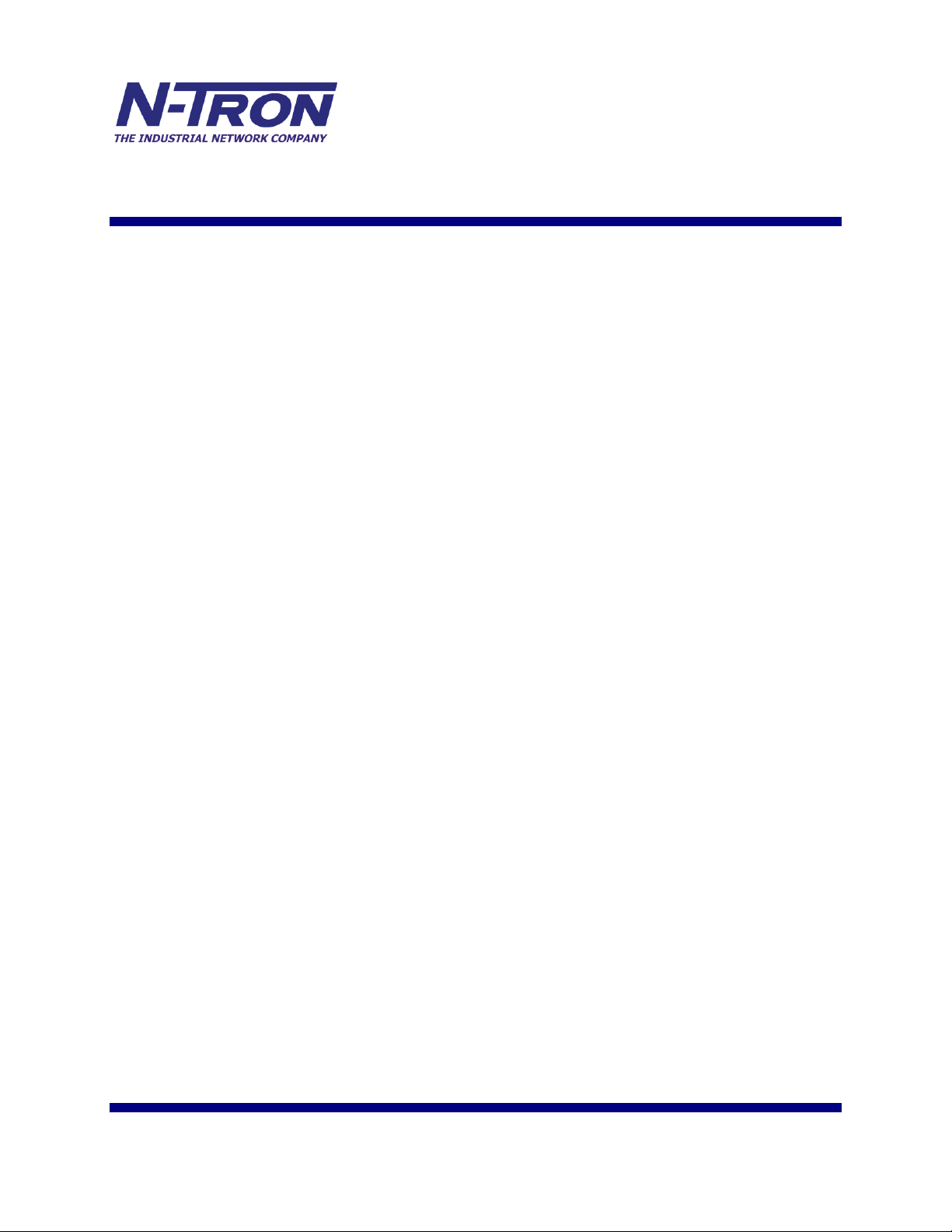
ESERV-11T and ESERV-12T
Ethernet to Serial Servers
User Manual
Page 2
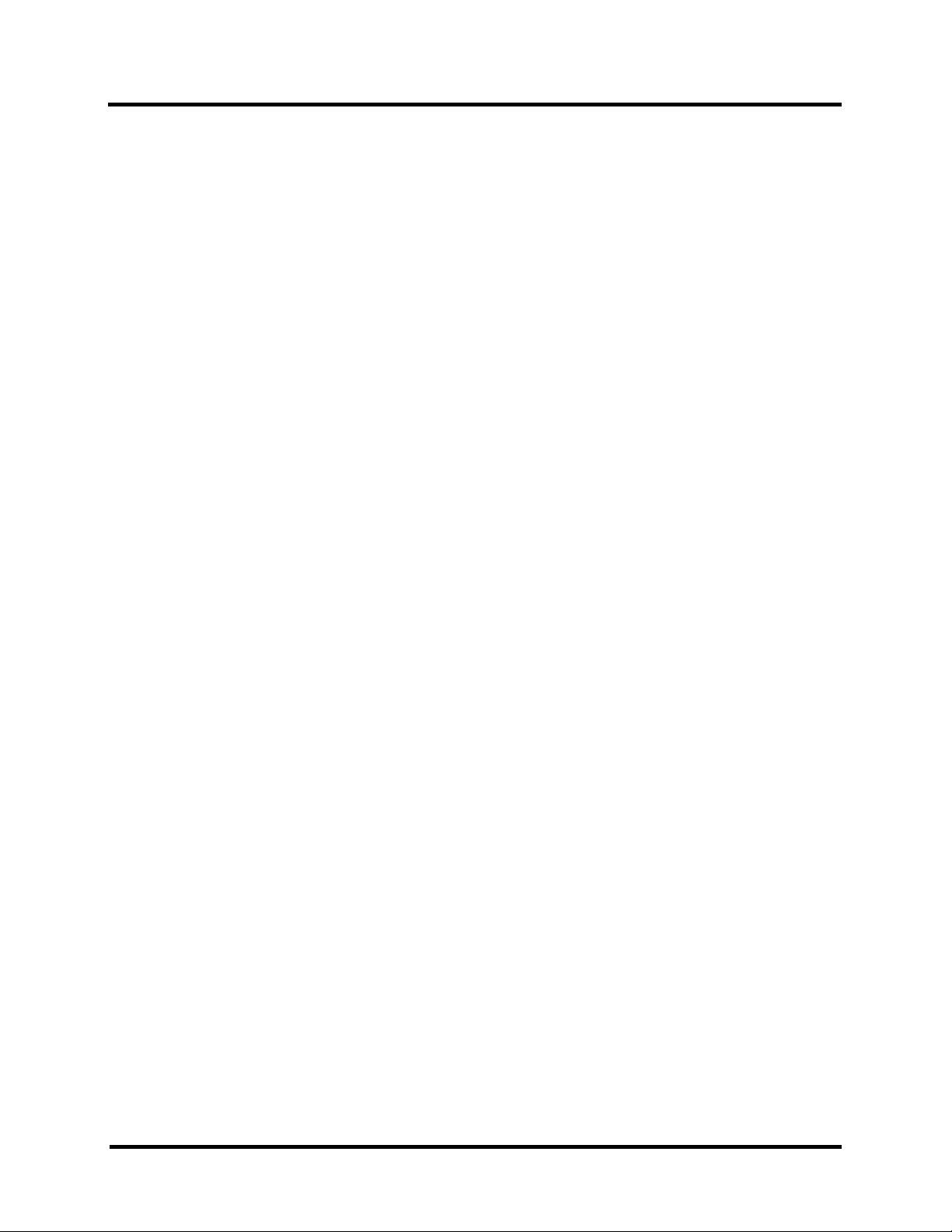
Table of Contents
INTRODUCTION .................................................................................................................................... 1
About ESERV-1xT Serial Servers ............................................................................................................................. 1
ESERV-1xT Serial Server Model Numbering............................................................................................................ 1
ESERV-1xT Serial Server Features ........................................................................................................................... 2
N-TRON Ethernet Serial Server Configuration Software ......................................................................................... 2
ESERV-1XT SERIAL SERVER HARDWARE ...................................................................................... 3
Package Checklist .................................................................................................................................................. 3
ESERV-1xT Serial Server Enclosures and Mounting ................................................................................................ 3
LED Indicators(ESERV-1xT) ..................................................................................................................................... 3
Link LED ................................................................................................................................................................... 4
Ready LED ................................................................................................................................................................ 4
Serial Port LEDs ........................................................................................................................................................ 4
Mode Switch ......................................................................................................................................................... 4
Ethernet Connector .............................................................................................................................................. 5
Port Connectors .................................................................................................................................................... 5
Power Connector .................................................................................................................................................. 6
Mounting Hardware ............................................................................................................................................. 7
SERIAL SERVER SETUP AND CONNECTIONS ....................................................................... 8
Connecting the Power Supply .............................................................................................................................. 8
Connecting ESERV-1xT Serial Servers to Serial Devices ................................................................................... 8
Connecting the ESERV-11T ...................................................................................................................................... 9
Connecting the ESERV-12T ...................................................................................................................................... 10
Connecting ESERV-1xT Serial Servers to a Network ....................................................................................... 10
Network Connection (10BaseT/100BaseTX) .......................................................................................................... 10
Fiber Optic Connection ............................................................................................................................................ 10
ESERV-1xT Serial Server Configuration Connections ..................................................................................... 10
Configuring the ESERV-1xT Serial Server via the Network Connection ............................................................... 10
Configuring the ESERV-1xT Serial Server via the Serial Port (Console Mode) .................................................... 12
ii ESERV-1xT (Rev. 1210)
Page 3
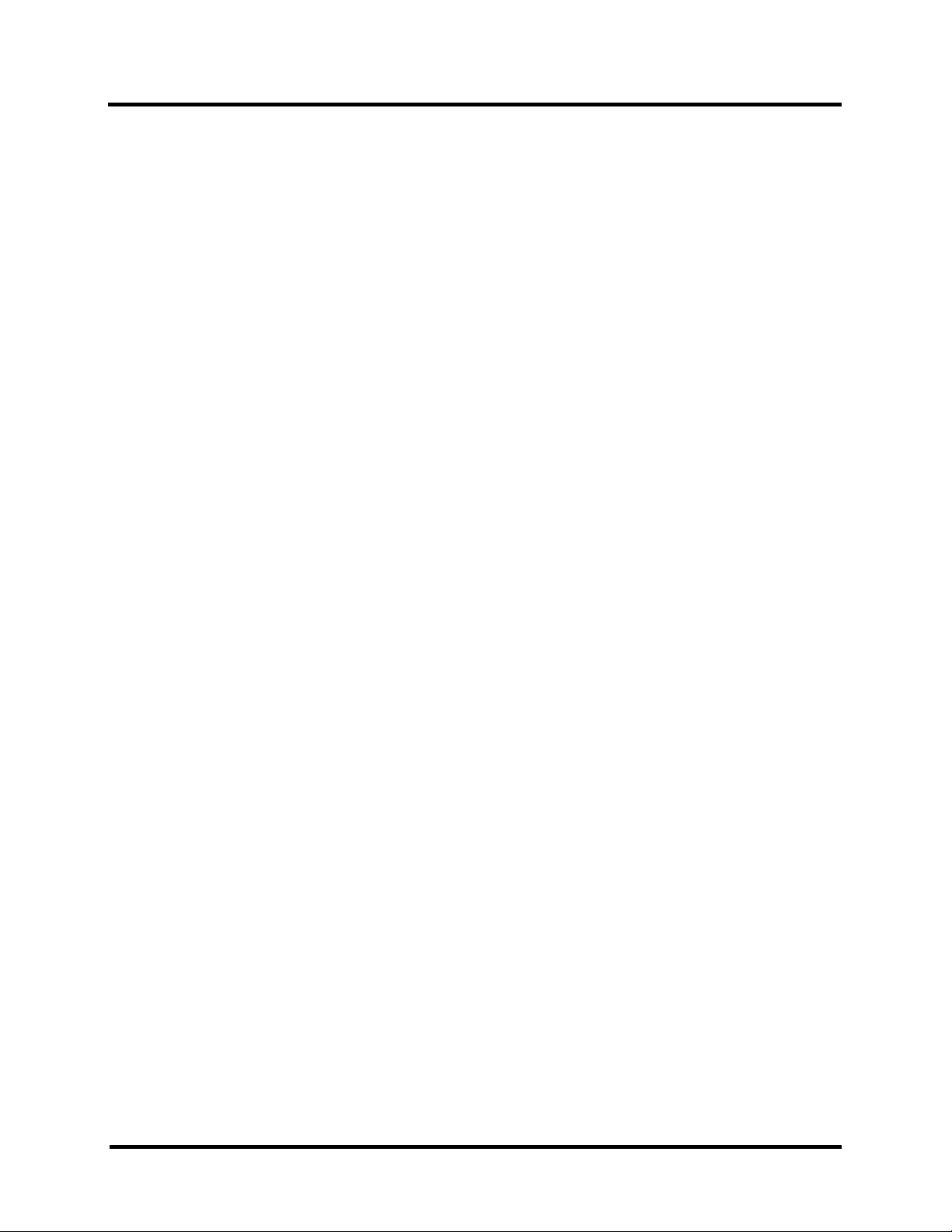
Table of Contents
ESERV-1xT Serial Server Operational Connections......................................................................................... 13
Using ESERV-1xT Serial Servers in Direct IP Mode ............................................................................................. 13
Using ESERV-1xT Serial Servers in Virtual COM Port Mode ............................................................................... 14
Using ESERV-1xT Serial Servers in Paired Mode .................................................................................................. 15
Initiating a Hardware Reset on the Serial Server .............................................................................................. 16
Reloading Factory Defaults ................................................................................................................................ 17
DESCRIPTION OF SERIAL SERVER PROPERTIES ............................................................. 18
Baud Rate ........................................................................................................................................................... 18
Character Count ................................................................................................................................................. 18
Configuration Files ............................................................................................................................................. 18
Data/Parity/Stop ................................................................................................................................................. 18
Default Gateway ................................................................................................................................................. 18
Delimiter 1, Delimiter 2 and Delimiter Removal ............................................................................................... 19
Delimiter 1 ............................................................................................................................................................... 19
Delimiter 2 ............................................................................................................................................................... 19
Delimiter Removal .................................................................................................................................................. 19
How Delimiters Work.............................................................................................................................................. 19
DHCP.................................................................................................................................................................. 20
Firmware Version .............................................................................................................................................. 20
Flow Control ....................................................................................................................................................... 20
Forced Transmit ................................................................................................................................................. 20
Hardware Version .............................................................................................................................................. 20
Inter-character Timeout ..................................................................................................................................... 20
IP Address .......................................................................................................................................................... 21
Link Status ......................................................................................................................................................... 23
MAC Address ..................................................................................................................................................... 23
Model .................................................................................................................................................................. 23
Network Protocols .............................................................................................................................................. 23
iii ESERV-1xT (Rev. 1210)
Page 4
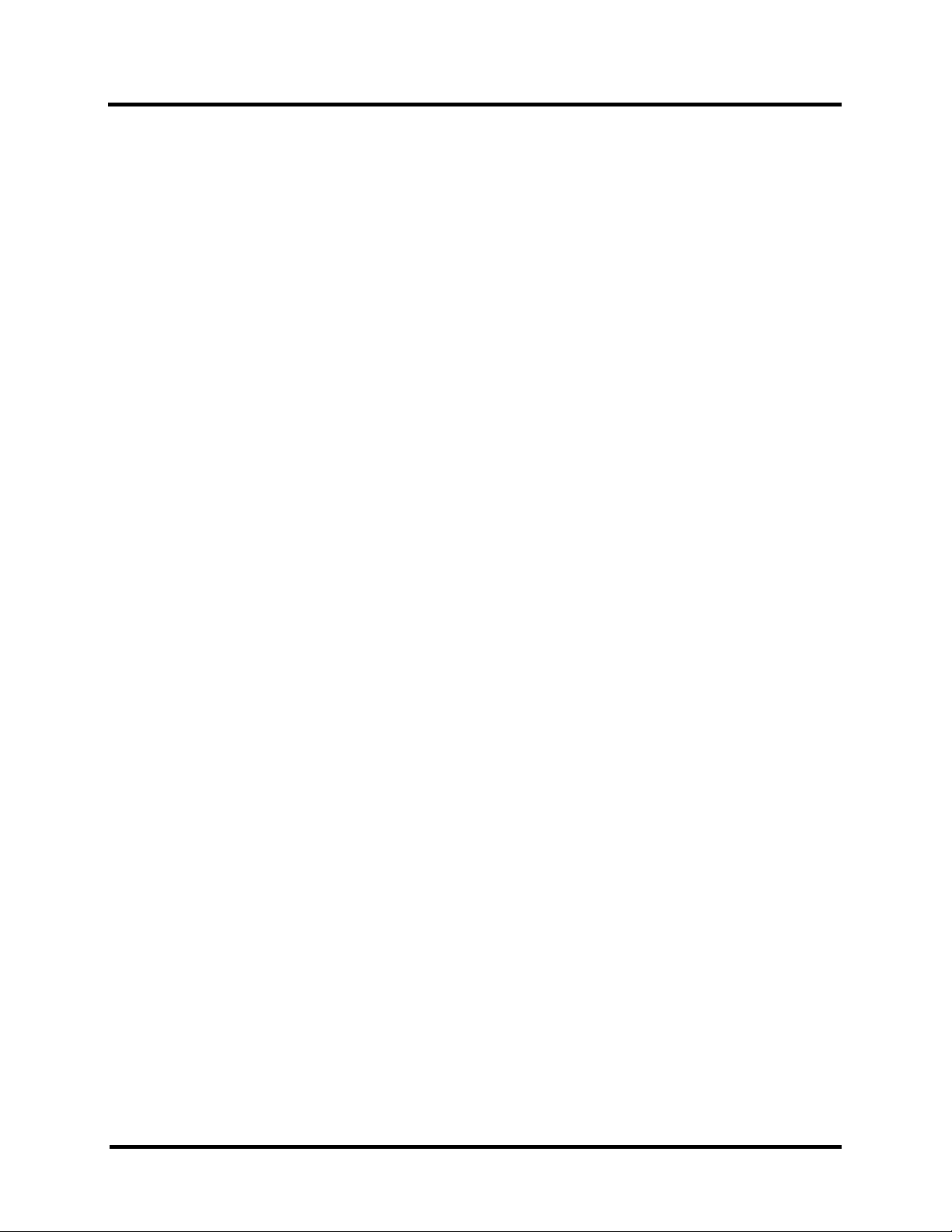
Table of Contents
Network Watchdog ............................................................................................................................................. 23
Paired Mode ....................................................................................................................................................... 23
Password ............................................................................................................................................................. 23
Serial Interface Modes ....................................................................................................................................... 24
Serial Server Name ............................................................................................................................................. 24
Server Serial Port Number ................................................................................................................................. 24
Subnet Mask ....................................................................................................................................................... 24
TCP (Transmission Control Protocol) ............................................................................................................... 25
UDP (User Datagram Protocol) ......................................................................................................................... 25
VCOM (Virtual COM Port) ............................................................................................................................... 25
UPGRADING THE SERIAL SERVER FIRMWARE ................................................................ 26
Uploading the Firmware to the Serial Server .................................................................................................... 26
DIAGNOSTICS ..................................................................................................................................... 27
Testing a Serial Server Connection .................................................................................................................... 27
Testing a Virtual COM Port .............................................................................................................................. 28
APPENDIX A: DEFAULT SERVER SETTINGS ........................................................................ 30
APPENDIX B: PRODUCT SPECIFICATIONS ........................................................................... 32
General Specifications ........................................................................................................................................... 32
Controls, Indicators and Connector Specifications ............................................................................................ 34
Serial Interface Specifications .............................................................................................................................. 35
Fiber Interface Specifications ............................................................................................................................... 36
Network Specifications .......................................................................................................................................... 37
APPENDIX C: DIMENSIONAL DIAGRAMS ............................................................................. 39
APPENDIX D: CONNECTOR PINOUTS...................................................................................... 41
ESERV-11T Serial Port Pinouts .............................................................................................................................. 41
iv ESERV-1xT (Rev. 1210)
Page 5
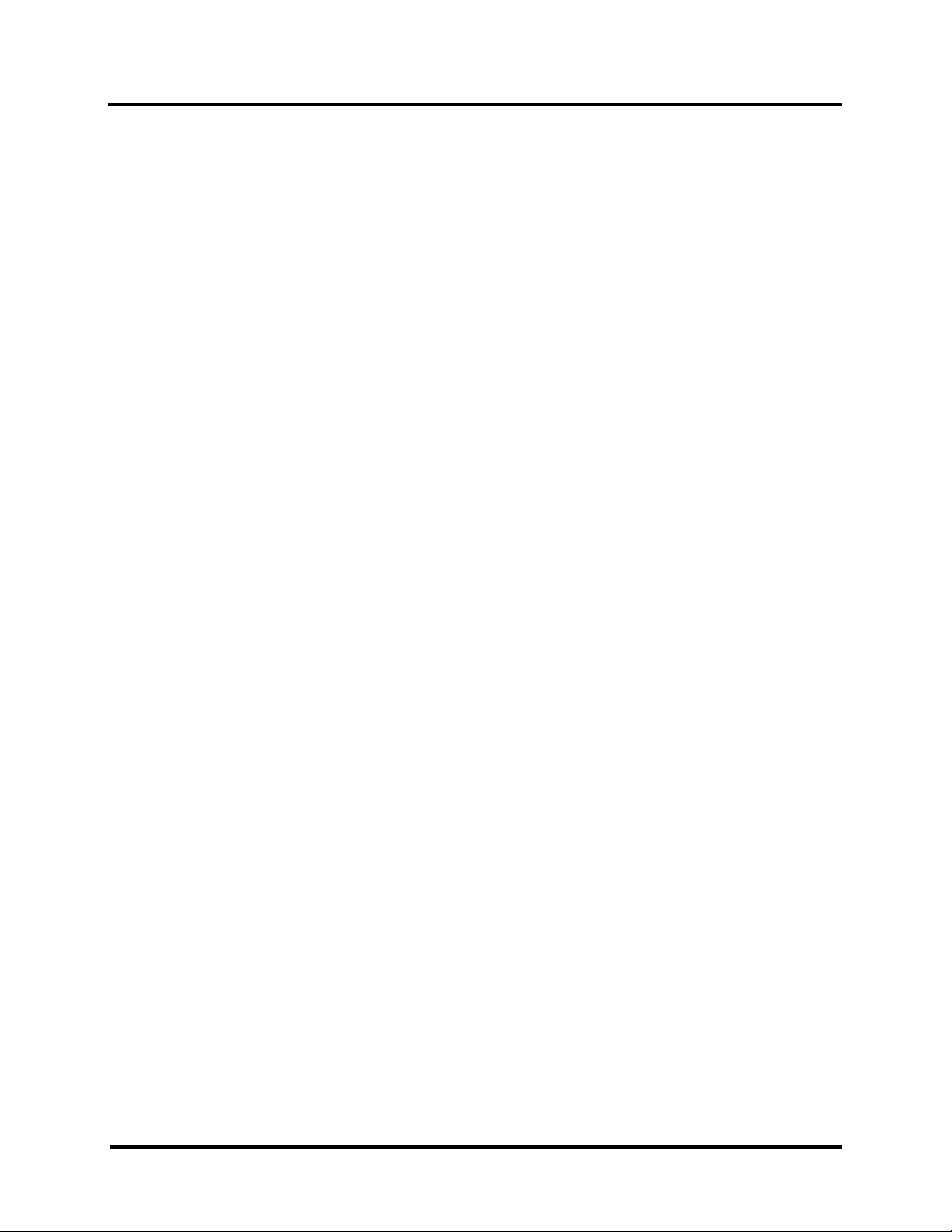
Table of Contents
ESERV-12T Serial Port Pinouts .............................................................................................................................. 43
Standard Ethernet Cable RJ-45 Pin-out ................................................................................................................ 44
N-TRON LIMITED WARRANTY ........................................................................................................ 49
v ESERV-1xT (Rev. 1210)
Page 6
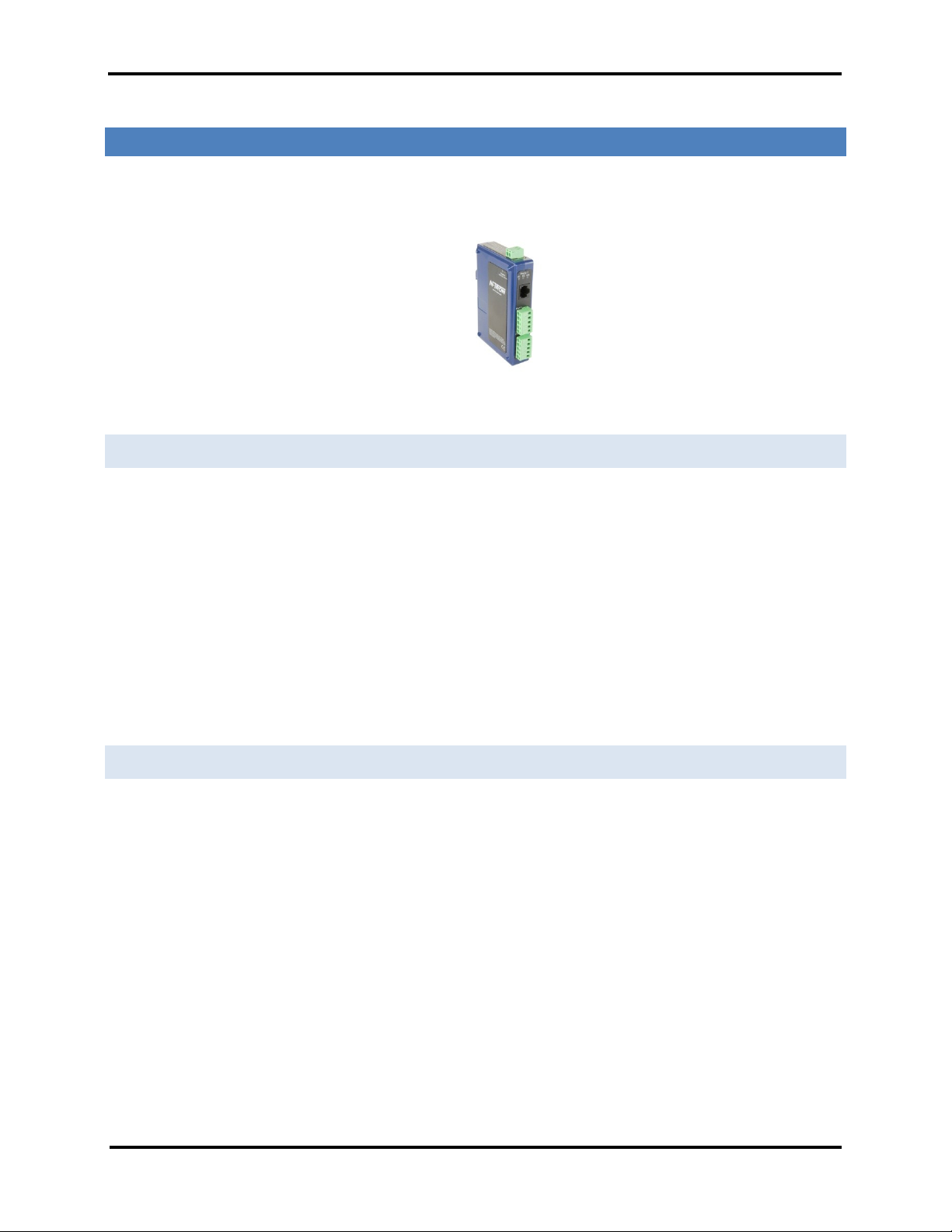
Introduction ESERV-1xT Serial Servers
INTRODUCTIO N
Thank you for purchasing an N-TRON product! This product has been manufactured to the
highest standards of quality and performance to ensure your complete satisfaction.
Figure 1. An ESERV-12T Serial Server
ABOUT ESERV-1XT SERIAL SERVER S
ESERV-1xT Serial Servers connect serial devices (RS-232, RS-422 or RS-485) to Ethernet
networks, allowing the serial device to become a node on the network. The serial ports can
be accessed over a LAN/WAN using Direct IP Mode, Virtual COM Port, or Paired Mode
connections. ESERV-1xT Serial Servers are available with 10BaseT /100BaseTX copper or
multimode fiber media options.
ESERV-1xT Serial Servers are built for use in industrial environments, featuring an IP30
approved slim line DIN rail mountable case. They operate from a range of DC power supply
voltages and feature pluggable terminal block power connectors.
ESERV-1XT SERI AL SERVER MODEL NUMBERING
ESERV-1xT Serial Servers are available with one or two serial connections. Network
connection options include 10BaseT/100BaseTX copper or mulitmode fiber. The following
diagram shows the model numbering scheme:
1 ESERV-1xT (Rev. 1210)
Page 7

Introduction ESERV-1xT Serial Servers
Model Number
Features
ESERV-11T
1PORT, DB9, ESS, DIN, CU ETHERNET
ESERV-11T-ST
1PORT, DB9, ESS, DIN, FIBER, MULTIMODE, ST
ESERV-12T
2PORT, TB, ESS, DIN, CU ETHERNET
ESERV-12T-ST
2 PORT, TB, ESS, DIN, FIBER, MULTIMODE, ST
ESERV-1 X T SERIAL SERVER FEATU R E S
One or two active serial port options (ESERV-11T/ESERV-12T)
All ports are software selectable as RS-232, RS-422 or RS-485 2- and 4-wire
Configuration can be done via network or direct serial connection
Slim line DIN rail mountable case
Accepts DC power over a wide voltage range
10/100 Mbps Ethernet with Auto Selection
LAN and WAN Communications
TCP Client or Server, or UDP operation - configurable
Virtual COM port and Paired Mode capabilities
Firmware Upload for future revisions/upgrades
Software Support - Windows 2000/2003 Server/XP/Vista
Configuration of Ethernet and serial port settings using N-TRON Serial Server Configuration Software.
N-TRON E THERNET SERIA L S ERVER C ONFIG U R ATION S O FTWARE
N-TRON Ethernet Serial Server configuration software enables you to find connected serial servers, configure
them, upgrade serial server firmware, and save/load configuration files. It features a graphical user interface (GUI)
that is convenient and easy to use. The software also makes it easy to add and remove virtual COM ports on your
computer.
2 ESERV-1xT (Rev. 1210)
Page 8
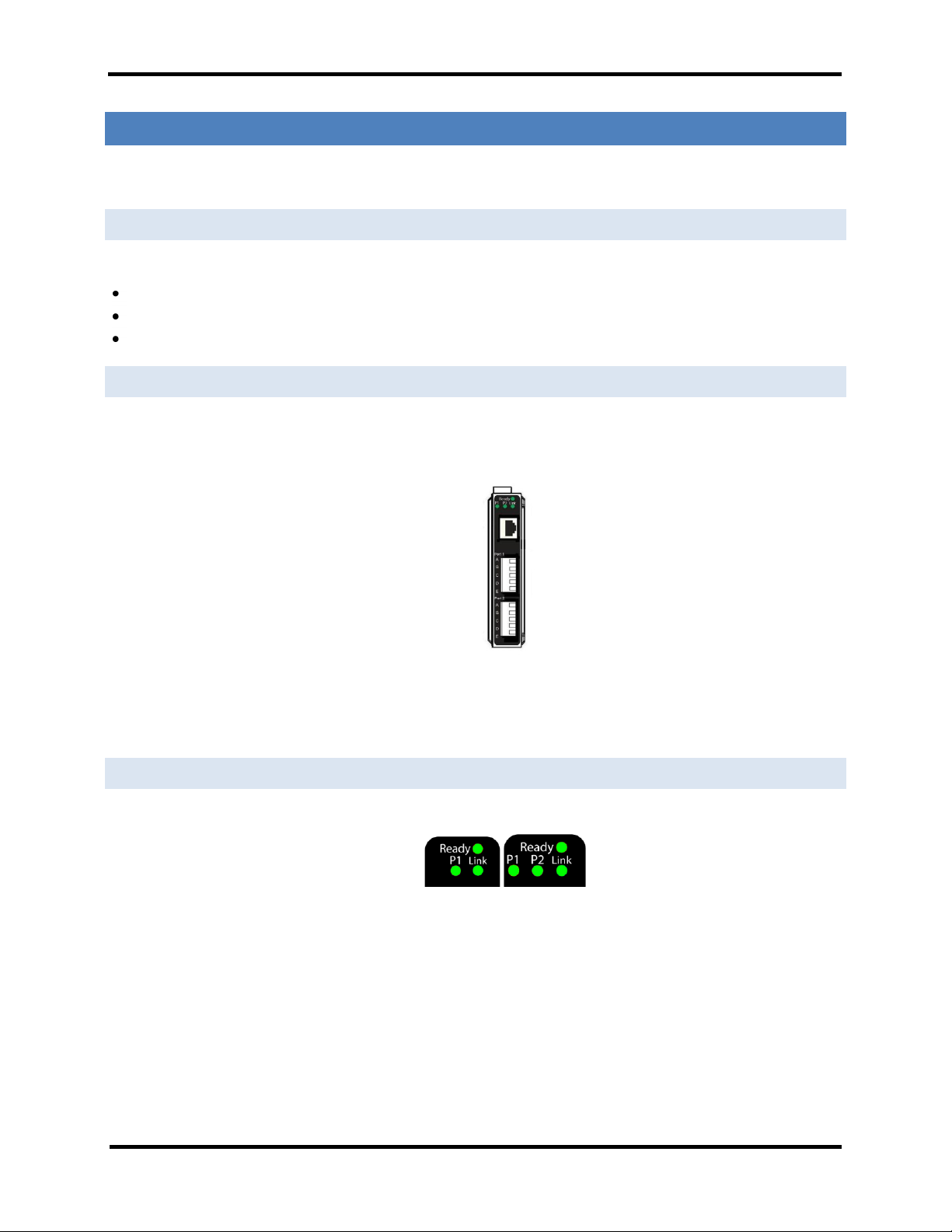
Hardware ESERV-1xT Serial Servers
ESERV-1XT SERIA L SERVER HARDWARE
ESERV-1xT Serial Servers are enclosed in DIN rail mountable enclosures and feature LED indicators, power,
Ethernet and serial connectors and a recessed Mode switch.
PACKAGE C H ECKLI S T
ESERV-1xT Serial Servers are shipped with the following items included:
ESERV-1xT Serial Server Module
Quick Start Guide
CD with User Manual, Quick Start Guide and firmware
ESERV-1 X T SERIAL SERVER ENCLO S U RES AND MOUNT I NG
All ESERV-1xT Serial Server models are built into similar enclosures. Modules are DIN rail mountable.
Front View of the ESERV-12T Serial Server
LED INDI CA TORS(ESE RV- 1 XT)
ESERV-1xT Serial Servers have three LED indicators: a Link LED, a Ready LED and two Serial Port LEDs.
Figure 2. LEDs on 1 and 2 Port Serial Servers
3 ESERV-1xT (Rev. 1210)
Page 9
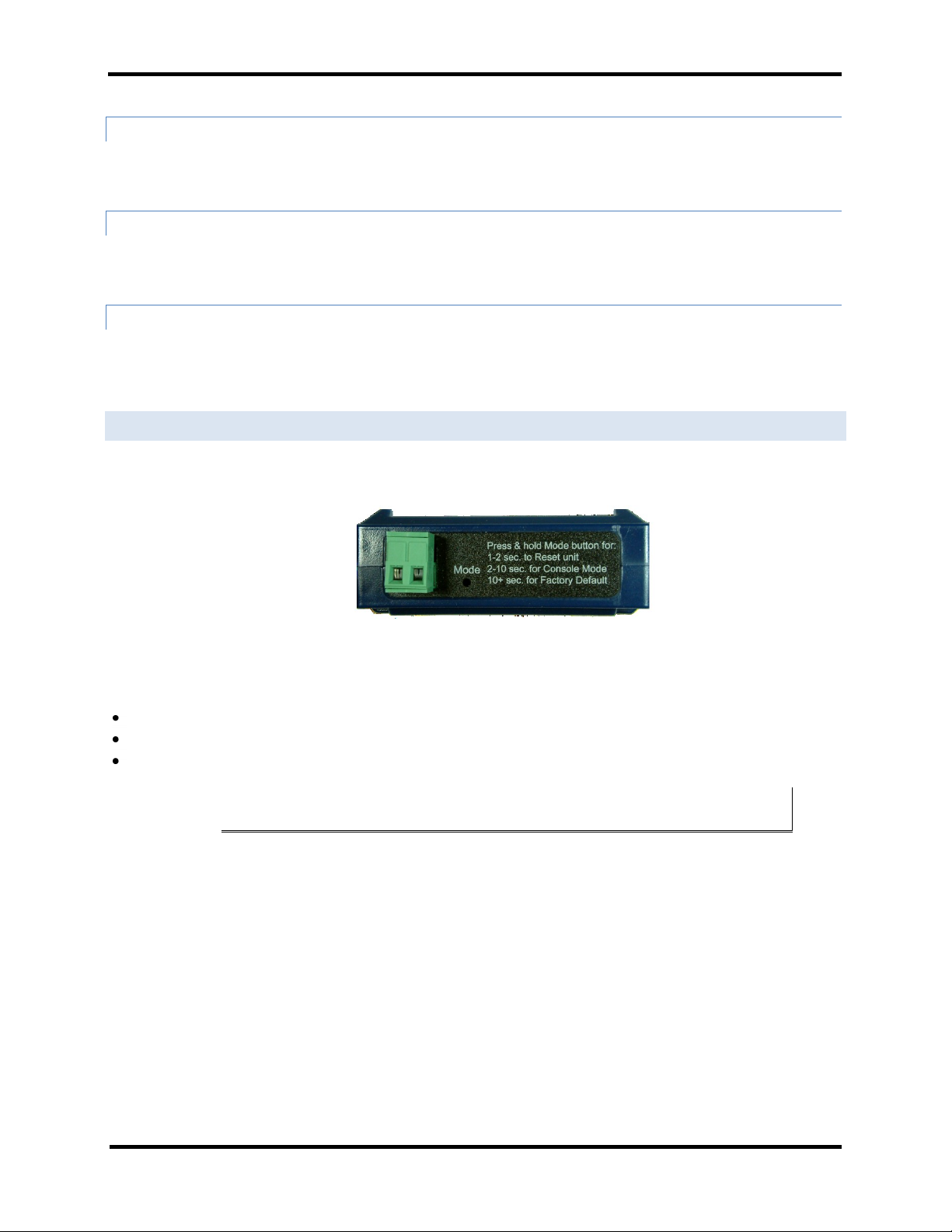
Hardware ESERV-1xT Serial Servers
LI NK LE D
The Link LED illuminates (green) if the Ethernet connection is operating in 100BaseTX mode. The LED is off if the
mode is 10BaseT. When the LED is blinking it indicates that there is data traffic on the Ethernet link.
READY L E D
The Ready LED (green) blinks once per second if the system is operating correctly. If the LED is off, it indicates the
system is not operating correctly.
SERIAL P O RT LED S
ESERV-11T serial servers feature one serial port. ESER-12T serial servers feature two serial ports. Each serial port
has an associated LED. Serial Port LEDs blink (green) when data is being transmitted or received on the serial port.
When the LED is On it indicates the serial port is open.
MODE SW I T CH
A recessed momentary reset switch is located on the top of the enclosure. To activate the switch, insert a small
plastic tool through the hole in the enclosure and press lightly.
The Mode switch can be used to:
Initiate a Hardware Reset
Enter Console Mode
Reload factory defaults
Note: Refer to Section 3. Serial Server Setup and Connections for more information on
using the Mode switch.
Figure 3. Top View of the Serial Server
4 ESERV-1xT (Rev. 1210)
Page 10
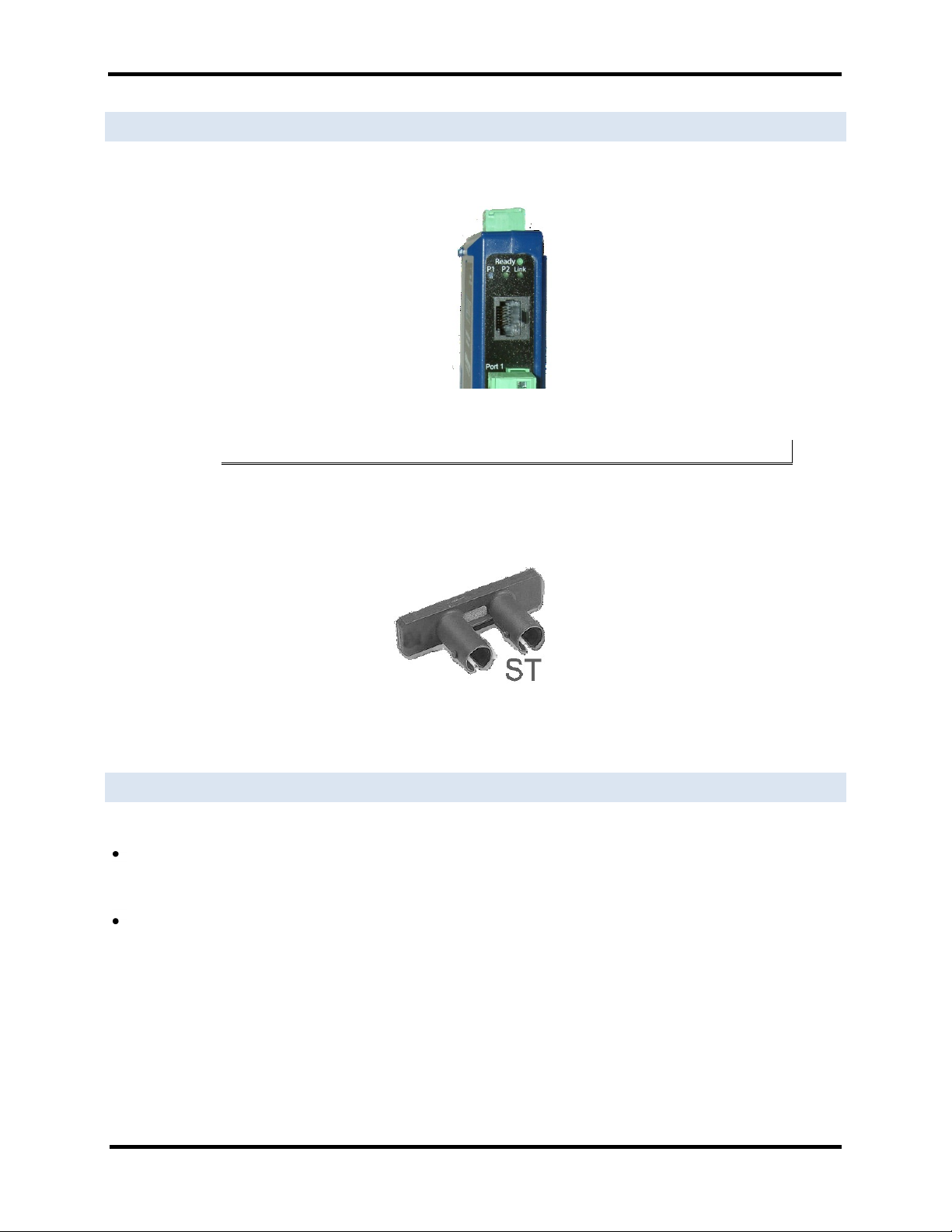
Hardware ESERV-1xT Serial Servers
ETHERNE T CONNE C T OR
Serial server models using 10BaseT/100BaseTX network connections use an RJ45 receptacle. The serial server is
connected to a standard Ethernet network drop using a straight-through RJ45 (male) Ethernet cable.
Figure 4. Ethernet Connector
Note: Refer to Appendix D for connection pin-outs.
Fiber Optic Connectors
Serial server models using multimode fiber Optic network connections use ST style connectors.
Figure 5. ST Fiber Optic Cable Connector
PORT CO N N E CTO R S
ESERV-1xT Serial Servers use three serial port connector configurations, depending on the model:
ESERV-11T serial servers feature one serial port and use a DB-9M connector for RS-232 and a five-position
removable terminal block for RS-422 and RS-485 connections.
ESERV-12T serial servers feature two serial ports, both using five-position removable terminal blocks for RS-
232, RS-422 and RS-485 connections.
5 ESERV-1xT (Rev. 1210)
Page 11
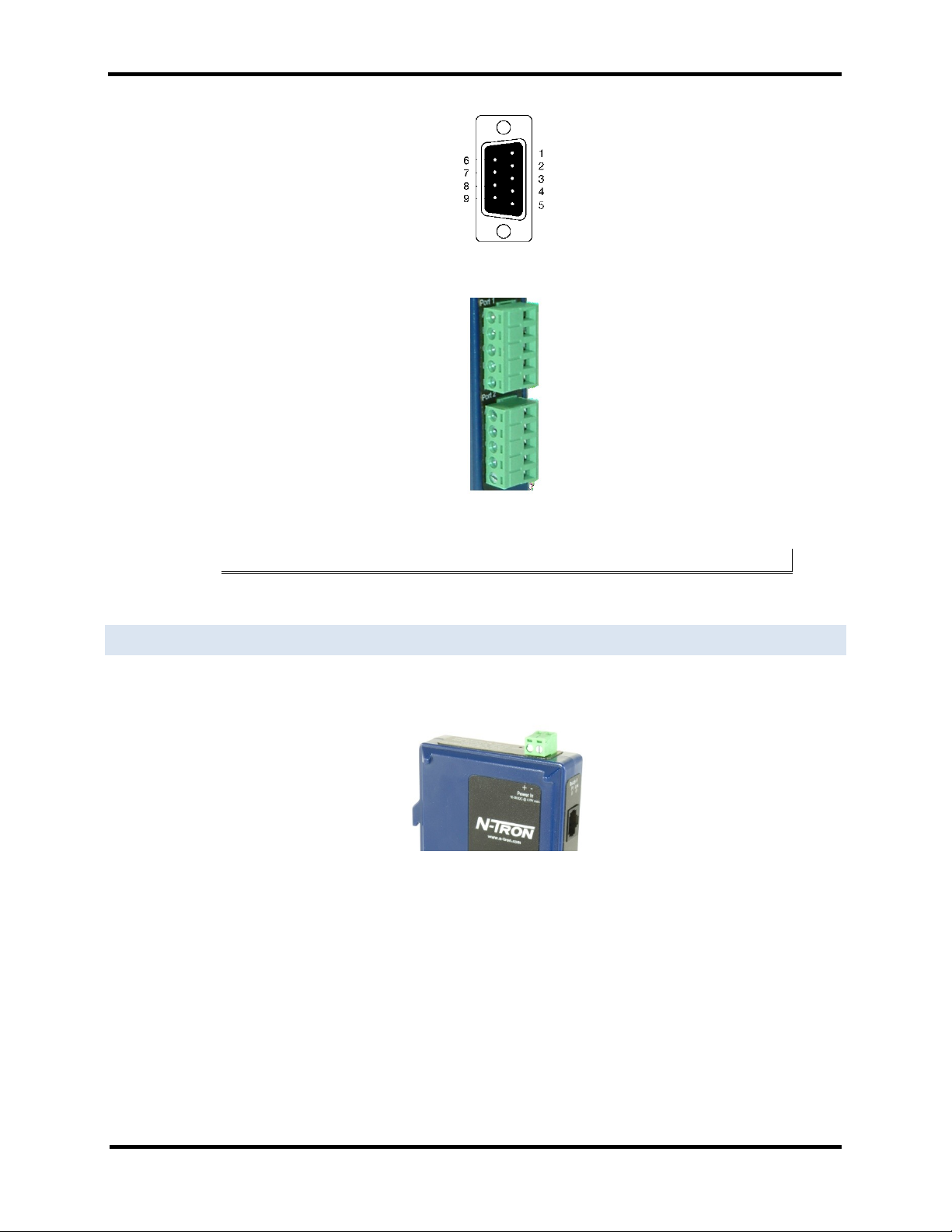
Hardware ESERV-1xT Serial Servers
Figure 6. DB-9 Female Serial Port Connector with Pinout
Figure 7. Five-Position Pluggable Terminal Blocks
Note: Refer to Appendix D for connection pin-outs.
POWER C O NNECTO R
The power connector is a 5.08 mm 2-position pluggable terminal block.
Figure 8. Power Connection
6 ESERV-1xT (Rev. 1210)
Page 12
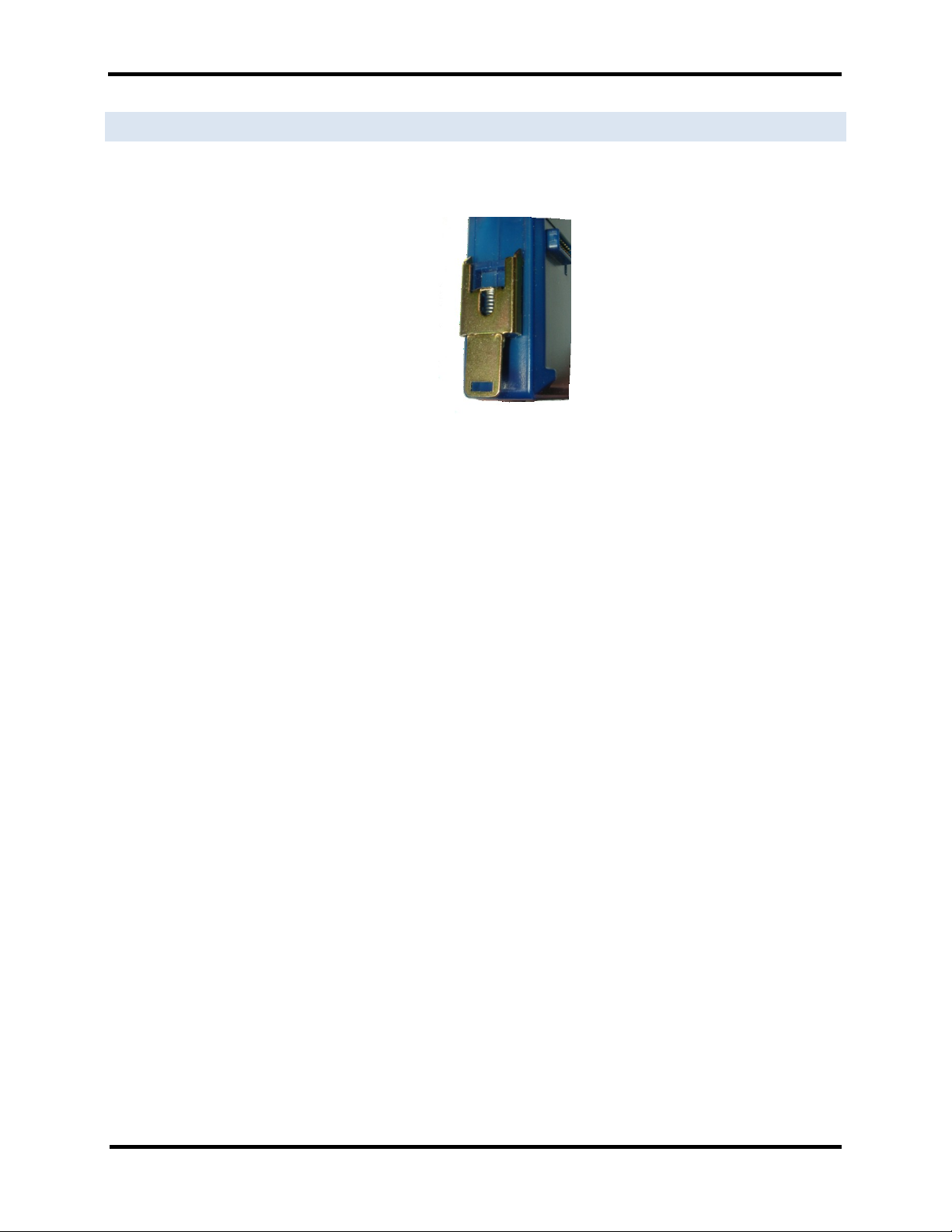
Hardware ESERV-1xT Serial Servers
MOUNT I N G HARDW A R E
ESERV-1xT Serial Server modules can be DIN rail mounted. The DIN mounting clip and spring is included on each
module.
Figure 9. DIN Clip on a Serial Server Model
7 ESERV-1xT (Rev. 1210)
Page 13

Setup and Connections ESERV-1xT Serial Servers
SERIAL SERVER SE T U P AND CON N E CT I ONS
This section describes how to setup and connect ESERV-1xT Serial Servers.
Note: In this section devices to be connected to the serial server’s serial connection are
simply referred to as the “serial device”.
CONNECT I NG THE P O WER SUPPLY
Connect a DC power supply to the power terminals on the top of the serial server. Polarity of the wires is indicated
on the label on the side of the serial server. Acceptable voltages are between 10 VDC and 58 VDC. The power
supply must be capable of supplying 4 Watts of power.
CONNECT I NG ESE R V -1XT S E RIAL S E RVER S T O SERI A L DEVI C E S
ESERV-1xT Serial Servers can be configured to connect to serial devices using RS-232, RS-422, RS-485 2-wire
and RS-485 4-wire.
RS-232 connections support eight signal lines plus Signal Ground. Signals are single ended and referenced to
Ground. Default communications parameters are 9600, 8, N, 1 and no flow control implemented.
RS-422 connections support two signal pairs: RXA(-), RXB(+) and TXA(-), TXA(+), plus GND. The data lines are
differential pairs (A & B) in which the B line is positive relative to the A line in the idle (mark) state. Ground
provides a common mode reference.
RS-485 connections support 2-wire or 4-wire operation.
When configured for 4-wire operation the connection supports two signal pairs: RXA(-), RXB(+) and TXA(-),
TXA(+), plus GND. This makes full-duplex operation possible. The data lines are differential pairs (A & B) in
which the B line is positive relative to the A line in the idle (mark) state. Ground provides a common mode
reference.
When configured for 2-wire operation the connection supports one signal pair: DataB(+) and DataA(-) signal
channels using half-duplex operation. The data lines are differential with the Data B line positive relative to Data A
in the idle (mark) state. Ground provides a common mode reference.
8 ESERV-1xT (Rev. 1210)
Page 14
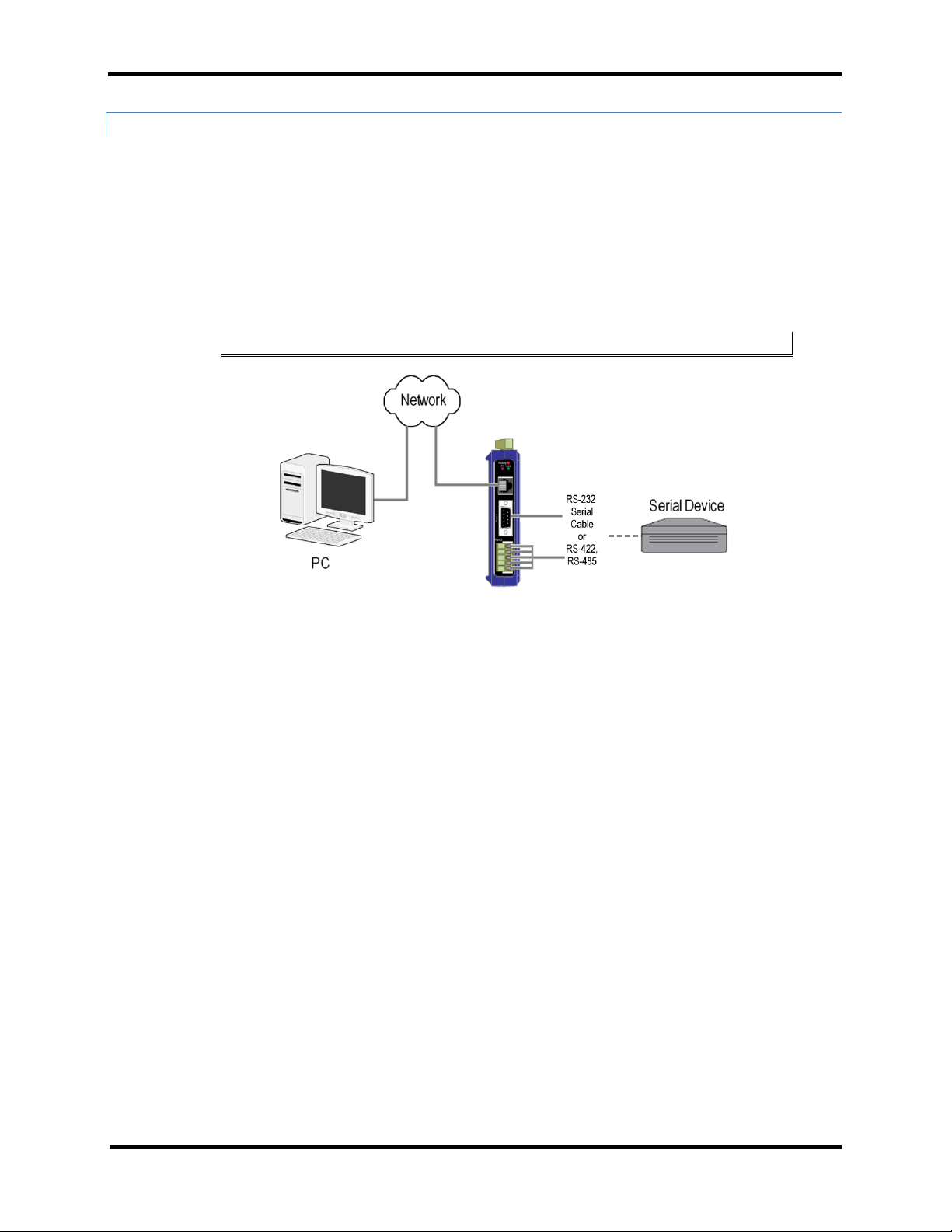
Setup and Connections ESERV-1xT Serial Servers
CONNECT I NG THE E SERV - 11T
The ESERV-11T has one serial connection that supports RS-232, RS-422 and RS-485 (2- and 4-wire). The unit has
two connectors: a DB-9M connector and a 5-position terminal block.
If you select RS-232 mode when you configure the serial server, you must connect the serial device to the serial
server via a serial cable. The ESERV-11T is a DTE. If the serial device is a DTE, use a null modem (cross-over)
cable. If the serial device is a DCE, use a straight-through cable.
If you select RS-422 mode, RS-485 2-wire mode, or RS-485 4-wire mode when you configure the serial server, you
must connect the serial device appropriately, via the 5-position terminal block.
Note: Refer to Appendix D for connector pinout information.
Figure 10. ESERV-11T Connections
9 ESERV-1xT (Rev. 1210)
Page 15
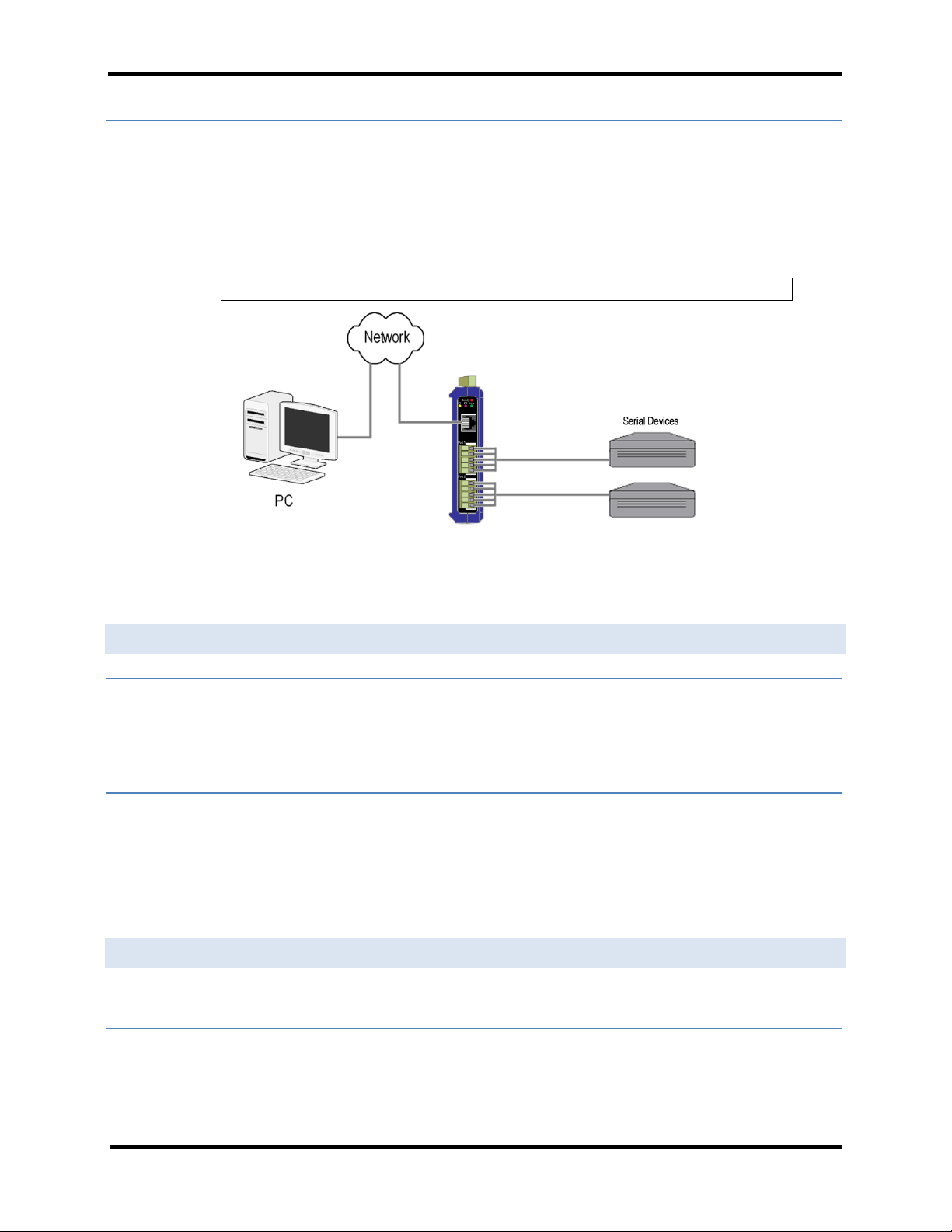
Setup and Connections ESERV-1xT Serial Servers
CONNECTING THE ESERV-12T
The ESERV-12T has two serial connections that support RS-232, RS-422 and RS-485 (2- and 4-wire). The unit has
two connectors, both of which are 5-position terminal blocks. Make the appropriate connections to the terminal
blocks to match the serial connection mode you select when configuring the serial server.
Note: Refer to Appendix D for connector pinout information.
Figure 11. ESERV-12T Connections
CONNECT I NG ESE R V -1XT S E RIAL S E RVER S T O A N E T WORK
NETWORK CONNE C T ION ( 1 0 BASET / 1 0 0BASE T X)
When connecting a serial server equipped with a 10BaseT/100BaseTX network connection (RJ45 connector) a
standard network cable is connected from the serial server to a network drop. PCs configuring and/or
communicating with the serial server are also connected to the network.
FIBER OPTIC CONNEC TION
When connecting a serial server equipped with a fiber optic interface to a fiber optic link the appropriate fiber optic
cable must be connected between the serial server and the network interface. Refer to Appendix B for fiber
specifications.
ESERV -1 X T SERI A L SERVE R CON F I G URATI O N CONNE C TIONS
ESERV-1xT Serial Servers can be configured over the network or via a serial port.
CONFIGU R I NG TH E ESE R V -1 XT S E RI AL SE R V ER VI A T HE NET W ORK CO N N ECT I O N
When configuring via the network, either the Ethernet Serial Server Manager software or the web interface can be
used.
10 ESERV-1xT (Rev. 1210)
Page 16
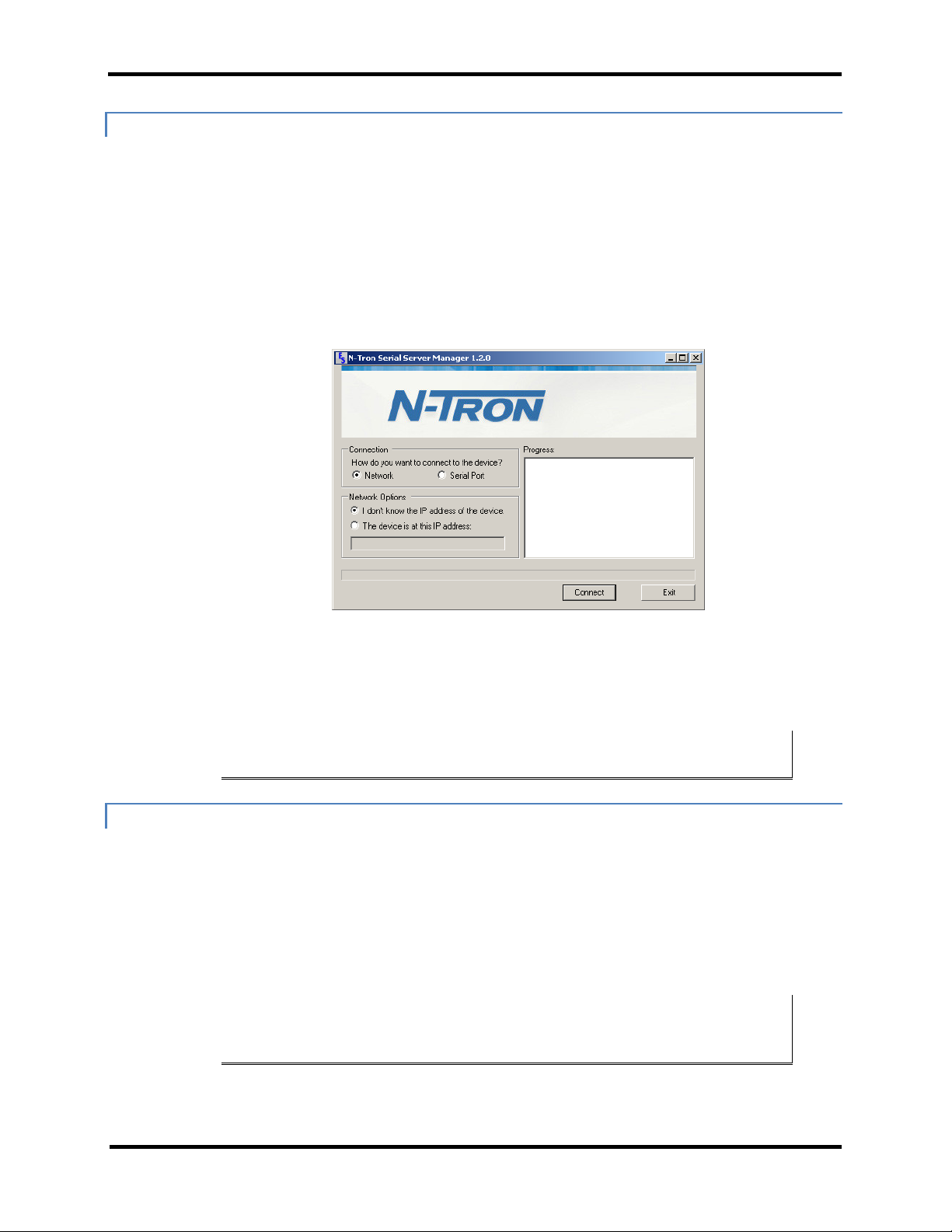
Setup and Connections ESERV-1xT Serial Servers
CONFIGURI NG W ITH N-TRON 'S ETHERNET SERIAL SE RVER MANAGER
ESERV-1xT Serial Servers can be configured over the network using N-TRON's Ethernet Serial Server Manager
software running on a PC.
To open the software:
1. From the Desktop, click StartProgramsN-TRON Ethernet Serial Server
Manager ESERV Serial Server
a. The Ethernet Serial Server Manager Discovery window appears.
Ethernet Serial Server Manager Discovery Window
2. Configure your serial server as required.
Note: For more information on configuration options refer to Section 4: Description of
Serial Server Properties.
CONFIGURI NG W ITH T HE WE B INT ERFACE
ESERV-1xT Serial Servers can be configured over the network using a standard internet browser such as Internet
Explorer or Firefox.
To open the web configuration interface:
1. On a PC connected to the network, open a browser.
2. In the browser’s address bar, type the IP address of the serial server.
Note: Your serial server comes from the factory pre-configured to receive an IP address
from a DHCP Server. If DHCP assignment is not available it will default to
169.254.102.39
The web interface Login page appears.
11 ESERV-1xT (Rev. 1210)
Page 17
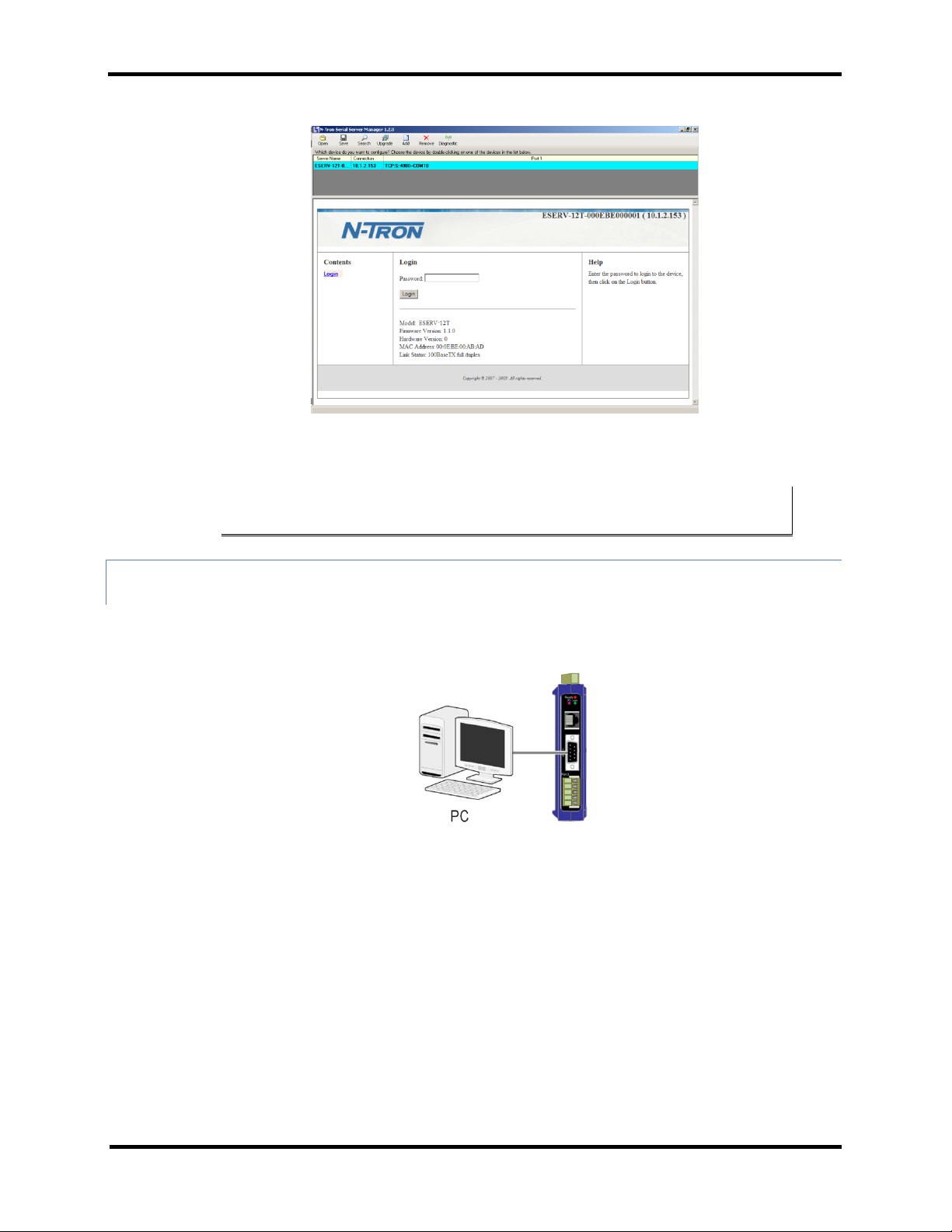
Setup and Connections ESERV-1xT Serial Servers
3. Configure your serial server as required.
Note: For more information on configuration options refer to Section 4: Description of
Serial Server Properties.
CONFIGU R I NG TH E ESE R V -1 XT S E RI AL SE R V ER VI A T HE SE R I AL PO R T (CO N S O LE
MODE)
Your serial server can be configured via a serial port using the Ethernet Serial Server Manager. To use this feature
the serial server's serial port must be connected to the serial port of a PC (using a null modem cable).
Figure 12. Console Mode Setup
To configure the serial server it must be put into Console Mode, using the Mode switch.
To enter Console Mode, press and hold the Mode switch for between two and ten seconds. The LED indicators
respond as follows:
3. The Ready LED blinks three times per second while the button is being pressed.
4. The serial server is in Console Mode when:
a. On the ESERV-11T: Port 1 LED is On and the Ready LED is Off.
b. On ESERV-12T models: Port 1 LED is On and the Port 2 LED is Off.
12 ESERV-1xT (Rev. 1210)
Page 18

Setup and Connections ESERV-1xT Serial Servers
To configure the serial server, open the Ethernet Serial Server Manager software and set up the serial server's
parameters as required.
Note: For more information on configuration options refer to Section 4: Description of
Serial Server Properties.
To exit Console Mode, press and hold the Reset switch for two seconds, or turn off the power from the ESERV1xT, wait a few seconds, and turn the power on again.
The LEDs go back to their normal states when the device resumes normal operation.
ESERV -1 X T SERI A L SERVE R OPE R A T IONA L C ONNECT I ONS
ESERV-1xT Serial Servers can operate in Direct IP, Virtual COM Port and Paired Modes.
USING E S ERV-1 X T SERIA L S E RVER S IN DI R E CT IP M O DE
A Direct IP connection allows applications using TCP/IP or UDP/IP socket programs to communicate with the
COM ports on the serial server. In this type of application the serial server is configured as a TCP or UDP server.
The socket program running on the PC establishes a communication connection with the serial server. The data is
sent directly to and from the serial port on the server.
Direct IP/TCP
To set up a Direct IP Mode connection:
1. Connect the serial server to the network and a serial device as described in previous
sections.
13 ESERV-1xT (Rev. 1210)
Page 19

Setup and Connections ESERV-1xT Serial Servers
2. Configure the serial server with the appropriate network settings (using the Ethernet
Serial Server Manager or the web interface).
Direct IP/UDP
3. Configure your software application with the appropriate IP address and port number to
communicate with the serial device(s).
Figure 13. Direct IP and Virtual COM Port Connection
USING E S ERV-1 X T SERIA L S E RVER S IN VI R T UAL CO M P OR T MODE
In Virtual COM Port Mode a PC can communicate across the network to the serial server as if the serial ports on the
serial server are the PC’s serial ports. When a virtual COM port is configured on the PC (using the Ethernet Serial
Server Manager) a new COM port appears in the Device Manager. Windows programs using standard Windows API
14 ESERV-1xT (Rev. 1210)
Page 20

Setup and Connections ESERV-1xT Serial Servers
calls are able to interface to virtual COM ports. When a program on the PC opens the new COM port, it communic
ates directly with the remote serial device connected to the serial server.
To set up a Virtual COM Port Mode connection:
1. Connect the serial server to the network and a serial device as described in
previous sections.
2. Configure the serial server for VCOM operation (using the Ethernet Serial Server
Manager).
3. Configure your software application to communicate via the virtual COM port.
USING E S ERV-1 X T SERIA L S E RVER S IN P A I RED MO D E
When using serial servers in Paired Mode, two serial servers (connected to serial devices via their serial ports) are
connected to the network. The serial devices communicate directly, transferring data between devices as a point-topoint serial connection. Paired Mode set up as shown in the following diagram and configured using the Ethernet
Serial Server Manager software or web interface.
15 ESERV-1xT (Rev. 1210)
Page 21

Setup and Connections ESERV-1xT Serial Servers
Figure 14. Paired Mode Setup
To set up a Paired Mode connection:
1. Connect two serial servers to serial devices and to the network.
2. Configure the serial server for Paired Mode operation (using the Ethernet Serial Server
Manager or the web interface).
INITI AT I NG A H A R D WARE RESET O N THE S E RI AL S E RVER
To initiate a Hardware Reset on the serial server, press and hold the Mode switch for 0 to 2 seconds, and then
release it. The LED indicators respond as follows:
1. The Ready LED blinks three times per second while the button is being pressed.
2. The serial server is in Reset Mode when:
a. On the ESERV-11T: Port 1 LED is On and the Ready LED is Off.
16 ESERV-1xT (Rev. 1210)
Page 22

Setup and Connections ESERV-1xT Serial Servers
b. On ESERV-12T models: Port 1 LED is On and the Port 2 LED is Off.
3. The LEDs go back to their normal states when the device resumes normal operation.
RELOADI N G FACT O RY DE F A ULTS
To reload Factory Defaults, press and hold the Mode switch for more than 10 seconds. The LED indicators
respond as follows:
1. The Ready LED blinks three times per second while the button is being pressed.
2. The serial server is in Factory Default Mode when:
a. On the ESERV-11T: Port 1 LED and the Ready LED are both On.
b. On the ESERV-12T: Port 1 LED and the Port 2 LED are both On.
3. The serial server reloads all factory default configuration parameters.
4. The LEDs go back to their normal states when the device resumes normal operation.
Note: Factor default parameters are listed in Appendix A
17 ESERV-1xT (Rev. 1210)
Page 23

Server Properties ESERV-1xT Serial Servers
DE S CRIPTION OF S ER I AL SERVER P R O PERTIES
The following serial server properties are ordered alphabetically to assist you in finding the information you need.
BAUD R AT E
Baud Rate is the communication speed of the link between the serial server and the device attached to its serial port.
Both these devices must be configured to operate at the same baud rate. Baud rate values range from 75 to 230,400
Baud. (Refer to Appendix B for specific baud rates that are supported.)
CHARACT E R COUNT
Character Count controls the maximum number of characters to buffer before sending the characters to the
network. Larger values decrease the number of network packets, but increase the amount of time to receive
characters. Smaller values increase the number of network packets, but decrease the amount of time to receive
characters. The range is 1 through 65535.
CONFIGU R AT ION F I LE S
Configuration files contain all configuration settings for the serial server. When the serial server settings have been
configured you can save the settings using the Ethernet Serial Server Manager. Existing configuration files can be
opened (from the Ethernet Serial Server Manager), which loads them into the serial server. This allows the same
configuration to be applied to multiple serial servers, or to reload a previously used configuration.
DATA/P A R I TY/ST O P
The number of Data bits, type of Parity and number of Stop bits selected define the serial port parameters at which
the serial server will operate. These parameters must be configured to match the parameters set on the serial device
connected to the serial server's serial port.
Data Bits controls the number of bits of data in each character. Options include 5, 6, 7 or 8 data bits.
Parity controls the error checking mode. Options are No Parity, Odd, Even, Mark or Space.
Stop Bits controls the number of bits to indicate the end of a character. Options include 1, 1.5 and 2. (1.5 bits is only
valid when 5 data bits is selected, which is rare. The 2 stop bits setting is only valid when 6, 7 or 8 data bits is
selected.)
DEFAULT G ATEW A Y
The Default Gateway address sets the default route to remote networks, enabling users to access the serial server
from outside the local network.
18 ESERV-1xT (Rev. 1210)
Page 24

Server Properties ESERV-1xT Serial Servers
DELIMIT E R 1, DE L I MIT E R 2 AND D E LIMIT E R REM O V AL
Delimiters and Delimiter Removal enable you to control how characters received on a serial port are sent across the
network. Delimiters are ASCII characters specified by the user when configuring the serial server. The serial server
takes action when it recognizes the specified character(s) on its serial port.
DELIMIT E R 1
Delimiter 1 is a start delimiter. The range of ASCII values is 0 through 255.
DELIMIT E R 2
Delimiter 2 is an end delimiter. The range of ASCII values is 0 through 255.
DELIMIT E R REMO V AL
Delimiter Removal controls removing of Delimiter 1 and Delimiter 2 from the received characters before the
received characters are sent to the network.
HOW DE L I M ITERS W O RK
When only Delimiter 2 (the end delimiter) is enabled, characters received by the serial port are accumulated in a
buffer. When the end delimiter is received on the serial port, the buffered characters, including the end delimiter, are
sent to the network. All characters received after the end delimiter are again buffered until another end delimiter is
received.
When both Delimiter 1 (start delimiter) and Delimiter 2 (end delimiter) are enabled, characters received by the serial
port will be discarded until the start delimiter character is detected on the serial port. The serial server then buffers
the start delimiter character and all subsequent characters received after it until the end delimiter is detected. When
the end delimiter is received, the buffered characters, including the start and end delimiters, are sent to the network.
When Delimiter Removal is enabled it removes the delimiter character(s) before sending the other characters across
the network.
19 ESERV-1xT (Rev. 1210)
Page 25

Server Properties ESERV-1xT Serial Servers
DHCP
DHCP (Dynamic Host Configuration Protocol) is a protocol used on special servers that supply IP addresses to
network nodes on request.
When DHCP is enabled on the serial server, on power up it sends a DHCP request to the DHCP server, which
assigns a dynamic IP address, subnet mask, and default gateway to the serial server.
When DHCP is disabled (static IP addressing), the IP Address, Subnet Mask and Default Gateway fields must be set
manually by entering the appropriate addresses in these fields. If you do not know what addresses to use in these
fields, ask your network administrator.
Notes:
This product is factory defaulted to the DHCP mode. It is intended that your network’s
DHCP Server provide the IP address assignment. If there is not a DHCP server on your
network, the device will default to IP address 169.254.102.39.
A dynamic address assigned by the DHCP server may change if the server loses the
Ethernet connection or power is removed. If a device on the network that normally
communicates with the serial server is configured to communicate with a specific IP
address of the serial server, and the IP address has been changed, the device will not be
able to communicate with the serial server.
FIRMW A R E VERSI O N
The Firmware Version number (Vx.x.x) indicates the serial server's currently loaded firmware release. From time
to time new firmware is made available and can be uploaded into the serial server using the Ethernet Serial Server
Manager.
FLOW CO N T ROL
Flow Control determines the type of handshaking that is used to control sending and receiving of messages.
Options include No Flow Control, Hardware Flow Control (RTS/CTS) and Software Flow Control
(XON/XOFF). The Flow Control setting must match the requirements of the serial device connected.
Note: Select No Flow Control when setting the port as RS-422 or RS-485 4-wire.
FORCED T R ANSMIT
Forced Transmit controls the maximum amount of time that characters can be buffered before sending the
characters to the network. Larger values decrease the number of network packets, but increase the amount of time to
receive characters. Smaller values increase the number of network packets, but decrease the amount of time to
receive characters. The range is 1 through 65535.
HARDW A R E VERSI O N
The Hardware Version number of the serial server hardware is displayed on the Login page of the Ethernet Serial
Server Manager.
INTER - C H ARACTE R TIMEOU T
Inter-character Timeout controls the maximum duration between received characters before sending the characters
to the network. Larger values may decrease the number of network packets, but increase the amount of time to
20 ESERV-1xT (Rev. 1210)
Page 26

Server Properties ESERV-1xT Serial Servers
receive characters. Smaller values may increase the number of network packets, but decrease the amount of time to
receive characters. The range is 1 through 65535.
IP ADD R E SS
Software or hardware attempting to access the serial server via the network must know the IP Address of the server.
In DHCP mode (factory default), the serial server requests and receives a dynamic IP address from a DHCP server
when it first connects to the network. If there is not a DHCP Server on your network, this device will automatically
default to IP Address 169.254.102. 39. If the serial server is unable to connect to your network using this address,
there are two methods to manually configure the IP Address.
1. Method One: Change your PC Network to Match the Serial Server
a. Open the network connection on your PC
b. Click on Internet Protocol (TCP/IP) and click <Properties>. Change the parameters to
the following:
IP Address = 169.254.102.1
Subnet Mask = 255.255.255.0
Default Gateway = 169.254.102.100
c. Use the Ethernet Serial Server Manager Software to search for, discover, and configure
the unit.
2. Method Two: Change the serial server’s network setting to match your PC using Console Mode
a. Connect a null modem serial cable (crossover cable) from Port 1 on the serial server to
an available COM port on your PC.
21 ESERV-1xT (Rev. 1210)
Page 27

Server Properties ESERV-1xT Serial Servers
MODEL
PORT 1 LED
PORT 2 LED
READY LED
1 Port
OFF
N/A
ON
2 Port
OFF
ON
OFF
b. Open Hyper Terminal or similar serial emulation software and connect to the COM port
used in the step above. Ensure the port is configured to 115,200 baud, 8 data bits, and 1
stop bit.
c. Enter Console Mode. Press and hold the serial server’s RESET SWITCH for 2 to 10
seconds. The LED indicators will respond as follows:
d. Release the RESET button. The READY LED will blink once per second for 5 seconds.
This indicates that the serial server is re-booting in Console Mode.
e. When the serial server has successfully restarted in Console Mode, the READY LED
will be OFF and the PORT 1 LED will be on.
f. Open the Ethernet Serial Server Manager Software and select “Serial Port” as the
method to connect to the device.
g. After logging in, click on <Network>.
h. Un-check the box next to “I want DHCP to setup the Network.”
i. Re-configure the serial server’s Network Settings to something within the range of your
PC’s Network Setting. For example
If your PC is configured to:
IP Address = 192.168.0.1
Network Mask = 255.255.255.0
Default Gateway = 192.168.0.100
Configure the serial server to:
IP Address = 192.168.0.50
Network Mask = 255.255.255.0
Default Gateway = 192.168.0.100
j. Save the settings and remove power from the serial server.
k. Apply power to the serial server. Open the the Serial Server™ Manager Software and
select “Network” as the method to connect to the serial server.
22 ESERV-1xT (Rev. 1210)
Page 28

Server Properties ESERV-1xT Serial Servers
LI NK ST A T US
Link Status of the currently selected serial server is shown on the Login page of the Ethernet Serial Server
Manager. Link status indicates the type of Ethernet connection between the computer and serial server. It will either
display 10BaseT or 100BaseTX in full duplex or half duplex. Link status is dependant on the LAN, switches, hubs
used in the LAN topology.
MAC AD D R E SS
The MAC Address is a hardware level address of the serial server that cannot be changed. It is assigned in the
factory. Every Ethernet device manufactured has it own unique MAC address. The MAC address of each serial
server is printed on the device's label. The MAC address of the currently selected serial server is also displayed on
the Login page of the Ethernet Serial Server Manager.
MODEL
The Model number of the currently selected serial server is displayed on the Login page of the Ethernet Serial
Server Manager.
NETWORK P ROTO C O L S
Network Protocols available for use on ESERV-1xT serial servers include TCP, UDP, VCOM and Paired Mode .
NETWORK W ATCH D O G
Network Watchdog controls the duration of network inactivity when a network connection is determined idle and
causes the connection to be forced closed. The range is 1 through 65535 milliseconds.
PAIRED M O DE
Paired Mode enables two serial servers to operate across the network like a "wire replacement" between two serial
devices. (Paired Mode is also called SERIAL TUNNELING.) Serial devices connected to serial servers on each
end of the link can communicate as it they were connected by a serial cable.
For Paired Mode to work one serial server must be configured as a TCP server and the other as a TCP client.
The serial server configured as the TCP client initiates connections. You must set up the IP address and port
number of the server that you want the client (serial server) to communicate with. You also select whether you want
the serial server to connect at power up or only when it receives data from the device connected to its serial port.
The serial server configured as a TCP server waits for connections to be initiated by another network device. You
must set up the TCP port number on which it will listen for connections and set the maximum (up to eight) number
of simultaneous connections it will accept. You can filter the connections it will accept based on specific IP
addresses or ranges of IP addresses that you specify.
PASSWO R D
When you first receive the ESERV-1xT serial server from the factory the Password is blank so that you can initially
access the serial server without entering a value into this field. To ensure security you should create and save a
password the first time you configure the serial server. After a password has been set up it must be entered each time
you login to the Ethernet Serial Server Manager. The password is used to access the configuration pages from the
the Ethernet Serial Server Manager Login page and can be changed from the General page.
23 ESERV-1xT (Rev. 1210)
Page 29

Server Properties ESERV-1xT Serial Servers
SERIAL I N TERFAC E MODES
Four serial interface modes of operation are:
RS-232 - Point-to-point serial communications connection used by PC COM ports and many other systems.
Capable of baud rates up to 115.2 kbaud over short distances (typically 50 feet). Typically uses DB-9
connectors but terminals are also used on ESERV-1xT serial servers.
RS-422 - Point-to-point communications using a transmit pair and a receive pair. RS-422 can operate at higher
speeds and longer distances than RS-232. Typically uses two shielded twisted pairs and screw terminals but
DB-9 connectors are also used on ESERV-1xT serial servers.
RS-485 2-wire - Similar speed and distance specifications as RS-422 but allows multi-drop connections.
Typically uses one shielded twisted pair and screw terminals but DB-9 connectors are also used on ESERV-1xT
serial servers.
RS-485 4-wire - Similar speed and distance specifications as RS-422 but allows full-duplex connections.
Typically uses two shielded twisted pairs and screw terminals but DB-9 connectors are also used on ESERV1xT serial servers..
Select the appropriate serial interface mode for the type of connection between the serial server's serial port and the
device connected to it.
Note: Refer to the Appendix D for connector and pin-out details.
SERIAL S E RVER N A ME
Serial Server Name is a unique name assigned to the serial server. It must be a valid hostname as defined by RFC952 and RFC-1123. The rules are:
It must consist only of the characters "A" to "Z", "a" to "z", "0" to "9" or "-"
It can start or end with a letter or a number, but it must not start or end with a "-".
It must not consist of all numeric values.
SERVER S E RIAL P O RT N U M B ER
The Server Serial Port Number of the currently selected port is shown in this field.
ESERV-11T serial servers feature one serial port.
ESERV-12T serial servers feature two serial ports.
Serial Watchdog
Serial Watchdog controls the duration of serial inactivity when the serial port is determined idle and causes all
connections for that serial port to be forced closed. The range is 1 through 65535 milliseconds.
SUBNET M ASK
The Subnet Mask specifies the network mask the serial server uses when on a subnetted network.
For a Class A network (IP addresses 0.0.0.0 through 127.255.255.255) the default subnet mask is 255.0.0.0.
For a Class B network (IP addresses 128.0.0.0 through 191.255.255.255) the default subnet mask is 255.255.0.0
For a Class C network (IP addresses 192.0.0.0 through 233.255.255.255) the default subnet mask is
255.255.255.0
24 ESERV-1xT (Rev. 1210)
Page 30

Server Properties ESERV-1xT Serial Servers
For a Class D network (IP addresses 224.0.0.0 through 239.255.255.255) and Class E Networks (IP addresses
240.0.0.0 through 255.255.255.255) the subnet mask is ignored.
ESERV-1xTserial servers come from the factory with a default subnet mask value of: 255.255.255.0
TCP ( T R A NSMISS I O N CO N T ROL P R O T OCOL)
TCP (Transmission Control Protocol) provides reliable connection-oriented network communication with error
checking. In TCP mode the serial server can be configured as a client or a server.
When the serial server is configured as a TCP client it initiates connections with a server on the network. You must
set up the IP address and port number of the server that you want the client (serial server) to communicate with. You
also select whether the serial server is to connect at power up or only when it receives data from the device
connected to its serial port.
When the serial server is configured as a TCP server it waits for connections to be initiated by another network
device. You must set up the TCP port number that it will listen to for connections and set the maximum (up to eight)
number of simultaneous connections it will accept. You can filter the connections it will accept based on specific IP
addresses or ranges of IP addresses that you specify.
UDP (U S E R DAT A G R AM P R O T OCOL)
UDP (User Datagram Protocol) enables applications using UDP socket programs to communicate with the serial
ports on the serial server. UDP protocol provides connectionless communications, which allows data to be broadcast
to and received from multiple nodes on a network. (Because it is a connectionless protocol UDP does not guarantee
the delivery of a datagram and the datagram is only be sent once.)
In UDP mode, if you want to control what network node receives data, you must specify the IP addres s and UDP
port the data will be sent to. You can choose to send to:
Nobody
All nodes at a specific UDP port number. (This is called broadcast.)
Specific IP addresses and UDP port numbers. (This is called unicast.)
A range of IP addresses and UDP port numbers. (This is called unicast range.)
You can also configure the serial server to receive from nodes on the network using the same list of configuration
options.
VCOM ( V I R T UAL C O M PO R T )
When the Network Protocol is set to VCOM (Virtual COM Port) the serial server communicates over the network
with a PC, acting as a remote COM port for the computer.
Both the serial server and the computer must be configured for VCOM operation. Virtual COM ports can be set up
on the PC using the the Ethernet Serial Server Manager software.
25 ESERV-1xT (Rev. 1210)
Page 31

Firmware Upgrades ESERV-1xT Serial Servers
UP GRADING THE SE R I A L SERVER F IRMWARE
Occasionally, updated firmware may become available for your serial server. The firmware can be upgraded using
the Ethernet Serial Server Manager software. The following procedure describes the firmware updating process:
1. Click the Upgrade button to open the Firmware Upgrade dialog box.
Figure 15. Firmware Upgrade Dialog Box
The name of the currently selected serial server appears in the top drop down list. Other serial servers
(that have already been discovered) can be selected from the drop down list, if desired.
The current firmware version of the selected serial server is shown in the text below the serial server
name.
Information about the selected firmware file is shown in the third text box.
UPLOAD I N G THE F I RMWA R E TO T H E SERI A L S ERVE R
To upgrade the firmware:
1. In the Serial Server Selection drop down list, select the serial server to be upgraded.
2. In the Firmware Description drop down list, select the firmware to upload to the
serial server.
3. Click the Upgrade button.
Progress Bar and Progress Box provides information on the progress of the transfer.
4. In the Firmware File drop down list, select the firmware file to upload to the serial
server.
5. Click Upgrade.
The Progress box and Progress bar display information on the upgrading process.
6. When the upgrade process is complete, click Close.
26 ESERV-1xT (Rev. 1210)
Page 32

Diagnostics ESERV-1xT Serial Servers
DI AGNOSTICS
Clicking the Diagnostics icon opens the Diagnostics dialog box and enables you to check the operation of
connected serial servers and VCOM ports on the local computer.
The Computer Information box displays information about the type of network connections, the IP addresses,
Subnet Masks and Default Gateways in use.
Figure 16. Diagnostics Dialog Box REPLACE IMAGE
TEST I N G A SERI A L SERVE R CONN E C TIO N
To run diagnostics on a serial server:
1. Click the Diagnostics icon.
The Diagnostics dialog box appears.
2. Select the option: a serial server
3. In the drop down box select the specific serial server you want to check.
4. Click the Start button
27 ESERV-1xT (Rev. 1210)
Page 33

Diagnostics ESERV-1xT Serial Servers
Information about the progress of the pinging process is displayed in the Test Progress box.
Figure 17. Testing a Serial Server Connection REPLACE IMAGE
TEST I N G A VIRT U AL CO M P ORT
To run diagnostics on a virtual COM port:
1. Click the Diagnostics icon.
The Diagnostics dialog box appears.
2. Select the option: a virtual communications port
3. In the drop down box select the specific COM port you want to check.
28 ESERV-1xT (Rev. 1210)
Page 34

Diagnostics ESERV-1xT Serial Servers
4. Click the Start button. Information about the progress of the pinging process is displayed
in the Test Progress box.
Figure 18. Testing a VCOM Port
29 ESERV-1xT (Rev. 1210)
Page 35

Default Server Settings Appendix A Appendix A
Setting
Default Value
Server Name
MODEL NUMBER
Serial Number
printed on side of unit
Password
password field is blank from factory
DHCP
Enable
IP Address
BASED ON DHCP SERVER
If a DHCP assignment is not
available, the device will default
to 169.254.102.39
Net Mask
255.255.255.0
Gateway
169.254.102.100
MAC Address
Fixed - see bottom label
Firmware Version
X.X.X (Current Version)
Hardware Version
X.X (Current Version)
Port
1, 2
Serial port mode
RS-232
Baud Rate
9600
Data bits
8
Parity
None
AP PENDIX A: DEF A UL T SERVER S E T T I NGS
30 ESERV-1xT (Rev. 1210)
Page 36

Default Server Settings Appendix A Appendix A
Stop bits
1
Flow Control
None
Protocol
TCP
Serial timeout
0 seconds
TCP alive timeout
0 minutes
Connection Mode
Server
Delimiter HEX 1
00
Delimiter HEX 2
00
Remove delimiters
Disable
Force transmit
0 ms
Inter-character timer
0 ms
Character count
0
TCP/UDP port
Port 1 = 4000, Port 2 = 4001
Max connection
1
31 ESERV-1xT (Rev. 1210)
Page 37

Product Specifications Appendix B Appendix A
Hardware and
included accessories
Device
Serial Server
CD
CD with the Ethernet Serial Server Manager
software for Windows 2000, 2003
Server/XP/Vista
Optional Accessories
Cable
232NM9 Null Modem Crossover Cable for
DTE to DTE connection
Rail
ERS35 one-meter length of steel 35mm DIN
Rail
Configuration
Options
Via serial port
Using the Ethernet Serial Server Manager via a
serial connection, (press Reset button to enter
Console Mode)
Via network
Using the Ethernet Serial Server Manager via a
Ethernet connection
Using a standard web browser such as Internet
Explorer 6.0/7.0 or Firefox 1.5/2.0
Software
The Ethernet Serial Server
Manager for serial server
configuration
Windows 2000, 2003 Server, XP, & Vista
Environment
Operating Temperature
-34 to 80°C (-29 to 176 °F)
Storage Temperature
-40 to 85 °C (-40 to 185 °F)
Operating Humidity
10 to 90% non-condensing
Certifications
FCC
Part 15 Class A
CE
CISPR (EN55022) Class A
AP PENDIX B: PRO D U C T SPECIFICATIO NS
General Specifications
32 ESERV-1xT (Rev. 1210)
Page 38

Product Specifications Appendix B Appendix A
EN61000-6-1 Generic Standards for
Residential, Commercial & Light Industrial
EN61000-4-2 to 11 ESD, RFI, EFT, Surge, and
CI
UL
508
Enclosure
Rating
IP30
Mounting
DIN rail mount (35 mm)
Dimensions (ESERV-1xT)
1.2 x 3.3 x 4.7 in (3.1 x 8.4 x 11.9 cm)
Power Supply
Voltage Requirements
10 to 58 VDC
Power Consumption
4.0W (max)
33 ESERV-1xT (Rev. 1210)
Page 39

Product Specifications Appendix B Appendix A
Switches
Reset button
Hold in for 0 to 2 seconds for hardware reset
Hold in for 2 to 10 seconds for Console Mode (Do a hardware
reset or recycle power to exit Console Mode)
Hold in for more than 10 seconds to reset to factory defaults
Indicators
Serial LED
(one per port)
Color = Green
On = Port open
Blink = Data traffic
Link LED (ESERV-
1xT)
E1 LED
Color = Green
On = 100BaseTX
Off = 10BaseT
Blink = Data traffic
Ready LED
Color = Green
Blink (once per second) = System OK
Off = System NOT OK
Connectors
10BaseT /100BaseTX
Ethernet
Single RJ-45F (8 pin)
ST Fiber
ST Connector
Serial
ESERV-11T: one DB-9M connector
ESERV-12T-x: Two pluggable lockable 5.08 mm terminal blocks
DC Power
5.08mm 2-position pluggable, lockable terminal block
Controls, Indicators and Connector Specifications
34 ESERV-1xT (Rev. 1210)
Page 40

Product Specifications Appendix B Appendix A
Serial
Interfaces
Mode Selection
RS-232/422/485 software selectable
RS-232 lines
TXD, RXD, RTS, CTS, DTR, DSR, DCD, GND
RS-422 lines
TXDA(-), TXDB(+), RXDA(-), RXDB(+), GND
RS-485 lines (2
wire)
Data A(-), Data B(+), GND
RS-485 lines (4
wire)
TXDA(-), TXDB(+), RXDA(-), RXDB(+), GND
Baud Rates
75, 150, 300, 600, 1200, 2400, 4800, 7200, 9600, 14400, 19200,
28800, 38400, 57600, 115200, 230400
Data Bits
5, 6, 7, 8
Parity
None, even, odd, mark, space
Stop bits
1, 1.5, 2
Flow control
None, RTS/CTS, XON/XOFF
RS-422/485
biasing
Auto 4.7K ohm pullups and pulldowns
RS-422/485
termination
Auto termination with thru hole resistor (user supplied)
RS-485 data
control
Auto control via MCU
Serial Interface Specifications
35 ESERV-1xT (Rev. 1210)
Page 41

Product Specifications Appendix B Appendix A
Fiber
Interface
Fiber Mode
Multimode
Range
2km
Cable
62.5/125μm
Connector
ST TX Power Min
-19 dBm
RX Sensitivity
Max
-32 dBm
Wavelength
1310 nm
Fiber Interface Specifications
36 ESERV-1xT (Rev. 1210)
Page 42

Product Specifications Appendix B Appendix A
Memory
Serial
Memory
8 KB per port
Network
Memory
4 KB
I/P Port Addresses
5300
Heartbeat & Configuration setting in
TCP Mode (i.e. Pair Mode)
8888
ESERV-1xT update
Network
Communications
LAN
10/100 Mbps Auto-detecting 10BaseT
or 100BaseTX
Network Physical Layer
Standards
Ethernet
IEEE 802.3 autodetecting & auto
MDI/MDX 10BaseT and 100BaseTX
Protocols Supported
TCP, IPv4, UDP, ARP, Telnet, HTTP
1.0, ICMP/PING, DHCP/BOOTP
IP Mode
Static, DHCP
TCP/UDP
User definable
UDP
Unicast or Multicast
Connection Modes
Server, Client, VCOM, Paired
Client Connection
At power up or upon data arrival
Search
Serial direct COM and Ethernet
autosearch or specific IP
Diagnostics
Display PC IP, ping, test VCOM, save
test config (text readable)
Network Specifications
37 ESERV-1xT (Rev. 1210)
Page 43

Product Specifications Appendix B Appendix A
Firmware Upgrade
Via serial, Ethernet or auto web search
Character count
0 to 65535
Delimiters
Hex 1
00 to FF (send serial data if delimiter
hex 1 only is set and received)
Hex 2
00 to FF (send serial data if delimiter
hex 1 and 2 are set and received)
Timeouts
Inter-
character
0 to 65535 ms
Serial
0 to 65535 sec
TCP alive
0 to 255 min
Force transmit
0 to 65535 ms
Max character
count
0 to 8192 bytes
38 ESERV-1xT (Rev. 1210)
Page 44

Dimensional Diagrams Appendix C
AP PENDIX C: DIM E NS IONAL DIA GR A M S
Figure 19. Dimensional Diagram of a ESERV-11T Serial Server
39 ESERV-1xT (Rev. 1210)
Page 45

Dimensional Diagrams Appendix C
Figure 20. Dimensional Diagram of a ESERV-12T Serial Server
40 ESERV-1xT (Rev. 1210)
Page 46

Connector Pinouts Appendix D
DB-9M Pin
RS-232
1
DCD
2
RXD
3
TXD
4
DTR
5
GND
6
DSR
7
RTS
8
CTS 9 RI
AP PENDIX D: CONN E C T O R PINOUT S
ESERV-11T Serial Port Pinouts
41 ESERV-1xT (Rev. 1210)
Page 47

Connector Pinouts Appendix D
Terminal
RS-422/485 4-
Wire
RS-485 2-
Wire
A
TXA(-)
DATA A(-)
B
TXB(+)
DATA B(+)
C
RXA(-)
---
D
RXB(+)
--- E GND
GND
42 ESERV-1xT (Rev. 1210)
Page 48

Connector Pinouts Appendix D
Terminal
RS-232
RS-422/RS-485
4-Wire
RS-485 2-Wire
A
RTS (Output)
TXA(-)
DATA A(-)
B
TD (Output)
TXB(+)
DATA B(+)
C
CTS (Input)
RXA(-)
---
D
RD (Input)
RXB(+)
---
E
GND
GND
GND
ESERV-12T Serial Port Pinouts
In the RS-422 mode, TX lines are outputs and RX lines are inputs. Connect the serial server TXB(+) line to the
RXB(+) line of the serial device, and the serial server TXA(-) to the RXA(-) of the serial device.
Ground is signal ground and provides a common mode reference for the RS-422 Receiver and Transmitters.
43 ESERV-1xT (Rev. 1210)
Page 49

Connector Pinouts Appendix D
RJ-45 Pin
Signal
Wire Color
RJ-45 Pin
1
TX+
White-Green
1
2
TX+
Green
2
3
RX+
White-Orange
3
4
Not used
Blue 4 5
Not used
White-Blue
5
6
RX-
Orange
6
7
Not used
White-Brown
7
8
Not used
Brown
8
Standard Ethernet Cable RJ-45 Pin-out
44 ESERV-1xT (Rev. 1210)
Page 50

Safety ESERV-1xT Serial Servers
Copyright, © N-Tron Corp., 2010
820 S. University Blvd., Suite 4E
Mobile, AL 36609 USA
All rights reserved. Reproduction, adaptation, or translation without prior written permission
from N-Tron Corp. is prohibited, except as allowed under copyright laws.
Ethernet is a registered trademark of Xerox Corporation. All other product names, company
names, logos or other designations mentioned herein are trademarks of their respective owners.
The information contained in this document is subject to change without notice. N-Tron Corp.
makes no warranty of any kind with regard to this material, including, but not limited to, the
implied warranties of merchantability or fitness for a particular purpose. In no event shall NTron Corp. be liable for any incidental, special, indirect or consequential damages whatsoever
included but not limited to lost profits arising out of errors or omissions in this manual or the
information contained herein.
45 ESERV-1xT (Rev. 1210)
Page 51

Safety ESERV-1xT Serial Servers
Warning
Do not perform any services on the unit unless qualified to do so.
Do not substitute unauthorized parts or make unauthorized modifications to the unit.
Do not operate the unit with the top cover removed, as this could create a shock or fire hazard.
Do not operate the equipment in a manner not specified by this manual.
GENERAL SAFETY WARNINGS
WARNING: If the equipment is used in a manner not specified by N-Tron Corp., the
protection provided by the equipment may be impaired.
Contact Information
N-Tron Corp.
820 South University Blvd.
Suite 4E
Mobile, AL 36609
TEL: (251) 342-2164
FAX: (251) 342-6353
WEBSITE: www.n-tron.com
E-MAIL: N-TRON_Support@n-tron.com
46 ESERV-1xT (Rev. 1210)
Page 52

Safety ESERV-1xT Serial Servers
ENVIRONMENTAL SAFETY
WARNING: Disconnect the power and allow to cool 5 minutes before touching.
ELECTRICAL SAFETY
WARNING: Disconnect the power cable before removing the top cover.
WARNING: Do not operate the unit with any cover removed.
WARNING: Do not work on equipment or cables during periods of lightning activity.
WARNING: Do not perform any services on the unit unless qualified to do so.
WARNING: Do not block the air vents.
WARNING: Observe proper DC Voltage polarity when installing power input cables.
Reversing voltage polarity can cause permanent damage to the unit and void the warranty.
WARNING
47 ESERV-1xT (Rev. 1210)
Page 53

Safety ESERV-1xT Serial Servers
Never install or work on electrical equipment or cabling during periods of lightning activity.
Never connect or disconnect power when hazardous gasses are present.
UNPACKING
Remove all the equipment from the packaging, and store the packaging in a safe place. File any
damage claims with the carrier.
48 ESERV-1xT (Rev. 1210)
Page 54

Warranty ESERV-1xT Serial Servers
N-TRON LIMITED WARRANTY
N-TRON, Corp. warrants to the end user that this hardware product will be free from defects in workmanship and
materials, under normal use and service, for the applicable warranty period from the date of purchase from NTRON or its authorized reseller. If a product does not operate as warranted during the applicable warranty period,
N-TRON shall, at its option and expense, repair the defective product or part, deliver to customer a n equivalent
product or part to replace the defective item, or refund to customer the purchase price paid for the defective
product. All products that are replaced will become the property of N-TRON. Replacement products may be new or
reconditioned. Any replaced or repaired product or part has a ninety (90) day warranty or the remainder of the
initial warranty period, whichever is longer. N-TRON shall not be responsible for any custom software or firmware,
configuration information, or memory data of customer contained in, stored on, or integrated with any products
returned to N-TRON pursuant to any warranty.
OBTAINING WARRANTY SERVICE: Customer must contact N-TRON within the applicable warranty period to obtain
warranty service authorization. Dated proof of purchase from N-TRON or its authorized reseller may be required. Products
returned to N-TRON must be pre-authorized by N-TRON with a Return Material Authorization (RMA) number marked on
the outside of the package, and sent prepaid and packaged appropriately for safe shipment. Responsibility for loss or damage
does not transfer to N-TRON until the returned item is received by N-TRON. The repaired or replaced item will be shipped
to the customer, at N-TRON’s expense, not later than thirty (30) days after N-TRON receives the product. N-TRON shall
not be responsible for any software, firmware, information, or memory data of customer contained in, stored on, or
integrated with any products returned to N-TRON for repair, whether under warranty or not.
ADVANCE REPLACEMENT OPTION: Upon registration, this product qualifies for advance replacement. A replacement
product will be shipped within three (3) days after verification by N-TRON that the product is considered defective. The
shipment of advance replacement products is subject to local legal requirements and may not be available in all locations.
When an advance replacement is provided and customer fails to return the original product to N-TRON within fifteen (15)
days after shipment of the replacement, N-TRON will charge customer for the replacement product, at list price.
WARRANTIES EXCLUSIVE: IF AN N-TRON PRODUCT DOES NOT OPERATE AS WARRANTED ABOVE,
CUSTOMER'S SOLE REMEDY FOR BREACH OF THAT WARRANTY SHALL BE REPAIR, REPLACEMENT, OR
REFUND OF THE PURCHASE PRICE PAID, AT N-TRON'S OPTION. TO THE FULL EXTENT ALLOWED BY LAW,
THE FOREGOING WARRANTIES AND REMEDIES ARE EXCLUSIVE AND ARE IN LIEU OF ALL OTHER
WARRANTIES, TERMS, OR CONDITIONS, EXPRESS OR IMPLIED, EITHER IN FACT OR BY OPERATION OF
LAW, STATUTORY OR OTHERWISE, INCLUDING WARRANTIES, TERMS, OR CONDITIONS OF
MERCHANTABILITY, FITNESS FOR A PARTICULAR PURPOSE, SATISFACTORY QUALITY,
CORRESPONDENCE WITH DESCRIPTION, AND NON-INFRINGEMENT, ALL OF WHICH ARE EXPRESSLY
DISCLAIMED. N-TRON NEITHER ASSUMES NOR AUTHORIZES ANY OTHER PERSON TO ASSUME FOR IT
ANY OTHER LIABILITY IN CONNECTION WITH THE SALE, INSTALLATION, MAINTENANCE OR USE OF ITS
PRODUCTS. N-TRON SHALL NOT BE LIABLE UNDER THIS WARRANTY IF ITS TESTING AND EXAMINATION
DISCLOSE THAT THE ALLEGED DEFECT OR MALFUNCTION IN THE PRODUCT DOES NOT EXIST OR WAS
CAUSED BY CUSTOMER'S OR ANY THIRD PERSON'S MISUSE, NEGLECT, IMPROPER INSTALLATION OR
TESTING, UNAUTHORIZED ATTEMPTS TO OPEN, REPAIR OR MODIFY THE PRODUCT, OR ANY OTHER
CAUSE BEYOND THE RANGE OF THE INTENDED USE, OR BY ACCIDENT, FIRE, LIGHTNING, POWER CUTS
OR OUTAGES, OTHER HAZARDS, OR ACTS OF GOD.
49 ESERV-1xT (Rev. 1210)
Page 55

Warranty ESERV-1xT Serial Servers
LIMITATION OF LIABILITY: TO THE FULL EXTENT ALLOWED BY LAW, N-TRON ALSO EXCLUDES FOR
ITSELF AND ITS SUPPLIERS ANY LIABILITY, WHETHER BASED IN CONTRACT OR TORT (INCLUDING
NEGLIGENCE), FOR INCIDENTAL, CONSEQUENTIAL, INDIRECT, SPECIAL, OR PUNITIVE DAMAGES OF ANY
KIND, OR FOR LOSS OF REVENUE OR PROFITS, LOSS OF BUSINESS, LOSS OF INFORMATION OR DATA, OR
OTHER FINANCIAL LOSS ARISING OUT OF OR IN CONNECTION WITH THE SALE, INSTALLATION,
MAINTENANCE, USE, PERFORMANCE, FAILURE, OR INTERRUPTION OF ITS PRODUCTS, EVEN IF N-TRON
OR ITS AUTHORIZED RESELLER HAS BEEN ADVISED OF THE POSSIBILITY OF SUCH DAMAGES, AND
LIMITS ITS LIABILITY TO REPAIR, REPLACEMENT, OR REFUND OF THE PURCHASE PRICE PAID, AT NTRON'S OPTION. THIS DISCLAIMER OF LIABILITY FOR DAMAGES WILL NOT BE AFFECTED IF ANY
REMEDY PROVIDED HEREIN SHALL FAIL OF ITS ESSENTIAL PURPOSE.
DISCLAIMER: Some countries, states, or provinces do not allow the exclusion or limitation of implied warranties or the
limitation of incidental or consequential damages for certain products supplied to consumers or the limitation of liability for
personal injury, so the above limitations and exclusions may be limited in their application to you. When the implied
warranties are not allowed to be excluded in their entirety, they will be limited to the duration of the applicable written
warranty. This warranty gives you specific legal rights which may vary depending on local law.
GOVERNING LAW: This Limited Warranty shall be governed by the laws of the State of
Alabama, U.S.A
50 ESERV-1xT (Rev. 1210)
