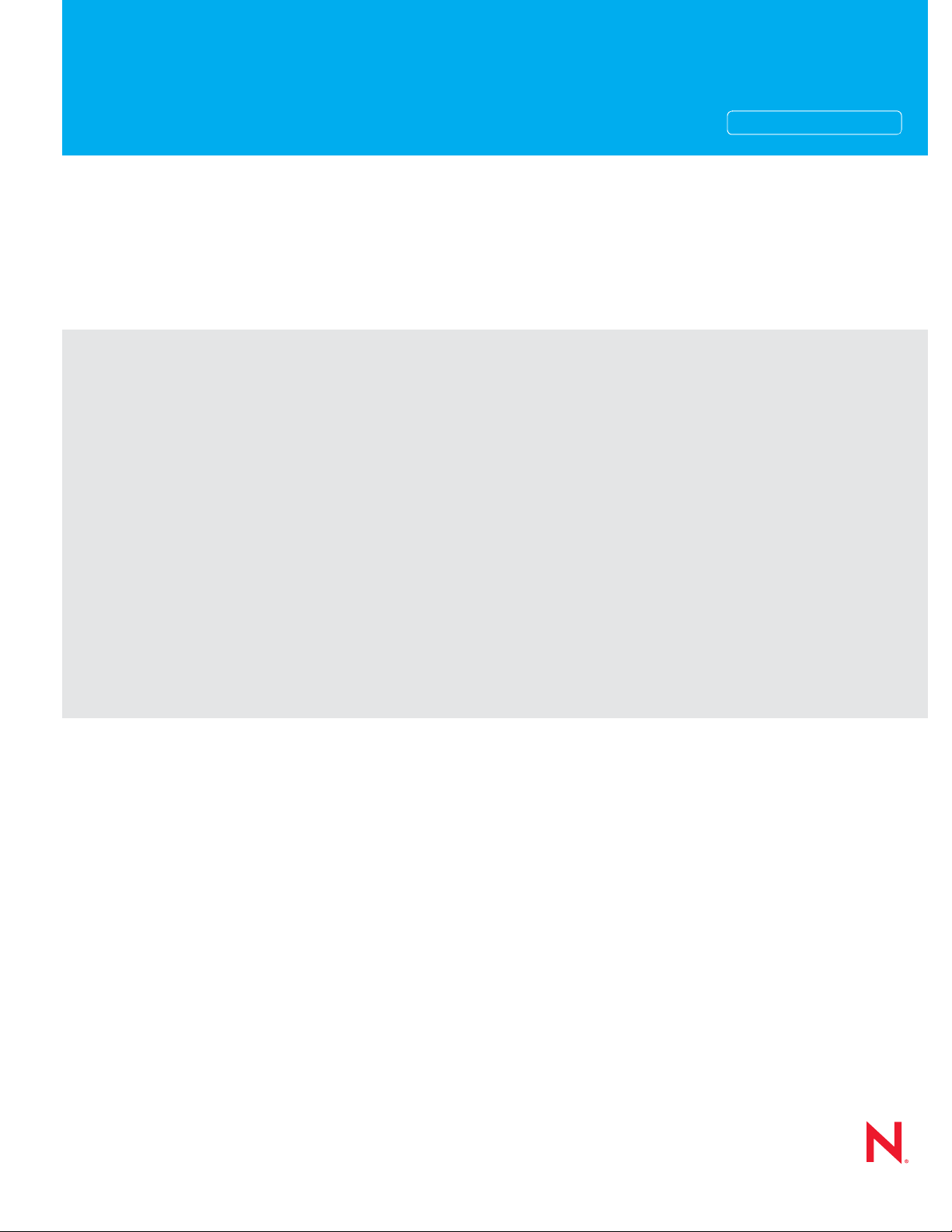
Planning and Implementation Guide
Novell®
Open Enterprise Server
novdocx (en) 22 June 2009
AUTHORIZED DOCUMENTATION
2 SP2
November 10, 2009
www.novell.com
OES 2 SP2: Planning and Implementation Guide
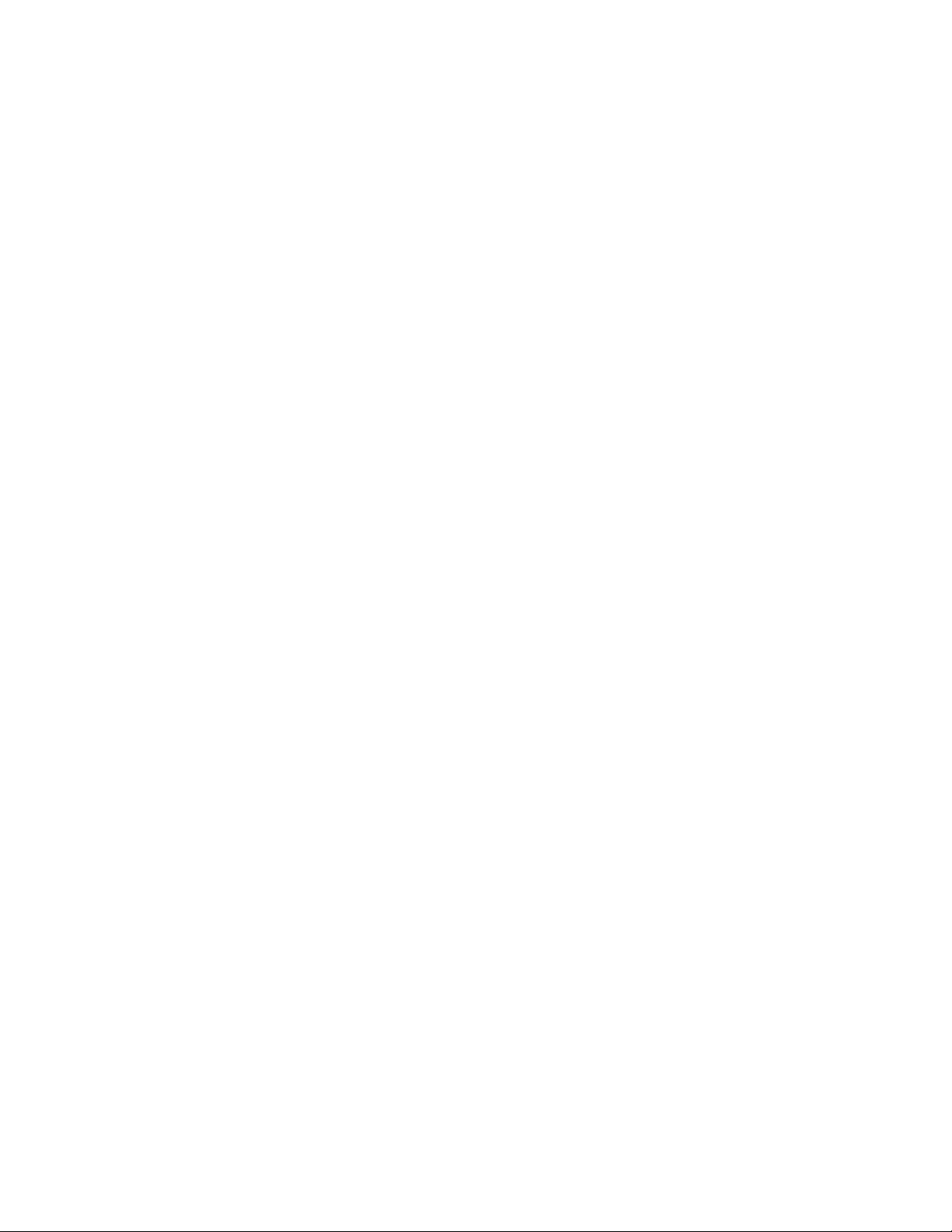
Legal Notices
Novell, Inc. makes no representations or warranties with respect to the contents or use of this documentation, and
specifically disclaims any express or implied warranties of merchantability or fitness for any particular purpose.
Further, Novell, Inc. reserves the right to revise this publication and to make changes to its content, at any time,
without obligation to notify any person or entity of such revisions or changes.
Further, Novell, Inc. makes no representations or warranties with respect to any software, and specifically disclaims
any express or implied warranties of merchantability or fitness for any particular purpose. Further, Novell, Inc.
reserves the right to make changes to any and all parts of Novell software, at any time, without any obligation to
notify any person or entity of such changes.
Any products or technical information provided under this Agreement may be subject to U.S. export controls and the
trade laws of other countries. You agree to comply with all export control regulations and to obtain any required
licenses or classification to export, re-export or import deliverables. You agree not to export or re-export to entities on
the current U.S. export exclusion lists or to any embargoed or terrorist countries as specified in the U.S. export laws.
You agree to not use deliverables for prohibited nuclear, missile, or chemical biological weaponry end uses. See the
Novell International Trade Services Web page (http://www.novell.com/info/exports/) for more information on
exporting Novell software. Novell assumes no responsibility for your failure to obtain any necessary export
approvals.
novdocx (en) 22 June 2009
Copyright © 2009 Novell, Inc. All rights reserved. No part of this publication may be reproduced, photocopied,
stored on a retrieval system, or transmitted without the express written consent of the publisher.
Novell, Inc. has intellectual property rights relating to technology embodied in the product that is described in this
document. In particular, and without limitation, these intellectual property rights may include one or more of the U.S.
patents listed on the Novell Legal Patents Web page (http://www.novell.com/company/legal/patents/) and one or
more additional patents or pending patent applications in the U.S. and in other countries.
Novell, Inc.
404 Wyman Street, Suite 500
Waltham, MA 02451
U.S.A.
www.novell.com
Online Documentation: To access the latest online documentation for this and other Novell products, see
the Novell Documentation Web page (http://www.novell.com/documentation).
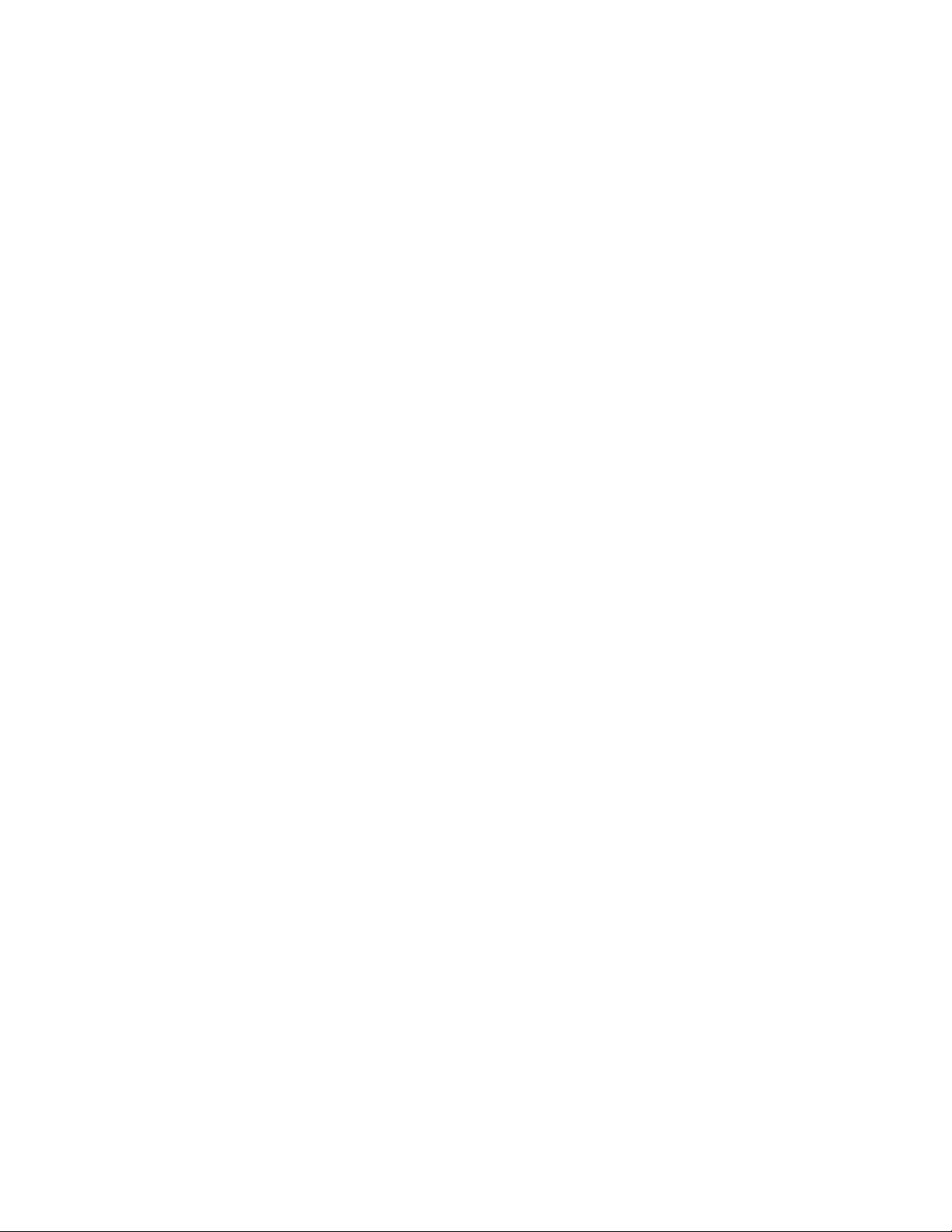
Novell Trademarks
For Novell trademarks, see the Novell Trademark and Service Mark list (http://www.novell.com/company/legal/
trademarks/tmlist.html).
Third-Party Materials
All third-party trademarks are the property of their respective owners.
novdocx (en) 22 June 2009
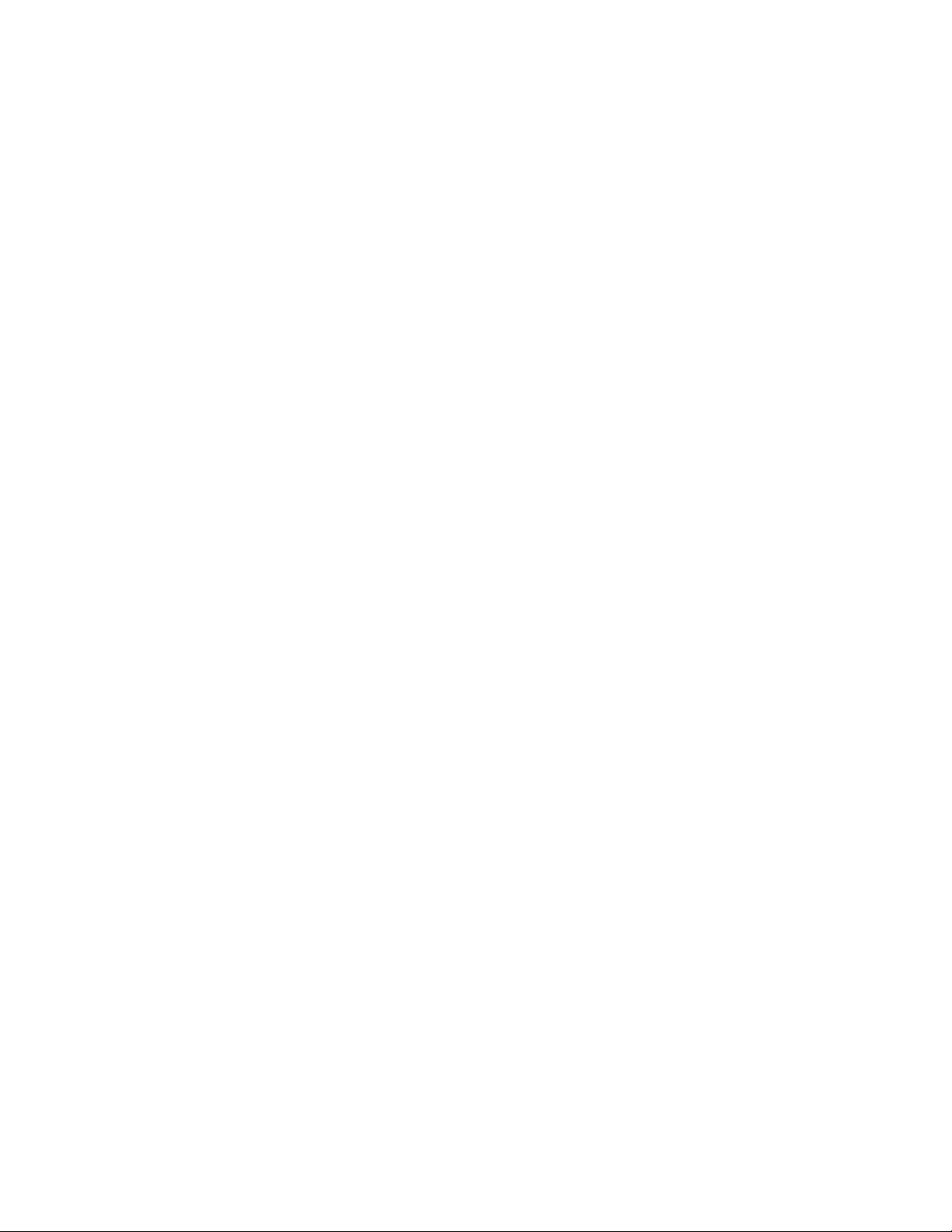
novdocx (en) 22 June 2009
4 OES 2 SP2: Planning and Implementation Guide
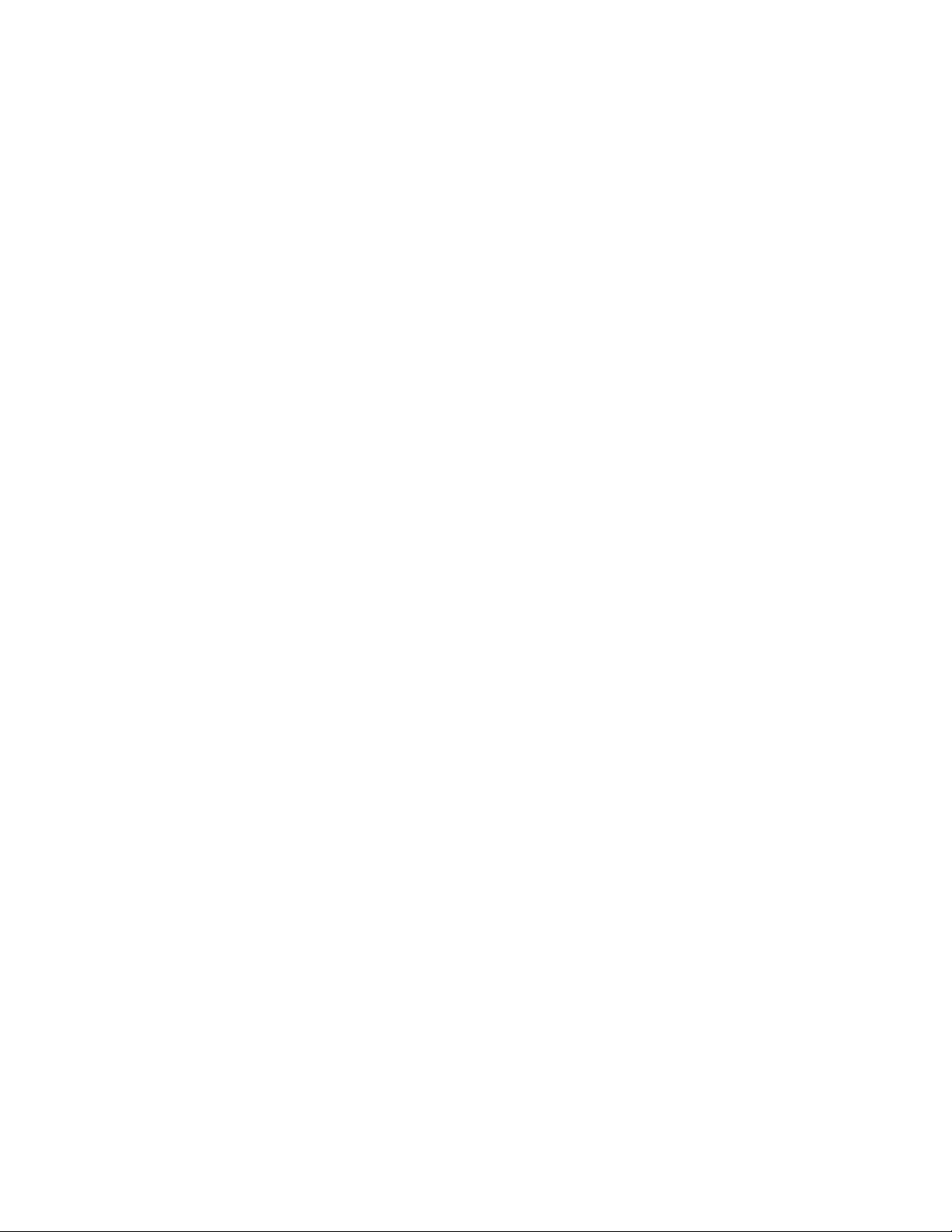
Contents
About This Guide 15
1 What’s New or Changed 17
1.1 Where’s NetWare?. . . . . . . . . . . . . . . . . . . . . . . . . . . . . . . . . . . . . . . . . . . . . . . . . . . . . . . . . . 17
1.1.1 NetWare References in This Guide and Elsewhere . . . . . . . . . . . . . . . . . . . . . . . . . 17
1.1.2 NetWare Documentation . . . . . . . . . . . . . . . . . . . . . . . . . . . . . . . . . . . . . . . . . . . . . . 17
1.2 Links to What's New Sections . . . . . . . . . . . . . . . . . . . . . . . . . . . . . . . . . . . . . . . . . . . . . . . . . 17
1.3 New or Changed in OES 2 SP2 . . . . . . . . . . . . . . . . . . . . . . . . . . . . . . . . . . . . . . . . . . . . . . . . 19
1.3.1 Auditing . . . . . . . . . . . . . . . . . . . . . . . . . . . . . . . . . . . . . . . . . . . . . . . . . . . . . . . . . . . 19
1.3.2 Base Platform Is SLES 10 SP3 . . . . . . . . . . . . . . . . . . . . . . . . . . . . . . . . . . . . . . . . . 19
1.3.3 CIFS DFS Support. . . . . . . . . . . . . . . . . . . . . . . . . . . . . . . . . . . . . . . . . . . . . . . . . . . 19
1.3.4 Create EVMS Proposal Option . . . . . . . . . . . . . . . . . . . . . . . . . . . . . . . . . . . . . . . . . 19
1.3.5 Cross-Protocole File Locking Change . . . . . . . . . . . . . . . . . . . . . . . . . . . . . . . . . . . . 20
1.3.6 Domain Services for Windows Installation. . . . . . . . . . . . . . . . . . . . . . . . . . . . . . . . . 20
1.3.7 Performance Increases . . . . . . . . . . . . . . . . . . . . . . . . . . . . . . . . . . . . . . . . . . . . . . . 20
1.3.8 PureFTP . . . . . . . . . . . . . . . . . . . . . . . . . . . . . . . . . . . . . . . . . . . . . . . . . . . . . . . . . . 20
1.3.9 Upgrading Online. . . . . . . . . . . . . . . . . . . . . . . . . . . . . . . . . . . . . . . . . . . . . . . . . . . . 20
1.4 New in OES 2 SP1. . . . . . . . . . . . . . . . . . . . . . . . . . . . . . . . . . . . . . . . . . . . . . . . . . . . . . . . . . 20
1.4.1 YaST Install Changes . . . . . . . . . . . . . . . . . . . . . . . . . . . . . . . . . . . . . . . . . . . . . . . . 20
1.4.2 Novell AFP. . . . . . . . . . . . . . . . . . . . . . . . . . . . . . . . . . . . . . . . . . . . . . . . . . . . . . . . . 21
1.4.3 Novell CIFS . . . . . . . . . . . . . . . . . . . . . . . . . . . . . . . . . . . . . . . . . . . . . . . . . . . . . . . . 21
1.4.4 Novell Domain Services for Windows . . . . . . . . . . . . . . . . . . . . . . . . . . . . . . . . . . . . 22
1.4.5 Migration Tool . . . . . . . . . . . . . . . . . . . . . . . . . . . . . . . . . . . . . . . . . . . . . . . . . . . . . . 22
1.5 New in OES 2 (Initial Release). . . . . . . . . . . . . . . . . . . . . . . . . . . . . . . . . . . . . . . . . . . . . . . . . 22
1.5.1 Dynamic Storage Technology . . . . . . . . . . . . . . . . . . . . . . . . . . . . . . . . . . . . . . . . . . 23
1.5.2 OES 2 Migration Tools. . . . . . . . . . . . . . . . . . . . . . . . . . . . . . . . . . . . . . . . . . . . . . . . 23
1.5.3 Xen Virtualization Technology . . . . . . . . . . . . . . . . . . . . . . . . . . . . . . . . . . . . . . . . . . 23
novdocx (en) 22 June 2009
2 Welcome to Open Enterprise Server 2 25
3 Planning Your OES 2 Implementation 27
3.1 What Services Are Included in OES 2? . . . . . . . . . . . . . . . . . . . . . . . . . . . . . . . . . . . . . . . . . . 27
3.2 Which Services Do I Need? . . . . . . . . . . . . . . . . . . . . . . . . . . . . . . . . . . . . . . . . . . . . . . . . . . . 34
3.3 Exploring OES 2 services . . . . . . . . . . . . . . . . . . . . . . . . . . . . . . . . . . . . . . . . . . . . . . . . . . . . 34
3.4 Plan for eDirectory . . . . . . . . . . . . . . . . . . . . . . . . . . . . . . . . . . . . . . . . . . . . . . . . . . . . . . . . . . 34
3.5 Prepare Your Existing eDirectory Tree for OES 2 . . . . . . . . . . . . . . . . . . . . . . . . . . . . . . . . . . 35
3.6 Identify a Purpose for Each Server . . . . . . . . . . . . . . . . . . . . . . . . . . . . . . . . . . . . . . . . . . . . . 35
3.7 Understand Server Requirements . . . . . . . . . . . . . . . . . . . . . . . . . . . . . . . . . . . . . . . . . . . . . . 35
3.8 Understand User Restrictions and Linux User Management . . . . . . . . . . . . . . . . . . . . . . . . . . 36
3.9 Caveats to Consider Before You Install . . . . . . . . . . . . . . . . . . . . . . . . . . . . . . . . . . . . . . . . . . 36
3.9.1 Adding a Linux Node to a Cluster Ends Adding More NetWare Nodes . . . . . . . . . . . 37
3.9.2 AFP File Locking Requires Samba . . . . . . . . . . . . . . . . . . . . . . . . . . . . . . . . . . . . . . 37
3.9.3 Always Double-Check Service Configurations Before Installing . . . . . . . . . . . . . . . . 37
3.9.4 Back Button Doesn’t Reset Configuration Settings . . . . . . . . . . . . . . . . . . . . . . . . . . 37
3.9.5 Cluster Upgrades Must Be Planned Before Installing OES 2 . . . . . . . . . . . . . . . . . . 38
3.9.6 Do Not Create Local (POSIX) Users . . . . . . . . . . . . . . . . . . . . . . . . . . . . . . . . . . . . . 38
3.9.7 Do Not Upgrade to eDirectory 8.8 Separately . . . . . . . . . . . . . . . . . . . . . . . . . . . . . . 39
3.9.8 Follow the Instructions for Your Chosen Platforms . . . . . . . . . . . . . . . . . . . . . . . . . . 39
Contents 5
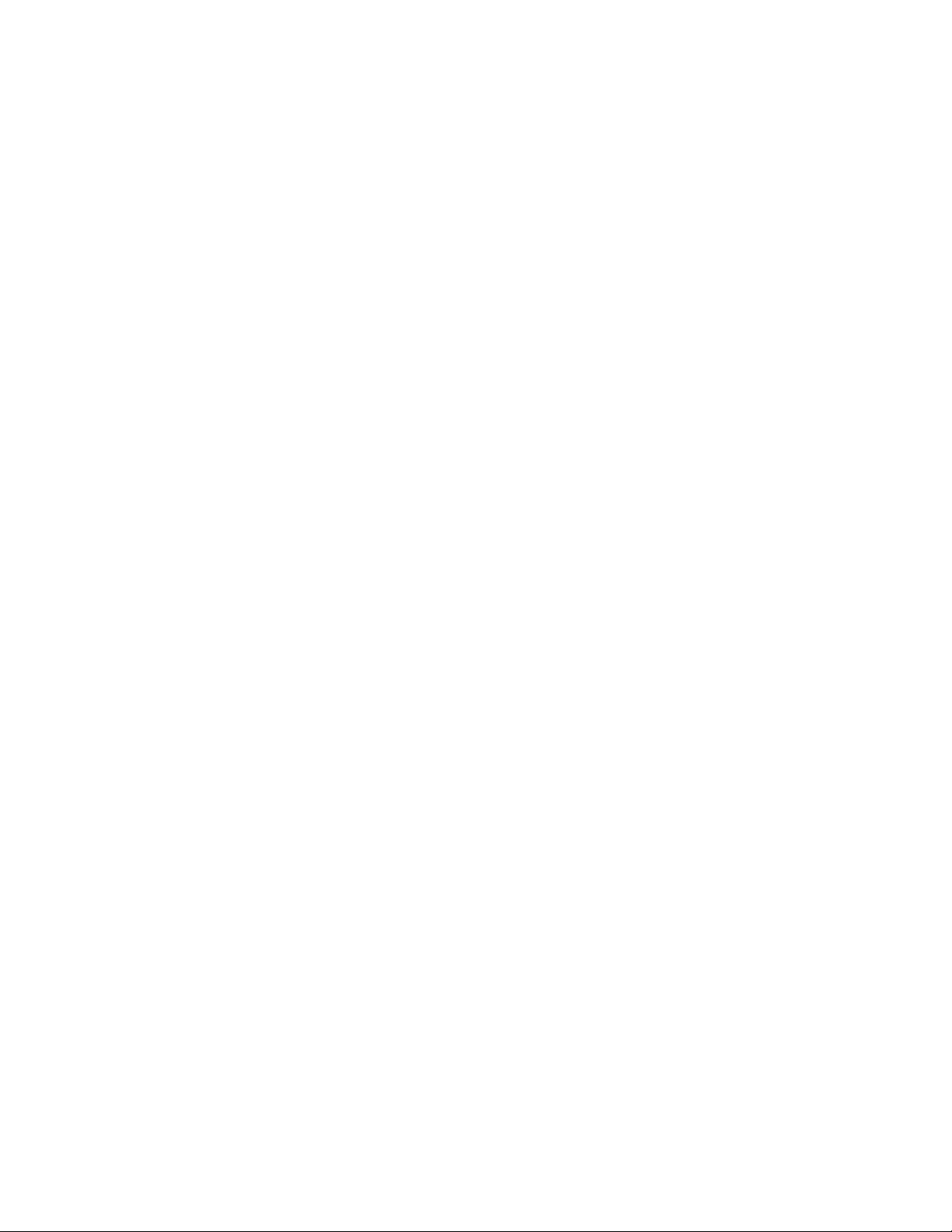
3.9.9 If You’ve Ever Had OES 1 Linux Servers with LUM and NSS Installed. . . . . . . . . . . 39
3.9.10 iFolder 3.8 Considerations. . . . . . . . . . . . . . . . . . . . . . . . . . . . . . . . . . . . . . . . . . . . . 42
3.9.11 Incompatible TLS Configurations Give No Warning . . . . . . . . . . . . . . . . . . . . . . . . . 42
3.9.12 Installing into an Existing eDirectory Tree . . . . . . . . . . . . . . . . . . . . . . . . . . . . . . . . . 43
3.9.13 NetWare Caveats . . . . . . . . . . . . . . . . . . . . . . . . . . . . . . . . . . . . . . . . . . . . . . . . . . . 43
3.9.14 Novell Distributed Print Services Cannot Migrate to Linux . . . . . . . . . . . . . . . . . . . . 44
3.9.15 NSS Caveats . . . . . . . . . . . . . . . . . . . . . . . . . . . . . . . . . . . . . . . . . . . . . . . . . . . . . . . 44
3.9.16 Plan eDirectory Before You Install. . . . . . . . . . . . . . . . . . . . . . . . . . . . . . . . . . . . . . . 45
3.9.17 Samba Enabling Disables SSH Access. . . . . . . . . . . . . . . . . . . . . . . . . . . . . . . . . . . 45
3.9.18 Unsupported Service Combinations . . . . . . . . . . . . . . . . . . . . . . . . . . . . . . . . . . . . . 45
3.9.19 VNC Install Fails to Set the IP Address in /etc/hosts . . . . . . . . . . . . . . . . . . . . . . . . . 48
3.10 Consider Coexistence and Migration Issues . . . . . . . . . . . . . . . . . . . . . . . . . . . . . . . . . . . . . . 48
3.11 Understand Your Installation Options . . . . . . . . . . . . . . . . . . . . . . . . . . . . . . . . . . . . . . . . . . . 49
3.11.1 OES 2 Installation Overview . . . . . . . . . . . . . . . . . . . . . . . . . . . . . . . . . . . . . . . . . . . 49
3.11.2 About Your Installation Options . . . . . . . . . . . . . . . . . . . . . . . . . . . . . . . . . . . . . . . . . 50
3.11.3 Use Predefined Server Types (Patterns) When Possible . . . . . . . . . . . . . . . . . . . . . 51
3.11.4 If You Want to Install in a Lab First . . . . . . . . . . . . . . . . . . . . . . . . . . . . . . . . . . . . . . 51
3.11.5 If You Want to Install NSS on a Single-Drive Linux Server . . . . . . . . . . . . . . . . . . . . 52
4 Getting and Preparing OES 2 Software 53
novdocx (en) 22 June 2009
4.1 Do You Have Upgrade Protection? . . . . . . . . . . . . . . . . . . . . . . . . . . . . . . . . . . . . . . . . . . . . . 53
4.2 Do You Want 32-Bit or 64-Bit OES? . . . . . . . . . . . . . . . . . . . . . . . . . . . . . . . . . . . . . . . . . . . . 53
4.3 Do You Want to Purchase OES 2 or Evaluate It? . . . . . . . . . . . . . . . . . . . . . . . . . . . . . . . . . . 54
4.4 Evaluating OES 2 Software . . . . . . . . . . . . . . . . . . . . . . . . . . . . . . . . . . . . . . . . . . . . . . . . . . . 54
4.4.1 Understanding OES 2 Software Evaluation Basics . . . . . . . . . . . . . . . . . . . . . . . . . . 55
4.4.2 Downloading OES 2 SP2 Software from the Novell Web Site. . . . . . . . . . . . . . . . . . 55
4.4.3 Preparing the Installation Media . . . . . . . . . . . . . . . . . . . . . . . . . . . . . . . . . . . . . . . . 56
4.4.4 Installing OES 2 for Evaluation Purposes . . . . . . . . . . . . . . . . . . . . . . . . . . . . . . . . . 56
4.4.5 Evaluating OES 2 . . . . . . . . . . . . . . . . . . . . . . . . . . . . . . . . . . . . . . . . . . . . . . . . . . . 57
4.4.6 Installing Purchased Activation Codes after the Evaluation Period Expires . . . . . . . 57
4.5 Licensing . . . . . . . . . . . . . . . . . . . . . . . . . . . . . . . . . . . . . . . . . . . . . . . . . . . . . . . . . . . . . . . . . 57
4.5.1 The OES 2 Licensing Model . . . . . . . . . . . . . . . . . . . . . . . . . . . . . . . . . . . . . . . . . . . 57
4.5.2 SLES Licensing Entitlements in OES 2 . . . . . . . . . . . . . . . . . . . . . . . . . . . . . . . . . . . 58
4.5.3 OES 2 Doesn’t Support NLS . . . . . . . . . . . . . . . . . . . . . . . . . . . . . . . . . . . . . . . . . . . 58
5 Installing OES 2 59
5.1 Installing OES 2 . . . . . . . . . . . . . . . . . . . . . . . . . . . . . . . . . . . . . . . . . . . . . . . . . . . . . . . . . . . . 59
5.1.1 What's Next . . . . . . . . . . . . . . . . . . . . . . . . . . . . . . . . . . . . . . . . . . . . . . . . . . . . . . . . 59
5.2 Installing OES 2 Servers in a Xen VM . . . . . . . . . . . . . . . . . . . . . . . . . . . . . . . . . . . . . . . . . . . 60
6 Caveats for Implementing OES 2 Services 61
6.1 AFP . . . . . . . . . . . . . . . . . . . . . . . . . . . . . . . . . . . . . . . . . . . . . . . . . . . . . . . . . . . . . . . . . . . . . 61
6.1.1 Anti-Virus Solutions and AFP . . . . . . . . . . . . . . . . . . . . . . . . . . . . . . . . . . . . . . . . . . 61
6.2 Avoiding POSIX and eDirectory Duplications . . . . . . . . . . . . . . . . . . . . . . . . . . . . . . . . . . . . . 62
6.2.1 The Problem . . . . . . . . . . . . . . . . . . . . . . . . . . . . . . . . . . . . . . . . . . . . . . . . . . . . . . . 62
6.2.2 Three Examples. . . . . . . . . . . . . . . . . . . . . . . . . . . . . . . . . . . . . . . . . . . . . . . . . . . . . 62
6.2.3 Avoiding Duplication . . . . . . . . . . . . . . . . . . . . . . . . . . . . . . . . . . . . . . . . . . . . . . . . . 63
6.3 CIFS . . . . . . . . . . . . . . . . . . . . . . . . . . . . . . . . . . . . . . . . . . . . . . . . . . . . . . . . . . . . . . . . . . . . . 64
6.3.1 Changing the Server IP Address . . . . . . . . . . . . . . . . . . . . . . . . . . . . . . . . . . . . . . . . 64
6.4 ConsoleOne Can Cause JClient Errors . . . . . . . . . . . . . . . . . . . . . . . . . . . . . . . . . . . . . . . . . . 64
6.5 CUPS on OES 2. . . . . . . . . . . . . . . . . . . . . . . . . . . . . . . . . . . . . . . . . . . . . . . . . . . . . . . . . . . . 64
6.6 eDirectory. . . . . . . . . . . . . . . . . . . . . . . . . . . . . . . . . . . . . . . . . . . . . . . . . . . . . . . . . . . . . . . . . 64
6.6.1 Avoid Uninstalling eDirectory. . . . . . . . . . . . . . . . . . . . . . . . . . . . . . . . . . . . . . . . . . . 65
6 OES 2 SP2: Planning and Implementation Guide
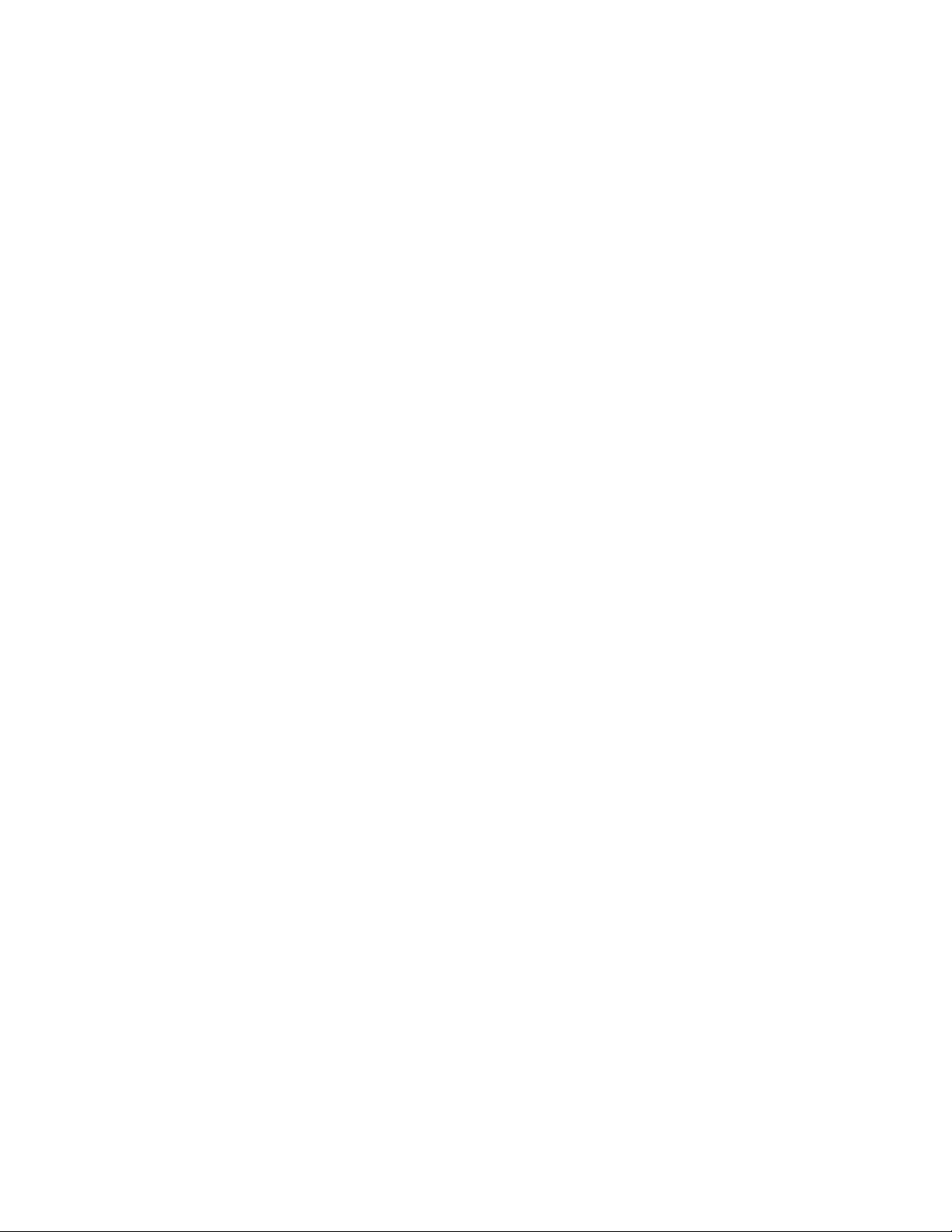
6.6.2 Avoid Renaming Trees and Containers. . . . . . . . . . . . . . . . . . . . . . . . . . . . . . . . . . . 65
6.6.3 Default Static Cache Limit Might Be Inadequate . . . . . . . . . . . . . . . . . . . . . . . . . . . . 65
6.6.4 eDirectory Fails to Start Automatically After a Command Prompt Install. . . . . . . . . . 65
6.6.5 One Instance Only . . . . . . . . . . . . . . . . . . . . . . . . . . . . . . . . . . . . . . . . . . . . . . . . . . . 66
6.6.6 Special Characters in Usernames and Passwords . . . . . . . . . . . . . . . . . . . . . . . . . . 66
6.7 iFolder 3.8 . . . . . . . . . . . . . . . . . . . . . . . . . . . . . . . . . . . . . . . . . . . . . . . . . . . . . . . . . . . . . . . . 66
6.8 iPrint . . . . . . . . . . . . . . . . . . . . . . . . . . . . . . . . . . . . . . . . . . . . . . . . . . . . . . . . . . . . . . . . . . . . . 66
6.8.1 Cluster Failover Between Mixed Platforms Not Supported . . . . . . . . . . . . . . . . . . . . 66
6.8.2 Printer Driver Uploading on OES 2 Might Require a CUPS Administrator Credential 67
6.8.3 Printer Driver Uploading Support. . . . . . . . . . . . . . . . . . . . . . . . . . . . . . . . . . . . . . . . 67
6.8.4 iManager Plug-Ins Are Platform-Specific. . . . . . . . . . . . . . . . . . . . . . . . . . . . . . . . . . 67
6.8.5 iPrint Client for Linux Doesn't Install Automatically . . . . . . . . . . . . . . . . . . . . . . . . . . 67
6.8.6 iPrint Disables CUPS Printing on the OES 2 Server . . . . . . . . . . . . . . . . . . . . . . . . . 67
6.9 LDAP—Preventing “Bad XML” Errors . . . . . . . . . . . . . . . . . . . . . . . . . . . . . . . . . . . . . . . . . . . 67
6.10 Management . . . . . . . . . . . . . . . . . . . . . . . . . . . . . . . . . . . . . . . . . . . . . . . . . . . . . . . . . . . . . . 68
6.10.1 iManager RBS Configuration with OES 2 . . . . . . . . . . . . . . . . . . . . . . . . . . . . . . . . . 68
6.10.2 Storage Error in iManager When Accessing a Virtual Server . . . . . . . . . . . . . . . . . . 69
6.10.3 Truncated DOS-Compatible Short Filenames Are Not Supported at a Terminal
Prompt . . . . . . . . . . . . . . . . . . . . . . . . . . . . . . . . . . . . . . . . . . . . . . . . . . . . . . . . . . . . 69
6.11 NCP Doesn’t Equal NSS File Attribute Support . . . . . . . . . . . . . . . . . . . . . . . . . . . . . . . . . . . . 69
6.12 Novell-tomcat Is for OES Use Only . . . . . . . . . . . . . . . . . . . . . . . . . . . . . . . . . . . . . . . . . . . . . 70
6.13 NSS (OES 2) . . . . . . . . . . . . . . . . . . . . . . . . . . . . . . . . . . . . . . . . . . . . . . . . . . . . . . . . . . . . . . 70
6.13.1 Understanding Name Space Support . . . . . . . . . . . . . . . . . . . . . . . . . . . . . . . . . . . . 70
6.13.2 The Role of EVMS . . . . . . . . . . . . . . . . . . . . . . . . . . . . . . . . . . . . . . . . . . . . . . . . . . . 70
6.14 OpenLDAP on OES 2 . . . . . . . . . . . . . . . . . . . . . . . . . . . . . . . . . . . . . . . . . . . . . . . . . . . . . . . 71
6.15 Samba . . . . . . . . . . . . . . . . . . . . . . . . . . . . . . . . . . . . . . . . . . . . . . . . . . . . . . . . . . . . . . . . . . . 71
6.16 Virtualization Issues . . . . . . . . . . . . . . . . . . . . . . . . . . . . . . . . . . . . . . . . . . . . . . . . . . . . . . . . . 71
6.16.1 Always Close Virtual Machine Manager When Not in Use . . . . . . . . . . . . . . . . . . . . 71
6.16.2 Always Use Timesync Rather Than NTP . . . . . . . . . . . . . . . . . . . . . . . . . . . . . . . . . 71
6.16.3 Backing Up a Xen Virtual Machine . . . . . . . . . . . . . . . . . . . . . . . . . . . . . . . . . . . . . . 71
6.16.4 Time Synchronization and Virtualized OES 2 . . . . . . . . . . . . . . . . . . . . . . . . . . . . . . 71
6.16.5 NSS Considerations . . . . . . . . . . . . . . . . . . . . . . . . . . . . . . . . . . . . . . . . . . . . . . . . . 72
novdocx (en) 22 June 2009
7 Upgrading to OES 2 73
7.1 Caveats to Consider Before Upgrading . . . . . . . . . . . . . . . . . . . . . . . . . . . . . . . . . . . . . . . . . . 73
7.1.1 About Previously Installed Packages (RPMs) . . . . . . . . . . . . . . . . . . . . . . . . . . . . . . 73
7.1.2 iManager 2.5 Replaced by iManager 2.7 on NetWare. . . . . . . . . . . . . . . . . . . . . . . . 73
7.1.3 OES 1 Linux to OES 2 Service Differences. . . . . . . . . . . . . . . . . . . . . . . . . . . . . . . . 73
7.1.4 Only One eDirectory Instance Is Supported on OES Servers . . . . . . . . . . . . . . . . . . 74
7.2 OES 2 SP2 Upgrade Paths . . . . . . . . . . . . . . . . . . . . . . . . . . . . . . . . . . . . . . . . . . . . . . . . . . . 74
7.3 NetWare 6.5 SP8 Upgrade Paths . . . . . . . . . . . . . . . . . . . . . . . . . . . . . . . . . . . . . . . . . . . . . . 74
8 Migrating and Consolidating Existing Servers and Data 75
8.1 Supported OES 2 SP2 Migration Paths . . . . . . . . . . . . . . . . . . . . . . . . . . . . . . . . . . . . . . . . . . 75
8.2 Migration Tools and Purposes . . . . . . . . . . . . . . . . . . . . . . . . . . . . . . . . . . . . . . . . . . . . . . . . . 75
8.2.1 OES 2 SP2 Migration Tool. . . . . . . . . . . . . . . . . . . . . . . . . . . . . . . . . . . . . . . . . . . . . 75
8.2.2 Migrate Windows Shares Utility . . . . . . . . . . . . . . . . . . . . . . . . . . . . . . . . . . . . . . . . . 75
9 Virtualization in OES 2 77
9.1 Graphical Overview of Virtualization in OES 2. . . . . . . . . . . . . . . . . . . . . . . . . . . . . . . . . . . . . 77
9.2 Why Install OES Services on Your VM Host? . . . . . . . . . . . . . . . . . . . . . . . . . . . . . . . . . . . . . 77
9.3 Services Supported on VM Hosts and Guests. . . . . . . . . . . . . . . . . . . . . . . . . . . . . . . . . . . . . 78
Contents 7
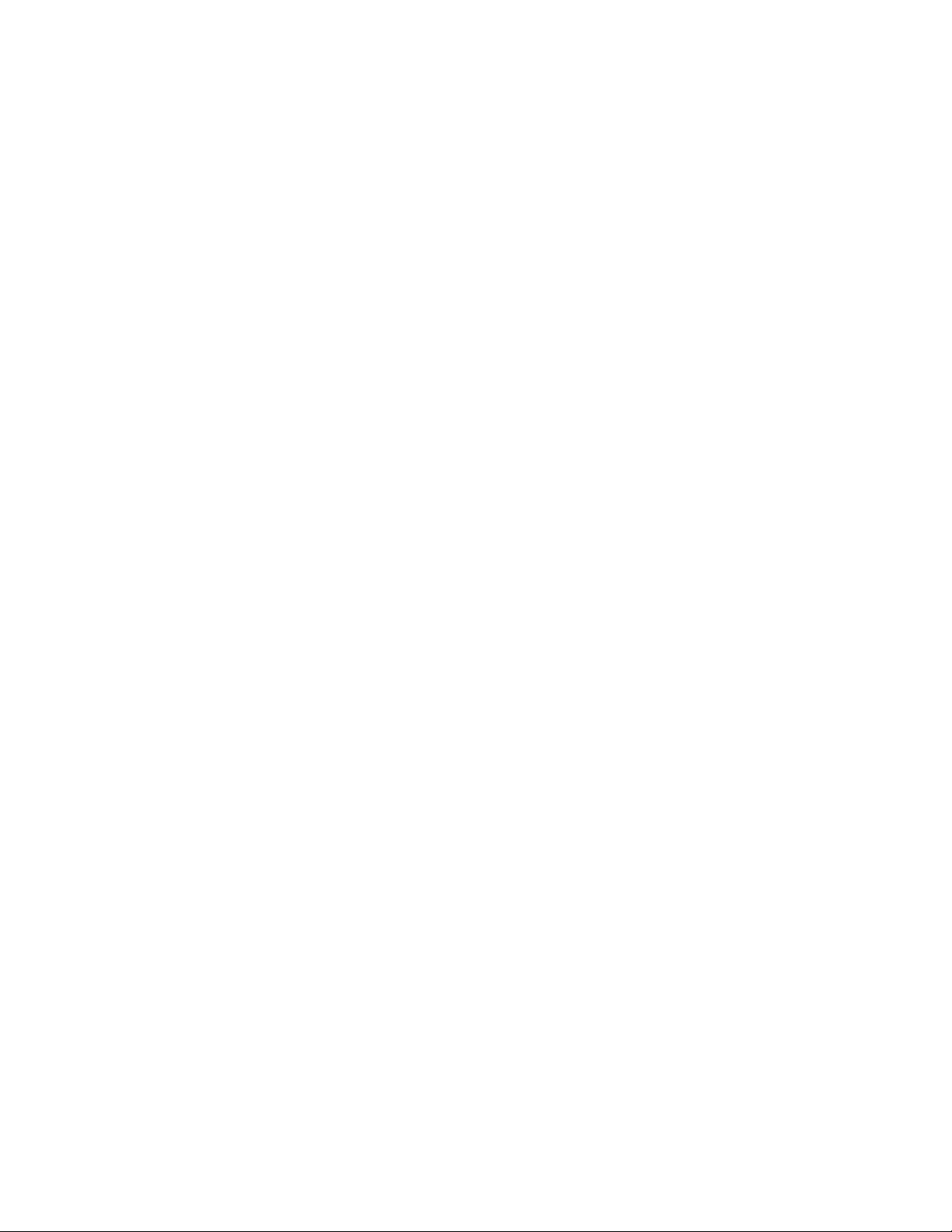
10 Clustering and High Availability 81
11 Managing OES 2 83
11.1 Overview of Management Interfaces and Services . . . . . . . . . . . . . . . . . . . . . . . . . . . . . . . . . 83
11.2 Using OES 2 Welcome Pages . . . . . . . . . . . . . . . . . . . . . . . . . . . . . . . . . . . . . . . . . . . . . . . . . 84
11.2.1 The Welcome Site Requires JavaScript, Apache, and Tomcat . . . . . . . . . . . . . . . . . 84
11.2.2 <<<Accessing the Welcome Web Site. . . . . . . . . . . . . . . . . . . . . . . . . . . . . . . . . . . . 85
11.2.3 The Welcome Web Site Is Available to All Users . . . . . . . . . . . . . . . . . . . . . . . . . . . 85
11.2.4 Administrative Access from the Welcome Web Site . . . . . . . . . . . . . . . . . . . . . . . . . 85
11.3 OES Utilities and Tools . . . . . . . . . . . . . . . . . . . . . . . . . . . . . . . . . . . . . . . . . . . . . . . . . . . . . . 85
11.4 SSH Services on OES 2 . . . . . . . . . . . . . . . . . . . . . . . . . . . . . . . . . . . . . . . . . . . . . . . . . . . . . 93
11.4.1 Overview . . . . . . . . . . . . . . . . . . . . . . . . . . . . . . . . . . . . . . . . . . . . . . . . . . . . . . . . . . 93
11.4.2 Setting Up SSH Access for LUM-enabled eDirectory Users . . . . . . . . . . . . . . . . . . . 95
12 Network Services 99
12.1 TCP/IP . . . . . . . . . . . . . . . . . . . . . . . . . . . . . . . . . . . . . . . . . . . . . . . . . . . . . . . . . . . . . . . . . . . 99
12.1.1 Coexistence and Migration Issues. . . . . . . . . . . . . . . . . . . . . . . . . . . . . . . . . . . . . . . 99
12.2 DNS and DHCP . . . . . . . . . . . . . . . . . . . . . . . . . . . . . . . . . . . . . . . . . . . . . . . . . . . . . . . . . . . . 99
12.2.1 DNS Differences Between NetWare and OES 2 . . . . . . . . . . . . . . . . . . . . . . . . . . . 100
12.2.2 DHCP Differences Between NetWare and OES 2. . . . . . . . . . . . . . . . . . . . . . . . . . 101
12.3 Time Services . . . . . . . . . . . . . . . . . . . . . . . . . . . . . . . . . . . . . . . . . . . . . . . . . . . . . . . . . . . . 101
12.3.1 Overview of Time Synchronization . . . . . . . . . . . . . . . . . . . . . . . . . . . . . . . . . . . . . 102
12.3.2 Planning for Time Synchronization . . . . . . . . . . . . . . . . . . . . . . . . . . . . . . . . . . . . . 105
12.3.3 Coexistence and Migration of Time Synchronization Services . . . . . . . . . . . . . . . . 108
12.3.4 Implementing Time Synchronization . . . . . . . . . . . . . . . . . . . . . . . . . . . . . . . . . . . . 110
12.3.5 Configuring and Administering Time Synchronization . . . . . . . . . . . . . . . . . . . . . . . 111
12.3.6 Daylight Saving Time. . . . . . . . . . . . . . . . . . . . . . . . . . . . . . . . . . . . . . . . . . . . . . . . 112
12.4 Discovery Services. . . . . . . . . . . . . . . . . . . . . . . . . . . . . . . . . . . . . . . . . . . . . . . . . . . . . . . . . 112
12.4.1 Novell SLP and OpenSLP . . . . . . . . . . . . . . . . . . . . . . . . . . . . . . . . . . . . . . . . . . . . 112
12.4.2 WinSock and Discovery Is NetWare only . . . . . . . . . . . . . . . . . . . . . . . . . . . . . . . . 113
12.4.3 UDDI and Discovery . . . . . . . . . . . . . . . . . . . . . . . . . . . . . . . . . . . . . . . . . . . . . . . . 113
12.4.4 CIMOM and Discovery. . . . . . . . . . . . . . . . . . . . . . . . . . . . . . . . . . . . . . . . . . . . . . . 113
12.5 SLP . . . . . . . . . . . . . . . . . . . . . . . . . . . . . . . . . . . . . . . . . . . . . . . . . . . . . . . . . . . . . . . . . . . . 113
12.5.1 Why SLP Is Needed . . . . . . . . . . . . . . . . . . . . . . . . . . . . . . . . . . . . . . . . . . . . . . . . 113
12.5.2 Comparing Novell SLP and OpenSLP. . . . . . . . . . . . . . . . . . . . . . . . . . . . . . . . . . . 114
12.5.3 Setting Up OpenSLP on OES 2 Networks. . . . . . . . . . . . . . . . . . . . . . . . . . . . . . . . 115
12.5.4 Using Novell SLP on OES 2 Networks . . . . . . . . . . . . . . . . . . . . . . . . . . . . . . . . . . 119
novdocx (en) 22 June 2009
13 Storage and File Systems 123
13.1 Overview of OES 2 Storage . . . . . . . . . . . . . . . . . . . . . . . . . . . . . . . . . . . . . . . . . . . . . . . . . . 123
13.1.1 Databases . . . . . . . . . . . . . . . . . . . . . . . . . . . . . . . . . . . . . . . . . . . . . . . . . . . . . . . . 123
13.1.2 iSCSI . . . . . . . . . . . . . . . . . . . . . . . . . . . . . . . . . . . . . . . . . . . . . . . . . . . . . . . . . . . . 124
13.1.3 File System Support in OES . . . . . . . . . . . . . . . . . . . . . . . . . . . . . . . . . . . . . . . . . . 124
13.1.4 Storage Basics by Platform . . . . . . . . . . . . . . . . . . . . . . . . . . . . . . . . . . . . . . . . . . . 126
13.1.5 Storage Options. . . . . . . . . . . . . . . . . . . . . . . . . . . . . . . . . . . . . . . . . . . . . . . . . . . . 126
13.1.6 NetWare Core Protocol Support (Novell Client Support) on Linux . . . . . . . . . . . . . 128
13.2 Planning OES File Storage . . . . . . . . . . . . . . . . . . . . . . . . . . . . . . . . . . . . . . . . . . . . . . . . . . 128
13.2.1 Directory Structures . . . . . . . . . . . . . . . . . . . . . . . . . . . . . . . . . . . . . . . . . . . . . . . . . 128
13.2.2 File Service Support Considerations . . . . . . . . . . . . . . . . . . . . . . . . . . . . . . . . . . . . 129
13.2.3 General Requirements for Data Storage . . . . . . . . . . . . . . . . . . . . . . . . . . . . . . . . . 129
13.2.4 OES 2 Storage Planning Considerations. . . . . . . . . . . . . . . . . . . . . . . . . . . . . . . . . 129
13.2.5 NSS Planning Considerations . . . . . . . . . . . . . . . . . . . . . . . . . . . . . . . . . . . . . . . . . 134
13.3 Coexistence and Migration of Storage Services . . . . . . . . . . . . . . . . . . . . . . . . . . . . . . . . . . 135
8 OES 2 SP2: Planning and Implementation Guide
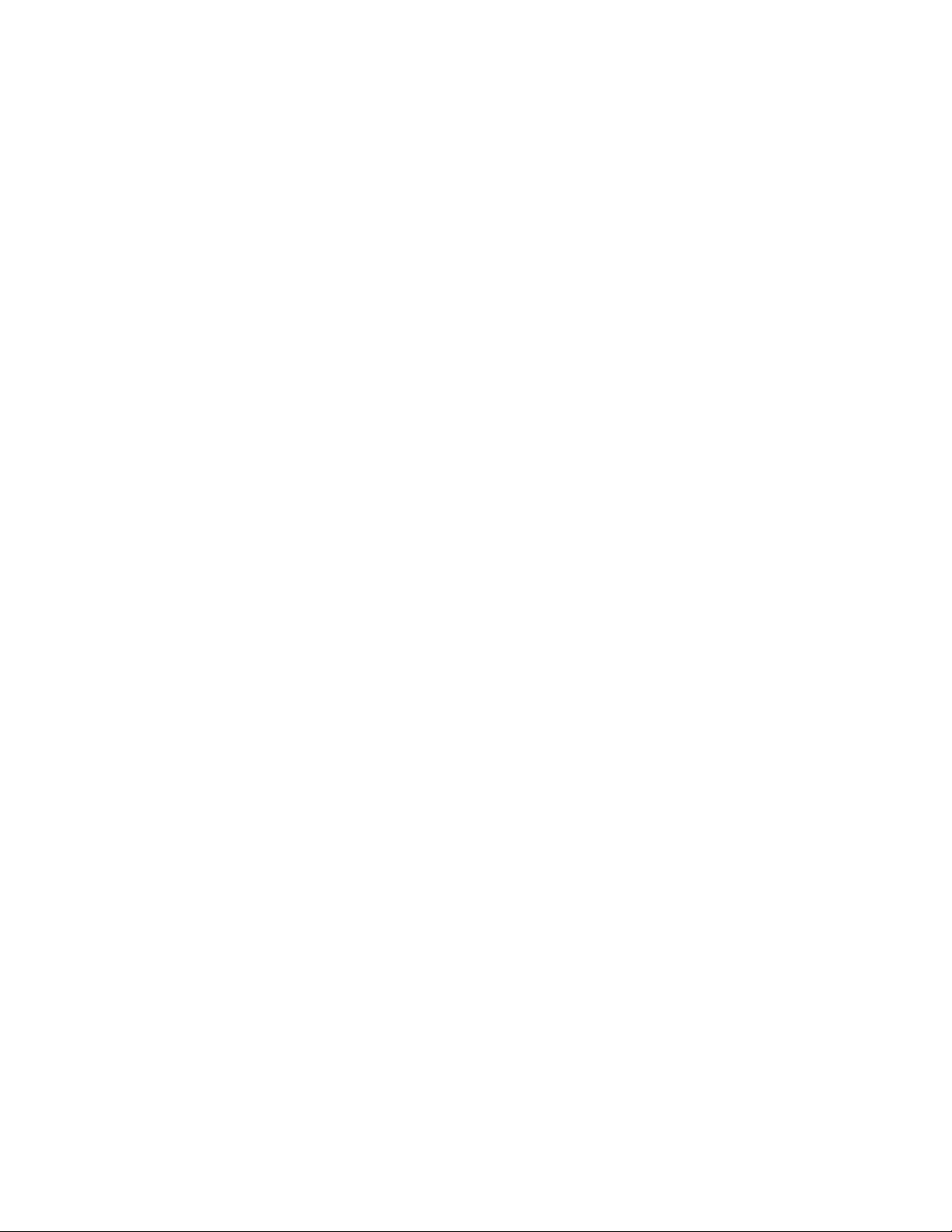
13.3.1 MySQL. . . . . . . . . . . . . . . . . . . . . . . . . . . . . . . . . . . . . . . . . . . . . . . . . . . . . . . . . . . 135
13.3.2 OES 2 Options. . . . . . . . . . . . . . . . . . . . . . . . . . . . . . . . . . . . . . . . . . . . . . . . . . . . . 135
13.3.3 NetWare 6.5 SP8 Options . . . . . . . . . . . . . . . . . . . . . . . . . . . . . . . . . . . . . . . . . . . . 136
13.4 Configuring and Maintaining Storage. . . . . . . . . . . . . . . . . . . . . . . . . . . . . . . . . . . . . . . . . . . 136
13.4.1 Managing Directories and Files . . . . . . . . . . . . . . . . . . . . . . . . . . . . . . . . . . . . . . . . 137
13.4.2 Managing NSS. . . . . . . . . . . . . . . . . . . . . . . . . . . . . . . . . . . . . . . . . . . . . . . . . . . . . 137
13.4.3 Optimizing Storage Performance. . . . . . . . . . . . . . . . . . . . . . . . . . . . . . . . . . . . . . . 138
14 eDirectory, LDAP, and Domain Services for Windows 139
14.1 Overview of Directory Services . . . . . . . . . . . . . . . . . . . . . . . . . . . . . . . . . . . . . . . . . . . . . . . 139
14.2 eDirectory. . . . . . . . . . . . . . . . . . . . . . . . . . . . . . . . . . . . . . . . . . . . . . . . . . . . . . . . . . . . . . . . 140
14.2.1 Installing and Managing eDirectory on OES . . . . . . . . . . . . . . . . . . . . . . . . . . . . . . 140
14.2.2 Planning Your eDirectory Tree . . . . . . . . . . . . . . . . . . . . . . . . . . . . . . . . . . . . . . . . 141
14.2.3 eDirectory Coexistence and Migration. . . . . . . . . . . . . . . . . . . . . . . . . . . . . . . . . . . 141
14.3 LDAP (eDirectory) . . . . . . . . . . . . . . . . . . . . . . . . . . . . . . . . . . . . . . . . . . . . . . . . . . . . . . . . . 141
14.3.1 Overview of eDirectory LDAP Services . . . . . . . . . . . . . . . . . . . . . . . . . . . . . . . . . . 142
14.3.2 Planning eDirectory LDAP Services . . . . . . . . . . . . . . . . . . . . . . . . . . . . . . . . . . . . 142
14.3.3 Migration of eDirectory LDAP Services . . . . . . . . . . . . . . . . . . . . . . . . . . . . . . . . . . 142
14.3.4 eDirectory LDAP Implementation Suggestions . . . . . . . . . . . . . . . . . . . . . . . . . . . . 142
14.4 Domain Services for Windows . . . . . . . . . . . . . . . . . . . . . . . . . . . . . . . . . . . . . . . . . . . . . . . . 142
14.4.1 Graphical Overview of DSfW . . . . . . . . . . . . . . . . . . . . . . . . . . . . . . . . . . . . . . . . . . 143
14.4.2 Planning Your DSfW Implementation . . . . . . . . . . . . . . . . . . . . . . . . . . . . . . . . . . . 146
14.4.3 Implementing DSfW on Your Network . . . . . . . . . . . . . . . . . . . . . . . . . . . . . . . . . . . 146
novdocx (en) 22 June 2009
15 Users and Groups 149
15.1 Creating Users and Groups . . . . . . . . . . . . . . . . . . . . . . . . . . . . . . . . . . . . . . . . . . . . . . . . . . 149
15.2 Linux User Management: Access to Linux for eDirectory Users . . . . . . . . . . . . . . . . . . . . . . 149
15.2.1 Overview . . . . . . . . . . . . . . . . . . . . . . . . . . . . . . . . . . . . . . . . . . . . . . . . . . . . . . . . . 150
15.2.2 Planning. . . . . . . . . . . . . . . . . . . . . . . . . . . . . . . . . . . . . . . . . . . . . . . . . . . . . . . . . . 155
15.2.3 LUM Implementation Suggestions. . . . . . . . . . . . . . . . . . . . . . . . . . . . . . . . . . . . . . 156
15.3 Identity Management Services. . . . . . . . . . . . . . . . . . . . . . . . . . . . . . . . . . . . . . . . . . . . . . . . 158
15.4 Using the Identity Manager 3.6.1 Bundle Edition . . . . . . . . . . . . . . . . . . . . . . . . . . . . . . . . . . 159
15.4.1 What Am I Entitled to Use? . . . . . . . . . . . . . . . . . . . . . . . . . . . . . . . . . . . . . . . . . . . 159
15.4.2 System Requirements . . . . . . . . . . . . . . . . . . . . . . . . . . . . . . . . . . . . . . . . . . . . . . . 159
15.4.3 Installation Considerations. . . . . . . . . . . . . . . . . . . . . . . . . . . . . . . . . . . . . . . . . . . . 159
15.4.4 Getting Started. . . . . . . . . . . . . . . . . . . . . . . . . . . . . . . . . . . . . . . . . . . . . . . . . . . . . 160
15.4.5 Activating the Bundle Edition . . . . . . . . . . . . . . . . . . . . . . . . . . . . . . . . . . . . . . . . . . 160
16 Access Control and Authentication 163
16.1 Controlling Access to Services. . . . . . . . . . . . . . . . . . . . . . . . . . . . . . . . . . . . . . . . . . . . . . . . 163
16.1.1 Overview of Access Control. . . . . . . . . . . . . . . . . . . . . . . . . . . . . . . . . . . . . . . . . . . 163
16.1.2 Planning for Service Access . . . . . . . . . . . . . . . . . . . . . . . . . . . . . . . . . . . . . . . . . . 169
16.1.3 Coexistence and Migration of Access Services . . . . . . . . . . . . . . . . . . . . . . . . . . . . 172
16.1.4 Access Implementation Suggestions. . . . . . . . . . . . . . . . . . . . . . . . . . . . . . . . . . . . 172
16.1.5 Configuring and Administering Access to Services . . . . . . . . . . . . . . . . . . . . . . . . . 172
16.2 Authentication Services . . . . . . . . . . . . . . . . . . . . . . . . . . . . . . . . . . . . . . . . . . . . . . . . . . . . . 174
16.2.1 Overview of Authentication Services . . . . . . . . . . . . . . . . . . . . . . . . . . . . . . . . . . . . 174
16.2.2 Planning for Authentication . . . . . . . . . . . . . . . . . . . . . . . . . . . . . . . . . . . . . . . . . . . 177
16.2.3 Authentication Coexistence and Migration . . . . . . . . . . . . . . . . . . . . . . . . . . . . . . . 177
16.2.4 Configuring and Administering Authentication . . . . . . . . . . . . . . . . . . . . . . . . . . . . . 177
Contents 9
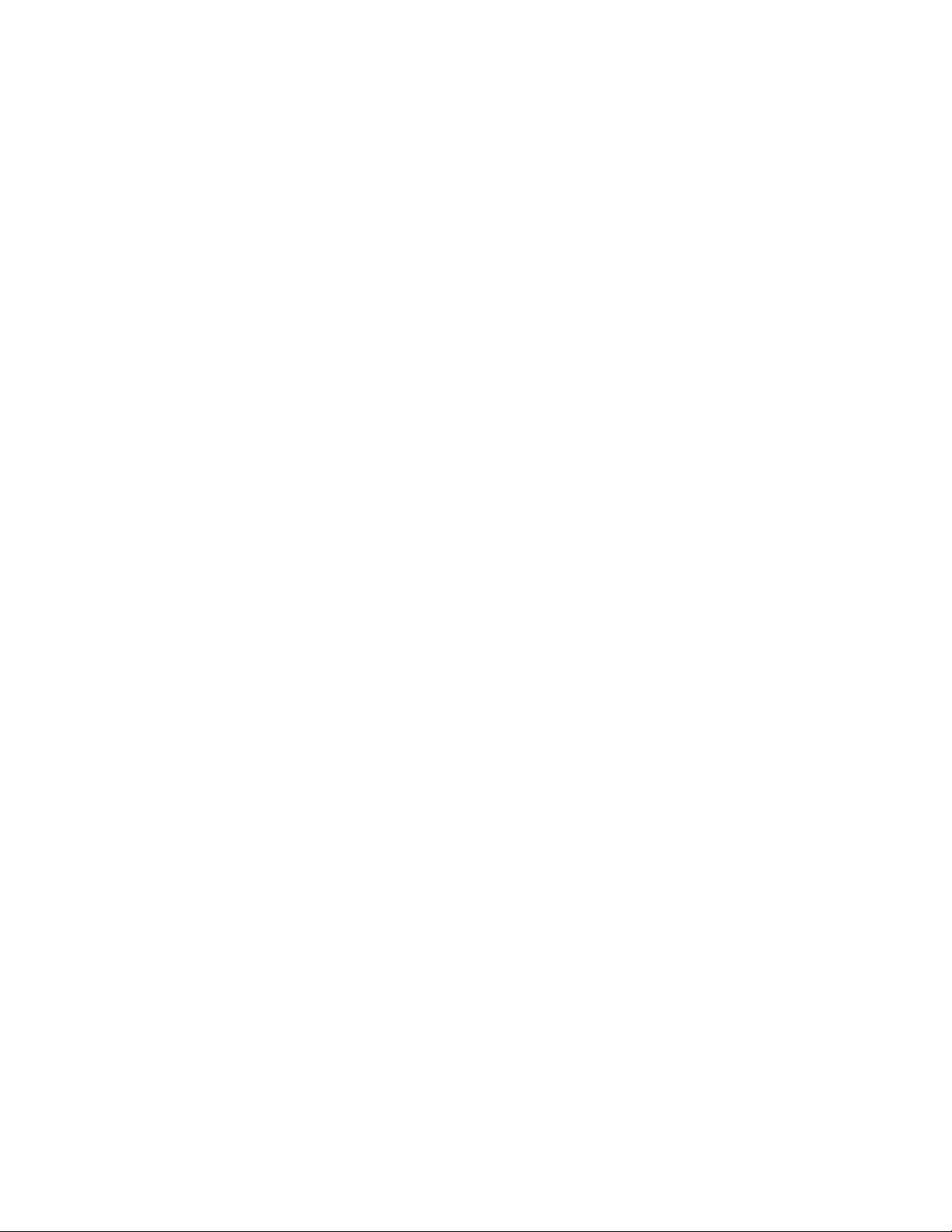
17 File Services 179
17.1 Overview of File Services. . . . . . . . . . . . . . . . . . . . . . . . . . . . . . . . . . . . . . . . . . . . . . . . . . . . 179
17.1.1 Using the File Services Overviews . . . . . . . . . . . . . . . . . . . . . . . . . . . . . . . . . . . . . 180
17.1.2 FTP Services . . . . . . . . . . . . . . . . . . . . . . . . . . . . . . . . . . . . . . . . . . . . . . . . . . . . . . 180
17.1.3 NetWare Core Protocol . . . . . . . . . . . . . . . . . . . . . . . . . . . . . . . . . . . . . . . . . . . . . . 180
17.1.4 NetStorage. . . . . . . . . . . . . . . . . . . . . . . . . . . . . . . . . . . . . . . . . . . . . . . . . . . . . . . . 181
17.1.5 Novell AFP. . . . . . . . . . . . . . . . . . . . . . . . . . . . . . . . . . . . . . . . . . . . . . . . . . . . . . . . 184
17.1.6 Novell CIFS . . . . . . . . . . . . . . . . . . . . . . . . . . . . . . . . . . . . . . . . . . . . . . . . . . . . . . . 185
17.1.7 Novell iFolder 3.8. . . . . . . . . . . . . . . . . . . . . . . . . . . . . . . . . . . . . . . . . . . . . . . . . . . 186
17.1.8 Novell Samba . . . . . . . . . . . . . . . . . . . . . . . . . . . . . . . . . . . . . . . . . . . . . . . . . . . . . 188
17.2 Planning for File Services . . . . . . . . . . . . . . . . . . . . . . . . . . . . . . . . . . . . . . . . . . . . . . . . . . . 189
17.2.1 Deciding Which Components Match Your Needs . . . . . . . . . . . . . . . . . . . . . . . . . . 189
17.2.2 Comparing Your CIFS File Service Options . . . . . . . . . . . . . . . . . . . . . . . . . . . . . . 190
17.2.3 Planning Your File Services. . . . . . . . . . . . . . . . . . . . . . . . . . . . . . . . . . . . . . . . . . . 192
17.3 Coexistence and Migration of File Services . . . . . . . . . . . . . . . . . . . . . . . . . . . . . . . . . . . . . . 193
17.3.1 Novell Client (NCP) . . . . . . . . . . . . . . . . . . . . . . . . . . . . . . . . . . . . . . . . . . . . . . . . . 193
17.3.2 NetStorage. . . . . . . . . . . . . . . . . . . . . . . . . . . . . . . . . . . . . . . . . . . . . . . . . . . . . . . . 194
17.3.3 Novell AFP. . . . . . . . . . . . . . . . . . . . . . . . . . . . . . . . . . . . . . . . . . . . . . . . . . . . . . . . 194
17.3.4 Novell CIFS . . . . . . . . . . . . . . . . . . . . . . . . . . . . . . . . . . . . . . . . . . . . . . . . . . . . . . . 194
17.3.5 Novell iFolder 3.8. . . . . . . . . . . . . . . . . . . . . . . . . . . . . . . . . . . . . . . . . . . . . . . . . . . 194
17.3.6 Samba . . . . . . . . . . . . . . . . . . . . . . . . . . . . . . . . . . . . . . . . . . . . . . . . . . . . . . . . . . . 194
17.4 Aligning NCP and POSIX File Access Rights . . . . . . . . . . . . . . . . . . . . . . . . . . . . . . . . . . . . 195
17.4.1 Managing Access Rights . . . . . . . . . . . . . . . . . . . . . . . . . . . . . . . . . . . . . . . . . . . . . 195
17.4.2 Providing a Private Work Directory . . . . . . . . . . . . . . . . . . . . . . . . . . . . . . . . . . . . . 196
17.4.3 Providing a Group Work Area . . . . . . . . . . . . . . . . . . . . . . . . . . . . . . . . . . . . . . . . . 197
17.4.4 Providing a Public Work Area . . . . . . . . . . . . . . . . . . . . . . . . . . . . . . . . . . . . . . . . . 197
17.4.5 Setting Up Rights Inheritance . . . . . . . . . . . . . . . . . . . . . . . . . . . . . . . . . . . . . . . . . 198
17.5 PureFTP Remote Access Implementation . . . . . . . . . . . . . . . . . . . . . . . . . . . . . . . . . . . . . . . 198
17.5.1 Configuring FTP. . . . . . . . . . . . . . . . . . . . . . . . . . . . . . . . . . . . . . . . . . . . . . . . . . . . 199
17.5.2 Path Formats . . . . . . . . . . . . . . . . . . . . . . . . . . . . . . . . . . . . . . . . . . . . . . . . . . . . . . 199
17.5.3 SITE Command . . . . . . . . . . . . . . . . . . . . . . . . . . . . . . . . . . . . . . . . . . . . . . . . . . . . 200
17.6 NCP Implementation and Maintenance . . . . . . . . . . . . . . . . . . . . . . . . . . . . . . . . . . . . . . . . . 200
17.6.1 The Default NCP Volume . . . . . . . . . . . . . . . . . . . . . . . . . . . . . . . . . . . . . . . . . . . . 201
17.6.2 Creating NCP Home and Data Volume Pointers . . . . . . . . . . . . . . . . . . . . . . . . . . . 201
17.6.3 Assigning File Trustee Rights . . . . . . . . . . . . . . . . . . . . . . . . . . . . . . . . . . . . . . . . . 201
17.6.4 NCP Caveats . . . . . . . . . . . . . . . . . . . . . . . . . . . . . . . . . . . . . . . . . . . . . . . . . . . . . . 201
17.6.5 NCP Maintenance . . . . . . . . . . . . . . . . . . . . . . . . . . . . . . . . . . . . . . . . . . . . . . . . . . 202
17.7 NetStorage Implementation and Maintenance . . . . . . . . . . . . . . . . . . . . . . . . . . . . . . . . . . . . 202
17.7.1 About Automatic Access and Storage Locations. . . . . . . . . . . . . . . . . . . . . . . . . . . 202
17.7.2 About SSH Storage Locations . . . . . . . . . . . . . . . . . . . . . . . . . . . . . . . . . . . . . . . . . 202
17.7.3 Assigning User and Group Access Rights. . . . . . . . . . . . . . . . . . . . . . . . . . . . . . . . 202
17.7.4 Authenticating to Access Other Target Systems . . . . . . . . . . . . . . . . . . . . . . . . . . . 203
17.7.5 NetStorage Authentication Is Not Persistent by Default . . . . . . . . . . . . . . . . . . . . . 203
17.7.6 NetStorage Maintenance . . . . . . . . . . . . . . . . . . . . . . . . . . . . . . . . . . . . . . . . . . . . . 204
17.8 Novell AFP Implementation and Maintenance . . . . . . . . . . . . . . . . . . . . . . . . . . . . . . . . . . . . 204
17.8.1 Implementing Novell AFP File Services. . . . . . . . . . . . . . . . . . . . . . . . . . . . . . . . . . 204
17.8.2 Maintaining Novell AFP File Services . . . . . . . . . . . . . . . . . . . . . . . . . . . . . . . . . . . 204
17.9 Novell CIFS Implementation and Maintenance . . . . . . . . . . . . . . . . . . . . . . . . . . . . . . . . . . . 204
17.9.1 Implementing Novell CIFS File Services . . . . . . . . . . . . . . . . . . . . . . . . . . . . . . . . . 204
17.9.2 Maintaining Novell CIFS File Services. . . . . . . . . . . . . . . . . . . . . . . . . . . . . . . . . . . 205
17.10 Novell iFolder 3.8 Implementation and Maintenance . . . . . . . . . . . . . . . . . . . . . . . . . . . . . . . 205
17.10.1 Managing Novell iFolder 3.8 . . . . . . . . . . . . . . . . . . . . . . . . . . . . . . . . . . . . . . . . . . 205
17.10.2 Configuring Novell iFolder 3.8 Servers . . . . . . . . . . . . . . . . . . . . . . . . . . . . . . . . . . 205
17.10.3 Creating and Enabling Novell iFolder 3.8 Users . . . . . . . . . . . . . . . . . . . . . . . . . . . 205
17.10.4 Novell iFolder 3.8 Maintenance . . . . . . . . . . . . . . . . . . . . . . . . . . . . . . . . . . . . . . . . 206
17.11 Samba Implementation and Maintenance . . . . . . . . . . . . . . . . . . . . . . . . . . . . . . . . . . . . . . . 206
novdocx (en) 22 June 2009
10 OES 2 SP2: Planning and Implementation Guide
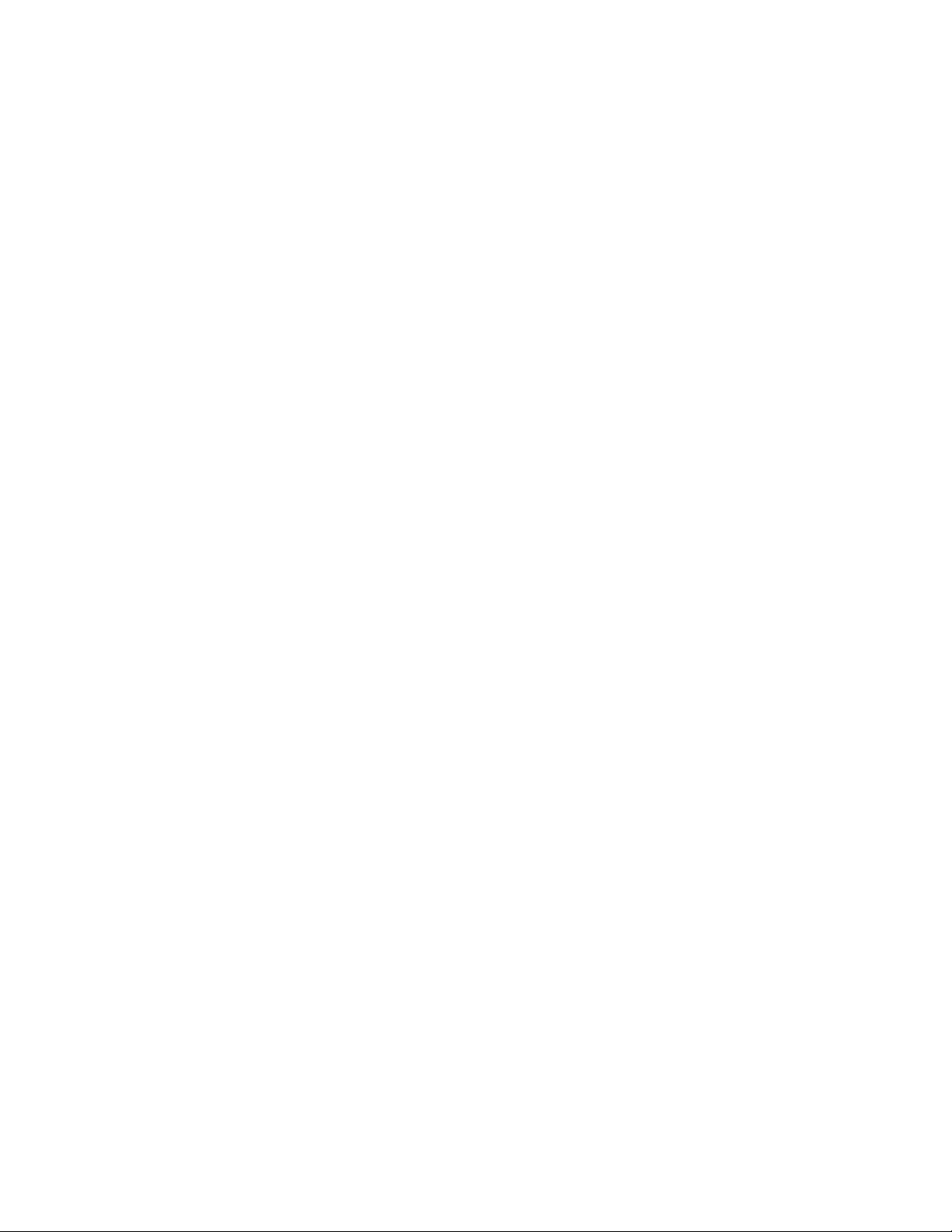
17.11.1 Implementing Samba File Services . . . . . . . . . . . . . . . . . . . . . . . . . . . . . . . . . . . . . 206
17.11.2 Maintaining Samba File Services . . . . . . . . . . . . . . . . . . . . . . . . . . . . . . . . . . . . . . 206
18 Search Engine (QuickFinder) 207
19 Print Services 209
19.1 Overview of Print Services . . . . . . . . . . . . . . . . . . . . . . . . . . . . . . . . . . . . . . . . . . . . . . . . . . . 209
19.1.1 Using This Overview . . . . . . . . . . . . . . . . . . . . . . . . . . . . . . . . . . . . . . . . . . . . . . . . 209
19.1.2 iPrint Components . . . . . . . . . . . . . . . . . . . . . . . . . . . . . . . . . . . . . . . . . . . . . . . . . . 210
19.1.3 iPrint Functionality . . . . . . . . . . . . . . . . . . . . . . . . . . . . . . . . . . . . . . . . . . . . . . . . . . 210
19.2 Planning for Print Services . . . . . . . . . . . . . . . . . . . . . . . . . . . . . . . . . . . . . . . . . . . . . . . . . . . 211
19.3 Coexistence and Migration of Print Services . . . . . . . . . . . . . . . . . . . . . . . . . . . . . . . . . . . . . 212
19.4 Print Services Implementation Suggestions. . . . . . . . . . . . . . . . . . . . . . . . . . . . . . . . . . . . . . 212
19.4.1 Initial Setup . . . . . . . . . . . . . . . . . . . . . . . . . . . . . . . . . . . . . . . . . . . . . . . . . . . . . . . 212
19.4.2 Implementation Caveats . . . . . . . . . . . . . . . . . . . . . . . . . . . . . . . . . . . . . . . . . . . . . 213
19.4.3 Other Implementation Tasks . . . . . . . . . . . . . . . . . . . . . . . . . . . . . . . . . . . . . . . . . . 213
19.5 Print Services Maintenance Suggestions. . . . . . . . . . . . . . . . . . . . . . . . . . . . . . . . . . . . . . . . 214
20 Web Services 215
novdocx (en) 22 June 2009
21 Security 217
21.1 Overview of OES Security Services. . . . . . . . . . . . . . . . . . . . . . . . . . . . . . . . . . . . . . . . . . . . 217
21.1.1 Application Security (AppArmor) . . . . . . . . . . . . . . . . . . . . . . . . . . . . . . . . . . . . . . . 217
21.1.2 Auditing . . . . . . . . . . . . . . . . . . . . . . . . . . . . . . . . . . . . . . . . . . . . . . . . . . . . . . . . . . 217
21.1.3 Encryption (NICI) . . . . . . . . . . . . . . . . . . . . . . . . . . . . . . . . . . . . . . . . . . . . . . . . . . . 218
21.1.4 General Security Issues. . . . . . . . . . . . . . . . . . . . . . . . . . . . . . . . . . . . . . . . . . . . . . 219
21.2 Planning for Security . . . . . . . . . . . . . . . . . . . . . . . . . . . . . . . . . . . . . . . . . . . . . . . . . . . . . . . 219
21.2.1 Comparing the Linux and the Novell Trustee File Security Models . . . . . . . . . . . . . 219
21.2.2 User Restrictions: Some OES 2 Limitations . . . . . . . . . . . . . . . . . . . . . . . . . . . . . . 221
21.3 Configuring and Administering Security . . . . . . . . . . . . . . . . . . . . . . . . . . . . . . . . . . . . . . . . . 222
21.4 Links to Product Security Considerations . . . . . . . . . . . . . . . . . . . . . . . . . . . . . . . . . . . . . . . 222
21.5 Links to Anti-Virus Partners . . . . . . . . . . . . . . . . . . . . . . . . . . . . . . . . . . . . . . . . . . . . . . . . . . 223
22 Certificate Management 225
22.1 Overview . . . . . . . . . . . . . . . . . . . . . . . . . . . . . . . . . . . . . . . . . . . . . . . . . . . . . . . . . . . . . . . . 225
22.1.1 SLES Default Certificates . . . . . . . . . . . . . . . . . . . . . . . . . . . . . . . . . . . . . . . . . . . . 225
22.1.2 OES 2 Certificate Management . . . . . . . . . . . . . . . . . . . . . . . . . . . . . . . . . . . . . . . . 226
22.1.3 Multiple Trees Sharing a Common Root . . . . . . . . . . . . . . . . . . . . . . . . . . . . . . . . . 228
22.2 Setting Up Certificate Management . . . . . . . . . . . . . . . . . . . . . . . . . . . . . . . . . . . . . . . . . . . . 228
22.2.1 Setting Up Automatic Certificate Maintenance . . . . . . . . . . . . . . . . . . . . . . . . . . . . 228
22.2.2 Eliminating Browser Certificate Errors . . . . . . . . . . . . . . . . . . . . . . . . . . . . . . . . . . . 228
22.3 If You Don’t Want to Use eDirectory Certificates . . . . . . . . . . . . . . . . . . . . . . . . . . . . . . . . . . 230
A Adding Services to OES 2 Servers 233
B Changing an OES 2 Server’s IP Address 235
B.1 Caveats and Disclaimers . . . . . . . . . . . . . . . . . . . . . . . . . . . . . . . . . . . . . . . . . . . . . . . . . . . . 235
B.2 Prerequisites . . . . . . . . . . . . . . . . . . . . . . . . . . . . . . . . . . . . . . . . . . . . . . . . . . . . . . . . . . . . . 235
B.2.1 General . . . . . . . . . . . . . . . . . . . . . . . . . . . . . . . . . . . . . . . . . . . . . . . . . . . . . . . . . . 235
B.2.2 iPrint. . . . . . . . . . . . . . . . . . . . . . . . . . . . . . . . . . . . . . . . . . . . . . . . . . . . . . . . . . . . . 236
Contents 11
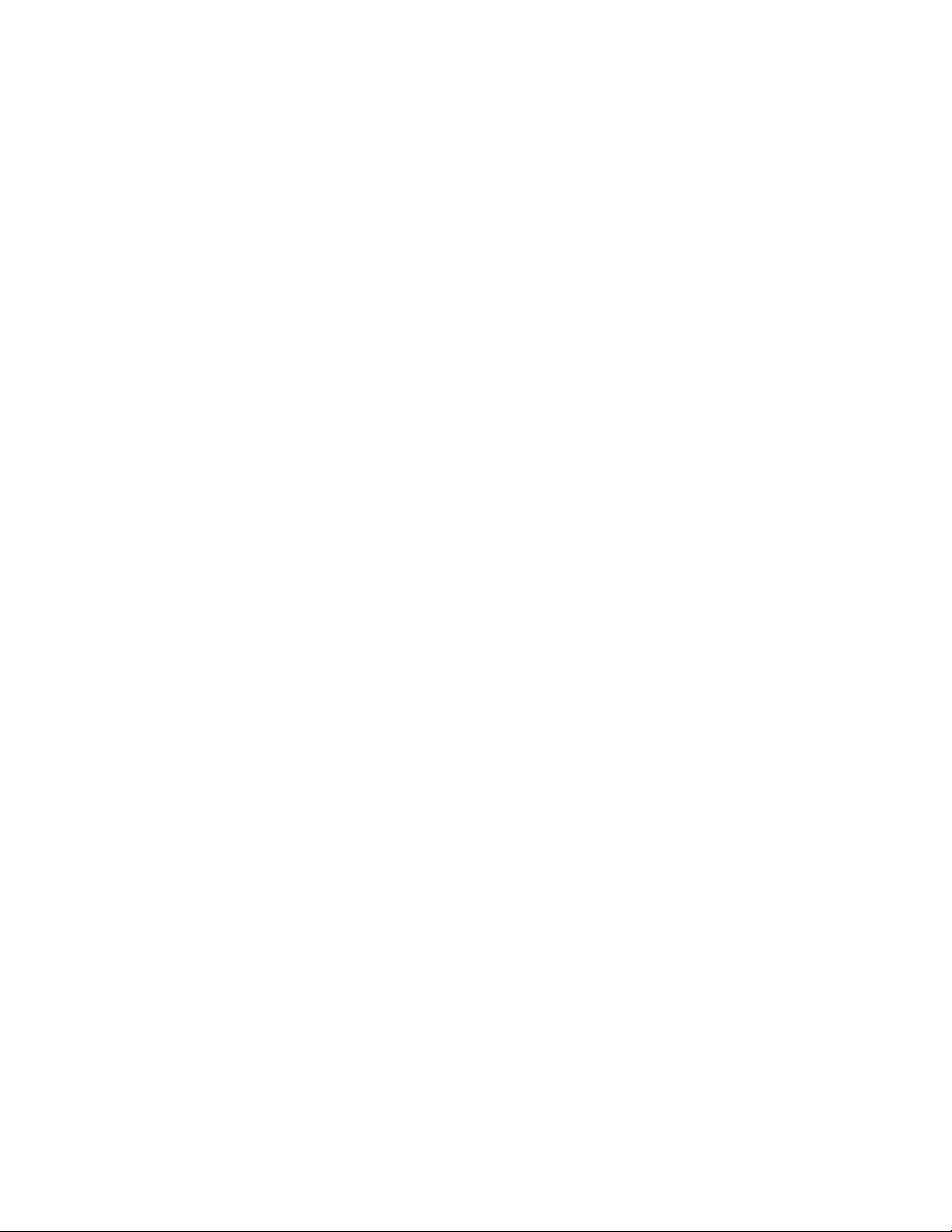
B.2.3 Clustering. . . . . . . . . . . . . . . . . . . . . . . . . . . . . . . . . . . . . . . . . . . . . . . . . . . . . . . . . 236
B.3 Changing the Server’s Address Configuration . . . . . . . . . . . . . . . . . . . . . . . . . . . . . . . . . . . . 236
B.4 Reconfiguring the OES Services . . . . . . . . . . . . . . . . . . . . . . . . . . . . . . . . . . . . . . . . . . . . . . 236
B.5 Repairing the eDirectory Certificates . . . . . . . . . . . . . . . . . . . . . . . . . . . . . . . . . . . . . . . . . . . 237
B.6 Completing the Server Reconfiguration . . . . . . . . . . . . . . . . . . . . . . . . . . . . . . . . . . . . . . . . . 237
B.6.1 QuickFinder . . . . . . . . . . . . . . . . . . . . . . . . . . . . . . . . . . . . . . . . . . . . . . . . . . . . . . . 238
B.6.2 DHCP. . . . . . . . . . . . . . . . . . . . . . . . . . . . . . . . . . . . . . . . . . . . . . . . . . . . . . . . . . . . 238
B.6.3 DSfW . . . . . . . . . . . . . . . . . . . . . . . . . . . . . . . . . . . . . . . . . . . . . . . . . . . . . . . . . . . . 238
B.6.4 iPrint. . . . . . . . . . . . . . . . . . . . . . . . . . . . . . . . . . . . . . . . . . . . . . . . . . . . . . . . . . . . . 240
B.6.5 NetStorage. . . . . . . . . . . . . . . . . . . . . . . . . . . . . . . . . . . . . . . . . . . . . . . . . . . . . . . . 241
B.7 Modifying a Cluster . . . . . . . . . . . . . . . . . . . . . . . . . . . . . . . . . . . . . . . . . . . . . . . . . . . . . . . . 241
B.8 Reconfiguring Services on Other Servers That Point to This Server . . . . . . . . . . . . . . . . . . . 241
C Updating/Patching OES 2 Servers 243
D Backup Services 245
D.1 Services for End Users . . . . . . . . . . . . . . . . . . . . . . . . . . . . . . . . . . . . . . . . . . . . . . . . . . . . . 245
D.2 System-Wide Services . . . . . . . . . . . . . . . . . . . . . . . . . . . . . . . . . . . . . . . . . . . . . . . . . . . . . . 245
D.2.1 Links to Backup Partners. . . . . . . . . . . . . . . . . . . . . . . . . . . . . . . . . . . . . . . . . . . . . 245
D.2.2 Novell Storage Management Services (SMS) . . . . . . . . . . . . . . . . . . . . . . . . . . . . . 245
D.2.3 SLES 10 Backup Services. . . . . . . . . . . . . . . . . . . . . . . . . . . . . . . . . . . . . . . . . . . . 246
novdocx (en) 22 June 2009
E Quick Reference to OES 2 User Services 247
F OES 2 SP2 Browser Support 249
G Client/Workstation OS Support 251
H OES 2 Service Scripts 253
I System User and Group Management in OES 2 SP2 257
I.1 About System Users and Groups. . . . . . . . . . . . . . . . . . . . . . . . . . . . . . . . . . . . . . . . . . . . . . 257
I.1.1 Types of OES System Users and Groups . . . . . . . . . . . . . . . . . . . . . . . . . . . . . . . . 257
I.1.2 OES System Users and Groups by Name. . . . . . . . . . . . . . . . . . . . . . . . . . . . . . . . 258
I.2 Understanding Proxy Users . . . . . . . . . . . . . . . . . . . . . . . . . . . . . . . . . . . . . . . . . . . . . . . . . . 259
I.2.1 What Are Proxy Users? . . . . . . . . . . . . . . . . . . . . . . . . . . . . . . . . . . . . . . . . . . . . . . 260
I.2.2 Why Are Proxy Users Needed on OES? . . . . . . . . . . . . . . . . . . . . . . . . . . . . . . . . . 260
I.2.3 Which Services Require Proxy Users and Why?. . . . . . . . . . . . . . . . . . . . . . . . . . . 260
I.2.4 What Rights Do Proxy Users Have? . . . . . . . . . . . . . . . . . . . . . . . . . . . . . . . . . . . . 261
I.3 Planning Your Proxy Users . . . . . . . . . . . . . . . . . . . . . . . . . . . . . . . . . . . . . . . . . . . . . . . . . . 264
I.3.1 About Proxy User Creation . . . . . . . . . . . . . . . . . . . . . . . . . . . . . . . . . . . . . . . . . . . 264
I.3.2 Proxy User Impacts on User Connection Licenses . . . . . . . . . . . . . . . . . . . . . . . . . 267
I.3.3 Limiting the Number of Proxy Users in Your Tree . . . . . . . . . . . . . . . . . . . . . . . . . . 267
I.3.4 Proxy Users and Passwords . . . . . . . . . . . . . . . . . . . . . . . . . . . . . . . . . . . . . . . . . . 269
I.4 Implementing Your Proxy User Plan . . . . . . . . . . . . . . . . . . . . . . . . . . . . . . . . . . . . . . . . . . . 271
I.4.1 Tree-Wide Proxy Users . . . . . . . . . . . . . . . . . . . . . . . . . . . . . . . . . . . . . . . . . . . . . . 271
I.4.2 Service-Specific Proxy Users . . . . . . . . . . . . . . . . . . . . . . . . . . . . . . . . . . . . . . . . . 272
I.4.3 Partition-Wide Proxy Users . . . . . . . . . . . . . . . . . . . . . . . . . . . . . . . . . . . . . . . . . . . 272
I.4.4 Server-Wide Proxy User . . . . . . . . . . . . . . . . . . . . . . . . . . . . . . . . . . . . . . . . . . . . . 272
I.4.5 Individual Proxy User Per-Server-Per-Service. . . . . . . . . . . . . . . . . . . . . . . . . . . . . 272
I.5 Proxy Users and Domain Services for Windows . . . . . . . . . . . . . . . . . . . . . . . . . . . . . . . . . . 272
12 OES 2 SP2: Planning and Implementation Guide
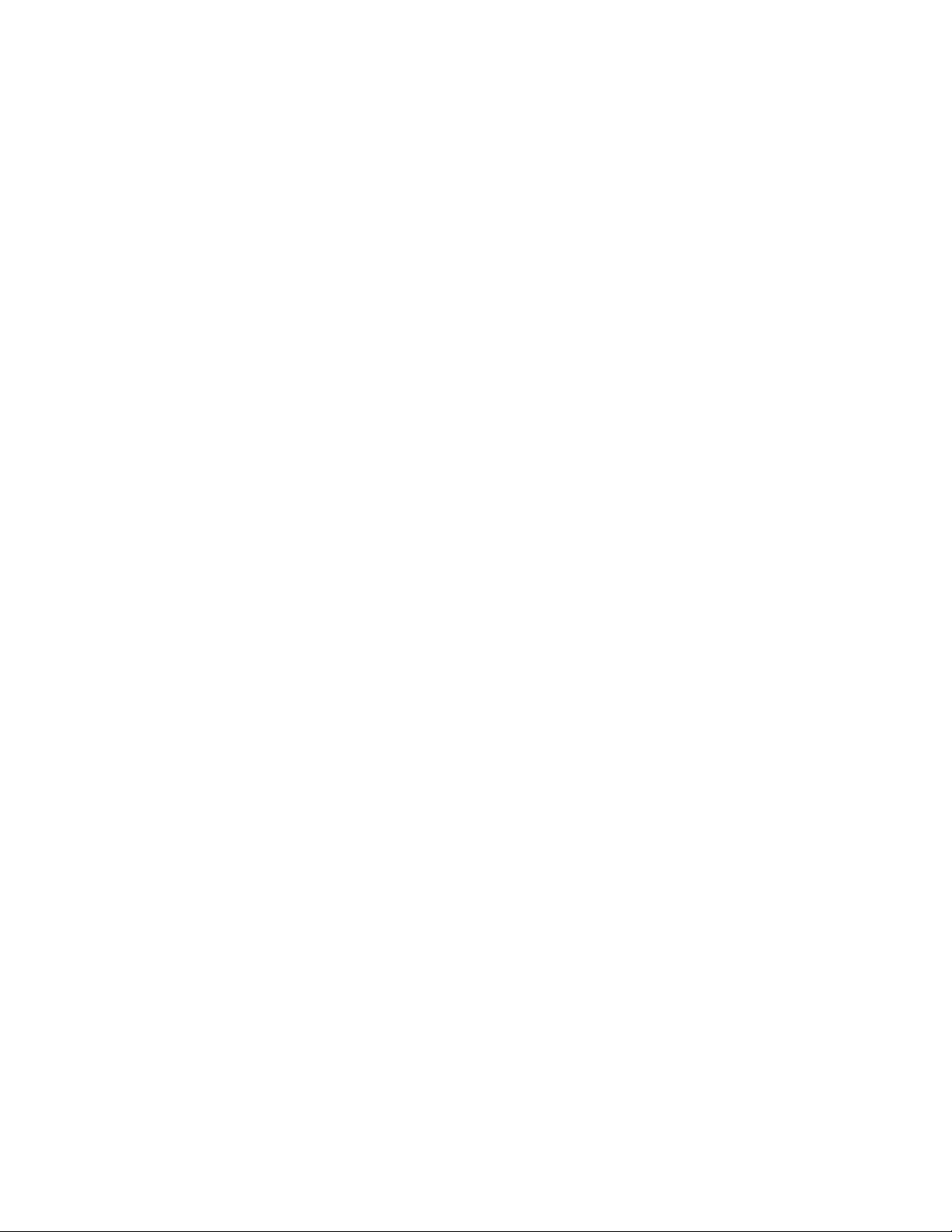
I.6 System Users. . . . . . . . . . . . . . . . . . . . . . . . . . . . . . . . . . . . . . . . . . . . . . . . . . . . . . . . . . . . . 272
I.7 System Groups . . . . . . . . . . . . . . . . . . . . . . . . . . . . . . . . . . . . . . . . . . . . . . . . . . . . . . . . . . . 274
I.8 Auditing System Users. . . . . . . . . . . . . . . . . . . . . . . . . . . . . . . . . . . . . . . . . . . . . . . . . . . . . . 275
J Administrative Users in OES 2 SP2 277
K Coordinating Password Policies Among Multiple File Services 279
K.1 Overview . . . . . . . . . . . . . . . . . . . . . . . . . . . . . . . . . . . . . . . . . . . . . . . . . . . . . . . . . . . . . . . . 279
K.2 Concepts and Prerequisites . . . . . . . . . . . . . . . . . . . . . . . . . . . . . . . . . . . . . . . . . . . . . . . . . . 279
K.2.1 Prerequisites for File Service Access . . . . . . . . . . . . . . . . . . . . . . . . . . . . . . . . . . . 279
K.2.2 eDirectory contexts . . . . . . . . . . . . . . . . . . . . . . . . . . . . . . . . . . . . . . . . . . . . . . . . . 280
K.2.3 Password Policies and Assignments . . . . . . . . . . . . . . . . . . . . . . . . . . . . . . . . . . . . 280
K.3 Examples . . . . . . . . . . . . . . . . . . . . . . . . . . . . . . . . . . . . . . . . . . . . . . . . . . . . . . . . . . . . . . . . 281
K.3.1 Example 1: Complex Mixed Tree with a Mix of File Access Services and Users from
across the Tree . . . . . . . . . . . . . . . . . . . . . . . . . . . . . . . . . . . . . . . . . . . . . . . . . . . . 281
K.3.2 Example 2: Mutually Exclusive Users . . . . . . . . . . . . . . . . . . . . . . . . . . . . . . . . . . . 282
K.4 Deployment Guidelines for Different Servers and Deployment Scenarios. . . . . . . . . . . . . . . 283
K.4.1 Deployment Scenario 1: Complex Mixed Scenario with a Mix of File Access
Services . . . . . . . . . . . . . . . . . . . . . . . . . . . . . . . . . . . . . . . . . . . . . . . . . . . . . . . . . . 284
K.4.2 Deployment Scenario 2: Mutually /Exclusive Users . . . . . . . . . . . . . . . . . . . . . . . . 286
K.4.3 Deployment Scenario 3: Simple deployments . . . . . . . . . . . . . . . . . . . . . . . . . . . . . 286
K.4.4 Modifying User Password Policies after AFP/CIFS/Samba/DSfW Is Installed . . . . 286
K.4.5 Adding New User eDirectory Contexts to AFP/CIFS after AFP/CIFS/Samba/DSfW Is
Installed. . . . . . . . . . . . . . . . . . . . . . . . . . . . . . . . . . . . . . . . . . . . . . . . . . . . . . . . . . 287
K.4.6 Enabling File Access for DSfW Servers Across Domains . . . . . . . . . . . . . . . . . . . . 287
novdocx (en) 22 June 2009
Contents 13
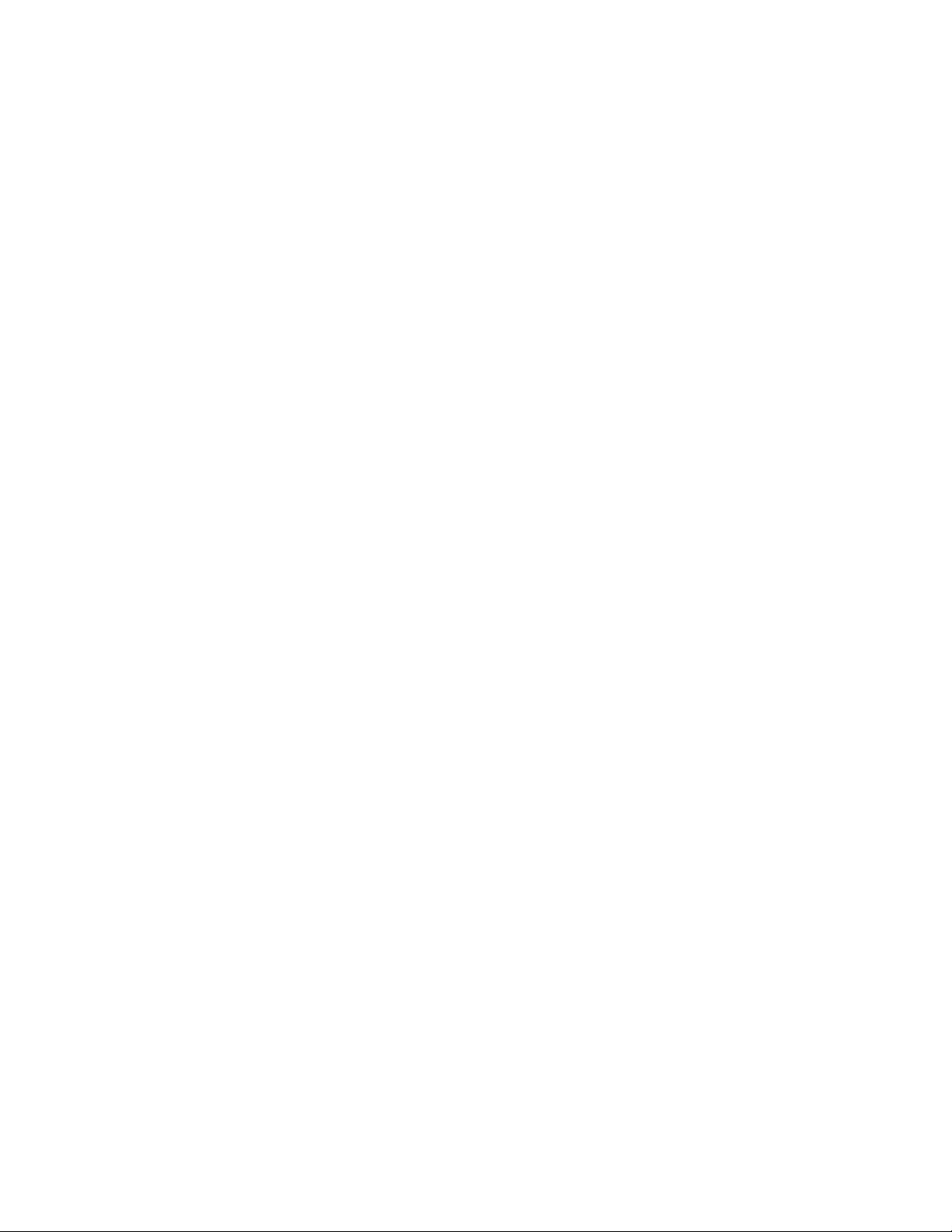
novdocx (en) 22 June 2009
14 OES 2 SP2: Planning and Implementation Guide
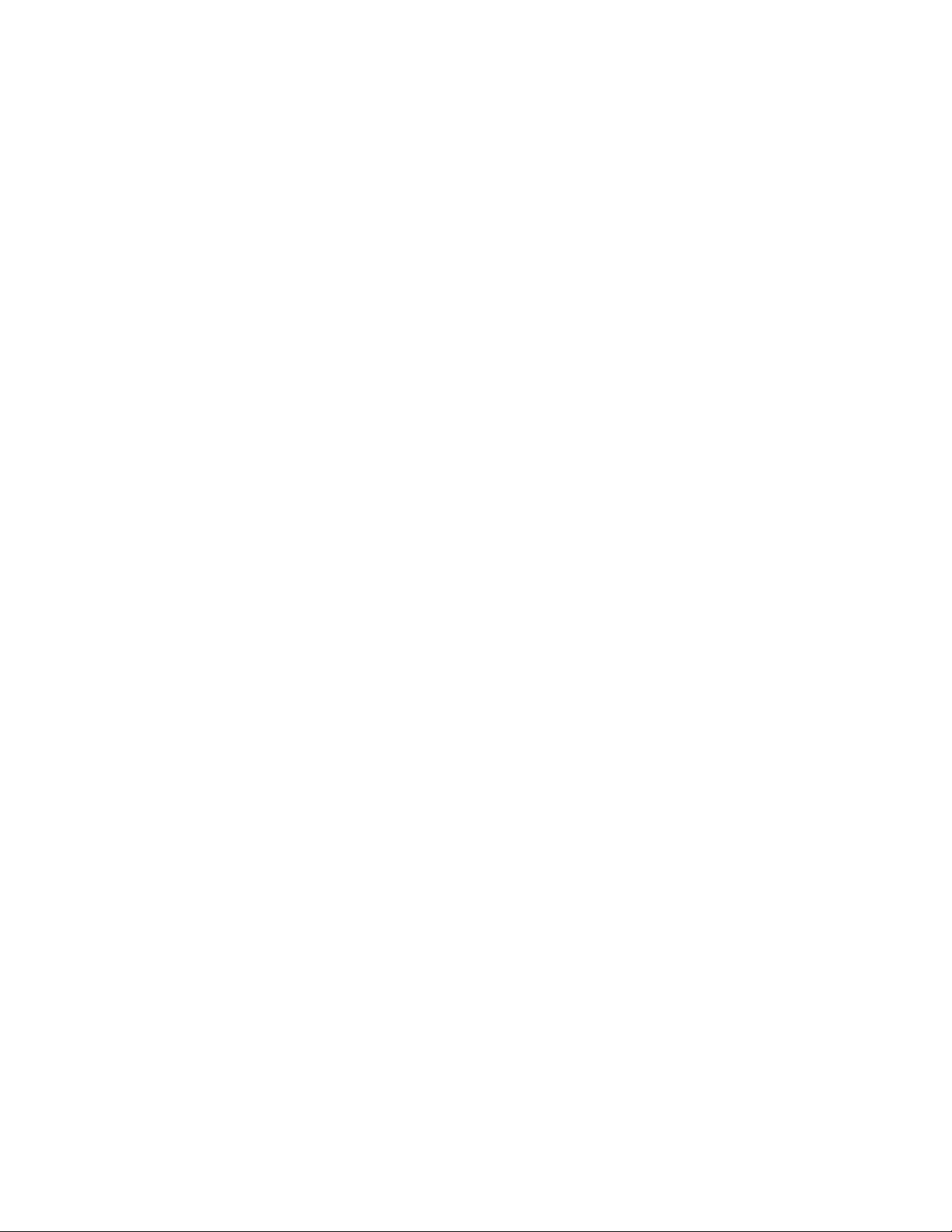
About This Guide
Purpose
This guide provides:
Planning and implementation instructions
Service overviews
Links to detailed information in other service-specific guides.
Audience
This guide is designed to help network administrators
Understand Open Enterprise Server 2 services prior to installing them.
Make pre-installation planning decisions.
Understand installation options for each platform.
novdocx (en) 22 June 2009
Implement the services after they are installed.
Feedback
We want to hear your comments and suggestions about this manual and the other documentation
included with OES 2. Please use the User Comments feature at the bottom of each page of the online
documentation, or go to www.novell.com/documentation/feedback.html and enter your comments
there.
Documentation Updates
Changes to this guide are summarized in a Documentation Updates appendix at the end of this
guide. The lack of such an appendix indicates that no changes have been made since the initial
product release.
Additional Documentation
The OES 2 SP2: Lab Guide for Linux and Virtualized NetWare is the hands-on counterpart to this
guide and helps network administrators:
Set up a basic lab with an OES 2 server, a virtualized NetWare
objects that represent the different types of users in OES 2.
Use the exercises in the guide to explore how OES 2 services work.
Continue exploring to gain a sound understanding of how OES 2 can benefit their organization.
®
server, a test tree, and user
Additional documentation is also found on the OES 2 Documentation Web site (http://
www.novell.com/documentation/oes2).
About This Guide 15
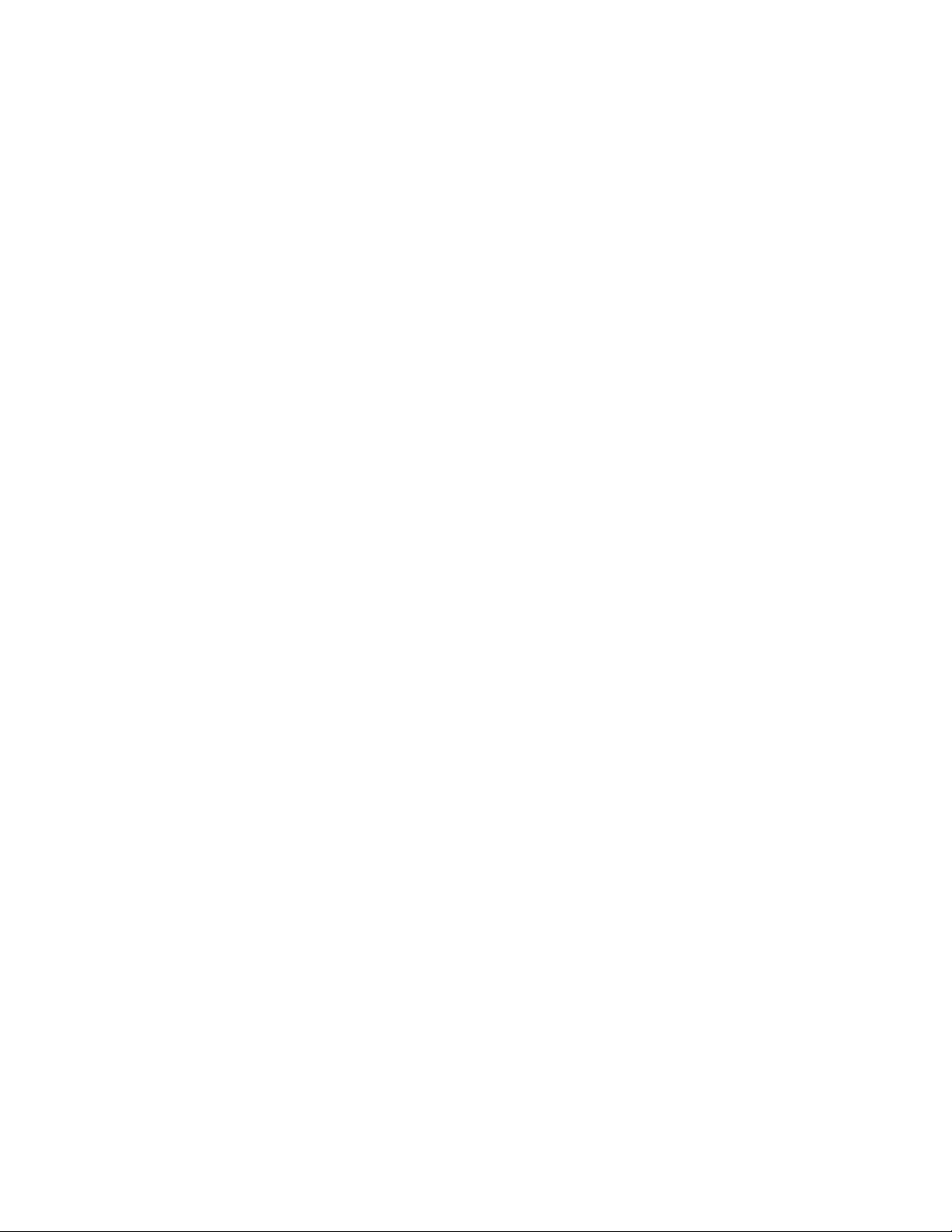
Documentation Conventions
The terms OES 2 and OES 2 SP2 are both used in this guide. Generally, OES 2 SP2 is used to
differentiate something that is new or changed for the SP2 release of OES 2. Unless otherwise
indicated, all statements that refer to OES 2 also apply to OES 2 SP2 unless otherwise indicated.
In this documentation, a greater-than symbol (>) is used to separate actions within a step and items
within a cross-reference path.
®
A trademark symbol (
, TM, etc.) denotes a Novell trademark. An asterisk (*) denotes a third-party
trademark.
When a single pathname can be written with a backslash for some platforms, or a forward slash for
other platforms, the pathname is presented with a forward slash to reflect the Linux* convention.
Users of platforms that require a backslash, such as NetWare, should use backslashes as required by
the software.
novdocx (en) 22 June 2009
16 OES 2 SP2: Planning and Implementation Guide
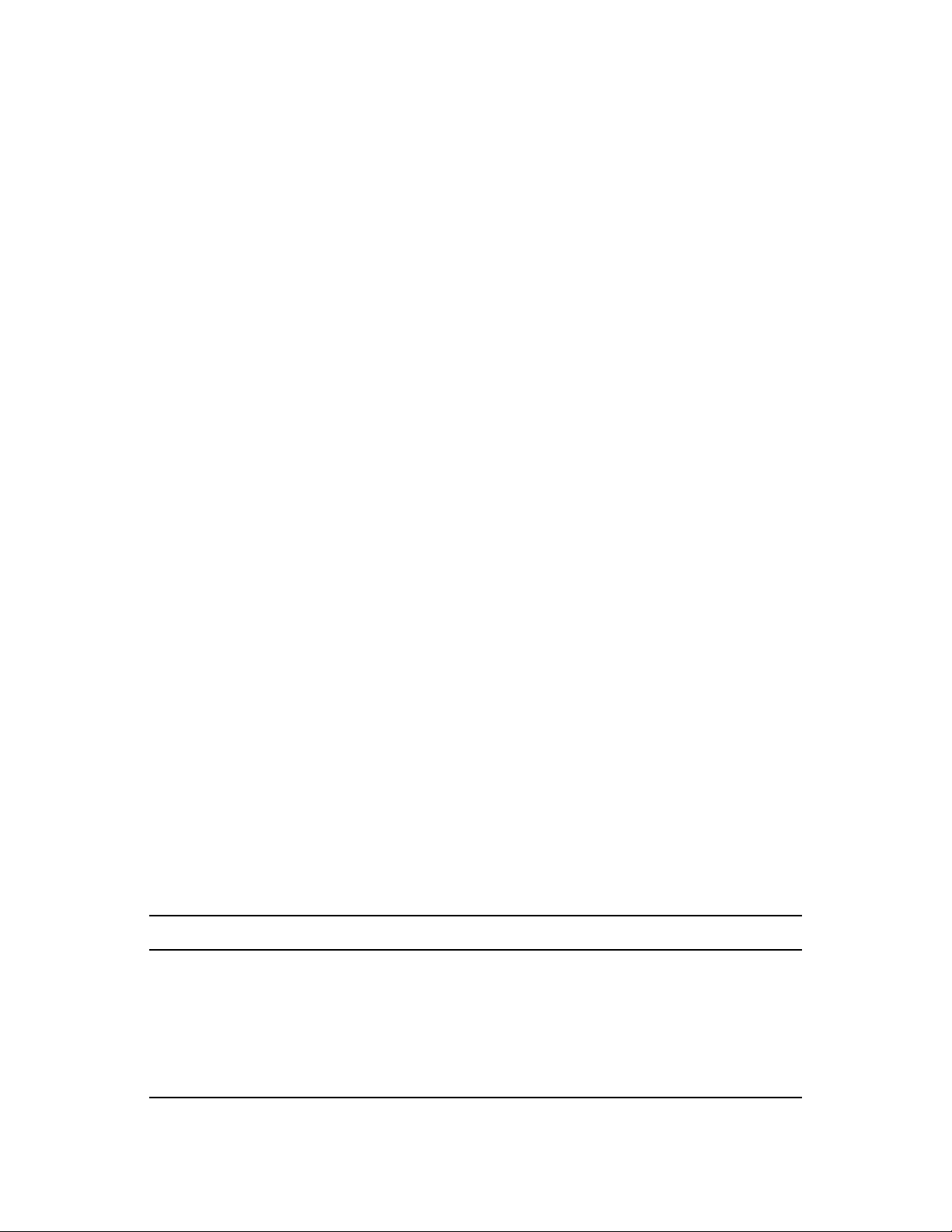
1
What’s New or Changed
This section summarizes the new features for each release of Novell® Open Enterprise Server (OES)
2.
Section 1.1, “Where’s NetWare?,” on page 17
Section 1.2, “Links to What's New Sections,” on page 17
Section 1.3, “New or Changed in OES 2 SP2,” on page 19
Section 1.4, “New in OES 2 SP1,” on page 20
Section 1.5, “New in OES 2 (Initial Release),” on page 22
1.1 Where’s NetWare?
Novell® Open Enterprise Server 2 SP2 does not include NetWare®. Anyone who wants to test
NetWare in an OES 2 SP2 environment should download NetWare 6.5 SP8 from the Novell
download site (http://download.novell.com/Download?buildid=dpIR3H1ymhk~).
novdocx (en) 22 June 2009
1
1.1.1 NetWare References in This Guide and Elsewhere
Because many organizations are transitioning their network services from NetWare to OES,
information to assist with upgrading from NetWare to OES 2 is included in this guide and in the
OES 2 SP2 documentation set—especially in the OES 2 SP2: Upgrading to OES—Planning and
Implementation Guide.
1.1.2 NetWare Documentation
For NetWare documentation, including installation and configuration instructions, see the NetWare
6.5 SP8 Online Documentation Web site (http://www.novell.com/documentation/nw65).
1.2 Links to What's New Sections
The following table provides links to the What’s New sections in the documentation for all OES 2
products.
Table 1-1 What’s New
Product Link to What's New Section
Archive and Version Services 2.1 Linux Administration Guide
User Guide
DHCP Administration Guide
Distributed File Services Administration Guide
DNS Administration Guide
What’s New or Changed
17
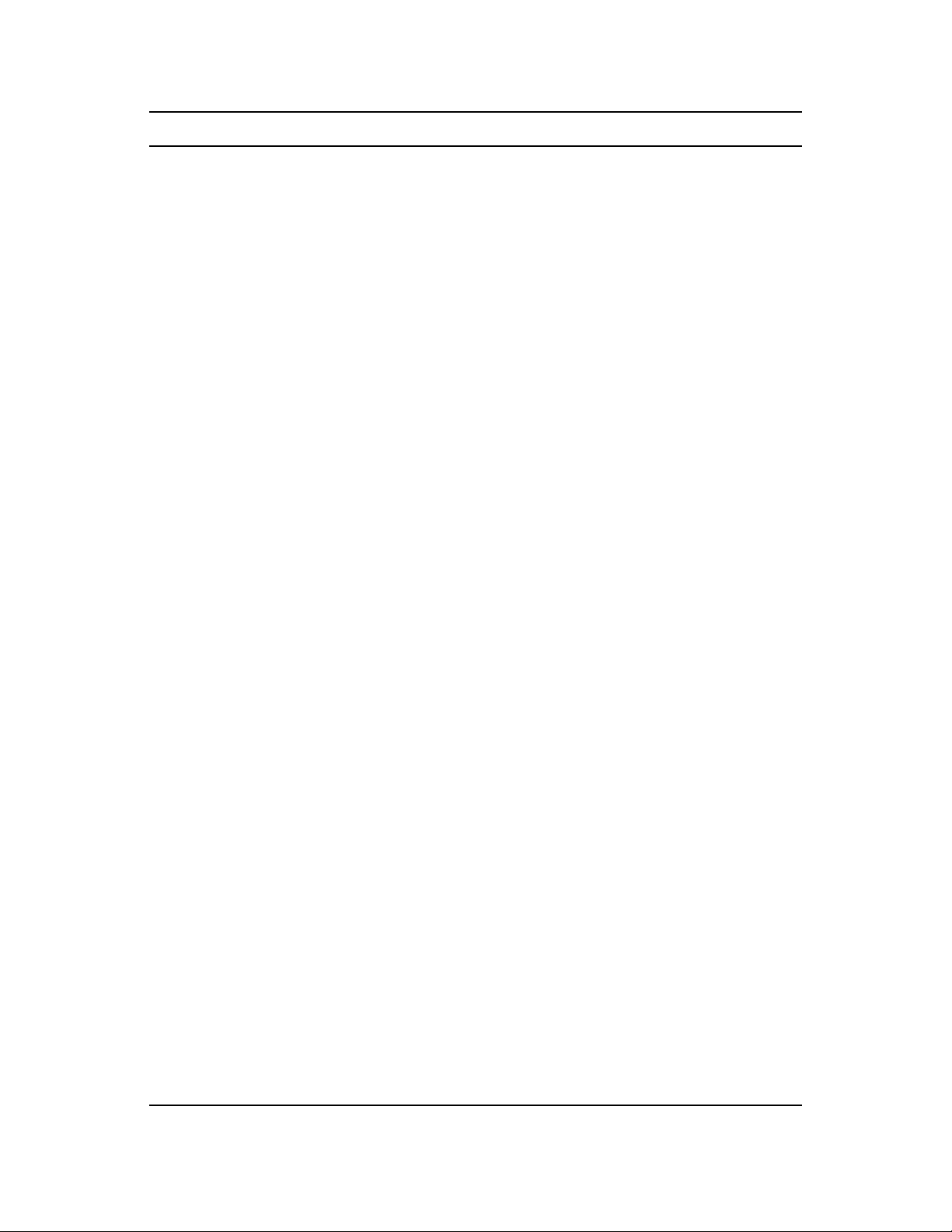
Product Link to What's New Section
Domain Services for Windows Administration Guide
Dynamic Storage Technology Administration Guide
Identity Manager 3.6 Getting Started Guide (http://www.novell.com/
documentation/idm36/idm_install/data/
be1l5dw.html)
iManager 2.7 Administration Guide
Installation Installation Guide
iPrint Administration Guide
Migration Tool Administration Guide
NCP Server for OES 2 Administration Guide
NetStorage Administration Guide
Novell AFP Administration Guide
novdocx (en) 22 June 2009
Novell CIFS Administration Guide
Novell Client
TM
Linux
Windows XP/2003 Administration Guide
Windows Vista* Administration Guide
Novell Cluster Services
®
Novell iFolder
3.8 Administration Guide
TM
(High Availability) Administration Guide
User Guide
Novell Remote Manager Administration Guide
Novell Storage Services (NSS) Administration Guide
®
Nsure
Audit Administration Guide
OES 2 Installation Guide
OpenWBEM Administration Guide
QuickFinder
TM
5 Administration Guide
Samba (Linux) Administration Guide
Server Health Monitoring This is now available in various Novell Remote
Manager dialog boxes on both platforms.
Shadow Volumes See “Overview of Dynamic Storage Technology” in
Storage Management Services (SMS) Administration Guide
Virtualization (Xen*) Virtualization Overview
18 OES 2 SP2: Planning and Implementation Guide
For more information, see “Health Monitoring
Services” on page 86.
the OES 2 SP2: Dynamic Storage Technology
Administration Guide.
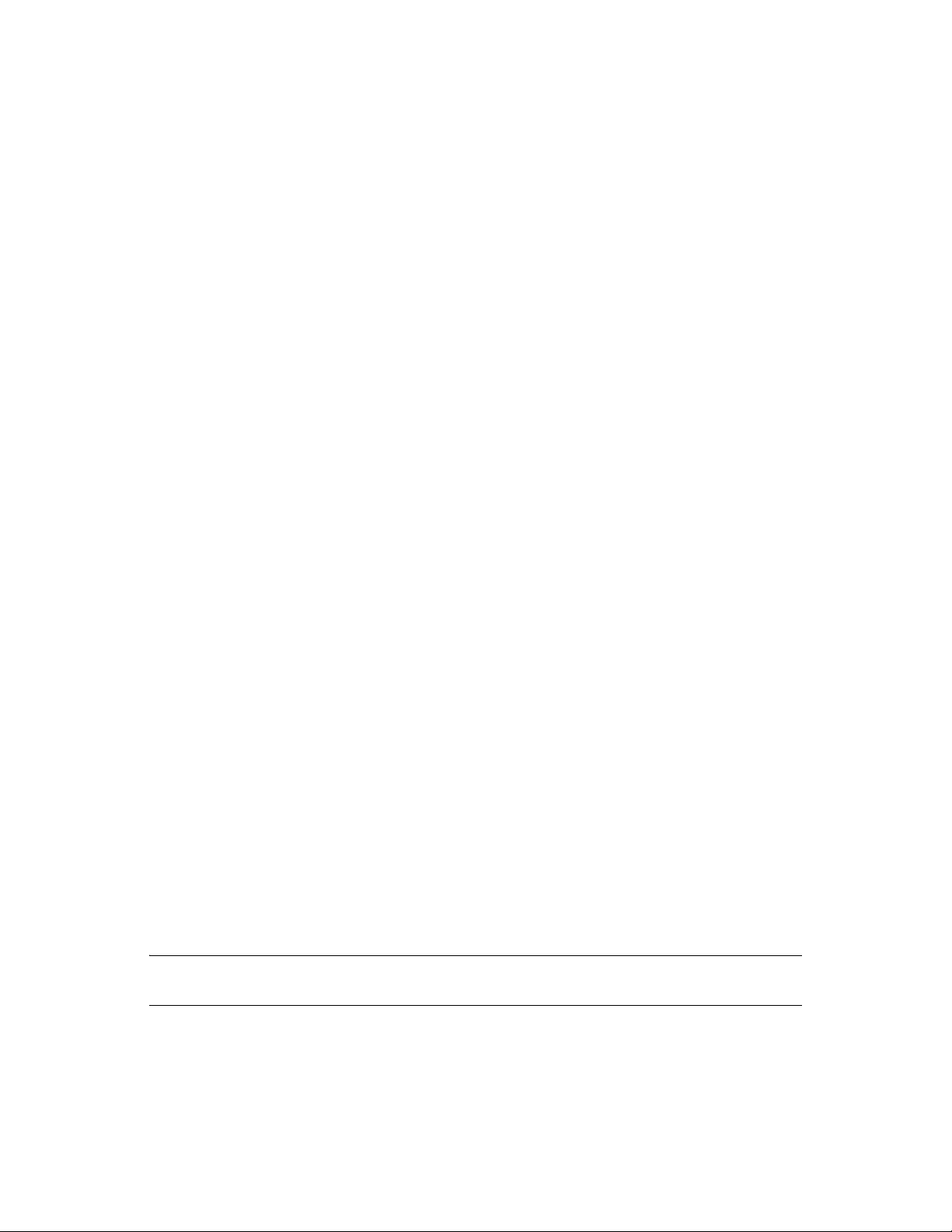
1.3 New or Changed in OES 2 SP2
This section summarizes the new features introduced in Novell® Open Enterprise Server (OES) 2
SP2 that either involve multiple services or are not covered in service-specific documentation. For
information on service-specific new features, see Section 1.2, “Links to What's New Sections,” on
page 17.
Section 1.3.1, “Auditing,” on page 19
Section 1.3.2, “Base Platform Is SLES 10 SP3,” on page 19
Section 1.3.3, “CIFS DFS Support,” on page 19
Section 1.3.4, “Create EVMS Proposal Option,” on page 19
Section 1.3.5, “Cross-Protocole File Locking Change,” on page 20
Section 1.3.6, “Domain Services for Windows Installation,” on page 20
Section 1.3.7, “Performance Increases,” on page 20
Section 1.3.8, “PureFTP,” on page 20
Section 1.3.9, “Upgrading Online,” on page 20
novdocx (en) 22 June 2009
1.3.1 Auditing
OES 2 SP2 includes support for third-party developers to create auditing products. For more
information, see Section 21.1.2, “Auditing,” on page 217.
1.3.2 Base Platform Is SLES 10 SP3
With the release of OES 2 SP2, the Linux platform on which OES services run is changed from
SUSE
®
Linux Enterprise Server (SLES) 10 SP2 to SLES 10 SP3 and includes Tomcat 5.5.
1.3.3 CIFS DFS Support
This has been added in OES 2 SP2.
1.3.4 Create EVMS Proposal Option
The Partitioner in the YaST Install offers an option to “Create an EVMS Proposal.”
For unpartitioned devices over 20 GB in size, this option creates a boot partition and a container for
swap
the
device as unpartitioned free space. The default
larger, depending on the amount of RAM the server has.
and / (root) volumes in up to the first 20 GB, and leaves the remainder of the space on the
/
partition size is 10 GB. The swap size is 1 GB or
IMPORTANT: This option applies only if you are installing an NSS volume on the same disk as
your Linux root (/) partition.
What’s New or Changed 19
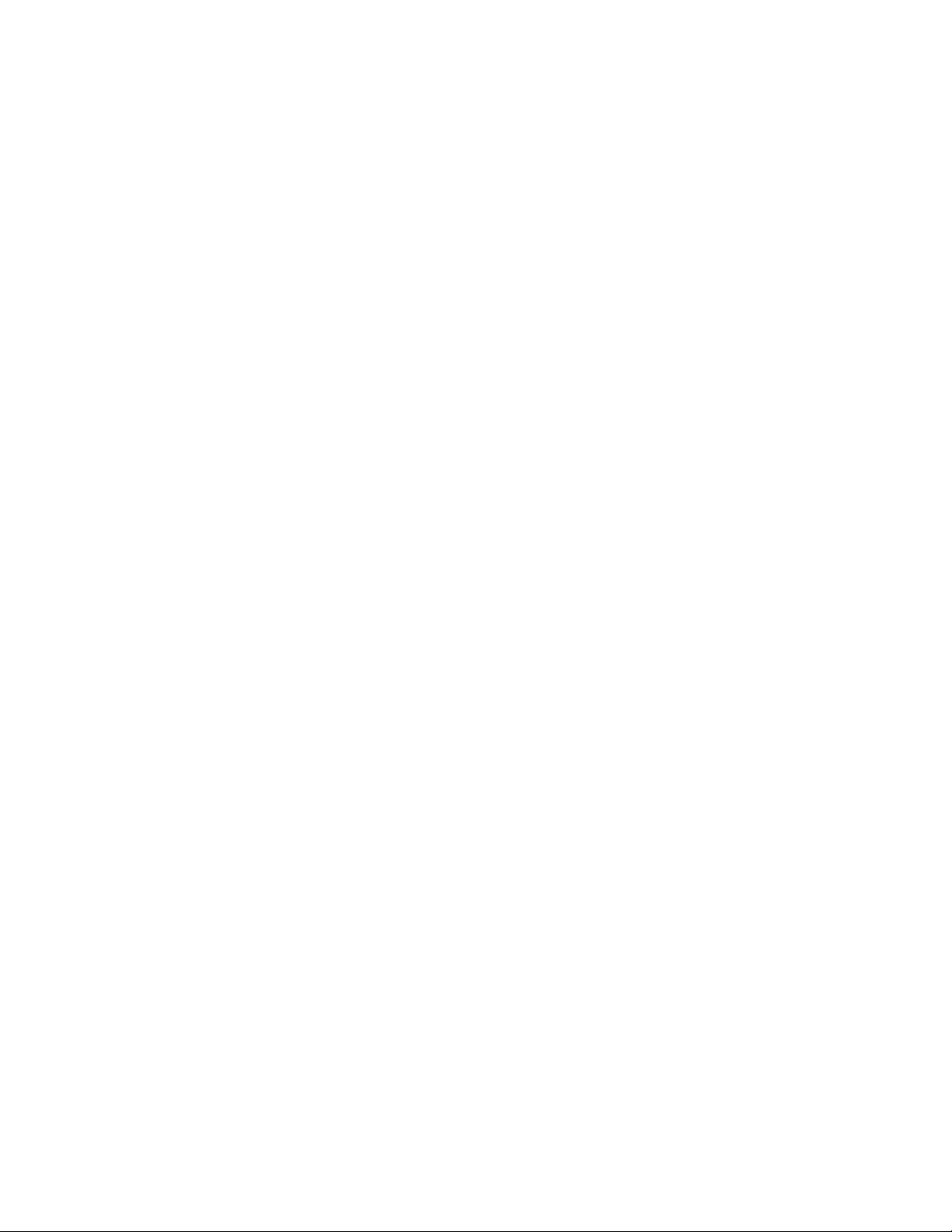
1.3.5 Cross-Protocole File Locking Change
Starting with OES 2 SP2, cross-protocol file locking (CPL) is enabled by default as follows:
All new servers with NCP installed have CPL turned on.
If an upgraded server was not configured for CPL priot to the upgrade, CPL will be turned on.
If an upgraded server was configured for CPL priot to the upgrade, the CPL setting
immediately preceding the upgrade is retained.
If a server is only accessed through NCP (AFP and CIFS are not installed), you can achieve an NCP
performance gain of about 10%. However, there is a critical caveat. If you later install AFP or CIFS
and you forget to re-enable CPL, data corruption can occur.
There are also obvious implications for clustering because the CPL settings for clustered nodes must
match. For example, if an unmodified OES 2 SP1 node is clustered with an unmodified OES 2 SP2
node, their CPL settings will conflict and one of the nodes must be modified.
For more information about cross-protocol locking, see “Configuring Cross-Protocol File Locks for
NCP Server” in the OES 2 SP2: NCP Server for Linux Administration Guide.
novdocx (en) 22 June 2009
1.3.6 Domain Services for Windows Installation
The DSfW installation has been rearchitected with a focus on usability and simplicity.
1.3.7 Performance Increases
AFP, NCP, and Samba all have improved performance in OES 2 SP2.
1.3.8 PureFTP
Gateway parity with NetWare.
1.3.9 Upgrading Online
Support for upgrading through the SP Channel is included. For more information, see “Upgrading
Using the Patch Channel (Online)” in the OES 2 SP2: Installation Guide.
1.4 New in OES 2 SP1
Section 1.4.1, “YaST Install Changes,” on page 20
Section 1.4.2, “Novell AFP,” on page 21
Section 1.4.3, “Novell CIFS,” on page 21
Section 1.4.4, “Novell Domain Services for Windows,” on page 22
Section 1.4.5, “Migration Tool,” on page 22
1.4.1 YaST Install Changes
The default behavior of the option to use eDirectoryTM certificates for HTTPS services changed in
OES 2 SP1.
20 OES 2 SP2: Planning and Implementation Guide
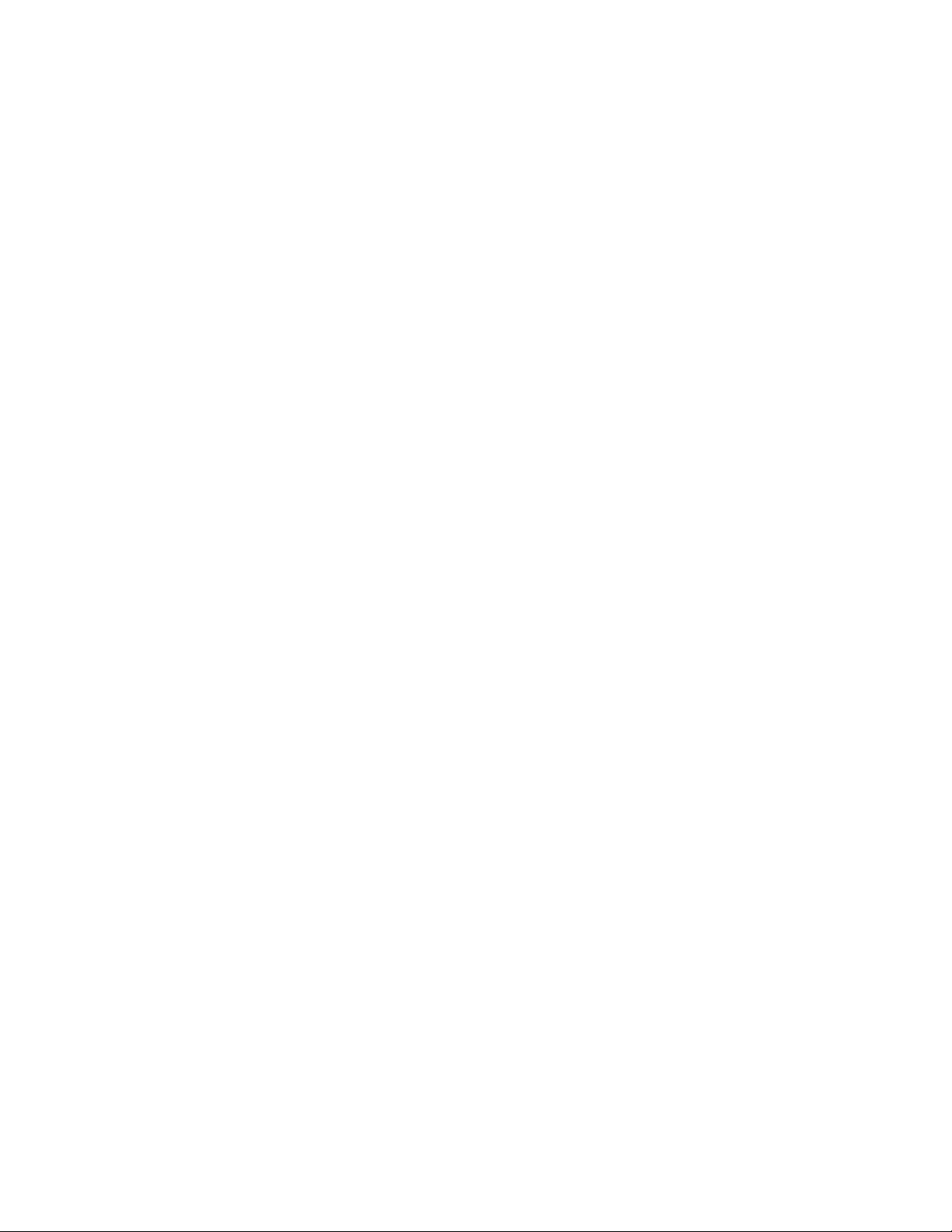
In OES 2, eDirectory certificates were only used by default if you were installing a new server.
In OES 2 SP1, eDirectory certificates are used by default in all installation and upgrade scenarios,
except when you are upgrading to SP1 from OES 2. For an upgrade, the option that you selected for
the initial installation is retained.
For a brief summary of what happens in each scenario, see Table 22-2 on page 230.
1.4.2 Novell AFP
Novell® AFP is now available on the Linux platform to provide feature parity with NetWare®.
Support for AFP v3.1 and AFP v3.2, providing network file services for Mac* OS X* and
classic Mac OS workstations
Support for Universal Password greater than 8 characters
Integration with Novell eDirectory
Integration with the Novell Storage Services
Support for Unicode* filenames
Integration with the Novell Trustee Model for file access
TM
(NSS) file system
novdocx (en) 22 June 2009
Support for regular eDirectory users (no LUM required)
Cross-protocol file locking with NCP
TM
Novell AFP also offers the following features not available for NetWare:
DHX authentication mechanism: Provides a secure way to transport passwords of up to 64
characters to the server.
Management: You can use iManager to administer and configure the AFP server on OES 2.
iManager support for AFP on NetWare is unchanged and includes only starting and stopping
the server.
Auditing: You can audit the AFP server to check on the authentication process and any
changes that occur to the configuration parameters of the server.
For more information, see the OES 2 SP2: Novell AFP For Linux Administration Guide.
1.4.3 Novell CIFS
Novell CIFS is now available on Linux to provide feature parity with the existing NetWare release.
It offers the following features:
Support for Windows* 2000, XP, 2003, and Windows Vista* 32-bit
Support for Universal Password greater than 8 characters
Support for NTLMv1 authentication mode
Integration with Novell eDirectory
Integration with the Novell Storage Services (NSS) file system
Support for Unicode filenames
Integration with the Novell Trustee Model for file access
What’s New or Changed 21
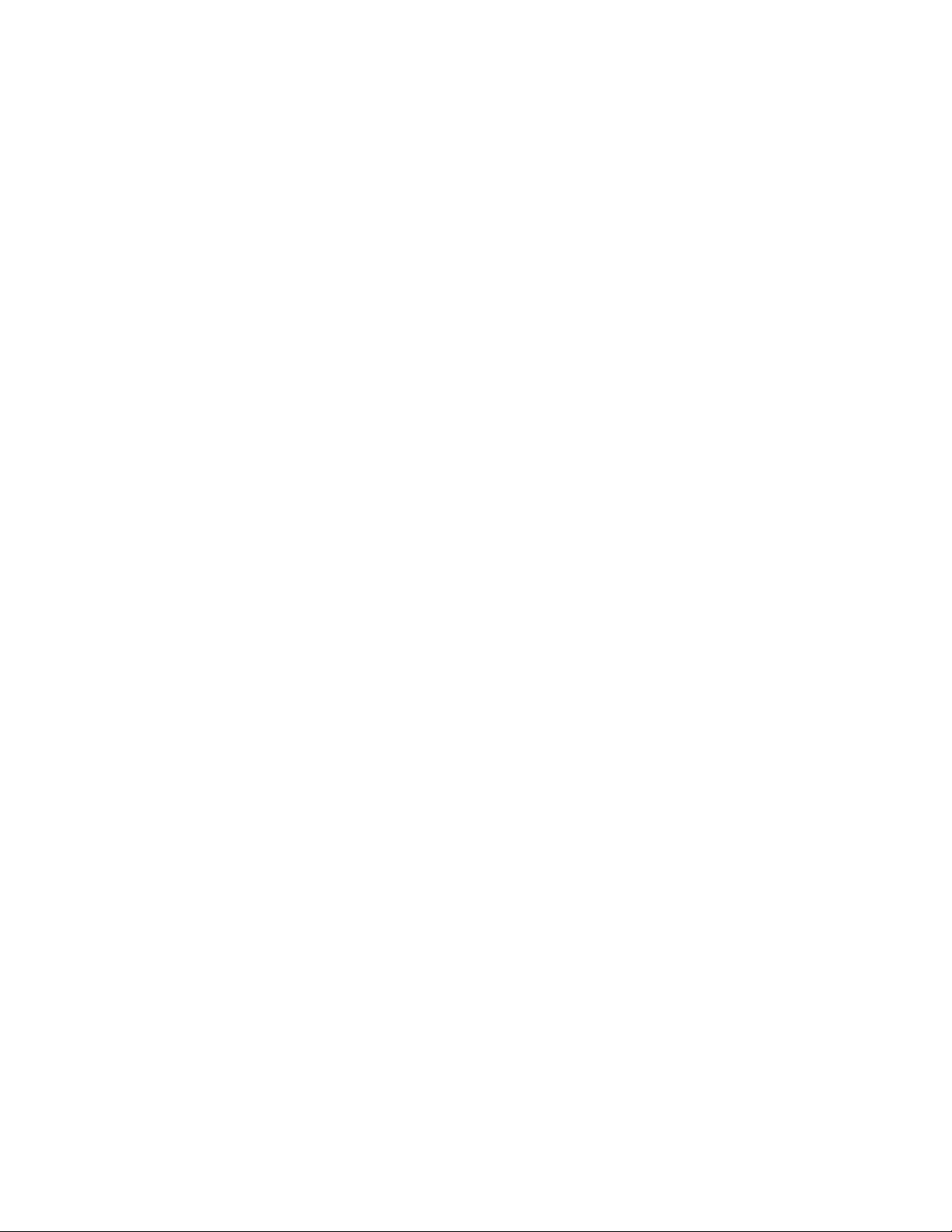
Support for regular eDirectory users (no LUM required)
Cross-protocol file locking is planned for a future release
For more information, see the OES 2 SP2: Novell CIFS for Linux Administration Guide.
1.4.4 Novell Domain Services for Windows
This service creates seamless cross-authentication capabilities between Microsoft* Active
Directory* on Windows servers and Novell eDirectory on OES 2 SP2 servers, and offers the
following functionality:
Administrators with Windows networking environments can set up one or more “virtual”
Active Directory domains in an eDirectory tree.
Administrators can manage users and groups through MMC or iManager.
eDirectory users can authenticate to the virtual domain from a Windows workstation without
the Novell Client™ for Windows being installed.
eDirectory users can also access file services on
Novell Storage Services (NSS) volumes on Linux servers by using Samba shares.
NTFS files on Windows servers that use CIFS shares.
Shares in trusted Active Directory forests.
novdocx (en) 22 June 2009
For more information, see the OES 2 SP2: Domain Services for Windows Administration Guide.
1.4.5 Migration Tool
The new OES 2 SP2 Migration Tool uses a plug-in architecture and comprises multiple Linux
command line utilities and a GUI wrapper.
The Migration Tool supports:
A single, enhanced GUI interface for migrating all OES services
Service migrations from either a single source server or multiple source servers (consolidation)
to a target server.
Transfer ID (server ID swap) migrations—transferring the services and identity from one
server to another server.
For more information, see the OES 2 SP2: Migration Tool Administration Guide.
1.5 New in OES 2 (Initial Release)
Novell Open Enterprise Server 2 included the following major features and enhancements that were
not included in OES 1. All features are retained in SP1 unless otherwise noted in Section 1.4, “New
in OES 2 SP1,” on page 20.
Section 1.5.1, “Dynamic Storage Technology,” on page 23
Section 1.5.2, “OES 2 Migration Tools,” on page 23
Section 1.5.3, “Xen Virtualization Technology,” on page 23
22 OES 2 SP2: Planning and Implementation Guide
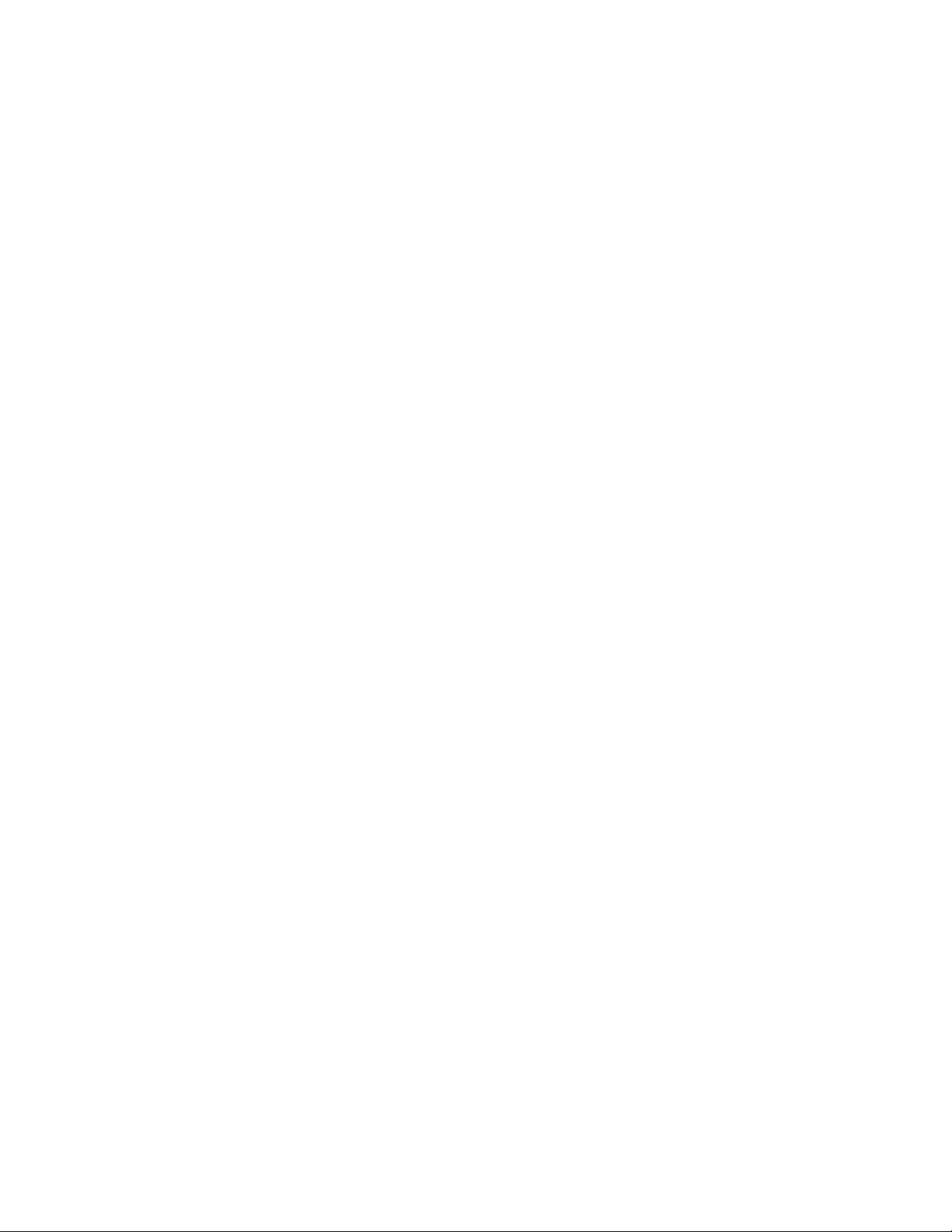
1.5.1 Dynamic Storage Technology
OES 2 introduces Novell Dynamic Storage Technology, a unique storage solution that lets you
combine a primary file tree and a shadow file tree so that they appear to NCP and Samba/CIFS users
as one file tree. The primary and shadow trees can be located on different file systems, different
servers, or even different types of storage.
This lets you manage storage costs in new and efficient ways that were not previously possible.
For more information, see the related sections in Chapter 13, “Storage and File Systems,” on
page 123 and the OES 2 SP2: Dynamic Storage Technology Administration Guide.
1.5.2 OES 2 Migration Tools
In addition to the legacy Server Consolidation and Migration Toolkit, OES 2 includes new migration
tools for migrating data and services from NetWare to OES 2.
For more information, see Chapter 8, “Migrating and Consolidating Existing Servers and Data,” on
page 75.
novdocx (en) 22 June 2009
1.5.3 Xen Virtualization Technology
Both OES 2 and NetWare 6.5 SP8 can run in virtual machines on either an OES 2 or a SUSE® Linux
Enterprise Server 10 SP1 or later server. This is especially valuable to those organizations that are
deploying new hardware that doesn’t run NetWare as a physical installation.
For more information, see Chapter 9, “Virtualization in OES 2,” on page 77.
What’s New or Changed 23

novdocx (en) 22 June 2009
24 OES 2 SP2: Planning and Implementation Guide
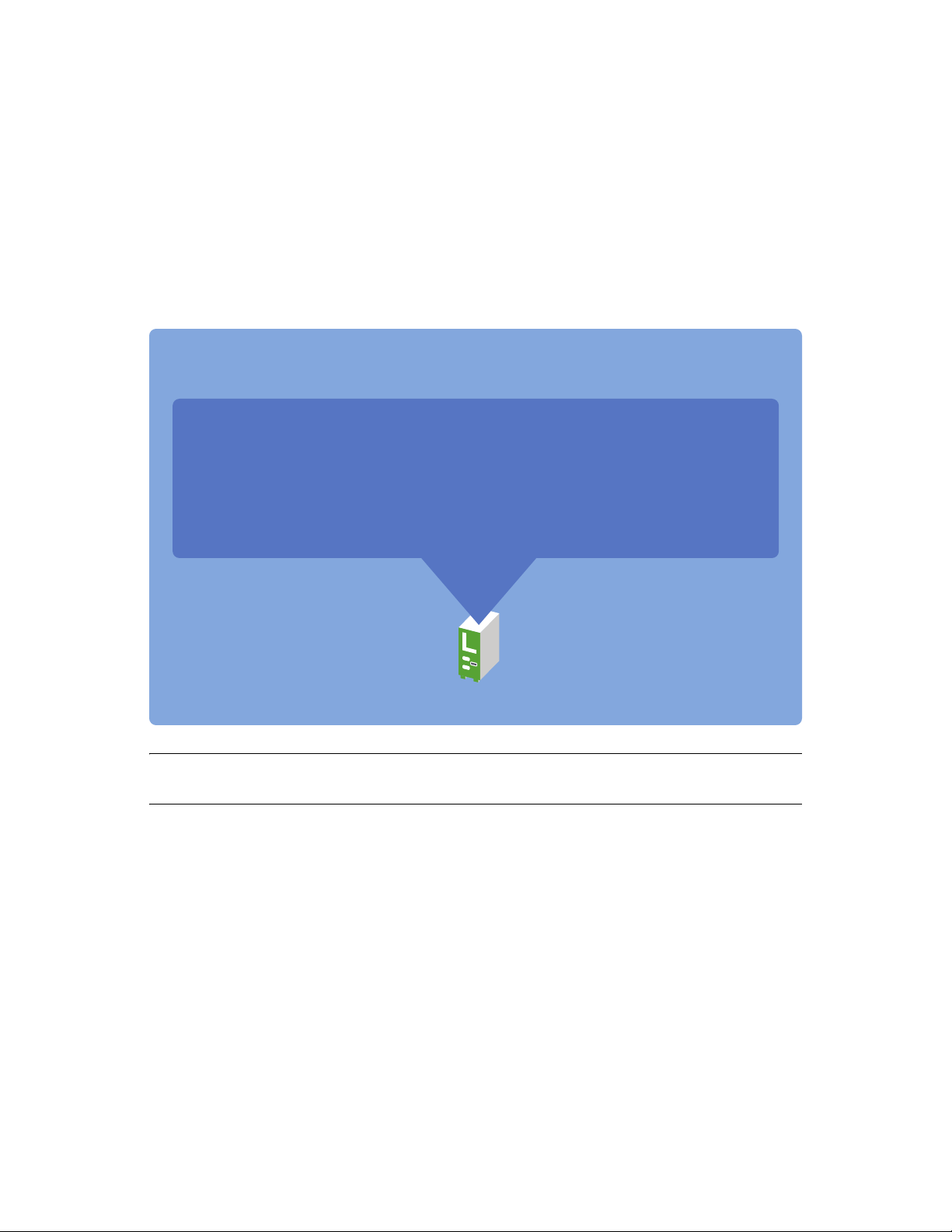
2
SUSE Linux Enterprise Server 10
Novell Services
Welcome to Open Enterprise
novdocx (en) 22 June 2009
Server 2
Novell® Open Enterprise Server 2 (OES 2) includes all the network services that organizations
traditionally expect from Novell.
Figure 2-1 OES 2 Overview
OES 2
is
Novell Services
• AFP
• Backup (SMS)
• Clustering (High Availability)
• DNS/DHCP
• eDirectory
• CIFS
• FTP
• iFolder 3.x
• NetStorage
• Novell Client Access
running
on
• Management Tools
• iPrint
• QuickFinder
• Novell Storage Services (NSS)
2
SUSE Linux Enterprise Server 10
NOTE: For a list of OES 2 services, see Table 3-1, “Service Comparison Between NetWare 6.5 SP8
and OES 2 SP2 Linux,” on page 27.
Welcome to Open Enterprise Server 2
25
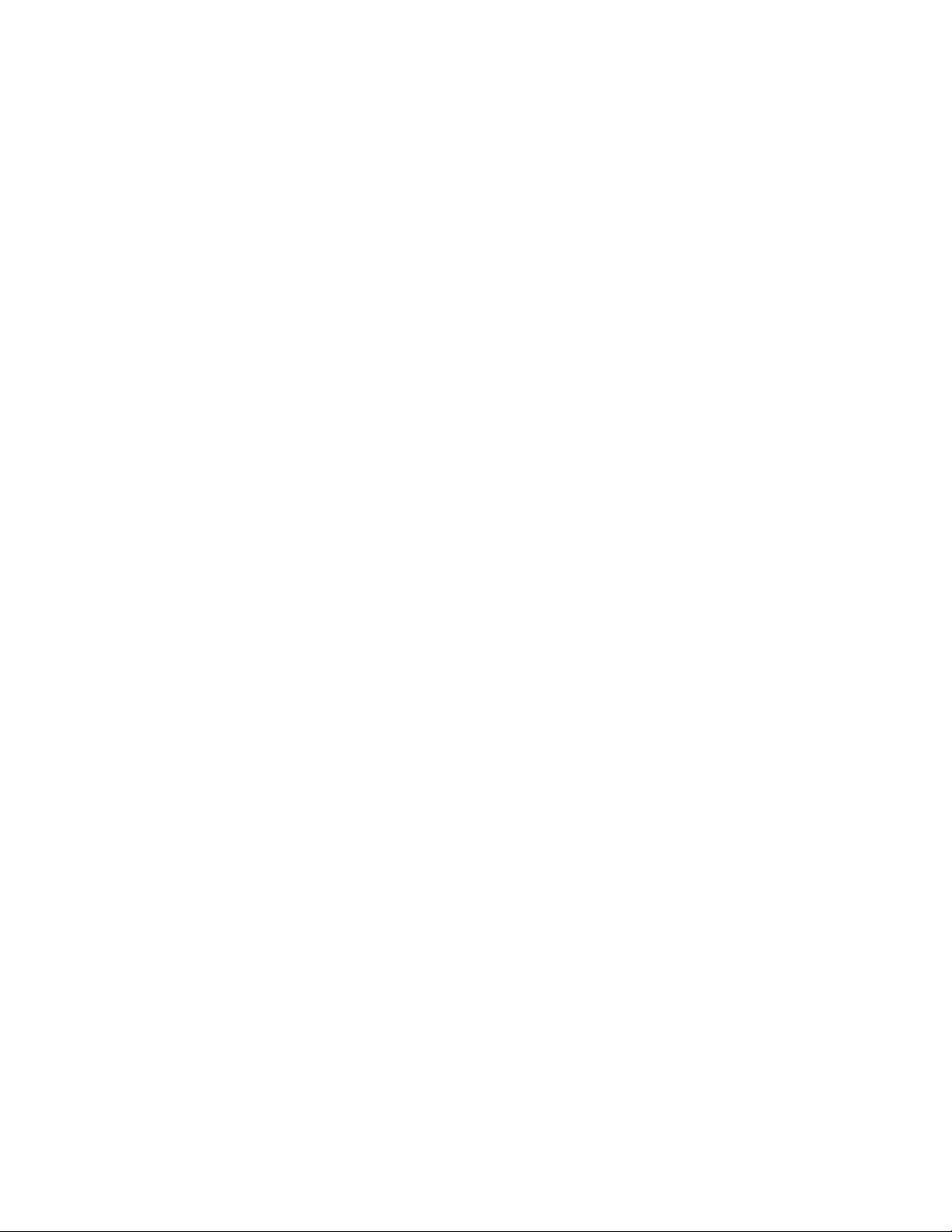
novdocx (en) 22 June 2009
26 OES 2 SP2: Planning and Implementation Guide
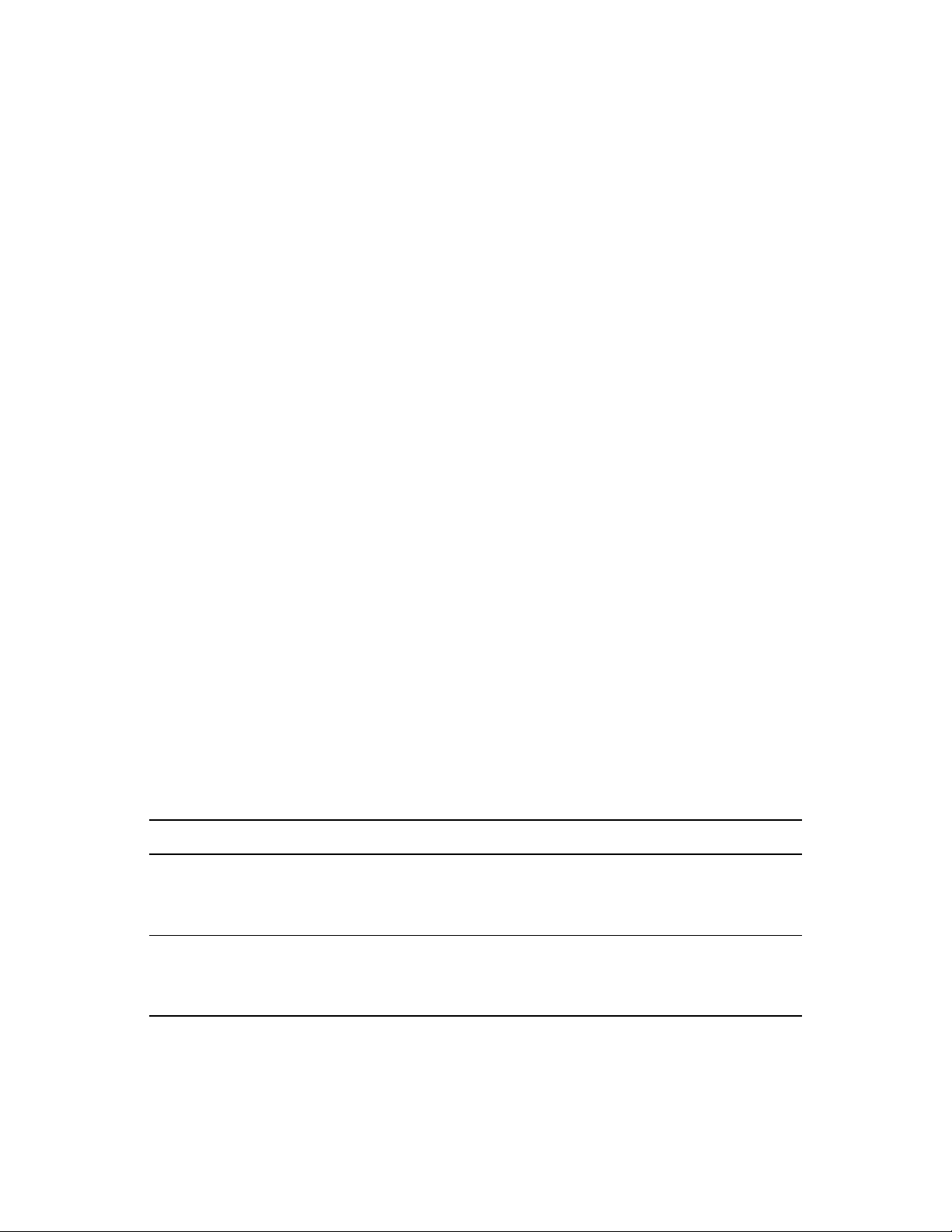
3
Planning Your OES 2
novdocx (en) 22 June 2009
Implementation
As you plan which OES services to install, you probably have a number of questions. The following
sections are designed to help answer your questions and alert you to the steps you should follow for
a successful OES implementation.
Section 3.1, “What Services Are Included in OES 2?,” on page 27
Section 3.2, “Which Services Do I Need?,” on page 34
Section 3.3, “Exploring OES 2 services,” on page 34
Section 3.4, “Plan for eDirectory,” on page 34
Section 3.5, “Prepare Your Existing eDirectory Tree for OES 2,” on page 35
Section 3.6, “Identify a Purpose for Each Server,” on page 35
Section 3.7, “Understand Server Requirements,” on page 35
Section 3.8, “Understand User Restrictions and Linux User Management,” on page 36
Section 3.9, “Caveats to Consider Before You Install,” on page 36
Section 3.10, “Consider Coexistence and Migration Issues,” on page 48
Section 3.11, “Understand Your Installation Options,” on page 49
3
3.1 What Services Are Included in OES 2?
Table 3-1 summarizes OES services and the differences in the way these services are provided.
Although extensive, this list is not exhaustive. If you are interested in a service or technology not
listed, or for documentation for listed services, see the OES Documentation Web site (http://
www.novell.com/documentation/oes2).
Table 3-1 Service Comparison Between NetWare 6.5 SP8 and OES 2 SP2 Linux
Service NetWare 6.5 SP8 OES 2 Platform Differences / Migration Issues
Access Control Lists Yes Yes In combination with NCPTM Server, Linux
supports the Novell
access on NSS volumes and NCP volumes
on Linux.
AFP (Apple* File
Protocol)
Yes - NFAP Yes - Novell
AFP
AFP services on NetWare and OES are
proprietary and tightly integrated with
eDirectory
(NSS).
TM
®
trustee model for file
and Novell Storage Services
Planning Your OES 2 Implementation
27
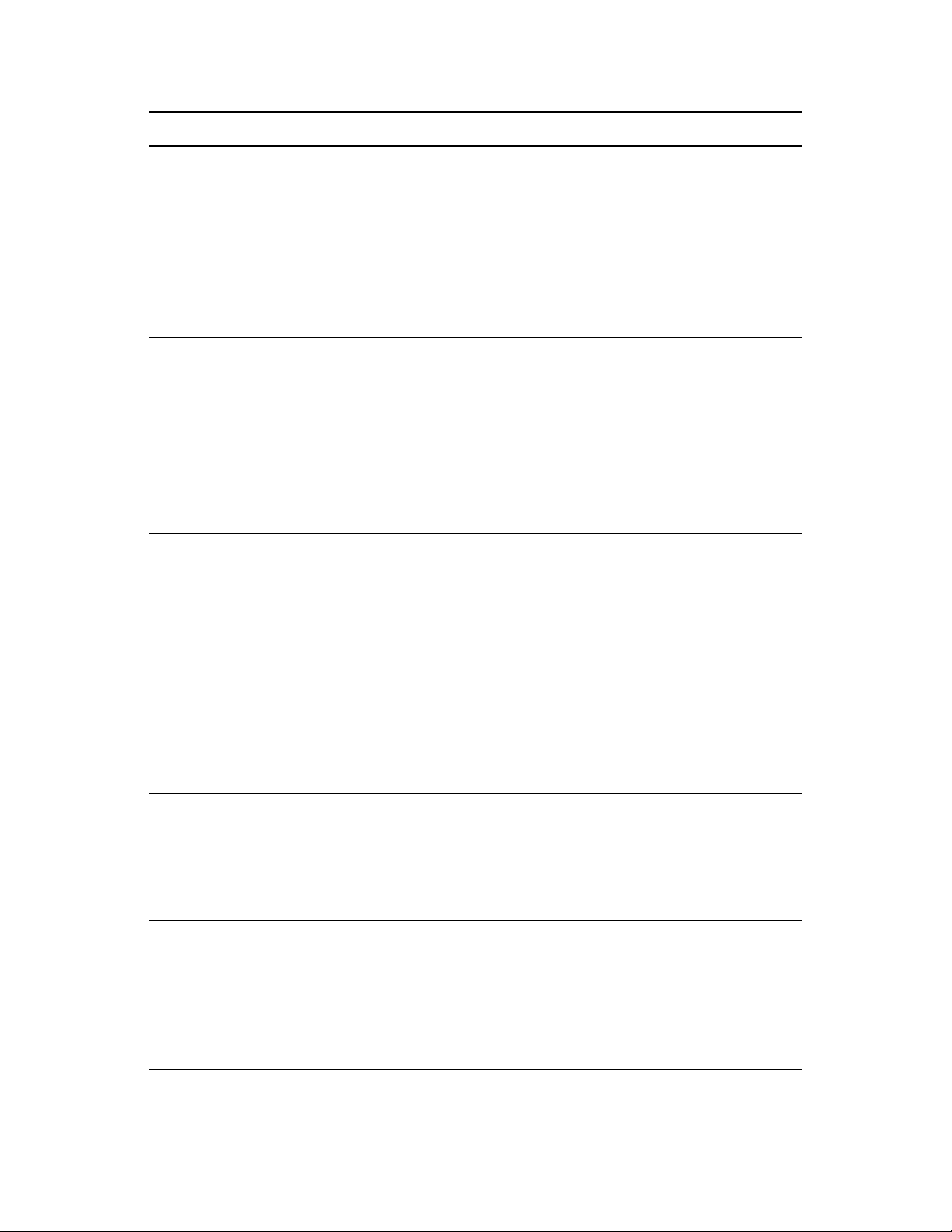
Service NetWare 6.5 SP8 OES 2 Platform Differences / Migration Issues
novdocx (en) 22 June 2009
Apache Web Server Yes - NetWare®
port of open
source product
Archive and Version
Services (Novell)
Backup (SMS)
Yes Yes Setup varies slightly, but there are no
Yes Yes SMS provides backup applications with a
SMS
NSS-Xattr
CIFS (Windows File
Services)
Yes - NFAP Yes - Novell
Yes - Standard
Linux
CIFS
and
Novell Samba
Administration Instance vs. Public Instance
on NetWare (http://www.novell.com/
documentation/oes2/web_apache_nw/data/
aipcu6x.html#aipcu6x).
What’s Different about Apache on NetWare
(http://www.novell.com/documentation/
oes2/web_apache_nw/data/ail8hvj.html) .
functional differences.
framework to develop complete backup and
restore solutions. For information, see the
OES 2 SP2: Storage Management Services
Administration Guide.
NSS provides extended attribute handling
options for NSS on Linux. For information,
see “Using Extended Attributes (xAttr)
Commands (Linux)” in the OES 2 SP2: NSS
File System Administration Guide.
Both NFAP and Novell CIFS are Novell
proprietary and tightly integrated with
eDirectory and Novell Storage Services
(NSS).
Samba is an open source product
distributed with SUSE
Server (SLES).
®
Linux Enterprise
Novell Samba is enhanced by Novell with
configuration settings for eDirectory LDAP
authentication via Linux User Management
(LUM). Novell Samba is not tightly
integrated with NSS on Linux and works
with any of the supported file systems.
Clustering Yes Yes “Product Features” in the OES 2 SP2:
Novell Cluster Services 1.8.7 for Linux
Administration Guide.
“Product Features” in the NW6.5 SP8:
Novell Cluster Services 1.8.5 Administration
Guide.
DFS (Novell Distributed
File Services)
Yes Yes In combination with NCP Server, DFS
supports junctions and junction targets for
NSS volumes on Linux and NetWare. DFS
also supports junction targets for NCP
volumes on non-NSS file systems such as
Reiser and Ext3. The VLDB command
offers additional options to manage entries
in the VLDB for NCP volumes.
28 OES 2 SP2: Planning and Implementation Guide
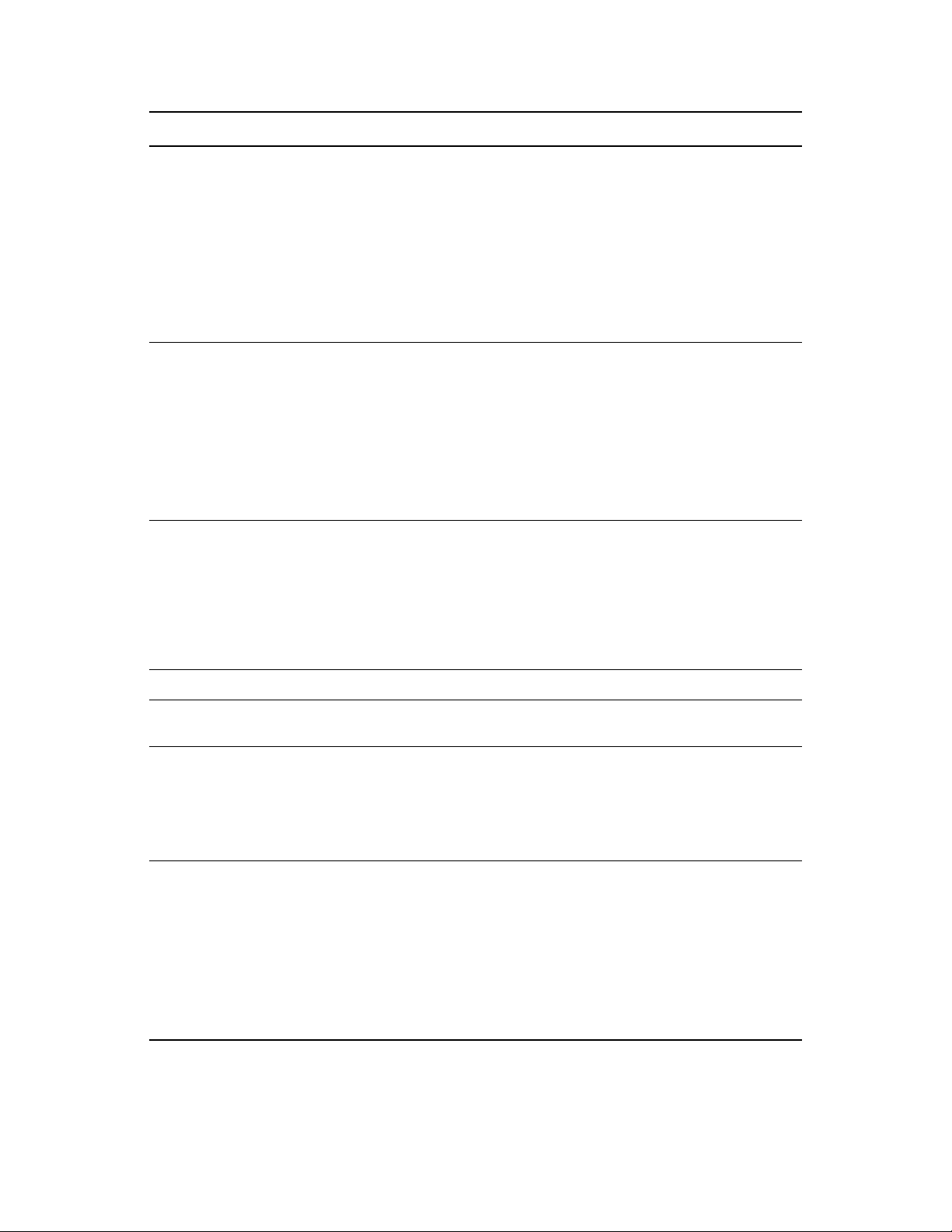
Service NetWare 6.5 SP8 OES 2 Platform Differences / Migration Issues
DHCP Yes Yes For a comparison between what is available
on OES 2 and NetWare, see Section 12.2.2,
“DHCP Differences Between NetWare and
OES 2,” on page 101.
To plan your DHCP implementations, see
“Planning a DHCP Strategy” in the OES 2
SP2: Novell DNS/DHCP Administration
Guide for Linux and “Planning a DHCP
Strategy” in the NW 6.5 SP8: Novell DNS/
DHCP Services Administration Guide.
DNS Yes Yes For a comparison between what is available
on OES 2 and NetWare, see Section 12.2.1,
“DNS Differences Between NetWare and
OES 2,” on page 100.
See “Planning a DNS Strategy” in the OES
2 SP2: Novell DNS/DHCP Administration
Guide for Linux and “Planning a DNS
Strategy” in the NW 6.5 SP8: Novell DNS/
DHCP Services Administration Guide.
novdocx (en) 22 June 2009
Dynamic Storage
Technology
eDirectory 8.8 Yes Yes No functional differences.
eDirectory Certificate
Server
eGuide (White Pages) Yes No This functionality is now part of the Identity
FTP Server Yes Yes Support for eDirectory LDAP authentication
No Yes DST runs on OES 2. An NSS volume on
NetWare is supported only as the
secondary volume in a shadow pair. When
using DST in a cluster, each of the NSS
volumes in a shadow pair must reside on
OES 2. DST also supports NCP volumes as
shadow pairs and Linux POSIX* volumes as
shadow pairs.
Yes Yes No functional differences.
Manager 3.6 User Application. For more
information, see the Identity Manager 3.6
Documentation Web Site. (http://
www.novell.com/documentation/idm36/
index.html).
has been added to PureFTP on OES 2. The
FTP/SFTP gateway available on NetWare is
not currently available on Linux. See
Section 17.1.2, “FTP Services,” on
page 180.
See “Features of the NetWare FTP Server”
in the NW 6.5 SP8: Novell FTP
Administration Guide.
Planning Your OES 2 Implementation 29
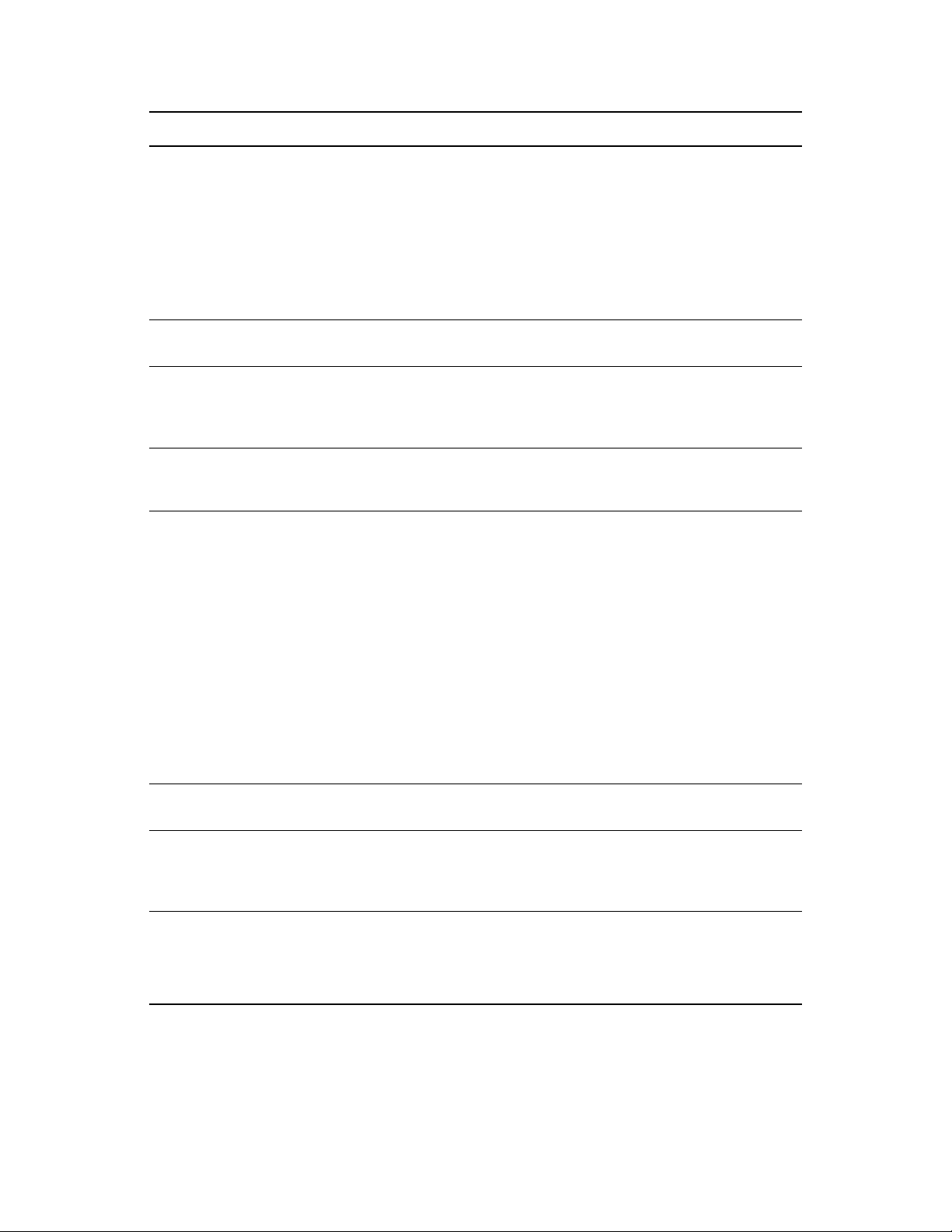
Service NetWare 6.5 SP8 OES 2 Platform Differences / Migration Issues
novdocx (en) 22 June 2009
Health Monitoring
Services
Yes Yes The Health Monitoring Server, which was
included in OES 1, has been removed in
OES 2.
This is now available in various Novell
Remote Manager dialog boxes on both
platforms.
For more information, see “Health
Monitoring Services” on page 86.
Identity Manager 3.6.1
Yes Yes No functional differences.
Bundle Edition
iPrint Yes Yes See “Overview” in the OES 2 SP2: iPrint for
Linux Administration Guide, and “Overview”
in the NW 6.5 SP8: iPrint Administration
Guide.
TM
(Internetwork
IPX
Yes No Novell has no plans to port IPX to OES.
Packet ExchangeTM)
from Novell
iSCSI Yes Yes The iSCSI target for Linux does not support
eDirectory access controls like the NetWare
target does. Nor is the iSCSI initiator or
target in OES 2 integrated with NetWare
Remote Manager management. You use
YaST management tools instead.
LDAP Server for
Yes Yes No functional differences.
eDirectory
Multipath Device
Yes Yes NetWare uses NSS multipath I/O. Linux
Management
MySQL* Yes - NetWare
port of open
source product
Yes - Standard
Linux
On the other hand, the iSCSI
implementation for Linux is newer and
performs better.
See Linux-iSCSI Project on the Web (http://
linux-iscsi.sourceforge.net).
See “Overview” in the NW 6.5 SP8: iSCSI
1.1.3 Administration Guide.
uses Device Mapper - Multipath that runs
underneath other device management
services.
See MySQL.com on the Web (http://
www.mysql.com).
See “Overview: MySQL” in the NW 6.5 SP8:
Novell MySQL Administration Guide.
30 OES 2 SP2: Planning and Implementation Guide

Service NetWare 6.5 SP8 OES 2 Platform Differences / Migration Issues
NCP Volumes No Yes NCP Server on Linux supports creating
NCP volumes on Linux POSIX file systems
such as Reiser and Ext3.
For information, see “Managing NCP
Volum es” in the OES 2 SP2: NCP Server for
Linux Administration Guide.
NCP Server Yes Yes NCP services are native to NetWare 6.5
and NSS volumes; to have NCP services on
OES, the NCP Server must be installed.
See “Benefits of NCP Server” in the OES 2
SP2: NCP Server for Linux Administration
Guide.
NetStorage Yes Yes NetStorage on Linux offers connectivity to
storage locations through the CIFS, NCP,
and SSH protocols. NetWare uses only
NCP.
novdocx (en) 22 June 2009
These and other differences are
summarized in “NetStorage” on page 181.
NetWare Traditional
File System
NetWare Traditional
Yes No Novell has no plans to port the NetWare
Traditional File System to Linux.
Yes N/A
Vol umes
NFS Yes - NFAP Yes - native to
Linux
For NetWare, see “Working with UNIX
Machines” in the NW 6.5 SP8: AFP, CIFS,
and NFS (NFAP) Administration Guide.
NICI (Novell
Yes Yes No functional differences.
International
Cryptography
Infrastructure)
TM
NMAS
(Novell
Yes Yes No functional differences.
Modular Authentication
Services)
Novell Audit Yes No Novell Audit is not included with OES.
However, the Novell Audit 2.0 Starter pack
is available for download at no cost on
Novell.com (http://www.novell.com/
downloads).
Novell Client
Windows and Linux
TM
for
Yes Yes Novell Client connectivity to OES 2 requires
that the NCP Server be installed.
support
Novell Cluster
Services
TM
Yes Yes See “Product Features” in the OES 2 SP2:
Novell Cluster Services 1.8.7 for Linux
Administration Guide.
See “Product Features” in the NW6.5 SP8:
Novell Cluster Services 1.8.5 Administration
Guide.
Planning Your OES 2 Implementation 31
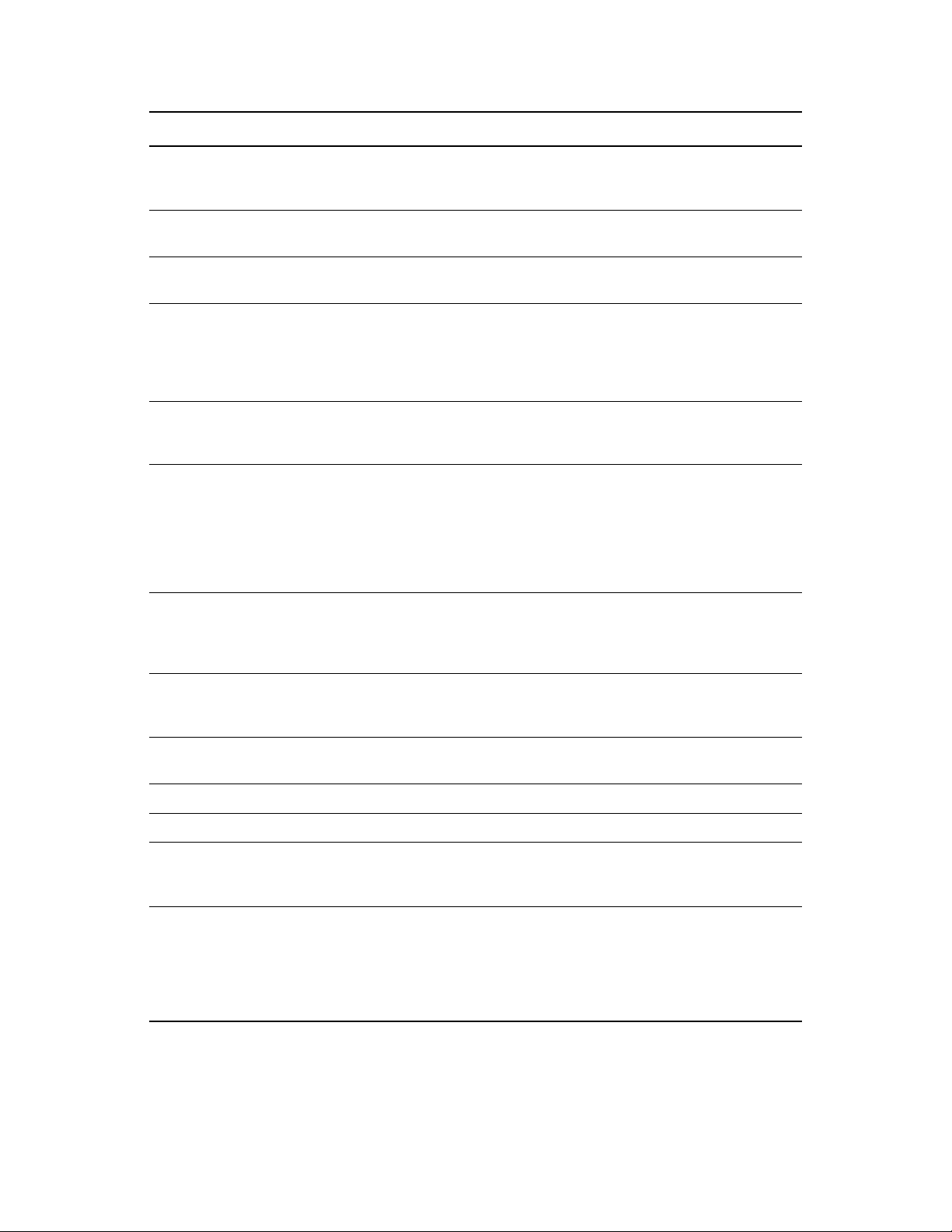
Service NetWare 6.5 SP8 OES 2 Platform Differences / Migration Issues
Novell iFolder® 2.x Yes No For migration information, see “Migrating
iFolder 2.x” in the OES 2 SP2: Migration
Tool Administration Guide
Novell iFolder 3.8 No Yes OES 2 SP2 includes Linux, Macintosh*, and
Windows clients.
novdocx (en) 22 June 2009
Novell Licensing
Services
NSS (Novell Storage
Services
TM
)
Yes No See Section 4.5.3, “OES 2 Doesn’t Support
NLS,” on page 58.
Yes Yes Most NSS services are available on both
platforms. For a list of NSS features that are
not used on Linux, see “Cross-Platform
Issues for NSS” in the OES 2 SP2: NSS File
System Administration Guide.
NTPv3 Yes Yes The
ntpd.conf
file on NetWare can
replace an OES server’s NTP configuration
file without modification.
OpenSSH Yes Yes Netware includes a port of the open source
product. Linux includes the open source
product itself.
See “Functions Unique to the NetWare
Platform” in the NW 6.5 SP8: OpenSSH
Administration Guide.
PAM (Pluggable
Authentication
Modules)
No Yes PAM is a Linux service that Novell
leverages to provide eDirectory
authentication. eDirectory authentication is
native on NetWare.
Pervasive.SQL* Yes No Pervasive.SQL is available for Linux from
the Web (http://www.pervasive.com/
support/technical/online_manuals.asp).
PKI (Public Key
Yes Yes No functional differences.
Infrastructure)
Printing Yes Yes See iPrint.
QuickFinder
TM
Yes Yes See Search.
RADIUS Yes Yes See the information on forge.novell.com
Samba No Yes Samba is an open source technology
32 OES 2 SP2: Planning and Implementation Guide
(http://forge.novell.com/modules/xfmod/
project/?edirfreeradius).
available on OES. Novell provides
automatic configuration for authentication
through eDirectory. For more information,
see the OES2 SP2: Samba Administration
Guide.
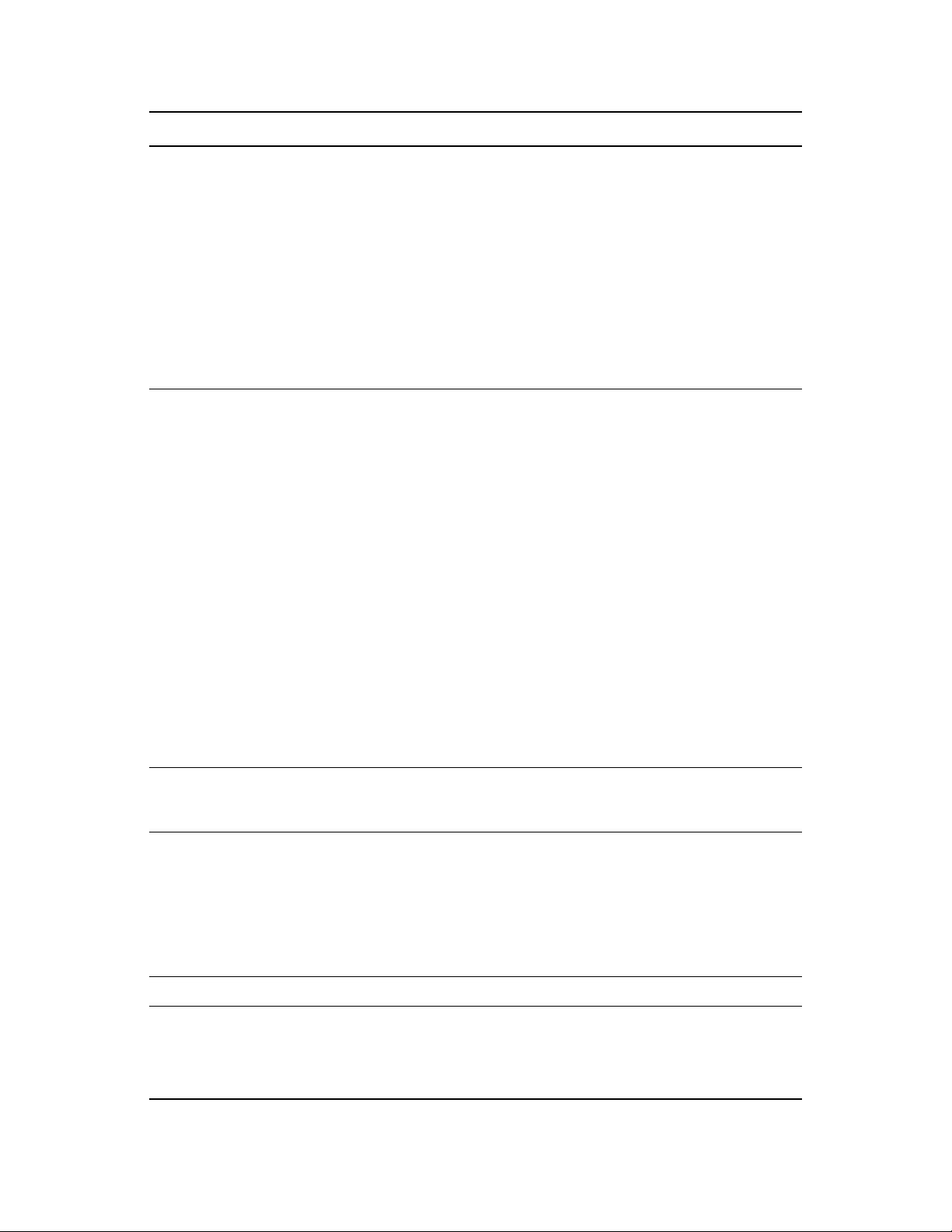
Service NetWare 6.5 SP8 OES 2 Platform Differences / Migration Issues
Search (QuickFinder) Yes Yes When indexing a file system, the
QuickFinder engine indexes only what it has
rights to see.
On NetWare, it has full access to all
mounted volumes. On Linux, it has rights to
only the files that the novlwww user in the
www group has rights to see.
For more information, see “Security
Characteristics” and “Generating an Index
For a Linux-Mounted NSS Volume” in the
OES 2: Novell QuickFinder Server 5.0
Administration Guide.
novdocx (en) 22 June 2009
SLP Yes - Novell
SLP
Software RAIDS (NSS
volumes)
Storage Management
TM
Services
(SMS)
Yes (0, 1, 5, 10,
15)
Yes Yes No functional differences, except that the
Yes - OpenSLP For OES 2, see “SLP Services in the
Network” (http://www.novell.com/
documentation/sles10/sles_admin/data/
cha_slp.html) in the SLES 10 SP3:
Installation and Administration Guide (http://
www.novell.com/documentation/sles10/
sles_admin/data/sles_admin.html) and
“Implementing the Service Location
Protocol” (http://www.novell.com/
documentation/edir87/edir87/data/
a2iiimc.html).
NetWare uses Novell SLP, which provides
caching of Directory Agent scope
information in eDirectory. This provides for
sharing of scope information among DAs.
Novell SLP is not available on Linux.
OpenSLP on Linux is not customized to
provide DA synchronization. Therefore, DA
synchronization is only available for
eDirectory on NetWare.
Yes (0, 1, 5) See “Understanding Software RAID
Devices” in the OES 2 SP2: NSS File
System Administration Guide.
SBCON backup engine is not supported on
Linux.
The nbackup engine is available for
exploring SMS capabilities, but in a
production environment, you should use a
third-party, full-featured backup engine.
TCP/IP Yes Yes No functional differences.
Timesync NLM
TM
Yes No Timesync will not be ported to Linux.
However, NTPv3 is available on both Linux
and NetWare.
See “Time Services” on page 101.
Planning Your OES 2 Implementation 33
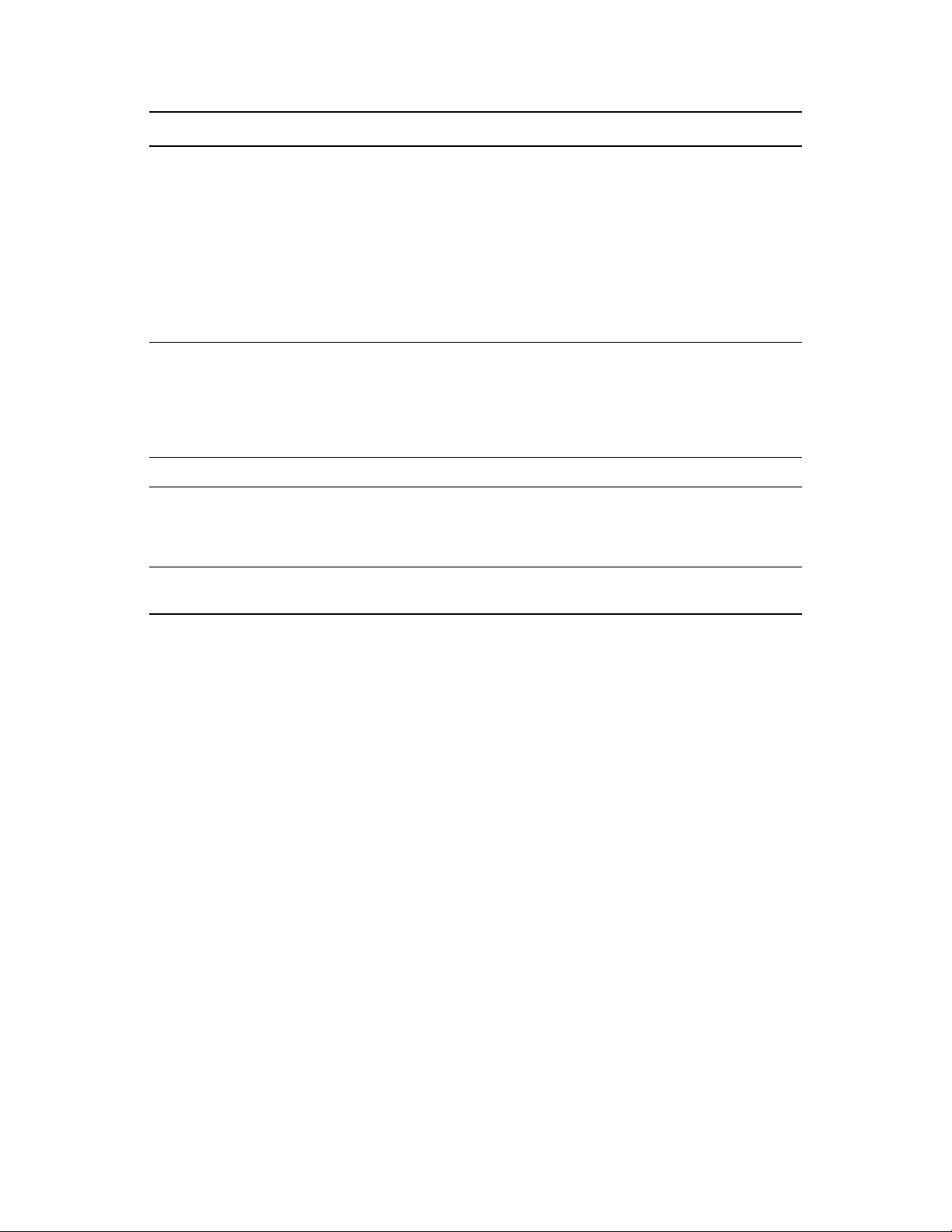
Service NetWare 6.5 SP8 OES 2 Platform Differences / Migration Issues
Tomcat Yes Yes NetWare includes Tomcat 4 and a Tomcat 5
servlet container for iManager 2.7. OES 2
includes Tomcat 5. There is no impact to
any of the OES 2 administration tools, which
are tested and supported on both platforms.
See “Administration Instance vs. Public
Instance on NetWare” (http://
www.novell.com/documentation/oes2/
web_tomcat_nw/data/
ahdyran.html#ahdyran)
novdocx (en) 22 June 2009
Virtual Office
(Collaboration)
WAN Traffic Manager Yes No
Xen Virtualization
Guest
Xen Virtualization Host
Server
Yes No Virtual Office has been replaced by Novell
Teaming + Conferencing. A separate
purchase is required. For more information,
see the Novell Teaming + Conferencing
Web Site (http://www.novell.com/products/
teaming/index.html).
Yes Yes NetWare 6.5 SP8 (and NetWare 6.5 SP 7)
can run on a paravirtualized machine. OES
2 can run on a paravirtualized machine or
fully virtualized machine.
N/A Yes
3.2 Which Services Do I Need?
We recommend that you review the brief overviews included at the beginning of each service
section in this guide to get a full picture of the solutions that OES 2 offers. It is not uncommon that
administrators discover capabilities in OES that they didn’t know existed.
3.3 Exploring OES 2 services
We also recommend that you explore commonly used OES services by following the step-by-step
instructions provided in the OES 2 SP2: Lab Guide for Linux and Virtualized NetWare.
3.4 Plan for eDirectory
eDirectory is the heart of OES network services and security.
If you are installing into an existing tree, be sure you understand the information in Section 14.2.3,
“eDirectory Coexistence and Migration,” on page 141.
If you are creating a new eDirectory tree on your network, you must do some additional planning
before you install the first server into the tree. The first server is important for two reasons:
You create the basic eDirectory tree structure during the first installation
The first server permanently hosts the Certificate Authority for your organization
34 OES 2 SP2: Planning and Implementation Guide
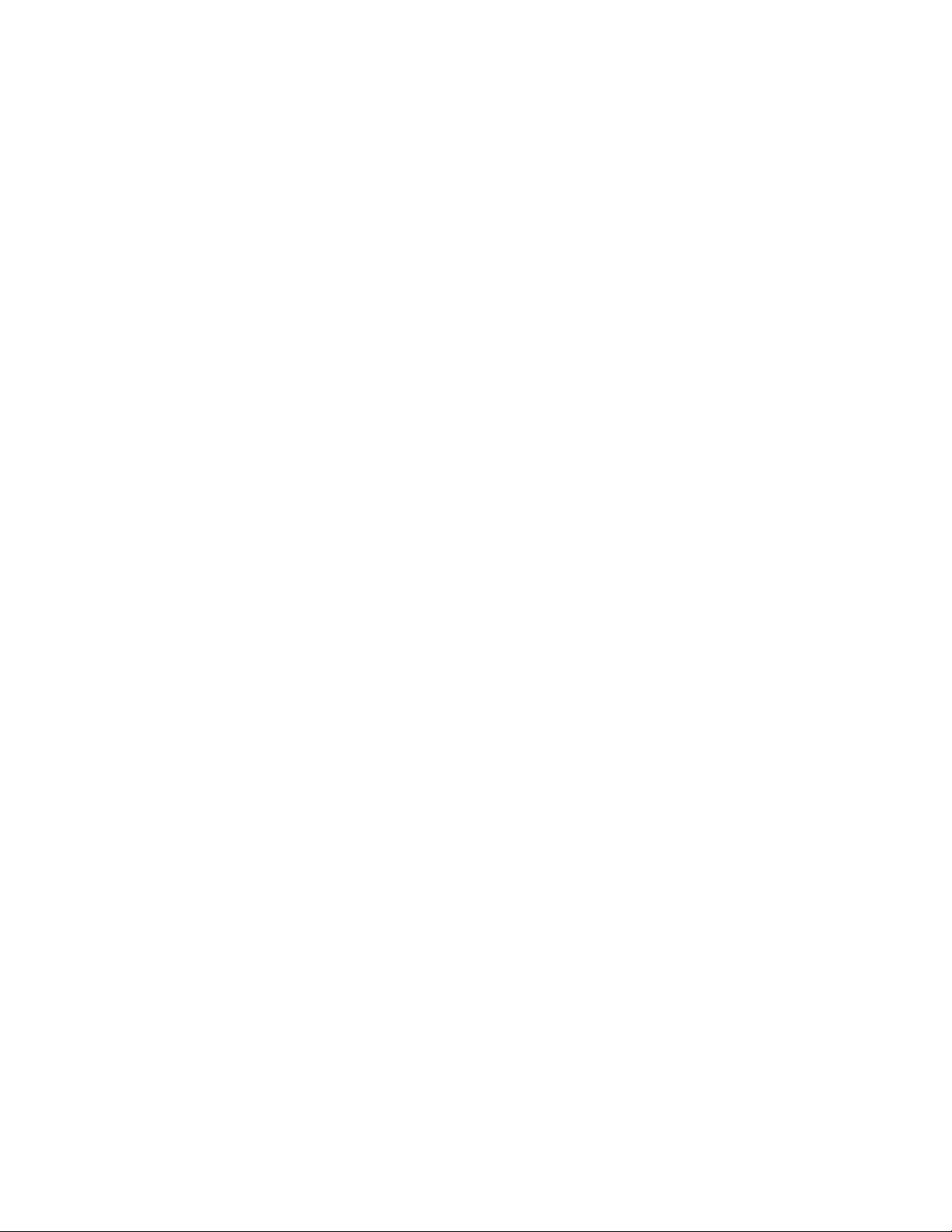
To ensure that your eDirectory tree meets your needs, take time to plan the following:
Structure of the eDirectory tree: A well-designed tree provides containers for servers, users,
printers, etc. It is also optimized for efficient data transfer between geographically dispersed
locations. For more information, see “Designing Your Novell eDirectory Network” in the
Novell eDirectory 8.8 Administration Guide.
Time synchronization: eDirectory requires that all OES 2 servers, both NetWare and Linux,
be time synchronized. For more information, see Chapter 12.3, “Time Services,” on page 101.
Partitions and replicas: eDirectory allows the tree to be partitioned for scalability. Replicas
(copies) of the partitions provide fault tolerance within the tree. The first three servers installed
into an eDirectory tree automatically receive replicas of the tree’s root partition. You might
want to create additional partitions and replicas. For more information, see “Managing
Partitions and Replicas” in the Novell eDirectory 8.8 Administration Guide.
For information on these and other eDirectory planning tasks, see the Novell eDirectory 8.8
Administration Guide.
The OES 2 SP2: Lab Guide for Linux and Virtualized NetWare provides a basic introduction to
creating container objects as well as Group and User objects in eDirectory.
novdocx (en) 22 June 2009
3.5 Prepare Your Existing eDirectory Tree for OES 2
If you are installing OES 2 into an existing tree, you must use Deployment Manager (located on the
NetWare 6.5 SP8 DVD) to see whether your tree requires any updates.
For instructions on running Deployment Manager, see “Preparing to Install NetWare 6.5 SP8” in the
NW65 SP8: Installation Guide.
3.6 Identify a Purpose for Each Server
Large networks usually have one or more servers dedicated to providing a single network service.
For example, one or more servers might be designated to provide Novell iFolder file services to
network users while other servers provide iPrint printing services for the same users.
For smaller organizations, it is often not practical or cost effective to dedicate servers to providing a
single service. For example, the same server might provide both file and print services to network
users.
Prior to installing a new server on your network, you should identify the service or services that it
will provide and see how it will integrate into your overall network service infrastructure.
3.7 Understand Server Requirements
OES 2 and NetWare 6.5 SP8 both have specific hardware and software requirements.
Prior to installing OES, make sure your server machine and network environment meet the
requirements outlined in the following sections:
OES 2 Server (Physical): “Preparing to Install OES 2 SP2” in the OES 2 SP2: Installation
Guide.
OES 2 Server (Virtual): “System Requirements” in the OES 2 SP2: Installation Guide.
Planning Your OES 2 Implementation 35
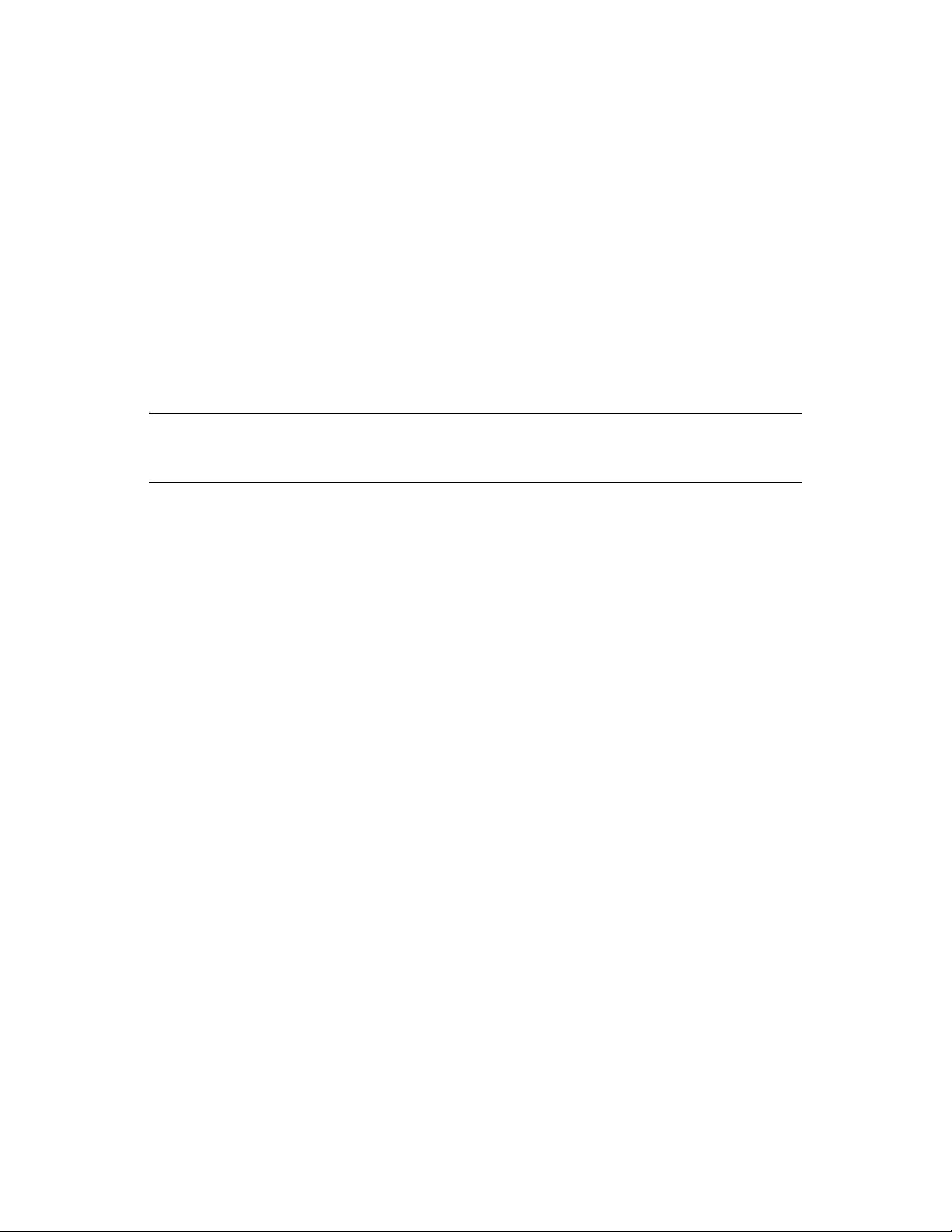
NetWare 6.5 SP8 Server (Physical): “Meeting System Requirements” in the NW65 SP8:
Installation Guide.
NetWare 6.5 SP8 Server (Virtual): “Planning for NetWare VM Guest Servers” in the OES 2
SP2: Installation Guide.
3.8 Understand User Restrictions and Linux User Management
If you plan to use Linux User Management, be sure you understand the security implications before
you accept the default PAM-enabled service settings. The implications are explained in
Section 21.2.2, “User Restrictions: Some OES 2 Limitations,” on page 221.
3.9 Caveats to Consider Before You Install
IMPORTANT: As support packs are released, there are sometimes new caveats identified. Be sure
to always check the OES Readme (http://www.novell.com/documentation/oes2/oes_readme/data/
readme.html) for items specific to each support pack.
novdocx (en) 22 June 2009
This section discusses the following installation/migration caveats:
Section 3.9.1, “Adding a Linux Node to a Cluster Ends Adding More NetWare Nodes,” on
page 37
Section 3.9.2, “AFP File Locking Requires Samba,” on page 37
Section 3.9.3, “Always Double-Check Service Configurations Before Installing,” on page 37
Section 3.9.4, “Back Button Doesn’t Reset Configuration Settings,” on page 37
Section 3.9.5, “Cluster Upgrades Must Be Planned Before Installing OES 2,” on page 38
Section 3.9.6, “Do Not Create Local (POSIX) Users,” on page 38
Section 3.9.7, “Do Not Upgrade to eDirectory 8.8 Separately,” on page 39
Section 3.9.8, “Follow the Instructions for Your Chosen Platforms,” on page 39
Section 3.9.9, “If You’ve Ever Had OES 1 Linux Servers with LUM and NSS Installed,” on
page 39
Section 3.9.10, “iFolder 3.8 Considerations,” on page 42
Section 3.9.11, “Incompatible TLS Configurations Give No Warning,” on page 42
Section 3.9.12, “Installing into an Existing eDirectory Tree,” on page 43
Section 3.9.13, “NetWare Caveats,” on page 43
Section 3.9.14, “Novell Distributed Print Services Cannot Migrate to Linux,” on page 44
Section 3.9.15, “NSS Caveats,” on page 44
Section 3.9.16, “Plan eDirectory Before You Install,” on page 45
Section 3.9.17, “Samba Enabling Disables SSH Access,” on page 45
Section 3.9.18, “Unsupported Service Combinations,” on page 45
Section 3.9.19, “VNC Install Fails to Set the IP Address in /etc/hosts,” on page 48
36 OES 2 SP2: Planning and Implementation Guide
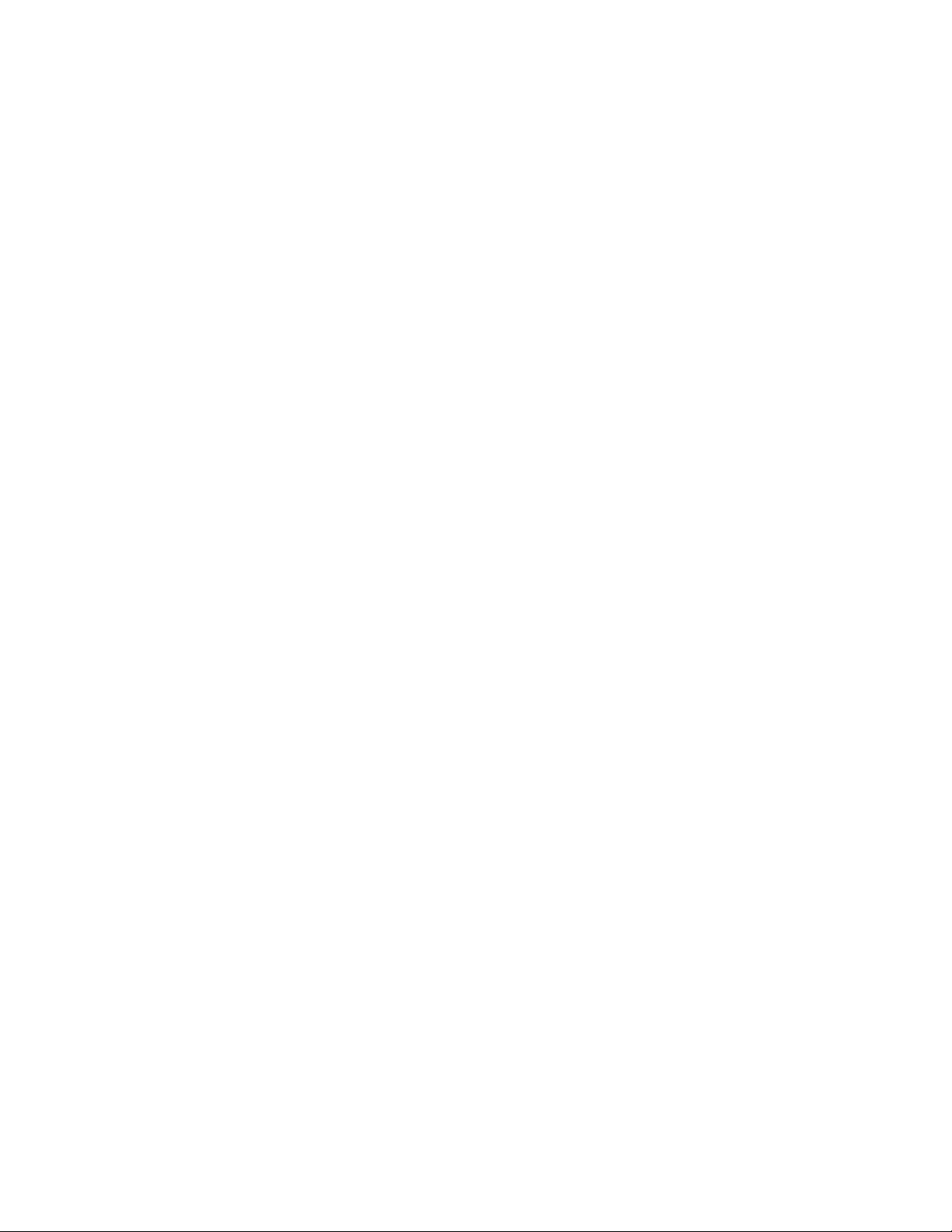
3.9.1 Adding a Linux Node to a Cluster Ends Adding More NetWare Nodes
After you add a Linux node to a cluster, you cannot add more NetWare nodes. For more information,
see “Converting NetWare 6.5 Clusters to OES 2 Linux” in the OES 2 SP2: Novell Cluster Services
1.8.7 for Linux Administration Guide.
3.9.2 AFP File Locking Requires Samba
Cross-protocol file locking between AFP and NCP connections on an OES 2 server requires that you
install Samba on the server, even though Samba file services cannot be run concurrently with AFP
on the same server. (See “Novell AFP” on page 46.) For more information, see the OES 2 SP2:
Novell AFP For Linux Administration Guide
3.9.3 Always Double-Check Service Configurations Before Installing
It is critical and you double-check your service configurations on the Novell Open Enterprise Server
Configuration summary page before proceeding with an installation. Two reasons for this are
explained in Section 3.9.4, “Back Button Doesn’t Reset Configuration Settings,” on page 37 and
novdocx (en) 22 June 2009
3.9.4 Back Button Doesn’t Reset Configuration Settings
During an installation, after you configure eDirectory and reach the Novell Open Enterprise Server
Configuration summary screen, service configuration settings have been “seeded” from the
eDirectory configuration.
If you discover at that point that something in the eDirectory configuration needs to change, you can
change the settings by clicking the eDirectory link on the summary page or by clicking the Back
button.
In both cases when you return to the summary page, the eDirectory configuration has changed, but
the individual service configurations have the same eDirectory settings you originally entered.
These must each be changed manually.
For example, if you specified the wrong server context while initially configuring eDirectory, the
NSS and LUM configurations still have the wrong context. You must select each service
individually and change the server context in them.
Unless you manually change the services affected by changes to eDirectory, your services will at
best not work as expected and at worst completely fail.
Planning Your OES 2 Implementation 37
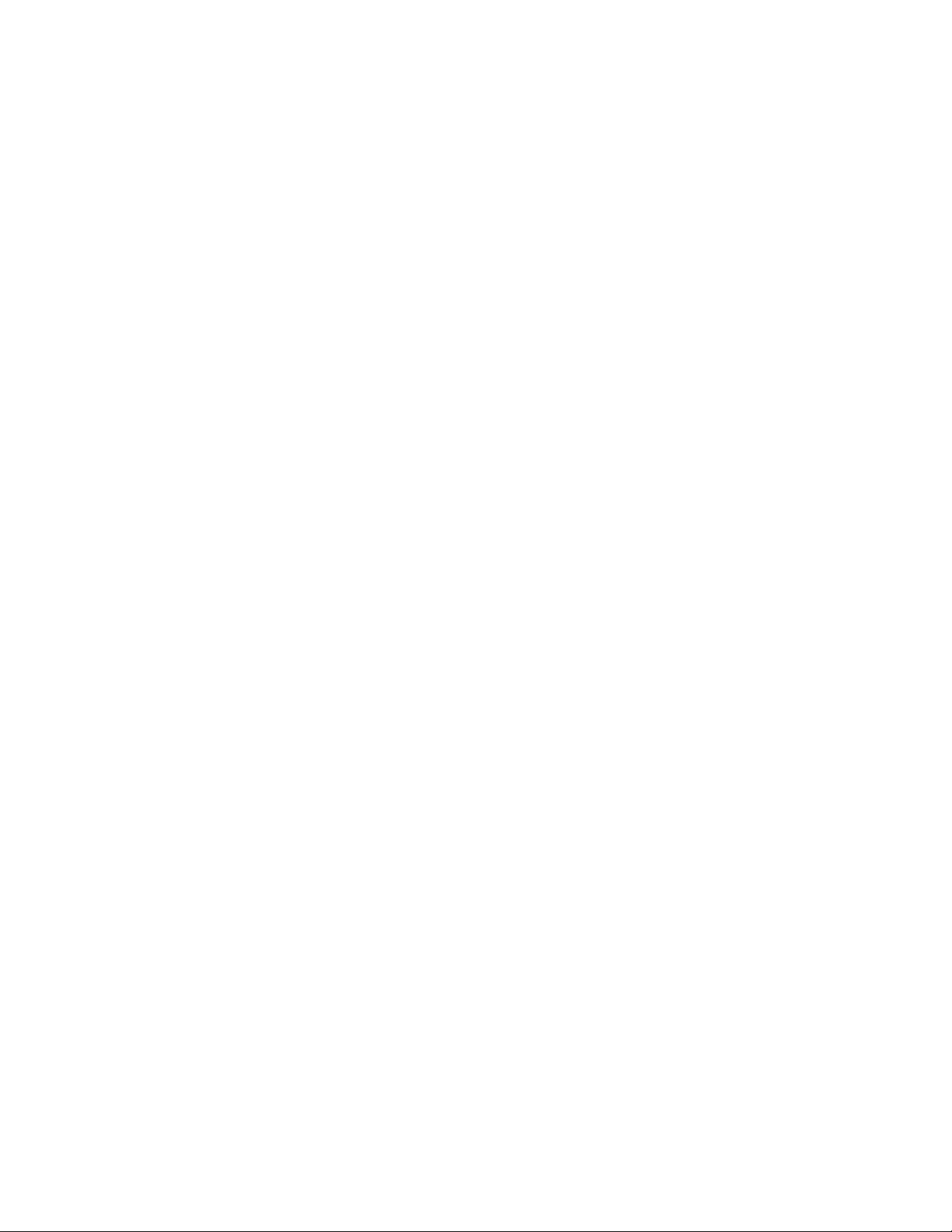
3.9.5 Cluster Upgrades Must Be Planned Before Installing OES 2
Because of differences between Novell Cluster Services on NetWare 6.5 SP8 and OES 2, there are
important issues to consider before combining them into a mixed node cluster, as explained in the
following sections.
“Service Failover in a Mixed Cluster” on page 38
“Working with Mixed Node Clusters” on page 38
Service Failover in a Mixed Cluster
The only cluster-enabled service that can fail over cross-platform (run on either OES 2 or NetWare
6.5 SP8) is cluster-enabled NSS pools. All other services (iPrint, iFolder, etc.) can only fail over
between servers that are the same platform. For example, an iPrint service that is running on an OES
2 server can fail over to another OES 2 server in the cluster, but the service cannot fail over to an
NetWare 6.5 SP8 server.
Working with Mixed Node Clusters
novdocx (en) 22 June 2009
The following points apply to working with mixed NetWare and OES clusters:
You cannot uses EVMSGUI to create a Linux POSIX file system as a cluster resource until the
entire cluster is migrated to Linux.
You cannot migrate or fail over a Linux POSIX file system cluster resource to a NetWare
cluster node.
Only NSS pool cluster resources that are created on a NetWare cluster node can be failed over
between Linux and NetWare nodes.
NetWare NSS to Linux NSS failover requires that the Linux node be configured for NSS and
that the version of NSS supports the NSS media format and features being used by the NSS
pool cluster resource.
The new NSS media format in OES 2 is not available for OES 1 SP2 Linux and earlier. After a
volume has been upgraded to the new media format, you cannot fail it over to a node that is
running OES 1 SP2 Linux or earlier.
3.9.6 Do Not Create Local (POSIX) Users
During the OES 2 install you are prompted by the SLES portion of the install to create at least one
root
user besides
Creating local users is not recommended on OES 2 servers because user management in OES 2 is
managed entirely in eDirectory. The only local user you need on the server is the
other local users can, in fact, cause unnecessary confusion and result in service-access problems that
are difficult to troubleshoot.
and you are warned if you bypass the prompt.
root
user. Creating
eDirectory users are enabled for POSIX access through the Linux User Management (LUM)
technology installed by default on every OES 2 server.
Also be aware that not all OES services require that users are LUM-enabled. Novell Client users, for
example, can access NCP and NSS volumes on OES 2 servers just as they do on NetWare without
any additional configuration.
38 OES 2 SP2: Planning and Implementation Guide

For more information about this topic, see Section 15.2, “Linux User Management: Access to Linux
for eDirectory Users,” on page 149.
3.9.7 Do Not Upgrade to eDirectory 8.8 Separately
If you are running OES 1 SP2, do not upgrade to eDirectoryTM 8.8 independently of upgrading to
OES 2 SP2.
For example, do not upgrade from eDirectory 8.7.3 to eDirectory 8.8.2 through the oes-edir88 patch
channel prior to upgrading to OES 2 SP2. Doing so causes configuration problems that the OES 2
SP2 install is not designed to handle.
3.9.8 Follow the Instructions for Your Chosen Platforms
Although installing OES 2 services on Linux or NetWare is a straightforward process, the
installation processes are platform-specific, requiring different sets of media and different
installation programs.
novdocx (en) 22 June 2009
3.9.9 If You’ve Ever Had OES 1 Linux Servers with LUM and NSS Installed
Having NSS volumes on OES servers requires certain system-level modifications, most of which are
automatic. For more information, see Appendix I, “System User and Group Management in OES 2
SP2,” on page 257.
However, as OES has evolved, some initially defined conventions regarding system Users have
needed adjustment. Be sure to read the information and follow the instructions in this section if your
network has ever included an OES 1 Linux server with both LUM and NSS installed.
“NetStorage, XTier, and Their System Users” on page 39
“An NSS Complication” on page 39
“eDirectory Solves the Basic Problem” on page 40
“ID Mismatches on OES 1” on page 40
“The OES 1 Solution: The nssid.sh Script” on page 40
“OES 2 SP1 or Later Requires a New Approach” on page 40
“The OES 2 Solution: Standardizing the UIDs on all OES servers” on page 40
NetStorage, XTier, and Their System Users
By default, certain OES services, such as NetStorage, rely on a background Novell service named
XTier.
To run on an OES server, XTier requires two system-created users (named
novlxregd
An NSS Complication
The two system users and their group are created on the local system when XTier is installed. For
example, they are created when you install NetStorage, and their respective UIDs and GID are used
to establish ownership of the service’s directories and files.
) and one system-created group that the users belong to (named
novlxsrvd
novlxtier
Planning Your OES 2 Implementation 39
and
).
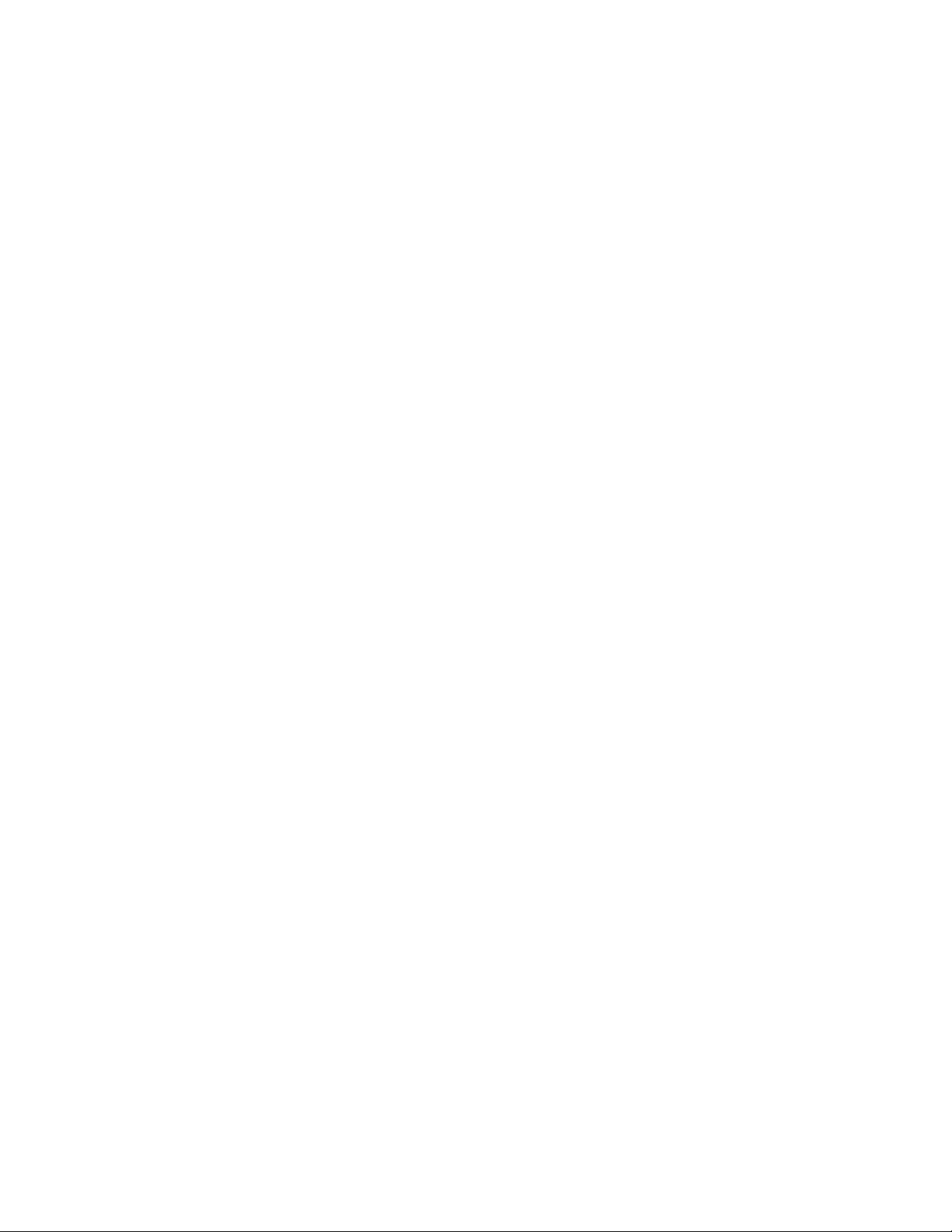
For NetStorage to run, these XTier users and group must be able to read data on all volume types
that exist on the OES server.
As long as the server only has Linux traditional file systems, such as Ext3 and Reiser, NetStorage
runs without difficulties.
However, if the server has NSS volumes, an additional requirement is introduced. NSS data can only
be accessed by eDirectory users. Consequently, the local XTier users can’t access NSS data, and
NetStorage can’t run properly.
eDirectory Solves the Basic Problem
Therefore, when NSS volumes are created on the server, the XTier users are moved to eDirectory
and enabled for Linux User Management (LUM). See Section 15.2, “Linux User Management:
Access to Linux for eDirectory Users,” on page 149.
After the move to eDirectory, they can function as both eDirectory and POSIX users, and they no
longer exist on the local system.
ID Mismatches on OES 1
novdocx (en) 22 June 2009
Problems with OES 1 occurred when additional OES NetStorage servers with NSS volumes were
installed in the same eDirectory container. Because the UIDs and GID were assigned by the Linux
system, unless the installation process was exactly the same for each OES 1 Linux server, the UIDs
and GID didn’t match server-to-server.
When the local XTier UIDs and GID on subsequently installed servers didn’t match the XTier UIDs
and GID in eDirectory, NetStorage couldn’t access the NSS volumes on the server.
The OES 1 Solution: The nssid.sh Script
To solve this problem, the OES 1 installation program looked for XTier ID conflicts, and if the IDs
on a newly installed server didn’t match the IDs in eDirectory, the program generated a script file
named
nssid.sh
a newly installed server, and if the file was found, to run it. The
. The documentation instructed installers to always check for an
nssid.sh
script synchronized all of
nssid.sh
file on
the XTier IDs with those that had already been stored in eDirectory.
This solution remained viable through the first release of OES 2.
OES 2 SP1 or Later Requires a New Approach
Unfortunately, system-level changes in SUSE Linux Enterprise Server 10 SP2 invalidated the
nssid.sh
script solution for OES 2 SP1. Synchronizing the XTier IDs with an OES 1 installation
can now cause instability in other non-OES components. Therefore, starting with OES 2 SP1, you
should standardize all XTier IDs on existing servers before installing a new OES 2 server with
XTier-dependent services.
The OES 2 Solution: Standardizing the UIDs on all OES servers
If your eDirectory tree has ever contained an OES 1 Linux server with NSS and LUM installed, do
the following on each server (including OES 2) that has NSS and LUM installed:
root
1 Log in as
id novlxregd
40 OES 2 SP2: Planning and Implementation Guide
and open a terminal prompt. Then enter the following commands:

id novlxsrvd
novdocx (en) 22 June 2009
The standardized XTier IDs are UID 81 for
novlxtier
for
.
novlxregd
, UID 82 for
novlxsrvd
, and GID 81
2 (Conditional) If you see the following ID information, the XTier IDs are standardized and you
can start over with Step 1 for the next server:
uid=81(novlxregd) gid=81(novlxtier) groups=81(novlxtier)
uid=82(novlxsrvd) gid=81(novlxtier) groups=81(novlxtier),8(www)
3 (Conditional) If you see different IDs than those listed above, such as 101, 102, 103, etc.,
record the numbers for both XTier users and the novlxtier group, then continue with Step 4.
You need these numbers to standardize the IDs on the server.
4 Download the following script file:
fix_xtier_ids.sh
(http://www.novell.com/documentation/oes2/scripts/
fix_xtier_ids.sh)
5 Customize the template file by replacing the variables marked with angle brackets (<>) as
follows:
<server_name>: The name of the server object in eDirectory.
This variable is listed on line 38 in the file. Replace it with the server name.
For example, if the server name is myserver, replace <server_name> with myserver so
that the line in the settings section of the script reads
server=myserver
<context>: This is the context of the XTier user and group objects.
Replace this variable with the fully distinguished name of the context where the objects
reside.
For example, if the objects are an Organizational Unit object named servers, replace
ou=servers,o=company with the fully distinguished name.
<admin fdn>: The full context of an eDirectory admin user, such as the Tree Admin, who
has rights to modify the XTier user and group objects.
Replace this variable with the admin name and context, specified with comma-delimited
syntax.
For example, if the tree admin is in an Organization container named company, the full
context is cn=admin,o=company and the line in the settings section of the script reads
admin_fdn=”cn=admin,o=company”
<novlxregd_uid>: This is the UID that the system assigned to the local
It might or might not be the same on each server, depending on whether the
novlxregd
nssid.sh
user.
script ran successfully.
Replace this variable with the UID reported for the novlxregd user on this server as listed
in Step 1 on page 40.
For example, if the UID for the novlxregd user is 101, change the line to read
novlxregd_uid=101
<novlxsrvd_uid>: This is the UID that the system assigned to the local novlxsrvd user. It
might or might not be the same on each server, depending on whether the
nssid.sh
script
ran successfully.
Planning Your OES 2 Implementation 41

Replace this variable with the UID reported for the novlxsrvd user on this server as listed
when you ran the commands in Step 1 on page 40.
For example, if the UID for novlxsrvd_uid is 102, change the line to read
novlxsrvd_uid=102
<novlxtier_gid>: This is the GID that the system assigned to the local novlxtier group. It
might or might not be the same on each server, depending on whether the
ran successfully.
Replace this variable with the GID reported for the novlxtier group on this server as listed
when you ran the commands in Step 1 on page 40.
For example, if the GID for novlxtier_gid is 101, change the line to read
novlxtier_gid=101
6 Make the script executable and then run it on the server.
IMPORTANT: Changes to the XTier files are not reported on the terminal.
Error messages are reported, but you can safely ignore them. The script the entire file system,
and some files are locked because the system is running.
nssid.sh
novdocx (en) 22 June 2009
script
7 Repeat from Step 1 for each of the other servers in the same context.
3.9.10 iFolder 3.8 Considerations
For best results, be sure you read and carefully follow the instructions in the Novell iFolder 3.8
Administration Guide, starting with “Deploying iFolder Server .” This is especially critical if you
plan to use NSS for your iFolder 3.8 data volume.
3.9.11 Incompatible TLS Configurations Give No Warning
When you install a new eDirectory tree, the eDirectory Configuration - New or Existing Tree screen
has the Require TLS for Simple Binds with Password option selected by default. If you keep this
configuration setting, the eDirectory LDAP server requires that all communications come through
the secure LDAP port that you specified on the eDirectory Configuration - Local Server
Configuration screen. By default, this is port 636.
Unfortunately, the OES install doesn’t display a warning if you subsequently configure OES
services to use non-TLS (non-secure) LDAP communications (port 389). The installation proceeds
normally but the service configuration fails.
For example, if you accept the TLS default, then configure Novell DHCP to use non-secure
communications (by deselecting the Use secure channel for configuration option), the OES install
doesn't warn that you have created an incompatible configuration.
After eDirectory and the iManager plug-ins install successfully, the Novell DHCP configuration
fails. You must then use iManager to change either the LDAP server configuration or the Novell
DHCP configuration to support your preferred communication protocol.
Simply enabling non-TLS LDAP communications doesn’t disable TLS. It merely adds support for
non-secure communications with the LDAP server.
42 OES 2 SP2: Planning and Implementation Guide

3.9.12 Installing into an Existing eDirectory Tree
Novell Support has reported a significant number of installation incidents related to eDirectory
health and time synchronization. To avoid such problems, do the following prior to installing OES:
“Consider Coexistence and Migration Issues” on page 43
“Do Not Add OES to a Server That Is Already Running eDirectory” on page 43
“Be Sure That eDirectory Is Healthy” on page 43
“Be Sure That Network Time Is Synchronized” on page 43
“Be Sure that OpenSLP on OES 2 Is Configured Properly” on page 43
Consider Coexistence and Migration Issues
If you are installing a new OES 2 server into an existing eDirectory tree, be sure to read and follow
the instructions in “Preparing eDirectory for OES 2 SP2” in the OES 2 SP2: Installation Guide.
Do Not Add OES to a Server That Is Already Running eDirectory
novdocx (en) 22 June 2009
Although you can add OES to an existing SLES 10 server if needed, you cannot install OES on a
SLES 10 server that is already running eDirectory.
eDirectory must be installed in conjunction with the installation of OES services.
Be Sure That eDirectory Is Healthy
Review and follow the guidelines in “Keeping eDirectory Healthy” in the Novell eDirectory 8.8
Administration Guide.
Be Sure That Network Time Is Synchronized
OES2 Linux and NetWare 6.5 SP8 servers can receive network time from either an existing
eDirectory server or from an NTP time source. The critical point is that the entire tree must be
synchronized to the same time source. For example, do not set your new OES 2 server to receive
time from an NTP source unless the whole tree is synchronized to the same NTP source.
For an in-depth explanation of OES time synchronization, see Chapter 12.3, “Time Services,” on
page 101.
Be Sure that OpenSLP on OES 2 Is Configured Properly
Novell SLP (NetWare) and OpenSLP (Linux) can coexist, but there are differences between the
services that you should understand before deciding which to use or before changing your existing
SLP service configuration. For more information, see Section 12.5, “SLP,” on page 113.
3.9.13 NetWare Caveats
“NetWare Licenses and OES 2 Trees” on page 44
“NetWare 6.5 Servers Must Be Running SP3 or Later” on page 44
Planning Your OES 2 Implementation 43

NetWare Licenses and OES 2 Trees
OES doesn’t use Novell Licensing Services (Section 4.5, “Licensing,” on page 57). As a result, OES
servers don’t need a license container in eDirectory as part of the server installation.
In a mixed OES 2 and NetWare eDirectory tree, at least one NetWare server must hold a replica for
each partition where there is a NetWare server object. Without this configuration, It is impossible to
install licenses or to service requests from NetWare servers to consume those licenses.
If you need to install a NetWare server in an OES tree, you must do the following after installing the
first NetWare server in a partition:
1 Install iManager on the NetWare server, or use iManager Workstation.
You can do this during initial installation or later as described in “Installing iManager” in the
Novell iManager 2.7 Installation Guide.
2 Add a Read/Write replica to the server as described in “Adding a Replica” in the Novell
eDirectory 8.8 Administration Guide.
3 Install the NetWare license as described in “Installing and Removing License Certificates” in
the NW 6.5 SP8: Licensing Services Administration Guide.
The iManager Licensing plug-in is not installed on OES servers. If you have configured RoleBased Services, you need to make sure the licensing plug-in is installed and added to the RBS
collection. For more information, see “Upgrading iManager” in the Novell iManager 2.7
Installation Guide.
novdocx (en) 22 June 2009
NetWare 6.5 Servers Must Be Running SP3 or Later
If you are installing OES 2 servers into a tree containing NetWare 6.5 servers, be sure that the
following server types have been updated to SP3 or later prior to installing OES 2:
SLP Directory Agents: If the SLP Directory Agents on your network are not running NetWare
6.5 SP3 or later, installing an OES 2 server into the tree can cause the DA servers to abend.
LDAP Servers: If the LDAP servers referenced in your installation are not running NetWare
6.5 SP3 or later, the servers might abend during a schema extension operation.
3.9.14 Novell Distributed Print Services Cannot Migrate to Linux
NDPS® clients are not supported on OES. You must therefore migrate any NDPS clients to iPrint
before you migrate your print services to OES. For more information, see “Migrating NDPS Printers
to iPrint” in the NW 6.5 SP8: iPrint Administration Guide.
3.9.15 NSS Caveats
“About New Media Support and Clusters” on page 44
“Removable Media Cannot Be Mounted on OES 2” on page 45
About New Media Support and Clusters
The new media support for hard links on OES 2 NSS volumes was not available for OES 1 SP2
Linux and earlier, but it was available for NetWare 6.5 SP4 and later.
44 OES 2 SP2: Planning and Implementation Guide

If you've already upgraded the media format of the volume, you cannot fail over to a node that is
running OES 1 SP2 until you have upgraded the node to OES 2.
Removable Media Cannot Be Mounted on OES 2
CD and DVD media and image files cannot be mounted as NSS volumes on OES; instead, they are
mounted as Linux POSIX file systems.
For more details about NSS compatibility, see “Cross-Platform Issues for NSS Volumes” in the OES
2 SP2: NSS File System Administration Guide.
3.9.16 Plan eDirectory Before You Install
Although the default eDirectory settings work for simple trees, they are not usually practical for a
production implementation. For example, by default the tree Admin user and the server are installed
in the same context.
Some administrators, when they discover that the tree structure doesn't meet their needs, assume
they can rectify the situation by uninstalling and then reinstalling eDirectory. This simply cannot be
done.
novdocx (en) 22 June 2009
In fact, OES services cannot be uninstalled. For more information, see “Disabling OES 2 Services”
in the OES 2 SP2: Installation Guide.
3.9.17 Samba Enabling Disables SSH Access
Enabling users for Samba automatically disables SSH access for them. However, this default
configuration can be changed. For more information, see Section 11.4, “SSH Services on OES 2,”
on page 93.
3.9.18 Unsupported Service Combinations
Do not install any of the following service combinations on the same server. Although not all of the
combinations shown in Table 3-2 cause pattern conflict warnings, Novell does not support any of
them.
Planning Your OES 2 Implementation 45

Table 3-2 Unsupported Service Combinations
Service Unsupported on the Same Server
Novell AFP File Server (Samba)
Netatalk
Novell Domain Services for Windows
Novell Samba
There is an exception if NCP server is
installed on the same server as Novell AFP.
To support cross-protocol file locking between
Novell AFP and NCP, Samba must be
installed on the server, but it cannot be used
for providing file services to CIFS or SMB
clients.
Xen Virtual Machine Host Server
novdocx (en) 22 June 2009
Novell Archive and Version Services
Novell Domain Services for Windows (DSfW)
Xen Virtual Machine Host Server
Novell Backup / Storage Management Services No restrictions
Novell CIFS
File Server (Samba)
Novell Domain Services for Windows
Novell Samba
Xen Virtual Machine Host Server
Novell Cluster Services (NCS)
High Availability
Novell Domain Services for Windows
DSfW can actually be installed and run on the
same server as NCS, but DSfW cannot run as
a clustered service.
Novell DHCP
Novell DNS
Xen Virtual Machine Host Server
DHCP and DNS Server
Xen Virtual Machine Host Server
46 OES 2 SP2: Planning and Implementation Guide

Service Unsupported on the Same Server
Novell Domain Services for Windows File Server (Samba)
Novell AFP
Novell Archive and Version Services
Novell CIFS
Novell Cluster Services (NCS)
NCS can actually be installed and run on the
server, but DSfW cannot run as a clustered
service.
Novell FTP
Novell iFolder
Novell NetStorage
Novell Pre-Migration Server
Novell QuickFinder
Novell Samba
Xen Virtual Machine Host Server
novdocx (en) 22 June 2009
Novell eDirectory
Directory Server (LDAP)
Xen Virtual Machine Host Server
Novell FTP
Novell Domain Services for Windows
Xen Virtual Machine Host Server
Novell iFolder
Novell Domain Services for Windows
Xen Virtual Machine Host Server
Novell iManager
Novell iPrint
Xen Virtual Machine Host Server
Print Server (CUPS)
CUPS components are actually installed, but
CUPS printing is disabled. For more
information, see Section 6.8.6, “iPrint
Disables CUPS Printing on the OES 2
Server,” on page 67.
Xen Virtual Machine Host Server
Novell Linux User Management (LUM) No restrictions
Novell NCP Server / Dynamic Storage Technology Xen Virtual Machine Host Server
Novell NetStorage
Novell Domain Services for Windows
Xen Virtual Machine Host Server
Novell Pre-Migration Server
Novell Domain Services for Windows
Xen Virtual Machine Host Server
Novell QuickFinder
Novell Remote Manager (NRM)
Novell Domain Services for Windows
Xen Virtual Machine Host Server
Xen Virtual Machine Host Server
Planning Your OES 2 Implementation 47

Service Unsupported on the Same Server
Novell Samba File Server (Samba)
Novell CIFS
Novell Domain Services for Windows
Xen Virtual Machine Host Server
novdocx (en) 22 June 2009
Novell Storage Services (NSS)
Xen Virtual Machine Host Server
Xen Virtual Machine Host Server
File Server (Samba)
Novell AFP
Novell Archive and Version Services
Novell CIFS
Novell DHCP
Novell DNS
Novell Domain Services for Windows
Novell eDirectory
Novell FTP
Novell iFolder
Novell iManager
Novell iPrint
Novell NCP Server / Dynamic Storage
Technology
Novell NetStorage
Novell Pre-Migration Server
Novell QuickFinder
Novell Remote Manager (NRM)
Novell Samba
Novell Storage Services
Print Server (CUPS)
3.9.19 VNC Install Fails to Set the IP Address in /etc/hosts
If you install through a VNC connection, the
assigned to the hostname. This can cause problems with services.
Using a text editor, modify
/etc/hosts
address.
3.10 Consider Coexistence and Migration Issues
You probably have a network that is already providing services to network users. In many cases, the
services you are currently running will influence your approach to implementing OES 2. In some
cases, there are specific paths to follow so that the OES 2 integration process is as smooth as
possible.
48 OES 2 SP2: Planning and Implementation Guide
/etc/hosts
file is configured with a loopback address
so that the hostname is associated with its actual IP
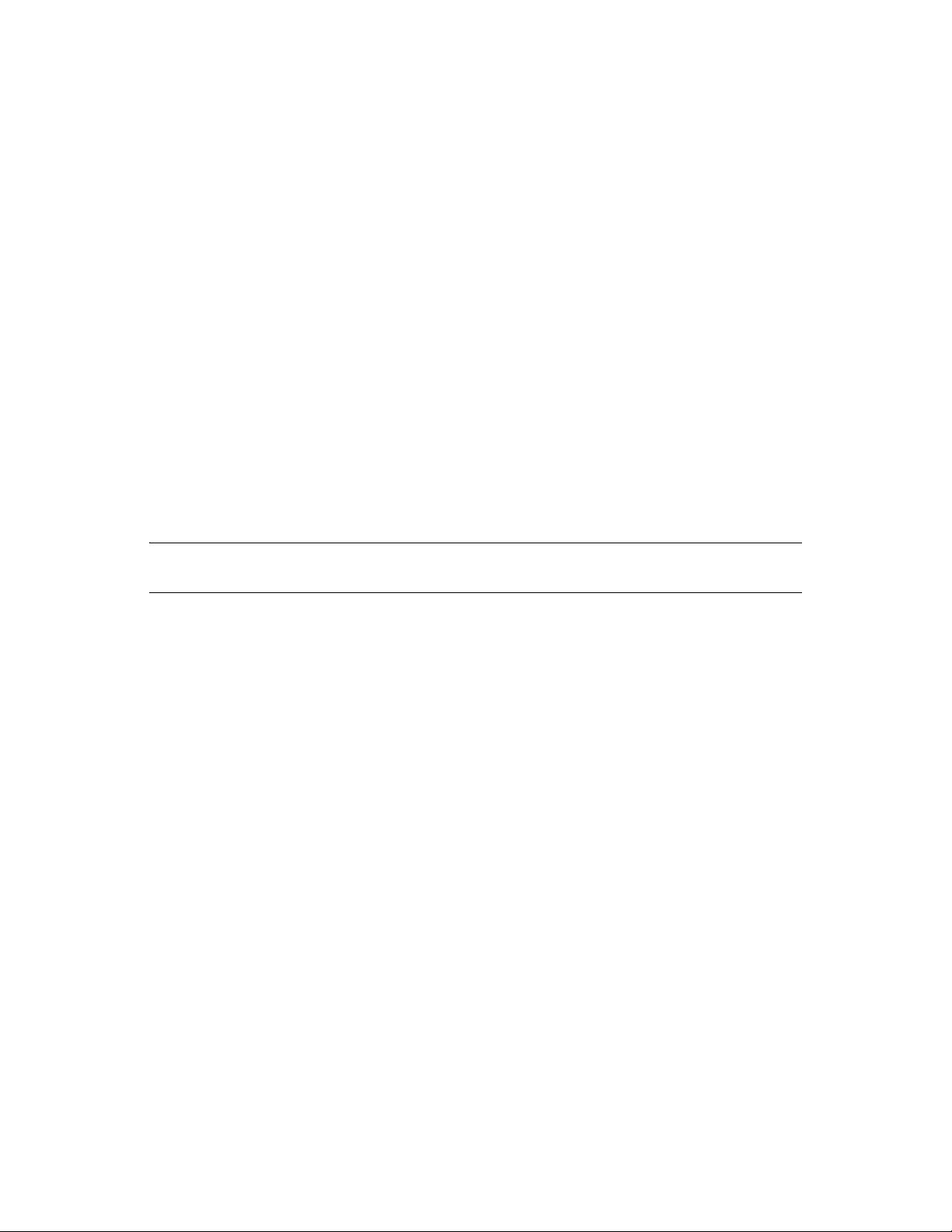
Novell has invested considerable effort in identifying service coexistence and migration issues you
might face. We understand, however, that we can’t anticipate every combination of services that you
might have. Therefore, we intend to continue developing coexistence and migration information.
For information about coexistence of OES 2 servers with existing NetWare and Linux networks, see
Chapter 8, “Migrating and Consolidating Existing Servers and Data,” on page 75.
3.11 Understand Your Installation Options
Before installing OES, you should be aware of the information in the following sections:
Section 3.11.1, “OES 2 Installation Overview,” on page 49
Section 3.11.2, “About Your Installation Options,” on page 50
Section 3.11.3, “Use Predefined Server Types (Patterns) When Possible,” on page 51
Section 3.11.4, “If You Want to Install in a Lab First,” on page 51
Section 3.11.5, “If You Want to Install NSS on a Single-Drive Linux Server,” on page 52
3.11.1 OES 2 Installation Overview
novdocx (en) 22 June 2009
The software and network preparation processes required to install OES 2 are outlined in Figure 3-1.
NOTE: Chapter 4, “Getting and Preparing OES 2 Software,” on page 53 contains instructions for
obtaining the ISO image files referred to in the following illustration.
Planning Your OES 2 Implementation 49
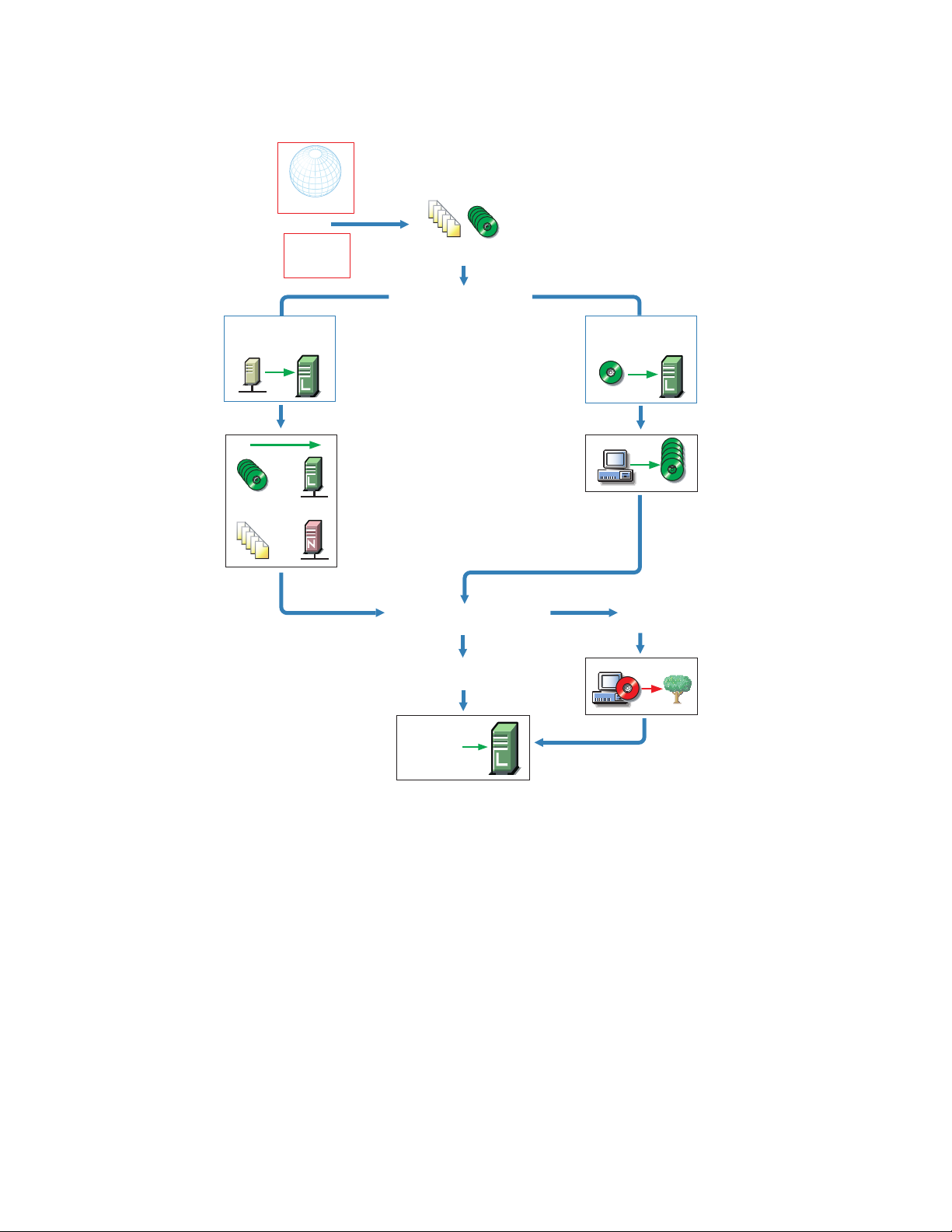
Figure 3-1 OES 2 Install Preparation
r
www.novell.com
Or
Novell
Authorized
Reseller
Network
install path
OES 2 OES 2
Image files or
physical media
Decide whether to install
from files on the network
or directly from physical
media.
Download the SLES 10
and OES 2 ISO image files.
Or get the ISO files or physical
media from a Novell
Authorized Reseller.
Physical media
install path
novdocx (en) 22 June 2009
Prepare an installation
source server as
instructed in the OES2:
Linux Installation Guide.
You can also install OES 2
OrOr
automatically by using
AutoYaST as described in
the installation guide.
Install OES 2 Linux.
Are you installing into an existing
eDirectory tree?
No
(new tree)
OES 2 Linux
Yes
(existing tree)
Create physical
media from the
downloaded ISO
files as instructed.
Run the
Deployment Manage
> eDirectory
Preparation option.
(Requires access to
the [root] partition.)
For detailed instructions, see “Setting Up an Installation Source” in the OES 2 SP2: Installation
Guide.
3.11.2 About Your Installation Options
As illustrated in the previous section, OES 2 lets you install from either physical media or from files
on the network.
“OES 2 Options” on page 51
“Virtual Machine Installation Options” on page 51
50 OES 2 SP2: Planning and Implementation Guide
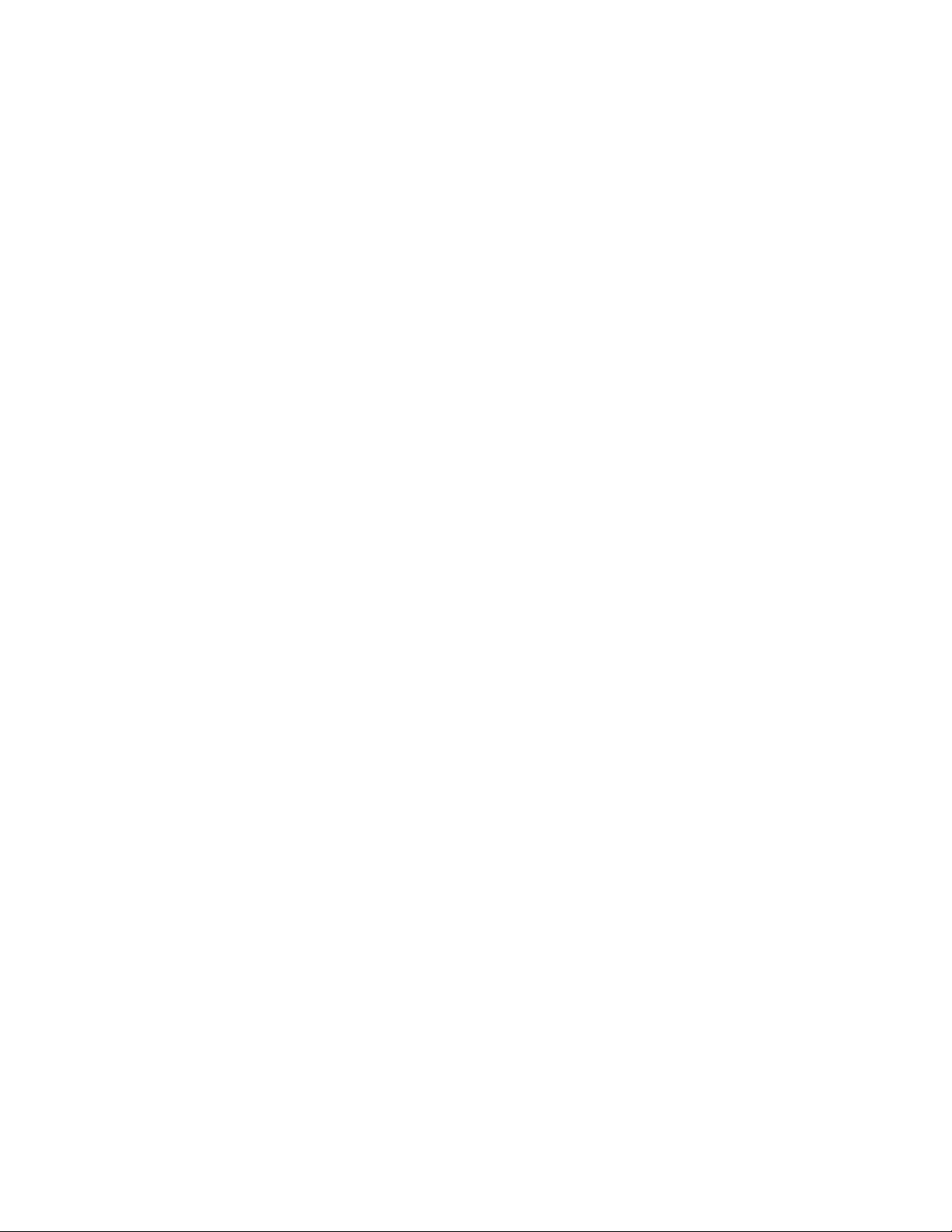
OES 2 Options
OES 2 includes numerous installation options as documented in the OES 2 SP2: Installation Guide.
CD/DVD Install: You can install SLES 10 SP1 by using CDs or a DVD and then install OES 2
from a CD, all of which can be either obtained from a Novell Authorized Reseller or created
from downloaded ISO image files.
See “Preparing Physical Media for a New Server Installation or an Upgrade ” in the OES 2
SP2: Installation Guide.
Network Install: You can install from the network by using the NFS, FTP, or HTTP protocol.
Installing from the network saves you from swapping CDs on the server during the installation.
See “Preparing a Network Installation Source” in the OES 2 SP2: Installation Guide.
Automated Install: You can install from the network by using an AutoYaST file.
This lets you install without providing input during the installation process. It is especially
useful for installing multiple servers with similar configurations.
See “Using AutoYaST to Install and Configure Multiple OES Servers” in the OES 2 SP2:
Installation Guide.
novdocx (en) 22 June 2009
Virtual Machine Installation Options
Virtual machine installations offer additional options. For more information, see
“Installing, Upgrading, or Updating OES on a Xen-based VM” in the OES 2 SP2: Installation
Guide
“Installing and Managing NetWare on a Xen-based VM” in the OES 2 SP2: Installation Guide
3.11.3 Use Predefined Server Types (Patterns) When Possible
Both OES 2 and NetWare 6.5 SP8 include predefined server installation options that install only the
components required to provide a specific set of network services. In the OES 2, these server types
are called patterns.
For example, if you want to install an OES 2 server that provides enterprise level print services, you
should select the Novell iPrint Server pattern during the installation.
You should always choose a predefined server type if one fits the intended purpose of your server. If
not, you can choose to install a customized OES 2 server with only the service components you
need.
More information about server patterns is available in the installation guides:
OES 2: “OES Services Pattern Descriptions” in the OES 2 SP2: Installation Guide
NetWare 6.5 SP8: “Choosing a Server Pattern” in the NW65 SP8: Installation Guide
3.11.4 If You Want to Install in a Lab First
Many organizations prefer to install products on smaller servers for testing in a lab prior to full
deployment. The OES 2 SP2: Lab Guide for Linux and Virtualized NetWare walks you through
installing and exploring all the basic OES 2 services.
Planning Your OES 2 Implementation 51
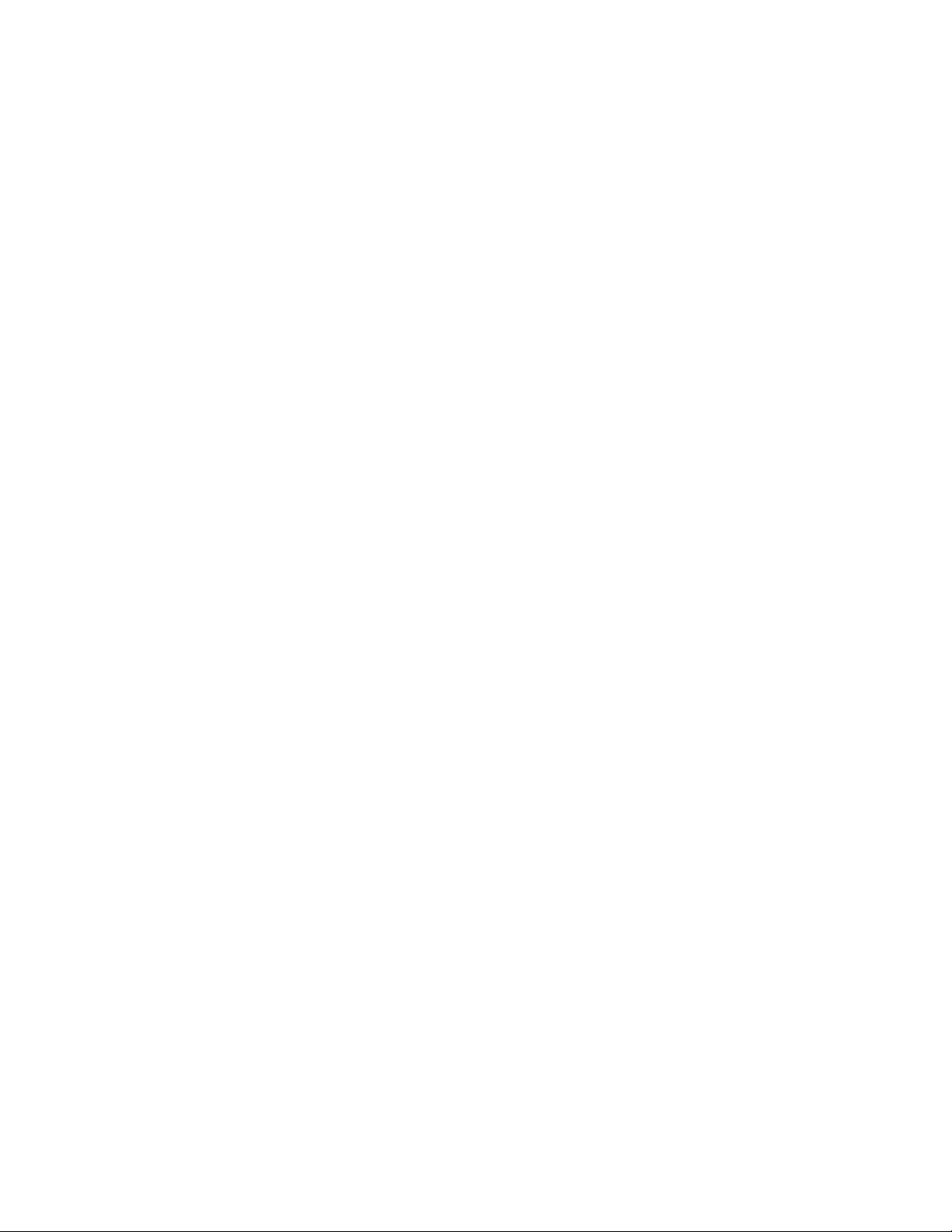
3.11.5 If You Want to Install NSS on a Single-Drive Linux Server
Many are interested in Novell Storage Services (NSS) running on Linux. If you plan to experiment
with NSS on a single-drive server, be sure to follow the instructions in “Installing with EVMS as the
Volume Manager of the System Device” in the OES 2 SP2: Installation Guide.
novdocx (en) 22 June 2009
52 OES 2 SP2: Planning and Implementation Guide

4
Getting and Preparing OES 2
novdocx (en) 22 June 2009
Software
This section contains instructions for getting and preparing Open Enterprise Server 2 software and
discusses the following topics:
Section 4.1, “Do You Have Upgrade Protection?,” on page 53
Section 4.2, “Do You Want 32-Bit or 64-Bit OES?,” on page 53
Section 4.3, “Do You Want to Purchase OES 2 or Evaluate It?,” on page 54
Section 4.4, “Evaluating OES 2 Software,” on page 54
Section 4.5, “Licensing,” on page 57
If you have not already done so, we recommend that you review the information in Section 3.11,
“Understand Your Installation Options,” on page 49.
4.1 Do You Have Upgrade Protection?
If you have Novell® Upgrade Protection, you can upgrade to OES 2 and the associated support
packs, free of charge until your upgrade protection expires. After your protection expires, the OES 2
upgrade link disappears from your account page.
For more information and to start the upgrade process, do the following:
4
1 Using your Novell account information, log in to the Novell Web Site (http://www.novell.com/
nps).
2 Click Customer Center and log in, using your Novell account username and password to access
the Novell Customer Center home page.
3 Follow the instructions on the page to obtain the upgrade to Open Enterprise Server 2.
4.2 Do You Want 32-Bit or 64-Bit OES?
Compatibility is the first thing to consider as you start planning which software to download and
install.
®
OES 2 is a set of services or an “add-on product” that runs on SUSE
(SLES 10) and is available in both 32-bit and 64-bit versions. These two versions are required for
compatibility with SLES 10 and the server hardware that it runs on. Having two versions of OES
introduces a little more complexity into your planning, as illustrated in Table 4-1.
Linux Enterprise Server
Getting and Preparing OES 2 Software
53
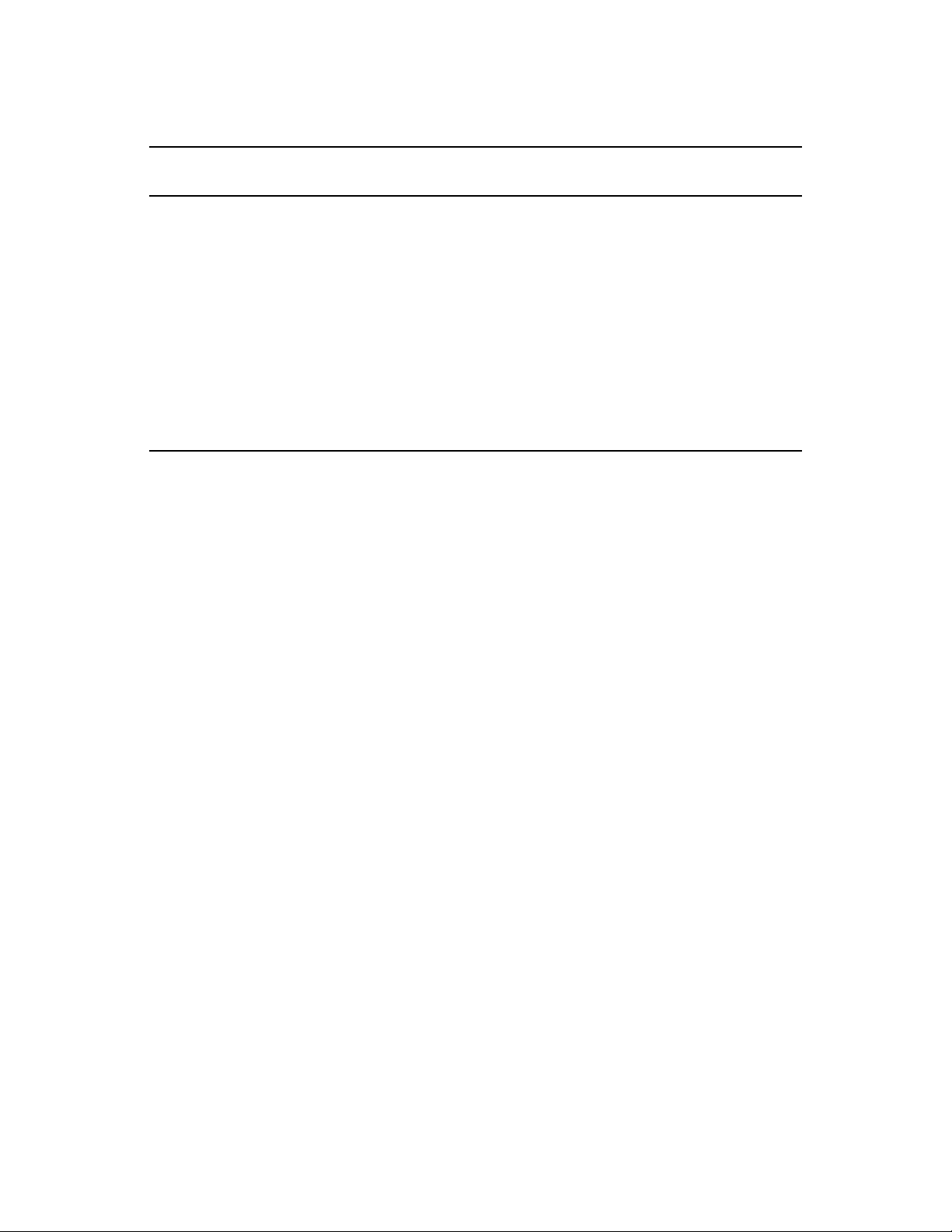
Table 4-1 OES 2, SLES 10, and Server Hardware Compatibility Matrix
novdocx (en) 22 June 2009
OES 2 SP2
Ver si on
32-bit (i386) 32-bit (i386) 32-bit
64-bit (x86_64) 64-bit (x86_64) 64-bit The 64-bit version of OES 2 SP2 requires the 64-
SLES 10 SP3 Server Hardware Notes
The 32-bit version of OES 2 SP2 requires the 32bit version of SLES 10 SP3.
64-bit
If you plan to install 64-big SLES, you should also
install 64-bit OES. Attempting to install the 32-bit
version of OES as an add-on product to the 64bit version of SLES 10 generates numerous
dependency errors and is not supported.
32-bit software (OES and SLES) can be installed
on either 32-bit or 64-bit hardware.
bit version of SLES 10 SP3, and they can only be
installed on 64-bit hardware.
4.3 Do You Want to Purchase OES 2 or Evaluate It?
If you want to evaluate OES prior to purchasing it, skip to the next section, Evaluating OES 2
Software.
If you have decided to purchase OES 2, visit the Novell How to Buy OES 2 Web page (http://
www.novell.com/products/openenterpriseserver/howtobuy.html).
When you purchase OES 2, you receive two activation codes for OES 2 (one for OES 2 services and
one for SUSE Linux Enterprise Server 10). Both codes are required for registering an OES 2 system
in the Novell Customer Center. After it is registered, your server can receive online updates,
including the latest support pack.
As part of the purchase process, it is important that you understand the OES 2 licensing model. For a
brief description, see Section 4.5, “Licensing,” on page 57.
After completing your purchase, the installation process goes more smoothly if you understand your
installation options. If you haven’t already done so, be sure to review the information in
Section 3.11, “Understand Your Installation Options,” on page 49 and then skip to Chapter 5,
“Installing OES 2,” on page 59.
4.4 Evaluating OES 2 Software
This section walks you through the OES 2 software evaluation process and discusses the following
topics:
Section 4.4.1, “Understanding OES 2 Software Evaluation Basics,” on page 55
Section 4.4.2, “Downloading OES 2 SP2 Software from the Novell Web Site,” on page 55
Section 4.4.3, “Preparing the Installation Media,” on page 56
Section 4.4.4, “Installing OES 2 for Evaluation Purposes,” on page 56
54 OES 2 SP2: Planning and Implementation Guide

Section 4.4.5, “Evaluating OES 2,” on page 57
Section 4.4.6, “Installing Purchased Activation Codes after the Evaluation Period Expires,” on
page 57
4.4.1 Understanding OES 2 Software Evaluation Basics
You can evaluate the full OES 2 product. The evaluation software is the complete, fully functional
OES 2 product.
As you install each server, you are required to accept an end user license agreement (EULA). Your
rights to evaluate and use the OES 2 product are limited to the rights set forth in the EULA.
Briefly, the evaluation period for OES 2 servers is 60 days. To receive software updates during this
time, you must have or create an account with the Customer Center, receive evaluation codes for
OES 2 and SLES 10 while downloading the software, and use these codes to register your server. No
software updates can be downloaded after the 60-day evaluation period expires until you purchase
the product.
4.4.2 Downloading OES 2 SP2 Software from the Novell Web
novdocx (en) 22 June 2009
Site
If you already have OES 2 SP2 ISO image files, skip to Section 4.4.3, “Preparing the Installation
Media,” on page 56.
If you have OES 2 SP2 product media (CDs and DVDs), skip to Section 4.4.4, “Installing OES 2 for
Evaluation Purposes,” on page 56.
To download ISO image files from the Web:
1 If you don’t already have a Novell account, register for one on the Web (https://secure-
www.novell.com/selfreg/jsp/createAccount.jsp?).
2 Access the Novell Downloads Web page (http://download.novell.com).
3 Do a keyword search for Open Enterprise Server 2 SP2, then click the Open Enterprise Server
2 SP2 e-Media Kit link.
4 Click the proceed to download button (upper right corner of the first table).
5 If you are prompted to log in, type your Novell Account > username and password, then click
login.
6 Accept the Export Agreement (required for first downloads only) and answer the survey
questions about your download (optional).
7 Print the download page. You need the listed MD5 verification numbers to verify your
downloads.
8 Scroll down to the Download Instructions section and click the Download Instructions link.
9 Print the Download Instructions page for future reference.
10 Use the information on the Download Instructions page to decide which files you need to
download for the platforms you plan to evaluate, then mark them on the MD5 verification list
on the page you printed in Step 7.
11 On the download page, start downloading the files you need by clicking the download button
for each file.
Getting and Preparing OES 2 Software 55
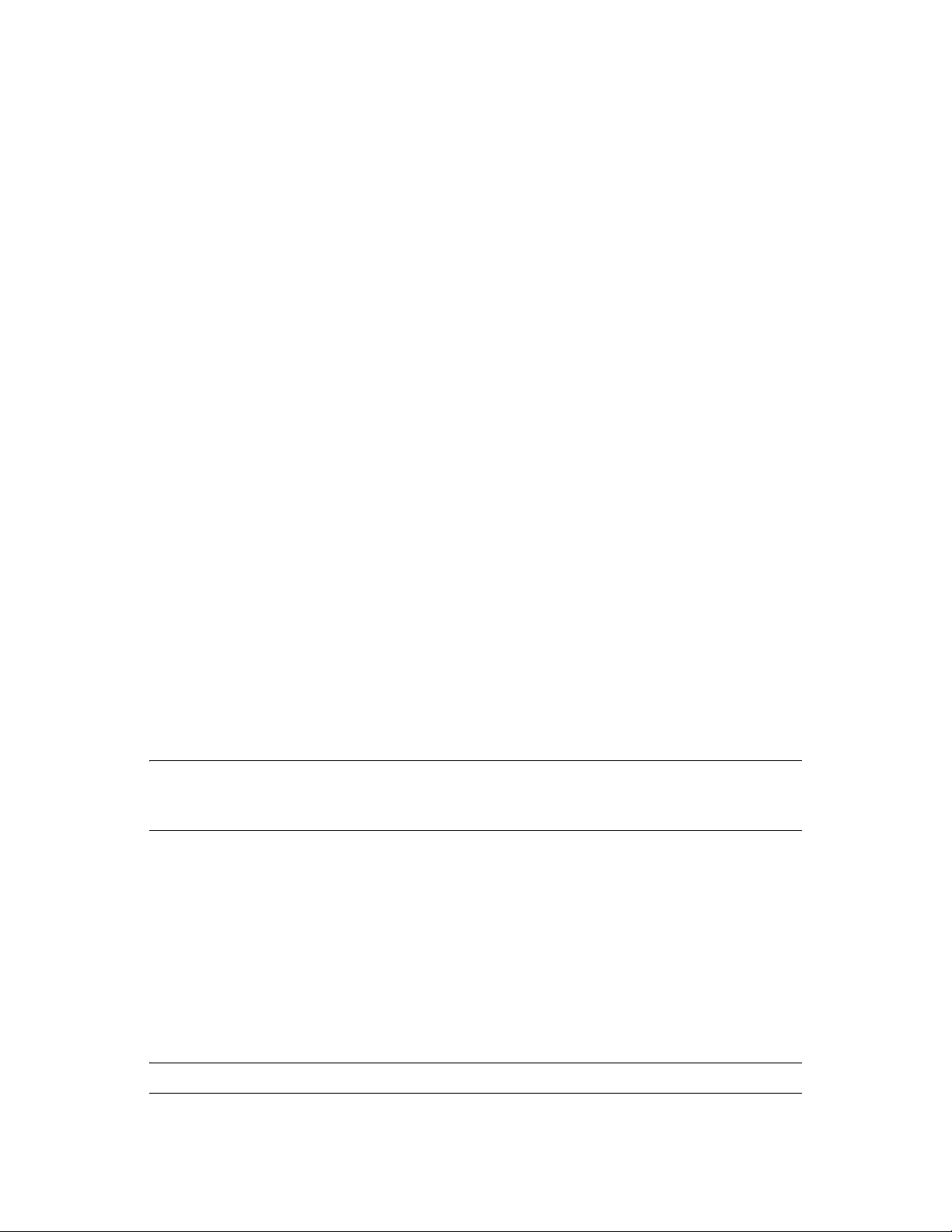
12 If you have purchased OES 2 previously and received purchased OES 2 and SLES 10
activation codes, skip to Step 15.
Otherwise, in the Evaluating Open Enterprise Server 2 section, click the Get Activation Codes
link in the Novell Open Enterprise Server 2—Linux paragraph.
60-day evaluation codes are sent in separate e-mail messages to the e-mail address associated
with your Novell account.
13 Access your e-mail account and print the messages or write down the activation codes.
Both the OES 2 and the SLES codes are required for product registration and downloading
software updates.
14 Click Back to return to the download page.
15 In the download table at the top of the page, click the Install Instructions > View link at the end
of the list of files to download.
Although you might have printed this file earlier, the online version is required for the steps
that follow.
16 Scroll past the download decision tables; while you wait for the downloads, read through the
brief installation instructions, clicking the links for more information.
17 Verify the integrity of each downloaded file by running an MD5-based checksum utility on it
and comparing the values against the list you printed in Step 15.
novdocx (en) 22 June 2009
For example, on a Linux system you can enter the following command:
md5sum filename
where filename is the name of the
For a Windows system, you need to obtain a Windows-compatible MD5-based checksum
utility from the Web and follow its usage instructions.
18 (Optional) If you plan to install OES 2 from files on your network, see the instructions in
“Preparing a Network Installation Source” in the OES 2 SP2: Installation Guide.
.iso
file you are verifying.
4.4.3 Preparing the Installation Media
IMPORTANT: If you have downloaded
the integrity of each file as explained in Step 17 on page 56. Failure to verify file integrity can result
in failed installations, especially in errors that report missing files.
Instructions for preparing installation media are located in “Setting Up an Installation Source” in the
OES 2 SP2: Installation Guide.
.iso
image files from the Web, it is critical that you verify
4.4.4 Installing OES 2 for Evaluation Purposes
If you followed the instructions in Section 4.4.2, “Downloading OES 2 SP2 Software from the
Novell Web Site,” on page 55, you now have two activation/evaluation codes: one for OES 2 and
another for SLES 10. As you install OES 2, you should register with the Novell Customer Center
and use these codes to enable your server for online updates from the OES 2 and SLES 10 patch
channels.
IMPORTANT: Always download the current patches during an installation.
56 OES 2 SP2: Planning and Implementation Guide
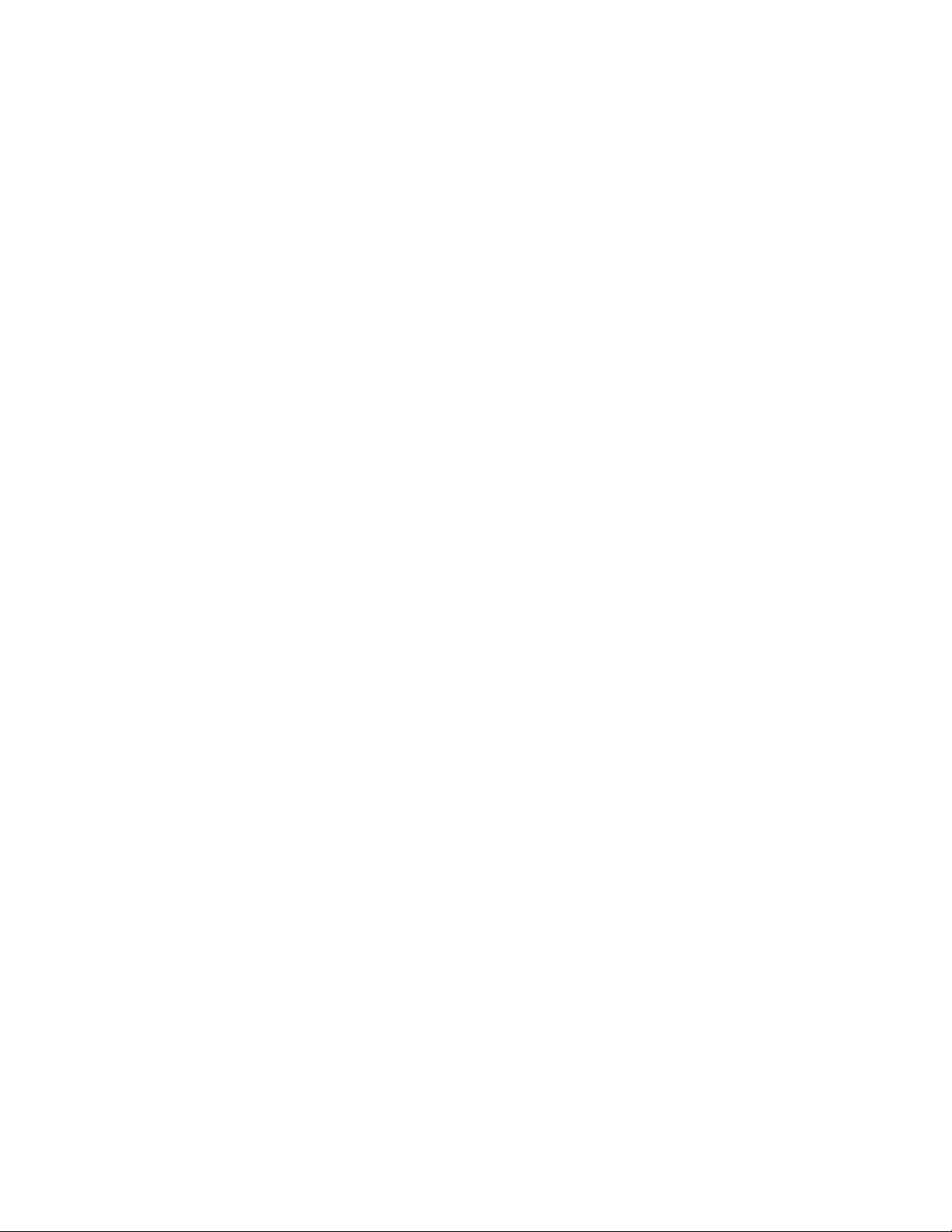
Instructions for using the activation codes during an installation are found in “To register the server
during the installation:” in the OES 2 SP2: Installation Guide.
The evaluation period begins when the codes are issued. Use the same activation codes for each
OES 2 server you install during the evaluation period.
4.4.5 Evaluating OES 2
During the evaluation period, we recommend that you fully explore the many services available in
OES 2.
To help you get started with the process, we have prepared a lab guide for OES 2 that explores both
OES 2 and virtualized NetWare on a second OES 2 virtual machine host server. The sections in this
guide introduce eDirectory
can complete to get started using OES 2 Services. After completing the exercises in the guide, you
can use the lab setup to further explore OES 2 and learn about its many powerful services.
For more information, see the OES 2 SP2: Lab Guide for Linux and Virtualized NetWare.
After working through the lab guide, we recommend that you review all of the information in this
guide to gain a comprehensive overview of OES 2 and the planning and implementation processes
you will follow to fully leverage its network services.
TM
, walk you through server installations, and provide brief exercises you
novdocx (en) 22 June 2009
4.4.6 Installing Purchased Activation Codes after the Evaluation Period Expires
After purchasing Open Enterprise Server, use the instructions in “Registering the Server in the
Novell Customer Center (Command Line)” in the OES 2 SP2: Installation Guide to enter the
root
purchased activation codes that you received with your purchase. After logging in as
the step where you enter the activation codes, replacing the evaluation codes with the purchased
codes.
, complete
4.5 Licensing
This section explains the following:
Section 4.5.1, “The OES 2 Licensing Model,” on page 57
Section 4.5.2, “SLES Licensing Entitlements in OES 2,” on page 58
Section 4.5.3, “OES 2 Doesn’t Support NLS,” on page 58
4.5.1 The OES 2 Licensing Model
The only OES 2 licensing restriction is the number of user connections allowed to use OES 2
services on your network. You are authorized to install as many OES 2 servers as you need to
provide OES 2 services to those users.
For example, if your OES 2 license is for 100 user connections, you can install as many OES 2
servers as desired. Up to 100 users can then connect to and use the services provided by those OES 2
servers. When you install OES 2, you must accept an end user license agreement (EULA). Your
rights to use the OES 2 product are limited to the rights set forth in the EULA. Violators of the
Novell license agreements and intellectual property are prosecuted to the fullest extent of the law.
Getting and Preparing OES 2 Software 57

To report piracy and infringement violations, please call 1-800-PIRATES (800-747-2837) or send email to pirates@novell.com.
For more information on OES 2 licensing, see the OES 2 Licensing page on the Novell Web site
(http://www.novell.com/licensing/oes_licensing.html).
4.5.2 SLES Licensing Entitlements in OES 2
SUSE Linux Enterprise Server (SLES) entitlements in OES 2 have changed. For more information,
refer to the EULA (http://www.novell.com/licensing/eula/oes/oes_2_english.pdf) on the Web.
After installing OES 2, you can use Novell iManager to install and manage license certificates in
your eDirectory tree and to monitor NetWare usage. You can also monitor usage of Novell Licensing
Services-enabled products.
4.5.3 OES 2 Doesn’t Support NLS
Novell Licensing Services (NLS) are not available on OES 2, nor does an OES 2 installation require
.nlf
and *
.nfk
a license/key file pair (*
tree, at least one NetWare server must hold a replica for each partition where there is a NetWare
server object. For more information about licensing for NetWare servers in OES trees, see “NetWare
Licenses and OES 2 Trees” on page 44.
). Therefore, in a mixed OES 2 and NetWare eDirectory
novdocx (en) 22 June 2009
58 OES 2 SP2: Planning and Implementation Guide

5
Installing OES 2
IMPORTANT: Before you install Open Enterprise Server 2, be sure to review the information in
Chapter 3, “Planning Your OES 2 Implementation,” on page 27, especially Section 3.9, “Caveats to
Consider Before You Install,” on page 36.
This section briefly covers the following:
Section 5.1, “Installing OES 2,” on page 59
Section 5.2, “Installing OES 2 Servers in a Xen VM,” on page 60
5.1 Installing OES 2
The OES 2 installation leverages the SUSE® Linux YaST graphical user interface. You can install
OES 2 services on an existing SUSE Linux Enterprise Server 10 server, or you can install both OES
2 and SLES 10 at the same time, making the installation of SLES 10 and OES 2 services a seamless
process.
novdocx (en) 22 June 2009
5
To ensure a successful installation:
1. Read and follow all instructions in the OES 2 Readme (http://www.novell.com/documentation/
oes2/oes_readme/data/oes_readme.html#bsen7me).
2. Carefully follow the instructions in the OES 2 SP2: Installation Guide, especially those found
in
“Preparing to Install OES 2 SP2”
“Installing OES 2 SP2”
3. Make sure you always download the latest patches as part of the Customer Center
configuration during the install. This ensures the most stable configuration and installation
process and prevents some issues that are documented in the product Readme.
4. After updating the server, red text appears under the CA Management section, indicating that
the CA must be configured before proceeding.
root
This happens because the server reboots as part of the upgrade process and the
is no longer in memory.
Click CA Management, type and confirm the
Next. The installation proceeds.
5. During the installation, you have the option to disable each service for later configuration.
However, we recommend that you configure all services at install time simply because the
process is more streamlined.
For more information on configuring services later, see “Installing/Configuring OES 2 SP2 on
an Existing Server” in the OES 2 SP2: Installation Guide.
root
password in the indicated fields, then click
password
5.1.1 What's Next
After installing OES 2 and before starting to use your new OES 2 server, be sure to review the
information in Chapter 6, “Caveats for Implementing OES 2 Services,” on page 61.
Installing OES 2
59

The various service sections in this guide contain information about completing your OES 2 services
implementation. See the sections for the services you have installed, beginning with Chapter 11,
“Managing OES 2,” on page 83.
5.2 Installing OES 2 Servers in a Xen VM
Installing OES 2 servers on a Xen virtual machine involves installing an OES 2 SP2 or SUSE®
Linux Enterprise Server (SLES) 10 SP3 VM host server, creating a VM, and then installing an OES
2 server (NetWare or Linux) in the VM.
To get started with Xen virtualization in OES 2, see the following:
“Introduction to Xen Virtualization (http://www.novell.com/documentation/sles10/xen_admin/
data/sec_xen_basics.html)” in the Virtualization with Xen (http://www.novell.com/
documentation/sles10/xen_admin/data/bookinfo.html)guide.
“Installing OES as a Xen VM Host Server” in the OES 2 SP2: Installation Guide.
“Installing, Upgrading, or Updating OES on a Xen-based VM” in the OES 2 SP2: Installation
Guide.
“Installing and Managing NetWare on a Xen-based VM” in the OES 2 SP2: Installation Guide.
novdocx (en) 22 June 2009
60 OES 2 SP2: Planning and Implementation Guide

6
Caveats for Implementing OES 2
novdocx (en) 22 June 2009
Services
This section presents a few pointers for avoiding common Open Enterprise Server 2 implementation
problems.
The list that follows is not comprehensive. Rather, it simply outlines some of the more common
problems reported by network administrators. To ensure successful service implementations, you
should always follow the instructions in the documentation for the services you are implementing.
Section 6.1, “AFP,” on page 61
Section 6.2, “Avoiding POSIX and eDirectory Duplications,” on page 62
Section 6.3, “CIFS,” on page 64
Section 6.4, “ConsoleOne Can Cause JClient Errors,” on page 64
Section 6.5, “CUPS on OES 2,” on page 64
Section 6.6, “eDirectory,” on page 64
Section 6.7, “iFolder 3.8,” on page 66
Section 6.8, “iPrint,” on page 66
Section 6.9, “LDAP—Preventing “Bad XML” Errors,” on page 67
Section 6.10, “Management,” on page 68
6
Section 6.11, “NCP Doesn’t Equal NSS File Attribute Support,” on page 69
Section 6.12, “Novell-tomcat Is for OES Use Only,” on page 70
Section 6.13, “NSS (OES 2),” on page 70
Section 6.14, “OpenLDAP on OES 2,” on page 71
Section 6.15, “Samba,” on page 71
Section 6.16, “Virtualization Issues,” on page 71
6.1 AFP
Section 6.1.1, “Anti-Virus Solutions and AFP,” on page 61
6.1.1 Anti-Virus Solutions and AFP
The Apple Filing Protocol (AFP) support for NSS files on OES 2 SP2 is implemented via a
technology that bypasses the real-time scanning employed by most anti-virus solutions for OES.
NSS files shared through an AFP connection can be protected by on-demand scanning on the OES 2
server or by real-time and on-demand scanning on the Apple* client.
Caveats for Implementing OES 2 Services
61

6.2 Avoiding POSIX and eDirectory Duplications
OES 2 servers can be accessed by
Local (POSIX) users that are created on the server itself.
eDirectory users that are given local access through Linux User Manager (LUM).
However, there are some issues you need to consider:
Section 6.2.1, “The Problem,” on page 62
Section 6.2.2, “Three Examples,” on page 62
Section 6.2.3, “Avoiding Duplication,” on page 63
6.2.1 The Problem
There is no cross-checking between POSIX and eDirectoryTM to prevent the creation of users or
groups with duplicate names.
When duplicate names occur, the resulting problems are very difficult to troubleshoot because
everything on both the eDirectory side and the POSIX side appears to be configured correctly. The
most common problem is that LUM-enabled users can’t access data and services as expected but
other errors could surface as well.
novdocx (en) 22 June 2009
Unless you are aware of the users and groups in both systems, especially those that are systemcreated, you might easily create an invalid configuration on an OES 2 server.
6.2.2 Three Examples
The following examples illustrate the issue.
“The shadow Group” on page 62
“The users Group” on page 63
“Other Non-System Groups” on page 63
The shadow Group
There is a default system-created group named
TM
including the OES 2 QuickFinder
server, but it has no relationship with Dynamic Storage
Technology (DST) and shadow volumes.
Because
shadow
is a local POSIX group, there is nothing to prevent you from creating a LUMenabled second group in eDirectory that is also named
choice for many administrators in conjunction with setting up shadow volume access for Samba/
CIFS users.
However, using this group name results in LUM-enabled users being denied access by POSIX,
which looks first to the local
eDirectory for a group named
shadow
group when determining access rights and only checks
shadow
if no local group is found.
shadow
that is used by certain Web-related services,
shadow
. In fact, this could be a logical name
62 OES 2 SP2: Planning and Implementation Guide

The users Group
novdocx (en) 22 June 2009
There is another default system-created group named
users
that is not used by OES 2 services but is
nevertheless created on all SLES 10 (and therefore, OES 2) servers.
users
Creating an eDirectory group named
would seem logical to many administrators. And as with
the shadow group, nothing prevents you from using this name.
users
Unfortunately, having a LUM-enabled eDirectory group named
users
for services requiring POSIX access. The local
users
enabled
group in eDirectory won’t be seen by POSIX.
group is always checked first, and the LUM-
is not a viable configuration
NOTE: Do not confuse eDirectory Group objects with Organizational Unit (OU) container objects.
Creating an OU container in eDirectory named
users
is a valid option and does not create conflicts
with POSIX.
Other Non-System Groups
Conflicts between group and user names also occur when administrators create local and eDirectory
groups with the same name.
For example, one administrator creates a group named
myusers
on the local system and another
creates a LUM-enabled group in eDirectory with the same name. Again, the LUM-enabled users
who are members of the eDirectory group won’t have access through POSIX.
This is why we recommend that, as a general rule, administrators should not create local users or
groups on OES 2 servers. You should only make exceptions when you have determined that using
LUM-enabled users and groups is not a viable option and that objects with the same names as the
POSIX users and groups will not be created in eDirectory in the future.
6.2.3 Avoiding Duplication
Having duplicate users and groups is easily avoided by following these guidelines:
“Use YaST to List All System-Created Users and Groups” on page 63
“Create Only eDirectory Users and Groups” on page 64
Use YaST to List All System-Created Users and Groups
We recommend that you use the YaST Group Management/User Management module to check for
names you might duplicate by mistake.
1. Open the YaST Control Center.
2. Click either Group Management or User Management.
3. Click Set Filter > Customize Filter.
4. Select both options (Local and System), then click OK.
All users or groups as displayed, including those that exist only in eDirectory and are LUMenabled.
5. To avoid duplication, keep this list in mind as you create eDirectory users and groups.
Caveats for Implementing OES 2 Services 63

NOTE: The list of users and groups in Appendix I, “System User and Group Management in OES 2
SP2,” on page 257 is not exhaustive. For example, the
Create Only eDirectory Users and Groups
For OES 2 services, the LUM technology eliminates the need for local users and groups. We
recommend, therefore, that you avoid the problems discussed in this section by not creating local
users and groups.
users
group is not listed.
6.3 CIFS
Section 6.3.1, “Changing the Server IP Address,” on page 64
6.3.1 Changing the Server IP Address
Reconfiguring CIFS in YaST might not take effect if the server IP address was changed on the server
but not in the OES LDAP server configuration.
novdocx (en) 22 June 2009
To work around this:
1 Reconfigure the LDAP server IP address with the IP address changes.
2 Then change the CIFS IP address configuration.
6.4 ConsoleOne Can Cause JClient Errors
ConsoleOne support is now limited to management of GroupWise and ZENworks for Desktops 7.
If you need to use ConsoleOne® to manage either of these supported products on OES 2, make sure
you have installed version 1.3.6h or later.
Earlier versions of ConsoleOne cause JClient errors in iManager.
6.5 CUPS on OES 2
iPrint is the print solution for OES 2 and offers more robust and scalable print services than a CUPS
installation can. iPrint actually uses CUPS to render print jobs prior to sending them to the printer,
but for scalability and performance, printing from the server itself is disabled during iPrint
installation.
If you plan to use iPrint, deselect Print Server in the Primary Functions category during the install
and don’t configure CUPS on the OES 2 server.
6.6 eDirectory
Section 6.6.1, “Avoid Uninstalling eDirectory,” on page 65
Section 6.6.2, “Avoid Renaming Trees and Containers,” on page 65
Section 6.6.3, “Default Static Cache Limit Might Be Inadequate,” on page 65
Section 6.6.4, “eDirectory Fails to Start Automatically After a Command Prompt Install,” on
page 65
64 OES 2 SP2: Planning and Implementation Guide
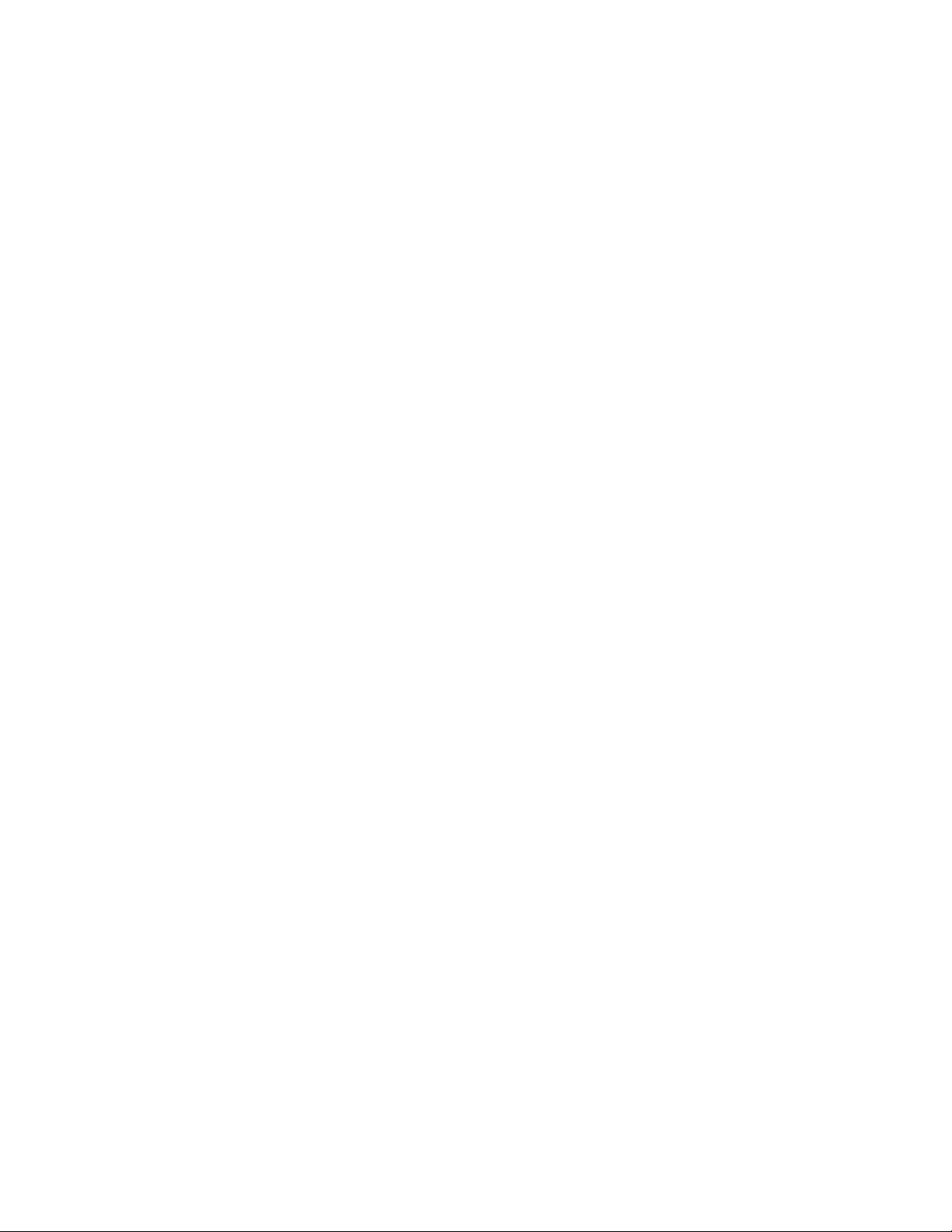
Section 6.6.5, “One Instance Only,” on page 66
Section 6.6.6, “Special Characters in Usernames and Passwords,” on page 66
6.6.1 Avoid Uninstalling eDirectory
OES services are tightly integrated with eDirectory and do not function without it.
Although the eDirectory 8.8 documentation describes how to remove and reinstall eDirectory, the
processes described do not cleanly decouple OES services, nor do they restore service connections.
As a result, not only does uninstalling eDirectory break OES services, reinstalling eDirectory does
not restore them.
If you have an issue that you believe can ony be resolved by uninstalling eDirectory, make sure you
consult with Novell Technical Services before you attempt to do so.
6.6.2 Avoid Renaming Trees and Containers
The configuration files for many OES services point to configuration data stored within eDirectory.
novdocx (en) 22 June 2009
Although eDirectory tracks all changes internally, OES services do not. Therefore, if you rename
your eDirectory tree or one of the containers below [Root], you should expect that one or more of
your OES services will break.
If you need to rename a container or tree, make sure that you
1. Identify all of the configuration files for your OES services.
2. Assess whether the changes that you are planning impact any of your service configurations.
3. Understand and articulate the changes that are required to restore your services after renaming.
There are no automated tools in OES for resolving the configuration errors and other problems that
are caused by renaming a tree or its containers.
6.6.3 Default Static Cache Limit Might Be Inadequate
The eDirectory install in OES 2 SP2 sets a default static cache of 64 MB if an
dib
not present in the
To improve performance, you can adjust the cache parameter in the
to meet your eDirectory performance requirements, depending on the database size and available
system RAM. We recommend setting the cache to 200 MB on a 2 GB RAM system and 512 MB on
4 GB RAM system.
directory.
_ndsdb.ini
_ndsdb.ini
file after the install
file is
6.6.4 eDirectory Fails to Start Automatically After a Command Prompt Install
Although it is somewhat rare, if you install and configure eDirectory as an OES component at the
command prompt rather than through YaST, eDirectory might fail to start. If this happens, enter the
following command at the command prompt:
chkconfig -a ndsd
Caveats for Implementing OES 2 Services 65

6.6.5 One Instance Only
OES 2 supports only one instance of eDirectory (meaning one tree instance) per server.
If you need two or more instances running on a single server, you must install them on a non-OES
server, such as SLES 10.
6.6.6 Special Characters in Usernames and Passwords
Using special characters in usernames and passwords can create problems when the values are
passed during an eDirectory installation or schema extension.
If the username or password contains special characters, such as $, #, and so on, escape the character
by preceding it with a backslash (\). For example, an administrator username of
cn=admin$name.o=container
must be passed as
cn=admin\$name.o=container
novdocx (en) 22 June 2009
When entering parameter values at the command line, you can either escape the character or place
single quotes around the value. For example:
cn=admin\$name.o=container
or
'cn=admin$name.o=container'
6.7 iFolder 3.8
Implementation caveats for iFolder 3.8 are documented in “Caveats for Implementing iFolder 3.7
and Later Services” in the Novell iFolder 3.8 Administration Guide.
6.8 iPrint
iPrint has the following implementation caveats:
Section 6.8.1, “Cluster Failover Between Mixed Platforms Not Supported,” on page 66
Section 6.8.2, “Printer Driver Uploading on OES 2 Might Require a CUPS Administrator
Credential,” on page 67
Section 6.8.3, “Printer Driver Uploading Support,” on page 67
Section 6.8.4, “iManager Plug-Ins Are Platform-Specific,” on page 67
Section 6.8.5, “iPrint Client for Linux Doesn't Install Automatically,” on page 67
Section 6.8.6, “iPrint Disables CUPS Printing on the OES 2 Server,” on page 67
6.8.1 Cluster Failover Between Mixed Platforms Not Supported
Clustered iPrint services can only fail over to the same platform, eitherOES 2 or NetWare.
66 OES 2 SP2: Planning and Implementation Guide
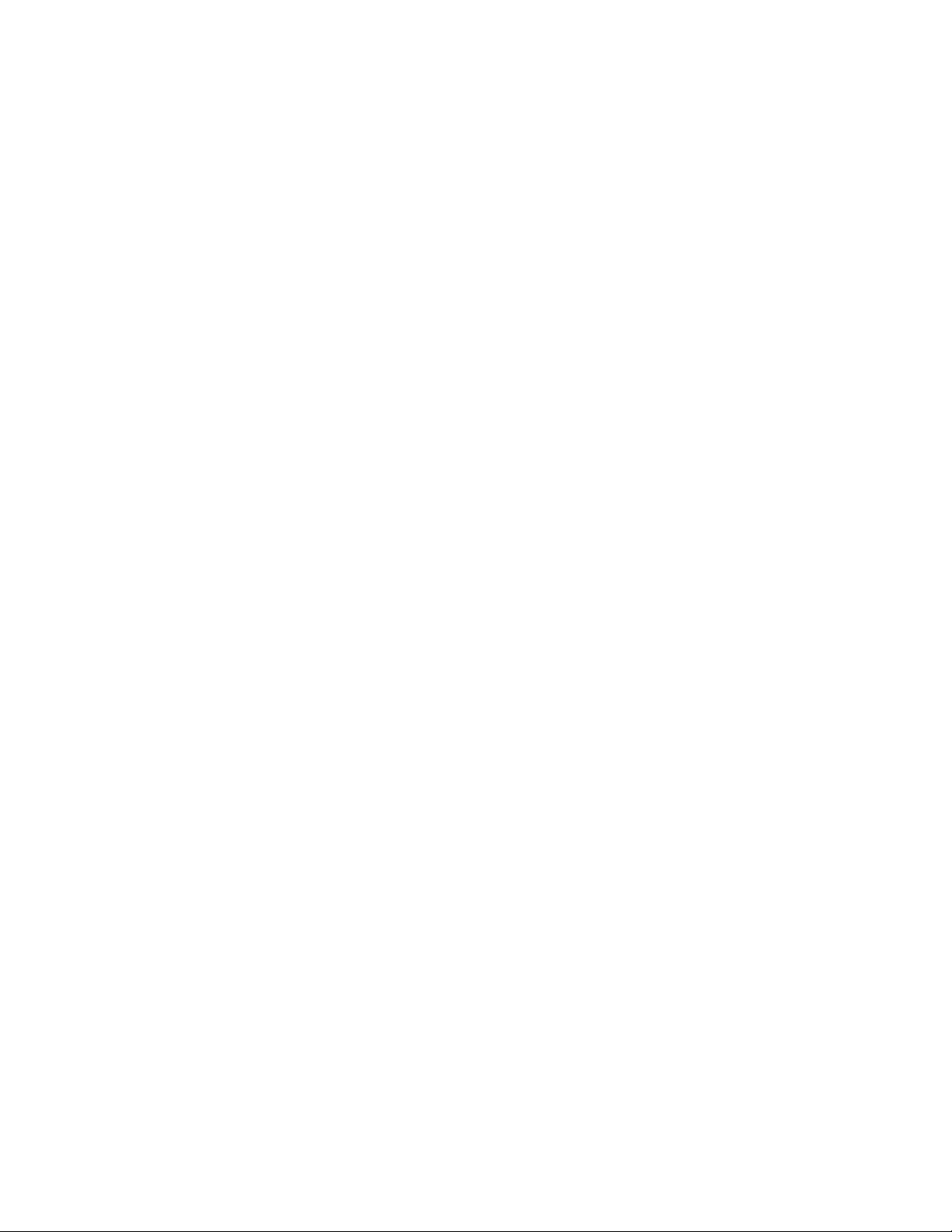
6.8.2 Printer Driver Uploading on OES 2 Might Require a CUPS Administrator Credential
A PPD is the Linux equivalent of a printer driver on Windows.
There are two versions of the iPrint Client: high security and low security. By default, end users and
administrators install the high-security client when using the iPrint Printer List Web page.
This means that administrators are prompted for a CUPS administrator credential when uploading
PPDs. However, the prompt doesn’t specify that a CUPS administrator credential is needed and the
root
user credential does not work.
6.8.3 Printer Driver Uploading Support
Uploading PPD printer drivers from a Linux workstation requires a Mozilla*-based browser. Only
the Add From System button works for uploading drivers. Non-Mozilla-based browsers, such as
Konqueror, cannot be used to upload drivers.
Uploading PPD printer drivers from a Windows workstation requires Internet Explorer* 5.5 or later.
Other browsers running on Windows do not work for uploading drivers.
novdocx (en) 22 June 2009
Windows printer drivers cannot be uploaded by using Mozilla-based or other browsers on any
platform.
6.8.4 iManager Plug-Ins Are Platform-Specific
The iManager plug-ins are different for each server platform. Therefore, if you have both OES 2 and
NetWare 6.5 SP8 servers running iPrint services, you need two instances of iManager to manage
iPrint—one on each platform.
6.8.5 iPrint Client for Linux Doesn't Install Automatically
Users who are used to installing the Windows iPrint Client expect to choose an Open option and
have the client install automatically. However, installing the client on Linux workstations requires
you to save the RPM package and then install it manually if a package manager is not already
installed and configured as it is in the Novell Linux Desktop. For more information, see “Linux:
iPrint Client” in the OES 2 SP2: iPrint for Linux Administration Guide.
6.8.6 iPrint Disables CUPS Printing on the OES 2 Server
iPrint uses CUPS to render print jobs before sending the print job to the Print Manager. For
performance and scalability, printing from the server itself is disabled during the OES installation of
iPrint.
6.9 LDAP—Preventing “Bad XML” Errors
If you are using Novell eDirectory 8.7.3x, timeouts are possible when you search from iManager for
eDirectory objects, such as NCP
because the Object Class attribute is not indexed by default. The LDAP sub-tree search can take
over 30 seconds, which causes the query to time out. For example, a Cluster objects search from the
Cluster Options page returns the error:
TM
Server objects, Volume objects, and Cluster objects. This is
Caveats for Implementing OES 2 Services 67
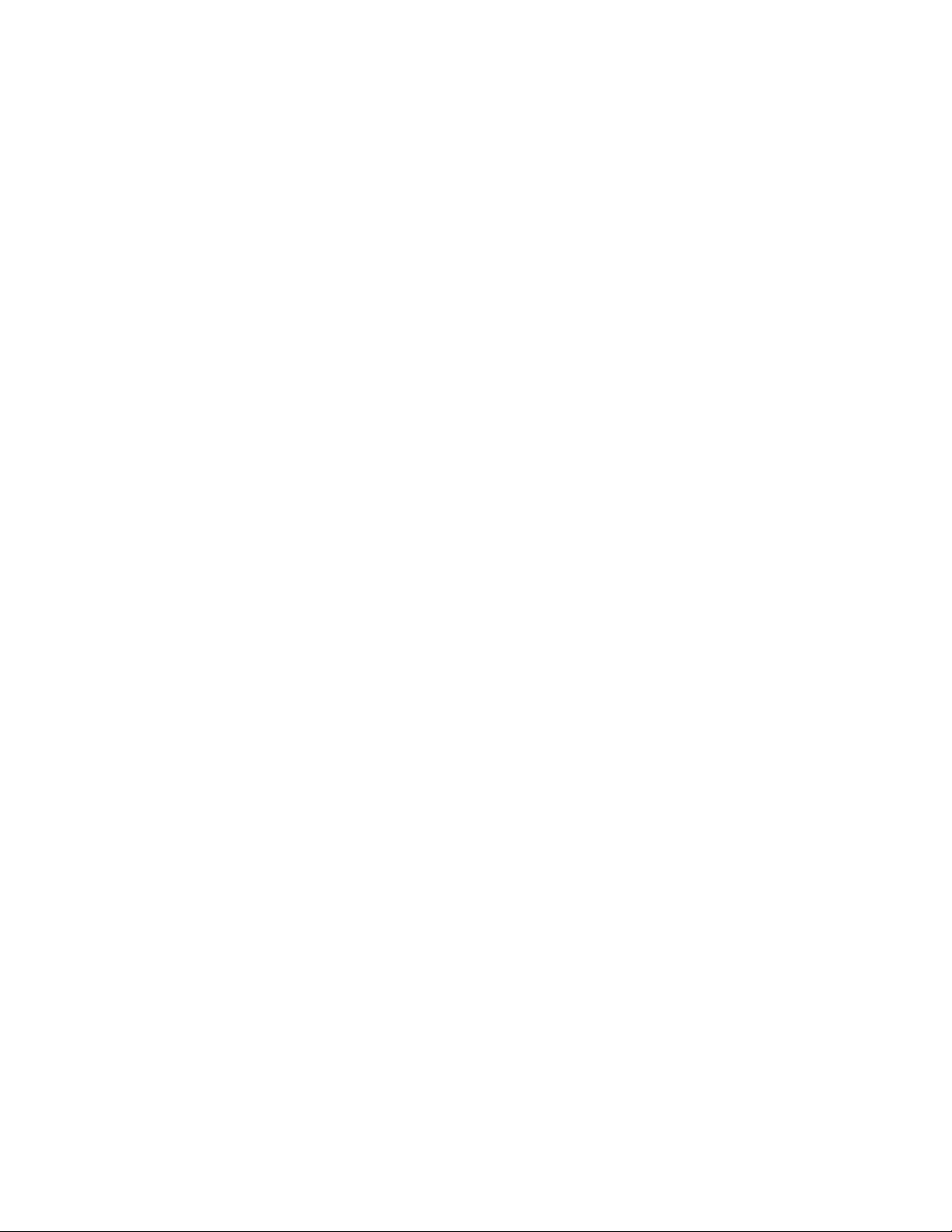
Bad XML found during parsing when accessing cluster options
We recommend that you create a value index on the objects’ Object Class attribute. (Object Class is
considered an attribute for indexing purposes.) This helps to reduce the time needed for the subtree
search from over 30 seconds to 10 to 50 milliseconds. For instructions, see “Creating an Index” in
the Novell eDirectory 8.8 Administration Guide.
Building indexes speeds up the subtree search, even if some partitions being searched do not contain
these types of objects. For example, searching for a Cluster object in a context that contains only
users is not expected to return results; however, the Object Class search is still performed, and
benefits from having an index present.
The subtree search performance issue is resolved in the eDirectory 8.8.x release with the addition of
the AncestorID feature.
6.10 Management
Section 6.10.1, “iManager RBS Configuration with OES 2,” on page 68
Section 6.10.2, “Storage Error in iManager When Accessing a Virtual Server,” on page 69
novdocx (en) 22 June 2009
Section 6.10.3, “Truncated DOS-Compatible Short Filenames Are Not Supported at a Terminal
Prompt,” on page 69
6.10.1 iManager RBS Configuration with OES 2
In “Installing RBS” in the Novell iManager 2.7.3 Administration Guide, you are instructed to run
the iManager Configuration Wizard before using iManager.
When iManager is installed in connection with OES 2, various roles and tasks are configured, as
shown in Figure 6-1.
These roles and tasks are available to all the users you create until you run the configuration wizard.
After that, the roles and tasks are available only to the Admin user and other users or groups you
specifically designate.
68 OES 2 SP2: Planning and Implementation Guide
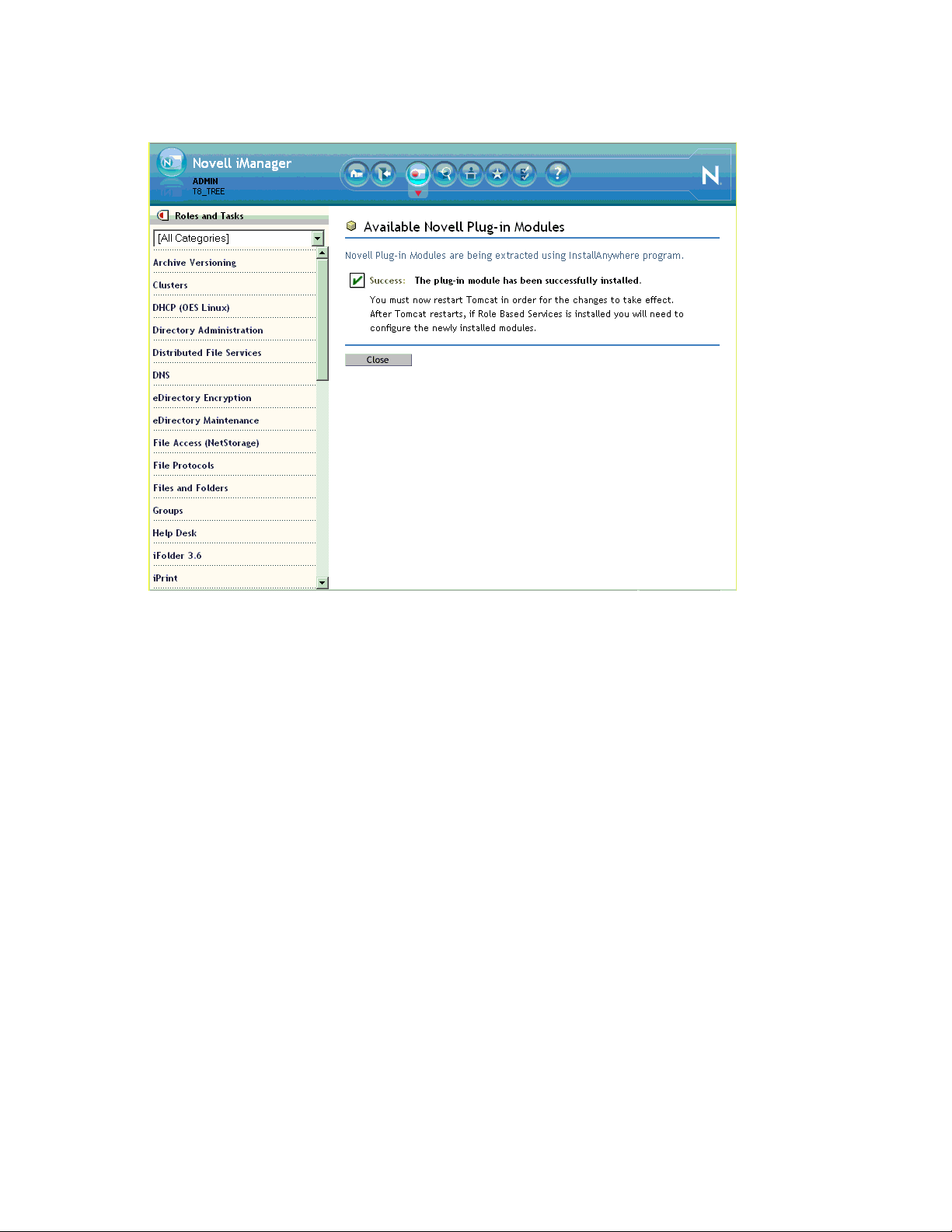
Figure 6-1 iManager Roles and Tasks
novdocx (en) 22 June 2009
For more information on iManager, see the Novell iManager 2.7.3 Administration Guide.
6.10.2 Storage Error in iManager When Accessing a Virtual Server
iManager returns a
object. This is working as designed.
Storage Error
when you access the Authentication tab for a virtual server
6.10.3 Truncated DOS-Compatible Short Filenames Are Not Supported at a Terminal Prompt
Use the actual filenames instead of names such as
command prompt.
filena~1.txt
during file operations from the
6.11 NCP Doesn’t Equal NSS File Attribute Support
NSS file attributes and NCPTM services tend to get mixed together in the minds of NetWare
administrators. It is important to remember that file and directory attributes are supported and
enforced by the file system that underlies an NCP volume, not by the NCP server.
For example, even though the Rename Inhibit attribute appears to be settable in the NCP client
interface, if the underlying file system is Linux POSIX (Reiser, etc.) there is no support for the
attribute and it cannot be set.
Caveats for Implementing OES 2 Services 69
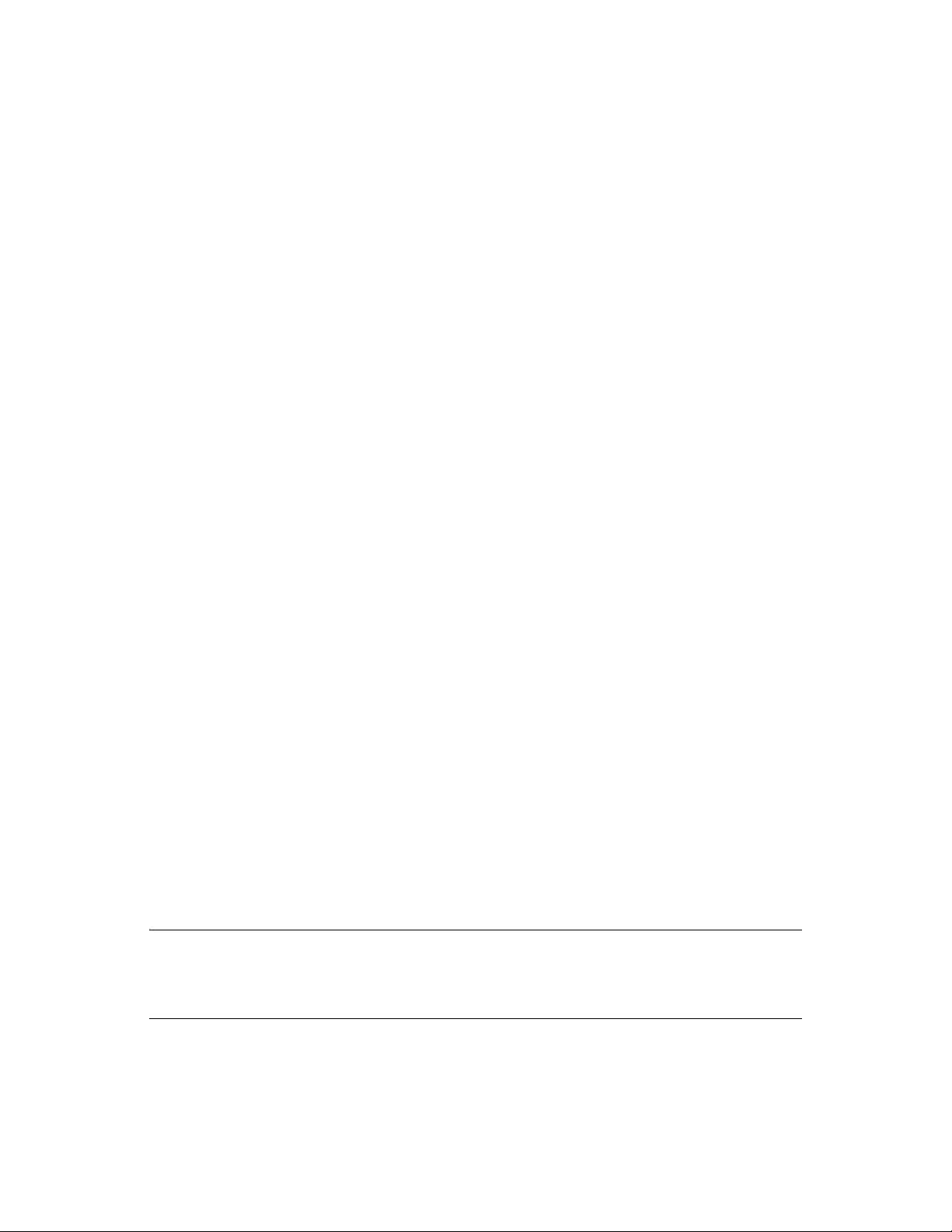
Salvage (undelete) and Purge are other features that are available only on NSS and only where the
Salvage attribute has been set (the NSS default). They can be managed in the NCP client and
through NetStorage, but they are not available on NCP volumes where the underlying file system is
Linux POSIX.
Some administrators assume they can provide NSS attribute support by copying or migrating files,
directories, and metadata from an NSS volume to a defined NCP volume on a Linux POSIX
partition. However, this doesn’t work, because NSS file attributes are only supported on NSS
volumes.
6.12 Novell-tomcat Is for OES Use Only
The
novell-tomcat
Novell services, not a generic application platform.
If you want to deploy a Web application on Tomcat on an OES server, install and use the Tomcat
package that comes with SLES 10, not the
package is installed for Novell service use only. It is an embedded part of
novell-tomcat
package.
6.13 NSS (OES 2)
novdocx (en) 22 June 2009
Section 6.13.1, “Understanding Name Space Support,” on page 70
Section 6.13.2, “The Role of EVMS,” on page 70
6.13.1 Understanding Name Space Support
NSS stores LONG, UNIX, DOS, and AFP name spaces for all files. The default name space sets
which name space will be exposed.
In OES 2 the LONG name space was made the default to help performance of NCP, CIFS, and
Samba file services. If your primary use is for GroupWise, we recommend changing the default
name space to UNIX.
6.13.2 The Role of EVMS
EVMS is the only supported volume manager for NSS volumes on OES 2.
Although some administrators have successfully created NSS volumes on hard disks managed by
non-EVMS volume managers, there are serious management and configuration limitations
associated with this unsupported implementation. For more information, see “Using NSS on
Devices Managed by Non-EVMS Volume Managers (Linux)” in the OES 2 SP2: NSS File System
Administration Guide.
NOTE: EVMS support is automatic and requires no manual configuration unless NSS is being
/boot
installed on the device that contains the boot (
that case only you must follow the instructions in “Installing with EVMS as the Volume Manager of
the System Device” in the OES 2 SP2: Installation Guide.
) and root (/) partitions (the system device). In
70 OES 2 SP2: Planning and Implementation Guide
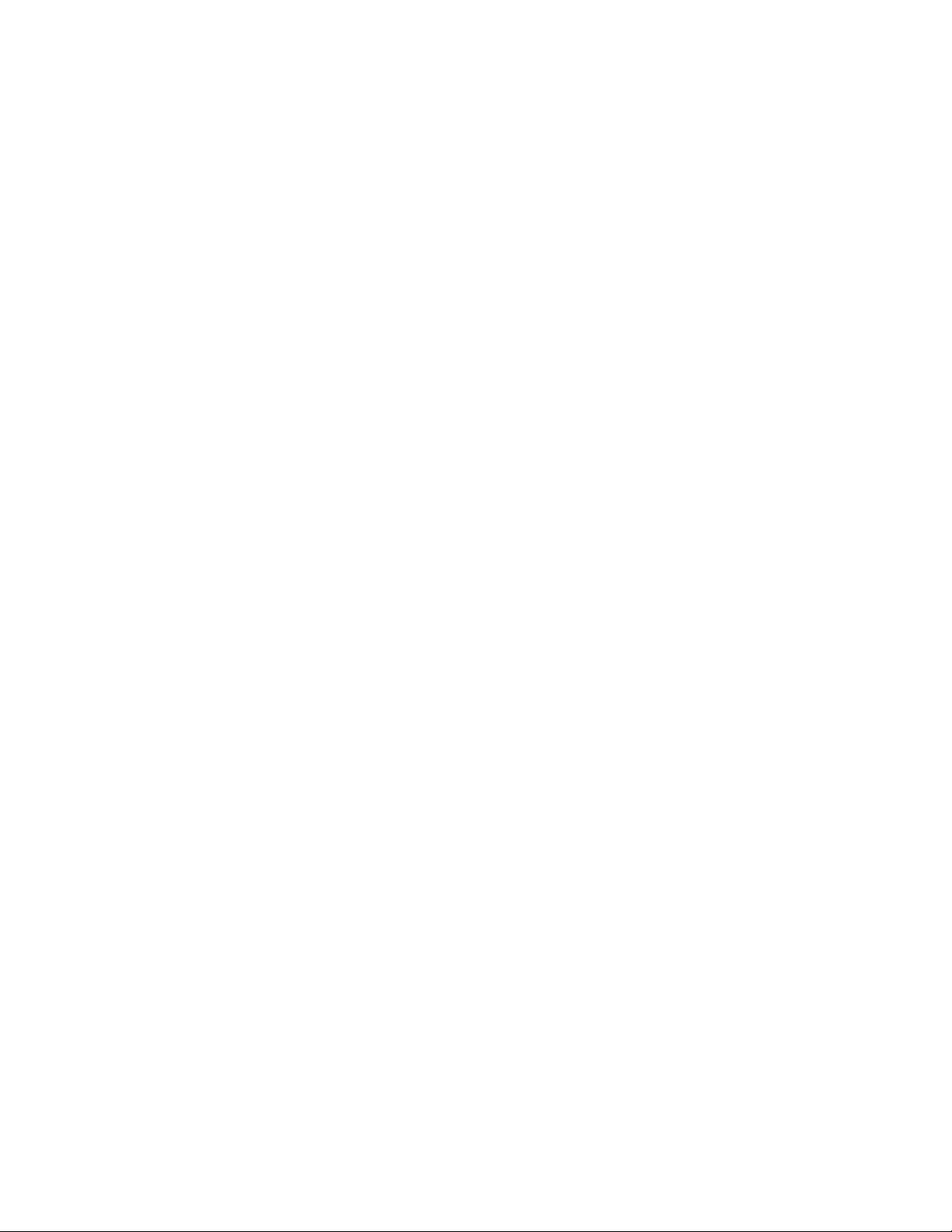
6.14 OpenLDAP on OES 2
You cannot run OpenLDAP on an OES 2 server with eDirectory installed. eDirectory LDAP is
required for OES 2 services and uses the same ports as OpenLDAP.
6.15 Samba
For Samba implementation caveats, see “Samba Caveats” in the OES2 SP2: Samba Administration
Guide.
6.16 Virtualization Issues
The following are caveats for setting up OES 2 server in Xen VMs:
Section 6.16.1, “Always Close Virtual Machine Manager When Not in Use,” on page 71
Section 6.16.2, “Always Use Timesync Rather Than NTP,” on page 71
Section 6.16.3, “Backing Up a Xen Virtual Machine,” on page 71
Section 6.16.4, “Time Synchronization and Virtualized OES 2,” on page 71
novdocx (en) 22 June 2009
Section 6.16.5, “NSS Considerations,” on page 72
6.16.1 Always Close Virtual Machine Manager When Not in Use
You should always close Virtual Machine Manager (VMM) when you are not actively using it.
Virtual Machines are not affected.
Leaving VMM open can affect the system resources available to the VMs.
6.16.2 Always Use Timesync Rather Than NTP
Time synchronization problems have been observed when virtualized NetWare servers are running
the XNTPD NLM
the service to communicate through NTP.
TM
. Therefore, Novell strongly recommends using Timesync and also configuring
6.16.3 Backing Up a Xen Virtual Machine
When backing up a Xen virtual machine running virtualized NetWare, we recommend using a
remote backup source rather than a local tape device because of limitations in detecting a local tape
device.
6.16.4 Time Synchronization and Virtualized OES 2
eDirectory relies on time being synchronized and connections with eDirectory are lost if the system
time varies in the host operating system. Be sure you understand and follow the instructions in
Virtual Machine Clock Settings (http://www.novell.com/documentation/sles10/
book_virtualization_xen/data/sec_guest_suse.html#sec_xen_time) in the “Virtual Machine Clock
Settings” (http://www.novell.com/documentation/sles10/book_virtualization_xen/data/
book_virtualization_xen.html) guide.
Caveats for Implementing OES 2 Services 71
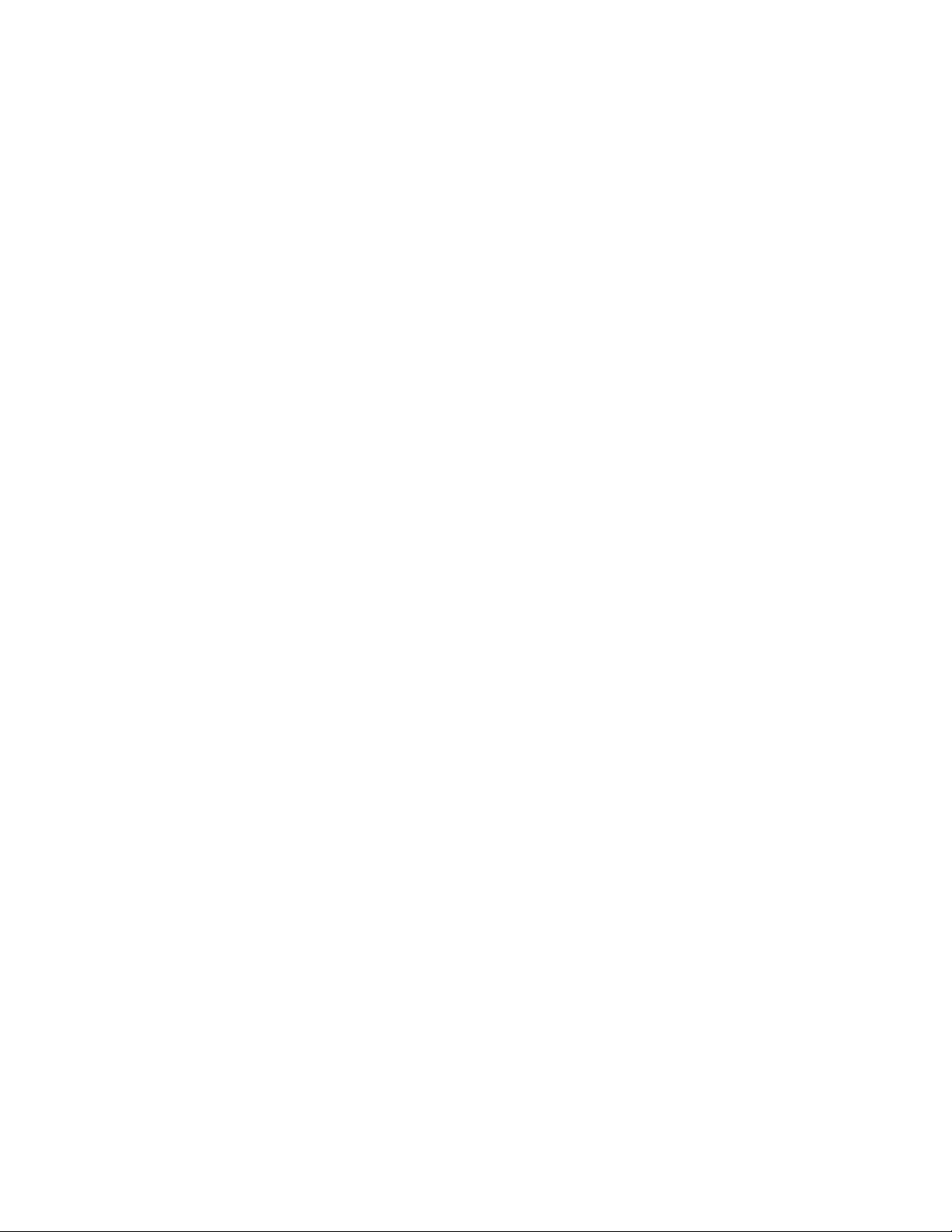
6.16.5 NSS Considerations
Make sure you follow these guidelines for using NSS volumes in connection with OES 2 servers
running in Xen VMs:
Both Linux and NetWare Platforms: NSS pools and volumes must be created on only SCSI
or Fibre Channel devices. You cannot use a file-based disk image, LVM-based disk image, or
an SATA/IDE disk for the virtual machine.
OES 2: Data shredding is not supported.
novdocx (en) 22 June 2009
72 OES 2 SP2: Planning and Implementation Guide
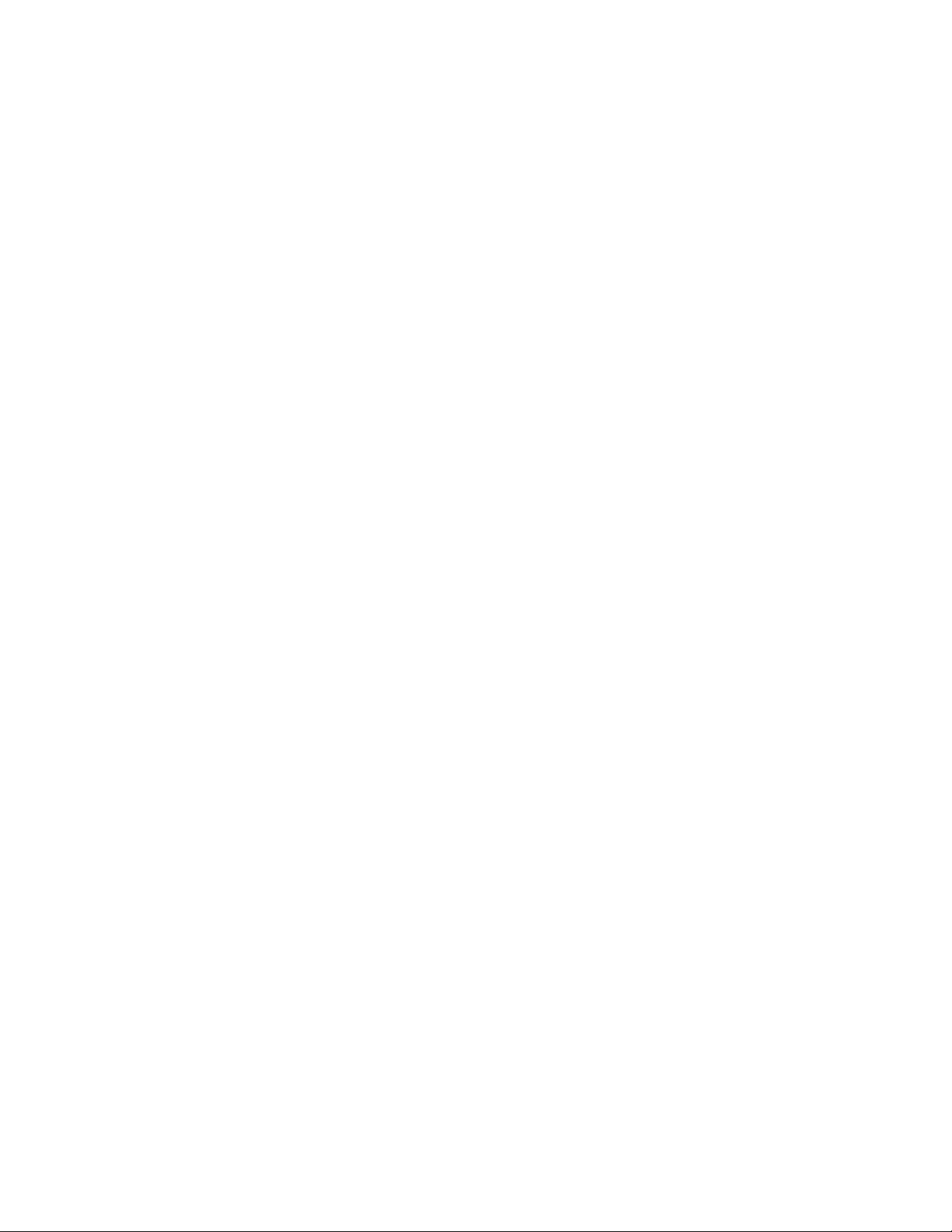
7
Upgrading to OES 2
This section provides information and links for upgrading to Open Enterprise Server.
Section 7.1, “Caveats to Consider Before Upgrading,” on page 73
Section 7.2, “OES 2 SP2 Upgrade Paths,” on page 74
Section 7.3, “NetWare 6.5 SP8 Upgrade Paths,” on page 74
7.1 Caveats to Consider Before Upgrading
Be aware of the following caveats when upgrading an OES server:
Section 7.1.1, “About Previously Installed Packages (RPMs),” on page 73
Section 7.1.2, “iManager 2.5 Replaced by iManager 2.7 on NetWare,” on page 73
Section 7.1.3, “OES 1 Linux to OES 2 Service Differences,” on page 73
novdocx (en) 22 June 2009
7
Section 7.1.4, “Only One eDirectory Instance Is Supported on OES Servers,” on page 74
7.1.1 About Previously Installed Packages (RPMs)
Other Novell® products, such as GroupWise®, and third-party applications that you have installed
are treated differently by default when you upgrade an OES server, depending on the version of the
server you are upgrading:
OES 1: Applications are deleted by default during an upgrade.
OES 2: Applications installed on an OES 2 server are retained, but might not work after
upgrading.
To learn more and for instructions on manually changing these options, see “Planning for the
Upgrade to OES 2 SP2” in the OES 2 SP2: Installation Guide.
7.1.2 iManager 2.5 Replaced by iManager 2.7 on NetWare
If iManager 2.5 is installed on a NetWare server, and you upgrade it to NetWare 6.5 SP8, iManager
and its associated plug-ins are automatically updated to version 2.7. For more information about
iManager 2.7, see the Novell iManager 2.7.3 Administration Guide.
If you are using iManager 2.02, iManager is not upgraded.
7.1.3 OES 1 Linux to OES 2 Service Differences
eGuide, Novell iFolder® 2, and Virtual Office are not supported on OES 2. If you upgrade an OES 1
Linux server with any of these installed to OES 2 SP2, the services cease to function.
Upgrading to OES 2
73

7.1.4 Only One eDirectory Instance Is Supported on OES Servers
If your OES server has multiple instances of eDirectoryTM running (multiple trees), any attempt to
upgrade the server fails.
You must remove all instances, except the one that uses port 524, prior to an upgrade.
For more information, see Section 6.6.5, “One Instance Only,” on page 66.
7.2 OES 2 SP2 Upgrade Paths
The following are supported upgrade paths for OES 2 SP2:
Table 7-1 Supported OES 2 SP2 Upgrade Paths
Source Destination
novdocx (en) 22 June 2009
OES 1 SP2 32-bit (Latest Patch Level) (Physical
only)
OES 2 32-bit (Physical or virtual) OES 2 SP2 32-bit (Physical or virtual)
OES 2 64-bit (Physical or virtual) OES 2 SP2 64-bit (Physical or virtual)
OES 2 SP1 32-bit (Physical or virtual) OES 2 SP2 32-bit (Physical or virtual)
OES 2 SP1 64-bit (Physical or virtual) OES 2 SP2 64-bit (Physical or virtual)
NOTE: Physical installations cannot be upgraded to virtual installations, and the reverse is also true.
Only physical to physical and virtual to virtual upgrades are supported.
For complete upgrade instructions, see “Upgrading to OES 2 SP2” in the OES 2 SP2: Installation
Guide.
In addition to upgrading the server itself, data and service migrations from OES 1 to OES 2 are also
supported. For more information, see the OES 2 SP2: Migration Tool Administration Guide.
OES 2 SP2 32-bit (Physical only)
7.3 NetWare 6.5 SP8 Upgrade Paths
For help upgrading from NetWare to OES 2, see the OES 2 SP2: Upgrading to OES—Planning and
Implementation Guide.
74 OES 2 SP2: Planning and Implementation Guide

8
Migrating and Consolidating
novdocx (en) 22 June 2009
Existing Servers and Data
This section briefly outlines the following migration topics:
Section 8.1, “Supported OES 2 SP2 Migration Paths,” on page 75
Section 8.2, “Migration Tools and Purposes,” on page 75
8.1 Supported OES 2 SP2 Migration Paths
For a complete list of Open Enterprise Server 2 SP2 migration scenarios and paths, see “Migration
Scenarios” in the OES 2 SP2: Migration Tool Administration Guide.
8.2 Migration Tools and Purposes
The following sections briefly explain the migration tools included in OES 2 SP2:
Section 8.2.1, “OES 2 SP2 Migration Tool,” on page 75
Section 8.2.2, “Migrate Windows Shares Utility,” on page 75
8.2.1 OES 2 SP2 Migration Tool
8
The OES 2 SP2 Migration Tool lets you migrate and/or consolidate data and services from one or
more NetWare, OES 1, or OES 2 source servers to an OES 2 SP2 target server. The source servers
must each be running the same platform. Cross-platform consolidations are not directly supported,
but can be facilitated as explained in “Cross-Platform Data Consolidations” in the OES 2 SP2:
Migration Tool Administration Guide.
You can also transfer a complete server identity, including its IP address, hostname, eDirectory
identity, NICI keys, and certificates. For more information, see “Transfer ID ” in the OES 2 SP2:
Migration Tool Administration Guide.
8.2.2 Migrate Windows Shares Utility
OES 2 SP2 includes the Migrate Windows Shares utility to help you migrate data from Windows
NT*, 2000, or 2003 servers to OES 2 SP2.
For more information, see “Migrating Data from Windows to OES 2 SP2 Linux” in the OES 2 SP2:
Migration Tool Administration Guide.
Migrating and Consolidating Existing Servers and Data
75

novdocx (en) 22 June 2009
76 OES 2 SP2: Planning and Implementation Guide

9
Virtualization in OES 2
In Open Enterprise Server 2, you can host multiple OES 2 and NetWare servers on Xen virtual
machines (VMs) on a single Xen host server.
For information about installing and running OES 2 services on Xen-based virtual machines, see the
links on the Virtualization page of the OES 2 Online Documentation.
Section 9.1, “Graphical Overview of Virtualization in OES 2,” on page 77
Section 9.2, “Why Install OES Services on Your VM Host?,” on page 77
Section 9.3, “Services Supported on VM Hosts and Guests,” on page 78
IMPORTANT: Support for Xen virtualization of NetWare 6.5 SP7 and later is an OES 2 product
feature and is available only to OES 2 registered customers.
novdocx (en) 22 June 2009
9
9.1 Graphical Overview of Virtualization in OES 2
Figure 9-1 illustrates how a single VM host server can support multiple VM guest servers that in
turn provide OES services.
Figure 9-1 Xen-Based Virtualization in OES 2
NetWare 6.5 SP7
Guest Server
Virtual Machine
OES 2 Linux
Guest Server
Virtualization Host Server
(OES 2 SP2 Linux or
SLES 10 SP3)
Virtual Machine
NetWare 6.5 SP8
Guest Server
Virtual MachineVirtual Machine
OES 2 SP2 Linux
Guest Server
9.2 Why Install OES Services on Your VM Host?
Novell supports three OES 2 services running on a Xen VM host server: Novell Linux User
Management, Novell Storage Management Services, and Novell Cluster Services
whenever you specify OES 2 as an add-on product, the YaST-based NetWare Response File Utility
is automatically installed, whether you install any OES 2 services or not.
TM
. Additionally,
Virtualization in OES 2
77

Having these components installed on a Xen VM host server provides the following benefits:
novdocx (en) 22 June 2009
Linux User Management (LUM): Lets you SSH into the server for management purposes by
TM
using an eDirectory
user account.
This functionality requires that you
Enable SSH communications through any firewalls that are running on the server
Configure LUM to allow SSH as a LUM-enabled service. For more information see “SSH
Services on OES 2” in the OES 2 SP2: Planning and Implementation Guide
Storage Management Services (SMS): Lets you back up the VM host server and all of the
VM guests.
Novell Cluster Services (NCS): Lets you cluster the VM guests running on the VM host.
NetWare Response File Utility: Lets you pre-answer the same questions as you would during
a physical NetWare installation. When the time comes to run the NetWare Install program, the
installation reads your responses from the file and proceeds without requiring further
intervention.
9.3 Services Supported on VM Hosts and Guests
As you plan your virtualization configurations, you will want to consider which services are
supported where Table 9-1 and which combinations of services are supported (see Section 3.9.18,
“Unsupported Service Combinations,” on page 45).
Table 9-1 Services Supported on VM Hosts and Guests
OES 2 Service Linux VM Host Linux VM Guest NetWare VM Guest
AFP (Novell AFP)
Backup/SMS
CIFS (Novell CIFS)
Cluster Services (non-NSS and Xen
templates only)
DHCP
DNS
Domain Services for
Windows (DSfW)
eDirectory
FTP
Novell iFolder
iManager
iPrint
Linux User Management
®
(3.7) (2.1x)
78 OES 2 SP2: Planning and Implementation Guide

OES 2 Service Linux VM Host Linux VM Guest NetWare VM Guest
NCP Server/Dynamic
Storage Technology
NetStorage
Novell Remote Manager
(NRM)
novdocx (en) 22 June 2009
Novell Storage
TM
Services
QuickFinder
(NSS)
TM
Samba
IMPORTANT: Adding OES services to a Xen VM host requires that you boot the server with the
regular kernel prior to adding the services. See the instructions in the Important note in “Installing or
Configuring OES Services on an Existing Server” in the OES 2 SP2: Installation Guide.
Virtualization in OES 2 79
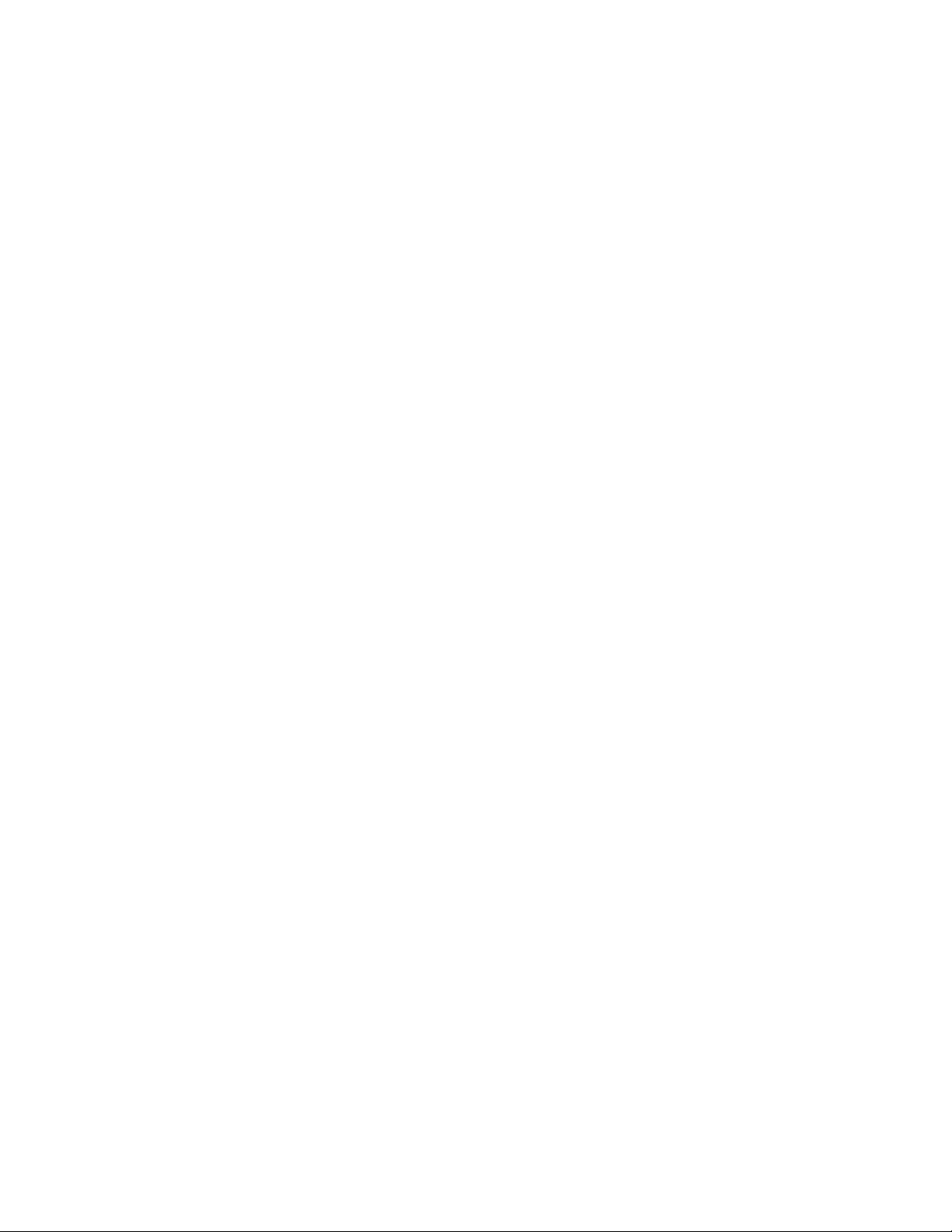
novdocx (en) 22 June 2009
80 OES 2 SP2: Planning and Implementation Guide

10
Clustering and High Availability
Open Enterprise Server 2 includes support for a two-node Novell® Cluster ServicesTM cluster.
The full Novell Cluster Services product (available through a separate purchase) is a multinode
clustering product that
Can include up to 32 servers.
Is supported for both NetWare
Is eDirectory
Supports failover, failback, and migration (load balancing) of individually managed cluster
resources.
Supports shared SCSI, iSCSI, and Fibre Channel storage area networks.
For more information, see the topics in “clustering (high availability)” in the OES 2 online
documentation.
TM
enabled for single-point ease of management.
®
and Linux.
novdocx (en) 22 June 2009
10
Clustering and High Availability
81
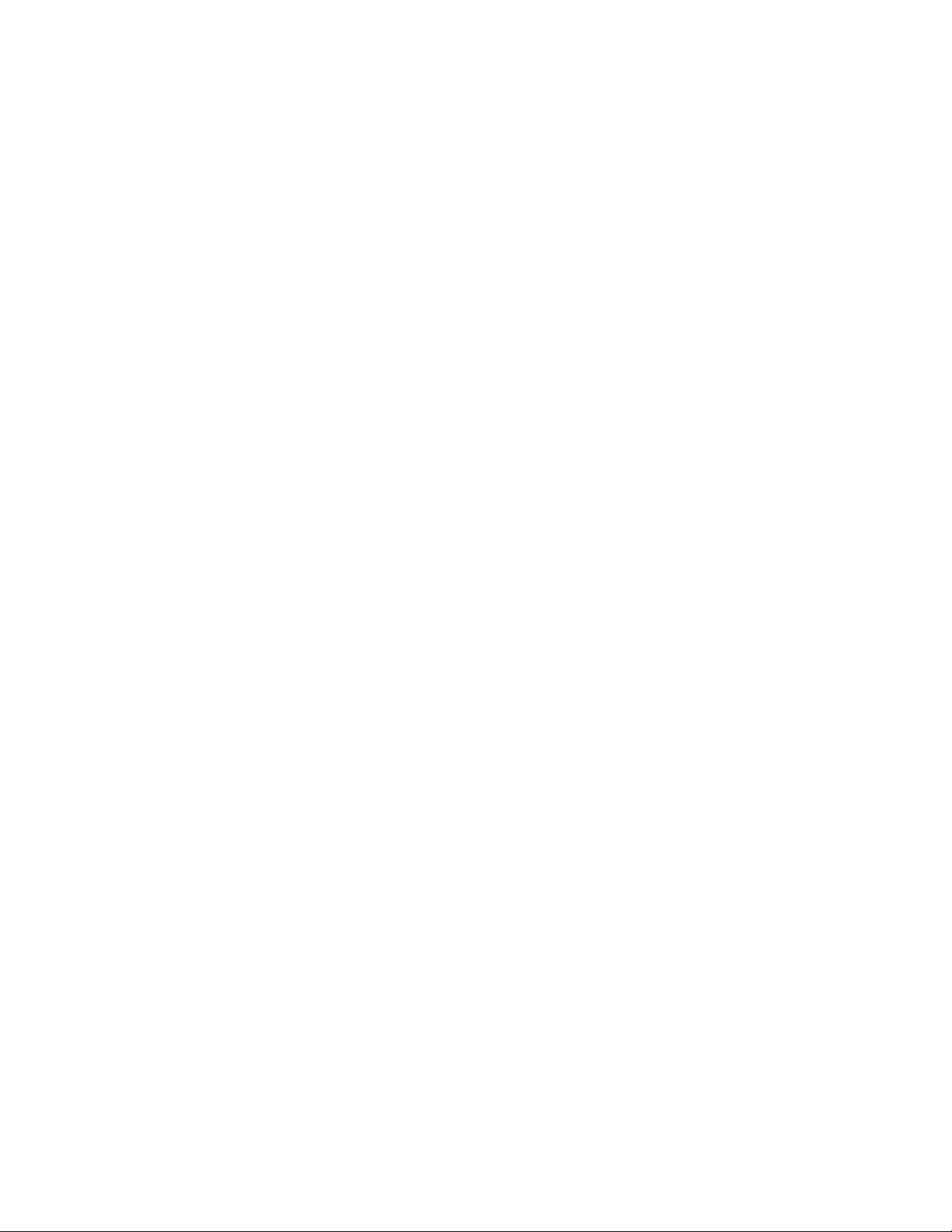
novdocx (en) 22 June 2009
82 OES 2 SP2: Planning and Implementation Guide
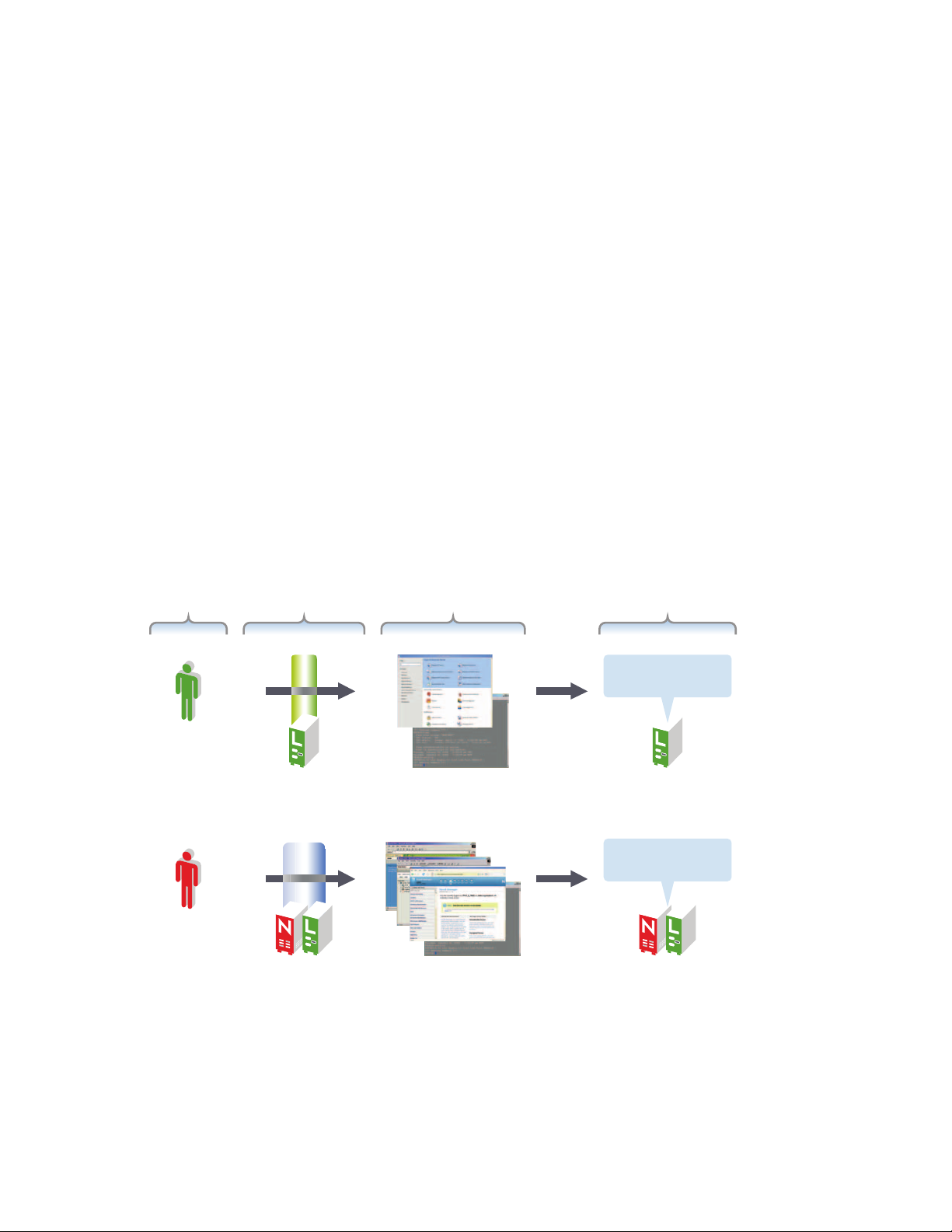
11
Managing OES 2
This section includes the following topics:
Section 11.1, “Overview of Management Interfaces and Services,” on page 83
Section 11.2, “Using OES 2 Welcome Pages,” on page 84
Section 11.3, “OES Utilities and Tools,” on page 85
Section 11.4, “SSH Services on OES 2,” on page 93
11.1 Overview of Management Interfaces and Services
As shown in Figure 11-1, Open Enterprise Server provides a rich set of service-management and
server-management tools, including browser-based and server-based interfaces that help you
implement and maintain your network. Access to most of these management interfaces is controlled
through eDirectory
10 servers, require local authentication.
TM
. However, a few interfaces, such as YaST on SUSE® Linux Enterprise Server
novdocx (en) 22 June 2009
11
For more information, see Section 11.3, “OES Utilities and Tools,” on page 85.
Figure 11-1 Management Interfaces and Services
Users ToolsAuthentication Services and Servers
OES 2 Services
(except eDirectory)
root userroot user
Admin user
Linux/POSIX
authentication
eDirectory
authentication
nsscon, nssmu, ncpcon,
DFS and NSS utilities, NRM,
YaST, and native
Linux tools
Browser-based tools
(both platforms)
NetWare console
(NetWare only)
OES 2 Linux
servers
All OES 2 Services
OES 2
servers
Managing OES 2
83
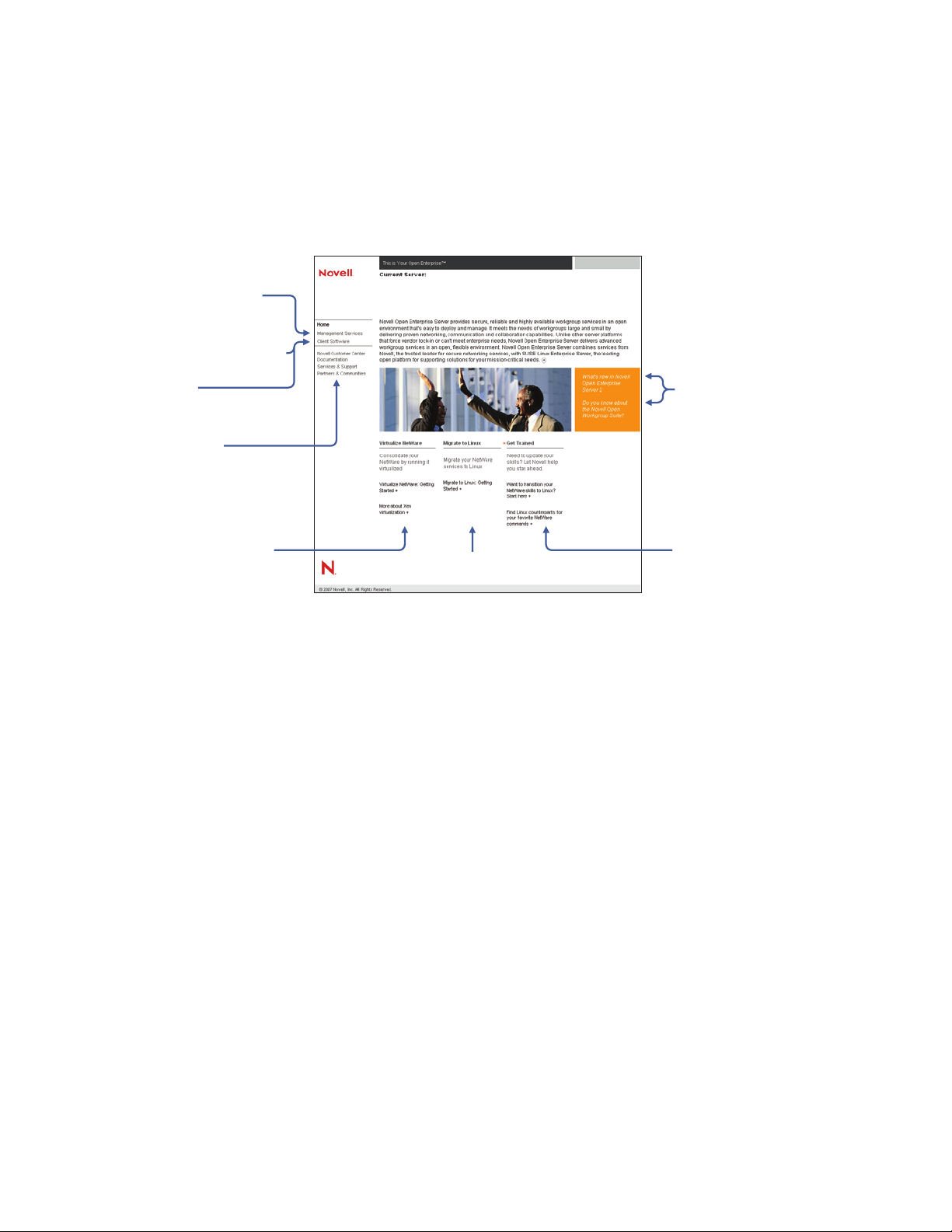
11.2 Using OES 2 Welcome Pages
Novell Open Enterprise Server 2 SP2
After you install an OES 2 server, anyone with browser access to the server can access its Welcome
Web site, which is a collection of dynamic Web pages that provides the features illustrated and
explained in Figure 11-2.
Figure 11-2 The Default OES Welcome Page
192.168.1.45
Run iManager, NRM, etc.
Access installed Web services
Download applicable client
software.
Go to important OES 2 pages
on Novell.com.
Novell Open Enterprise Server 2 SP2
Read about OES 2 and the
Novell Open Workgroup
Suite.
novdocx (en) 22 June 2009
Learn about Virtualization
Get Migration help.
Start training on Linux.
This section explains OES Welcome Web Site features, and discusses:
Section 11.2.1, “The Welcome Site Requires JavaScript, Apache, and Tomcat,” on page 84
Section 11.2.2, “<<<Accessing the Welcome Web Site,” on page 85
Section 11.2.3, “The Welcome Web Site Is Available to All Users,” on page 85
Section 11.2.4, “Administrative Access from the Welcome Web Site,” on page 85
11.2.1 The Welcome Site Requires JavaScript, Apache, and Tomc at
Browsers accessing the Welcome site must have JavaScript* enabled to function correctly.
Additionally, it is possible to install OES 2 on either supported platform without including the
Apache Web Server or the Tomcat Servlet Container. For example, the Apache server and Tomcat
container are included with many of the OES 2 server patterns, but not all of them.
If you are unable to access the Welcome Web site, your server is probably missing one or both of
these required components. To make the site available, you need to add the components to the OES
2 server.
84 OES 2 SP2: Planning and Implementation Guide
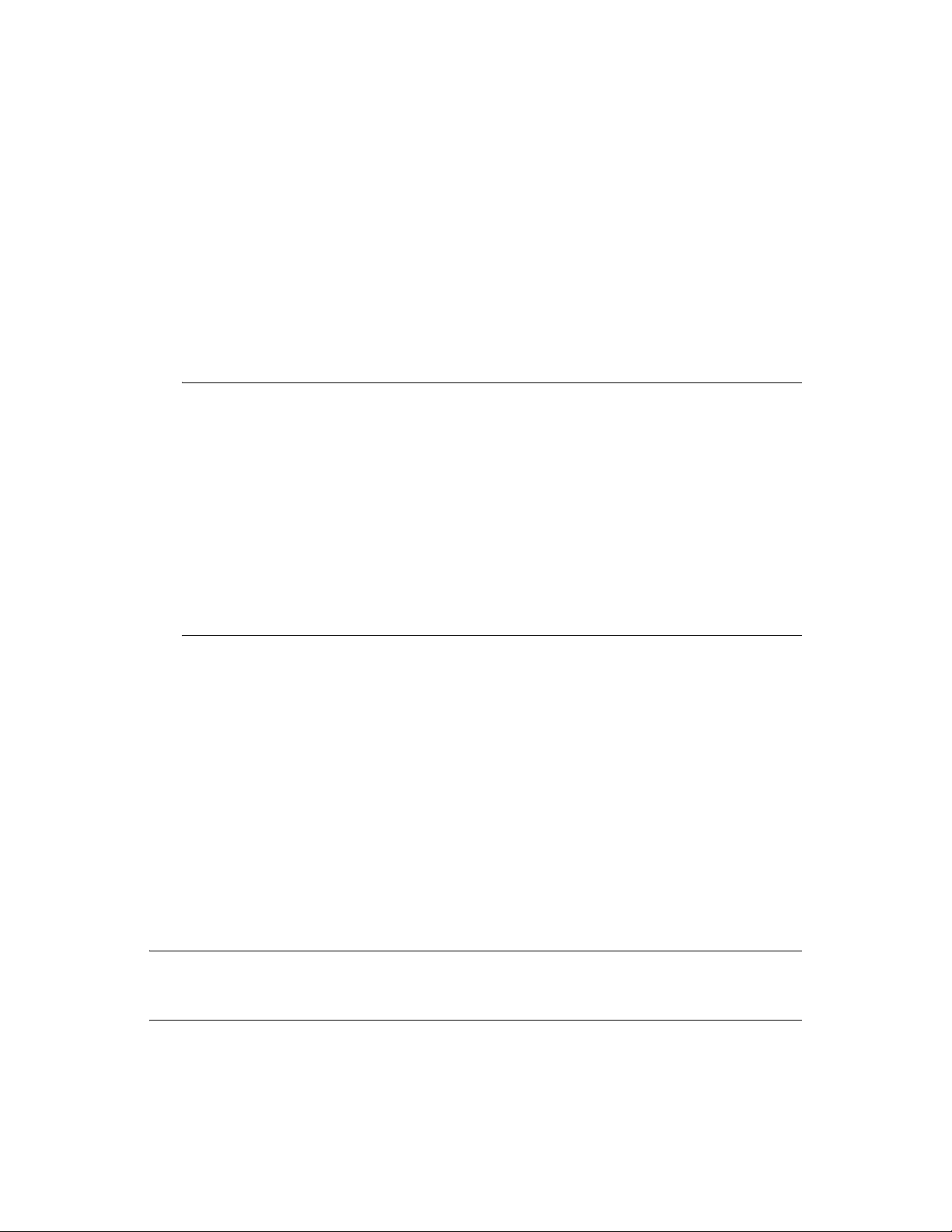
11.2.2 <<<Accessing the Welcome Web Site
Anyone with browser access to an OES 2 server can access the Welcome site by doing the
following:
1 Open a supported Web browser that has a TCP connection to the network where the OES 2
server is installed.
2 Enter the URL to the server, using HTTP.
For example:
http://server.example.com/welcome
or
http://192.168.1.206/welcome
IMPORTANT: By default, the Welcome site is accessible by entering only the DNS name or
IP address without the path to /welcome as the URL. However, this behavior changes as
follows:
On NetWare, the
Welcome site page. If the file is changed, then the behavior reflects the changes made.
sys:/apache2/htdocs/index.html
file redirects requests to the
novdocx (en) 22 June 2009
On Linux, the Welcome site displays only when there is no
htdocs
says “It Works!” and the Welcome site is not displayed.
If the Welcome page disappears, include /welcome in the access URL.
For additional information, see “Verifying That the Installation Was Successful” in the OES 2
SP2: Installation Guide.
. For example, installing the Web and LAMP Server pattern installs a page that
index.html
file in
/srv/www/
11.2.3 The Welcome Web Site Is Available to All Users
Although the Welcome Web site is designed primarily for administrators, it can also be accessed and
used by end users. For example, if iPrint is installed on the server, users can install the iPrint Client
by clicking the Client Software link and selecting the appropriate client.
11.2.4 Administrative Access from the Welcome Web Site
Administrators can access any of the administrative tools installed on the server by clicking the
Management Services link, selecting the tool they want to use, and entering the required
authentication information.
11.3 OES Utilities and Tools
TIP: NetWare administrators who are new to Linux will also be interested in “OES2 SP2: Linux
Tips for NetWare Administrators,” a reference that outlines the OES equivalents for most of the
familiar CLI tools on NetWare.
®
Novell
network, from configuring and managing eDirectory to setting up network services and open source
software. This section lists and briefly explains the most common utilities.
OES 2 includes several administration utilities that let you manage everything in your
Managing OES 2 85
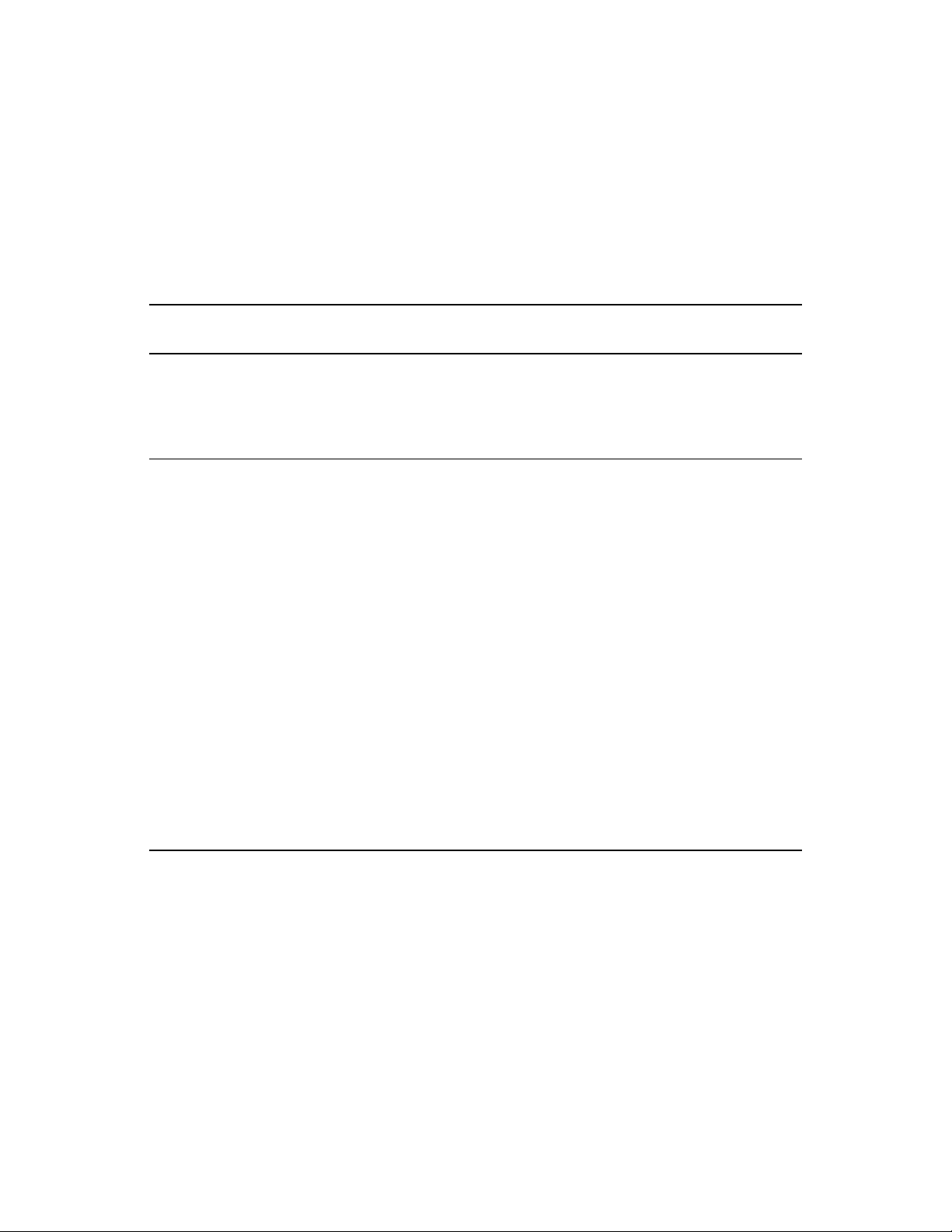
Whenever possible, we recommend that all OES management be performed by using browser-based
tools. This ensures that all the system commands required to execute various tasks are performed in
proper order and that none of them is skipped by mistake.
Table 11 - 1 is a quick reference for accessing information about the OES management tools. Specific
instructions for the tasks listed are located in the administration guides and other documentation for
the services that each tool manages.
Table 11- 1 OES Management Tool Quick Reference
novdocx (en) 22 June 2009
Tool Tasks
bash Manage the Linux
server.
Manage many
services running on
the server.
Health
Monitoring
Services
Monitor the health of
OES servers.
Access Method or URL/
Username
Access a command
prompt on the Linux
server.
1. In a supported Web
browser, access
Novell Remote
Manager by
entering http://
IP_Address:8008
2. Specify the
eDirectory Admin
username and
password, or on
Linux you can use
root
the
password if needed.
3. Click Health Monitor
under Diagnose
Server.
user and
Notes
For more information or help
understanding and using
bash, search the Web for any
of the numerous articles and
tutorials on using the shell.
Functionality is limited for
root
non-Admin or nonusers on both platforms.
NRM on Linux doesn't include
all the functionality of NRM on
NetWare.
For more information, see the
OES 2 SP2: Novell Remote
Manager for Linux
Administration Guide.
Health Monitoring Services
on OES 2 use a Common
Information Model (CIM)
provided by the Web-Based
Enterprise Management
(WBEM) Initiative. For more
information on WBEM, visit
the DMTF Web site (http://
www.dmtf.org/standards/
wbem).
86 OES 2 SP2: Planning and Implementation Guide
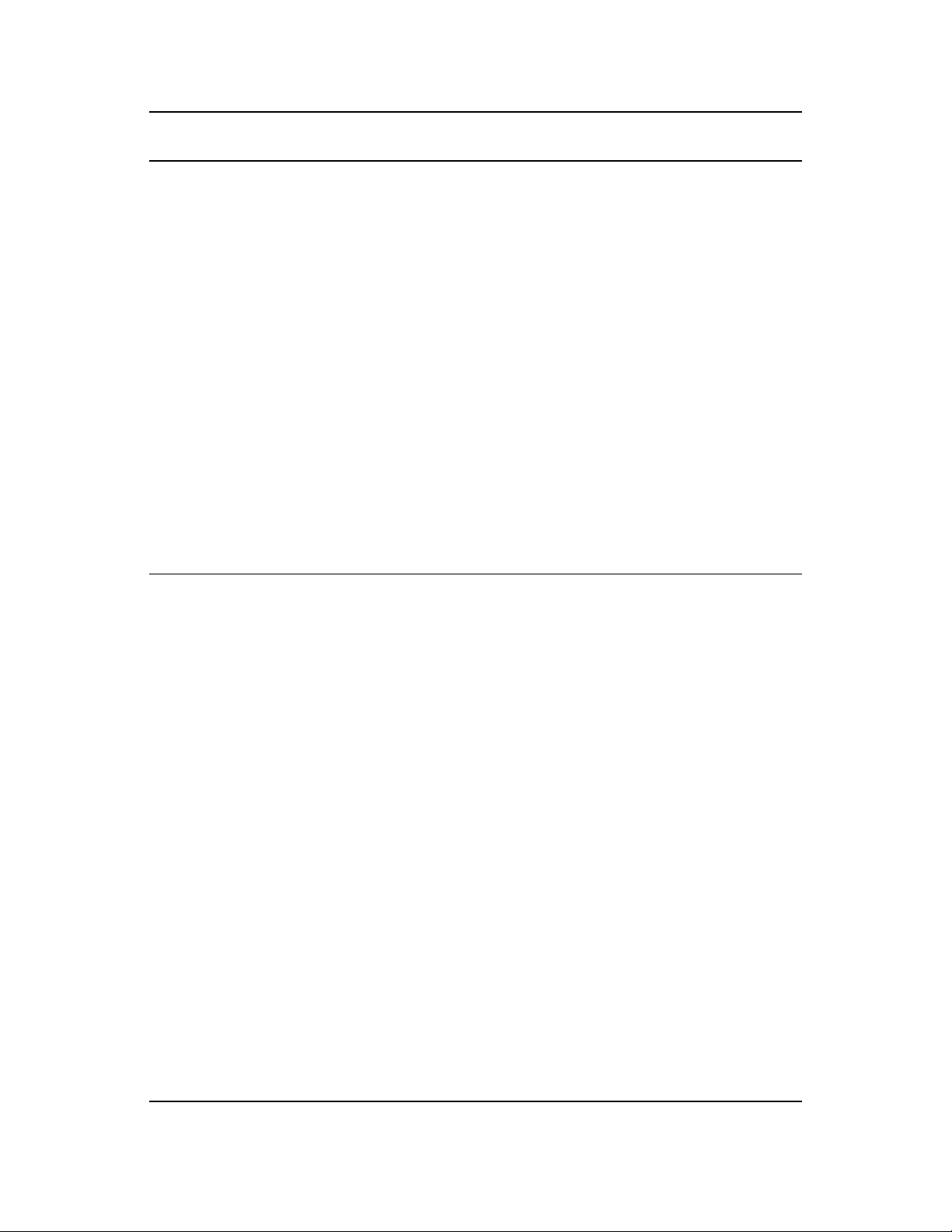
novdocx (en) 22 June 2009
Tool Tasks
iManager 2.7 Access various other
management tools
and plug-ins.
Configure OES
network services.
Create and manage
users, groups, and
other objects.
Delegate
administration
through Role-Based
Services (RBS).
Manage eDirectory
objects, schema,
partitions, and
replicas.
Manage OES 2
services
Set up and manage
your Novell
eDirectory tree.
Access Method or URL/
Username
1. In a supported Web
browser, enter the
following URL:
http://
IP_or_DNS/
iManager.html
2. Specify the
eDirectory Admin
username and
password.
Notes
Requires an SSL connection
(HTTPS).
Both HTTP and HTTPS
requests establish the SSL
connection.
For more information on
using iManager, see the
Novell iManager 2.7.3
Administration Guide.
See also iManager
Workstation.
iManager
Workstation
(formerly Mobile
iManager)
Manage eDirectory.
Create and manage
users, groups, and
other objects.
Manage OES 2
services.
Access various other
management tools
and plug-ins.
On a Linux workstation:
bin
1. At the
of the expanded
directory
iMan_25_Mobile_
iManager_linux.
directory, run
tar
imanager.sh
2. Log in, using the
eDirectory Admin
username,
password, and
eDirectory tree
name.
On a Windows
workstation:
1. At the
bin
of the unzipped
.
directory
iMan_25_Mobile_
iManager_win
directory, run
imanager.bat
2. Log in, using the
eDirectory Admin
username,
password, and
eDirectory tree
name.
.
Requires an SSL connection
(HTTPS).
Both HTTP and HTTPS
requests establish the SSL
connection.
For more information on
using iManager Workstation,
see “Accessing iManager
Workstation” in the Novell
iManager 2.7.3
Administration Guide.
See also iManager.
Managing OES 2 87
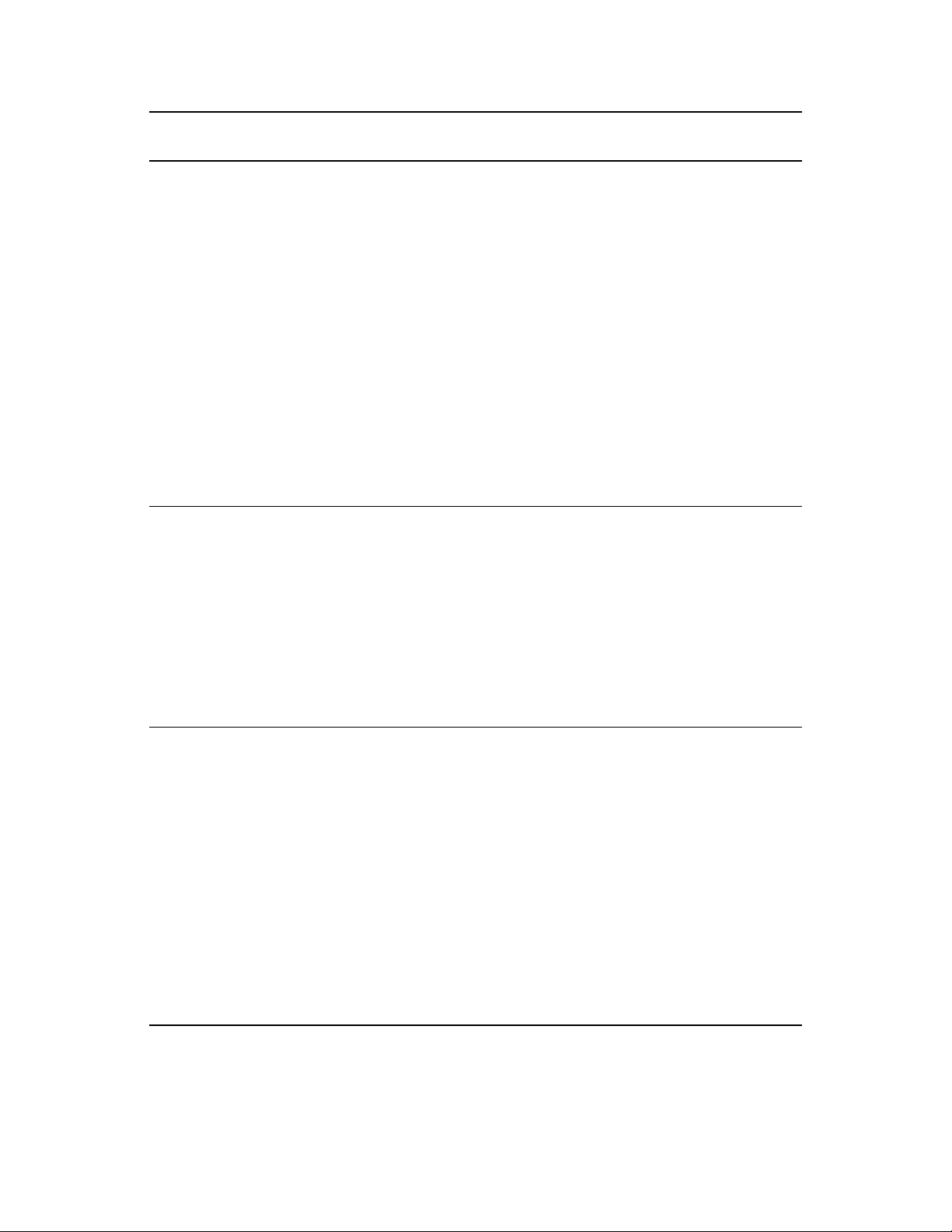
novdocx (en) 22 June 2009
Tool Tasks
iMonitor Monitor and
diagnose all the
servers in your
eDirectory tree.
Examine eDirectory
partitions, replicas,
and servers.
Examine current
tasks taking place in
the tree.
iPrint Map
Designer
Create a printer map
to aid in printer
selection/installation.
Edit an existing
printer map.
Access Method or URL/
Username
1. In a supported Web
browser, enter one
of the following
URLs:
(On NetWare)
http://
IP_or_DNS:81/
nds
(On Linux)
https://
IP_or_DNS:8030/
nds
2. Specify the
eDirectory Admin
username and
password.
1. In a supported Web
browser, enter the
following URL:
http://
IP_or_DNS/
ippdocs/
maptool.htm
2. Specify the
eDirectory Admin
username and
password.
Notes
iMonitor provides a Webbased alternative to tools
such as DSBrowse, DSTrace,
DSDiag, and the diagnostic
features available in
DSRepair.
Because of this, iMonitor’s
features are primarily server
focused, meaning that they
report the health of individual
eDirectory agents (running
instances of the directory
service) rather than the entire
eDirectory tree.
For more information, see
“Using Novell iMonitor 2.4” in
the Novell eDirectory 8.8
Administration Guide.
For OES 2 server
instructions, see “Setting Up
Location-Based Printing” in
the OES 2 SP2: iPrint for
Linux Administration Guide.
NetStorage Web
Interface
Manage file system
access.
Manage file system
space restrictions.
Salvage and purge
deleted files.
88 OES 2 SP2: Planning and Implementation Guide
Use the NetStorage Web
interface.
As an Admin user (or
equivalent), you can set
directory and user quotas for
NSS data volumes. You can
also set file system trustees,
trustee rights, and attributes
for directories and files on
NSS volumes. And you can
salvage and purge deleted
files.
For more information, see
“Viewing or Modifying
Directory and File Attributes
and Rights” in the OES 2
SP2: NetStorage for Linux
Administration Guide.
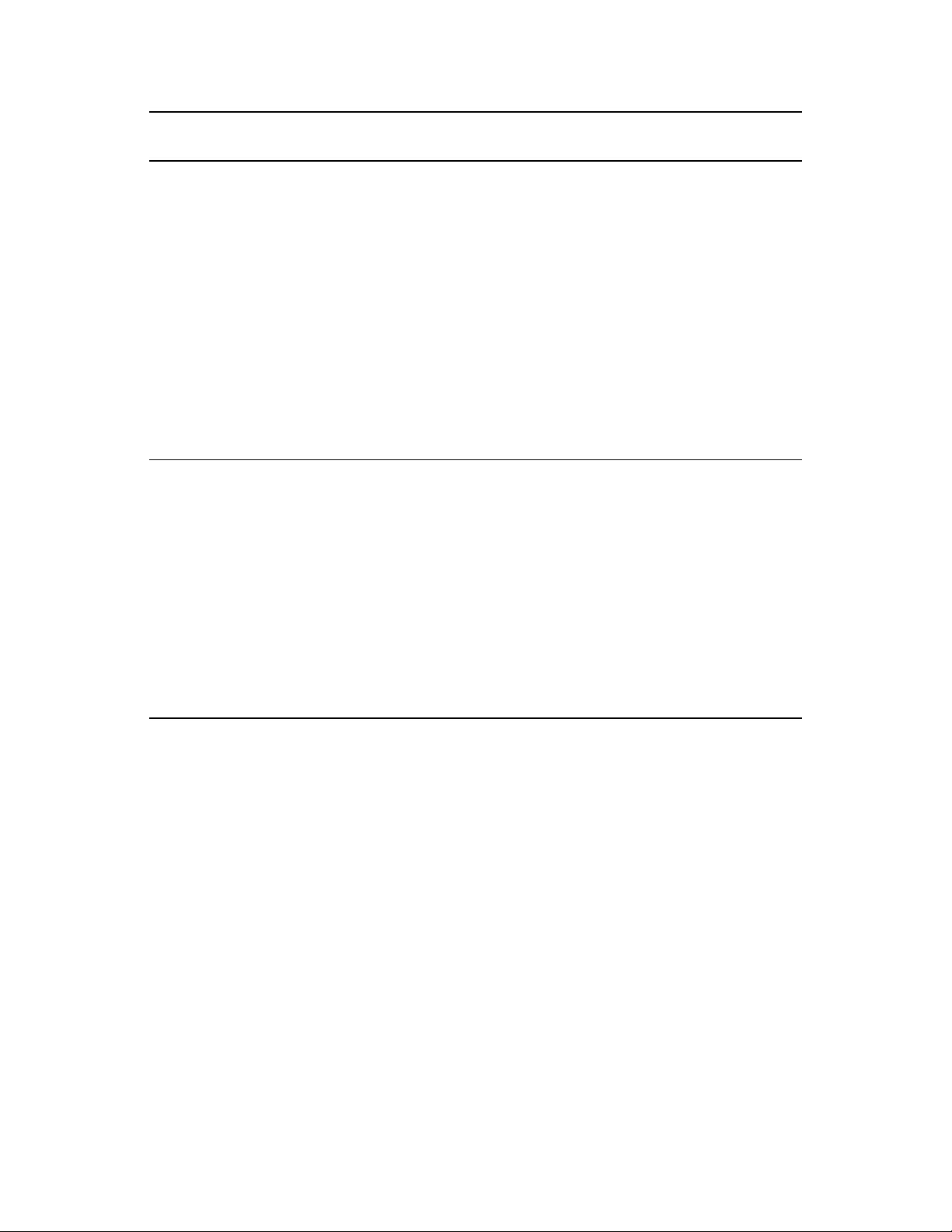
novdocx (en) 22 June 2009
Tool Tasks
Novell Client Manage file system
access.
Manage File System
Space Restrictions.
Salvage and purge
deleted files.
®
Novell iFolder
3.8
Manage various
aspects of iFolder
3.8.
Access Method or URL/
Username
Use the Novell N icon to
access these and other
tasks.
1. In iManager 2.7,
click iFolder 3.8 >
Launch iFolder
Admin Console.
Notes
As an Admin user (or
equivalent), you can set
directory and user quotas for
NSS data volumes. You can
also set file system trustees,
trustee rights, and attributes
for directories and files on
NSS volumes. And you can
salvage and purge deleted
files.
For more information, see
“Managing File Security and
Passwords” in the Novell
Client 4.91 SP5 for Windows
XP/2003 Installation and
Administration Guide.
For more information on
managing iFolder 3.8, see the
following in the Novell iFolder
3.8 Administration Guide:
iFolder Enterprise
Server
iFolder Services via
Web Admin
iFolder Users
iFolder Web Access
Server
Managing iFolders
Managing OES 2 89

novdocx (en) 22 June 2009
Tool Tasks
Novell Remote
Manager (NRM)
Manage file system
Manage the NCP
Manage NCP
Manage Dynamic
Manage NetWare
Manage OES 2
Monitor your server's
Change server
Perform diagnostic
View volume
access and attributes
for the NetWare
Traditional File
System and the NSS
File System on
NetWare.
TM
Server (Linux)
connections to NSS
and NCP volumes
(Linux)
Storage Technology
(Linux)
Traditional File
Systems (NetWare).
servers from a
remote location.
health.
configurations.
and debugging tasks.
inventories (Linux)
Access Method or URL/
Username
1. In a supported Web
browser, enter the
following URL:
https://
IP_or_DNS:8009
2. Specify either the
eDirectory
username and
password or a Linux
(POSIX) username
and password.
Notes
Functionality is limited for
non-Admin or non-root users
on both platforms.
NRM on Linux doesn't include
all the functionality of NRM on
NetWare.
For more information, see the
OES 2 SP2: Novell Remote
Manager for Linux
Administration Guide.
NSS
Management
Utility (NSSMU)
Manage the Novell
Storage Services
file system.
TM
90 OES 2 SP2: Planning and Implementation Guide
At a terminal prompt:
1. Load NSSMU by
entering
/opt/novell/
nss/sbin/nssmu
NSS Management Utility
(NSSMU) is a server console
application used to manage
the Novell Storage System
(NSS) logical file system.
The Snapshot function in
NSSMU on Linux is not
available in NSSMU on
NetWare. Use iManager to
create snapshots for NetWare
or Linux.
For more information, see
“NSS Management Utility
(NSSMU) Quick Reference”
in the OES 2 SP2: NSS File
System Administration Guide.

novdocx (en) 22 June 2009
Tool Tasks
OpenSSH (client
access)
Securely run
Securely copy files
OpenSSH
(Linux)
OpenWBEM
Manage a SLES 10
Perform tasks
commands on
remote servers.
and directories to
and from other
servers using SSH
utilities.
SP1 (OES 2) server
by using OpenSSH.
instrumented by
specific providers.
Access Method or URL/
Username
Connect to the server
using your favorite SSH
client.
1. Use standard SSH
connection and
management
options.
Access
openwbem
/etc/
.
Notes
On Linux, OpenSSH is
installed by default and is
accessed by eDirectory users
as a LUM-enabled service.
For more information, see
Section 11.4, “SSH Services
on OES 2,” on page 93.
Requirements:
The firewall must allow
for SSH access.
eDirectory users must
be enabled for SSH
access. For more
information, see
Section 11.4, “SSH
Services on OES 2,” on
page 93.
For more information, see the
OES 2 SP2: OpenWBEM
Services Administration
Guide.
Perl A programming language
developed by Larry Wall
that
Runs faster than
shell script programs.
Reads and writes
binary files.
Processes very large
files.
Lets you quickly
develop CGI
applications.
Install the associated
RPM files. .
For more information or help
understanding and using Perl,
search the Web. There are
numerous articles and
tutorials on using this
versatile programming
language.
Managing OES 2 91

novdocx (en) 22 June 2009
Tool Tasks
QuickFinderTM
Server Manager
Create search
Modify the search
Configure and
Remote
Manager
indexes for any Web
site or attached file
systems.
dialog look-and-feel
to match your
corporate
design.Create fulltext indexes of
HTML, XML, PDF,
Word,
OpenOffice.org, and
many other
document formats.
maintain your
indexes remotely
from anywhere on
the Net.
Access Method or URL/
Username
1. In a supported Web
browser, enter the
following URL:
http://
IP_or_DNS/
qfsearch/admin
2. Specify the
other user as
documented.
root
Notes
Local users and any
eDirectory users that are
enabled for Linux access
(LUM) can be assigned rights
to manage QuickFinder.
For more information, see the
QuickFinder 5.0 Server
or
Administration Guide.
See Novell Remote Manager.
SNMP for
eDirectory
Lets you use standard
SNMP tools to
Monitor an
eDirectory server.
Track the status of
eDirectory to verify
normal operations.
Spot and react to
potential problems
when they are
detected.
Configure traps and
statistics for selective
monitoring.
Plot a trend on the
access of eDirectory.
Store and analyze
historical data that
has been obtained
through SNMP.
Use the SNMP native
master agent on all
eDirectory platforms.
1. Configure SNMP for
eDirectory as
documented for
your platform.
2. Access SNMP for
eDirectory services
using the SNMP
management
interface of your
choice.
3. Specify the
eDirectory Admin
username and
password.
SNMP support is installed
with eDirectory.
For more information on
SNMP for eDirectory, see
“SNMP Support for Novell
eDirectory” in the Novell
eDirectory 8.8 Administration
Guide.
92 OES 2 SP2: Planning and Implementation Guide

novdocx (en) 22 June 2009
Tool Tasks
SUSE® Linux
Monitoring
Utilities
YaST (SUSE
Linux)
Manage the Linux
Install OES 2.
Configure the server
Install OES
server and standard
Linux services from
the command
prompt.
and standard Linux
services.
components and
services.
Access Method or URL/
Username
Enter the desired
command at the
command prompt.
To access YaST from the
GNOME* interface, start
the YaST Control Center
by clicking Computer >
YaS T.
To access YaST at a
command prompt, enter
yast
.
Notes
For more information, see
“System Monitoring Utilities”
(http://www.novell.com/
documentation/sles10/
sles_admin/data/
cha_util.html) in the SLES 10
SP3: Installation and
Administration Guide (http://
www.novell.com/
documentation/sles10/
sles_admin/data/
sles_admin.html).
For more information, see
“Installation with YaST” (http:/
/www.novell.com/
documentation/sles10/
sles_admin/data/
cha_inst.html) and “System
Configuration with YaST”
(http://www.novell.com/
documentation/sles10/
sles_admin/data/
cha_yast2.html) in the SLES
10 SP3: Installation and
Administration Guide (http://
www.novell.com/
documentation/sles10/
sles_admin/data/
sles_admin.html).
11.4 SSH Services on OES 2
This section documents the following topics:
Section 11.4.1, “Overview,” on page 93
Section 11.4.2, “Setting Up SSH Access for LUM-enabled eDirectory Users,” on page 95
11.4.1 Overview
SSH (http://www.novell.com/company/glossary.html#4187) services on SLES 10 are provided by
OpenSSH (http://www.openssh.org), a free version of SSH connectivity tools developed by the
OpenBSD Project (http://www.openbsd.org/).
Linux administrators often use SSH to remotely access a server for management purposes, such as
executing shell commands, transferring files, etc. Because many OES 2 services can be managed at
a command prompt via an SSH session, it is important to understand how SSH access is controlled
in OES 2.
This section discusses the following topics:
“When Is SSH Access Required?” on page 94
Managing OES 2 93

“How SSH Access for eDirectory Users Works” on page 94
“SSH Security Considerations” on page 95
When Is SSH Access Required?
SSH access is required for the following:
SSH administration access for eDirectory users: For eDirectory users to manage the server
through an SSH connection, they must have SSH access as LUM-enabled users (eDirectory
users configured for access to Linux services).
novdocx (en) 22 June 2009
NOTE: The standard Linux
root
user is a local user, not an eDirectory user. The
root
user
always has SSH access as long as the firewall allows it.
Access to NSS Volume Management in NetStorage: When an OES 2 server has NSS
volumes, eDirectory contains an object named nssvolumes that provides management access to
the volumes through the File Access (NetStorage) iManager plug-in. Using the plug-in to
manage NSS volumes, assign trustee rights, salvage and purge files, etc. requires SSH access to
the server.
Although eDirectory administrators can create Storage Location Objects to the NSS volumes
without SSH access, providing that they know the path to the volume on the POSIX file system
and other volume information, having SSH access makes administering NSS volumes in
NetStorage much easier.
Access to any NetStorage Storage Location Objects based on SSH: The NetStorage server
provides Web access to directories and files on other servers (or on itself).
Typically, either an NCP or a CIFS connection is used for connecting the NetStorage server
with storage targets. However, an SSH connection can also be used, and if it is, the users
accessing data through the connection must have SSH access to the data on the target servers.
How SSH Access for eDirectory Users Works
For eDirectory users, the following work together to control SSH access:
Firewall: As mentioned, the default firewall configuration on an OES 2 server doesn’t allow
root
SSH connections with the server. This restricts the
user as well. Therefore, the first
requirement for SSH access is configuring the firewall to allow SSH services.
Linux User Management (LUM) must allow SSH as a service: In OES 2, access to SSH
and other Linux services is controlled through Linux User Management (LUM), and each
service must be explicitly included in the LUM configuration on each server.
LUM-enabling: After SSH is included as a LUM-enabled service on a server, at least one
group and its users must be enabled for LUM. Only LUM-enabled eDirectory users can have
SSH access.
All eDirectory Groups must allow access: SSH access is inherited from the LUM-enabled
groups that a user belongs to, and access is only granted when all of the groups to which a user
belongs allow it.
The Samba connection: Users who are enabled for Samba (CIFS) file services are added by
default to an OES-created Samba group that:
Is LUM-enabled.
Doesn’t specify SSH as an allowed service.
94 OES 2 SP2: Planning and Implementation Guide

Therefore, because SSH access requires that all of a user’s groups must all allow access, Samba
users are denied SSH access unless
The user is removed from the Samba group.
or
The Samba group is modified to allow SSH access for all Samba users.
SSH Security Considerations
Remember that SSH access lets users browse and view most directories and files on a Linux server.
Even though users might be prevented from modifying settings or effecting other changes, there are
serious security and confidentiality issues to consider before granting SSH access to anyone.
11.4.2 Setting Up SSH Access for LUM-enabled eDirectory Users
If you need to grant SSH access to an eDirectory user, complete the instructions in the following
sections in order, as they apply to your situation.
novdocx (en) 22 June 2009
“Allowing SSH Access Through the Firewall” on page 95
“Adding SSH as an Allowed Service in LUM” on page 95
“Enabling Users for LUM” on page 96
“Restricting SSH Access to Only Certain LUM-Enabled Users” on page 96
“Providing SSH Access for Samba Users” on page 97
Allowing SSH Access Through the Firewall
1 On the OES 2 server you are granting access to, open the YaST Control Center and click
Security and Users > Firewall.
2 In the left navigation frame, click Allowed Services.
3 In the Allowed Services drop-down list, select SSH.
4 Click Add > Next > Accept.
The firewall is now configured to allow SSH connections with the server.
Adding SSH as an Allowed Service in LUM
1 If SSH is already an allowed service for Linux User Management on the server, skip to
“Enabling Users for LUM” on page 96.
or
If SSH is not an allowed service for Linux User Management on the server, continue with
Step 2.
2 On the OES 2 server, open the YaST Control Center; then, in the Open Enterprise Server
group, click OES Install and Configuration.
3 Click Accept.
4 When the Novell Open Enterprise Server Configuration screen has loaded, click the Disabled
link under Linux User Management.
The option changes to Enabled and the configuration settings appear.
Managing OES 2 95
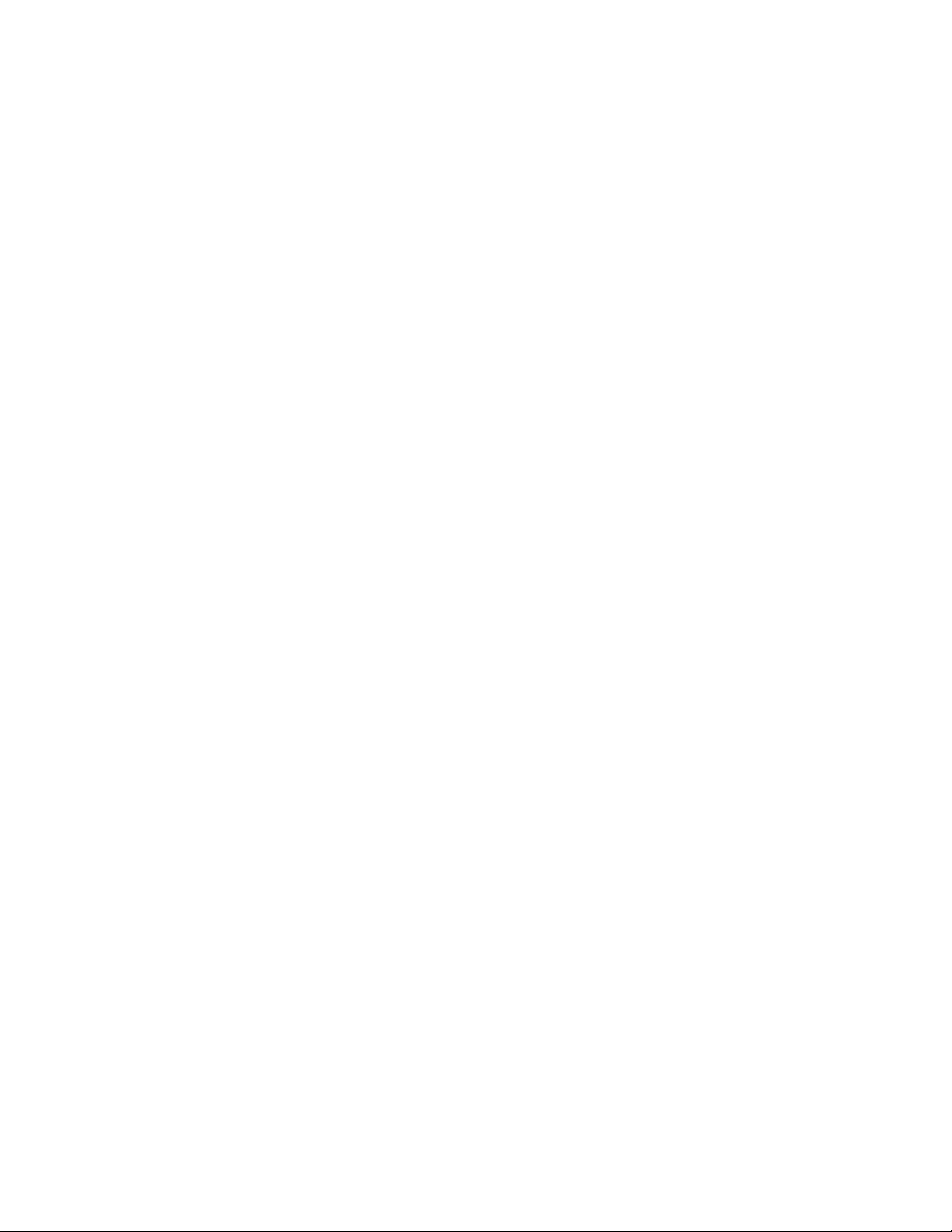
5 Click Linux User Management.
6 Type the eDirectory Admin password in the appropriate field, then click OK > Next.
7 In the list of allowed services, click sshd.
8 Click Next > Next > Finish.
Each LUM-enabled group in eDirectory, except the system-created Samba group, now shows
SSH as an allowed service. The Samba group shows the service as not allowed (or literally
speaking, sshd is not checked).
Enabling Users for LUM
There are numerous ways to enable users for LUM.
For example, in iManager > Linux User Management there are options for enabling users (and
choosing a Group in the process) or enabling groups (and enabling users in the process). Linux
enabling is part of the process required for Samba access. And finally, there are also command line
options.
For specific instructions, refer to “Managing User and Group Objects in eDirectory” in the OES 2
SP2: Novell Linux User Management Technology Guide.
novdocx (en) 22 June 2009
After you configure the server’s firewall to allow SSH, add SSH as an allowed service, and LUMenable the eDirectory users you want to have SSH access, if those same users are not also enabled
for Samba on the server, they now have SSH access to the server.
On the other hand, if you have installed Samba on the server, or if you install Samba in the future,
the users who are configured for Samba access will have SSH access disabled.
To restore access for users impacted by Samba, see “Providing SSH Access for Samba Users” on
page 97.
Of course, many network administrators limit SSH access to only those who have administrative
responsibilities. They don’t want every LUM-enabled user to have SSH access to the server.
If you need to limit SSH access to only certain LUM-enabled users, continue with “Restricting SSH
Access to Only Certain LUM-Enabled Users” on page 96.
Restricting SSH Access to Only Certain LUM-Enabled Users
SSH Access is easily restricted for one or more users by making them members of a LUM-enabled
group and then disabling SSH access for that group. All other groups assignments that enable SSH
access are then overridden.
1 Open iManager in a browser using its access URL:
http://IP_Address/iManager.html
where IP_Address is the IP address of an OES 2 server with iManager 2.7 installed.
2 In the Roles and Tasks list, click Groups > Create Group.
3 Type a group name, for example NoSSHGroup, and select a context, such as the container
where your other Group and User objects are located. Then click OK.
4 In the Roles and Tasks list, click Directory Administration > Modify Object.
5 Browse to the group you just created and click OK.
96 OES 2 SP2: Planning and Implementation Guide
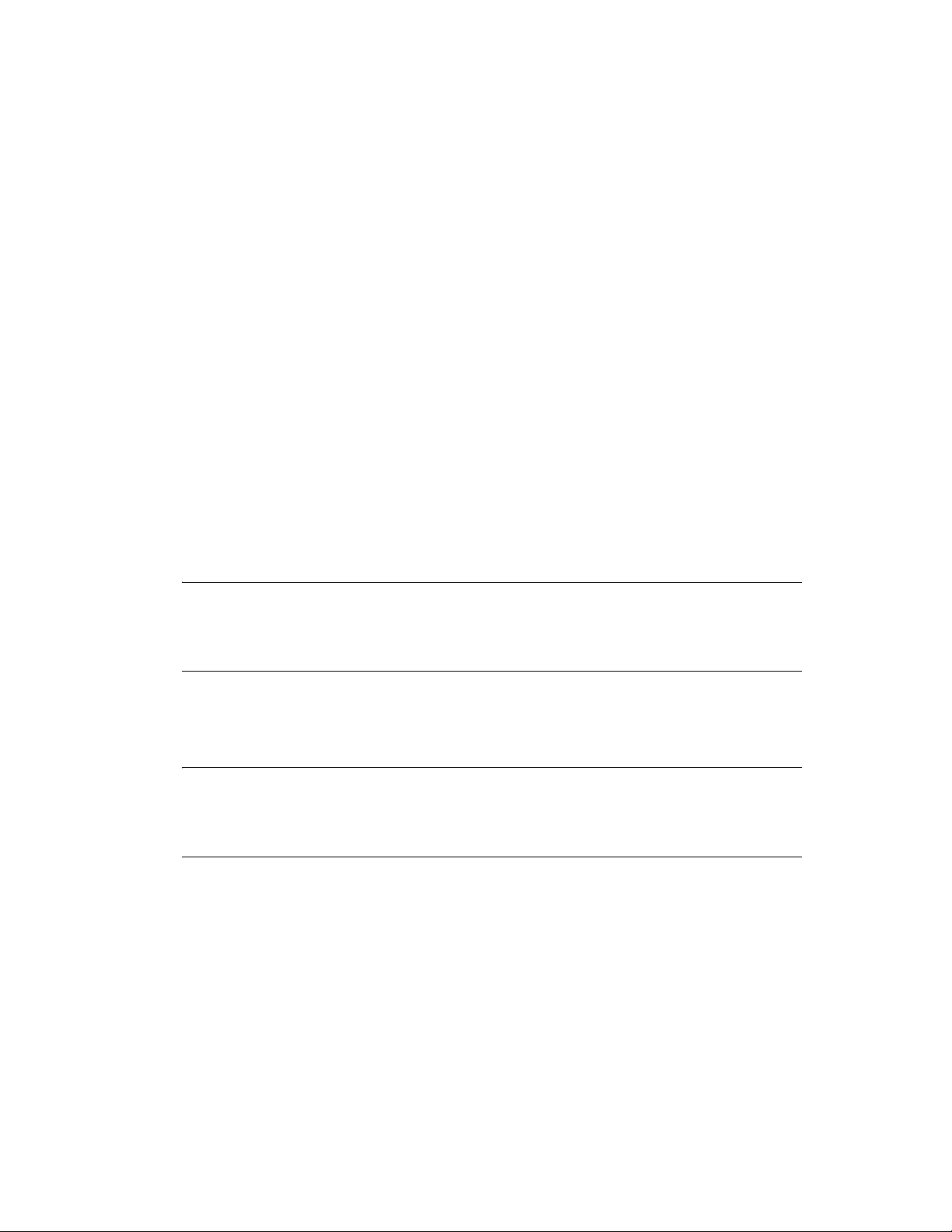
6 Click the Linux Profile tab.
7 Select the Enable Linux Profile option.
8 In the Add UNIX Workstation dialog box, browse to and select the UNIX Workstation objects
for the servers you are restricting SSH access to, then click OK > OK.
9 Click Apply > OK.
10 In the Roles and Tasks list, click Modify Object, browse to the group again, then click OK.
11 Click the Other sub-tab.
12 In the Unvalued Attributes list, select uamPosixPAMServiceExcludeList, then click the
left-arrow to move the attribute to the Valued Attributes list.
13 In the Add Attribute dialog box, click the plus sign (+) next to the empty drop-down list.
sshd
14 In the Add item field, type
, then click OK > OK.
15 Click the Members tab.
16 Browse to and select the User objects that shouldn’t have SSH access, then click OK.
17 Click Apply > OK.
novdocx (en) 22 June 2009
Providing SSH Access for Samba Users
There are two options for providing SSH access to users who have been enabled for Samba access:
You can remove the user from the server_name-W-SambaUserGroup.
IMPORTANT: This presupposes that the user is a member of a different LUM-enabled group
that also provides access to the server. If the user was enabled for LUM only as part of a Samba
configuration, then removing the user from the Samba group breaks access to Samba and the
user does not have SSH access.
You can change access for the entire Samba group by moving the
uamPosicPAMServiceExcludeList attribute from the Valued Attributes list to the Unvalued
Attributes list, using the instructions in “Restricting SSH Access to Only Certain LUM-Enabled
Users” on page 96 as a general guide.
NOTE: Although the option to disable SSH access through the Modify Group iManager plug-
in is much more simple and straightforward, that option is not working as of this writing.
Although the plug-in appears to deselect sshd as an allowed service, the service is still selected
when group information is reloaded. Novell plans to address this issue in the near future.
Managing OES 2 97
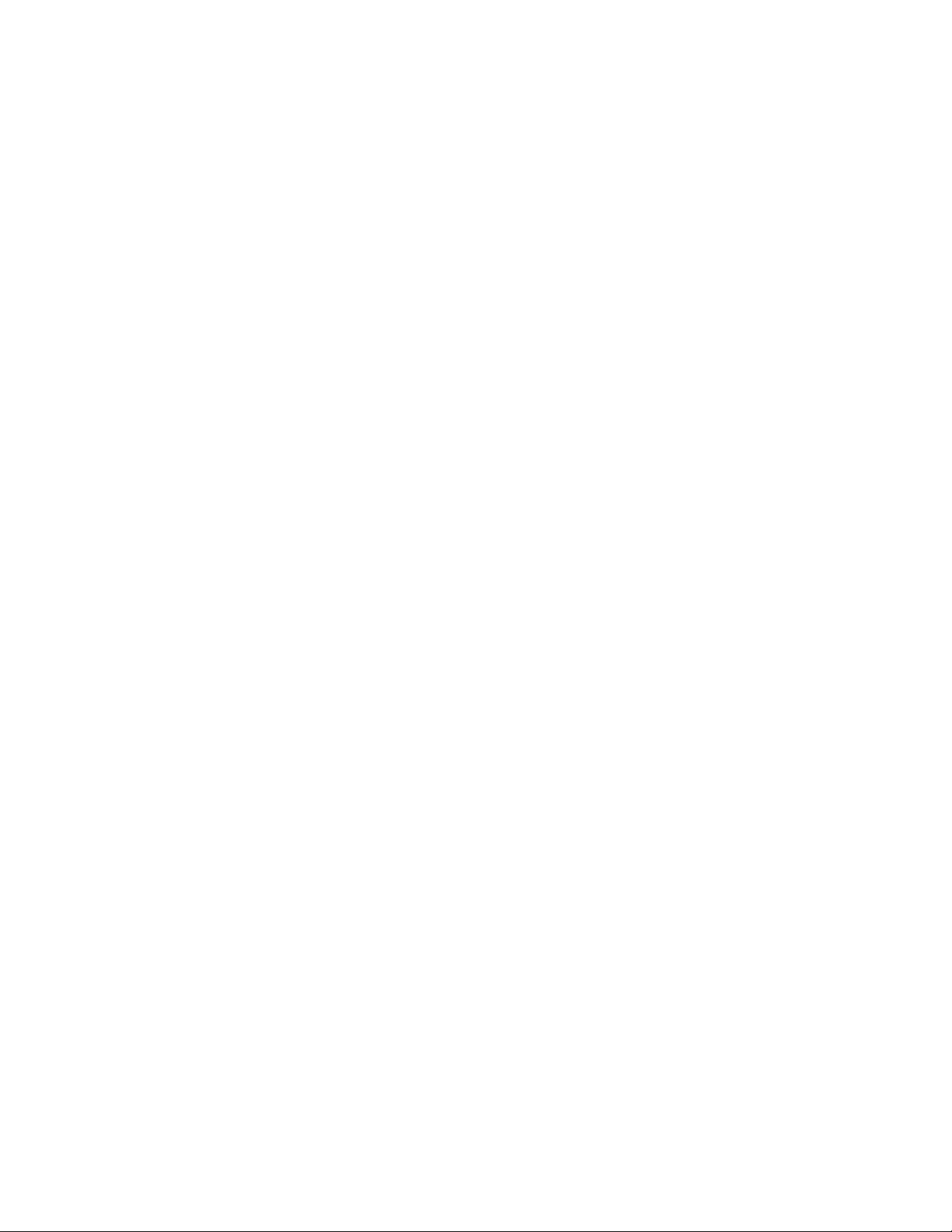
novdocx (en) 22 June 2009
98 OES 2 SP2: Planning and Implementation Guide
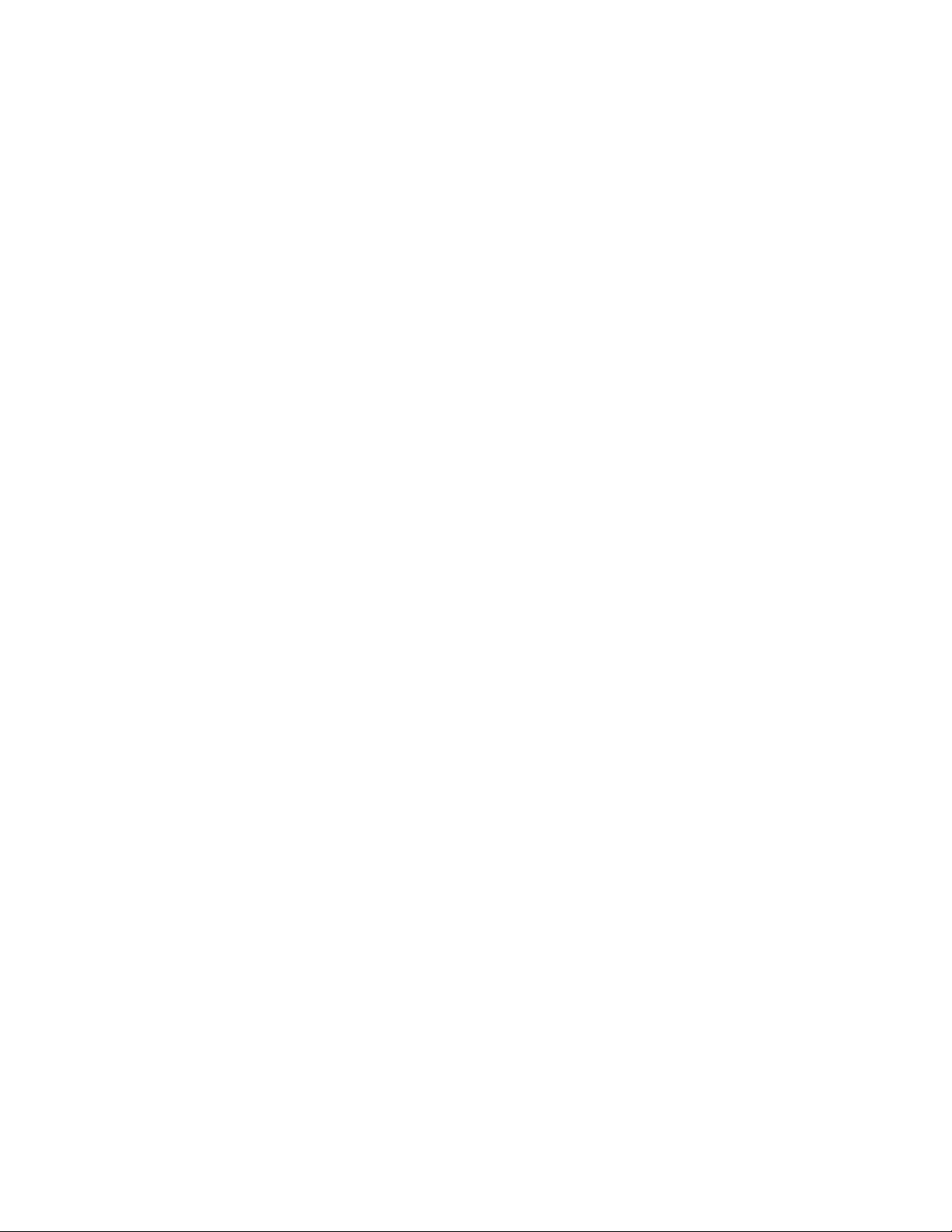
12
Network Services
Network services as used in this section, are associated with protocols that provide the following:
Data packet transport on the network.
Management of IP addresses and DNS names.
Time synchronization to make sure that all network devices and eDirectory
partitions have the same time.
Discovery of network devices and services, such as eDirectory, printers, and so on as required
by certain applications, clients, and other services.
This section discusses the following:
Section 12.1, “TCP/IP,” on page 99
Section 12.2, “DNS and DHCP,” on page 99
Section 12.3, “Time Services,” on page 101
TM
replicas and
novdocx (en) 22 June 2009
12
Section 12.4, “Discovery Services,” on page 112
Section 12.5, “SLP,” on page 113
For links to more information and tasks, see the “Network Protocols” page in the OES 2 online
documentation.
12.1 TCP/IP
Network nodes must support a common protocol in order to exchange packets. Transport protocols
establish point-to-point connections so that nodes can send messages to each other and have the
packets arrive intact and in the correct order. The transport protocol also specifies how nodes are
identified with unique network addresses and how packets are routed to the intended receiver.
®
Open Enterprise Server 2 includes the standard Linux TCP/IP support on SUSE
Server 10.
12.1.1 Coexistence and Migration Issues
Internetwork Packet ExchangeTM (IPXTM) was the foundational protocol for NetWare from the 1980s
until the release of NetWare 5.0, when support for pure TCP/IP became standard.
To aid with migrations from NetWare to OES, coexistence between IPX and TCP/IP networks is still
supported on NetWare, but IPX is not supported on Linux.
Linux Enterprise
12.2 DNS and DHCP
Domain Name Service (DNS) is the standard naming service in TCP/IP-based networks. It converts
IP addresses, such as 192.168.1.1, to human-readable domain names, such as
myserver.example.com, and it reverses the conversion process as required.
The Dynamic Host Configuration Protocol (DHCP) assigns IP addresses and configuration
parameters to hosts and network devices.
Network Services
99

OES 2 includes a ported version of the NetWare DNS service, and an eDirectory integration with
ISC DHCP as explained in the sections that follow.
Section 12.2.1, “DNS Differences Between NetWare and OES 2,” on page 100
Section 12.2.2, “DHCP Differences Between NetWare and OES 2,” on page 101
12.2.1 DNS Differences Between NetWare and OES 2
As you plan to upgrade from NetWare to OES 2, consider the following differences between DNS
on NetWare and OES 2:
Table 12-1 DNS: NetWare 6.5 SP8 vs. OES 2
Feature or Command NetWare 6.5 SP8 OES 2
Auditing Yes No
DNSMaint Yes No
novdocx (en) 22 June 2009
Fault Tolerance Yes Yes
Filenames and paths:
Server binary
.db, .jnl
file
sys:/system/named.nlm
sys:/etc/dns
Stat file, info file
Console commands:
Start the server
Stop the server
Check Status
Unsupported
command
parameters
Journal log size Specify at the command prompt by
named
named stop
named status
N/A [-dc categories]
Specify by using the iManager plug-in
using the jsize argument.
> max-journal-size field.
/opt/novell/named/bin/
novell-named
/etc/opt/novell/named/
named.conf
/var/opt/novell/log/
named/named.run
rcnovell-named
named
rcnovell-named stop
rcnovell-named status
or
novell-
[-mstats]
[-nno_of_cpus]
[-qstats]
Management iManager
Command Line Interface
SNMP Support Yes No
100 OES 2 SP2: Planning and Implementation Guide
iManager
Command Line Interface
Unlike the Netware implementation,
command line parameters cannot be
passed when loading and unloading.
