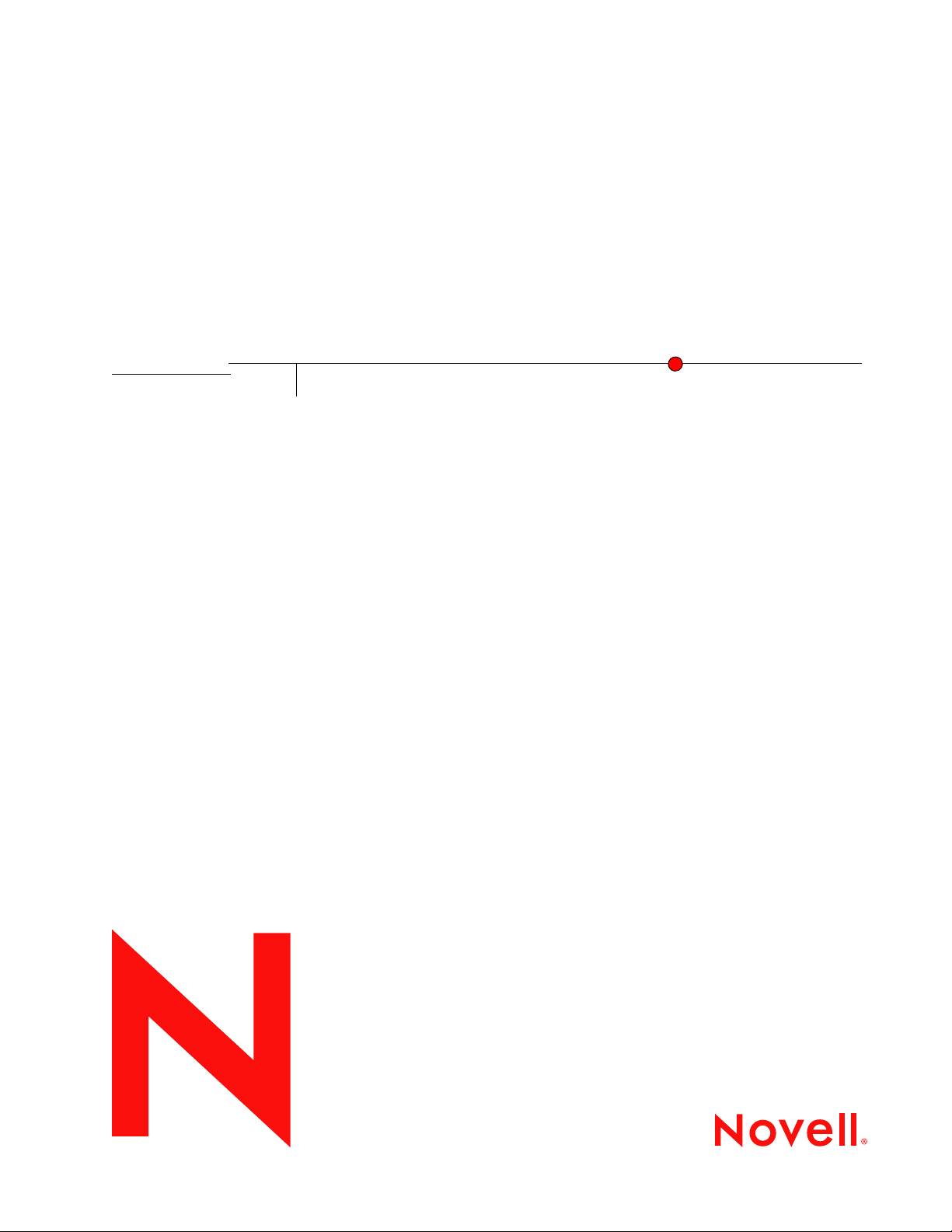
iSNS for Linux Administration Guide
Novell
Internet Storage Name Service
novdocx (en) 6 April 2007
1.0
November 14, 2007
www.novell.com
NOVELL INTERNET STORAGE NAME
SERVICE ADMINISTRATION GUIDE
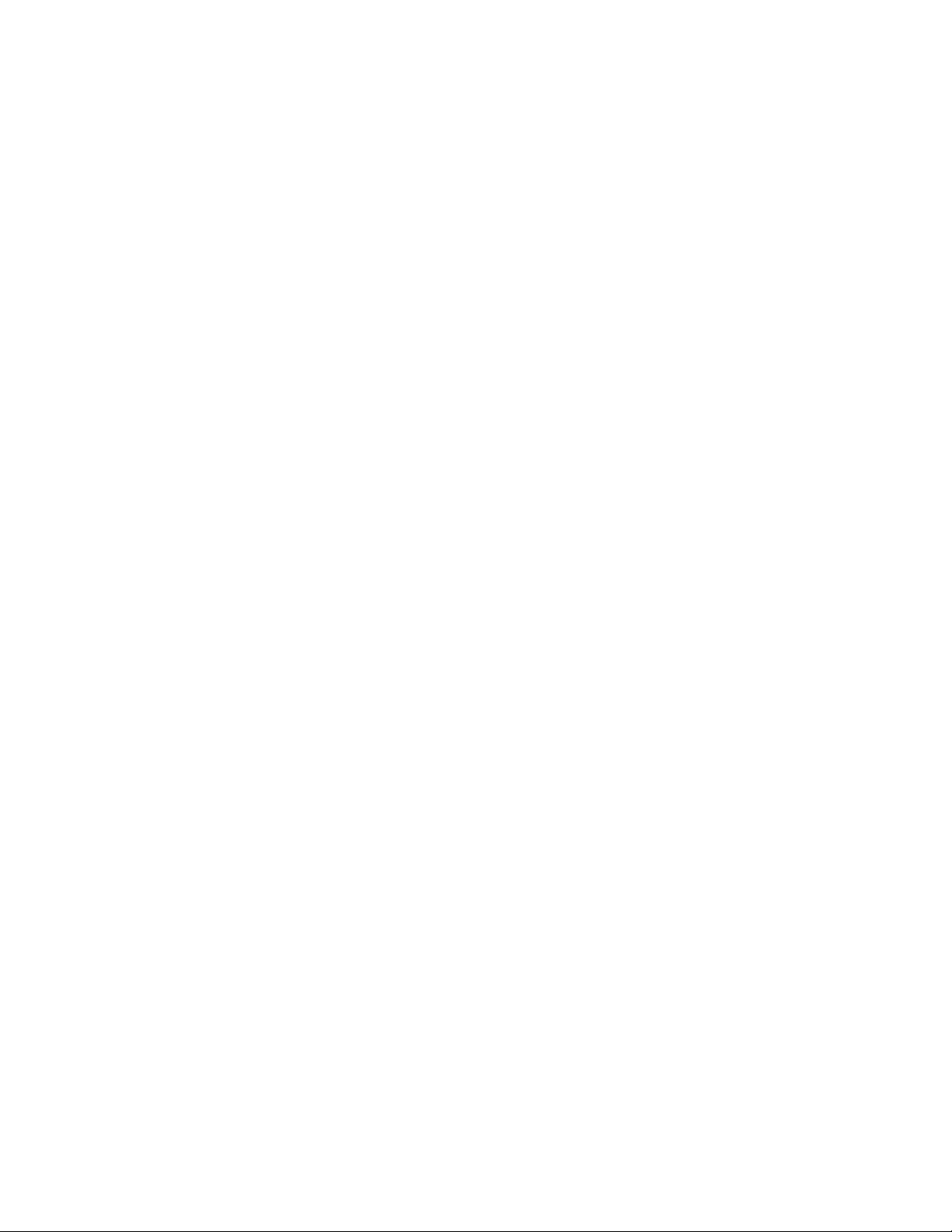
Legal Notices
Novell, Inc. makes no representations or warranties with respect to the contents or use of this documentation, and
specifically disclaims any express or implied warranties of merchantability or fitness for any particular purpose.
Further, Novell, Inc. reserves the right to revise this publication and to make changes to its content, at any time,
without obligation to notify any person or entity of such revisions or changes.
Further, Novell, Inc. makes no representations or warranties with respect to any software, and specifically disclaims
any express or implied warranties of merchantability or fitness for any particular purpose. Further, Novell, Inc.
reserves the right to make changes to any and all parts of Novell software, at any time, without any obligation to
notify any person or entity of such changes.
Any products or technical information provided under this Agreement may be subject to U.S. export controls and the
trade laws of other countries. You agree to comply with all export control regulations and to obtain any required
licenses or classification to export, re-export, or import deliverables. You agree not to export or re-export to entities
on the current U.S. export exclusion lists or to any embargoed or terrorist countries as specified in the U.S. export
laws. You agree to not use deliverables for prohibited nuclear, missile, or chemical biological weaponry end uses.
Please refer to www.novell.com/info/exports/ for more information on exporting Novell software. Novell assumes no
responsibility for your failure to obtain any necessary export approvals.
Copyright © 2007 Novell, Inc. All rights reserved. No part of this publication may be reproduced, photocopied,
stored on a retrieval system, or transmitted without the express written consent of the publisher.
novdocx (en) 6 April 2007
Novell, Inc. has intellectual property rights relating to technology embodied in the product that is described in this
document. In particular, and without limitation, these intellectual property rights may include one or more of the U.S.
patents listed at http://www.novell.com/company/legal/patents/ and one or more additional patents or pending patent
applications in the U.S. and in other countries.
Novell, Inc.
404 Wyman Street, Suite 500
Waltham, MA 02451
U.S.A.
www.novell.com
Online Documentation: To access the online documentation for this and other Novell products, and to get
updates, see www.novell.com/documentation.
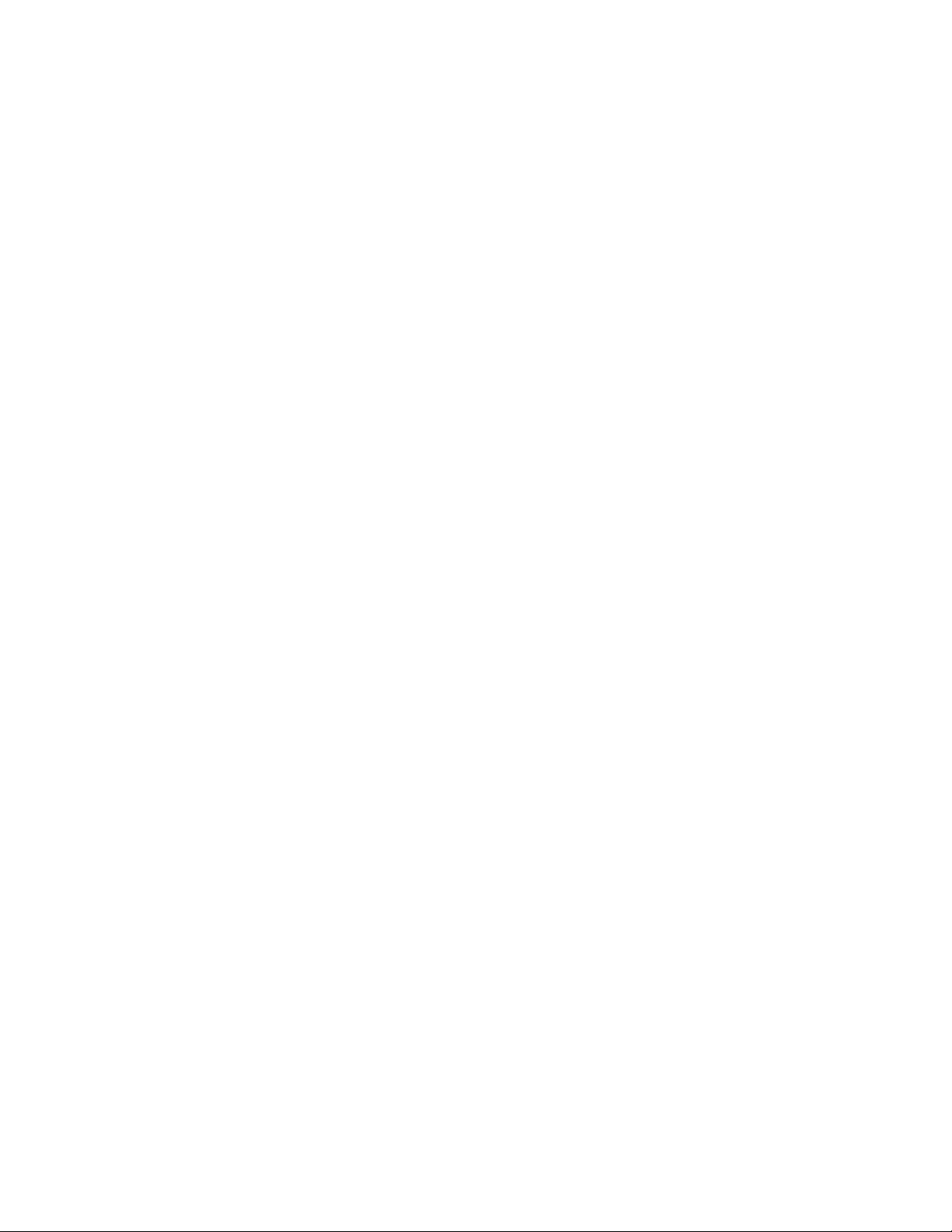
Novell Trademarks
For Novell Trademarks, see the Novell Trademark and Service Mark list (http://www.novell.com/company/legal/
trademarks/tmlist.html).
Third-Party Materials
All third-party trademarks are the property of their respective owners.
novdocx (en) 6 April 2007
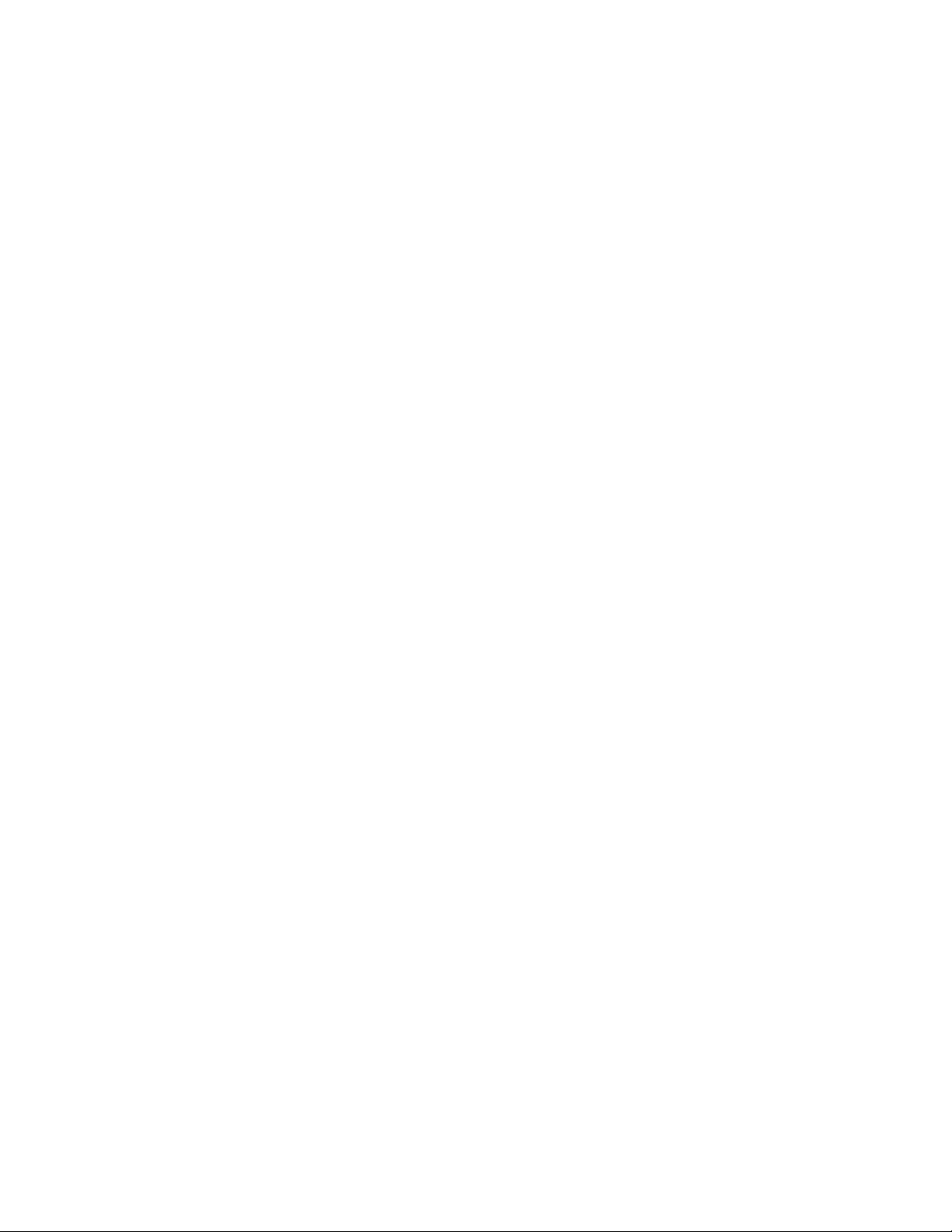
novdocx (en) 6 April 2007
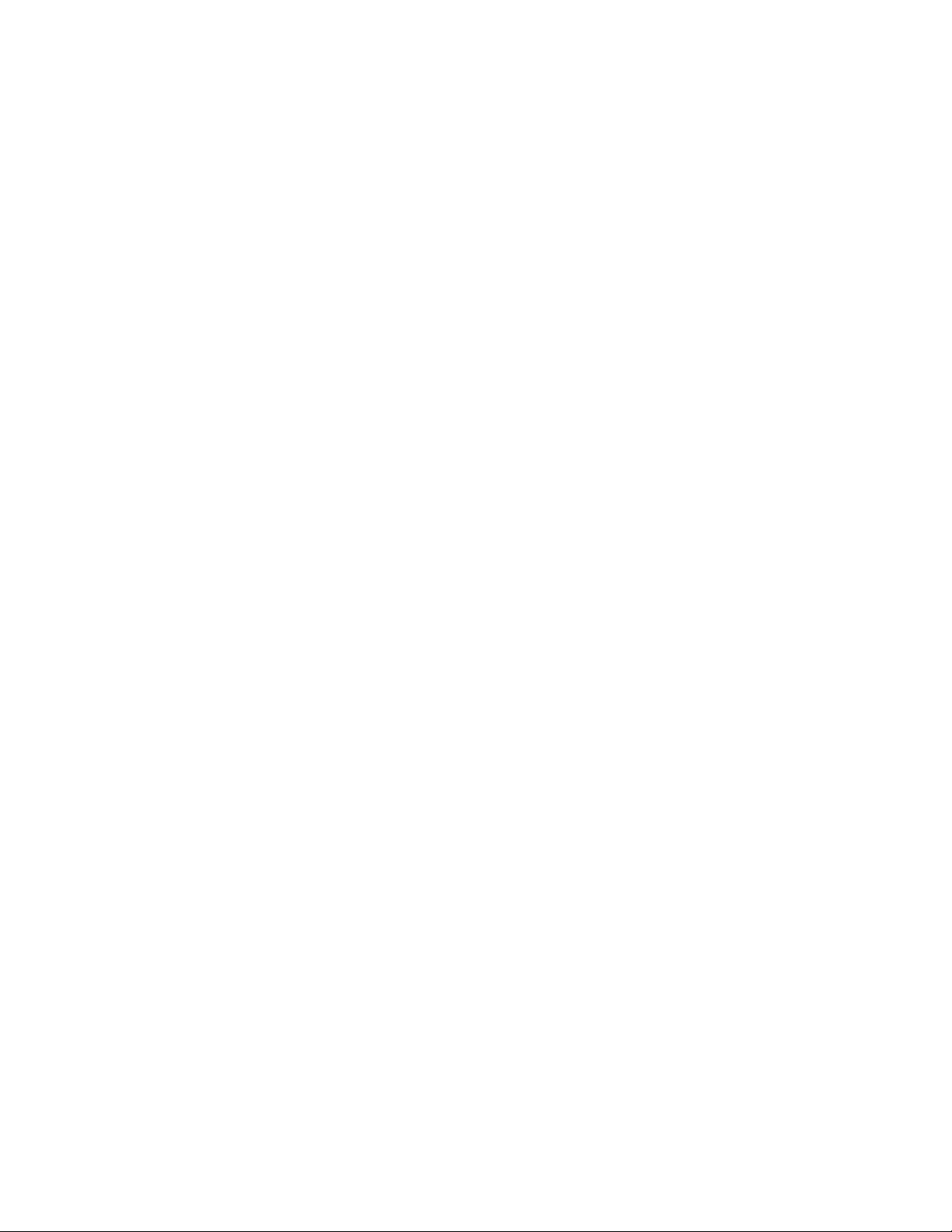
Contents
About This Guide 7
1 iSNS for Linux Overview 9
1.1 How iSNS Works . . . . . . . . . . . . . . . . . . . . . . . . . . . . . . . . . . . . . . . . . . . . . . . . . . . . . . . . . . . . 9
1.2 Benefits of iSNS. . . . . . . . . . . . . . . . . . . . . . . . . . . . . . . . . . . . . . . . . . . . . . . . . . . . . . . . . . . . 10
1.3 What's Next . . . . . . . . . . . . . . . . . . . . . . . . . . . . . . . . . . . . . . . . . . . . . . . . . . . . . . . . . . . . . . . 10
2 iSNS for Linux Installation and Setup 11
2.1 Installing iSNS for Linux. . . . . . . . . . . . . . . . . . . . . . . . . . . . . . . . . . . . . . . . . . . . . . . . . . . . . . 11
2.2 Setting Up iSNS. . . . . . . . . . . . . . . . . . . . . . . . . . . . . . . . . . . . . . . . . . . . . . . . . . . . . . . . . . . . 11
2.2.1 Configuring iSCSI Targets and Initiators to Use iSNS. . . . . . . . . . . . . . . . . . . . . . . . 11
2.2.2 Starting iSNS. . . . . . . . . . . . . . . . . . . . . . . . . . . . . . . . . . . . . . . . . . . . . . . . . . . . . . . 12
2.2.3 Creating iSNS Discovery Domains . . . . . . . . . . . . . . . . . . . . . . . . . . . . . . . . . . . . . . 12
2.2.4 Creating iSNS Discovery Domain Sets . . . . . . . . . . . . . . . . . . . . . . . . . . . . . . . . . . . 13
2.2.5 Adding iSCSI Nodes to a Discovery Domain . . . . . . . . . . . . . . . . . . . . . . . . . . . . . . 13
2.2.6 Adding Discovery Domains to a Discovery Domain Set . . . . . . . . . . . . . . . . . . . . . . 13
2.2.7 Setting Up the iSCSI Initiator to Use the iSNS Server . . . . . . . . . . . . . . . . . . . . . . . 14
novdocx (en) 6 April 2007
A Documentation Updates 15
A.1 November 14, 2007 (Updates) . . . . . . . . . . . . . . . . . . . . . . . . . . . . . . . . . . . . . . . . . . . . . . . . 15
A.1.1 Setting Up iSNS . . . . . . . . . . . . . . . . . . . . . . . . . . . . . . . . . . . . . . . . . . . . . . . . . . . . 15
Contents 5
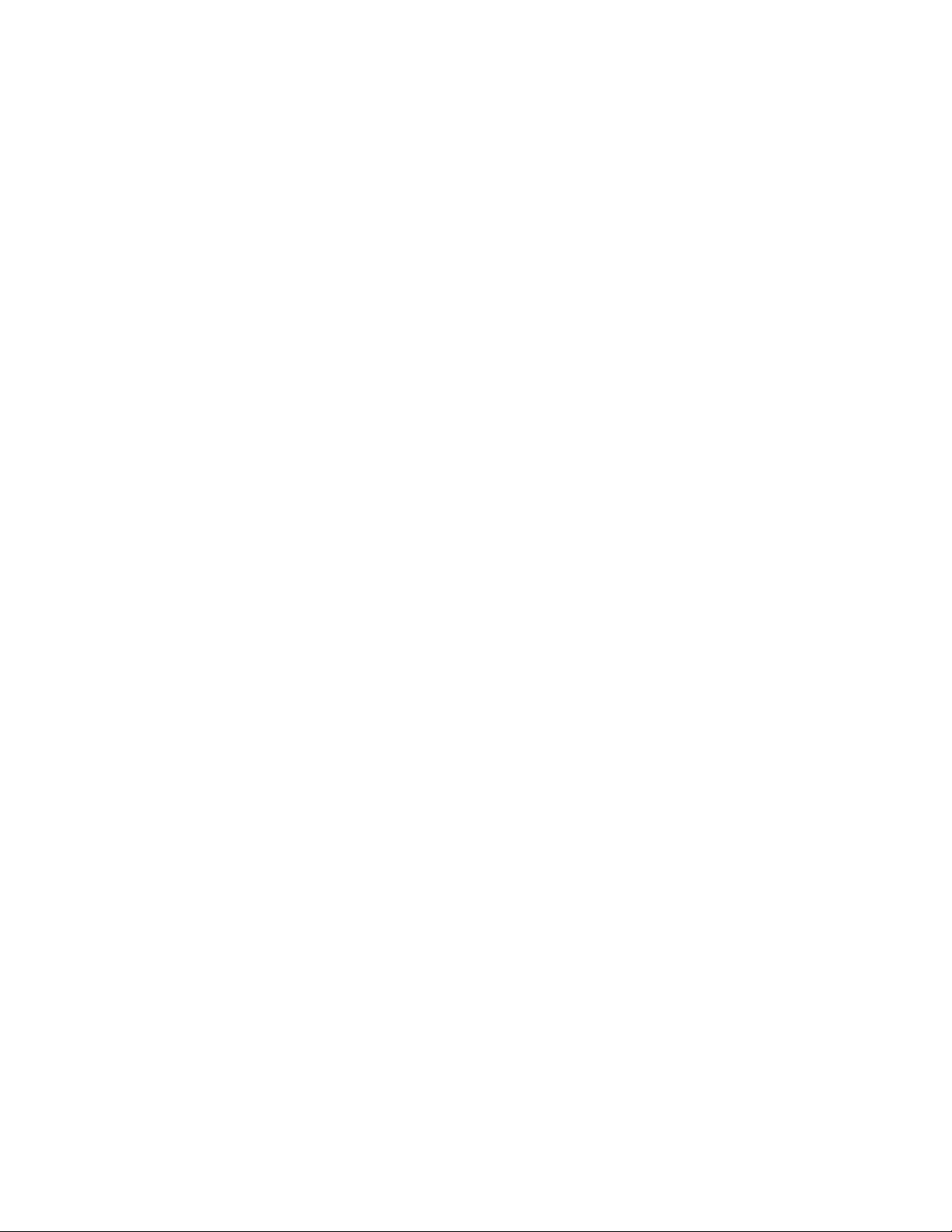
novdocx (en) 6 April 2007
6 iSNS for Linux Administration Guide
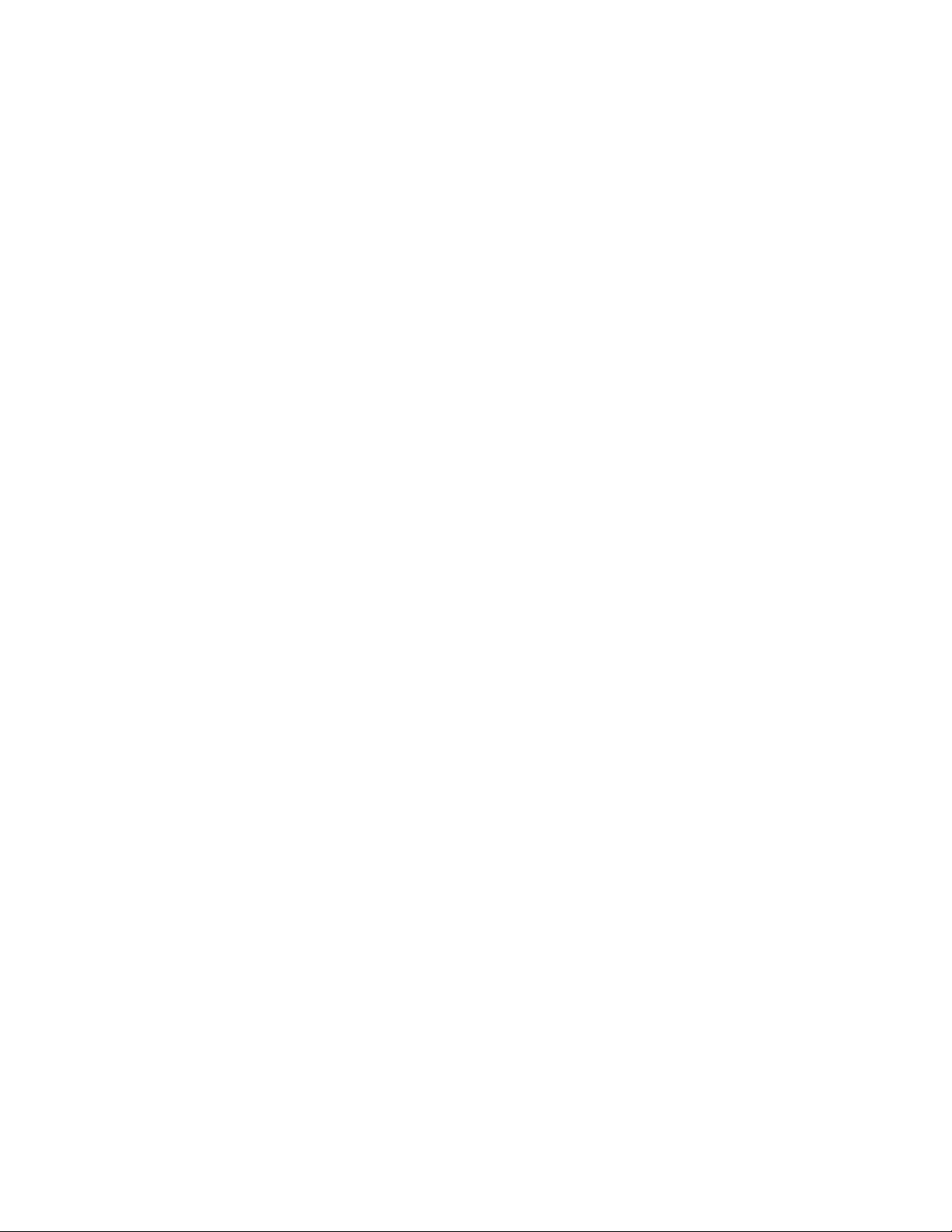
About This Guide
This guide includes information on the Novell® Internet Storage Name Service (iSNS) for Linux*,
which provides management of iSCSI target and initiator resources for automatic discovery.
The following topics are included in this documentation:
Chapter 1, “iSNS for Linux Overview,” on page 9
Chapter 2, “iSNS for Linux Installation and Setup,” on page 11
Audience
This guide is intended for intended for anyone involved in installing, configuring, and managing
iSNS.
Feedback
novdocx (en) 6 April 2007
We want to hear your comments and suggestions about this manual and the other documentation
included with this product. Please use the User Comments feature at the bottom of each page of the
online documentation, or go to www.novell.com/documentation/feedback.html and enter your
comments there.
Documentation Updates
The latest version of this iSNS Administration Guide is available on the SLES 10 Documentation
Web site (http://www.novell.com/documentation/sles10/index.html#additional).
Documentation Conventions
In Novell documentation, a greater-than symbol (>) is used to separate actions within a step and
items in a cross-reference path.
®
A trademark symbol (
trademark.
, ™, etc.) denotes a Novell trademark. An asterisk (*) denotes a third-party
About This Guide
7

novdocx (en) 6 April 2007
8 iSNS for Linux Administration Guide
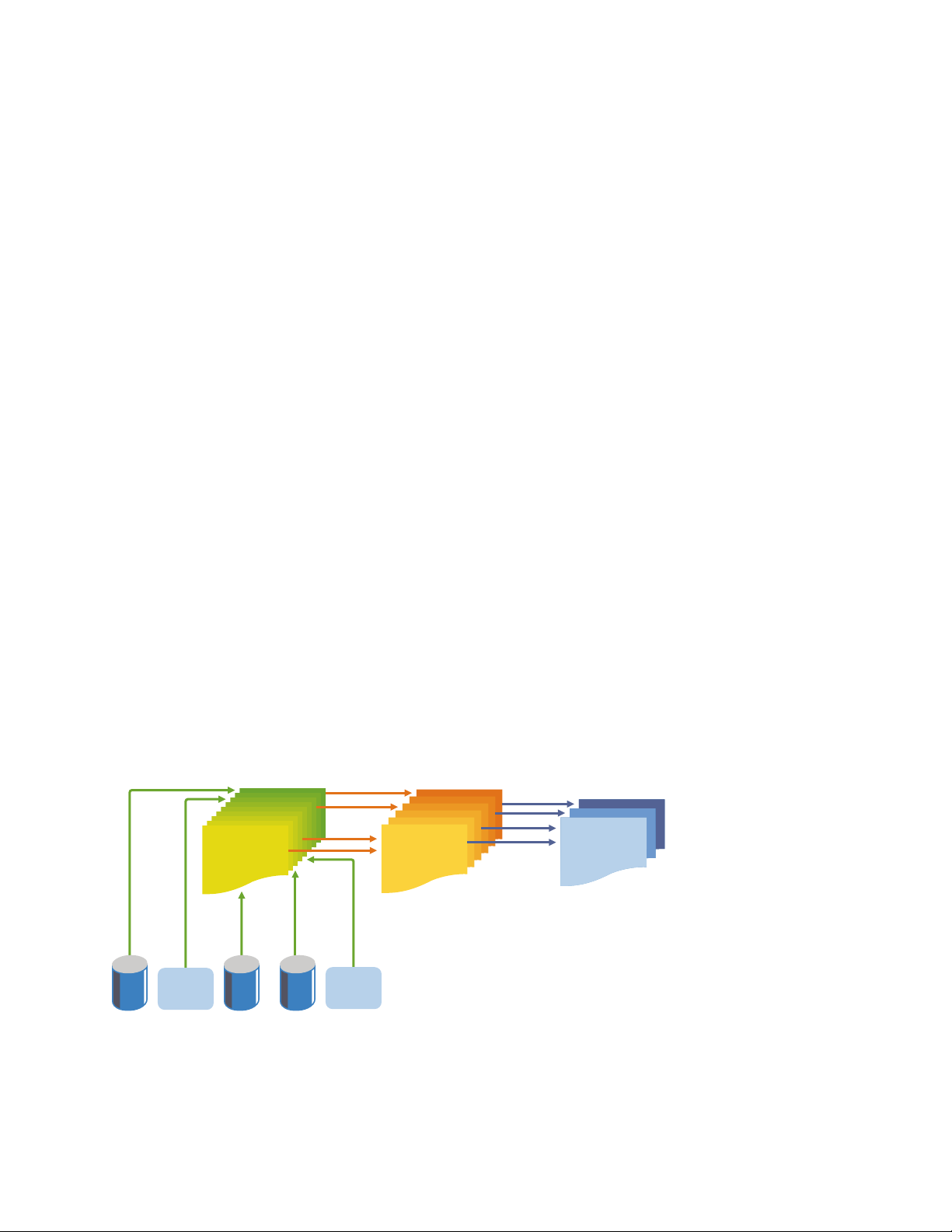
1
iSNS for Linux Overview
Storage area networks (SANs) can contain many disk drives that are dispersed across complex
networks. This can make device discovery and device ownership difficult. iSCSI initiators must be
able to identify storage resources in the SAN and determine whether they have access to them.
Internet Storage Name Service (iSNS) is a standards-based service that is available with SUSE
Linux Enterprise Server (SLES) 10 Support Pack 1. iSNS facilitates the automated discovery,
management, and configuration of iSCSI devices on a TCP/IP network. iSNS provides intelligent
storage discovery and management services comparable to those found in Fibre Channel networks.
This overview contains the following sections:
Section 1.1, “How iSNS Works,” on page 9
Section 1.2, “Benefits of iSNS,” on page 10
Section 1.3, “What's Next,” on page 10
novdocx (en) 6 April 2007
1
1.1 How iSNS Works
For an iSCSI initiator to discover iSCSI targets, it needs to identify which devices in the network are
storage resources and what IP addresses it needs to access them. A query to an iSNS server returns a
list of iSCSI targets and the IP addresses that the initiator has permission to access.
Using iSNS, you create iSNS discovery domains and discovery domain sets. You then group or
organize iSCSI targets and initiators into discovery domains and group the discovery domains into
discovery domain sets. By dividing storage nodes into domains, you can limit the login process of
each host to the most appropriate subset of targets registered with iSNS, which allows the storage
network to scale by reducing the number of unnecessary logins and by limiting the amount of time
each host spends establishing login relationships. This lets you control and simplify the number of
targets and initiators that have access to each other.
Figure 1-1 iSNS Discovery Domains and Discovery Domain Sets
Nodes
Target and
Initiator
Discovery
Domain
Discovery
Domain
Set
Target
iSNS clients initiate transactions with iSNS servers using the iSNS protocol. They then register
device attribute information in a common discovery domain, download information about other
Target TargetInitiator
Initiator
iSNS for Linux Overview
9

registered clients, and receive asynchronous notification of events that occur in their discovery
domain.
iSNS servers respond to iSNS protocol queries and requests made by iSNS clients using the iSNS
protocol. iSNS servers initiate iSNS protocol state change notifications and store properly
authenticated information submitted by a registration request in an iSNS database.
1.2 Benefits of iSNS
Some of the benefits provided by iSNS for Linux include:
Provides an information facility for registration, discovery, and management of networked
storage assets.
Integrates with the DNS infrastructure
Provides access control for registered targets and initiators
Consolidates registration, discovery, and management of iSCSI storage
Simplifies storage management implementations.
Improves scalability compared to other discovery methods.
novdocx (en) 6 April 2007
An example of the benefits iSNS provides can be better understood through the following scenario:
Suppose you have a company that has 100 iSCSI initiators and 100 iSCSI targets. Depending on
your configuration, all iSCSI initiators could potentially try to discover and connect to any of the
100 iSCSI targets. This could create a discovery and connection nightmare. By grouping initiators
and targets into discovery domains, you can prevent iSCSI initiators in one department from
discovering and connecting to the iSCSI targets in another department. The result is that the iSCSI
initiators in a specific department can only discover those iSCSI targets that are part of the
department’s Discovery Domain.
1.3 What's Next
For information on installing and configuring iSNS, see iSNS for Linux Installation and Setup.
10 iSNS for Linux Administration Guide
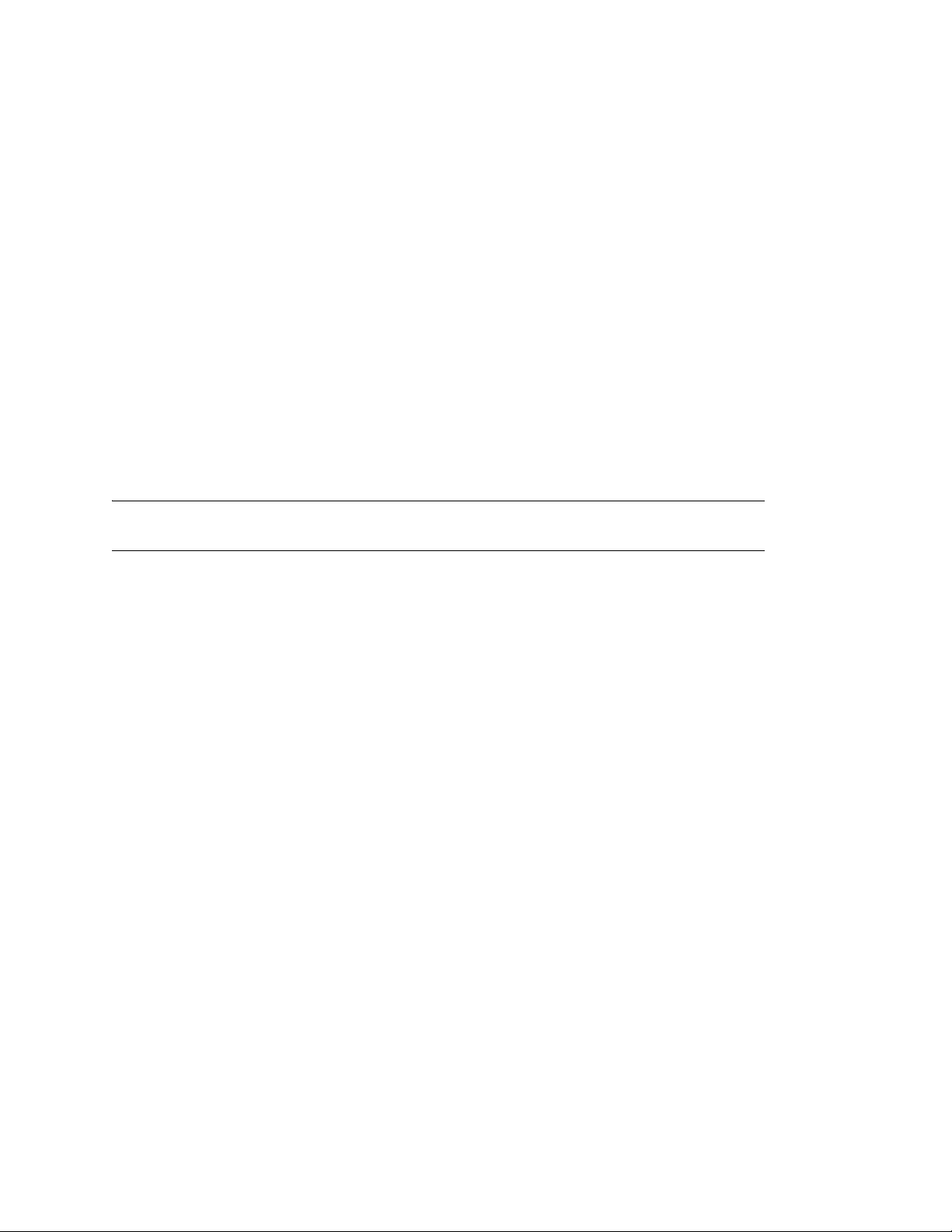
2
iSNS for Linux Installation and
novdocx (en) 6 April 2007
Setup
iSNS for Linux is included with SLES 10 SP1, but is not installed or configured by default. You
must install the iSNS package modules (isns and yast2-isns modules) and configure or set up iSNS
to use it.
Section 2.1, “Installing iSNS for Linux,” on page 11
Section 2.2, “Setting Up iSNS,” on page 11
2.1 Installing iSNS for Linux
iSNS needs to be installed on only one server on your network. To provide an added level of
redundancy, you can configure iSNS to be a cluster resource that can be failed over or migrated to
another server on your network.
NOTE: iSNS can be installed on the same server as an iSCSI target or initiator. iSNS does not
support configurations where an iSCSI target and initiator are on the same server.
To install iSNS for Linux:
1 Start YaST and select Software Management.
2
2 In the search field, enter isns.
3 Select both the isns and yast2-isns packages, then click Accept.
2.2 Setting Up iSNS
The following sections contain information to help you set up and configure iSNS:
Section 2.2.1, “Configuring iSCSI Targets and Initiators to Use iSNS,” on page 11
Section 2.2.2, “Starting iSNS,” on page 12
Section 2.2.3, “Creating iSNS Discovery Domains,” on page 12
Section 2.2.4, “Creating iSNS Discovery Domain Sets,” on page 13
Section 2.2.5, “Adding iSCSI Nodes to a Discovery Domain,” on page 13
Section 2.2.6, “Adding Discovery Domains to a Discovery Domain Set,” on page 13
Section 2.2.7, “Setting Up the iSCSI Initiator to Use the iSNS Server,” on page 14
2.2.1 Configuring iSCSI Targets and Initiators to Use iSNS
To configure iSCSI targets and initiators to use iSNS, you must edit the iSCSI configuration file on
each iSCSI target and initiator server and add lines that specify the iSNS server address.
iSNS for Linux Installation and Setup
11

Editing the iSCSI Target Configuration File
Edit the /etc/ietd.conf file and add the following line:
iSNSServer isns_server_ip_address
Replace isns_server_ip_address with the IP address of the server where you installed iSNS.
A commented-out section with this line might already exist in the configuration file. If this is the
case, you only need to replace the sample IP address with the IP address of your iSNS server.
Editing the iSCSI Initiator Configuration File
Edit the /etc/iscsi/iscsid.conf file and add the following lines:
isns.address = isns_server_ip_address
isns.port = 3205
Replace isns_server_ip_address with the IP address of the server where you installed iSNS.
A commented-out section with these lines should already exist in the configuration file. If this is the
case, you only need to replace the sample IP address with the IP address of your iSNS server.
novdocx (en) 6 April 2007
2.2.2 Starting iSNS
iSNS must be started at the server. You can do this by entering rcisns start or /etc/
init.d/isns start at the server console of the server where you install it. You can also use
the stop, status, and restart options with iSNS.
iSNS can also be configured to start automatically each time the server is rebooted. To do this
1 Start YaST and under Network Services, select iSNS Server.
2 With the Service tab selected, specify the IP address of your iSNS server, then click Save
Address.
3 In the Service Start section of the screen, select When Booting .
You can also choose to start the iSNS server manually. You must then use the rcisns start
command to start the service each time the server is restarted.
2.2.3 Creating iSNS Discovery Domains
In order for iSCSI initiators and targets to use the iSNS service, they must belong to a discovery
domain. A default discovery domain named default DD is automatically created when you install the
iSNS service. The existing iSCSI targets and initiators that have been configured to use iSNS are
automatically added to the default discovery domain.
To create a discovery domain:
1 Start YaST and under Network Services, select iSNS Server.
2 Click the Discovery Domains tab, then click the Add button.
You can also select an existing discovery domain and click the Delete button to remove that
discovery domain.
3 Specify the name of the discovery domain you are creating, then click OK.
12 iSNS for Linux Administration Guide

NOTE: The field is mislabeled as Discovery Domain Set Name. Specifying a name in this
field creates a discovery domain, not a discovery domain set.
2.2.4 Creating iSNS Discovery Domain Sets
Discovery domains must belong to a discovery domain set. You can create a discovery domain and
add nodes to that discovery domain, but it is not active and the iSNS service does not function unless
you add the discovery domain to a discovery domain set. A default discovery domain set named
default DDS is automatically created when you install iSNS and the default discovery domain is
automatically added to that domain set.
To create a discovery domain set:
1 Start YaST and under Network Services, select iSNS Server.
2 Click the Discovery Domains Sets tab, then click the Add button.
You can also select an existing discovery domain set and click the Delete button to remove that
discovery domain set.
3 Specify the name of the discovery domain set you are creating, then click OK.
novdocx (en) 6 April 2007
2.2.5 Adding iSCSI Nodes to a Discovery Domain
1 Start YaST and under Network Services, select iSNS Server.
2 Click the iSCSI Nodes tab and ensure the iSCSI targets and initiators that you want to use the
iSNS service are listed.
If an iSCSI target or initiator is not listed, you might need to restart the iSCSI service on the
node. You can do this by running the rcopen-iscsi restart command to restart an
initiator or the rciscsitarget restart command to restart a target.
You can select an iSCSI node and click the Delete button to remove that node from the iSNS
database. This is useful if you are no longer using an iSCSI node or have renamed it.
The iSCSI node will be automatically added to the list (iSNS database) again when you restart
the iSCSI service or reboot the server unless you remove or comment out the iSNS portion of
the iSCSI configuration file.
3 Click the Discovery Domains tab, select the desired discovery domain, then click the Display
Members button.
4 Click Add iSCSI Node, select the node you want to add to the domain, then click Add Node.
5 Repeat Step 4 for as many nodes as you want to add to the discovery domain, then click Done
when you are finished adding nodes.
An iSCSI node can belong to more than one discovery domain.
2.2.6 Adding Discovery Domains to a Discovery Domain Set
1 Start YaST and under Network Services, select iSNS Server.
2 Click the Discovery Domains Set tab, select the desired discovery domain set, then click the
Display Members button.
3 Click Add Discovery Domain, select the discovery domain you want to add to the discovery
domain set, then click Add Discovery Domain.
iSNS for Linux Installation and Setup 13

4 Repeat Step 3 for as many discovery domains as you want to add to the discovery domain set,
then click Done.
A discovery domain can belong to more than one discovery domain set.
2.2.7 Setting Up the iSCSI Initiator to Use the iSNS Server
Do the following for each iSCSI initiator server that should use the iSNS server:
1 At the console on the iSCSI initiator server, log in as the root user, then open a terminal
console.
2 At the terminal console prompt, enter
iscsiadm --mode discovery --type isns --portal isns_server_ip_addr
Replace isns_server_ip_addr with the IP address of the iSNS server. For example, if the IP
address of the iSNS server is 10.10.10.200, enter
iscsiadm --mode discovery --type isns --portal 10.10.10.200
novdocx (en) 6 April 2007
14 iSNS for Linux Administration Guide
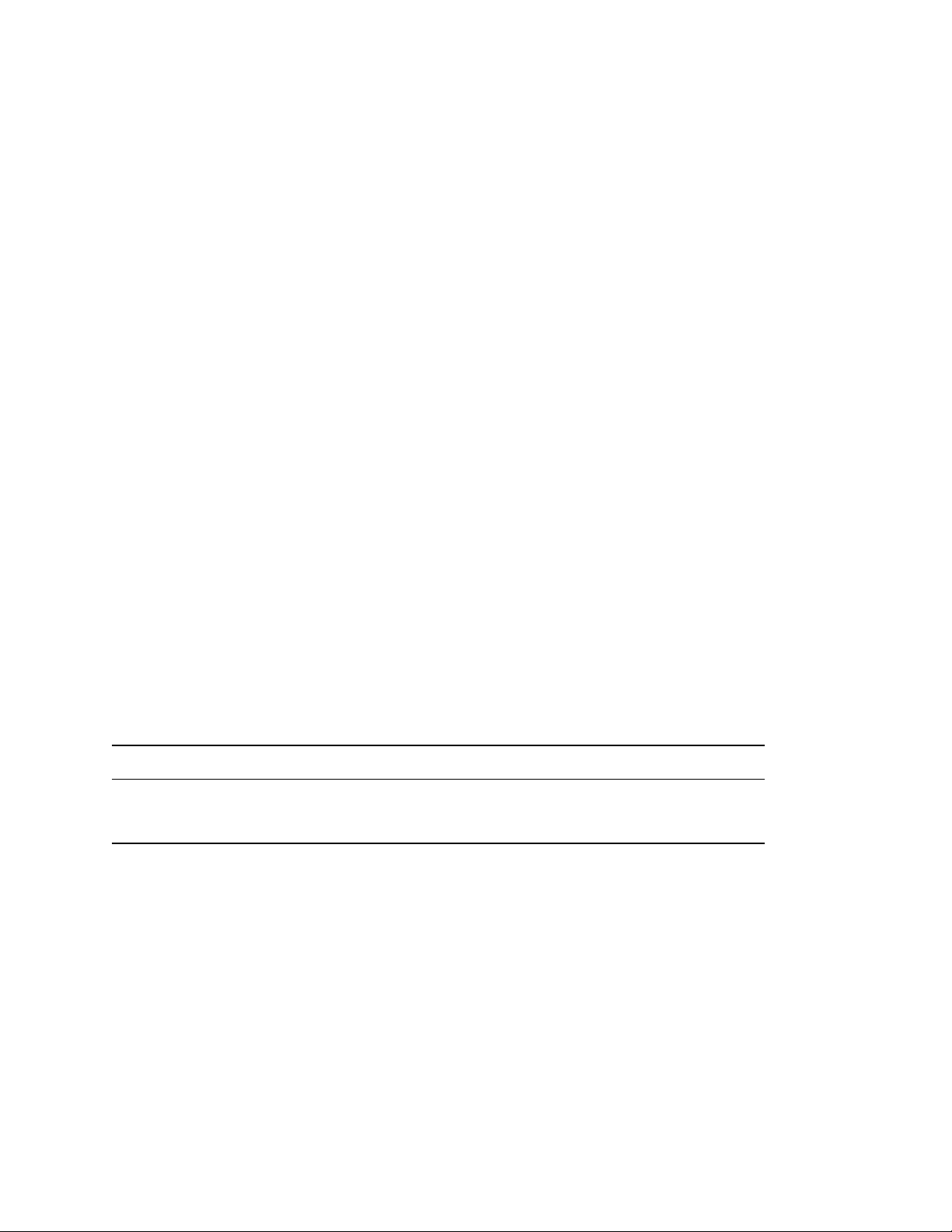
A
Documentation Updates
novdocx (en) 6 April 2007
A
This section contains information about documentation content changes made to the Novell Internet
Storage Name Service Administration Guide since the initial release of SUSE
Server 10 Support Pack 1. If you are an existing user, review the change entries to readily identify
modified content. If you are a new user, simply read the guide in its current state.
Refer to the publication date, which appears on the title page, to determine the release date of this
guide. For the most recent version of the Novell Internet Storage Name Service Administration
Guide, see the “Additional Information and Updates” section of the SLES 10 documentation Web
site (http://www.novell.com/documentation/sles10/#additional).
In this section, content changes appear in reverse chronological order, according to the publication
date. Within a dated entry, changes are grouped and sequenced, according to where they appear in
the document itself. Each change entry provides a link to the related topic and a brief description of
the change.
This document was updated on the following dates:
Section A.1, “November 14, 2007 (Updates),” on page 15
®
Linux Enterprise
A.1 November 14, 2007 (Updates)
Updates were made to the following section. The changes are explained below.
Section A.1.1, “Setting Up iSNS,” on page 15
A.1.1 Setting Up iSNS
The following change was made to this section:
Location Change
Section 2.2.7, “Setting Up
the iSCSI Initiator to Use the
iSNS Server,” on page 14
This section is new.
Documentation Updates
15
