Page 1
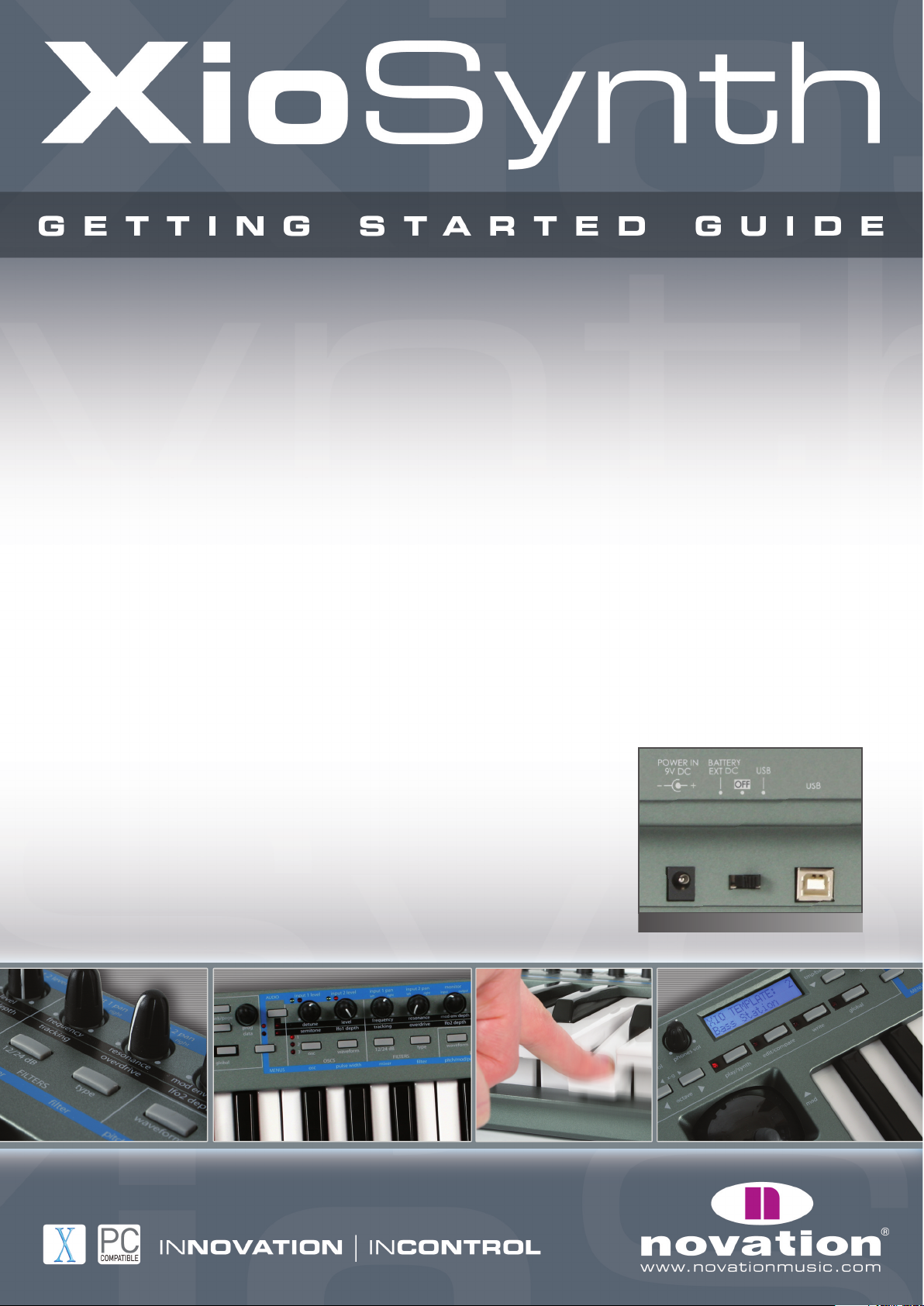
What is the XioSynth?
The XioSynth is all you need with or without a computer to record, synthesize, MIDI
control and process effects for performing or studio use. In one mode, it’s a standalone
synth that works separately from the computer if desired (powering from batteries or an
external power supply) or powers over USB when connected, and in another mode it’s a
MIDI controller, where its knobs, buttons, Xpression pad and stick can all
be used to tweak software or additional hardware parameters. Furthermore, you can
now utilise the onboard synth whilst MIDI controlling.
In both modes, the keyboard also functions as a 2 In/2 Out USB audio interface,
for streaming audio from the computer directly to connected speakers or an amp,
or for recording a microphone or line signal plugged into the rear panel. Alternatively,
in standalone mode without a computer, the keyboard also works as a miniature mixer,
for amplifying and blending a mic and line signal for recording or playback.
Getting Connected and Powering Up
If working with a computer then the XioSynth will power over USB, so the only action
to take is to connect the keyboard to the computer using the supplied cable. However,
batteries may want to be inserted if carrying out a mobile session or trying to conserve
laptop power. If this is the case, insert 6 AA-size batteries after removing the panel on
the rear of the keyboard.
An external power supply is also supplied, for an alternative
means of powering the keyboard if not connected over USB.
If using the keyboard in standalone mode, batteries or the
external PSU can be used as a source of power.
When the unit is connected and plugged in, the switch on
the rear of the keyboard should be set into the appropriate
position, as follows:
XioSynth powering up options
FA0089-01
Page 2
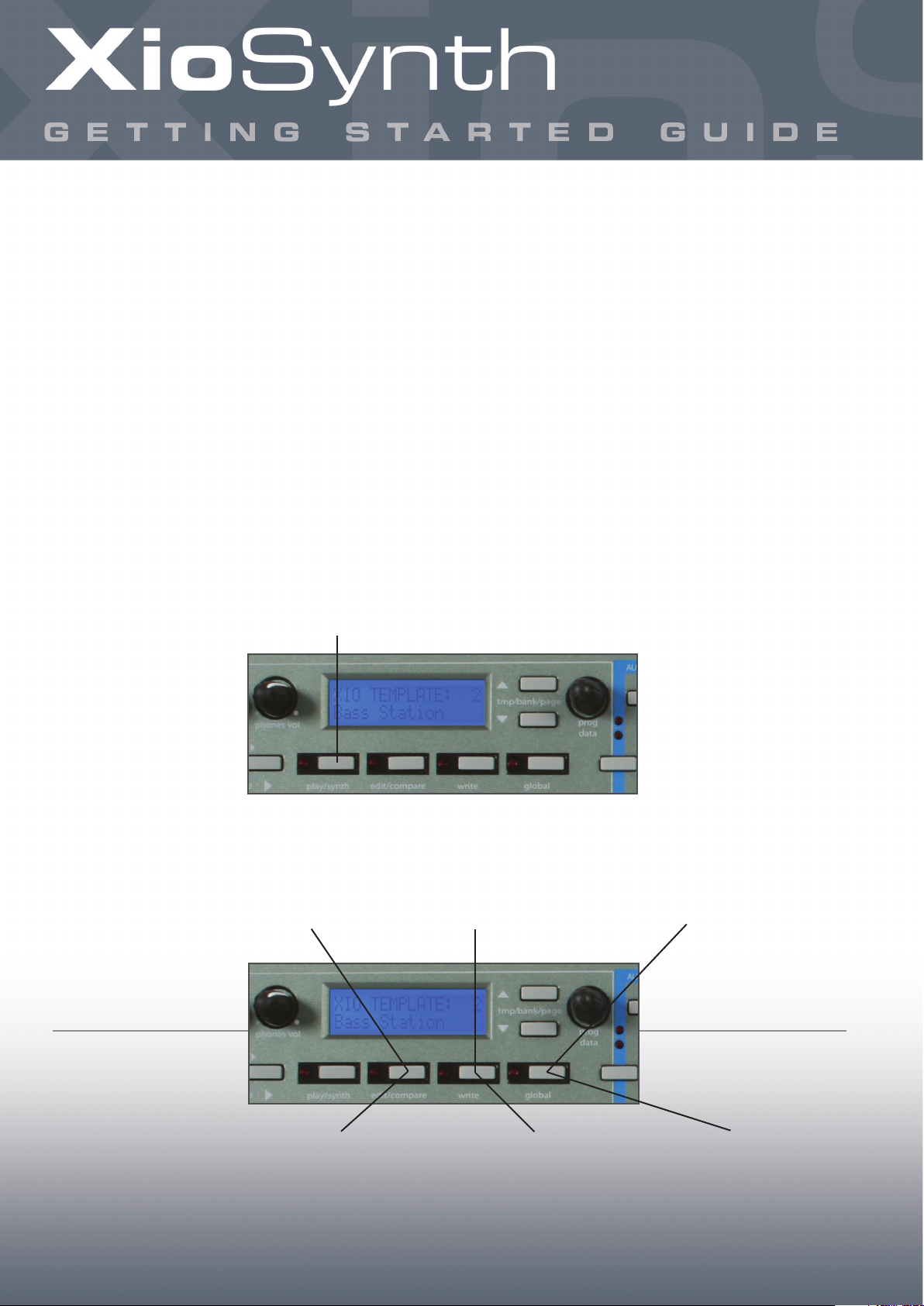
Running Installers
The XioSynth is class compliant, so no drivers are required for the keyboard to work
with PC or Mac. As such, the keyboard can simply be connected over USB for it to work
as an audio interface and MIDI controller for your sequencer, without having to run any
Installers. However, lower latency drivers are available for both PC and Mac if you wish
to improve the latency and make the keyboard more stable in some applications.
The lower latency drivers can be obtained by running the Installer found on the
accompanying Resources disc. If running the Installer on a PC, make sure that the
XioSynth is not connected to the computer before running the Installer; plug in when
instructed to do so during the Installation process.
Basic Modes of Operation
The XioSynth works in two modes, one for Synthesizing and one for MIDI Controlling.
In both modes, the keyboard also works as an audio interface/mixer. The two modes
are accessed by alternate presses of the PLAY button, with the screen display indicating
which mode is currently active by the display of Synth Prog (synthesizer program/patch)
for synth mode or Xio Template (MIDI Template) for controlling mode, as follows:
The remaining Mode buttons have different purposes, depending on which of the two
modes the XioSynth is in:
Alternate presses of the PLAY button activate Synth and MIDI Controlling modes.
Currently in MIDI Controlling mode as shown by XIO Template Name and Number on screen
Press and hold to
temporarily revert back
to saved sound (Compare)
Press to save the current synth patch settings;
press once to select the number, then press again
to rename, then a third time to confirm
Alternate presses activate
the Main and Synth Global
Menus. Use the Page Up/Down
buttons to scroll through the
pages of each
Alternate presses activate the two
Edit Menus (Individual and Common).
The first Edit mode is for changing
the parameters assigned to
individual controls. The second Edit
mode (the LED will flash) is for
changing the settings across all
controls within one Template
Press to save the current Template
settings; press once to select the
number, then press again to rename,
then a third time to confirm
Press to activate the Main
Global Menu where the general
keyboard settings can be edited
SYNTH
MODE
MIDI
CONTROLLING
MODE
Page 3

Playing/Editing the Onboard Synth
In Synth mode, the XioSynth’s keyboard can be used to play the synthesizer,
whilst the knobs, buttons, touchpad and joystick can all be used to tweak its
parameters. (The touchpad is assigned the filter frequency and resonance on all preset
synth patches.) The knobs and buttons are labelled to indicate their function but, with
there being few tactile controls and many parameters available, various select buttons
and menus are included to make the keyboard as flexible and easy to use as possible.
Here is a guide to the front panel:
When using the XioSynth with a computer, remember that the onboard synth can be
recorded directly to the sequencer via USB. Simply selecting the XioSynth as the input
source for an audio track and pressing record is all that’s required. Furthermore, MIDI data
can be sent from the sequencer to the XioSynth to play the onboard synth, which can then
be recorded to the sequencer. To play the onboard synth using the sequencer, make sure
the MIDI track in the sequencer is being sent to the XioSynth and that it is sending on MIDI
channel 16 (the default MIDI channel for the onboard synth – set in the Synth Global Menu).
MIDI Controlling – Onboard Templates
In MIDI Controlling mode, the XioSynth’s assignable controls (knobs, buttons, touchpad and
joystick) as well as the keyboard can be used to control software or external MIDI equipment.
There are 16 preset Templates onboard the XioSynth for controlling popular sequencers and
plug-ins, but many of these have individual setup procedures that must be carried out for
them to work. Check the Onboard Templates Guide section of the XioSynth User Guide for
details of how to set up and use each Template. Once the setup procedure has been carried
out, Templates can be selected and played as follows:
Displays the currently active
Synth patch (name and number)
Selects a Synth patch
(from 100-299)
Knob Control button. Selects the upper
or lower row of parameters for the 11
knobs (indicated by LED 1 or 2, respectively)
11 knobs control the upper/lower row
of Synth parameters selected by the Knob
Control button. Alternatively, when LED 4
is active, they control the AUDIO and
SYNTH level settings
Menus/Audio button selects the Menus (LED 3 active) or Audio (LED 4 active)
mode. Press for Menus, press and hold for Audio. Once in Menus mode, press
a buttons to select one of the 11 Synth Menus. This buttons also changes the
character from capitals to lower case when naming Synth patches
11 buttons control Synth parameters as
shown by the corresponding names, or
activate each Synth Menu (shown on the
blue strip below) when LED 3 is active
Buttons select an Effect for
applying to the Synth, indicated
by the corresponding LED
1
23
4
Displays the
currently active
Template (name
and number)
Sends Program Change
data (select the sound of
a soft synth or the onboard
synth in hybrid mode)
Select a Template
(from 1-16)
Group A/B button. Selects Group A
(LED 1 active) or Group B (LED 2 active),
e.g. switches between the first and second
set of parameters for the knobs and buttons
Menus/Audio button. Selects Audio mode (LED 4 active) where the knobs can adjust
Audio Input and Output settings. Menus mode is only applicable in Synth mode
11 buttons control up to 22
parameters in each Template
11 knobs control up to 22
parameters in each Template
1
23
4
Page 4

MIDI Controlling – Onboard Templates (continued)
The XioSynth has 2 fantastic Hybrid modes, where the Synth can be played using the
keyboard (and/or joystick/pad) or by MIDI data sent from the sequencer. This is activated
on an individual Template by going to the Template Common Menu (the second EDIT Menu,
accessed by two presses of the EDIT button so that the LED flashes) and then using the
Page Up button to scroll to the last two pages. Consult the XioSynth Tutorial movies or
comprehensive User Guide for details.
Audio Recording and Playback
Whilst in either mode, the XioSynth’s audio interfacing capabilities can be utilised.
To record/playback audio to/from a sequencer, the XioSynth simply needs to be connected
over USB and then set up as an audio interface within the sequencer preferences. Once
done, active speakers or an amp connected to passive speakers can be connected to the
Line Outputs on the rear of the XioSynth.
To record audio, a microphone can be connected to Input 1 (XLR Input) or a line-level
signal to Input 2 (TS Jack Input). If recording with a condenser microphone, phantom
power will need to be activated. This is done in the main Global menu, accessed by a single
press of the GLOBAL button in either Synth or MIDI Controlling mode. (Two presses of
the GLOBAL button in Synth mode activates the Synth Global Menu.) Once in the main
Global menu, use the Page Up/Down buttons to scroll to the Phantom Power page and
then select 48V using the Data encoder.
To adjust the Input levels and panning, and crossfade between Input and Playback track levels
(using the Monitor knob for latency-free monitoring), the knobs on the front of the XioSynth
need to be in AUDIO mode, as follows:
To return to normal PLAY mode, where the knobs control the onboard synth or the
assigned parameters in the selected Template, press the MENUS/AUDIO button again so
that the LED goes out.
Knobs set the levels of Inputs 1 and 2 Knobs pan Inputs 1 and 2
MONITOR knob. Blends between Audio
Inputs/Synthesizer and Playback tracks from
the sequencer - for latency-free mixing
Menus/Audio button activates Audio mode (LED 4 active), where the knobs adjust Audio settings shown on
the blue strip above. Press once in MIDI Controlling mode or press and hold in Synth mode, until LED 4 lights
4
