Page 1

CONTENTS . . . . . . . . . . . . . . . . . . . . . . . . . . . . . . . . . . . . . . . . . . . . . . . . . . . . . . . . . . . . . . . . . . . . . . . . . . . . . .1
FRONT PANEL . . . . . . . . . . . . . . . . . . . . . . . . . . . . . . . . . . . . . . . . . . . . . . . . . . . . . . . . . . . . . . . . . . . . . . . . . . . .2
BACK PANEL . . . . . . . . . . . . . . . . . . . . . . . . . . . . . . . . . . . . . . . . . . . . . . . . . . . . . . . . . . . . . . . . . . . . . . . . . . . . . .3
SETTING UP - BASIC SETUP . . . . . . . . . . . . . . . . . . . . . . . . . . . . . . . . . . . . . . . . . . . . . . . . . . . . . . . . . . . . . . . . .4
ADVANCED SETUP . . . . . . . . . . . . . . . . . . . . . . . . . . . . . . . . . . . . . . . . . . . . . . . . . . . . . . . . . . . . . . . . . . . . . . . . .5
ABOUTANALOGUE SYNTHESIS . . . . . . . . . . . . . . . . . . . . . . . . . . . . . . . . . . . . . . . . . . . . . . . . . . . . . . . . . . . . . .6
ABOUT FM SYNTHESIS . . . . . . . . . . . . . . . . . . . . . . . . . . . . . . . . . . . . . . . . . . . . . . . . . . . . . . . . . . . . . . . . . . . . .15
ABOUT EFFECTS . . . . . . . . . . . . . . . . . . . . . . . . . . . . . . . . . . . . . . . . . . . . . . . . . . . . . . . . . . . . . . . . . . . . . . . . . .18
NOVATIONISH - NOVATION JARGON . . . . . . . . . . . . . . . . . . . . . . . . . . . . . . . . . . . . . . . . . . . . . . . . . . . . . . . . . . .22
ABOUT PROGRAMS . . . . . . . . . . . . . . . . . . . . . . . . . . . . . . . . . . . . . . . . . . . . . . . . . . . . . . . . . . . . . . . . . . . . . . . .23
ABOUT DRUM MAPS . . . . . . . . . . . . . . . . . . . . . . . . . . . . . . . . . . . . . . . . . . . . . . . . . . . . . . . . . . . . . . . . . . . . . . .24
ABOUT PERFORMANCES . . . . . . . . . . . . . . . . . . . . . . . . . . . . . . . . . . . . . . . . . . . . . . . . . . . . . . . . . . . . . . . . . . .25
MULTITIMBRALUSE . . . . . . . . . . . . . . . . . . . . . . . . . . . . . . . . . . . . . . . . . . . . . . . . . . . . . . . . . . . . . . . . . . . . . . . .27
SELECTING PROGRAMS & PERFORMANCES . . . . . . . . . . . . . . . . . . . . . . . . . . . . . . . . . . . . . . . . . . . . . . . . . . .29
SELECTING DRUM MAPS AND DRUM MAPPROGRAMS . . . . . . . . . . . . . . . . . . . . . . . . . . . . . . . . . . . . . . . . . . .30
EDITING & WRITING ARPEGGIATOR PATTERNS . . . . . . . . . . . . . . . . . . . . . . . . . . . . . . . . . . . . . . . . . . . . . . . . .31
EDITING & WRITING PROGRAMS . . . . . . . . . . . . . . . . . . . . . . . . . . . . . . . . . . . . . . . . . . . . . . . . . . . . . . . . . . . . .34
EDITING & WRITING PERFORMANCES . . . . . . . . . . . . . . . . . . . . . . . . . . . . . . . . . . . . . . . . . . . . . . . . . . . . . . . . .37
MASTER VOLUME SECTION . . . . . . . . . . . . . . . . . . . . . . . . . . . . . . . . . . . . . . . . . . . . . . . . . . . . . . . . . . . . . . . . .41
MODE SECTION . . . . . . . . . . . . . . . . . . . . . . . . . . . . . . . . . . . . . . . . . . . . . . . . . . . . . . . . . . . . . . . . . . . . . . . . . . .42
DISPLAYSECTION . . . . . . . . . . . . . . . . . . . . . . . . . . . . . . . . . . . . . . . . . . . . . . . . . . . . . . . . . . . . . . . . . . . . . . . . .53
ARPEGGIATOR SECTION . . . . . . . . . . . . . . . . . . . . . . . . . . . . . . . . . . . . . . . . . . . . . . . . . . . . . . . . . . . . . . . . . . . .54
INPUTS SECTION . . . . . . . . . . . . . . . . . . . . . . . . . . . . . . . . . . . . . . . . . . . . . . . . . . . . . . . . . . . . . . . . . . . . . . . . . .60
VOCODER SECTION . . . . . . . . . . . . . . . . . . . . . . . . . . . . . . . . . . . . . . . . . . . . . . . . . . . . . . . . . . . . . . . . . . . . . . . .63
OSCILLATOR SECTION . . . . . . . . . . . . . . . . . . . . . . . . . . . . . . . . . . . . . . . . . . . . . . . . . . . . . . . . . . . . . . . . . . . . .66
FILTER SECTION . . . . . . . . . . . . . . . . . . . . . . . . . . . . . . . . . . . . . . . . . . . . . . . . . . . . . . . . . . . . . . . . . . . . . . . . . .81
LFO SECTION . . . . . . . . . . . . . . . . . . . . . . . . . . . . . . . . . . . . . . . . . . . . . . . . . . . . . . . . . . . . . . . . . . . . . . . . . . . .88
ENVELOPES SECTION . . . . . . . . . . . . . . . . . . . . . . . . . . . . . . . . . . . . . . . . . . . . . . . . . . . . . . . . . . . . . . . . . . . . . .92
EFFECTS SECTION . . . . . . . . . . . . . . . . . . . . . . . . . . . . . . . . . . . . . . . . . . . . . . . . . . . . . . . . . . . . . . . . . . . . . . . .98
PART EDIT SECTION . . . . . . . . . . . . . . . . . . . . . . . . . . . . . . . . . . . . . . . . . . . . . . . . . . . . . . . . . . . . . . . . . . . . . . .111
TROUBLESHOOTING . . . . . . . . . . . . . . . . . . . . . . . . . . . . . . . . . . . . . . . . . . . . . . . . . . . . . . . . . . . . . . . . . . . . . . .119
SPECIFICATION . . . . . . . . . . . . . . . . . . . . . . . . . . . . . . . . . . . . . . . . . . . . . . . . . . . . . . . . . . . . . . . . . . . . . . . . . . .124
BANK MESSAGES . . . . . . . . . . . . . . . . . . . . . . . . . . . . . . . . . . . . . . . . . . . . . . . . . . . . . . . . . . . . . . . . . . . . . . . . .125
MIDI CONTROLLER TABLE . . . . . . . . . . . . . . . . . . . . . . . . . . . . . . . . . . . . . . . . . . . . . . . . . . . . . . . . . . . . . . . . . . .126
MIDI NRPN TABLES . . . . . . . . . . . . . . . . . . . . . . . . . . . . . . . . . . . . . . . . . . . . . . . . . . . . . . . . . . . . . . . . . . . . . . . .127
PROGRAM BANK A . . . . . . . . . . . . . . . . . . . . . . . . . . . . . . . . . . . . . . . . . . . . . . . . . . . . . . . . . . . . . . . . . . . . . . . . .128
PROGRAM BANK B . . . . . . . . . . . . . . . . . . . . . . . . . . . . . . . . . . . . . . . . . . . . . . . . . . . . . . . . . . . . . . . . . . . . . . . . .129
PROGRAM BANK C . . . . . . . . . . . . . . . . . . . . . . . . . . . . . . . . . . . . . . . . . . . . . . . . . . . . . . . . . . . . . . . . . . . . . . . . .130
PROGRAM BANK D . . . . . . . . . . . . . . . . . . . . . . . . . . . . . . . . . . . . . . . . . . . . . . . . . . . . . . . . . . . . . . . . . . . . . . . . .131
DRUM MAPA . . . . . . . . . . . . . . . . . . . . . . . . . . . . . . . . . . . . . . . . . . . . . . . . . . . . . . . . . . . . . . . . . . . . . . . . . . . . .132
DRUM MAP B . . . . . . . . . . . . . . . . . . . . . . . . . . . . . . . . . . . . . . . . . . . . . . . . . . . . . . . . . . . . . . . . . . . . . . . . . . . . .133
DRUM MAP C . . . . . . . . . . . . . . . . . . . . . . . . . . . . . . . . . . . . . . . . . . . . . . . . . . . . . . . . . . . . . . . . . . . . . . . . . . . . .134
DRUM MAP D . . . . . . . . . . . . . . . . . . . . . . . . . . . . . . . . . . . . . . . . . . . . . . . . . . . . . . . . . . . . . . . . . . . . . . . . . . . . .135
PERFORMANCE BANK A . . . . . . . . . . . . . . . . . . . . . . . . . . . . . . . . . . . . . . . . . . . . . . . . . . . . . . . . . . . . . . . . . . . .136
PERFORMANCE BANK B . . . . . . . . . . . . . . . . . . . . . . . . . . . . . . . . . . . . . . . . . . . . . . . . . . . . . . . . . . . . . . . . . . . .137
MONOPHONIC PRESET PATTERNS . . . . . . . . . . . . . . . . . . . . . . . . . . . . . . . . . . . . . . . . . . . . . . . . . . . . . . . . . . . .138
POLYPHONIC PRESETPATTERNS . . . . . . . . . . . . . . . . . . . . . . . . . . . . . . . . . . . . . . . . . . . . . . . . . . . . . . . . . . . .139
DISTRIBUTORS . . . . . . . . . . . . . . . . . . . . . . . . . . . . . . . . . . . . . . . . . . . . . . . . . . . . . . . . . . . . . . . . . . . . . . . . . . . .140
INDEX . . . . . . . . . . . . . . . . . . . . . . . . . . . . . . . . . . . . . . . . . . . . . . . . . . . . . . . . . . . . . . . . . . . . . . . . . . . . . . . . . . .141
CONTENTS
1
Page 2
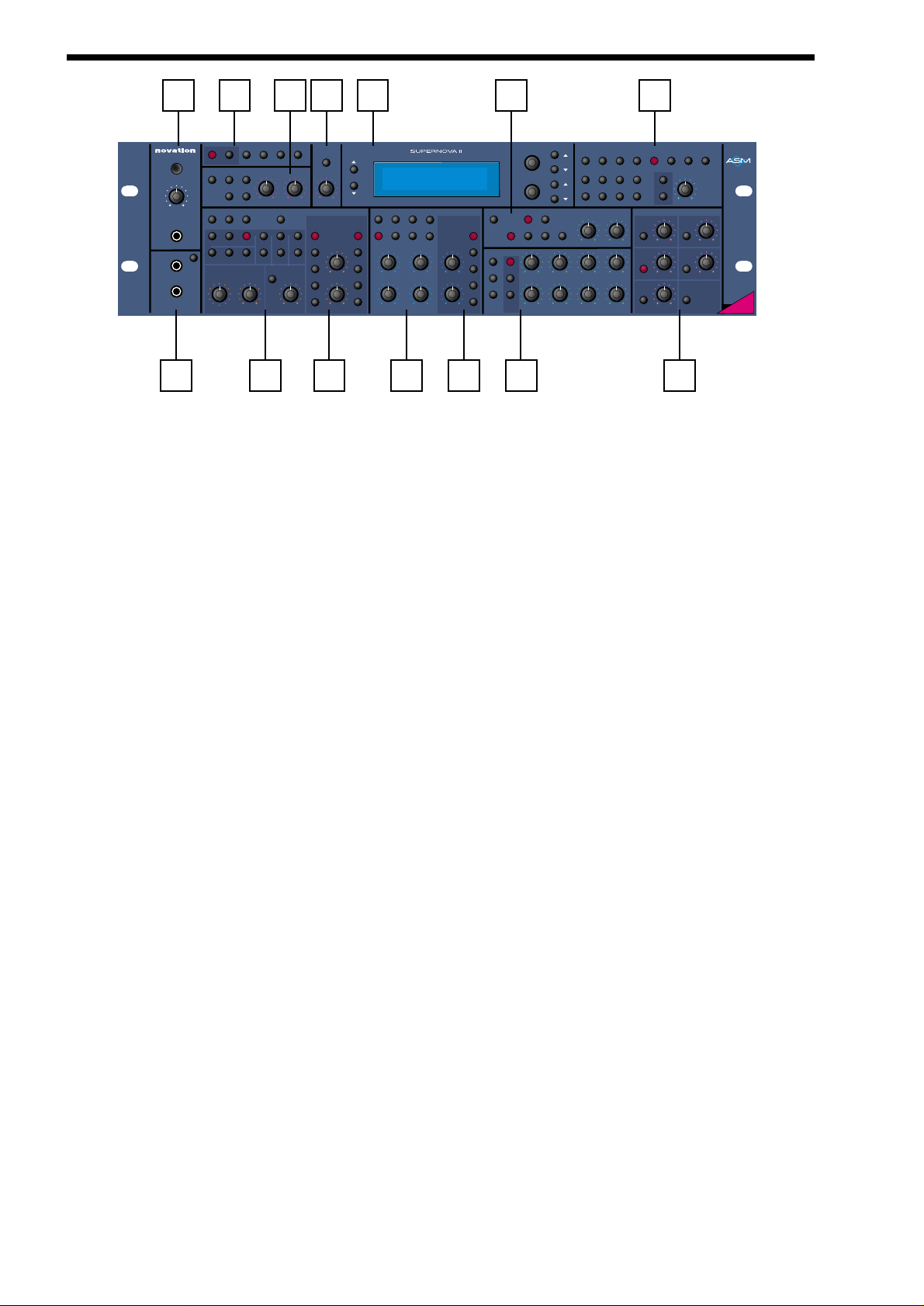
FRONT PANEL
1 - Master Volume Section
This section contains the Master Volume knob, Headphone socket & Power On/Off switch..
2 - Input Section
This section contains all Input sockets & the button associated with the 2 Inputs.
3 - Mode Section
This section contains all the buttons used to select various modes.
4 - Oscillator Section
This section contains all the Knobs & buttons associated with the Oscillators.
5 - Arpeggiator Section
This section contains all the Knobs & buttons associated with the Arpeggiator.
6 - Vocoder Section
This section contains the menu button & Balance knob associated with the Vocoder.
7 - Oscillator Modulation Matrix Section
This section contains all the Knobs & buttons associated with the Oscillators Modulation Matrix.
8 - Display Section
This section contains the Display, the Data Knobs, Page, Bank & Prog buttons.
9 - Filter Section
This section contains all the Knobs & buttons associated with the Filter.
10 - Filter Modulation Matrix Section
This section contains all the Knobs & buttons associated with the Filter Modulation Matrix.
11 - LFO Section
This section contains all the Knobs & buttons associated with the 2 LFOs.
12 - Envelopes Section
This section contains all the knobs, sliders & buttons associated with the 3 Envelopes.
13 - Part Edit Section
This section contains all the knobs & buttons associated with Parts of a Performance.
14 - Effects Section
This section contains all the knobs & buttons associated with the Effects section.
2
2
1
4 9 12 14
3 5 6 8 11 13
7 10
inputs
power on/off
master volume
headphones
input/switch 1
input/switch2
perf
prog
Arpeggiator
on/off
menu
mute
Oscillators
solo copymenu unison
osc 2osc 1 osc 3
menu
tune
oct /semi mod
compare writeglobalfind
latch
key sync
1*3 2*3 noise
specialsawsquare
fm fmfm
voice control
menu
cents Q norm
portamento
Vocoder
menu
balance
gate timespeed
modulation
mix
pitch
width
sync
hardness
polyphonic synthesiser
page
Filter
menu
lfo 1
lfo 2
level
env 2
env 3
wheel overdrive
bank
data
prog
freq
reso/width
LFOs
menu lfo 1 lfo 2
sourcedestination source
lfo 1
Envelopes
lfo 2
menu
env 2
multi
env 3
overload
(poly limit)
wheel
trisaw s/hsquare speed
env 1
(amp)
attack
env 2
env 3
velocitydelay prog leveltrack
modulation
18dB 24dB12dB
bandlow highspecial
resonancefrequency
Part Edit
12345678
pedal
output
velocitytune
polyphonymidi
delay
sustain releasedecay
range
solo
special
mute
Effects
delay
menu
reverb
chorus
flanger
phaser
menu menu
part level
distortion
menu
pan/
trem
menumenu
EQ
comb filter
special
PRO-X
36 VOICES
Page 3
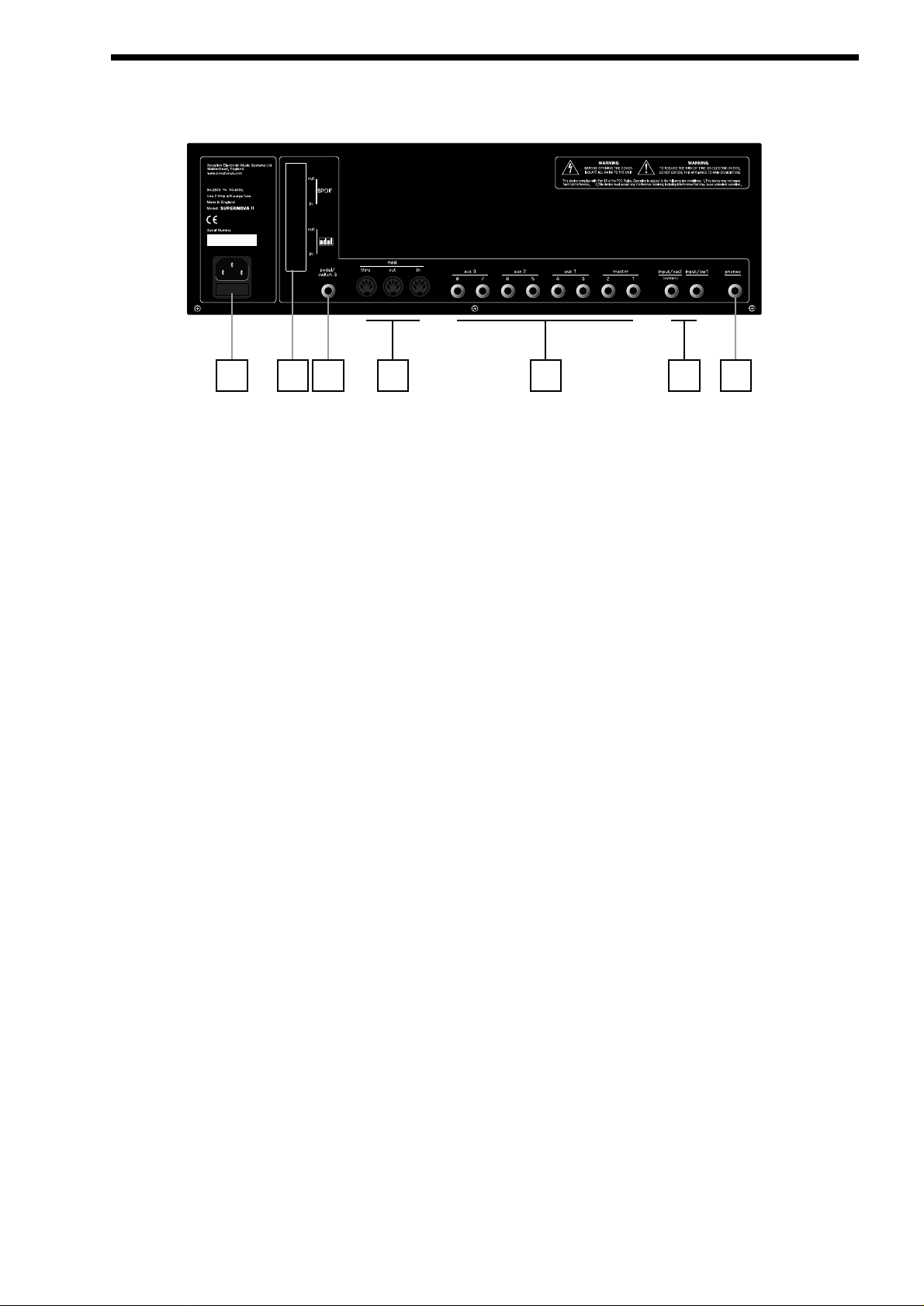
1 - IEC Mains Connector.
This socket is for the supplied Mains lead. This socket accepts 110V, 220V & 240V mains supplies at 50 or 60 Hz. In other words
the Supernova II Rack will work on any county’s mains supply.
2 - SPDIF Phono In & Out Connectors.
These phono sockets provide SPDIF format digital inputs & outputs supplied when the optional SPDIF/ADATcard is installed.
2 - ADAT Optical In & Out Connectors.
These optical connectors provide ADAT format digital inputs & outputs supplied when the optional SPDIF/ADATcard is installed.
3 - Pedal / Switch 3 Socket.
This 1/4 inch jack socket allows the connection of either a optional footswitch or expression pedal to be connected. The function is
user defined in the Global mode.
4 - MIDI IN / MIDI OUT / MIDI THRU Connectors.
The MIDI IN connector is used to receive MIDI Data from an external device.
The MIDI OUT connector is used to transmit MIDI Data to an external device.
The MIDI THRU connector re-transmits MIDI Data received by the MIDI IN socket to an external device.
5 - Master Left & Right / Aux 1 / Aux 2 & Aux 3 Audio Outputs.
The Master Left & Right 1/4 inch Jack sockets deliver a Stereo Line Level output signal for connection to a mixing desk or amplifier. The level of these outputs is controlled by the Master Volume Knob on the front panel.
The Aux 1 1/4 inch Jack sockets deliver a Stereo Line Level output signal for connection to a mixing desk or amplifier. These outputs can be used in addition with the Master Audio Outputs for more flexibility in live & studio applications.
The Aux 2 1/4 inch Jack sockets deliver a Stereo Line Level output signal for connection to a mixing desk or amplifier. These outputs can be used in addition with the Master Audio & the Aux. 1 Outputs for even more flexibility in live & studio applications.
The Aux 3 1/4 inch Jack sockets deliver a Stereo Line Level output signal for connection to a mixing desk or amplifier. These outputs can be used in addition with the Master Audio & the Aux. 1 & 2 Outputs for even more flexibility in live & studio applications.
6 - Input/SW2 & input/SW1 Connectors.
These 1/4 inch Jack sockets provide 2 audio inputs for synthesis, filtering or effect processing or as footswitch inputs. These inputs
mirror the ones on the front panel. Inserting a jack plug into an input on the front panel will disconnect any connection made on the
back panel and the front panel input will be used until the jack plug is removed from the front panel input. The function of these
sockets is user defined in the Global mode. When used as audio inputs the sensitivity is user defined in the inputs menu.
7 - Headphones - Socket.
Use this 1/4 inch Jack Socket to monitor the Left & Right output of the Supernova II Rack via headphones. This output will drive
any type of headphones. The Supernova II Racks headphone amplifier will deliver a louder signal if low impedance headphones
are used. i.e. 8 ohms impedance. Be aware that the sound pressure level obtainable with low impedance headphones could damage hearing.
BACK PANEL
3
PRO-X
1 2 3 4 5 6 7
Page 4
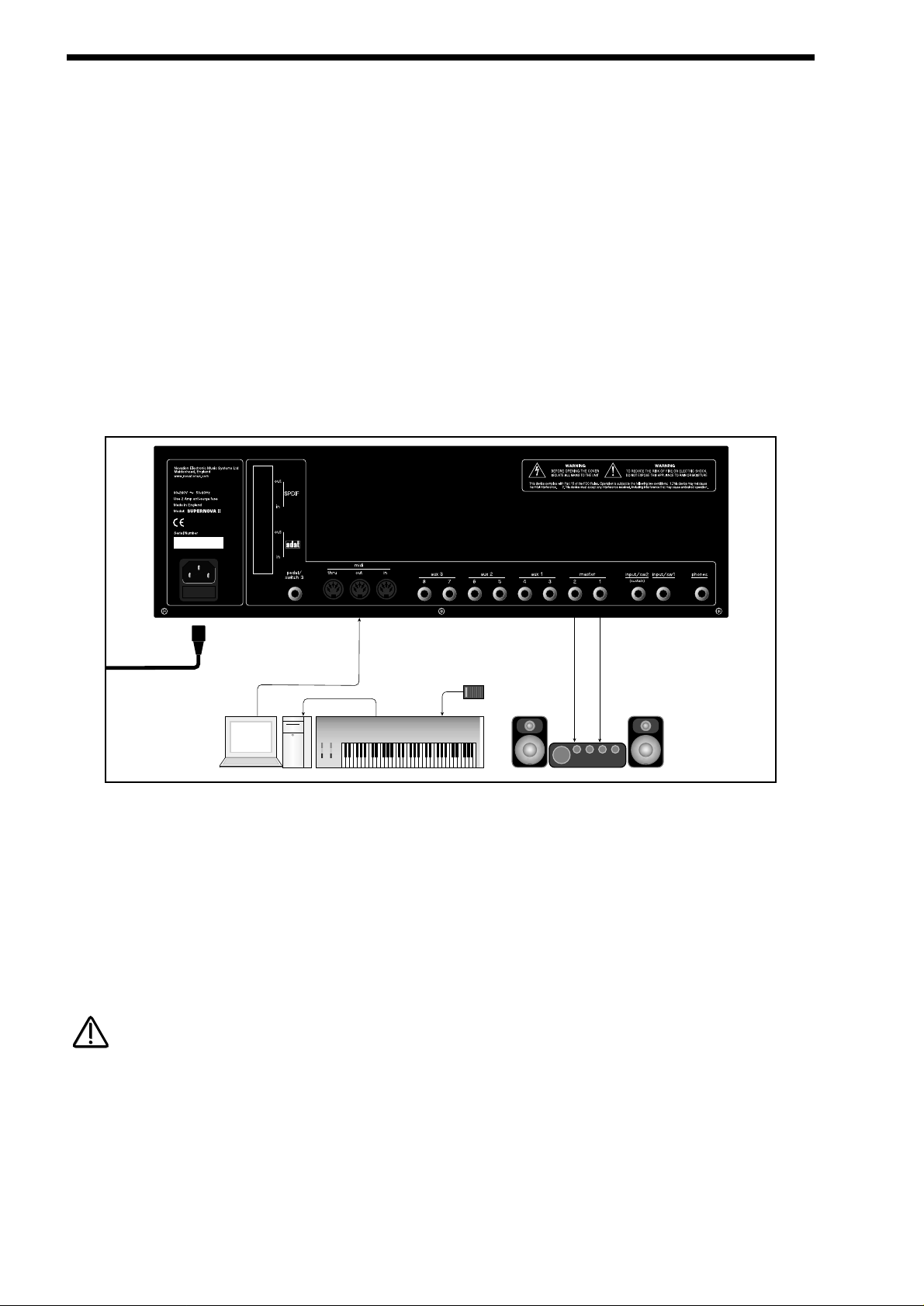
SETTING UP - BASIC SETUP
Setting up
Connect the Master left & Right Audio Outputs ( & the Aux. 1, Aux. 2 & Aux. 3 Audio Outputs if required ) of the Supernova II Rack
to a suitable amplifier or mixing desk’s stereo inputs & set the Master Volume control on the Supernova II Rack to a reasonably
high output level ( 9 - 10 ). This will maintain a good signal to noise ratio. Make sure the input volume on your amplifier or mixing
desk is initially set to zero.
Make sure that the Supernova II Racks mains switch is in the “OFF” position. Connect the Mains supply with the supplied lead to
the Mains Socket on the Supernova II Rack. Connect the other end to the mains supply & switch the supply on. The display should
now illuminate showing the Performance, Program or Favourite that was selected the last time global data was written into memory. Refer to page 42 for details on this function. Now switch on your amplifier & adjust the volume accordingly whilst playing the
master keyboard.
The master keyboard will be playing the currently selected Performance, Program or Favourite. To listen to all of the Factory
sounds, make sure you are in the Performance, Program or Favourite Mode by pressing the Performance, Program or Favourite
Button & use the Keypad section to call up the different sounds. For details on how to select the different Performances &
Programs & what they are refer to page 29.
Basic setup
Above is a diagram of the basic way to set-up the Supernova II Rack. Normally the set-up would be as follows: Connect the
Supernova II Rack as shown above. Set the “Local On/Off” parameter on page 7 of the Global mode to OFF. Turn the Computer
Software / Sequencer’s “Soft Thru” ( or sometimes called “Echo Back” ) to the “ON” or “Enabled” position. Now when selecting a
“Track” in the computer Software / Sequencer that is assigned to the same channel as the Supernova II Rack is set to receive on
( If this is a Performance you can set the receive channels individually for each “Part”. Refer to page 115 for details, If this is a
Program, Programs are played on the “Global MIDI Channel. Refer to page 43 for details.) playing the master keyboard should
should produce sounds through the Headphones / Monitors.
The Supernova II Rack can have virtually any parameter controlled via MIDI. The movement of any knob, the pressing of any button or change to any parameter can be recorded with this setup. These recordings can then be easily edited on a sequencer.
Details on all the controllers & NRPNs used by the Supernova II Rack can be found on page 128 to page 129.
If there are additional keyboards / Modules connected via MIDI, this diagram does not include audio for the keyboards / Modules.
The audio outputs of these devices must also be connected to the mixer.
To listen to the Factory Demo
Once the Supernova II Rack is connected as shown you can listen to the Factory Demonstration. To do this press the Find &
Global buttons at the same time.
4
To Mains Supply
MIDI OUT
Computer / Sequencer Amplifer / Mixer and Monitors
Master Keyboard / Workstation
Sustain PedalMIDI OUTMIDI IN
Audio
Inputs
NOTE:
NOTE:
Page 5
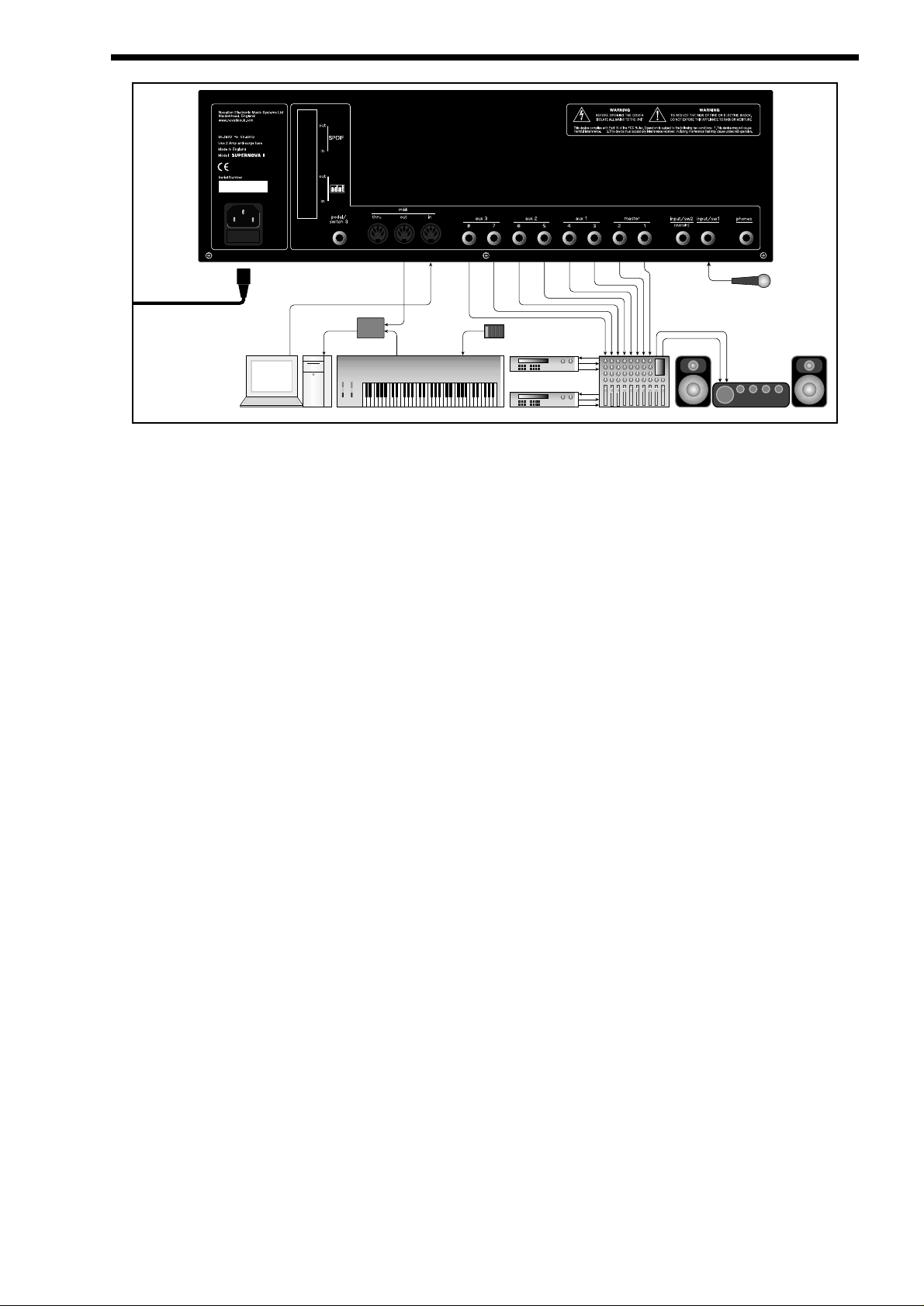
This is the one of the more advanced ways to set up the Supernova II Rack. Connect the Supernova II Rack as shown above. Set
the “Local On/Off” parameter on page 7 of the Global mode to OFF. Turn the Computer Software / Sequencer’s “Soft Thru” ( or
sometimes called “Echo Back” ) to the “ON” or “Enabled” position. Now when selecting a “Track” in the computer Software /
Sequencer that is assigned to the same channel as the Supernova II Rack is set to receive on ( If this is a Performance you can
set the receive channels individually for each “Part”. Refer to page 115 for details, If this is a Program, Programs are played on the
“Global MIDI Channel. Refer to page 43 for details.) playing the master keyboard should should produce sounds through the
Headphones / Monitors.
The Supernova II Rack can have virtually any parameter controlled via MIDI. The movement of any knob, the pressing of any button or change to any parameter can be recorded with this setup. These recordings can then be easily edited on a sequencer.
Details on all the controllers & NRPNs used by the Supernova II Rack can be found on page 128 to page 129.
There are 4 stereo pairs of Outputs connected to the mixer. This allows individual sounds to be processed externally by the mixer
& other outboard equipment. To direct “Parts” of a “Performance” to these separate outputs Refer to page 115 for details.
Additionally, the Supernova II Rack automatically redirects the effects outputs for the selected part to go to the same outputs as the
part, so even if separate outputs are assigned the associated effects follow automatically.
Additionally a microphone is connected to Input/SW1 & this allows external signals to be processed by the synthesis engine (
including filtering ) and/or effects processors & Vocoder of the Supernova II Rack. In fact virtually any type of signal can be used by
the Supernova II Rack, as the gain of the 2 inputs can be adjusted from Microphone level through to Studio levels. (+4dBm ) Refer
to page 61 for details on how to use the inputs. The inputs can also double as Footswitch inputs & a footswitch is connected to
Input/SW2. The function of this can be user determined in the Global mode. Refer to page 47 for details.
An expression pedal input is also provided allowing a optional pedal to be connected. This allows the volume of the Supernova II
Rack to be controlled from the expression pedal. This to can be a footswitch input. The function of this Pedal/Switch input can be
user determined in the Global mode. Refer to page 47 for details.
Optionally a Digital I/O card can be fitted to the Supernova II Rack providing an ADAT Optical & SPDIF Coaxial digital Input & output. When connected to suitable hardware such as a KORG 1212 PCI Card or any similar digital audio card for computers or a digital Mixer such as the Yamaha 02R with suitable digital interfaces, the Supernova II Rack can transfer sound digitally. This allows
the Supernova II Rack to integrate easily within a modern digital studio & allows some unique possibilities such as, the separate filtering & effects processing of 8 ADAT tracks of audio from a computer hard disk recording system simultaneously, & then digitally
transferring the processed tracks back to the computer via the ADAT out, or alternatively using the Supernova II Rack as an I/O
system as there are 2 analogue inputs & 8 analogue outputs.
Amplifer / Mixer and Monitors
Audio Inputs
Mixing Console
Effects Processors
To Mains Supply
Master Keyboard / Workstation
Sustain PedalMIDI OUT
MIDI Merge Box
MIDI INMIDI OUT
Computer / Sequencer
IN 1
IN 2
OUT
Microphone
ADVANCED SETUP
5
Page 6
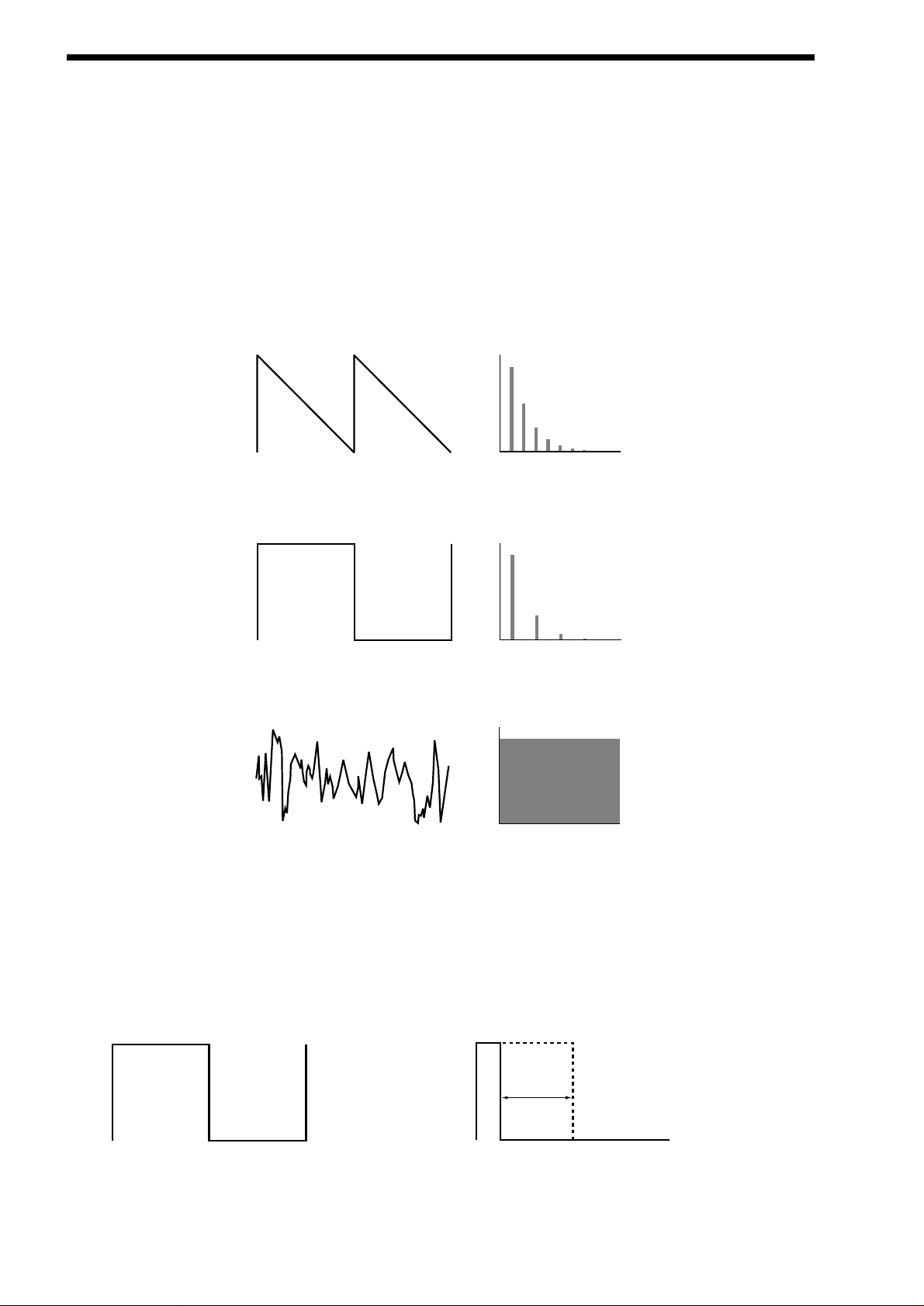
ABOUT ANALOGUE SYNTHESIS
OSCILLATORS - pitch
To understand synthesis, it is necessary to have some understanding about sound itself. Sound is a vibration or oscillation. These
vibrations create changes in air pressure which is picked up by your ears & is perceived as sound. When dealing with musical
sounds the vibrations or oscillations occur at regular intervals & are perceived as the “Pitch” or “Frequency” of a sound. The simplest musical sound is a sine wave because it contains only one “Pitch” & is perceived as a very “Pure” tone similar to a whistle.
Most musical sounds consist of several different “Pitches” or “Frequencies”. The loudest is referred to as the “Fundamental” &
determines the perceived “Pitch” of the note. The other frequencies present are called “Harmonics” & in musical sounds usually
occur in multiples of the fundamental frequency. i.e. if the fundamental note is 440Hz then a musical harmonic series would be 2nd
harmonic = 880Hz, 3rd harmonic = 1320Hz, 4th harmonic = 1760Hz, 5th harmonic = 2200hz etc. The number & loudness of these
“Harmonics” determines the “Timbre” of a sound. This gives a sound character & is why a violin sounds different from a guitar & a
piano sounds different again. In an Analogue synthesiser, you have the choice of several different waveforms. Each waveform has
different amounts of harmonics & so the “Timbre” of each one is quite different. Below are descriptions of some of the waveforms &
indications on what they can be best used for.
Sawtooth waves have all the harmonics of the fundamental frequency. As you can see, every harmonic has half the amplitude of
the previous one. This sound is pleasing to the ear & is useful for basses, leads, & synthesising stringed instruments.
Square waves have only the odd harmonics present. These are at the same amplitudes as the odd harmonics in a saw wave.
Square waves have a hollow / metallic sound to them & so are useful in creating unusual synthesiser sounds & oboe like sounds.
White noise has no fundamental & all harmonics are the same value. This wave can be used by itself to synthesise explosions or
wind & when used in conjunction with other waveforms can be used to create the illusion of “Breath” in an instrument.
PWM ( PULSE WIDTH MODULATION )
The choice of waveform is important as it determines the basic “Timbre” of the sound you are making. There are additional methods of synthesis that allow more harmonics to be generated. The First of these is Pulse Width Modulation. ( PWM for short ).
Essentially the duty cycle of the normally symmetrical square wave is varied. This means the wave form goes from a Square wave
to a Pulse wave like so:
This has a very pleasant “thickening” chorus like effect & is often used in Pad type & String section type sounds.
6
Level
Saw Waveform
1234567
Harmonics
Level
Square Waveform
1234567
Harmonics
Level
Noise Waveform
1234567
Harmonics
Variable Width
Square Waveform
Pulse Waveform
Page 7

Additionally there is a synthesis method called Oscillator sync. This takes two oscillators & uses one ( the Master ) to reset the
other ( The Slave ) each time it starts a new cycle. The effect is most noticeable when the two oscillators are out of tune as shown
below.
This Sync Effect creates very piercing & metallic sounds & are used a lot as lead sounds. It is worth noting that the Supernova II
Rack does not require 2 oscillators to create this effect. The Sync “Effect” is created by the Analogue Sound Modelling process
without the need for a Sync Oscillator, there is merely a “Sync” parameter that creates the classic Sync Effect. This means that
each of the 3 oscillators in one Supernova II Rack “voice” can be independently Sync’ed as if there were 3 Master & 3 Slave oscillators.
Analogue Sound Modelling technology also enables the creation of some new “Sync” related parameters that are not found on
analogue synthesisers. These are “Key Sync”, “Sync Skew” & “Formant Width”
Normally on an analogue synthesiser, even though the Master & Slave oscillators are detuned relative to each other, they both
track keyboard pitch equally. i.e. if you play notes one octave apart, both the Master & the Slave oscillator will be transposed one
octave. “Key Sync” allows the slave oscillator to have its pitch tracking adjusted independently. This means that the “Sync Effect”
will change as you play different notes up & down the master keyboard.
Sync Skew manipulates the frequency of the “virtual” slave oscillator within one cycle of the master oscillator. The result is that the Sync
Effect seems to have a higher frequency at the end of each cycle with positive modulation & at the start of the cycle with negative modulation. This parameter makes the sync waveform sound even harsher. This is particularly good for aggressive lead sounds.
ABOUT ANALOGUE SYNTHESIS
7
Osc1( Master )
Osc2 ( Slave )
Sync Waveform
Osc1( Master )
Osc2 ( Slave )
Sync Waveform
Normal Saw Sync Waveform
Positive Skew on a Saw Sync Wave
Negative Skew on a Saw Sync Wave
Page 8
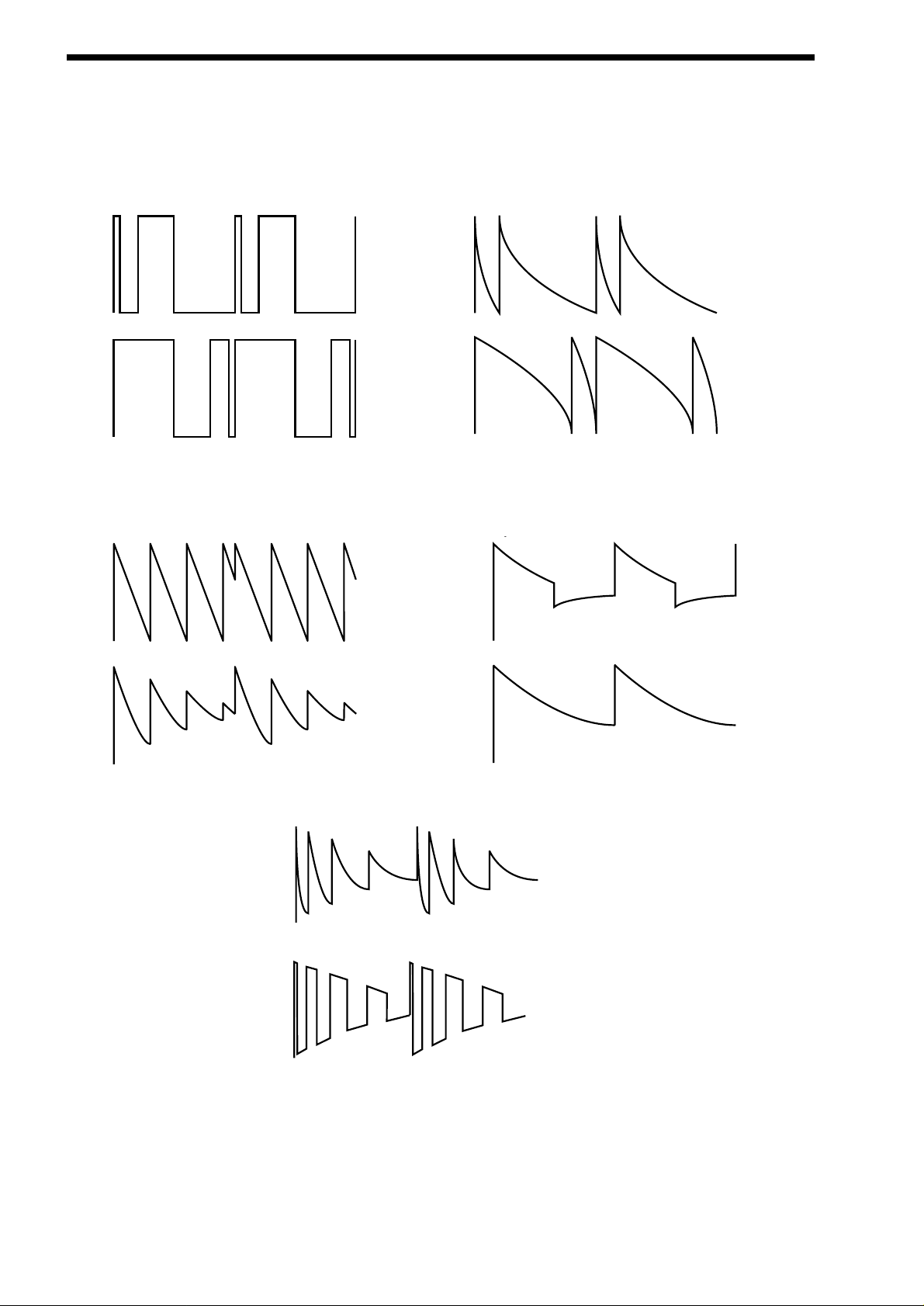
ABOUT ANALOGUE SYNTHESIS
Sync Skew also effects the standard Square & Saw waveforms. The effect is to “swash” the waveform at the end of its cycle with
positive modulation & swashing the waveform at the beginning of the cycle. On a square wave, moderate amounts of this effect
produce similar effects to Pulse width modulation except width modulation over 100% can be achieved allowing may cycles to be
“swashed” into one original one. This can also be described as Frequency Modulation within the cycle & so mimics classic “Cross
Modulation” with a Saw wave. This can produce effects similar to Sync but when this parameter is used in conjunction with
Formant Width the results can be very different. Below are examples of Sync Skew on standard Square & Saw waveforms. Note
how the wave is swashed at one end & more than one cycle has been swashed into the original cycle.
Formant width is a parameter that controls the level of the cycles of the “virtual” slave oscillator. This can be used to simulate resonance within the oscillator itself by using the “Harden” parameter to smooth out the sharp edges of this wave form. The effect is to
reduce the level of every successive slave cycle. Additionally this parameter has an effect on the normal Saw & Square waveforms.
The effect is to boost the treble content of these waves.
Both Sync Skew & Formant Width can be used in conjunction to create yet even more waveforms. Below are examples.
Analogue Sound Modelling technology allows even more control over the waveform. Once you have selected you basic oscillator
waveforms you can further modify then using a “Hardening” process. This “Hardening” rounds off all the “Sharp” edges of the
waveform, thereby reducing its harmonic content. Below is an example of the “Harden” parameter on a Square wave.
y
8
Negative Skew on a Square Wave
Positive Skew on a Square Wave
Negative Skew on a Saw Wave
Postive Skew on a Saw Wave
Sync Waveform
Sync Formant Width Waveform
Formant Width on a Square Wave
Formant Width on a Saw Wave
Negative Skew & Formant Width on a Saw Wave
Negative Skew & Formant Width on a Saw Wave
Page 9
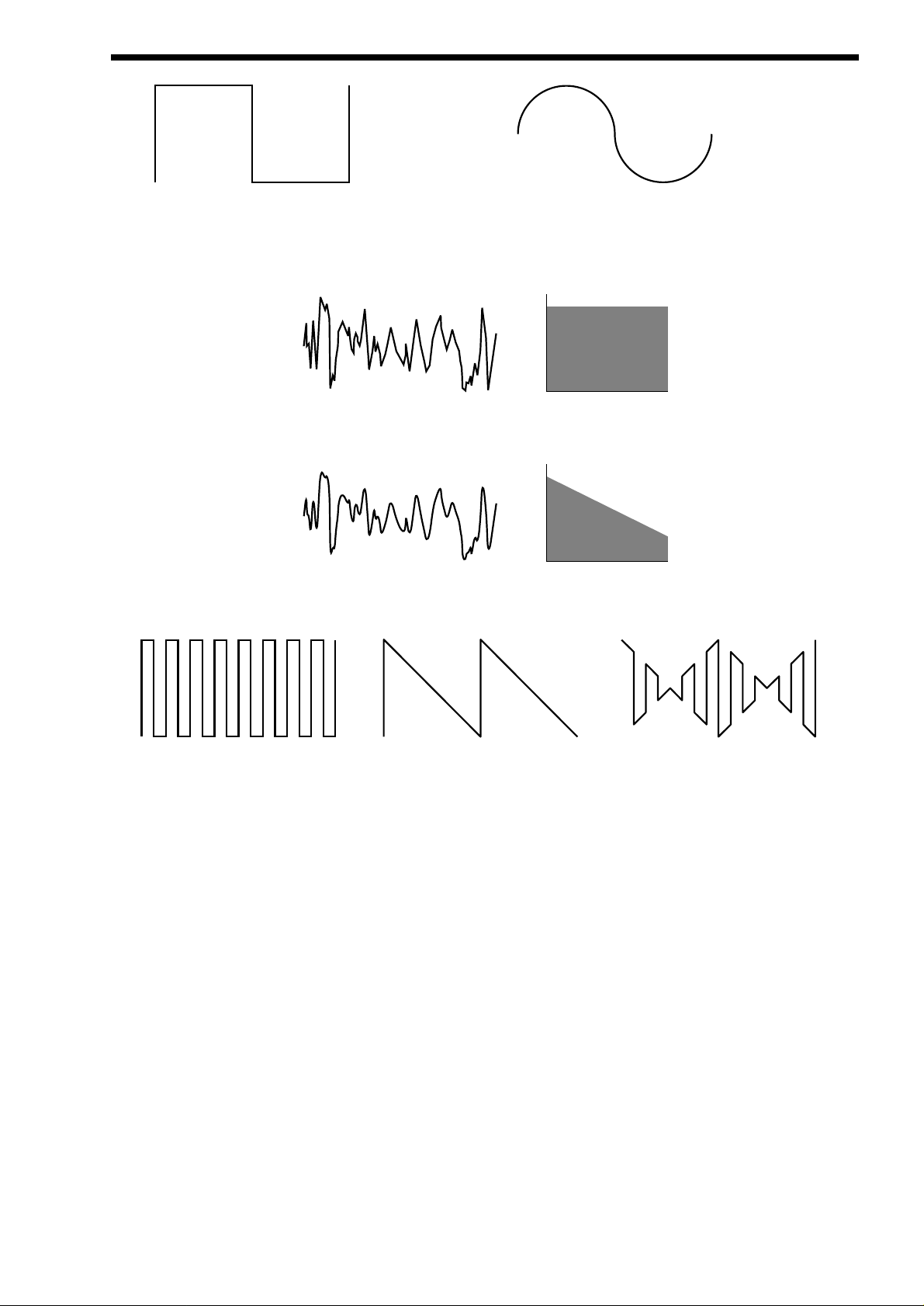
The Harden parameter is completely variable & can reduce a square wave to only one harmonic producing a Sine wave. The
Harden process can also be applied to the noise generator providing control over the harmonic content of the noise. Below is an
example of the “Harden” parameter on Pink Noise.
Finally there is Ring modulation. This uses two oscillators but instead of adding them together like in a mixer they are multiplied
together. This is very similar to FM & produces the kind of effect shown below:
The Ring Modulation effect creates metallic & bell like sounds & is used generally for lead sounds, but if used subtly can produce
Electric Pianos etc & if used radically can produce unusual sound effects.
All these methods further enhance the basic Oscillator waveforms to include many more or a useful mix of harmonics. Once the
waveforms have been selected you can then “fine tune” the harmonic content of the mixture of different waveforms by passing
them through a “Filter” to remove unwanted harmonics. The filter in an Analogue synthesiser is a very powerful “Tone Control”. Like
the tone control on a stereo, the filter can alter how things sound but it cannot change the style of music being played on the
record, & so the filter in a synthesiser can alter the “tone” of a sound but is restricted by the basic “Timbre” of the waveforms. For
this reason, several waveforms are available at once & you can “Mix” them together to provide more harmonically rich waveforms.
ABOUT ANALOGUE SYNTHESIS
9
Square Waveform
Softened Square Waveform
Level
Noise Waveform
Softened Noise Waveform
1234567
Harmonics
Level
1234567
Harmonics
Osc1
X
Osc2
=
Ring Modulated Waveform
Osc1 x Osc2
Page 10
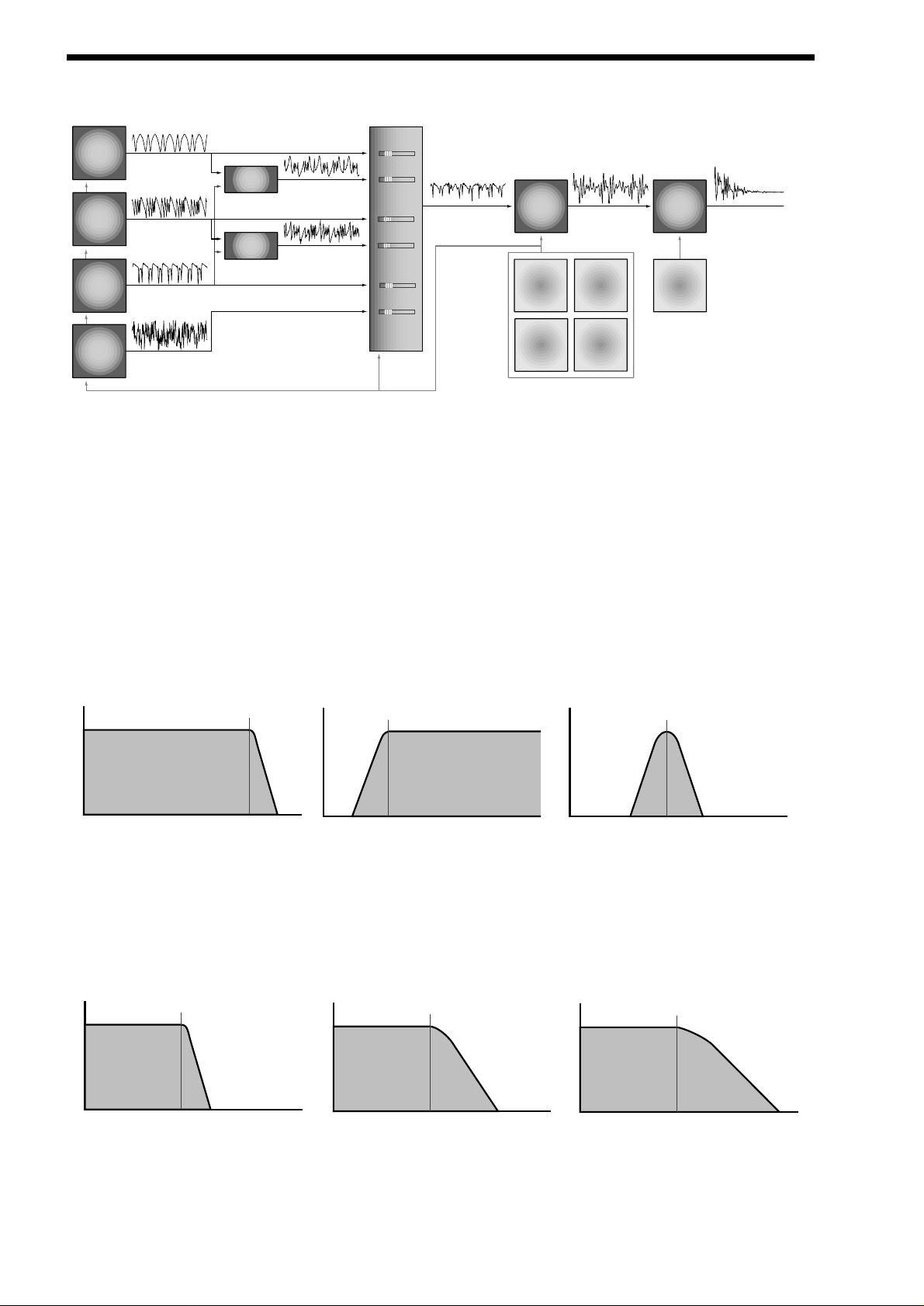
ABOUT ANALOGUE SYNTHESIS
Below is a diagram showing the signal path in the Supernova II Rack & all the waveforms at various locations.
Different waveforms are being produced by different oscillators using different techniques. The Oscillators, Ring Modulators & the
Noise Generator all being Mixed together & feed to the filter. The signal is then in turn fed to the Amplifier. Oscillator 1 is using a
Square wave modulated by Sync Skew & then Hardened to create a sine-like wave except it has an extra bump in it. This produces a Whistle like sound. Oscillator 2 is using a Saw wave modulated by Sync Skew & Sync producing a Harsh sound &
Oscillator 3 is using a Square wave modulated by Sync Skew & Formant Width to produce a bright PWM like waveform. The 1*3
Ring modulator & the 2*3 Ring modulator are producing complex waveforms & these along with all the Oscillators & the Noise generator are fed to the Mixer.
FILTER - tone
There are several different types of filter. These are Low Pass Filter, High Pass Filter & Band Pass Filter.
The Low Pass Filter allows harmonics below a set frequency to pass through the filter. Hence the name Low Pass Filter.
The High Pass Filter allows harmonics above a set frequency to pass through the filter. Hence the name High Pass Filter. The
Band Pass Filter allows harmonics at a set frequency to pass through the filter, the harmonics above & below the set frequency do
not pass through the filter. Hence the name Band Pass Filter. Below are the frequency response curves of the three types of filters.
Additionally the slope of the curve at which the filter rejects unwanted harmonics can be altered. The effect is similar to a “Q” control on a parametric EQ. In the 12db position the Cutoff Frequency slope is less steep so the higher frequencies are not attenuated
as much as they are in the 24 or 18db positions. This makes the resulting filtering in the 12db position more subtle than the 24 or
18db positions which you should select if you want the Cutoff Frequency to be more obvious. The slope is measured in db per
Octave & below are the response curves of a Low Pass Filter with 24, 18 & 12 db per Octave slopes.
All these filters have a Resonance parameter. This has the effect of emphasising harmonics at the cutoff frequency of the filter.
This is very useful for creating large tonal differences to a basic waveform. The effect is shown below as both frequency response
curves when resonance is applied in a the Filter.
10
Signal Path Diagram
Osc 1
Osc 2
Osc 3
Noise
Gen
Osc 1 output
( Sq wave Softened with
+ve Skew )
Osc 2 output
( Saw wave Synced with
+ve Skew )
Osc 3 output
( Sq wave Synced with
+ve Skew & Formant width )
Pink noise output
Osc 1*3
Ring Mod
Osc 2*3
Ring Mod
Ring Mod output
Ring Mod output
MIXER
Osc 1 level
Osc 1*3 level
Osc 2 level
Osc 2*3 level
Osc 3 level
Noise level
Mixer output Filter output Amp output
Filter Amp
Env 2
LFO 1
Env 3
LFO 2
Env 1
Cutoff
Volume
Frequency
Frequency
Low Pass Filter Responce Curve
Volume
High Pass Filter Responce Curve
Cutoff
Frequency
Frequency
Cutoff
Volume
Frequency
Frequency
Band Pass Filter Responce Curve
Volume
Cutoff
Frequency
Volume
Cutoff
Frequency
Volume
Cutoff
Frequency
Frequency
24db/oct LPF Responce Curve
18db/oct LPF Responce Curve
Frequency
Frequency
12db/oct LPF Responce Curve
Page 11
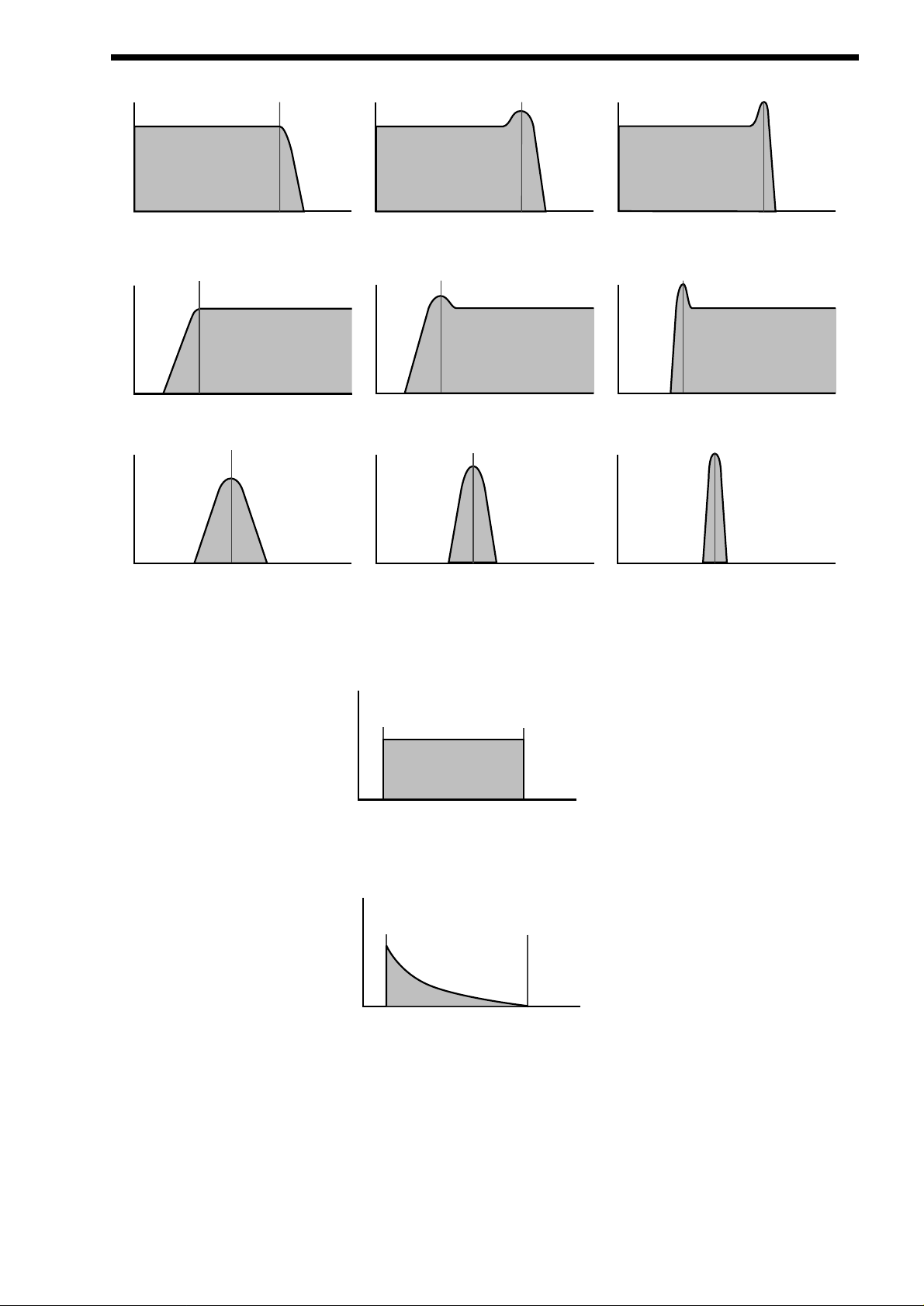
AMPLIFIER - volume
The last major process that makes up a sound is its “Volume”. The “Volume” of sounds vary as time goes by & so an Organ has
very different volume characteristics than that of a Piano or String section. See the following diagrams for details.
The “Organ” can be seen to go to full volume instantly when a key is pressed & then stay there until the key is released at which
point the volume drops instantly to zero.
The “Piano” can be seen to go to full volume instantly when a key is pressed & then gradually fall back down to zero over several
seconds.
ABOUT ANALOGUE SYNTHESIS
11
Cutoff
Frequency
Volume
No Resonance Mid Resonance High Resonance
Volume
Frequency
Cutoff
Frequency
Frequency
Volume
Low Pass Filter with Resonance Responce Curves
Cutoff
Frequency
Volume
No Resonance Mid Resonance High Resonance
Volume
Frequency
High Pass Filter with Resonance Responce Curves
Volume
Cutoff
Frequency
Volume
No Resonance
Cutoff
Frequency
Frequency
Cutoff
Frequency
Volume
Volume
Mid Resonance
Cutoff
Frequency
Frequency
Frequency
Cutoff
Frequency
Cutoff
Frequency
Frequency
Frequency
Frequency
Band Pass Filter with Resonance Responce Curves
Volume
Key "On"
Key "Off"
Time
"Organ" Type Volume Response Curve
Volume
Key "On"
Time
"Piano" Type Volume Response Curve
Key "Off"
Page 12
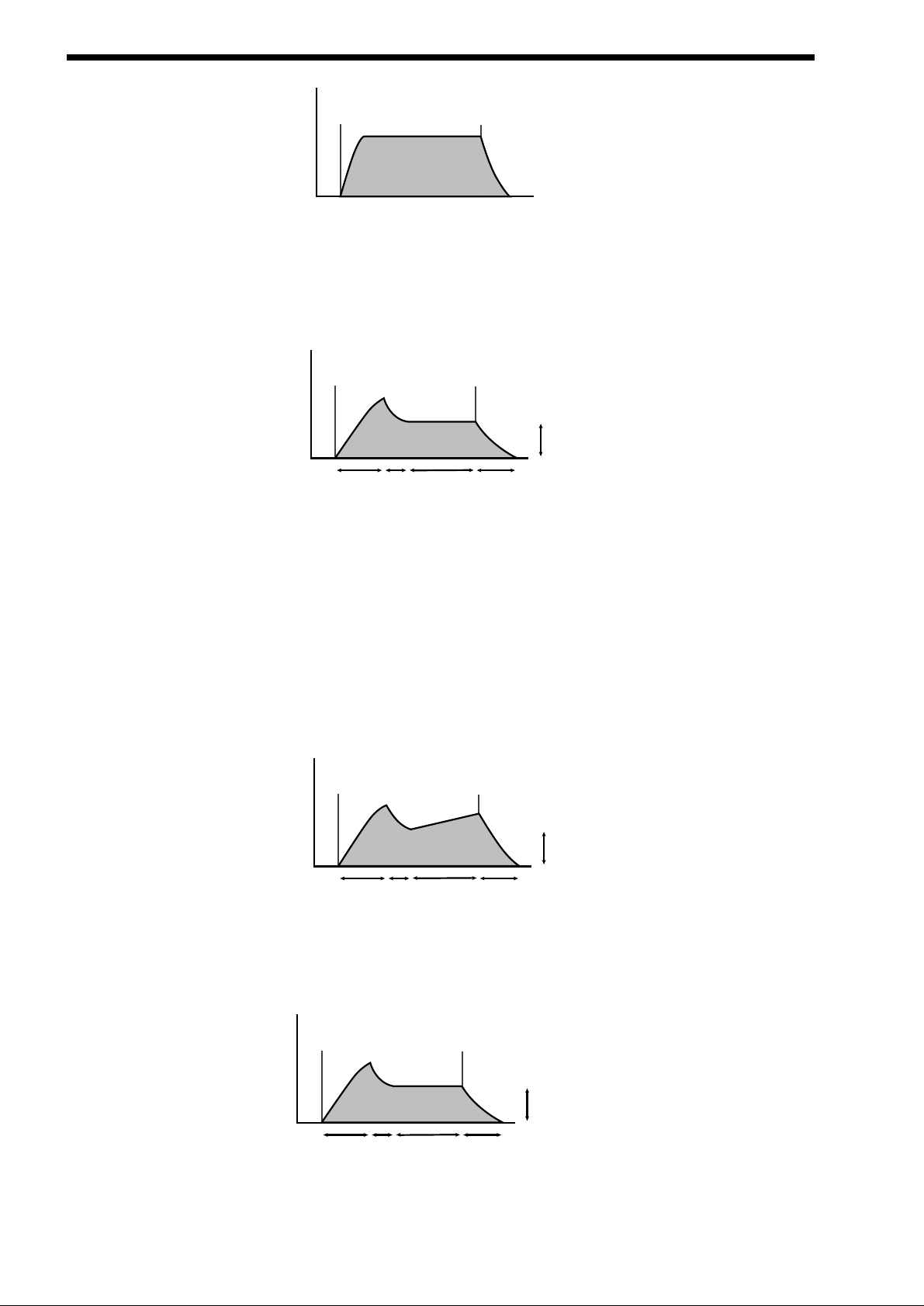
ABOUT ANALOGUE SYNTHESIS
The “String section” can be seen to go to full volume gradually over several seconds when a key is pressed & then stay there until
the key is released when gradually over a couple of seconds the volume drops to zero.
These curves are called “Envelopes” & in an Analogue synthesiser “Envelope Generators” are used to recreate them. Envelope
Generators have 4 parameters which are used to adjust the shape of the envelope, see the diagram below:
Attack time is used to adjust the time it takes when the key is pressed for the envelope to go from zero to full value. ( Fade in )
Decay time is used to adjust the time it takes for the envelope to go from full value to the value set by the Sustain level. ( Piano
like decay of volume )
Sustain level is used to set the level that the envelope remains at while the key is held down.
Release time is used to adjust the time it takes when the key is released for the level to go from the sustain value to zero. ( Fade
out )
The Supernova II Rack also offers additional envelope features to the classic ADSR types allowing even more flexibility, see the
diagram below:
In addition to the Attack, Decay, Sustain & Release parameters there is also 3 new parameters. These are:
Sustain Rate which is used to control the slope of the “Sustain” phase of the envelope. When this parameter is set to 0 the curve is
normal like so:
When this parameter has a +ve value, during the “Sustain” phase of the envelope the Sustain value will rise to full at a “Rate”
determined by this parameter as can be seen below:
12
Volume
Key "On"
Key "Off"
Time
"String Section" Type Volume Response Curve
Volume
Key "On"
Decay
Time
Infinite Sustain
Time with
no Sustain Rate
Attack
Time
ADSR Type Volume Response Curve
Key "Off"
Sustain level
Release Time
Volume
Key "On"
Attack
Time
Decay
Time
Infinite Sustain
Time with
+ve Sustain Rate
Key "Off"
Sustain level
Release Time
ADSR Type Volume Response Curve
Volume
Key "On"
Key "Off"
Sustain level
Decay
Time
Infinite Sustain
Time with
no Sustain Rate
Release Time
Attack
Time
Page 13
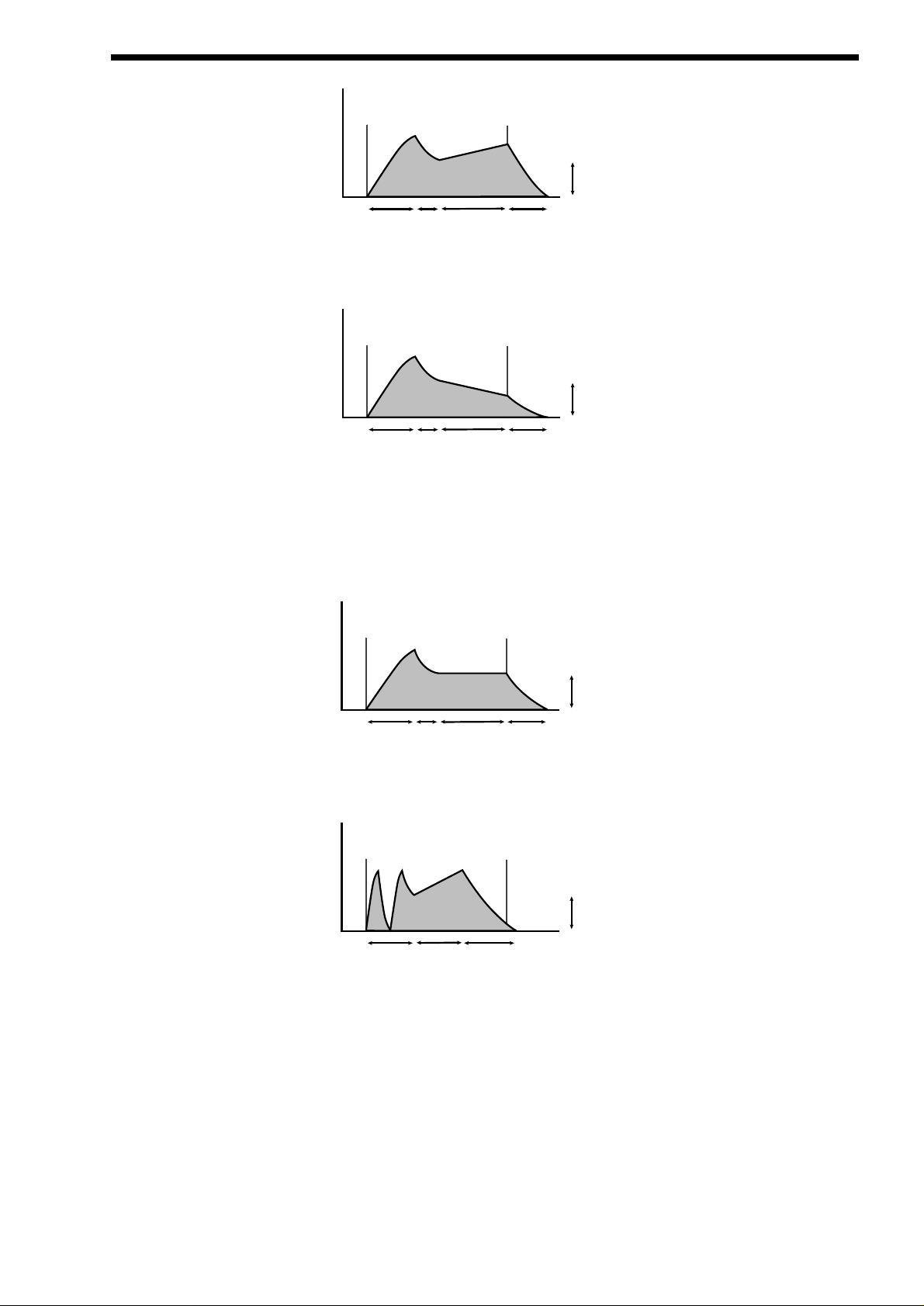
Low values like +01 will produce a very slow rise & high values will produce a quick rise to full intensity. When this parameter has a
-ve value, during the “Sustain” phase of the envelope the Sustain value will fall to zero at a “Rate” determined by this parameter as
can be seen below:
Low values like -01 will produce a very slow fall & high values will produce a quick fall to zero intensity.
A-D Repeat allows the Attack & Decay phases of the envelope to be looped, producing repeated cycles of Attack & Decay curves.
This is fully adjustable from Off ( normal ADSR operation ) to 126 repeats & Infinity.
Sustain Time which is used to control how long the “Sustain” phase of the envelope will last. When this parameter is set to 127 (
infinite ) the curve is normal like so:
When this parameter is set to anything less than 127 the “Sustain” phase has a defined time duration & can be adjusted from very
long to very short, so that the “Sustain” phase may end before the key played is released at which point the “Release” phase will
start automatically. Below is an example of all 3 new parameters working together:
Summary
An Analogue Synthesiser can be broken down into three main elements.
1 - The Oscillator is the part of a synthesiser that generates “Waveforms” at a certain “Pitch”.
2 - The type of “Waveform” selected in the Oscillator & the settings of the “Filter” determine the “Tone” of the sound.
3 - The sound is then passed through an “Amplifier” which is controlled by an “Envelope Generator”. These alter the “Volume” of a
sound over time.
ABOUT ANALOGUE SYNTHESIS
13
Volume
Key "On"
Attack
Time
Decay
Time
Infinite Sustain
Time with
+ve Sustain Rate
Key "Off"
Sustain level
Release Time
Volume
Key "On"
Attack
Time
Decay
Time
Infinite Sustain
Time with
-ve Sustain Rate
Key "Off"
Sustain level
Release Time
Volume
Key "On"
Attack
Time
Decay
Time
Infinite Sustain
Time with
no Sustain Rate
Key "Off"
Sustain level
Release Time
Volume
Key "On"
A/D Repeat
set to 1
Short Sustain
Time with
+ve Sustain Rate
Key "Off"
Sustain level
Release Time
Page 14

ABOUT ANALOGUE SYNTHESIS
All of these three main elements can be controlled by various methods for example:
The “Pitch” of a note can be played on a master keyboard or a synthesiser & additionally it can be manipulated in real time using
the “Pitch Bend Wheel” to create “Slides” & “Bends” in pitch. LFOs ( low frequency oscillators ) can be used to “Wobble” the pitch
of a note at a specific rate creating a “Vibrato” effect. An Envelope Generator can also be used to “Slide” the pitch in an automatic
way.
The Filter can be manipulated by LFOs to vary the “Tone” of a sound at a specific rate creating a “Wah Wah” type of effect. An
Envelope Generator can also be used on the Filter so that the “Tone” of a sound changes over time. Afeature called “Keyboard
Tracking” can also be used on the Filter so that the “Tone” of a sound changes depending on the note being played.
The Amplifier can be manipulated by Envelope Generators so that changes in the “Volume” of a sound over time can make the
sound short & percussive, or more like a piano or even like an organ. Additionally the “Velocity” at which you hit the keys can also
be used to manipulate volume making a sound more “expressive”.
The elements that manipulate these three main synthesis elements are called “Modulation Sources”.
The Supernova II Rack features 3 Envelope generators & 2 LFOs ( Low Frequency Oscillators ) as Modulation “Sources”. In addi-
tion to this Velocity, ( The dynamics of your keyboard playing. i.e. ppp to fff ) Aftertouch ( Pressure on the key(s) of the master keyboard while note(s) are held ) & the Modulation Wheel are included in a as additional “Sources” of modulation signals in a
“Modulation Matrix”. This allows almost any “Source” to modulate a given parameter. It is even possible to have combinations of
different “Sources” modulating one parameter. In the Supernova II Rack this has been neatly arranged on the front panel so that
accessing all the possible combinations of modulation is quick & easy. Below is the Modulation Matrix for the Oscillator section.
Oscillator Modulation Matrix
Simply by pressing the desired “Source” ( the row of buttons on the right ) & the desired “Destination” ( the row of buttons on the
left ) & adjusting the “Level” or “Mod Depth” knobs allows the creation of complex modulation setups easily. On older modular
Analogue Synthesisers this was done with “Patch” leads that physically connected the “Sources” & “Destinations” together.
This allows some very powerful performance features to be implemented. i.e. It is possible to sweep the “Sync” effect, “Harden”
effect, Pulse Width Modulation & alter the Mix of all three oscillators independently plus open the Filter Cutoff Frequency, Reduce
the Filter Resonance, add lots more Distortion & Delay & reduce the Chorus & Reverb, all by simply moving the Mod Wheel forward! With the Modulation Matrix relationships like this are quick to set up & will transform a “static” sound into one with real
“hands on” control & flexibility.
This is where most synthesisers end. However, the Supernova II Rack features a very powerful Effects section. It could be said
that effects are as much “part” of a sound as the raw sound itself. Some of the larger old Analogue systems had built in spring
reverb, & with the development of DSP technology, digital effects have become available in modern synthesisers. However when in
a “Multimbral” application, all the sounds are generally passed through one set of effects. In the Supernova II Rack, a block of 7
effects is part of the “Program” & can be considered to be part of the synthesis engine. These include Distortion, EQ, Reverb,
Chorus/Flanger/Phaser, Delay, Panning & Comb Filter effects. These can simulate “Real World” effects like Echo & Room
Reverberation etc. Or they can be used to just do really weird things to your sound! For details on what each effect does & how
best to use them refer to the about Effects section part of this manual on page 18 for details.
The best thing to do is just get in there & tweak those knobs, after all that’s why we put them there! Experiment & you’ll soon be
creating your own sounds. Don’t worry about erasing the factory sounds in the memory. If you want, the factory sounds can be
recalled. To do this Refer to page 46 for details.
level
sync
hardness
pitch
width
mix
mod
lfo 1
env 3
env 2
lfo 2
wheel
destination source
modulation
14
Page 15
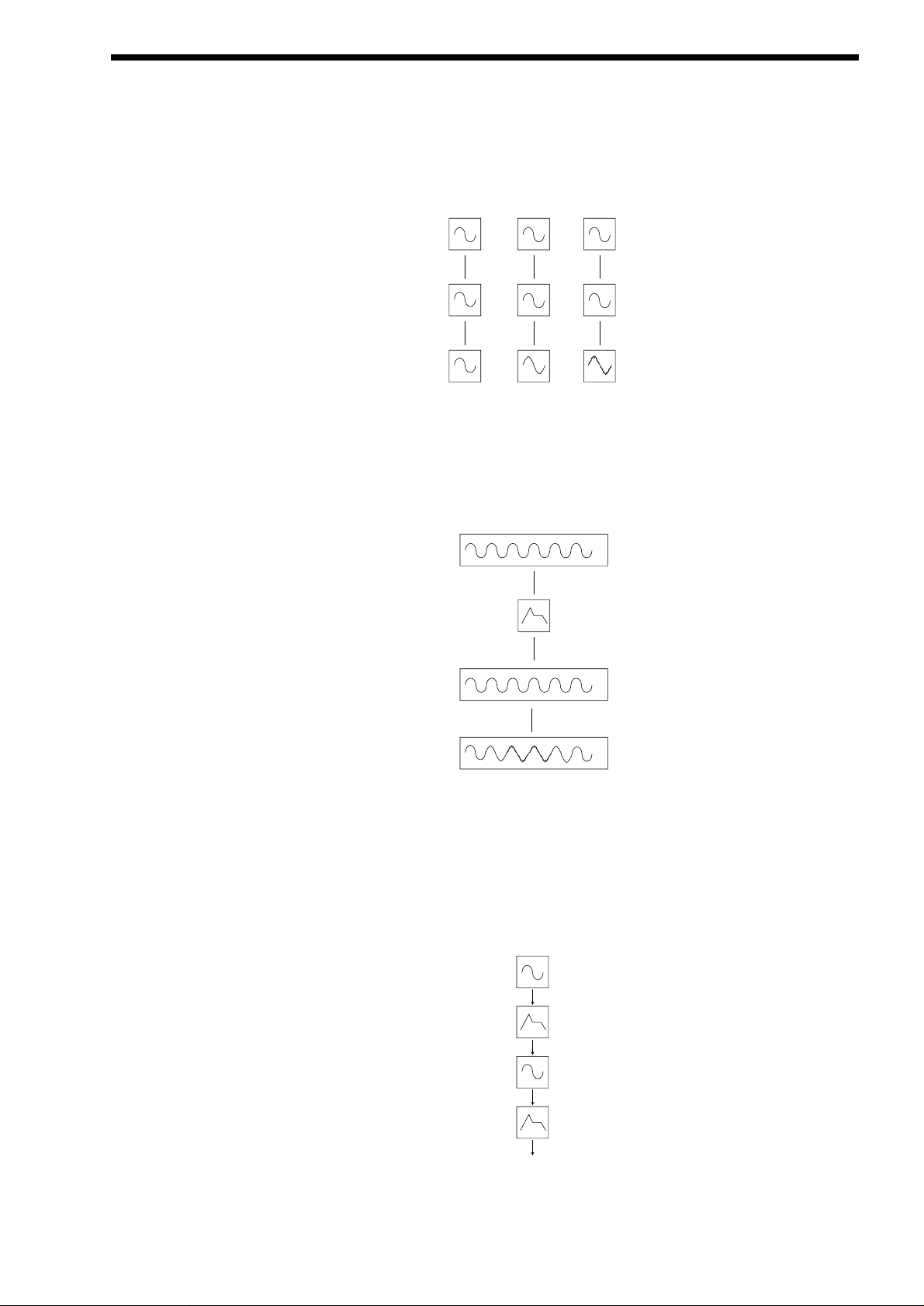
Basic Theory
Earlier in this manual we were introduced to the basics of subtractive synthesis & became familiar with terms such as harmonics,
timbre, waveforms & oscillators. FM Synthesis is the technique of using one waveform ( Oscillator ) to Frequency Modulate - FM another to produce a resultant more harmonically complex waveform.
For purposes of illustration we will assume that the oscillators are producing sine waves.
As we have already discovered it is the CHANGE in harmonics over time that starts to make a sound interesting to our ears. In FM
synthesis an envelope generator is inserted between the modulator & carrier waveforms so we have control over of how much
Frequency modulation is taking place with respect to time.
Adding this envelope makes the basic FM building block look like this
We can see that the output waveform starts off as the same as the carrier, becomes more complex (HARMONICS ARE ADDED)
as the amount of FM modulation increases via the envelope, & then returns to a simple wave again as the envelope decays. THE
TIMBRE OF THE WAVEFORM IS CHANGING WITH TIME. This is the opposite of subtractive synthesis where often a LOW PASS
FILTER is used to REMOVE HARMONICS.
To complete this simple synthesizer we need to add one further envelope to control the volume of what we are hearing. The complete building block will now look like this.
Yamaha popularised FM synthesis in the 1980’s with the famous DX7 synthesiser.The basic building block of the original Yamaha
machine was referred to as an OPERATOR. An operator is just one oscillator with one envelope generator that can control the output level of the Oscillator.
ABOUT FM SYNTHESIS
15
Osc 1- Modulator
Modulation level = 0 = 30
Osc 3- Carrier
Output Waveform
= 90
Osc 1- Modulator
Envelope
modulation
level = 20
Osc 3- Carrier
Output Waveform
Modulator
Env - used to
control FM
modulation
amount
Carrier
Env - used to
control amplitude
of sound over
time
Output
Page 16
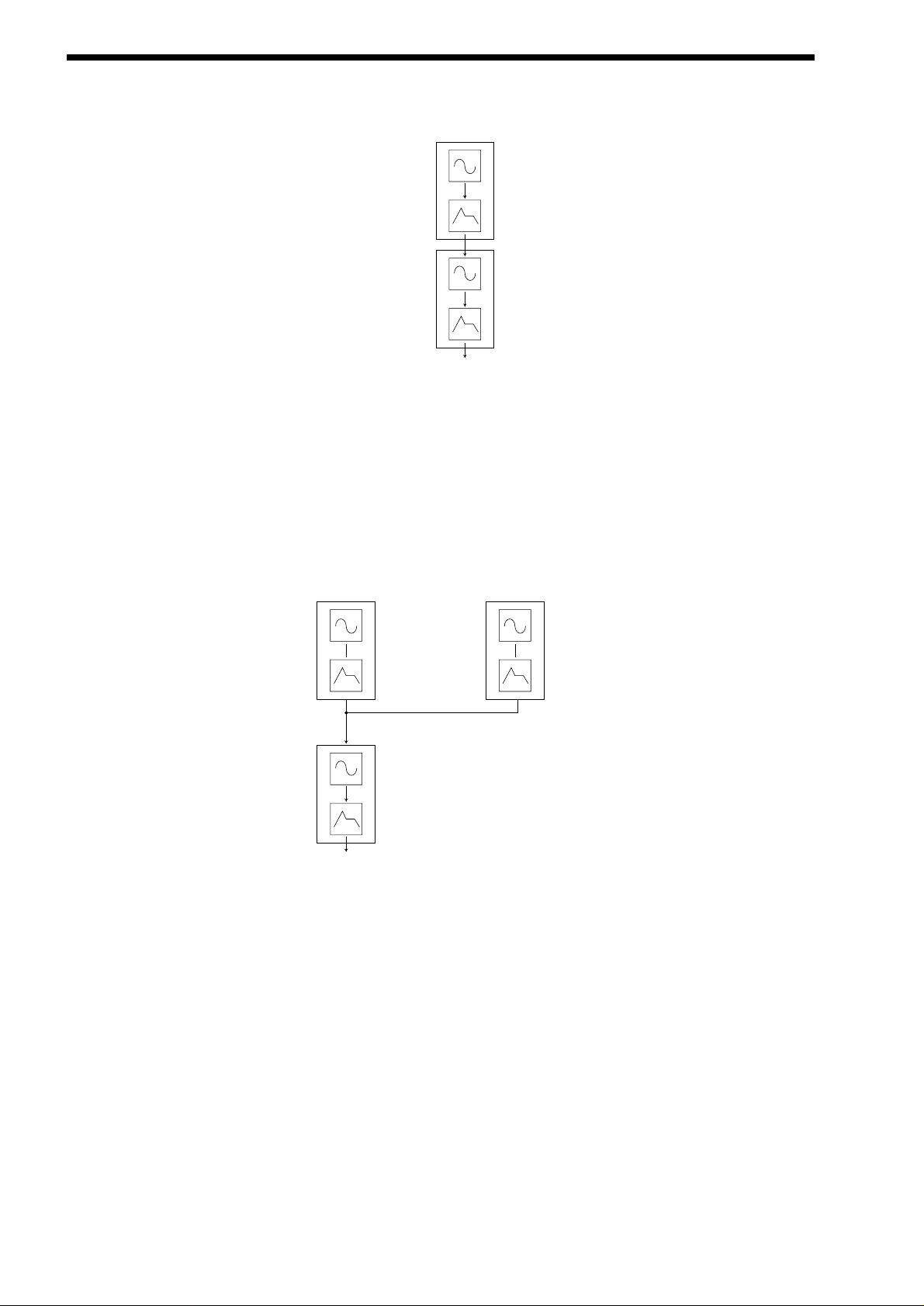
ABOUT FM SYNTHESIS
Referring to our simple synthesiser in the diagram above we can outline the different sections & see that it comprises of two
blocks, each one containing one oscillator & one envelope. This is known as a 2 OPERATOR SYSTEM in DX7 Language
The DX7 had six operators & they were presented to the user in preset combinations referred to as ALGORITHMS. This terminology of OPERATORS & ALGORITHMS immediately presented users of this new digital technology with a mystifying machine interface, thus creating original sounds was very often left to professional programmers. We will to make things clearer with the
SUPERNOVAII so you may gain the knowledge to create your own FM sounds.
Programming of your own FM sounds using the Supernova II Rack.
In any one PROGRAM of the Supernova II Rack we can make up to 3 OPERATORS using the oscillators & envelopes available.
We can also add a noise waveform for special effects & Drum/Percussion sounds. For simplicity most of the factory presets use
the same structure as in the diagram below.
ANoise waveform maybe substituted for Osc1 or Osc2
Many musical instruments contain much of the detailed sonic information during the first few moments that the instrument is
plucked, struck or blown. For example when a Xylophone is struck, during the small amount of time after the beater has made contact with the wood it will resonate & contain many harmonics. The sound will then settle down to a more periodic waveform.
The easiest way to learn & understand FM is to study a few of the factory presets. So lets start with the Xylophone
Select the FM sound Program D115"FMpt Xylo Lo".
When manipulating FM sounds most of the "tweaking" will be done in the using the envelope section & oscillator section.
Because we are now using an additive form of synthesis it is not really necessary to use the filter section. However it may be used
to enhance the sound further if required.
When using the Supernova II Rack for FM synthesis it is important to note that it is ALWAYS Oscillator 3 that is heard as an output
to the mixer section. If you are creating sounds from scratch we recommend using the program D126 “FM Init Program” as a starting point as all the oscillators are set to sine waves & only oscillator 3 has its mix level turned up.
16
Operator 1
Operator 2
Output
Osc1
Env3
Osc3
Env1
Amplifier
Operator 1
Operator 3
Output
Osc2
Env2
Operator 2
Page 17
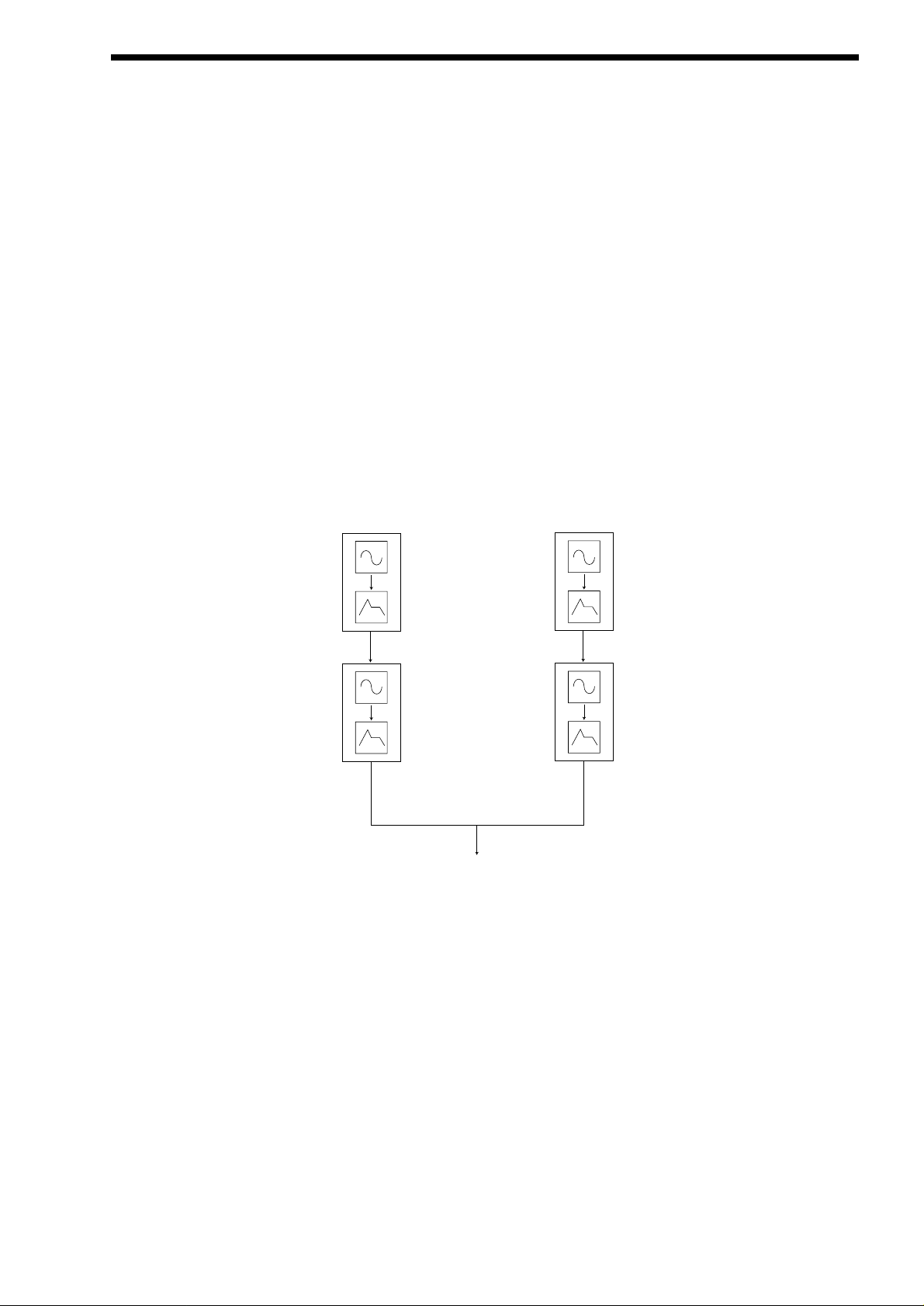
Referring to the graphic above we have Oscillator 3 doing the "Body" of the sound. We then have Oscillator 1 via env3 Modulating
Oscillator 1 for a small amount of time to simulate the effect of the beater. To hear just the body of the sound, press "osc3" in the
Oscillator Section & press "solo". - Make sure that the button "fm" under the 1*3 is NOT LIT. Play the master keyboard & listen to
the sound. You are hearing a softened square wave that is in fact a sine wave. Whilst playing the master keyboard press the "hardness" button & slowly rotate the "Level" knob. Notice how the sound becomes harder. Turn the knob back to so that the soften
level is zero. Now press the "fm" button. You can hear the FM effect of Oscillator 1 coming in via envelope 3. The extra harmonics
are now audible at the start of the sound & it resembles a real Xylophone.
The amount of time that this FM is taking place is controlled by env3. env3 is allowing an amount of Oscillator 1 to FM Oscillator 3.
Experiment by selecting env3 in the Envelopes section & varying the decay time. Also Experiment with changing the pitch of Osc1.
To do this press the "osc1" button & turn the "oct/semi" or "cents" knob.
Ageneral rule in FM synthesis is that the HIGHER THE FM MODULATION AMOUNT, THE HARDER OR BRIGHTER THE SOUND
BECOMES.
The real power of FM in the Supernova II Rack is the ability to "stack" programs into performances.
The Performance "FM Xylophone" in B025 is actually made from 2 programs. The program as described above (FMpt Xylo Lo) &
FMpt Xylo Hi. From the names you can work out which program is doing what part of the sound !!!!!
To hear the 2 programs together select Performance B025. This is a layer of the 2 programs.
In terms of Operators this sound will now look like this in block diagram form.
The Supernova II Racks effect section is arguably one of the most powerful in a synthesiser of this type today. With all this power it
is possible to obtain a level of production that was previously unattainable.
ABOUT FM SYNTHESIS
17
Osc1
Env3
Osc3
Env1
Amplifier
Operator 1
Operator 2
ProgA
Fmpt Xylo Lo
Output
Osc1
Env3
Osc3
Env1
Amplifier
Operator 1
Operator 2
ProgB
Fmpt Xylo Hi
Page 18
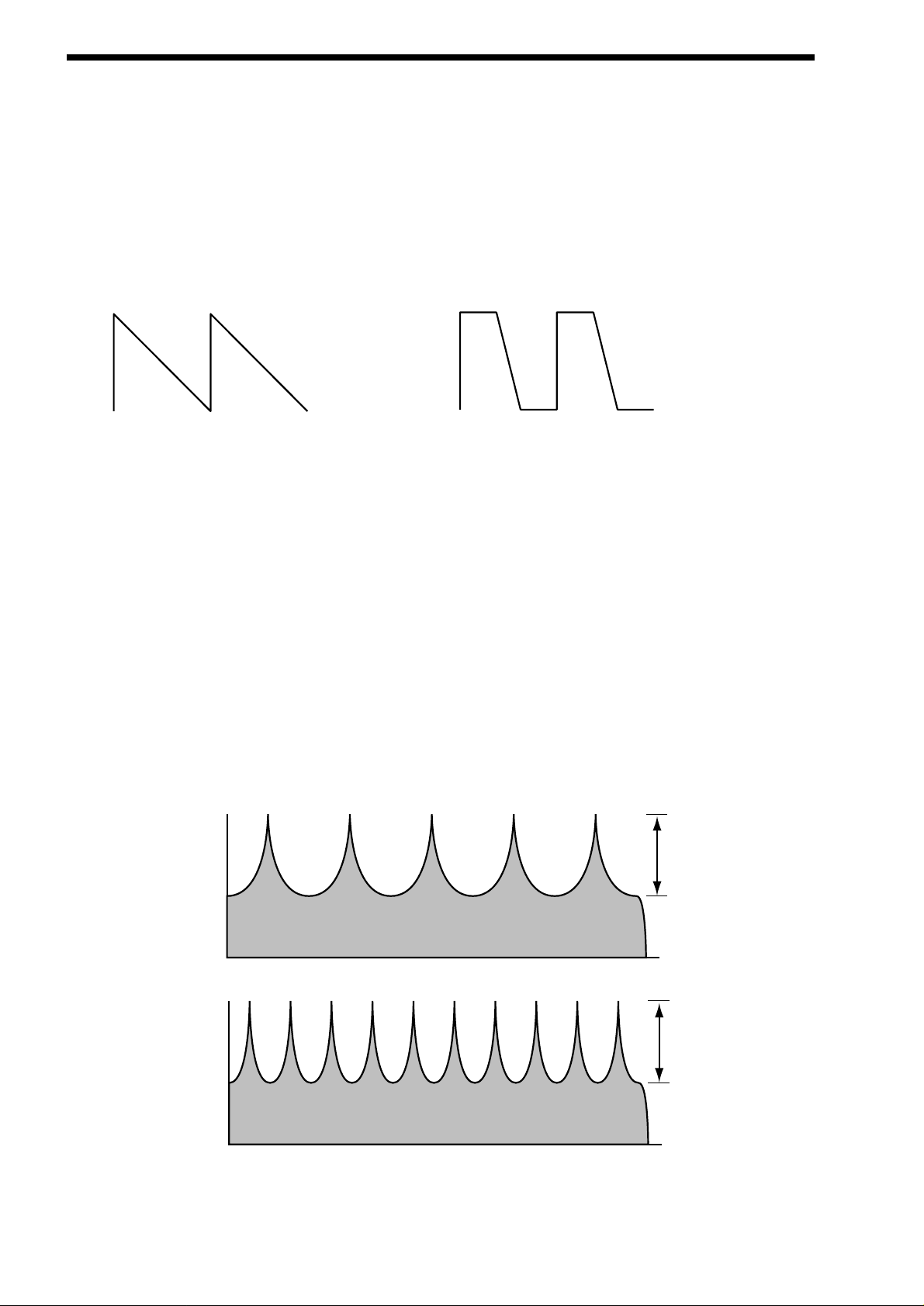
ABOUT EFFECTS
Effects can be “Effects” or they can be “Acoustic Simulations”. Both are useful in the production of modern music, in fact they are
almost essential. Clever use of effects can enhance a track beyond compare. However, slapping loads of effect on everything can
do the reverse.
In the Supernova II Rack there are 7 effects units per Program. They are: Distortion, EQ ( Equalisation ), Comb Filter, Reverb,
Chorus/Flanger/Phaser ( This is one effect that can be a Rotary Speaker or an Ensemble or a Chorus or a Flanger or a Phaser ),
Delay & Panner/Tremolo. Let’s look at all of these effects one by one.
Distortion.
This is usually an effect reserved for Guitar players. As the name suggests, this has the effect of distorting the incoming signal as
can be seen in the diagram below.
This effect not only gives the sound a hard edge & a dirty kind of quality, it also has several other characteristics that are worthy of
note. Firstly, low level harmonics within the waveform are exaggerated. “Resonant” waveforms & indeed any resonance or additional harmonics will jump out if this effect is used. Secondly, the maximum level that comes out of the distortion effect is relatively constant so there is a definite compression effect as well. This can be useful for mixing, as the level of the sound is the same. The
Distortion parameter as its name implies introduces Distortion.
EQ.
This effect is not normally found on most synthesisers, but is found on mixing desks & is very useful for fine tweaking the individual
sounds to make them “fit” together in a mix. Very often a sound may be too “muffled” sounding or a bass too “twangy” sounding.
This is where EQ comes in. Muffled sounds have insufficient treble, so adjusting the Treble EQ will either boost or reduce the treble. Similarly, the Bass EQ will either boost or reduce the bass. In the Supernova II Rack there is a Treble EQ control & a Bass EQ
control.
Comb Filter.
This effect is a filter that generates many peaks in the frequency response of the signal. This can be seen in the frequency
Response curve below.
There are many peaks & they look like a “comb” hence the name Comb Filter. There are two parameters associated with this
effect. Comb frequency controls the “frequencies” at which the peaks occur & Comb boost controls how high the peaks are. The
effect is to alter the timbre of the sound. Although similar to EQ, this effect can produce effects not possible using a standard EQ.
18
Saw Waveform
Distorted Saw Waveform
Boost
Level
Comb Filter Frequency Responce at a low "Freqency" setting
Boost
Level
Comb Filter Frequency Responce at a high "Freqency" setting
Page 19
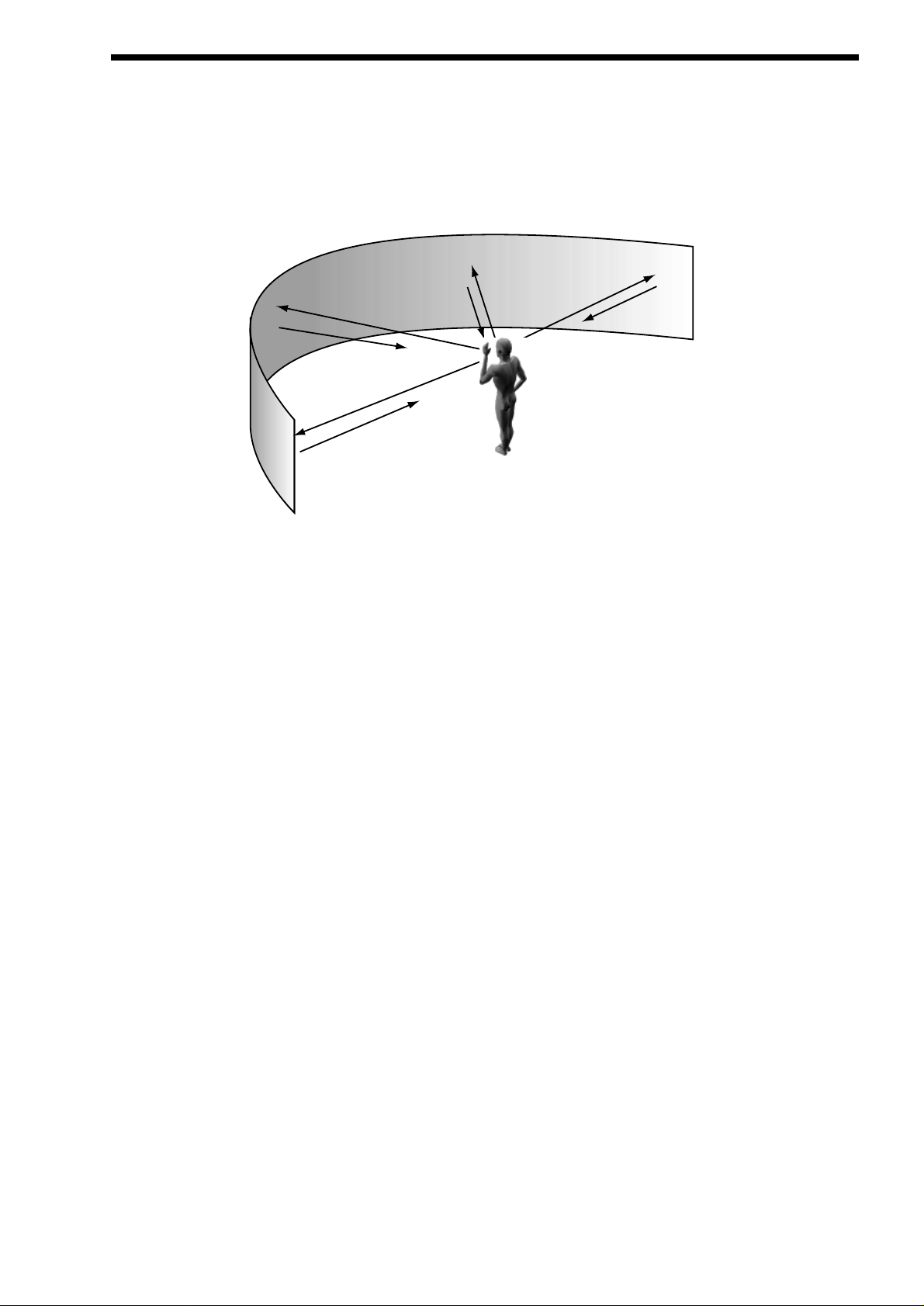
The resulting sound tends to be quite “Metallic” sounding especially when large “Boosts” are applied.
Reverb.
This is an “Acoustic Simulation of a room. Why does singing sound good in the toilet? Reverb that’s why. The Reverb Effect is a
computer model of the acoustics of a room. The type of room is up to you, anywhere from the toilet to the local Concert hall is possible. Below is a simplified diagram of the reflections of sound in a room. Note there are many reflections from all directions.
When the Reverb button is pressed, the knob in the effect section controls how much Reverb there is. Anticlockwise there is little
effect This can be thought of as being very close to the sound source within the hall. Fully clockwise there is lots & this can be
thought of as being at the other end of the hall from the sound source. Basically one way of looking at this parameter is “where you
are & where the sound source is in the hall”.
Different types of rooms & halls have different acoustics. For this reason, Supernova II Rack features several different Reverb
types. These range from very, very small rooms like the “Dry Chamber” setting to the very large hall like the “Large type 2” setting.
Additionally, “special” types have been included. These are “Gated” types & are an artificial type of reverberation that sustains for a
period & typically dies away suddenly rather than smoothly decaying away as reverb does naturally. These types can be used as a
special effect, especially on drums.
Most rooms have dominant large reflective surfaces ( Larger walls typically ) & these create dominant echoes in the reverberated
signal. Early ref ( reflection ) level simulates these reflections. Large amounts of Early ref level will produce strong signal at the
beginning of the reverb.
Decay Time is the time it takes for the Reverb to die away after the sound has stopped. This can be thought of a “what the hall is
made of”. Very acoustically reflective rooms tend to have long decay times & very non reflective rooms have short ones.
HF damp is short for High Frequency Damping. This controls the “tone” of the decaying Reverb. This can be thought of as the
amount of carpet & drapes in the hall. Carpet & drapes tend to absorb high frequencies so as a sound “bounces” around the hall ,
giving you your Reverb effect. With each bounce the sound looses a little treble. No HF Damping is a little unusual in the “real”
world but can be used to emphasise sibilant or trebly sounds. Normally a little HF Damping is applied to give the Reverb a natural
kind of sound.
Chorus/Flanger/Phaser.
This is one effect that can be a Rotary Speaker, Ensemble, Quad Chorus, Chorus / Flanger or a Phaser.
Rotary Speaker - an overview.
This effect is designed to simulate the effect created by a “Leslie” cabinet often used in conjunction with an Organ such as a
Hammond B3. The effect was created by 2 separate speakers in the Leslie cabinet that are spun around independently with 2
motors. Hence the name of this effect, “Rotary Speaker”. One of the speakers in the Leslie cabinet is a “Horn” ( Tweeter ) & the
other is a “Rotor”. ( Woofer ) The effect has 2 settings, a “Fast” setting, ( where the speakers are rotating fast ) & a “Slow” setting (
where the speakers are rotating slowly ) The speakers are quite heavy so when changing from one setting to another the speed
change is not instant but gradual due to the speakers inertia.
ABOUT EFFECTS
19
Page 20
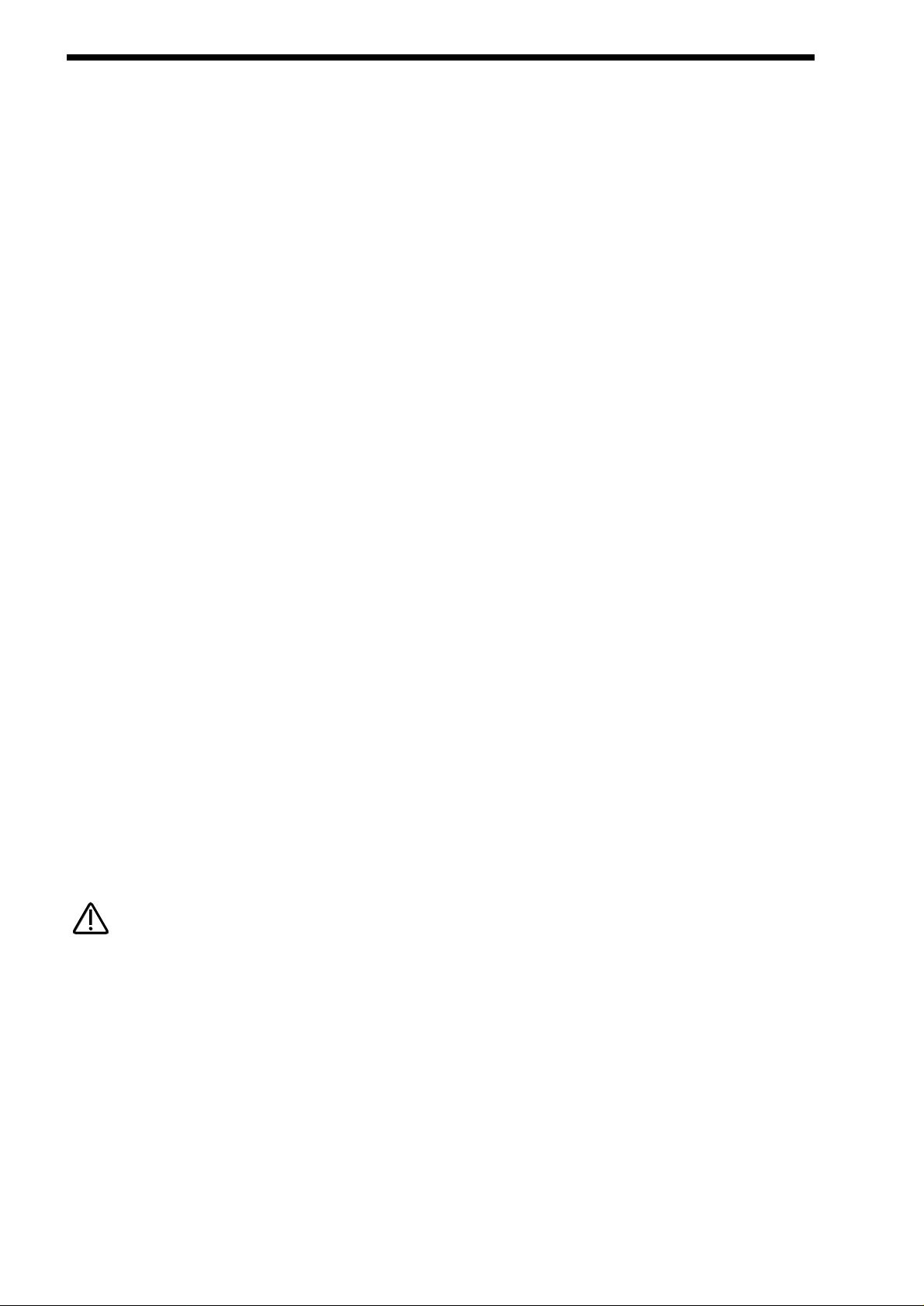
ABOUT EFFECTS
Ensemble - an overview.
This effect is designed to simulate the “Ensemble” effects found in classic “String Ensemble” keyboards like the Solina or the
Roland SE101. This is similar to Chorus in the sense that Ensemble provides an effect that fattens up sounds & provides a stereo
image but without the swirling sensation. It could in actual fact be thought of as 4 independent Choruses all running at different
speeds, thus masking the “wobbly” sensation that Chorus can produce. This is particularly suitable for string sounds as it sounds
smoother than Chorus for this purpose.
Chorus - an overview.
This is an effect originally designed to simulate the effect when many people sing together as opposed to one person or the sound
of a 12 string guitar as opposed to a 6 string guitar. Chorus is an effect that is produced by detuning the signal slightly & mixing it
back together with the original signal. The characteristic Chorus swirling effect is produced by an LFO that controls the amount of
detuning the chorus performs.
Quad Chorus.
This is a effectively 4 Choruses running at once from one LFO but in different phases. This creates a particularly “thick” Chorus
effect suitable for String Ensemble & other “Lush” sounds.
Chorus/Flanger.
.
Normal Chorus & Flanger effects are quite similar. Using this effect as a Chorus provides a Stereo effect with a smooth swirling
sensation that fattens up sounds & provides a stereo image. This type of Chorus differs from the Quad Chorus in the sense that
although not as “thick” sounding, this Chorus retains the “definition” of the effected sound making it more suitable for basses,
organs & percussive sounds. The Flanger effect is similar to a chorus but tends to use more detuning & feedback to produce an
effect with a pronounced swirling sensation that emphasises the harmonics in the sound as it sweeps through them.
Phaser.
This effect is almost the reverse of a Flanger. A small amount of phase shift is applied to the signal via an LFO. When this is added
back together with the original signal, a pronounced swirling effect is produced that cancels out harmonics in a sound as it sweeps
through them.
Chorus Speed. This parameter controls how fast the LFO for this effect is going. Generally a fairly slow speed is used. Higher
speeds tend to induce a vibrato like quality to the sound.
Mod Depth controls the amount of detuning or phase shift that the effects LFO produces. Again large amounts of modulation from
this parameter will produce a more noticeable effect. Generally moderate amounts are used but you will find that bass sounds benefit with more Mod Depth than normal. Feedback controls how much of the treated signal is fed back into the input. Subtle effects
like chorus benefit from low levels of feedback. Flangers & Phasers on the other hand sound better with more feedback. Feedback
emphasises the harmonics in a Flanger & emphasises the cancellation of harmonics in a Phaser.
The Type parameter determines if this effect is going to be a Chorus or a Flanger or a Phaser. Select the one you want.
The effects LFO should not be confused with the front panel Program LFOs.
Delay.
This effect is normally a single acoustic reflection of a sound. This is commonly called Echo. This effect can be heard naturally anywhere where there is a large flat surface, like a concrete wall. A“Stereo” version can be considered to be two concrete walls & this
is the type that the Supernova II Rack uses. The distance from the walls determines the delay time & in the example below the distance between the left wall & left ear of the listener is different to the distance between the right wall & the right ear of the listener.
This creates a Stereo “staggering” effect of the echoes & is normally referred to as “Multi Tap Delay” or “Tap Delay”.
20
NOTE:
NOTE:
Page 21
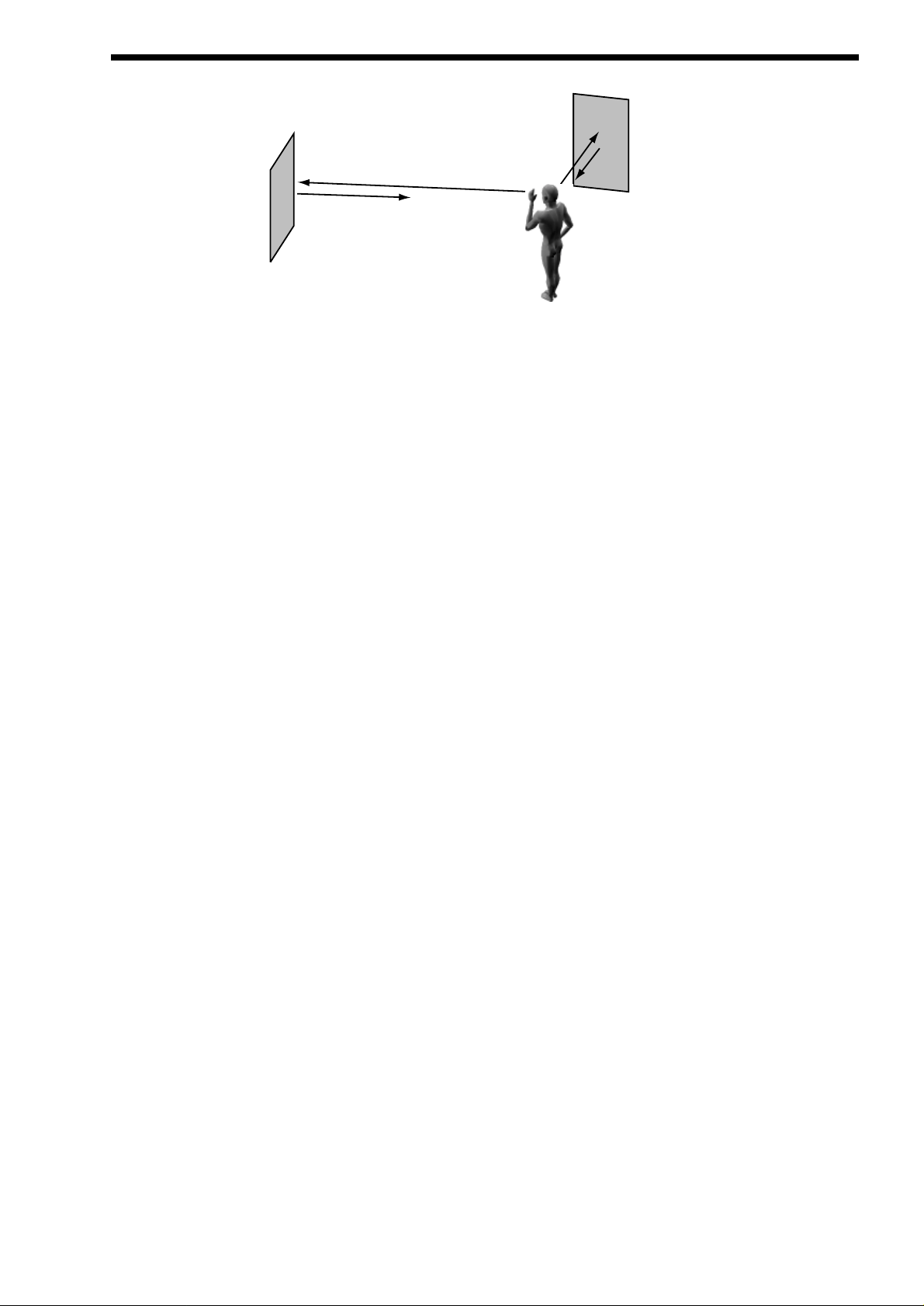
Delay Time. This parameter controls the amount of time it takes for the delayed signal to be heard after the original signal. In the
example given above this is the same effect as the distance you are from the wall. Alarge distance produces a long delay & a
short distance produces a short delay. In the Supernova II Rack, the Delay time is the time of the longest delay. The shorter delay
will be a percentage of this value. See “Ratio” below.
Feedback. This parameter controls how much of the delayed signal is fed back into the delay’s input. No feedback produces a
“Slapback Echo” effect, that is just one delayed signal with no repeats. Small amounts of feedback produce “repeated” signals giving the “Echo” effect. This can be thought of as standing in-between two parallel concrete walls. The sound bounces back & forth
between them. In this case the Decay Time represents the distance between the walls.
HF Damping. HF Damping is short for High Frequency Damping. This controls the “tone” of the decaying Echo. This can be
thought of as the amount of drapes on the walls. Drapes tend to absorb high frequencies so as a sound “bounces” from wall to wall
, giving you your Echo effect, with each bounce the sound looses a little treble. No HF Damping is a little unusual in the “real” world
but can be used to emphasise sibilant or trebly sounds. This characteristic was found in older “Tape” based echo units. Higher values of this parameter simulates the effect of worn out tape or heads in a tape echo. Normally a little HF Damping is applied to give
the Echo a natural kind of sound.
Delay Ratio. The Ratio parameter automatically adjusts the “Ratio” of the Longest Delay time & the shorter Delay time into timings
that are useful for Musical use. This parameter does not effect the Delay Time parameter but does alter the shorter Delay time so
that it works well with the Delay Time setting.
Width is the Stereo spread between the long & shorter Delay times. At a width of 0, both delays appear in the middle of the stereo
field. (Mono) At a width of 127, the long delay will appear on one output & the shorter delay on the other producing a dramatic
stereo effect.
Pan.
This effect controls where the sound “sits” in the stereo field. In the Supernova II Rack this performs exactly the same function as
Pan does on a Mixing console. It can be used to statically position a sound anywhere from Left to Right in the stereo field. This (
as everything else on Supernova II Rack ) can be controlled via MIDI controllers.
Pan Typedetermines if the Pan is set to Pan automatically. If set to “Autopan” the sound will swing from side to side of the stereo
field at a rate determined by the Speed parameter. If set to “Tremolo” the sound goes up & down in volume at a rate determined by
the Speed parameter.
Pan Speed determines the speed of the Autopan & Tremolo effects.
Pan Depth determines how much the Autopan & Tremolo effects control the Volume of the sound, small amounts produces subtle
movements & full amount produces change from no sound to full volume.
ATranslation of terms used throughout this manual.
ABOUT EFFECTS
21
Page 22
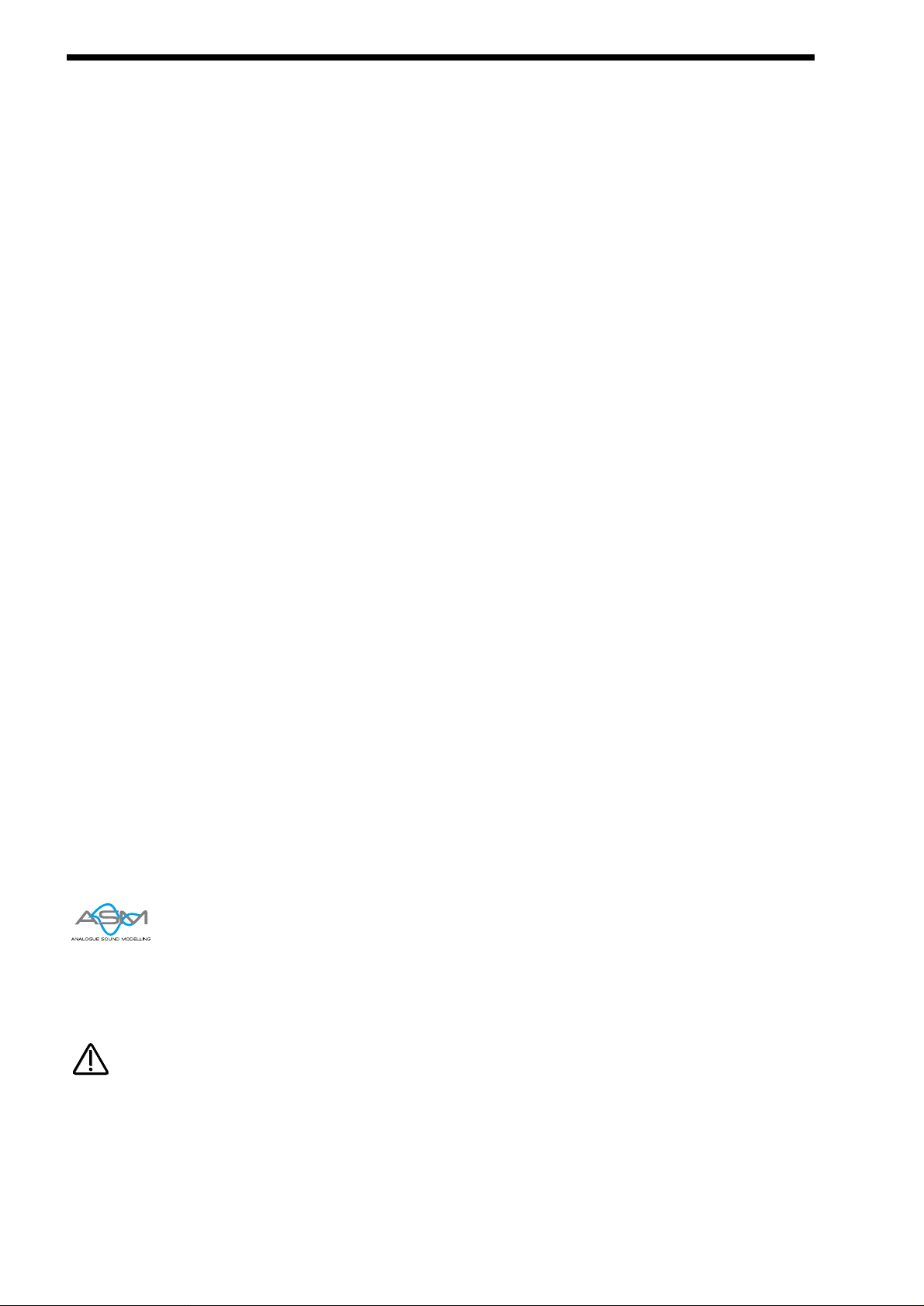
NOVATIONISH - NOVATION JARGON
In this manual there are several terms used that may lead to confusion if not fully understood. Below is an explanation of all the
Novationish used in this manual
Program
This is the simplest type of sound Supernova II Rack can create. These are accessed by pressing the Program button.
Other Manufacturers sometimes call these Patches or Partials.
Drum Map
This is the special arrangement where many Programs are arranged across the master keyboard, ( one for each note ) & are all
accessed simultaneously. The Drum Maps are accessed by pressing the Program button & the Bank buttons. Other Manufacturers
sometimes call these Drumkits.
Performance
This is the most complex type of sound Supernova II Rack can create. It is made up of 8 different sounds called Parts. These Parts
can be layered or set up as splits to form the Performance. Performances are accessed by pressing the Performance button. Other
Manufacturers sometimes call these Multis, Multisetups or Combinations.
Part
This is one of the 8 sounds or Parts of a Performance. The sound assigned to a Part is called a Program.
Other Manufacturers sometimes call these Timbres.
Voice
This is a measurement of polyphony. One voice is the equivalent of one note being played. One voice in the Supernova II Rack
uses three Oscillators, two Ring Modulators & a Noise generator as sound sources. All these sound sources can be used simultaneously in one Voice.
Oscillator
This is the basic waveform generator in the Supernova II Rack. As described above there are three Oscillators per Voice.
Sync Effect
This is a parameter of one oscillator that simulates the “Sync Effect” generated by 2 Analogue oscillators in a “Oscillator Sync” configuration. For more details refer to page 6 - About Analogue Synthesis.
Hardness Effect
This is a parameter that controls the harmonic content of any waveform. Full Hardness Effect on a waveform produces a normal
wave. Minimum Hardness produces an near sine wave. This is similar to having a separate LPF for each oscillator. For more
details refer page 8 - About Analogue Synthesis.
Analogue Sound Modelling™
This is the Synthesis System the Supernova II Rack uses to create sound. Created by Novation, this new method of synthesis was
first used in the Award winning Novation Drum Station.
When this symbol appears in the manual this indicates an important feature, or a destructive function such as Writing data to memory etc.
22
NOTE:
NOTE:
Page 23
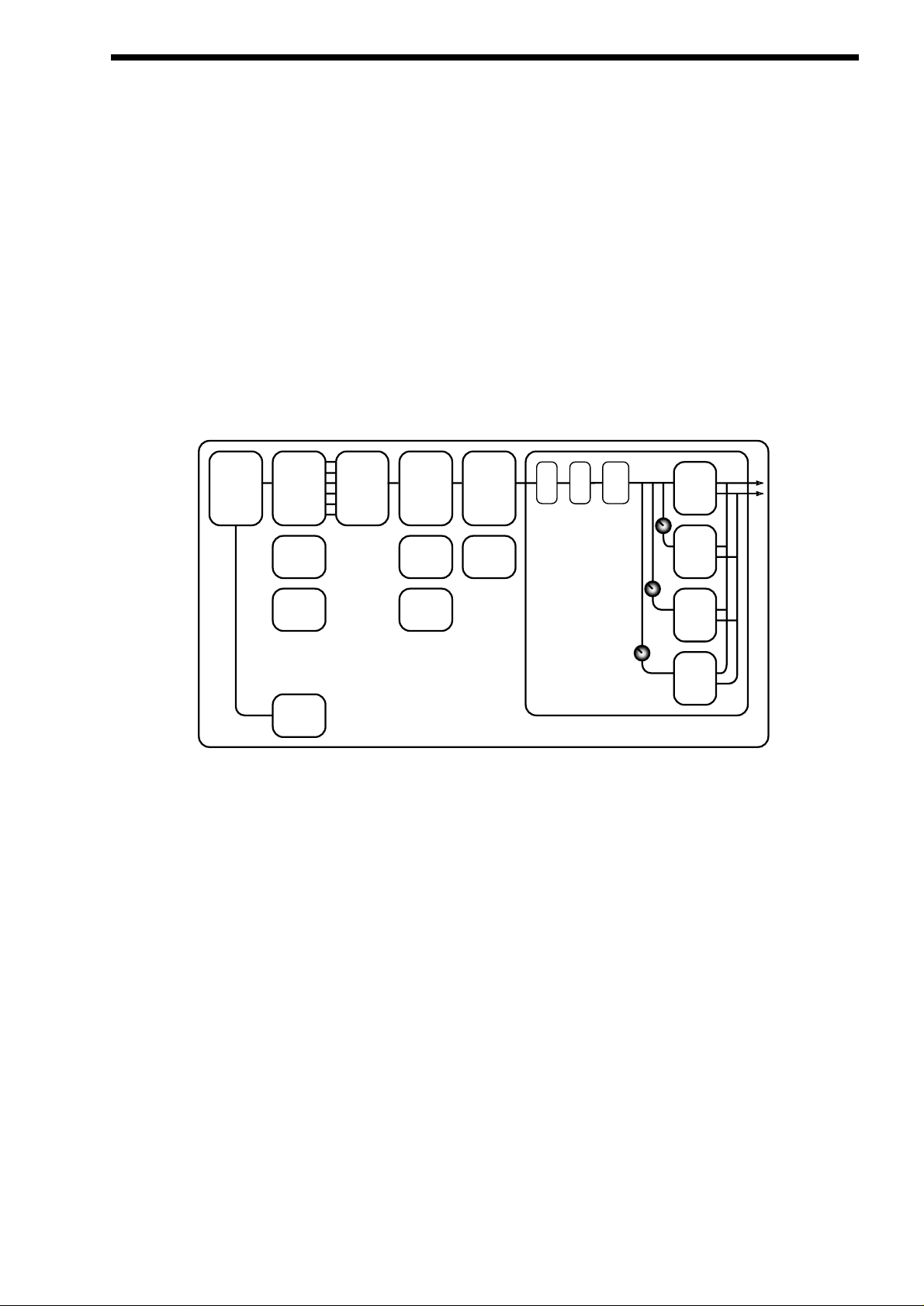
There are 3 types of “Sounds” you can select in the Supernova II Rack. These are Programs, Drum Maps & Performances.
When the Program Button is selected a single Program is recalled from memory. A Program is the most basic type of sound in the
Supernova II Rack. This sound is made up of the 3 oscillators, the 2 ring modulators & the noise generator. These are Mixed
together & are fed through the Filter, Amplifier & effects processors. The sound produced by a Program in Program Mode comes
out of outputs 1 & 2. AProgram uses the “Global MIDI Channel” to receive MIDI Data. AProgram covers the entire range of notes
on a master keyboard & has the standard velocity curve. On other synthesisers, a “Program” is sometimes referred to as a “Patch”
or “Partial”. This is fairly standard amongst synthesisers except the Supernova II Rack differs in 2 areas.
Firstly, the Effects Section is memorised with the Program. Although this may seem standard in comparison to other equipment, the
real difference happens when a Performance is selected. Because the Supernova II Rack can run 56 Effects at once, all 8 “Parts”
of a Performance have their own Effects Section. This allows all the “Parts” of a Performance to sound exactly the same in
Performance mode as they do in Program mode. This is unique to the Supernova II Rack & is literally like having the equivalent of
8 separate synthesisers with 8 sets of effects sections allowing a very high level of production to be achieved with just one box.
Secondly, the Arpeggiator Sections parameters are also memorised with a Program. Similarly because the Supernova II Rack can
run 8 Arpeggiators at once, all 8 “Parts” of a Performance have their own Arpeggiation.
Below is a simplified block diagram of a “Program” in the Supernova II Rack.
In a Program, incoming MIDI messages get processed by the Arpeggiator (If it is “On” ) & control the Oscillators. The signals produced are mixed together in the Mixer section & the resulting signal is passed on to the Filter. The signal then is passed to the
Amplifier which then sends the signal into the effects section. This signal path is refected on the front panel of the Supernova II
Rack allowing easy understanding of the synthesis process. All the essential controls of this process are on the front panel & in
Program mode, adjusting the controls will directly effect the sound produced. For a deeper understanding of the creation of sounds
refer to the section “About Analogue Synthesis” on page 6 for details.
Arpeggiator Oscillators
and Ring
Modulators
Mixer Filter Amplifier
Dist EQ
Pan
Reverb
Chorus
Delay
LFO 2
Envelope 2
Envelope 1LFO 1
Envelope 3
MIDI
Program
Comb
Effect Section
( Shown in Normal
Configuration, D + R + C )
ABOUT PROGRAMS
23
Page 24
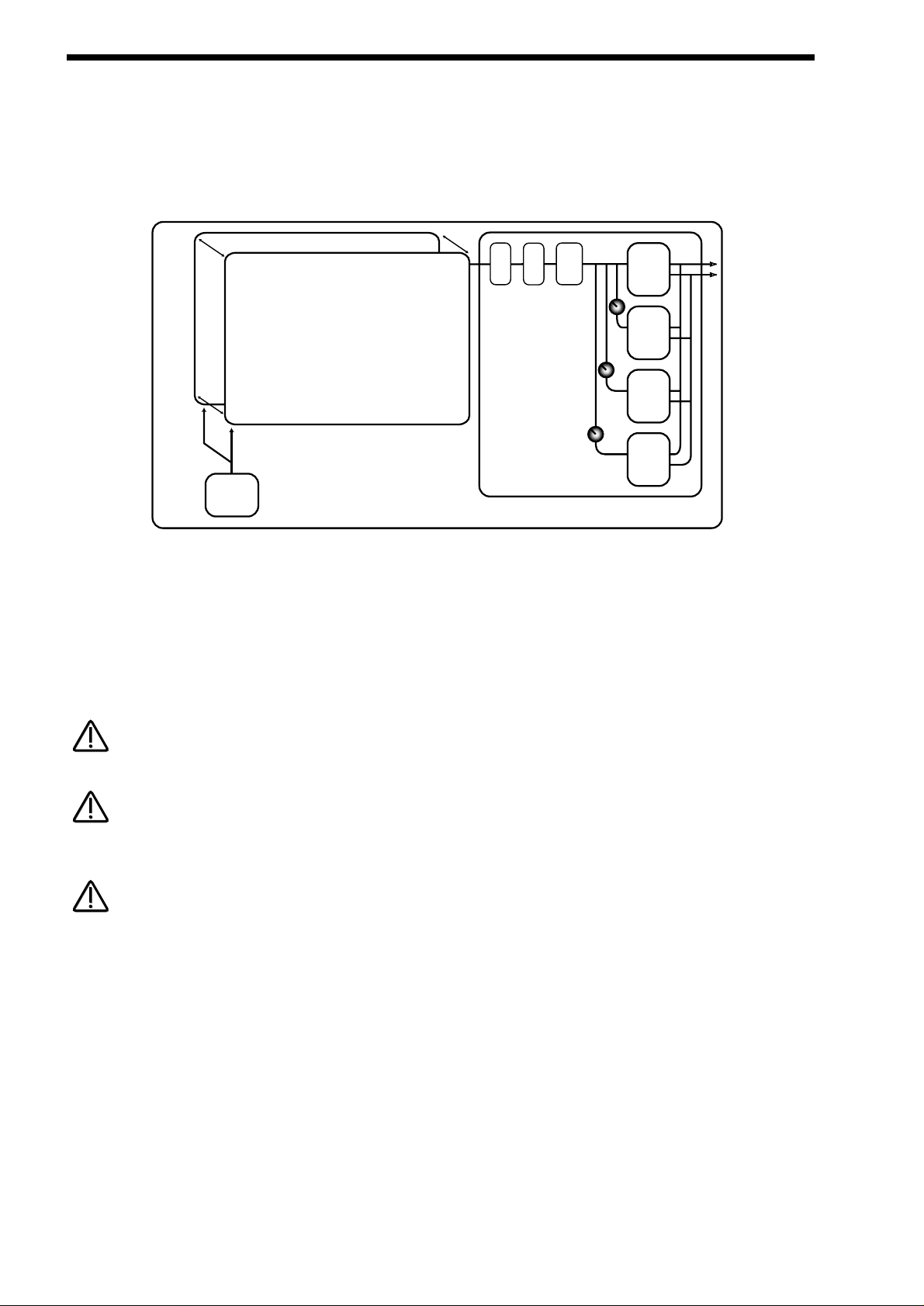
ABOUT DRUM MAPS
ADrum Map is a special way of playing Programs. Normally a Program is transposed & is played over the entire range of the master keyboard. In a Drum Map each program is assigned to a single note on the master keyboard & every note from C1 ( bottom C
on the master keyboard ) to B4 plays a different program. Basically a separate “Program” is assigned to each note in a Drum Map.
This allows the master keyboard to access different Drum sounds on each key. This is particularly useful when using the
Supernova II Rack with a sequencer as a Drum Map can be assigned to a single “Part” of a Performance allowing many different
drums to be played on one MIDI channel. Each Drum Map contains 50 Programs. Below is a block diagram of a Supernova II Rack
Drum Map.
The incoming note data is split up & fed to one of the 50 Programs in the Drum Map. These programs are 000 to 49. Drum Map
Programs 000 to 048 are for storing sound data. The output of all these programs is mixed together & fed through one effects section. The effects sections parameters are stored in Drum Map Program 049, however adjusting the effects section of any Program
within a particular Drum Map will alter the effects on Drum Map Program 049 & hence the whole Drum Map. When a Drum Map
program is saved the sound data is stored in the desired location & any edits to the effects data is stored in Drum Map Program
049. Effects settings from other programs can be imported into a Drum Map by saving the Program that has the desired effects in
Drum Map Program 49.
In the Supernova II Rack there are 8 Drum Maps.
Adjusting the effects of any Drum Map Program will affect all the sounds in the entire Drum Map.
Any Program written into Drum Map location 049 will not make a sound but will write the source Programs effects on the entire
Drum Map.
It is possible to write a “normal” type of Program into a Drum Map & write a Drum Map Program into a “normal” Programs location
using write procedure.
24
Drum Bank Program a000
Drum Bank Program a048
Dist EQ
Comb
Pan
Reverb
Chorus
MIDI
Drum Bank Program a049
Effects section
Effect Section
( Shown in Normal
Configuration, D + R + C )
Drum Bank
Delay
NOTE:
NOTE:
NOTE:
NOTE:
NOTE:
NOTE:
Page 25
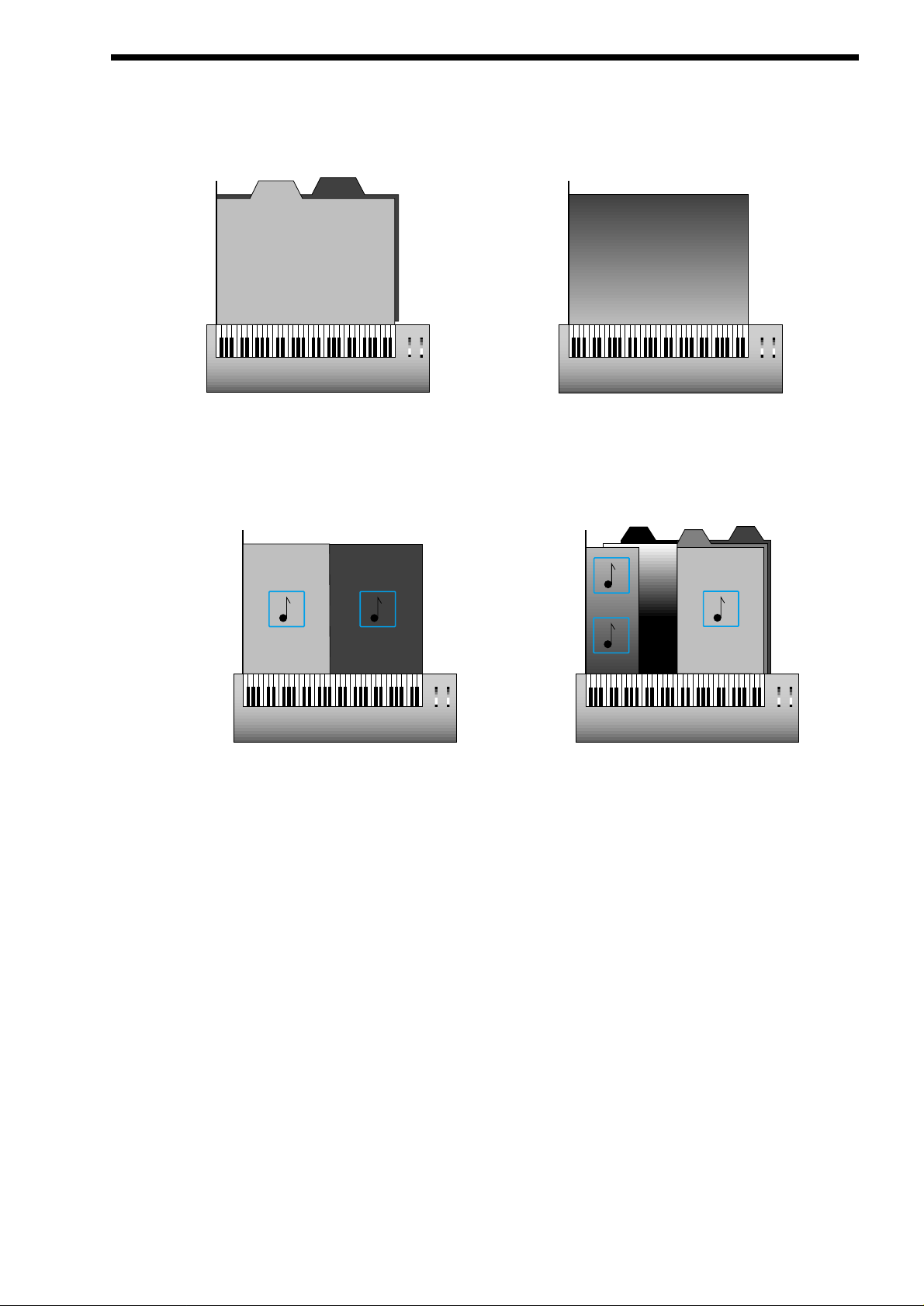
APerformance is a more complex arrangement where several Programs can be used at once. This allows the creation of much
more complex sounds that are either layered together to create a “Fatter” sound or a Split of 2 or more sounds on the master keyboard. In fact a Performance consists of up to 8 “Parts”. Each one of the parts can have its own Program & as explained before
this means each “Part” has its own Effects Section & Arpeggiator. This means it is possible to layer up to 8 Programs or create a 8
way split of different sounds across the master keyboard or any combination of the two. Below are some examples.
In the Performance Layer example there are 2 Pad Programs layered together over the entire range of the master keyboard.
Playing any one note will play both the sounds on that note. In the Velocity Crossfadeexample playing the master keyboard softly
will mean Pad 1 is heard, playing the master keyboard hard & Pad 2 will be heard, playing the master keyboard with medium feel
will produce a mixture of Pad 1 & Pad 2.
In the Performance Split example, play the higher end of the master keyboard & Pad 1 will be heard. Play the low end & Pad 2 will
be heard. Additionally to this, it can be seen that different Arpeggiators are assigned to the Lower & Upper parts of the master keyboard. Both of these can be played at the same time. The Performance Multiple example is much more complex, a Performance
can have 8 “Parts”, in this case 7 have been used. The lower half of the master keyboard is a 3 way layer of Programs. There is a
Pad, a Bass & an Arpeggiated 303 sound. These all sound at the same time when a note is pressed within their range. A little further up the master keyboard a Brass sound has been assigned & when the master keyboard is struck hard a Ring mod FX is
added. Further up the master keyboard still there are 2 Arpeggiated sounds assigned. They are arranged in a Velocity crossfade so
that playing the master keyboard in this range softly produces a Spike sound with an Arpeggiation & playing it heavily produces a
Bell sound with a different Arpeggiation. To set the split points use the “Range” Parameter to specify over which “Range” of notes
the selected “Part” will sound. To set the velocity crossfades use the “Velocity Curve” Parameter to specify how the selected “Part”
will respond to velocity.
Performance mode is also the mode in which you can use Supernova II Rack “Multitimbrally”. This allows Supernova II Rack to
play up to 8 different sounds simultaneously on 8 different MIDIChannels. Each “Part” of a Performance can have a separate MIDI
channel setting. This is how you use the Supernova II Rack Multitimbrally.
Bell
Arpeggiator
Brass
Ring FX
Arpeggiator
Spike
Master Keyboard / Workstation
Keyboard Range
Velocity = 127
Velocity = 1
PERFORMANCE SPLIT EXAMPLE
Pad 1
Pad 2
Arpeggiator
Arpeggiator
Master Keyboard / Workstation
Keyboard Range
Velocity = 127
Velocity = 1
PERFORMANCE MULTIPLE EXAMPLE
303
Arpeggiator
Pad
Bass
Master Keyboard / Workstation
Keyboard Range
Velocity = 127
Velocity = 1
Pad
Pad 1
Pad 2
PERFORMANCE LAYER EXAMPLE
Master Keyboard / Workstation
Keyboard Range
Velocity = 127
Velocity = 1
PERFORMANCE VELOCITY CROSSFADE EXAMPLE
Pad 1
Pad 2
ABOUT PERFORMANCES
25
Page 26
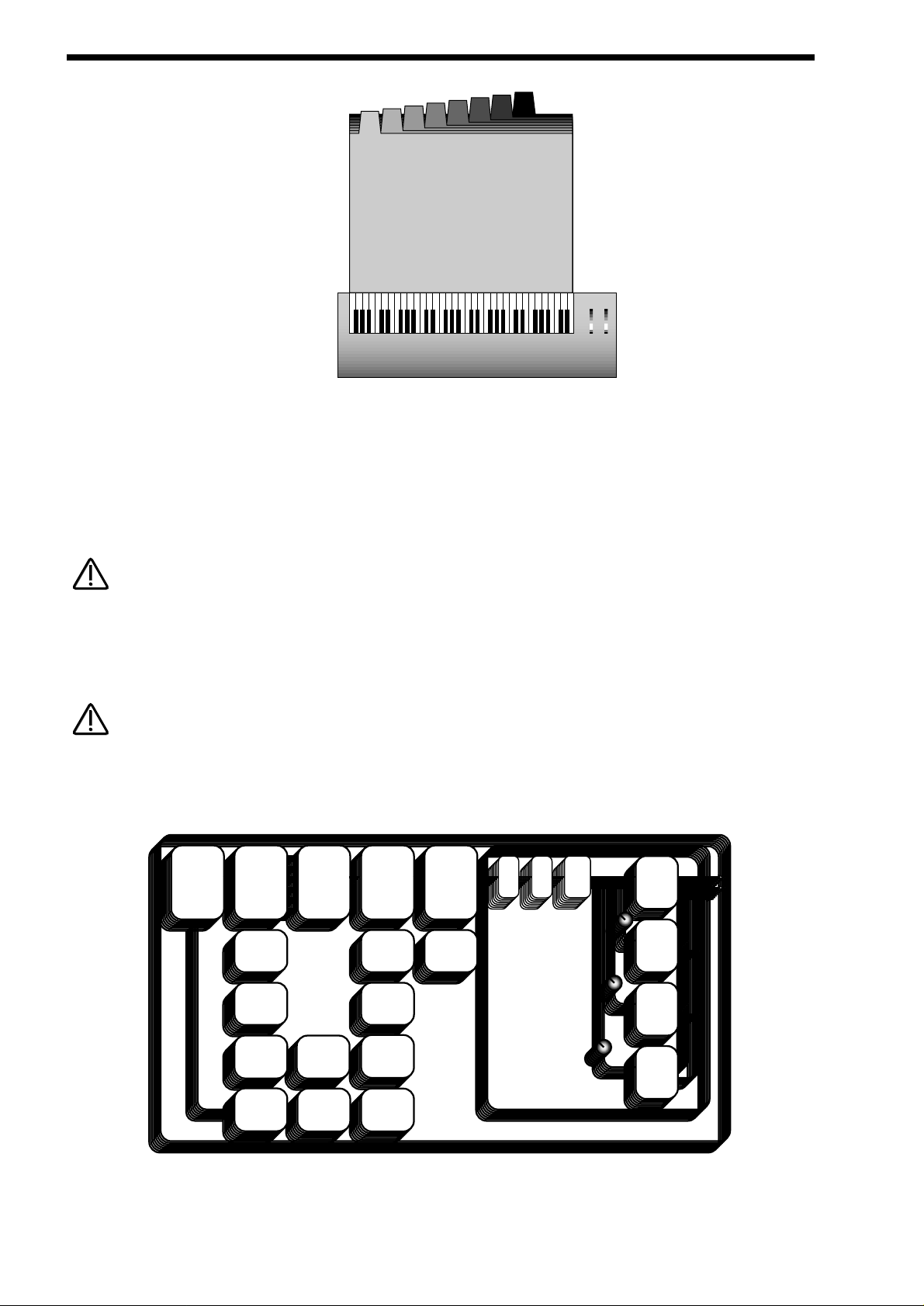
ABOUT PERFORMANCES
Above is an example of 8 different sounds assigned to 8 different MIDIChannels. Set the individual “Parts” to the required MIDI
channels & make sure the “Part” Ranges are set to cover the full range of the master keyboard & Velocities are set to the normal
setting otherwise unexpected results may occur. Also it can be seen that combinations of Multitimbral & Split/Layered
Performances can be made, for example a performance could be set up so that parts 1 to 4 were assigned to MIDI Channels 1 to
4 & part 5 & 6 assigned to MIDI channel 5 with key ranges set for parts 5 & 6 so that a split is created & parts 7 & 8 assigned to
MIDI channel 6 with full key ranges so that a layer is created.
When a Program change message is received on the Global MIDI channel it will change the selected Program or Performance. If a
Program change is received on a Part MIDI Channel that is not the Global one it will change the assigned Program for that Part.
When it does so the effects settings stored in the Program will be loaded into the Parts Effects section if the Effects used parameter in the Output menu is set to “Program” . If this parameter is set to “Performance” the Program will change but the effects setting
for that part will not be altered. Additionally the Arpeggiator Parameters from the Program will be loaded into the Part’s Arpeggiator.
There is only oneArpeggiator Speed control in a Performance. Adjusting the speed of any Parts Arpeggiator will control all 8
Arpeggiators.
Below is a simplified block diagram of a “Performance” in the Supernova II Rack.
APerformance is literally a duplication of 8 Programs, including the Effects Sections & the Arpeggiators.
Arpeggiator Oscillators
and Ring
Modulators
Mixer Filter Amplifier
Dist EQ
Pan
Reverb
Chorus
Delay
LFO 2
Envelope 2
Envelope 1LFO 1
Envelope 3
MIDI
Tune
Velocity
Output
Range
Polyphony
Performance
Comb
Effect Section
( Shown in Normal
Configuration, D + R + C )
26
Part 8
M Ch8
Part 7
M Ch7
Part 6
M Ch6
Part 5
M Ch5
Part 4
M Ch4
Part 3
M Ch3
Part 2
M Ch2
Part 1
Part 1
M Ch1
Velocity = 127
M Ch1
Velocity = 1
Master Keyboard / Workstation
Keyboard Range
MULTI TIMBRAL PERFORMANCE EXAMPLE
NOTE:
NOTE:
NOTE:
NOTE:
Page 27
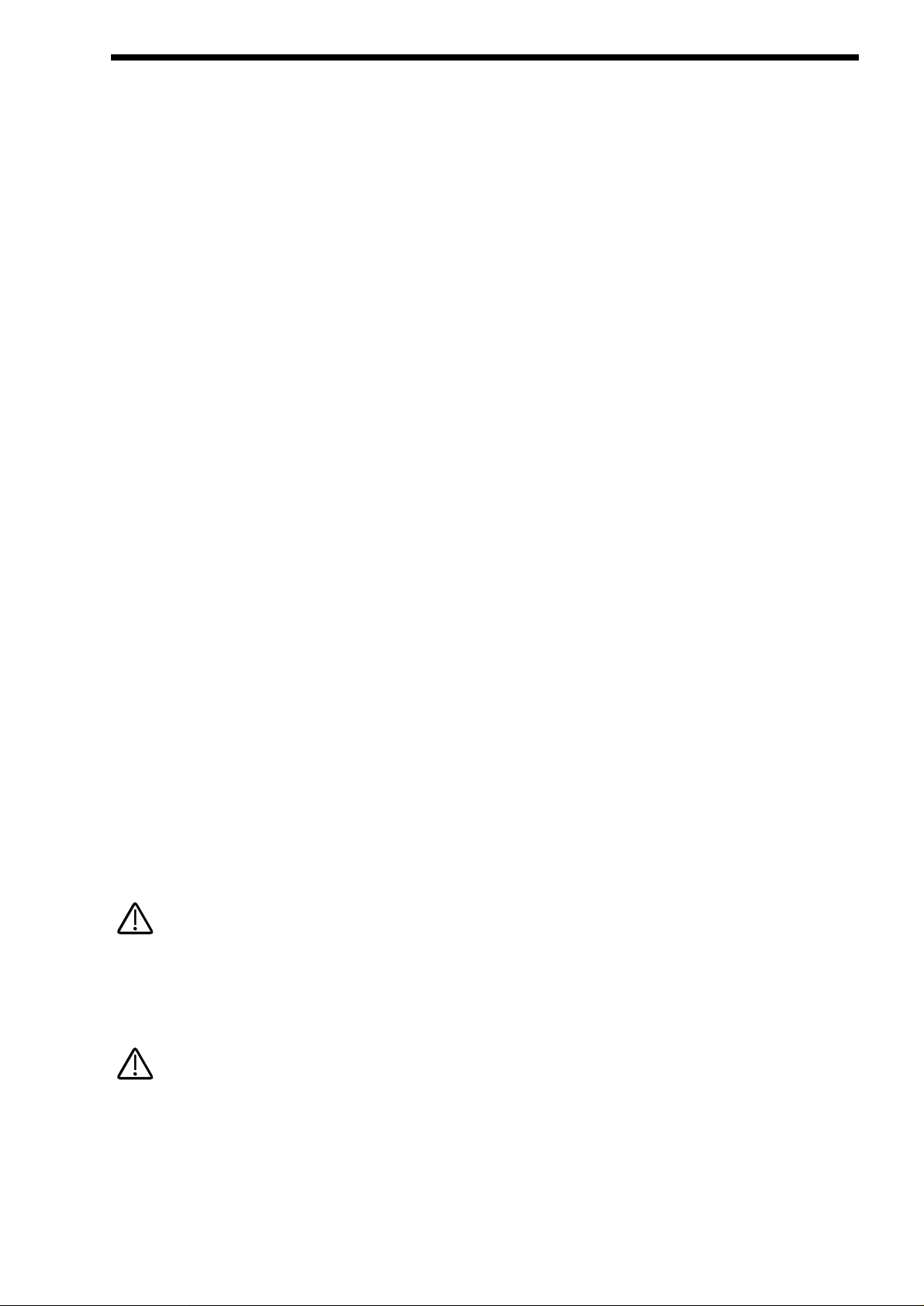
The Multi Mode for Supernova II Rack is “Performance” mode. To make a multitimbral setup follow this procedure.
Make sure the Supernova II Rack is in the Performance Mode by pressing the Performance Button. It will light. We suggest that
you use Performance A126 “Multi Ch 1-8” of the Performances as a starting point as this is set up specifically for Multitimbral use
& is a good starting template.
To assign a Bass sound to MIDI Channel 1 for example, press the “Part 1” button & the display will change to indicate the current
sound assigned to that Part. ( In the Factory Programs this is Bank AProgram number A000 “Sintillator”) Now use the Bank & Prog
buttons to select the desired sound. For example Bank AProg Number 002 “Softena Bass”. In Perf A126, Part 1 is assigned to
MIDI channel 1, Part 2 is assigned to MIDI channel 2 etc. etc. ( If you wish to alter the MIDI channel setting press the “MIDI” button
& set the MIDI Channel to whatever channel required ). You should now hear the Bass sound when MIDI channel 1 is played into
the Supernova II Rack. If you wish to assign the Effects from the Program to the Part then press the “Output” button & set the
parameter “Effects used” to Program.
To assign a String sound to MIDI Channel 2 for example, press the “Part 2” button & the display will change to indicate the current
sound assigned to that Part. ( In the Factory Programs this is Bank AProgram number A000 “Sintillator”) Now use the Bank & Prog
buttons to select the desired sound. For example Bank AProg Number 012 “Stringz”. In Perf A126, Part 1 is assigned to MIDI
channel 1, Part 2 is assigned to MIDI channel 2 etc. etc. ( If you wish to alter the MIDI channel setting press the “MIDI” button &
set the MIDI Channel to whatever channel required ) You should now hear the String sound when MIDI channel 2 is played into the
Supernova II Rack. If you wish to assign the Effects from the Program to the Part then press the “Output” button & set the parameter “Effects used” to Program.
To assign a Drum sound to MIDI Channel 3 for example, press the “Part 3” button & the display will change to indicate the current
sound assigned to that Part. ( In the Factory Programs this is Bank AProgram number A000 “Sintillator”) Now use the Bank & Prog
buttons to select the desired sound. For example Bank AProg Number 006 “Garage Kick M-Wh”. In Perf A126, Part 1 is assigned
to MIDI channel 1, Part 2 is assigned to MIDI channel 2, Part 3 is assigned to MIDI channel 3 etc. etc. ( If you wish to alter the
MIDI channel setting press the “MIDI” button & set the MIDI Channel to whatever channel required ) You should now hear the
Drum sound when MIDI channel 3 is played into the Supernova II Rack. If you wish to assign the Effects from the Program to the
Part then press the “Output” button & set the parameter “Effects used” to Program.
The other Parts are assigned in a similar way & 8 Parts can be used at once.
If 2 or more Parts are assigned to the same MIDI Channel all these Parts will sound at once when that MIDI channel is received by
Supernova II Rack.
Some parameters of a Program in a “Part” of a Performance are over-rideable without having to alter the original Programs settings. These include the “Level” of the Program, the Arpeggiator “Speed” the “ArpeggiatorOn/Off”and all the Effects parameters if
the Effects used parameter in the Parts Output menu is set to “Part”. This allows the creation of completely different effects settings
on a individual Part without effecting the source programs settings. The Part can be optimised so that when Program changes are
received on that Part the Supernova II Rack will keep the settings you have made in the Performance & ignore the settings of the
newly selected Program. This is done by setting the Effects used parameter in the “Output Menu” to “Part”. Alternatively, the whole
of the effects can change when a Program change message is received by a Part by setting this parameter to “Program”. Pressing
the “Copy”button in the effects section activates a Copy mode where the Parts Program effects are copied into the Part effects
buffer.
Only one Performance is available at any time. It is not possible to create a Multi type setup with multiple Performances.
When a Program change message is received on the Global MIDI channel it will change the selected Program or Performance. If a
Program change is received on a Part MIDI Channel that is not the Global one it will change the assigned Program for that Part.
When it does so the effects settings stored in the Program will be loaded into the Parts Effects section if the Effects used parameter in the Output menu is set to “Program” . If this parameter is set to “Performance” the Program will change but the effects setting
for that Part will not be altered. Additionally the Arpeggiator Parameters from the Program will be loaded into the Part’s Arpeggiator.
There is only one Arpeggiator Speed control in a Performance. Adjusting the speed of any Part’s Arpeggiator will control all 8
Arpeggiators.
If you create your own from existing Performances other than the Factory Init Performances, parameters may have been set in
individual Parts so that in a multi setup strange things may happen. Here’s the check list:
Velocity behaves strangely on one Part - The Velocity Curve parameter in the Velocity menu is not set to “Normal”.
The Part is Monophonic & should be Poly - The Polyphony parameter in the Polyphony menu is set to “Mono”.
The Part is polyphonic & should be Mono - The Polyphony parameter in the Polyphony menu is set to “Poly”.
MULTITIMBRAL USE
27
NOTE:
NOTE:
NOTE:
NOTE:
Page 28
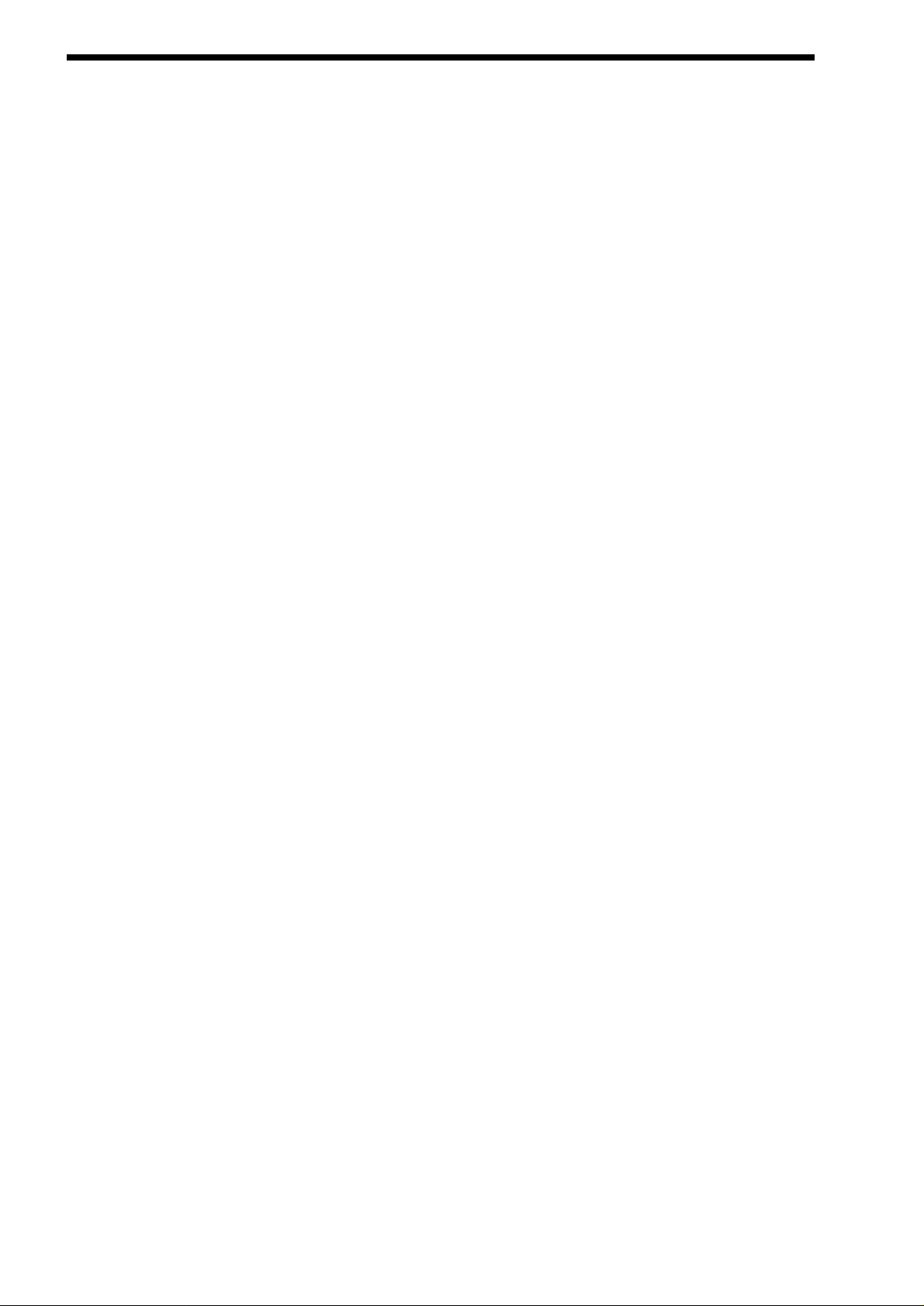
MULTITIMBRAL USE
The Part is Muted / No response at all - If the Part light flashes steadily, even with no MIDI input, the Part is Muted.
The Part is Muted / No response at all - Does the Part light flash when MIDI is sent?
- Yes - The Assigned outputs may be different to the ones connected, check the setting of the Outputs menu for the
offending Part.
- No - The MIDI Channel for the Part is set to the incorrect channel in the MIDImenu.
- No - Polyphony parameter in the Polyphony menu is set to “Off”.
The Part is in a different key to the others - The Part Semitone parameter in the Tune menu is not set to “0”
The Part is in a out of tune with the others - The Part Detune parameter in the Tune menu is not set to “0”
The sustain pedal behaves in reverse on the assigned Part - The Polarity of the pedal is set incorrectly, set the Sustain parameter
in MIDI menu to “Enable” or “Enable (I)” so that the desired effect is produced.
The Sustain pedal does not work on the assigned Part - The Sustain parameter in the MIDImenu is not set to “Enable” or “ Enable (i)”.
28
Page 29
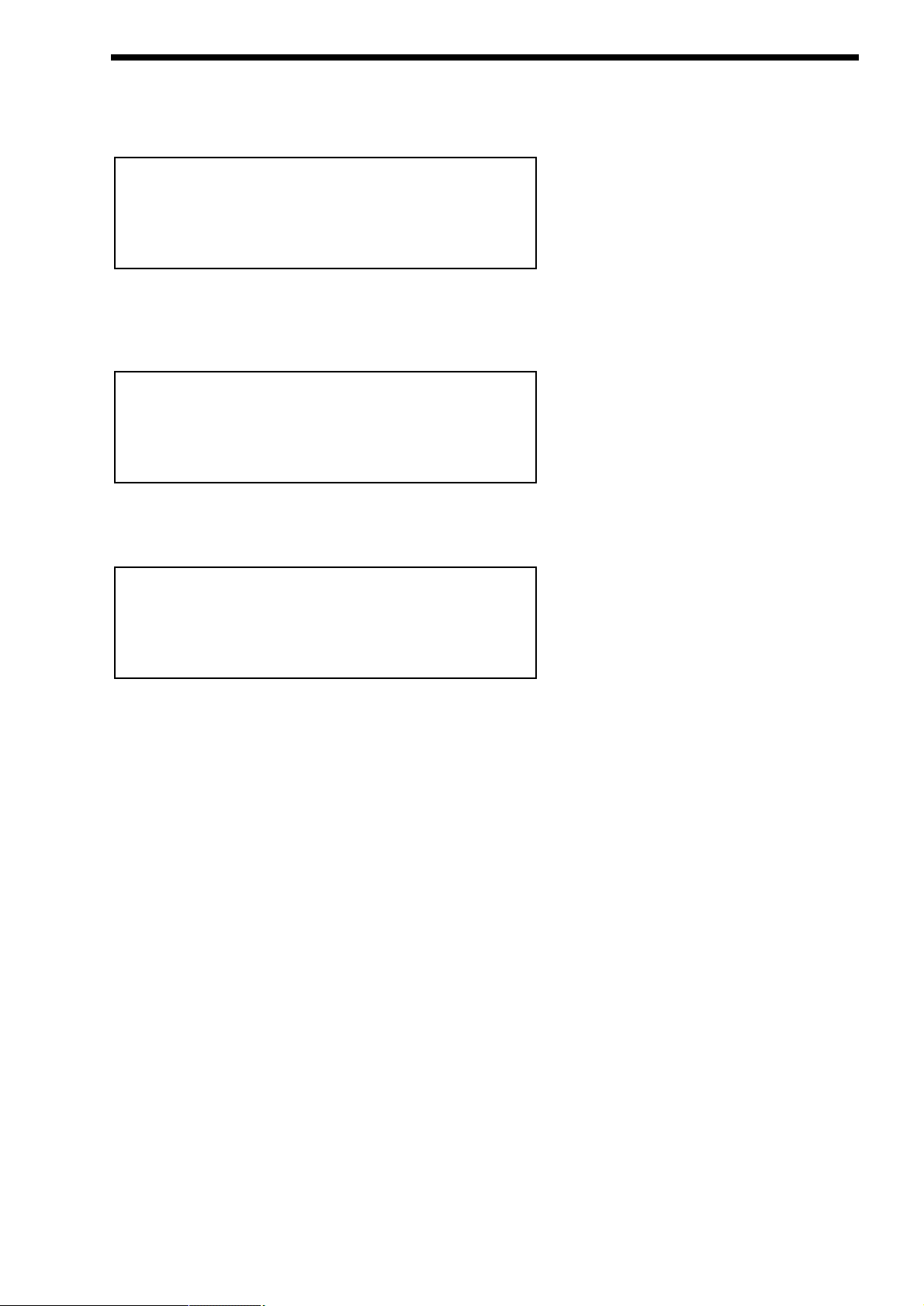
There are a lot of sounds in Supernova II Rack & they are arranged into “Banks”. There are 4 Banks of 128 Performances, ( 512
Performances in total ) 8 Banks of 128 Programs, ( 1024 Programs in total ) & 8 Drum Maps each with 50 Programs. Pressing the
Program button will activate the Program Mode & the display will show:
Program mode has been selected because the Program button is lit & the bottom line of the display is indicating “Prog” followed by
the Bank & number of the sound. The top line is displaying the name of the sound.
Pressing the Bank up button & the display changes to:
Bank B has now been selected. The higher Data knob can also be used to select the required bank. A further entry is required to
determine the location of the sound within this Bank if different from the current selection. Use the Program buttons or the lower
Data knob to select Program 123 & the display shows:
And the sound has changed.
Pressing the Bank down button once will bring Supernova II Rack back to the ABank.
Selecting Performances is done in exactly the same way.
When sounds are selected from the front panel, the appropriate MIDI Bank & Program change messages are sent on the last entry
of the keypad & can be recorded on Computer Software / Sequencer. Selecting sounds via MIDI is very simple, just send the
appropriate MIDI Bank number & Program change commands to Supernova II Rack from the Computer Software / Sequencer. To
change Programs & Performances, these messages should be sent on the Global MIDI Channel. If however you have a
Multitimbral Performance, individual parts can be changed with suitable Bank number & Program change messages on the individual MIDI Channels assigned to the “Parts” of the Performance.
There is a Chart on page 125 outlining all the different Bank numbers for selecting the different modes via MIDI.
TinCanWire M-Wh
Prog B123
Filtered H2O
Prog BOOO
Sintillator M-Wh
Prog AOOO
SELECTING PROGRAMS & PERFORMANCES
29
Page 30
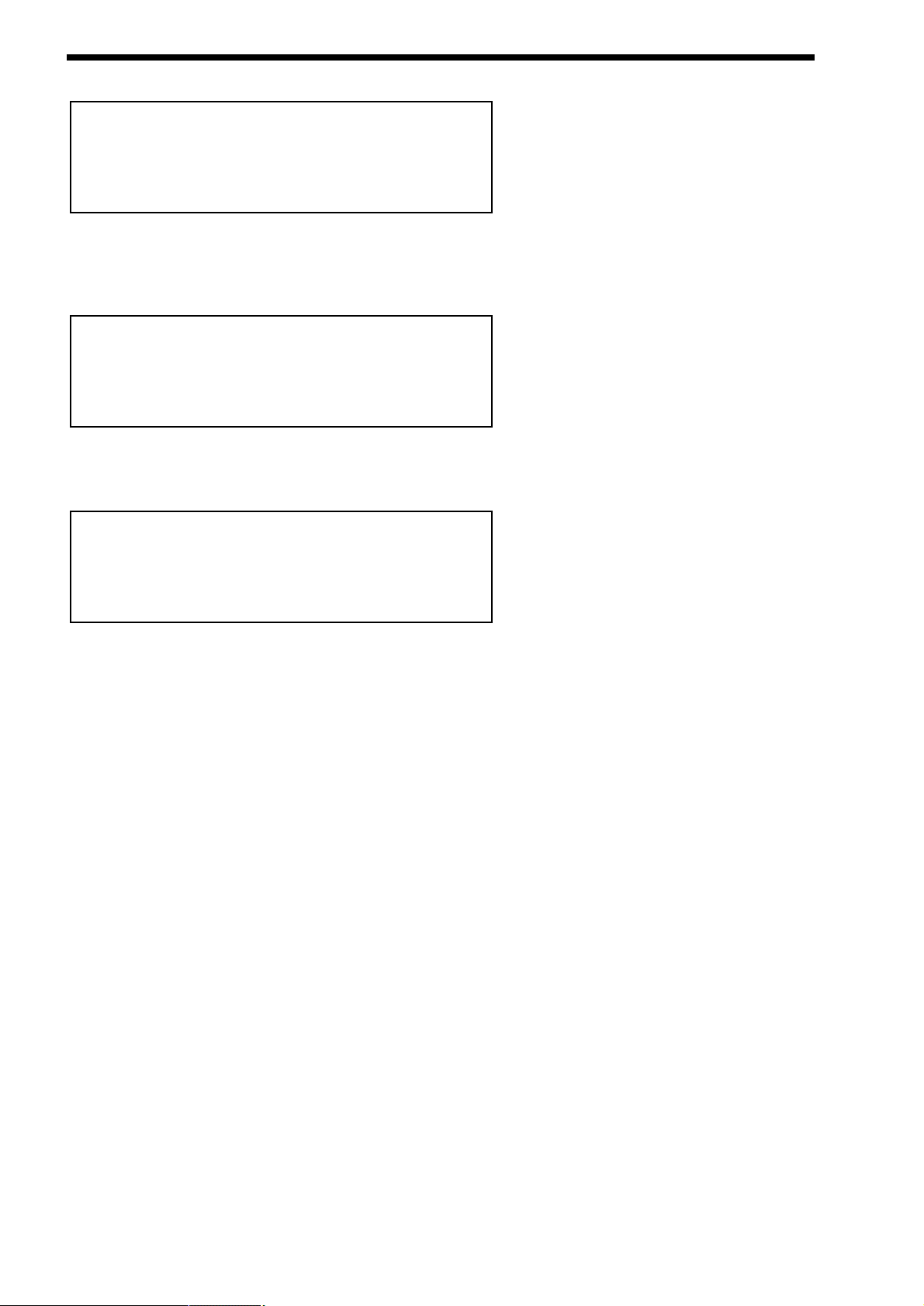
SELECTING DRUM MAPS AND DRUM MAP PROGRAMS
Pressing the Program button will activate the Program Mode & the display will show:
Program mode has been selected because the Program button is lit & the bottom line of the display is indicating “Prog” followed
by the Bank & number of the sound. The top line is displaying the name of the sound.
Pressing the Bank up button 8 times & the display changes to:
Drum Map a000 has now been selected. Afurther 2 digit entry is required to determine the location of the sound within this Drum
Map if different from the current selection. Press the higher 0 button followed by the lower 2 button on the keypad & the display
shows:
And the sound has changed showing Program a002. Alternatively as all the 50 programs in Drum Map a are simultaneously available on the master keyboard, the selection can be made from the master keyboard. Play the master keyboard until the sound
desired is found, now play the note while holding down the Page down button. If D1 is played the display should look the same as
above.
When sounds are selected from the front panel, the appropriate MIDI Bank & Program change messages are sent on the last entry
of the keypad & can be recorded on Computer Software / Sequencer. Selecting sounds via MIDI is very simple, just send the
appropriate MIDI Bank number & Program change commands to Supernova II Rack from the Computer Software / Sequencer. To
change Programs & Performances, these messages should be sent on the Global MIDI Channel. If however you have a
Multitimbral Performance, individual parts can be changed with suitable Bank number & Program change messages on the individual MIDI Channels assigned to the “Parts” of the Performance.
There is a Chart on page 125 outlining all the different Bank numbers for selecting the different modes via MIDI.
Harder Kick
Drum aOO2
Garage Kick
Drum aOOO
Sintillator M-Wh
Prog AOOO
30
Page 31

Editing & writing Arpeggio patterns is a bit like “Step” sequencing. It is not immediate & requires understanding of all the parameters necessary to create a Arpeggio pattern that performs how you want. To fully understand this guide it is necessary to have a
good understanding of all the standard Arpeggiator’s parameters.
The first thing to do is select a Program you want to use with an Arpeggiation. Use the Program, Bank & Keypad to make your
selection. Next, turn on the Arpeggiator if not already on with the Arp On/Off button. Now assign a “User” pattern to the arpeggiator
with the “Pattern Bank” Parameter in page 1 of the Arpeggiator Menu button pages. You now have to decide what type of Pattern
you wish to create.
There are two basic types of Arpeggio patterns available. These are Monophonic, i.e. a chord is played on the master keyboard &
single notes are played from that chord sequentially at a speed determined by the “Speed” knob & Polyphonic, i.e. a chord is
played on the master keyboard & all the notes are played simultaneously, but may be transposed, at a speed determined by the
“Speed” knob. To make a Monophonic pattern select a “User” pattern in page 1 of the Arpeggiator Menu button pages. Select a
pattern between 000 & 063 ( these are Monophonic ) & make a note of the pattern number you have selected. For reasons that
become clear below we suggest that for the purposes of learning initially set the “Sync” parameter to a low value. i.e. 8ths & the
“Fill In” parameter to “Off”. Both of these parameters are on page 4 of the Arpeggiator Menu button pages. Go to the Global Mode
by pressing the Global Button. Go to page 7 & switch the Memory Protect parameter to Off. Go to page 18 & select the same pattern you assigned to the Arpeggiator in the Program. You are now ready to start creating a Pattern. The procedures for editing
Monophonic & Polyphonic patterns are slightly different.
Monophonic Patterns
AMonophonic pattern can be 1 step long, although there would not be much point in this except for recreating effects like LFO triggered basslines, to 64 steps long. Bear in mind that this can be also thought of as the “Resolution” of the pattern as the pattern can
be “Synchronised” at differing time signatures. i.e. a 16 Step pattern synchronised at 16th's would be the same time duration as a
32 step pattern synchronised at 32nds. Decide on the number of steps you want to use & set the “No of Steps” parameter on page
18 of the global mode to suit. We suggest that for the purposes of learning initially set this to a low value. i.e. 8, this will mean that
The Arpeggiator is synchronised to 8ths & the Number of steps you have assigned to the Pattern is 8. So this is a 1 bar pattern.
In a Monophonic pattern you decide which “Order” the individual “notes” within the “chord” you play are played. Imagine you are
playing the notes shown below:
There are 4 notes being played C, E, G & A# creating a C 7 Chord. Supernova II Rack scans the master keyboard & “labels” each
of the played notes with a note number, starting with the lowest (if the “Fill in” parameter is set to “Off-Up” or “On-Up”) . In this case
C = 1, E = 2, G = 3 & A# = 4. If a D was played instead of the E the numbering would be as follows C = 1, D = 2, G = 3 & A# = 4.
If a D was played instead of the C the numbering would be as follows D = 1, E = 2, G = 3 & A# = 4. It is important to understand
this relationship to understand the next step.
As you remember there are 8 steps in the assigned pattern. You can edit each step individually by selecting the step you wish to
edit with the “Step” parameter on Page 19 of the Global mode & similarly altering the “Note” number assigned to that step on the
same page with the “Note” parameter.
A“Gate” of “Norm” or “Glide” must be assigned to the currently selected step on this page for the “Note” parameter on this page to
become available.
For example to create a simple Up/Down pattern program the following:
Step 1 = Note 1, Step 2 = Note 2, Step 3 = Note 3, Step 4 = Note 4, Step 5 = Note 4, Step 6 = Note 3, Step 7 = Note 2, Step 8 =
Note 1. The sequence of notes played is 1,2,3,4,4,3,2,1 etc. etc.
If more or less notes are played than you have programmed, the pattern will not play as expected. In the above example if 6 notes
were played the 5th & 6th notes played would not sound. In the above example if 2 notes were played the following would occur:
Step 1 = Note 1, Step 2 = Note 2, Step 3 = Note 2, Step 4 = Note 2, Step 5 = Note 2, Step 6 = Note 2, Step 7 = Note 2, Step 8 =
Note 1.
The sequence of notes played is 1,2,2,2,2,2,2,1 etc. etc. This is why the “Fill In” parameter is there. It should be currently in the
EDITING & WRITING ARPEGGIATOR PATTERNS
31
C
(1)E(2)G(3)A#(4)
NOTE:
NOTE:
NOTE:
NOTE:
Page 32

EDITING & WRITING ARPEGGIATOR PATTERNS
“Off” position. In this position you can program your patterns more efficiently but for the best results when played, it should be set
to”On”. In this position the missing notes are inserted by the Arpeggiator so that larger or less numbers of notes than are programmed into the pattern are used.
In Monophonic patterns there is a limit of 12 different note values that can be programmed into a pattern.
Of course much more interesting sequences are possible. i.e.
Step 1 = Note 4, Step 2 = Note 1, Step 3 = Note 3, Step 4 = Note 2, Step 5 = Note 3, Step 6 = Note 2, Step 7 = Note 1, Step 8 =
Note 4.
This produces the sequence of notes 4, 1, 3, 2, 3, 2, 1, 4 etc. etc. Akind of inside-out Up/Down sequence of notes. When you con-
sider that there are 64 steps available it can be seen that there are many things possible. There are 2 other parameters associated
with programming Monophonic patterns. On page 19 of Global you can also assign velocity values for each of the steps & on the
same page Gate type can be assigned for each step of the pattern. When the “Gate” parameter is set to “Normal” the setting of the
“Gate” knob applies. When the “Gate” parameter is set to “Tie” the note is “Tied” to the note in the previous step. This allows syncopated rhythms to be created & can be used to great effect if the pattern is set to have many steps. When the “Gate” parameter is
set to “Rest” no note is played on the selected step & finally when the “Gate” parameter is set to “Glide” the Portamento is
engaged when the selected step switches to the next step & then the Portamento is switched off. This is great for creating those
TB303 type patterns with slides.
Glide will only work when the polyphony of the Program / Part is set to Mono.
Patterns do not have to be entered in step time. Patterns can be entered in via the master keyboard. Note & Velocitysettings for
each step can be easily entered using the master keyboard & using a sustain pedal also allows gate characteristics to be entered.
Refer to the “Arp pattern editing via kbd” Parameter on page 17 of the Global menu for details.
The Constant pitch parameter does not apply to Monophonic patterns & in this mode will do nothing if set to On or Off.
Polyphonic patterns
To make a Polyphonic pattern select a “User” pattern on page 1 of the Arpeggiator Menu button pages. Select a pattern between
064 & 127 ( these are Polyphonic ) & make a note of the pattern number you have selected. Polyphonic patterns differ in the sense
that all the notes played sound at once. Initially this can be thought of as a kind of “Gater”. Instead is assigning which “Note” out of
the ones you are playing will be played at each step in the pattern, in a Polyphonic pattern all the notes may be transposed at each
step by a definable amount. Here is an example, the notes being played are shown below:
This is a C7 chord. Below is an example Polyphonic Pattern, again of 8 steps in length:
Step 1 = Note 0, Step 2 = Note 2, Step 3 = Note -2, Step 4 = Note 0, Step 5 = Note 0, Step 6 = Note 12, Step 7 = Note -12, Step 8 =
Note 0.
This results in a chord sequence of C7, D7, A#7, C7,C7, C7 (one octave up ), C7 ( one octave below ), C7. etc. etc.
In Polyphonic patterns there is a limit of -36 to +36 semitones range that can be programmed into a pattern.
Negative as well as positive values can be entered into the “Note” parameter in polyphonic patterns. Again when you consider that
there are 64 steps available in a pattern there are many things possible. Like the Monophonic patterns, there are 2 other parameters associated with programming Polyphonic patterns. They perform the same functions in Polyphonic patterns or Monophonic
patterns. On page 19 of Global you can assign velocity values for each of the steps & on the same page the Gate time can be
assigned for each step of the pattern. When the “Gate” parameter is set to “Normal” the setting of the “Gate” knob applies. When
the “Gate” parameter is set to “Tie” the note is “Tied” to the note in the previous step. This allows syncopated rhythms to be created & can be used to great effect if the pattern is set to have many steps. When the “Gate” parameter is set to “Rest” no note is
played on the selected step & finally when the “Gate” parameter is set to “Glide” the Portamento is engaged when the selected
step switches to the next step & then the Portamento is switched off. This is great for creating those TB303 type patterns with slides.
32
NOTE:
NOTE:
NOTE:
NOTE:
NOTE:
NOTE:
C
(1)E(2)G(3)A#(4)
NOTE:
NOTE:
Page 33

The “Fill In” parameter does not apply for Polyphonic patterns & does nothing if switched “On” or “Off”.
Glide will only work when the polyphony of the Program / Part is set to Mono.
Several Monophonic & Polyphonic patterns can be used at once in a Performance. One doing a Bass type Pattern, One doing a
TB303 thing, One doing a “Classic” Up[/Down thing etc. etc. It is even possible to have the Arpeggiators in the different programs
synchronised to different time signatures. When doing this turning the “Speed” knob will alter the speed of all the arpeggiators, in
other words it is not possible to have arpeggiators running on different clock speeds, if you wish the arpeggiators to run at differing
speeds set the “Sync” parameter in the Arpeggiators to differing values.
EDITING & WRITING ARPEGGIATOR PATTERNS
33
NOTE:
NOTE:
NOTE:
NOTE:
Page 34

EDITING & WRITING PROGRAMS
Editing Programs is easy on the Supernova II Rack as virtually all the controls needed to create a sound are on the front panel.
First make sure that Supernova II Rack is in the Program mode. The Program button should be lit. Now it is just a case of adjusting
the knobs & buttons in the Oscillator, Filter, LFOs, Envelopes, Arpeggiator & Effects Sections until the desired sound is created.
Notice that the display changes to display the name of the rotary control you are currently editing. The display will remain displaying this parameter after you stopped adjusting the rotary control ( unless currently in a “Menu” ). The display shows the first rotary
to be adjusted, of course many rotary controls can be adjusted at once but the display only shows the last.
Writing Programs is a destructive operation. It is strongly advised to make back-ups of your data occasionally to a Computer,
Sequencer or Data filing device. Factory sounds in Program banks A,B,C & D can be recalled from ROM see page 46 for details
on how to do this.
Once a sound has been created it may be stored in any of the 8 banks of 128 Programs. To do so press the Write button. The display shows:
The top line of the display shows the current Program location & the Programs destination. The bottom line displays the Programs
name, in this case Sintillator M-Wh.
While in this mode it is possible to change the destination of the new sound using the bank & the keypad buttons or the upper Data
knob. For example, pressing the Bank button in the above example, the display will show:
Bank B has now been selected. Afurther 2 digit entry is required to determine the location of the sound within this Bank if different
from the current selection. Press 120 & 3 on the keypad & the display shows:
The destination of the sound to be written is now B Bank number 123.
While in this mode the Compare button has a different function to its normal operation. The Compare button in this mode toggles
between the currently edited sound & the destination Program. The “Program” button will flash when this function is active.
Once the destination for the Program has been decided press the Write button again & the display shows:
The name of the Program can be altered when in this mode. In the display the first character of the Programs name has a cursor
under it. Using the higher Data knob you can scroll through the character set for that character. Using the lower Data knob you can
move the cursor horizontally.
Name Prog B002
‘TinCanWire M-Wh ’
Write Prog AOOO to B123?
TinCanWire M-Wh
Write Prog AOOO to BOOO?
Filtered H2O
Write Prog AOOO to AOOO?
Sintillator M-Wh
34
NOTE:
NOTE:
NOTE:
NOTE:
Page 35

Once the name has been selected, press write again & the display shows:
The Supernova II Rack is asking confirmation that you wish to write over the destination Program, replacing it with the newly edited
sound. Also on the top line of the display it can be seen that there is the category parameter. This is where you set the category of
the Program so that the “Finder” mode can locate programs with the same category assigned. To adjust this parameter, use the
higher Data knob. There are 20 categories. Refer to page 42 for details on the categories.
To complete the operation, press the Write button to confirm & the display shows:
This will stay on the screen for several seconds then revert back to the standard Program page.
At any stage during the write procedure pressing the Program button will exit the write procedure & return the Display to showing
the Program name & location.
The current selection of Oscillator, LFO & ENV2 or 3 plus the selection of Mod Sources & Mod Destinations in the Oscillator &
Filter sections are memorised when the sound is written into memory. This allows any setup to be recalled when the program is
recalled which can be very useful in live performance.
Editing Drum Map Programs is almost the same as editing normal Programs. There is one extra Drum Map parameter that only
available in Program mode. It is possible to define the pitch the Program will play at when it is in a Drum Map. To do this, select
Program mode ( Program button is lit ) & access the desired Drum Map with the bank buttons. For example if Drum map a was
selected the display should show:
While in this mode, press the Tune button in the Part edit section & the display will show:
Drum played as E3
Garage Kick
Drum aOOO
TinCanWire M-Wh
Prog B123
Prog B123
Saved!
Category - Hard Lead
Write to store
EDITING & WRITING PROGRAMS
35
NOTE:
NOTE:
NOTE:
NOTE:
Page 36

EDITING & WRITING PROGRAMS
The parameter is “Drum played as” with a value of E3.
This parameter determines the note the Drum Program will be pitched at. This is not the note on the master keyboard that the
Drum Program is triggered from, ( this is not assignable ) but it is the pitch of the Program. This can be set with the higher Data
knob or directly using the master keyboard. To do this simply play the desired note on the master keyboard while holding down the
Page up button when this display is showing & the appropriate note value will automatically be inserted for the currently selected
Program. The range of this parameter is C-2 to G8. This parameter is memorised with a Program.
Writing of Drum Map Programs into memory is done in exactly the same way as Programs. Programs can be freely written into
Drum Map Programs & visa versa.
This parameter only takes effect when the program is situated within a Drum Map.
36
NOTE:
NOTE:
Page 37

Editing Performances is very easy. After Pressing the Performance button the button lights & the Display shows:
Performances are made up of 8 Parts. The next thing to do is select the “Part” of the Performance you wish to edit. To do this
press the appropriate Part button in the Part edit section. In the above example pressing Part 1 button the display will show:
The display is showing the Program currently assigned to the selected Part. Any Program from any one of the Program Banks can
be assigned to any Part of a Performance. You can use the Bank button & the keypad buttons to alter the Program assigned to this
Part of the Performance.
When in this mode, pressing the Tune, Velocity, Output, MIDI, Polyphony & Range buttons will display the relative parameters for
the currently selected Part. If any of the Tune, Velocity, Output, MIDI, Polyphony & Range buttons are pressed it will flash indicating
that it has been selected. This allows easy comparison of values in different Parts. For example, press the MIDI button after Part 1
of a Performance has been selected & the display will show:
The MIDI button is flashing indicating it is selected. Pressing another Part button will light the selected button & the display will
show the MIDI parameters for the newly selected Part as shown below.
To exit any of the Tune, Velocity, Output, MIDI, Polyphony & Range Menus, simply press the Performance button again & the display will change back to showing the currently selected Performance as shown below:
Alternatively, pressing the flashing Part button will return the display to the Performance (If no part button had been selected ) or
the display will show the Program assigned to the currently selected part. ( If a Part button had been selected )
For details on the parameters in the “Tune”, “Velocity”, “Output”, “MIDI”, “Polyphony”, & “Range” menus refer to the “Part Edit
Section” of this manual on page 113.
Blaster Master
Perf AOOO
Sustain Disable
MIDI channel 8
Sustain Enable
MIDI channel Global
DigiTrowserCough
Prog AO3O
Blaster Master
Perf AOOO
EDITING & WRITING PERFORMANCES
37
Page 38

EDITING & WRITING PERFORMANCES
Pressing any of the Part buttons when in Performance mode not only makes the display show the Program name & location but
also brings the selected Part up on the front panel controls. This allows editing of Programs while in Performance mode. All the
edits made are transmitted as Controllers & NRPNs on the MIDI channel assigned to the Part of the Performance, so in a
Multitimbral Performance each Part can be individually edited, recorded on a sequencer & played back into the Supernova II Rack.
At any stage during editing a Performance, pressing the Performance button will exit the “Part” display & return the Display to
showing the Performance name & location.
It is possible to temporarily “Mute” Parts of a performance allowing the easy auditioning of separate parts of a Performance whilst
editing or during live performance in a Multitimbral Performance. This is done by simply pressing the Mute button (the Mute button
will light indication that the Mute mode is active ) & pressing the Part button that you want muted. The muted Part button will flash
indicating that it is muted. The display will change to:
The part is Muted. Pressing the Part button again while the Mute mode is active will un-mute the Part & the Part button will stop
flashing & remain lit. The display will change to:
The part is now re-activated. The display remains like this for a few moments & then returns to:
The status of the mutes applied to each part of a performance is memorised with a Performance. This is handy for live applications
as a complete setup is stored complete with mutes. For example 7 Parts of a Performance can be memorised with Mutes on, leaving 1 Part active which is playing say a Bassline. Simply pressing the mute button & un-muting/muting Parts while the sequencer is
playing makes it easy to realise Breakdowns & Builds during live performance.
Similarly there is a Solo function for auditioning sounds. This is done by simply pressing the Solo button ( the Solo button will light
indication that the Solo mode is active ) & pressing the Part button that you want soloed. The Solo part button will light indicating
that it is soloed & all the other part buttons will flash indicting that they are muted. The display will temporarily change to:
The part is Soloed. Pressing any other part button will similarly Solo that Part. Only one part can be soloed at one time.
To exit the Solo mode simply press the Solo button so it is unlit.
DigiTrowserCough
Part soloed
DigiTrowserCough
Prog AO3O
DigiTrowserCough
Part un-muted
DigiTrowserCough
(Muted) Perf AOOO
38
NOTE:
NOTE:
NOTE:
NOTE:
Page 39

To assign no Program to a Part ( Off ) press set the Polyphony Parameter in the Polyphony button menu to “Off”.
Only one Performance can be used at any one time. Performances cannot be used as Parts of other Performances & you cannot
assign different Performances to different MIDI channels & expect to get Multiple Performances.
When Performance mode is entered, whatever Part happened to be selected when the Performance was saved is now selected.
To adjust the Program assigned to any Part, for example Part 1, press Part 1 button even if it is already lit. It will stay lit & the display will change from showing the Performance Bank, Number & Name to displaying the Part, Program, Number & name. To return
to the Performance Bank, Number & Name press the Performance button.
Writing Performances is a destructive operation. It is strongly advised to make back-ups of your data occasionally to a Computer,
Sequencer or Data filing device. Factory sounds in Performance banks A& B can be recalled from ROM see page 46 for details
Once a Performance has been created, you can store the Performance in any of the 512 Performances. To do so press the Write
button. The display shows:
The top line of the display shows the current Performance location & the Performance’s destination. The bottom line displays the
Performance’s name, in this case Blaster Master!
While in this mode, it is possible to change the destination of the new sound using the Bank & Keypad buttons. For example,
pressing 001 on the keypad in the above example & the display will show:
The destination of the Performance to be written is now A001.
While in this mode, the Compare button has a different function to its normal operation. The Compare button in this mode toggles
between the currently edited Performance & the destination Performance. The “Performance” button will flash when this function is active.
Once the destination for the Performance has been decided press the Write button again & the display shows:
The name of the Performance can be altered when in this mode. In the display the first character of the Performances name has a
cursor under it. Using the higher Data knob you can scroll through the character set for that character. Using the lower Data knob
you can move the cursor horizontally.
Name Perf AOO1
‘Blaster Master ‘
Write Perf AOOO to AOO1?
Pad on Spec
Write Perf AOOO to AOOO?
Blaster Master
EDITING & WRITING PERFORMANCES
39
NOTE:
NOTE:
NOTE:
NOTE:
NOTE:
NOTE:
NOTE:
NOTE:
NOTE:
NOTE:
Page 40

EDITING & WRITING PERFORMANCES
Once the name has been selected, press write again & the display shows:
The Supernova II Rack is asking confirmation that you wish to write over the destination Performance, replacing it with the newly
edited Performance. On the top line of the display Supernova II Rack is asking if you wish to update ( re-write ) all the Programs
used in the currently selected Performance. If this parameter is set to “No” then the Performance only is written into memory. If this
parameter is set to “Yes” then any alterations made to the Programs ( excluding the over-rides such as Part Volume, Arp On/Off &
Effects settings if the Parts Effects used parameter in the Output menu is set to Part ) will be written into all the Programs used in
the selected Performance. If this parameter is set to “Each” then any alterations made to the Programs ( excluding the over-rides
such as Part Volume, Arp On/Off & Effects settings if the Part Effect parameter is set to Part i.e. lit ) can be selectively saved one
by one. Supernova II Rack asks for confirmation to save each Part individually, showing the Part number & the Program number.
Individual Parts can be left unsaved ( Skipped ) by turning the lower Data knob while in this mode.
When in this mode the Compare button toggles between the destination Program & the edited Program. Both the Performance &
the Program buttons will flash when the Compare mode is active.
To complete the operation press the Write button to confirm & the display shows:
This will stay on the screen for several seconds then revert back to the standard Performance page.
At any stage during the write procedure pressing the Performance button will exit the write procedure & return the Display to showing the Performance name & location.
Performance AOO1
Saved!
Update progs ? No
Write to continue
40
NOTE:
NOTE:
NOTE:
NOTE:
Page 41

Power On/Off - Switch
This switch turns the mains power supply in the Supernova II Rack on & off.
Edited & newly created Programs & Performances that have not been saved will be lost if the Supernova II Rack is switched off.
Be sure to save edited Programs & Performances to memory before switching Supernova II Rack off. Refer to page 34 & 37 for
details of writing Programs & Performances into memory.
Volume - Knob
This knob adjusts the overall output of the Supernova II Rack on the Left & Right outputs.
This can be overridden by MIDI Controller Data. If a MIDI Controller 97 with a value of “0” has been received by the Supernova II
Rack, no output will be heard regardless of the position of this knob. To reset the volume either transmit the relevant MIDI Volume
level or move the Volume knob. ( This automatically overrides the MIDI setting. )
The volumes of each “Part” in a Performance can be set individually using the Part select buttons & the Level knob in the Part Edit
Section.
Headphones - Socket
Use this 1/4 inch Jack Socket to monitor the Left & Right output of the Supernova II Rack via headphones. This output will drive
any type of headphones.
The Supernova II Racks headphone amplifier will deliver a louder signal if low impedance headphones are used. i.e. 8 ohms
impedance. Be aware that the sound pressure level obtainable with low impedance headphones could damage hearing.
MASTER VOLUME SECTION
41
power on/off
master volume
headphones
NOTE:
NOTE:
NOTE:
NOTE:
NOTE:
NOTE:
NOTE:
NOTE:
Page 42

MODE SECTION
This is where the various operating modes of the Supernova II Rack is selected, initiate the Finder function, edit Global parameters
Compare & Write Performances & Programs, select Program & Performance Modes & play the Factory Demo.
Performance - Button
When this button is pressed ( lit ) the Performance mode is selected. For details on what a Performance is refer to page 25 .
Program - Button
When this button is pressed ( lit ) the Program mode is selected. For details on what a Program is refer to page 23 .
Find - Button
With so many sounds it can be a little difficult to find your favourite sounds quickly. For this reason Supernova II Rack features a
“Finder” mode that can find similar types of sounds. Supernova II Rack has 20 “Categories” of sounds. They are as follows:
1 Bass 9 Pad 17 User 1
2 Hard Bass 10 Strings 18 User 2
3 Soft Lead 11 Keyboard 19 User 3
4 Hard Lead 12 SFX 20 User 4
5 Porta Lead 13 Drums
6 Arpeggio 14 Piano
7 Motion 15 Organ
8 Bell 16 Brass
Each Performance & Program in Supernova II Rack has a “Category” assigned to it. The Finder uses categories to find similar
sounds. To use the Finder, press the Find button. ( a small sequence suitable for the selected sound category will play if the
“Finder demos” parameter on page 14 of the global mode is set to On ) When the Find button is pressed the display shows:
The higher parameter is “Category”. In this case with a value of Pad.
This parameter determines which category of sound you wish to find. Use the upper Data knob to adjust the value of this parameter. The range of this parameter is Bass, Hard Bass, Soft Lead, Hard Lead, Porta Lead, Arpeggio, Motion, Bell, Pad, Strings,
Keyboard, SFX, Drums, Pianos, Organ, Brass & User 1 to User 4.
The lower parameter is a Program in the selected category. In this case with a value of D000 Synced Formant.
Use the lower Data knob to select the sounds.
To return to normal operation press the Program or Performance button.
Global - Button
The Global Mode has all the parameters that affect the “Global” operation of Supernova II Rack. This mode is accessed by pressing the Global button.
When any Global data is written into memory, the currently selected Program or Performance will become the “Power Up” sound.
i.e. the sound the Supernova II Rack defaults to when switched on.
When this button is pressed a series of pages is available on the display containing parameters relevant to this section.
In the Global Mode there are 16 pages available. These are selected using the page Up & page Down buttons to the left of the display.
Category - Pad
DOOO Synced Formant
42
prog compare writeglobalfindperf
NOTE:
NOTE:
Page 43

There are a maximum of 2 parameters displayed on any page. One for each line on the display. The upper & lower Data knobs on
the right of the display are used to alter these parameter’s values.
Page 1 looks like so:
The higher parameter is “Master tune”. In this case with a value of +00.
This parameter determines Global tuning of Supernova II Rack. Use the upper Data knob to adjust this parameter. The range of
this parameter is -64 to +63 cents. This parameter is memorised as Global.
To write any changes to this parameter into memory press the “Write” button while in this mode. Also note the “Memory Protect”
has to be set to “Off” for this to be possible.
The lower parameter is “Global MIDI chan”. In this case with a value of 1.
This parameter determines the Global MIDI Channel for the Supernova II Rack. This Channel is used when in Program Mode & for
transmission & reception of Sysex data. Use the lower Data knob to adjust this parameter. The range of this parameter is 1 to 16.
This parameter is memorised as Global.
To write any changes to this parameter into memory press the “Write” button while in this mode. Also note the “Memory Protect”
has to be set to “Off” for this to be possible.
Page 2 looks like so:
The higher parameter is “Sysex transmission”. In this case with a value of Single Program.
This parameter selects the type of data to be dumped via MIDI. Use the lower Data knob to adjust this parameter. Whatever value
is set on the lower line of the display is transmitted when the MIDI button is pressed in the Part edit section. The range of this parameter is Single program, All programs, Single prog request, All progs request, Single performance, All performances, Single perf
request, All perfs request, Single arp pattern, All arp patterns, Single patt request, all patts request, Global parameters, Globals
request, Program bank A, Program bank B, Program bank C, Program bank D, Program bank E, Program bank F, Program bank
G, Program bank H, Program bank Arequest, Program bank B request, Program bank.C request, Program bank D request,
Program bank E request,Program bank F request,Program bank G request,Program bank H, Performance bank A, Performance
bank B, Performance bank C & Performance bank D, Performance bank Arequest, Performance bank B request, Performance
bank C request, Performance bank D request, Drum map a, Drum map b, Drum map c, Drum map d, Drum map e, Drum map f,
Drum map g, Drum map h, Drum map a request, Drum map b request, Drum map c request, Drum map d request, Drum map e
request, Drum map f request, Drum map g request, Drum map h request, Total data & Total data request. This parameter is memorised as Global.
The Supernova II Rack can accept System Exclusive dumps while in any mode.
To write any changes to this parameter into memory press the “Write” button while in this mode. Also note the “Memory Protect”
has to be set to “Off” for this to be possible.
Sysex transmission -
Single program
Master tune +OO
Global MIDI chan 1
43
NOTE:
NOTE:
NOTE:
NOTE:
NOTE:
NOTE:
NOTE:
NOTE:
Page 44

MODE SECTION
Page 3 looks like so:
The higher parameter is “Sysex Reception”. In this case with a value of Normal (Rx as sent).
This parameter determines if incoming Sysex data will be received & if it is a bank dump, which bank it will be written in. Use the
lower Data knob to adjust this parameter. If this parameter is set to “Normal (Rx as sent) the system exclusive is enabled & any
incoming bank dumps will be stored in the same location as they were sent. i.e. a Prog bank Adump will be written to Prog bank A.
If this parameter is set to “All progs to bank A”, any incoming Program bank dump will be written into Program bank A regardless of
its original location when transmitted. If this parameter is set to “All perfs to bank A”, any incoming Performance bank dump will be
written into Performance bank Aregardless of its original location. If this parameter is set to “Disabled” no sysex messages will be
recognised. The range of this parameter is Disabled, Normal (Rx as sent), All progs to bank A, All progs to bank B, All progs to
bank C, All progs to bank D, All progs to bank E, All progs to bank F, All progs to bank G, All progs to bank H, All progs to Dmap a,
All progs to Dmap b, All progs to Dmap c, All progs to Dmap d, All progs to Dmap e, All progs to Dmap f, All progs to Dmap g, All
progs to Dmap h, All perfs to bank A, All perfs to bank B, All perfs to bank C & All perfs to bank D. This parameter is memorised as
Global.
To write any changes to this parameter into memory press the “Write” button while in this mode. Also note the “Memory Protect”
has to be set to “Off” for this to be possible.
Page 4 looks like so:
The higher parameter is “MIDI clock”. In this case with a value of Int.
This parameter determines If the Supernova II Rack is syncing to Internal or External MIDI Clock. Use the upper Data knob to
adjust this parameter. The range of this parameter is On & Off. This parameter is memorised as Global.
To write any changes to this parameter into memory press the “Write” button while in this mode. Also note the “Memory Protect”
has to be set to “Off” for this to be possible.
The lower parameter is “Pedal/breath control”. In this case with a value of Off.
This parameter determines if the Supernova II Rack re-maps incoming Pedal data & Breath Control MIDI data ( CC no 2 ) into Mod
wheel data ( CC no 1 ), Aftertouch data or any controller from 3 to 119 & Pitchbend data . Use the lower Data knob to adjust this
parameter. This allows incoming Pedal & Breath Control data to manipulate most of Supernova II Racks key parameters directly.
The range of this parameter is Off, MW, A/T, CC3 to 119, Bend, Bend+, Bend-, NRPN75 to NRPN77, NRPN95 and NRPN96. This
parameter is memorised as Global.
To write any changes to this parameter into memory press the “Write” button while in this mode. Also note the “Memory Protect”
has to be set to “Off” for this to be possible.
MIDI clock Int
Pedal/breath control Off
Sysex reception -
Normal (RX as sent)
44
NOTE:
NOTE:
NOTE:
NOTE:
NOTE:
NOTE:
Page 45

Page 5 looks like so:
The higher parameter is “Breath mode”. In this case with a value of Absolute.
This parameter determines how incoming Breath controller information is interpreted by Supernova II Rack. Use the upper Data
knob to adjust this parameter. If this is set to Absolute then the destination ( the parameter assigned with the “Breath control” parameter on Page 4 of global mode ) will be modulated directly regardless of its setting in the currently assigned program. If this parameter is set to Mod+ then the breath control value would be added to the value of the destination in the currently loaded program.
If this parameter is set to Mod- then the breath control value would be subtracted from the value of the destination in the currently
loaded program. i.e. If the destination was Cutoff Frequency & the currently assigned programs Cutoff Frequency was assigned to
a level of 64, in Absolute mode when a breath control message with a value of 1 was received the Cutoff Frequency would change
to 1. If in this case this parameter was set to Mod+ the value of the Cutoff Frequency would be 65 & if in this case this parameter
was set to Mod- the value of the Cutoff Frequency would be 63. The range of this parameter is Absolute, Mod+ and Mod-. This
parameter is memorised as Global.
To write any changes to this parameter into memory press the “Write” button while in this mode. Also note the “Memory Protect”
has to be set to “Off” for this to be possible.
The lower parameter is “Breath sensing”. In this case with a value of Norm.
This parameter determines how sensitive Supernova II Rack is to incoming breath controller messages. Incoming Breath control
messages can be dealt with as they are when this parameter is set to normal. If this parameter is set to a negative number ( -3 for
example ) incoming breath control messages are scaled down. Alternatively, incoming breath control messages can be exaggerated or amplified by setting this parameter to a positive number ( +3 for example ). Use the lower Data knob to adjust this parameter.
The range of this parameter is -5 to -1, Norm & +1 to +5. This parameter is memorised as Global.
Page 6 looks like so:
The higher parameter is "Arp trans chan" (Arpeggiator real-time transpose channel), in this example with a value of Kbd. Use the
upper Data knob to adjust this parameter. This parameter is used to specify a MIDI channel which can be used to transposeall
Arpeggiators in real-time. When this parameter is set to Kbd, only the real-time transpose zone on the master keyboard (active
when the Real Time Transpose button is lit) can be used for this purpose. When this parameter contains the value 1 to 16, note
information on an external MIDI channel can also be used for real-time transposition. The real-time transpose zone on the master
keyboard (active when the Real Time Transpose button is lit) may still be used to transpose Arpeggiators, in which case the corresponding Note information is transmitted via MIDI using the specified Arpeggiator real-time transpose channel. The range of this
parameter is Kbd, 1 to 16. This parameter is memorised with the global parameters.
The amount of transposition applied to an Arpeggiator corresponds to the difference in semitones between the note played & the
note defined by the "Arp Transpose Reference Note" (also set in the Global Menu – see below). The transposition can be negative
as well as positive. For example, if the "Arp Transpose Reference Note" is defined as note C3, playing C#3 will result in the whole
arpeggio being transposed up one semitone from its original key. If Bb3 is played, the whole arpeggio will now be transposed down
two semitones from its original key & so on. To return the arpeggio to its original key (a transposition of zero semitones), it is necessary to play the same note value as defined by the "Arp Transpose Reference Note".
The lower parameter is "Arp trans ref" (Arp transpose reference note), in this example with a value of C3. Use the lower Data knob
to adjust this parameter. This parameter determines the reference note as described above for the real-time Arpeggio transpose
function. The range of this parameter is C-2 to G8. This parameter is memorised with the global parameters.
Arp trans chan Kbd
Arp trans ref C3
Breath mode Absolute
Breath sensing Norm
MODE SECTION
45
NOTE:
NOTE:
Page 46

MODE SECTION
An Arpeggio must have its Real-time transpose parameter (set in the Arpeggiator Menu) set to On for real-time transposition to
take effect.
Whenever realtime transpose note data is received via MIDI or generated from the keyboard, the Transpose Zone button will blink
briefly.
To write any changes to this parameter into memory press the “Write” button while in this mode. Also note the “Memory Protect”
has to be set to “Off” for this to be possible.
Page 7 looks like so:
The higher parameter is “Local Control”. In this case with a value of On.
This parameter is normally set to On. With this setting, any knob movements or button presses on the front panel are transmitted
via MIDI & also control the synth engine directly. i.e. turning a knob will alter the sound produced regardless of any MIDI setup. If
this parameter is set to Off, knob movements & button presses on the front panel still transmit MIDI data but make no alteration to
the sound. This is the best way to use the Supernova II Rack with a sequencer as all the Channel re - mapping features in
sequencers can be taken fully advantage of. This parameter is memorised as Global.
If there is no MIDI feedback loop connected at all ( a sequencer with MIDI out of the Supernova II Rack connected to MIDI in on
the sequencer & MIDI out of the sequencer connected to MIDI in on the Supernova II Rack for example ) & local control is set to
off, the knobs & buttons on the front panel will appear to do nothing although changing parameters values may be displayed on the
display.
When changing Programs or Performances with the Local off & no MIDI loop present the display will indicate any change made on
the keypad section but will not change the name of the sound. This is because the Supernova II Rack is indicating that a change
has been transmitted with the numbers but this message has not been received & therefore the sound & it’s name has not
changed.
If local control is set to off, When Parts are muted or soloed in Performance mode, flashing Part buttons will indicate the MIDI information transmitted, not necessarily relevant to each Parts current mute status.
The lower parameter is “Memory protect”. In this case with a value of Off.
This parameter determines if the memory can be written to or not. Use the lower Data knob to adjust this parameter. In the “On”
position, Programs, Performances, Patterns or Global Data cannot be written into memory. In the “Off” position, Programs,
Performances, Patterns or Global Data can be written into memory. This parameter is memorised as Global.
Page 8 looks like so:
Restore from ROM:
One program
Local control On
Memory protect Off
46
NOTE:
NOTE:
NOTE:
NOTE:
NOTE:
NOTE:
NOTE:
NOTE:
NOTE:
NOTE:
NOTE:
NOTE:
Page 47

Pressing the Write button while this page is displayed starts the Restore procedure.
The parameter is “Restore from ROM:”. In this case with a value of One program.
This parameter allows the factory Programs, Performances & Global data & Arp Pattern data to be restored to the Factory settings.
Use the lower Data knob to adjust this parameter. Whatever selection is made with the lower Data knob is restored into memory (
ERASING WHAT WAS THERE!!) when the “Write” button is pressed while in this mode. Additional pages appear depending on the
selection. i.e. if “All data” is selected Supernova II Rack asks for confirmation which is set with the lower Data knob, if you set this
to “Yes” & press the “Write” button again all the factory setting will be restored. If however “One prog” was selected Supernova II
Rack asks which Program you want to restore, which is selected using the lower Data knob, & then pressing the “Write” button
again Supernova II Rack asks for the location ( Program bank & number ) that you wish to store the program in. The range of this
parameter is One prog, One perf, One patt, All progs, All perfs, All patts, Prog Change table, Globals, All data, Prog bank A, Prog
bank B, Prog bank C, Prog bank D, Perf bank A, Perf bank B, Dmap a, Dmap b, Dmap c & Dmap d.
Page 9 looks like so:
The higher parameter is “Input/sw 1”. In this case with a value ofAudio in.
This parameter determines what the Input/sw 1 input is going to do. Use the higher Data knob to adjust this parameter. In the
Audio in position the Input is configured to accept external audio signals. In the Switch position the input is configured to work as a
Footswitch input. In this case a Footswitch that is normally open. In the Switch-I position the input is configured to work as a
Footswitch input. In this case a sustain pedal that is normally closed. The range of this parameter is Audio in, Switch & Switch-I.
This parameter is memorised as Global.
The lower parameter is “Input/sw 2”. In this case with a value of Audio in.
This parameter determines what the Input/sw 2 input is going to do. Use the lower Data knob to adjust this parameter. In the Audio
in position the Input is configured to accept external audio signals. In the Switch position the input is configured to work as a
Footswitch input. In this case a Footswitch that is normally open. In the Switch-I position the input is configured to work as a
Footswitch input. In this case a sustain pedal that is normally closed. The range of this parameter is Audio in, Switch & Switch-I.
This parameter is memorised as Global.
Page 10 looks like so:
The parameter is “Pedal/sw 3”. In this case with a value of Pedal-R.
This parameter determines what the Pedal/sw 3 input is going to do. Use the higher Data knob to adjust this parameter. In the
Pedal-R position, the input is configured to work as an Expression Pedal input & can mapped into any controller using the
Pedal/breath parameter on page 4 of this menu. In this case an Expression Pedal with the control output on the ring of the pedal
jack. In the Pedal-T position, the input is configured to work as an Expression Pedal input & can mapped into any controller using
the Pedal/breath parameter on page 4 of this menu. In this case an Expression Pedal with the control output on the tip of the pedal
jack. i.e. a Korg EXP2 Expression Pedal. In the Switch position the input is configured to work as a Footswitch input. In this case a
Footswitch that is normally open. In the Switch-I position the input is configured to work as a Footswitch input. In this case a sustain pedal that is normally closed. The range of this parameter is Pedal-R, Pedal-T, Switch & Switch-I. This parameter is memorised as Global.
Pedal/sw 3 Pedal-R
Input/sw 1 Audio in
Input/sw 2 Audio in
MODE SECTION
47
NOTE:
NOTE:
Page 48

MODE SECTION
Page 11 looks like so:
The higher parameter is “Vel sensing”. In this case with a value of Hard.
This parameter alters the velocity curve of the Supernova II Rack. Use the upper Data knob to adjust this parameter. This is global
& applies to all modes. In the Hard position, large Velocity changes are required to create a big change in response. This is good
for weighted & semi-weighted master keyboard actions. In the Soft position, not so large Velocity changes are required to create a
big change in response. This is good for cheaper master keyboard actions. The range of this parameter is Hard & Soft. This parameter is memorised as Global.
The lower parameter is “Knob mode”. In this case with a value of Pickup.
This parameter determines if the values of Knob parameters jumps immediately to the actual position of the Knob as soon as it is
turned or if the Knob has to pass “though” the value of the edited parameter before the knob starts editing the parameter. Use the
lower Data knob to adjust this parameter. In the Normal position the value of the parameter being edited jumps to the value of the
Knob as soon as a knob is turned. This is good when creating sounds as the parameters are always “Live”. In the Pickup position
no change to the parameter being edited will take place until the Knob is turned so that the it has passed “through” the value of the
edited parameter, thereby “picking it up”. The knob then becomes “live” & will start editing the parameter & will start to transmit the
appropriate controller. The range of this parameter is Normal & Pickup.
When this parameter is set to “Pickup” mode no controller data will be sent & no edits to the parameter by Knob movements will
occur until the Knob parameter has been picked up.
Page 12 looks like so:
The parameter is “Incoming control change”. In this case with a value of Enabled.
This parameter determines if the Supernova II Rack responds to incoming MIDI controller messages or not. Use the upper Data
knob to adjust this parameter. This filter is global & applies to all modes. The range of this parameter is Enabled & Disabled. This
parameter is memorised as Global.
The Incoming Control Change filter does not filter Bank select messages. ( CC00 and CC32 ) These can be filtered using the
Incoming Program Change filter if required.
Page 13 looks like so:
The parameter is “Incoming program change”. In this case with a value of Enabled.
This parameter determines if the Supernova II Rack responds to incoming MIDI program change messages or not. Use the upper
Data knob to adjust this parameter. When this parameter is set to Enabled any Program Change messages sent on Bank 0 will
refer to the Program Map. This can be overridden by sending Bank & Program Change messages to a different Bank. Refer page
125 for details on the Bank messages received by Supernova II Rack. When this parameter is set to Program map any Program
Change messages will always refer to the Program Change table regardless of any Bank messages that have been received.
Incoming program
change Enabled
Incoming control
change Enabled
Vel sensing Hard
Knob mode Pickup
48
NOTE:
NOTE:
NOTE:
NOTE:
Page 49

When this parameter is set to Disabled. all incoming bank & program change messages are ignored. This filter is global & applies
to all modes. The range of this parameter is Enabled, Program map & Disabled. This parameter is memorised as Global.
If the Incoming Program Change filter is set to Disabled it also filters out Bank select messages. ( CC00 & CC32 )
Page 14 looks like so:
The higher parameter is “Prog change TX”. In this case with a value of On.
This parameter determines if the Supernova II Rack transmits MIDI program change & Bank messages when a new Program or
Performance is selected. ( This includes program changes within a Part of a Performance ) Use the higher Data knob to adjust this
parameter. In the On position whenever a new Program or Performance is selected the appropriate Program change message&
Bank message is sent on the appropriate channel. In the Off position no Program change or Bank change messages will be transmitted. The range of this parameter is On & Off. This parameter is memorised as Global.
The lower parameter is “Finder demos”. In this case with a value of Off.
This parameter determines if the “Finder” plays a demo or not when activated. Use the lower Data knob to adjust this parameter. In
the On position whenever the Finder mode is activated a small demo tune will play in the style of the category currently assigned to
the selected program. In the Off position the finder function still works but no demo plays. This is useful when working with an
external sequencer & auditioning sounds while the sequencer is running. The range of this parameter is On & Off. This parameter
is memorised as Global.
Page 15 looks like so:
The higher parameter is “Sysex TX delay”. In this case with a value of 070.
This parameter determines the speed at which Data dumps made by the Supernova II Rack are transmitted. Use the higher Data
knob to adjust this parameter. This can be useful when working with some PC’s & MIDI interfaces that cannot receive the sysex
data reliably. ( i.e. Packet errors happen when the dump is played back in. ) The range of this parameter is in Milliseconds &
describes the pause between separate dumps in a sysex stream. The range of this parameter is 000ms to 127ms. This parameter
is memorised as Global.
This is not a definite “Fix it” for Packet errors. If the problem still persists try a different Computer/Sequencer package/MIDI
Interface. Packet errors are not a “Bug” in the Supernova II Rack but a problem with the device recording & playing back the Sysex
dump. This parameter simply tries to make it easier for equipment that does not work properly work.
The lower parameter is “Temp display time”. In this case with a value of 100.
This parameter determines the time that temporary displays remain on the display. ( for example if any menu is open. i.e. flashing,
& any knob is adjusted, the display will change from the menu to the knob parameter until the adjustment of the knob is stopped.
Then after a short period the display reverts to the menu. This parameter determines that time. ) Use the lower Data knob to adjust
this parameter. The range of this parameter is 000 to 127. This parameter is memorised as Global.
Sysex Tx delay O7Oms
Temp disp time 1OO
Prog change TX On
Finder demos Off
MODE SECTION
49
NOTE:
NOTE:
NOTE:
NOTE:
Page 50

Page 16 looks like so:
The Supernova II Rack features a “Program Change table” mode that allows any incoming MIDI Program Change message or
Keypad selection to call up any Program or Performance from any Bank, or select a new Arpeggiator Pattern for the currently
selected program. The Program Change table is user programmable & is memorised as Global. To select the Program Change
table via MIDI send a Bank Message of 0 ( Controller 32 with a value of 0 ). When this Bank is selected any incoming MIDI
Program Changes conform to the sequence in the Program Change table. Assigning Programs, Performances & Arp patterns to
Favourite locations can be done with the assign button in the Mode section.
The higher parameter is “Prog change”. In this case with a value of 002.
This parameter shows which Part of the Program Change table will be displayed / Edited. Use the higher Data knob to adjust this
parameter. The Program Change table allows incoming MIDI Program Change Messages to call up any sound in the Supernova II
Rack. This not only allows master keyboards & sequencers that do not support MIDI Bank Select Messages access to any sound
via MIDI but also allows a user “Order” of sounds to be created which can be very useful in live performance. The range of this
parameter is 000 to 127. This parameter is memorised as Global.
The Program map can be made active at all times by setting the “Incoming program change” parameter on page 13 of the Global
mode to “Program Change table”.
When a Program/Part receives a valid Bank Select Message (Controller 32) via MIDI IN, the bank will continue to remain selected
for the Program/Part until another Bank Select Message is received via MIDI IN.
This “Program change table” is assigned to MIDI Bank 0( Controller 32 with a value of 0 ). If this message is received the
Supernova II Rack will switch from normal operation to the Program Change table. Any Program changes received after that will be
re-mapped according to the Program Change table. This can be disabled by sending another MIDI Bank Message calling up either
one of the Program or Performance Banks. See page 125 for details on the Bank Messages received by Supernova II Rack.
To write any changes to the performance map into memory press the “Write” button while this page is displayed. Also note the
“Memory Protect” has to be set to “Off” for this to be possible.
The lower parameter is “Selects”. In this case with a value of Perf A010.
This parameter shows which sound is assigned to the selected Program Message set in the parameter above. Use the lower Data
knob & the Bank button to adjust this parameter. In this case the sound assigned is Performance A010. Pressing the Bank button
while in this mode allows the selection of any of the Performance or Program Banks. Using the lower Data knob allows any sound
from the selected Bank to be set. The range of this parameter is Curr, Prog A, Prog B, Perf A, Arp M ( Mono patterns ), Arp P ( Poly
Patterns ) & Arp U (User patterns ). This parameter is memorised as Global.
Page 17 looks like so:
The parameter is “Arp pattern editing via MIDI”. In this case with a value of Off.
This parameter determines if the Arpeggiator pattern data can be entered via the master keyboard or not. When this parameter is
set to Off, no editing of Arpeggiator patternsvia MIDI is possible, only the step type editing on pages 19 of the Global mode. If this
Arp pattern editing
via MIDI Off
Program change OO2
Selects Perf AO1O
50
MODE SECTION
NOTE:
NOTE:
NOTE:
NOTE:
NOTE:
NOTE:
NOTE:
NOTE:
Page 51

parameter is set to On, Notes & Velocity can be entered directly from themaster keyboard. To do this set this parameter to On,
then select a Pattern & select the number of steps in the pattern required in page 18 of Global mode. Now go to page 19 of global
mode & check that the pattern is on step 1. While in page 19 pressing a note on the master keyboard will enter the note value &
velocity value directly into the pattern. The note off will automatically advance the pattern to the next step. A sustain pedal on the
master keyboard can also be used when in this mode. If no note is held down & the sustain pedal is pressed a Rest is inserted at
the current step. Releasing the sustain switch advances the pattern to the next step. Similarly, pressing the pedal while no note is
being played then, while still pressing the sustain switch, a note is played on the master keyboard, inserts a tie at the current step.
Releasing the Note on the master keyboard then advances the pattern to the next step. Similarly, pressing the pedal while a note is
being played inserts a Glide to at the current step. Releasing the Note on the master keyboard then advances the pattern to the
next step. The range of this parameter is Off, On, Note only, Vel only & Gate only.. This parameter is memorised as Global.
Page 18 looks like so:
The higher parameter is “User Pattern”. In this case with a value of 000.
This parameter determines which of the User Patterns for the Arpeggiator is to be edited with the following pages. Use the upper
Data knob to adjust this parameter. The range of this parameter is 000 to 127. This parameter is memorised as Global.
User Patterns 000 to 63 are User Monophonic Patterns & User Patterns 64 to 127 are User Polyphonic Patterns.
To write any changes to the currently selected pattern into memory press the “Write” button while any of the pattern edit pages are
displayed. Also note the “Memory Protect” has to be set to “Off” for this to be possible.
The lower parameter is “No of Steps”. In this case with a value of 32.
This parameter determines The number of steps in the chosen User Pattern. Use the lower Data knob to adjust this parameter.
The range of this parameter is 01 to 64. This parameter is memorised as Pattern data.
Page 19 looks like so:
The higher parameter is “Step Note Vel. Gate”. In this case with a value of Note.
This parameter determines the type of pattern parameter is going to be edited with the lower Data knob. Use the upper Data knob
to adjust select the parameter to be edited. The cursor indicates the current selection, in this case Note. When this parameter is
set to “Step” the value of the parameter below it determines the step to be edited. Use the lower Data knob to adjust this parameter. The range of this parameter is 01 to 64 but depends on the value set in the “No of Steps” parameter above. When this parameter is set to “Note” the value of the parameter below it determines the note value of the currently selected step. Use the lower Data
knob to adjust this parameter. The range of this parameter is 01 to 12 for the User Monophonic patterns ( 000 to 063 ) & -36 to +36
for the User Polyphonic patterns ( 064 to 127 ) When this parameter is set to “Vel.” the value of the parameter below it determines
the velocity of the note at the currently selected step. Use the lower Data knob to adjust this parameter. The range of this parameter is 1 to 127. When this parameter is set to “Gate” the value of the parameter below it determines the gate time of the note at the
currently selected step. In the Normal position the gate equals one step unless the following step is a tie. In the Tie position the
notes are tied together. Use the lower Data knob to adjust this parameter. In the Rest position the note is silent. in the Glide position the Portamento effect is engaged as it does in Autoglide. The range of this parameter is Norm, Tie, Rest, Glide. Refer to page
31 for details on programming user patterns. These parameters are memorised as Pattern data.
Step Note Vel. Gate
O1 O1 127 Norm
User pattern OOO
No of steps 32
MODE SECTION
51
NOTE:
NOTE:
NOTE:
NOTE:
Page 52

The Note parameter can only be accessed if the current step’s gate is set to Norm or Glide.
To write any changes to the currently selected pattern into memory press the “Write” button while any of the pattern edit pages are
displayed. Also note the “Memory Protect” has to be set to “Off” for this to be possible.
Compare - Button
This button is used to activate the Compare function. When editing a Program, it is often convenient to monitor the original in comparison to the newly modified version. This is called the compare function. To enable this feature simply press & hold down the
Compare button. As soon as the button is released, the modified version of the Program will once again be available.
While the Compare button is held, it is also possible to inspect any of the original programs knob parameters - simply adjust any
knob while the Compare button is being held. The display will show for a short while the value of the original programs setting then
revert back to the last edited parameter. No knob parameter can actually be altered while the Compare button is held.
If you wish to inspect the value of a modified Program knob parameter ( rather than the original Program ), simply follow the above
procedure, & once you have finished turning the relevant knob, release the Compare button quickly before the temporary display
disappears. As soon as the Compare button is released, the temporary display will revert to showing the current modified programs
parameter rather than the original programs parameter
In the “Write” phase, the Compare button performs a different function to its normal operation. The Compare button in this mode
toggles between the currently edited Performance or Program & the destination Performance or Program. When the destination
Program or Performance is selected, the Program and/or Performance buttons will flash & the Compare button will be lit indicating
that the sound currently being produced by the Supernova II Rack is the original still stored in memory.
Write - Button
This button is used to write the currently selected Performance, Program , Global Data & Arp Pattern into memory depending on
the currently selected mode. In Performance mode this button is used to write a Performance into memory. Refer to page 37 for
details. In Program mode this button is used to write a Program into memory. Refer to page 34 for details. In Global mode this button is used to write the Global data & User Arpeggiator Patterns into memory. Refer to page 42 & 31 respectively for details.
52
MODE SECTION
NOTE:
NOTE:
NOTE:
NOTE:
NOTE:
NOTE:
NOTE:
NOTE:
NOTE:
NOTE:
Page 53

The display shows the currently selected Performance or Program Name, Bank & Number. When editing Knobs on the front panel,
the relevant parameter name & value is displayed.
Data - Knobs
When editing parameters in Menus, the upper Data Knob on the right of the display is used to edit the higher parameter’s value.
Similarly the lower parameter’s value can be edited in the same way using the lower Data knob. If the display is showing the
Program or Performance name then the higher Data knob can be used to select Banks & the lower Data knob can be used to
select sounds within the currently selected Bank.
Bank - Buttons
These buttons are used to select the current bank of Programs or Performances. If the display is showing the Program or
Performance name then the higher Data knob can be used to select Banks as well.
Prog - Buttons
These buttons are used to select the sound within the currently selected Bank. If the display is showing the Program or
Performance name then the lower Data knob can be used to select sounds within the currently selected Bank.
Page - Buttons
When editing parameters in Menus, there are usually several “Pages” within each menu. The Default page on pressing any menu
button is the page selected when the Globals were last saved. Higher pages can be accessed by pressing the “Page Up” button &
lower pages can be accessed by pressing the “Page Down” button.
The page buttons can also be used in conjunction with the keys on the keypad to directly enter note values into parameters such
as “Range” in Part edit of Performances ( see page 118 for details ) & “Tuning” of Drum Programs. ( see page 114 for details )
DISPLAY SECTION
53
page
polyphonic synthesiser
data
bank
prog
NOTE:
NOTE:
Page 54

ARPEGGIATOR SECTION
This section contains all the Knobs & buttons associated with the Arpeggiator.
Menu - Button
When this button is pressed, a series of pages is available on the display containing parameters relevant to this section.
In the Arpeggiator Section there are 7 pages available. These are selected using the page Up & page Down buttons to the left of
the display.
There are a maximum of 2 parameters displayed on any page. One for each line on the display. The upper & lower Data knobs on
the right of the display are used to alter these parameters values.
Page 1 looks like so:
The higher parameter is “Pattern bank”. In this case with a value of Mono.
This parameter determines type of Pattern the Arpeggiator will use. Use the upper Data knob to adjust the value. The “Mono” Bank
is 128 preset patterns that are Monophonic, ( a single note is played at any one time ) The “Poly” Bank is 128 preset patterns that
are Polyphonic,( all the notes played on the master keyboard are played at once & transposed ) the “User” Bank is 128 patterns
that are user programmable in the Global Mode. Patterns 000 to 063 in this bank are Monophonic & 064 to 127 are Polyphonic.
The range of this parameter is Mono, Poly, & User. This parameter is normally memorised with a Program, however if in
Performance mode & the Arp bank & pattern used parameter on page 1 of the Special menu in the Part Edit section is set to Part,
then the parameter is memorised with a Performance.
The lower parameter is “Pattern no.”. In this case with a value of 120.
This parameter determines which pattern in the bank specified by the parameter above is used by the Arpeggiator. Use the lower
Data knob to adjust the value The range of this parameter is 000 to 127. This parameter is normally memorised with a Program,
however if in Performance mode & the Arp bank & pattern used parameter on page 1 of the Special menu in the Part Edit section
is set to Part, then the parameter is memorised with a Performance.
In Performance mode, the Pattern Bank & Pattern number displayed on this page will be different to the Pattern Bank & Pattern
number assigned to the Program in the currently selected part if the Arp bank & pattern used parameter on page 1 of the Special
menu in the Part Edit section is set to Part.
Page 2 looks like so:
The higher parameter is “Latch type”. In this case with a value of Constant.
This parameter determines how the “Latch” function behaves. Use the upper Data knob to adjust the value.
In the “Constant” position, when the “Latch” is “On”, the Arpeggiator remembers what notes you last played. i.e. If you play a C
triad & then release the keys on the master keyboard, the Arpeggiator will not stop, it will continue to sweep through the C triad
until a new set of notes is played, then it will sweep through the new notes until another set it played. etc. etc. In the “Pattern” posi-
Latch type Constant
Quantise Mode 1
Pattern Bank Mono
Pattern no. 12O
54
Arpeggiator
menu
on/off
latch
mute
key sync
gate timespeed
NOTE:
NOTE:
Page 55

tion the Arp will behave as above except that it will stop when it reaches the end of the pattern. This is like playing a loop on a
sampler. Again another powerful feature for live performance. The range of this parameter is Constant & Pattern. This parameter is
memorised with a Program.
The lower parameter is “Quantise”. In this case with a value of Mode 1.
This parameter determines if the Arpeggiation played is quantised to the Arp Sync parameters time signature or not. Use the lower
Data knob to adjust the value. The Arpeggiator can correct timing errors for you in several different ways. The arpeggiator can correct timing errors by quantising the played notes like a sequencer package. ( we will refer to this method as “Quantised”) This corrects the mistakes but can introduce a “Skip” if you play late. i.e. the first note played is on the next quantised step. This is what
would happen in a sequencer as well but can be not so useful for live performance so we have introduced a kind of “Intelligent
Quantise”. i.e. If you play slightly late those notes will sound immediately & the next step will be quantised. Additionally things
change if MIDI Clock is being used. The Arpeggiator reads MIDI Start/Continue Messages. The pattern will start when one of these
messages is received, but will not make any sound. When the master keyboard is played in this condition, the Arpeggiator will play
the correct step in the pattern, not start from the beginning of the pattern. Below is a table showing the different options:
MODES
Off = Not quantised.
Mode 1 = Quantised.
Mode 2 = Intelligently quantised.
Mode 3 = Quantised with the pattern locked to the sequencer & other quantised Arpeggiators.
Mode 4 = Intelligently quantised with the pattern locked to the sequencer & other quantised Arpeggiators.
The range of this parameter is Off, Mode 1, Mode 2, Mode 3 & Mode 4. This parameter is memorised with a Program.
In Performances if more than one Part has a Program with Arpeggiators activated & if these Programs have the Arpeggiators
“Quantise” parameter set to active ( modes 1, 2, 3 or 4 ) then activating any Arpeggiator will start all of the Arpeggiators in the
Performance in Sync with each other. (Although you wont actually hear them until the correct Range and/or MIDI channel is triggered ) This means that the phrases created by the separate Arpeggiators are always in sync even if triggered at different times.
This parameter also affects how the Keysync parameter on the front panel behaves. Refer page 58 for details.
Page 3 looks like so:
The higher parameter is “Velocity”. In this case with a value of Played.
This parameter determines how the velocity of the notes played effect the notes in the arpeggiation. Use the upper Data knob to
adjust the value . If this parameter is set to “Played” then the velocities of the notes played will be duplicated in the notes played in
the arpeggiation. If this parameter is set to “Full” ”then the velocities of the notes played will be at full velocity. ( 127 ) If this parameter is set to “Half” then the velocities of the notes played will be at half velocity. ( 63) If this parameter is set to “Prog” then the
velocities of the notes played will be at the values programmed into the patterns. The range of this parameter is Played, Full, Half
& Prog. This parameter is memorised with a Program.
The upper parameter is "Octave range", in this example with a value of 1.
This parameter determines the number of octaves the Arpeggiator will sweep through. Use the lower Data knob to adjust the value.
The range of this parameter is 1, 2, 3 & 4 Octaves. This parameter is memorised with a Program.
When this parameter is set to use octaves greater than 1, then the “Fill in” parameter will affect how the the pattern sweeps
through the octaves on the Monophonic Up/Down patterns ( Mono 000 to 003 ). Refer to the notes on the “Fill in” parameter on
page 56 for details.
Velocity Played
Octave range 1
ARPEGGIATOR SECTION
55
NOTE:
NOTE:
NOTE:
NOTE:
NOTE:
NOTE:
Page 56

ARPEGGIATOR SECTION
Page 4 looks like so:
The higher parameter is “Fill in”, in this case with a value of On - Played.
This parameter applies only to Monophonic patterns, it has no affect on polyphonic patterns. Use the upper Data knob to adjust the
value. In fact, this parameter can be thought of as two different parameters combined. The first Part (always “On” or “Off”) determines how the Arpeggiator behaves when you play more or less notes than the Arpeggiator pattern was written to cope with.
When this Part of the parameter is set to “Off”, if you play less notes than the pattern is expecting, the highest note you have
played will be used for all the notes in the pattern data which are greater than your highest played note. If however, you have
played more notes than the pattern was written to cope with, then played notes which are higher than the highest note in the pattern data are never sounded. When this Part of the parameter is set to “On”, if you play less notes than the pattern is expecting,
your played notes will be used intelligently for all the notes in the pattern data which are greater than your highest played note. If
however, you have played more notes than the pattern was written to cope with, then played notes which are higher than the highest note in the pattern data are used, replacing their corresponding lower notes, every other time the pattern cycles around.
Perhaps the best way to understand how this works is by experimentation - altering the values & number of notes played while a
mono arpeggiation is running. The second Part of the parameter (“Up”, “Down” or “Played”) determines which note ordering system
is used for the monophonic pattern. When set to “Up”, note 1 in the pattern data will refer to the lowest note played, note 2 the next
note up & so on. When set to “Down”, note 1 in the pattern data will refer to the highest note played, note 2 the next note down &
so on. When set to “Played”, note 1 in the pattern data will refer to the earliest note played, note 2 the next note to be played & so
on. By adjusting this value, you can in effect, treble the number of available monophonic patterns you have access to !
The most musical setting for this parameter are any of the “On” options. The range of this parameter is Off - Up, On - Up, Off Down, On - Down, Off - Played & On - Played. This parameter is memorised with a Program.
When the Arpeggiator is using one of the standard Up / Down patterns (Mono patterns 000 to 003), Fill-in can be used to determine how the pattern sweeps through the number of octaves selected. When the Fill-in parameter is set to any of the "On" settings, the pattern will sweep through all of the available in octaves in a single pass of the pattern. When the Fill-in parameter is set
to any of the "Off" settings, the pattern will use each octave in turn for a single pass of the pattern.
The Note Ordering part of the Fill-in parameter is ignored by Mono Patterns 000 to 010 which generate arpeggios by algorithms
rather than fixed pattern data.
The lower parameter is “Sync”. In this case with a value of 16ths
This parameter determines the time signature at which the Arpeggiator runs from the Internal or External MIDI Clock.
Use the lower Data knob to adjust the value of this parameter. The range of this parameter is 32nd Triplet, 32nd, 16the Triplet,
16the, 8the Triplet, 16the Dotted, 8the, 4the Triplet, 8the Dotted, 4the, 2nd Triplet, 4the Dotted, 2nd, 1 Bar Triplet, 2nd Dotted, 1
Bar, 2 Bar Triplet, 1 Bar Dotted, 2 Bars, 4 Bar Triplet, 3 Bars, 5 Bar Triplet, 4 Bars, 3 Bar Dotted ( 4.5 Bars ), 7 Bar Triplet, 5 Bars,
8 Bar Triplet, 6 Bars, 7 Bars, 5 Bar Dotted ( 7.5 Bars ), 8 Bars, 6 Bar Dotted ( 9 Bars ), 7 Bar Dotted ( 10.5 bars ) & 8 Bar Dotted (
12 Bars ). This parameter is memorised with a Program.
Page 5 looks like so:
The higher parameter is "Real time trans", in this example with a value of Off.
This parameter is used to determine whether the Arpeggiator can be transposed in real-time.Use the higher Data knob to adjust
the value If set to "On" then the whole arpeggio can be transposed in real-time either by a note played inside the real-time trans-
Real time trans Off
Fill in On-played
Sync 16th
56
NOTE:
NOTE:
NOTE:
NOTE:
Page 57

pose zone on the master keyboard (active when the ‘real time transpose’ button is lit) or by notes received on the "Real-time
Transpose Channel" (set in the Global Menu).
The amount of transposition applied to the Arpeggiator corresponds to the difference in semitones between the note played & the
note defined by the "Arp Transpose Reference Note" (also set in the Global Menu). The transposition can be negative as well as
positive. For example, if the "Arp Transpose Reference Note" is defined as note C3, playing C#3 will result in the whole arpeggio
being transposed up one semitone from its original key. If Bb3 is played, the whole arpeggio will now be transposed down two
semitones from its original key & so on. To return the arpeggio to its original key (a transposition of zero semitones), it is necessary
to play the same note value as defined by the "Arp Transpose Reference Note" (set in the Global Menu).
If this parameter is set to "Off", then no real-time transposition will be applied to the arpeggiator. It will continue to play in its original
key even if note information is sent from the real-time transpose zone on the master keyboard or the "Real-time Transpose
Channel". The range of this parameter is On & Off. This parameter is memorised with a Program.
Page 6 looks like so:
The parameter is “Arpeggio notes to:”. In this case with a value of Program & MIDI.
This parameter determines if the Arpeggiation is sent to the Supernova II Racks sound engine, MIDIoutput or both. Use the lower
Data knob to adjust the value . If this parameter is set to “Program” then no MIDI note data appears when the Arpeggiator is played
but the Supernova II Rack is played by the Arpeggiation. If this parameter is set to Program & MIDI then the Supernova II Rack is
heard playing the Arpeggiation & the Arpeggiation is also output via MIDI. If this parameter is set to “MIDI Only” then no sound is
heard from Supernova II Rack when the Arpeggiator is played but the Arpeggiator is output via MIDI. The range of this parameter
is Program Only, Program & MIDI & MIDI Only. This parameter is memorised with a Program.
In program mode, the MIDI channel used for Arp transmission is the Global channel. In Performance mode, the Part’s MIDI channel is used. If the part’s MIDI channel is set to Global or Omni, the Global channel is used.
Page 7 looks like so:
The higher parameter is “Constant pitch”. In this case with a value of Off.
This parameter applies only to Polyphonic patterns. If this parameter is set to “On” then all Arpeggiator note(s) will be sounded at a
constant pitch regardless of where they have been played on the master keyboard. If this parameter is set to “Off” then the transposition of the notes played by the Arpeggiator will be at the values programmed into the patterns. Use the upper Data knob to
adjust the value. The range of this parameter is On & Off. This parameter is memorised with a Program.
The purpose of this parameter is to allow a sequence of notes to be played in exactly the same musical key regardless of where it
has been triggered from the master keyboard (real time transposing can still be used to transpose poly patterns if required). This is
especially important if the Arpeggiator is being used to trigger drum patterns on an external Drum Machine or Sampler where each
drum sound has a specific note value.
When Constant Pitch is activated, the Arp Poly pattern behaves monophonically, since if a chord was played on the master keyboard, it would be pointless to send several NOTE ONs to the Program / MIDI OUT each with exactly the same note value.
Constant pitch Off
Output ranging Off
Arpeggio notes to:
Program and MIDI
ARPEGGIATOR SECTION
57
NOTE:
NOTE:
NOTE:
NOTE:
NOTE:
NOTE:
Page 58

ARPEGGIATOR SECTION
The lower parameter is “Output ranging”. In this case with a value of Off.
This parameter applies when Arpeggiators are used in PerformanceMode. When set to ‘On’, this parameter checks to see if the
Arpeggiator’s final note value (taking into account the current ‘octaves’ shift & any ‘real-time’ transposing) falls within the Part’s note
range parameters. If the final note value falls outside this range, it is not passed on to the Program or MIDI. When Output Ranging
is set to ‘Off’, the final note value will always be passed on to the Program or MIDI. Previous OS Versions always behaved as if
Output Ranging was set to ‘On’. Use the lower Data knob to adjust the value. The range of this parameter is On & Off. This parameter is memorised with a Program.
When Output Ranging is set to ‘on’, it is possible to obtain interesting Arp pattern variations by adjusting the Part’s range values in
such a way that certain Arpeggiated notes fall outside the Part’s range & are not sounded.
On/Off - Button
This buttons determines if the Arpeggiator is active or disabled in the currently selected program. Pressing this button makes the
Arpeggiator active & the button will light. Pressing it again will deactivate the Arpeggiator & the light will go out. The range of this
parameter is On & Off. This parameter is memorised with Programs in Program mode & Performances in Performance mode.
Latch - Button
This button determines the way in which the Arpeggiator remembers which notes you are playing or have played on the master
keyboard. When this is “Off” ( unlit ) the Arpeggiator will only sweep through its patterns when you hold down notes on the master
keyboard. If you are not playing any notes on the master keyboard no arpeggio will be heard. If the “latch” is set to “On” ( Lit ) the
Arpeggiator remembers what notes you last played. i.e. If you play a C triad & then release the keys on the master keyboard the
Arpeggiator will not stop, it will continue to sweep through the C triad until a new set of notes is played, then it will sweep through
the new notes until another set it played. etc. etc. The range of this parameter is On & Off. This parameter is memorised with a
Program.
This parameter can be controlled via the Sustain pedal in the Performance mode. To do so connect a Sustain Pedal to the Input/sw
2 (Sustain) socket & assign the socket to act as a suitable polarity Footswitch socket on page 9 of the global mode. The
Supernova II Rack can read Sustain information as Arpeggiator latch On / Off, so depressing the Sustain Pedal connected to the
Input/sw 2 socket will switch the Arpeggiator Latch “On” & releasing the Sustain Pedal will switch it “Off”. For this to work properly
set the “Sustain” parameter in the MIDI button menu for the selected Part to “Arp Latch”. Additionally, this parameter may work in
reverse to the manner described if the incorrect footswitch is used with the master keyboard. If this is the case, change the polarity
of the Footswitch socket on page 9 of the global mode. In Program Mode, the Sustain Pedal always latches the Arpeggiator while it
is enabled. If the Arpeggiator is not enabled, the Sustain Pedal will act as a normal Sustain.
Mute - Button
This button determines if the Arpeggiator is heard in the currently selected Program. When this button is unlit the Arpeggiator is on
& the sound can be heard. In the “Muted” ( Lit ) position, the Arpeggiator is still running in the background but is no longer passing
the notes to the Program or MIDI & the sound can no longer be heard. This parameter is memorised with a Program.
This feature will mute/unmute an external synthesiser being controlled by the arpeggiator via MIDI. ( If the Arpeggio notes to: parameter on page 6 of the Arp menu is set to MIDI only or Program & MIDI )
Keysync - Button
This parameter controls the way the Arpeggiator resets itself when new notes are played on the master keyboard. In the “Off” position ( unlit ) the cycle of the Arpeggiator is not interrupted when new notes are played on the master keyboard, the Arpeggiator simply changes the notes being played to the new ones. In the “On” position ( lit ) the cycle of the Arpeggiator is reset to the start of its
patterns when new notes are played on the master keyboard. In this condition if the Quantise parameter on page 2 of the Arp
menu is set to “Off” it behaves like triggering a loop in a sequencer. If the Quantise parameter is set to modes 1 or 3, the reset will
occur at the start of the next step. If the Quantise is set to modes 2 or 4, notes played slightly late will reset immediately & following steps will be in sync. The range of this parameter is On & Off. This parameter is memorised with a Program.
58
NOTE:
NOTE:
NOTE:
NOTE:
Page 59

Speed - Knob
This knob controls the speed at which the Arpeggiator sweeps through is patterns. Anticlockwise the speed is slow, clockwise the
speed is fast. The range of this parameter is 64 bpm to 191bpm. This parameter is memorised with Programs in Program mode &
Performances in Performance mode.
If the LFOs are synchronised to Internal MIDI Clock, this control sets the speed of the Internal MIDI Clock & the LFOs & / or Delay
will be synchronised with the Arpeggiator at whatever time signature has been selected in the LFOs & / or Delay.
Gate time - Knob
This knob controls the “gate” time or duration of the notes being played by the Arpeggiator. Small values of gate time produce a
“Staccato” effect & large values produce a “Legato” effect to the Arpeggiation. Anticlockwise the gate time is very short, clockwise
the gate time is long. The range of this parameter is 25%, 50%, 75%, 99% & Tied. This parameter is memorised with Programs.
If the LFOs are synchronised to Internal MIDI Clock, this control sets the speed of the Internal MIDI Clock & the LFOs & / or Delay
will be synchronised with the Arpeggiator at whatever time signature has been selected in the LFOs & / or Delay.
ARPEGGIATOR SECTION
59
NOTE:
NOTE:
NOTE:
NOTE:
Page 60

INPUTS SECTION
Menu - Button
When this button is pressed a series of pages is available on the display containing parameters relevant to this section.
In the Inputs section there are 2 pages available.
There are a maximum of 2 parameters displayed on any page. One for each line on the display. The upper & lower Data knobs on
the right of the display are used to alter these parameter’s values.
Page 1 looks like so:
The inputs 1 & 2 can be monitored & the sensitivity of the inputs can be adjusted using this page. PPM meters show the level of
both inputs. The levels of both of these signals can be adjusted from +60 dB gain to -8 dB attenuation using the upper & lower
Data knobs. These parameters are memorised as Global.
The setting of these parameters is saved along with all the other Global parameters when the Global parameters are saved while
in the Global menu.
Aslight click may be heard a certain intervals as the gain is adjusted. This is due to switching of analogue circuits & is normal.
Page 2 looks like so:
The higher parameter is “Constant gate”. In this case with a value of 000.
This parameter controls if the Envelopes are triggered normally or are permanently “On”. Use the higher Data knob to adjust this
parameter. When this is set to On, the envelopes are constantly gated on as if C3 was being played constantly. This allows signals
fed into the Inputs ( & that are assigned as Special waveforms to the Oscillators ) to be passed through the Supernova II Racks
synthesis engine without requiring a MIDI Note message to trigger the envelopes. Also this feature can be used to create sustained
sound effects that require no trigger note. When a Program that has this parameter activated is selected, the Program will sound
straight away as if C3 was played. This will continue until another program is selected. If this parameter is set to Off then triggering
of the Envelopes behaves normally. The range of this parameter is On & Off. This parameter is memorised with a Program.
Setting up the Sensitivity/Input level of the Inputs.
Plug a sound source into one of the Supernova II Racks Inputs. Adjust the sensitivity with The Gain Parameter on Page 1 of the
inputs menu to the type of sound source connected. As a guideline in the -4 position the input sensitivity is suitable for accepting
signals from Studio equipment such as Samplers, Synths, Workstations, Mixers etc. (+4dB) In the +10 position the sensitivity is
Constant gate Off
60
inputs
menu
input/switch 1
input/switch2
Gain 1 +OO
Gain 2 +OO
NOTE:
NOTE:
NOTE:
NOTE:
Page 61

suitable for Consumer Audio Equipment such as Cassette decks etc. (-10dB) In the + 25 position the sensitivity is suitable for guitars etc. (-25dB) In the +55 position the sensitivity is suitable for Microphones etc. (-55dB) These settings may vary from equipment to equipment. To set this correctly press the menu button in the Input section & go to page 1. The display looks like so:
In this page meters are available showing the level of incoming signals on the 2 Inputs. The 2 Data knobs access "Gain" controls
allowing -8dBm attenuation ( a signal of =8dbm will clip ) to +60dBm of boost or gain to the signal. When the meters reach the
highest segment of the display the signal is clipping. Set the "Gain" controls to get the loudest possible signal without clipping.
The "Gain" can be set individually for each channel.
The Inputs on the Supernova II Rack can be used in 3 different ways, Firstly an Input can be used to "Tack on" to an effects chain
in a Program or to the Effects chain of a Part of a Performance. Secondly as waveform that con be processed by the Filter, LFOs,
ENVs & in turn the Effects. Thirdly as a Modulator or Carrier in a Vocoder setup. Lets look at these individually.
Setting the Inputs to be routed to the effects.
Set up the Input sensitivity with the “Gain”parameters as shown above. To connect an Input to an effects chain in Program or
Performance mode simply press the menu button in the Effects section. Go to page 7 of the Effects sections Special menu & set
the "Pass to effects:" parameter to either Input 1 or 2 or Program & Input 1 or 2. Input 1 or 2 settings mean only the selected Input
goes to the effects on the selected Program or Part & the sound assigned to the Program or Part is mute. Program & Input 1 or 2
settings mean that the selected Input & the sound assigned to the Program or Part go the effects. Remember there are 7 effects
available in each program or Part so a lot of effects processing can be used on the Inputs. Additionally in a Performance the output
of the effects can be routed to different output pairs allowing separate returns to be realised. To do this select the Part of the
Performance you wish to re-route & set the Part outputs parameter on page 1 of the Output menu in the Part edit section to the
output pair you require.
Passing an Input signal through the Filter & effects.
Passing loops & other signals through Filters has become popular over the last couple of years & the Supernova II Rack allows
either Input to be processed in this way. Set up the Input sensitivity with the “Gain”parameters as shown above. Simply selecting
the Program D125 Input/sw1 Program will assign Input one to an Oscillator & will therefore pass this signal through the Filter.
Additionally this Program also uses the “Constant Gate” parameter meaning no MIDI event is required to trigger the envelopes.
Alternatively you can set up your own Program.
To set this up it is necessary create a Program that is set up so that an Oscillator waveform is substituted with an Input signal & to
supply a MIDI note to “trigger” the Envelopes ( the Amp Envelope in particular ) or set the Constant gate parameter to On so that
you can hear the signal.
The best thing to do is to use B127 Init Prog as a starting point from which to create an “Input” Program. Select Prog B127 Init
Prog. Select Oscillator 1 & then press the Mix button ( so that it is lit ) in the Oscillator Mod Matrix.
Turn the Level knob in the Oscillator Mod Matrix fully clockwise to a value of 127. (This turns Osc 1 up to a volume of 127 )
Select Oscillator 2 & then press the Mix button ( so that it is lit ) in the Oscillator Mod Matrix.
Turn the Level knob in the Oscillator Mod Matrix fully anticlockwise to a value of 000. (This turns Osc 2 down to a volume of 0 00 )
Select Oscillator 3 & then press the Mix button ( so that it is lit ) in the Oscillator Mod Matrix.
Turn the Level knob in the Oscillator Mod Matrix fully anticlockwise to a value of 000. (This turns Osc 3 down to a volume of 0 00 )
Now the only audible Oscillator should be Oscillator 1.
Select Oscillator 1 & then press the Special waveform button. Use the lower fast data knob to select the desired Input.
Now when pressing a note on the Supernova II Rack the Input signal should be heard.
If no signal is present on the Input no sound will be heard.
INPUTS SECTION
61
Gain 1 +OO
Gain 2 +OO
NOTE:
NOTE:
NOTE:
NOTE:
Page 62

INPUTS SECTION
If no MIDI note is sent to the Supernova II Rack & the Constant gate parameter is set to Off no sound will be heard & if no signal is
present on the assigned Input at the moment the MIDI Note is played then no sound will be heard.
Now all that remains to be done is set up the Filter,Envelopes, LFOs & Effects to the type/settings that you require. Once that is
done then save the Program so you can recall it later. Some cool things can be done here. Filter sweeps can be carried out by the
envelopes. LFOs. LFOs of course can be synced to MIDI clock & used to Modulate the Oscillator Mix level thereby creating “Gater”
effects. In an unsynced mode & with the LFO range parameter set to Fast strange effects can be achieved when “Gating” the
Inputs at Khz ( similar to Decimator type effects ). Remember that Envelope 3 can also modulate the speed of the LFO that is used
for the “Gating” effect.
Input choices are memorised with the program so different programs could use different Inputs or even both at once by using
Oscillator 2 or 3 for the other Input.
62
NOTE:
NOTE:
NOTE:
NOTE:
Page 63

This section contains all the knobs & buttons associated with the Vocoder.
Menu - Button
There is only 1 Vocoderin the Supernova II Rack. You cannot have a Performance with several different vocoders on different
parts.
When this button is pressed a series of pages is available on the display containing parameters relevant to this section.
In the Pan section there are 4 pages available. These are selected using the page Up & page Down buttons to the left of the display
Page 1 looks like so:
The higher parameter is “Sibilance level” In this case with a value of 15.
This parameter determines the amount of sibilance there will be in the vocoded signal. Typically these are the “S” type of sounds in
speech. Use the upper Data knob to adjust this parameter. If this parameter is set to 00 no sibilance from the modulator’s signal
will be passed to the output of the vocoder. If this parameter is set to 15 then large amounts of sibilance from the modulator will be
passed to the output of the vocoder. The range of this parameter is 00 to 15. This parameter is memorised with a Program in
Program Mode or memorised with Performance in Performance Mode.
If there is no sibilance in the modulator’s signal then this parameter will appear to do nothing.
The lower parameter is “Sibilance type”. In this case with a value of Hpass.
This parameter determines if the vocoder uses real sibilance filtered from the modulator or artificially generates it using noise. Use
the lower Data knob to adjust this parameter. In the Hpass mode, a High pass filter is used to extract the sibilance from the modulator. In the Noise mode noise is used to artificially generate sibilance. The range of this parameter is Hpass & Noise. This parameter is memorised with a Program in Program Mode or memorised with a Performance in Performance mode.
Page 2 looks like so:
The higher parameter is “Voc input” In this case with a value of Input 2.
This parameter determines what is going to be the “Modulator” of the vocoder. Use the upper Data knob to adjust this parameter. If
this parameter is set to Input 1, input 1 will be the modulator. If this parameter is set to Input 2, input 2 will be the modulator. In performance mode, parts 1 to 6 can also be selected. The range of this parameter is Input 1 & input 2 in program mode & Input 1,
Input 2 & parts 1 to 6 in performance mode. This parameter is memorised with a Program in Program Mode or memorised with a
Program or Performance in Performance Mode .
Voc input Input (2)
Voc insert Program
Sibilance level 15
Sibilance type Hpass
VOCODER SECTION
63
Vocoder
menu
balance
NOTE:
NOTE:
NOTE:
NOTE:
Page 64

VOCODER SECTION
The lower parameter is “Voc insert”. In this case with a value of Program.
This parameter determines what is going to be the “Carrier” for the vocoder. Use the lower Data knob to adjust this parameter. In
Program mode, only the currently selected program can be used as the carrier for the vocoder & this parameter shows only the
Program option for clarity. In Performance mode, any of the 6 parts can be used as the carrier for the vocoder. The range of this
parameter is Program in Program Mode, Part 1 to Part 6 in Performance Mode. This parameter is memorised with a Program in
Program Mode or memorised with a Program or Performance in Performance Mode.
Page 3 looks like so:
The parameter is “Vocoder width” In this case with a value of 00.
This parameter determines how wide the stereo output of the vocoder will be. Use the upper Data knob to adjust this parameter. If
this parameter is set to 00, the output of the vocoder will be Mono. If this parameter is set to 15, the output of the vocoder will be
Stereo. The range of this parameter is 00 to 15. This parameter is memorised with a Program in Program Mode or memorised with
a Program or Performance in Performance Mode.
Page 4 looks like so:
The display is showing “Vocoder spectrum”.
On this page the Supernova II Rack displays the Audio spectrum of the modulator in 42 bands on the screen.
This is for display & is not memorised.
Setting up the Inputs for use with the Vocoder.
Set up the Input sensitivity with the “Gain” parameters on page 1 of the Inputs section menu. There are 2 Programs in memory
already that have the vocoder function assigned to them already, these are Program D123 Pulse vocoder in 1 & D124 Vocoder in
1. Both of these Programs use the input/sw1 socket as a source for the Modulator.
To set up a Program of your own is straightforward. Select a Program that is going to become the “Carrier” for the Vocoder. The
best “Carriers” tend to be bright Pads or similar. In fact Program B127 “Init Prog” is actually quite good for this purpose. In the following example B127 “Init Prog” will be the “Carrier”.Select Program mode or Performance mode. If in Program mode select B127.
If in Performance mode select the Part to be used for the vocoder, then assign Program B127 to that Part. Press the menu button
in the Vocoder section. ( the button will flash ) Use the page buttons to go to page 2 of this menu & the display will show:
Assign which Input to use as the “Modulator” source using the higher fast data knob. In program mode this will be limited to Input 1
& 2. In Performance mode the options increase to Input 1 & 2, Part 1, 2, 3, 4, 5 & 6. The bottom parameter determines what is
going to become the “Carrier”. In program mode there is only one choice, the currently selected Program. In Performance mode
the options are Part 1, 2, 3, 4, 5 & 6. ( Only one part can be assigned at once & only one Vocoder is available at once.)
Voc input Input (2)
Voc insert Program
Vocoder width OO
64
Vocoder
spectrum
Page 65

Now the Vocoder should be working & all that remains is to adjust the Sibilance & width parameters to taste. Also note that the full
effects section is available on the selected Part or Program as well. In addition to this in Performance the “Effects used” parameter
in the Output menu of the Part edit section allows the use of completely different effects settings from those found in the original
Program. ( This is in fact almost exactly how the factory Performance A119 is set up.) Once this is done then the Program or
Performance can be written into memory.
VOCODER SECTION
65
Page 66

OSCILLATOR SECTION
This section contains all the knobs & buttons associated with the Oscillators & Mixer.
Menu - Button
When this button is pressed a series of pages is available on the display containing parameters relevant to this section.
In the Oscillator section there are 6 pages available. These are selected using the page Up & page Down buttons to the left of the
display.
There are a maximum of 2 parameters displayed on any page. One for each line on the display. The upper & lower Data knobs on
the right of the display are used to alter these parameter’s values.
Page 1 looks like so:
The higher parameter is “MWheel LFO1 amt”. In this case with a value of +10.
This parameter determines how the Mod Wheel affects the amount of LFO1 modulation on the selected Oscillator. Use the upper
Data knob to adjust the value of this parameter. With this parameter it is possible to set the amount of modulation individually for
each oscillator. The range of this parameter is -64 to +63. This parameter is memorised with a Program.
Mod Wheel LFO Amt does not apply to the 1*3, 2*3 or Noise buttons. If you attempt to alter this parameter when these buttons are
selected the display will show “Menu Only Available For Osc 1,2 or 3” whilst the adjustment is being made then the display will
revert back to the last edited parameter.
The lower parameter is “ATLFO1 amt”. In this case with a value of +10.
This parameter determines how the Aftertouch affects the amount of LFO1 modulation on the selected Oscillator. Use the lower
Data knob to adjust the value of this parameter. With this parameter it is possible to set the amount of modulation individually for
each oscillator. The range of this parameter is -64 to +63. This parameter is memorised with a Program.
Aftertouch LFO1 Amt does not apply to the 1*3, 2*3 or Noise buttons. If you attempt to alter this parameter when these buttons are
selected the display will show “Menu Only Available For Osc 1,2 or 3” whilst the adjustment is being made then the display will
revert back to the last edited parameter.
MWheel LFO amt +1O
ATouch LFO amt +1O
66
Oscillators
solo copymenu unison destination source
modulation
osc 2osc 1 osc 3
specialsawsquare
tune
oct /semi mod
1*3 2*3 noise
fm fmfm
voice control
menu
cents portamento
mix
pitch
width
sync
hardness
level
lfo 1
lfo 2
env 2
env 3
wheel
NOTE:
NOTE:
NOTE:
NOTE:
Page 67

Page 2 looks like so:
The higher parameter is “Formant width”. In this case with a value of +10.
This parameter determines how much Formant Width is applied to the selected Oscillator. Use the upper Data knob to adjust the
value of this parameter. With this parameter it is possible to set the amount of modulation individually for each oscillator. Refer to
page 6 in the “About Analogue Synthesis section” for details on this parameter. The range of this parameter is 000 to 127. This
parameter is memorised with a Program.
Formant Width does not apply to the 1*3, 2*3 or Noise buttons. If you attempt to alter this parameter when these buttons are
selected the display will show “Menu Only Available For Osc 1,2 or 3” whilst the adjustment is being made then the display will
revert back to the last edited parameter.
The lower parameter is “Sync skew”. In this case with a value of +10.
This parameter determines how much of the Sync Skew effect is applied to the selected Oscillator. Use the lower Data knob to
adjust the value of this parameter. With this parameter it is possible to set the amount of modulation individually for each oscillator.
Refer to page 6 in the “About Analogue Synthesis section” for details on this parameter. The range of this parameter is -64 to +63.
This parameter is memorised with a Program.
Sync Skew does not apply to the 1*3, 2*3 or Noise buttons. If you attempt to alter this parameter when these buttons are selected
the display will show “Menu Only Available For Osc 1,2 or 3” whilst the adjustment is being made then the display will revert back
to the last edited parameter.
Page 3 looks like so:
The higher parameter is “Sync key follow”. In this case with a value of +10.
This parameter determines how the “Virtual” Sync oscillator is transposed across the master keyboard for the selected Oscillator.
Use the upper Data knob to adjust the value of this parameter. With this parameter it is possible to set the amount of modulation
individually for each oscillator. Refer to page 6 in the “About Analogue Synthesis section” for details on this parameter. The range
of this parameter is 000 to 127. This parameter is memorised with a Program.
Sync Key Follow does not apply to the 1*3, 2*3 or Noise buttons. If you attempt to alter this parameter when these buttons are
selected the display will show “Menu Only Available For Osc 1,2 or 3” whilst the adjustment is being made then the display will
revert back to the last edited parameter.
The lower parameter is “Pitch bend range”. In this case with a value of +10.
This parameter determines how the Pitch Bend Wheel affects the pitch of the oscillators. Use the lower Data knob to adjust the
value of this parameter. With this parameter it is possible to set the pitch bend range individually for each oscillator allowing the
creation of effects like using the Pitch bend control to bend into a chord. The range is -12 to +12 in semitone steps. This parameter
is memorised with a Program.
Pitch bend Range does not apply to the 1*3, 2*3 or Noise buttons. If you attempt to alter this parameter when these buttons are
selected the display will show “Menu Only Available For Osc 1,2 or 3” whilst the adjustment is being made then the display will
revert back to the last edited parameter.
Sync key follow +1O
Pitch bend range +1O
Formant width +1O
Sync skew +1O
OSCILLATOR SECTION
67
NOTE:
NOTE:
NOTE:
NOTE:
NOTE:
NOTE:
NOTE:
NOTE:
Page 68

OSCILLATOR SECTION
Osc1 - Button
Osc2 - Button
Osc3 - Button
1*3 - Button
2*3 - Button
Noise - Button
1*3 - FM - Button
2*3 - FM - Button
Noise - FM - Button
All these buttons “select” which oscillator is going to be manipulated by the other parameters in this section. Osc 1 button selects
Oscillator 1, Osc 2 button selects Oscillator 2, Osc 3 button selects Oscillator 3, 1*3 button selects the output of the Ring Modulator
between Oscillators 1 & 3, 2*3 button selects the output of the Ring Modulator between Oscillators 2 & 3, Noise button selects the
Noise Generator, 1*2 - FM buttonchanges the modulation between Oscillators 1 & 2 from Ring Modulation to FM, 1*3 - FM button
changes the modulation between Oscillators 1 & 3 from Ring Modulation to FM, Noise - FM button changes the modulation
between Oscillators 1 & the Noise source from Ring Modulation to FM.
To adjust the “Octave” setting of Oscillator 1 press the “Osc 1” button, ( it will light up indicating it is selected ) & then press the
“Octave” button within the Tune Part of this section. Adjusting the “Tune” knob will now change the octave setting of Oscillator 1.
The display will change to indicate the parameter that has been selected & display the newly edited value. The Display will stay
like this until another parameter is adjusted, in which case it will change to display the new parameter. To return to the display of
the Program / Performance name & number press the appropriate Program or Performance button.
Only one Oscillator or one of the Ring Modulator / FM or the Noise Source can be selected / edited at one time.
Some parameters do not apply to all sound sources. i.e. The “Octave” parameter has no effect on the Noise generator. If this is
the case, the display will read “Not Available” when the control is adjusted.
Solo - Button
This button is similar to a “solo” button on a mixing console. Pressing this button activates the solo function ( The button is lit ) &
the currently selected sound source will be soloed. When the solo button is active ( lit ) the display will momentarily indicate that
the selected sound source has been soloed. To return to normal operation press the solo button again. ( unlit )
Copy - Button
This button activates a Copying utility & allows the settings of one Oscillator to be quickly copied to another. Pressing the button (
The button is lit ) when Oscillator 1 is selected activates the copying function for Oscillator 1’s parameters to be copied to another
Oscillator & the display shows:
It is now a simple matter of pressing the destination. ( the oscillator that you wish to copy oscillator 1’s settings to ) i.e. Press
Oscillator 2 button & the display shows:
Oscillator 1 copied
to oscillator 2
Copy oscillator 1
to?
68
NOTE:
NOTE:
NOTE:
NOTE:
Page 69

It is only possible to copy an Oscillator to another oscillator.
To exit this mode without copying an Oscillator, press the copy button again. ( the Copy button is unlit )
Unison - Button
This button activates the Unison mode.. When this parameter is set to Off ( unlit ) only one voice is used per note in a Program.
When this parameter is set to On ( lit ) more than one voice is used per note in a Program. The number of voices used per note is
determined by the Unison Voice No parameter on the next page. The Detuning of the voices is controlled by the Unison Detune
parameter on the next page. The range of this parameter is On & Off. This parameter is memorised with a Program.
Saw Waveform - Button
Sq waveform - Button
Special Waveform- Button
.
This is a menu of oscillator waveforms for the oscillator selected with the Osc 1, 2, & 3 buttons. To adjust the waveform of oscillator
1 press “Osc 1” button & select the waveform required. The selected waveform will light. The Saw button selects a Sawtooth waveform, the Sq button selects a Square waveform & the Special button selects Audio input 1, Audio input 2., the 8 inputs from the
ADATDigital input & the 2 inputs from the SPDIF Digital input. ( only if the optional ADAT/SPDIF Digital I/O optionis fitted ) & new
additional waveforms to be available here with future software upgrades. This parameter is memorised with a Program.
These buttons do not apply to the Ring Mod Oscillators ( 1*3 & 2*3 ) or the Noise Generator.
Octave/Semi Knob
Cents - Knob
These knobs determine the Octave setting, Semitone transposition & fine tuning of the selected Oscillator.
Turning the Octave/Semi knob clockwise raises the pitch of the selected oscillator by one semitone per click. Similarly turning the
Octave/Semi knob anticlockwise lowers the pitch of the selected oscillator by one semitone per click.The total amount of transposition available is +/- 3 Octaves.
When this knob is turned clockwise one click from the 0 oct 0 semi setting position the display shows:
When this knob is turned anticlockwise one click from the 0 oct 0 semi setting position the display shows:
When this knob is turned clockwise one click from the 0 oct +11 semi setting position the display shows:
Octave +1
Semitones O
Octave -1
Semitones +11
Octave O
Semitones +1
OSCILLATOR SECTION
69
NOTE:
NOTE:
NOTE:
NOTE:
NOTE:
NOTE:
Page 70

OSCILLATOR SECTION
When this knob is turned anticlockwise one click from the -1 oct 0 semi setting position the display shows:
Of course the upper data knob should alter octaves & scale the semitones appropriately. Similarly the semitone values of +/- 12
should be interpreted as octave shifts & the semitone value returned to 0.
The Cents knob will shift the selected oscillator up 63 cents when turned fully clockwise & down 64 cents when turned fully anticlockwise. These parameters are memorised with a Program.
Menu - Button ( Voice control section )
When this button is pressed a series of pages is available on the display containing parameters relevant to this section.
In the Oscillator section there are 5 pages available. These are selected using the page Up & page Down buttons to the left of the
display.
There are a maximum of 2 parameters displayed on any page. One for each line on the display. The upper & lower Data knobs on
the right of the display are used to alter these parameter’s values.
Page 1 looks like so:
The higher parameter is “Porta type”. In this case with a value of Glissando.
This parameter determines If the Portamento effect is smooth or stepped in semitones. Use the upper Data knob to adjust the
value of this parameter. In the Porta position the Portamento effect is smooth, notes glide smoothly from one pitch to another determined by the Porta Time setting. In the Gliss position the Portamento effect is Glissando, notes glide in semitone steps from one
pitch to another determined by the Porta Time setting. The range is Porta & Gliss. This parameter is memorised with a Program.
The lower parameter is “Porta mode”. In this case with a value of Exp.
This parameter determines if the glide of the Portamento effect is Linear or Exponential. Use the lower Data knob to adjust the
value of this parameter. Some synthesisers like the TB303* have an Exponential curve which gives them a “Character” to the way
slides are performed, on the other hand for Portamento lead Linear is the norm. The range is Lin & Exp. This parameter is memorised with a Program.
Page 2 looks like so:
The higher parameter is “Poly mode”. In this case with a value of Mode 1.
This parameter determines If new voices are used when the same note is played. Use the upper Data knob to adjust the value of
this parameter. In the “Mode 1” position the voice allocation behaves like most modern synthesisers. i.e. a new voice is allocated to
every new note played even if the new note is being already played by another voice. In the “Mode 2” position the voice allocation
behaves like vintage 8 / 6 voice analogue synthesisers. i.e. If a new note is played that is already being played by another voice
the existing voice is soft retriggered & plays the new note. No new voice is allocated. The range is Mode 1 & Mode 2. This parameter is memorised with a Program.
The lower parameter is “Osc mode”. In this case with a value of Percussive.
This parameter determines if the Oscillators are reset on note on or not. Use the lower Data knob to adjust the value of this para-
Poly mode Mode 1
Osc mode Percussive
Porta type Glissando
Porta mode Exp
Octave -2
Semitones +11
70
Page 71

meter. In the “Percussive” position the Oscillators are reset on note on. This makes it possible to create “Punchy” basses & Drum
sounds. In the “Ensemble” position all the Oscillators are free running & this allows the creation of fat string sounds etc. The range
is Percussive & Ensemble. This parameter is memorised with a Program.
If this parameter is set to Ensemble then the Osc start phase parameter on page 5 of this menu will not have any effect as this
makes all oscillators freewheel, in which case no phase control is operational.
Page 3 looks like so:
The lower parameter is “Glide type”. In this case with a value of Normal Glide.
This parameter determines how the Portamento is controlled. Turning the lower Data knob fully anticlockwise sets this parameter to
the “Normal” position. In this mode the Portamento behaves normally. Turning this knob clockwise selects the “AutoGlide” option”.
In this mode the Portamento will be switched off when notes are played with a gap in-between them however when Legato ( overlapping ) notes are received the Portamento effect is switched on. This is particularly useful as it makes TB303* type glides in a
sequencer very easy to program by simply overlapping the notes where you want the glide to occur. From this position turning the
knob clockwise brings up the Preglide options. When these options are selected a “Preglide” is applied to the pitch of the oscillators starting a a pitch determined by the PreGlide selected & gliding up or down to the normal pitch. The time it takes to do this is
determined by the Portamento time. The Preglide is triggered with every note received. Below is a description of the different types
of PreGlide available.
2 semitones down A Glide from 2 semitones down is applied to the Oscillators.
2 semitones up AGlide from 2 semitones up is applied to the Oscillators.
5 semitones down A Glide from 5 semitones down is applied to the Oscillators.
5 semitones up AGlide from 5 semitones up is applied to the Oscillators.
7 semitones down A Glide from 7 semitones down is applied to the Oscillators.
7 semitones up AGlide from 7 semitones up is applied to the Oscillators.
12 semitones down AGlide from 12 semitones down is applied to the Oscillators.
12 semitones up AGlide from 12 semitones up is applied to the Oscillators.
The range of this parameter is Normal Glide, Auto Glide, 2 semitones down, 2 semitones up, 5 semitones down, 5 semitones up, 7
semitones down, 7 semitones up, 12 semitones down& 12 semitones up. This parameter is memorised with a Program.
You cannot have different settings of this parameter in different Envelopes.
Page 4 looks like so:
The higher parameter is “Unison mode”. In this case with a value of 2 voice.
This parameter determines the maximum number of voices can be used on one note when the Unison mode is active. Use the
higher Data knob to adjust the value of this parameter. Larger values tend to create fatter sounds. The range of this parameter is 2
to 8. This parameter is memorised with a Program.
Large voice settings of the Unison mode can be quite polyphony hungry. For example a setting of 8 voice will produce a fat sound
but 3 notes will consume 24 voices.
Unison mode 2 voice
Unison detune OO8
Glide type
Normal glide
OSCILLATOR SECTION
71
NOTE:
NOTE:
NOTE:
NOTE:
NOTE:
NOTE:
Page 72

OSCILLATOR SECTION
The lower parameter is “Unison detune”. In this case with a value of 8.
This parameter determines the relative detuning of voices when the Unison mode above is active. Use the lower Data knob to
adjust this parameter. When this parameter is set to low values only small shifts in tuning are applied to the different voices. When
this parameter is set to high values only larger shifts in tuning are applied to the different voices.The range of this parameter is 000
to 127. This parameter is memorised with a Program.
Page 5 looks like so:
The higher parameter is “VCO drift”. In this case with a value of 64.
This parameter determines the how the tuning of all the oscillators behave. Use the higher Data knob to adjust this parameter.
When this parameter is set 000 the tuning between the oscillators is perfect. This is the case on “DCO” ( Digitally Controlled
Oscillator ) synthesisers such as the Roland Juno 106 or Juno 60. Tuning this parameter up gradually increases the classic “VCO”
( Voltage Controlled Oscillator ) characteristics. At relatively low levels this parameter is similar to a quality VCO synth with all its
oscillators tuned up. At 127 the oscillators are quite out of tune & it sounds like a VCO synth in need of a service! The range of this
parameter is 000 to 127. This parameter is memorised with a Program.
The lower parameter is “Osc start phase”. In this case with a value of 000.
This parameter determines the phase at which the oscillators start at when a key is pressed. Use the lower Data knob to adjust this
parameter. When this parameter is set to 000 the start phase of the oscillators is at 0˚. When set to 32 the start phase of the oscillators is 90˚. When set to 64 the start phase of the oscillators is 180˚. When set to 96 the start phase of the oscillators is 270˚ &
when set to 127 the start phase of the oscillators is approx 355˚. The phase is smoothly adjustable from 0˚ to nearly 360˚ with this
parameter. The range of this parameter is 000 to 127. This parameter is memorised with a Program.
This parameter will not have any effect at all if the Osc mode parameter on page 2 of this menu is set to Ensemble as this makes
all oscillators freewheel, in which case no phase control is operational.
This parameter is useful in the creation of “Percussive” sounds & drums when set to either 32 (= 90˚) or 96. (= 270˚)
Portamento - Knob
This knob adjusts the Portamento effect on the currently selected Program. Fully anticlockwise no Portamento is heard. Turning the
knob clockwise brings in the Portamento effect & notes will smoothly glide from one pitch to the next. The range of this parameter
is 000 to 127. This parameter is memorised with Programs.
VCO drift O64
Osc start phase OOO
72
NOTE:
NOTE:
NOTE:
NOTE:
Page 73

Oscillator Modulation Matrix
This is an extremely powerful feature of the Supernova II Rack. These controls affect the modulation of the selected oscillator. The
buttons on the left are all “Destinations”. They can all be modulated by the “Sources” which are the buttons on the right. The
amount of modulation applied from any source is determined by the setting of the Mod Depth Knob. This can be either Positive
modulation ( Turning the Mod Depth Knob Clockwise ) or Negative modulation. ( Turning the Mod Depth Knob Anticlockwise )
Additionally there is a manual Level Knob that allows a static “Offset” or “level” to be applied to any of the destinations.
For example, to adjust the level of the “Harden” setting of Oscillator 1 press the “Osc 1” button ( it will light up indicating it is selected ) & then press the “Harden” button within the modulation section to define the modulation destination. Now adjusting the Level
knob will change the Harden setting of Oscillator 1.
Similarly to adjust the level of envelope 3 modulation of the “Harden” setting of Oscillator 1, press the “Osc 1” button ( it will light up
indicating it is selected ) & then press the “Harden” button within the modulation section to define the modulation destination. Press
the Env 3 button to define the modulation source. Now adjusting the Mod depth knob clockwise will modulate the Harden setting of
Oscillator 1 by envelope 3.
This makes it possible for all modulation sources to affect any one destination in varying amounts & even in different polarities.
The display will change to indicate the parameter that has been selected & display the newly edited value. The Display will stay
like this until another parameter is adjusted, in which case it will change to display the new parameter. To return to the display of
the Program / Performance name & number press the Program or Performance button.
Only one source & destination can be edited at one time.
Even though only one source & destination combination can be edited at one time, All available combinations can happen at the
same time
Some combinations do not apply. i.e. Pulse Width Modulation of Noise Generator. When such a parameter is edited the display
shows “Not Available” & no audible effect is heard.
OSCILLATOR SECTION
73
modulation
destination source
mix
pitch
width
sync
hardness
level
mod
lfo 1
lfo 2
env 2
env 3
wheel
NOTE:
NOTE:
NOTE:
NOTE:
NOTE:
NOTE:
NOTE:
NOTE:
Page 74

OSCILLATOR SECTION
Possible Combinations & the effects Produced.
All these parameters are memorised with a Program.
Mix - Button
Level - Knob
This combination controls the Volumeof the selected Oscillator, Noise Generator or Ring Modulator. Turning the Level Knob fully
clockwise turns the selected sound source to full volume & fully anticlockwise turns the selected sound source to off. ( No Volume )
The range of this parameter is 000 to 127.
Mix - Button
Mod Depth - Knob
LFO 1 - Button
This combination controls the modulation of the Mix of the selected Oscillator, Noise Generator or Ring Modulator by LFO 1.
Turning the Mod Depth Knob fully clockwise introduces Mix modulation from LFO 1 to the selected sound source in a Positive
direction. Turning the Mod Depth Knob fully anticlockwise introduces Mix modulation from LFO 1 to the selected sound source in a
Negative direction. In the “Mid” position there is no modulation at all. The range of this parameter is -64 to +63.
Mix - Button
Mod Depth - Knob
LFO 2 - Button
This combination controls the modulation of the Mix of the selected Oscillator, Noise Generator or Ring Modulator by LFO 2.
Turning the Mod Depth Knob fully clockwise introduces Mix modulation from LFO 2 to the selected sound source in a Positive
direction. Turning the Mod Depth Knob fully anticlockwise introduces Mix modulation from LFO 2 to the selected sound source in a
Negative direction. In the “Mid” position there is no modulation at all. The range of this parameter is -64 to +63.
Mix - Button
Mod Depth - Knob
ENV 2 - Button
This combination controls the modulation of the Mix of the selected Oscillator, Noise Generator or Ring Modulator by ENV 2.
Turning the Mod Depth Knob fully clockwise introduces Mix modulation from ENV2 to the selected sound source in a Positive
direction. Turning the Mod Depth Knob fully anticlockwise introduces Mix modulation from ENV2 to the selected sound source in a
Negative direction. In the “Mid” position there is no modulation at all. The range of this parameter is -64 to +63.
Mix - Button
Mod Depth - Knob
ENV 3 - Button
This combination controls the modulation of the Mix of the selected Oscillator, Noise Generator or Ring Modulator by ENV3.
Turning the Mod Depth Knob fully clockwise introduces Mix modulation from ENV3 to the selected sound source in a Positive
direction. Turning the Mod Depth Knob fully anticlockwise introduces Mix modulation from ENV3 to the selected sound source in a
Negative direction. In the “Mid” position there is no modulation at all. The range of this parameter is -64 to +63.
Mix - Button
Mod Depth - Knob
Wheel - Button
This combination controls the modulation of the Mix of the selected Oscillator, Noise Generator or Ring Modulator by the Mod
Wheel. Turning the Mod Depth Knob fully clockwise introduces Mix modulation from the Mod Wheel to the selected sound source
in a Positive direction. Turning the Mod Depth Knob fully anticlockwise introduces Mix modulation from the Mod Wheel to the
selected sound source in a Negative direction. In the “Mid” position there is no modulation at all. The range of this parameter is -64
to +63.
74
NOTE:
NOTE:
Page 75

Pitch - Button
Level - Knob
This combination controls the Pitch Tracking of the selected oscillator. Turning the Level Knob fully clockwise makes the selected
Oscillator track the master keyboard in the normal way. i.e. Notes played one octave apart on the master keyboard are transposed
one octave apart. In the “Mid” position notes played one octave apart on the master keyboard are transposed 1/2 an octave apart
& fully anticlockwise notes played one octave apart on the master keyboard produces no transposition at all. This can be useful for
Ring Mod effects. The range of this parameter is 000 to 127.
This does not apply to the Noise, 1*3 & 2*3 Ring Modulator outputs. No audible effect to these sound sources will be heard if an
attempt is made to adjust this parameter when these sound sources are selected.
Pitch - Button
Mod Depth - Knob
LFO 1 - Button
This combination controls the Pitch Modulation of the selected Oscillator by LFO 1. Turning the Mod Depth Knob fully clockwise
introduces Vibrato from LFO 1 to the selected Oscillator in a Positive direction. Turning the Mod Depth Knob fully anticlockwise
introduces Vibrato from LFO 1 to the selected Oscillator in a Negative direction. In the “Mid” position there is no modulation at all.
The range of this parameter is -64 to +63.
This does not apply to the Noise, 1*3 & 2*3 Ring Modulator outputs. No audible effect to these sound sources will be heard if an
attempt is made to adjust this parameter when these sound sources are selected & the display will show “Not Available”.
Pitch - Button
Mod Depth - Knob
LFO 2 - Button
This combination controls the Pitch Modulation of the selected Oscillator by LFO 2. Turning the Mod Depth Knob fully clockwise
introduces Vibrato from LFO 2 to the selected Oscillator in a Positive direction. Turning the Mod Depth Knob fully anticlockwise
introduces Vibrato from LFO 2 to the selected Oscillator in a Negative direction. In the “Mid” position there is no modulation at all.
The range of this parameter is -64 to +63.
This does not apply to the Noise, 1*3 & 2*3 Ring Modulator outputs. No audible effect to these sound sources will be heard if an
attempt is made to adjust this parameter when these sound sources are selected & the display will show “Not Available”.
Pitch - Button
Mod Depth - Knob
ENV 2 - Button
This combination controls the Pitch Modulation of the selected Oscillator by ENV 2. Turning the Mod Depth Knob fully clockwise
introduces Pitch shift from ENV 2 to the selected Oscillator in a Positive direction. ( Up) Turning the Mod Depth Knob fully anticlockwise introduces Pitch shift from ENV 2 to the selected Oscillator in a Negative direction. ( Down ) In the “Mid” position there is
no modulation at all. The range of this parameter is -64 to +63.
This does not apply to the Noise, 1*3 & 2*3 Ring Modulator outputs. No audible effect to these sound sources will be heard if an
attempt is made to adjust this parameter when these sound sources are selected & the display will show “Not Available”.
OSCILLATOR SECTION
75
NOTE:
NOTE:
NOTE:
NOTE:
NOTE:
NOTE:
NOTE:
NOTE:
Page 76

OSCILLATOR SECTION
Pitch - Button
Mod Depth - Knob
ENV 3 - Button
This combination controls the Pitch Modulation of the selected Oscillator by ENV 3. Turning the Mod Depth Knob fully clockwise
introduces Pitch shift from ENV 3 to the selected Oscillator in a Positive direction. ( Up) Turning the Mod Depth Knob fully anticlockwise introduces Pitch shift from ENV 3 to the selected Oscillator in a Negative direction. ( Down ) In the “Mid” position there is
no modulation at all. The range of this parameter is -64 to +63.
This does not apply to the Noise, 1*3 & 2*3 Ring Modulator outputs. No audible effect to these sound sources will be heard if an
attempt is made to adjust this parameter when these sound sources are selected & the display will show “Not Available”.
Pitch - Button
Mod Depth - Knob
Wheel - Button
This combination controls the Pitch Modulation of the selected Oscillator by the Mod Wheel. Turning the Mod Depth Knob fully
clockwise introduces Pitch shift from Mod Wheel to the selected Oscillator in a Positive direction. ( Up) Turning the Mod Depth
Knob fully anticlockwise introduces Pitch shift from Mod Wheel to the selected Oscillator in a Negative direction. ( Down ) In the
“Mid” position there is no modulation at all. The range of this parameter is -64 to +63.
This parameter is calibrated in semitones, so a setting of 12 will produce an octave shift ( Up ) in the selected oscillator when a
Mod Wheel value of 127 is received.
This does not apply to the Noise, 1*3 & 2*3 Ring Modulator outputs. No audible effect to these sound sources will be heard if an
attempt is made to adjust this parameter when these sound sources are selected & the display will show “Not Available”.
Width - Button
Level - Knob
This combination controls the Pulse Width of the selected Oscillator. Turning the Level Knob fully clockwise makes the selected
Oscillator Pulse Width very thin. In the mid position the Pulse Width is 25% - 75% & fully anticlockwise the Pulse Width is 50% 50%. The range of this parameter is -64 to +63.
This does not apply to the Oscillators that have Saw Waveforms selected or the Noise, 1*3 & 2*3 Ring Modulator outputs. No audible effect to these sound sources will be heard if an attempt is made to adjust this parameter when these sound sources are
selected & the display will show “Not Available”.
Width - Button
Mod Depth - Knob
LFO 1 - Button
This combination controls the Pulse Width Modulation of the selected Oscillator by LFO 1. Turning the Mod Depth Knob fully clockwise introduces Pulse Width Modulation from LFO 1 to the selected Oscillator in a Positive direction. Turning the Mod Depth Knob
fully anticlockwise introduces Pulse Width Modulation from LFO 1 to the selected Oscillator in a Negative direction. In the “Mid”
position there is no modulation at all. The range of this parameter is -64 to +63.
This does not apply to the Oscillators that have Saw Waveforms selected or the Noise, 1*3 & 2*3 Ring Modulator outputs. No audible effect to these sound sources will be heard if an attempt is made to adjust this parameter when these sound sources are
selected & the display will show “Not Available”.
76
NOTE:
NOTE:
NOTE:
NOTE:
NOTE:
NOTE:
NOTE:
NOTE:
NOTE:
NOTE:
Page 77

Width - Button
Mod Depth - Knob
LFO 2 - Button
This combination controls the Pulse Width Modulation of the selected Oscillator by LFO 2. Turning the Mod Depth Knob fully clockwise introduces Pulse Width Modulation from LFO 2 to the selected Oscillator in a Positive direction. Turning the Mod Depth Knob
fully anticlockwise introduces Pulse Width Modulation from LFO 2 to the selected Oscillator in a Negative direction. In the “Mid”
position there is no modulation at all. The range of this parameter is -64 to +63.
This does not apply to the Oscillators that have Saw Waveforms selected or the Noise, 1*3 & 2*3 Ring Modulator outputs. No audible effect to these sound sources will be heard if an attempt is made to adjust this parameter when these sound sources are
selected & the display will show “Not Available”.
Width - Button
Mod Depth - Knob
ENV 2 - Button
This combination controls the Pulse Width Modulation of the selected Oscillator by ENV 2. Turning the Mod Depth Knob fully clockwise introduces Pulse Width Modulation from ENV 2 to the selected Oscillator in a Positive direction. Turning the Mod Depth Knob
fully anticlockwise introduces Pulse Width Modulation from ENV 2 to the selected Oscillator in a Negative direction. In the “Mid”
position there is no modulation at all. The range of this parameter is -64 to +63.
This does not apply to the Oscillators that have Saw Waveforms selected or the Noise, 1*3 & 2*3 Ring Modulator outputs. No audible effect to these sound sources will be heard if an attempt is made to adjust this parameter when these sound sources are
selected & the display will show “Not Available”.
Width - Button
Mod Depth - Knob
ENV 3 - Button
This combination controls the Pulse Width Modulation of the selected Oscillator by ENV 3. Turning the Mod Depth Knob fully clockwise introduces Pulse Width Modulation from ENV 3 to the selected Oscillator in a Positive direction. Turning the Mod Depth Knob
fully anticlockwise introduces Pulse Width Modulation from ENV 3 to the selected Oscillator in a Negative direction. In the “Mid”
position there is no modulation at all. The range of this parameter is -64 to +63.
This does not apply to the Oscillators that have Saw Waveforms selected or the Noise, 1*3 & 2*3 Ring Modulator outputs. No audible effect to these sound sources will be heard if an attempt is made to adjust this parameter when these sound sources are
selected & the display will show “Not Available”.
Width - Button
Mod Depth - Knob
Wheel - Button
This combination controls the Pulse Width Modulation of the selected Oscillator by the Mod Wheel. Turning the Mod Depth Knob
fully clockwise introduces Pulse Width Modulation from the Mod Wheel to the selected Oscillator in a Positive direction. Turning the
Mod Depth Knob fully anticlockwise introduces Pulse Width Modulation from the Mod Wheel to the selected Oscillator in a
Negative direction. In the “Mid” position there is no modulation at all. The range of this parameter is -64 to +63.
This does not apply to the Oscillators that have Saw Waveforms selected or the Noise, 1*3 & 2*3 Ring Modulator outputs. No audible effect to these sound sources will be heard if an attempt is made to adjust this parameter when these sound sources are
selected & the display will show “Not Available”.
OSCILLATOR SECTION
77
NOTE:
NOTE:
NOTE:
NOTE:
NOTE:
NOTE:
NOTE:
NOTE:
Page 78

OSCILLATOR SECTION
Sync - Button
Level - Knob
This combination controls the Sync Effect on the selected Oscillator. Turning the Level Knob fully clockwise introduces the Sync
Effect fully to the selected Oscillator & fully anticlockwise there is no Sync Effect at all. The range of this parameter is 000 to 127.
This does not apply to the Noise, 1*3 & 2*3 Ring Modulator outputs. No audible effect to these sound sources will be heard if an
attempt is made to adjust this parameter when these sound sources are selected & the display will show “Not Available”.
Sync - Button
Mod Depth - Knob
LFO 1 - Button
This combination controls the modulation of the Sync Effect on the selected Oscillator by LFO 1. Turning the Mod Depth Knob fully
clockwise introduces Sync Effect from LFO 1 to the selected Oscillator in a Positive direction. Turning the Mod Depth Knob fully anticlockwise introduces Sync Effect from LFO 1 to the selected Oscillator in a Negative direction. In the “Mid” position there is no modulation at all. The range of this parameter is -64 to +63.
This does not apply to the Noise, 1*3 & 2*3 Ring Modulator outputs. No audible effect to these sound sources will be heard if an
attempt is made to adjust this parameter when these sound sources are selected & the display will show “Not Available”.
Sync - Button
Mod Depth - Knob
LFO 2 - Button
This combination controls the modulation of the Sync Effect on the selected Oscillator by LFO 2. Turning the Mod Depth Knob fully
clockwise introduces Sync Effect from LFO 2 to the selected Oscillator in a Positive direction. Turning the Mod Depth Knob fully anticlockwise introduces Sync Effect from LFO 2 to the selected Oscillator in a Negative direction. In the “Mid” position there is no modulation at all.The range of this parameter is -64 to +63.
This does not apply to the Oscillators that have the Noise, 1*3 & 2*3 Ring Modulator outputs. No audible effect to these sound
sources will be heard if an attempt is made to adjust this parameter when these sound sources are selected & the display will show
“Not Available”.
Sync - Button
Mod Depth - Knob
ENV 2 - Button
This combination controls the modulation of the Sync Effect on the selected Oscillator by ENV2. Turning the Mod Depth Knob fully clockwise introduces Sync Effect from ENV2 to the selected Oscillator in a Positive direction. Turning the Mod Depth Knob fully anticlockwise
introduces Sync Effect from ENV2 to the selected Oscillator in a Negative direction. In the “Mid” position there is no modulation at all. The
range of this parameter is -64 to +63.
This does not apply to the Noise, 1*3 & 2*3 Ring Modulator outputs. No audible effect to these sound sources will be heard if an
attempt is made to adjust this parameter when these sound sources are selected & the display will show “Not Available”.
Sync - Button
Mod Depth - Knob
ENV 3 - Button
This combination controls the modulation of the Sync Effect on the selected Oscillator by ENV 3. Turning the Mod Depth Knob fully
clockwise introduces Sync Effect from ENV 3 to the selected Oscillator in a Positive direction. Turning the Mod Depth Knob fully
anticlockwise introduces Sync Effect from ENV 3 to the selected Oscillator in a Negative direction. In the “Mid” position there is no
modulation at all. The range of this parameter is -64 to +63.
78
NOTE:
NOTE:
NOTE:
NOTE:
NOTE:
NOTE:
NOTE:
NOTE:
Page 79

This does not apply to the Noise, 1*3 & 2*3 Ring Modulator outputs. No audible effect to these sound sources will be heard if an
attempt is made to adjust this parameter when these sound sources are selected & the display will show “Not Available”.
Sync - Button
Mod Depth - Knob
Wheel - Button
This combination controls the modulation of the Sync Effect on the selected Oscillator by the Mod Wheel. Turning the Mod Depth
Knob fully clockwise introduces Sync Effect from the Mod Wheel to the selected Oscillator in a Positive direction. Turning the Mod
Depth Knob fully anticlockwise introduces Sync Effect from the Mod Wheel to the selected Oscillator in a Negative direction. In the
“Mid” position there is no modulation at all. The range of this parameter is -64 to +63.
This does not apply to the Noise, 1*3 & 2*3 Ring Modulator outputs. No audible effect to these sound sources will be heard if an
attempt is made to adjust this parameter when these sound sources are selected & the display will show “Not Available”.
Harden- Button
Level - Knob
This combination controls the Harden Effect on the selected Oscillator & noise waveforms. Turning the Level Knob fully clockwise
introduces the Harden effect fully to the selected Oscillator & fully anticlockwise there is no Hardening at all. The range of this parameter is 000 to 127.
This does not apply to the 1*3 & 2*3 Ring Modulator outputs. No audible effect to these sound sources will be heard if an attempt
is made to adjust this parameter when these sound sources are selected & the display will show “Not Available”.
Harden - Button
Mod Depth - Knob
LFO 1 - Button
This combination controls the modulation of the Harden effect of the selected Oscillator by LFO 1. Turning the Mod Depth Knob
fully clockwise introduces Harden from LFO 1 to the selected Oscillator in a Positive direction. Turning the Mod Depth Knob fully
anticlockwise introduces Harden from LFO 1 to the selected Oscillator in a Negative direction. In the “Mid” position there is no modulation at all. The range of this parameter is -64 to +63.
This does not apply to the Oscillators that have the, 1*3 & 2*3 Ring Modulator outputs. No audible effect to these sound sources
will be heard if an attempt is made to adjust this parameter when these sound sources are selected & the display will show “Not
Available”.
Harden - Button
Mod Depth - Knob
LFO 2 - Button
This combination controls the modulation of the Harden Effect on the selected Oscillator by LFO 2. Turning the Mod Depth Knob fully
clockwise introduces Harden Effect from LFO 2 to the selected Oscillator in a Positive direction. Turning the Mod Depth Knob fully
anticlockwise introduces Harden Effect from LFO 2 to the selected Oscillator in a Negative direction. In the “Mid” position there is no
modulation at all. The range of this parameter is -64 to +63.
This does not apply to the 1*3 & 2*3 Ring Modulator outputs. No audible effect to these sound sources will be heard if an attempt
is made to adjust this parameter when these sound sources are selected & the display will show “Not Available”.
OSCILLATOR SECTION
79
NOTE:
NOTE:
NOTE:
NOTE:
NOTE:
NOTE:
NOTE:
NOTE:
NOTE:
NOTE:
Page 80

OSCILLATOR SECTION
Harden - Button
Mod Depth - Knob
ENV 2 - Button
This combination controls the modulation of the Harden Effect on the selected Oscillator by ENV2. Turning the Mod Depth Knob fully
clockwise introduces Harden Effect from ENV2 to the selected Oscillator in a Positive direction. Turning the Mod Depth Knob fully
anticlockwise introduces Harden Effect from ENV2 to the selected Oscillator in a Negative direction. In the “Mid” position there is no
modulation at all. The range of this parameter is -64 to +63.
This does not apply to the 1*3 & 2*3 Ring Modulator outputs. No audible effect to these sound sources will be heard if an attempt
is made to adjust this parameter when these sound sources are selected & the display will show “Not Available”.
Harden - Button
Mod Depth - Knob
ENV 3 - Button
This combination controls the modulation of the Harden Effect on the selected Oscillator by ENV3. Turning the Mod Depth Knob fully
clockwise introduces Harden Effect from ENV3 to the selected Oscillator in a Positive direction. Turning the Mod Depth Knob fully
anticlockwise introduces Harden Effect from ENV3 to the selected Oscillator in a Negative direction. In the “Mid” position there is no
modulation at all. The range of this parameter is -64 to +63.
This does not apply to the 1*3 & 2*3 Ring Modulator outputs. No audible effect to these sound sources will be heard if an attempt
is made to adjust this parameter when these sound sources are selected & the display will show “Not Available”.
Harden - Button
Mod Depth - Knob
Wheel - Button
This combination controls the modulation of the Harden Effect on on the selected Oscillator by the Mod Wheel. Turning the Mod
Depth Knob fully clockwise introduces Harden Effect from the Mod Wheel to the selected Oscillator in a Positive direction. Turning
the Mod Depth Knob fully anticlockwise introduces Harden Effect from the Mod Wheel to the selected Oscillator in a Negative
direction. In the “Mid” position there is no modulation at all. The range of this parameter is -64 to +63.
This does not apply to the 1*3 & 2*3 Ring Modulator outputs. No audible effect to these sound sources will be heard if an attempt
is made to adjust this parameter when these sound sources are selected & the display will show “Not Available”.
80
NOTE:
NOTE:
NOTE:
NOTE:
NOTE:
NOTE:
Page 81

This section contains all the knobs & buttons associated with the Filter.
Menu - Button
When this button is pressed a series of pages is available on the display containing parameters relevant to this section.
In the Filter section there are 6 pages available. These are selected using the page Up & page Down buttons to the left of the display.
There are a maximum of 2 parameters displayed on any page. One for each line on the display. The upper & lower Data knobs on
the right of the display are used to alter these parameter’s values.
Page 1 looks like so:
The higher parameter is “Filter tracking”. In this case with a value of 000.
This parameter controls the amount of change to the Filter Cutoff Frequency ( initially set by the Frequency knob. ) by the pitch of
the note being played. Use the higher Data knob to adjust this parameter. Fully anticlockwise this parameter does not effect the
Cutoff Frequency of the filter if notes at different pitches are played. Clockwise from this position there will be an increasing amount
of modulation. i.e. The Filter will be opened more as higher notes are played on the master keyboard. This control is used to determine how the timbre of a sound changes over the master keyboard. At the fully clockwise position the Filter tracks the pitch
changes in a 1:1 ratio. The range of this parameter is 000 to 127. This parameter is memorised with a Program..
Page 2 looks like so:
The higher parameter is “Fq MWh LFO2 amt”. In this case with a value of +63.
This parameter determines how the Modulation Wheel affects the amount of Modulation of the Cutoff Frequency of the Filter from
LFO 2. This produces a Wah Wah type of effect. In the central position of the upper Data knob there is no change to the Filter
Cutoff Frequency when the Modulation Wheel is engaged. Anticlockwise of centre there will be an increasing amount of Negative
modulation. i.e. The Filter will be closed more by LFO 2 when the Modulation Wheel is engaged. Clockwise of centre the modulation is Positive. i.e. The Filter will be increasingly opened by LFO 2 when the Modulation Wheel is engaged. The range of this parameter is -64 to +63. This parameter is memorised with a Program.
Fq Mwh LFO2 amt +63
Res Mwh LFO2 amt +63
Filter tracking OOO
Filter
FILTER SECTION
81
menu
modulation
18dB 24dB12dB
source
lfo 1
lfo 2
env 2
env 3
wheel
overdrive
bandlow highspecial
resonancefrequency
Q norm
freq
reso/width
Page 82

FILTER SECTION
The lower parameter is “Res MWh LFO2 amt”. In this case with a value of +63.
This parameter determines how the Modulation Wheel affects the amount of Modulation of the Resonance of the Filter from LFO 2.
In the central position of the lower Data knob there is no change to the Filter Resonance when the Modulation Wheel is engaged.
Anticlockwise of centre there will be an increasing amount of Negative modulation. i.e. The Filter will be made less Resonant by
LFO 2 when the Modulation Wheel is engaged. Clockwise of centre the modulation is Positive. i.e. The Filter will be increasingly
made more Resonant by LFO 2 when Modulation Wheel is engaged. The range of this parameter is -64 to +63. This parameter is
memorised with a Program.
Page 3 looks like so:
The higher parameter is “Fq AT LFO2 amt”. In this case with a value of +63.
This parameter determines how the Aftertouch affects the amount of Modulation of the Cutoff frequency of the Filter from LFO 2.
This produces the Growl effect. In the central position of the upper Data knob there is no change to the Filter Cutoff Frequency
when the Aftertouch is engaged. Anticlockwise of centre there will be an increasing amount of Negative modulation. i.e. The Filter
will be closed more by LFO 2 when the Aftertouch is engaged. Clockwise of centre the modulation is Positive. i.e. The Filter will be
increasingly opened by LFO 2 when the Aftertouch is engaged. The range of this parameter is -64 to +63. This parameter is memorised with a Program.
The lower parameter is “Res AT LFO2 amt”. In this case with a value of +63.
This parameter determines how the Aftertouch affects the amount of Modulation of the Resonanceof the Filter from LFO 2. In the
central position of the lower Data knob there is no change to the Filter Resonance when the Aftertouch is engaged. Anticlockwise
of centre there will be an increasing amount of Negative modulation. i.e. The Filter will be made less Resonant by LFO 2 when the
Aftertouch is engaged. Clockwise of centre the modulation is Positive. i.e. The Filter will be increasingly made more Resonant by
LFO 2 when the Aftertouch is engaged. The range of this parameter is -64 to +63. This parameter is memorised with a Program.
Page 4 looks like so:
The higher parameter is “Fq AT amt”. In this case with a value of +63.
This parameter determines how the Aftertouch affects the amount of Modulation of the Cutoff frequency of the Filter. In the central
position of the upper Data knob there is no change to the Filter Cutoff Frequency when the Aftertouch is engaged. Anticlockwise of
centre there will be an increasing amount of Negative modulation. i.e. The Filter will be closed more when the Aftertouch is
engaged. Clockwise of centre the modulation is Positive. i.e. The Filter will be increasingly opened when the Aftertouch is engaged.
The range of this parameter is -64 to +63. This parameter is memorised with a Program.
The lower parameter is “Res AT amt”. In this case with a value of +63.
This parameter determines how the Aftertouch affects the amount of Modulation of the Resonance of the Filter. In the central position of the lower Data knob there is no change to the Filter Resonance when the Aftertouch is engaged. Anticlockwise of centre
there will be an increasing amount of Negative modulation. i.e. The Filter will be made less Resonant when the Aftertouch is
engaged. Clockwise of centre the modulation is Positive. i.e. The Filter will be increasingly made more Resonant when the
Aftertouch is engaged. The range of this parameter is -64 to +63. This parameter is memorised with a Program
Page 5 looks like so:
Overdrive curve -64
Oscs filt bypass Off
Fq AT amt +63
Res AT amt +63
Fq AT LFO2 amt +63
Res AT LFO2 amt +63
82
Page 83

The higher parameter is “Overdrive curve.” In this case with a value of -64.
This parameter determines the characteristic of the Overdrive effect. Use the upper Data knob to adjust this parameter. With a setting +00 normal clipping type of Distortion occurs. With at +ve value additional symmetrical distortion effects are introduced. With at
-ve value addition asymmetrical distortion effects are introduced.The range of this parameter is -64 to+64. This parameter is memorised with a Program.
The lower parameter is “Oscs filt bypass”. In this case with a value of Off.
This parameter determines if the Oscillators & Ring modulator outputs actually pass through the Filter or not. This allows the noise
to be filtered independently of the Oscillators, which is particularly useful when creating drum sounds. When this parameter is set
to the On position, all the oscillators & the outputs of the Ring Modulators minus the Noise ( which is still going through the filter )
are routed past the filter, to the Amp envelope. When this parameter is set to the On position, all the oscillators, the outputs & the
Ring Modulators plus the Noise are routed to the filter. The range of this parameter is -64 to +63. This parameter is memorised with
a Program.
Page 6 looks like so:
The parameter is “Special type filter width”. In this case with a value of 000.
This parameter determines the spacing/offset in filter cutoff frequencies between the two elements of the “Special” filters. This is a
duplicate of the Filter width parameter that is displayed when the special page is active. The reason for this is that it was found to
be nice when editing for the display to jump back to this parameter when editing & as this parameter is duplicated here in this
menu it will do exactly that. This can provide “Formant” type filters & speech like qualities can be easily realised. The Filter width is
calibrated in semitones & allows specific offsets to be easily created. The range of this parameter is 000 to 127. Note that the
Resonance modulation Knob in the Filter Modulation Matrix actually modulates the “Filter width” parameter & not the resonance
when the “Special” filters are selected. The Resonance knob still retains its function as filter Resonance when in this mode. This
parameter is memorised with a program.
Adjusting the value of this parameter will alter the value in the Special page. It is not possible to have different values set in the 2
pages.
12dB - Button
18dB - Button
24dB - Button
These buttons select the slope of the cutoff curve of the Filter. Only one can be selected at once. The effect is similar to a “Q” control on a parametric EQ. In the 12db position the Cutoff Frequency slope is less steep so in a Low Pass Filter the higher frequencies are not attenuated as much as they are in the 24 or 18db positions. This makes the resulting filtering in the 12db position
more subtle than the 24db or 18db positions which you should select if you want the Cutoff Frequency to be more obvious.
Low - Button
High - Button
Band - Button
These buttons select the type of Filter to be used in this program. All have a very different sound. Below is a description of what
parts of the sound the different Filters allow through the Filter.
The Low button configures the Filter into a Low Pass Filter. ALow Pass Filter allows harmonics below a set frequency to pass
through the Filter. Hence the name Low Pass Filter. The High button configures the Filter into a High Pass Filter. AHigh Pass Filter
allows harmonics above a set frequency to pass through the Filter. Hence the name High Pass Filter. The Band button configures
the Filter into a Band Pass Filter. ABand Pass Filter allows harmonics at a set frequency to pass through the Filter, the harmonics
above & below the set frequency do not pass through the Filter. Hence the name Band Pass Filter. The setting of these buttons is
memorised with a Program.
Special type
filter width OOO
FILTER SECTION
83
NOTE:
NOTE:
Page 84

FILTER SECTION
Special- Button
When the special filter button is pressed the display shows:
The higher parameter is “Filter type”. In this case with a value of Res LPF.
This parameter determines what type of Special filter is applied. Use the Higher data knob to adjust this parameter. There are 9 different special filters. Each one is made up of 2 filter blocks. The “Hyper Resonant” types are in series & are the Res LPF, Res BPF
& Res HPF filters. These types are very resonant & the Filter width parameter allows the Cutoff frequencies of each filter block to
be set at different frequencies. The rest of the filter types have the 2 filter blocks in parallel. Again the Filter width parameter allows
the Cutoff frequencies of each filter block to be set at different frequencies. The range of this parameter is Res LPF, Res BPF, Res
HPF, Notch, LPF + LPF, BPF + BPF, HPF + HPF, LPF + BPF & BPF + LPF. This parameter is memorised with a program.
The lower parameter is “Width”. In this case with a value of 00.
This parameter determines the spacing/offset in filter cutoff frequencies between the two elements of the “Special” filters. This is a
duplicate of the Special type filter width parameter that is displayed on page 6 of the Filter menu. The reason for this is that it was
found to be nice when editing for the display to jump back to this parameter when editing & as this parameter is duplicated in th
Filter menu it will do that when the filter menu is selected. This can provide “Formant” type filters & speech like qualities can be
easily realised. The Filter width is calibrated in semitones & allows specific offsets to be easily created. The range of this parameter
is 000 to 127. Note that the Resonance modulation Knob in the Filter Modulation Matrix actually modulates the “Filter width” parameter & not the resonance when the “Special” filters are selected. The Resonance knob still retains its function as filter Resonance
when in this mode. This parameter is memorised with a program.
Adjusting the value of this parameter will alter the value in the Filter menu. It is not possible to have different values set in the 2
pages.
Frequency - Knob
This knob controls the “Cutoff Frequency” of the Filter. Fully Clockwise & the Filters Cutoff frequency is set to the highest position,
generally this produces a very trebly sound. Fully anticlockwise & the Filters Cutoff frequency is set to the lowest position, generally
producing a very mellow sound. The range of this parameter is 000 to 127. This parameter is memorised with a Program.
It is possible to set the Filter so that it Filters out all of the sound. This normally happens at extreme settings. i.e. The Frequency
knob set fully anticlockwise in Low Pass Filter mode or the Frequency knob set fully clockwise in the High Pass Filter mode.
Resonance - Knob
This knob controls the amount of Resonance the Filter has. The effect is to emphasise the harmonics around the Cutoff Frequency.
( Set by the Frequency knob above.) For this reason on some synths this control is known as Emphasis. Fully anticlockwise there
is no boosting of the Cutoff Frequency, but as you turn the knob clockwise this frequency will be boosted until fully clockwise it
goes in to oscillation producing a new pitched element. ( similar to feedback on an electric guitar ) Increasing the Resonance is
very good for bringing out modulation ( movement or change ) in the Filters Cutoff Frequency, such as TB303 basslines. The range
of this parameter is 000 to 127. This parameter is memorised with a Program.
Overdrive - Knob
This knob determines how much Overdrive is applied to the Filter. This can warm sounds up & give them a different harmonic content from the standard waveforms, “Warmer” sounds are produced by modelling the “Saturation effect” common in classic Analogue
Filters. Fully anticlockwise the signal will be unaffected by the Overdrive. Fully clockwise & full drive will be applied. This parameters characteristics can be altered by the amount of mix level feed to the Filter. For really overdriven effects it is recommended that
all the oscillators are used & maximum Mix levels are used. The range of this parameter is 000 to 127. This parameter is memorised with a Program.
Filter type Res LPF
Filter width O64
84
NOTE:
NOTE:
NOTE:
NOTE:
Page 85

The characteristics of the Overdrive can be altered quite drastically with the Overdrive curve parameter on page 5 of the Filter
menu.
Q Normalise - Knob
This knob determines how the Resonance of the Filter behaves. Fully Anticlockwise the Resonance is added to the incoming signal
to the filter. This means that higher levels of resonance will produce a louder output signal form the Filter. Fully Clockwise the output level of the filter is maintained regardless of the position of the resonance control. The range of this parameter is 000 to 127.
This parameter is memorised with a Program.
Filter Modulation Matrix
This is an extremely powerful feature of the Supernova II Rack. These controls affect the modulation of the Filter. The Buttons on
the left are “Destinations”. They can all be modulated by the “Sources” which are the buttons on the right. The amount of modulation applied from any source is determined by the setting of the Mod Depth Knob. This can be either positive modulation ( Turning
the Mod Depth Knob Clockwise ) or negative modulation. ( Turning the Mod Depth KnobAnticlockwise )
For example to adjust the level of Envelope 2 modulation of the the “Freq” setting of the Filter press the “Frequency” button to
define the modulation destination, it will light up indicating it is selected. Press the Env 2 button to define the modulation source.
Now adjusting the “Mod depth” knob clockwise will modulate the Frequency setting of the Filter by Envelope 2.
This makes it possible for all modulation sources to affect any one destination in varying amounts & even in different polarities.
The display will change to indicate the parameter that has been selected & display the newly edited value. The Display will stay
like this until another parameter is adjusted, in which case it will change to display the new parameter. To return to the display of
the Program / Performance name & number press the Program or Performance button.
Only one source & destination can be edited at one time.
Even though only one source & destination combination can be edited at one time, All available combinations can happen at the
same time.
PRO-X
FILTER SECTION
85
NOTE:
NOTE:
modulation
source
lfo 1
lfo 2
freq
reso/width
env 2
env 3
wheel
NOTE:
NOTE:
NOTE:
NOTE:
NOTE:
NOTE:
Page 86

FILTER SECTION
Possible Combinations & the effects Produced.
The range of all these parameters is -64 to +63. All these parameters are memorised with a Program.
Frequency Mod- Knob
LFO 1 - Button
This combination controls the amount of change to the Filter Cutoff Frequency ( Initially set by the Frequency knob ) by LFO 1.
With the Frequency Mod knob set to the central position there is no change to the Filter Cutoff Frequency. Anticlockwise of centre
there will be an increasing amount of Negative modulation. i.e. The Filter will be closed more by LFO 1. Clockwise of centre the
modulation is Positive. i.e. The Filter will be increasingly opened by LFO 1.
Frequency Mod- Knob
LFO 2 - Button
This combination controls the amount of change to the Filter Cutoff Frequency ( Initially set by the Frequency knob ) by LFO 2.
With the Frequency Mod knob set to the central position there is no change to the Filter Cutoff Frequency. Anticlockwise of centre
there will be an increasing amount of Negative modulation. i.e. The Filter will be closed more by LFO 2. Clockwise of centre the
modulation is Positive. i.e. The Filter will be increasingly opened by LFO 2.
Frequency Mod- Knob
ENV 2 - Button
This combination controls the amount of change to the Filter Cutoff Frequency ( Initially set by the Frequency knob ) by ENV 2.
With the Frequency Mod knob set to the central position there is no change to the Filter Cutoff Frequency. Anticlockwise of centre
there will be an increasing amount of Negative modulation. i.e. The Filter will be closed more by ENV 2. Clockwise of centre the
modulation is Positive. i.e. The Filter will be increasingly opened by ENV 2.
Frequency Mod- Knob
ENV 3 - Button
This combination controls the amount of change to the Filter Cutoff Frequency ( Initially set by the Frequency knob ) by ENV 3.
With the Frequency Mod knob set to the central position there is no change to the Filter Cutoff Frequency. Anticlockwise of centre
there will be an increasing amount of Negative modulation. i.e. The Filter will be closed more by ENV 3. Clockwise of centre the
modulation is Positive. i.e. The Filter will be increasingly opened by ENV 3.
Frequency Mod- Knob
Wheel - Button
This combination controls the amount of change to the Filter Cutoff Frequency ( Initially set by the Frequency knob ) by the Mod
Wheel. With the Frequency Mod knob set to the central position there is no change to the Filter Cutoff Frequency. Anticlockwise of
centre there will be an increasing amount of Negative modulation. i.e. The Filter will be closed more by the Mod Wheel. Clockwise
of centre the modulation is Positive. i.e. The Filter will be increasingly opened by the Mod Wheel.
Resonance/Width - Knob
LFO 1 - Button
This combination controls the amount of change to the Resonance ( Initially set by the Resonance knob ) by LFO 1. With the
Resonance Mod knob set to the central position there is no change to the Resonance. Anticlockwise of centre there will be an
increasing amount of Negative modulation. i.e. The Filter will become less resonant by LFO 1. Clockwise of centre the modulation
is Positive. i.e. The Filter will become more resonant by LFO 1.
When “Special” ( which are all Dual Filters ) Filter types are selected this parameter no longer modulates the Resonance of the
Filters but the spacing or “Width” between the 2 Filters Cutoff frequencies.
86
NOTE:
NOTE:
NOTE:
NOTE:
Page 87

Resonance/Width - Knob
LFO 2 - Button
This combination controls the amount of change to the Resonance ( Initially set by the Resonance knob ) by LFO 2. With the
Resonance Mod knob set to the central position there is no change to the Resonance. Anticlockwise of centre there will be an
increasing amount of Negative modulation. i.e. The Filter will become less resonant by LFO 2. Clockwise of centre the modulation
is Positive. i.e. The Filter will become more resonant by LFO 2.
When “Special” ( which are all Dual Filters ) Filter types are selected this parameter no longer modulates the Resonance of the
Filters but the spacing or “Width” between the 2 Filters Cutoff frequencies.
Resonance/Width - Knob
ENV 2 - Button
This combination controls the amount of change to the Resonance ( Initially set by the Resonance knob ) by ENV 2. With the
Resonance Mod knob set to the central position there is no change to the Resonance. Anticlockwise of centre there will be an
increasing amount of Negative modulation. i.e. The Filter will become less resonant by ENV 2. Clockwise of centre the modulation
is Positive. i.e. The Filter will become more resonant by ENV 2.
When “Special” ( which are all Dual Filters ) Filter types are selected this parameter no longer modulates the Resonance of the
Filters but the spacing or “Width” between the 2 Filters Cutoff frequencies.
Resonance/Width - Knob
ENV 3 - Button
This combination controls the amount of change to the Resonance ( Initially set by the Resonance knob ) by ENV 3. With the
Resonance Mod knob set to the central position there is no change to the Resonance. Anticlockwise of centre there will be an
increasing amount of Negative modulation. i.e. The Filter will become less resonant by ENV 3. Clockwise of centre the modulation
is Positive. i.e. The Filter will become more resonant by ENV 3.
When “Special” ( which are all Dual Filters ) Filter types are selected this parameter no longer modulates the Resonance of the
Filters but the spacing or “Width” between the 2 Filters Cutoff frequencies.
Resonance/Width - Knob
Wheel - Button
This combination controls the amount of change to the Resonance ( Initially set by the Resonance knob ) by the Mod Wheel. With
the Resonance Mod knob set to the central position there is no change to the Resonance. Anticlockwise of centre there will be an
increasing amount of Negative modulation. i.e. The Filter will become less resonant by the Mod Wheel. Clockwise of centre the
modulation is Positive. i.e. The Filter will become more resonant by the Mod Wheel.
When “Special” ( which are all Dual Filters ) Filter types are selected this parameter no longer modulates the Resonance of the
Filters but the spacing or “Width” between the 2 Filters Cutoff frequencies.
FILTER SECTION
87
NOTE:
NOTE:
NOTE:
NOTE:
NOTE:
NOTE:
NOTE:
NOTE:
Page 88

LFO SECTION
This section contains all the Knobs & buttons associated with the LFOs. The LFOs ( Low Frequency Oscillators ) produce regular
electronic variation which are normally too low a frequency to be heard when converted into audio vibrations. However when used
to modify various elements of the sound they can be used to create regular changes in pitch ( Vibrato ) or Pulse width & Filter
Modulation. ( these create tonal changes in the waveforms ) for example.
Menu - Button
When this button is pressed a series of pages is available on the display containing parameters relevant to this section.
In the LFO section there are 5 pages available. These are selected using the page Up & page Down buttons to the left of the display.
There are a maximum of 2 parameters displayed on any page. One for each line on the display. The upper & lower Data knobs on
the right of the display are used to alter these parameter’s values.
Page 1 looks like so:
The higher parameter is “Offset amount”. In this case with a value of 000.
The Offset parameter controls an “Offset” ( or DC shift ) applied to the LFO waveform.. Use the upper data knob to adjust this
parameter. This allows the creation of realistic Stringed instrument Vibrato effects by making it possible to create vibrato that is only
up for example. Fully Anticlockwise there is no effect on the normal operation of LFO 1. Tuning the Data knob clockwise of this
position introduces an increasing amount of offset applied to the selected LFO’s waveform until at fully clockwise the LFO’s waveform is only in the upwards direction. The range of this parameter is 000 to 127. This parameter is memorised with a Program.
Page 2 looks like so:
The higher parameter is “LFO slew amount”. In this case with a value of 000.
This parameter determines how fast the selected LFO can change to another value ( a bit like portamento ). Use the upper data
knob to adjust this parameters value. In the 000 position ( fully anticlockwise ) no slewing is applied to the selected LFO & the LFO
behaves normally. Turning the upper data knob introduces the slewing effect. The range of this parameter is 000 to 127. This parameter is memorised with a Program.
The lower parameter is “Env 3 speed mod”. In this case with a value of +63.
This parameter determines how the Env 3 effects the speed of the selected LFO. In the central position of the lower Data knob
there is no change to the selected LFO’s speed. Anticlockwise of centre there will be an increasing amount of negative modulation.
i.e. the selected LFO will slow down as the Envelope rises & speed back up as the envelope falls. Clockwise of centre there will be
an increasing amount of positive modulation. i.e. the selected LFO will speed up as the Envelope rises & slow down as the envelope falls. The range of this parameter is -64 to +63. This parameter is memorised with a Program.
LFO slew amount OOO
Env 3 speed mod +63
Offset amount OOO
88
LFOs
menu lfo 1 lfo 2
trisaw s/hsquare speed
delay
Page 89

Page 3 looks like so:
The higher parameter is “MWheel speed mod”. In this case with a value of +10.
This parameter determines how the Mod Wheel effects the speed of the selected LFO. If this parameter is set to 0 there is no
change to the selected LFO’s speed. Negative values of this parameter will produce an increasing amount of negative modulation.
i.e. the selected LFO will slow down as the Modulation Wheel is moved forward & speed back up as it is brought back. Positive
values of this parameter will produce an increasing amount of positive modulation. i.e. the selected LFO will speed up as the
Modulation Wheel is moved forward & slow down as it is brought back. The range of this parameter is -64 to +63. This parameter
is memorised with a Program.
The lower parameter is “ATspeed mod”. In this case with a value of +10.
This parameter determines how the Aftertouch effects the speed of the selected LFO. If this parameter is set to 0 there is no
change to the selected LFO’s speed. Negative values of this parameter will produce an increasing amount of negative modulation.
i.e. the selected LFO will slow down as the Aftertouch is applied & speed back up as it is disengaged. Positive values of this parameter will produce an increasing amount of positive modulation. i.e. the selected LFO will speed up as the Aftertouch is applied &
slow down as it is disengaged. The range of this parameter is -64 to +63. This parameter is memorised with a Program.
Page 4 looks like so:
The higher parameter is “Sync”. In this case with a value of 16the.
This parameter determines where the selected LFO get their Clock. Turning the upper Data knob fully anticlockwise selects the
“Off” option which means the selected LFO is running on its own clock & is not in sync with anything else. Turning the knob clockwise from this position makes the selected LFO sync to Internal or External MIDI Clock in various signatures ranging from 12 Bars
to 32nd Triplets. The range of this parameter is Off, 32 Triplet, 32nd, 16the Triplet, 16the, 8the Triplet, 16the Dotted, 8the, 4the
Triplet, 8the Dotted, 4the, 2nd Triplet, 4the Dotted, 2nd, 1 Bar Triplet, 2nd Dotted, 1 Bar, 2 Bar Triplet, 1 Bar Dotted, 2 Bars, 4 Bar
Triplet, 3 Bars, 5 Bar Triplet, 4 Bars, 3 Bar Dotted ( 4.5 Bars ), 7 Bar Triplet, 5 Bars, 8 Bar Triplet, 6 Bars, 7 Bars, 5 Bar Dotted (
7.5 Bars), 8 Bars, 6 Bar Dotted ( 9 Bars ), 7 Bar Dotted ( 10.5 Bars ) & 8 Bar Dotted ( 12 Bars ). This parameter is memorised with
a Program.
The lower parameter is “Triggering”. In this case with a value of Keysync.
This parameter determines how the selected LFO is triggered. Turning the lower Data knob anticlockwise selects the “Freewheel”
option which means all the LFOs of the “Voices” that are being played are not in phase or in sync. This is the most natural sounding for vibrato effects etc. Turning the lower Data knob clockwise selects the “Keysynced” option which means all the LFOs of the
“Voices” that are being played are in phase & the cycles of the LFOs are reset to start from the beginning when a new note is
struck. The range of this parameter is Freewheel & Keysynced. This parameter is memorised with a Program.
Page 5 looks like so:
The higher parameter is “Delay fade”. In this case with a value of In.
This parameter determines how the selected LFOs Delay parameter behaves. Turning the higher Data knob anticlockwise selects
the “In” option which means if a Delay is set using the LFO Delay Knob then no modulation will be present a the start of the note
but LFO modulation will “Fade in” over the Delay period. Turning the lower Data knob clockwise selects the “Out” option which
Delay fade In
Delay trigger Multi
Sync Off
Triggering Keysync
MWh speed mod +10
AT speed mod +10
LFO SECTION
89
Page 90

LFO SECTION
means if a Delay is set using the LFO Delay Knob then LFO modulation will be present a the start of the note & will “Fade out”
over the Delay period. The range of this parameter is In & Out. This parameter is memorised with a Program.
The lower parameter is “Delay trigger”. In this case with a value of Multi.
This parameter determines how the "Delay" parameter is triggered on the selected LFO. Turning the lower Data knob anticlockwise
selects the "Multi" option which means the LFO Delay Time is reset to the start value every time any key is pressed. Turning the
upper Data knob clockwise selects the "Single" option which means the LFO Delay Time is reset to the start value only if no other
keys are currently held down. The range of this parameter is Multi & Single. This parameter is memorised with a program.
LFO 1 - Button
LFO 2 - Button
The LFO 1 & LFO 2 buttons select which LFO the Speed & Delay knobs are going to adjust. To adjust LFO 1 press the LFO 1 button. To adjust the LFO 2 press the LFO 2 button.
Delay - Knob
The Delay knob controls how long after the note is struck before the selected LFO begins to take effect. If the knob is fully anticlockwise the LFO will begin immediately. As the knob is turned clockwise it will take increasingly longer for the LFO effect to be
introduced.
This is particularly useful for vibrato effects where if present as the note is struck, can make the note sound out of tune. Turning the
Delay Knob slightly clockwise, selected LFO will not be introduced until after the note is struck, thereby removing the problem.
If you have problems getting the selected LFO to take effect, make sure the delay knob is not set fully clockwise.
Fast - Button
Normal- Button
Slow - Button
Speed - Knob
The Fast Normal & Slow buttons select the frequency range for the currently selected LFO. If the Slow button is selected the
Speed knob of the selected LFO will have a range that goes from stopped to moderate speeds. If the Normal button is selected the
Speed knob of the selected LFO will have a range equivalent to that found on a normal synthesiser. If the Fastbutton is selected
the Speed knob of the selected LFO will have a range of stopped to several Khz. This parameter is memorised with a Program.
Speed - Knob
The Speed knob controls the rate at which the selected LFO oscillates. Turning the Speed knob fully anticlockwise sets the LFO
running at its slowest speed ( which is actually stopped ) & turning the Speed knob fully clockwise sets the LFO running at its highest speed. ( Which can be KHz )
Square - Button
Saw - Button
Tri - Button
S/H - Button
These Buttons select which waveform the selected LFO has.
The Tri button selects a Triangle waveform. This waveform gives the smoothest, continuous change in level to the LFO & is there-
fore probably the most useful setting. When used in the Oscillator Section it gives you vibrato ( if used at moderate speed & subtle
amount ) or “Siren” effects ( if used at slow speeds & large amount ) or FM type effects. ( if used at high speed & subtle amount ) If
used with the Filter slow speeds produce Wah Wah effects.
The Saw button selects a Sawtooth waveform. This waveform looks like the teeth of a saw ( from which it gets its name ) & gives
you a falling level which suddenly jumps back up to full level. When used in the Filter it produces a rhythmic pulsating effect, similar
to a sequenced repeated bass line. When used in the Oscillator Section it can be used to create “Alarm” type sounds.
90
NOTE:
NOTE:
NOTE:
NOTE:
Page 91

The Square button selects a waveform that looks square ( from which it gets its name ) & changes instantly from one level to
another. This is useful for Trill & Computer Game effects.
The S/H button selects the Sample & Hold waveform. ( sometimes called Random ) At a regular interval ( governed by the Speed
knob ) the level of the LFO jumps to a new random level & stays there until the next jump. This creates a rhythmic effect particularly if used on the Filter & assigned to the Cutoff Frequency. ( refer Filter section on page 81 for details ). Useful results can also be
obtained when used in the Oscillator Section in the creation of Computer Game effects. The setting of these buttons are memorised with a Program.
LFO SECTION
91
Page 92

ENVELOPES SECTION
This section contains all the Knobs & buttons associated with the Envelopes. The Envelopes are used to shape a sound over time.
Env 1 ( the Amplifier Envelope ) is assigned to the Amplifier & controls the Volume of the Program. It is used to decide how quickly
the sound starts when you play a note & how it sustains & dies away. Similarly Env 2& Env 3 can be used to create tonal changes
over tome by modulating the Filters Cutoff Frequency and/or Resonance in a similar fashion or can be used to create sweeping
pitch shifts, Pulse Width Modulation, Sync & Osc Mix sweeps.
Menu - Button
When this button is pressed a series of pages is available on the display containing parameters relevant to this section.
In the Envelope section there are 10 pages available.
There are a maximum of 2 parameters displayed on any page. One for each line on the display. The upper & lower Data knobs on
the right of the display are used to alter these parameter’s values.
Page 1 looks like so:
The lower parameter is “Env 1 MWheel”. In this case with a value of +10.
This parameter controls the volume of the Program using the Mod Wheel. With the higher Data knob fully anticlockwise, the Mod
Wheel alters the volume of the Program & it drops correspondingly. With the lower Data knob fully clockwise the Mod Wheel alters
the volume of the Program gets louder correspondingly. The range of this parameter is -64 to +63. This parameter is memorised
with a Program.
The higher parameter is “Env 1 ATouch”. In this case with a value of +10.
This parameter controls the volume of the Program using the Aftertouch. With the upper Data knob fully anticlockwise when the
Aftertouch is applied the volume of the Program drops correspondingly. With the upper Data knob fully clockwise when the
Aftertouch is applied the volume of the Program gets louder correspondingly. The range of this parameter is -64 to +63. This parameter is memorised with a Program.
Page 2 looks like so:
The higher parameter is “Env 1 level track”. In this case with a value of +00.
In conjunction with the “Env 1 level note” parameter below these parameters control the amount of envelope modulation in relation
to the note played on the master keyboard. This is particularly useful when dealing with more complex FM synthesis. Use the higher Data knob to adjust this parameter. When this parameter is set to a +ve value the amount of modulation applied by the envelope
increases as higher notes are played on the master keyboard up to the setting of the “Env level note” parameter, at which point full
modulation is applied. When this parameter is set to a -ve value the amount of modulation applied by the envelope decreases as
higher notes are played on the master keyboard from the setting of the “Env level note” parameter. Below are diagrams outlining
the function.
Env 1 lev track +OO
Env 1 lev note C3
Env 1 MWheel +1O
Env 1 ATouch +1O
PRO-X
92
Envelopes
menu
multi
env 1
(amp)
env 2
attack
sustain releasedecay
overload
(poly limit)
env 3
velocitydelay prog leveltrack
Page 93

On the left a Env level note with a value of +00 produces no change in envelope level at different points along the master keyboard. as +ve values are applied the start point of the fade in moves higher up the master keyboard until with a value of +64 no
envelope modulation occurs at B2 & all envelope modulation occurs at C3. On the right with -ve modulation the reverse happens.
This parameter is calibrated. Values -64 & -63 are the same & cause instant switch over at the Env level note value. The same
applies to +64. The parameter is calibrated in semitone steps from + or - 62 to + or - 16. + or - 15, 14, 13 & 12 are calibrated at 3
semitones each. 11, 10, 9 & 8 are calibrated in 6 semitones each & 7, 6, 5 & 4 are calibrated in octaves. The remainder are equally
tempered for the remainder of the range. The range of this parameter is -64 to +63. This parameter is memorised with a Program.
The lower parameter is “Env 1 level note”. In this case with a value of +00.
In conjunction with the “Env 1 level track” parameter above these parameters control the amount of envelope modulation in relation
to the note played on the master keyboard. This is particularly useful when dealing with more complex FM synthesis. Use the lower
Data knob to adjust this parameter. This parameter determines the point at which the “tracking” parameter above begins or stops.
See the diagram above. The range of this parameter is C-2 to G9. This parameter is memorised with a Program.
Page 3 looks like so:
The higher parameter is “Env 1 A-D repeat”. In this case with a value of 022.
This parameter controls the number of times the Attack/Decay cycles of the selected envelope repeat before entering the sustain
phase of the envelope. With the higher Data knob fully anticlockwise (Value 000) Envelope 1 behaves as normal, triggering only
once when a key is struck.When this parameter is set to a value of 1 or more the Attack/Decay cycles are looped correspondingly.
At a value of 127 the Attack/Decay cycles loop infinitely as long as the key is held down. Below are diagrams illustrating this parameters behaviour:
The range of this parameter is Off, 1 to 126 & Inf (Infinite). This parameter is memorised with a Program.
Page 4 looks like so:
The higher parameter is “Env 1 sustain rate”. In this case with a value of +00.
This parameter is used to control the slope of the “Sustain” phase of the envelope. Use the higher Data knob to adjust this parameter. When this parameter is set to +00 the curve is normal. i.e. just like a normal ADSR envelope like so:
Env 1 sust rate +OO
Env 1 sust time C3
Env 1 A-D repeat +22
ENVELOPES SECTION
93
Env intensity
Env level track = +00
C-2
Env level note ( C3 )
Keyboard
Env level track = +63
G9
Env intensity
Env level note ( C3 )
Env level track = -63
C-2
Keyboard
Env level track = +00
G9
Volume
Key "On"
Short Sustain
A/D Repeat
set to 1
Time with
+ve Sustain Rate
Key "Off"
Sustain level
Release Time
Page 94

ENVELOPES SECTION
When this parameter has a +ve value, during the “Sustain” phase of the envelope the Sustain value will rise to full at a “Rate”
determined by this parameter as can be seen below:
Low values like +01 will produce a very slow rise & high values will produce a quick rise to full intensity. When this parameter has a
-ve value, during the “Sustain” phase of the envelope the Sustain value will fall to zero at a “Rate” determined by this parameter as
can be seen below:
Low values like -01 will produce a very slow fall & high values will produce a quick fall to zero intensity. The range of this parameter is -64 to +63. This parameter is memorised with a Program.
The lower parameter is “Env 1 sustain time”. In this case with a value of 000.
This parameter controls the length of time the “Sustain” phase of the envelope lasts. Use the lower Data knob to adjust this parameter. Full clockwise at a value of “Key” the sustain phase of the envelope behaves as any standard ADSR envelope. i.e. the sustain phase lasts until the key has been released, at which pint the release phase starts. Any setting other that the Key setting
defines a finite time duration for the sustain phase. If this is shorter than the duration that the key is held down then the release
phase is started before the key is released. The range of this parameter is 000 to 126 & Key. This parameter is memorised with a
Program.
Page 5 looks like so:
The higher parameter is “Env 2 level track”. In this case with a value of +00.
In conjunction with the “Env 2 level note” parameter below these parameters control the amount of envelope modulation in relation
to the note played on the master keyboard. This is particularly useful when dealing with more complex FM synthesis. Use the higher Data knob to adjust this parameter. The operation of this parameter is identical to Env 1 level track parameter on page 2 but
applies to Envelope 2. The range of this parameter is -64 to +63. This parameter is memorised with a Program.
The lower parameter is “Env 2 level note”. In this case with a value of +00.
In conjunction with the “Env 2 level track” parameter above these parameters control the amount of envelope modulation in relation
to the note played on the master keyboard. This is particularly useful when dealing with more complex FM synthesis. Use the lower
Data knob to adjust this parameter. The operation of this parameter is identical to Env 1 level note parameter on page 2 but applies
to Envelope 2. The range of this parameter is C-2 to G9. This parameter is memorised with a Program.
Env 2 lev track +OO
Env 2 lev note C3
94
Volume
Key "On"
Attack
Time
Decay
Time
Infinite Sustain
Time with
no Sustain Rate
Key "Off"
Sustain level
Release Time
Volume
Key "On"
Attack
Time
Decay
Time
Infinite Sustain
Time with
+ve Sustain Rate
Key "Off"
Sustain level
Release Time
Volume
Key "On"
Attack
Time
Decay
Time
Infinite Sustain
Time with
-ve Sustain Rate
Key "Off"
Sustain level
Release Time
Page 95

Page 6 looks like so:
The higher parameter is “Env 2 A-D repeat”. In this case with a value of 022.
This parameter controls the number of times the Attack/Decay cycles of the selected envelope repeat before entering the sustain
phase of the envelope. The operation of this parameter is identical to Env 1 A-D repeat parameter on page 3 but applies to
Envelope 2. The range of this parameter is Off, 1 to 126 & Inf (Infinite). This parameter is memorised with a Program.
Page 7 looks like so:
The higher parameter is “Env 2 sustain rate”. In this case with a value of +00.
This parameter is used to control the slope of the “Sustain” phase of the envelope. Use the higher Data knob to adjust this parameter. The operation of this parameter is identical to Env 1 sustain rate parameter on page 4 but applies to Envelope 2. The range of
this parameter is -64 to +63. This parameter is memorised with a Program.
The lower parameter is “Env 2 sustain time”. In this case with a value of 000.
This parameter controls the length of time the “Sustain” phase of the envelope lasts. Use the lower Data knob to adjust this parameter. The operation of this parameter is identical to Env 1 sustain time parameter on page 4 but applies to Envelope 2. The range
of this parameter is 000 to 126 & Key. This parameter is memorised with a Program.
Page 8 looks like so:
The higher parameter is “Env 3 level track”. In this case with a value of +00.
In conjunction with the “Env 3 level note” parameter below these parameters control the amount of envelope modulation in relation
to the note played on the master keyboard. This is particularly useful when dealing with more complex FM synthesis. Use the higher Data knob to adjust this parameter. The operation of this parameter is identical to Env 1 level track parameter on page 2 but
applies to Envelope 2. The range of this parameter is -64 to +63. This parameter is memorised with a Program.
The lower parameter is “Env 3 level note”. In this case with a value of +00.
In conjunction with the “Env 3 level track” parameter above these parameters control the amount of envelope modulation in relation
to the note played on the master keyboard. This is particularly useful when dealing with more complex FM synthesis. Use the lower
Data knob to adjust this parameter. The operation of this parameter is identical to Env 1 level note parameter on page 2 but
applies to Envelope 2. The range of this parameter is C-2 to G9. This parameter is memorised with a Program.
Page 9 looks like so:
Env 3 A-D repeat +22
Env 3 lev track +OO
Env 3 lev note C3
Env 2 sust rate +OO
Env 2 sust time C3
Env 2 A-D repeat +22
ENVELOPES SECTION
95
Page 96

ENVELOPES SECTION
The higher parameter is “Env 3 A-D repeat”. In this case with a value of 022.
This parameter controls the number of times the Attack/Decay cycles of the selected envelope repeat before entering the sustain
phase of the envelope. The operation of this parameter is identical to Env 1 A-D repeat parameter on page 3 but applies to
Envelope 2.
The range of this parameter is Off, 1 to 126 & Inf (Infinite). This parameter is memorised with a Program.
Page 10 looks like so:
The higher parameter is “Env 3 sustain rate”. In this case with a value of +00.
This parameter is used to control the slope of the “Sustain” phase of the envelope. Use the higher Data knob to adjust this parameter. The operation of this parameter is identical to Env 1 sustain rate parameter on page 4 but applies to Envelope 2. The range of
this parameter is -64 to +63. This parameter is memorised with a Program.
The lower parameter is “Env 3 sustain time”. In this case with a value of 000.
This parameter controls the length of time the “Sustain” phase of the envelope lasts. Use the lower Data knob to adjust this parameter. The operation of this parameter is identical to Env 1 sustain time parameter on page 4 but applies to Envelope 2. The
range of this parameter is 000 to 126 & Key. This parameter is memorised with a Program.
ENV 2 - Button
ENV 3 - Button
These buttons select which Envelope this set of knobs & buttons is going to adjust.
Multi Trigger - Button ( ENV 2/3 )
Multi Trigger - Button ( ENV 1 )
These buttons determine how the Envelopes 1, 2 & 3 trigger. When a Multi trigger is activated ( the button is lit ) the triggering for
the envelopes is in “Multi” mode & any new note received will retrigger the envelope. When Multi trigger is disabled ( the button is
unlit ) the triggering for the envelopes is in “Single” mode triggering & there must be a gap in-between received notes for the envelope to retrigger.( Legato notes will not retrigger the envelope ) The range of this parameter is On ( Multi ) or Off ( Single ). This
parameter is memorised with a Program.
Delay - Knob ( ENV 2/3 )
This parameter introduces a Delay time before the selected Envelope starts when a note is struck on the master keyboard. Turning
this knob fully anticlockwise sets no delay. i.e. The selected Envelope will start immediately when a note is struck on the master
keyboard. turning this knob clockwise will introduce an increasing amount delay before selected Envelope starts after a note has
been struck on the master keyboard. The range of this parameter is Off, 1 to 127. This parameter is memorised with a Program.
Attack - Slider ( All Envelopes )
This slider sets how quickly the Envelope rises to its maximum level when a note is struck. Set to 000, this is instantaneous
increasing exponentially to 20 seconds when set to 127. The range of this parameter is 000 to 127. This parameter is memorised
with a Program.
Decay - Slider ( All Envelopes )
This slider sets how quickly the Envelope drops off to the Sustain level once the Maximum level has been reached by the Attack
time. Set to 000, this is instantaneous increasing exponentially to 20 seconds when set to 127. The range of this parameter is 000
to 127. This parameter is memorised with a Program.
Sustain - Slider ( All Envelopes )
This slider sets the level at which the Envelope remains at after the Decay phase until the note is released. Set to 000 the
Envelope will decay all the way to zero without being interrupted. As the slider is moved higher, the level at which the Decay is
Env 3 sust rate +OO
Env 3 sust time C3
96
Page 97

halted increases until at 127 there is no Decay at all. The range of this parameter is 000 to 127. This parameter is memorised with
a Program.
The envelope may appear to start decaying even though the note is being held due to the Sustain time parameter for the currently
selected envelope.
The envelope may appear to rise or fall in the sustain phase depending on the setting of the Sustain rate parameter for the currently selected envelope.
Release - Slider ( All Envelopes )
This slider sets how quickly the Envelope drops from the Sustain level to zero once the note has been released. Set to 000, this is
instantaneous increasing exponentially to 20 seconds when set to 127. The range of this parameter is 000 to 127. This parameter
is memorised with a Program.
Velocity - Knob ( ENV 2/3 )
Velocity - Knob ( ENV 1 )
This parameter determines how the Velocityof the notes played on the master keyboard affect the amount of modulation produced
by selected Envelope. In the central position of the Velocity knob there is no Velocity response to the amount of modulation produced by the selected Envelope. Anticlockwise of centre there will be an increasing amount of negative modulation. i.e. The selected Envelope’s amount of modulation will decrease when notes are struck harder ( with more Velocity ) on the master keyboard.
Clockwise of centre there will be an increasing amount of positive modulation. i.e. The selected Envelope’s amount of modulation
will increase when notes are struck harder ( with more Velocity ) on the master keyboard. The range of this parameter is -64 to
+63. These parameters are memorised with a Program.
Tracking - Knob ( ENV 2/3 )
Tracking - Knob ( ENV 1 )
This parameter modulates the speed of the Attack, Decay & Release times, on the selected Envelope, depending on the key
played on the master keyboard. In the central position of the Tracking knob there is no modulation to the selected Envelope.
Anticlockwise of centre there will be an increasing amount of negative modulation. i.e. The speed of the selected Envelope’s
Attack, Decay & Release times become shorter below C3 & longer above C3 on the master keyboard. Clockwise of centre there
will be an increasing amount of positive modulation. i.e. The speed of the selected Envelope’s Attack, Decay & Release times
become longer below C3 & shorter above C3 on the master keyboard.The range of these parameters is -64 to +63. These parameters are memorised with a Program.
Overload / Poly Limit - Button
This button indicates if the Program level is to high & will light if the currently selected Program is Clipping ( Overloading ). This is
handy when adjusting the Program level parameter. When pressed & held down the the buttonwill light when the polyphony for the
Supernova II Rack is exceeded. This is handy for establishing if overvoicing is occurring. This is best done by pressing the side of
the button so that the light can be clearly observed.
Prog Level - Knob ( ENV 1 )
This parameter determines the overall level of the currently selected program. With 3 Oscillators set at high levels,Filter overdrive
set high & large amounts of resonance, combined with large amounts of notes played can overload the signal path ( Just like a
mixing desk ) This parameter allows the “Gain” of the whole signal path to be set so that distortion does not occur. In fact this parameter should be thought of as the “Gain” or “Trim” pot similar to that found on mixing consoles. Overload is indicated by the Clip /
Poly button in the same section. range of these parameters is 000 to 127. This parameter is memorised with a Program.
ENVELOPES SECTION
97
NOTE:
NOTE:
NOTE:
NOTE:
Page 98

EFFECTS SECTION
This section contains all the Knobs & buttons associated with the Effects Section.
There are 7 effects available on each Program in the Supernova II
Rack.
Delay Level - Knob
This knob adjusts the level of the Delay effect to be assigned to the selected Program. Turning this knob fully anticlockwise will
allow the signal to be unaffected by the Delay, turning this knob fully clockwise will fully implement the Delay effect.
Menu - Button ( Delay )
When this button is pressed a series of pages is available on the display containing parameters relevant to this section.
In the Delay section there are 4 pages available. These are selected using the page Up & page Down buttons to the left of the display.
There are a maximum of 2 parameters displayed on any page. One for each line on the display. The upper & lower Data knobs on
the right of the display are used to alter these parameter’s values.
Page 1 looks like so:
The higher parameter is “Delay time”. In this case with a value of 080.
This parameter determines the Delay time of this effect. . Use the upper Data knob to adjust this parameter. The range of this parameter is 00 to 127. This parameter is memorised with a Program in Program Mode or memorised with a Program or Performance
in Performance Mode depending on the value of the Part’s “Part FX” parameter.
If the Sync ( Delay ) parameter is set to anything but “Off”, this parameter will not work
The lower parameter is “Feedback”. In this case with a value of 020.
This knob determines how much feedback there is in the Delay effect. Use the lower Data knob to adjust this parameter. The higher the value of this parameter the more “Repeats” are in the delayed signal. The range of this parameter is 000 to 127. This parameter is memorised with a Program in Program Mode or memorised with a Program or Performance in Performance Mode
depending on the value of the Part’s “Part FX” parameter.
Delay time O8O
Feedback O2O
PRO-X
98
Effects
delay
distortion
menu
reverb
chorus
flanger
phaser
menu menu
menu
pan/
trem
menumenu
EQ
comb filter
special
NOTE:
NOTE:
Page 99

Page 2 looks like so:
The higher parameter is “Stereo width”. In this case with a value of 010.
This parameter determines how wide the stereo image of the delay is. Use the upper Data knob to adjust this parameter. In the
000 position the delay is Mono. In the 127 position the delay is fully stereo. The range of this parameter is 000 to 127. This parameter is memorised with a Program in Program Mode or memorised with a Program or Performance in Performance Mode
depending on the value of the Part’s “Part FX” parameter.
The lower parameter is “Delay ratio”. In this case with a value of 1:1.
This parameter determines the relationship of the Delay times in the Delay. Use the lower Data knob to adjust this parameter. In
the 1:1 position the Left & Right channel Delays are the same Delay time. In the 1:0.5 position the Right Delay is half the time of
the Left Delay. In the 0.5:1 position the Left Delay is half the time of the Right Delay. The range of this parameter is 1:1, 1:0.75,
0.75:1, 1:0.66, 0.66:1, 1:0.5, 0.5:1, 1:0.33, 0.33:1, 1:0.25 & 0.25:1, . This parameter is memorised with a Program in Program
Mode or memorised with a Program or Performance in Performance Mode depending on the value of the Part’s “Part FX” parameter.
Page 3 looks like so:
The higher parameter is “Sync”. In this case with a value of 32nd Triplet.
This parameter determines if the delay is synchronised to MIDI Clock or not & at what resolution. Use the upper Data knob to
adjust this parameter. Turning the upper Data knob fully anticlockwise selects the “Off” option which means the Delay is running on
its own clock & is not in sync with anything else. Turning the knob clockwise from this position makes the Delay sync to Internal or
External MIDI Clock in various signatures ranging from 12 Bars to 32nd Triplets.
The range of this parameter is Off, 32 Triplet, 32nd, 16the Triplet, 16the, 8the Triplet, 16the Dotted, 8the, 4the Triplet, 8the Dotted,
4the, 2nd Triplet, 4the Dotted, 2nd, 1 Bar Triplet, 2nd Dotted, 1 Bar, 2 Bar Triplet, 1 Bar Dotted, 2 Bars, 4 Bar Triplet, 3 Bars, 5 Bar
Triplet, 4 Bars, 3 Bar Dotted ( 4.5 Bars ), 7 Bar Triplet, 5 Bars, 8 Bar Triplet, 6 Bars, 7 Bars, 5 Bar Dotted ( 7.5 Bars), 8 Bars, 6 Bar
Dotted ( 9 Bars ), 7 Bar Dotted ( 10.5 Bars ) & 8 Bar Dotted ( 12 Bars ). This parameter is memorised with a Program in Program
Mode or memorised with a Program or Performance in Performance Mode depending on the value of the Part’s “Part FX” parameter.
If this parameter is set to anything but “Off”, the Delay Time parameter will not work.
The lower parameter is “Delay HF damp”. In this case with a value of 20.
This parameter determines the rate at which High Frequencies decay away in repeats of the Delay. Use the lower Data knob to
adjust this parameter. The range of this parameter is 000 to 127. This parameter is memorised with a Program in Program Mode or
memorised with a Program or Performance in Performance Mode depending on the value of the Part’s “Part FX” parameter.
Sync 32nd triplet
Delay HF damp O2O
Stereo width O1O
Delay ratio 1:1
EFFECTS SECTION
99
NOTE:
NOTE:
Page 100

EFFECTS SECTION
Page 4 looks like so:
The higher parameter is “Delay Wheel”. In this case with a value of +20.
This parameter determines how much the Mod Wheel controls the amount of Delay effect. Use the upper Data knob to adjust this
parameter. Fully anticlockwise, the Delay will be reduced with full modulation of the Mod Wheel. Fully clockwise, the Delay will be
increased with full modulation of the Mod Wheel. The range of this parameter is -64 to +63. This parameter is memorised with a
Program in Program Mode or memorised with a Program or Performance in Performance Mode depending on the value of the
Part’s “Part FX” parameter.
Reverb Level - Knob
This knob adjusts the level of the Reverb effect to be assigned to the selected Program. Turning this knob fully anticlockwise will
allow the signal to be unaffected by the Reverb, turning this knob fully clockwise will fully implement the Reverb effect. The range
of this parameter is 000 to 127. This parameter is memorised with a Program in Program Mode or memorised with a Program or
Performance in Performance Mode depending on the value of the Part’s “Part FX” parameter.
Menu - Button ( Reverb )
When this button is pressed, a series of pages is available on the display containing parameters relevant to this section.
In the Reverb section there are 3 pages available. These are selected using the page Up & page Down buttons to the left of the
display.
There are a maximum of 2 parameters displayed on any page. One for each line on the display. The upper & lower Data knobs on
the right of the display are used to alter these parameter’s values.
Page 1 looks like so:
The higher parameter is “Type”. In this case with a value of Big room.
This parameter determines the type of Reverb effect.. Use the higher Data knob to adjust this parameter. There are 16 different
types of reverb available in the Supernova II Rack. Turning this knob fully anticlockwise selects Gated reverse reverb. This is a
special reverb where the reverb builds to a point & then stops as opposed to decaying away like normal reverb. Turning this knob
clockwise one click selects Gated rising, Again this is a gated type of reverb that is slightly reverse in characteristic. Turning this
knob clockwise one click selects Gated gentle which is a classic gated sort of reverb. Turning this knob clockwise one click selects
Gated falling which is a gated type of reverb but does decay away slightly like normal reverb. Turning this knob clockwise one click
selects Dry chamber. This is the first of the normal reverb types & represents a very small room. The rest of the reverbs model
rooms that gradually get bigger & bigger, the last one being Large plate 2. The range of this parameter is Gated reverse, Gated rising, Gated gentle, Gated falling, Dry chamber, Echo chamber, Small room, Big room, Medium type 1, Medium type 2, Medium
plate 1, Medium plate 2, Large type 1, Large type 2, Large plate 1 & Large plate 2. This parameter is memorised with a Program in
Program Mode or memorised with a Program or Performance in Performance Mode depending on the value of the Part’s “Part FX”
parameter.
The lower parameter is “Early ref level”. In this case with a value of 6.
This parameter determines the level of early reflections in the reverb. Use the lower Data knob to adjust this parameter. The range
of this parameter is 0 to 7. This parameter is memorised with a Program in Program Mode or memorised with a Program or
Performance in Performance Mode depending on the value of the Part’s “Part FX” parameter.
Type Big room
Early ref level 6
Delay wheel +2O
100
