Page 1

NETCOMM ROADSTER SERIES
56K USB Modem
User Guide
Page 2
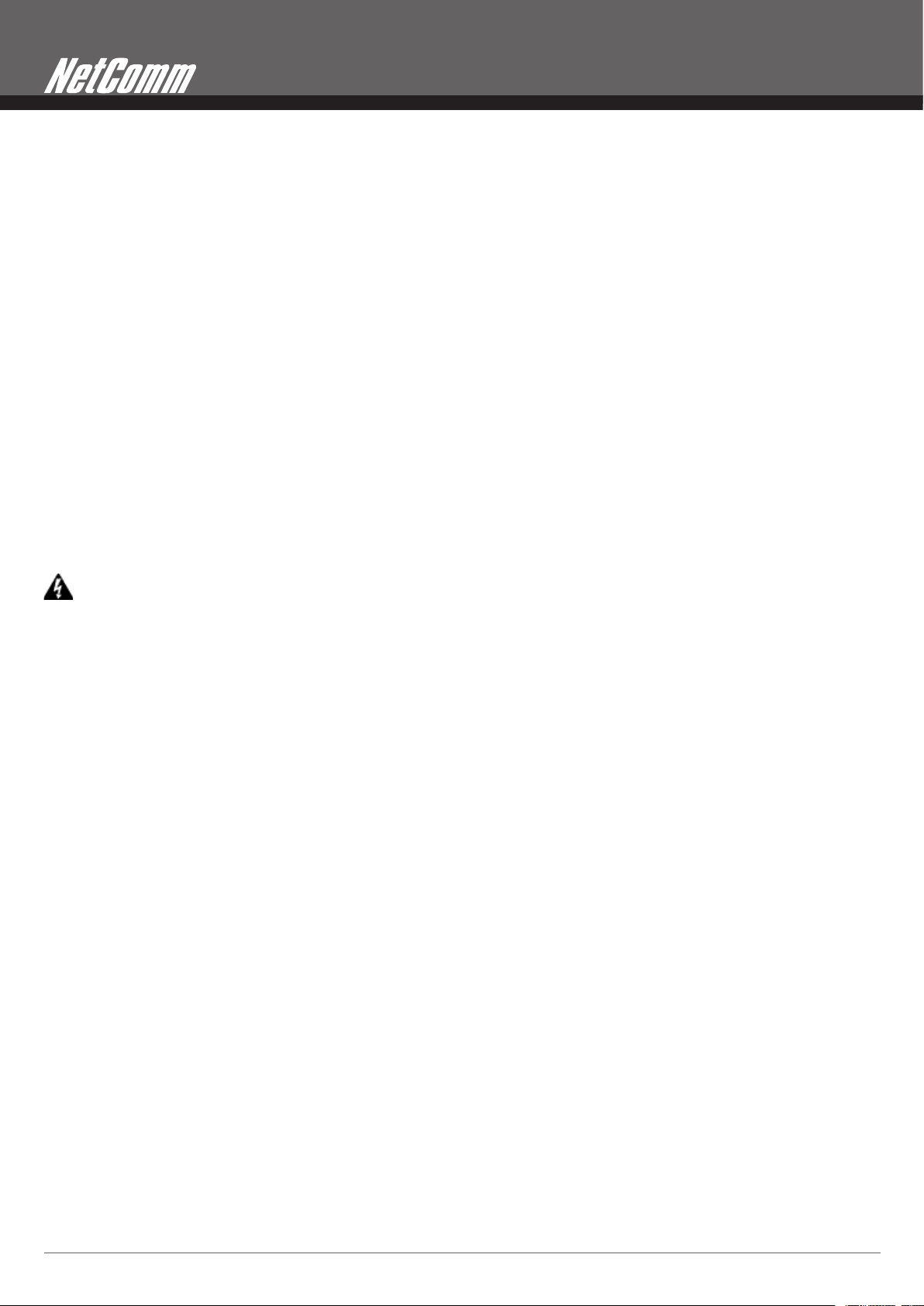
Preface
This manual provides information related to the installation, operation, and application of this device. The individual reading this manual is
presumed to have a basic understanding of telecommunications terminology and concepts.
If you nd the product to be broken or malfunctioning, please contact technical support for immediate service by email at
technicalsupport@netcomm.com.au
For product update, new product release, manual revision, or software upgrades, please visit our website at
www.Netcomm.com.au
Important Safety Instructions
With reference to unpacking, installation, use and maintenance of your electronic device, the following basic guidelines are recommended:
• Do not use or install this product near water, to avoid re or shock hazard. For example, near a bathtub, kitchen sink or laundry tub,
or near a swimming pool. Also, do not expose the equipment to rain or damp areas (e.g. a wet basement).
• Do not connect the power supply cord on elevated surfaces. Allow it to lie freely. There should be no obstructions in its path and no
heavy items should be placed on the cord. In addition, do not walk on, step on or mistreat the cord.
• Use only the power cord and adapter that are shipped with this device.
• To safeguard the equipment against overheating, make sure that all openings in the unit that offer exposure to air are not blocked.
• Avoid using a telephone (other than a cordless type) during an electrical storm. There may be a remote risk of electric shock from
lightening. Also, do not use the telephone to report a gas leak in the vicinity of the leak.
• Never install telephone wiring during stormy weather conditions.
WARNING
• Disconnect the power line from the device before servicing.
Copyright
Copyright©2009 NetComm Limited. All rights reserved. The information contained herein is proprietary to NetComm Limited. No part of
this document may be translated, transcribed, reproduced, in any form, or by any means without prior written consent of NetComm Limited
NOTE:This document is subject to change without notice.
Save Our Environment
When this equipment has reached the end of its useful life, it must be taken to a recycling centre and processed separate from domestic
waste.
The cardboard box, the plastic contained in the packaging, and the parts that make up this router can be recycled in accordance with
regionally established regulations. Never dispose of this electronic equipment along with your household waste. You may be subject to
penalties or sanctions under the law. Instead, ask for disposal instructions from your municipal government.
Please be responsible and protect our environment.
Table of Contents
INTRODUCTION .........................................................................................................................................................................................4
SYSTEM REQUIREMENTS ........................................................................................................................................................................5
PACKAGE INCLUDES .......................................................................................................................................................................................................5
HARDWARE SETUP .........................................................................................................................................................................................................6
COMMANDS ............................................................................................................................................................................................... 9
TROUBLESHOOTING ...............................................................................................................................................................................14
APPENDIX A: ...........................................................................................................................................................................................16
APPENDIX B: ...........................................................................................................................................................................................17
NetComm Roadster Series 56K USB Modem YML5067YML50675067
2 www.netcomm.com.au
Page 3
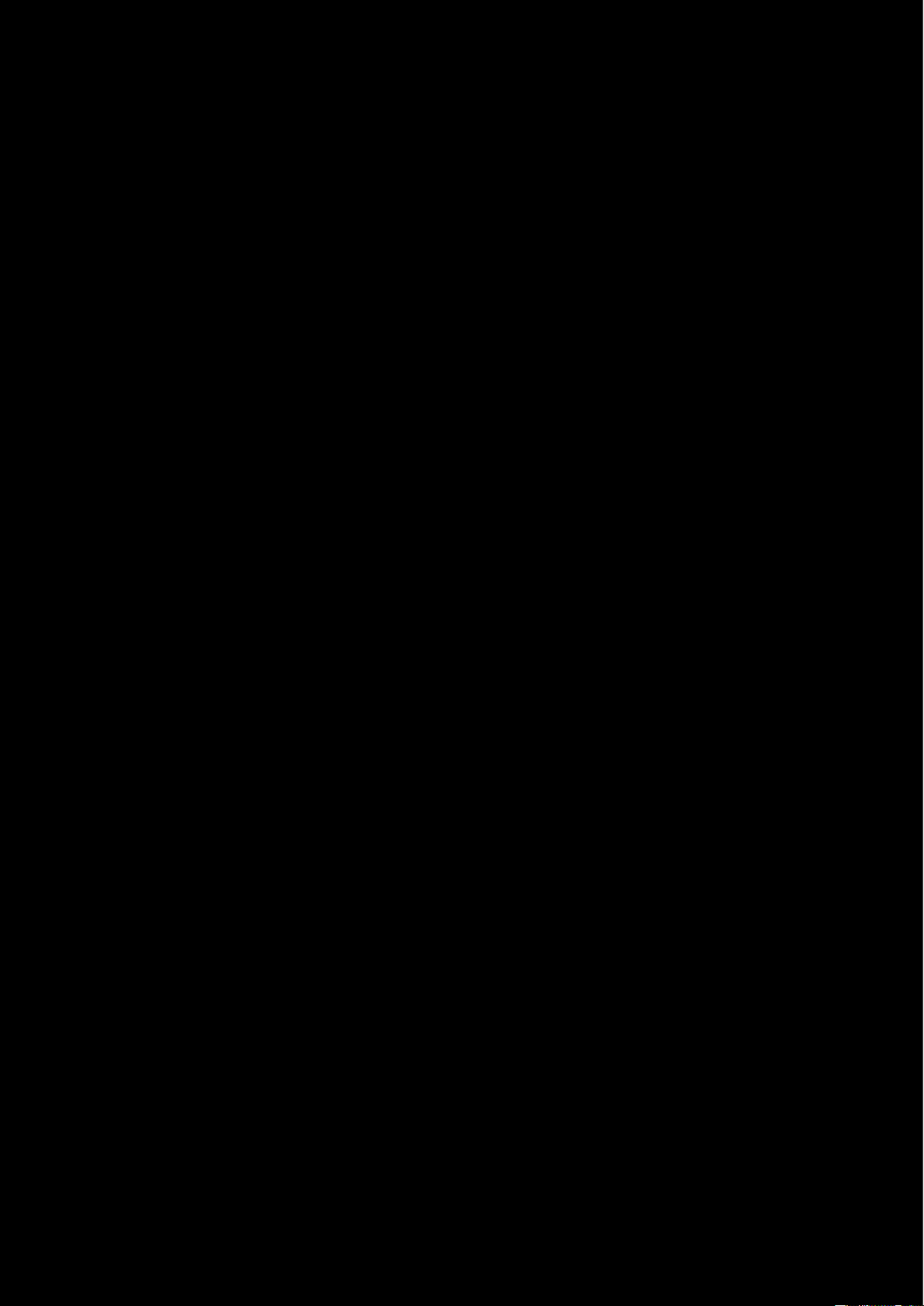
INTRODUCTION
Please allow me to introduce myself
Page 4
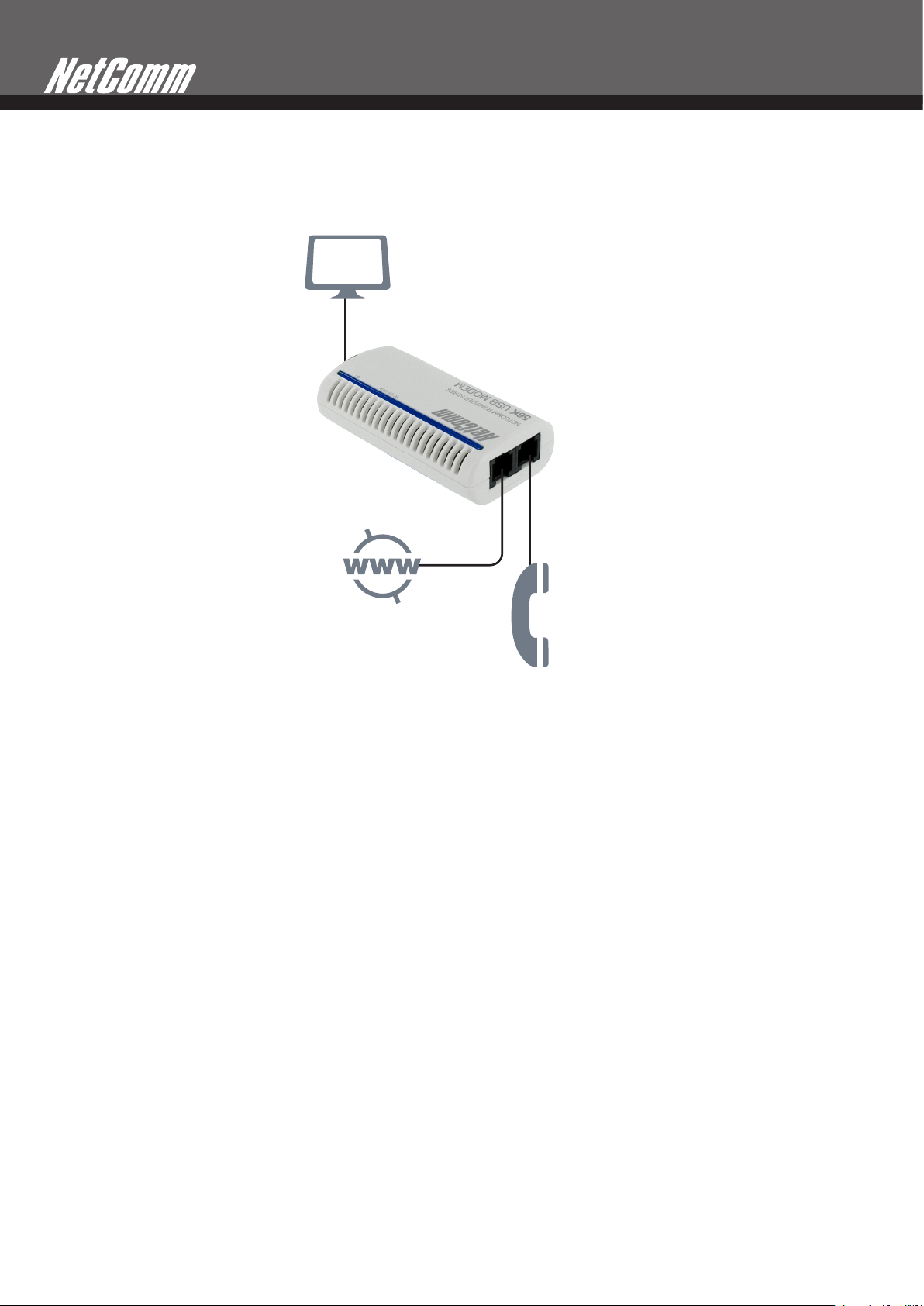
NetComm Roadster Series 56K USB Modem YML5067YML50675067
4 www.netcomm.com.au
Introduction
USB
Telephone
(Optional)
The AM5067 - 56Kbps Voice/Fax/Data USB Modem connects your computer to the Internet, all kinds of BBS, and other fax modems. This
manual describes the features, and AT Commands
Features & Specications:
General Description
• AGERE Olympia SV92U2 / 1040 chipset solution
• USB bus powered/ system powered
• USB 1.1
• USB 2.0 supported with Windows XP/ Windows 2000/ Windows 2003 server/Vista/7.
• Works with Windows 98, 2000, ME, XP, 2003, Vista, 7 operating systems
• Pentium Host-based Controller/ CPU required
• V.92 and V.90 technology present. Receiving Data Rate up to 56Kbps, from a digitally connected central site modem.
• Modem on Hook (MoH), Fast connection, PCM upstream 48Kbps supported.
• Fax Class 1 modem supported, up to 14.4Kbps Data transmission/ Receiving rate.
• Telephone Answering Machine (TAM) Functional via Audio Sound device
• V.42 LAPM and MNP error correction.
• V.44, V.42, V.42bis and MNP 5 data Compression
• AT command set compatible
DATA Modem
• V.92, V.90, V.34bis, V.34, V.32bis, V.32, V.22bis, V.22 A/B, V.23, V.21, Bell 212A, and Bell 103.
• Received data from a digital source using V.92 or V.90 compatible central site modem over the digital telephone network portion of
the PSTN at line speed up to 56Kbps with automatic fall-back depends on line condition.
FAX Modem
• ITU-T V.17, V.29, V.27ter and 21 channel 2.
Page 5
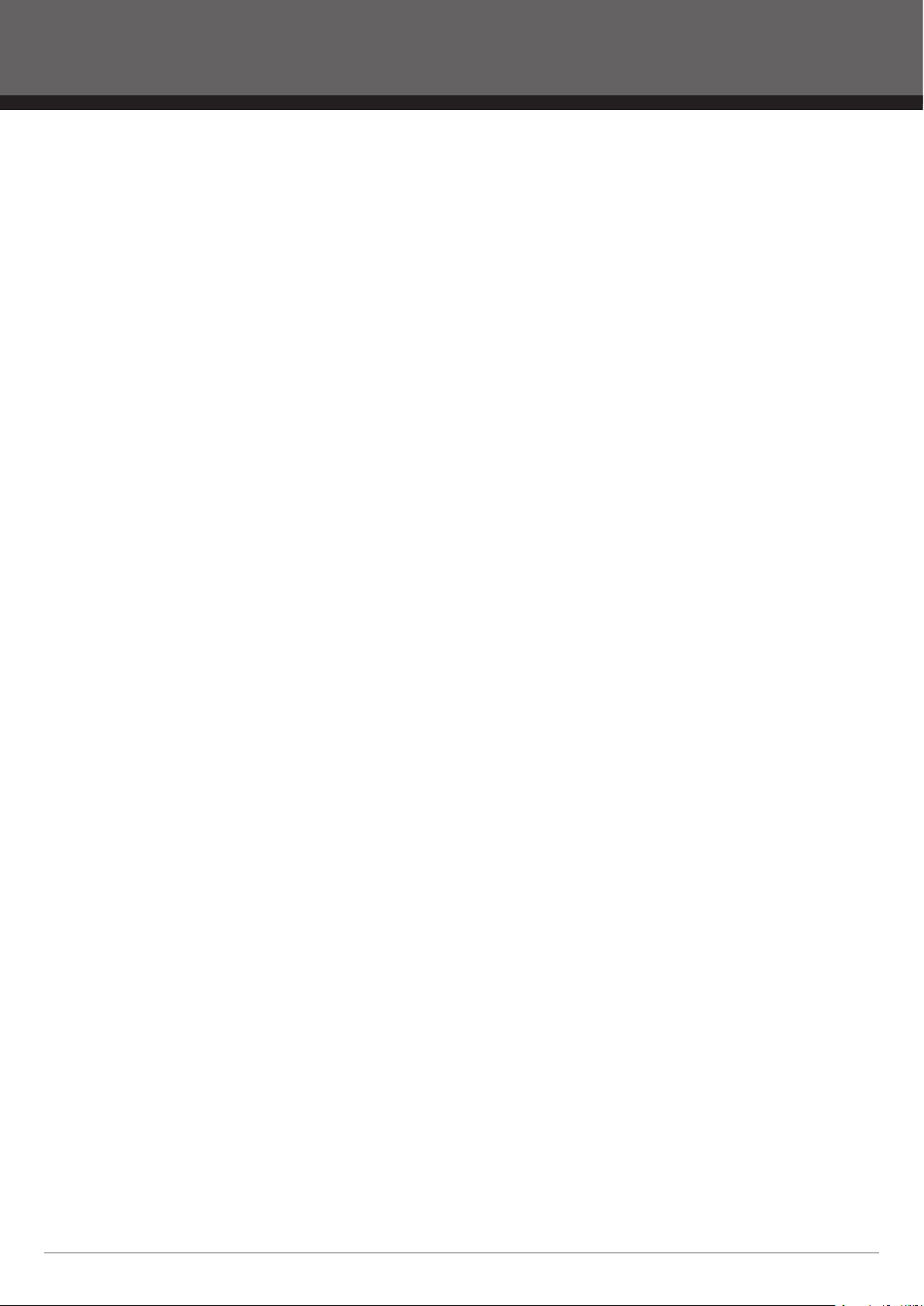
NetComm Roadster Series 56K USB Modem
• TIA/EIA 578 Class 1 FAX send and receive speeds of 14400, 12000, 9600, 7200, 4800 or 2400bps.
VOICE/ Audio Mode
• TAM through the microphone / speaker interface on Audio Sound card
ERROR Correction
• Support V.42 LAMP, MNP 2-4
DATA Compression
• Support V.44,V.42bis and MNP 5
DAA Line interface Capabilities
• DTMF Tone Dial/ accurate make-break ratio Pulse Dial
• Proprietary transformer-based isolation barrier
• Programmable even detect for Caller-ID reception and Power Ring detection
• Programmable AC/DC impedance termination for Return-Loss / Specic Countries homologations
FLOW Control
• Both transmit and receive fax data are buffered. Data transmission over DTE is ow controlled by XON/XOFF and RTS/CTS.
System Requirements
• Computer with Pentium 200 MMX or higher processor.
• Windows 98/98SE/ME/2000/XP/Vista or 7 Operating System.
• 20 MB Hard Disk free space or above
• Sound card for voice features
• 1 available USB port.
• CD-ROM drive.
Package Includes
The box contains the following items:
• One 56Kbps USB Modem
• One RJ11 Phone Line Cable
• One USB cable
• One Utility CD with Drivers and User Manual
• One Quick Installation Guide
If any of these items are missing or damaged, please contact your dealer or sales representative for assistance.
YML5067 NetComm Roadster Series 56K USB Modem5067 NetComm Roadster Series 56K USB Modem NetComm Roadster Series 56K USB ModemNetComm Roadster Series 56K USB Modem
www.netcomm.com.au 5
Page 6
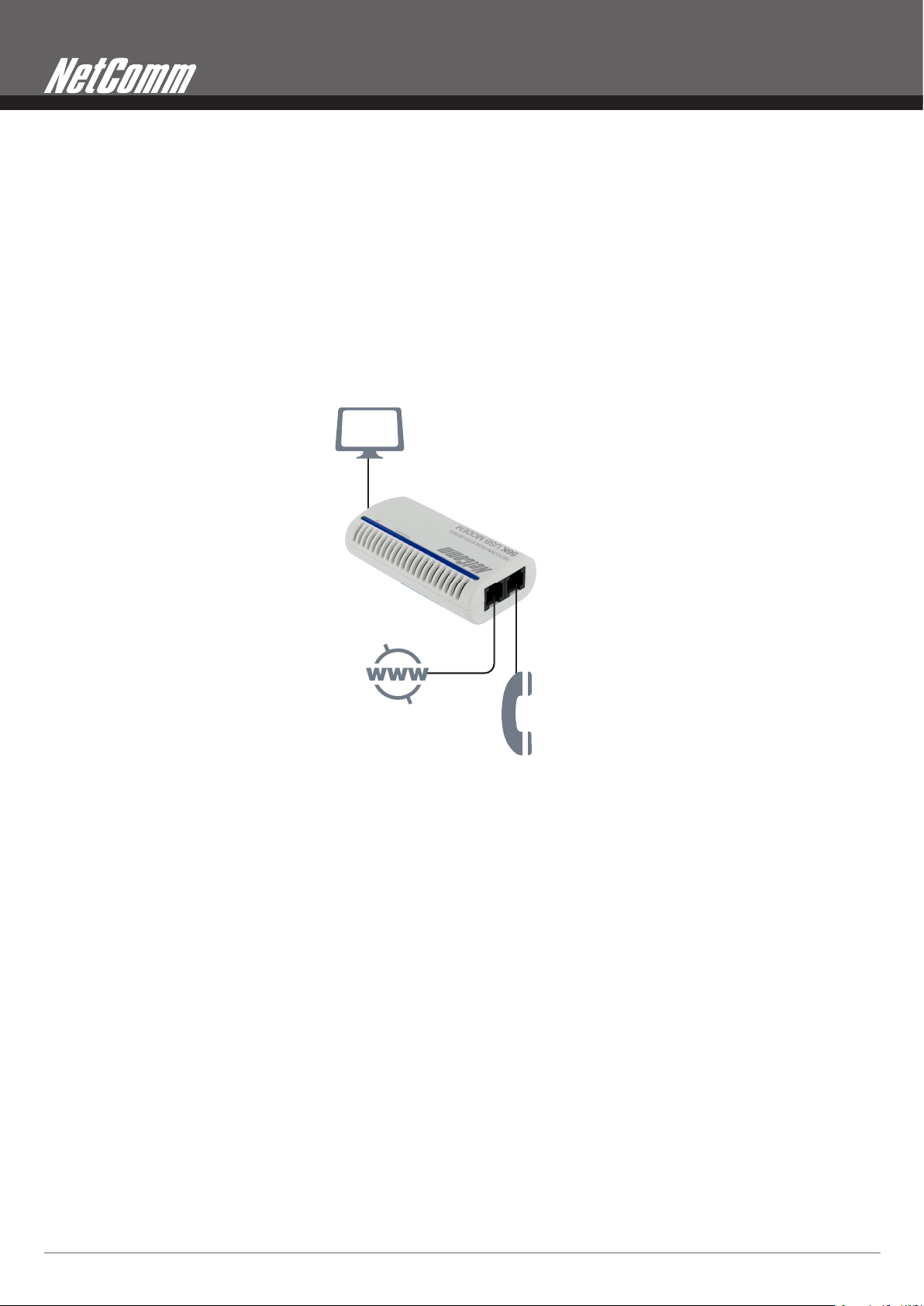
NetComm Roadster Series 56K USB Modem YML5067YML50675067
6 www.netcomm.com.au
Hardware Setup
USB
Telephone
(Optional)
This chapter contains detailed instructions on how to install and congure the 56Kbps USB modem, as well as how to verify if your
installation is correct. We recommend that you follow the steps accordingly to avoid future problems.
Installing the 56Kbps USB Modem
1. Turn off your PC and unplug the AC power supply from the system.
2. Please connect the USB modem and PC with USB cable.
3. Please connect the 56Kbps USB modem to the telephone line and telephone set, as per the following steps.
a. Locate an available RJ-11 modular jack telephone outlet.
b. Insert one end of the modular cord that came with your USB 56Kbps modem into the RJ-11 modular jack marked “LINE” on the
modem. Then plug the other end into the modular jack on wall outlet. See below Figure.
c. Plug the RJ-11 jack of the telephone set into the RJ-11 jack marked “PHONE” on the modem, if required. See below gure.
d. If the telephone set is connected to the 56Kbps USB modem via a telephone cord, lift the telephone handset, and check for a
dial tone.
Page 7

NetComm Roadster Series 56K USB Modem
Congure the Modem on Win9X/WinME/Win2000/WinXP/Vista/7
1. Please turn on your computer.
2. As Windows 98SE/2000/ME/XP/Vista/7 starts, it will detect a new hardware has been plugged in or added, and it will start the
“Add New Hardware Wizard”. Click on Cancel.
3. Please insert the USB 56Kbps modem Utility CD into your CD-ROM driver.
4. The CD should auto-start, displaying the following windows. If it does not start properly, please click on Start – Run and type in
CD:\autorun.exe (where CD is as the location of the CD-ROM driver) .
5. Please select “ Install Modem Driver”
6. Please select “OK”.
7. Click “Continue Anyway“ to nish the installation. (98SE/ME/2000/Vista/7 users, please skip this step)
YML5067 NetComm Roadster Series 56K USB Modem5067 NetComm Roadster Series 56K USB Modem NetComm Roadster Series 56K USB ModemNetComm Roadster Series 56K USB Modem
www.netcomm.com.au 7
Page 8

COMMANDS
This is where you take control
Page 9

NetComm Roadster Series 56K USB Modem
Commands
Most people use the communication software programs to tell modems what to do. Therefore, you may not use the commands in this
chapter. However, if you prefer to communicate with your modem directly, you can type the commands described below.
Here describes how to work in the terminal mode.
Typing Commands
• Use the BACKSPACE key to delete typing errors.
• Every command (except A/ and +++) must begin with the AT or at prex and be entered by pressing the <Enter> key.
• When you see an n, replace the n with one of the letter or numeric options listed for that command. For example, for the En
command, you might type ATE1.
Basic AT Command Guide
+++Escape Sequence
An escape sequence allows the modem to exit data mode and enter on-line command mode. While in on-line command mode, AT
commands are sent directly to the modem. Use the return to on-line data mode command
(see O<value>—Return to On-Line Data Mode) to return to data mode.
Place a pause before and after the escape sequence to prevent the modem from interpreting the escape sequence as data. The length of
the pause is set by register S12 (see S12—Escape Guard Time), the escape guard time. Register S2 (see S2—AT Escape Character (UserDened)) identies the escape sequence character.
A/—Repeat Last Command
Use this command to repeat the last AT command. The modem repeats the command currently in the command buffer. Do not use the AT
prex with this command. Do not conclude the commands with a terminating character such as enter.
A—Answer
This command instructs the soft modem to go off-hook and answer an incoming call.
E<value>—Command Echo
Use this command to instruct the modem to echo characters sent to it. When the echo feature is selected, characters sent to the modem
are sent back to the host and displayed on the monitor.
Result codes:
_ OK if <value> = 0—1.
_ ERROR if <value> 0—1.
Command Function
E0 Disables echo command.
E1 Enables echo command (default).
YML5067 NetComm Roadster Series 56K USB Modem5067 NetComm Roadster Series 56K USB Modem NetComm Roadster Series 56K USB ModemNetComm Roadster Series 56K USB Modem
www.netcomm.com.au 9
Page 10

NetComm Roadster Series 56K USB Modem YML5067YML50675067
10 www.netcomm.com.au
B<value>—Communication Standard Setting
Use this command to select the communication standard used by the soft modem.
Result codes:
_ OK if <value> = 0—3, 15, 16.
_ ERROR if <value> 0—3, 15, 16.
Command Function
B0 Selects CCITT V.22 mode when the modem is at 1200 bits/s.
B1 Selects Bell 212A when the modem is at 1200 bits/s (default).
B2 Deselects V.23 reverse channel (same as B3).
B3 Deselects V.23 reverse channel (same as B2).
B15 Selects V.21 when the modem is at 300 bits/s.
B16 Selects Bell 103J when the modem is at 300 bits/s (default).
C<value>—Carrier Control
This command is supported to ensure compatibility with communications software that issues the C1 command.
However, this modem does not support the C0 command. The C0 command instructs some modems not to send carrier (i.e., it puts them
in receive-only mode).
Result codes:
_ OK if <value> = 1.
_ ERROR if <value> 1.
Command Function
C1 Normal transmit carrier switching (default).
D<dial string>—Dial
This command instructs the soft modem to go off-hook and begin the dialing sequence. The dial string (<dial string>, including modiers
and the telephone number) is entered after the D command.
A dial string can be up to sixty characters long. Any digit or symbol may be dialed as touchtone digits. Characters such as spaces,
hyphens, and parentheses are ignored by the modem and may be included in the dial string to enhance readability.
I<value>—Request ID Information
Use this command to display product information about the modem. In each case the information is transmitted to the host system
followed by a nal result code.
Result codes:
_ As described in Table 8 if <value> = 0—9, 11.
_ ERROR if <value> 0—9, 11.
I<value>—Request ID Information
Use this command to display product information about the modem. In each case the information is transmitted to the host system
followed by a nal result code.
Result codes:
_ As described in Table 8 if <value> = 0—9, 11.
_ ERROR if <value> 0—9, 11.
Command Function
L0 Low volume.
L1 Low volume.
L2 Medium volume (default).
L3 High volume.
Page 11

NetComm Roadster Series 56K USB Modem
H<value>—Hook Control
Instructs the modem to go on-hook to disconnect a call or go off-hook to make the telephone line busy.
Result codes:
_ OK if <value> = 0—1.
_ ERROR if <value> 0—1.
Command Function
H0
H1
M<value>—Speaker Control
Use this command to turn the speaker on and off.
Result codes:
_ OK if <value> = 0—3.
_ ERROR if <value> 0—3.
Command Function
M0
M1
M2
M3
Speaker is off.
Speaker is on until the modem detects the carrier signal (default).
Speaker is always on when the modem is off-hook.
Speaker is on until the carrier is detected, except when dialing.
The modem goes on-hook (default).
The modem goes off-hook.
N<value>—Modulation Handshake
Use this command to set the modem protocol for handling handshake negotiation at connection time if the communication speed of the
remote modem is different from the speed of the local modem.
Result codes:
_ OK if <value> = 0—1.
_ ERROR if <value> 0—1.
O<value>—Return to On-Line Data Mode
Use this command to exit on-line command mode and re-enter on-line data mode. If the modem is not in on-line command mode when
this command is received the modem generates an ERROR result code.
Result codes:
_ CONNECT if <value> = 0, 1, 3 and the result code and call progress monitor is set to 0 (X0).
_ CONNECT <rate> if <value> = 0, 1, 3 and the result code and call progress monitor is not set to 0 (X<value> where n = 1-7).
_ NO CARRIER if the connection is not successfully resumed.
_ ERROR if <value> 0—1, 3.
Command Function
O0
O1
O3
Instructs the modem to exit on-line command mode and return to data mode
Issues a retrain before returning to on-line data mode.
Issues a rate renegotiation before returning to on-line data mode.
YML5067 NetComm Roadster Series 56K USB Modem5067 NetComm Roadster Series 56K USB Modem NetComm Roadster Series 56K USB ModemNetComm Roadster Series 56K USB Modem
www.netcomm.com.au 11
Page 12

P - Select Pulse Dialing
Use this command to congure the modem for pulse dialing. All subsequent
D<dial_string> commands use pulse dialing until either the T command or a tone dial modier is received by the modem. Tone dialing is the
default setting.
This command does not use parameters and generates an ERROR result code when parameters are attached to the command.
Q<value> - Result Code Control
Result codes are informational messages sent from the modem and displayed on the monitor. Basic result codes include OK, CONNECT,
RING, NO CARRIER, and ERROR. Use the Q<value> command to enable or disable
result code generation by the modem. If result codes are disabled and an invalid parameter value is entered, the modem does not generate
an ERROR result code because result codes are turn off.
Result codes:
_ OK if <value> = 0—1.
_ ERROR if <value> 0—1.
T - Select Tone Dialing
Use this command to congure the modem for DTMF tone dialing. All subsequent D<dial string> commands use tone dialing until either the
P command or a pulse dial modier is received by the modem. Tone dialing is the default setting. This command does not use parameters
and generates an ERROR result code when parameters are attached to the command.
W<value>—Result Code Option
Use this command to select the modems CONNECT message options.
Result codes:
_ OK if <value> = 0—2.
_ ERROR if <value> 0—2.
Command Function
W0
W1
W2
CONNECT result code reports DTE receive speed. Disables protocol result codes.
CONNECT result code reports DTE receive speed. Enables protocol result codes.
CONNECT result code reports DCE receive speed. Enables protocol result codes (default).
Z<value> - Reset and Recall Stored Prole
Use this command to make the modem go on-hook and restore the prole saved by the last &W command.
Note: Both Z0 or Z1 restore the same prole
OK if <value> = 0—1.
_ ERROR if <value> 0—1.
Command Function
Z0 Reset and restore stored prole.
Z1 Reset and restore stored prole.
NetComm Roadster Series 56K USB Modem YML5067YML50675067
12 www.netcomm.com.au
Page 13

TROUBLESHOOTING
Just in case you ever have to use this
Page 14

Troubleshooting
This appendix contains information that will help you to solve some of the common problems you might encounter, while using this 56Kbps
USB modem.
Modem does not respond to AT commands
• There may be a COM port/IRQ conict. Recongure the modem COM port address and IRQ line.
• Make sure that you have set the correct COM port and IRQ in the communications software.
• Make sure the system is in Terminal mode of your communications software.
Modem cannot dial and “NO DIALTONE” message appears on the monitor
• Check the phone cord connection. Make sure that the jack on the modem labeled Line is connected to an analog phone wall jack.
• The modem cannot recognize the dial tone. This is typical in some corporate PBXs. Use the ATX1 command in your setup string to
enable Blind Dial.
The modem does not answer an incoming call
• Auto-answer function is disabled. Enable the function through software or by sending the ATS0=1 command to your modem in
terminal mode.
The modem disconnects while online
• This may be caused by line interference. Retry the connection by dialing the numbers several times.
• An incoming call may have broken the connection if the Call-waiting feature is enabled. Disable Call-waiting and try again.
Garbage characters display on the monitor
• Set your modem to the same word length, parity, and stop bits as the remote modem.
• Make sure that your software and modem are set to the same ow control setting.
• The software may not be set for correct terminal emulation.
• Congure the software to correct type. ANSI terminal emulation is the most commonly used.
• Type the AT&F command to load the factory default settings
NetComm Roadster Series 56K USB Modem YML5067YML50675067
14 www.netcomm.com.au
Page 15

Appendix
I thought I had that removed
Page 16

NetComm Roadster Series 56K USB Modem YML5067YML50675067
16 www.netcomm.com.au
Appendix A: Cable Connections
This cable information is provided for your reference only. Please ensure you only connect the appropriate cable into the correct socket on
either this product or your computer.
If you are unsure about which cable to use or which socket to connect it to, please refer to the hardware installation section in this manual.
If you are still not sure about cable connections, please contact a professional computer technician or NetComm for further advice.
RJ11 connector and cable
An RJ-11 connector is the small, modular plug used for most analog telephones. It has six pin slots in the head, but usually only two or
four of them are used.
RJ-11 Connector
Pin Assignment
1 Signal Ground
2 CTS
3 RXD
4 TXD
5 +5 Volts In
6 Signal Ground
605 to RJ-11 adapter
The 605 to RJ-11 adaptor is provided to comply with the older 610 Telstra wall socket. The 605 to RJ-11 adapter may be used to convert
the supplied RJ-11 cable, if the older connection is required.
USB cable
A typical USB cord has an “A” connection (“upstream” to plug into the computer) and a “B” connection (“downstream” to plug into the
device).
By using different connectors on the upstream and downstream ends, cable connection is simplied. The “B” connection will t a into the
“B” socket of any USB device. Similarly, any “A” connector can be plugged into any
“A” socket, such as on a computer.
If it is a new device, the operating system auto-detects it and asks for the driver disk. If the device has already been installed, the computer
activates it and starts talking to it. USB devices can be connected and disconnected at any time.
Normal Assignment
“B” Connection
“A” Connection
Page 17

NetComm Roadster Series 56K USB Modem
Appendix B: Registering your
NetComm Product
All NetComm Limited (“NetComm”) products have a standard 12 month warranty from date of purchase against defects in manufacturing
and that the products will operate in accordance with the specications outlined in the User Guide. However some products have an
extended warranty option (please refer to packaging). To be eligible for the extended warranty you must supply the requested warranty
information to NetComm within 30 days of the original purchase by registering on-line via the NetComm web site at:
www.netcomm.com.au
Legal & Regulatory Information
This manual is copyright. Apart from any fair dealing for the purposes of private study, research, criticism or review, as permitted under
the Copyright Act, no part may be reproduced, stored in a retrieval system or transmitted in any form, by any means, be it electronic,
mechanical, recording or otherwise, without the prior written permission of NetComm Limited. NetComm Limited accepts no liability or
responsibility, for consequences arising from the use of this product.
NetComm Limited reserves the right to change the specications and operating details of this product without notice.
NetComm is a registered trademark of NetComm Limited.
All other trademarks are acknowledged the property of their respective owners.
Customer Information
ACA (Australian Communications Authority) requires you to be aware of the following information and warnings:
(1) This unit shall be connected to the Telecommunication Network through a line cord which meets the requirements of the ACA TS008
Standard.
(2) This equipment has been tested and found to comply with the Standards for C-Tick and or A-Tick as set by the ACA . These standards
are designed to provide reasonable protection against harmful interference in a residential installation. This equipment generates,
uses, and can radiate radio noise and, if not installed and used in accordance with the instructions detailed within this manual, may
cause interference to radio communications. However, there is no guarantee that interference will not occur with the installation of this
product in your home or ofce. If this equipment does cause some degree of interference to radio or television reception, which can be
determined by turning the equipment off and on, we encourage the user to try to correct the interference by one or more of the following
measures:
• Change the direction or relocate the receiving antenna.
• Increase the separation between this equipment and the receiver.
• Connect the equipment to an alternate power outlet on a different power circuit from that to which the receiver/TV is connected.
• Consult an experienced radio/TV technician for help.
(3) The power supply that is provided with this unit is only intended for use with this product. Do not use this power supply with any other
product or do not use any other power supply that is not approved for use with this product by NetComm. Failure to do so may cause
damage to this product, re or result in personal injury.
YML5067 NetComm Roadster Series 56K USB Modem5067 NetComm Roadster Series 56K USB Modem NetComm Roadster Series 56K USB ModemNetComm Roadster Series 56K USB Modem
www.netcomm.com.au 17
Page 18

NetComm Roadster Series 56K USB Modem YML5067YML50675067
18 www.netcomm.com.au
Federal Communication Commission Interference Statement
This equipment has been tested and found to comply with the limits for a Class B digital device, pursuant to Part 15 of the FCC Rules.
These limits are designed to provide reasonable protection against harmful interference in a residential installation. This equipment
generates, uses and can radiate radio frequency energy and, if not installed and used in accordance with the instructions, may cause
harmful interference to radio communications. However, there is no guarantee that interference will not occur in a particular installation. If
this equipment does cause harmful interference to radio or television reception, which can be determined by turning the equipment off and
on, the user is encouraged to try to correct the interference by one of the following measures:
• Reorient or relocate the receiving antenna.
• Increase the separation between the equipment and receiver.
• Connect the equipment into an outlet on a circuit different from that to which the receiver is connected.
• Consult the dealer or an experienced radio/TV technician for help.
FCC Caution: Any changes or modications not expressly approved by the party responsible for compliance could void the user’s
authority to operate this equipment.
This device complies with Part 15 of the FCC Rules. Operation is subject to the following two conditions: (
(1) This device may not cause harmful interference, and (2) this device must accept any interference received, including interference that
may cause undesired operation.
IMPORTANT NOTE:
FCC Radiation Exposure Statement:
This equipment complies with FCC radiation exposure limits set forth for an uncontrolled environment. This equipment should be installed
and operated with minimum distance 20cm between the radiator & your body.
This transmitter must not be co-located or operating in conjunction with any other antenna or transmitter.
Product Warranty
The warranty is granted on the following conditions:
1. This warranty extends to the original purchaser (you) and is not transferable;
2. This warranty shall not apply to software programs, batteries, power supplies, cables or other accessories supplied in or with the
product;
3. The customer complies with all of the terms of any relevant agreement with NetComm and any other reasonable requirements of
NetComm including producing such evidence of purchase as NetComm may require;
4. The cost of transporting product to and from NetComm’s nominated premises is your responsibility; and,
5. NetComm does not have any liability or responsibility under this warranty where any cost, loss, injury or damage of any kind,
whether direct, indirect, consequential, incidental or otherwise arises out of events beyond NetComm’s reasonable control. This
includes but is not limited to: acts of God, war, riot, embargoes, acts of civil or military authorities, re, oods, electricity outages,
lightning, power surges, or shortages of materials or labour.
6. The customer is responsible for the security of their computer and network at all times. Security features may be disabled within the
factory default settings. NetComm recommends that you enable these features to enhance your security.
GNU General Public License
This product includes software code that is subject to the GNU General Public License (“GPL”) or GNU Lesser General Public License
(“LGPL”). This code is subject to the copyrights of one or more authors and is distributed without any warranty. A copy of this software can be
obtained by contacting NetComm Limited on +61 2 9424 2059.
The warranty is automatically voided if:
1. You, or someone else, use the product, or attempts to use it, other than as specied by NetComm;
2. The fault or defect in your product is the result of a voltage surge subjected to the product either by the way of power supply or
communication line, whether caused by thunderstorm activity or any other cause(s);
3. The fault is the result of accidental damage or damage in transit, including but not limited to liquid spillage;
4. Your product has been used for any purposes other than that for which it is sold, or in any way other than in strict accordance with
the user manual supplied;
5. Your product has been repaired or modied or attempted to be repaired or modied, other than by a qualied person at a service
centre authorised by NetComm; and,
6.
The serial number has been defaced or altered in any way or if the serial number plate has been removed.
Page 19

NetComm Roadster Series 56K USB Modem
Limitations of Warranty
The Trade Practices Act 1974 and corresponding State and Territory Fair Trading Acts or legalisation of another Government (“the relevant
acts”) in certain circumstances imply mandatory conditions and warranties which cannot be excluded. This warranty is in addition to and
not in replacement for such conditions and warranties.
To the extent permitted by the Relevant Acts, in relation to your product and any other materials provided with the product (“the Goods”)
the liability of NetComm under the Relevant Acts is limited at the option of NetComm to:
• Replacement of the Goods; or
• Repair of the Goods; or
• Payment of the cost of replacing the Goods; or
• Payment of the cost of having the Goods repaired.
All NetComm ACN 002 490 486 products have a standard 12 months warranty from date of purchase. However some products have an
extended warranty option (refer to packaging). To be eligible for the extended warranty you must supply the requested warranty information
to NetComm within 30 days of the original purchase by registering on-line via the NetComm web site at
www.netcomm.com.au
YML5067 NetComm Roadster Series 56K USB Modem5067 NetComm Roadster Series 56K USB Modem NetComm Roadster Series 56K USB ModemNetComm Roadster Series 56K USB Modem
www.netcomm.com.au 19
Page 20

NETCOMM LIMITED Head Ofce
PO Box 1200, Lane Cove NSW 2066 Australia
P: 02 9424 2070 F: 02 9424 2010
E: int.sales@netcomm.com.au
W: www.netcommlimited.com.
DYNALINK NZ 12c Te Kea place, Albany, Auckland, New Zealand
P: 09 448 5548
F: 09 448 5549
E: sales@dynalink.co.nz
W: www.dynalink.co.nz
Product Warranty
NetComm products have a standard 12 months warranty from date of purchase. However some products have an extended
registering your product online at the NetComm website www.netcommlimited.com.
warranty option, via
Technical Support
If you have any technical difculties with your product, please refer to the support section of our website.
www.netcomm.com.au/support
Note: NetComm Technical Support for this product only covers the basic installation and features outlined in the Quick Start Guide. For further information regarding the advanced features of this product, please
refer to the conguring sections in the User Guide or contact a Network Specialist.
Trademarks and registered trademarks are the property of NetComm Limited or their respective owners. Specications are subject to change without notice. Images shown
may vary slightly from the actual product.
