Nortel Networks R2MFC User Manual
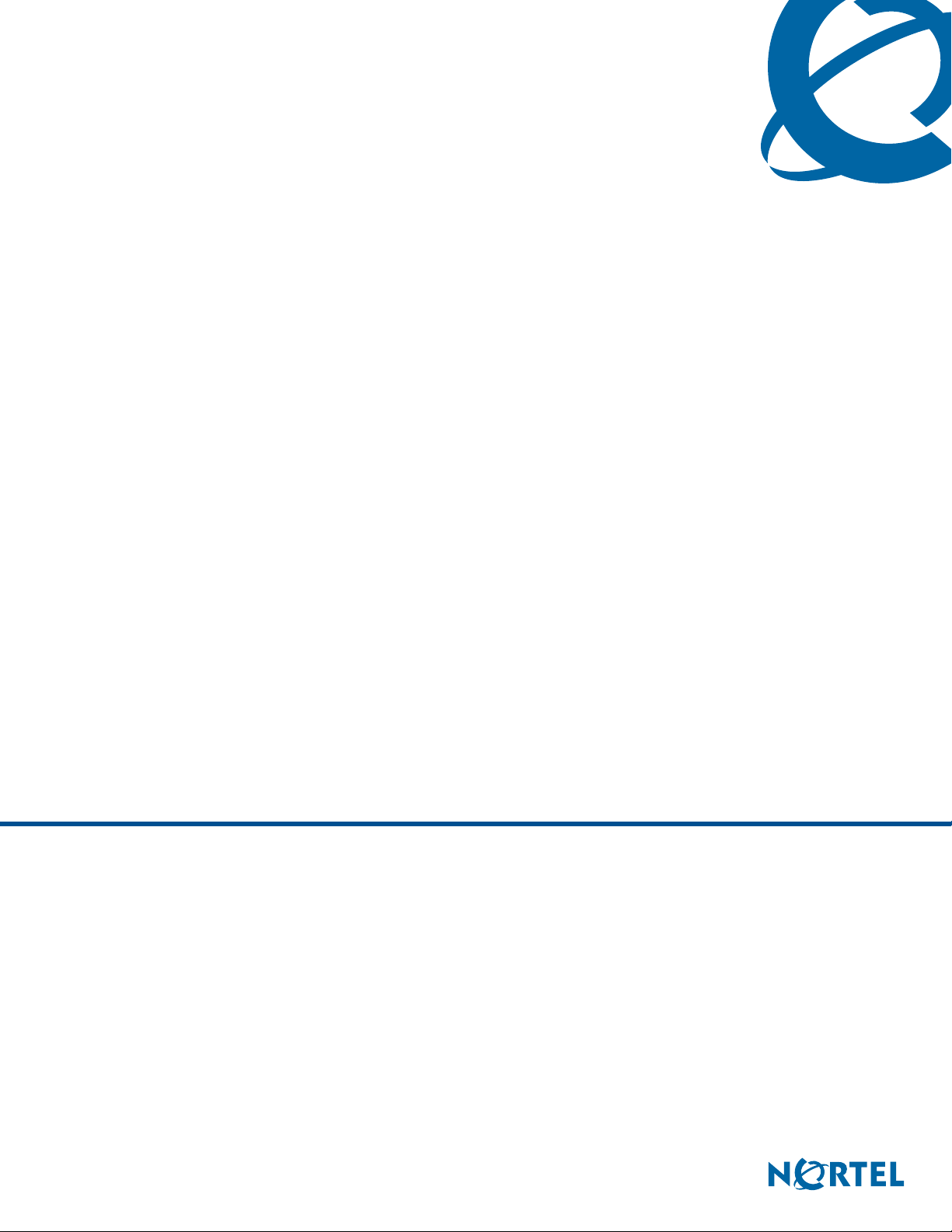
R2MFC Media Bay Module Installation and
Configuration Guide
BCM
Business Communications Manager
Document Status: Standard
Document Number: NN40010-300
Document Version: 03.01
Date: June 2007
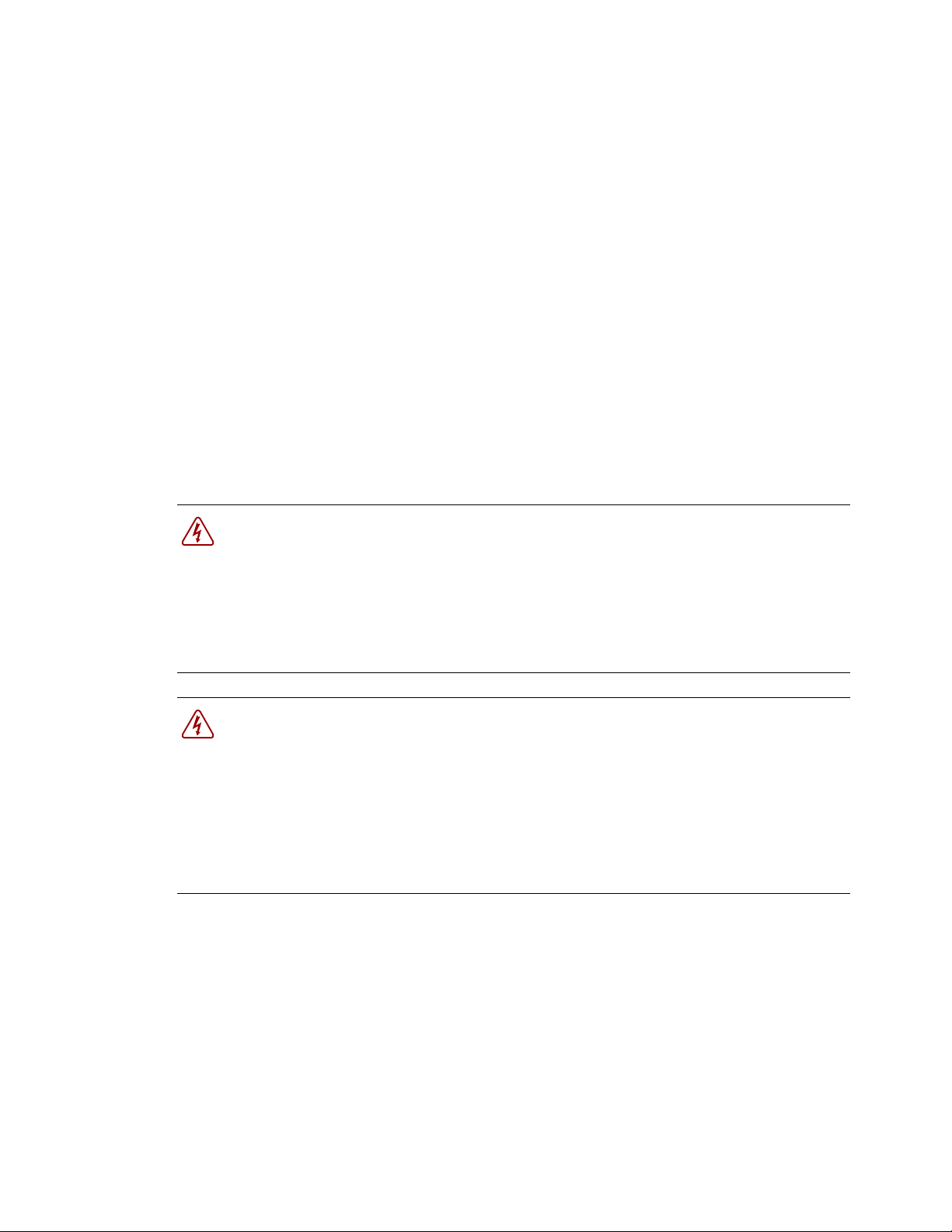
Copyright © 2005–2007 Nortel Networks, All Rights Reserved
The information in this document is subject to change without notice. The statements, configurations, technical data, and
recommendations in this document are believed to be accurate and reliable, but are presented without express or implied
warranty. Users must take full responsibility for their applications of any products specified in this document. The
information in this document is proprietary to Nortel Networks.
Trademarks
Nortel, the Nortel logo, and the Globemark are trademarks of Nortel Networks.
All other trademarks and registered trademarks are the property of their respective owners.
North American Regulatory Information
Safety
This equipment meets all applicable requirements of both the CSA C22.2 No.60950 and UL
60950.
The shock hazard symbol within an equilateral triangle is intended to alert personnel to electrical
shock hazard or equipment damage. The following precautions should also be observed when
installing telephone equipment.
• Never install telephone wiring during a lightning storm.
• Never install telephone jacks in wet locations unless the jack is specifically designed for wet
locations.
• Never touch uninsulated telephone wires or terminals unless the telephone line has been
disconnected at the network interface.
• Use caution when working with telephone lines.
Danger: Risk of shock.
Read and follow installation instructions carefully.
Ensure the system and system expansion units are unplugged from the power socket and
that any telephone or network cables are unplugged before opening the system or system
expansion unit.
If installation of additional hardware and /or servicing is required, disconnect all telephone
cable connections prior to unplugging the system equipment.
Ensure the system and system expansion units are plugged into the wall socket using a
three-prong power cable before any telephone cables are connected.
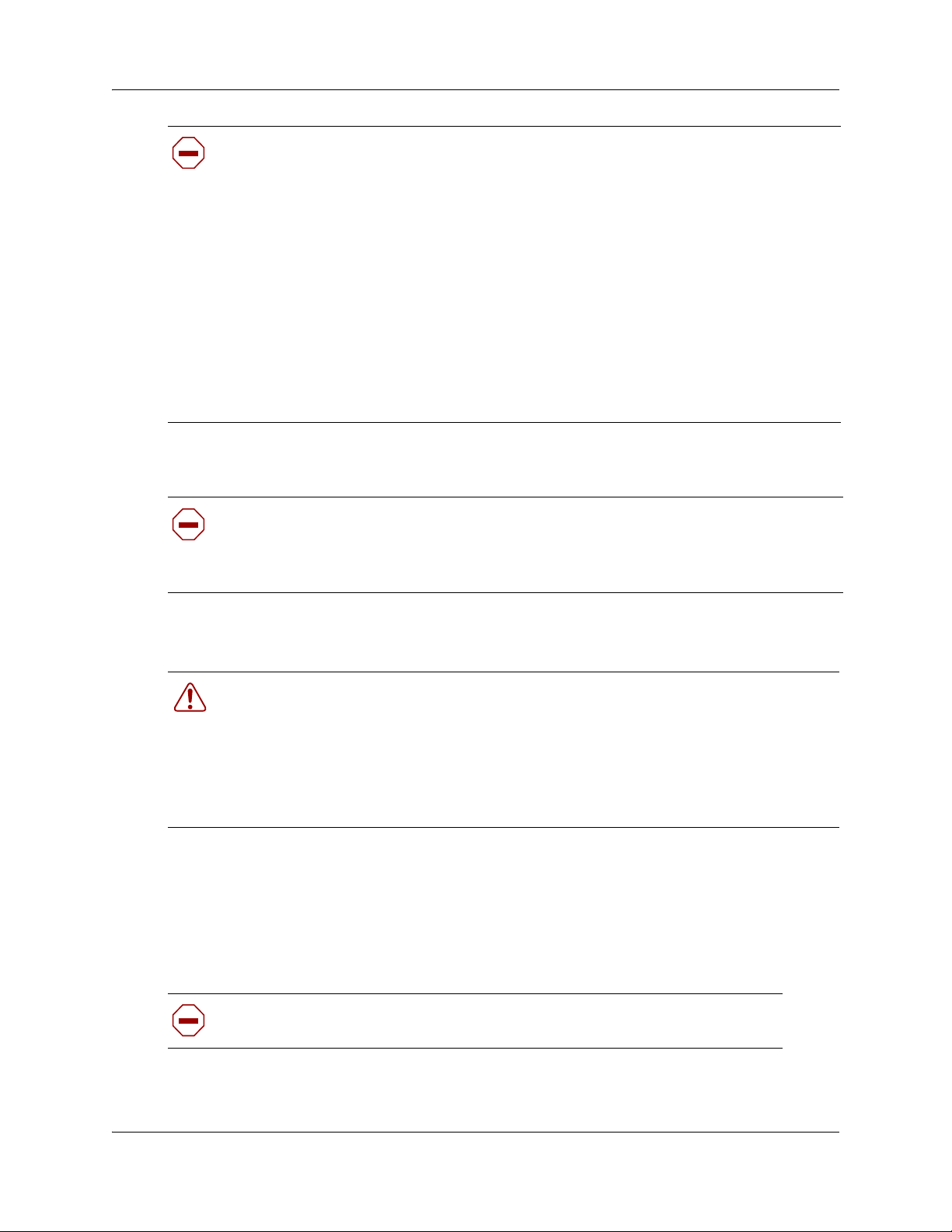
Caution: Only qualified persons should service the system.
The installation and service of this hardware is to be performed only by service personnel
having appropriate training and experience necessary to be aware of hazards to which they
are exposed in performing a task and of measures to minimize the danger to themselves or
other persons.
Electrical shock hazards from the telecommunication network and AC mains are possible
with this equipment. To minimize risk to service personnel and users, the system must be
connected to an outlet with a third-wire ground. Service personnel must be alert to the
possibility of high leakage currents becoming available on metal system surfaces during
power line fault events near network lines. These leakage currents normally safely flow to
Protective Earth ground via the power cord. Therefore, it is mandatory that connection to
an earthed outlet is performed first and removed last when cabling to the unit. Specifically,
operations requiring the unit to be powered down must have the network connections
(central office lines) removed first.
Enhanced 911 Configuration
Caution: Warning
Local, state and federal requirements for Emergency 911 services support by Customer
Premises Equipment vary. Consult your telecommunication service provider regarding
compliance with applicable laws and regulations.
3
Radio-frequency Interference
Warning: Equipment generates RF energy.
This equipment generates, uses, and can radiate radio-frequency energy. If not installed
and used in accordance with the installation manual, it may cause interference to radio
communications. It has been tested and found to comply with the limits for a Class A
computing device pursuant to Part 15 of the FCC Rules and with ICES.003, CLASS A
Canadian EMI Requirements. Operation of this equipment in a residential area is not
permitted and is likely to cause interference.
Repairs to certified equipment should be made by an authorized maintenance facility designated
by the supplier. Any repairs or alterations made by the user to this equipment, or equipment
malfunctions, may give the telecommunications company cause to request the user to disconnect
the equipment. Users should ensure for their own protection that the electrical ground connections
of the power utility, telephone lines and internal metallic water pipe system, if present, are
connected together. This precaution may be particularly important in rural areas.
Caution: Users should not attempt to make such connections themselves, but
should contact the appropriate electric inspection authority, or electrician.
R2MFC Media Bay Module Installation and Configuration Guide
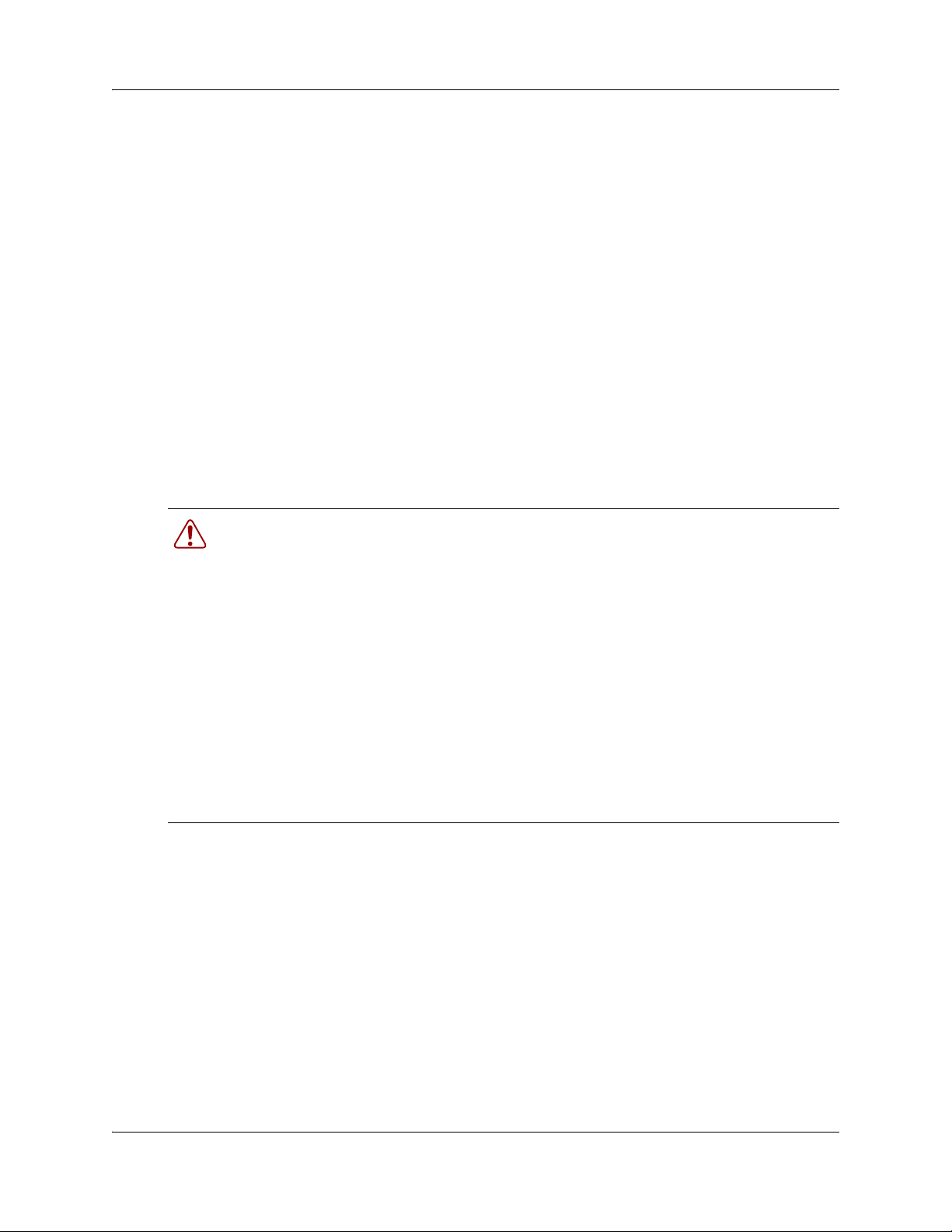
4
Hearing Aid Compatibility
System telephones are hearing-aid compatible, as defined in Section 68.316 of Part 68 FCC Rules.
Repairs
In the event of equipment malfunction, all repairs to certified equipment will be performed by an
authorized supplier.
Changes or modifications not expressly approved by the party responsible for compliance could
void the user’s authority to operate the equipment.
Important Safety Instructions
The following safety instructions cover the installation and use of the Product. Read carefully and
retain for future reference.
Installation
Warning: To avoid electrical shock hazard to personnel or equipment damage observe
the following precautions when installing telephone equipment:
1 Never install telephone wiring during a lightning storm.
2 Never install telephone jacks in wet locations unless the jack is specifically
designed for wet locations.
3 Never touch uninsulated telephone wires or terminals unless the telephone
line has been disconnected at the network interface.
4 Use caution when installing or modifying telephone lines. The exclamation
point within an equilateral triangle is intended to alert the user to the presence
of important operating and maintenance (servicing) instructions in the
literature accompanying the product. This symbol on the product is used to
identify the following important information: Use only with a CSA or UL
certified CLASS 2 power supply, as specified in the user guide.
Use
When using your telephone equipment, basic safety precautions should always be followed to
reduce risk of fire, electric shock and injury to persons, including the following:
1 Read and understand all instructions.
2 Follow the instructions marked on the product.
3 Unplug this product from the wall outlet before cleaning. Do not use liquid cleaners or aerosol
cleaners. Use a damp cloth for cleaning.
4 Do not use this product near water, for example, near a bath tub, wash bowl, kitchen sink, or
laundry tub, in a wet basement, or near a swimming pool.
NN40010-300NN40010-300
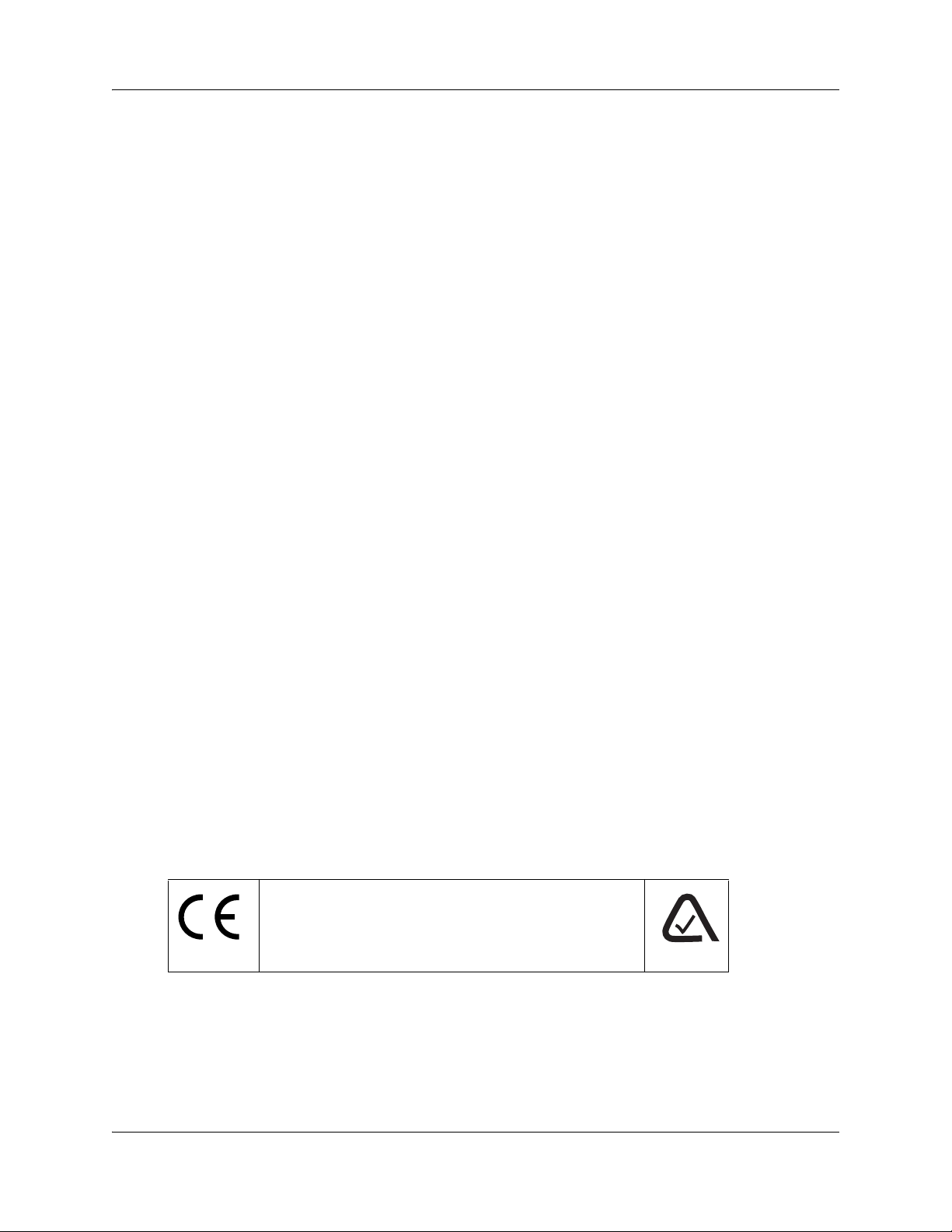
5 Do not place this product on an unstable cart, stand or table. The product may fall, causing
serious damage to the product.
6 This product should never be placed near or over a radiator or heat register. This product
should not be placed in a built-in installation unless proper ventilation is provided.
7 Do not allow anything to rest on the power cord. Do not locate this product where the cord will
be abused by persons walking on it.
8 Do not overload wall outlets and extension cords as this can result in the risk of fire or electric
shock.
9 Never spill liquid of any kind on the product.
10 To reduce the risk of electric shock do not disassemble this product, but have it sent to a
qualified service person when some service or repair work is required.
11 Unplug this product from the wall outlet and refer servicing to qualified service personnel
under the following conditions:
a When the power supply cord or plug is damaged or frayed.
b If the product has been exposed to rain, water or liquid has been spilled on the product,
disconnect and allow the product to dry out to see if it still operates; but do not open up the
product.
5
c If the product housing has been damaged.
d If the product exhibits a distinct change in performance.
12 Avoid using a telephone during an electrical storm. There may be a remote risk of electric
shock from lightning.
13 Do not use the telephone to report a gas leak in the vicinity of the leak.
14 Caution: To eliminate the possibility of accidental damage to cords, plugs, jacks, and the
telephone, do not use sharp instruments during the assembly procedures.
15 Save these instructions.
International Regulatory Information
The CE Marking on this equipment indicates compliance with
the following:
This device conforms to Directive 1999/5/EC on Radio
Equipment and Telecommunications Terminal Equipment as
adopted by the European Parliament And Of The Council.
This is a class A product. In a domestic environment this product may cause radio interference in
which case the user may be required to take adequate measures.
Hereby, Nortel Networks declares that this equipment is in compliance with the essential
requirements and other relevant provisions of Directive 1999/5/EC.
R2MFC Media Bay Module Installation and Configuration Guide
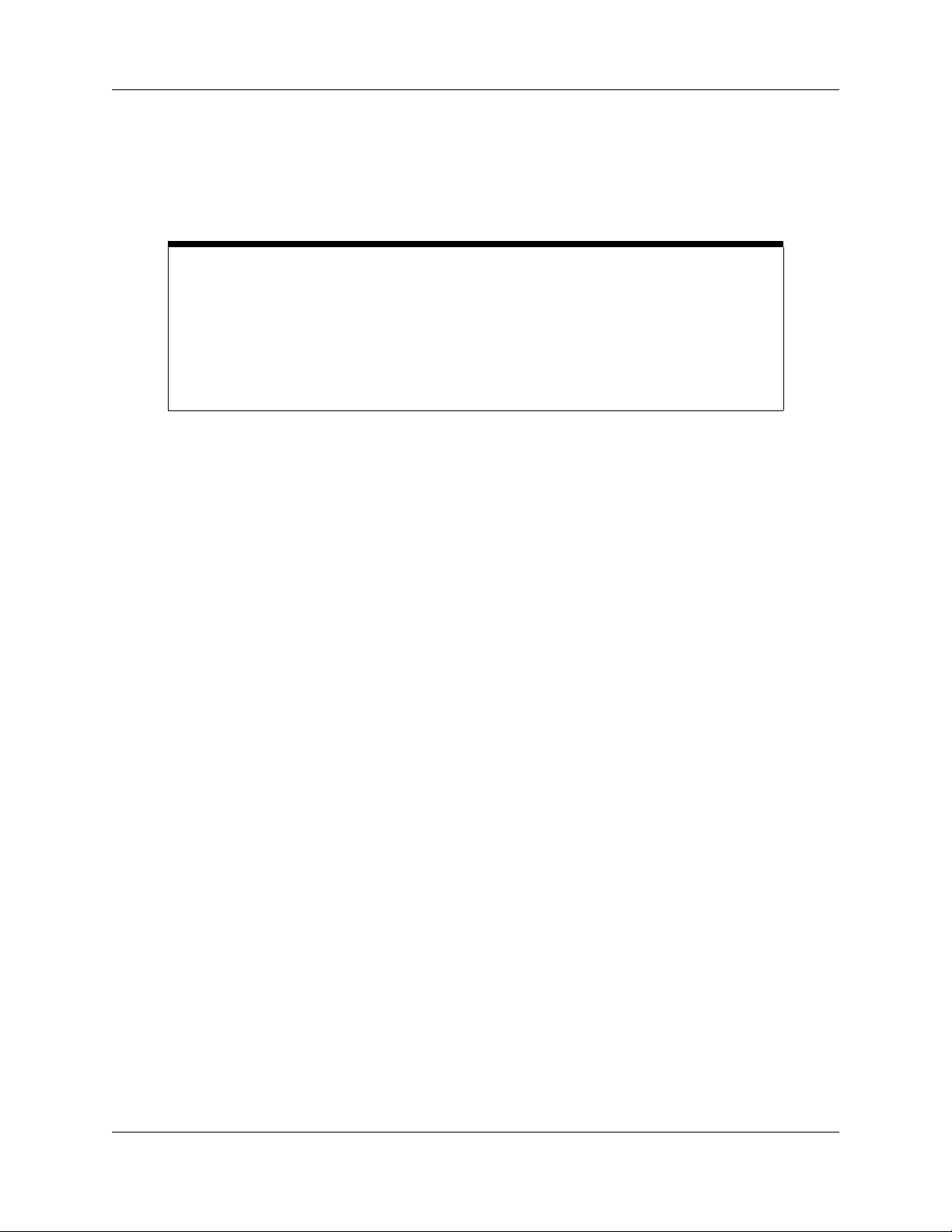
6
Information is subject to change without notice. Nortel Networks reserves the right to make changes in design
or components as progress in engineering and manufacturing may warrant. This equipment has been tested
and found to comply with the European Safety requirements EN 60950 and EMC requirements EN 55022
(Class A) and EN 55024. These EMC limits are designed to provide reasonable protection against harmful
interference when the equipment is operated in a commercial and light industrial environment.
WARNING
This is a class A product. In a domestic environment this product may cause radio
interference in which case the user may be required to take adequate measures. The
above warning is inserted for regulatory reasons. If any customer believes that they have
an interference problem, either because their Nortel Networks product seems to cause
interference or suffers from interference, they should contact their distributor immediately.
The distributor will assist with a remedy for any problems and, if necessary, will have full
support from Nortel Networks.
NN40010-300NN40010-300
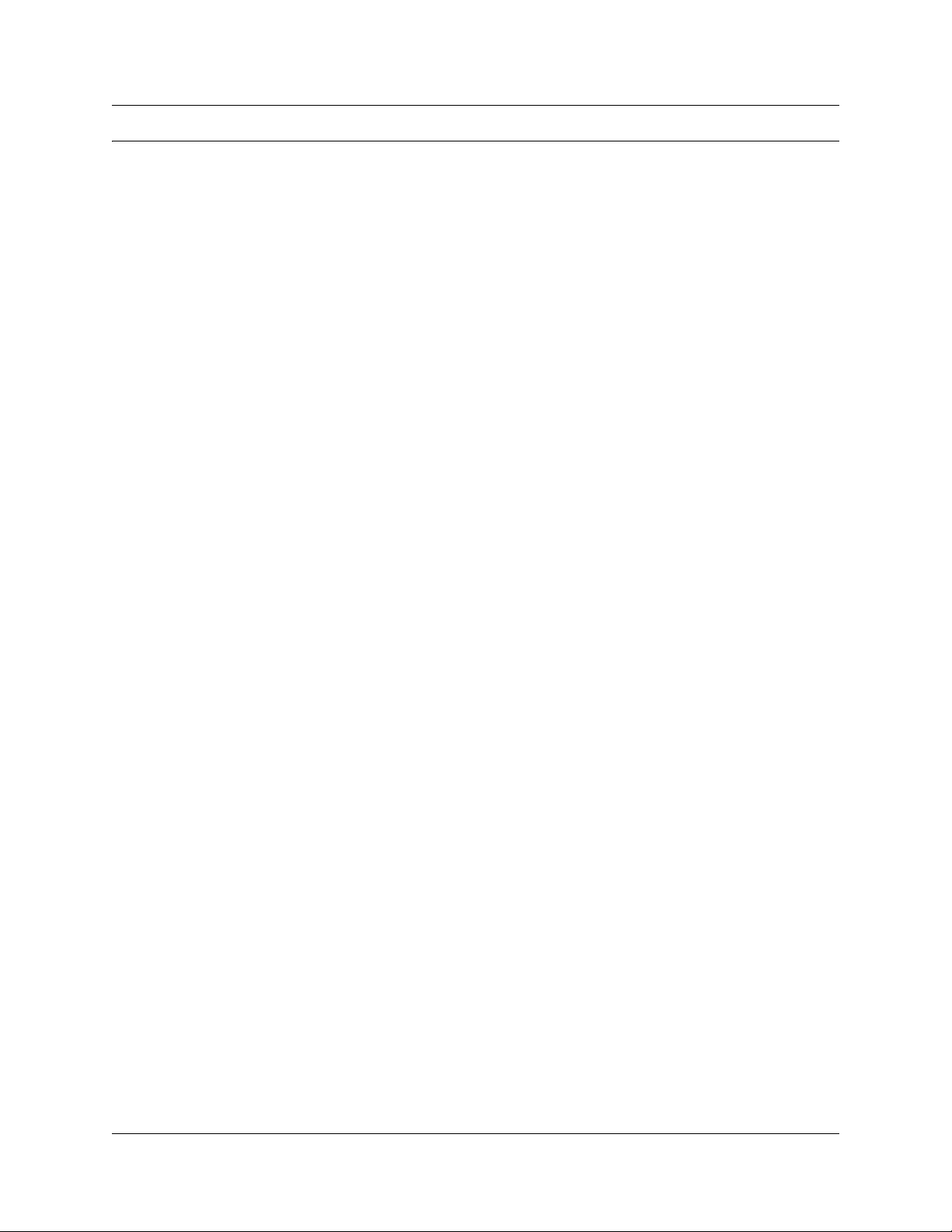
Contents
North American Regulatory Information . . . . . . . . . . . . . . . . . . . . . . . . . . . . . . . . . . . . 2
Safety . . . . . . . . . . . . . . . . . . . . . . . . . . . . . . . . . . . . . . . . . . . . . . . . . . . . . . . . . . . 2
Enhanced 911 Configuration . . . . . . . . . . . . . . . . . . . . . . . . . . . . . . . . . . . . . . . . . 3
Radio-frequency Interference . . . . . . . . . . . . . . . . . . . . . . . . . . . . . . . . . . . . . . . . . 3
Hearing Aid Compatibility . . . . . . . . . . . . . . . . . . . . . . . . . . . . . . . . . . . . . . . . . . . . 4
Repairs . . . . . . . . . . . . . . . . . . . . . . . . . . . . . . . . . . . . . . . . . . . . . . . . . . . . . . . . . . 4
Important Safety Instructions . . . . . . . . . . . . . . . . . . . . . . . . . . . . . . . . . . . . . . . . . 4
International Regulatory Information . . . . . . . . . . . . . . . . . . . . . . . . . . . . . . . . . . . . . . . 5
How to Get Help . . . . . . . . . . . . . . . . . . . . . . . . . . . . . . . . . . . . . . . . . . . . . . . 13
Getting Help from the Nortel Web site . . . . . . . . . . . . . . . . . . . . . . . . . . . . . . . . . . . . . 13
Getting Help over the
Getting Help from a specialist by using an Express Routing Code . . . . . . . . . . . . . . . 13
Getting Help through a Nortel distributor or reseller . . . . . . . . . . . . . . . . . . . . . . . . . . 13
7
phone from a Nortel Solutions Center . . . . . . . . . . . . . . . . . . . 13
Chapter 1
Getting started . . . . . . . . . . . . . . . . . . . . . . . . . . . . . . . . . . . . . . . . . . . . . . . . 15
About this guide . . . . . . . . . . . . . . . . . . . . . . . . . . . . . . . . . . . . . . . . . . . . . . . . . . . . . . 15
Audience . . . . . . . . . . . . . . . . . . . . . . . . . . . . . . . . . . . . . . . . . . . . . . . . . . . . . . . . . . . 15
Before you begin . . . . . . . . . . . . . . . . . . . . . . . . . . . . . . . . . . . . . . . . . . . . . . . . . . . . . 16
Acronyms . . . . . . . . . . . . . . . . . . . . . . . . . . . . . . . . . . . . . . . . . . . . . . . . . . . . . . . . . . . 16
Symbols and text conventions . . . . . . . . . . . . . . . . . . . . . . . . . . . . . . . . . . . . . . . . . . . 17
Related publications . . . . . . . . . . . . . . . . . . . . . . . . . . . . . . . . . . . . . . . . . . . . . . . . . . 19
Chapter 2
Overview . . . . . . . . . . . . . . . . . . . . . . . . . . . . . . . . . . . . . . . . . . . . . . . . . . . . . 21
General information . . . . . . . . . . . . . . . . . . . . . . . . . . . . . . . . . . . . . . . . . . . . . . . . . . . 21
Administration and maintenance tools . . . . . . . . . . . . . . . . . . . . . . . . . . . . . . . . . . . . . 22
R2MFC MBM faceplate elements . . . . . . . . . . . . . . . . . . . . . . . . . . . . . . . . . . . . . . . . 22
System Status LEDs . . . . . . . . . . . . . . . . . . . . . . . . . . . . . . . . . . . . . . . . . . . . . . . 23
Config DIP switches . . . . . . . . . . . . . . . . . . . . . . . . . . . . . . . . . . . . . . . . . . . . . . . 23
RS232 port . . . . . . . . . . . . . . . . . . . . . . . . . . . . . . . . . . . . . . . . . . . . . . . . . . . . . . 24
E1 Status LEDs . . . . . . . . . . . . . . . . . . . . . . . . . . . . . . . . . . . . . . . . . . . . . . . . . . . 24
Bantam jacks . . . . . . . . . . . . . . . . . . . . . . . . . . . . . . . . . . . . . . . . . . . . . . . . . . . . . 24
BNC and RJ-48 connectors . . . . . . . . . . . . . . . . . . . . . . . . . . . . . . . . . . . . . . . . . 24
R2MFC MBM back and underside elements . . . . . . . . . . . . . . . . . . . . . . . . . . . . . . . . 24
Power connectors . . . . . . . . . . . . . . . . . . . . . . . . . . . . . . . . . . . . . . . . . . . . . . . . . 25
MBM DIP switches . . . . . . . . . . . . . . . . . . . . . . . . . . . . . . . . . . . . . . . . . . . . . . . . 25
R2MFC Media Bay Module Installation and Configuration Guide
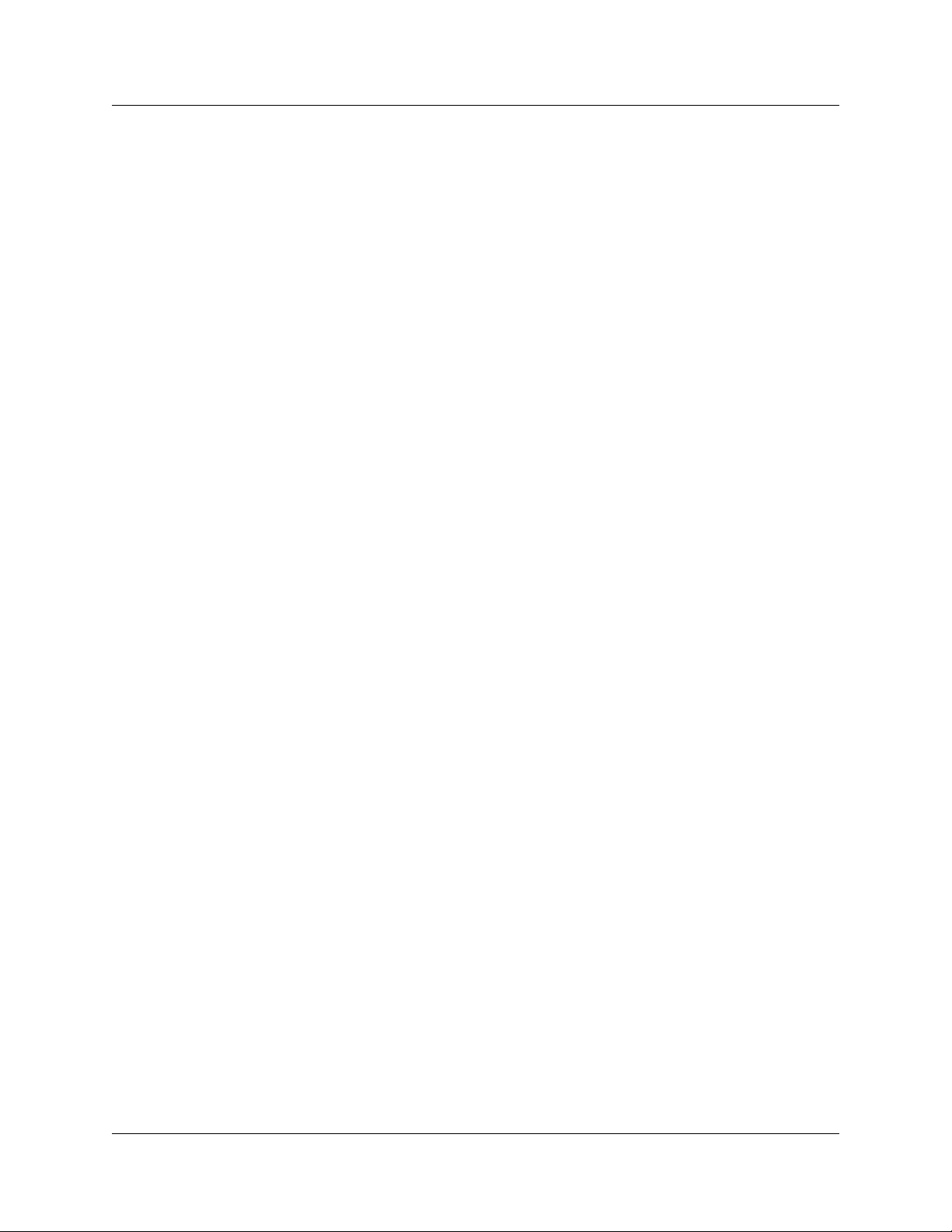
8
Chapter 3
Preparing to install the R2MFC MBM . . . . . . . . . . . . . . . . . . . . . . . . . . . . . . 27
Installation process map . . . . . . . . . . . . . . . . . . . . . . . . . . . . . . . . . . . . . . . . . . . . 28
Host system setup requirements . . . . . . . . . . . . . . . . . . . . . . . . . . . . . . . . . . . . . . 28
R2MFC MBM setup requirements . . . . . . . . . . . . . . . . . . . . . . . . . . . . . . . . . . . . . 29
Config DIP switches . . . . . . . . . . . . . . . . . . . . . . . . . . . . . . . . . . . . . . . . . . . . 29
MBM DIP switches . . . . . . . . . . . . . . . . . . . . . . . . . . . . . . . . . . . . . . . . . . . . . 29
Environment checklist . . . . . . . . . . . . . . . . . . . . . . . . . . . . . . . . . . . . . . . . . . . 30
Electrical requirements . . . . . . . . . . . . . . . . . . . . . . . . . . . . . . . . . . . . . . . . . . 30
Software requirements . . . . . . . . . . . . . . . . . . . . . . . . . . . . . . . . . . . . . . . . . . 30
Customer supplied hardware requirements . . . . . . . . . . . . . . . . . . . . . . . . . . . . . 30
Chapter 4
Installing the R2MFC MBM . . . . . . . . . . . . . . . . . . . . . . . . . . . . . . . . . . . . . . 31
Shutting down the system . . . . . . . . . . . . . . . . . . . . . . . . . . . . . . . . . . . . . . . . . . . . . . 32
Shutting down a BCM 4.0 system . . . . . . . . . . . . . . . . . . . . . . . . . . . . . . . . . . . . . 32
Shutting down the BCM 4.0 system software . . . . . . . . . . . . . . . . . . . . . . . . . 32
Shutting down the BCM 4.0 system hardware . . . . . . . . . . . . . . . . . . . . . . . . 33
Shutting down a BCM 3.7 or lower system . . . . . . . . . . . . . . . . . . . . . . . . . . . . . . 33
Installing an R2MFC MBM . . . . . . . . . . . . . . . . . . . . . . . . . . . . . . . . . . . . . . . . . . . . . . 34
Installing an R2MFC MBM in the BCM platform base chassis . . . . . . . . . . . . . . . 34
Installing an R2MFC MBM in the expansion unit . . . . . . . . . . . . . . . . . . . . . . . . . 35
Installing an R2MFC MBM in the BCM50 expansion unit . . . . . . . . . . . . . . . . . . . 36
Installing the rubber boot in an R2MFC module . . . . . . . . . . . . . . . . . . . . . . . . . . 36
Reconnecting the equipment . . . . . . . . . . . . . . . . . . . . . . . . . . . . . . . . . . . . . . . . 38
Removing an R2MFC MBM . . . . . . . . . . . . . . . . . . . . . . . . . . . . . . . . . . . . . . . . . . . . . 38
Removing an R2MFC MBM from the BCM platform base chassis . . . . . . . . . . . . 39
Removing an R2MFC MBM from the expansion unit . . . . . . . . . . . . . . . . . . . . . . 40
Wiring an R2MFC MBM . . . . . . . . . . . . . . . . . . . . . . . . . . . . . . . . . . . . . . . . . . . . . . . . 41
Connecting an R2MFC MBM to a service provider . . . . . . . . . . . . . . . . . . . . . . . . 43
Chapter 5
Configuring the R2MFC MBM . . . . . . . . . . . . . . . . . . . . . . . . . . . . . . . . . . . . 45
MFCR2 side (External Link) configurable parameters . . . . . . . . . . . . . . . . . . . . . . . . . 46
Physical line characteristics . . . . . . . . . . . . . . . . . . . . . . . . . . . . . . . . . . . . . . . . . 46
E1 framing . . . . . . . . . . . . . . . . . . . . . . . . . . . . . . . . . . . . . . . . . . . . . . . . . . . . . . . 46
Line signaling . . . . . . . . . . . . . . . . . . . . . . . . . . . . . . . . . . . . . . . . . . . . . . . . . . . . 47
Register signaling . . . . . . . . . . . . . . . . . . . . . . . . . . . . . . . . . . . . . . . . . . . . . . . . . 47
NN40010-300
End of dialing (incoming) . . . . . . . . . . . . . . . . . . . . . . . . . . . . . . . . . . . . . . . . 48
End of dialing (outgoing) . . . . . . . . . . . . . . . . . . . . . . . . . . . . . . . . . . . . . . . . . 48
Disable ANI . . . . . . . . . . . . . . . . . . . . . . . . . . . . . . . . . . . . . . . . . . . . . . . . . . . 48
Default category . . . . . . . . . . . . . . . . . . . . . . . . . . . . . . . . . . . . . . . . . . . . . . . 49
Default subscriber status . . . . . . . . . . . . . . . . . . . . . . . . . . . . . . . . . . . . . . . . 49
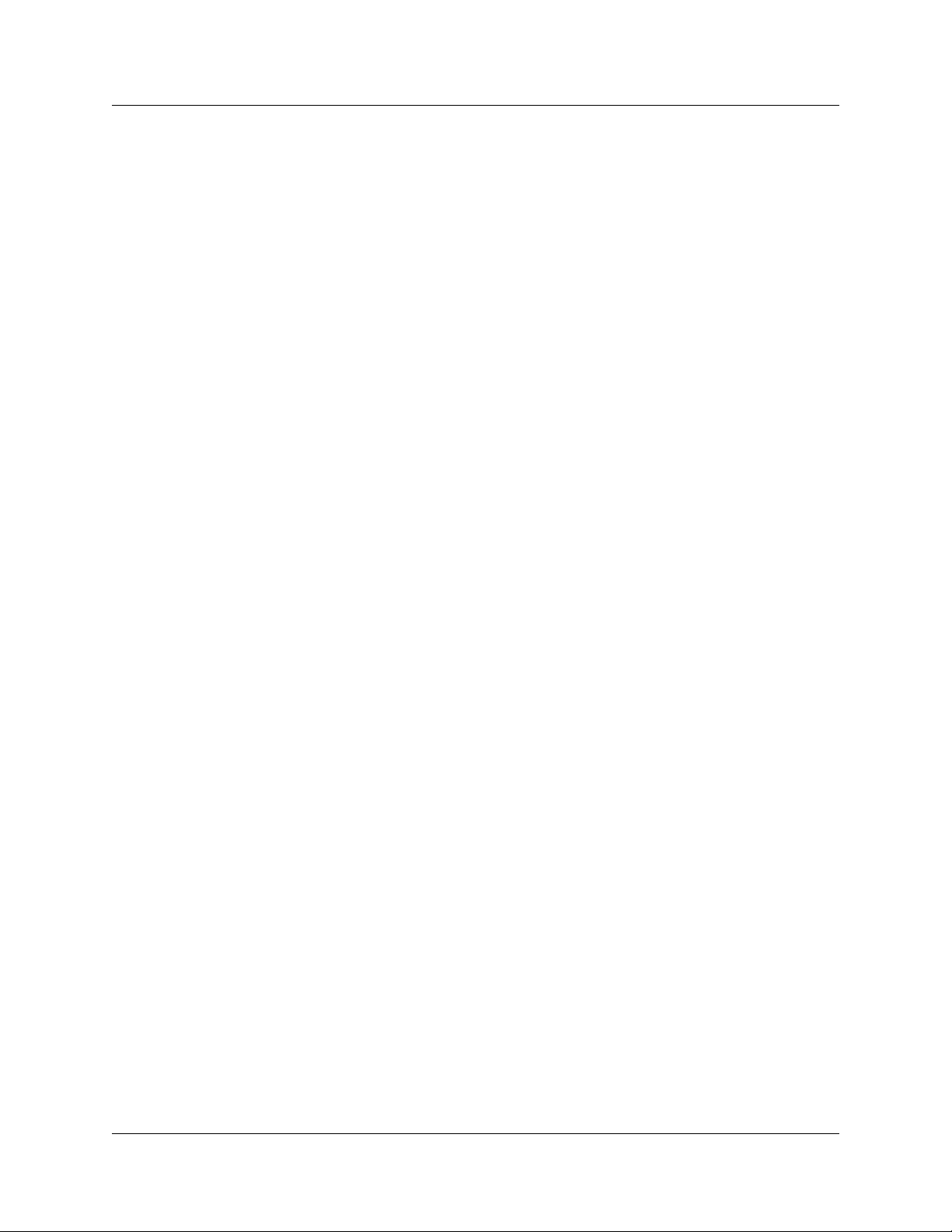
Configuring the MFCR2 (external) link . . . . . . . . . . . . . . . . . . . . . . . . . . . . . . . . . . . . 49
Setting Config DIP switches . . . . . . . . . . . . . . . . . . . . . . . . . . . . . . . . . . . . . . . . . 49
Creating a customized country code . . . . . . . . . . . . . . . . . . . . . . . . . . . . . . . . . . . 50
PRI side (Internal Link) configurable parameters . . . . . . . . . . . . . . . . . . . . . . . . . . . . 51
E1 Framing . . . . . . . . . . . . . . . . . . . . . . . . . . . . . . . . . . . . . . . . . . . . . . . . . . . . . . 51
Signaling . . . . . . . . . . . . . . . . . . . . . . . . . . . . . . . . . . . . . . . . . . . . . . . . . . . . . . . . 52
Configuring the PRI (internal) link . . . . . . . . . . . . . . . . . . . . . . . . . . . . . . . . . . . . . . . . 52
Configuring the PRI (internal) link using Element Manager . . . . . . . . . . . . . . . . . 52
Configuring the PRI (internal) link using Unified Manager . . . . . . . . . . . . . . . . . . 54
Turning on second dial tone . . . . . . . . . . . . . . . . . . . . . . . . . . . . . . . . . . . . . . . . . . . . 58
Turning on second dial tone using Element Manager . . . . . . . . . . . . . . . . . . . . . . 58
Turning on second dial tone using Unified Manager . . . . . . . . . . . . . . . . . . . . . . . 59
Chapter 6
R2MFC MBM maintenance . . . . . . . . . . . . . . . . . . . . . . . . . . . . . . . . . . . . . . 61
Inter-working functionality . . . . . . . . . . . . . . . . . . . . . . . . . . . . . . . . . . . . . . . . . . . . . . 61
Clock synchronization . . . . . . . . . . . . . . . . . . . . . . . . . . . . . . . . . . . . . . . . . . . . . . . . . 62
Diagnostic tools . . . . . . . . . . . . . . . . . . . . . . . . . . . . . . . . . . . . . . . . . . . . . . . . . . . . . . 63
Setting the R2MFC MBM to diagnostic mode . . . . . . . . . . . . . . . . . . . . . . . . . . . . 63
Alarms . . . . . . . . . . . . . . . . . . . . . . . . . . . . . . . . . . . . . . . . . . . . . . . . . . . . . . . . . . . . . 64
Alarms Measurements . . . . . . . . . . . . . . . . . . . . . . . . . . . . . . . . . . . . . . . . . . . . . 64
Group I errors . . . . . . . . . . . . . . . . . . . . . . . . . . . . . . . . . . . . . . . . . . . . . . . . . 64
Group II errors . . . . . . . . . . . . . . . . . . . . . . . . . . . . . . . . . . . . . . . . . . . . . . . . 65
Alarms propagation . . . . . . . . . . . . . . . . . . . . . . . . . . . . . . . . . . . . . . . . . . . . . . . . 65
Faceplate LEDs . . . . . . . . . . . . . . . . . . . . . . . . . . . . . . . . . . . . . . . . . . . . . . . . . . . . . . 66
Logs and traces . . . . . . . . . . . . . . . . . . . . . . . . . . . . . . . . . . . . . . . . . . . . . . . . . . . . . . 67
Error messages . . . . . . . . . . . . . . . . . . . . . . . . . . . . . . . . . . . . . . . . . . . . . . . . . . . . . . 67
Replacing an R2MFC MBM . . . . . . . . . . . . . . . . . . . . . . . . . . . . . . . . . . . . . . . . . . . . . 68
Upgrading firmware . . . . . . . . . . . . . . . . . . . . . . . . . . . . . . . . . . . . . . . . . . . . . . . . . . . 69
9
Chapter 7
Command Line Interface (CLI) . . . . . . . . . . . . . . . . . . . . . . . . . . . . . . . . . . . 73
Overview . . . . . . . . . . . . . . . . . . . . . . . . . . . . . . . . . . . . . . . . . . . . . . . . . . . . . . . . . . . 73
Users and passwords . . . . . . . . . . . . . . . . . . . . . . . . . . . . . . . . . . . . . . . . . . . . . . 73
Accessing the CLI . . . . . . . . . . . . . . . . . . . . . . . . . . . . . . . . . . . . . . . . . . . . . . . . . 74
LOad directory . . . . . . . . . . . . . . . . . . . . . . . . . . . . . . . . . . . . . . . . . . . . . . . . . . . . 75
INfo directory . . . . . . . . . . . . . . . . . . . . . . . . . . . . . . . . . . . . . . . . . . . . . . . . . . . . . 75
VIew directory . . . . . . . . . . . . . . . . . . . . . . . . . . . . . . . . . . . . . . . . . . . . . . . . . . . . 76
CNtrl directory . . . . . . . . . . . . . . . . . . . . . . . . . . . . . . . . . . . . . . . . . . . . . . . . . . . . 77
COnfig directory . . . . . . . . . . . . . . . . . . . . . . . . . . . . . . . . . . . . . . . . . . . . . . . . . . 79
ALarm directory . . . . . . . . . . . . . . . . . . . . . . . . . . . . . . . . . . . . . . . . . . . . . . . . . . . 81
SWerr directory . . . . . . . . . . . . . . . . . . . . . . . . . . . . . . . . . . . . . . . . . . . . . . . . . . . 83
MFC directory . . . . . . . . . . . . . . . . . . . . . . . . . . . . . . . . . . . . . . . . . . . . . . . . . . . . 84
R2MFC Media Bay Module Installation and Configuration Guide
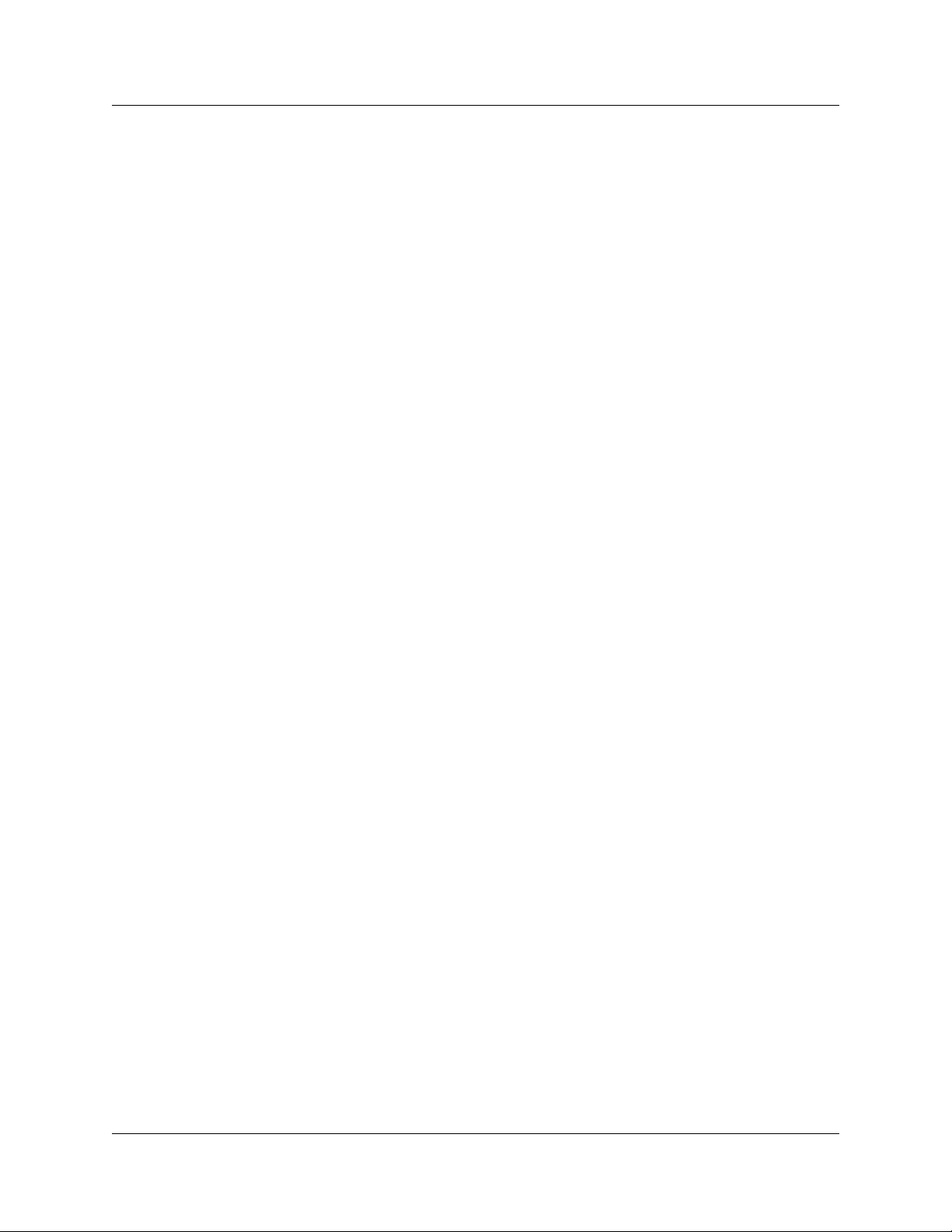
10
R2 directory . . . . . . . . . . . . . . . . . . . . . . . . . . . . . . . . . . . . . . . . . . . . . . . . . . . . . . 87
PRI directory . . . . . . . . . . . . . . . . . . . . . . . . . . . . . . . . . . . . . . . . . . . . . . . . . . . . . 89
Appendix A
Configuring DIP switch settings and definitions . . . . . . . . . . . . . . . . . . . . 91
Country code defaults . . . . . . . . . . . . . . . . . . . . . . . . . . . . . . . . . . . . . . . . . . . . . . . . . 93
Mexico Config 1 . . . . . . . . . . . . . . . . . . . . . . . . . . . . . . . . . . . . . . . . . . . . . . . . . . 93
E1 physical characteristics . . . . . . . . . . . . . . . . . . . . . . . . . . . . . . . . . . . . . . . 93
E1 framing . . . . . . . . . . . . . . . . . . . . . . . . . . . . . . . . . . . . . . . . . . . . . . . . . . . 93
Register signaling . . . . . . . . . . . . . . . . . . . . . . . . . . . . . . . . . . . . . . . . . . . . . . 93
R2 line signaling . . . . . . . . . . . . . . . . . . . . . . . . . . . . . . . . . . . . . . . . . . . . . . . 93
MFC register signaling . . . . . . . . . . . . . . . . . . . . . . . . . . . . . . . . . . . . . . . . . . 94
Mexico Config 2 . . . . . . . . . . . . . . . . . . . . . . . . . . . . . . . . . . . . . . . . . . . . . . . . . . 95
E1 physical characteristics . . . . . . . . . . . . . . . . . . . . . . . . . . . . . . . . . . . . . . . 95
E1 framing . . . . . . . . . . . . . . . . . . . . . . . . . . . . . . . . . . . . . . . . . . . . . . . . . . . 95
Register signaling . . . . . . . . . . . . . . . . . . . . . . . . . . . . . . . . . . . . . . . . . . . . . . 95
R2 line signaling . . . . . . . . . . . . . . . . . . . . . . . . . . . . . . . . . . . . . . . . . . . . . . . 96
MFC register signaling . . . . . . . . . . . . . . . . . . . . . . . . . . . . . . . . . . . . . . . . . . 96
Brazil Config 1 . . . . . . . . . . . . . . . . . . . . . . . . . . . . . . . . . . . . . . . . . . . . . . . . . . . . 98
E1 physical characteristics . . . . . . . . . . . . . . . . . . . . . . . . . . . . . . . . . . . . . . . 98
E1 framing . . . . . . . . . . . . . . . . . . . . . . . . . . . . . . . . . . . . . . . . . . . . . . . . . . . 98
Register signaling . . . . . . . . . . . . . . . . . . . . . . . . . . . . . . . . . . . . . . . . . . . . . . 98
R2 line signaling . . . . . . . . . . . . . . . . . . . . . . . . . . . . . . . . . . . . . . . . . . . . . . . 98
MFC Register Signaling . . . . . . . . . . . . . . . . . . . . . . . . . . . . . . . . . . . . . . . . . 98
Brazil Config 2 . . . . . . . . . . . . . . . . . . . . . . . . . . . . . . . . . . . . . . . . . . . . . . . . . . . 100
E1 physical characteristics . . . . . . . . . . . . . . . . . . . . . . . . . . . . . . . . . . . . . . 100
E1 framing . . . . . . . . . . . . . . . . . . . . . . . . . . . . . . . . . . . . . . . . . . . . . . . . . . 100
Register signaling . . . . . . . . . . . . . . . . . . . . . . . . . . . . . . . . . . . . . . . . . . . . . 100
R2 line signaling . . . . . . . . . . . . . . . . . . . . . . . . . . . . . . . . . . . . . . . . . . . . . . 101
MFC Register Signaling . . . . . . . . . . . . . . . . . . . . . . . . . . . . . . . . . . . . . . . . 101
Argentina Config 1 . . . . . . . . . . . . . . . . . . . . . . . . . . . . . . . . . . . . . . . . . . . . . . . 102
E1 Physical Characteristics . . . . . . . . . . . . . . . . . . . . . . . . . . . . . . . . . . . . . 102
E1 Framing . . . . . . . . . . . . . . . . . . . . . . . . . . . . . . . . . . . . . . . . . . . . . . . . . . 103
Frame mode: Alternate . . . . . . . . . . . . . . . . . . . . . . . . . . . . . . . . . . . . . . . . . 103
Register signaling . . . . . . . . . . . . . . . . . . . . . . . . . . . . . . . . . . . . . . . . . . . . . 103
R2 Line Signaling . . . . . . . . . . . . . . . . . . . . . . . . . . . . . . . . . . . . . . . . . . . . . 103
MFC Register Signaling . . . . . . . . . . . . . . . . . . . . . . . . . . . . . . . . . . . . . . . . 103
Chile Config 1 . . . . . . . . . . . . . . . . . . . . . . . . . . . . . . . . . . . . . . . . . . . . . . . . . . . 105
E1 Physical Characteristics . . . . . . . . . . . . . . . . . . . . . . . . . . . . . . . . . . . . . 105
E1 Framing . . . . . . . . . . . . . . . . . . . . . . . . . . . . . . . . . . . . . . . . . . . . . . . . . . 105
Frame mode: Alternate . . . . . . . . . . . . . . . . . . . . . . . . . . . . . . . . . . . . . . . . . 105
Register signaling . . . . . . . . . . . . . . . . . . . . . . . . . . . . . . . . . . . . . . . . . . . . . 105
R2 line signaling . . . . . . . . . . . . . . . . . . . . . . . . . . . . . . . . . . . . . . . . . . . . . . 105
NN40010-300
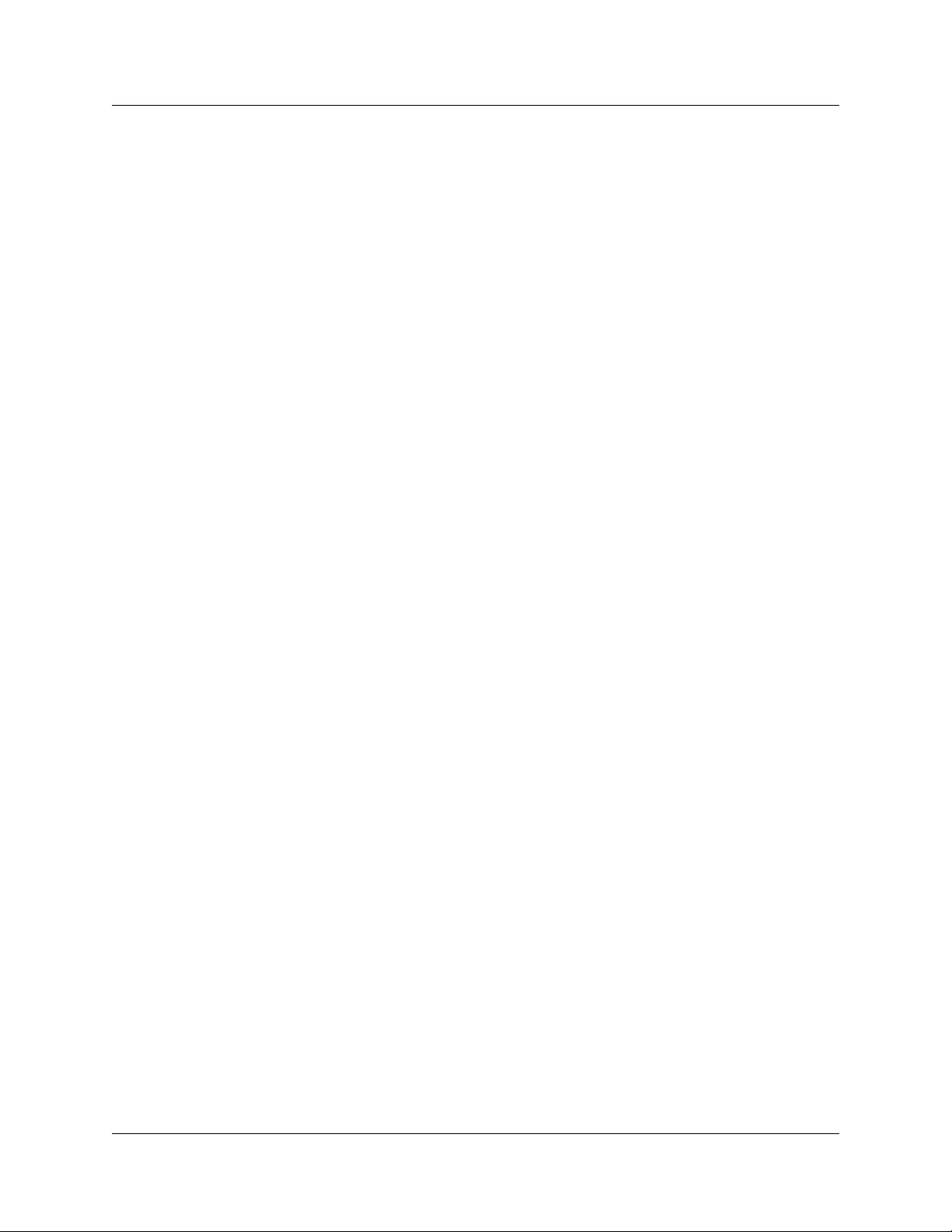
MFC Register Signaling . . . . . . . . . . . . . . . . . . . . . . . . . . . . . . . . . . . . . . . . 106
Panama Config 1 . . . . . . . . . . . . . . . . . . . . . . . . . . . . . . . . . . . . . . . . . . . . . . . . 107
Appendix B
Diagnostic and loopback DIP switch settings. . . . . . . . . . . . . . . . . . . . . . 109
Appendix C
MFC Signal Definitions . . . . . . . . . . . . . . . . . . . . . . . . . . . . . . . . . . . . . . . . 111
Appendix D
CLI Cable Pinout . . . . . . . . . . . . . . . . . . . . . . . . . . . . . . . . . . . . . . . . . . . . . 113
11
R2MFC Media Bay Module Installation and Configuration Guide
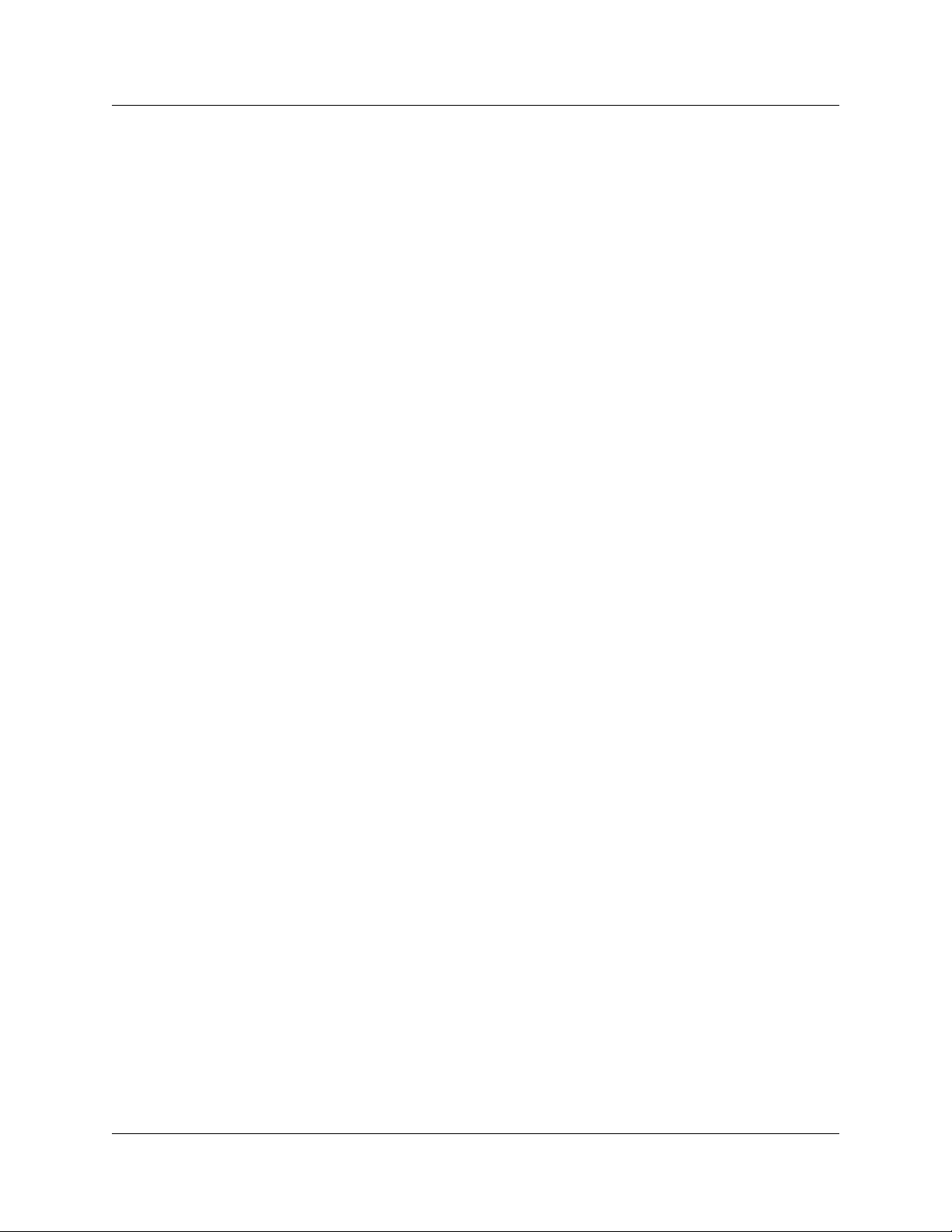
12
NN40010-300
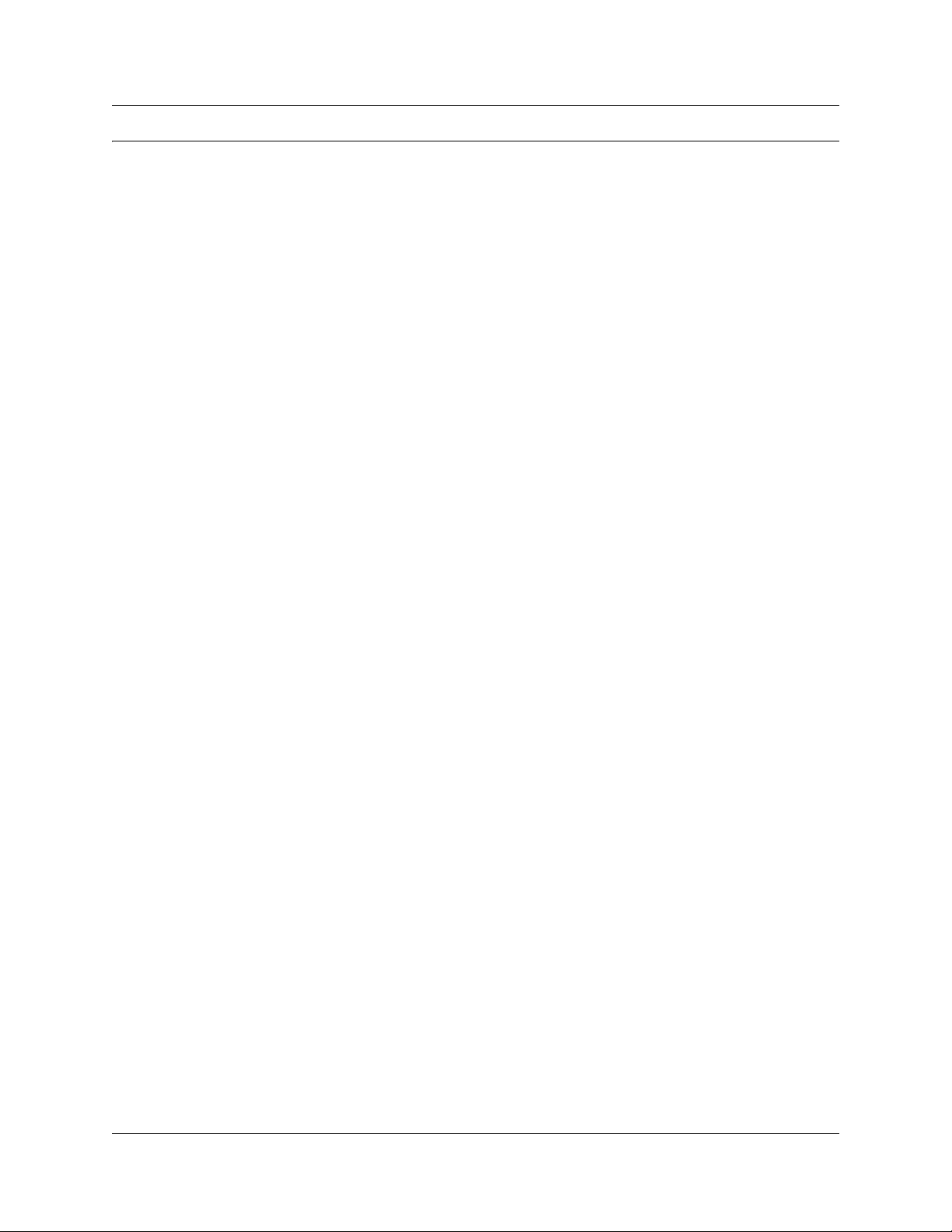
How to Get Help
This section explains how to get help for Nortel products and services.
Getting Help from the Nortel Web site
The best way to get technical support for Nortel products is from the Nortel Technical Support
Web site:
http://www.nortel.com/support
This site provides quick access to software, documentation, bulletins, and tools to address issues
with Nortel products. More specifically, the site enables you to:
• download software, documentation, and product bulletins
• search the Technical Support Web site and the Nortel Knowledge Base for answers to
technical issues
• sign up for automatic notification of new software and documentation for Nortel equipment
• open and manage technical support cases
13
Getting Help over the phone from a Nortel Solutions Center
If you don’t find the information you require on the Nortel Technical Support Web site, and have a
Nortel support contract, you can also get help over the phone from a Nortel Solutions Center.
In North America, call 1-800-4NORTEL (1-800-466-7835).
Outside North America, go to the following Web site to obtain the phone number for your region:
http://www.nortel.com/callus
Getting Help from a specialist by using an Express Routing Code
To access some Nortel Technical Solutions Centers, you can use an Express Routing Code (ERC)
to quickly route your call to a specialist in your Nortel product or service. To locate the ERC for
your product or service, go to:
http://www.nortel.com/erc
Getting Help through a Nortel distributor or reseller
If you purchased a service contract for your Nortel product from a distributor or authorized
reseller, contact the technical support staff for that distributor or reseller.
R2MFC Media Bay Module Installation and Configuration Guide
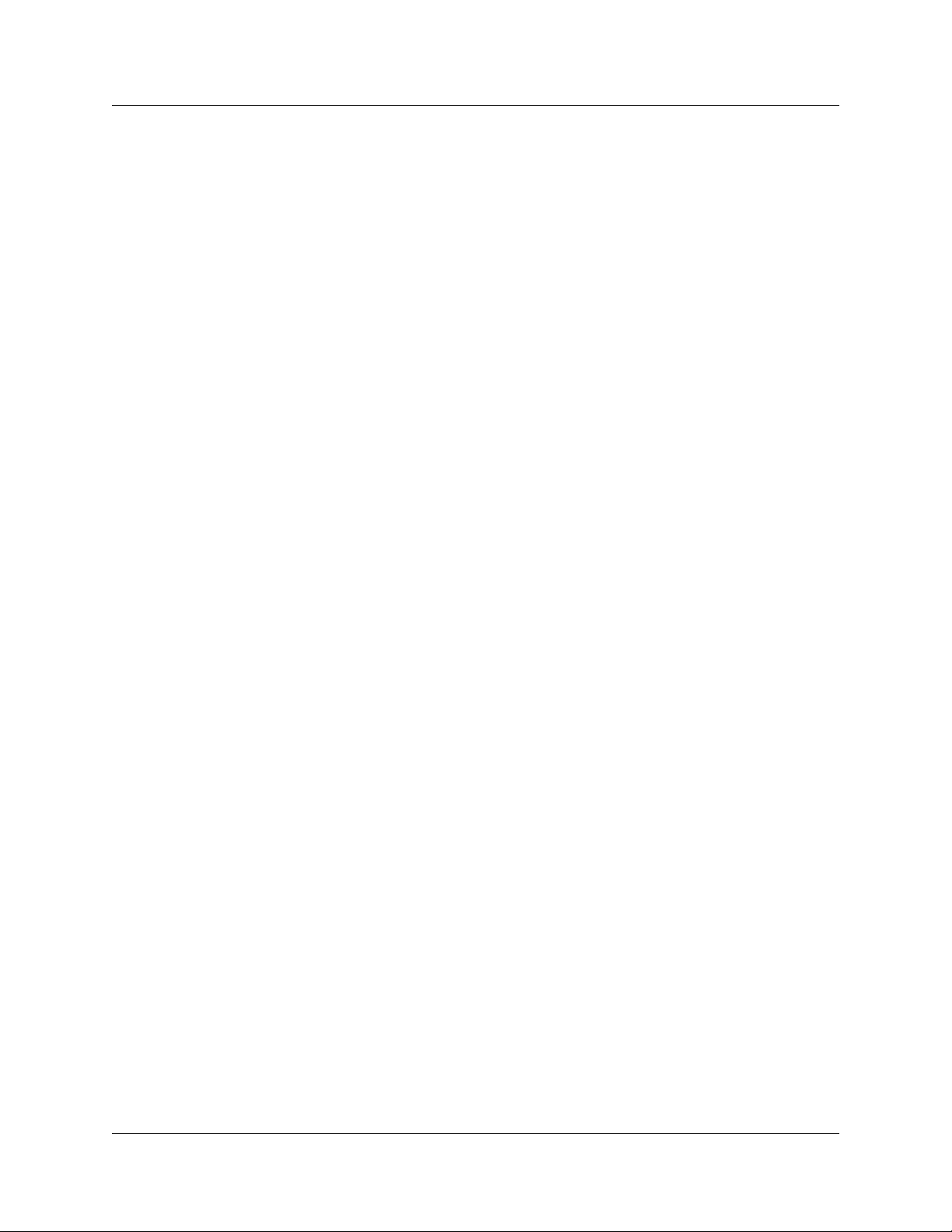
14 How to Get Help
NN40010-300
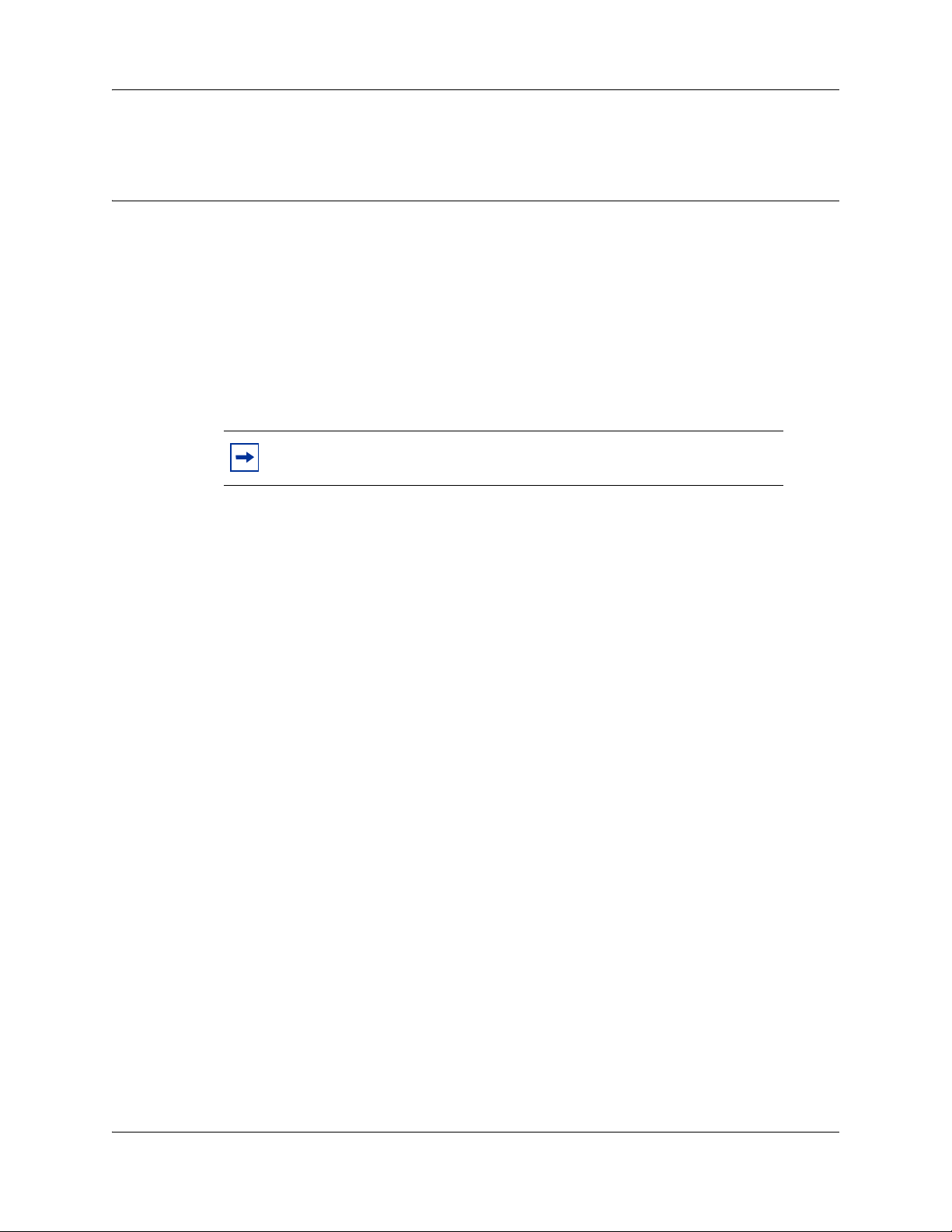
Chapter 1
Getting started
About this guide
This guide explains how to install, configure, and maintain the Nortel R2MFC Media Bay Module
(R2MFC MBM).
The guide also provides information about the Command Line Interface (CLI) tool used to
configure, operate, administer and maintain the R2MFC MBM from a computer.
Note: The CLI is separate from the Business Communications Manager
(BCM) system configuration tool.
The document contains the following chapters:
15
Chapter 2, “Overview” — introduces the elements of the R2MFC MBM.
Chapter 3, “Preparing to install the R2MFC MBM” — describes the process of preparing for
R2MFC MBM installation.
Chapter 4, “Installing the R2MFC MBM” — describes the process of installing the R2MFC
MBM and connecting the R2MFC MBM to the host system.
Chapter 5, “Configuring the R2MFC MBM” — describes the configuration tools and the process
of configuring the R2MFC MBM.
Chapter 6, “R2MFC MBM maintenance” — describes the maintenance tools and the process of
maintaining the R2MFC MBM.
Chapter 7, “Command Line Interface (CLI)” — describes the Command Line Interface and the
commands used to configure, operate, administer, and maintain the R2MFC MBM.
Audience
This guide is intended for BCM administrators who install MBMs.
R2MFC Media Bay Module Installation and Configuration Guide
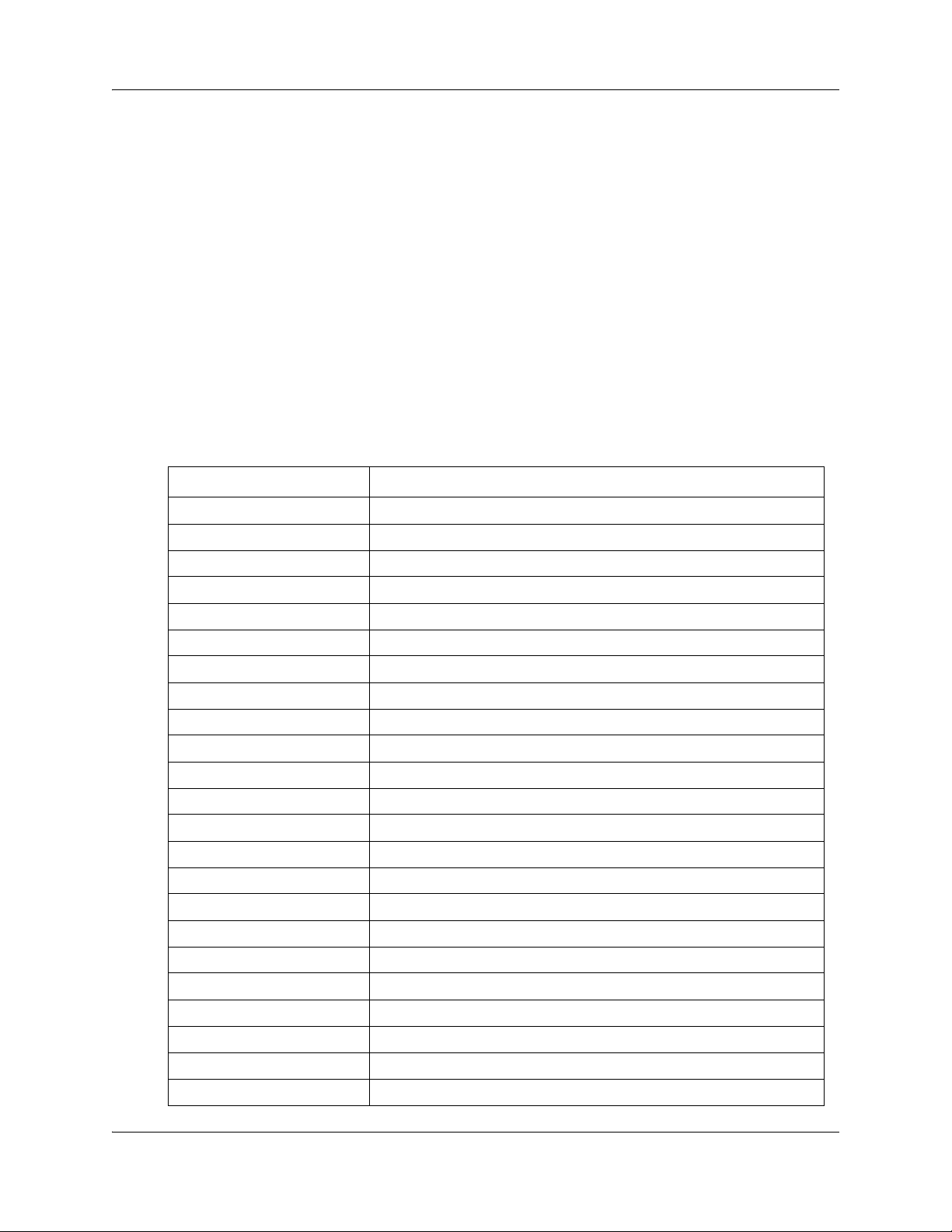
16 Chapter 1 Getting started
Before you begin
This guide assumes the following:
• The host system is installed and initialized and is working correctly.
• The host system is running BCM 2.5 FP 1, or greater.
• Users have a working knowledge of the host system operations.
• All configuration installers have a working knowledge of the Windows operating system and
graphical user interfaces.
Acronyms
The following is a list of acronyms used in this guide.
Table 1 Acronyms
Acronym Description
AIS Alarm Indication Signal
ANI Automatic Number Identification
BCM Business Communication Manager
BPV Bipolar Violations
CLI Command Line Interface
CLID Calling Line Identification
CO Central Office
CRC4 Cyclic Redundancy Check 4
CSU Channel Service Unit
DCH D-Channel Handler
DTMF Dual Tone Multi-Frequency
EEPROM Electrically Erasable Prorammable Read Only Memory
ETSI European Telecommunications Standards Institute
FBER Frame Bit Error
FEBE Far End Block Error
ISDN Integrated Services Digital Network
LFA Loss of Frame Alignment
LMA Loss of Multiframe Alignment
LOS Loss of Signal
MBM Media Bay Module
MFC Multi-Frequency Compelled
MSC Media Services Card
OOF Out-of-Frame
NN40010-300NN40010-300
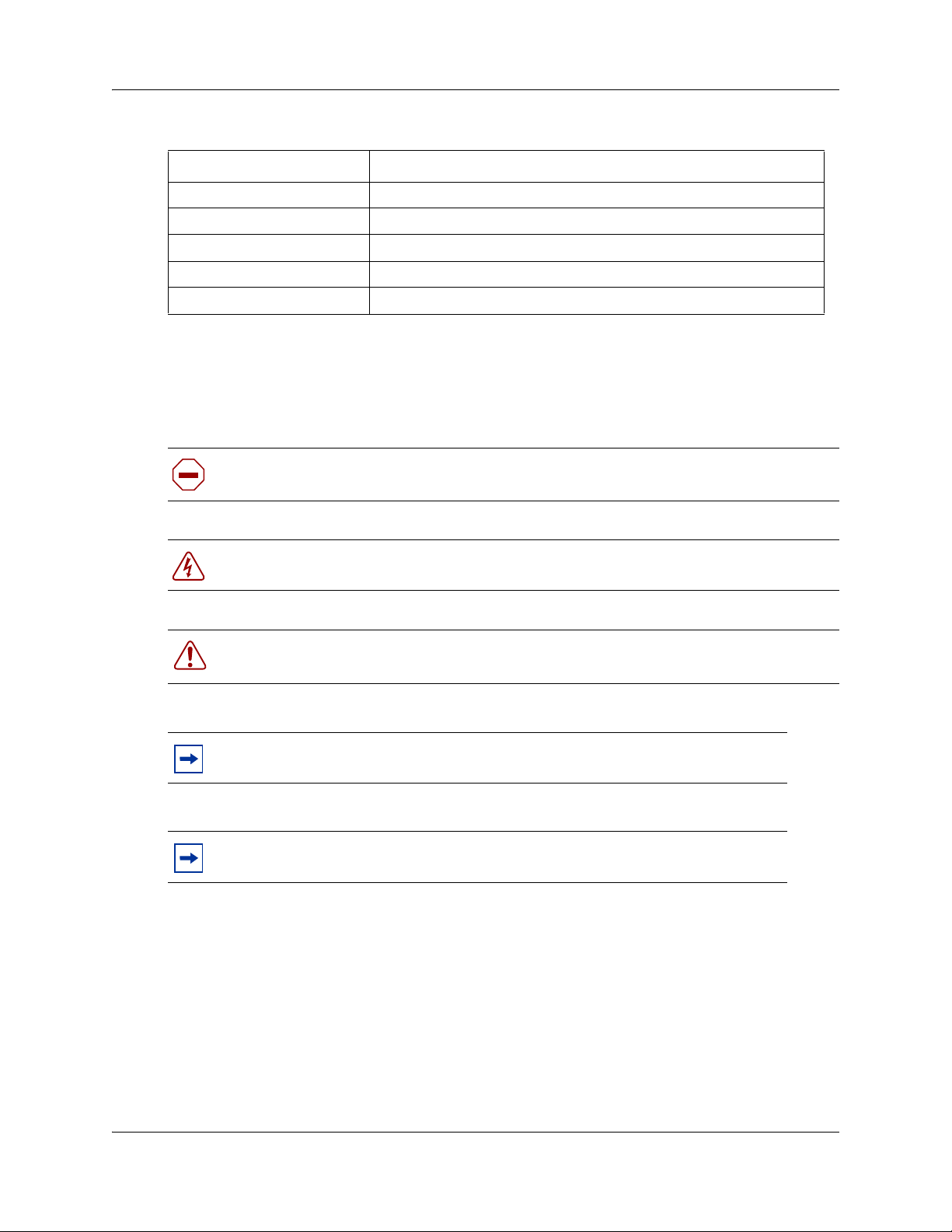
Table 1 Acronyms (Continued)
Acronym Description
OOM Out of CRC-4 Multiframe Alignment
OOS Out Of Service
PCM Pulse Code Modulation
PRI Primary Rate Interface
RAI Remote Alarm Indication
Symbols and text conventions
These symbols are used to Highlight critical information for the R2MFC MBM system:
Caution: Alerts you to conditions where you can damage the equipment.
Chapter 1 Getting started 17
Danger: Alerts you to conditions where you can get an electrical shock.
Warning: Alerts you to conditions where you can cause the system to fail or work
improperly.
Note: A Note alerts you to important information.
Tip: Alerts you to additional information that can help you perform a task.
R2MFC Media Bay Module Installation and Configuration Guide
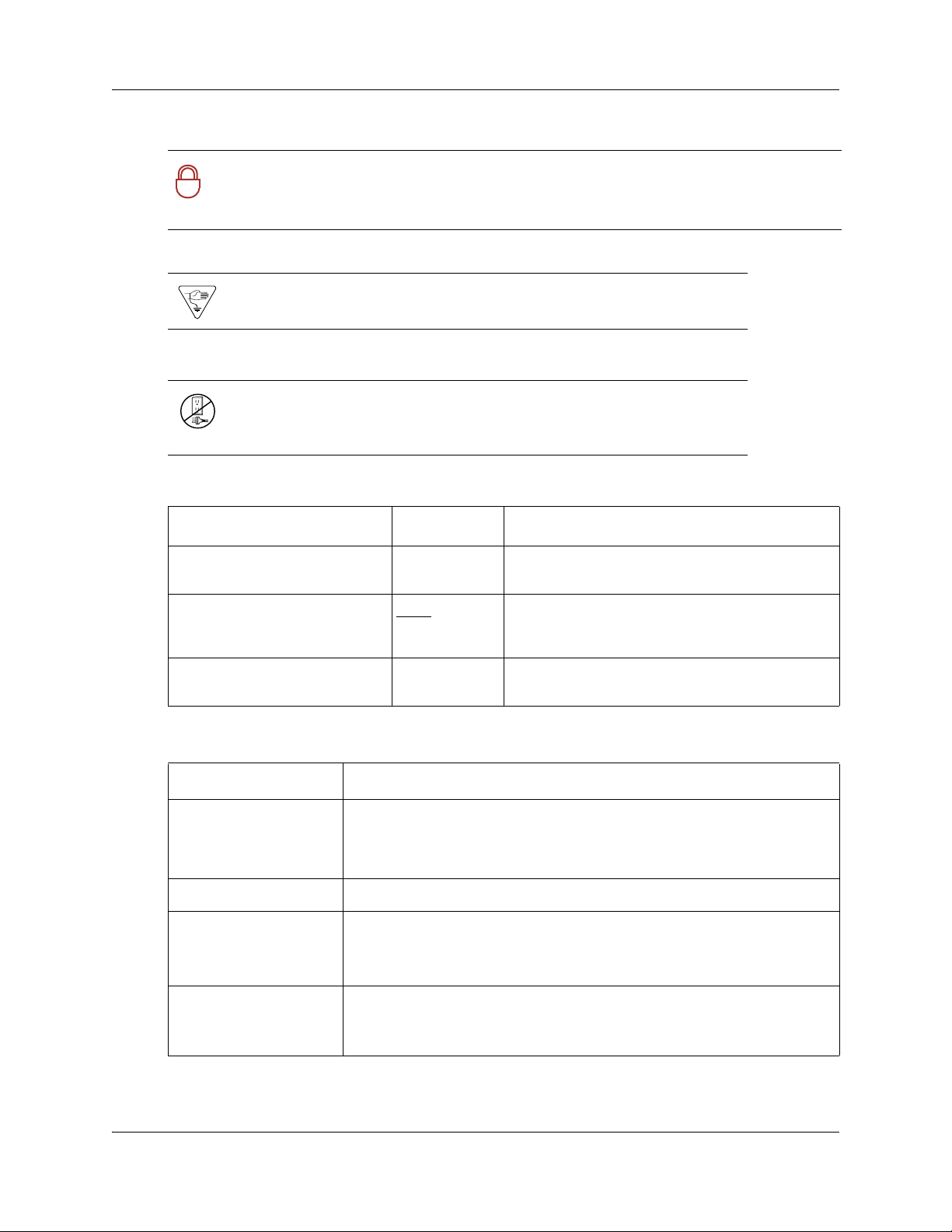
18 Chapter 1 Getting started
Security note: Indicates a point of system security where a default should be changed,
or where the administrator needs to make a decision about the level of security required
!
for the system.
Warning: Alerts you to ground yourself with an antistatic grounding
strap before performing the maintenance procedure.
Warning: Alerts you to remove the R2MFC MBM main unit and
expansion unit power cords from the ac outlet before performing any
maintenance procedure.
These conventions and symbols are used to represent the Business Series Terminal display and.
Convention Example Used for
Word in a special font (shown in
the top line of the display)
Underlined word in capital letters
(shown in the bottom line of a two
line display telephone)
Dialpad buttons
Pswd:
PLAY
£
Command line prompts on display telephones.
Display option. Available on two line display
telephones
option on the display to proceed.
Buttons you press on the dialpad to select a
particular option.
. Press the button directly below the
These text conventions are used in this guide to indicate the information described:
Convention Description
bold Courier
text
Indicates command names and options and text that you need to enter.
Example: Use the
Example: Enter
info command.
show ip {alerts|routes}.
italic text Indicates book titles
plain Courier
text
FEATURE
HOLD
Indicates command syntax and system output (for example, prompts
and system messages).
Example:
Set Trap Monitor Filters
Indicates that you press the button with the coordinating icon on
whichever set you are using.
RELEASE
NN40010-300NN40010-300
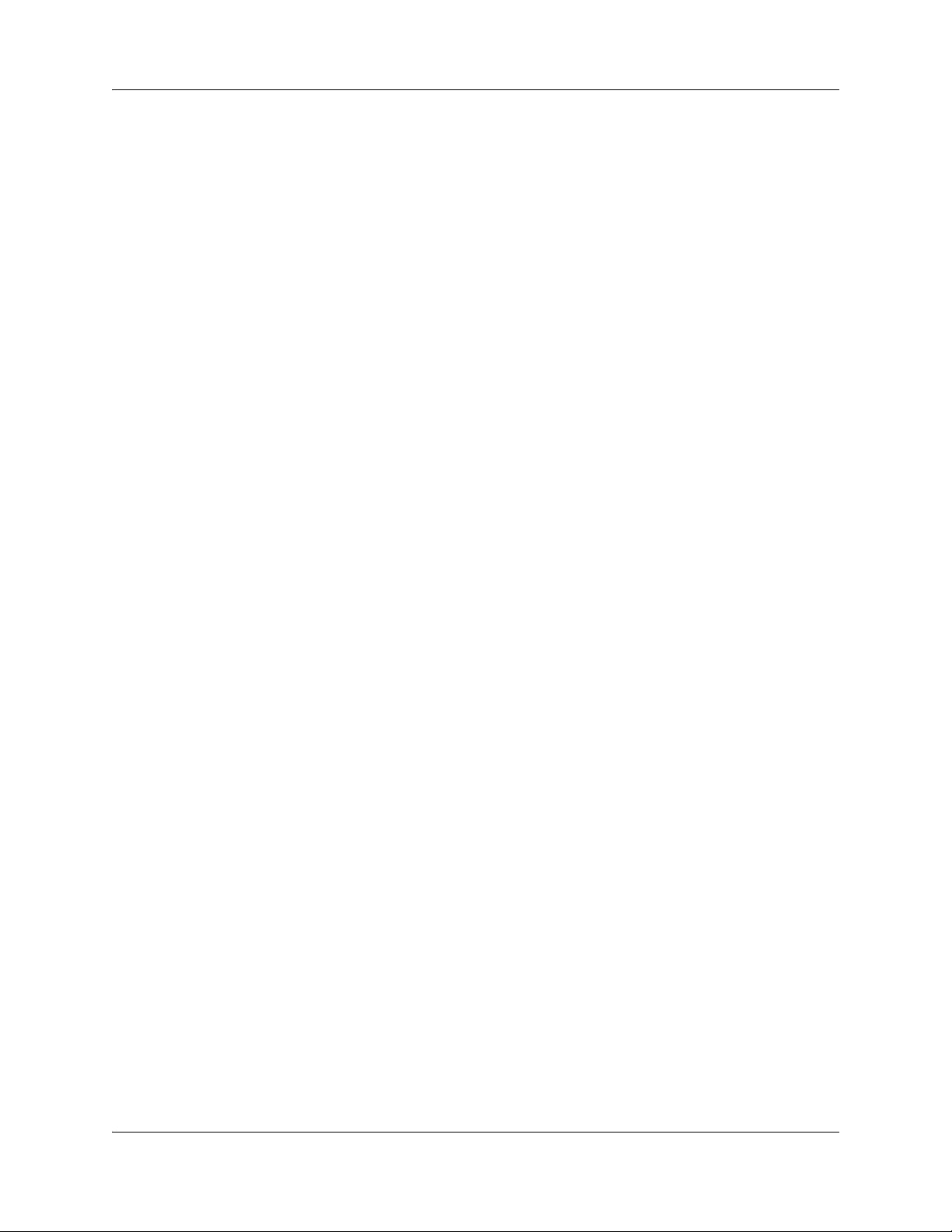
Related publications
This section provides a list of additional documents referred to in this guide.
Chapter 1 Getting started 19
R2MFC Media Bay Module Installation and Configuration Guide
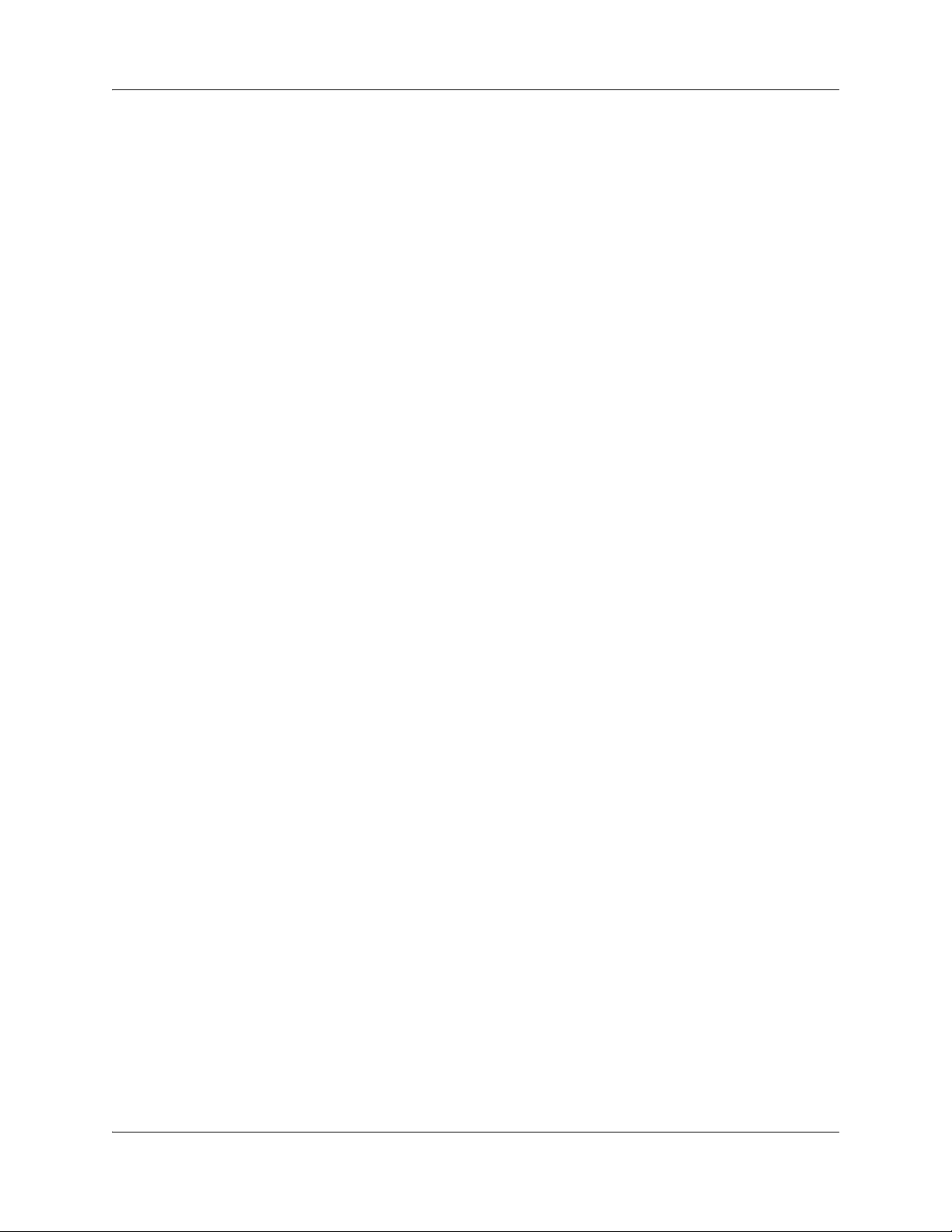
20 Chapter 1 Getting started
NN40010-300NN40010-300
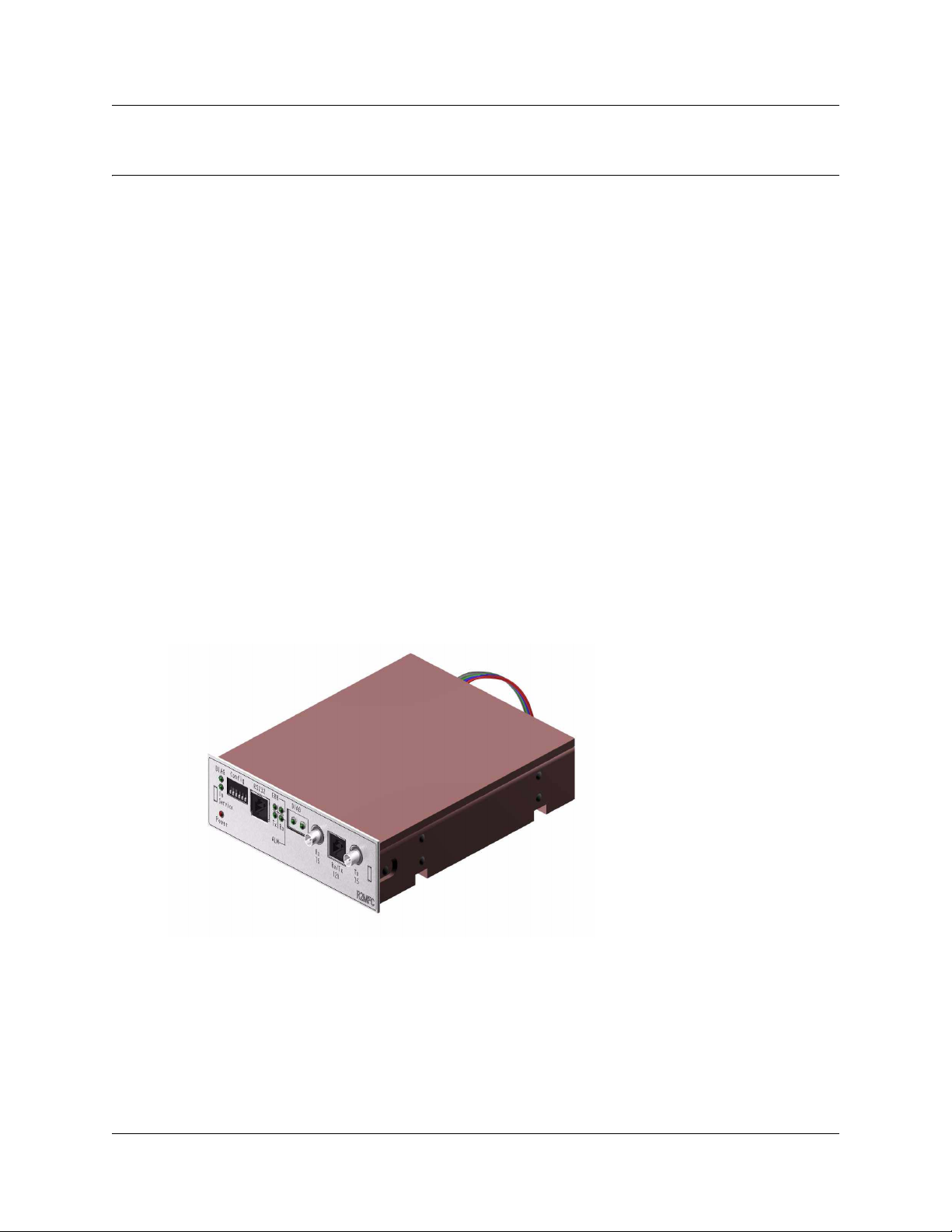
Chapter 2
Overview
This chapter provides an overview of the R2MFC Media Bay Module (R2MFC MBM).
This chapter includes the following information:
• “General information”
• “Administration and maintenance tools” on page 22
• “R2MFC MBM faceplate elements” on page 22
• “R2MFC MBM back and underside elements” on page 24
General information
The R2MFC MBM is a media bay module (MBM) that provides MFC-R2 connectivity over an E1
trunk. The module works as a converter between Euro-ISDN and MFC-R2 protocols, allowing the
MFC-R2 protocol E1 to work directly with the BCM without the use of an external converter. The
BCM recognizes the converter as a Euro-ISDN trunk MBM and, therefore, provides all of the
functionality on the MFC-R2 E1 that is available on a Euro-ISDN E1. The MFC-R2 trunk is
controlled by DIP switches and the Command Line Inte rface (CLI) on the R2MFC MBM. Figure 1
provides an illustration of the R2MFC MBM.
21
Figure 1 R2MFC MBM
R2MFC Media Bay Module Installation and Configuration Guide
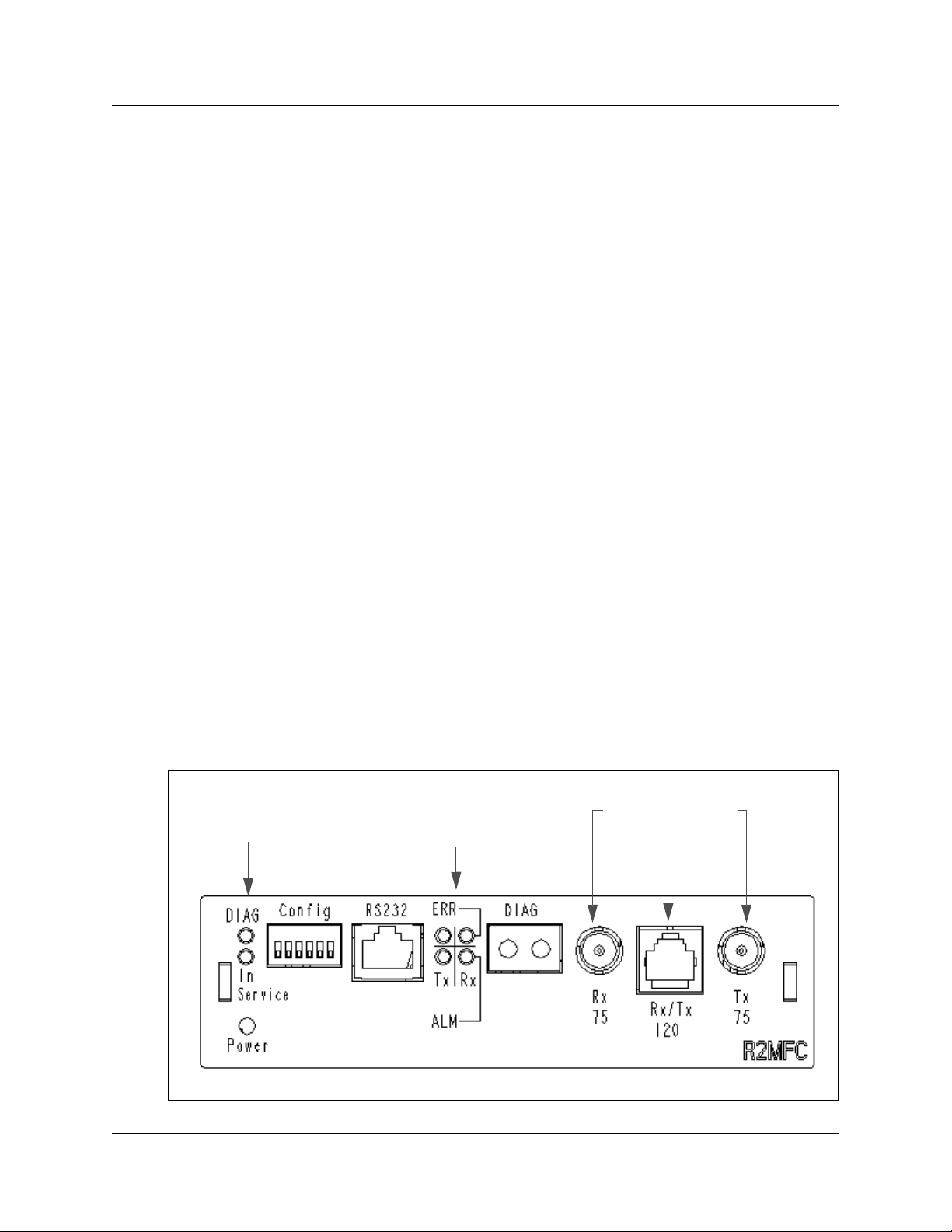
22 Chapter 2 Overview
Administration and maintenance tools
R2MFC MBM configuration involves the following:
• Internal link configuration for the PRI internal link to the BCM. The internal link uses preset
characteristics and therefore does not require localization.
• External link configuration of the MFC-R2 E1 the external interface to public network. The
external link allows for localization in different countries.
External link configuration is performed using the DIP switches on the front of the R2MFC MBM
or by using the CLI, which is accessed through a serial port on the faceplate of the R2MFC MBM.
Internal link configuration is performed using either Element Manager or Unified Manager. Refer
to “Configuring the R2MFC MBM” on page 45 for information on how to use the configuration
tools.
R2MFC MBM faceplate elements
The faceplate of the R2MFC MBM consists of the following elements:
• “System Status LEDs” on page 23
• “Config DIP switches” on page 23
• “RS232 port” on page 24
• “E1 Status LEDs” on page 24
• “Bantam jacks” on page 24
• “BNC and RJ-48 connectors” on page 24
Figure 2 illustrates the placement of these elements.
Figure 2 R2MFC MBM faceplate
MBM status
3 LEDS
E1 status
4 LEDS
DIP
switches
RJ-45
Bantam
jacks
75 Ω E1 BNC
120 Ω E1
RJ-48
NN40010-300
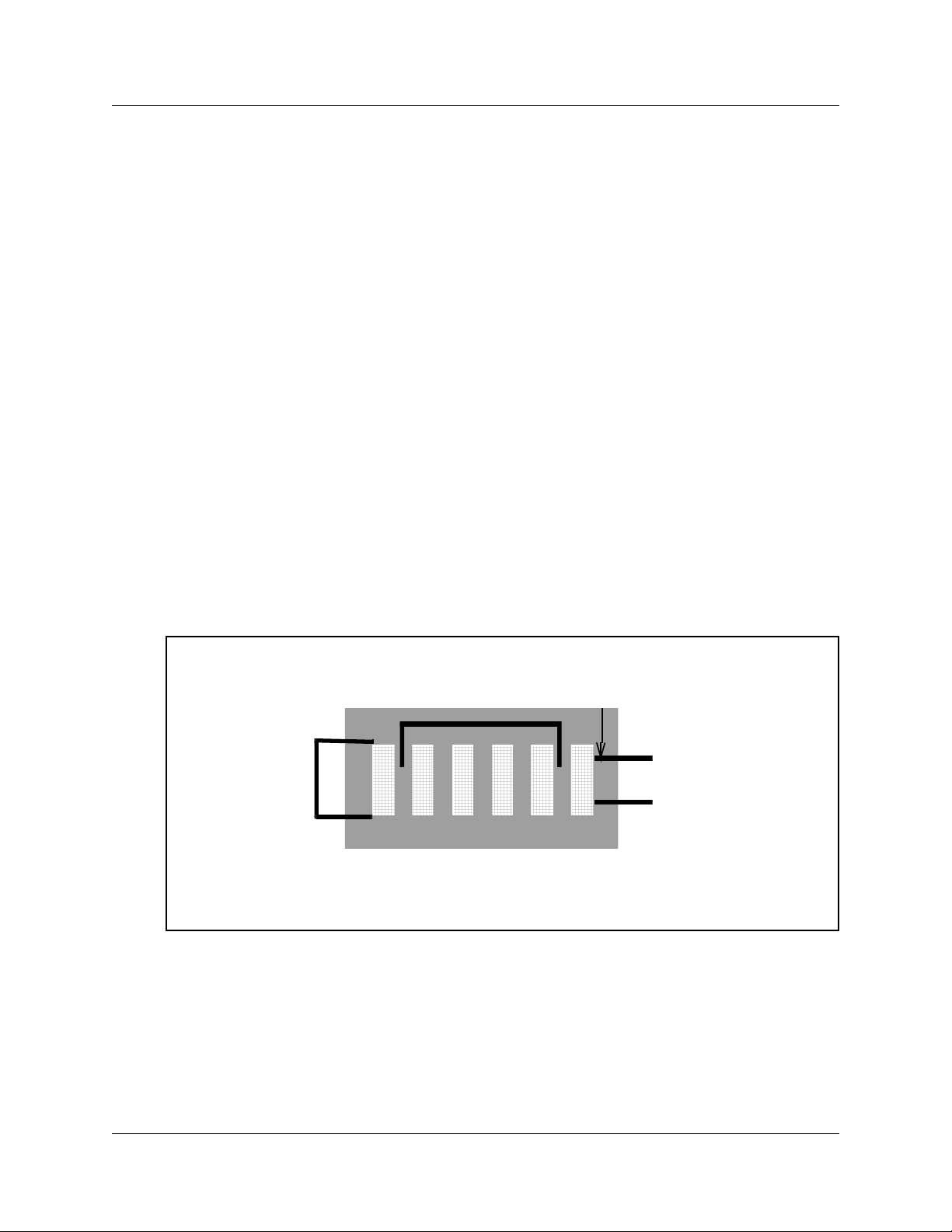
Chapter 2 Overview 23
N
s
System Status LEDs
The R2MFC MBM has three visual status monitor indicators on the left side of the faceplate. They
are:
• Power LED — This green LED indicates the status of power to the R2MFC MBM.
• In Service LED — This green LED indicates the status of the E1 signal coming to the
R2MFC MBM from the BCM.
• Diag LED — This red LED indicates if the R2MFC MBM is in a diagnostic or loopback
mode.
Config DIP switches
The R2MFC MBM has six config DIP switches on its faceplate. These DIP switches are used to
set the following configurations for the R2MFC MBM:
• country
• problem diagnosis
• second dial tone
DIP switches must be set before power is connected to the R2MFC MBM. Figure 3 shows the
Config DIP switches.
Figure 3 Config DIP Switches
country
configurati on
second
di al
tone
123456
diagnost ic
N
O
co untr y
123456
O
For DIP switch values and configuration information, see “Configuring the MFCR2 (external)
link” on page 49.
These DIP switches are also used for problem diagnostics. For specific settings and uses, see
“Diagnostic tools” on page 63.
R2MFC Media Bay Module Installation and Configuration Guide
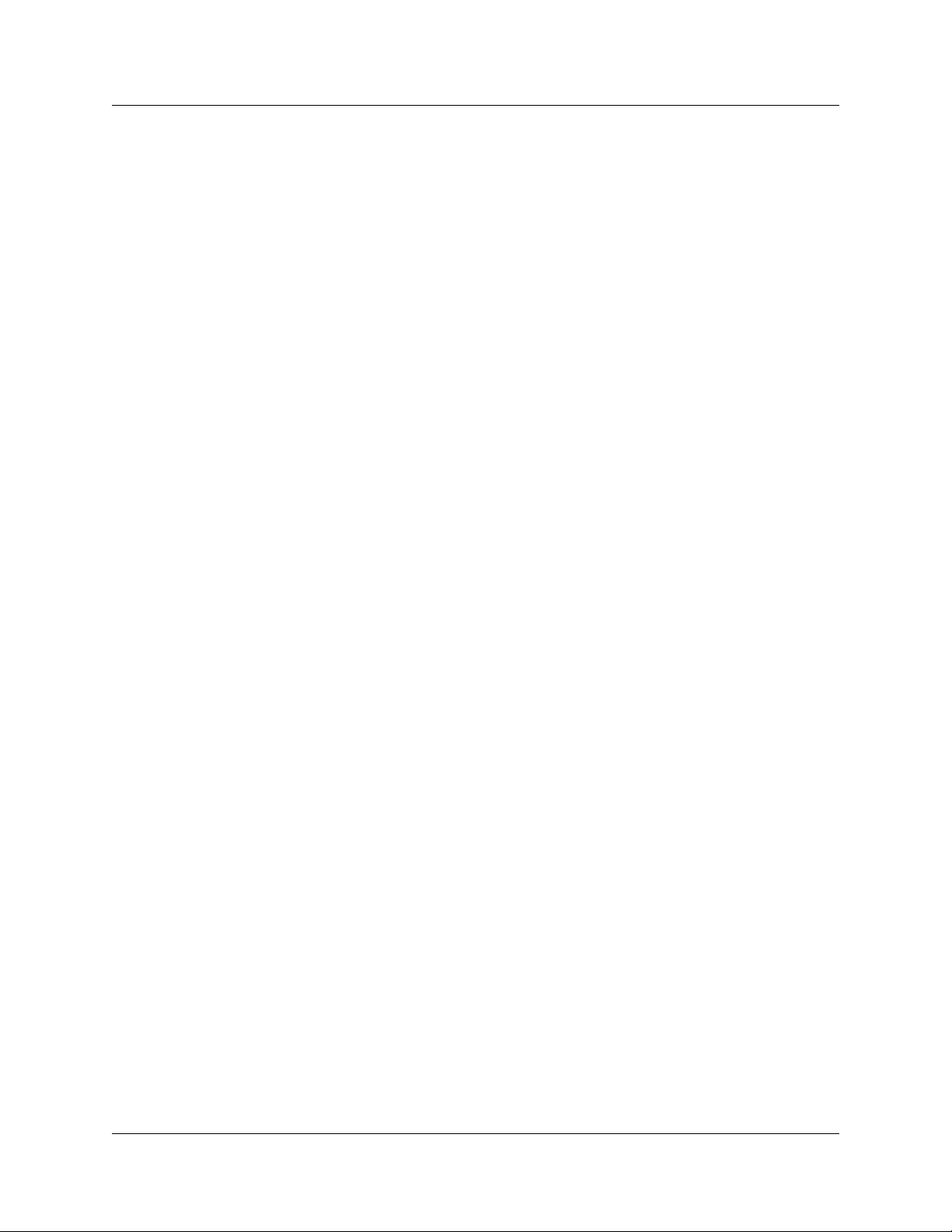
24 Chapter 2 Overview
RS232 port
There is an RJ-45 serial port connector named RS232 on the faceplate of the R2MFC MBM. The
N0026100 cable, shipped with the R2MFC MBM, is used to connect a computer to the RS232 port
for advanced configuration or for CLI-based diagnostics of the R2MFC MBM. Appendix D, “CLI
Cable Pinout,” on page 113 shows the pinout information to make a new N0026100 cable.
E1 Status LEDs
The R2MFC MBM has four visual status monitor indicators in the middle section of the faceplate.
They are:
• ERR Tx — indicates a Transmit error on the E1
• ERR Rx — indicates a Receive error on the E1
• ALM Tx — indicates a Transmit alarm on the E1
• ALM Rx — indicates a Receive alarm on the E1
Bantam jacks
The R2MFC MBM contains Bantam Jacks in the middle of the faceplate, to be used for connecting
diagnostic equipment. The jacks are labeled DIAG.
BNC and RJ-48 connectors
The R2MFC MBM has both BNC and RJ-48 external E1 connectors located on the far right of the
faceplate. These connectors are used to connect the R2MFC MBM to the Central Office (CO).
The default interface will be based on the country code selected. Mexico is the factory default. See
Appendix A, “Configuring DIP switch settings and definitions,” on page 91 for the country code
default settings.
R2MFC MBM back and underside elements
The back and underside of the R2MFC MBM contain the following elements:
• “Power connectors” on page 25
• “MBM DIP switches” on page 25
NN40010-300
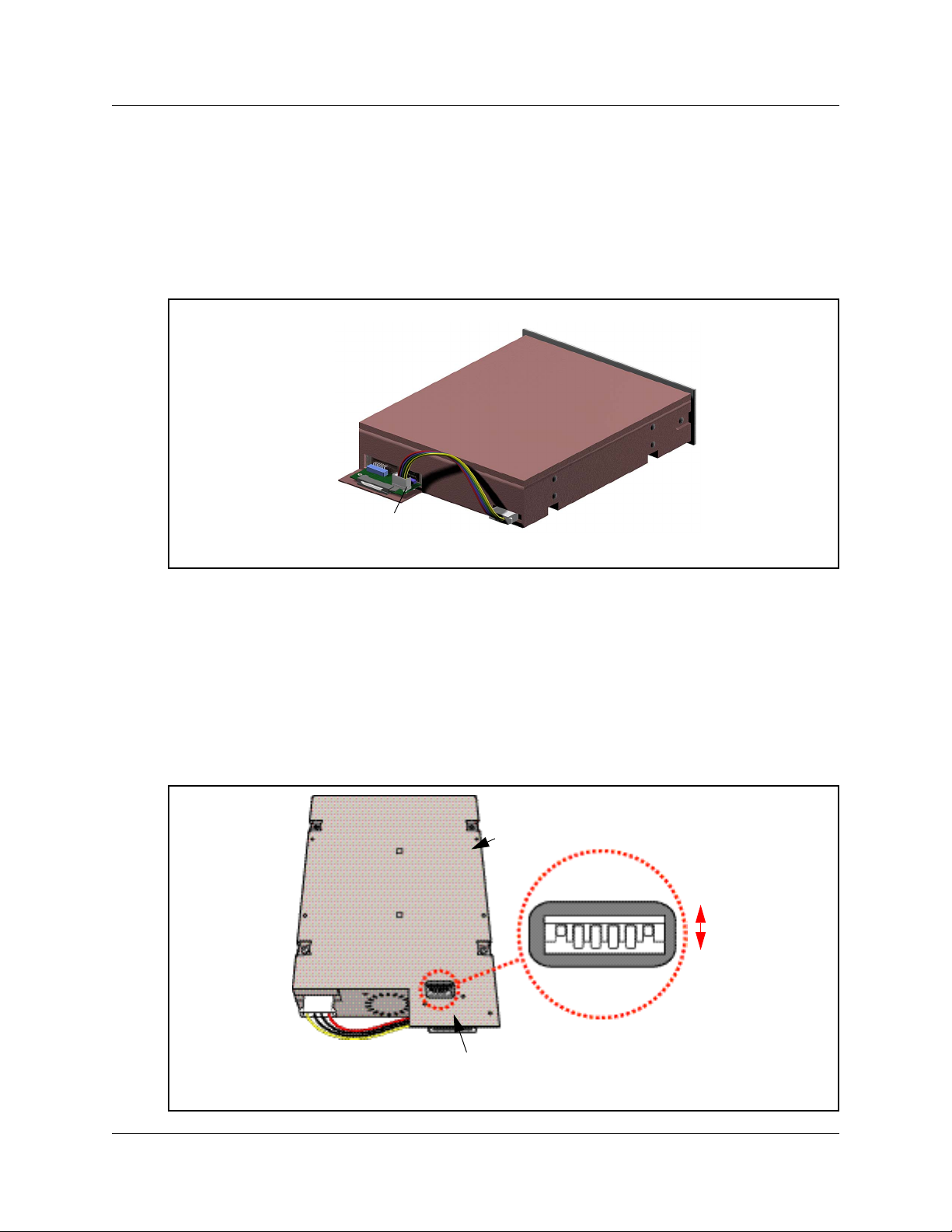
Chapter 2 Overview 25
Power connectors
The R2MFC MBM receives its power from the BCM chassis through a power connector on the
back of the module.
Figure 4 shows the placement of the power connectors.
Figure 4 R2MFC MBM back
DS256 and
power connector
MBM DIP switches
There are DIP switches located on the underside of the R2MFC MBM. These DIP switches are
used to select the DS30 buses from the DS256 bus. These DIP switches must be set before the
R2MFC MBM is installed.
Figure 5 shows the location of the DIP switches.
Figure 5 DIP switch location on the R2MFC MBM
Underside of the R2MFC
6543 21
DIP switches
Off
On
Back of the R2MFC MBM
R2MFC Media Bay Module Installation and Configuration Guide
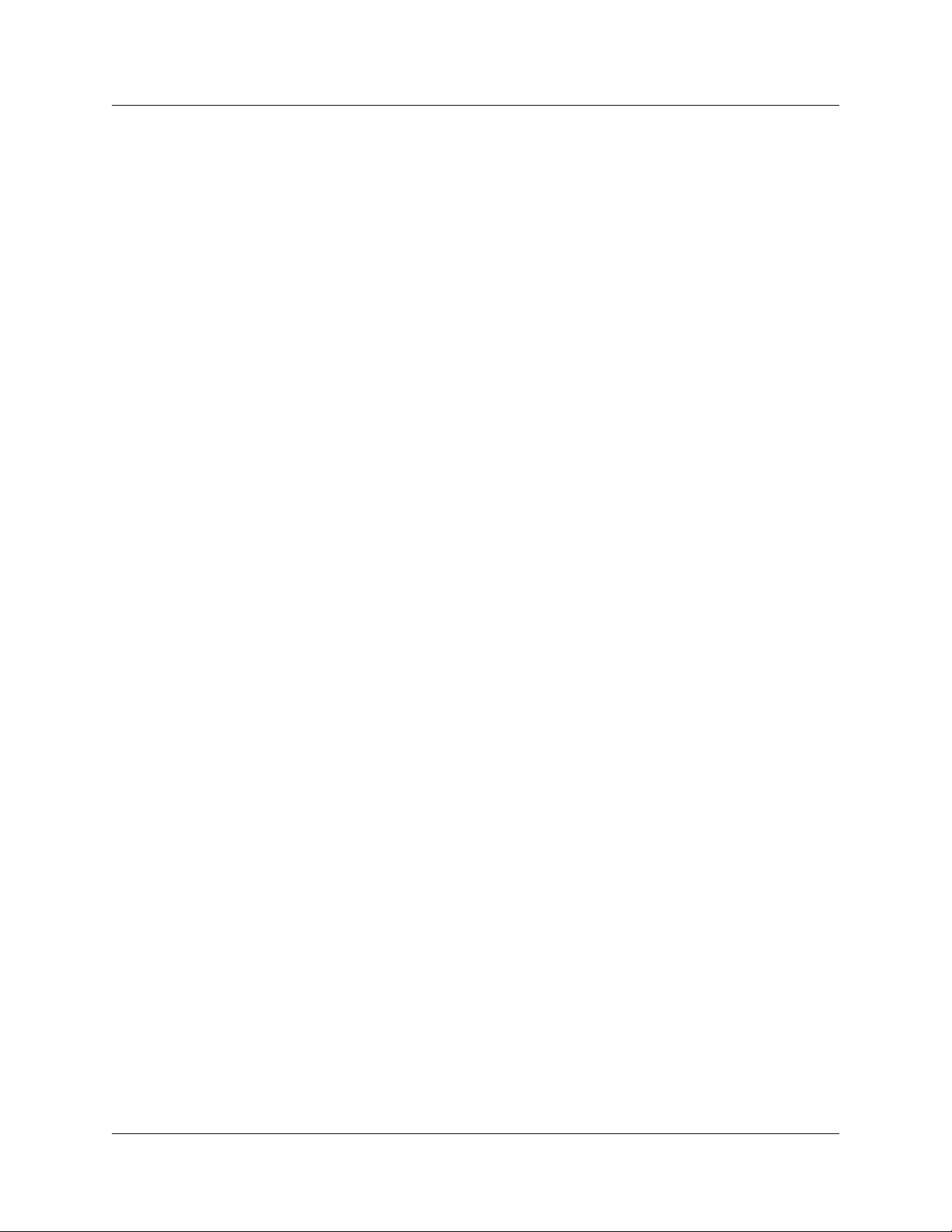
26 Chapter 2 Overview
NN40010-300
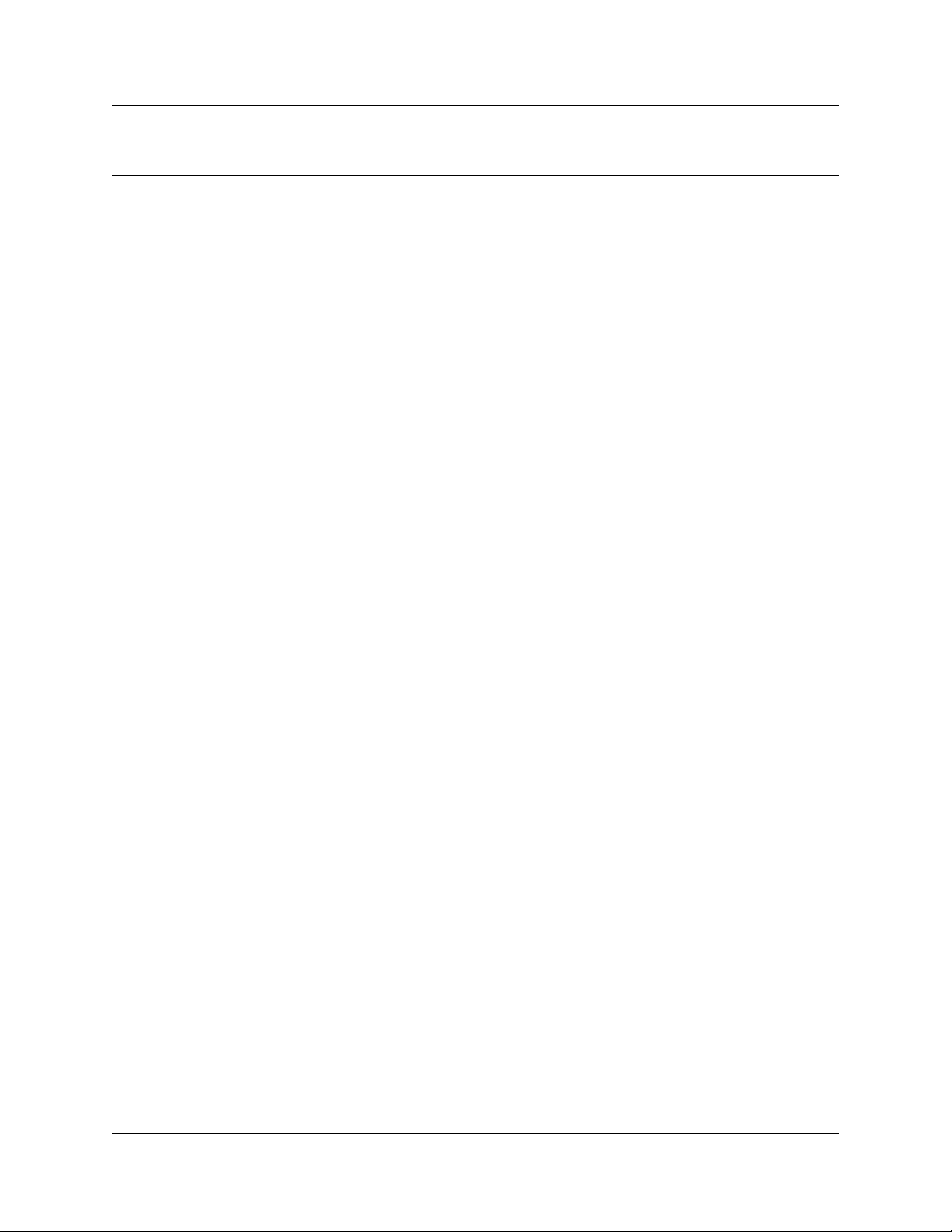
Chapter 3
Preparing to install the R2MFC MBM
This chapter provides an overview of the preparation required to install the R2MFC MBM in a
host system. (The host system is the BCM system to which the R2MFC MBM connects.)
The information in this chapter is based on the following assumptions:
• The host system is installed, initialized, and tested.
• The installer has a working knowledge of the host system and an understanding of
telecommunications.
This chapter contains the following information:
• “Installation process map” on page 28
• “Host system setup requirements” on page 28
• “R2MFC MBM setup requirements” on page 29
• “Customer supplied hardware requirements” on page 30
27
R2MFC Media Bay Module Installation and Configuration Guide
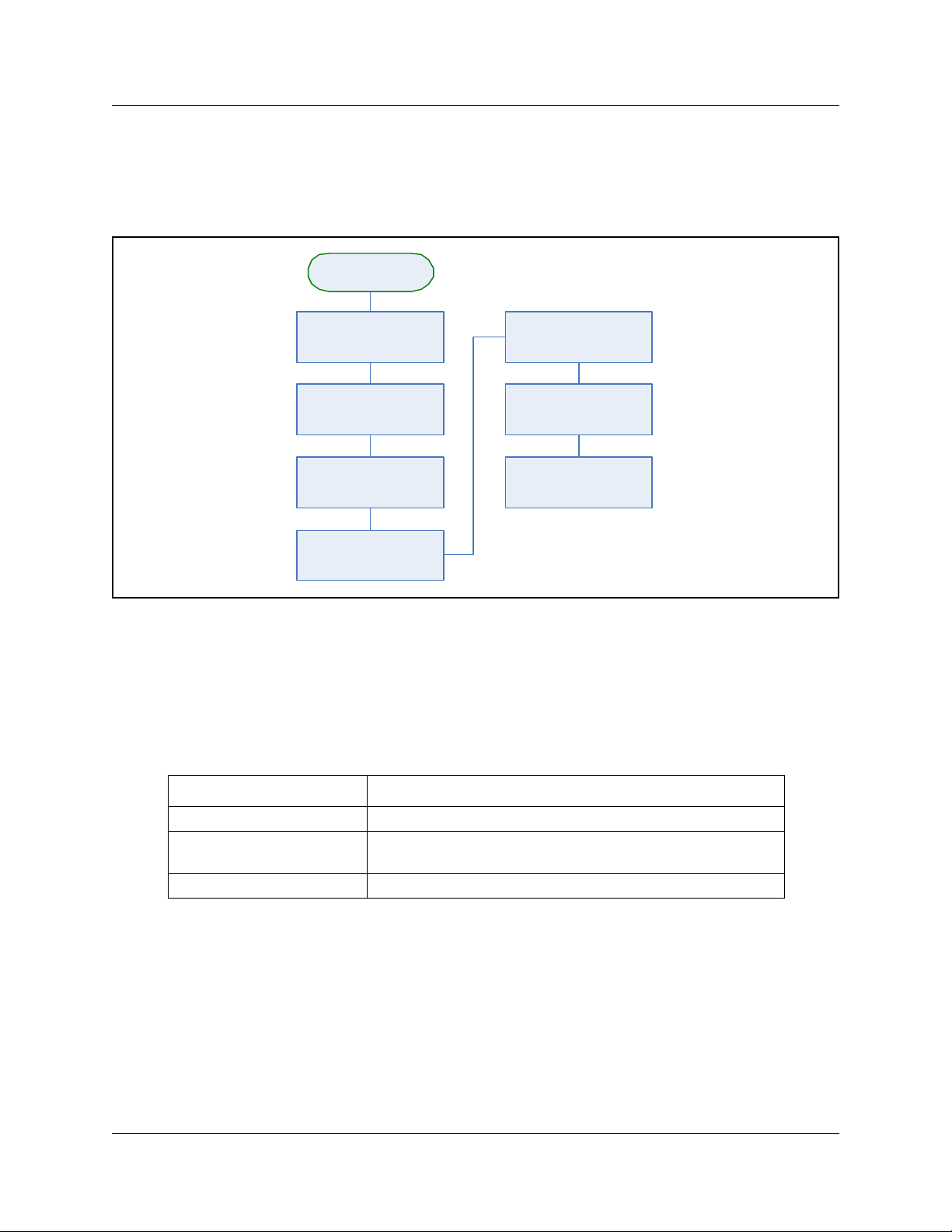
28 Chapter 3 Preparing to install the R2MFC MBM
Installation process map
Figure 6 provides an overview of the R2MFC MBM installation preparation.
Figure 6 Overview of the R2MFC MBM installation preparation
Installation
preparation
Ensure that BCM is
installed and configured
properly
Determine the correct
cou ntr y an d varian t
Determine the correct
DS30 settin g
information
Ensure environmental
requirements are met
Ensure that all of the
customer supplied
hardware is present
Ensu re elec trical
requirements are met
Ensure software
requirements are met
Host system setup requirements
Table 2 describes the tasks that must be completed on the host system before proceeding with the
installation of the R2MFC MBM.
Table 2 Host system setup requirements
Task Location of task information
Install host system BCM: Installation and Maintenance Guides
Determine if host system has
enough system capacity
Configure E1 Settings BCM: Programming Guide
NN40010-300
BCM: Installation and Maintenance Guides
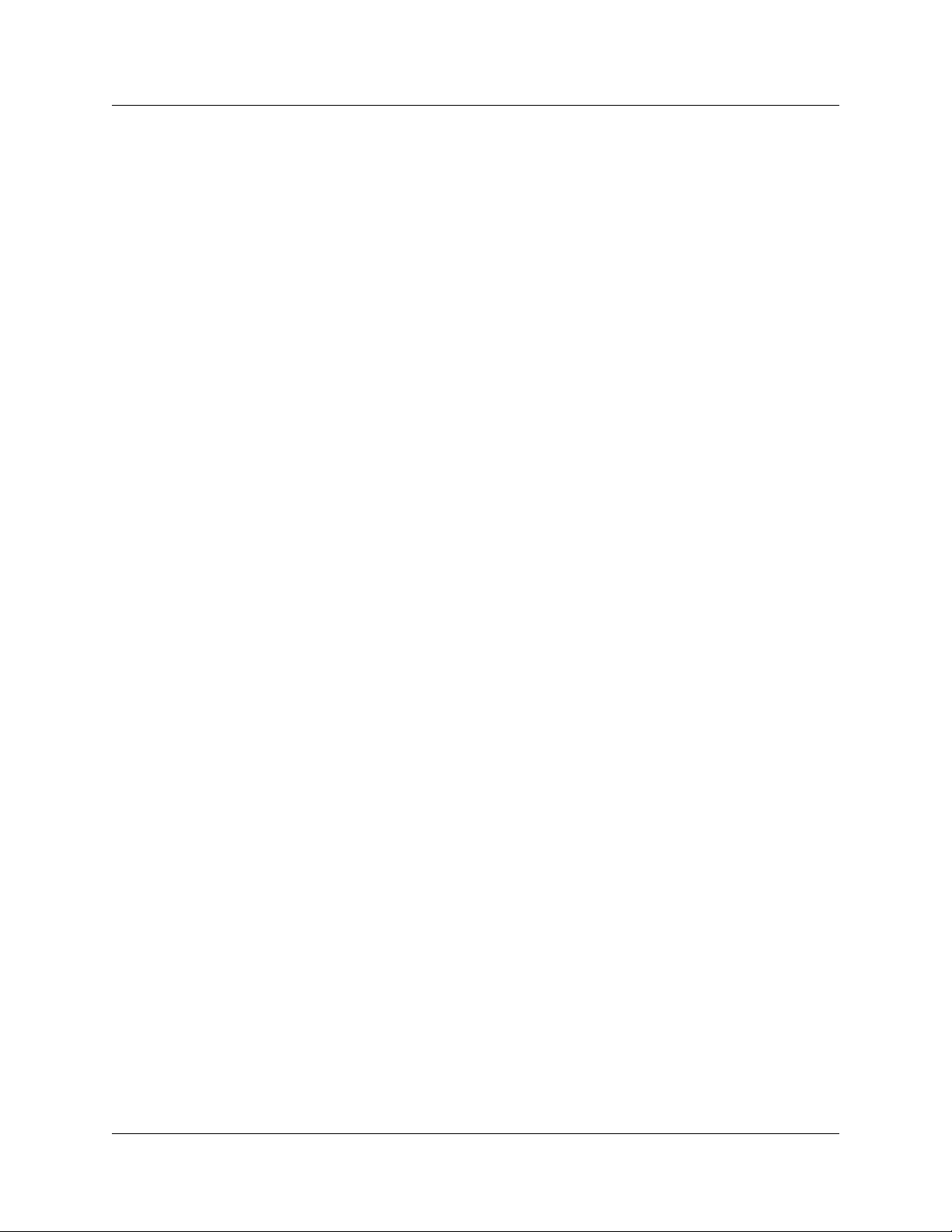
Chapter 3 Preparing to install the R2MFC MBM 29
R2MFC MBM setup requirements
This section provides the following information about the setup requirements for the R2MFC
MBM:
• “Config DIP switches”
• “MBM DIP switches”
• “Environment checklist”
• “Software requirements” on page 30
• “Electrical requirements” on page 30
Config DIP switches
Determine and set the Config DIP switches to the correct country code, and second dial tone
setting for the R2MFC MBM. Predefined country codes are set by the Config DIP switches.
Special configurations are set through the CLI. See “Configuring the MFCR2 (external) link” on
page 49 for a procedure on how to set the DIP switches for a predefined country code or how to
create a special configuration to meet the installation needs.
The default country code setting is Mexico config 1. See Appendix A, “Configuring DIP switch
settings and definitions,” on page 91 for a list of the available country codes, the country default
settings, and the second dial tone settings.
Second dial tone, when turned on, generates and supplies a second dial tone to the end user, after
the end user dials the trunk access code. The end user hears a dial tone between the last digit of the
access code, indicating that a line was accessed. See “Turning on second dial tone” on page 58 for
a procedure on how to set the DIP switches, and configure the BCM for second dial tone to work
properly.
MBM DIP switches
Before the R2MFC MBM is installed, DS30 buses and offsets must be set by DIP switches. Use
the six DIP switches on the underside of the R2MFC MBM, behind the power connector.
The R2MFC MBM occupies two DS30 buses from the DS256 bus; however, only the first is
actually used. Buses 1 and 8 are reserved for internal BCM communications. Therefore, the
R2MFC MBM DIP switches can only be set to use buses 2 through 6 on a 2/6 split or buses 2
through 5 on a 3/5 split. If there are not enough DS30 resources available, an expansion module
can be installed to provide the extra resources required. For information about setting DIP
switches and installing an expansion module, refer to the BCM Installation and Maintenance
guides supplied with the host system.
R2MFC Media Bay Module Installation and Configuration Guide
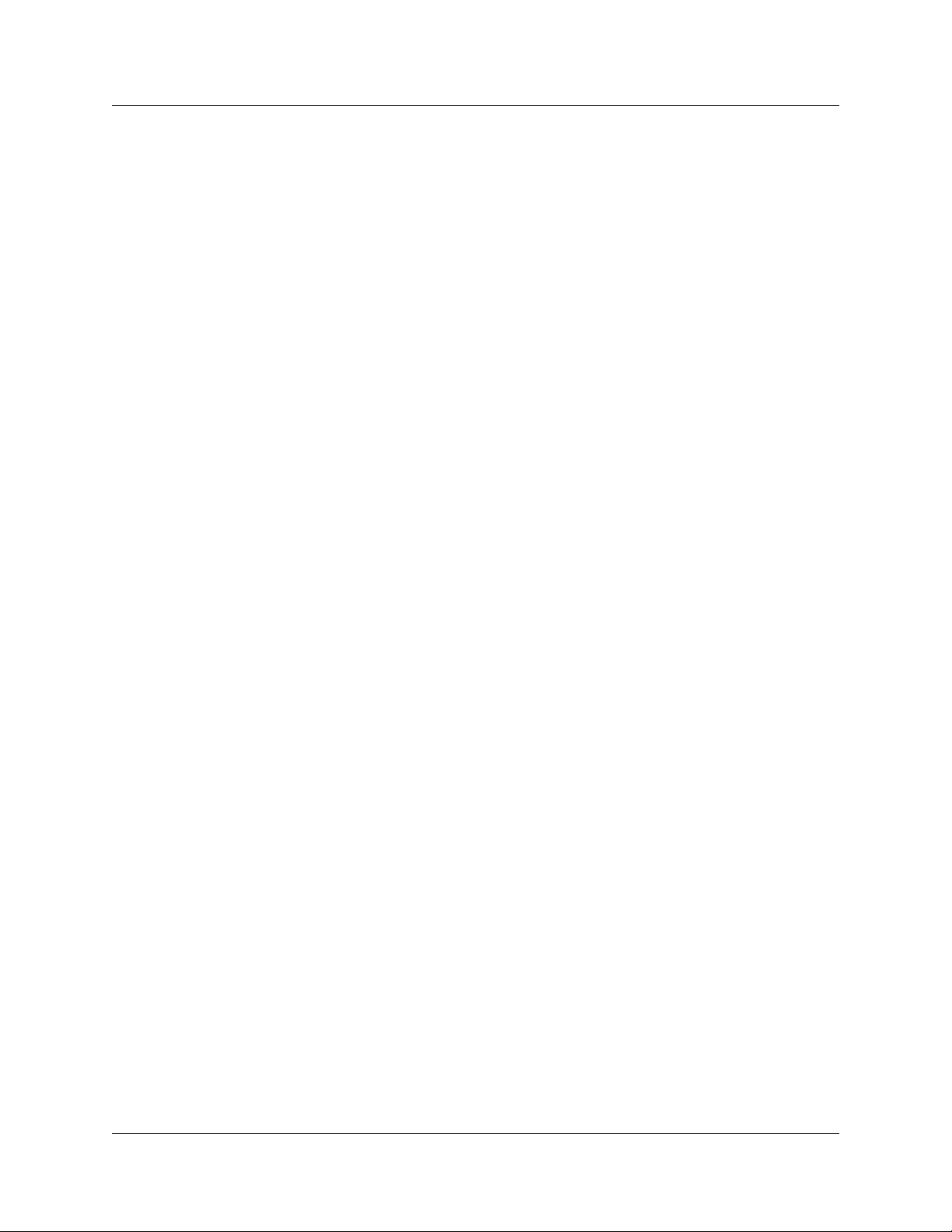
30 Chapter 3 Preparing to install the R2MFC MBM
Environment checklist
The R2MFC MBM environmental requirements are covered by the host system environment
setup. See the BCM Installation and Maintenance guide supplied with the host system for details
of environmental requirements.
Electrical requirements
The R2MFC MBM power is supplied through the chassis on the host sytem. See the BCM
Installation and Maintenance guide supplied with the host system for details of the electrical
requirements.
Software requirements
R2MFC MBM firmware upgrades will be posted at www.nortel.com under Support & Trainin g >
Technical Support > Software Downloads. Access this web site to see if there is a newer version
of firmware available than the firmware shipped on the R2MFC MBM. See “Upgrading firmware”
on page 69 for information on how to upgrade to the latest release of firmware.
Customer supplied hardware requirements
The following equipment is required to install of the R2MFC MBM:
• Computer with monitor and serial port for access to the CLI.
• E1 connection from local telephony service provider. Full description of the signaling
provided over the E1 by the CO.
NN40010-300
