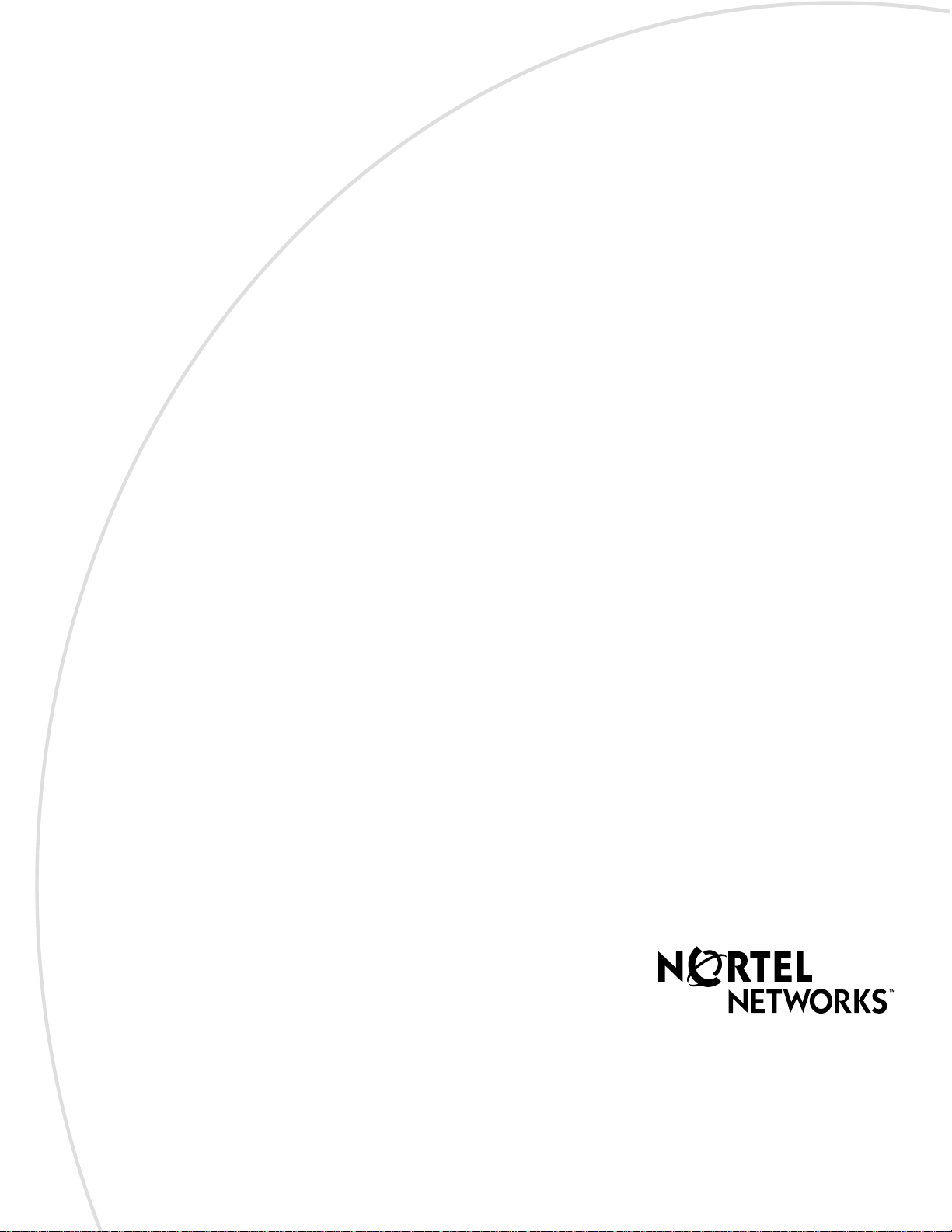
Part No. P0937240 02
Return
to Menu
Business Communications
Manager 2.5
Telephone Features
Programming Guide
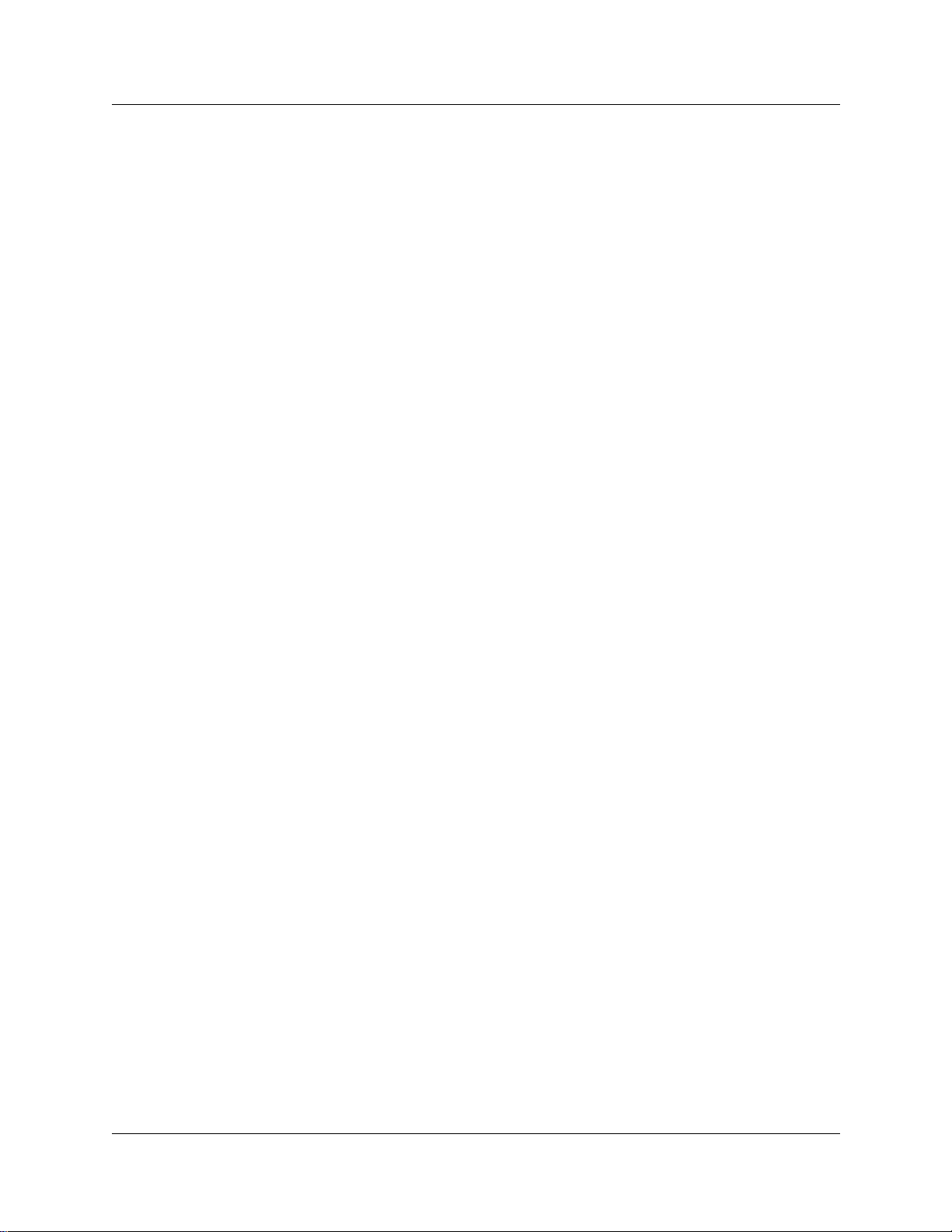
2
Copyright © 2001 No rtel Networks
All rights reserved.
The information in this document is subject to change without notice. The statements, configurations, technical data, and
recommendations in this document are believed to be accurate and reliable, but are presented without express or implied warranty.
Users must take full responsibility for their applications of any products specified in this document. The information in this
document is proprietary to Nortel Networks NA Inc.
Trademarks
NORTEL NETWORKS is a trademark of Nortel Networks.
Microsoft, MS, MS-DOS, Windows, and Windows NT are registered trademarks of Microsoft C orporation.
All other trademarks and registered trademarks are the property of their respective owners.
P0937240 02
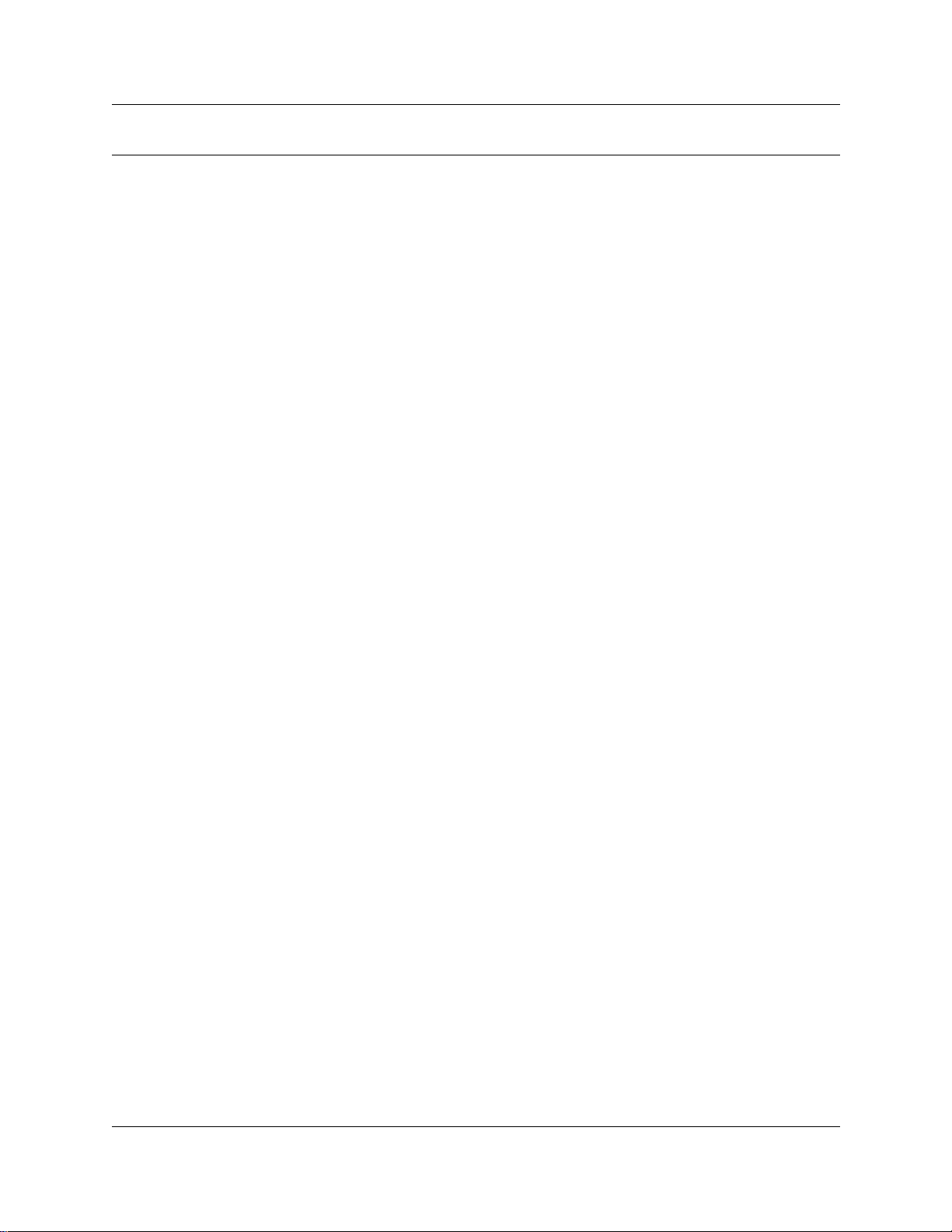
Contents
Preface . . . . . . . . . . . . . . . . . . . . . . . . . . . . . . . . . . . . . . . . . . . . . . . . . . . . . . 15
Before you begin . . . . . . . . . . . . . . . . . . . . . . . . . . . . . . . . . . . . . . . . . . . . . . . . . . . . . 15
Emergency 911 Dialing . . . . . . . . . . . . . . . . . . . . . . . . . . . . . . . . . . . . . . . . . . . . . 15
Text conventions . . . . . . . . . . . . . . . . . . . . . . . . . . . . . . . . . . . . . . . . . . . . . . . . . . . . . 15
Acronyms . . . . . . . . . . . . . . . . . . . . . . . . . . . . . . . . . . . . . . . . . . . . . . . . . . . . . . . . . . . 16
Related publications . . . . . . . . . . . . . . . . . . . . . . . . . . . . . . . . . . . . . . . . . . . . . . . . . . 17
Chapter 1
Introduction . . . . . . . . . . . . . . . . . . . . . . . . . . . . . . . . . . . . . . . . . . . . . . . . . . 19
Unified Manager . . . . . . . . . . . . . . . . . . . . . . . . . . . . . . . . . . . . . . . . . . . . . . . . . . . . . 19
Telephone types . . . . . . . . . . . . . . . . . . . . . . . . . . . . . . . . . . . . . . . . . . . . . . . . . . . . . . 19
Telephone installation . . . . . . . . . . . . . . . . . . . . . . . . . . . . . . . . . . . . . . . . . . . . . . . . . 20
Name a telephone or a line . . . . . . . . . . . . . . . . . . . . . . . . . . . . . . . . . . . . . . . . . . . . . 23
Extension numbers . . . . . . . . . . . . . . . . . . . . . . . . . . . . . . . . . . . . . . . . . . . . . . . . . . . 23
Line assignment . . . . . . . . . . . . . . . . . . . . . . . . . . . . . . . . . . . . . . . . . . . . . . . . . . . . . 24
Prime line . . . . . . . . . . . . . . . . . . . . . . . . . . . . . . . . . . . . . . . . . . . . . . . . . . . . . . . . . . . 24
Private line . . . . . . . . . . . . . . . . . . . . . . . . . . . . . . . . . . . . . . . . . . . . . . . . . . . . . . . . . . 24
Target line . . . . . . . . . . . . . . . . . . . . . . . . . . . . . . . . . . . . . . . . . . . . . . . . . . . . . . . . . . 24
Overflow call routing . . . . . . . . . . . . . . . . . . . . . . . . . . . . . . . . . . . . . . . . . . . . . . . 24
Telephone buttons . . . . . . . . . . . . . . . . . . . . . . . . . . . . . . . . . . . . . . . . . . . . . . . . . . . . 25
One-line and two-line displays . . . . . . . . . . . . . . . . . . . . . . . . . . . . . . . . . . . . . . . 26
Buttons under the display . . . . . . . . . . . . . . . . . . . . . . . . . . . . . . . . . . . . . . . . . . . 26
Memory buttons . . . . . . . . . . . . . . . . . . . . . . . . . . . . . . . . . . . . . . . . . . . . . . . . . . 27
Program buttons . . . . . . . . . . . . . . . . . . . . . . . . . . . . . . . . . . . . . . . . . . . . . . . . . . 27
Contents 3
Chapter 2
Answer calls . . . . . . . . . . . . . . . . . . . . . . . . . . . . . . . . . . . . . . . . . . . . . . . . . . 29
Ring types . . . . . . . . . . . . . . . . . . . . . . . . . . . . . . . . . . . . . . . . . . . . . . . . . . . . . . . . . . 29
Distinctive Line Ring . . . . . . . . . . . . . . . . . . . . . . . . . . . . . . . . . . . . . . . . . . . . . . . 29
Call Ringing . . . . . . . . . . . . . . . . . . . . . . . . . . . . . . . . . . . . . . . . . . . . . . . . . . 29
Call Answering . . . . . . . . . . . . . . . . . . . . . . . . . . . . . . . . . . . . . . . . . . . . . . . . 30
Line buttons . . . . . . . . . . . . . . . . . . . . . . . . . . . . . . . . . . . . . . . . . . . . . . . . . . . . . . . . . 30
What line indicators mean . . . . . . . . . . . . . . . . . . . . . . . . . . . . . . . . . . . . . . . . . . . 30
Information about a call on the display . . . . . . . . . . . . . . . . . . . . . . . . . . . . . . . . . . . . 30
Call Information for a specific call . . . . . . . . . . . . . . . . . . . . . . . . . . . . . . . . . . . . . 31
View Call Information before or after answering . . . . . . . . . . . . . . . . . . . . . . . . . . 31
View Call Information for a call on hold . . . . . . . . . . . . . . . . . . . . . . . . . . . . . . . . . 31
Make Call Display information appear automatic ally at a telephone . . . . . . . . . . . 32
Change which call information appears first . . . . . . . . . . . . . . . . . . . . . . . . . . . . . 32
Telephone Features Programming Guide
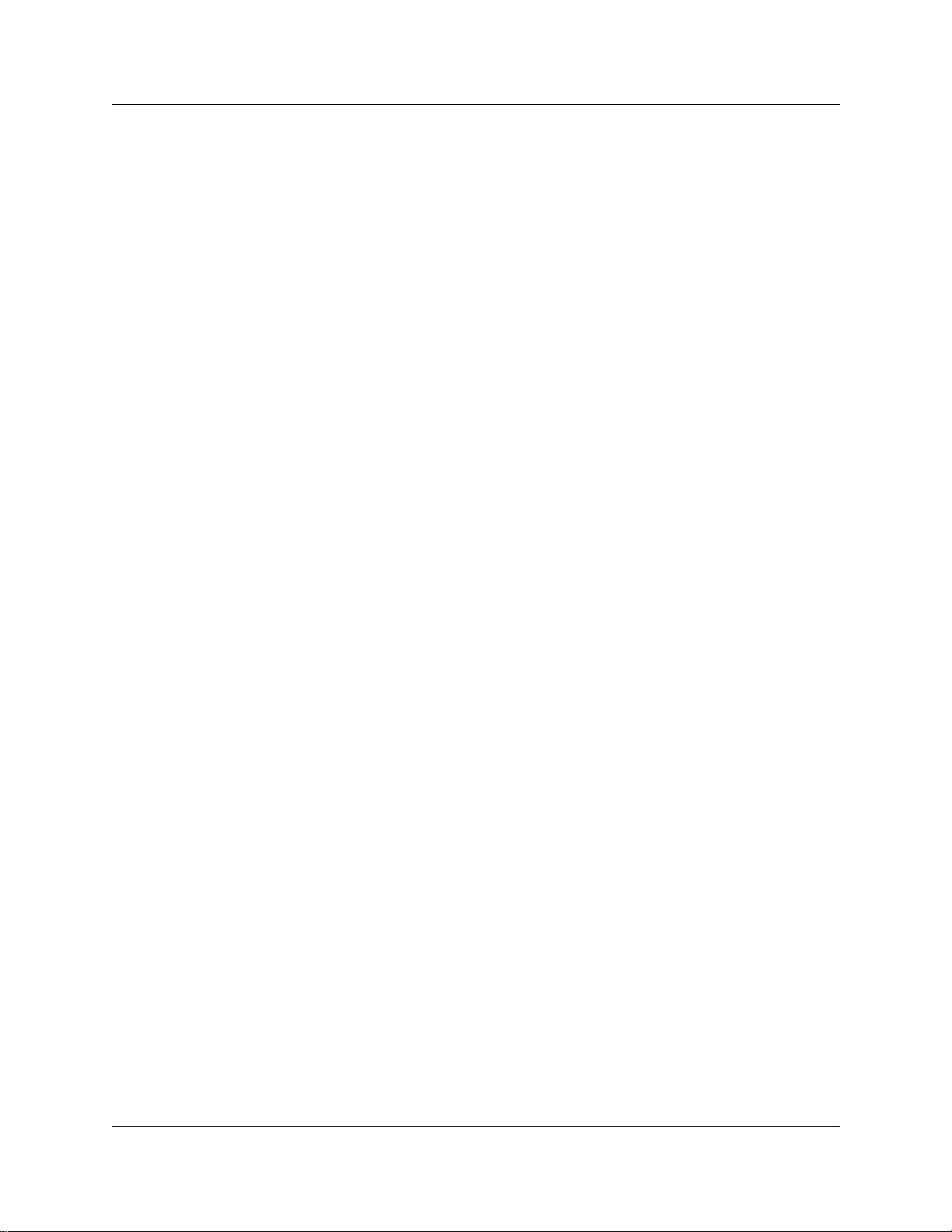
4 Contents
Priority Call . . . . . . . . . . . . . . . . . . . . . . . . . . . . . . . . . . . . . . . . . . . . . . . . . . . . . . . . . 32
Answer calls at a prime telephone . . . . . . . . . . . . . . . . . . . . . . . . . . . . . . . . . . . . . . . . 32
Chapter 3
Make a call . . . . . . . . . . . . . . . . . . . . . . . . . . . . . . . . . . . . . . . . . . . . . . . . . . . 39
Line pools . . . . . . . . . . . . . . . . . . . . . . . . . . . . . . . . . . . . . . . . . . . . . . . . . . . . . . . . . . 41
Line buttons . . . . . . . . . . . . . . . . . . . . . . . . . . . . . . . . . . . . . . . . . . . . . . . . . . . . . . . . . 42
Select how you dial your calls . . . . . . . . . . . . . . . . . . . . . . . . . . . . . . . . . . . . . . . . . . . 42
Receive a busy signal on an internal call . . . . . . . . . . . . . . . . . . . . . . . . . . . . . . . . . . . 43
Create a Conference Call . . . . . . . . . . . . . . . . . . . . . . . . . . . . . . . . . . . . . . . . . . . . . . 45
Central answering position (CAP) module . . . . . . . . . . . . . . . . . . . . . . . . . . . . . . 33
Customize your CAP module . . . . . . . . . . . . . . . . . . . . . . . . . . . . . . . . . . . . . 34
Monitor telephones with the CAP modul e . . . . . . . . . . . . . . . . . . . . . . . . . . . 34
Release button . . . . . . . . . . . . . . . . . . . . . . . . . . . . . . . . . . . . . . . . . . . . . . . . 35
Pick up a call ringing at another telephone . . . . . . . . . . . . . . . . . . . . . . . . . . . . . . 35
Directed Pickup . . . . . . . . . . . . . . . . . . . . . . . . . . . . . . . . . . . . . . . . . . . . . . . . 35
Group Pickup . . . . . . . . . . . . . . . . . . . . . . . . . . . . . . . . . . . . . . . . . . . . . . . . . 35
Change a telephone’s pickup group . . . . . . . . . . . . . . . . . . . . . . . . . . . . . . . . 36
Trunk Answer . . . . . . . . . . . . . . . . . . . . . . . . . . . . . . . . . . . . . . . . . . . . . . . . . 36
Answer buttons . . . . . . . . . . . . . . . . . . . . . . . . . . . . . . . . . . . . . . . . . . . . . . . . 36
Listen to a call as a group . . . . . . . . . . . . . . . . . . . . . . . . . . . . . . . . . . . . . . . . . . . 37
Cancel Group Listening . . . . . . . . . . . . . . . . . . . . . . . . . . . . . . . . . . . . . . . . . 38
Use a line pool to make a call . . . . . . . . . . . . . . . . . . . . . . . . . . . . . . . . . . . . . . . . 41
Program a line pool feature code . . . . . . . . . . . . . . . . . . . . . . . . . . . . . . . . . . . . . 42
Standard dial . . . . . . . . . . . . . . . . . . . . . . . . . . . . . . . . . . . . . . . . . . . . . . . . . . . . . 42
Automatic dial . . . . . . . . . . . . . . . . . . . . . . . . . . . . . . . . . . . . . . . . . . . . . . . . . . . . 42
Pre-dial . . . . . . . . . . . . . . . . . . . . . . . . . . . . . . . . . . . . . . . . . . . . . . . . . . . . . . . . . 43
Priority Call . . . . . . . . . . . . . . . . . . . . . . . . . . . . . . . . . . . . . . . . . . . . . . . . . . . . . . 43
Program a telephone to make priority calls . . . . . . . . . . . . . . . . . . . . . . . . . . 43
Make a priority call . . . . . . . . . . . . . . . . . . . . . . . . . . . . . . . . . . . . . . . . . . . . . 43
Ring Again . . . . . . . . . . . . . . . . . . . . . . . . . . . . . . . . . . . . . . . . . . . . . . . . . . . . . . . 44
Turn on Ring Again . . . . . . . . . . . . . . . . . . . . . . . . . . . . . . . . . . . . . . . . . . . . . 44
Cancel Ring Again . . . . . . . . . . . . . . . . . . . . . . . . . . . . . . . . . . . . . . . . . . . . . 45
Message . . . . . . . . . . . . . . . . . . . . . . . . . . . . . . . . . . . . . . . . . . . . . . . . . . . . . . . . 45
Disconnect one party . . . . . . . . . . . . . . . . . . . . . . . . . . . . . . . . . . . . . . . . . . . . . . 45
Separate holding of two calls . . . . . . . . . . . . . . . . . . . . . . . . . . . . . . . . . . . . . . . . 46
Put a conference on hold . . . . . . . . . . . . . . . . . . . . . . . . . . . . . . . . . . . . . . . . . . . 46
Split a conference . . . . . . . . . . . . . . . . . . . . . . . . . . . . . . . . . . . . . . . . . . . . . . . . . 47
Leave a conference call . . . . . . . . . . . . . . . . . . . . . . . . . . . . . . . . . . . . . . . . . . . . 47
P0937240 02
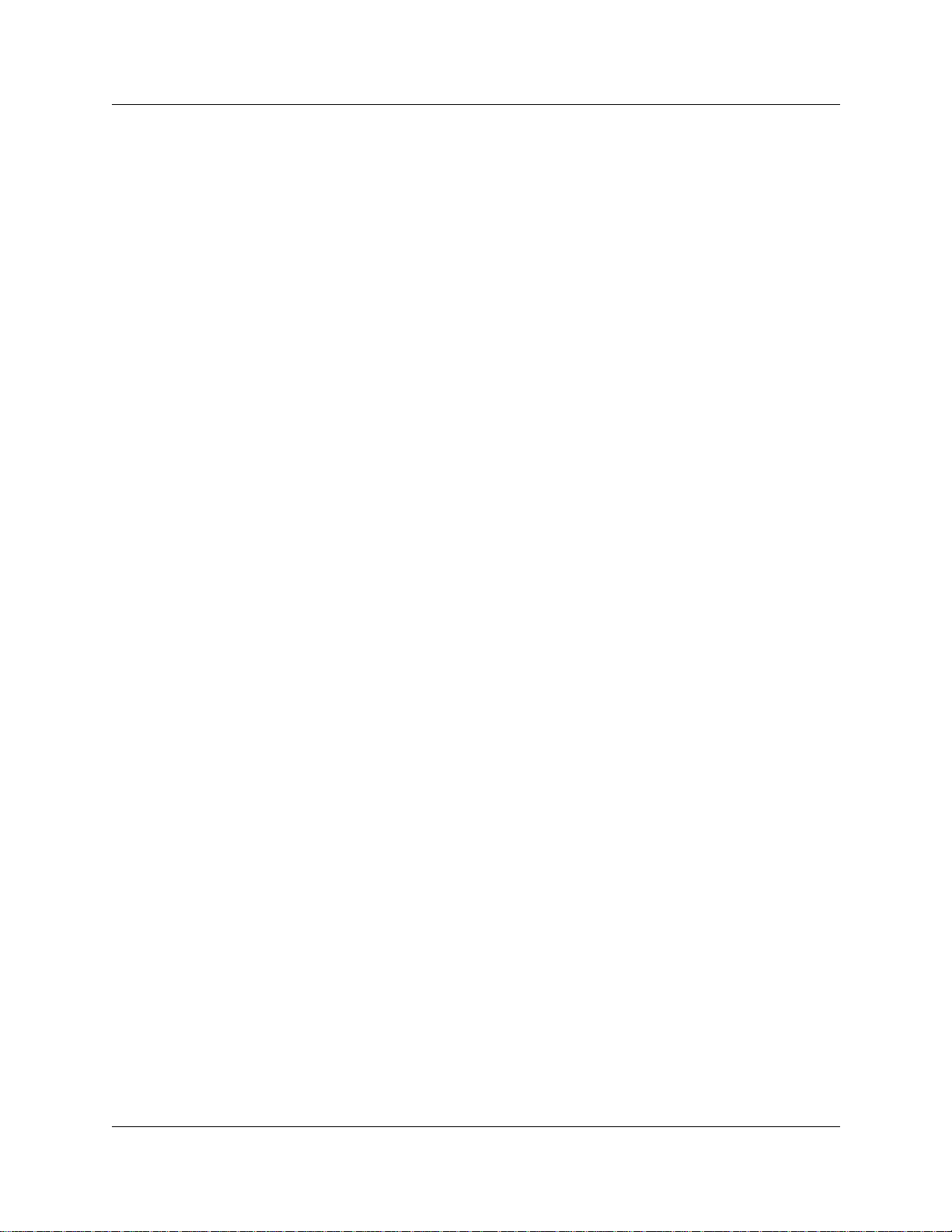
Contents 5
Chapter 4
Time-saving features . . . . . . . . . . . . . . . . . . . . . . . . . . . . . . . . . . . . . . . . . . . 49
Autodial . . . . . . . . . . . . . . . . . . . . . . . . . . . . . . . . . . . . . . . . . . . . . . . . . . . . . . . . . . . . 49
Select a line for Autodial . . . . . . . . . . . . . . . . . . . . . . . . . . . . . . . . . . . . . . . . . . . . 49
Use intercom as the line for Autodial . . . . . . . . . . . . . . . . . . . . . . . . . . . . . . . 50
Last Number Redial . . . . . . . . . . . . . . . . . . . . . . . . . . . . . . . . . . . . . . . . . . . . . . . . . . . 51
Prevent Last Number Redial . . . . . . . . . . . . . . . . . . . . . . . . . . . . . . . . . . . . . . . . . 51
Speed Dial . . . . . . . . . . . . . . . . . . . . . . . . . . . . . . . . . . . . . . . . . . . . . . . . . . . . . . . . . . 51
System Speed Dial codes . . . . . . . . . . . . . . . . . . . . . . . . . . . . . . . . . . . . . . . . . . . 52
Personal Speed Dial . . . . . . . . . . . . . . . . . . . . . . . . . . . . . . . . . . . . . . . . . . . . . . . 52
Saved Number Redial . . . . . . . . . . . . . . . . . . . . . . . . . . . . . . . . . . . . . . . . . . . . . . . . . 53
Save a number . . . . . . . . . . . . . . . . . . . . . . . . . . . . . . . . . . . . . . . . . . . . . . . . . . . 53
Dial a saved number . . . . . . . . . . . . . . . . . . . . . . . . . . . . . . . . . . . . . . . . . . . . 53
Prevent Saved Number Redial . . . . . . . . . . . . . . . . . . . . . . . . . . . . . . . . . . . . . . . 53
Chapter 5
Handling calls. . . . . . . . . . . . . . . . . . . . . . . . . . . . . . . . . . . . . . . . . . . . . . . . . 55
Use Hold . . . . . . . . . . . . . . . . . . . . . . . . . . . . . . . . . . . . . . . . . . . . . . . . . . . . . . . . . . . 55
Retrieve a held call . . . . . . . . . . . . . . . . . . . . . . . . . . . . . . . . . . . . . . . . . . . . . . . . 55
Hold automatically . . . . . . . . . . . . . . . . . . . . . . . . . . . . . . . . . . . . . . . . . . . . . . . . . 55
Listen on hold . . . . . . . . . . . . . . . . . . . . . . . . . . . . . . . . . . . . . . . . . . . . . . . . . . . . 55
Hold a call exclusively . . . . . . . . . . . . . . . . . . . . . . . . . . . . . . . . . . . . . . . . . . . . . . 56
Call Queuing . . . . . . . . . . . . . . . . . . . . . . . . . . . . . . . . . . . . . . . . . . . . . . . . . . . . . 56
Transfer calls . . . . . . . . . . . . . . . . . . . . . . . . . . . . . . . . . . . . . . . . . . . . . . . . . . . . . . . . 56
Transfer external calls . . . . . . . . . . . . . . . . . . . . . . . . . . . . . . . . . . . . . . . . . . . . . . 57
Cancel a transfer . . . . . . . . . . . . . . . . . . . . . . . . . . . . . . . . . . . . . . . . . . . . . . . . . . 57
Camp-on . . . . . . . . . . . . . . . . . . . . . . . . . . . . . . . . . . . . . . . . . . . . . . . . . . . . . . . . 58
Call Park . . . . . . . . . . . . . . . . . . . . . . . . . . . . . . . . . . . . . . . . . . . . . . . . . . . . . . . . . . . 59
Park a call . . . . . . . . . . . . . . . . . . . . . . . . . . . . . . . . . . . . . . . . . . . . . . . . . . . . . . . 60
Retrieve a parked call . . . . . . . . . . . . . . . . . . . . . . . . . . . . . . . . . . . . . . . . . . . 60
Callback . . . . . . . . . . . . . . . . . . . . . . . . . . . . . . . . . . . . . . . . . . . . . . . . . . . . . . . . . . . . 61
Chapter 6
Forward your calls . . . . . . . . . . . . . . . . . . . . . . . . . . . . . . . . . . . . . . . . . . . . . 63
Call Forward . . . . . . . . . . . . . . . . . . . . . . . . . . . . . . . . . . . . . . . . . . . . . . . . . . . . . . . . 63
Cancel Call Forward . . . . . . . . . . . . . . . . . . . . . . . . . . . . . . . . . . . . . . . . . . . . . . . 63
Override Call Forward . . . . . . . . . . . . . . . . . . . . . . . . . . . . . . . . . . . . . . . . . . . . . 64
Change the automatic Call Forward settings . . . . . . . . . . . . . . . . . . . . . . . . . . . . 64
Change Call Forward no answer . . . . . . . . . . . . . . . . . . . . . . . . . . . . . . . . . . . . . . 64
Change the delay before a call is forwarded . . . . . . . . . . . . . . . . . . . . . . . . . . . . . 64
Call Forward on busy . . . . . . . . . . . . . . . . . . . . . . . . . . . . . . . . . . . . . . . . . . . . . . 64
DND on Busy . . . . . . . . . . . . . . . . . . . . . . . . . . . . . . . . . . . . . . . . . . . . . . . . . . . . 64
Telephone Features Programming Guide
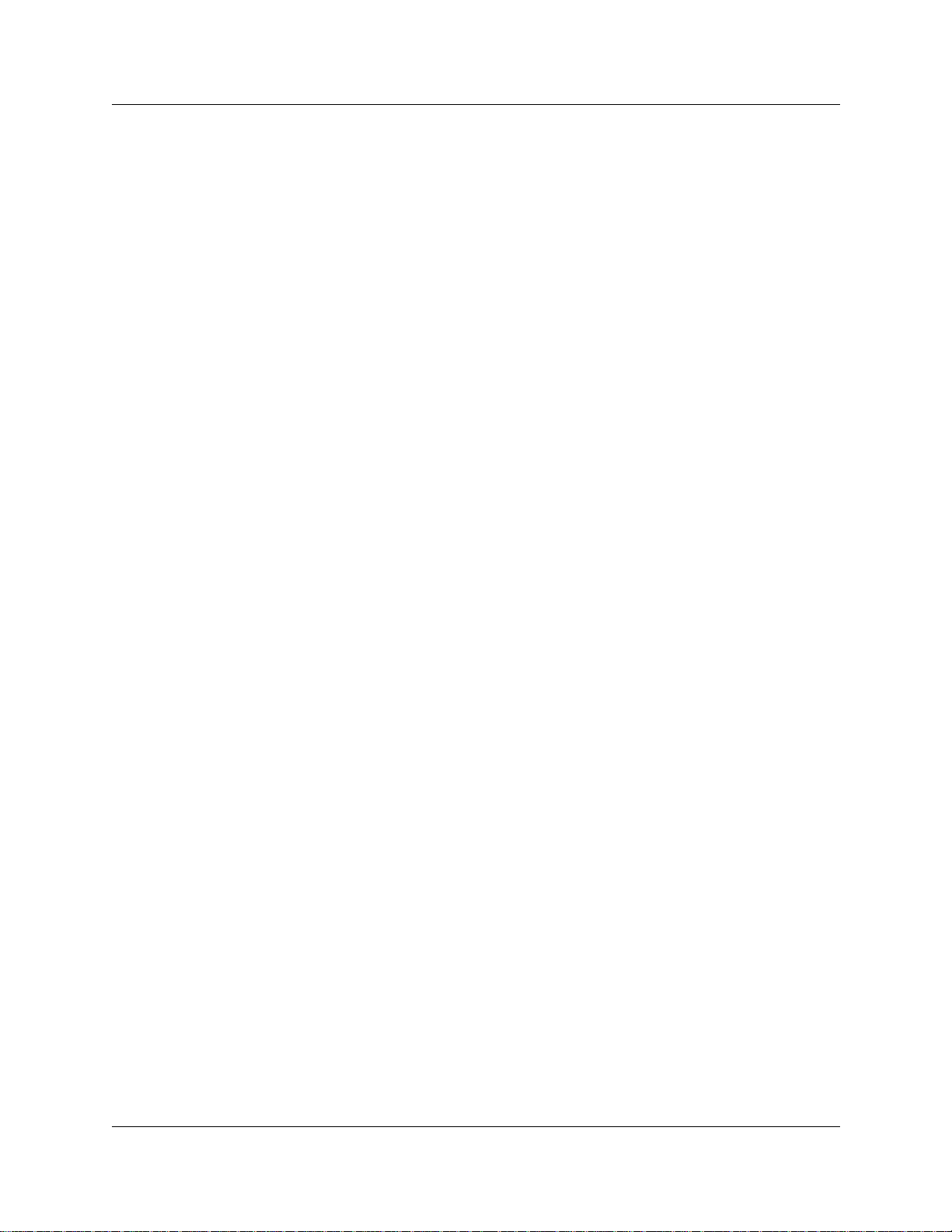
6 Contents
Chapter 7
Communicating in the office. . . . . . . . . . . . . . . . . . . . . . . . . . . . . . . . . . . . . 69
Page . . . . . . . . . . . . . . . . . . . . . . . . . . . . . . . . . . . . . . . . . . . . . . . . . . . . . . . . . . . . . . 69
Messages . . . . . . . . . . . . . . . . . . . . . . . . . . . . . . . . . . . . . . . . . . . . . . . . . . . . . . . . . . 71
Voice Call . . . . . . . . . . . . . . . . . . . . . . . . . . . . . . . . . . . . . . . . . . . . . . . . . . . . . . . . . . . 75
Call Forward and voice mail . . . . . . . . . . . . . . . . . . . . . . . . . . . . . . . . . . . . . . . . . 65
Line Redirection . . . . . . . . . . . . . . . . . . . . . . . . . . . . . . . . . . . . . . . . . . . . . . . . . . 65
Allow a telephone to redirect calls . . . . . . . . . . . . . . . . . . . . . . . . . . . . . . . . . 66
How Line Redirection is different from Call Forward . . . . . . . . . . . . . . . . . . . . 66
Turn on Line Redirection . . . . . . . . . . . . . . . . . . . . . . . . . . . . . . . . . . . . . . . . . 66
Cancel Line Redirection . . . . . . . . . . . . . . . . . . . . . . . . . . . . . . . . . . . . . . . . . 67
Turn the redirect ring for a telephone on or off . . . . . . . . . . . . . . . . . . . . . . . . 67
Make a page announcement . . . . . . . . . . . . . . . . . . . . . . . . . . . . . . . . . . . . . . . . . 69
Page Shortcuts . . . . . . . . . . . . . . . . . . . . . . . . . . . . . . . . . . . . . . . . . . . . . . . . . . . 69
Activate and deactivate the Page feature . . . . . . . . . . . . . . . . . . . . . . . . . . . . . . . 70
Create page zones . . . . . . . . . . . . . . . . . . . . . . . . . . . . . . . . . . . . . . . . . . . . . . . . 70
Using Page with external equipment . . . . . . . . . . . . . . . . . . . . . . . . . . . . . . . 71
Send a message . . . . . . . . . . . . . . . . . . . . . . . . . . . . . . . . . . . . . . . . . . . . . . . . . . 71
Cancel a message you have sent . . . . . . . . . . . . . . . . . . . . . . . . . . . . . . . . . . 72
Review your messages . . . . . . . . . . . . . . . . . . . . . . . . . . . . . . . . . . . . . . . . . . . . . 72
Reply to a message . . . . . . . . . . . . . . . . . . . . . . . . . . . . . . . . . . . . . . . . . . . . 72
Reply to a message using an analog telephone connected to an ASM . . . . . 73
Remove items from your message list . . . . . . . . . . . . . . . . . . . . . . . . . . . . . . 73
Remove items from your message list using an analog telephone connected to an ASM
73
View messages you have sent . . . . . . . . . . . . . . . . . . . . . . . . . . . . . . . . . . . . 74
Make a Voice Call . . . . . . . . . . . . . . . . . . . . . . . . . . . . . . . . . . . . . . . . . . . . . . . . . 75
Mute Voice Call tones . . . . . . . . . . . . . . . . . . . . . . . . . . . . . . . . . . . . . . . . . . . . . . 75
Answer a Voice Call using Handsfree Answerback . . . . . . . . . . . . . . . . . . . . . . . . 75
Voice Call Deny . . . . . . . . . . . . . . . . . . . . . . . . . . . . . . . . . . . . . . . . . . . . . . . . . . . 76
Cancel Voice Call Deny . . . . . . . . . . . . . . . . . . . . . . . . . . . . . . . . . . . . . . . . . 76
Chapter 8
Track your incoming calls. . . . . . . . . . . . . . . . . . . . . . . . . . . . . . . . . . . . . . . 77
Call Log . . . . . . . . . . . . . . . . . . . . . . . . . . . . . . . . . . . . . . . . . . . . . . . . . . . . . . . . . . . 77
P0937240 02
Call Log options . . . . . . . . . . . . . . . . . . . . . . . . . . . . . . . . . . . . . . . . . . . . . . . . . . 77
Log a call manually . . . . . . . . . . . . . . . . . . . . . . . . . . . . . . . . . . . . . . . . . . . . . 78
Delete old log items . . . . . . . . . . . . . . . . . . . . . . . . . . . . . . . . . . . . . . . . . . . . 78
View your Call Log . . . . . . . . . . . . . . . . . . . . . . . . . . . . . . . . . . . . . . . . . . . . . 78
View a Call Log item . . . . . . . . . . . . . . . . . . . . . . . . . . . . . . . . . . . . . . . . . . . . 78
Erase log items . . . . . . . . . . . . . . . . . . . . . . . . . . . . . . . . . . . . . . . . . . . . . . . . 79
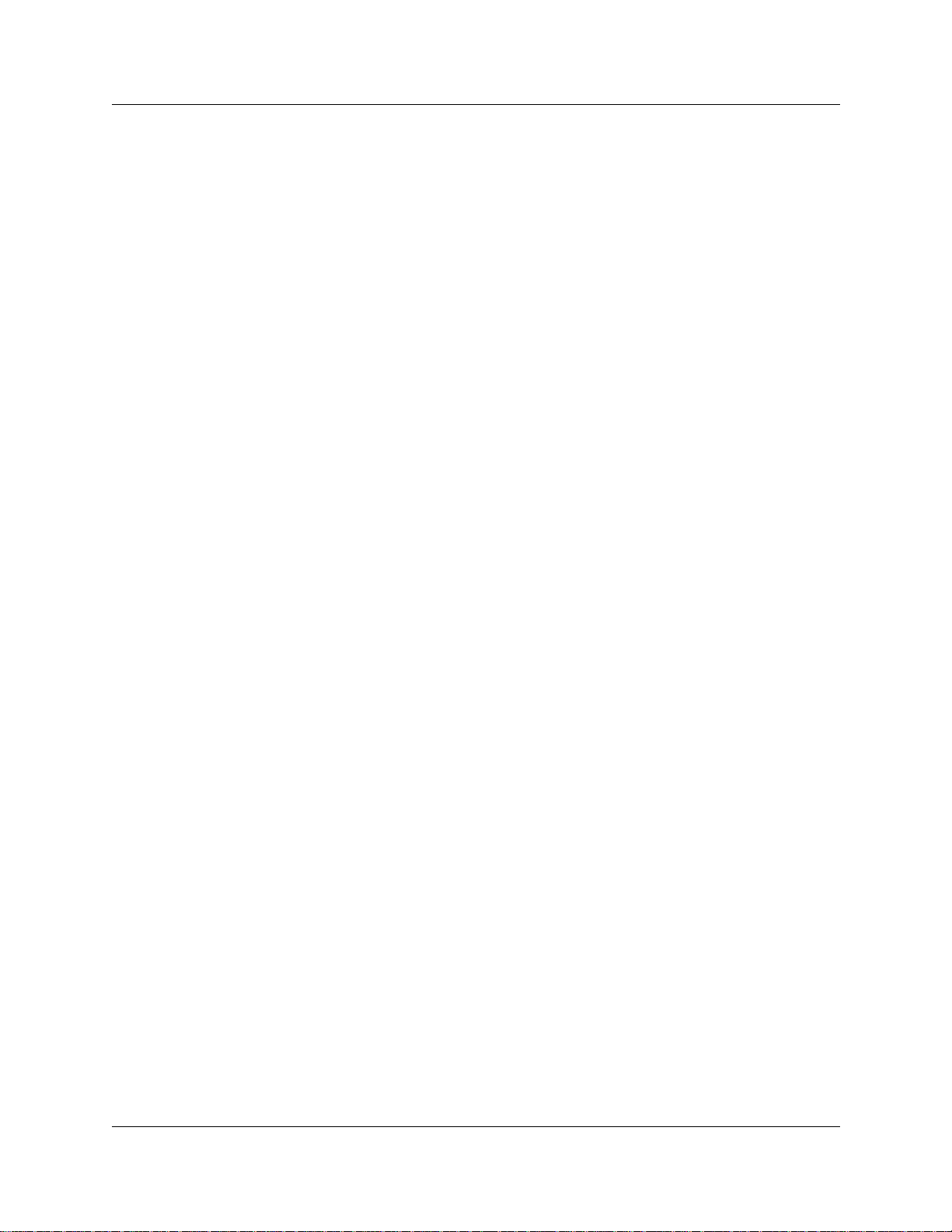
Contents 7
Make a call using Call Log . . . . . . . . . . . . . . . . . . . . . . . . . . . . . . . . . . . . . . . 79
Create a password to your Call Log . . . . . . . . . . . . . . . . . . . . . . . . . . . . . . . . 79
Change your Call Log password . . . . . . . . . . . . . . . . . . . . . . . . . . . . . . . . . . . 80
Delete an assigned password . . . . . . . . . . . . . . . . . . . . . . . . . . . . . . . . . . . . . 80
Program a telephone to log calls automatically . . . . . . . . . . . . . . . . . . . . . . . 80
Chapter 9
Customize your telephone . . . . . . . . . . . . . . . . . . . . . . . . . . . . . . . . . . . . . . 83
Adjust the contrast on the display . . . . . . . . . . . . . . . . . . . . . . . . . . . . . . . . . . . . . . . . 83
Change the language on the display . . . . . . . . . . . . . . . . . . . . . . . . . . . . . . . . . . . . . . 83
Change the type of ring . . . . . . . . . . . . . . . . . . . . . . . . . . . . . . . . . . . . . . . . . . . . . 84
Adjust the Ring volume . . . . . . . . . . . . . . . . . . . . . . . . . . . . . . . . . . . . . . . . . . . . . 84
Button Inquiry . . . . . . . . . . . . . . . . . . . . . . . . . . . . . . . . . . . . . . . . . . . . . . . . . . . . . . . 84
Programming feature codes . . . . . . . . . . . . . . . . . . . . . . . . . . . . . . . . . . . . . . . . . . . . 85
Erase a feature button . . . . . . . . . . . . . . . . . . . . . . . . . . . . . . . . . . . . . . . . . . . . . . 85
Default button assignments . . . . . . . . . . . . . . . . . . . . . . . . . . . . . . . . . . . . . . . . . . . . . 86
Rules of default button assignment . . . . . . . . . . . . . . . . . . . . . . . . . . . . . . . . . . . . 86
T7316 Button mapping . . . . . . . . . . . . . . . . . . . . . . . . . . . . . . . . . . . . . . . . . . . . . 87
T7316 and T7208 telephone button defaults . . . . . . . . . . . . . . . . . . . . . . . . . 88
M7324 Button mapping . . . . . . . . . . . . . . . . . . . . . . . . . . . . . . . . . . . . . . . . . . . . . 88
M7324(N) telephone button defaults . . . . . . . . . . . . . . . . . . . . . . . . . . . . . . . 89
T7100 telephone button defaults . . . . . . . . . . . . . . . . . . . . . . . . . . . . . . . . . . 90
Move line buttons . . . . . . . . . . . . . . . . . . . . . . . . . . . . . . . . . . . . . . . . . . . . . . . . . 90
Hide the message or calls indication . . . . . . . . . . . . . . . . . . . . . . . . . . . . . . . . . . . 91
Restore the messages and calls indication . . . . . . . . . . . . . . . . . . . . . . . . . . 91
Chapter 10
Hunt Groups. . . . . . . . . . . . . . . . . . . . . . . . . . . . . . . . . . . . . . . . . . . . . . . . . . 93
Members of the group . . . . . . . . . . . . . . . . . . . . . . . . . . . . . . . . . . . . . . . . . . . . . . . . . 94
Distribution mode . . . . . . . . . . . . . . . . . . . . . . . . . . . . . . . . . . . . . . . . . . . . . . . . . 94
Chapter 11
Telephone features . . . . . . . . . . . . . . . . . . . . . . . . . . . . . . . . . . . . . . . . . . . . 95
Moving telephones . . . . . . . . . . . . . . . . . . . . . . . . . . . . . . . . . . . . . . . . . . . . . . . . . . . . 95
Hunt Groups . . . . . . . . . . . . . . . . . . . . . . . . . . . . . . . . . . . . . . . . . . . . . . . . . . . . . . . . 95
Prevent calls from ringing at your telephone . . . . . . . . . . . . . . . . . . . . . . . . . . . . . . . . 95
Use Do Not Disturb . . . . . . . . . . . . . . . . . . . . . . . . . . . . . . . . . . . . . . . . . . . . . . . . 96
Cancel Do Not Disturb . . . . . . . . . . . . . . . . . . . . . . . . . . . . . . . . . . . . . . . . . . . . . 96
Stop calls . . . . . . . . . . . . . . . . . . . . . . . . . . . . . . . . . . . . . . . . . . . . . . . . . . . . . . . . 96
Refuse to answer a call . . . . . . . . . . . . . . . . . . . . . . . . . . . . . . . . . . . . . . . . . . . . . 96
Turn Privacy on or off for a call . . . . . . . . . . . . . . . . . . . . . . . . . . . . . . . . . . . . . . . . . . 96
Create a conference call by releasing privacy . . . . . . . . . . . . . . . . . . . . . . . . . . . . 97
Telephone Features Programming Guide
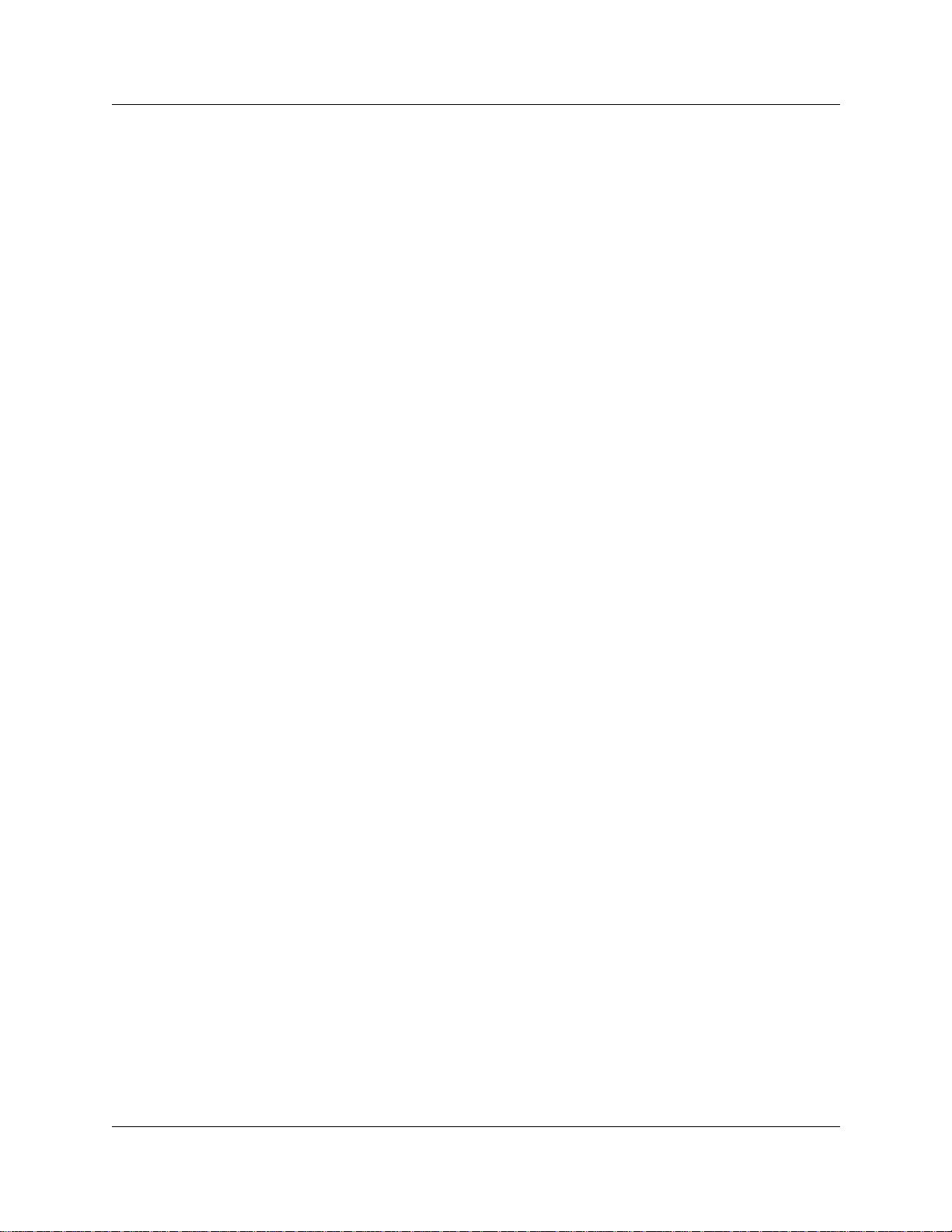
8 Contents
Handsfree and Mute . . . . . . . . . . . . . . . . . . . . . . . . . . . . . . . . . . . . . . . . . . . . . . . . . . 97
Hearing aid compatibility . . . . . . . . . . . . . . . . . . . . . . . . . . . . . . . . . . . . . . . . . . . . . . . 99
Call Duration Timer . . . . . . . . . . . . . . . . . . . . . . . . . . . . . . . . . . . . . . . . . . . . . . . . . . . 99
Accidental disconnect . . . . . . . . . . . . . . . . . . . . . . . . . . . . . . . . . . . . . . . . . . . . . . . . . 99
Disconnect supervision . . . . . . . . . . . . . . . . . . . . . . . . . . . . . . . . . . . . . . . . . . . . . . . . 99
Time . . . . . . . . . . . . . . . . . . . . . . . . . . . . . . . . . . . . . . . . . . . . . . . . . . . . . . . . . . . . . . . 99
Background Music . . . . . . . . . . . . . . . . . . . . . . . . . . . . . . . . . . . . . . . . . . . . . . . . . . . 100
Make a call private . . . . . . . . . . . . . . . . . . . . . . . . . . . . . . . . . . . . . . . . . . . . . . . . 97
Answer calls without lifting the handset . . . . . . . . . . . . . . . . . . . . . . . . . . . . . . . . . 97
Make calls without lifting the handset . . . . . . . . . . . . . . . . . . . . . . . . . . . . . . . . . . 97
Mute Handsfree . . . . . . . . . . . . . . . . . . . . . . . . . . . . . . . . . . . . . . . . . . . . . . . . . . . 98
Change a normal call to handsfree . . . . . . . . . . . . . . . . . . . . . . . . . . . . . . . . . . . . 98
Change a handsfree call to a normal call . . . . . . . . . . . . . . . . . . . . . . . . . . . . . . . 98
Handsfree . . . . . . . . . . . . . . . . . . . . . . . . . . . . . . . . . . . . . . . . . . . . . . . . . . . . . . . 98
Change Handsfree for a telephone . . . . . . . . . . . . . . . . . . . . . . . . . . . . . . . . . . . . 98
Handsfree Answerback . . . . . . . . . . . . . . . . . . . . . . . . . . . . . . . . . . . . . . . . . . . . . 99
Cancel Background Music . . . . . . . . . . . . . . . . . . . . . . . . . . . . . . . . . . . . . . . . . 100
Chapter 12
System features . . . . . . . . . . . . . . . . . . . . . . . . . . . . . . . . . . . . . . . . . . . . . . 101
ISDN . . . . . . . . . . . . . . . . . . . . . . . . . . . . . . . . . . . . . . . . . . . . . . . . . . . . . . . . . . . . . 10 1
Network name display . . . . . . . . . . . . . . . . . . . . . . . . . . . . . . . . . . . . . . . . . . . . . 101
Name and number blocking . . . . . . . . . . . . . . . . . . . . . . . . . . . . . . . . . . . . . 101
Use alternate or scheduled services . . . . . . . . . . . . . . . . . . . . . . . . . . . . . . . . . . . . . 102
Restriction service . . . . . . . . . . . . . . . . . . . . . . . . . . . . . . . . . . . . . . . . . . . . . . . . 102
Ringing service . . . . . . . . . . . . . . . . . . . . . . . . . . . . . . . . . . . . . . . . . . . . . . . . . . 102
Routing service . . . . . . . . . . . . . . . . . . . . . . . . . . . . . . . . . . . . . . . . . . . . . . . . . . 102
Turning services on and off . . . . . . . . . . . . . . . . . . . . . . . . . . . . . . . . . . . . . . . . . 102
Turn services on and off using feature codes . . . . . . . . . . . . . . . . . . . . . . . . . . . 103
View active services from a two-line display telephone . . . . . . . . . . . . . . . . . . . 103
View active services from a one-line display telephone . . . . . . . . . . . . . . . . . . . 104
User passwords . . . . . . . . . . . . . . . . . . . . . . . . . . . . . . . . . . . . . . . . . . . . . . . . . . . . . 105
Registration password . . . . . . . . . . . . . . . . . . . . . . . . . . . . . . . . . . . . . . . . . . . . . 105
Log password . . . . . . . . . . . . . . . . . . . . . . . . . . . . . . . . . . . . . . . . . . . . . . . . . . . 105
Special telephones . . . . . . . . . . . . . . . . . . . . . . . . . . . . . . . . . . . . . . . . . . . . . . . . . . 105
Direct dial . . . . . . . . . . . . . . . . . . . . . . . . . . . . . . . . . . . . . . . . . . . . . . . . . . . . . . 105
Change direct dial telephone assignments . . . . . . . . . . . . . . . . . . . . . . . . . . 106
Hotline . . . . . . . . . . . . . . . . . . . . . . . . . . . . . . . . . . . . . . . . . . . . . . . . . . . . . . . . . 106
Hotline bypass . . . . . . . . . . . . . . . . . . . . . . . . . . . . . . . . . . . . . . . . . . . . . . . 106
Make a telephone a hotline telephone . . . . . . . . . . . . . . . . . . . . . . . . . . . . . 106
Control telephone . . . . . . . . . . . . . . . . . . . . . . . . . . . . . . . . . . . . . . . . . . . . . . . . 107
Set lock . . . . . . . . . . . . . . . . . . . . . . . . . . . . . . . . . . . . . . . . . . . . . . . . . . . . . . . . 107
P0937240 02
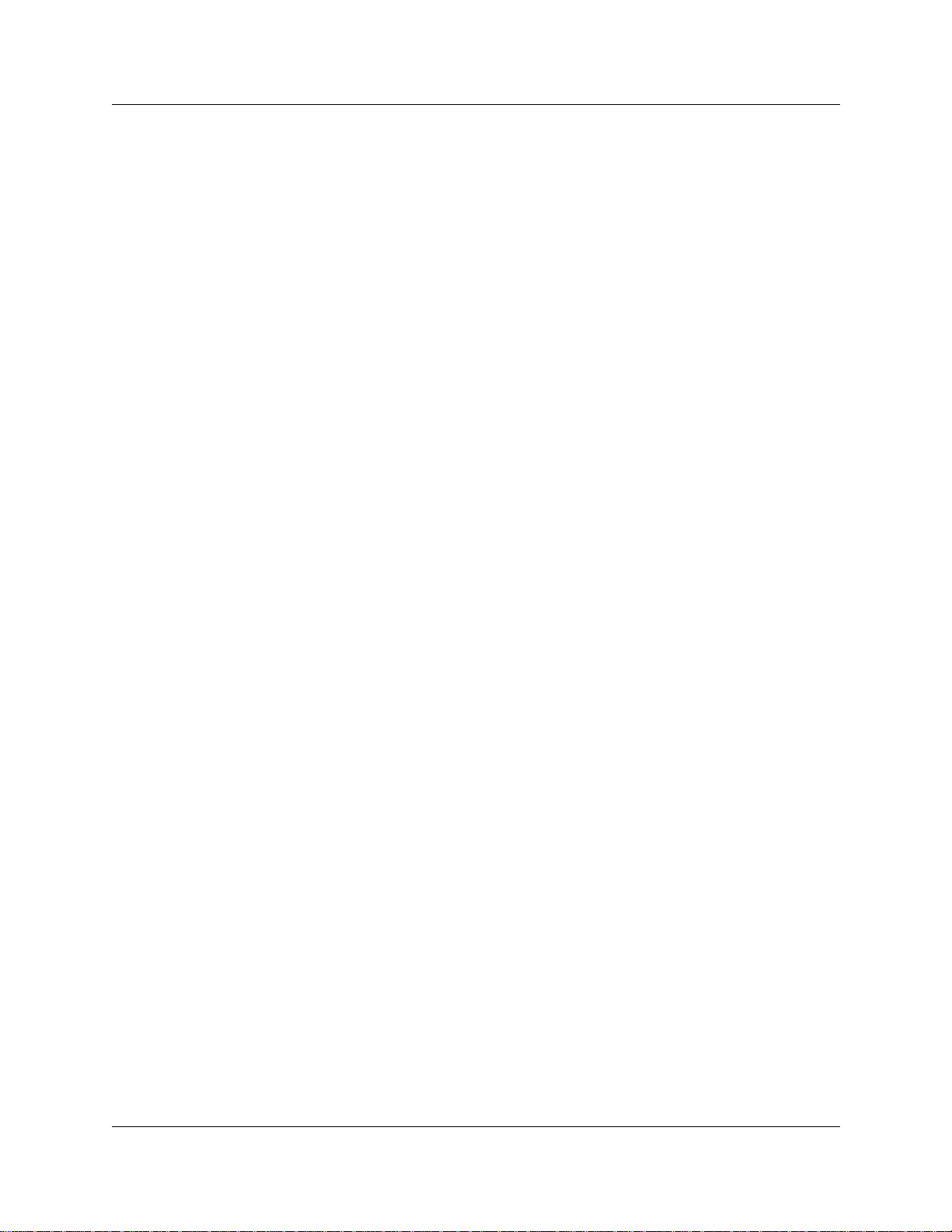
Contents 9
Change Set Lock programming for a telephone . . . . . . . . . . . . . . . . . . . . . . . . . 107
Auxiliary ringer . . . . . . . . . . . . . . . . . . . . . . . . . . . . . . . . . . . . . . . . . . . . . . . . . . . . . . 107
Turn the auxiliary ringer on or off . . . . . . . . . . . . . . . . . . . . . . . . . . . . . . . . . . . . 107
Host System dialing signals . . . . . . . . . . . . . . . . . . . . . . . . . . . . . . . . . . . . . . . . . . . . 108
Link . . . . . . . . . . . . . . . . . . . . . . . . . . . . . . . . . . . . . . . . . . . . . . . . . . . . . . . . . . . 108
Prevent a telephone from using Link . . . . . . . . . . . . . . . . . . . . . . . . . . . . . . 108
Pause . . . . . . . . . . . . . . . . . . . . . . . . . . . . . . . . . . . . . . . . . . . . . . . . . . . . . . . . . 108
Long Tones . . . . . . . . . . . . . . . . . . . . . . . . . . . . . . . . . . . . . . . . . . . . . . . . . . . . . 108
Run/Stop . . . . . . . . . . . . . . . . . . . . . . . . . . . . . . . . . . . . . . . . . . . . . . . . . . . . . . . 109
Wait for Dial Tone . . . . . . . . . . . . . . . . . . . . . . . . . . . . . . . . . . . . . . . . . . . . . . . . 109
Pulse or tone dialing . . . . . . . . . . . . . . . . . . . . . . . . . . . . . . . . . . . . . . . . . . . . . . . . . 109
Pulse dialing for a call . . . . . . . . . . . . . . . . . . . . . . . . . . . . . . . . . . . . . . . . . . . . . 110
Access your system from an external location . . . . . . . . . . . . . . . . . . . . . . . . . . . . . 110
Direct Inward System Access (DISA) . . . . . . . . . . . . . . . . . . . . . . . . . . . . . . . . . 110
Class of Service (COS) . . . . . . . . . . . . . . . . . . . . . . . . . . . . . . . . . . . . . . . . 110
Class of Service (COS) passwords . . . . . . . . . . . . . . . . . . . . . . . . . . . . . . . 111
Change your Class of Service . . . . . . . . . . . . . . . . . . . . . . . . . . . . . . . . . . . 111
Maintain security . . . . . . . . . . . . . . . . . . . . . . . . . . . . . . . . . . . . . . . . . . . . . . . . . 111
Remote access over the public network . . . . . . . . . . . . . . . . . . . . . . . . . . . . . . . 111
Tones . . . . . . . . . . . . . . . . . . . . . . . . . . . . . . . . . . . . . . . . . . . . . . . . . . . . . . . . . . 112
Voice mail . . . . . . . . . . . . . . . . . . . . . . . . . . . . . . . . . . . . . . . . . . . . . . . . . . . . . . . . . 112
Service provider features . . . . . . . . . . . . . . . . . . . . . . . . . . . . . . . . . . . . . . . . . . . . . . 113
Call Forward . . . . . . . . . . . . . . . . . . . . . . . . . . . . . . . . . . . . . . . . . . . . . . . . . . . . 113
Cancel Call Forward . . . . . . . . . . . . . . . . . . . . . . . . . . . . . . . . . . . . . . . . . . . . . . 113
Call the number where your calls are forwarded . . . . . . . . . . . . . . . . . . . . . 113
Automatic Call Back . . . . . . . . . . . . . . . . . . . . . . . . . . . . . . . . . . . . . . . . . . . . . . 113
Automatic Recall . . . . . . . . . . . . . . . . . . . . . . . . . . . . . . . . . . . . . . . . . . . . . . . . . 114
Chapter 13
Hospitality Services. . . . . . . . . . . . . . . . . . . . . . . . . . . . . . . . . . . . . . . . . . . 115
Types of telephone set . . . . . . . . . . . . . . . . . . . . . . . . . . . . . . . . . . . . . . . . . . . . . . . . 115
Common set . . . . . . . . . . . . . . . . . . . . . . . . . . . . . . . . . . . . . . . . . . . . . . . . . . . . 115
Room set . . . . . . . . . . . . . . . . . . . . . . . . . . . . . . . . . . . . . . . . . . . . . . . . . . . . . . . 115
Hospitality Services (HS) admin set . . . . . . . . . . . . . . . . . . . . . . . . . . . . . . . . . . 115
Alarm time (AL) feature . . . . . . . . . . . . . . . . . . . . . . . . . . . . . . . . . . . . . . . . . . . . . . . 116
Program the Alarm time feature . . . . . . . . . . . . . . . . . . . . . . . . . . . . . . . . . . . . . 116
Change or cancel an Alarm time . . . . . . . . . . . . . . . . . . . . . . . . . . . . . . . . . . . . . 116
Cancel an alarm . . . . . . . . . . . . . . . . . . . . . . . . . . . . . . . . . . . . . . . . . . . . . . 117
Turn off an Alarm . . . . . . . . . . . . . . . . . . . . . . . . . . . . . . . . . . . . . . . . . . . . . 117
Hospitality Services admin alarm feature . . . . . . . . . . . . . . . . . . . . . . . . . . . . . . 117
Room occupancy . . . . . . . . . . . . . . . . . . . . . . . . . . . . . . . . . . . . . . . . . . . . . . . . 118
Programming the state of a room set . . . . . . . . . . . . . . . . . . . . . . . . . . . . . . 118
Telephone Features Programming Guide
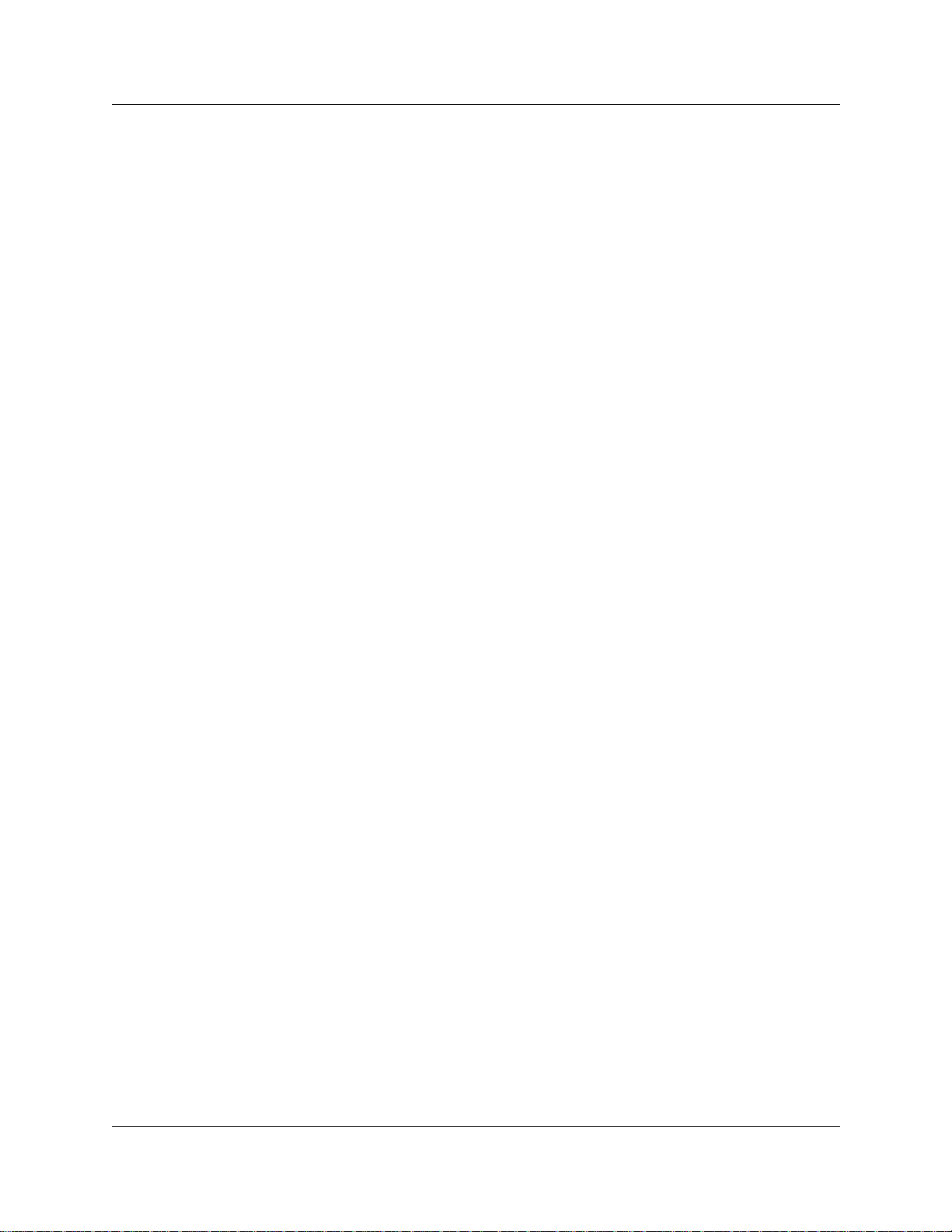
10 Contents
Room condition . . . . . . . . . . . . . . . . . . . . . . . . . . . . . . . . . . . . . . . . . . . . . . . . . . 118
Hospitality passwords . . . . . . . . . . . . . . . . . . . . . . . . . . . . . . . . . . . . . . . . . . . . . 120
Chapter 14
Portable telephone and handset features . . . . . . . . . . . . . . . . . . . . . . . . . 121
Portable telephones . . . . . . . . . . . . . . . . . . . . . . . . . . . . . . . . . . . . . . . . . . . . . . . . . . 121
Portable telephone features . . . . . . . . . . . . . . . . . . . . . . . . . . . . . . . . . . . . . . . . 122
Chapter 15
Troubleshooting . . . . . . . . . . . . . . . . . . . . . . . . . . . . . . . . . . . . . . . . . . . . . . 125
Room condition from a room set . . . . . . . . . . . . . . . . . . . . . . . . . . . . . . . . . 119
Room condition with a Hospitality service admin set . . . . . . . . . . . . . . . . . . 119
Desk admin password . . . . . . . . . . . . . . . . . . . . . . . . . . . . . . . . . . . . . . . . . 120
Room condition password . . . . . . . . . . . . . . . . . . . . . . . . . . . . . . . . . . . . . . 120
Directed Call Pickup . . . . . . . . . . . . . . . . . . . . . . . . . . . . . . . . . . . . . . . . . . . 123
Group Pickup . . . . . . . . . . . . . . . . . . . . . . . . . . . . . . . . . . . . . . . . . . . . . . . . 123
Wireless Portable Language Selection . . . . . . . . . . . . . . . . . . . . . . . . . . . . . 123
Wireless Call Forward No Answer enhancement . . . . . . . . . . . . . . . . . . . . . 123
Alarm codes . . . . . . . . . . . . . . . . . . . . . . . . . . . . . . . . . . . . . . . . . . . . . . . . . . . . . . . . 125
Report and record alarm codes . . . . . . . . . . . . . . . . . . . . . . . . . . . . . . . . . . . . . 125
Test the telephone . . . . . . . . . . . . . . . . . . . . . . . . . . . . . . . . . . . . . . . . . . . . . . . . 125
Test the telephone display . . . . . . . . . . . . . . . . . . . . . . . . . . . . . . . . . . . . . . 125
Test the telephone buttons . . . . . . . . . . . . . . . . . . . . . . . . . . . . . . . . . . . . . . 126
Test the speaker in the telephone handset . . . . . . . . . . . . . . . . . . . . . . . . . . 126
Test the telephone headset . . . . . . . . . . . . . . . . . . . . . . . . . . . . . . . . . . . . . . 126
Test the telephone speaker . . . . . . . . . . . . . . . . . . . . . . . . . . . . . . . . . . . . . . 126
Test the power supply to a telephone . . . . . . . . . . . . . . . . . . . . . . . . . . . . . . 127
Appendix A
Feature Codes . . . . . . . . . . . . . . . . . . . . . . . . . . . . . . . . . . . . . . . . . . . . . . . 129
Features sorted by activation code . . . . . . . . . . . . . . . . . . . . . . . . . . . . . . . . . . . 133
Appendix B
Common display prompts and error messages . . . . . . . . . . . . . . . . . . . . 137
Index . . . . . . . . . . . . . . . . . . . . . . . . . . . . . . . . . . . . . . . . . . . . . . . . . . . . . . . 141
P0937240 02
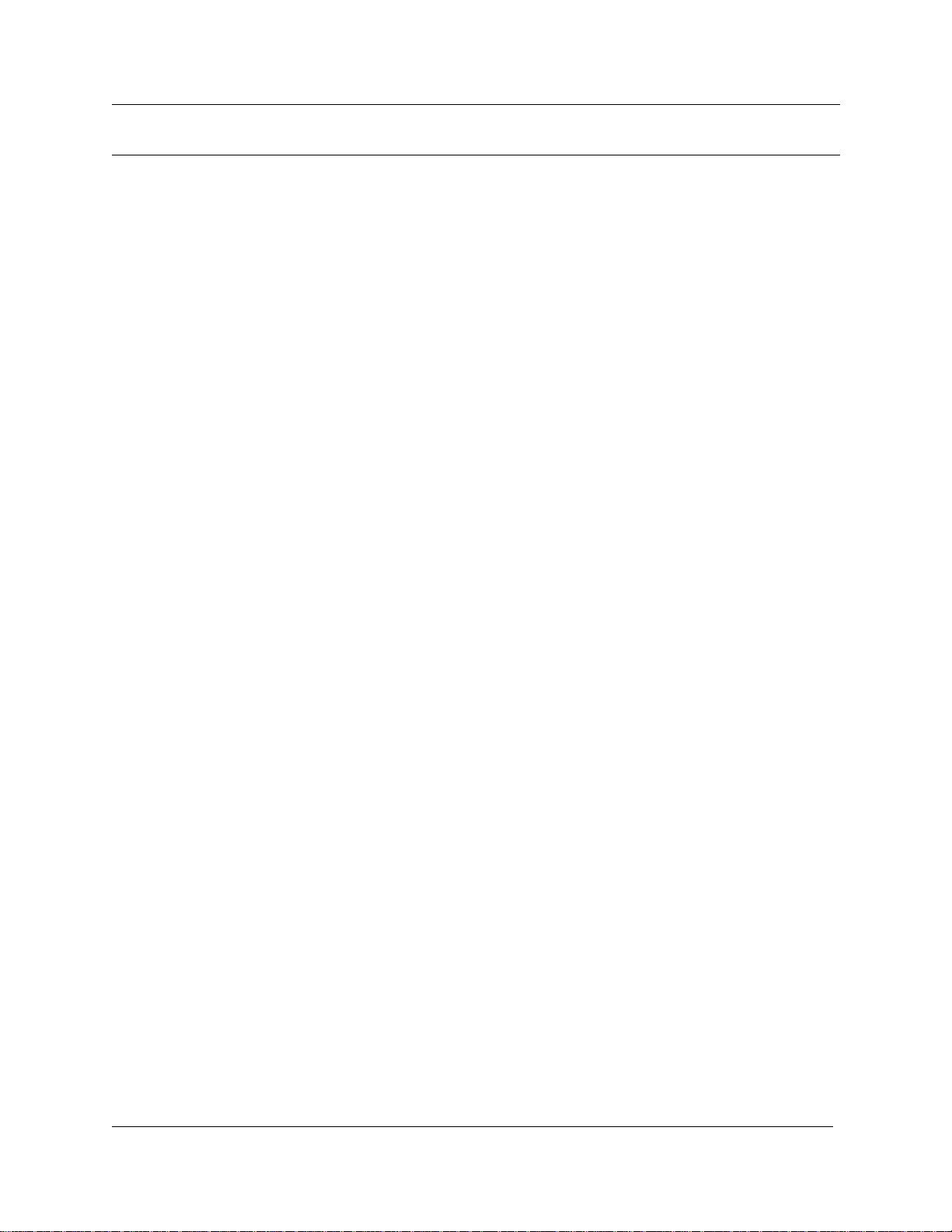
Figures
Figure 1 T7100, T7208, T7316, M7324 and M7324N telephones . . . . . . . . . . . . . 20
Figure 2 Installing a T7316 telephone (North America) . . . . . . . . . . . . . . . . . . . . . 21
Figure 3 Mounting a T7316 telephone with a stand on the wall . . . . . . . . . . . . . . 22
Figure 4 Mounting a T7316 telephone without a stand on the wall . . . . . . . . . . . . 23
Figure 5 Display buttons . . . . . . . . . . . . . . . . . . . . . . . . . . . . . . . . . . . . . . . . . . . . 26
Figure 6 CAP module with M7324 and M7324N telephones . . . . . . . . . . . . . . . . . 34
Figure 7 Button assignment on the T7316 telephone . . . . . . . . . . . . . . . . . . . . . . 87
Figure 8 Button assignment on the M7324 telephone . . . . . . . . . . . . . . . . . . . . . . 89
Figures 11
Teleph one Features Programmi ng G uide
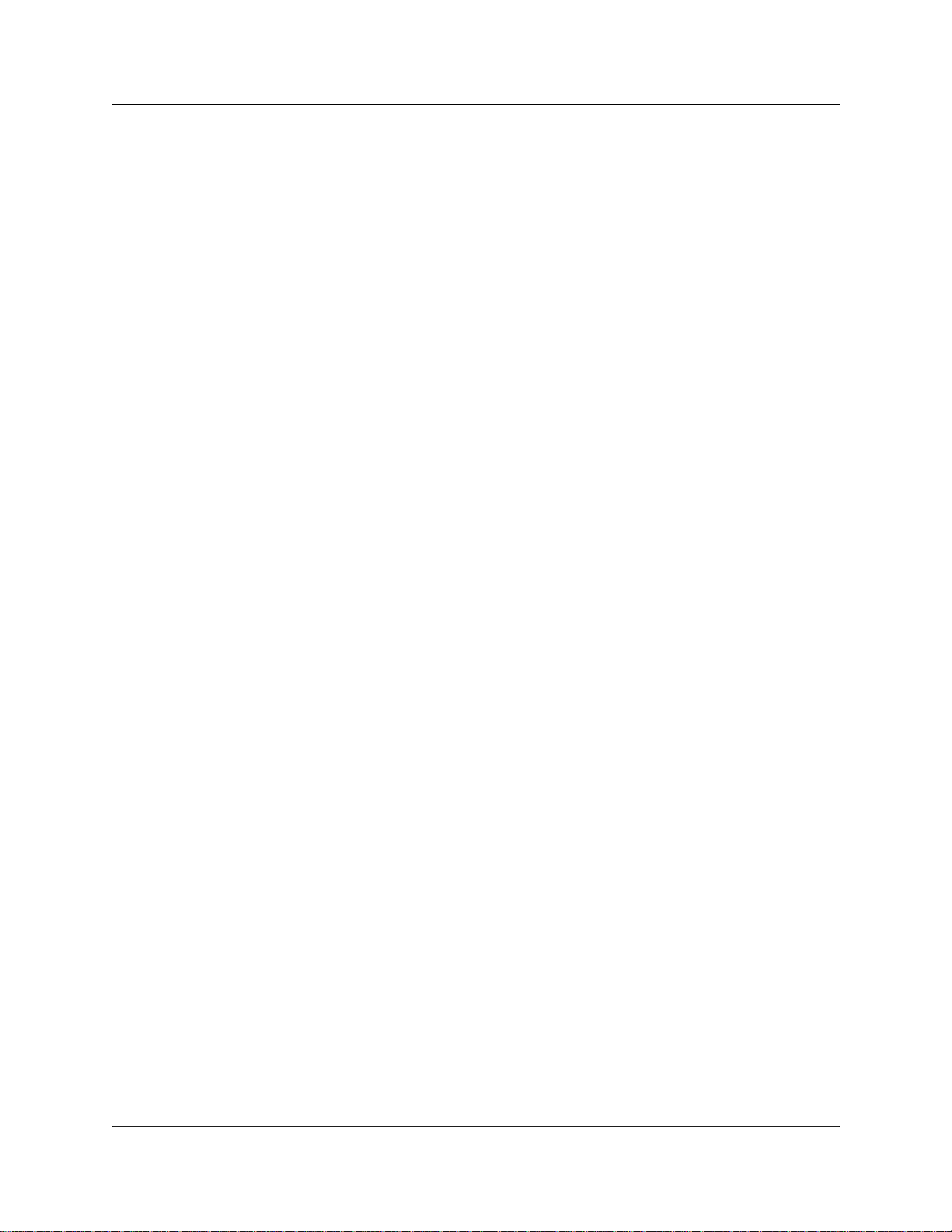
12 Figures
P0937240 02
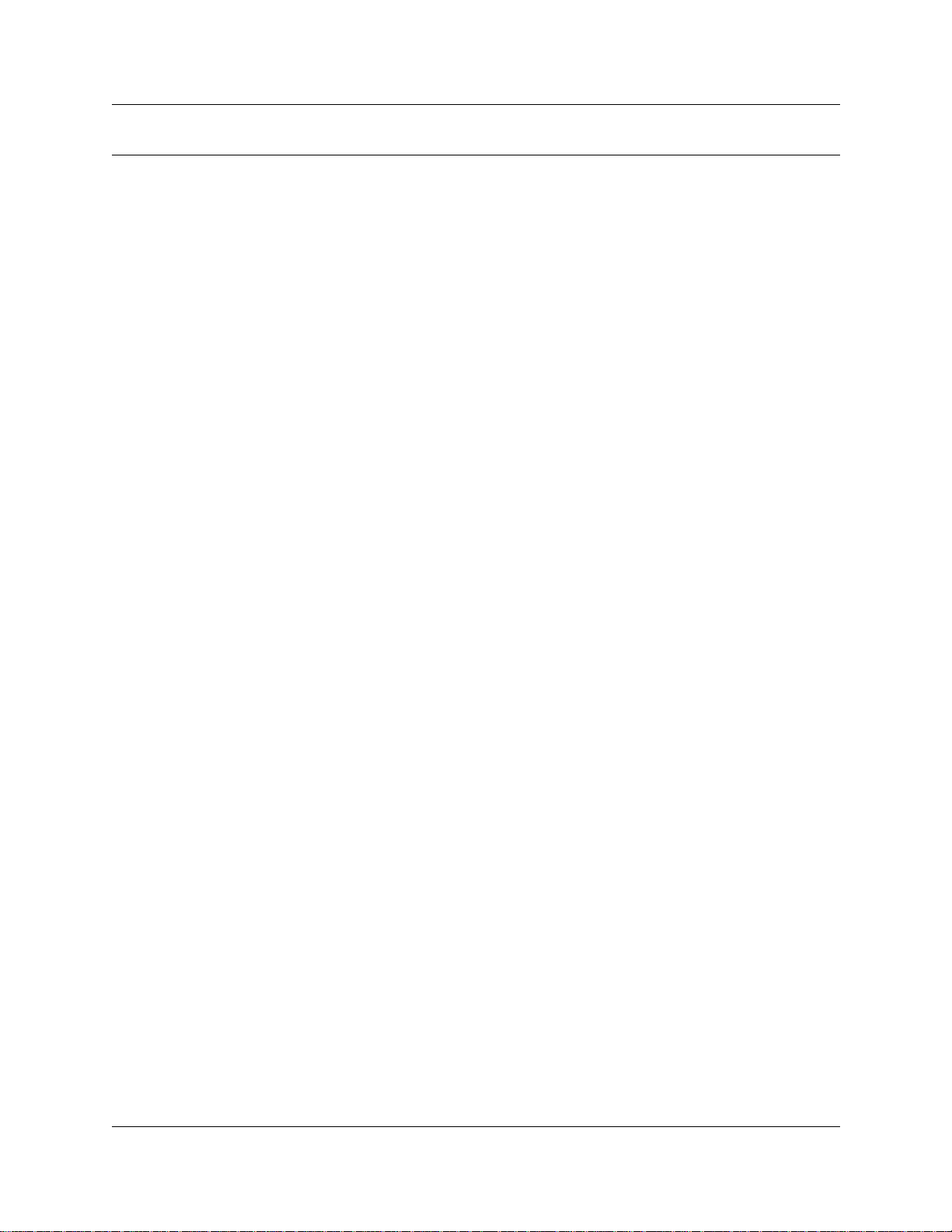
Tables
Table 1 Telephone buttons . . . . . . . . . . . . . . . . . . . . . . . . . . . . . . . . . . . . . . . . . . 25
Table 2 Telephone button functions . . . . . . . . . . . . . . . . . . . . . . . . . . . . . . . . . . . 25
Table 3 Substitutes for buttons on a one-line display telephone . . . . . . . . . . . . . . 26
Table 4 Language options . . . . . . . . . . . . . . . . . . . . . . . . . . . . . . . . . . . . . . . . . . . 83
Table 5 T7316 button assignment template . . . . . . . . . . . . . . . . . . . . . . . . . . . . . 88
Table 6 T7208 button assignment template . . . . . . . . . . . . . . . . . . . . . . . . . . . . . 88
Table 7 M7324(N) button assignment template . . . . . . . . . . . . . . . . . . . . . . . . . . 89
Table 8 Tones and what they mean . . . . . . . . . . . . . . . . . . . . . . . . . . . . . . . . . . 112
Table 9 Features available to a portable telephones in the system . . . . . . . . . . 122
Table 10 Features sorted by feature name . . . . . . . . . . . . . . . . . . . . . . . . . . . . . . 129
Table 11 Features sorted by activation code . . . . . . . . . . . . . . . . . . . . . . . . . . . . 133
Tables 13
Teleph one Features Programmi ng G uide
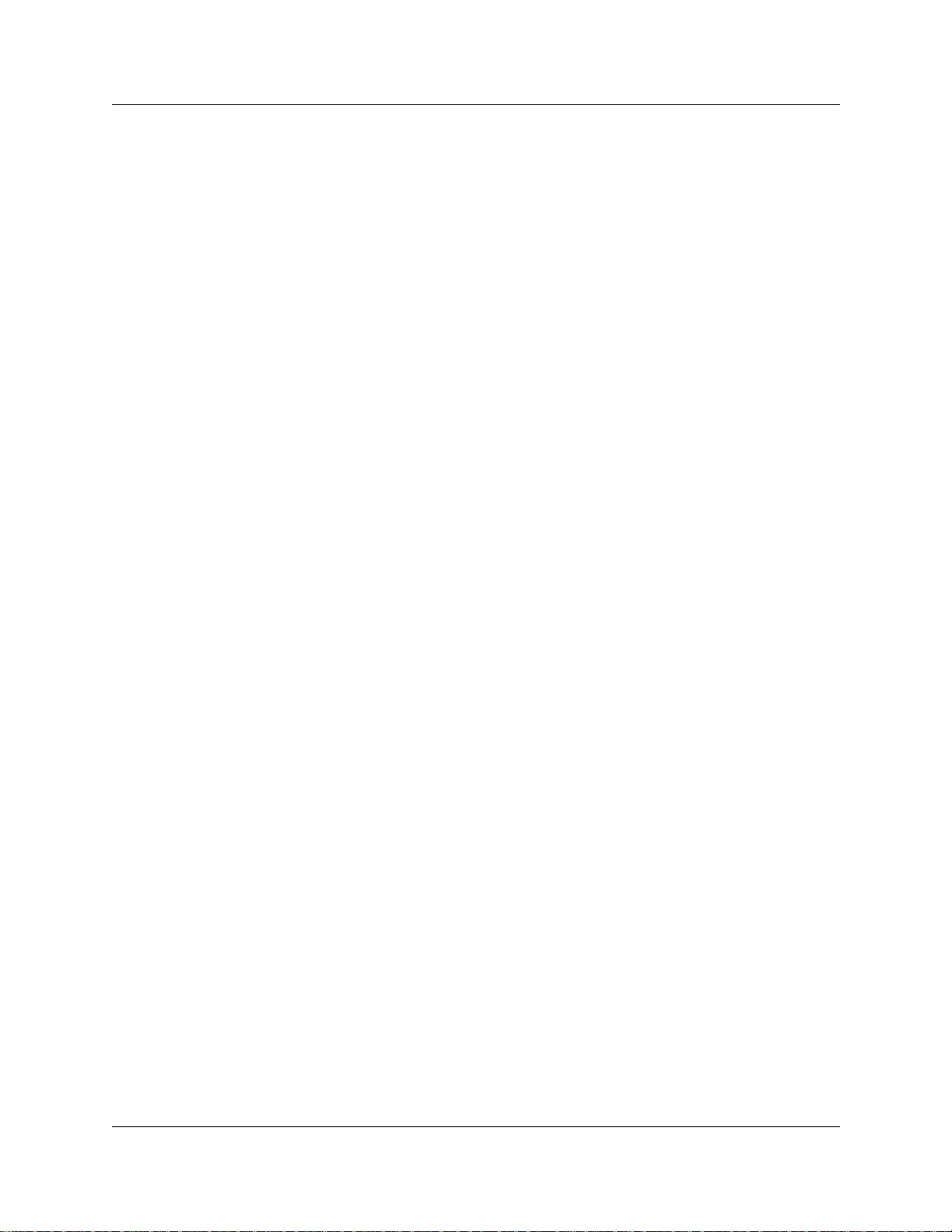
14 Tables
P0937240 02
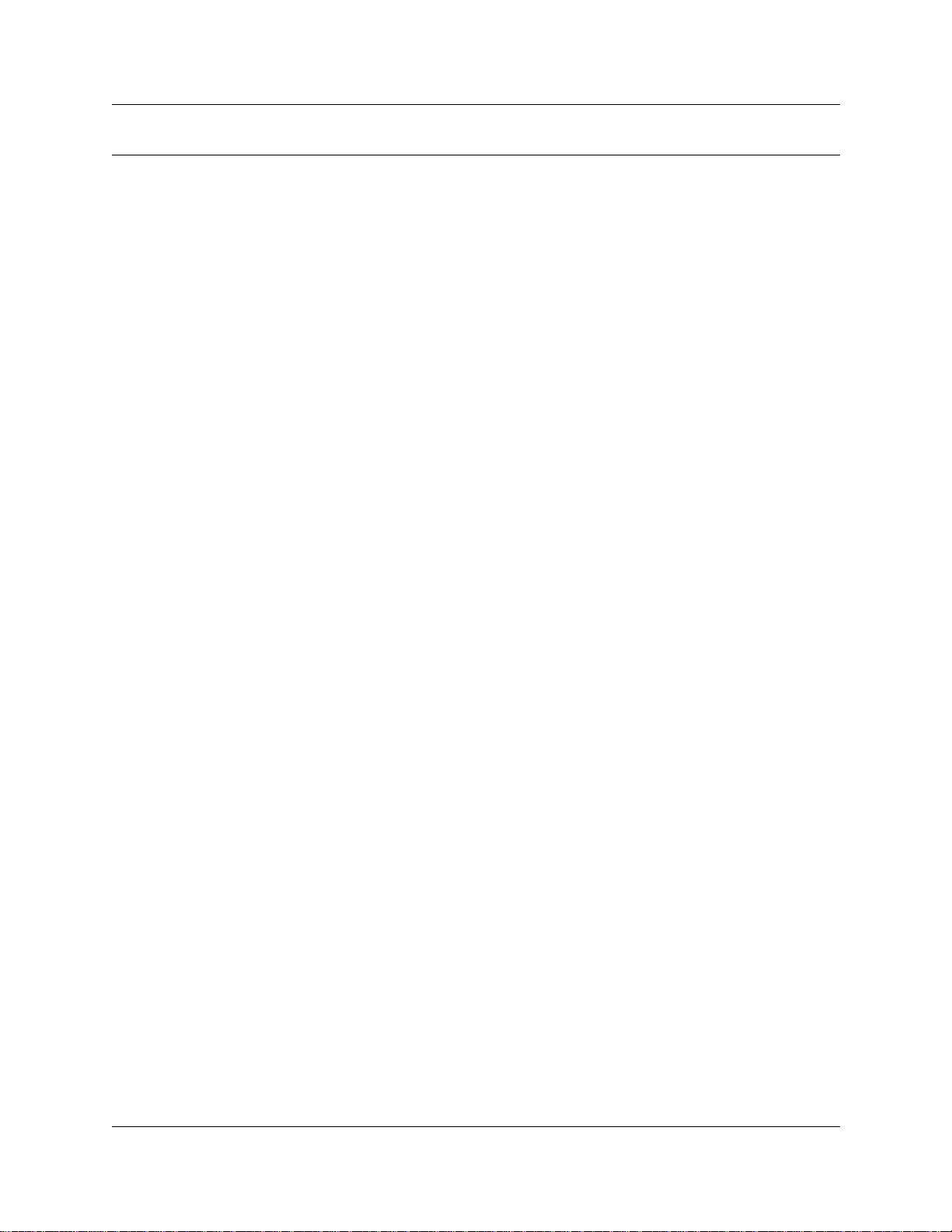
Preface
This guide provides information about how to program a Business Communications Manager
telephone. This in formation inclu des items s uch as prog ramming pe rsonal sp eed dials , tran sferrin g
a call, and using special features. Some of the features included in the Business Communications
Manager telephone syst em ar e:
• conference call s
• group listening
• group pickup
• directed pickup
• call tracking
This guide is aimed at the day-to-day oper at ors of the Business Communications Ma nager
telephone system.
Before you begin
15
Plan the programming changes you want to make before you begin. Record the changes so that
you have the information at hand. For example, before you program system speed dial numbers,
create a record so that you have all the numbers and codes availa ble.
Programming applies to both North America and International telephones in your Business
Communications Manager system.
Emergency 911 Dialing
Emergency 911 Dialing is the capability to access a public emergency response system.
State and local re qui rements for support of Emergency 911 Dialing service by Customer Pre mi se s
Equipment vary. Ask your local telecommunications service provider about compliance with
applicable laws and regulations.
Emergency 911 Dialing may not apply to International systems.
Te xt conventions
This guide uses the following text conventions:
angle brackets < > Indicate the generic title on the telephone display.
Example: When querying a feature button.
Bold
<Feature name>
Indicates a programming level within the telephone menu.
Example: Terminal & Sets programming level
appears in angle brackets.
.
Telephone Featur es Pr ogramming Guide
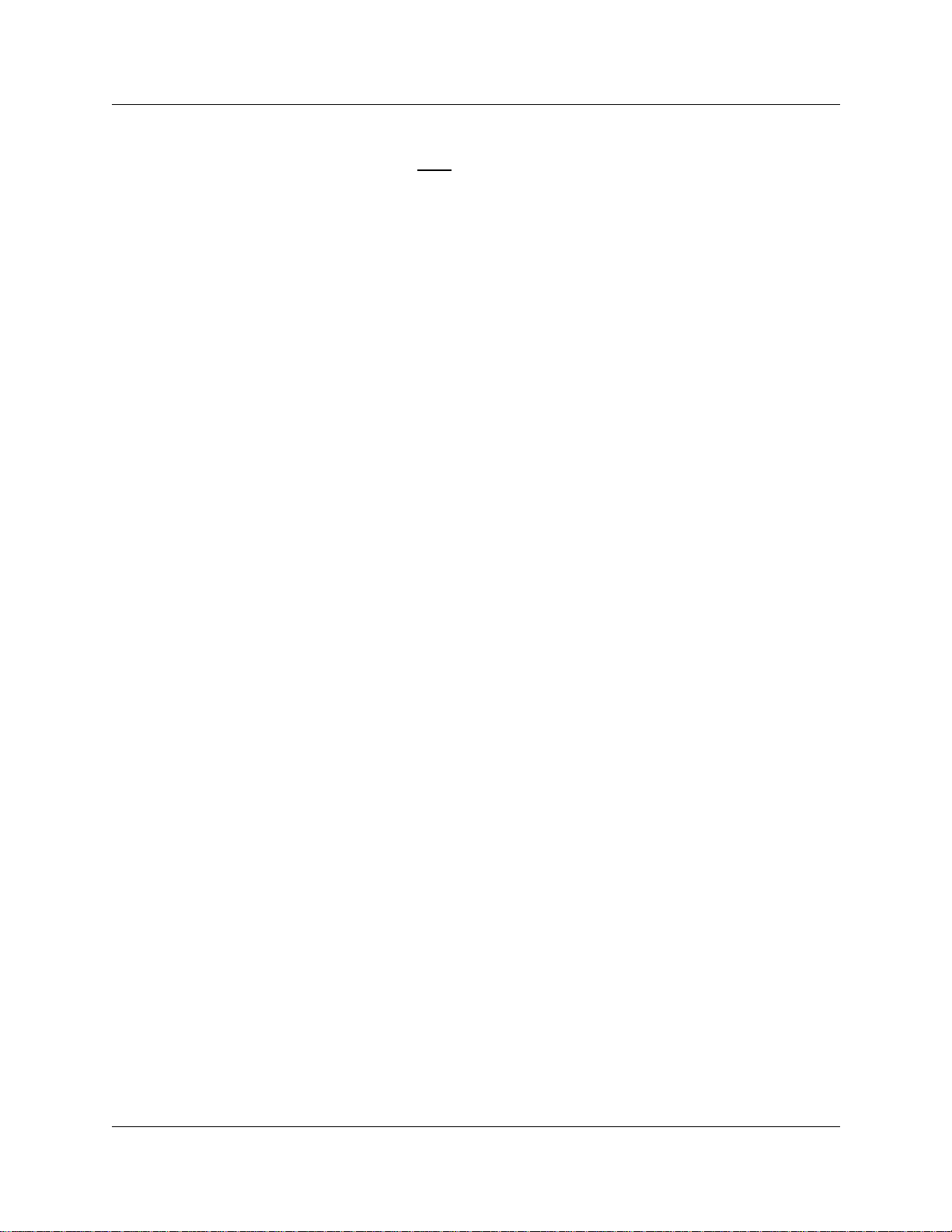
16 Preface
ClearDisplay font
italic text Indicates new terms and book titles.
Forward slash /
Acronyms
This guide uses the following acronyms:
AL Alarm
ASM Analog Station Module
ATA Analog Terminal Adapter
BLF Busy Lamp Field
BRI Basic Rate Interface
CAP Central Answering Position
Indicates what appears on the telephone display.
Example:
Example: Business Communicat ion s Manager Telephone
Feature Card.
Separates names where two actions are assigned to one button.
Example:
CALL
.
Run/Stop.
CFB Call Forward on Busy
CFAC Call Forward All Calls
CFNA Call Forward No Answer
CLID Calling Line Identification
COS Class of Service
DID Direct Inward Dial
DISA Direct Inward System Access
DN Directory Number (Extension Numb er)
DND Do Not Disturb
DLR Distinctive Line Ring
DRP Distinctive Ring Pattern
DRT Delayed Ring Transfer
ERC Express Routing code
HS Hospitality S ervices
IP Internet Protocol
ISDN Integra ted Services D igital Network
ISO International Organization for Standardization
PBX Priv ate Branch Exchange
PRI P r im ary Rate Int erface
P0937240 02
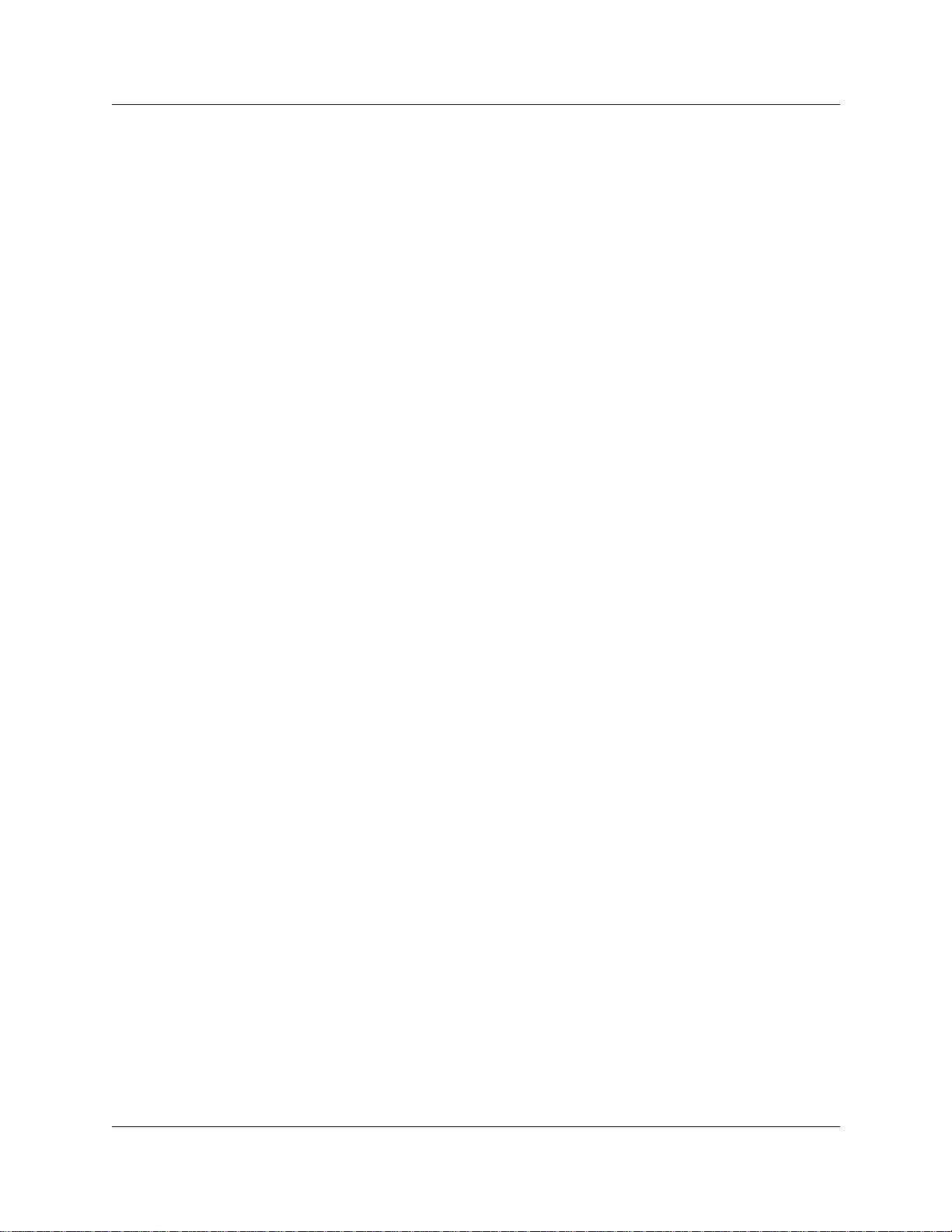
RC Room Condition
RJXX Registered Jack XX (Where XX is used to denote numbers, for
RO Room Occupancy
SLR Selective Line Redirection
URL Unif or m Resou rce Locator
Related publications
For more infor ma ti on about using Business Communications Ma nager 2.5, refer to the follo wing
publications:
• Business Communications Manager Installation and Maintenance Guide
• Business Communications Manager Programming Operations Guide.
This document provides more information about using Unified Manager.
• Business Communications Manager DECT Installation and Maintenance Guide
Preface 17
example: 45 or 5.)
Telephone Featur es Pr ogramming Guide
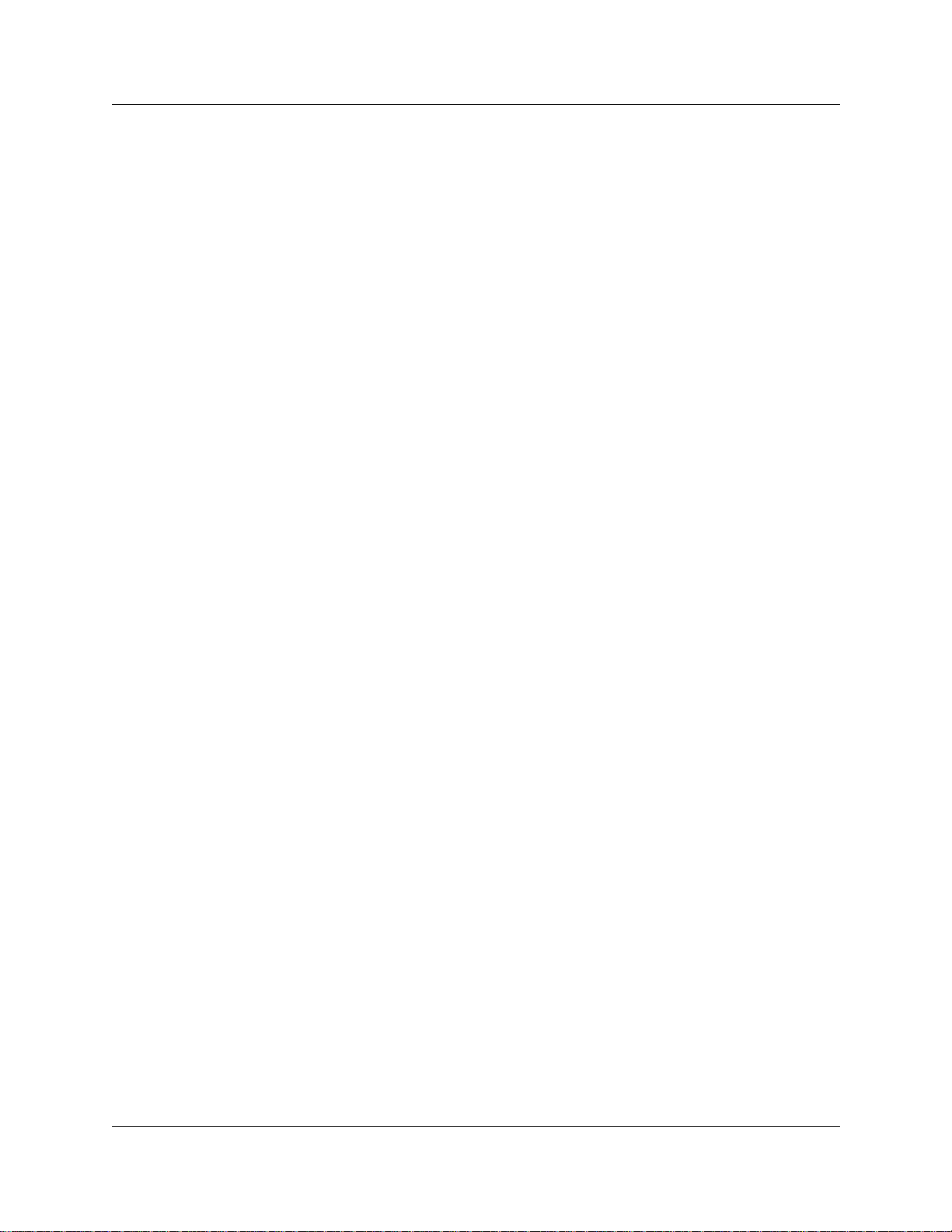
18 Preface
P0937240 02
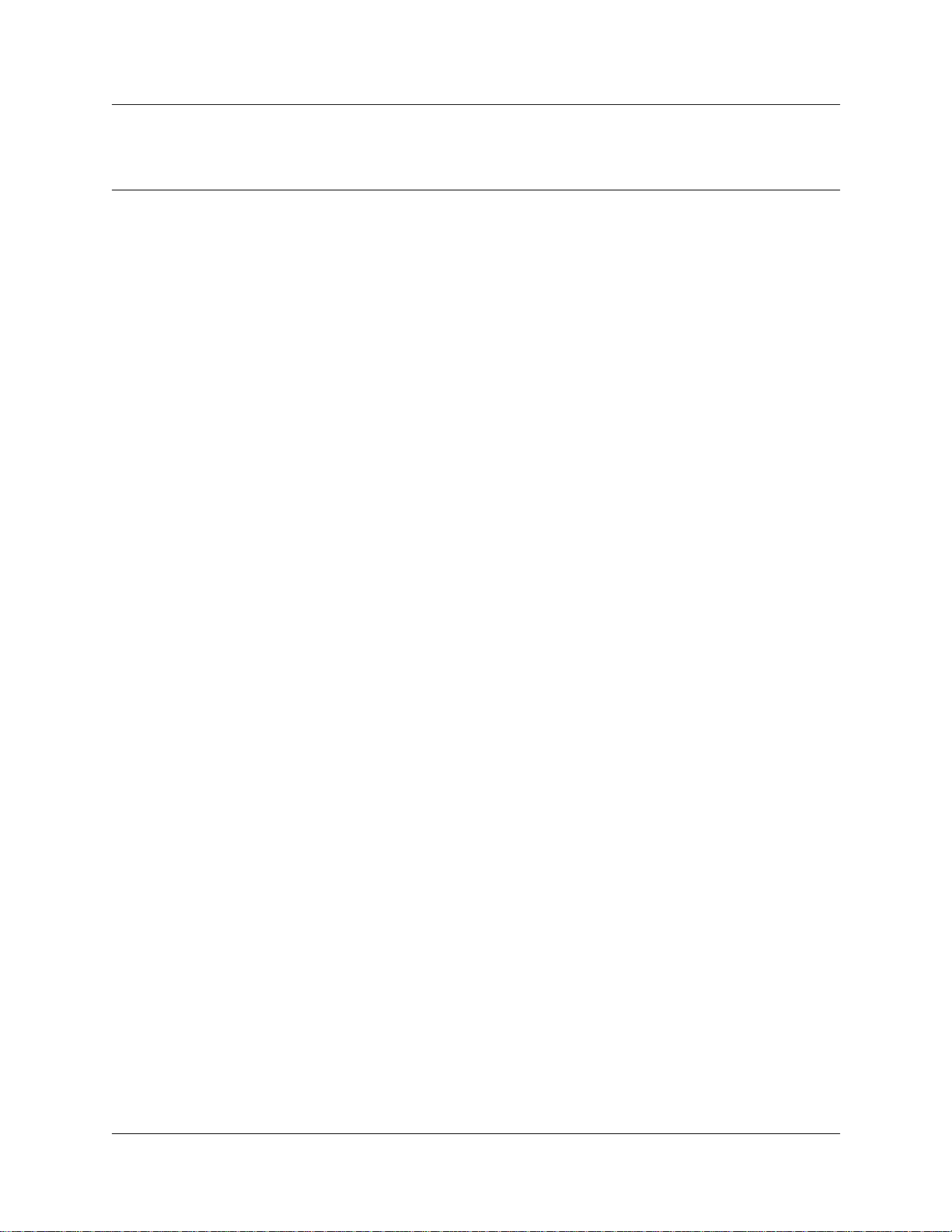
Chapter 1
Introduction
Your Business Communications Manager telephone system has many features that you can
customize to keep up with changes in your workplace.
Unified Manager
Unified Manager is the tool used to program settings for the system telephony features, and
settings for each telephon e and external li nes. Multiple levels of prog ramming are a ccessible
through Unified Manager. You access the Business Communications Manager Unified Manager
from your web browser. For more information about navigation and making selections using
Unified Manager, see the Business Communications Manager Programming Operations Guide.
Telephone types
Figure 1 shows the three different Business Series Terminal s, as well as the M7324 and M7324N
telephones. See “T7100, T7208, T7316, M7324 and M7324N telephones” on page 20.
19
Telephone Featur es Pr ogramming Guide
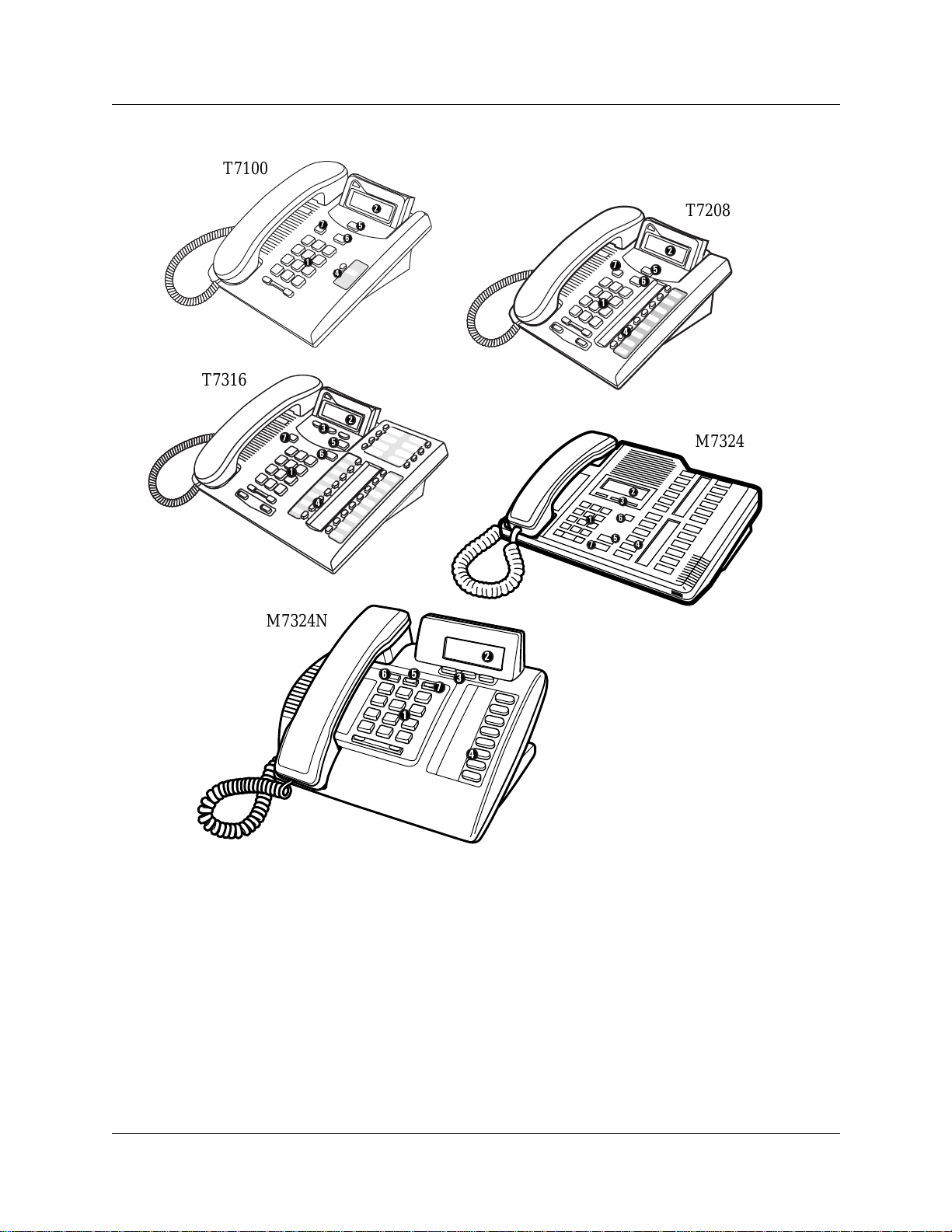
20 Chapter 1 Introduction
Figure 1 T7100, T7208, T7316, M7324 and M7324N telephones
T7100
T7316
1
7
1
M7324N
2
7
5
6
4
2
3
5
6
4
2
5
6
1
1
3
3
7
7
1
4
2
3
6
1
5
7
4
T7208
2
5
6
M7324
Telephone installation
If you are connecting a Busine ss Communications Mana ger telephone for t he firs t time, refer to the
following illustrations and ste ps.
1 Disconnect the line cord from the wall socket before trying to carry out any work on the
telephone.
2 To remo v e an y o f the cords, press the r eleas e lat ch on t he plug a nd care full y pu ll th e plug from
the socket.
P0937240 02
4
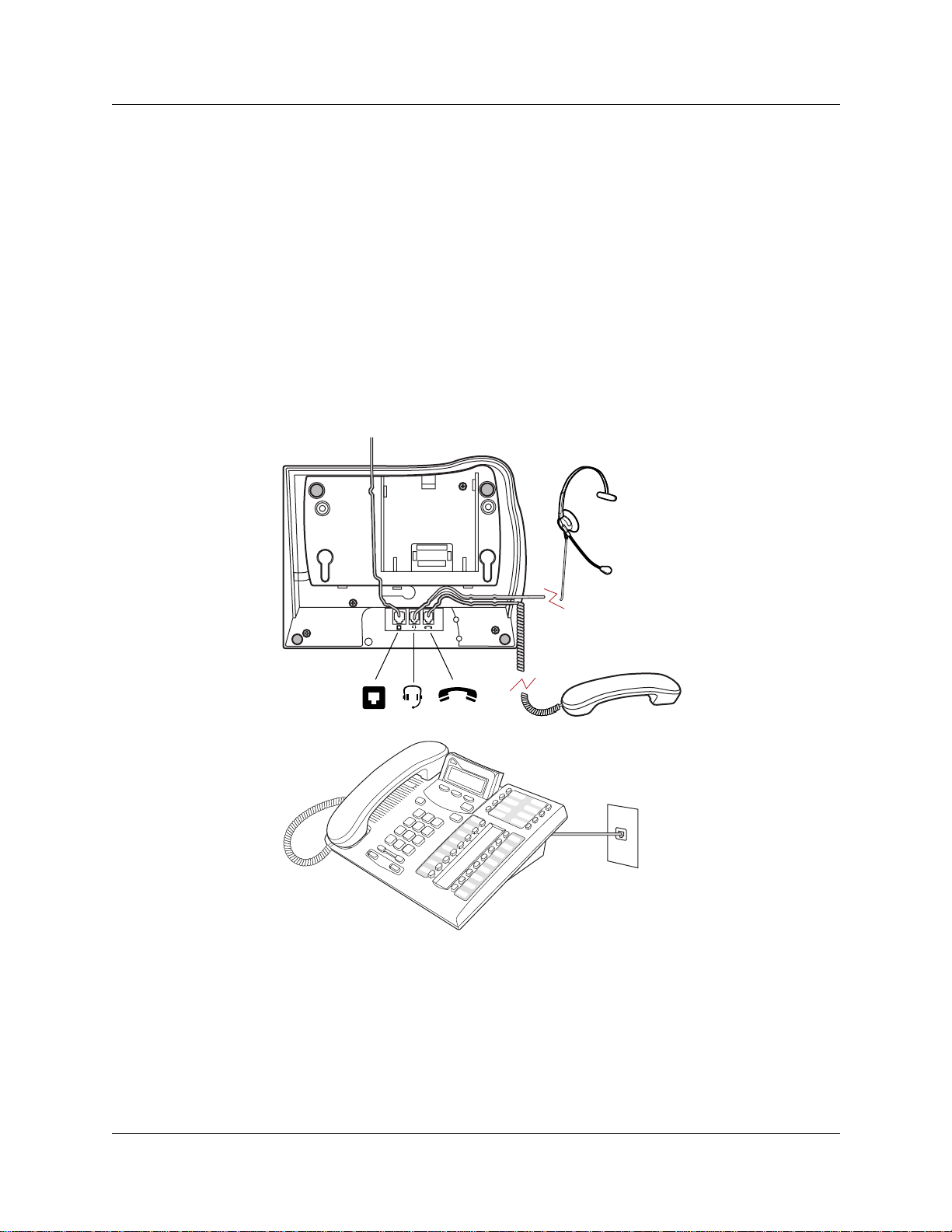
Chapter 1 Introduction 21
3 Connect the handset cord to the jack labelled with the telephone icon and route the cord as
shown.
4 If you are using a headset, route the cord along the channel in the base and connect the cord to
the telephone jack that is lab elled with th e headset icon.
5 Route the line cord through the support and connect the cord to the telephone jack that is
labelled with the jack icon.
6 Attach the support using either pair of slots; to rai se the back of the telephone to its highest
position, use these slots.
7 When the above work is complete, plug the line cord back into its wall socket.
Figure 2 shows the T7316 installation procedure . See “Installing a T7316 telephone (North
America)” on page 21.
Figure 2 Installing a T7316 teleph one ( North Amer ic a)
Figure 3 shows the T7316 and stand wall mounting procedure. See “Mounting a T7316 telephone
with a stand on the wall” on page 22.
Telephone Features Programmi ng Guide
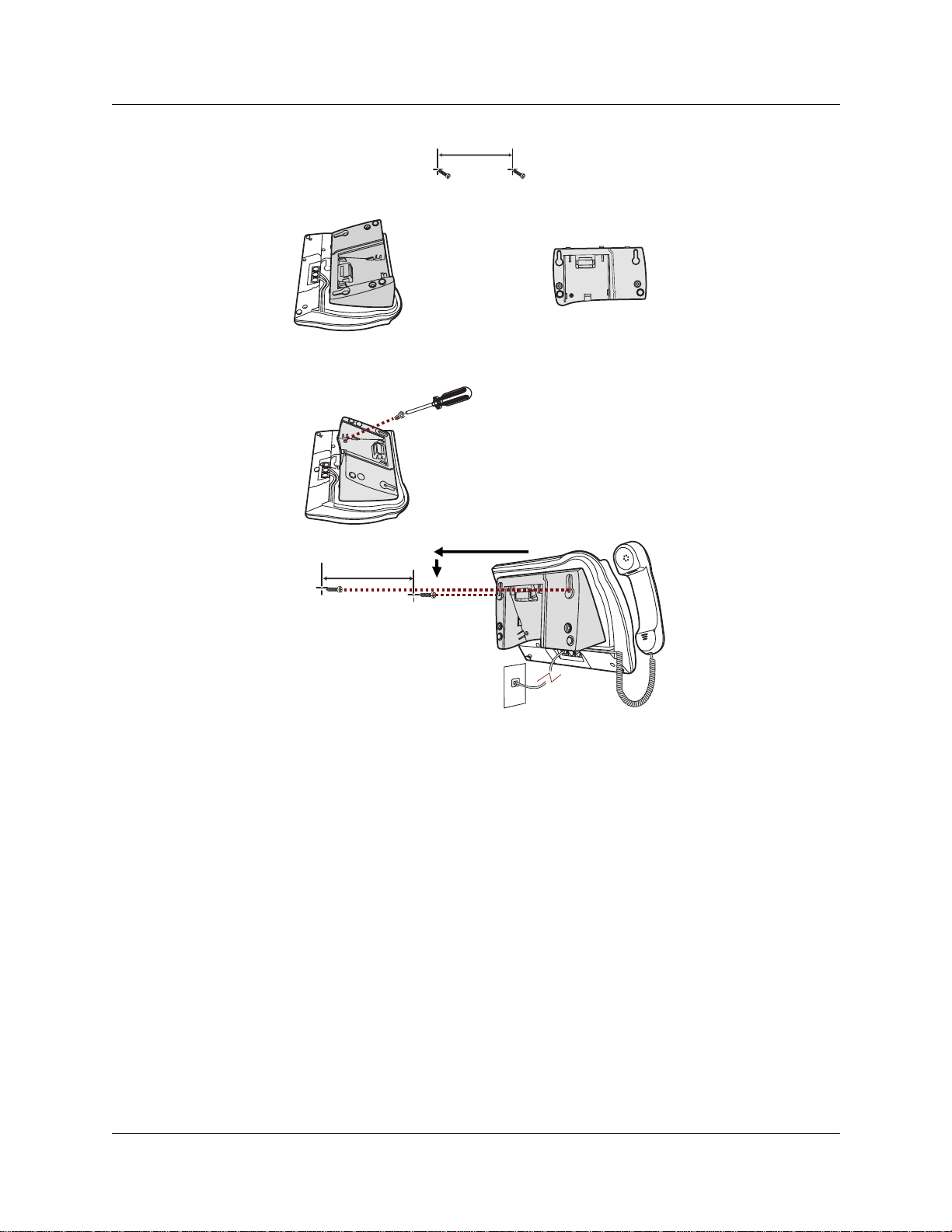
22 Chapter 1 Introduction
Figure 3 Mounting a T7316 telephone wi th a stand on the wall
Figure 4 shows the T7316 without a stand wall mounting procedure. See “Mounting a T7316
telephone without a stand on the wall” on page 23.
P0937240 02
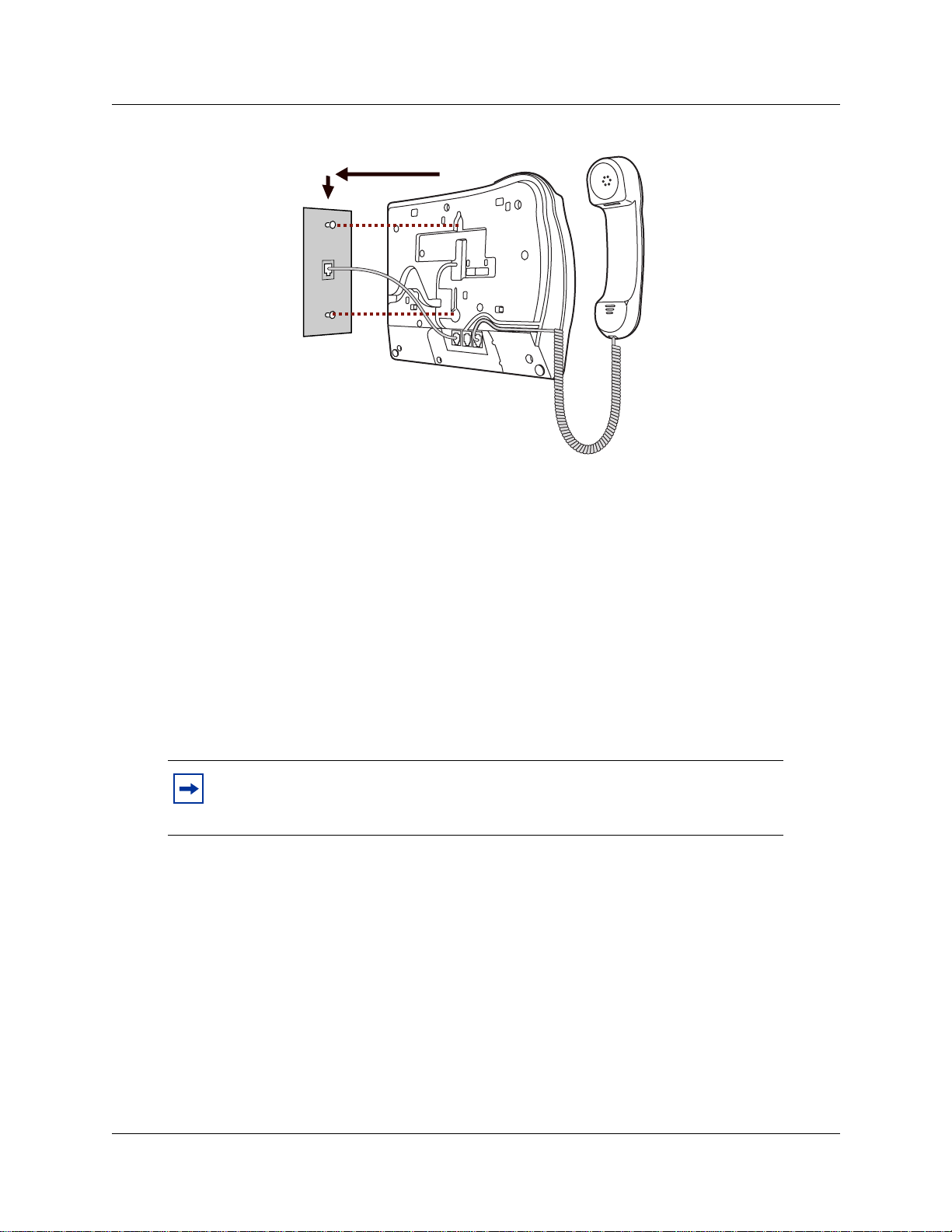
Figure 4 Mounting a T7316 telephone without a stand on the wall
Name a telephone or a line
Chapter 1 Introduction 23
You can assign names to identify external lines, target lines, and your colleagues’ telephones.
During a call, the name (if programmed) appears on the telephone display instead of the external
line number or internal telephone number of the caller. You need to start a Unified Manager
session to progra m this f eatur e. F or mo re inf ormati on about progra mming u sing Uni f ied Mana ger,
see the Business Communications Manager Programming Operations Guide.
Telephone names and line names can contain both letters and numbers, but cannot be longer than
seven characters. You cannot use the # and * symbols.
Note: You can give the same name to a telephone and a line in your system. Use
initials, abbre v iati ons, or e ven nicknames to give each t elepho ne a un ique na me t o
avoid confusion.
Extension numbers
Each telephone in the system has an extension number. The length of extension numbers in your
system can range from two to seven digits. All numbers in your system are the same length. Your
installer assigns the length of extension numbers, called the extension length. The default
extension length is three.
To find out your internal number, use the Button Inquiry feature (≤•‚) from an intercom
button. On the T7100 telephone, Button Inquiry shows your internal number followed by the
function assigned to the memory button.
Telephone Features Programmi ng Guide
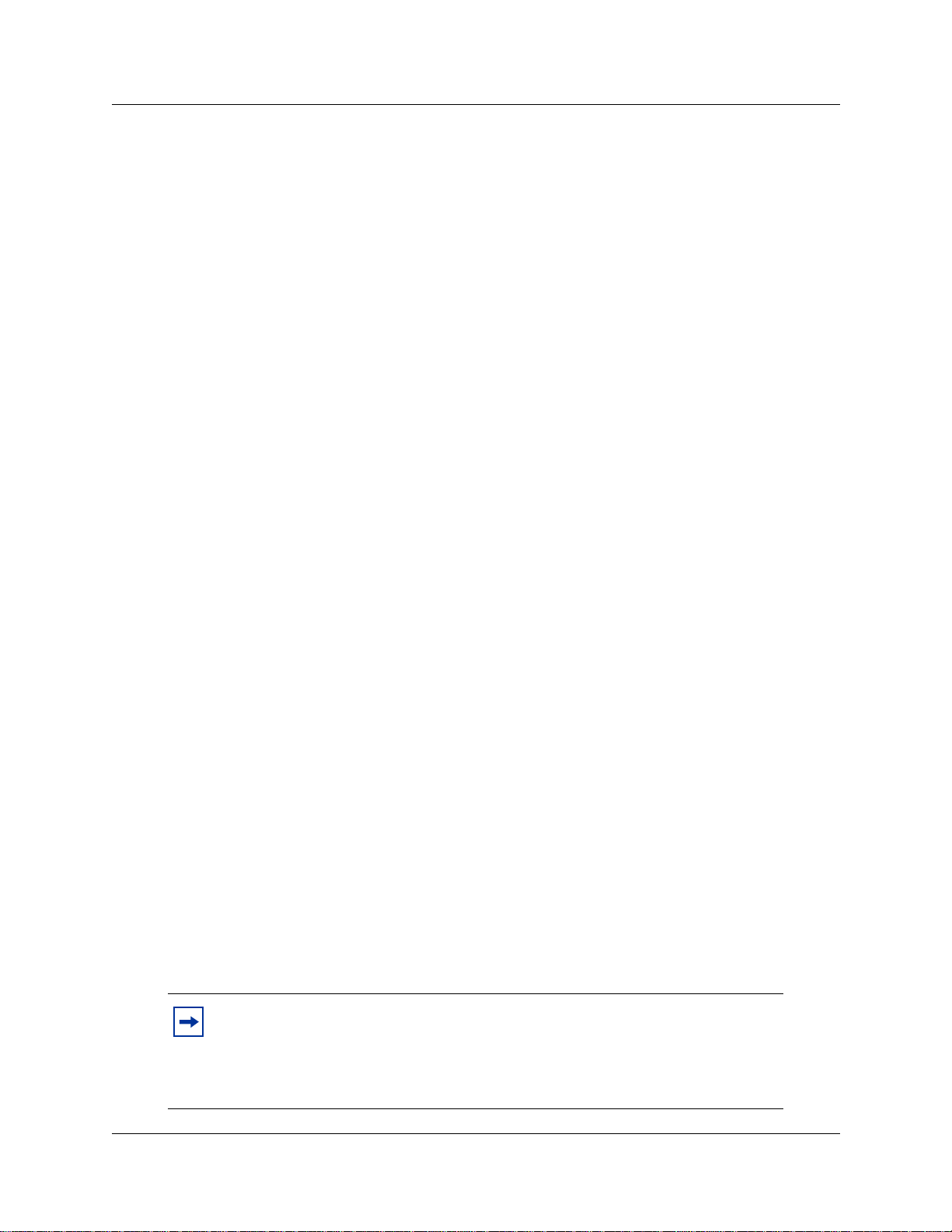
24 Chapter 1 Introduction
Line assignment
You can assign any of the lines in your system to any of your telephones. Your installer assigns
lines to telephones. Assignments for lines are:
• appear only
• appear and ring
• ring only
Lines assigned to a telephone automatically have a line button on that telephone, when a button is
available. The T7100 telephone has no line buttons.
Prime line
You can program your telephone to select an internal, or external line, or a line pool automatica lly
when you lift the handset. This is your prime line.
Private line
A priv at e lin e is limit ed to a sele cted t eleph one. You can pick up calls put on hold, or not ans were d
on a private line, only at the prime telephone.
Target line
A target line routes a call directly to a selected telephone, or group of telephones. Target lines are
only for incoming calls. A single incoming li ne can provide connections to sev eral diff er ent target
lines. Target lines allow each person or department in the office to have their own number without
having a separate external line for each number.
Overflow call routing
If a call comes in to a target line that is busy, the system routes the call to the prime telephone for
that target line. If there is no prime telephone assigned to the target line, or if you cannot direct a
call to a target line, the call goes to the prime telephone for the external line.
Overflow routing for incomin g calls uses the r o uting servi ce programm ed by your instal ler.
Service must be active for overf low routing to operate. Overf low routing is no t available in normal
service.
P0937240 02
Note: When you make a call and the programmed route is busy, you hear the
expensive route warning tone and see a display indicating the use of an expensive
route. To avoid using the normal, expensive route, release your call.
Because overflow routing directs calls using different li n e pools, a call might be
affected by different line filters.
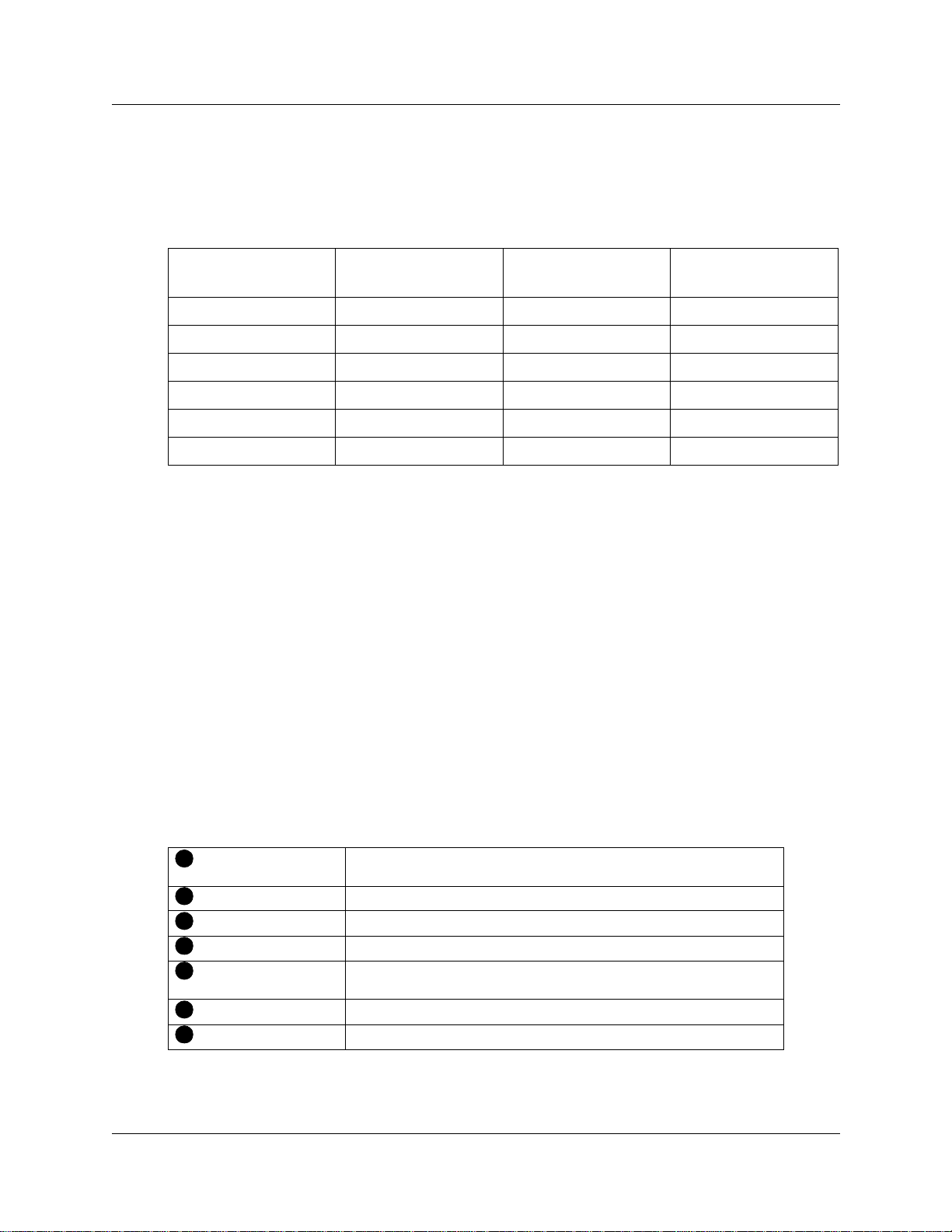
Telephone buttons
This guide shows the Business Series Terminals buttons. Table 1 shows which buttons to use on the
differen t types of Nortel Networks telep hones. See “Telephone buttons” on page 25.
Table 1 Telephone buttons
Chapter 1 Introduction 25
Button Name T7100, T7208, T7316
Feature
Handsfree Bottom right-hand button
Mute
Hold
Volume Control
Release
You can enter ≤,
≤
©
≥
√
®
Ä
, or ƒ and the code to use a feature. For example: Press
M7100, M7208, M7310,
M7324
Ä
©
©
ú
Ã
¨
M7100N, M7208N,
M7310N, M7324 N
ƒ
©
©
˙
√
®
≤·°⁄ to access your mailbox.
The T7100telephone works differently from other telephones on your system because it does not
have l ine b u ttons. Where ot her t elepho nes ca n r equire that you se lect a line b utt on to a nswe r a ca ll,
on the T7100 telephone you pick up the handset. Where other telephones require you to select a
line button to take a call off hold, you press ≥ on the T7100 telephone.
On T7100 telephones, you can answer a second call by pressing ≤. Your active call is put on
hold and you connect to the waiting call. You can have no more than two active calls at one time.
The T7100 telephone does not have a © button.
T abl e 2 show s the but tons and their functions for each telephone . See “T el ephone but ton functions ”
on page 25.
Table 2 Telephone button functions
1
Dial pad Used for dialing numbers and for entering numbers and letters when
2
Display Shows instructions for cal ling and programmin g.
3
Display buttons The current use appears on t he display above each button.
4
Memory buttons Dial a number or feature code stored on the button.
5
Feature button Allows you to enter a feature code while using or programming the
6
Hold button Puts an active call on hold.
7
Release button Hangs up an active call or ends programming.
you are programming.
telephone.
For more info rmation about telephone buttons, refer to your Telephone User Card.
Telephone Features Programmi ng Guide
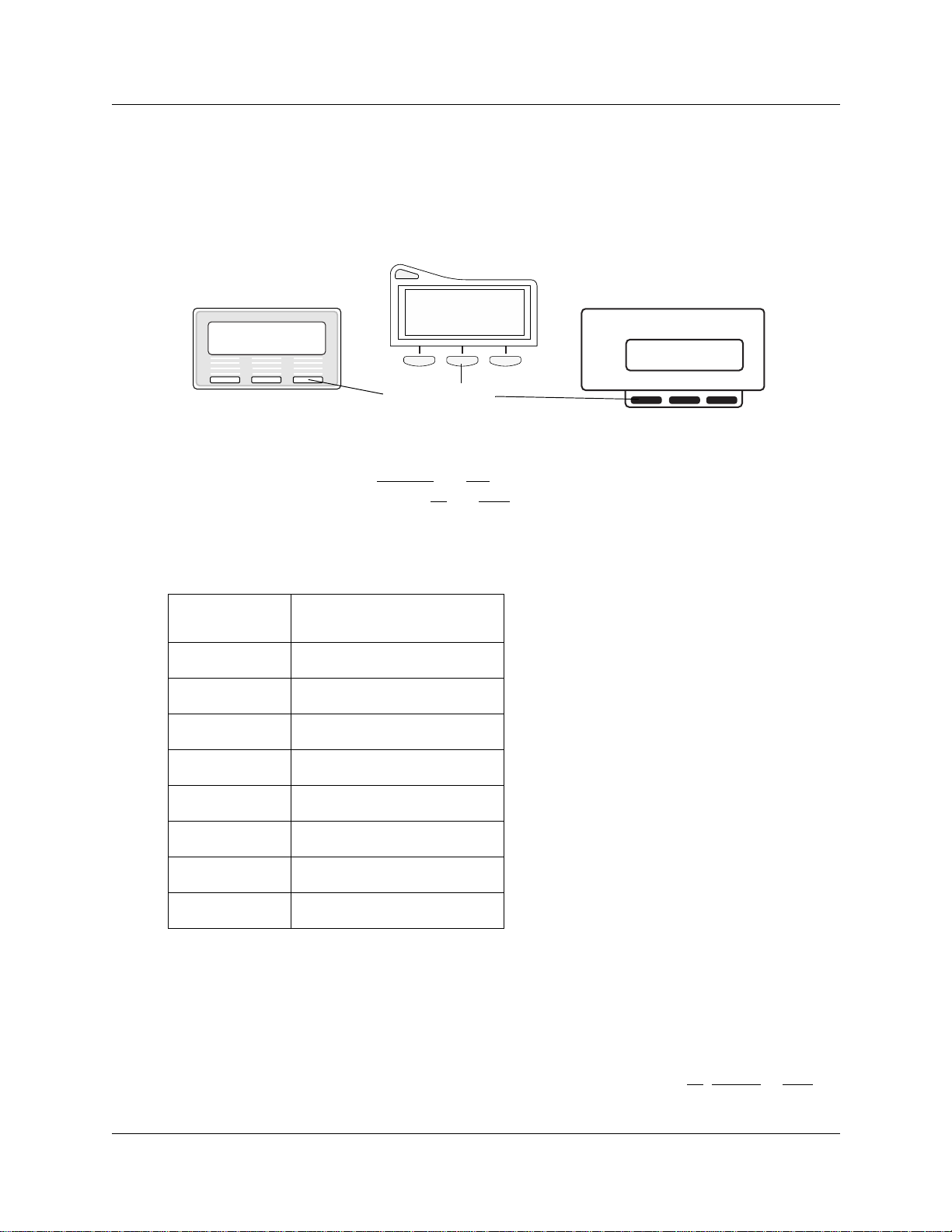
26 Chapter 1 Introduction
One-line and two-line displays
The T7100 and T7208 telephones have a one-line display. The T7316 and M7324(N) telephones
have a second line on the di splay which shows the functions of the three buttons below it. Figure 5
shows the different types of telephone display buttons. See “Display buttons” on page 26.
Figure 5 Display buttons
Contrast level 2
DOWN UP OK
Contrast level 2
DOWN UP OK
Contrast level 2
DOWN UP OK
Display buttons
Some display buttons, such as
TRANSFR
display. Other display b u ttons, such as
and
OK
ALL
, are shortcuts that are only available on a two-line
and
, perform a function necessar y to proceed . Table
SHOW
3 shows display button functions and dial pad buttons on a one-line display telephone. See
“Substitutes for b uttons on a one-line display teleph one” on page 26.
Table 3 Substitutes for buttons on a one-line display telephone
Dial pad buttons on a T7100
Display buttons
OK
QUIT
ADD
SHOW
CANCEL
VIEW
OVERRIDE
BKSP
and T7208 telephones
≥ or
® or
ú
¨
•
£
£
£
£
√ or
Ã
All examples in this guide show the two-line display.
Buttons under the display
The three display buttons are for telephone features. The programming session determines what
the display shows and what each but t on does. Some display instructions are
this guide, display button instructions appear underlined.
P0937240 02
OK, CHANGE
or
COPY
. In

Chapter 1 Introduction 27
Memory buttons
You can use memory buttons as answer, autodial, line, and programmed feature buttons. Line,
intercom and answer b uttons must have indicators. The T7316, T7208 and M7324(N) telephones
have memory buttons with indicators. The T7316 telephone also has memory buttons without
indicators. There is a single memory button, wit hout an indicator, on the T7100 telephone.
Program buttons
Press the ≤ button on the telephone followed by an activation code for personal programming.
For a summary of all the Featu re button programming, refer to Appendix A, “Feature Codes,” on
page 129.
Telephone Features Programmi ng Guide
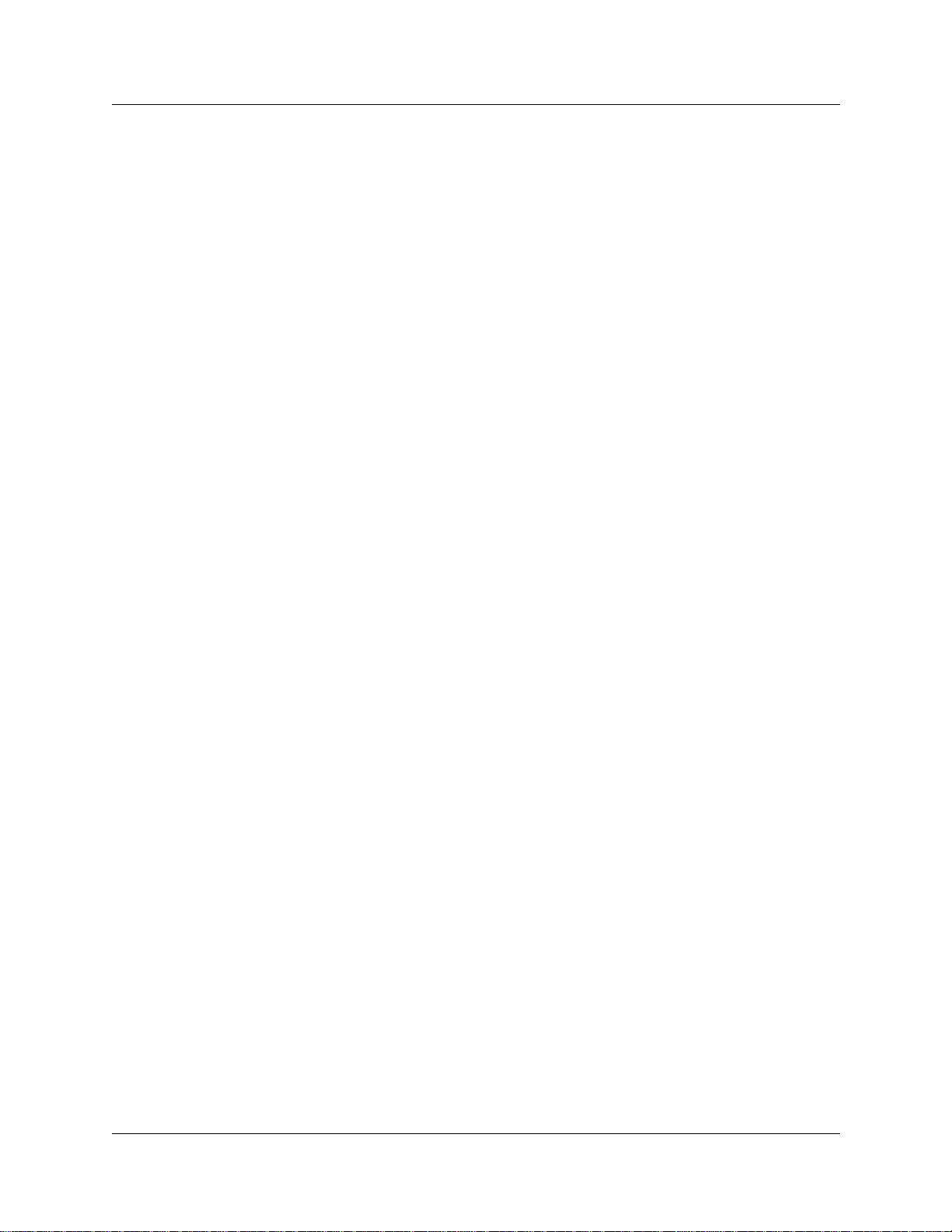
28 Chapter 1 Introduction
P0937240 02
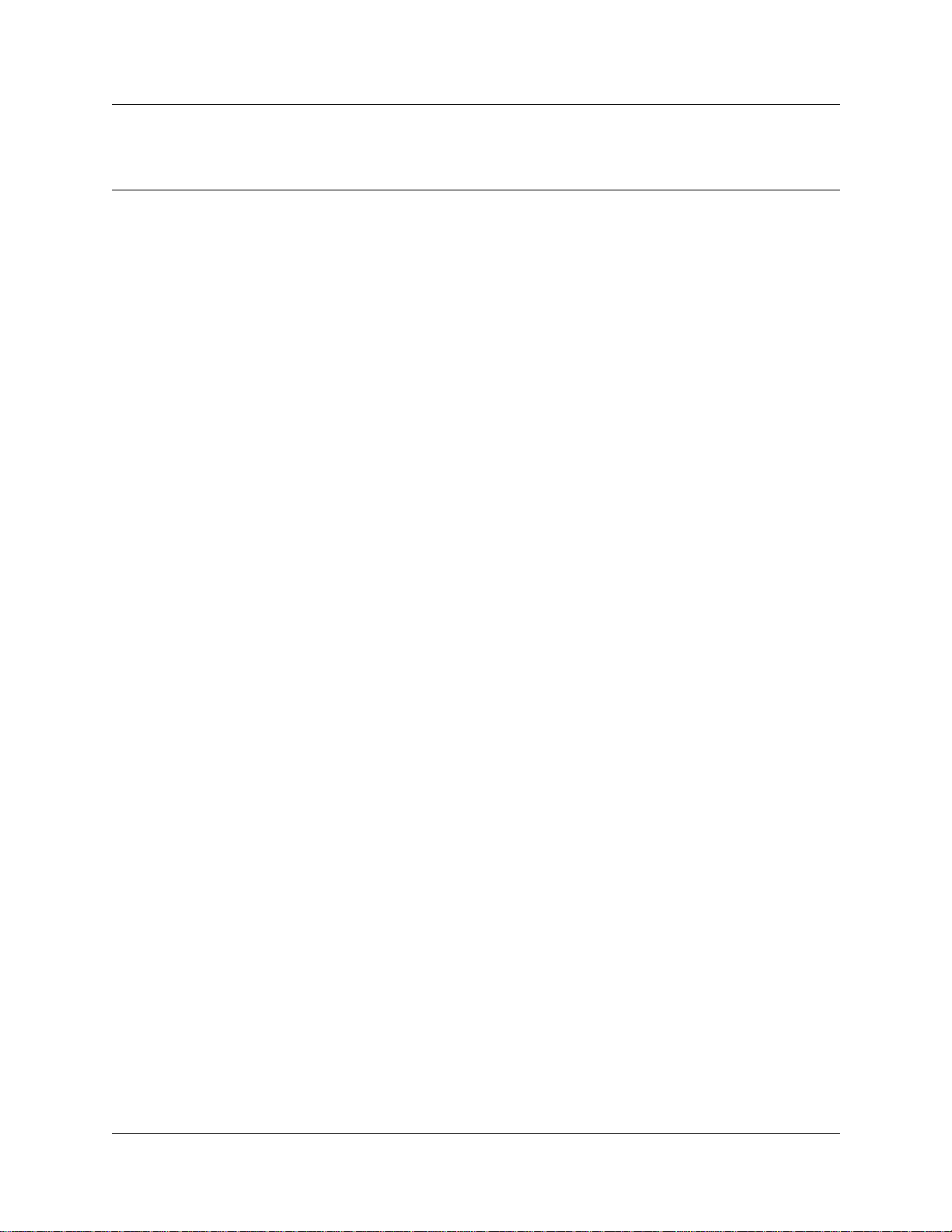
Chapter 2
Answer calls
There are three indications of an incoming call:
• ringing
• a line button flashing
• a message on the display
You do not always receive all three indications for any distinct call. For example, you can have a
line set up not to ring at your telephone. If so, you see only a flashing line button. There are many
possible combinations, depend ing on your system set up. For more informatio n abo ut the use of
lines, see “Line buttons” on page 42.
Ring types
There are several different types of ring.
29
A double beep e v ery t en seco nds A call is camped to your telephone.
A long single ring There is an external call on the li ne for you.
A shorter double ring There is an internal call on the line for you, or a call
is being transferred to you.
A brief single ring A call arriving on an external line is redirected to a
telephone outside of your system. You cannot
answer this call.
Three beeps descending in tone You are receiving a priority call.
Distinctive Line Ring
There are four Distinctive Ring patterns (DRP) for incoming calls.
DRP 4 Highest priority
DRP 3 2nd highest priority
DRP 2 3rd highest priority
DRP 1 Lowest priority
Call Ringing
When more than one call rings at a telephone, highest propr ity DR P rings through first.
Telephone Featur es Pr ogramming Guide
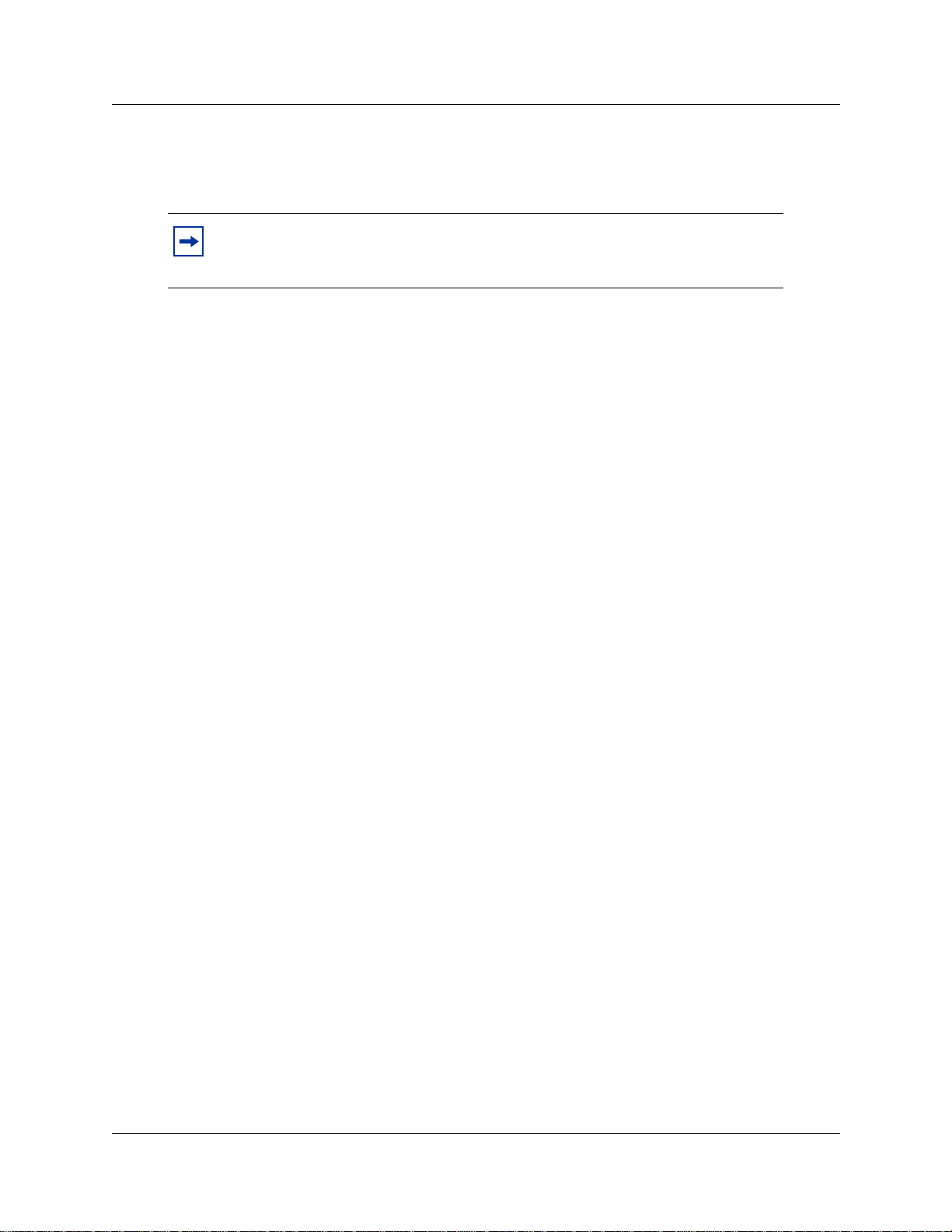
30 Chapter 2 Answer calls
Call Answering
When more than one call rings a t a telephone, the user lifts the handset and automatically answers
the call wit h th e highest priori ty.
Note: External calls have a highe r priority t ha n internal calls.
You cannot press ≤•fl to change the ri ng type on a t elephone whe n
the Distinctive Line Ring feature is in service.
For more information about the Distinctive Line Ring feature, refer to the Business
Communications Manag er Programming Operat ions Guide.
Line buttons
For each line as signed to your telephone , you ha ve one line b utton. Press the flash ing line b utto n to
select the line you want to answer. Having several line b utton s gi ves you immediate access to more
than one line.
The T7100 telephone has two intercom paths, instead of line buttons, to answer calls. You can
assign two lines to each T7100 telephone. You can press ≥ to switch between two calls , one
activ e and one on hold.
What line indicators mean
Ω Flashing on and off for equal
lengths of time
Ω Flashing on and off more
quickly
Ω Flashing on for longer than off A person has put a call on hold on that line.
Ω On, but not flas hing You are connected to the call on that line or the
Off The line is fr ee.
There is an incoming call on the line.
You have placed a call on hold.
line is in use.
Information about a call on the display
If you subscribe to Call Display services from your local telephone company, one line of
information about an external caller appears on the display after you answer a call. Depending on
the setting and the external information available, either the caller name or telephone number
appears on the display. When you transfer an externa l call to anot her te lephone in your system, th e
same information appears on the recipient’s telephone display.
Depending on the services you subscribe to, Call Display information can contain up to three
parts:
P0937240 02
