Nortel Networks PO84262701 User Manual
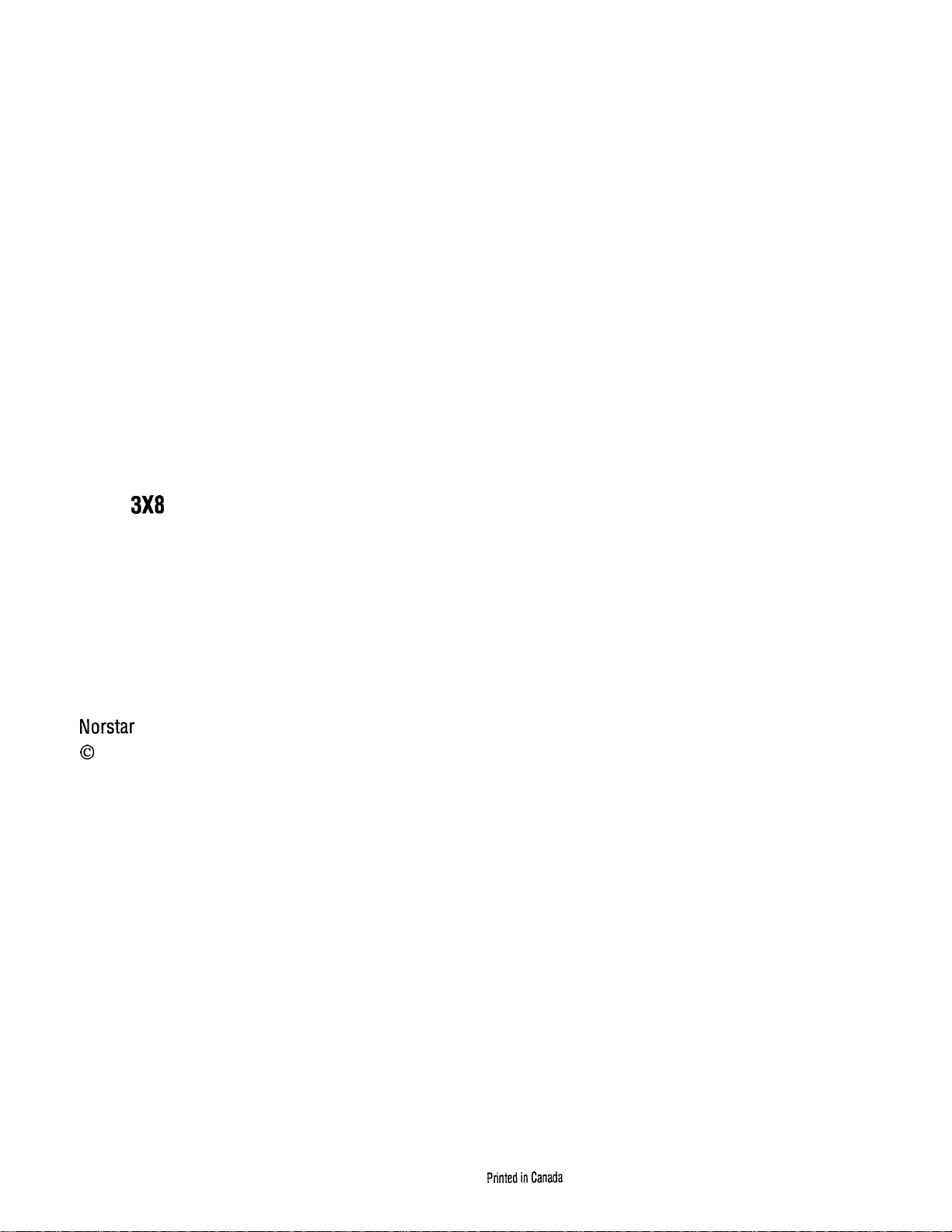
DR5.1
Owner’s Handbook
and Meridian are trademarks of Northern Telecom
Copyright Northern Telecom 1997
PO842627 Issue01
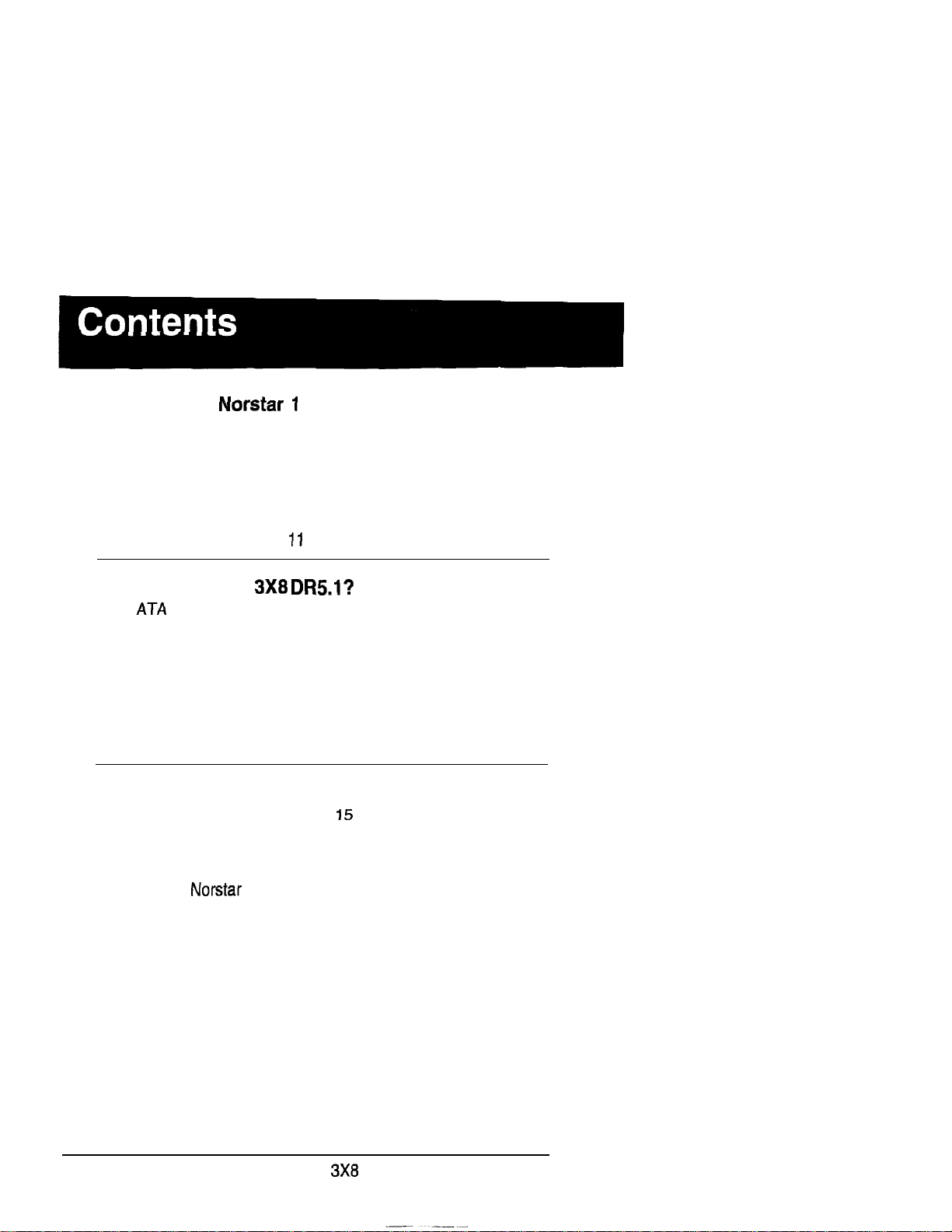
Welcome to
Customizing your system 1
Assisting your co-workers 2
Your Customer Service representative 2
Call Display services 3
Call Display Information 3
Call Log
Message Waiting
6
What’s New with
Answer Timer 73
Auxiliary Ringer 13
Do Not Disturb on Busy
Last Number Redial 13
Page Timeout 14
Page Tone 14
Saved Number Redial 14
Programming 15
How to do programming
Planning 15
Programming tools 17
Using the Overlay 18
The
Programming details 21
Administration overview 23
Administration headings 23
Entering Administration 25
Exiting Administration 25
Moving through Administration 26
System Speed Dial 27
Names 31
Time and date 34
Direct-Dial 37
Capabilities 38
Dialing Filters 38
display buttons 20
13
13
PO84262701
DR5.1 Owner’s Handbook
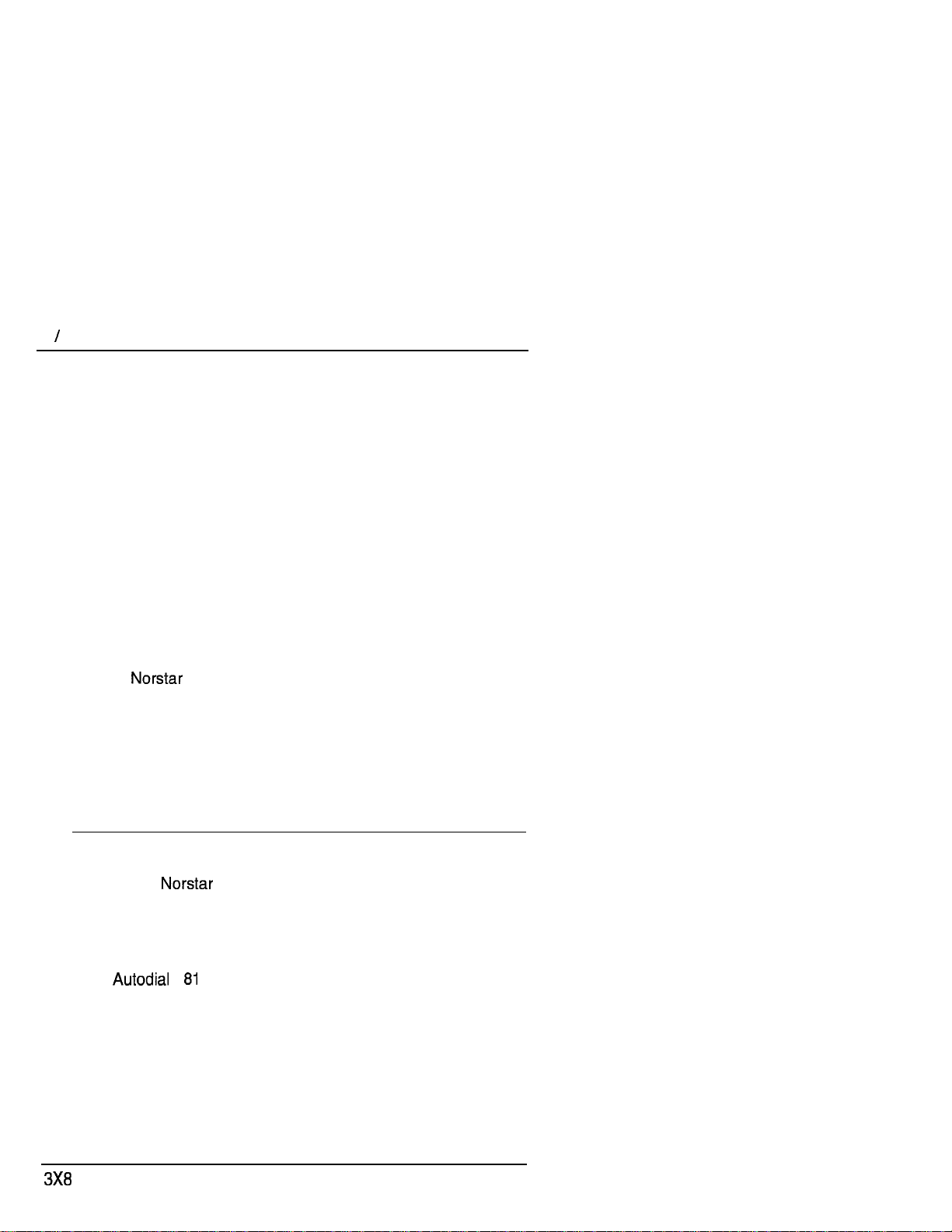
ii
Contents
Telephone (Set) abilities 43
Line abilities 51
Class of Service (COS) passwords 51
Service Modes 54
Password 58
Log Defaults 59
Call Services 60
Auto Call Info 60
Telephone (Set) Services 61
Voice Message Center telephone numbers 62
Voice Message Center lines 62
Copying settings 63
Line programming 63
Telephone programming 63
Capabilities programming 63
Programming reminders 64
telephones 65
Prime telephone 65
Page zones 65
Line Pools 65
Miscellaneous programming 65
Call Pickup Groups 66
System Speed Dial 67
Service Modes 68
Telephone features 69
Using features 70
Answering the telephone 74
What line indicators mean 76
Rings you may hear 76
Prime telephone displays 79
Call Forward 84
Call Information 87
Call Log 89
Call Park 99
Call Pickup 101
Call Queuing 104
Camp-On 105
Conference 107
DR5.1 Owner’s Handbook PO84262701
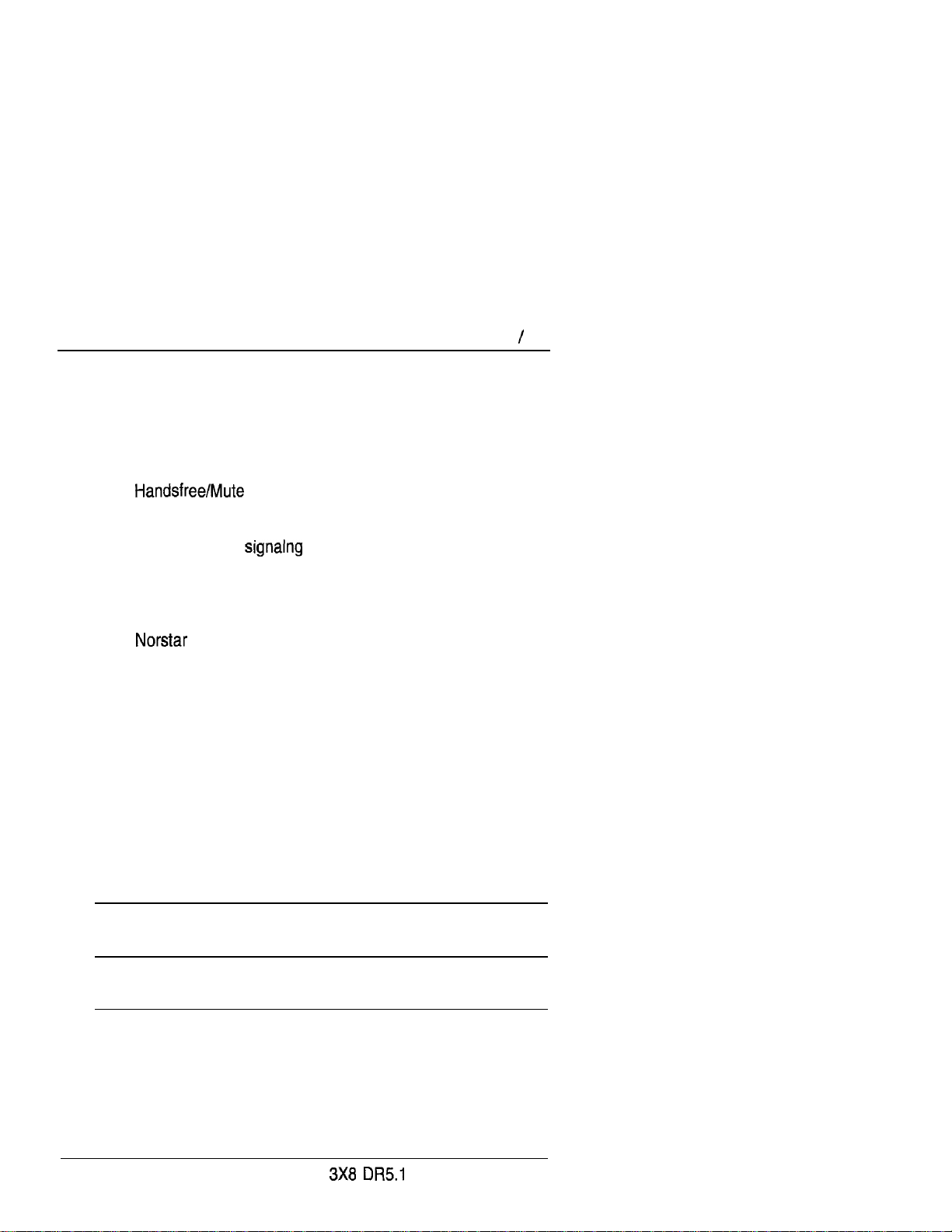
COS Password 112
Customizing your telephone 113
Dialing 120
Do Not Disturb 126
Feature programming 128
Group Listen 131
132
Hold 134
Host System Signaling 136
Host system
Line Pools 139
Line Redirection 141
Long Tones 146
Messages 147
Telephones 153
Buttons 153
Headset 155
Hearing aid compatibility 156
Wall mounting 156
Page 157
Priority Call 160
Service Modes 162
Special Telephones 164
Speed Dial 167
System features 170
Time features 175
Transfer 176
Voice Call 181
codes
136
Contents
iii
User cards 183
Glossary 205
Index 225
PO84262701 Owner’s Handbook
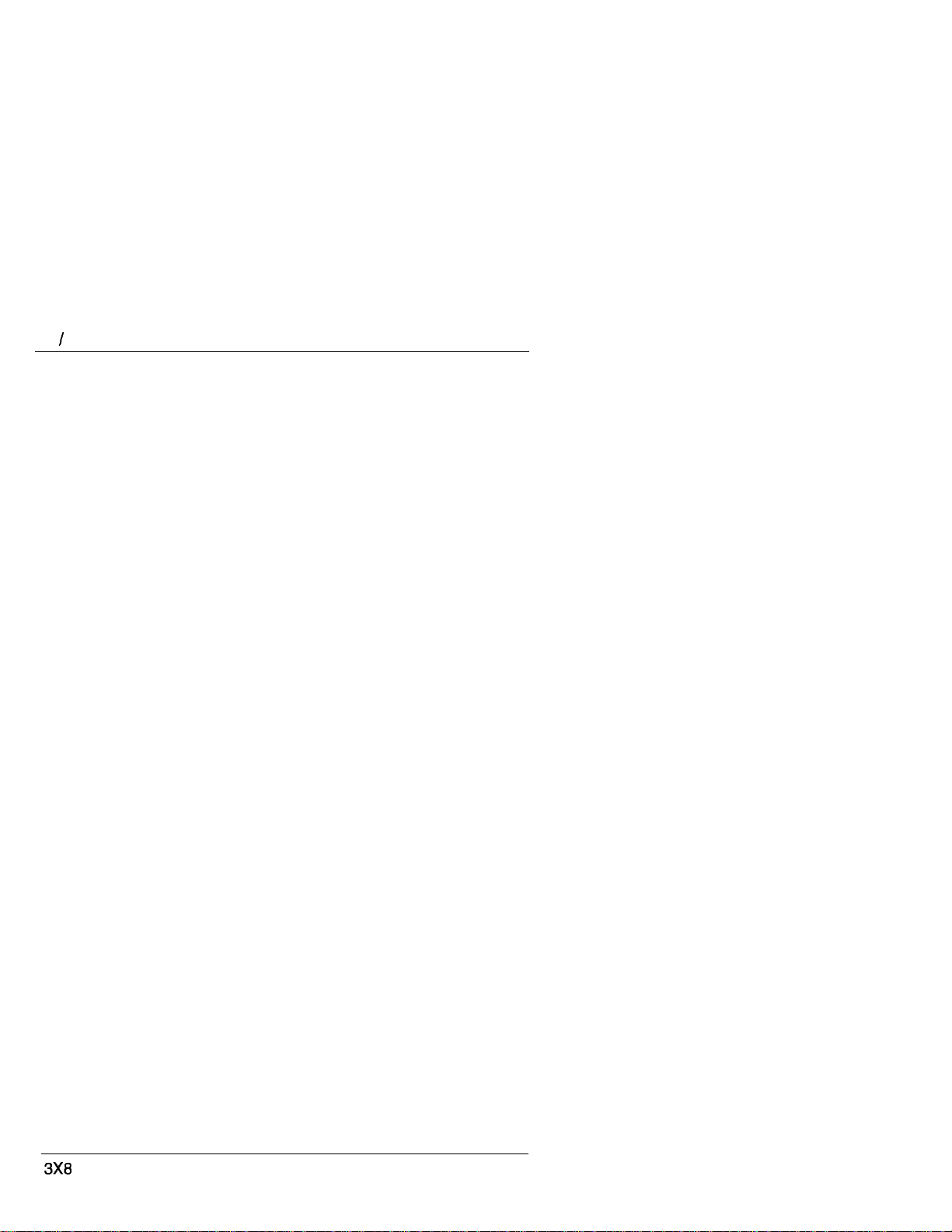
iv
Contents
DR5.1 Owner’s Handbook
PO842627 01
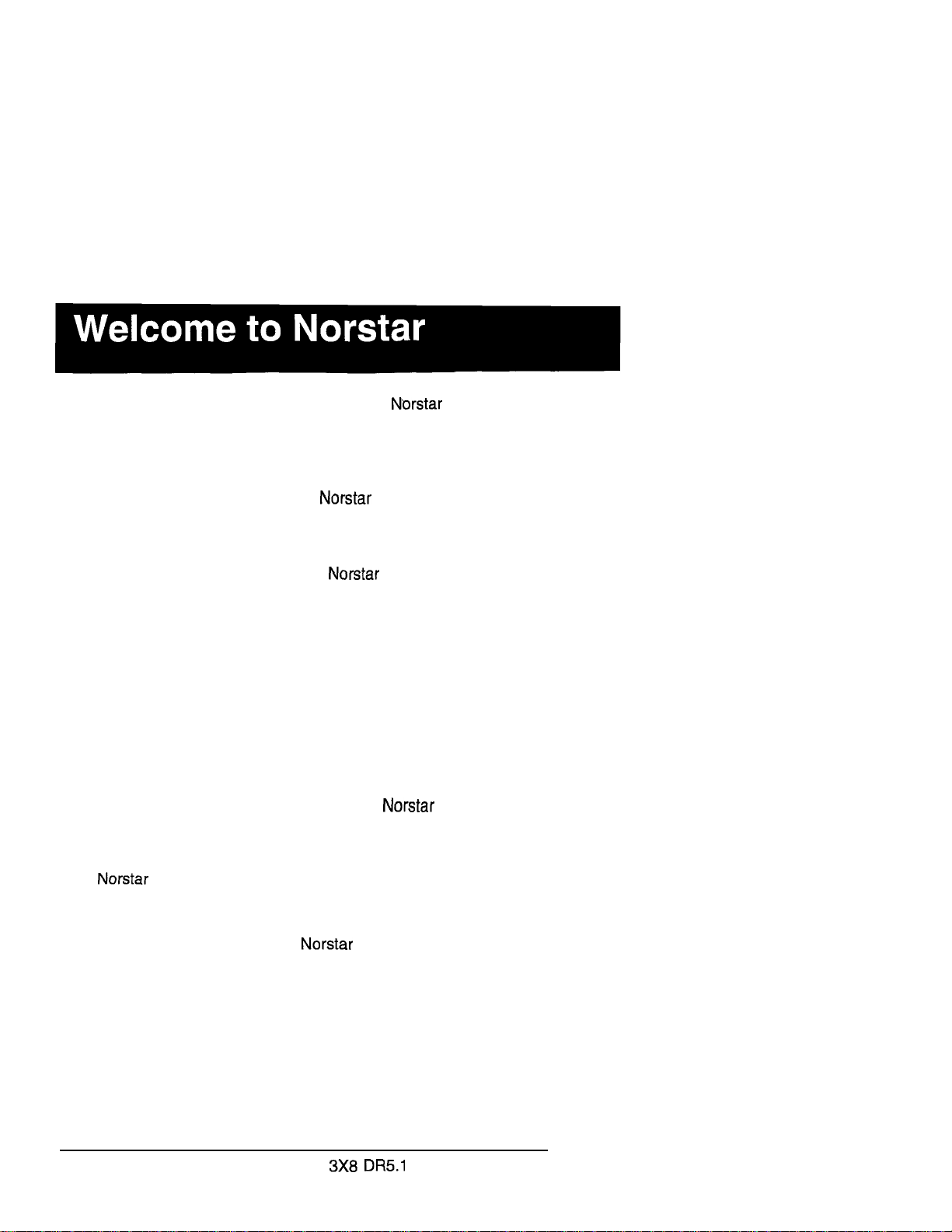
In addition to basic telephone service, your digital key
system has many extra features that will greatly improve your
office communications.
When a telephone system is first installed, it takes a bit of time to
settle into using new equipment.
orientation by providing straightforward features and simple
instructions.
You can maximize the benefits of by selecting one
individual in your office to administer the system. This individual
aids in the customization of the system and acts as a resource
for co-workers by developing a broad knowledge of
Administration programming and feature operations. This Guide
serves as a reference for such an individual.
Please take the time to read this Guide. It will help you, as the
person chosen to administer the system, to learn the various
tasks which you should perform.
minimizes this
Customizing your system
You play an important role in customizing to suit the
organization and updating information as the off ice grows and
changes.
can be customized at three levels:
Personal programming
Personal programming is done by individual telephone users
who wish to personalize their
programming features and telephone numbers onto specific
memory buttons.
Administration programming
You do Administration programming when you want to change
various system-wide settings, as well as some specific settings
for each line or telephone.
PO842627
01
telephones by
Owner’s Handbook
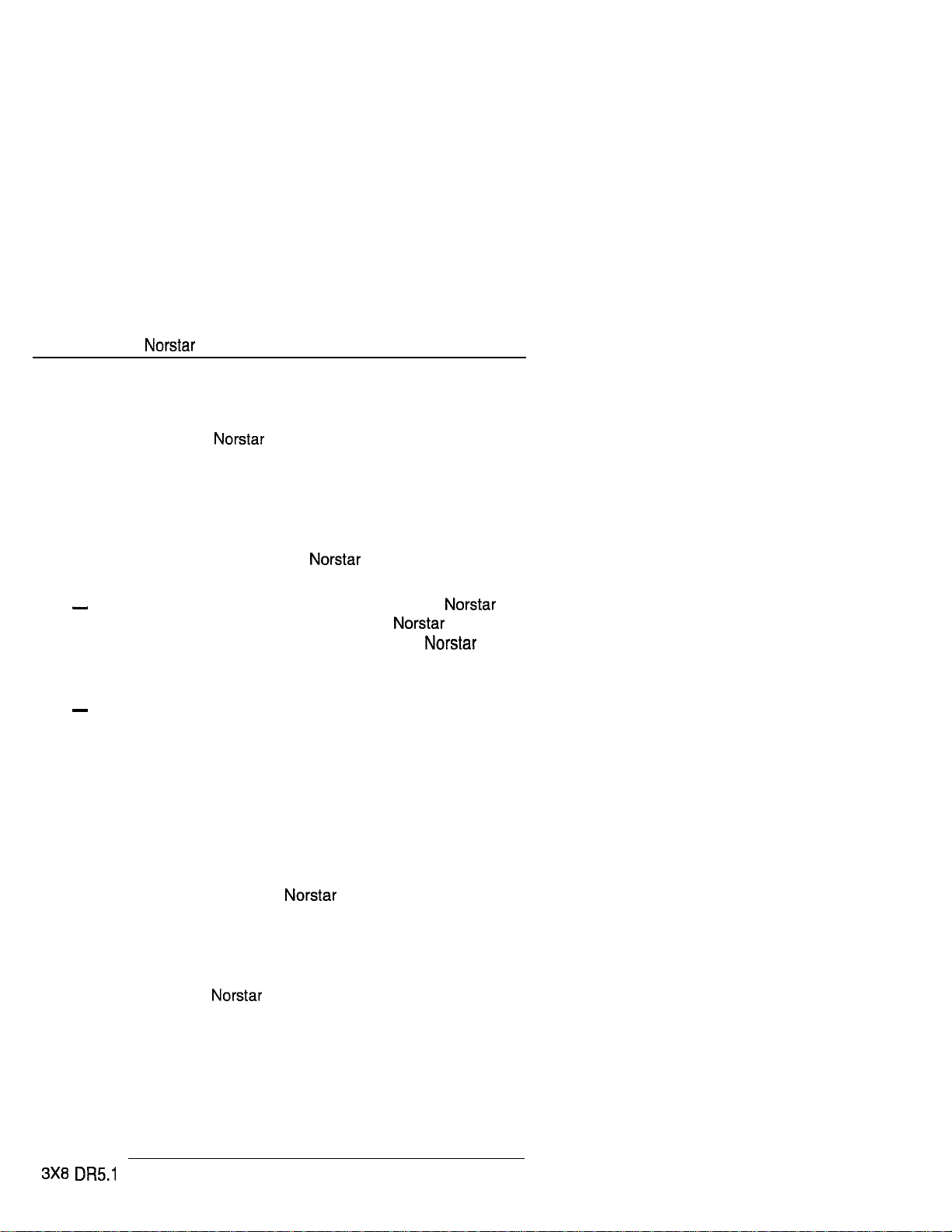
2 /Welcome to
Configuration programming
Configuration programming is usually done for you by the person
who installs the system or by your Customer Service
representative when
system-wide parameters are set up in Configuration.
is being installed. Specific
Assisting your co-workers
It is human nature to ask someone how to do something rather
than read a user guide. You may be asked to demonstrate to
co-workers how to select and use
prepare for that possibility:
Familiarize yourself with the procedures for using
features. Examine the components of your system,
identifying the buttons on the different types of
telephones. Read the Telephone User Cards chapter of this
Guide for more information on each telephone.
Familiarize yourself with the various programming reminders
provided at the end of the Programming chapter of this
Guide. Distribute copies of these reminders to your
co-workers after filling in information such as Call Pickup
group numbers and members.
features. To help you
It is important for everyone in the office to know that you are
knowledgeable about the system and that you are available for
consultation. You may wish to schedule sessions for small
groups or provide individual assistance to co-workers for
programming features on their
Your Customer Service representative
Ask your Customer Service representative for the service
department’s telephone number, and write it down. If you have
problems with your
Service representative. If you have problems with programming
or using any of the features, first read the appropriate section of
this Guide and try again before calling your Customer Service
representative.
Owner’s Handbook
equipment, telephone your Customer
telephones.
PO842627 01
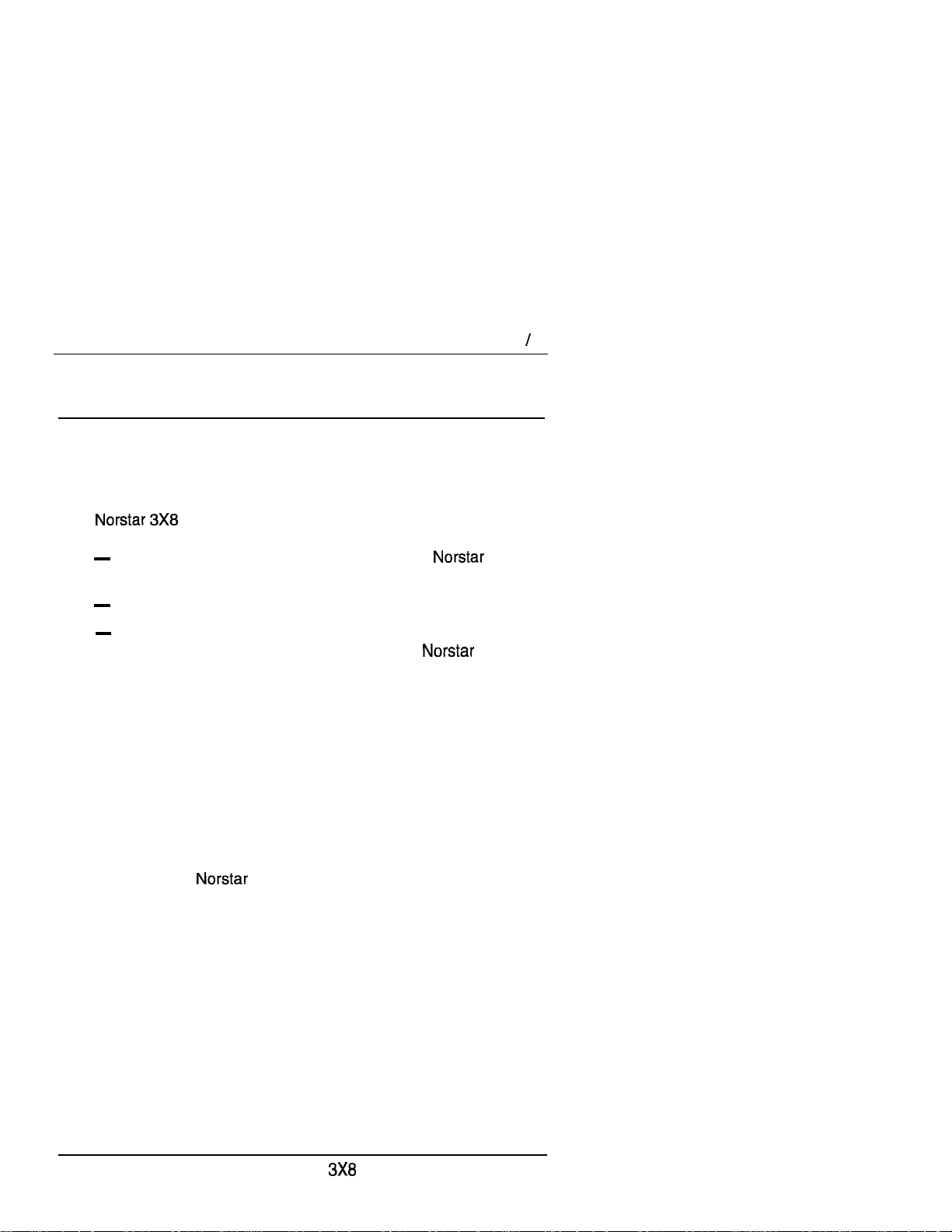
Call Display services 3
Call Display services
Some public telephone companies offer Call Display services
which provide information about an incoming call. The caller’s
name, telephone number and in some cases, long distance
indication, can be shown on a telephone with a display. Your
DR5 system uses this information so that you can:
view incoming call information as well as the line
name that receives the call,
keep a log of incoming call information and,
view an integrated display that appears when you have
received a message from either an internal
Voice Mail message from an external caller.
user or a
Note:
You can access Call Display information only if you
subscribe to the services offered by your public
telephone company. Contact your Customer Service
representative for more information.
Call Display Information
Call Display information may be shown on your telephone
display when you answer an incoming call. In addition to the
caller’s name, telephone number and long distance indicator, if
available, your
that received the call.
In the case where several users share a line, only one telephone
can be designated to automatically receive Call Display
information when a call is alerting on that line. If the call is
transferred or camped to another telephone, the Call Display
information is automatically available to that telephone.
If a line is not administered to automatically deliver Call Display
information to a telephone, the user can invoke the Call
Information feature (see Telephone features chapter) or answer
the call to view the information.
system can display the name of the line
PO842627 01
DR5.1 Owner’s Handbook
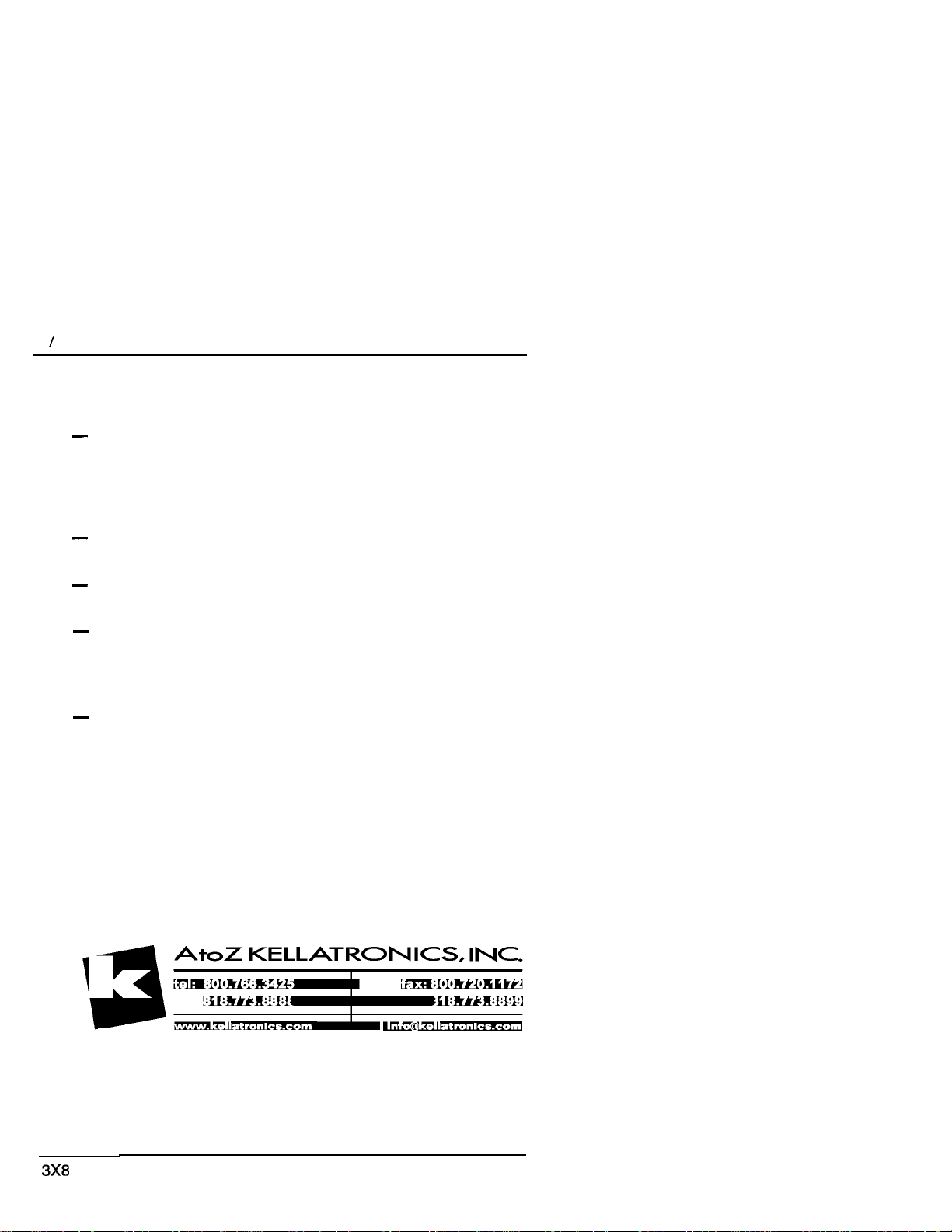
4 Call Display services
Depending on your requirements, Call Display information
presents several convenient options.
When a caller is identified before the call is answered, you
can answer using a personal greeting. You can also prepare
yourself prior to answering the call by retrieving any relevant
documents, or otherwise orienting yourself to the expected
discussion.
The Long Distance indicator alerts you that an incoming call
is long distance and may therefore have higher priority.
If you are unable to immediately attend to an incoming call,
you can use the calling information to make a quick note.
You can shorten the interruption time of a call from a
recognized person. For instance, you can quickly answer the
call and let the party know that you are busy but will return
the call soon.
A telephone can be programmed to first view either the
caller’s name or number or line name. For example, an
attendant might wish to see the calling number and area
code first in order to transfer the call according to sales
region. The salesperson’s telephone could display the
caller’s name first so they can answer with a personal
greeting.
DR5.1 Owner’s Handbook
PO842627 01
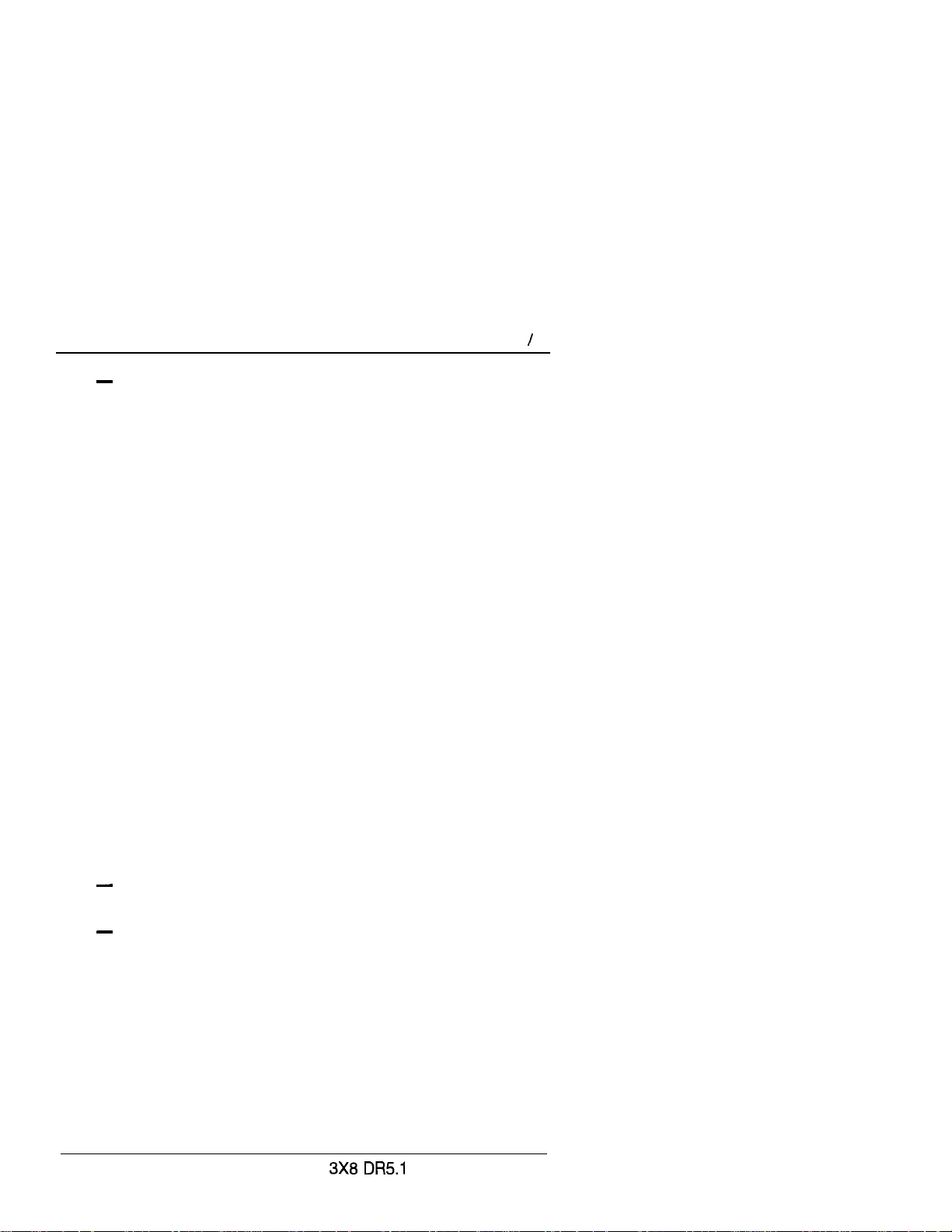
Call Display services 5
Call Display information allows you to answer calls on a
priority basis. For example:
.
If several calls are alerting at your telephone at the same
time, you can request information about the calls to
decide which one may be more important.
.
If you are already on a call, information about a second
call starting to alert at your telephone can help you to
decide whether to answer the second call or remain
connected to the first call.
.
If you are in a meeting, the information associated with
an incoming call can help you determine if the call is
important enough to interrupt the meeting.
.
If you have several calls on hold and wish to identify the
callers, you can view the Call Display information
associated with each of the calls to help you determine
which one you will respond to first.
Programming tips
In order for the designated telephone to automatically receive
Call Display information, it must be programmed to ring for
incoming calls on that line.
Before programming Call Display information you may wish to
consider the following:
which individual would benefit the most from automatically
receiving Call Display information on an alerting line?
how are calls routed and what information is the most
important to know before a call is answered? For instance, if
certain lines are private to individuals, an attendant might
wish to first view the line name to determine who the
incoming call is for.
PO84262701
Owner’s Handbook

6 Call Display services
Call Log
The Call Log feature uses incoming Call Display
information to make a record of call details for follow-up. Call Log
also records several other useful facts such as the time and date
of the log entry, the number of repeated calls by the same caller
and which telephone answered the call if it was subsequently
rerouted and handled by someone else in the
When the volume of incoming calls exceeds the ability of
employees to handle all calls, or when staff are unavailable to
answer calls, Call Log provides a convenient means of capturing
information about missed calls.
When connected to a call that has Call Display information, the
feature of Call Log can be used to provide a quick and
accurate means of recording the caller’s information for future
use (see the Telephone features chapter for more information).
Programming tips
Call Log space can be assigned to individual telephones
according to how much space you wish to allocate to each user.
system.
In order to maximize the value of Call Logs and avoid confusion
for the end user and their customers, it is important to consider
the following when configuring Call Log:
Application of Call Log
Does the user want to return customer calls, track the
numbers of calls unanswered, keep a record of most
commonly called numbers, etc.?
Who is most interested in logging calls on a particular line?
For instance, dentists working in a clinic may have an
individual line assigned to them but prefer that the
receptionist handle all of the calls logged on their line.
DR5.1 Owner’s Handbook
PO842627 01
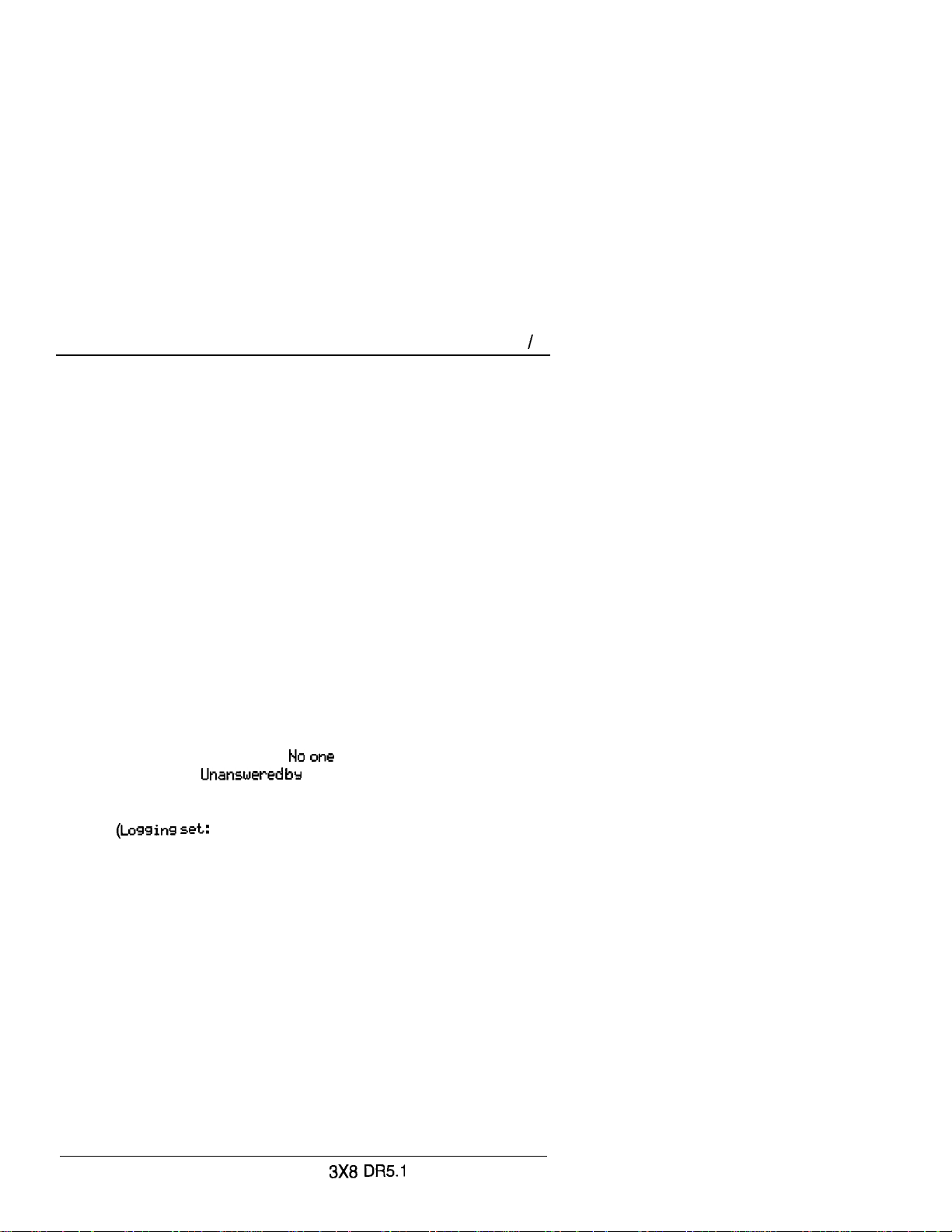
Call Display services 7
We strongly recommend that you limit the number of users
logging calls for the same line, as this would be confusing. For
example, if two users are logging calls for the same line, they do
not know who the call was originally intended for, nor are both
Call Logs updated when one of the users returns a customer’s
call. Potentially a customer could be called back twice.
There are few situations where the same call needs to be logged
at more than one set.
Recommended configuration 1
All lines appear at the Attendant Position. Incoming calls are first
answered on the Attendant’s set and then transferred to the
required destination.
The Attendant wants to track all calls unanswered on the system,
during working hours and after hours. All users want to capture in
their Call Log, any calls which they did not answer at their set
and be able to return those calls from the log.
The Attendant Position logs
users log calls
answered
me. In this configuration the users
on all lines and the
will log calls transferred to them via intercom (l/C) from the
attendant or another user, even though the administration setting
N).
is
Thus the entries in their Call Log are
specifically meant for them.
PO842627 01
Owner’s Handbook
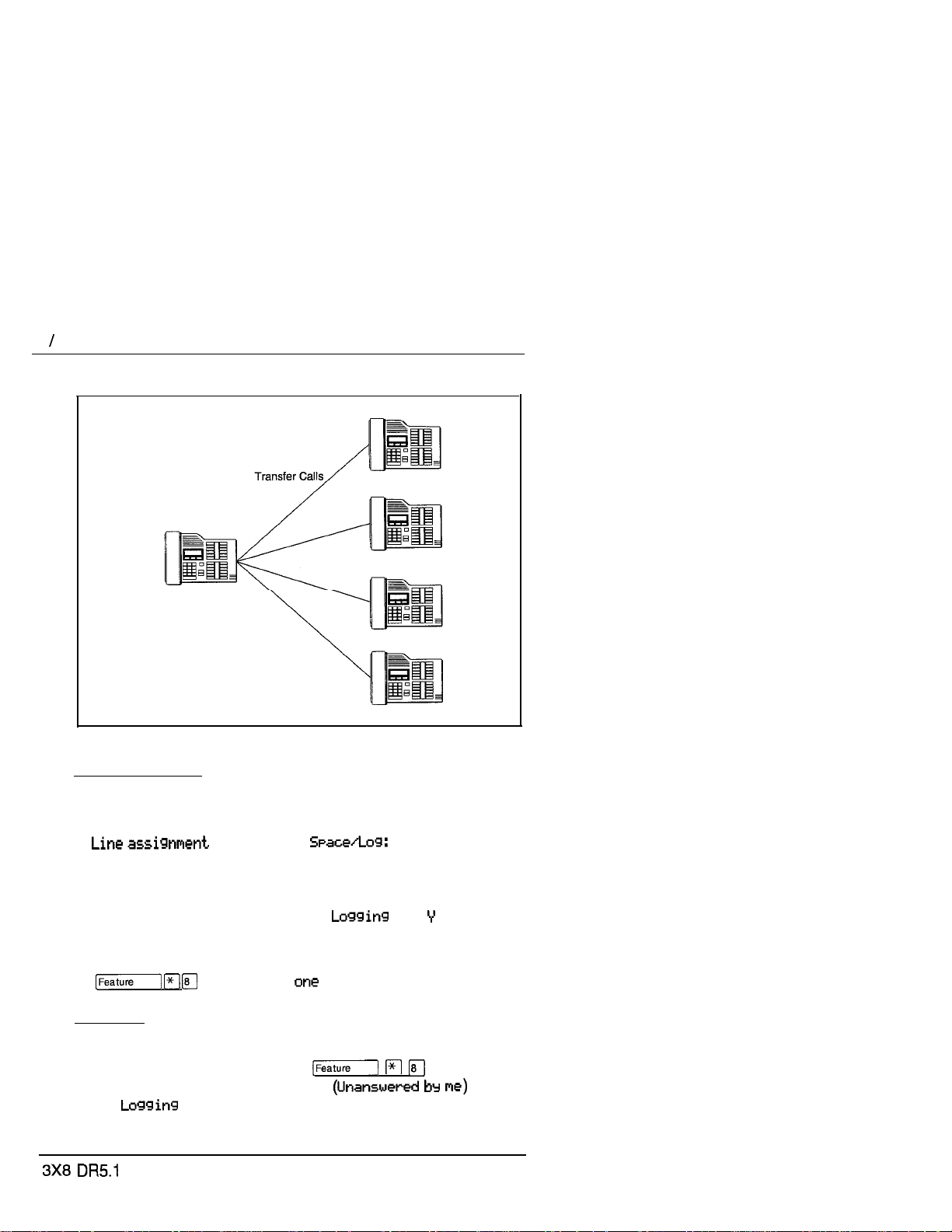
8 Call Display services
Call Logs with an Attendant Position
Attendant’s telephone
Programming:
Attendant Position
Configuration: Administration:
Line Access
(all lines to appear at to all sets, for example 10.)
the Attendant’s set) Call Services
Rinsing:
(Ring
for all tines)
Set Programming:
q (No
Set Users
Administration:
Call Services
Set services
set: N
(no lines assigned)
Owner’s Handbook
Log Defaults
(assign log space
Set services
set:
(for all lines)
answered)
Set Programming:
q
PO842627 01
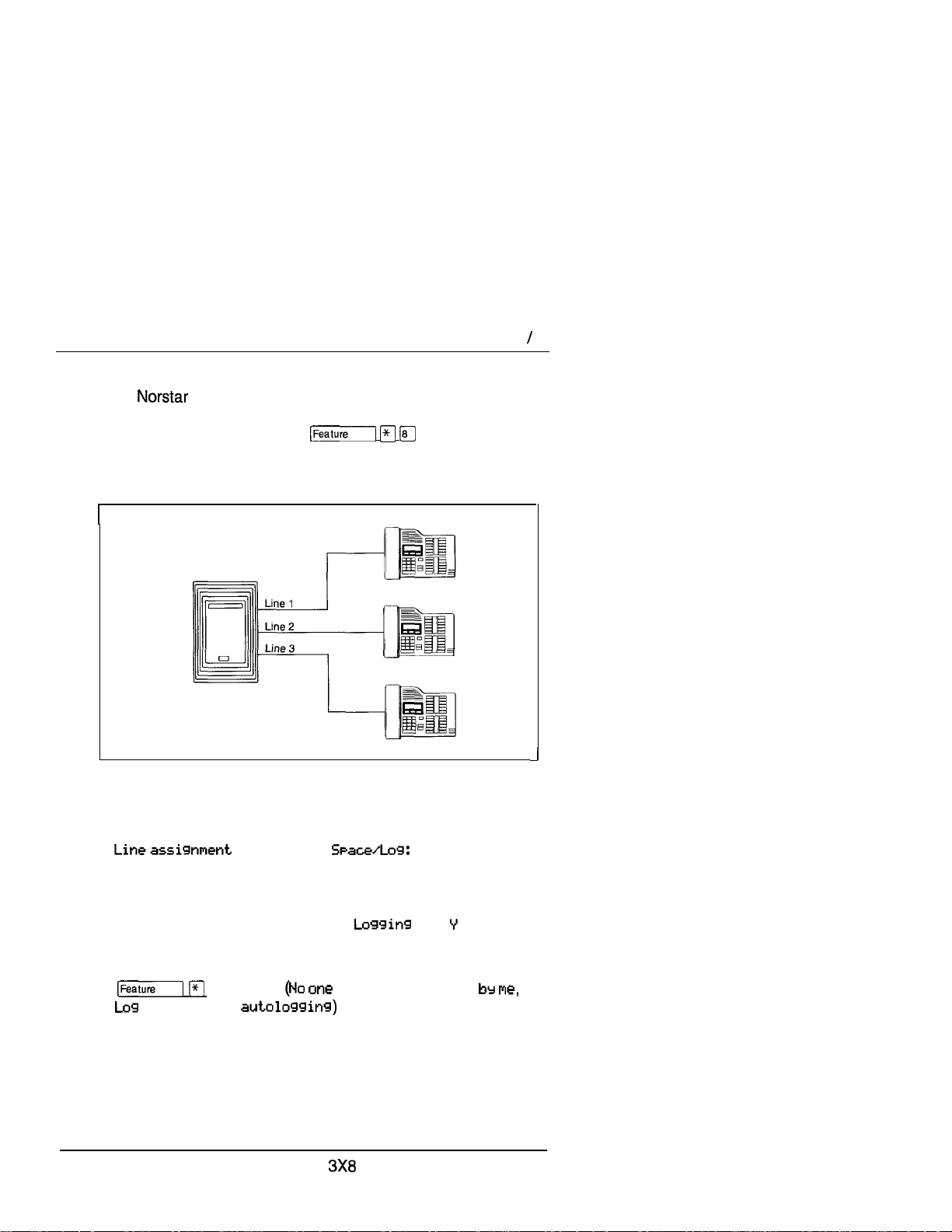
Call Display services 9
Recommended configuration 2
Each user who will log calls has an individual line
appearing at their set. The users have a variety of requirements
in terms of logging calls. Using
can program logging capabilities specifically for their sets.
Call
Logs
with individual lines
Programming:
q
the users
1
Configuration:
Line Access
(unique line at each set)
Ringing:
(Ring
Set Programming:
all calls,
PO842627
01 DR5.1 Owner’s Handbook
Administration:
Log Defaults
to sets)
Call Services
for assigned line) Set services
(for assigned line)
q q
No
answered, Unanswered
(assign log space
set:
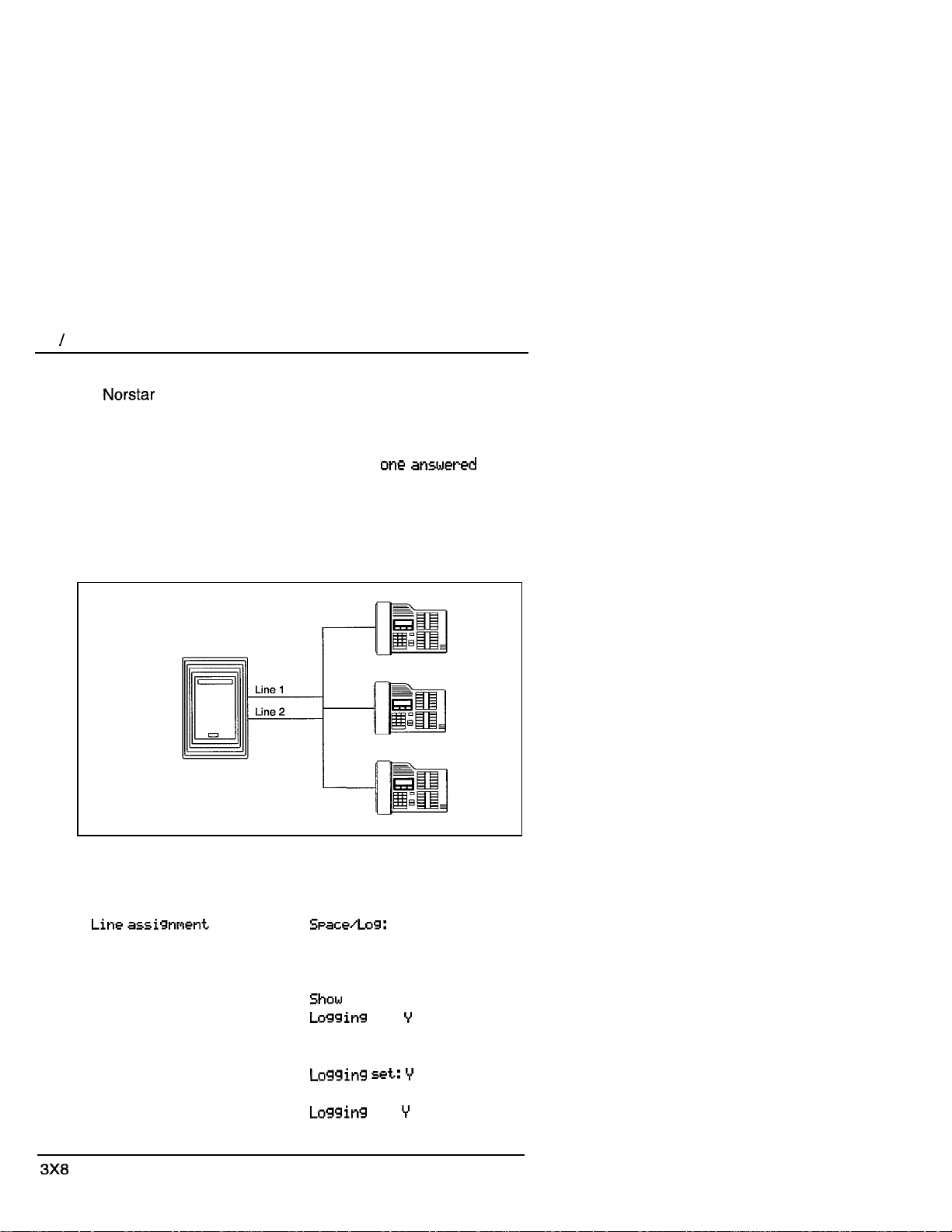
10
Call Display services
Recommended configuration 3
The system has lines 01 and 02 appearing on all sets.
The supervisor wants to log all calls for lines 01 and 02 at his/her
set in order to analyze call traffic. Two users have been selected
to return unanswered customer calls. To avoid confusion when
logging and sharing lines, one user logs N
on line 01 and a second user logs N
O calls
O one answered calls on line
02. This clearly identifies who is responsible for returning calls for
each line and ensures that only one person calls the customer
back.
Call Logs with shared lines
Programming:
Configuration: Administration:
Line Access
Log Defaults
(assign log space
(lines 01 and 02 on all sets)
Rinsing:
(Ring
for lines 01 and 02) Set services
to sets)
Call Services
set: 21 (supervisor’s)
set:
(for lines 01 and 02)
Show set: 22
(for line 01)
Show sat: 23
set:
(for line 02)
DR5.1 Owner’s Handbook PO84262701
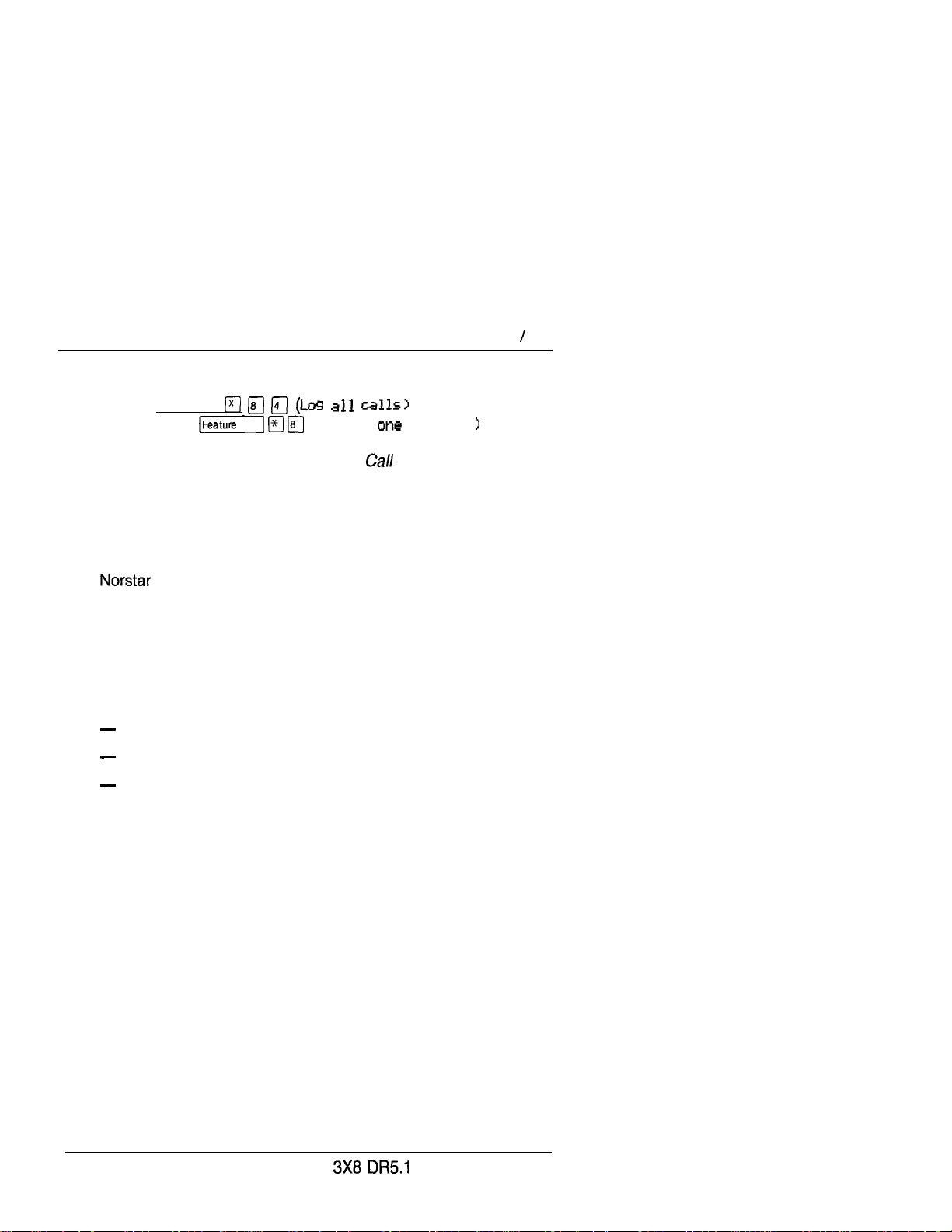
Set programming:
Call Display services 11
Set 21
Set 22 and 23
Note:
(Feature)
q
(NO answered
For more information, see the
This card is available in a separately orderable Call
Display Key Cap Kit. Please contact your Customer
Service representative.
Log Feature Card.
Message Waiting
Message Waiting allows you to send and receive internal
messages as well as maintain a record of your messages. If you
have subscribed to Voice Mail Messaging (provided by your
public telephone company), and visual message waiting
indication is available, Message Waiting also informs you if you
have messages at your Voice Message Center and allows you
to:
receive a visual indication that you have messages waiting,
call your Voice Message Center to hear your messages and,
clear the message waiting indication from your display.
Programming tips
In order for a telephone to use this feature, it must have a line
appearance and Message Waiting must be activated for that line
by your public telephone company.
It is possible for two or more telephones to share a line
appearance. You must determine if one, some or all of the users
sharing a line will receive Message Waiting notification. If it is a
sub-group, such as a sales team within a company, it may be
appropriate to share the feature providing that the users have an
agreed upon procedure for retrieving and deleting messages.
For further information on Call Information, Call Log and
Messages, see the Telephone features chapter. Programming
actions are described in further detail in the Programming
chapter.
PO84262701
Owner’s Handbook
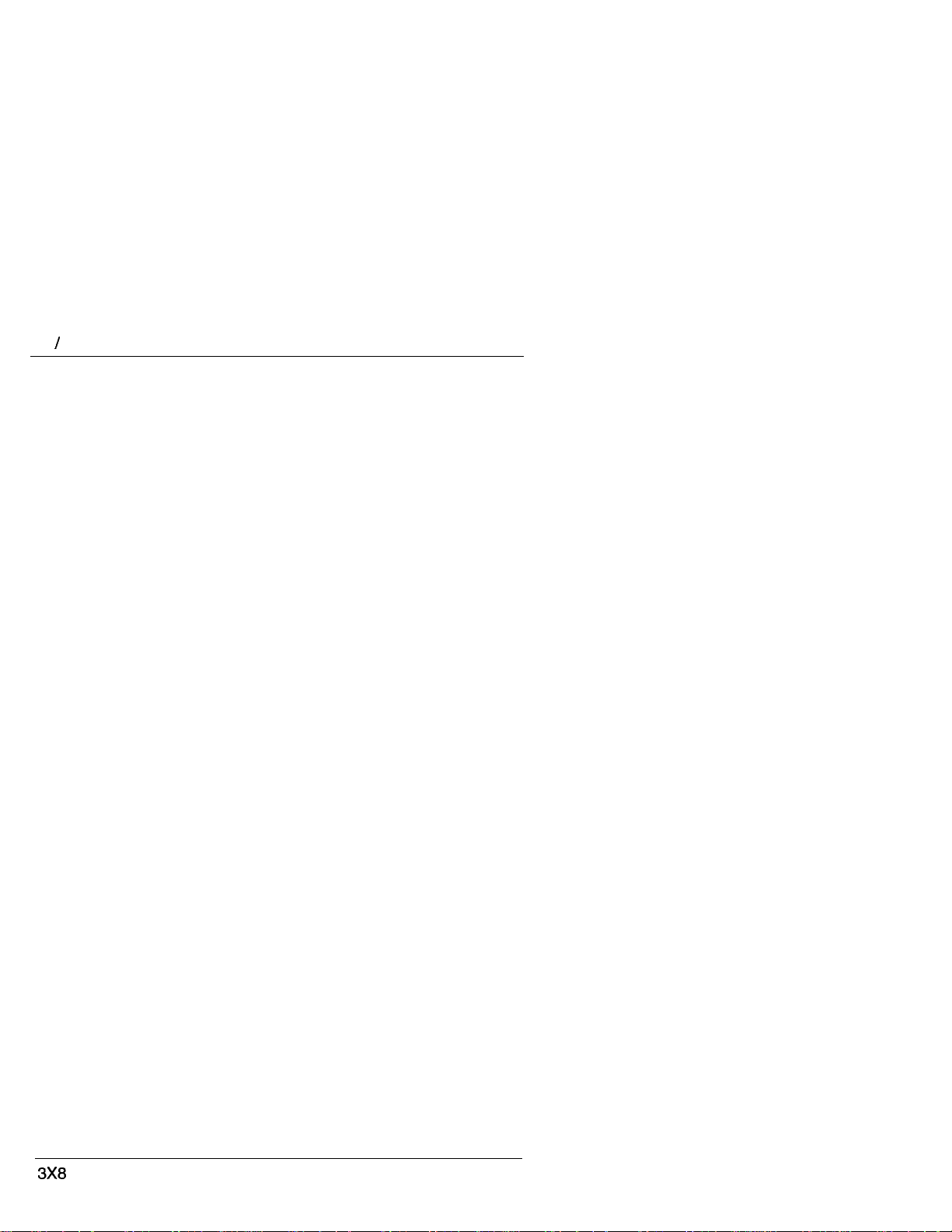
12 Call Display services
DR5.1 Owner’s Handbook
PO842627 01
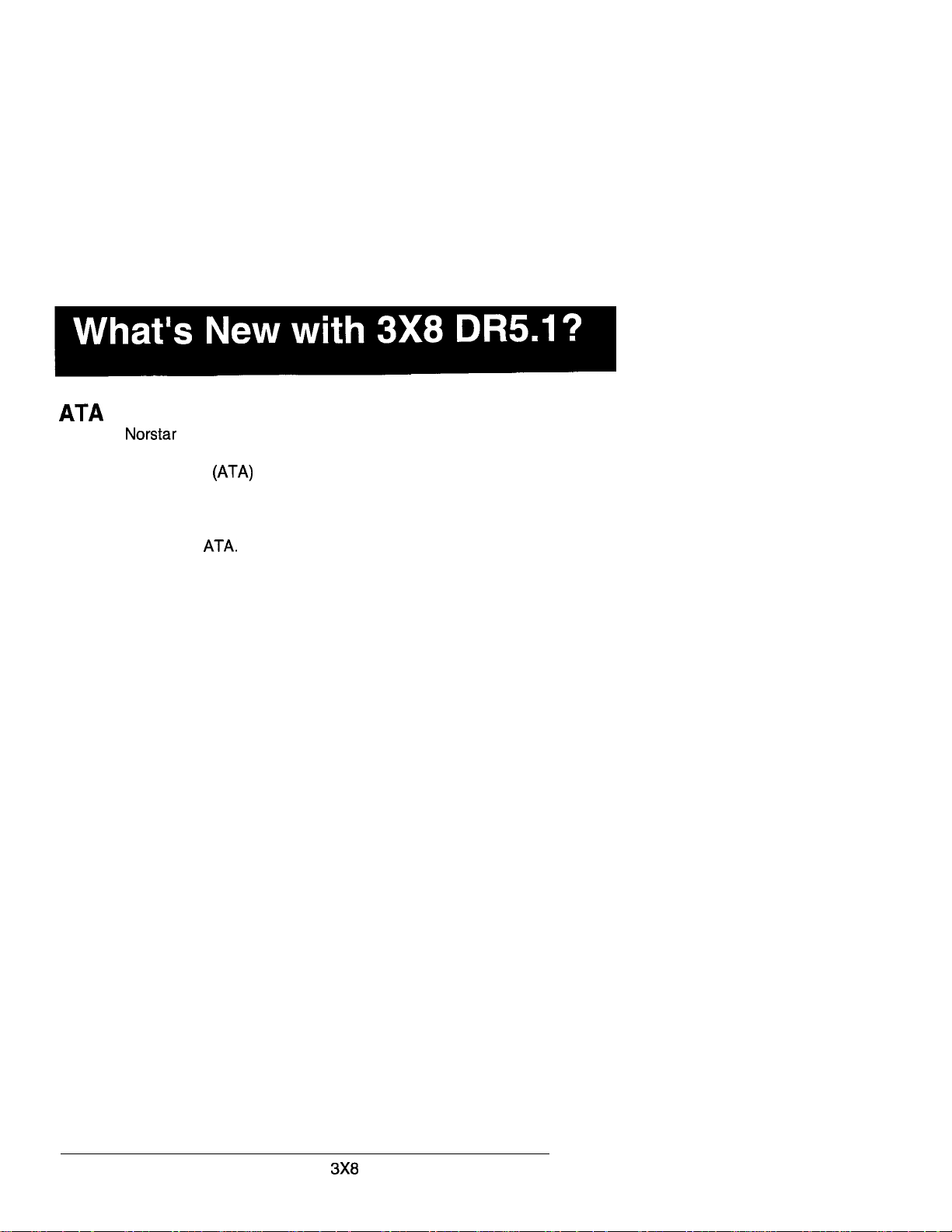
Answer Timer
The system allows you to administer a delay between
the last digit you dial on a device connected to an analog
terminal adaptor
DTMF tone from the far end analog device. Up until now there
was a fixed seven-second delay. Now you can shorten or
lengthen the delay depending on the requirements of the device
attached to the
for example, require a three second delay.
and when the KSU is ready to receive
Facsimile machines and credit card sets,
Auxiliary Ringer
To resolve the problem of an auxiliary ringer indicating internally
transferred calls, the Auxiliary ringer can be set by line and by
telephone. The telephone setting when combined with the line
setting allows you to chose if the Auxiliary Ringer (if installed) will
ring when a call is sent to a specific telephone or on a specific
line. For example, an incoming call on a line programmed to yes
will ring the auxiliary ringer. Once the call is answered and
transferred within the system, the auxiliary ringer will not ring for
a call sent to a telephone that has auxiliary ringer set to no.
Do Not Disturb on Busy
When you are busy on a call and a second call comes in, your
telephone rings softly to alert you to the second call. If you find
this second ring distracting, you can have the system prevent a
second call from disturbing you by assigning Do Not Disturb
(DND) on Busy to your extension.
Last Number Redial
Up to now Last Number Redial was available for all telephones
on a system wide basis. Now you can change the ability of a
particular telephone to use Last Number Redial. This helps to
ensure that only authorized users can view access codes or
passwords.
PO842627 01
DR5.1 Owner’s Handbook
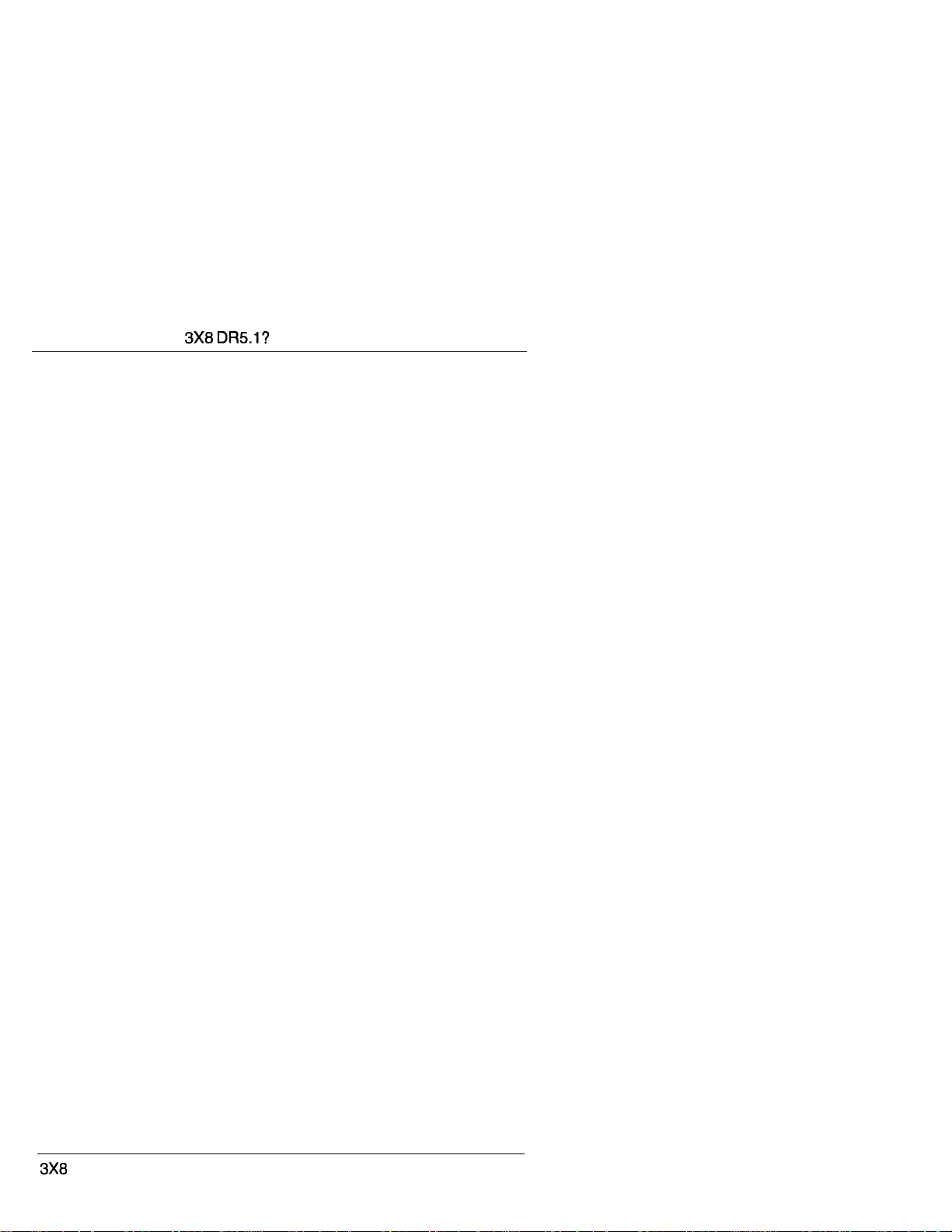
14 /What’s New with
Link Feature
You can change a telephone’s ability to use Link (a host system
signaling option).
Page Tone
The tone preceding a Page Announcement up to now was
always on. Now it is possible to turn the Page tone off for all
users. This is convenient if the office environment is often busy
with Page Announcements.
Page Timeout
You can now specify the amount of time required before a Page
Announcement session expires. Longer announcements can be
completed without having to re-page the other party. This feature
enhancement appears in Configuration programming under Call
Handling.
Saved Number Redial
Up to now Saved Number Redial was available for all telephones
on a system wide basis. Now you can change the ability of a
particular telephone to use Saved Number Redial. This helps to
ensure that only authorized users can view access codes or
passwords.
DR5.1 Owner’s Handbook
PO842627 01
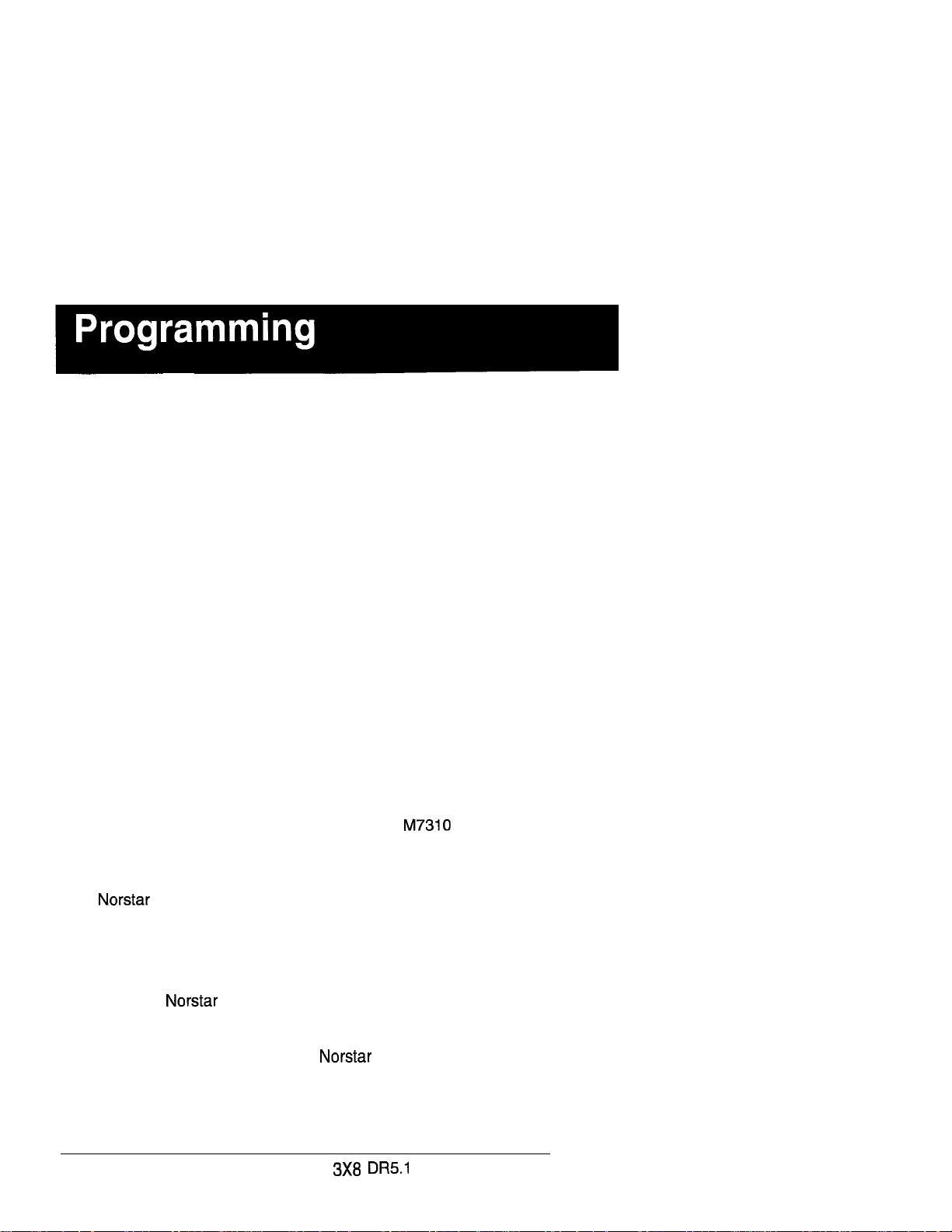
The system comes programmed with default settings that may be
sufficient initially. Administration programming lets you change
system-wide settings that probably have to be updated regularly
because of staff turnover or new business contacts. You can also
assign some features to individual lines and telephones. This
provides you with real flexibility in making your telephones work
together.
This chapter contains detailed procedures for programming
System Speed Dial codes, Names for lines and telephones, and
Time and Date information. If you are new to Administration
programming, you may want to get comfortable with these three
procedures before attempting other procedures.
Personal programming does not follow the same procedures as
Administration programming. Personal programming allows you
to assign a particular function to some of the keys, and is unique
to each telephone. For more information on Personal
programming, see the Feature programming description in the
Telephone features chapter.
How to do programming
The system is programmed using a M7208, or M7324
Telephone. Use the buttons on the telephone to program a
setting or to request a specific programming action.
guides you step-by-step on the telephone display while
you enter programming, select and change what you want, and
exit programming.
Planning
Only one telephone can access Administration
programming at a time. While programming a telephone, you
cannot use it to make or receive calls. While you are
programming, other users of the
telephones, but cannot program any memory keys.
PO84262701
system may use their
Owner’s Handbook
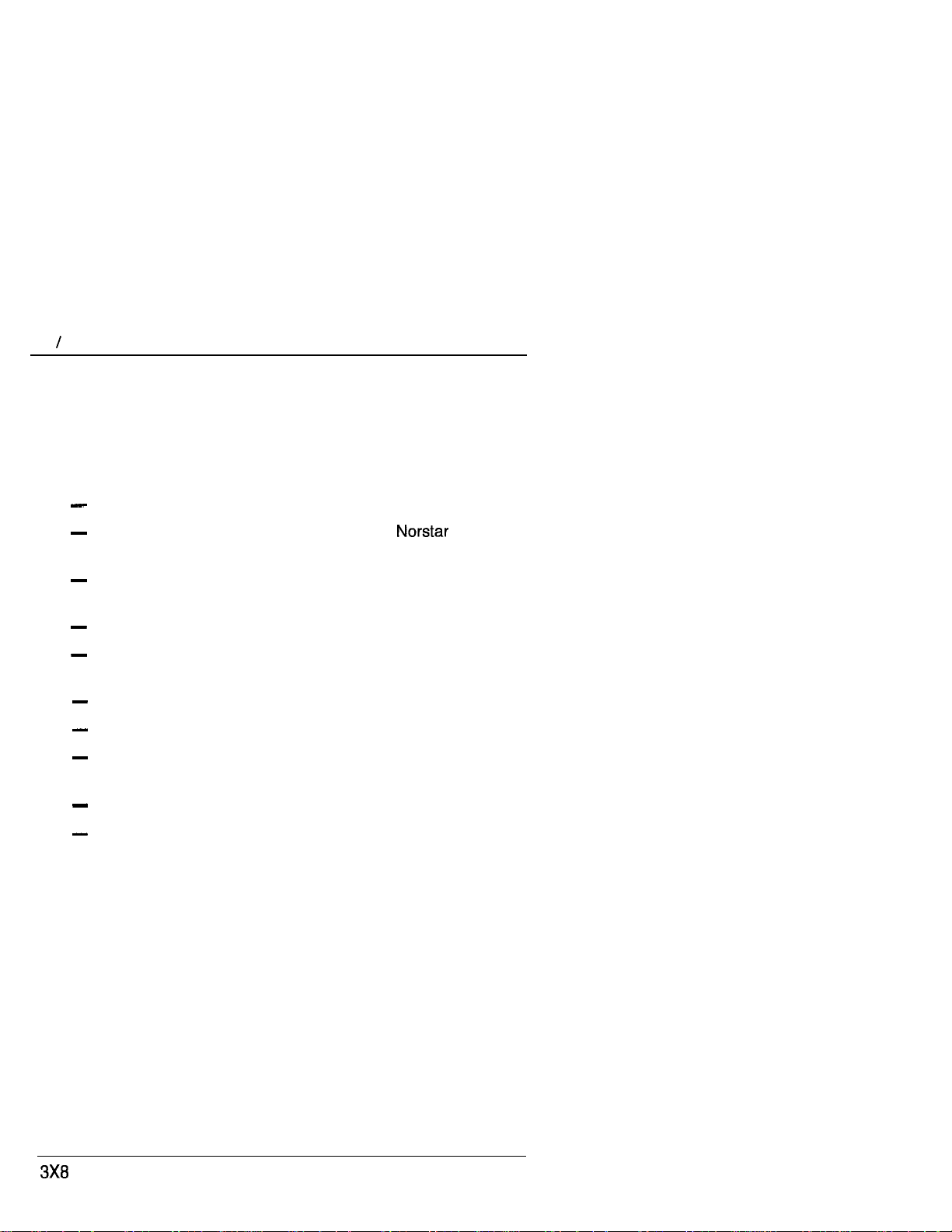
16 Programming
Determine programming requirements
Read about the available programming settings in this chapter,
then determine how your co-workers would like the features
programmed.
Get the following information:
the numbers of the installed lines,
the internal telephone numbers of installed
telephones,
the telephone numbers to be programmed into System
Speed Dial,
the names for lines and telephones,
the lines and internal numbers that are subject to Line
abilities and Set abilities programming,
the required Filters,
the Set Abilities to be assigned to individual telephones,
how the system should be programmed to optimize the
Service Modes feature,
whether a new Administration password is required, and
whether Class of Service passwords are required.
DR5.1 Owner’s Handbook PO84262701
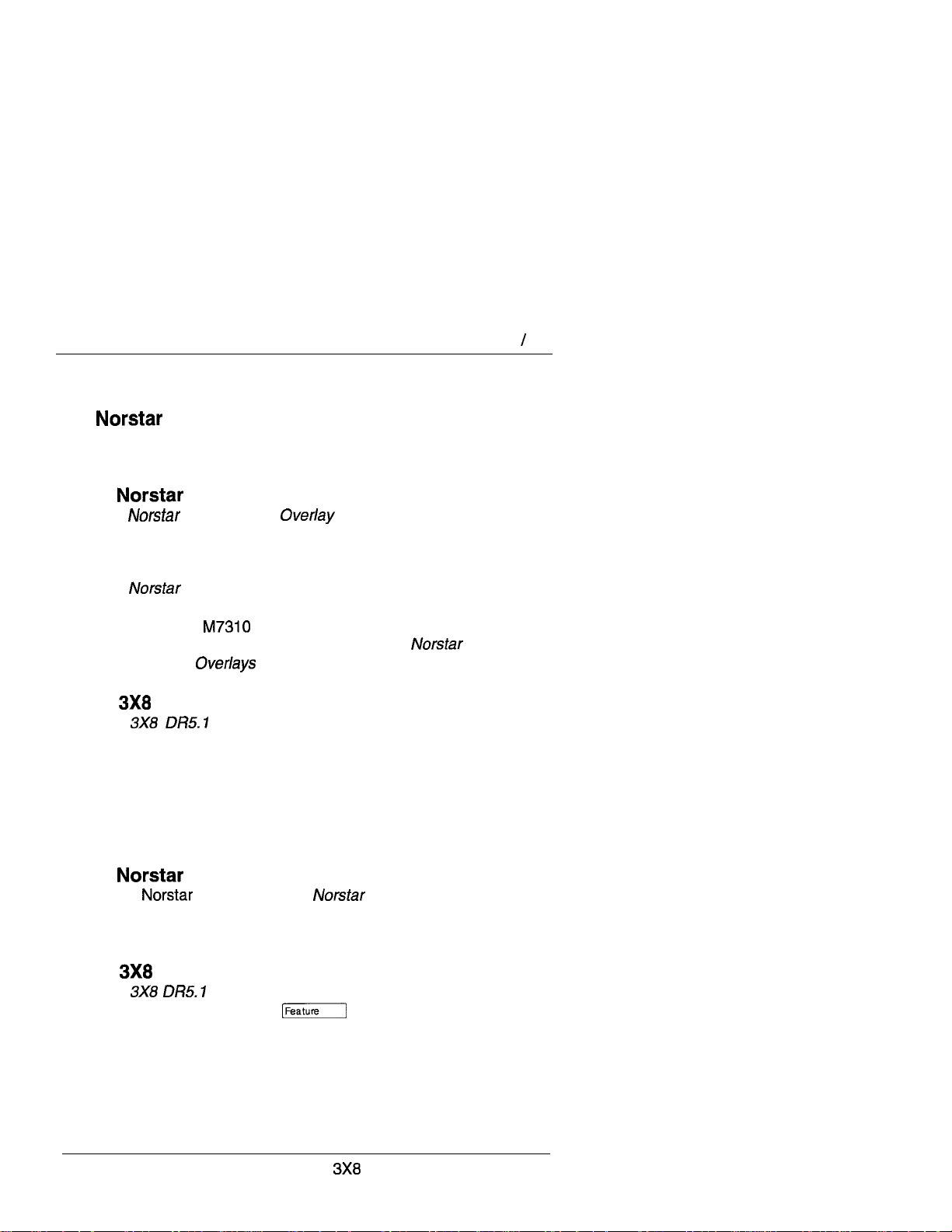
Programming 17
Programming tools
A telephone
System programming can be performed on an M7208, M7310 or
M7324 Telephone.
The Programming Overlay
The Programming is a paper cutout that labels
telephone buttons used during programming. This makes it
easier for you to recognize the button that you want.
The
placed over all of the eight memory buttons. The Programming
Overlay for the
top four memory buttons with indicators. The
Programming are provided at the end of this Guide.
Programming Overlay for the M7208 Telephone is
and M7324 Telephones is placed over the
The DR5.1 Programming Record
The Programming Record provides a convenient
way to record what you have programmed. It also helps you to
plan your programming. Settings are grouped according to their
function.
Pages from the Record may be photocopied as necessary for
programming many telephones.
The Telephone User Cards
Each telephone has a Telephone User Card that
that describes button placement and lists the most commonly
used features.
The DR5.1 Telephone Feature Card
The Telephone Feature Card lists the features that
can be accessed with the
button.
PO84262701
DR5.1 Owner’s Handbook
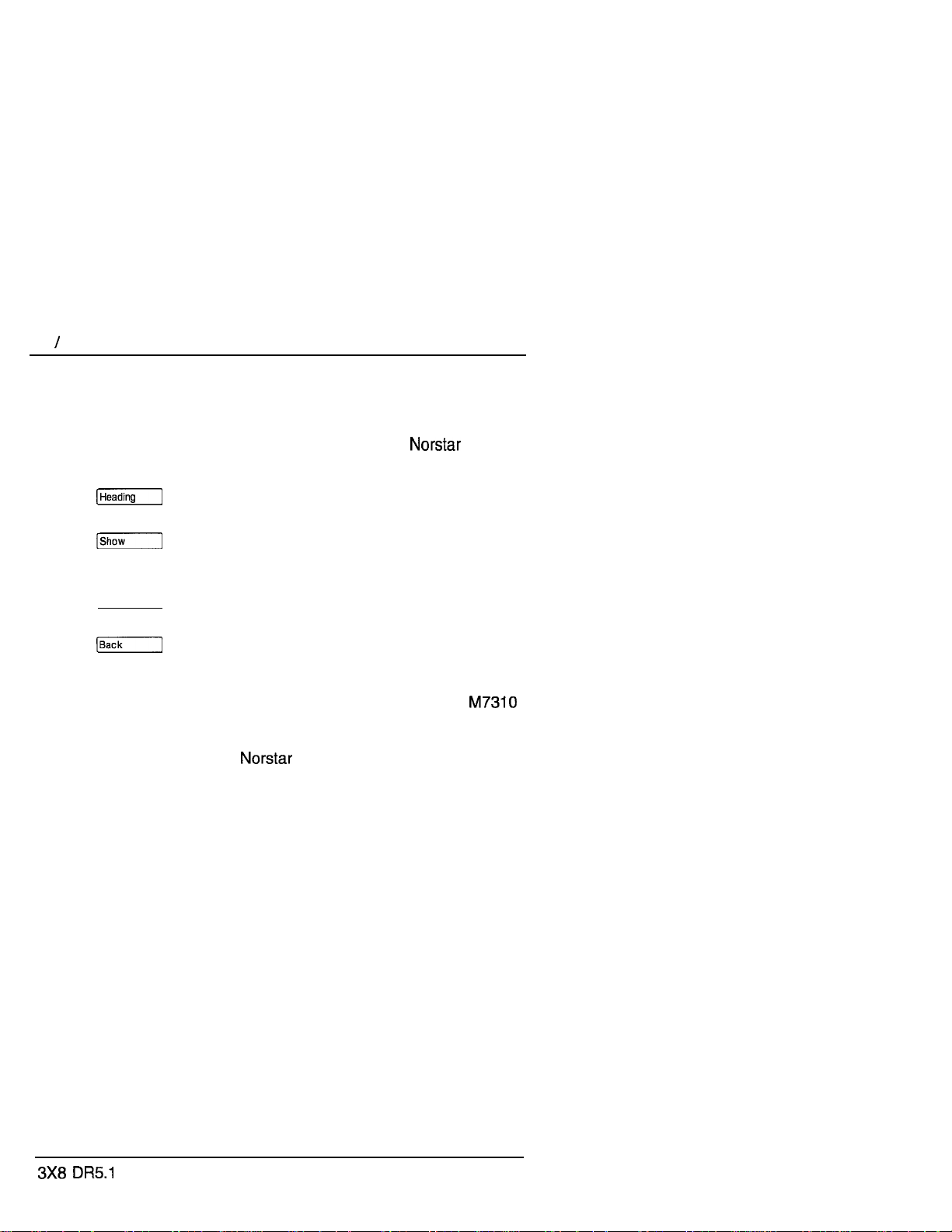
18 Programming
Using the Overlay
The indicators show which buttons can be used at a particular
programming step. The functions on these buttons allow you to
move through the headings and sub-headings of
programming.
moves up in the hierarchy of headings and subheadings.
moves down in the hierarchy of headings and
sub-headings, or to begin programming settings
under a heading or sub-heading.
[Next]
Some of the functions identified on the Programming Overlay for
the M7208 Telephone are available on display buttons on
and M7324 Telephones. For information about the additional
functions on the M7208 Telephone Overlay, see the section in
this chapter entitled The
moves to the next heading, sub-heading, or
programmable setting.
moves to the previous heading, sub-heading, or
programmable setting.
display buttons.
Owner’s Handbook
PO842627 01
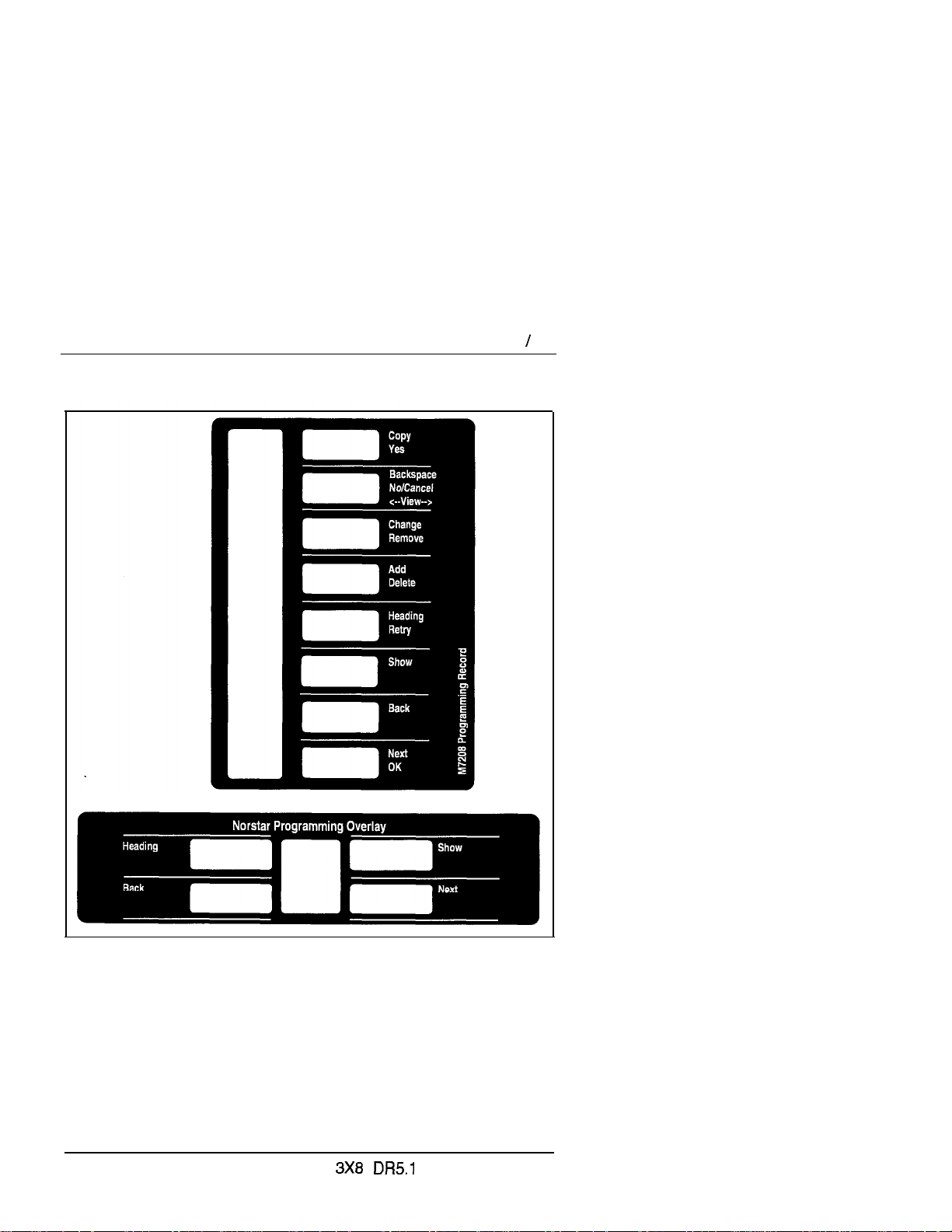
Programming 19
Programming Overlay for the M7208 Telephone (top) and for the M7310
and M7324 Telephones (bottom)
PO84262701
Owner’s Handbook
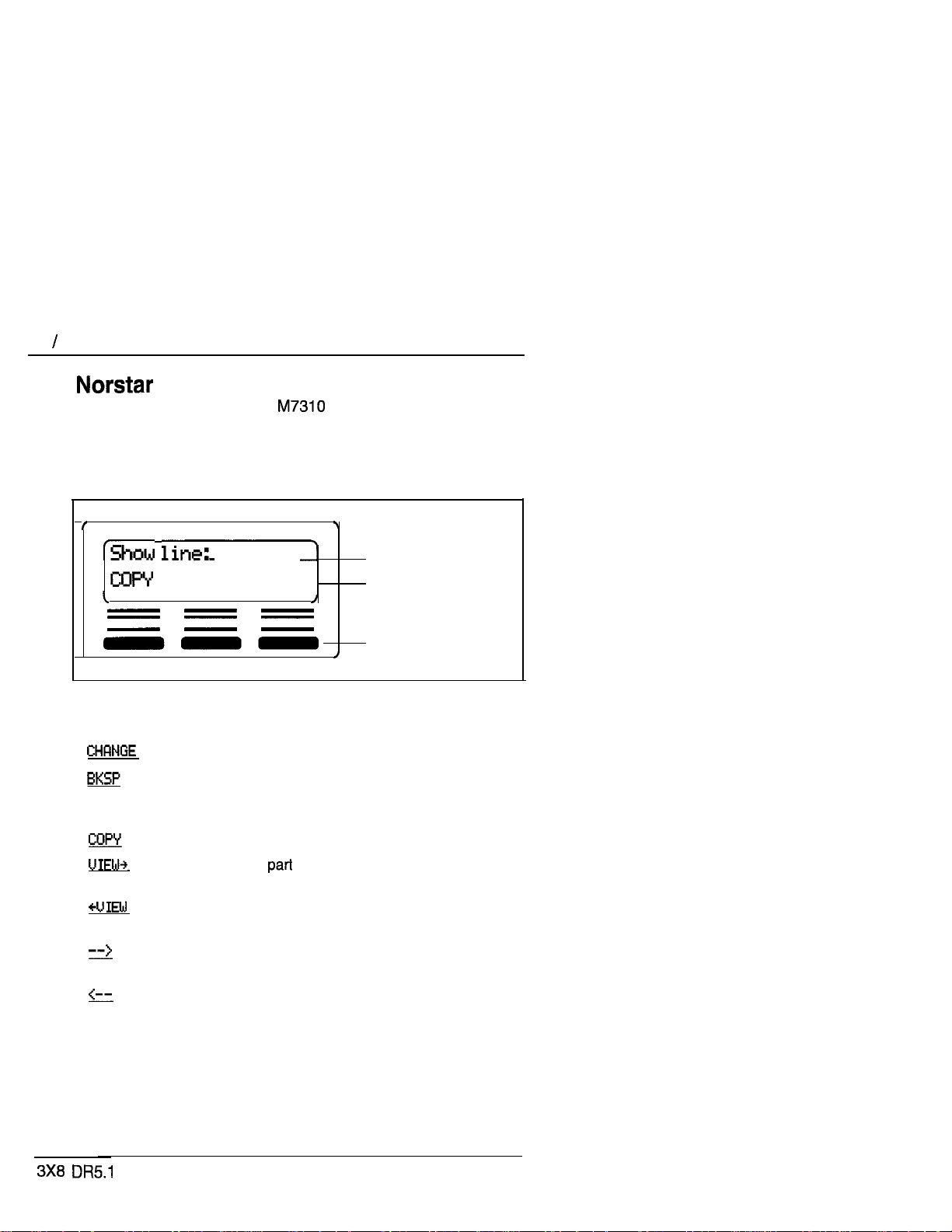
20 Programming
The display buttons
If you are programming on an or M7324 Telephone you
can perform many functions using display buttons. Depending on
where you are in programming, one, two, or three display buttons
may be available at any one time. Press one of the display
buttons to select the function that you want.
---
The most common display button labels are:
--
changes a programmable setting.
moves the cursor one space backward (backspace)
and deletes a character, allowing you to re-enter a
number or letter.
copies line or telephone programming.
shows the last of a displayed message longer
than 16 characters.
shows the first part of a displayed message longer
than 16 characters.
moves the cursor one position to the right when
programming a name.
moves the cursor one position to the left when
programming a name.
Display message
Display button label
Display button
Programming instructions in this Guide refer to display buttons. If
you are programming on an M7208 Telephone, use the M7208
Programming Overlay to select the button that corresponds to
the referenced display button.
Owner’s Handbook
PO842627 01
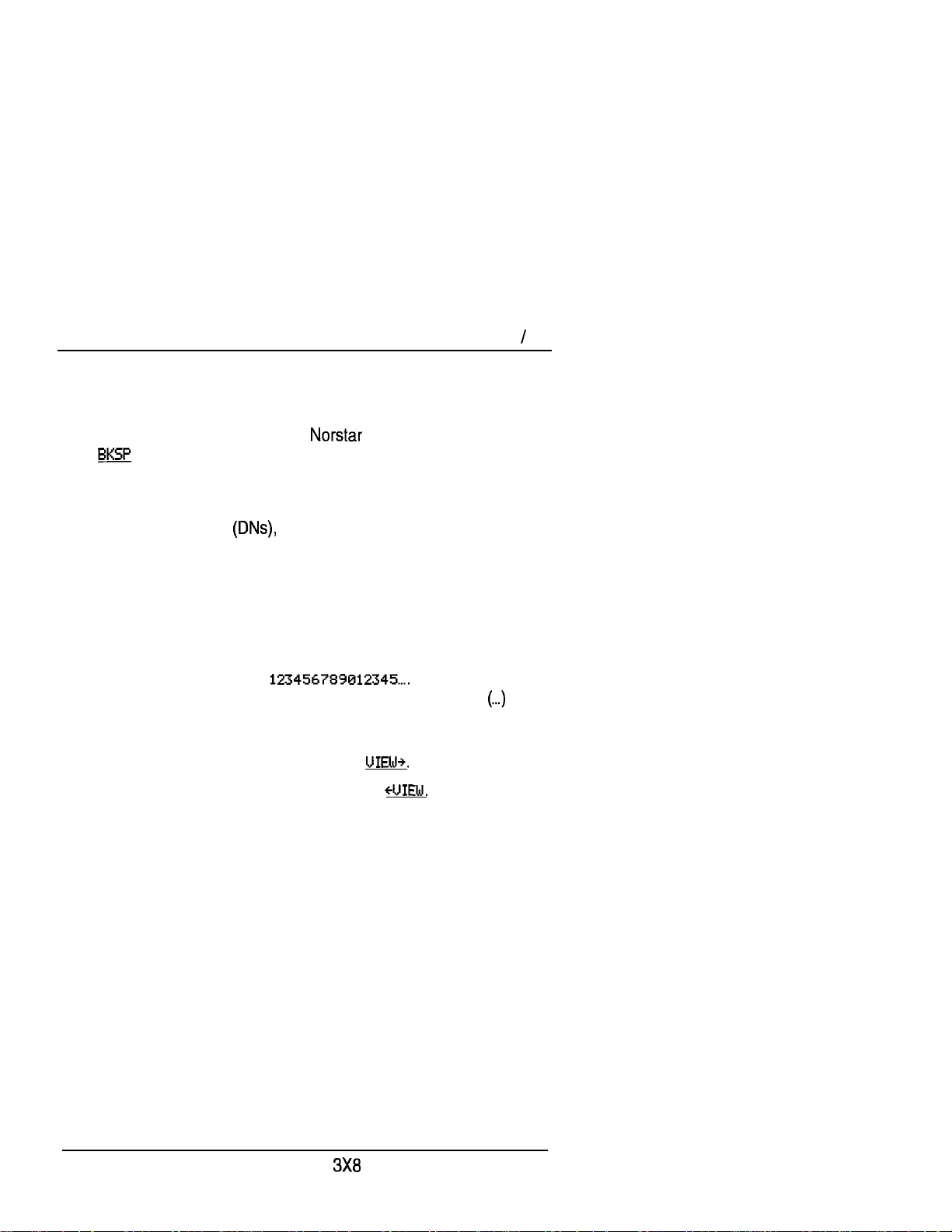
Programming 21
Programming details
Entering numbers
Numbers are entered from the telephone dial pad. The
display button may be used to edit the number.
Line numbers must always be entered as a two-digit number with
a leading zero. Internal telephone numbers, also referred to as
Directory Numbers
Viewing long telephone numbers
External telephone numbers can be up to 24 digits, but the
telephone display is only 16 character spaces long. If you wish to
see a previously programmed number that is longer than 16
digits, you must do the following:
Begin, for example, with
The display shows only the first 15 digits. The three dots at
the end of the display indicate that more digits remain to be
displayed for the external number.
1.
To see the remaining digits, press
are always two-digits long.
2.
To see the first 15 digits again, press
PO84262701
DR5.1 Owner’s Handbook
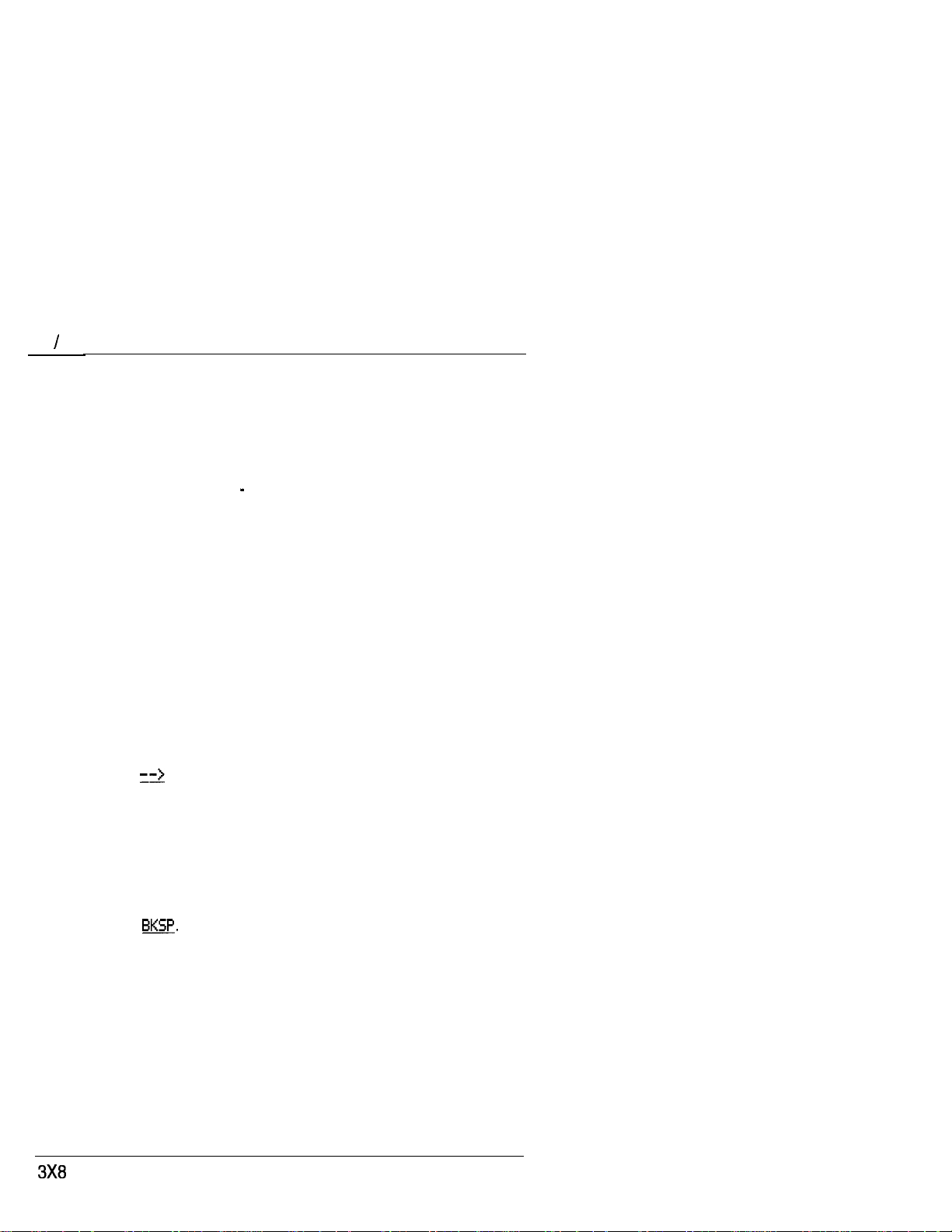
22 Programming
Entering names
Letters and numbers can be entered as part of a name for
various settings. The method of entering a name is always the
same.
Begin with a setting that prompts you to enter a name. The
display shows a cursor (
next character. To enter a name:
1.
Press the button on the dial pad with the printed letter or
number that you want.
Each time that you press the button, a new character is
shown on the display. For example, the button for the
number 3 has the letters D, E, and F, where:
D is shown after the first press
E is shown after the second press
F is shown after the third press
3 is shown after the fourth press
D is shown again after the fifth press.
(Letters are always shown in upper case.)
2.
When the character that you want is displayed,
press or
position.
OR
If you want to correct a character entered by mistake,
press (--or
character that you want to correct.
OR
If you want to move the cursor back and delete a character,
press
q
q
) to indicate where you can enter the
to move the cursor to the next character
until the cursor is positioned beneath the
3.
Repeat steps 1 and 2 for the remaining characters.
DR5.1 Owner’s Handbook
PO842627 01
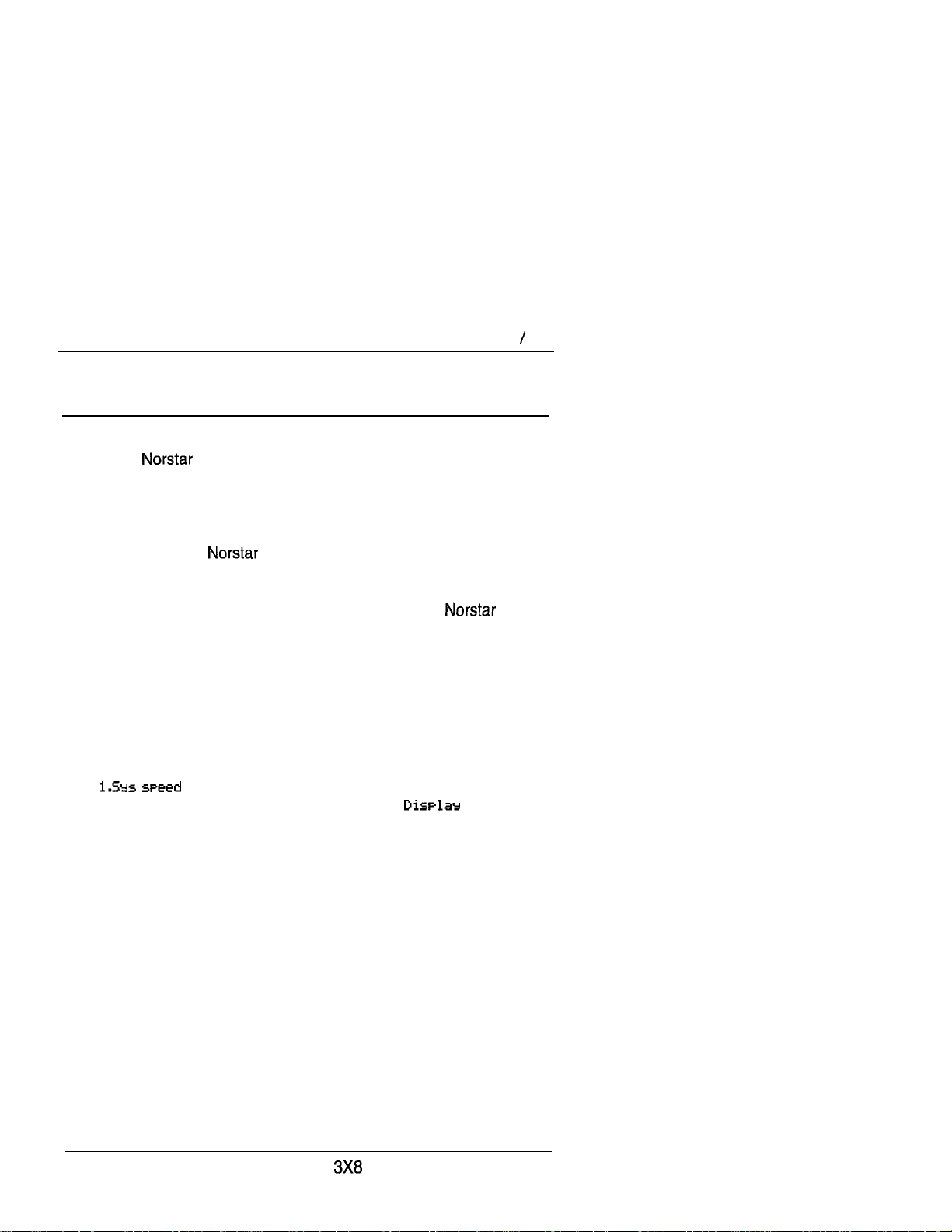
Administration overview 23
Administration overview
Administration programming lets you change settings for the
entire
telephones and external lines.
Pre-programmed default settings may initially be sufficient for
your needs. You can use Administration programming to
customize your
settings. In this section, default options are shown in
The defaults correspond to those assigned during
installation. The option you see while programming may be
different if that setting has been changed. If the display shows a
line number or internal number during programming, an example
is shown in the Administration procedures.
Administration headings
Headings and sub-headings in Administration programming help
you to keep track of where you are. An example of a heading is
dial
you program a System Speed Dial number,
displayed as a sub-heading.
system, as well as settings for individual
system by changing these default
for programming System Speed Dial. When
bold
digits
type.
is
PO84262701
DR5.1 Owner’s Handbook
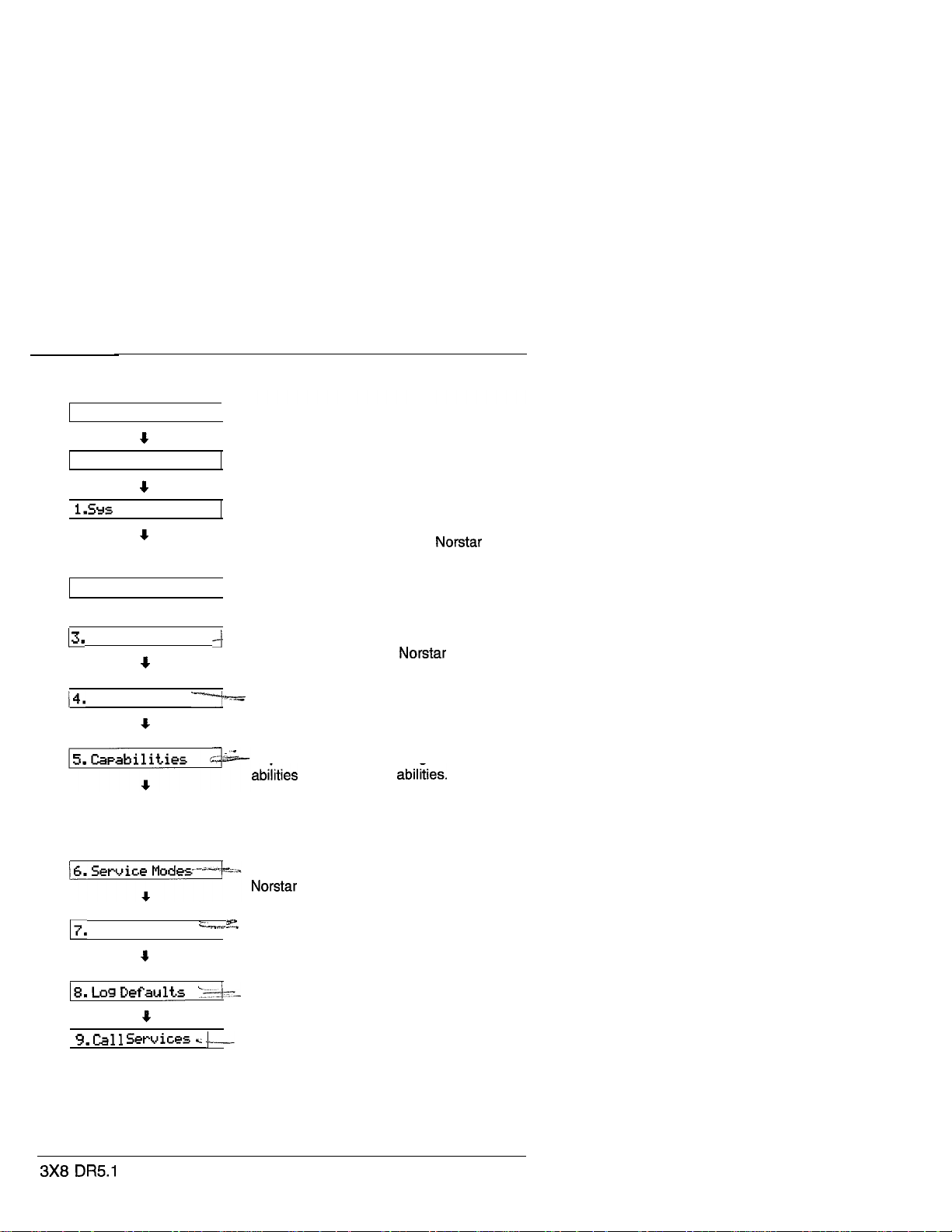
24 /Administration overview
Administration programming has nine headings:
ADMINISTRATION CODE
Pas sword :
speed
2.
Names
Time
Direct-Dial
Password
dial
+
and date
System Speed Dial
assigns a two-digit
code (01-7.0) for fast dialing of up to 70
telephone numbers from any
telephone.
Names
-Itelephones by name.
Time and Date
date displayed on each
telephone.
Direct-Dial
that can be reached by dialing a single
digit.
Capabilities
assigns restrictions and capabilities to
Class of Service
telephones, to lines and to
line/telephone combinations.
Service Modes
depending on the time of day.
Password
controls access to Administration
programming.
Log Defaults
space for all telephones in the system.
identifies external lines and
adjusts the time and
designates the telephone
defines dialing filters, line
and telephone It
(COS) passwords, to
controls how the
system responds to calls,
changes the password that
reallocates the Call Log
Call Services customizes the use of
Call Display information for telephones.
Owner’s Handbook
PO842627 01
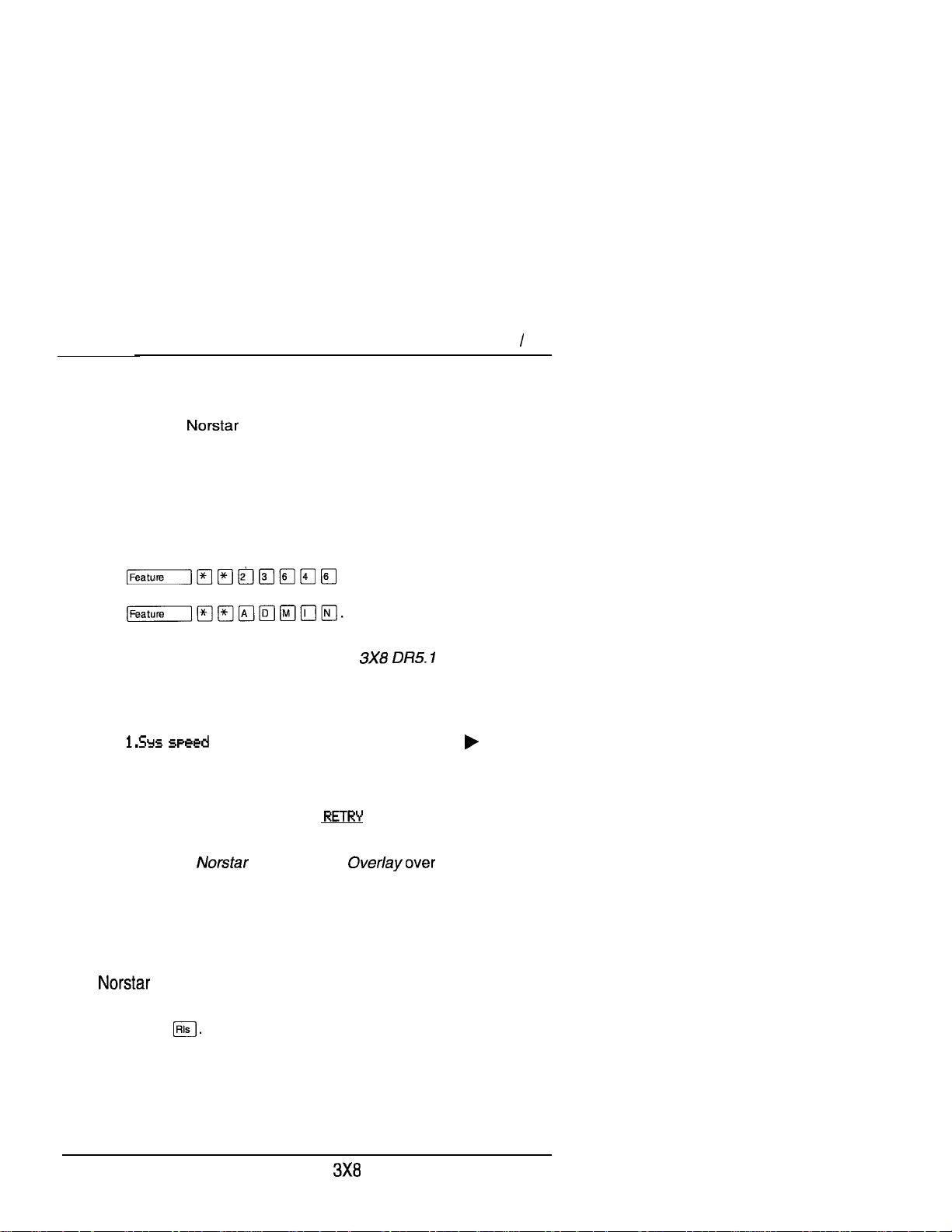
Administration overview 25
Entering Administration
When your system is first installed, there is a default password
stored in the
representative may change or clear the default password after
installation. You are not prompted to enter a password as you
enter Administration for the first time if your Customer Service
representative has cleared the default password.
1.
Release all calls on your telephone.
2.
Enter the Administration access code:
which is the same as
3.
If the display changes to
password that is recorded on the
Record. (The password is not shown on the display as you
enter it.)
system. Your Customer Service
Password:,
enter the Administration
Programming
If the password is correct,
dial,
and three triangular indicators are
shown on the vertical display.
OR
If the password is incorrect,
Check the password. Press
password.
4.
Place the Programming the buttons.
See the Password section in this chapter for information on how
to program your own password after entering Administration.
the display shows
the display does not change.
and re-enter the
Exiting Administration
stores your changes automatically as soon as you alter
any settings; you do not need to “save” your changes.
1. Press
The display briefly shows
PO842627 01
End of
session.
DR5.1 Owner’s Handbook
