Page 1
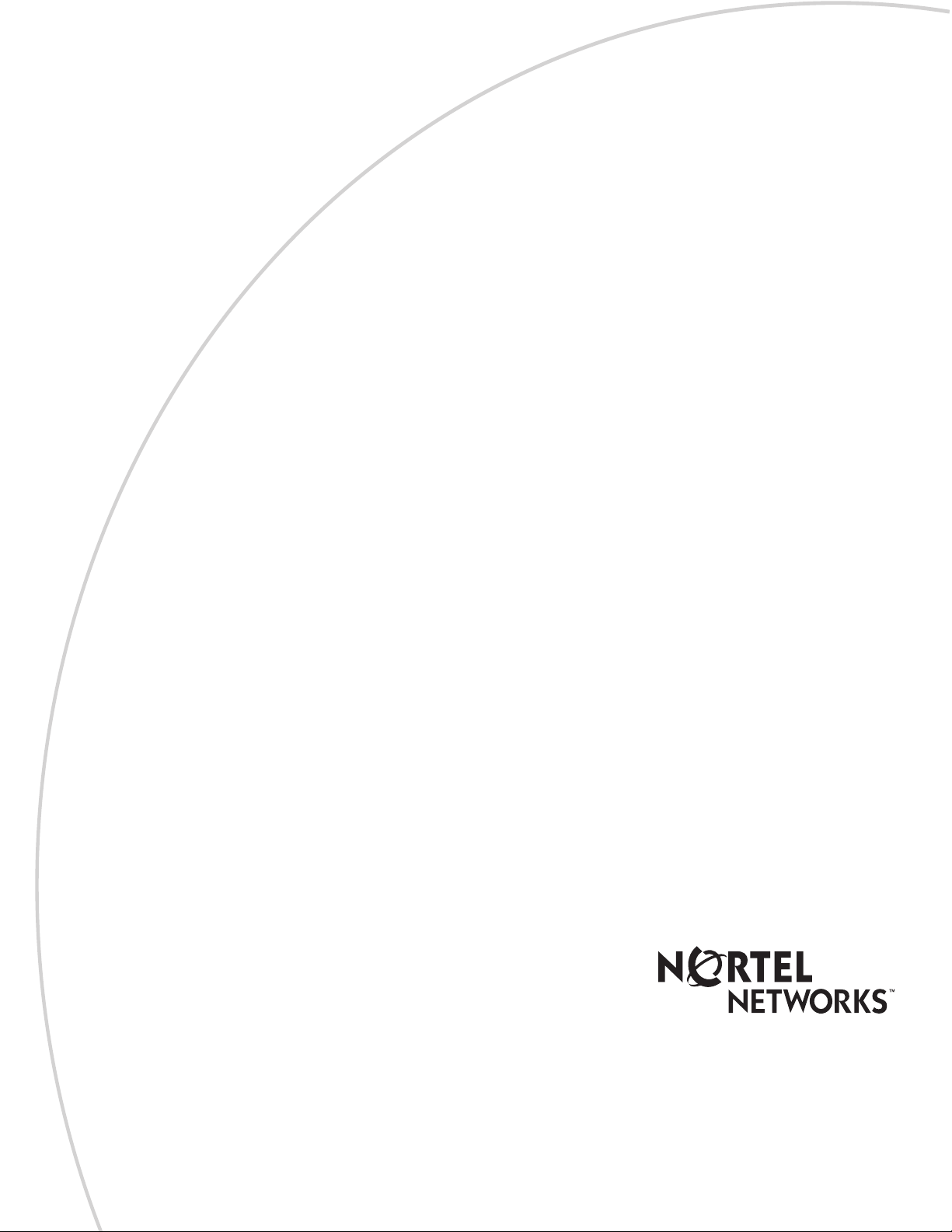
Return
to Menu
Part No. P0990474 03
CallPilot Mini/CallPilot 150
Installation and Maintenance
Guide
Page 2
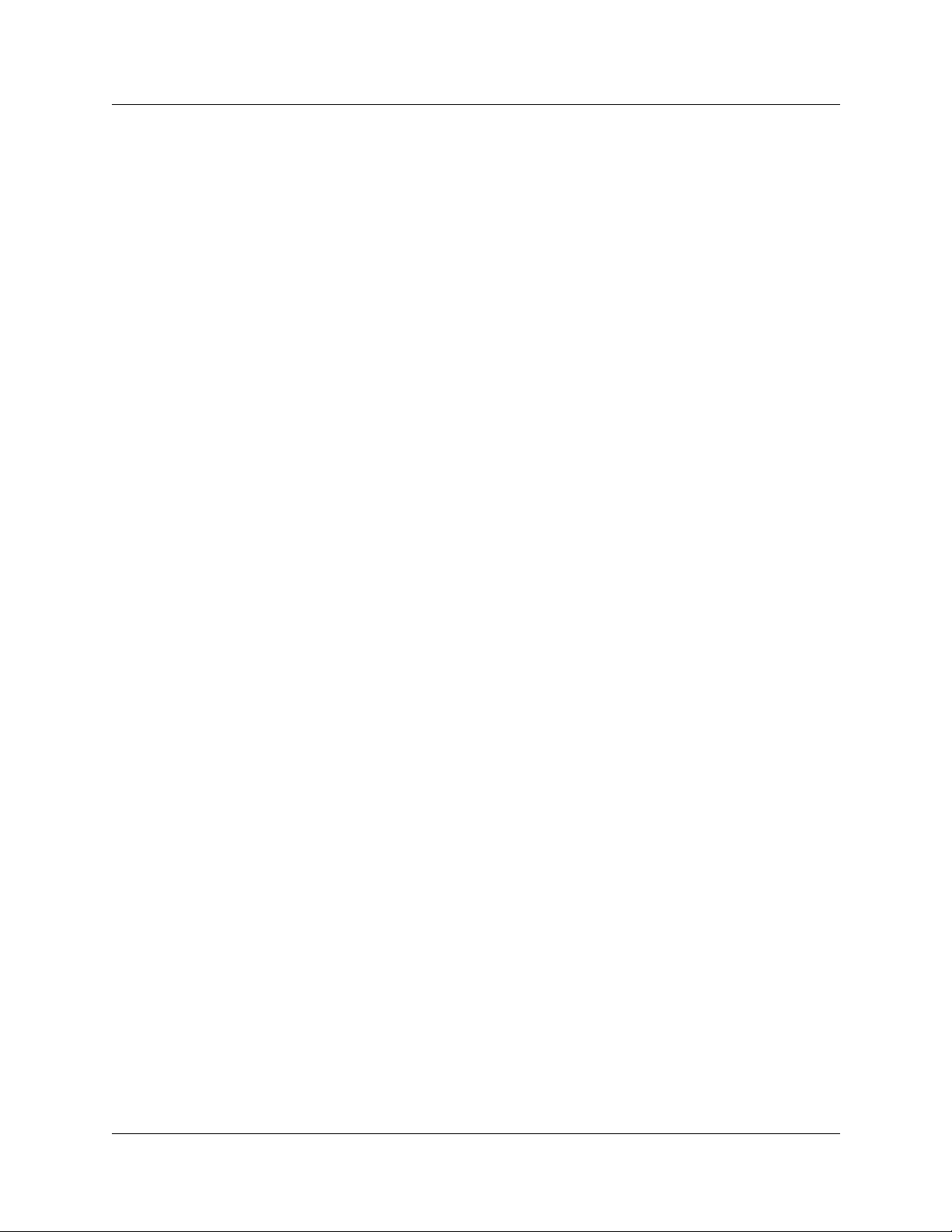
2
Copyright © 2001 No rtel Networks
All rights reserved. May 17, 2002.
The information in this document is subject to change without notice. The statements, configurations, technical data, and
recommendations in this document are believed to be accurate and reliable, but are presented without express or implied warranty.
Users must take full responsibility for their applications of any products specified in this document. The information in this
document is proprietary to Nortel Networks NA Inc.
Trademarks
NORTEL NETWORKS is a trademark of Nortel Networks.
All other trademarks and registered trademarks are the property of their respective owners.
Statement of conditions
In the interest of improving internal design, operational function, and/or reliability, Nortel Networks NA Inc. reserves the right to
make changes to the products described in this documen t without notice.
Nortel Networks NA Inc. does not assume any liability that may occur due to the use or app l i cation of the product(s) or circuit
layout(s) described herein.
Regulatory Requirements
CallPilot Mini/CallPilot 150 meets these regulatory requirements:
• CallPilot 150 – CSPR22 Class A
• CallPilot Mini – CSPR22 Class B
FCC Regulations
This equipment complies with Federal Communications Commission Rules and Regulations Part 68 when connected to a Norstar
or Meridian 1 switch. This equipm e nt does not connect directly to the pu b lic switched telephone n etwork.
DOC Regulations
This equipment complies with the Canadian Department of Commerce CS-03 Rules a nd Regulations for connection to Norstar or
Meridian 1 switches.
Radio Frequency Interference
This equipment generates, uses and can radiate radio frequency energy and if not installed and used in accordance with the
instruction manual may cause in te rfe renc e to radio c omm un ic a tio ns. I t has be en te ste d a nd found to comply with the limits for a
Class A (CallPilot 150) or Class B (CallPilot Mini) computing device pursuant to Part 15 of the FCC Ru les and CSDA
specification C108.8, which are designed to provide reasonable protection against such interference when operated in a
commercial environment. Operation of this equipment in a residential area is likely to cause interference, in which case users will
be required, at their own expense, to take whatever measures are necessar y to corre c t the interference.
This apparatus does not exceed the Class A (CallPilot 150) or Class B (CallPilot Mini) limits for radio noise emissions from digital
apparatus set out in t h e Radio Interferenc e Regula tions by the Canad ian Department of Commerce .
CallPilot Mini/CallPilot 150 contains fragile electronic parts. Do not drop or bump it.
P0990474 03
Page 3
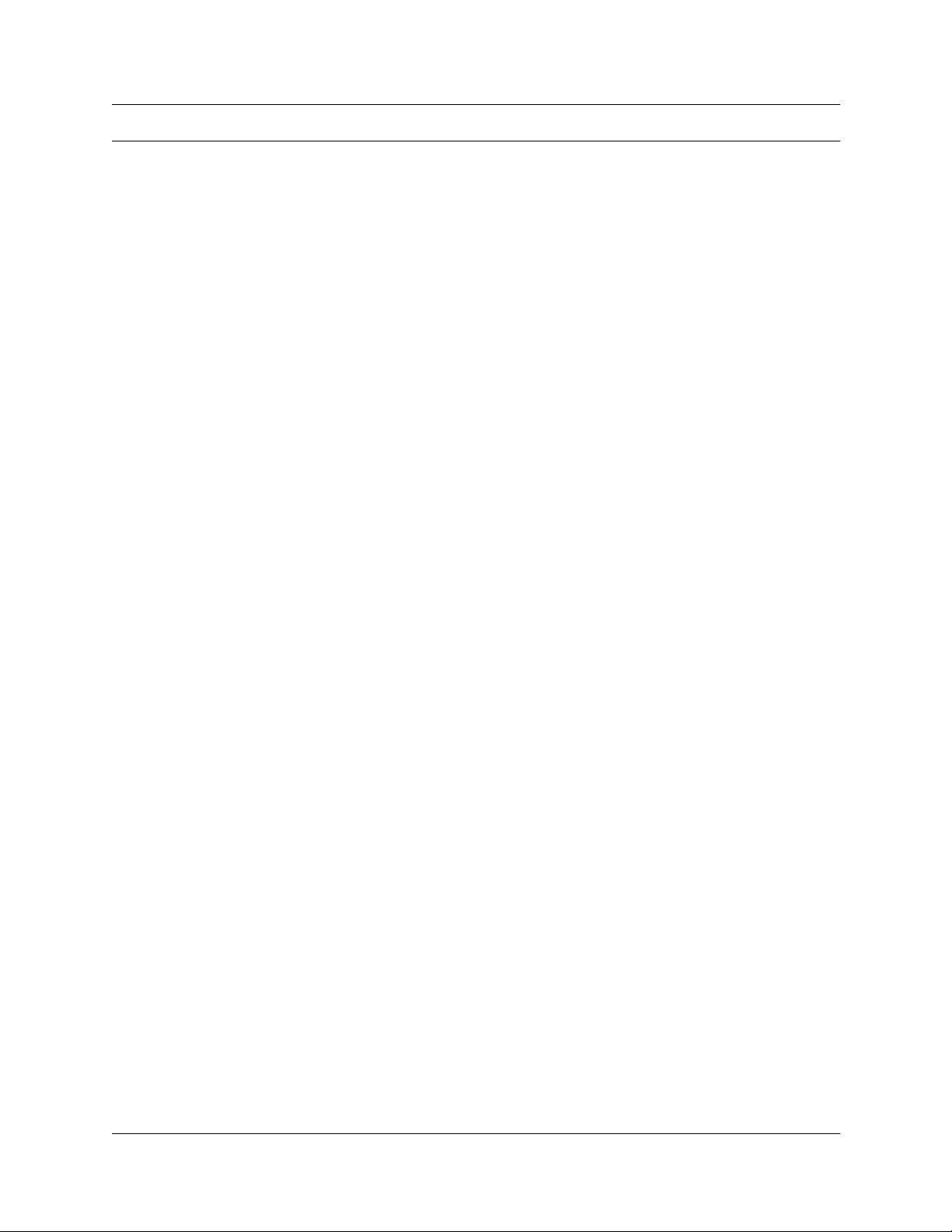
Contents
Preface . . . . . . . . . . . . . . . . . . . . . . . . . . . . . . . . . . . . . . . . . . . . . . . . . . . . . . . . . . 11
Before you begin . . . . . . . . . . . . . . . . . . . . . . . . . . . . . . . . . . . . . . . . . . . . . . . . . . . . . . . . . . 11
Text conventions . . . . . . . . . . . . . . . . . . . . . . . . . . . . . . . . . . . . . . . . . . . . . . . . . . . . . . . . . . 11
About the buttons on your telephone . . . . . . . . . . . . . . . . . . . . . . . . . . . . . . . . . . . . . . . . . . . 12
Related publications . . . . . . . . . . . . . . . . . . . . . . . . . . . . . . . . . . . . . . . . . . . . . . . . . . . . . . . 12
How to Get Help . . . . . . . . . . . . . . . . . . . . . . . . . . . . . . . . . . . . . . . . . . . . . . . . . . . . . . . . . . 13
USA and Canada . . . . . . . . . . . . . . . . . . . . . . . . . . . . . . . . . . . . . . . . . . . . . . . . . . . . . . 13
EMEA (Europe, Middle East, Africa) . . . . . . . . . . . . . . . . . . . . . . . . . . . . . . . . . . . . . . . . 13
CALA (Caribbean & Latin America) . . . . . . . . . . . . . . . . . . . . . . . . . . . . . . . . . . . . . . . . 14
APAC (Asia Pacific) . . . . . . . . . . . . . . . . . . . . . . . . . . . . . . . . . . . . . . . . . . . . . . . . . . . . . 14
3
Authorized Distributors - ITAS Technical Support . . . . . . . . . . . . . . . . . . . . . . . . . . . 13
Presales Support (CSAN) . . . . . . . . . . . . . . . . . . . . . . . . . . . . . . . . . . . . . . . . . . . . . 13
Technical Support - CTAS . . . . . . . . . . . . . . . . . . . . . . . . . . . . . . . . . . . . . . . . . . . . . 13
Technical Support - CTAS . . . . . . . . . . . . . . . . . . . . . . . . . . . . . . . . . . . . . . . . . . . . . 14
Technical Support - CTAS . . . . . . . . . . . . . . . . . . . . . . . . . . . . . . . . . . . . . . . . . . . . . 14
Chapter 1
How to use this guide . . . . . . . . . . . . . . . . . . . . . . . . . . . . . . . . . . . . . . . . . . . . . . 15
How to use this guide . . . . . . . . . . . . . . . . . . . . . . . . . . . . . . . . . . . . . . . . . . . . . . . . . . . . . . 15
How the instructions are presented . . . . . . . . . . . . . . . . . . . . . . . . . . . . . . . . . . . . . . . . . . . . 16
Warning and caution symbols . . . . . . . . . . . . . . . . . . . . . . . . . . . . . . . . . . . . . . . . . . . . . 16
Chapter 2
System overview . . . . . . . . . . . . . . . . . . . . . . . . . . . . . . . . . . . . . . . . . . . . . . . . . . 17
About CallPilot Mini/CallPilot 150 . . . . . . . . . . . . . . . . . . . . . . . . . . . . . . . . . . . . . . . . . . . . . 17
CallPilot Mini offers . . . . . . . . . . . . . . . . . . . . . . . . . . . . . . . . . . . . . . . . . . . . . . . . . . . . . 17
CallPilot 150 offers . . . . . . . . . . . . . . . . . . . . . . . . . . . . . . . . . . . . . . . . . . . . . . . . . . . . . 17
Features of CallPilot . . . . . . . . . . . . . . . . . . . . . . . . . . . . . . . . . . . . . . . . . . . . . . . . . . . . . . . 17
Compatibility . . . . . . . . . . . . . . . . . . . . . . . . . . . . . . . . . . . . . . . . . . . . . . . . . . . . . . . . . . . . . 18
Meridian 1 systems compatible with CallPilot Mini . . . . . . . . . . . . . . . . . . . . . . . . . . . . . 18
Norstar systems compatible with CallPilot 150 . . . . . . . . . . . . . . . . . . . . . . . . . . . . . . . . 18
Hardware overview . . . . . . . . . . . . . . . . . . . . . . . . . . . . . . . . . . . . . . . . . . . . . . . . . . . . . . . . 18
Data connectors . . . . . . . . . . . . . . . . . . . . . . . . . . . . . . . . . . . . . . . . . . . . . . . . . . . . . . . 18
PCMCIA slots . . . . . . . . . . . . . . . . . . . . . . . . . . . . . . . . . . . . . . . . . . . . . . . . . . . . . . . . . 19
Dimensions . . . . . . . . . . . . . . . . . . . . . . . . . . . . . . . . . . . . . . . . . . . . . . . . . . . . . . . . . . .19
Voice message storage . . . . . . . . . . . . . . . . . . . . . . . . . . . . . . . . . . . . . . . . . . . . . . . . . . 20
Power . . . . . . . . . . . . . . . . . . . . . . . . . . . . . . . . . . . . . . . . . . . . . . . . . . . . . . . . . . . . . . . 20
CallPilot Mini/CallPilot 150 Installation and Maintenance Guide
Page 4
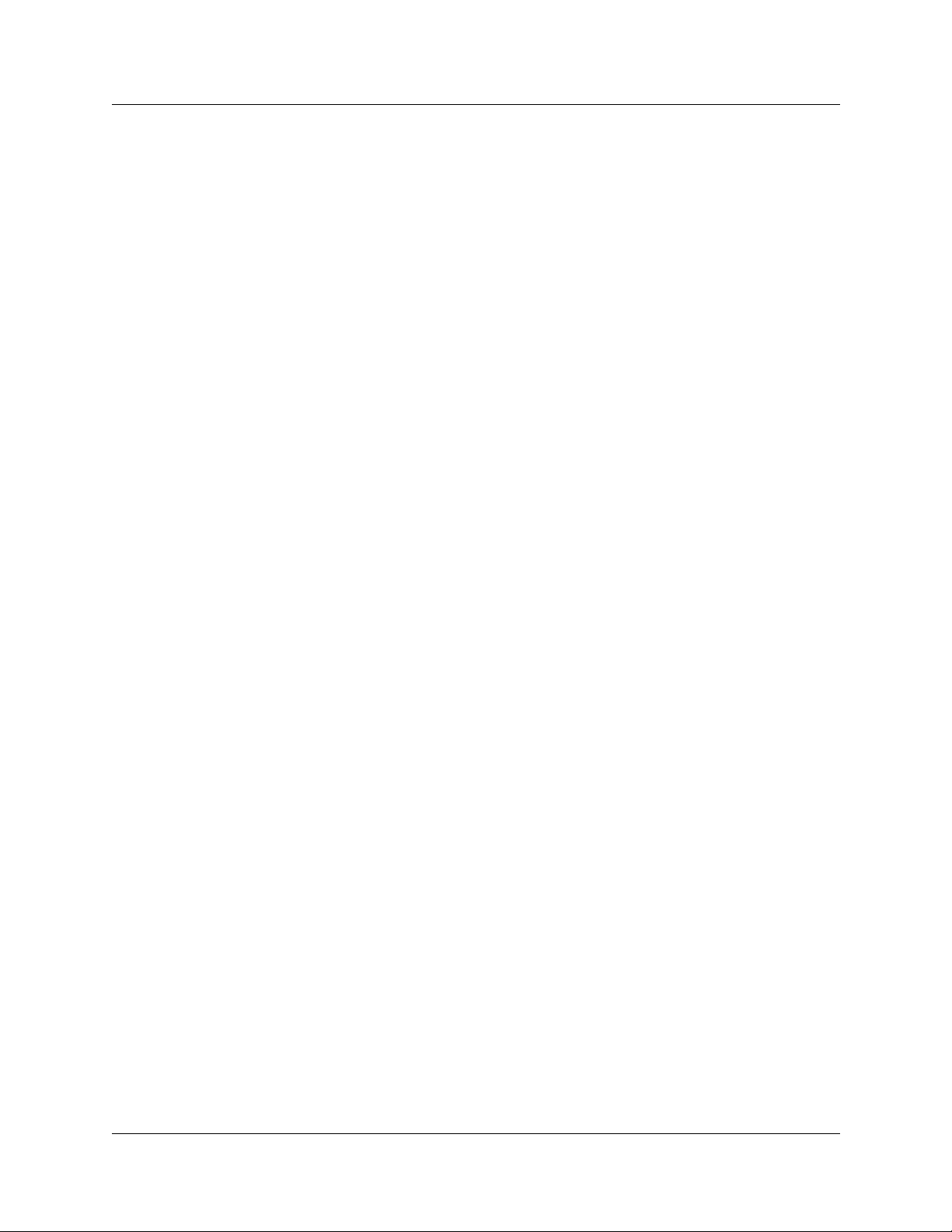
4
Chapter 3
Preparing to install the CallPilot Mini/CallPilot 150 . . . . . . . . . . . . . . . . . . . . . . 21
Environment . . . . . . . . . . . . . . . . . . . . . . . . . . . . . . . . . . . . . . . . . . . . . . . . . . . . . . . . . . . . . . 21
Electrical service . . . . . . . . . . . . . . . . . . . . . . . . . . . . . . . . . . . . . . . . . . . . . . . . . . . . . . . . . . 21
Opening the kit . . . . . . . . . . . . . . . . . . . . . . . . . . . . . . . . . . . . . . . . . . . . . . . . . . . . . . . . . . . 21
Managing the CallPilot system . . . . . . . . . . . . . . . . . . . . . . . . . . . . . . . . . . . . . . . . . . . . . . . 22
Running without a LAN . . . . . . . . . . . . . . . . . . . . . . . . . . . . . . . . . . . . . . . . . . . . . . . . . . 22
Using a LAN . . . . . . . . . . . . . . . . . . . . . . . . . . . . . . . . . . . . . . . . . . . . . . . . . . . . . . . . . .22
DNS server . . . . . . . . . . . . . . . . . . . . . . . . . . . . . . . . . . . . . . . . . . . . . . . . . . . . . . . . . . .22
Chapter 4
Installing CallPilot Mini/CallPilot 150 . . . . . . . . . . . . . . . . . . . . . . . . . . . . . . . . . . 23
Wall mounting the CallPilot Mini/CallPilot 150 . . . . . . . . . . . . . . . . . . . . . . . . . . . . . . . . . . . . 23
Connecting the CallPilot Mini/CallPilot 150 . . . . . . . . . . . . . . . . . . . . . . . . . . . . . . . . . . . . . . 24
CallPilot Mini/CallPilot 150 LEDs . . . . . . . . . . . . . . . . . . . . . . . . . . . . . . . . . . . . . . . . . . . . . . 27
Chapter 5
Initializing the CallPilot Mini/CallPilot 150 . . . . . . . . . . . . . . . . . . . . . . . . . . . . . . 29
About CallPilot Manager . . . . . . . . . . . . . . . . . . . . . . . . . . . . . . . . . . . . . . . . . . . . . . . . . 29
Configuring the Meridian 1 PBX to work with CallPilot Mini . . . . . . . . . . . . . . . . . . . . . . . . . 30
Creating an ACD Queue . . . . . . . . . . . . . . . . . . . . . . . . . . . . . . . . . . . . . . . . . . . . . . . . . 30
Assigning ACD Agents . . . . . . . . . . . . . . . . . . . . . . . . . . . . . . . . . . . . . . . . . . . . . . . . . . 32
Enabling the Call Forward on Busy message . . . . . . . . . . . . . . . . . . . . . . . . . . . . . . . . . 33
Scheduled Block (SCB) . . . . . . . . . . . . . . . . . . . . . . . . . . . . . . . . . . . . . . . . . . . . . . 33
Initializing CallPilot Mini/CallPilot 150 using CallPilot Manager . . . . . . . . . . . . . . . . . . . . . . . 34
Computer requirements for CallPilot Manager . . . . . . . . . . . . . . . . . . . . . . . . . . . . . . . . 34
Computer requirements . . . . . . . . . . . . . . . . . . . . . . . . . . . . . . . . . . . . . . . . . . . . . . 34
Browser requirements . . . . . . . . . . . . . . . . . . . . . . . . . . . . . . . . . . . . . . . . . . . . . . . . 34
Connecting to the CallPilot Mini/CallPilot 150 . . . . . . . . . . . . . . . . . . . . . . . . . . . . . . . . . 35
Changing the IP address using a serial cable . . . . . . . . . . . . . . . . . . . . . . . . . . . . . 35
Changing the IP address using an Ethernet crossover cable . . . . . . . . . . . . . . . . . . 38
Running the Quick Install Wizard . . . . . . . . . . . . . . . . . . . . . . . . . . . . . . . . . . . . . . . . . . 39
Initializing CallPilot 150 using a telephone . . . . . . . . . . . . . . . . . . . . . . . . . . . . . . . . . . . . . . 43
Determining CallPilot 150 Feature Codes . . . . . . . . . . . . . . . . . . . . . . . . . . . . . . . . . . . . 43
Configuring the CallPilot 150 initial parameters . . . . . . . . . . . . . . . . . . . . . . . . . . . . . . . 44
Chapter 6
Language Configuration Utility. . . . . . . . . . . . . . . . . . . . . . . . . . . . . . . . . . . . . . . 47
Changing the languages available . . . . . . . . . . . . . . . . . . . . . . . . . . . . . . . . . . . . . . . . . . . . . 47
P0990474 03
Page 5
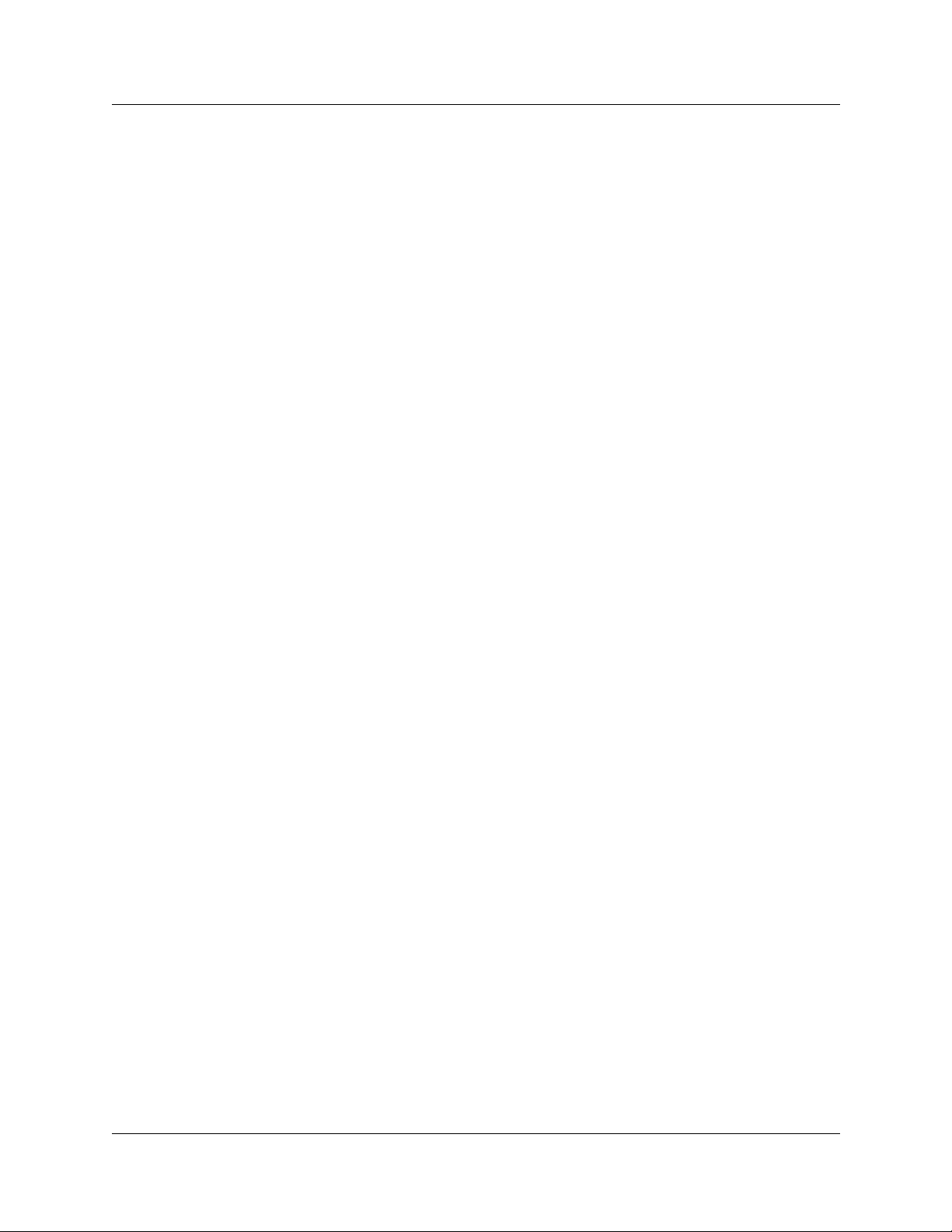
5
Chapter 7
Password administration. . . . . . . . . . . . . . . . . . . . . . . . . . . . . . . . . . . . . . . . . . . . 49
Resetting passwords . . . . . . . . . . . . . . . . . . . . . . . . . . . . . . . . . . . . . . . . . . . . . . . . . . . . . . .49
Resetting the system administrator password . . . . . . . . . . . . . . . . . . . . . . . . . . . . . . . . . 49
Resetting the password using a telephone (CallPilot Mini & CallPilot 150) . . . . . . . 49
Resetting the password using a telephone (CallPilot 150 only) . . . . . . . . . . . . . . . . 49
Resetting the operator password (CallPilot 150 only) . . . . . . . . . . . . . . . . . . . . . . . . . . . 50
Resetting the password using CallPilot Manager . . . . . . . . . . . . . . . . . . . . . . . . . . . 50
Resetting the password using a telephone . . . . . . . . . . . . . . . . . . . . . . . . . . . . . . . . 50
Resetting the Mailbox passwords . . . . . . . . . . . . . . . . . . . . . . . . . . . . . . . . . . . . . . . . . . 51
Resetting the password using CallPilot Manager . . . . . . . . . . . . . . . . . . . . . . . . . . . 51
Resetting the password using a telephone (CallPilot 150 only) . . . . . . . . . . . . . . . . 51
Resetting the Call Center Administrator password (CallPilot 150 only) . . . . . . . . . . . . . 51
Resetting the Modem access password . . . . . . . . . . . . . . . . . . . . . . . . . . . . . . . . . . . . . 52
Resetting the Modem access password using a telephone (CallPilot 150 only) . . . . . . . 52
Chapter 8
Backing up and restoring CallPilot . . . . . . . . . . . . . . . . . . . . . . . . . . . . . . . . . . . 53
Installing the CallPilot Backup and Restore Utility . . . . . . . . . . . . . . . . . . . . . . . . . . . . . . . . . 53
Backing up the CallPilot information . . . . . . . . . . . . . . . . . . . . . . . . . . . . . . . . . . . . . . . . . . . 53
Restoring the CallPilot information . . . . . . . . . . . . . . . . . . . . . . . . . . . . . . . . . . . . . . . . . . . . 55
Retrieving the CallPilot log files . . . . . . . . . . . . . . . . . . . . . . . . . . . . . . . . . . . . . . . . . . . . . . .57
Chapter 9
Upgrading CallPilot Mini/CallPilot 150. . . . . . . . . . . . . . . . . . . . . . . . . . . . . . . . . 59
Upgrading the CallPilot software version . . . . . . . . . . . . . . . . . . . . . . . . . . . . . . . . . . . . . . . . 59
Upgrading the message storage . . . . . . . . . . . . . . . . . . . . . . . . . . . . . . . . . . . . . . . . . . . . . . 60
Chapter 10
Troubleshooting . . . . . . . . . . . . . . . . . . . . . . . . . . . . . . . . . . . . . . . . . . . . . . . . . . . 63
Introduction . . . . . . . . . . . . . . . . . . . . . . . . . . . . . . . . . . . . . . . . . . . . . . . . . . . . . . . . . . . . . . 63
Diagnosing problems . . . . . . . . . . . . . . . . . . . . . . . . . . . . . . . . . . . . . . . . . . . . . . . . . . . . . . .63
The RS-232 terminal cannot communicate with CallPilot Mini/CallPilot 150 . . . . . . . . . 63
CallPilot Mini/CallPilot 150 does not function at all . . . . . . . . . . . . . . . . . . . . . . . . . . . . . 64
The Power-on Diagnostics fail . . . . . . . . . . . . . . . . . . . . . . . . . . . . . . . . . . . . . . . . . . . . . 65
Cannot access CallPilot Manager . . . . . . . . . . . . . . . . . . . . . . . . . . . . . . . . . . . . . . . . . . 65
CallPilot Mini/CallPilot 150 fails during a start up . . . . . . . . . . . . . . . . . . . . . . . . . . . . . . 65
General Delivery Mailbox greeting plays when you dial the Voicemail DN on
CallPilot Mini . . . . . . . . . . . . . . . . . . . . . . . . . . . . . . . . . . . . . . . . . . . . . . . . . . . . . . . . 66
All of the mailboxes disappear after a software upgrade . . . . . . . . . . . . . . . . . . . . . . . . . 66
CallPilot 150 Feature Codes are inactive . . . . . . . . . . . . . . . . . . . . . . . . . . . . . . . . . . . . 66
To remove Feature Codes . . . . . . . . . . . . . . . . . . . . . . . . . . . . . . . . . . . . . . . . . . . . 66
CallPilot 150 does not reboot following **STARTUP . . . . . . . . . . . . . . . . . . . . . . . . . . . . 67
CallPilot Mini/CallPilot 150 Installation and Maintenance Guide
Page 6
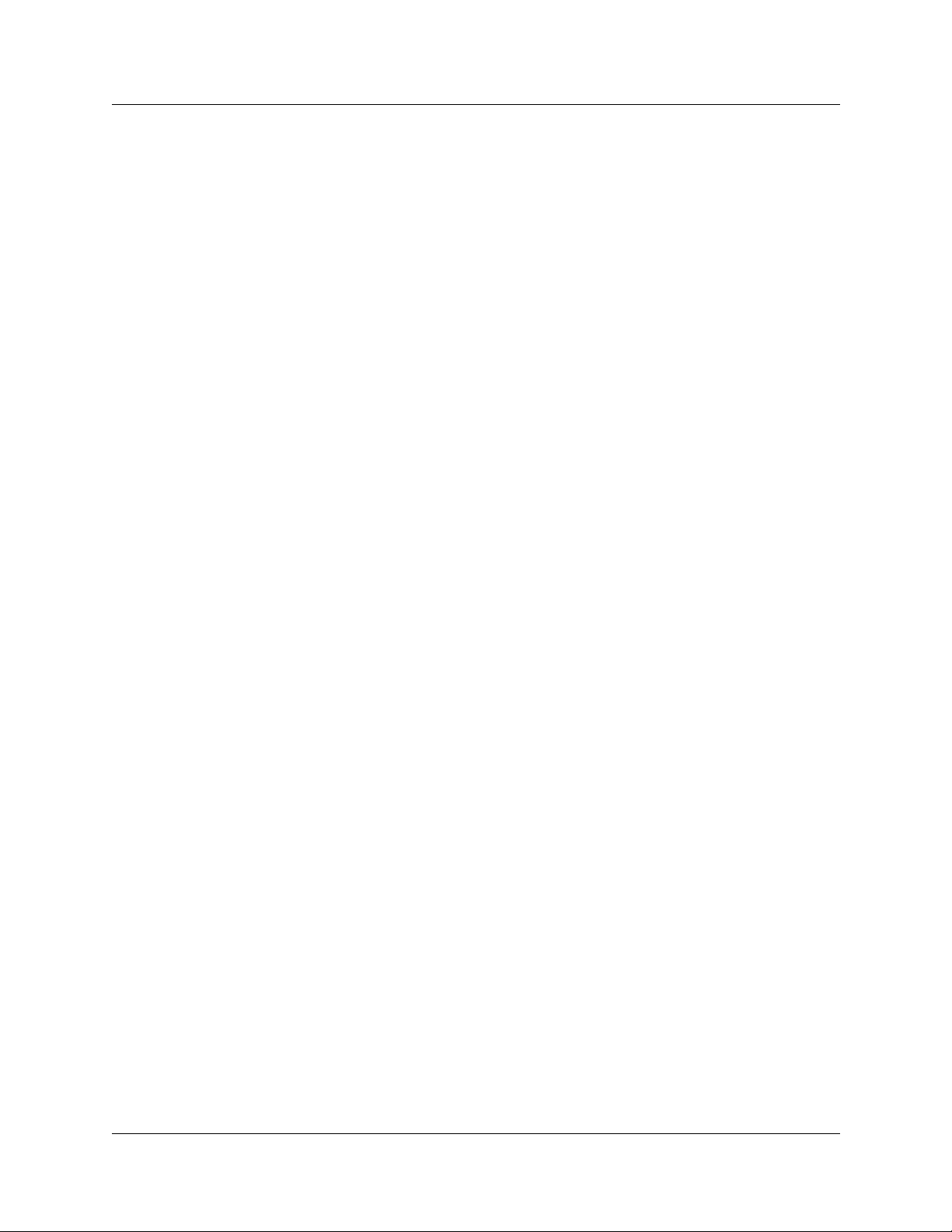
6
Inactive feature . . . . . . . . . . . . . . . . . . . . . . . . . . . . . . . . . . . . . . . . . . . . . . . . . . . . . . . .68
Time on the CallPilot Mini/CallPilot 150 does not match the time on the telephone
system . . . . . . . . . . . . . . . . . . . . . . . . . . . . . . . . . . . . . . . . . . . . . . . . . . . . . . . . . . . . .68
LED error messages . . . . . . . . . . . . . . . . . . . . . . . . . . . . . . . . . . . . . . . . . . . . . . . . . . . . 68
LED 1 is blinking quickly . . . . . . . . . . . . . . . . . . . . . . . . . . . . . . . . . . . . . . . . . . . . . . 69
LED 1 and LED 2 are blinking quickly . . . . . . . . . . . . . . . . . . . . . . . . . . . . . . . . . . . 69
LEDs 1 to 4 turn on at power up but do not briefly turn off during start up . . . . . . . . 69
One or more of LEDs 1 to 4 do not turn on after CallPilot Mini/CallPilot 150 has
finished starting up . . . . . . . . . . . . . . . . . . . . . . . . . . . . . . . . . . . . . . . . . . . . . . . . 69
LED 6 does not turn on after CallPilot Mini/CallPilot 150 has finished starting up . . 69
Appendix A
Modem Access. . . . . . . . . . . . . . . . . . . . . . . . . . . . . . . . . . . . . . . . . . . . . . . . . . . . 71
Configuring your computer to access the CallPilot modem . . . . . . . . . . . . . . . . . . . . . . . . . . 71
Connecting a telephone to your computer modem . . . . . . . . . . . . . . . . . . . . . . . . . . . . . 71
Creating a Dial-Up Networking connection . . . . . . . . . . . . . . . . . . . . . . . . . . . . . . . . . . . 72
Creating a Dial-Up Networking connection on Windows 95 or Windows 98 . . . . . . 72
Configuring the Dial-Up Networking TCP/IP parameters on Windows 95 or
Windows 98 . . . . . . . . . . . . . . . . . . . . . . . . . . . . . . . . . . . . . . . . . . . . . . . . . . . . . . 72
Creating a Dial-Up Networking connection on Windows NT 4.0 . . . . . . . . . . . . . . . 73
Configuring the Dial-Up Networking TCP/IP parameters on Windows NT 4.0 . . . . . 74
Creating a Dial-Up Networking connection on Windows 2000 . . . . . . . . . . . . . . . . . 75
Configuring the Dial-Up Networking TCP/IP parameters on Windows 2000 . . . . . . 76
Installing the Nortel Networks Modem Configuration Utility . . . . . . . . . . . . . . . . . . . . . . 77
Enabling the modem on the CallPilot Mini/CallPilot 150 . . . . . . . . . . . . . . . . . . . . . . . . . . . . 78
Enabling Modem access using CallPilot Manager . . . . . . . . . . . . . . . . . . . . . . . . . . . . . 78
Enabling Modem access using a telephone (CallPilot 150 only) . . . . . . . . . . . . . . . . . . 78
Changing the modem access password using a telephone (CallPilot 150 only) . . . . . . . 79
Disabling the Modem access password using a telephone (CallPilot 150 only) . . . . . . . 79
Connecting to the CallPilot system . . . . . . . . . . . . . . . . . . . . . . . . . . . . . . . . . . . . . . . . . . . . 80
Configuring your modem to access the CallPilot modem . . . . . . . . . . . . . . . . . . . . . . . . 80
Connecting to the CallPilot modem . . . . . . . . . . . . . . . . . . . . . . . . . . . . . . . . . . . . . . . . . 80
Configuring your modem for normal modem connections . . . . . . . . . . . . . . . . . . . . 82
Appendix B
Norstar Directory Numbers. . . . . . . . . . . . . . . . . . . . . . . . . . . . . . . . . . . . . . . . . . 83
Programming CallPilot 150 DNs to memory buttons . . . . . . . . . . . . . . . . . . . . . . . . . . . . . . . 84
Glossary . . . . . . . . . . . . . . . . . . . . . . . . . . . . . . . . . . . . . . . . . . . . . . . . . . . . . . . . . 85
Index . . . . . . . . . . . . . . . . . . . . . . . . . . . . . . . . . . . . . . . . . . . . . . . . . . . . . . . . . . . . 91
P0990474 03
Page 7
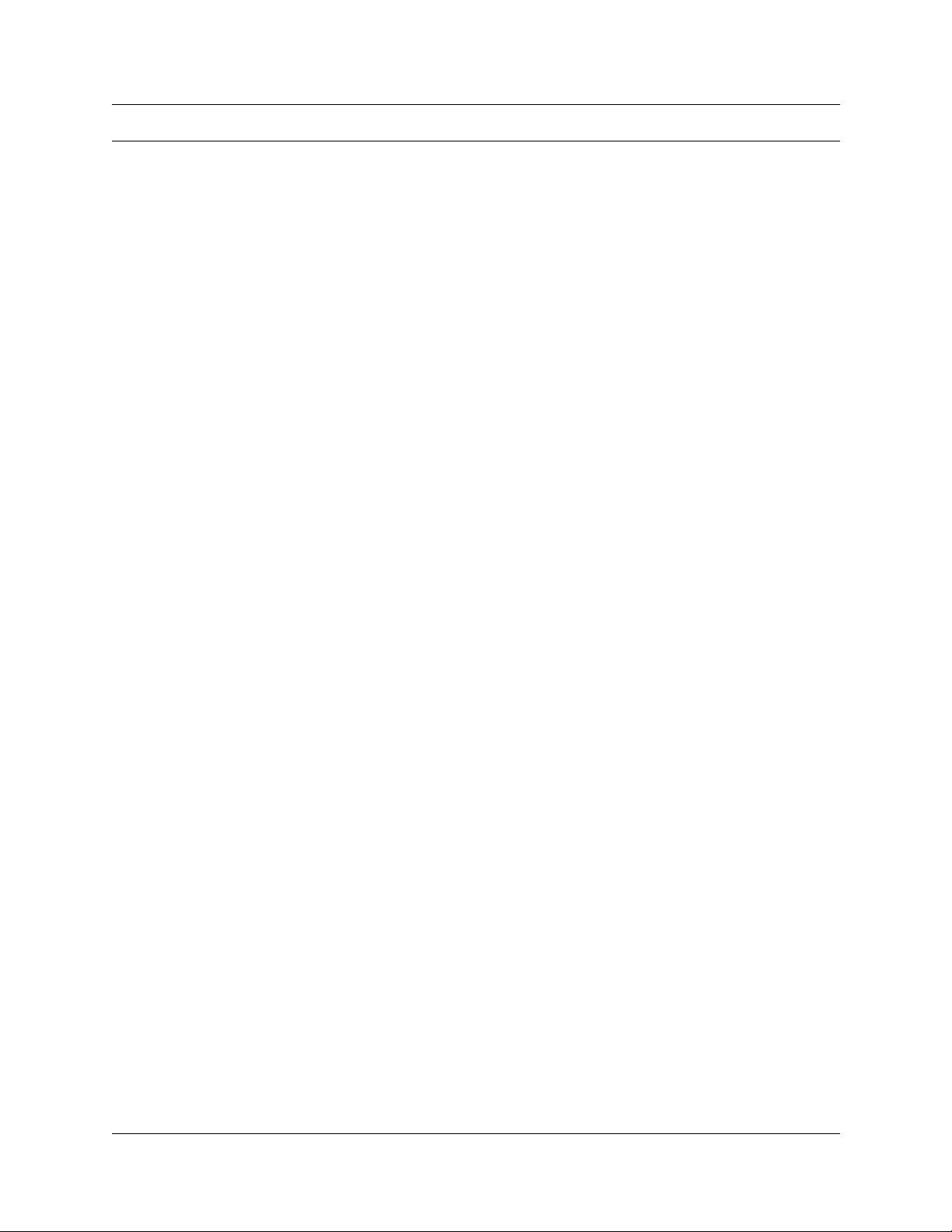
Figures
Figure 1 Inside the CallPilot Mini/CallPilot 150 . . . . . . . . . . . . . . . . . . . . . . . . . . . . . . . . . 19
Figure 2 Mounting the CallPilot Mini/CallPilot 150 . . . . . . . . . . . . . . . . . . . . . . . . . . . . . . 23
Figure 3 CallPilot Mini/CallPilot 150 connections . . . . . . . . . . . . . . . . . . . . . . . . . . . . . . . 25
Figure 4 Connecting the EMC Kit to the CallPilot Mini cables . . . . . . . . . . . . . . . . . . . . . 26
Figure 5 Ethernet crossover cable . . . . . . . . . . . . . . . . . . . . . . . . . . . . . . . . . . . . . . . . . . 38
7
CallPilot Mini/CallPilot 150 Installation and Maintenance Guide
Page 8
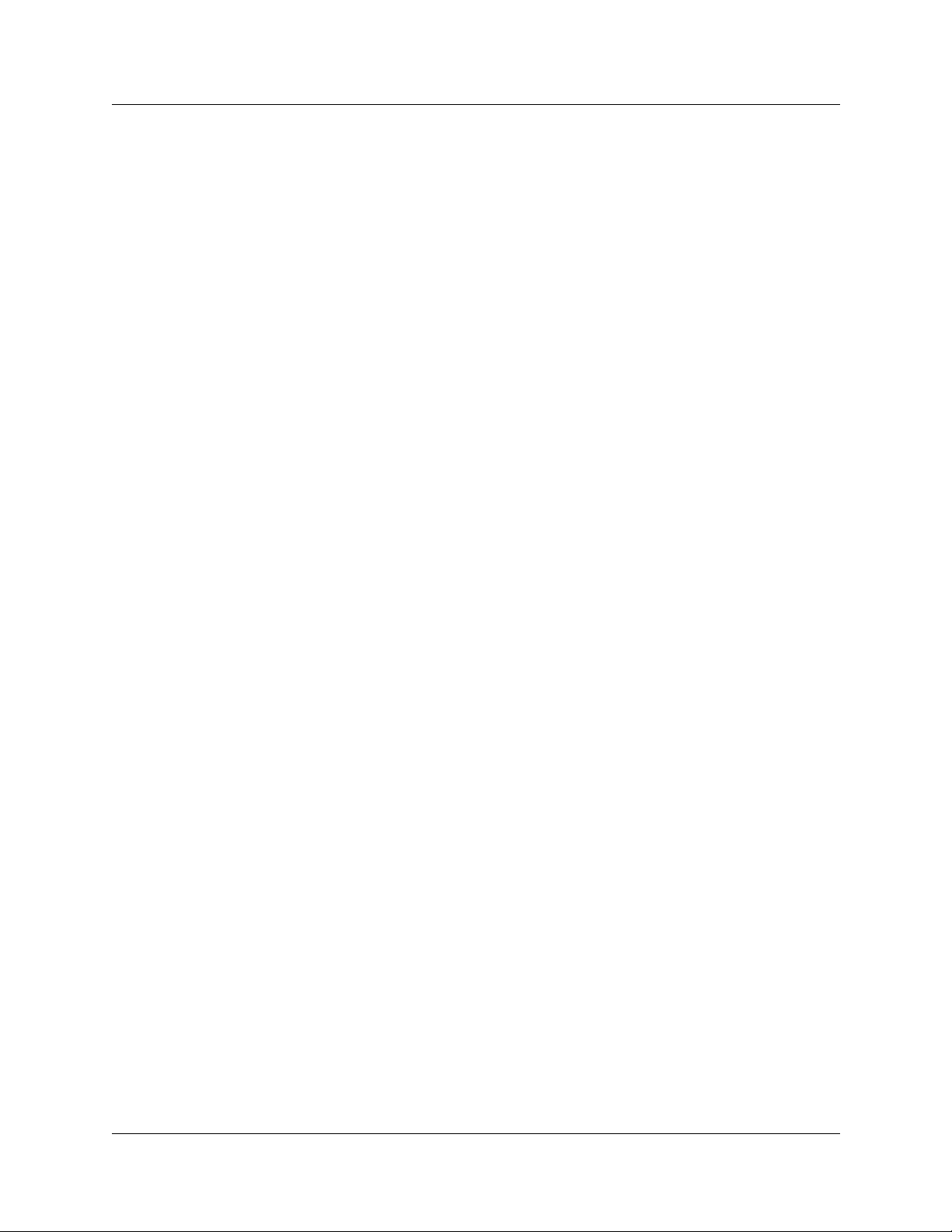
8
P0990474 03
Page 9
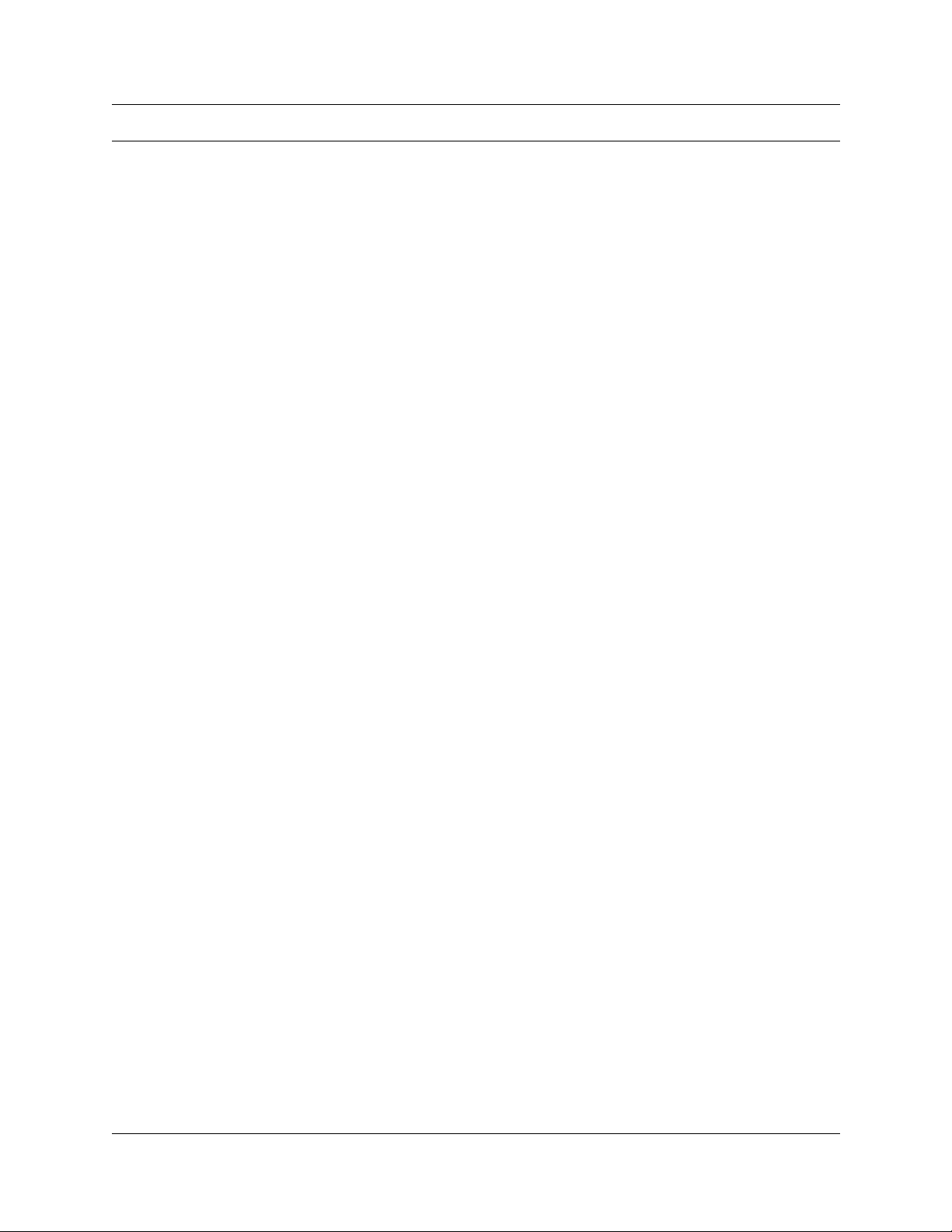
Tables
Table 1 Telephone buttons . . . . . . . . . . . . . . . . . . . . . . . . . . . . . . . . . . . . . . . . . . 12
Table 2 CallPilot features . . . . . . . . . . . . . . . . . . . . . . . . . . . . . . . . . . . . . . . . . . . 17
Table 3 Compatible Meridian 1 systems . . . . . . . . . . . . . . . . . . . . . . . . . . . . . . . . 18
Table 4 Compatible Norstar KSU systems . . . . . . . . . . . . . . . . . . . . . . . . . . . . . . 18
Table 5 Port A and Port B Pinouts . . . . . . . . . . . . . . . . . . . . . . . . . . . . . . . . . . . . 24
Table 6 LEDs during startup . . . . . . . . . . . . . . . . . . . . . . . . . . . . . . . . . . . . . . . . . 27
Table 7 LEDs during operation . . . . . . . . . . . . . . . . . . . . . . . . . . . . . . . . . . . . . . . 27
Table 8 Creating an ACD Queue, step 1 . . . . . . . . . . . . . . . . . . . . . . . . . . . . . . . . 31
Table 9 Creating an ACD Queue, step 2 . . . . . . . . . . . . . . . . . . . . . . . . . . . . . . . . 31
Table 10 Assigning ACD Agents . . . . . . . . . . . . . . . . . . . . . . . . . . . . . . . . . . . . . . . 32
Table 11 Assigning ACD Agents . . . . . . . . . . . . . . . . . . . . . . . . . . . . . . . . . . . . . . . 33
Table 12 CallPilot Mini/CallPilot 150 serial port pinout . . . . . . . . . . . . . . . . . . . . . . 36
Table 13 Quick Install Wizard parameters for a CallPilot Mini . . . . . . . . . . . . . . . . 39
Table 14 Quick Install Wizard parameters for a CallPilot 150 . . . . . . . . . . . . . . . . . 41
Table 15 Assigned Feature Codes . . . . . . . . . . . . . . . . . . . . . . . . . . . . . . . . . . . . . 43
Table 16 Maximum disk space required to backup CallPilot Mini/CallPilot 150 . . . 54
Table 17 Non-expanded Modular ICS DNs . . . . . . . . . . . . . . . . . . . . . . . . . . . . . . . 83
Table 18 Modular ICS 2-port cartridge DNs . . . . . . . . . . . . . . . . . . . . . . . . . . . . . . 83
Table 19 Modular ICS 6-port cartridge DNs . . . . . . . . . . . . . . . . . . . . . . . . . . . . . . 83
9
CallPilot Mini/CallPilot 150 Installation and Maintenance Guide
Page 10
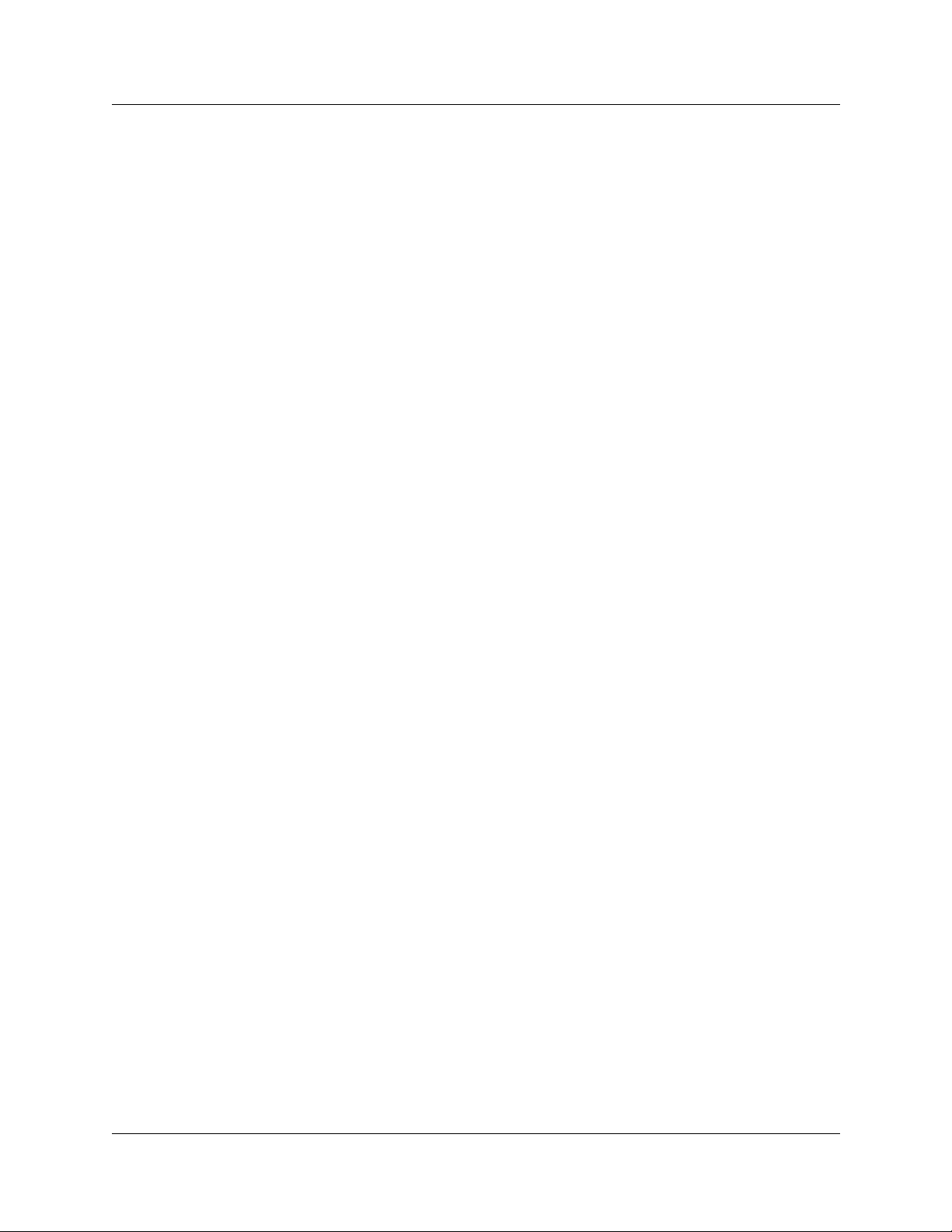
10
P0990474 03
Page 11
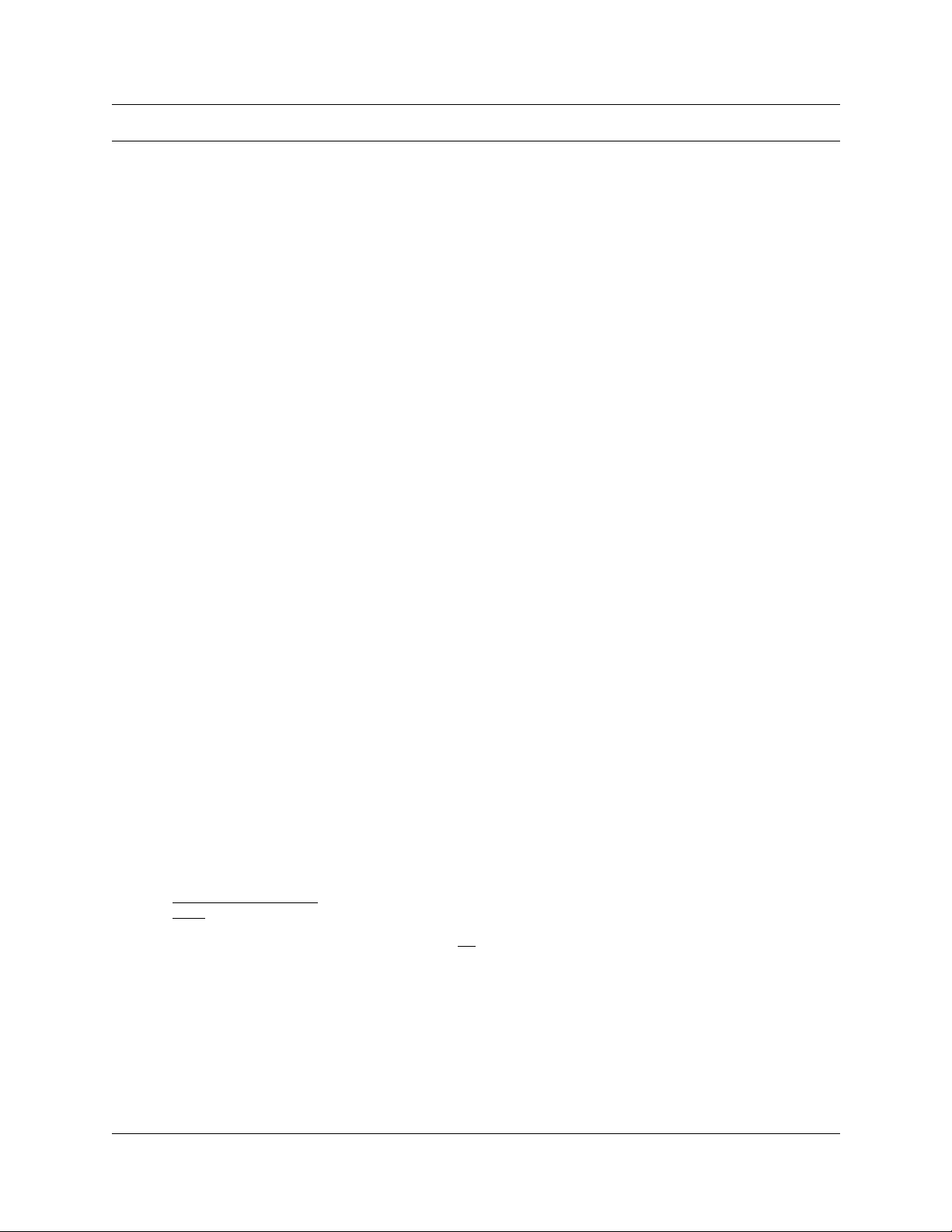
Preface
The CallPilot Mini/CallPilot 150 is a voice messaging product suited for small to medium sized
businesses . It combines th e voi cemail and cal l process ing features of a lar ge b usiness system into a
compact, easy to use system.
Before you begin
This guide is intended for install technicians. This guide assumes that you have a working
knowledge of the telephone system on which you are installing the CallPilot Mini/CallPilot 150.
Text conventions
This guide uses the following text conventions:
angle brackets (< >) Indicate that you choo se the te xt to enter base d on the descrip tion inside
the brackets. Do not type the brackets when entering the command.
Example: If the command syntax is
ping <ip_address>
ping 192.32.10.12
, you enter
11
bold Courier text
italic text Indicates book titles.
plain Courier
text
ıËÊÊ‚ˆÍ
Display font
Underlined display
font
Indicates command names and options and text that you need to enter.
Example: Use the
Example: Enter
Example: CallPilot Manager Set Up and Operation Guide
Indicates command syntax and system output, for example, prompts
and system messages.
Example: Set Trap Monitor Filters
Indicates the but tons you press on a telephone.
Example: ≤·°‹
Indicates text pro mpts that appear on the telephone display.
Example: Group lists? Y
Indicates a label th at appears above the display button . You press the
button below this label to perform the action.
Example: Press OK
dinfo
show ip
.
command.
{alerts|routes}
.
CallPilot Mini/CallPilot 150 Installation and Maintenance Guide
Page 12
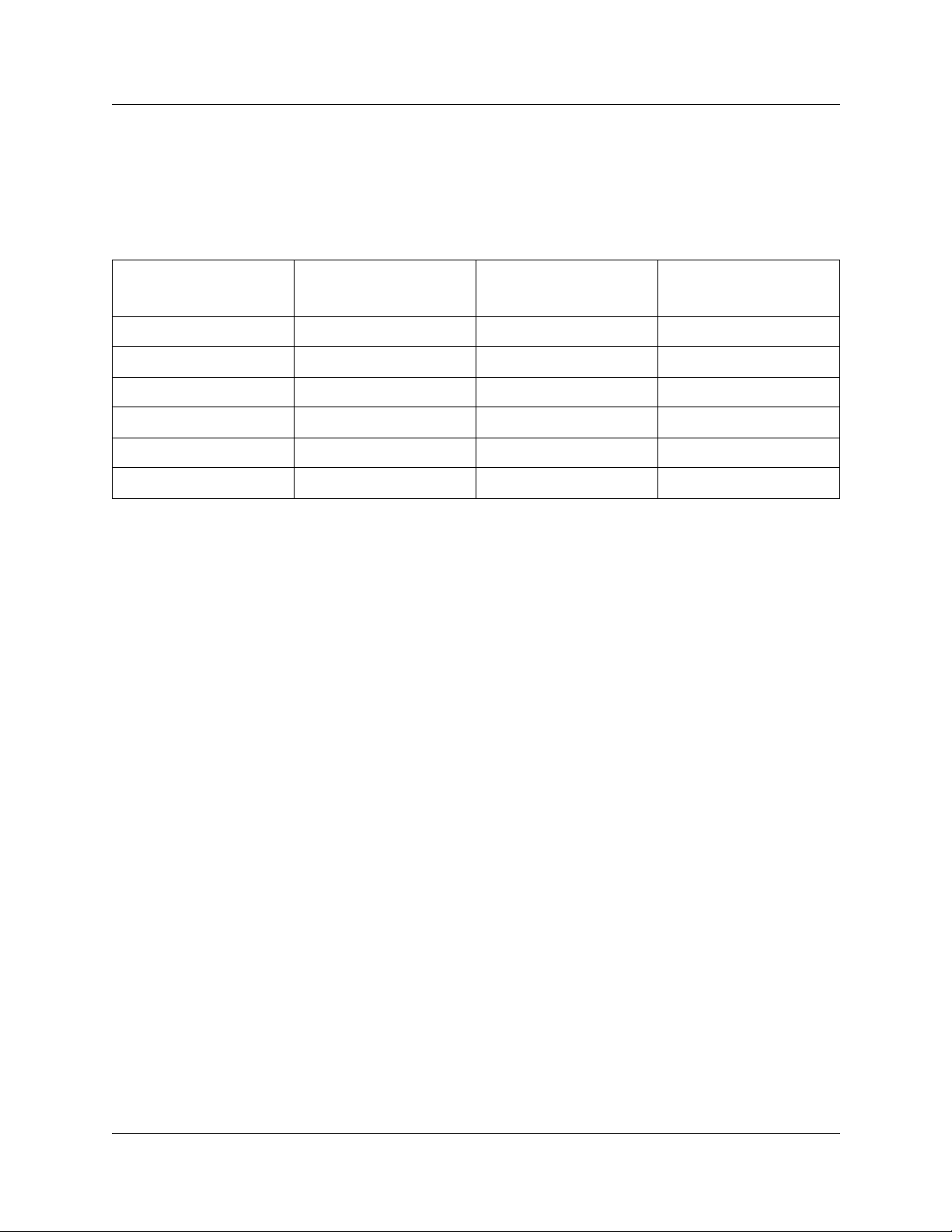
12 Preface
About the buttons on your telephone
This guide shows the Busines s Series Terminal buttons. Table 1 shows which b utt ons to use on the
differe nt types of Nortel Networks te lephones.
Table 1 Telephone buttons
Button Name T7100, T7208, T7316
Feature ≤ ƒ ƒ
Handsfree ¬ © ©
Mute © © ©
Hold ≥ ˙ ˙
Volum e Con trol √ √ √
Release ® ® ®
You can enter ≤, ƒ or ƒ and the code to use a feature. For example: Press
≤·°⁄ to access your mailbox.
The T7100 works differently from other telephones on your system because it does not
have line buttons. Where other telephones can require that you select a line button to
answer a call , w i th the T7100 terminal you pick up the ha ndset. W here other te lephones
require you to selec t a li ne button to take a call off hold, you press ≥ on the T7100
terminal.
On T7100 terminals, you can an swer a seco nd call by pressing ≤. Your acti v e call is put
on hold and you connec t t o t he waiting call. You can have no mo re than two acti ve calls at
one time.
M7100, M7208,
M7310, M7324
M7100N, M7208N,
M7310N, M7324N
The T7100 terminal does not have a © button.
Related publications
For more information about programming CallPilot Mini/CallPilot 150, refer to the following
publications:
• CallPilot Manager Set Up and Operation G uide
Provides instructions for setting up the CallPilot Mini/CallPilot 150 using CallPilot Manager.
• CallPilot 150 Telephone Administration Guide
Provides instru ct ions for setting up the CallPilot 150 using a Nors tar telephone.
• CallPilot Programming Record
Provides a record of the settings used for the CallPilot Mini/CallPilot 150.
• Nort el Networks Call Center Set Up and Operation Guide
Provides instru c t i on s for setting up the Call Center features on CallPil ot 150.
P0990474 03
Page 13
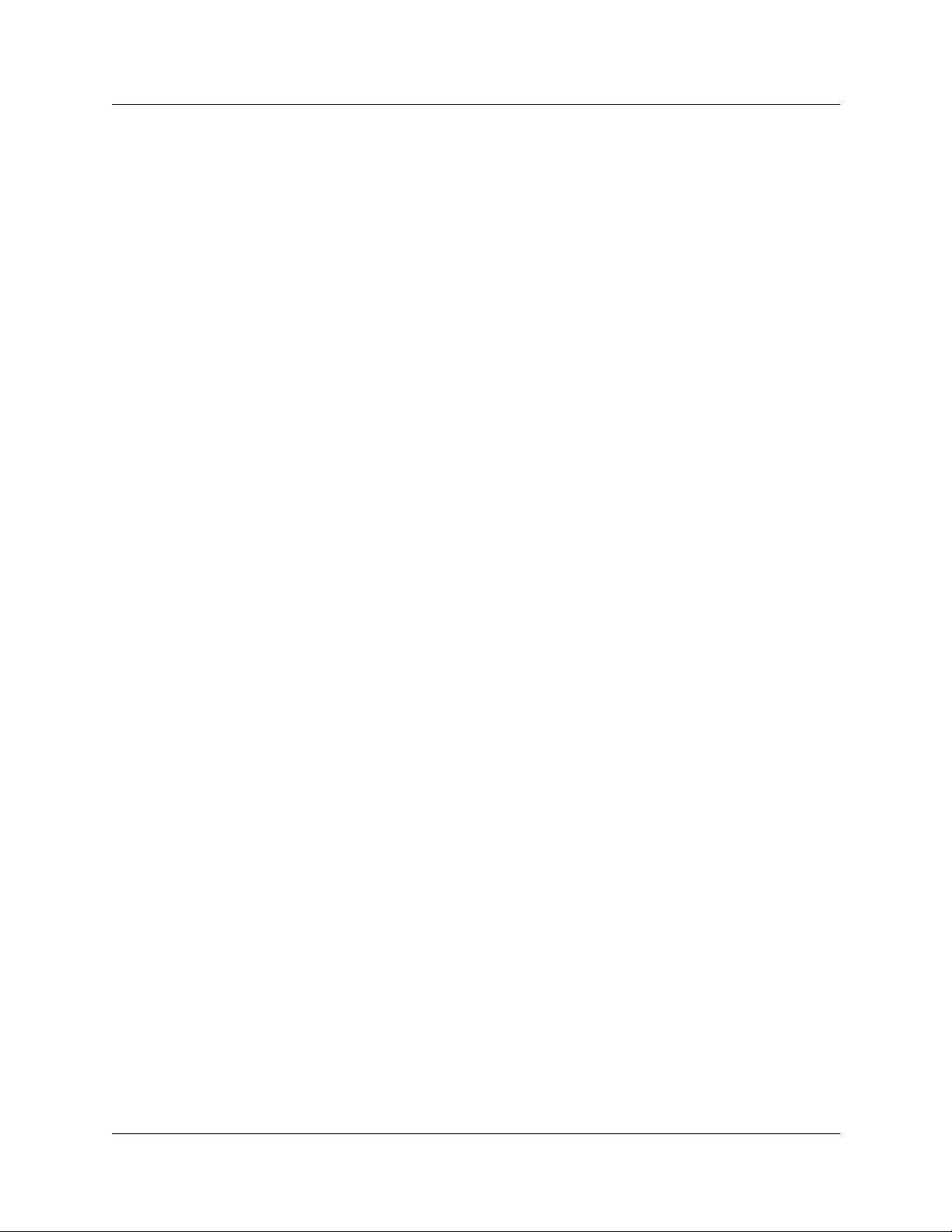
• Nortel Networks Call Center Reporting Set Up and Operation Guide
Provides instr uctions for setting up the Call Center Reporting feature on CallPil ot 150.
How to Get Help
USA and Canada
Authorized Distributors - ITAS Technical Support
Telephone:
1-800-4NORTEL (1-800-466-7835)
If you already have a PIN Code, you can enter Express Routing Code (ERC) 196#.
If you do not yet have a PIN Code, or for general questions and first line support, you can enter
ERC 338#.
Preface 13
Website:
http://www.nortelnetworks.com/itas/
email:
naitas@nortelnetworks.com
Presales Support (CSAN)
Telephone:
1-800-4NORTEL (1-800-466-7835)
Use Express Routing Code (ERC) 1063#
EMEA (Europe, Middle East, Africa)
Technical Support - CTAS
Telephone:
00800 800 89009 or 33 4 9296 1 3 41
F ax:
33 49296 1598
CallPilot Mini/CallPilot 150 Installation and Maintenance Guide
Page 14
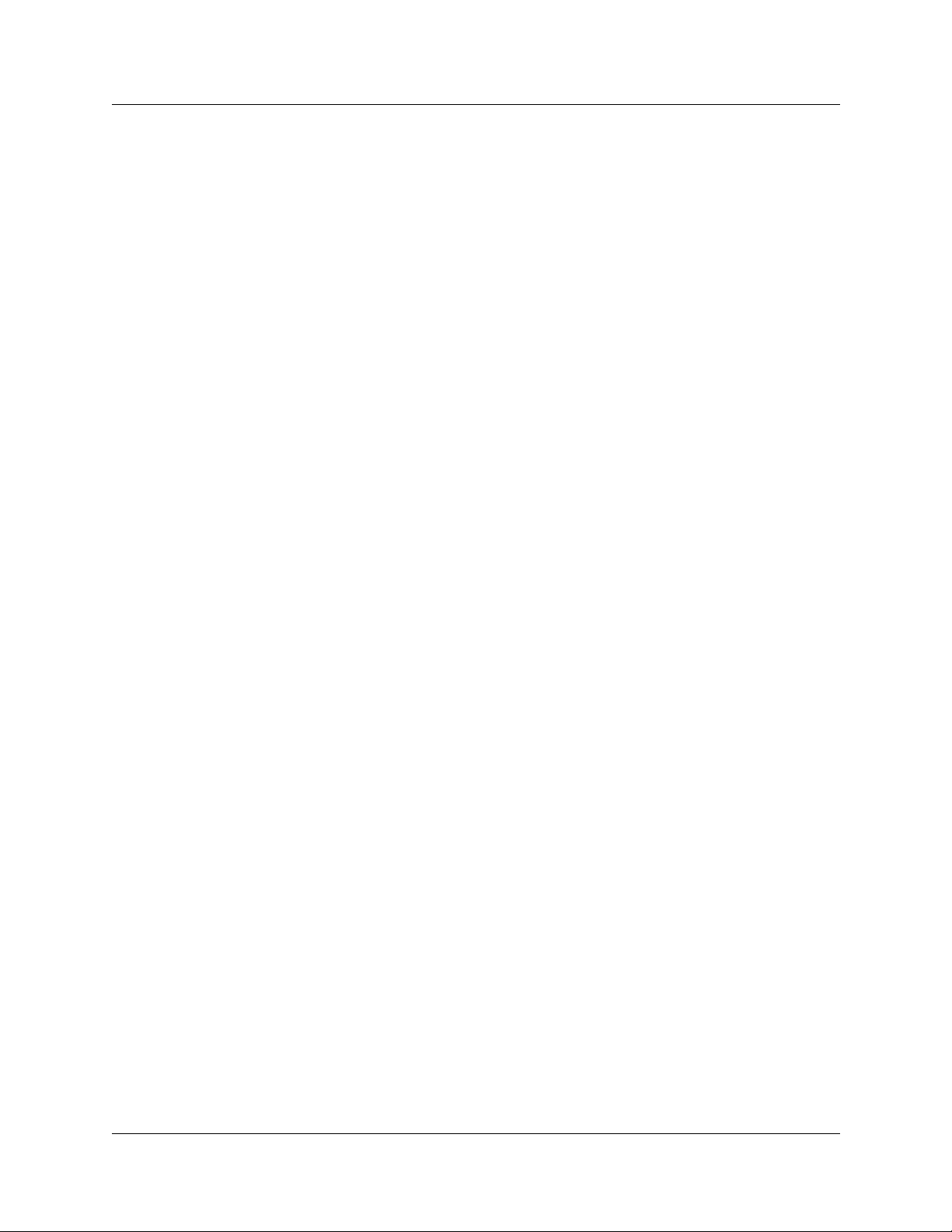
14 Preface
email:
emeahelp@nortelnetworks.com
CALA (Caribbean & Latin America)
Technical Support - CTAS
Telephone:
1-954-858-7777
email:
csrmgmt@nortelnetworks.com
APAC (Asia Pacific)
Technical Support - CTAS
Telephone:
+61 388664627
F ax:
+61 388664644
email:
asia_support@nortelnetworks.com
P0990474 03
Page 15
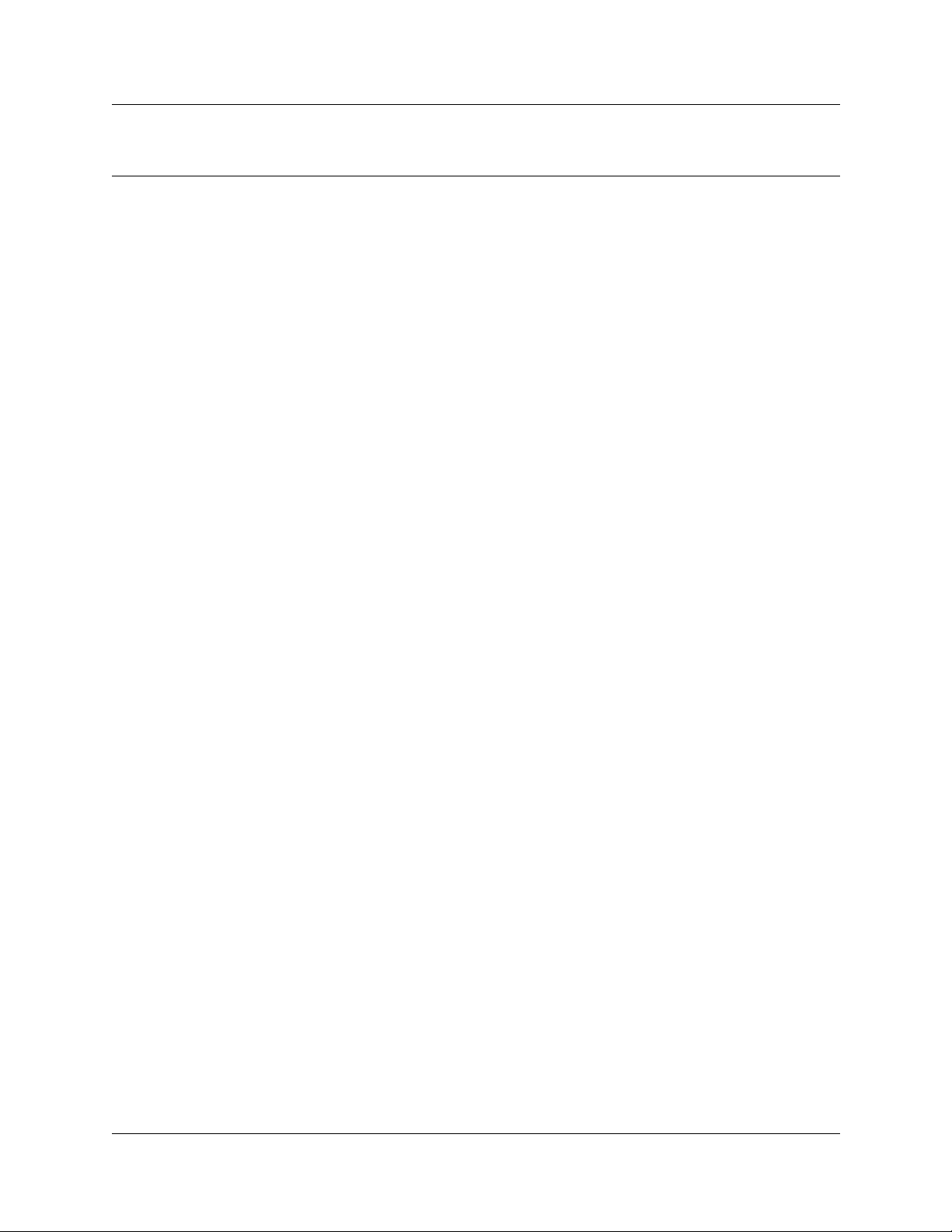
Chapter 1
How to use this guide
This guide explains:
• what CallPilot Mini/CallPilot 150 is
• how to install CallPilot Mini/CallPilot 150
• how to initialize C allPilot Mini/C allPilot 150
• how to troubleshoot CallPilot Mini/CallPilot 150
How to use this guide
Chapter 1, “How to use this guide” explains the contents of this guide and the conventions it uses.
Chapter 2, “System overview” provide s a functional overview of t he CallPilot Mini /CallPilot 15 0 .
15
Chapter 3, “Preparing to inst all the Call Pilot Min i/CallPi lot 150” descr ibes what i s re quire d b efore
you install the CallPilot Mini/CallPilot 150.
Chapter 4, “Installing Call Pilot Mini/CallPilot 150” describes how to install the CallPilot Mini/
CallPilot 150.
Chapter 5, “Initializing the CallPilot Mini/CallPilot 150” describes how to program the initial
parameters for the CallPilot Mini/CallPilot 150.
Chapter 6, “Language Configuration Utility” describes how to change the languages available on
the CallPilot Mini/Ca llPilot 150.
Chapter 7, “Password administration” describes how to reset the passwords on CallPilot Mini/
CallPilot 150.
Chapter 8, “Backing up and restorin g CallPilot” describes how to back up and restore CallPilot
information.
Chapter 9, “Upgrading CallPilot Mini/CallPilot 150” describes how to upgrade CallPilot Mini/
CallPilot 150.
Chapter 10, “Troubleshooting” describes problems, error messages and corrective actions.
Appendix A, “Modem Access” descri bes how to use a modem to access CallPilot 150.
Appendix B, “Norstar Directory Numbers” describes the port numbers and default Directory
Numbers (DNs) on various Norstar systems.
CallPilot Mini/CallPilot 150 Installation and Maintenance Guide
Page 16
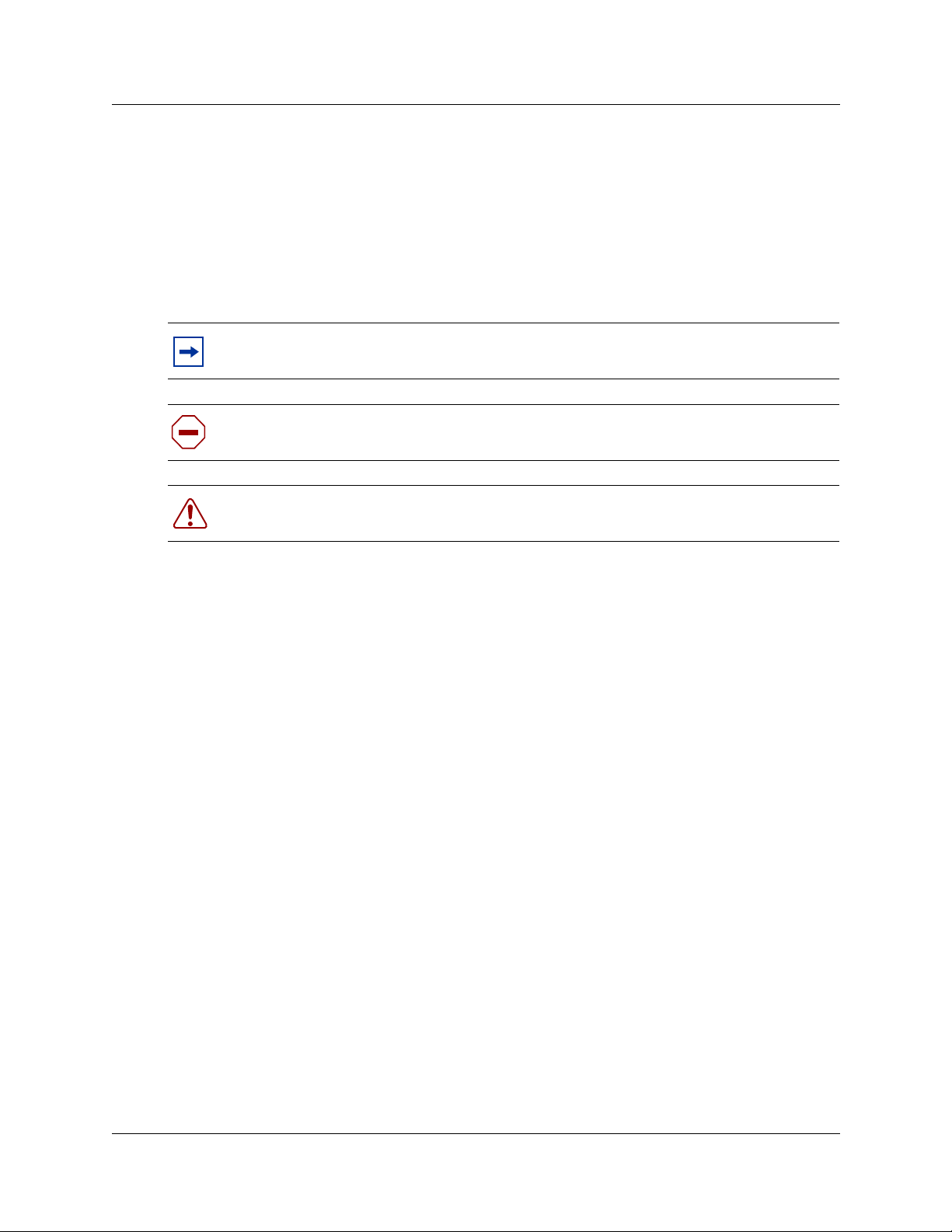
16 Chapter 1 How to use this guide
How the instructions are presented
The tasks in this book are presented as step-by-step instructions, in the order you must carry them
out.
Warning and caution symbols
Sometimes you will see symbols warning you to be careful. These symbols include:
Note: alerts you to steps that are complicated or critical.
Caution:
Warning:
Before you begin any task, read all the steps, including Notes, Cautions, and Warnings.
alerts you to situations where you may damage the equipment.
alerts you to situations where there is the possibility of injuring yourself.
P0990474 03
Page 17
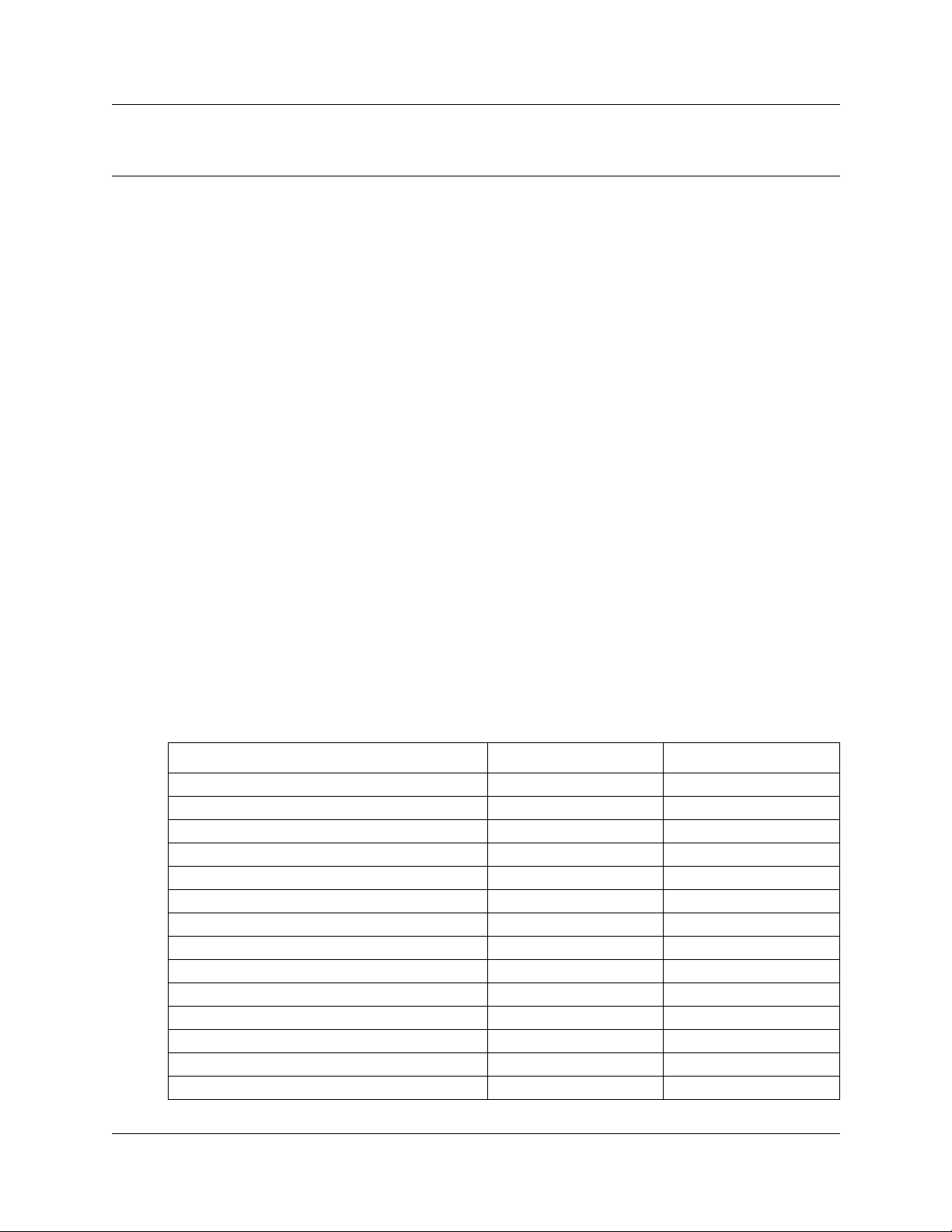
Chapter 2
System overview
About CallPilot Mini/CallPilot 150
The CallPilot Mini/CallPilot 150 is a voice messaging product suited for small to medium sized
businesses . It combines th e voi cemail and cal l process ing features of a lar ge b usiness system into a
compact, easy to use system.
CallPilot Mini offers
• connection to a compatible Meridian 1 te le phone system
• voicemail with a CallP ilo t interface
• up to eight voice chan nels
17
CallPilot 150 offers
• connection to a compatible Norst ar telephone system
• voicemail with a choice of a CallPilot or Norstar Voice Mail interface
• up to eight voice chan nels
• Call Cente r functionality
Features of CallPilot
Table 2 CallPilot features
Feature CallPilot 150 CallPilot Mini
Number of voice channels 8 8
Storage (hours) 24 59
Additional storage Yes (to 59 hours) Yes (to 82 hours)
Maximum number of subscriber mailboxes 200 200
Basic voicemail Included Included
Outbound transfer Included Included
Call recording, call interrupt Included Not available
Auto-Attendant and Custom Call Routing (CCR) Included Included
Networking (digital, AMIS) Optional Optional
Unified Messaging Optional Optional
Basic Call Center Optional Not available
Call Center Reporting Optional Not available
Maximum Skillsets 2 Not available
Maximum active agents 10 Not available
CallPilot Mini/CallPilot 150 Installation and Maintenance Guide
Page 18
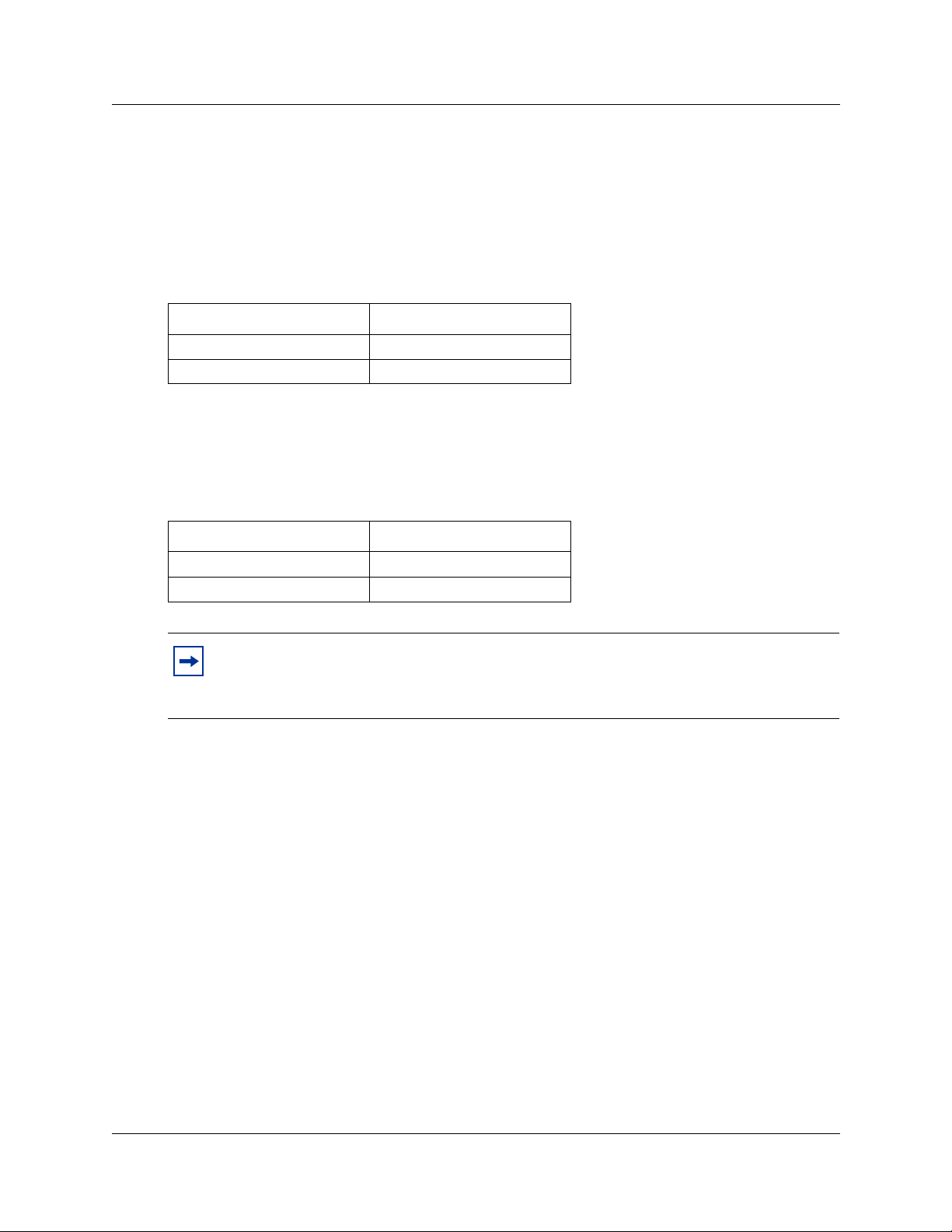
18 Chapter 2 System overview
Compatibility
Meridian 1 systems compatible with CallPilot Mini
The CallPilot Mini can connect to thes e Meridian 1 telephone systems:
Table 3 Compatible Meridian 1 systems
Meridian 1 system Compatible software version
Option 11C X11 release 22 or higher
Option 11C Mini X11 release 22 or higher
Norstar systems compatible with CallPilot 150
The CallPilot 150 can connect to these Norstar telephone systems:
Table 4 Compatible Norstar KSU systems
Norstar system Compatible software version
Modular ICS 4.1 or higher
Compact ICS 4.1 or higher
Note: CallPilot 150 does not work with Centrex KSUs.
To use the Call Center feature, your KSU must have software release DR6 or higher and
support Disconnect Supervision.
Hardware overview
The CallPilot Mini/CallPilot 150 is a compact device that you can mount on a desk or on the wall.
Figure 1 points out the various parts of the CallPilot hardware.
Data connectors
The CallPilo t Mini/CallPilot 150 has the following connections:
• one RJ-45 jack for a 10/100 Mbps Ethernet connection to a local network
• one RS-232 port for connecting a terminal which provides alternative access
• two RJ-11 jacks, labeled Port A and Port B, for connections to a Norstar KSU or Meridian 1
PBX.
P0990474 03
Each RJ-11 jack can support two TCM connections. Each TCM connection can support two
voice channels. This gives the CallPilot Mini/CallP ilot 150 a total of eight voice channels.
Page 19
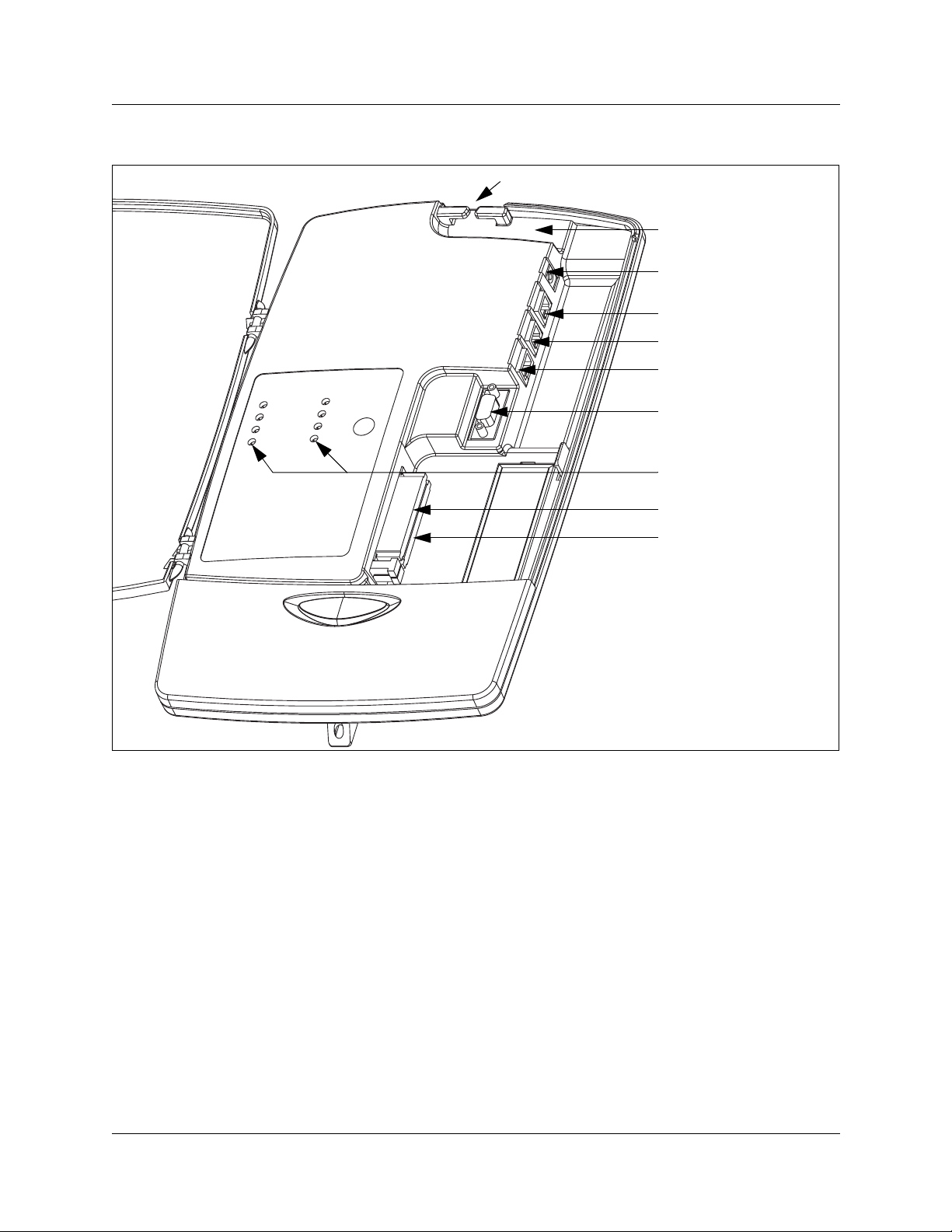
Figure 1 Inside the CallPilot Mini/CallPilot 150
Chapter 2 System overview 19
Cable entry slot
Cable trough
Power 9V DC
Port A TCM 1, 3
Port B TCM 2, 4
Ethernet port
Serial port
Status indicator lights
Top PCMCIA slot
Bottom PCMCIA slot
PCMCIA slots
The CallPilot Mini/CallPil ot 150 ha s two PCMCIA slot s.
• The bottom slot is u sed f or the feature cartridge. The feature cartridge is the device that stor es
the CallPilot software, greetings and voice messages.
• The top slot is used during software upgrades.
For the locations of the PCMCIA slots, refer to Figure 1.
Dimensions
The CallPilot Mini/CallPilot 150 has the following dimensions:
• Height: 33 cm (13 inches)
• Width: 20 cm (8 inches)
• Depth: 4 cm (1.5 inches)
CallPilot Mini/CallPilot 150 Installation and Maintenance Guide
Page 20
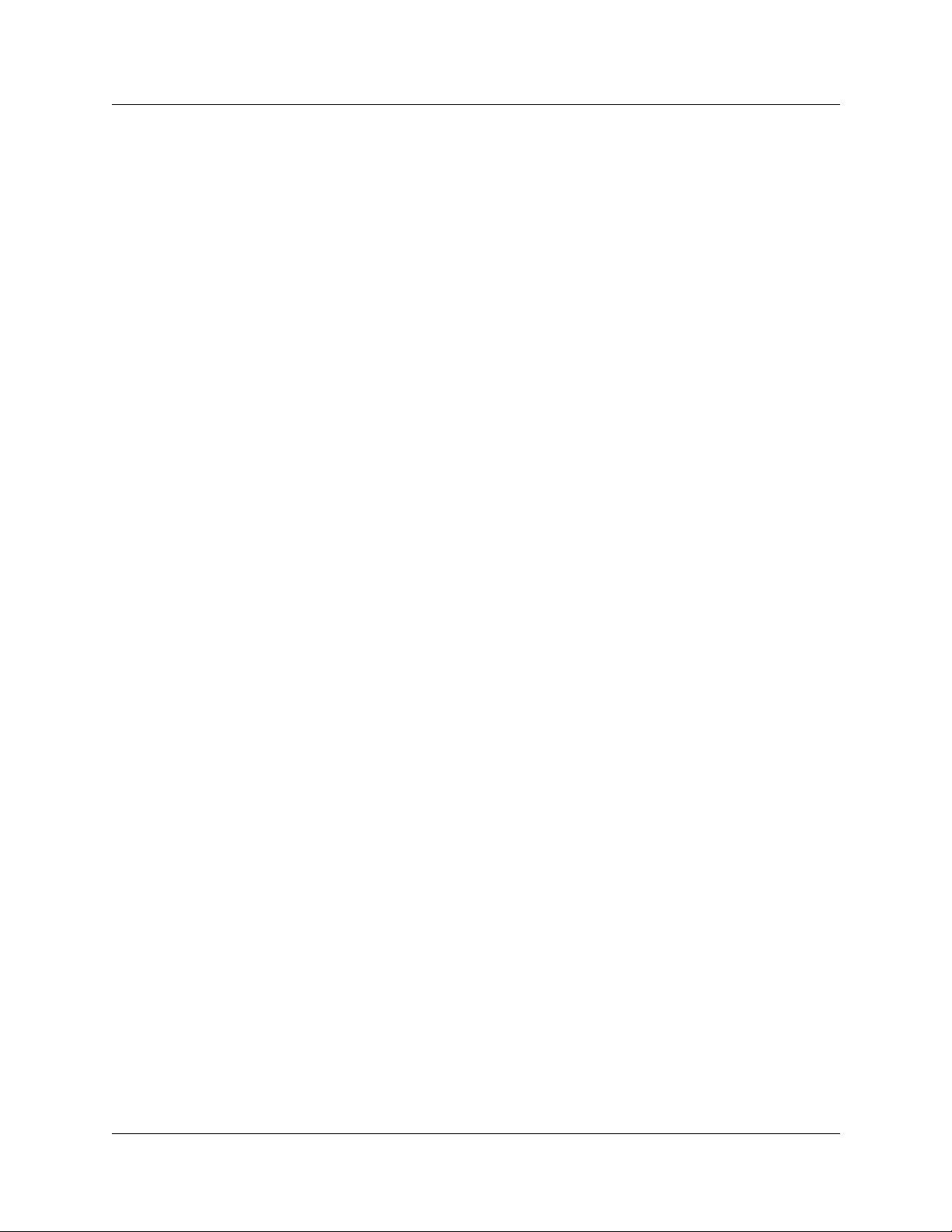
20 Chapter 2 System overview
Voice message storage
The voice message storage is the amount of memory that CallPilot Mini/CallPilot 150 has to store
greetings and v oi cemail messages.
The CallPilot Mini/CallPilot 150 provides 24 hours of voice message storage. With the optional
message storage upgrade, the CallPilot Mini/CallPilot 150 provides 59 hours of voice message
storage.
Power
An external power supply provides 9V DC for the CallPilot Mini/CallPilot 150. Use only the
power suppl y that is provided with the CallPilot Mini/CallPilot 150.
P0990474 03
Page 21
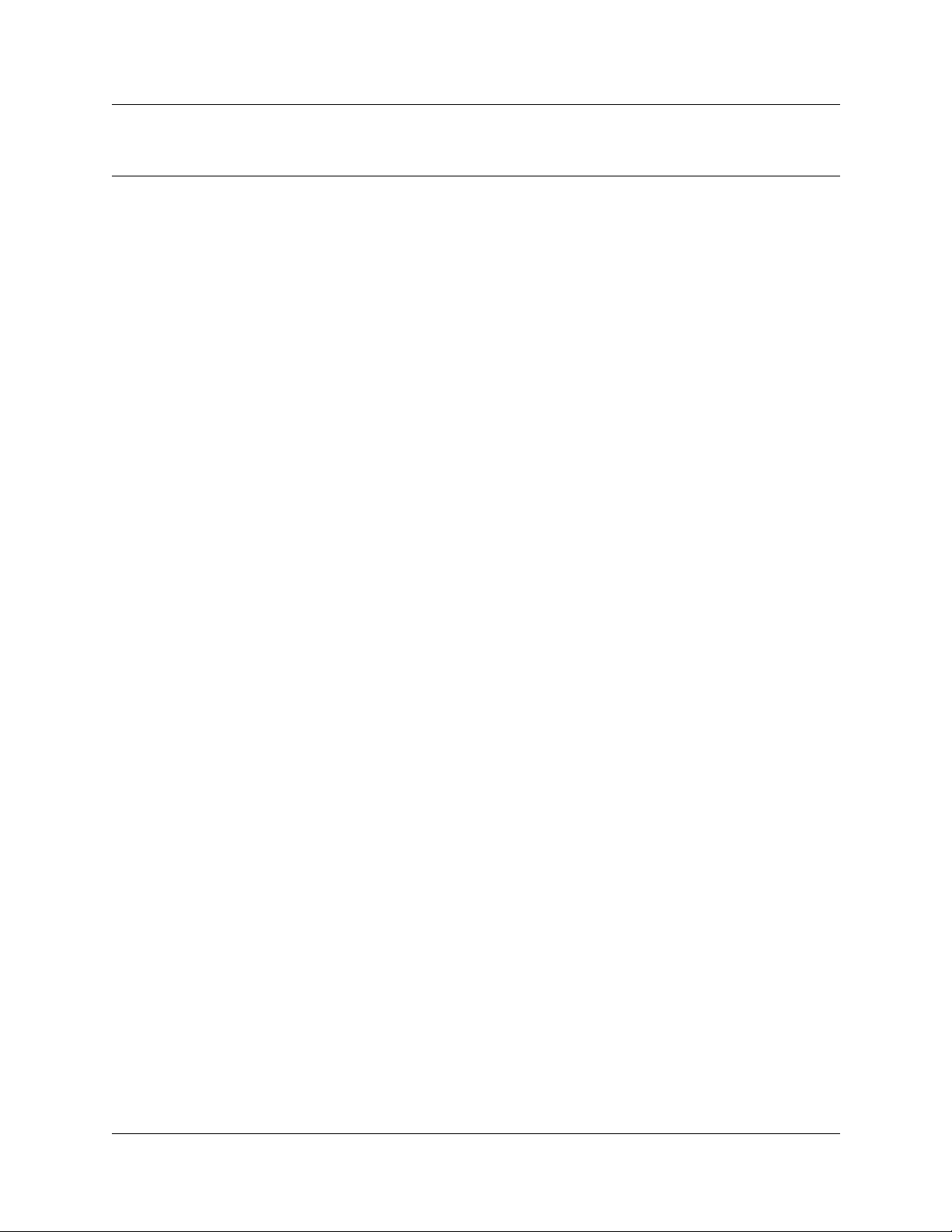
Chapter 3
Preparing to install the CallPilot Mini/CallPilot 150
This chapter explains what you need before you install the CallPilot Mini/CallPilot 150.
Environment
Make sure the installation area is:
• clean, free of dust, dry and well ventilated
• between 0 and 50 degrees Celsius
• non-condensing relative humidity between 5 percent and 95 percent
• at least 4 m, or 13 f t., from an y equi pment tha t could produ ce elect romagnetic, radio fre quenc y
and electrostatic interference
• a wall area about 1 m (3 ft.) square
• closer than 15 m, or 50 ft., of cable length from the Norstar KSU or Meridian 1 PBX
• within 1.5 m, or about 5 ft., of a three-wire grounded electrical outlet
• a minimum of 16 cm, or 6 in., from a corner wall or other compo nent
• a minimum of 46 cm, about 18 in., from the floor, to prev ent water damage
21
Electrical service
Make sure the power is:
• 115/230 VAC nominal; range 100 to 240 V
• 50/60 Hz nominal; range 47 to 63 Hz
• Third-wire ground
• Unswitched
Opening the kit
Open the box and ensure that you have all the pieces, as described below:
• CallPilot Mini/Cal lPilot 150
• Power supply and power cord
• Wall Mount Bracket
• Four-wire, two-meter line cord
• Documentation and Cl ient Software CD
• CallPilot Mini EMC Kit (CallPilot Mini only)
• Shielded Ethernet cab le (CallPilot Mini only)
CallPilot Mini/CallPilot 150 Installation and Maintenance Guide
Page 22
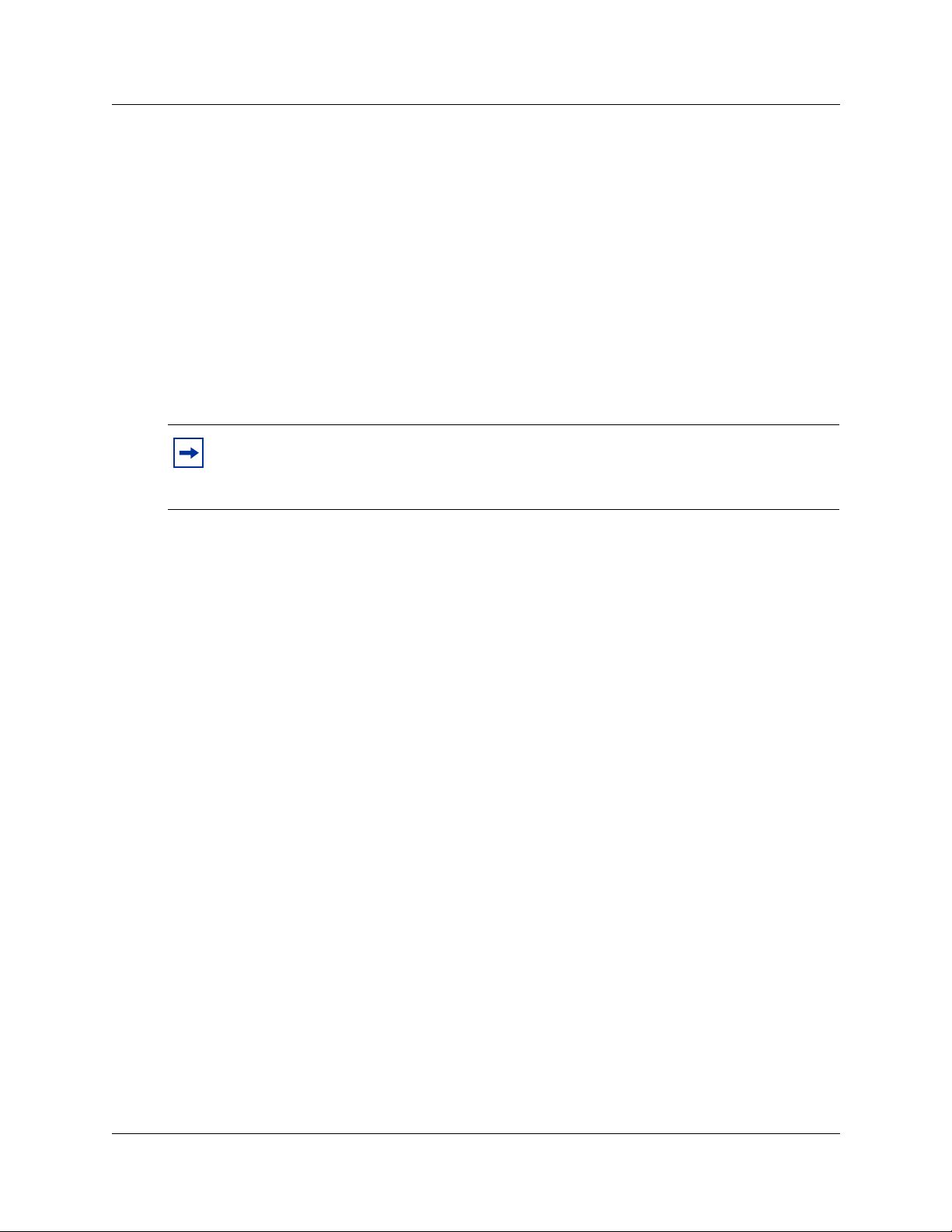
22 Chapter 3 Preparing to install the CallPilot Mini/CallPilot 150
Managing the CallPilot system
CallPilot Mini is managed using CallPilot Manager. You require a LAN connection to the
CallPilot Mini to use CallPilot Manager.
CallPilot 150 is managed using a telephone or CallPilot Ma nager, depending on whether the
CallPilot 150 has a LAN connection.
Running without a LAN
A LAN connection is option al for a basic Ca llPilot 150 system runn ing on a Norst ar system. Wh en
there is no LAN connection, you can administer the system through a telephone using the
≤·°‹
menus.
Note: You cannot use the CallPi lot Mini without a LAN connection.
You require a LAN connection t o print report s, admini ster t he Netw orkin g fe ature, use the
Backup and Restore Utility and use the Language Configurati on Utility.
Using a LAN
When there is a LAN connection, CallPilot Mini/Cal lPilot 150 is managed through a web browser
interface called CallPilot Manager.
To use CallPilot Manager, the CallPilot Mini/CallPilot 150 system must have a fixed IP address.
All CallPilot Mini/ Call Pilot 1 50s are s hipped with t he def aul t IP addr ess o f 192.16 8.110.10. If t his
IP address conflicts with your network, you must change the address before connecting the
CallPilot Mini/CallPilot 150 to your network. You can change the IP address using a terminal
connected to the CallPilot Mini/CallPilot 150 serial port, or through a temporary Ethernet
connection using an Ethernet crossover cable to a stand alone computer or laptop.
Detailed instructions for setting the IP address and acce s sing CallPil ot Manager are provid e d in
“Initializing th e CallP ilot Mini/CallPilot 150” on page 29.
DNS server
Your LAN does not require a DNS server for Ca llPilot Mini/CallPilot 150 to oper ate. However, a
DNS server provid es an easi er interface to acc essing the CallPilot Manager URL by providing a
language-based name, such as CallPilot01. After this name is added to the DNS server as an alias
for the system IP address, us ers can start CallPilot Manager by entering this name.
P0990474 03
Page 23
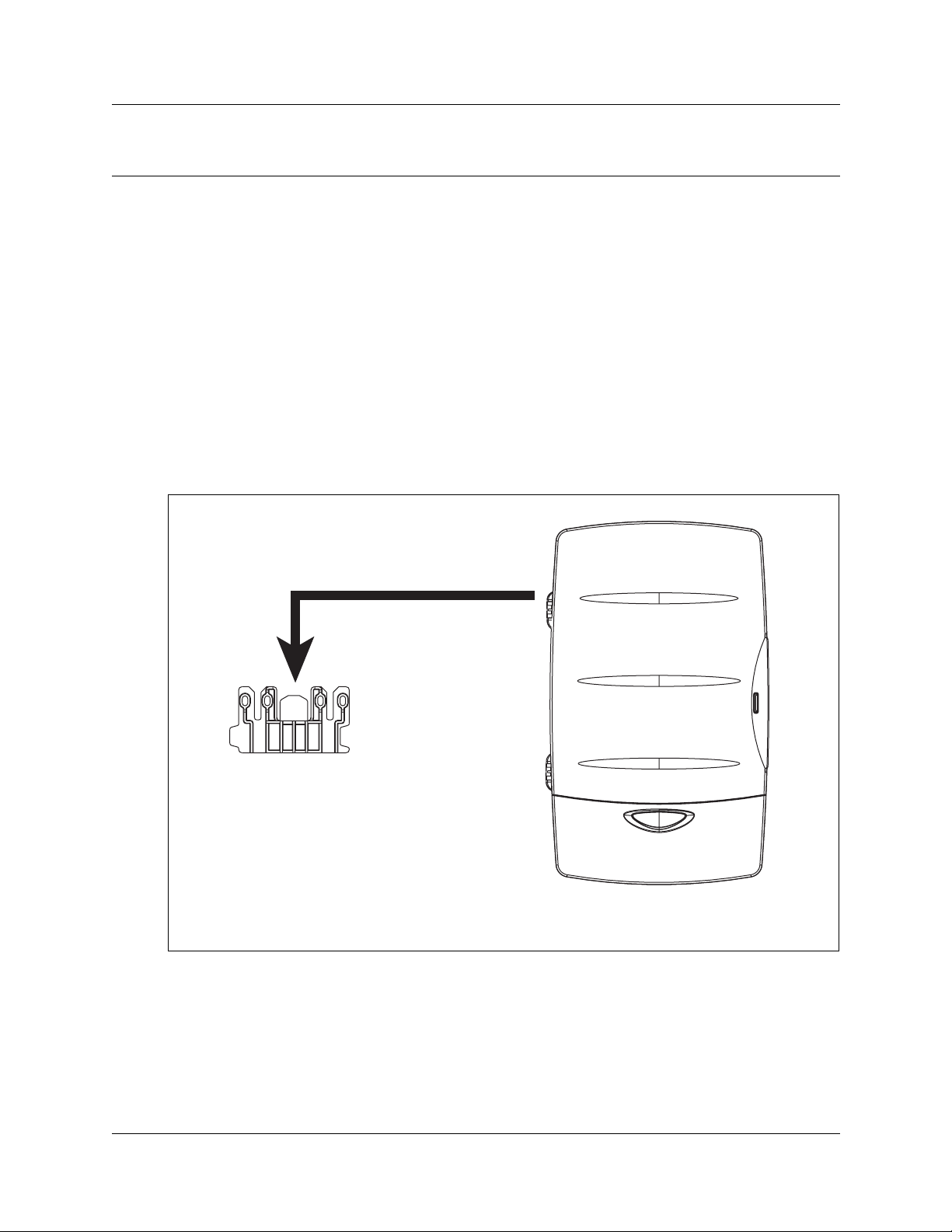
Chapter 4
Installing CallPilot Mini/CallPilot 150
This chapter describes installing the CallPilot Mini/CallPilot 150 on a wall and powering it up.
Wall mounting the CallPilot Mini/CallPilot 150
Follo w this procedure to mount th e CallPilot Mini/CallPilot 150 on a wall.
1 Attach the wall mount bracket to a secure surface by the two inner holes. Use anchors, as
necessary.
2 Slip the slot on the back (near the top) of the CallPilot Mini/CallPilot 150 onto the bracket.
3 Secure the CallPilot Mini/CallPilot 150 using a screw in the lower screw hole.
Figure 2 Mounting the CallPilot Mini/CallPilot 150
23
wall mount bracket
CallPilot Mini/CallPilot 150
CallPilot Mini/CallPilot 150 Installation and Maintenance Guide
Page 24
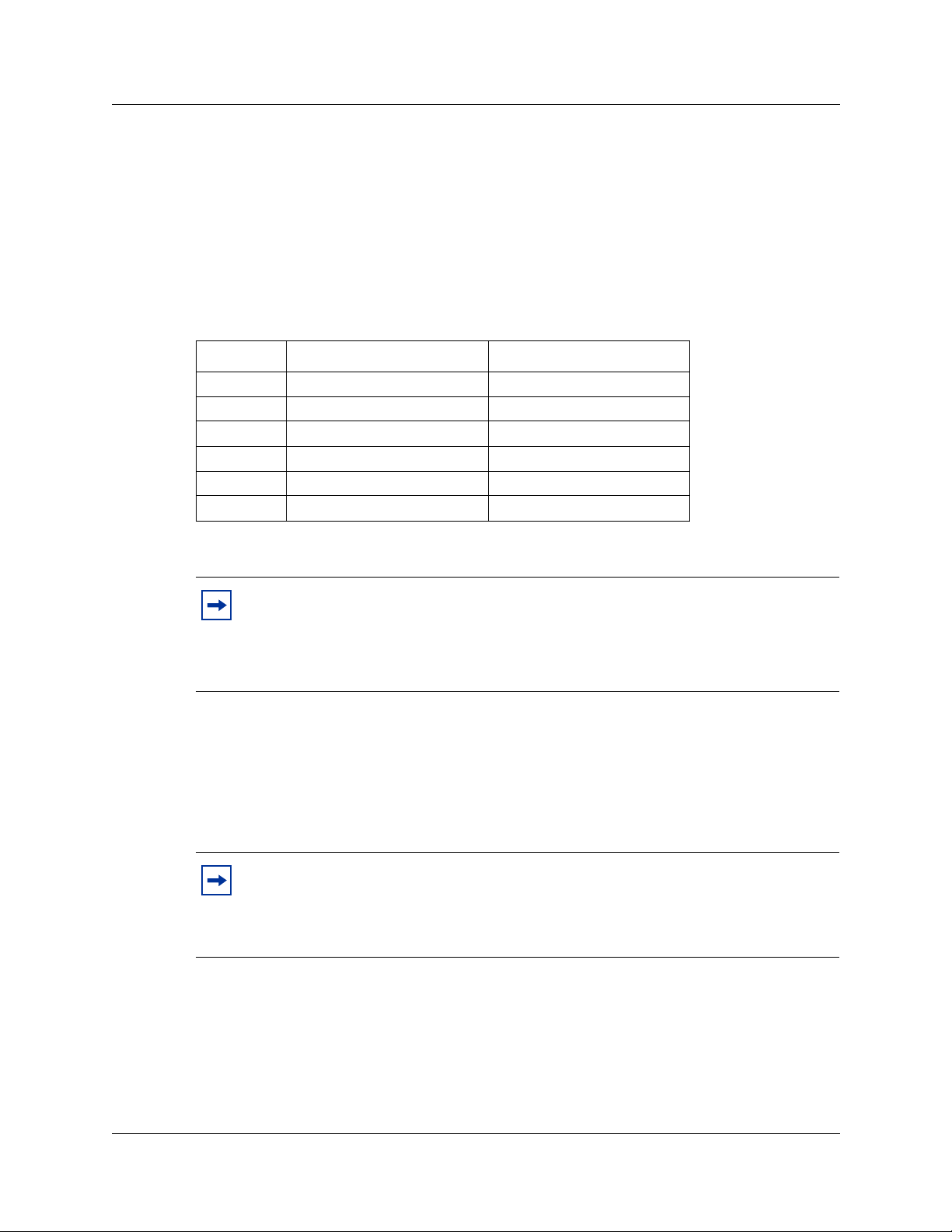
24 Chapter 4 Installing CallPilot Mini/CallPilot 150
Connecting the CallPilot Mini/CallPilot 150
1 Open the CallPilot Mini/CallPilot 150 by inserting a flat screwdriver into the slot on the
right-hand side of the door and pr essing the tab out of the way.
Figure 3 shows the inside of the CallPilot housing and points out the cable jacks.
2 Connect a TCM cable to Port A and to Port B.
Table 5 shows the pi n out of Port A a n d Port B.
Table 5 Port A and Port B Pinouts
Pin number Port A Port B
1 no connection no connection
2 TCM 3 TCM 4
3 TCM 1 TCM 2
4 TCM 1 TCM 2
5TCM 3 TCM 4
6 no connection no connection
3 Connect the other end of the TCM cables to station ports on your telephone system.
Note: Do not connect the Ethernet cable for your LAN to the Ethernet port until you
determine if the CallPilot M ini/CallPilot 150 IP address is compatible with the
network. For information about the def ault CallPilot Mini/CallPilot 150 IP address
and how to change the IP add ress, r efer t o “Connecting to the CallPilot Mini/CallPilot
150” on page 35.
4 Connect the power cable to the CallPilot Mini/CallPilot 150 and the wall socket.
5 Run all the cables through the cable trough at the top of the CallPilot Mini/CallPilot 150.
6 If you are installing a CallPilot Mi ni system, attach the EMC Kit around all four of the
CallPilot Mini cables. The EMC Kit must be fully closed and attached at the point where the
cables exit the CallPilot Mini. Figure 4 shows the EMC Kit and wh ere it is attached.
Note: The EMC Kit must be aro und the po wer , Ethernet and t wo TCM cabl es in order
to achieve Class B Homologations.
If you use cables other than the ones supplied with the CallPilot Mini, make sure all
four cables fit insid e the EMC Kit an d the EMC Kit ca n be fully clos ed.
7 Close the lid.
P0990474 03
Page 25
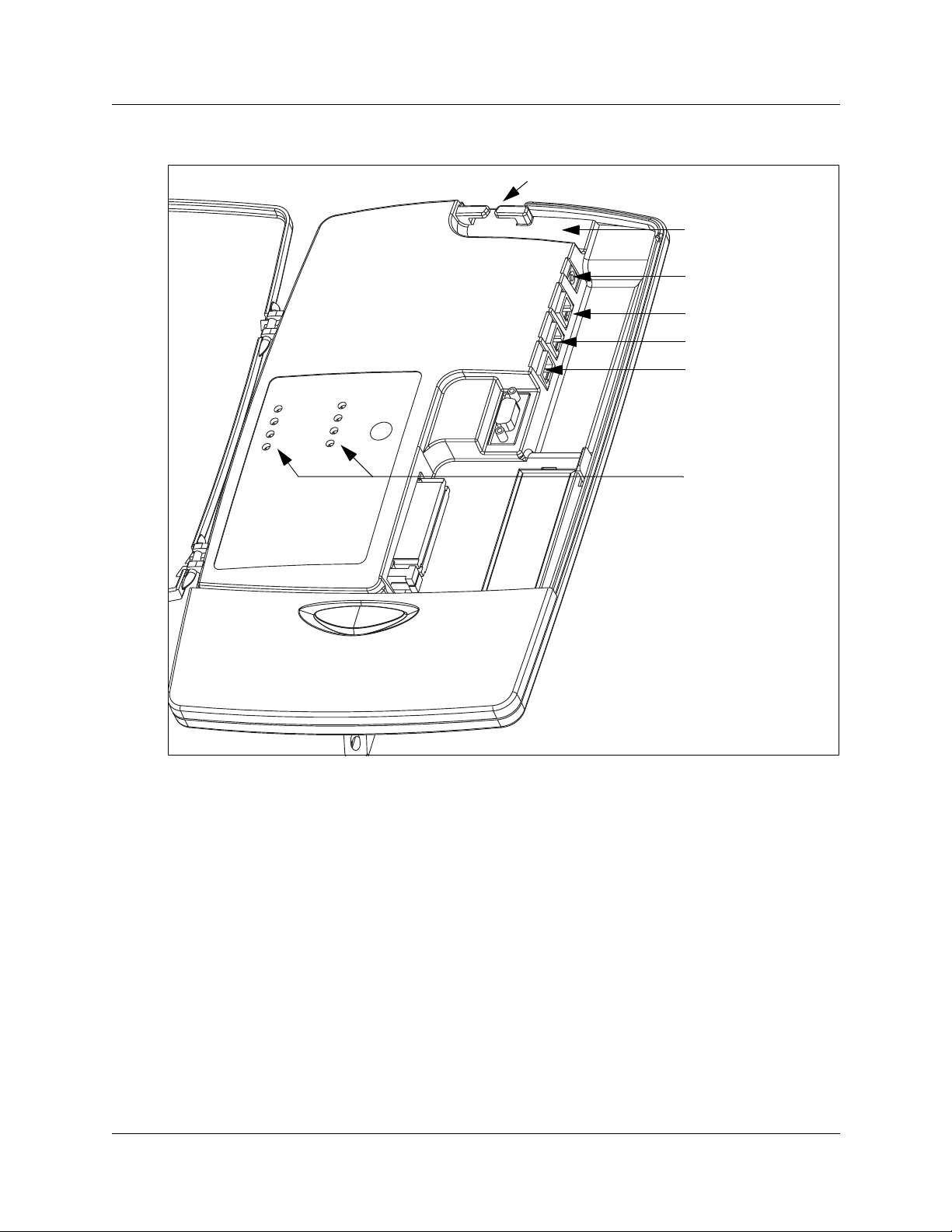
Chapter 4 Installing CallPilot Mini/CallPilot 150 25
Figure 3 CallPilot Mini/CallPilot 150 connections
Cable entry slot
Cable trough
Power 9V DC
Port A TCM 1, 3
Port B TCM 2, 4
Ethernet port
Status indicator lights
CallPilot Mini/CallPilot 150 Installation and Maintenance Guide
Page 26
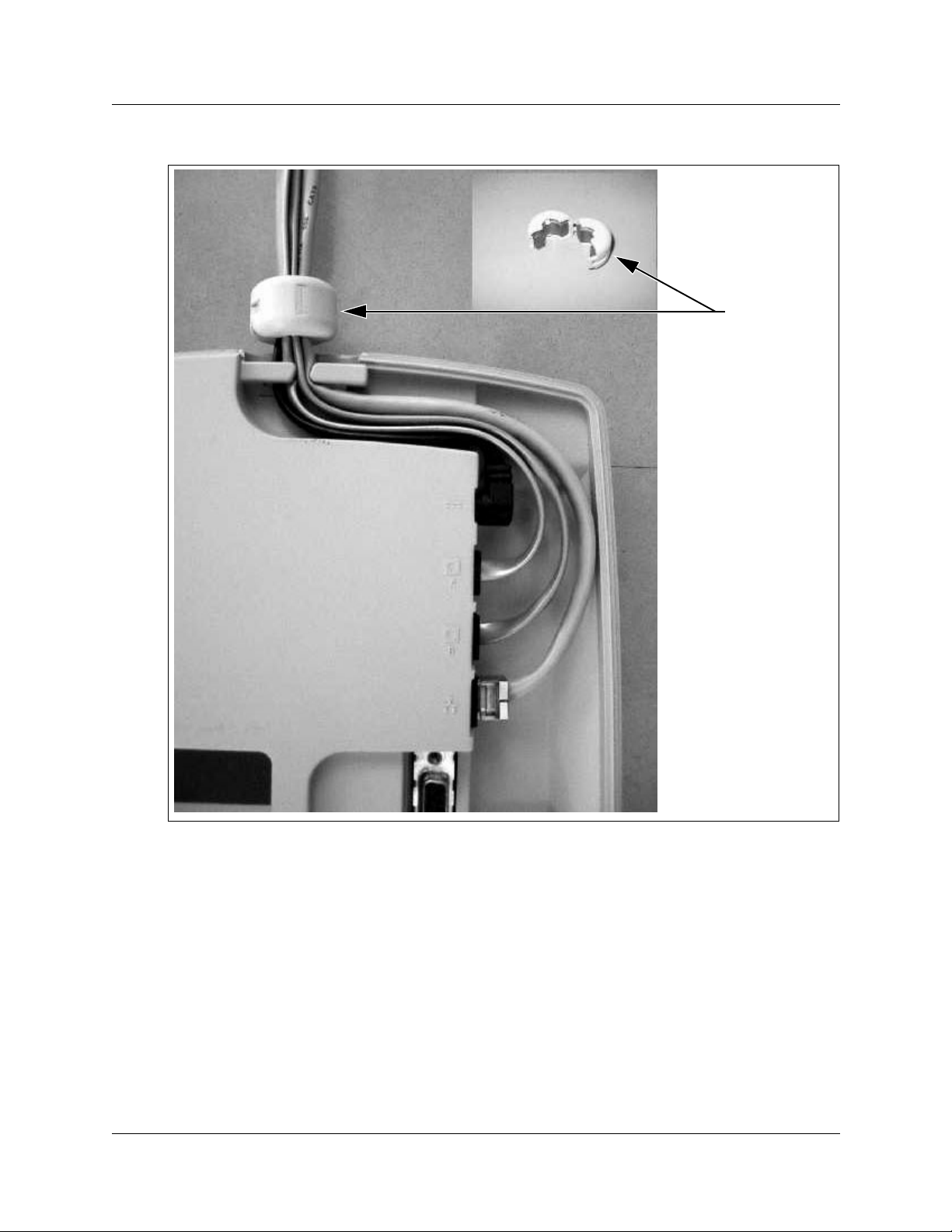
26 Chapter 4 Installing CallPilot Mini/CallPilot 150
Figure 4 Connecting the EMC Kit to the CallPilot Mini cables
EMC Kit
P0990474 03
Page 27
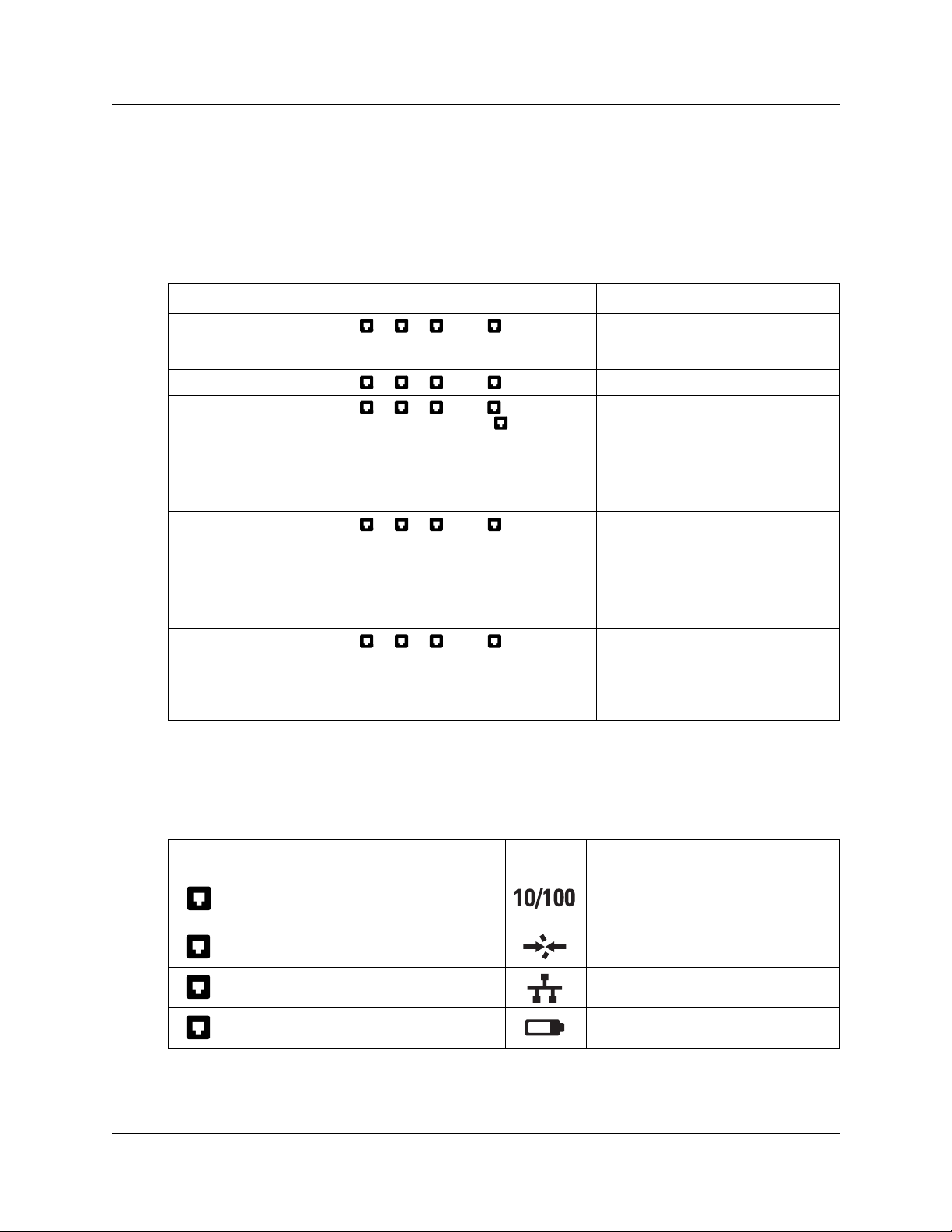
CallPilot Mini/CallPilot 150 LEDs
When the CallPilot Mini/Cal lPilot 150 starts up, the LEDs change to indicate where the
CallPilot Mini/CallPilot 150 is in the start up process. Table 6 shows the order in which the LE D s
change and describes what each state indicates.
Table 6 LEDs during startup
LEDs Description Indicates
Chapter 4 Installing CallPilot Mini/CallPilot 150 27
Click image
for an
example.
Click image
for an
example.
1, 2, 3 and 4 turn on. Power is connected to the
1, 2, 3 and 4 turn off. RAM test complete.
1, 2, 3 and 4 turn on one
at a time starting with 1. The LEDs
continue to cycle on and off in this
order.
1, 2, 3 and 4 turn on in
order until all of the LEDs are on. The
LEDs then turn off in the same order.
The LEDs continue to cycle on and off
in this order.
1, 2, 3 and 4 turn off. The CallPilot Mini/CallPilot 150 has
CallPilot Mini/CallPilot 150 and the
RAM test is in progress.
The CallPilot Mini/CallPilot 150 is
being upgraded.
Note: This sequence does not appear
every time you restart CallPilot Mini/
CallPilot 150.
The CallPilot Mini/CallPilot 150 is
booting up.
finished booting up.
Note: The LEDs then light to indicate
TCM connections as described in
Ta b l e 7 .
When the CallPilot Mini/Cal lPilot 150 is operating, the LEDs indicate the operat ing status of the
CallPilot interfaces. Table 7 describes the purpose of the LEDs.
Table 7 LEDs during operation
LED Description LED Description
LED lights when TCM channel 4 is
4
connected to the telephone system.
LED lights when TCM channel 3 is
3
connected to the telephone system.
LED lights when TCM channel 2 is
2
connected to the telephone system.
LED lights when TCM channel 1 is
1
connected to the telephone system.
LED lights when the Ethernet
connection is operating at 100 Mbit/s
and blinks with Ethernet activity.
LED lights when the CallPilot Mini/
CallPilot 150 is operating.
LED lights when an Ethernet
connection is detected.
Not used in this version of
CallPilot Mini/CallPilot 150.
CallPilot Mini/CallPilot 150 Installation and Maintenance Guide
Page 28
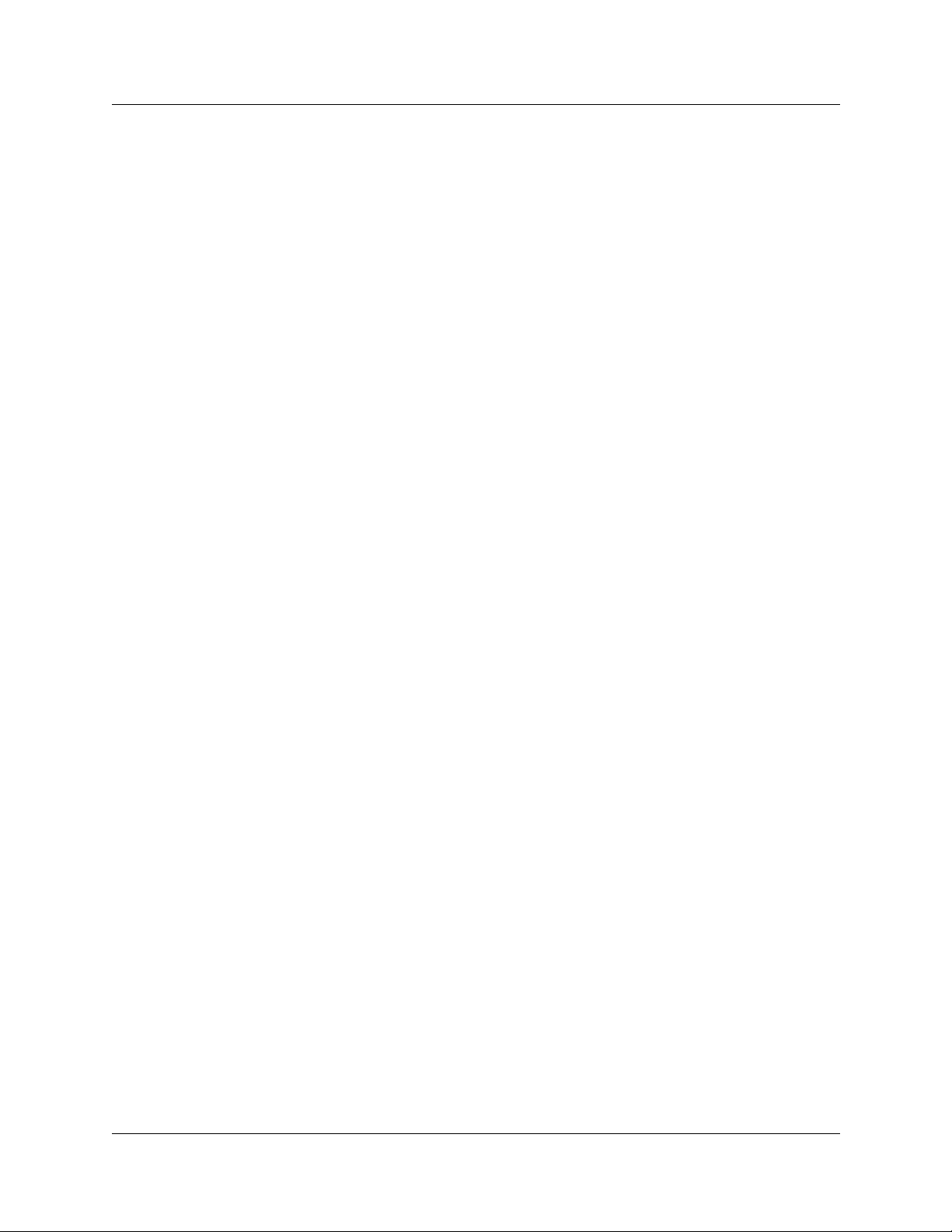
28 Chapter 4 Installing CallPilot Mini/CallPilot 150
P0990474 03
Page 29
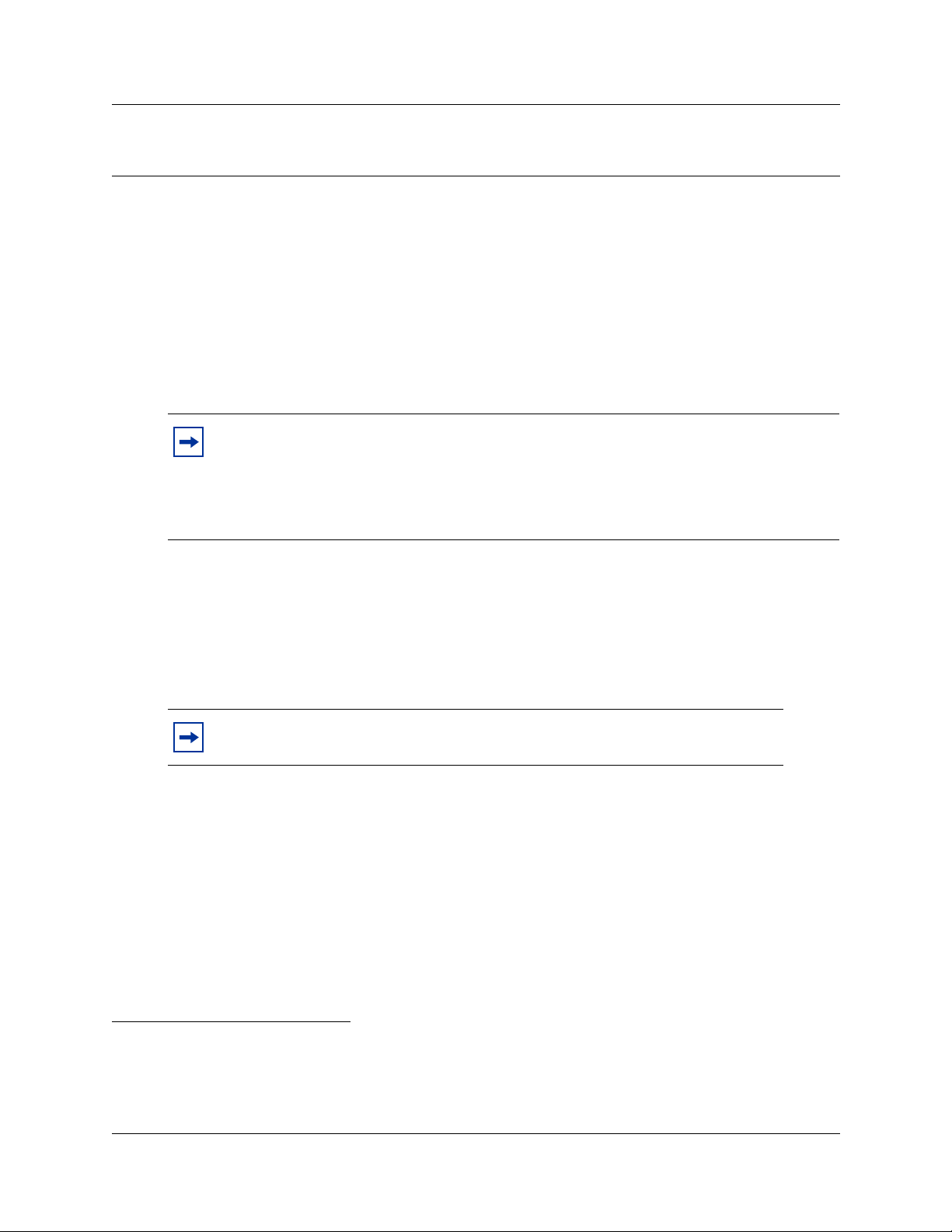
Chapter 5
Initializing the CallPilot Mini/CallPilot 150
After you install and power up the CallPilot Mini/CallPilot 150, you need to initialize it.
Initializing the Cal lPilot Mini /CallPi lot 150 sets the system par ameters to thei r default settings and
sets some glo bal para meters . When t he init ializat ion is complet ed, t he CallPi lot Mi ni/CallPi lot 150
is operational and ready for you to begin administration programming. Refer to “Related
publications” on page 12 for a list of documents that provide information about administration
programming.
You initialize CallPilot Mini using CallPilot Manager.
You initialize CallPil ot 150 using CallPilot Manager or a tele phone.
Note: Upgrading to CallPilot 150 from a previous voice messaging system.
If you are upgrading from a previous voice messaging system (for example, FlashTalk) to
CallPilot 150, you must remove the existing Feature Codes for the old voice messaging
system before you configur e Call Pilot 150. For informat io n about how to remove the
existing Feature Codes, refer to “To remove Feature Codes” on page 66.
29
About CallPilot Manager
CallPilot Manager is an application that you access from a web browser, such as Netscape®
Communicator
Manager whenever possible. Ca llPilot Manager provides acce ss to ad ministration programming
not available from a telephone.
To use CallPilot Manage r, you must have a net work conn ection to t he CallPi lot Mini/Call Pilot 15 0
or an Ethernet cr ossover cable. If you are usin g CallPilot Manager to initialize CallPilot Mini/
CallPilot 150, refe r to “Initializing CallPilot Mini/Cal lPilo t 150 using Call Pilot Manager” on page
34.
If you do not have a network connection or an Ethernet crossover cable, you can initialize the
CallPilot 150 usin g a two- line di splay tele phone. If yo u a re us ing a tel ephone to init iali ze Cal lPil ot
150, refer to “Initializing CallPilot 150 using a telephone” on page 43. You cannot initialize the
CallPilot Mini usi ng a telephone.
1
or Microsoft® Internet Explorer2. Nortel Networks recommends you use Cal lPilot
Note: The online Hel p f or CallPilot Manager is best viewed in Inter net Explorer.
There can be some page format inconsistencies if you use other browsers.
1 Netscape is a registered trademark and Communicator is a trademark of Netscape Communications
Corporation.
2 Microsoft and Windows are registered trademarks and Internet Explorer is a trademark of Microsoft
Corporation.
CallPilot Mini/CallPilot 150 Installation and Maintenance Guide
Page 30

30 Chapter 5 Initializing the CallPilot Mini/CallPilot 150
Configuring the Meridian 1 PBX to work with CallPilot Mini
The Meridian 1 PBX uses an ACD Queue to route calls to the CallPilot Mini.
An ACD Queue is a feature that distributes calls to available AC D Agents. For the ACD Queue
used with CallPilot Mini, the Director y Number (DN) of the ACD Queue is the Voicemail DN and
the CallPilot Mini ports are the ACD Agents. When a user dials the Voicemail DN, the ACD
Queue routes the call to the an available CallPilot Mini port.
To add an ACD Queue:
1 Determine the Terminal Numbers (TN) used to connect to the CallPilot Mini.
You can have a maximum of eight TNs used for the CallPilot Mini.
Note: Four of the TNs represent the physical lines that are connected to the CallPilot
Mini. The other four TNs are the data channels of the upper TNs (TNs 16-32) that
correspond the lower TNs (TNs 0-15) assigned to the CallPilot Mini.
For example, if you assign TN 4 0, TN 4 3, TN 4 5, TN 4 9 to the lines co nnecte d to
the CallPilot Mini, then you must also assi gn TN 4 16, TN 4 19, TN 4 21 and TN 4 25
to CallPilot Mini.
2 Create an ACD Queue for the CallPilot Mini.
Alternately, you can use the pre-assigned Meridian Mail ACD Queue. If you to use the
Meridian Mail ACD Queue, delete any default ACD Agents assigned to the ACD Queue.
For information about how to c re a te an ACD Q ueue, refer to “Creating an ACD Queue” on
page 30.
3 Assign the Terminal Numbe rs determined in step 1 as ACD Ag en t s for th e C allP il ot Mini
ACD Queue. Make sure you assign all of the Terminal Numbers that a r e connected to the
CallPilot Mini.
For information about how to assign Agents to the ACD Queue, refer to “Assigning ACD
Agents” on page 32.
Creating an ACD Queue
All of the steps below are performed on the Meridian 1 PBX using a termi nal connection.
1 At the main prompt type, LD 23.
The following messages appea r:
ACD000
MEM AVAIL: (U/P): 477336 USED: 112487 TOT: 589823
DISK RECS AVAIL: 453
ACD DNS AVAIL: 32744 USED: 23 TOT: 32767
P0990474 03
Note: The numbers shown in the above messages are examples only. The numb ers
that appear on your display may be different.
Page 31

Chapter 5 Initializing the CallPilot Mini/CallPilot 150 31
2 Respond to the prompts according to Tab le 8.
Note: For any of the pro mp ts not listed in the table below, press the Enter key to
accept the default value.
Table 8 Creating an ACD Queue, step 1
Prompt Response Comment
REQ NEW
TYPE ACD
CUST 0
ACDN 5666 Enter the Directory Number for this ACD Queue.
MWC NO
MAXP 8
NCFW 0
IVR YES
ALOG YES
In the example shown, 5666 represents the Directory Number of the
ACD Queue.
3 Respond to the prompts according to Tab le 9.
Note: For any of the pro mp ts not listed in the table below, press the Enter key to
accept the default value.
Table 9 Creating an ACD Queue, step 2
Prompt Response Comment
REQ CHG
TYPE ACD
CUST 0
ACDN 5666 Enter the Directory Number for this ACD Queue.
In the example shown, 5666 represents the Directory Number of the
ACD Queue.
MWC YES
Note: For more information about how to create and modify ACD Queues, refer to the
documentation that came with your Meridian 1 PBX.
CallPilot Mini/CallPilot 150 Installation and Maintenance Guide
Page 32

32 Chapter 5 Initializing the CallPilot Mini/CallPilot 150
Assigning ACD Agents
All of the steps below are performed on the Meridian 1 PBX using a termi nal connection.
1 At the main prompt type, LD 11.
2 Respond to the prompts according to Tab le 10.
Note: For any of the pro mp ts not listed in the table below, press the Enter key to
accept the default value.
Table 10 Assigning ACD Agents
Prompt Response Comment
REQ NEW
TYPE 2616
TN 4 0 Type one of the Terminals Numbers (TNs) assigned to CallPilot Mini.
DES AGENT1 Type a name for this agent.
CLS FLXA VCE WTA
CNDA DNDD
KEY 00 ACD 5666 0 5701 Type the ACD Queue number of the ACD Queue assigned to CallPilot
KEY 01 SCR 5801 Type the Outbound Dial DN. You can use any unique DN.
KEY 02 AO3
KEY 03 TRN
KEY 04 NRD
KEY 05 MIK
KEY 06 MCK
The TN shown (4 0) is an example only.
The name shown (AGENT1) is an example only.
Mini. In the example shown, 5666 is the ACD Queue number.
Type the Agent Position ID number. You can enter any unique ID
number. In the example shown, 5701 is the Agent Position ID number.
In the example shown, 5801 is the Outbound Dial DN.
P0990474 03
Note: For more inform ati on about how to add agents to an ACD Queue, refer to the
documentation that came with your Meridian 1 PBX.
Page 33

Chapter 5 Initializing the CallPilot Mini/CallPilot 150 33
Enabling the Call Forward on Busy message
When a caller dials a CallPilot Mini user that is busy on another call, the cal le r is forwarded to the
user’s mailbox. The calle r will also hear a message stating that the user i s on the phon e, if you
ensure tha t the Hunt prompt in LD 95 is set to B.
All of the steps below are performed on the Meridian 1 PBX using a termi nal connection.
1 At the main prompt type, LD 95.
2 Respond to the prompts according to Tab le 10.
Note: For any of the pro mp ts not listed in the table below, press the Enter key to
accept the default or current value.
Table 11 Assigning ACD Agents
Prompt Response Comment
REQ NEW
TYPE CPND
HUNT B This is the default value for this prompt.
Scheduled Block (SCB)
Do not configure the Scheduled Block feature on the Meridian 1 PBX.
CallPilot Mini/CallPilot 150 Installation and Maintenance Guide
Page 34

34 Chapter 5 Initializing the CallPilot Mini/CallPilot 150
Initializing CallPilot Mini/CallPilot 150 using CallPilot Manager
To initialize CallPilot Mini/CallPilot 150 using CallPilot Manager you need to:
• determine if your computer meets the CallPilot Manager requirements
• connect to the CallPilot Mini/CallPilot 150
• run the Quick Install Wizard
Computer requirements for CallPilot Manager
You access CallPilot Man ager using a web browser on a computer th at is connected to the
CallPilot Mini/Call P il ot 150.
Computer requirements
The computer you use to access CallPilot Manager must be compatible with Microsoft®
Windows
®
and capable of running your web browser.
Browser requirements
To use CallPilot Manager, you mu st have one of the following browser s:
• Netscape Communicator 4.5 or later
• Microsoft Internet Ex p lorer 4.0 or late r
Note: CallPilot Manager does not support Netscape 6.0.
P0990474 03
Page 35

Chapter 5 Initializing the CallPilot Mini/CallPilot 150 35
Connecting to the CallPilot Mini/CallPilot 150
To connect to the CallPilot Mini/CallPilot 150, you need the IP address of the CallPilot Mini/
CallPilot 150 and a connection to the network that the CallPilot Mini/CallPilot 150 is on.
The default IP address for CallPilot Mini/CallPilot 150 is 192.168.110.10.
If the default IP address is compati ble with your network, you can connect the LAN cable to the
Ethernet port on the CallPilot Mini/CallPilot 150 and proceed to “Run ning the Quick Install
Wizard” on page 39.
Note: If you are installing a CallPilot Mini system, you must use a shielded Ethernet
cable to connect to the LAN. The shielded cab le is required to meet Class B requirements
on the Meridian 1 syste m. A shielde d Ethernet cable is included in the CallPilot Mini box.
If you are installing a CallPilot 150 system, you can use a standard, unshielded Ethernet
cable to connect to the LAN. An Ethernet cable is not included in the CallPilot 150 box.
If the default IP address is not compatible, you must change the IP address bef o re you connect the
CallPilot Mini/Call Pilot 150 to the network. You can change the IP address using a serial cable or
an Ethernet crossover cable (direct PC connection).
Note: If you are unsure if the default IP address is compatible, contact your network
administrator.
Changing the IP address using a serial cable
If you are going to change the IP address using a serial cable, you need a:
• serial cable
• VT100-compatible terminal or a computer tha t has a VT100 comp atible terminal emulat ion
program such as HyperTerminal
Note: The ser ial po rt is i ntende d for t emporary con nec tions o nly. Aft er you ha ve fini shed
changing the IP address , remove t he seri al cabl e and c lose the CallPil ot Mini/ CallPilo t 150
door. Failure to remove the serial cable may result in a non-compl iant EMC conf igurat ion.
Note: A serial cabl e is available as a separately available part. For information about
obtaining a serial cable, contact your Nortel Networks supplier.
CallPilot Mini/CallPilot 150 Installation and Maintenance Guide
Page 36

36 Chapter 5 Initializing the CallPilot Mini/CallPilot 150
CallPilot Mini/CallPilot 150 serial port
The following table shows the pin out for the CallPilot Mini/Call Pilot 150 serial port.
Table 12 CallPilot Mini/CallPilot 150 serial port pinout
Pin Signal Pin Signal
1 No connection 6 No connection
1 2 3 4 5
6 7 8 9
Note: The locatio n of the tr ansm it (TX) a nd recei ve (RX) pins on you r term inal can vary.
Refer to your terminal or computer documentation to confirm pin locations.
2 Serial data in (RX) 7 No connection
3 Serial data out (TX) 8 No connection
4 No connection 9 No connection
5Ground
Configuring the terminal
The terminal or terminal emul atio n progra m you use must be VT100 comp atibl e and must su pport
the ASCII Character set . If the t ermina l d oes not suppo rt t he ASCII Char acte r set , t he te xt di splays
incorrectly.
You must configure your terminal to the fo llowing communications parameter s:
• 9600 bits per second
• 8 data bits
• no parity
•1 stop bit
• no flow control
For information abou t how to se t these paramet ers, r efer t o th e document ation for your termin al or
terminal em ulation program.
Changing the IP address using the terminal
To change the IP address:
1 Attach the serial cable to the serial port on the CallPilot Mini/CallPilot 150. For information
about the location of the serial port, refer to Figure 3 on page 25.
2 Attach the other end of the cable to the serial port on the terminal or computer.
3 Ensure that your terminal or computer is powered up.
4 If you are using a computer, start your terminal emulation program.
P0990474 03
Page 37

Chapter 5 Initializing the CallPilot Mini/CallPilot 150 37
5 Remove power from the CallPilot Mini/CallPilot 150.
Note: Steps 5 and 6 are used to force the CallPilot Mini/CallPilot 150 to reboot . You
can change the IP address only while the CallPilot Mini/CallPilot 150 is booting up.
6 Reconnect power to the CallPilot Mini/CallPilot 150.
The prompt
To change any of this, press any key within 5 seconds
appears.
Note: It will take approximately one minute for this prompt to appear.
7 Press the Enter key.
Note: If you do not press a key within 5 seconds of this prompt appearing, repeat
steps 5 and 6.
The prompt
(M)odify any of this or (C)ontinue?
appears.
8 Press the M key and press the Enter key.
The prompt
Do you want a LAN interface?
appears.
9 Press the Y key and press the Enter key.
The prompt
This board’s LAN IP Address (0.0.0.0 = RARP)
appears.
10 Type the IP address for the CallPilot Mini/CallPilot 150 in a valid dotted format and press the
Enter key.
The prompt
Subnet mask for LAN (0 for none)
appears.
11 Type the Subnet Mask for the CallPilot Mini/CallPilot 150 in a valid dotted format and press
the Enter key.
The prompt
Should there be a default gateway for packet routing?
appears.
12 If the CallPilot Mini/CallP i lot 150 needs a next hop router, press the Y key and press the
Enter key.
If the CallPilot Mini/CallPilot 150 does not need a next hop router, press the N key, press the
Enter key and go to step 15.
The prompt
IP address of default gateway?
appears.
13 Type the IP address of the next hop router in a valid dotted format and press the Enter key.
14 Press the Enter key until the following prompt appears.
(M)odify any of this or (C)ontinue?
15 Press the C key and press the Enter key.
16 Connect the L AN cable to the Ethernet por t on the CallPilot Mini/Ca llPilot 150.
You can now initialize the CallP ilot parameters. For information about how to initialize t he
CallPilot, refer to “Running the Quick Install Wizard” on page 39.
CallPilot Mini/CallPilot 150 Installation and Maintenance Guide
Page 38

38 Chapter 5 Initializing the CallPilot Mini/CallPilot 150
Changing the IP address using an Ethernet crossover cable
Using an Ethernet crossover cable, you can connect the CallPilot Mini/CallPilot 150 to your
computer. With this conne ction, you can use CallPilot Manager to change the CallPilot Mini/
CallPilot 150 IP address before you connect it to the network.
Note: If you do not have access to the CallPilot Mini/CallPilot 150 through the network,
you can use an Ethernet crossover cable to configure all of the CallPilot Mini/CallPilot
150 parameters.
To use an Ethernet crossover cable, your computer must be equipped with a 10/100 BaseT
Ethernet card and support TCP/IP protocol. Figure 5 shows the connections required.
Figure 5 Ethernet crossover cable
3TD+
6TD-
1RD+
2RD-
3TD+
6TD-
1RD+
2RD-
Note: An Ethernet crossover cable is available as a separ ately available part. For
information about obt aining an Ethernet crossover cab le, contact your Nortel Networks
supplier.
Connecting the Ethernet crossover cable
1 Shut down the computer.
2 Attach one end of t he Ethernet c ro ssover cable to the Ethernet port on the CallPilot Mini/
CallPilot 150.
3 Connect the other end of the cable to the network interface card on your computer.
4 Start the computer.
5 Use the Quick Install Wizard to initialize the CallPilot Mini/CallPilot 150.
P0990474 03
For information about how to use the Quick Install Wizard, refer to “Running the Quick Install
Wizard” on page 39.
Page 39

Running the Quick Install Wizard
The Quick Install Wizard appears the first time you startup CallPilot Manager. The Quick Install
Wizard is a single p age th at gat hers enou gh inf ormati on to s et up a worki ng syst em. It the n a pplies
the informat ion and restar t s the system.
You can reach CallPilot Manager from another computer throug h a LAN connect ion, WAN/
Internet connection or an Ethernet crossover cable. All of these method s create an IP connection
that allows you to run CallPilot Manager.
Use the follo w ing procedure to run the Quick Install Wi zard:
1 Launch your browser.
2 In the URL address box, type the CallPilot Mini/CallPilot 150 IP address.
For example: HTTP://192.168.110.10
Note: You must include HTTP:// to access CallPilot Manager.
Chapter 5 Initializing the CallPilot Mini/CallPilot 150 39
The Quick Install Wizard screen appears. Depending on your system, this can take several
minutes to appear.
3 Configure the Quick Inst al l parameters fo r a C a llPilot Mini a ccording to Table 13 on page 39.
Configure the Quick Install parameters for a CallPilot 150 according to Table 14 on page 41.
Table 13 Quick Install Wizard parameters for a CallPilot Mini
Field name Description
IP Address Enter the IP Address for the CallPilot Mini. If you do not know the IP Address, contact
your network administrator.
This is the IP Address you will use to access the CallPilot Mini using CallPilot Manager.
Changes to the IP Address take effect when you reboot the CallPilot Mini.
If this is a re-install, the IP Address shows the current settings, not the factory default.
Subnet Mask Enter the Subnet Mask for the CallPilot Mini. If you do not know the Subnet Mask,
Primary DNS Enter the IP Address of the Primary DNS server that CallPilot Mini uses. If you do not
Secondary DNS Enter the IP Address of the Secondary DNS server that CallPilot Mini uses. If you do not
contact your network administrator.
Changes to the Subnet Mask take effect when you reboot the CallPilot Mini.
If this is a re-install, the Subnet Mask shows the current settings, not the factory default.
know the IP Address, contact your network administrator.
The Primary DNS server allows you to use domain names, such as
www.nortelnetworks.com, instead of IP addresses when accessing a site.
Note: If you do not use DNS, leave this box blank. CallPilot applications, such as Digital
Networking, can use a DNS server even if you leave this box blank.
know the IP Address, contact your network administrator.
CallPilot Mini uses the Secondary DNS server if it cannot contact the Primary DNS
server or if the domain name is not listed in the Primary DNS server.
Note: If you do not use DNS, leave this box blank. CallPilot applications, such as Digital
Networking, can use a DNS server even if you leave this box blank.
CallPilot Mini/CallPilot 150 Installation and Maintenance Guide
Page 40

40 Chapter 5 Initializing the CallPilot Mini/CallPilot 150
Field name Description
Default Gateway Enter the IP Address of the default next-hop router. If you do not know the IP Address,
contact your network administrator.
Note: If you do not require a next-hop router, leave this box blank.
Digits per
Extension
Attendant DN Enter the directory number of the attendant. You can enter a number from 1 to 7 digits
Primary
Language
Country Select the country in which the CallPilot Mini is installed.
Companding Type Select the companding law that is used by your Meridian 1 switch and the public
Mailbox Keycode If you have purchased additional mailboxes for CallPilot, enter the keycode you received
From Extension Enter the extension number of the first telephone in a range of telephones you want to
To Extension Enter the extension number of the last telephone in a range of telephones you want to
Outdial Method Select the outdial method you want to assign to the mailboxes created using the From
Select the length of the extension number in digits.
long.
Select the default language that is used for voice prompts, text messages, and the
Auto-Attendant.
You can change the language of individual mailboxes by assigning a different Class of
Service to those mailboxes.
The country you select determines several country specific settings such as the
telephone number length, mailbox login sequence and Call Progress Tone Detection.
You must select the country that the CallPilot Mini is in to ensure proper operation.
The default country is Nor th America.
switched telephone network.
You can select A-Law or M-Law.
with your mailbox package.
If you have not purchased additional mailboxes, leave these boxes empty.
Use these boxes only for the keycode for additional mailboxes. Do not enter the keycode
that enables the basic voicemail application.
create a mailbox for.
A mailbox is created for this telephone and for all of the telephones up to the extension
number you enter in the To Extension box.
The mailboxes are named according the set name of the telephone and assigned Class
of Service 1.
create a mailbox for.
The extension number you enter in this box must be the same or higher than the
extension number you enter in the From Extension box.
Extension and To Extension boxes. You can choose None, Line, Pool or Route.
If you select None, no outdial method is assigned to the mailboxes.
If you select Route, a route is assigned as the Outdial Method for the mailboxes.
P0990474 03
Page 41

Chapter 5 Initializing the CallPilot Mini/CallPilot 150 41
Table 14 Quick Install Wizard parameters for a CallPilot 150
Field name Description
IP Address Enter the IP Address for the CallPilot 150. If you do not know the IP Address, contact
Subnet Mask Enter the Subnet Mask for the CallPilot 150. If you do not know the Subnet Mask,
Primary DNS Enter the IP Address of the Primary DNS server that CallPilot 150 uses. If you do not
Secondary DNS Enter the IP Address of the Secondary DNS server that CallPilot 150 uses. If you do not
Default Gateway Enter the IP Address of the default next-hop router. If you do not know the IP Address,
Base Application The default base application is voicemail. If you want the base application to be Call
Attendant DN Enter the extension number of the CallPilot attendant.
Primary UI Style Select the user interface style assigned to the mailboxes. You can select NVM or
Primary
Language
your network administrator.
This is the IP Address you will use to access the CallPilot 150 using CallPilot Manager.
Changes to the IP Address take effect when you reboot the CallPilot 150.
If this is a re-install, the IP Address shows the current settings, not the factory default.
contact your network administrator.
Changes to the Subnet Mask take effect when you reboot the CallPilot 150.
If this is a re-install, the Subnet Mask shows the current settings, not the factory default.
know the IP Address, contact your network administrator.
The Primary DNS server allows you to use domain names, such as
www.nortelnetworks.com, instead of IP addresses when accessing a site.
Note: If you do not use DNS, leave this box blank. CallPilot applications, such as Digital
Networking, can use a DNS server even if you leave this box blank.
know the IP Address, contact your network administrator.
CallPilot 150 uses the Secondary DNS server if it cannot contact the Primary DNS
server or if the domain name is not listed in the Primary DNS server.
Note: If you do not use DNS, leave this box blank. CallPilot applications, such as Digital
Networking, can use a DNS server even if you leave this box blank.
contact your network administrator.
Note: If you do not require a next-hop router, leave this box blank.
Center, click the CallCenter button.
If you select voicemail, the voicemail application and 20 mailboxes are enabled.
If you select Call Center, the Call Center application and 10 agents are enabled.
If you choose Call Center, the mailbox and lines administration sections are removed
from the Quick Install Wizard screen.
CallPilot.
If you select NVM, the mailbox user interface operates like Norstar Voice Mail and
FlashTalk. Users will hear Norstar Voice Mail voice prompts and see Norstar Voice Mail
text prompts.
If you select CallPilot, the mailbox user interface operates like Meridian 1 CallPilot.
Users will hear CallPilot voice prompts and see text prompts for CallPilot.
You can change the UI style of individual mailboxes by assigning a different Class of
Service to those mailboxes.
Select the default language that is used for voice prompts, text messages, the
Auto-Attendant and Feature 983 administration.
You can change the language of individual mailboxes by assigning a different Class of
Service to those mailboxes.
CallPilot Mini/CallPilot 150 Installation and Maintenance Guide
Page 42

42 Chapter 5 Initializing the CallPilot Mini/CallPilot 150
Field name Description
Country Select the country in which the CallPilot 150 is installed.
The country you select determines several country specific settings such as the
telephone number length, mailbox login sequence and Call Progress Tone Detection.
You must select the country that the CallPilot 150 is in to ensure proper operation.
The default is Nor th America.
From Line Enter the line number of the first line in a range of lines that you want the auto-attendant
To Line Enter the line number of the last line in a range of lines you want the auto-attendant to
Number of rings Enter the number of rings that CallPilot waits before answering a line.
Mailbox Keycode If you have purchased additional mailboxes for CallPilot, enter the keycode you received
From Extension Enter the extension number of the first telephone in a range of telephones you want to
To Extension Enter the extension number of the last telephone in a range of telephones you want to
Outdial Method Select the outdial method you want to assign to the mailboxes created using the From
to answer.
The auto-attendant answers this line and all of the lines up to the line number you enter
in the To Line box.
answer.
The line number you enter in this box must be the same or higher than the line number
you enter in the From Line box.
with your mailbox package.
If you have not purchased additional mailboxes, leave these boxes empty.
Use these boxes only for the keycode for additional mailboxes. Do not enter the keycode
that enables the basic voicemail application.
create a mailbox for.
A mailbox is created for this telephone and for all of the telephones up to the extension
number you enter in the To Extension box.
The mailboxes are named according the set name of the telephone and assigned Class
of Service 1.
create a mailbox for.
The extension number you enter in this box must be the same or higher than the
extension number you enter in the From Extension box.
Extension and To Extension boxes. You can choose None, Line, Pool or Route.
If you select None, no outdial method is assigned to the mailboxes.
If you select Line, click the Outdial Method text box and enter the line number of the line
you want assign to the mailboxes.
If you select Pool, click the Outdial Method text box and enter the line pool number of
the line pool you want to assign to the mailboxes.
Note: Line pool numbers 0 to 15 correspond to the Line Pools A to O on the KSU
programming interface.
If you select Route, click the Outdial Method text box and enter the route number of the
route you want to assign to the mailboxes.
4 Click the Install button.
5 If you are initializing a Cal lPilot Mini, reboot the CallPilot Mini.
You can now start programming the CallPilot parameters. For information about how to program
CallPilot, refer to the CallPilot Manager Set Up and Operation Guide.
P0990474 03
Note: If you have changed any of the IP addresses or the Subnet Mask, you must reboot
the CallPilot Mini/Call P ilot 150 before you start programming the CallPilot paramet ers.
Page 43

Chapter 5 Initializing the CallPilot Mini/CallPilot 150 43
Initializing CallPilot 150 using a telephone
To initialize CallPilot 150 you need to:
• determine the CallPilot 150 Feature Codes
• configure the CallPilot 150 initial parameters
Note: You cannot initialize the CallPilot Mini using a telephone. To initialize a CallPilot
Mini, use CallPilot Manager.
If you initialized CallPilot 150 using CallPilot Manager, you do not need to initialize
CallPilot 150 using a telephone.
Determining CallPilot 150 Feature Codes
Default Feature Code s are a ssigned t o CallPi lot 150 by the Nor star syst em. These de fault c odes are
listed in Table 15. When these default Feature Codes are used by other Norstar applications, the
Norstar system assigns Feature Codes between 900 and 999 to CallPilot 150. These codes might
not be assigned in sequential order. Record the assigned Feature Codes on Table 15.
Table 15 Assigned Feature Codes
Feature Code name Default Number
Agent Login
Busy Mode
Queue Status
Leave Message
Open Mailbox
Operator/Service Control
System Administration
Call Forward to Voicemail
CallPilot DN
Transfer to Voicemail
Interrupt
Name Dial
Record Call
≤·‚› ≤·
≤·‚° ≤·
≤·‚· ≤·
≤·°‚ ≤·
≤·°⁄
≤·
≤·°¤ ≤·
≤·°‹ ≤·
≤·°› ≤·
≤·°fi ≤·
≤·°fl ≤·
≤·°‡ ≤·
≤·°° ≤·
≤·°· ≤·
_____ _____ Call Center only
_____ _____ Call Center only
_____ _____ Call Center only
_____ _____ Call Center and Voicemail
_____ _____ Call Center and Voicemail
_____ _____ Call Center and Voicemail
_____ _____ Call Center and Voicemail
_____ _____ Call Center and Voicemail
_____ _____ Call Center and Voicemail
_____ _____ Call Center and Voicemail
_____ _____ Call Center and Voicemail
_____ _____ Call Center and Voicemail
_____ _____ Call Center and Voicemail
Follow this procedure to determine CallPilot Feature Codes :
Used By
1 Press ≤·•⁄ on a two-line display telephone.
2 Record the Feature Code for the first feature used by CallPilot in Table 15 and on the CallPilot
Programming Record or the Call Center Programming Record.
CallPilot Mini/CallPilot 150 Installation and Maintenance Guide
Page 44

44 Chapter 5 Initializing the CallPilot Mini/CallPilot 150
3 Press NEXT
to show the next Feature Code used by CallPilot . Record this co de in Table 15 and
on the CallPilot Programming Record or the Call Center Programming Record.
4 Repeat step 3 unt il you reach the final Feature Code.
5 Press QUIT
to end this session.
Configuring the CallPilot 150 initial parameters
To configure the CallPilot 150 ini tial parameters:
1. Press ≤·°‹.
This is the default System Administration feature code. If
your system does not use the default feature codes, enter
the System Administration feature code you determined
earlier.
Pswd:
RETRY OK
App:voicemail
CHNG NEXT
2. Enter ¤flfl‹›› (CONFIG) and press OK
3. Press CHNG
to toggle the settings between voicemail or
CallCenter.
.
Bilingual?
YES NO
Primary lang?
ENG FRE
If you choose voicemail, the voicemail application and 20
mailboxes are enabled.
If you choose CallCenter, the Call Center software and 10
agents are enabled.
4. Press NEXT
5. Press Y
.
if you want the display and voice prompts to be
available in two languages.
Press N
if you want the display and voice prompts to be
available in one language.
When you choose N (No) for the Bilingual option, step 6 is not
required and the system automatically goes to step 7.
6. Press the button for the language you want as the Primary
Language.
P0990474 03
Page 45

Chapter 5 Initializing the CallPilot Mini/CallPilot 150 45
Group lists? Y
CHNG NEXT
Leading digit: 9
CHNG NEXT
CallPilot UI:Y
CHNG NEXT
7. Press CHNG
to toggle the settings between Y for Yes, or N for
No.
8. Press NEXT
.
When you choose N (No) for the enable Group List option,
steps 9 and 10 are not required and the system automatically
goes to step 11.
9. Press CHNG
to enter a new Group List leading digit.
The Group List leading digit can be any number from 0 to 9.
Special Mailbox numbers automatically begin with 1, so if
you select a Group List leading digit of 1, the Special
Mailboxes will begin with 2. The Group List Leading Digit
cannot be the same as the first number of any mailbox.
10. Press NEXT
11. Press CHNG
.
to toggle the settings between Y for Yes, or N for
No.
12. Press NEXT
.
Primary UI:NVM
CHNG NEXT
13. Press CHNG
to toggle the setting between NVM and CP.
If you choose NVM, the mailbox users will see and hear
Norstar Voice Mail prompts when they use their mailboxes.
If you choose CP, the mailbox users will see and hear
CallPilot prompts when they use their mailboxes.
.
.
System config
RETRY OK
Configuring...
System ready
14. Press NEXT
15. Press OK
This message appears on the display.
Initialization takes about three seconds. When complete, the
display shows: System ready and Exit.
Exit
After the initialization programming is completed, the display
automatically returns to the time and date.
You can now start programming the CallPilot parameters. For information about how to program
the CallPilo t, refer to the CallPilot Set Up and Operation Guide.
CallPilot Mini/CallPilot 150 Installation and Maintenance Guide
Page 46

46 Chapter 5 Initializing the CallPilot Mini/CallPilot 150
P0990474 03
Page 47

Chapter 6
Language Configuration Utility
The CallPilot Mini/CallPilot 150 has two languages available for text and voice prompts. The
Language Configuration Utility allows you to change the two languages that are a vailable.
The computer you use to run the Language Configuration Utility must be compatible with
Microsoft
Changing the languages available
To change the availa ble languages:
1 Load the CallPilot CD in the CD-ROM drive of your computer.
2 Open the CD folder and open the Optional Software folder.
3 Open the Language Utility folder.
®
Windows® and have a network connection to the CallPilot Mini/CallPilot 150.
47
4 Double click the CallPilotLangConfig.exe file.
The CallPilot Language Configuration screen appears.
5 Select the Server name option or the Server IP Address option.
6 If you selected the Server name option, enter the fully qualified do main name for the
CallPilot Mini/Cal lPilot 150.
If you selected the Server IP Address option, enter the IP address of the CallPilot Mini/
CallPilot 150 in standard dotted format.
7 Click the Next button.
The Language C o nfiguration U tility attempts to connect to the CallPilot Min i/CallPilot 150.
If the connection is successful, the Language Selection options appear.
8 Click the Specify the language to remove drop list.
The two languages ava il able on the CallPilot Mini/CallPilot 150 appear.
9 Click the language you want to remove.
10 Click the Specify the language to install drop list.
The languages avail able to install appear.
11 Click the new language you want to install on the CallPilot Mini/CallPilot 150.
12 Click the Browse button.
The Save As dialog box appears.
13 Move to the location where the language you want to install is located and click on the
language file.
14 Click the Save button.
The Summary informatio n screen appear s.
CallPilot Mini/CallPilot 150 Installation and Maintenance Guide
Page 48

48 Chapter 6 Language Configuration Utility
15 Check the info rmation that ap pears on this scre e n .
If the information is correct, click the Finish button.
If the inform ation is not co rrect, clic k the Back button and correct the information before
proceeding.
A dialog box appears when the language change is completed.
16 Click the OK button.
17 If you want to change the second language, repeat steps 4 to 16 for the second language.
18 Reboot the CallPilot Mini /CallPilot 150 by removing t he power cable from the CallPilot Mini /
CallPilot 150, waiting 30 seconds and then reconnecting the power cable.
P0990474 03
Page 49

Chapter 7
P assword administration
Resetting passwords
This section identifies each ty pe of CallPi lot password and how to re set it if the owner forgets it.
Resetting the system administrator password
This is the password the system administrator uses to reach the administrative functions, including
resetting other passwords. The default is 0000. The system makes the users reset their passwords
the first time they access their mailboxes through the telephone interface.
Resetting the password using a telephone (CallPilot Mini & CallPilot 150)
Use this procedure to reset the system administrator password:
49
1 Dial in to CallPilot syste m .
2 Ask the CallPilot Attendant to transfer you, or use the Autom ated Attendant to transfer
yourself, to the General Delivery Ma il box.
3 Log on to the General Delivery Mailbox using the general delivery mailbox number and
password.
4 Enter the telephone number of the modem on the support computer.
5 Press °‚°.
6 Press ‡‹‡‹°‡fl‡‡·‹ (R E S E T S M P S W D).
Note: On the CallPilot 150, you must be using the CallPilot User Interface to reset the
password using °‚°. If you are using the Norstar Voice Mail User Interface, use
≤·°fi
to reset the password.
Resetting the password using a telephone (CallPilot 150 only)
Use this procedure to reset the system administrator password.
Set: xxxx
NEXT
Pswd:
RETRY OK
1. Press
2. Press
3. Press ‡‹‡‹°‡fl‡‡·‹
(R E S E T S M P S W D) and press
≤·°fi
·
.
.
OK
or £.
Reset Password:
YES NO
4. Press
CallPilot Mini/CallPilot 150 Installation and Maintenance Guide
YES
or £.
Page 50

50 Chapter 7 Password administration
Resetting the operator password
(CallPilot 150 only)
The operator passw ord is used to gain access to oper at o r ma nager functions, such as open and
close business, ch ange attendant DNs and enable and disable call answering.
Resetting the password using CallPilot Manager
1 Log on to CallPilot Manager.
2 Click the Operations heading.
3 Click the Operator Settings link.
4 Select the Reset Operator Password check box.
5 Click the Submit button.
The password resets to 67372867 (operator).
Resetting the password using a telephone
Use this procedure to reset the operator password using a telephone with CallPilot User Interface:
1 Dial in to CallPilot syste m .
2 Ask the CallPilot Attendant to transfer you, or use the Autom ated Attendant to transfer
yourself, to the General Delivery Ma il box.
3 Log on to the General Delivery Mailbox using the general delivery mailbox number and
password.
4 Enter the telephone number of the modem on the support computer.
5 Press °‚°.
6 Press ‡‹‡‹°fl‡‹‡‡‡·‹ (R E S E T O P E R P S W D).
Note: You must be using the CallPilot User Interface to res et the password using
°‚°. If you are using the Norstar Voice Mail User Interface, use
≤·°fi
to
reset the pass wo rd .
Use this procedure to reset the operator password using a telephone with a Norstar Voice Mail
User Interface.
Set: xxxx
NEXT
Pswd:
RETRY OK
1. Press
≤·°fi
2. Press ‡.
3. Press ‡‹‡‹°fl‡‹‡‡‡·‹
(R E S E T O P E R P S W D) and press OK
.
or £.
Reset Password:
YES NO
P0990474 03
4. Choose
YES
or £.
Page 51

Resetting the Mailbox passwords
The Mailbox password allows users to access their mailbox.
Resetting the password using CallPilot Manager
1 Log on to CallPilot Manager.
2 Click the Mailbox Admini stration heading.
3 Click the Change/Delete Mailbox link.
4 Click the Reset Password link by the mailbox for which you are resetting the password.
A confirmation dialog box appears.
5 Click the OK button.
The password resets to 0000.
Resetting the password using a telephone (CallPilot 150 only)
Follow this procedure to reset a mailbox password using a telephone.
Chapter 7 Password administration 51
Log:
QUIT RETRY OK
Admin
AA OTHR
MBOX
Mailbox Admin
ADD DEL CHNG
Mbox:
DIR QUIT
Password:
NEXT
RESET
1. Press
≤·°‹
2. Enter the system administration mailbox number and
password.
3. Press MBOX
4. Press CHNG
.
.
5. Enter the number of the mailbox you wish to change.
6. Press Next
7. Press R
until Password appears on the display.
ESET
.
.
8. Press ®.
Resetting the Call Center Administrator password (CallPilot 150 only)
This password is used to acce ss CallPilot M an ager to admi nister the Call Ce nter software.
1 Log on to CallPilot Manager.
2 Click the Configuration heading.
3 Click the Access Passwords link.
4 Enter a new password into the Call Center Administration Password box.
CallPilot Mini/CallPilot 150 Installation and Maintenance Guide
Page 52

52 Chapter 7 Password administration
5 Enter the password ag ai n in the Confirmation box.
6 Click the Submit button.
Resetting the Modem access passwo rd
This password is used to access CallPilot over a dialup connect ion.
1 Log on to CallPilot Manager.
2 Click the Configuration heading.
3 Click the Access Passwords link.
4 Enter a new password into the Modem Access box.
5 Enter the password ag ai n in the Confirmation box.
6 Click the Submit button.
Resetting the Modem access password using a telephone (CallPilot 150 only)
Follow this procedure to reset the Modem access pas sword using a telephone.
Log:
QUIT RETRY OK
Admin
MBOX AA OTHR
Voice Mail:Y
CHNG NEXT
Dir avail:Y
CHNG NEXT
Match:Lastname
CHNG OK
Modem access:Y
CHNG OK
Modem access:N
CHNG OK
Pswd:
RETRY OK
Again:
RETRY OK
1. Press
≤·°‹
2. Enter the system administration mailbox number and
password.
3. Press ›.
4. Press NEXT
5. Press NEXT
6. Press OK
7. Press CHNG
8. Press CHNG
.
.
.
.
.
9. Enter the new Modem access password and press OK
10. Re-enter the new Modem access password and press OK
.
11. Press ®.
.
.
P0990474 03
Page 53

Chapter 8
Backing up and restoring CallPilot
Using the CallPilot tools, you can:
• back up Ca llPilot infor m ation
• restore Ca llP ilot information
• retrie ve the CallPilot log files
To use these features, you must install th e Cal lPi lot Backup and Restore Utility on your computer.
Note: You must have Windows 95 or later installed on your computer to run the CallPilot
Backup and Restore Utility.
Installing the CallPilot Backup and Restore Utility
53
To ins tall the CallPilot Backup and Restore Utility:
1 Load the CallPilot CD in the CD-ROM drive of your computer.
2 Open the CD folder and open the Optional Software folder.
3 Open the BRU Utility folder.
4 Copy the file CallPilotBRU.exe to a folder on your computer.
5 Remove the CallPilot CD from your computer.
Backing up the CallPilot information
Backing up the CallPilot inf orma tion is a me thod of pr otect ing your CallPilot programmin g, v oice
messages and greetings. When you back up CallPilot, you make a copy the CallPilot information
and store it in a d ir ectory on your computer. If your CallPilot Mini/CallPilot 150 must be r eplaced
or loses its programming, you can restore this back up information to your
CallPilot Mini/Cal l P il ot 150.
Note: Nor tel Netw orks re commends that you perform a back up after y ou ha ve c ompleted
your initial programming. W e also recommend that you back up on a regular basis to save
new programming, greetings and voice messages.
You must install the CallPilot Backup a nd Restore Utility on the c omputer you are usin g to
back up the C allPilot information.
CallPilot Mini/CallPilot 150 Installation and Maintenance Guide
Page 54

54 Chapter 8 Backing up and restoring CallPilot
Before you backup the CallPilot information, make sure you have enough disk space available on
the disk you are us ing to store the backup i nformation. Table 16 shows the maximum amount of
disk space required for each backup.
Table 16 Maximum disk space required to backup CallPilot Mini/CallPilot 150
T ype of Ca llPilot system Maximum disk space required
CallPilot Mini/CallPilot 150 85 MB
CallPilot Mini/CallPilot 150 (with
optional message storage upgrade)
Caution: Do not use CallPilot Manager to perform any administrative t as ks while a
backup is in pro gress. If y ou use CallPi lot Man ager t o make a c hange d uring a back up, the
CallPilot Mini/CallPilot 150 can become corrupted and inoperable.
To help prevent other people from making changes during a backup, inform anyone with
administrative privileges that you are doing a backup and that they should not access
CallPilot Manager unti l the backup is completed.
180 MB
To back up the CallPilot information:
1 Start your web browser.
2 Log on to CallPilot Manager.
3 Click the Operations heading.
4 Click the Backup/Restore link.
5 Click the Proceed button.
Note: When you click the Proceed button to start a back up, the CallPilot Mini/
CallPilot 150 shuts do wn and drop s all of the user s accessing CallPi lot. This incl udes users
accessing their mailboxes, callers leaving a message and callers waiting in Call Center
Skillsets.
Make sure that there is no one using the CallPilot Mini/CallPilot 150 before you start the
back up. For information about how to determine if the CallPilot ports are busy, refer to
“Programming CallPilot 150 DNs to memory buttons” on page 84.
6 Close your web browser window.
Note: To ensure proper operation, you must close the web browser window.
7 Create a directory on your computer where you want to store the CallPilot information.
8 Start the CallPilot Backup and Restore Utility (CallPilotBRU.exe).
P0990474 03
The CallPilot Backup/Restore Utility screen appears.
Page 55

Chapter 8 Backing up and restoring CallPilot 55
9 Click the Backup option.
10 In the Local Folder box, enter the path name of the directory on your computer in which you
want to store the CallPilot information.
11 In the CallPilot 150 hostname or IP addresses box, enter the host name or IP address of the
CallPilot Mini/CallPilot 150 you want to backup.
12 Click the OK button.
A confirmation dialog box appears.
13 If the inform ation on the co nfir mation dialog is correc t , click the Continue button.
If the inform ation is not co rrect, clic k the Cancel button and repeat steps 10 to 12.
A dialog box appears when the backup is completed.
14 Click the Continue button.
Restoring the CallPilot information
If your CallPilot Mini/CallPilot 150 has been replaced or has los t its programming information,
you can restore th e CallPilot pr ogramming, greeti ngs and vo ice messages from a previ ous back up.
Note: You must have a back u p of the CallPil ot information stored on your compute r to
perform a restore.
You must install the CallPilot Backup a nd Restore Utility on the c omputer you are usin g to
restore the C allPilot information.
Caution: Do not use CallPilot Manager to perform any administrative t as ks while a
restore is in progress. If you use CallPilot Manager to make a change during a re st ore, the
CallPilot Mini/CallPilot 150 can become corrupted and inoperable.
To help prevent other people from making changes during a restore, inform anyone with
administrative privileges that you are doing a restore and that they should not access
CallPilot Manager until the restore is com p leted.
Note: Check the Country and Language settings on the CallPilot Mini/CallPilot 150
before starting the Restore. The Country and Language settings must be the same as the
backup Call Pilot inform a tion you ar e restoring.
If the Country setting is different than the backup, use CallPilot Manager to change the
language to match the bac kup Call Pilot infor mation . F or i nforma tion a bout how to change
the Country settings, refer to the CallPilot Manager Set Up and Operati on Guide.
If the Language settings ar e different than the backup, use the Language Configuration
Utility to change the languages to match the backup Cal lP ilot informat ion. For
information about how to use the Language Configuration Utility, refer to “Language
Configuration Utility” on page 47.
CallPilot Mini/CallPilot 150 Installation and Maintenance Guide
Page 56

56 Chapter 8 Backing up and restoring CallPilot
To restore the CallPilot information:
1 Start your web browser.
2 Log on to CallPilot Manager.
3 Click the Operations heading.
4 Click the Backup/Restore link.
5 Click the Proceed button.
Note: When you click the Proceed button to start a restore, the CallPilot Mini/
CallPilot 150 shuts do wn and drop s all of the user s accessing CallPi lot. This incl udes users
accessing their mailboxes, callers leaving a message and callers waiting in Call Center
Skillsets.
Make sure that there is no one using the CallPilot Mini/CallPilot 150 before you start the
restore.
For information about how to determine if the CallPilot ports are busy, refer to
“Programming CallPilot 150 DNs to memory buttons” on page 84.
6 Close your web browser.
Note: To ensure proper operation, you must close the web browser window.
7 Start the CallPilot Backup and Restore Utility (CallPilotBRU.exe).
The CallPilot Backup/Restore Utility screen appears.
8 Click the Restore option.
9 In the Local Folder box, enter the path name of the directory on your computer in whi ch the
CallPilot backup information is stored.
10 In the CallPilot 150 hostname or IP addresses box, enter the host name or IP address of the
CallPilot Mini/CallPilot 150 to which you want to restore information.
11 Click the OK button.
A confirmation dialog box appears.
12 If the inform ation on the co nfir mation dialog is correc t , click the Continue button.
If the inform ation is not co rrect, clic k the Cancel button and repeat steps 11 to 13.
A dialog box appears when the restore is completed.
13 Click the Continue button.
P0990474 03
Page 57

Retrieving the CallPilot log files
The CallPilot log files are a tool used by your Nortel Networks representative to help diagnose a
CallPilot problem.
Note: The information in the log files is in tended for Nortel Networks servic e
representatives. You will need the assistance of a service representative to interpre t t he
information contained in these files.
You must install the CallPilot Backup a nd Restore Utility on the c omputer you are usin g to
retrieve the log files.
To retrieve the CallPilot log files:
1 Create a directory on your computer where you want to store the CallPilot log files.
2 Start the CallPilot Backup and Restore Utility (CallPilotBRU.exe).
The CallPilot Backup/Restore Utility screen appears.
Chapter 8 Backing up and restoring CallPilot 57
3 Click the Log Files option.
4 In the Local Folder box, enter the path name of the directory on your computer in which you
want to store the CallPil o t Log Files.
5 In the CallPilot 150 hostname or IP addresses box, enter the host name or IP address of the
CallPilot Mini/CallPilot 150 from which you want to retrieve the log files.
6 Click the OK button.
A confirmation dialog box appears.
7 If the inform ation on the co nfir mation dialog is correc t , click the Continue button.
If the inform ation is not co rrect, clic k the Cancel button and repeat steps 4 to 6.
A dialog box appears when the Log files have been copied onto your computer. It will take
several minutes to copy the CallPilot log files to your computer.
8 Click the OK button.
CallPilot Mini/CallPilot 150 Installation and Maintenance Guide
Page 58

58 Chapter 8 Backing up and restoring CallPilot
P0990474 03
Page 59

Chapter 9
Upgrading CallPilot Mini/CallPilot 150
This section describes how to upgrade the CallPilot Mini/CallPilot 150. You can upgrade:
• the CallPi lo t s o ftw are
• the message storage
Upgrading the CallPilot software version
Make sure that th er e is no one using the Cal lPilot Mini/CallPilot 150 before you start the upg rade.
For information about how to determine if the CallPilot ports are busy, refer to “Programming
CallPilot 150 DNs to memory buttons” on page 84.
1 Nortel Networks rec ommends that you backup your Ca llPilot information bef o r e you upgrade
the CallPilot software. For information about how to backup CallPilot, refer to “Backing up
the CallPilot information” on page 53 .
59
2 Put on an anti-static strap and conne ct it to a grounded metal object.
3 Unplug the po wer connector from the CallPilot Mini/CallPilot 150.
4 Insert the upgrade cartridge in the top PCMCIA slot.
For the location of the PCMCIA slots, refer to Figure 1 on page 19.
Caution: The upgrade cartridge must be inserted in the top PCMCIA slot.
If the upgrade cartridge is inserted in the bottom P CMCIA slot , yo ur cur re nt sof tware
overwrites the upgrade cartridge and all of your programming is lost. Contact your
Nortel Networks Service Repres ent at ive for assistance.
Caution: Never install the upgrade cartridge or the feature cartridge in any device
other than the CallPilot Mini/CallPilot 150. These cartridges can be corrupted by
inserting them in other devices.
5 Restore po wer to the unit.
The CallPilot Mini/Call Pilot 150 starts up. Durin g the start up, the LEDs turn on an d of f in the
following sequence:
• LEDs 1 to 4 light for approximately 20 seconds
• LEDs 1 to 4 turn off for approximately 25 seconds
6 The CallPilot Mini/CallPilot 150 copies the files from the upg rade cartridg e to the feature
cartridge. During the upgrade, the LEDs turn on and off in the following sequence:
• LEDs 1 to 4 cycle on and off, one at a time, for approximately 8 to 10 minutes
• LEDs 1 to 4 turn off for approximately 40 seconds
• some or all of the LEDs 1 to 4 may light to indicate TCM connections to the CallPilot
on these ports
CallPilot Mini/CallPilot 150 Installation and Maintenance Guide
Page 60

60 Chapter 9 Upgrading CallPilot Mini/CallPilot 150
7 Wait until the LED turns on.
8 Unplug the po wer connector from the CallPilot Mini/CallPilot 150.
9 Press the ej ec t button on the top PCMCIA slot to remove the upgrade ca rtridge.
Note: When removing the upgrade cartridge, be careful not to dislodge the feature
cartridge in the bottom slot. If the feature cartridge becomes dislodged, ensure it is
fully inserted before you restore power.
10 Restore power to the CallPilot Mini/CallPilot 150.
The CallPilot Mini/Call Pilot 150 will reboot . At this point i t be gins an y necess ary conversions.
11 If necessary, you can restore your CallPilot information. For information about how to restore
the CallPilot infor m ation, refer to “Restoring the CallPilot information” on page 55.
Upgrading the message storage
Message storage is the amount of memory available on your CallPilot system to store greetings
and voice mail messages. You can upgrade the message storage on your CallPilot Mini/
CallPilot 150 from 24 hours to 60 hours.
To upgrade the message storage, you replace the existing feature cartridge with the expanded
memory fea ture cartridge. Contact your Nortel Networ ks sales representative for information on
how to obtain an expanded memory feature cartridge.
To upgrade the message storage:
1 Backup your CallPilot inf ormation. For information about how to backup CallP ilot, refer to
“Backing up the CallPilot information” on page 53.
2 Put on an anti-static strap and conne ct it to a grounded metal object.
3 Unplug the po wer connector from the CallPilot Mini/CallPilot 150.
4 Press the eject button on the bottom PCMCIA slot to remove the feature cartridge.
5 Insert the new feature cartridge into the bottom PCMCIA slot.
For the location of the PCMCIA slots, refer to Figure 1 on page 19.
P0990474 03
Page 61

Chapter 9 Upgrading CallPilot Mini/CallPilot 150 61
6 Connect power t o the Call Pil ot Mi ni/ C al lPilot 150.
The CallPilot Mini/CallPilot 150 will reboot.
Note: A correct reboot of the CallPilot Mini/CallPilot 150 is indicated by the
following LED se quence:
• LEDs 1 to 4 light for approximately 20 seconds
• LEDs 1 to 4 turn off for approximately 25 seconds
• LEDs 1 to 4 blink rapidly for approximately 30 seconds
• LEDs 1 to 4 turn off for approximately 50 seconds
• some or all of the LEDs 1 to 4 may light to indicate TCM connections
to the CallPi lo t on these ports
• LE D lig hts to indica te that CallPilot is operating normally
If the CallPilot Mini/Call Pilot 150 does not reboo t, make sure the feature cartridge is
in the bottom PCMCIA slot an d is properly seated . If the feature cartridge is n ot
inserted properly, disconnect the power from the CallPilot Mini/CallPilot 150, insert
the feature cartridge in the bottom slot and restore power.
7 Use CallPilot Manager to change the Country setting to th e country that was selected before
the upgrade. For information about how to change the Country settings, refer to the CallPilot
Manager Set Up and Operation Guide.
8 Use the Language Conf igur ation Uti lity to c hange the L anguages se ttings t o the lang uages that
were selected before the upgrade. For information about how to use the Language
Configuration Utility, refer to “Language Configuration Utility” on page 47.
9 Restore your CallPilo t inf o rmat ion. For information about how to restore the CallPilot
information, refer to “Restoring the CallPilot information” on page 55.
CallPilot Mini/CallPilot 150 Installation and Maintenance Guide
Page 62

62 Chapter 9 Upgrading CallPilot Mini/CallPilot 150
P0990474 03
Page 63

Chapter 10
Troubleshooting
Introduction
Troubleshooting CallPilot Mini/CallPilot 150 problems involves determining the symptoms and
diagnosing the cause of the problem.
A problem can be the result of mo re than one component failure. Di agnosing a CallPilot Mini/
CallPilot 150 problem involves isolating the cause, and determining whether the malfunction
involves a failed hardware component or the CallPilot Mini/CallPilot 150 software con figurat ion.
Important: After you have deter m ined the cause of the problem, and corrected the problem by
replacing a component or changing the software configuration parameters, you must test the
CallPilot Mini/Call P il ot 150.
63
Diagnosing problems
A malfunctioning CallPilot Mini/CallPilot 150 can be caused by a faulty component or the
CallPilot Mini/CallPilot 150 software configuration. The following sections describe the
symptoms that occur when CallPilot Mini/CallPilot 150 malfunctions. The symptoms are
described first, followed by the procedures to confirm and correct the problem.
The RS-232 terminal cannot communicate with CallPilot Mini/ CallPilot 150
Communication problems appear as garbled text or a blank screen. You need to determine if the
problem is a communication problem, or if CallPilot Mini/CallPilot 150 is not working at all.
1 Check to see if CallPilot 150 responds to the Feature Codes.
Note: If you are troubleshooting a CallPilot Mini, skip step 1. The CallPilot Mini
does not support Feature Codes .
Press ≤·°⁄ on any Norstar telephone connected to the system. CallPilot 150 should
respond with the Pswd: display prompt. The Log: display prompt can al so appear if the
telephone is not assigned a mailbox.
Note: CallPilot 150 Feature Codes might not be the default codes shown here. For
more information on determining CallPilot 150 feature codes, refer to “Determining
CallPilot 150 Feature Codes” on page 43.
CallPilot Mini/CallPilot 150 Installation and Maintenance Guide
Page 64

64 Chapter 10 Troubleshooting
If there is no response, this indicates that CallPilot 150 is not functioning. Refer to “CallPilot
Mini/CallPilot 150 does not function at all” on page 64.
If CallPilot 150 responds with the appropriate prompt, there is a communication proble m on
the serial port. Continue with the steps in this procedure until you find the problem.
2 Ensure the RS-232 termi nal communicatio n parameter s are set t o 9600 baud/ 8 da ta bits/ 1 stop
bit/no parity/no flow control. For instructions about setting these parameters, refer to the
manual supplied with the terminal.
3 Check the RS- 232 cable. E n sure it is conn ected to the s erial port on CallPilot Mini/
CallPilot 150 and to the serial port on the terminal.
4 Reset the terminal (or terminal emulation software).
5 On the RS-232 cable, use a multi-tester to check the continuity of the pins:
• pin 2 - pin 2
• pin 3 - pin 3
• pin 7 - pin 7
If any check fails, replace the cable.
6 Use a different terminal.
7 If there is still a problem, reboot the CallPilot Mini/CallPilot 150 system. If there is no
improvement call your support line.
CallPilot Mini/CallPilot 150 does not function at all
CallPilot Mini/CallP ilot 150 is not functi oning wh en there is no response from the termina l, or the
Feature Codes do not appear on the telephone display.
1 Check the LEDs
If LED 1 is blinking quickly, the Bootloader has encountered an error. Check that the
Feature Cartridge is installed in the bottom PCMCIA slot.
If LED 1 and LED 2 are blinking quickly, t he Power- on Diagnost ics have failed. Refer to
“The Power-on Diagnostics fail” on page 65.
2 Make sure that no one is logged into the Norstar Remote Utilities application. If someone is,
have the person exit from Norstar Remote Utilities and then restart CallPilot 150. After
CallPilot 150 has started up, the person can start Norstar Remote Utilities again.
Note: If you are troubleshooting a CallPilot Mini, skip step 2.
.
3 Check to ens ure the:
P0990474 03
• TCM port is connected to the CallPilot Mini/Call Pi lot 150
• the Power Indicator light is lit
• power supply cord is plugged into the AC socket
Page 65

• power supply cord is connected to the CallPilot Mini/CallPilot 150 module
• CallPilot Mini/Cal lPilot 150 module is getting power from the AC socket
4 Unplug the module and open the front cov er. Remove the feat ure cartridge and then re-insert
it. Make sure the feature cartridge is fully inserted in the slot.
5 Close the front cover and plug in the module.
The Power-on Diagnostics fail
When LEDs 1 and 2 blink quickly, i t ind ic ates a Power-on Diagnostics fail . For in for mation
about other LED error codes , re fer to “CallPilot Mini/CallPil ot 150 LEDs” on page 27.
One of the following two components could be the cause of the problem: the power supply or the
CallPilot Mini/Call Pilot 150. To correct the problem:
1 Measure the power supply voltage. If the voltage is out of specifications, replace the power
supply and retest the system.
The power supply provides 9 VDC.
Chapter 10 Troubleshooting 65
2 If the power supply is within specifications, replace the CallPilot Mini/CallPilot 150, then
reprogram and test the system.
Cannot access CallPilot Manager
If you cannot access CallPilot Ma nager, do the following:
1 Wait until LED turns on before attemptin g to access CallPilot Manager. If LED
does not turn on, refer to “LED 6 does not turn on after CallPilot Mi ni/CallPilot 150 has
finished starting up” on page 69.
2 Make sure that the IP address, subnet mask and de fault gatewa y settings are corr ect .
3 Make sure another d evice is not using the Ca llPil ot Mi ni/Ca llPil ot 150 IP addr ess. To test this ,
disconnect the CallPilot Mini/CallPilot 150 from the network and use a computer on the
network to ping the CallPilot Mini/CallPilot 150 IP address. If another device answers the
ping, the CallPilot Mini/CallPilot 150 IP address is being used by another device.
CallPilot Mini/CallPilot 150 fails during a start up
If the CallPilot Mini/CallP ilot 150 fails during a start up, do the following:
1 Remove power from the CallPilot Mini/CallPilot 150.
2 Check that the Software C artridge is properly sea ted in the Compa ct Flash Adapter.
3 Check that the Compact Flash Adapter is properly seated in the CallPilot Mini/CallPilot 150.
4 Restore powe r to the CallPilot Mini/CallP ilo t 150.
CallPilot Mini/CallPilot 150 Installation and Maintenance Guide
Page 66

66 Chapter 10 Troubleshooting
General Delivery Mailbo x greeting plays when you dial the Voicemail DN on CallPilot Mini
You must reboot the Ca llPilot Mini after using the Quick Insta ll Wizard. This ensure the Cal lPilot
Mini is using th e correct Voic email DN.
All of the mailboxes disappear after a software upgrade
If the upgrade cartridge is inserted in the bottom PCMCIA slot, your cur rent software overwrites
the upgrade cartridge and all of your programming is lost. Contact your Nortel Networks Service
Represent a tive for assist ance.
CallPilot 150 Feature Codes are inactive
Note: Do no t use thi s procedur e if you are t roubleshoo ting a Call Pilot Mini . The CallPilot
Mini does not support Feature Codes .
There are certain situ ations when you must first r emove the Featur e Codes that yo u are plannin g to
use before you install the new CallPil ot 150 software. These situations incl ude:
• when you are activating new Voice Mail or Call Center functionality
• a new installation of Voice Mail or Call Center
To remove Feature Codes that may have been use d by other applications, use the External Feature
Inquiry utility (≤••ÙÏʉÍÊ) before you install the new CallPilot 150 software.
The External Feature Inqui ry utility can be used only from a two-line display telephone.
To remove Feature Codes
1. Unplug the power to the CallPilot 150.
2. Press ≤••ÙÏʉÍÊ.
which is the same as
Press ≤••·‹°‹‡°.
P0990474 03
Page 67

Chapter 10 Troubleshooting 67
Password:
RETRY
Feat code:
FIRST EXIT
F9XX: xxxxxxxx
TEST BACK NEXT
F9XX: Inactive
REMOVE OK
3. Enter
<the Installer password>
The default password is Ç؈ÏÈÌ
(¤flfl‹››). For more information about the Installer
password, refer to the Norstar Installer Guide that came with
your KSU.
Access denied appears if you cannot use external feature
inquiry from your telephone.
In use: appears if someone else is using external feature
inquiry, or an external feature is requesting an external
feature access code.
4. Press Fi r s t
.
The first feature code appears.
5. Press TEST
.
Note: 9XX is the Feature Code and xxxxxxxx is a number
assigned to the Feature Code.
6. Press REMOVE
to remove the unused code.
Note: If F9XX: Active appears, the code is still being used by
a Norstar peripheral. Press OK
.
F9XX: Free
TEST BACK NEXT
7. Press NEXT
to show the next Feature Code.
8. Repeat steps 5 to 7 until you have tested all of the Feature
Codes.
Note: If None Registered appears, all of the Feature Codes
have been tested and removed. The External Feature Inquiry
utility exits.
9. Press ® to exit external feature inquiry.
10. Plug the power back into the CallPilot 150.
CallPilot 150 does not reboot following **STARTUP
Note: Do no t use thi s procedur e if you are t roubleshoo ting a Call Pilot Mini . The CallPilot
Mini does not support Feature Codes .
Following a **STARTUP of the KSU you must manually reboot and reset CallPilot 150. For
information about resetting CallPilot, refer to the CallPilot Manager Set Up and Operation Guide
or the CallPilot Telephone Administration Guide.
CallPilot Mini/CallPilot 150 Installation and Maintenance Guide
Page 68

68 Chapter 10 Troubleshooting
Inactive feature
Note: Do no t use thi s procedur e if you are t roubleshoo ting a Call Pilot Mini . The CallPilot
Mini does not support Feature Codes .
Maintenance of the CallPilot 150 installation is required if you attempt to initialize the system and
the display shows:
Inactive feature
Should this occur:
1 Check the wiring at the distr ibution block, then enter the Syst em Administrati on Feature Code.
The default code is ≤·°‹.
The display should show:
Log:
QUIT RETRY OK
2 If the display still shows Inactive feature, disconnect the power cord and check all the
wiring for the CallPilot 150. Make sure the:
• power supply is connected and plugged in
• CallPilot 150 has had the necessary time to complete the four minute self testing
procedure
• CallPilot 150 is connected to a working station port
• there are no tele phones o r periphera ls co nnected to the st ation port which ha s the sa me DN
that was assig ned as the Cont rol DN of a Skillset.
• power source to the CallPilot 150 is not damaged
3 After checking all the wiring, reconnect the power. Wait four minutes and repeat step 1.
4 If you have checked the wiring and the module is still not operationa l disconnect and
repackage the module, and return it to your distributor.
Time on the CallPilot Mini/CallPilot 150 does not match the time on the telephone system
When you change the t ime on the telephon e system, i t can t ake up to 10 minutes for the time on th e
CallPilot Mini/CallPilot 150 to change.
LED error messages
CallPilot Mini/CallPilot 150 uses the LEDs to indicate an error message.
P0990474 03
Page 69

Chapter 10 Troubleshooting 69
LED 1 is blinking quickly
If LED 1 is blinking quickly, the Bootloader has encountered an error.
1 Make sure the feature cartridge is in the bottom PCMCIA slot and it is seated properly.
2 Make sure no one is logged into Norstar Remote Utilities. If someone is, ask them to log out
until the CallPilot 150 has finished rebooting.
Note: If you are troubleshooting a CallPilot Mini, skip step 2.
LED 1 and LED 2 are blinking quickly
If LED 1 and LED 2 are blinking quick ly, the Power-on Diagnostics have failed. R efer to
“The Power-on Diagnostics fail” on page 65.
LEDs 1 to 4 turn on at power up but do not briefly turn off during start up
LEDs 1 to 4 turn off briefly during the start up process. If these LEDs do not turn off briefly,
the hardware initialization has failed. Refer to “The Power-on Diagnostics fail” on page 65.
One or more of LEDs 1 to 4 do not turn on after CallPilot Mini/CallPilot 150
has finished starting up
LEDs 1 to 4 indicate the lines that are connected to the te lephone system. If any of these
LEDs are off, the LED number indicates the line number that is not connected to the telephone
system. If the lines are supposed to be connected to the telephone system:
1 Check the wiring between the telephone system and the CallPi lot Mini/CallPilot 150.
2 Make sure the wiring between the telephone system and the CallPilot Mini/CallPilot 150 is
less than 15 meters (50 feet) long.
LED 6 does not turn on after CallPilot Mini/CallPilot 150 has finished starting up
If LED does not turn on a few minutes after CallPilot Mini/CallPilot 150 has finished
starting up, the application has failed to start. Refer to “CallPilot Mini/CallPilot 150 does not
function at all” on page 64.
CallPilot Mini/CallPilot 150 Installation and Maintenance Guide
Page 70

70 Chapter 10 Troubleshooting
P0990474 03
Page 71

Appendix A
Modem Access
When there is no access to the CallPilot Mini/CallPilot 150 using a LAN connection or the serial
port, you can use the modem to access to CallPi lot Mini/CallPilot 150.
Note: Although you can access CallPilot Manager using the modem, Nortel Networks
recommends you use a LAN connec tion or an Ethernet cr ossover cable to access CallPilot
Manager.
Modem access is intended for Nortel Networks support personnel and CallPilot Mini/
CallPilot 150 distributors.
Caution: The CallPilot modem uses th ree voice ch annels when connec ted to t he suppor t
computer. Nortel Networks re commends that you do not use the modem during peak use
times.
Do not connect the support computer modem to an internal (extension) line.
71
Configuring your computer to access the CallPilot modem
To configure your computer to access the CallPilot modem, you must:
• connect a telephone to your computer modem
• create a Dial-Up Networking connection
• install the No rtel Networks Modem Config u ra t i o n Ut ility
Connecting a telephone to your computer modem
In order to access the CallPi lot mod em, you ne ed a t eleph one con nec ted t o your computer modem.
You use this telephone to log in to the System Administrator mailbox on t he Call Pilot system.
From this mailbox you can access the CallPilot modem.
Caution: Connect only an analog telephone to your computer modem. Do not con n ect a
Meridian or Norstar digi tal telephone to your computer modem.
If your computer has a modem with two telephone cable connectors, connect the telephone to the
jack designated for a telephone. If you are unsure which connector is for a telephone, refer to the
documentation that came with your modem.
CallPilot Mini/CallPilot 150 Installation and Maintenance Guide
Page 72

72 Modem Access
If your computer has a modem with one telephone cabl e connec tor, you need to use a telephone
line splitter. To connect the line splitter:
1 Disconnect the telephone line for the modem from the wall outlet.
2 Insert the line splitter into the wall outlet.
3 Connect the telephone line for the modem to one of the connecto rs on the line splitter.
4 Connect the telephone line for the telephone to the other connector on the line splitter.
Creating a Dial-Up Networking connection
You require a Dial-Up Networking connection to access the C allPilot modem. This connection
must be configured for Operator assisted or manual dialing.
Note: If Dial-U p Net w o rking is not installed on your computer, you must install it befor e
you can proceed. Refer to the documentation that came w ith your Windows operating
system for instruction on how to install Dial-Up Networking.
Creating a Dial-Up Networking connec tion on Windows 95 or Windows 98
1 Click the Start button and then click Programs.
2 Click Accessories and then click Communications.
3 Click Dial-Up Networking.
The Dial-Up Networking window app ear s.
4 Double click the Make New Connection icon.
5 In the Type a name for the computer you are dialing box, ente r a name for the Call P ilot
connection.
6 From the Select a modem drop list, click the modem you are going to use for this connection.
7 Click the Configure button.
8 Click the Options tab.
9 Select the Operator assisted or manual dialing option and then click the OK button.
10 Click the Next button.
11 Enter the telephone numbe r and area code of the CallPilot sys te m .
12 Click the Finish button.
Configuring the Dial-Up Networking TCP/IP parameters on Windows 95 or Windows 98
1 Right click the Dial-Up Networking connection you created for the CallPilot system and then
2 Click the Server Type tab.
P0990474 03
click Properties.
Page 73

Modem Access 73
3 In the Advanced options box, select the Log on to network option:
4 In the Advanced options box, clear the following options:
Enable software compression
Require encrypted password
Require data encryption
Record a log file for this co nnection
5 In the Allowed network protocols box, select the TCP/IP option.
6 In the Allowed network protocols box, clear the following options:
NetBEUI
IPX/SPC Compatible
7 Click the TCP/IP Settings button.
8 Select the Specify an IP address option.
9 In the IP address box, enter the IP address of CallPilot sys tem, but ch ange the last se t of digit s
to a different number.
For example, if the CallPilot IP address is 192.168.0.1, enter 192.168.0.10.
Note: The IP address you enter here is used to identify your compute r duri ng the
modem connection. It does not affect the LAN configuration of your co mput er .
10 Clear the following options:
Use IP header compression
Use default gateway on remote network
11 Click the OK button.
12 Click the OK button.
Creating a Dial-Up Networking connection on Windows NT 4.0
1 Click the Start button and then click Programs.
2 Click Accessories and then click Dial-Up Networking.
The Dial-Up Networking dialog box appears.
3 Click the More button and then click Operator assisted or manual dialing.
4 Click the New button.
5 Enter a name for the CallPilot connection.
6 Select the I know all about dial up connections and would prefer to edit the properties
directly option.
The Edit Phonebook Entry dialog box appears.
7 Refer to “Configuring the Dial-Up Networking TCP/IP para meters on Windows NT 4.0” for
information about this dialog box.
CallPilot Mini/CallPilot 150 Installation and Maintenance Guide
Page 74

74 Modem Access
Configuring the Dial-Up Networking TCP/IP parameters on Windows NT 4.0
1 Click the Configure button.
2 Click the Initial speed drop list and then click 115200.
3 Select the Enable hardware flow control option.
4 Clear the following options:
Enable modem error control
Enable modem compression
5 Click the OK button.
6 Click the Server tab.
7 Click the Dial-Up server typ e drop list, and then click the PPP:Internet, Windows 95/98/
NT4 option.
8 Select the following options:
TCP/IP
Enable software compression
Enable PPP LPC extensions
9 Click the TCP/IP Settings button.
10 Select the Use the following IP address option.
11 Enter the IP address of CallPi lot sy stem, but change t he las t set of d igits to a di ffer ent number.
For example, if the CallPilot IP address is 192.168.0.1, enter 192.168.0.10.
Note: The IP address you enter here is used to identify your compute r duri ng the
modem connection. It does not affect the LAN configuration of your co mput er .
12 Clear the following options:
Use IP header compression
Use default gateway on remote network
13 Click the OK button.
14 Click the Security tab.
15 Select the Accept any authentication including clear text option.
16 Click the OK button.
If you want to access the Dial -Up Networki ng TCP/IP pa ra meters to check or edit the se ttin gs, us e
the following procedur e
1 Click the Start button and then click Programs.
2 Click Accessories and then click Dial-Up Networking.
3 Click the More button and then click Edit Entry and modem properties.
P0990474 03
The Dial-Up Networking dialog box appears.
Page 75

Modem Access 75
Creating a Dial-Up Networking connection on Windows 2000
1 Click the Start button and then click Programs.
2 Click Accessories and then click Communications.
3 Click Network and Dial-Up Connections.
The Network and Dial-Up Conne ctions dialog box appears.
4 Click the Make new Connection icon.
The Network Connection Wi zar d appears.
5 Select the Dial-up to the Internet option.
6 Click the Next button.
7 Select the I want to set up my Internet connection manually option.
8 Click the Next button.
9 Select the I connect through a phone line and a modem option.
10 Click the Next button.
11 In the Telephone num ber box, enter a telephone number.
It does not matter what tele phone nu mber you ent er in this box becaus e the number i s not use d
for the connection to the CallPilot system.
12 Click the Advanced button.
13 Click the Address tab.
14 Select the Always use the following I P A dd ress option.
15 Enter the IP address of CallPi lot sy stem, but change t he las t set of d igits to a di ffer ent number.
For example, if the CallPilot IP address is 192.168.0.1, enter 192.168.0.10.
Note: The IP address you enter here is used to identify your compute r duri ng the
modem connection. It does not affect the LAN configuration of your co mput er .
16 Click the OK button.
17 Click the Next button.
18 Leave the user name as Administrator and leave the password box blank.
19 Click the Next button.
20 Enter a name for this connection.
21 Click the Finish button.
CallPilot Mini/CallPilot 150 Installation and Maintenance Guide
Page 76

76 Modem Access
Configuring the Dial-Up Networking TCP/IP parameters on Windows 2000
1 Right click on the Dial-Up Networking connection you created for CallPilot and then click
Properties.
2 Click the Configure button.
3 Select the Enable hardware flow control option.
4 Clear the following options:
Enable modem error control
Enable modem compression
Show Terminal window
Run script options
5 Click the OK button.
6 Click the Security tab.
7 Select the Advanced (custom settings) option.
8 Click the Settings button.
9 Select the Allow these protocols option.
10 Select the Unencrypted password (PAP) option and clear the other options.
11 Click the OK button.
12 Click the Networking tab.
13 In the Type of dial-up server I am calling drop list, click PPP:Windows 95/98/NT4/2000,
Internet.
14 Click the Settings button.
15 Select the following options:
Enable LCP extensions
Enable software compression
Negotiate multi-link for single link connections
16 Click the OK button.
17 Select the Internet Protocol ( T CP /IP) option.
18 Click the Internet Protocol (TCP/IP) heading and then click the Properties button.
19 Select the Use the following IP address option.
20 Enter the IP address of CallPi lot sy stem, but change t he las t set of d igits to a di ffer ent number.
For example, if the CallPilot IP address is 192.168.0.1, enter 192.168.0.10.
21 Click the OK button.
22 Click the OK button.
P0990474 03
Note: The IP address you enter here is used to identify your compute r duri ng the
modem connection. It does not affect the LAN configuration of your co mput er .
Page 77

Installing the Nortel Networks Modem Configuration Utility
Your modem requires a special configuration to access the CallPilot modem. The Modem
Configuration Utility allows you to easily switch between the configuration for the CallPilot
modem and the configuration for nor mal mo dem use.
To install the Nortel Networks Modem Configuration Utility:
1 Load the CallPilot CD in the CD-ROM drive of your computer.
2 Open the CD folder and open the Optional Software folder.
3 Open the Modem Configuration Utility folder.
4 Copy the file CPsecureModem.exe to a folder on your computer.
5 Remove the CallPilot CD from your computer.
Modem Access 77
CallPilot Mini/CallPilot 150 Installation and Maintenance Guide
Page 78

78 Modem Access
Enabling the modem on the CallPilot Mini/CallPilot 150
You must enable the CallPilot modem befor e you access the system using the modem.
Enabling Modem access using CallPilot Manager
1 Log on to CallPilot Manager.
2 Click the Configuration heading.
3 Click the Access Passwords link.
4 Enter a password in the Modem Access box.
5 Enter the password again in the Confirmation box.
6 Click the Submit button.
Note: To disable Modem access, clear the Modem Access and Confirmation boxes and
then click the Submit button.
Enabling Modem access using a telephone (CallPilot 150 only)
Follow this procedure to enable the Modem access password using a telephone.
Log:
QUIT RETRY OK
Admin
MBOX AA OTHR
Voice Mail:Y
CHNG NEXT
Dir avail:Y
CHNG NEXT
Match:Lastname
CHNG OK
Modem access:N
CHNG OK
Pswd:
RETRY OK
1. Press
≤·°‹
2. Enter the system administration mailbox number and
password.
3. Press ›.
4. Press NEXT
5. Press NEXT
6. Press OK
7. Press CHNG
.
.
.
.
8. Enter the new Modem access password and press OK
Note: If you do not enter a password, Modem access is
disabled.
.
.
Again:
RETRY OK
P0990474 03
9. Re-enter the new Modem access password and press OK
10. Press ®.
.
Page 79

Changing the modem access password using a telephone (CallPilot 150 only)
Follow this procedure to change the Modem access password using a telephone.
Modem Access 79
Log:
QUIT RETRY OK
Admin
MBOX AA OTHR
Voice Mail:Y
CHNG NEXT
Dir avail:Y
CHNG NEXT
Match:Lastname
CHNG OK
Modem access:Y
CHNG OK
Modem access:N
CHNG OK
Pswd:
RETRY OK
Again:
RETRY OK
1. Press
≤·°‹
.
2. Enter the system administration mailbox number and
password.
3. Press ›.
4. Press NEXT
5. Press NEXT
6. Press OK
7. Press CHNG
8. Press CHNG
9. Enter the new Modem access password and press OK
.
.
.
.
.
.
10. Re-enter the new Modem access password and press OK
11. Press ®.
.
Disabling the Modem access password using a telephone (CallPilot 150 only)
Follow this procedure to disable the Modem access password using a telephone.
Log:
QUIT RETRY OK
Admin
MBOX AA OTHR
Voice Mail:Y
CHNG NEXT
Dir avail:Y
CHNG NEXT
Match:Lastname
CHNG OK
1. Press
2. Enter the system administration mailbox number and
password.
3. Press ›.
4. Press NEXT
5. Press NEXT
6. Press OK
≤·°‹
.
.
.
.
CallPilot Mini/CallPilot 150 Installation and Maintenance Guide
Page 80

80 Modem Access
Modem access:Y
CHNG OK
Modem access:N
CHNG OK
7. Press CHNG
8. Press ®.
.
Connecting to the CallPilot system
To connect to the CallPilot system you must:
• configure your modem to access the CallPi lot modem
• connect to the CallPilot mode m
Configuring your modem to access the CallPilot modem
The CallPilot modem requires a special configuration for access. This requirement helps prevent
unauthorized access to the CallPilot system.
To configure your modem:
1 Open the folder that contains the Nortel Networks Modem Configuration Utility.
(CPsecureModem.exe).
2 Double click CPsecureModem.exe.
The Modem Configuration Utility opens.
3 Select the Configure Modem for Secure Access option.
4 Click the OK button.
The Configuration Complete dia log box a ppears.
5 Click the OK button.
6 In you are using Windows NT 4.0, restart your computer.
After your computer finis hes restarting, the modem is ready to conne ct to the CallPilot modem .
Connecting to the CallPilot modem
To connect to the CallPilot system:
1 Use the Start menu to open the Dia l- Up Networking window.
2 Double click the Dial-Up Networking connection you created for the CallPilot system.
3 Set the User ID to CallPilot.
4 Set the Password to administrator.
5 If there is a Domain box, set the Domain to the IP address you entered for the Dial-Up
Networking TCP/IP parameters of this connection. For example, enter 192.168.0.10.
6 Click the Connect button.
P0990474 03
Page 81

Modem Access 81
7 Use the telephone conn ected to you r computer mode m to dial the Ca llPilot system you want to
access.
8 When prompted, press ••, the System Coordinator mailbox number and then £.
For example, ••⁄¤£.
9 Enter the Modem Access password and pre ss £.
10 If there are enough CallPilot resources to make a modem connection, the system starts
counting down from 5.
11 When the system re aches 1, click the Connect button and hang up the telephone.
A message appears when the connection is established.
Tip
If the prompt One moment please plays, the system currently does not have sufficient
resources to access the modem. Wait until the count d own rea ches 1 before you click the
Connect button.
If the prompt One moment please plays several times and then the prompt Exiting the
system, goodbye plays, try calling again.
Your computer is now connected to the CallPilot system.
Accessing the CallPilot system using the CallPilot console
1 Click the Start button and then click Run.
2 Enter Telnet 192.168.0.2 and click OK.
Note: The IP address abo ve is an example only. The IP address you enter is the IP
address of the CallPilot system plus one.
In the example above, the IP address shown is the default CallPilot IP address
(192.168.0.1) plus one (192.168.0.2).
3 Log on to the C allPilot console.
When you are finished with the CallPilot system, end your connection to the CallPilot modem.
Note: After you are finished accessing the CallPil ot system, you must reconf igure your
modem if you want to use it fo r normal modem connections.
CallPilot Mini/CallPilot 150 Installation and Maintenance Guide
Page 82

82 Modem Access
Accessing the CallPilot system using CallPilot Manager
1 Start your web browser.
2 In the URL fi eld, enter http://192.168.0.2.
3 Log on to CallPilot Manager
When you are finished with the CallPilot system, end your connection to the CallPilot modem.
Note: After you are finished accessing the CallPil ot system, you must reconf igure your
modem if you want to use it fo r normal modem connections.
Note: The IP address abo ve is an example only. The IP address you enter is the IP
address of the CallPilot system plus one.
In the example above, the IP address shown is the default CallPilot IP address
(192.168.0.1) plus one (192.168.0.2).
Configuring your modem for normal modem connections
To configure your modem for normal connections:
1 Open the folder that contains the Nortel Networks Modem Configuration Utility
(CPsecureModem.exe).
2 Double click CPsecureModem.exe.
The Modem Configuration Utility opens.
3 Select the Configure Modem for Normal Operation option.
4 Click the OK button.
The Configuration Complete dia log box a ppears.
5 Click the OK button.
6 If you are using Windows NT 4.0, restart your computer.
After your computer finishes restarting, the modem is ready for normal modem connections.
P0990474 03
Page 83

Appendix B
Norstar Directory Numbers
Norstar is a digital sys tem, capable of carryin g tw o simult an eous v oic e conversations ove r a singl e
station port. These two voice channels are referred to as the B1 and B2 channels. There are times
when you will want t o monitor each of the B1 and B2 cha nnels that Call Pilot 150 use s. You can do
this by programming a Norstar telephone with Autodial keys for the B1 and B2 extension
numbers.
The follow ing charts can be used to determine the default B1 and B2 Directory Numbers (DN) of
the Norstar Compact and Modular systems.
Table 17 Non-expanded Modular ICS DNs
Station ports B1 DNs B2 DNs Module number
101 - 132 21 - 52 53 - 84 KSU #1
201 - 248 001 - 048 KSU #2
83
Table 18 Modular ICS 2-port cartridge DNs
Station ports B1 DNs B2 DNs Module number
101 - 132 221 - 252 285 - 316 KSU #1
301 - 316 253 - 268 317 - 332 TM #3
401 - 416 269 - 284 333 - 348 TM #4
201 - 248 001 - 048 KSU #2
401 - 412 049 - 060 TM #4
301 - 312 061 - 072 TM #3
Table 19 Modular ICS 6-port cartridge DNs
Station ports B1 DNs B2 DNs Module number
101 - 132 221 - 252 349 - 380 KSU #1
301 - 316 253 - 268 381 - 396 TM #3
CallPilot Mini/CallPilot 150 Installation and Maintenance Guide
Page 84

84 Norstar Directory Numbers
401 - 416 269 - 284 397 - 412 TM #4
501 - 516 285 - 300 413 - 428 TM #5
601 - 616 301 - 316 429 - 444 TM #6
701 - 716 317 - 332 445 - 460 TM #7
801 - 816 333 - 348 461 - 476 TM #8
201 - 248 001 - 048 KSU #2
801 - 812 049 - 060 TM #8
701 - 712 061 - 072 TM #7
601 - 648 073 - 084 TM #6
501 - 512 085 - 096 TM #5
401 - 412 097 - 108 TM #4
301 - 312 109 - 120 TM #3
Programming CallPilot 150 DNs to memory buttons
As a troubleshooting aid, it is he lpful to program the CallPilo t 150 DNs to appear on th e memory
buttons of a Norstar tel ephone.
After you have determined the CallPilot 150 DNs, program them onto memory buttons with
indicators.
When the CallPil ot 150 DNs are programmed to m emory buttons, it i s ea sy to monitor C allPilot
150 traffic levels, and determine if any CallPilot 150 ports are not functioning.
P0990474 03
Page 85

Glossary
Administration
Agent
Alarms
Alternate language
Baud rate
85
The tasks involved in maintaining Mail boxes, Greetings, Skillsets, Agents and System
configuration.
An agent is a pe rson who is assig ned to answer c a lls for one or m o re Skillsets in a Call
Center.
Messages sent by CallPilot indicating that something requires the system administrator’s
attention.
The second language CallPilot can be programmed to operate in.
A unit of measurement of dat a proc essin g sp eed. It is a pproxi mate ly equivalent to Bits Per
Second (BPS). Typical baud rates are 300, 1200, 2400, 4800, and 9600.
Bit
An abbreviation for binary digit. A bit is the smallest unit of information recognized by the
computer. A bit has one of two v al u es (0 or 1) to indicate off or on.
Byte
The amount of space required to store a single character. One byte equals eight bits.
Call Center
The Call Center Software receives, holds and routes calls to agents in a call center.
CCR (Custom Call Routing)
Call Paths that let callers select options to direct their calls along paths you create.
Central office line
The telephone lines that connect the Norstar KSU or Meridian 1 PBX to the Public
Switched Telephone Network (PSTN).
CLID
Caller Line Identification.
Company Directory
An internal list containing the names of users with initialized mailbox es designated to
appear in the directory.
CallPilot Mini/CallPilot 150 Installation and Maintenance Guide
Page 86

86 Glossary
Configuration
Conventions
Cursor
Default
Disconnect supervision
The tasks involved in setting up the different parameters of CallPilot. For example,
configuring the telephone lines answered by CallP ilot. See also Administration.
The way certain infor mati on is desc ri bed. For example, using underlined text to repres ent
second-line display prompt information.
A marker on the monitor screen that indicates where the next input from the keyboard or
mouse will appear.
The parameters that are preset within CallPilot.
A feature on centr al of f ice lines t hat noti fi es the Norstar KSU or Merid ian 1 PBX whe n the
party on the other end of the line hangs up.
Display
A one or two-line screen on a Nortel Networks telephone that shows CallPilot commands
and options.
Display buttons
The three buttons that appear on a Norstar two-line display. When pressed, these buttons
select the specified CallPilot option.
Display Options
The choices available to a user that appear on the Norstar two-line display. Options
appearing on the display can be selected using the display or dialpad buttons.
DN
Directory Number.
DTMF
Dual Tone Multi Frequency. The sounds the telephone keys make to identify themselves.
Ethernet
A widely used Local Area Netwo rk (LAN) protoco l that us es coaxi al cabl e or twisted pai r
wiring for connecting computers.
P0990474 03
Feature cartridge
A device inserted into the CallPilot Mini/Ca llPilot 150 tha t con tains the initial software
load or an upgrade.
Page 87

Glossary 87
Feature Code
A unique three-digit code that is used to access CallPilot features and options from a
telephone.
Flash Memory
Memory that stores data even when CallPilo t Mini/CallPilot 150 is restart ed or
disconnected from the power supply. Flash memory contains instructions that
CallPilot Mini/CallPilot 150 needs to operate. The instructions stored in flash me mory
cannot be changed and are used by the CallPilot Mini/CallPilot 150 each time it is turned
on or restarted.
General Delivery Mailbox
One of the two Special Mailboxes. This mailbox collects messages for individuals in a
company who have not been assigned a Personal Mailbox.
Group list
A collection of mai lbox numbers that are assig ned a spe cial “Group” number by Cal lPil ot.
When a message is sent to a Grou p List , all the mailboxes in the list receive the message.
Hardware
The physical components of a CallPilot Mini/CallPilot 150.
Hz (hertz)
A unit of measure for indicating frequenc y in cycles per second.
Initialization
The steps required to prepare hardware or software for operation.
Install
To set up for operation. Hardware is i nst al led by attaching it to th e app rop riate connectors
or sockets.
Keycode
A keycode is a code tha t all ows you to add features to a CallPilot Mini /CallPilot 150. For
example, the Mailbox Keycode allows you to add more mailboxes to the CallPilot Mini/
CallPilot 150.
A keycode consi sts of 3 eight digit numbers. It is also know as a software authorization
code.
KSU
Key Service Unit, a Norstar business telephone system.
Local Area Network (LAN)
A group of computers physically connected in a manner that lets them communicate and
interact with each other.
CallPilot Mini/CallPilot 150 Installation and Maintenance Guide
Page 88

88 Glossary
Mailbox
Mbyte
Meridian 1
Modem
Norstar
A storage place for messag es on CallPilot.
The abbr eviation for megabyte. A megabyte is equal to 1,048,576 bytes. Megabyte is also
abbrevia ted as MB.
A telephone system to which the CallPilo t Mi n i c on nects.
A communications devi ce that allows data to be e xchanged between computers over
telephone lines. The exchange is done by electronic processes called modulation and
demodulation. The modem changes (modulates) the data into tones to send to another
modem and also converts (demodulates) tones when receiving from another modem.
A telephone system to which the CallPilot 150 connects .
Option
A CallPilot choice th at is given to a use r through voice or display prompts.
PBX
Private Branch Exchange, a Meridian 1 business telephone system.
PCMCIA
Personal Computer Memory Card International Association.
A PCMCIA card stores the CallPilot software.
Password
A four to eight digit number that is entered using the dialpad. A password is used to open
mailboxes or perform configuration tasks.
Port
A connector on the CallPilot Mini/CallPilot 150 that allows data exchange with other
devices, such as an RS-232 term ina l.
A port is also a connection to the Norstar KSU or Meridian 1 PBX. See TCM port.
Pow e r cab l e
A cable that connects the CallPilot Mini/CallPilot 150 to a power source.
P0990474 03
RAM (Random Access Memory)
Computer memory that stores data temporarily. RAM stores the data used by the
microprocessor as it executes instructions. The contents of RAM are erased eac h time the
CallPilot Mini/Cal lPilot 150 is turned off or restart ed.
Page 89

Glossary 89
RS-232 terminal
A device with a display, such as a computer or a laptop, that you can connect to the serial
port of the CallPilot Mini/CallPilot 150.
Serial cable
A cable that transfers data one bit at a time. This cable connects the CallPilot Mini/
CallPilot 150 to an RS232 terminal.
Serial port
A port that sends and receives data one bit at a time. This port is used to connect the
CallPilot Mini/CallPilot 150 to an RS-232 terminal.
System administrator
The person who is responsible for setting up and configuring CallPilot.
TCM port
Time Compression Multiplexing port. This is the type of port that you use to connect the
CallPilot 150 to the Norstar KSU or the CallPilot Mini to the Meridian 1 PBX.
Tone dial telephone
A push button telephone that emits DTMF tones.
Transmission Control Protocol/Internet Protocol (TCP/IP)
A language governing communication among all computers on the Internet.
Voice channel
A communication path that CallPilot uses to send voice messages to and from the Norstar
KSU or Meridian 1 PBX. There are two voice channel s on each TCM port.
Voice prompts
The prerecorded v oi ce instructions that play when acc essing the different CallPilot
features and options. Voice prompts also enable a caller to proceed along the call path of a
CCR Tree.
Wide Area Network (WAN)
A collection of computers connected or networked to each other over long distances,
typically using common carrier facilities.
CallPilot Mini/CallPilot 150 Installation and Maintenance Guide
Page 90

90 Glossary
P0990474 03
Page 91

Index
91
A
ACD Queue, adding on Meridian 1 30
Active agents, maximum 17
Attendant DN 40, 41
Auto-Attendant 17
B
B1 and B2 directory numbers 83
Back up, CallPilot information 53
Backup and Restore Utility, installing 53
Base Application 41
Basic call center 17
Browser, requirements 29, 34
C
Call Center
resetting the administrator password 51
troubleshooting 66
Call Center Reporting 17
Call Interrupt 17
Call recording 17
CallPilot
attendant 40, 41
back up 53
connecting to 35
features list 17
initializing 29
log files, retrieving 57
logging on 39
restore 55
CallPilot Backup and Restore Utility 53
CallPilot Manager
about 29
requirements 34
Caution symbol 16
Communications parameters, required 36
Compatible telephone systems
Meridian 1 18
Norstar 18
Computer requirements 34
Conventions 16
Cautions 16
Notes 16
text 11
Country 40, 42
Custom Call Routing 17
D
Default Gat eway 40, 41
Determining Feature Codes 43
DNS server 22, 39, 41
E
Electrical checklist 21
EMC Kit, connecting 24, 26
EMC requirements 24, 35
Environmental checklist 21
Ethernet crossover cable 38
pinout 38
Ethernet port, location 19
External Feature inquiry 66
F
Feature Codes 43
determining 43
inactive 66
removing 66
Features of CallPilot 17
Ferrite bead, connecting 24, 26
From Extension 40, 42
From Line 42
H
Hardware installation procedure 23
Help, how to get 11
Humidity requirements 21
I
Inactive, Feature Codes 66
Initializing CallPilot 29
Instructions, presentation 16
IP Address 39, 41
IP address
changing 35, 36, 38
default 22, 35
requirements 22
CallPilot Mini/CallPilot 150 Installation and Maintenance Guide
Page 92

92 Index
K
KSU, compatible Norstar 18
L
LAN, requirement for 22
Language Configuration Utility 47
Languages, changing 47
LEDs 27
error messages 68
Log files 57
M
Mailbox Keycode 40, 42
Mailbox, resetting password 51
Memory buttons 83
Programming 83
Meridian 1
ACD Queue 30
compatible version 18
configuring for Call P ilo t 30
resetting system manager’s password 49
Message storage, upgrading 60
Modem Access 71
Modem, resetting access password 52
N
Next-hop router 40, 41
Norstar directory numbers 83
Norstar Remote Utilities 64
Norstar telephone systems 18
Note symbol 16
Number of rings 42
O
Opening the CallPilot 24
Operator, resetting password 50
Option 11C, Meridian PBX 18
Outdial Method 40, 42
P
Package check list 21
Passwords
resetting 49
resetting administrat or’s 49
resetting mailbox 51
resetting modem access 52
resetting op e r a t or ’s 50
resetting the Call Center administrator 51
PBX, compatible Meridian 1 18
PCMCIA slots 19
Pinouts
Ethernet crossover cable 38
serial port 36
TCM ports 24
Port A pinout 24
Port B pinout 24
Ports
connecting to 24
location 19
TCM pinouts 24
Power connector, location 19
Power requirements 20
Power- on di agn os tic s fa i lure 65
Primary DNS 39, 41
Primary Language 40, 41
Primary UI Style 41
Publications, related 12
Q
Quick Install Wizard, running 39
R
Requirements
CallPilot Manager 34
communications parameters 36
computer 34
terminal 35
Restore, CallPilot information 55
Router, next-hop 40, 41
RS-232 terminal 63
Cannot communicate 63
S
Secondary DNS 39, 41
Serial cable 35
Serial port
location 19
pinout 36
Skillsets, maximum 17
P0990474 03
Page 93

Index 93
Software
upgrading 59
Storage (hours) 17
Subnet Mask 39, 41
Switches
Meridian 1 18
Norstar 18
Symbols 16
System administrator password, resetting 49
System parts, listed 18
T
TCM ports
location 19
pinouts 24
Temperature requirements 21
Terminal
requirements 35
using to change IP address 36
Text conventions 11
To Extension 40, 42
To Line 42
Troubl eshooting 66
CallPilot does not reboot 67
Feature Codes 66
LEDs 68
power-on diagnostics fail 65
RS-232 63
Terminal 63
X
XF T est 66
U
UI style 41
Upgrading
message storage 60
software 59
User interface style 41
V
Voicemail DN 40
W
Wall mount bracket 23
Wall mounting CallPilot 23
Warning symbol 16
Web browser, requi rements 29, 34
CallPilot Mini/CallPilot 150 Installation and Maintenance Guide
Page 94

94 Index
P0990474 03
