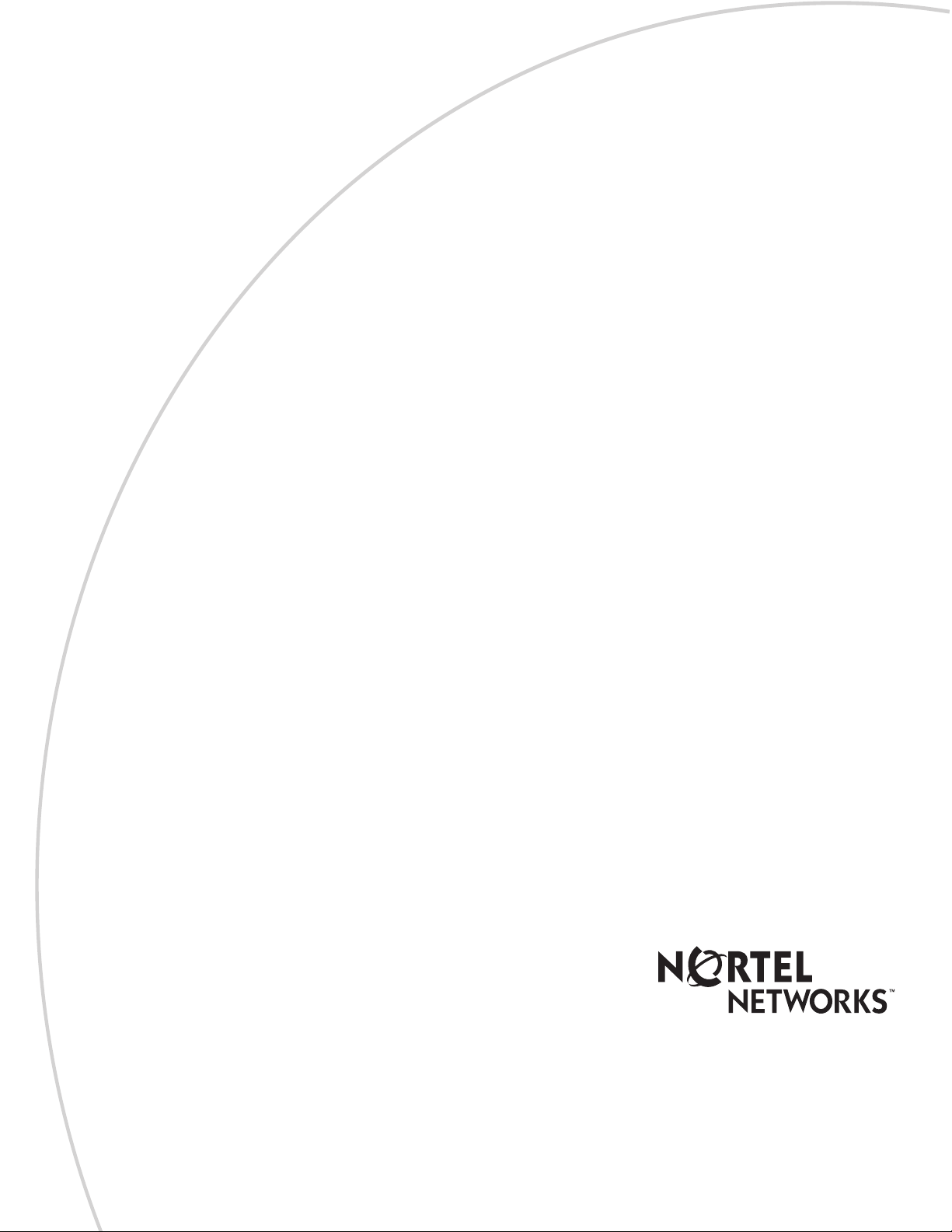
CallPilot
Return
to Menu
Reference Guide
Part No. P0919417 03
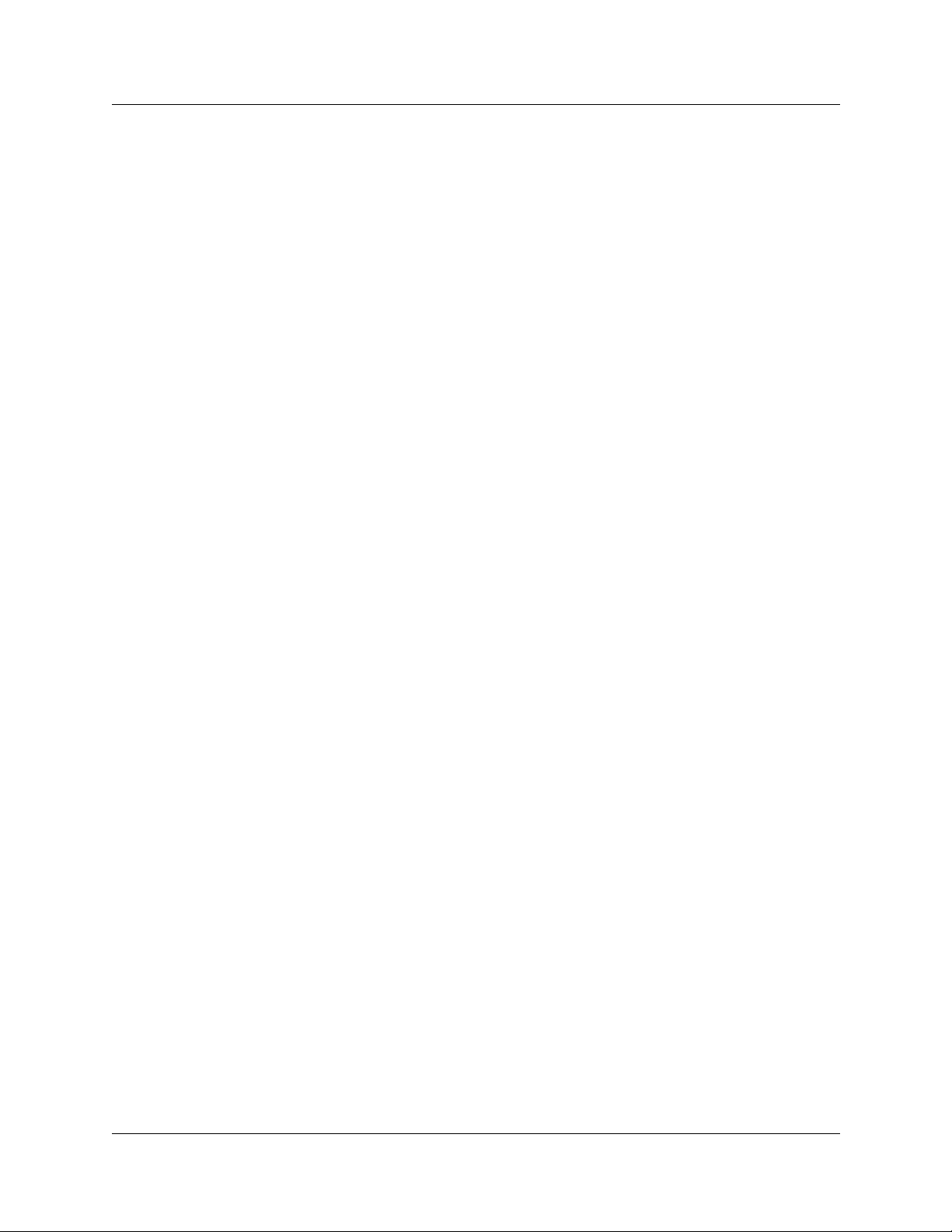
2
CallPilot Reference Guide
Copyright © 2002 Nortel Networks
All rights reserved. 2002.
The information in this document is subject to change without notice. The statements, conf ig urations, technical data, and
recommendations in this document a re belie ved to be accurate and rel iable, bu t are presented wit hout ex press or implied w arranty.
Users must take full responsibility for their applications of any products specified in this document. The information in this
document is proprietary to Nortel Networks NA Inc.
The software described in this document is furnished under a license agreement and may be used only in accordance with the
terms of that license. The software license agreement is included in this document.
Trademarks
NORTEL NETWORKS is a tradema rk of Nortel Networks.
Microsoft, MS, MS- D O S, Wind ows, and Windows NT are reg i s tered trademar ks of Mi c ros oft Corporation.
All other trademarks and registered trademarks are the property of their respective owners.
P0919417 03
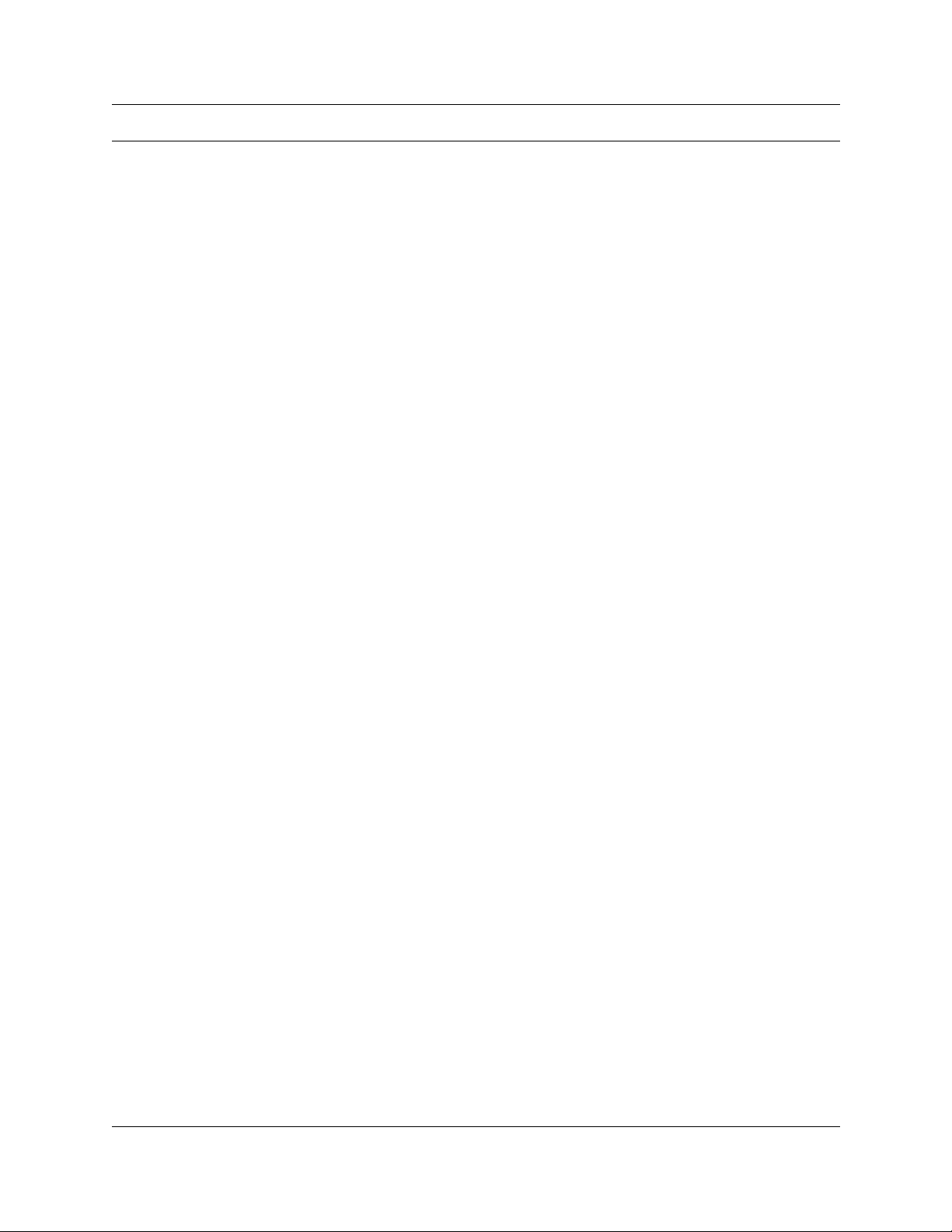
Contents
Chapter 1
How to use this guide . . . . . . . . . . . . . . . . . . . . . . . . . . . . . . . . . . . . . . . . . . . 7
Conventions and symbols used in this guide . . . . . . . . . . . . . . . . . . . . . . . . . . . . . . . . . 7
Chapter 2
Using CallPilot . . . . . . . . . . . . . . . . . . . . . . . . . . . . . . . . . . . . . . . . . . . . . . . . . 9
How CallPilot works . . . . . . . . . . . . . . . . . . . . . . . . . . . . . . . . . . . . . . . . . . . . . . . . . . . . 9
About display phones . . . . . . . . . . . . . . . . . . . . . . . . . . . . . . . . . . . . . . . . . . . . . . . . . . 9
About telephone buttons . . . . . . . . . . . . . . . . . . . . . . . . . . . . . . . . . . . . . . . . . . . . . . . 10
Alternate extensions . . . . . . . . . . . . . . . . . . . . . . . . . . . . . . . . . . . . . . . . . . . . . . . . . . 10
Using CallPilot with an analog terminal adapter or an analog station module . . . . . . . 11
Using the dialpad . . . . . . . . . . . . . . . . . . . . . . . . . . . . . . . . . . . . . . . . . . . . . . . . . . . . . 11
CallPilot voice prompts . . . . . . . . . . . . . . . . . . . . . . . . . . . . . . . . . . . . . . . . . . . . . . . . 12
Automated Attendant . . . . . . . . . . . . . . . . . . . . . . . . . . . . . . . . . . . . . . . . . . . . . . . . . . 13
Types of mailboxes . . . . . . . . . . . . . . . . . . . . . . . . . . . . . . . . . . . . . . . . . . . . . . . . . . . 14
Subscriber mailbox . . . . . . . . . . . . . . . . . . . . . . . . . . . . . . . . . . . . . . . . . . . . . . . . 14
Guest mailbox . . . . . . . . . . . . . . . . . . . . . . . . . . . . . . . . . . . . . . . . . . . . . . . . . . . . 14
Information mailbox . . . . . . . . . . . . . . . . . . . . . . . . . . . . . . . . . . . . . . . . . . . . . . . . 14
Special mailboxes . . . . . . . . . . . . . . . . . . . . . . . . . . . . . . . . . . . . . . . . . . . . . . . . . 15
3
One line display phones . . . . . . . . . . . . . . . . . . . . . . . . . . . . . . . . . . . . . . . . . . 9
Two line display phones . . . . . . . . . . . . . . . . . . . . . . . . . . . . . . . . . . . . . . . . . . 9
Interrupting a voice prompt . . . . . . . . . . . . . . . . . . . . . . . . . . . . . . . . . . . . . . . 12
General Delivery Mailbox . . . . . . . . . . . . . . . . . . . . . . . . . . . . . . . . . . . . . . . . 15
System Administrator Mailbox . . . . . . . . . . . . . . . . . . . . . . . . . . . . . . . . . . . . 15
Chapter 3
Setting up your mailbox . . . . . . . . . . . . . . . . . . . . . . . . . . . . . . . . . . . . . . . . 17
Initializing your mailbox . . . . . . . . . . . . . . . . . . . . . . . . . . . . . . . . . . . . . . . . . . . . . . . . 17
Checking which mailbox interface you use . . . . . . . . . . . . . . . . . . . . . . . . . . . . . . . . . 18
Opening your mailbox . . . . . . . . . . . . . . . . . . . . . . . . . . . . . . . . . . . . . . . . . . . . . . . . . 19
Opening your mailbox remotely . . . . . . . . . . . . . . . . . . . . . . . . . . . . . . . . . . . . . . . 19
Changing your mailbox password . . . . . . . . . . . . . . . . . . . . . . . . . . . . . . . . . . . . . . . . 20
Password lock-out . . . . . . . . . . . . . . . . . . . . . . . . . . . . . . . . . . . . . . . . . . . . . . 20
Password expiry . . . . . . . . . . . . . . . . . . . . . . . . . . . . . . . . . . . . . . . . . . . . . . . 20
Recording your name in the Company Directory . . . . . . . . . . . . . . . . . . . . . . . . . . . . . 21
Assigning a Target Attendant . . . . . . . . . . . . . . . . . . . . . . . . . . . . . . . . . . . . . . . . . . . . 22
CallPilot Reference Guide
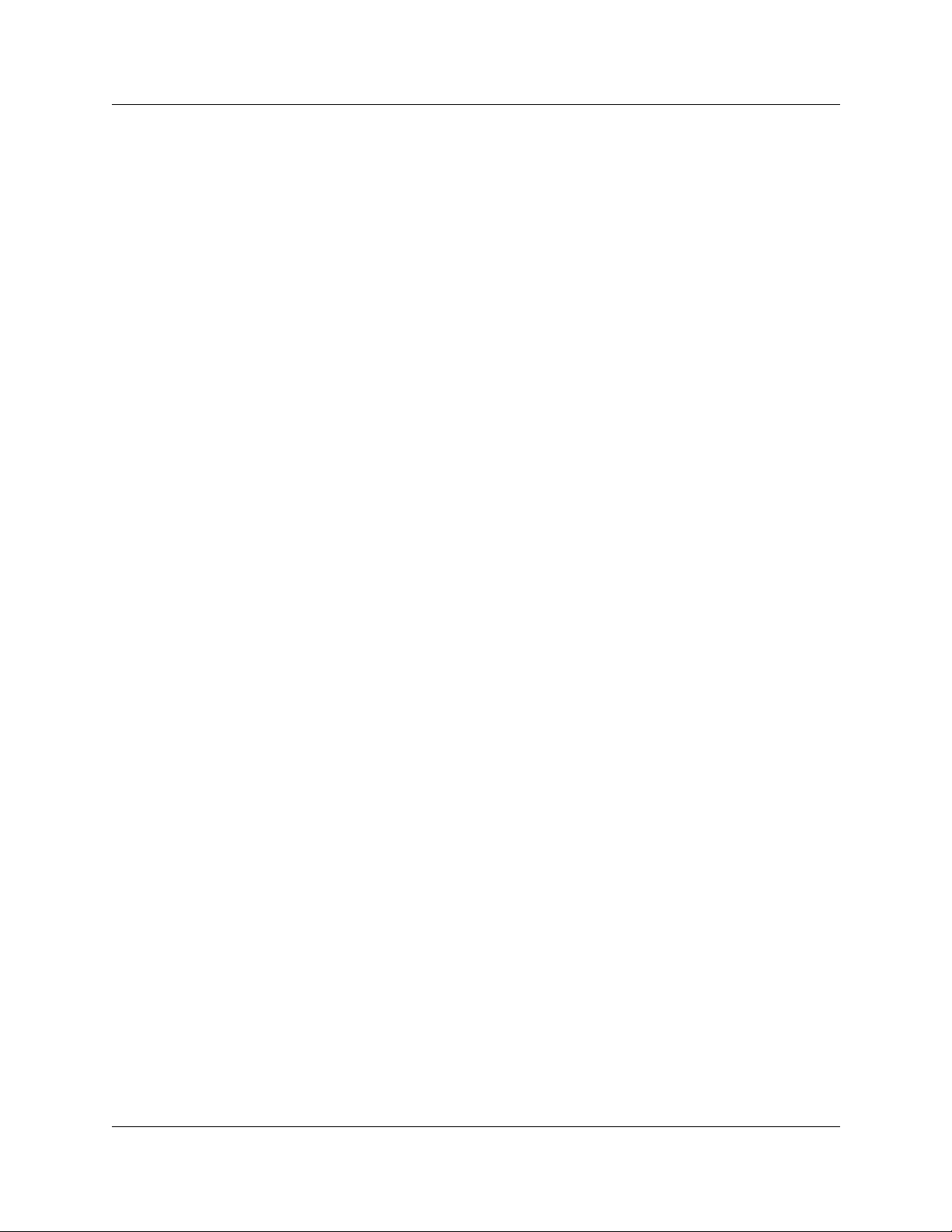
4
Contents
Chapter 4
Feature codes and mailbox options. . . . . . . . . . . . . . . . . . . . . . . . . . . . . . . 23
Feature codes . . . . . . . . . . . . . . . . . . . . . . . . . . . . . . . . . . . . . . . . . . . . . . . . . . . . . . . 23
Programming a memory button with a feature code . . . . . . . . . . . . . . . . . . . . . . . . . . 24
CallPilot mailbox options . . . . . . . . . . . . . . . . . . . . . . . . . . . . . . . . . . . . . . . . . . . . . . . 25
Norstar Voice Mail mailbox options . . . . . . . . . . . . . . . . . . . . . . . . . . . . . . . . . . . . . . . 25
Chapter 5
Greetings . . . . . . . . . . . . . . . . . . . . . . . . . . . . . . . . . . . . . . . . . . . . . . . . . . . . 27
Types of mailbox greetings . . . . . . . . . . . . . . . . . . . . . . . . . . . . . . . . . . . . . . . . . . . . . 27
Primary mailbox greeting . . . . . . . . . . . . . . . . . . . . . . . . . . . . . . . . . . . . . . . . 27
Alternate mailbox greeting . . . . . . . . . . . . . . . . . . . . . . . . . . . . . . . . . . . . . . . 27
Personalized mailbox greeting . . . . . . . . . . . . . . . . . . . . . . . . . . . . . . . . . . . . 28
Recording technique for mailbox greetings . . . . . . . . . . . . . . . . . . . . . . . . . . . 28
Recording a Primary or Alternate mailbox greeting . . . . . . . . . . . . . . . . . . . . . . . . . . . 29
Choosing a Primary or Alternate mailbox greeting . . . . . . . . . . . . . . . . . . . . . . . . . . . 30
Recording a Personalized mailbox greeting . . . . . . . . . . . . . . . . . . . . . . . . . . . . . . . . 32
Deleting a Personalized mailbox greeting . . . . . . . . . . . . . . . . . . . . . . . . . . . . . . . . . . 33
Chapter 6
Accessing your messages . . . . . . . . . . . . . . . . . . . . . . . . . . . . . . . . . . . . . . 35
Receiving calls . . . . . . . . . . . . . . . . . . . . . . . . . . . . . . . . . . . . . . . . . . . . . . . . . . . . . . . 35
Never Full mailbox feature . . . . . . . . . . . . . . . . . . . . . . . . . . . . . . . . . . . . . . . . . . . . . . 35
Playing your messages . . . . . . . . . . . . . . . . . . . . . . . . . . . . . . . . . . . . . . . . . . . . . . . . 36
Retrieving erased messages . . . . . . . . . . . . . . . . . . . . . . . . . . . . . . . . . . . . . . . . . . . . 40
Screening your calls . . . . . . . . . . . . . . . . . . . . . . . . . . . . . . . . . . . . . . . . . . . . . . . . . . 41
Interrupting a caller . . . . . . . . . . . . . . . . . . . . . . . . . . . . . . . . . . . . . . . . . . . . . . . . . . . 42
Chapter 7
Sending messages. . . . . . . . . . . . . . . . . . . . . . . . . . . . . . . . . . . . . . . . . . . . . 43
Recording and sending messages . . . . . . . . . . . . . . . . . . . . . . . . . . . . . . . . . . . . . . . 43
Searching the Company Directory . . . . . . . . . . . . . . . . . . . . . . . . . . . . . . . . . . . . . . . . 48
Assigning message delivery options . . . . . . . . . . . . . . . . . . . . . . . . . . . . . . . . . . . . . . 49
Message delivery options . . . . . . . . . . . . . . . . . . . . . . . . . . . . . . . . . . . . . . . . . . . 49
Sending a message to more than one recipient . . . . . . . . . . . . . . . . . . . . . . . . . . . . . 53
Sending a message to a Group List . . . . . . . . . . . . . . . . . . . . . . . . . . . . . . . . 53
Forwarding a copy of a message to one or more recipients . . . . . . . . . . . . . . 53
Replying to messages . . . . . . . . . . . . . . . . . . . . . . . . . . . . . . . . . . . . . . . . . . . . . . . . . 54
Replying to an internal caller . . . . . . . . . . . . . . . . . . . . . . . . . . . . . . . . . . . . . . . . . 54
Replying to an external caller . . . . . . . . . . . . . . . . . . . . . . . . . . . . . . . . . . . . . . . . 56
Placing a call with Thru-Dial . . . . . . . . . . . . . . . . . . . . . . . . . . . . . . . . . . . . . . . . . . . . 57
When to use Thru-Dial . . . . . . . . . . . . . . . . . . . . . . . . . . . . . . . . . . . . . . . . . . . . . 57
P0919417 03
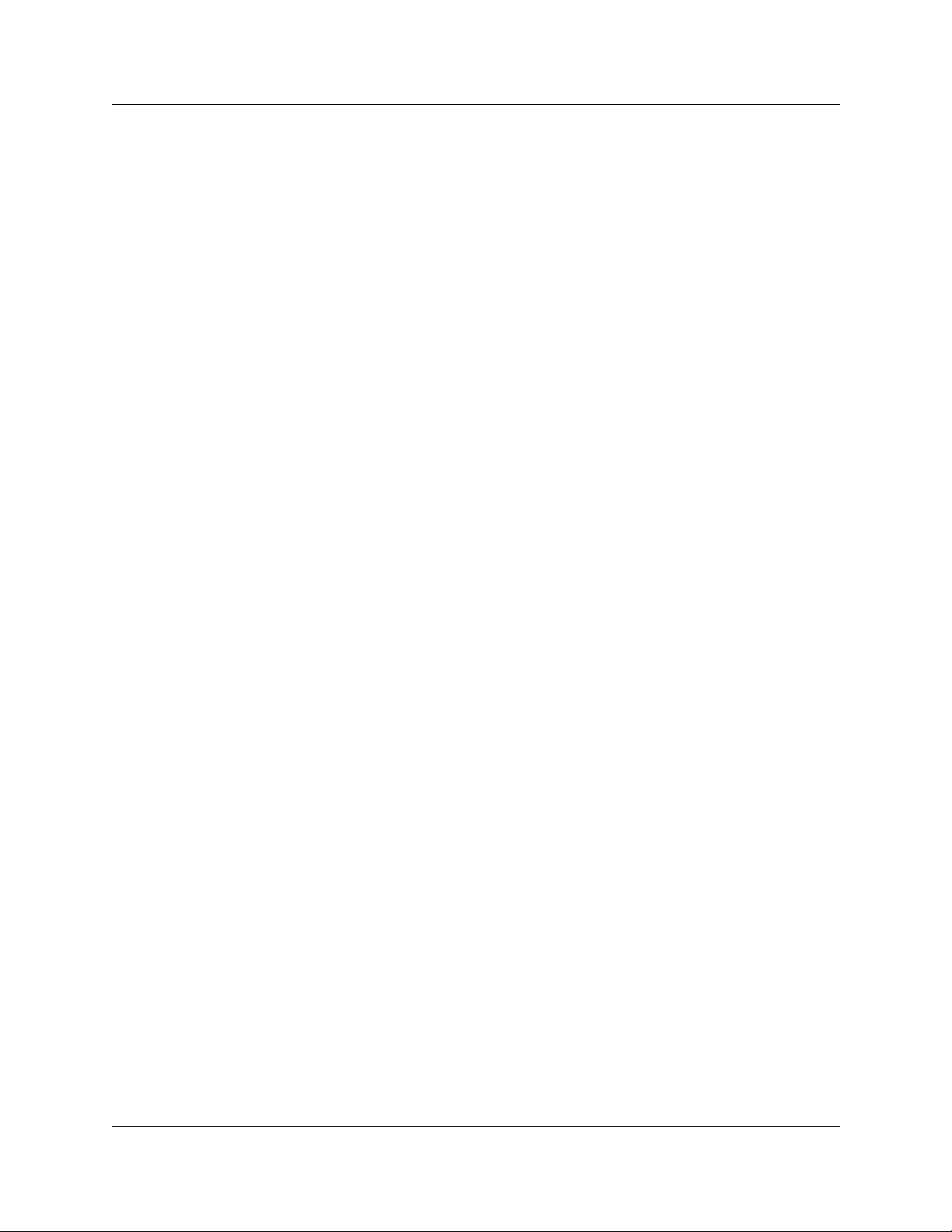
Contents 5
Chapter 8
Call Forwarding your calls . . . . . . . . . . . . . . . . . . . . . . . . . . . . . . . . . . . . . . 59
Call Forwarding your calls to your mailbox . . . . . . . . . . . . . . . . . . . . . . . . . . . . . . . . . 59
Setting up Call Forward remotely . . . . . . . . . . . . . . . . . . . . . . . . . . . . . . . . . . . . . . . . 60
Call Forward with Caller ID . . . . . . . . . . . . . . . . . . . . . . . . . . . . . . . . . . . . . . . . . . . . . 61
Call Forward on Busy overrides CLID . . . . . . . . . . . . . . . . . . . . . . . . . . . . . . . 61
Chapter 9
Transferring calls . . . . . . . . . . . . . . . . . . . . . . . . . . . . . . . . . . . . . . . . . . . . . . 63
Transferring calls to a CallPilot mailbox . . . . . . . . . . . . . . . . . . . . . . . . . . . . . . . . . . . . 63
Transferring a mailbox owner’s call to their mailbox . . . . . . . . . . . . . . . . . . . . . . . . . . . 64
Transferring a call to Custom Call Routing (CCR) . . . . . . . . . . . . . . . . . . . . . . . . . . . . 65
About Outbound Transfer . . . . . . . . . . . . . . . . . . . . . . . . . . . . . . . . . . . . . . . . . . . . . . . 66
Adding special characters to a destination number . . . . . . . . . . . . . . . . . . . . . . . 66
Setting up Outbound Transfer . . . . . . . . . . . . . . . . . . . . . . . . . . . . . . . . . . . . . . . . . . . 67
Turning Outbound Transfer on or off . . . . . . . . . . . . . . . . . . . . . . . . . . . . . . . . . . . . . . 69
Optimizing Outbound Transfer . . . . . . . . . . . . . . . . . . . . . . . . . . . . . . . . . . . . . . . . . . . 70
Programming Outbound Transfer when CallPilot is behind a PBX . . . . . . . . . . . . 70
Chapter 10
Off-premise Message Notification . . . . . . . . . . . . . . . . . . . . . . . . . . . . . . . . 71
About Off-premise Message Notification . . . . . . . . . . . . . . . . . . . . . . . . . . . . . . . . . . . 71
Off-premise Message Notification parameters . . . . . . . . . . . . . . . . . . . . . . . . . . . 72
Setting up Off-premise Message Notification . . . . . . . . . . . . . . . . . . . . . . . . . . . . . . . 73
Setting up Off-premise Message Notification to a pager number . . . . . . . . . . . . . 78
Example of a destination pager number . . . . . . . . . . . . . . . . . . . . . . . . . . . . . 78
Changing Off-premise Message Notification . . . . . . . . . . . . . . . . . . . . . . . . . . . . . . . . 83
Deleting a destination number . . . . . . . . . . . . . . . . . . . . . . . . . . . . . . . . . . . . . . . . . . . 91
Adding a destination number . . . . . . . . . . . . . . . . . . . . . . . . . . . . . . . . . . . . . . . . . . . . 92
Turning Off-premise Message Notification on or off . . . . . . . . . . . . . . . . . . . . . . . . . . 93
Chapter 11
Recording a call . . . . . . . . . . . . . . . . . . . . . . . . . . . . . . . . . . . . . . . . . . . . . . . 95
About Call Record . . . . . . . . . . . . . . . . . . . . . . . . . . . . . . . . . . . . . . . . . . . . . . . . . . . . 95
Using Call Record . . . . . . . . . . . . . . . . . . . . . . . . . . . . . . . . . . . . . . . . . . . . . . . . . . . . 95
Chapter 12
Broadcast and Information messages. . . . . . . . . . . . . . . . . . . . . . . . . . . . . 97
About Broadcast messages . . . . . . . . . . . . . . . . . . . . . . . . . . . . . . . . . . . . . . . . . . . . . 97
Information mailbox greetings . . . . . . . . . . . . . . . . . . . . . . . . . . . . . . . . . . . . . . . . . . . 97
Recording an Information mailbox greeting . . . . . . . . . . . . . . . . . . . . . . . . . . . . . . 98
CallPilot Reference Guide
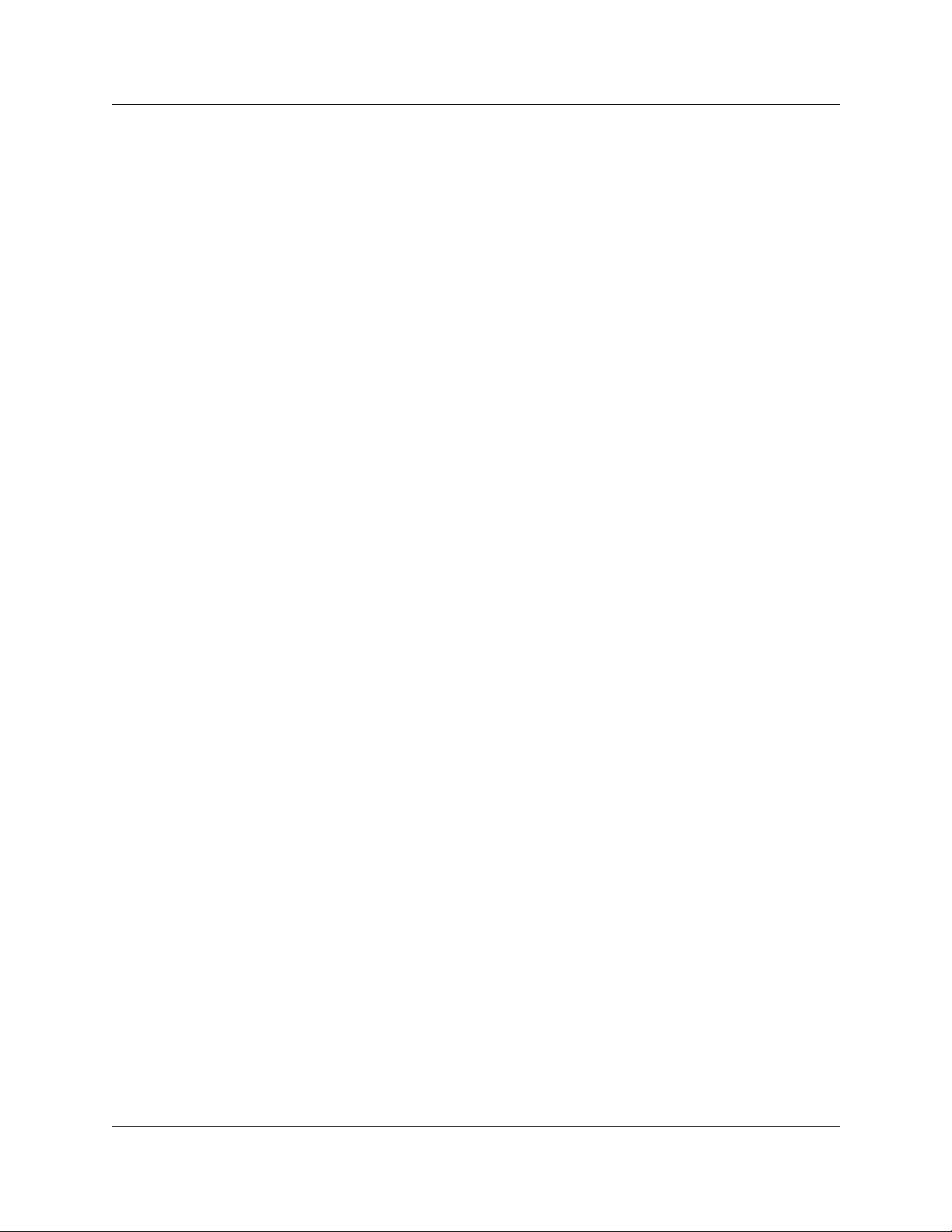
6
Contents
Chapter 13
CallPilot tips . . . . . . . . . . . . . . . . . . . . . . . . . . . . . . . . . . . . . . . . . . . . . . . . . . 99
Chapter 14
Troubleshooting. . . . . . . . . . . . . . . . . . . . . . . . . . . . . . . . . . . . . . . . . . . . . . 101
Glossary . . . . . . . . . . . . . . . . . . . . . . . . . . . . . . . . . . . . . . . . . . . . . . . . . . . . 105
Index . . . . . . . . . . . . . . . . . . . . . . . . . . . . . . . . . . . . . . . . . . . . . . . . . . . . . . . 109
P0919417 03
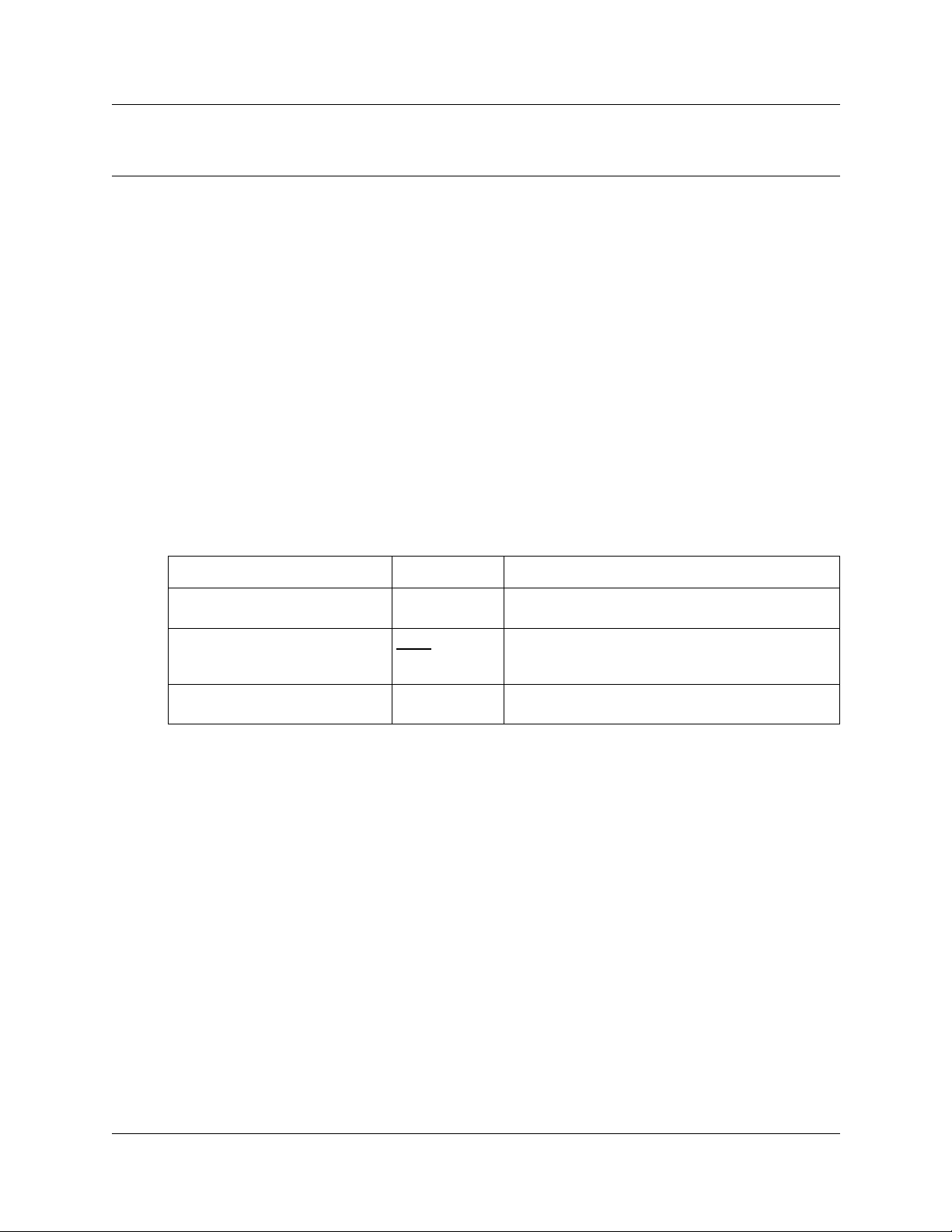
Chapter 1
How to use this guide
This guide gives you detailed information about using CallPilot features on CallPilot 150 and
Business Communications Manager 2.5 systems.
To use this guide, you must determine which phone interface you use, and follow the procedures
for that interface. For information about determining which interface you use, refer to “Checking
which mailbox interface you use” on page 18. Some procedures apply to both interfaces.
If you are a new CallPilot user, make sure you are familiar with how to operate your display
telephone. Refer to the User Card for your telephone.
For more information about using CallPilot, ask your System Administrator.
Conventions and symbols used in this guide
The follo wi ng conventions and symbols are used to describe features and how they operate.
7
Convention Example Used for
Word is in a special font (in the top
line of the display)
Underlined word in capital letters
(shown in the bottom line of a
two-line display telephone)
Dialpad buttons
Pswd: Command line prompts on display telephones.
PLAY
£
Display button option. Available on two line display
telephones. Press the button directly below the
option on the display to proceed.
Buttons you press on the dialpad to select a
particular option.
CallPilot Reference Guide
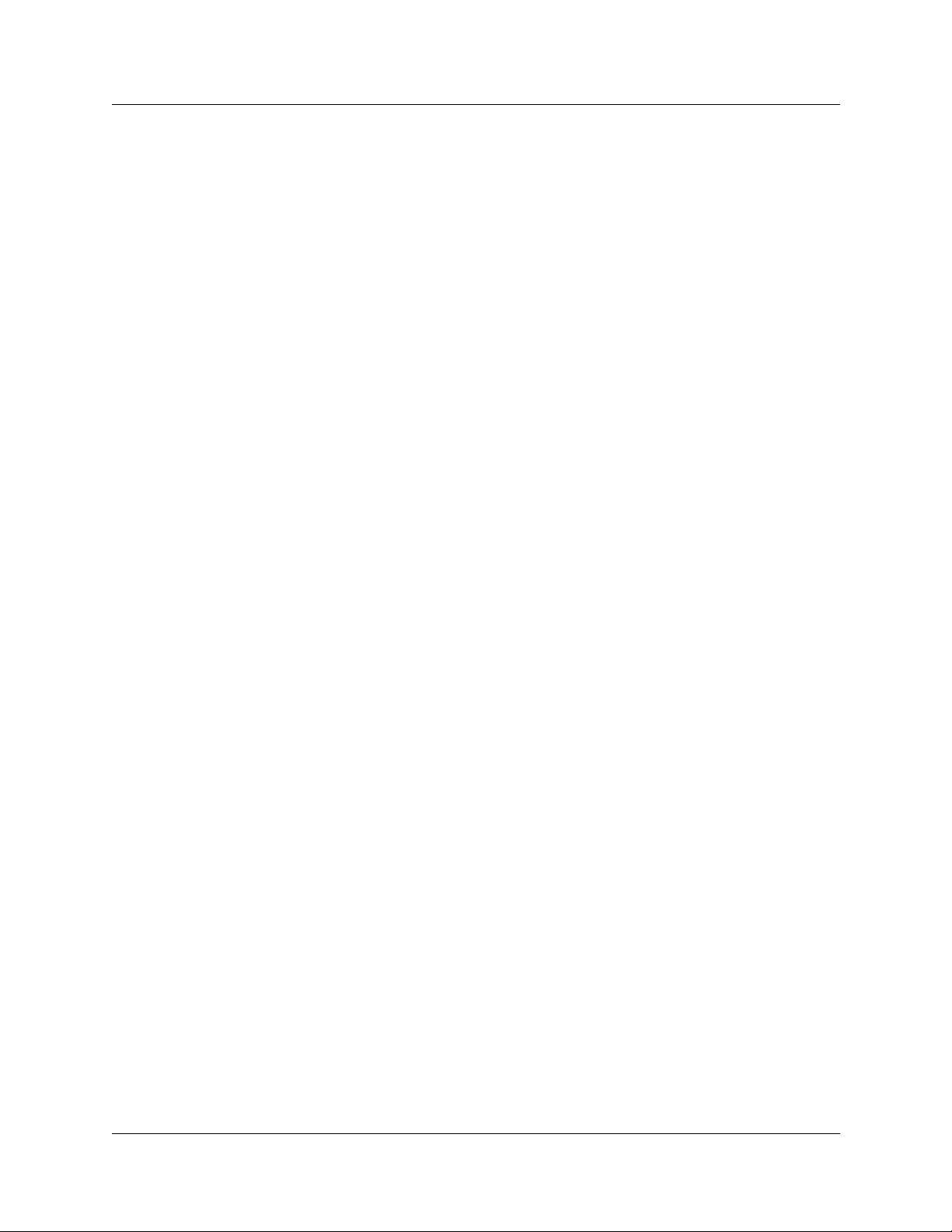
8 Chapter 1 How to use this guide
P0919417 03
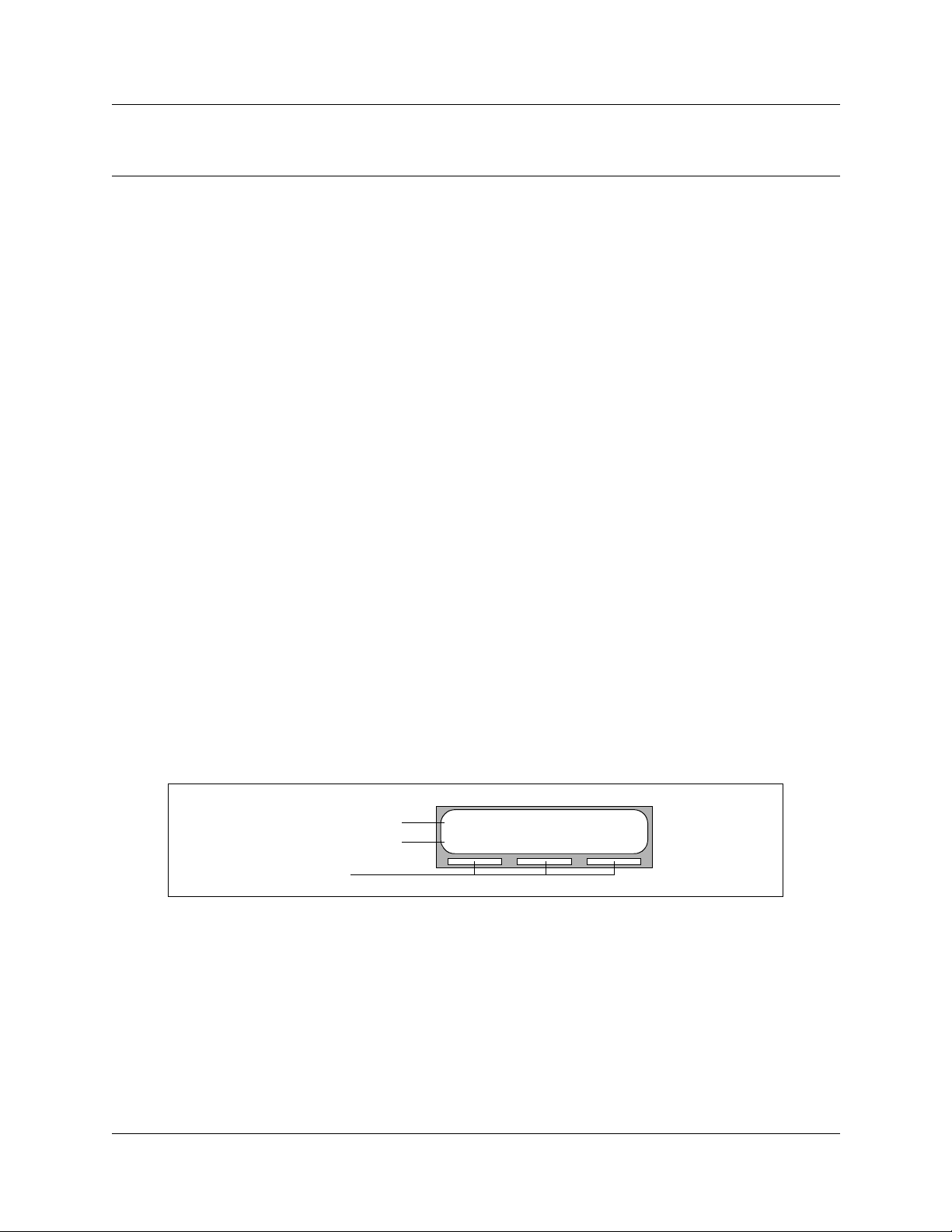
Chapter 2
Using CallPilot
How CallPilot works
CallPilot works with the telephone system to provide an automated receptionist service.
CallPilot answers incoming calls, routes them to extensions and ma ilboxes in the system, and
provides message tak ing capability.
About display phones
One line display phones
You can use one line display phones for most CallPilot s e ssions. If you us e a one line display
phone, the display shows the CallPilot display command line. A one line display phone does not
show display button options.
9
On one line display phones, the options are announced by voice prompts. You make selections
using the dialpad. You do not need to wait for the voice prompt to end before you can select an
option. You can interrupt the voice prompt and make your selection immediately.
Two line display phones
Two line display phones show CallPilot commands and options. A two line d isp lay can sho w up to
three display button options at once. In cases where there are more options, wait for the voice
prompt to state the other available options. If you know the corresponding dialpad number for the
option you want, you can press it any time during the voice prompt.
An example of a two line display
Display command line
Display button options
Display buttons
Pswd:
OTHR RETRY OK
CallPilot Reference Guide
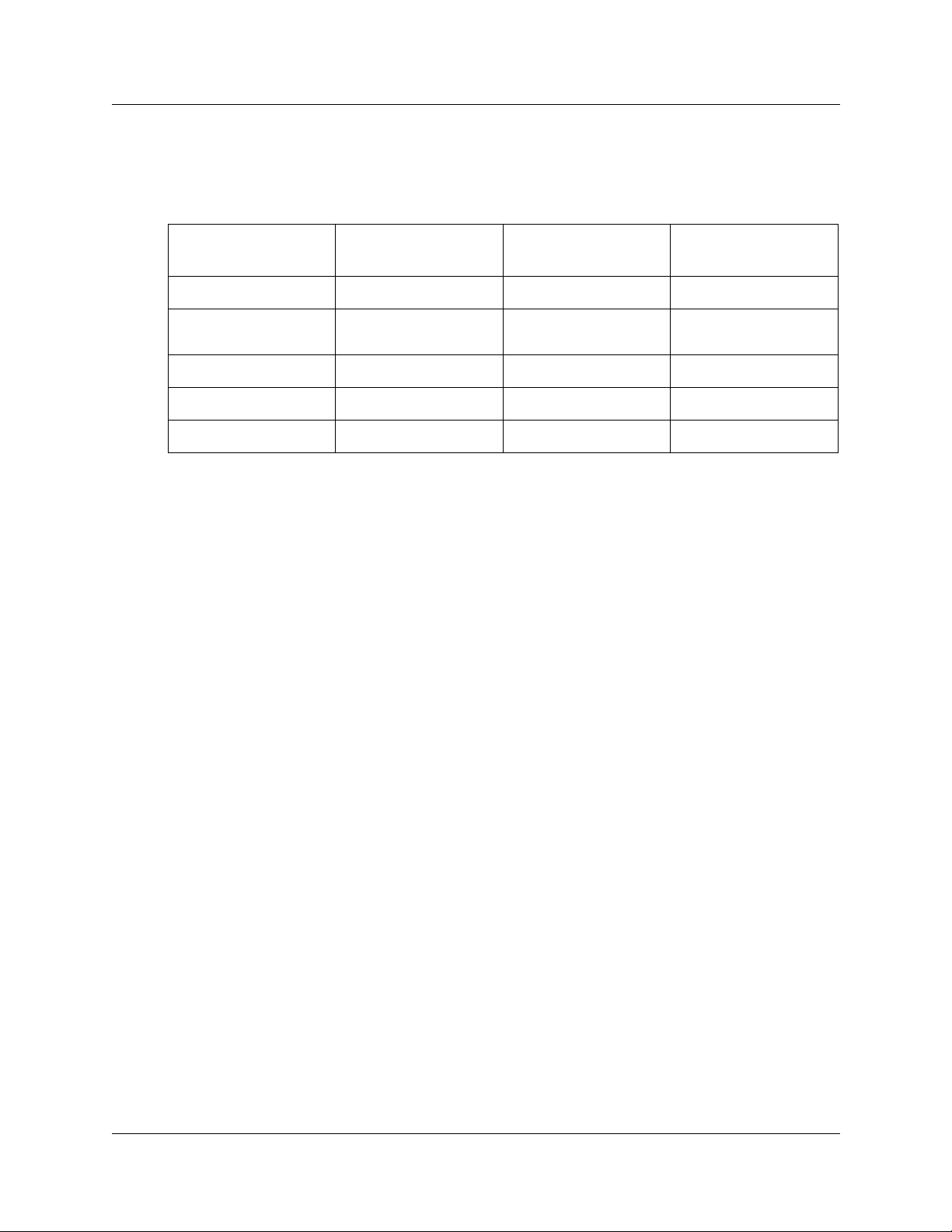
10 Chapter 2 Using CallPilot
About telephone buttons
This table sho ws the Nortel Networks Business Series Terminal buttons. Use the buttons that
pertain to the type of telephone you use.
Button name T7100, T7208, T7316
Feature
Handsfree Bottom right-hand
Hold
Volume Control
Release
≤ ƒ ƒ
button
≥˙ ˙ ˙
√ √ √
® ® ®
M7100, M7208, M7310,
M7324
© ©
M7100N, M7208N,
M7310N, M7324N
You can enter ≤, ƒ or ƒ and the code to use a feature. For example, press
≤·°⁄ to access your mailbox.
The T7100 works dif ferently from other telephones on your system because it does not have line
buttons. Where ot her tele phones requi re that you s elect a line b ut ton to answer a call, on the T7100
terminal you pick up t he handset . Where other t elephones require y ou to selec t a line b utt on to tak e
a call off hold , you press ˙ on the T7100 terminal.
On T7100 terminals, you can answer a second call by pressing ˙. Your activ e call is put on
hold and you connect to the waiting call. You can have no more than two active calls at one time.
Alternate extensions
You can have up to two Alternate extensions for your mailbox.
If a caller dials the mai n extension (an extension that has Alternate extensions assigned), the call
rings only at the main e xtension. If the call is not answered and the caller leaves a message, a
message indicator appears at the main extension and any Alternate extensions. You can access the
message from Alternate extensions with the Open Mailbox feature (≤·°⁄), the same w ay
that you access messages from your main extension phone . Only an extension without a mailbox
assigned to it can be used as an Alternate extension.
If an Alternate extension is assigned to a phone with Caller ID (CLID) and Call Display is enabled,
CLID information appears on the display. If the call is not answered, the call goes to Cal l P il ot and
an audible tone occurs at all phones. For information on enabling Call Display refer to “Call
Forward with Caller ID” on page 61.
You can intercept the caller by using the Interrupt feature, ≤·°‡, from any phone as long
as the caller is still leaving a message. For more information on Interrupt refe r to “Interrupting a
caller” on page 42.
P0919417 03
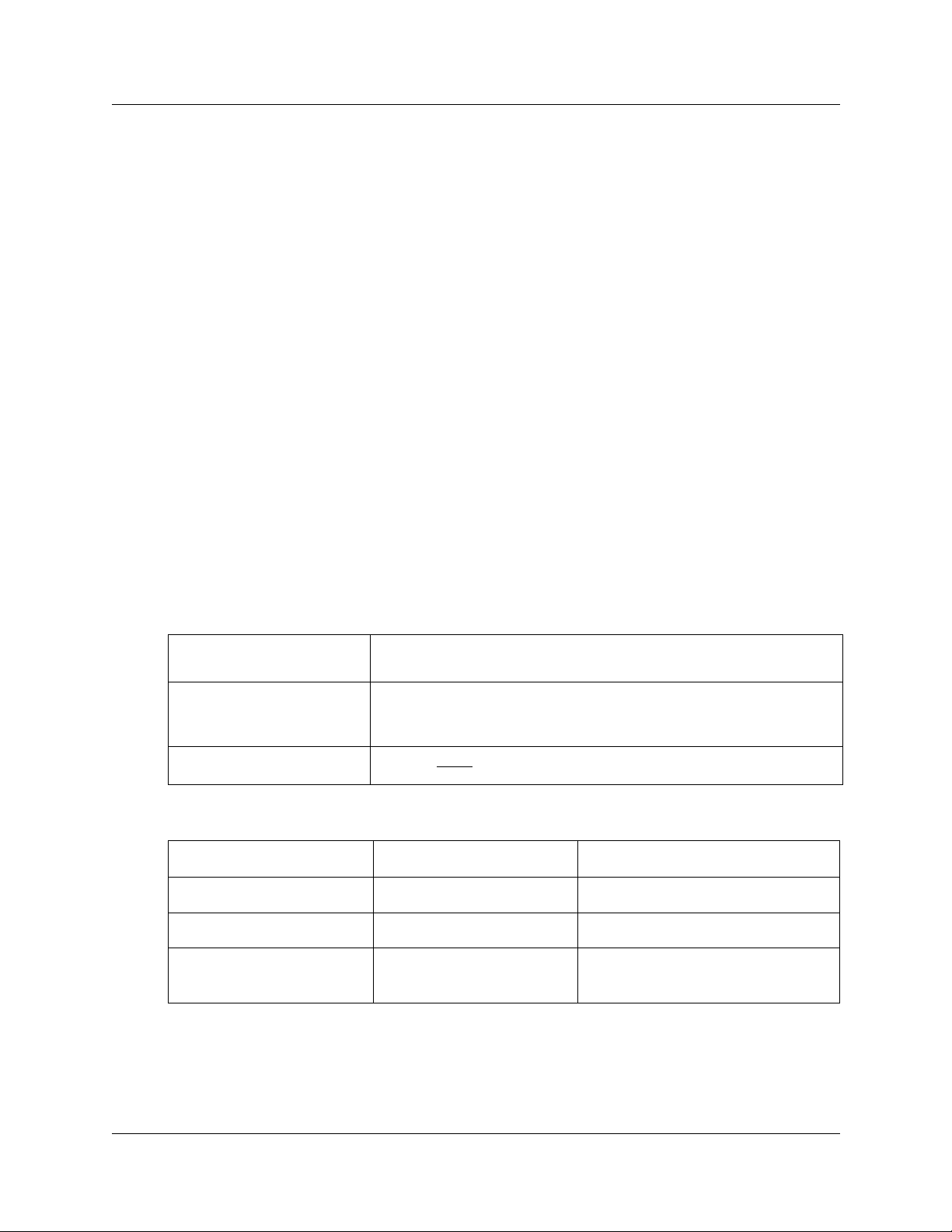
Chapter 2 Using CallPilot 11
Using CallPilot with an analog terminal adapter or an analog station module
One or more analog singl e-line sets can be connected to telephone system using an Analog
Terminal Adapter (ATA) or an Analog Station Module (ASM). This type of set works with
Dual-Tone MultiFrequency (DTMF) tones to allow access to CallPilot options through the dialp ad
only. Rotary dials cannot be used internally with CallPilot.
To access CallPilot features such as Leave Message or Open Mailbox, call the CallPilot extension
and follow the v oice prompts. You can determine the extension by entering ≤·°fi on any
display telephone .
You can also press:
• ˚•·°⁄ to open your mailbox
or
• ˚•·°‚
to leave a message and follow the voice prompts.
Using the dialpad
The buttons on your di splay telephone dialp ad act as both numbers and letter s . Each button
represents a number and letters of the alphabet.
To enter a character
To accept a character
To delete a character
Numbers and letters on the dialpad.
1 ’ -
⁄
G H I 4 g h i
›
P Q R S 7 p q r s
‡
Quit
•
press the dialpad button that represents the letter or number. Press the
button again to see the next letter or number.
press £ or press a different button. When you press another button, the
cursor advances and the display shows the first character on the new
button.
press the
A B C 2 a b c
¤
fi J K L 5 j k l fl
T U V 8 t u v
°
Q Z Zero q z
‚
display button.
BKSP
D E F 3 d e f
‹
M N O 6 m n o
W X Y Z 9 w x y z
·
Accepts displayed letter and,
£
(comma)
The display can show up to 16 characters. Whether the prompt remains on the display depends on
the prompt. The examples on the next page show how the prompt can appear.
CallPilot Reference Guide
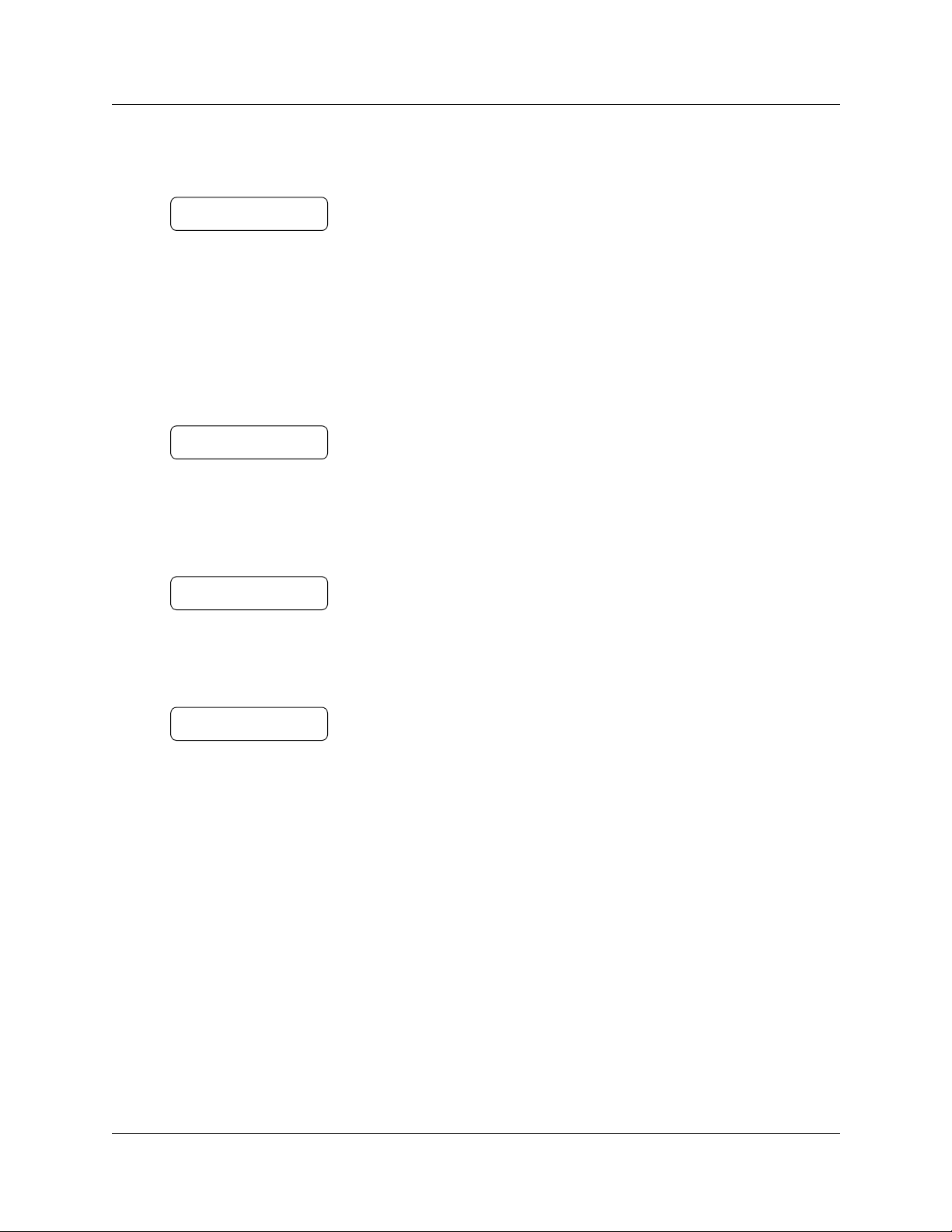
12 Chapter 2 Using CallPilot
An example of a display with fewer than 16 characters, where the command line prompt remains
on the display is the Pswd: command line prompt.
Pswd:
OTHR RETRY OK
The prompt disappears for these command li ne prompts:
•Name:
•Log:
•Dest ph:
This display shows the Name: command line prompt:
Name:
RETRY BKSP OK
When you begin t o enter the last name, the Name: command line prompt disappears. For example,
if you enter the name Partridge, you press the dialpad button ‡ for P, and the display drops the
Name: prompt.
P
RETRY BKSP OK
Although the name is only nine characters long, the command line prompt is not shown on the
display after you enter the entire name.
Partridge
RETRY BKSP OK
CallPilot voice prompts
Voice prompts announce which dialpad button to press to use CallPilot options. Voice prompts
provide the same options as display buttons. Prompts also provide options that do not appear on
the display. If you use a two line dis play phone, y ou can use ei ther th e displa y but ton or the dialpad
button to access the option.
On a one line di splay phone the voice prompt plays imm e diately. If you do not choose an option
after five seconds, the voice prompt replays the options. If you still do not choose an option,
CallPilot ends th e session.
On a two line displ ay phon e the v oi ce pr ompt pl ays a fter a few seconds delay . If y ou do n ot cho ose
an option, CallPilot ends the session.
Interrupting a voice prompt
You can interrupt a voice prompt by selecting any option on the display or dialpad. You can also
interrupt a voice prompt by pressing £.
P0919417 03
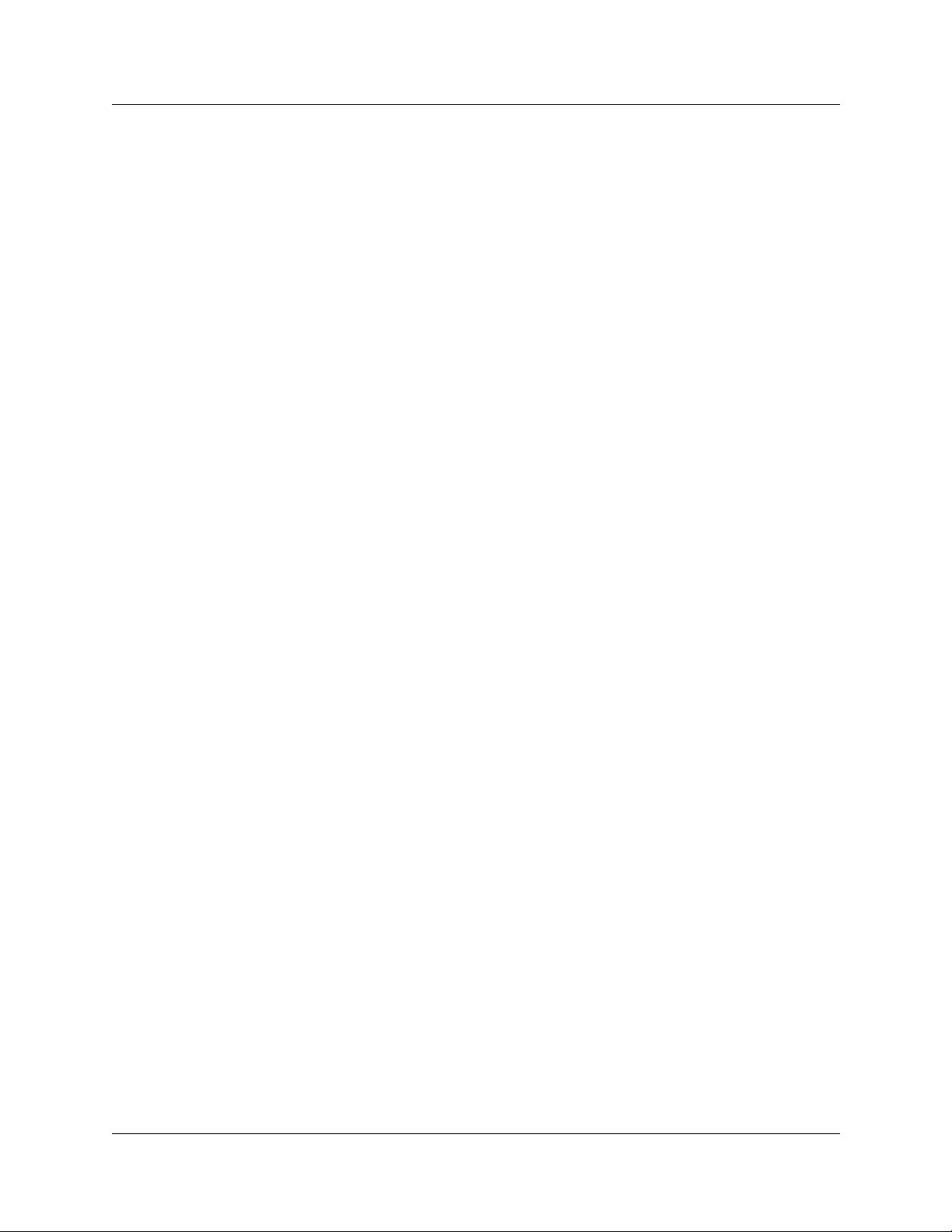
Automated Attendant
The Automated Attendant acts as a receptionist for incoming calls. When it is enabled, the
Automated Attendant answer s your company’s incoming phone lines depending on the time of
day. If callers know which option they want, they can interrupt the Automated Attendant by
entering their selection on the dialpad of any tone-dial phone.
The Automated Attendant provides callers with the voice prompts associated with:
• entering a mailbox number
• entering the extension
• using the C ompany Directory
• leaving a messag e
• reaching the Operator
• selecting an Alternate Language* (there is no voice prompt for this option)
* If CallPilot is installed with bilingual capabilities, callers can press · to hear voice prompts in
the other language.
When a caller selects an option, the Autom a t ed At tendant responds to the command either by
routing the call to an extension or mailbox within your company, or by directing the caller to the
Company Directory or the Operator.
Chapter 2 Using CallPilot 13
CallPilot Reference Guide
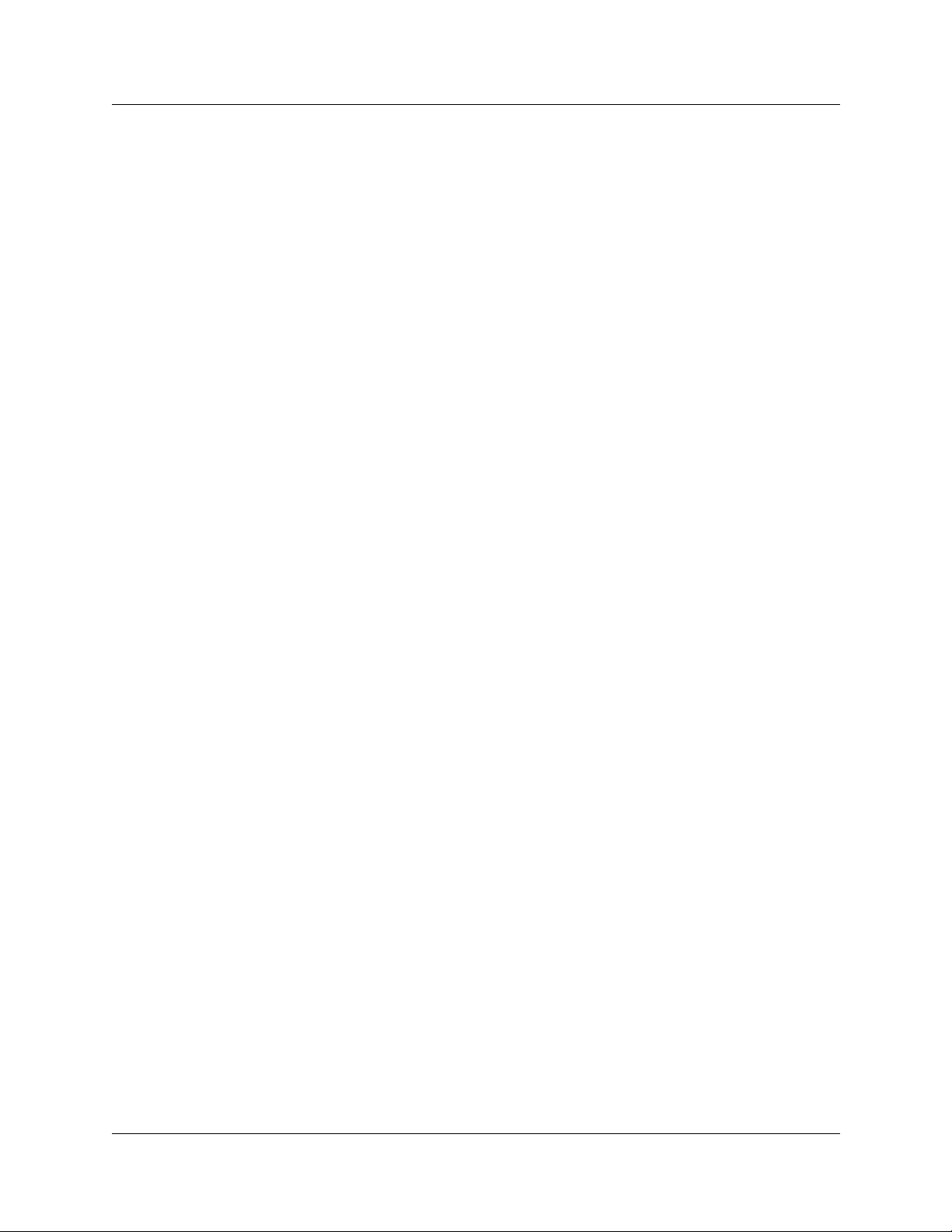
14 Chapter 2 Using CallPilot
Types of mailboxes
A mailbox is a storage place for messages. There are three types of mailboxes:
• Subscriber mailboxes, which include Guest mailboxes
• Information mailboxes
• Special mailboxes, which include the General Delivery Mailbox and the System Administrator
Mailbox
Other types of mailboxes are available on your system if you h ave the Network Messaging or the
Fax option insta ll ed.
Subscriber mailbo x
Most users have Subscriber mailboxes. A Subscriber mailbox is assigned by the System
Administrator and is maintained by the mailbox owne r. A Guest mailbox is a type of Subscriber
mailbox.
A Subscriber mailbox can be assigned to each mailbox owner who has an operating display
telephone with an extension.
Guest mailbox
Guest mailboxes provide temporary employees and guests with access to internal messaging and
call routing features. Guest mailboxes do not have an operating extension. The y are assigned a
number that looks a nd wor ks lik e an e xt ensio n. This l ets t he Gues t mailb ox owner access CallPilot
the same way a subscriber accesses their mailbox from another extension or phone. If you need a
guest mailbox, request one from the System Administrator.
Information mailbox
Information mailbox es play informat iv e message s to callers. In formation mailbo xes do not ha ve an
operating extension, and callers cannot leave a message in them. A voice prompt provides callers
with access to Information mailboxes. Callers reach an Information mailbox through the
Automated Attendant, Custom Call Rout ing (CCR) or the Operator.
Information mailboxes are created by the System Administrator, and either the System
Administrator or a mailbox owner can record Information mailbox greetings. For more
information on Information mailbox greetings, refer to “Information mailbox greetings” on page
97.
P0919417 03
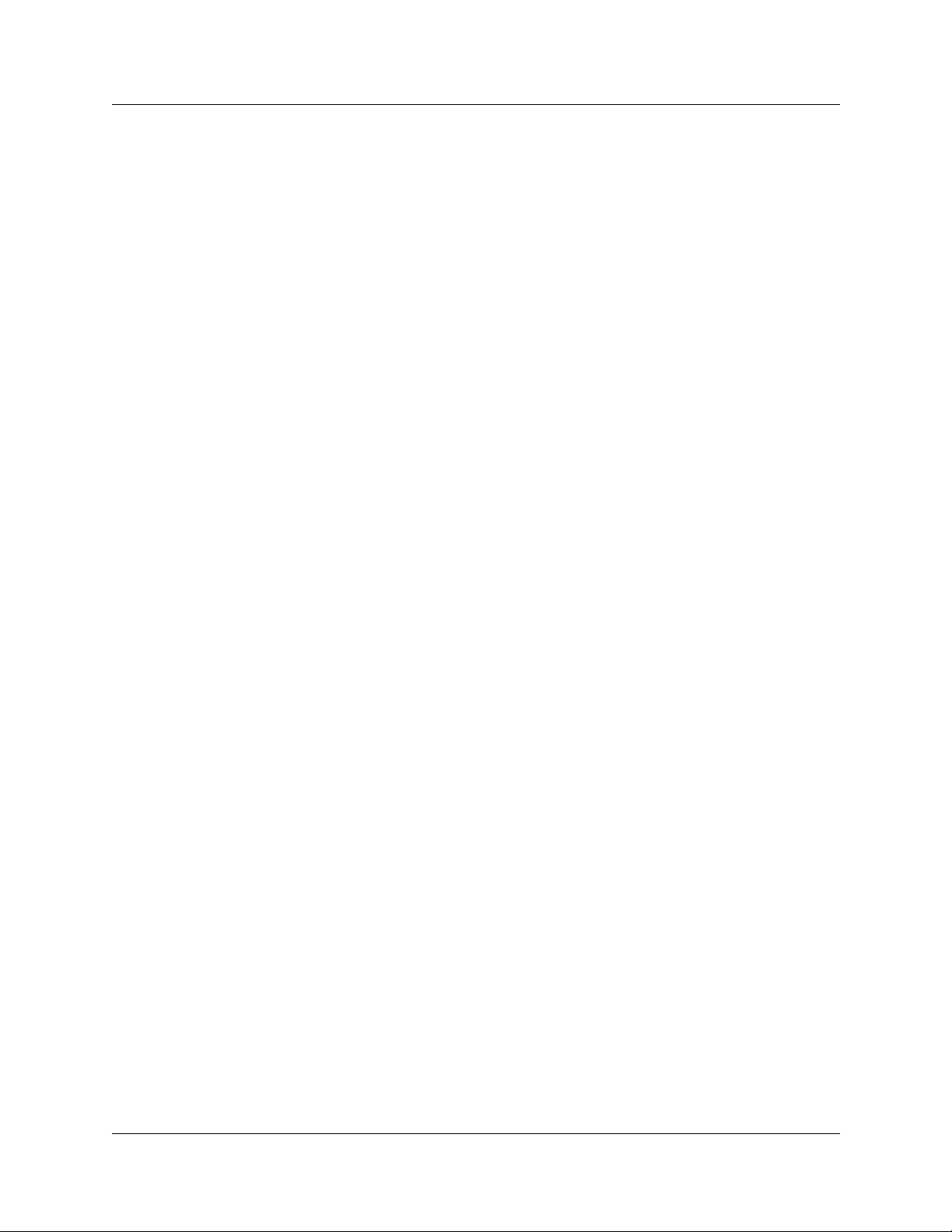
Chapter 2 Using CallPilot 15
Special mailboxes
Special mailboxes are set up automatically when CallPilot is initialized.
The Special mailboxes include:
• General Deli very Mailbox
• System Administrator Mailbox
General Delivery Mailbox
The General Delivery Mailbox stores messages:
• from callers who use a rotary dial phone
• for people in your company who do not have Subscriber mailboxes
The System A dministrator, Receptionist or desig nated Operator can access the me ssages in the
General Delivery Mailbox and send them to the appropriate mailbox.
System Administrator Mailbox
This mailbox is used by your System Administrator as a persona l mailb ox. You c a n leave
messages for the System Administrator in this mailbox. Broadcast messages must be sent from the
System Administrator Mailbox.
CallPilot Reference Guide
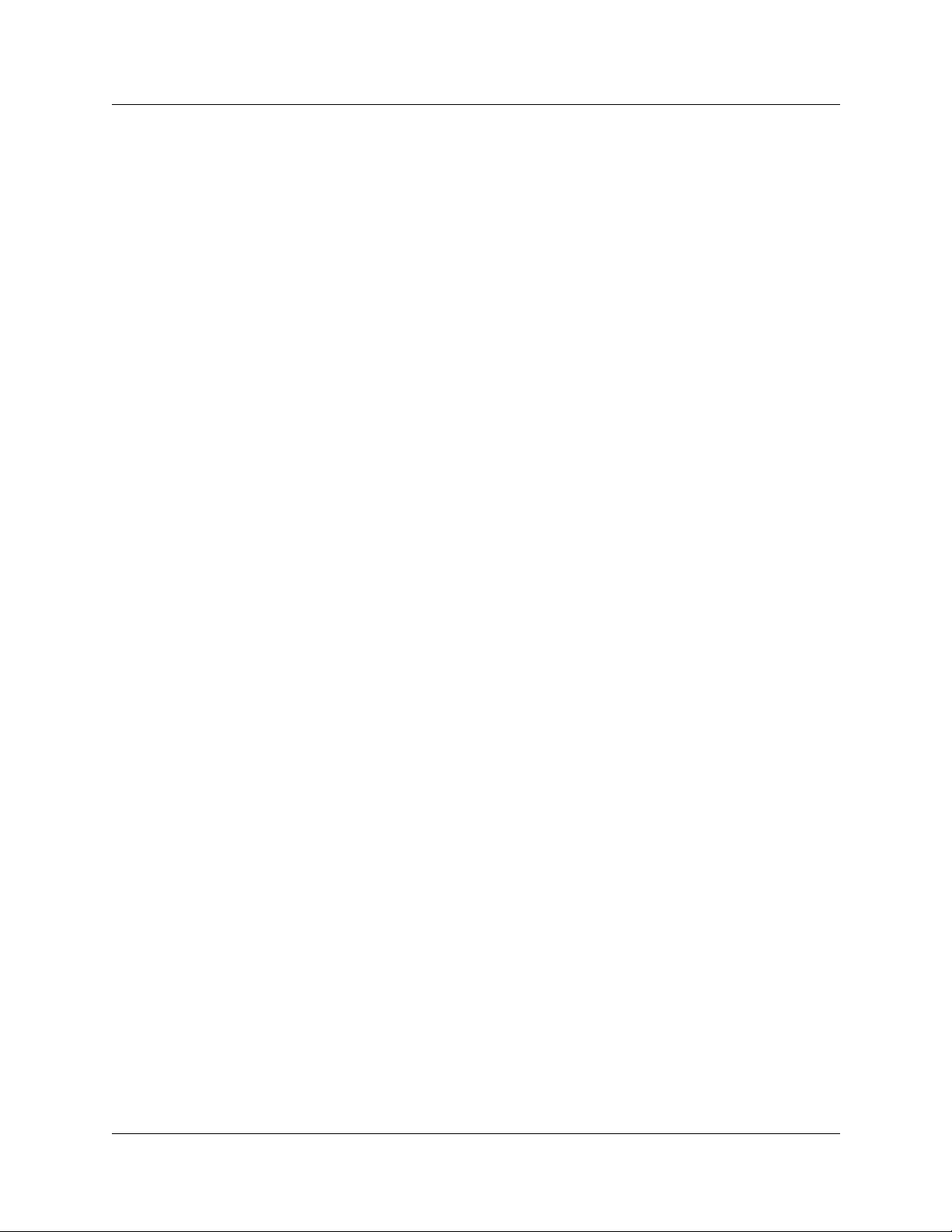
16 Chapter 2 Using CallPilot
P0919417 03
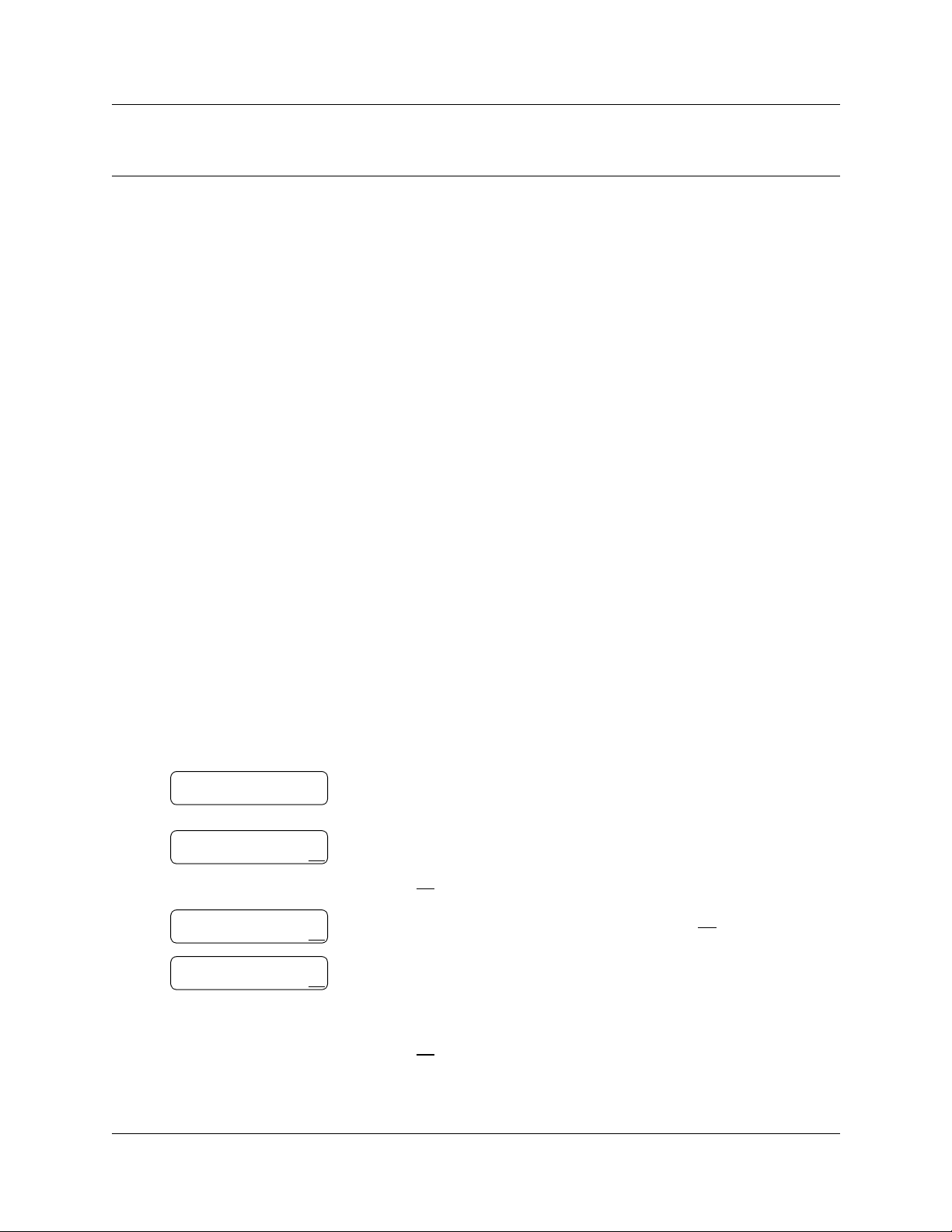
Chapter 3
Setting up your mailbox
This chapter describes how to set up your mailbox and explains:
• Initializing your mailbox
• Checking which mailbox interface you use
• Opening your mailbox
• Changing your mailbox password
• Recording your name in the Company Directory
• Assigning a Target Attendant
Initializing your mailbox
Initializing your mailbo x prepa res you r mail box to r eceive messages. Your mailbox cannot rece i v e
and store messages until it is initialized.
Initializing your mailbox involves:
17
• choosing a password from four to eight digits long that does not start with zero
• changing the CallPilot default password to your password
• recording your name in the Company Directory
To initialize your mailbox
≤·°⁄.
password.
start with zero.
Press OK
Include your mailbox number in the recording, For example, “Pat
Smith, mailbox 5813.”
or £.
or £.
Must change pswd
Pswd:
RETRY OK
Again:
RETRY OK
Record name:
RETRY OK
1 Press
2 Log on by following the voice prompts.
3 This display appears briefly to indicate that you must change your
4 Enter a new password from four to eight digits long that does not
5 Reenter your new mailbox password and press OK
6 At the tone, record your name in the Compan y Directory.
Press OK
or £ to end the recording.
CallPilot Reference Guide
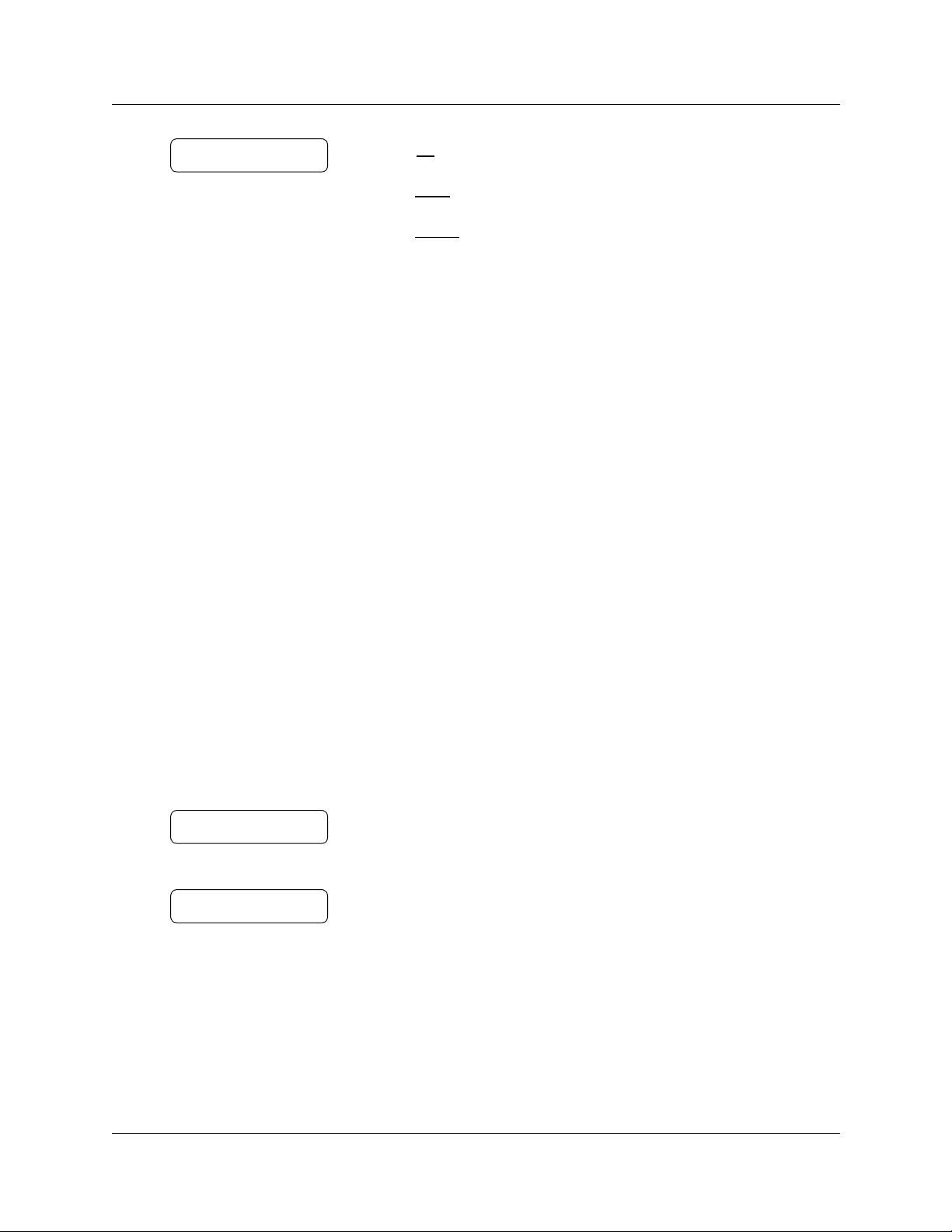
18 Chapter 3 Setting up your mailbox
Accept name?
RETRY PLAY OK
After you initialize your mailbox, record your mailbox greetings.
Refer to “Recording a Primary or Alternate mailbo x greeting ” on page 29 fo r more inform atio n. If
you do not record a Personal greeting, your Company Directory name plays to callers who reach
your mailbox.
7 Press OK
or
press PLAY
or
press RETRY
8 Press ® to end the session.
or £ to accept the recording
or ⁄ to listen to the recording
or ¤ to re-record your name.
Checking which mailbox interface you use
CallPilot supports two interfaces: Norstar Voice Mail and CallPilot. The System Administrator
determines which inte rface is assigned to your mailbox.
Use this procedure to check which mailbox interface you use, then follow the procedures in the
guide that apply to the interface you use.
Some procedures apply to both interfaces.
To check which mailbox interface you use
1 Press
2 Check the display to see whic h interface you use:
0 new 0 saved
PLAY REC ADMIN
No messages
COMP MBOX EXIT
3 Press ® to end the session.
≤·°⁄.
Follo w the voic e prompts or the display b utton optio ns to open your
mailbox.
This is the N or star Voice Mail interface.
This is the CallPilot interface.
P0919417 03
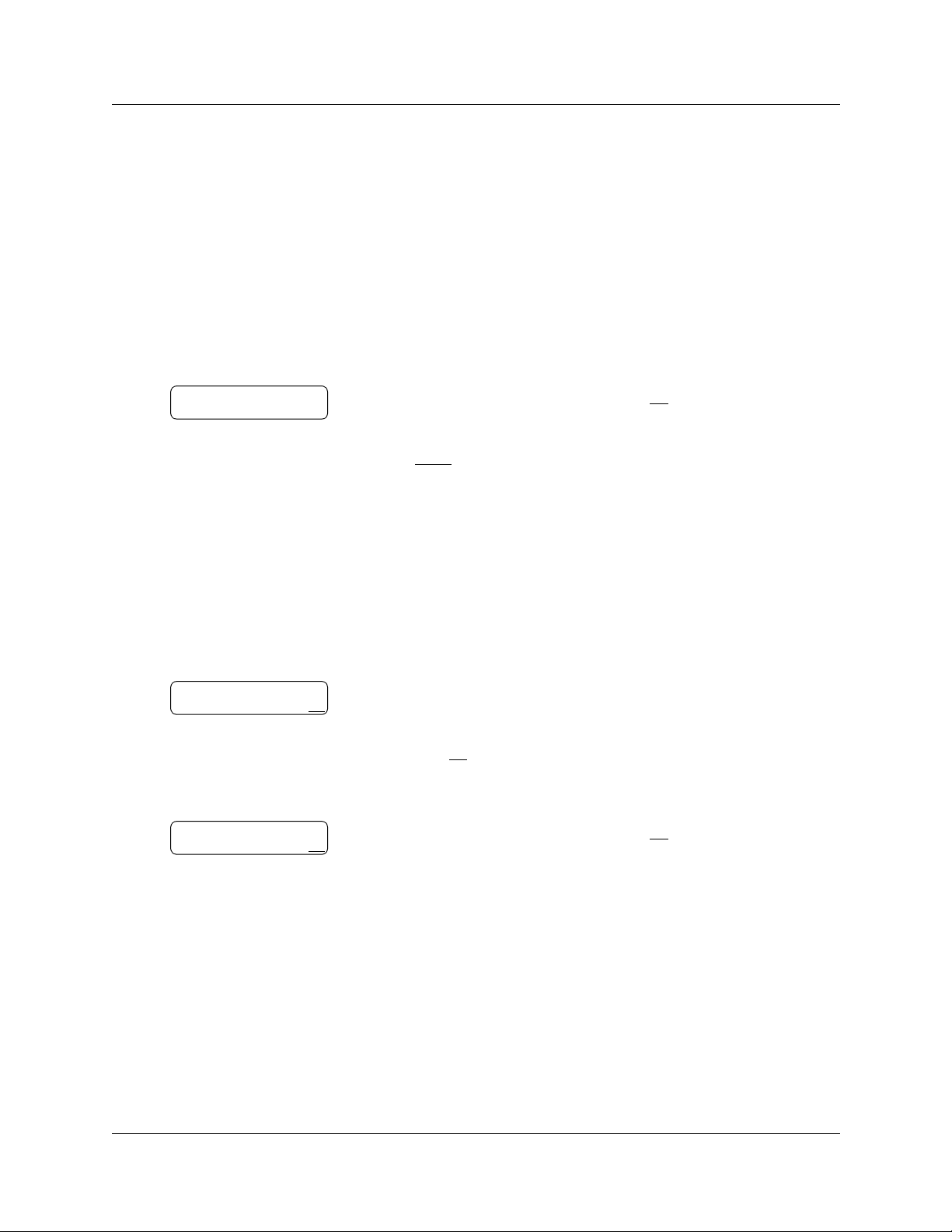
Opening your mailbox
After you initialize your mailbox you can open it from:
• your own extension
• another CallPilo t extension
• an outside tone dial phone
To open an initializ ed mailbox - Norstar Voice Mail
Chapter 3 Setting up your mailbox 19
≤·°⁄.
or
if you are at another e xtension, or if you are using a Guest mailbo x,
press OTHR
When this prompt appears, enter your mailbox number and
password. Your mailbox number is usually the same as your
extension.
or • to display the Log: prompt.
Pswd:
OTHR RETRY OK
1 Press
2 Enter your mailbox password and press OK
To open an initialized mailbox - CallPilot
Mbox:
RETRY OK
1 Press
2 Press £
≤·°⁄.
or
if you are at another extension, enter your mailbox number and
then press OK
Your mailbox number is normally the same as your extension.
or £.
or £
Pswd:
RETRY OK
3 Enter your mailbox password and press OK
or £.
Opening your mailbox remotely
To open your CallPilot mailbox from an outside tone dial phone
1 Press •• during your gr eeting to open your mailbox. If you are in Europe or Australia
press °°.
2 Follow the voice prompts to enter your mailbox number and password.
CallPilot Reference Guide
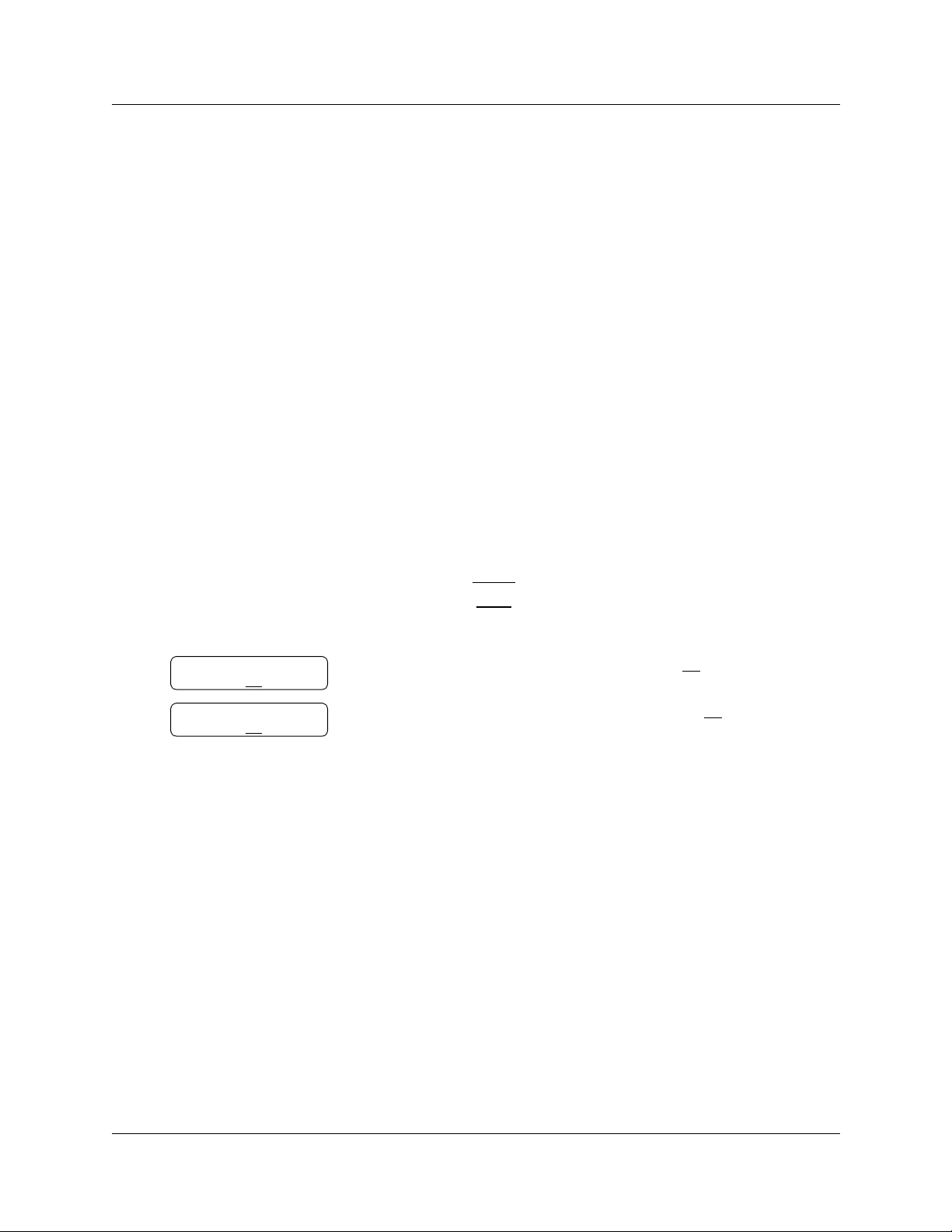
20 Chapter 3 Setting up your mailbox
Changing your mailbox password
You can change your mailbox password at any time. A password must be from four to eight digits
long and cannot start with zero. It is recommended that you change your password every 30 days.
Keep your mailbox secure by choosing an uncommon password, not a predictable password like
1234 or 1111. Avoid giving your password to your co-workers. If someone else knows your
password, they can access your mailbox and listen to or delete your messages.
To change your password
Pswd:
RETRY OK
Again:
RETRY OK
1 Press
2 If you use the CallPilot interface:
3 Enter your new mailbox password and press OK
4 Re-enter your new mailbox password and press OK
5 Press ® to end the session.
≤·°⁄.
Follow the voice prompts or the display buttons to ope n your
mailbox.
•Press °› to open the Mailbox Password menu
• Go to step 3
If you use the Norstar Voice Mail interface:
•Press ADMIN or °
•Press PSWD
• Go to step 3
or ›
or £.
or £.
Password lock-out
For security reasons, the System Administrator can assi gn each mailbox a maximum number of
incorrect passw or d attempts. If the number is reached, you are lock e d out. You cannot access your
mailbox until the password is reset. Ask your System Administrator to reset the password.
Password expiry
Mailboxes can be assigned a maximum number of days that a password remains active. If you
open your mailbox afte r your pa sswor d e xpir es, you hea r the message “Your current password has
expired.You must change your password. Please enter your new password, then press £.”
P0919417 03
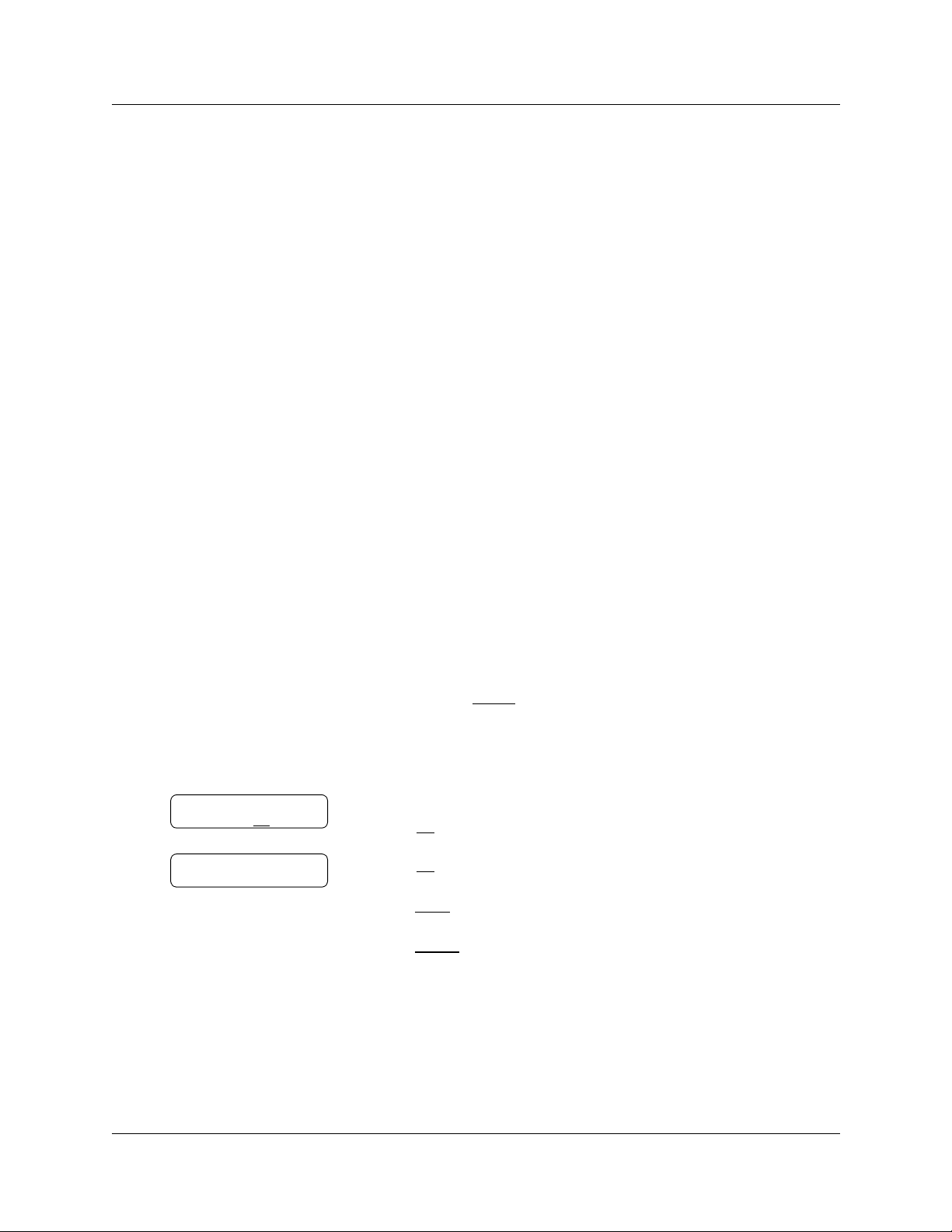
Chapter 3 Setting up your mailbox 21
Recording your name in the Company Directory
The Company Directory is a list of mail box users on t he CallPil ot system. Bef ore you can use yo ur
mailbox to recei v e messa ges, you must reco rd your spo ken name in the Compan y Direct ory. It is a
good idea to include your mail box number in your Company Directory recording. For example
“Pat Smith, mailbox 5813”.
This establishes your “voice” name in a directory that is used by other CallPilot users and outs ide
callers who use the Company Directory.
If you do not want your name in the Company Directory, t e ll your System Administrator. The
Company Directory feature can be disabled by the System Administrator. If you do not know
whether you have this feature, ask your System Administrator.
You can change or re-record your name in the Company Directory at any time.
To record your name in the Company Directory
Record name?
RETRY OK
Accept name?
RETRY PLAY OK
1 Press
2 If you use the CallPilot interface:
3 At the tone, record your name.
4 Press OK
≤·°⁄.
Follow the voice prompts or the display button options to open
your mailbox.
•Press °¤· to open the Company Directory
• Go to step 3
If you use the Norstar Voice Mail interface:
•Press ADMIN
•Press ⁄. This is a voice prompt and does not appear as a
display button.
• Go to step 3
Press OK
or
press PLAY
or
press RETRY
or £ to end the recording.
or £ to accept the recording
or ⁄ to listen to the recording
or ¤ to re-record your name.
or °
5 Press ® to end the session.
CallPilot Reference Guide
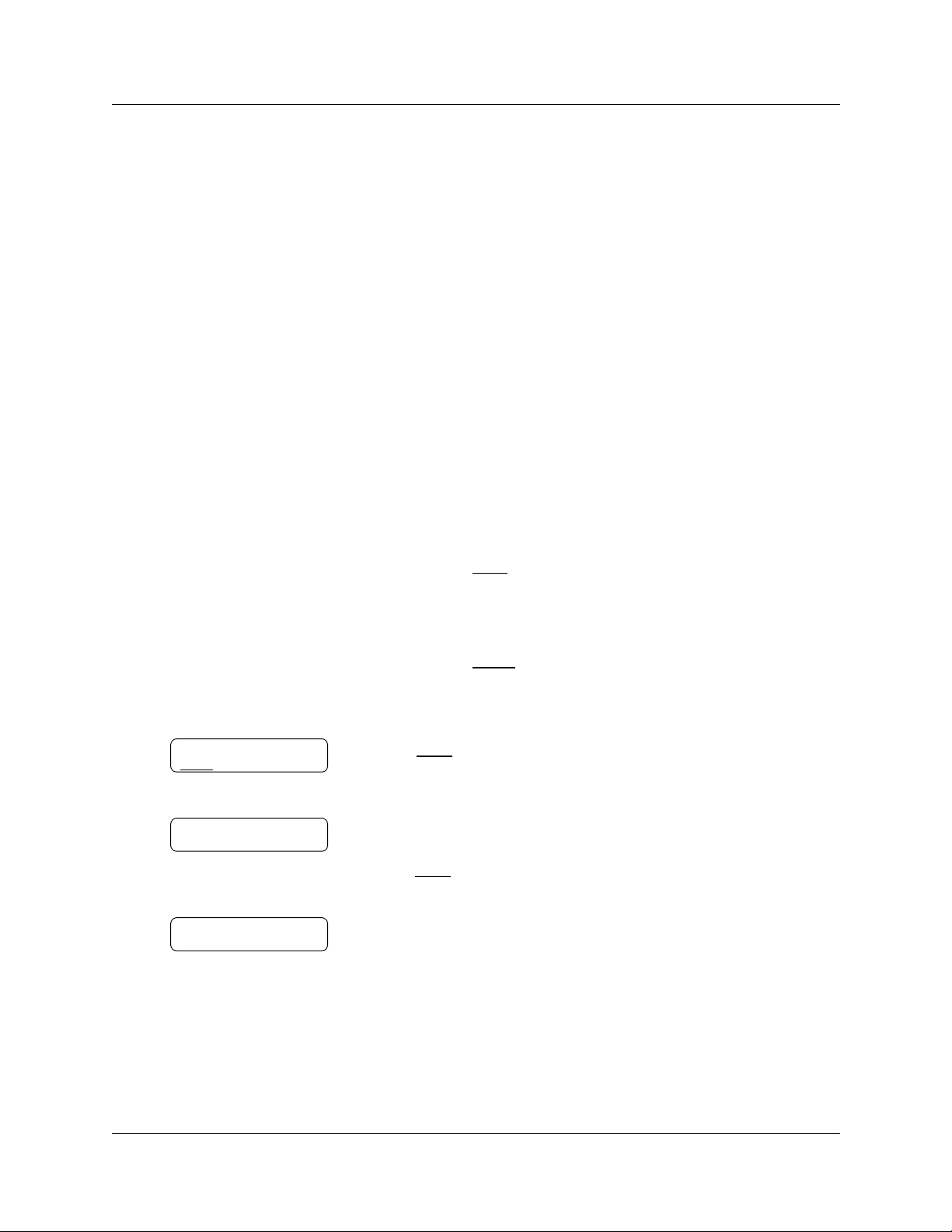
22 Chapter 3 Setting up your mailbox
Assigning a Target Attendant
You can assign a Target Attendant to answer calls transferred from your mailbox. The default
Target Attendant for your mailbox is the CallPilot Operator. The Target Attendant can be assigned
to any valid extension.
After you assign your Target Attendant, a caller who reaches your mailbox can press ‚ to speak
with the Target Attendant.
Remember to tell callers in your greetings that if they need assistance they can press ‚ to speak
to the Target Attendant. For example, “Please press
To assign a personal Target Attendant
to speak to my assistant.”
‚
Atdt ext: oper
CHNG
QUIT
Ext:
RETRY OPER
1 Press
≤·°⁄.
Follow the voice prompts or the display button options to open
your mailbox.
2 If you use the CallPilot interface:
•Press °‚ to open the Company Direct ory
•Press ASST
or ⁄ to open the Target Atten dant menu
• Go to step 3
If you use the Norstar Voice Mail interface:
•Press ADMIN
or °
•Press fi to open the Target Attendant menu
• Go to step 3
3 Press CHNG
or ⁄ to change the Target Attendant.
The Atdt ext: oper prompt shows that the current attendant is the
CallPilot operator.
4 Enter the extension number of the new Target Attendant
or
press OPER
or ‚ to change the Target Attendant to the CallPilot
Operator.
Atdt ext:<xxxx>
CHNG QUIT
P0919417 03
5 The display shows the extension you entered.
6 Press ® to end the session.
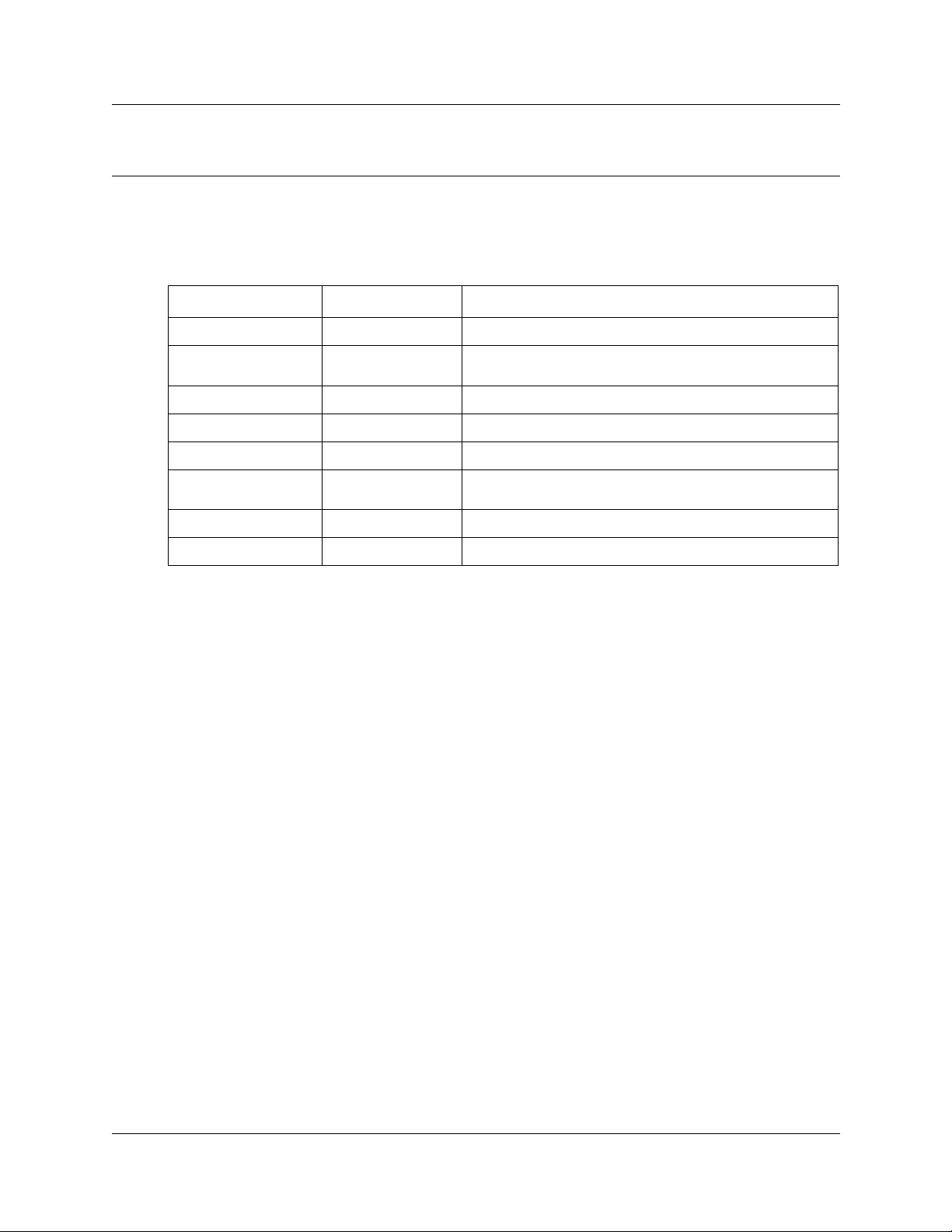
Chapter 4
Feature codes and mailbox options
Feature codes
Feature code name Dialpad buttons Description
23
Leave Message
Open Mailbox
Call Forward
CallPilot extension
Transfer
Interrupt
Name Dialing
Call Record
≤·°‚
≤·°⁄
≤·°›
≤·°fi
≤·°fl
≤·°‡
≤·°°
≤·°·
Leaves a message in a mailbox. No password is required.
Opens your mailbox to play your messages and to access
mailbox options.
Forwards incoming calls to your mailbox.
Displays the CallPilot extension number on your phone.
Transfers calls to a mailbox on the CallPilot system.
Intercepts a caller who is listening to your mailbox greeting
or leaving a message.
Lets you dial calls by searching the Company Directory.
Records a call and stores it in your mailbox.
For information on programing a feature code onto a memory button of a display phone, refer to
“Programming a memory button with a feature code” on page 24.
CallPilot Reference Guide
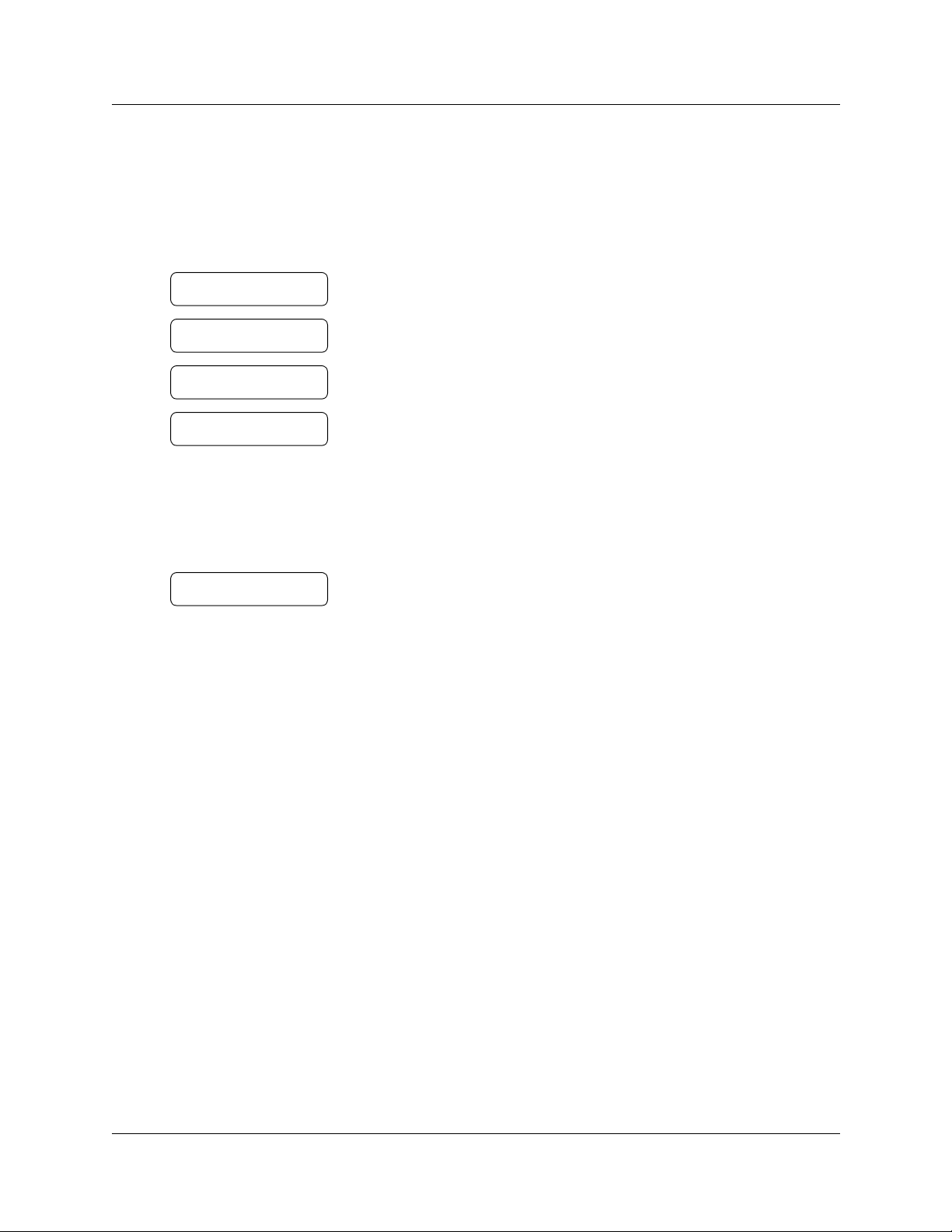
24 Chapter 4 Feature codes and mailbox options
Programming a memory button with a feature code
Each CallPilot feature code can be programmed to a single memory button.
1 Press ≤·•‹.
Do not lift your handset.
Program Features
Press a button
QUIT
Feature Code:
QUIT
F__
QUIT CLEAR
2 The display shows Program Features.
3 Press a memory button with an LCD indicator.
4 Press ≤.
5 Enter the feature code number that you want to program.
For example, enter ·°‡ to program the Leave Message
feature code. See the table “Feature codes” on page 23 for the
feature codes.
Repeat steps 1 through 5 for each feature code you want to
program.
Programmed
6 The display shows that the button is programmed, and then ends
the session.
Use the paper labels that come with your telephone to identify the programmed button. To use the
feature, press the labeled button.
P0919417 03
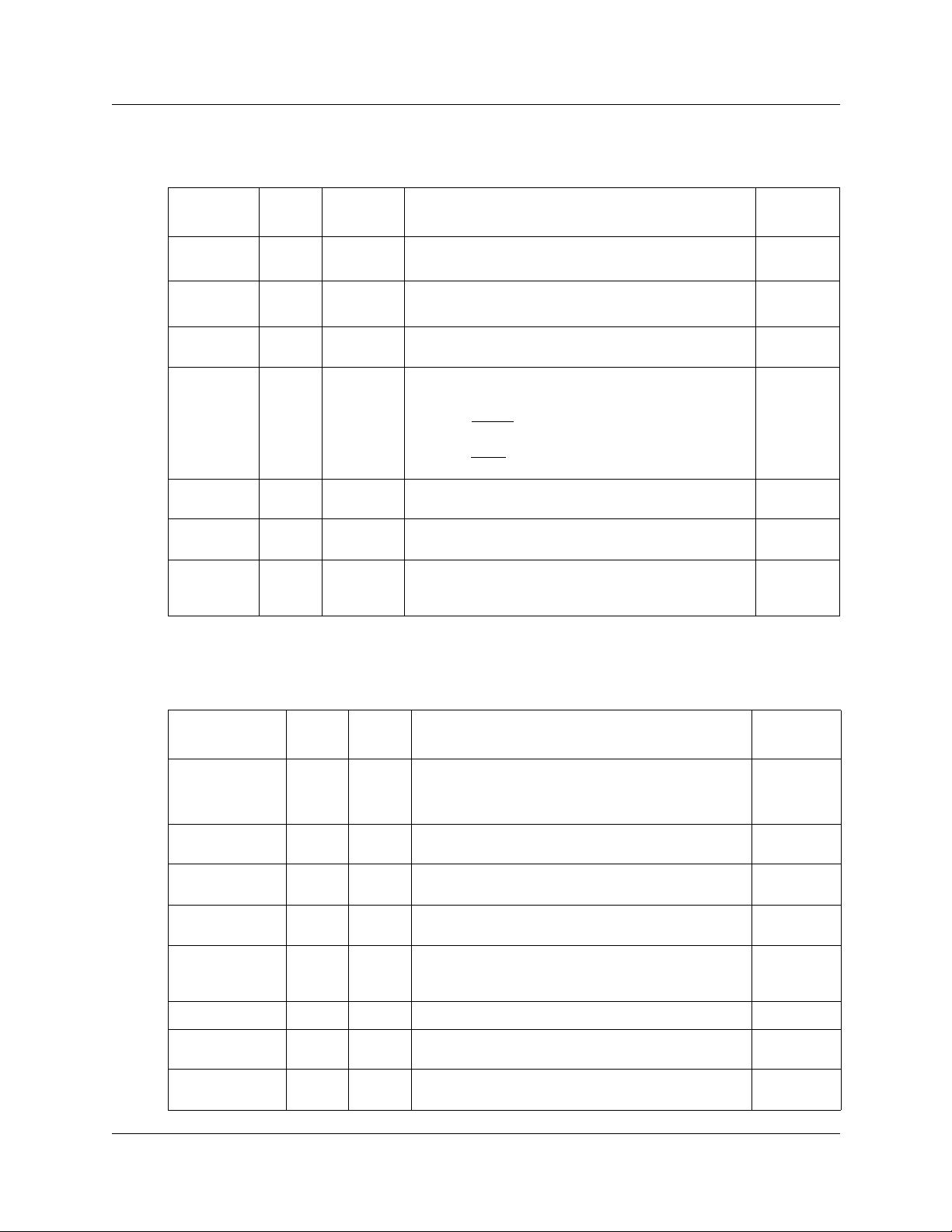
CallPilot mailbox options
Chapter 4 Feature codes and mailbox options 25
Mailbox
option
Greetings GRTG
Passwo rd
Change
Off-premise
Notification
Goto
Message
Personal
Verification
Ta r g e t
Attendant
Outbound
Transfer
Display
button
PSWD
NOTIF
GOTO
NAME
AT D T
OTFR
Dialpad
buttons Description Page
°¤
°›
°fi¤
°fl
°¤·
°‚⁄
°‚·
Record and select personal mailbox greetings. 43
Change your mailbox password. 20
Set up Off-premise Notification parameters for
messages left in your mailbox.
Enter a specific message number and go to that
message:
•Press
your mailbox.
•Press
mailbox.
Record your name in the Company Directory. 21
Assign a Target Attendant to answer calls transferred
from your mailbox.
Set up Outbound Transfer to transfer callers from your
mailbox to an internal extension or an external
telephone number.
or ⁄ to go to the first message in
FIRST
or ¤ to go to the last message in your
LAST
73
22
66
Norstar Voice Mail mailbox options
Mailbox option
Greetings
and
Call Forward
Off-premise
Notification
Record
message
Mailbox
administration
Operator --
Auto Attendant --
Company
Directory
Listen to new
messages
Display
button
GREET
--
REC
ADMIN
DIR
PLAY
Dialpad
button Description
¤
fl
‹
°
‚
£
°⁄
°¤
Record and select Personal mailbox greetings.
Forward calls directly to your mailbox.
Set up Off-premise Notification parameters for
messages left in your mailbox.
Record and send a message. 43
Access mailbox administration options. --
Place a call to the CallPilot Operator. If the Operator is
not available, you are transferred back to your main
mailbox menu.
Go to the Auto Attendant Menu options. --
Record your name in the Company Directory. 21
Play any new messages in your mailbox. 36
Page
43
59
73
--
CallPilot Reference Guide
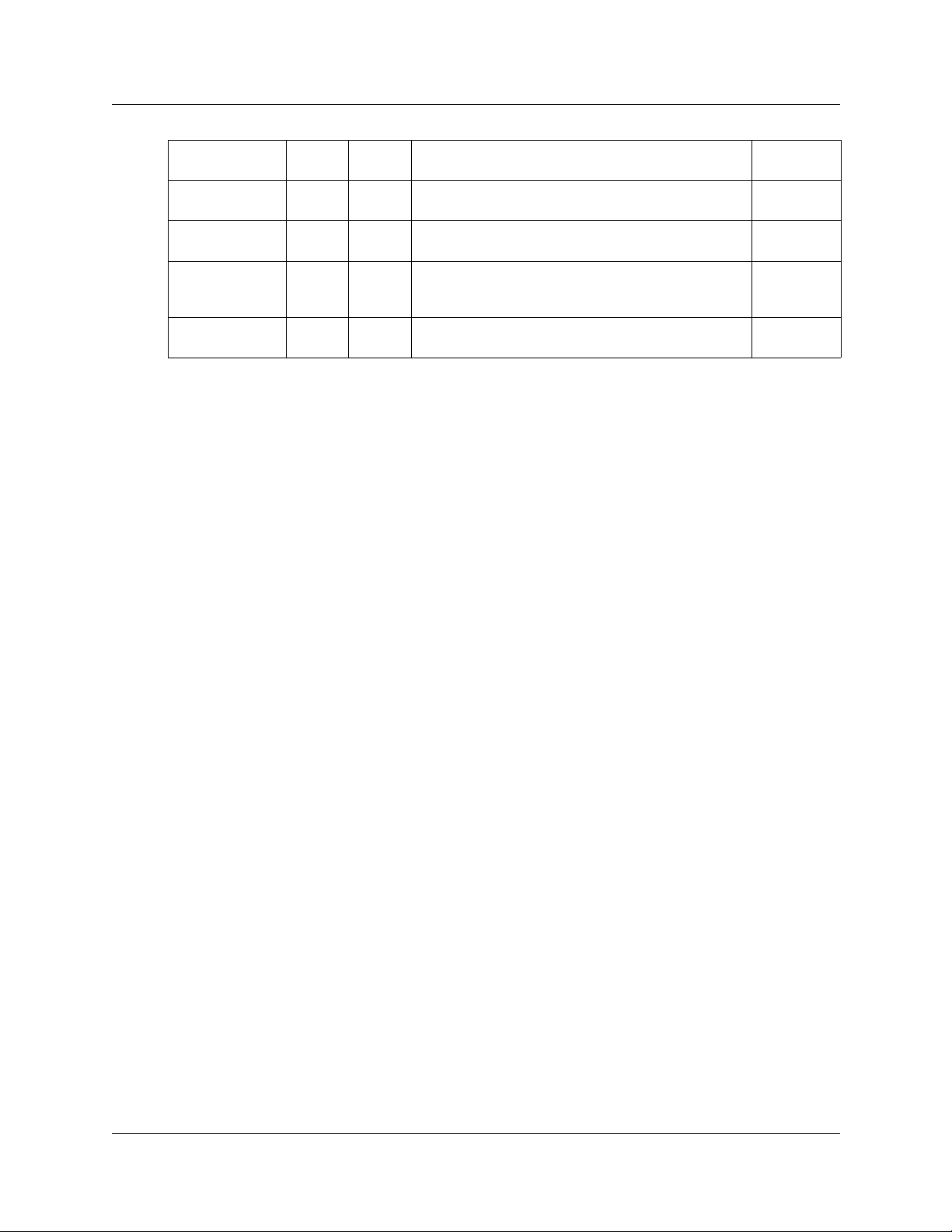
26 Chapter 4 Feature codes and mailbox options
Change
Passwo rd
Ta r g e t
Attendant
Listen to saved
Messages
Outbound
Transfer
Return to Main
Menu
PSWD
--
--
--
QUIT
°›
°fi
°fl
°°
°•
Change your mailbox password. 20
Assign a Target Attendant to answer calls transferred
from your mailbox.
Play any saved messages in your mailbox. --
Set up Outbound Transfer to transfer callers from your
mailbox to an internal extension or to an external
telephone number.
Exit the Mailbox Administration menu and return to
the Main Menu.
22
66
--
P0919417 03
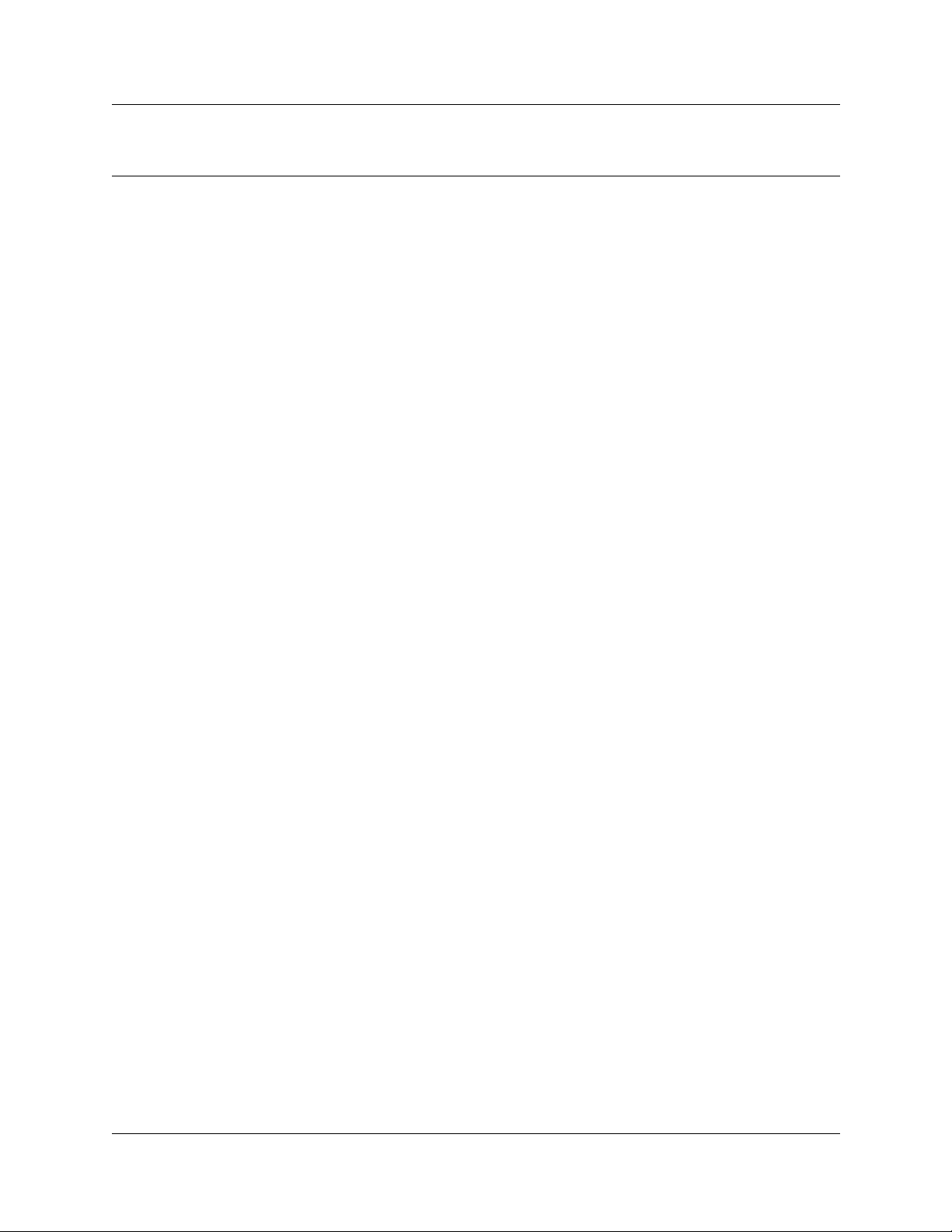
Chapter 5
Greetings
This chapter describes mailbox greetings and how to record them.
This chapter includes:
• Types of mailbox greetings
• Recording a Primary or Alternate mailbox greeting
• Recording a Personalized mailbox greeting
• Deleting a Personalized mailbox greet ing
Types of mailbox greetings
Mailbox greetings play t o callers who reach your mailbox. Greetings inform callers that they have
reached the correct mailbox and give callers any necessary information or instructions. You can
change the greetings at any time.
27
After you initialize your mailbox, you can record greetings. If you do no t record any greetings,
your Company Directory name plays to callers who reach your mailbox. Refer to “To record your
name in the Company Directory” on page 21”.
There are three types of mailbox greetings: Primary, Alternate and Personal ized.
Primary mailbox gre eting
Record your Primary mailbox greeting for everyday use. In this greeting include your name and a
brief message explaining to callers that you are unable to answer their calls.
For example, Hi. This is Pat Smith. I’m not able to take your ca ll r ight now. Please leave me a
message at the tone and I will re tur n your call as soon as possible.”
If you are a new mailbox owner, record your Primary mailbox greeting immediately.
Alternate mailbox greeting
The Alternate mailbox greeting is normally used for special circumstances.
For example, “Hi. This is Pat Smith. I am out of the office until Thursday, the 17th of December.
Although I am out of the off ice , I do che ck my mailb ox daily. Please leave me a message at the tone
and I will return your call as soon as possible. Thank you.”
After you record your greetings, you must choose which greeting you want CallPilot to play. You
can change the selection at any time.
CallPilot Reference Guide
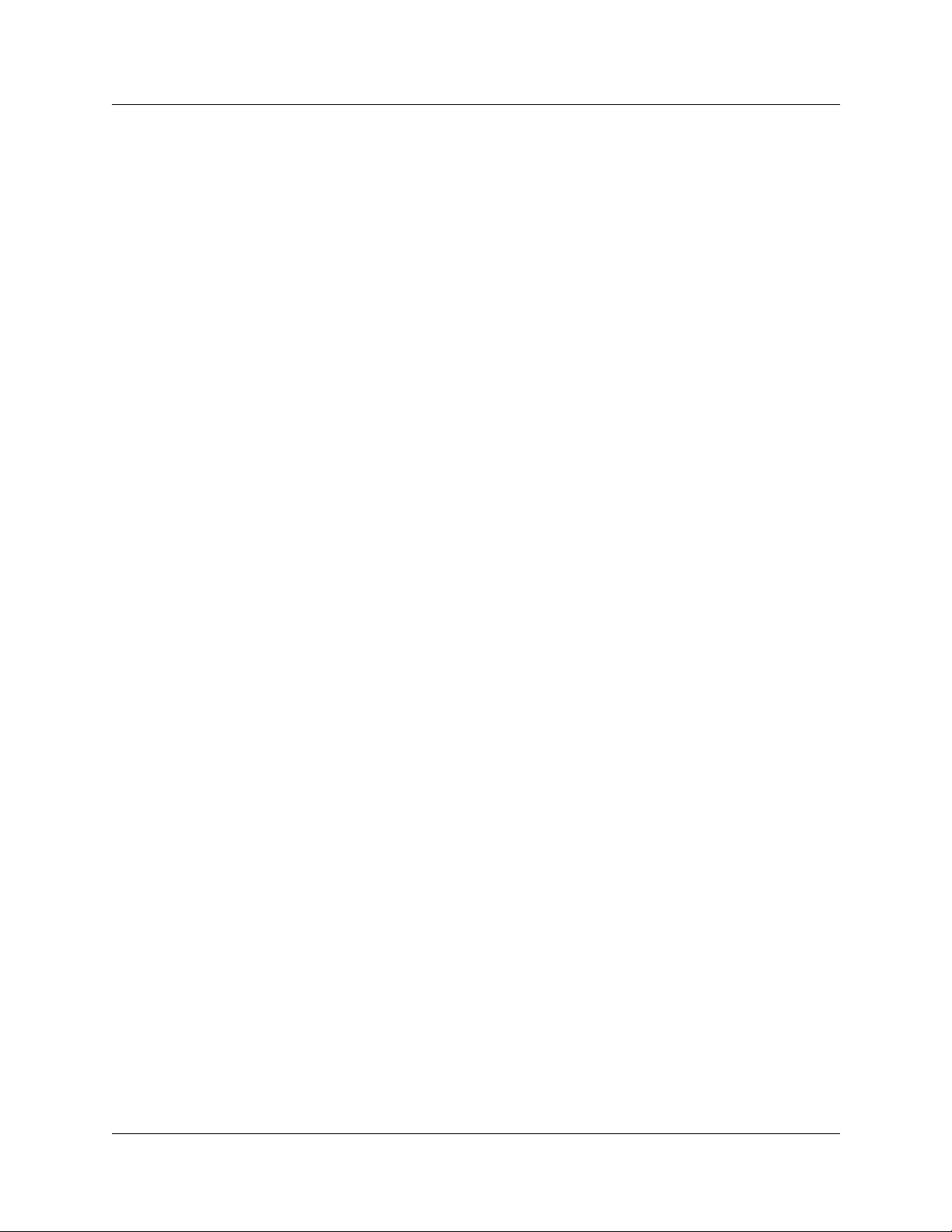
28 Chapter 5 Greetings
Personalized mailbox greeting
Personalized mail box gre eting s are a v ai la ble on ly if your c ompan y s ubscr ibes t o Call er ID ( CLID)
service from your loca l telephone company. For more information about CLID, ask your System
Administrator.
A Personalized mailb ox gr eeting plays to callers based on the caller’s telephone number. CallPilot
recognizes the assigned incoming telephone number and plays the Personalized mailbox greeting.
For example, “Hi Sus an. I may have missed your call, but I don’ t wa nt to miss meeting you for
lunch. See you at noon.”
Recording technique for mailbox greetings
When you record your mailbox greetings, remember to speak clearly and at a pace that is easy to
understand. After you record a greeting, you can replay it before you accept it. You can record or
change a greeting from any two line display telephone.
If you are aw ay from the office, you can record a gree ting from any tone dial telephone. When you
record a greetin g, do not u se the Hands free f eatur e. You ge t bett er re sults if you speak di rect ly int o
the handset.
P0919417 03
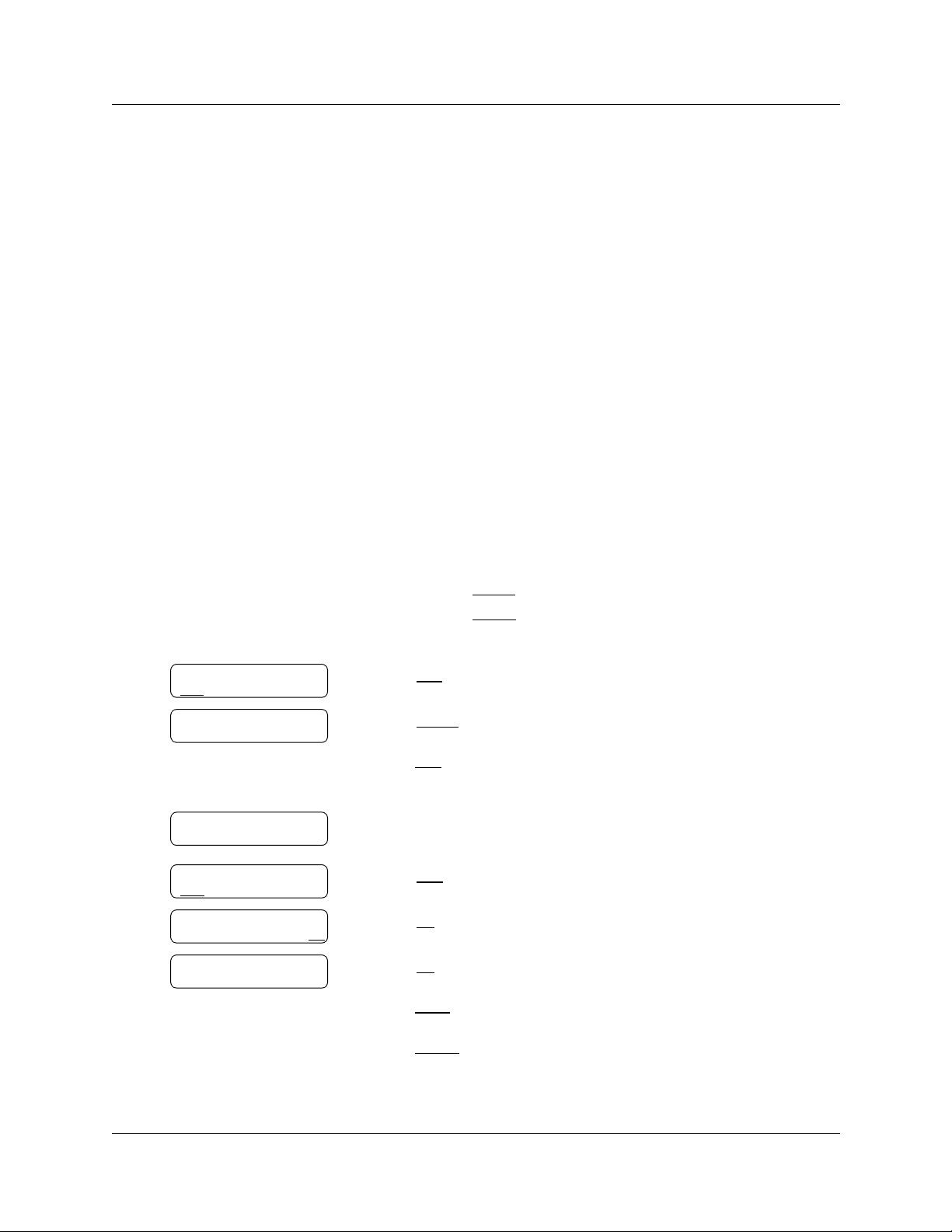
Chapter 5 Greetings 29
Recording a Primary or Alternate mailbox greeting
Only a Primary mailbox greeting is necessary, but you can record an Alternate mailbox greeting
for times when you are out of the office, such as vacations. If you do not record any mailbox
greetings, your Company Directory name recording plays to callers who reach your mailbox.
If you record both Primary and Alternate mailbox greetings, you must choose which greeting
plays. If you do not choose a greeting, the Primary mailbox greeting automatically plays. For
information on how to choose a greeting, refer to “Choosing a Primary or Alternate mailbox
greeting” on page 30”.
To record a Primary or Alternate mailbox greeting
Greeting options
REC
CHOOSE CFWD
Greeting:
PRIME ALT PERS
Not recorded
1 Press
≤·°⁄.
Follow the voice prompts or the display button options to open
your mailbox.
2 If you use the CallPilot interface:
•Press °¤ to open the Greetings Options menu
• Go to step 3
If you use the Norstar Voice Mail interface:
•Press ADMIN
•Press GREET
or °
or ¤
• Go to step 3
3 Press REC
4 Press PRIME
or ⁄.
or ⁄ to record the Primary greeting
or
press ALT
or ¤ to record the Alterna te greeting.
If you are changing a greeting, the current greeting starts to pl ay.
5 If this is the first time you are recording a greeting, this display
appears briefly.
Record now?
YES NO QUIT
Record greeting:
RETRY OK
Accept greeting?
RETRY PLAY OK
6 Press YES
7 Press OK
8 Press OK
or ⁄ and record your greeting at the tone.
or £ to end the recording.
or £ to accept the recording
or
press PLAY
or ⁄ to listen to the greeting
or
press RETRY
or ¤ to rerecord the greeting .
9 Press ® to end the session.
CallPilot Reference Guide
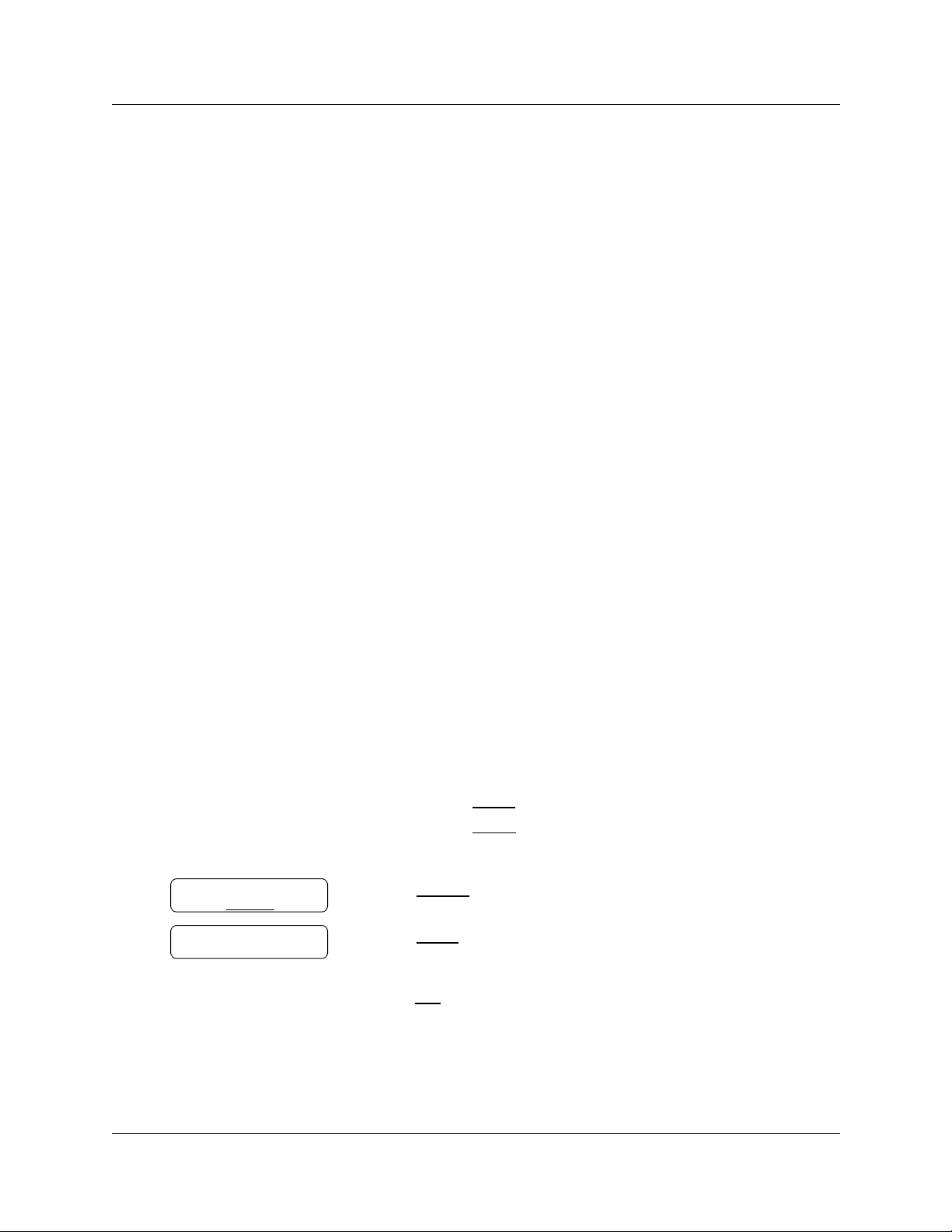
30 Chapter 5 Greetings
Choosing a Primary or Alternate mailbox greeting
If you record a Primary and an Alter nate mai lbox gre eting, you must choose whi ch greet ing pla ys.
If you do not choose a greeting, the Primary mailbox greeting plays automatically.
If you choose the Alternate mailbox greeting, you must set wheth er the mailbox acc epts messages .
If you choose Yes your mailbox recei ves messages in the normal way.
If you choose No:
• Messages cannot be left in the mailbox.
• The Alternate mailbox greeting takes precedence over all other greetings.
• If a caller presses a button to fast forward the message, they hear a voice prompt that says this
is a special greeting.
• If a caller presses a butt on to send a fax, the fax goes to the General Delivery Mailbox, not
your personal mailbox.
If you choose the Alternate mailbox greeting, remember to change back to the Primary mailbox
greeting at the appropriate time.
To choose a Primary or Alternate mailbox greeting
≤·°⁄.
Follow the voice prompts or the displ ay button options on your
telephone to open your mailbox.
•Press °¤ to open the Greetings Options menu
• Go to step 3
If you use the Norstar Voice Mail interface:
•Press ADMIN
•Press GREET
• Go to step 3
go to step 6
or
press
or ¤ to select the Alternate mailbox greeting and
ALT
go to step 5.
or ⁄ to select the Primary mailbox greeting and
or °
or ¤
or ¤ to select a greeting.
Greeting options
REC CHOOSE CFWD
Use greeting:
PRIME ALT QUIT
1 Press
2 If you use the CallPilot interface:
3 Press CHOOSE
4 Press PRIME
P0919417 03

Chapter 5 Greetings 31
Accept msgs:Y
CHNG OK
Note: If you choose a greeting that is not yet recorded, you are transferred back to the
Greeting Options menu to record the greeting.
5 If you choose the Alt er nate mailbox greeting, you are asked
whether the mailbox can accept messages.
Press CHNG
or ⁄ to toggle from yes to no
or
press OK
or £ to accept.
6 Press ® to end the session.
CallPilot Reference Guide

32 Chapter 5 Greetings
Recording a Personalized mailbox greeting
If your company subscribes to a CLID service, you can record a Personalized mailbox greeting.
For more information about CLID, ask your System Administrator. A Personalized mailbox
greeting plays only for a person calling from the telephone number that you designate. For the
Personalized mailbox greeting to play, the telephone number you enter must match the caller’s
phone number exactl y.
You can record up to three Personalized mailbox greetings, but you can assign each greeting to
only one telephone number.
If you record a Personalized greeting, program your mailbox to receive messages and choose an
Alternate mailbox g reeting, the Persona lized gr eeting ta kes pre cedenc e ov er an y other greeting s. If
you program yo ur mailbox not to receive messages and choos e an Alternate mail box greeting, the
Alternate mailbox greeting takes precedence over any other greeting, including Personalized
mailbox greetings.
To record a Personalized mailbox greeting
Greeting options
REC CHOOSE CFWD
Greeting:
PRIME ALT PERS
Greeting:
RETRY OK
Ph:<none>
CHNG OK
1 Press
≤·°⁄.
Follow the voice prompts or the displ ay button options on your
telephone to open your mailbox.
2 If you use the CallPilot interface:
•Press °¤ to open the Greetings Options menu
• Go to step 3
If you use the Norstar Voice Mail interface:
•Press ADMIN
•Press GREET
or °
or ¤
• Go to step 3
3 Press REC
4 Press PERS
or ⁄.
or ‹ to record a Personalized mailbox greeting.
5 Enter a Personalized greeting number of 1, 2, or 3.
6 Press CHNG
or ⁄.
Ph:
RETRY OK
P0919417 03
7 Enter the phone number (max imum 10 digits) that you are
assigning the Personalized ma il box gre eting to.
Press
OK or £
to accept the phone number.

Chapter 5 Greetings 33
Record greeting:
RETRY OK
Accept greeting?
RETRY PLAY OK
8 At the tone, record the greeting and press OK
recording.
9 Press OK
or £ to accept the recording
or
press PLAY
or ⁄ to listen to the greeting
or
press RETRY
or ¤ to rerecord the greeting .
10 Press ® to end the session.
Deleting a Personalized mailb ox greeting
If you no longer need a Personalized mailbox greeting, you can delete it.
To delete a Personalized mailbox greeting
1 Press
≤·°⁄.
Follow the voice prompts or the displ ay button options on your
telephone, to open your mailbox.
or £ to end the
Greeting options
REC CHOOSE CFWD
Greeting:
PRIME ALT PERS
Greeting:
RETRY OK
Ph: XXXXXXX
CHNG DEL
OK
2 If you use the CallPilot interface:
•Press °¤ to open the Greetings Options menu
• Go to step 3
If you use the Norstar Voice Mail interface:
•Press ADMIN
•Press GREET
or °
or ¤
• Go to step 3
3 Press REC
4 Press PERS
or ⁄.
or ‹ to choose a Personalized mailbox gree ting.
5 Enter the Personalized gr eeting number (1, 2, or 3) that you wan t to
delete.
6 Press DEL
or ¤ to delete the greeting.
7 Press ® to end the session.
CallPilot Reference Guide

34 Chapter 5 Greetings
P0919417 03

Chapter 6
Accessing your messages
This chapter describes how to access your messages and explains:
• Receiving calls
• Never Full mailbox feature
• Playing your messages
• Retrieving er ased messages
• Screening your calls
• Interrupting a caller
Receiving calls
CallPilot can be used by ou tside calle rs and ot her mai lbox owners in your compan y. When you are
away from the office, you can use CallPilot with any tone dial telephone. When you are at t h e
office, you can use CallPilot from any telephone connected to your company’s CallPilot system.
35
Even outside callers who use a rotary dial telephone can use CallPilot. If a caller uses CallPilot
from a rotary dial telephone, the system transfers the call to your company receptionist or the
Operator. If the receptionist or Operator is not available to answer the call, the call transfers to the
General Delivery Mailbox.
Never Full mailbox feature
The Nev er Full mailbox feature lets external callers leave a message in your mailbox, e ven if the
mailbox is technicall y “ful l”. The me ssage i s stored i n yo ur mailbox, but you cannot access it until
you delete at least one existing message to allow space for the new message. If you attempt to
listen to any new messages before deletin g an existing message, you hear this voice
announcement:
“Your mailbox is full. You must erase some messages before you can listen to new messages.”
If your mailbox is full, you cannot leave a message in another mailbox, create a new message,
copy, send, or reply to a message until you delete at least one existing message.
The Never Full mailbox feature is not avai lable to internal callers. Internal callers cannot leave
messages in mailbox es that are technically “full”.
CallPilot Reference Guide

36 Chapter 6 Accessing your messages
Playing you r messages
Use the procedure for playi ng your messages t hat corresponds to the interface you use:
• “To play your messages - Norstar Voi ce Ma il ” on page 36
• “To play your messages - Cal lPilot” on page 38
To play your messages - Norstar Voice Mail
Use this procedure if you use the Norstar Voice Mail interface.
1 Press
≤·°⁄.
Follow the voice prompts or the displ ay button options on your
telephone, to open your mailbox.
2 new 0 saved
REC ADMIN
PLAY
2 Press PLAY
For other options, refer to the table “Playing your messages -
or ¤ to listen to your messages.
Norstar Voice Mail” on page 36.
3 Press ® to end the session.
The table “Playing your messages - Norstar Voice Mail” shows the message options available to
you during an d after playing messages.
Playing your messages - Norstar Voice Mail
Option Button Available
while
playing
Back up
⁄
or
✔
Available
after
playing
Description
Rewinds the message nine seconds and resumes playing
it.
< <<
Copy
fi
or
✔✔
Sends a copy of the message to one or more mailboxes.
If you record an introduction, it must longer than three
seconds.
COPY
End of
Message
Envelope
Erase
‹‹
or
> >> > >>
‡
°
or
ERASE
✔
✔✔
✔✔
Goes to the end of the message.
Plays the information in the message envelope. Envelope
information includes the date and time the message was
sent and, if the message is internal, the directory name of
the sender.
Deletes the message currently playing. If no messages
are playing, deletes the last message played. Deleted
messages remain in your mailbox until the session is
ended. (Refer to Notes 1 and 2 on page 37.)
P0919417 03

Playing your messages - Norstar Voice Mail
Chapter 6 Accessing your messages 37
Option Button Available
while
playing
Forward
Next
‹
or
> >>
fl
or
✔
✔✔
Available
after
playing
££
Pause/
Continue
¤
or
✔
STOP/
PLAY
Previous
Quit
Replay
Replay
›
•
⁄⁄
or
< << < <<
⁄
✔✔
✔
Description
Advances the message nine seconds and continues
playing from that point. A message can be forwarded as
many times as required.
Plays the next message in the skillset mailbox. If you use
this while a message is playing, it stops playing the
current message and plays the next message in your
mailbox.
Temporarily stops a message. When you stop the
message, you can play the previous message, continue
playing the current message, or skip to the next message.
Stops playing the current message and plays the previous
message.
Stops playing the message and plays the Mailbox main
✔
menu options.
Replays the message from the beginning.
Replays the last message.
✔
Reply
Save
Message
Volume
Control
·
or
REPLY
‡‡
or
SAVE
•
✔✔
✔
✔
Replies to a message. (Refer to Note 3 on page 38)
The reply can be either:
- a message to an internal sender’s mailbox
- a telephone call to an internal or external
party (Refer to Note 4 on page 38.)
Saves the message being played. (If you do not delete a
message, it is automatically saved). This option is not
shown on the display unless you erase a message. If you
erase a message and try to play the message again, you
can press
Note 2 on page 37.)
Adjusts the volume of the message that is playing. The
volume increases each time you press •
presses, the volume returns to the lowest level.
on a two line display telephone. (Refer to
SAVE
. After four
Notes:
1 Because your mailbox has limited messag e storage space, delete any messages you no longer
need. After a certain time period, your saved messages are erased automatically. Ask your
System Administrator about this.
2 You can retrieve a deleted message only if you have not quit the session in which you deleted
it. For info rmat ion ab out re trieving deleted messages refer to “Retrieving erased messages” on
page 40”.
CallPilot Reference Guide

38 Chapter 6 Accessing your messages
3 Applies only if the Reply feature is enabled.
4 You can reply to an outside caller by dialing them back if your company subscribes to Caller
ID (CLID) service. F or further information about replying to an outside caller refer to
“Replying to an external caller” on page 56.
To play your messages - CallPilot
1 Press
≤·°⁄.
Follo w the voic e prompts or the display b utton optio ns to open your
mailbox.
A voice prompt ann ounc es the number of new and saved messages
that you have.
No messages
COMP MBOX EXIT
2 You can play any message that you want t o listen to.
t
Press ¤
o play the current message.
For other message commands, refer to the table “Playing your
messages - Ca ll Pilot”.
3 Press ® to end the session.
The table “Playi ng your messages - CallPilot” shows the message options that are available to you
during and after playing messages.
Playing your messages - CallPilot
Available
during and
after
Option Button
playing Description
Skip Back
Skip
Forward
Previous
Message
Next
Message
Call
Sender
Help
Reply
Envelope
P0919417 03
⁄
‹
›
fl
·
• ✔
‡⁄ ✔
‡¤ ✔
Rewinds the message five seconds and resumes playing it at that
point.
Advances the message five seconds and continues playing from that
point.
Stops playing the current message and plays the previous message.
Plays the next message in the skillset mailbox. If you use this while a
message is playing, it stops playing the current message and plays
the next message in your mailbox.
Places a call to the sender of a message.
Offers a Help menu.
Replies to a message.
Plays the information in the message envelope. Envelope information
includes the date and time the message was sent and, if the
message is internal, the directory name of the sender.

Playing your messages - CallPilot
Available
during and
after
Option Button
playing Description
Chapter 6 Accessing your messages 39
Forward
Message
Reply
All
Delete
‡‹ ✔
‡› ✔
‡fl ✔
Forwards the message to one or more mailboxes. You can record an
introduction to the forwarded message.
Replies to a message and all other recipients of the message.
(Refer to Note 3 on page 38.)
Deletes the current message. Deleted messages remain in your
mailbox until the session ends. (Refer to Notes1 and 2 on page 38.)
CallPilot Reference Guide

40 Chapter 6 Accessing your messages
Retrieving erased messages
You can retrieve an erased message if you ar e still in the CallPilot session. An erased message
remains in your mailbox unt il you end the current CallPilot session.
After you play your messages and exit CallPilot, any messages that you do not erase are saved.
Since message storage space is limited, we rec ommend that you eras e messages that you no longer
need.
To retrieve an erased message - Norstar Voice M a il
After you erase a new or saved message, the number of new or saved messages shown on the
display is decreased by one. Even though the display shows 0 new 0 saved, you can still play and
retrieve your erased messages. Press PLAY
To retrieve an erased message - CallPilot
You can retrieve a deleted message. A deleted message remains in your mail box until you end the
current Call Pilot session. L ocate the delet ed message. Pre ss ‡fl to restore the message.
or ¤ to listen to your era sed message.
After you pl a y your erased m essage, you can resto re it. If you end the cu r rent session without
restoring the erased message, it is permanently erased from CallPilot.
P0919417 03

Screening your calls
With Call Screening you can determine who is calling before you accept the call. Call Screening
applies only to external calls transferred from the Automated Attendant or from Custom Call
Routing (CCR). See your System Administrator for information on CCR.
You can use Call Screening if:
• Caller ID (CLID) is not available
• Caller ID is n ot a reliable indic a tion of the call er identity
• your telephone does not have display capabilities
If Call Screening is enabled, CallPilot asks the caller to record their name after the tone. (If the
caller presses • when they are asked to record their name, the call goes back to t he Automated
Attendant.) The caller hears a hold tone while they wait. If yo u do not answer, the call transfers to
your mailbox.
Since some callers do not like to record their name an d wait for service, use this feature w ith
discretion.
Chapter 6 Accessing your messages 41
To use Call Screening
1 You receive an external call that is transferred from the Automated Attendant or from Custom
Call Routing (CCR).
2 CallPilot announce s the cal le r’s name to you.
If the caller does not record their name, the voice prompt says, “Unknown caller.”
3 You can answer the call or let the caller le ave a message in your mailbox:
• press ANS
• press QUIT
or ⁄ to answer the call
or • to transfe r the call to your mailbox.
CallPilot Reference Guide

42 Chapter 6 Accessing your messages
Interrupting a caller
With the Interrupt feat ure (≤·°‡) you can intercept a caller who is listening to your
mailbox greeting or leaving a message. You can program the Interrupt feature to a memory button
with an indicator on your Nortel Networks telephone. For more information about programming a
feature to a memory button, refer to “Programming a memor y button with a feature code” on page
24.
When you interrupt a ca ller who i s lea ving a me ssage in y our mail box, an y part of the messa ge that
was recorded remains in yo u r mailbox. Remember to delete this message for your mailbox.
To interrupt a caller
1 While a caller is listening to your mailbox
greeting or leaving a message, the indicator (º
or Ω) flashes on your telephone.
2 Press the Interrupt button or press
≤·°‡ to speak with the caller.
Interrupt
indicator
Note: The indicato r flashes quickly if th e caller is listenin g to your greetin g .
The indicat or flashes slowly if the call er is leaving a messa ge .
P0919417 03

Chapter 7
Sending messages
This chapter describes how to send messages and explains:
• Recording and sending messages
• Searching the Company Directory
• Assigning message delivery options
• Sending a mes sage to more than one recipient
• Replying to messages
• Placing a call with Thru-Dial
Recording and sending messages
The messages you record must be longer than three seconds. The system times out after five
seconds of silence.
43
You can record and send messages using:
• the Open Mailbox feature ≤·°⁄
• the Leave Message feature ≤·°‚
When you use the Open Mailbox feature, you open your personal mailbox and enter your
password. Then you record your message and enter the mailbox number of the message recipient.
When you use the Leav e Message feature, you enter the extension of the message recipient
immediately. Then you record your message. You do not enter your password or open a mailbox.
When you record and send message s you can:
• search the Company Directory
refer to “Searching the Company Directory” on page 48
• assign message delivery options
refer to “Message delivery options” on page 49
• send a message to more than one recipient
refer to “Sending a message to more than one recipient” on page 53
Use the procedures that apply to your interface:
• “To record and send a message using the Open Mailbox feature - Norstar Voice Mail” on page
44
• “To record and send a message using the Open Mailbox feature - Call Pilot” on page 45
• “T o r ecord a nd send a mes sage using the Lea v e Message feat ure - Norst ar Voice Mail” on pag e
46
• “To record and send a message using the Leave Me ssage feature - CallPilot” on page 46
CallPilot Reference Guide

44 Chapter 7 Sending messages
To record and send a message using the Open Mailbox feature Norstar Voice Mail
0 new 0 saved
PLAY REC
Record message
RETRY PAUSE OK
Accept rec?
RETRY PAUSE OK
Mbox:
DIR QUIT
ADMIN
1 Press
≤·°⁄.
Follow the voice prompts or the displ ay button options on your
telephone to open your mailbox.
2 Press
REC
or ‹
and record your message at the tone.
3 Record your message.
Press PAUSE
When you wish to resume re cording, press CONT
or ¤ to pause your message.
or ¤ to continue
recording your message.
Press OK
or £ to end your recording
or
press RETRY
4 Press OK
to erase and re-record your message.
or £ to accept your message
or
press PLAY
or ⁄ to listen to you r message
or
press RETRY
or ¤ to erase and re-record your message.
5 Enter the mailbox number or the Group List number
or
press DI R
or £ to search the Company Directory.
Smith, Pat
OPTS CC SEND
P0919417 03
6 Press SEND
or £ to send the message now with the Normal
delivery option
or
press CC
or › to send this message to more than one mailbox
owner, with one set of delivery options applied to all recipients.
The display sho ws t he name of th e mailb ox o w ner o r Group , in th is
example, mailbox owner Pat Smith.
7 If you want to assign delivery options, see “To assign message
delivery options - Norstar Voice Mail” on page 50
or
press ® to end the session.

Chapter 7 Sending messages 45
To record and send a message using the Open Mailbox feature CallPilot
To:
NAME SPEC D ONE
To: XXXX
RETRY OK
To:
NAME SPEC DO NE
EMPTY
REC
Recording....
REREC OK
1 Press
≤·°⁄.
Follow the v oice pro mpts or display options to open your mailbox.
2 Press COMP
or ‡fi to enter the Compose Message option.
3 Enter the mailbox number or Group List address
and press £
or
press NAME
or ⁄⁄ to search the Company Directory and go to
step 5.
(The defaul t t o search the Company Directory is ⁄⁄. The
System Administrator can change this number.)
4 Press OK
or £ to accept the address
or
press RETRY
to enter a new mailbox address and go to
step 3.
5 Press DONE
6 Press REC
7 Press OK
or £ when you are finished entering addresses.
or fi and record your message at the tone.
or £ to end your recording
or
press REREC
to erase and re-r ecord your message.
Rec stopped
PLAY DEL SEND
8 Press PLAY
or ¤to listen to your message
or
press SEND
or ‡· to send the message now with the Normal
delivery option
or
press DEL
or ‡fl and press fi to erase and re-record the
message.
9 If you want to assign delivery options see “To assign message
delivery options - C a l lPilot” on pag e 51
or
press ® to end the session.
CallPilot Reference Guide

46 Chapter 7 Sending messages
To record and send a me ssage using the Leave Message feature Norstar Voice Mail
Mbox
DIR QUIT
Record message:
RETRY PAUSE OK
Record message:
RETRY PAUSE OK
Message options:
RETRY PLAY SEND
1 Press
≤·°‚.
2 Enter the mailbox number or Group List number. If you do not
know the mailbox number, press DI R
or £ to use the Company
Directory.
3 When you he ar the tone, reco rd your message.
You can press PAUSE
press CONT
or ¤ to continu e r ecording your message
or ¤ to stop your recording and
or
press RETRY
4 Press OK
5 Press SEND
to erase and re-record your message.
or £ to end your recording.
or £ or replace the handse t t o send the message using
the Normal delivery option
or
press PLAY
or ⁄ to listen to your message
or
press RETRY
or ¤ to erase and re-record your message
or
press ‹ to change the delivery options.
To record and send a me ssage using the Leave Message feature CallPilot
To:
NAME DONE
To: XXXX
RETRY OK
<xxxx>
Recording....
REREC OK
P0919417 03
1 Press ≤·°‚.
2 Enter the mailbox address or Group List address.
Press NAME
3 Press OK
Press RETRY
or ⁄⁄ to use the Company Directory.
or £ to accept the address.
to enter a new mailbox address.
4 Record your message at th e tone.
5 Press OK
or £ to end your recording
or
press REREC
to erase and re-r ecord your message.

Chapter 7 Sending messages 47
Rec stopped
PL AY DEL SEND
6 Press PLAY
or
press SEND
delivery option
or
press DEL
or ¤ to listen to your message
or ‡· to send the message now with the Normal
or ‡fl to erase and re-record your message.
CallPilot Reference Guide

48 Chapter 7 Sending messages
Searching the Company Directory
If you know the name b ut not the mailbox number of someone you want to send a message to, you
can search th e Company Directory. You can find any initia lized mailbox by searching the
Company Direc tory. B y default, you can press ⁄⁄ to search the Company Directory, but the
System Administrator can change the dialpad buttons.
If the Company Directory is not enabled:
•the DI R
•the NAME
• you do not hear a the voice prompt that announces the dialpad buttons to press for the
Company Directory
display option for Norstar Voice Mail does not appear on the display
display option for CallPilot does not appear on the display
To search the Company Directory
≤·°‚.
•Press NAME
• Go to step 3
If you use the Norstar Voice Mail interface:
•Press DI R
• Go to step 3
of the mailbox owner’s name to locate and select the person’s
mailbox.
Enter the last name, first name or both names depending on how
your system is set up.
or ⁄⁄ to search the Company Directory
or £ to search the C ompany Directory
Last name:
OK
1 Press
2 If you use the CallPilot interface:
3 Use the dialpad buttons associated with the first three or four letters
Wayne, Paul
RETRY NEXT OK
Wayne, Paul
P0919417 03
This display sho ws an example of a prompt for a mailbox owner’s
last name. For example, to enter the letters “Wayn” enter
·¤·fl.
4 In this example, the name of the mailbox owner, Paul Wayne
appears on the display and is announced. To accept the mailbox
owner, press OK
or
if you do not want the person who is shown, press NEXT
see the next m a tching name.
5 The greeting of the mail box owner plays. If the mailbox o wner you
select does not ha v e a Pe rs onal gr eeti ng recor ded and s elect ed, you
hear their Company Directory recording.
or £
or ⁄ to

Assigning message delivery options
Use the procedure for the in terface you use:
• “To assign message delivery options - Norstar Voice Mail” on page 50
• “To assign message delivery options - CallPilot” on page 51
Message d elivery o p tions
Chapter 7 Sending messages 49
Option Display
button
Normal
Certified/
Acknowledge
SEND
CERT
or
ACK
Urgent
URGENT
or
URG
Other
OTHR
Private
Timed
PRIV
TIME
or
TIMED
Norstar
Voice
Mail
dialpad
button
CallPilot
dialpad
button
£® ‡·
⁄fi
¤⁄
‹›
›fl
Description
Sends a message with a Normal delivery option.
Sends you notification that your message has been
received and played.
Plays messages marked Urgent before other messages
in the mailbox. Urgent messages are preceded by the
voice prompt, “
Accesses the Private and Timed delivery options. If
or
PRIV
delivery option is not available.
Private messages cannot be forwarded to another
mailbox.
Lets you assign a delivery time to the message.
This message is urgent
appears instead of
ACK
OTHR
”.
, the Timed
The Certified/A cknowledge and Timed delivery option s are available only if you call f rom a
telephone that has a mailbox associated with it. Messages sent with the Timed delivery option are
delivered at the time tha t you specify.
If you use the Timed delivery option, you first enter the time, including a.m. or p.m. You are then
prompted to accept or change the date, which defaults to today or tomorrow, and you can accept
the date that corr esponds to the next occurrence of the specified time. Dates are shown by month
and day, and the year is inferred. If the month and day are earlier than the current date, the next
year is assume d . When the specified ti m e and date occurs , the message is sent . You cannot cancel
the message prior to delivery.
CallPilot Reference Guide

50 Chapter 7 Sending messages
To assign message delivery options - Norstar Voice Mail
1 Record your message using
“To record and send a message using the Open Mailbox feature Norstar Voice Mail” on page 44
or
“To record and send a message using the Leave Message feature Norstar Voice Mail” on page 46.
wayne, Pat
OPTS CC SEND
Delivery options
CERT URG ENT OTHR
Delivery options
PRIV T IME
Time hhmm:
RETRY
2 Press OPTS
3 Press CERT
for delivery options.
for Certified delivery and go to step 9
or
press URGENT
for Urgent delivery and go to step 9
or
press OTHR
for Timed or Private delivery and go to step 4. If PRIV
appears on the third display button, the Timed delivery option is
not av ailable.
If you are using a one line display phone, press ‹ for Private
delivery or press › for Timed delivery.
4 Press PRIV
or ‹ to send a message with a Private delivery option
and go to step 9
or
press TIME
or › to set up a delivery time for the message.
5 Enter the time that you want to send a message using the Timed
delivery option.
This is a four digit field. Any single-digit hour or minute must be
preceded by a zero. For example, enter 0800 for eight o’clock.
hh:mm
RETRY AM PM
hh:mm am/pm
RETRY OK
Tu mm dd
CHNG NXTDAY OK
P0919417 03
6 Press AM
or ⁄
or
PM
or ¤.
7 Press OK
or £ to accept the time you ente red or press RETRY or
• to change the time.
8 Press CHNG
Press NXTDAY
or ⁄ to change the date shown to a different date.
to change the date to the next day (the day after the
date that is shown).
Press OK
or £ to accept the date sho wn, which def aults to today or
tomorrow, and select the one that corresponds to the next
occurrence of the specified time.

Chapter 7 Sending messages 51
Wayne, Pat
OPTS CC SEN D
9 Press SEND
or
or £ to send the message now
press • to cancel all delivery options.
0 new 8 saved
PLAY REC ADMIN
10 Press ® to end the session.
For more information about the message delivery refer to “Message delivery options” on page 49.
To assign message delivery options - CallPilot
1 Record your message using
“To record and send a message using the Open Mailbox feature CallPilot” on page 45
or
“To record and send a message using the Leave Message feature CallPilot” on page 46.
2 Press ‡‚ for message options.
This is a voice prompt option and does not appear as a display
button option.
Msg options
URG PRIV OTHR
3 Press URG
or
press PRIV
or
press OTHR
If ACK
option is not available.
or ⁄ for Urgent delivery and go to step 9
or › for Private delivery and go to step 9
for Acknowledged or Ti me d delivery and go to step 4.
appears on the third display button, the Timed delivery
Msg options
ACK TIME
TIme hhmm:
RETRY
hh:mm
RETRY AM PM
If you are using a one line display phone, press fi for Private
delivery or press fl for Timed delivery.
4 Press ACK
or fi to send a message with a Private delivery option
and go to step 9
or
press TIME
or fl to set up a delivery time for the message.
5 Enter the time that you want to send a message using the Timed
delivery option.
This is a four digit field. Any single-digit hour or minute must be
preceded by a zero. For example, enter 0800 for eight o’clock.
6 Press AM
or ⁄
or
PM
or ¤.
CallPilot Reference Guide

52 Chapter 7 Sending messages
hh:mm am/pm
RETRY OK
Tu mm dd
CHNG NXTDAY OK
7 Press OK
or £ to accept the time you entered or press RETRY or
• to change the time.
8 Press CHNG
Press NXTDAY
or ⁄ to change the date shown to a different date.
to change the date to the next day (the day after the
date that is shown).
Press OK
or £ to accept the date sho wn, whi ch def aults to today or
tomorrow, and select the one that corresponds to the next
occurrence of the specified time.
9 Press ‡· to send this message now
or
press ‡‚ to cancel all delivery options.
10 Press ® to end the session.
P0919417 03

Chapter 7 Sending messages 53
Sending a message to more than one recipient
Sending a message to a Group List
A Group List is a list of mailbox owners. If you have a group of people that you frequently send
messages to, you can send the message to a Group List. When you se nd a message to a Group Lis t,
each mailbox owner in the Group List recei ves the same message. If you are a member of the
group you are addressing, you do not receive a copy of the message.
If you need a Group List, ask your System Administrator to create one for you. Tell the Syste m
Administrator:
• the mailbox owners’ names
• a list of the mai lbox numbers
• the Group List name
Your System Administrator can publish a list of the mailboxes in each Group List.
If you know the number of the Group List:
• and you use the Norsta r Voice Mail interf ace, you c an enter t he Group L ist number in stead of a
mailbox number at the Mbox: prompt
• and you use the CallPilot interface, you can enter the Group Li st number
instead of a mailbox number at the To : prompt
If you know the name of the Group List:
• and you use the No rstar Voice Mail int erfac e, enter the name of the Gro up List i n the Comp any
Directory at the DI R
• and you use the CallPilot int erface, ent er the name of the Group List in the Company Direct ory
at the NAME
prompt
prompt
Forwarding a copy of a message to one or more recipients
You can forward a copy of a message during or after playing the message. When you forward a
copy of a message to a mailbox, you can record an introduction to the message. If you use the
Norstar Voice Mail interface, your introduction must be at least three seconds long.
After you record an introduction to the message and enter the mailbox number, your introduction
and a copy of the message are automatically sent to the mailbox you selected. You can then send
an additional cop y of the introduc tion and t he message t o another mai lbox, or qu it and re turn to th e
Listen to Messages menu. You can forward copies to as many mailboxes as you want.
Note: You cannot forward Private messages.
For more information on playing your messages, refer to “Playing your messages” on page 36.
CallPilot Reference Guide

54 Chapter 7 Sending messages
Replying to messages
You can reply to internal and external callers. You can reply to a message from an external caller if
your company subscribe s to CLID.
Use the procedure for replying to messages that applies to the interface you use:
• “To reply to an interna l cal ler - Norstar Voice Mail” on page 54
• “To reply to an internal caller - CallPilot” on page 55
Replying to an internal caller
If you use and you want to press
Norstar Voice Mail reply to the caller’s
extension
leave a message in the
caller’s mailbox
CallPilot reply to the caller’s
extension
leave a message in the
caller’s mailbox
to transfer to the internal caller’s extension.
CALL
to record and send a reply to the internal caller’s
MSG
mailbox.
Call Sender
extension.
Reply
internal caller’s mailbox.
· to transfer to the internal caller’s
‡⁄
to record and send a reply to the
To reply to an internal caller - Norstar Voice Mail
1 Press ≤·°⁄.
Follow the voice prompts or the display button options to open
your mailbox.
1 new 0 saved
PLAY REC ADMIN
End of message
REPLY ERASE NEXT
2 Press PLAY
3 After you listen to the message, press REPLY
or¤.|
or ·.
Reply to msg
MSG CALL QUIT
P0919417 03
4 Press CALL
or
press MSG
or ¤ to call the caller
or ⁄ to record and send a reply.

To reply to an internal caller - CallPilot
1 Press ≤·°⁄
Follow the voice prompts or the display button options on your
telephone to open yo ur mailbox.
2 A mailbox summary is announced.
While you are in your mess age list, you can play any message.
3 Press ¤ to play the current message.
4 Press · to call the caller
or
press ‡⁄ to record and send a reply.
Chapter 7 Sending messages 55
CallPilot Reference Guide

56 Chapter 7 Sending messages
Replying to an external caller
You can reply to a message from an external caller if your company subscribes to CLID. Before
using the Reply option you must play the message.
Use the procedure that ap plies to the interface you use:
• “To reply to an external caller - Norstar Voice Mail” on page 56
• “To reply to an external caller - CallPilot” on page 56
To reply to an external caller - Norstar Voice Mail
≤·°⁄.
Follow the voice prompts or the display button options to open
your mailbox.
or ¤.
CallPilot dials the external number directly.
1 new 0 saved
PLAY REC ADMIN
End of message
ERASE NEXT
REPLY
1 Press
2 Press PLAY
3 After you listen to the message, press REPLY
To reply to an external caller - CallPilot
1 Press
2 A mailbox summary is announced.
3 Press ¤ to play the current message.
4 Press · to call the caller.
≤·°⁄.
Follow the voice prompts or the display button options to open
your mailbox.
While you are in the message list you can play any message.
CallPilot dials the external number directly.
or ·.
P0919417 03

Placing a call with Thru-Dial
With Thru-Dial you can call another number while you are logged on to you r mailbox, or if you
call someone's extension and reach their voicemail.
Note: Thru-Dial is available only if you use the CallPilot interface.
If you use the Norstar Voice Mail interface, Thru-Dial is not ava ilable.
The System Administrat or can rest rict the numbers that you can di al, so ask y our Sys tem
Administrator if you can use Thru-Dial.
When to use Thru-Dial
When you are making a call, you can make a second call without hanging up and dialing a second
number by using Thru-Dial. This is especially useful if you a re at a pay phone.
Use Thru-Dial if you w ant cal lers to be able to dial anot her number t o reach your Target Atten dant,
(which you can change to be an out-of-office number) or maybe another contact person if you're
not available.
Chapter 7 Sending messages 57
When you are making calls from a hot el you can a voi d toll char ges by usin g Thru-Dial to call other
extensions fr om one call.
Examples of using Thru-Dial
• Pat calls her mailbox from a pay phone and hears an urgent message from Joe. Without
hanging up, Pat can Thru-Dial Joe’s number and doesn't have to pay for another call.
• Pat is away from the office and needs to leave messages for Jill and Bob in the office. Pat can
call Jill's ma ilbox, leave a message, then Thru-Dial to B ob and leave a message.
• Pat calls Doris and gets her voicemail. Pat knows that Andy can provide the information she
needs, so Pat Thru-Dials to Andy from Doris' mailbox.
To place a Thru-Dial call
1 Open your mailbox:
• If you are ca lling remotely press •• during your greeting to open your mailbox.
If you are in Europe or Australia press °°. Foll ow the voice prompts to enter your
mailbox number and password.
• If you are calling from your Nortel Networks phone press
Follow the voice prompts or the display buttons to open your mailbox.
≤·°⁄.
2 Press ‚, followed immediately by the telephone number you want to call, then press £.
Do not pause for more than two seconds while you are entering the number.
CallPilot Reference Guide

58 Chapter 7 Sending messages
To search the Company Directory while placing a Thru-Dial call
If you enter a name instead of a number with Thru-Dial, CallPilot places the call as soon as it finds
a match for the name.
1 Open your mailbox:
• If you are ca lling remotely press •• during your greeting to open your mailbox.
If you are in Europe or Australia press °°.
Follow the voice prompt s to enter your mail bo x number and password.
• If you are calling from your Nortel Networks phone press
Follow the voice prompts or the display buttons to open your mailbox.
2 Press ‚, followed immediately by ⁄⁄ to search the Company Di rectory. This is the
default Company Directory number. The System Administrator can change the Company
Directory number. If you don’t know the number, press •.
3 Enter the last name, then the f irst, until your call is placed.
For instructions on entering the name, refer to “Searching the Company Directory” on page
48.
≤·°⁄.
To use Thru-Dial to reach your Target Attendant
Your Target Attendant is the number of th e person your callers reach when they press zero .
1 Open your mailbox:
• If you are ca lling remotely press •• during your greeting to open your mailbox.
If you are in Europe or Australia press °°.
Follow the voice prompt s to enter your mail bo x number and password.
• If you are calling from your Nortel Networks phone press
Follow the voice prompts or the display buttons to open your mailbox.
≤·°⁄.
2 Press ‚, then wait for the call to be answered by your Target Attendant.
For information on setting up a Target Attendant ref er to “Assigning a T a rget Attendant” on
page 22.
P0919417 03

Chapter 8
Call Forwarding your calls
You can call forward your calls if you do want your calls to go to CallPilot immediately, without
ringing at your extension. For example, you can set up Call For warding if you are not going to be
in the office and you do not want your ringing phone to disturb your colleagues, or if you do not
want to take calls while you are working. While Call Forward is on, callers can leave a message for
you without having to wait for the phone to ring several times.
This chapter explains the following ways you can forward your calls:
• Call Forwarding your calls to your mailbox
• Setting up Ca ll Forward remotely
• Call Forward with Caller ID
Call Forwarding your calls to your mailbox
To forward incoming calls to your mailbox, press ≤·°›.
59
To cancel Call Forward, do one of the fol lowing:
•press ≤·°› again
•press ∞
•press ≤£›
•press CANCEL
CallPilot Reference Guide

60 Chapter 8 Call Forwarding your calls
Setting up Call Forward remotely
When you are away from the office you can forward your calls to your mailbox by using the
dialpad of any tone dial telephone.
Note: You can set up Call Forward remotely only if you use the Norstar Voice Mail
interface. You cannot set up Call Forward remotely if you use the CallPilot interface.
To set up Call Forward remotely
1 Call the Automated Atten dant or your busi ness telephone from any tone dial telephone.
2 While the greeting plays press ••
If you are in Europe or Australia press °°.
3 Follow the voice prompts to open your mailbox.
4 Press °¤.
5 Press ‹ to open the Call Forward menu.
6 Press ⁄ to turn Call Forward on or off.
• If Call Forward is on, the voice prompt says
“Calls will be answered immediately.”
All calls to your telephone are now answered by CallPilot.
• If Call Forward is off, the voice prompt says
“Calls will rin g at your set.”
7 Press ⁄ to turn Call Display on or off.
• If Call Display is on, the voic e prompt says
“Caller information will be displayed at your set.”
• If Call Display is off, the voice prompt says
“Caller information will not be displayed.”
8 Replace th e ha ndset to end the session.
P0919417 03

Call Forward with Caller ID
The Call Forward with Caller ID (CLID) feature is available only if your company subscribes to a
CLID service. If you are not sure whether your co mp any subscribes to a CLID service, ask your
System Administrator. CLID does not appear if the caller has a private or unknown telephone
number.
You can set up Call F orw a rd with CLID to sc reen ca lls f orw arde d to your mailbo x. If th e featur e is
enabled, you hear an Aler t tone and the CLID information appears on the tele phone display.
To talk to a caller who is forwarded to your mailbox, press ≤·°‡ to interrupt the call.
To turn Call Forward with CLID on or off
1 Press ≤·°⁄.
Follow the voice prompts or the displ ay button options on your
telephone to open your mailbox.
Chapter 8 Call Forwarding your calls 61
or °.
or ¤.
or ‹.
or ⁄ to have your calls go to CallPilot without ringing
or ¤ to have calls ring at your set.
or ⁄ to turn Call Display on or off.
Greeting options:
REC CHOOSE CFWD
Forward calls?
YES NO
Display caller: Y
CHNG QUIT
2 Press ADMIN
Press GREET
3 Press CFWD
4 Press YES
at your phone
or
press NO
5 Press CHNG
6 Press ® to end the session.
Call Forward on Busy overrides CLID
If your display te le phone is assigned Call Forward on Busy, CLID information do es not appear on
the display. Call Forward on Busy is a feature that forwards your calls to another designated
telephone or extensio n if your telephone is busy. Call Forw ard on Busy is assigned by the Syst em
Administrator.
CallPilot Reference Guide

62 Chapter 8 Call Forwarding your calls
P0919417 03

Chapter 9
Transferring ca lls
This chapter describes transferring calls and explains:
• Transferring calls to a CallPilot mailbox
• Transferring a mailbox owner’s call to their mailbox
• Transferring a call to Custom Call Routing (CCR)
• About Outbound Transfer
• Setting up Ou tbound Transfer
• Adding special characters to a destination number
• Setting up Ou tbound Transfer
• Turning Outbound Transfer on or off
• Optimizing Outbound Transfer
Transferring calls to a CallPilot mailbox
63
With the Transfer feature ≤·°fl you can transfer a call from your business telephone
directly to a mailbox on the CallPilot system.
Transferring calls to a CallPilot mailbox has these advantages:
• If you transfer a call to a mailbox instead of another tel ephone, the call does not com e ba ck to
you. If you transfer a call to another telephone and the call is not answered, the call comes
back to you.
• The call is immediately transferred to the mailbox, which saves time.
≤·°fl is not available on the Companion Wireless telephone.
To transfer a call to a mailbox from your telephone
1 Press ≤·°fl.
Do not press Hold ≥ because the call is put on hold automatically.
2 Enter the mailbox number or search the Company Directory. To search the Company
Directory:
• If you use the Norstar Voice Mail interface pres s the DIR
• If you use the CallPilot interface press the NAME
3 Wait un til the display shows Call transferred before you attempt any other CallPilot
functions. The call automatically transfers and the CallPilot session ends.
display option.
display option.
CallPilot Reference Guide

64 Chapter 9 Transferring calls
Transferring a mailbox owner’s call to their mailbox
You can tra ns fer a mailbox owner’s call to their C allPilot mailbox so that they can change their
greetings or retrieve their messages.
To transfer a mailbox owner’s call to their mailbox
1 Press ≤·°fl.
Do not press Hold ≥ because the call is put on hold automatically.
2 Enter the mailbox owner ’s mailbox number.
3 Wait un til the display shows Call transferred before you attempt any other telephone
features.
Note: Do not use ≤‡‚to transfer a mailbox owner’s call. This feature transfers
the call to their telephone and the call returns to you.
≤·°fl is not available on a Companion Wireless telephone.
After a mailbox owner’s call transfers to their mailbox, the mailbox owner must:
1 Press •• while their mailbox greeting plays.
2 Follow the voice prompts to open their mailbox.
P0919417 03

Chapter 9 Transferring calls 65
Transferring a call to Custom Call Routing (CCR)
CCR is a single-dig i t a pplication that provides calle rs with a more sophisticated menu and a wi der
range of options than the Automated Attendant.
Callers can use CCR to:
• listen to the Home menu and make a selection
• listen to a pre-recor ded CCR Information message
• leave a message in a mailbox
• transfer to another extension or an external number
For more infor mation about CCR, ask your System Administrator.
You can transfer a call to the beginning of a CCR Tree.
To transfer a call to a CCR Tree
1 Press ≤·°fl.
Do not press Hold ≥ because the call is put on hold automatically.
2 Choose a CCR Tree by entering a digit from 1 to 8 and pressing £.
3 Wait until the display shows Call transferred before you attempt any other features.
CallPilot Reference Guide

66 Chapter 9 Transferring calls
About Outbound Transfer
You can set up Outbound Transfer to transfer a caller who reaches your mailbox to a number that
you assign. A caller can use Outbound Transfer from any tone dial telephone, and you can direct
your Outbound Transfer calls to any telephone.
You can tell callers about t his feat ure in you r personal greetin g. If you in form cal lers of t his feat ure
in your ma ilbox greeting, you must tell them what number to press to transfer:
• If you use the Norstar Voice Mail interface, tell callers to press ‡
• If you use the CallPilot interface , tell callers to press ·
For exampl e:
“Hi. This is Brenda Whately. I’m away from the office today. Please leave me a message after the
tone and I will return your call as soon as poss ible . I f you n eed to reach me befor e tomor row, p ress
‡ and you will be transferred to my cell phone. Thanks.”
Note: The r estr icti ons th at ap ply to yo ur te lephon e l ine a lso a pply t o Outb ound Transfer
numbers. For example, if you cannot dial long distance telephone numbers from your
telephone, you cannot have a long distance Outbound T ransfer destination. If your
mailbox is restricted to extension destinations for Outbound Transfer, see your System
Administrator.
For Outbound Transfer to function properly, you must have a greeting recorded.
When you set up Outbound Transfer, you can add special characters to the destination number.
Refer to “Adding special characters to a destination number” on page 66 for more information.
Adding special characters to a destination number
Special characters are pauses or other dialing instructions that you can add if they are required to
access the network or a destination number.
Follo w t he voice prompts or press ADD
(or a destination pager number if you are setting up a destination pager number in Off-premise
Message Notification.) A destination telephone or pager number cannot be longer than 30
characters.
Note: If you are adding special characters, do not press the dialpad buttons £ to enter
a #, or • to enter a *. Press the button directly below the option on a two line display
telephone, or listen to the voice prompts.
to add special characters to a destination telephone number
P0919417 03

Adding special characters to a destination number
Press Description
Chapter 9 Transferring calls 67
¤ or DI G S
‹or PAUS
›
or
fi
OTHR #
or
fl
OTHR *
TONE
•
to resume adding digits to the destination phone number
to enter a timed pause that appears as P on the display. Pauses are four seconds long.
to recognize dial tone (behind PBX). The Recognize Dial Tone special character
appears as
to enter a #
to enter a
to recognize dial tone (behind PBX). The Recognize Dial Tone special character
appears as
to cancel and retry
on the display.
D
*
on the display.
D
Setting up Ou tbound Transfer
To set up Outbound Transfer to a phone number
1 Press
2 If you use the CallPilot interface:
≤·°⁄.
Follow the voice prompts or the display button options to open
your mailbox.
Outbound xfr
ADMIN SELECT
Destination:
PHONE EXT
Ph:
RETRY OK
•Press °‚ to open the Mail box Options
•Press ·
•Press ‹ to open the Outbound Transfer menu
• Go to step 3
If you use the Norstar Voice Mail interface:
•Press ADMIN
or °
•Press ° to open the Outbound Transfer menu
• Go to step 3
3 Press ADMIN
or ⁄ to set up Outbound Transfer
or
if you have previously set up Outbound Transfer press CHNG
4 Press PHONE
5 Enter the destinati on phone number and press OK
to select an external phone as the destination.
or £.
.
CallPilot Reference Guide

68 Chapter 9 Transferring calls
<x>
ADD OK
6 Press OK
<x>
or £ to accep t the destination number, represented by
or
press ADD
or ¤ to add special characters. F or infor mation, refe r to
“Adding special characters to a destination number” on page 66.
After you add special character s, p re ss OK
destinatio n number.
Transfer: off
CHNG QUIT
Transfer: on
CHNG QUIT
7 Press CHNG
8 Press QUIT
or ⁄ to turn Outbound Transfer on.
or •.
9 Press ® to end the session.
To set up Outbound Transfer to an extension
1 Press
2 If you use the CallPilot interface:
≤·°⁄.
Follow the voice prompts or the displ ay button options on your
telephone to open your mailbox.
•Press °‚ to open the Mail box Options
•Press ·
•Press ‹ to open the Outbound Transfer menu
• Go to step 3
or £ to accept the
Outbound xfr
ADMIN SELECT
Ext:
RETRY OK
Accept<x>
RETRY OK
Transfer: off
CHNG
Transfer: on
CHNG QUIT
P0919417 03
QUIT
If you use the Norstar Voice Mail interface:
•Press ADMIN
or °
•Press ° to open the Outbound Transfer menu
• Go to step 3
3 Press ADMIN
or ⁄ to set up Outbound Transfer.
4 Enter the destination extension and press OK
5 Press OK
or £ to accept the number.
The <x> represents the extension.
6 Press CHNG
7 Press QUIT
or ⁄ to turn Outbound Transfer on.
or •.
8 Press ® to end the session.
or £.

Turning Outbound Transfer on or off
You can turn Outbound Transfer on or off at any time after you set it up. Turning Outbound
Transfer off does not affect any of its assigned parameters.
To turn Outbound Transfer on or off
Chapter 9 Transferring calls 69
Outbound xfr
ADMIN SELECT
Transfer: off
CHNG QUIT
1 Press
2 If you use the CallPilot interface:
3 Press SELECT
4 Press CHNG
≤·°⁄.
Follow the voice prompts or the displ ay button options on your
telephone to open your mailbox.
•Press °‚ to open the Mail box Options
•Press ·
•Press ‹ to open the Outbound Transfer menu
• Go to step 3
If you use the Norstar Voice Mail interface:
•Press ADMIN
•Press ° to open the Outbound Transfer menu
• Go to step 3
or ¤ to access Outbound Transfe r.
or ⁄ to turn Outbound Transfer on.
Press CHNG
again to turn Outbound Transfer off.
or °
Transfer: on
CHNG QUIT
5 Press QUIT
6 Press ® to end the session.
or •.
CallPilot Reference Guide

70 Chapter 9 Transferring calls
Optimizing Outbound Transfer
When CallPilot transfers a call to an external telephone number using Outbound Transfer, two
lines are used. An incoming line connects a caller to a mailbox and an outgoing line transfers a
caller to an Outbound Transfer telephone number. Both lines remain in use while the caller
connects to the Outbound Tr ansfer telephone number.
To optimize the use of CallPilot lines, the Outbound Transfer cal l t o an external telephone number
can transfer to the incoming line to make the outgoing call. This type of tran sfer is called a Link
transfer.
Note: You can perform a Link transfer only if the CallPilot line is equipped with Link
transfer capability. The most common type of line that suppor ts Link transfer is a
Centrex line. If Li nk transfer is programmed for an Outbound Transfer and your
CallPilot lines do not support this feature, the caller is disconnected. Ask your System
Administrator before programming a Link transfer.
To perform a Link transfer with Outbound Transfer you must add £ before the Outbound
Transf er telephone number.
For exampl e, the telephone number looks like:
£fififi⁄¤‹›
where:
• £ instructs CallPilot to use the incoming line to perform the transfer
• fififi⁄¤‹› is the telephone number dialed
Programming Outbound Transfer when CallPilot is behind a PBX
If you have CallPilot installed behind a PBX and you want to access an outside line and recognize
dial tone, enter:
·£›¤fififi⁄¤‹›
where:
• · accesses an outside line
• £ specifies the next digits are special characters
• › recognizes dial tone
• ¤ specifies that the next digits are the numbers to be dialed
• fififi⁄¤‹› is the telephone number dialed
After you enter this dialing sequence, the display shows:
9D5551234
ADD OK
P0919417 03

Chapter 10
Off-premise Message Notification
This chapter describes how to set up and change Off-premise Message Notification and explains:
• About Off-premise Message Notification
• Setting up Off-premise Message Notification
• Changing Off-premise Message Notification
• Deleting a de stination numb er
• Adding a destination number
• Turning Off-premise Message Notification on or off
About Off-premise Message Notification
You can program CallPilot to call you at a phone number, an extension, or a pager when you hav e
a message. Your System Administrator enables Off-premise Message Notification.
If you program C allPilot to call you at a phone, you are prompted to enter your password before
you can listen to your messages.
71
You can receive notification of a message at a maximum of five different destination numbers.
When the number of retry attempts is reached for each destination number, the next number in the
series is called. For example, CallPilot can contact your car phone number first to let you know
you have a message. If there is no answer, the call rings at your home number. If there is still no
answer , the call rings at your pager nu mber , and so on. The numbe r of retry attempts is as signed by
your System Administrator.
If the destina tion type is Phone, you must assign start and stop times. The start and stop times
apply to all five notificati on numbers.
Off-premi se Messa ge Notif i ca tion be gin s at the star t time. Set the start time for the time you are a t
the destination phon e number, so you are there to receive your calls.
A person who receives a Off-premise Message Notification call can cancel Off-premise Message
Notification to their destination number. This is useful if a destination is incorrectly programme d
and the wrong person receives the calls.
The recipient of an Off-premise Message Notification call hears the following voice prompt:
“Message for (name of mailbox owner). To log on press ⁄. If you have received this call by
mistake, please press ¤.
CallPilot Reference Guide

72 Chapter 10 Off-premise Message Notification
Off-premise Message Notification parameters
You can set up the parameters for Off-premise Message Notification from any tone dial phone.
The parameters are:
• destination type (phone, extension or pager)
• destination number (phone, extension or pager)
• time range for receiving calls at phone numbers or extensions. Pagers are noti fied any time
there is a qualifying message.
• types of message you want to receive (all new messages or just urgent messages)
Note: The restrictions that apply to your phone line also apply to Off-premise Message
Notification numbers. For example, if you cannot dial long distance phone numbers
from your phone, you cannot have a long distance Off-premise Message Notification
destination number.
P0919417 03

Chapter 10 Off-premise Message Notification 73
Setting up Off-premise Message Notification
Follo w the se instructions if you are setting up Off-premise Message Notificatio n for the first time.
If you have already set up Of f-p remise Message Notification, refer to the section “Changing
Off-premise Mess age Notification” on page 83.
To set up Off-premise Message Notification to refer to
a phone number page 73
an extension page 78
a pager page 78
To set up Off-premise Message Notification to a phone number
Msg notify
ADMIN SELECT
Destination:
PHONE EXT PAGER
1 Press
≤·°⁄.
Follow the voice prompts or the display button options to open
your mailbox.
2 If you use the CallPilot interface:
•Press °fi to open the Mailbox Tools
•Press NOTIF
or ¤ to open the Off-premise Message
Notification menu
• Go to step 3
If you use the Norstar Voice Mail interface:
•Press ADMIN
or °
•Press fl to open the Off-premise Message Notification
menu
• Go to step 3
3 Press ADMIN
4 Press PHONE
or ⁄ to set up Of f-premise Message Notification.
or ⁄ to choose a phone number desti nation.
Ph:
RETRY OK
5 Enter the destinati on phone number and press OK
destination phone number is a maximum of 30 digits.
CallPilot Reference Guide
or £. The

74 Chapter 10 Off-premise Message Notification
<x>
ADD OK
Start hhmm:
RETRY OK
<start time>
RETRY AM PM
<start time>
RETRY OK
Stop hhmm:
RETRY OK
6 Press OK
or £ to accept the desti nation pho ne number repr esented
by <x>
or
press ADD
or ¤ to add special characters and use your dialpad or
follow the voice prompts to add characters.
After you add special character s, p re ss OK
or £ to accept the
destinatio n number.
7 Enter the start time for Off-premise Message Notification. This is a
four-digit field. You must precede a single-digit hour and minute
with a zero.
8 Press AM
or ⁄
or
PM
or ¤.
9 Press OK
or £ to accept the start time.
10 Enter the time w h en Off-premise Messa ge Notification is to stop.
This is a four digit field. You must precede a single-digit hour and
minute with a zero.
<stop time>
RETRY AM PM
<stop time>
RETRY OK
More dest?
YES NO
Start:<start time>
CHNG NEXT
Stop:<stop time>
CHNG NEXT
11 Press AM
or ⁄
or
PM
or ¤.
12 Press OK
or £ to accept the stop time.
13 Press YES
or
press NO
or £ if you do not want to set up another destination
number.
14 Press NEXT
or
press CHNG
15 Press NEXT
or
press CHNG
or ⁄ if you want to set up another destination number
or £ to accept the start time that you entered
or ⁄ to change the start time.
or £ to accept the stop time that you entered
or ⁄ to change the stop time.
P0919417 03

Chapter 10 Off-premise Message Notification 75
Msg type: new
CHNG OK
Msg notify
ADMIN SELECT
16 Press OK
or £ if you want to be notified when you receive a new
message
or
press CHNG
or ⁄ if you want to be notif ied only when you receive
an urgent message.
17 Press ® to end the session.
CallPilot Reference Guide

76 Chapter 10 Off-premise Message Notification
To set up Off-premise Message Notification to an extension
Msg notify
SELECT
ADMIN
Destination:
PHONE E XT PAGER
1 Press
≤·°⁄.
Follow the voice prompts or the display button options to open
your mailbox.
2 If you use the CallPilot interface:
•Press °fi to open the Mailbox Tools
•Press NOTIF
or ¤ to open the Off-premise Message
Notification menu
• Go to step 3
If you use the Norstar Voice Mail interface:
•Press ADMIN
or °
•Press fl to open the Off-premise Message Notification
menu
• Go to step 3
3 Press ADMIN
4 Press EXT
or ⁄ to set up Of f-premise Message Notification.
or ¤ to choose an extension as the destination.
Ext:
RETRY OK
Accept:<x>
RETRY OK
Start hhmm:
RETRY OK
<start time>
RETRY AM PM
<start time>
RETRY OK
Stop hhmm:
RETRY OK
5 Enter the destination number and press OK
6 Press OK
The
or £ to accept the destination extension.
represents the extension.
<x>
or £.
7 Enter the start time for Off-premise Message Notification. This is a
four-digit f ie ld. An y single- digit hou r and minut e must be p receded
by zero.
8 Press AM
or ⁄
or
PM
or ¤.
9 Press OK
or £ to accept the start time.
10 Enter the time w h en Off-premise Messa ge Notification is to stop.
This is a four digit field. You must precede a single-digit hour and
minute with a zero.
P0919417 03

Chapter 10 Off-premise Message Notification 77
<stop time>
RETRY AM PM
<stop time>
RETRY OK
More dest?
YES NO
Start:<start time>
CHNG NEXT
Stop:<stop time>
CHNG NEXT
Msg type: new
CHNG OK
11 Press AM
or ⁄
or
PM
or ¤.
12 Press OK
or £ to accept the stop time.
13 Press YES
or
press NO
or £ if you do not want to set up another destination
number.
14 Press NEXT
or
press CHNG
15 Press NEXT
or
press CHNG
16 Press OK
or £ if you want to be notified when you receive a new
message
or
press CHNG
an urgent message.
or ⁄ if you want to set up another destination number
or £ to accept the start time that you entered
or ⁄ to change the start time.
or £ to accept the stop time that you entered
or ⁄ to change the stop time.
or ⁄ if you want to be notified only when you rec eive
Msg notify
ADMIN SELECT
17 Press ® to end the session.
CallPilot Reference Guide

78 Chapter 10 Off-premise Message Notification
Setting up Off-premise Message Notification to a pager number
Example of a destination pager number
If you are as signing a pager de stination number from behind a PBX, remember to insert a ·
(depending on you r system) before the £ to access an outside line.
There is a combined limit of 30 characters for the pager phone number and the pager message.
For example, to reach your pager, enter:
£›¤fififi⁄¤‹›£‹
where:
• £ specifies the next digits are special characters
• › recognizes dial tone
• ¤ specifies that the next digits are the numbers to be dialed
• fififi⁄¤‹› is the pager phone number dialed
• ‹ inserts a timed pause
Depending on the company supplying your paging service, the programming sequence can vary.
For more information about setting the destination phone number parameters for your pager,
contact your pager co mp any.
To set up Off-premise Message Notification to a pager
1 Press
2 If you use the CallPilot interface:
≤·°⁄.
Follow the voice prompts or the display button options to open
your mailbox.
•Press °fi to open the Mailbox Tools
•Press NOTIF
Notification menu
• Go to step 3
If you use the Norstar Voice Mail interface:
•Press ADMIN
•Press fl to open the Off-premise Message Notification
menu
• Go to step 3
or ¤ to open the Off-premise Message
or °
Msg notify
ADMIN SELECT
P0919417 03
3 Press ADMIN
or ⁄ to set up Of f-premise Message Notification.

Chapter 10 Off-premise Message Notification 79
Destination:
PHONE EXT PAGER
Pager:
RETRY OK
<x>
ADD OK
Show:<xxxx>
CHNG NEXT
4 Press PAGER
5 Enter the destination pager number and press OK
6 Press OK
or ‹ to select a pager number destination.
or £.
or £ to accept the destination pager number represented
by <x>
or
press ADD
or ¤ to add special characters and use your dialpad or
follow the voice prompts to add characters.
After you add special character s, p re ss OK
7 Press NEXT
or £ to accept the default pager message represented
or £.
by <xxxx>. The default pager me ssage that CallPilot se nds is the
CallPilot extension. This is the sequence of digits that is sent after
the pager service is dialed, to notify you of who is paging you
or
press CHNG
or ⁄ to change the pager message.
The combined limit is 30 c haracters for the pager phone number
and the pager message.
More dest?
YES NO
Msg type: new
CHNG OK
Msg notify
ADMIN SELECT
8 Press YES
or ⁄ if you want to set up another destination number
or
press NO
or £ if you do not want to set up another destination
number.
9 Press OK
or £ to be notified when you receive a new message
or
press CHNG
or ⁄ to change the message type to be notified only
when you receive an urgent message.
10 Press ® to end the session.
CallPilot Reference Guide

80 Chapter 10 Off-premise Message Notification
To set up Off-premise Message Notification to more than one
destination
You can recei ve noti f icat ion of a messa ge at a maximum of f i ve different destination n umbers. Th e
following steps show you how to enter a phone number destination and then add a pager
destination for the first time.
Msg notify
ADMIN SELECT
Destination:
PHONE
EXT PAGER
1 Press
≤·°⁄.
Follow the voice prompts or the display button options to open
your mailbox.
2 If you use the CallPilot interface:
•Press °fi to open the Mailbox Tools
•Press NOTIF
or ¤ to open the Off-premise Message
Notification menu
• Go to step 3
If you use the Norstar Voice Mail interface:
•Press ADMIN
or °
•Press fl to open the Off-premise Message Notification
menu
• Go to step 3
3 Press ADMIN
4 Press PHONE
or ⁄ to set up Off-premise Message Notification.
or ⁄ to choose a destination phone number.
Ph:
RETRY OK
<x>
ADD OK
Start: hhmm:
RETRY OK
<start time>
RETRY AM PM
P0919417 03
5 Enter the destinati on phone number and press OK
or £. The
destination phone number cannot be longer than 30 digits.
6 Press OK
or £ to accept the destination phone number,
represented by <x>
or
press ADD
or ¤ to add special characters and use your dialpad or
follow the voice prompts to add characters.
7 Enter the start time for Off-premise Message Notification. This is a
four-digit field. You must precede a single-digit hour and minute
with a zero.
8 Press AM
or ⁄
or
PM
or ¤.

Chapter 10 Off-premise Message Notification 81
<start time>
RE TR Y O K
Stop hhmm:
RE TR Y OK
<stop time>
RETRY AM PM
<stop time>
RETRY OK
More dest?
NO
YES
Notify2: none
SETUP NEXT
Destination:
PHONE EXT PAGER
Pager:
RETRY OK
9 Press OK
or £ to accept the start time.
10 Enter the time w h en Off-premise Messa ge Notification is to stop.
This is a four digit field. You must precede a single-digit hour and
minute with a zero.
11 Press AM
or ⁄
or
PM
or ¤.
12 Press OK
13 Press YES
14 Press SETUP
15 Press PAGER
16 Enter the destination pager number and press OK
or £ to accept the stop time.
or ⁄ to set up another destination numb er.
to set up another destinati on number.
or ‹ to select a pager number destination.
or £.
<xxxx>
ADD OK
Show<xxxx>
CHNG NEXT
Notify2: pager
CHNG OTHR NEXT
Notify 3: none
SETUP NEX T
17 Press OK
or £ to accept the destination pager number represented
by <x>
or
press ADD
or ¤ to add special characters and use your dialpad or
follow the voice prompts to add characters.
After you add special character s, p re ss OK
18 Press NEXT
or £ to accept the default pager message represented
or £.
by <xxxx>. The default pager me ssage that CallPilot se nds is the
CallPilot extension. This is the sequence of digits that is sent after
the pager service is dialed, to notify you of who is paging you
or
press CHNG
or ⁄ to change the pager message.
The combined limit is 30 c haracters for the pager phone number
and the pager message.
19 The display shows that the second d estination is a pager.
Press NEXT
20 Press NEXT
or £ to continue.
or £ to continue
or
press SETUP
to add another destination.
CallPilot Reference Guide

82 Chapter 10 Off-premise Message Notification
Start:<start time>
CHNG NEXT
Stop:<stop time>
CHNG NEXT
Msg type: new
CHNG OK
Msg notify
ADMIN SELECT
21 Press NEXT
or £ to accept the start time that you entered
or
press CHNG
22 Press NEXT
or ⁄ to change the start time.
or £ to accept the stop time that you entered
or
press CHNG
23 Press O
or ⁄ to change the stop time.
or £ to be notified when you receive a new message
K
or
press CHNG
or ⁄ to be notified only when you recei ve an urgent
message.
24 Press ® to end the session.
P0919417 03

Chapter 10 Off-premise Message Notification 83
Changing Off-premise Message Notification
You can change the parameters and destinations for Off-Premise Message Notification. Refer to
“Off-premise Message Notification parameters” on page 72 for more information about
parameters.
If you want to change the ti me or messa ge type par ameter s, use th e proced ure “To change the time
range or type of message parameters” on page 83
If you want to change the destination type refer to the procedure for the destination type.
To change the destination type refer to
from a phone to an extension, pager or another phone number page 85
from a pager to an extension or phone page 87
from a phone or extension to a pager page 89
To change the time range or type of message parameters
Msg notify
ADMIN SELECT
Notify:<x>
CHNG NEXT
1 Press ≤·°⁄.
Follow the voice prompts or the displ ay button options on your
telephone to open your mailbox.
2 If you use the CallPilot interface:
•Press °fi to open the Mailbox Tools
•Press NOTIF
or ¤ to open the Off-premise Message
Notification menu
• Go to step 3
If you use the Norstar Voice Mail interface:
•Press ADMIN
or °
•Press fl to open the Off-premise Message Noti ficati o n
menu
• Go to step 3
3 Press ADMIN
4 Press NEXT
or ⁄ to set up Of f-premise Message Notification.
.
If you want to change the destination type refer to “To change the
destination type” on page 83 for the appropriate procedure.
More dest?
YES NO
5 Press NO
or £ to continue.
CallPilot Reference Guide

84 Chapter 10 Off-premise Message Notification
Start:<start time>
CHNG NEXT
Stop:<stop time>
CHNG NEXT
Msg type: new
CHNG OK
Msg notify
ADMIN SELECT
6 Press CHNG
or ⁄ to change the start time
or
press NEXT
7 Press CHNG
or £ to accept the start time.
or ⁄ to change the stop time
or
press NEXT
8 Press CHNG
Press OK
or £ to accept the stop time.
or ⁄ to change the message type to urgent.
or £ to accept the new default message. You can choose
to be notified of all new messages or urgent messages only.
Change the message type to ur gent to be notified only when you
receiv e an urgent messa ge.
9 Press ® to end the session.
P0919417 03

Chapter 10 Off-premise Message Notification 85
To change the destination from phone to another destination
Msg notify
SELECT
ADMIN
Notify: phone
CHNG NEXT
1 Press
≤·°⁄.
Follow the voice prompts or the display button options to open
your mailbox.
2 If you use the CallPilot interface:
•Press °fi to open the Mailbox Tools
•Press NOTIF
or ¤ to open the Off-premise Message
Notification menu
• Go to step 3
If you use the Norstar Voice Mail interface:
•Press ADMIN
or °
•Press fl to open the Off-premise Message Notification
menu
• Go to step 3
3 Press ADMIN
4 Press CHNG
or ⁄ to set up Of f-premise Message Notification.
or ⁄ to change the destination.
Destination:
PHONE EXT PAGER
<x>
RETRY OK
Accept:<xxxx>
RETRY OK
Notify:<x>
CHNG NEXT
More dest?
YES NO
5 Press PHONE
or ⁄ to choose another phone number destination
or
press EXT
or ¤ to choose an extension destination
or
press PAGER
6 Enter the destination number and press OK
or ‹ to choose a pager number destination.
or £.
The destination phone number cannot be longer than 30 digits.
7 Press OK
or £ to accep t the destination number
or
press RETRY
8 Press NEXT
or • to re-en te r t he destination num ber.
or £ to continue
or
press CHNG
or ⁄ to change the destination, and repeat steps 6
through 8.
9 Press YES
or ⁄ if you want to set up another destination number
or
press NO
or £ if you do not want to set up another destination
number.
CallPilot Reference Guide

86 Chapter 10 Off-premise Message Notification
Start:<start time>
CHNG NEXT
Stop:<stop time>
CHNG NEXT
Msg type:new
CHNG OK
Msg notify
ADMIN SELECT
10 Press CHNG
or ⁄ to change the start time
or
press NEXT
11 Press CHNG
or £ to accept the start time.
or ⁄ to change th e stop time
or
press NEXT
or £ to accept the stop time.
12 If you want to change message notification,
press CHNG
or ⁄ if you want to be notif ied only when you rec eive
an urgent message.
Press OK
or £.
13 Press ® to end the session.
P0919417 03

Chapter 10 Off-premise Message Notification 87
To change the destination from pager to phone or extension
Msg notify
SELECT
ADMIN
Modify:pager
NEXT
CHNG
1 Press
≤·°⁄.
Follow the voice prompts or the display button options to open
your mailbox.
2 If you use the CallPilot interface:
•Press °fi to open the Mailbox Tools
•Press NOTIF
or ¤ to open the Off-premise Message
Notification menu
• Go to step 3
If you use the Norstar Voice Mail interface:
•Press ADMIN
or °
•Press fl to open the Off-premise Message Notification
menu
• Go to step 3
3 Press ADMIN
or ⁄ to change Off-premise Message Notification.
The display is a review of the first destination type and destination
number.
4 Press CHNG
or ⁄ to change the destination type and the
destinatio n number.
Destination:
PHONE EXT PAGER
<xxxx>:
RETRY OK
Notify:<x>
CHNG NEXT
More dest?
YES NO
5 Choose the type of destination number:
press PHONE
or ⁄ to choose a phone number destination
or
press EXT
or ¤ to choose an extension destination.
6 Enter the destination number you want to set up Off-Premise
Message Notification for.
<x> represents the destination number.
Press OK
or £ to accep t the destination number
or
press RETRY
7 Press NEXT
8 Press YES
or • to re-enter the number.
or £ to continue.
or ⁄ if you want to set up another destination, and
repeat steps 6 through 8
or
press NO
or £ if you do not want to set up another destination.
CallPilot Reference Guide

88 Chapter 10 Off-premise Message Notification
Start:<start time>
CHNG NEXT
Stop:<stop time>
CHNG NEXT
Msg type:new
CHNG OK
Msg notify
ADMIN SELECT
9 Press CHNG
or ⁄ to change the start time
or
press NEXT
10 Press CHNG
or £ to accept the start time.
or ⁄ to change th e stop time
or
press NEXT
or £ to accept the stop time.
11 If you want to change message notification,
press CHNG
or ⁄ if you want to be notif ied onl y when you re cei ve
an urgent message.
Press OK
or £.
12 Press ® to end the session.
P0919417 03

Chapter 10 Off-premise Message Notification 89
To change the destination from phone or extension to pager
Msg notify
SELECT
ADMIN
Notify:<x>
NEXT
CHNG
1 Press
≤·°⁄.
Follow the voice prompts or the display button options to open
your mailbox.
2 If you use the CallPilot interface:
•Press °fi to open the Mailbox Tools
•Press NOTIF
or ¤ to open the Off-premise Message
Notification menu
• Go to step 3
If you use the Norstar Voice Mail interface:
•Press ADMIN
or °
•Press fl to open the Off-premise Message Notification
menu
• Go to step 3
3 Press ADMIN
or ⁄ to change Off-premise Message Notification.
The displays show a review of the first destination type and
destinatio n number.
4 Press CHNG
or ⁄ to change the destination type and the
destinatio n number.
<x> represents the type of dest in ation (phone or extension).
Destination
PHONE EXT PAGER
Pager:
RETRY OK
<x>
ADD OK
5 Press PAGER
or ‹ to choose a pager number destin ation.
6 Enter the pager number and press OK
7 Press OK
or £ to accept the destination pager number represented
by <x>
or
press ADD
or ¤ to add special characters and use your dialpad or
follow the voice prompts to add characters.
After you add special character s, p re ss OK
or £ to continue.
or £.
CallPilot Reference Guide

90 Chapter 10 Off-premise Message Notification
Show:<xxxx>
CHNG NEXT
Notify: pager
CHNG NEXT
More dest?
YES NO
Msg type: new
CHNG OK
Msg notify
ADMIN SELECT
8 Press NEXT
or £ to accept the default pager message represented
by <xxxx>. The default pager me ssage that CallPilot se nds is the
CallPilot extension. This is the sequence of digits that is sent after
the pager service is dialed, to notify you of who is paging you
or
press CHNG
or ⁄ to change the pager message.
The combined limit is 30 c haracters for the pager phone number
and the pager message.
9 The display shows notification is set up to a pager.
Press NEXT
10 Press YES
or £ to continue.
if you want to set up another destinati on number
or
press NO
11 Press OK
if you do not want to set up another destination number.
or £ if you want to be notified when you receive a new
message
or
press CHNG
or ⁄ if you want to be notif ied only when you receive
an urgent message.
12 Press ® to end the session.
P0919417 03

Deleting a destination number
If you have more than one destination number for Off-premise Message Notification, you can
delete a destinati on.
To delete a destination number
Chapter 10 Off-premise Message Notification 91
Msg notify
ADMIN SELECT
Notify1:<x>
CHNG OTH R NE XT
1 Press
≤·°⁄.
Follow the voice prompts or the display button options to open
your mailbox.
2 If you use the CallPilot interface:
•Press °fi to open the Mailbox Tools
•Press NOTIF
or ¤ to open the Off-premise Message
Notification menu
• Go to step 3
If you use the Norstar Voice Mail interface:
•Press ADMIN
or °
•Press fl to open the Off-premise Message Notification
menu
• Go to step 3
3 Press ADMIN
4 Press OTHR
or ⁄ to set up Off-premise Message Notification.
if you want to delete the first destination
or
press NEXT
or £ to view the other destinations until you find the
destination that you want to delete. When you find the destination
that you want to delete, press OTHR
.
Notify 1:<x>
DEL
INS QUIT
Notify1:<x>
CHNG OTH R NE XT
Msg notify
ADMIN SELECT
5 Press DEL
to delete the first destination number.
6 The first destination number is deleted. The Notify 2 destination
changes to become the N otify 1 destinatio n number.
To delete more destination numbers, press OTHR
and repeat steps 4
and 5.
7 Press ® to end the session.
CallPilot Reference Guide

92 Chapter 10 Off-premise Message Notification
Adding a destination number
Use this procedure if you have set up Off-pre mise Message Notification and you want to add
another destination number. You can have up to five destination numbers.
To add a de stination number
Msg notify
ADMIN SELECT
Notify:<x>
CHNG NEXT
1 Press
≤·°⁄.
Follow the voice prompts or the display button options to open
your mailbox.
2 If you use the CallPilot interface:
•Press °fi to open the Mailbox Tools
•Press NOTIF
or ¤ to open the Off-premise Message
Notification menu
• Go to step 3
If you use the Norstar Voice Mail interface:
•Press ADMIN
or °
•Press fl to open the Off-premise Message Notification
menu
• Go to step 3
3 Press ADMIN
4 Press NEXT
or ⁄ to set up Off-premise Message Notification.
or £ to continue.
More dest?
YES NO
Notify2: none
SETUP NE XT
P0919417 03
5 Press YES
6 Press
or ⁄ to set up another dest ination number.
or ⁄ to set up another destination number and follow
SETUP
the steps in “To set up Off-premise Message Notification to a
phone number” on page 73
or
“To set up Off-premise Message Notification to an extension” on
page 76
or
“To set up Off-premise Message Notification to a pager” on page
78.

Chapter 10 Off-premise Message Notification 93
Turning Off-premise Message Notification on or off
You can turn Off-premise Message Notification on or off at any time. If you turn Off-premise
Message Notification off, you do not affect any of the assigned parameters.
To turn Off-premise Message Notification on or off
Msg notify
ADMIN SELECT
Notify on
CHNG
TIME OK
1 Press
≤·°⁄.
Follow the voice prompts or the display button options to open
your mailbox.
2 If you use the CallPilot interface:
•Press °fi to open the Mailbox Tools
•Press NOTIF
or ¤ to open the Off-premise Message
Notification menu
• Go to step 3
If you use the Norstar Voice Mail interface:
•Press ADMIN
or °
•Press fl to open the Off-premise Message Notification
menu
• Go to step 3
3 Press SELECT
4 Press CHNG
or ¤ to set up Off-premise Message Notifica tion.
or ⁄ to turn Off-premise Message Notification off if
it is on (as shown).
Notify off
CHNG TIME OK
Mailbox admin
GREET PSWD QUIT
5 Press OK
or •
or
press TIME
to review the start and st op time parameters.
6 Press ® to end the session.
CallPilot Reference Guide

94 Chapter 10 Off-premise Message Notification
P0919417 03

Chapter 11
Recording a call
About Call Record
With Call Record ≤·°· you can record an active telephone call and put the resul ting
message in your mailbox. Before you activate Call Record, ask the parties on the call for
permission to record the call.
The maximum length of the Call Record message is determined by the Class of Service setting for
your incoming message length. If the mailbox message length is reached, you hear the voice
prompt “Recording stopped. The recording limit has been reached” and the recording ends. After
Call Record stops, you can re-activate ≤·°· to start another record call session. The call
is recorded in two separate messages if you do this. Ask y our System Administrator for the
message length that is assigned to your mailbox.
Note: Call Record is not enabled by default. The System Administrator must enable this
feature by assigning you a Cla ss of Servic e that in cludes Call Reco rd. In some areas Cal l
Record is not available as it contravenes local laws. Ask your System Administrator
about the availability of Call Record in your area.
95
Using Call Record
If you use record a call, CallPilot puts the recorded call in your mailbox. You can forward the
recorded call to other mailboxes.
To record a call
Recording
PAUSE QUIT
1 While you are on an active call, press ≤·°·.
Before recording begins, all parties on the call hear the prompt
“This call is being recorded” and a recording tone.
2 Press QUIT
or
press PAUSE
Press RESUME
3 When you stop recording, all t he parties on the call hear the prompt
“Recording stopped.”
4 Press ® to end the call.
to end recording
to suspend recording.
to continue recordin g or press QUIT to end reco rding.
CallPilot Reference Guide

96 Chapter 11 Recording a call
P0919417 03

Chapter 12
Broadcast and Info rmation messages
About Broadcast messages
You can ask the System Administrator to send a Broadcast message if you need t o se nd a message
to every initialized mailbox on your phone system. You can ask the System Administrator to send
a Broadcast message to annou nce me et ings, special company events, and reminders. Sending a
Broadcast message eliminates recording and sending the same message several times.
Broadcast messages play on all mailboxes initialized with CallPilot.
Note: Broadcast messages are not sent to Information or General Delivery mailboxes.
Information mailbox greetings
97
Your business or department can use Information mailboxes to provide callers with messages and
announcements. You can record and update greetings for an Information mailbox.
You can use Information mailbox greetings to:
• announce sales
• provide product lists
• announce special events
Make it easy for callers to access Information mailbox greetings by mentioning the Information
mailbox in the Automated A ttendant, or by asking the operator to route enquiries to the
Information mailbox. Ask your System Administrator fo r details.
Callers cannot leave messages in an Information mailbox. Callers automatically disconnect after
they listen to an Information ma ilbox greeting.
CallPilot Reference Guide

98 Chapter 12 Broadcast and Information messages
Recording an Information mailbox greeting
Before you record an Information mailbox greeting, you must determine what the greeting
includes. Be sure to include important times and dates.
For exampl e: “Paddy’s Dance Studio proudly presents an extravaganza of dance. The
entertainment begins at 8:00 pm on the fourth of July. Toddlers tap is in the White Room. Folk
dance is in the Green Room. Classical ballet is in t he Pi nk Room. Co nte mpor ary j azz i s in the B lue
Room. The studio and recital rooms are located at 222 Main Street.”
Write the greeting down and practice reading it aloud. When you are confident the greeting
includes everything you want it to, record the greeting. If you are using a phone system with
bilingual capability, you must record the Information mailbox greeting in both languages.
An Information mailbox greeting can be either a Primary or an Alternate mailbox greeting.
To record an Information mailbox greeting
Log:
QUIT RETRY OK
Primary greeting
REC
PLAY QUIT
Record greeting?
RETRY PAUSE OK
Accept greeting?
RETRY PLAY OK
Primary greeting
RE C PLAY QUI T
1 Press
≤·°⁄.
Enter the mailbox number and password, then
press
OK
or £.
The System Administrator creates the password when they
initialize the mail box. Ask the System Administr ator for the
Information mail box password.
2 Press REC
or ⁄.
3 At the sound of the tone, record the Information mailbox greeting.
or £ when you are done.
OK
Press
4 Press OK
or £ to accept the recording
or
press PLAY
or ⁄ to listen to the greeting
or
press RETRY
5 Press QUIT
or ¤ to rerecord the greeting .
or £ to end the session.
P0919417 03

Chapter 13
CallPilot tips
This chapter contains tips on how to optimize your use of CallPilot .
Listen to yo ur mes sage s f requently. Answer your messages promptly to encourage callers to use
CallPilot and reassure them that it is as reliable as speaking with you personally.
You do not hav e to be at your des k to play yo ur messages . When you are a way from your desk, y ou
can play your messages from any ton e dial phone.
Clean up your mailbox. There is limited storage in your mailbox and within CallPilot. Do not
save messages unless you need to listen to them again. W hen you are finished with a message,
erase it to create storage space.
Keep a record of your password in a secure place. Tr eat your CallPilot password as a secret
code. Write down your password and keep it in a safe place. Do not keep your password near your
phone. If you let someone else have temporary access to your mailbox, change your password
afterwards. If you forget your password, the System Administrator can reset it to the default
password 0000. You can then enter a new password .
99
When sending messages, mak e them brief a nd to the poi nt. More than 7 5% of th e time sp ent on
a normal business phone call consists of making small talk, pleasantries and other socializing.
Sending a message rather than making a call can save you time. Try to avoid sounding hurried or
rude while restricting you r messages to the ess entials.
Change your Primary greeting frequently. It is a good idea to change your Primary greeting on
a regular basis. Change your greeting to indicate that you listen to your messages and maintain
your mailbox on a regular basis. Change your Primary greeting to provide a personal touch that
frequent callers appreciate.
Make your Alternate greeting specific. Choosing an Alternate greeting usually means you are
away from the office. If you are out of the office, indicate in your Alternate greeting when you
expect to return. If you will be checking your mailbox while you are out of the office, include that
in your message. If callers can reach you at another phone number, ensure that your message
includes the phone number and the time period of the temporary arrangement. If you are going to
be out of the office, remember to forward your phone to CallPilot.
Use an Extended Absence Greeting. Begin this greeting by announcing your vacation or travel
plans. This gets the atte ntion of t he ca ller. For e xample, “Vacation alert! Hi, this is Mars hall. I will
be on vacation starting on the 5th, and I will be returning to work on the 12th. If you care to do so,
please leave a message and I will return your call when I return from vacation. For immediate
assistance, please press zero.”
CallPilot Reference Guide

100 Chapter 13 CallPilot tips
Record your gr eet ings and messages clearly. For a better quality recording , sp eak directly into
the handse t . Do not use the Handsfree feature. Remember to speak clearly in a pleasant voice at a
pace that is easy to understand. Do not speak too softly or loudly or make the greeting or message
too lengthy. After you record a greeting or message play it back. Make sure that your greeting or
message sounds the way you w ant it to before you accept it.
Do not forget to use the Copy and Reply features. You can use CallP ilot to send copies of
messages to other mailboxes and rep ly to messa ges with a message of your own. When you send
copies of messages to other people, ensure that your introduction expl ains:
• why you are forwarding a copy of the message
• whether the copy is for information only
• whether the message is meant for the person you are forw arding it to
• who is responsi ble for the action on the message
Use Group Lists for multiple copies of messages. If you find that you regularly send the same
message to several people, ask the System Administrator to create a Group List for you. With a
Group List, you can send the same message to all the mailboxes in the Group List.
Encourage C allPilot use. Old habits are sometimes hard to break, and some people have
difficulty accepting or trying new technologies. Use your Personal mailbox and other CallPilot
features, and encoura ge your co-workers and frequent callers to use them too.
Report problems pr omptly. If you encounter problems using CallPil ot, report the trouble to the
System Administrator as soon as possible.
P0919417 03
