Page 1
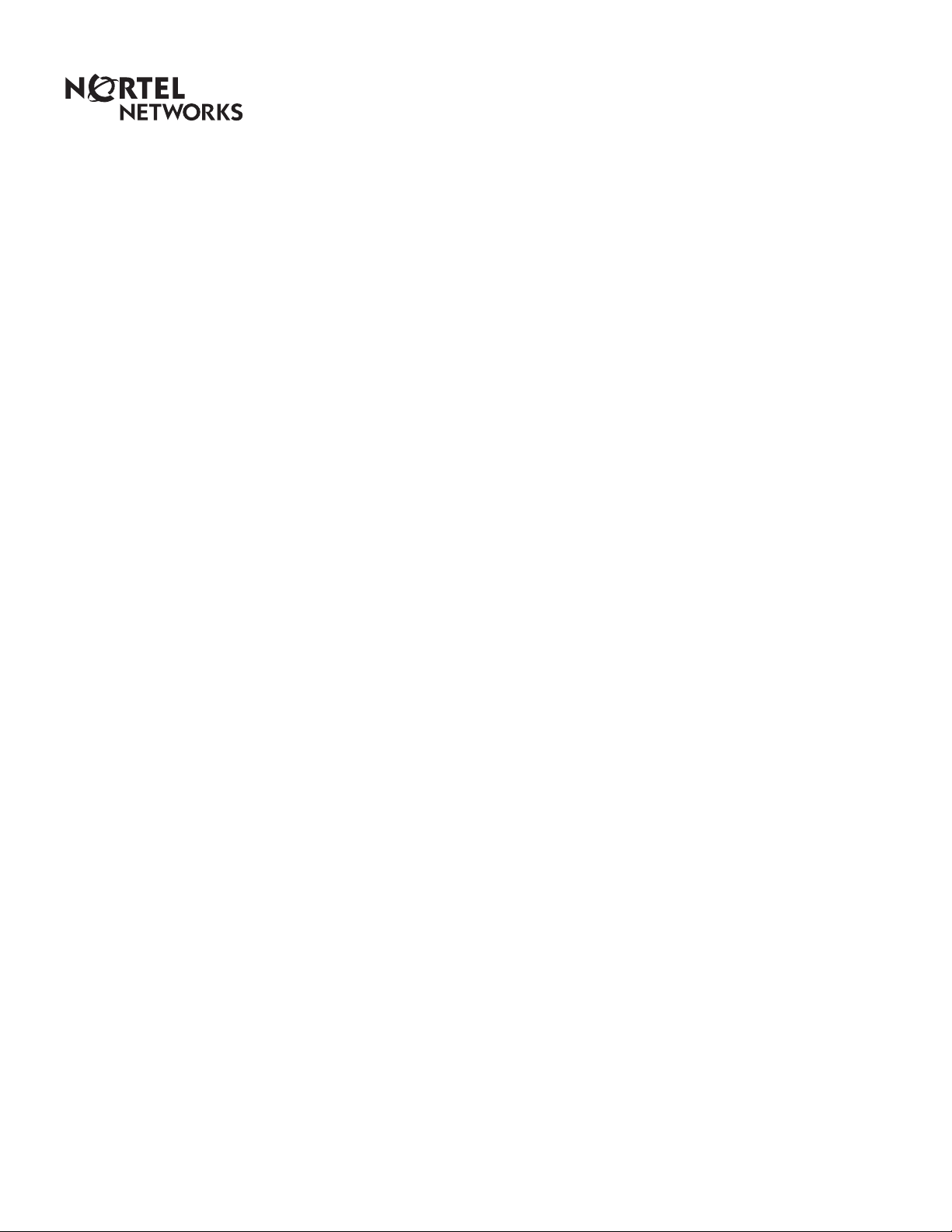
Enterprise Edge 2.0 Voice Messaging
FAX User Guide
www.nortelnetworks.com
© 2000 Nortel Networks
P0911632 Issue 02
Page 2
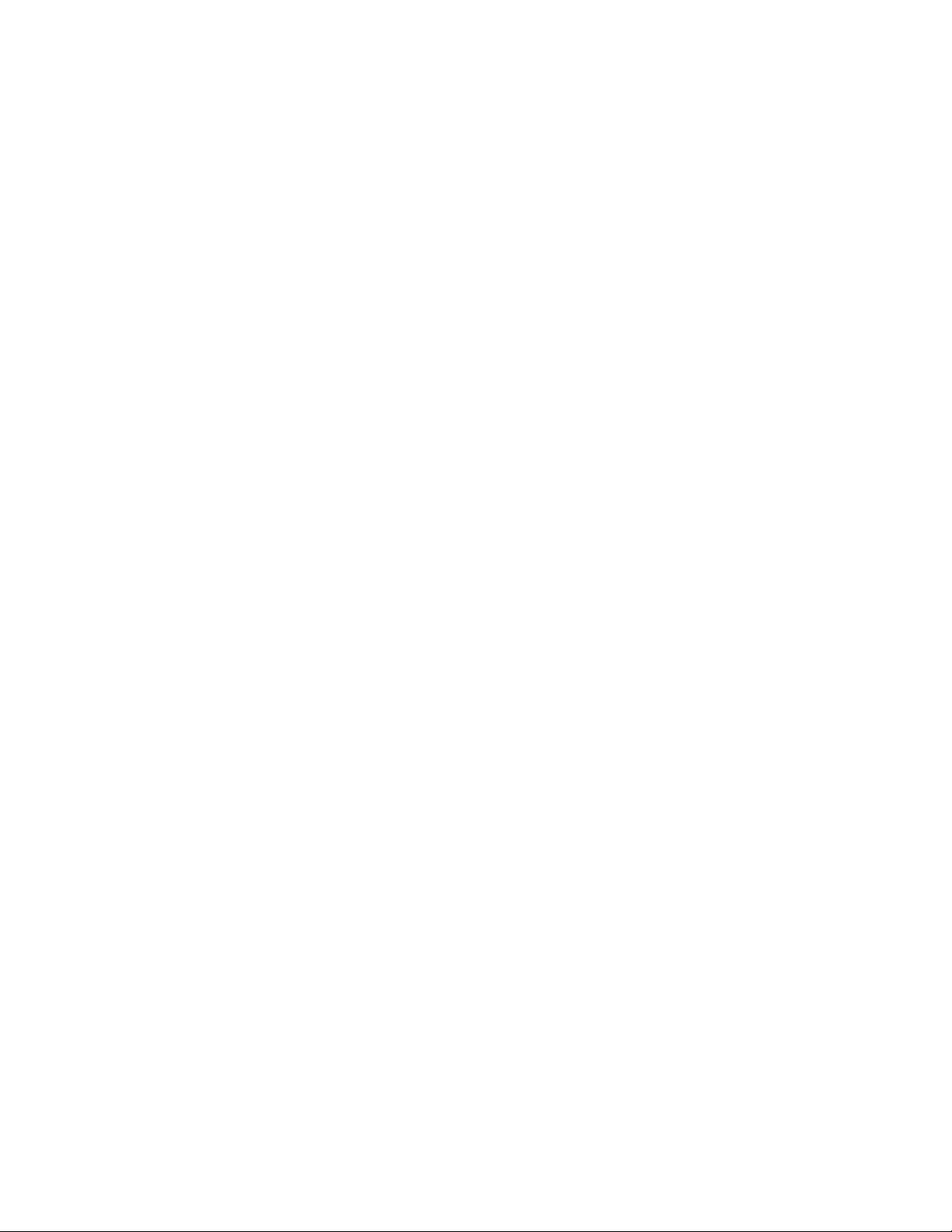
Page 3
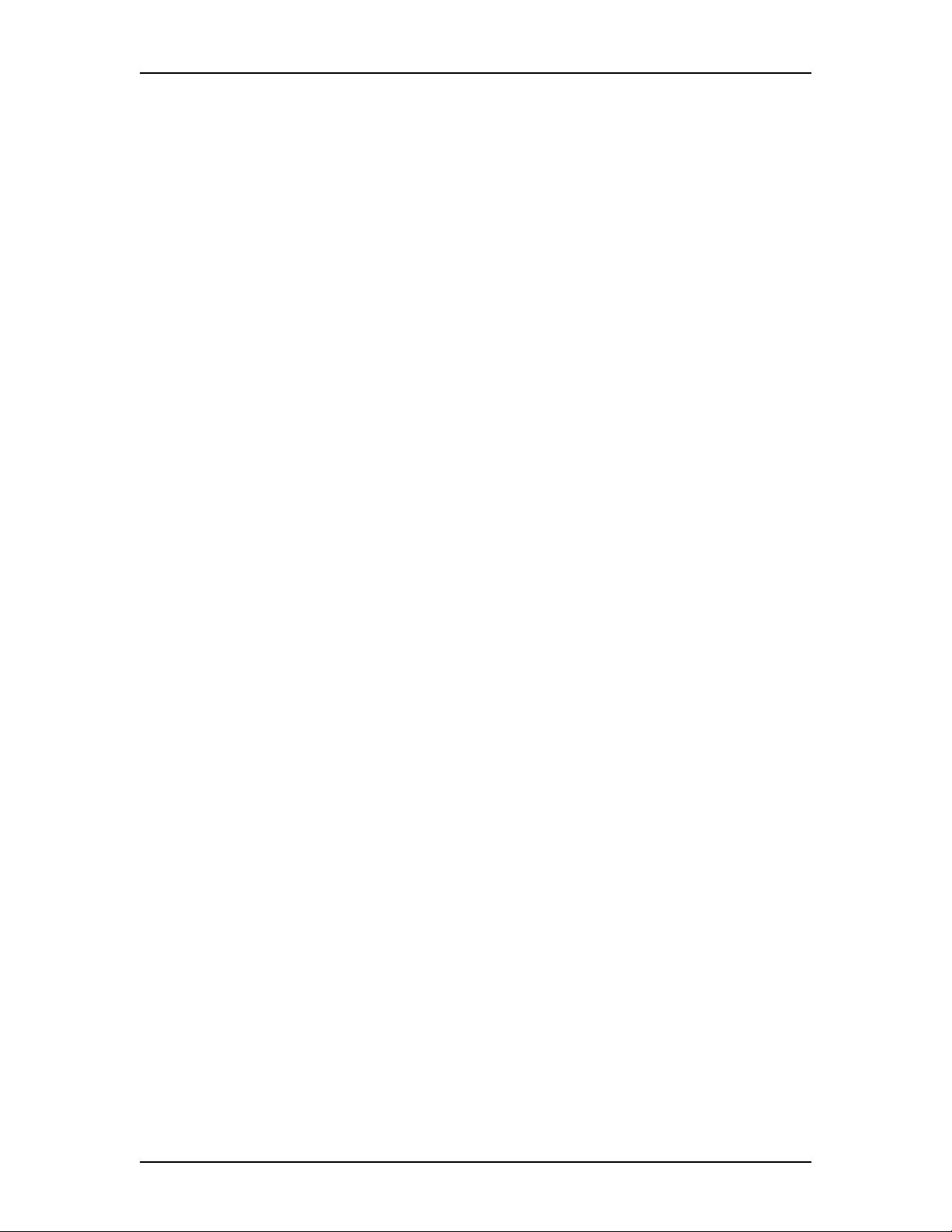
Contents
Introduction 5
Learning about FAX 5
About the Express Messaging Line 6
Your Personal mailbox greeting 6
Recording a Greeting 6
Receiving a fax message 8
Retrieving a fax message 9
Transferring a Fax call to your mailbox 9
Setting up a preset fax machine 10
Printing fax messages 11
Printing new or saved fax messages in your mailbox 11
Printing a fax message 15
Fax cover page 18
Fax forward cover page 18
Sending fax messages 19
Forwarding a fax message to another mailbox 20
Forwarding a fax message to an external number 22
Fax System Group message (Fax Broadcast) 23
About the Fax System Group List 23
Sending a Fax System Group message (Fax Broadcast) 24
P0911632 Issue 02 Enterprise Edge 2.0 Voice Messaging FAX User Guide
Page 4
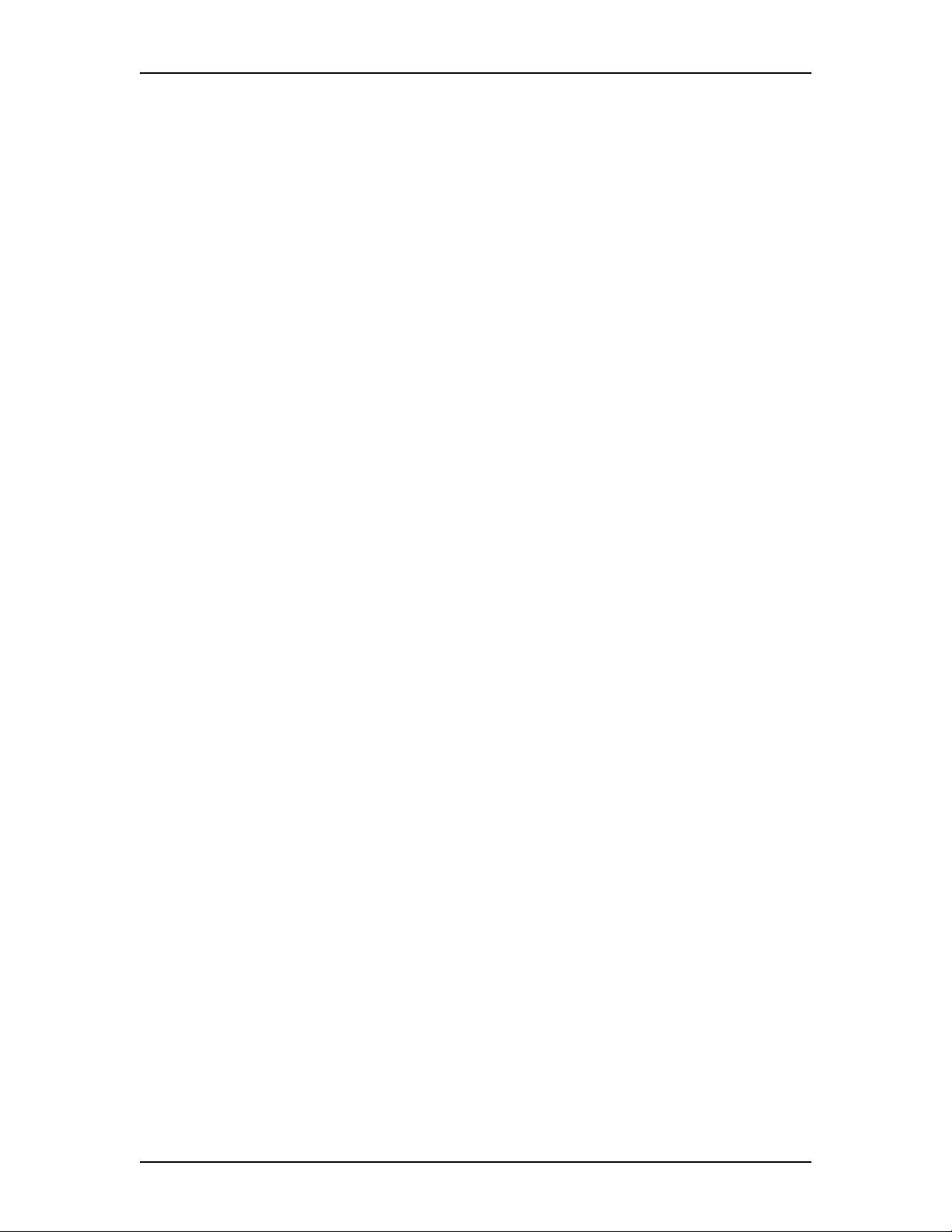
4 Contents
Enterprise Edge 2.0 Voice Messaging FAX User Guide P0911632 Issue 02
Page 5
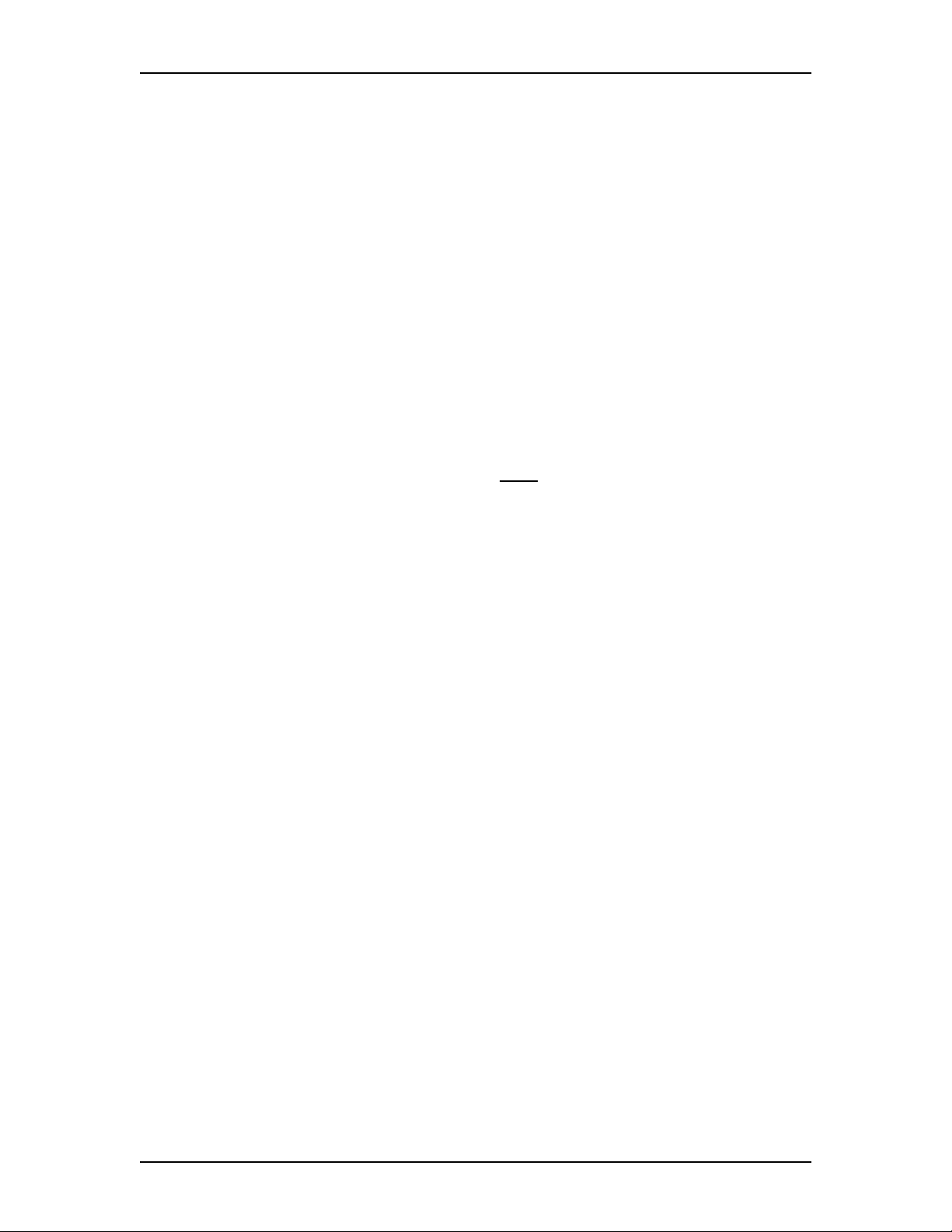
Enterprise Edge 2.0 Voice Messaging FAX User Guide
Introduction
This guide explains how to use Enterprise Edge Voice Messaging FAX with your
personal mailbox. It explains how to receive, print and send fax messages.
All Enterprise Edge one line and two line display telephones provide Voice
Messaging voice prompts. On telephones with display buttons, the voice prompts
are delayed for five seconds. If you do not see an option on your telephone display,
wait for the voice prompt to announce the additional options.
To use FAX features, press the display buttons or the dialpad buttons on your
telephone.
When you see a display button like this: PLAY, or a dialpad button like this: ¤,
press either button to activate the Voice Messaging feature. This guide shows you
both methods.
Note: This document explains the Enterprise Edge Voice Messaging features
related to FAX. If you need instructions about other Voice Messaging
features, refer to the Enterprise Edge 2.0 Voice Messaging Set Up and
Operation Guide or the Enterprise Edge 2.0 Voice Messaging Reference
Guide.
Learning about F AX
Enterprise Edge Voice Messaging FAX lets you use Fax features with your
personal mailbox.
A fax document in a mailbox is called a fax message. Fax messages can have a
voice introduction. This means that a caller can leave a fax message in a mailbox
with or without an introductory voice message. FAX lets a caller leave a fax
message in a personal mailbox for a mailbox owner. The mailbox owner can:
• retrieve and print the fax message on a fax machine
• forward the fax message to another mailbox.
P0911632 Issue 02 Enterprise Edge 2.0 Voice Messaging FAX User Guide
Page 6
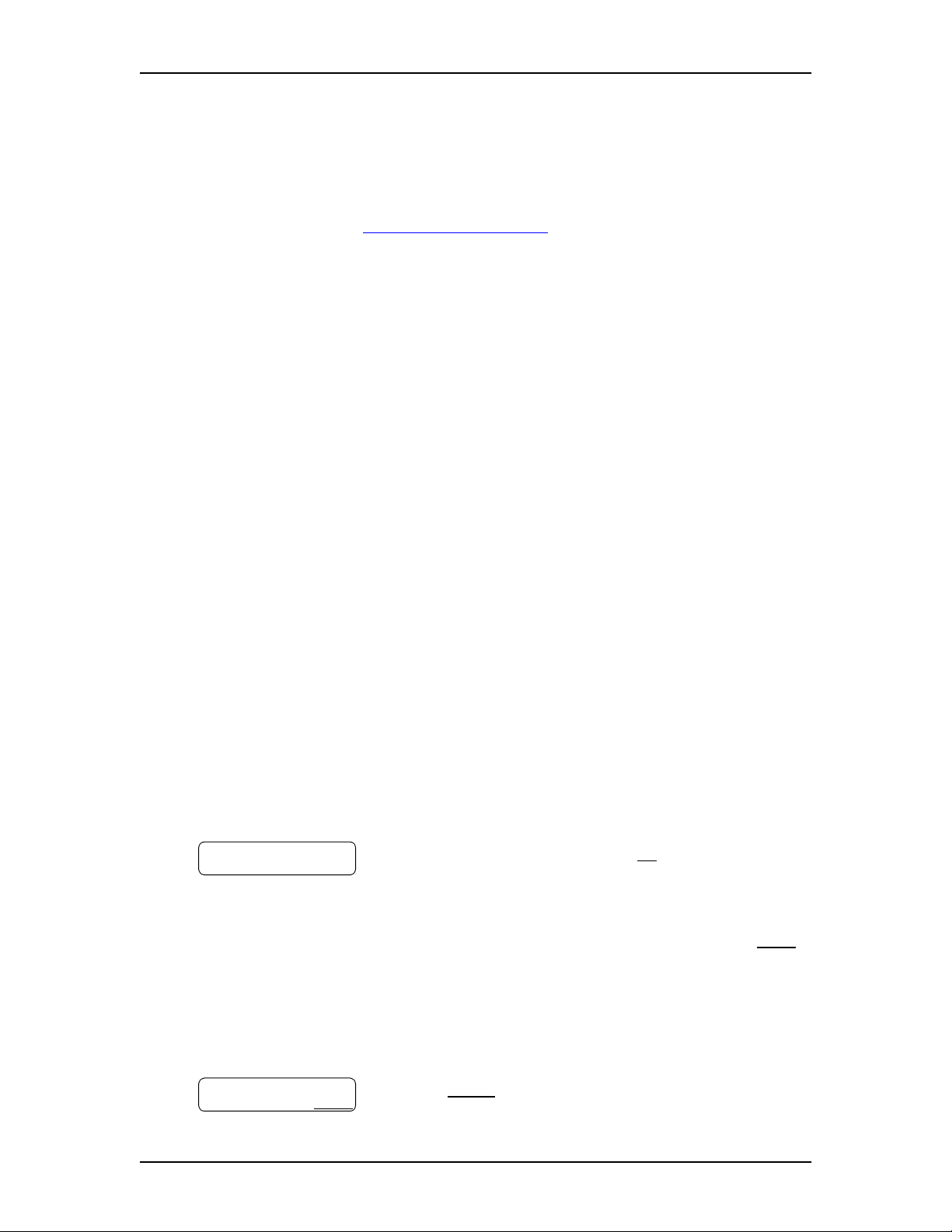
6 Enterprise Edge 2.0 Voice Messaging FAX User Guide
About the Express Messaging Line
An Express Messaging Line can be assigned to a mailbox. A fax message sent to
the Express Messaging Line bypasses the greeting and the Automated Attendant.
The fax message is sent immediately to your mailbox. You access the fax message
the same way you access other fax messages. For more information about accessing
fax messages, refer to Receiving a fax message on page 8.
Ask your System Administrator for the telephone number of your Express
Messaging Line. Then you can inform people of your direct fax line number.
Your Personal mailbox greeting
In your Personal mailbox greeting, you must inform callers that they can leave fax
messages in your mailbox. Also inform callers that they must call from a fax
machine telephone to send you a fax message. The caller must press
START/SEND on the fax machine. Enterprise Edge Voice Messaging
automatically receives and stores the fax message in your mailbox. For example:
“Hello. You have reached Brian Purdy with Ideal Office Machines. I am in the
office today, but I am currently away from the phone. Please leave your name,
telephone number and a brief message after the tone.
If you want to send me a fax and you are calling from a fax machine telephone,
press the START/SEND button on the fax machine.”
For more information about Personal mailbox greetings, refer to the Enterprise
Edge 2.0 Voice Messaging Set Up and Operation Guide or ask your System
Administrator.
Recording a Greeting
To record a Greeting:
Pswd:
OTHR RETRY OK
1. Press ƒ·°⁄.
2. Enter your password and press OK or £. Your
unique password is assigned when you first open
your mailbox and perform the initialization steps.
If you are recording a greeting from a telephone that
is not assigned to your personal mailbox, press OTHR.
The display shows the Log:prompt. When this
prompt appears, enter your mailbox number and
password. If you are using a one line display
telephone, press • at the Pswd:prompt to reach
the Log:prompt.
0 new 0 saved
PLAY REC ADMIN
Enterprise Edge 2.0 Voice Messaging FAX User Guide P0911632 Issue 02
3. Press ADMIN or °.
Page 7
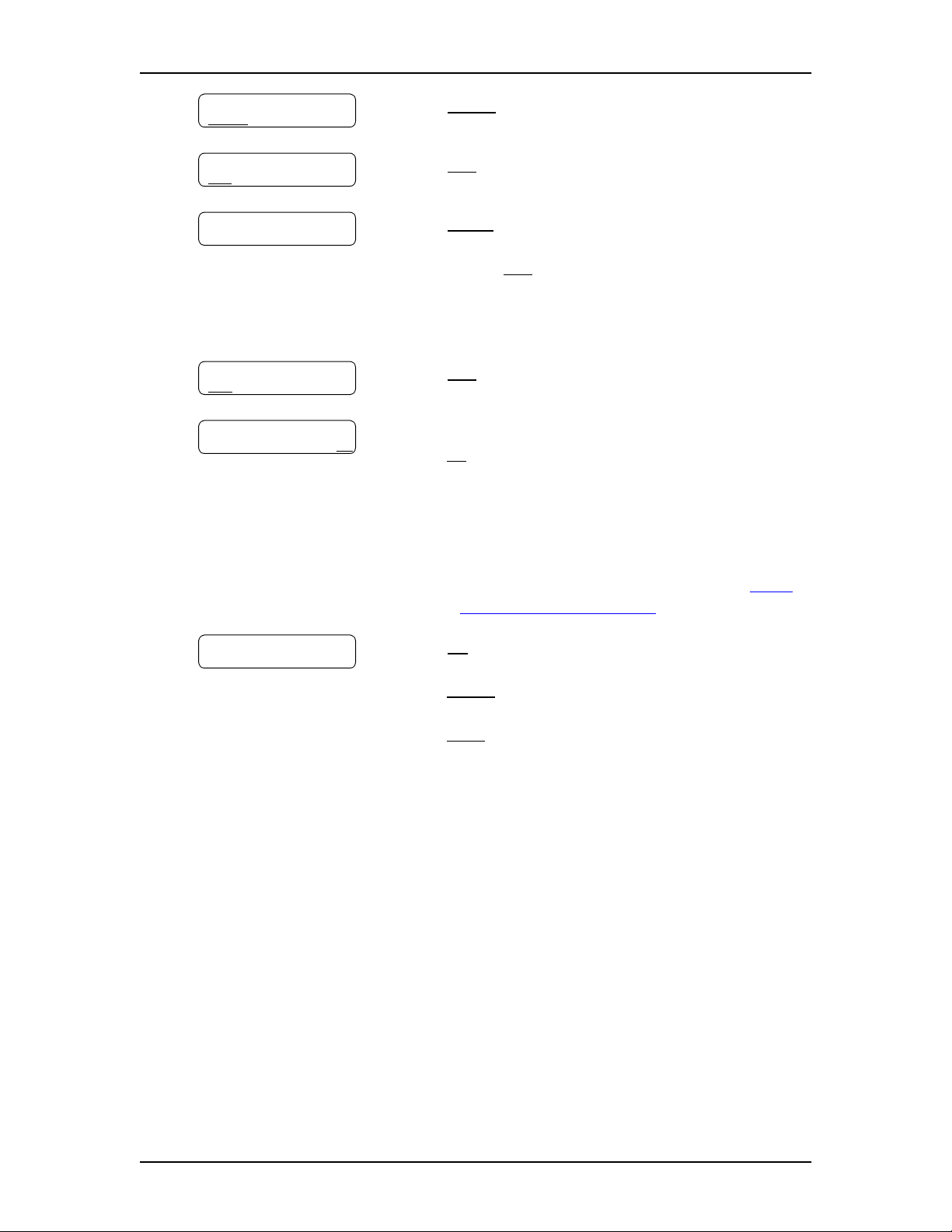
Enterprise Edge 2.0 Voice Messaging FAX User Guide 7
Mailbox admin
GREET PSWD QUI T
Greeting options
CHOOSE CFWD
REC
Greeting:
PRIME ALT PERS
Record new?
YES NO QUIT
Record greeting:
RETRY OK
4. Press GREET or ¤.
5. Press REC or ⁄.
6. Press PRIME or ⁄.
Note: Press ALT to record your Alternate Greeting.
If you are changing your greeting, your
current recorded Primary Greeting begins to
play.
7. Press YES or ⁄.
8. At the tone, record your greeting and
press OK or £ to end your recording. Do not use
Handsfree to record a greeting. For best results,
speak directly into the telephone handset, clearly and
at a pace that is easy to understand.
Accept greeting?
RETRY PLAY OK
Note: In your greeting tell callers they can leave a
fax message in your mailbox. Refer to Your
Personal mailbox greeting on page 6.
9. Press OK or £ to accept the greeting
or
press RETRY or ¤ to erase and re-record the greeting
or
press PLAY or ⁄ to play the greeting.
10. Press ® to end this session.
P0911632 Issue 02 Enterprise Edge 2.0 Voice Messaging FAX User Guide
Page 8
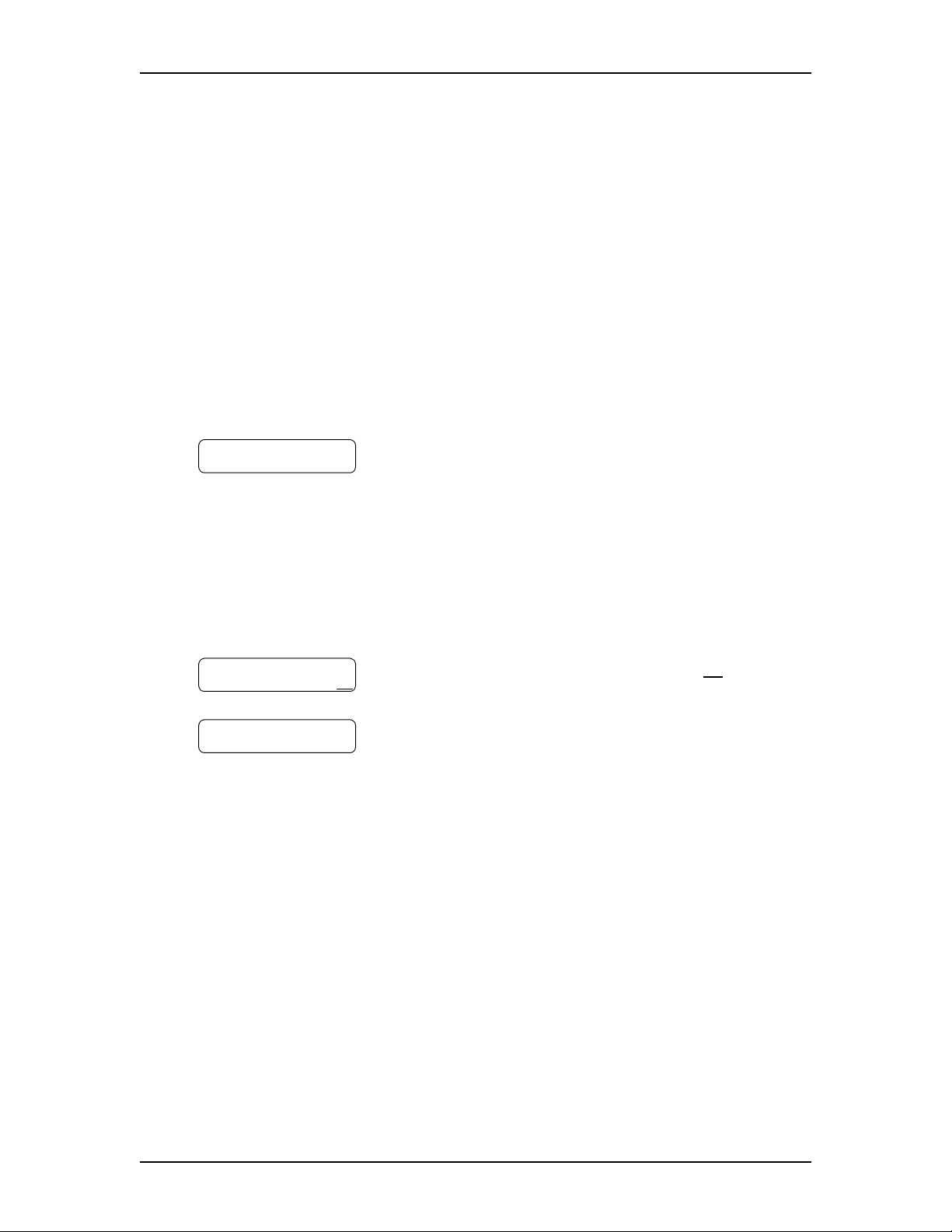
8 Enterprise Edge 2.0 Voice Messaging FAX User Guide
Receiving a fax messa ge
You can receive two types of fax messages: non-voice introduced and voice
introduced. An introduction is a voice message that a caller records to introduce a
fax message. In a non-voice introduced fax message, a caller leaves only a fax
message.
A caller can send a fax message to your personal mailbox by using the autosend
feature on their fax machine. If the call is answered by an Automated Attendant, the
call transfers to the designated Fax answering extension. If the call is answered by
a mailbox, the fax message is placed in the mailbox. If the call is answered by a
person, they hear a fax tone.
Note: If you answer a call and hear a fax tone, transfer the call to your mailbox by
pressing ƒ·°fl. The fax message is sent to your mailbox.
When you receive a message in your mailbox, your telephone display shows:
Message for you
MSG
This display indicates that you have a new voice message or a fax message in your
mailbox. To check messages you must open your mailbox.
To open your mailbox:
1. Press ƒ·°⁄.
Pswd:
OTHR RETRY OK
1 new 1 saved
PLAY REC ADMIN
2. Enter your mailbox password and press OK or £.
3. After you open your mailbox, the telephone display
shows the number of new and saved messages. In
this example, there is one new message and one
saved message. A voice prompt tells you how many
new and saved fax messages you have.
An average text fax message uses 10 seconds of mailbox message time per page. A
fax message that contains graphics can use as much as two minutes of mailbox
message time per page. After you print or forward your fax messages, delete them
from your mailbox.
Enterprise Edge 2.0 Voice Messaging FAX User Guide P0911632 Issue 02
Page 9

Enterprise Edge 2.0 Voice Messaging FAX User Guide 9
Retrieving a fax message
When you retrieve a fax message, Voice Messaging shows the fax identification
number on the display. If the message is a voice introduced fax message, the Fax
identification number plays before the voice message.
To retrieve your fax messages:
1. Press PLAY or ¤ to retrieve your new fax messages.
2. Press fl until you find the saved fax message you want to print.
Transferring a Fax call to your mailbox
If you answer a call while a caller is attempting to leave a fax message in your
mailbox, you can transfer the call to your mailbox.
To transfer a fax call to your mailbox:
1. Press ƒ·°fl. Do not put the call on hold.
The caller hears your mailbox greeting.
If you answer your telephone and hear a fax tone, transfer the fax call to your
mailbox.
While the call is active:
1. Press ƒ·°fl. Do not put the call on hold.
2. Enter your mailbox number.
The fax message is left in your mailbox.
P0911632 Issue 02 Enterprise Edge 2.0 Voice Messaging FAX User Guide
Page 10

10 Enterprise Edge 2.0 Voice Messaging FAX User Guide
Setting up a preset fax machine
Each personal mailbox can have a preset fax machine assigned for printing fax
messages. If you select the Preset option, fax messages are printed at the same fax
machine every time.
To set up the preset fax machine:
1. Press ƒ·°⁄.
Pswd:
OTHR RETRY OK
0 new 0 saved
PLAY REC AD MIN
Mailbox admin
GREET PS WD QUI T
No Preset
Destination:
PHONE EXT
Dest ph:
RETRY OK
<x>
ADD OK
2. Enter your password and press OK or £.
3. Press ADMIN or °.
4. Press ‡.
5. This display appears if there is no preset fax
machine. If the fax machine is preset, the display
shows: Preset fax. You have the option to change
the preset fax telephone number.
6. Press PHONE or ⁄ to enter the fax telephone number
or
press EXT or ¤ to enter the fax extension number.
7. Enter the fax telephone number and press OK or £.
8. Press OK or £ to accept the fax telephone number
represented by the <x>. Press ADD to add special
characters to the fax telephone number. For
information on adding special characters, refer to the
Enterprise Edge 2.0 Voice Messaging Set Up and
Operation Guide.
Mailbox admin
GREET PSWD QUIT
Enterprise Edge 2.0 Voice Messaging FAX User Guide P0911632 Issue 02
9. Press ® to end the session.
Page 11

Printing fax messages
You can print the fax messages left in your mailbox on any fax machine. You can
print all of your fax messages at once or print them individually.
If you print all of the fax messages at once, you cannot listen to any voice
introductions included with the fax messages. If you do not listen to a voice
introduction, the fax message remains “new” in your mailbox and you can listen to
the voice content of the message later.
If you print each fax message individually, you can listen to the introduction before
you print the fax message.
Whether you print all the fax messages at once or individually, use one of these
three options:
• Preset: prints the fax messages on the preset fax machine that you assign.
• Other: prints the fax messages on the fax machine destination that you assign.
• Manual: requires opening your mailbox from a fax telephone. Locate the fax
message you want to print and follow the voice prompts. You are prompted to
press START on the fax machine to receive the fax message. All the fax
messages are printed on the fax machine you use to access your mailbox.
Enterprise Edge 2.0 Voice Messaging FAX User Guide 11
Printing new or saved fax messages in your mailbox
You can print all the new or saved fax messages in your mailbox at once. You have
three choices of where to print the faxes: Preset, Other or Manual. Fax messages are
preceded by a cover page if you select the Preset or Other option. A cover page is
not added if you select the Manual option and print from a mailbox. For more
information refer to Fax cover page on page 18.
P0911632 Issue 02 Enterprise Edge 2.0 Voice Messaging FAX User Guide
Page 12

12 Enterprise Edge 2.0 Voice Messaging FAX User Guide
Printing new or saved fax messages on the preset fax machine
To print all of the new or saved fax messages on the preset fax machine:
1. Press ƒ·°⁄.
Pswd:
OTHR RET RY OK
1 new 1 saved
PLAY REC ADMIN
Print all
NEW SAVED
2. Enter your password and press OK or £.
3. Press ⁄.
4. Press NEW or ⁄ to print all the new fax messages
or
press SAVED or ¤ to print all the saved fax
messages.
Print msg
PRESET OTH R MANU
5. Press PRESET or ⁄.
Note: To send the fax messages to the preset fax
machine, you must enter the preset fax
machine telephone number. Refer to Setting
up a preset fax machine on page 10.
Printed <x> msgs
Press ® to end this session.
For information about changing the preset fax machine, refer to Setting up a preset
fax machine on page 10. After you end the session, Enterprise Edge Voice
Messaging prints the fax messages on the preset fax machine.
Enterprise Edge 2.0 Voice Messaging FAX User Guide P0911632 Issue 02
Page 13

Enterprise Edge 2.0 Voice Messaging FAX User Guide 13
Printing all new or saved fax messages using the Other option
To print all the new or saved fax messages using the Other option:
1. Press ƒ·°⁄.
Pswd:
OTHR RETRY OK
1 new 1 saved
PLAY REC ADMIN
Print all
NEW SAVED
Print msg
PRESET OTHR MANU
Destination:
PHONE EXT
Dest ph:
RETRY OK
<x>
ADD OK
2. Enter your password and press OK or £.
3. Press ⁄ to print the fax messages.
4. Press NEW or ⁄ to print all the new fax messages
or
press SAVED or ¤ to print all the saved fax
messages.
5. Press OTHR or ¤.
6. Press PHONE or ⁄ to enter the fax telephone
number. Press EXT or ¤ to enter the fax extension
number.
7. Enter the fax telephone number and press OK or £.
8. Press OK or £ to accept the fax telephone number
represented here by the <x>. Press ADD to add special
characters to the fax telephone number. For
information on adding special characters, refer to the
Enterprise Edge 2.0 Voice Messaging Set Up and
Operation Guide.
Printed <x> msgs
9. Press ® to end this session.
After you end the session, Enterprise Edge Voice Messaging prints the fax
messages on the assigned fax machine.
P0911632 Issue 02 Enterprise Edge 2.0 Voice Messaging FAX User Guide
Page 14

14 Enterprise Edge 2.0 Voice Messaging FAX User Guide
Printing all new or saved fax messages using the Manual option
To use the Manual option, you must first open your personal mailbox from a fax
machine telephone.
To retrieve and print all your new or saved fax messages using the Manual option:
1. From the fax machine telephone, call into a line that is answered by the
Automated Attendant.
2. Press ••, or in the UK press °°, to access your mailbox while the
Automated Attendant Greeting plays.
3. Enter your mailbox number and password and press £.
4. Press ⁄ to print your fax messages.
5. If you have both new and saved fax messages, you can print either all new or
saved fax messages. Press ⁄ to print all new fax messages. Press ¤ to print
all saved fax messages.
Note: Step 5 is bypassed if you have only new fax messages or if you have
only saved fax messages.
6. Press ‹ to use the Manual option to print the new fax messages.
7. Press START/SEND on the fax machine.
8. Replace the fax machine telephone handset.
The session ends when all the faxes are printed.
Enterprise Edge 2.0 Voice Messaging FAX User Guide P0911632 Issue 02
Page 15

Enterprise Edge 2.0 Voice Messaging FAX User Guide 15
Printing a fax message
You can print an individual fax message from your mailbox. A cover sheet precedes
the fax message. Refer to Fax cover page on page 18.
You have three choices of where to print the fax message: Preset, Other and
Manual. For more information about fax message printing options, refer to Printing
fax messages on page 11.
Printing a fax message on the preset fax machine
To print a fax message on the preset fax machine:
1. Press ƒ·°⁄.
Pswd:
OTHR RETRY OK
2 new 0 saved
PLAY REC ADMIN
<date> Fax:1
<<< STOP >>>
End of message
COPY ERASE NEXT
Print msg
PRESET OTH R MANU
Printed msg
2. Enter your password and press OK or £.
3. Press PLAY or ¤.
4. The date received and the Fax ID number appear on
the display. Press fl until you find the fax message
you want to print.
Note: If the fax message is preceded by a voice
introduction, wait until the voice introduction
finishes playing before printing.
5. Press ⁄ to print the fax message.
6. Press PRESET or ⁄. The preset fax machine prints
the fax message.
7. Press ® to end the session.
For information about changing the preset fax machine, refer to Setting up a preset
fax machine on page 10.
P0911632 Issue 02 Enterprise Edge 2.0 Voice Messaging FAX User Guide
Page 16

16 Enterprise Edge 2.0 Voice Messaging FAX User Guide
Printing a fax message using the Other option
To print a fax message using the Other option:
1. Press ƒ·°⁄.
Pswd:
OTHR RETRY OK
2 new 0 saved
PLAY REC ADMIN
<date> Fax:1
<<< STOP >>>
End of message
COPY ERASE NEXT
Print msg
PRESET OTHR MANU
Destination:
PHONE EXT
2. Enter your password and press OK or £.
3. Press PLAY or ¤.
4. The date received and the Fax ID number appear on
the display. Press fl until you find the fax message
you want to print.
5. Press ⁄ to print the fax message. If the fax message
is preceded by a voice introduction, wait until the
voice introduction finishes playing before
pressing ⁄.
6. Press OTHR or ¤.
7. Press PHONE or ⁄ to enter the fax telephone number
or
press EXT or ¤ to enter the fax extension number.
Dest ph:
RETRY OK
<x>
ADD OK
8. Enter the fax telephone number and press OK or £.
9. Press OK or £ to accept the fax telephone number
represented here by <x>. Press ADD to add special
characters to the fax telephone number. For
information on adding special characters, refer to the
Enterprise Edge 2.0 Voice Messaging Set Up and
Operation Guide.
Printed msg
10. Press ® to end the session.
Voice Messaging prints the fax message on the assigned fax machine.
Enterprise Edge 2.0 Voice Messaging FAX User Guide P0911632 Issue 02
Page 17

Enterprise Edge 2.0 Voice Messaging FAX User Guide 17
Printing a fax message using the Manual option
To print a fax message using the Manual option, you must first call and open your
personal mailbox from a fax machine telephone.
To print a fax message using the Manual option:
1. Call into a line from the fax machine telephone that is answered by the
Automated Attendant.
2. Press ••, or in the UK press °°, to access your mailbox while the
Automated Attendant Greeting plays.
3. Enter your mailbox number and password and press £.
4. Press ¤ to listen to your new messages.
5. Press fl to listen to your saved messages. Press fl until you find the fax
message you want to print.
6. Press ⁄ to print the fax message.
7. Press ‹ to use the Manual option.
8. Press START/SEND on the fax machine.
9. Replace the fax machine telephone handset.
The session ends after the fax message prints on the fax machine you are
using.
P0911632 Issue 02 Enterprise Edge 2.0 Voice Messaging FAX User Guide
Page 18

18 Enterprise Edge 2.0 Voice Messaging FAX User Guide
Fax cover page
A fax cover page prints with each fax message you print using the Preset and Other
feature. The fax cover page contains the following information:
• the date and time the fax prints
• the name and telephone number of the mailbox owner
• the destination fax number
• the Fax ID number (if a single fax message is printed)
• the number of pages to follow
Note: A fax cover sheet is not added if you print a fax from a mailbox and use the
Manual feature.
Fax forward cover page
A fax forward cover page is called a Forward Cover Page. The Forward Cover Page
contains the same information as a fax cover page and also includes:
• the recipient’s name
• the Fax ID number if the fax is forwarded to an external number
You can send the same fax message to more than one person, but not to a Group
List. For information refer to Forwarding a fax message to another mailbox on page
20, or Forwarding a fax message to an external number on page 22.
Enterprise Edge 2.0 Voice Messaging FAX User Guide P0911632 Issue 02
Page 19

Sending fax messages
A fax message and a fax message voice introduction can be sent to any personal
mailbox. To send the fax message you must call the personal mailbox from a fax
machine telephone.
To leave a fax message in a personal mailbox:
1. Place the document that you want to send on the fax machine.
2. From the fax machine telephone dial the Enterprise Edge telephone number of
the person you want to send a fax to. Wait for the mailbox greeting or let the
Voice Messaging operator transfer you to the mailbox to leave a fax message.
If the person you are calling answers their telephone, tell them to transfer you
to their mailbox so that you can send a fax.
3. After the mailbox greeting plays, wait for a beep and record an introduction
for the fax message. Do not hang up the telephone.
4. Press START/SEND on the fax machine.
Enterprise Edge 2.0 Voice Messaging FAX User Guide 19
5. Replace the fax machine telephone handset. This session ends when the
transmission is complete.
P0911632 Issue 02 Enterprise Edge 2.0 Voice Messaging FAX User Guide
Page 20

20 Enterprise Edge 2.0 Voice Messaging FAX User Guide
Forwarding a fax message to another mailbox
You can forward a fax message you have received to another mailbox and add an
introductory message as a part of the forwarded message. The message appears as
a fax message in the recipient’s mailbox. If you cannot forward a fax message, ask
your System Administrator if your mailbox is set up to allow you to forward fax
messages.
You can also forward a received Fax Message to an external number. For
information, refer to Forwarding a fax message to an external number on page 22.
When a fax message is forwarded, a new cover sheet is added to the original fax
message, becoming part of the new message. However, if the fax message already
has an Enterprise Edge-generated fax forward cover sheet, it is replaced by a new
Fax forward cover sheet. For more information, refer to Fax forward cover page on
page 18.
To forward a fax message to another mailbox:
1. Press ƒ·°⁄.
Pswd:
OTHR RETRY OK
2 new 0 saved
PLAY
REC ADMIN
<date> Fax:1
<<< STOP >>>
End of message
COPY ERASE NEXT
Copy fax
MBOX OTHR
Record Intro?
YES NO
2. Enter your password and press OK or £.
3. Press PLAY or ¤.
4. The date received and the Fax ID number appear on
the display. Press fl until you find the saved fax
message you want to forward.
5. Press COPY or fi.
6. Press MBOX or ⁄ to forward the fax message to
another mailbox.
7. Press YES or ⁄ to record an introduction to the fax
message
or
press NO or ¤ and go to step 10 if you do not want
to record an introduction to the forwarded fax
message .
Record message:
RETRY PAUSE OK
8. Record the introduction and press OK or £ to end
the recording.
Note: Press RETRY or ⁄ to re-record the
introduction, or press PAUSE or ¤ to pause
while you record the introduction.
Enterprise Edge 2.0 Voice Messaging FAX User Guide P0911632 Issue 02
Page 21

Enterprise Edge 2.0 Voice Messaging FAX User Guide 21
Accept rec?
RETRY PLAY OK
Mbox:
DIR QUIT
Wayne, Paul
OPTS CC SE ND
Another copy?
YES QUIT
9. Press OK or £ to accept the recording.
10. Enter the mailbox number where you want to
forward the fax message, or press DIR or £ to use
the Company Directory.
11. Press SEND or £ to forward the message without a
delivery option. Paul Wayne is an example of a
mailbox owner in this display. Press OPTS or ‹ to
assign message Delivery options Certified, Urgent,
Private or Timed Delivery.
12. To send this message to another mailbox owner,
press YES or ⁄ and repeat steps 6 to 11.
13. Press QUIT or ® to end this session.
P0911632 Issue 02 Enterprise Edge 2.0 Voice Messaging FAX User Guide
Page 22

22 Enterprise Edge 2.0 Voice Messaging FAX User Guide
Forwarding a fax message to an external number
You can forward a received fax message to an external number. However, you
cannot add an introductory message to the fax message.
To forward a fax message to an external number:
1. Press ƒ·°⁄.
Pswd:
OTHR RETRY OK
2 new 0 saved
REC ADMIN
PLAY
<date> Fax:1
<<< STOP >>>
End of message
COPY ERASE NEXT
Copy fax
MBOX OTHR
Name:
RETRY BKSP OK
2. Enter your password and press OK or £.
3. Press PLAY or ¤.
4. The date received and the Fax ID number appear on
the display. Press fl until you find the fax message
you want to forward.
5. Press COPY or fi.
6. Press OTHR or ¤.
7. You are prompted to enter the recipient’s name. The
name can be a maximum of eight characters. Using
the telephone dialpad, enter the name of the recipient.
After each letter, press £ to enter the next letter. If
there is an error in the name, press RETRY and reenter the name. Press OK to accept the name.
For more information about using the dialpad, refer
to the Enterprise Edge 2.0 Voice Messaging
Reference Guide.
Destination:
PHONE EXT
8. Press PHONE or ⁄ to enter the fax telephone
number. Press EXT or ¤ to enter the fax extension
number.
Dest ph:
RETRY OK
<x>
ADD OK
9. Enter the fax telephone number and press OK or £.
10. Press OK or £ to accept the fax telephone number
represented here by <x>. Press ADD to add special
characters to the fax telephone number. For
information on adding special characters, refer to the
Enterprise Edge 2.0 Voice Messaging Set Up and
Operation Guide.
Enterprise Edge 2.0 Voice Messaging FAX User Guide P0911632 Issue 02
Page 23

Enterprise Edge 2.0 Voice Messaging FAX User Guide 23
Msg sent
Another copy?
YES QUIT
11. Voice Messaging forwards the fax message.
12. Press YES or ⁄ and repeat steps 6 to 11 to send this
message to another external number.
13. Press QUIT or ® to end this session.
Fax System Group message (Fax Broadcast)
Send a Fax System Group message if you want to send a group a fax message that
pertains to them. All Fax System Group Lists are created by the System
Administrator.
About the Fax System Group List
A Fax System Group List is a collection of fax machines at other locations. When
you send a fax message to a Fax System Group List, each fax machine in the Fax
System Group List receives the same fax message. Ask your System Administrator
for a list of fax machines in each Fax System Group List.
If you need a Fax System Group List, ask your System Administrator to create one
for you. When you give the System Administrator the information, include:
• the names of the recipients
• a list of the fax machine numbers
• the Fax System Group List name
P0911632 Issue 02 Enterprise Edge 2.0 Voice Messaging FAX User Guide
Page 24

24 Enterprise Edge 2.0 Voice Messaging FAX User Guide
Sending a Fax System Group message (Fax Broadcast)
Before you send a Fax System Group message, be sure your System Administrator
adds the Fax System Group List, and the List contains all the fax machines that are
to receive the fax message.
To send a Fax System Group message from your Enterprise Edge telephone:
1. Press ƒ·°⁄.
Pswd:
OTHR RETRY OK
2 new 0 saved
PLAY REC A DMIN
<date> Fax:1
<<< STOP >>>
End of message
COPY ERASE NEXT
Copy fax
MBOX
OTHR
Record Intro?
YES NO
Mbox:
DIR QUIT
2. Enter your password and press OK or £.
3. Press PLAY or ¤.
4. The date received and the Fax ID number appear on
the display. Press fl until you find the fax message
you want to forward.
5. Press COPY or fi.
6. Press MBOX or ⁄ to forward the fax message to
another mailbox.
7. Press NO or ¤.
Note: Fax Group List recipients do not hear the
voice introduction.
8. Enter the Fax System Group List number.
<GList name>
OPTS CC SEND
9. Press SEND or £ to send the fax message.
Press OPTS or ‹ to assign message Delivery options
Certified, Urgent, Private or Timed Delivery.
Press CC to send the message to another recipient.
Press ® to end this session.
Enterprise Edge 2.0 Voice Messaging FAX User Guide P0911632 Issue 02
