Page 1
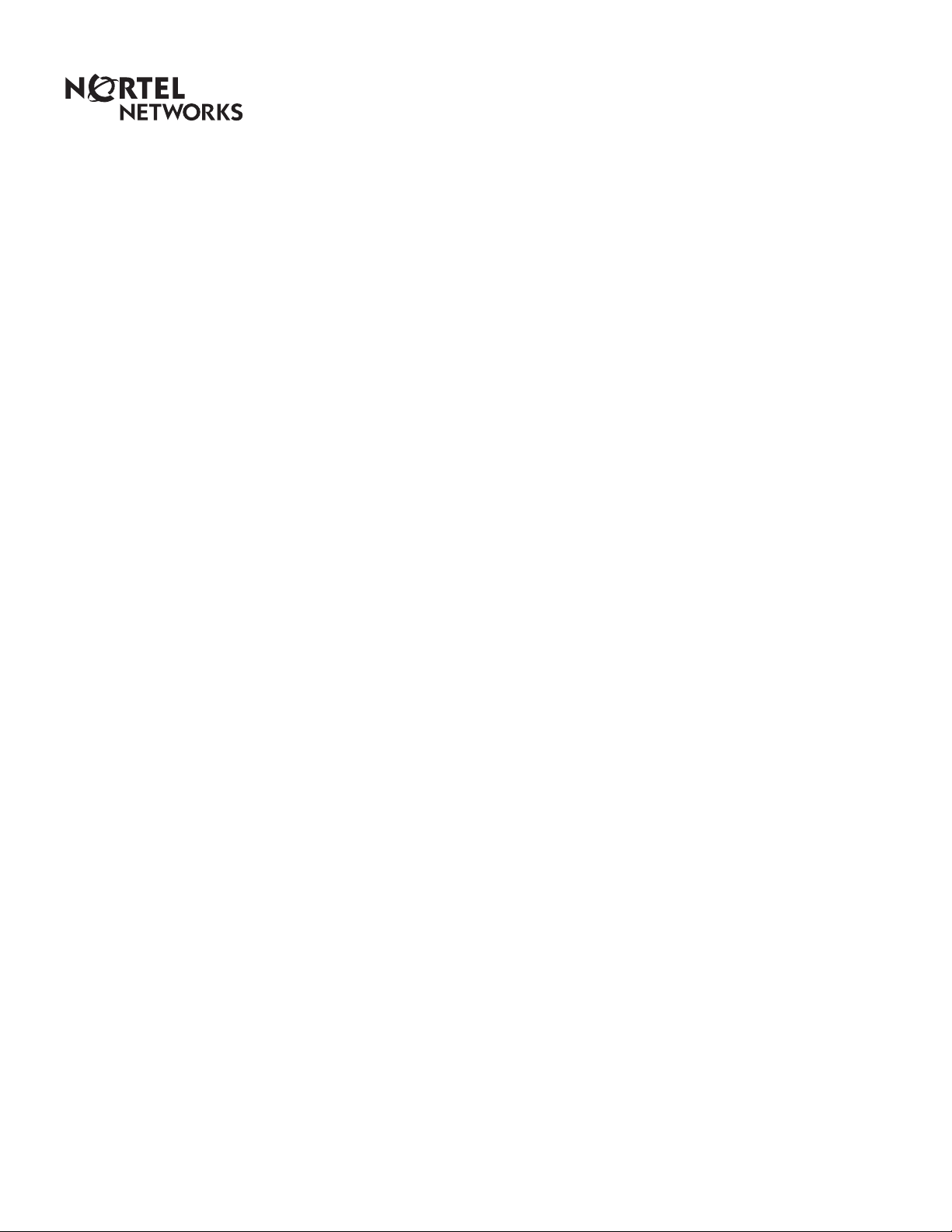
Enterprise Edge 2.0 Voice Messaging
Reference Guide
www.nortelnetworks.com
© 2000 Nortel Networks
P0911621 Issue 02
Page 2
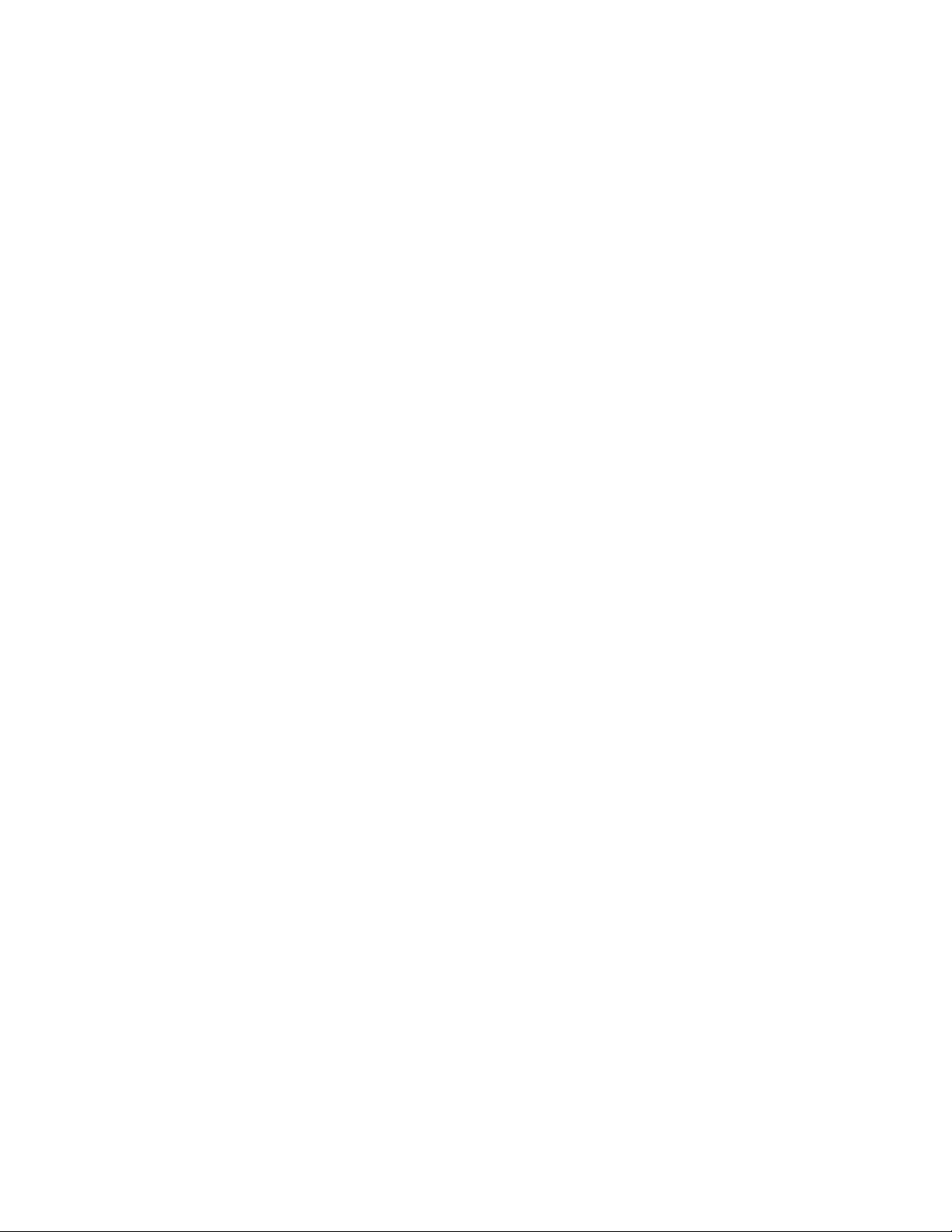
Page 3
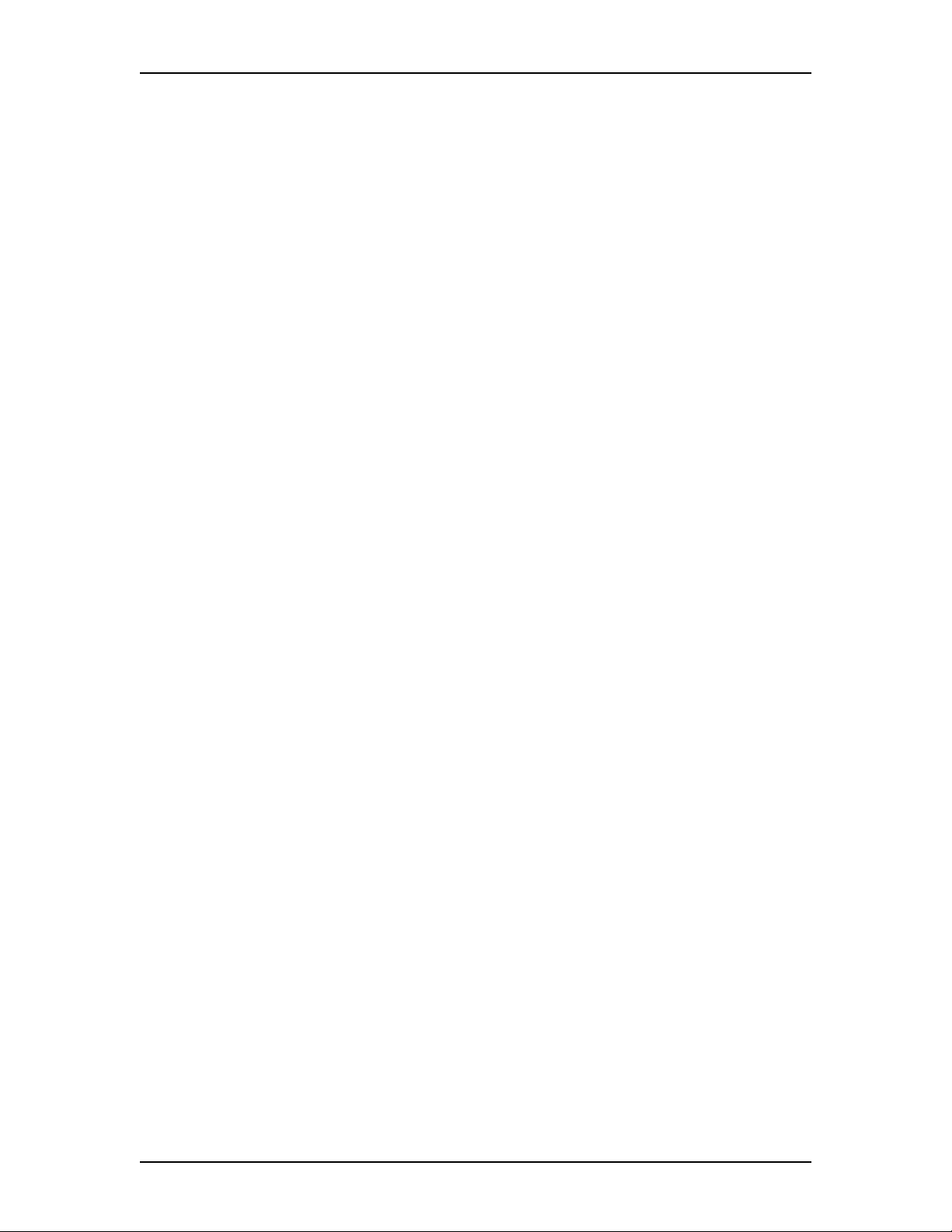
Contents
Chapter 1 How to use this guide 7
Introduction 7
Conventions and symbols used in this guide 8
Prerequisites 8
Chapter 2 Using Enterprise Edge Voice Messaging 9
Introduction 9
Enterprise Edge telephones 9
Enterprise Edge one line display telephones 9
Enterprise Edge two line display telephones 10
Alternate extensions 10
Enterprise Edge ATA 2 11
Entering characters on the Enterprise Edge dialpad 11
Enterprise Edge Voice Messaging voice prompts 12
Interrupting a voice prompt 12
Automated Attendant 13
Types of mailboxes 13
Personal mailbox 13
Information mailbox 14
Special mailboxes 14
Chapter 3 Setting up your mailbox 15
Introduction 15
Initializing your mailbox 15
Opening your mailbox 17
Opening a mailbox after it is initialized 17
Opening your mailbox remotely 17
Mailbox Password 18
Changing your mailbox password 18
Company Directory 19
Recording or changing your name in the Company Directory 19
Assigning a Target Attendant 20
Chapter 4 Feature codes and mailbox options 21
Introduction 21
Feature codes 21
Programming a memory button with a feature code 22
Mailbox options 23
Main Mailbox menu and options 23
Mailbox Administration menu 23
P0911621 Issue 02 Enterprise Edge 2.0 Voice Messaging Reference Guide
Page 4
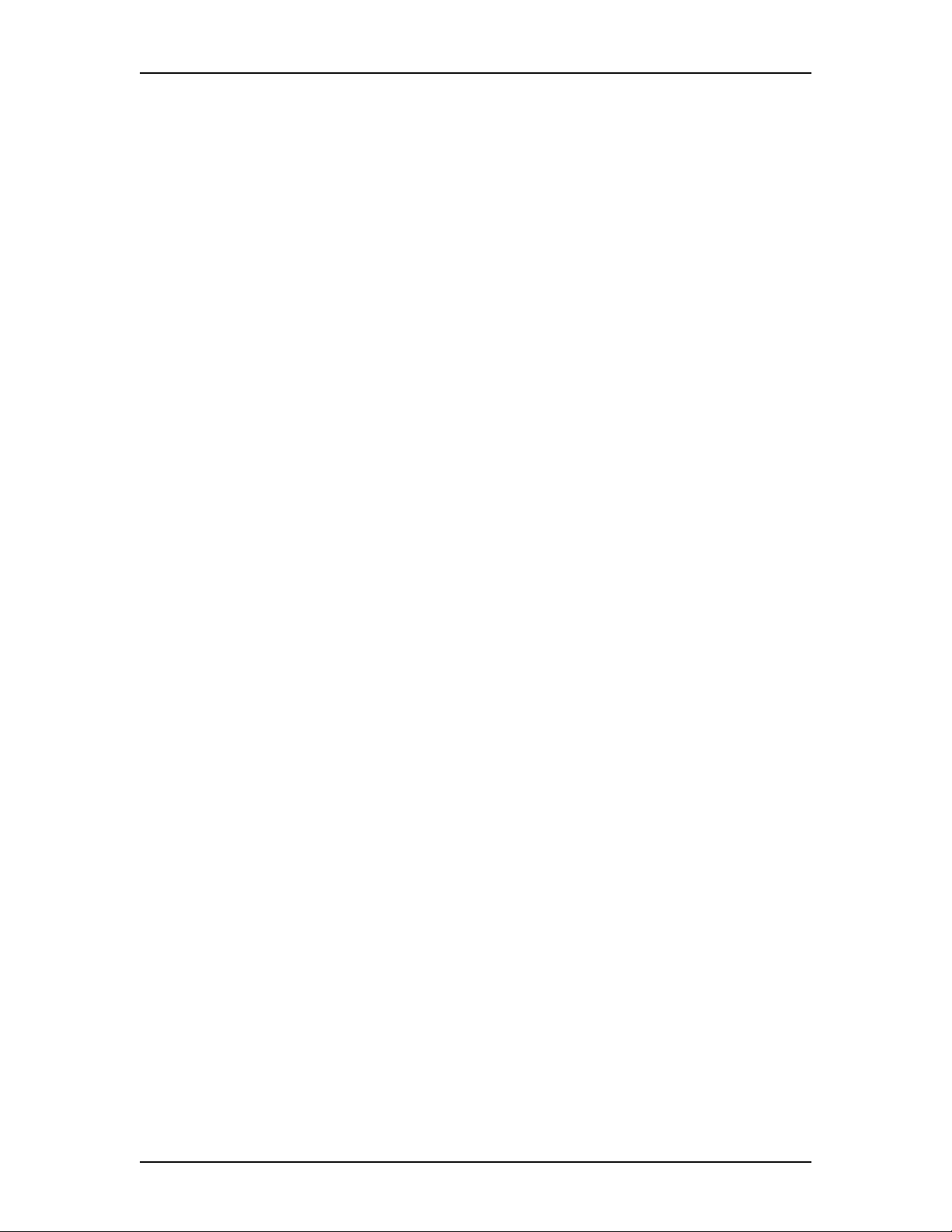
4 Contents
Chapter 5 Greetings 25
Introduction 25
Types of mailbox greetings 25
Personal mailbox greetings 25
Information mailbox greetings 27
Recording a Primary or Alternate mailbox greeting 27
Choosing a Primary or Alternate mailbox greeting 29
Recording a Personalized mailbox greeting 30
Deleting a Personalized mailbox greeting 31
Recording an Information mailbox greeting 32
Chapter 6 Accessing your messages 33
Introduction 33
Receiving calls 33
Enterprise Edge Voice Messaging Never Full mailbox feature 33
Listening to your mailbox messages 34
About erased messages 36
Call Screening 37
Chapter 7 Sending messages 39
Introduction 39
Types of messages 39
Broadcast messages 39
Personal messages 39
About recording and sending a message 40
Using the Company Directory 40
Message delivery options 42
Assigning message delivery options using the Open Mailbox feature
43
Assigning message delivery options using the Leave Message feature
44
Recording and sending a message using the Open Mailbox feature 44
Recording and sending a message using the Leave Message feature 45
Replying to messages 46
Replying to an internal message sender 46
Replying to an external message sender 47
Sending a message to more than one recipient 47
Sending a message using a Group List 47
Forwarding a copy of a message to one or more recipients 48
Enterprise Edge 2.0 Voice Messaging Reference Guide P0911621 Issue 02
Page 5
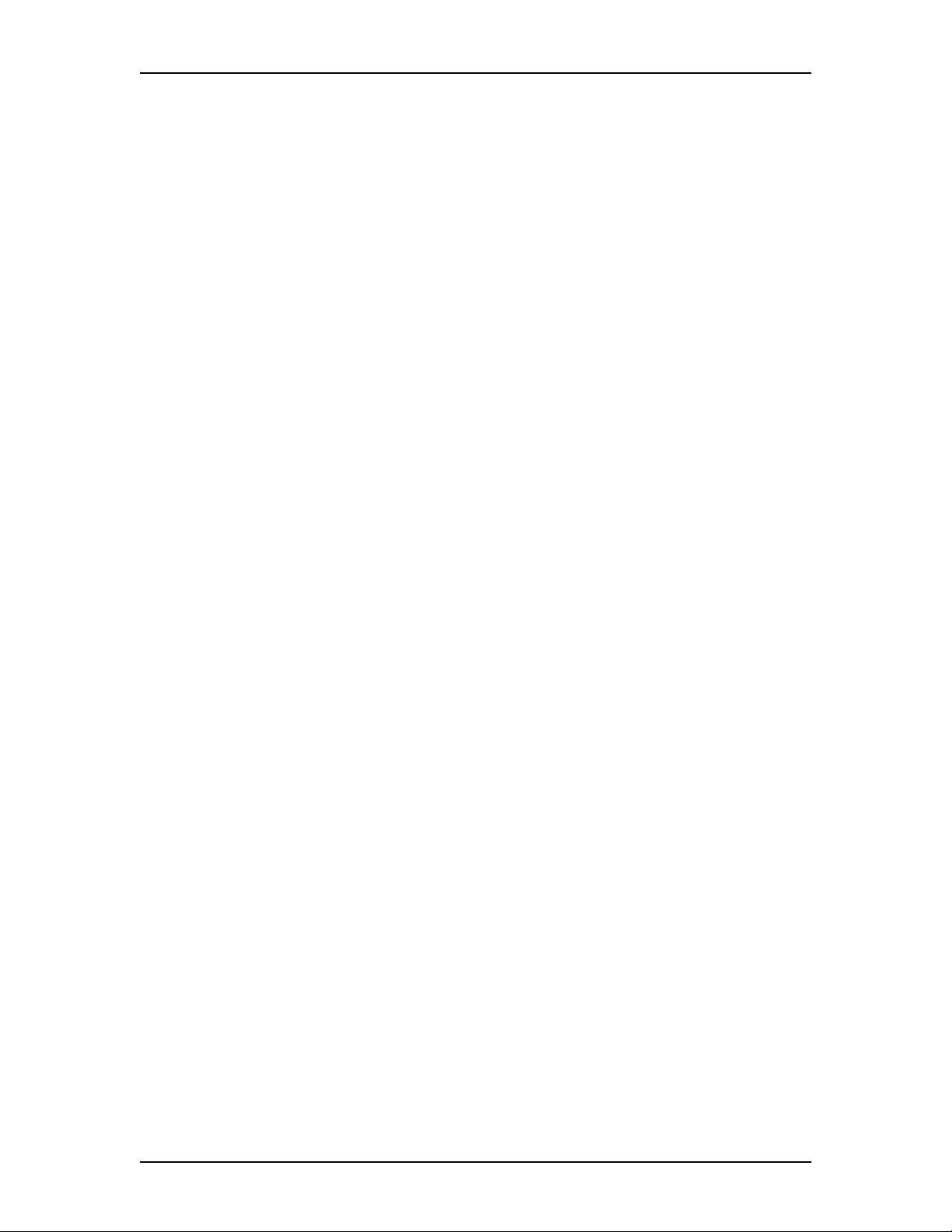
Chapter 8 Call Forwarding your calls 49
Introduction 49
Call Forwarding your calls to Enterprise Edge Voice Messaging 49
Setting up Call Forward remotely 49
Call Forward with Caller ID (CLID) 50
Chapter 9 Transferring calls 53
Introduction 53
Transferring calls to an Enterprise Edge Voice Messaging mailbox 53
Transferring a mailbox owner’s call to Enterprise Edge Voice
Messaging 54
Transferring calls from your mailbox to the Operator 54
Transferring calls from your mailbox to the Automated Attendant 55
Transferring a call to Custom Call Routing (CCR) 55
Outbound Transfer 56
Adding special characters to the destination number 56
Optimizing Outbound Transfer 58
Programming an Outbound Transfer telephone number when Enterprise
Edge Voice Messaging is behind PBX or Centrex+ 58
Setting up Outbound Transfer to a phone number 59
Setting up Outbound Transfer to an extension 59
Changing the Outbound Transfer parameters 60
Turning Outbound Transfer on and off 61
Contents 5
Chapter 10 Off-premise Message Notification 63
Introduction 63
About Off-premise Message Notification 63
Setting up Off-premise Message Notification to a phone number 64
Setting up Off-premise Message Notification to an extension 66
Setting up Off-premise Message Notification to a pager number 68
Changing Off-premise Message Notification 70
Changing Off-premise Message Notification parameters 70
Changing the destination type from a pager to a telephone or extension
72
Changing the destination type from phone or extension to a pager 73
Setting up Off-premise Message Notification to more than one destination
74
Deleting an Off-premise Message Notification destination number 76
Adding an Off-premise Message Notification destination number 77
Turning Off-premise Message Notification on and off 78
P0911621 Issue 02 Enterprise Edge 2.0 Voice Messaging Reference Guide
Page 6
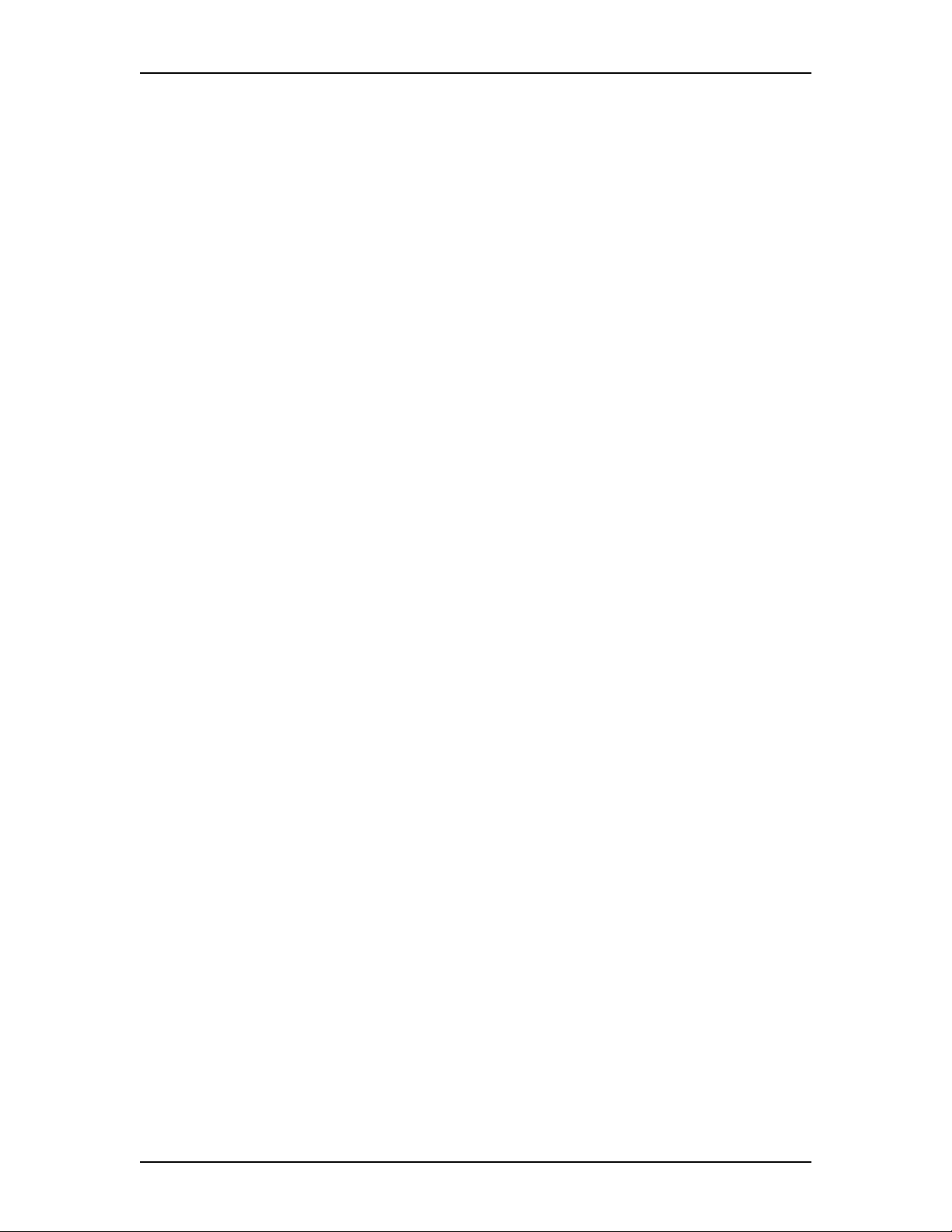
6 Contents
Chapter 11 Recording a call 79
Introduction 79
Using Call Record 79
Chapter 12 Enterprise Edge Voice Messaging Tips 81
Introduction 81
Enterprise Edge Voice Messaging Tips 81
Chapter 13 Troubleshooting 83
Introduction 83
Appendix A: Default values and tone commands 87
Default mailbox numbers for the General Delivery mailbox 87
DTMF tone commands for setting up Of f-premise Message Notific ation
87
Glossary 89
Index 95
Enterprise Edge 2.0 Voice Messaging Reference Guide P0911621 Issue 02
Page 7
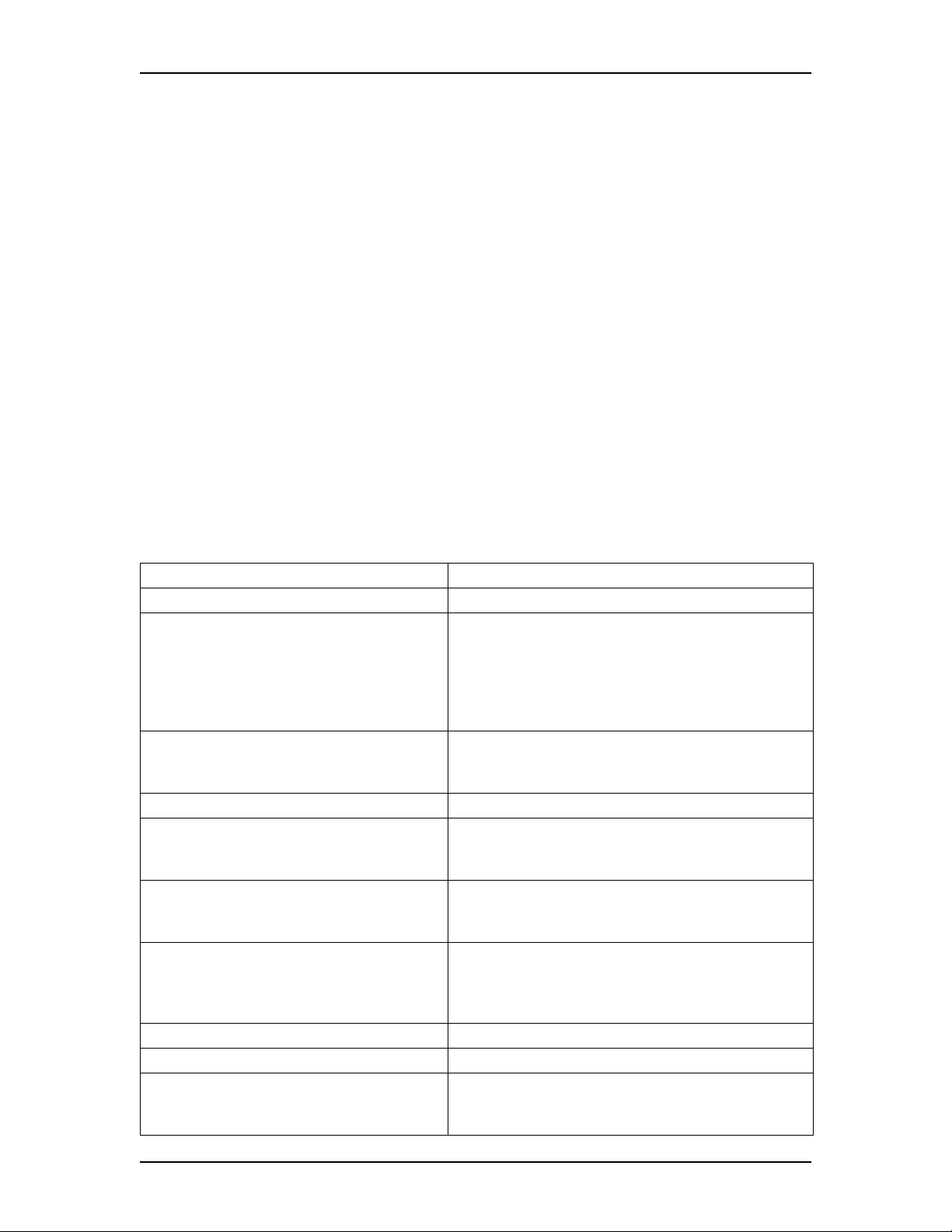
How to use this guide
1
Introduction
Use the Enterprise Edge 2.0 Voice Messaging Reference Guide with the Enterprise
Edge 2.0 Voice Messaging Quick Reference Guide. The Enterprise Edge 2.0 Voice
Messaging Reference Guide gives you detailed information about using the
Enterprise Edge Voice Messaging system.
This chapter describes:
• How this guide is organized
• Conventions and symbols used in this guide
• Prerequisites
How this guide is organized
The Enterprise Edge 2.0 Voice Messaging Reference Guide contains the following
chapters:
Chapter Description
1. How to use this guide Describes the contents and conventions of this guide.
2. Using Enterprise Edge Voice Messaging Describes Enterprise Edge telephones, how Alternate sets
work, Enterprise Edge ATA 2, entering characters on the
Enterprise Edge dialpad, Enterprise Edge Voice
Messaging voice prompts, the Automated Attendant,
types of mailboxes and quitting Enterprise Edge Voice
Messaging.
3. Setting up your mailbox Shows how to initialize and open your mailbox. Explains
passwords, the Company Directory and Assigning a
Target Attendant.
4. Feature codes and mailbox options Describes feature codes and mailbox options.
5. Greetings Describes Primary, Alternate, Personalized and
Information mailbox greetings. Explains how to record
and choose greetings.
6. Accessing your messages Describes Receiving Calls, the Enterprise Edge Voice
Messaging Never Full mailbox feature, listening to your
mailbox messages, and Call Screening.
7. Sending messages Explains types of messages, using the Company
Directory, message delivery options, recording and
sending a message, replyi ng to m essages and how to send
a message to more than one recipient.
8. Call Forwarding your calls Describes Call Forwarding your calls.
9. Transferring calls Describes transferring calls and Outbound Transfer.
10. About Off-premise Message Notification Explains what Off-premise Message Notification is and
how to set up and change Off-premise Message
Notification.
P0911621 Issue 02 Enterprise Edge 2.0 Voice Messaging Reference Guide
Page 8
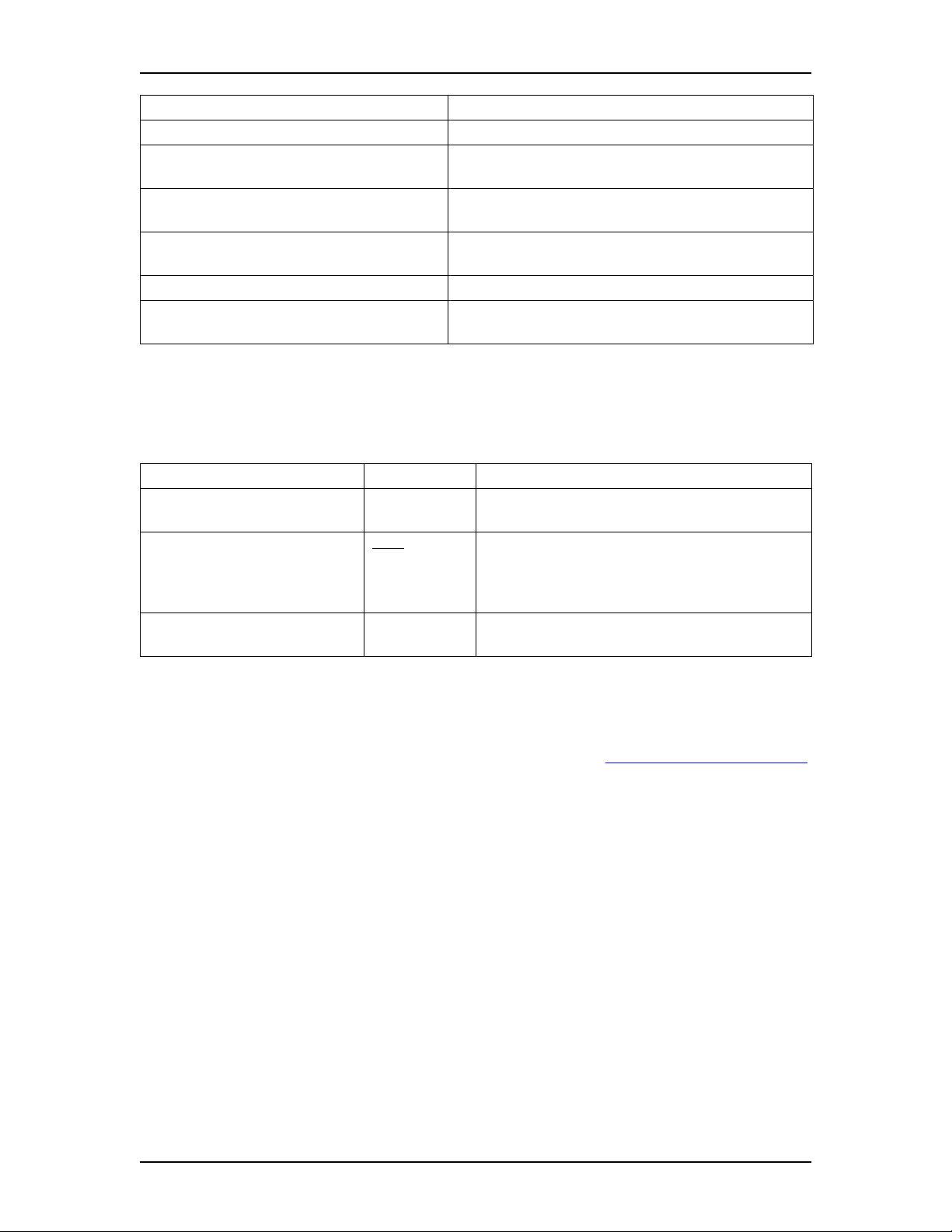
8 How to use this guide
Chapter Description
11. Recording a call Describes the Call Record feature.
12. Enterprise Edge Voice Messaging Tips Provides suggestions for the optimal use of Enterprise
Edge Voice Messaging.
13. Troubleshooting Provides helpful procedures for problems that can occur
while operating Enterprise Edge Voice Messaging.
Appendix A: Default values and tone
commands
Glossary Defines terms used in this guide.
Index Provides an alphabetical list of information contained in
Provides a list of default values and tone commands.
this guide.
Conventions and symbols used in this guide
The following conventions and symbols are used for describing features and their
operation:
Convention Example Used for
Word is in a special font (shows
top line of display)
Underlined word in capital letters
(shows bottom line of a two-line
display tel ephone)
Dialpad buttons
Pswd:
PLAY
£
Command line prompts. Used on Enterprise Edge
one line and two line display telephones.
Display button option. Available only on Enterprise
Edge two line display tele phones
button directly below the option on the display to
proceed.
Represents the buttons you press on the dialpad to
select a particular option.
.
You can press the
Prerequisites
If you are a new user, make sure you are familiar with how to operate Enterprise
Edge one line and two line display telephones. Refer to Enterprise Edge telephones
on page 9 and read the Enterprise Edge Telephone User Card.
For more information about Enterprise Edge Voice Messaging, ask your System
Administrator.
Enterprise Edge 2.0 Voice Messaging Reference Guide P0911621 Issue 02
Page 9
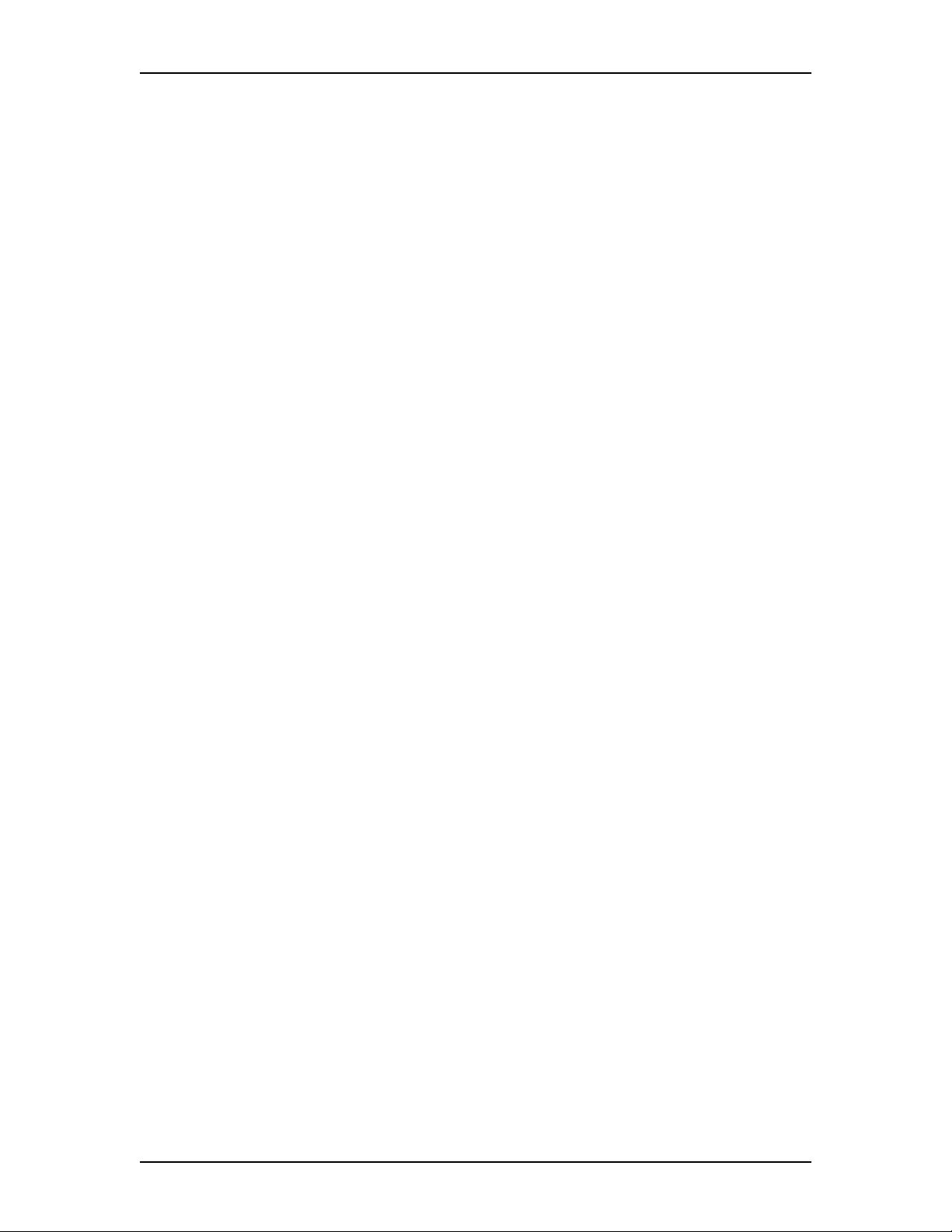
Using Enterprise Edge Voice Messaging
2
Introduction
Enterprise Edge Voice Messaging works with the Enterprise Edge system to
provide an automated receptionist service. Enterprise Edge Voice Messaging
answers incoming calls, routes them to extensions and mailboxes in the system, and
provides message taking capability.
This chapter describes:
• Enterprise Edge telephones
• Alternate extensions
• Enterprise Edge ATA 2
• Entering characters on the Enterprise Edge dialpad
• Enterprise Edge Voice Messaging voice prompts
• Automated Attendant
• Types of mailboxes
Enterprise Edge telephones
Enterprise Edge one line display telephones
You can use Enterprise Edge one line display telephones for most Enterprise Edge
Voice Messaging sessions. If you use an Enterprise Edge one line display
telephone, the display shows the Enterprise Edge Voice Messaging display
command line. The Enterprise Edge one line display telephone does not show the
display button options.
On an Enterprise Edge one line display telephone, all options are given immediately
by the voice prompts. You make selections using the dialpad only. You do not need
to wait for the voice prompt to complete the option list. You can interrupt the voice
prompt and make your selection immediately.
P0911621 Issue 02 Enterprise Edge 2.0 Voice Messaging Reference Guide
Page 10
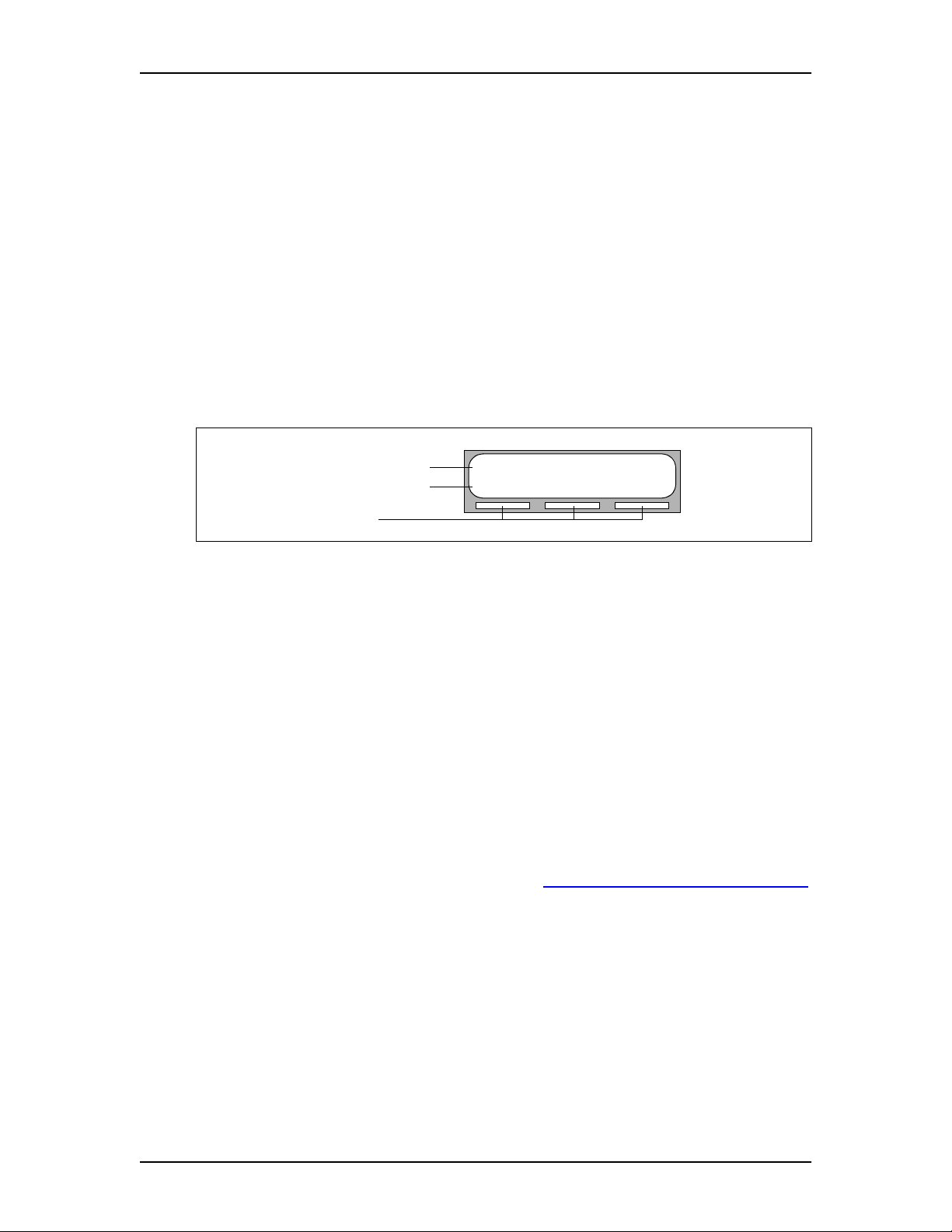
10 Using Enterprise Edge Voice Messaging
Enterprise Edge two line display telephones
Enterprise Edge two line display telephones show you Enterprise Edge Voice
Messaging commands and options. All system administration tasks, such as setting
up a Group List, require a two line display telephone.
Enterprise Edge two line displays can show up to three display button options at
once. In cases where there are more options, wait for the voice prompt to state the
other available options. If you know the corresponding dialpad number for the
option you want, you can press it any time during the voice prompt.
Press • to return to the previous display prompt.
An example of the Enterprise Edge Voice Messaging two line display is shown in
the following illustration.
Enterprise Edge two line display
Display command line
Display button options
Display buttons
Alternate extensions
You can have up to two Alternate extensions for your mailbox. If a caller dials the
main extension (an extension that has Alternate extensions assigne d), the call rings
only at the main extension.
If the call is not answered and a message is left, a message indicator appears at the
main extension and at the Alternate extension(s). You can a ccess the message from
the Alternate extension(s) with ƒ
messages from your main extension telephone. Only an extension without a
mailbox assigned to it can be used as an Alternate extension.
If an Alternate extension is assigned to a telephone that has Caller ID (CLID) and
Display Caller enabled, CLID information displays and an audible tone occurs at all
telephones when the call goes to Enterprise Edge Voice Messaging. (For
information on enabling Display Caller refer to Call Forward with Caller ID (CLID)
on page 50.) The message can be intercepted using the Interrupt Feature,
ƒ
message.
·°‡
Pswd:
OTHR RETRY OK
·°⁄
the same way that you access
, at any telephone as long as the caller is still leaving a
Enterprise Edge 2.0 Voice Messaging Reference Guide P0911621 Issue 02
Page 11
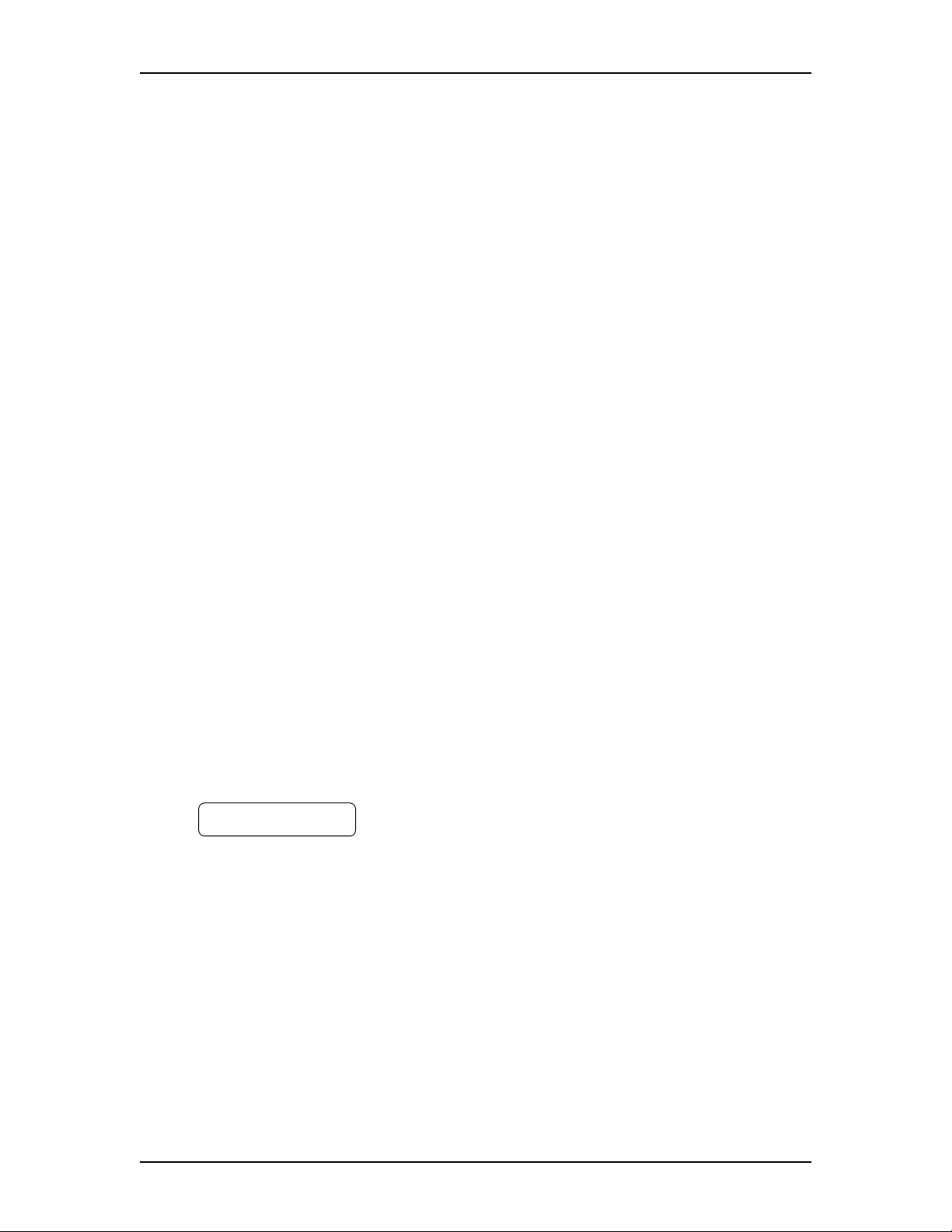
Enterprise Edge ATA 2
You cannot use a telephone attached to an Enterprise Edge ATA 2 for Enterprise
Edge Voice Messaging System Administration tasks.
There is no Message Waiting Notification if you are using a telephone connected to
an Enterprise Edge ATA 2.
To access Enterprise Edge Voice Messaging features such as Leave Message or
Open Mailbox, call the Enterprise Edge Voice Messaging extension and follow the
voice prompts. You can determine the Enterprise Edge Voice Messaging extension
by pressing ƒ
with a display.
You can also press:
˚•·°⁄
•
or
˚•·°‚
•
Using Enterprise Edge Voice Messaging 11
·°fi
from any Enterprise Edge telephone equipped
to open your mailbox
to leave a message and follow the voice prompts.
Entering characters on the Enterprise Edge dialpad
The buttons on your Enterprise Edge telephone dialpad act as both numbers and
letters. Each button represents a number and also represents letters of the alphabet.
You can enter a maximum of 16 characters on the command line of the Enterprise
Edge dialpad. The display shows up to16 characters. The prompt remains on the
display if you enter fewer than ten characters.
If you enter information where the prompt and the information is fewer than 16
characters, you can see both the prompt and the information you enter.
An example of a display with fewer than 16 characters, where the command line
prompt remains on the display is the
Pswd:1111
OTHR RETRY OK
The prompt disappears for the following command line prompts:
Name:
•
Log:
•
Dest ph:
•
Pswd
command line prompt.
P0911621 Issue 02 Enterprise Edge 2.0 Voice Messaging Reference Guide
Page 12
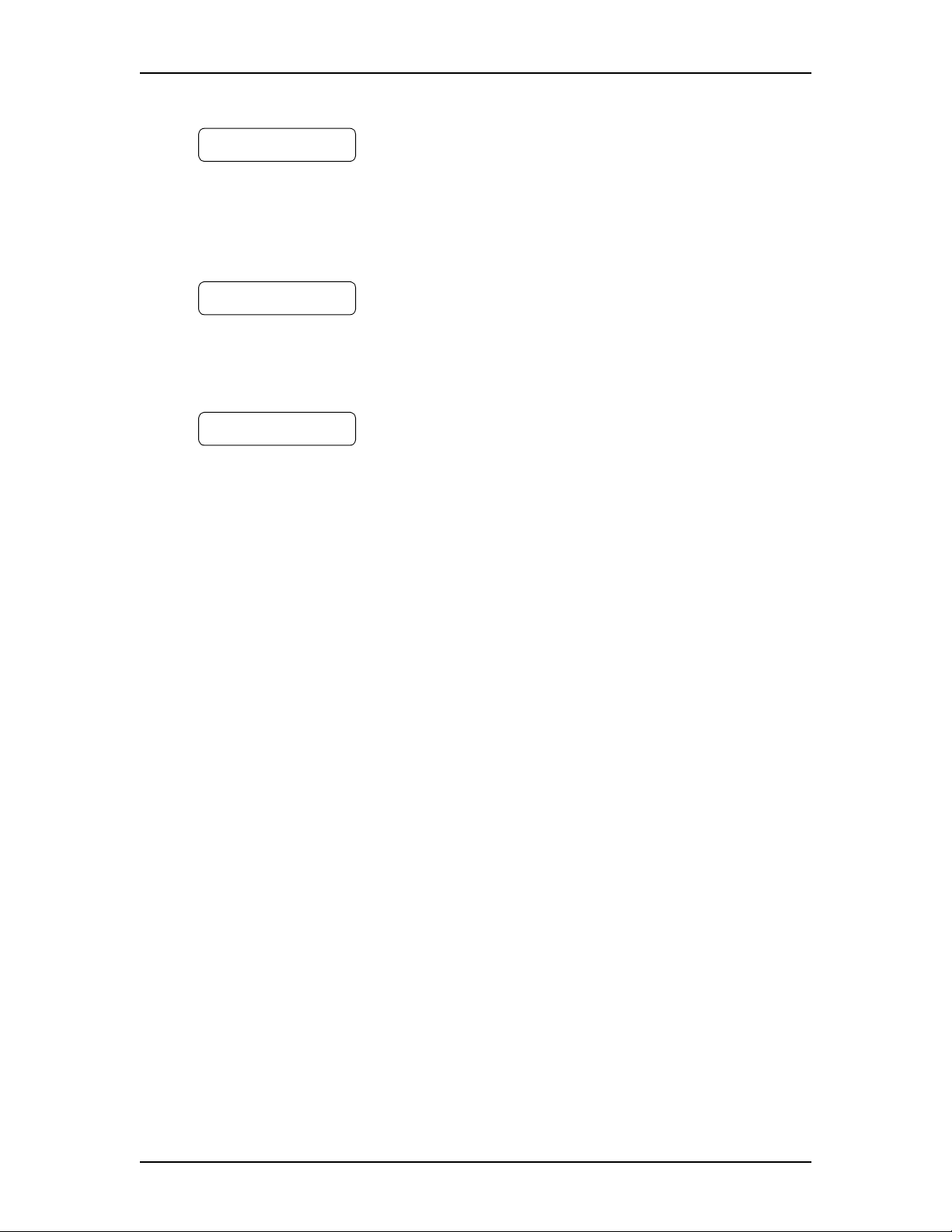
12 Using Enterprise Edge Voice Messaging
For instance, the following display shows the
Name:
RETRY BKSP OK
When you begin to enter the last name, the
Name:
Name:
command line prompt disappears.
For example, if you enter the name Partridge, you press the dialpad button ‡ for
P, and the display drops the
P
RETRY BKSP OK
Name:
prompt.
The command line prompt is still not shown on the display after you enter the entire
name, although the name is only nine characters.
PARTRIDGE
RETRY BKSP OK
Enterprise Edge Voice Messaging voice prompts
All Enterprise Edge telephones provide voice prompts.
command line prompt:
The voice prompt tells you the dialpad button to press to use Enterprise Edge Voice
Messaging options. Voice prompts provide the same options as display buttons.
Prompts also provide options that do not appear on the display. If you use an
Enterprise Edge two line display telephone, you can use either the display button or
the dialpad button to access the option.
On an Enterprise Edge one line display telephone the voice prompt plays
immediately. If you do not choose an option after five seconds, the voice prompt
replays the options. If you still do not choose an option, Enterprise Edge Voice
Messaging ends the session.
On an Enterprise Edge two line display telephone the voice prompt plays after a five
second delay. If you do not choose an option, Enterprise Edge Voice Messaging
ends the session.
Interrupting a voice prompt
You can interrupt a voice prompt by selecting any option on the display or dialpad.
You can also interrupt a voice prompt by pressing £. You cannot interrupt a voice
prompt that is informing you of an error.
Enterprise Edge 2.0 Voice Messaging Reference Guide P0911621 Issue 02
Page 13
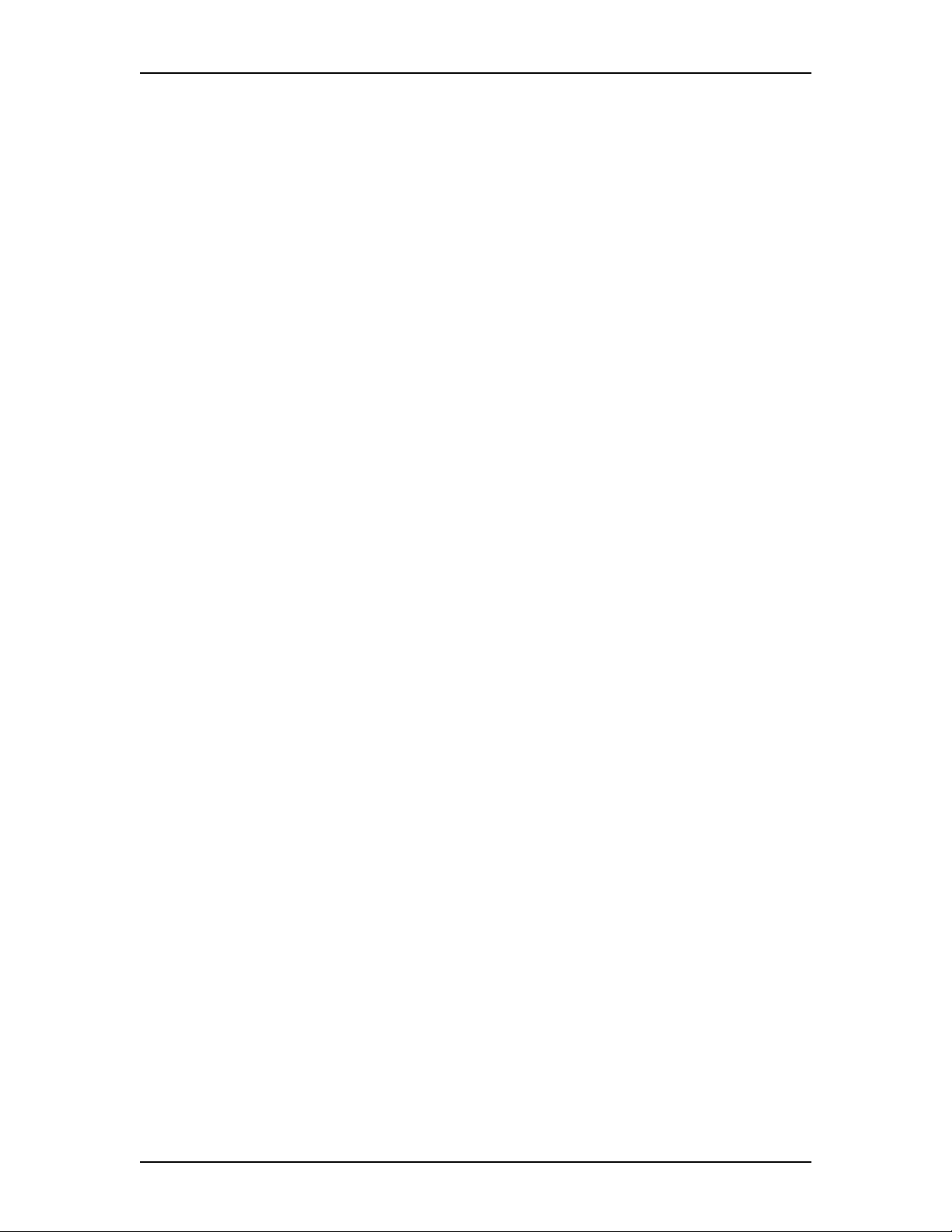
Automated Attendant
The Automated Attendant acts as a receptionist for incoming calls . When enabled,
the Automated Attendant answers your company’s incoming telephone lines
depending on the time of day. If callers know which option they want, they can
interrupt the Automated Attendant by entering their selection on the dialpad of any
tone-dial telephone.
The Automated Attendant provides callers with voice prompt commands associated
with each of the following options:
• entering a mailbox number
• entering the extension
• using the Company Directory
• leaving a message
• reaching the Operator
• selecting an Alternate Language* (not a voice prompt)
Using Enterprise Edge Voice Messaging 13
* If your Enterprise Edge Voice Messaging system is installed with bilingual
capabilities, the caller can press · to listen to the Automated Attendant in the
Alternate Language.
When a caller selects an option, the Automated Attendant responds to the command
either by routing the call to an extension or mailbox within your company, or by
directing the caller to the Company Directory or the Operator.
The caller listens and then selects the option they want to use.
Types of mailboxes
A mailbox is a storage place for messages. A Enterprise Edge Voice Messaging
system can have up to 1,000 mailboxes. There are three types of mailboxes:
• Personal
• Information
• Special
Most users have personal mailboxes.
Personal mailbox
A personal mailbox is assigned by the System Administrator and is maintained by
the mailbox owner. A personal mailbox can be a user or a guest mailbox.
User mailbox
A user mailbox can be assigned to each mailbox owner who has an operating
Enterprise Edge extension.
P0911621 Issue 02 Enterprise Edge 2.0 Voice Messaging Reference Guide
Page 14
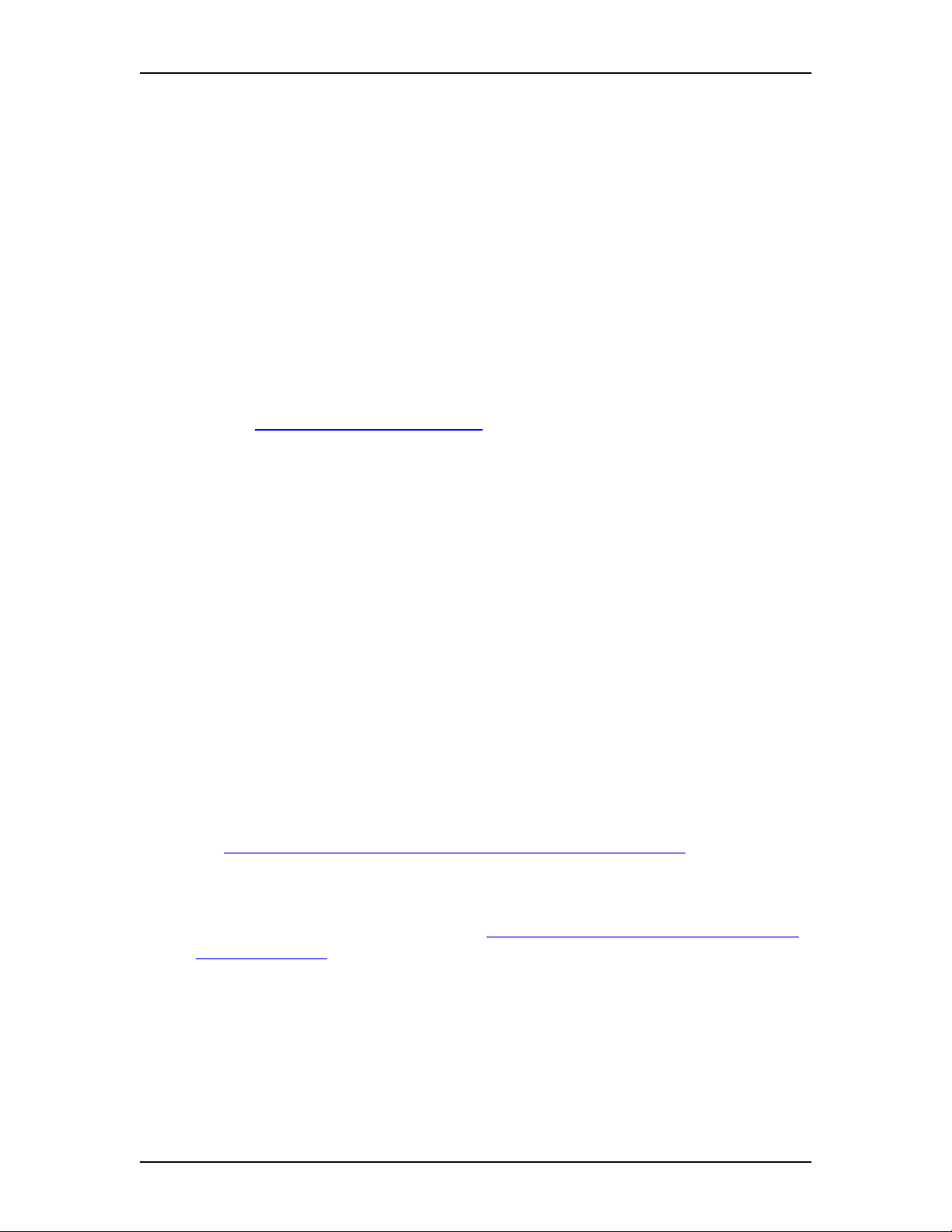
14 Using Enterprise Edge Voice Messaging
Guest mailbox
Guest mailboxes provide temporary employees and guests with access to internal
messaging and call routing features. Guest mailboxes do not have an operating
extension. They are assigned a number that looks and works like an extension. This
lets the guest mailbox owner access Enterprise Edge Voice Messaging the same
way a mailbox owner accesses their mailbox from another extension or telephone.
If you need a guest mailbox, request one from the System Administrator.
Information mailbox
Information mailboxes play informative messages to callers. Information
mailboxes do not have an operating Enterprise Edge extension, and callers cannot
leave a message in them. A voice prompt provides callers with access to
Information mailboxes. An Information mailbox is reached through the Automated
Attendant, Custom Call Routing (CCR) or the Operator. For more information,
refer to Information mailbox greetings on page 27.
Information mailboxes are created by the System Administrator, and are maintained
by either the System Administrator or a mailbox owner.
Special mailboxes
Special mailboxes are set up automatically when the Enterprise Edge Voice
Messaging system is initialized.
The Special mailboxes include:
• General Delivery mailbox
• System Administrator mailbox
General Delivery mailbox
The General Delivery mailbox is used:
• to collect messages from callers who use a rotary dial telephone
• for individuals in your company who do not have personal mailboxes
• for mailbox owners whose mailboxes are full. For more information, refer to the
Enterprise Edge Voice Messaging Never Full mailbox feature on page 33.
The receptionist or System Administrator sends messages left in the General
Delivery mailbox to the appropriate mailbox owner. For more information about
the General Delivery mailbox, refer to Default mailbox numbers for the General
Delivery mailbox on page 87.
System Administrator mailbox
This mailbox is used by your System Administrator as a personal mailbox. You can
leave messages for your company’s System Administrator in this mailbox.
Ask your System Administrator for the mailbox number.
Enterprise Edge 2.0 Voice Messaging Reference Guide P0911621 Issue 02
Page 15
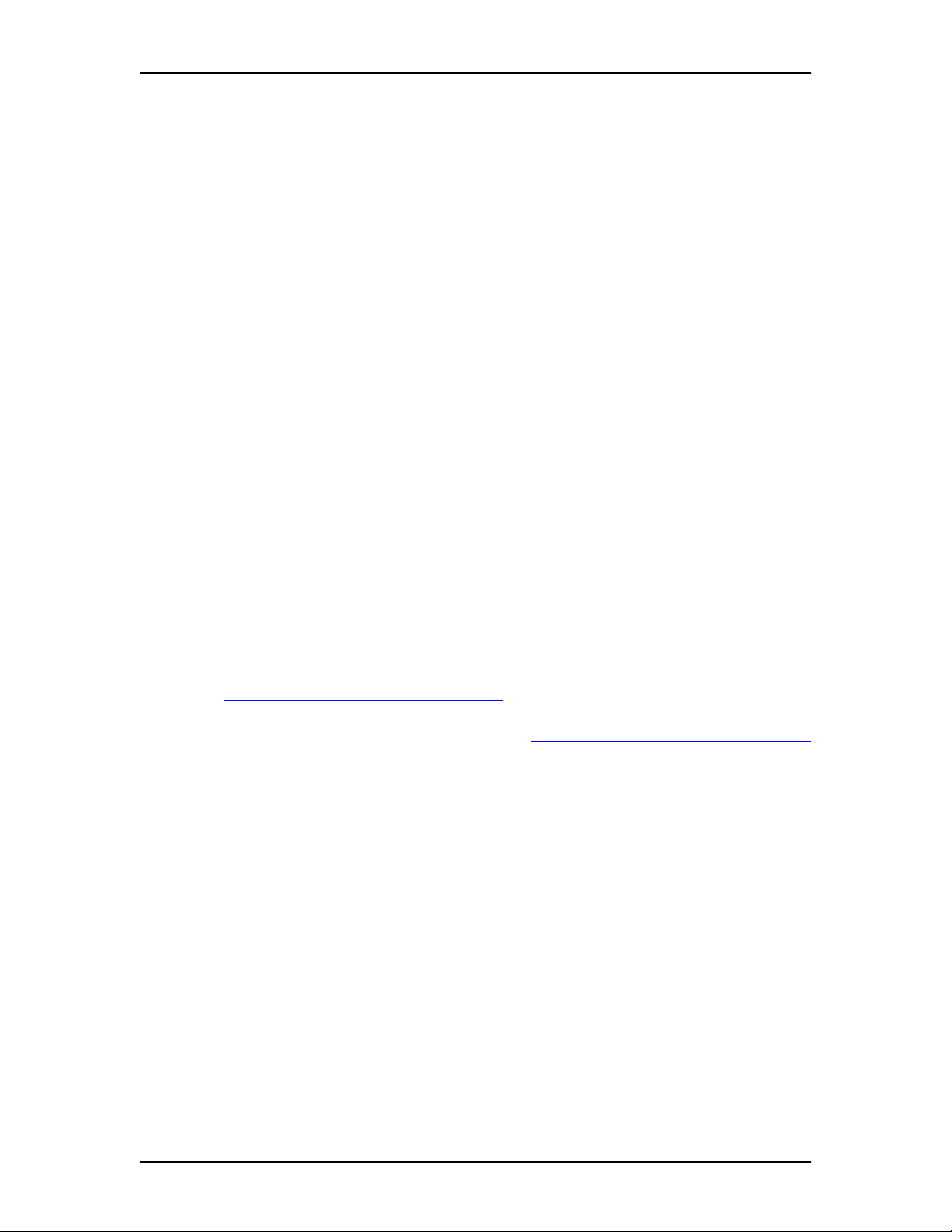
Setting up your mailbox
3
Introduction
This chapter shows you how to set up your mailbox and describes the following
topics:
• Initializing your mailbox
• Opening your mailbox
• Mailbox Password
• Company Directory
• Assigning a Target Attendant
Initializing your mailbox
Initializing your mailbox prepares your mailbox to receive messages. Your mailbox
cannot receive and store messages until it is initialized.
Initializing your mailbox involves:
• choosing a password from four to eight digits long that does not start with zero
• changing the Enterprise Edge Voice Messaging default password to your new
password
• recording your name in the Company Directory (refer to Recording or changing
your name in the Company Directory on page 19)
To initialize your mailbox, follow the steps in Initializing and opening your mailbox
for the first time on page 16.
P0911621 Issue 02 Enterprise Edge 2.0 Voice Messaging Reference Guide
Page 16
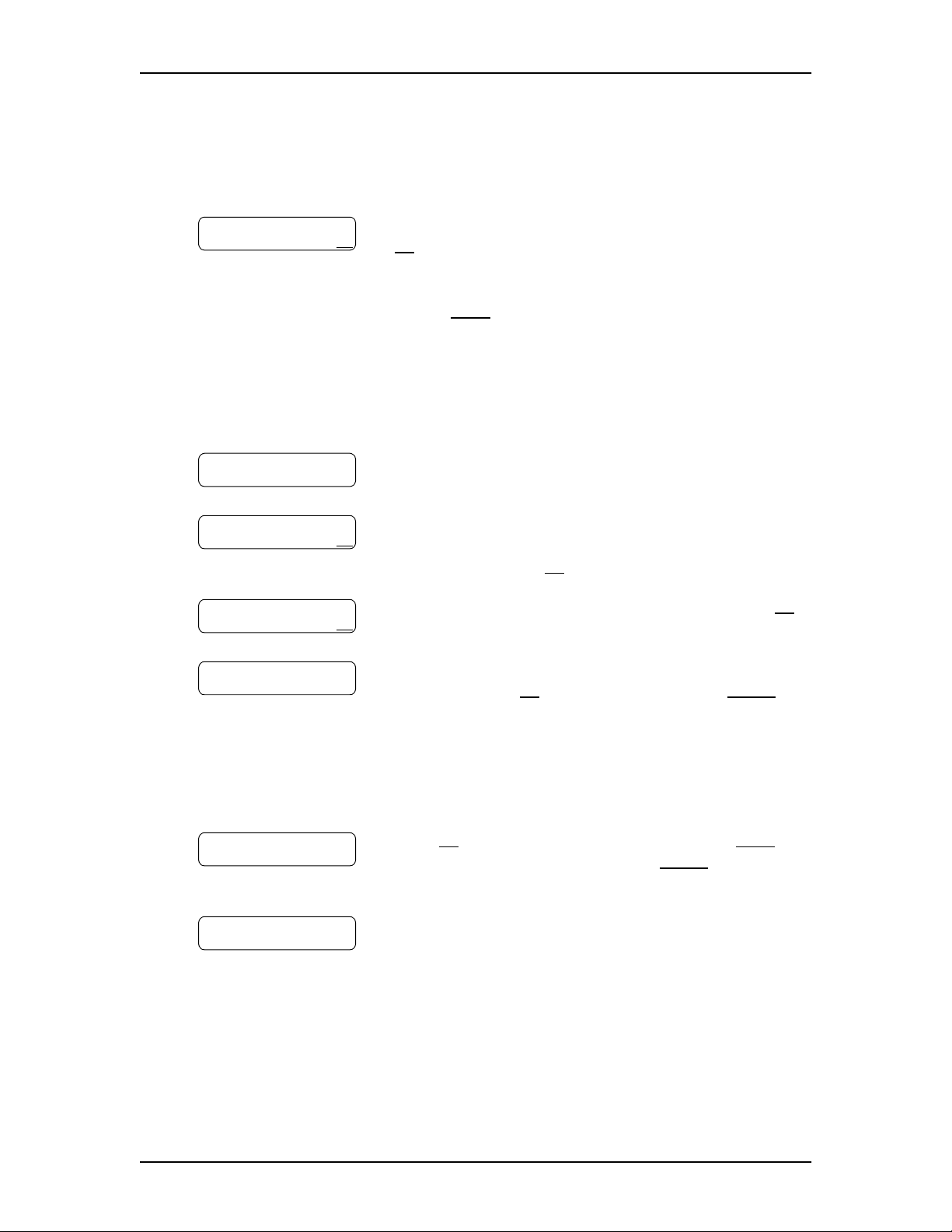
16 Setting up your mailbox
Initializing and opening your mailbox for the first time
To initialize and open your mailbox for the first time:
Pswd:
OTHR RETRY OK
Must change pswd
Pswd:
RETRY OK
Again:
RETRY OK
1. Press ƒ
OK
or
£.
‚‚‚‚
2. Press
·°⁄
(the default password) and press
.
Note: If you are at another Enterprise Edge set, press
OTHR
or • to access the
From the
Log:
prompt, enter your mailbox
Log:
display prompt.
number and password as a continuous number.
Your mailbox number is normally the same as
your extension. Your default password is
‚‚‚‚
.
3. This display appears briefly to indicate that you must
change your password.
4. Choose a password from four to eight digits long that
does not start with zero. Enter your new mailbox
password and press OK or £.
5. Enter your new mailbox password again and press OK
or £.
Record name:
RETRY OK
6. At the tone, record your name in the Company
Directory. Press OK to end your name. Press
¤
to erase and re-record your name.
RETRY
or
Note: Include your mailbox number in your
Company Directory recording. For example
“Paul Wayne, mailbox 5813”.
Accept name?
RETRY PLAY OK
7. Press OK or £ to accept the recording. Press
⁄
to listen to the recording. Press
RETRY
PLAY
or ¤ to
or
erase and re-record your name.
0 new 0 saved
PLAY REC ADMIN
8. Press
®
to end the session.
After your mailbox is initialized, record your Personal mailbox greetings. If you do
not record any Personal greetings, your Company Directory name recording plays
to callers who reach your mailbox.
Enterprise Edge 2.0 Voice Messaging Reference Guide P0911621 Issue 02
Page 17
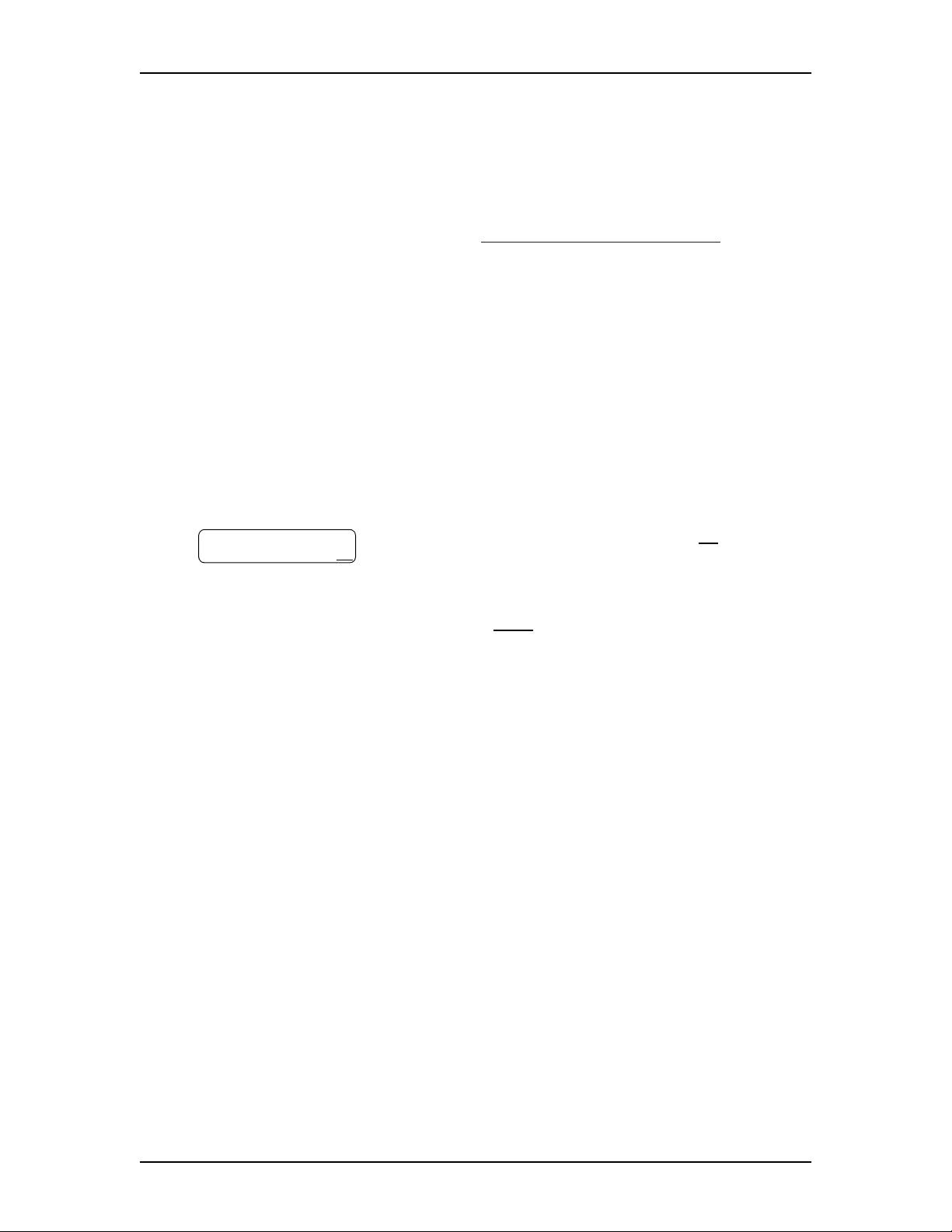
Opening your mailbox
You can open your mailbox from:
• your own extension
• another Enterprise Edge Voice Messaging extension
• an outside telephone (as shown in Opening your mailbox remotely)
Opening a mailbox after it is initialized
This section describes how to open:
• your mailbox from your own telephone
• your mailbox from another Enterprise Edge extension
• a Guest mailbox
After a mailbox is initialized, follow these steps to open it:
Setting up your mailbox 17
·°⁄
.
£
Pswd:
OTHR RETRY OK
1. Press ƒ
2. Enter your mailbox password and press OK or
Note: If you are at another Enterprise Edge
extension, or if you are using a Guest mailbox,
OTHR
press
or • to access the
prompt. From the
Log:
prompt, enter your
Log:
display
mailbox number and password as a continuous
number. Your mailbox number is normally the
same as your extension.
Opening your mailbox remotely
If you are calling your Enterprise Edge Voice Messaging mailbox from an outside
telephone, press
••,
or in the UK press
°°
, during your greeting to open
your mailbox. At the voice prompt, enter your mailbox number, password and press
£
. Follow the voice prompts.
.
P0911621 Issue 02 Enterprise Edge 2.0 Voice Messaging Reference Guide
Page 18
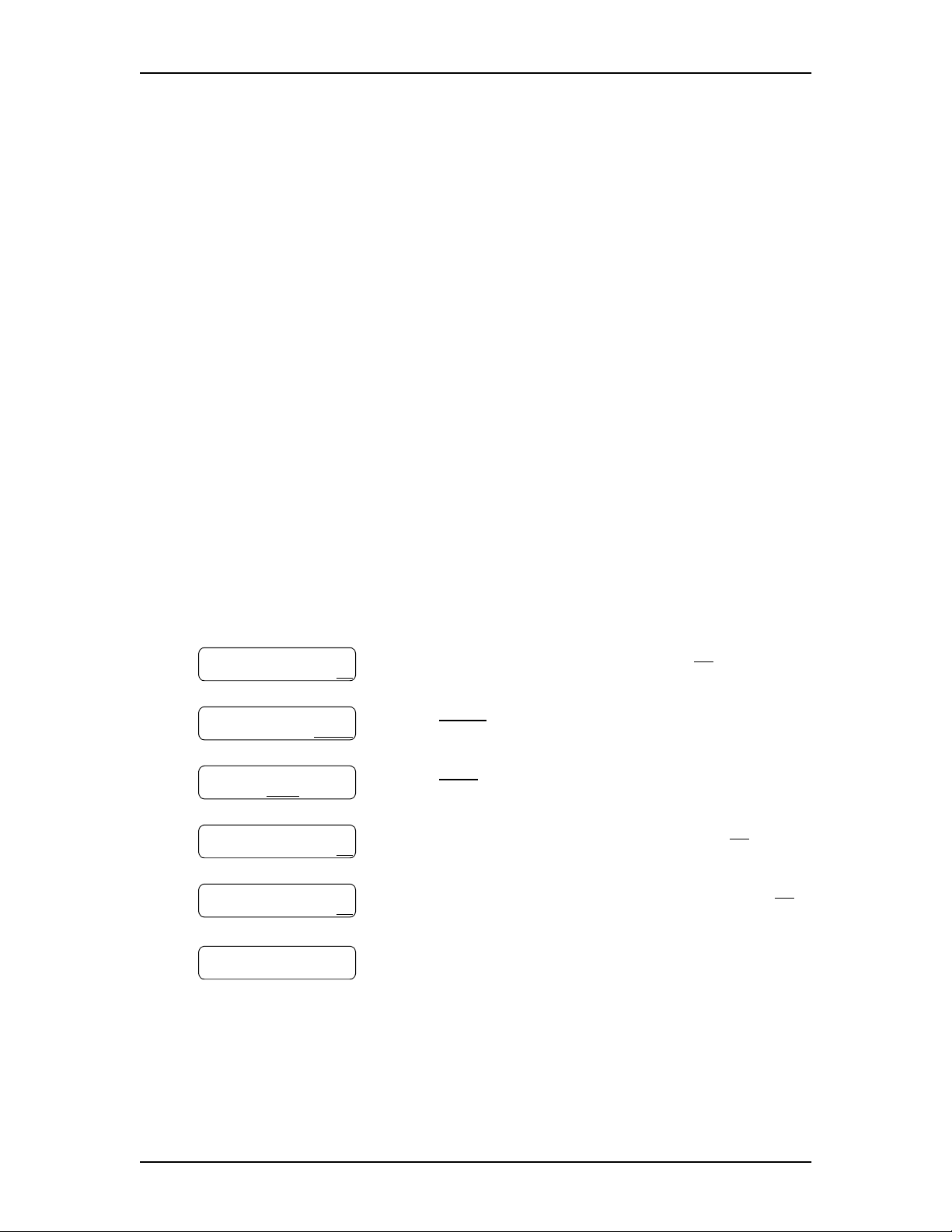
18 Setting up your mailbox
Mailbox Password
Your password is from four to eight digits long and cannot start with zero. When
you initialize Enterprise Edge Voice Messaging, the default mailbox password is
four zeros (0000). You are prompted to change this password.
It is recommended that you change your password every 30 days. By changing your
password regularly, you decrease the chance that someone can discover your
password and gain access to your system.
Keep a written copy of your password in a safe place, and avoid giving it to your
co-workers. Your mailbox password is used to keep your voice messages private
and confidential. For security reasons, it is a good idea to choose an uncommon
password (not a predictable password like 1234 or 1111). If someone else knows
your password, they can access your mailbox and listen to or delete your messages.
They can also access your Enterprise Edge Voice Messaging system and use it
fraudulently or disrupt service.
Changing your mailbox password
You can change your mailbox password at any time. Remember to choose a
password from four to eight digits long that does not start with zero.
To change your password:
1. Press ƒ
Pswd:
OTHR RETRY OK
0 new 0 saved
PLAY REC ADMIN
Mailbox admin
GREET PSWD QUIT
Pswd:
RETRY OK
Again:
RETRY OK
Mailbox admin
GREET PSWD QUIT
2. Enter your mailbox password and press OK or
3. Press
4. Press
5. Enter your new mailbox password and press OK or £.
6. Enter your new mailbox password again and press OK
7. Press
or £.
·°⁄
ADMIN
PSWD
®
°
or
or ›.
to end the session.
to open your mailbox.
£
.
.
Enterprise Edge 2.0 Voice Messaging Reference Guide P0911621 Issue 02
Page 19
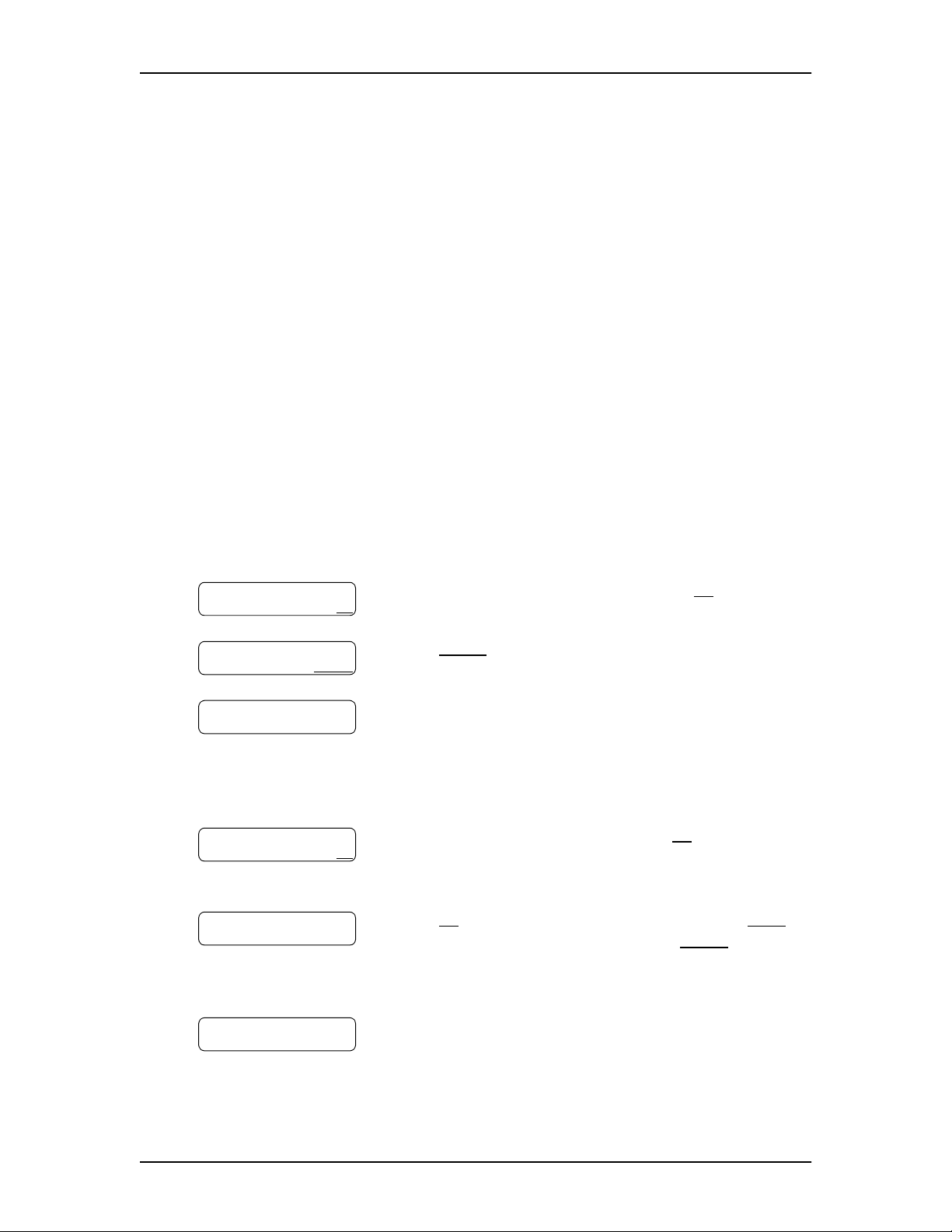
Company Directory
The Company Directory is a list of mailbox owners on the Enterprise Edge Voice
Messaging system. Before you can use your mailbox to receive messages, you must
record your name in the Company Directory. It is a good idea to include your
mailbox number in your Company Directory recording. For example “Paul Wayne,
mailbox 5813”.
This establishes your “voice” name in a directory that is used by other Enterprise
Edge Voice Messaging users and outside callers who use the Company Directory.
If you do not want your name in the Company Directory, tell your System
Administrator. The Company Directory feature can be disabled by the System
Administrator. If you do not know whether you have this feature, ask your System
Administrator.
Recording or changing your name in the Company Directory
Names included in the Company Directory can be changed at any time.
To change your name in the Company Directory:
Setting up your mailbox 19
Pswd:
OTHR RETRY OK
0 new 0 saved
PLAY REC ADMIN
Mailbox admin
GREET PSWD QUIT
Record name:
RETRY OK
Accept name?
RETRY PLAY OK
1. Press ƒ
·°⁄
to open your mailbox.
2. Enter your mailbox password and press OK or £.
3. Press
ADMIN
or °.
4. Press ⁄.
Note: This is a voice prompt option. It does not
appear as a display button option on a two line
display telephone.
5. At the tone, record your name. Press OK or
£
to end
your recording. The recording of your name is
automatically placed in the Company Directory.
6. Press OK or £ to accept your recording. Press
or ⁄ to listen to the recording. Press
RETRY
PLAY
or ¤ to
erase and re-record your name in the Company
Directory.
Mailbox admin
GREET PSWD QUIT
P0911621 Issue 02 Enterprise Edge 2.0 Voice Messaging Reference Guide
7. Press
®
to end the session.
Page 20
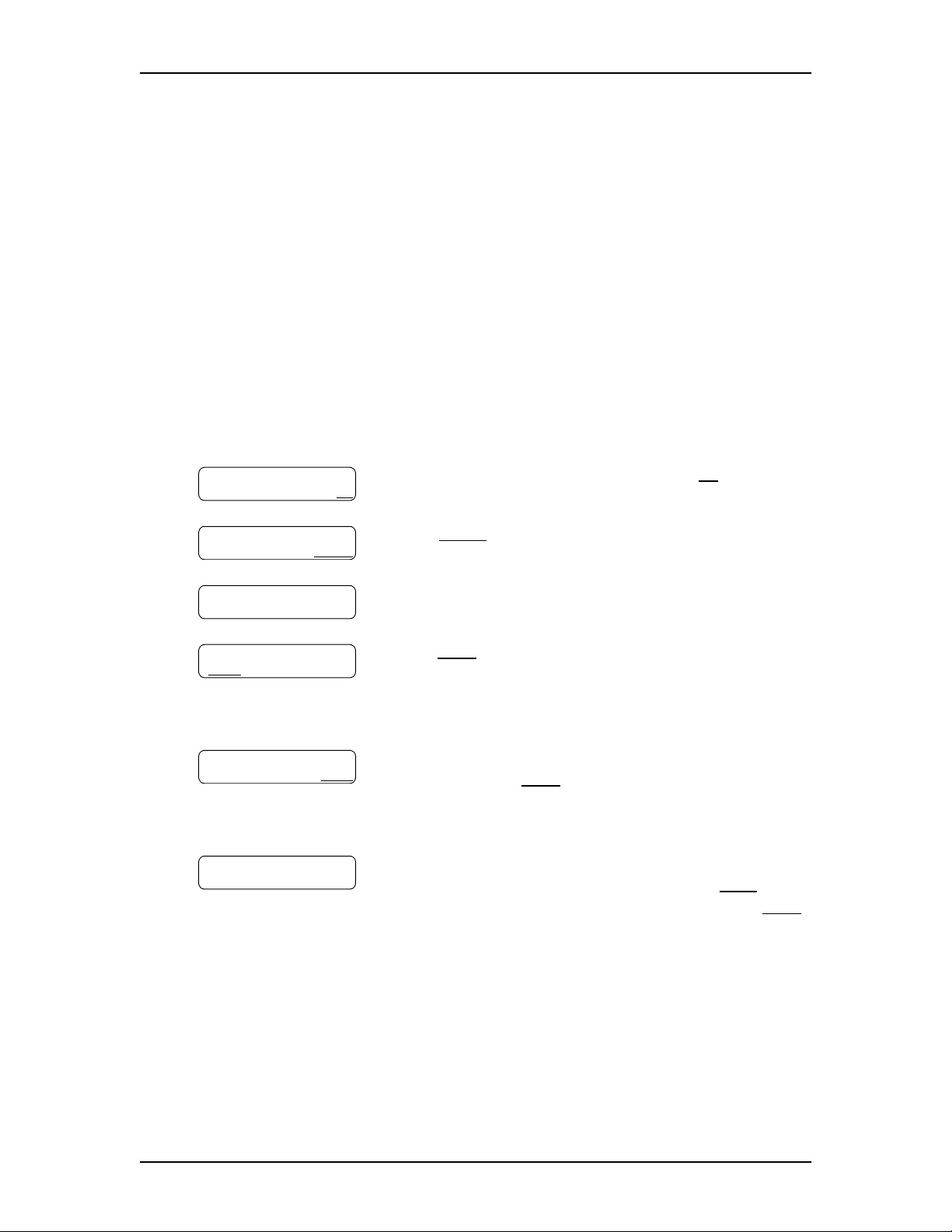
20 Setting up your mailbox
Assigning a Target Attendant
The person that you assign to answer your telephone is your Target Attendant.
After you assign your Target Attendant, a caller who reaches your mailbox can
press ‚ to speak with the Target Attendant.
If the Target Attendant does not answer, the call goes to your mailbox. If your
personal mailbox is not available, the call goes to the General Delivery mailbox.
Remember to tell callers in your greetings that if they need assistance they can press
‚
to speak to the Targe t Attendant. For exampl e, “Please press ‚ to speak to my
assistant.” The Target Attendant can be any valid extension. The default Target
Attendant is the person assigned as the Enterprise Edge Voice Messaging Operator.
To assign your personal Target Attendant:
Pswd:
OTHR RETRY OK
0 new 0 saved
PLAY REC ADMIN
Mailbox admin
GREET PSWD QUIT
Atdt ext: oper
CHNG QUIT
Ext:
RETRY OPER
Atdt ext: <xxx>
CHNG QUIT
1. Press ƒ
·°⁄
to open your mailbox.
2. Enter your mailbox password and press OK or
3. Press
ADMIN
or
°
.
4. Press fi.
5. Press
CHNG
or ⁄ to change the Target Attendant. The
Atdt ext: oper
prompt indicates that the current
Target Attendant is the Enterprise Edge Voice
Messaging Operator.
6. Enter the extension number of your new Target
Attendant. Press
OPER
or ‚ to change the Target
Attendant back to the Enterprise Edge Voice
Messaging Operator.
7. The
Atdt ext:xxx
prompt appears, where
represents the extension you entered. Press
xxx
QUIT
accept the number of the Target Attendant. Press
or ⁄ to change the Target Attendant.
£
.
to
CHNG
8. Press
Enterprise Edge 2.0 Voice Messaging Reference Guide P0911621 Issue 02
®
to end the session.
Page 21
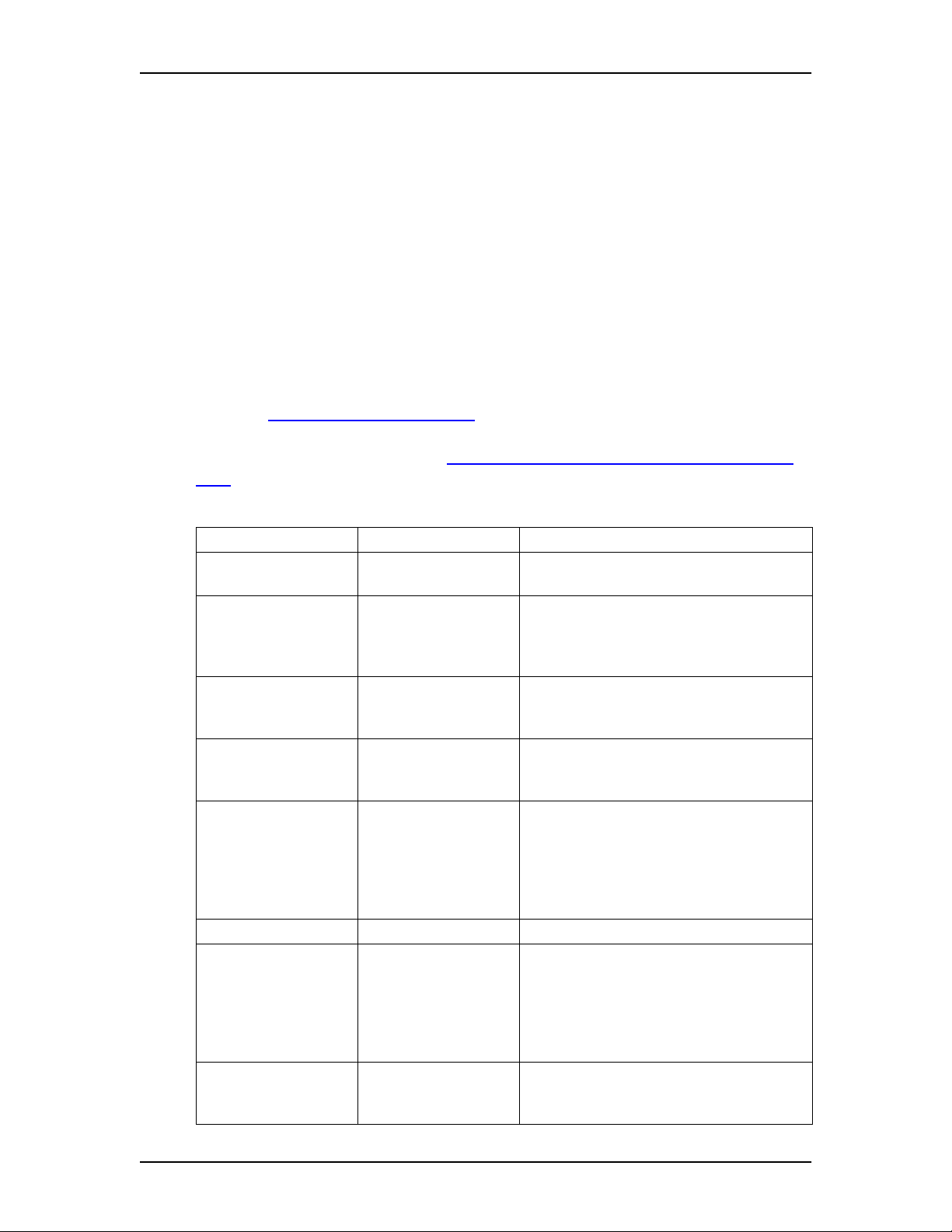
Feature codes and mailbox options
4
Introduction
This chapter describes the Enterprise Edge Voice Messaging feature codes and
mailbox options including:
• Feature codes
• Programming a memory button with a feature code
• Mailbox options
Feature codes
The table Description of feature codes explains the purpose of each Enterprise Edge
Voice Messaging feature code. You can program the feature codes onto memory
buttons. For information, refer to Programming a memory button with a feature
code on page 22.
Description of feature codes
Feature code name Feature code buttons Description
Leave Message
Open Mailbox
Operator Status
Call Forward to
Enterprise Edge Voice
Messaging
Enterprise Edge Voice
Messaging extension
Transfer
Interrupt
Call Record
ƒ
ƒ
ƒ
ƒ
ƒ
ƒ
ƒ
ƒ
·°‚
·°⁄
·°¤
·°›
·°fi
·°fl
·°‡
·°·
Leaves a message in a mailbox. No password
is required.
Opens your Personal mailbox to listen to your
messages and access Enterprise Edge Voice
Messaging options. Your personal password
is required.
Not a user feature. Used by the System
Administrator, receptionist, or Operator to set
the Operator Status.
Forwards incoming calls to Enterprise Edge
Voice Messaging.
Determines the Enterprise Edge Voice
Messaging extension. You need to know
what the Enterprise Edge Voice Messaging
extension is when you forward your
extension to Enterprise Edge Voice
Messaging.
Transfers calls to a mailbox.
Interrupts Enterprise Edge Voice Messaging
when a caller is listening to your personal
mailbox greeting or leaving a message. This
allows you to speak with a caller who has
reached your mailbox. (Refer to the Note that
follows this table.)
Records a telephone call from your
Enterprise Edge telephone. The message is
left in your mailbox.
P0911621 Issue 02 Enterprise Edge 2.0 Voice Messaging Reference Guide
Page 22
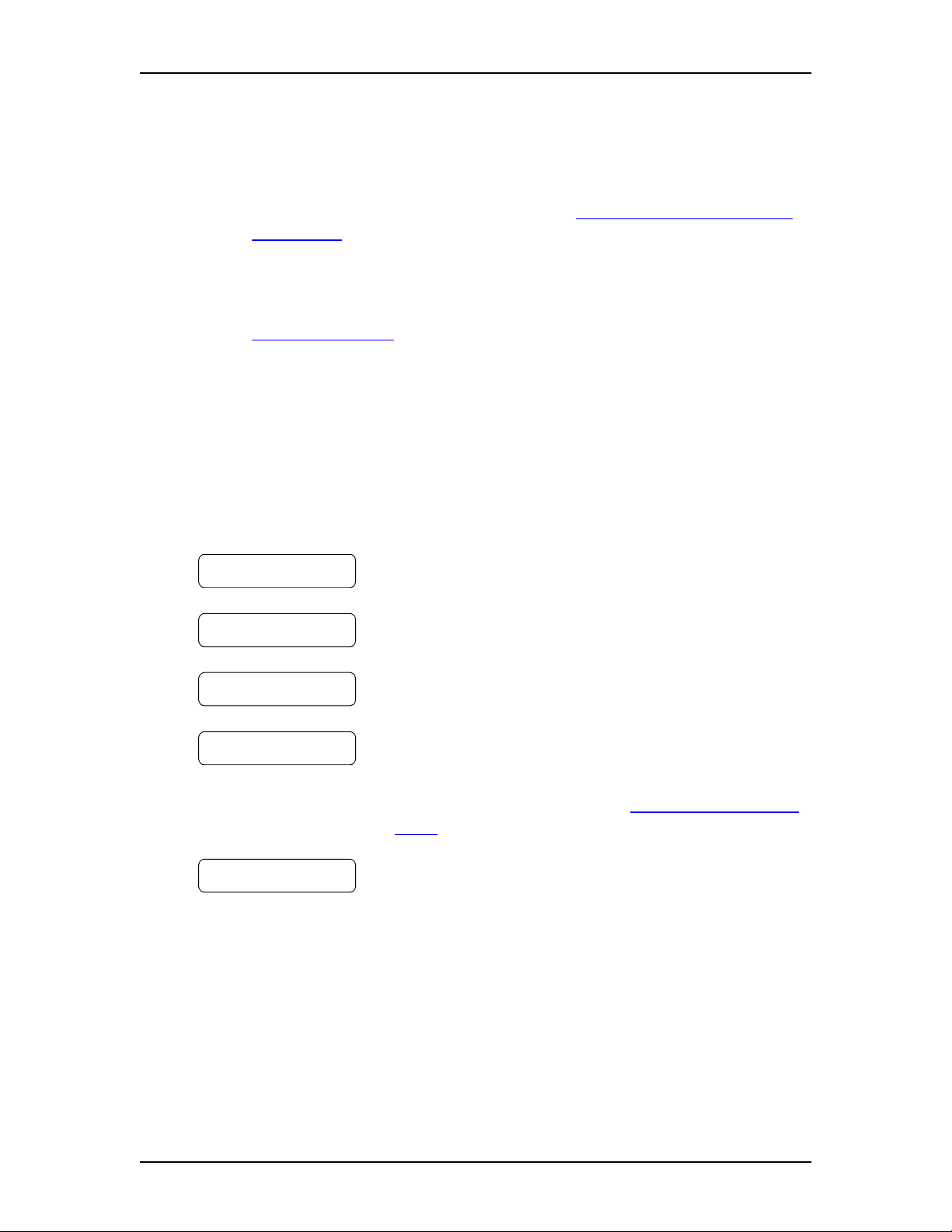
22 Feature codes and mailbox options
Note: If a caller who is leaving a message in a mailbox is interrupted, the part of
the message that is recorded before the interruption remains in the mailbox.
Delete this message. If Off-premise Message Notification is turned on, the
interrupted message causes Enterprise Edge Voice Messaging to call the
Off-premise Message Notification number immediately. For information on
Off-premise Message Notification, refer to About Off-premise Message
Notification on page 63.
Note: If Outbound Transfer is turned on, you cannot interrupt the call unless you
interrupt it before the caller transfers to your Outbound Transfer destination
number by pressing ‡. For information on Outbound Transfer, refer to
Outbound Transfer on page 56.
Programming a memory button with a feature code
Each Enterprise Edge Voice Messaging feature code can be programmed to a single
memory button.
To program a memory button:
Program Features
Press a button
QUIT
Feature code:
QUIT
F_
QUIT CLEAR
Programmed
.
•‹
.
1. Do not lift your handset. Press ƒ
2. The display shows
Program Features
3. Press a programmable button.
4. Press ƒ.
5. Enter the feature code number you want to program.
For example, enter
·°‚
to program the Leave
Message feature code. For a list of frequently used
feature codes, refer to the table Description of feature
codes on page 21.
The display shows that the button is programmed.
Repeat steps 1 through 5 for each Enterprise Edge
Voice Messaging feature code you want to program.
Use one of the paper labels that come with your Enterprise Edge telephone to
identify the programmed button. To use the feature, press the labeled button.
Enterprise Edge 2.0 Voice Messaging Reference Guide P0911621 Issue 02
Page 23
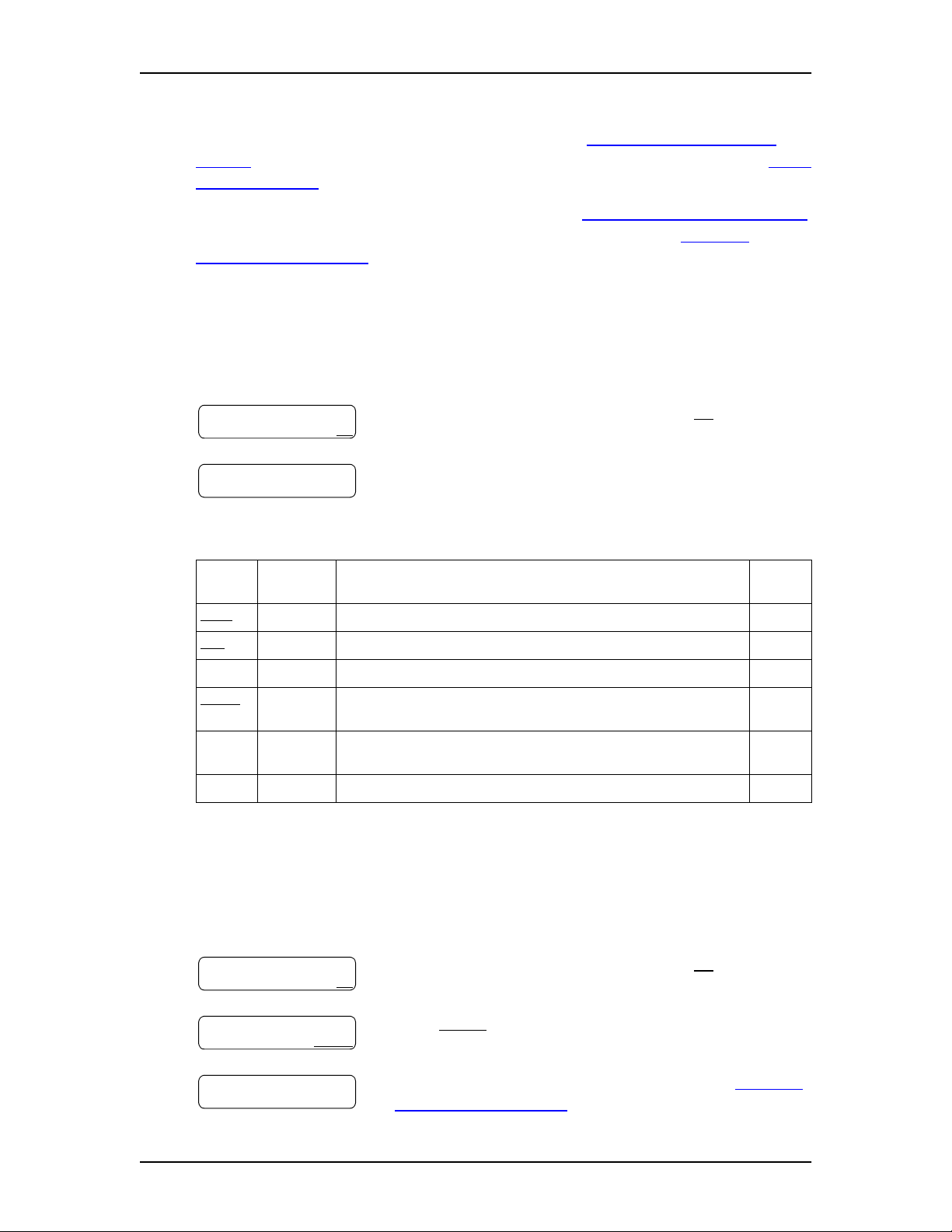
Mailbox options
To access the main mailbox menu, refer to the table Main Mailbox menu and
options on page 23. The main mailbox menu options are described in the table Main
Mailbox options on page 23.
To access the mailbox administration menu, refer to Mailbox Administration menu
on page 23. The mailbox administration options are described in Mailbox
Administration options on page 24.
Main Mailbox menu and options
To access the main mailbox menu:
Feature codes and mailbox options 23
1. Press ƒ
Pswd:
OTHR RETRY OK
0 new 0 saved
PLAY REC ADMIN
Table 1 Main Mailbox options
Display
button
PLAY
REC
--
ADMIN
--
--
Dialpad
button
¤
‹
fl
°
‚
£
2. Enter your mailbox password and press OK or £.
3. The main mailbox menu options appear. Choose one
Description page
Listening to your mailbox messages (new messages). 34
Replying to messages. 46
Listening to your mailbox messages (saved messages). 34
Changing mailbox options. Refer to the Mailbox Administration
menu.
Talking to an operator if an operator is available. --
About the Automated Attendant. 13
·°⁄
to open your mailbox.
of the options shown in the table below.
23
Mailbox Administration menu
To access the Mailbox Administration menu:
1. Press ƒ
Pswd:
OTHR RETRY OK
0 new 0 saved
PLAY REC ADMIN
Mailbox admin
GREET PSWD QUIT
P0911621 Issue 02 Enterprise Edge 2.0 Voice Messaging Reference Guide
2. Enter your mailbox password and press OK or £.
3. Press
ADMIN
4. Choose one of the options shown in the table Mailbox
Administration options on page 24.
·°⁄
or °.
to open your mailbox.
Page 24
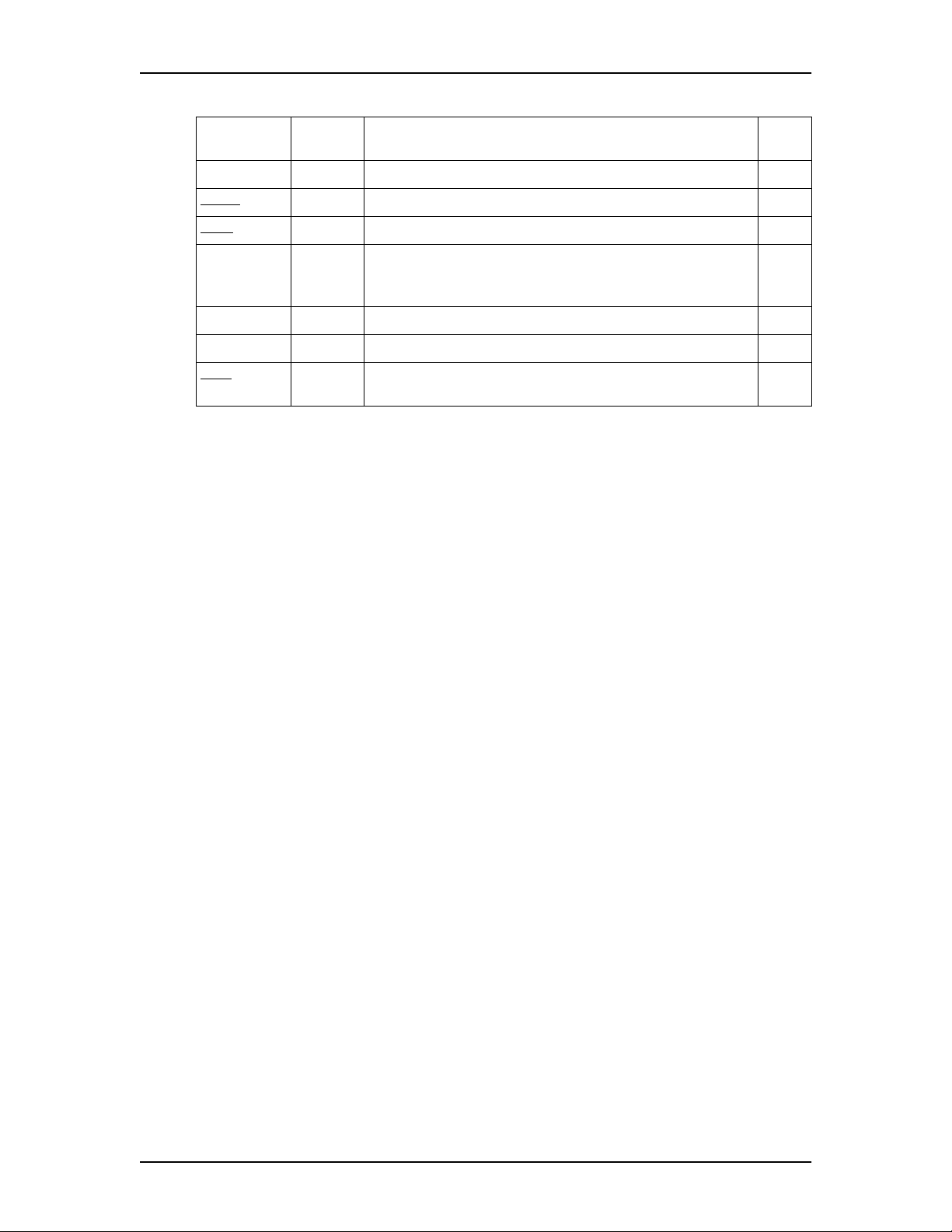
24 Feature codes and mailbox options
Table 2 Mailbox Administration options
Display
button
--
GREET
PSWD
--
--
--
QUIT
Dialpad
button
⁄
¤
›
fi
fl
°
•
Description page
Recording or changing your name in the Company Directory. 19
Choosing a Primary or Alternate mailbox greeting. 29
Changing your mailbox password. 18
Assigning a Target Attendant. The Target Attendant answers
the call if a caller presses ‚ during the call. The Target
Attendant overrides the Designated Operator.
About Off-premise Message Notification. 63
Outbound Transfer. 56
Quitting the Mailbox Administration menu and returning to
the Main menu.
20
Enterprise Edge 2.0 Voice Messaging Reference Guide P0911621 Issue 02
Page 25
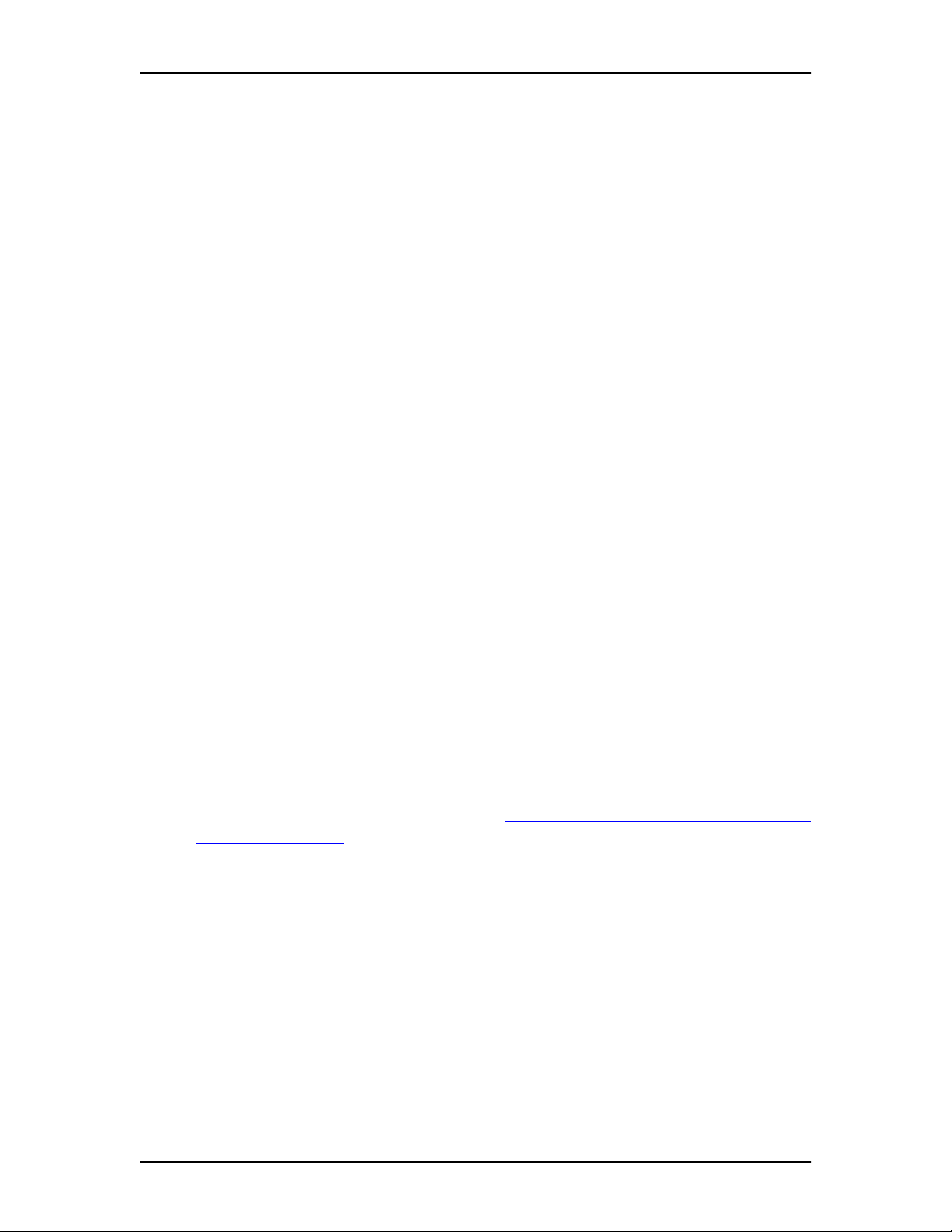
Greetings
5
Introduction
This chapter describes mailbox greetings and how to record them. This chapter
includes:
• Types of mailbox greetings
• Recording a Primary or Alternate mailbox greeting
• Choosing a Primary or Alternate mailbox greeting
• Recording a Personalized mailbox greeting
• Deleting a Personalized mailbox greeting
• Recording an Information mailbox greeting
Types of mailbox greetings
The two types of greetings are:
• Personal mailbox greetings (which include Primary, Alternate, and
Personalized greetings)
• Information mailbox greetings
Personal mailbox greetings
Personal mailbox greetings play to callers who reach your mailbox. Greetings
inform callers that they have reached the correct mailbox and give callers any
necessary information or instructions. You can change the greetings at any time.
After you initialize your mailbox, you can record your greetings. If you do not
record any Personal greetings, your Company Directory name recording plays to
callers who reach your mailbox. Refer to Recording or changing your name in the
Company Directory on page 19.
There are three types of Personal mailbox greetings: Primary, Alternate and
Personalized.
Recording technique for personal mailbox greetings
When you record your Personal greetings, remember to speak clearly and at a pace
that is easy to understand. After you record a greeting, you can replay it before you
accept it. You can record or change a greeting from any Enterprise Edge telephone
or, if you are away from the office, from any touch tone phone. When you record a
greeting, do not use the Handsfree feature. You have better results if you speak
directly into the handset.
P0911621 Issue 02 Enterprise Edge 2.0 Voice Messaging Reference Guide
Page 26
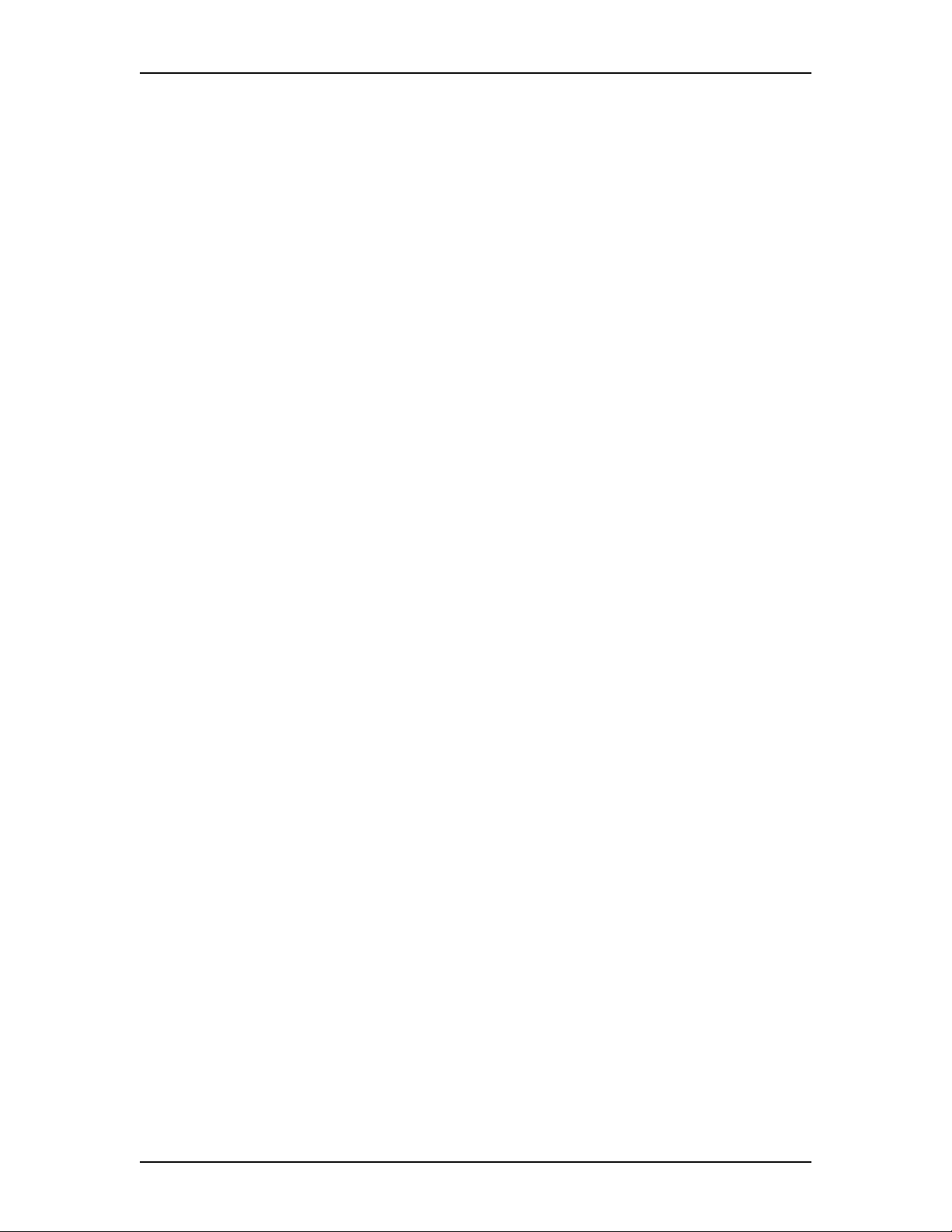
26 Greetings
Primary mailbox greeting
Record your Primary mailbox greeting for everyday use. In this greeting include
your name and a brief message explaining to callers that you are unable to answer
their calls. For example:
“Hi. This is Paul Wayne. I’m not able to t ake your call ri ght n ow. Pl ease leave me
a message at the tone and I will return your call as soon as possible.”
If you are a new mailbox owner, record your Primary mailbox greeting
immediately.
Alternate mailbox greeting
The Alternate mailbox greeting is normally used for special circumstances. For
example:
“Hi. This is Paul Wayne. I am out of the office until Thursday, the 17th of
December. Although I am out of the office, I do check my mailbox daily. Please
leave me a message at the tone and I will return your call as soon as possible. Thank
you.”
After it is recorded, you must choose which greeting you want Enterprise Edge
Voice Messaging to play. You can change the selection at any time, and as often as
needed.
Personalized mailbox greeting
Personalized mailbox greetings are available only if your company subscribes to the
Caller ID (CLID) service from your local telephone company. For more
information about CLID, ask your System Administrator.
A Personalized mailbox greeting plays to callers based on the caller’s phone
number. Enterprise Edge Voice Messaging recognizes the assigned incoming
phone number and plays the Personalized mailbox greeting. For example:
“Hi Susan. I may have missed your call, but I don’t want to miss meeting you for
lunch. See you at noon.”
Enterprise Edge 2.0 Voice Messaging Reference Guide P0911621 Issue 02
Page 27
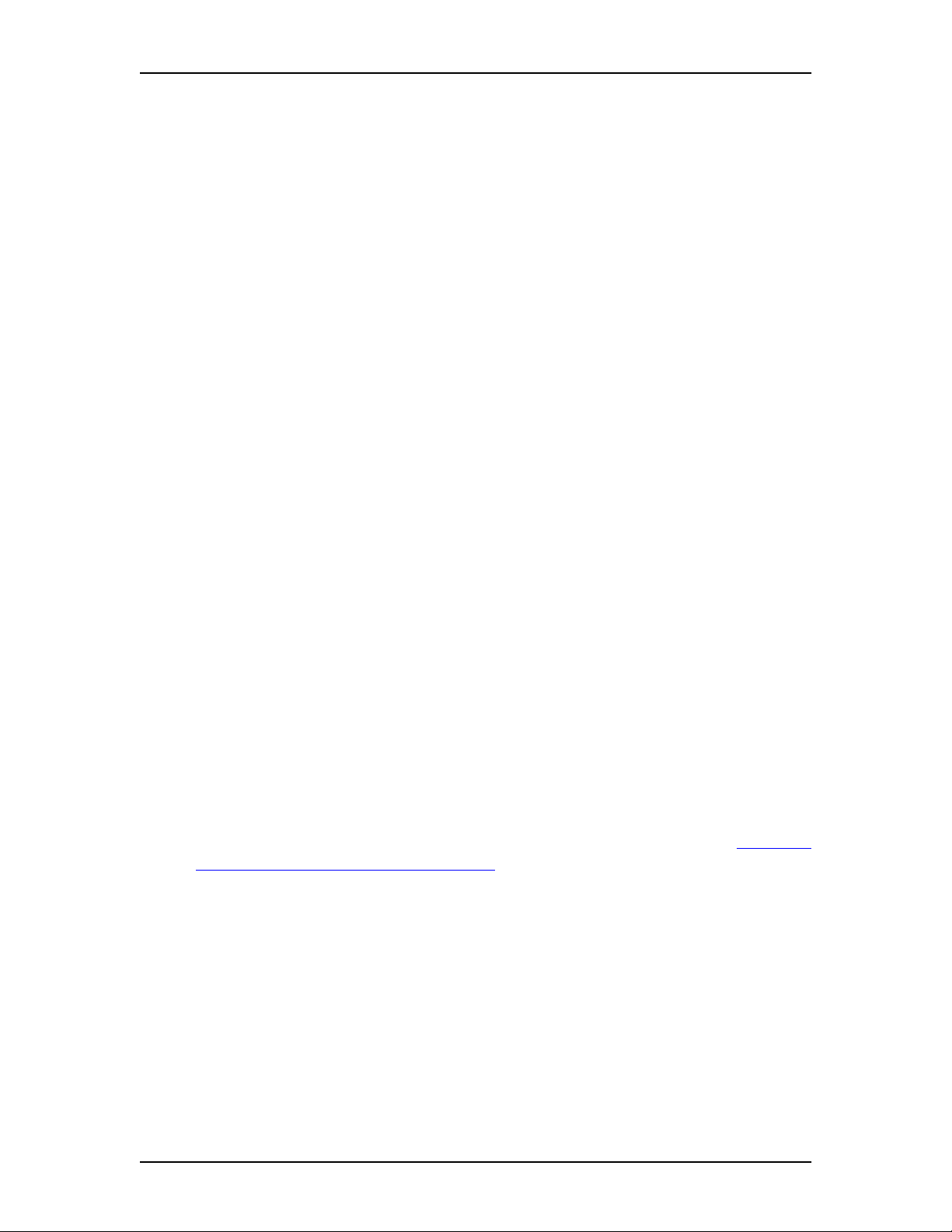
Greetings 27
Information mailbox greetings
Information mailboxes greetings provide messages and announcements to callers.
A caller is automatically disconnected after listening to an Information mailbox
greeting. Information mailboxes can be used to:
• announce sales
• provide product lists
• announce special events
For example:
“Paddy’s Dance Studio proudly presents an extravaganza of dance. The
entertainment begins at 8:00 p.m. on the fourth of July. Toddlers tap is in the White
Room. Folk dance is in the Green Room. Classical ballet is in the Pink Room.
Contemporary jazz is in the Blue Room. The Studio and Recital Rooms are located
at 222 Main Street.”
Make Information mailboxes easy for a caller to find. Do this by using your
company Operator or the Automated Attendant Company greetings to route the
caller. For details about Information mailboxes, ask your System Administrator.
Information mailboxes are different from Custom Call Routing (CCR) Information
Mailboxes. Callers must use the CCR Tree to access a CCR Information mailbox.
For more information about CCR Information Mailboxes, ask your System
Administrator.
Recording a Primary or Alternate mailbox greeting
This procedure shows you how to record your Primary or Alternate mailbox
greetings. To start using Enterprise Edge Voice Messaging, only a Primary mailbox
greeting is necessary. If you do not record any Personal mailbox greetings, your
Company Directory name recording plays to callers who reach your mailbox.
If you record both Primary and Alternate mailbox greetings, you must choose which
greeting plays. If you do not choose a greeting, the Primary mailbox greeting
automatically plays. For information on how to choose a greeting, refer to Choosing
a Primary or Alternate mailbox greeting on page 29.
P0911621 Issue 02 Enterprise Edge 2.0 Voice Messaging Reference Guide
Page 28
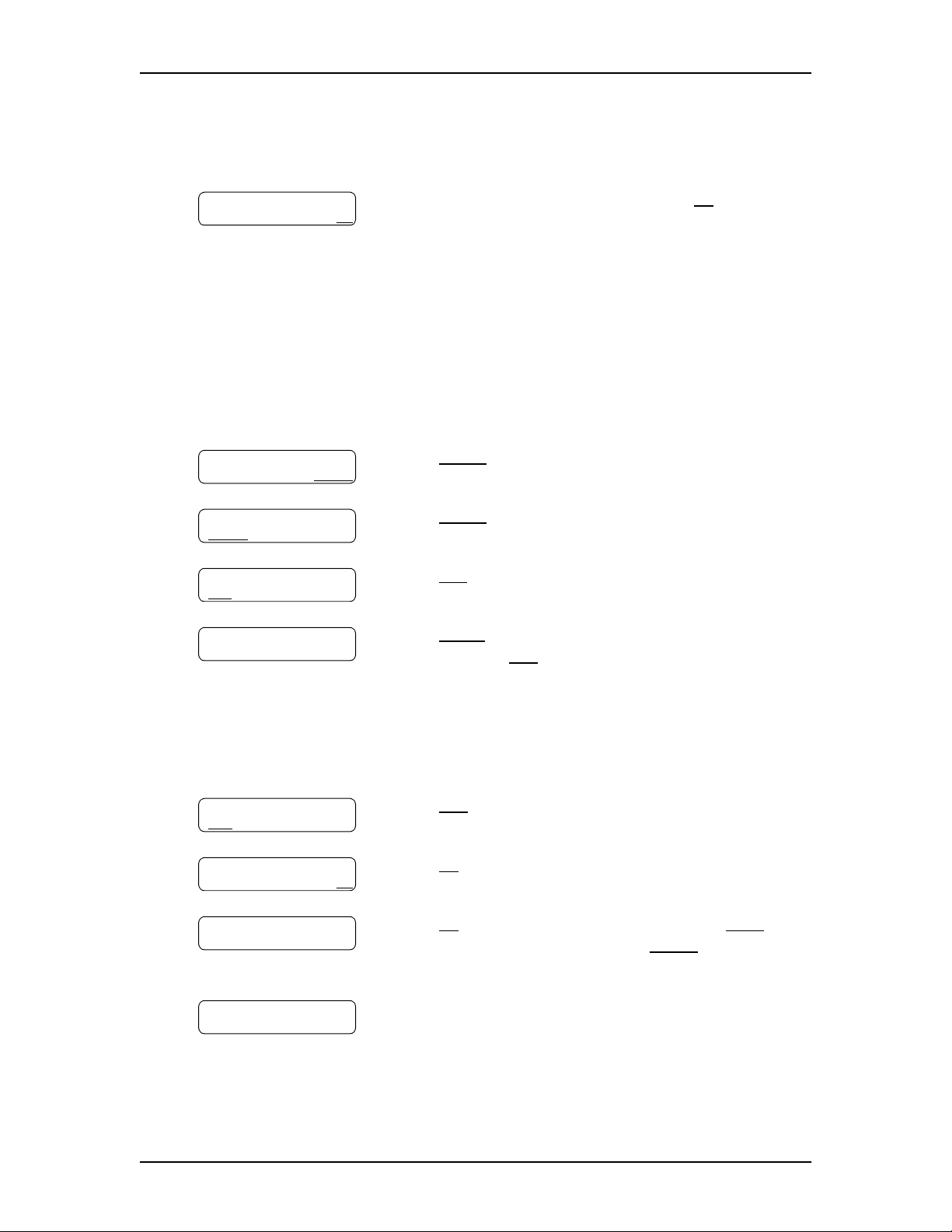
28 Greetings
To record your Primary or Alternate mailbox greeting:
Pswd:
OTHR RETRY OK
0 new 0 saved
PLAY REC ADMIN
Mailbox admin
GREET PSWD QUIT
Greeting options
REC CHOOSE CFWD
1. Press ƒ
·°⁄
to open your mailbox.
2. Enter your mailbox password and press OK or £.
Note: If you record a mailbox greeting from a
telephone that has not been assigned to your
Personal mailbox, press
shows the
Log:
prompt. When this prompt
OTHR
. The display
appears, enter your mailbox number and
password.
If you are using a one line display telephone,
press • at the
Pswd:
prompt to show the
prompt.
3. Press
4. Press
5. Press
ADMIN
GREET
REC
or ⁄.
or °.
or ¤.
Log:
Greeting:
PRIME ALT PERS
Record new?
YES NO QUIT
Record greeting:
RETRY OK
Accept greeting?
RETRY PLAY OK
Mailbox admin
GREET PSWD QUIT
6. Press
PRIME
or ⁄ to record the Primary mailbox
greeting. Press
ALT
or ¤ to record the Alternate
mailbox greeting.
Note: If you are changing your greeting, your current
recorded Primary mailbox greeting begins to
play.
7. Press
YES
or ⁄ and record your greeting at the tone.
8. Press OK or £ to end your recording.
9. Press OK or £ to accept the greeting. Press
⁄
to listen to the greeting. Press
RETRY
PLAY
or ¤ to
erase and re-record the greeting.
10. Press
®
to end this session.
or
Enterprise Edge 2.0 Voice Messaging Reference Guide P0911621 Issue 02
Page 29
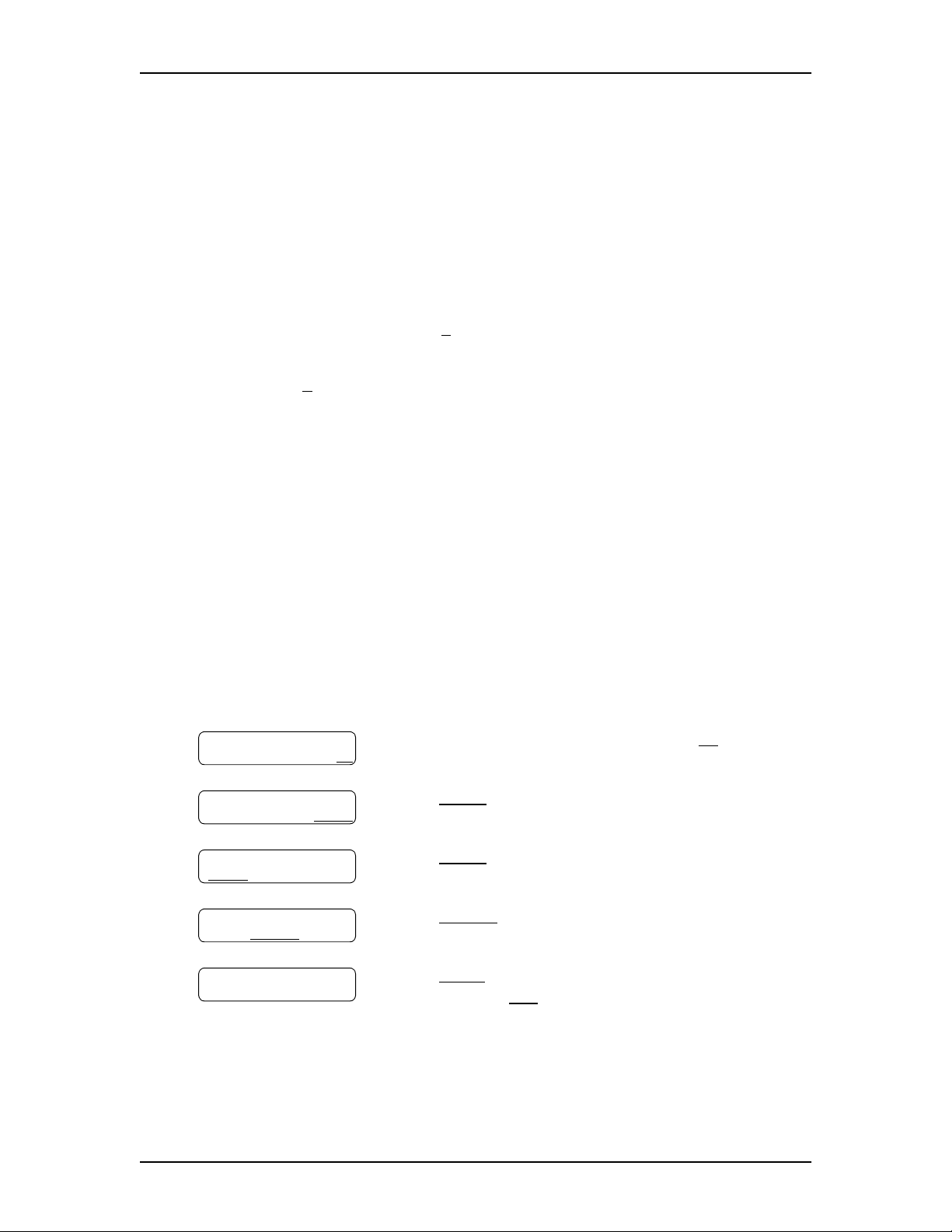
Choosing a Primary or Alternate mailbox greeting
Primary mailbox greeting
You record a Primary mailbox greeting after initializing your mailbox. If you record
a Primary and an Alternate mailbox greeting, you need to choose which greeting
plays. If you do not choose a greeting, the Primary mailbox greeting plays
automatically.
Alternate mailbox greeting
If you choose the Alternate mailbox greeting, you are asked whether the mailbox
accepts messages. If you choose Y (yes) your mailbox receives messages in the
normal way.
If you choose N (no) the following occurs:
• messages cannot be left in the mailbox
• the Alternate mailbox greeting takes precedence over all other greetings
• if a caller presses a button to fast forward the message, they hear a voice prompt
that says this is a special greeting
Greetings 29
• if a caller presses a button to send a fax, the fax goes to the general delivery
mailbox (not your personal mailbox)
If you choose the Alternate mailbox greeting, remember to change back to the
Primary mailbox greeting at the appropriate time.
To choose a Primary or Alternate mailbox greeting:
·°⁄
to open your mailbox.
or °.
or ¤.
or ¤ to choose a greeting.
or ⁄ to choose the Primary mailbox
ALT
or ¤ to choose the Alternate
Pswd:
OTHR RETRY OK
0 new 0 saved
PLAY REC ADMIN
Mailbox admin
GREET PSWD QUIT
Greeting options
REC CHOOSE CFWD
Use greeting:
PRIME ALT QUIT
1. Press ƒ
2. Enter your mailbox password and press OK or £.
3. Press
4. Press
5. Press
6. Press
ADMIN
GREET
CHOOSE
PRIME
greeting. Press
mailbox greeting.
Note: If you choose the Alternate mailbox greeting,
go to step 7. If you choose the Primary mailbox
greeting, go to step 8.
P0911621 Issue 02 Enterprise Edge 2.0 Voice Messaging Reference Guide
Page 30

30 Greetings
Accept msgs:Y
CHNG OK
7. If you choose the Alternate mailbox greeting, you are
asked whether the mailbox accepts messages. Press
CHNG
to toggle from yes to no. If you choose Y (yes)
then the mailbox can receive messages. If you choose
N
(no) messages cannot be left in the mailbox. Press
OK
.
Mailbox admin
GREET PSWD QUIT
8. Press
®
to end the session.
Note: If you choose a greeting that is not yet recorded, you are transferred back to
the greeting options menu to record the greeting.
Recording a Personalized mailbox greeting
If your company subscribes to a CLID service, you can record a Personalized
mailbox greeting. For more information about CLID, ask your System
Administrator. A Personalized mailbox greeting plays only for a person calling
from the phone number that you designate. For the Personalized mailbox greeting
to play, the phone number you enter must match the caller’s phone number exactly.
You can record up to three Personalized mailbox greetings, but each greeting can
be assigned to only one phone number.
If you record a Personalized greeting, program your mailbox to receive messages
and choose an Alternate mailbox greeting, the Personalized greeting takes
precedence over any other greetings. If you program your mailbox not to receive
messages and choose an Alternate mailbox greeting, the Alternate mailbox greeting
takes precedence over any other greeting, including Personalized mailbox
greetings.
To record a Personalized mailbox greeting:
·°⁄
or °.
¤
or
to open your mailbox.
.
Pswd:
OTHR RETRY OK
0 new 0 saved
PLAY REC ADMIN
Mailbox admin
GREET PSWD QUIT
Greeting options
REC
CHOOSE CFWD
1. Press ƒ
2. Enter your mailbox password and press OK or £.
3. Press
4. Press
5. Press
ADMIN
GREET
REC
or ⁄.
Greeting:
PRIME ALT PERS
Enterprise Edge 2.0 Voice Messaging Reference Guide P0911621 Issue 02
6. Press
PERS
greeting.
or ‹ to record a Personalized mailbox
Page 31

Greetings 31
Greeting:
RETRY OK
Ph: <none>
CHNG OK
Ph:
RETRY OK
Record greeting:
RETRY OK
Accept greeting?
RETRY PLAY OK
7. Enter a Personalized greeting number of 1, 2, or 3.
8. Press
CHNG
or ⁄.
9. Enter the phone number (maximum 10 digits) to which
you are assigning the Personalized mailbox greeting.
Press OK or £ to accept the phone number.
10. At the tone, record the greeting. Press OK or £ to end
the recording.
11. Press OK or £ to accept the recording. Press
⁄
to listen to the recording. Press
RETRY
PLAY
or ¤ to
or
erase and re-record the greeting.
12. To record another Personalized mailbox greeting,
repeat steps 5 through 11. Press
®
to end the
session.
Deleting a Personalized mailbox greeting
If you program Enterprise Edge Voice Messaging with a Personalized mailbox
greeting that you no longer need, you can delete the Personalized mailbox greeting.
To delete a Personalized mailbox greeting:
1. Press ƒ
Pswd:
OTHR RETRY OK
0 new 0 saved
PLAY REC ADMIN
Mailbox admin
GREET
PSWD QUIT
Greeting options
REC CHOOSE CFWD
Greeting:
PRIME ALT PERS
2. Enter your mailbox password and press OK or £.
3. Press
4. Press
5. Press
6. Press
ADMIN
GREET
REC
PERS
or °.
or ¤.
or ⁄.
or ‹ to choose a Personalized mailbox
greeting.
·°⁄
to open your mailbox.
Greeting:
RETRY OK
P0911621 Issue 02 Enterprise Edge 2.0 Voice Messaging Reference Guide
7. Enter the Personalized greeting number (1, 2, or 3)
that you want to delete.
Page 32

32 Greetings
Ph: XXXXXXX
CHNG DEL OK
8. Press
9. Press
DEL
or ¤ to delete the greeting.
®
to end the session.
Recording an Information mailbox greeting
Before you record an Information mailbox greeting, you must determine what the
greeting includes. As you prepare your greeting, be sure to include important times
and dates. Write the greeting down and practice reading it aloud. When you are
confident the greeting includes everything you want it to, record the greeting. If you
are using an Enterprise Edge Voice Messaging system with bilingual capability,
you must record the Information mailbox greeting in both languages.
An Information mailbox greeting can be either a Primary or an Alternate mailbox
greeting. Perform the steps in Recording a Primary or Alternate mailbox greeting
on page 27 to record an Information mailbox greeting.
Note: In order to record an Alternate Information mailbox greeting, your system
must be configured as Bilingual. Ask your System Administrator if your
system is configured as Bilingual.
Enterprise Edge 2.0 Voice Messaging Reference Guide P0911621 Issue 02
Page 33

Accessing your me ssages
6
Introduction
This chapter describes accessing your messages and explains the following related
topics:
• Receiving calls
• Enterprise Edge Voice Messaging Never Full mailbox feature
• Listening to your mailbox messages
• Call Screening
Receiving calls
Enterprise Edge Voice Messaging can be used by any outside caller and by other
mailbox owners in your company. When you are away from the office, you can use
Enterprise Edge Voice Messaging with any touch tone phone. When you are at the
office, you can use Enterprise Edge Voice Messaging from any Enterprise Edge
telephone connected to your company’s Enterprise Edge Voice Messaging system.
Even outside callers who use a rotary dial telephone can use Enterprise Edge Voice
Messaging. If a caller uses Enterprise Edge Voice Messaging from a rotary dial
telephone, the system transfers the call to your company receptionist or the
Operator. If a receptionist or the Operator is not available to answer the call, the call
transfers to the General Delivery mailbox.
Enterprise Edge Voice Messaging Never Full mailbox feature
The Never Full mailbox feature lets external callers leave a message in your
mailbox, even if the mailbox is technically “full”. The message is stored in your
mailbox, but cannot be accessed until you delete at least one existing message to
allow space for the new message. If you attempt to listen to any new messages
before deleting an existing message, you hear this voice announcement:
“Your mailbox is full. You must erase some messages before you can listen to new
messages.”
If your mailbox is full, you cannot leave a message in another mailbox, create a new
message, copy, send, or reply to a message, until you delete at least one existing
message.
The Never Full mailbox feature is not available to internal callers. Internal callers
cannot leave messages in mailboxes that are technically “full”.
P0911621 Issue 02 Enterprise Edge 2.0 Voice Messaging Reference Guide
Page 34

34 Accessing your messages
Listening to your mailbox messages
To listen to your messages:
1. Press ƒ
Pswd:
OTHR RETRY OK
2 new 0 saved
PLAY
REC ADMIN
2. Enter your mailbox password and press OK or £.
3. Press
refer to the table Listening to your mailbox messages.
4. Press
A number of options are available to you during and after listening to a message.
The table Listening to your mailbox messages shows the options and when they are
available.
Listening to your mailbox messages
Option Button Available
while
listening to a
message
Backup
Copy
End of
Message
Envelope
Erase
Forward
⁄
or
< <<
fi
or
COPY
‹‹
or
> >>
> >>
‡
°
or
ERASE
‹
or
> >>
X
XX
X
XX
XX
X
PLAY
®
Available
after
listening to
a message
·°⁄
to listen to your messages. For options,
to open your mailbox.
to end the session.
Description
Rewinds the message nine seconds and resumes
playing it from that point.
Sends a copy of the message to one or more
mailboxes. When you record the introduction to
the forwarded message, the introduction must be
more than three seconds long.
Goes to the end of the message.
Plays the information in the message envelope.
Envelope information includes the date and time
the message was sent and, if the message is
internal, the directory name of the sender. This
option is not shown on the display.
Deletes the message currently playing or if no
messages are playing, deletes the last message
played. Deleted messages remain in your mailbox
until the session is ended. (Refer to Notes 1 and
2.)
Advances the message nine seconds and
continues playing from that point. A message can
be forwarded as many times as required.
Enterprise Edge 2.0 Voice Messaging Reference Guide P0911621 Issue 02
Page 35

Listening to your mailbox messages
Accessing your messages 35
Option Button Available
while
listening to a
message
Next
Pause/
Continue
Previous
Quit
Replay
Replay
fl
or
££
¤
or
STOP/PLAY
›
•
⁄⁄
or
< <<
< <<
⁄
XX
X
XX
X
Available
after
listening to
a message
X
X
Description
Plays the next message in your mailbox. If used
while a message is playing, it stops playing the
current message and plays the next message in
your mailbox. This option is not shown on the
display.
Temporarily stops a message. When you stop the
message, you can play the previous message,
continue playing the current message, or skip to
the next message.
Stops playing the current message and plays the
previous message. This option is not shown on
the display.
Stops playing the message and plays the Mailbox
main menu options.
Replays the message from the beginning of the
message.
Replays the last message. This option is not
shown on the display.
Reply
Save
Message
Volume
Control
·
or
REPLY
‡‡
or
SAVE
•
Replies to a message. (Refer to Note 3.)
The reply can be either:
XX
X
X
- a message to an internal sender’s mailbox
- a telephone call to an internal or external
party (Refer to Note 4.)
Saves the message being played. (If you do not
delete a message, it is automatically saved). This
option is not shown on the display unless you
erase a message. If you erase a message and play
the message again, you can press
Enterprise Edge two line display telephone.
(Refer to Note 2.)
Adjusts the volume of the message that is
playing. The volume increases each time you
press •. After four consecutive presses, the
volume returns to the lowest level. This option is
not shown on the display.
SAVE
on an
P0911621 Issue 02 Enterprise Edge 2.0 Voice Messaging Reference Guide
Page 36

36 Accessing your messages
Notes:
1. Because your mailbox has limited message storage space, delete any messages
you no longer need. After a certain time period, your saved messages are
erased automatically. Ask your System Administrator about this.
2. You can retrieve a deleted message only if you have not quit the session in
which you deleted it. Locate the deleted message. Then play (press
and save (press
retrieving deleted messages refer to About erased messages.
3. Applies only if the Reply feature is enabled.
4. You can reply to an outside caller by dialing them back if your company
subscribes to Caller ID (CLID) service. For further information about replying
to an outside caller refer to Replying to an external message sender on page
47.
About erased messages
‡‡
or
SAVE
) the message. For further information about
⁄⁄
)
After listening to your messages and exiting Enterprise Edge Voice Messaging, all
messages that you do not erase are automatically saved. Since message storage
space is limited, we recommend that you erase messages that are no longer needed.
You can retrieve an erased message if you are still in the Enterprise Edge Voice
Messaging session. An erased message remains in your mailbox until you end the
current Enterprise Edge Voice Messaging session.
After you erase a new or saved message, the number of new or saved messages
shown on the display is decreased by one. Even though the display shows
saved
, you can still play and retrieve your erased messages. Press
PLAY
0 new 0
¤
or
to
listen to your erased message. Refer to the table Listening to your mailbox messages
on page 34.
After you play your erased message, you are given the option to save it. If you end
the current session without saving the erased message, it is permanently deleted
from Enterprise Edge Voice Messaging.
Enterprise Edge 2.0 Voice Messaging Reference Guide P0911621 Issue 02
Page 37

Call Screening
Call Screening lets you determine who is calling before you accept the call. It
applies only to external calls transferred from the Automated Attendant or from
Custom Call Routing (CCR). See your System Administrator for information on
CCR.
Call Screening is useful in the following circumstances:
• if CLID is not available
• if CLID is not a reliable indication of the caller identity
• if your Enterprise Edge telephone does not have display capabilities
The System Administrator enables the Call Screening feature for your Enterprise
Edge Voice Messaging system.
If Call Screening is unavailable, the call transfers immediately for the following
types of calls:
• internal calls
• external calls placed directly to your phone number
Accessing your messages 37
• external calls for which you have established a Personalized greeting
How to use Call Screening
To use the Call Screening feature:
1. You receive an external call that is transferred from the Automated Attendant
or from Custom Call Routing (CCR).
2. Enterprise Edge Voice Messaging announces the caller’s name to you. If the
caller chooses not to record their name, the voice prompt says, “Unknown
caller.”
3. You can answer the call or let the caller leave a message in your Enterprise
Edge Voice Messaging mailbox:
• press
• press
ANS
or ⁄ to answer the call
QUIT
or • to transfer the call to your Enterprise Edge Voice Messaging
mailbox. (The caller is informed that you are not available).
If Call Screening is enabled, Enterprise Edge Voice Messaging asks the caller to
record their name after the tone. (If the caller presses • when they are asked to
record their name, the call goes back to the Automated Attendant. ) The caller hears
a hold tone while they wait. If you do not answer, the caller is informed that you are
not available, and the call transfers to your mailbox.
Since some callers do not like to record their name and wait for service, use this
feature with discretion.
P0911621 Issue 02 Enterprise Edge 2.0 Voice Messaging Reference Guide
Page 38

38 Accessing your messages
Enterprise Edge 2.0 Voice Messaging Reference Guide P0911621 Issue 02
Page 39

Sending messages
7
Introduction
This chapter describes sending messages and explains:
• Types of messages
• About recording and sending a message
• Using the Company Directory
• Message delivery options
• Recording and sending a message using the Open Mailbox feature
• Recording and sending a message using the Leave Message feature
• Replying to messages
• Sending a message to more than one recipient
Types of messages
There are two types of messages: Broadcast messages and Personal messages.
Broadcast messages
If you open your Personal mailbox and a message plays immediately, this is a
Broadcast message left by your System Administrator. This type of message can be
sent only by your System Administrator. Make sure you listen to the entire message.
After it plays, the message is automatically erased from your mailbox.
Personal messages
Sending personal messages to a mailbox
To send a message, refer to About recording and sending a message on page 40.
To send a message when you do not know the person’s mailbox number, use the
Company Directory. Refer to Using the Company Directory on page 40.
Personal messages addressed to a Group List
You can send a message to a group of people by addressing a message to a Group
List. For more information, refer to Sending a message using a Group List on page
47.
P0911621 Issue 02 Enterprise Edge 2.0 Voice Messaging Reference Guide
Page 40

40 Sending messages
About recording and sending a message
Messages can be recorded and sent using:
• the Open Mailbox feature (ƒ
• the Leave Message feature (ƒ
When you use the Open Mailbox feature, you open your personal mailbox and enter
your password. Then you record your message and enter the extension of the
message recipient.
The Leave Message feature prompts you to enter the extension of the message
recipient immediately. Then you record your message. No password is required
because you do not open a mailbox.
Both features allow you to:
• use the Company Directory (refer to Using the Company Directory)
• assign message delivery options (refer to Message delivery options on page 42)
• send a message to more than one recipi ent (refer to Sending a message to more
than one recipient on page 47).
Using the Company Directory
You can find any initialized mailbox by searching the Company Directory. Use the
Company Directory if you do not know the mailbox number of someone you want
to send a message to. You can access the Company Directory if:
·°⁄
·°‚
)
)
• the display shows
DIR
•the voice prompt announces, “Press £ to use the Directory.”
• you are prompted to choose a mailbox
The Company Directory option is available from both the Open Mailbox feature
and the Leave Message feature.
Enterprise Edge 2.0 Voice Messaging Reference Guide P0911621 Issue 02
Page 41

Sending messages 41
To access the Company Directory using the Leave Message feature:
Mbox:
DIR
QUIT
Last name:
OK
Wayne, Paul
RETRY NEXT OK
1. Press
DIR
or £ to use the Company Directory.
2. Use the dialpad buttons associated with the first three
or four letters of the mailbox owner’s name to locate
and select the person’s mailbox. (Enter the last name,
first name or both names depending on how your
system is set up. This display shows an example of a
prompt for a mailbox owner’s last name.) You do not
need to enter a comma. Press OK or £.
For example, to enter the letters “Wayn”
·¤·fl
press
. If the mailbox owner has fewer
than four letters in their last name, press the buttons on
the dialpad to spell out the entire last name, and press
OK
or £. For more information, refer to Entering
characters on the Enterprise Edge dialpad on page 11.
3. In this example, the name of the mailbox owner, Paul
Wayne appears on the display and is announced. To
accept the mailbox owner, press OK or £.
Wayne, Paul
If you do not want the person who is shown, press
NEXT
or ⁄ to see the next matching name.
4. The greeting of the mailbox owner plays. If the
mailbox owner you select does not have a Personal
greeting recorded and selected, you hear their
Company Directory recording.
P0911621 Issue 02 Enterprise Edge 2.0 Voice Messaging Reference Guide
Page 42

42 Sending messages
Message deliver y options
Enterprise Edge Voice Messaging gives you five message delivery options:
• Normal
• Certified
•Urgent
•Private
• Timed Delivery
Option Display button Dialpad button Description
Send
Certified
Urgent
Other
Private
Timed
SEND
CERT
URGENT
OTHR
PRIV
TIME
£
⁄
¤
‹
›
or
®
Sends a message with Normal delivery
option.
Sends you notification that your message
has been received and played.
Plays messages marked Urgent before
other messages the mailbox. Urgent
messages are preceded by the voice
prompt, “This message is urgent”.
Accesses the Private and Timed delivery
options. If
the Timed delivery option is not available.
Private messages cannot be forwarded to
another mailbox.
Lets you assign when the message is sent.
PRIV
appears instead of
OTHR
,
Normal, Certified, and Private messages play in the order they are received. Urgent
messages play before other messages left in the mailbox, except for Broadcast
messages. (Refer to Broadcast messages on page 39.) The Certified and Timed
delivery options are available only if you call from a telephone that has a mailbox
associated with it. Messages sent with the Timed delivery option are played at the
time that you specify.
If you use the Timed delivery option, you first enter the time, including a.m. or p.m.
You are then prompted to accept or change the date, which defaults to today or
tomorrow, and you can accept the date that corresponds to the next occurrence of
the specified time. Dates are shown by month and day, and the year is inferred. If
the month and day are earlier than the current date, the next year is assumed. When
the specified time and date occurs, the message is sent. You cannot cancel the
message prior to delivery.
Enterprise Edge 2.0 Voice Messaging Reference Guide P0911621 Issue 02
Page 43

Sending messages 43
Assigning message delivery options using the Open Mailbox feature
To assign message delivery options using the Open Mailbox feature:
Delivery options
CERT URGENT OTHR
Delivery options
PRIV TIME
Time hhmm:
RETRY
1. Press
CERT
or ⁄ to assign the Certified delivery
option. Press
URGENT
delivery option. Press
Timed delivery options. If
OTHR
, the Timed delivery option is not available.
Note: The
OTHR
or ¤ to assign the Urgent
OTHR
to assign the Private or
PRIV
appears instead of
display button is not available or
required for one line display telephones. You
can access the Private and Timed Delivery
options by pressing the dialpad buttons on a
two line or a one line display telephone.
2. Press
PRIV
or ‹ to send a message with a Private
delivery option. If you press
PRIV
or ‹, go to step 7.
If you want to send a message with the Timed delivery
option press
TIME
or ›. If you press
TIME
or ›,
continue with step 3.
3. Enter the time that you want to send a message using
the Timed delivery option
.
Note: This is a four digit field. Any single-digit hour
or minute must be preceded by a zero. For
example, enter 0800 for eight o’clock.
hh:mm
RETRY AM PM
hh:mm am/pm
RETRY OK
Tu mm dd
CHNG NXTDAY OK
Wayne, Paul
OPTS CC SEND
⁄
AM
4. Press
or
or
PM
or ¤.
5. Press
6. Press
OK
or £ to accept the time you entered or press
RETRY
or • to change the time.
CHNG
or ⁄ to change the date shown to a
different date. Press
NXTDAY
to change the date to the
next day (the day after the date that is shown). Press
OK
or £ to accept the date shown, which defaults to
today or tomorrow, and select the one that corresponds
to the next occurrence of the specified time.
7. Press
SEND
or £ to send this message now. Press •
to cancel all delivery options.
8. Press
®
to end this session.
P0911621 Issue 02 Enterprise Edge 2.0 Voice Messaging Reference Guide
Page 44

44 Sending messages
Assigning message delivery options using the Leave Message feature
To assign message delivery options using the Leave Message feature:
·°‚
.
DIR
or £
Mbox:
DIR QUIT
1. Press ƒ
2. Enter the mailbox number or Group List number of the
person or Group you want to leave a message for. If
you do not know the mailbox number, press
to use the Company Directory.
Record message:
RETRY PAUSE OK
3. At the sound of the tone, record your message. Press
PAUSE
pause, press
or ¤ to pause during your recording. If you
CONT
or ¤ to continue recording your
message. Press OK or £ to end your recording. Press
Message options:
RETRY PLAY SEND
RETRY
4. Press
sending it. Press
to erase and re-record your message.
PLAY
or ⁄ to listen to your message before
RETRY
or ¤ to erase and re-record
your message. Press ‹ to access delivery options.
SEND
Press
or £ to send your message now.
Recording and sending a message using the Open Mailbox feature
To record and send a message using the Open Mailbox feature:
·°⁄
to open your mailbox.
PAUSE
or ¤ to continue recording your message.
Pswd:
OTHR RETRY OK
0 new 0 saved
PLAY REC
Record message:
RETRY PAUSE OK
ADMIN
1. Press ƒ
2. Enter your mailbox password and press OK or £.
3. Press
REC
or ‹ and record your message at the tone.
4. Record your message. Press
your message. When you wish to resume recording,
CONT
press
Press OK or £ to end your recording. Press
erase and re-record your message.
Accept rec?
RETRY PLAY OK
5. Press OK or £ to accept your message. Press
⁄
to listen to your message. Press
erase and re-record your message.
or ¤ to pause
RETRY
PLAY
RETRY
or ¤ to
to
or
Enterprise Edge 2.0 Voice Messaging Reference Guide P0911621 Issue 02
Page 45

Sending messages 45
Mbox:
DIR QUIT
6. Enter the mailbox number or Group List number of the
person or Group you want to leave a message for. If
you do not know the mailbox number, press
DIR
or £
to use the Company Directory.
Wayne, Paul
OPTS CC SEND
7. Press
SEND
or £ to send the message now with the
Normal delivery option. Press
OPTS
or
‹
for delivery
options. Press CC or › to send this message to more
than one mailbox owner, with one set of delivery
options applied to all recipients.
Note: The display shows the name of the mailbox
owner or Group (in this example, mailbox
owner Paul Wayne).
0 new 8 saved
PLAY REC ADMIN
Press
to end this session.
®
Recording and sending a message using the Leave Message feature
To record and send a message using the Leave Message feature:
Mbox:
DIR QUIT
Record message:
RETRY PAUSE OK
Message options:
RETRY PLAY SEND
1. Press ƒ
·°‚
.
2. Enter the mailbox number or Group List number of the
person or Group you want to leave a message for. If
you do not know the mailbox number, press
DIR
or £
to use the Company Directory.
3. At the sound of the tone, record your message. Press
OK
or £ to end your message.
4. Press
SEND
or £ or replace the receiver to send the
message using the Normal Delivery Option. Press
PLAY
or ⁄ to listen to your message. Press
¤
to erase and re-record your message. Press ‹ to
RETRY
or
change the Delivery Options.
P0911621 Issue 02 Enterprise Edge 2.0 Voice Messaging Reference Guide
Page 46

46 Sending messages
Replying to messages
You can reply to internal message senders and to external message senders. To
reply to a message from an external message sender, your company must subscribe
to Caller ID (CLID).
Replying to an internal message sender
You can reply to a message from an internal message sender by:
• Using the
CALL
option. If you select
CALL
, you are immediately transferred to
the internal message sender’s extension. You must have an initialized
Enterprise Edge Voice Messaging mailbox and an operating directory to use the
CALL
option.
• Using the
MSG
option. If you select the
MSG
option, begin recording your reply
at the tone.
To reply to an internal message sender:
or ¤.
·°⁄
to open your mailbox.
REPLY
or ¤ to call the message sender
or ·.
Pswd:
OTHR RETRY OK
1 new 0 saved
PLAY REC ADMIN
End of message
REPLY
ERASE NEXT
Reply to msg
MSG CALL QUIT
1. Press ƒ
2. Enter your mailbox password and press OK or £.
3. Press
PLAY
4. After you listen to your message, press
5. Press
CALL
or
MSG
press
or ⁄ to record and send a reply.
(Refer to Recording and sending a message using the
Open Mailbox feature on page 44.)
Enterprise Edge 2.0 Voice Messaging Reference Guide P0911621 Issue 02
Page 47

Sending messages 47
Replying to an external message sender
You can reply to a message from an external message sender if your company
subscribes to CLID. Before using the Reply option you must play the message.
To reply to an external message sender:
·°⁄
or ¤.
or ·.
Pswd:
OTHR RETRY OK
1 new 0 saved
PLAY REC ADMIN
End of message
ERASE NE XT
REPLY
1. Press ƒ
2. Enter your mailbox password and press OK or £.
3. Press
4. Press
PLAY
REPLY
5. Enterprise Edge Voice Messaging dials the external
number directly.
After you call the message sender, your session ends.
Sending a message to more than one recipient
Sending a message using a Group List
A Group List is a collection of mailbox owners. When you send a message to a
Group List, each mailbox owner in the Group List receives the same message. If
you are a member of the group you are addressing, you do not receive a copy of the
message.
to open your mailbox.
If you need a Group List, ask your System Administrator to create a Group List for
you. Include the following information for the System Administrator:
• the mailbox owners’ names
• a list of the mailbox numbers
• the Group List name
Your System Administrator can publish a list of the mailboxes in each Group List.
You can enter the Group List number instead of a mailbox number at the
Mbox:
prompt. You can also enter the name of the Group List in the Company Directory
DIR
at the
P0911621 Issue 02 Enterprise Edge 2.0 Voice Messaging Reference Guide
prompt.
Page 48

48 Sending messages
Forwarding a copy of a message to one or more recipients
From the Main Mailbox menu you can forward a copy of a message during or after
playing the message. When you forward a copy of a message to a mailbox, you can
record an introduction to the message. Your introduction must be at least three
seconds long.
When you record an introduction and enter the mailbox number, your introduction
and a copy of the message are automatically sent to the mailbox you selected. You
can then send an additional copy of the introduction and the message to another
mailbox, or quit and return to the Listen to Messages menu. You can forward copies
to as many mailboxes as you want. (You cannot forward Private messages.)
For more information on playing your messages, refer to Listening to your mailbox
messages on page 34.
Note: You cannot copy a message to other recipients using the Leave Mailbox
feature. You cannot copy Private messages.
Enterprise Edge 2.0 Voice Messaging Reference Guide P0911621 Issue 02
Page 49

Call Forwarding your calls
8
Introduction
This chapter shows the following ways that you can forward your calls:
• Call Forwarding your calls to Enterprise Edge Voice Messaging
• Setting up Call Forward remotely
• Call Forward with Caller ID (CLID)
Call Forwarding your calls to Enterprise Edge Voice Messaging
To forward incoming calls to your mailbox, press ƒ
To cancel Call Forward, do one of the following:
• press ƒ
• press
• press ƒ
• press
Setting up Call Forward remotely
When you are away from the office, you can forward your calls to your Enterprise
Edge Voice Messaging mailbox by using the dialpad of any touch tone phone.
To access your Personal mailbox from another location and set up Remote Call
Forward:
1. Call the Automated Attendant or your Enterprise Edge telephone from any
2. While the greeting plays, press
∞
CANCEL
touch tone phone.
·°›
£›
again
••
, or in the UK press
·°›.
°°
.
3. Enter your mailbox number and password and press £.
4. Press °.
5. Press ¤.
6. Press ‹ to turn call forwarding from the Call Forward menu on or off.
P0911621 Issue 02 Enterprise Edge 2.0 Voice Messaging Reference Guide
Page 50

50 Call Forwarding your calls
7. Press ⁄ to turn Call Forward on or off.
Note: If Call Forward is on, the voice prompt says: “Calls will be answered
immediately.” All calls to your telephone are now answered by
Enterprise Edge Voice Messaging.
If Call Forward is off, the voice prompt says: “Calls will ring at your
set.”
8. Press ⁄ to turn Call Display on or off.
Note: If Call Display is on, the voice prompt says: “Caller information will
be displayed at your set.”
If Call Display is off, the voice prompt says: “Caller information will
not be displayed.”
9. Replace the handset to end this session.
Call Forward with Caller ID (CLID)
The Call Forward with CLID feature is available only if your company subscribes
to CLID service. If you are not sure whether your company subscribes to CLID
service, ask your System Administrator. CLID does not appear if the caller has a
private or unknown phone number.
You can set up Call Forward with CLID to screen calls forwarded to your Enterprise
Edge Voice Messaging mailbox. If the feature is enabled, you hear an Alert tone and
the CLID information appears on the telephone display.
To talk to the caller who has been forwarded to your mailbox, press
ƒ
·°‡
to interrupt the call.
To turn Call Forward with CLID on and off:
or °.
or ¤.
or ‹.
·°⁄
to open your mailbox.
Pswd:
OTHR RETRY OK
0 new 0 saved
PLAY REC ADMIN
Mailbox admin
GREET PSWD QUIT
Greeting options
REC CHOOSE CFWD
1. Press ƒ
2. Enter your mailbox password and press OK or £.
3. Press
4. Press
5. Press
ADMIN
GREET
CFWD
or
⁄
to turn Call Forward on or off.
Forward calls:Y
CHNG
NEXT
Enterprise Edge 2.0 Voice Messaging Reference Guide P0911621 Issue 02
6. Press
CHNG
Page 51

Call Forwarding your calls 51
Display caller:Y
CHNG NEXT
Mailbox admin
GR E ET PSWD QU I T
Call Forward on Busy overrides CLID
7. Press
8. Press
CHNG
or ⁄ to turn Call Display on or off.
®
to end the session.
If your Enterprise Edge telephone is assigned Call Forward on Busy, CLID
information does not appear on the display. Call Forward on Busy is a feature that
forwards your calls to another designated telephone or extension if your telephone
is busy. Call Forward on Busy is assigned by the Enterprise Edge System
Administrator.
P0911621 Issue 02 Enterprise Edge 2.0 Voice Messaging Reference Guide
Page 52

52 Call Forwarding your calls
Enterprise Edge 2.0 Voice Messaging Reference Guide P0911621 Issue 02
Page 53

Transferring calls
9
Introduction
This chapter describes transferring calls and explains:
• Transferring calls to an Enterprise Edge Voice Messaging mailbox
• Transferring calls from your mailbox to the Operator
• Transferring calls from your mailbox to the Automated Attendant
• Transferring a call to Custom Call Routing (CCR)
• Outbound Transfer
• Adding special characters to the destination number
• Setting up Outbound Transfer to a phone number
• Setting up Outbound Transfer to an extension
• Changing the Outbound Transfer parameters
• Turning Outbound Transfer on and off
Transferring calls to an Enterprise Edge Voice Messaging mailbox
Any time a caller wants to leave a message in a mailbox, you can easily transfer
their call from your Enterprise Edge telephone to any mailbox initialized with
Enterprise Edge Voice Messaging.
Transferring calls to an Enterprise Edge Voice Messaging mailbox has the
following advantages:
• If you transfer a call to a mailbox instead of another telephone, the call does not
come back to you. If you transfer a call to another telephone and the call is not
answered, the call comes back to you.
• The call is immediately transferred to the mailbox (which saves time).
ƒ
telephone.
·°fl
is not available on the Enterprise Edge Companion Wireless
P0911621 Issue 02 Enterprise Edge 2.0 Voice Messaging Reference Guide
Page 54

54 Transferring calls
To transfer a call to a mailbox from your Enterprise Edge telephone:
1. Press ƒ
·°fl
. Do not press ˙ because the call is put on
hold automatically.
2. Enter the mailbox number or use the Company Directory by pressing
Note: Press OK or £ to accept a name when using the Company Directory.
Do not use the Internal Autodial feature.
3. Wait until the display shows
Call transferred
before you attempt any other
Enterprise Edge Voice Messaging functions. The call automatically transfers
and the Enterprise Edge Voice Messaging session ends.
Transferring a mailbox owner’s call to Enterprise Edge Voice Messaging
You can transfer a mailbox owner’s call to their Enterprise Edge Voice Messaging
mailbox so that they can change their greetings or retrieve their messages.
Note: ƒ
·°fl
is not available on the Enterprise Edge Companion
Wireless telephone.
To transfer a mailbox owner’s call to their Enterprise Edge Voice Messaging
mailbox from your Enterprise Edge telephone:
DIR
.
1. Press ƒ
·°fl
. Do not press ˙.
2. Enter the mailbox owner’s mailbox number.
3. Wait until the display shows
Call transferred
before you attempt any other
Enterprise Edge Voice Messaging functions. The call automatically transfers
and the Enterprise Edge Voice Messaging session ends.
Note: Do not use ƒ
‡‚
to transfer a mailbox owner’s call. This
feature transfers the call to their telephone and the call returns to you.
After a mailbox owner’s call transfers to their mailbox, the mailbox owner must:
1. Press
••
, or in the UK press
°°,
while their Personal greeting plays.
2. Enter their mailbox number and password and press £.
3. Follow the voice prompts.
Transferring calls from your mailbox to the Operator
To transfer calls from your mailbox to the Operator, at the Main Mailbox menu
press ‚. For more information, refer to Main Mailbox menu and options on page
23.
Enterprise Edge 2.0 Voice Messaging Reference Guide P0911621 Issue 02
Page 55

Transferring calls 55
Transferring calls from your mailbox to the Automated Attendant
To transfer to the Automated Attendant from your mailbox, press £ at the Main
Mailbox menu. For more information, refer to Automated Attendant on page 13 and
Main Mailbox menu and options on page 23.
Transferring a call to Custom Call Routing (CCR)
About Custom Call Routing (CCR)
Custom Call Routing (CCR) is a single-digit application that provides callers with
a more sophisticated menu and a wider range of options than the Automated
Attendant. Callers can use CCR to:
• listen to the Home menu and make a selection
• listen to a pre-recorded CCR Information message
• leave a message in a mailbox
• transfer to another extension or an external number
For more information about CCR, ask your System Administrator.
A call can be transferred to the beginning of a CCR Tree. To transfer a call to a CCR
Tree:
1. Press ƒ
·°fl
. Do not press ˙.
2. Choose a CCR Tree by entering a digit from 1 to 8 and pressing £.
3. Wait until the display shows
Call transferred
before you attempt any
other Enterprise Edge Voice Messaging functions. The call automatically
transfers and the Enterprise Edge Voice Messaging session ends.
P0911621 Issue 02 Enterprise Edge 2.0 Voice Messaging Reference Guide
Page 56

56 Transferring calls
Outbound Transfer
You can set up Outbound Transfer to transfer a caller who reaches your mailbox to
a number that you assign. A caller can use Outbound Transfer from any touch tone
telephone, and you can direct your Outbound Transfer calls to any telephone.
You can personally inform callers of this feature, or you can inform callers of this
feature in your personal greeting. If you choose to inform callers of this feature in
your mailbox greeting, you must tell them to press ‡ to transfer. For example:
“Hi. This is Brenda Whately. I’m away from the office today. Please leave me a
message after the tone and I will return your call as soon as possible. If you need
to reach me before tomorrow, press ‡ and you will be transferred to my cellular
phone. Thanks.”
Note: The restrictions that apply to your telephone line also apply to Outbound
Transfer numbers. For example, if you cannot dial long distance phone
numbers from your telephone, you cannot have a long distance Outbound
Transfer destination.
If your mailbox is restricted to extension destinations for Outbound
Transfer, see your System Administrator.
For Outbound Transfer to function properly, you must have a greeting recorded.
When you set up Outbound Transfer, you can add special characters to the
destination number. Read Adding special characters to the destination number and
refer to the following tables and examples.
Adding special characters to the destination number
Follow the voice prompts or press
phone number (or a destination pager number if you are setting up a destination
pager number in Off-premise Message Notification.) The destination phone or
pager number cannot be longer than 30 characters.
Note: If you are adding special characters, do not press the dialpad buttons
£
to enter a #, or • to enter a *. Press the button directly below the
option on a two line display telephone, or listen to the voice prompts.
ADD
to add special characters to a destination
Enterprise Edge 2.0 Voice Messaging Reference Guide P0911621 Issue 02
Page 57

Transferring calls 57
To add special characters on an Enterprise Edge one line display telephone, refer to
the table Adding special characters using an Enterprise Edge one line display
telephone.
Adding special characters using an Enterprise Edge one line display telephone
Press Description
¤
to retry or add digits to the destination phone number.
‹
›
fi
fl
•
to enter a timed pause that appears as P on the display. Pauses are four seco nds
long.
to recognize dial tone (behind PBX). The Recognize Dial Tone special
character appears as D on the display.
to enter a #.
to enter a *.
to cancel and retry.
To add special characters on an Enterprise Edge two line display telephone, refer
to the table Adding special characters using an Enterprise Edge two line display
telephone.
Adding special characters using an Enterprise Edge two line display telephone
Press Description
•
DIGS
or
¤
to cancel and retry.
to retry or add digits to the destination phone number.
PAUS
OTHR
TONE
#
to enter a #.
*
to enter a *.
P0911621 Issue 02 Enterprise Edge 2.0 Voice Messaging Reference Guide
‹
or
to recognize dial tone (behind PBX). The Recognize Dial Tone special
to enter a timed pause that appears as P on the display. Pauses are four seconds
long.
to go to the next display to enter the following special characters:
character appears as D on the display.
Page 58

58 Transferring calls
Optimizing Outbound Transfer
When Enterprise Edge Voice Messaging transfers a call to an external telephone
number using Outbound Transfer, two lines are used. An incoming line connects a
caller to a mailbox and an outgoing line transfers a caller to an Outbound Transfer
telephone number. Both lines remain in use while the caller connects to the
Outbound Transfer telephone number.
To optimize the use of Enterprise Edge Voice Messaging lines, the Outbound
Transfer call to an external telephone number can transfer to the incoming line to
make the outgoing call. This type of transfer is called a Link transfer.
Note: A Link transfer can be performed only if the Enterprise Edge Voice
Messaging line is equipped with Link transfer capability. If Link transfer is
programmed for an Outbound Transfer and your Enterprise Edge Voice
Messaging lines do not support this feature, the caller is disconnected. Ask
your System Administrator before programming a Link transfer.
To perform a Link transfer with Outbound Transfer you must add a £ before the
Outbound Transfer telephone number. For example, the telephone number looks
like:
£fififi⁄¤‹›
where:
£
instructs Enterprise Edge Voice Messaging to use the incoming line to perform
the transfer
fi⁄¤‹›
is the telephone number dialed
Programming an Outbound Transfer telephone number when Enterprise Edge
Voice Messaging is behind PBX or Centrex+
When Enterprise Edge Voice Messaging is installed behind a PBX or Centrex+ and
you want to access an outside line and recognize dial tone, enter:
·£›¤fififi⁄¤‹›
where:
·
accesses an outside line
£
specifies the next digits are special characters
›
recognizes dial tone
¤
specifies that the next digits are the numbers to be dialed
fififi⁄¤‹›
is the phone number dialed
Enterprise Edge 2.0 Voice Messaging Reference Guide P0911621 Issue 02
Page 59

Setting up Outbound Transfer to a phone number
To set up Outbound Transfer to a phone number for the first time:
Transferring calls 59
Pswd:
OTHR RETRY OK
0 new 0 saved
PLAY REC ADMIN
Mailbox admin
GREET PSWD QUIT
Outbound xfr
ADMIN SELECT
Ph:
RETRY OK
<x>
ADD OK
1. Press ƒ
·°⁄
to open your mailbox.
2. Enter your mailbox password and press OK or £.
3. Press
4. Press ° to open the Outbound Transfer (
5. Press
ADMIN
ADMIN
or °.
xfr
) menu.
or ⁄ to set up Outbound Transfer.
6. Enter the destination phone number and press OK or
£
.
7. Press OK or £ to accept the destination number
(represented by the
<x>
). Press
ADD
or ¤ to add
special characters. For information, refer to Adding
special characters to the destination number on page
56. After you add special characters, press OK or £ to
accept the destination number.
Transfer: off
CHNG QUIT
Transfer: on
CHNG QUIT
8. Press
9. Press
10. Press
CHNG
or ⁄ to turn Outbound Transfer on.
QUIT
or •.
®
to end this session.
Setting up Outbound Transfer to an extension
To set up Outbound Transfer to an extension for the first time:
·°⁄
or °.
Pswd:
OTHR RETRY OK
0 new 0 saved
PLAY REC ADMIN
Mailbox admin
GREET PSWD QUIT
1. Press ƒ
2. Enter your mailbox password and press OK or £.
3. Press
ADMIN
4. Press ° to open the Outbound Transfer (
to open your mailbox.
xfr
) menu.
P0911621 Issue 02 Enterprise Edge 2.0 Voice Messaging Reference Guide
Page 60

60 Transferring calls
The
ADMIN
<x>
CHNG
QUIT
®
or ⁄ to set up Outbound Transfer.
represents the extension.
or ⁄ to turn Outbound Transfer on.
or •.
to end this session.
Outbound xfr
ADMIN SELECT
Ext:
RETRY OK
Accept:<x>
RETRY OK
Transfer: off
CHNG QUIT
Transfer: on
CHNG QUIT
5. Press
6. Enter the destination extension and press OK or £.
7. Press OK or £ to accept the number.
8. Press
9. Press
10. Press
Changing the Outbound Transfer parameters
To change the Outbound Transfer parameters:
<x>
CHNG NEXT
11. Press
CHNG
Note: The
or ⁄.
<x>
represents the current Outbound
Transfer destination number.
Enterprise Edge 2.0 Voice Messaging Reference Guide P0911621 Issue 02
Page 61

Transferring calls 61
Turning Outbound Transfer on and off
You can turn Outbound Transfer on or off at any time after you set it up. Turning
Outbound Transfer off does not affect any of its assigned parameters.
To turn Outbound Transfer on or off:
Pswd:
OTHR RETRY OK
0 new 0 saved
PLAY REC ADMIN
Mailbox admin
GREET PSWD QUIT
Outbound xfr
ADMIN SELECT
Transfer: on
CHNG QUIT
Transfer: off
CHNG QUIT
1. Press ƒ
·°⁄
to open your mailbox.
2. Enter your mailbox password and press OK or £.
3. Press
4. Press ° to open the Outbound Transfer (
5. Press
6. Press
7. Press
ADMIN
SELECT
CHNG
CHNG
again to turn Outbound Transfer on.
QUIT
or °.
or ¤.
or ⁄ to turn Outbound Transfer off. Press
®
or
to end this session.
xfr
) Menu.
P0911621 Issue 02 Enterprise Edge 2.0 Voice Messaging Reference Guide
Page 62

62 Transferring calls
Enterprise Edge 2.0 Voice Messaging Reference Guide P0911621 Issue 02
Page 63

Off-premise Message Notification
10
Introduction
This chapter describes how to set up and change Off-premise Message Notification
and includes the following topics:
• About Off-premise Message Notification
• Setting up Off-premise Message Notification to a phone number
• Setting up Off-premise Message Notification to an extension
• Setting up Off-premise Message Notification to a pager number
• Changing Off-premise Message Notification parameters
• Setting up Off-premise Message Notification to more than one destination
• Deleting an Off-premise Message Notification destination number
• Adding an Off-premise Message Notification destination number
• Turning Off-premise Message Notification on and off
About Off-premise Message Notification
You can program Enterprise Edge Voice Messaging to call you and let you know
there is a message for you at a phone number, an extension, or a pager. The Offpremise Message Notification feature is enabled by your System Administrator.
If you program Enterprise Edge Voice Messaging to call you at a telephone, you are
prompted to enter your password before you can listen to your messages.
You can receive notification of a message at a maximum of five different
destination numbers assigned by you. When the number of retry attempts is reached
for each assigned destination number, the next number in the series is called. For
example, Enterprise Edge Voice Messaging can contact your car phone number
first to let you know you have a message. If there is no answer, the call rings at your
home number. If there is still no answer, the call rings at your pager number and so
on. The number of retry attempts is assigned by your System Administrator.
If the destination type is
stop times apply to all five notification numbers.
Off-premise Message Notification begins when the start time is reached. Set the
start time for the time you are at the destination phone number, so you are there to
receive your calls.
phone
, you must assign start and stop times. The start and
P0911621 Issue 02 Enterprise Edge 2.0 Voice Messaging Reference Guide
Page 64

64 Off-premise Message Notification
Off-premise Message Notification parameters
You can set up the parameters for Off-premise Message Notification from any
touch tone phone. The parameters include:
• destination type (telephone, extension or pager)
• destination number (telephone, extension or pager)
• time range for receiving calls at phone numbers or extensions (Pagers are
notified any time there is a qualifying message.)
• types of message you want to receive (all new messages, or just messages
marked urgent)
Note: The restrictions that apply to your telephone line also apply to Off-premise
Message Notification numbers. For example, if you cannot dial long
distance phone numbers from your telephone, you cannot have a long
distance Off-premise Message Notification destination number.
Setting up Off-premise Message Notification to a phone number
When you set up Off-premise Message Notification, you can add special characters
to the destination phone number. Refer to:
• Adding special characters to the destination number on page 56
• Optimizing Outbound Transfer on page 58
To set up Off-premise Message Notification to one phone number for the first time:
·°⁄
to open your mailbox.
or °.
or ⁄ to set up Off-premise Message
Pswd:
OTHR RETRY OK
0 new 0 saved
PLAY REC ADMIN
Mailbox admin
GREET PSWD QUIT
Msg notify
ADMIN
SELECT
1. Press ƒ
2. Enter your mailbox password and press OK or £.
3. Press
ADMIN
4. Press fl to open the Off-premise Message
Notification menu.
5. Press
ADMIN
Notification.
Destination:
PHONE EXT PAGER
Ph:
RETRY OK
6. Press
7. Enter the destination phone number and press OK or
PHONE
or ⁄ to choose a phone number
destination.
£
. The destination phone number is a maximum of
30 digits.
Enterprise Edge 2.0 Voice Messaging Reference Guide P0911621 Issue 02
Page 65

Off-premise Message Notification 65
<x>
ADD OK
Start hhmm:
RETRY OK
<start time>
RETRY AM PM
<start time>
RETRY OK
Stop hhmm:
RETRY OK
8. Press OK or £ to accept the destination phone
number. The <x> represents the phone number. Press
ADD
or ¤ to add special characters. For information,
refer to Adding special characters to the destination
number on page 56. After you add special characters,
press OK or £ to accept the destination number.
9. Enter the start time for Off-premise Message
Notification. This is a four-digit field. Any single-digit
hour and minute must be preceded by a zero.
10. Press AM or
⁄
or
PM
or ¤.
11. Press OK or £ to accept the start time.
12. Enter the time when Off-premise Message
Notification is to stop. This is a four digit field. Any
single-digit hour and minute must be preceded by a
zero.
<stop time>
RETRY AM PM
<stop time>
RETRY OK
Start:<
CHNG NEXT
Stop:<stop time>
CHNG NEXT
Msg type: new
CHNG OK
start time
>
13. Press AM or
⁄
or
PM
or ¤.
14. Press OK or £ to accept the stop time.
15. Press
NEXT
or £ to accept the start time that you
entered. Press
CHNG
or ⁄ to change the start time.
Steps 16 and 17 let you review the start and stop
times.
16. Press
NEXT
or £ to accept the stop time that you
entered. Press
CHNG
or ⁄ to change the stop time.
17. You can choose to be notified of all new messages or
urgent messages only. Press OK or £ to accept the
default message type new. This means you are notified
whenever you receive a new message. Press
⁄
to change the message type to urgent. Change the
CHNG
or
message type to urgent to be notified only when you
receive an urgent message.
Msg notify
ADMIN SELECT
P0911621 Issue 02 Enterprise Edge 2.0 Voice Messaging Reference Guide
18. Press
®
to end the session.
Page 66

66 Off-premise Message Notification
Setting up Off-premise Message Notification to an extension
To set up Off-premise Message Notification to an extension for the first time:
Pswd:
OTHR RETRY OK
0 new 0 saved
PLAY REC ADMIN
Mailbox admin
GREET PSWD QUIT
Msg notify
ADMIN
SELECT
Destination:
PHONE EXT PAGER
Ext:
RETRY OK
Accept:<x>
RETRY OK
1. Press ƒ
·°⁄
to open your mailbox.
2. Enter your mailbox password and press OK or £.
3. Press
ADMIN
or °.
4. Press fl to open the Off-premise Message
Notification menu.
5. Press
ADMIN
or ⁄ to set up Off-premise Message
Notification.
6. Press
EXT
or ¤ to choose an extension destination.
7. Enter the destination extension and press OK or £.
8. Press OK or £ to accept the destination extension.
The <x> represents the extension.
Start hhmm:
RETRY OK
<start time>
RETRY AM PM
<start time>
RETRY OK
Stop hhmm:
RETRY OK
<stop time>
RETRY AM PM
<stop time>
RETRY OK
9. Enter the start time for Off-premise Message
Notification. This is a four-digit field. Any single-digit
hour and minute must be preceded by a zero.
10. Press
AM
or
PM
or ¤.
11. Press OK or £ to accept the start time.
12. Enter the time when Off-premise Message
Notification is to stop. This is a four digit field. Any
single-digit hour and minute must be preceded by a
zero.
13. Press AM or
⁄
or
PM
or ¤.
14. Press OK or £ to accept the stop time.
Enterprise Edge 2.0 Voice Messaging Reference Guide P0911621 Issue 02
Page 67

Off-premise Message Notification 67
Start:<
CHNG NEXT
Stop:<stop time>
CHNG NEXT
Msg type: new
CHNG OK
Msg notify
ADMIN SELECT
start time
>
15. Press
NEXT
or £ to accept the start time that you
entered. Press
CHNG
or ⁄ to change the start time.
Steps 16 and 17 let you review the start and stop
times.
16. Press
NEXT
or £ to accept the stop time that you
entered. Press
CHNG
or ⁄ to change the stop time.
17. You can choose to be notified of all new messages or
urgent messages only. Press OK or £ to accept the
default message type new. This means you are notified
whenever you receive a new message. Press
⁄
to change the message type to urgent. Change the
CHNG
or
message type to urgent to be notified only when you
receive an urgent message.
18. Press
®
to end the session.
P0911621 Issue 02 Enterprise Edge 2.0 Voice Messaging Reference Guide
Page 68

68 Off-premise Message Notification
Setting up Off-premise Message Notification to a pager number
When you set up Off-premise Message Notification, you can add special characters
to the destination pager number. For more information, refer to:
• Adding special characters to the destination number on page 56
• Example of a destination pager number on page 68
Example of a destination pager number
If you are assigning a pager destination number from behind a PBX or Centrex+,
remember to insert a · (depending on your system) before the £ to access an
outside line.
There is a combined limit of 30 characters for the pager phone number and the pager
message.
For example, to reach your pager, enter:
£›¤fififi⁄¤‹›£‹
where:
£
specifies the next digits are special characters
›
recognizes dial tone
¤
specifies that the next digits are the numbers to be dialed
fififi⁄¤‹›
‹
inserts a timed pause
is the pager phone number dialed
Depending on the company supplying your paging service, the programming
sequence can vary. For more information about setting the destination phone
number parameters for your pager, contact your pager company.
To set up Off-premise Message Notification to a pager number for the first time:
·°⁄
or °.
to open your mailbox.
Pswd:
OTHR RETRY OK
0 new 0 saved
PLAY REC ADMIN
Mailbox admin
GREET PSWD QUIT
1. Press ƒ
2. Enter your mailbox password and press OK or £.
3. Press
ADMIN
4. Press fl to open the Off-premise Message
Notification menu.
Msg notify
ADMIN
SELECT
Destination:
PHONE EXT PAGER
Enterprise Edge 2.0 Voice Messaging Reference Guide P0911621 Issue 02
5. Press
6. Press
ADMIN
Notification.
PAGER
destination.
or ⁄ to set up Off-premise Message
or ‹ to choose a pager number
Page 69

Pager:
RETRY OK
<x>
ADD OK
Off-premise Message Notification 69
7. Enter the destination pager number and press
£
.
OK
8. Press
The <x> represents the pager number. Press
¤
or £ to accept the destination pager number.
ADD
to add special characters. If the paging service
requires additional answer or setup time, add pause
characters to the beginning of the pager message. For
information, refer to Adding special characters to the
destination number on page 56. After you add special
characters, press OK or £ to accept the destination
number.
OK
or
or
Show:<xxxx>
CHNG NEXT
Msg type: new
CHNG OK
Msg notify
ADMIN SELECT
9. Press
NEXT
or £ to accept the default pager message
(represented by <xxxx>). The default pager message
sent by Enterprise Edge Voice Messaging is the
Enterprise Edge Voice Messaging extension. This is
the sequence of digits that is sent after the pager
service is dialed, to notify you of who is paging you.
CHNG
Press
or ⁄ to change the pager message.
Note: The combined limit is 30 characters for the
pager phone number and the pager message.
10. You can choose to be notified of all new messages or
urgent messages only. Press OK or £ to accept the
default message type new. This means you are notified
whenever you receive a new message. Press
⁄
to change the message type to urgent. Changing
CHNG
or
the message type to urgent means you are notified
only when you receive an urgent message.
11. Press ƒ to end the session.
P0911621 Issue 02 Enterprise Edge 2.0 Voice Messaging Reference Guide
Page 70

70 Off-premise Message Notification
Changing Off-premise Message Notification
To change the parameters of Off-premise Message Notification refer to:
• Changing Off-premise Message Notification parameters
• Changing the destination type from a pager to a telephone or extension on page
72
• Changing the destination type from phone or extension to a pager on page 73
Changing Off-premise Message Notification parameters
To change the Off-premise Message Notification parameters from your Enterprise
Edge telephone (assuming that you have entered a time range):
Pswd:
OTHR RETRY OK
0 new 0 saved
PLAY REC ADMIN
Mailbox admin
GREET PSWD QUIT
Msg notify
ADMIN SELECT
Notify:<x>
CHNG
NEXT
Destination:
PHONE EXT PAGER
1. Press ƒ
·°⁄
to open your mailbox.
2. Enter your mailbox password and press OK or £.
3. Press
ADMIN
or °.
4. Press fl to open the Off-premise Message
Notification menu.
5. Press
ADMIN
or ⁄ to set up Off-premise Message
Notification.
Note:
CHNG
or ⁄ to change the destination.
<x>
represents the type of destination (phone,
6. Press
extension or pager).
7. Press
PHONE
or ⁄ to choose a phone number
destination. Press
destination. Press
EXT
or
PAGER
¤
to choose an extension
or ‹ to choose a pager
number destination.
OK
<x>:
RETRY OK
8. Enter the destination number and press
destination phone number cannot be longer than 30
or £. The
digits.
Note:
<x>
represents the type of destination (phone,
extension or pager).
Enterprise Edge 2.0 Voice Messaging Reference Guide P0911621 Issue 02
Page 71

Off-premise Message Notification 71
9. Press OK or £ to accept the destination number
(represented by
<x>
). Press
ADD
or ¤ to add special
characters if the destination number is a phone or
pager. For information, refer to Adding special
characters to the destination number on page 56. After
you add special characters, press OK or £ to accept
the destination number.
Note: If you chose a phone or extension destination,
go to step 11.
Notify:<x>
CHNG NEXT
Start:<
CHNG NEXT
Stop:<stop time>
CHNG NEXT
Msg type: new
CHNG OK
start time
>
10. Press
CHNG
or ⁄ to change the destination and repeat
steps 7 to 9. Press
Note:
<x>
represents the type of destination (phone,
NEXT
or £ to continue.
extension or pager).
11. Press
CHNG
or ⁄ to change the start time. Press
or £ to accept the start time.
12. Press
CHNG
or ⁄ to change the stop time. Press
or £ to accept the stop time.
Note: Steps 13 and 14 let you review the start and
stop times.
13. Press
CHNG
or ⁄ to change the message type to
urgent. Press OK or £ to accept the new default
message. You can choose to be notified of all new
messages or urgent messages only. Change the
message type to urgent to be notified only when you
receive an urgent message.
NEXT
NEXT
Msg notify
ADMIN SELECT
P0911621 Issue 02 Enterprise Edge 2.0 Voice Messaging Reference Guide
14. Press
®
to end the session.
Page 72

72 Off-premise Message Notification
Changing the destination type from a pager to a telephone or extension
To change the Off-premise Message Notification destination from a pager to a
phone or extension (assuming that you have not entered a time range):
Pswd:
OTHR RETRY OK
0 new 0 saved
PLAY REC ADMIN
Mailbox admin
GREET PSWD QUIT
Msg notify
SELECT
ADMIN
Notify: pager
CHNG NEXT
Destination:
PHONE EXT PAGER
1. Press ƒ
·°⁄
to open your mailbox.
2. Enter your mailbox password and press OK or £.
3. Press
ADMIN
or °.
4. Press fl to open the Off-premise Message
Notification menu.
5. Press
ADMIN
or ⁄ to change Off-premise Message
Notification. The displays show a review of the first
destination type and destination number, followed by
the display in step 6.
6. Press
CHNG
or ⁄ to change the destination type and
the destination number.
7. Choose the type of destination number. Press
⁄
to choose a phone number destination. Press
PHONE
or ¤ to choose an extension destination.
EXT
or
Notify:<x>
CHNG NEXT
8. Press OK or £ to accept the destination number. Press
ADD
or ¤ to add special characters if the destination
number is a phone. For information, refer to Adding
special characters to the destination number on page
56.
Note:
NEXT
or £ to continue.
<x>
represents the type of destination
9. Press
(telephone or extension).
Enterprise Edge 2.0 Voice Messaging Reference Guide P0911621 Issue 02
Page 73

Off-premise Message Notification 73
Changing the destination type from phone or extension to a pager
To change the Off-premise Message Notification destination from a phone or
extension to a pager:
Pswd:
OTHR RETRY OK
0 new 0 saved
PLAY REC ADMIN
Mailbox admin
GREET PSWD QUIT
Msg notify
SELECT
ADMIN
Notify:<x>
CHNG NEXT
1. Press ƒ
·°⁄
to open your mailbox.
2. Enter your mailbox password and press OK or £.
3. Press
ADMIN
or °.
4. Press fl to open the Off-premise Message
Notification menu.
5. Press
ADMIN
or ⁄ to change Off-premise Message
Notification. The displays show a review of the first
destination type and destination number, followed by
the display in step 6.
6. Press
CHNG
or ⁄ to change the destination type and
the destination number.
Note:
<x>
represents the type of destination (phone or
extension).
Destination:
PHONE EXT PAGER
Notify:pager
CHNG NEXT
7. Press
destination.
8. Press
PAGER
NEXT
or ‹ to choose a pager number
or £ to continue.
P0911621 Issue 02 Enterprise Edge 2.0 Voice Messaging Reference Guide
Page 74

74 Off-premise Message Notification
Setting up Off-premise Message Notification to more than one destination
You can receive notification of a message at a maximum of five different
destination numbers assigned by you. The following steps show you how to enter a
phone number destination and then add a pager destination for the first time. To set
up Off-premise Message Notification to more than one destination number:
Pswd:
OTHR RETRY OK
0 new 0 saved
PLAY REC ADMIN
Mailbox admin
GREET PSWD QUIT
Msg notify
ADMIN SELECT
Destination:
PHONE EXT PAGER
Ph:
RETRY OK
<x>
ADD OK
1. Press ƒ
·°⁄
to open your mailbox.
2. Enter your mailbox password and press OK or £.
3. Press
ADMIN
or °.
4. Press fl to open the Off-premise Message
Notification menu.
5. Press
ADMIN
or ⁄ to set up Off-premise Message
Notification.
6. Press
PHONE
or ⁄ to choose a destination phone
number.
7. Enter the destination phone number and press
£
. The destination phone number cannot be longer
OK
than 30 digits.
OK
8. Press
or £ to accept the destination phone
number. <x> represents the phone number. Press
or ¤ to add special characters. For information, refer
to Adding special characters to the destination number
on page 56. After you add special characters, press OK
or £ to accept the destination number.
or
ADD
Start hhmm:
RETRY OK
9. Enter the start time for Off-premise Message
Notification. This is a four-digit field. Any single-digit
hour and minute must be preceded by a zero.
<start time>
RETRY AM PM
<start time>
RETRY OK
Enterprise Edge 2.0 Voice Messaging Reference Guide P0911621 Issue 02
10. Press AM or
or
PM
or ¤.
11. Press OK or £ to accept the start time.
⁄
Page 75

Off-premise Message Notification 75
Stop hhmm:
RETRY OK
<stop time>
RETRY AM PM
<stop time>
RETRY OK
Notify 2:pager
CHNG OTHR NEXT
Notify 3:none
SETUP NEXT
Start:<
CHNG NEXT
start time
>
12. Enter the time when Off-premise Message
Notification is to stop. This is a four digit field. Any
single-digit hour and minute must be preceded by a
zero.
13. Press AM or
⁄
or
PM
or ¤.
14. Press OK or £ to accept the stop time.
15. Press
16. Press
NEXT
or £.
NEXT
or £ to continue. Press
SETUP
to add
another destination.
17. Press
NEXT
or £ to accept the start time that you
entered. Press
CHNG
or ⁄ to change the start time.
Note: Steps 18 and 19 let you review the start and
stop times.
Stop:<stop time>
CHNG NEXT
Msg type: new
CHNG OK
Msg notify
ADMIN SELECT
18. Press
NEXT
or £ to accept the stop time that you
entered. Press
CHNG
or ⁄ to change the stop time.
19. You can choose to be notified of all new messages or
urgent messages only. Press OK or £ to accept the
default message type new. This means you are notified
whenever you receive a new message. Press
⁄
to change the message type to urgent. If you
CHNG
or
change the message type to urgent you are notified
only when you receive an urgent message.
20. Press
®
to end the session.
P0911621 Issue 02 Enterprise Edge 2.0 Voice Messaging Reference Guide
Page 76

76 Off-premise Message Notification
Deleting an Off-premise Message Notification destination number
If you have set up more than one destination number in Off-premise Message
Notification, you can to delete the destinations. To delete an Off-premise Message
Notification destination:
Pswd:
OTHR RETRY OK
0 new 0 saved
PLAY REC ADMIN
Mailbox admin
GREET PSWD QUIT
Msg notify
ADMIN SELECT
Notify 1:<x>
CHNG OTHR NEXT
1. Press ƒ
·°⁄
to open your mailbox.
2. Enter your mailbox password and press OK or £.
3. Press
ADMIN
or °.
4. Press fl to open the Off-premise Message
Notification menu.
5. Press
ADMIN
or ⁄ to set up Off-premise Message
Notification.
6. Press
OTHR
or press
if you want to delete the first destination,
NEXT
or £ to view the destinations until you
find the destination that you want to delete. When you
find the destination that you want to delete, press
OTHR
.
Note:
<x>
represents the type of destination (phone,
extension or pager).
Notify 1:<x>
DEL
INS QUIT
Notify 1:<x>
CHNG OTHR NEXT
7. Press
8. The first destination number is deleted. The
DEL
to delete the first destination number.
destination changes to become the
Notify 1
Notify 2
destination number.
To delete more destination numbers, press
OTHR
and
repeat steps 6 and 7.
9. When you are done deleting destination numbers,
®
press
to end the session.
Enterprise Edge 2.0 Voice Messaging Reference Guide P0911621 Issue 02
Page 77

Off-premise Message Notification 77
Adding an Off-premise Message Notification destination number
You can add another destination number if you have more than one destination
number. To add an Off-premise Message Notification destination:
Pswd:
OTHR RETRY OK
0 new 0 saved
PLAY REC ADMIN
Mailbox admin
GREET PSWD QUIT
Msg notify
ADMIN SELECT
Notify 1:<x>
CHNG OTHR NEXT
1. Press ƒ
·°⁄
to open your mailbox.
2. Enter your mailbox password and press OK or £.
3. Press
ADMIN
or °.
4. Press fl to open the Off-premise Message
Notification menu.
5. Press
ADMIN
or ⁄ to set up Off-premise Message
Notification.
6. Press
OTHR
to insert a new destination number in the
first Off-premise Message Notification position
Notify 1
(
), or press
NEXT
to view the destinations
until you find the destination position that you want to
replace, and then press
Note:
<x>
represents the type of destination (phone,
OTHR
.
extension or pager).
Notify 1:<x>
DEL INS QUIT
Notify 1:none
NEXT
SETUP
Note:
INS
to insert a destination number.
<x>
represents the type of destination (phone,
7. Press
extension or pager).
8. Press
SETUP
to set up a new destination number, and
follow the steps in Setting up Off-premise Message
Notification to a phone number on page 64
or
Setting up Off-premise Message Notification to an
extension on page 66
or
Setting up Off-premise Message Notification to a
pager number on page 68.
Note: When you are done adding destination
numbers, press
®
to end the session.
P0911621 Issue 02 Enterprise Edge 2.0 Voice Messaging Reference Guide
Page 78

78 Off-premise Message Notification
Turning Off-premise Message Notification on and off
You can turn Off-premise Message Notification on or off at any time. If you turn
Off-premise Message Notification off, you do not affect any of the assigned
parameters. For more information, refer to About Off-premise Message
Notification on page 63. If you turn Off-premise Message Notification on, you are
notified whenever you receive a message during the time you specify.
To turn Off-premise Message Notification on or off:
Pswd:
OTHR RETRY OK
0 new 0 saved
PLAY REC ADMIN
Mailbox admin
GREET PSWD QUIT
Msg notify
ADMIN SELECT
Notify on
CHNG TIME OK
Notify off
CHNG TIME OK
1. Press ƒ
·°⁄
to open your mailbox.
2. Enter your mailbox password and press OK or £.
3. Press
ADMIN
or °.
4. Press fl to open the Off-premise Message
Notification menu.
5. Press
6. Press
SELECT
CHNG
or ¤.
or ⁄ to turn Off-premise Message
Notification off if it is on (as shown).
7. Press OK or •.
Note: Press
TIME
to review the start and stop time
parameters.
Mailbox admin
GREET PSWD QUIT
8. Press
®
to end the session.
A person who receives an Off-Premise Message Notification call can cancel Offpremise Message Notification to their destination number. This is useful if a
destination is incorrectly programmed and a wrong party receives the calls. The
recipient of an Off-premise Message Notification call hears the following voice
prompt: “Message for (name of mailbox owner). To log in press ⁄. If you have
received this call by mistake, please press ¤.
Enterprise Edge 2.0 Voice Messaging Reference Guide P0911621 Issue 02
Page 79

Recording a call
11
Introduction
ƒ
message in your mailbox. Before you activate the Call Record feature, ask the
parties on the call for permission to record the call.
The maximum length of the Call Record message is determined by the Class of
Service setting for your incoming message length. If the mailbox message length is
surpassed, the voice prompt “Recording stopped. The recording limit has been
reached” plays and the recording ends. After Call Record stops, you can re-activate
ƒ
separate messages if this occurs. Ask your System Administrator for the message
length that is assigned to your mailbox.
Note: Call Record is not enabled by default. The System Administrator must
·°·
·°·
enable this feature by assigning you a Class of Service that supports Call
Record. In some areas Call Record is not available as it contravenes local
laws. Ask your System Administrator about the availability of Call Record
in your area.
Using Call Record
After a call is recorded, Enterprise Edge Voice Me ssaging puts the recorded call, as
a message, in the mailbox associated with the extension that activates the Call
Record feature. The Call Record message can be forward to other mailboxes. For
more information on forwarding messages, refer to Forwarding a copy of a message
to one or more recipients on page 48.
lets you record an active telephone call and put the resulting
to start another record call session. The call is recorded in two
To record a call:
1. While on an active call, press ƒ
Other parties on the call can hear hold tones while the
system conferences in Enterprise Edge Voice
Messaging.
Before the call begins recording, the prompt “This call
is being recorded” plays to all the parties on the call
and then a recording tone plays.
Recording
PAUSE QUIT
P0911621 Issue 02 Enterprise Edge 2.0 Voice Messaging Reference Guide
2. Press
QUIT
to stop the call recording. The Call Record
message is left in your mailbox.
PAUSE
Press
RESUME
stop the call recording.
If the message is stopped, all the parties on the call
hear “Recording stopped”.
to suspend the call recording. Press
to continue call recording or press
·°·
QUIT
to
.
Page 80

80 Recording a call
Enterprise Edge 2.0 Voice Messaging Reference Guide P0911621 Issue 02
Page 81

Enterprise Edge Voice Messaging Tips
12
Introduction
This chapter contains some easy to follow guidelines to optimize using Enterprise
Edge Voice Messaging.
Enterprise Edge Voice Messaging Tips
To take advantage of Enterprise Edge Voice Messaging and its many features:
Listen to your messages frequently. Answer your messages promptly to
encourage callers to use Enterprise Edge Voice Messaging and reassure them that
it is as reliable as speaking with you personally.
You do not have to be at your desk to play your messages. When you are away from
your desk, you can play your messages from any touch tone phone.
Clean up your mailbox. There is limited storage in your mailbox and within
Enterprise Edge Voice Messaging. Do not save messages unless you need to listen
to them again. When you are finished with a message, erase the message to free
storage space for yourself and other mailbox owners.
Keep a record of your password in a secure place. Treat your Enterprise Edge
Voice Messaging password as a secret code. Write down your password and keep
it in a safe place. Do not keep your password near your telephone. If you let
someone else have temporary access to your mailbox, change your password
afterwards. If you forget your password, the System Administrator can reset it to the
default password 0000. You can then enter a new password.
When sending messages, make them brief and to the point. More than 75% of
the time spent on a normal business telephone call consists of making small talk,
pleasantries and other socializing. Sending a message rather than making a call can
save you time. Try to avoid sounding hurried or rude while restricting your
messages to the essentials.
Change your Primary greeting frequently. It is a good idea to change your
Primary greeting on a regular basis. Change your greeting to indicate that you listen
to your messages and maintain your mailbox on a regular basis. Change your
Primary greeting to provide a personal touch that frequent callers appreciate.
Make your Alternate greeting specific. Choosing an Alternate greeting usually
means you are away from the office. If you are out of the office, indicate in your
Alternate greeting when you expect to return. If you check your mailbox even
though you are out of the office, make that clear. If callers can reach you at another
phone number, ensure that your message includes the phone number and the time
period of the temporary arrangement. If you are going to be out of the office,
remember to forward your telephone to Enterprise Edge Voice Messaging.
P0911621 Issue 02 Enterprise Edge 2.0 Voice Messaging Reference Guide
Page 82

82 Enterprise Edge Voice Messaging Tips
Extended Ab senc e Greet ing . Begin this greeting by announcing your vacation or
travel plans. This gets the a ttention of the c aller. For exam ple, “Vacation alert! Hi,
this is Marshall. I will be on vacation start ing on the 5th, and I will be ret urning to
work on the 12th. If you care to do so, please leave a message and I will return your
call when I return from vacation. For immediate assistance, please press zero.”
Record your greetings and messages clearly. For a better quality recording, speak
directly into the handset. Do not use the Handsfree feature. Remember to speak
clearly in a pleasant voice at a pace that is easy to understand. Do not speak too
softly or loudly or make the greeting or message too lengthy. After you record a
greeting or message play it back. Make sure that your greeting or message sounds
the way you want it to before you accept it.
Do not forget to use th e C op y and Re pl y fe atur es . You can use Enterprise Edge
Voice Messaging to send copies of messages to other mailboxes and reply to
messages with a message of your own. When you send copies of messages to other
people, ensure that your introduction explains why you are forwarding a copy of the
message. Is the copy for information only? Is the message meant for the person to
whom you are forwarding it? Who is responsible for the action on the message?
Use Group Lists for multiple copies of messages. If you find that you regularly
send the same message to several different people, ask the System Administrator to
create a Group List for you. With a Group List, you can send the same message to
all the mailboxes in the Group List.
Encourage Enterprise Edge Voice Messaging use. Old habits are sometimes hard
to break, and some people have difficulty accepting or trying new technologies. Use
your Personal mailbox and other Enterprise Edge Voice Messaging features, and
encourage your co-workers and frequent callers to use them too.
Report problems promptly. If you encounter problems using Enterprise Edge
Voice Messaging, report the trouble to the System Administrator as soon as
possible.
Enterprise Edge 2.0 Voice Messaging Reference Guide P0911621 Issue 02
Page 83

Troubleshooting
13
Introduction
This chapter describes some problems that can occur when you use Enterprise Edge
Voice Messaging. This chapter includes a list of typical problems and what to do if
they occur.
The problems you encounter while using Enterprise Edge Voice Messaging are
usually operating problems. Sometimes a difficulty occurs that indicates a system
problem with the Enterprise Edge server. If events occur that are not covered in this
chapter, report them to your System Administrator immediately.
The Automated Attendant transfers some callers to the General Delivery Mailbox.
Enterprise Edge Voice Messaging requires a tone signal and a minimum voice
level. If a response is not received, the caller is automatically transferred by the
Automated Attendant to the Enterprise Edge Voice Messaging operator. If the
operator is not available, the call transfers to the General Delivery mailbox.
Possibly the extension called does not have a mailbox assigned to it. Ask your
System Administrator to verify that the mailbox is assigned to the extension
Feature 981 produces a LOG prompt on my Enterprise Edge display.
Log:
The
• Possibly the extension you are using does not have an operating mailbox. If the
• A Guest mailbox that normally does not have an assigned extension. Ask your
My telephone cannot be forwarded to Enterprise Edge Voice Messaging.
If you attempt to forward your extension to Enterprise Edge Voice Messaging and
the display shows
number. Use Feature 985 to verify you are calling the correct Enterprise Edge Voice
Messaging extension number.
My mailbox is not accepting messages.
A mailbox accepts messages only after the mailbox is initialized. A mailbox cannot
receive messages until it is initialized by the mailbox owner. Initialize your
mailbox. Refer to the Enterprise Edge 2.0 Voice Messaging Quick Reference Guide
or to Chapter 3 of this guide.
prompt can be caused by:
extension does not have a mailbox, Enterprise Edge Voice Messaging requests
both a mailbox number and a password.
System Administrator to verify that your extension is properly assigned to your
mailbox.
Not in service
you can be forwarding to the wrong extension
P0911621 Issue 02 Enterprise Edge 2.0 Voice Messaging Reference Guide
Page 84

84 Troubleshooting
My name is not played in the Company Directory.
Check to ensure that your mailbox is initialized. If it i s not initial ized, your name is
not played in the Company Directory and your mailbox cannot receive any
messages. If you have recorded your Company Directory name, ask your System
Administrator to ensure that the Company Directory Override is set to
I have forgotten my mailbox password.
A forgotten password cannot be recovered. Your old password must be reset to the
default password of four zeros (0000). After the System Administrator has reset
your password, you must open your mailbox and change the default password.
YES
.
I attempt to access my mailbox and I hear the recording:
prevent unauthorized access. Please contact your administrator for assistance.”
“This mailbox has been locked to
Your mailbox is assigned a maximum number of incorrect password attempts.
Enterprise Edge Voice Messaging records the number of incorrect attempts from
the last time your mailbox was successfully accessed. After the number is passed
you are “locked-out”. Your mailbox cannot be opened again until the System
Administrator resets the password.
Enterprise Edge Voice Messaging Timeout
The Enterprise Edge Voice Messaging Timeout feature allows five seconds for you
to choose an option. If Enterprise Edge Voice Messaging does not detect a
selection, the Automated Attendant replays the option list. If an option is still not
selected, Enterprise Edge Voice Messaging ends the session.
Enterprise Edge Voice Messaging has minimum voice level detection. If Enterprise
Edge Voice Messaging does not detect an audio signal, it requests the caller to
speak louder and provides the option to re-record. If no voice level is detected after
the prompt, Enterprise Edge Voice Messaging ends the session.
Messages are cut off
If people need to leave long messages in your mailbox (up to 10 minutes), you can
ask the System Administrator to give you more message recording storage space.
I attempt to listen to my messages and I hear the recording: “
erase some messages before you can listen to new messages.”
Your mailbox is full. You must
Your mailbox is equipped with the Never Full Mailbox feature, which lets a caller
leave a message in your mailbox, even if the mailbox is “full”. The message is
stored, but cannot be accessed until you delete at least one saved message. If you
find that you need more message time in your mailbox, ask your System
Administrator to give you more storage space.
Wrong prompt language
If the wrong language appears on the display of your Enterprise Edge telephone, ask
the System Administrator to change this.
Enterprise Edge 2.0 Voice Messaging Reference Guide P0911621 Issue 02
Page 85

Troubleshooting 85
Outbound Transfer does not work.
Ensure that you have recorded the correct instructions for callers in your personal
greeting. In your greeting, tell callers to press ‡ to reach you. Refer to Outbound
Transfer on page 56.
Ensure that the destination number you enter is not restricted. For example, if you
cannot call long distance numbers from your telephone, then you cannot set up
Outbound Transfer to a long distance number.
Check to see if Outbound Transfer is turned on. Refer to Turning Outbound
Transfer on and off on page 61.
Off-premise Message Notification does not work
If Off-premise Message Notification does not work, ask the System Administrator
to check the Off-premise Message Notification parameters. Also, ask the System
Administrator to check whether you are allowed to have Off-premise Message
Notification. Ensure that the destination phone number and time parameters are
correct.
Ensure that the destination number(s) that you enter are not restricted. For example,
if you cannot call long distance numbers from your telephone, then you cannot set
up Off-premise Message Notification to a long distance number.
Check to see if Off-premise Message Notification is turned on. Refer to Turning
Off-premise Message Notification on and off on page 78.
P0911621 Issue 02 Enterprise Edge 2.0 Voice Messaging Reference Guide
Page 86

86 Troubleshooting
Enterprise Edge 2.0 Voice Messaging Reference Guide P0911621 Issue 02
Page 87

Appendix A: Default values and tone commands
Default mailbox numbers for the General Delivery mailbox
s
Mailbox number
length
210
3 100
4 1000
5 10000
6 100000
7 1000000
If the Group List leading digit is one then the default General Delivery mailbox
numbers begin with two.
DTMF tone commands for setting up Off-premise Message Notification
Default General
Delivery Mailbox
number
Option function Dialpad button
Review number
Enter more digits
Insert a timed pause (4 sec)
Recognize dial tone (1.5 sec)
Insert a # button tone
Insert a * button tone
Accept number
Cancel and re-enter
⁄
¤
‹
›
fi
fl
£
•
If Enterprise Edge Voice Messaging is installed with PBX or Centrex+ and you
want to access an outside line, you must enter the command to recognize a dial tone.
For example, enter · to access an outside line, press £ and then › to recognize
dial tone and then press ¤ to enter more digits. Enter the destination number, press
£
and any required pauses. Each pause entered is four seconds long. For
definitions of Pause, Recognize dial tone and Enter more digits, refer to the
Glossary on page 89.
P0911621 Issue 02 Enterprise Edge 2.0 Voice Messaging Reference Guide
Page 88

88 Appendix A: Default values and tone commands
Enterprise Edge 2.0 Voice Messaging Reference Guide P0911621 Issue 02
Page 89

Glossary
Administration
The tasks involved in maintaining the Enterprise Edge Voice Messaging mailboxes,
greetings and set up configuration.
Alternate greeting
A greeting recorded for a Personal mailbox and played on occasions such as
absence, illness, or vacation.
Attendant sign On/Off
The task performed by a company receptionist or Operator that indicates to
Enterprise Edge Voice Messaging when an Operator is available to answer calls.
Automated Attendant
The Enterprise Edge Voice Messaging answering service that answers incoming
calls with a Company greeting, plays a list of Enterprise Edge Voice Messaging
options to a caller and performs call routing functions in response to a caller’s
dialpad selections.
Broadcast Message
A message that can be sent only by the System Administrator. This type of m essage
plays in all initialized Personal mailboxes and plays immediately after the mailbox
is opened. It is automatically erased after the mailbox owner listens t o the message.
Business Status
A Enterprise Edge Voice Messaging setting that tells Enterprise Edge Voice
Messaging whether a company is closed or open for business.
Class of Service
A predetermined number designation that specifies the Enterprise Edge Voice
Messaging Options for a mailbox.
Company Directory
An internal voice list that contains the names of users with initialized mailboxes
designated to appear in the Company Directory.
Conventions
The way certain information is described. For example, using underlined text to
represent second-line display prompt information.
Default
The parameters preset in the Enterprise Edge Voice Messaging system.
P0911621 Issue 02 Enterprise Edge 2.0 Voice Messaging Reference Guide
Page 90

90 Glossary
Designated Operator
An individual in a company who is assigned to answer the Enterprise Edge Voice
Messaging Operator Request option.
Display
A one line or two line screen on an Enterprise Edge telephone that shows Enterprise
Edge Voice Messaging commands and options.
Display buttons
The three buttons on an Enterprise Edge two line display display. Users press these
buttons to select the specified Enterprise Edge Voice Messaging option.
Display options
The choices available to a user that appear on an Enterprise Edge two line display
display. Options shown on the display can be selected using the display or dialpad
buttons
Enterprise Edge ATA 2
An Enterprise Edge product that lets you connect an analog device, such as a single
line telephone or a fax machine, to an Enterprise Edge Voice Messaging system.
Envelope information
A date and time stamp that appears on m essages left in a mailbox. If the message is
left by another mailbox owner, envelope information includes the message sender’s
name.
Extension
A two-digit to seven-digit number used to reach a designated telephone. Also an
Enterprise Edge internal telephone.
Feature code
A unique three-digit code used to access Enterprise Edge Voice Messaging features
and options.
General Delivery mailbox
One of the two Special mailboxes used to store messages for individuals in a
company who do not have a Personal mailbox.
Greetings
There are three types of Enterprise Edge Voice Messaging greetings: Company
greetings, Personal mailbox greetings and Information greetings. Company
greetings are played by the Automated Attendant to incoming callers. Personal
mailbox greetings are played to callers who want to leave a message in a selected
mailbox. Information mailbox greetings are played to describe goods or services
available to callers.
Enterprise Edge 2.0 Voice Messaging Reference Guide P0911621 Issue 02
Page 91

Glossary 91
Group Lists
A collection of mailbox numbers assigned to a special group name and number by
the System Administrator. If a message is sent to a Group List, each mailbox in the
list receives the same message.
Guest mailbox
A mailbox assigned to a user who does not have an extension.
Information mailbox
A mailbox that provides a caller with a message describing goods or services
available from your company.
Initialize mailbox
Preparing a mailbox to receive messages, which includes changing a mailbox
default password and recording a Company Directory name.
Leave Message
The feature code used to leave messages in Enterprise Edge Voice Messaging
mailboxes.
Mailbox
A storage place for voice messages on the Enterprise Edge Voice Messaging
system.
Mailbox number length
The number of digits allowed in a mailbox number. The mailbox number length can
be between two and seven digits.
Mailbox overrides
Mailbox overrides are optional parameters in addition to the Class of Service
values. The mailbox overrides are: Include in Company Directory, Alternate
Extensions, Express Messaging Line, Call Screening, Message Waiting
Notification and Outdial route.
Message Delivery options
Message sending options stamped onto a message. There are five Message Delivery
Options: Normal, Certified, Urgent, Private and Timed. A Message Delivery
Option can be assigned to a message after it is recorded.
Message Waiting Notification
A display prompt that informs a mailbox owner when a message is left in a mailbox.
This feature is a mailbox override.
P0911621 Issue 02 Enterprise Edge 2.0 Voice Messaging Reference Guide
Page 92

92 Glossary
Never Full mailboxes
Your Enterprise Edge Voice Messaging mailbox is equipped with the Never Full
mailbox feature, which lets an external caller leave a message in your mailbox, even
if the mailbox is “full”. The message is stored, but cannot be accessed until you
delete at least one saved message.
Off-premise Message Notification
The Enterprise Edge Voice Messaging feature that calls destination numbers that
you set up, to let you know you have a new or urgent message. This feature is a part
of the Class of Service.
Operator Status
The Enterprise Edge Voice Messaging indicator that determines if a company’s
receptionist or Designated Operator is available.
Option
A Enterprise Edge Voice Messaging choice that is given to a user through voice or
display prompts.
Password
A four- to eight-digit number that is entered on the dialpad. A password is used to
open mailboxes or perform configuration tasks.
Pause
Pause is used when setting up pager notification. Each pause entered is
automatically four seconds. For voice pagers, pauses are entered after the pager
number to delay the start of the Enterprise Edge Voice Messaging voice prompt that
activates the pager. For alphanumeric pagers, pauses are entered after the pager
number and before the digits that appear on the pager display.
Personal mailboxes
Mailboxes assigned to users as a place to store messages.
Primary greeting
The main greeting played in a Personal mailbox.
Programmable memory buttons
Buttons on the Enterprise Edge one line and two line display telephones that can
store feature codes and numbers.
Recognize dial tone
After accepting the Outbound Transfer or Off-premise Message Notification
destination phone number, entering › adds a D to the digit string. The Enterprise
Edge system uses this to recognize dial tone when an access code is required.
Enterprise Edge 2.0 Voice Messaging Reference Guide P0911621 Issue 02
Page 93

Glossary 93
Resetting passwords
A System Administrator task that changes a mailbox password from its current
setting back to the Enterprise Edge Voice Messaging default setting 0000 (four
zeros).
Special mailboxes
The two mailboxes used by the System Administrator and designated Enterprise
Edge Voice Messaging Operator. The two Special mailboxes are System
Administrator and General Delivery.
System Administrator
The person responsible for configuring, updating, and maintaining the Enterprise
Edge Voice Messaging system.
System Administrator mailbox
One of the two Special mailboxes. This mailbox is used by the System
Administrator for sending Broadcast Messages. This is also the System
Administrator’s Personal mailbox.
Touch tone phone
A push-button telephone that emits DTMF tones.
Voice prompts
The prerecorded voice instructions that play when you access the different
Enterprise Edge Voice Messaging features and options.
P0911621 Issue 02 Enterprise Edge 2.0 Voice Messaging Reference Guide
Page 94

94 Glossary
Enterprise Edge 2.0 Voice Messaging Reference Guide P0911621 Issue 02
Page 95

Index
A
Activating
Call Forward with Caller ID
Outbound Transfer
Adding special characters
pause characters
to a destination number
Alert tone
Alternate greeting
Alternate Language
Assigning
Assigning a Target Attendant
Automated Attendant
Automatic disconnection from Information
50
choosing whether mailbox accepts
messages
using
Message Delivery options
Personalized greeting
overrides routing to Operator
transferring to
message
29
29
27
61
69
26, 81
13
37, 55, 83
55
49
56
40
30
20
B
Broadcast messages 42
C
Call Forward on Busy
overrides Caller ID
Call Forward with Caller ID
activating
canceling
Call Record
Call Screening
purpose
when unavailable
Caller ID
interaction with Call Forward on Busy
Calls
interrupting
transferring
Canceling
Call Forward with Caller ID
Outbound Transfer
CCR Information message
49
49
79
37
26, 30, 36, 37, 50, 51
to CCR
55
to Enterprise Edge Voice Messaging
to General Delivery mailbox
to Operator
to receptionist
51
37
22, 50
33
33
33
49
61
55
51
53
Certified Message Delivery option
Changing
Off-premise Message Notification
parameters
Outbound Transfer
destination number
parameters
your mailbox password
your name in the Company Directory
Character limit
for Off-premise Message Notification
destination pager number and message
68
for Off-premise Message Notification
destination number
for Outbound Transfer
destination pager number
destination telephone number
Company Directory
changing your name in
recording your name in
removing a name from
Company Directory name
Copying a message
Custom Call Routing (CCR)
transferring calls to
70
60
60
69
13, 19, 40, 84
25, 27
34
55
42
18
19
56
56
19
15
19
55
D
Default pager message 69
Default password
Default values and tone commands
Default values for Special Mailboxes
Deleted messages, retrieving
Deleting
Personalized greeting
Deleting messages
Destination number
character limit
for pagers
special characters in
when Enterprise Edge Voice Messaging is
behind PBX or Centrex
used to access an outside line
Destination pager number
character limit
Destination telephone number
character limit
Directory nu mber sent as default pager mes sage
69
15, 18
87
87
36
31
34
69
68
56
68
56, 68
56
P0911621 Issue 02 Enterprise Edge 2.0 Voice Messaging Reference Guide
Page 96

96 Index
E
Entering a destination number 56
Entering characters
on command line
Enterprise Edge ATA 2
no Message Waiting Notification capability
11
Enterprise Edge one line display telephones
using
9
Enterprise Edge two line display telephones,
using
10
Enterprise Edge Voice Messaging
default password
display
how callers reach
transferring calls to
using with rotary dial telephone
using with touch tone telephone
Erasing messages
Etiquette, telephone
11
11
15
33
53
33
33
34
79, 81
F
Feature 980
Feature 981
Feature 985
Feature 986
Feature 987
Feature codes
programming
Forwarded messages
recording an introduction for
Full mailbox
40
40
11
53, 54, 55
50
19
22
48
33
G
General Delivery mailbox 33
purpose
used when Personal mailbox not available
Greetings
Alternate
Information
Personal
Personalized
Primary
recording
types of
14
20
26, 81
example
purpose
using
26, 27, 32
26, 27, 32
29
27, 32
16, 25
26
assigning
available with Caller ID
deleting
recording
30
31
30
26, 81
example
purpose
Alternate
Primary
26
26
27
27
25
26
Group List
Group message
Guest mailboxes
Guide, organization
39
47
name
sending messages to
using a Group List
39
39
14
no operating extension for
7
14
H
Hold tone 37
Home menu
55
I
Information greeting
example
purpose
Information message
automatic disconnection from
CCR
Initializing your mailbox
Internal messages, replying to
Interrupting calls
Interrupting voice prompts
27, 32
27, 32
27
55
15
46
22, 50
9, 10, 12
L
Language, Alternate 13
Leave Message feature
Listening to your messages. see Playing your
mailbox messages
11, 40, 44, 45
M
Mailbox
full
33
initializing
setting up
81, 83
Mailbox greetings, see Greetings
Mailboxes
General Delivery
purpose
Guest
Information
Personal
Special
User
Making selections using the dialpad
with Enterprise Edge one line display
telephones
Memory buttons
Menu, Home (CCR)
Message
Message Delivery options
assigning
Certified
Normal
15
21, 25, 33, 39, 49, 53, 63, 79,
14
14
14
13
14
13
9
21
55
42
40
42
42
Enterprise Edge 2.0 Voice Messaging Reference Guide P0911621 Issue 02
Page 97

Index 97
42
Private
Timed Delivery
Urgent
42
Message Waiting Notification
not available with Enterprise Edge ATA 2
11
Messages
addressed to a Group List
Broadcast
copying
cut off
84
deleted, retrieving
deleting
erasing
Group
left in General Delivery mailbox
listening to, see Messages, playing
playing
playing the next
playing the previous
Private, ca nn o t cop y
quitting
recording
replaying
replying to
saving
sending
sending to multiple recipients
34
39
34
pausing
rewinding
skipping forward
skipping to end
the envelope
volume control
35
35
42
39
42
34
36
34
35
34
34
34
34
35
35
35
48
40
35
35, 46
40
40
N
Name
recording in Company Directory
removing from Company Directory
Never Full mailbox feature
Normal Message Delivery option
33
42
O
Off-premise Message Notification
activated by interrupted message
changing parameters
destination number
character limit
destination pager number and message
character limit
feature restrictions
not working
setting up
to a pager number
to a telephone number
to an extension number
stopping unwanted
85
70
69
68
64
68
64
66
78
14
15
22
19
Off-premise Message Notification parameters
destination telephone number
destination type
time range
types of message
Open Mailbox feature
Opening your mailbox
remotely
Operator
transferring to
Optimizing Outbound Transfer
Organization, guide
Outbound Transfer
activating
canceling
destination pager number
destination telephone number
setting up
17
13
character limit
character limit
to a telephone number
to an extension number
64
64
64
11, 40, 43, 44
55
7
61
61
56
56
64
58
59
59–60
P
Password 84
“locked-out”
changing
default
Pause characters, adding
Pausing a message
Personal greetings
example
recording technique
Personal Mailbox
Guest
User
13
Personal messages addressed to a Group List
39
Personalized greeting
assigning
deleting
recording
Play order of messages
Playing the message envelope
Playing your mailbox messages
Prerequisites, for using guide
Primary greeting
Private Message Delivery option
no forwarding with
Private messages
cannot copy
not forwarded
Programming a memory button
to a feature code
Prompt language, wrong
84
18
18
69
35
16, 25
20
25
13
26
30
31
30
42
34
34
7
26, 81
42
42
48
42
22
84
P0911621 Issue 02 Enterprise Edge 2.0 Voice Messaging Reference Guide
Page 98

98 Index
R
Recording
Alternate greeting
Personalized greeting
Primary greeting
your name in the Company Directory
Recording a call
Recording messages
Recording technique
Personal greetings
Replaying messages
Reply feature
Replying
to an external message sender
to an internal message sender
to messages
Retrieving deleted messages
Rewinding messages
Routing messages from General Delivery
mailbox
36
46
using the DIAL option
using the CALL option
using the MSG option
14
27
30
27
79
40
25
35
47
46
46
46
35, 46
36
34
S
Saving messages 35
Sending messages
to a Group List
to multiple recipients
Setting up
Off-premise Message Notification
to a pager number
to a telephone number
to an extension number
Outbound Transfer
to a telephone number
to an extension number
your mailbox
79, 81, 83
Skipping forward in messages
Skipping forward to end of messages
Special characters
in destination number
Special mailboxes
General Delivery
System Administrator
Stopping unwanted Off-premise Message
Notification
40
39
40
68
64
66
59
59–60
21, 25, 33, 39, 49, 53, 63,
34
34
56
14
14
78
T
Target Attendant, assigning 20
Timed Message Delivery option
Timeout
Transfer
84
55
42
19
Transferring
to Operator
to the Automated Attendant
Transferring calls
to CCR
to Enterprise Edge Voice Messaging
to General Delivery mailbox
to Operator
to receptionist
Troubleshooting
25
Types
Types of greeting
55
55
55
33
33
33
83
25
U
Urgent Message Delivery option 42
Urgent messages
Play order of messages
User mailboxes
13
42
V
Voice prompts 11, 42, 50
interrupting
on an Enterprise Edge one line display
telephone
Volume control
9, 10, 12
12
35
53
Enterprise Edge 2.0 Voice Messaging Reference Guide P0911621 Issue 02
