Page 1
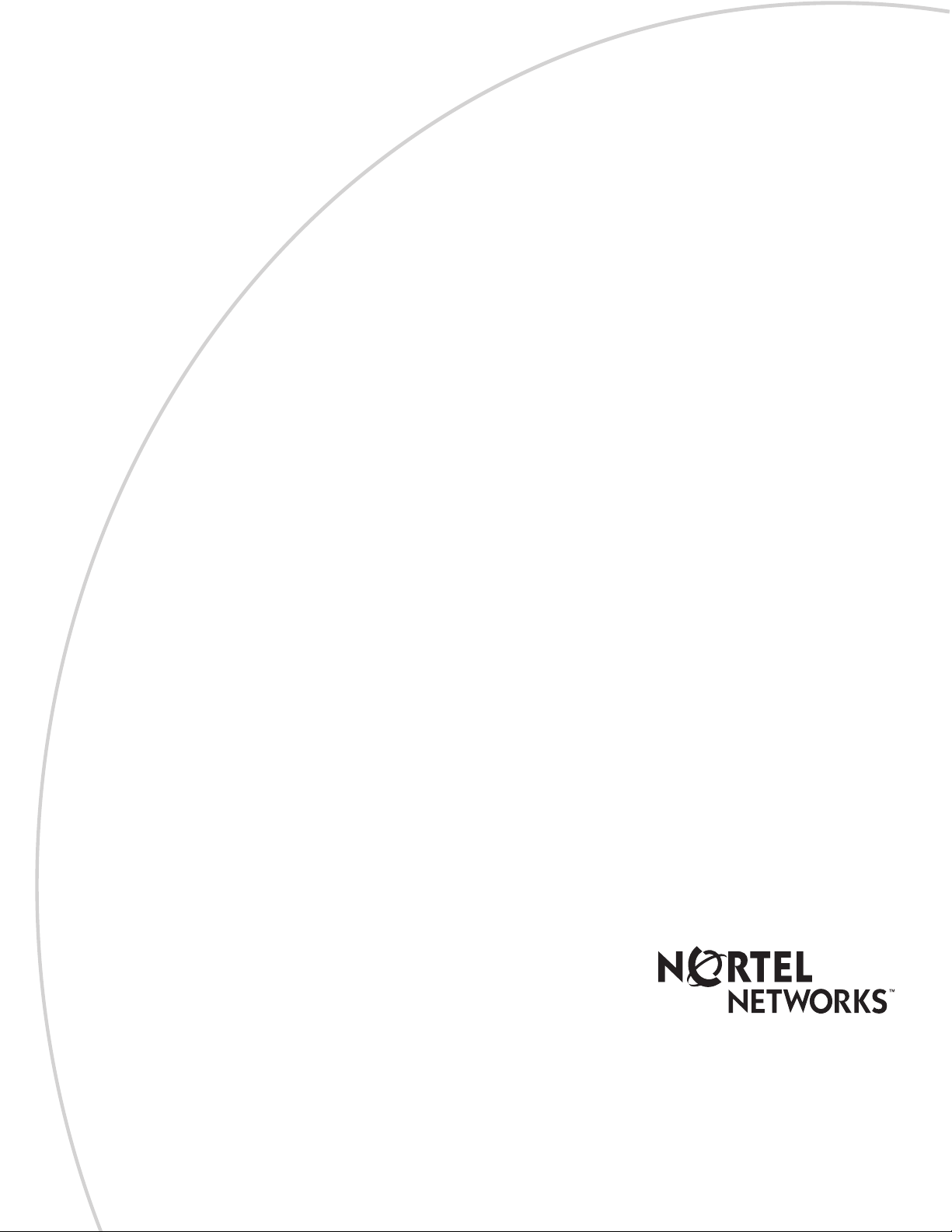
CallPilot
Return
to Menu
Reference Guide
Part No. P0919417 02.2
Page 2
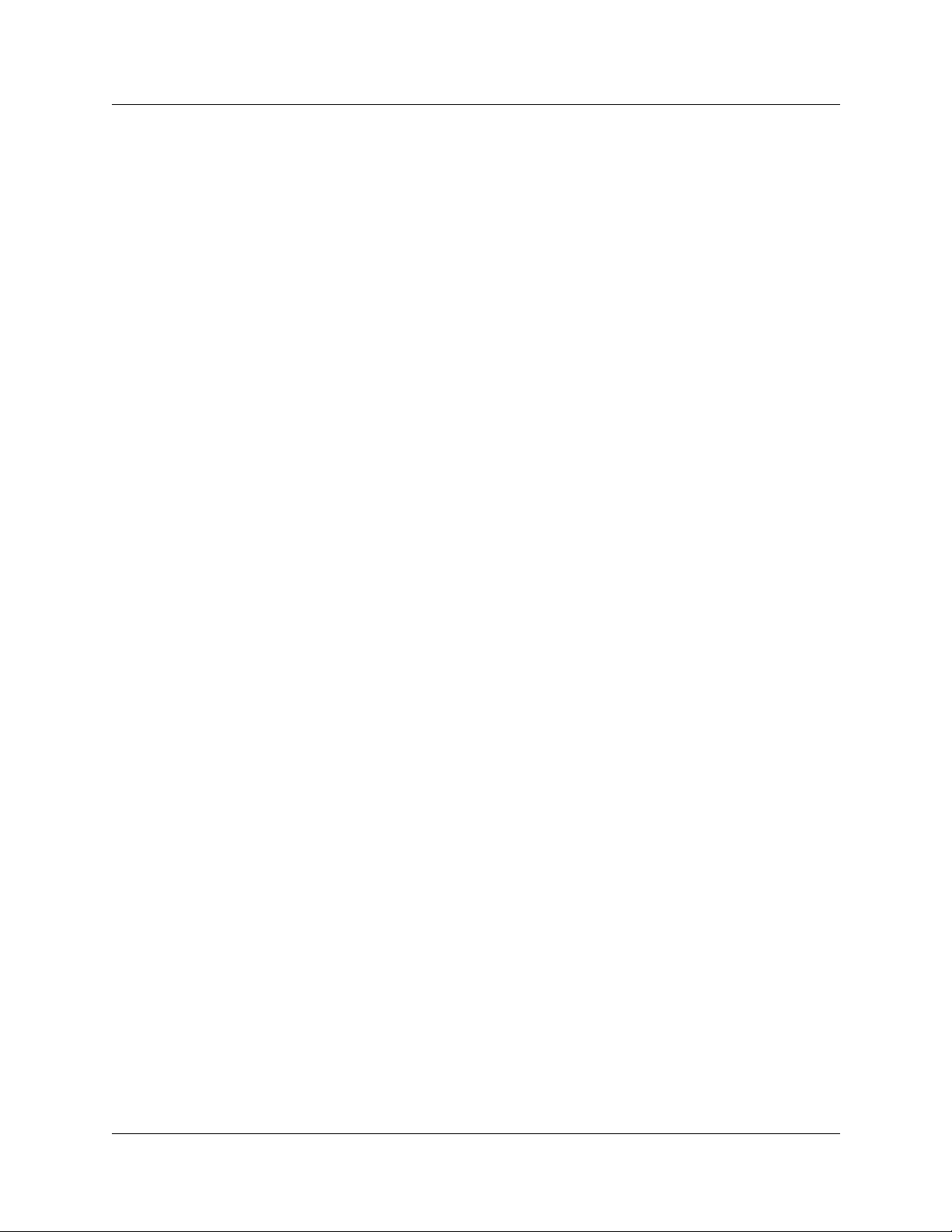
2
CallPilot Reference Guide
Copyright © 2001 Nortel Networks
All rights reserved. 2001.
The information in this document is subject to change without notice. The stateme n ts, configurations, technical data, and
recommendations in this docum ent are belie v ed to be acc urate and reliabl e, b ut are presented without e xpress or impli ed warrant y.
Users must take full responsibility for their applications of any products specified in this document. The information in this
document is proprietary to Nortel Networks NA Inc.
The software described in this document is furnished under a license agreement and may be used only in accordance with the
terms of that license. The software license agreement is in cluded in this docum ent.
Trademarks
NORTEL NETWORKS is a trademark of Nortel Networks.
Microsoft, MS, MS-DOS, Windows, and Windows NT are registered trademarks of Microsoft Corporation.
All other trademarks and registered tra demarks are the property of their respective owners.
P0919417 02.2
Page 3
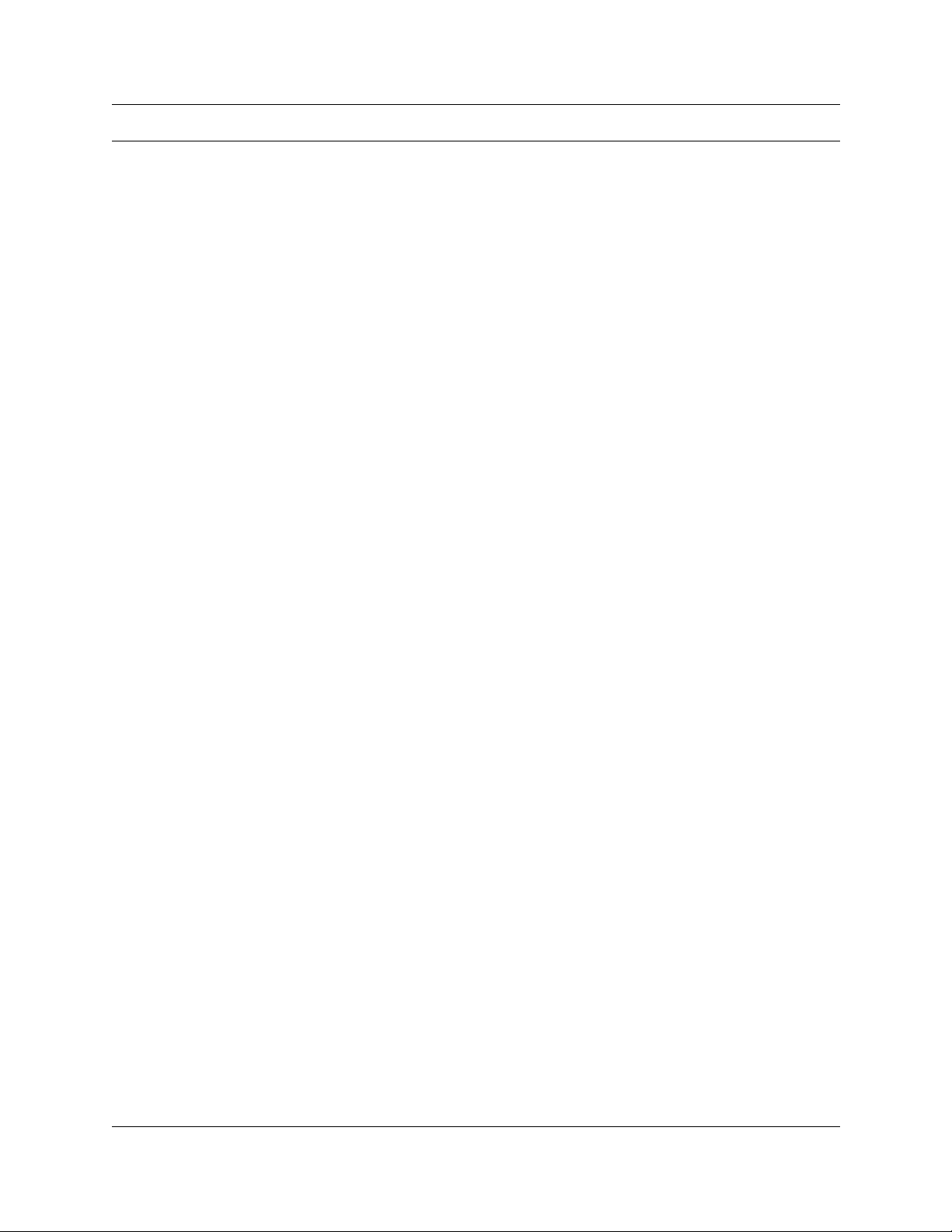
Contents
Chapter 1
How to use this guide . . . . . . . . . . . . . . . . . . . . . . . . . . . . . . . . . . . . . . . . . . . 7
Conventions and symbols used in this guide . . . . . . . . . . . . . . . . . . . . . . . . . . . . . . . . . 7
Chapter 2
Using CallPilot . . . . . . . . . . . . . . . . . . . . . . . . . . . . . . . . . . . . . . . . . . . . . . . . . 9
How CallPilot works . . . . . . . . . . . . . . . . . . . . . . . . . . . . . . . . . . . . . . . . . . . . . . . . . . . . 9
About display phones . . . . . . . . . . . . . . . . . . . . . . . . . . . . . . . . . . . . . . . . . . . . . . . . . . 9
About telephone buttons . . . . . . . . . . . . . . . . . . . . . . . . . . . . . . . . . . . . . . . . . . . . . . . 10
Alternate extensions . . . . . . . . . . . . . . . . . . . . . . . . . . . . . . . . . . . . . . . . . . . . . . . . . . 10
Using CallPilot with an analog terminal adapter or an analog station module . . . . . . . 11
Using the dialpad . . . . . . . . . . . . . . . . . . . . . . . . . . . . . . . . . . . . . . . . . . . . . . . . . . . . . 11
CallPilot voice prompts . . . . . . . . . . . . . . . . . . . . . . . . . . . . . . . . . . . . . . . . . . . . . . . . 12
Automated Attendant . . . . . . . . . . . . . . . . . . . . . . . . . . . . . . . . . . . . . . . . . . . . . . . . . . 13
Types of mailboxes . . . . . . . . . . . . . . . . . . . . . . . . . . . . . . . . . . . . . . . . . . . . . . . . . . . 14
Subscriber mailbox . . . . . . . . . . . . . . . . . . . . . . . . . . . . . . . . . . . . . . . . . . . . . . . . 14
Guest mailbox . . . . . . . . . . . . . . . . . . . . . . . . . . . . . . . . . . . . . . . . . . . . . . . . . . . . 14
Information mailbox . . . . . . . . . . . . . . . . . . . . . . . . . . . . . . . . . . . . . . . . . . . . . . . . 14
Special mailboxes . . . . . . . . . . . . . . . . . . . . . . . . . . . . . . . . . . . . . . . . . . . . . . . . . 15
3
One line display phones . . . . . . . . . . . . . . . . . . . . . . . . . . . . . . . . . . . . . . . . . . 9
Two line display phones . . . . . . . . . . . . . . . . . . . . . . . . . . . . . . . . . . . . . . . . . . 9
Interrupting a voice prompt . . . . . . . . . . . . . . . . . . . . . . . . . . . . . . . . . . . . . . . 12
General Delivery Mailbox . . . . . . . . . . . . . . . . . . . . . . . . . . . . . . . . . . . . . . . . 15
System Administrator Mailbox . . . . . . . . . . . . . . . . . . . . . . . . . . . . . . . . . . . . 15
Chapter 3
Setting up your mailbox . . . . . . . . . . . . . . . . . . . . . . . . . . . . . . . . . . . . . . . . 17
Initializing your mailbox . . . . . . . . . . . . . . . . . . . . . . . . . . . . . . . . . . . . . . . . . . . . . . . . 17
Checking which mailbox interface you use . . . . . . . . . . . . . . . . . . . . . . . . . . . . . . . . . 18
Opening your mailbox . . . . . . . . . . . . . . . . . . . . . . . . . . . . . . . . . . . . . . . . . . . . . . . . . 19
Opening your mailbox remotely . . . . . . . . . . . . . . . . . . . . . . . . . . . . . . . . . . . . . . . 19
Changing your mailbox password . . . . . . . . . . . . . . . . . . . . . . . . . . . . . . . . . . . . . . . . 20
Password lock-out . . . . . . . . . . . . . . . . . . . . . . . . . . . . . . . . . . . . . . . . . . . . . . 20
Password expiry . . . . . . . . . . . . . . . . . . . . . . . . . . . . . . . . . . . . . . . . . . . . . . . 20
Recording your name in the Company Directory . . . . . . . . . . . . . . . . . . . . . . . . . . . . . 21
Assigning a Target Attendant . . . . . . . . . . . . . . . . . . . . . . . . . . . . . . . . . . . . . . . . . . . . 22
CallPilot Reference Guide
Page 4
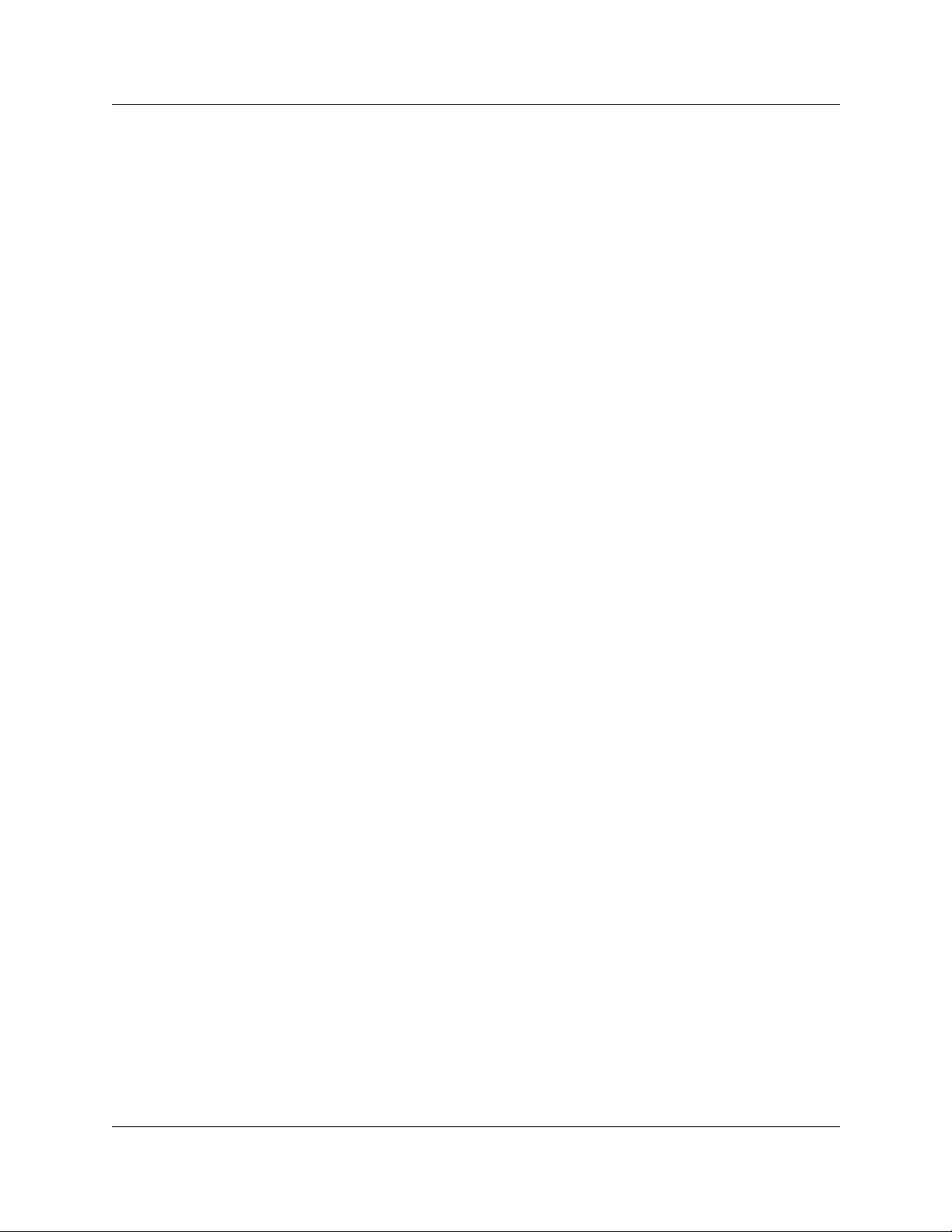
4
Contents
Chapter 4
Feature codes and mailbox options. . . . . . . . . . . . . . . . . . . . . . . . . . . . . . . 23
Feature codes . . . . . . . . . . . . . . . . . . . . . . . . . . . . . . . . . . . . . . . . . . . . . . . . . . . . . . . 23
Programming a memory button with a feature code . . . . . . . . . . . . . . . . . . . . . . . . . . 24
CallPilot mailbox options . . . . . . . . . . . . . . . . . . . . . . . . . . . . . . . . . . . . . . . . . . . . . . . 25
Norstar Voice Mail mailbox options . . . . . . . . . . . . . . . . . . . . . . . . . . . . . . . . . . . . . . . 25
Chapter 5
Greetings . . . . . . . . . . . . . . . . . . . . . . . . . . . . . . . . . . . . . . . . . . . . . . . . . . . . 27
Types of mailbox greetings . . . . . . . . . . . . . . . . . . . . . . . . . . . . . . . . . . . . . . . . . . . . . 27
Primary mailbox greeting . . . . . . . . . . . . . . . . . . . . . . . . . . . . . . . . . . . . . . . . 27
Alternate mailbox greeting . . . . . . . . . . . . . . . . . . . . . . . . . . . . . . . . . . . . . . . 27
Personalized mailbox greeting . . . . . . . . . . . . . . . . . . . . . . . . . . . . . . . . . . . . 28
Recording technique for mailbox greetings . . . . . . . . . . . . . . . . . . . . . . . . . . . 28
Recording a Primary or Alternate mailbox greeting . . . . . . . . . . . . . . . . . . . . . . . . . . . 29
Choosing a Primary or Alternate mailbox greeting . . . . . . . . . . . . . . . . . . . . . . . . . . . 30
Recording a Personalized mailbox greeting . . . . . . . . . . . . . . . . . . . . . . . . . . . . . . . . 32
Deleting a Personalized mailbox greeting . . . . . . . . . . . . . . . . . . . . . . . . . . . . . . . . . . 33
Chapter 6
Accessing your messages . . . . . . . . . . . . . . . . . . . . . . . . . . . . . . . . . . . . . . 35
Receiving calls . . . . . . . . . . . . . . . . . . . . . . . . . . . . . . . . . . . . . . . . . . . . . . . . . . . . . . . 35
Never Full mailbox feature . . . . . . . . . . . . . . . . . . . . . . . . . . . . . . . . . . . . . . . . . . . . . . 35
Playing your messages . . . . . . . . . . . . . . . . . . . . . . . . . . . . . . . . . . . . . . . . . . . . . . . . 36
Retrieving erased messages . . . . . . . . . . . . . . . . . . . . . . . . . . . . . . . . . . . . . . . . . . . . 40
Screening your calls . . . . . . . . . . . . . . . . . . . . . . . . . . . . . . . . . . . . . . . . . . . . . . . . . . 41
Interrupting a caller . . . . . . . . . . . . . . . . . . . . . . . . . . . . . . . . . . . . . . . . . . . . . . . . . . . 42
Chapter 7
Sending messages. . . . . . . . . . . . . . . . . . . . . . . . . . . . . . . . . . . . . . . . . . . . . 43
Recording and sending messages . . . . . . . . . . . . . . . . . . . . . . . . . . . . . . . . . . . . . . . 43
Searching the Company Directory . . . . . . . . . . . . . . . . . . . . . . . . . . . . . . . . . . . . . . . . 48
Assigning message delivery options . . . . . . . . . . . . . . . . . . . . . . . . . . . . . . . . . . . . . . 49
Message delivery options . . . . . . . . . . . . . . . . . . . . . . . . . . . . . . . . . . . . . . . . . . . 49
Sending a message to more than one recipient . . . . . . . . . . . . . . . . . . . . . . . . . . . . . 53
Sending a message to a Group List . . . . . . . . . . . . . . . . . . . . . . . . . . . . . . . . 53
Forwarding a copy of a message to one or more recipients . . . . . . . . . . . . . . 53
Replying to messages . . . . . . . . . . . . . . . . . . . . . . . . . . . . . . . . . . . . . . . . . . . . . . . . . 54
Replying to an internal caller . . . . . . . . . . . . . . . . . . . . . . . . . . . . . . . . . . . . . . . . . 54
Replying to an external caller . . . . . . . . . . . . . . . . . . . . . . . . . . . . . . . . . . . . . . . . 56
Placing a call with Thru-Dial . . . . . . . . . . . . . . . . . . . . . . . . . . . . . . . . . . . . . . . . . . . . 57
When to use Thru-Dial . . . . . . . . . . . . . . . . . . . . . . . . . . . . . . . . . . . . . . . . . . . . . 57
P0919417 02.2
Page 5
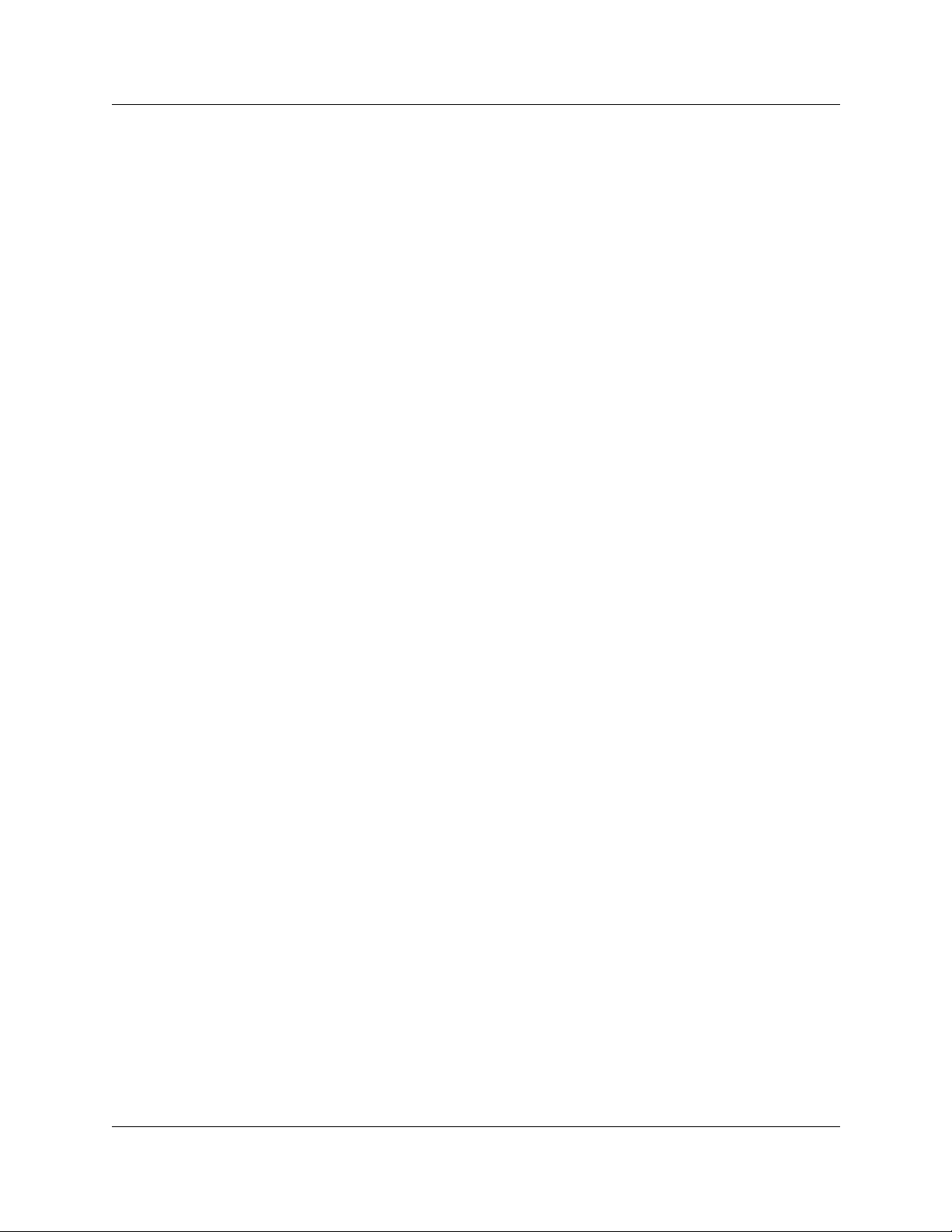
Contents 5
Chapter 8
Call Forwarding your calls . . . . . . . . . . . . . . . . . . . . . . . . . . . . . . . . . . . . . . 59
Call Forwarding your calls to your mailbox . . . . . . . . . . . . . . . . . . . . . . . . . . . . . . . . . 59
Setting up Call Forward remotely . . . . . . . . . . . . . . . . . . . . . . . . . . . . . . . . . . . . . . . . 60
Call Forward with Caller ID . . . . . . . . . . . . . . . . . . . . . . . . . . . . . . . . . . . . . . . . . . . . . 61
Call Forward on Busy overrides CLID . . . . . . . . . . . . . . . . . . . . . . . . . . . . . . . 61
Chapter 9
Transferring calls. . . . . . . . . . . . . . . . . . . . . . . . . . . . . . . . . . . . . . . . . . . . . . 63
Transferring calls to a CallPilot mailbox . . . . . . . . . . . . . . . . . . . . . . . . . . . . . . . . . . . . 63
Transferring a mailbox owner’s call to their mailbox . . . . . . . . . . . . . . . . . . . . . . . . . . . 64
Transferring a call to Custom Call Routing (CCR) . . . . . . . . . . . . . . . . . . . . . . . . . . . . 65
About Outbound Transfer . . . . . . . . . . . . . . . . . . . . . . . . . . . . . . . . . . . . . . . . . . . . . . . 66
Adding special characters to a destination number . . . . . . . . . . . . . . . . . . . . . . . 66
Setting up Outbound Transfer . . . . . . . . . . . . . . . . . . . . . . . . . . . . . . . . . . . . . . . . . . . 67
Turning Outbound Transfer on or off . . . . . . . . . . . . . . . . . . . . . . . . . . . . . . . . . . . . . . 69
Optimizing Outbound Transfer . . . . . . . . . . . . . . . . . . . . . . . . . . . . . . . . . . . . . . . . . . . 70
Programming Outbound Transfer when CallPilot is behind a PBX . . . . . . . . . . . . 70
Chapter 10
Off-premise Message Notification . . . . . . . . . . . . . . . . . . . . . . . . . . . . . . . . 71
About Off-premise Message Notification . . . . . . . . . . . . . . . . . . . . . . . . . . . . . . . . . . . 71
Off-premise Message Notification parameters . . . . . . . . . . . . . . . . . . . . . . . . . . . 72
Setting up Off-premise Message Notification . . . . . . . . . . . . . . . . . . . . . . . . . . . . . . . 73
Setting up Off-premise Message Notification to a pager number . . . . . . . . . . . . . 78
Example of a destination pager number . . . . . . . . . . . . . . . . . . . . . . . . . . . . . 78
Changing Off-premise Message Notification . . . . . . . . . . . . . . . . . . . . . . . . . . . . . . . . 83
Deleting a destination number . . . . . . . . . . . . . . . . . . . . . . . . . . . . . . . . . . . . . . . . . . . 91
Adding a destination number . . . . . . . . . . . . . . . . . . . . . . . . . . . . . . . . . . . . . . . . . . . . 92
Turning Off-premise Message Notification on or off . . . . . . . . . . . . . . . . . . . . . . . . . . 93
Chapter 11
Recording a call . . . . . . . . . . . . . . . . . . . . . . . . . . . . . . . . . . . . . . . . . . . . . . . 95
About Call Record . . . . . . . . . . . . . . . . . . . . . . . . . . . . . . . . . . . . . . . . . . . . . . . . . . . . 95
Using Call Record . . . . . . . . . . . . . . . . . . . . . . . . . . . . . . . . . . . . . . . . . . . . . . . . . . . . 95
Chapter 12
Broadcast and Information messages. . . . . . . . . . . . . . . . . . . . . . . . . . . . . 97
About Broadcast messages . . . . . . . . . . . . . . . . . . . . . . . . . . . . . . . . . . . . . . . . . . . . . 97
Information mailbox greetings . . . . . . . . . . . . . . . . . . . . . . . . . . . . . . . . . . . . . . . . . . . 97
Recording an Information mailbox greeting . . . . . . . . . . . . . . . . . . . . . . . . . . . . . . 98
CallPilot Reference Guide
Page 6
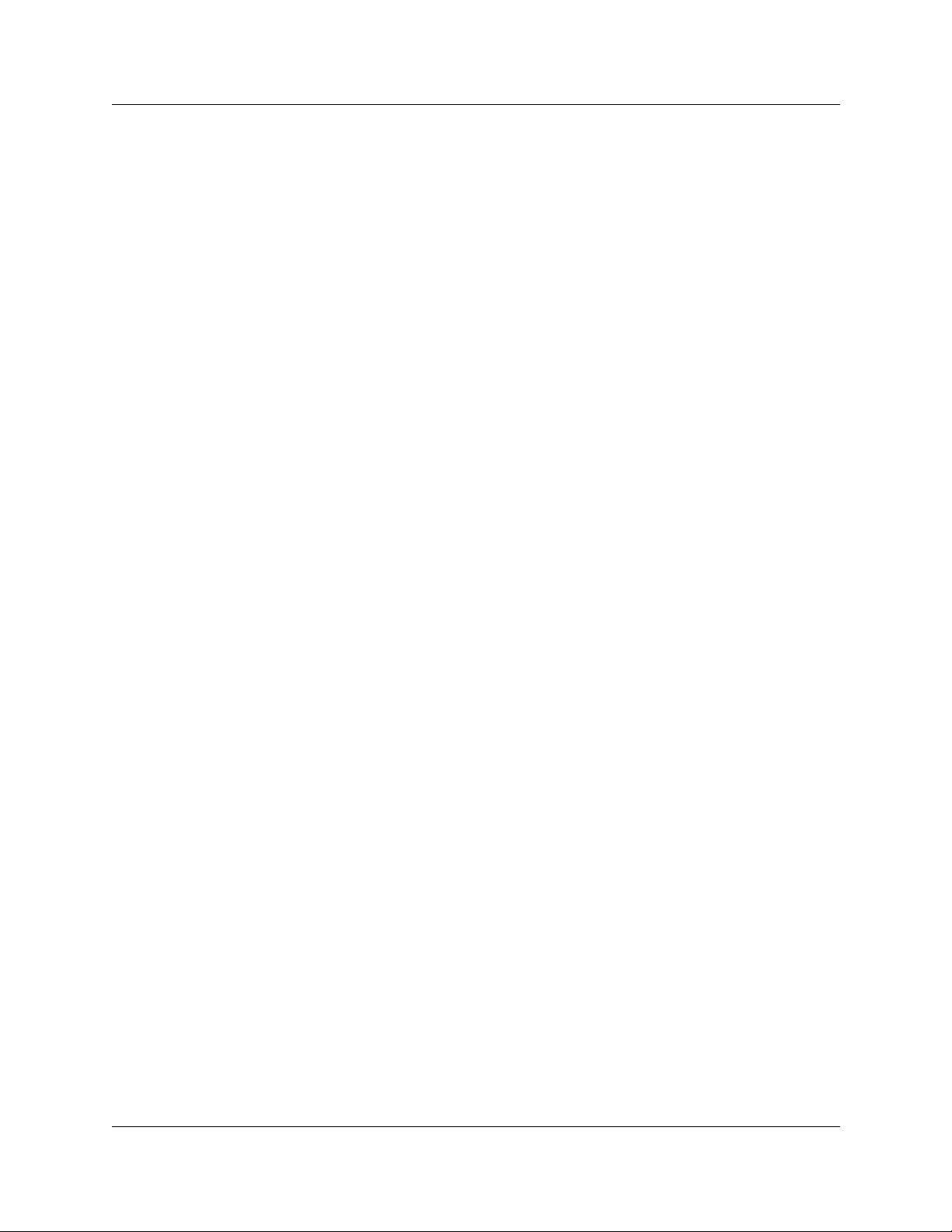
6
Contents
Chapter 13
CallPilot tips . . . . . . . . . . . . . . . . . . . . . . . . . . . . . . . . . . . . . . . . . . . . . . . . . . 99
Chapter 14
Troubleshooting. . . . . . . . . . . . . . . . . . . . . . . . . . . . . . . . . . . . . . . . . . . . . . 101
Glossary . . . . . . . . . . . . . . . . . . . . . . . . . . . . . . . . . . . . . . . . . . . . . . . . . . . . 105
Index . . . . . . . . . . . . . . . . . . . . . . . . . . . . . . . . . . . . . . . . . . . . . . . . . . . . . . . 109
P0919417 02.2
Page 7
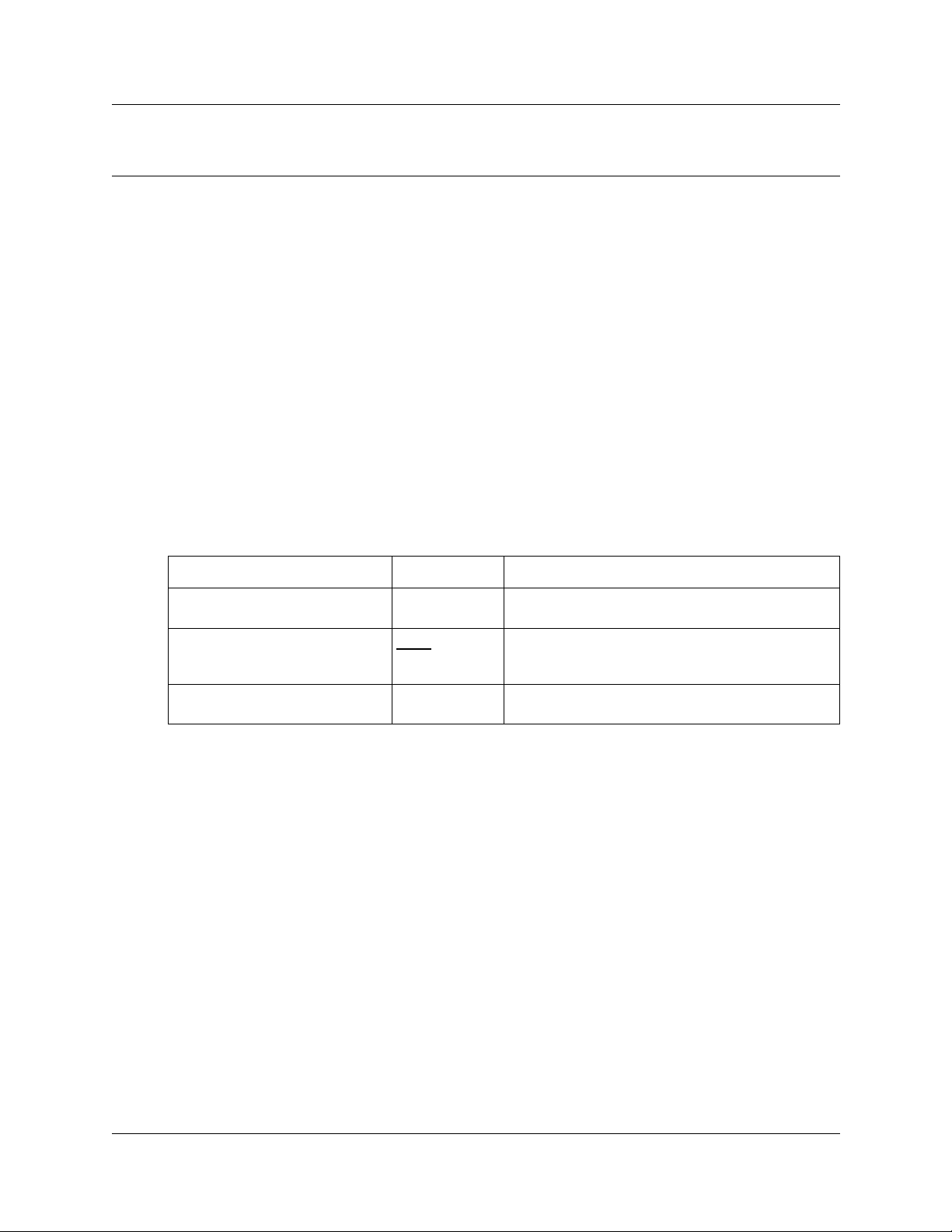
Chapter 1
How to use this guide
This guide gives you detailed information about using CallPilot features on CallPilot 150 and
Business Communications Manager 2.5 systems.
To use this guide, you must determine which phone interface you use, and follow the procedu res
for that interface. For information about determ ining which interface you use, refer to “Checking
which mailbox interface you use” on page 18. Some proc edu res apply to both interfaces .
If you are a new CallPilot user, make sure you are familiar with how to operate your display
telephone. Refer to the User Card for your telephone.
For more information about using CallPilot, ask your System Administrator.
Conventions and symbols used in this guide
The following conventions and symbols are used to describ e features and how they operate.
7
Convention Example Used for
Word is in a special font (in the top
line of the display)
Underlined word in capital letters
(shown in the bottom line of a
two-line display telephone)
Dialpad buttons
Pswd: Command line prompts on display telephones.
PLAY
£
Display button option. Available on two line display
telephones. Press the button directly below the
option on the display to proceed.
Buttons you press on the dialpad to select a
particular option.
CallPilot Reference Guide
Page 8
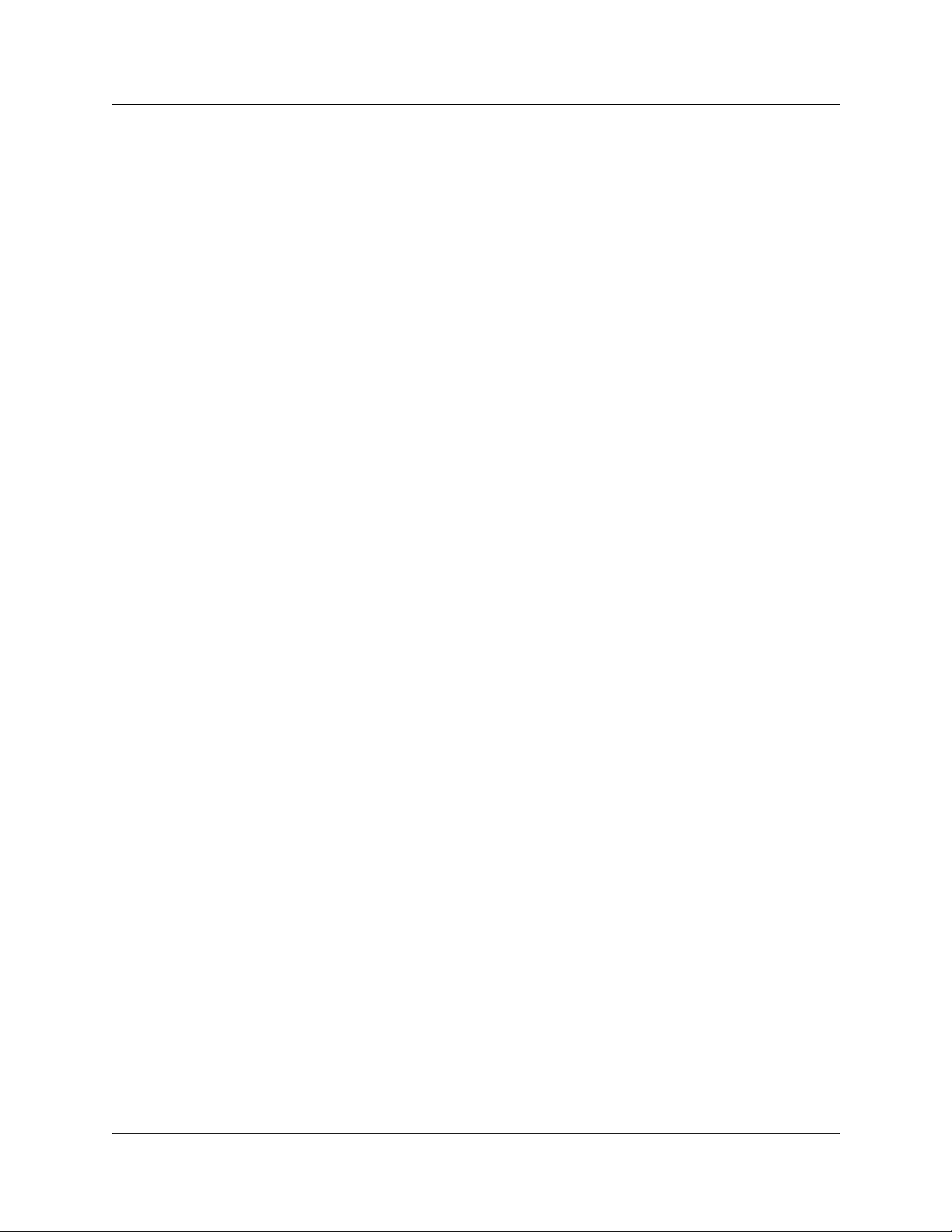
8 Chapter 1 How to use this guide
P0919417 02.2
Page 9
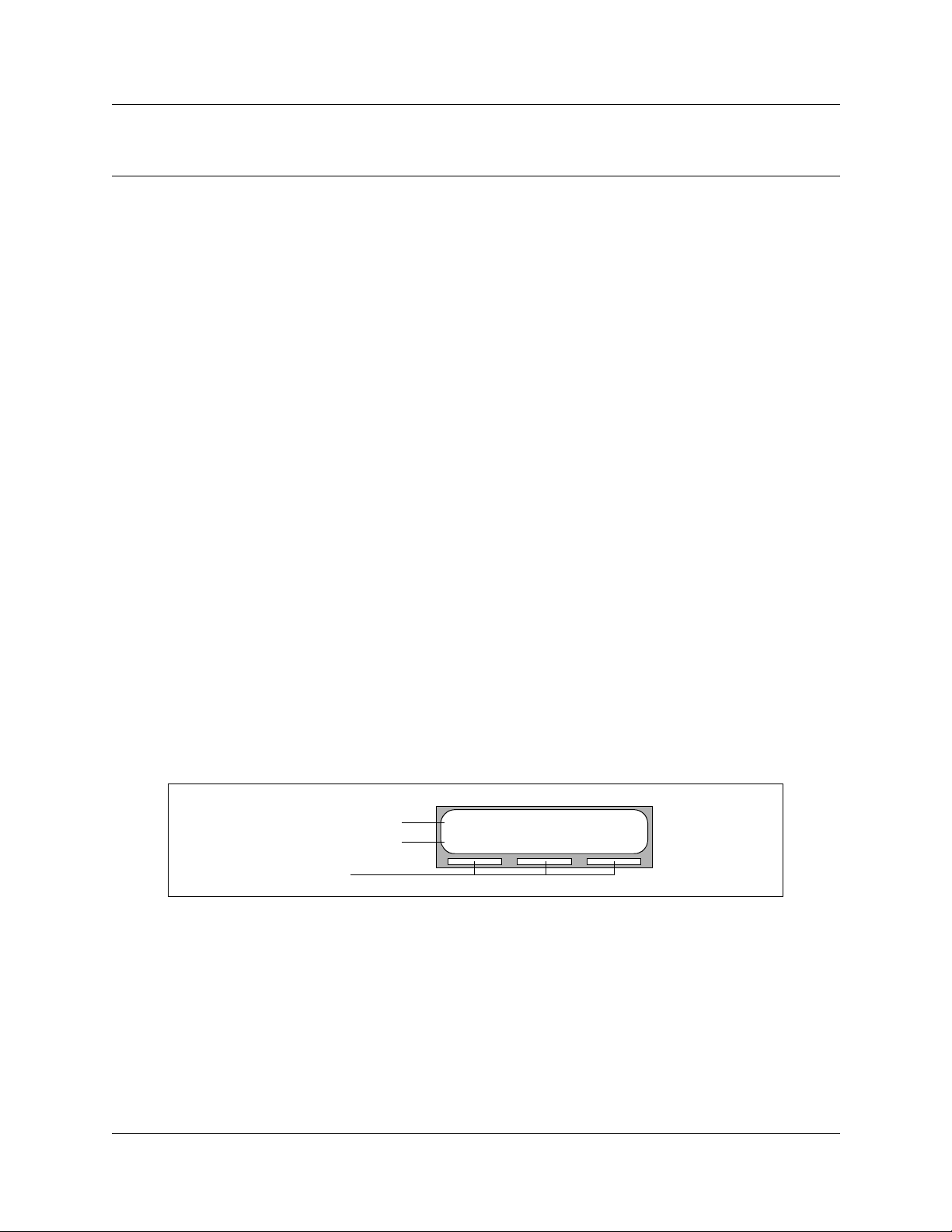
Chapter 2
Using CallPilot
How CallPilot works
CallPilot works with the tele p hone system to provide an automa ted receptionist service.
CallPilot answers incoming calls, routes them to extensions and mailboxes in the system, and
provides message taking capability.
About display phones
One line display phones
You can use one line display phones for most CallPilot sessions. If you use a one line display
phone, the display shows the CallPilot display command line. A one line display phone does not
show display button options.
9
On one line display phones, the options are announced by voice prompts. You make selections
using the dialpad. You do not need to wait for the voice prompt to end before you can select an
option. You can interrupt the voice prompt and make your selection immediately.
Two line display phones
Two line display phones show Cal lPilot commands a nd o ptions . A two l ine di splay can sho w up t o
three display button options at once. In cases where ther e are more options, wait for the voice
prompt to state the other available opt ions. If you know the correspon ding dialpad number for the
option you want, you can press it any time during the voice prompt.
An example of a two line display
Display command line
Display button options
Display buttons
Pswd:
OTHR RETRY OK
CallPilot Reference Guide
Page 10
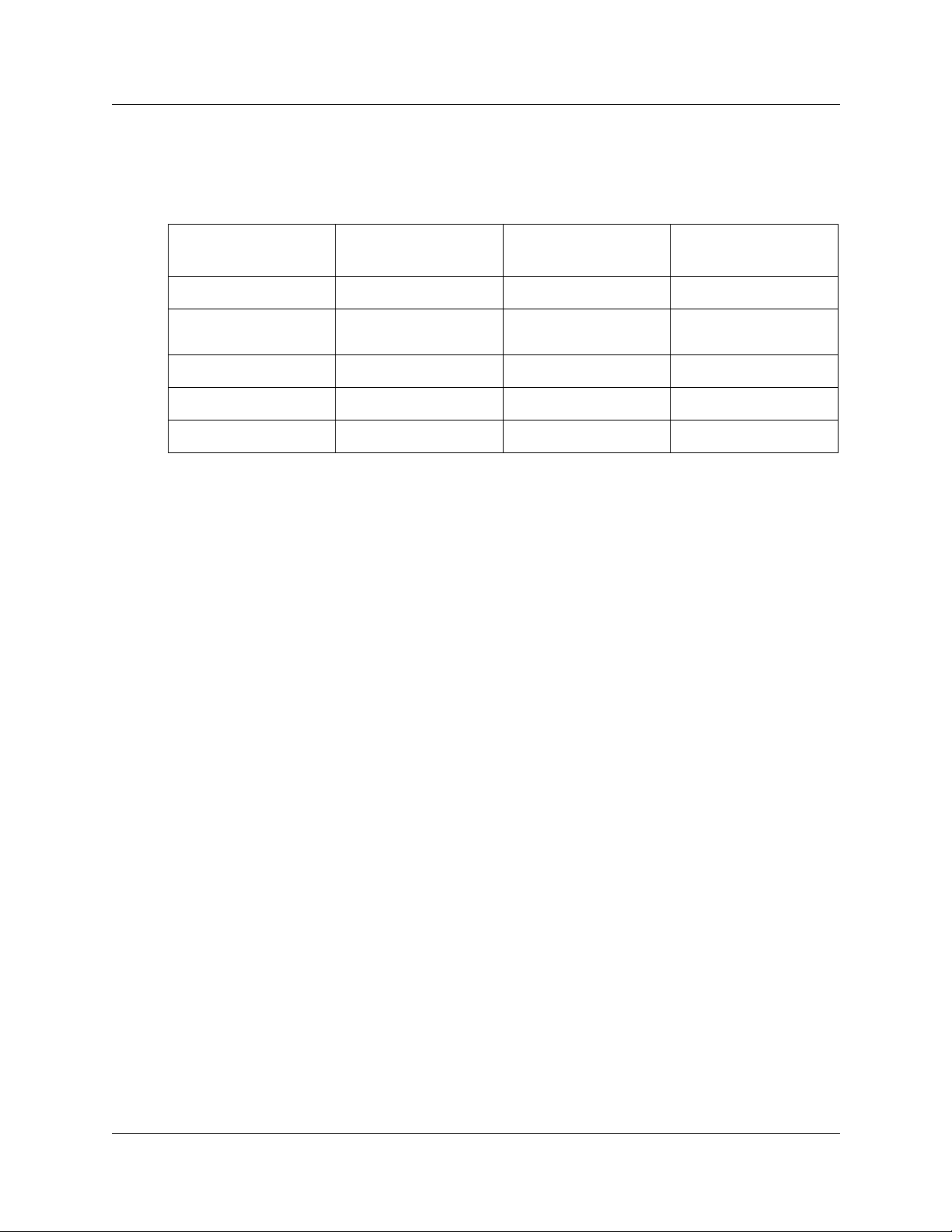
10 Chapter 2 Using CallPilot
About telephone buttons
This table sho ws the Nort el Networks Business Series Terminal buttons. Use the buttons that
pertain to the type of telephone you use.
Button name T7100, T7208, T7316
Feature
Handsfree Bottom right-hand
Hold
Volume Control
Release
You can enter
≤·°⁄
≤, ƒ
to access your mailbox.
≤ ƒ ƒ
button
≥ ˙ ˙
√ √ √
® ® ®
ƒ
or
M7100, M7208, M7310,
M7324
© ©
and the code to use a feature. For example, press
M7100N, M7208N,
M7310N, M7324N
The T7100 works differently from other telephones on your system because it does not have line
buttons. Where other telephone s require that you sele ct a line b utto n to answer a cal l, on the T7100
terminal you pick up t he handset . Where oth er telep hones requi re you to se lect a li ne bu tton to ta ke
a call off hold, you pre ss
On T7100 terminals, you can answe r a second ca ll by pr essing
≥
on the T7100 terminal.
≤
. Your active call is put on hol d
and you connect to the waiting call. You can have no more than two active calls at one time.
The T7100 terminal does not have a
Alternate extensions
You can have up to two Alternate extensions for your mailbox.
If a caller dials the main e xtension (an extension that has Alternate extensions ass ign ed), the call
rings only at the main ex tension. If the call is not answ er ed and the cal ler leaves a message, a
message indicator appear s at the main extension and any Alternate extensions. You can access the
message from Alternate e x tensions with the Open Mailbox featur e (
that you access messages from your main extension phone. Only an e x tension without a mailbox
assigned to it can be used as an Alternate extension.
If an Alternate e xt ension is as signed t o a phone wi th Cal ler ID ( CLID) and Call Display i s enab led,
CLID information appears on th e display . If the call is not an swer ed, the call goes to CallPilot and
an audible tone occurs at all phones. For information on enabling Call Display refer to “Call
Forward with Caller ID” on page 61.
You can intercept the caller by using the Interrupt feature,
as the caller is still leaving a message. For more information on Interrupt refer to “Interrupting a
caller” on page 42.
© button.
≤·°⁄
≤·°‡
), the same way
, from any phone as long
P0919417 02.2
Page 11
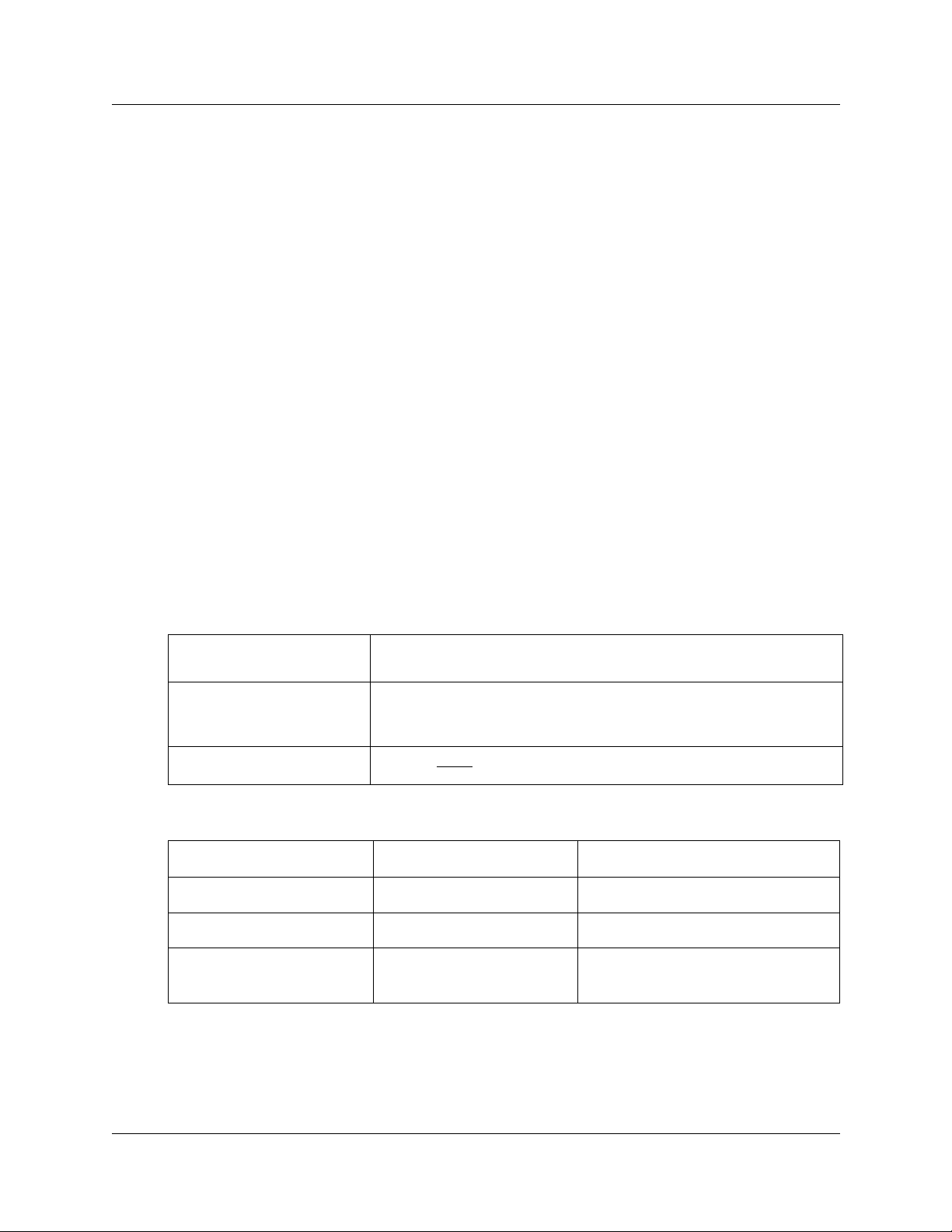
Chapter 2 Using CallPilot 11
Using CallPilot with an analog terminal adapter or an analog station module
One or more analog singl e-line sets can be connected to telephone system using an Analog
Terminal Adapter (ATA) or an Analog Station Module (ASM). This type of set works with
Dual-Tone MultiFrequency (DTMF) ton es to al lo w acc ess to Call Pilot options thr oug h the di alpad
only. Rotary dials cannot be used internally with CallPilot.
To a ccess CallPi lot features such as Leave Message or Open Mailbox, call the CallPilot extension
and follow the voice prompts. You can determine the extension by entering
display telephone .
You can also press:
•
˚•·°⁄
to open your mailbox
or
•
˚•·°‚
to leave a message and follow the voice prompts.
≤·°fi
on any
Using the dialpad
The buttons on your display telephone dialpad act as both numbers an d letter s . E ach button
represents a number and letters of the alphabet.
T o enter a character
T o accept a character
To delete a character
Numbers and letter s on the dialpad .
1 ’ -
⁄
G H I 4 g h i
›
P Q R S 7 p q r s
‡
Quit
•
press the dialpad button that represents the letter or number. Press the
button again to see the next letter or number.
press
cursor advances and the display shows the first character on the new
button.
press the
¤
fi
°
‚
or press a different button. When you press another button, the
£
BKSP
display button.
A B C 2 a b c
J K L 5 j k l
T U V 8 t u v
Q Z Zero q z
D E F 3 d e f
‹
M N O 6 m n o
fl
W X Y Z 9 w x y z
·
Accepts displayed letter and,
£
(comma)
The display can show up to 16 characters. Whether the prompt remains on the display depends on
the prompt. The examples on the next page show how the prompt can appear.
CallPilot Reference Guide
Page 12
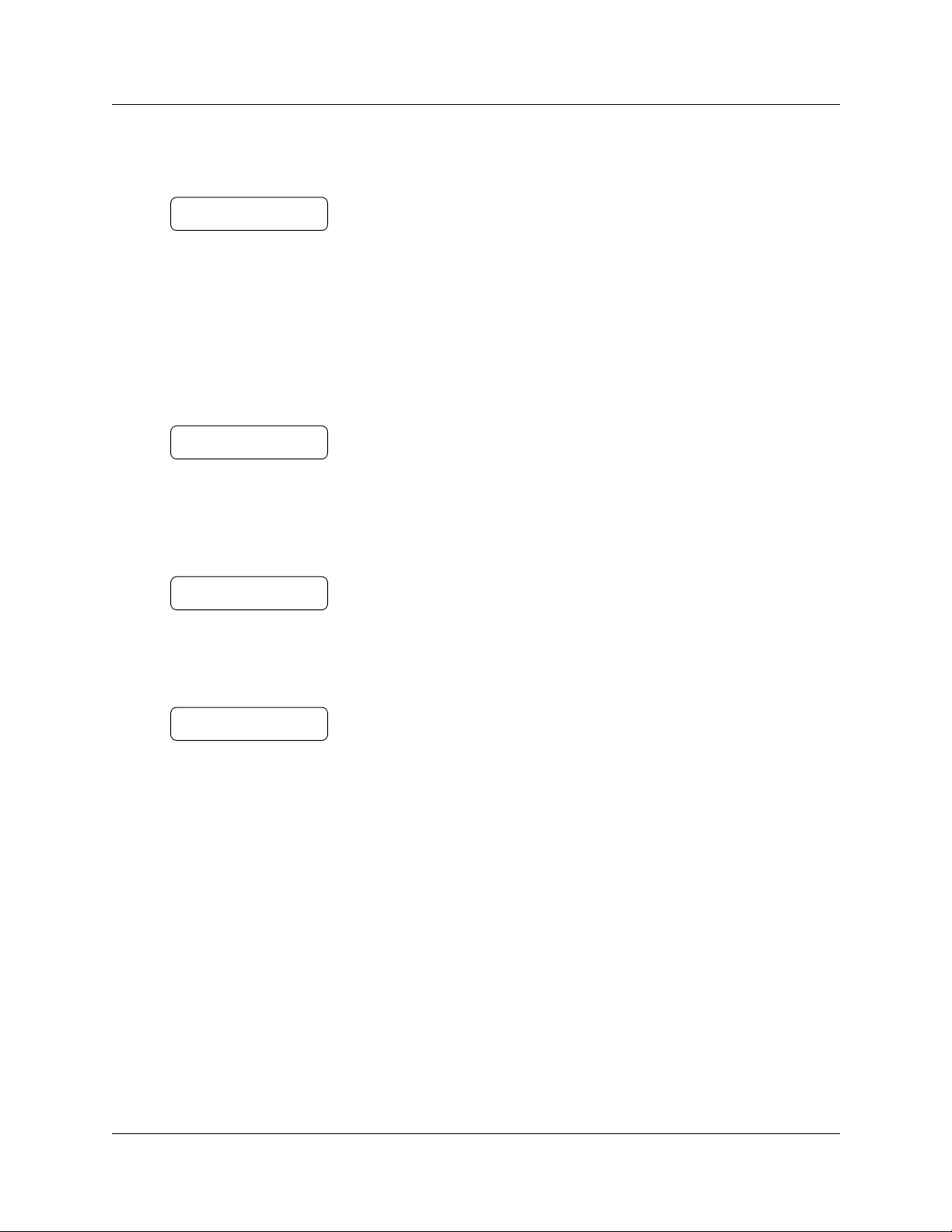
12 Chapter 2 Using CallPilot
An example of a display with fewer than 16 characters, where the command line prompt remains
on the display is the
Pswd:
OTHR RETRY OK
Pswd:
The prompt disappears for these command li ne prompts:
• Name:
• Log:
• Dest ph:
command line prompt.
This display shows the
Name:
RETRY BKSP OK
Name:
command line prompt:
When you begin to en ter the last name, the
if you enter the name Partridge, you press the dialpad button
Name:
prompt.
P
RETRY BKSP OK
Although the name is only nine characters long, the command line prompt is not shown on the
display after you enter the entire name.
Partridge
RETRY BKSP OK
CallPilot voice prompts
Voice prompts announce which dialpad button to press to use CallPilot options. Voice prompts
provide the same options as display buttons. Prompts also provide options that do not appear on
the display. If you use a two line displa y phone, you can use eithe r the dis play b utton or the dial pad
button to access the option.
Name:
command line prompt disa ppears. For example,
‡
for P, and the display drops the
On a one line display phone the voice prompt plays immediately. If you do not choose an option
after five seconds, the voice prompt replays the options. If you still do not choose an option,
CallPilot ends th e session.
On a two line display phone the voice prompt plays aft er a fe w seconds del ay. If you do not choose
an option, CallPilot ends the session.
Interrupting a voice prompt
You can interrupt a voice prompt by selecting any option on the display or dialpad. You can also
interrupt a voice prompt by pressing
P0919417 02.2
£
.
Page 13
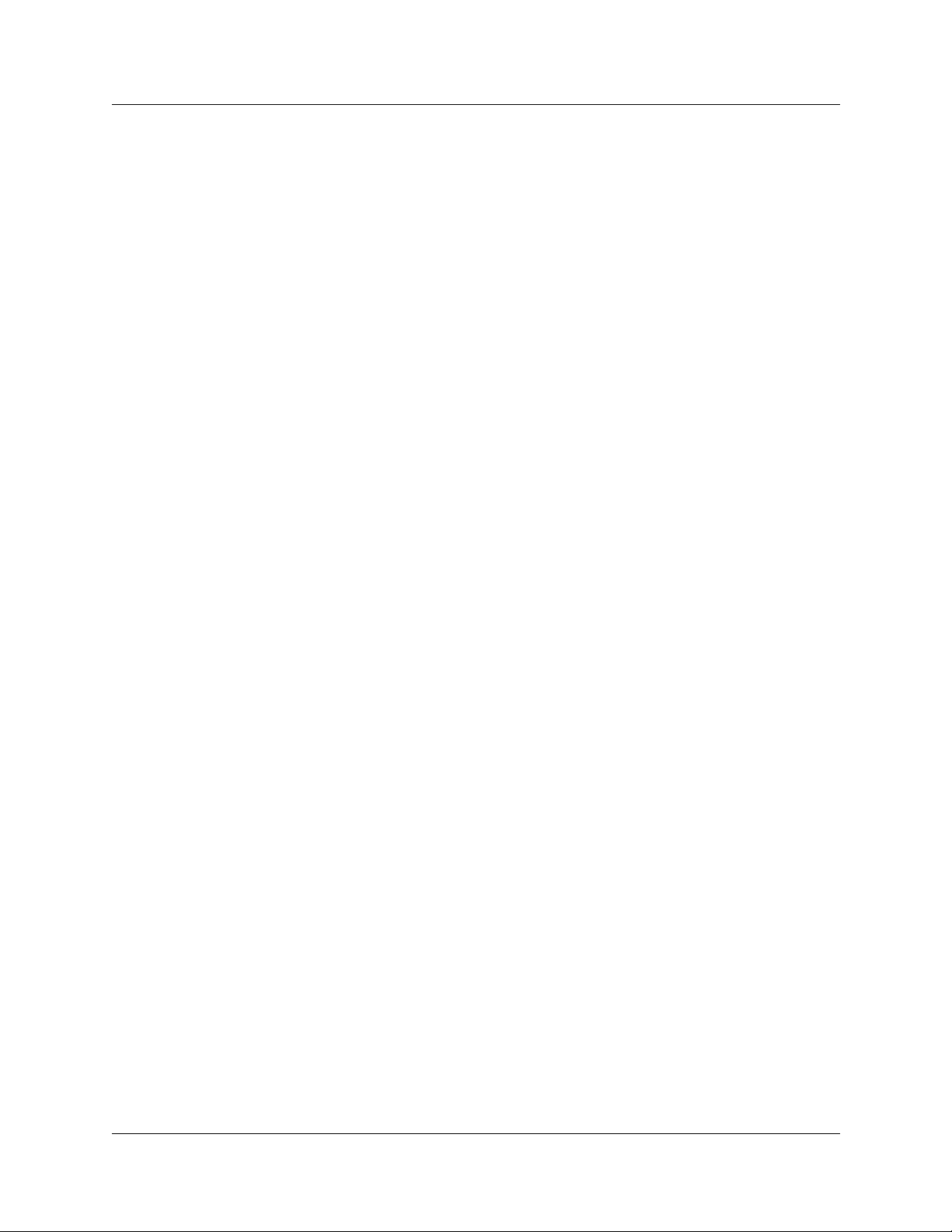
Automated Attendant
The Automated Attendant acts as a receptionist for incoming calls. When it is enabled, the
Automated Attendant answers your company’s incoming phone lines depending on the time of
day. If callers know which option they want, they can interrupt the Automated A ttendant by
entering their selection on the dialpad of any tone-dial phone.
The Automated Attendant provides callers with the voice prompts associated with:
• entering a mailbox number
• entering th e extension
• using the Company Directory
• leaving a message
• reaching the Operator
• selecting an Alternate Language* (there is no voice prompt for this optio n)
Chapter 2 Using CallPilot 13
* If CallPilot is installed with bilingual capabilities, callers can press
the other language.
When a caller selects an option, the Autom a t ed At tendant responds to the command either by
routing the call to an extension or mailbox within your company, or by directing the caller to the
Company Directory or the Operator.
·
to hear voice prompts in
CallPilot Reference Guide
Page 14
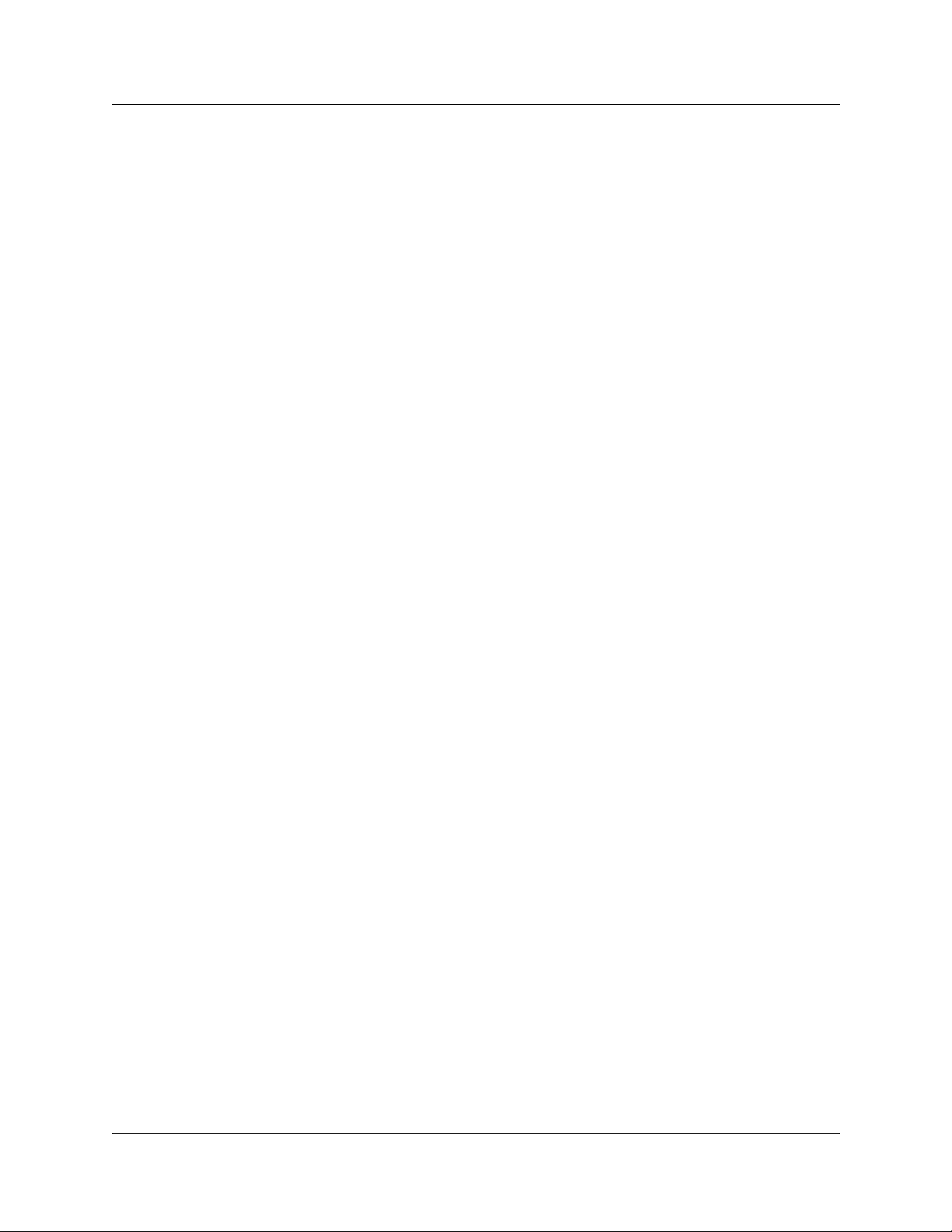
14 Chapter 2 Using CallPilot
Types of mailboxes
A mailbox is a storage place for messages. There are three types of mailboxes:
• Subscriber mailboxes, which include Guest mailboxes
• Information mailboxes
• Special mailboxes, which include the General Delivery Mailbox and the System Administrator
Mailbox
Other types of mailboxes are available on your system if you have the Network Messaging or the
Fax option installed.
Subscriber mailbox
Most users have Subscriber mailboxes. A Subscriber mailbox is assigned by the Syst em
Administrator and is maintained by the mailbox owner. A Guest mailbox is a type of Subscriber
mailbox.
A Subscriber mailbox can be assigned to each mailbox owner who has an operating display
telephone with an extension.
Guest mailbox
Guest mailboxes provide temporary employees and guests with access to internal messaging and
call routing features. Guest mailboxes do not have an operating extension. They are assigned a
number that looks a nd w orks lik e an e xt ension . Thi s let s the Guest ma ilbox owner access CallPilot
the same way a subscriber accesses their mailbox from another extension or phone. If you need a
guest mailbox, request one from the System Administrator.
Information mailbox
Information mailbox es play inf ormati ve messa ges to caller s. Information mai lboxes do not hav e an
operating extension, and callers cannot leave a message in them. A voice prompt provides callers
with access to Information mailboxes. Callers reach an Information mailbox through the
Automated Attendant, Custom Call Routing (CCR) or the Operator.
Information mailboxes are created by the System Administrator, and either the System
Administrator or a mailbox o wner can record Information mailbox gre et ings. For more
information on Information mailbox greetings, refer to “Information mailbo x greetings” on page
97.
P0919417 02.2
Page 15
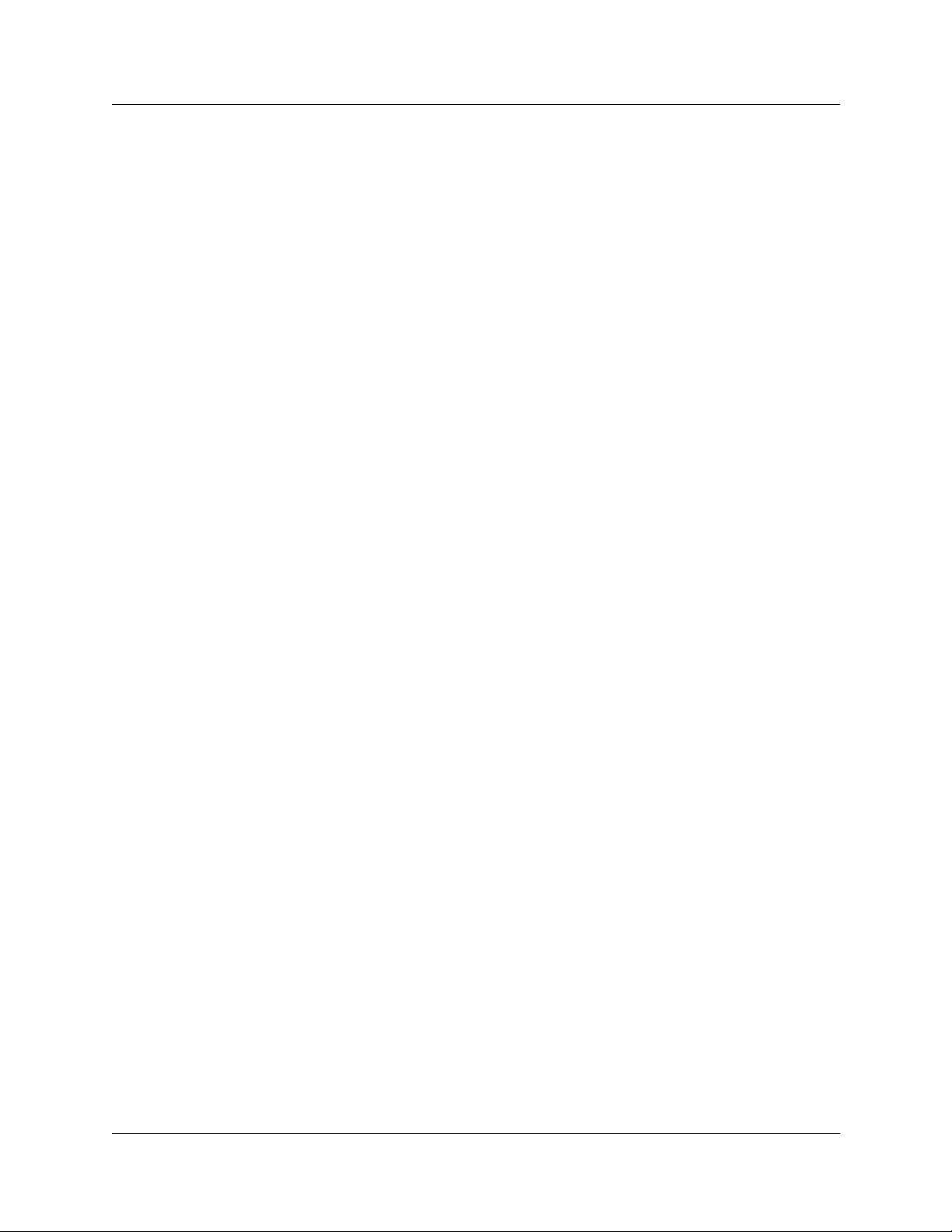
Chapter 2 Using CallPilot 15
Special mailboxes
Special mailbox es are set up automatically when Call Pilot is initialized.
The Special mailboxes include:
• General Delivery Mailbox
• System Administrator Mailbox
General Delivery Mailbox
The General Delivery Mailbox stores messages:
• from callers who use a rotary dial phone
• for people in your company who do not have Subscriber mailboxes
The System Administrator, Receptionist or des ignated Operator can access the messages in the
General Delivery Mailbox and send them to the appropriate mailbox.
System Administrator Mailbox
This mailbox is used by your Sys te m Administrator as a personal mailbox. You can leave
messages for the System Administrator in this mailbox. Broadcast messages must be sent from the
System Administrator Mailbox.
CallPilot Reference Guide
Page 16
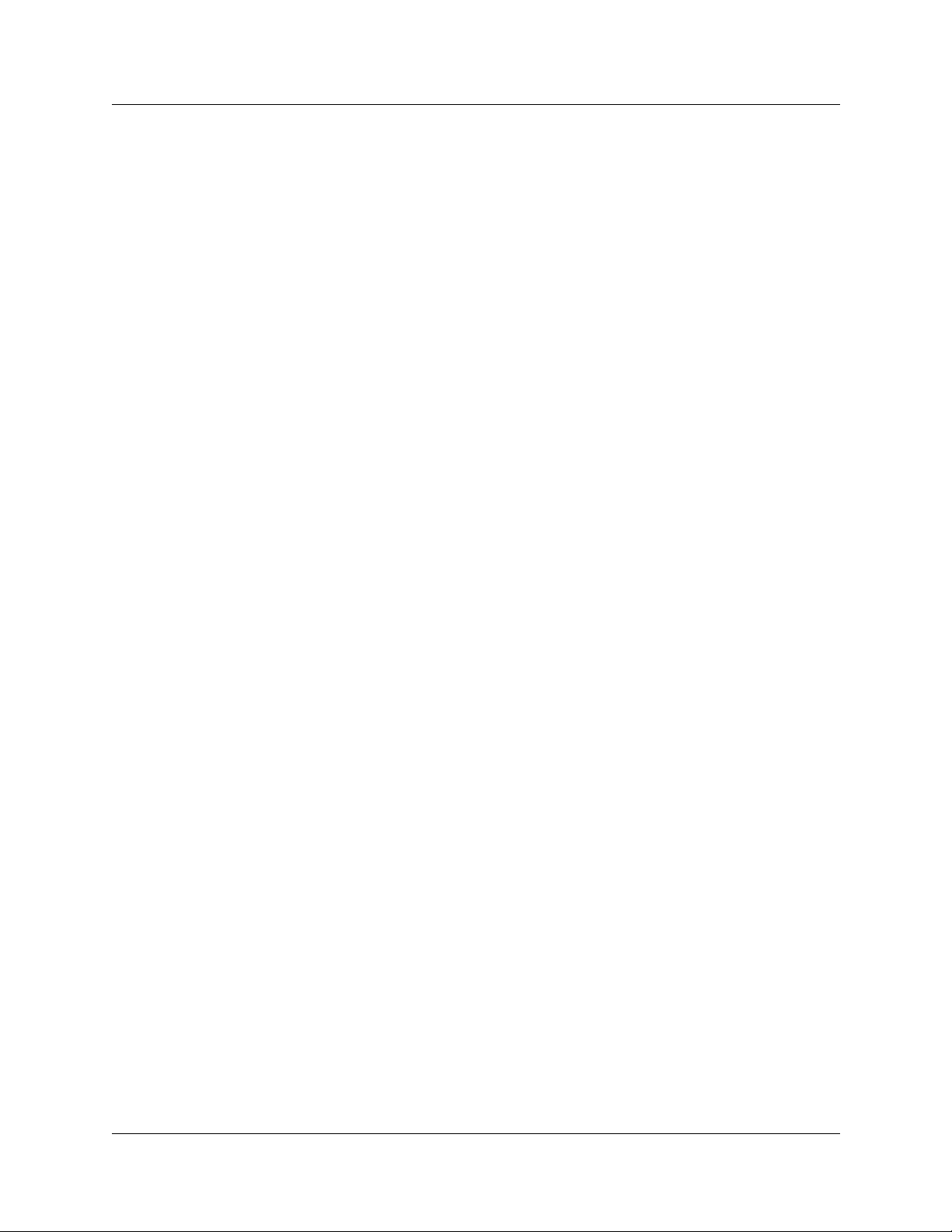
16 Chapter 2 Using CallPilot
P0919417 02.2
Page 17
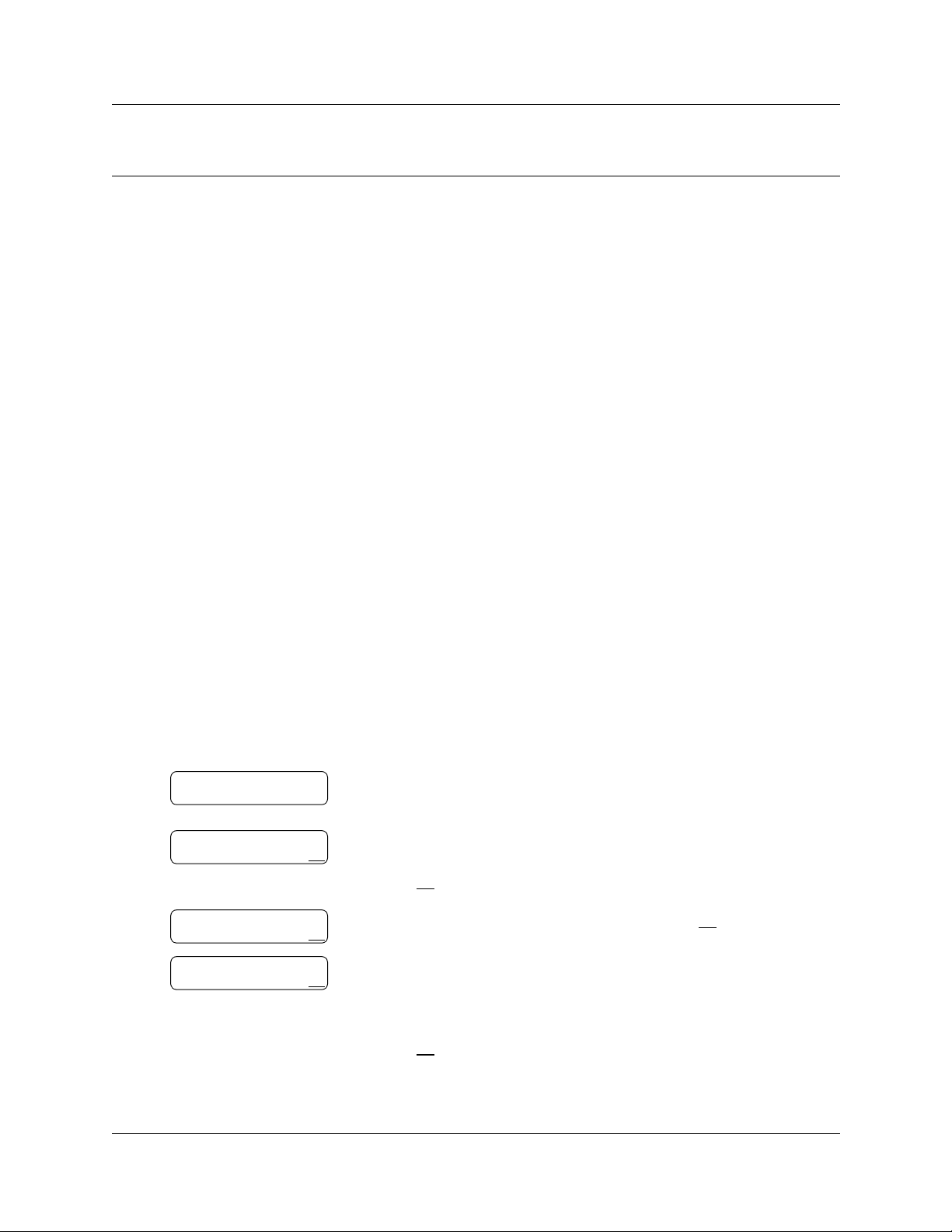
Chapter 3
Setting up your mailbox
This chapter describes how to set up your mailbox and explains:
• Initializing your mailbox
• Checking which mailbox int er face you use
• Opening your mailbox
• Changing your mailbox password
• Recording your name in the Company Directory
• Assigning a Target Attendant
Initializing your mailbox
Initializing your mailb ox prep ares your mai lbox t o rec ei v e mes sages. Your mailbox canno t rec ei v e
and store messages until it is initialized.
Initializing your mailbox involves:
17
• choosing a password fro m four to eight digits long that does not start with zero
• changing the CallPilot default password to your password
• recording your name in the Company Directory
To i nitialize your mailbox
·°⁄
Must change pswd
Pswd:
RETRY OK
Again:
RETRY OK
Record name:
RETRY OK
1 Press
2 Log on by following the voice prompts.
3 This display appears briefly to indicate that you must change your
4 Enter a new passwor d from four to eight digits long that does not
5 Reenter your new mailbox password and press
6 At the tone, record your name in the Compan y Direc tory.
≤
password.
start with zero.
OK
Press
Include your mailbox number in the recording, For example, “Pat
Smith, mailbox 5813.”
or £.
.
OK
or £.
Press
OK
or £ to end the recording.
CallPilot Reference Guide
Page 18
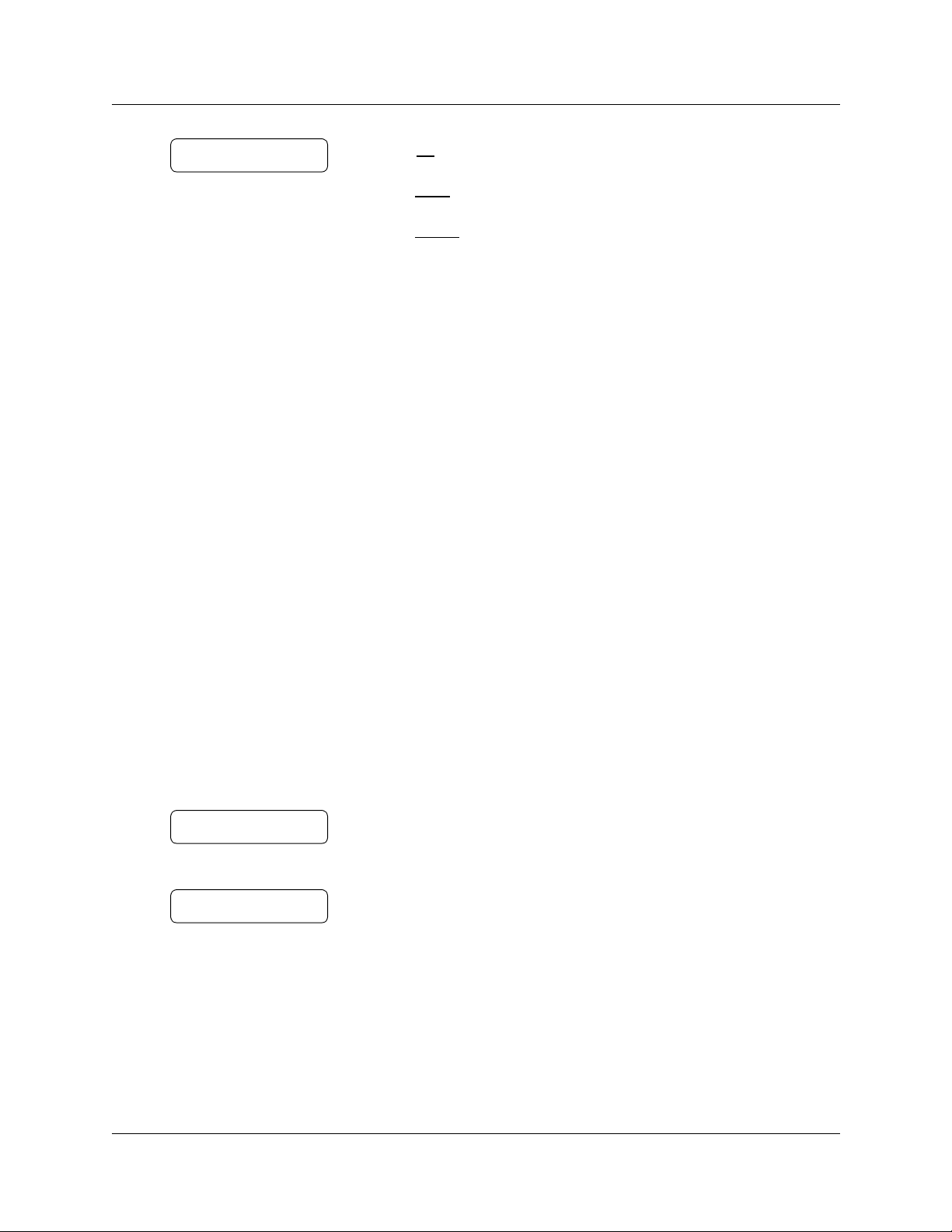
18 Chapter 3 Setting up your mailbox
Accept name?
RETRY PLAY OK
After you initialize your mailbox, record your mailbox greetings.
Refer to “Recording a Primary or Alternate mailbox gree ting ” on page 29 for more informat ion. If
you do not record a Personal greeting, your Company Directory name plays to callers who reach
your mailbox.
7 Press
8 Press
or
press
or
press
OK
or £ to accept the recording
PLAY
or ⁄ to listen to t he recording
RETRY
®
¤
or
to end the session.
to re-record your name.
Checking which mailbox interface you use
CallPilot support s two interfaces: Norstar Voice Mail and CallPilot. The Syste m Administrator
determines which inte rface is assigned to your ma ilbox.
Use this procedure to check which mailbox interface you use, then follow the procedures in the
guide that apply to the interface y ou use.
Some procedures apply to both interfaces.
To check which mailbox interface you use
·°⁄
0 new 0 saved
PLAY REC A DMIN
No messages
COMP MBOX EXIT
1 Press
2 Check the display to see wh ich interface you use:
3 Press
≤
Follow t he voice prompts or t he display b utton opt ions to open your
mailbox.
This is the Nor star Voice Mail interface.
This is the CallPilot interface.
®
to end the session.
.
P0919417 02.2
Page 19
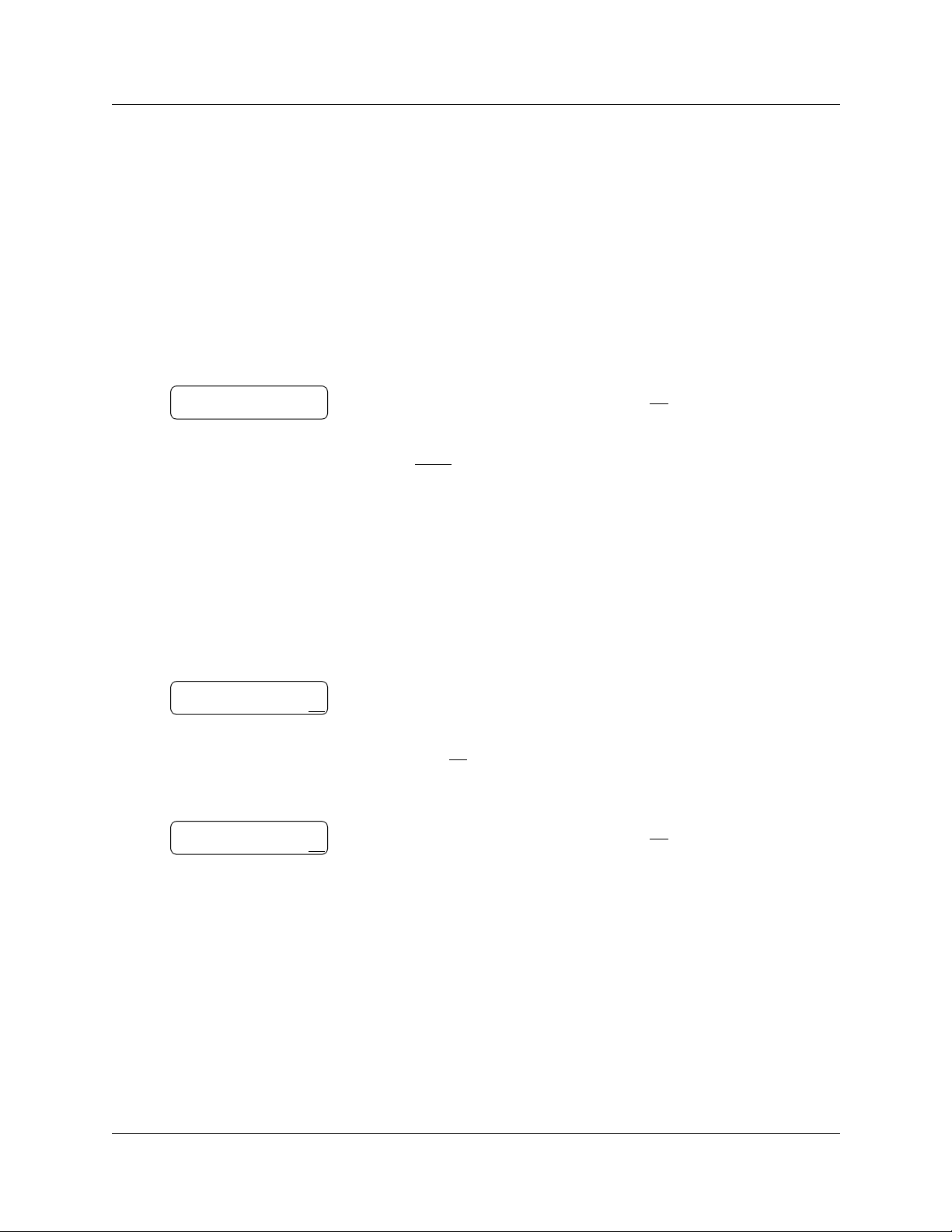
Opening your mailbox
After you initialize your mailbox you can open it from:
• your own extension
• another CallPilot extension
• an outside tone dial phone
To open an initialized mailbox - Norstar Voice Mail
1 Press
≤
·°⁄
Chapter 3 Setting up your mailbox 19
.
Pswd:
OTHR RETRY OK
2 Enter your mailbox password and press
or
if you are at another ex tension, or if yo u are using a Guest mailbo x,
OTHR
press
When this prompt appears, enter your mailbox number and
password. Your mailbox number is usually the same as your
extension.
or • to display the
To open an initializ ed mailbox - CallPilot
Mbox:
RETRY OK
Pswd:
RETRY OK
1 Press
2 Press
or
if you are at another extension, enter your mailbox number and
then press
Your mailbox number is normally the same as your extension.
3 Enter your mailbox password and press
≤
£
·°⁄
OK
or £.
.
Log
OK
:
prompt.
OK
£
or
or £.
Opening your mailbox remotely
To open your CallPilot mailbox from an outside tone dial phone
••
1 Press
press
2 Follow the voice prompts to enter your mailbox number and password.
during your greeting to open your mailbox. If you are in Europe or Australia
°°.
CallPilot Reference Guide
Page 20
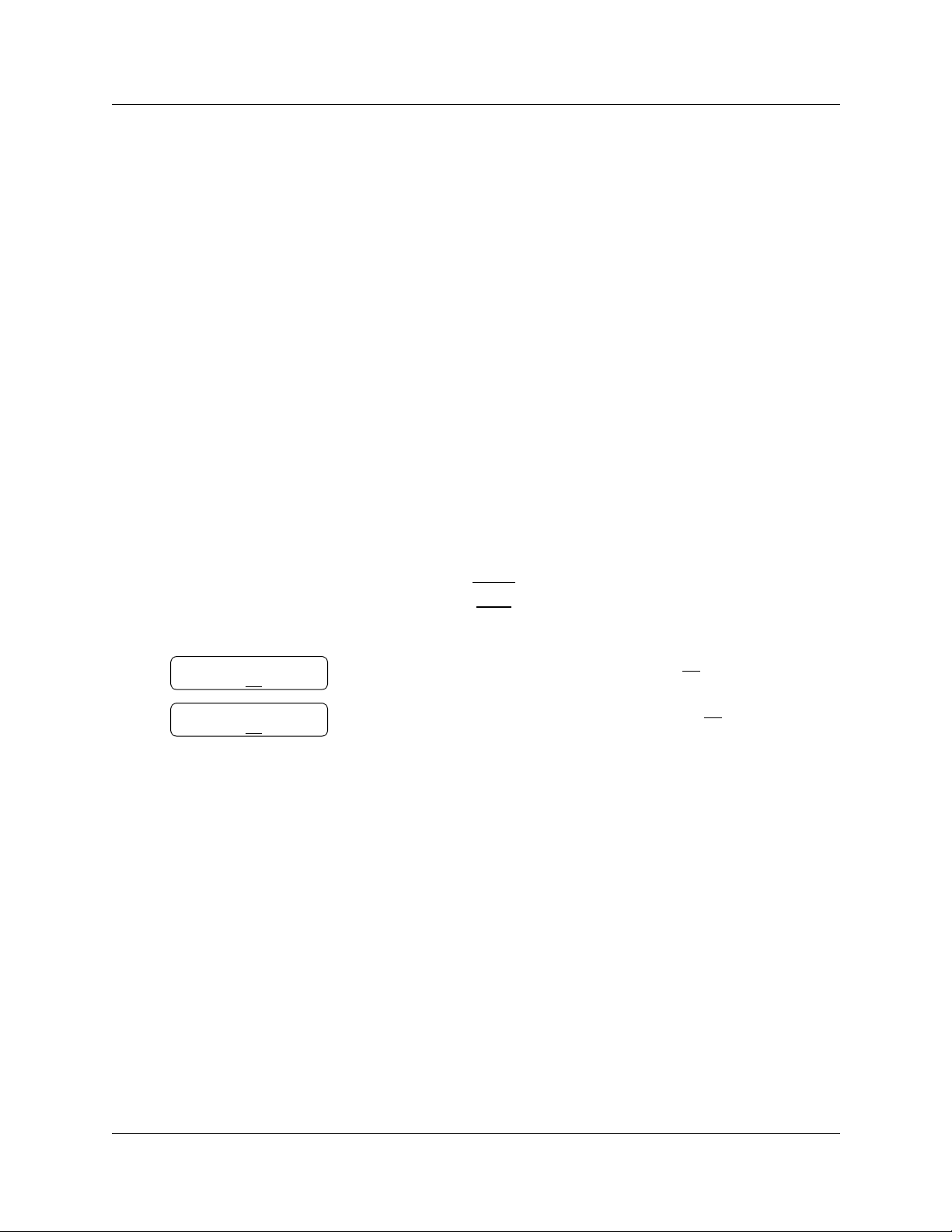
20 Chapter 3 Setting up your mailbox
Changing your mailbox password
You can change your mailbox password at any time. A password must be from four to eight di gits
long and cannot start with zero. It is recommended that you change your password every 30 days.
Keep your mailbox secure by choosing an uncommon password, not a predictable password like
1234 or 1111. Avoid giving your password to your co-workers. If someone else knows your
password, they can access your mailbox and listen to or delete your messages.
To change your password
·°⁄
1 Press
2 If you use the CallPilot interface:
≤
Follow the voice prompts or the display buttons to open your
mailbox.
• Press
• Go to step 3
°›
.
to open the Mailbox Password menu
If you use the Norstar V oice Mail interface:
ADMIN
PSWD
to end the session.
or
or
°
›
OK
or £.
OK
or £.
Pswd:
RETRY OK
Again:
RETRY OK
• Press
• Press
• Go to step 3
3 Enter your new mailbox password and press
4 Re-enter your new mailbox password and press
5 Press
®
Password lock-out
For security re asons, the System Administrator can assign eac h mailb ox a maximum number of
incorrect passw or d attempts. If the number is reac hed, you are locked out. You cannot access your
mailbox until the password is reset. Ask your System Administrator to reset the password.
Password expiry
Mailboxes can be assigned a maximum number of days that a password remains active. If you
open your mailbox aft er yo ur pas sw ord e xpi res, you hea r the message “Your curr ent pa ssword has
expired.You must change your password. Please enter your new password, then press
£
.”
P0919417 02.2
Page 21
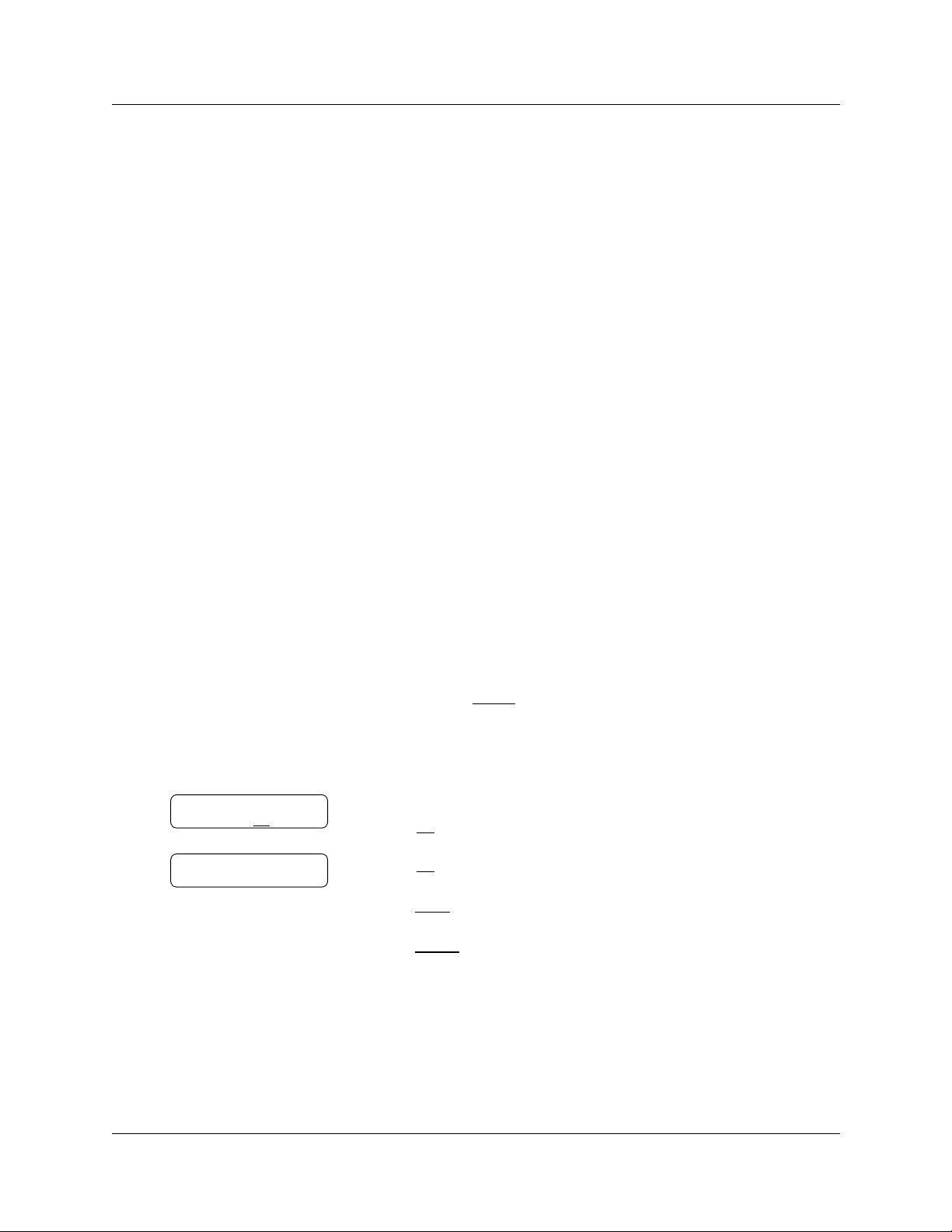
Chapter 3 Setting up your mailbox 21
Recording your name in the Company Directory
The Company Directory is a list of mail box users on t he CallPil ot system. Befo re you can use your
mailbox to recei ve messages, you must record you r spok en name in the Compan y Dir ector y. It is a
good idea to include your mail box number in your Company Directory recording. For exam ple
“Pat Smith, mailbox 5813”.
This establishes your “voice” name in a directory that is used by other CallPilot users and outside
callers who use the Company Directory.
If you do not want your name in the Company Directory, t e ll your System Administ rator. The
Company Directory feature can be disabled by the System Administrator. If you do not know
whether you have this feature, ask your System Administrator.
You can change or re-record your name in the Company Directory at any time.
To record your name in the Company Directory
·°⁄
1 Press
≤
Follow the voice prompts or the display button options to open
your mailbox.
.
Record name?
RETRY OK
Accept name?
RETRY PLAY OK
2 If you use the CallPilot interface:
• Press
• Go to step 3
If you use the Norstar V oice Mail interface:
• Press
• Press
• Go to step 3
3 At the tone, record your name.
OK
Press
or
press
or
press
OK
PLAY
RETRY
®
4 Press
5 Press
°¤·
ADMIN
⁄
display button.
or £ to end the recording.
or £ to accept the recording
or ⁄ to listen to t he recording
or ¤ to re-record your name.
to end the session.
to open the Company Directory
°
or
. This is a voice prompt and does not appear as a
CallPilot Reference Guide
Page 22
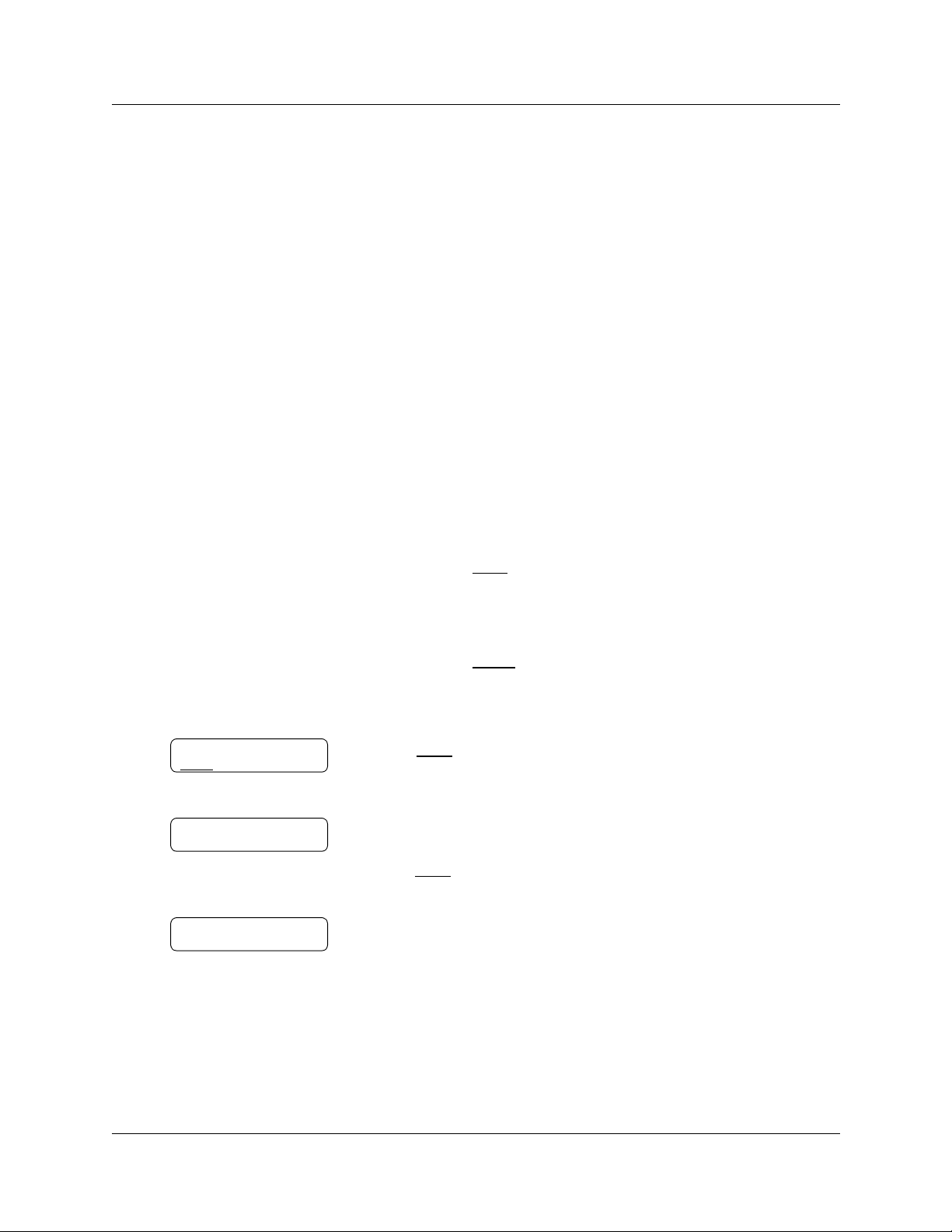
22 Chapter 3 Setting up your mailbox
Assigning a Target Attendant
You can assign a Target Attendant to answer cal ls tr ans fer re d from your ma il box. The default
Target Attendant for your mailbox is t he CallPilot Operator. The Target Attendant can be assigned
to any valid extension .
After you assign your Target Attendant, a caller who reaches your mailbox can press
with the Target Attendant.
Remember to tell callers in your greetings that if they need assistance they can press
to the Target Attendant. For example, “Please press
to speak to my assistant.”
‚
To assign a personal Target Attendant
·°⁄
1 Press
2 If you use the CallPilot interface:
≤
Follow the voice prompts or the display button options to open
your mailbox.
• Press
• Press
• Go to step 3
If you use the Norstar V oice Mail interface:
• Press
• Press fi to open the Target Attendant menu
• Go to step 3
°‚
ASST
ADMIN
.
to open the Company Directory
or ⁄ to open the Target Attendant menu
°
or
‚
to speak
‚
to speak
Atdt ext: oper
CHNG
Ext:
RETRY OPE R
Atdt ext:<xxxx>
CHNG QUIT
P0919417 02.2
QUIT
CHNG
3 Press
The
CallPilot operator.
4 Enter the extension number of the new Target Attendant
or
press
Operator.
5 The display shows the extension you entered.
6 Press
or ⁄ to change the Target Attendant.
Atdt ext: oper
OPER
or ‚ to change the T arget Attendant to the CallPilot
®
to end the session.
prompt shows that the current attendant is the
Page 23
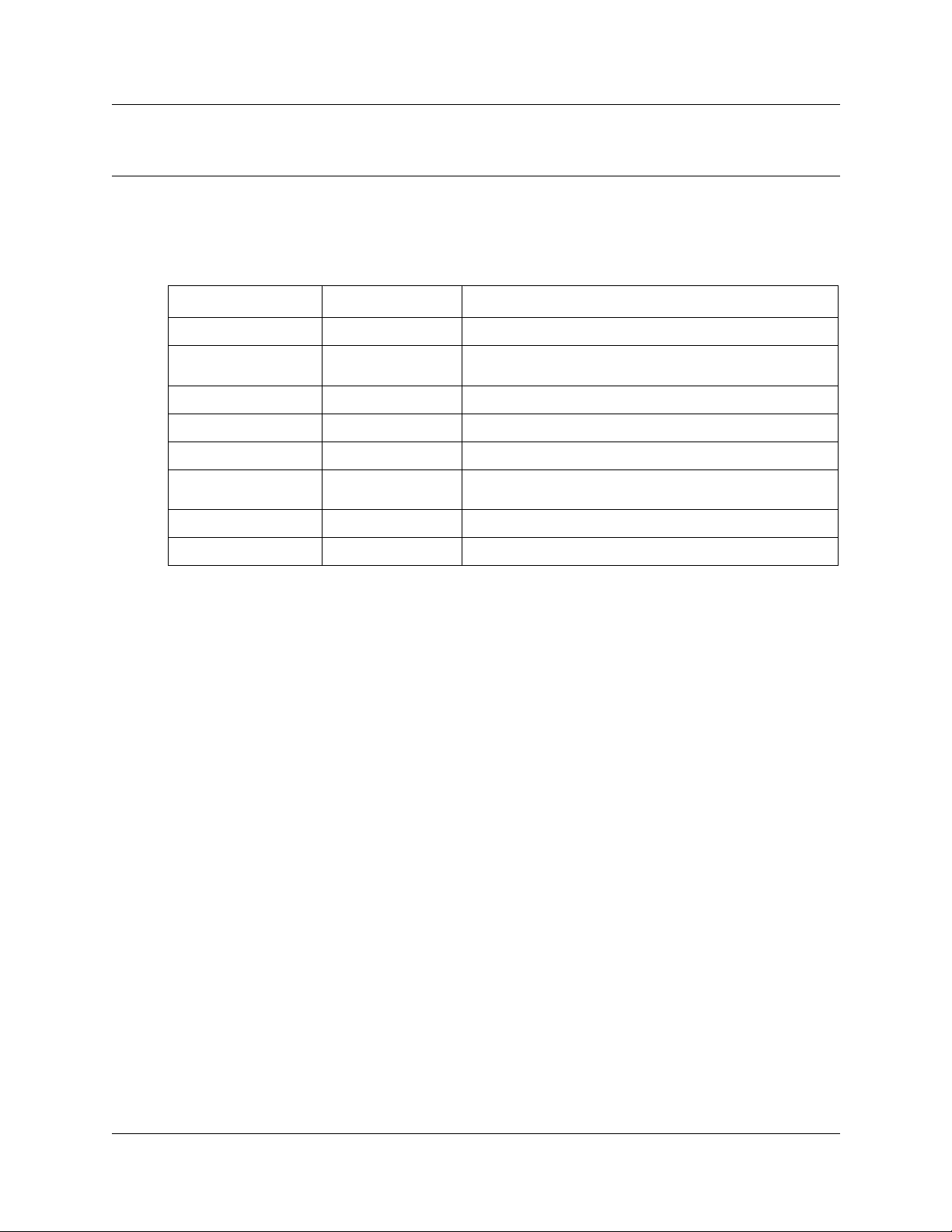
Chapter 4
Feature codes and mailbox options
Feature codes
Feature code name Dialpad buttons Description
23
Leave Message
Open Mailbox
Call Forward
CallPilot extension
Tr an s fe r
Interrupt
Name Dialing
Call Record
≤·°‚
≤·°⁄
≤·°›
≤·°fi
≤·°fl
≤·°‡
≤·°°
≤·°·
Leaves a message in a mailbox. No password is required.
Opens your mailbox to play your messages and to access
mailbox options.
Forwards incoming calls to your mailbox.
Displays the CallPilot extension number on your phone.
Transfers calls to a mailbox on the CallPilot system.
Intercepts a caller who is listening to your mailbox greeting
or leaving a message.
Lets you dial calls by searching the Company Directory.
Records a call and stores it in your mailbox.
For information on programing a feature code onto a memory button of a display phone, refer to
“Programming a memory button with a feat ur e code” on page 24.
CallPilot Reference Guide
Page 24
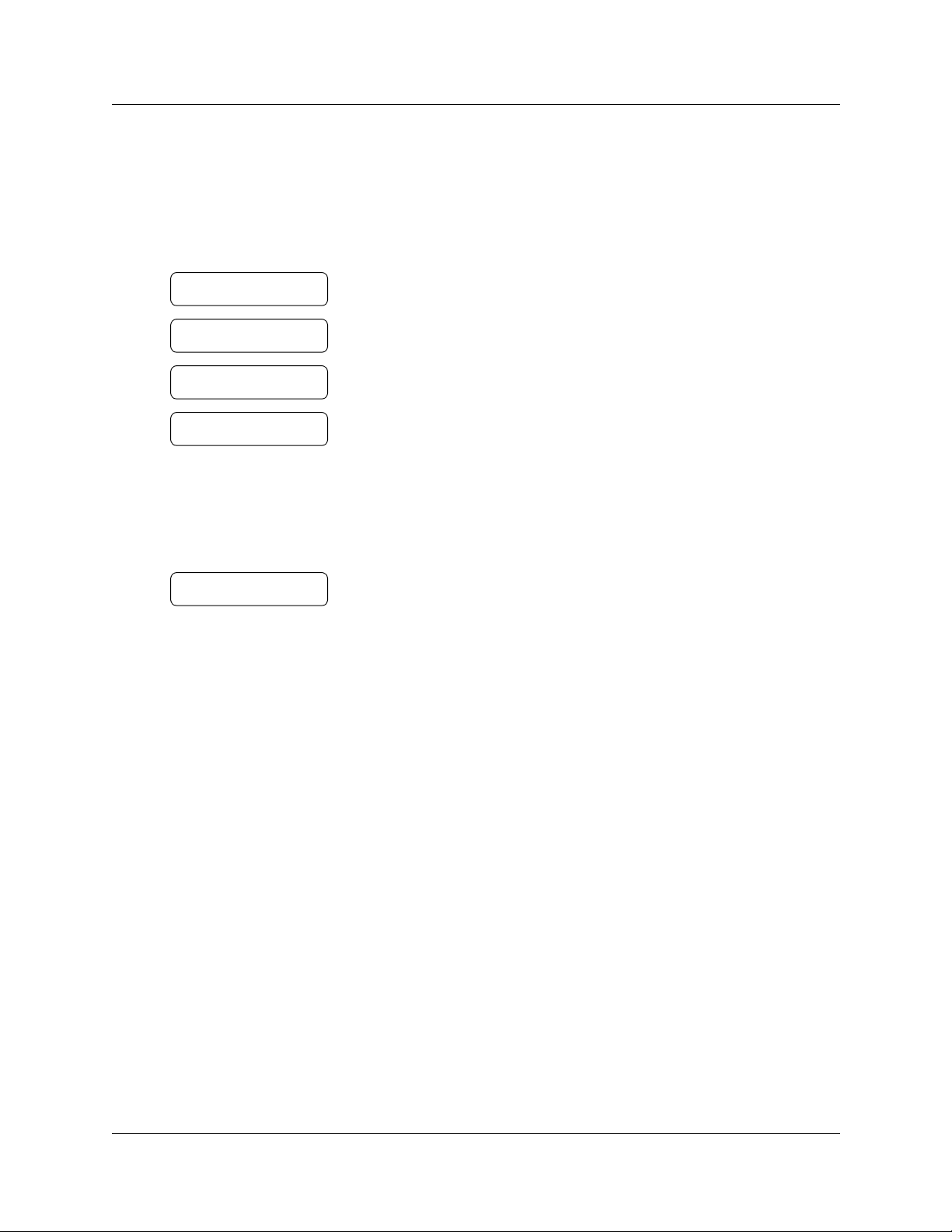
24 Chapter 4 Feature codes and mailbox options
Programming a memory button with a feature code
Each CallPilot feature code can be programmed to a single me mory button.
1 Press
≤·•‹
.
Do not lift your handset.
Program Features
Press a button
QUIT
Feature Code:
QUIT
F__
QUIT CLEAR
2 The display shows
3 Press a memory button with an LCD indicator.
≤
4 Press
.
5 Enter the feature code number that you want to program.
For example, enter
Program Features
·°‡
to program the Leave Message
.
feature code. See the table “Feature codes” on page 23 for the
feature codes.
Repeat steps 1 through 5 for each feature code you want to
program.
Programmed
6 The display shows that the button is programmed, and then ends
the session.
Use the paper labels that come with your telephone to identify the programmed button. To use the
feature, press the labeled button.
P0919417 02.2
Page 25
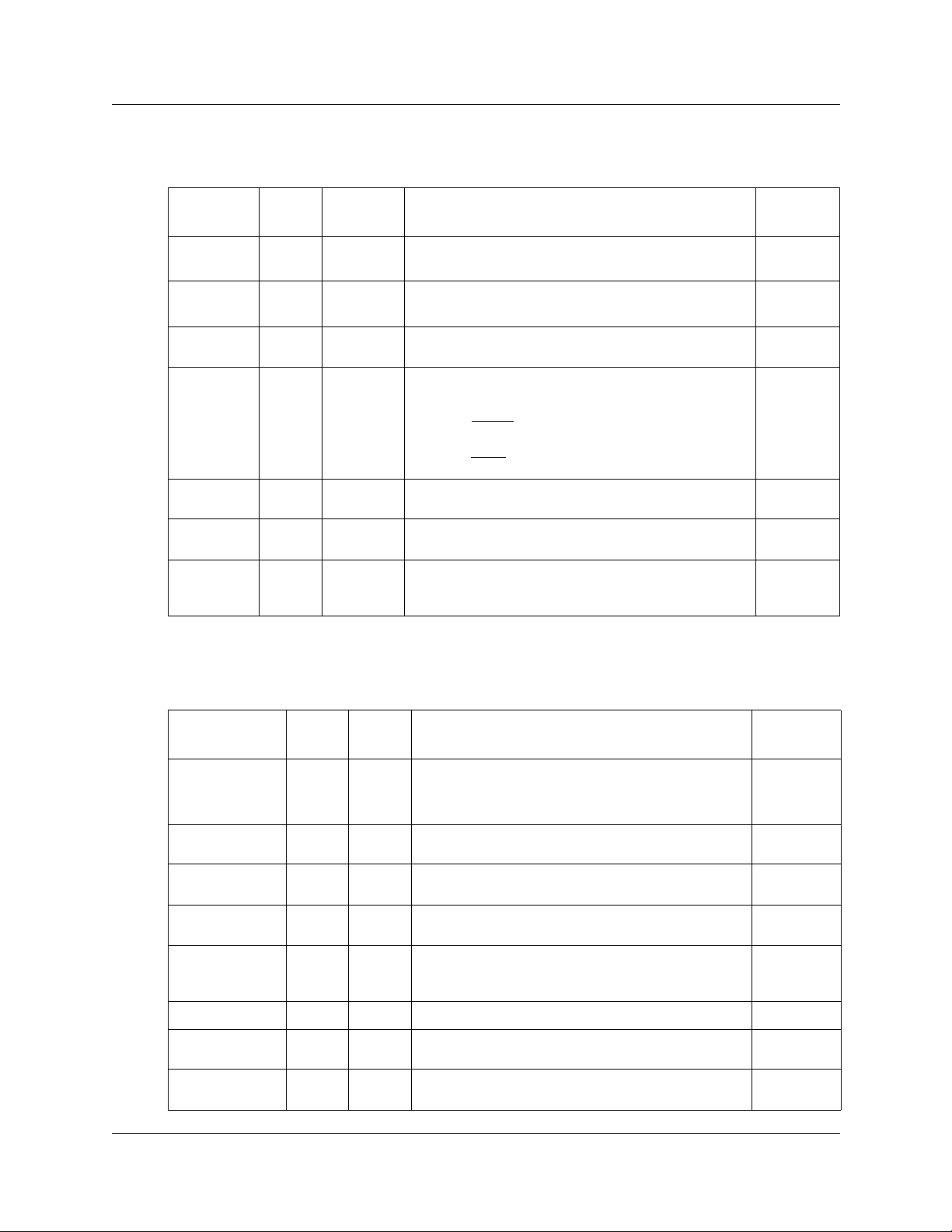
CallPilot mailbox options
Chapter 4 Feature codes and mailbox options 25
Mailbox
option
Greetings GRTG
Password
Change
Off-premise
Notification
Goto
Message
Personal
Ver if ication
Ta rg e t
Attendant
Outbound
Tr an s fe r
Display
button
PSWD
NOTIF
GOTO
NAME
AT DT
OTFR
Dialpad
buttons Description Page
°¤
°›
°fi¤
°fl
°¤·
°‚⁄
°‚·
Record and select personal mailbox greetings. 43
Change your mailbox password. 20
Set up Off-premise Notification parameters for
messages left in your mailbox.
Enter a specific message number and go to that
message:
• Press
• Press
Record your name in the Company Directory. 21
Assign a Target Attendant to answer calls transferred
from your mailbox.
Set up Outbound Transfer to transfer callers from your
mailbox to an internal extension or an external
telephone number.
FIRST
your mailbox.
LAST
mailbox.
or ⁄ to go to the first message in
or ¤ to go to the last message in your
73
22
66
Norstar Voice Mail mailbox options
Mailbox option
Greetings
and
Call Forward
Off-premise
Notification
Record
message
Mailbox
administration
Operator --
Auto Attendant --
Company
Directory
Listen to new
messages
Display
button
GREET
--
REC
ADMIN
DIR
PLAY
Dialpad
button Description
¤
fl
‹
°
‚
£
°⁄
°¤
Record and select Personal mailbox greetings.
Forward calls directly to your mailbox.
Set up Off-premise Notification parameters for
messages left in your mailbox.
Record and send a message. 43
Access mailbox administration options. --
Place a call to the CallPilot Operator. If the Operator is
not available, you are transferred back to your main
mailbox menu.
Go to the Auto Attendant Menu options. --
Record your name in the Company Directory. 21
Play any new messages in your mailbox. 36
Page
43
59
73
--
CallPilot Reference Guide
Page 26
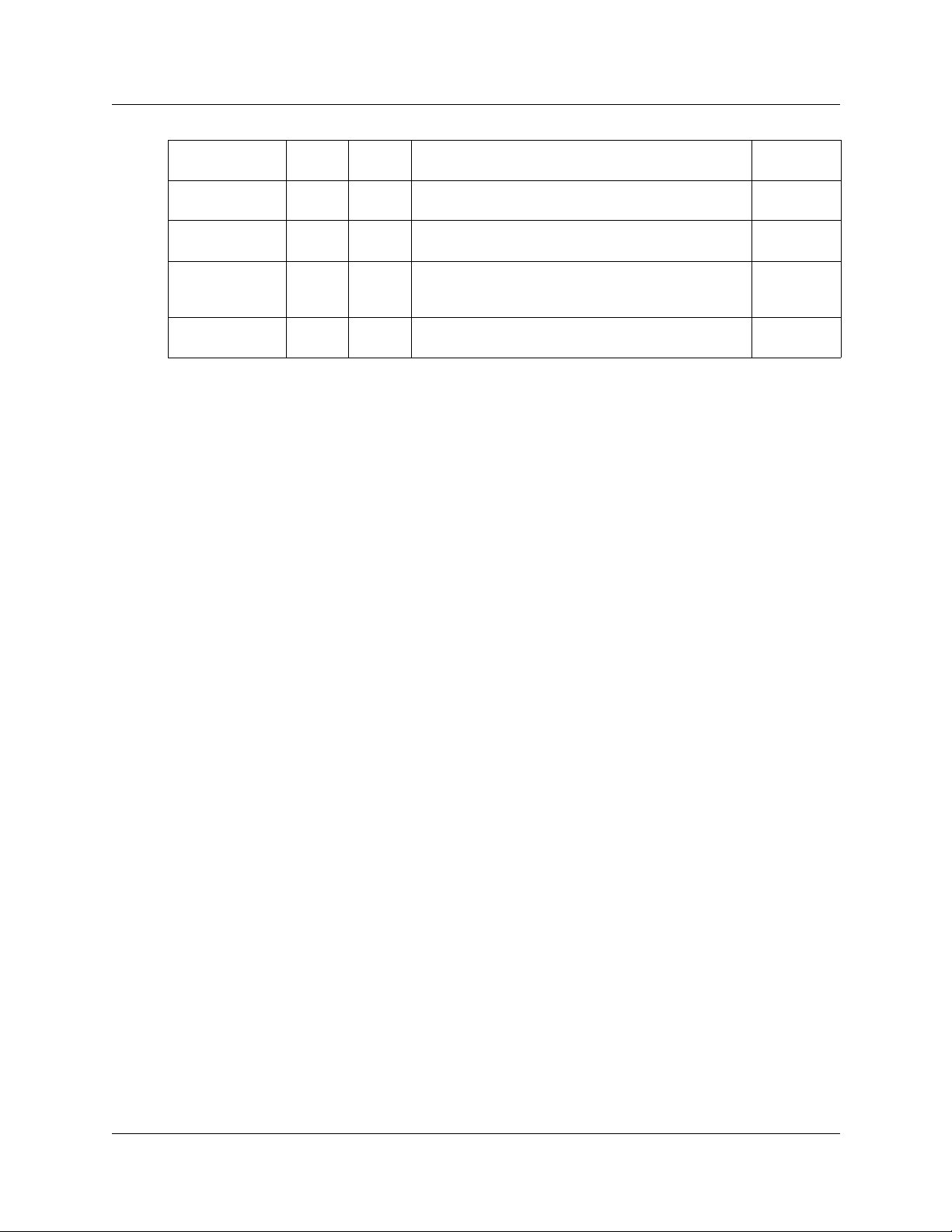
26 Chapter 4 Feature codes and mailbox options
Change
Password
Ta rg e t
Attendant
Listen to saved
Messages
Outbound
Tr an s fe r
Return to Main
Menu
PSWD
--
--
--
QUIT
°›
°fi
°fl
°°
°•
Change your mailbox password. 20
Assign a Target Attendant to answer calls transferred
from your mailbox.
Play any saved messages in your mailbox. --
Set up Outbound Transfer to transfer callers from your
mailbox to an internal extension or to an external
telephone number.
Exit the Mailbox Administration menu and return to
the Main Menu.
22
66
--
P0919417 02.2
Page 27
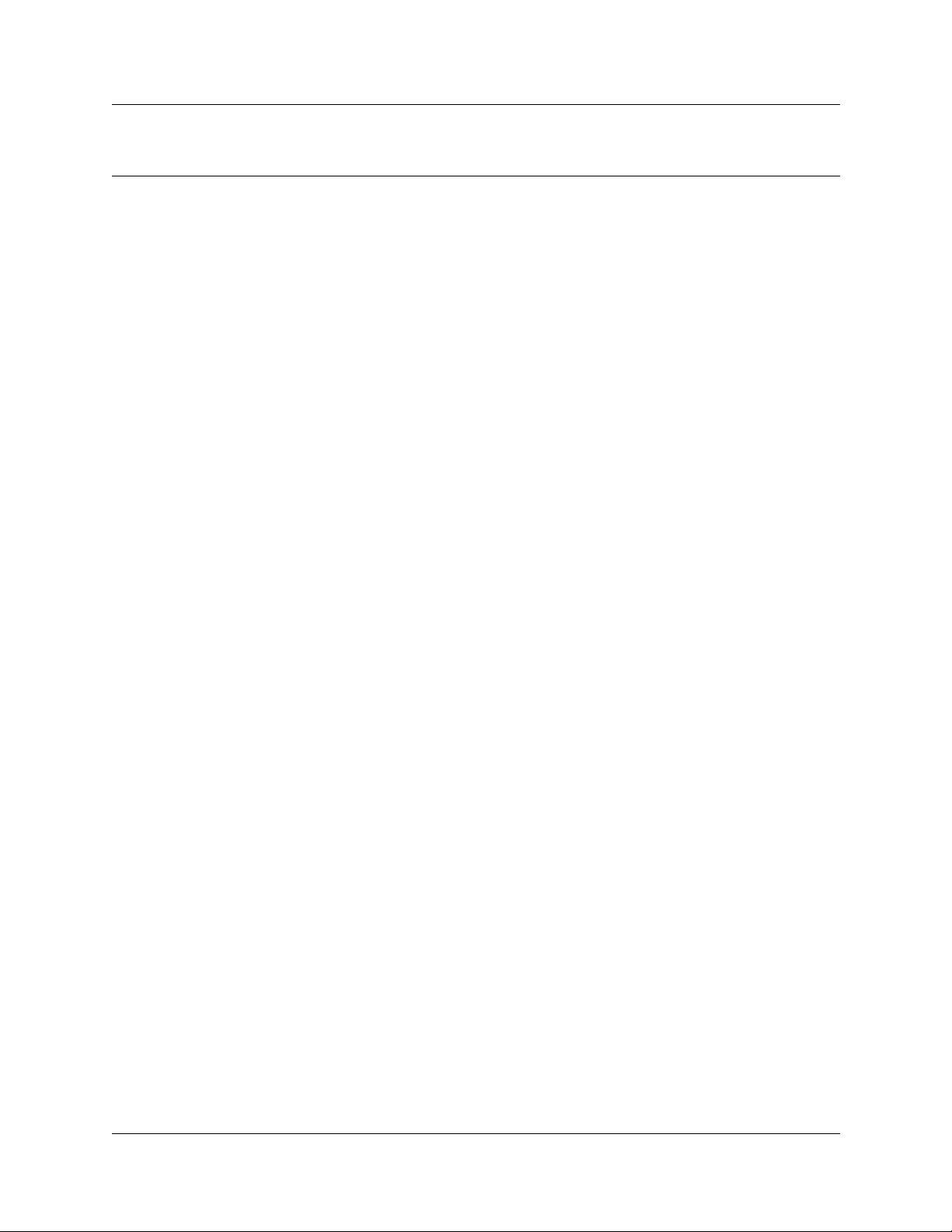
Chapter 5
Greetings
This chapter describes mailbox greetings and how to record them.
This chapter includes:
• Types of mailbox greetings
• Recording a Primary or Alternate mailbox greeting
• Recording a Personalized mailbox greeting
• Deleting a Personalized mailbox greeting
Typ es of mailbox greetings
Mailbox greetings play t o callers who reach your mailbox. Greetings inform callers that they have
reached the correct mailbox and give callers any necessary information or instructions. You can
change the greetings at any time.
27
After you initialize your mailbox, you can record greetings. If you do not record any greetings,
your Company Directory name plays to callers who reach your mailbox. Refer to “To record your
name in the Company Directory” on page 21”.
There are thr ee types of mailbox greetings: Primary, Alternate and Personalized.
Primary mailbox greeting
Record your Primary mail box g reeting for everyday use. In this greeting include your name and a
brief message explaining to callers that you are unable to answer their calls.
For example, Hi. This is Pat Smith. I’m not able to take your call right now. Please leave me a
message at the tone and I will return your call as soon as possible.”
If you are a new mailbox owner, record your Primary mailbox greet ing immediately.
Alternate mailbox greeting
The Alternate mailbox greeting is normally used for special circumstances.
For example, “Hi. This is Pat Smith. I am out of the office until Thursday, the 17th of December.
Although I am out of the off ice , I do chec k my mailbox dai ly. Please leave me a message at the tone
and I will return your call as soon as possible. Thank you.”
After you record your greetings, you must choose which greeting you want CallPilot to play. You
can change the selection at any time.
CallPilot Reference Guide
Page 28
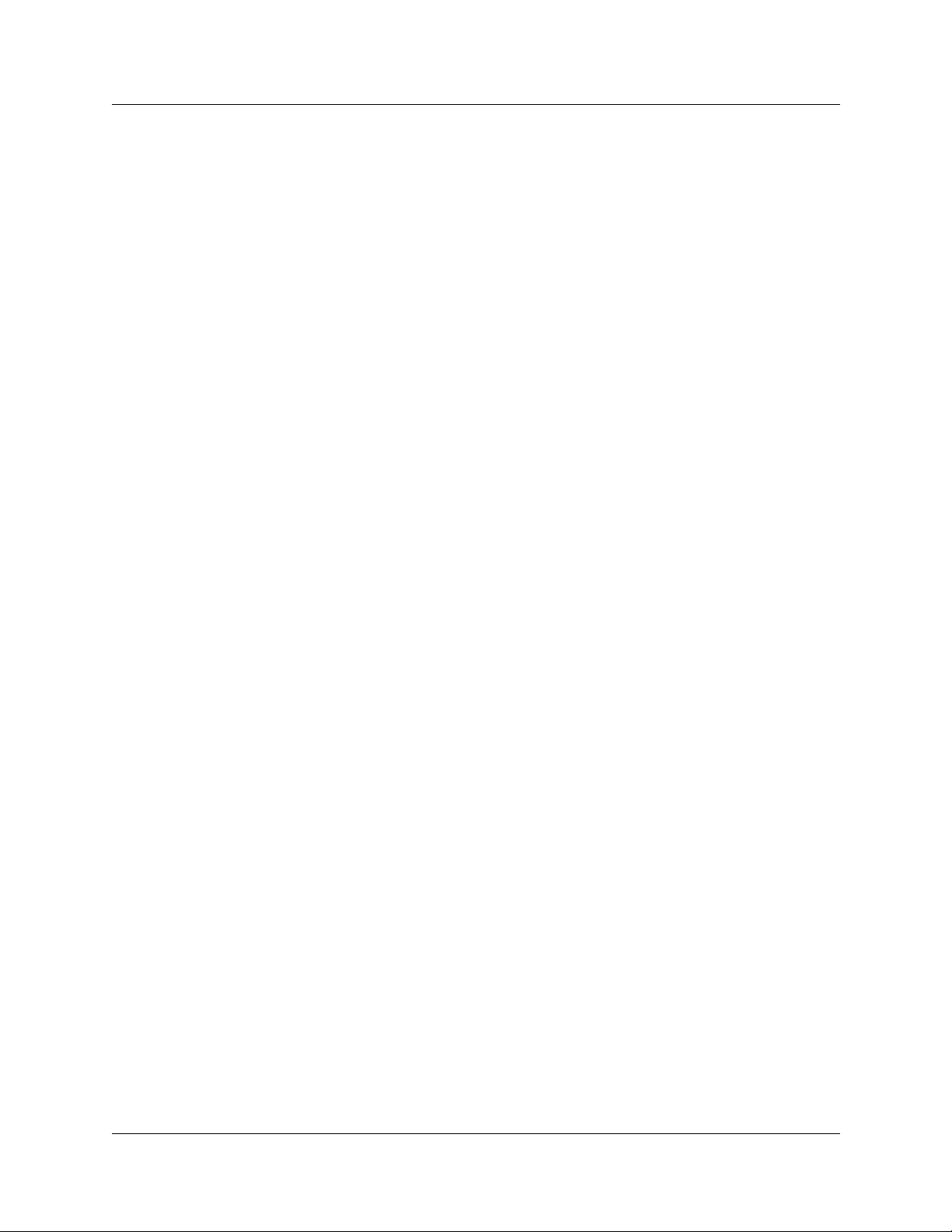
28 Chapter 5 Greetings
Personalized mailbox greeting
Personalized mailbox gr eetin gs are a v ai lab le only i f your company subscribes to Cal ler ID (CLID)
service from your local telephone company. For more infor mation about CLID, ask your System
Administrator.
A Personalized mailbox greeting plays to call er s ba sed on the caller’s telephone number. CallPilot
recognizes the assigned incoming telephone number and plays the Personalized mailbox greeting.
For example, “Hi Susan. I may have missed your call, but I don’t want to miss meeting you for
lunch. See you at noon.”
Recording technique for mailbox greetings
When you record your mailbox greetings, remember to speak clearly and at a pace that is easy to
understand. After you record a greeting, you can replay it before you accept it. You can record or
change a greeting from any two line display telephone.
If you are aw ay from the office, you can record a greeting fr om an y tone d ial t elephon e. When you
record a greetin g, do not use th e Han dsfre e feat ure. You get bette r res ults i f you s peak di rect ly in to
the handset.
P0919417 02.2
Page 29
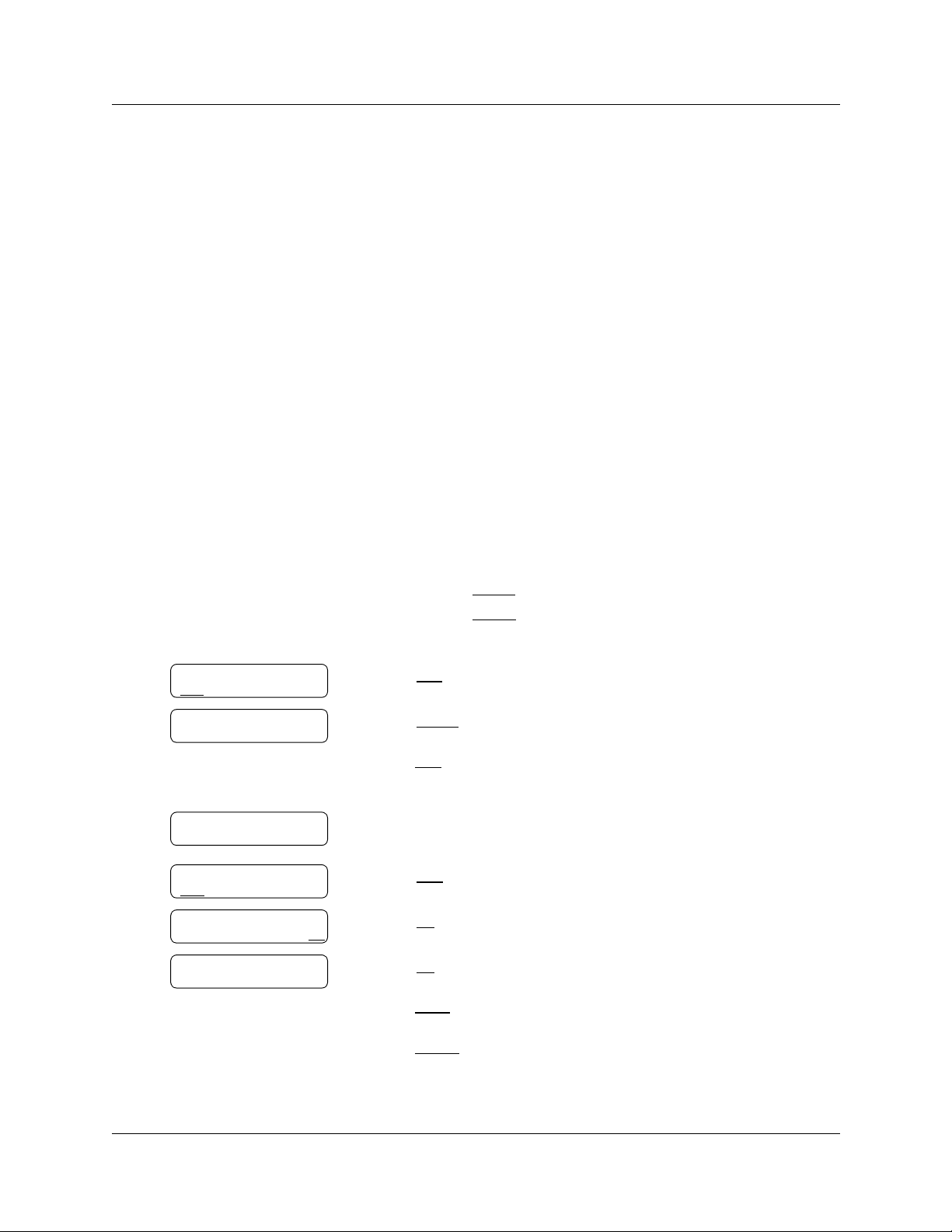
Chapter 5 Greetings 29
Recording a Primary or Alternate mailbox greeting
Only a Primary mailbox greeting is necessary, but you can record an Alternate mailbox greeting
for times when you are out of the office, such as vacations. If you do not record any mailbox
greetings, your Company Directory name recording plays to callers who reach your mailbox.
If you record both Primary and Alternate mailbox greetings, you must choose which greeting
plays. If you do not choose a greeting, the Primary mailbox greeting automatically plays. For
information on how to choose a greeting, refer to “Choosing a Primary or Alternate mailbox
greeting” on page 30”.
To record a Primary or Alternate mailbox greeting
·°⁄
1 Press
≤
Follow the voice prompts or the display button options to open
your mailbox.
2 If you use the CallPilot interface:
• Press
°¤
• Go to step 3
.
to open the Greetings Options menu
Greeting options
CHOOSE CFWD
REC
Greeting:
PRIME ALT PERS
Not recorded
Record now?
YES
NO QUIT
Record greeting:
RETRY OK
Accept greeting?
RETRY PLAY OK
If you use the Norstar V oice Mail interface:
• Press
• Press
ADMIN
GREET
or
or
°
¤
• Go to step 3
REC
3 Press
4 Press
or ⁄.
PRIME
or ⁄ to record the Primary greeting
or
ALT
press
or ¤ to record the Alternate greeting.
If you are changing a greeting, the current greeting starts to play.
5 If this is the f irst time you are recording a greeting, this display
appears briefly.
YES
6 Press
7 Press
8 Press
or ⁄ and record your greeting at the tone.
OK
or £ to end the recording.
OK
or £ to accept the recording
or
PLAY
press
or ⁄ to listen to the greeting
or
RETRY
press
or ¤ to rerecord the greeting .
9 Press
®
to end the session.
CallPilot Reference Guide
Page 30
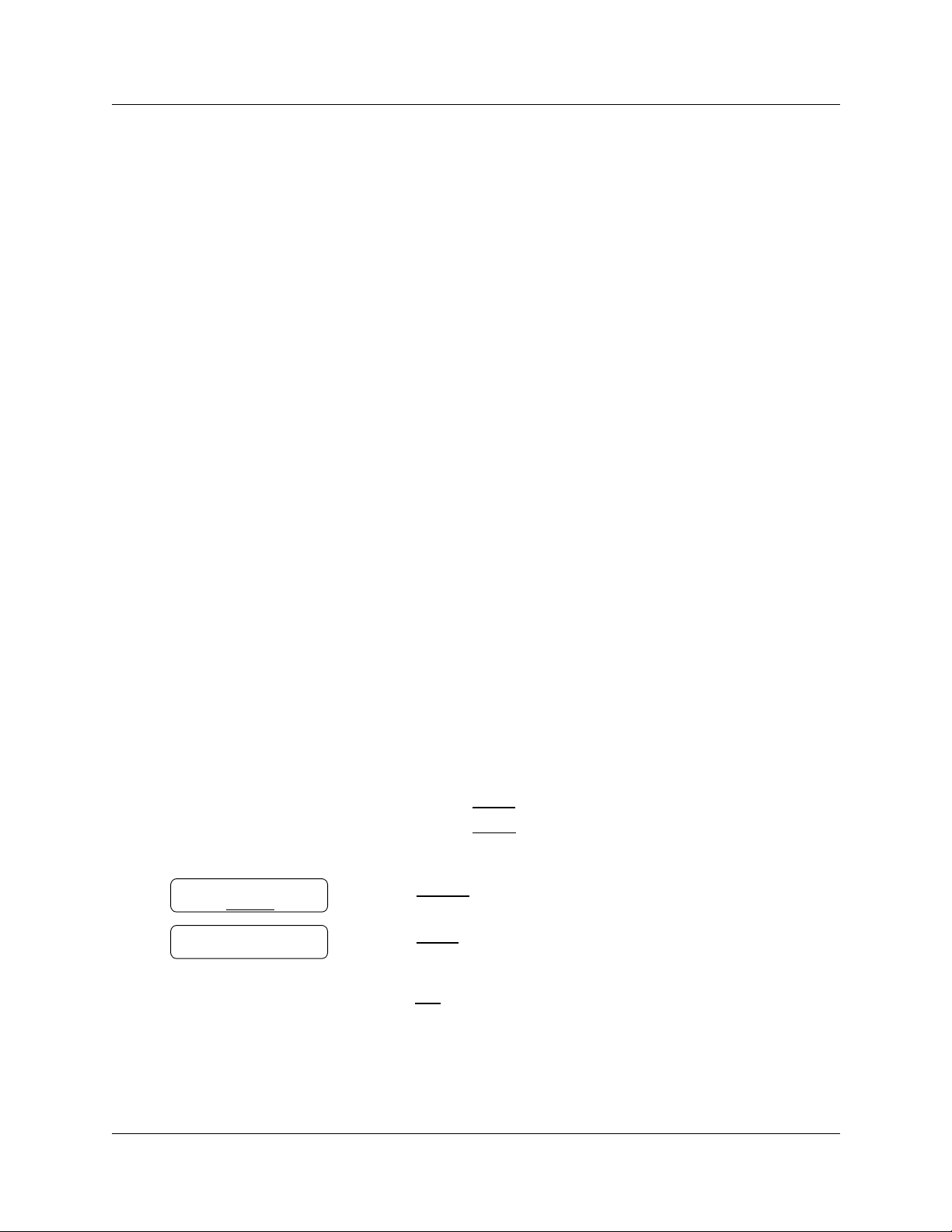
30 Chapter 5 Greetings
Choosing a Primary or Alternate mailbox greeting
If you record a Primary and an Alter nate mai lbox gre eting, you must choose whi ch greet ing pla ys.
If you do not choose a greeting, the Primary mailbox greeting plays automatically.
If you choose the Alternate mailbox greeting, you must set wheth er the mailbox acc epts messages .
If you choose Yes your mailbox receives messages in the normal way.
If you choose No:
• Messages cannot be left in the mailbox.
• The Alternate mailbox greeting takes precedence over all other greetings.
• If a caller presses a button to fast forward the message, they hear a voice prompt that says this
is a special greeting.
• If a caller pres s es a button to send a fax , the fax goes to the Ge neral Delivery Mailbo x, not
your personal mailbox.
If you choose the Alternate mailbox greeting, remember to change back to the Primary mailbox
greeting at the appropriate time.
To choose a Primary or Alternate mailbox greeting
·°⁄
Greeting options
REC CHOOSE
Use greeting:
PRIME ALT QUIT
CFWD
1 Press
≤
Follow the voice prompts or the display button options on your
telephone to open your mailbox.
2 If you use the CallPilot interface:
• Press
°¤
• Go to step 3
If you use the Norstar V oice Mail interface:
• Press
• Press
ADMIN
GREET
• Go to step 3
3 Press
4 Press
CHOOSE
PRIME
or
or ⁄ to select the Primary mailbox greeting and
go to step 6
or
ALT
press
or
¤
go to step 5.
.
to open the Greetings Options menu
°
or
¤
or
¤
to select a greeting.
to select the Alternate mailbox greeting and
P0919417 02.2
Page 31

Chapter 5 Greetings 31
Accept msgs:Y
CHNG OK
Note: If you choose a greeting that is not yet recorde d, you are transferred back to the
Greeting Options menu to record the greeting.
5 If you choose the Alt er nate mailbox greeting, you are asked
whether the mailbox can accept messages.
CHNG
Press
or ⁄ to toggle from yes to no
or
OK
press
6 Press
or £ to accept.
®
to end the session.
CallPilot Reference Guide
Page 32

32 Chapter 5 Greetings
Recording a Personalized mailbox greeting
If your company subscribes to a CLID service, you can record a Personalized mailbox greeting.
For more information about CLID, ask your System Administrator. A Personalized mailbox
greeting plays only for a person calling from the telephone number that you designate. For the
Personalized mailbox greeting to play, the telephone number you enter must match the caller’s
phone number exactl y.
You can record up to three Personalized mailbox greetings, but you can assign each gre eting to
only one telephone number.
If you record a Personalized greeting, program your mailbox to receive messages and choose an
Alternate mailbox greeting, the Person alized gr eeting t akes pr ecedence o ve r any other gre etings. I f
you program yo ur mailbox not to receive messages and choose an Alternate mailbox greeting, the
Alternate mailbox greeting takes precedenc e over any other greeting, including Personalized
mailbox greetings.
To record a Personalized mailbox greeting
·°⁄
1 Press
≤
Follow the voice prompts or the display button options on your
telephone to open your mailbox.
.
Greeting options
CHOOSE CFWD
REC
Greeting:
PRIME ALT PERS
Greeting:
RETRY OK
Ph:<none>
OK
CHNG
Ph:
RETRY OK
2 If you use the CallPilot interface:
°¤
• Press
to open the Greetings Options menu
• Go to step 3
If you use the Norstar V oice Mail interface:
• Press
• Press
ADMIN
GREET
or
or
°
¤
• Go to step 3
REC
PERS
or ⁄.
‹
or
to record a Personalized ma ilbox greeting.
3 Press
4 Press
5 Enter a Personalized greeting number of 1, 2, or 3.
CHNG
6 Press
or ⁄.
7 Enter the phone number (max imum 10 digits) that you are
assigning the Personalized ma il box gre eting to.
Press
OK or £
to accept the phone number.
P0919417 02.2
Page 33

Chapter 5 Greetings 33
Record greeting:
RETRY OK
Accept greeting?
RETRY PLAY OK
8 At the tone, record the greeting and press
recording.
OK
9 Press
or £ to accept the recording
or
PLAY
press
or ⁄ to listen to the greeting
or
RETRY
press
10 Press
or ¤ to rerecord the greeting .
®
to end the session.
Deleting a Personalized mailbox greeting
If you no longer need a Personalized mailbox greeting, you can del ete it.
To delete a Personalized mailbox greeting
·°⁄
1 Press
≤
Follow the voice prompts or the display button options on your
telephone, to open your mailbox.
.
OK
or £ to end the
Greeting options
CHOOSE CFWD
REC
Greeting:
PRIME ALT PERS
Greeting:
RETRY OK
Ph: XXXXXXX
CHNG DEL
OK
2 If you use the CallPilot interface:
°¤
• Press
to open the Greetings Options menu
• Go to step 3
If you use the Norstar V oice Mail interface:
• Press
• Press
ADMIN
GREET
or
or
°
¤
• Go to step 3
REC
PERS
or ⁄.
‹
or
to choose a Personalized mailbox greeting.
3 Press
4 Press
5 Enter the Personalized gr eeting number (1, 2, or 3) that you wan t to
delete.
DEL
6 Press
7 Press
or ¤ to delete the greeting.
®
to end the session.
CallPilot Reference Guide
Page 34

34 Chapter 5 Greetings
P0919417 02.2
Page 35

Chapter 6
Accessing your messages
This chapter describes how to access your messages and explains:
• Receiving calls
• Never Full mailbox feature
• Playing your messages
• Retrieving erased messages
• Screening your calls
• Interrupting a caller
Receiving calls
CallPilot can be used b y outside c alle rs and other mai lb ox o wners in your company. When you are
away from the office, you can use CallPilot with any tone dial telephone. When you are at the
office, you can use CallPilot from any telephone connected to your company’s CallPilot system.
35
Even outside caller s who use a rotary dial telephone can use CallPilot. If a caller uses CallPilot
from a rotary dial telephone, the system transfers the call to your company receptionist or the
Operator. If the receptionist or Operator is not available to answer the call, the call transfers to the
General Delivery Mailbox.
Never Full mailbox feature
The Never Full mailbox feature lets external callers leave a message in your mailbox, even if the
mailbox is technically “full”. The message is s tored in yo ur ma ilbox, b u t you ca nnot acc ess it unti l
you delete at least one existing message to allow space for the new message. If you attempt to
listen to any new messages before deleting an existing message, you hear this voice
announcement:
“Your mailbox is f ull. You must erase some mess ages before you can liste n to new messages.”
If your mailbox is full, you cannot leave a messag e in anothe r mail box, creat e a new message,
copy, send, or reply to a message unt il you delete at least one existing message.
The Never Full mailbox feature is not available to internal cal lers. Internal callers cannot leave
messages in mailboxes that are techni cally “full”.
CallPilot Reference Guide
Page 36

36 Chapter 6 Accessing your messages
Playing your messages
Use the procedure for play ing your messages that correspond s to the interface you use:
• “To play your m essages - Nors tar Voice Mail ” on page 36
• “To play your messages - CallPilot” on page 38
To play your messages - Norstar Voice Mail
Use this procedure if you use the Norstar Voice Mail interface.
1 Press
≤
·°⁄
.
Follow the voice prompts or the display button options on your
telephone, to open your mailbox.
2 new 0 saved
PLAY
REC ADMIN
2 Press
PLAY
or ¤ to listen to your messages.
For other options, refer to the table “Playing your messages -
Norstar Voice Mail” on page 36.
®
3 Press
to end the session.
The table “Playing your mes sages - Norstar Voice Mail” shows the message options available to
you during an d after playing messages .
Playing your messages - Norstar Voice Mail
Option Button Available
while
playing
Back up
⁄
or
✔
Available
after
playing
Description
Rewinds the message nine seconds and resumes playing
it.
< <<
Copy
fi
or
✔✔
Sends a copy of the message to one or more mailboxes.
If you record an introduction, it must longer than three
seconds.
COPY
End of
Message
Envelope
Erase
‹‹
or
> >> > >>
‡
°
or
ERASE
✔
✔✔
✔✔
Goes to the end of the message.
Plays the information in the message envelope. Envelope
information includes the date and time the message was
sent and, if the message is internal, the directory name of
the sender.
Deletes the message currently playing. If no messages
are playing, deletes the last message played. Deleted
messages remain in your mailbox until the session is
ended. (Refer to Notes 1 and 2 on page 37.)
P0919417 02.2
Page 37

Playing your messages - Norstar Voice Mail
Chapter 6 Accessing your messages 37
Option Button Available
while
playing
Forward
Next
‹
or
> >>
fl
or
✔
✔✔
Available
after
playing
££
Pause/
Continue
¤
or
✔
STOP/
PLAY
Previous
Quit
Replay
Replay
›
•
⁄⁄
or
< << < <<
⁄
✔✔
✔
Description
Advances the message nine seconds and continues
playing from that point. A message can be forwarded as
many times as required.
Plays the next message in the skillset mailbox. If you use
this while a message is playing, it stops playing the
current message and plays the next message in your
mailbox.
Temporarily stops a message. When you stop the
message, you can play the previous message, continue
playing the current message, or skip to the next message.
Stops playing the current message and plays the previous
message.
Stops playing the message and plays the Mailbox main
✔
menu options.
Replays the message from the beginning.
Replays the last message.
✔
Reply
Save
Message
Vol ume
Control
·
or
REPLY
‡‡
or
SAVE
•
✔✔
✔
✔
Replies to a message. (Refer to Note 3 on page 38)
The reply can be either:
- a message to an internal sender’s mailbox
- a telephone call to an internal or external
party (Refer to Note 4 on page 38.)
Saves the message being played. (If you do not delete a
message, it is automatically saved). This option is not
shown on the display unless you erase a message. If you
erase a message and try to play the message again, you
can press
Note 2 on page 37.)
Adjusts the volume of the message that is playing. The
volume increases each time you press
presses, the volume returns to the lowest level.
SAVE
on a two line display telephone. (Refer to
. After four
•
Notes:
1 Because your mailbox has limited message storage space, delete any messages you no longe r
need. After a certain time period, your saved messages are erased automatically. Ask your
System Administrator about this.
2 You can retrieve a deleted message only if you have not quit the session in which you deleted
it. For info rmatio n ab out re trieving deleted messages refer to “Retr ie vi ng eras ed me ssages ” on
page 40”.
CallPilot Reference Guide
Page 38

38 Chapter 6 Accessing your messages
3 Applies only if the Reply feature is enabled.
4 You can reply to an outside caller by dialing them back if your company subscribes to Caller
ID (CLID) service. For further information about replying to an outside caller refer to
“Replying to an external caller” on page 56.
To play your messages - CallPilot
1 Press
Follow t he voice prompts or t he display b utton opt ions to open your
mailbox.
A voice prompt announces the number of new and saved messages
that you have.
≤
·°⁄
.
No messages
COMP MBOX EXIT
2 You can play any message that you want to listen to.
t
¤
Press
o play the current message.
For other me ssage commands, refer to the table “Playing your
messages - Ca ll Pilot”.
®
3 Press
to end the session.
The table “Playing your messages - CallPilot” shows the message options that are available to you
during and after playing messages.
Playing your messages - CallPilot
Available
during and
after
Option Button
Skip Back
Skip
Forward
Previous
Message
Next
Message
Call
Sender
Help
Reply
Envelope
⁄
‹
›
fl
·
•
‡⁄
‡¤
playing Description
Rewinds the message five seconds and resumes playing it at that
point.
Advances the message five seconds and continues playing from that
point.
Stops playing the current message and plays the previous message.
Plays the next message in the skillset mailbox. If you use this while a
message is playing, it stops playing the current message and plays
the next message in your mailbox.
Places a call to the sender of a message.
✔
✔
✔
Offers a Help menu.
Replies to a message.
Plays the information in the message envelope. Envelope information
includes the date and time the message was sent and, if the
message is internal, the directory name of the sender.
P0919417 02.2
Page 39

Playing your messages - CallPilot
Available
during and
after
Option Button
playing Description
Chapter 6 Accessing your messages 39
Forward
Message
Reply
All
Delete
‡‹
‡›
‡fl
✔
✔
✔
Forwards the message to one or more mailboxes. You can record an
introduction to the forwarded message.
Replies to a message and all other recipients of the message.
(Refer to Note 3 on page 38.)
Deletes the current message. Deleted messages remain in your
mailbox until the session ends. (Refer to Notes1 and 2 on page 38.)
CallPilot Reference Guide
Page 40

40 Chapter 6 Accessing your messages
Retrieving erased messages
You can retrieve an erased message if you are still in the CallPilot session. An erased message
remains in your mailbox unt il you end the current CallPilot sessi on.
After you play your messages and exit CallPilot, any messages that you do not erase are saved.
Since message storage space is limited, we rec ommend that you eras e messages that you no longer
need.
To retrieve an erased message - Norstar Voice Mail
After you erase a new or saved message, the number of new or saved messages shown on the
display is decreased by one. Even though the display shows 0 new 0 saved, you can still play and
retrieve your erased messages. Press
To retrieve an erased message - CallPi lot
You can retrieve a deleted message. A deleted message remains in your mailbox until you end the
current Call Pilot session . Locate the de leted message. Press
PLAY
or ¤ to listen to your erased message.
‡fl
to restore the message.
After you pl a y your erase d message, you can re store it. If yo u end the current session without
restoring the erased message, it is permanently erased from CallPilot.
P0919417 02.2
Page 41

Screening your calls
With Call Screening you can determine who is calling before you accept the call. Call Screening
applies only to external calls transferred from the Automated Attendant or from Custom Call
Routing (CCR). See your System Administrator for information on CCR.
You can use Call Screening if:
• Caller ID (CLID) is not available
• Caller ID is n ot a reliable indic a tion of the ca ller identity
• your telephone does not have display capabilities
If Call Screening is enabled, CallPilot asks the caller to record their name after the tone. (If the
caller presses
Attendant.) The caller hears a hold tone while they wait. If you do not answer, the call transfers to
your mailbox.
Since some callers do not like to record their name and wa it for service, use this fe ature with
discretion.
•
when they are asked to record their name, the call goes back to the Automated
Chapter 6 Accessing your messages 41
To use Call Screening
1 You receive an e xternal call that is transfe rred from the Automa ted Attendant or from Custom
Call Routing (CCR).
2 CallPilot announce s the cal ler’s name to you.
If the caller does not record their name, the voice prompt says, “Unknown caller.”
3 You can answer the call or let the caller leave a message in your mailbox:
ANS
• press
• press
or ⁄ to answer the ca ll
QUIT
or • to transfer the call to your mailbox.
CallPilot Reference Guide
Page 42

42 Chapter 6 Accessing your messages
Interrupting a caller
With the Interrupt feature (≤·°‡) you can intercept a caller who is listening to your
mailbox greeting or leaving a message. You can program the Interrupt feature to a memory button
with an indicator on your Nortel Networks telephone. For more information about programming a
feature to a memory button, refer to “Programming a memory button with a fe ature code” on page
24.
When you interrupt a ca ller who i s lea ving a me ssage in y our mail box, an y part of the messag e that
was recorded remains in your mailbox. Remember to delete this message for your mailbox.
To interrupt a caller
1 While a caller is listening to your mailbox
greeting or leaving a message, the indicator (
or
Ω
) flashes on your telephone.
2 Press the Interrupt button or press
≤·°‡
to speak with the caller.
º
Interrupt
indicator
Note: The indicato r flashes quickly if the caller is list en i n g to your greeti n g .
The indicator flashe s slowly if the caller is le aving a message.
P0919417 02.2
Page 43

Chapter 7
Sending messages
This chapter describes how to send messages and explains:
• Recording and sending messages
• Searching the Company Directory
• Assigning message delivery options
• Sending a mes sage to more th an one recipient
• Replying to messages
• Placing a call with Thru-Dial
Recording and sending messages
The messages you record must be longer than three seconds. The system times out after five
seconds of silence.
43
You can record and send messages using:
• the Open Mailbo x feature
• the Leave Message feature
When you use the Open Mailbox feature, you open your personal mailbox and enter your
password. Then you record your message and enter the mailbox number of the message recipient.
When you use the Leave Message feature, you enter the extension of the message recipient
immediately. Then you record your message. You do not enter your password or open a mailbox.
When you record and send message s you can:
• search the Company Directory
refer to “Searching the Company Directory” on page 48
• assign message delivery options
refer to “Message delivery options” on page 49
• send a message to more than one recipient
refer to “Sending a message to more than one recipient” on page 53
Use the procedures tha t appl y to y our interface:
• “T o rec ord and send a messa ge using th e Open Mailbox fea ture - No rstar Voice Mail ” on page
44
• “To record and send a message using the Open Mailbox feature - CallPilot” on page 45
• “T o rec ord and se nd a messag e usin g the Lea v e Messag e feature - Norstar Voice Mail ” on page
46
• “To record and send a message using the Leave Message feature - CallPilot” on page 46
≤·°⁄
≤·°‚
CallPilot Reference Guide
Page 44

44 Chapter 7 Sending messages
To record and send a message using the Open Mailbox feature Norstar Voice Mail
1 Press
≤
.
·°⁄
Follow the voice prompts or the display button options on your
telephone to open your mailbox.
0 new 0 saved
PLAY REC
Record message
RETRY PAUSE O K
Accept rec?
RETRY PAUSE O K
Mbox:
DIR QUI T
Smith, Pat
OPTS CC SEND
ADMIN
2 Press
or ‹
and record your message at the tone.
REC
3 Record your message.
PAUSE
Press
When you wish to resume re cording, press
or ¤ to pause your message.
CONT
or ¤ to continue
recording your message.
OK
Press
or £ to end your recording
or
RETRY
press
4 Press
to erase and re-record your message.
OK
or £ to accept your message
or
PLAY
press
or ⁄ to listen to your message
or
RETRY
press
or ¤ to erase and re-record your message.
5 Enter the mailbox number or the Group List number
or
DI R
press
6 Press
or £ to search the Company Direct ory.
SEND
or £ to send the message now with the Normal
delive ry option
or
CC
press
or › to send this message to more than one mailbox
owner, with one set of deli very options applied to all re cipients.
The display sho ws t he name of th e mailb ox owner or Group, in th is
example, mailbox owner Pat Smith.
P0919417 02.2
7 If you want to assign delivery options, see “To assign message
delivery options - Norstar Voice Mail” on page 50
or
®
press
to end the session.
Page 45

Chapter 7 Sending messages 45
To record and send a message using the Open Mailbox feature CallPilot
·°⁄
1 Press
≤
Follow the voice prompts or display options to open your mailbox.
.
To:
NAME SPEC DON E
To: XXXX
RETRY O K
To:
NAME SPEC DONE
EMPTY
REC
Recording....
REREC OK
2 Press
COMP
or
‡fi
to enter the Compose Message option.
3 Enter the mailbox number or Group List address
and press
£
or
NAME
press
or
⁄⁄
to search the Company Directory and go to
step 5.
(The default to search the Company Directory is
System Administrator can change this number.)
OK
4 Press
or £ to accept the addres s
or
RETRY
press
to enter a new m ailbox address and go to
step 3.
DONE
5 Press
6 Press
7 Press
or £ when you are finished entering addres ses .
REC
or fi and record your message at the tone.
OK
or £ to end your recording
or
REREC
press
to erase and re-r ecord your message.
⁄⁄.
The
Rec stopped
PLAY DEL SEND
PLAY
8 Press
or ¤to listen to your message
or
SEND
press
or
‡·
to send the message now with the Normal
delive ry option
or
DEL
press
or
‡fl
and press fi to erase and re-record the
message.
9 If you want to assign delivery options see “To assign message
delivery options - CallPilot” on page 51
or
®
press
to end the session.
CallPilot Reference Guide
Page 46

46 Chapter 7 Sending messages
T o record and send a message using the Leave Message feature Norstar Voice Mail
1 Press
≤
·°‚
.
Mbox
DIR QUIT
Record message:
RETRY PAUSE O K
Record message:
RETRY PAUSE O K
Message options:
RETRY PLAY SEND
2 Enter the mailbox number or Group List number. If you do not
DI R
know the mailbox number, press
or £ to use the Company
Directory.
3 When you he ar the tone, rec ord your message.
PAUSE
You can press
CONT
press
or ¤ to continue recording your message
or ¤ to stop your recording and
or
RETRY
press
4 Press
5 Press
to erase and re-record your message.
OK
or £ to end your recording.
SEND
or £ or replace the handset to send the message using
the Normal delivery option
or
PLAY
press
or ⁄ to listen to your message
or
RETRY
press
or ¤ to erase and re-record your message
or
press
‹
to change the delivery options.
T o record and send a message using the Leave Message feature CallPilot
To:
NAME DO NE
To: XXXX
RETRY O K
<xxxx>
Recording....
REREC OK
P0919417 02.2
1 Press
≤·°‚
.
2 Enter the mailbox address or Group List address.
Press
3 Press
Press
NAME
OK
RETRY
⁄⁄
or
to use the Company Directory.
or £ to accept the addres s.
to enter a new mailbox address.
4 Record your message at th e tone.
OK
5 Press
or £ to end your recording
or
REREC
press
to erase and re-r ecord your message.
Page 47

Chapter 7 Sending messages 47
Rec stopped
PL AY D EL S END
6 Press
or
press
delive ry option
or
press
PLAY
or ¤ to listen to your message
SEND
DEL
or
or
‡·
to send the message now with the Normal
‡fl
to erase and re-record your message.
CallPilot Reference Guide
Page 48

48 Chapter 7 Sending messages
Searching the Company Directory
If you know the name bu t not the mailbox number of someone you want to send a message to, you
can search the Company Directory. You ca n fin d any initialized mailbox by searching the
Company Direc tory. By default, you can press
System Administrator can change the dialpad buttons.
If the Company D irectory is no t enabled:
DI R
• the
• the
• you do not hear a the voice prompt that announces the dialpad buttons to press for the
Company Directory
display option for Norstar Voice Mail does not appear on the display
NAME
display option for CallPilot does not appear on the display
To search the Company Directory
1 Press
2 If you use the CallPilot interface:
≤
⁄⁄
·°‚
to search the Company Directory, but the
.
Last name:
OK
Wayne, Paul
RETRY NEXT OK
• Press
• Go to step 3
If you use the Norstar V oice Mail interface:
• Press
• Go to step 3
3 Use the dialpad buttons associated with the first three or four letters
of the mailbox owner’s name to locate and se le ct the person ’s
mailbox.
Enter the last name, first name or both names depending on ho w
your system is set up.
This display shows an example of a prompt for a mailbox owner’s
last name. For example, to enter the letters “Wayn” enter
·¤·fl
4 In this example, the name of the mailbox owner, Paul Wayne
appears on the display and is announced. To accept the mailbox
owner, press
or
if you do not want the person who is shown, press
see the next matching name.
NAME
DI R
.
OK
or
⁄⁄
or
or £ to search the Company Directory
to search the Company Directory
£
NEXT
or ⁄ to
Wayne, Paul
P0919417 02.2
5 The greeting of the mailbox owner plays. If the mailbo x owner you
select does not ha v e a Pe rs onal gr eetin g recor ded and s elect ed, you
hear their Co m p any Directory recording.
Page 49

Assigning message delivery options
Use the procedure for the interface you use:
• “To assign message delivery options - Norstar Voice Mail” on page 50
• “To assign m essage delivery opti ons - CallPilot” on page 51
Message delivery options
Chapter 7 Sending messages 49
Option Display
button
Normal
Certified/
Acknowledge
SEND
CERT
or
ACK
Urgent
URGENT
or
URG
Other
OTHR
Private
Timed
PRIV
TIME
or
TIMED
Norstar
Voice
Mail
dialpad
button
CallPilot
dialpad
button
£® ‡·
⁄fi
¤⁄
‹›
›fl
Description
Sends a message with a Normal delivery option.
Sends you notification that your message has been
received and played.
Plays messages marked Urgent before other messages
in the mailbox. Urgent messages are preceded by the
voice prompt, “
Accesses the Private and Timed delivery options. If
PRIV
or
delivery option is not available.
Private messages cannot be forwarded to another
mailbox.
Lets you assign a delivery time to the message.
This message is ur ge nt
ACK
appears instead of
OTHR
”.
, the Timed
The Certified/Acknowledge and Timed delivery options are available only if you call from a
telephone that has a mailbox associated with it. Messages sent with the Timed delivery option are
delivered at the time that you specify.
If you use the Timed delivery option, you first enter the time, including a.m. or p.m. You are then
prompted to accept or change the date, which defaults to today or tomorrow, and you can accept
the date that corresponds to the next occurrence of the specified time. Dates are shown by month
and day, and the year is inferred. If the month and day are earlier than the current date, the next
year is assumed. When the specified time and date occurs, the message is sent. You cannot cancel
the message prior to delivery.
CallPilot Reference Guide
Page 50

50 Chapter 7 Sending messages
To assign message delivery options - Norstar Voice Mail
1 Record your message using
“To record and send a message using the Open Mailbox feature Norstar Voice Mail” on page 44
or
“To record and send a message using the Leave Message feature Norstar Voice Mail” on page 46.
wayne, Pat
CC SE ND
OPTS
Delivery options
CERT URGENT OT HR
Delivery options
PRIV TI ME
Time hhmm:
RETRY
OPTS
2 Press
3 Press
for delivery options.
CERT
for Certified delivery and go to step 9
or
URGENT
press
for Urgent delivery and go to step 9
or
press
OTHR
for Timed or Private delivery and go to step 4. If
PRIV
appears on the third display button, the Timed delivery option is
not available.
If you are using a one line display phone, press
delivery or press
4 Press
PRIV
›
for Timed delivery.
or ‹ to send a message with a Private delivery option
‹
for Private
and go to step 9
or
TIME
press
or › to set up a del ivery tim e for the message.
5 Enter the time that you want to send a message using the Timed
delive ry option.
This is a four digit field. Any single-digit hour or minut e must be
preceded by a zero. For example, enter 0800 for eight o’clock.
hh:mm
RETRY AM PM
hh:mm am/pm
RETRY O K
Tu mm dd
CHNG NXTD AY OK
P0919417 02.2
AM
⁄
6 Press
or
or
PM
or ¤.
OK
7 Press
•
8 Press
Press
or £ to accept the time you entered or press
to change the time.
CHNG
or ⁄ to change the date shown to a different date.
NXTDAY
to change the date to the next day (the day after the
date that is sh own) .
OK
Press
or £ to accept the da te s hown, which de fault s to to day or
tomorrow, and select the one that corresponds to the next
occurrence of the specified time.
RETRY
or
Page 51

Chapter 7 Sending messages 51
Wayne, Pat
OPTS C C SE ND
0 new 8 saved
PLAY REC A DMIN
9 Press
10 Press
or
press
SEND
or £ to send the message now
•
to cancel all delivery options.
®
to end the session.
For more information about the message delivery refer to “Message delivery options” on page 49.
To assign message delivery options - CallPilot
1 Record your message using
“To record and send a message using the Open Mailbox feature CallPilot” on page 45
or
“To record and send a message using the Leave Message feature CallPilot” on page 46.
‡‚
for message options.
URG
or ⁄ for Urgent delivery and go to step 9
PRIV
or › for Private delivery and go to step 9
OTHR
for Acknowledged or Timed delivery and go to step 4.
appears on the third display button, the Timed delivery
Msg options
URG PRIV OTHR
2 Press
This is a voice prompt option and does not appear as a display
button option.
3 Press
or
press
or
press
ACK
If
option is not available.
Msg options
ACK TIM E
TIme hhmm:
RETRY
hh:mm
RETRY AM PM
If you are using a one line display phone, press
delivery or press
4 Press
ACK
or fi to send a message with a Private delivery option
fl
for Timed delivery.
fi
for Private
and go to step 9
or
TIME
press
or fl to set up a del ivery tim e for the message.
5 Enter the time that you want to send a message using the Timed
delive ry option.
This is a four digit field. Any single-digit hour or minut e must be
preceded by a zero. For example, enter 0800 for eight o’clock.
AM
⁄
6 Press
or
or
PM
or ¤.
CallPilot Reference Guide
Page 52

52 Chapter 7 Sending messages
hh:mm am/pm
RETRY O K
Tu mm dd
CHNG NXTDAY OK
OK
7 Press
or £ to accept the time you entered or press
• to change the time.
CHNG
8 Press
Press
or ⁄ to change the date shown to a different date.
NXTDAY
to change the date to the next day (the day after the
date that is sh own) .
OK
Press
or £ to accept the date sho wn, which def aults to today o r
tomorrow, and select the one that corresponds to the next
occurrence of the specified time.
‡·
9 Press
to send this m essage now
or
press
‡‚
to cancel all delivery options.
®
10 Press
to end the session.
RETRY
or
P0919417 02.2
Page 53

Chapter 7 Sending messages 53
Sending a message to more than one recipient
Sending a message to a Group List
A Group List is a list of mailbox owners. If you have a group of people that you frequently send
messages to, you can send the message to a Group List. When you se nd a message to a Group Lis t,
each mailbox owner in the Group List receives the same message. If you are a member of the
group you are addressing, you do not receive a copy of the message.
If you need a Group List, ask your System Administrator to create one for you. Tell the System
Administrator:
• the mailbox owners’ names
• a list of the mailbox numbers
• the Group List name
Your System Administrator can publish a list of the mailboxes in each Group List.
If you know the number of the Group List:
• and you use the Norst ar Voice Mail i nterf ace, you can enter the Group Li st number inst ead of a
mailbox number at the
• and you use the CallPilot interface, you can enter the G ro up List number
instead of a mailbox number at th e
Mbox
: prompt
To :
prompt
If you know the name of the Group List:
• and you use the Norstar V oice Mail interface, enter the name of the Group List in the Company
Directory at the
• and you use the CallPilot interf ace, enter the name of the Group List in the Compan y Directory
at the
NAME
DI R
prompt
prompt
Forwarding a copy of a message to one or more recipients
You can forward a copy of a message during or after playing the message. When you forward a
copy of a messag e t o a m ailbox, you can record an introduction to the m essage. If you use the
Norstar Voice Mail interface, yo ur int roduction must be at least three se conds long.
After you record an introduction to the message and enter the mailbox number, your introduction
and a copy of the message are automatically sent to the mailbox you selected. You can then send
an additional cop y of the introduct ion and t he message t o another mai lbox, or qu it and ret urn to th e
Listen to Messages menu. You can forward copies to as many mailboxes as you want.
Note: You cannot forward Private messages.
For more information on playing your messages, refer to “Playing your messages” on page 36.
CallPilot Reference Guide
Page 54

54 Chapter 7 Sending messages
Replying to messages
You can reply to internal an d e xte rnal calle rs. You can reply to a message from an ex ter nal ca ller if
your company subscribes to CLID.
Use the procedure for replying to messages that applies to the interface you use:
• “To reply to an internal caller - Norstar Voice Mail” on page 54
• “To reply to an internal caller - CallPilot” on page 55
Replying to an internal caller
If you use and you want to press
Norstar Voice Mail reply to the caller’s
extension
leave a message in the
caller’s mailbox
CALL
to transfer to the internal caller’s extension.
MSG
to record and send a reply to the internal caller’s
mailbox.
CallPilot reply to the caller’s
extension
leave a message in the
caller’s mailbox
Call Sender
extension.
Reply
internal caller’s mailbox.
· to transfer to the internal caller’s
‡⁄
to record and send a reply to the
To reply to an internal caller - Norstar Voice Mail
1 new 0 saved
REC ADMIN
PLAY
End of message
REPLY
ERASE NEXT
Reply to msg
MSG CALL QUIT
1 Press
≤·°⁄
Follow the voice prompts or the display button options to open
your mailbox.
PLAY
2 Press
or¤.|
3 After you listen to the message, press
CALL
4 Press
or ¤ to call the caller
or
MSG
press
or ⁄ to record and send a reply.
.
REPLY
or ·.
P0919417 02.2
Page 55

To reply to an internal caller - CallPilot
Chapter 7 Sending messages 55
1 Press
2 A mailbox summary is announced.
3 Press
4 Press
≤·°⁄
Follow the voice prompts or the display button options on your
telephone to open yo ur mailbox.
While you are in your message list, you can play any message.
¤
to play the current message.
·
to call the caller
or
press
‡⁄
to record and send a reply.
CallPilot Reference Guide
Page 56

56 Chapter 7 Sending messages
Replying to an external caller
You can reply to a message from an exte rnal caller if your company subscribes to CLID. Before
using the Reply option you must play the message.
Use the procedure that ap plies to the interface you use:
• “To reply to an external caller - Norstar Voice Mail” on page 56
• “To reply to a n exter nal caller - Call Pilot” on page 56
To reply to an external caller - Norstar Voice Mail
1 Press
·°⁄
≤
Follow the voice prompts or the display button options to open
your mailbox.
.
1 new 0 saved
PLAY REC A DMIN
End of message
REPLY
ERASE NEXT
2 Press
3 After you listen to the message, press
PLAY
or ¤.
CallPilot dials the external number directly.
To reply to an external caller - CallPilot
·°⁄
1 Press
2 A mailbox summary is announced.
3 Press
4 Press
≤
Follow the voice prompts or the display button options to open
your mailbox.
While you are in the message list you can play any message.
¤
to play the current message.
·
to call the caller.
CallPilot dials the external number directly.
.
REPLY
or
·
.
P0919417 02.2
Page 57

Placing a call with Thru-Dial
With Thru-Dial you can call another number while you are logged on to your mailbox, or if you
call someone's extension and reach their voicemail.
Note: Thru-Dial is available only if you use the CallPilot interface.
If you use the Norstar Voice Mail interface, Thru-Dial is not avail abl e.
The System Administrat or can rest rict the numbers that you can di al, so ask y our Sys tem
Administrator if you can use Thru-Dial.
When to use Thru-Dial
When you are making a call, you can make a second call without hanging up and dialing a second
number by using Thru-Dial. This is especially useful if you are at a pay phone.
Use Thru-Dial if you w ant ca llers to be able to di al ano ther number to reach your Target Attendant,
(which you can change to be an out-of-office numbe r) or maybe another con tact person if you're
not available.
Chapter 7 Sending messages 57
When you are making cal ls from a ho tel you ca n av oid t oll char ges by usi ng Thru-D ial to c all other
extensions from one call.
Examples of using Thru-Dial
• Pat calls her mailbox from a pay phone and hears an urgent message from Joe. Without
hanging up, Pat can Thru-Dial Joe’s number and doesn't have to pay for another call.
• Pat is away from the office and needs to leave messages for Jill and Bob in the office. Pat can
call Jill's mailbox, leave a message, then Thru-Dial to Bob and leave a message.
• Pat calls Doris and gets her voicemail. Pat knows that Andy can provide the information she
needs, so Pat Thru-Dials to Andy from Doris' mailbox.
To place a Thru-Dial call
1 Open your mailbox:
• If you are calling remotely press
If you are in Europe or Australia press
mailbox number and password.
• If you are calling from your Nortel Networks phone press
Follow the voice promp ts or the display buttons to op e n your mailbox .
••
during your greeting to open your mailbox.
°°.
Follow th e voice prompts to enter your
·°⁄
≤
.
‚
2 Press
Do not pause for more than two seconds whi le you are ent ering the number.
, followed immediately by the telephone number you want to call, then press £.
CallPilot Reference Guide
Page 58

58 Chapter 7 Sending messages
To search the Company Directory while placing a Thru-Dial call
If you enter a na me inst ead of a number with Thru- Dial, Ca llPil ot pl aces t he cal l as soon as it f inds
a match for the name.
1 Open your mailbox:
• If you are calling remotely press
If you are in Europe or Australia press
Follow the voice prompts to enter your mailbox number and password.
• If you are calling from your Nortel Networks phone press
Follow the voice promp ts or the display buttons to op e n your mailbox .
‚
2 Press
default Company Directory number. The System Administrator can change the Company
Directory number. If you don’t know the numbe r , pres s
3 Enter the last name, then the f irst, until your call is pl aced.
For instruction s on entering the name, ref er to “Searching the Comp any Directory” on page
48.
, followed immed iately by
••
⁄⁄
during your greeting to open your mailbox.
°°.
·°⁄
≤
to search the Company Director y. This is the
•
.
.
To use Thru-Dial to reach your Target Attendant
Your Target Attendant is the number of the person your callers reach when they press zero.
1 Open your mailbox:
• If you are calling remotely press
If you are in Europe or Australia press
Follow the voice prompts to enter your mailbox number and password.
••
during your greeting to open your mailbox.
°°.
• If you are calling from your Nortel Networks phone press
2 Press
For information on setting up a Target Attendant refer to “Assigning a Ta rget Attendant” on
page 22.
P0919417 02.2
·°⁄
≤
Follow the voice promp ts or the display buttons to op e n your mailbox .
‚
, then wait for the call to be answered by y our Target Attendant.
.
Page 59

Chapter 8
Call Forwarding your calls
You can call forward your calls if you do want your calls to go to CallPilot immediately, without
ringing at your extension. For e xample, you can set up Call Forwar ding if you are not going to be
in the office and you do not want your ringing phone to disturb your colleagues, or if you do not
want to take calls while you are working. While Call Forward is on, callers can leave a message for
you without having to wait for the phone to ring several times.
This chapter explains the following ways you can forward your calls:
• Call Forwarding your calls to your mailbox
• Setting up Call Forward remotely
• Call Forward with Caller ID
Call Forwarding your calls to your mailbox
59
To forward incoming calls to your mailbox, press
To cancel Call Forward, do one of the following:
• press
• press
• press
• press
≤·°›
∞
≤£›
CANCEL
again
≤·°›
.
CallPilot Reference Guide
Page 60

60 Chapter 8 Call Forwarding your calls
Setting up Call Forward remotely
When you are away from the office you can forward your calls to your mailbox by using the
dialpad of any tone dial telephone.
Note: You can set up Call Forward remotely only if you use the Norstar Voice Mail
interface. You cannot set up Call Forward remotely if you use the CallPilot interface.
To set up Call Forward remotely
1 Call the Automated Attend ant or your business tele phone from any tone dial telephone.
2 While the greeting plays press
If you are in Europe or Australia press
3 Follow the voice prompts to open your mailbox.
°¤
4 Press
5 Press
6 Press
• If Call Forward is on, the voice prompt says
“Calls will be answered immediately.”
All calls to your telephone are now answered by CallPilot.
• If Call Forward is off, the voice prompt says
“Calls will rin g at your set.”
7 Press
• If Call Display is on, the voice prompt says
“Caller information will be displayed at your set.”
• If Call Displ ay is off, the voice prompt says
“Caller information will not be displayed.”
8 Replace th e ha ndset to end the session .
.
‹
to open the Call Forward menu.
⁄
to turn Call Forward on or off.
⁄
to turn Call Display on or off.
••
°°.
P0919417 02.2
Page 61

Call Forward with Caller ID
The Call Forward with Caller ID (CLID) feature is available on ly if your company su bscribes to a
CLID service. If you are not sure whether your compan y subscribes to a CLID service, ask your
System Administrator. CLID does not appear if the caller has a private or unknown telephone
number.
You can set up Call Forwa rd with CLID to sc reen c alls forw ar ded to y our mail box . If th e feat ure i s
enabled, you hear an Aler t tone and the CLID information appears on the telephone display.
Chapter 8 Call Forwarding your calls 61
To talk to a caller who is forwarded to your mailbox, press
To turn Call Forward with CLID on or off
Greeting options:
REC CHOOSE CFWD
Forward calls?
YES NO
Display caller: Y
CHNG QUIT
1 Press
2 Press
3 Press
4 Press
5 Press
6 Press
≤·°⁄
Follow the voice prompts or the display button options on your
telephone to open your mailbox.
ADMIN
or
GREET
Press
at your phone
or
press
or
CFWD
or ‹.
YES
or ⁄ to have your calls go to CallPilot without ringing
NO
or ¤ to have calls ring at your set.
CHNG
or ⁄ to turn Call Display on or off.
®
to end the session.
.
°.
¤.
≤·°‡
to interrupt the call.
Call Forward on Busy overrides CLID
If your display tel epho ne is assigned Call Forw a rd on Bus y, CLID information does not appear on
the display. Call Forward on Busy is a feature that forwards your calls to another designated
telephone or extension if your telephone is busy. Call Forward on Busy is assigned by the System
Administrator.
CallPilot Reference Guide
Page 62

62 Chapter 8 Call Forwarding your calls
P0919417 02.2
Page 63

Chapter 9
Transferring calls
This chapter describes tr ansferring calls and explains:
• Transferring call s to a CallPilot ma ilbox
• Transferring a mailbox owner’s ca ll to their mailbox
• Transferring a call to Custom Call Routing (CCR)
• About Outbound Transfer
• Setting up Outbound Tra nsfer
• Adding special characters to a destination number
• Setting up Outbound Tra nsfer
• Turning Outbound Transfer on or off
• Optimizing Outbound Transfer
Transferring calls to a CallPilot mailbox
63
With the Transfer feature
directly to a mailbox on the CallPilot system.
Transferring calls to a CallPilot mailbox has these advantages:
• If you transfer a call to a mailbox instead of another telephone, the call does not com e back to
you. If you transfer a call to another telephone and the call is not answered, the call comes
back to you.
• The call is immediately transferred to the m ailbox, which saves time.
≤·°fl
is not available on the Companion Wireless telephone.
≤·°fl
you can transfer a call from your business telephone
To transfer a call to a mailbox from your telephone
1 Press
2 Enter the mailbox number or search the Company Directory. To search the Company
3 Wait until the display shows
≤·°fl
Do not press Hold
Directory:
• If you use the Norstar Voice Mail interface press the
• If you use the CallPilot interface press t he
functions. The call automatically transfers and the CallPilot session ends.
.
≥
because the call is put on hold automatically.
DIR
NAME
display option.
Call transferred
before you attempt any other Call Pi lot
display option.
CallPilot Reference Guide
Page 64

64 Chapter 9 Transferring calls
Transferring a mailbox owner’s call to their mailbox
You can transfer a mailbox owner’s call to their CallPilot mailbox so that they can change their
greetings or retrieve their messages.
To transfer a mailbox owner’s call to their mailbox
1 Press
2 Enter the mailbox owner’s mailbox number.
3 Wait until the display shows
After a mailbox owner’s call transfers to their m ailbox, the mailbox owner must:
1 Press
2 Follow the voice prompts to open their mailbox.
≤·°fl
Do not press Hold
features.
Note: Do not use
the call to their telephone and the call returns to you.
≤·°fl
••
while their mailbox greeting plays.
.
≥
because the call is put on hold automatically.
Call transferred
≤‡‚
is not available on a Companion Wir el ess telephone.
to transfer a mailbox owner’s call. This feature tr ansfers
before you attempt any other telephone
P0919417 02.2
Page 65

Chapter 9 Transferring calls 65
Transferring a call to Custom Call Routing (CCR)
CCR is a single-digi t application that provides callers with a more sophisticated menu and a wider
range of options than the Automated Attendant.
Callers can use CCR to:
• listen to the Home menu and make a selection
• listen to a pre-recorded CCR Information message
• leave a message in a mailbox
• transfer to another extension or an extern al number
For more information about CCR, ask your System Administrator.
You can transfer a call to the beginning of a CCR Tree.
To tr ansfer a cal l to a CCR Tree
1 Press
2 Choose a CCR Tree by ent er ing a digit fro m 1 to 8 and pressing
3 Wait until the display shows
≤·°fl
Do not press Hold
.
≥
because the call is put on hold automatically.
Call transferred
before you attempt any other features.
£
.
CallPilot Reference Guide
Page 66

66 Chapter 9 Transferring calls
About Outbound Transfer
You can set up Outbound Transfer to transfer a caller who reaches your mailbox to a number tha t
you assign. A caller can use Outbound Transfer from any tone dial telephone, and you can direct
your Outbound T ra nsfer calls to any telephone.
You can tell callers about this fea ture in yo ur persona l greeti ng. If you i nform cal lers of t his feat ure
in your ma ilbox greeting, you must tell them what number to press to transfer:
• If you use the Norstar Voice Mail interface, tell callers to press
• If you use the CallPilot inte rface , tell callers to press
For example:
“Hi. This is Brenda Whately. I’m away from the office today. Please leave me a message after the
tone and I will return your call as soon as poss ible . I f you need t o reach me before tomorrow, press
and you will be transferred to my cell phone. Thanks.”
‡
Note: The r estr icti ons t hat ap ply t o your tel ephone li ne al so appl y to Outboun d Transfer
numbers. For example, if you cannot dial long distance telephone numbers from your
telephone, you cannot have a long distance Outbound Transfer destination. If your
mailbox is restricted to extension des tinations for Outbound Transfer, see your System
Administrator.
For Outbound Transfer to function properly, you must have a greeting recorded.
When you set up Outbound Transfer, you can add special characters to the destination number.
Refer to “Adding special characters to a destination number” on page 66 for more infor mation.
·
‡
Adding special characters to a destination number
Special characters are pauses or other dialing instructions that you can add if they are required to
access the network or a destination number.
Follow the voice prompts or press
(or a destination pager number if you are setting up a destination pager number in Off-premise
Message Notification.) A destination telephone or pager number cannot be longer than 30
characters.
P0919417 02.2
ADD
to add special characters to a destination telephone number
Note: If you are adding special characters, do not press the dialpad buttons
a #, or
telephone, or listen to the voice prompts.
•
to enter a *. Press the button directly below the option on a two line display
£
to enter
Page 67

Adding special characters to a destination number
Press Description
Chapter 9 Transferring calls 67
¤ or DI G S
‹or PAUS
›
fior OTHR
flor OTHR
TONE
•
to resume adding digits to the destination phone number
to enter a timed pause that appears as P on the display. Pauses are four seconds long.
to recognize dial tone (behind PBX). The Recognize Dial Tone special character
appears as
to enter a #
#
to enter a
*
to recognize dial tone (behind PBX). The Recognize Dial Tone special character
appears as
to cancel and retry
D
on the display.
*
D
on the display.
Setting up Ou tbound Transfer
To set up Outbound Transfer to a phone number
1 Press
2 If you use the CallPilot interface:
≤
Follow the voice prompts or the display button options to open
your mailbox.
·°⁄
.
Outbound xfr
SELECT
ADMIN
Destination:
EXT
PHONE
Ph:
RETRY O K
°‚
• Press
• Press
to open the Mailbox Options
·
• Press ‹ to open the Outbound Transfer menu
• Go to step 3
If you use the Norstar V oice Mail interface:
• Press
ADMIN
or
°
• Press ° to open the Outbound Transfer menu
• Go to step 3
ADMIN
3 Press
or ⁄ to set up Outbound Transfer
or
if you have previously set up Outbound Transfer press
PHONE
4 Press
to select an external phone as the destination.
5 Enter the destinati on phone number and press
OK
or £.
CHNG
.
CallPilot Reference Guide
Page 68

68 Chapter 9 Transferring calls
<x>
ADD OK
6 Press
<x>
OK
or £ to accept the de stination number, represented by
or
ADD
press
or ¤ to add special characters. For information, refer to
“Adding special characters to a destination number” on page 66.
After you add special character s, p re ss
destinatio n number.
Transfer: off
CHNG QUIT
Transfer: on
CHNG QUIT
7 Press
8 Press
9 Press
CHNG
or ⁄ to turn Outbound Transfer on.
QUIT
or •.
®
to end the session.
To set up Outbound Transfer to an extension
·°⁄
1 Press
≤
Follow the voice prompts or the display button options on your
telephone to open your mailbox.
2 If you use the CallPilot interface:
• Press
• Press
°‚
·
• Press ‹ to open the Outbound Transfer menu
• Go to step 3
.
to open the Mailbox Options
OK
or £ to accept the
Outbound xfr
ADMIN
Ext:
RETRY OK
Accept<x>
RETRY OK
Transfer: off
CHNG
Transfer: on
CHNG QUIT
P0919417 02.2
SELECT
QUIT
If you use the Norstar V oice Mail interface:
• Press
ADMIN
or
°
• Press ° to open the Outbound Transfer menu
• Go to step 3
ADMIN
3 Press
or ⁄ to set up Outbound Transfer.
4 Enter the destination extension and press
OK
5 Press
or £ to accept the number.
The <x> represents the extension.
CHNG
6 Press
7 Press
8 Press
or ⁄ to turn Outbound Transfer on.
QUIT
or •.
®
to end the session.
OK
or £.
Page 69

Turning Outbound Transfer on or off
You can turn Outbound Transfer on or off at any time after you set it up. Turning Outbound
Transfer off does not affe ct any of its assign ed parameters.
To turn Outbound Transfer on or off
·°⁄
1 Press
2 If you use the CallPilot interface:
≤
Follow the voice prompts or the display button options on your
telephone to open your mailbox.
• Press
• Press
• Press ‹ to open the Outbound Transfer menu
• Go to step 3
If you use the Norstar V oice Mail interface:
°‚
·
.
to open the Mailbox Options
Chapter 9 Transferring calls 69
Outbound xfr
ADMIN SELECT
Transfer: off
CHNG QUIT
Transfer: on
CHNG QUIT
3 Press
4 Press
Press
5 Press
6 Press
• Press
• Press ° to open the Outbound Transfer menu
• Go to step 3
SELECT
CHNG
CHNG
QUIT
®
ADMIN
or ¤ to access Outbound Transfer.
or ⁄ to turn Outbound Transfer on.
again to turn Outbound Transfer off.
or •.
to end the session.
or
°
CallPilot Reference Guide
Page 70

70 Chapter 9 Transferring calls
Optimizing Outbound Transfer
When CallPilot transfers a call to an external telephone number using Outbound Transfer, two
lines are used. An incoming line connects a caller to a mailbox and an outgoing line transfe rs a
caller to an Outbound Transfer telephone number. Both lines remain in use while the caller
connects to the Outbound Transfer telephone number.
To optimize the use of CallPilot lines, the Outbound Transfer call to an ext ernal telephone number
can transfer to the incoming line to make the outgoing call. This type of transfer is called a Link
transfer.
Note: You can perform a Link transfer only if the CallPilot line is equipped with Link
transfer capability. The most common type of line that support s Link transfer is a
Centrex line. If Link transfer is programmed for an Outbound Transfer and your
CallPilot lines do not support this feature, the caller is disconnected. Ask your System
Administrator before programming a Link transfer.
To perform a Link transfer with Outbound Transfer you must add
Transfer telephone number.
For example, the telephone num ber looks like:
£
before the Outbound
£fififi⁄¤‹›
where:
£
•
•
instructs CallPilot to use the incoming line to perform the transfer
fififi⁄¤‹›
is the telephone number dialed
Programming Outbound Tran sfer when CallPilot is behind a PBX
If you have CallPilot installed behind a PBX and you want to access an outside line and recognize
dial tone, enter:
·£›¤fififi⁄¤‹›
where:
·
•
•
•
•
•
accesses an outside line
£
specifies the next digits are special characters
›
recognizes dial to ne
¤
specifies that the next digits are the numbers to be dialed
fififi⁄¤‹›
is the telephone number dialed
After you enter this dialing sequence, the display shows:
9D5551234
ADD OK
P0919417 02.2
Page 71

Chapter 10
Off-premise Message Notification
This chapter describes how to set up and change Off-premise Message Notification and explains:
• About Off-premise Message Notification
• Setting up Off-premise Message Notification
• Changing Off-premise Message Notification
• Deleting a de stination num b er
• Adding a destination number
• Turning Off-premise Message Notification on or off
About Off-premise Message Notification
You can program CallPilot to call you at a phone number, an extension, or a pager when you have
a message. Your System Administrator enables Off-premise Message Not ification.
If you program C allPilot to call you at a phone, you are prompted to enter your password before
you can listen to your messages.
71
You ca n receive notification of a message at a maximum of five different destination numbers.
When the number of retr y attempts is reached for each destination number , the next number in the
series is called. For example, CallPil ot can contact your car phone number first to let you know
you have a message. If there is no answer, the call rings at your home number. If there is still no
answer , the call r ings at you r pager number, and so on. The number of retry attempts is assigned b y
your System Administrator.
If the destina tion type is
apply to all five notification numbers.
Off-premise Message Notification begins at the start time. Set the start time for the time you are at
the destination phone number, so you are there to receive your calls.
A person who receives a Off-premise Message Notification call can cancel Off-premise Message
Notification to their destination number. This is useful if a destination is incorrectly programmed
and the wrong person receives the calls.
The recipient of an Off-premise Message Notification call hears the following voice prompt:
“Message for (name of mailbox owner ) . To log on press
mistake, please press
¤
Phone
, you must assign start and stop times. The start and stop times
⁄
. If you have received this call by
.
CallPilot Reference Guide
Page 72

72 Chapter 10 Off-premise Message Notification
Off-premise Message Notification parameters
You can set up the parameters for Off-premise Message Noti fication from any tone dial phone.
The parameters are:
• destination type (phone, extension or pager)
• destination number (phone, extension or pager)
• time range for receiving calls at phone numbers or extensions. Pagers are notified any time
there is a qualifying message.
• types of message you want to receive (all new messages or just urgent messages)
Note: The restrictions that apply to your phone line also apply to Off-premise Message
Notificatio n numbers. For example, if you cannot dial long distance phone numbers
from your phone, you cannot hav e a long distance Off-premi se Message Notification
destination number.
P0919417 02.2
Page 73

Chapter 10 Off-premise Message Notification 73
Setting up Off-premise Message Notification
Follow these instructions if you ar e setting up Off-pr emise Message Notificat ion for the first ti me.
If you have already set u p Off-premise Message Notificati o n , refer to the section “Changing
Off-premise Message Notification” on page 83.
To set up Off-premise Message Notification to refer to
a phone number page 73
an extension page 78
a pager page 78
To set up Off-premise Message Notification to a phone number
·°⁄
1 Press
≤
Follow the voice prompts or the display button options to open
your mailbox.
2 If you use the CallPilot interface:
.
Msg notify
SELECT
ADMIN
Destination:
PHONE
EXT PAGER
Ph:
RETRY OK
°fi
• Press
• Press
to open the Mailbox Tools
NOTIF
or ¤ to open the Off-premise Message
Notification menu
• Go to step 3
If you use the Norstar V oice Mail interface:
• Press
ADMIN
or
°
• Press fl to open the Off- premise Message Notif ication
menu
• Go to step 3
ADMIN
3 Press
4 Press
or ⁄ to set up Off-premise Message Notification.
PHONE
or ⁄ to choose a phone number destination.
5 Enter the destinati on phone number and press
destination phone number is a maximum of 30 digits.
OK
or £. The
CallPilot Reference Guide
Page 74

74 Chapter 10 Off-premise Message Notification
<x>
ADD OK
Start hhmm:
RETRY O K
<start time>
RETRY AM PM
<start time>
RETRY OK
Stop hhmm:
RETRY OK
OK
6 Press
or £ to accept the desti nation pho ne number repr esented
by <x>
or
ADD
press
or ¤ to add speci al characters a nd use your dialpad or
follow the voice prompts to add characters.
After you add special character s, p re ss
OK
or £ to accept the
destinatio n number.
7 Enter the start time for Off-premise Message Notification. This is a
four-digit field. You must precede a single-d igit hour and minute
with a zero.
AM
⁄
8 Press
or
or
PM
or ¤.
OK
9 Press
or £ to accept the start time.
10 Enter the time when Off-premise Message Notification is to stop.
This is a four digit field. You must precede a single-digit hour and
minute with a zero.
<stop time>
RETRY AM PM
<stop time>
RETRY OK
More dest?
YES NO
Start:<start time>
CHNG NE XT
Stop:<stop time>
CHNG NE XT
11 Press
or
PM
or ¤.
12 Press
13 Press
or
press
number.
14 Press
or
press
15 Press
or
press
AM
⁄
or
OK
or £ to accept the stop time.
YES
or ⁄ if you want to set up another destination number
NO
or £ if you do not want to set up another destination
NEXT
or £ to accept the star t time that you entered
CHNG
or ⁄ to change the star t time.
NEXT
or £ to accept the stop time that you entered
CHNG
or ⁄ to change the stop time.
P0919417 02.2
Page 75

Chapter 10 Off-premise Message Notification 75
Msg type: new
CHNG OK
Msg notify
ADMIN SELECT
OK
16 Press
or £ if you want to be notified when you receive a new
message
or
CHNG
press
an urgent message.
17 Press
®
or ⁄ if you want to be notified only when you receive
to end the session.
CallPilot Reference Guide
Page 76

76 Chapter 10 Off-premise Message Notification
To set up Off-premise Message Notification to an extension
1 Press
2 If you use the CallPilot interface:
≤
Follow the voice prompts or the display button options to open
your mailbox.
• Press
• Press
Notification menu
• Go to step 3
If you use the Norstar V oice Mail interface:
·°⁄
°fi
NOTIF
.
to open the Mailbox Tools
or ¤ to open the Off-premise Message
Msg notify
ADMIN
SELECT
Destination:
PHONE EXT PAGER
Ext:
RETRY OK
Accept:<x>
RETRY OK
Start hhmm:
RETRY O K
<start time>
RETRY AM PM
• Press
ADMIN
or
°
• Press fl to open the Off- premise Message Notif ication
menu
• Go to step 3
ADMIN
3 Press
4 Press
5 Enter the destination number and press
6 Press
<x>
The
or ⁄ to set up Off-premise Message Notification.
EXT
or ¤ to choose an extension as the destination.
OK
or £.
OK
or £ to accept the destination extension.
represents the extension.
7 Enter the start time for Off-premise Message Notification. This is a
four-digit fiel d. An y single -digit hour and mi nute must b e precede d
by zero.
AM
⁄
8 Press
or
or
PM
or ¤.
<start time>
RETRY OK
Stop hhmm:
RETRY OK
P0919417 02.2
OK
9 Press
or £ to accept the start time.
10 Enter the time when Off-premise Message Notification is to stop.
This is a four digit field. You must precede a single-digit hour and
minute with a zero.
Page 77

Chapter 10 Off-premise Message Notification 77
<stop time>
RETRY AM PM
<stop time>
RETRY OK
More dest?
YES NO
Start:<start time>
CHNG NE XT
Stop:<stop time>
CHNG NE XT
Msg type: new
CHNG OK
AM
11 Press
or
or
PM
or ¤.
OK
12 Press
13 Press
or £ to accept the stop time.
YES
or
NO
press
or £ if you do not want to set up another destination
number.
14 Press
NEXT
or
CHNG
press
15 Press
NEXT
or
CHNG
press
OK
16 Press
or £ if you want to be notified when you receive a new
message
or
CHNG
press
an urgent message.
⁄
or ⁄ if you want to set up another destination number
or £ to accept the star t time that you entered
or ⁄ to change the star t time.
or £ to accept the stop time that you entered
or ⁄ to change the stop time.
or ⁄ if you want to be no tifie d on ly when you rece iv e
Msg notify
ADMIN SELECT
17 Press
®
to end the session.
CallPilot Reference Guide
Page 78

78 Chapter 10 Off-premise Message Notification
Setting up Off-premise Message Notification to a pager number
Example of a destination pager number
If you are as signing a page r destination numb er from behind a PBX, remember to insert a ·
(depending on your system) before the
There is a combined limit of 30 characters for the pager phone number and the pager message.
For example, to re ach your pager, ent er :
£›¤fififi⁄¤‹›£‹
where:
£
•
•
•
•
•
specifies the next digits are special characters
›
recognizes dial tone
¤
specifies that the next digits are the numbers to be dialed
fififi⁄¤‹›
‹
inserts a timed pause
is the pager phone number dialed
£
to access an outside line.
Depending on the company supplying your paging service, the programming sequence can vary.
For more information about setting the destination phone number parameters for your pager,
contact your pager co mp any.
To set up Off-premise Message Notification to a pager
·°⁄
1 Press
2 If you use the CallPilot interface:
≤
Follow the voice prompts or the display button options to open
your mailbox.
• Press
• Press
• Go to step 3
If you use the Norstar V oice Mail interface:
• Press
• Press fl to open the Off- premise Message Notif ication
• Go to step 3
°fi
NOTIF
Notification menu
ADMIN
menu
.
to open the Mailbox Tools
or ¤ to open the Off-premise Message
°
or
Msg notify
ADMIN
P0919417 02.2
SELECT
3 Press
ADMIN
or ⁄ to set up Off-premise Message Notification.
Page 79

Chapter 10 Off-premise Message Notification 79
Destination:
PHONE E XT PAGER
Pager:
RETRY OK
<x>
ADD OK
Show:<xxxx>
CHNG NE XT
PAGER
4 Press
5 Enter the destination pag er number and press
6 Press
or ‹ to select a pager number destination.
OK
or £.
OK
or £ to accept the destination pager number represented
by <x>
or
ADD
press
or ¤ to add speci al characters a nd use your dialpad or
follow the voice prompts to add characters.
After you add special character s, p re ss
NEXT
7 Press
or £ to accept the default pager message represented
OK
or £.
by <xxxx>. The default pager message that CallPilot sends is the
CallPilot extension. This is the sequence of digits that is sent after
the pager service is dialed, to notify you of who is paging you
or
CHNG
press
or ⁄ to change the pager message.
The combined limit is 30 c haracters for the pager phone number
and the pager message.
More dest?
YES NO
Msg type: new
CHNG OK
Msg notify
ADMIN SELECT
YES
8 Press
or ⁄ if you want to set up another destination number
or
NO
press
or £ if you do not want to set up another destination
number.
OK
9 Press
or £ to be notified when you receive a new message
or
CHNG
press
or ⁄ to change the message type to be notified only
when you receive an urgent message.
®
10 Press
to end the session.
CallPilot Reference Guide
Page 80

80 Chapter 10 Off-premise Message Notification
To set up Off-premise Message Notification to more than one
destination
You can receive notification of a me ssage at a maximu m of five di f fe rent desti nation numbe rs. The
following steps show you how to enter a phone number destination and then add a pager
destination for the first time.
1 Press
2 If you use the CallPilot interface:
≤
Follow the voice prompts or the display button options to open
your mailbox.
• Press
• Press
Notification menu
• Go to step 3
If you use the Norstar V oice Mail interface:
·°⁄
°fi
NOTIF
.
to open the Mailbox Tools
or ¤ to open the Off-premise Message
Msg notify
SELECT
ADMIN
Destination:
EXT PAGER
PHONE
Ph:
RETRY OK
<x>
ADD OK
Start: hhmm:
RETRY O K
• Press
ADMIN
or
°
• Press fl to open the Off- premise Message Notif ication
menu
• Go to step 3
ADMIN
3 Press
4 Press
5 Enter the destinati on phone number and press
or ⁄ to set up Off-premise Message Notification.
PHONE
or ⁄ to choose a destination phone number.
OK
or £. The
destination phone number cannot be longer than 30 digits.
OK
6 Press
or £ to accept the destination phone number,
represented by <x>
or
ADD
press
or ¤ to add speci al characters a nd use your dialpad or
follow the voice prompts to add characters.
7 Enter the start time for Off-premise Message Notification. This is a
four-digit field. You must precede a single-d igit hour and minute
with a zero.
<start time>
RETRY AM PM
P0919417 02.2
8 Press
or
PM
or ¤.
AM
or
⁄
Page 81

Chapter 10 Off-premise Message Notification 81
<start time>
RE TRY OK
Stop hhmm:
RE TRY OK
<stop time>
RETRY AM PM
<stop time>
RETRY OK
More dest?
YES
NO
Notify2: none
SETUP NEXT
Destination:
PHONE E XT PAGER
Pager:
RETRY OK
OK
9 Press
or £ to accept the start time.
10 Enter the time when Off-premise Message Notification is to stop.
This is a four digit field. You must precede a single-digit hour and
minute with a zero.
AM
⁄
11 Press
or
or
PM
or ¤.
OK
12 Press
13 Press
14 Press
15 Press
16 Enter the destination pag er number and press
or £ to accept the stop time.
YES
or ⁄ to set up ano ther destinatio n number.
SETUP
to set up another destinati on number.
PAGER
or ‹ to select a pager number destination.
OK
or £.
<xxxx>
ADD OK
Show<xxxx>
CHNG NE XT
Notify2: pager
CHNG OT HR NE XT
Notify 3: none
SETUP N EXT
OK
17 Press
or £ to accept the desti nat ion pager number represented
by <x>
or
ADD
press
or ¤ to add speci al characters a nd use your dialpad or
follow the voice prompts to add characters.
After you add special character s, p re ss
NEXT
18 Press
or £ to accept the default pager message represented
OK
or £.
by <xxxx>. The default pager message that CallPilot sends is the
CallPilot extension. This is the sequence of digits that is sent after
the pager service is dialed, to notify you of who is paging you
or
CHNG
press
or ⁄ to change the pager message.
The combined limit is 30 c haracters for the pager phone number
and the pager message.
19 The display shows that the second destinatio n is a pager.
NEXT
Press
20 Press
or £ to continue.
NEXT
or £ to continue
or
SETUP
press
to add another destination.
CallPilot Reference Guide
Page 82

82 Chapter 10 Off-premise Message Notification
Start:<start time>
CHNG NE XT
Stop:<stop time>
CHNG NE XT
Msg type: new
CHNG OK
Msg notify
ADMIN SELECT
21 Press
or
press
22 Press
or
press
23 Press
or
press
message.
24 Press
NEXT
or £ to accept the star t time that you entered
CHNG
or ⁄ to change the start time.
NEXT
or £ to accept the stop time that you entered
CHNG
or ⁄ to change the stop time.
OK
or £ to be notified when you receive a new message
CHNG
or ⁄ to be notified only when you receive an urgent
®
to end the session.
P0919417 02.2
Page 83

Chapter 10 Off-premise Message Notification 83
Changing Off-premise Message Notification
You ca n change the param eters and dest inations for Off-Premise Mess age Notification. Refer to
“Off-premise Message Notification parameters” on page 72 for more information about
parameters.
If you want to change the t ime or mess age type paramete rs, use the proc edure “To change the time
range or type of message parameters” on page 83
If you want to change the destination type refer to the procedure for the destination type.
To change the destination type refer to
from a phone to an extension, pager or another phone number page 85
from a pager to an extension or phone page 87
from a phone or extension to a pager page 89
To change the time range or type of message parameters
Msg notify
ADMIN
SELECT
Notify:<x>
CHNG N EXT
1 Press
≤·°⁄
.
Follow the voice prompts or the display button options on your
telephone to open your mailbox.
2 If you use the CallPilot interface:
°fi
• Press
• Press
to open the Mailbox Tools
NOTIF
or ¤ to open the Off-premise Message
Notification menu
• Go to step 3
If you use the Norstar V oice Mail interface:
• Press
ADMIN
or
°
• Press fl to open the Off-premise Message Notificati on
menu
• Go to step 3
ADMIN
3 Press
4 Press
or ⁄ to set up Off-premise Message Notification.
NEXT
.
If you want to change the destination type refer to “To change the
destination type” on page 83 for the appropriate procedure.
More dest?
YES NO
5 Press
NO
or £ to continue.
CallPilot Reference Guide
Page 84

84 Chapter 10 Off-premise Message Notification
Start:<start time>
CHNG NE XT
Stop:<stop time>
CHNG NE XT
Msg type: new
CHNG OK
Msg notify
ADMIN SELECT
CHNG
6 Press
or ⁄ to change the start time
or
NEXT
press
7 Press
or £ to accept the start time.
CHNG
or ⁄ to change the stop time
or
NEXT
press
8 Press
Press
or £ to accept the stop time.
CHNG
or ⁄ to change the message type to urgent.
OK
or £ to accept the new default message. You can choose
to be notified of all new messages or urgent messages only.
Change the message type to urgent to be notified only when you
receive an urgent message.
®
9 Press
to end the session.
P0919417 02.2
Page 85

Chapter 10 Off-premise Message Notification 85
To change the destination from phone to another destination
·°⁄
1 Press
≤
Follow the voice prompts or the display button options to open
your mailbox.
2 If you use the CallPilot interface:
• Press
• Press
°fi
NOTIF
Notification menu
• Go to step 3
If you use the Norstar V oice Mail interface:
.
to open the Mailbox Tools
or ¤ to open the Off-premise Message
Msg notify
ADMIN
SELECT
Notify: phone
CHNG NEXT
Destination:
PHONE EXT PAGER
<x>
RETRY OK
Accept:<xxxx>
RETRY OK
• Press
ADMIN
or
°
• Press fl to open the Off- premise Message Notif ication
menu
• Go to step 3
ADMIN
3 Press
4 Press
5 Press
or ⁄ to set up Off-premise Message Notification.
CHNG
or ⁄ to change the destination.
PHONE
or ⁄ to choose another phone number des tination
or
EXT
press
or ¤ to choose an extension destination
or
PAGER
press
6 Enter the destination number and press
or ‹ to choose a pager number destination.
OK
or £.
The destination phone number cannot be longer than 30 digits.
OK
7 Press
or £ to accept the destination numb er
or
RETRY
press
or • to re-enter the d es t i nation numbe r.
Notify:<x>
CHNG NE XT
More dest?
YES NO
8 Press
or
press
through 8.
9 Press
or
press
number.
NEXT
or £ to continue
CHNG
or ⁄ to change the destination, and repeat steps 6
YES
or ⁄ if you want to set up another destination number
NO
or £ if you do not want to set up another destination
CallPilot Reference Guide
Page 86

86 Chapter 10 Off-premise Message Notification
Start:<start time>
CHNG NE XT
Stop:<stop time>
CHNG NE XT
Msg type:new
CHNG OK
Msg notify
ADMIN SELECT
CHNG
10 Press
or ⁄ to change the start time
or
NEXT
press
11 Press
or £ to accept the start time.
CHNG
or ⁄ to change the stop time
or
NEXT
press
or £ to accept the stop time.
12 If you want to change message notification,
CHNG
press
or ⁄ if you want to be notifie d only when you receive
an urgent message.
OK
Press
13 Press
or £.
®
to end the session.
P0919417 02.2
Page 87

Chapter 10 Off-premise Message Notification 87
To change the destination from pager to phone or extension
·°⁄
1 Press
≤
Follow the voice prompts or the display button options to open
your mailbox.
2 If you use the CallPilot interface:
• Press
• Press
°fi
NOTIF
Notification menu
• Go to step 3
If you use the Norstar V oice Mail interface:
.
to open the Mailbox Tools
or ¤ to open the Off-premise Message
Msg notify
ADMIN
SELECT
Modify:pager
CHNG
NEXT
Destination:
PHONE EXT PAGER
<xxxx>:
RETRY OK
• Press
ADMIN
or
°
• Press fl to open the Off- premise Message Notif ication
menu
• Go to step 3
ADMIN
3 Press
or ⁄ to change Off-premise Message Notification.
The display is a review of the first destination type and destination
number.
CHNG
4 Press
or ⁄ to change the destination type and the
destinatio n number.
5 Choose the type of destination number:
PHONE
press
or ⁄ to choose a phone number destination
or
EXT
press
or ¤ to choose an extension destination.
6 Enter the destination number you want to set up Off-Premise
Message Notifi cation for.
<x> represents the destination number.
OK
Press
or £ to accept the destination numb er
or
RETRY
press
or • to re-enter the number.
Notify:<x>
CHNG N EXT
More dest?
YES NO
NEXT
7 Press
8 Press
or £ to continue.
YES
or ⁄ if you want to set up another destination, and
repeat steps 6 through 8
or
NO
press
or £ if you do not want to set up another destination.
CallPilot Reference Guide
Page 88

88 Chapter 10 Off-premise Message Notification
Start:<start time>
CHNG NE XT
Stop:<stop time>
CHNG NE XT
Msg type:new
CHNG OK
Msg notify
ADMIN SELECT
CHNG
9 Press
or ⁄ to change the start time
or
NEXT
press
10 Press
or £ to accept the start time.
CHNG
or ⁄ to change the stop time
or
NEXT
press
or £ to accept the stop time.
11 If you want to change message notification,
CHNG
press
or ⁄ if you want to be not if ied only wh en you r ecei ve
an urgent message.
OK
Press
12 Press
or £.
®
to end the session.
P0919417 02.2
Page 89

Chapter 10 Off-premise Message Notification 89
To change the destination from phone or extension to pager
·°⁄
1 Press
≤
Follow the voice prompts or the display button options to open
your mailbox.
2 If you use the CallPilot interface:
• Press
• Press
°fi
NOTIF
Notification menu
• Go to step 3
If you use the Norstar V oice Mail interface:
.
to open the Mailbox Tools
or ¤ to open the Off-premise Message
Msg notify
ADMIN
SELECT
Notify:<x>
CHNG
NEXT
Destination
PHONE EXT PAGER
Pager:
RETRY OK
<x>
ADD OK
• Press
ADMIN
or
°
• Press fl to open the Off- premise Message Notif ication
menu
• Go to step 3
ADMIN
3 Press
or ⁄ to change Off-premise Message Notification.
The displays show a review of the first destinati on type and
destinatio n number.
CHNG
4 Press
or ⁄ to change the destination type and the
destinatio n number.
<x> represents the type of dest ination (phone or extension).
PAGER
5 Press
6 Enter the pager number and press
7 Press
or ‹ to choose a pager number destination.
OK
or £ to continue.
OK
or £ to accept the desti nat ion pager number represented
by <x>
or
ADD
press
or ¤ to add speci al characters a nd use your dialpad or
follow the voice prompts to add characters.
After you add special character s, p re ss
OK
or £.
CallPilot Reference Guide
Page 90

90 Chapter 10 Off-premise Message Notification
Show:<xxxx>
CHNG NE XT
Notify: pager
CHNG NEXT
More dest?
YES NO
Msg type: new
CHNG OK
Msg notify
ADMIN SELECT
NEXT
8 Press
or £ to accept the default pager message represented
by <xxxx>. The default pager message that CallPilot sends is the
CallPilot extension. This is the sequence of digits that is sent after
the pager service is dialed, to notify you of who is paging you
or
press
CHNG
or ⁄ to change the pager message.
The combined limit is 30 c haracters for the pager phone number
and the pager message.
9 The display shows notification is set up to a pager.
NEXT
Press
10 Press
or £ to continue.
YES
if you want to set up another destination number
or
NO
press
11 Press
if you do not want to set up another destination number.
OK
or £ if you want to be notified when you receive a new
message
or
CHNG
press
or ⁄ if you want to be notified only when you receive
an urgent message.
®
12 Press
to end the session.
P0919417 02.2
Page 91

Deleting a destination number
If you have more than one destination number for Off-premise Message Notification, you can
delete a destinati on.
To delete a destination number
·°⁄
1 Press
2 If you use the CallPilot interface:
≤
Follow the voice prompts or the display button options to open
your mailbox.
• Press
• Press
Notification menu
• Go to step 3
If you use the Norstar V oice Mail interface:
Chapter 10 Off-premise Message Notification 91
.
°fi
to open the Mailbox Tools
NOTIF
or ¤ to open the Off-premise Message
Msg notify
SELECT
ADMIN
Notify1:<x>
CHNG O THR N EXT
Notify 1:<x>
INS QUIT
DEL
Notify1:<x>
CHNG O THR N EXT
Msg notify
ADMIN SELECT
• Press
ADMIN
or
°
• Press fl to open the Off- premise Message Notif ication
menu
• Go to step 3
ADMIN
3 Press
4 Press
or ⁄ to set up Off-premise Message Notification.
OTHR
if you want to delete the first destination
or
NEXT
press
or £ to view the other destinations until you find the
destination that you want to delete. When you fin d the destination
that you want to delete, press
DEL
5 Press
to delete the first destination number.
OTHR
.
6 The first destination number is deleted. The Notify 2 destination
changes to become the Notify 1 destination number.
OTHR
To delete more dest ina ti on numbe rs, press
and repeat steps 4
and 5.
®
7 Press
to end the session.
CallPilot Reference Guide
Page 92

92 Chapter 10 Off-premise Message Notification
Adding a destination number
Use this procedure if you have set up Off-premise Message Notification and you want to add
another destination number. You can have up to five destination numbers.
To add a destination number
1 Press
2 If you use the CallPilot interface:
≤
Follow the voice prompts or the display button options to open
your mailbox.
• Press
• Press
Notification menu
• Go to step 3
If you use the Norstar V oice Mail interface:
·°⁄
°fi
NOTIF
.
to open the Mailbox Tools
or ¤ to open the Off-premise Message
Msg notify
SELECT
ADMIN
Notify:<x>
CHNG NEXT
More dest?
YES NO
Notify2: none
NE XT
SETUP
• Press
ADMIN
or
°
• Press fl to open the Off- premise Message Notif ication
menu
• Go to step 3
ADMIN
3 Press
4 Press
5 Press
6 Press
or ⁄ to set up Off-premise Message Notification.
NEXT
or £ to continue.
YES
or ⁄ to set up another destination number .
SETUP
or ⁄ to set up another desti nation number and follow
the steps in “To set up Off-premise Message Notification to a
phone number” on page 73
or
“To set up Off-premise Message Notification to an extension” on
page 76
or
“To set up Off-premise Message Notification to a pager” on page
78.
P0919417 02.2
Page 93

Chapter 10 Off-premise Message Notification 93
Turning Off-premise Message Notification on or off
You can turn Off-premise Message Notification on or off at any time. If you turn Off-premise
Message Notification off, you do not affect any of the assigned parameters.
To turn Off-premise Message Notification on or off
·°⁄
1 Press
≤
Follow the voice prompts or the display button options to open
your mailbox.
2 If you use the CallPilot interface:
• Press
• Press
°fi
NOTIF
Notification menu
• Go to step 3
If you use the Norstar V oice Mail interface:
.
to open the Mailbox Tools
or ¤ to open the Off-premise Message
Msg notify
ADMIN SELECT
Notify on
TIME OK
CHNG
Notify off
CHNG TIME O K
Mailbox admin
GREET PSWD QUIT
• Press
• Press fl to open the Off- premise Message Notif ication
menu
• Go to step 3
3 Press
4 Press
SELECT
CHNG
it is on (as shown).
OK
5 Press
or
or
TIME
press
6 Press
®
ADMIN
or
°
or ¤ to set up Off-premise Message Notification.
or ⁄ to turn Off-premise Message Notification off if
•
to review the start and stop time parameters .
to end the session.
CallPilot Reference Guide
Page 94

94 Chapter 10 Off-premise Message Notification
P0919417 02.2
Page 95

Chapter 11
Recording a call
About Call Record
95
With Call Record
message in your mailbox. Before you activate Call Record, ask the parties on the call for
permission to record the call.
The maximum length of the Call Record message is determined by the Class of Service setting for
your incoming message length. If the mailbox message length is reached, you hear the voice
prompt “Recording stopped. The recording limit has been reached” and the recording ends. After
Call Record stops, you can re-activate
is recorded in two separate messages if you do this. Ask your System Administrator for the
message length that is assigned to your mailbox.
Note: Call Record is not en abled b y defa ult. The Sys tem Admini strator must enabl e this
feature by assign ing you a Class of Service tha t includes Call Record. In so me areas Call
Record is not available as it contravenes local laws. Ask your System Administrator
about the ava ilability of Call Record in your area.
≤·°·
Using Call Record
If you use record a call, CallPilot puts the recorded call in your mailbox. You can forward the
recorded call to other mailboxes.
you can record an active telephone call and put the resulting
≤·°·
to start another re cord call session. The call
To record a cal l
Recording
PAUSE QUIT
1 While you are on an active call, press
Before recording begins, all parties on the call hear the prompt
“This call is being recorded” and a recording tone.
QUIT
2 Press
or
press
Press
3 When you stop recording, all t he parties on the call hear the prompt
“Recording stopped.”
4 Press
to end recording
PAUSE
to suspend recording.
RESUME
®
to continue recordin g or press
to end the call.
≤·°·
QUIT
CallPilot Reference Guide
.
to end recording.
Page 96

96 Chapter 11 Recording a call
P0919417 02.2
Page 97

Chapter 12
Broadcast and Information messages
About Broadcast messages
You can ask the System Administrator to send a Broadcast message if you need to send a message
to every initialized mailbox on your phone system. You can ask the System Administrator to send
a Broadcast message to announce meetings, special company events, and reminders. Sending a
Broadcast message eliminates recording and sending the same message several times.
Broadcast messages play on all mailboxes initialized with CallPilot.
Note: Broadcast messages are not sent to Information or General Delivery mailbo xes.
Information mailbox greetings
97
Your business or department can use Information mailboxes to provide callers with messages and
announcements. You can record and update greetings for an Information mailbox.
You can use Information mailbox gre et ings to:
• announce sales
• provide product lists
• announce special events
Make it easy for callers to access Information mailbox greetings by mentioning the Information
mailbox in the Automated Attendant, or by asking the operator to route enquiries to the
Information mailbox. Ask your System Administrator for detail s.
Callers cannot leave messages in an Information mailbox. Callers automatically disconnect after
they listen to an Info rmation mail box greeting.
CallPilot Reference Guide
Page 98

98 Chapter 12 Broadcast and Information messages
Recording an Information mailbox greeting
Before you record an Information mailbox greeting, you must determine what the greeting
includes. Be sure to include important times and dates.
For example: “Paddy’s Dance Studio proudly presents an extravaganza of dance. The
entertainment begins at 8:00 pm on the fourth of July. Toddlers tap is in the White Room. Folk
dance is in the Green Room. Classical ballet is i n the Pink Room. Conte mpor ary jazz is in th e Blue
Room. The studio and recital rooms are located at 222 Main St reet.”
Write the greeting down and practice reading it aloud. When you are confident t he greeting
includes everything you want it to, record the greeting. If you are using a phone system with
bilingual capability, you must record the Information mailbox greeting in both languages.
An Information mailbox greeting can be either a Primary or an Alternate mailbox greeting.
To record an Information mailbox greeting
Log:
QUIT RETRY OK
Primary greeting
REC
PLAY QUIT
Record greeting?
RETRY PAUSE O K
Accept greeting?
RETRY PLAY OK
Primary greeting
RE C PL AY QU IT
1 Press
≤
.
·°⁄
Enter the mailbox number and password, then
press
OK
or £.
The System Administrator creates the password when they
initialize the mail box. Ask the System Administrator for the
Information mail box password.
2 Press
REC
or ⁄.
3 At the sound of the tone, record the Information mailbox greeting.
or £ when you are done.
OK
Press
or £ to accept the recording
4 Press
OK
or
press
or ⁄ to listen to the greeting
PLAY
or
press
5 Press
or ¤ to rerecord the greeting .
RETRY
or £ to end the session.
QUIT
P0919417 02.2
Page 99

Chapter 13
CallPilot tips
This chapter contains tips on how to optimize your use of CallPilot.
Listen to your mes sage s f requently. Answer your messages pr ompt ly to encourage callers t o us e
CallPilot and reassure them that it is as reliable as speaking with you personally.
You do not have to be at your de sk to play your message s. When you are away f rom your des k, you
can play your messages from any tone dial phone.
Clean up your mailbox. There is limited storage in your mailbox and within CallPilot. Do not
save messages unless you need to listen to them again. When you are finished with a message,
erase it to create storage space.
Keep a record of your password in a secure place. Treat your CallPilot password as a secret
code. Write down your password and keep it in a safe place. Do not keep your password near your
phone. If you let someone else have temporary access to your mailbox, change your password
afterwards. If you forget your password, the System Administrator can reset it to the default
password 0000. You can then enter a new password.
99
When sending messages, make t hem brief a nd to the poi nt. Mo re than 7 5% of the time spent o n
a normal business phone call consists of making small talk, pleasantries and other socializing.
Sending a message rather than making a call can save you time. Try to avoid sounding hurried or
rude while restricting yo u r messa g es to the ess entials.
Change your Primary greeting frequently. It is a good idea to change your Primary greeting on
a regular basis. Change your greeting to indicate that you listen to your messages and maintain
your mailbox on a regular bas is. Change your Primary greeting to provide a personal touch that
frequent callers appreciate.
Make your Alternate greeti n g specific. Choosing an Alternate greeting usually means you are
away from the office. If you are out of the office, indicate in your Alternate greeting when you
expect to return. If you will be checking your mailbox while you are out of the office, include that
in your message. If callers can reach you at another phone number, ensure that your message
includes the phone number and the time period of the temporary arrangement. If you are going to
be out of the office, remember to forward your phone to CallPilot.
Use an Extended Absence Greeting. Begin this greeting by announcing your vacation or travel
plans. This gets the atten tion of the call er. For example, “Vacation alert! Hi, this is Marsh all. I will
be on vacation starting on the 5th, and I wil l be returning to work on the 12th. If you care to do so,
please leave a message and I will return your call when I return from vacation. For immediate
assistance, please press zero.”
CallPilot Reference Guide
Page 100

100 Chapter 13 CallPilot tips
Record your greetings and messages clearly. For a better quality recording, speak directly into
the handse t . Do not use the Handsfree feature. Remember to speak clearly in a pleasant voice at a
pace that is easy to understand. Do not speak too softly or loudly or make the greeting or message
too lengthy. After you record a greeting or message play it back. Make sure that your greeting or
message sounds the way you want it to before you accept it.
Do not forget to use the Copy and Reply features. You can use CallPilot t o send copies of
messages to other mailboxes and reply to messages with a message of your own. When you send
copies of messages to other people, ensure that your introduction explains:
• why you are forwarding a copy of the message
• whether the copy is for information only
• whether the message is meant for the person you are forwarding it to
• who is responsible for the action on the message
Use Group Lists for multiple copies of messages. If you find that you regularly send the same
message to several people, ask the System Administrator to create a Group List for you. With a
Group List, you can send the same message to all the mailboxes in the Group List.
Encourage C allPilot use. Old habits are sometimes hard to break, and some people have
difficulty accepting or trying new technologies. Use your Personal mailbox and other CallPilot
features, and encoura ge your co-workers and frequent callers to use them too.
Report problems promptly. If you encounter problems using CallPilot, report the trouble to the
System Administrator as soon as possible.
P0919417 02.2
