Page 1
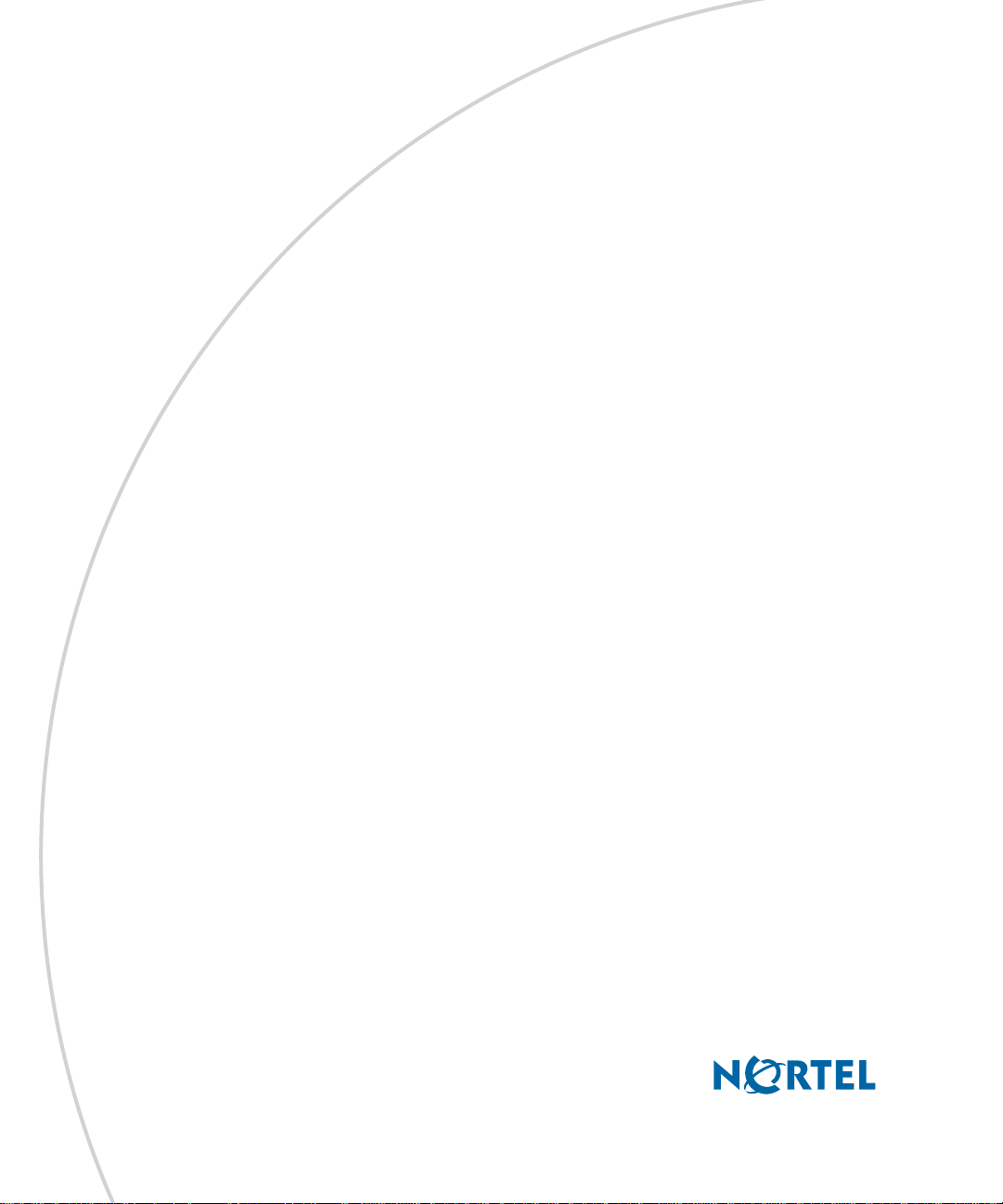
Nortel AS 5300 Release 1.0
Standard 01.02
NN42040-105
June 2008
Nortel AS 5300
Personal Agent User Guide
Page 2
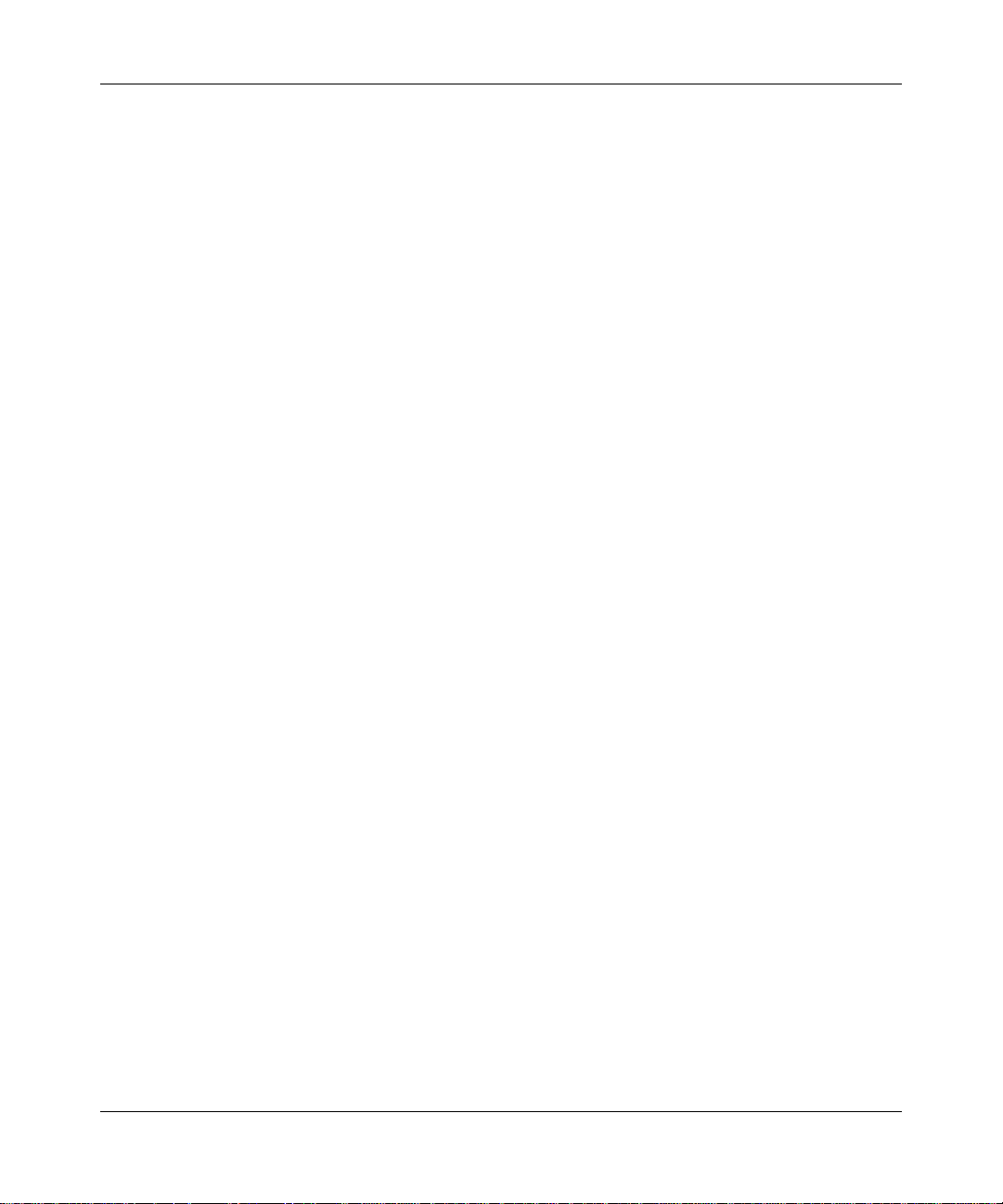
2
Copyright © 2007-2008 Nortel Networks.
All rights reserved.
Sourced in Canada
LEGAL NOTICE
While the information in this document is believ ed to be accurate and reliable, e xcept as otherwise expressly agreed to in
writing, NORTEL PROVIDES THIS DOCUMENT "AS IS" WITHOUT WARRANTY OR CONDITION OF ANY
KIND, EITHER EXPRESS OR IMPLIED. The information and/or products described in this document are subject to
change without notice.
Nortel, the Nortel logo, and the Globemark are trademarks of Nortel Networks.
All other trademarks are the property of their respective owners.
NN42040-105 Nortel AS 5300 Release 1.0 Standard 01.02 June 2008
Page 3
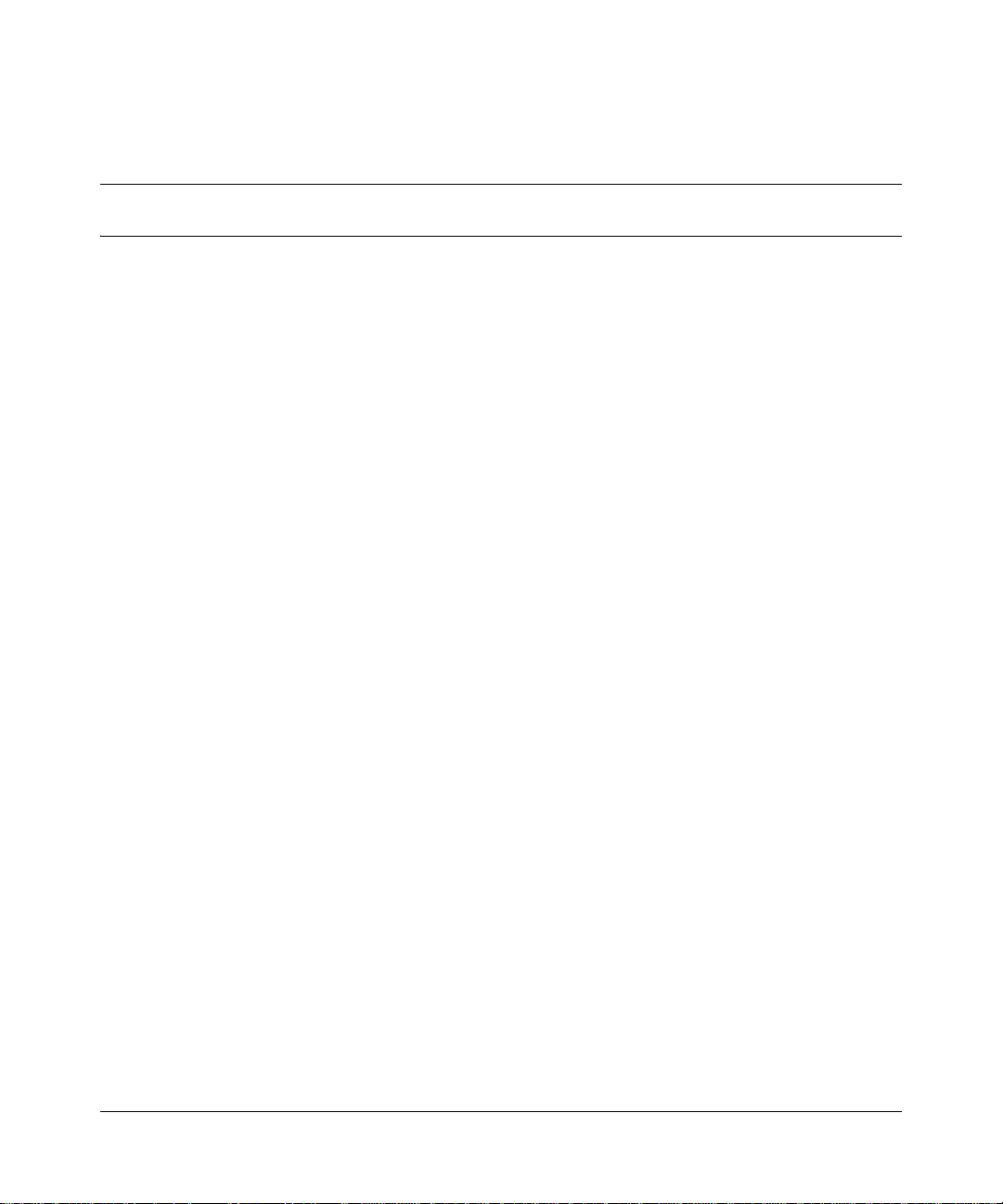
Contents
New in this release. . . . . . . . . . . . . . . . . . . . . . . . . . . . . . . . . . . . . . . . . . . . . . 7
Other changes . . . . . . . . . . . . . . . . . . . . . . . . . . . . . . . . . . . . . . . . . . . . . . . . . . . . . . . . 7
Revision history . . . . . . . . . . . . . . . . . . . . . . . . . . . . . . . . . . . . . . . . . . . . . . . . . . . . 7
Getting started . . . . . . . . . . . . . . . . . . . . . . . . . . . . . . . . . . . . . . . . . . . . . . . . . 9
Audience . . . . . . . . . . . . . . . . . . . . . . . . . . . . . . . . . . . . . . . . . . . . . . . . . . . . . . . . . . . .9
Text conventions . . . . . . . . . . . . . . . . . . . . . . . . . . . . . . . . . . . . . . . . . . . . . . . . . . . . . . . 9
Acronyms . . . . . . . . . . . . . . . . . . . . . . . . . . . . . . . . . . . . . . . . . . . . . . . . . . . . . . . . . . .10
Related publications . . . . . . . . . . . . . . . . . . . . . . . . . . . . . . . . . . . . . . . . . . . . . . . . . . . 10
How to get help . . . . . . . . . . . . . . . . . . . . . . . . . . . . . . . . . . . . . . . . . . . . . . . . . . . . . .10
Using your Personal Agent. . . . . . . . . . . . . . . . . . . . . . . . . . . . . . . . . . . . . . 11
Understanding your Personal Agent . . . . . . . . . . . . . . . . . . . . . . . . . . . . . . . . . . . . . .11
Personal Agent services and features . . . . . . . . . . . . . . . . . . . . . . . . . . . . . . . . . . . . . 12
Before you begin . . . . . . . . . . . . . . . . . . . . . . . . . . . . . . . . . . . . . . . . . . . . . . . . . . . . . 12
Minimum hardware and software requirements . . . . . . . . . . . . . . . . . . . . . . . . . . . 13
Recommended hardware and software requirements . . . . . . . . . . . . . . . . . . . . . . 13
Useful terms to know . . . . . . . . . . . . . . . . . . . . . . . . . . . . . . . . . . . . . . . . . . . . . . . . . . 14
Service package . . . . . . . . . . . . . . . . . . . . . . . . . . . . . . . . . . . . . . . . . . . . . . . . . . 14
Address . . . . . . . . . . . . . . . . . . . . . . . . . . . . . . . . . . . . . . . . . . . . . . . . . . . . . . . . . 15
Global address book . . . . . . . . . . . . . . . . . . . . . . . . . . . . . . . . . . . . . . . . . . . . . . . 15
Personal address book . . . . . . . . . . . . . . . . . . . . . . . . . . . . . . . . . . . . . . . . . . . . . 15
Friends . . . . . . . . . . . . . . . . . . . . . . . . . . . . . . . . . . . . . . . . . . . . . . . . . . . . . . . . . . 15
Presence . . . . . . . . . . . . . . . . . . . . . . . . . . . . . . . . . . . . . . . . . . . . . . . . . . . . . . . . 16
Accessing the Personal Agent for the first time . . . . . . . . . . . . . . . . . . . . . . . . . . . . . . 17
Personal Agent log on . . . . . . . . . . . . . . . . . . . . . . . . . . . . . . . . . . . . . . . . . . . . . . . . . 18
Logging on to the Personal Agent takes three steps: . . . . . . . . . . . . . . . . . . . . . . 18
Acknowledging the pre-login banner . . . . . . . . . . . . . . . . . . . . . . . . . . . . . . . . . . . 18
Logging on to the Personal Agent . . . . . . . . . . . . . . . . . . . . . . . . . . . . . . . . . . . . . 19
3
Personal Agent User Guide
Page 4
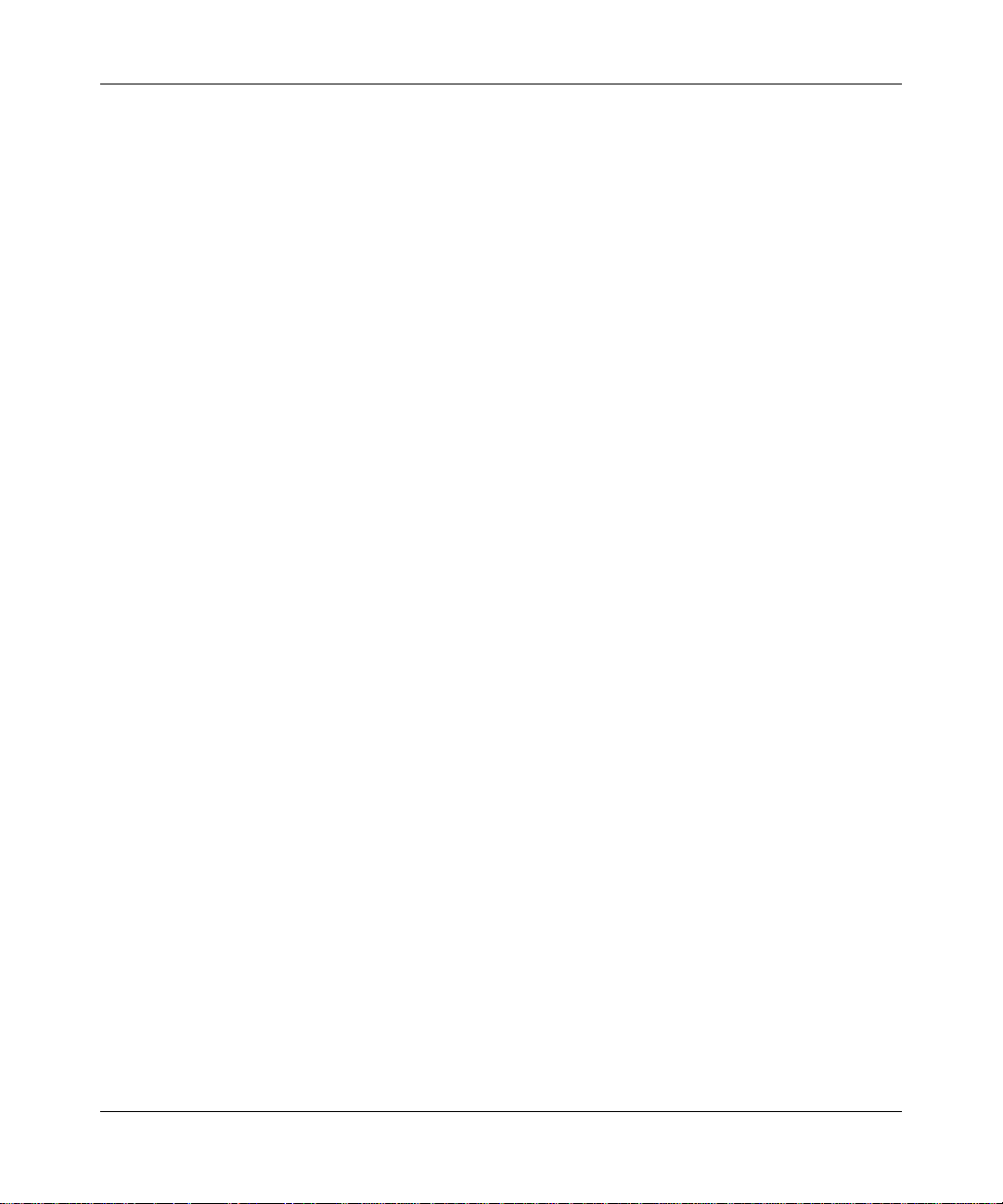
4
Acknowledging the post-login banner . . . . . . . . . . . . . . . . . . . . . . . . . . . . . . . . . . 20
Navigating the Personal Agent interface . . . . . . . . . . . . . . . . . . . . . . . . . . . . . . . . . . . 21
Navigating the Personal Agent Quick Start page . . . . . . . . . . . . . . . . . . . . . . . . .22
Exiting the Personal Agent . . . . . . . . . . . . . . . . . . . . . . . . . . . . . . . . . . . . . . . . . . . . . . 23
Using the online Help . . . . . . . . . . . . . . . . . . . . . . . . . . . . . . . . . . . . . . . . . . . . . . . . . .23
Customizing your Personal Agent . . . . . . . . . . . . . . . . . . . . . . . . . . . . . . . . 25
Configuring your personal preferences . . . . . . . . . . . . . . . . . . . . . . . . . . . . . . . . . . . .25
Modifying your contact information . . . . . . . . . . . . . . . . . . . . . . . . . . . . . . . . . . . . 26
Changing your password . . . . . . . . . . . . . . . . . . . . . . . . . . . . . . . . . . . . . . . . . . . . 27
Selecting a picture . . . . . . . . . . . . . . . . . . . . . . . . . . . . . . . . . . . . . . . . . . . . . . . . . 28
Specify reasons . . . . . . . . . . . . . . . . . . . . . . . . . . . . . . . . . . . . . . . . . . . . . . . . . . . 29
Specifying a new reason . . . . . . . . . . . . . . . . . . . . . . . . . . . . . . . . . . . . . . . . .29
Reordering the list of reasons . . . . . . . . . . . . . . . . . . . . . . . . . . . . . . . . . . . . . . . . 30
Configure My Times . . . . . . . . . . . . . . . . . . . . . . . . . . . . . . . . . . . . . . . . . . . . . . . 31
Adding a new day and time range . . . . . . . . . . . . . . . . . . . . . . . . . . . . . . . . . .31
Modifying a day and time range . . . . . . . . . . . . . . . . . . . . . . . . . . . . . . . . . . .32
Copying a day and time range . . . . . . . . . . . . . . . . . . . . . . . . . . . . . . . . . . . . 32
Renaming a day and time range . . . . . . . . . . . . . . . . . . . . . . . . . . . . . . . . . . .33
Deleting a day and time range . . . . . . . . . . . . . . . . . . . . . . . . . . . . . . . . . . . . 33
Modifying your Nortel IP Phone settings . . . . . . . . . . . . . . . . . . . . . . . . . . . . . . . . . . .34
Creating a subject list for your IP Phone calls . . . . . . . . . . . . . . . . . . . . . . . . . . . . 34
Changing the order of the subject list . . . . . . . . . . . . . . . . . . . . . . . . . . . . . . . . . . 35
Personalizing your presence . . . . . . . . . . . . . . . . . . . . . . . . . . . . . . . . . . . . . . . . .35
Logging off from your active phones . . . . . . . . . . . . . . . . . . . . . . . . . . . . . . . . . . . 36
Viewing and modifying your available services . . . . . . . . . . . . . . . . . . . . . . . . . . . . . .36
Viewing your service package information . . . . . . . . . . . . . . . . . . . . . . . . . . . . . .37
Viewing and modifying your Watchers List . . . . . . . . . . . . . . . . . . . . . . . . . . . . . . 40
Setting up a Banned watchers list . . . . . . . . . . . . . . . . . . . . . . . . . . . . . . . . . . . . . 41
Modifying your Auto presence service . . . . . . . . . . . . . . . . . . . . . . . . . . . . . . . . . . 41
Viewing and modifying your Unified Communications details . . . . . . . . . . . . . . . . . . . 42
Configuring your greeting message . . . . . . . . . . . . . . . . . . . . . . . . . . . . . . . . . . . . 42
Modifying your current greeting settings . . . . . . . . . . . . . . . . . . . . . . . . . . . . . . . . 43
Changing your PIN . . . . . . . . . . . . . . . . . . . . . . . . . . . . . . . . . . . . . . . . . . . . . . . . 43
Configuring your email preferences . . . . . . . . . . . . . . . . . . . . . . . . . . . . . . . . . . . . 43
Controlling your automatic login . . . . . . . . . . . . . . . . . . . . . . . . . . . . . . . . . . . . . . 44
NN42040-105 Nortel AS 5300 Release 1.0 Standard 01.02 June 2008
Page 5
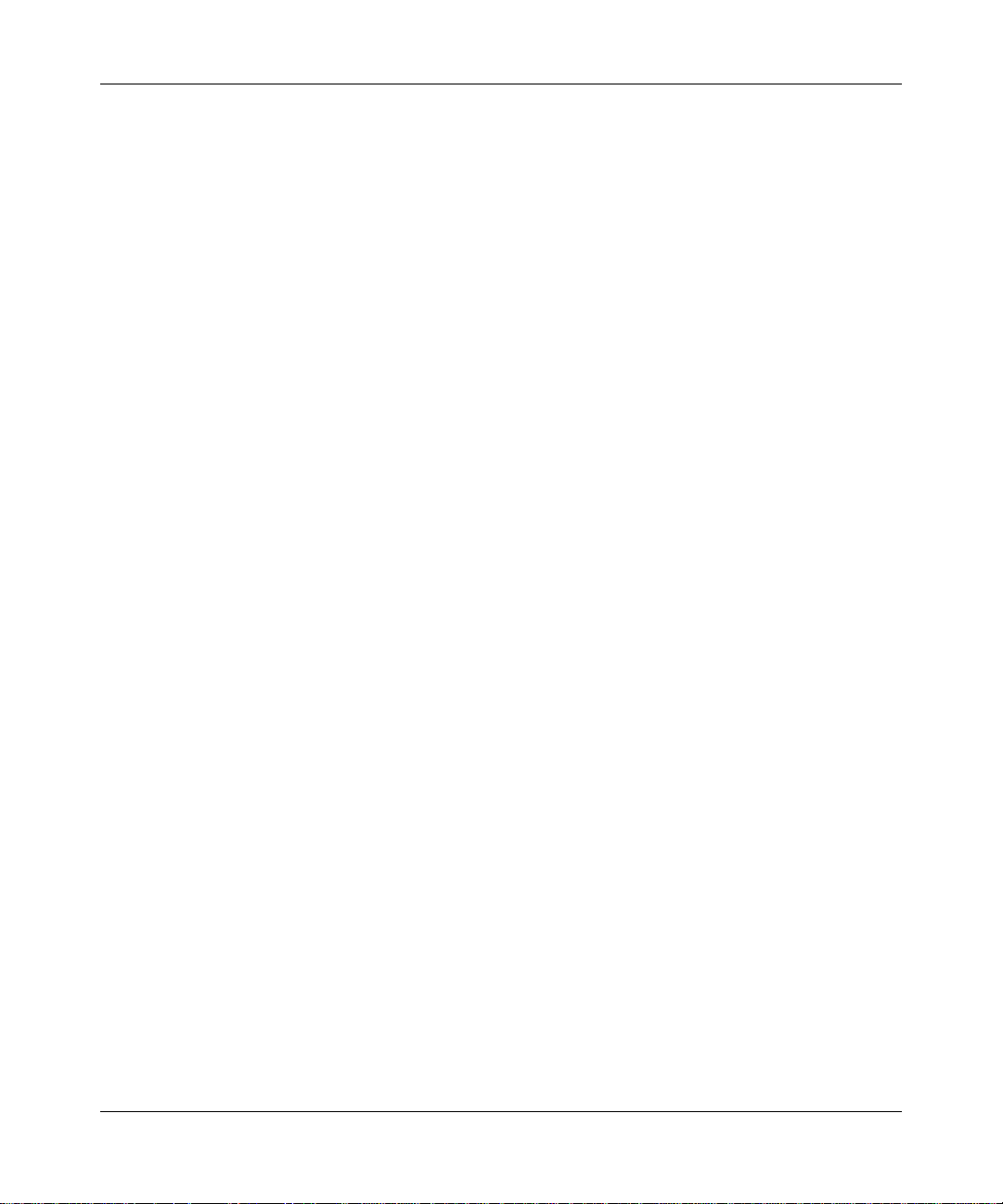
Configuring recording time for incoming voicemail messages . . . . . . . . . . . . . . . . 44
Viewing and modifying your Meet Me conferencing details . . . . . . . . . . . . . . . . . . . . . 45
Configuring Calling Line Identification . . . . . . . . . . . . . . . . . . . . . . . . . . . . . . . . . . . . .46
Using your directories. . . . . . . . . . . . . . . . . . . . . . . . . . . . . . . . . . . . . . . . . . 49
Understanding Personal Agent address books . . . . . . . . . . . . . . . . . . . . . . . . . . . . . . 49
Using your personal address book . . . . . . . . . . . . . . . . . . . . . . . . . . . . . . . . . . . . . . . . 50
Viewing your contacts in List view . . . . . . . . . . . . . . . . . . . . . . . . . . . . . . . . . . . . . 51
Sorting your contacts . . . . . . . . . . . . . . . . . . . . . . . . . . . . . . . . . . . . . . . . . . . 51
Searching for a contact . . . . . . . . . . . . . . . . . . . . . . . . . . . . . . . . . . . . . . . . . . 52
Viewing details about a contact . . . . . . . . . . . . . . . . . . . . . . . . . . . . . . . . . . . .53
Calling a contact in your personal address book . . . . . . . . . . . . . . . . . . . . . . . . . . 53
Viewing your contacts in Card view . . . . . . . . . . . . . . . . . . . . . . . . . . . . . . . . . . . . 53
Viewing details about a contact . . . . . . . . . . . . . . . . . . . . . . . . . . . . . . . . . . . .54
Managing your contacts in your personal address book . . . . . . . . . . . . . . . . . . . . . . .54
Adding a contact to your personal address book . . . . . . . . . . . . . . . . . . . . . . . . . . 54
Editing a contact . . . . . . . . . . . . . . . . . . . . . . . . . . . . . . . . . . . . . . . . . . . . . . . . . . 55
Editing a contact—List view . . . . . . . . . . . . . . . . . . . . . . . . . . . . . . . . . . . . . . 55
Editing a contact—Card view . . . . . . . . . . . . . . . . . . . . . . . . . . . . . . . . . . . . .56
Deleting a contact . . . . . . . . . . . . . . . . . . . . . . . . . . . . . . . . . . . . . . . . . . . . . . . . . 56
Adding a new group . . . . . . . . . . . . . . . . . . . . . . . . . . . . . . . . . . . . . . . . . . . . . . . . 56
Designating a contact as a Friend . . . . . . . . . . . . . . . . . . . . . . . . . . . . . . . . . . . . . 57
Using the global address book . . . . . . . . . . . . . . . . . . . . . . . . . . . . . . . . . . . . . . . . . . .58
Accessing the global address book . . . . . . . . . . . . . . . . . . . . . . . . . . . . . . . . . . . . 58
Searching for users in the global address book . . . . . . . . . . . . . . . . . . . . . . . . . . . 59
Working with the global address book—List view . . . . . . . . . . . . . . . . . . . . . . . . . 60
Sorting users . . . . . . . . . . . . . . . . . . . . . . . . . . . . . . . . . . . . . . . . . . . . . . . . . .60
Viewing details about a user . . . . . . . . . . . . . . . . . . . . . . . . . . . . . . . . . . . . . . 60
Initiating a call to a global address book user . . . . . . . . . . . . . . . . . . . . . . . . . 60
Working with the global address book—Card view . . . . . . . . . . . . . . . . . . . . . . . .61
Adding global address users to your personal address book . . . . . . . . . . . . . . . . 62
5
Using your call logs. . . . . . . . . . . . . . . . . . . . . . . . . . . . . . . . . . . . . . . . . . . . 63
Viewing call logs . . . . . . . . . . . . . . . . . . . . . . . . . . . . . . . . . . . . . . . . . . . . . . . . . . . . . . 63
Calling contacts in the call log . . . . . . . . . . . . . . . . . . . . . . . . . . . . . . . . . . . . . . . . . . . 64
Saving contacts from the call log information . . . . . . . . . . . . . . . . . . . . . . . . . . . . . . . . 64
NN42040-105 Personal Agent User Guide
Page 6
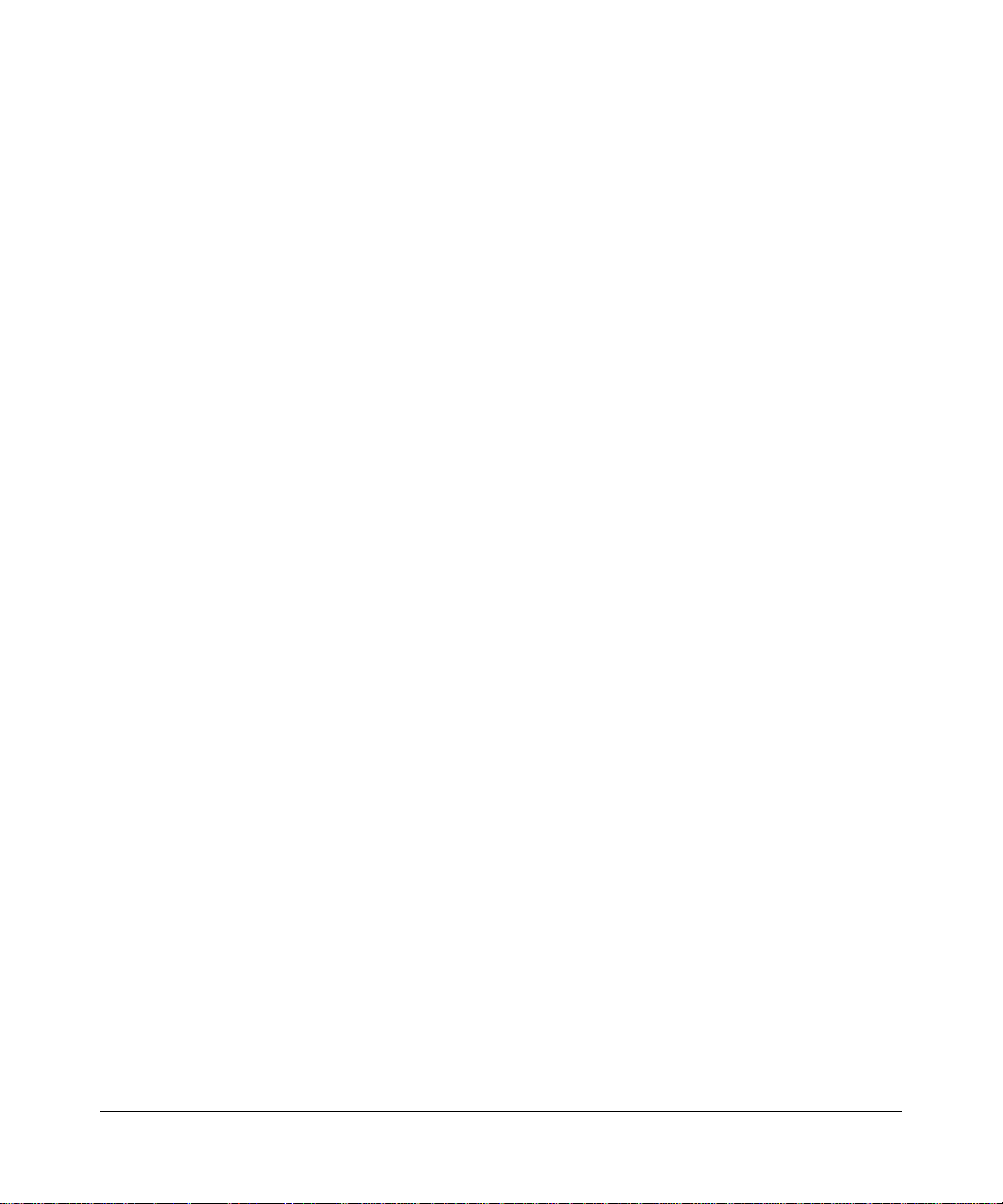
6
Clearing call log information . . . . . . . . . . . . . . . . . . . . . . . . . . . . . . . . . . . . . . . . . . . . . 65
Using your Personal Agent Routes Wizard. . . . . . . . . . . . . . . . . . . . . . . . . 67
Understanding Routing . . . . . . . . . . . . . . . . . . . . . . . . . . . . . . . . . . . . . . . . . . . . . . . . 68
Understanding the Personal Agent Route wizard . . . . . . . . . . . . . . . . . . . . . . . . . . . . 68
Understanding the Route wizard steps . . . . . . . . . . . . . . . . . . . . . . . . . . . . . . . . . 69
Navigating the Route wizard . . . . . . . . . . . . . . . . . . . . . . . . . . . . . . . . . . . . . . . . . 69
Using the Personal Agent Route wizard . . . . . . . . . . . . . . . . . . . . . . . . . . . . . . . . . . . . 69
Step 1: Initiate action . . . . . . . . . . . . . . . . . . . . . . . . . . . . . . . . . . . . . . . . . . . . . . . 70
Step 2: Conditions . . . . . . . . . . . . . . . . . . . . . . . . . . . . . . . . . . . . . . . . . . . . . . . . . 70
Specifying contacts from your personal address book . . . . . . . . . . . . . . . . . .71
Specifying users from the global address book . . . . . . . . . . . . . . . . . . . . . . . 71
Specifying groups . . . . . . . . . . . . . . . . . . . . . . . . . . . . . . . . . . . . . . . . . . . . . . 72
Specifying telephone numbers . . . . . . . . . . . . . . . . . . . . . . . . . . . . . . . . . . . .72
Specifying a condition for an anonymous incoming call . . . . . . . . . . . . . . . . . 73
Specifying a condition for Unavailable Busy . . . . . . . . . . . . . . . . . . . . . . . . . .73
Specifying day and time ranges . . . . . . . . . . . . . . . . . . . . . . . . . . . . . . . . . . . 74
Step 3: Actions . . . . . . . . . . . . . . . . . . . . . . . . . . . . . . . . . . . . . . . . . . . . . . . . . . . 75
Specifying ordered lists . . . . . . . . . . . . . . . . . . . . . . . . . . . . . . . . . . . . . . . . . .76
Specifying an ordered list . . . . . . . . . . . . . . . . . . . . . . . . . . . . . . . . . . . . . . . .76
Specifying a rejection message . . . . . . . . . . . . . . . . . . . . . . . . . . . . . . . . . . . 78
Specifying an e-mail request . . . . . . . . . . . . . . . . . . . . . . . . . . . . . . . . . . . . . .78
Step 4: Exceptions . . . . . . . . . . . . . . . . . . . . . . . . . . . . . . . . . . . . . . . . . . . . . . . . . 78
Step 5: Finish . . . . . . . . . . . . . . . . . . . . . . . . . . . . . . . . . . . . . . . . . . . . . . . . . . . . . 79
Address Book Search Criteria . . . . . . . . . . . . . . . . . . . . . . . . . . . . . . . . . . . 81
Personal address book search criteria . . . . . . . . . . . . . . . . . . . . . . . . . . . . . . . . . . . . . 82
Global Address Book search criteria . . . . . . . . . . . . . . . . . . . . . . . . . . . . . . . . . . . . . .84
Index . . . . . . . . . . . . . . . . . . . . . . . . . . . . . . . . . . . . . . . . . . . . . . . . . . . . . . . . 87
NN42040-105 Nortel AS 5300 Release 1.0 Standard 01.02 June 2008
Page 7
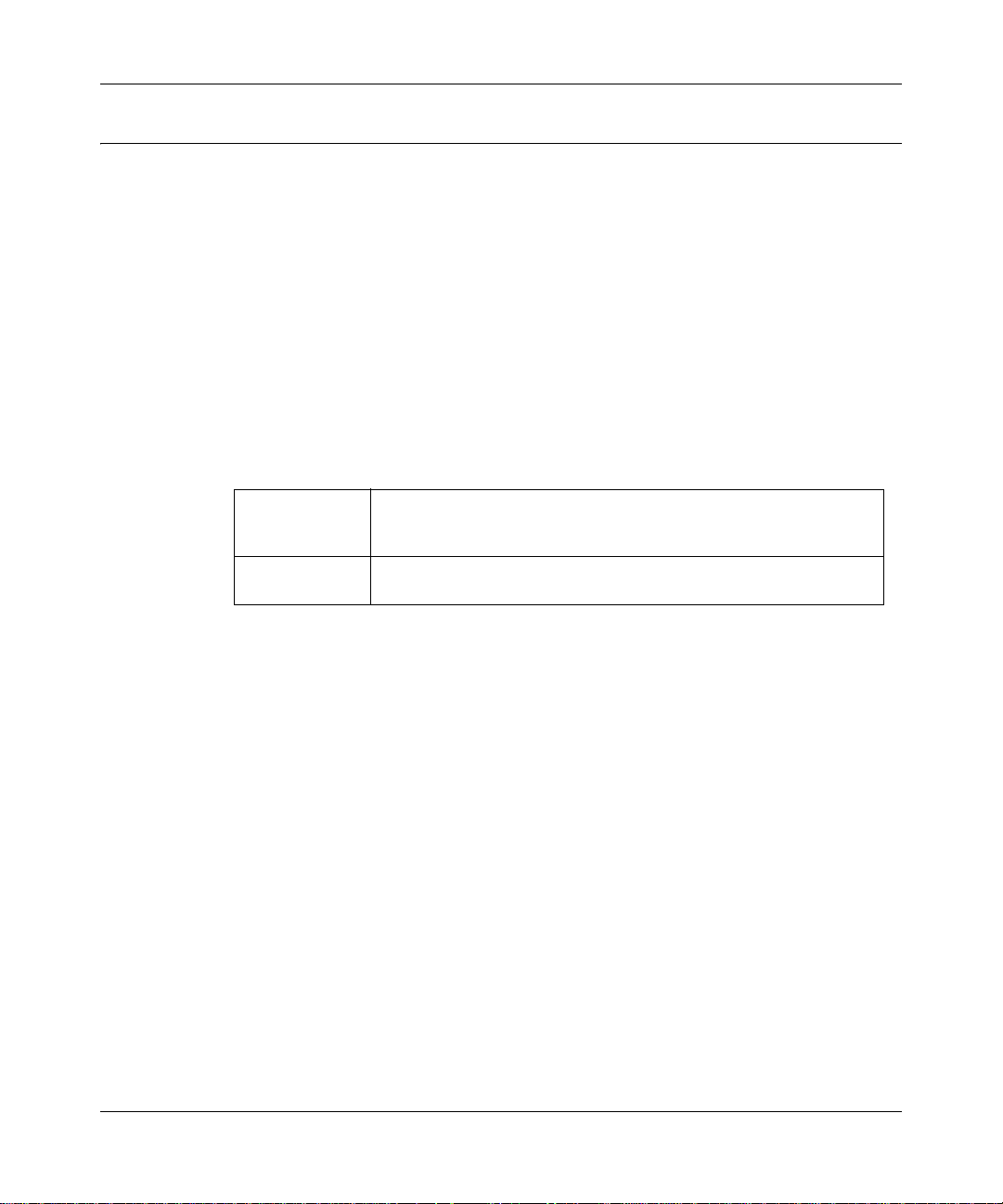
New in this release
This section describes what’s new in the Nortel AS 5300 Personal Agent
User Guide (NN42040-105) for Nortel Application Server (AS) 5300
Release 1.0.
Other changes
This document is new for AS 5300 Release 1.0.
Revision history
June 2008 Standard 01.02. This document is up-issued to support Application
Server 5300 Release 1.0. Added information regarding PIN length
requirements, page 43.
May 2008 Standard 01.01. This document is issued to support Application
Server 5300 Release 1.0.
7
NN42040-105 Personal Agent User Guide
Page 8
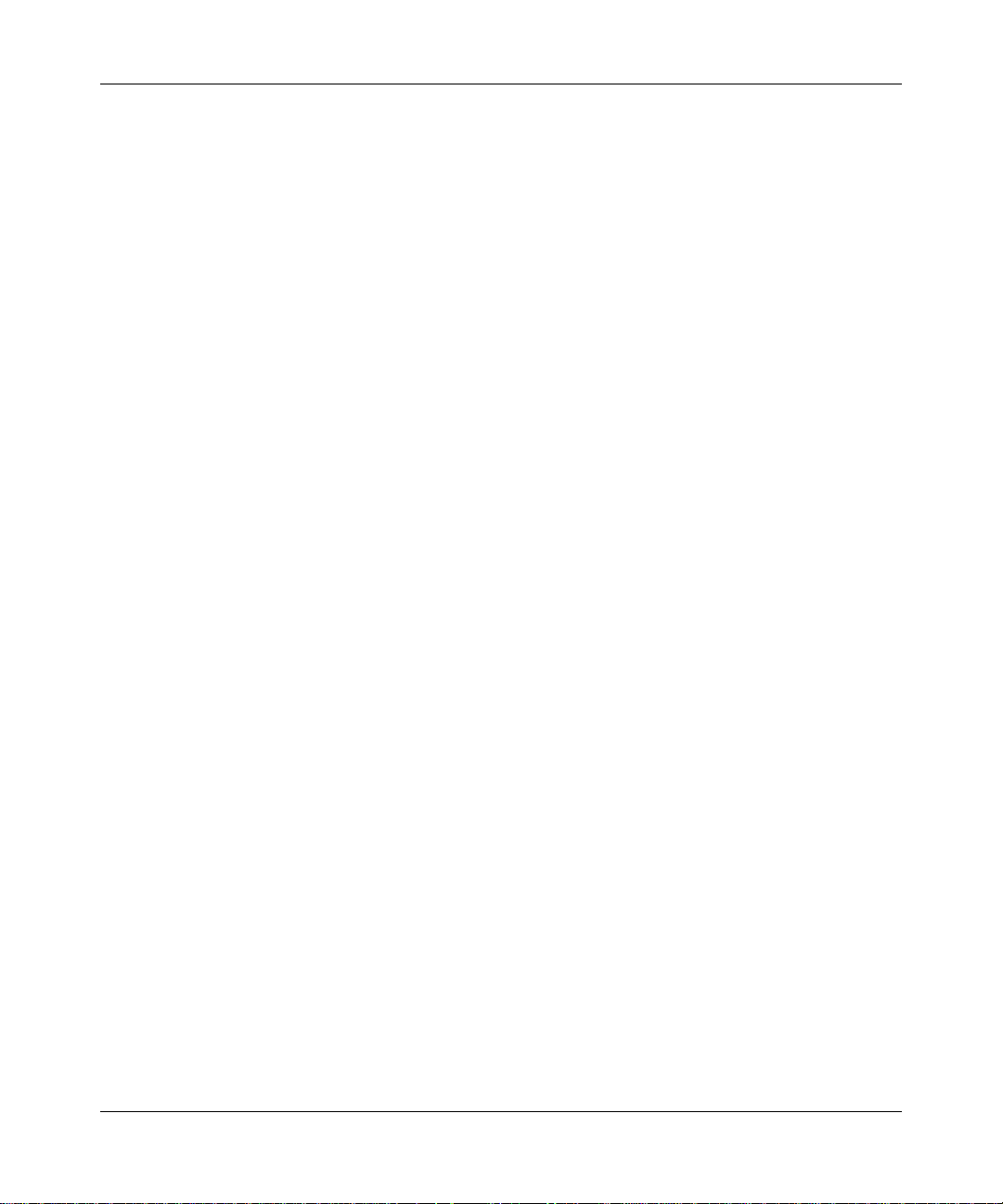
8
NN42040-105 Nortel AS 5300 Release 1.0 Standard 01.02 June 2008
Page 9
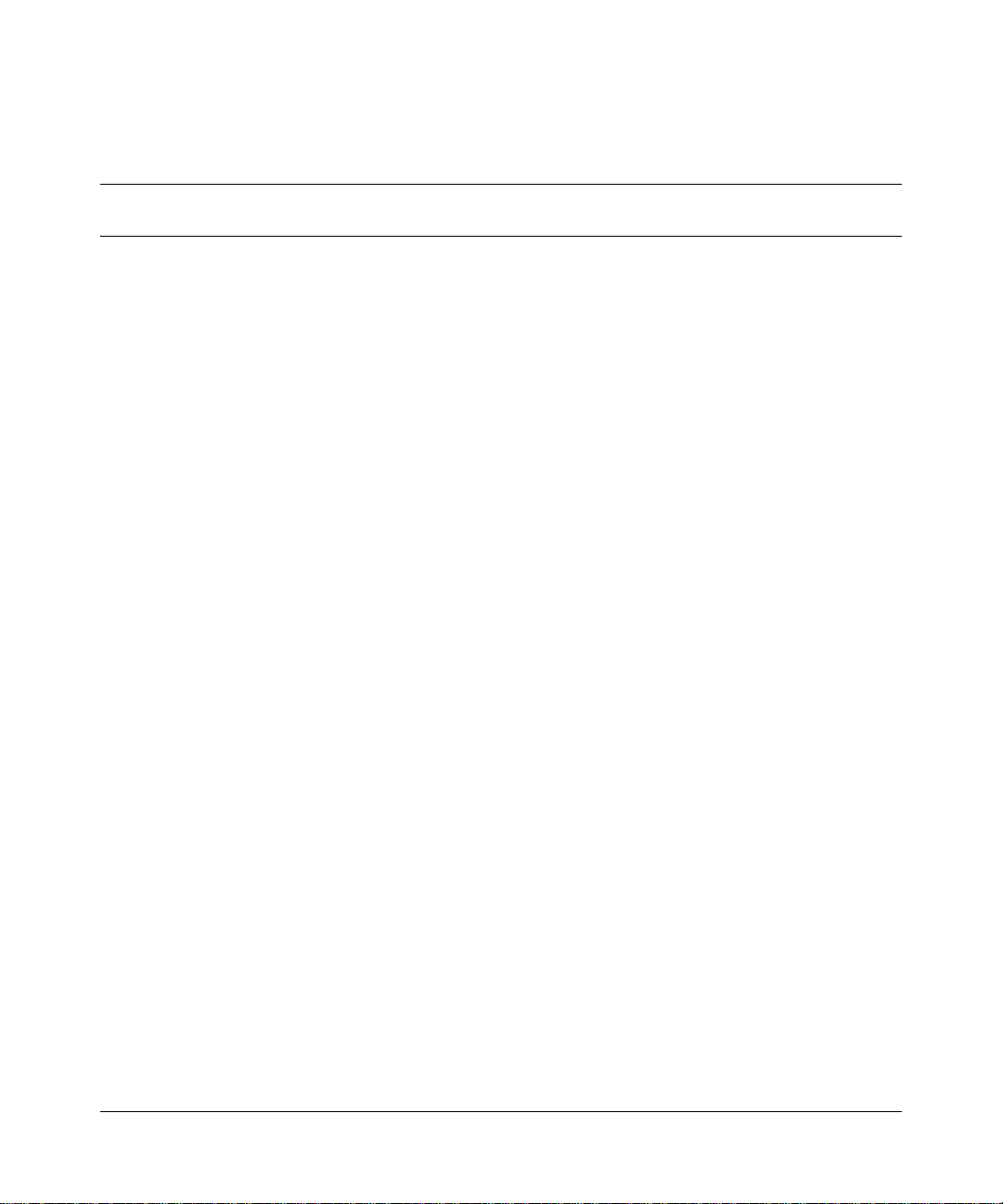
Getting started
This guide describes the Nortel Personal Agent, a feature-rich online IP telephony
solution. Use the Personal Agent to view, manage, and configure your services.
Chapters include:
• “Using your Personal Agent” on page 11
• “Customizing your Personal Agent” on page 25
• “Using your directories ” on page 49
• “Using your call logs” on page 63
• “Using your Personal Agent Routes Wizard” on page 67
• “Address Book Search Criteria” on page 81
Audience
This guide is intended for subscribers of the Personal Agent services and features.
Nortel recommends that you keep the Personal Agent open while you follow the
steps described in this guide.
9
Screen captures in this guide show Internet Explorer as the default browser. If you
use another browser the screen can look different.
Text conventions
This guide uses the following text conventions:
bold text Indicates the command key or link you need to press or
click.
Examples: Press Enter, Click Ok
Personal Agent User Guide
Page 10
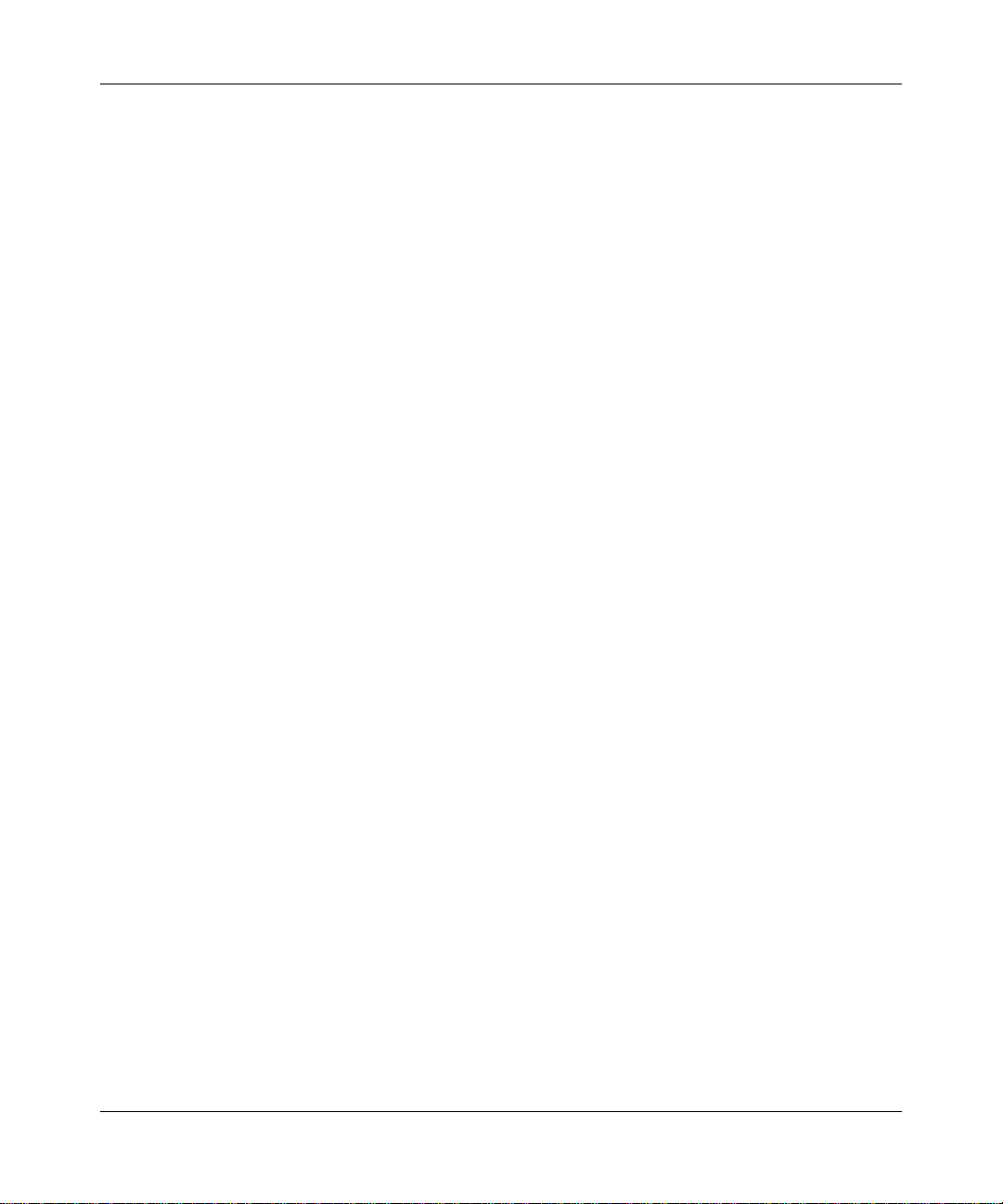
10
italic text Indicates new terms and document titles for reference.
Acronyms
This guide uses the following acronyms:
IP Internet Protocol
PA Personal Agent
PNG portable network graphic
URL Uniform resource locator (Internet address)
Related publications
Other publications related to the Personal Agent include:
• Nortel AS 5300 Multimedia PC Client User Guide (NN42040-107)
How to get help
For service issues, contact your local support or Information Services team.
NN42040-105 Nortel AS 5300 Release 1.0 Standard 01.02 June 2008
Page 11
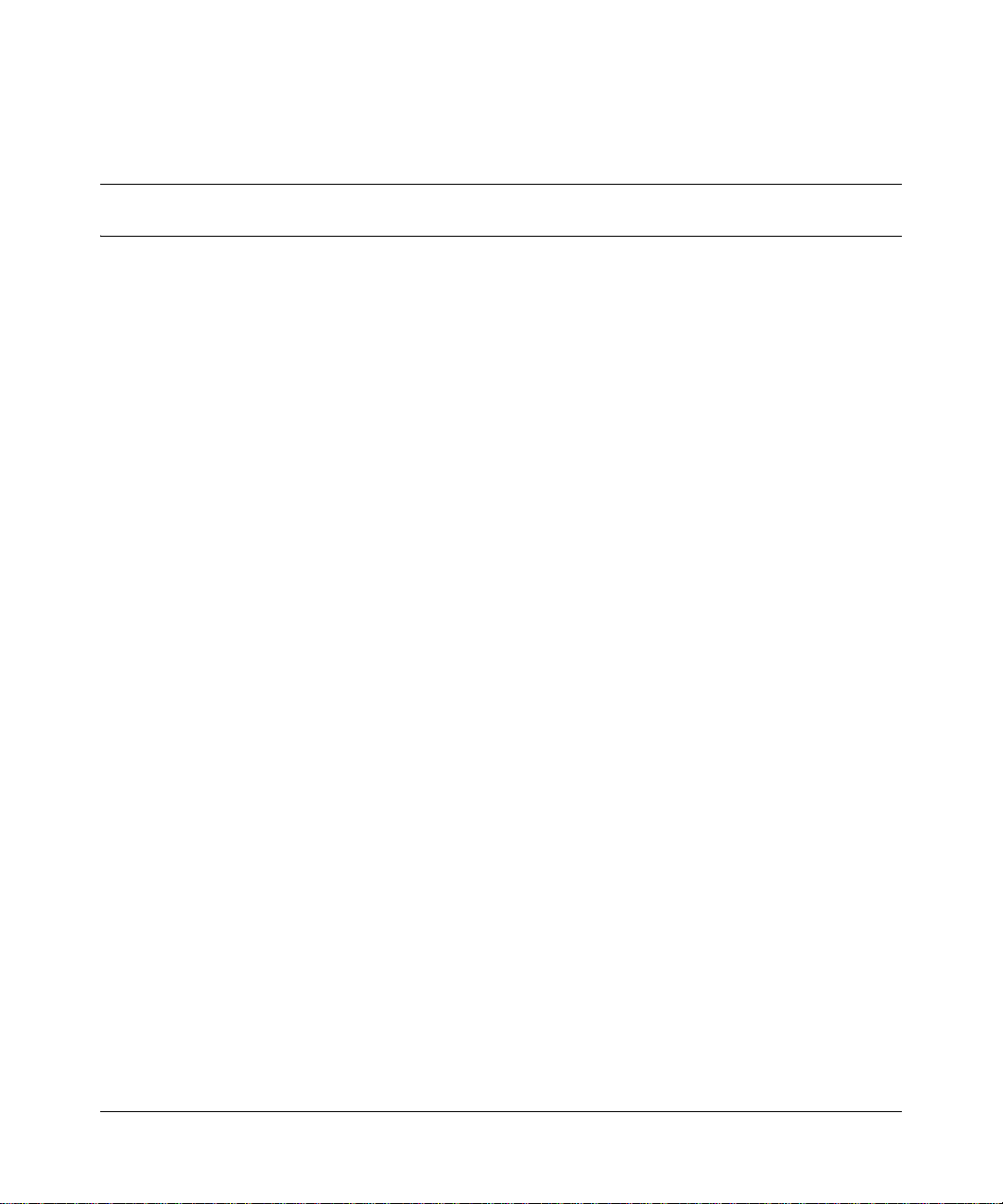
Using your Personal Agent
This chapter describes how to use your Personal Agent.
Topics in this section include:
• “Understanding your Personal Agent” on page 11
• “Personal Agent services and features” on page 12
• “Before you begin” on page 12
• “Accessing the Personal Agent for the first time” on page 17
• “Personal Agent log on ” on page 18
• “Navigating the Personal Agent interface” on page 21
• “Exiting the Personal Agent” on page 23
• “Using the online Help” on page 23
Understanding your Personal Agent
11
You use the Personal Agent to effectively manage your service and
communication preferences on your system. The Personal Agent ensures that your
calls are delivered where and when you want, as shown in the following picture.
Personal Agent User Guide
Page 12
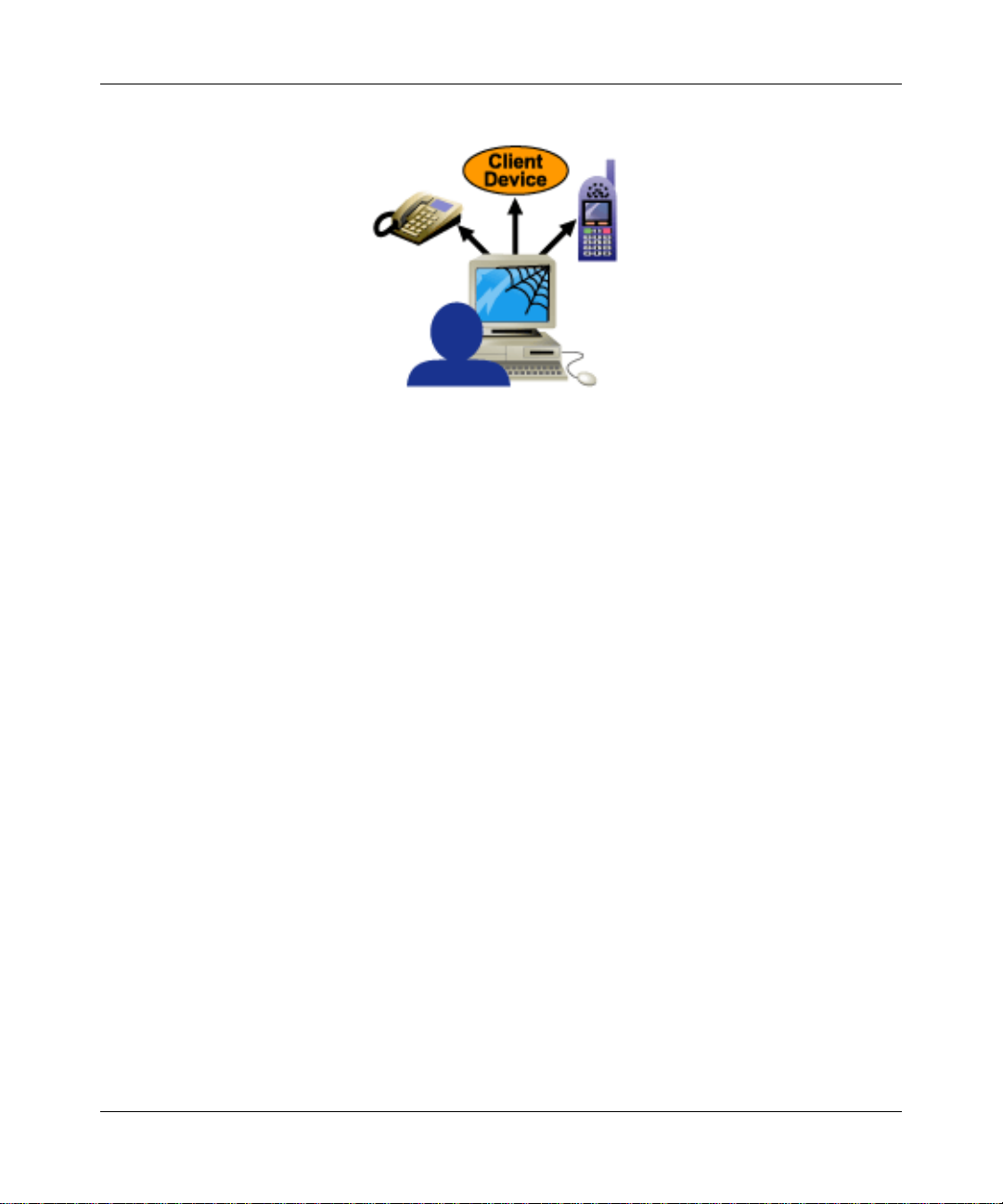
12
Personal Agent services and features
The Personal Agent solves the problem of having a different contact number for
your office phone, home phone, mobile phone, and other communications
devices. With the Personal Agent, you can direct incoming calls to ring all of
these devices at the same time or in a sequence.
With the Personal Agent features, you can:
• define how incoming calls are treated
• view and customize your personal information and services (including
viewing the presence of another user in your network)
• manage, track, and maintain key contact information
• establish a call between you and another contact
Before you begin
You need the following items before you use the Personal Agent:
• URL to access the Personal Agent
• username and password (provided by your system administrator)
NN42040-105 Nortel AS 5300 Release 1.0 Standard 01.02 June 2008
Page 13
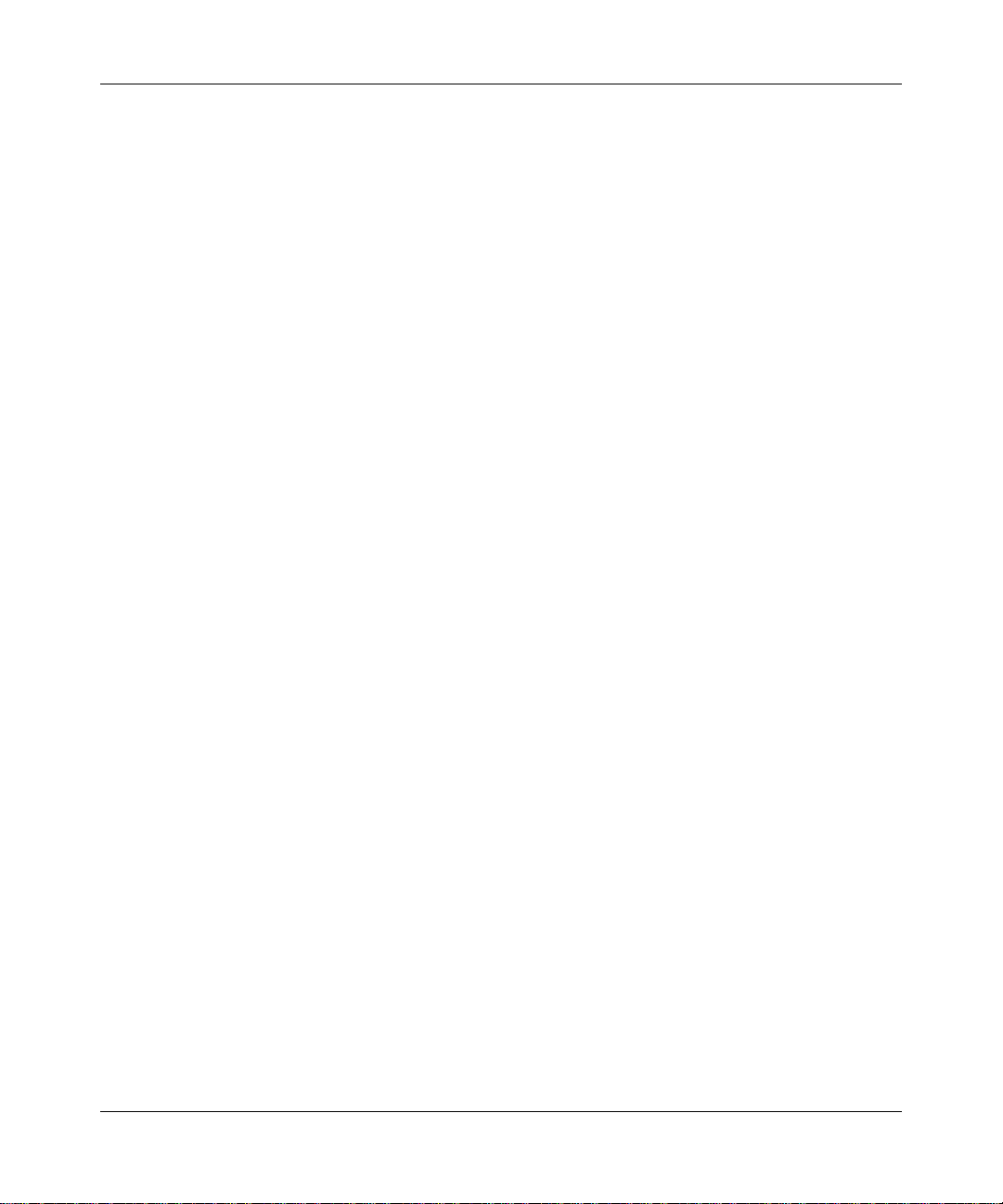
• PC that has the required minimum hardware and software. See “Minimum
hardware and software requirements” on page 13
• Internet access and a connection that meets the minimum transmission-speed
requirements. See “Minimum hardware and software requirements” on
page 13
Minimum hardware and software requirements
Before you begin using the Personal Agent, your PC must have the following
hardware and software:
• 200 MHz Pentium class or equivalent processor
• This system does not require additional RAM. The minimum memory
requirements of your browser must be met. For more information, see your
browser documentation.
• This system does not require additional hard drive space. Local caching of
Web pages is performed by your Web browser. For more information about
the minimum disk space requirements, see your browser documentation.
• Mouse (optional)
• 640x480 pixels @8 bpp (256 colors) VGA graphics card
• Windows 2000, Windows XP, or Windows NT 4.x with Service Pack 5 (SP5)
• 28.8 kbyte/s modem
• Internet Explorer 6.0 or Firefox 2.0
• cookies and javascript enabled
13
Recommended hardware and software requirements
• 300MHz (or faster) Pentium class or equivalent processor
• This system does not require additional RAM. The minimum memory
requirements of your browser must be met. For more information, see your
browser documentation.
• This system does not require additional hard drive space. Local caching of
Web pages is performed by your Web browser. For more information about
the minimum disk space requirements, see your browser documentation.
• Mouse (required)
• 800x600 pixels or higher @16 bpp (65,536 colors) VGA video graphics card
NN42040-105 Personal Agent User Guide
Page 14
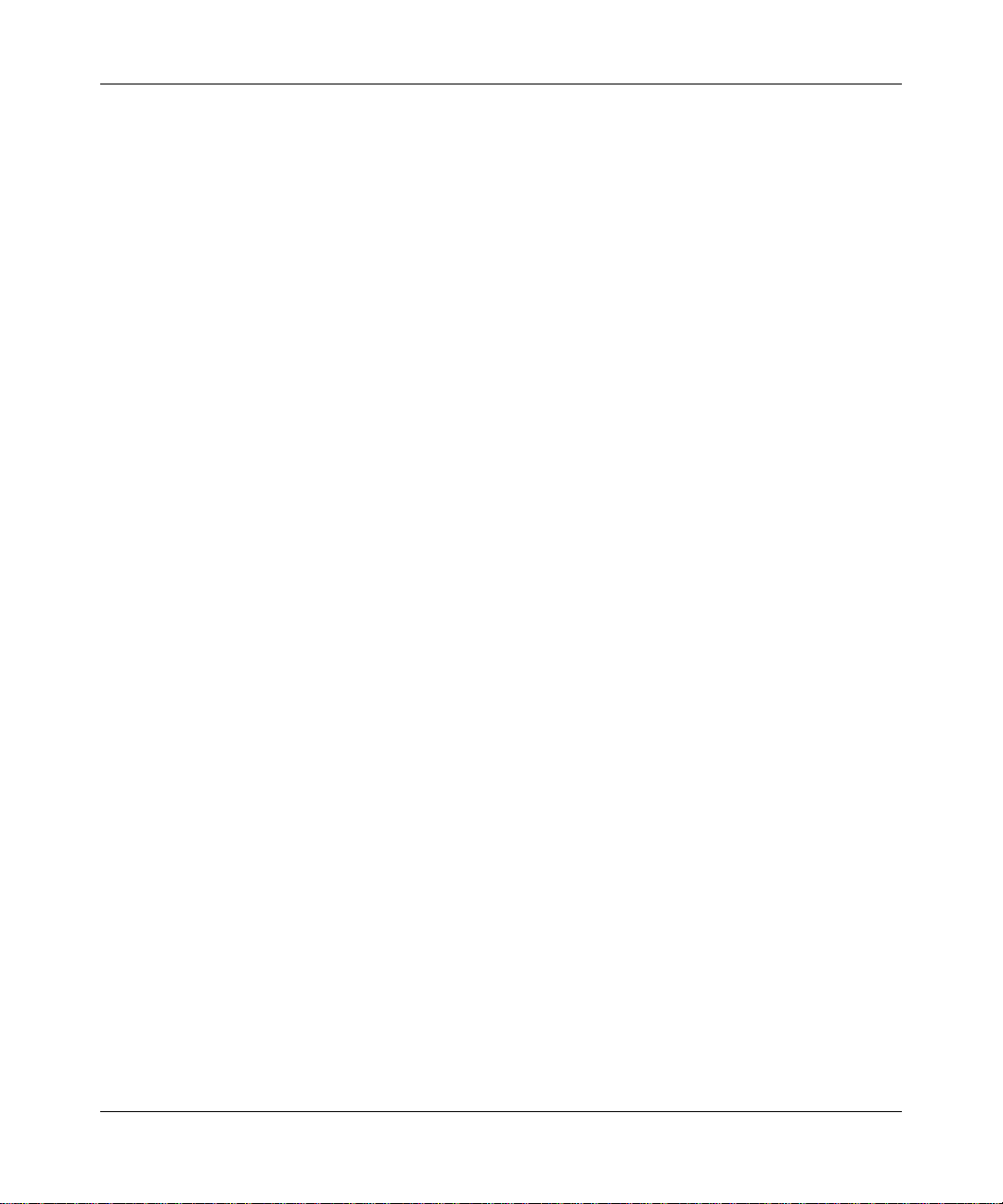
14
• Windows 2000, Windows XP, or Windows NT 4.x with Service Pack 5 (SP5)
• 56 kbyte/s modem or other high-speed connection (for example, cable
modem, DSL modem, and 10baseT ethernet.)
• Internet Explorer 6.0 or Firefox 2.0 (or later)
• cookies and javascript enabled
Useful terms to know
The Personal Agent uses some terms that may be new to you. Read through the
explanations to familiarize yourself with the following terms:
• “Service package” on page 14
• “Address” on page 15
• “Global address book” on page 15
• “Personal address book” on page 15
• “Friends” on page 15
• “Presence” on page 16
Service package
Your service provider or system administrator assigns a service package with
predefined features and options for yo u. These features are a vailable to you if the y
are listed in your service package. For example, your service package defines
• the maximum number of entries in your list of Friends
• the maximum number of callers permitted in an audio conference
• if voice mail enabled.
NN42040-105 Nortel AS 5300 Release 1.0 Standard 01.02 June 2008
Page 15
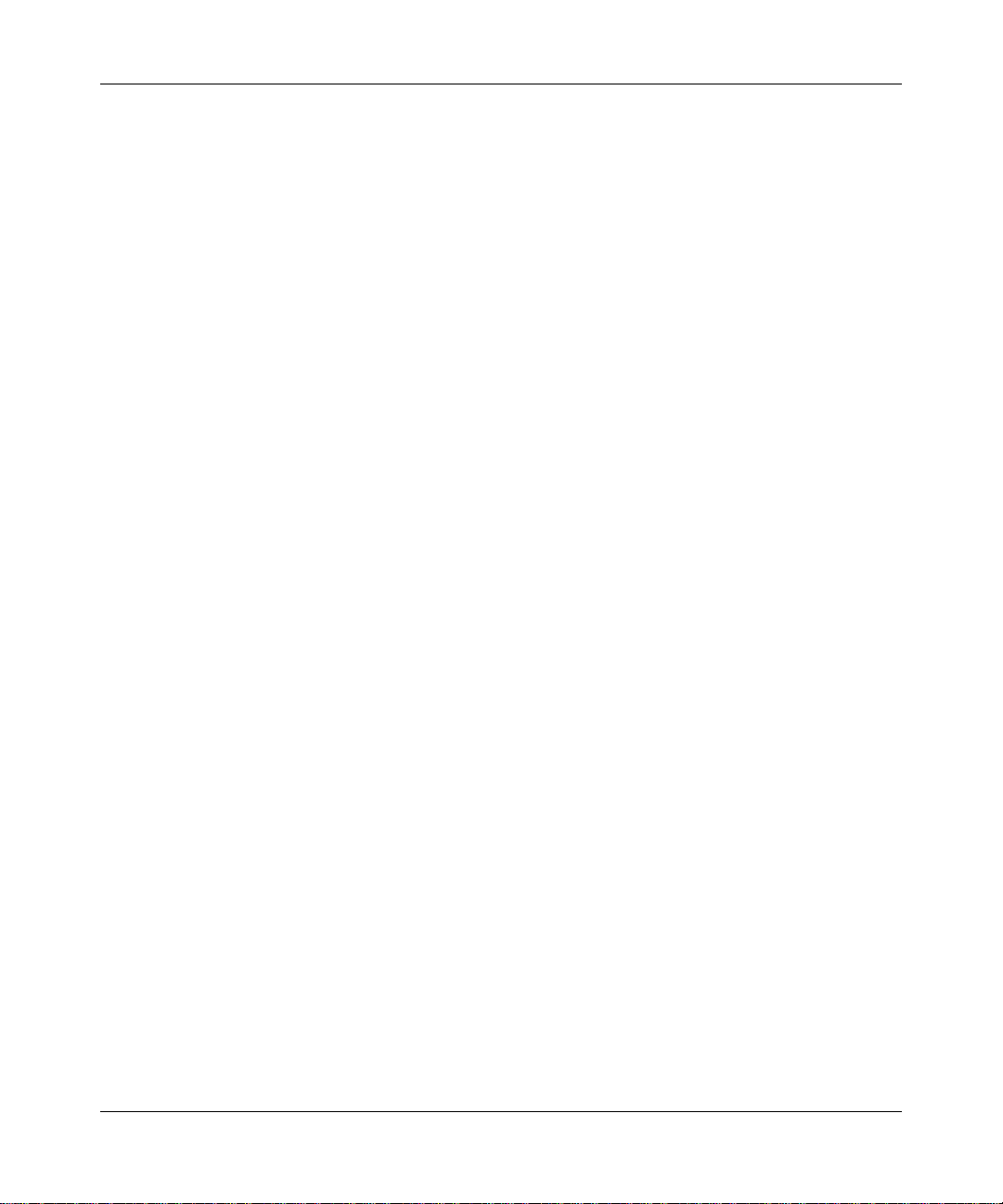
Address
When an address is required in a procedure, enter either a Session Initiation
Protocol (SIP) address or a telephone number . A SIP address is a unique identif ier
of users on the IP network. The SIP address has the same format as an e-mail
address, for example, jdoe@lab1.org, but it is not an e-mail address. The network
can identify where you are and route your calls by tracking your SIP address when
you sign in to any Multimedia PC Client, Nortel IP Phone.
To make it easier to place calls, you can store addresses (SIP addresses or
telephone numbers) in your personal address book.
Global address book
Your global address book lists all the registered users on your network. With the
Personal Agent, you can search for a user name, user ID, first name, last name, or
phone number. You initiate a call by clicking an entry in your global address
book. Your service provider or system administrator maintains this list. This is an
optional feature and can be turned off by your system administrator.
15
Personal address book
You can use your personal address book to manage addresses. You can save your
addresses for quick access, as well as organize addresses into groups. Your
personal address book is synchronized across all your network access devices. If
you make a change in your personal address book on the Personal Agent, the
change automatically appears on your other network access devices (for example,
your Multimedia PC Client and your IP Phone).
Friends
In your personal address book, you can designate entries as Friends. When you
mark an address book entry as a Friend, you can see the online presence status for
that entry in the Multimedia PC Client, or IP Phone.
NN42040-105 Personal Agent User Guide
Page 16
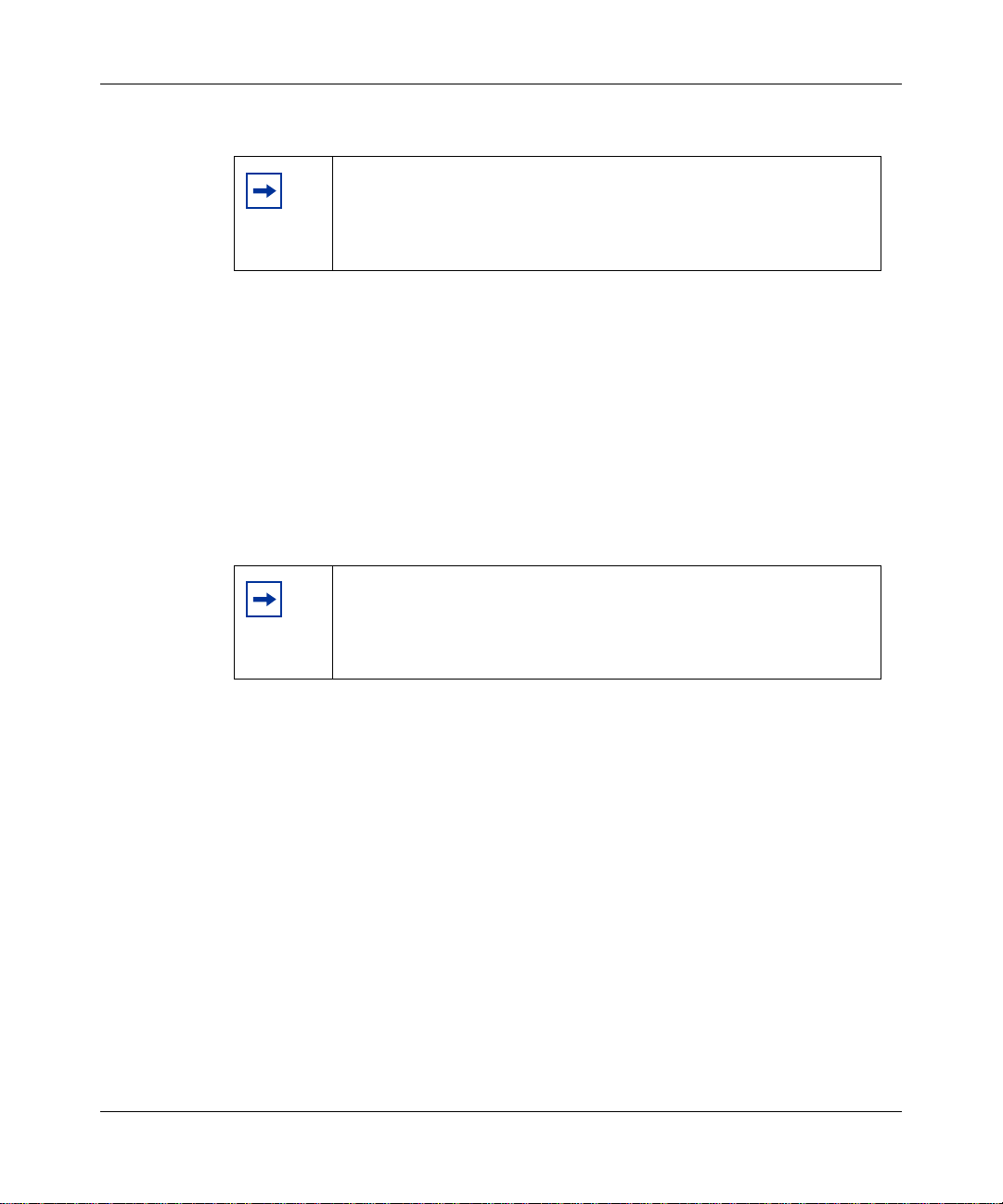
16
Note: The ability to designate entries as Friends is a feature of
the Presence service and depends on your service pac kage. The
ability to designate entries as Friends is available only when the
Presence service is included in your service package.
Presence
The following terms describe the presence feature:
• Presence: a service on the Multimedia PC Client, or IP Phone that indicates
the online status of you and other users on your network.
• Automatic presence: a service on the Multimedia PC Client, or IP Phone that
you configure to make the system automatically alert others when you are
away from your PC or on the telephone.
Note: The ability to configure automatic presence notifications
on the Personal Agent depends on your service package. This
feature must be enabled in your service package before you can
use automatic presence.
• Presence Indicators: You can determine the status of anyone registered in the
system by querying the global address book in the Personal Agent. This
feature is helpful when sending instant messages or after unanswered calls.
NN42040-105 Nortel AS 5300 Release 1.0 Standard 01.02 June 2008
Page 17
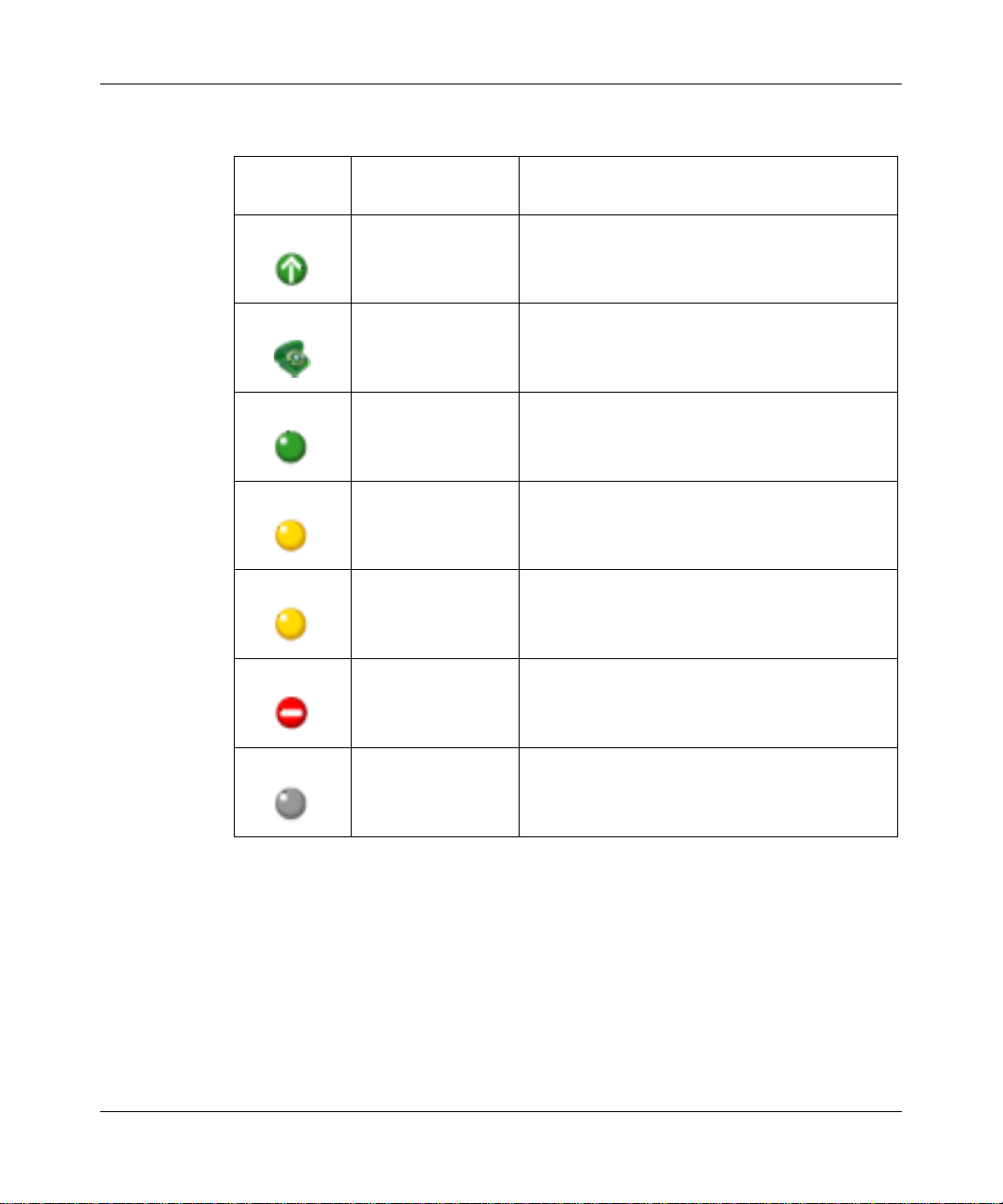
The following table describes the different Presence states:
Presence
Indicator Status Description
Active available The user is active on their computer. The system
displays this indicator automatically.
Active on the phone The user is on a call. The system displays this
indicator automatically.
Connected The user is registered on the network.
Connected inactive The user has not used their computer for a period
of time. The user can configure the idle timer,
using Preferences, Services, Presence, Auto
presence.
17
Connected <user
defined>
Unavailable The user is registered in the network but is busy,
Unknown No Presence information is available.
These are the connected default states (Away,
Out to lunch, and Be right back) and any
user-defined connected states that identify that
the user is registered, but not availabl e.
or the user is not registered on the network.
Accessing the Personal Agent for the first time
To access the Personal Agent for the first time:
1 Start your Web browser.
2 Enter the Personal Agent URL in your Web browser.
NN42040-105 Personal Agent User Guide
Page 18
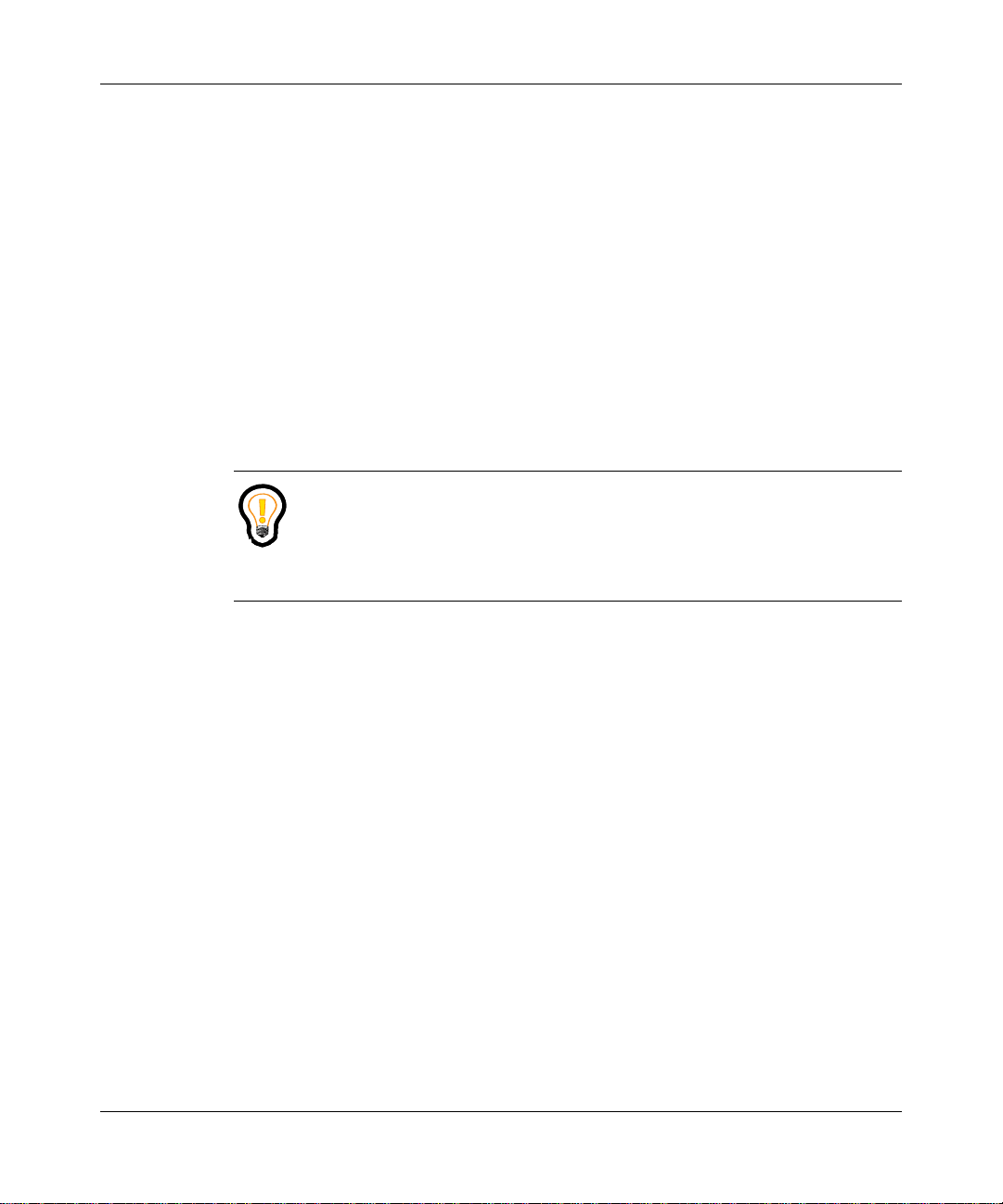
18
The Personal Agent URL is provided by your service provider. For example,
http://<PA_IP>/pa.
Also, if you enter the http address of Personal Agent, the browser is redirected
automatically to an https address.
3 Press Enter.
The Personal Agent Login page appears.
Personal Agent log on
You must log on to the Personal Agent before you can perform any of the
functions available.
Tip: Remember that your session can timeout due to inactivity. Your
system administrator defines the maximum number of minutes a session
can be idle before you are forced to re-authenticate.
Logging on to the Personal Agent takes three steps:
1 “Acknowledging the pre-login banner” on page 18
2 “Logging on to the Personal Agent” on page 19
3 “Acknowledging the post-login banner” on page 20
Acknowledging the pre-login banner
When you attempt to access the Personal Agent login screen, a pre-login banner
appears if configured by your system administrator. You must acknowledge the
terms of the pre-login banner before you see the log on screen by selecting the
check box and clicking Continue.
NN42040-105 Nortel AS 5300 Release 1.0 Standard 01.02 June 2008
Page 19
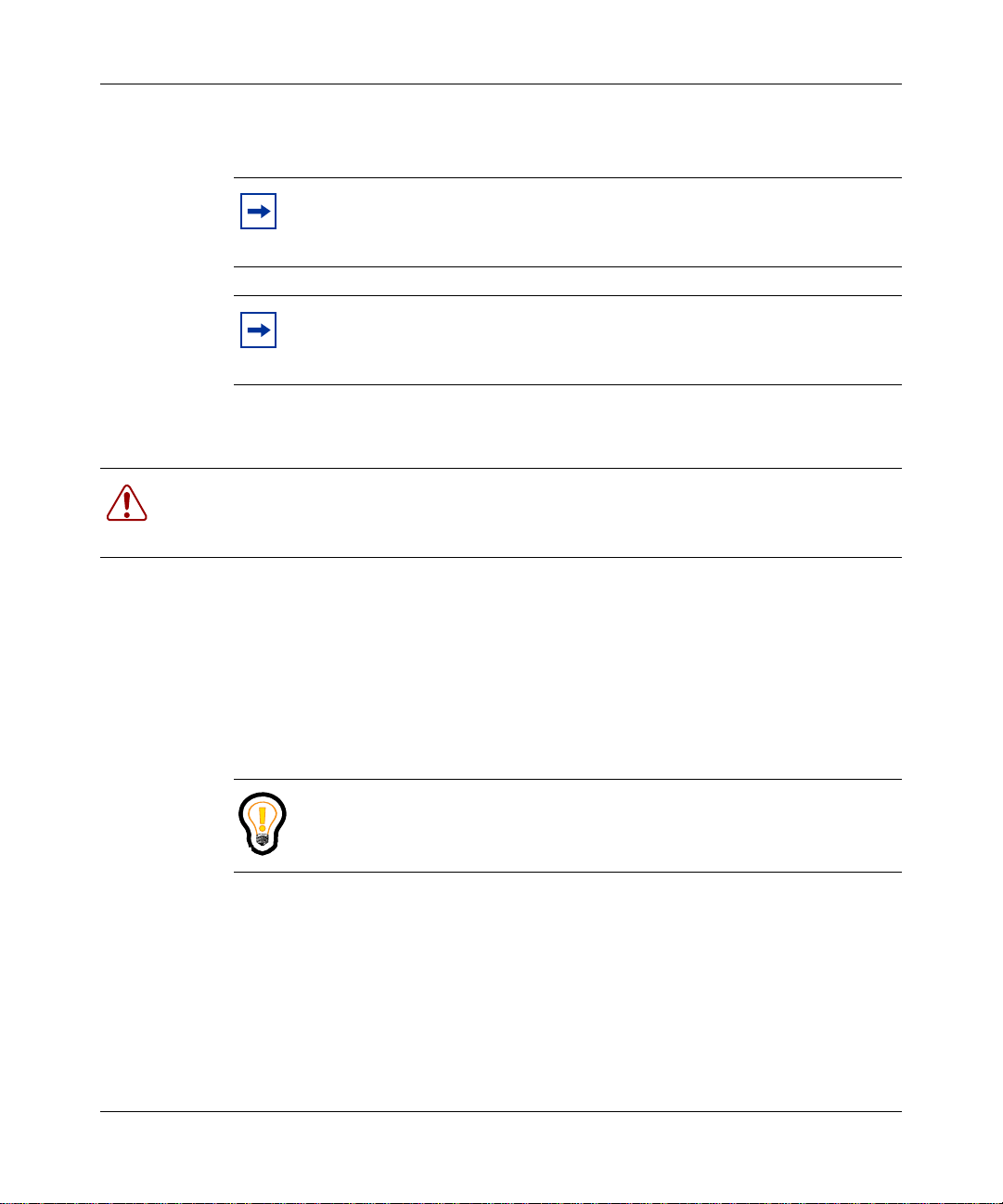
When timing or logging out of the Personal Agent, you see the pre-login banner
instead of the login screen.
Note: You cannot access Personal Agent functionality unless you
acknowledge the pre-login banner. The pre-login banner is presented
only if the system administrator configures it.
Note: When you access the Personal Agent through the Multimedia PC
Client or Provisioning Client, you do not see the pre-login or post-login
banners.
Logging on to the Personal Agent
Warning: Your system administrator can implement a lockout duration for when the
maximum number of failed log on attempts is reached. For more information, contact
your system administrator.
To log on to the Personal Agent, perform the following steps.
19
1 Enter your user name (for example: you@yourcompany.com) and password
in the Personal Agent Login page.
2 Click Login.
After you log on, the Personal Agent Quick Start page appears.
Tip: On the Welcome to Personal Agent logon screen, click the
Remember my username check box if you would like the system to
remember your username.
NN42040-105 Personal Agent User Guide
Page 20
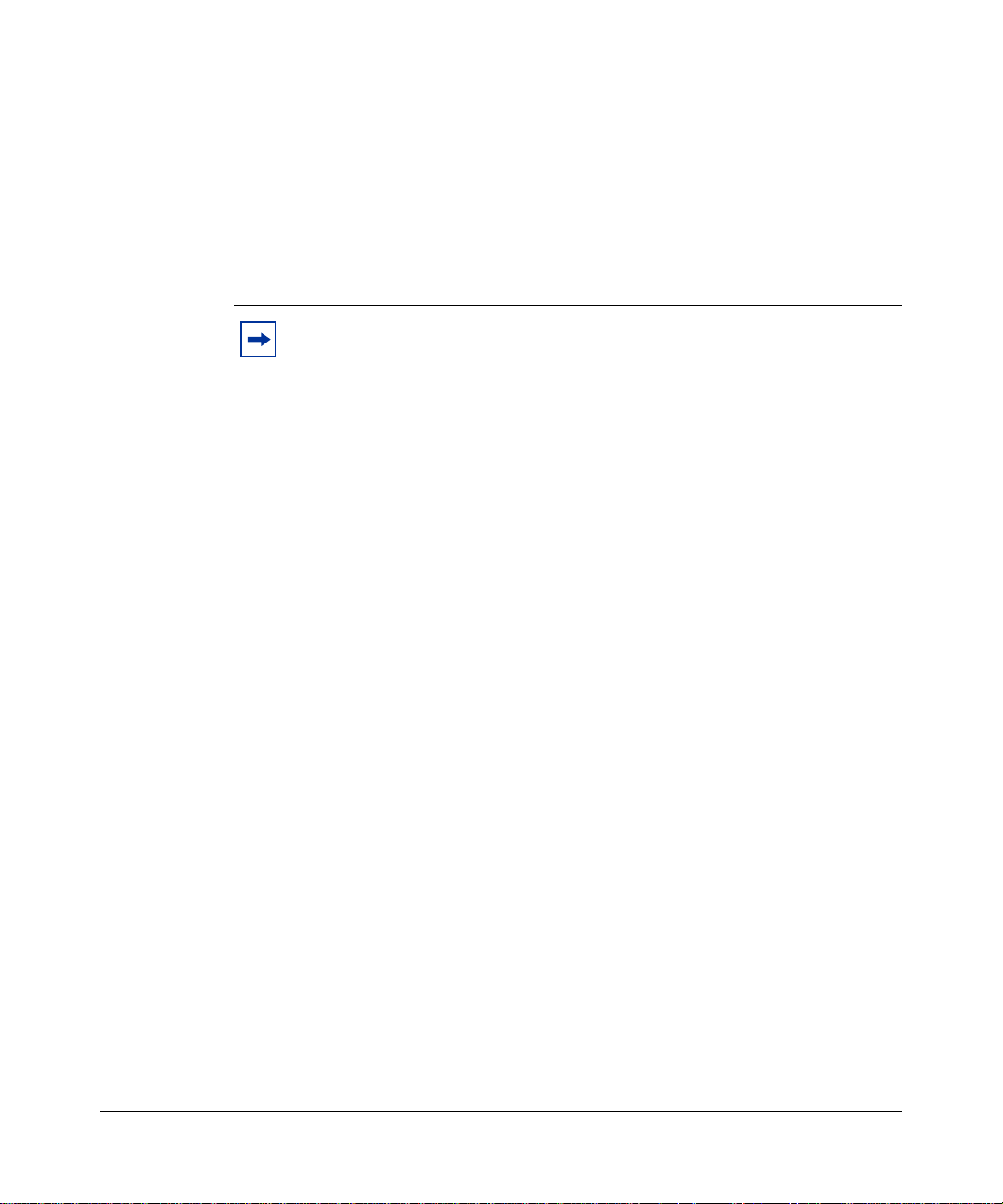
20
Acknowledging the post-login banner
After successfully logging on to the Personal Agent, a post-login banner appears,
if configured by your system administrator. Otherwise, the quick start page
displays. You cannot access any Personal Agent functions until you acknowledge
the post-login banner by selecting the check box and clicking on the Continue
button. If you click on the logout button, the Personal Agent is logged off
Note: When you access the Personal Agent through the Multimedia PC
Client or Provisioning Client, you do not see the pre-login or post-login
banners.
.
NN42040-105 Nortel AS 5300 Release 1.0 Standard 01.02 June 2008
Page 21
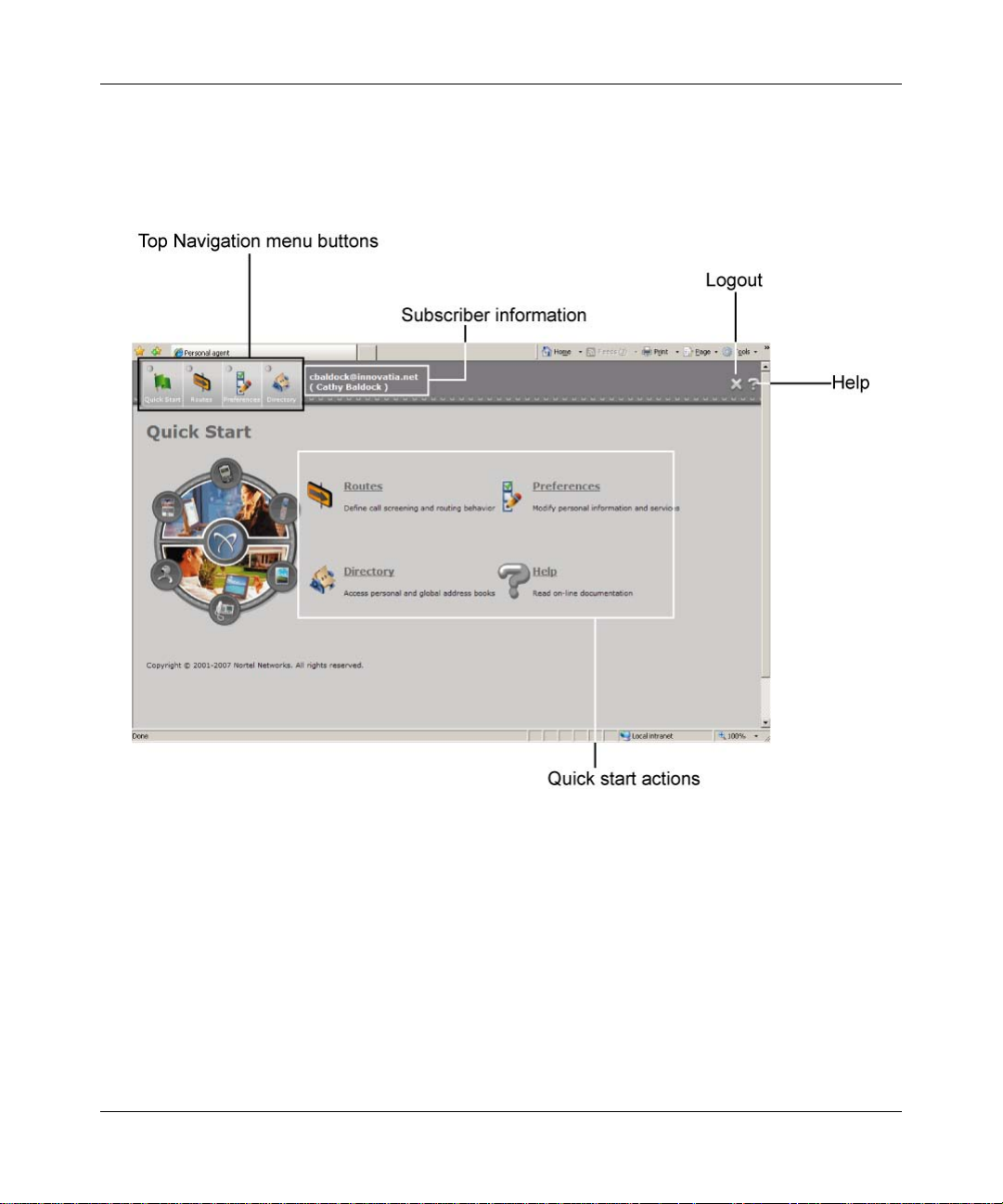
Navigating the Personal Agent interface
The Personal Agent Quick Start page is where you access the services and
features of the Personal Agent.
21
NN42040-105 Personal Agent User Guide
Page 22
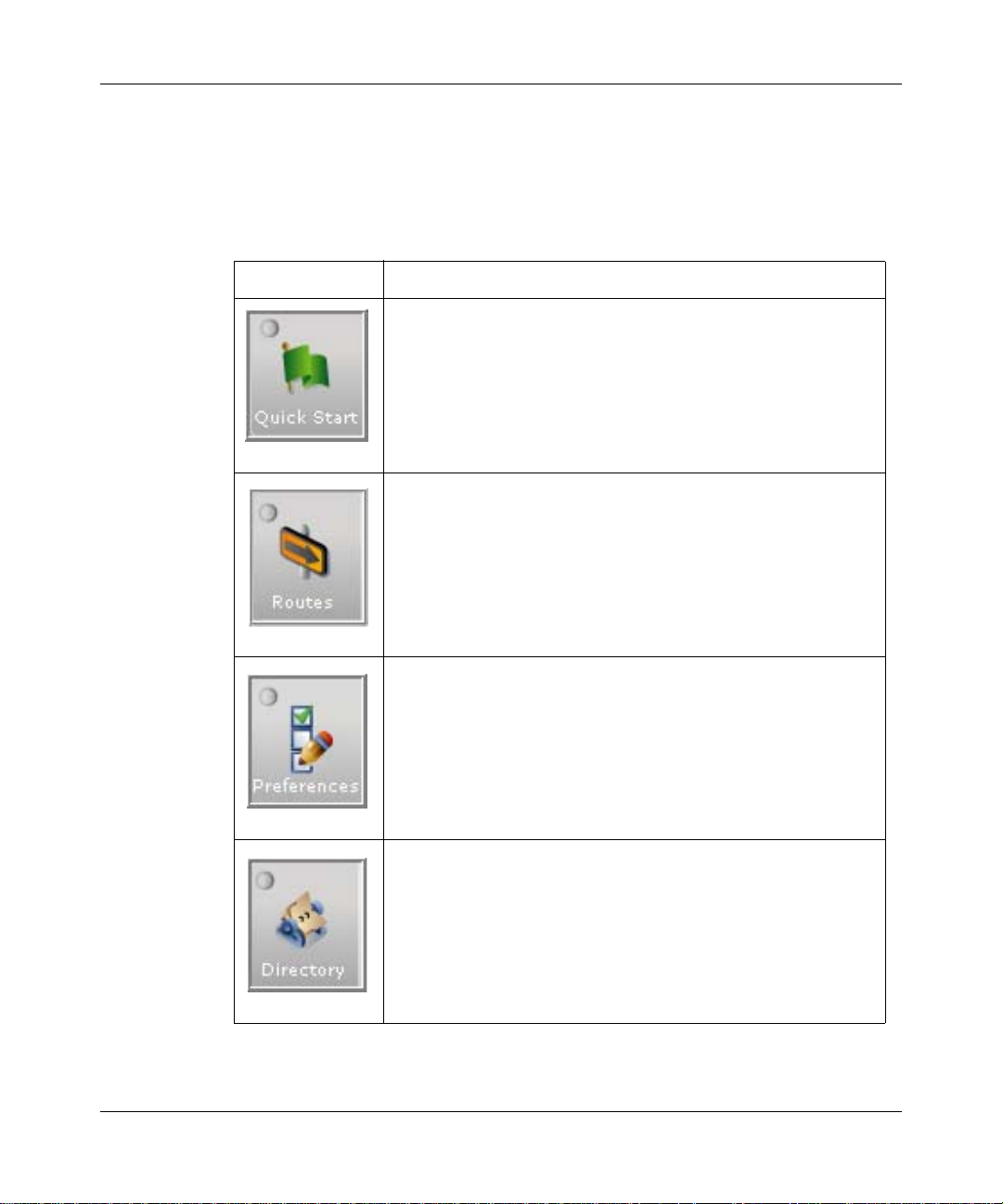
22
Navigating the Personal Agent Quick Start page
The icons and links on the Quick Start page and the top navigation menu buttons
provide the interface to the Personal Agent and features described in the
following table.
Service/Feature Description
Access the Quick Start page, from which you access the Personal
Agent services and features
Define how you want to manage your incoming calls by specifying
the routing and screening of your calls
(The Routes icon only appears if you have the Advanced service
package)
Manage your account and personal information
Create, view, and manage your personal address book; View your
global address book
NN42040-105 Nortel AS 5300 Release 1.0 Standard 01.02 June 2008
Page 23
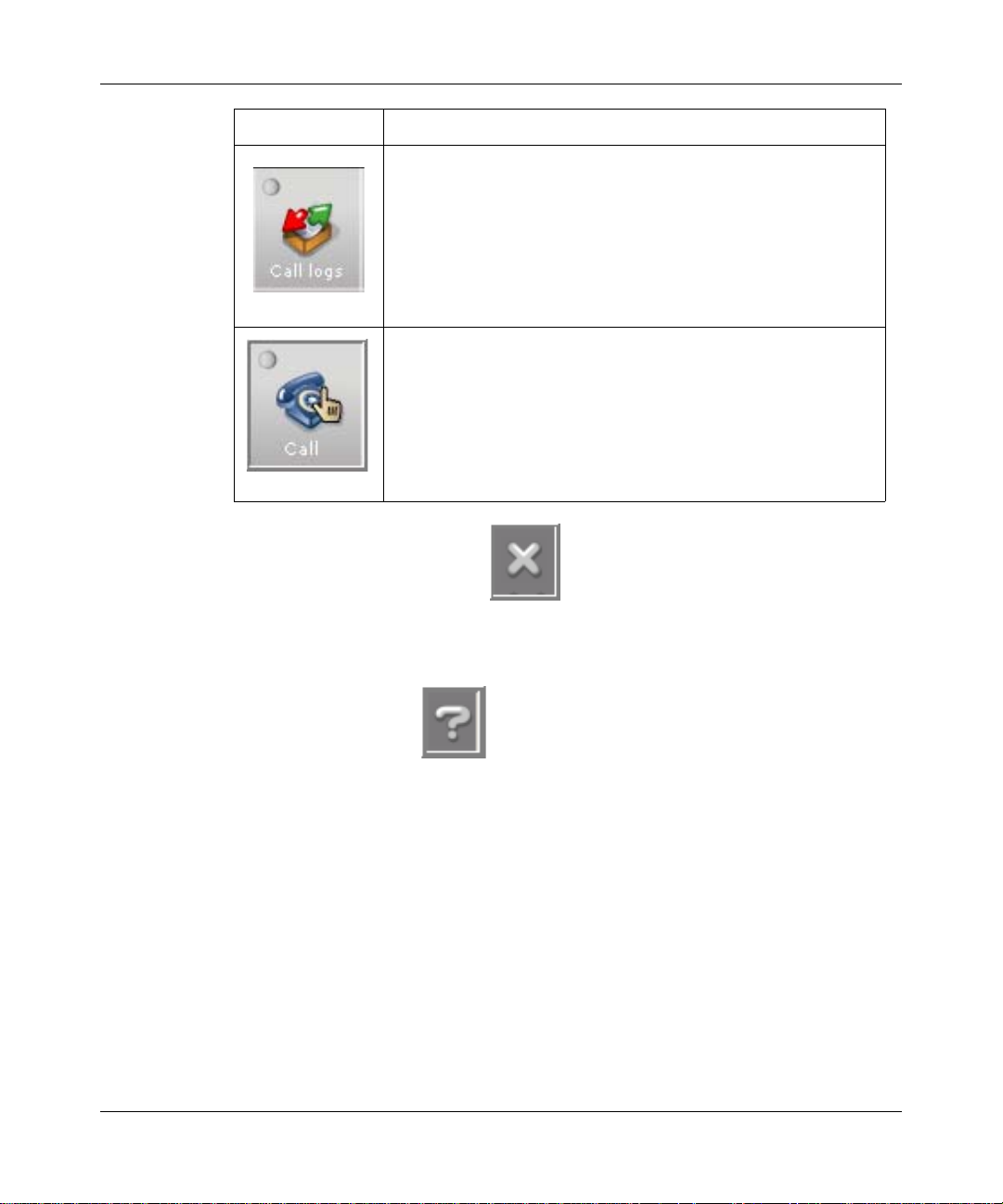
Service/Feature Description
View your inbox and outbox list of calls
(The Call logs icon only appears if you have the Advanced service
package)
Establish a call between you and another person
Exiting the Personal Agent
23
To exit the Personal Agent, click the logout icon on the top right of any page you
are currently working on.
Using the online Help
There are several ways that you can access Personal Agent help:
• online help—Click the Help icon, on the top right of any page, to view a
task-based help system. The online help provides:
— help pages that contain forward and backward navigation icons
— procedures that help you use the Personal Agent
— hypertext links to all topics
— a table of contents with hypertext links
— an Index with hypertext links
• rollover help—help text that has a description and possible values that
appears when your pointer moves over a form field or an icon
NN42040-105 Personal Agent User Guide
Page 24
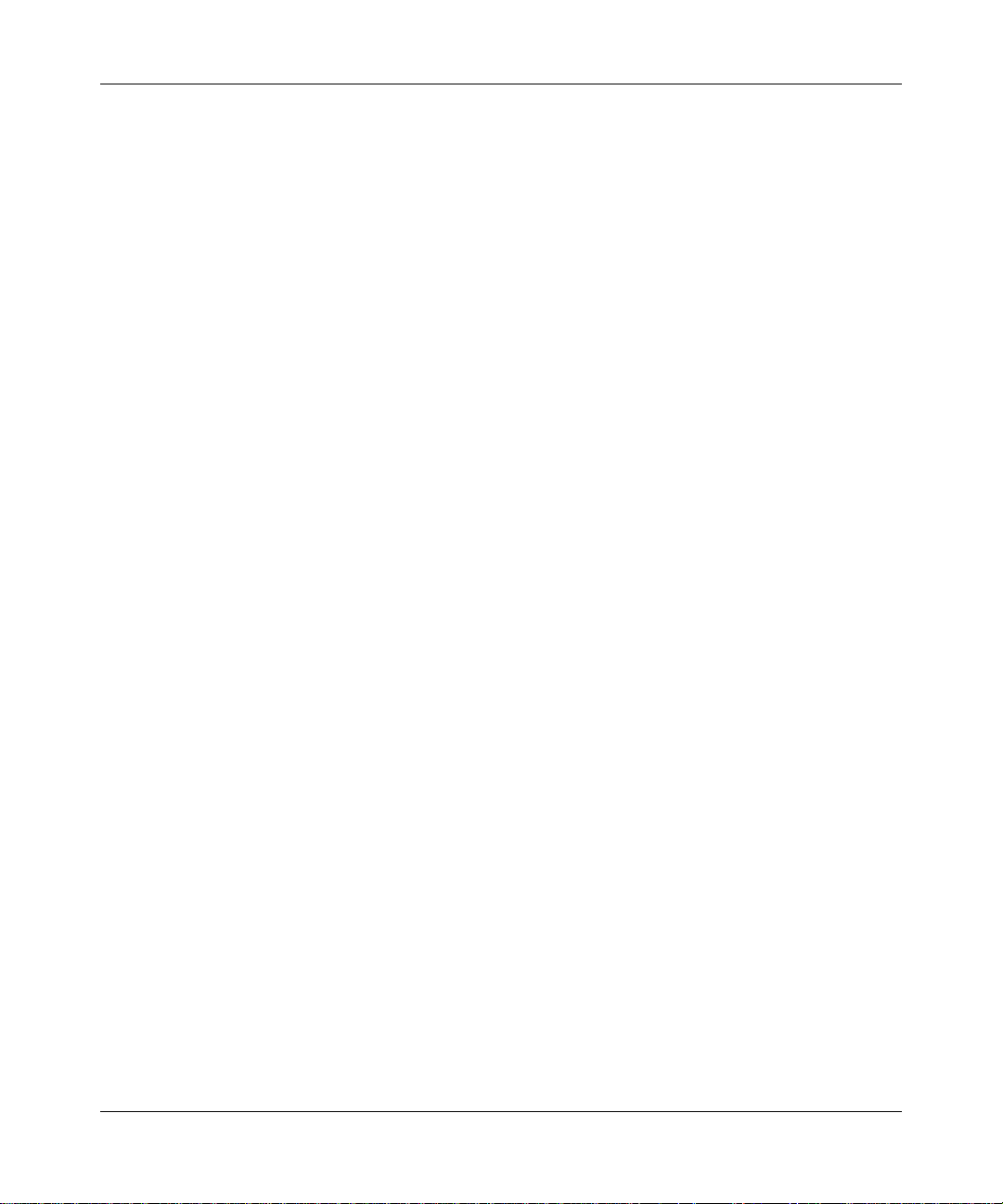
24
NN42040-105 Nortel AS 5300 Release 1.0 Standard 01.02 June 2008
Page 25
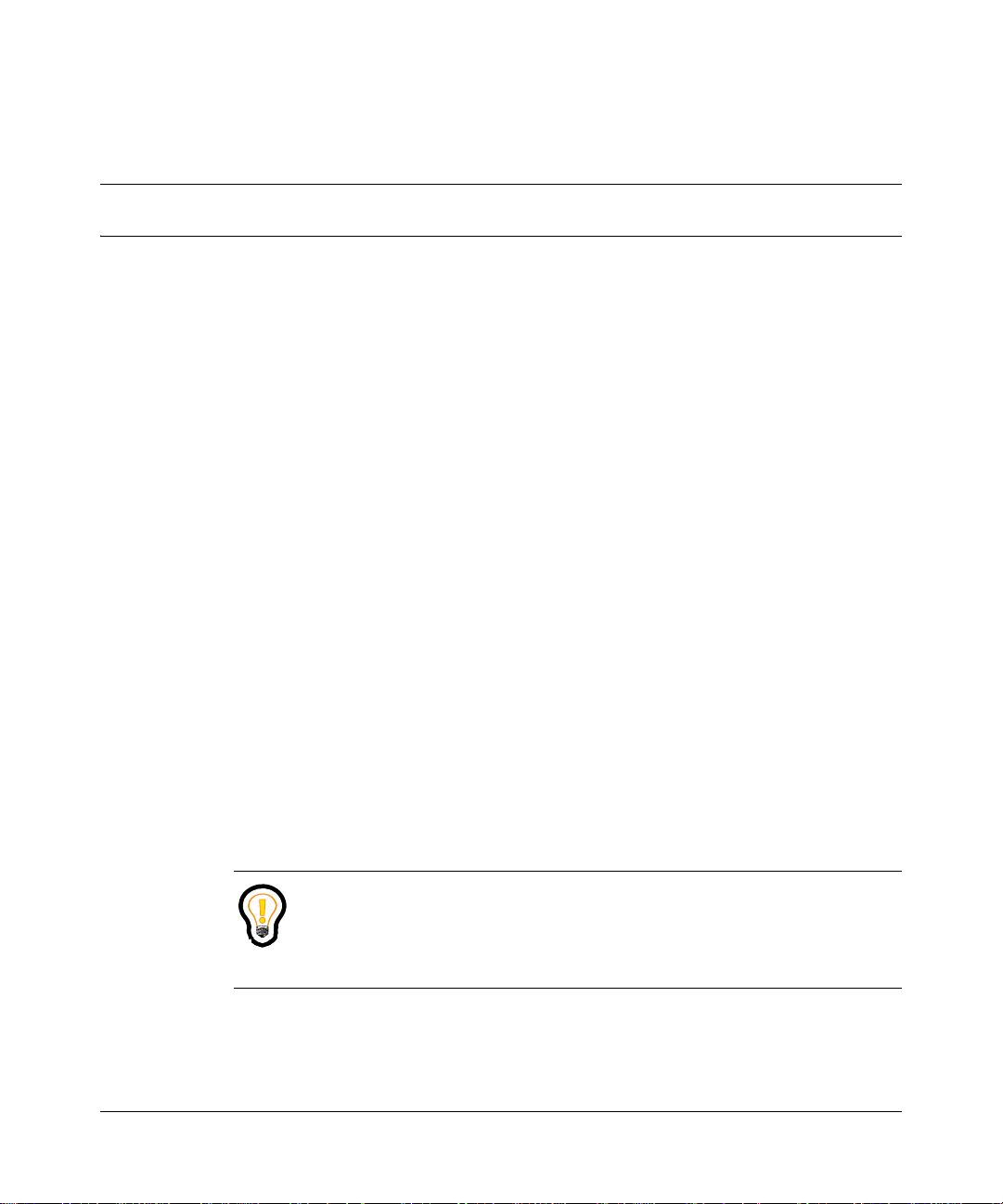
Customizing your Personal Agent
This chapter includes the following sections:
• “Configuring your personal preferences” on page 25
• “Modifying your Nortel IP Phone settings” on page 34
• “Viewing and modifying your available services” on page 36
Configuring your personal preferences
To configure or modify your preferences, perform the following steps.
1 Click the Preferences icon on the Quick S tart page or from the top navigation
menu.
2 From the navigation pane, select Personal.
The following options appear:
25
• Contact info
• Password
• Picture
• Reasons
•My Times
Tip: The information you enter in the Contact info and My Times pages
is used when you configure routes for your incoming calls. For more
information on configuring routes, see “Using your Personal Agent
Routes Wizard” on page 67.
Personal Agent User Guide
Page 26
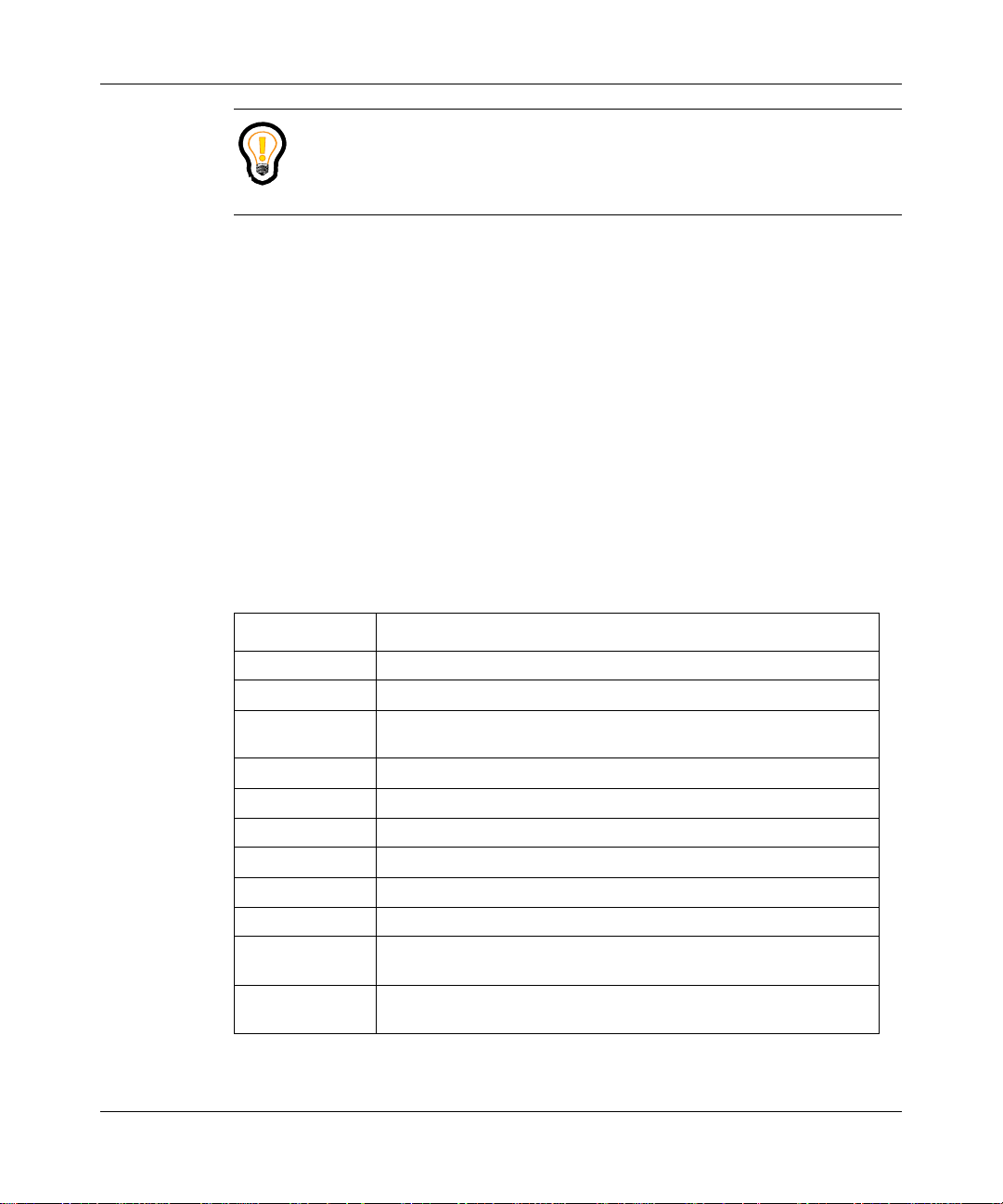
26
Tip: Click the plus (+) and minus (-) symbols to expand or collapse a
menu item on the Preferences page.
Modifying your contact information
To modify your contact information, perform the following steps.
1 Click the Preferences icon on the Quick S tart page or from the top navigation
menu.
The Preferences page appears.
2 In the navigation pane, select Personal > Contact Info.
From the Contact Info page, you can view your first name, last name, and alias as
entered by your service provider or system administrator. You can enter or
modify your e-mail address, business, home, cell, pager, and fax phone numbers.
You can also modify your time zone and locale.
Field Description
First name Your first name as it appears to other users (viewable field only).
Last name Your last name as it appears to other users (viewable field only).
Aliases An alias (if provisioned) that associates a Public Switched Telephone
Network (PSTN) phone number to your username (viewable field only).
email E-mail address (for example tsmith@acme.com).
Business phone Your business phone number.
Home phone Your home phone number.
Cell phone Your cell phone number.
Pager Your pager number.
Fax Your fax number.
Timezone Y our time zone, in which your predefined My Times Call Screening times
Locale Y our language and region, for displa y in different languages, if supported.
are enforced.
You must log out and log on again for the changes to take effect.
3 Complete the required fields on the page.
NN42040-105 Nortel AS 5300 Release 1.0 Standard 01.02 June 2008
Page 27
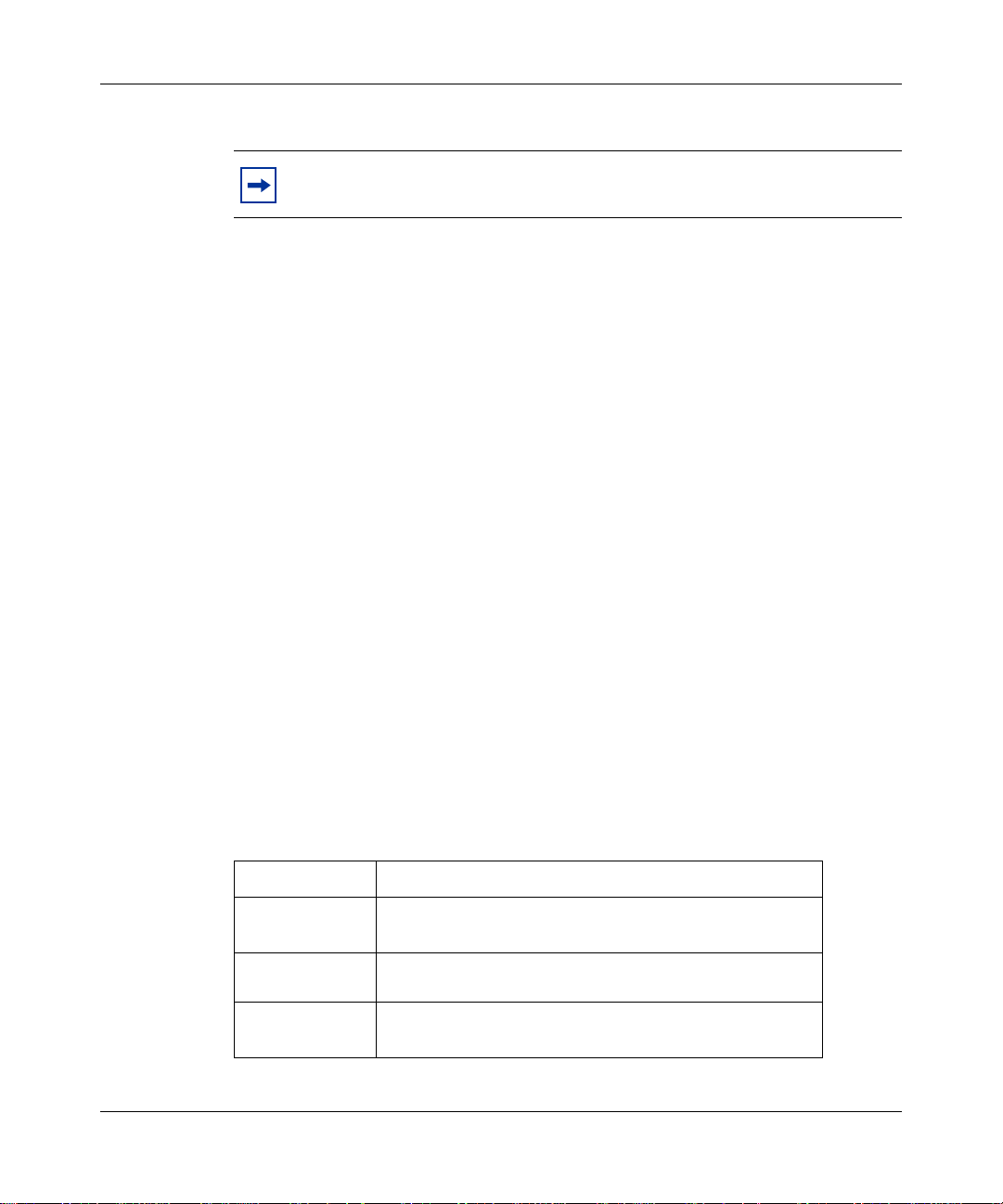
4 Click Save.
Note: Some fields cannot be configured. For more information about
these fields, contact your system administrator.
Changing your password
When you change your password, your password changes for all client devices
(Multimedia PC Client, Personal Agent, and Nortel IP Phone). The length and
complexity of your password is determined by your system administrator.
Your password criteria can contain:
• minimum password length
• minimum number of digits
• minimum number of uppercase characters from A through Z
• minimum number of lowercase characters from a through z
• minimum number of special characters
27
Your password cannot contain spaces.
To change your password, perform the following steps.
1 Click the Preferences icon on the Quick S tart page or from the top navigation
menu.
2 From the navigation pane, select Personal > Password.
3 Complete the required fields, using the following table.
Field Description
New Password
Your new password (See your system administrator
for password criteria).
Confirm
Password
Old Password
Confirmation of your new password.
The old password that you entered when your
registered with the Personal Agent.
NN42040-105 Personal Agent User Guide
Page 28
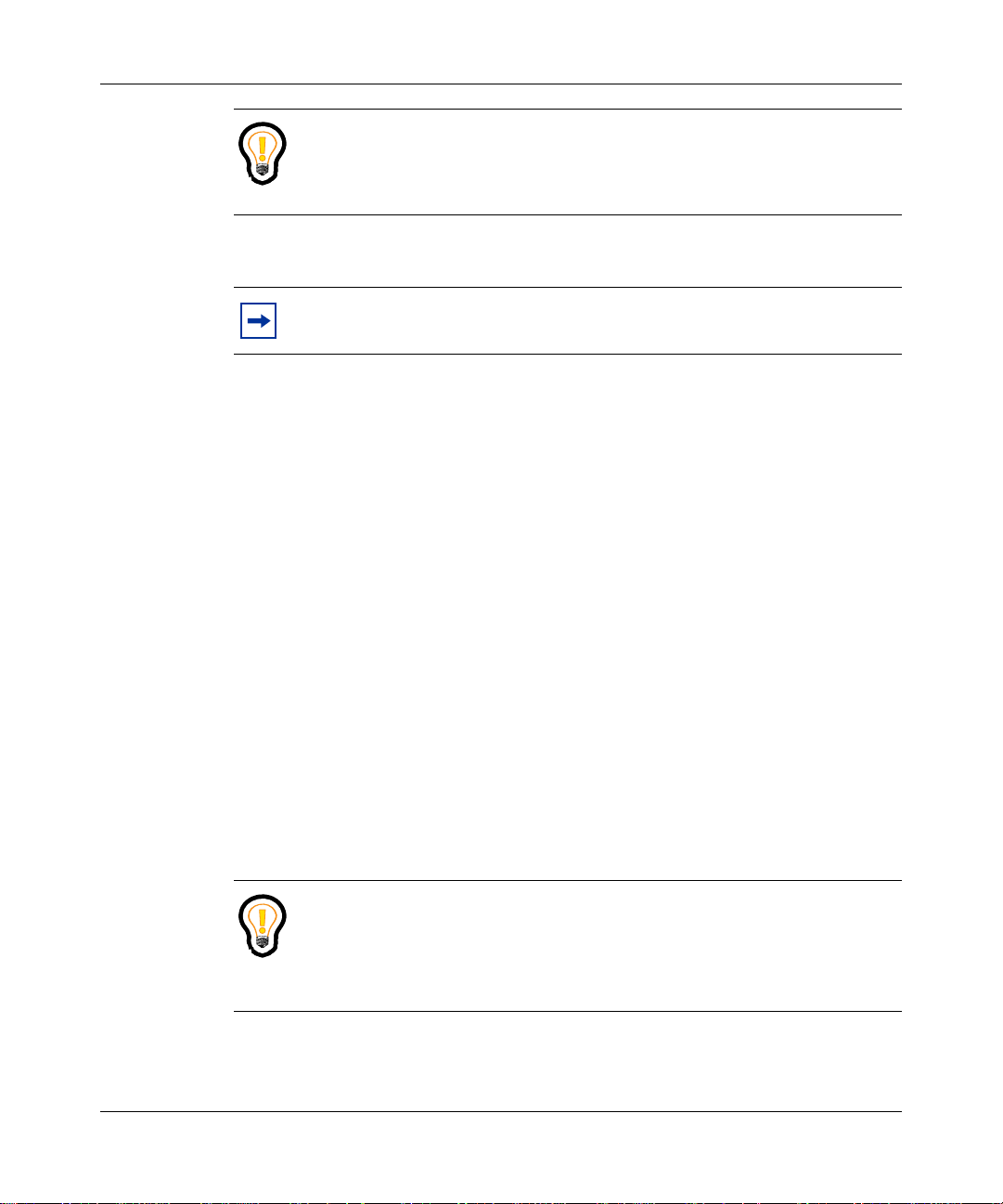
28
Tip: For security purposes, Nortel recommends that you change your
password periodically.
4 Click Save.
Note: For information about changing your Chairperson PIN, see
“Viewing and modifying your Meet Me conferencing details” on page 45.
Selecting a picture
You can add a picture to use as your picture caller ID in the Multimedia PC
Client. If you are replacing an existing picture ID, your new picture overwrites the
previous picture.
To add or modify a picture, perform the following steps.
1 In the navigation pane, select Preferences > Personal > Picture.
From the Picture page that appears, you can add, view, or update your caller
ID picture. The first time you access this page, you notice a shadow figure.
The shadow indicates that you do not have a picture in the database.
2 In the My New Picture field, enter the path and file name of the picture to use
for your picture caller ID service.
OR
Click Browse and select the picture file.
Preview your picture.
Tip: The system resizes pictures greater than 160 x 120 pixels. Use only
.png or .jpg files. Your system administrator defines the maximum
picture size.
3 Click Save to save the picture as your picture caller ID.
NN42040-105 Nortel AS 5300 Release 1.0 Standard 01.02 June 2008
Page 29

4 Click Reset to reset your picture from the preview picture to your current
picture.
The picture file you specify is sent to your service provider’s user database
and appears on the Multimedia PC Client, and on the Picture page each time
you use the Personal Agent. The picture also appears in the address book in
card view mode.
5 Click Delete to delete a picture.
Note: A picture caller ID appears when the contact is added to the
address book of the person being called.
Specify reasons
Use the Reasons page to specify a reason or list of reasons to appear on your IP
Phone.
Specifying a new reason
29
T o specify a new reason or a list of reasons for rejecting an incoming call, perform
the following steps.
1 Click the Preferences icon on the Quick S tart page or from the top navigation
menu.
2 In the navigation pane, select Personal > Reasons.
3 In the New Reason box, enter the text of the reason. For example, Busy right
now or Try again later.
Tip: The reasons appear in the order that you enter them.
4 Click Add.
5 To add another reason, in the New Reason box, enter the text of the reason.
6 Click Add.
7 To save the reason, click Save.
NN42040-105 Personal Agent User Guide
Page 30

30
8 Click Reset to clear your input and reset your reason list to the last saved
settings.
9 Click Remove to remove the selected reason.
OR
Click Remove All to remove all reasons.
Tip: The reasons appear on your IP Phone in the same order they appear
in the Current Reasons window. Contact your system administrator if
this option is not available.
Reordering the list of reasons
To change the order in which the reasons appear on your IP Phone, perform the
following steps.
1 Navigate to Preferences > Personal > Reasons. In the Current Reasons
box, select a reason from the list.
2 Click Up or Down to change the order of the reasons list.
Tip: The reasons appear on your IP Phone in the same order they appear
in the Current Reasons window.
3 T o remove a reason from the list, select the entry in the Current Rea sons list.
4 Click Remove to remove the selected reason.
OR
Click Remove All to remove all reasons.
5 Click Save to save your changes.
NN42040-105 Nortel AS 5300 Release 1.0 Standard 01.02 June 2008
Page 31

Configure My Times
Use the My Times page to Add, Modify, Copy, Rename, or Delete day and time
ranges when configuring conditions to screen and route your incoming calls.
Note: The Advanced Screening parameter must be enabled in your
Service Package.
Adding a new day and time range
To add a new day and time range, perform the following steps.
1 Click the Preferences icon on the Quick S tart page or from the top navigation
menu.
2 In the navigation pane, select Personal > My Times.
3 Click Add.
4 In the Select Days column, click the required days. In the FROM Time and
TO Time fields, select the required time.
31
5 Click Add Time. The selected day and time range appears in the Day/Time
Details section.
6 In the Enter a Name for this Day/Time Range box, enter a name for the day
and time range.
7 Click Save to save your new day and time range.
OR
Click Cancel to return to the My Ti mes page without creating a new range.
Tip: To remove day and time ranges for a specific day, click the day in
the Select Days column and click the Clear Day button. To remove the
day and time ranges for all days, click the Clear All button.
Note: You can add more than one day and time combination to apply to
the day and time range.
NN42040-105 Personal Agent User Guide
Page 32

32
Modifying a day and time range
To modify an existing day and time range, perform the following steps.
1 Click the Preferences icon on the Quick S tart page or from the top navigation
menu.
2 In the navigation pane, select Personal > My Times.
3 In the My Times section, click an option. For example, My Office Hours.
4 Click Modify.
5 Enter your changes to the days and time ranges on the My Times page.
6 Click Add Time. The modified day and time range appears in the Day/Time
Details section.
7 Click Save to save your day and time changes.
OR
Click Cancel to return to the My Times page without saving your changes.
Copying a day and time range
To copy a day and time range:
1 Click the Preferences icon on the Quick S tart page or from the top navigation
menu.
2 In the navigation pane, select Personal > My Times.
3 In the My Times section, click the option you want to copy. For example, My
Office Hours.
4 Click Copy.
5 Enter a new name for the day and time range you want to copy. The copied
day and time range appears in the Day/Time Details section.
6 Click Save to save your changes.
OR
Click Cancel to return to the My Times page without saving your changes.
NN42040-105 Nortel AS 5300 Release 1.0 Standard 01.02 June 2008
Page 33

33
Renaming a day and time range
To rename a day and time range, perform the following steps.
1 Click the Preferences icon on the Quick S tart page or from the top navigation
menu.
2 In the navigation pane, select Personal > My Times.
3 In the My Times section, click the option you want to rename. For example,
My Office Hours.
4 Click Rename.
5 Enter a new name for the day and time range you want to rename. The
renamed day and time range appears in the Day/Time Details section.
6 Click Save to save your changes.
OR
Click Cancel to return to the My Times page without saving your changes.
Deleting a day and time range
To delete a day and time range, perform the following steps.
1 Click the Preferences icon on the Quick S tart page or from the top navigation
menu.
2 In the navigation pane, select Personal > My Times.
3 In the My Times section, click the option you want to delete. For example,
My Office Hours.
4 Click Delete.
5 Click OK to confirm that you want to delete the selected My Times option.
OR
Click Cancel to return to the My Times page without saving your changes.
NN42040-105 Personal Agent User Guide
Page 34

34
Modifying your Nortel IP Phone settings
This section applies to the IP Client Manager (IPCM) connected to your IP Phone.
You can configure or modify your IP Phone preferences by clicking the
Preferences icon on the Quick Start page or from the navigation pane. The
following options appear when you click on IP phone from the navigation pane:
• Subjects
• Personalized presence
• Logout
Creating a subject list for your IP Phone calls
On your IP Phone, you can create a list of subjects to add to an outgoing call. The
subject appears on the IP Phone (as well as other registered SIP clients) of the
person you are calling and tells them why you are calling.
To create a new subject, perform the following steps.
1 Click the Preferences icon on the Quick S tart page or from the top navigation
menu.
2 In the navigation pane, select IP phone > Subjects.
3 Enter the text of the subject in the New Subject box
4 Click Add. The subject appears in your Current Subjects box.
5 To add another subject, enter the text of the subject in the New Subject box.
6 Click Add.
7 To remove a subject, select the entry, and click Remove.
8 To remove all subjects in the list you created, select all the entries, and click
Remove All.
9 Click Save to save your new subjects.
OR
Click Reset to clear all recent input and reset your subject list to the last saved
settings.
NN42040-105 Nortel AS 5300 Release 1.0 Standard 01.02 June 2008
Page 35

Changing the order of the subject list
To specify the order in which the subjects appear on your IP Phone, perform the
following steps.
1 In the Current Subjects area, click a subject.
2 Click Up or Down to change the order of the subject list.
3 Click Save to save your changes.
Personalizing your presence
To customize a presence status note for display on the IP Phone, perform the
following steps.
1 Click the Preferences icon on the Quick S tart page or from the top navigation
menu.
2 In the navigation pane, select IP phone > Personalized presence.
3 In the New Note box, enter a note.
35
4 Click Add.
5 To add another note, enter the text of the note in the New Note box.
6 Click Add. The new note appears in the Current notes box.
7 To reorder the presence note for display on the IP Phone, select the note from
the Current notes box and click Up or Down.
8 Click Save to save the note.
9 Click Reset to clear your input and reset your note list to the last saved
settings.
10 To remove a note, select the note from the Current notes box and click
Remove.
OR
click Remove All to remove all notes.
NN42040-105 Personal Agent User Guide
Page 36

36
Logging off from your active phones
If you work in a number of locations and often log on to several IP Phones, you
can use the IP phone option to check your logon status and logoff your active
phone.
To log off your active phones, perform the following steps.
1 Click the Preferences icon on the Quick S tart page or from the top navigation
menu.
2 In the navigation pane, select IP phone > Logout.
3 Log off from the IP Phone, based on the Device Label, MAC address, or
Users.
Tip: The IP phone option lists a separate entry for each phone you are
logged on to.
4 Click the Log Me Out
5 Click OK to log off.
link from the IP Phone.
Viewing and modifying your available services
To view or modify the list of services that you are currently subscribed to,
perform the following steps.
1 Click the Preferences icon on the Quick S tart page or from the top navigation
menu.
2 In the navigation pane, select Services.
The following options appear:
• Service package—a list of services assigne d to you by your service provider
or system administrator
• Presence
NN42040-105 Nortel AS 5300 Release 1.0 Standard 01.02 June 2008
Page 37

• Unified Communications
• Meet Me Conferencing—provides your conferencing bridge information
• Call park
Tip: You may see other menu items depending on your Service
Package. See the documentation for those services.
Viewing your service package information
You can view the service package assigned to you by your system administrator.
Note: You cannot change any of the service package parameters that
you view on the Service Package page. Contact your system
administrator to request any changes to your service package.
To view the services enabled in your service package, perform the following
steps.
37
1 Click the Preferences icon on the Quick S tart page or from the top navigation
menu.
2 In the navigation pane, select Services > Service package.
3 View the list of services assigned to you.
Note: The following table provides a list of Service Packages. Some of
the services and parameters listed may not be available to you as your
system administrator may not have configured all the Service Package
options or the service package option is available in a future release.
NN42040-105 Personal Agent User Guide
Page 38

38
Service Package option Description
Presence • View the online status of other users and
Basic Services Provides the core functionality that is not
Hot Line Available in a future release.
Unified Communications Provides access to multimedia messaging
Client Collaboration Available in a future release.
Calling Picture Display Display the picture of the caller.
ParlayX Presence Available in a future release.
QoS Available in a future release.
Network Call Logs Available in a future release.
Multi-Level Precedence and Preemption
(MLPP)
Voicemail Receive and retrieve your voice mail and also
Meet Me Audio Conferencing You can chair an audio conference by sending
allow others to monitor your status by
indicating when your PC is inactive or
when you are on the phone.
• Designate an address book contact as a
Friend to see that person’s presence. Your
system administrator configures the
maximum number of Friends you can add
to your address book.
• P rohibit a contact in your network from
viewing your online presence status.
provided by the other services. For example,
the ability to make a call.
services.
As an option when placing a call, you can
specify the precedence level. A call must be
initiated with a precedence level below or equal
to the authorized precedence level initially
provisioned for you. During call setup, this
precedence level assures preferential call
completion of higher precedence calls, even if it
preempts lower precedence calls.
receive notification of waiting messages.
For information about retrieving voice mail,
see:
• Nortel AS 5300 M ultimedia PC Client User
Guide (NN42040-107)
out a dial-in number and personal identification
number (PIN) for a conference bridge. Video
conferencing available in a future release.
NN42040-105 Nortel AS 5300 Release 1.0 Standard 01.02 June 2008
Page 39

Service Package option Description
Advanced Addressbook The default number of contacts is 10. Your
system administrator configures the maximum
number of contacts you can add to your address
book.
Music On Hold You can provide music to callers that you put
on hold.
Wireless Client Available in a future release.
Instant Messaging Send text messages to other users whether they
are active on a client.
Colorful Ringback Tones Available in a future release.
Device Access Restrictions Available in a future release.
Multiple Login Restriction Limit the number of simultaneous logon
sessions for a user.
Click to Call Available in a future release.
Ad- Hoc Audio Conferencing Join or conference multiple users in an audio
call.
Ad Hoc Video Conferencing Available in a future release.
Advanced Screening Define routes that affect how your calls and
instant messages are received. A route allows
you to specify locations that ring
simultaneously or sequentially when you
receive a call. A route can be defined to affect
only specific calls or instant messages, based on
the configured conditions. For example, the
time of day you receive the call and who is
calling.
Call Park Available in a future release.
Assistant Console Available in a future release.
Assistant Support Available in a future release.
Call Waiting Disable A vailable in a future release.
Calling Name Display The name of the caller is displayed on incoming
calls.
Calling Line ID Restriction Calling Line Identification allows you to
specify whether or not you want your name and
number to appear when you call someone.
Converged Desktop Available in a future release.
Converged Mobility Available in a future release.
39
NN42040-105 Personal Agent User Guide
Page 40

40
Service Package option Description
Direct to Gateway Available in a future release.
IM chatroom Available in a future release.
Malicious Call Trace Available in a future release.
Multiple Call Restriction Available in a future release.
Net6 Support on 2004 Configure the Nortel IP Phone 2004 to display
Web text. It allows the phone to connect to the
Net 6 server to display information from the
Web. It also allows a user to perform searches
of a corporate directory
Packet Cable Multimedia Available in a future release.
ParlayX Multimedia Messaging Available in a future release.
ParlayX Third Party Call Control Available in a future release.
Video Receive and transmit video calls.
Wireless Gateway Available in a future release.
Viewing and modifying your Watchers List
T o see a list of people who have subscribed to your presence information, perform
the following steps.
1 Click the Preferences icon on the Quick S tart page or from the top navigation
menu.
2 In the navigation pane, select Services > Presence > Watchers.
The list shows only the active username watching your presence, not all users
registered to your presence. The date when an active watcher subscribed to your
presence information also appears.
3 To ban an active watcher from seeing your presence information, click the
check box beside the watcher’s username.
4 Click the Ban watchers icon. The Banned watchers list appears with the new
banned watcher’s username.
NN42040-105 Nortel AS 5300 Release 1.0 Standard 01.02 June 2008
Page 41

Setting up a Banned watchers list
You may want to ban someone from subscribing to your presence information in
the future. Use the Banned watchers menu option to restrict access by other users
who do not currently appear in your watchers list.
To ban someone from viewing your presence information, perform the following
steps.
1 In the navigation pane, select Preferences > Services > Presence > Banned
Watchers.
2 Enter the SIP address of the person you want to ban.
3 Click Save. The person you added to the ban list can still call you, but they
can no longer see your online status.
The name now appears in a list of banned users.
4 To delete a user from your ban list, click the Delete link next to Banned User.
Click OK at the confirmation message.
The party is removed from the ban list.
41
Modifying your Auto presence service
If you have the Automatic presence service enabled in your service package, you
can automatically let other users in your domain know whether you are away from
your PC or on the phone.
To modify your Automatic presence options, perform the following steps.
1 Click the Preferences icon on the Quick S tart page or from the top navigation
menu.
2 In the navigation pane, select Services > Presence > Auto presence.
3 In the Report when on the phone, select Yes or No.
4 In the Inactivity Timer (in minutes) box, enter a time value in the range of
10 to 600 minutes.
5 Select Report when inactive, and enter a time value in the range of 10 to 60 0
minutes into the Inactivity Timer (in minutes) field. This value is the
number of minutes that must elapse before your status is reported as inactive.
NN42040-105 Personal Agent User Guide
Page 42

42
People who subscribed to your presence are alerted to your presence status
after the elapsed time.
6 The Inactivity Timer (in minutes) option applies only to the Personal Agent,
which includes the Multimedia PC Client. This option does not apply to the
Nortel IP Phone.
Viewing and modifying your Unified Communications details
The Unified Communications service provides you with integrated access to your
voicemail messages from a preferred client device, such as a PC, Voice over IP
(VoIP) phone, wireless phone, or a traditional circuit switched telephone. Use the
Personal Agent to view and modify the details of your account.
Click Preferences > Services > Unified Communications > Overview to
display your mailbox number and the access numbers for the Unified
Communications service. The Unified Communications page appears.
Configuring your greeting message
To select which recorded greeting plays when a user leaves you a message,
perform the following steps.
1 Select Preferences > Services > Unified Communication > Greetings > Set
Active Greetings. The Unified Communications Greeting page appears.
2 From the list, select the recorded greeting to play when a user leaves you a
message:
•System
• Temporary
• Personal
• Custom (up to three custom greetings)
3 Click Save to save your changes after you complete your work.
OR
Click Reset if you made changes and you do not want to save them.
NN42040-105 Nortel AS 5300 Release 1.0 Standard 01.02 June 2008
Page 43

Modifying your current greeting settings
To modify your greeting settings, perform the following steps.
1 Select Preferences > Services > Unified Communications > Greetings >
Greeting settings.
2 Click the Modify link for each greeting, to specify a different email address to
deliver your voicemail message to and to assign transfer destinations.
3 Click Save to save your changes after you complete your work.
OR
Click Reset if you made changes and you do not want to save them.
Changing your PIN
To change your Personal Identification Number (PIN) for accessing your
mailbox, perform the following steps.
1 Click Preferences > Services > Unified Communications > PIN.
43
2 Enter a new PIN (from 4 to 10 digits) in the New PIN field.
3 Enter the new PIN again in the Confirm PIN field.
4 Confirm these changes by entering your Personal Agent password in the
Confirm Personal Agent password field.
5 Click Save to save your changes.
OR
Click Reset if you made changes and you do not want to save them.
Configuring your email preferences
To change the email delivery options of your voicemail messages:
1 Select Preferences > Services > Unified Communications > Greetings >
Email preferences.
2 Modify the email delivery options of your voicemail messages.
NN42040-105 Personal Agent User Guide
Page 44

44
3 Click Save to save your changes.
OR
Click Reset if you made changes and you do not want to save them.
Controlling your automatic login
To control your Unified Communications logon when using other Public
Switched Telephone Network (PSTN) telephone (such as a cell ph one) that are
not hosted by the AS 5300 network, perform the following steps.
1 Select Preferences > Services > Unified Communications > Greetings >
Auto Identification.
2 Click Save, after you select an option to use automatic identification when
calling from your client.
3 Provide direct access to your mailbox by using the customizable option to
enter up to three different PSTN or Electronic Switched Network (ESN)
numbers.
4 Click Save to save your changes.
OR
Click Reset if you made changes and you do not want to save them.
Remember that the customizable option only allows you to enter valid PSTN or
ESN digits and not a user name. Only PSTN numbers that are not hosted by the
AS 5300 network can be used for automatic identification. For example,
automatic identification does not work when subscribers call from a known
device, such as the cell phone or home phone. The numbers listed in the Aliases
field in Preferences > Personal > Contact Info will not work. You would list a
user’s PSTN number as an Alias number for that user, so you would not enter that
number as an address to be auto-identified. Instead, you would use
auto-identification for the my client the user is logged on as.
Configuring recording time for incoming voicemail messages
To configure the maximum recording time for incoming voicemail messages,
perform the following steps.
NN42040-105 Nortel AS 5300 Release 1.0 Standard 01.02 June 2008
Page 45

1 Select Preferences > Services > Unified Communications > Greetings >
Message Storage.
2 Click Save to save your changes.
OR
Click Reset if you made changes and you do not want to save them.
Viewing and modifying your Meet Me conferencing details
The Meet Me audio conferencing service enables you to have a personal
conference bridge, available 24 hours a day. Personal Identification Numbers
(PIN) control access to bridge resources. When participants dial into the bridge,
they receive a greeting and a request to enter an Access Code. The Access Code
uniquely identifies your personal bridge. Only you, as the chairperson (the person
who owns the bridge), can open the bridge and allow all participants to join.
To view the details of your bridge, perform the following steps.
1 Click the Preferences icon on the Quick S tart page or from the top navigation
menu.
45
1 In the navigation pane, select Services > Meet Me Conferencing. The Meet
Me page appears.
2 View the specific details of your conference information:
• Dial-In Number
• Access Code
• Collaboration URL (static).
Remember to contact your service provider or system administrator to
request any changes to the conference phone numbers, conference access
code, or static conference URL.
• PIN—To change the Chairperson PIN, click PIN. In the Meet Me:
Change PIN window, click New Chair PIN and enter the ne w PIN (from
4 to 10 digits), reenter the PIN in the Confirm PIN box, and in the
Confirm Personal Agent password box, enter your Personal Agent
password. Click Save.
NN42040-105 Personal Agent User Guide
Page 46

46
• A check box to indicate whether or not the conference will end when you
disconnect from the call.
• A check box to indicate whether or not to receive instant messages (such
as attendance roster and collaboration material access) during the
conference
• A check box to allow interactive participants to use audio emoticons.
Your system administrator provides the media source files for the audio
emoticons.
• Email address to receive conferenc e recordings.
• Option buttons to select audio entry/exit tone indicators to announce the
arrival and departure of conference participants.
3 Click Save.
OR
Click Reset if you do not want to save the changes.
Configuring Calling Line Identification
Use the Calling Line Identification feature to specify if you want your name and
number displayed when you call someone. This service must be enabled in your
service package.
To change your Calling Line ID Restriction setting, perform the following steps.
1 On the Quick Start page, click Preferences.
OR
In the navigation pane, select Preferences > Services > Calling Line ID
Restriction.
2 If you want your name and number displayed when you call someone, select
No from the Calling Name/Number Privacy list.
3 If you do not want your name and number displayed when you call someone,
select Yes from the Calling Name/Number Privacy list.
Note: If you enable this service, your calling ID appears as either
unknown or anonymous.
NN42040-105 Nortel AS 5300 Release 1.0 Standard 01.02 June 2008
Page 47

4 Click Save to save your changes.
OR
Click Reset if you made changes and you do not want to save them.
47
NN42040-105 Personal Agent User Guide
Page 48

48
NN42040-105 Nortel AS 5300 Release 1.0 Standard 01.02 June 2008
Page 49

Using your directories
The Directory icon appears on the Personal Agent Quick Start page or on the top
navigation menu. Using the Directory icon you can:
• create and maintain a personal address book of your personal contacts and
groups of contacts
• access a global address book of all users in your domain
• call a contact from your personal or global address book
• access details about a contact including their presence status
Topics in this chapter include:
• “Understanding Personal Agent address books” on page 49
• “Using your personal address book” on page 50
• “Managing your contacts in your personal address book” on page 54
• “Using the global address book” on page 58
49
Understanding Personal Agent address books
The following address books are available in the Personal Agent:
• personal address book—contains contact information you enter
• global address book—contains contact information for all users in your
domain. Your system administration maintains the global address book.
Tip: Information in your personal and global address book can be used
as a condition when you define a route to handle your incoming calls.
For more information about call routing, see “Using your Personal Agent
Routes Wizard” on page 67.
Personal Agent User Guide
Page 50

50
Note: The system administrator must enable the global address book
before you can use it.
Using your personal address book
Your personal address book contains a dynamic list of contacts that contain a
user’s nickname, first name, and last name. Yo u can choose to place your contact
in a group or in your list of Friends.
Tip: When you add a contact or make a change to a contact using the
Personal Agent, your personal address book automatically update s and
synchronizes with the Multimedia PC Client and IP Phones.
To access the personal address book, click the Directory icon on the Personal
Agent Quick Start page or on the top navigation menu.
Your personal address book has two options for viewing your contacts:
• List view—a traditional table view
• Card view—a business card view (including a picture of the contact, if
available)
NN42040-105 Nortel AS 5300 Release 1.0 Standard 01.02 June 2008
Page 51

Both the List view and Card view have the following icons for accessing your
personal address book.
Click this icon To
Add a new contact to your
personal address book
Remove selected contacts
from your personal address
book
Create, rename, and delete
contact groups in your
personal address book
51
Viewing your contacts in List view
To view your personal address book contacts in List view on the Personal Agent
Quick Start page, click the Directory icon.
Sorting your contacts
To sort your contacts, perform the following steps.
1 Click a column name to sort by that column.
For example, click the First Name column to sort your co ntacts by first name.
2 Click the column name again to sort in reverse.
NN42040-105 Personal Agent User Guide
Page 52

52
Searching for a contact
The following table describes the criteria you can use to search for a contact.
Field Search criteria
Nickname An alternate name assigned to a subscriber. For
example, you can assign the nickname manager to
the person you work for.
Name • First name and last name of the contact. For
example, searching for the contact with the Name
of Smith returns contacts with the first name
Smith and contacts with the last name Smith.
• Both first and last name of the contact. For
example, the string John Smith returns contacts
with the first name John and the last name
Smith.The search string Smith, John, also returns
the same contacts.
• Name matching continuation. For example,
entering a y returns all contacts starting with the
letter Y.
Last name Last name of the contact.
First name First name of the contact.
Phone number Telephone number of the contact.
SIP address The SIP address of the contact on the IP network. It
has the same format as an e-mail address, for
example, jdoe@lab1.org, but it is not an e-mail
address.
Friends Nickname, first name, or last name of the contact.
Group Name of the group that the contact is a member of.
For example, searching for Work returns all contacts
that are members of that group.
To search for a contact, perform the following steps.
1 From the SEARCH list, select Personal address book.
2 From the FOR list, select a criteria to search for. For example, First name
NN42040-105 Nortel AS 5300 Release 1.0 Standard 01.02 June 2008
Page 53

3 Enter a search string in the text box and click Search.
Tip: You can enter a wildcard symbol (*) at the beginning or middle of a
search string. For example, searching for J*n returns all contacts named
John, Jon, and Jen. Use quotation marks (") before and after a search
string to specify an exact match. For a complete list of the search criteria,
see “Address Book Search Criteria” on page 81.
Viewing details about a contact
To view details about a contact, perform the following steps.
1 Click on the Nickname link. A new window appears listing details about the
contact, including an icon that indicates their presence status on the network.
2 Click the Back button to return to the contact list.
Calling a contact in your personal address book
To call a contact in your personal address book from List view, perform the
following steps.
53
1 In the Call column, click the Call link to make a call.
2 The Click to Call page appears. For more information on using Click to Call,
see AUTHOR NOTE: add link.
Viewing your contacts in Card view
To view your personal address book contacts in Card view, perform the following
steps.
1 Click the Directory icon on the Personal Agent Quick Start page or on the top
navigation menu.
NN42040-105 Personal Agent User Guide
Page 54

54
2 Click the Card View tab.
Tip: A shadow figure in the Picture column means that there is no
picture ID available for the contact.
Viewing details about a contact
To view details about a contact, perform the following steps.
1 Click on the link beside the contact’s name. A new window appears listing
details about the contact, including an icon that indicates their presence status
on the network.
2 Click the Back button to return to the contact list.
Managing your contacts in your personal address book
Your personal address book helps you manage, track, and access information
about all of your contacts.
Adding a contact to your personal address book
Note: The maximum number of contacts that you can add to your
personal address book depends on your Service Package.
To add a contact in your personal address book, perform the following steps.
1 Click the New button on the Directory page.
2 Complete the fields with your contact’s personal information.
Required fields are indicated with an asterisk (*).
3 Select the Friend check box to make this contact a Friend.
4 Select a group from the Group list to place this contact in a group.
The default group is No Group.
NN42040-105 Nortel AS 5300 Release 1.0 Standard 01.02 June 2008
Page 55

5 Click Save to save this contact to your personal address book and close the
window.
OR
Click Cancel to return to your personal address book without saving your
changes.
Editing a contact
If a contact’s information changes, you can modify your personal address book.
Note: If you configure the Call Forward service from user A to user B,
and then change any of the address details of user B in the address book
(using the Personal Agent), you must reenable the Call Forward service in
the service package. The Call Forward service is not associated with the
address book.
Editing a contact—List view
55
T o edit details about a contact in List vie w in y our personal address boo k, perform
the following steps.
1 From List view, click the Nickname link for the contact that you want to edit.
A new window appears listing details about the contact.
2 Click Edit.
3 Enter or revise the contact information, including Friend or Group selections.
4 Click Save.
OR
Click Copy.
OR
Click Cancel to return to the previous screen without saving your changes.
OR
Click Back to return to your personal address book.
NN42040-105 Personal Agent User Guide
Page 56

56
Editing a contact—Card view
To edit details about a contact in Card view in your personal address book,
perform the following steps.
1 From Card view, select the contact that you want to edit.
2 Click Edit in the Edit column.
3 Enter or revise the contact information, including Friend or Group selections.
4 Click Save.
OR
Click Copy.
OR
Click Cancel to return to the previous screen without saving your changes.
OR
Click Back to return to your personal address book.
Deleting a contact
To select a contact or several contacts to delete, perform the following steps.
1 In the Select column, select each contact you want to delete.
2 Click Delete.
3 Click OK to confirm the deletion.
The contact or contacts are deleted from your personal address book. These
changes are automatically synchronized with the Multimedia PC Client and
the IP Phones.
Adding a new group
You can organize your contact entries into groups. For example, you can create a
group called Work for your office contacts, another called Personal for your
personal contacts.
To add a new group, perform the following steps.
NN42040-105 Nortel AS 5300 Release 1.0 Standard 01.02 June 2008
Page 57

1 On the personal address book page, click the Groups button. The groups
page appears.
2 In the Enter new group name box, type the name of the new group.
3 Click Add.
4 Repeat Step 2 and Step 3 to add more groups.
5 To rename a group, select the group in the Groups window and click
Rename.
6 To delete a group, select the group in the Groups window and click Delete.
7 Click Back to return to your personal address book.
Designating a contact as a Friend
Note: To designate a contact as a Friend in your personal address book,
Presence must be enabled in your service package. Your service package
determines the maximum number of contacts that you can designate as
Friends. By designating a contact as a Friend, you can view their activity
by clicking the Friends Online button in the Multimedia Web Client. For
more information, see Nortel AS 5300 Multimedia PC Client User Guide
(NN42040-107).
57
You can use the Personal Agent to create, view , and update your Friends contacts.
Your Friends are contacts that you work with or correspond with regularly. When
you designate contacts as Friends, you can view their online status.
To designate a contact as a Friend, perform the following steps.
1 Select the Friend check box in the contact details page when you enter
contact information in your personal address book (Card view or List view).
2 Click Save.
The contact you designated as a Friend now appears in your personal address
book (List view) with the Friends icon appearing in the Friends column for the
selected contact.
In Card view, the contact you designated as a Friend appears with the Friend
icon next to the contact name.
NN42040-105 Personal Agent User Guide
Page 58

58
3 To remove a contact as a Friend, clear the Friend check box in the contact
details page (List view or Card view) and click Save.
Tip: You can also use the Multimedia PC Client or IP Phone to see
whether a Friend is online.
Using the global address book
Your global address book lists all the users in your domain. Your service provider
or system administrator creates and maintains this list. It must be enabled by your
system administrator before you can see it.
Your global address book has the following two viewing options for your
contacts:
• List view—a traditional table view
• Card view—business card view (including a picture of the contact, if
available)
Accessing the global address book
To access the global address book, click the Directory icon on the Personal Agent
Quick Start page or on the top navigation menu.
Note: By default, the active book is always your personal address book
in List view format.
NN42040-105 Nortel AS 5300 Release 1.0 Standard 01.02 June 2008
Page 59

Searching for users in the global address book
The following table describes the criteria you can use to search for users in the
global address book.
Field Search criteria
59
Username User name of the user (assigned by your service provider
Name • First name and last name of the user. For example,
Last name La st name.
First name First name.
Phone number Telephone number.
or system administrator). For example, eburns.
searching for a user with the Name of Smith returns
users with the first name Smith and contacts with the
last name Smith.
• Both first and last name. For example, the string John
Smith returns users with the first name John and the
last name Smith.The search string Smith, John, also
returns the same users.
• Name matching continuation. For example entering a
y returns all users startin g with the letter Y.
To display users from the global address book, perform the following steps.
1 Select Global address book from the SEARCH list.
2 Select a search field from the FOR list.
3 Enter a search string in the text box. For a complete list of the search criteria
you can specify to search for a contact, see “Global Address Book search
criteria” on page 84.
Tip: You can enter a wildcard symbol (*) at the beginning or middle of a
search string. For example, searching for J*n returns all contacts named
John, Jon, and Jen.
Use quotation marks (") before and after a search string to specify an
exact match.
4 Click Search. A new window appears.
NN42040-105 Personal Agent User Guide
Page 60

60
5 Click Return to my address book, to return to your personal address book.
Working with the global address book—List view
Use the global address book to access a single, common network-wide address
book, in a list format.
Sorting users
To sort users in the global address book, perform the following steps.
1 Click a column name to sort by that column.
(For example, Last name, First name, Office, or Home)
2 Click the column name again to sort in reverse.
Viewing details about a user
To view details about a user in the global address book, perform the following
steps.
1 In the Last name, First name, Office, or Home column, click a highlighted
user.
A page appears listing details about the user, including an icon that indicates
their presence status on the network.
2 Click Close to return to the global address book page
3 Click Add to add this user to your personal address book.
Initiating a call to a global address book user
To initiate a call to a user in the global address book, perform the following steps.
1 Click the Call link in the Call column to call the user in your global address
book.
2 Click the Call button to place a call to the user.
NN42040-105 Nortel AS 5300 Release 1.0 Standard 01.02 June 2008
Page 61

Working with the global address book—Card view
The following table describes the criteria you can use to search for a user in your
global address book.
Field Search criteria
61
Username User name of the user (provided by your service provider or
Name • First name and last name of the user. For example,
Last name Last name of the user.
First name First name of the user.
Phone number Telephone number of the user.
system administrator). For e xample, eburns.
searching for the user with the Name of Smith returns
users with the first name Smith and users with the last
name Smith.
• Both first and last name of the user. For example, the
string John Smith returns users with the first name John
and the last name Smith.The search string Smith, John,
also returns the same users.
• Name matching continuation. For example, entering a y
returns all users star ting with the letter Y.
To access the global address book in Card view, perform the following steps.
1 Select Global address book from the SEARCH list.
2 Select a field to search on in the FOR list.
3 Enter your search criteria.
Tip: You can enter a wildcard symbol (*) at the beginning or middle of a
search string. For example, searching for J*n returns all contacts named
John, Jon, and Jen.
Use quotation marks (") before and after a search string to specify an
exact match.
4 Click Search.
5 To see the results of your search in Card view, click the Card View tab. The
global address book displays the user or users in your gl obal address book that
NN42040-105 Personal Agent User Guide
Page 62

62
match the specified search criteria and includes a thumbnail picture of the user
(if available).
Adding global address users to your personal address book
You can add users from the Global address book to your personal address book.
To select a user to add to your personal address book, perform the following steps.
1 Search for a user or users in the Global address book (Card view or List view).
2 Select the users you want to add by selecting the check box in the Select
column.
3 Click the Add button to add the selected entries to your personal address
book.
The message Adding address book entries appears.
4 Select the Add users as friends check box if you want to designate the users
as Friends.
5 Select a group from the Add users to group list to place the users in a group.
Note: You receive an error message if you attempt to add users from
your global address book that hav e the same Last name or First name as
the Nickname field def ined in your personal address book.
6 Click OK to save your changes.
OR
Click Cancel to return to the Global address book without saving your
changes.
NN42040-105 Nortel AS 5300 Release 1.0 Standard 01.02 June 2008
Page 63

Using your call logs
Use the Personal Agent to view a list of the incoming and outgoing calls made by
any device that you are logged on to.
Topics in this chapter include:
• “Viewing call logs” on page 63
• “Calling contacts in the call log” on page 64
• “Saving contacts from the call log information” on page 6 4
• “Clearing call log information” on page 65
Viewing call logs
Your Inbox shows information about the caller’s name, the time and duration of
the call, and caller address. The icons in the Type column of your inbox indicate
whether you answered the call or not.
63
indicates that the call was answered
indicates that the call was not answered
Your Outbox shows information about the calls you have placed including the
contact names, the time and duration of the calls, and their SIP addresses
To view your call logs, perform the following steps.
1 Click on the Call logs icon in the top navigation bar.
Personal Agent User Guide
Page 64

64
2 Click on the Inbox tab to view the calls you have received.
3 Click on the Outbox tab to view the names of people you called.
Note: Network-based call logs capture all missed calls whether the
caller leaves a message or not.
Calling contacts in the call log
To call a contact from the call logs in your inbox or outbox, perform the follo wing
steps.
1 Click the Call logs icon in the top navigation bar.
2 Select the Inbox tab or the Outbox tab.
3 In the Call column, click the Call link beside the contact name you want to
call. The Click to Call window appears.
4 In the Ring me at section, select a device from the Device list that you want to
initiate the call from.
5 In the Ring me at section, enter a new number or registered SIP address in the
Phone # or Address field if you do not want to use a preconfigured telephone
number or registered SIP address to call the personal address book contact.
6 In the Make Call To section, enter a new number or registered SIP address in
the Phone # or Address field if you do not want to use a preconfigured
telephone number or registered SIP address to receive calls from the contact
in your personal address book.
7 Click Call.
The system rings you. After you answer, the system makes a second call to the
contact in your personal address book.
Saving contacts from the call log information
To save a contact from a call log to your personal address book, perform the
following steps.
NN42040-105 Nortel AS 5300 Release 1.0 Standard 01.02 June 2008
Page 65

1 From your call log Inbox or Outbox, select the check box beside the name of
the contact you want to save.
2 Click the Add to directory button.
The new contact appears in the Directory list.
Clearing call log information
To remove one or more entries in a call log, perform the following steps.
1 Select the check box beside the name of the contact you want to delete.
2 Click the Delete entry button.
3 Click OK to confirm the deletion.
The Call logs page refreshes and the entry no longer appears.
Tip: The Select all button under the call log selects every entry in the
call log. The Clear all button clears all check marks beside entries in the
call log.
65
NN42040-105 Personal Agent User Guide
Page 66

66
NN42040-105 Nortel AS 5300 Release 1.0 Standard 01.02 June 2008
Page 67

Using your Personal Agent Routes Wizard
The Personal Agent Route wizard solve s the problem of having different contact
numbers for different communication devices. For example, office phone, home
phone, or mobile. Use the Route wizard to build routes for all or specific incoming
calls, or to block anonymous callers.
Note: Advanced screening must be enabled in your service package to
use the Personal Agent routing capabilities. If you do not have routing
capability , you ha ve a def ault route configured that rings your telephone.
If you subscribe to the voice mail service, unanswered calls route to your
voicemail.
Topics in this chapter include:
• “Understanding Routing” on page 68
• “Understanding the Personal Agent Route wizard” on page 68
• “Using the Personal Agent Route wizard” on page 69
67
Tip: Some features, such as Call forward, can be configured at the
IP Phones and may override the routes that you configure with the
Personal Agent.
Personal Agent User Guide
Page 68

68
Understanding Routing
Use routes to perform actions on your incoming calls and instant messages (IM)
based on a set of conditions or exceptions. For example, you can create a route
named Lunch that specifies a condition that calls receiv ed between 12:00 p.m. and
1:00 p.m. Monday through Friday are routed to your mobile phone first and then
sent to your voice mail.
Tip: Routes apply to incoming calls in the order they are listed in the
List of Routes window. Click Move up or Move down to change the
order of how your incoming calls are treated.
Understanding the Personal Agent Route wizard
You use the Personal Agent Route wizard to create routes. The wizard presents
step-by-step procedure that makes the task of creating rules and conditions for
your incoming calls easier.
Use the Route wizard to:
• define routes to handle your incoming calls and instant messages
• specify how specific calls should be presented to you and on what devices in a
simultaneous or sequential fashion
• specify personalized time blocks to further define your routes so that you are
always reachable
• send an instant message when proces sing a ring list
Note: Your routes are bypassed when you place an emergency services
call. Calls returned by emergency services personnel bypass your route
list and ring at the location where the call originated.
NN42040-105 Nortel AS 5300 Release 1.0 Standard 01.02 June 2008
Page 69

Understanding the Route wizard steps
The following table describes the steps to follow when you create a route using
the Personal Agent Route wizard.
Step Specifies
69
Step 1: Initiate
action
Main action or actions that initiates the processing of the
route. There are two options to select from: When a call is
received or When an Instant Message is received. Select
the desired option by selecting the appropriate check box.
Step 2: Conditions
Call filtering conditions that are applied before the Actions
in Step 3 can take place.
Step 3: Actions
The actions performed when a call is received. Actions are
defined according to the services enabled in your service
package.
Step 4: Exceptions
Step 5: Finish
Exceptions to the filtering conditions defined in Step 2.
Name of the route, and whether the route should be active
and saved.
Navigating the Route wizard
The following describes the buttons in the Route wizard:
• Next—go to the next step.
• Back— return to the previous page to make changes.
• Cancel—cancel the creation or modification of the route.
• Finish—complete a step.
• Save—save the route.
Using the Personal Agent Route wizard
To start the Personal Age nt Route wizard, perform the following.
1 Click the Route button on the Personal Agent Quick Start page or on the top
navigation menu.
NN42040-105 Personal Agent User Guide
Page 70

70
The first time you use the Route Wizard, the List of routes page appears. It
shows a Default route selected that appears dimmed.
2 Click New to create a new route and launch the Route Wizard.
Step 1: Initiate action
In Step 1 of the Route Wizard, specify the main actions that initiate the processing
of the route. Select "When a call is received" or "When an instant message is
received". Click Next to go to “Step 2: Conditions” on page 70.
Step 2: Conditions
In Step 2 of the Route Wizard, select how you would like to filter calls received.
Click this link To specify
From THESE PEOPLE in
my Pers on al Ad dress Bo ok
From THESE PEOPLE in
my Global Address List
From THESE GROUPS in
my Directory
From THESE TELEPHONE
NUMBER(S)
From anonymous When a call is received from an unknown caller.
Received in SPECIFIC DAY/
TIME RANGE(S)
Contacts from your personal address book that you
want to include in the condition.
A user (or users) from the global address book that
you want to include in the condition.
The lists of contacts that you have organized into
meaningful groups in your personal address book (for
example, Friends, Family, Work, Projects) that you
want to include in the condition.
The SIP Address or phone number of the person (or
persons) calling you.
The days and hours of the day and week when you
want the condition to apply. For more information
about using the My Times feature to configure Day/
Time ranges, see “Configure My Times” on page 31.
Note: The global address book must be enabled by the system
administrator before it can be used.
NN42040-105 Nortel AS 5300 Release 1.0 Standard 01.02 June 2008
Page 71

71
Specifying contacts from your personal address book
To specify a contact from your personal address book as a condition, perform the
following steps.
1 Click the From THESE PEOPLE link
. A new window appears.
2 In the Search for field, enter a search criteria to select a contact (or contacts)
from your personal address book.
3 Click Search.
4 In the Select column, select a contact (or contacts).
OR
Click Select all to select all contacts to include in the condition.
5 Click OK to accept the selected contacts.
OR
Click Cancel to quit this window.
6 To edit the condition, click the link in the Route details window.
7 Continue to specify conditions.
OR
Click Next to go to the next step.
Specifying users from the global address book
To specify a users from the global address book as a condition, perform the
following steps.
1 Click the THESE PEOPLE link.
2 In the Search for field, enter a search criteria to select users from the global
address book.
3 Click Search.
4 Select a user (or group of users) from the Select column.
Click Select all to select all users from the global address book.
5 Click OK to accept the selected users.
NN42040-105 Personal Agent User Guide
Page 72

72
OR
Click Cancel to quit this window.
The Step 2. Conditions window appears with the global address conditions
you specified listed in the Route details window.
6 To edit the condition, click the link in the Route details window.
7 Continue to specify conditions.
OR
Click Next to go to the next step.
Specifying groups
To specify a group as a condition, perform the following steps.
1 Click the THESE GROUPS link. A new windows appears.
2 Select the group (or groups) of people that you have organized into groups
(such as Family, or Friends) as defined in your personal address book.
3 Click Select all to select all groups.
4 Click OK to accept the selected groups.
OR
Click Cancel to quit this window.
5 To edit the condition, click the link in the Route details window.
6 Continue to specify conditions.
OR
Click Next to go to the next step.
Specifying telephone numbers
To specify a phone number, a list of phone numbers, or a SIP Address of an
incoming call as a condition, perform the following steps.
1 Click the THESE TELEPHONE NUMBER(S)
2 Enter a phone number (or a list of phone numbers) or a SIP address.
NN42040-105 Nortel AS 5300 Release 1.0 Standard 01.02 June 2008
link. A new window appears.
Page 73

73
Add one number or SIP address on each line.
Click OK to accept the selected phone numbers or SIP addresses.
3 Click Cancel to quit this window.
4 To edit the condition, click the link in the Route details window.
5 Continue to specify conditions.
OR
Click Next to go to the next step.
Specifying a condition for an anonymous incoming call
You can configure conditions to handle incoming calls from an anonymous caller ,
perform the following steps.
• reject the incoming call without specifying a reason
• reject the call and specify a reason for the rejection
• send the call to voice mail (if enabled in your service package)
• send the call to a particular phone number
For more information about configuring the actions for an incoming anonymous
call, see “Specifying an ordered list” on page 76, and “Specifying a rejection
message” on page 78.
To specify an anonymous caller condition, perform the following steps.
1 In the Step 2: Conditions window, select the Received in “Unavailable
option.
Busy”
2 Continue to specify conditions.
OR
Click Next to go to the next step.
Specifying a condition for Unavailable Busy
You can configure conditions to handle incoming calls when your presence state
is configured to Unavailable Busy:
NN42040-105 Personal Agent User Guide
Page 74

74
• reject the incoming call without specifying a reason
• reject the call and specify a reason for the rejection
• send the call to voice mail (if enabled in your service package)
• send the call to a particular phone number
Tip: Presence Based Routing in your service package controls this
parameter.
For more information about configuring the actions for an incoming calls while
you are Unavailable Busy, see “Specifying an ordered list” on page 76 and
“Specifying a rejection message” on page 78.
To specify an incoming call condition while Unavailable Busy, perform the
following steps.
1 In Step 2: Conditions window, select the From anonymous
check box.
2 Continue to specify conditions.
OR
Click Next to go to the next step.
Specifying day and time ranges
To specify the days and times ranges for the condition to apply, perform the
following steps.
1 Click the SPECIFIC DAY/TIME RANGE(S) link. The My Times window
appears.
Tip: For complete information about configuring My Times day and
time ranges, see “Configure My Times” on page 31.
2 Select a previously defined day and time range (for example, My Office
Hours).
NN42040-105 Nortel AS 5300 Release 1.0 Standard 01.02 June 2008
Page 75

View the graphic display of highlighted My Times.
3 Use the buttons to create new My Times day and time ranges or manage
existing My Times ranges.
4 Click Save to accept selected My Time s.
OR
Click Cancel to quit this window.
5 To edit the condition, click the link in the Route details window.
6 Continue to specify conditions.
OR
Click Next to go to the next step.
Step 3: Actions
In Step 3: Actions of the Route Wizard, specify what action or actions to perform
on your incoming calls. For example, you can configure the following mutually
exclusive actions:
75
• specify numbers to ring simultaneously or sequentially in ordered lists
• send a rejection message (Public Switched Telephone Network [PSTN]
callers will receive a busy tone)
• send the request to email (PSTN callers will receive a busy tone)
• display a call window
• send the call to voice mail
Note: Actions are defined according to the service, like Advanced
screening, enabled in your service package.
NN42040-105 Personal Agent User Guide
Page 76

76
Specifying ordered lists
Use the Personal Agent to configure ho w and where you want your incoming calls
to ring by using ordered lists. An ordered list is a group of SIP addresses or phone
numbers associated with your user name (the name you register under) in your
organization's or service provider's user database. An ordered list enables your
incoming calls to follow you if you are not at your desk or primary device
location.
Using ordered lists, you can specify the sequence of phone numbers to ring first,
second, and so on. You can specify how many times the phone in each list should
ring. Finally, you can specify whether or not the incoming call should go to voice
mail (if you are subscribed to and provisioned for voice mail).
Tip: Your service package restricts the maximum number of ordered
lists and phone numbers in each list.
Your calls route differently based on the identity of the caller. Based on your
ordered lists, incoming calls can be forwarded or routed to any number of devices
or clients. You can send a Web page in response to an incoming call, as well as
send a response in the form of an instant message.
Specifying an ordered list
To specify an ordered list for your incoming calls, perform the following steps.
1 In the Step 3: Actions window, select Ring my devices in the following
ordered list.
Note: Your service package controls the options available in this
window.
Note: The number of ordered lists grows depending on the Advanced
Screening service parameters in your service package. If you have Voice
mail enabled in your service package, the option for "If no answer then
send to voicemail" appears when creating an ordered list.
NN42040-105 Nortel AS 5300 Release 1.0 Standard 01.02 June 2008
Page 77

Note: If you do not have Voice mail enabled, the Personal Agent Route
Wizard does not pro vide the ability to create a route that terminates a call
to voice mail. However, if Voicemail is enabled, and you do not have
Advanced Screening in your service package, then you only see the
default route.
2 Select the first option in the list. In the Ring THESE NUMBERS first in my
list, click the link
incoming call reaches a ring list.
In the following figure, you select a number of actions for an incoming call.
Check this box to select the
desired actions for the
ordered list.
Menu Type
automatically populates
the phone number or
address fields. Use
Other to enter
another address. This information
is obtained from your contact info
defined in Preferences.
77
to specify a list of numbers that are called when the
Specify how many
times to ring the
specified numbers.
Specify the
numbers that ring
simultaneously
when routing a call.
Instant message sent when
processing the ordered list. Client
must support Instant Message.
3 Select the actions for the incoming call.
4 Click OK to return to the Actions page.
5 Continue specifying ordered lists. To edit the ordered list, click the links in
the Route details window.
6 When you are finished specifying conditions, click Finish to name your route
and save your route details.
7 If you wish to specify exceptions, click Next.
NN42040-105 Personal Agent User Guide
Page 78

78
Specifying a rejection message
To specify a reje ct message, perform the following steps.
1 In the Step 3: Actions window, select the Rejection option.
2 Click the MESSAGE link to compose a message to display when an
incoming call from an anonymous caller activates the route. The Select
rejection message window appears.
3 To compose a rejection message, click New. A dialog box opens.
4 Type the text for your message in the dialog box and click OK. The rejection
message appears in the Select rejection message window.
5 Select the rejection message to activate it.
6 Click OK to return to the Route wizard. Your reject reason appears in the
Route details window.
7 To edit the message, click the Rejection link in the Route details window.
8 Continue to specify conditions.
OR
Click Next to go to the next step.
Specifying an e-mail request
To specify an ema il request when you receive an incoming call, select the option
to request an email (PSTN callers will receive a busy tone).
With this option, the system requests that callers send e-mail to the e-mail address
of the user that they called. The phone does not ring.
Step 4: Exceptions
In Step 4: Exceptions of the route wizard, specify exceptions to the conditions that
you specified in Step 2: Conditions. The method for specifying exceptions is
consistent with the method for specifying conditions. For more information about
specifying conditions, see “Step 2: Conditions” on page 70.
The following links are available as exceptions:
NN42040-105 Nortel AS 5300 Release 1.0 Standard 01.02 June 2008
Page 79

• From THESE PEOPLE in my Personal Address Book
• From THESE PEOPLE
in my Global Address Book
• From THESE GROUPS in my directory
• From THESE TELEPHONE NUMBER(S)
• From anonymous
• Received in “Unavailable Busy”
Tip: The Received in SPECIFIC DAY/TIME RANGE(S) link is not
availab l e as an exception.
If you have Presence based Routing enabled in your service package,
you see the Received from "Unavailable Busy" parameter.
1 To edit the condition, click the link in the Route details window.
2 To go to the next step, click Next.
79
Step 5: Finish
Before you complete the final step in configuring your route, Nortel recommends
that you view all the route details to ensure that you are satisfied with the
conditions, actions, and exceptions.
If the route is complete, name the route and configure the route to active.
1 Specify a unique name for the route in the text box provided.
2 Click the Make this route active check box.
3 Click Save to save the route information and activate the route.
Incoming calls are now processed according to your active route or routes.
NN42040-105 Personal Agent User Guide
Page 80

80
NN42040-105 Nortel AS 5300 Release 1.0 Standard 01.02 June 2008
Page 81

Address Book Search Criteria
Topics in this chapter include:
• “Personal address book search criteria” on page 82
• “Global Address Book search criteria” on page 84
Note: The phone number field is case-sensitive in both the personal and
global address books. All other fields are not case-sensitive.
81
Personal Agent User Guide
Page 82

82
Personal address book search criteria
The following table provides a detail ed description of th e Perso nal Ad dress Book
search criteria.
Field Example search criteria Results
Nickname *nick Returns entries that end with nick and start
with anything (appends *).
*nick* Same as *nick.
nick Finds entries that starts with nick (appends
*).
nick* Same as nick.
Name name Returns anything that starts with first name
and starts with last name (appends * to
both).
name* Same as name.
*name Returns entries that have first name or last
*name* Same as *name.
firstname lastname Returns anything starting with last name
firstname* lastname* Same as "firstname lastname".
firstname* lastname Same as "firstname lastname".
firstname lastname* Same as "firstname lastname".
lastname, firstname Returns anything starti ng with last name
lastname*,firstname Same as "lastname firstname".
lastname, firstname* Same as "lastname firstname".
lastname*, firstname* Same as "lastname firstname".
lastname*, *firstname Returns entries starting with last name and
lastname*, *firstname* Same as "lastname*, *firstname".
name that contains name (appends * at
end).
and starting with first name (appends * to
both).
and starting with first name (appends * to
both).
containing first name in the first name
(appends * to the firstname).
NN42040-105 Nortel AS 5300 Release 1.0 Standard 01.02 June 2008
Page 83

Field Example search criteria Results
83
*lastname, firstname Returns entries containing last name and
*lastname, firstname* Same as *lastname, firstname.
Last name ( *lastname Returns entries containing lastname
*lastname* Same as *lastname.
lastname* Returns entries starting with lastname.
lastname Same as lastname*.
First Name *firstname Returns entries containing firstname
*firstname* Same as *firstname.
firstname* Returns entries starting with firstname.
firstname same as firstname*.
Phone Number phoneNumber Returns entries starting with
phoneNumber* Same as phoneNumber.
SIP Address *sipAddress Returns entries containing sipAddress.
sipAddress* Same as *sipAddress.
sipAddress* Returns entries starting with sipAddress.
sipAddress Same as sipAddress*.
Friends Rules similar to the last name and first name search apply to this search criteria,
but the search is carried out with the condition that the entry being searched for
is a Friend.
Group *groupName Returns entries belonging to group
*groupName* Same as *groupName.
groupName Finds entries belonging to the group
groupName* Same as groupName.
no criteria — Returns all the entries in the address
starting with first name (appends * to the
firstname).
(appends *).
(appends *).
phoneNumber (appends *).
containing groupName in the name of the
group (appends *).
starting with groupName (appends *).
book.
NN42040-105 Personal Agent User Guide
Page 84

84
Global Address Book search criteria
The following table provides a detailed description of the Global Address Book
search criteria.
Field Example search criteria Results
Username user@domain* Returns entries that have a user name
that starts with user@domain.
user@domain Same as user@do main*.
user* Returns entries which have username
starting with user.
*user* Returns entries that have user in the
username.
Name name Returns anything with first name or last
name* Same as "name".
*name Returns anything that has first name or
*name* Same as *name.
"name" Returns all users that have the last name
name starting with name (appends * at
end).
last name that contains name (appends *
at end).
or first name that match the search
criteria within the quotation mark s.
NN42040-105 Nortel AS 5300 Release 1.0 Standard 01.02 June 2008
Page 85

Field Example search criteria Results
85
Name firstname lastname Returns anything starting with first name
firstname* lastname* Same as "firstname lastname".
firstname* lastname Same as "firstname lastname".
firstname lastname* Same as "firstname lastname".
lastname, firstname Returns anything starting with last name
lastname*,firstname Same as "lastname firstname".
lastname, firstname* Same as "lastname firstname".
lastname*, firstname* Same as "lastname firstname".
lastname*,*firstname Returns entries starting with last name
*lastname, firstname* Same as *lastname, firstname.
Last name *lastname Returns entries containing lastname
*lastname* Same as *lastname.
lastname* Returns entries starting with lastna me.
lastname Same as lastname*.
First Name *firstname Returns entries containing firstname
*firstname* Same as *firstname.
firstname* Returns entries starting with firstname.
firstname Same as firstname*.
Phone Number phoneNumber Returns entries starting with
phoneNumber* Same as phoneNumber.
and starting with last name (appends * to
both).
and starting with first name (appends * to
both).
and containing firstname in the firstname
(appends * to the
firstname).
(appends *).
(appends *).
phoneNumber (appends *).
NN42040-105 Personal Agent User Guide
Page 86

86
NN42040-105 Nortel AS 5300 Release 1.0 Standard 01.02 June 2008
Page 87

Index
87
A
acronyms 10
Ad Hoc Audio Conferencing 39
advanced screening parameter 31
C
card view
personal address book 51
viewing contacts 53
Click to Call icon 23
contact
search criteria (personal address book) 52
searching (personal address book) 52
D
Directory icon 22
E
Editing a contact 55
F
card view 61
displaying users 59
initiating a call to user 60
search criteria 59
sorting 60
table of search criteria 84
viewing user details 60
H
hardware requirements
minimum 13
recommended 13
help
Help icon 23
rollover help 23
using 23
I
IP Phone 34
preferences
changing subject list order 35
creating a subject list 34
specifying reasons 29
Friends
adding a contact 57
deleting a contact 58
G
global address book
accessing 58
add icon 62
adding a user 62
L
list view
personal address book 51
M
My Times
copying a day and time range 32
deleting a day and time range 33
Personal Agent User Guide
Page 88

88
modifying 32
removing day/time ranges 31
renaming a day and time range 33
P
password
changing 27
personal address book 50
adding a contact 54
adding a Friend 57
adding a group 56
delete icon 51
deleting a contact 56
editing a contact (Card view) 56
editing a contact (List view) 55
group icon 51
list view 51
new contact icon 51
searching for a contact 52
sorting contacts 51
table of search criteria 82
viewing contact details 53
Personal Agent
accessing 17
before you begin 12
description 11
exiting 23
getting started 11
interface, understanding 21
logging in 18
services and features 12
picture caller ID
adding 28
deleting 29
resetting 29
shadow figure 28
size limits 28
updating 28
viewing 28
preferences
configuring 25
Meet Me option 37
Preferences icon 22
publications, hard copy 10
Q
Quick Start landing page, navigating 22
R
route
definition 68
Route icon 22
route wizard
actions 75
email request 78
ordered lists 76
rejection message 78
activating the route 79
definition 69
exceptions 78
from groups in the global address book 79
from people in the global address book 79
from people in the personal address book 79
initiating action 70
navigating 69
specifying conditions
day/time ranges 74
from anonymous call 73
groups 72
telephone numbers 72
users from the global address book 71
table of steps and actions 69
Routes icon 22
S
service package
viewing services 37
services, viewing and modifying 36
software 13
software requirements
recommended 13
NN42040-105 Nortel AS 5300 Release 1.0 Standard 01.02 June 2008
Page 89

T
technical publications 10
technical support 10
text conventions 9
U
unavailable busy 73
89
NN42040-105 Personal Agent User Guide
Page 90

90
NN42040-105 Nortel AS 5300 Release 1.0 Standard 01.02 June 2008
Page 91

Page 92

Multimedia Communication Portfolio
Nortel AS 5300
Personal Agent User Guide
Copyright © 2007-2008 Nortel Networks. All rights reserved.
Sourced in Canada
LEGAL NOTICE
While the information in this document is believed to be accurate and reliable, except as otherwise
expressly agreed to in writing, NORTEL PROVIDES THIS DOCUMENT "AS IS" WITHOUT WARRANTY
OR CONDITION OF ANY KIND, EITHER EXPRESS OR IMPLIED. The information and/or products
described in this document are subject to change without notice.
Nortel, the Nortel Logo, and the Globemark are trademarks of Nortel Networks.
All other trademarks are the property of their respective owners.
Publication number: NN42040-105
Product release: Nortel AS 5300 Release 1.0
Document version: Standard 01.02
Date: June 2008
To pro vide feedback or report a problem in this document, go to www.nortel.com/documentfeedback.
