Page 1
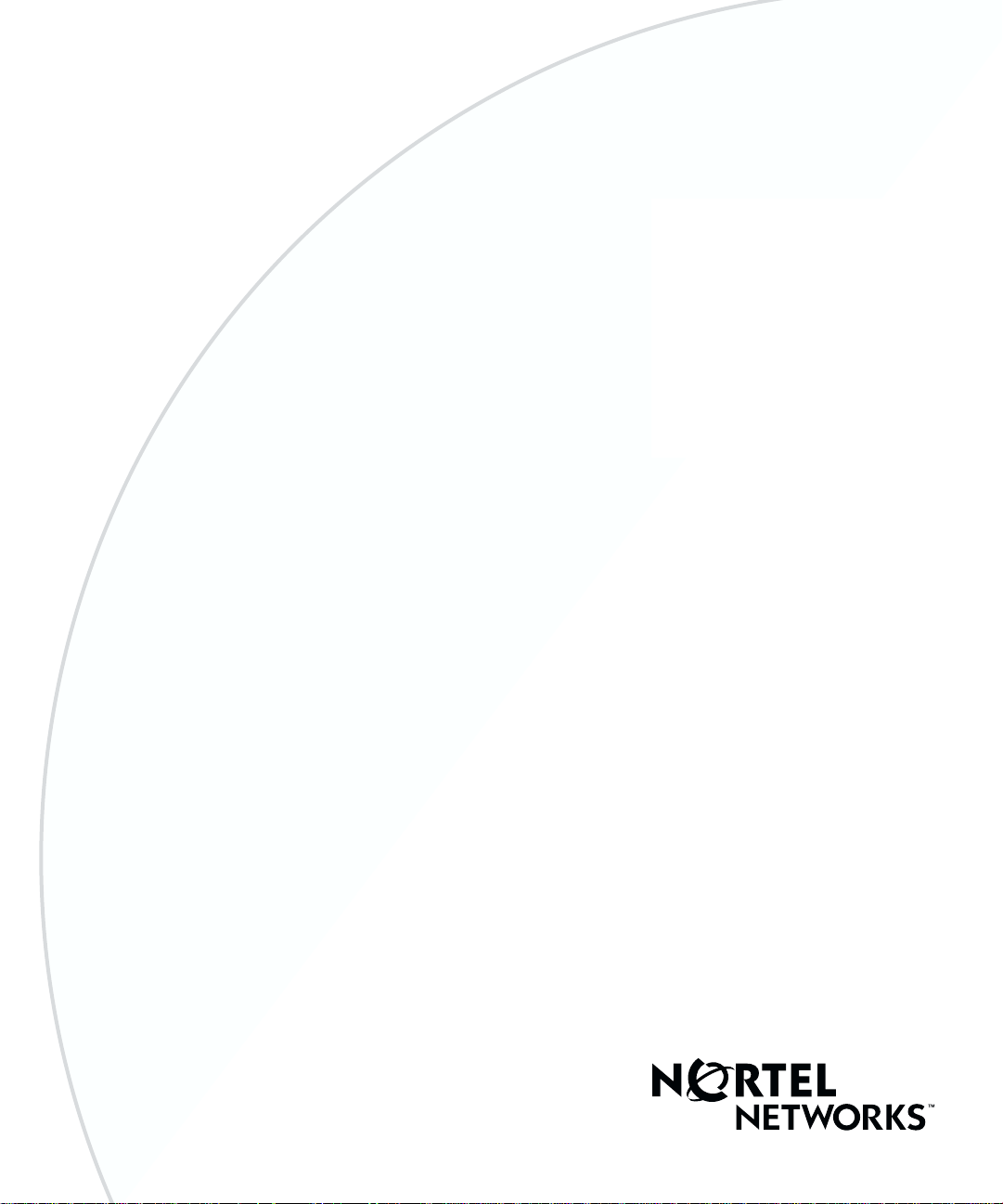
Part No. 209564-A
March 2001
4401 Great America Parkway
Santa Clara, CA 95054
Using the Passport 8683POS Module
Page 2
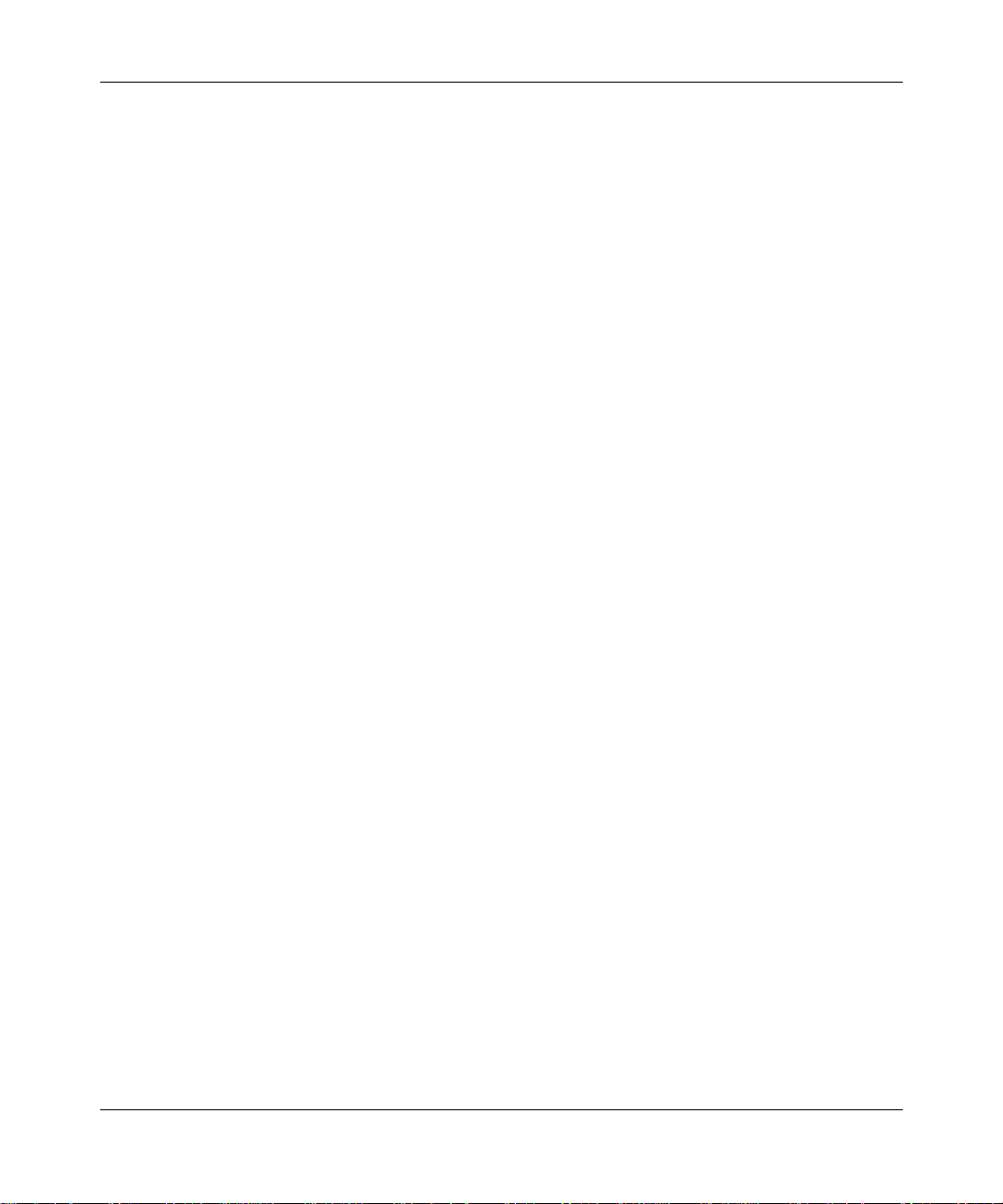
2
Copyright © 2001 Nortel Networks
All rights reserved. March 2001.
The information in this document is subject to c hange without notice. The statements, co nfiguration s, technical data , and
recommendations in this document are believed to be accurate and reliable, but are presented without express or implied
warranty. Users must take full responsibility for their applications of any products specified in this document. The
information in this document is proprietary to Nortel Netwo rks NA Inc .
Trademarks
NORTEL NETWORKS is a trademark of Nortel Networks.
Passport is a registered trademark of Nortel Networks.
Microsoft, MS, MS-DOS, Windows, and Windows NT are registered trademarks of Microsoft Corporation.
All other trademarks and registered trademarks are the property of their respective owners.
Statement of con ditions
In the interest of improving internal design, operational function, and/or reliability, Nortel Networks NA Inc. reserves
the right to make changes to the products described in this document without notice.
Nortel Networks NA Inc. does not assume any liability that may occur due to the use or application of the product(s) or
circuit layout(s) described herein.
USA requirements only
Federal Communications Commission (FCC) Compliance Notice: Radio Frequency Notice
Note: This equipment has been tested and found to comply with the limits for a Class A digital device, pursuant to
Part 15 of the FCC rules. These limits are designed to provide reasonable protection against harmful interference when
the equipment is operated in a commercial environment. This equipment generates, uses, and can radiate radio frequency
energy. If it is not installed and used in accordance with the instruction manual, it may cause harmful interference to
radio communications. Op eration of this equipment in a re sid entia l area is lik el y t o cau se harm ful interference, in which
case users will be required to take whatever measures may be necessary to correct the interference at their own expense.
European requirements only
EN 55 022 statement
This is to certify that th e Nort el Network s Pa sspo rt is shielded against the generati on o f ra dio interference in accordance
with the application of Council Directive 89/336/EEC, Article 4a. Conformity is declared by the application of EN 55
022 Class A (CISPR 22).
Warning: This is a Class A product. In a domestic environment, this product may cause radio interference, in which
case, the user may be required to take app r opriate measures.
Achtung: Dieses ist ein Gerät der Funkstörgrenzwertklasse A. In Wohnbereichen können bei Betrieb dieses Gerätes
Rundfunkstörungen auftreten, in welchen Fällen der Benutzer für entsprechende Gegenmaßnahmen verantwortlich ist.
Attention: Ceci est un produit de Classe A. Dans un envi ronnement domestique, ce produit risq ue de créer des
interférences radioélectriques, il appartiendra alors à l’utilisateur de prendre les mesures spécifiques appropriées.
209564-A
Page 3
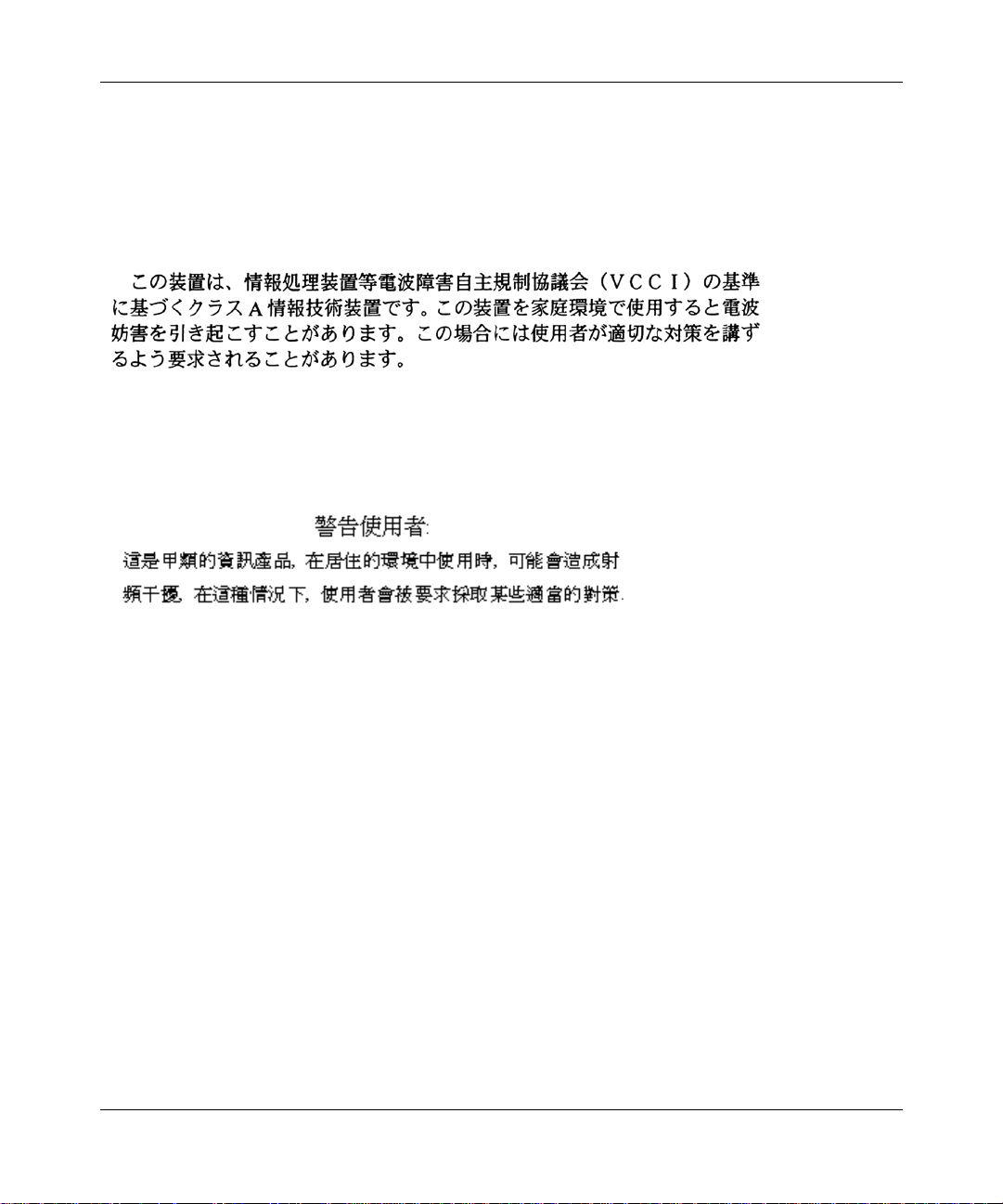
EC Declaration of Conformity
This product conforms (or these products conform) to the provisions of the R&TTE Directive 1999/5/EC.
Japan/Nippon requirements only
Voluntary Control Council for Interference (VCCI) statement
Taiwan requirements
Bureau of Standards, Metrology and Inspection (BSMI) Statement
3
Canada requirements only
Canadian Department of Communications Radio Interference Regulations
This digital apparatus Passport does not exce ed the Class A limits for rad io-noise em issions from digital a pparatus as set
out in the Radio Interference Regulations of the Canadian Department of Communications.
Règlement sur le brouillage radioélectrique du ministère des Communications
Cet appareil numérique Passport respecte les limite s de bruit s radioélectriques visant les appareils numériques de classe
A prescrites dans le Règlement sur le brouillage radioélectrique du ministère des Communications du Canada.
Nortel Networks NA Inc. software license agreement
NOTICE: Please carefully read this license agreement before copying or using the accompanying software or installing
the hardware unit with pre-enabled software (each of which is referred to as “Software” in this Agreement). BY
COPYING OR USING THE SOFTWARE, YOU ACCEPT ALL OF THE TERMS AND CONDITIONS OF THIS
LICENSE AGREEMENT. THE TERMS EXPRESSED IN THIS AGREEMENT ARE THE ONLY TERMS UNDER
WHICH NORTEL NETWORKS WILL PERMIT YOU TO USE THE SOFTWARE. If you do not accept these terms
and conditions, return the product, unused and in the original shipping container, within 30 days of purchase to obtain a
credit for the full purchase price.
Using the P assport 8683POS Module
Page 4
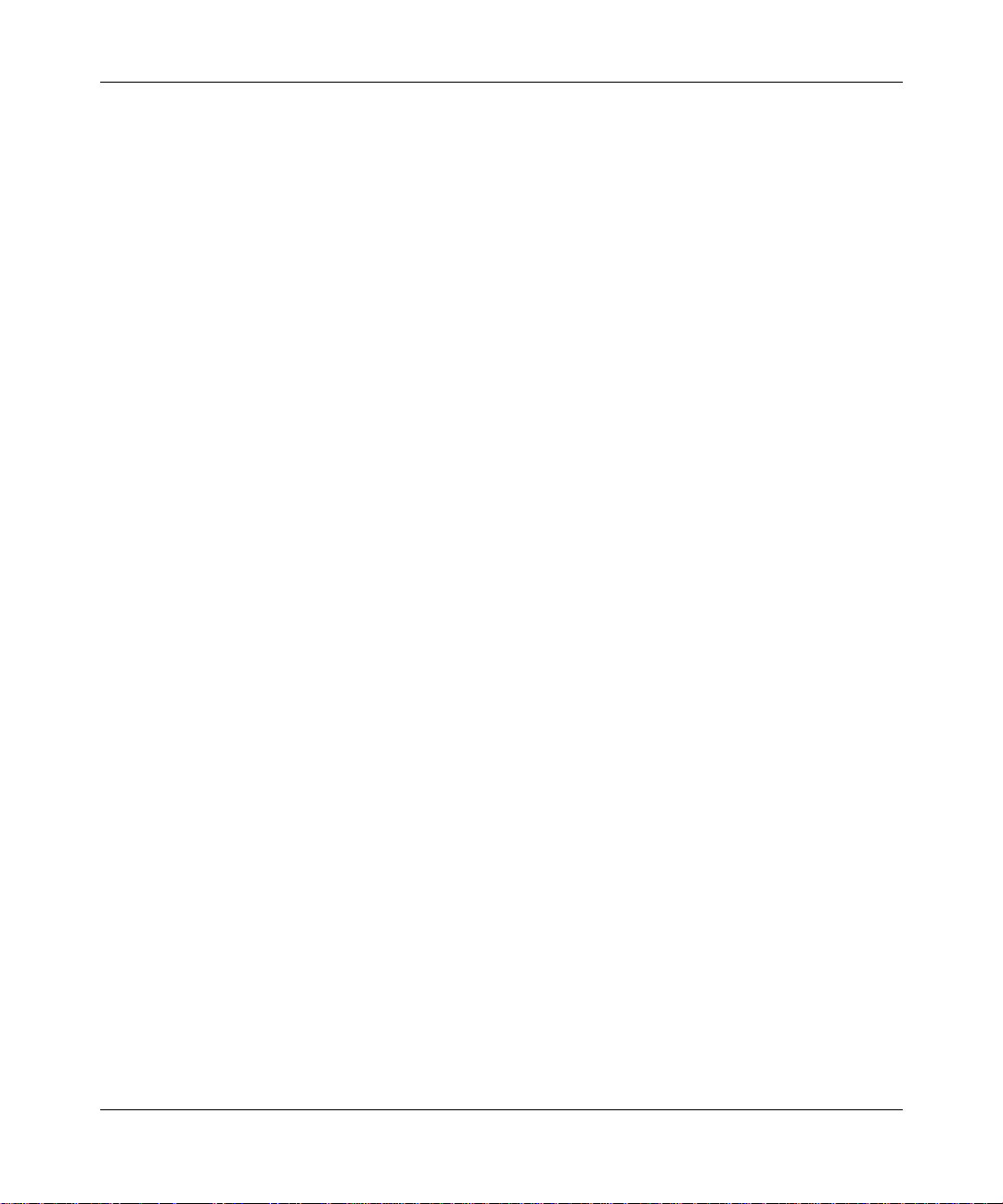
4
1. License grant. Nortel Networks NA Inc. (“Nortel Networks”) grants the end user of the Software (“Licensee”) a
personal, nonexclusive, nontransferable license: a) to use the Software either on a single computer or, if applicable, on a
single authorized device identified by host ID, for which it was originally acquired; b) to copy the Software solely for
backup purposes in support of aut horized use of the Software; and c) to use and copy the associated user manual solel y
in support of authorized use of the Software by Licensee. This license applies to the Software only and does not extend
to Nortel Networks Agent software or other Nortel Networks software products. Nortel Networ ks Agent software or
other Nortel Networks software products are licensed for use under the terms of the applicable Nortel Networks NA Inc.
Software License Agreement that ac companies such software and upon payment by the end user of the applicable
license fees for such software.
2. Restrictions on use; reservation of rights. The Software and user manuals are protected under cop yri ght laws.
Nortel Networks and/or its licensors retain all title and ownership in both the Software and user manuals, including any
revisions made by Nortel Networks or its licensors. The copyright notice must be reproduc ed and included with any
copy of any portion of th e Software or user manuals. Licensee may not modify, translate, decompile, disassemble, use
for any competitive analysis, reverse engineer, distribute, or create derivative works from the Software or user manuals
or any copy, in whole or in part. Except as expressly provi ded in this Agreement, Licensee may not copy or transfer the
Software or user manuals, in whole or in part. The Software and user manuals embody Nortel Networks’ and its
licensors’ confidential and proprietary intellect ual property. Licensee shall not sublicense, assign, or ot herwise disclose
to any third party the Software, or any information about the operat ion, design, performance, or implem entation of the
Software and user manuals that is con fidential to Nortel Networks and its licensors; however, Licensee may grant
permission to its consultants, subcontractors, and agents to use the Software at Licensee’s facility, provided they have
agreed to use the Software only in accordance with the terms of this license.
3. Limited wa rranty. Nortel Networks warrants each item of Software, as delivered by Nortel Networks and properly
installed and operated on Nortel Networks hardware or other equipment it is originally licensed for, to function
substantially as described in i ts accompanying user manual durin g its warranty period, which begins on the date
Software is first shipped to Licensee. If any item of Software fails to so function during its warranty period, as the sole
remedy Nortel Networks will at its discretion provide a suitable fix, patch, or workaround for the problem that may be
included in a future Software release. Nortel Networks further warrants to Licensee that the media on which the
Software is provided will be free from defects in materials and workmanship under normal use for a period of 90 days
from the date Software is first shipped to Licensee. Nortel Networks will replace defective media at no charge if it is
returned to Norte l Netwo rks dur ing th e war ran ty pe riod al ong wi th p roof o f th e date of shipm ent. This warr anty doe s not
apply if the media has been damaged as a result of accident, misuse, or abuse. The Licensee assumes all responsibility
for selection of the Software to achieve Licensee’s intended results and for the installation, use, and results obtained
from the Software. Nortel Networks does not warrant a) that the functions contained in the software will meet the
Licensee’s requirements, b) that the Software will operate in the hardware or software combi nat ions that the Licensee
may select, c) that the operation of the Software will be uninterrupted or e rror free, or d ) tha t all defects in the opera tio n
of the Software will be corrected. Nortel Networks is not obligated to remedy any Software defect that cannot be
reproduced with the latest Software release. These warrant ies do not apply to the Software if it has been (i) altered,
except by Nortel Networks or in acc ordance with its instruc tions; (ii) used in conj unct ion with anoth er vend or’s product,
resulting in the defect; or (iii) damaged by improper environment, abuse, misuse, accident, or negligence. THE
FOREGOING WARRANTIES AND LIMITATIONS ARE EXCLUSIVE REMEDIES AND ARE IN LIEU OF ALL
OTHER WARRANTIES EXPRESS OR IMPLIED, INCLUDING WITHOUT LIMITATION ANY WARRANTY OF
MERCHANT ABILIT Y OR FITNESS FOR A PARTICULAR PURPOSE. Licensee is responsible for the security of its
own data and information and for maintaini ng adequa te proc edures apa rt from the Soft ware to recon struct lo st or altered
files, data, or programs.
4. Limitation of liability. IN NO EVENT WILL NORTEL NETWORKS OR ITS LICENSORS BE LIABLE FOR
ANY COST OF SUBSTITUTE PROCUREMENT; SPECIAL, INDIRECT, INCIDENTAL, OR CONSEQUENTIAL
DAMAGES; OR ANY DAMAGES RESULTING FROM INACCURATE OR LOST DATA OR LOSS OF USE OR
PROFITS ARISING OUT OF OR IN CONNECTION WITH THE PERFORMANCE OF THE SOFTWARE, EVEN IF
NORTEL NETWORKS HAS BEEN ADVISED OF THE POSSIBILITY OF SUCH DAMAGES. IN NO EVENT
SHALL THE LIABILITY OF NORTEL NETWORKS RELATING TO THE SOFTWARE OR THIS AGREEMENT
EXCEED THE PRICE PAID TO NORTEL NETWORKS FOR THE SOFTWARE LICENSE.
209564-A
Page 5
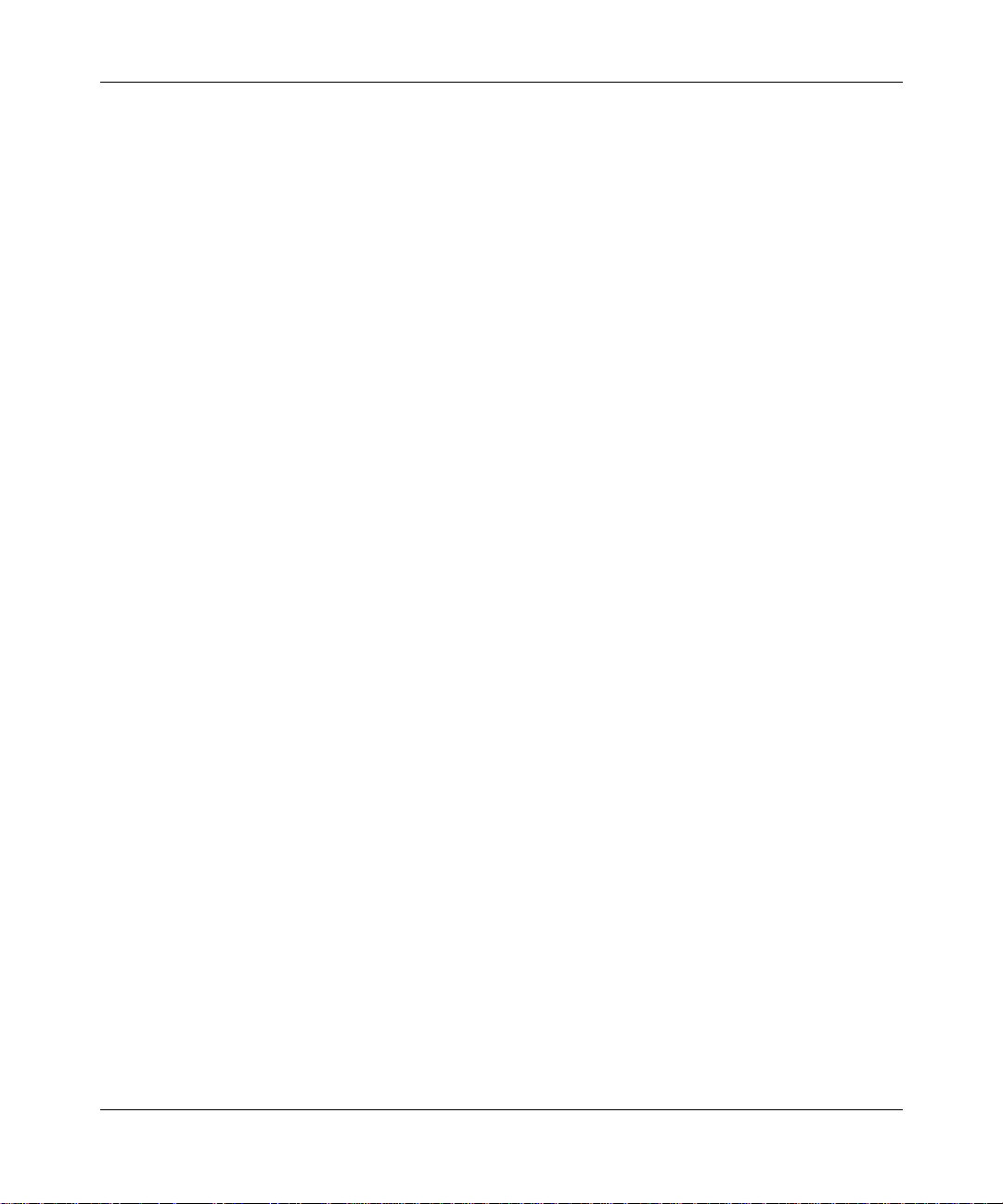
5. Government licensees. This provision applies to a ll Software an d do cumentatio n acqu ired directly or indire ctly by o r
on behalf of the United States Government. The Software and documentation are commercial prod ucts, licensed on the
open market at market prices, and were developed entirely at private expense and without the use of any U.S.
Government funds. The license to the U.S. Government is granted only wi th restricted rights, and use, duplication, or
disclosure by the U.S. Government is subject to the restrictions set forth in subparagraph (c)(1) of the Commercial
Computer Software––Restricted Rights clause of FAR 52.227-19 and the limitations set out in this license for civilian
agencies, and subparagraph (c)(1)(ii) of the Rights in Technical Data and Computer Software clause of DFARS
252.227-7013, for agencies of the Department of Defense or their successors, whichever is applicable.
6. Use of software in the European Community. This provision applies to all Software acquired for use within the
European Community. If Licensee uses the Software within a country in the European Community, the Software
Directive enacted by the Council of Euro pean Communit ies Directive da ted 14 May, 1991, will apply to the examination
of the Software to facilitate interoperability. Licensee agrees to notify Nortel Networks of any such intended
examination of the Soft ware and may procure support and assistance from Nor tel Networks.
7. Term and termination. This license is effective until terminated; however, all of the restrictions with respect to
Nortel Networks’ copyright in the Software and user manuals will cease being effective at the date of ex piration of the
Nortel Networks copyright; those restric tions relating to use and disclosure of Norte l Networks’ confid ential info rmation
shall continue in effect. Licensee may terminate this license at any time. The license will automatically terminate if
Licensee fails to comply with any of the terms and conditions of the license. Upon termination for any reason, Licensee
will immediately destroy or return to Nort el Networks the Software, user m anuals, and all copies. Nort el Networks is not
liable to Licensee for damages in any form solely by reason of the termination of this license.
8. Export and re-export. Licensee agrees not to export, dire ct ly or indirectly, the Software or related technical data or
information without first obtaining any required export licenses or other governmental approvals. Without limiting the
foregoing, Licensee, on behalf of itse lf and its subsidiaries an d affiliates , agrees that it will not, with out first obtaini ng all
export licenses and approvals required by the U.S. Government: (i) export, re-export, transfer, or divert any such
Software or technical data, or any direct product thereof, to any country to which such exports or re-exports are restricted
or embargoed under United States export control laws and regulations, or to any national or resident of such restricted or
embargoed countrie s; or (ii) pro vid e t he So ftwar e or relate d tech nica l da ta or inform a tio n to any m ilit ary end user or for
any military end use, including the design, development, or production of any chemical, nuclear, or biological weapons.
9. General. If any provision of this Agreement is held to be invalid or unenforceable by a court of competent
jurisdiction, the remainder of the provision s of this Agreemen t shall remain in full force and effec t. This Agreement will
be governed by the laws of the state of Calif ornia.
Should you have any qu estion s conce rning this Agreem ent, co ntact N orte l Network s, 4401 Great Am erica Pa rkwa y , P.O.
Box 58185, Santa Clara, California 95054-8185.
LICENSEE ACKNOWLEDGES THAT LICENSEE HAS READ THIS AGREEMENT, UNDERSTANDS IT, AND
AGREES TO BE BOUND BY ITS TERMS AND CONDITIONS. LICENSEE FURTHER AGREES THAT THIS
AGREEMENT IS THE ENTIRE AND EXCLUSIVE AGREEMENT BETWEEN NORTEL NETWORKS AND
LICENSEE, WHICH SUPERSEDES ALL PRIOR ORAL AND WRITTEN AGREEMENTS AND
COMMUNICATIONS BETWEEN THE PARTIES PERTAINING TO THE SUBJECT MATTER OF THIS
AGREEMENT. NO DIFFERENT OR ADDITIONAL TERMS WILL BE ENFORCEABLE AGAINST NORTEL
NETWORKS UNLESS NORTEL NETWORKS GIVES ITS EXPRESS WRITTEN CONSENT, INCLUDING AN
EXPRESS WAIVER OF THE TERMS OF THIS AGREEMENT.
5
Using the P assport 8683POS Module
Page 6
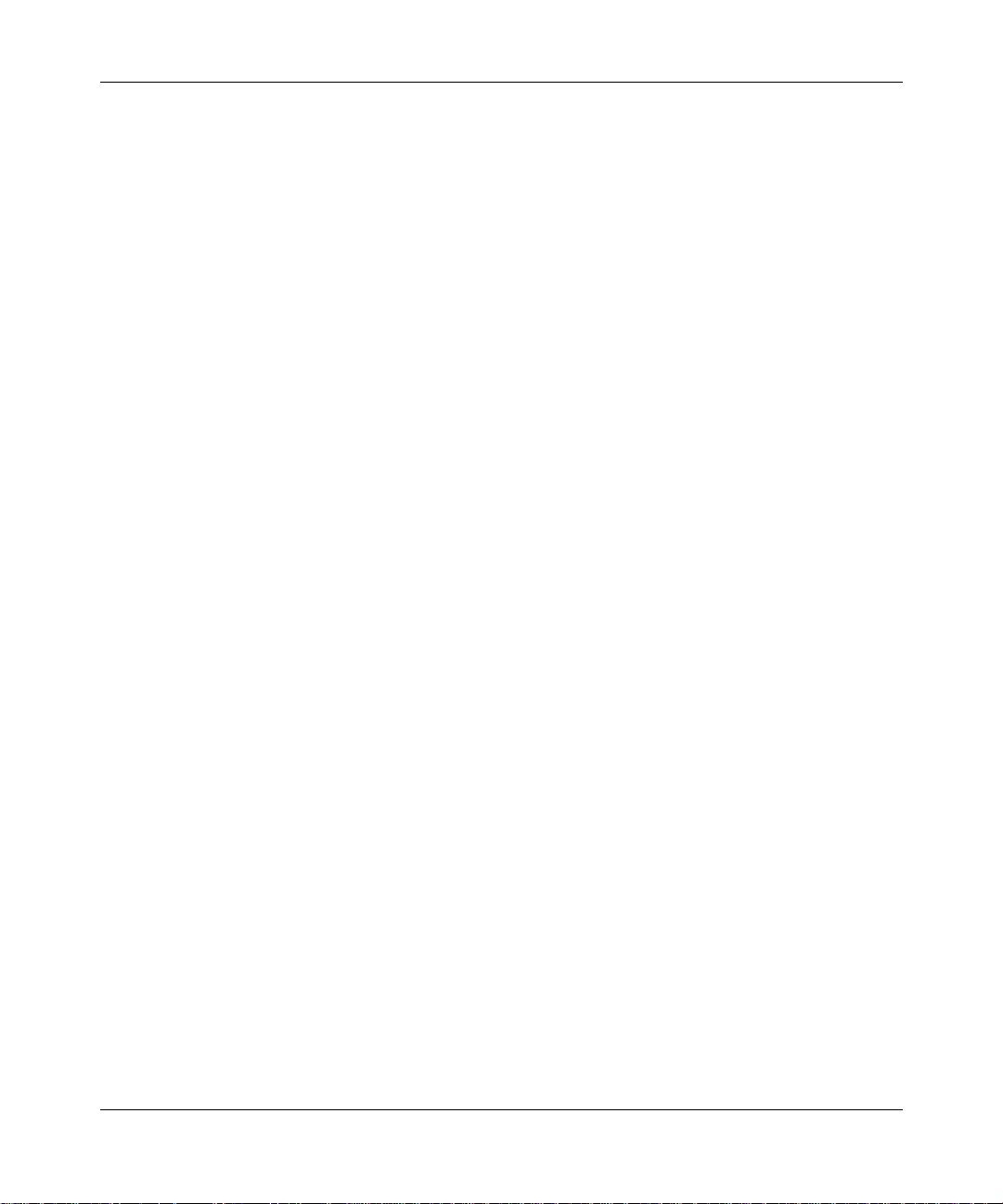
6
209564-A
Page 7
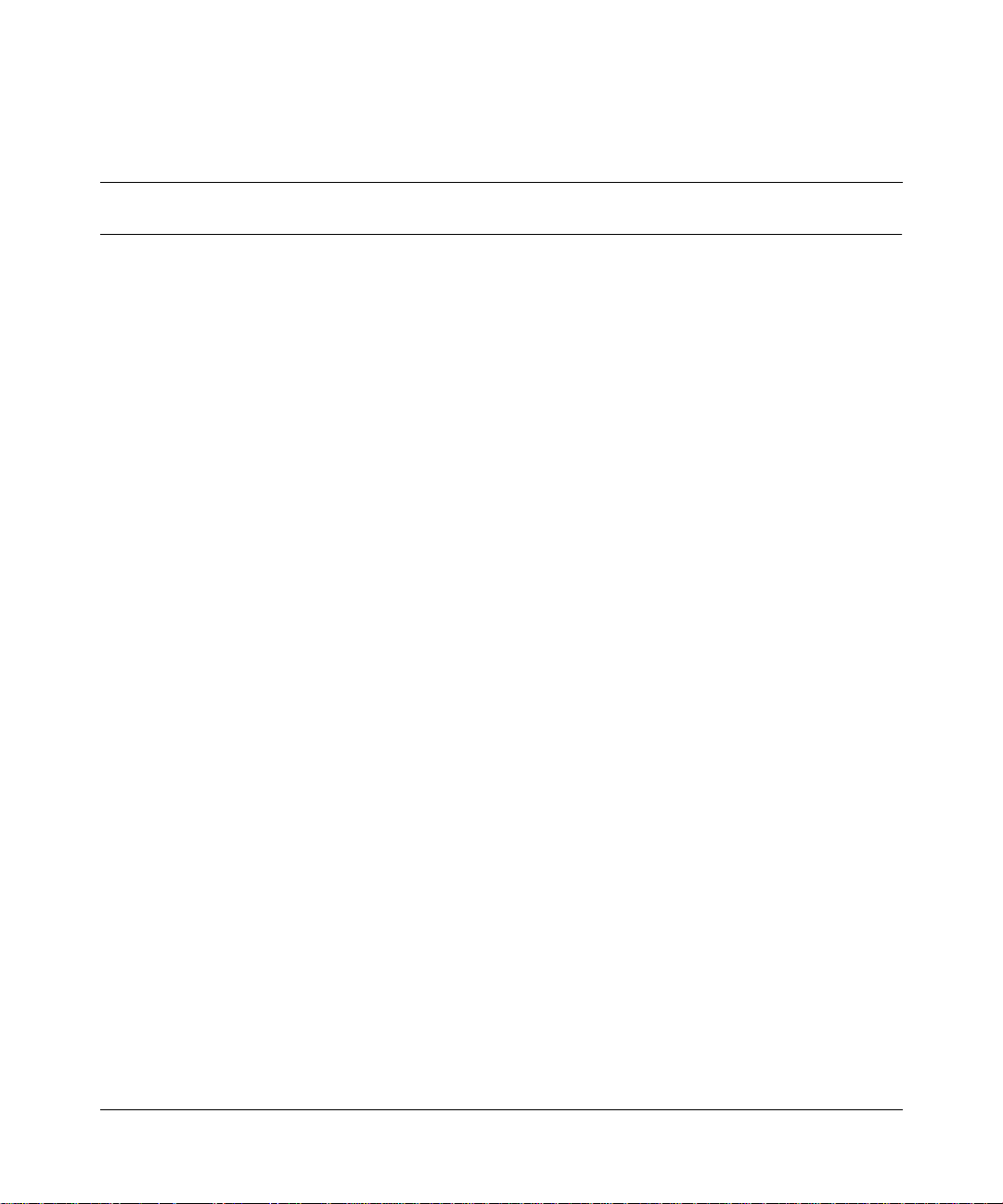
Contents
Preface . . . . . . . . . . . . . . . . . . . . . . . . . . . . . . . . . . . . . . . . . . . . . . . . . . . . . . 17
Before you begin . . . . . . . . . . . . . . . . . . . . . . . . . . . . . . . . . . . . . . . . . . . . . . . . . . . . .17
Text conventions . . . . . . . . . . . . . . . . . . . . . . . . . . . . . . . . . . . . . . . . . . . . . . . . . . . . .18
Related publications . . . . . . . . . . . . . . . . . . . . . . . . . . . . . . . . . . . . . . . . . . . . . . . . . . . 20
How to get help . . . . . . . . . . . . . . . . . . . . . . . . . . . . . . . . . . . . . . . . . . . . . . . . . . . . . . 21
Chapter 1
About the Passport 8683POS Module . . . . . . . . . . . . . . . . . . . . . . . . . . . . . 23
Features . . . . . . . . . . . . . . . . . . . . . . . . . . . . . . . . . . . . . . . . . . . . . . . . . . . . . . . . . . . .24
Physical description . . . . . . . . . . . . . . . . . . . . . . . . . . . . . . . . . . . . . . . . . . . . . . . . . . . 25
Media dependent adapters . . . . . . . . . . . . . . . . . . . . . . . . . . . . . . . . . . . . . . . . . . 26
Online LED . . . . . . . . . . . . . . . . . . . . . . . . . . . . . . . . . . . . . . . . . . . . . . . . . . . . . .27
MDA LEDs . . . . . . . . . . . . . . . . . . . . . . . . . . . . . . . . . . . . . . . . . . . . . . . . . . . . . . . 28
Console and Diag ports . . . . . . . . . . . . . . . . . . . . . . . . . . . . . . . . . . . . . . . . . . . . . 28
7
Chapter 2
Using the Passport 8683POS Module . . . . . . . . . . . . . . . . . . . . . . . . . . . . . 29
SONET transmission . . . . . . . . . . . . . . . . . . . . . . . . . . . . . . . . . . . . . . . . . . . . . . . . . . 29
SONET terms and acronyms . . . . . . . . . . . . . . . . . . . . . . . . . . . . . . . . . . . . . . . . . 30
SONET/SDH transmission rates . . . . . . . . . . . . . . . . . . . . . . . . . . . . . . . . . . . . . . 30
Point-to-Point Protocol . . . . . . . . . . . . . . . . . . . . . . . . . . . . . . . . . . . . . . . . . . . . . . 31
Establishing the PPP link . . . . . . . . . . . . . . . . . . . . . . . . . . . . . . . . . . . . . . . . 31
Negotiating network layer protocols . . . . . . . . . . . . . . . . . . . . . . . . . . . . . . . . 33
Spanning tree group feature . . . . . . . . . . . . . . . . . . . . . . . . . . . . . . . . . . . . . . . . . . . . 33
Using the P assport 8683POS Module
Page 8
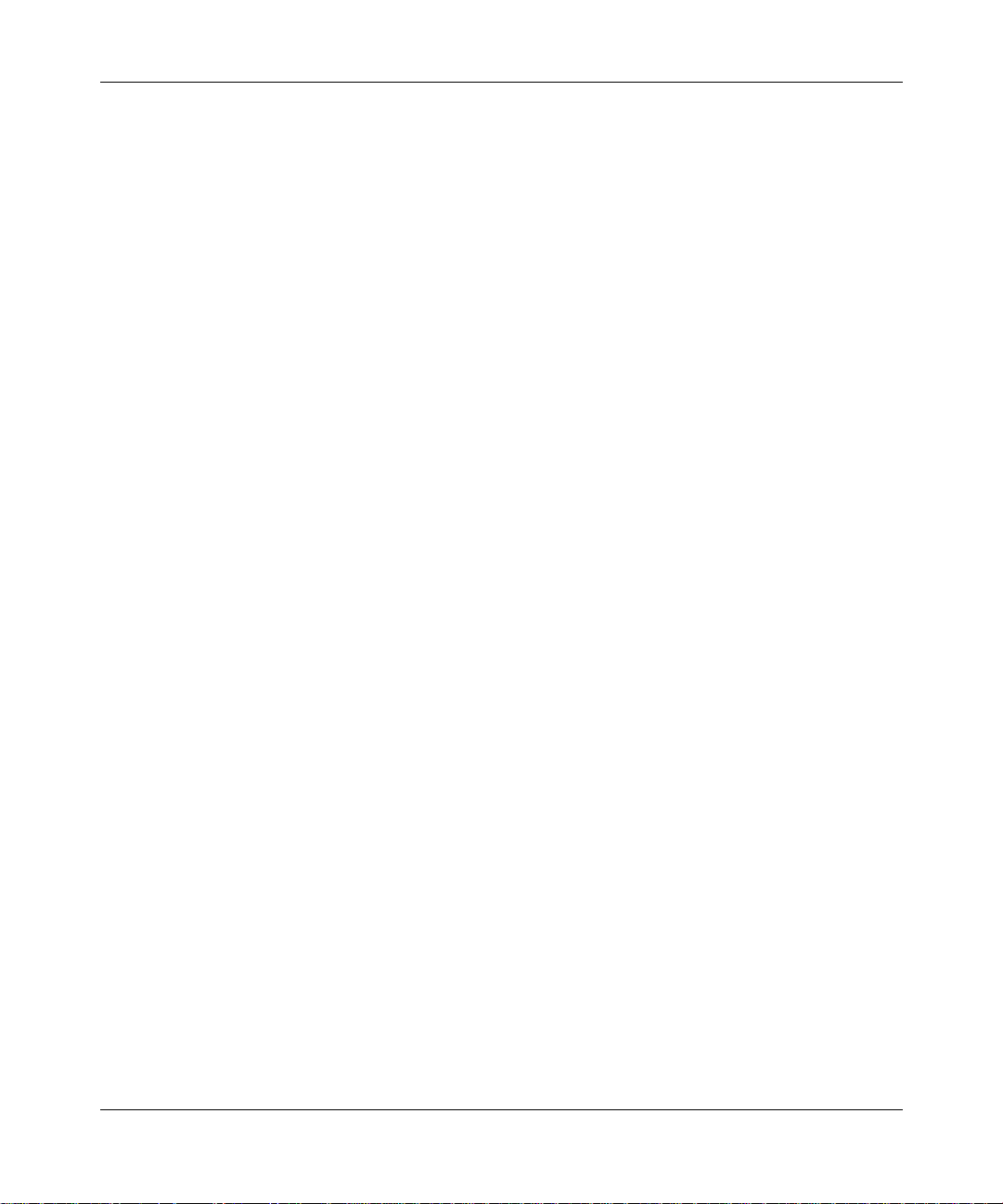
8 Contents
Chapter 3
Installing the Passport 8683POS Module . . . . . . . . . . . . . . . . . . . . . . . . . . 35
Safety and environmental precautions . . . . . . . . . . . . . . . . . . . . . . . . . . . . . . . . . . . . .35
Installing the Passport 8683POS Module . . . . . . . . . . . . . . . . . . . . . . . . . . . . . . . . . . 37
Verifying installation . . . . . . . . . . . . . . . . . . . . . . . . . . . . . . . . . . . . . . . . . . . . . . . . . . .40
Initialization . . . . . . . . . . . . . . . . . . . . . . . . . . . . . . . . . . . . . . . . . . . . . . . . . . . . . . . . .40
MDA insertion and configuration . . . . . . . . . . . . . . . . . . . . . . . . . . . . . . . . . . . . . . . . .42
Replacing a module . . . . . . . . . . . . . . . . . . . . . . . . . . . . . . . . . . . . . . . . . . . . . . . . . . . 43
Chapter 4
Managing the Passport 8683POS Module. . . . . . . . . . . . . . . . . . . . . . . . . . 45
Port numbering . . . . . . . . . . . . . . . . . . . . . . . . . . . . . . . . . . . . . . . . . . . . . . . . . . . . . . . 45
Device Manager . . . . . . . . . . . . . . . . . . . . . . . . . . . . . . . . . . . . . . . . . . . . . . . . . . . . . .46
Command line interface . . . . . . . . . . . . . . . . . . . . . . . . . . . . . . . . . . . . . . . . . . . . . . . . 53
Configuration procedures . . . . . . . . . . . . . . . . . . . . . . . . . . . . . . . . . . . . . . . . . . . . . . . 54
SONET parameters . . . . . . . . . . . . . . . . . . . . . . . . . . . . . . . . . . . . . . . . . . . . . . . . . . . 59
Trap feature . . . . . . . . . . . . . . . . . . . . . . . . . . . . . . . . . . . . . . . . . . . . . . . . . . . . . . . . . 71
Viewing the Trap Log . . . . . . . . . . . . . . . . . . . . . . . . . . . . . . . . . . . . . . . . . . . . . . . . . . 74
SONET loopback test feature . . . . . . . . . . . . . . . . . . . . . . . . . . . . . . . . . . . . . . . . . . . 75
Alarms . . . . . . . . . . . . . . . . . . . . . . . . . . . . . . . . . . . . . . . . . . . . . . . . . . . . . . . . . . . . .77
Starting the system after a module replacement . . . . . . . . . . . . . . . . . . . . . . . . . . 43
Starting the system with an empty slot . . . . . . . . . . . . . . . . . . . . . . . . . . . . . . . . . 43
Device Manager access and passwords . . . . . . . . . . . . . . . . . . . . . . . . . . . . . . . .47
Installing Device Manager . . . . . . . . . . . . . . . . . . . . . . . . . . . . . . . . . . . . . . . . . . .47
Resetting the module . . . . . . . . . . . . . . . . . . . . . . . . . . . . . . . . . . . . . . . . . . . . . . . 50
Viewing MDA information . . . . . . . . . . . . . . . . . . . . . . . . . . . . . . . . . . . . . . . . . . .52
Default configurations . . . . . . . . . . . . . . . . . . . . . . . . . . . . . . . . . . . . . . . . . . . . . . 54
Basic procedures . . . . . . . . . . . . . . . . . . . . . . . . . . . . . . . . . . . . . . . . . . . . . . . . . . 55
Enabling or disabling a port . . . . . . . . . . . . . . . . . . . . . . . . . . . . . . . . . . . . . . . . . . 59
Configuring bridging . . . . . . . . . . . . . . . . . . . . . . . . . . . . . . . . . . . . . . . . . . . . . . .62
Configuring routing . . . . . . . . . . . . . . . . . . . . . . . . . . . . . . . . . . . . . . . . . . . . . . . .63
Configuring IP routing using Device Manager . . . . . . . . . . . . . . . . . . . . . . . . . 63
Configuring IP routing using the CLI . . . . . . . . . . . . . . . . . . . . . . . . . . . . . . . . 67
Configuring IPX routing using Device Manager . . . . . . . . . . . . . . . . . . . . . . .68
Configuring IPX routing using the CLI . . . . . . . . . . . . . . . . . . . . . . . . . . . . . . . 71
209564-A
Page 9
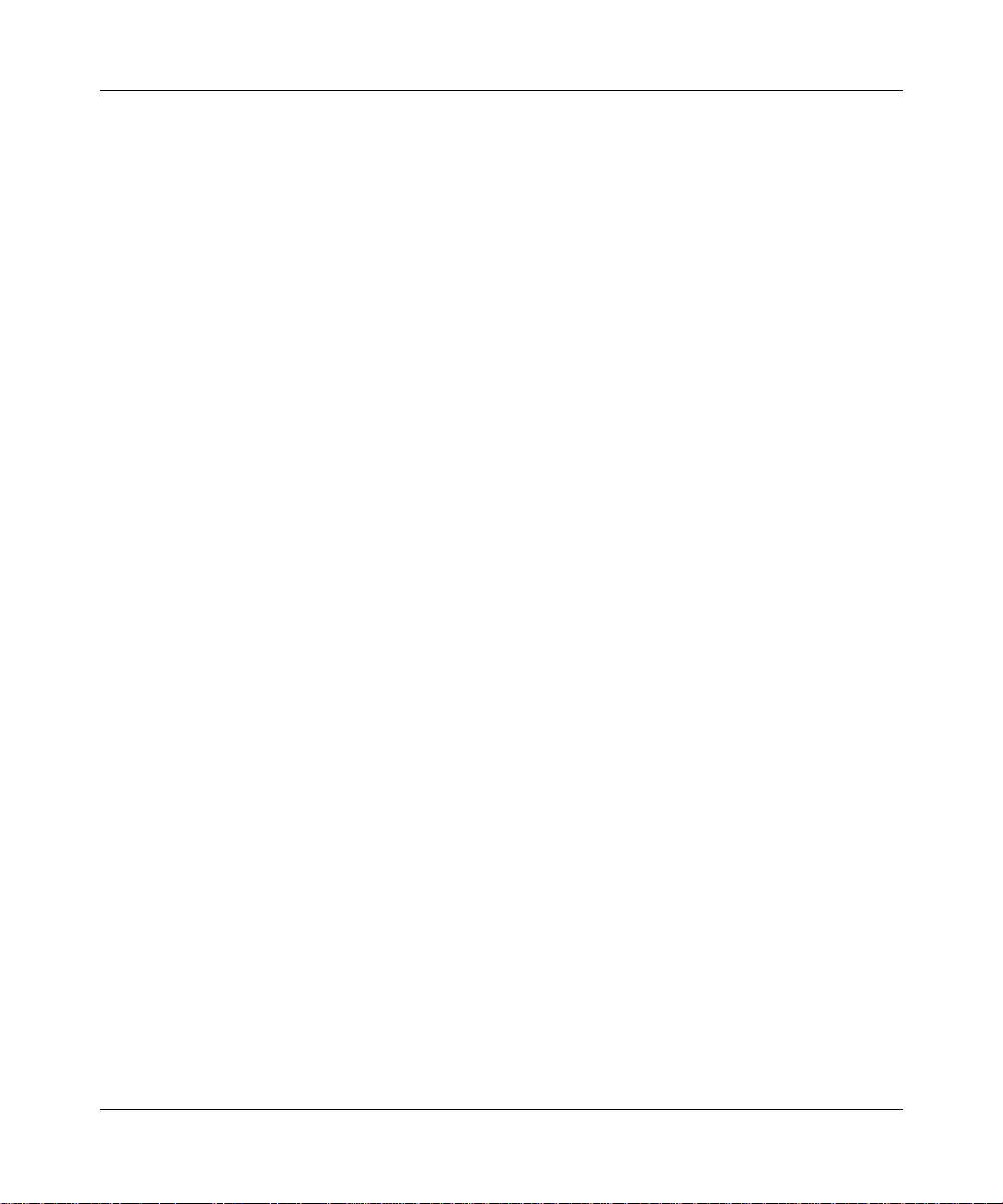
Contents 9
Chapter 5
Graphing statistics in Device Manager . . . . . . . . . . . . . . . . . . . . . . . . . . . . 79
Overview . . . . . . . . . . . . . . . . . . . . . . . . . . . . . . . . . . . . . . . . . . . . . . . . . . . . . . . . . . . 79
Displaying statistics . . . . . . . . . . . . . . . . . . . . . . . . . . . . . . . . . . . . . . . . . . . . . . . . . . .80
Viewing POS statistics . . . . . . . . . . . . . . . . . . . . . . . . . . . . . . . . . . . . . . . . . . . . . . 81
Viewing PPP Link statistics . . . . . . . . . . . . . . . . . . . . . . . . . . . . . . . . . . . . . . . . . .82
Viewing PPP LQR . . . . . . . . . . . . . . . . . . . . . . . . . . . . . . . . . . . . . . . . . . . . . . . . .84
Viewing Section statistics . . . . . . . . . . . . . . . . . . . . . . . . . . . . . . . . . . . . . . . . . . .85
Viewing Line statistics . . . . . . . . . . . . . . . . . . . . . . . . . . . . . . . . . . . . . . . . . . . . . .86
Viewing FE Line statistics . . . . . . . . . . . . . . . . . . . . . . . . . . . . . . . . . . . . . . . . . . . 87
Viewing Path statistics . . . . . . . . . . . . . . . . . . . . . . . . . . . . . . . . . . . . . . . . . . . . . . 88
Viewing FE Path statistics . . . . . . . . . . . . . . . . . . . . . . . . . . . . . . . . . . . . . . . . . . .89
Chapter 6
Command line interface . . . . . . . . . . . . . . . . . . . . . . . . . . . . . . . . . . . . . . . . 91
Configuration commands . . . . . . . . . . . . . . . . . . . . . . . . . . . . . . . . . . . . . . . . . . . . . . . 92
config poscard commands . . . . . . . . . . . . . . . . . . . . . . . . . . . . . . . . . . . . . . . . . . . 92
Port commands . . . . . . . . . . . . . . . . . . . . . . . . . . . . . . . . . . . . . . . . . . . . . . . . . . . 93
config pos command . . . . . . . . . . . . . . . . . . . . . . . . . . . . . . . . . . . . . . . . . . . . . . . 93
config pos ip . . . . . . . . . . . . . . . . . . . . . . . . . . . . . . . . . . . . . . . . . . . . . . . . . . 94
config pos ppp . . . . . . . . . . . . . . . . . . . . . . . . . . . . . . . . . . . . . . . . . . . . . . . . .95
config pos sonet command . . . . . . . . . . . . . . . . . . . . . . . . . . . . . . . . . . . . . . . 96
config pos stg command . . . . . . . . . . . . . . . . . . . . . . . . . . . . . . . . . . . . . . . . . 97
config pos info command . . . . . . . . . . . . . . . . . . . . . . . . . . . . . . . . . . . . . . . . . . . . 98
Show commands . . . . . . . . . . . . . . . . . . . . . . . . . . . . . . . . . . . . . . . . . . . . . . . . . . . . . 99
show ports info pos . . . . . . . . . . . . . . . . . . . . . . . . . . . . . . . . . . . . . . . . . . . . . . . 100
show ports info pos all . . . . . . . . . . . . . . . . . . . . . . . . . . . . . . . . . . . . . . . . . . 100
show ports stats pos activealarms . . . . . . . . . . . . . . . . . . . . . . . . . . . . . . . . . . . . 104
show ports stats pos felinecurrent . . . . . . . . . . . . . . . . . . . . . . . . . . . . . . . . . . . . 105
show ports stats pos felineinterval . . . . . . . . . . . . . . . . . . . . . . . . . . . . . . . . . . . . 107
show ports stats pos fepathcurrent . . . . . . . . . . . . . . . . . . . . . . . . . . . . . . . . . . . 108
show ports stats pos fepathinterval . . . . . . . . . . . . . . . . . . . . . . . . . . . . . . . . . . .109
show ports stats pos linecurrent . . . . . . . . . . . . . . . . . . . . . . . . . . . . . . . . . . . . . 111
show ports stats pos lineinterval . . . . . . . . . . . . . . . . . . . . . . . . . . . . . . . . . . . . . 112
show ports stats pos linkstatus . . . . . . . . . . . . . . . . . . . . . . . . . . . . . . . . . . . . . . 114
Using the P assport 8683POS Module
Page 10
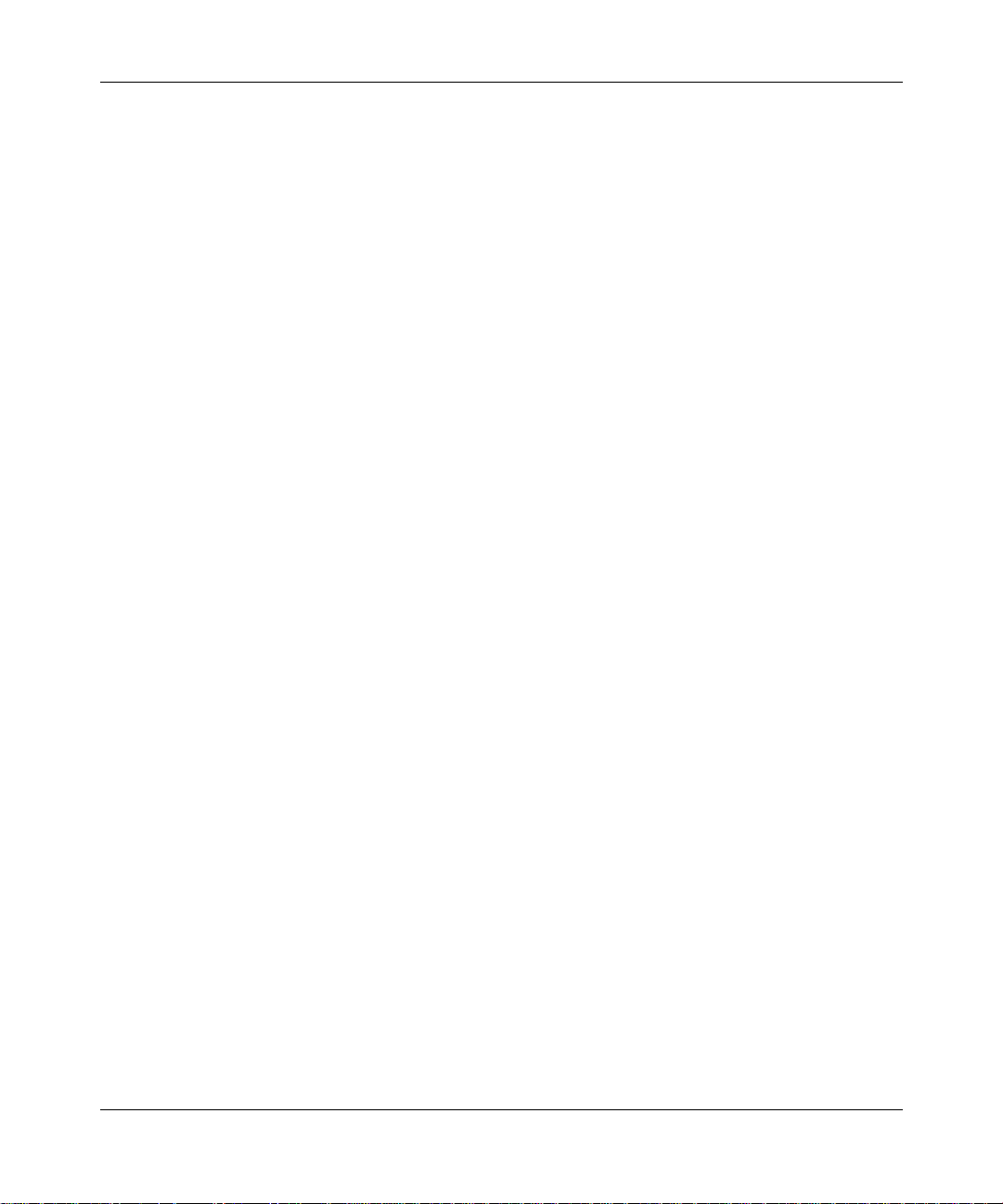
10 Contents
show ports stats pos lqrstatus . . . . . . . . . . . . . . . . . . . . . . . . . . . . . . . . . . . . . . . 115
show ports stats pos pathcurrent . . . . . . . . . . . . . . . . . . . . . . . . . . . . . . . . . . . . . 116
show ports stats pos pathinterval . . . . . . . . . . . . . . . . . . . . . . . . . . . . . . . . . . . . 117
show ports stats pos pppiftbl . . . . . . . . . . . . . . . . . . . . . . . . . . . . . . . . . . . . . . . . 118
show ports stats pos sectioncurrent . . . . . . . . . . . . . . . . . . . . . . . . . . . . . . . . . .120
show ports stats pos sectioninterval . . . . . . . . . . . . . . . . . . . . . . . . . . . . . . . . . . 121
show ports stats pos sonetmediumtbl . . . . . . . . . . . . . . . . . . . . . . . . . . . . . . . . . 123
show tech command . . . . . . . . . . . . . . . . . . . . . . . . . . . . . . . . . . . . . . . . . . . . . . 124
Monitor commands . . . . . . . . . . . . . . . . . . . . . . . . . . . . . . . . . . . . . . . . . . . . . . . . . . . 126
Test commands . . . . . . . . . . . . . . . . . . . . . . . . . . . . . . . . . . . . . . . . . . . . . . . . . . . . . 127
Using the test commands . . . . . . . . . . . . . . . . . . . . . . . . . . . . . . . . . . . . . . . . . . 128
test hardware . . . . . . . . . . . . . . . . . . . . . . . . . . . . . . . . . . . . . . . . . . . . . . . . . . . . 128
test led . . . . . . . . . . . . . . . . . . . . . . . . . . . . . . . . . . . . . . . . . . . . . . . . . . . . . . . . . 128
test loopback . . . . . . . . . . . . . . . . . . . . . . . . . . . . . . . . . . . . . . . . . . . . . . . . . . . . 129
Chapter 7
Web management . . . . . . . . . . . . . . . . . . . . . . . . . . . . . . . . . . . . . . . . . . . . 131
209564-A
POS folder . . . . . . . . . . . . . . . . . . . . . . . . . . . . . . . . . . . . . . . . . . . . . . . . . . . . . . . . . 131
Statistics . . . . . . . . . . . . . . . . . . . . . . . . . . . . . . . . . . . . . . . . . . . . . . . . . . . . . . . . . . .143
Appendix A
Technical Specifications . . . . . . . . . . . . . . . . . . . . . . . . . . . . . . . . . . . . . . . 145
Index . . . . . . . . . . . . . . . . . . . . . . . . . . . . . . . . . . . . . . . . . . . . . . . . . . . . . . . 149
Page 11
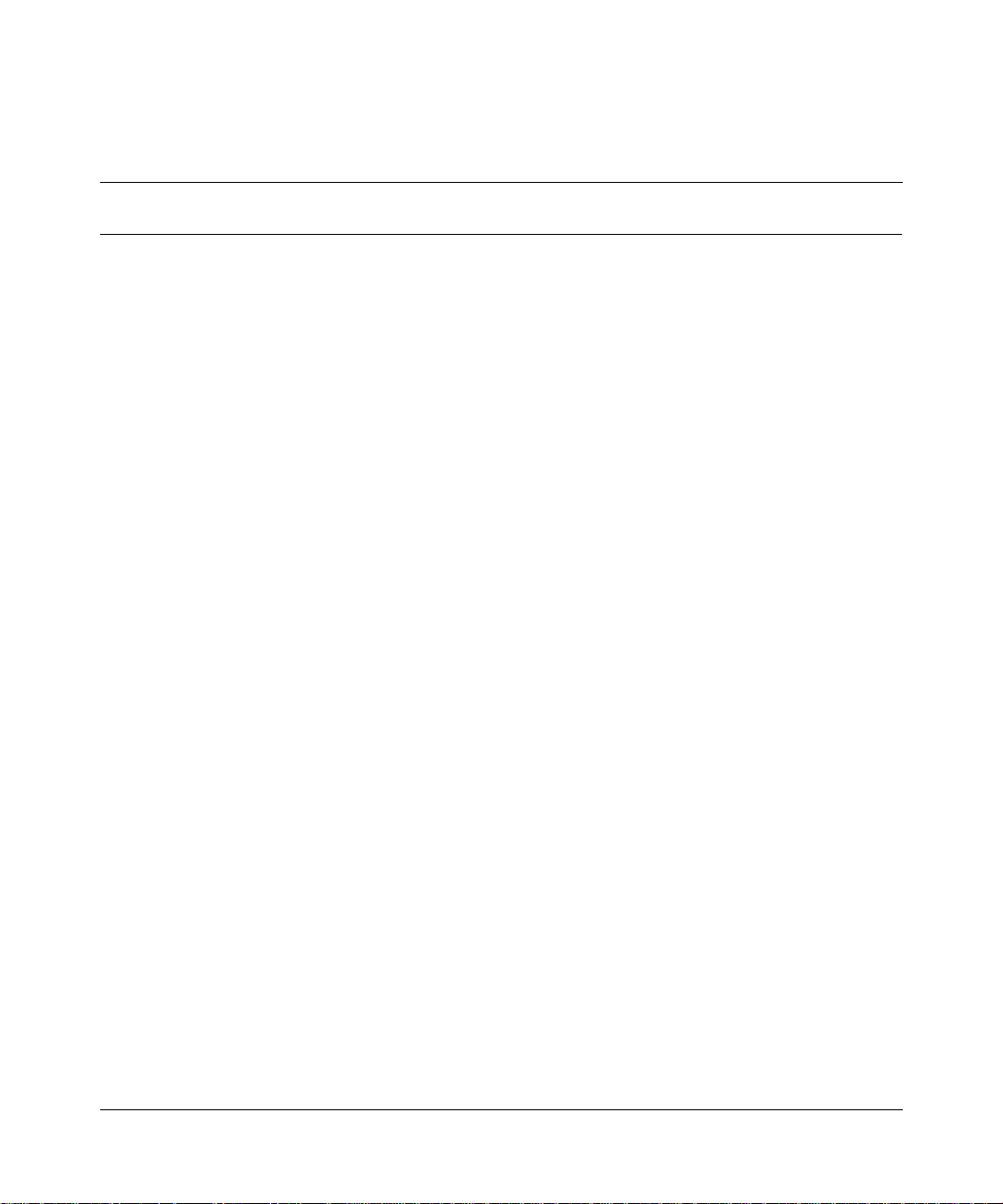
Figures
Figure 1 Passport 8683POS Module . . . . . . . . . . . . . . . . . . . . . . . . . . . . . . . . . . .25
Figure 2 1-port OC-12c/STM-4 MDA . . . . . . . . . . . . . . . . . . . . . . . . . . . . . . . . . . .26
Figure 3 2-port OC-3c/STM-1 MDA . . . . . . . . . . . . . . . . . . . . . . . . . . . . . . . . . . . .26
Figure 4 Passport 868POS module with an OC-12c/STM-4 MDA . . . . . . . . . . . . .27
Figure 5 Removing the filler panel . . . . . . . . . . . . . . . . . . . . . . . . . . . . . . . . . . . . . 37
Figure 6 Extending the inserter/extractor levers . . . . . . . . . . . . . . . . . . . . . . . . . . .38
Figure 7 Inserting the Passport 8683POS Module . . . . . . . . . . . . . . . . . . . . . . . . .38
Figure 8 Closing the inserter/extractor levers . . . . . . . . . . . . . . . . . . . . . . . . . . . . . 39
Figure 9 Tightening the retainer screws . . . . . . . . . . . . . . . . . . . . . . . . . . . . . . . . .39
Figure 10 Passport 8600 series chassis with Passport 8683POS Module . . . . . . . . 48
Figure 11 Card tab . . . . . . . . . . . . . . . . . . . . . . . . . . . . . . . . . . . . . . . . . . . . . . . . . .50
Figure 12 POS tab . . . . . . . . . . . . . . . . . . . . . . . . . . . . . . . . . . . . . . . . . . . . . . . . . .51
Figure 13 MDA dialog box . . . . . . . . . . . . . . . . . . . . . . . . . . . . . . . . . . . . . . . . . . . . 52
Figure 14 Port dialog box — Interface tab . . . . . . . . . . . . . . . . . . . . . . . . . . . . . . . .56
Figure 15 Port dialog box — POS SONET tab . . . . . . . . . . . . . . . . . . . . . . . . . . . . .60
Figure 16 Port dialog box — POS PPP tab . . . . . . . . . . . . . . . . . . . . . . . . . . . . . . . 64
Figure 17 Port dialog box — IP Address tab . . . . . . . . . . . . . . . . . . . . . . . . . . . . . . 66
Figure 18 Port, Insert IP Address dialog box . . . . . . . . . . . . . . . . . . . . . . . . . . . . . .67
Figure 19 VLAN dialog box — Basic tab . . . . . . . . . . . . . . . . . . . . . . . . . . . . . . . . . 69
Figure 20 Chassis dialog box — System tab . . . . . . . . . . . . . . . . . . . . . . . . . . . . . .72
Figure 21 Chassis dialog box — Trap Receivers tab . . . . . . . . . . . . . . . . . . . . . . . . 72
Figure 22 Chassis, Insert Trap Receiver dialog box . . . . . . . . . . . . . . . . . . . . . . . . .73
Figure 23 Trap Log dialog box . . . . . . . . . . . . . . . . . . . . . . . . . . . . . . . . . . . . . . . . . 74
Figure 24 Port dialog box — Test tab . . . . . . . . . . . . . . . . . . . . . . . . . . . . . . . . . . . .75
Figure 25 graphSonetPort dialog box — POS tab . . . . . . . . . . . . . . . . . . . . . . . . . . 81
Figure 26 graphSonetPort dialog box — PPP Link tab . . . . . . . . . . . . . . . . . . . . . . . 83
Figure 27 graphSonetPort dialog box — PPP LQR tab . . . . . . . . . . . . . . . . . . . . . . 84
Figure 28 graphSonetPort dialog box — Section tab . . . . . . . . . . . . . . . . . . . . . . . . 85
Figure 29 graphSonetPort dialog box — Line tab . . . . . . . . . . . . . . . . . . . . . . . . . . . 86
Figure 30 graphSonetPort dialog box — FE Line tab . . . . . . . . . . . . . . . . . . . . . . . .87
11
Using the P assport 8683POS Module
Page 12
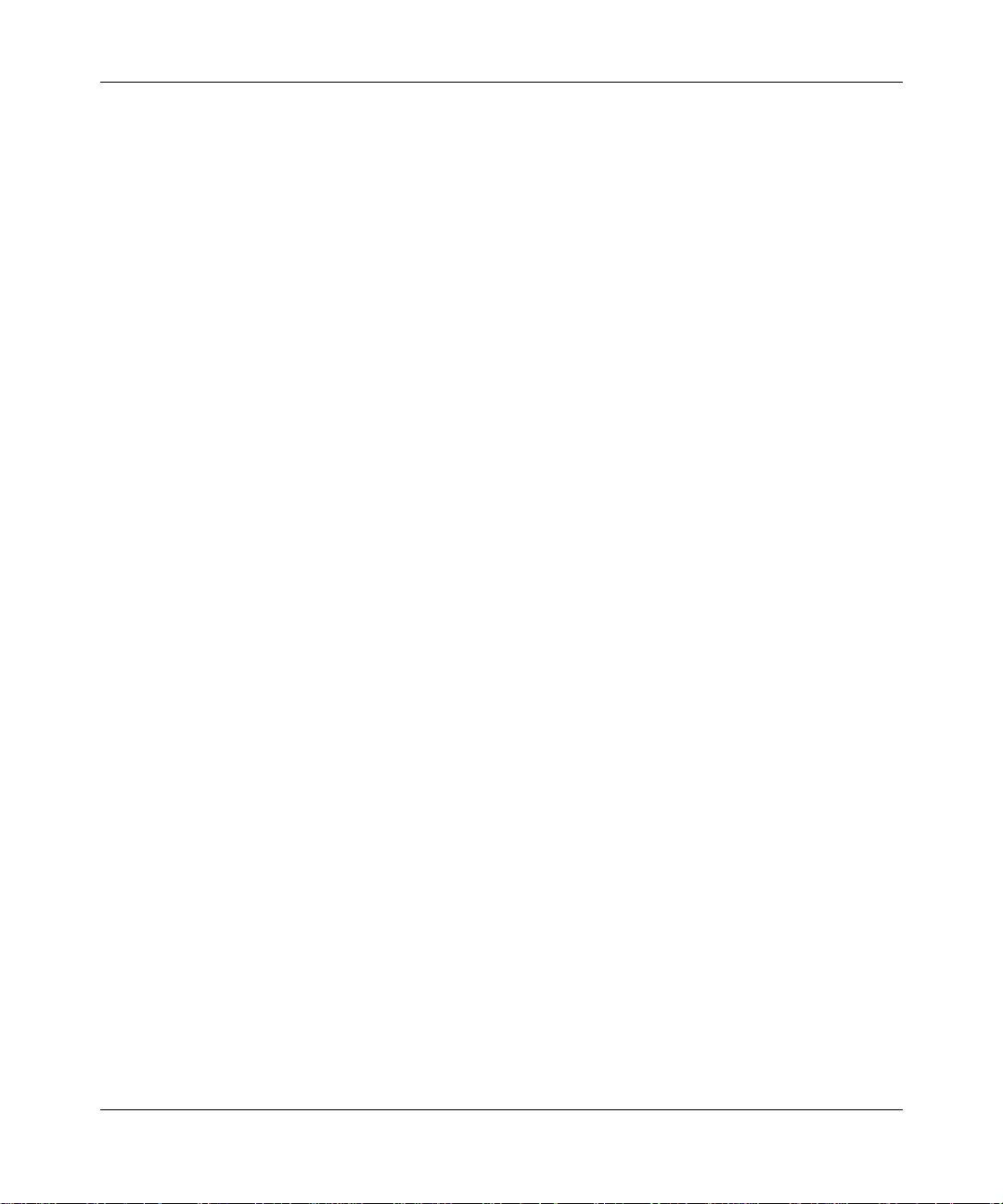
12 Figures
Figure 31 graphSonetPort dialog box — Path tab . . . . . . . . . . . . . . . . . . . . . . . . . . 88
Figure 32 graphSonetPort dialog box — FE Path tab . . . . . . . . . . . . . . . . . . . . . . . 89
Figure 33 config pos info command sample output . . . . . . . . . . . . . . . . . . . . . . . . .98
Figure 34 show ports info pos all command output . . . . . . . . . . . . . . . . . . . . . . . .101
Figure 35 show ports info pos all command output (continued) . . . . . . . . . . . . . .102
Figure 36 show ports stats pos activealarms command output . . . . . . . . . . . . . . . 105
Figure 37 show ports stats pos felinecurrent command output . . . . . . . . . . . . . . .106
Figure 38 show ports stats pos felineinterval command output . . . . . . . . . . . . . . . 107
Figure 39 show ports stats pos fepathcurrent command output . . . . . . . . . . . . . . .108
Figure 40 show ports stats pos fepathinterval command output . . . . . . . . . . . . . . . 110
Figure 41 show ports stats pos linecurrent command output . . . . . . . . . . . . . . . . . 111
Figure 42 show ports stats pos lineinterval command output . . . . . . . . . . . . . . . . . 113
Figure 43 show ports stats pos linkstatus command output . . . . . . . . . . . . . . . . . 114
Figure 44 show ports stats pos lqrstatus command output . . . . . . . . . . . . . . . . . . . 115
Figure 45 show ports stats pos pathcurrent command output . . . . . . . . . . . . . . . . 116
Figure 46 show ports stats pos pathinterval command output . . . . . . . . . . . . . . . . 117
Figure 47 show ports stats pos pppiftbl command output . . . . . . . . . . . . . . . . . . . 119
Figure 48 show ports stats pos sectioncurrent command output . . . . . . . . . . . . . . 120
Figure 49 show ports stats pos sectioninterval command output . . . . . . . . . . . . . . 122
Figure 50 show ports stats pos sonetmediumtbl command output . . . . . . . . . . . . . 123
Figure 51 show tech command output . . . . . . . . . . . . . . . . . . . . . . . . . . . . . . . . . . 125
Figure 52 test hardware command output . . . . . . . . . . . . . . . . . . . . . . . . . . . . . . .128
Figure 53 test loopback command output . . . . . . . . . . . . . . . . . . . . . . . . . . . . . . . . 130
Figure 54 System page . . . . . . . . . . . . . . . . . . . . . . . . . . . . . . . . . . . . . . . . . . . . . . 132
Figure 55 System page showing the POS menu . . . . . . . . . . . . . . . . . . . . . . . . . . 134
Figure 56 SONET page . . . . . . . . . . . . . . . . . . . . . . . . . . . . . . . . . . . . . . . . . . . . . 135
Figure 57 Link page . . . . . . . . . . . . . . . . . . . . . . . . . . . . . . . . . . . . . . . . . . . . . . . .136
Figure 58 Bridge page . . . . . . . . . . . . . . . . . . . . . . . . . . . . . . . . . . . . . . . . . . . . . . 137
Figure 59 IP page . . . . . . . . . . . . . . . . . . . . . . . . . . . . . . . . . . . . . . . . . . . . . . . . . . 138
Figure 60 IPX page . . . . . . . . . . . . . . . . . . . . . . . . . . . . . . . . . . . . . . . . . . . . . . . . . 139
Figure 61 Lqr page . . . . . . . . . . . . . . . . . . . . . . . . . . . . . . . . . . . . . . . . . . . . . . . . . 140
Figure 62 Line page . . . . . . . . . . . . . . . . . . . . . . . . . . . . . . . . . . . . . . . . . . . . . . . . 141
Figure 63 SONET Medium page . . . . . . . . . . . . . . . . . . . . . . . . . . . . . . . . . . . . . . 142
Figure 64 Sonet options . . . . . . . . . . . . . . . . . . . . . . . . . . . . . . . . . . . . . . . . . . . . . 143
Figure 65 PPP Link statistics page . . . . . . . . . . . . . . . . . . . . . . . . . . . . . . . . . . . . . 144
209564-A
Page 13
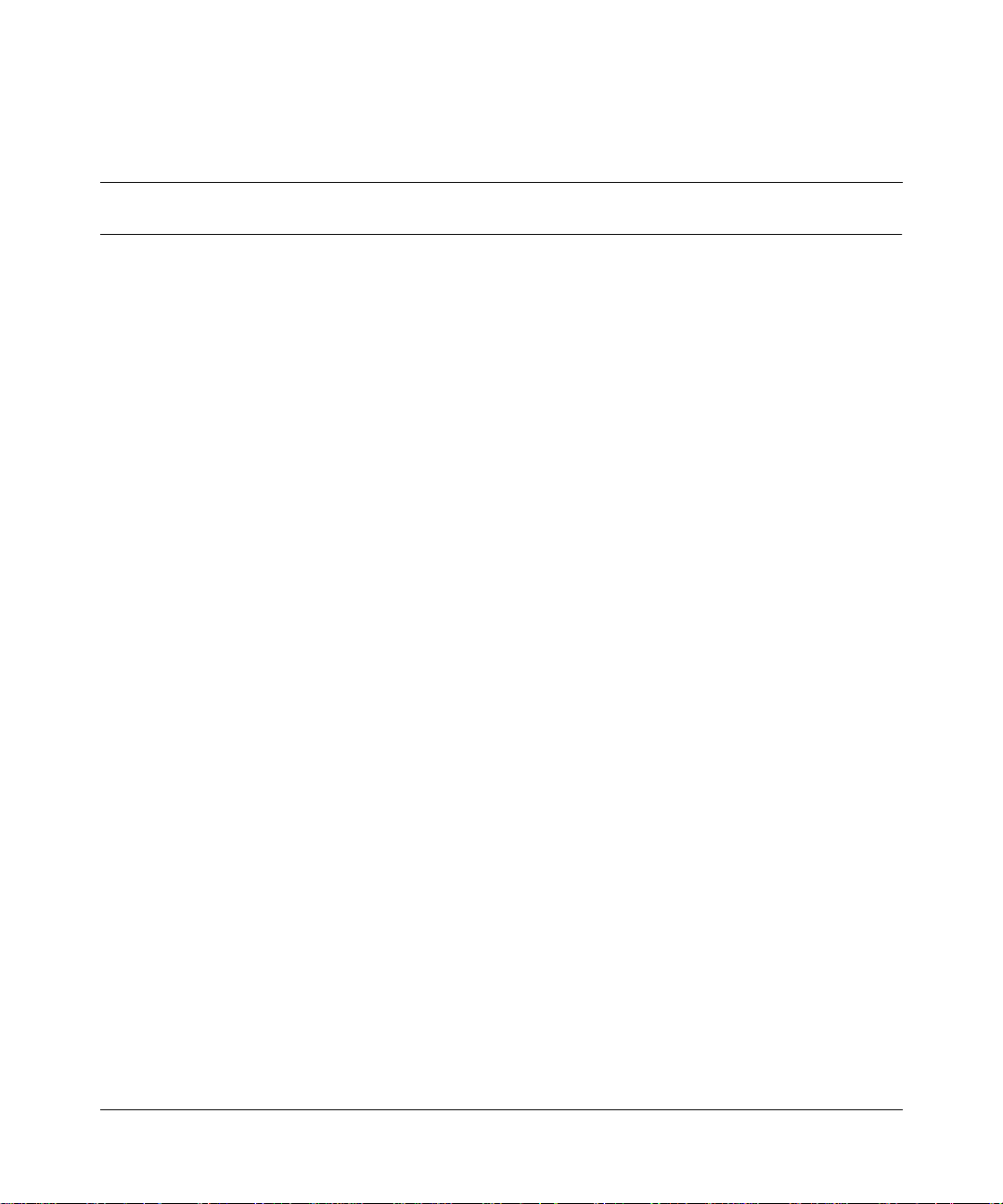
Tables
Table 1 Passport 8683POS Module online LED indications . . . . . . . . . . . . . . . . .27
Table 2 MDA LED indications . . . . . . . . . . . . . . . . . . . . . . . . . . . . . . . . . . . . . . . . 28
Table 3 Passport 8683POS Module access levels . . . . . . . . . . . . . . . . . . . . . . . . 47
Table 4 Passport Device Manager port color codes . . . . . . . . . . . . . . . . . . . . . . . 49
Table 5 Passport Device Manager buttons . . . . . . . . . . . . . . . . . . . . . . . . . . . . . . 49
Table 6 Card tab fields . . . . . . . . . . . . . . . . . . . . . . . . . . . . . . . . . . . . . . . . . . . . . 51
Table 7 POS tab fields . . . . . . . . . . . . . . . . . . . . . . . . . . . . . . . . . . . . . . . . . . . . . . 52
Table 8 MDA dialog box fields . . . . . . . . . . . . . . . . . . . . . . . . . . . . . . . . . . . . . . . . 53
Table 9 Passport 8683POS Module default settings . . . . . . . . . . . . . . . . . . . . . .54
Table 10 Interface tab items . . . . . . . . . . . . . . . . . . . . . . . . . . . . . . . . . . . . . . . . . .57
Table 11 POS SONET tab items . . . . . . . . . . . . . . . . . . . . . . . . . . . . . . . . . . . . . . .61
Table 12 POS PPP tab items . . . . . . . . . . . . . . . . . . . . . . . . . . . . . . . . . . . . . . . . . 65
Table 13 IP Address tab fields . . . . . . . . . . . . . . . . . . . . . . . . . . . . . . . . . . . . . . . . . 66
Table 14 Insert IP Address dialog box items . . . . . . . . . . . . . . . . . . . . . . . . . . . . . . 67
Table 15 Basic tab fields . . . . . . . . . . . . . . . . . . . . . . . . . . . . . . . . . . . . . . . . . . . . . 69
Table 16 Trap Receivers tab fields . . . . . . . . . . . . . . . . . . . . . . . . . . . . . . . . . . . . . 73
Table 17 Insert Trap Receiver dialog box fields . . . . . . . . . . . . . . . . . . . . . . . . . . .73
Table 18 Trap Log dialog box fields . . . . . . . . . . . . . . . . . . . . . . . . . . . . . . . . . . . . . 74
Table 19 Test tab items . . . . . . . . . . . . . . . . . . . . . . . . . . . . . . . . . . . . . . . . . . . . . .76
Table 20 Passport 8683POS Module alarms . . . . . . . . . . . . . . . . . . . . . . . . . . . . . 77
Table 21 Types of statistics . . . . . . . . . . . . . . . . . . . . . . . . . . . . . . . . . . . . . . . . . . .80
Table 22 POS tab fields . . . . . . . . . . . . . . . . . . . . . . . . . . . . . . . . . . . . . . . . . . . . . 81
Table 23 PPP Link tab fields . . . . . . . . . . . . . . . . . . . . . . . . . . . . . . . . . . . . . . . . . . 83
Table 24 PPP LQR tab fields . . . . . . . . . . . . . . . . . . . . . . . . . . . . . . . . . . . . . . . . . . 85
Table 25 Section tab fields . . . . . . . . . . . . . . . . . . . . . . . . . . . . . . . . . . . . . . . . . . .86
Table 26 Line tab fields . . . . . . . . . . . . . . . . . . . . . . . . . . . . . . . . . . . . . . . . . . . . . . 87
Table 27 FE Line tab fields . . . . . . . . . . . . . . . . . . . . . . . . . . . . . . . . . . . . . . . . . . . 88
Table 28 Path tab fields . . . . . . . . . . . . . . . . . . . . . . . . . . . . . . . . . . . . . . . . . . . . . 89
Table 29 FE Path tab fields . . . . . . . . . . . . . . . . . . . . . . . . . . . . . . . . . . . . . . . . . . .90
13
Using the P assport 8683POS Module
Page 14
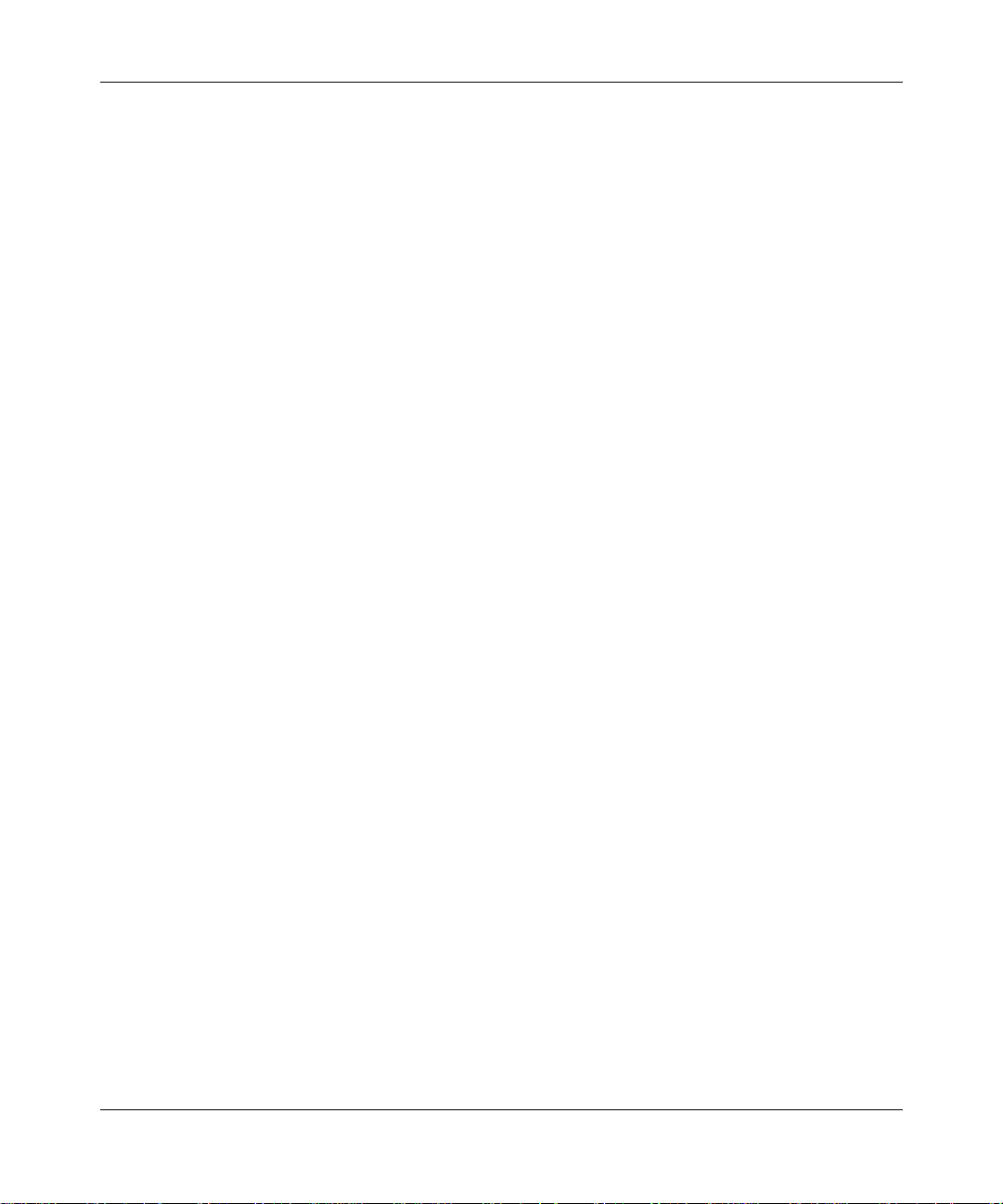
14 Tables
Table 30 config poscard command parameters and variables . . . . . . . . . . . . . . . . 93
Table 31 config pos command parameters and variables . . . . . . . . . . . . . . . . . . . . 94
Table 32 config pos ip command parameters and variables . . . . . . . . . . . . . . . . . 95
Table 33 config pos ppp command parameters and variables . . . . . . . . . . . . . . . . 96
Table 34 config pos sonet command parameters and variables . . . . . . . . . . . . . . . 97
Table 35 config pos stg command parameters and variables . . . . . . . . . . . . . . . . . 98
Table 36 Information fields for output of the show ports info pos
Table 37 Information fields for output of the show ports stats pos
Table 38 Information fields for output of the show ports stats pos
Table 39 Information fields for output of the show ports stats pos
Table 40 Information fields for output of the show ports stats pos
Table 41 Information fields for output of the show ports stats pos
Table 42 Information fields for output of the show ports stats pos
Table 43 Information fields for output of the show ports stats pos
Table 44 Information fields for output of the show ports stats pos
Table 45 Information fields for output of the show ports stats pos
Table 46 Information fields for output of the show ports stats pos
Table 47 Information fields for output of the show ports stats pos
Table 48 Information fields for output of the show ports stats pos
Table 49 Information fields for output of the show ports stats pos
Table 50 Information fields for output of the show ports stats pos
Table 51 Information fields for output of the show ports stats pos
all command . . . . . . . . . . . . . . . . . . . . . . . . . . . . . . . . . . . . . . . . . . . . . 103
activealarms command . . . . . . . . . . . . . . . . . . . . . . . . . . . . . . . . . . . . . . 105
felinecurrent command . . . . . . . . . . . . . . . . . . . . . . . . . . . . . . . . . . . . . .106
felineinterval command . . . . . . . . . . . . . . . . . . . . . . . . . . . . . . . . . . . . . . 108
fepathcurrent command . . . . . . . . . . . . . . . . . . . . . . . . . . . . . . . . . . . . . 109
fepathinterval command . . . . . . . . . . . . . . . . . . . . . . . . . . . . . . . . . . . . . 110
linecurrent command . . . . . . . . . . . . . . . . . . . . . . . . . . . . . . . . . . . . . . . 112
lineinterval command . . . . . . . . . . . . . . . . . . . . . . . . . . . . . . . . . . . . . . . 113
linkstatus command . . . . . . . . . . . . . . . . . . . . . . . . . . . . . . . . . . . . . . . . 114
lqrstatus command . . . . . . . . . . . . . . . . . . . . . . . . . . . . . . . . . . . . . . . . . 115
pathcurrent command . . . . . . . . . . . . . . . . . . . . . . . . . . . . . . . . . . . . . . . 117
pathinterval command . . . . . . . . . . . . . . . . . . . . . . . . . . . . . . . . . . . . . . 118
pppiftbl command . . . . . . . . . . . . . . . . . . . . . . . . . . . . . . . . . . . . . . . . . . 119
sectioncurrent command . . . . . . . . . . . . . . . . . . . . . . . . . . . . . . . . . . . . 121
sectioninterval command . . . . . . . . . . . . . . . . . . . . . . . . . . . . . . . . . . . . 122
sonetmediumtbl command . . . . . . . . . . . . . . . . . . . . . . . . . . . . . . . . . . . 124
209564-A
Page 15
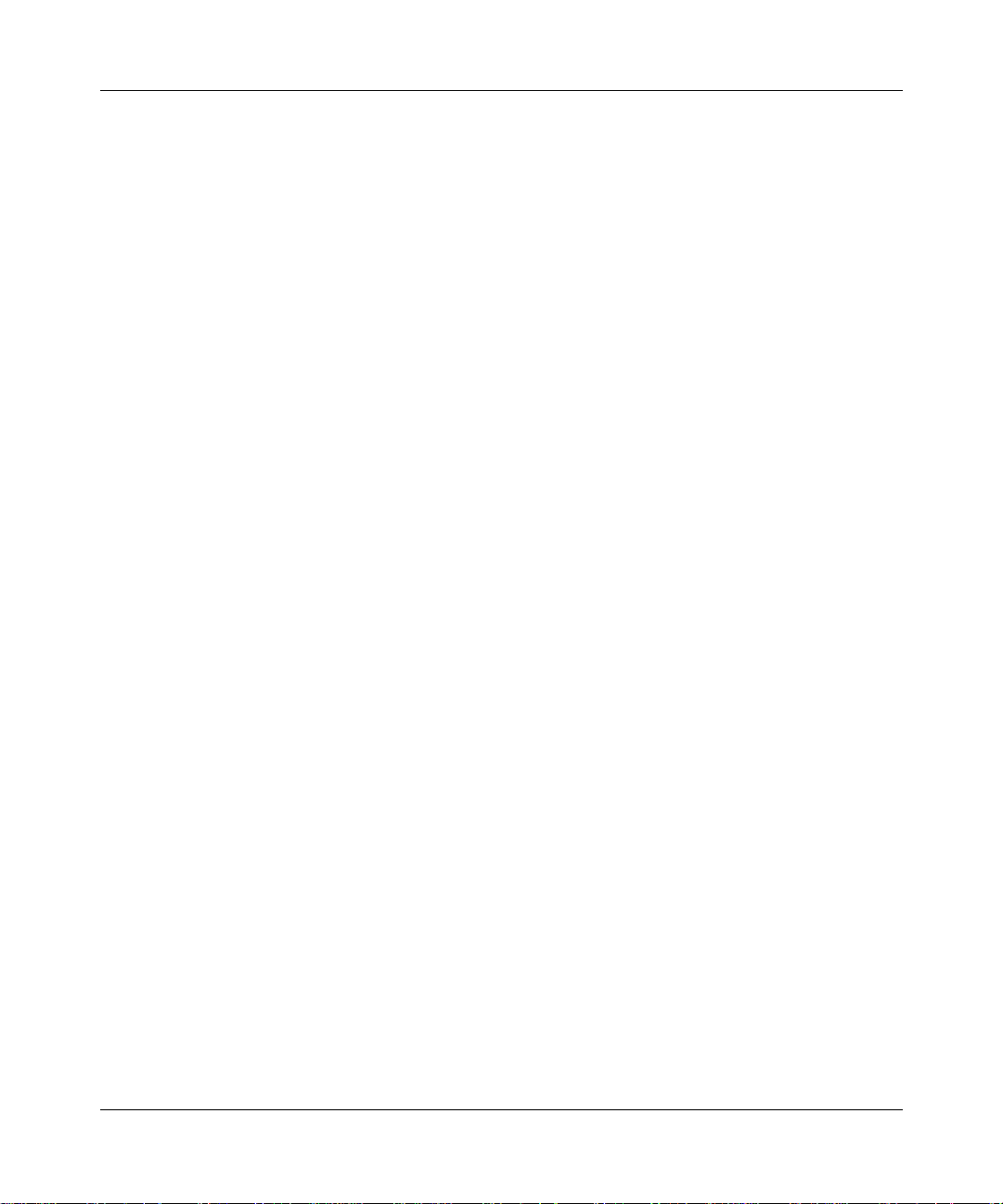
Tables 15
Table 52 Information fields for output of the show tech command . . . . . . . . . . . . 126
Table 53 test led command parameters and variables . . . . . . . . . . . . . . . . . . . . . 129
Table 54 System page fields . . . . . . . . . . . . . . . . . . . . . . . . . . . . . . . . . . . . . . . . . 133
Table 55 SONET page fields . . . . . . . . . . . . . . . . . . . . . . . . . . . . . . . . . . . . . . . . . 135
Table 56 Link page fields . . . . . . . . . . . . . . . . . . . . . . . . . . . . . . . . . . . . . . . . . . . . 136
Table 57 Bridge page fields . . . . . . . . . . . . . . . . . . . . . . . . . . . . . . . . . . . . . . . . . . 137
Table 58 IP page . . . . . . . . . . . . . . . . . . . . . . . . . . . . . . . . . . . . . . . . . . . . . . . . . . 138
Table 59 IPX page fields . . . . . . . . . . . . . . . . . . . . . . . . . . . . . . . . . . . . . . . . . . . . 139
Table 60 Lqr page fields . . . . . . . . . . . . . . . . . . . . . . . . . . . . . . . . . . . . . . . . . . . .140
Table 61 Line page fields . . . . . . . . . . . . . . . . . . . . . . . . . . . . . . . . . . . . . . . . . . . 141
Table 62 SONET Medium page fields . . . . . . . . . . . . . . . . . . . . . . . . . . . . . . . . . . 142
Using the P assport 8683POS Module
Page 16
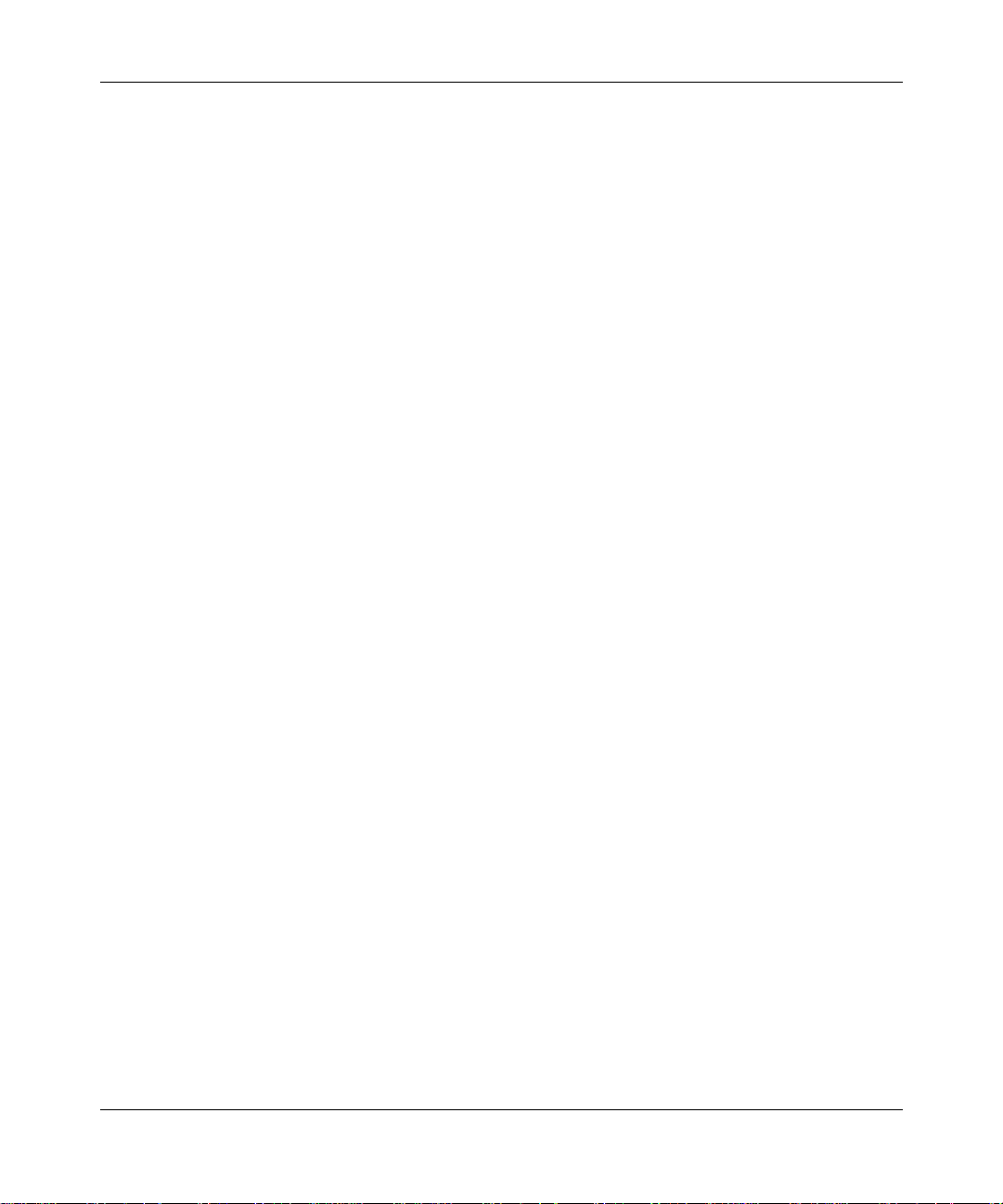
16 Tables
209564-A
Page 17
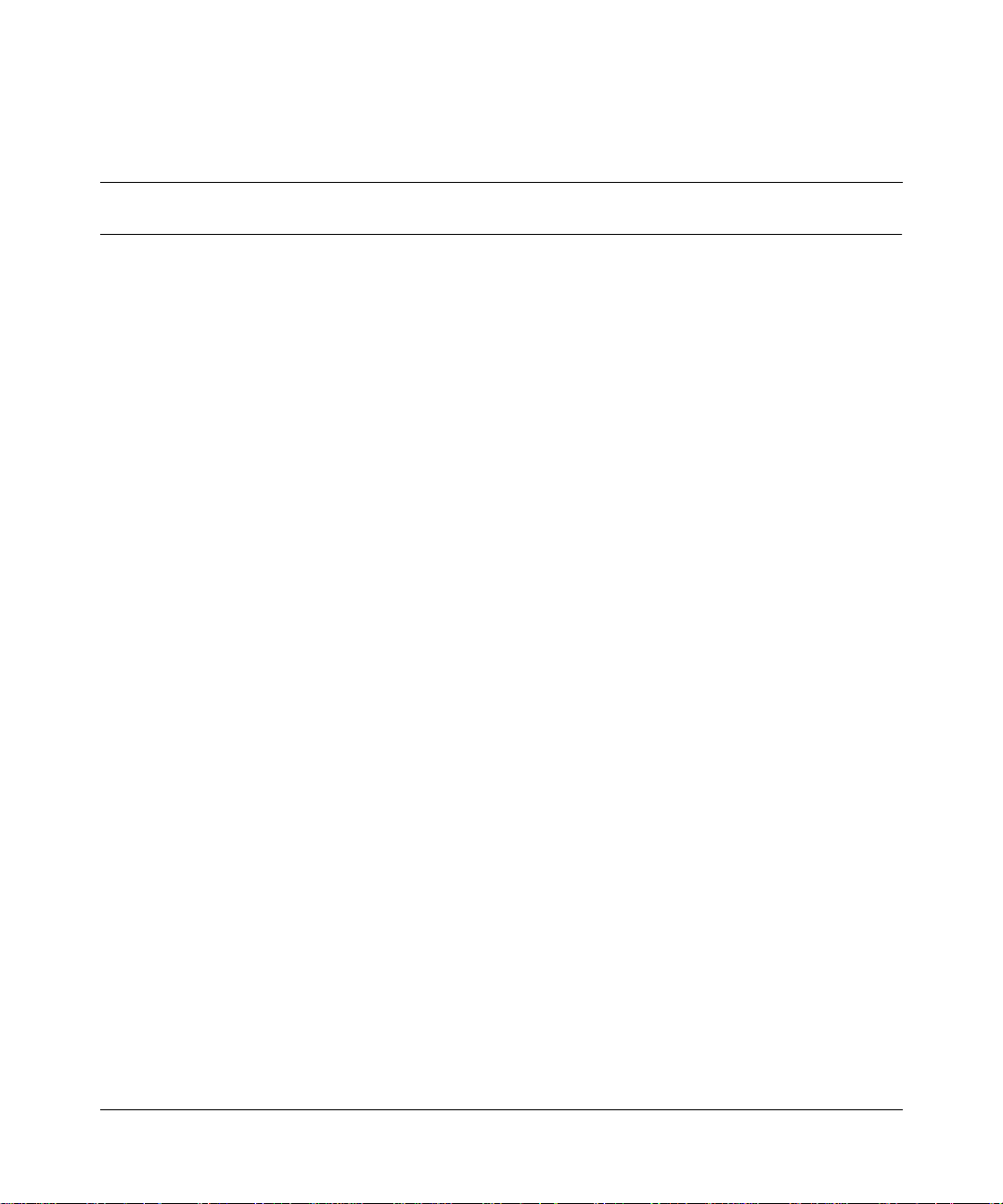
Preface
The Passport® 8683POS Module is part of the Nortel Networks Passport® 8600
Series line of communications products. This module is the Passport Packet over
SONET (POS) module for the Passport 8600 chassis. This guide describes the
features and operations of the Passport 8683POS Module and provides
instructions for installing and managing the module.
Before you begin
This guide is intended fo r network installers and system administrators who are
responsible for installing, configuring, or maintaining networks. This guide
assumes that you have the following background:
• Understanding of the transmission and management protocols used on your
network
• Experience with windowing systems or graphical user interfaces (GUIs)
17
Using the P assport 8683POS Module
Page 18
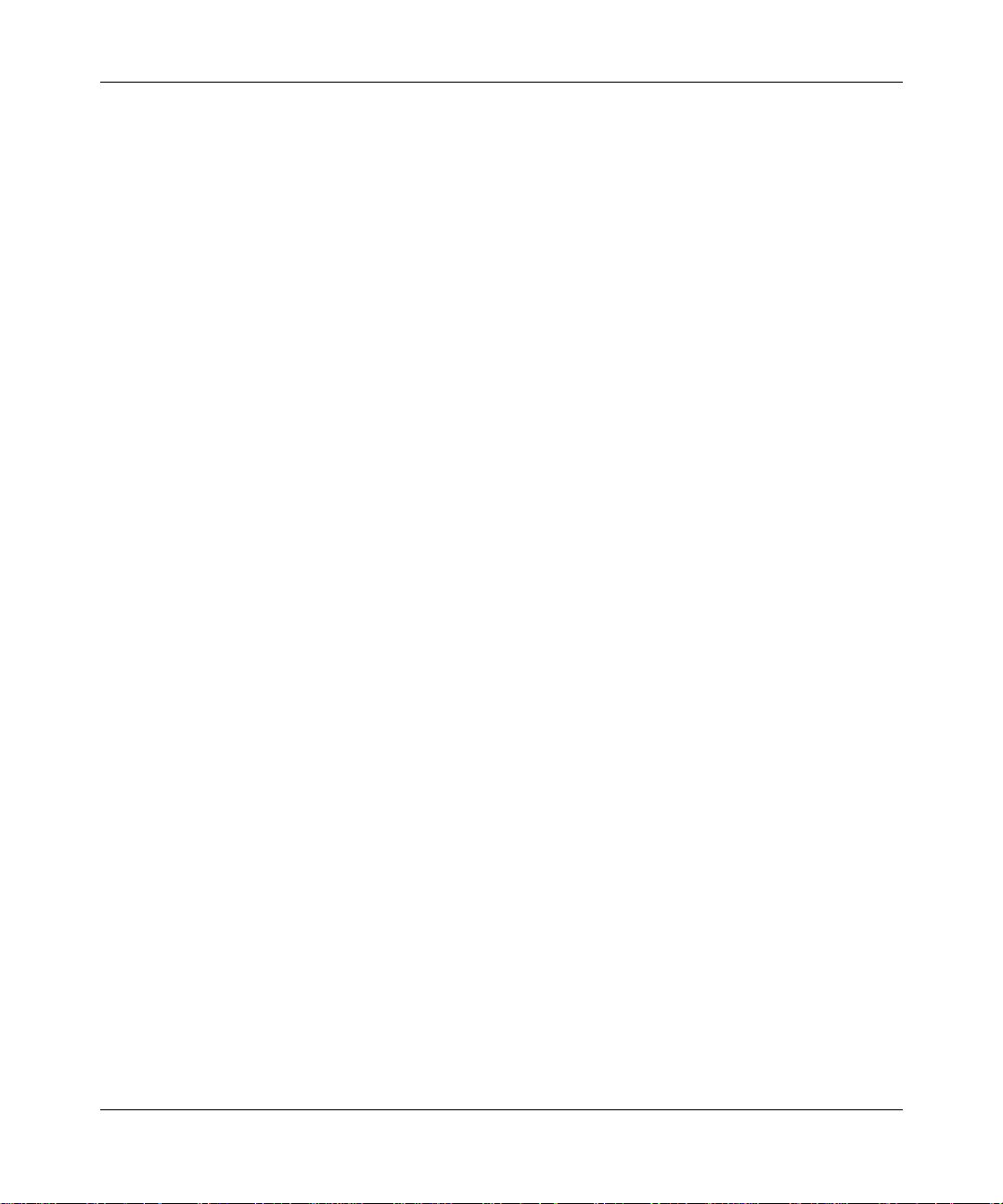
18 Preface
Text conventions
This guide uses the following text conventions:
angle brackets (< >) Indicate that you choose the text to enter based on the
description inside the brackets. Do not type the
brackets when entering the command.
Example: If the command syntax is
ping <ip_address>, you enter
ping 192.32.10.12
bold Courier text
Indicates command names and options and text that
you need to enter.
Example: Use the
Example: Enter
dinfo command.
show ip {alerts|routes}.
braces ({}) Indicate required e lements in synta x descriptions where
there is more than one option. You must choose only
one of the options. Do not type the braces when
entering the command.
Example: If the command syntax is
show ip {alerts|routes}, you must enter either
show ip alerts or show ip routes, but not both.
brackets ([ ]) Indicate optional elements in syntax descriptions. Do
not type the brackets when entering the command.
Example: If the command syntax is
show ip interfaces [-alerts], you can enter
either
show ip interfaces or
show ip interfaces -alerts.
ellipsis points (. . . ) Indicate that you repeat the last element of the
command as needed.
Example: If the command syntax is
ethernet/2/1 [<parameter> <value>]... ,
you enter
ethernet/2/1 and as many
parameter-value pairs as needed.
209564-A
Page 19
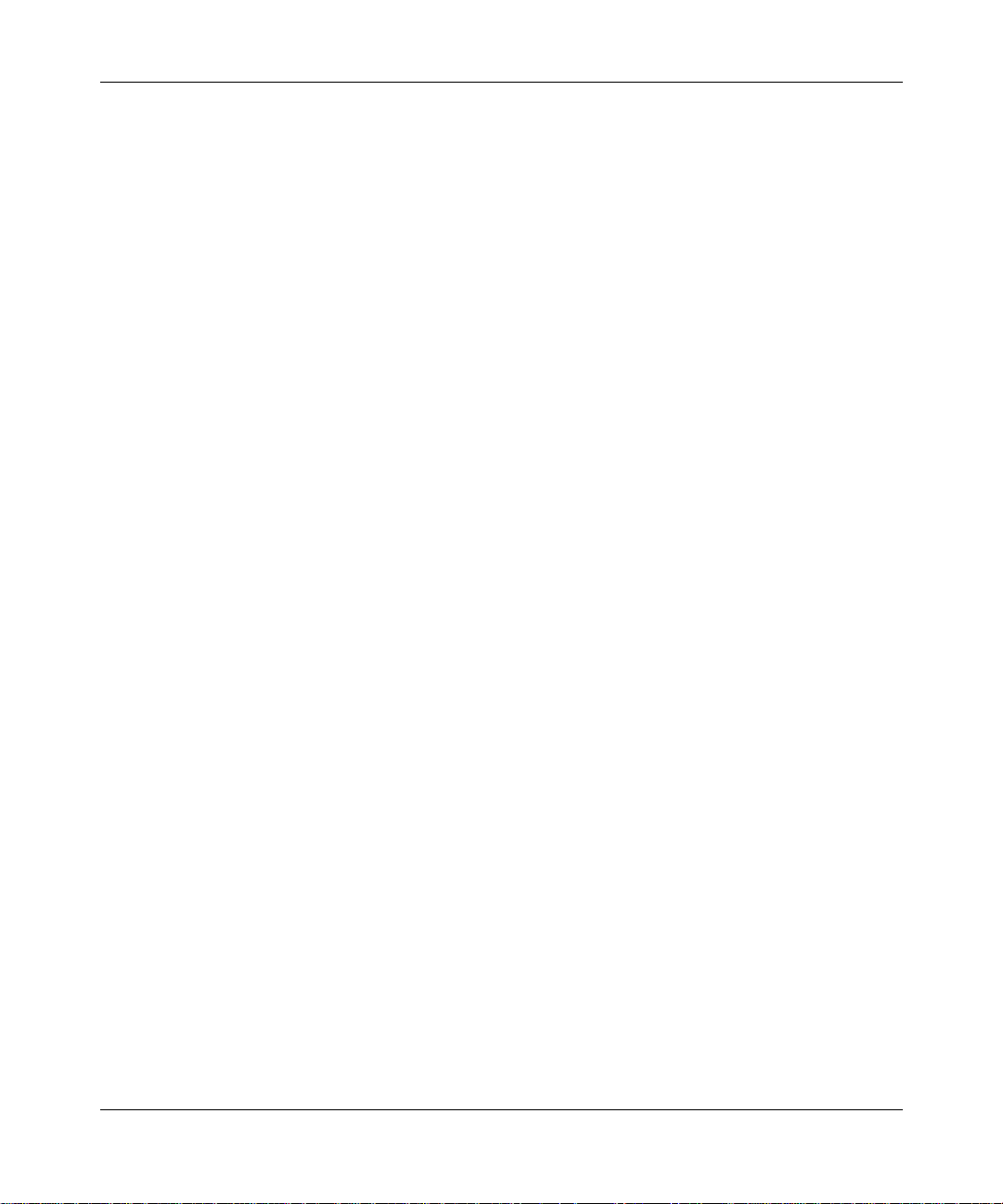
Preface 19
italic text Indicates new terms, book titles, and variables in
command syntax descriptions. Where a variable is two
or more words, the words are connected by an
underscore.
Example: If the command syntax is
show at <valid_route>, valid_route is one
variable and you substitute one value for it.
plain Courier
text
Indicates command syntax and system output, for
example, prompts and system messages.
Example:
Set Trap Monitor Filters
separator ( > ) Shows menu paths.
Example: Protocols > IP identifies the IP command on
the Protocols menu.
vertical line (
| ) Separates choices for command keywords and
arguments. Enter only one of the choices. Do not type
the vertic al line when e ntering the co mmand.
Example: If the command syntax is
show ip {alerts|routes}, you enter either
show ip alerts or show ip routes, but not
both.
Using the Passport 8683POS Module
Page 20
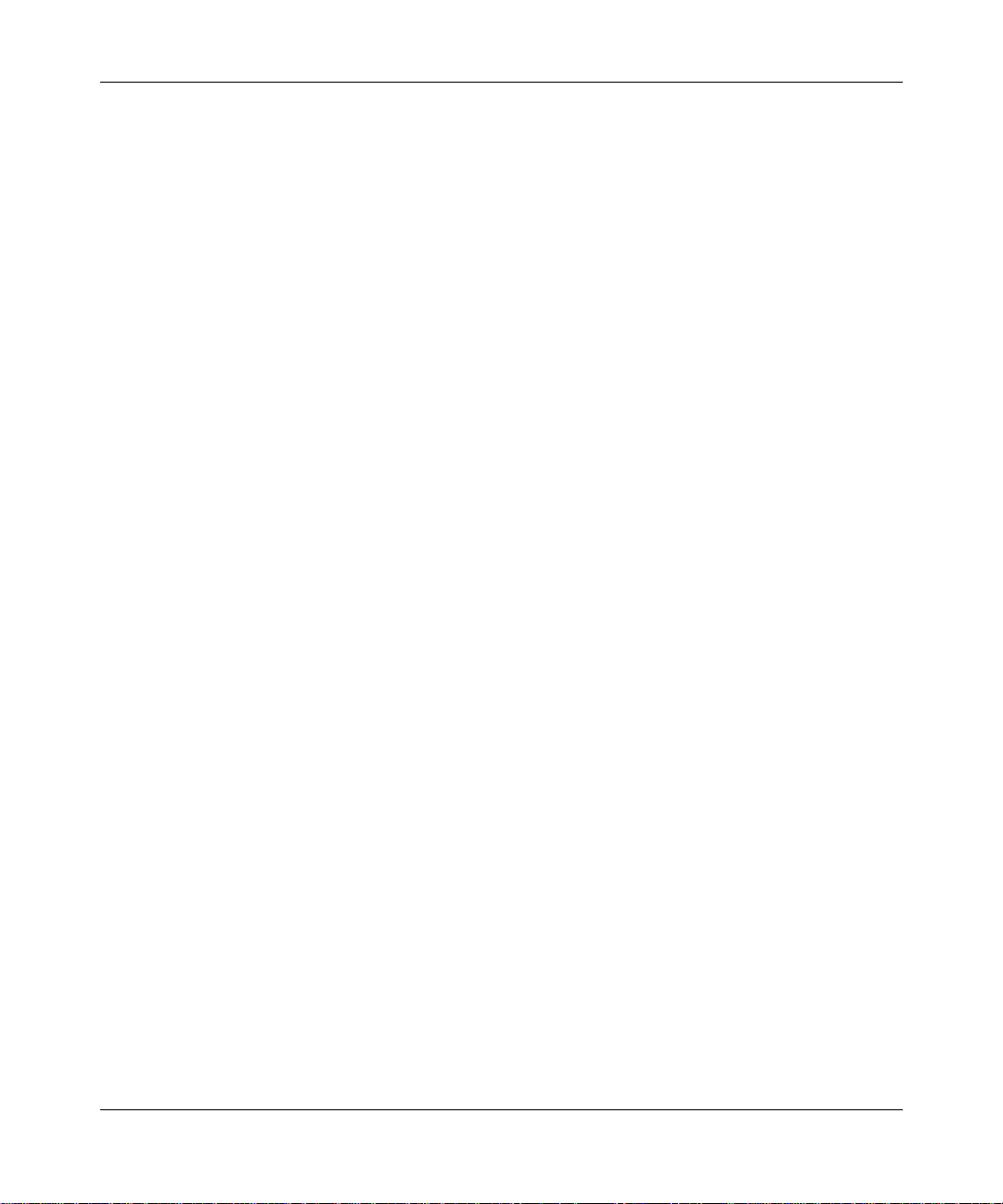
20 Preface
Related publications
For more information about Passport 8600 series products and management
software, refer to the following publications:
• Installing the Passport 8683POS Module MDAs (part number 209565-A)
• Getting Started with the Passport 8000 Series Management Software
(part number 209663-C)
• Using the Passport 8600 Modules (part number 207306-C)
• Installation Instructions for the Passport 8600 Modules
(part number 207372-C)
• Networking Concepts for the Passport 8000 Series Switch
(part number 207307-C)
• Passport 8000 Series Network Design Guidelines, Release 3.0
Implementa tion Notes (part number 210128-A)
• Reference for the Passport 8000 Series Command Line Interface Switching
Operations Release 3.1 ( par t number 207308-D)
• Reference for the Passport 8000 Series Command Line Interface Routing
Operations Release 3.1 ( par t number 208967-C)
• Reference for the Passport 8000 Series Management Software Switching
Operations Release 3.1 ( par t number 207414-D)
• Reference for the Passport 8000 Series Management Software Routing
Operations Release 3.1 ( par t number 207415- C)
• Release Notes for the Passport 8000 Series Switch (part number 211014-A)
209564-A
You can print selected technical manuals and release notes free, directly from the
Internet. Go to the www25.nortelnetworks.com/library/tpubs/ URL. Find the
product for which you n eed documentation. Then locate the specific c ate gor y an d
model or version for your hardware or software product. Use Adobe Acrobat
Reader to open the manuals and release notes, search for the sections you need,
and print them on most standard printers. Go to Adobe Systems at the
www.adobe.com URL to download a free copy of the Adobe Acrobat Reader.
You can purchase selected documentation sets, CDs, and technical publications
through the Internet at the www1.fatbrain.com/documentation/nortel/ URL.
Page 21
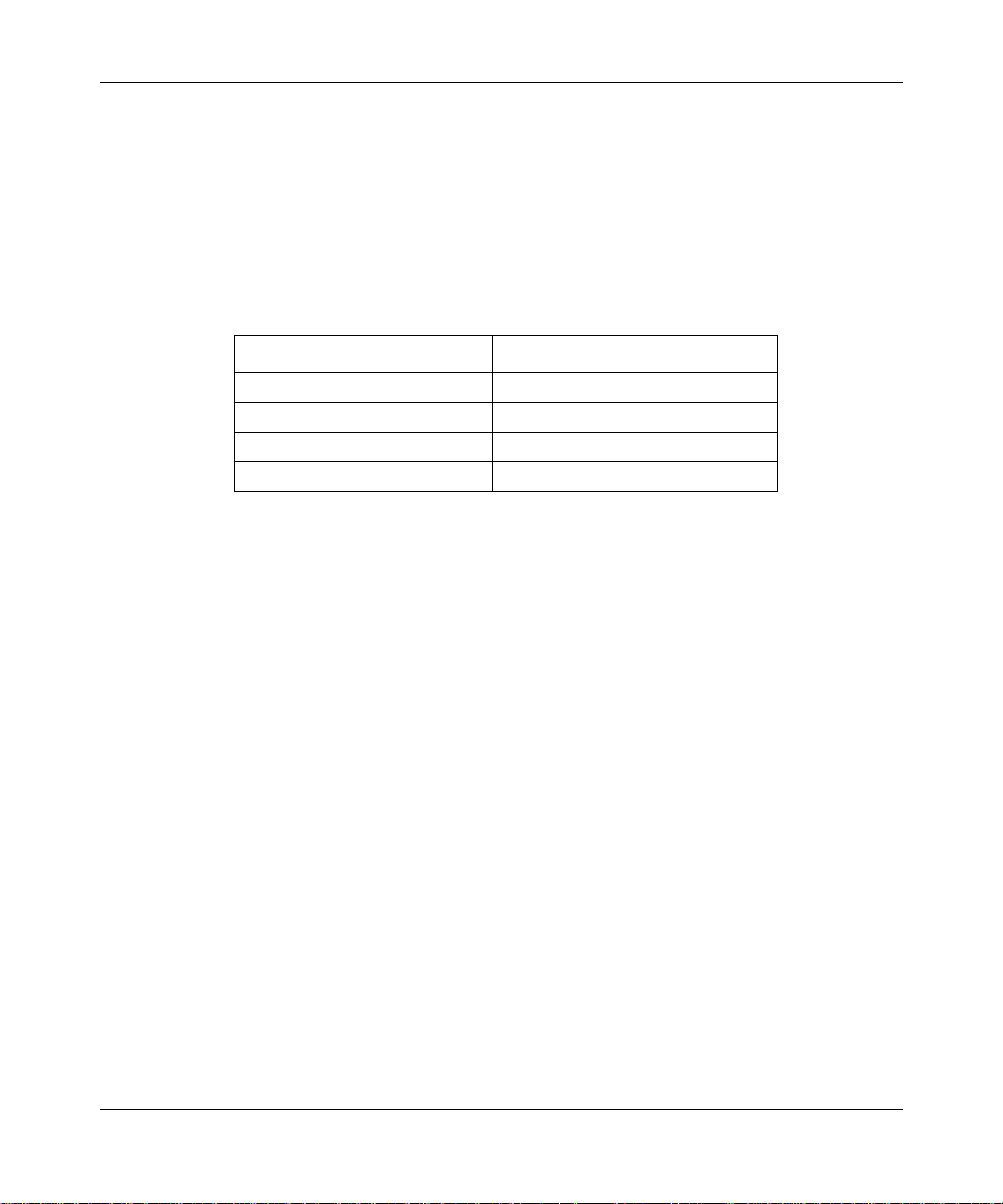
How to get help
If you purchased a service contract for your Nortel Networks product from a
distributor or authorized reseller, contact the technical support staff for that
distributor or reseller for assistance.
If you purchased a Nortel Networks service program, cont act one of the fol lowing
Nortel Networks Technical Solutions Centers:
Technical Solutions Center Telephone
EMEA (33) (4) 92-966-968
North America (800) 2LANWAN or (800) 252-6926
Asia Pacific (61) (2) 9927-8800
China (800) 810-5000
An Express Routing Code (ERC) is available for many Norte l Ne twor ks p rod uct s
and services. When you use an ERC, your call is routed to a technical support
person who specialize s in suppor ting tha t product or servi ce. To locate an ERC for
your product or service, go to the www12.nortelnetworks.com/ URL and click
ERC at the bottom of the page.
Preface 21
Using the Passport 8683POS Module
Page 22
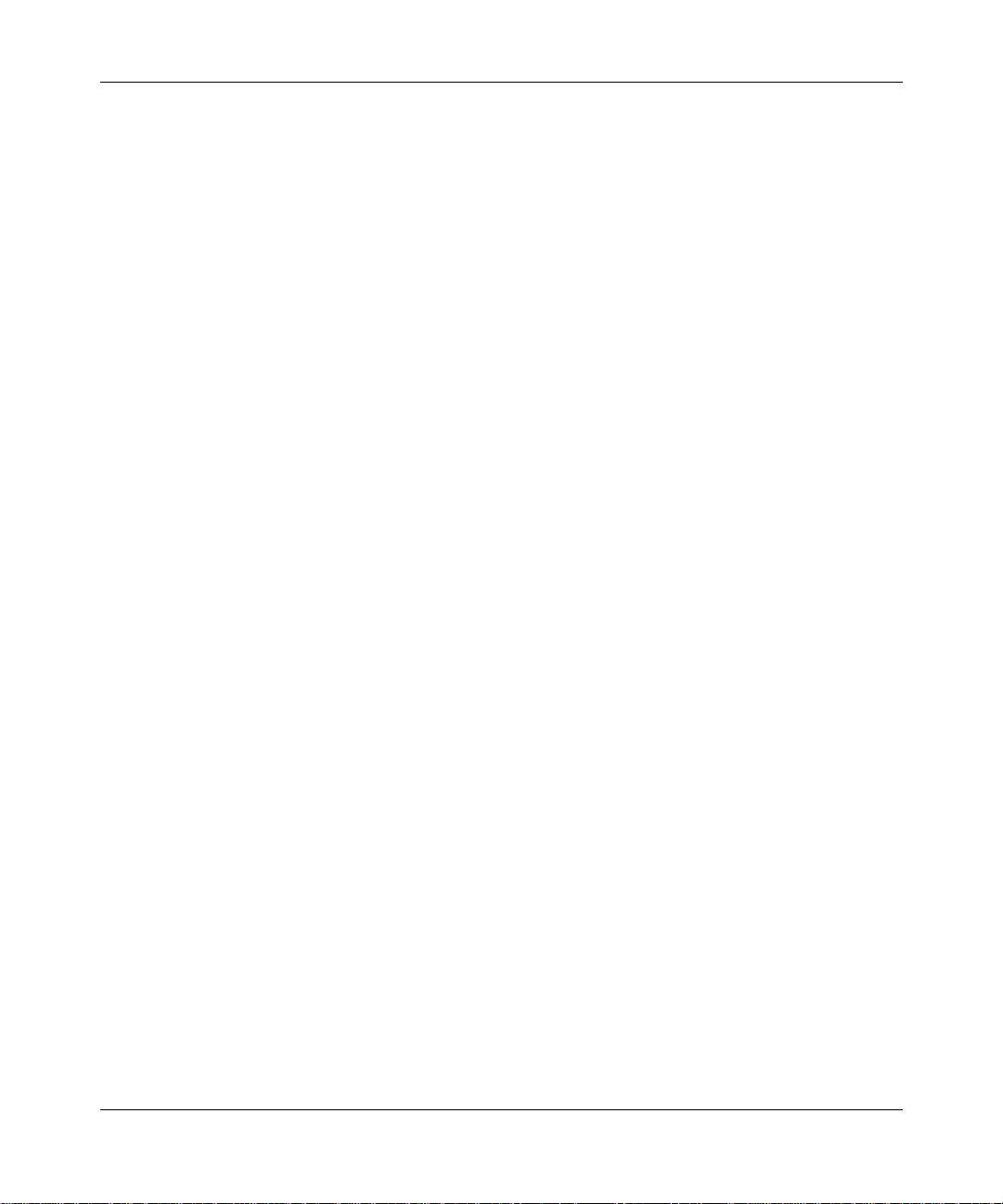
22 Preface
209564-A
Page 23
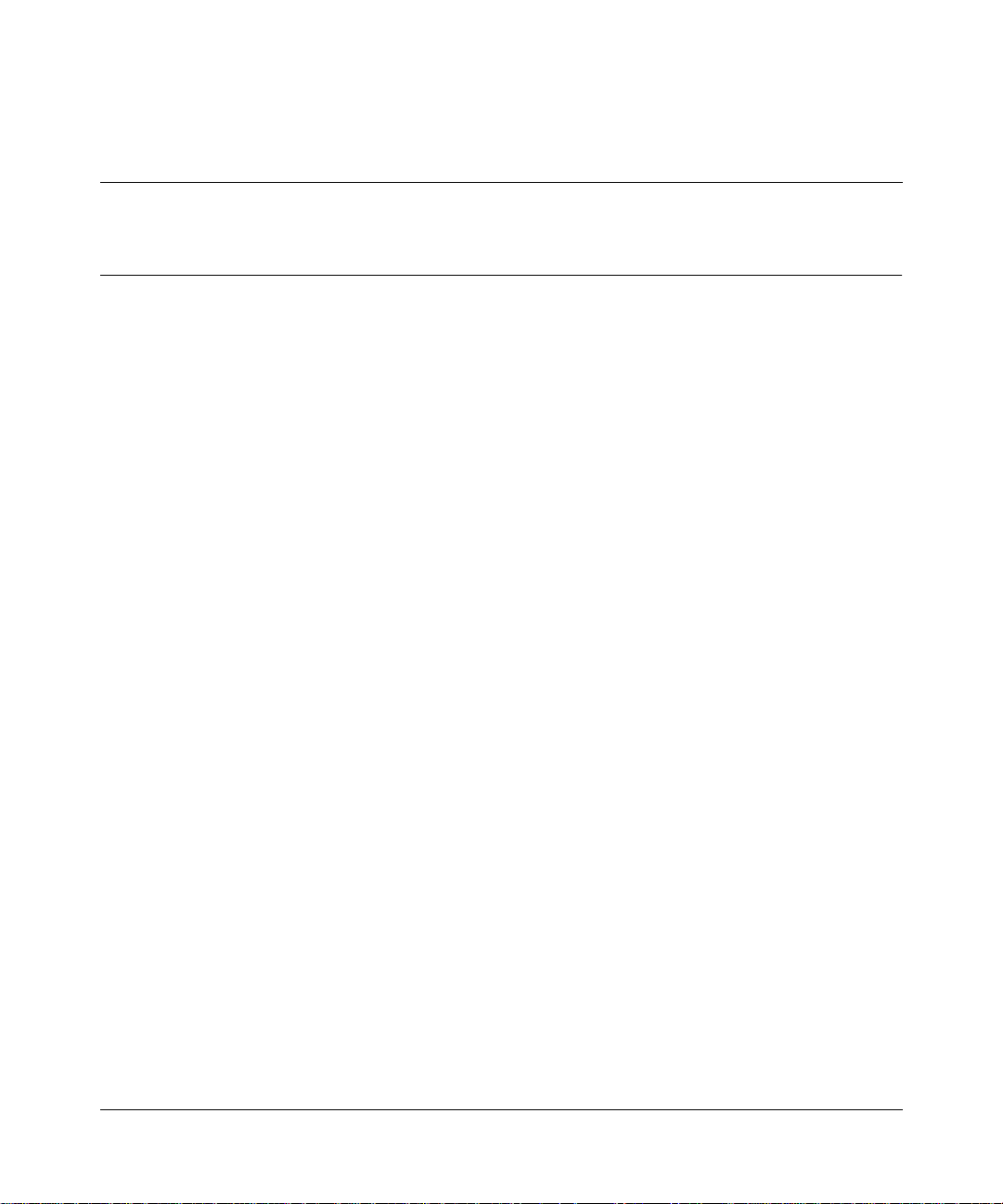
Chapter 1
About the Passport 8683POS Module
The Passport 8683POS Module provides network transmission using packet over
Synchronous Optical Net work (SONET) services . The Passport 8683POS Module
for the Passport 8600 series routing switches provides WAN support to the
Passport product line by allowing access to SONET services in the metropolitan
area. Where multiple campuses exist in a single metropolitan area, you can
connect these campuses without compromising performance or increasing
complexity.
The Passport 8683POS Module is a baseboa rd with s lots fo r three of the following
two optiona l media depe ndent adapte rs (MDAs):
• 1-port OC-12c/STM-4: single-mode fiber (SMF) or multimode fiber (MMF)
using SONET/SDH
• 2-port OC-3c/STM-1: SMF or MMF using SONET/SDH
23
The Passport 8683POS Module supports up to six input/output (I/O) OC-3c/
STM-1 lines and up to three I/O OC-12 lines. You can mix these MDAs on a
single Passport 8683POS Modul e. For example , you can put an OC-12 MDA into
the first slot and OC-3 MDAs into the two remaining slots. For information on OC
lines, PPP, and SONET, refer to Chapter 2, “Using the Passport 8683POS
Module,” on page 29.
You can put more than one Passport 8683POS Modul e in the Pas sport 8600 seri es
chassis, except slots 5 and 6, which are reserved for the Passport 8690 Switch
Fabric (SF) modules. The maximum number of modules on a chassis is four.
One Passport 8690 SF module acts as the CPU for the chassis, and the other
module is the standby CPU, taking over in case of failure. If a CPU failover
occurs, all traffic on the chassis stops momentarily while the standby CPU
reinitializes all input/output modules.
Using the P assport 8683POS Module
Page 24
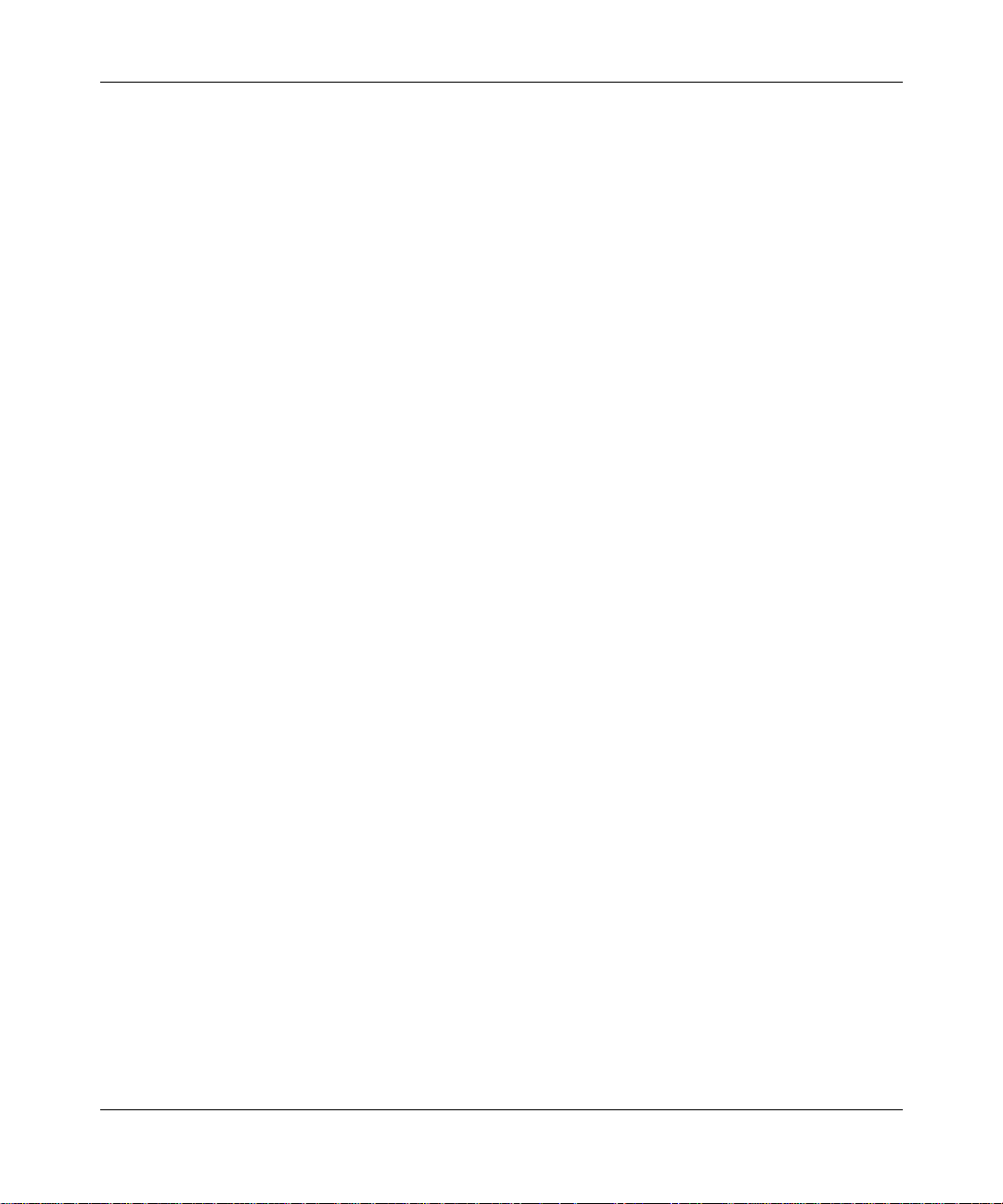
24 Chapter 1 About the Passport 8683POS Module
Refer to Networking Concepts for the Passport 8000 Series Switch, Release 3.1
for a thorough discussion of the complete func tionality of the Passport product
line, including the Passport 8683POS Module.
This chapter provides the following information about the Passport 8683POS
Module:
• “Features,” next
• “Physical description” on page 25
Features
The Passport 8683POS Module has the following features:
• SONET and SDH compliant, supporting OC-3c/STM-1 and OC-12c/STM-4
framing
• Front-panel LEDs to monitor port activity and module operation
• Ability to remove and insta ll a module (hot- swap) without r esetting the sw itch
• MTBF of 150,000 hours
• Internal and external loopback support on all ports for testing purposes
• Hardware diagnostics
• Brouter port configuratio n
• Bridging support: RFC 1638-compliant
• Routing support for both unicast and multicast IP and IPX routing
• Support for both single-mode fiber (SMF) and multimode fiber (MMF)
cabling
• Support for DVMRP
• Support for IGMP
• Support for MultiLink Trunking (MLT)
• Support for the following VLAN features currently implemented in the
Passport switches including:
— Port-based VLAN
— Policy-based VLANs (protocol-based, IP subnet-based VLANs)
— IEEE 802.1Q tagged VLANs
• Support for the following RFCs:
209564-A
Page 25
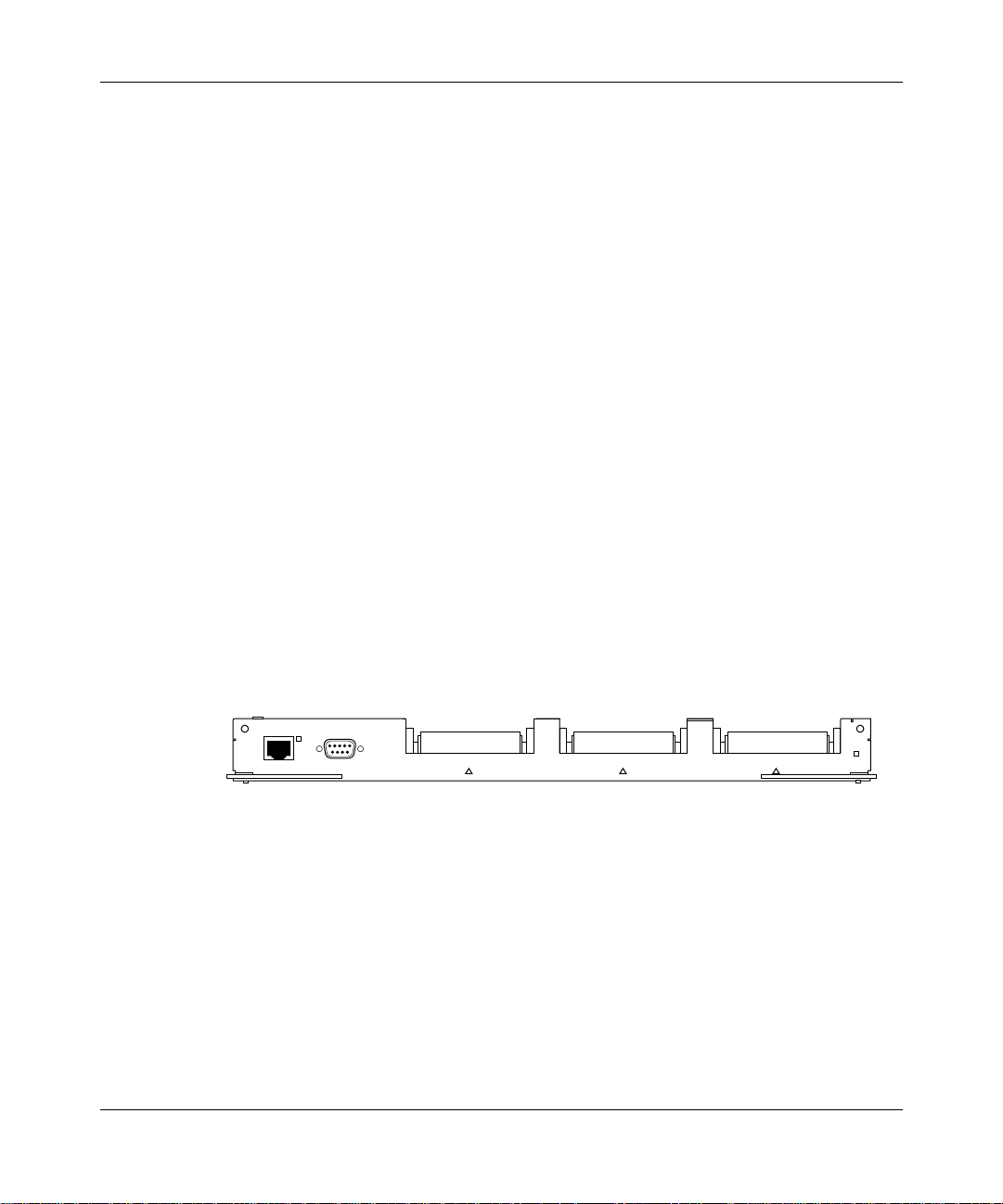
— PPP over SONET: RFC 2615
— SONET/SDH: RFC 2558
— PPP: RFC 1471, RFC 1473, RFC 1474, and RFC 1661
—
LQM: RFC 1989
— SNMP: RFC 1213
— IPCP: RFC 1332
— IPXCP: RFC1552
— BCP: RFC 1638
• Multiple spanning tree groups - bridge mode only
• Manageable through the Passport CLI or Device Manager, the SNMP-based
graphical user interface
• Monitored through a World Wide Web browser from anywhere on the
network
Physical description
Chapter 1 About the Passport 8683POS Module 25
_
The Passport 8683POS Module ( Figure 1) is a single-slot module for the Passport
8600 series chassis. Online LEDs indicate module operation.
Figure 1 Passport 8683POS Module
Link
Diag Port
Console
8683POS
OnlineMDA 3MDA 2MDA1
To configure and manage the Passport 8683POS Module, connect to the Passport
8690 SF module. For information on connecting to the Passport 8690 SF console
port, refer to Using the Passport 8600 Modules.
Using the Passport 8683POS Module
Page 26
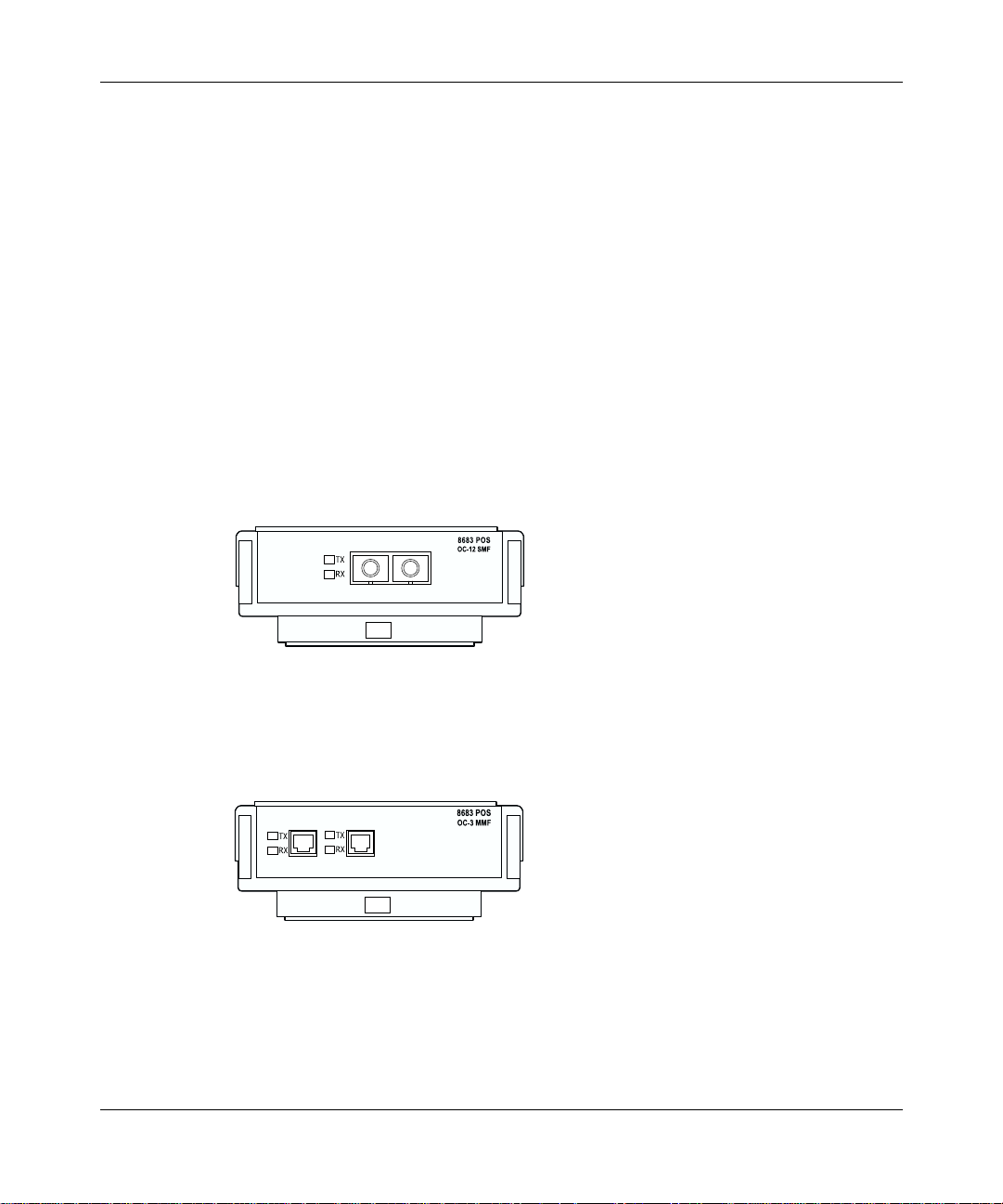
26 Chapter 1 About the Passport 8683POS Module
Media dependent adapters
The Passport 8683POS Module has slots for three media dependent adapters
(MDAs) that have their own LEDs. You can use up to three of the following
MDAs with the Passport 8683POS Module:
• 1-port OC-12c/STM-4: SMF or MMF using SONET/SDH
• 2-port OC-3c/STM-1: SMF or MMF using SONET/SDH
You can mix these MDAs on the Passport 8683POS Module.
Figure 2 shows the OC-12c/STM-4 MDA, and Figure 3 shows the OC-3c/STM-1
MDA.
Figure 2 1-port OC-12c/STM-4 MDA
209564-A
9902EB
Figure 3 2-port OC-3c/STM-1 MDA
9903EB
Page 27
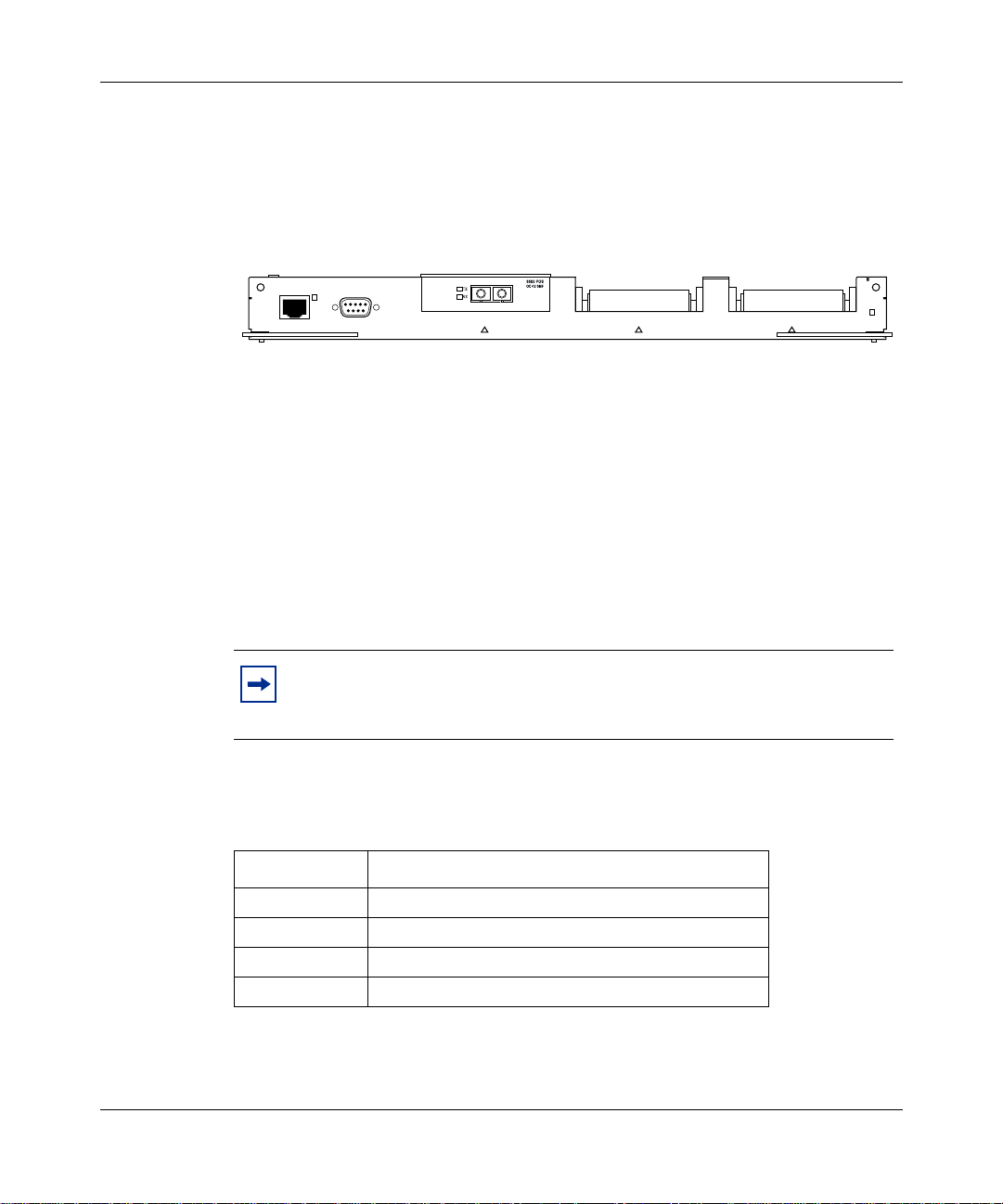
Chapter 1 About the Passport 8683POS Module 27
Figure 4 shows the Passport 8683POS Module with the OC-12c/STM-4 MDA
installed. (For information on installing the MDAs, refer to Installing the Passport
8683POS Module MDAs.
Figure 4 Passport 868POS module with an OC-12c/STM-4 MDA
Link
Diag Port
Console
8683POS
OnlineMDA 3MDA 2MDA1
10040EA
Online LED
The front panel of the Passport 8683POS Module has an Online LED that
indicates whether or not the module has power applied and is i ni ti al iz ed correctly.
When the Passport 8683POS Module is first inserted into the chassis, the Online
LED turns amber until the board is recognized by the system and passes a
power-on self -test. I f the modu le fail s the self -test, t he light i s of f. When the board
passes the self-test and goes online, the LED illuminates a solid green.
Note: You cannot configure the Passport 8683POS Module until the
online LED on the module is steadily lit green and you have inserted at
least one MDA.
Table 1 lists the Passport 8683POS Module online LED indications.
Table 1 Passport 8683POS Module online LED indications
Online LED State
Off Card is not receiving power.
Amber Card is initializing or downloading.
Amber Card is offline.
Green Card is online.
Using the Passport 8683POS Module
Page 28
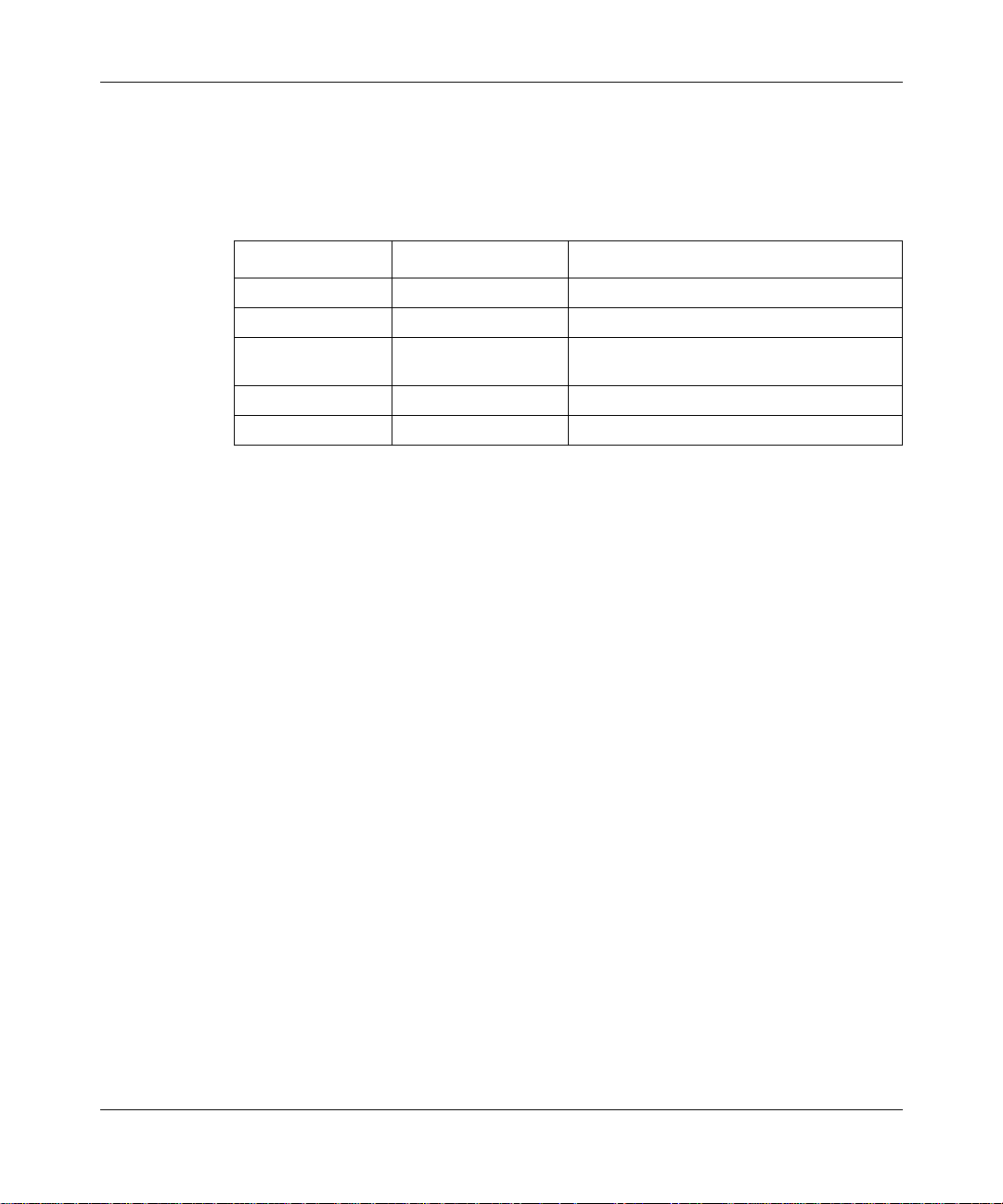
28 Chapter 1 About the Passport 8683POS Module
MDA LEDs
Table 2 lists the MDA L ED indications.
Table 2 MDA LED indications
Tx LED Rx LED Port State
Amber Amber AdminDown/Out-of-Service
Off Amber AdminUp/In-Service/Sonet-alarm-condition
Amber Green AdminUp/In-Service/Sonet-Up/PPP link
Off Green AdminUp/In-Service/Sonet-Up/PPP-UP
Green (Blinking) Green (Blinking) Admin Up/In-Service/Traffic Activity
Console and Diag ports
Use the Console port on the Passport 8690 SF module to access management
functions for t he Passpo rt 8683POS Modu le. For i nformatio n on con necting t o the
console port on the Passport 8690 SF module, refer to Getting Started with the
Passport 8000 Series Management Software .
down
209564-A
The Diag port on the Passport 8683POS Module i s used only by Nortel Networks
personnel for debugging purposes. You can see diagnostic messages but you
cannot input any text.
The Diag port on the module is an RJ-45 port that allows out-of-band
management by Nortel Networks personnel.
Page 29
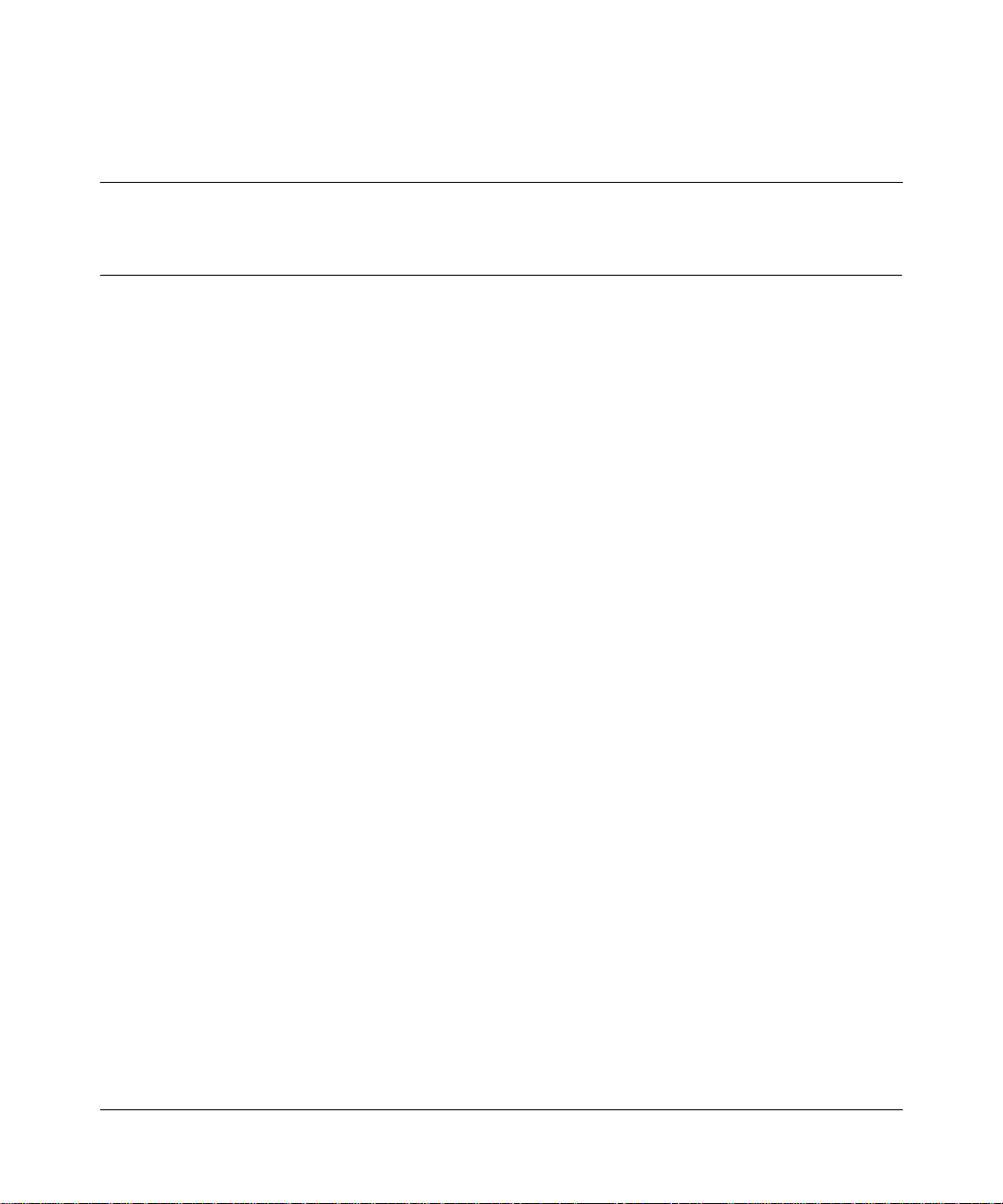
Chapter 2
Using the Passport 8683POS Module
A typical application consists of a single Passport 8683POS Module in an
Passport 8600 seri es switch, but mul tiple modules ar e also support ed. This chapte r
briefly explains how the Passport 8683POS Module operates within the Passport
switch.
A typical network application of the Passport 8683POS Module is a direct
connection between one Passport 8600 series switch with a Passport 8683POS
Module in one campus to an identical module in another Passport 8600 series
switch at another campus connected over a SONET ring. Using this connection,
you achieve an intercampus link through packet over SONET (POS) technology.
This chapter contains the following informatio n:
• “SONET transmission,” next
• “Spanning tree group feature” on page 33
29
SONET transmission
You can connect the Passport 8683POS Module through a Synchronous Optical
Network (SONET) termination multiplexor to extend the range of the wide area
network (WAN) connections. Or , you can connect the Passpor t 8683POS Module,
using fiber, directly to a POS interface on another Passport routing switch or on a
traditional router.
The SONET frames received from the WAN contain IP packets encapsulated in
Point-to-Point Protocol (PPP) that are converted by the Passport 8683POS
Module into an Ethernet format. Similarly, the Passport 8683POS Module
receives Ethernet frames and converts them into PPP packets for transmission
over SONET.
Using the P assport 8683POS Module
Page 30
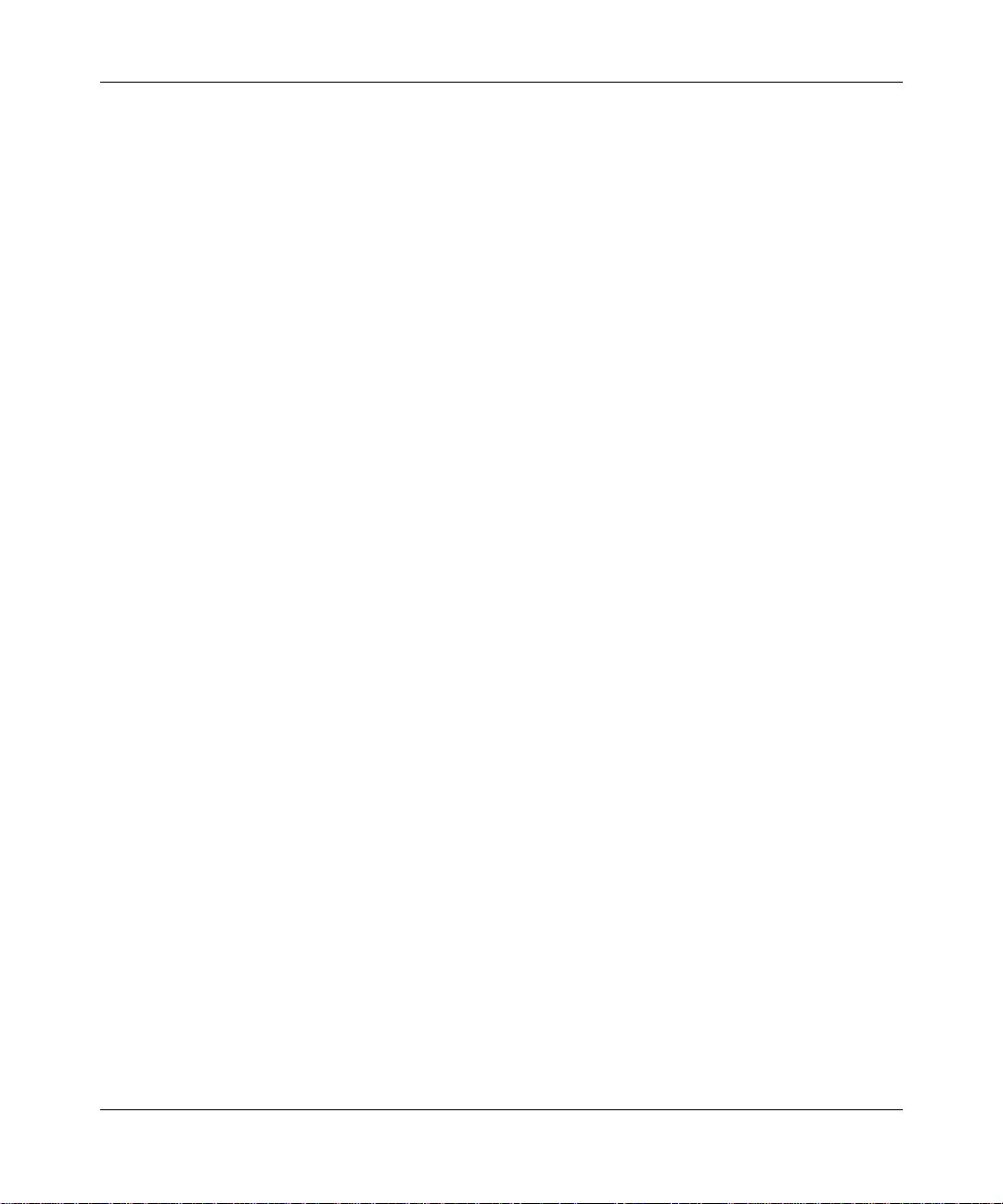
30 Chapter 2 Using the Passport 8683POS Module
SONET terms and acronyms
This section provides a brief listing of common Synchronous Optical Network
(SONET) terms. SONET is a medium fo r transmittin g data that use s fiber-optic
cables.
The following terms and acronyms are frequently used with SONET information:
• SONET: Synchronous Optical Network. SONET is a family of fiber optic
transmission rates that provides th e flexibility to transport many digital
signals with different capacities. This ANSI standard provides for
transmission from OC-1 to OC-48 and greater.
• SDH: Synchronous Digital Hierarchy. SDH is a standard technology for
optical fiber-based synchronous data transmission. SDH is the international
equivalent of SONET.
• OC-3c/STM-1: Optical Carrier-level 3 concatenation. OC-3c/STM-1 is an
optical fiber tr ans mi ss io n system that carrie s STS -3c /STM -1 frame structures
at 155 Mb/s. Concatenat ion re fers to t he fact t hat there is only one logical data
stream (rather than supporting a channelized structure).
• OC-12c/STM-4: Optical Carrier -level 12 concate nation. OC-1 2c/STM-4 i s an
optical fiber transmission system that carries STS-12c/STM-4 frame
structures at 622 Mb/s. Concatenation refers to the fact that there is only one
logical data stream (rather than supporting a channelized structure).
• POS: Packet over SONET.
• PPP: Point-to-Point Protocol. PPP encapsulates common network-layer
protocols in specialized Network Control protocol packets, such as IP over
PPP (IPCP) and IPX over PPP (IPXCP), and BCP. Thus, it enables sending
multiprotocol data ove r point-to-point links.
209564-A
SONET/SDH transmission rates
The following transmission rates are commonly used with SONET:
• OC-3c/STM-1: 155.52 Mb/s
• OC-12c/STM-4: 622.08 Mb/s
The SONET specification defines optical both as:
Page 31

Chapter 2 Using the Passport 8683POS Module 31
• Single-mode fiber (SMF)
• Multimode fiber (MMF).
Note: The esti mated maximum transmis sion dista nce for OC-3 c SMF is
20 kilometers (km); for OC-3c MMF is 2 km; for OC-12c SMF is 15 km;
for OC-12c MMF is 500 m.
Point-to-Point Protocol
The PPP family of protocols is divided into three categories:
• Control protocols control operation and maintenance of the PPP link.
• Network protocols describe the encapsulation methods needed to move
multiprotocol network traffic over the PPP interface.
• Network control protocols are used to configure, manage, and control the
operation of the network protocols. The Passport 8683POS Module uses the
Link Control Protocol (LCP) and the Link Quality Report to monitor the link.
PPP goes through the foll owing ba sic i nitial izati on pha ses when br inging up li nks:
• Link establishment
• Network layer protocol
Establishing the PPP link
The Link Control Protoc ol (LCP) of the PPP hel ps est ablis h a li nk. LCP gene ra tes
three types of packets:
• Link configuration packets, including configure-request, configure-ACK,
configure-NAK, and configure-reject packets
• Link termination packets, including terminate-request and terminate-ACK
packets
• Link maintenance packets, including code-reject, protocol-reject,
echo-request, and echo-reply packets
When two devices initialize a PPP dialog, each sends a configure-request packet
to the other. Each configure-request packet contains a list of LCP options and
corresponding values that the sending device uses to define its end of the link.
Using the Passport 8683POS Module
Page 32

32 Chapter 2 Using the Passport 8683POS Module
For example, a configure-request packet may specify the link’s maximum
transmission unit (MTU) size. The configure-request packet contains the
user-configured values, which the sending device and the receiving device may
need to negotiate.
When the receiving device gets a configure-request packet from the sending
device, the receiving device responds with one of the following three types of
packets:
• configure-ACK (that is, configure acknowledgment),
• configure-reject, or
• configure-NAK (that is, configure negative acknowledgment).
When the receiving device accepts the proposed LCP options, it responds with a
configure-ACK packet. When the devices on each side of the link send and
receive configure- ACK pa cke ts , the LCP adv anc es to an open state, which mea ns
that the PPP interface can advance to the next phase. The devices converge.
When the configure-request packet from the sending device contains options that
the receiving device is not willing to negotiate, the receiving device sends back a
configure-reject packet specifying the nonnegotiable options. From that point on,
configure-request packets from the sending device should eliminate the
unacceptable options. When the sending device eliminates the offending options,
the devices converge.
When the receiving device disagrees with some or all of the values of the
proposed options in the configure-request packet, it responds with a
configure-NAK packet. The configure-NAK packet notes the values that the
receiving device disagrees with, and it includes the corresponding values that the
receiving device would like to see in subsequent configure-request packets.
LCP negotiations between sending and receiving devices continue until either:
• Both devices converge (reach an agreement regarding the configure-request).
• The receiving device tr an smits a s pecif ied number of conf igure -NAK packet s
before sending a configure-reject packet.
• The convergence timer expires.
209564-A
Page 33

Chapter 2 Using the Passport 8683POS Module 33
Negotiating network layer protocols
PPP uses various network contr ol proto cols to det ermine the values of para meters
during network layer ne gotiations, which is the final phase of PPP initialization.
Similar to the LCP, each network control protocol allows the devices to negotiate
various network options over the data link by transmitting configure-request,
configure-ACK, configure-NAK, and configure-reject packets.
Networks options inc lud e whi ch n etwo rk a ddr esses to use and which media types
to bridge. Once both devices agree upon networks options, the network control
protocol reaches the open state. The devices then begin transmitting user data
packets for upper-layer protocols over the link.
Spanning tree group feature
The BPDU (Bridge Protocol Data Unit) format specified in RFC 1638 is enabled
by default on the Passport 8683POS Module. If su pport for mult iple spanni ng tree
groups is required, the B PDU default format must first be disabled. For
information on changing the STG format, see “config pos ppp” on page 95.
Using the Passport 8683POS Module
Page 34

34 Chapter 2 Using the Passport 8683POS Module
209564-A
Page 35

Chapter 3
Installing the Passport 8683POS Module
This chapter describe s the proce dure for in stalling t he Passport 8683POS Modul e.
It covers the following topics:
• “Safety and environmental precautions,” next
• “Installing the Passport 8683POS Module” on page 37
• “Verifying installation” on pa ge 40
• “Initialization” on page 40
• “MDA insertion and configuration” on page 42
• “Replacing a module” on page 43
For more information about the Passport 8600 chassis, refer to the following
documents:
35
• Getting Started with Passport 8000 Series Management Software
• Using the Passport 8600 Modules
• Installing the Passport 8600 Modules
Safety and environmental precautions
Before you begin performing any installation or replacement procedure on the
Passport switch, please note the following safe handling guidelines:
• T o preven t damage caused by el ectrostat ic dischar ge (ESD), handle the switch
chassis and modules only when you, the chassis, and the chassis modules are
properly grounded. Nortel Networks recommends the use of a grounding
wrist strap.
Using the P assport 8683POS Module
Page 36
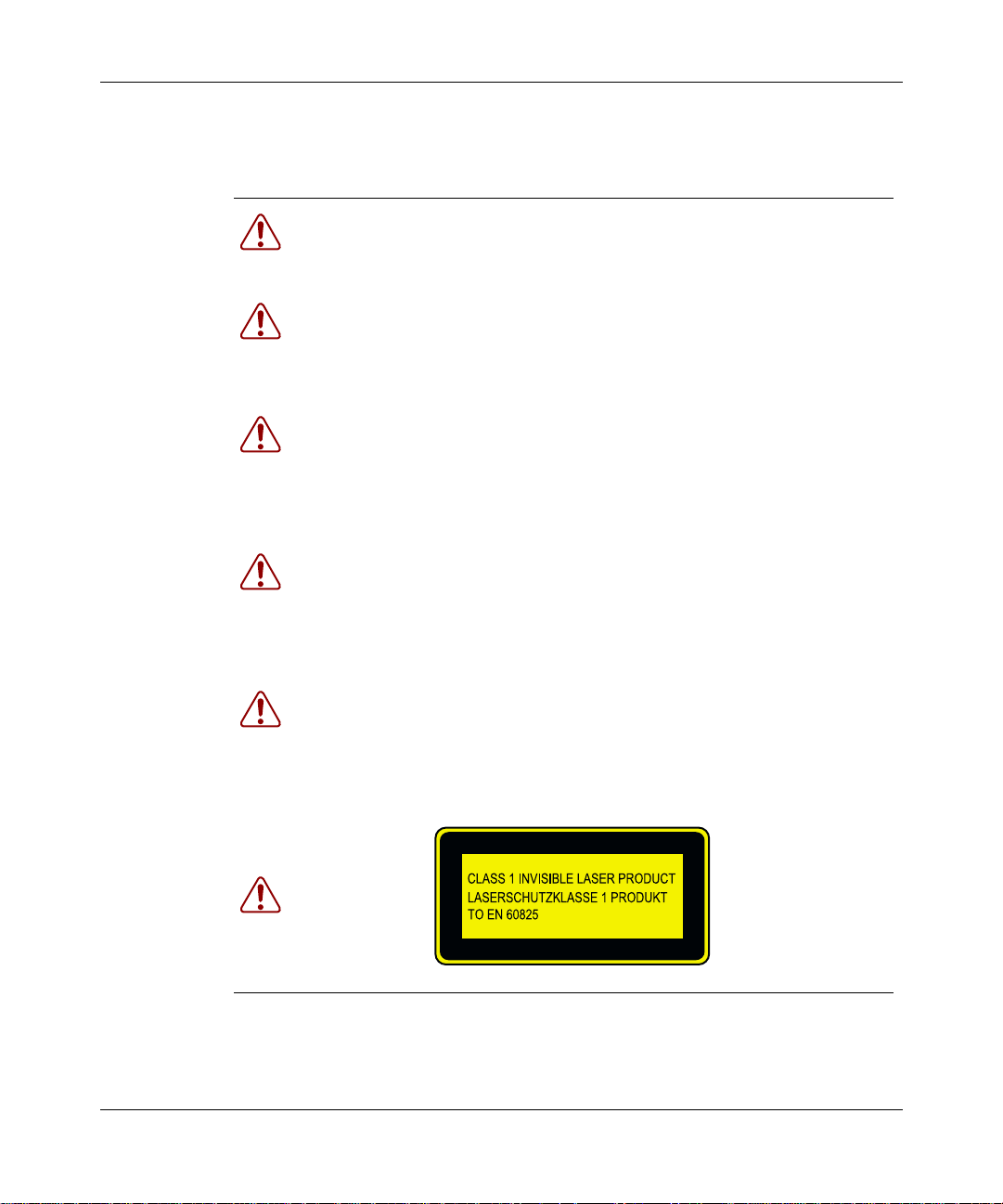
36 Chapter 3 Installing the Passport 8683POS Module
• When handling modules, do not touch components on the modules; always
handle modules by their edges. Store unused modules in their protective
packaging.
Warning: Fiber optic equipment can emit laser or inf rared light that can
injure your eyes. Never look into an optical fiber or connector port.
Always assume that fiber optic cables are connected to a light source.
Vorsicht: Glasfaserkomponenten können Laserlicht bzw. Infrarotlicht
abstrahlen, wodurch Ihre Augen gesch ädigt werden können. Schauen Sie
niemals in einen Glasfaser-LWL oder ein Anschlußteil. Gehen Sie stets
davon aus, daß das Glasfaserkabel an eine Lichtquelle angeschlossen ist.
Avertissement: L’équipement à fibre optique peut émettre des rayons
laser ou infrarouges qui risquent d’entraîner des lésions oculaires. Ne
jamais regarder dans le port d’un connecteur ou d’un câble à fibre
optique. Toujours supposer que les câbles à fibre optique sont raccordés
à une source lumineuse.
Advertencia: Los equipos de fi bra ópti ca pueden emit ir radi acion es de
láser o infrarrojas que pueden dañar los ojos. No mire nunca en el
interior de una fibra óptica ni de un puerto de conexión. Suponga
siempre que los cables de fibra óptica están conectados a una fuente
luminosa.
209564-A
Avvertenza: Le apparecchiature a fibre ottiche emettono raggi laser o
infrarossi che possono risultare dannosi per gli occhi. Non guardare mai
direttamente le fibre ottiche o le porte di collegamento. Tenere in
considerazione il fatto che i cavi a fibre ottiche sono collegati a una
sorgente lumi nosa.
8769EB
Page 37

Chapter 3 Installing the Passport 8683POS Module 37
Installing the Passport 8683POS Module
To install the Passport 8683POS Module:
1 Remove the filler panel from the module slot in the Passport 8000 series
chassis (Figure 5).
Figure 5 Removing the filler panel
9058FB
Note: If you are removing a module from the slot in which you want to
place the new Passport 8683POS Module, be sure to:
• Remove all port interface cables
• Release the insertor/extractor levers of the I/O module, and swing
them out.
2 Make sure the inserter/extractor levers are extended away from the Passport
8683POS Module front panel (Figure 6).
Using the Passport 8683POS Module
Page 38

38 Chapter 3 Installing the Passport 8683POS Module
Figure 6
Extending the inserter/extractor levers
9059FA
Note: Always handle an I/O module by the sides and carefully slide it
out of the chassis. Place the module on a grounded work surface and in
an antistatic bag for storage.
3 Handling the Passport 8683POS Module by the sides only, carefully align it
with the card guides in the chassis. Slide the module into the slot until the
module connectors touch the chassis backplane (Figure 7).
Figure 7 Inserting the Passport 8683POS Module
209564-A
D
ia
g
P
o
rt
L
in
k
C
o
n
s
o
le
M
D
A
1
D
A
2
8
6
8
3
P
O
S
M
D
A
3M
O
n
lin
e
10041FA
4 Rotate the inserter/extractor levers to seat the backplane connectors
(Figure 8).
Page 39
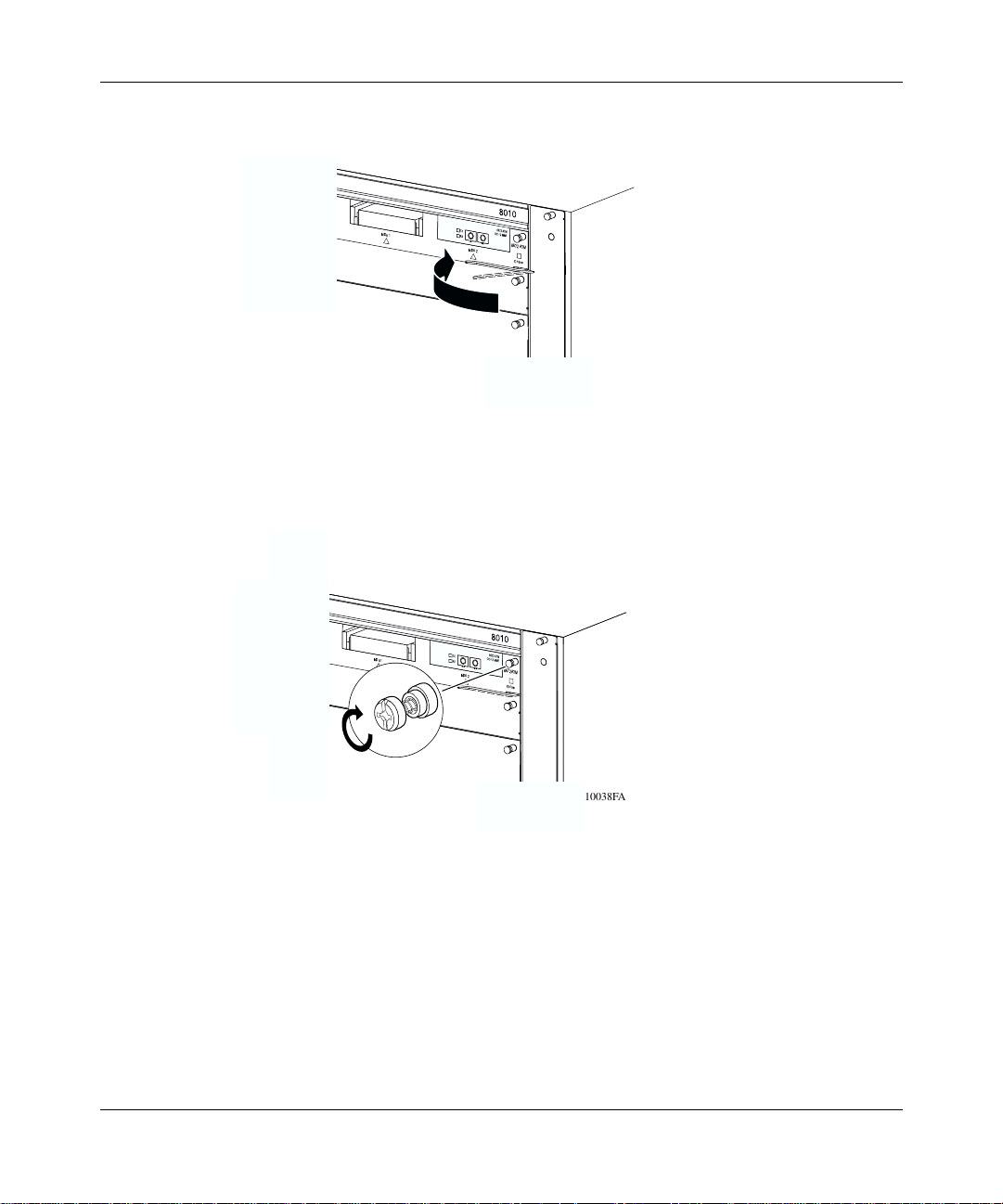
Chapter 3 Installing the Passport 8683POS Module 39
Figure 8 Closing the inserter/extractor levers
MDA1
8672ATM
MDA2
Online
5 Tighten the retaining screws (Figure 9).
Figure 9 Tightening the retainer screws
MDA1
8672ATM
MDA2
Online
10037FA
10038FA
6 Connect the interface cables.
You must install at least one MDA on the Passport 8683POS Module in order to
pass traffic. For instruction s on installing MDAs, refer to Installing the Passport
8683POS Module MDAs.
For information on configuring and managing the Passport 8683POS Module,
refer to Chapter 4, “Managing the Passport 8683POS Module,” on page 45.
Using the Passport 8683POS Module
Page 40

40 Chapter 3 Installing the Passport 8683POS Module
Verifying installation
The Passport 8683POS Module front panel has an Online LED that indicates
whether or not the module has power applied and is initialized correctly. For
information on online LEDs, see “Online LED” on page 27.
Note: You cannot configure the Passport 8683POS Module until the
online LED on the module is steadily lit and you have inserted at least
one MDA.
Initialization
When the Passport 8683POS Module is installed into a Passport 8600 series
chassis, ensure that the Passport 8690SF module in the same chassis has a
PCMCIA card inserted and that the PCMCIA card contains the p80p3100.dld
image, which supports the Passport 8683POS Module. For more information
about the PCMCIA slot and the Passport 8690SF module, refer to Using the
Passport 8600 Modules.
209564-A
The Passport 8690SF module retrieves the image file p80t3100.dld to download
to the Passport 8683POS Modu le. Fir st, the Passpor t 8690SF modu le s earche s the
host flash memory for the file, then the PCMCIA card. The Passport 8690SF
module downloads the image file to the Passport 8683POS Module and identifies
which MDAs are installed. The screen displays following message:
Downloading POS image to slot <number> .........Done (file
name and image size.)
If the image file is not found in either the flash memory or the PCMCIA, the
screen displays this message:
POS image file name not found either in FLASH or PCMCIA.
If the image download is unsuccessful, the s cr een displays the foll owing message:
Card is off line.
Page 41
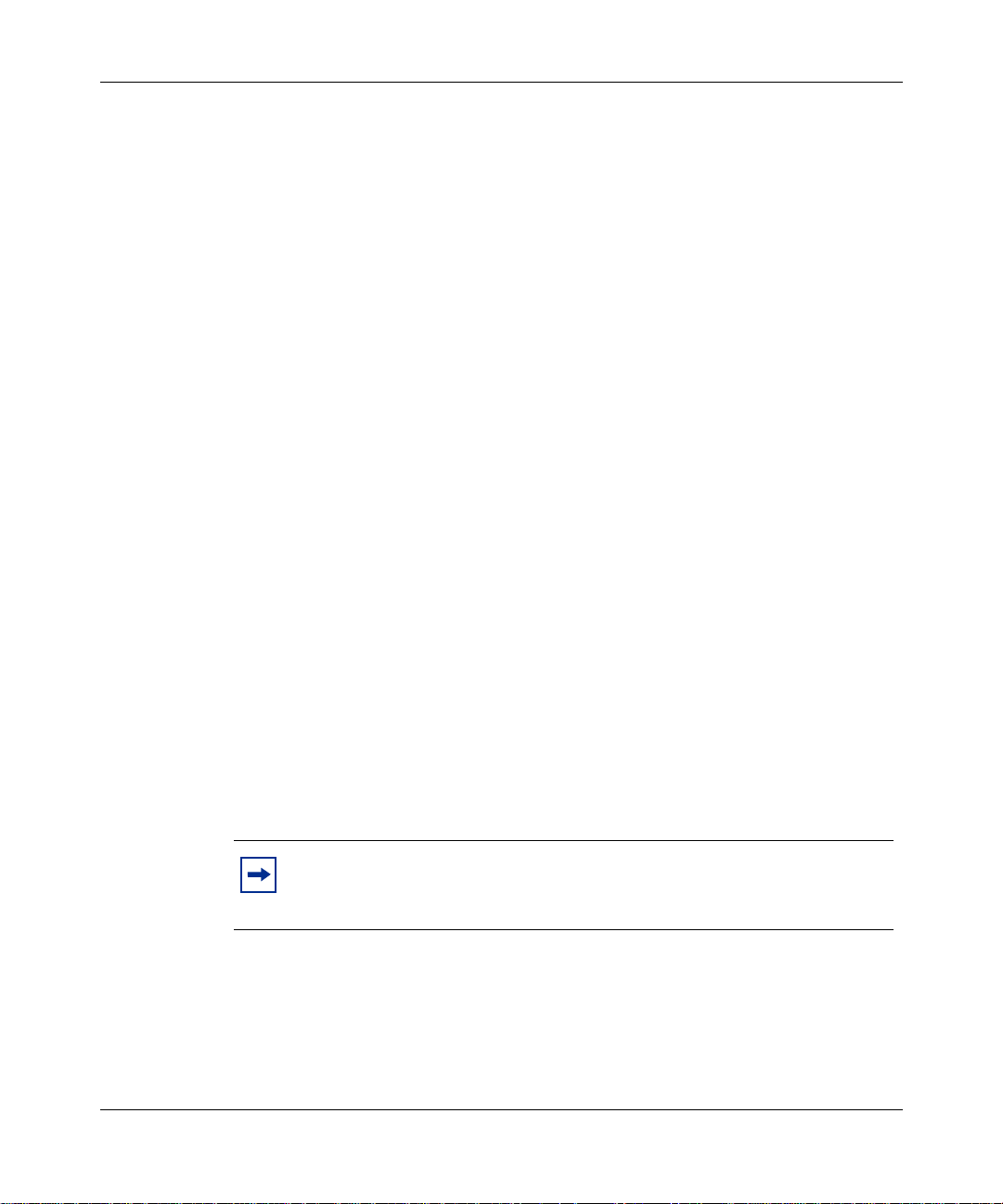
Chapter 3 Installing the Passport 8683POS Module 41
The Passport 8683POS Module requests a redownload from the Passport 8690SF
module, and the screen displays this message:
Redownload requested by POS card in slot <number>.
The Passport 8683POS Module attempts a redownload three times. If the
download is still un successf ul, th e Passport 8683POS Module goes of fline and the
screen displays this message:
Redownload of POS card in slot <number> failed maximum 3
times; POS card is offline.
When the Passport 8683POS Module boots, the redownload count is reset to 0.
After the image loads onto the Passport 8683POS Module, it performs a series of
self-diagnostic tests. If the module fails the diagnostics, the screen displays the
following message:
Port <number> for POS card in slot <number> failed
diagnostics.
If you see this message, contact a service representative. For information on
contacting service representatives, refer to “How to get help” on page 21.
When the image successfully loads onto the Passport 8683POS Module, the
screen displays the fo llowing mes sage:
POS card in slot <number> is online.
The Passport 8690SF Module can download the image to multiple Passport
8683POS Modules in the same Passport 8600 series chassis simultaneously.
Note: If you accidentally delete the image file, reset the card and
redownload the file. For information on how to reset the card , see
“Resetting the module” on page 50.
Using the Passport 8683POS Module
Page 42

42 Chapter 3 Installing the Passport 8683POS Module
If you have one MDA installed, you can proceed to configure the Passport
8683POS Module.
Note: You must save your conf iguration (us ing eithe r the CLI or Dev ice
Manager) to preserve the configuration changes you made to the
Passport 8683POS Module across reboots.
MDA insertion and configuration
Once you insert an MDA, you must complete some basic configuration tasks for
the Passport 8683POS Module to begin switching operations as soon as it
completes initialization. For information on installing MDAs, refer to Installing
the Passport 8683POS Module MDAs.
To verify that the Passport 8683POS Module is ready to receive and transmit
traffic, check the LEDs on the module and the MDA. Once you enable the ports
using the CLI or Device Manager, the online LED on the module lights steady
green, and the module is read y. See “Online LED” on page 27 and “MDA LEDs”
on page 28.
209564-A
For information on enabling ports, refer to “Enabling or disabling a port” on
page 59.
You configure and manage the Passport 8600 series switch operation for your
network using the command line interface (CLI) or SNMP-based network
management software, such as Device Manager. For information on configuring
and managing the Passport 8683POS Module, refer to Chapter 4, “Managing the
Passport 8683POS Module,” on page 45.
Factory default settings for the Passport 8683POS Module are shown in Table 9
on page 54.
Page 43
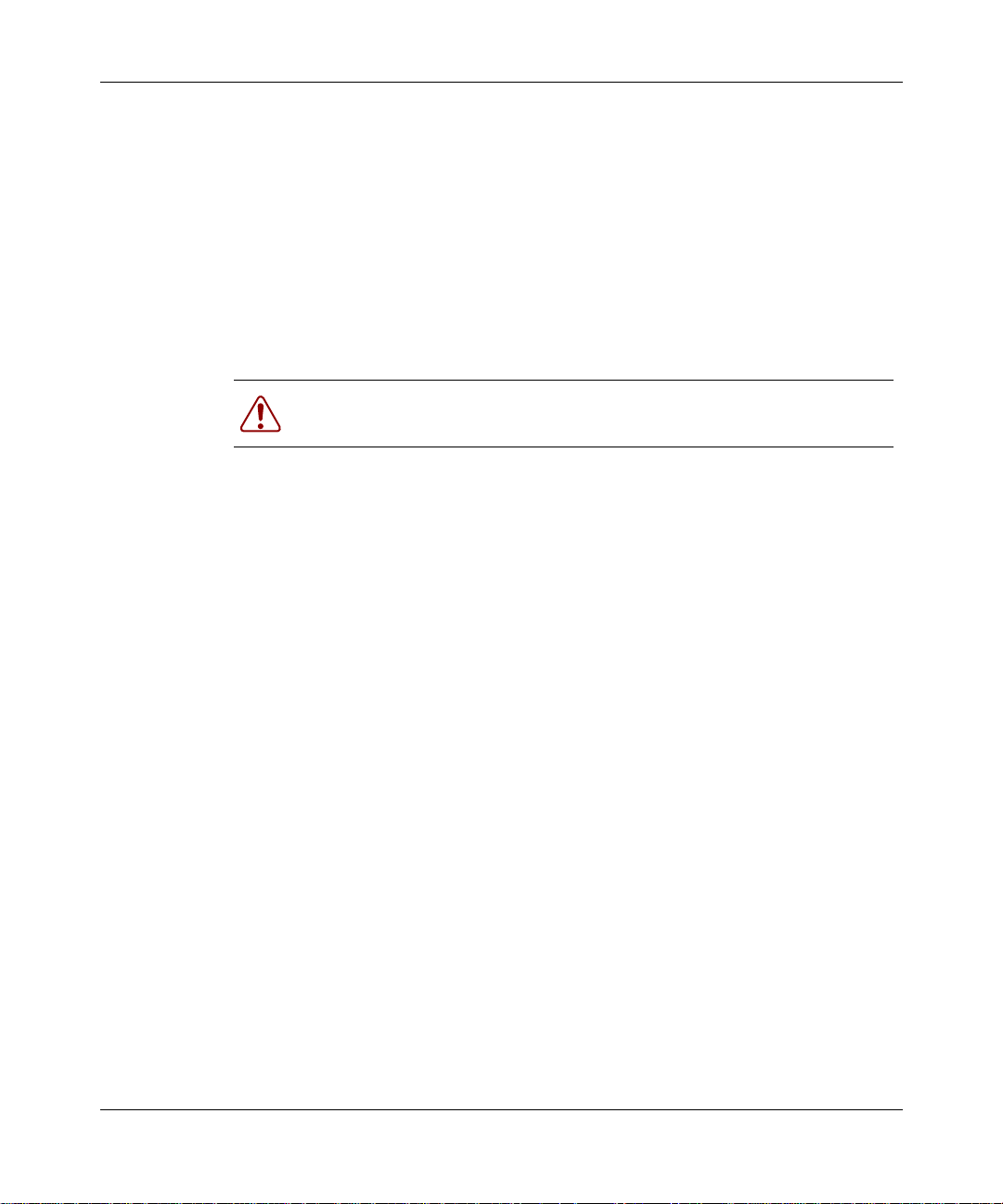
Replacing a module
You can hot-swap Passport 8683POS Modules as long as the module you are
removing has the same MDAs installed as the module you are inserting. In this
case, the system saves the configuration. If you hot-swap the module with a
module that has different MDAs installed, you must reconfigure the module.
If you are hot-swapping modules, read the following section for information about
how the routing switch recognizes replacement modules and how to avoid
potential problems.
Warning: The Passport 8683POS Module itself is hot-swappable; the
MDAs necessary to pass traffic on the module are not hot-swappable.
Starting the system after a module replacement
After you replace a module on your chassis, you can expect the following results:
Chapter 3 Installing the Passport 8683POS Module 43
• In a running system, when you replace an input/output (I/O) module with a
module of the same type, the sy stem res tores the conf igurat ion of al l the po rts.
• When you replace a module with one of a different type, the system discards
the configuration of the old ports, and the new ports are added to either the
default VLAN or a null VLAN, depending on the operating mode of the
switch.
• When you save the configuration in nonvolatile random access memory
(NVRAM), turn off the switch, replace a module with a different module
type, and turn the system on again, the system discards the configuration of
the old ports, a nd adds new por ts t o eit her t he def ault VLAN or an unassi gned
VLAN, depending on the operating mode of the switch.
Starting the system with an empty slot
When you save the configuration in NVRAM, shut down the system, remove a
module, turn on the chassis with that slot empty, and then populate the slot with a
module of the same type as the one previously there, the system is not able to
restore the original configuration.
Using the Passport 8683POS Module
Page 44

44 Chapter 3 Installing the Passport 8683POS Module
209564-A
Page 45

Chapter 4
Managing the Passport 8683POS Module
Two management tools enable you to manage the Passport 8683POS Module:
Device Manager and command line interface (CLI). You can also use the
embedded web-based management feature to monitor the Passport 8683POS
Module. See Chapter 7, “Web management,” on page 131 for information on
using the web-based management feature.
This chapter contains information on these topics:
• “Port numbering,” next
• “Device Manager” on page 46
• “Command line interface” on page 53
• “Configuration procedures” on page 54
• “Trap feature” on page 71
• “SONET loopback test feature” on page 75
45
Port numbering
You must insert an MDA into the Passport 8683POS Module in order to have
connectivity. The module contains three slots for MDAs, and you can mix and
match from among the following MDAs, which are available (SMF and MMF):
• 1-port OC-12c/STM-4
• 2-port OC-3c/STM-1
The management system identifies an interface by its slot number in the Passport
8600 series chassis an d its port n umber, using the syntax slot number/por t number
(s/p). Because the Passport 8683POS Module can have up to six ports with three
2-port MDAs inserted, port numbers 1 and 2 are reserved for the MDA in the left
Using the P assport 8683POS Module
Page 46

46 Chapter 4 Managing the Passport 8683POS Module
slot regardless of t he a ctual physical number of ports. Port numbers 3 an d 4 a ppl y
to the MDA in the middle slot regardless of the actual physical number of ports;
and port numbers 5 and 6 apply to the MDA in the right slot regardless of the
physical number of ports.
For example, a Passport 8683POS Module in the sec ond slot of the Passpor t 8600
series chassis with an OC-12c/STM -4 MDA in the left slot, an OC-3c/STM-1
MDA in the middle, and an OC-12c/STM-4 MDA in the right slot has the
following port numbers for management and configuration:
• 2/1: OC-12c/STM-4
• 2/3: OC-3c/STM-1, left port
• 2/4: OC-3c/STM-1, right port
• 2/5: OC-12c/STM-4
As another example of port numbering, an Passport 8683POS Module in the
second slot of the chassis with an OC-3c/STM-1 MDA in the left slot, the middle
slot blank, and an OC-12c/STM-4 installed in the right slot has the following port
numbers:
• 2/1: OC-3c/STM-1, left port
• 2/2: OC-3c/STM-1, right port
• 2/5: OC-12c/STM-4
A Passport 8683POS Module with thr ee OC-3c/ STM-1 MDAs in st all ed has ports
numbered consecutively 1 through 6, from left to right.
Device Manager
Passport Device Manager is an SNMP-based graphical user interface tool
designed to manage single devices. In order to use Device Manager, you must
have network connectivity to a management station running Device Manager on
one of the supported platforms.
209564-A
Page 47

Chapter 4 Managing the Passport 8683POS Module 47
For detailed inform at ion on al l aspects of installing and running Device Manager,
refer to:
• Getting Started with the Passport 8000 Series Management Software
• Reference for Passport 8000 Series Management Software Routing
Operations, and
• Reference for Passport 8000 Series Management Software Switching
Operations.
This section describes the Device Manager features that are specific to the
Passport 8683POS Module.
Device Manager access and passwords
Table 3 shows the security access levels for the Passport 8683POS Module.
Table 3 Passport 8683POS Module access levels
Level of Access Passport 8683POS Module feature
Level 1 (read/write) SONET parameters
Level 2 (read/write) All PPP bridging and Spanning Tree parameters
Level 3 (read/write) All IP and IPX routing parameters
Refer to the Reference for Passport 8000 Series Management Software Switching
Operations for information on using Device Manager to set the CLI login and
access passwords.
Installing Device Manager
To install Device Manager:
1 Download the Device Manager software from the CD.
2 Double-click the icon and follow the instructions on the screen.
Using the Passport 8683POS Module
Page 48
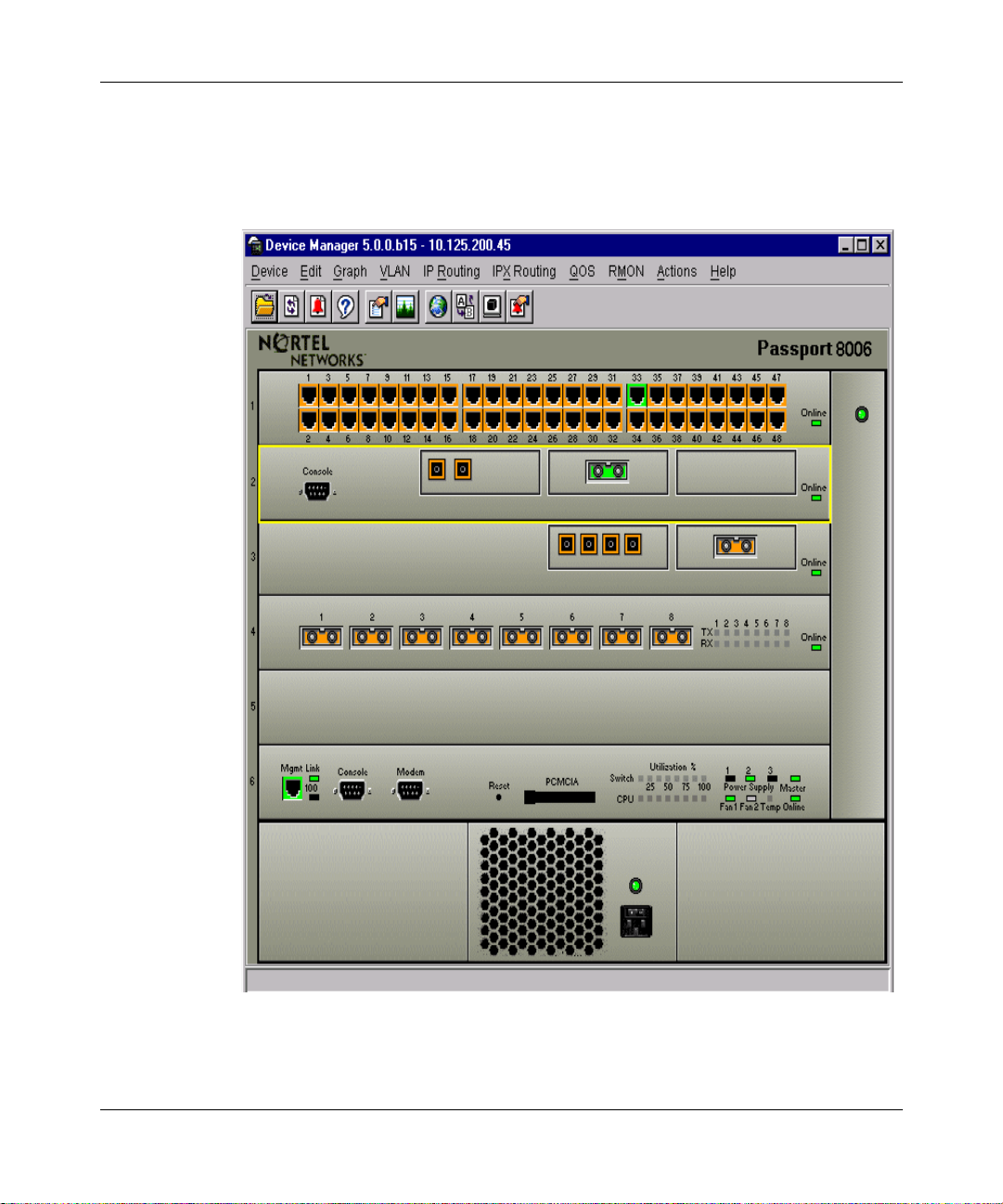
48 Chapter 4 Managing the Passport 8683POS Module
When you launch Device Manager, a graphical image of the Passport 8600
chassis with the Passport 8683POS Module installed is displayed (Figure 10).
Figure 10 Passport 8600 series chassis with Passport 8683POS Module
209564-A
Page 49
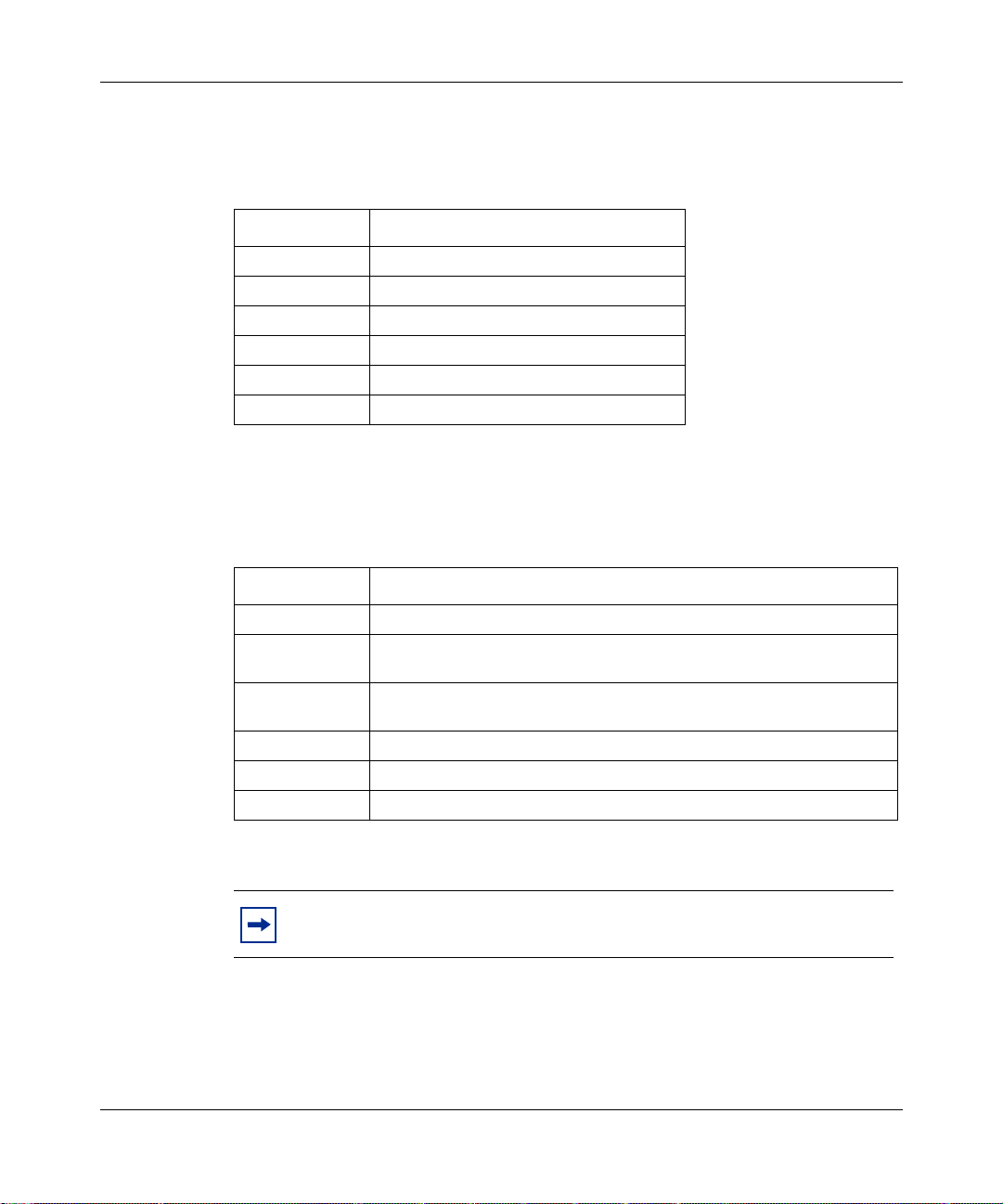
Chapter 4 Managing the Passport 8683POS Module 49
The ports on the graphical image are color-coded to provide at-a-glance port
status. Table 4 shows the status assigned to each color code.
Table 4 Passport Device Manager port color codes
Field Description
Green Port is operating.
Red Port has been manually disabled.
Orange Port has no link.
Light blue Port is in standby mode.
Dark blue Port is being tested.
Gray Port is unmanageable.
Additionally, many Device Manager windows and dialog boxes contain buttons.
Table 5 describes the function of these buttons.
Table 5 Passport Device Manager buttons
Field Description
Apply Applies the changes you entered to fields in a window or dialog box.
Refresh Refreshes the inform ation in the wind ow. Each time you click Refresh,
Close Closes the window or dialog box and disregards any changes you
Help Does not function with the Passport 8683POS Module.
Insert Inserts or creates new information.
Resize Columns Resizes columns on the screen.
new information is polled from the switch and is displayed.
made to fields.
Note: You must always click Apply at the bottom of the tab to
implement any changes you make.
Using the Passport 8683POS Module
Page 50

50 Chapter 4 Managing the Passport 8683POS Module
Resetting the module
To reset the module:
1 Highlight the card.
2 Choose Edit > Card.
The Card dialog box opens with the Card tab displayed (Figure 11).
Figure 11 Card tab
209564-A
Page 51

Chapter 4 Managing the Passport 8683POS Module 51
Table 6 desc ribes the fields in the Card tab.
Table 6
Field Description
FrontType Card type.
FrontDescription Packet Over Sonet.
FrontAdminStatus The administrative status of the card.
FrontOperStatus The operational status of the card.
FrontSerialNum Serial number of card.
FrontHwVersion Hardware version.
FrontPartNumer Part number.
FrontDateCode Date code.
FrontDeviations Deviations.
BackType Card back type.
BackDescription Description.
BackSerialNum Serial Number.
BackHwVersion Hardware version.
BackPartNumer Part number.
BackDateCode Date code.
BackDeviations Deviations.
Card tab fields
3 Click the POS tab.
The POS tab opens (Figure 12).
Figure 12 POS tab
Using the Passport 8683POS Module
Page 52

52 Chapter 4 Managing the Passport 8683POS Module
Table 7 describes the fields in the POS tab.
Table 7 POS tab fields
Field Description
Action: reset Resets the card.
ImageFileName Name of the image file which downloads at initialization.
4 Click reset.
5 Click Apply.
To reset the card using the CLI, see “Configuration commands” on page 92.
Viewing MDA information
To view information on the MDA you are using:
1 Highlight the MDA.
2 Select Edit > Mda.
The MDA dialog box opens (Figure 13).
Figure 13 MDA dialog box
209564-A
Page 53

Table 8 describes the fields in the MDA dialog box.
Table 8 MDA dialog box fields
Field Description
Type Media type:
Description MDA description:
Command line interface
Chapter 4 Managing the Passport 8683POS Module 53
• OC-3c SMF MDA
• OC-3c MMF MDA
• OC-12c SMF MDA
• OC-12c MMF MDA
• OC-3c SMF MDA—Dual port OC-3c SMF
• OC-3c MMF MDA—Dual port OC-3c MMF
• OC-12c SMF MDA — Single Port OC-12c SMF
• OC-12c MMF MDA —Single Port OC-12c MMF
Using the command line interface (CLI), you can perform most module
managemen t tasks. For detailed information on all aspects of the CLI, refe r to:
• Getting Started with the Passport 8000 Series Management Software
• Reference for Passport 8000 Series Command Line Interface Switching
Operations, and
• Reference for the Passport 8000 Series Command Line Interface Routing
Operations.
The CLI identifies an in terface by its slot numbe r in the Pass port 8600 chas sis and
its port number, using the syntax slot number/port number (s/p). Refer to “Port
numbering” on page 45 for information on the slot and port numbering for the
Passport 8683POS Module.
Using the Passport 8683POS Module
Page 54

54 Chapter 4 Managing the Passport 8683POS Module
Configuration procedures
You can configure the Passport 8683POS Module in two basic modes:
• Bridging: Bridging mode is enabled by default. Bridging is configured for
connections between two Passport 8683POS Modules and between Passport
8683POS Modules and other devices that support PPP bridging.
• Routing: You select routing mode for connections between your Passport
8683POS Module and other POS-capable routers for IP and IPX routing.
Use Device Manager and/or CLI to perform these configuration and related tasks
on the Passport 8683POS Module. For information on advanced configurations,
refer to Getting Started with Passport 8000 Series Management Software.
This section describes the following:
• “Default configurations,” next
• “Basic procedures” on page 55
• “Configuring bridging” on page 62
209564-A
Default configurations
The Passport 8683POS Module has the following default configurations.
Table 9 describes the default settings.
Table 9 Passport 8683POS Module default settings
Parameter Default
Bridge Admin State (BCP) Open
IP Admin State (IPCP) Close
IPX Admin State (IPXCP) Close
Clock source Line
FCS size 32
Debug Disabled
Framing SONET
Priority Low
Page 55

Chapter 4 Managing the Passport 8683POS Module 55
Table 9 Passport 8683POS Module default settings (continued)
Parameter Default
Lock False
Lqr interval 100
Lqr status Enabled
Lqr threshold 95
Magic number True
Oversize frame Disabled
Perform tagging Disabled
Scramble Enabled
Signal-Label (C2) 0x16
Section trace (J0) 1 (0x01)
STP RFC 1638 Enabled
Tagged frame discard Disabled
Unknown MAC discard Disabled
Untagged frame discard Disabled
Device Manager interval 10 seconds
Basic procedures
T o chang e the default se ttings o n the Passport 8683POS Modul e or to perform an y
configuration tasks in Device Manager, select the port you want to configure and
open the Inte rface tab.
To open the In terface tab:
Do one of the following:
• Right-click on the port. A shortcut menu opens. Choose Edit.
• Double-click on the port.
The Port dialog box opens with the Interface tab displayed (Figure 14).
This tab displays information about the port and allows you to configure
various elements.
Using the Passport 8683POS Module
Page 56
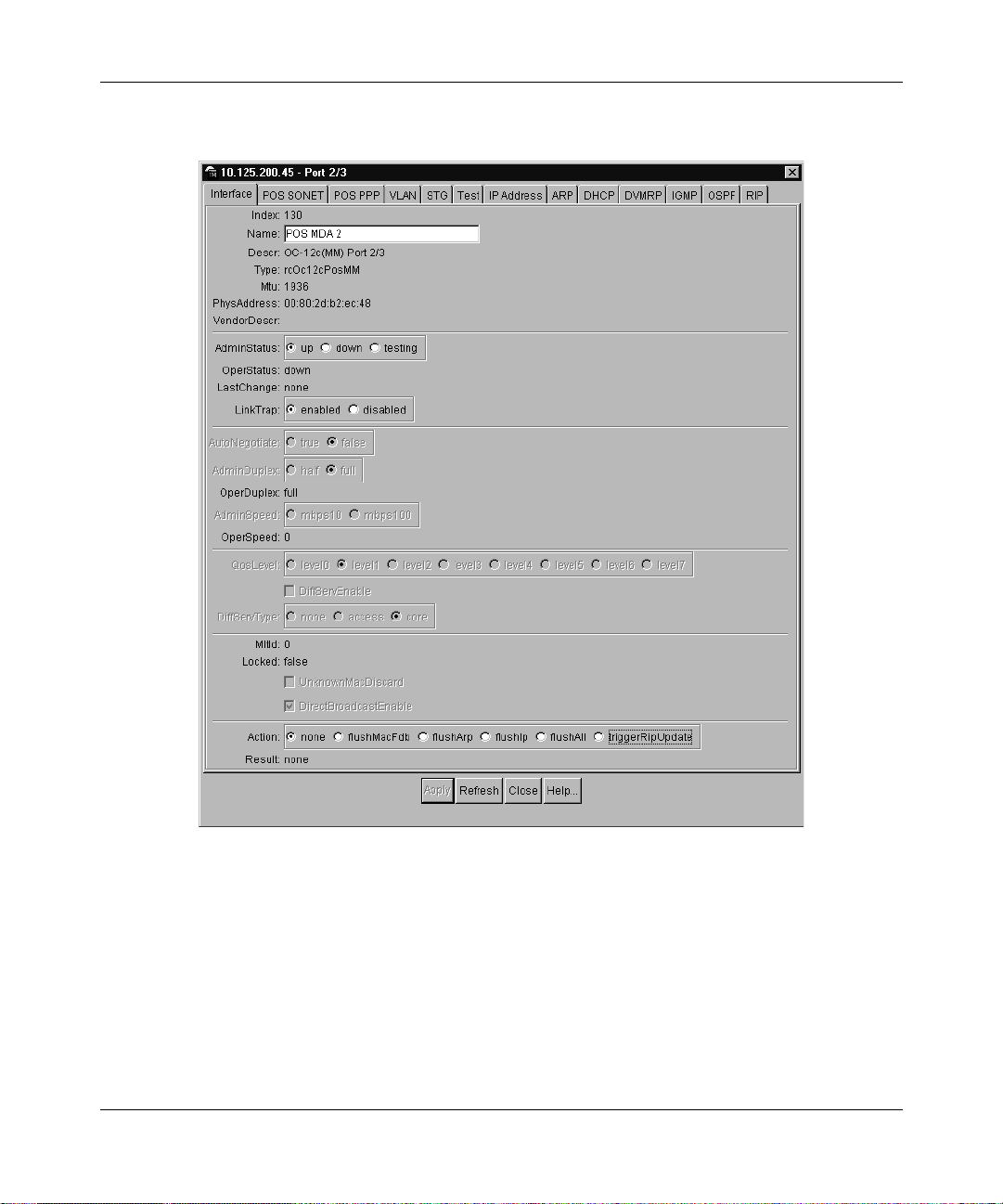
56 Chapter 4 Managing the Passport 8683POS Module
Figure 14 Port dialog box — Interface tab
209564-A
Page 57

Chapter 4 Managing the Passport 8683POS Module 57
Table 10 describes the Interface tab i tems.
Table 10 Interface tab items
Item Description
Index Unique value assigned to each interface. The value ranges between
Name Dis plays the name of this po rt. To assign or change a name to the port,
Descr Type of interface, either:
Type Media type of this inte rface. Th is will be pp p for a port on the Pas sport
Mru Size (in octets) of the largest packet that can be sent or received on
PhysAddress MAC address assigned to a particular interface.
Vendo rD es cr Vendor des cri pti on.
AdminStatus Sets the port to one of the following states:
OperStatus Operational state of the interface, one of the following:
16 and 255.
highlight the field and enter alphanumeric characters.
• OC-3c MMF or SMF
• OC-12c MMF or SMF
8683POS Module.
the interface. For IPCP and IPXCP, the maximum is 1936. When BC P
is enabled, however, the maximum is 1934. Check which NCP is
enabled before configuring the Mru on a connecting device.
Note: The Bridge Control Protocol (BCP) is enabled on the Passport
8683POS Module by default.
• up
• down
• testing
When a managed system initializes, all interfaces start with
AdminStatus in the down state. As a result of either management or
configuration action, the AdminStatus is changed to the up state (or
remains in the down state). The testing state indicates that no
operational packets can be passed.
• up
• down
• testing
The testing state in dicate s that no opera tio nal pa ckets can b e pass ed.
If AdminStatus is down, then OperStatus should be down.
If AdminStatus is changed to up, then OperStatus should change to
up if the interface is ready to transmit and receive network traffic.
It should remain in the down state if and only if there is a fault that
prevents it from going to the up state.
Using the Passport 8683POS Module
Page 58
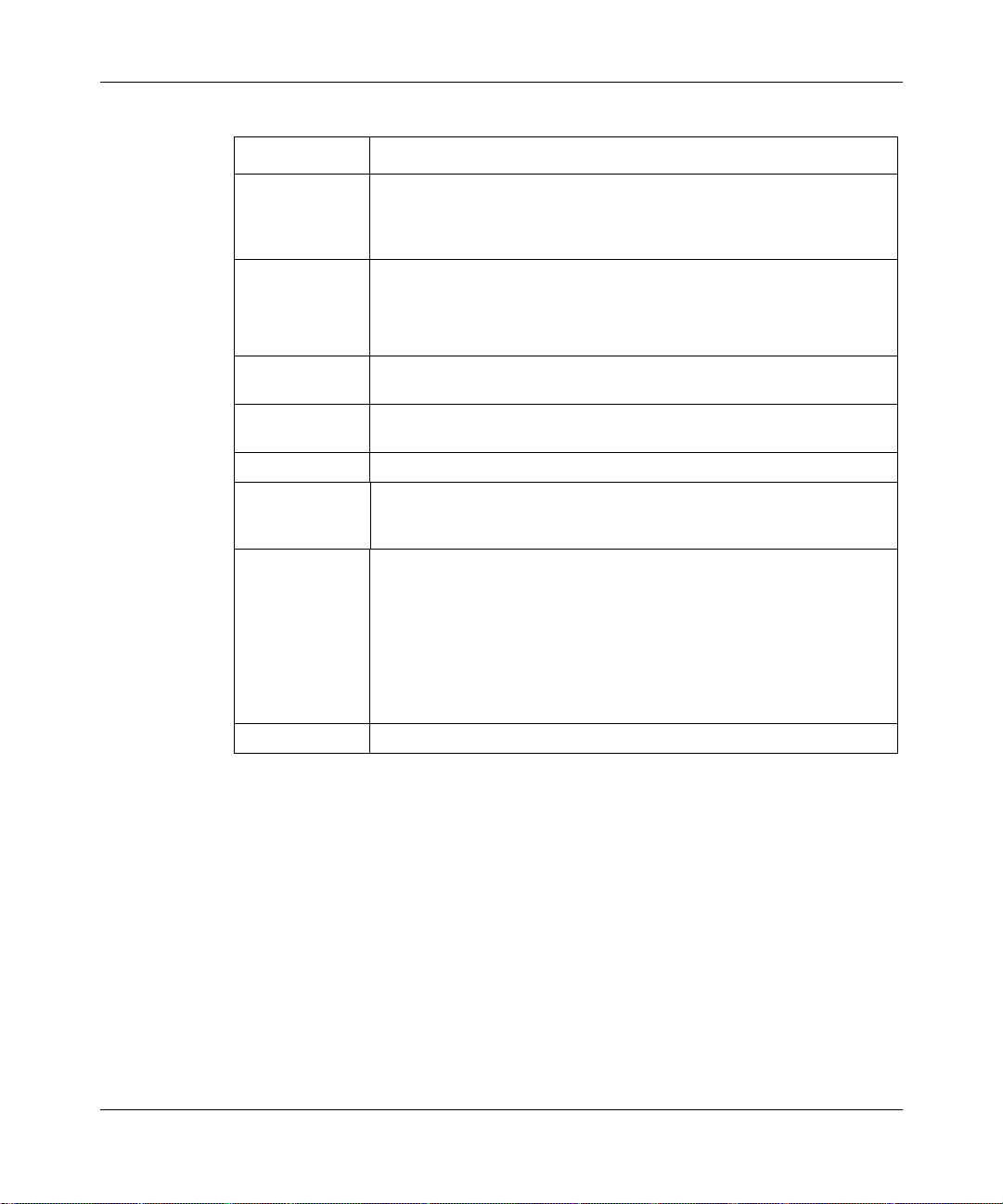
58 Chapter 4 Managing the Passport 8683POS Module
Table 10 Interface tab items (continued)
Item Description
LastChange Value of sysUpTime at the time the interface entered its current
LinkTrap Sets whether or not link Up/link Down traps should be generated for
OperDuplex Current operational duplex of the port (half or full). This will always be
OperSpeed Current operating speed of the port. It can be either 155 or 622 Mb/s
MltId Multi-Link Trunk to which the port is assigned (if any).
Locked Displays whether or not the port is locked. When locked, the port
Action Sets one of the following port-related actions:
Result Displays results from the last system action.
operational state. If the current state was entered prior to the last
reinitialization of the loc al ne tw ork man age me nt su bs ys tem , the val ue
is zero.
this interface.
• enabled—sends traps for link up or down
• disabled—does not send traps for link up or down
full duplex on a POS port.
depending on the type of interface installed.
configuration cannot be changed. To lock or unlock a port, select Edit
> Security > Port Lock.
• none
• flushMacFdb—flush MAC forwarding table for port
• flushArp—flush ARP table for port
• flushIp—flush IP route table for port
• flushAll—flush all tables for port
• triggerRipUpdate—manually update the RIP table
209564-A
From the Interface tab, select other POS-specific tabs to configure the port or
change current or default configurations.
Page 59
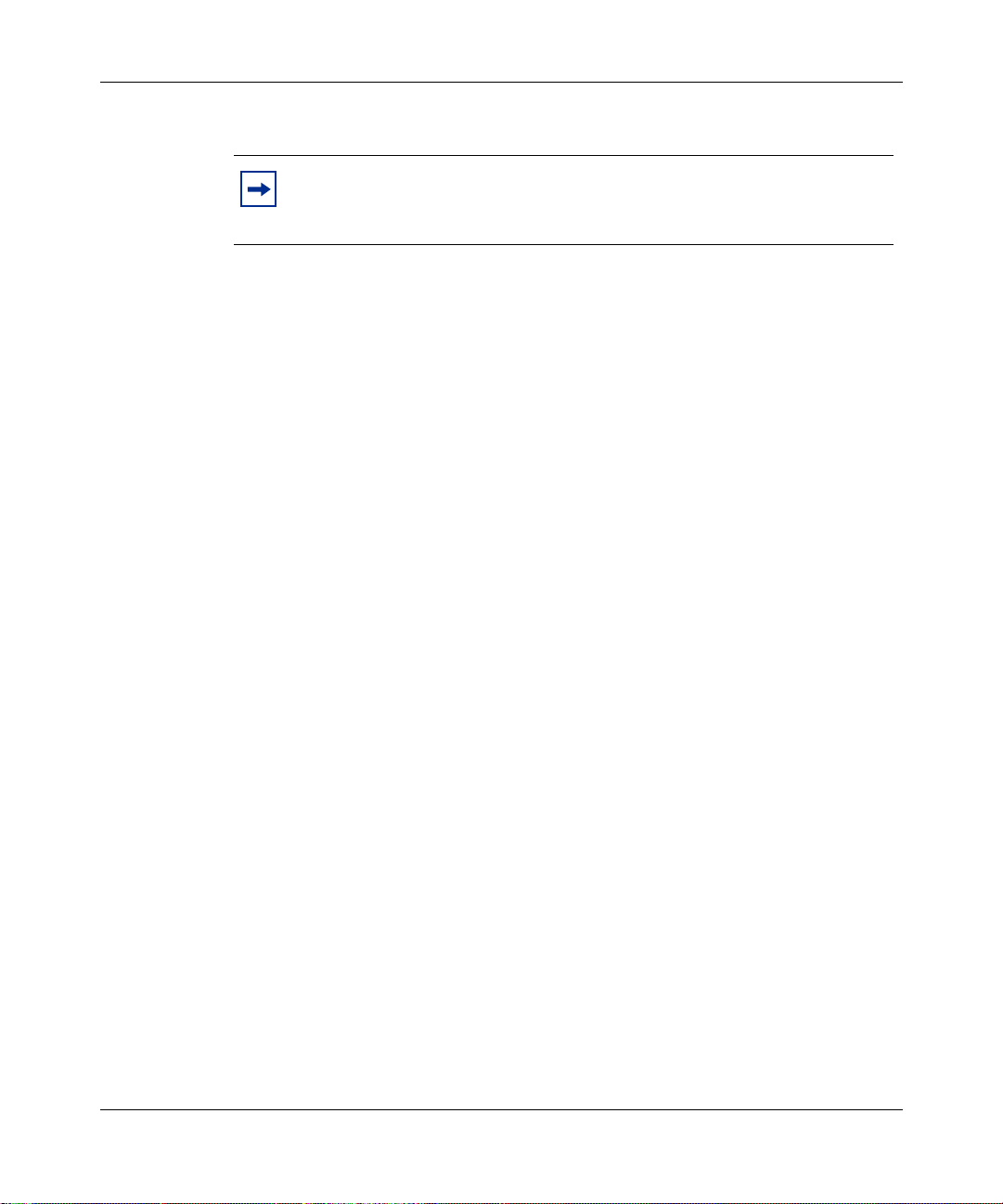
Chapter 4 Managing the Passport 8683POS Module 59
Enabling or disabling a port
Note: When you change configurations in Device Manager, and hit the
Apply button, the system will disable and re-enable the port
automatically.
You can enable or disable a port by two methods. To enable or disable a port
through the Device Manager menu bar:
1 Highlight the port.
2 From the Device Manager menu bar, choose Edit > Port.
The Port dialog box opens with the Interface tab displayed (Figure 14 on
page 56).
3 In AdminStatus area, cli ck up to enable the port, or click down to disable the
port.
4 Click Apply.
To enable or disable a port using a shortcut menu:
1 Right-click on the port.
A shortcut menu opens.
2 Choose Enable or Disable.
SONET parameters
To change the default parameters, you configure the values for the Synchronous
Optical Network (SONET) media in the POS SONET tab. These values must be
configured before you configure POS PPP, VLAN, or any other parameters.
See Table 9 on page 54 for the default SONET parameters.
To change the configuration of the SONET parameters:
1 Highlight the port.
Using the Passport 8683POS Module
Page 60

60 Chapter 4 Managing the Passport 8683POS Module
2 Choose Edit > Port.
The Port dialog box opens with the Interface tab displayed (Figure 14 on
page 56).
3 Disable the port as described in “Enabling or disabling a port” on page 59.
4 In the Interface tab, click the POS SONET tab.
The POS SONET tab opens (Figure 15).
Figure 15 Port dialog box — POS SONET tab
209564-A
Page 61

Chapter 4 Managing the Passport 8683POS Module 61
Table 11 describes the items in the POS SONET tab.
Table 11 POS SONET tab items
Item Description
SonetFraming Sets the framing for the port to:
• SONET—Synchronous Optical Network format;
standard format used in North America (default)
• SDH—Synchronous Digital Hierarchy clock
format; standard format used in Europe.
SonetOperStatusFraming Operational value of SONET framing.
SonetSectionT rac e Sets the integer that the section trace fla g (j0) is set
SonetOperStatusSectionTrace Operational value of SonetSectionTrace.
SonetOperStatusPathSignalLabel Operational value of Path Signal Label.
SonetClockSource Sets the Clock Source to either line or internal.
SonetOperStatusClockSource Operational value of ClockSource.
SonetScramble Parameter that enables or disables the scrambling
SonetOperStatusScramble Operational value of SonetScramble.
SonetMedium
MediumType Identifies whether a SONET or a SDH signal is
MediumTimeElapsed Number of seconds, including partial seconds, that
MediumValidIntervals Number of previous 15-minute intervals for which
MediumLineCoding Line coding for this interface. The Non-Return to
MediumLineType Line type for this in terface. The li ne typ es are singl e
MediumCircuitIdentifier Transmission vendor’s circuit identifier, for the
to, that is an integer between 1 and 255.
option.
used across this interface.
have elapsed since the beginning of the current
measurement period. If, for some reason, such as
an adjustment in the system ’s time-o f-day clock, the
current interval exceeds the maximum value, the
agent will return the maximum value.
data was collected.
Zero (NRZ) line coding is used for optical SONET/
SDH signals.
mode fiber or multimode fiber interfaces.
purpose of facilitating t roublesho oting. No te that the
circuit identifier, if available, is also represented by
ifPhysAddress.
Using the Passport 8683POS Module
Page 62
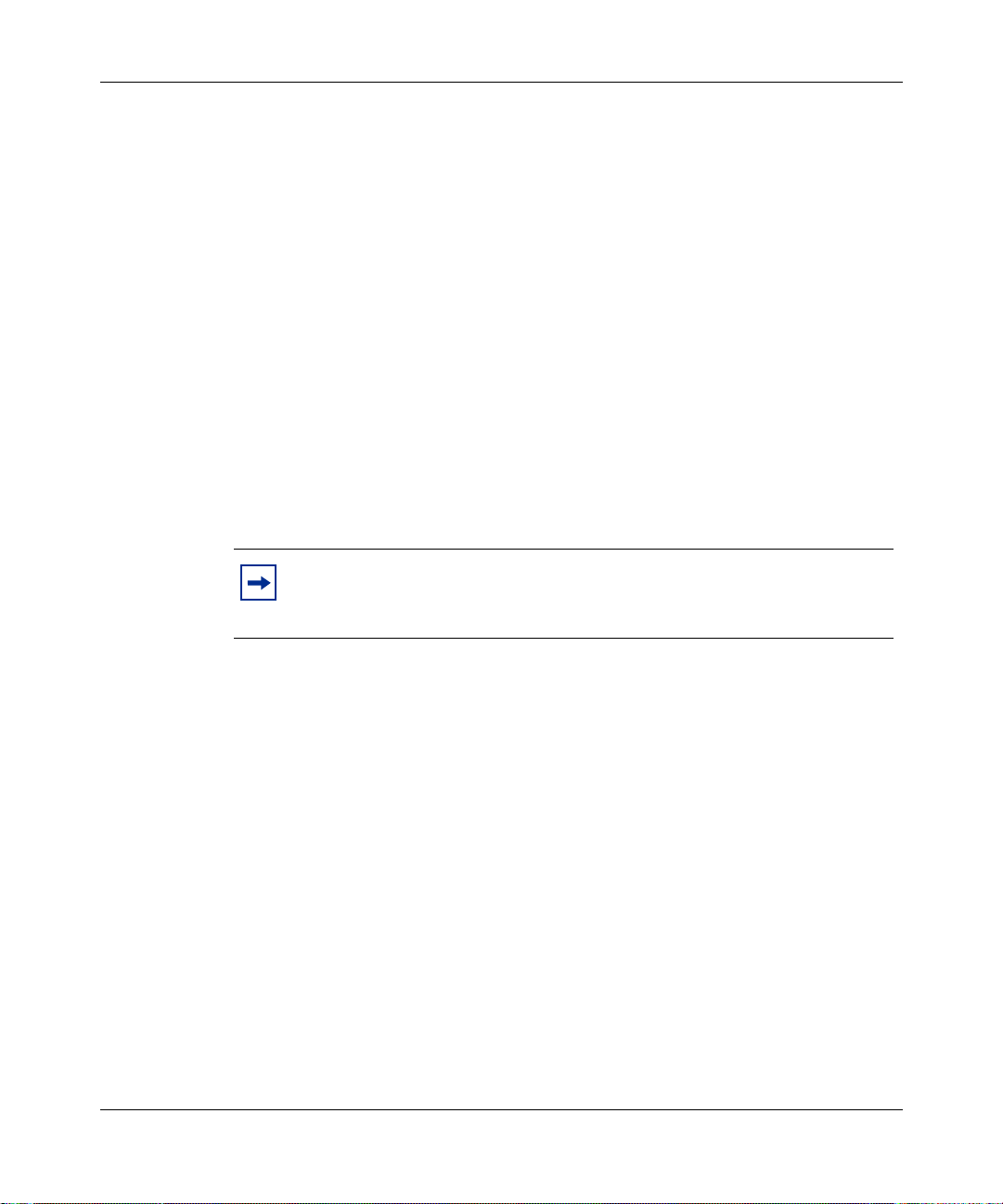
62 Chapter 4 Managing the Passport 8683POS Module
5 Select the SonetClockSource, either line or internal.
If two Passport POS Modules are operating dir ectly (that is , connected back to
back, without any intervening Sonet equipment), one port must provide the
clock source. Se t the c lock sour ce of o ne port to inte rnal, and the opposite port
must be set to line.
6 Select other SONET parameters.
7 Click Apply.
8 Re-enable the port as described in “Enabling or disabling a port” on page 59.
Configuring bridging
The Passport 8683POS Module is configured for bridging by default. The
configuration is set for bridging between two Passport 8683POS Modules with
one default VLAN. The Bridge Control Prot ocol (BCP) i s enabled on the Passpor t
8683POS Module by default.
Note: When the POS li nk is enabled after a parameter chan ge or a
chassis reset, some superfluous traffic may initially be sent out of POS
ports before any LCP packets go out. This is normal.
You can also configure bridging for th e Passport 8683POS Module for co nnection
to other POS-capable devices.
209564-A
Page 63

Chapter 4 Managing the Passport 8683POS Module 63
Configuring routing
A POS port configured for IPCP and/or IPXCP encapsulation must be the sole
member of the VLAN. You cannot add any other port to a VLAN which already
has a POS port with IPCP and/o r IPXCP enca psulat ion ena bled. You cannot add a
POS port which is configured for IPCP and/or IPXCP encapsulation to a VLAN
which already has other ports as members.
Note: When the Passport 8600 switch is interoperating with a Juniper
router, the POS port must have the Juniper IP address configured in the
remote IP field. This is necessary because the Juniper routers do not
provide their local IP add ress duri ng PPP negoti ation. The Passport 8600
switch requires the Juniper addr es s for IPCP ope rati ons. See “c onfig po s
ip” on page 94 for information on configuring the remote IP address.
Note also that 30-bit subnet masks may be required for certain JUNOS
releases.
Configuring IP routing using Device Manager
T o conf igure th e Pass port 8683 POS Module for IP rout ing usin g Device Man ager:
1 Highlight the port.
2 Choose Edit > port.
The Port dialog box opens with the Interface tab displayed (Figure 14 on
page 56).
3 Click the POS PPP tab.
The POS PPP tab opens (Figure 16).
Using the Passport 8683POS Module
Page 64
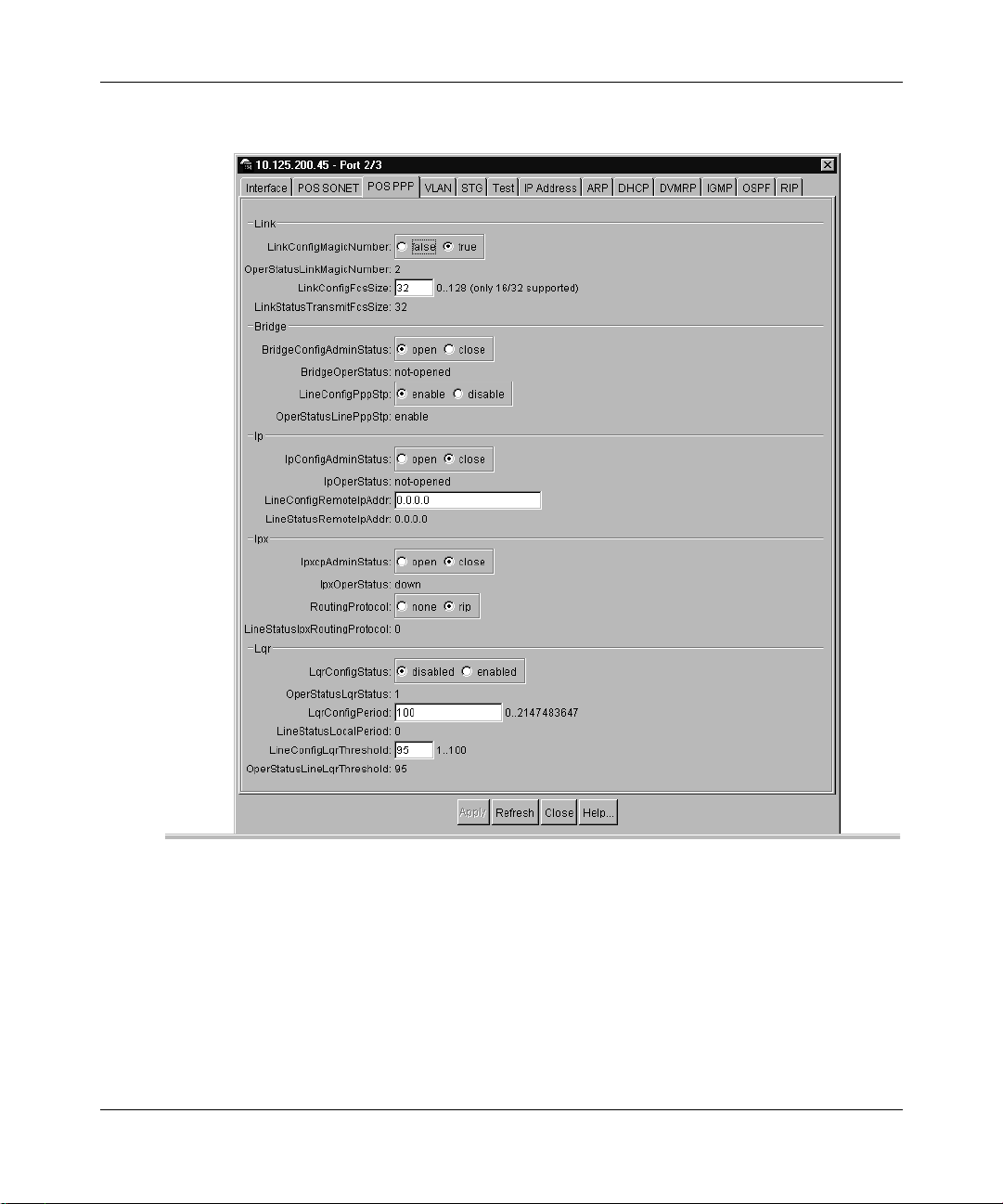
64 Chapter 4 Managing the Passport 8683POS Module
Figure 16 Port dialog box — POS PPP tab
209564-A
Page 65

Chapter 4 Managing the Passport 8683POS Module 65
Table 12 describes the POS PPP tab items
Table 12 POS PPP tab items
Area Item Description
Link LinkConfigMagicNumber If set to enable, selects a random number (“magic number”)
OperStatusLinkMagicNumber Operational value of LinkConfigMagicNumber.
LinkConfigFcsSize Configures the size (in bits) of cyclic redundancy check field
LinkStatusTransmitFcsSize Operational value of LinkConfigFcsSize.
Bridge BridgeAdminConfigStatus This parameter enables or disables bridged traffic with in
BridgeOperStatus Operational value of BridgeAdminConfigStatus.
LineConfigPppStp Enables BPDUs to be received or transmitted with BPDU
IP OperStatusLinePppStp Enables or disables PPP.
IpConfigAdminStatus Enables or disables the IP traffic (link) with in PPP.
IpOperStatus Operational value of IP link.
LineConfigRemoteIPAddr Configured value of remote end IP address.
LineStatusRemoteIPAddr Negotiated value of the remote end IP address.
IPX IpxcpAdminStatus Enables or disables the IPX traffic (link) with in PPP.
IpxOperStatus Operational value of IPX link.
RoutingProtocol Sets the IPX Routing Protocol to none or RIP.
LineStatusIpxRoutingProtocol Negotiated value of RoutingProtocol.
LQR LqrConfigStatus Sets the link quality reporting to enable d or disab le d.
OperStatusLqrStatus Negotiated value of LqrConfigStatus.
LqrConfigPeriod Sets the link quality-reporting interval in 100th of a second.
LineStatusLocalPeriod Negotiated value of LqrConfigPeriod.
LineConfigLqrThreshold Sets input quality threshold in percent.
OperStatusLqrThreshold Operational value of LineConfigLqrThreshold.
used in loopback detect ion. Ena ble dete cts lo opbac k; dis able
does not detect loopback.
used in PPP frame.
PPP.
specific encapsulation. When disabled encapsulated within
Ethernet frames.
4 In the BridgeConfigAdminStatus section, click close to disable bridging.
Using the Passport 8683POS Module
Page 66
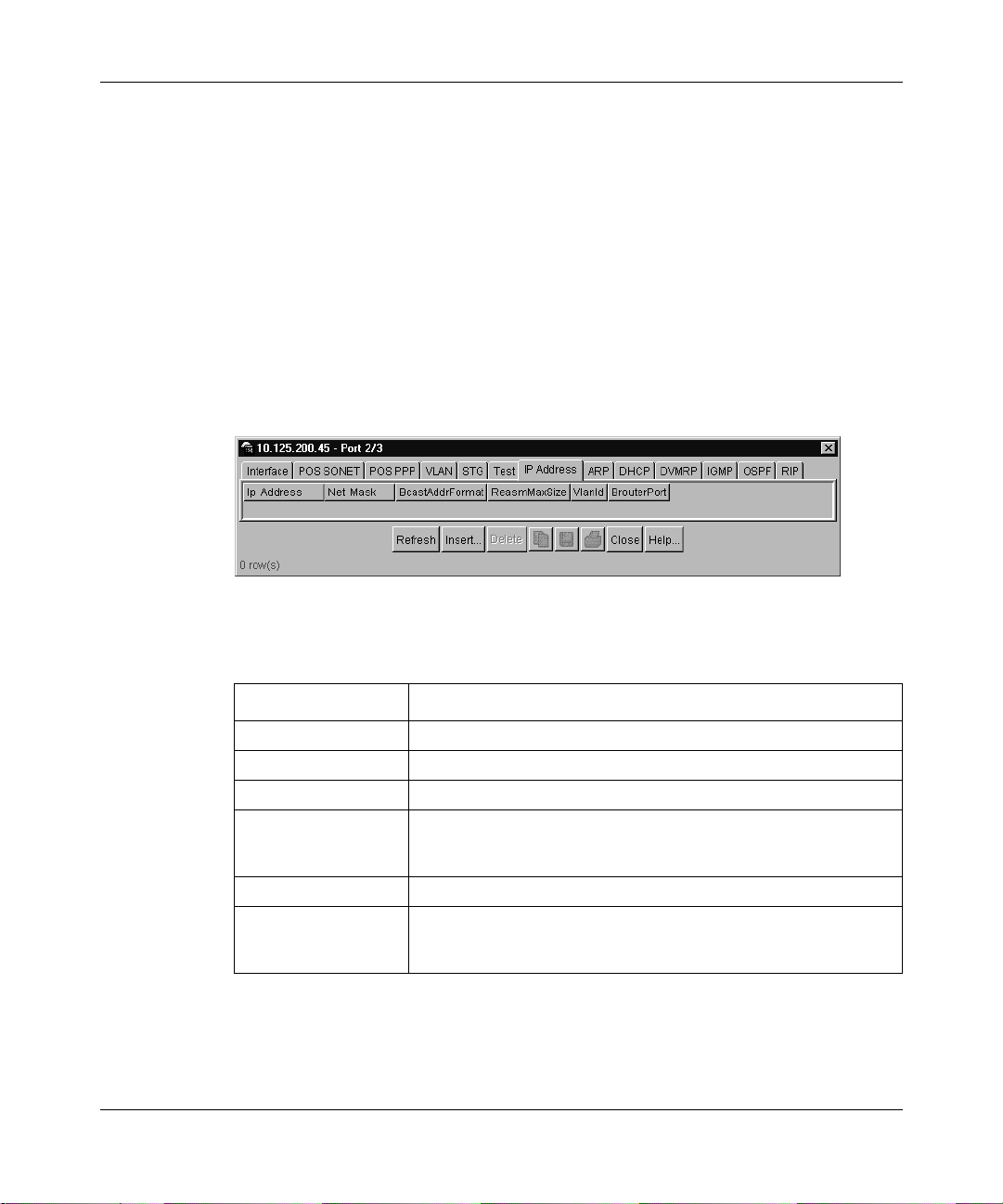
66 Chapter 4 Managing the Passport 8683POS Module
5 To enable IP routing, in the IpConfigAdminStatus field, click open.
6 To configure an IP address for the port:
a Highlight the port.
b Choose Edit > Port.
The Port dialog box opens with the Interface tab displayed (Figure 14 on
page 56).
c Click the IP Address tab.
The IP address tab opens (Figure 17).
Figure 17 Port dialog box — IP Address tab
209564-A
Table 13 describes the fields in the IP Address tab.
Table 13 IP Address tab fields
Field Description
IpAddress IP address to which the entry’s addressing information pertains.
NetMask The subnet mask associated with the IP address of the entry.
BcastAddrFormat The IP broadcast address format used on this interface.
ReasmMaxSize The size of the largest IP datagram which this entity can
re-assemble from incomi ng IP fragmented datagra ms received on
this interface.
VlanId Unique VLAN identifier.
BrouterPort indicates whether this entry corresponds to a brouter port (as
oppose to a routable VLAN). This value cannot be changed after
the row is created.
d Click Insert.
The Port, Insert IP Address dialog box opens (Figure 18).
Page 67

Chapter 4 Managing the Passport 8683POS Module 67
Figure 18 Port, Insert IP Address dialog box
Table 14 describes the Port, Insert IP Address dialog box items.
Table 14 Insert IP Address dialog box items
Item Description
Ip Address IP address to which the entry’s addressing information pertains.
Net Mask The subnet mask associated with the IP address of the entry.
VlanId Unique VLAN identifier.
e Type the IP address and click Insert.
The IP address displays in the table in the IP Address tab (Figure 17).
7 Click Apply.
8 To enable the port on both Passpor t 8683POS Mod ules, c lick the In terf ace ta b
and, in the A dminStatus field, click u p.
9 Click Apply.
Configuring IP routing using the CLI
To configure the Passport 8683POS Modules for IP routing using the CLI:
1 To disable the selected port on both Passport 8683POS Modules, enter:
config pos <ports> state disable
2 To disable bridging, enter:
config pos <ports> bridge-admin-status close
Using the Passport 8683POS Module
Page 68
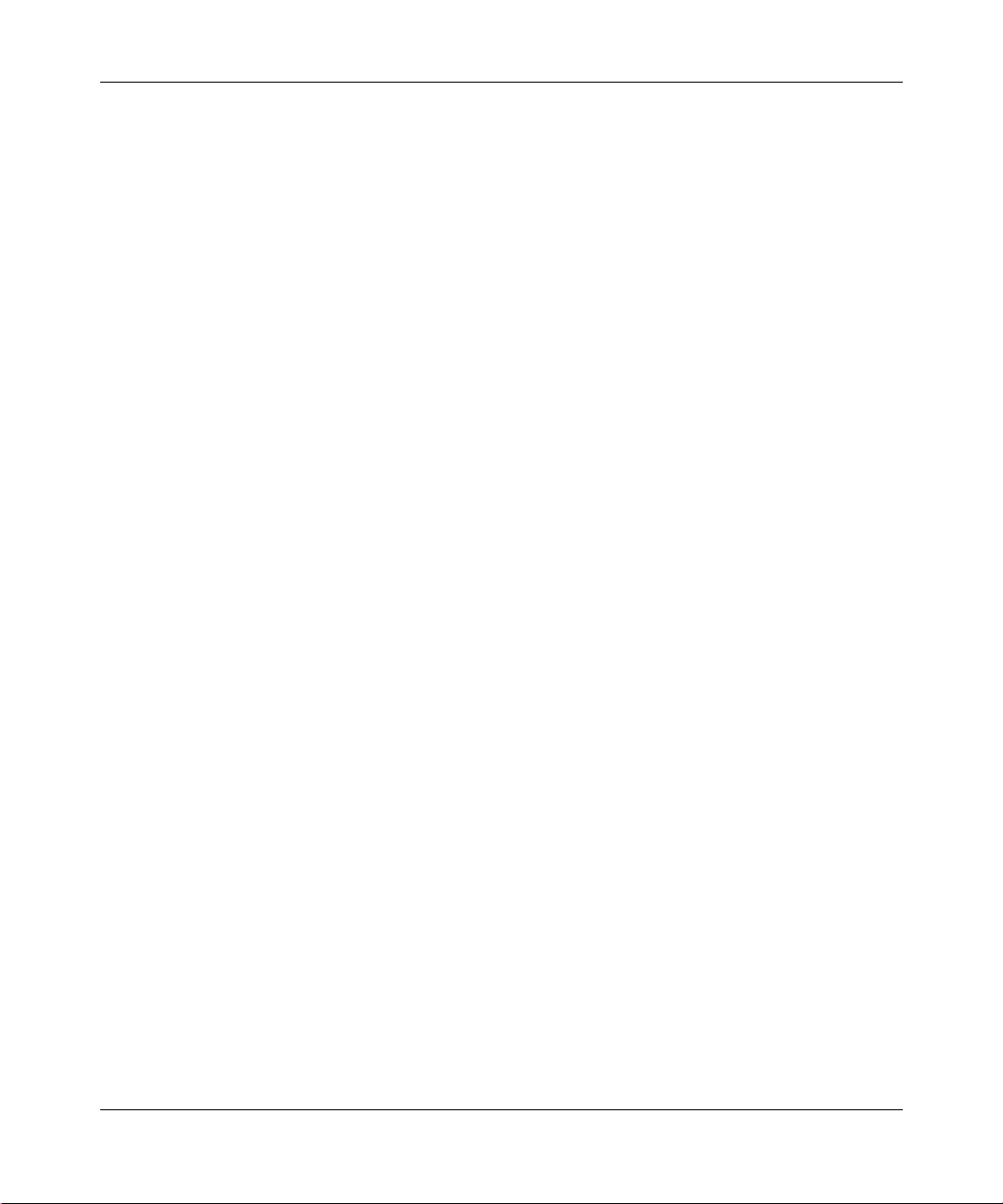
68 Chapter 4 Managing the Passport 8683POS Module
3 To configure IP routing, enter:
config pos <ports>> ppp ip-admin-status open
4 To configure an IP address on the selected port on both Passport 8683POS
Modules, enter:
config pos <ports> ip create <ipaddr/mask> <vid>
5 To enable the selected port on both Passport 8683POS Modules, enter:
config pos <ports> state enable
See Chapter 6, “Command line interface,” on page 91 for descriptions of the CLI
commands.
Configuring IPX routing using Device Manager
When you use IPXCP encapsulation, you must select Ethernet II as the MAC
encapsulation for the protocol-based VLANs. IPXCP supports only the Ethernet
II format.
209564-A
To configure the Passport 8683POS Modules for IPX routing using Device
Manager:
1 Configure an Ethernet II protocol-based VLAN.
1 Highlight the port.
2 Choose Edit > port.
The Port dialog box opens with the Interface tab displayed (Figure 14 on
page 56).
Refer to Reference for Passport 8000 Series Management Software Routing
Operations for information on how to configure VLANs using Device
Manager.
3 Disable the port as described in “Enabling or disabling a port” on page 59.
4 To configure the VLAN as an IPX protocol-based VLAN and assign the port
to the VLAN:
a From the Device Manager menu bar, choose VLAN > VLAN.
Page 69
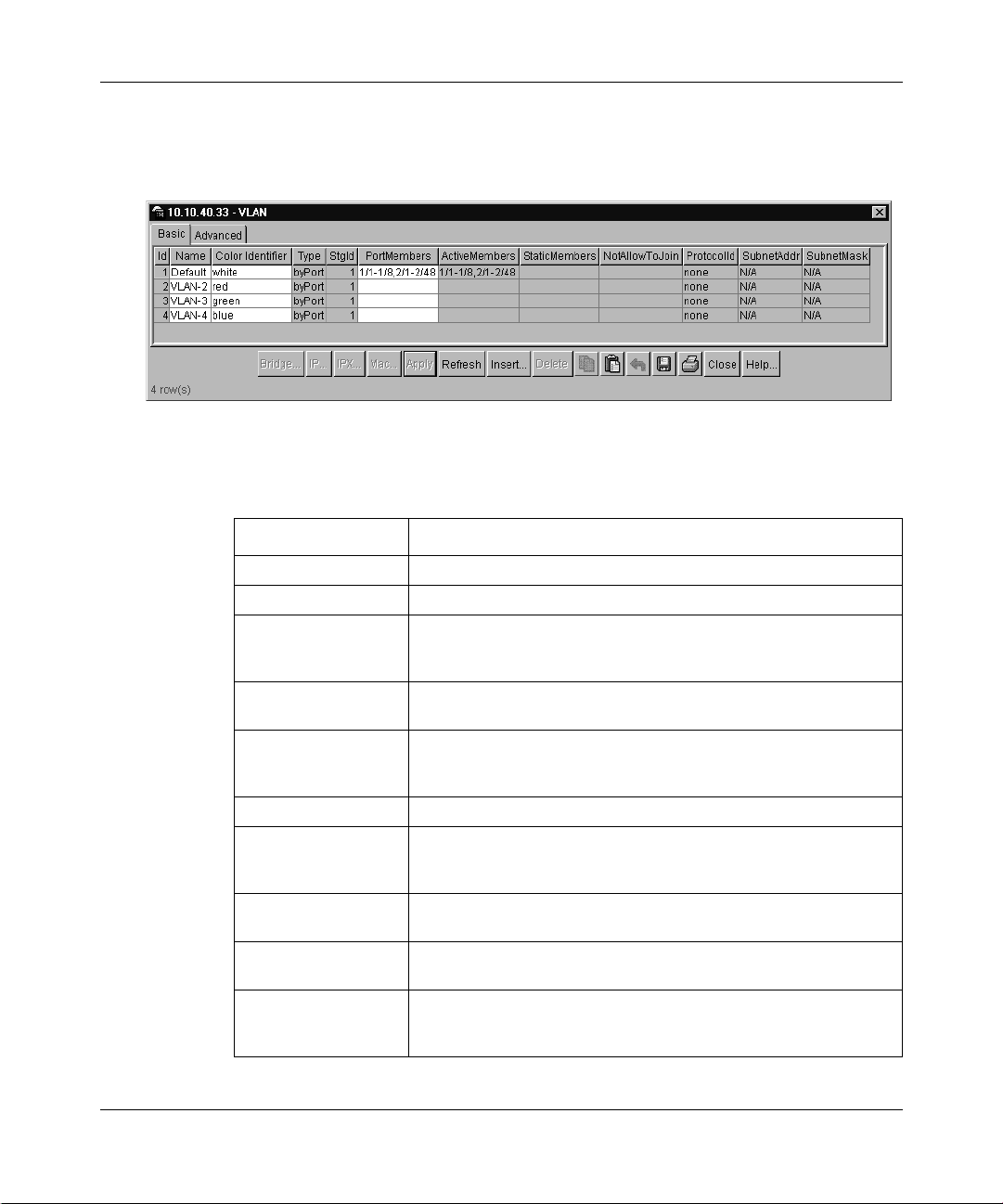
Chapter 4 Managing the Passport 8683POS Module 69
The VLAN dialog box opens with the Basic tab displayed (Figure 19).
Figure 19 VLAN dialog box — Bas i c tab
Table 15 describes the fields in the B asic tab.
Table 15 Basic tab fields
Field Description
Id Unique VLAN identifier.
Name An administratively-assigned name for this VLAN.
ColorIdentifier An administrati vel y-a ss ig ned c olo r c ode for this VLAN. The value
of this object is used by the VLAN Manager GUI tool to select a
color when it draws this VLAN on the screen.
Type Type of VLAN, distinguished according to the policy used to
define its port membership.
StgId Spanning Tree Group (STG) used by the VLAN to determine the
PortMembers Set of ports that are members (static or dynamic) of this VLAN.
ActiveMembers Set of ports that are currently active in this VLAN. Active ports
StaticMembers S et of ports that are static members of this VLAN. A static
NotAllowtoJoin Set of ports that are not allowed to become members of this
ProtocolId Protocol identifier of this VLAN. This value is meaningful only if
state of its ports. If the VLAN is not associa ted wi th any STG, this
value should be set to zero.
include all static ports and any dynamic ports where the VLAN
policy was met.
member of a VLAN is always active and is never aged out.
VLAN.
rcVlanType is equal to byProtocolId(3). For other VLAN types it
should have the value none(0).
Using the Passport 8683POS Module
Page 70

70 Chapter 4 Managing the Passport 8683POS Module
Table 15 Basic tab fields (continued)
Field Description
SubnetAddr IP subnet address of this VLAN. This value is meaningful only if
SubnetMask IP subnet mask of this VLAN. This value is meaningful only if
rcVlanType is equal to byIpSubnet(2). For other VLAN types it
should have the value 0.0.0.0.
rcVlanType is equal to byIpSubnet(2). For other VLAN types it
should have the value 0.0.0.0.
b To assi gn the P OS ports to the VLAN as sta tic members, enter the po rts in
the StaticMembers column.
c To assign all other ports to the VLAN as active members, enter the ports
in the ActiveMembers column.
d Enter the POS ports in the NotAllowToJoin column.
e Click Apply.
5 To disable bridging:
a Click the POS PPP tab.
b In the Bridge area, BridgeConf igAdminStatus field, click Close.
6 To enable IPX routing on each selected port:
a Click the POS PPP tab.
b In the IPX area, IpxcpAdminStatus field, click Open .
209564-A
7 To enable the port on both Passport 8683POS Modules:
a Click the Interface tab.
b In the AdminStatus field, click Up.
8 Click Apply.
Page 71
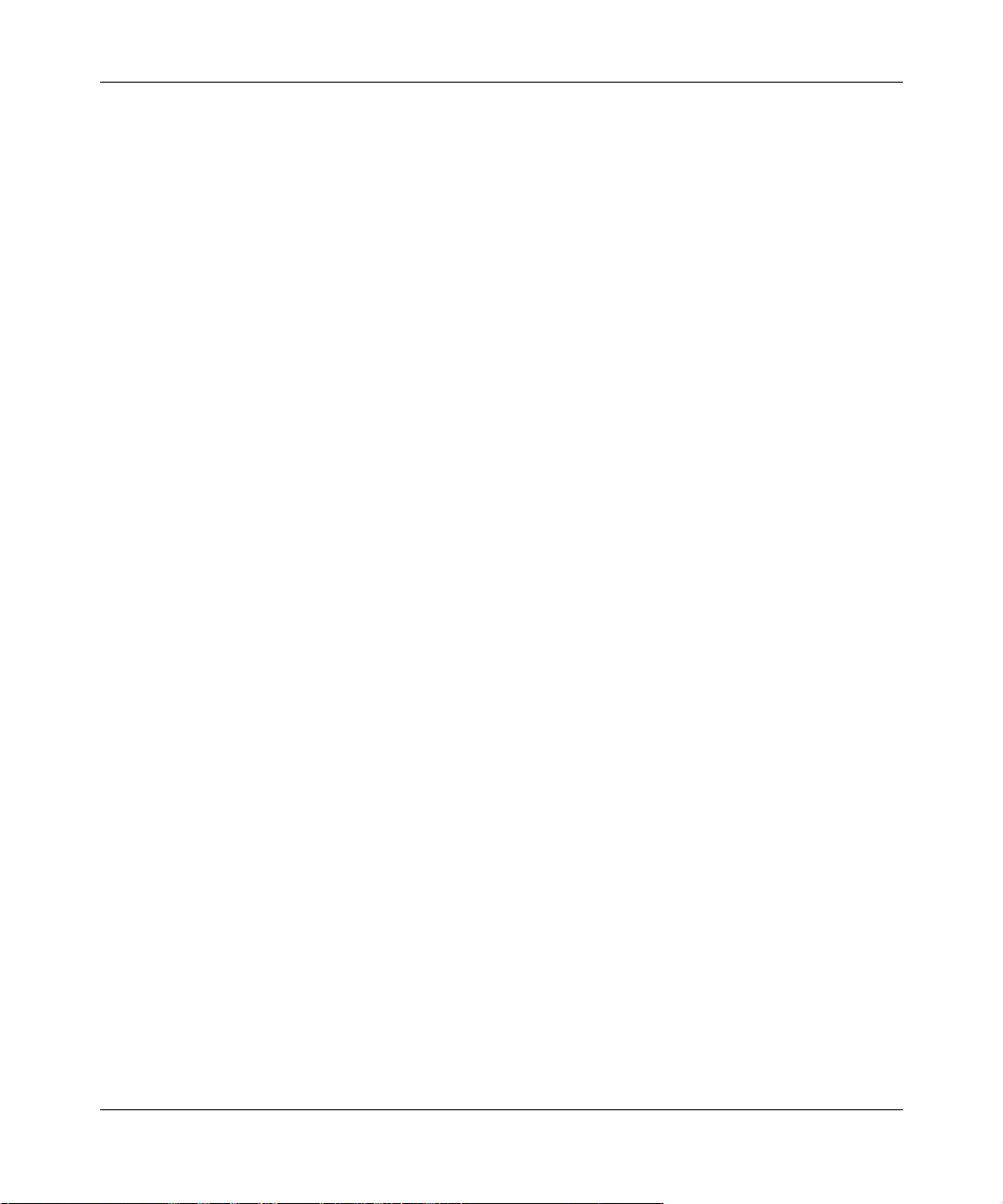
Chapter 4 Managing the Passport 8683POS Module 71
Configuring IPX routing using the CLI
To configure the Passport 8683POS Modules for IPX routing using the CLI:
1 Configure a protocol-based VLAN. and assign the port to the VLAN as a
static member and ensure that no other ports are allowed to join.
Refer to Reference for Passport 8000 Management Software Routing
Operations for information on how to configure VLANs using CLI.
2 To disable the selected port on both Passport 8683POS Modules, enter:
config pos <ports> state disable
3 To disable bridging, enter:
config pos <ports> bridge-admin-status close.
4 To configure IPX routing, enter:
config pos <ports> ppp ipx-admin-status open.
5 To enable the selected port on both Passport 8683POS Modules, enter:
Trap feature
The Passport 8600 chassis with a functioning Passport 8683POS Module
automatically receives SONET-specific traps.
To configure the device for SONET-specific traps:
1 In Device Manager, select the chassis.
2 Choose Edit > Chassis.
config pos <ports> state enable
See Chapter 6, “Command line interface,” on page 91 for descriptions of the
CLI commands.
The frame of the chassis is highlighted.
The Chassis dialog box opens with the System tab displayed (Figure 20).
Using the Passport 8683POS Module
Page 72

72 Chapter 4 Managing the Passport 8683POS Module
Figure 20 Chassis dialog box — System tab
209564-A
3 Click the Trap Receivers tab.
The Trap Receivers tab opens (Figure 21).
Figure 21 Chassis dialog box — Trap Receivers tab
Page 73

Chapter 4 Managing the Passport 8683POS Module 73
Table 16 describes the fields in the Trap Receivers tab.
Table 16 Trap Receivers tab fields
Field Description
IpAddress IP address to which the entry’s addressing information pertains.
Community Community string used for trap messages to this trap receiver.
Version Version
4 Click Insert.
The Chassis, Insert Trap Receivers dialog box opens (Figure 22).
Figure 22 Chassis, Insert Trap Receiver dialog box
Table 17 describes the fields in the Insert Trap Receiver dialog box.
Table 17 Insert Trap Receiver dialog box fields
Field Description
IpAddress IP address to which the entry’s addressing information pertains.
Community Community string used for trap messages to this trap receiver
Version Version
5 Enter the IP address of the device you are monitoring and click Insert.
The dialog box closes and the Trap Receivers tab is redisplayed.
6 Click Apply.
Using the Passport 8683POS Module
Page 74

74 Chapter 4 Managing the Passport 8683POS Module
Viewing the Trap Log
To view the Trap Log that contains SONET-specific traps:
Click the bell icon on the toolbar.
The Trap dialog box opens (Figure 23).
Figure 23 Trap Log dialog box
209564-A
Table 18 describes the fields in the Trap Log dialog box.
Table 18 Trap Log dialog box fields
Field Description
Node IP address of the device sending SONET trap.
Time Timestamp in the trap.
Type Type of SONET trap: Section/Line/Path alarm.
Description Description of the alarm: LOS, LOF, and so forth.
Page 75

Chapter 4 Managing the Passport 8683POS Module 75
SONET loopback test feature
This section describes the loopback test features in Device Manager available for
the Passport 8683POS Module. For information on the CLI test commands, see
“Test commands” on page 127.
Note: All ports must be in test mode to conduct any testing.
To test for loopback:
1 Highlight the port.
2 Choose Edit > port.
The Port dialog box opens with the Interface tab displayed (Figure 14 on
page 56).
3 In the AdminStatus field, click testi ng.
4 Click Apply.
5 Click the Test tab.
The Test tab opens (Figure 24).
Figure 24 Port dialog box — Test tab
Table 19 describes the Test tab items.
Using the Passport 8683POS Module
Page 76

76 Chapter 4 Managing the Passport 8683POS Module
Table 19 Test tab items
Item Description
Result Result of the test.
Code Code used for test.
PassCount Number of events which passed the test.
FailCount Number of events which failed the test.
6 Click Ext. Loopback to test the external loopback or click Int. Loopback to
test the internal loopback.
A dialog box displays the test results.
7 Click Stop to cease testing.
8 Click Close.
9 Click the Interface tab.
10 In the Admin Status field, click up.
209564-A
11 Click Apply.
Note: To run the external loopback test, you need a loopback cable on
that port.
The test statistics are available only when the test has finished, unlike Ethernet
ports where the test statistics can be viewed during testing.
Page 77

Alarms
Chapter 4 Managing the Passport 8683POS Module 77
Using Device Manager or the CLI, you can enable RMON globally or on a
port-by-port basis. Implementing RMON lets you set alarms relating to specific
events or variables.
Refer to Reference for the Passport 8000 Series Management Software Switching
Operations for more informat ion on alarm s.
Table 20 lists the alarms that are specific to the Passport 8683POS Module. The
alarms are listed in order of priority.
Table 20 Passport 8683POS Module alarms
Name Description
Section alarms
LOS Loss of signal - not enough Rx power or fiber disconnected.
LOF Loss of frame - unable to frame the signal correctly, possibly due
to improper timing setup.
Line Alarms
L-AIS Alarm Indication Signal - sent out when a port is disabled or
indicates another line failure.
L-RDI Remote Defect Indication - the result of a L-AIS or LOS/LOF at
the remote end.
Path Alarms
P-AIS Path Alarm Indication Signal - indicates a propagation upstream
of a downstream L-AIS alarm or another path failure.
P-LOP Path Loss of Pointer - the pointer t o t he Son et SPE i s no t c orre ct;
sometimes due to dirty fiber, or timing slips.
P-RDI Path Remote Indicator - th e res ul t of a P-AIS al arm at th e re mo te
end.
P-SLM Path Signal Label Mismatch - path labels do not match, in
particular the C2 label is mismatched. (The C2 label is used to
indicate scrambling according to RFC 2615.)
P-UNEQ Path is unequipped - the path is ma y not be provis ioned to ha ndle
traffic cross-connects.
Using the Passport 8683POS Module
Page 78

78 Chapter 4 Managing the Passport 8683POS Module
209564-A
Page 79

Chapter 5
Graphing statistics in Device Manager
This chapter contains information on the following topics:
• “Overview,” next
• “Displaying statistics” on page 80
For more inf ormation about using Passport Device Manager, refer to Reference
for Passport 8000 Series Management Software Switching Operations, Release
3.1 and Reference for Passport 8000 Series Management Software Routing
Operations, Release 3.1
Overview
79
Device Manager allows y ou t o grap h and d ispla y cert ain s tati stics for the Pa ssp ort
8683POS Module.
Refer to Reference for the Passport 8000 Series Management Software Switching
Operations, Release 3.1 for complete details on graphing statistics.
The values for the POS, PPP Link, and PPP LQR tabs are displayed for absolute,
cumulative, average, minimum, maximum, and last values.
Table 21 describes these values.
Using the P assport 8683POS Module
Page 80
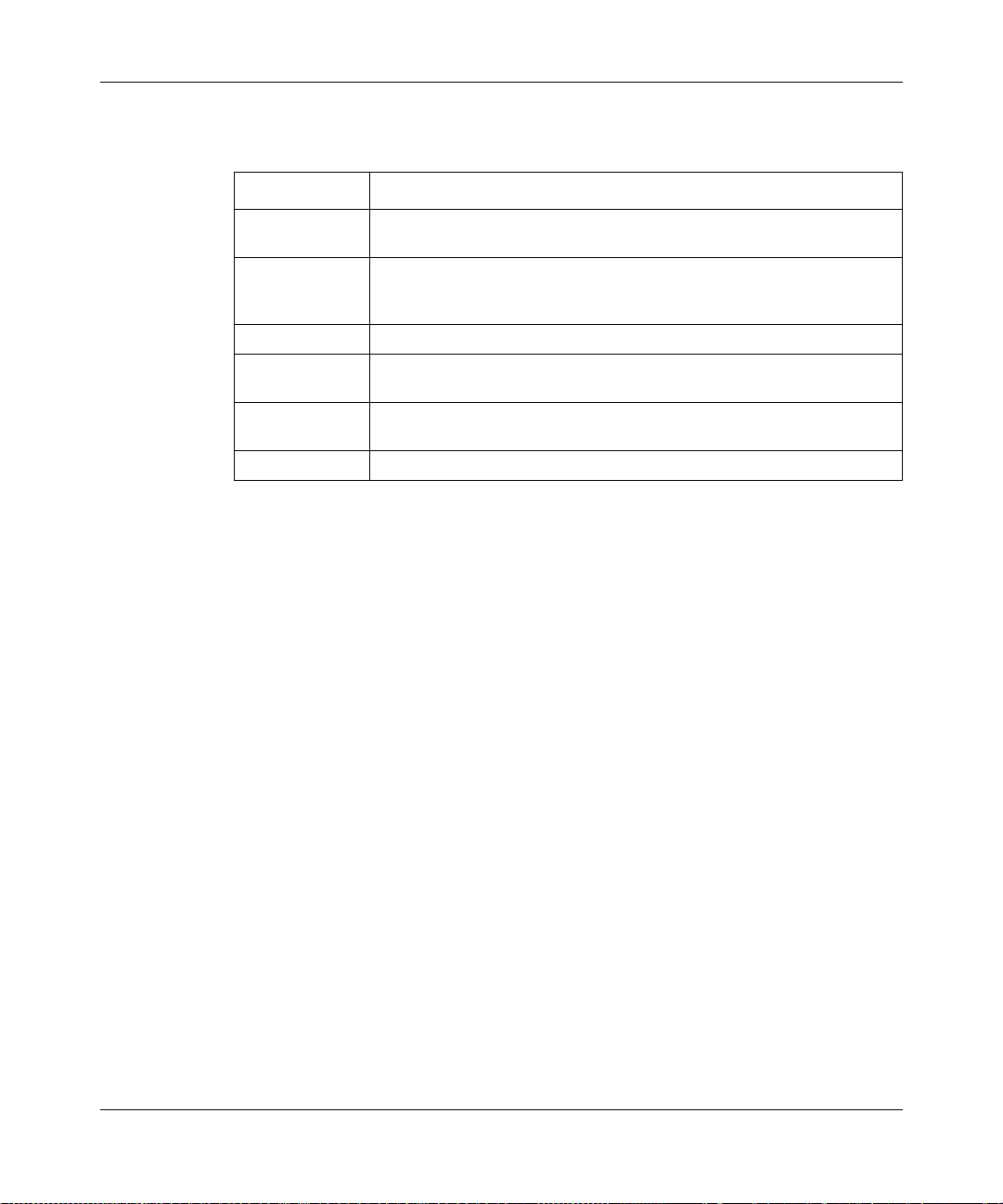
80 Chapter 5 Graphing statistics in Device Manager
Table 21 Types of statistics
Field Description
AbsoluteValue The total co unt si nce the last res et of co unters . A syst em rebo ot reset s
all counters.
Cumulative The total count since the statistics tab was first opened. The elapsed
Average The cumulative count divided by the cumulative elapsed time.
Minimum The minimum average for the counter for a given polling interval over
Maximum The maximum average for the counter for a given polling interval over
LastValue The average for the counter over the last polling period.
time for the cumulative counter is displayed at the bottom of the
statistics window.
the cumulative elapsed time.
the cumulative elapsed time.
The values for the POS, PPP Link, and PPP LQR tabs are updated based on the
poll interval. For information on how to set the poll interval, refer to Reference f or
the Passport 8000 Series Management Software Switching Operations, Release
3.1.
Displaying statistics
The Passport 8683POS Module provides the following statistics tabs:
• “Viewing POS statistics,” next
• “Viewing PPP Link statistics” on page 83
• “Viewing PPP LQR” on page 84
• “Viewing Section statistics” on page 86
• “Viewing Line statistics” on page 87
• “Viewing FE Line statistics” on page 88
• “Viewing Path statistics” on page 90
• “Viewing FE Path statistics” on page 91
209564-A
Page 81

Chapter 5 Graphing statistics in Device Manager 81
Note: The windows displaying statistics are read-only.
Viewing POS statistics
To display statistics POS statistics:
1 On the device view, right-click the port.
2 Choose Graph POS.
The graphSonetPort di alog box opens with the POS t ab displa yed (Figure 25).
Figure 25 graphSonetPort dialog box — POS tab
Table 22 describes the fields in the P OS tab.
Table 22 POS tab fields
Field Description
InErrors Number of inbound packets that contained errors preventing
them from being deliverable to a higher-layer protocol.
InUnknownProtos Number of packets received via the interface which were
OutErrors Number of outbound packets that con tai ned e rrors p rev enti ng
discarded because of an unknown or unsupported protocol.
them from being deliverable to a higher-layer protocol.
Using the Passport 8683POS Module
Page 82
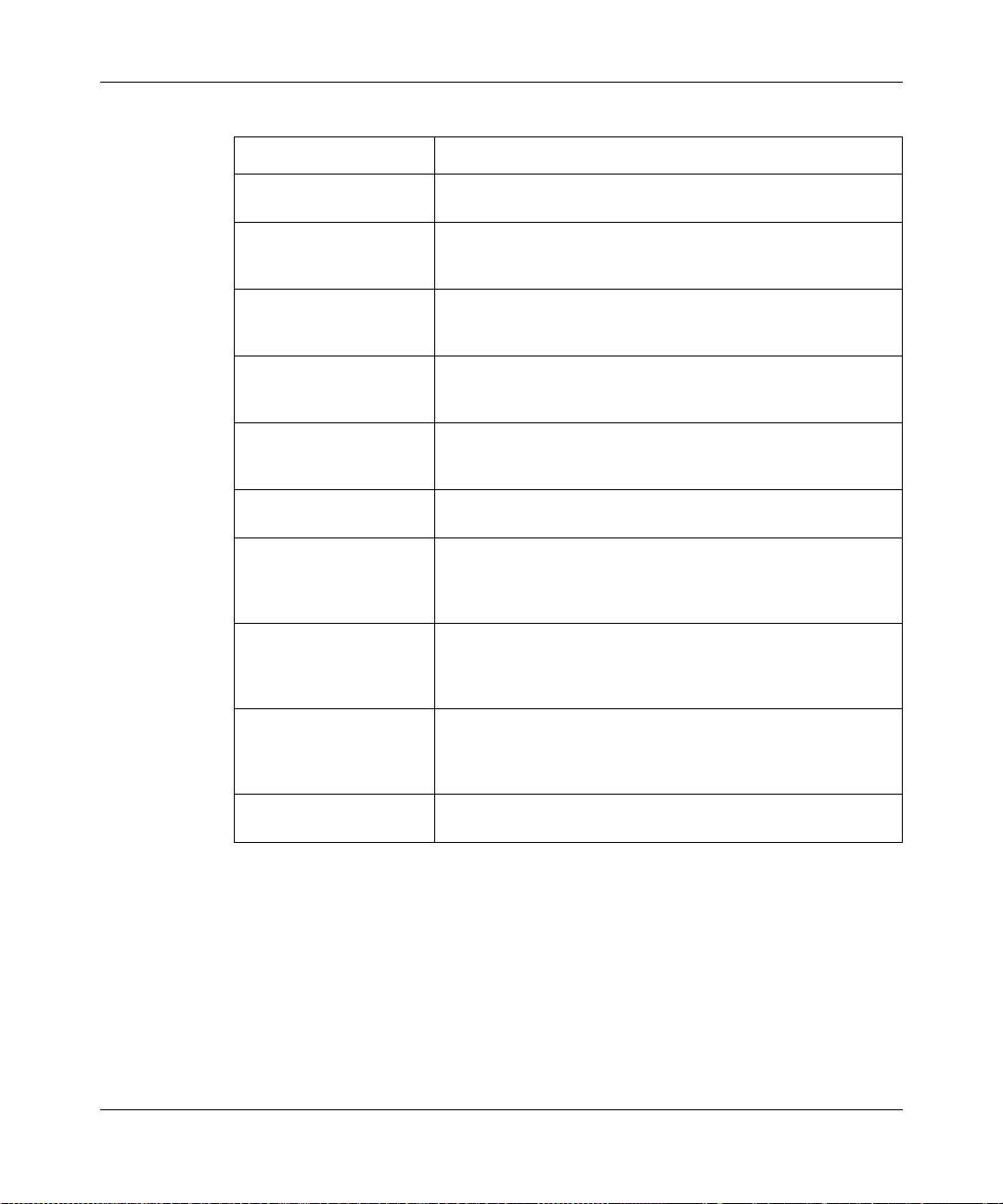
82 Chapter 5 Graphing statistics in Device Manager
Table 22 POS tab fields (continued)
Field Description
HCInOctets The total number of octets rec eived on the interface, inclu ding
HCInUcastPkts Number of packets delivered by this sub-layer to a higher
HCInMulticastPkts Number of packets delivered by this sub-layer to a higher
HCInBroadcastPkts Number of packets, delivered by this sub-layer to a higher
HCInDiscards Number of inbound packets which were chosen to be
HCOutOctets The total number of octets transmitted out of the interface,
HCOutUcastPkts Number of packets that higher-level protocols requested be
HCOutMulticastPkts Number of packets that higher-level protocols requested be
HCOutBroadcastPkts Number of packets that higher-level protocols requested be
HCOutDiscards Number of outbound packets which were chosen to be
framing characters.
(sub-)layer, which were not addressed to a multicast or
broadcast address at this sub-layer.
(sub-)layer, which were addressed to a multicast address at
this sub-layer.
(sub-)layer, which were addressed to a broadcast address at
this sub-layer.
discarded even though no errors had been detected to
prevent their being deliverable to a higher-layer protocol.
including framing characters.
transmitted, and which were not addressed to a multicast or
broadcast address at thi s su b-la ye r, including those that were
discarded or not sent.
transmitted, and which w ere addressed to a multicas t address
at this sub-layer, including those that were discarded or not
sent.
transmitted, and which were addressed to a broadcast
address at this sub-layer, including those that were discarded
or not sent.
discarded.
209564-A
Viewing PPP Link statistics
To display PPP Link statistics:
1 On the device view, right-click the port.
2 Choose Graph Port.
Page 83
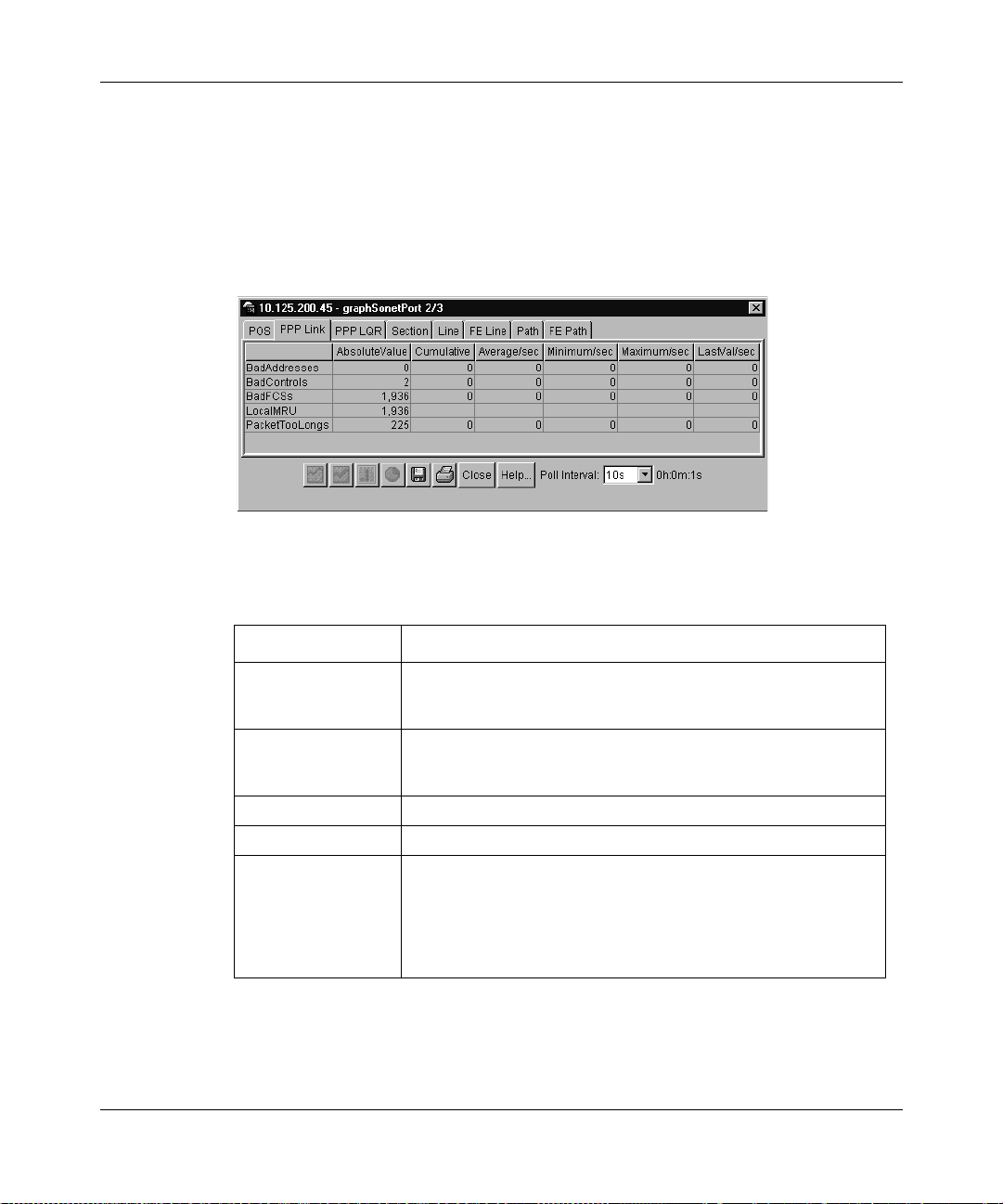
Chapter 5 Graphing statistics in Device Manager 83
The graphSonetPort dialog box opens with the POS statistics tab displayed
(Figure 25).
3 Click the PPP Link tab.
The PPP Link tab opens (Figure 26).
Figure 26 graphSonetPort dialog box — PPP Link tab
Table 23 describes the fields in the PPP Link tab.
Table 23 PPP Link tab fields
Field Description
BadAddresses Number of packets received with an Incorrect Address Field.
BadControls Number of packets received o n this lin k with an inc orrect Contro l
BadFCSs
LocalMRU
PacketTooLongs Number of received packets that have been discarded because
This counter is a Component of the ifInErrors variable that is
associated with the interface that represents this PPP Link.
Field. This counter is a component of the ifInErrors variable that
is associated with the interface that represents this PPP Link.
their length exceeded the MRU. This counter is a component of
the ifInErrors variable that is associated with the interface that
represents this PPP Link. NOTE: packets which are longer than
the MRU but which are suc cessfull y received an d process ed are
NOT included in this count.
Using the Passport 8683POS Module
Page 84

84 Chapter 5 Graphing statistics in Device Manager
Viewing PPP LQR
To display PPP LQR statistics:
1 On the device view, right-click the port.
2 Choose Graph Port.
The graphSonetPort dialog box opens with the POS statistics tab displayed
(Figure 25).
3 Click the PPP LQR tab.
The PPP LQR tab opens (Figure 27).
Figure 27 graphSonetPort dialog box — PPP LQR tab
209564-A
Table 24 describes the fields in the PPP LQR tab.
Page 85

Chapter 5 Graphing statistics in Device Manager 85
Table 24 PPP LQR tab fields
Field Description
Quality Quality number.
InGoodOctets Number of good octets received on the interface.
LocalPeriod Time interval in 100th of a second between link quality reporting
RemotePeriod Time interval in 100th of a second between link quality reporting
OutLQRs Value of the OutLQRs counter on the local node for the link.
InLQRs Value of the InLQRs counter on the local node for the link.
from local end.
from remote end.
Viewing Section statistics
To display Section statistics:
1 On the device view, right-click the port.
2 Choose Graph Port.
The graphSonetPort dialog box opens with the POS statistics tab displayed
(Figure 25 on page 81).
3 Click the Section tab.
The Section tab opens (Figure 28).
Figure 28 graphSonetPort dialog box — Section tab
Using the Passport 8683POS Module
Page 86

86 Chapter 5 Graphing statistics in Device Manager
Table 25 describes the fields in the S ection tab.
Table 25 Section tab fields
Field Description
ESs Errored Second (ES) is a second with one or more Coding Violations
SESs Severely Errored Second (SES) is a second with x or more CVs, or a
SEFSs Severely Errored Framing Second (SEFS) is a s econd cont aining one
CVs Coding Violations (CV) are Bit Interleaved Parity (BIP) errors that are
or one or more incoming defects, for example, SEF, LOS, AIS, LOP.
second during which at least one or more incoming defects.
or more SEF events.
detected in the incoming signal. CV counters are incremented for
each BIP error detected.
Viewing Line statistics
To display Line statistics:
1 On the device view, right-click the port.
2 Choose Graph Port.
The graphSonetPort dialog box opens with the POS statistics tab displayed
(Figure 25 on page 81).
3 Click the Line tab.
The Line tab opens (Figure 29).
209564-A
Figure 29 graphSonetPort dialog box — Line tab
Table 26 describes the fields in the Line tab.
Page 87

Chapter 5 Graphing statistics in Device Manager 87
Table 26 Line tab fields
Field Description
ESs Errored Second (ES) is a second with one or more Coding Violations
SESs Severely Errored Second (SES) is a second with x or more CVs, or a
CVs Coding Violations (CV) are Bit Interleaved Parity (BIP) errors that are
UASs Number of seconds that the interface is unavailable.
or one or more incoming defects, for exam ple, SEF, LOS, AIS, or LOP.
second during which at least one or more incoming defects.
detected in the incoming signal. CV counters are incremented for
each BIP error detected.
Viewing FE Line statistics
To display F E Line statistics:
1 On the device view, right-click the port.
2 Choose Graph Port.
The graphSonetPort dialog box opens with the POS statistics tab displayed
(Figure 25 on page 81).
3 Click the FE Line tab.
The FE Line tab opens (Figure 30).
Figure 30 graphSonetPort dialog box — FE Line tab
Using the Passport 8683POS Module
Page 88
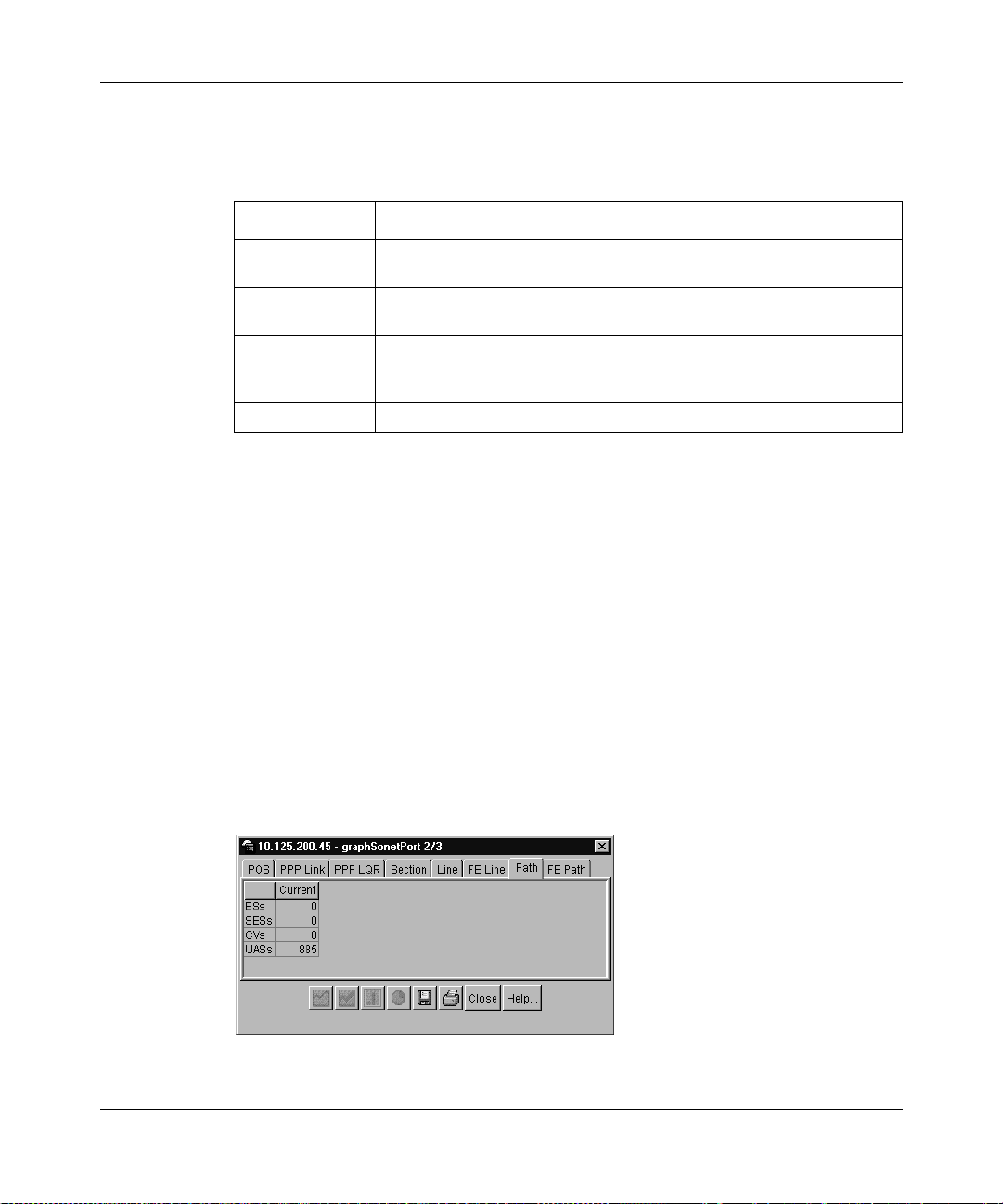
88 Chapter 5 Graphing statistics in Device Manager
Table 27 describes the fields in the F E Line tab.
Table 27 FE Line tab fields
Field Description
ESs Errored Second (ES) is a second with one or more Coding Violations
SESs Severely Errored Second (SES) is a second with x or more CVs, or a
CVs Coding Violations (CV) are Bit Interleaved Parity (BIP) errors that are
UASs Number of seconds that the interface is unavailable.
or one or more incoming defects, for exam ple, SEF, LOS, AIS, or LOP.
second during which at least one or more incoming defects.
detected in the incoming signal. CV counters are incremented for
each BIP error detected.
Viewing Path statistics
To display Path statistics:
1 On the device view, right-click the port.
2 Choose Graph Port.
The graphSonetPort dialog box opens with the POS statistics tab displayed
(Figure 25 on page 81).
3 Click the Path tab.
The Path tab opens (Figure 31) .
Figure 31 graphSonetPort dialog box — Path tab
209564-A
Page 89
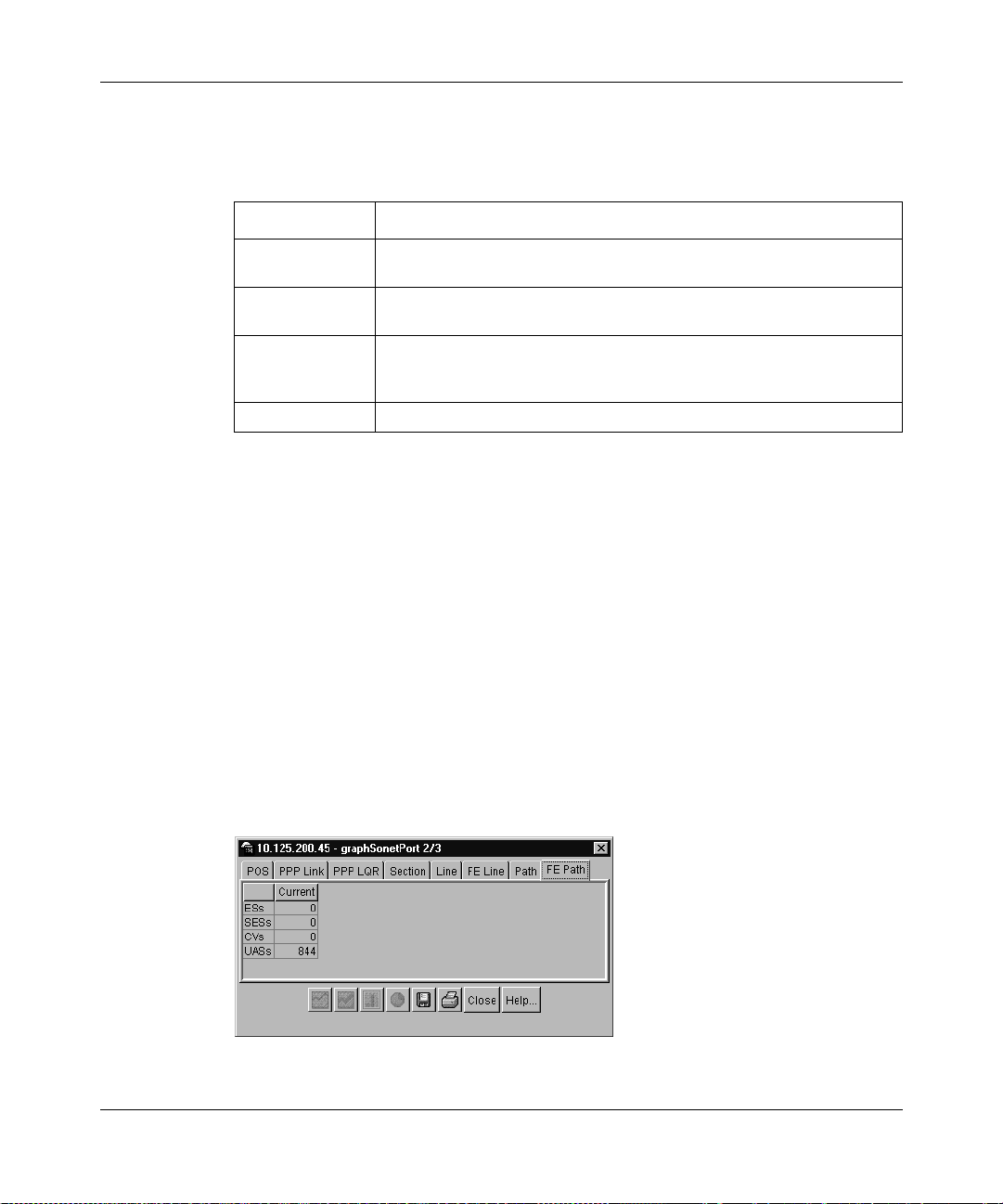
Chapter 5 Graphing statistics in Device Manager 89
Table 28 describes the fields in the Path tab.
Table 28 Path tab fields
Field Description
ESs Errored Second (ES) is a second with one or more Coding Violations
SESs Severely Errored Second (SES) is a second with x or more CVs, or a
CVs Coding Violations (CV) are Bit Interleaved Parity (BIP) errors that are
UASs Number of seconds that the interface is unavailable.
or one or more incoming defects, for exam ple, SEF, LOS, AIS, or LOP.
second during which at least one or more incoming defects.
detected in the incoming signal. CV counters are incremented for
each BIP error detected.
Viewing FE Path statistics
To display Path statistics:
1 On the device view, right-click the port.
2 Choose Graph Port.
The graphSonetPort dialog box opens with the POS statistics tab displayed
(Figure 25 on page 81).
3 Click the FE Path tab.
The FE Path tab opens (Figure 32).
Figure 32 graphSonetPort dialog box — FE Path tab
Using the Passport 8683POS Module
Page 90
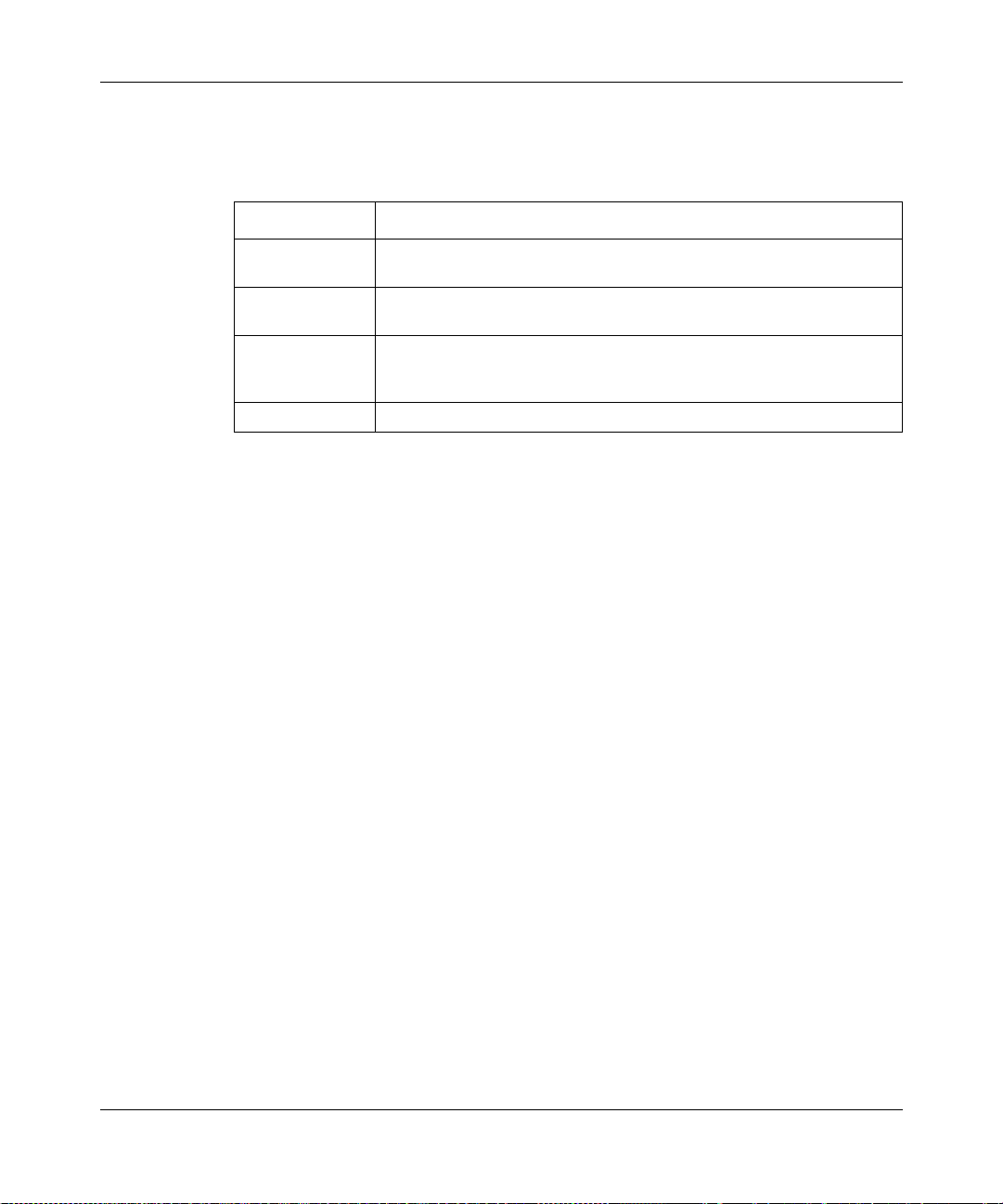
90 Chapter 5 Graphing statistics in Device Manager
Table 29 describes the fields in the F E Path tab.
Table 29 FE Path tab fields
Field Description
ESs Errored Second (ES) is a second with one or more Coding Violations
SESs Severely Errored Second (SES) is a second with x or more CVs, or a
CVs Coding Violations (CV) are Bit Interleaved Parity (BIP) errors that are
UASs Number of seconds that the interface is unavailable.
or one or more incoming defects, for exam ple, SEF, LOS, AIS, or LOP.
second during which at least one or more incoming defects.
detected in the incoming signal. CV counters are incremented for
each BIP error detected.
209564-A
Page 91

Chapter 6
Command line interface
This chapter contains information about the CLI commands relevant to the
Passport 8683POS Module. For mor e in formation about the CLI for Pa ssp ort 3.1,
refer to:
• Getting Started with Pas spo rt 8000 S eri es Man ageme nt Soft ware, Release 3.1
• Reference for the Passport 8000 Series Command Line Interface Switching
Operations, Release 3.1
• Reference for the Passport 8000 Series Command Line Interface Routing
Operations, Release 3.1
This chapter contains the following topics:
• “Configuration commands,” next
• “Show commands” on page 99
• “Monitor commands” on page 126
• “Test commands” on page 127
91
Using the P assport 8683POS Module
Page 92

92 Chapter 6 Command line interface
Configuration commands
This section describes the configuration commands available with the Passport
8683POS Module. There are two types of configuration commands:
• Module commands
• Port commands
Note: If you replace one card with another type of card, Nortel
Networks recommends that you go to the root level of the CLI directory
before you use any CLI commands.
config poscard commands
The config poscard command allows you to:
• Reset the module
• Enable trace messages
• Display the image filename for the Passport 8683POS Module
209564-A
The syntax is:
config poscard
where <posslot number> is the slot number of the module i n the Pass port 8600
chassis.
Table 30 describes the para meters and variables fo r the config poscard
command.
<posslot number>
Page 93

Chapter 6 Command line interface 93
Table 30 config poscard command parameters and variables
Parameters and variables Description
card-reset Resets the card.
debug <enable | disable> Enables or disables trace messages on the module to
be displayed on the console of the switch.
info Displays the image filename and debug mode for the
pos-console <enable | disable> Prints the trace message POS card. This is a priv
module.
command. When the pos-console is enabled (on the
host), POS prints trace messages on the POS console.
You can also use this command to query information on
the POS card or port. To use this command, you must
be in priv mode. The syntax to enter priv mode is:
config/poscard/<port number>/priv
Port commands
The port commands allow you to perform general configuration on the Passport
8683POS Module. The syntax for the port config commands is:
• config pos <ports>
• config pos <ports> ip
• config pos <ports> ppp
• config pos <ports> sonet
• config pos <ports> stg
• config pos <ports> info
The port commands, variables and parameters and sub-commands are described
in the follow ing sections .
config pos command
Table 31 describes the parameters and variables for the config pos <ports>
command.
Using the Passport 8683POS Module
Page 94
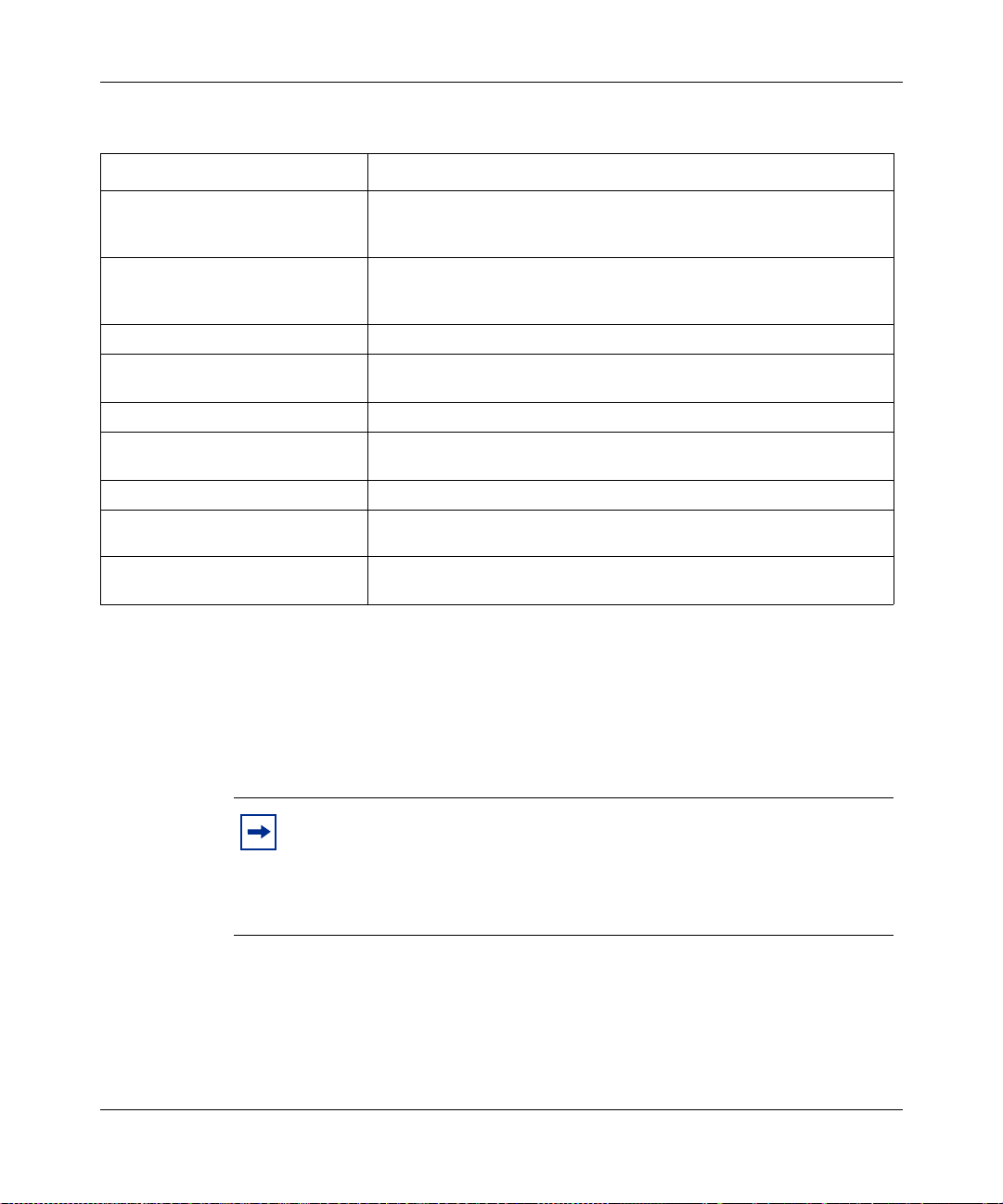
94 Chapter 6 Command line interface
Table 31 config pos command parameters and variables
Paramete rs and variables Description
default-vlan-id <vid> Directs the switch to send the untagged frames to a default VLAN if
info Shows the last saved port settings and the next-level CLI commands.
linktrap <enable | disable> Enables or disables the link up or down trap for a port.
lock <true | false> Locks a port for exclusive use if the port lock feature is globally
name <name> Assign or set a name.
perform-tagging <enabl e |
disable>
state <enable | disable | test> Sets the state to enable, disable, or test.
tagged-frames-discard <enable |
disable>
untagged- frames-discard <enable
| disable>
received on a tagged port.
to which the discarded frames are sent.
Note that this does not show the current settings, but the last saved
settings.
enabled with the command
Enables or disables the IEEE 802.1Q tagging on the port.
Sets a port with tagging disabled to discard tagging frames.
Sets a port with tagging enabled to discard untagged frames.
<vid> is the VLAN ID of the default VLAN
config sys set portlock on
config pos ip
Use the config pos ip command to configur e IP paramet ers on t he Pass port
8683POS Module.
209564-A
Note: When the Passport 8600 switch is interoperating with a Juniper
router, th e POS po rt mus t hav e the Junip er I P addr ess c onfigu red. Th is is
necessary because the Juniper routers do not provide their local IP
address during PPP negotiation. The Passport 8600 switch requires the
Juniper address for IPCP operations.
Table 32 describes the parameters and variable s for the config pos ip
command.
Page 95

Chapter 6 Command line interface 95
Table 32 config pos ip command parameters and variables
Paramete rs and variables Description
create <ipaddr/mask> <vid>
[mac_offset <valu e>]
delete <ipaddr> Deletes the IP address.
info Shows the last saved port settings and the next-level CLI commands.
Creates an IP address and assigns it to a VLAN, with the VLAN ID.
Note that this does not show the current settings, but the last saved
settings.
config pos ppp
Use the config pos ppp command to configure Point-to-Point Protocol (PPP)
parameters on the Passport 8683POS Module.
Table 33 describes the parameters and variable s for the config pos ppp
command.
Using the Passport 8683POS Module
Page 96
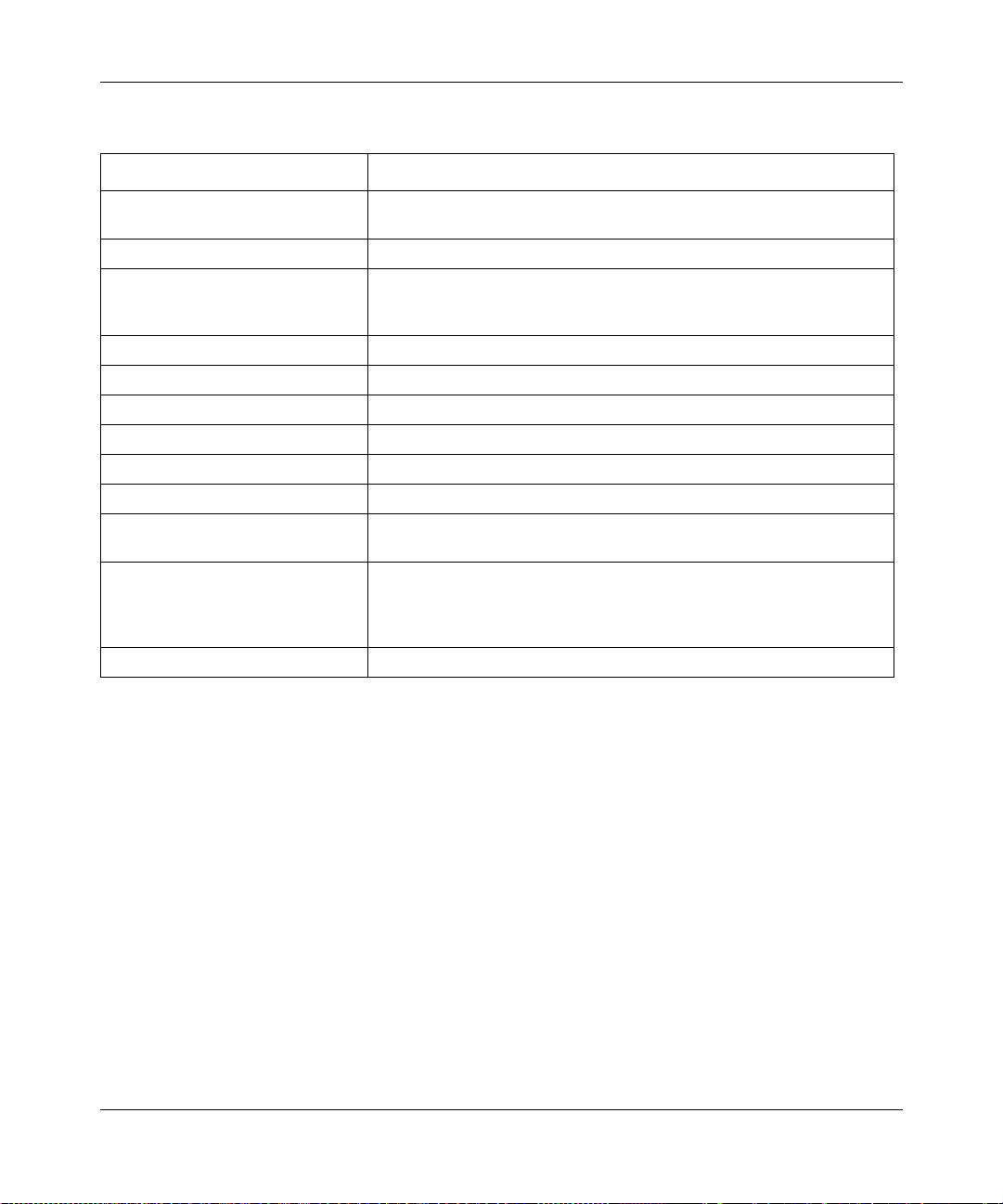
96 Chapter 6 Command line interface
Table 33 config pos ppp command parameters and variables
Paramete rs and variables Description
bridge-admin-status <open |
close>
fcs-size<32 | 16> Sets the length of the redundancy check (fcs) to either 32 or 16.
info Shows the last saved port settings and the next-level CLI commands.
ip-admin-status <open | close> Enables or disables the IP control protocol.
ipx-admin-status <open | close> Enables or disables the IPX control protocol.
ipx-route-protocol <none | rip> Sets the protocol for IPX routing.
lqr-period <interval> Sets the link quality reporting interval. Enter time in ms.
lqr-status <enable | disable> Enables or disables link quality reporting.
lqr-threshold <threshold> Sets the link quality reporting threshold. Enter %.
magic-number <true | false> Sets a random number (“magic number”) used in loopback detection.
ppp-stpmode <enable | disable> Encapsulates spanning tree BPDU packets as PPP. When enabled
remote-ip<ipaddr> Sets the remote iP address.
Enables or disables the bridge control protocol.
Note that this does not show the current settings, but the last saved
settings.
True detects loopback; false does not detect loopback.
the BPDUs are encapsulated as in RFC 1638. When disabled, the
BPDUs travel as bridged data (assuming bridge-admin-status is
enabled).
config pos sonet comm and
209564-A
Use the config pos sonet command to configure SONET parameters on the
Passport 8683POS Module.
Table 34 describes the parameters and variable s for the config pos sonet
command.
Page 97

Chapter 6 Command line interface 97
Table 34 config pos sonet command parameters and variables
Paramete rs and variables Description
clock-source <internal | line> Sets the clock source to:
•
<internal>, which means clocking is derived from on-board
clock.
<line>, which means clocking is derived from line.
•
Note that if you have two connected modules, you must set both to
internal or one to line and one to internal; do not set both to line.
framing <sonet | sdh> Sets the framing to:
•
<sonet>, which means the Synchronous Optical Network
format, the standard format used in North America.
<sdh>, which means the Synchronous Digital Hier arch y clo ck
•
format, the standard format used in Europe.
info Shows the last saved port settings and the next-level CLI commands.
signal label Operational value of Path Signal Label (C2). The signal label value is
scramble <enable | disable> Enables or disables scrambling.
section-trace <sectiontrace> Sets the integer that the section trace flag (j0) is set to (1...255).
z0-increment Enables or disables z0 when the framing mode is set to SONET. This
Note that this does not show the current settings, but the last saved
settings.
reset when the scramble value is changed.
is a priv command - to use this command, you must be in privilege
mode.The syntax to enter priv mode is:
config/pos/<port
number>/sonet priv
config pos stg command
Use the config pos stg command to configure STG parameters on the
Passport 8683POS Module.
Using the Passport 8683POS Module
Page 98
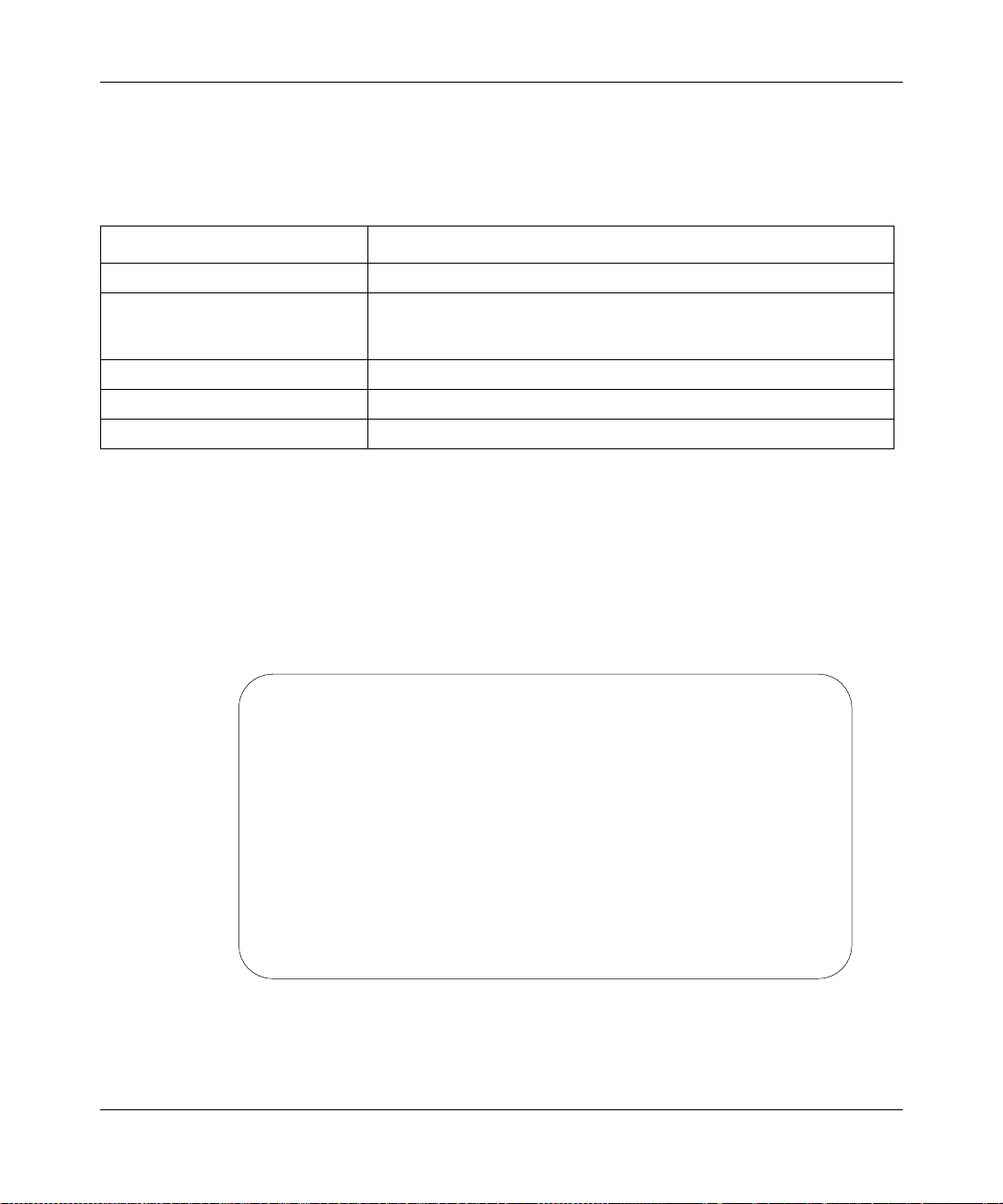
98 Chapter 6 Command line interface
Table 35 describes the parameters and variable s for the config pos stg
command.
Table 35 config pos stg command parameters and variables
Paramete rs and variables Description
faststart <enable | disable> Enables or disables the fast start flag.
info Shows the last saved port settings and the next-level CLI commands.
Note that this does not show the current settings, but the last saved
settings.
pathcost <intval> Sets the contribution of this port to the path cost.
priority <intval> Sets the priority of this port.
stg <enable | disabl e> Enables or disables spanning tree protocol.
config pos info command
The config pos info command shows the current state of the port.
Figure 33 shows a sample of the output from the
config pos info command.
209564-A
Figure 33 config pos info command sample output
Passport-8610:5/config# pos 10/5 info
Port 10/5 :
lock : false
name :
unknown-mac-discard : disable
default-vlan-id : 1
perform-tagging : disable
tagged-frames-discard : disable
untagged-frames-discard : disable
state : up
linktrap : enable
port-type : OC3-MMF
Passport-8610:5/config#
Page 99
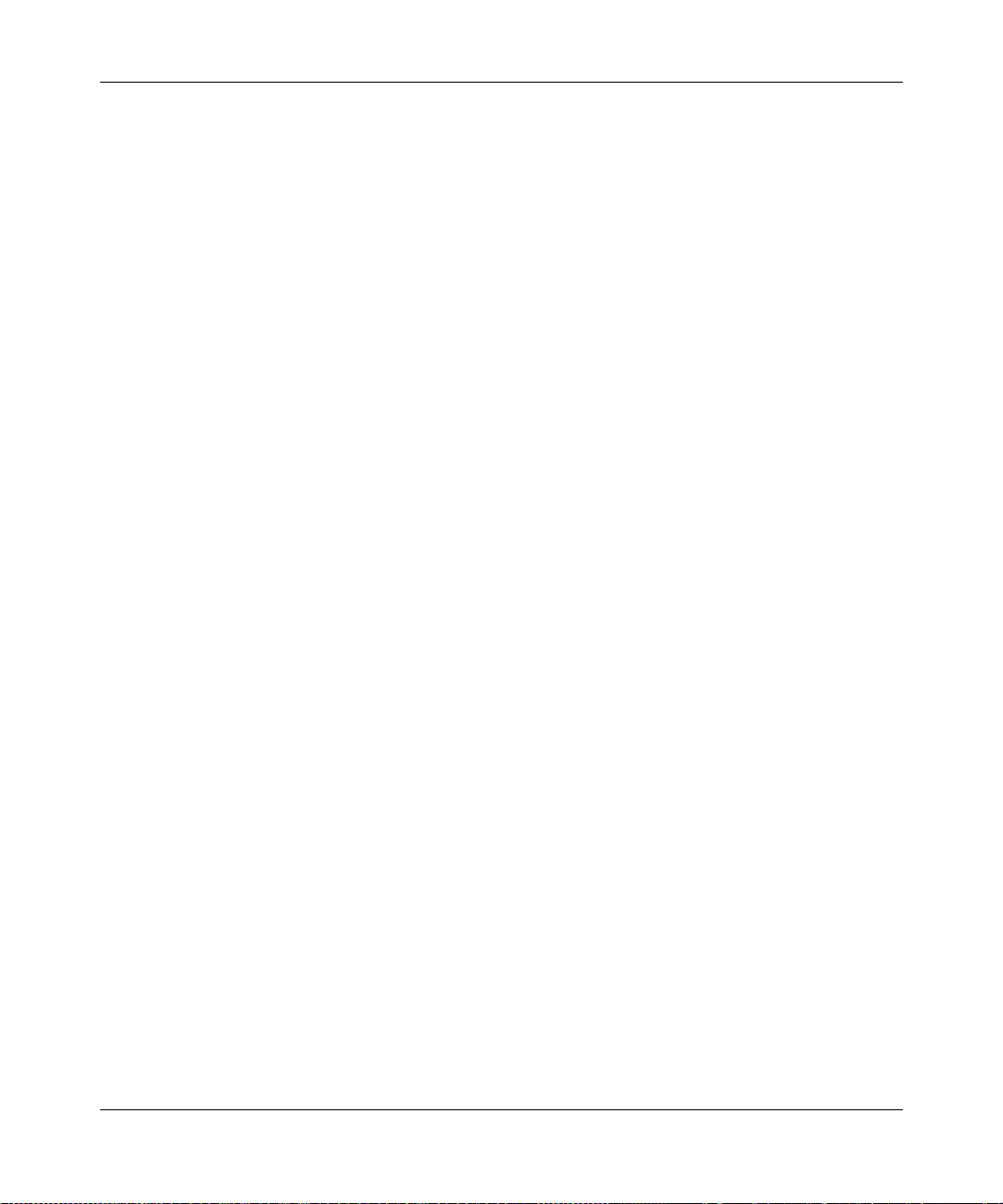
Show commands
This section describes the show commands available with the Passport 8683POS
Module. These commands allow you to view information about the module:
show ports info pos [<ports>]
show ports stats pos activealarms [<ports>]
show ports stats pos felinecurrent [<ports>]
show ports stats pos felineinterval <intervalid> [<ports>]
show ports stats pos fepathcurrent [<ports>]
show ports stats pos fepathinterval <intervalid> [<ports>]
show ports stats pos linecurrent [<ports>]
show ports stats pos lineinterval <intervalid> [<ports>]
Chapter 6 Command line interface 99
show ports stats pos linkstatus [<ports>]
show ports stats pos lqrstatus [<ports>]
show ports stats pos pathcurrent [<ports>]
show ports stats pos pathinterval <intervalid> [<ports>>]
show ports stats pos pppiftbl [<ports>]
show ports stats pos sectioncurrent [<ports>]
show ports stats pos sectioninterval <intervalid> [<ports>]
show ports stats pos sonetmediumtbl [<ports>]
show tech
Refer to the Reference for the Passport 8000 Series Command Line Interface
Routing Operations, Release 3.1 and Reference for the Passport 8000 Series
Command Line Interface Swit chi ng Operations, Release 3.1 for a complete list of
CLI commands.
Using the Passport 8683POS Module
Page 100

100 Chapter 6 Command line interface
show ports info pos
The show ports info pos command displays information (Figure 34)
about the configuration for a specified port on the Passport 8683POS Module.
The command uses the syntax :
show ports info pos [<ports>] and options:
all, ppp, sonet in the following syntax:
show ports info pos all
show ports info pos ppp
show ports info pos sonet
show ports info pos all
Figure 34 shows sample output for the show ports info pos all
command, which includes information for the PPP and SONET parameters.
209564-A
