Page 1
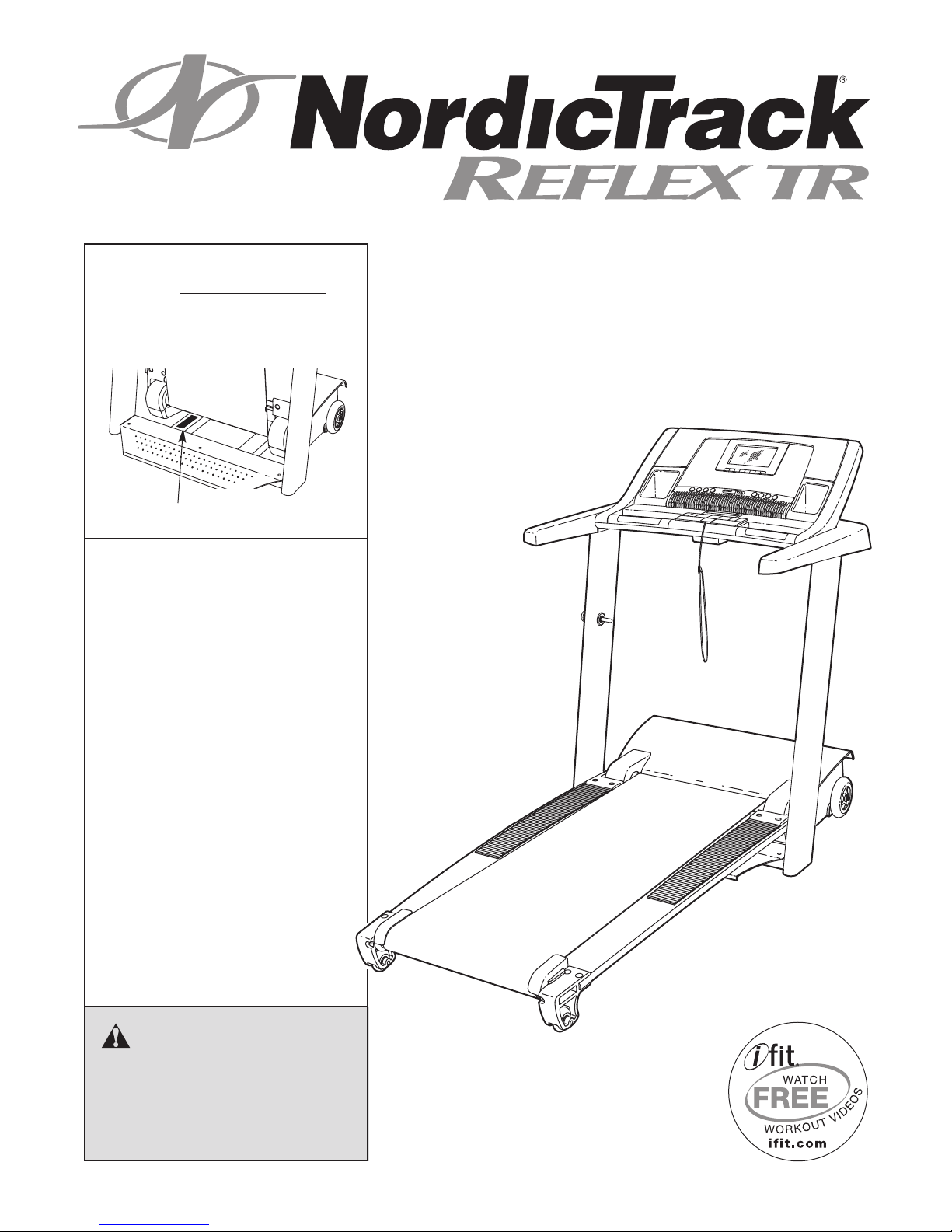
www.nordictrack.com
Model No. NTL17008.0
Serial No.
Write the serial number in the space
above for reference.
Serial Number Decal
QUESTIONS?
If you have questions, or if parts are
damaged or missing, DO NOT
CONTACT THE STORE; please
contact Customer Care.
IMPORTANT: You must note the
product model number and serial
number (see the drawing above)
before contacting us:
USER'S MANUAL
CALL TOLL-FREE:
1-888-825-2588
Mon.–Fri. 6 a.m.–6 p.m. MT
Sat. 8 a.m.–4 p.m. MT
ON THE WEB:
www.nordictrackservice.com
CAUTION
Read all precautions and instructions in this manual before using
this equipment. Save this manual
for future reference.
Page 2
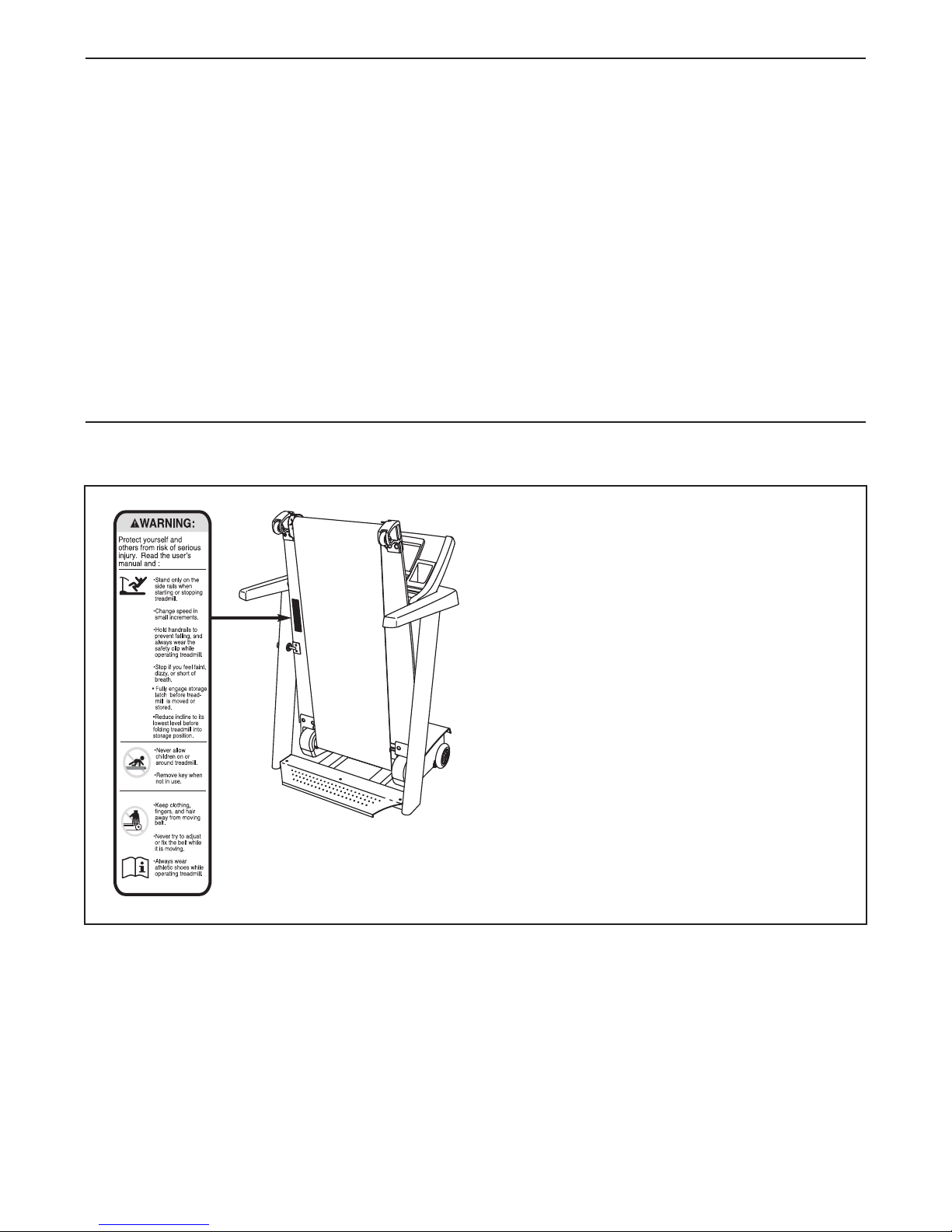
TABLE OF CONTENTS
WARNING DECAL PLACEMENT . . . . . . . . . . . . . . . . . . . . . . . . . . . . . . . . . . . . . . . . . . . . . . . . . . . . . . . . . . . . . .2
MPORTANT PRECAUTIONS . . . . . . . . . . . . . . . . . . . . . . . . . . . . . . . . . . . . . . . . . . . . . . . . . . . . . . . . . . . . . . . . .3
I
BEFORE YOU BEGIN . . . . . . . . . . . . . . . . . . . . . . . . . . . . . . . . . . . . . . . . . . . . . . . . . . . . . . . . . . . . . . . . . . . . . . .6
ASSEMBLY . . . . . . . . . . . . . . . . . . . . . . . . . . . . . . . . . . . . . . . . . . . . . . . . . . . . . . . . . . . . . . . . . . . . . . . . . . . . . . .7
OPERATION AND ADJUSTMENT . . . . . . . . . . . . . . . . . . . . . . . . . . . . . . . . . . . . . . . . . . . . . . . . . . . . . . . . . . . .13
OW TO FOLD AND MOVE THE TREADMILL . . . . . . . . . . . . . . . . . . . . . . . . . . . . . . . . . . . . . . . . . . . . . . . . . .27
H
TROUBLESHOOTING . . . . . . . . . . . . . . . . . . . . . . . . . . . . . . . . . . . . . . . . . . . . . . . . . . . . . . . . . . . . . . . . . . . . . .28
EXERCISE GUIDELINES . . . . . . . . . . . . . . . . . . . . . . . . . . . . . . . . . . . . . . . . . . . . . . . . . . . . . . . . . . . . . . . . . . .32
PART LIST . . . . . . . . . . . . . . . . . . . . . . . . . . . . . . . . . . . . . . . . . . . . . . . . . . . . . . . . . . . . . . . . . . . . . . . . . . . . . . .33
EXPLODED DRAWING . . . . . . . . . . . . . . . . . . . . . . . . . . . . . . . . . . . . . . . . . . . . . . . . . . . . . . . . . . . . . . . . . . . . .35
ORDERING REPLACEMENT PARTS . . . . . . . . . . . . . . . . . . . . . . . . . . . . . . . . . . . . . . . . . . . . . . . . . .Back Cover
LIMITED WARRANTY . . . . . . . . . . . . . . . . . . . . . . . . . . . . . . . . . . . . . . . . . . . . . . . . . . . . . . . . . . . . . . .Back Cover
WARNING DECAL PLACEMENT
This drawing shows the location(s) of the warning
decal(s). If a decal is missing or illegible, call
the telephone number on the front cover of
this manual and request a free replacement
decal. Apply the decal in the location shown.
Note: The decal(s) may not be shown at actual
size.
NordicTrack is a registered trademark of ICON IP, Inc.
2
Page 3

IMPORTANT PRECAUTIONS
WARNING: T
structions in this manual and all warnings on your treadmill before using your treadmill. ICON assumes no responsibility for personal injury or property damage sustained by or through the use of
this product.
1. Before beginning any exercise program, consult your physician. This is especially important for persons over age 35 or persons with
pre-existing health problems.
2. It is the responsibility of the owner to ensure
that all users of this treadmill are adequately
informed of all warnings and precautions.
3. Use the treadmill only as described.
4. Place the treadmill on a level surface, with at
least 8 ft. (2.4 m) of clearance behind it and 2
ft. (0.6 m) on each side. Do not place the
treadmill on any surface that blocks air openings. To protect the floor or carpet from damage, place a mat under the treadmill.
5. Keep the treadmill indoors, away from mois-
ture and dust. Do not put the treadmill in a
garage or covered patio, or near water.
6. Do not operate the treadmill where aerosol
products are used or where oxygen is being
administered.
7. Keep children under age 12 and pets away
from the treadmill at all times.
o reduce the risk of serious injury, read all important precautions and in-
or more amps. No other appliance should be on
the same circuit. Do not use an extension cord.
12. Use only a single-outlet surge suppressor that
meets all of the specifications described on
page 13. To purchase a surge suppressor, see
your local NordicTrack dealer or call the telephone number on the front cover of this manual and order part number 146148, or see your
local electronics store.
13. Failure to use a properly functioning surge
suppressor could result in damage to the control system of the treadmill. If the control system is damaged, the walking belt may slow,
accelerate, or stop unexpectedly, which may
result in a fall and serious injury.
14. Keep the power cord and the surge suppressor away from heated surfaces.
15. Never move the walking belt while the power
is turned off. Do not operate the treadmill if
the power cord or plug is damaged, or if the
treadmill is not working properly. (See
TROUBLESHOOTING on page 28 if the treadmill is not working properly.)
8. The treadmill should be used only by persons
weighing 350 lbs. (159 kg) or less.
9. Never allow more than one person on the
treadmill at a time.
10. Wear appropriate exercise clothes when
using the treadmill. Do not wear loose clothes
that could become caught in the treadmill.
Athletic support clothes are recommended for
both men and women. Always wear athletic
shoes. Never use the treadmill with bare feet,
wearing only stockings, or in sandals.
11. When connecting the power cord (see page 13),
plug the power cord into a surge suppressor
(not included) and plug the surge suppressor
into a grounded circuit capable of carrying 15
16. Read, understand, and test the emergency
stop procedure before using the treadmill (see
HOW TO TURN ON THE POWER on page 15).
17. Never start the treadmill while you are standing on the walking belt. Always hold the
handrails while using the treadmill.
18. The treadmill is capable of high speeds.
Adjust the speed in small increments to avoid
sudden jumps in speed.
19. The pulse sensors are not medical devices.
Various factors, including the user's movement, may affect the accuracy of heart rate
readings. The pulse sensors are intended
only as exercise aids in determining heart
rate trends in general.
3
Page 4
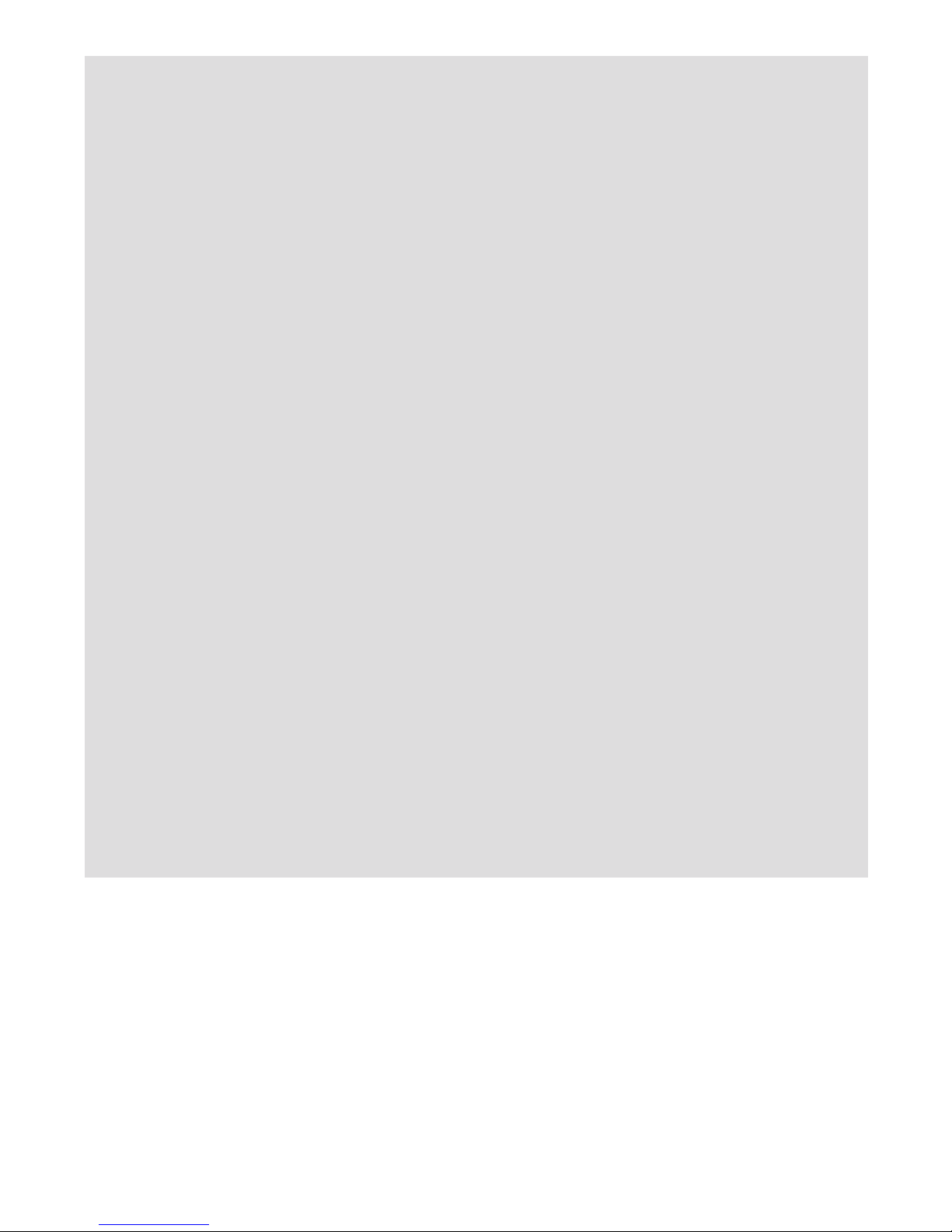
20. Never leave the treadmill unattended while it
is running. Always remove the key, unplug the
ower cord, and switch the reset/off circuit
p
breaker to the off position when the treadmill
is not in use. (See the drawing on page 6 for
the location of the reset/off circuit breaker.)
21. Do not attempt to raise, lower, or move the
treadmill until it is properly assembled. (See
ASSEMBLY on page 7, and HOW TO FOLD
AND MOVE THE TREADMILL on page 27.) You
must be able to safely lift 45 lbs. (20 kg) to
raise, lower, or move the treadmill.
28. The treadmill is intended for in-home use
only. Do not use the treadmill in any commercial, rental, or institutional setting.
9. Do not store the television in temperatures
2
below -40° F (-40° C) or above 140° F (60° C).
Do not operate the television in temperatures
below 23° F (-5° C) or above 90° F (35° C).
30. To protect the treadmill and television during
lightning storms, unplug the power cord from
the wall outlet and disconnect the cable system. This will prevent damage due to lightning and power line surges.
22. Do not change the incline of the treadmill by
placing objects under the treadmill.
23. When folding or moving the treadmill, make
sure that the storage latch is holding the
frame securely in the storage position.
24. Always remove iFit cards from the iFit slot
when you are not using them.
25. Inspect and properly tighten all parts of the
treadmill regularly.
26. Never insert or drop any object into any
opening on the treadmill.
DANGER: Always unplug the power
27.
cord immediately after use, before cleaning
the treadmill, and before performing the maintenance and adjustment procedures described in this manual. Never remove the
motor hood unless instructed to do so by an
authorized service representative. Servicing
other than the procedures in this manual
should be performed by an authorized service
representative only.
31. If an outside antenna or cable system is connected, be sure that the antenna or cable system is grounded to provide some protection
against voltage surges and built-up static
charges. Section 810 of the National
Electrical Code, ANSI/NFPA No. 70-1984, provides information with respect to proper
grounding of the mast and supporting structure, grounding of the lead-in wire to an antenna discharge unit, size of grounding conductors, location of antenna discharge unit,
connection to grounding electrodes, and requirements for the grounding electrode.
32. An outside antenna system should not be located in the vicinity of overhead power lines
or other electric light or power circuits, or
where it can fall into such power lines or circuits. When installing an outside antenna system, extreme care should be taken to keep
from touching such power lines or circuits, as
contact with them might be fatal.
33. To reduce the risk of electric shock, do not remove the cover or the back of the television.
There are no user serviceable parts inside.
Refer servicing to qualified service personnel.
4
Page 5
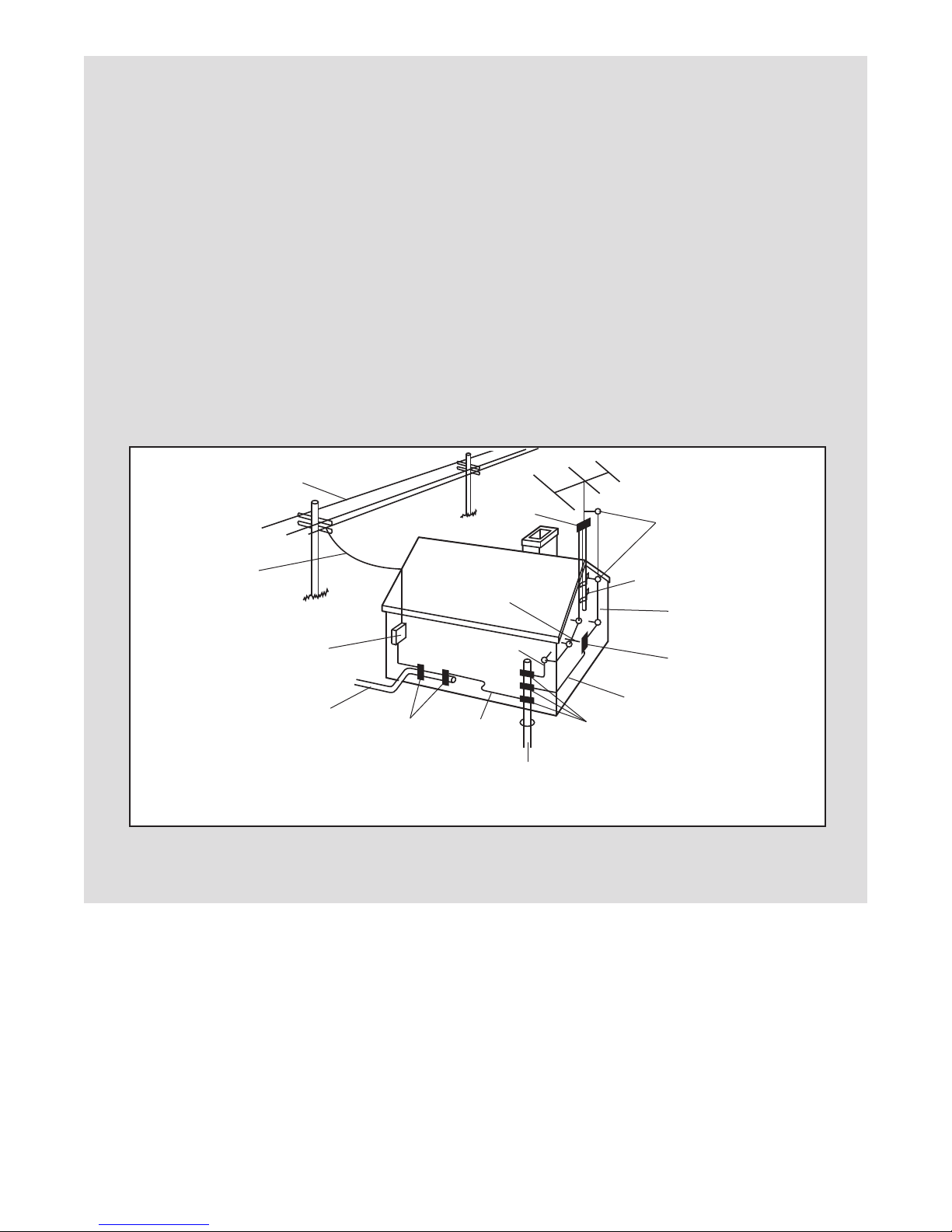
34. Upon completion of any service or repairs to
the treadmill or the television, ask the service
technician to perform safety checks to confirm that the unit is in proper operating condition.
• Use No. 10 AWG (5.3 mm2) copper, No. 8
WG (8.4 mm
A
2
mm
) copper-clad steel or bronze wire, or
2
aluminum, No. 17 AWG (1.0
)
larger as a ground wire.
• Secure an antenna lead-in and ground
wires to the house with stand-off insulators
spaced from 4 to 6 feet (1.22 to 1.83 m)
apart.
• Mount an antenna discharge unit as close
as possible to where the lead-in enters the
house.
Power Lines
• Use a jumper wire not smaller than No. 6
AWG (13.3 mm2) copper, or the equivalent
when a separate antenna-grounding electrode is used. See NEC Section 810-21 (j).
ote to CATV system installer: This reminder is
N
provided to call the CATV system installerʼs attention to Article 820-40 of the NEC that provides
guidelines for proper grounding and, in particular, specifies that the cable ground shall be connected to the grounding system of the building,
as close to the point of cable entry as practical.
Ground
Clamp
Standoff
Insulators
Service
Entrance
Conductors
Service
Entrance
Equipment
Power Service Grounding
Electrode System (e.g.
Interior Metal Water Pipe)
SAVE THESE INSTRUCTIONS
Ground
Clamps
To External 75 Ohm
Terminal of Treadmill
Ground
Wire
Bonding
Jumper
Optional Antenna Grounding Electrode Driven 8
Feet (2.44 m) Into The Earth (If Required By Local
Codes). See NEC Section 810–21 (f).
Mast
Antenna
Lead-in Wire
Antenna
Discharge Unit
Ground Wire
Ground
Clamps
5
Page 6
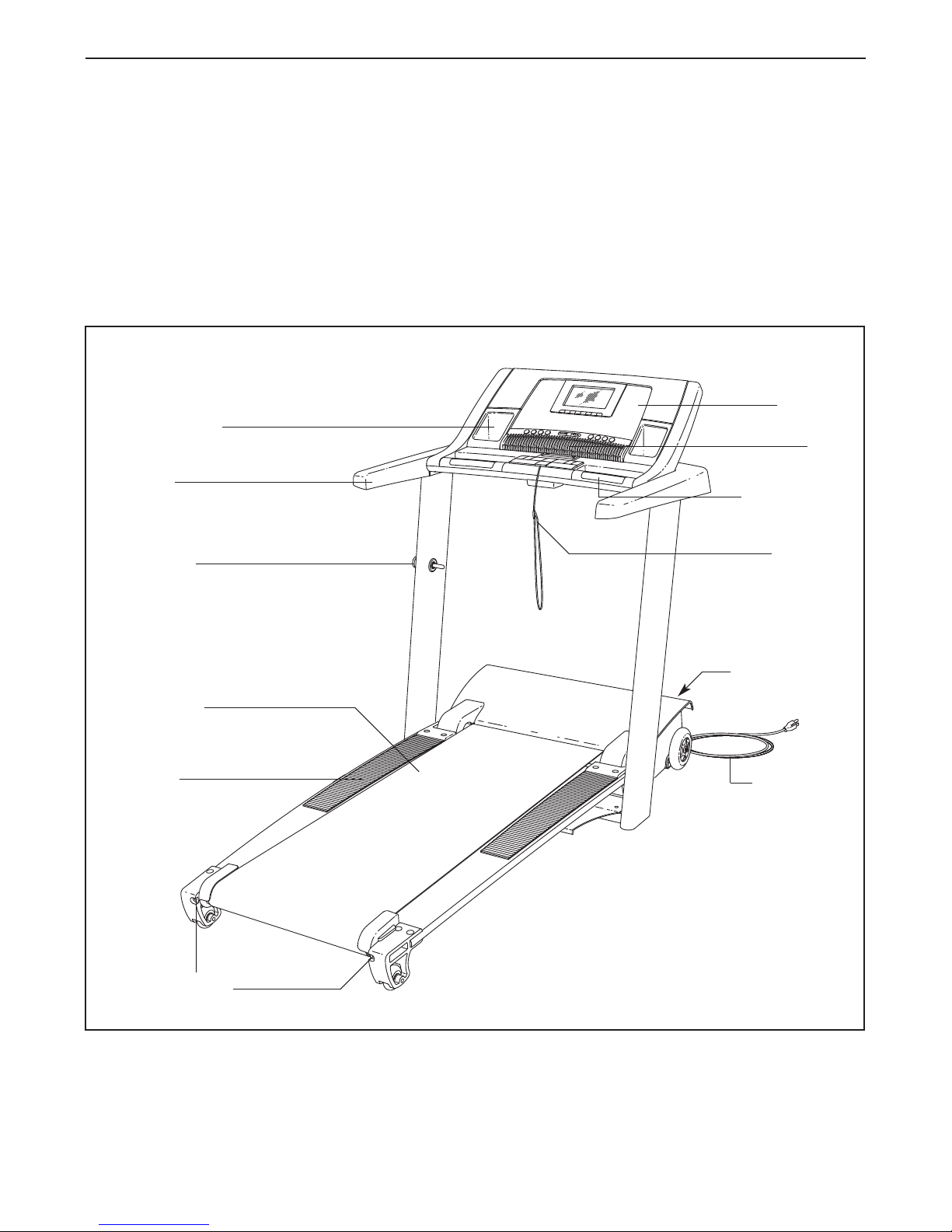
BEFORE YOU BEGIN
Thank you for selecting the revolutionary NordicTrack
REFLEX TR treadmill. The REFLEX TR treadmill offers an impressive selection of features designed to
make your workouts at home more enjoyable and effective. And when youʼre not exercising, the unique
treadmill can be folded up, requiring less than half the
floor space of other treadmills.
For your benefit, read this manual carefully before
using the treadmill. If you have questions after read-
Accessory Tray
Handrail
Latch Knob
®
ing this manual, please see the front cover of this manual. To help us assist you, note the product model
number and serial number before contacting us. The
model number and the location of the serial number
decal are shown on the front cover of this manual.
Before reading further, please look at the drawing
below and familiarize yourself with the labeled parts.
Console
Pulse Sensor
Key/Clip
Fan
Walking Belt
Foot Pad
Idler Roller
Adjustment Bolts
Reset/Off
Circuit Breaker
Power Cord
6
Page 7
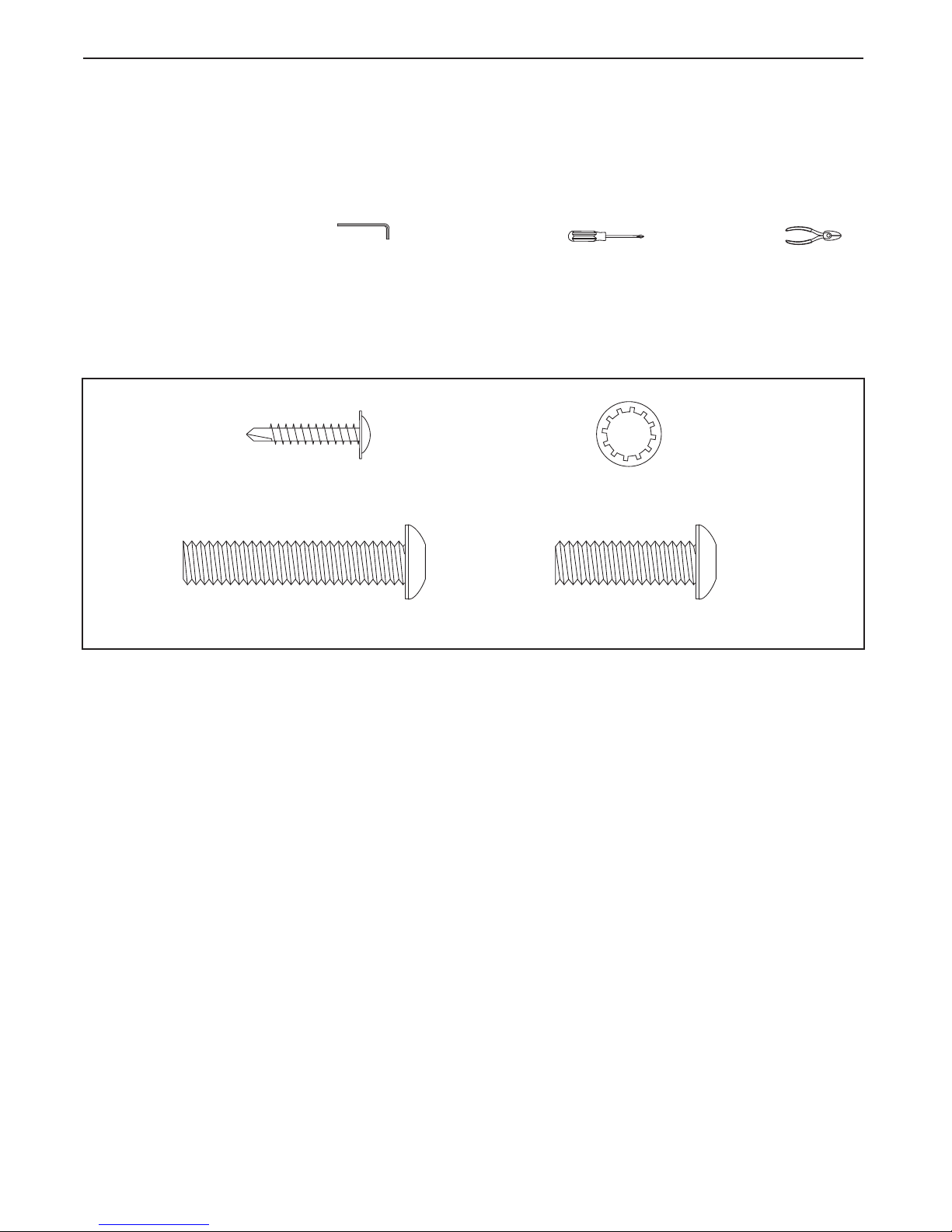
ASSEMBLY
#8 x 1" Tek Screw
(1)–4
3/8" Star
Washer (4)–4
3/8" x 1 1/4" Bolt (2)–4
3/8" x 2" Bolt (3)–3
ssembly requires two persons. Set the treadmill in a cleared area and remove all packing materials. Do not
A
dispose of the packing materials until assembly is completed. Note: The underside of the treadmill walking
belt is coated with high-performance lubricant. During shipping, some lubricant may be transferred to the top of
the walking belt or the shipping carton. This is normal and does not affect treadmill performance. If there is lubri-
ant on top of the walking belt, simply wipe off the lubricant with a soft cloth and a mild, non-abrasive cleaner.
c
Assembly requires the included hex key , a Phillips screwdriver , and wire cutters .
Use the drawings below to identify the assembly hardware. The number in parentheses below each drawing is
the key number of the part, from the PART LIST near the end of this manual. The number after the parentheses
is the quantity needed for assembly. Note: If a part is not in the hardware kit, check to see if it is preattached
to one of the parts to be assembled. To avoid damaging plastic parts, do not use power tools for assembly. Extra hardware may be included.
7
Page 8
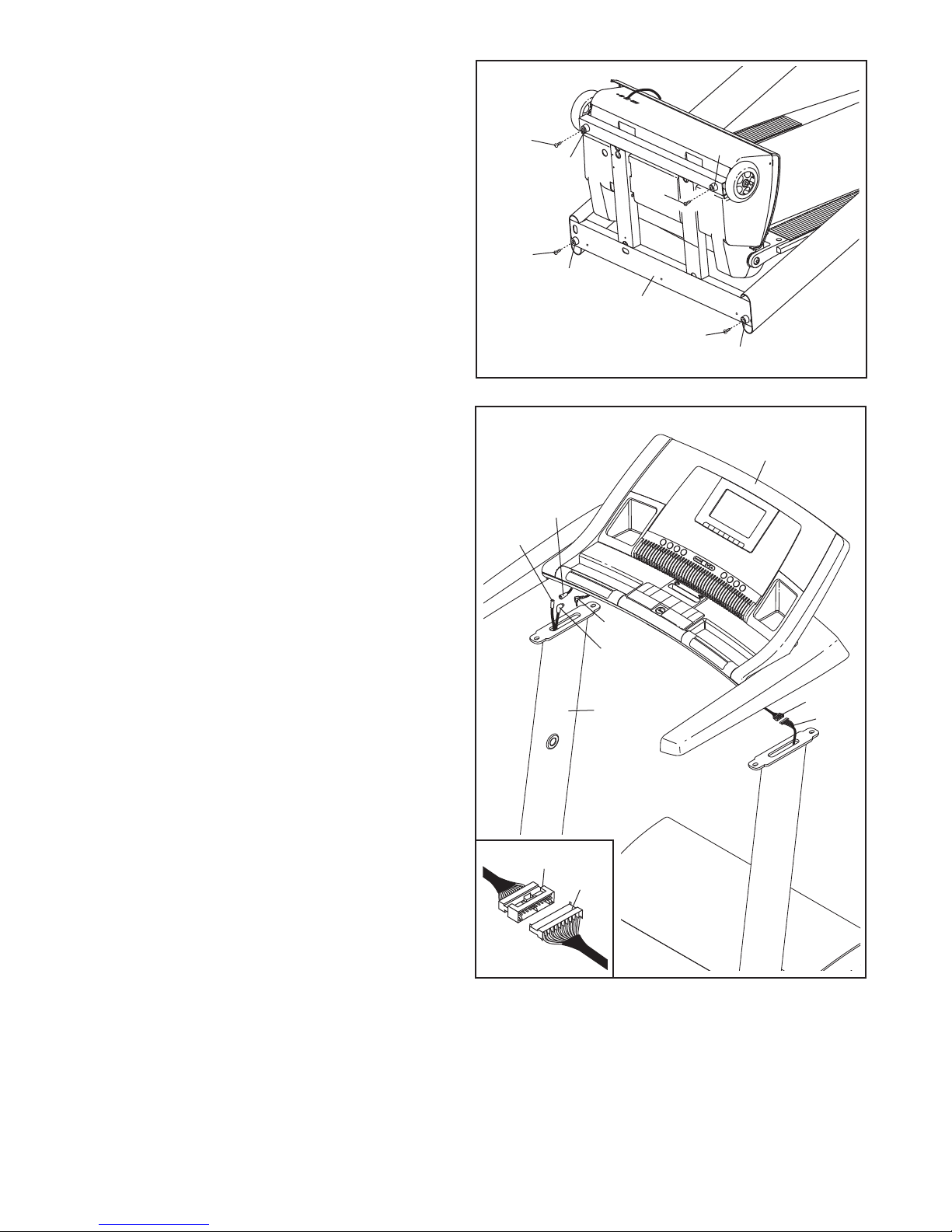
1. With the help of a second person, tip the
Uprights (43) down as shown.
ttach the four Base Feet (96) to the bottom of
A
the Uprights (43) with four #8 x 1" Tek Screws
1) in the locations shown.
(
1
1
6
9
96
1
1
96
43
1
96
2. With the help of a second person, tip raise the
Uprights (43) to the position shown.
Connect the 75" A/V Wire (126) to the 25" A/V
Wire (132), and connect the 80" TV Cable (125)
to the 25" TV Cable (131).
Have a second person hold the console assembly near the Uprights (43). Connect the Upright
Wire (93) to the 25" Wire Harness (101). See
the inset drawing. The connectors should
slide together easily and snap into place. If
they do not, turn one connector and try again. IF
THE CONNECTORS ARE NOT CONNECTED
PROPERLY, THE CONSOLE MAY BE DAMAGED WHEN THE POWER IS TURNED ON.
2
Console
Assembly
131
125
132
126
101
43
93
101
93
8
Page 9
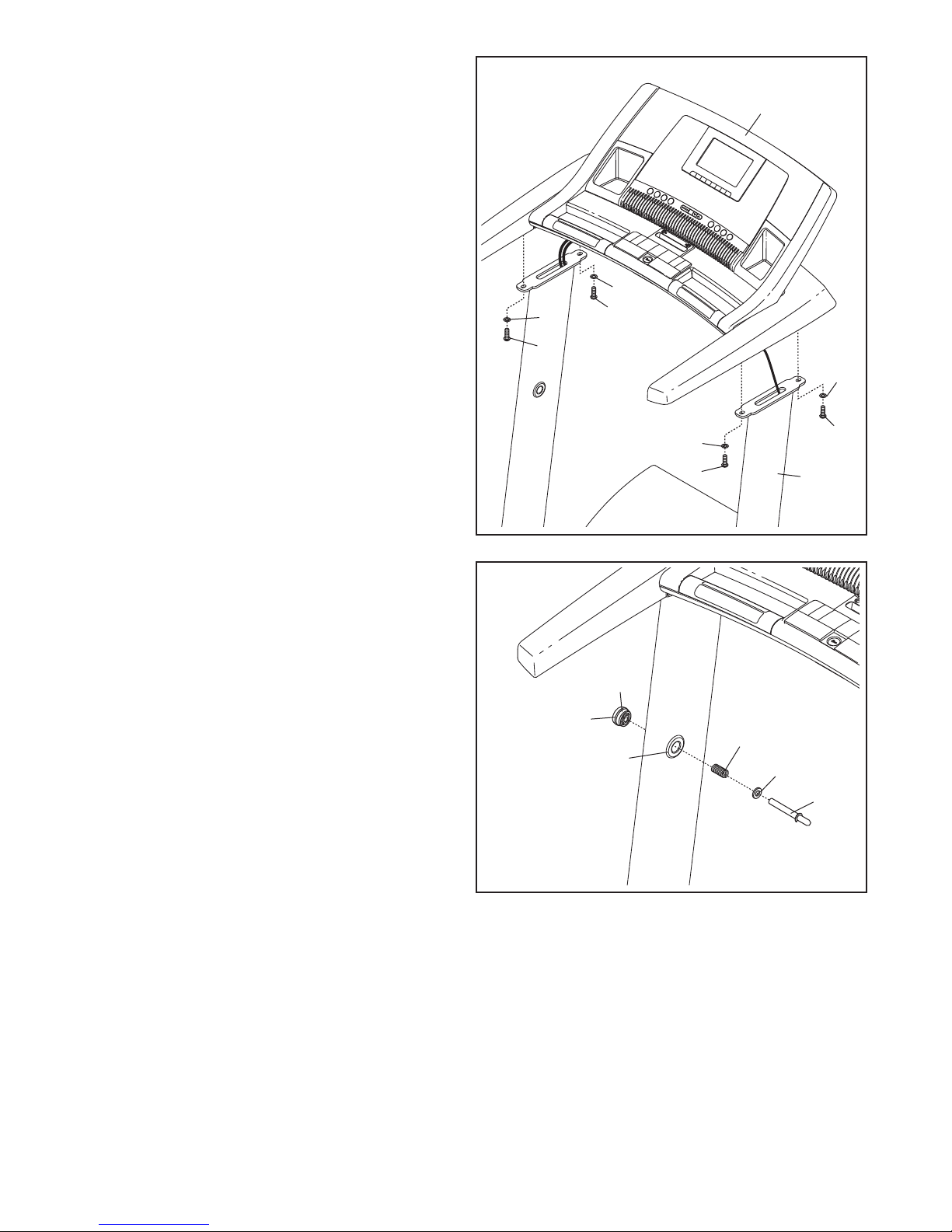
. Insert the excess wire into the Uprights (43) as
3
you set the console assembly on the Uprights.
Be careful not to pinch any wires.
ttach the console assembly with four 3/8" x
A
1 1/4" Bolts (2) and four 3/8" Star Washers (4).
Start all four Bolts before tightening any of
them.
3
Console
ssembly
A
4
4
2
2
4
4. Locate the Latch Assembly (88). Remove the
knob from the pin. Make sure that the collar and
the spring are on the pin. (Note: If there are two
collars, place one on each side of the spring.)
Next, insert the pin into the Latch Housing (89).
Then, tighten the knob onto the pin.
4
2
2
43
4
88
Knob
Spring
89
Collar
Pin
9
Page 10
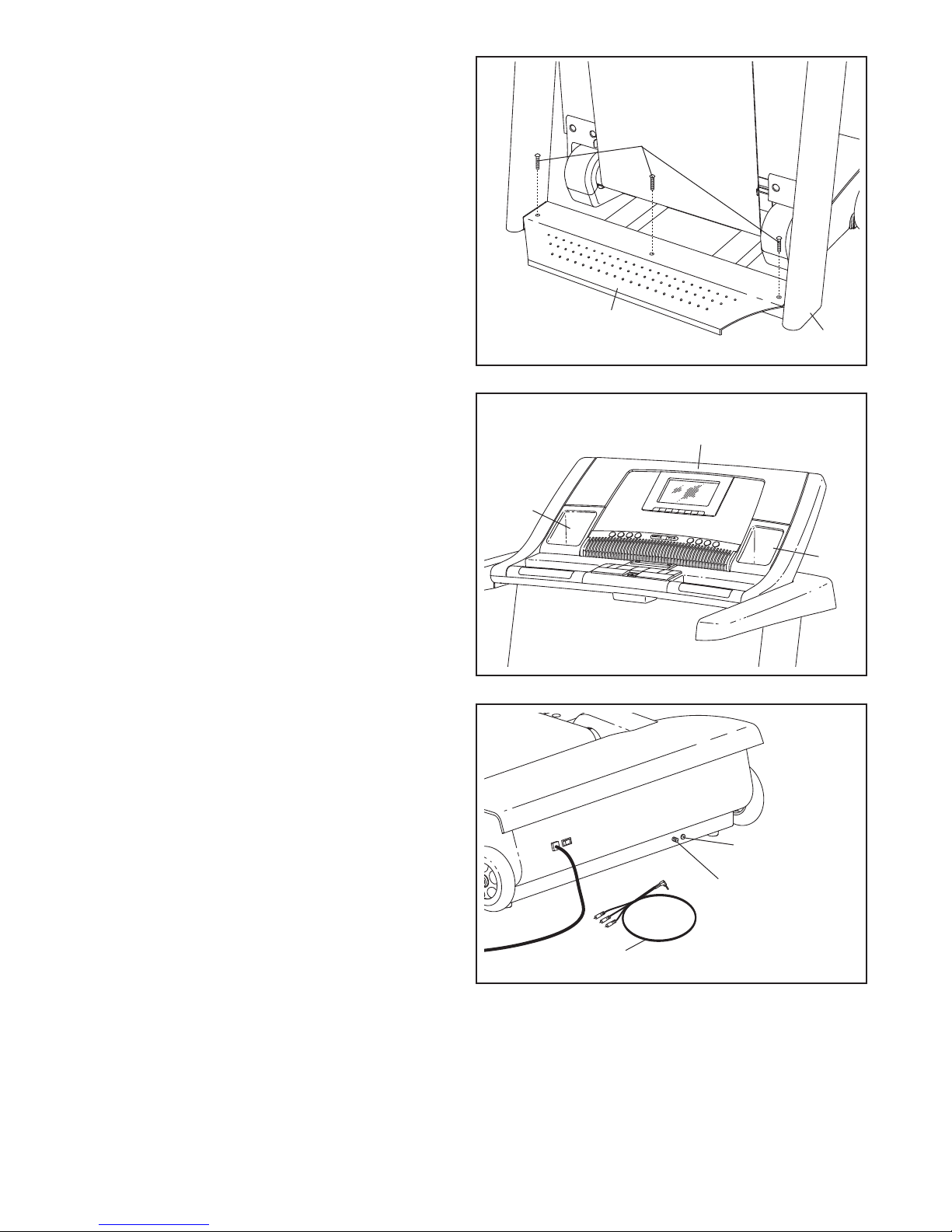
5. Place the treadmill in the storage position and
make sure that the latch pin is engaged as described on page 27.
5
Position the Base Plate (97) on the treadmill as
shown. Attach the Base Plate to the Uprights
(43) with three 3/8" x 2" Bolts (3). Note: It may
be helpful if a second person tips the treadmill
slightly as you tighten the Bolts.
Lower the treadmill as described on page 27.
6. Make sure that the Left Accessory Tray (112)
and the Right Accessory Tray (117) are pressed
firmly into the console assembly.
3
97
43
6
Console
Assembly
112
117
7. Note the location of the 75 ohm terminal and the
audio/video input jack on the treadmill. For the
7
television to operate, the 96" A/V Wire (84) must
be connected to the audio/video input jack on the
treadmill or a CATV cable or an antenna must be
connected to the 75 ohm terminal (see page 12).
Audio/Video
Input
75 Ohm
Terminal
84
8. Make sure that all parts are properly tightened before you use the treadmill. Keep the included hex key
in a secure place; the hex key is used to adjust the walking belt (see page 29). To protect the floor or car-
pet from damage, place a mat under the treadmill.
10
Page 11
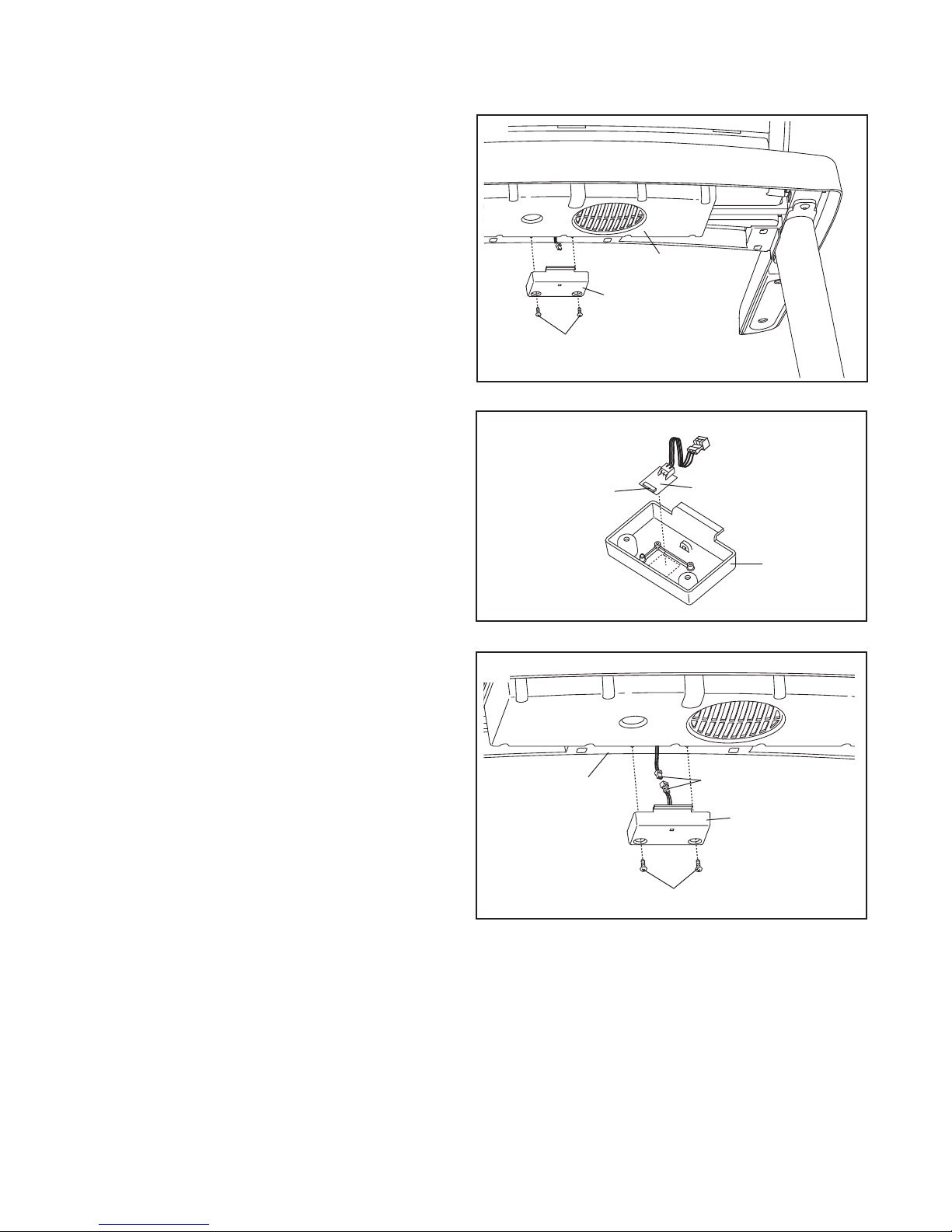
If you purchase the optional chest pulse sensor (see page 26), follow the steps below to install the receiver included with the chest pulse sensor.
1. Make sure that the power cord is unplugged.
Remove the indicated #8 x 1/2" Screws (44)
from the Accessory Cover (122) on the back of
the console assembly.
2. Next, hold the receiver so that the antenna is
oriented as shown. Peel the paper backing off
the pad on the bottom of the receiver. Press the
receiver onto the Accessory Cover (122) in the
location shown.
1
Console
Assembly
122
44
2
Antenna
Receiver
122
3. Connect the wire on the receiver to the wire ex-
tending from the console assembly. Make sure
that no wires are pinched. Reattach the
Accessory Cover (122) to the console assembly
with the two #8 x 1/2" Screws (44). Discard the
other wires included with the receiver.
3
Console
Assembly
Wires
122
44
11
Page 12
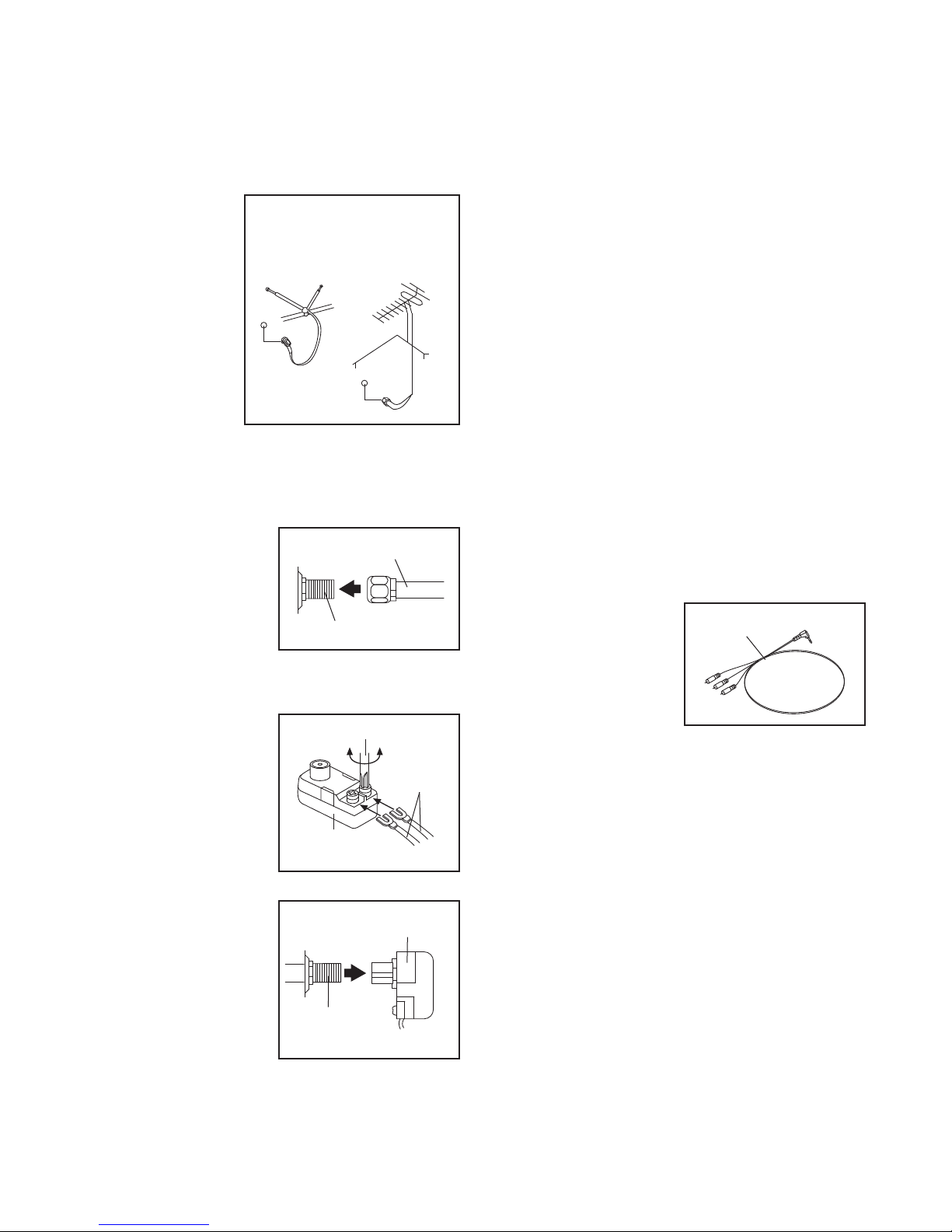
Before operating the television, you must connect an antenna or a 75 ohm CATV cable to the 75 ohm terminal or the 96" A/V Wire to the audio/video input jacks. Note: Use a CATV cable to connect to an external
source such as a cable box, satellite TV box, VCR, or analog cable. No CATV cable, antenna, or adapter is in-
luded.
c
HOW TO CONNECT AN ANTENNA
lace an indoor an-
P
tenna or an outdoor
combination
VHF/UHF antenna
Indoor
Antenna
in the desired location. Outdoor antennas are subject to
weathering that can
reduce signal quality. Inspect your
outdoor antenna
and the lead-in
wiring before connecting the antenna.
75 Ohm CATV Cable
1. Connect the 75 ohm
CATV cable from the
75 Ohm CATV Cable
antenna to the 75
ohm terminal on the
treadmill frame near
the power cord.
75 Ohm Terminal
300 Ohm Flat Wire
Outdoor
Combination
VHF/UHF
Antenna
Note: Due to an FCC requirement, analog signals will
no longer be broadcast over the air after February 17,
009. If you wish to view television signals through an
2
antenna after that date, you must have an antenna capable of receiving digital signals. Cable television will
not be affected.
HOW TO CONNECT AN EXTERNAL SOURCE
USING A CATV CABLE
1. Connect one end of a 75 ohm CATV cable to the
75 ohm output jack on your external source.
2. Plug in the power cord of your external source.
See your external source userʼs manual for proper
grounding instructions.
3. Connect the 75 ohm CATV cable to the 75 ohm
terminal on the treadmill frame near the power
cord. See the drawing at the left.
HOW TO CONNECT A VCR OR DVD PLAYER
USING THE 96" A/V WIRE
1. Connect the threepronged end of the
134
96" A/V Wire (134) to
your VCR or DVD
player.
1. Connect the 300
ohm flat wire from
the antenna to a 300
ohm to 75 ohm
adapter.
2. Push the 300 ohm to
75 ohm adapter onto
the 75 ohm terminal
on the treadmill
frame near the power
cord.
Screwdriver
300
Ohm Flat
Wire
300 to 75
Ohm Adapter
300 to 75 Ohm Adapter
75 Ohm
Terminal
2. Plug in the power cord of your VCR or DVD player.
See your VCR or DVD player userʼs manual for
proper grounding instructions.
3. Connect the 96" A/V Wire to the audio/video input
jack on the treadmill frame near the power cord.
12
Page 13

OPERATION AND ADJUSTMENT
THE PRE-LUBRICATED WALKING BELT
our treadmill features a walking belt coated with high-
Y
performance lubricant. IMPORTANT: Never apply sil-
icone spray or other substances to the walking
belt or the walking platform. Such substances will
deteriorate the walking belt and cause excessive
wear.
HOW TO PLUG IN THE POWER CORD
DANGER: Improper connection
of the equipment-grounding conductor can
result in an increased risk of electric shock.
Check with a qualified electrician or serviceman if you are in doubt as to whether the
product is properly grounded. Do not modify
the plug provided with the product—if it will
not fit the outlet, have a proper outlet
installed by a qualified electrician.
Your treadmill, like any other type of sophisticated
electronic equipment, can be seriously damaged by
sudden voltage changes in your homeʼs power.
Voltage surges, spikes, and noise interference can
result from weather conditions or from other appliances
being turned on or off. To decrease the possibility of
your treadmill being damaged, always use a surge
suppressor with your treadmill (see drawing 1 at
the right). To purchase a surge suppressor, see
your local NordicTrack dealer or call the telephone
number on the front cover of this manual and order
part number 146148, or see your local electronics
store.
tric shock. This product is equipped with a cord having
an equipment-grounding conductor and a grounding
lug. Plug the power cord into a surge suppressor,
p
and plug the surge suppressor into an appropriate
outlet that is properly installed and grounded in
accordance with all local codes and ordinances.
IMPORTANT: The treadmill is not compatible with
GFCI-equipped outlets.
This product is for use on a nominal 120-volt circuit,
and has a grounding plug that looks like the plug illustrated in drawing 1 below. A temporary adapter that
looks like the adapter illustrated in drawing 2 may be
used to connect the surge suppressor to a 2-pole
receptacle as shown in drawing 2 if a properly
grounded outlet is not available.
1
Grounded Outlet
2
Grounded Outlet Box
Surge Suppressor
Grounding Pin
Grounding Pin
Grounding Plug
Grounded Outlet Box
Adapter
Surge Suppressor
Use only a single-outlet surge suppressor that is
UL 1449 listed as a transient voltage surge suppressor (TVSS). The surge suppressor must have a
UL suppressed voltage rating of 400 volts or less
and a minimum surge dissipation of 450 joules.
The surge suppressor must be electrically rated for
120 volts AC and 15 amps. There must be a monitoring light on the surge suppressor to indicate
whether it is functioning properly. Failure to use a
properly functioning surge suppressor could result
in damage to the control system of the treadmill. If
the control system is damaged, the walking belt
may slow, accelerate, or stop unexpectedly, which
may result in a fall and serious injury.
This product must be grounded. If it should malfunc-
tion or break down, grounding provides a path of least
resistance for electric current to reduce the risk of elec-
Lug
Metal Screw
The temporary adapter should be used only until a
properly grounded outlet (drawing 1) can be installed
by a qualified electrician.
The green-colored rigid ear, lug, or the like extending
from the adapter must be connected to a permanent
ground such as a properly grounded outlet box cover.
Whenever the adapter is used it must be held in place
by a metal screw. Some 2-pole receptacle outlet box
covers are not grounded. Contact a qualified electrician to determine if the outlet box cover is
grounded before using an adapter.
13
Page 14

PRLIST
CONSOLE DIAGRAM
FEATURES OF THE CONSOLE
The treadmill console offers an impressive selection of
features designed to make your workouts more effective and enjoyable. When the manual mode of the console is selected, the speed and incline of the treadmill
can be changed with the touch of a button. As you exercise, the console will display continuous exercise
feedback. You can even measure your heart rate using
the handgrip pulse sensor or the optional chest pulse
sensor. See page 26 for information about the optional
chest pulse sensor.
In addition, the console features twenty preset workouts—five Weight Loss workouts, five Aerobic workouts, five Performance workouts, and five Endurance
workouts. Each workout automatically controls the
speed and incline of the treadmill as it guides you
through an effective workout. You can even create your
own custom workouts and save them for future use.
The console also features the new iFit Interactive
Workout System. The iFit Interactive Workout System
is compatible with iFit cards containing workouts designed to help you achieve specific fitness goals. For
example, lose unwanted pounds with the 8-week
Weight Loss workout. iFit workouts automatically control the treadmill while the voice of a personal trainer
coaches you through every step of your workout. One
demo iFit card is included. Additional iFit cards are
available separately. To purchase iFit cards, go to
www.iFit.com or call the telephone number on the
front cover of this manual. iFit cards are also available at select stores.
The console also offers two pulse workouts that control
the speed and incline of the treadmill to help you keep
your heart rate near target heart rate settings.
Whether you select the manual mode or a workout,
you can enjoy the shows of your choice on the personal television while you get in shape. You can also
listen to your favorite workout music or audio books with
the consoleʼs premium stereo sound system.
To turn on the power, see page 15. To use the manual mode, see page 15. To use a preset workout, see
page 17. To create and use a custom workout, see
pages 18 and 19. To use an iFit card, see page 20.
To use a pulse workout, see page 21. To operate
the personal television, see page 22. To operate the
remote control, see page 23. To replace the batteries in the remote control, see page 23. To adjust
television settings, see page 24. To use the information mode, see page 26. To use the stereo
sound system, see page 26.
14
Page 15

HOW TO TURN ON THE POWER
HOW TO USE THE MANUAL MODE
IMPORTANT: If the treadmill has been exposed to
old temperatures, allow it to warm to room tem-
c
perature before turning on the power. If you do not
o this, you may damage the console displays or
d
other electrical components.
Plug in the power cord (see
page 13). Next, locate the
reset/off circuit breaker on
the treadmill frame near the
Reset
Position
power cord. Make sure that
the circuit breaker is in the
“reset” position.
IMPORTANT: The console features a display demo
mode, designed to be used if the treadmill is displayed in a store. If the displays light as soon as
you plug in the power cord and switch the reset/off
circuit breaker to the reset position, the demo
mode is turned on. To turn off the demo mode,
hold down the Stop button for a few seconds. If the
displays remain lit, see THE INFORMATION MODE
on page 26 to turn off the demo mode.
Next, stand on the foot rails
of the treadmill. Locate the
clip attached to the key (see
Key
the drawing at the right),
and slide the clip securely
onto the waistband of your
clothes. Then, insert the key
Clip
into the console. After a moment, the displays will light.
IMPORTANT: In an emergency situation, the key
can be pulled from the console, causing the walking belt to slow to a stop. Test the clip by carefully
taking a few steps backward; if the key is not
pulled from the console, adjust the position of the
clip.
IMPORTANT: If there is a sheet of clear plastic on
the face of the console, remove the plastic. To prevent damage to the walking platform, wear clean
athletic shoes while using the treadmill. The first
time the treadmill is used, observe the alignment of
the walking belt, and center the walking belt if necessary (see page 29).
Note: The console can display speed and distance in
either miles or kilometers. To find out which unit of
measurement is selected or to change the unit of measurement, see THE INFORMATION MODE on page
26. For simplicity, all instructions in this section refer to
miles.
1. Insert the key into the console.
See HOW TO TURN ON THE POWER at the left.
2. Select the manual mode.
Each time the key is inserted, the manual mode
will be selected. If you
have selected a workout,
press any of the workout
buttons (Wt Loss,
Aerobic, Perform,
Endure, Custom, or Pulse) repeatedly until a track
appears in the matrix.
3. Start the walking belt and adjust the speed.
To start the walking belt, press the Start button, the
Speed increase button, or one of the Quick Speed
buttons numbered 1 to 12.
If you press the Start button or the Speed increase
button, the walking belt will begin to move at 1
mph. As you exercise, change the speed of the
walking belt as desired by pressing the Speed increase and decrease buttons. Each time you press
a button, the speed setting will change by 0.1 mph;
if you hold down the button, the speed setting will
change in increments of 0.5 mph. If you press one
of the numbered Quick Speed buttons, the walking
belt will gradually change speed until it reaches the
selected speed setting.
To stop the walking belt, press the Stop button. To
restart the walking belt, press the Start button, the
Speed increase button, or one of the numbered
Quick Speed buttons.
4. Change the incline of the treadmill as desired.
To change the incline of the treadmill, press the
Incline increase and decrease buttons or one of
the Quick Incline buttons numbered 0 to 12.
Each time you press the Incline increase or decrease button, the incline will change by 0.5%. If
you press one of the numbered Quick Incline buttons, the incline will gradually change until it
reaches the selected incline setting.
15
Page 16

5. Follow your progress with the displays.
6. Measure your heart rate if desired.
The matrix—When you
elect the manual mode,
s
the matrix will display a
rack that represents 1/4
t
mile (400 meters). As
you exercise, the indicators around the track will appear in succession until
the entire track appears. The track will then disappear and the indicators will again begin to appear
in succession.
The Calorie/Incline
display—The
Calorie/Incline display
can show the approximate number of calories
you have burned. The
display will also show the incline of the treadmill for
several seconds each time the incline changes.
The Time display—The
Time display will show
the elapsed time. Note:
When a workout is selected, the display will
show the time remaining
in the workout instead of the elapsed time.
Note: If you use the handgrip pulse sensor and
he optional chest pulse sensor at the same
t
time, the console will not display your heart
ate accurately. See page 26 for information
r
about the optional chest pulse sensor.
Before using
the handgrip
pulse sensor,
remove the
sheets of clear
plastic from the
metal contacts.
In addition,
make sure that
Contacts
your hands are
clean.
To measure your heart rate, stand on the foot
rails and hold the metal contacts on the handrail—
avoid moving your hands. Hold the contacts for
approximately ten seconds. When your pulse is
detected, your heart rate will be shown. For the
most accurate heart rate reading, continue to
hold the contacts for about 15 seconds.
7. Turn on the fan if desired.
The Distance display—
The Distance display
can show the distance
that you have walked or
run.
The Speed/Pulse display—The Speed/Pulse
display can show the
speed of the walking
belt. The display will
also show your heart
rate when you use the handgrip pulse sensor or
the optional chest pulse sensor.
As you exercise, the workout intensity level bar will
indicate the approximate intensity level of your exercise.
To reset the console, press the Stop button, remove the key, and then reinsert the key.
The fan features high and low speed settings.
Press the Fan button repeatedly to select a fan
speed or to turn off the fan. Note: If the fan is on
when the walking belt is stopped, the fan will turn
off automatically after a few minutes.
8. When you are finished exercising, remove the
key from the console.
Step onto the foot rails, press the Stop button, and
adjust the incline of the treadmill to the lowest
setting. The incline must be at the lowest setting
when you fold the treadmill to the storage position, or you may damage the treadmill. Next, re-
move the key from the console and put it in a secure
place.
When you are finished using the treadmill, switch
the reset/off circuit breaker to the “off” position and
unplug the power cord. IMPORTANT: If you do
not do this, the treadmillʼs electrical components may wear prematurely.
16
Page 17

HOW TO USE A PRESET WORKOUT
1. Insert the key into the console.
See HOW TO TURN ON THE POWER on page 15.
speed setting for the current segment. At the end of
each segment, a series of tones will sound and the
next segment of the profile will begin to flash. The
ew speed and incline settings will appear in the
n
displays for a few seconds.
2. Select a preset workout.
To select a preset workout, press the Wt. Loss button, the Aerobic button, the Perform button, or the
Endure button repeatedly.
When a preset workout
is selected, the displays
will show the maximum
incline setting, the duration of the workout, the
workout number, and
the maximum speed setting of the workout. In addition, a profile of the speed settings of the workout
will scroll across the matrix.
3. Press the Start button to start the workout.
A moment after you press the Start button, the
treadmill will automatically adjust to the first speed
and incline settings of the workout. Hold the
handrails and begin walking.
Each workout is divided into several one-minute
segments. One speed setting and one incline setting are programmed for each segment. Note: The
same speed setting and/or incline setting may be
programmed for consecutive segments.
During the workout, the
profile will show your
Current Segment
progress. The flashing
segment of the profile
represents the current
segment of the workout.
The height of the flashing segment indicates the
If the speed or incline setting is too high or too low
at any time during the workout, you can manually
override the setting by pressing the Speed or
Incline buttons; however, when the next segment
of the workout begins, the treadmill will automatically adjust to the speed and incline settings for the next segment.
To stop the workout at any time, press the Stop
button. To restart the workout, press the Start button or the Speed increase button. The walking belt
will begin to move at 1 mph. When the next segment of the workout begins, the treadmill will automatically adjust to the speed and incline settings for
the next segment.
The workout will continue in this way until the last
segment of the workout ends. The walking belt will
then slow to a stop.
4. Follow your progress with the displays.
See step 5 on page 16.
5. Measure your heart rate if desired.
See step 6 on page 16.
6. Turn on the fan if desired.
See step 7 on page 16.
7. When you are finished exercising, remove the
key from the console.
See step 8 on page 16.
17
Page 18

HOW TO CREATE A CUSTOM WORKOUT
1. Insert the key into the console.
See HOW TO TURN ON THE POWER on page 15.
2. Select a custom workout.
To select a custom workout, press the Custom button repeatedly. When a custom workout is selected, the workout number and three columns of
indicators will appear in the displays.
Note: If more than
three columns of indicators scroll across
the matrix, see HOW
TO USE A CUSTOM
WORKOUT on page
19.
cline of the treadmill as desired by pressing the
speed and incline buttons.
hen the first segment of the workout ends, a se-
W
ries of tones will sound and the current speed and
ncline settings will be saved in memory. Program
i
a speed setting and an incline setting for the second segment in the same way.
Continue programming speed and incline settings
for as many segments as desired; custom workouts can have up to forty segments. When you are
finished with your workout, press the Stop button
twice. The speed and incline settings that you have
programmed and the workout time will then be
saved in memory.
4. Follow your progress with the displays.
See step 5 on page 16.
3. Press the Start button and program the desired
speed and incline settings.
A moment after you press the Start button, the
walking belt will begin to move. Hold the handrails
and begin walking.
Each custom workout is divided into several oneminute segments. One speed setting and one incline setting can be programmed for each segment. To program speed and incline settings for
the first segment, simply adjust the speed and in-
5. Measure your heart rate if desired.
See step 6 on page 16.
6. Turn on the fan if desired.
See step 7 on page 16.
7. When you are finished exercising, remove the
key from the console.
See step 8 on page 16.
18
Page 19

HOW TO USE A CUSTOM WORKOUT
1. Insert the key into the console.
See HOW TO TURN ON THE POWER on page 15.
2. Select a custom workout.
To select a custom
workout, press the
Custom button repeatedly. When a custom
workout is selected, a
profile of the speed settings of the workout will scroll across the matrix.
In addition, the maximum incline setting, the duration of the workout, the workout number, and the
maximum speed setting of the workout will appear.
Note: If only three columns of indicators scroll
across the matrix, see HOW TO CREATE A
CUSTOM WORKOUT on page 18.
3. Press the Start button to start the workout.
A moment after you press the Start button, the
treadmill will automatically adjust to the first speed
and incline settings that you programmed previously. Hold the handrails and begin walking.
If desired, you can redesign the workout while
using it. To change the speed setting or the in-
cline setting for the current segment, simply
ress the Speed or Incline buttons. When the cur-
p
rent segment ends, the new setting will be saved in
emory. To increase the length of the workout,
m
first wait until the workout is completed. Then,
press the Start button and program speed and incline settings for as many additional segments as
desired. When you have added as many segments
as desired, press the Stop button twice. To de-
crease the length of the workout, press the Stop
button twice at any time before the workout is completed.
To stop the workout temporarily, press the Stop
button. To restart the workout, press the Start button. The walking belt will begin to move at 1 mph.
When the next segment of the workout begins, the
treadmill will automatically adjust to the speed and
incline settings programmed for the next segment.
4. Follow your progress with the displays.
See step 5 on page 16.
5. Measure your heart rate if desired.
See step 6 on page 16.
Each custom workout is divided into several oneminute segments. One speed setting and one incline setting are programmed for each segment.
Note: The same speed setting and/or incline setting may be programmed for consecutive segments.
The custom workout will function in the same way
as a preset workout (see step 3 on page 17).
6. Turn on the fan if desired.
See step 7 on page 16.
7. When you are finished exercising, remove the
key from the console.
See step 8 on page 16.
19
Page 20

HOW TO USE AN IFIT CARD
3. Press the Start button to start the workout.
1. Insert the key into the console.
See HOW TO TURN ON THE POWER on page 15.
2. Insert an iFit card and select a workout.
To use an iFit workout, insert an iFit card into the
iFit slot; make sure that the iFit card is oriented so
the metal contacts are face-down and are inserted
into the iFit slot.
iFit
Card
iFit Slot
Next, select an iFit workout by pressing the iFit increase and decrease buttons next to the iFit slot.
When an iFit workout is selected, the displays will
show the maximum incline setting, the duration of
the workout, the workout number, and the maximum speed setting of the workout. In addition, a
profile of the speed settings of the workout will appear in the display.
A moment after you press the Start button, the
readmill will automatically adjust to the first speed
t
and incline settings of the workout. Hold the
andrails and begin walking. During the workout,
h
the voice of a personal trainer will guide you through
the workout.
If the speed or incline setting for the current segment is too high or too low, you can manually override the setting by pressing the Speed or Incline
buttons; however, when the next segment be-
gins, the treadmill will automatically adjust to
the speed and incline settings for the next segment.
To stop the workout at any time, press the Stop
button. To restart the workout, press the Start button or the Speed increase button. The walking belt
will begin to move at 1 mph. When the next segment of the workout begins, the treadmill will automatically adjust to the speed and incline settings for
the next segment.
4. Follow your progress with the displays.
See step 5 on page 16.
5. Turn on the fan if desired.
See step 7 on page 16.
Each iFit workout is divided into several oneminute segments. One speed setting and one incline setting are programmed for each segment.
Note: The same speed setting and/or incline setting may be programmed for consecutive segments.
6. When you are finished exercising, remove the
key from the console.
See step 8 on page 16.
CAUTION: Always remove iFit cards from the
iFit slot when you are not using them.
20
Page 21

HOW TO USE A PULSE WORKOUT
CAUTION: If you have heart prob-
lems, or if you are over 60 years of age and
have been inactive, do not use the pulse workouts. If you are taking medication regularly,
onsult your physician to find whether the
c
medication will affect your exercise heart rate.
1. Put on the optional chest pulse sensor.
Note: For best results, wear a chest pulse sensor to
use a pulse workout. See page 26 for information
about the optional chest pulse sensor.
2. Insert the key into the console.
See HOW TO TURN ON THE POWER on page 15.
3. Select one of the four pulse workouts.
To select a pulse workout, press the Pulse button repeatedly. When a
pulse workout is selected, the workout duration, name of the
workout, and the maximum target heart rate will appear in the displays. In
addition, a profile of the heart rate settings of the
workout will scroll across the matrix.
5. Press the Start button to start the workout.
A moment after you press the Start button, the
readmill will automatically adjust to the first speed
t
and incline settings of the workout. Hold the
andrails and begin walking.
h
Pulse workouts are divided into one-minute segments. One target heart rate setting is programmed for each segment. Note: The same target heart rate setting may be programmed for consecutive segments.
During each segment of the workout, the console
will compare your heart rate to the target heart rate
setting for that segment. If your heart rate is too far
below or above the target heart rate setting, the
speed and/or incline will automatically increase or
decrease to bring your heart rate closer to the target heart rate setting.
If your pulse is not detected during the program,
the letters “PLS” will flash in the display and the
speed and/or incline of the treadmill may automatically decrease. If this occurs, see the instructions
included with the optional chest pulse sensor.
When the first segment of the workout ends, a series of tones will sound and all target heart rate settings will move one column to the left. The new
speed and incline settings will appear in the display.
The workout will continue in this way until the last
segment of the workout ends. The walking belt will
then slow to a stop.
4. Enter a target heart rate setting.
The maximum target heart rate setting of the workout will appear in the Speed/Pulse display. If desired, press the increase and decrease buttons
near the Pulse button to change the maximum target heart rate setting (see EXERCISE INTENSITY
on page 32). Note: If you change the maximum
target heart rate setting, the intensity level of the
entire workout will change.
If the speed and/or incline settings are too high or
too low, you can change the intensity level of the
workout at any time by pressing the Speed and
Incline buttons; however, when the console com-
pares your heart rate to the target heart rate for
the current segment, the speed and/or incline
of the treadmill may change to bring your heart
rate closer to the target heart rate setting.
21
Page 22

To stop the workout at any time, press the Stop
button. To restart the workout, press the Start button. The walking belt will begin to move at 1 mph;
owever, when the console compares your
h
heart rate to the target heart rate setting for the
urrent segment, the speed and/or incline of
c
the treadmill may change to bring your heart
rate closer to the target heart rate setting.
6. Follow your progress with the displays.
See step 5 on page 16.
7. Turn on the fan if desired.
TELEVISION SETTINGS on page 24). If you are
using an antenna, make sure that it is properly
connected and adjusted for optimal reception (see
OW TO CONNECT AN ANTENNA on page 12).
H
. Press the TV/AV button to select a television
3
source.
Select a television source by pressing the TV/AV
button repeatedly. If you have connected an antenna or a 75 ohm CATV cable to the 75 ohm terminal on the treadmill, select the TV source. If you
have plugged the 96" A/V Wire into the audio/video
input jack, select the AV source.
See step 7 on page 16.
8.
When you are finished exercising, remove the
key from the console.
See step 8 on page 16.
HOW TO OPERATE THE PERSONAL TELEVISION
IMPORTANT: Before operating the television, you
must connect the 96" A/V Wire or a CATV cable to
the treadmill (see page 12).
1. Turn on the television.
If there is a sheet of clear plastic on the television
screen, remove the plastic. Insert the key into the
console. See HOW TO TURN ON THE POWER on
page 15. Press the TV power button to turn on the
television. Note: If you operate the television without inserting the key into the console, the buttons
on the console will not function.
2. Scan for television channels.
Before operating your television, you must scan for
channels. See page 25 for information on scanning
for channels. Note: You must connect a VCR or
DVD player and scan for channels before you can
use a VCR or DVD player.
To use a VCR or DVD player, make sure the VCR
or DVD player is connected correctly (see page
12). Select the AV source and press play on your
VCR or DVD player.
4. Press the Channel buttons to select the desired
channel.
When you turn on the television, the screen will
show the last channel that was selected. To select
a different channel, press the numbered channel
buttons or the Channel (CH) increase and decrease buttons. The selected channel number will
appear on the screen for a few seconds. Note:
Before channels can be selected, they must be
saved in the televisionʼs memory. See page 24.
5. Press the Volume buttons to adjust the volume.
Press the Volume (VOL) increase or decrease buttons on the console to change the volume. Note:
For best results, change the volume by pressing
the Volume buttons on the console only.
To use earphones or
headphones (not included), plug them into
the headphone jack near
the Start button on the
console.
Headphone Jack
6. Turn off the television.
Your television can receive analog and digital signals. For the television to operate properly, good
reception is necessary. Make sure the television
settings are set correctly (see HOW TO ADJUST
When you are finished using the television, press
the TV power button to turn off the television.
22
Page 23

HOW TO OPERATE THE REMOTE CONTROL
The first time you use the re-
ote control, insert batteries
m
(see HOW TO CHANGE THE
ATTERIES IN THE REMOTE
B
CONTROL at the right).
Next, stand on the treadmill and
hold the remote control near the
television. Point the remote control directly at the television.
Press the power button ( ). After a few moments, the
television will turn on or turn off.
Press the Volume (VOL) increase or decrease button
to adjust the volume. For best results, change the volume by pressing the Volume buttons on the console
only. The Volume increase and decrease buttons on
the remote function as the left and right navigation buttons in a menu.
Press the Info button to view information about the current program and the broadcast or cable signal.
ress the CC button repeatedly to turn on or turn off
P
closed captioning. See step 5 on page 24 to adjust
losed captioning settings.
c
Press the TV/AV button repeatedly to select the input
source. To view television channels through an antenna or a CATV cable, select the TV source. To use
the 96" A/V Wire, select the AV source.
Press the MTS button repeatedly to select mono,
stereo, or SAP (secondary audio programming) as the
audio setting.
Press the Format button repeatedly to select auto, 4:3,
or wide image as the display format. Note: The auto
display format is only available when viewing ATSC
digital television.
Press the Pict button repeatedly to select standard, dynamic, soft, or personal as the image mode.
Press the Mute button to turn on or turn off the sound.
Press the numbered channel buttons or the Channel
(CH) increase or decrease button to select a channel.
The Channel increase and decrease buttons on the remote also function as the up and down navigation buttons in a menu.
Press the Return button ( ) to view the previous
channel.
Press the Menu button to view the main menu or to
view a previous menu. See pages 24 and 25 for information on the menu.
Press the Exit button to exit any menu.
Press the PRLIST button to view a list of channels. If
you have labeled any channels, the menu will also
show the channel label. See page 25 for information
on labeling channels. Note: You can also view this list
by pressing the PRLIST button on the console.
Press the EPG button to view the electronic program
guide. Note: The electronic program guide is only
available when viewing ATSC digital television.
Press the Audio button repeatedly to select standard,
music, movie, or personal as the audio mode.
To select a sub channel, select a channel, press the
Subchannel button ( ), and then press the numbered
channel buttons.
HOW TO REPLACE THE BATTERIES IN THE
REMOTE CONTROL
To replace the batteries,
first locate the battery
cover on the back of the
remote control. Push
down lightly on the battery cover with your
thumb and slide off the
battery cover.
Next, remove the old batteries from the remote control,
and insert two new “AAA” batteries. Make sure to in-
sert the batteries as shown in the drawing. Then,
slide the battery cover onto the remote control.
23
Page 24

HOW TO ADJUST TELEVISION SETTINGS
Picture Mode
Contrast
Brightness
Color
S
harpness
Tint
Personal
50
50
50
50
0
UP/DOWN ADJUST "MENU": EXIT
CC Mode
Off
UP/DOWN ADJUST "MENU": EXIT
Basic Selection
Advance Selection
CC1
Service 1
SELECT
Are you sure?
NO
C
ONFIRM
YES
4. Adjust the time settings.
You must use your remote control to adjust television
ettings. Press the Menu button to enter the main
s
menu or to return to a previous menu. Press the Exit
utton to exit a menu. Press the Channel (CH) in-
b
crease and decrease buttons to highlight an item and
the Volume (VOL) increase and decrease buttons on
your remote control to adjust the settings if desired.
1. Press the Menu button to enter the main menu.
To select one of the
icons across the top
of the screen, press
the Volume increase
and decrease buttons on your remote
control until the desired icon appears
larger than the others. Select the monitor to adjust the image settings. Select the speaker to adjust the audio settings. Select the clock to adjust the time settings.
Select the gear to adjust the television settings.
Select the antenna to locate and save channels.
To return to the main menu, press the Menu button
repeatedly.
2. Adjust the image settings.
Select the personal, standard, dynamic, or soft picture mode. The contrast, brightness, color, sharpness, and tint will automatically adjust. You can
also manually adjust the contrast, brightness, color,
sharpness, or tint.
3. Adjust the audio settings.
Select the personal, standard, movie, or music
sound mode. The bass, treble, and balance will automatically adjust. You can also manually adjust the
bass, treble, balance, or audio language. Select an
audio language to hear programs in the selected
language. Note: The audio language setting will
function only if another audio signal is available.
Adjust the OSD (on-screen display) duration, sleep
imer, time zone, or daylight saving time. The clock
t
will display the current date and time and is reset
very time the power is turned on. The OSD dura-
e
tion is the length of time indicators (such as the
menu or the electronic program guide) will remain
on the screen after they appear. If you set the sleep
timer, the television will turn off after the indicated
number of minutes. A countdown will warn you
when the television is about to turn off. Note: The
time zone, daylight saving time, and clock are only
available when viewing digital television.
5. Adjust the television settings.
Adjust the language used in the menus, the transparency of the menu, the color mode, or the closed
caption settings. You can also restore console settings.
To enter the closed
caption submenu,
highlight CLOSED
CAPTION and press
the Volume increase
button on your remote control. In the
closed caption submenu, adjust the
closed caption mode, the basic selection, and the
advanced selection.
When you highlight
RESTORE SETTING
and press the
Volume increase button, a confirmation
request will appear in
the display. Use the
Volume increase or
decrease button to
select YES or NO and press the Channel increase
or decrease button to confirm your selection.
Select YES to restore the original television settings or NO to keep the current settings.
24
Page 25

6. Locate and save channels.
No.
"MENU": EXIT
"ENTER": SELECT
Program Name Skip
4-1 FD 3803 Off
9-2 KQUED-SD Off
EDIT SELECT "MENU": EXIT
FD 38 30
Cable System
UP/DOWN ADJUST "MENU": EXIT
S
tart to Scan
AUTO
Select CATV or AIR. Select CATV to receive chan-
els through a CATV cable. Select AIR to receive
n
channels through an antenna.
To scan for available channels, highlight AUTO
SCAN or AUTO SCAN ADD CH. To scan all channels, select the Auto scan option. To scan channels and add an extra channel, select the Auto
Scan Add Ch option. The scan channel submenu
will appear.
If you are receiving
channels through a
CATV cable, highlight CABLE SYSTEM and select the
auto, STD, IRC, or
HRC setting. Try all
four cable settings, if
necessary, to find
the optimal setting.
Highlight START TO SCAN and press the Volume
increase button to start the auto scan. The television will begin scanning all of the channels available in your area. When no signal is detected on a
channel, the channel will be skipped. When a signal is detected, the channel will be saved into
memory and the next channel will be selected. This
process will continue until the highest channel is
reached. The television will renumber the channels
in the order in which it locates them. Do not re-
move the key while the television is scanning
channels. Note: If a television channel disappears,
scan for channels again.
After all valid channels available in your
area have been
aved into the televi-
s
sionʼs memory, you
an manually skip
c
unwanted channels.
To skip a channel,
highlight CHANNEL
SKIP and press the Volume increase button on
your remote control. In the channel skip submenu,
press the Channel increase and decrease buttons
to highlight the desired channel and the Volume increase and decrease buttons to turn on or off the
skip option. Continue this process until you have
skipped all unwanted channels.
To change the display name of a channel, highlight CHANNEL NO. and select
a channel. Then,
highlight CHANNEL
LABEL and press the
Volume increase button to enter the
channel label submenu. Press the Volume increase and decrease buttons to select a number or
letter box. Then press the Channel increase and
decrease buttons to select the desired number or
letter.
7. Exit the Menu.
When you have finished adjusting the settings,
press the Exit button.
25
Page 26

THE INFORMATION MODE
HOW TO USE THE STEREO SOUND SYSTEM
The console features an information mode that keeps
rack of the total distance that the walking belt has
t
moved and the total number of hours that the treadmill
as been used. The information mode also allows you
h
to select miles or kilometers to measure distance, and
to turn on and turn off the display demo mode.
To select the information mode, hold down the Stop
button while inserting the key into the console and then
release the Stop button. When the information mode is
selected, the following information will be shown:
The Time display will show
the total number of hours the
treadmill has been used.
The Distance display will
show the total number of
miles or kilometers that the
walking belt has moved.
An “E” for English miles or an
“M” for metric kilometers will
appear in the Calorie/Incline
display. Press the Speed increase button to change the
unit of measurement if desired.
The console features a display demo mode, designed
to be used if the treadmill is
displayed in a store. While
the demo mode is turned on,
the console will function normally when you plug in the power cord, switch the
reset/off circuit breaker to the reset position, and insert
the key into the console. However, when you remove
the key, the displays will remain lit, although the buttons will not function. If the demo mode is turned on, a
“d” will appear in the Speed/Pulse display while the information mode is selected. To turn on or turn off the
demo mode, press the Speed decrease button.
To play music or audio books
hrough the consoleʼs stereo
t
speakers, you must connect
our MP3 player, CD player,
y
or other personal audio
player to the console through
Audio Jack
the audio jack near the Stop
button.
To use the audio jack, locate the included 18" audio
wire and plug it into the audio jack. Then plug the 18"
audio wire into a jack on your MP3 player, CD player,
or other personal audio player. Make sure that the
18" audio wire is fully plugged in. While the 18"
audio wire is plugged in, the television audio will not
function.
Next, press the Play button on your MP3 player, CD
player, or other personal audio player. Adjust the volume on your personal audio player or press the
Volume increase and decrease buttons on the console.
If you are using a personal CD player and the CD
skips, set the CD player on the floor or another flat surface and not on the console.
THE OPTIONAL CHEST PULSE SENSOR
An optional chest pulse sensor offers hands-free operation as it tracks your heart rate during your workouts.
To purchase the optional chest pulse sensor, call
the telephone number on the front cover of this
manual.
To exit the information mode, remove the key from the
console.
26
Page 27

HOW TO FOLD AND MOVE THE TREADMILL
HOW TO FOLD THE TREADMILL FOR STORAGE
Before folding the treadmill, adjust the incline to the
owest position. If you do not do this, you may permanently
l
damage the treadmill. Remove the key and unplug the
power cord. CAUTION: You must be able to safely lift 45
lbs. (20 kg) to raise, lower, or move the treadmill.
1. Hold the frame with your hands in the location shown by
the arrow at the right. CAUTION: To decrease the possi-
bility of injury, bend your legs and keep your back
straight. As you raise the frame, make sure to lift with
your legs rather than your back. Raise the frame about
halfway to the vertical position.
2. Move your right hand to the position shown and hold the
treadmill firmly. Pull the latch knob to the left and hold it.
Raise the frame until the plate passes the pin on the latch
knob. Release the latch knob. Make sure that the plate
is resting against the pin as shown.
To protect the floor or carpet from damage, place a
mat under the treadmill. Keep the treadmill out of
direct sunlight. Do not leave the treadmill in the storage position in temperatures above 85° F (30° C).
1
2
Latch
Knob
Pin
Plate
HOW TO MOVE THE TREADMILL
Before moving the treadmill, convert the treadmill to the storage position as described above. Make sure that the plate
is resting against the pin.
1. Hold the handrails and place one foot against a wheel.
2. Tilt the treadmill back until it rolls freely on the wheels.
Carefully move the treadmill to the desired location. Never
move the treadmill without tipping it back. To reduce
the risk of injury, use extreme caution while moving
the treadmill. Do not attempt to move the treadmill
over an uneven surface.
3. Place one foot against a wheel, and carefully lower the
treadmill until it is resting in the storage position.
HOW TO LOWER THE TREADMILL FOR USE
1. See drawing 2. Hold the upper end of the frame with your right hand as shown. Using your left hand, pull the
latch knob to the left and hold it. Pivot the frame down until it is past the pin on the latch knob. Release the latch
knob.
2. See drawing 1. Hold the frame firmly with both hands, and lower it to the floor. To decrease the possibility of
injury, bend your legs and keep your back straight.
Handrails
Wheel
Base
27
Page 28

TROUBLESHOOTING
ost treadmill problems can be solved by following the steps below. Find the symptom that applies, and
M
follow the steps listed. If further assistance is needed, see the front cover of this manual.
PROBLEM: The power does not turn on
SOLUTION: a. Make sure that the power cord is plugged into a surge suppressor, and that the surge suppressor
is plugged into a properly grounded outlet (see page 13). Use only a single-outlet surge suppressor that meets all of the specifications described on page 13. IMPORTANT: The treadmill is not
compatible with GFCI-equipped outlets.
b. After the power cord has been plugged in, make sure that the key is fully inserted into the console.
c. Check the reset/off circuit breaker located on the
treadmill frame near the power cord. If the switch protrudes as shown, the circuit breaker has tripped. To
reset the circuit breaker, wait for five minutes and
then press the switch to the reset position.
PROBLEM: The power turns off during use
SOLUTION: a. Check the reset/off circuit breaker (see the drawing above). If the circuit breaker has tripped, wait
for five minutes and then press the switch to the reset position.
b. Make sure that the power cord is plugged in. If the power cord is plugged in, unplug it, wait for five
minutes, and then plug it back in.
c. Remove the key from the console. Reinsert the key fully into the console.
d. If the treadmill still will not run, see the front cover of this manual.
PROBLEM: The displays of the console do not function properly
SOLUTION: a. Remove the key from the console and unplug the
power cord. Remove the #8 x 3/4" Hood Screws (6)
from the Motor Hood (73) and pivot the Motor Hood
off.
c
Tripped
a
Reset
6
73
6
Locate the Reed Switch (71) and the Magnet (50) on
the left side of the Pulley (53). Turn the Pulley until the
Magnet is aligned with the Reed Switch. Make sure
that the gap between the Magnet and the Reed
Switch is about 1/8 in. (3 mm). If necessary, loosen
the #8 x 3/4" Washer Head Tek Screw (9), move the
Reed Switch slightly, and then retighten the Screw.
Reattach the Motor Hood (not shown) and run the
treadmill for a few minutes to check for a correct speed
reading.
28
1/8 in.
Top
View
9
71
53
50
Page 29

PROBLEM: The walking belt slows when walked on
SOLUTION: a. Use only a single-outlet surge suppressor that meets all of the specifications described on page 13.
b. If the walking belt is overtightened, treadmill perfor-
ance may decrease and the walking belt may be-
m
come damaged. Remove the key and UNPLUG THE
POWER CORD. Using the hex key, turn both idler
roller bolts counterclockwise, 1/4 of a turn. When the
walking belt is properly tightened, you should be able
to lift each edge of the walking belt 3 to 4 in. (8 to 10
cm) off the walking platform. Be careful to keep the
walking belt centered. Then, plug in the power cord,
insert the key, and run the treadmill for a few minutes.
Repeat until the walking belt is properly tightened.
c. If the walking belt still slows when walked on, see the front cover of this manual.
PROBLEM: The walking belt is off-center or slips when walked on
SOLUTION: a. If the walking belt is off-center, remove the key and
UNPLUG THE POWER CORD. If the walking belt
has shifted to the left, use the hex key to turn the
left idler roller bolt clockwise 1/2 of a turn; if the walking belt has shifted to the right, turn the left idler
roller bolt counterclockwise 1/2 of a turn. Be careful
not to overtighten the walking belt. Then, plug in the
power cord, insert the key, and run the treadmill for a
few minutes. Repeat until the walking belt is centered.
b
3–4 in.
Idler Roller Bolts
a
b. If the walking belt slips when walked on, first remove
the key and UNPLUG THE POWER CORD. Using
b
the hex key, turn both idler roller bolts clockwise, 1/4
of a turn. When the walking belt is correctly tightened,
you should be able to lift each edge of the walking
belt 3 to 4 in. (8 to 10 cm) off the walking platform. Be
careful to keep the walking belt centered. Plug in the
power cord, insert the key, and carefully walk on the
treadmill for a few minutes. Repeat until the walking
belt is properly tightened.
PROBLEM: The incline of the treadmill does not change correctly
SOLUTION: a. Hold down the Stop button and the Speed increase button, insert the key into the console, and
then release the Stop button and the Speed increase button. Press the Stop button and then
press the Incline increase or decrease button. The treadmill will automatically rise to the maximum incline level and then return to the minimum level. This will recalibrate the incline system. If the
incline does not calibrate, press the Stop button, and then press the Incline increase or decrease
button again. When the incline is calibrated, remove the key from the console.
PROBLEM: The console displays remain lit when you remove the key from the console
SOLUTION: a. The console features a display demo mode, designed to be used if the treadmill is displayed in a
store. If the displays remain lit when you remove the key, the demo mode is turned on. To turn off
the demo mode, hold down the Stop button for a few seconds. If the displays are still lit, see THE
INFORMATION MODE on page 26 to turn off the demo mode.
29
Page 30

PROBLEM: The
remote control
does not function correctly
SOLUTION: a.
Make sure you are standing on the treadmill, holding the remote control near the television and
ointing the remote control directly at the console.
p
. If your remote control is still not functioning correctly,
b
he batteries should be replaced; most re-
t
mote control problems are the result of low batteries. See page 23 to replace the batteries.
PROBLEM: The television is not receiving a signal
SOLUTION: a. Make sure the correct TV or AV source is selected. See step 3 on page 22 to select a television
source.
b. Make sure that the antenna cable, CATV cable, or 96" A/V Wire is connected securely to the
treadmill. See page 12 to connect a cable to treadmill.
c. Scan for broadcast or cable signals. See page 25 to scan for signals.
d. Due to an FCC requirement, analog signals will no longer be broadcast over the air after
February 17, 2009. If you wish to view television signals through an antenna after this date, you
must have an antenna capable of receiving digital signals. Cable television will not be affected.
PROBLEM: The
SOLUTION: a.
volume is too loud or the television audio makes a crackling sound
If the television audio makes a crackling sound when the volume is turned up, the volume is too
loud. Press the Volume increase or decrease button on the remote control until the volume level is
80 percent. Once the volume reaches 80 percent, adjust the volume by pressing the Volume buttons on the console only.
PROBLEM: The
SOLUTION: a.
volume cannot be turned up
If the volume cannot be turned up, the volume may have been adjusted with the remote control.
Press the Volume increase or decrease button on the remote control until the volume level is 80
percent. Once the volume reaches 80 percent, adjust the volume by pressing the Volume buttons
on the console only.
b. If there is no sound coming from the television, make sure the television audio is not muted.
c. If there is no sound coming from the television, make sure the audio wire is not plugged into the
audio jack on the console.
PROBLEM: The television needs to be cleaned
SOLUTION: a. UNPLUG THE POWER CORD. To clean the television, wipe the television and screen using a
soft cloth with a small amount of soft detergent. Do not use a polishing cloth, solvent, or any
type of propellant or chemical detergent such as alcohol or benzene.
30
Page 31

PROBLEM: Television reception is poor
SOLUTION: a. Make sure that the television settings are set correctly. See HOW TO ADJUST TELEVISION
ETTINGS on page 24.
S
. For the digital television to operate properly, good reception is necessary. If you are using an an-
b
tenna, make sure that it is properly connected and adjusted for optimal reception. (See HOW TO
CONNECT AN ANTENNA on page 12.)
c. Check for the problems listed below and follow the applicable instructions.
• Ignition (black spots or horizontal streaks that appear or a picture that flutters or drifts)—
Usually this is caused by interference from automobile ignition systems, neon lamps, electric
drifts, or other electric appliances. Try changing the position of the treadmill or other electric
appliances to correct the problem.
• Ghosts—Ghosts are caused by the television signal following two paths—one is the direct path
and the other is reflected from tall buildings, hills, or other objects. Change the direction or position of the antenna to improve reception.
• Blue Screen—If the treadmill is located in the fringe area of a television station where the signal is weak, the picture may be of poor quality or a blue screen may appear. If the signal is
weak, it may be necessary to install an external antenna to improve the picture.
• Fading—If blocks of the picture are missing, the picture moves around the screen, or the picture disappears, the signal may be weak. Change the direction or position of the antenna to improve reception. Make sure the television settings are set correctly (see HOW TO ADJUST
TELEVISION SETTINGS on page 24). Do not use a splitter.
Note: If one of these problems appears when the cable from a CATV company is connected, the
problem may be caused by the cable company broadcast.
31
Page 32

EXERCISE GUIDELINES
WARNING: Before beginning any
xercise program, consult your physician.
e
This is especially important for persons over
age 35 or persons with pre-existing health
problems.
The pulse sensor is not a medical device.
Various factors may affect the accuracy of
heart rate readings. The pulse sensor is intended only as an exercise aid in determining
heart rate trends in general.
These guidelines will help you to plan your exercise
program. For detailed exercise information, obtain a
reputable book or consult your physician. Remember,
proper nutrition and adequate rest are essential for
successful results.
EXERCISE INTENSITY
Whether your goal is to burn fat or to strengthen your
cardiovascular system, exercising at the proper intensity is the key to achieving results. You can use your
heart rate as a guide to find the proper intensity level.
The chart below shows recommended heart rates for
fat burning and aerobic exercise.
Burning Fat—To burn fat effectively, you must exercise at a low intensity level for a sustained period of
time. During the first few minutes of exercise, your
body uses carbohydrate calories for energy. Only after
the first few minutes of exercise does your body begin
to use stored fat calories for energy. If your goal is to
burn fat, adjust the intensity of your exercise until your
heart rate is near the lowest number in your training
zone. For maximum fat burning, exercise with your
heart rate near the middle number in your training
zone.
Aerobic Exercise—If your goal is to strengthen your
cardiovascular system, you must perform aerobic exercise, which is activity that requires large amounts of
oxygen for prolonged periods of time. For aerobic exercise, adjust the intensity of your exercise until your
heart rate is near the highest number in your training
zone.
WORKOUT GUIDELINES
Warming Up—Start with 5 to 10 minutes of stretching
and light exercise. A warm-up increases your body
temperature, heart rate, and circulation in preparation
for exercise.
Training Zone Exercise—Exercise for 20 to 30 minutes with your heart rate in your training zone. (During
the first few weeks of your exercise program, do not
keep your heart rate in your training zone for longer
than 20 minutes.) Breathe regularly and deeply as you
exercise–never hold your breath.
To find the proper intensity level, find your age at the
bottom of the chart (ages are rounded off to the nearest ten years). The three numbers listed above your
age define your “training zone.” The lowest number is
the heart rate for fat burning, the middle number is the
heart rate for maximum fat burning, and the highest
number is the heart rate for aerobic exercise.
Cooling Down—Finish with 5 to 10 minutes of stretching. Stretching increases the flexibility of your muscles
and helps to prevent post-exercise problems.
EXERCISE FREQUENCY
To maintain or improve your condition, complete three
workouts each week, with at least one day of rest between workouts. After a few months of regular exercise, you may complete up to five workouts each
week, if desired. Remember, the key to success is to
make exercise a regular and enjoyable part of your
everyday life.
32
Page 33

PART LIST—Model No. NTL17008.0 R0109A
To locate the parts listed below, see the EXPLODED DRAWING near the end of this manual.
Key No. Qty. Description Key No. Qty. Description
14#8 x 1" Tek Screw
243/8" x 1 1/4" Bolt
333/8" x 2" Bolt
443/8" Star Washer
52#8 x 1/2" Screw
62#8 x 3/4" Hood Screw
785/16" x 2" Bolt
82Idler Roller Bolt
9 11 #8 x 3/4" Washer Head Tek Screw
10 1 1/4" x 2" Bolt
11 9 #8 x 1/2" Electronics Screw
12 33 #8 x 3/4" Screw
13 10 #8 x 3/4" Tek Screw
14 1 3/8" x 3 1/2" Bolt
15 1 3/8" x 2" Hex Bolt
16 1 3/8" x 1 1/4" Bolt
17 1 3/8" x 1 1/2" Bolt
18 4 #8 x 3/4" Bracket Screw
19 2 Motor Bolt
20 2 3/8" x 3 1/4" Bolt
21 2 3/8" x 2 1/2" Bolt
22 2 3/8" x 2 3/8" Bolt
23 2 3/8" Flat Washer
24 8 5/16" Flat Washer
25 2 1/2" Pivot Washer
26 2 1/4" Star Washer
27 2 1/2" Thrust Washer
28 1 TV
29 1 Idler Arm Pulley
30 2 Spring Washer
31 1 Tie Block
32 9 3/8" Nut
33 8 5/16" Nut
34 2 Hood Clip
35 2 1/2" Plastic Washer
36 1 Ider Arm Washer
37 4 Front Wheel Spacer
38 3 Hood Mount
39 2 Side Hood Mount
40 2 Idler Roller Spring
41 1 Idler Arm Spring
42 1 Hex Key
43 1 Upright
44 43 #8 x 1/2" Screw
45 4 #3 x 1/4" Screw
46 3 #8 Star Washer
47 1 Front Left Cap
48 2 Belt Guide
49 1 Latch Plate
50 1 Magnet
51 1 Left Foot Pad
52 1 Drive Roller Ground Wire
53 1 Drive Roller/Pulley
54 1 Walking Belt
55 1 Support Bracket
56 1 Front Right Cap
57 2 Releasable Tie
58 1 Plastic Washer
59 8 Plastic Tie
60 9 Plastic Clamp
61 1 Right Foot Pad
62 1 Walking Platform
63 1 Idler Roller
64 2 Rear Wheel
65 1 Right Rear Foot
66 1 Right Idler Roller Guard
67 1 Left Idler Roller Guard
68 1 Left Rear Foot
69 1 Warning Decal
70 1 Idler Arm
71 1 Reed Switch
72 1 Reed Switch Clamp
73 1 Motor Hood
74 1 Controller
75 1 Electronics Plate
76 1 Incline Stop Bracket
77 1 Motor Belt
78 1 Drive Motor
79 1 Incline Motor
80 1 Belly Pan
81 1 Reset/Off Circuit Breaker
82 1 Power Cord
83 1 Power Cord Grommet
84 1 96" A/V Wire
85 1 Belly Pan Grommet
86 1 Support Bracket
87 1 Lift Frame
88 1 Latch Assembly
89 1 Latch Housing
90 2 Wheel
91 2 Wheel Bushing
92 2 Wheel Spacer
93 1 Upright Wire
94 2 Base Cap
95 1 Base Ground Wire
96 4 Base Foot
97 1 Base Plate
98 1 Base Plate Edging
99 1 Console Accent
100 1 Handrail Cover
33
Page 34

Key No. Qty. Description Key No. Qty. Description
101 1 25" Wire Harness
102 1 Handrail Frame
103 2 Console Ground Wire
04 1 Left Bottom Handrail Cover
1
105 1 Right Bottom Handrail Cover
06 1 Console Back
1
107 1 Console Insert
108 1 iFit Demo Card
109 1 18" Audio Wire
110 1 Left Speaker Cover Bottom
111 2 Speaker
112 1 Left Accessory Tray
113 1 Console
114 1 Console Fan
115 1 Right Speaker Cover Bottom
116 1 Key/Clip
117 1 Right Accessory Tray
118 1 Digital Player Tray
119 1 Left Pulse Sensor
120 1 Right Pulse Sensor
121 1 Pulse Bar
22 1 Accessory Cover
1
123 2 Handrail Frame Cap
24 4 Console Clamp
1
125 1 80" TV Cable
126 1 75" A/V Wire
127 1 Static Decal
128 1 M12 Nut
129 1 3/8" Star Washer
130 2 3/8" Cable Nut
131 1 25" TV Cable
132 1 25" A/V Wire
133 1 Remote Control
*–4" Black Wire, M/F
*–4" Red Wire, M/F
*–User's Manual
Note: Specifications are subject to change without notice. See the back cover of this manual for information about
ordering replacement parts. *These parts are not illustrated.
34
Page 35

11
52
22
48
48
56
49
5
51
54
61
62
7
7
24
27
42
69
63
21
65
64
66
7
8
57
59
55
18
50
53
60
12
32
40
30
67
64
68
7
21
32
33
8
26
40
30
24
24
24
26
33
33
33
47
60
9
18
EXPLODED DRAWING A—Model No. NTL17008.0 R0109A
35
Page 36

76
79
14
32
19
32
15
16
17
29
32
23
32
41
87
3
6
71
72
9
38
39
9
9
9
39
10
32
35
35
27
22
11
11
11
75
74
73
34
6
83
81
80
6
12
86
12
12
11
46
85
44
11
12
12
25
25
34
78
77
82
70
23
58
EXPLODED DRAWING B—Model No. NTL17008.0 R0109A
36
Page 37

3
97
98
1
90
32
20
37
92
91
1
32
90
20
37
92
91
96
1
43
88
89
2
4
1
23
95
2
93
2
2
94
94
3
3
4
4
4
93
96
96
96
126
125
130
129
128
127
EXPLODED DRAWING C—Model No. NTL17008.0 R0109A
37
Page 38

131
132
131
132
102
104
100
99
12
101
105
101
11
103
12
12
43
43
12
12
43
43
12
12
12
12
12
12
123
123
EXPLODED DRAWING D—Model No. NTL17008.0 R0109A
38
Page 39

84
122
121
12
117
12
1
2
7
12
44
44
106
12
12
110
112
107
13
46
46
120
119
118
116
109
108
12
44
44
113
45
114
44
44
111
44
111
44
45
44
44
44
44
44
44
44
44
44
44
115
12
12
12
44
12
12
12
13
13
13
31
124
44
133
28
EXPLODED DRAWING E—Model No. NTL17008.0 R0109A
39
Page 40

ORDERING REPLACEMENT PARTS
To order replacement parts, please see the front cover of this manual. To help us assist you, be prepared to
provide the following information when contacting us:
• the model number and serial number of the product (see the front cover of this manual)
• the name of the product (see the front cover of this manual)
• the key number and description of the replacement part(s) (see the PART LIST and the EXPLODED
DRAWING near the end of this manual)
LIMITED WARRANTY
ICON Health & Fitness, Inc. (ICON) warrants this product to be free from defects in workmanship and
material, under normal use and service conditions. The drive motor is warranted for a lifetime. Parts and
labor are warranted for one (1) year from the date of purchase.
This warranty extends only to the original purchaser. ICONʼs obligation under this warranty is limited to
repairing or replacing, at ICONʼs option, the product through one of its authorized service centers. All repairs for which warranty claims are made must be preauthorized by ICON. If the product is shipped to a
service center, freight charges to and from the service center will be the customerʼs responsibility. For
replacement parts shipped while the product is under warranty, the customer will be responsible for a
minimal handling charge. For in-home service, the customer will be responsible for a minimal trip charge.
This warranty does not extend to any damage to a product caused by or attributable to freight damage,
abuse, misuse, improper or abnormal usage, or repairs not provided by an ICON authorized service center; products used for commercial or rental purposes; or products used as store display models. No other
warranty beyond that specifically set forth above is authorized by ICON.
ICON is not responsible or liable for indirect, special, or consequential damages arising out of or in connection with the use or performance of the product; damages with respect to any economic loss, loss of
property, loss of revenues or profits, loss of enjoyment or use, or costs of removal or installation; or other
consequential damages of whatsoever nature. Some states do not allow the exclusion or limitation of incidental or consequential damages. Accordingly, the above limitation may not apply to you.
The warranty extended hereunder is in lieu of any and all other warranties, and any implied warranties of
merchantability or fitness for a particular purpose are limited in their scope and duration to the terms set
forth herein. Some states do not allow limitations on how long an implied warranty lasts. Accordingly, the
above limitation may not apply to you.
This warranty gives you specific legal rights. You may also have other rights that vary from state to state.
ICON Health & Fitness, Inc., 1500 S. 1000 W., Logan, UT 84321-9813
Part No. 275432 R0109A Printed in USA © 2009 ICON IP, Inc.
