Page 1
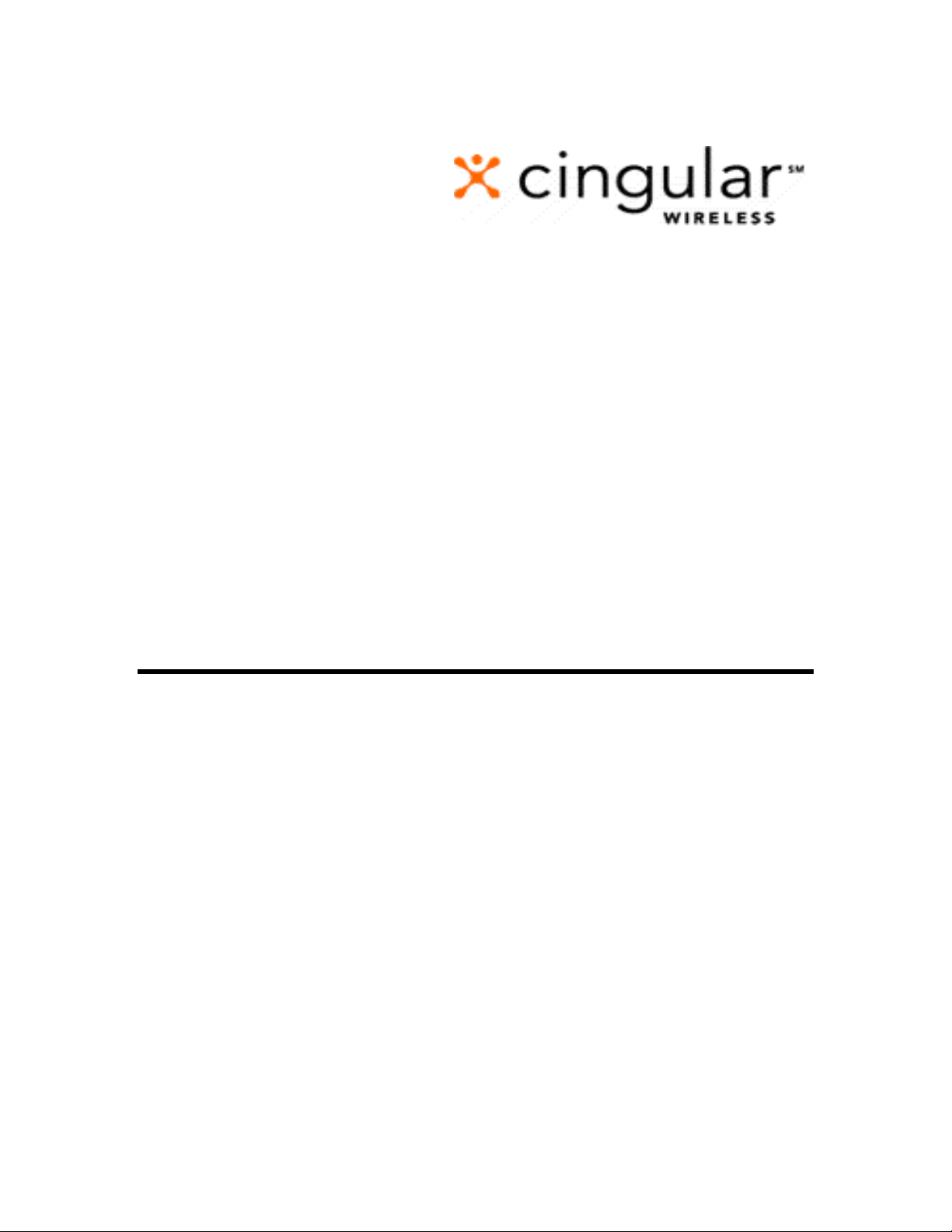
Wireless Internet / Interactive
Messaging
Getting Started Guide for Motorola V60t
TDMA
NOVEMBER 2001
Page 2
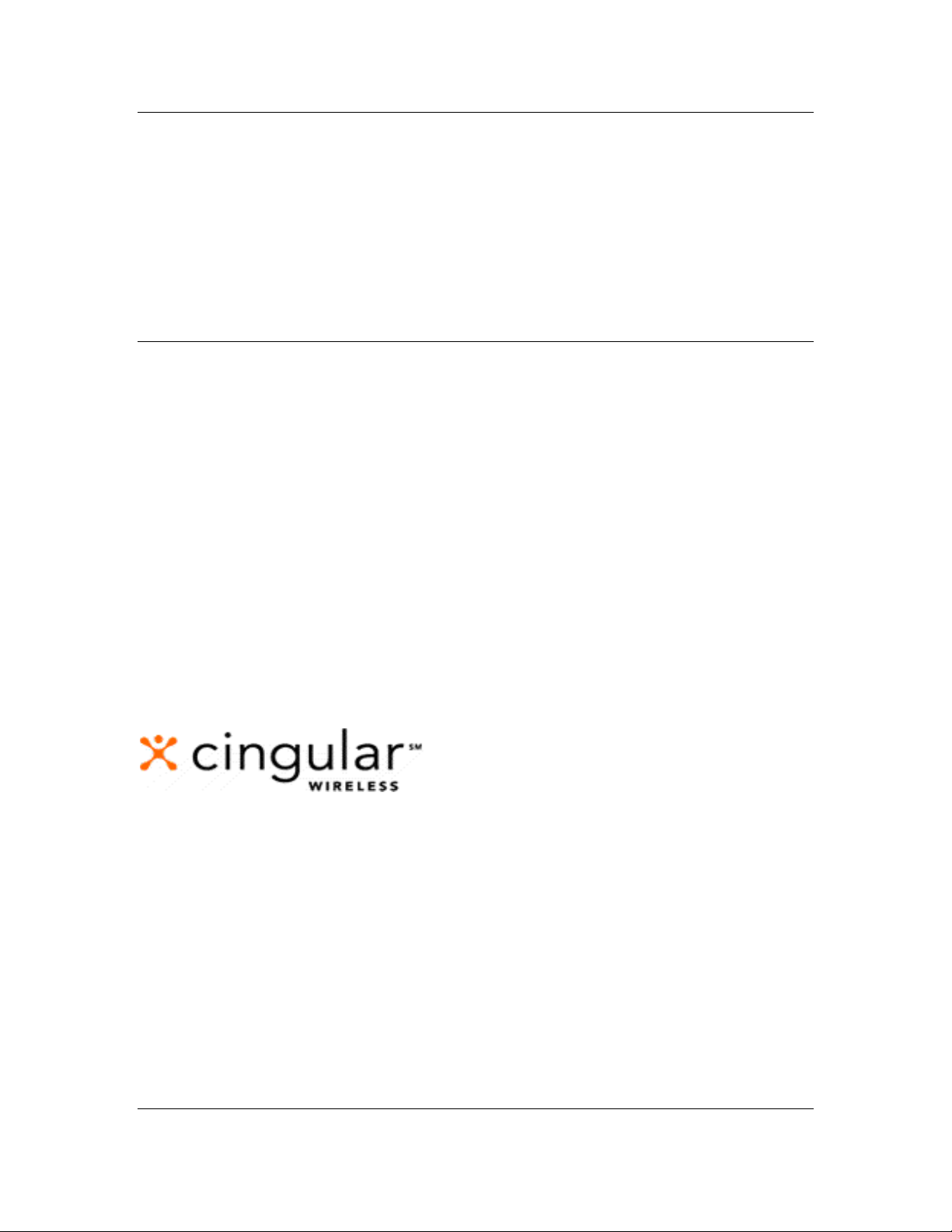
NOTICE
This user guide is published and copyrighted by Cingular
Wireless, LLC. Every effort has been made to ensure technical
accuracy; information contained in this document is subject to
change without notice and does not represent a commitment
on the part of Cingular Wireless, LLC.
TRADEMARKS
Cingular is a service mark of Cingular Wireless, LLC. All other
trademarks and service marks contained herein are the
property of their respective owners.
ã 2001 Cingular Wireless, LLC
All Rights Reserved. (Rev. 11/2001)
DOC 1005 GSG Motorola V60t 1000
5565 Glenridge Connector
Atlanta, GA 30342
Web Address: http://www.cingular.com
Getting Started Guide 1
For Motorola V60t
Page 3
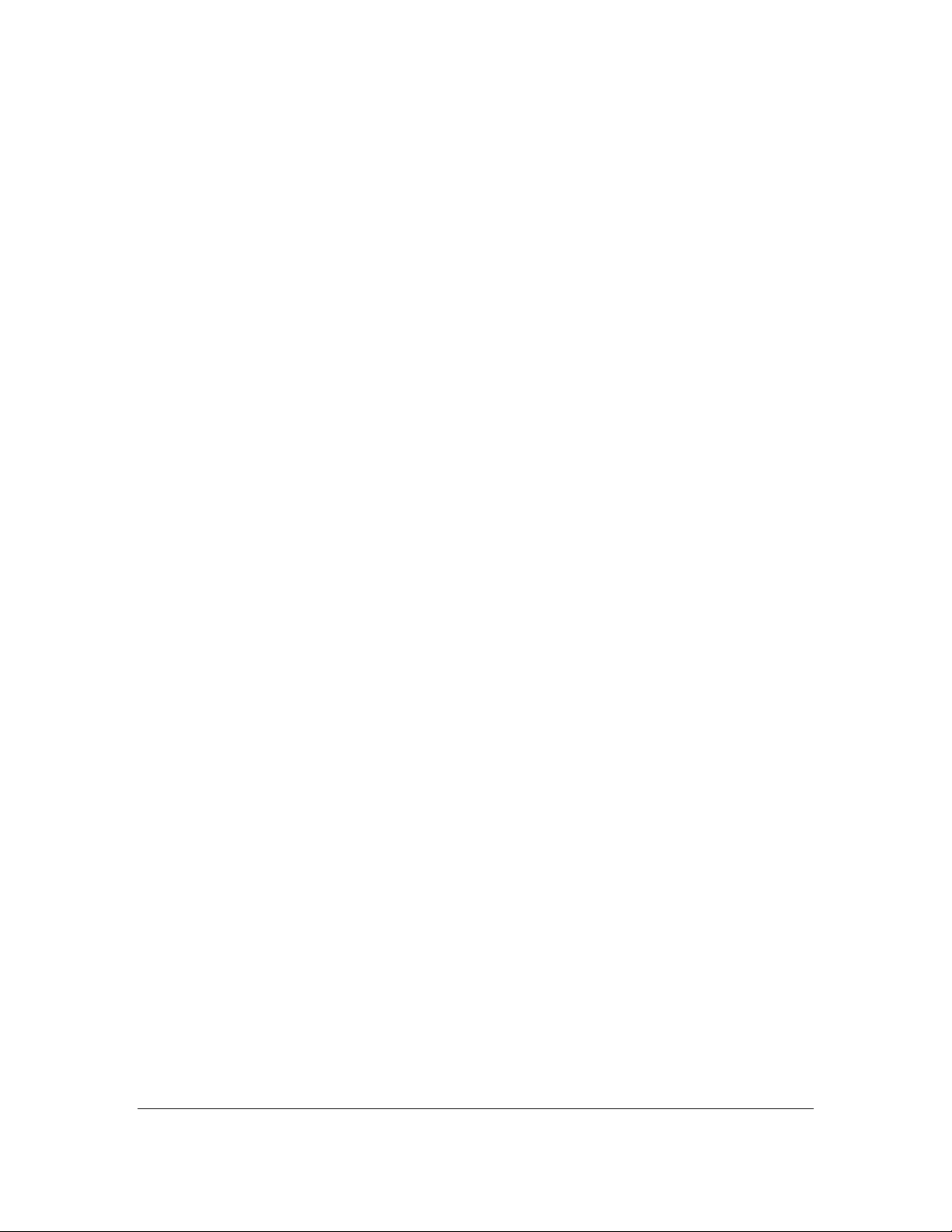
Table Of Contents
GETTING STARTED 3
A
CTIVATING SERVICE ................................................................................................................................. 4
Activate................................................................................................................................................... 4
SELF-REGISTRATION ................................................................................................................................... 5
New User Registration .......................................................................................................................... 5
P
ERSONALIZE YOUR MY WIRELESS WINDOW WEBSITE ........................................................................... 10
Personalize your Website ..................................................................................................................... 10
HELPFUL TIPS 11
A
CCESSING THE WIRELESS INTERNET ....................................................................................................... 12
Motorola V60t ...................................................................................................................................... 12
S
ELECTING A LANGUAGE .......................................................................................................................... 13
Motorola V60t ...................................................................................................................................... 13
F
INDING YOUR WAY HOME ...................................................................................................................... 14
Finding Your Way Home ...................................................................................................................... 14
Navigating to the Home Menu.............................................................................................................. 14
S
CROLLING, CHOOSING ITEMS, AND USING THE SOFT KEYS ON YOUR PHONE ........................................ 15
Scrolling ............................................................................................................................................... 15
Choosing Items..................................................................................................................................... 16
Using Soft Keys..................................................................................................................................... 16
Using the Keys on Your Internet-ready wireless Phone....................................................................... 16
E
NTERING TEXT WITH YOUR KEY PAD ..................................................................................................... 17
Entering Text ........................................................................................................................................ 17
E
XITING A WIRELESS INTERNET DATA CALL ............................................................................................ 18
Exit a Data Call.................................................................................................................................... 18
P
ERSONALIZING INFORMATION IN MY INFO.............................................................................................. 19
Sign In................................................................................................................................................... 19
SING INTERACTIVE MESSAGING.............................................................................................................. 20
U
Sending a Message ............................................................................................................................... 20
Receiving a Message ............................................................................................................................ 21
Getting Started Guide 2
For Motorola V60t
Page 4
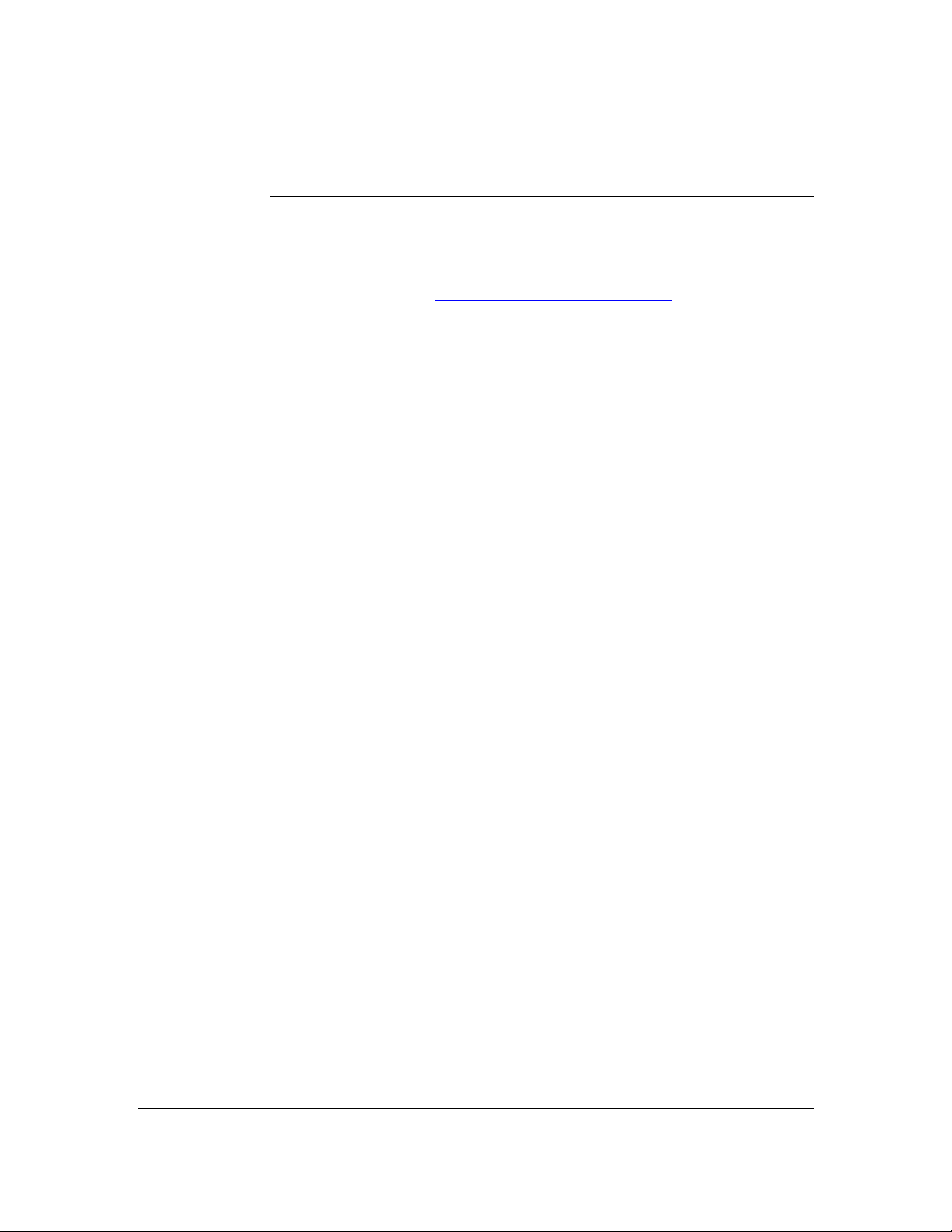
Getting Started
This section contains helpful information on:
¨ ¨ Activating Service
Self – Register at www.MyWirelessWindow.com
¨ Setup and Personalize the My Wireless Window Website
Getting Started Guide 3
For Motorola V60t
Page 5
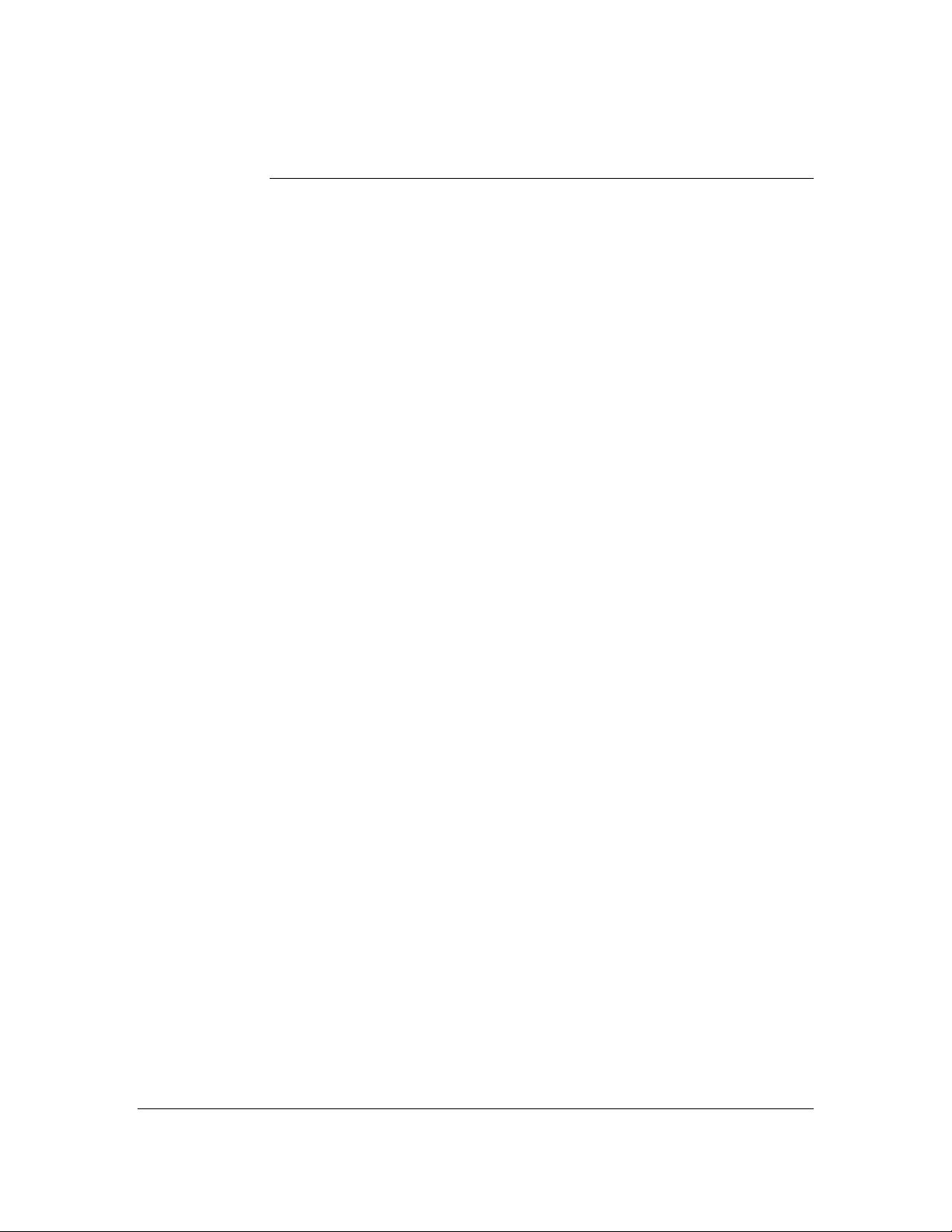
Activating Service
Activate
If you have not already subscribed to the Wireless Internet features you can
do so by calling Customer Care at 1-866-463-6272 or 611 from your wireless
phone.
Getting Started Guide 4
For Motorola V60t
Page 6
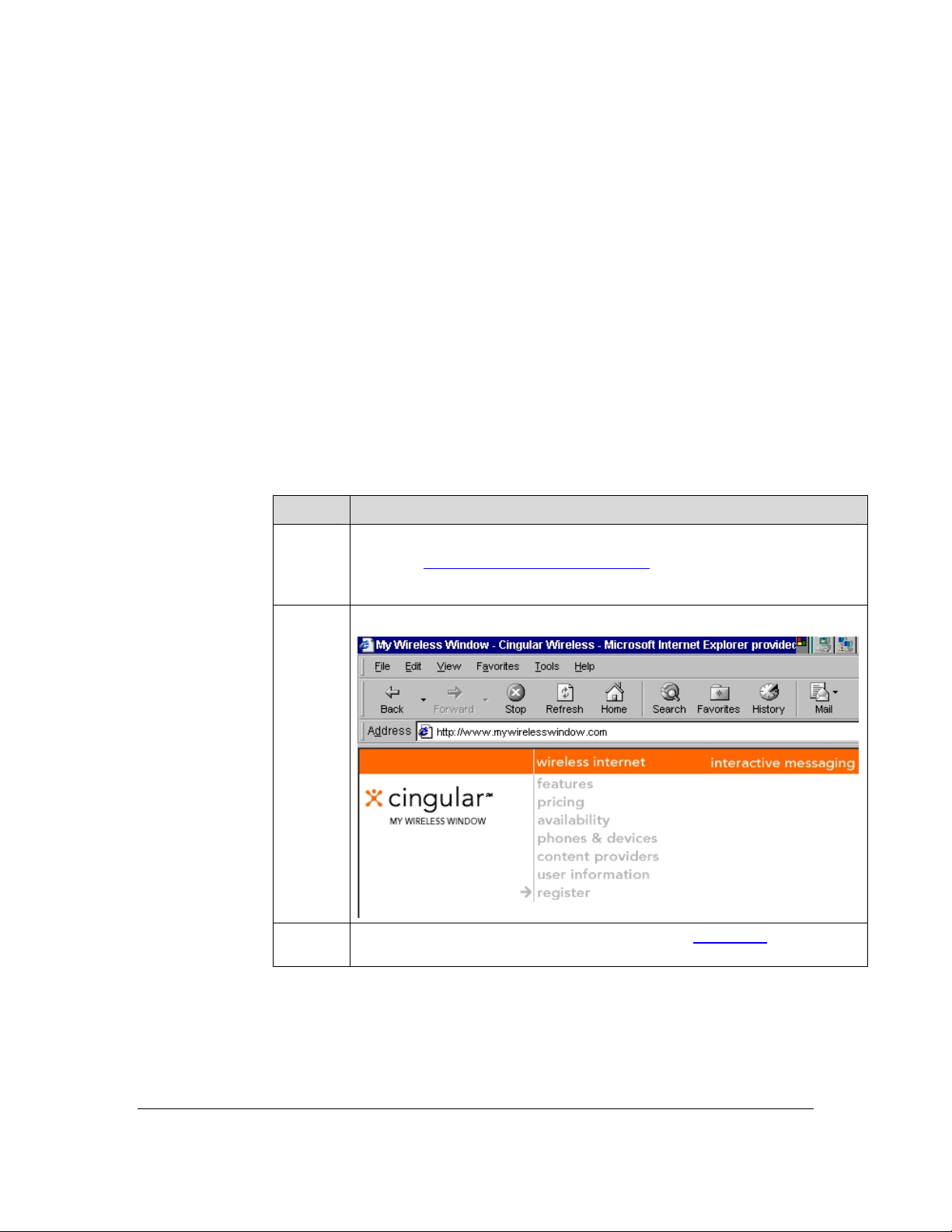
Self-Registration
New User
Registration
To personalize your My Wireless Window Website for use from your phone
browser you will need to Register the first time you enter the Website. If
you are an existing Interactive Messaging customer and currently use this
Website for Interactive Messaging, contact Cingular customer service at 1866-463-6272 or 611 from your wireless phone to have your Website
account upgraded to support the personalized browser content. The
following instructions give detailed steps to follow for New User
Registration.
Note: In order to validate your wireless phone number for My Wireless
Window, an Authorization Code will be sent to your wireless phone.
Please ensure your wireless phone is powered on and you are within the
Cingular coverage area so you can receive this message during the
registration process. Please make sure your wireless phone is on now.
Step Action
1
From your PC, open your browser and enter the following URL
address: www.mywirelesswindow.com
.
2
3
Under Wireless Internet Click the “Register” link.
Enter a proposed Username in box and click Continue.
Getting Started Guide 5
For Motorola V60t
Page 7
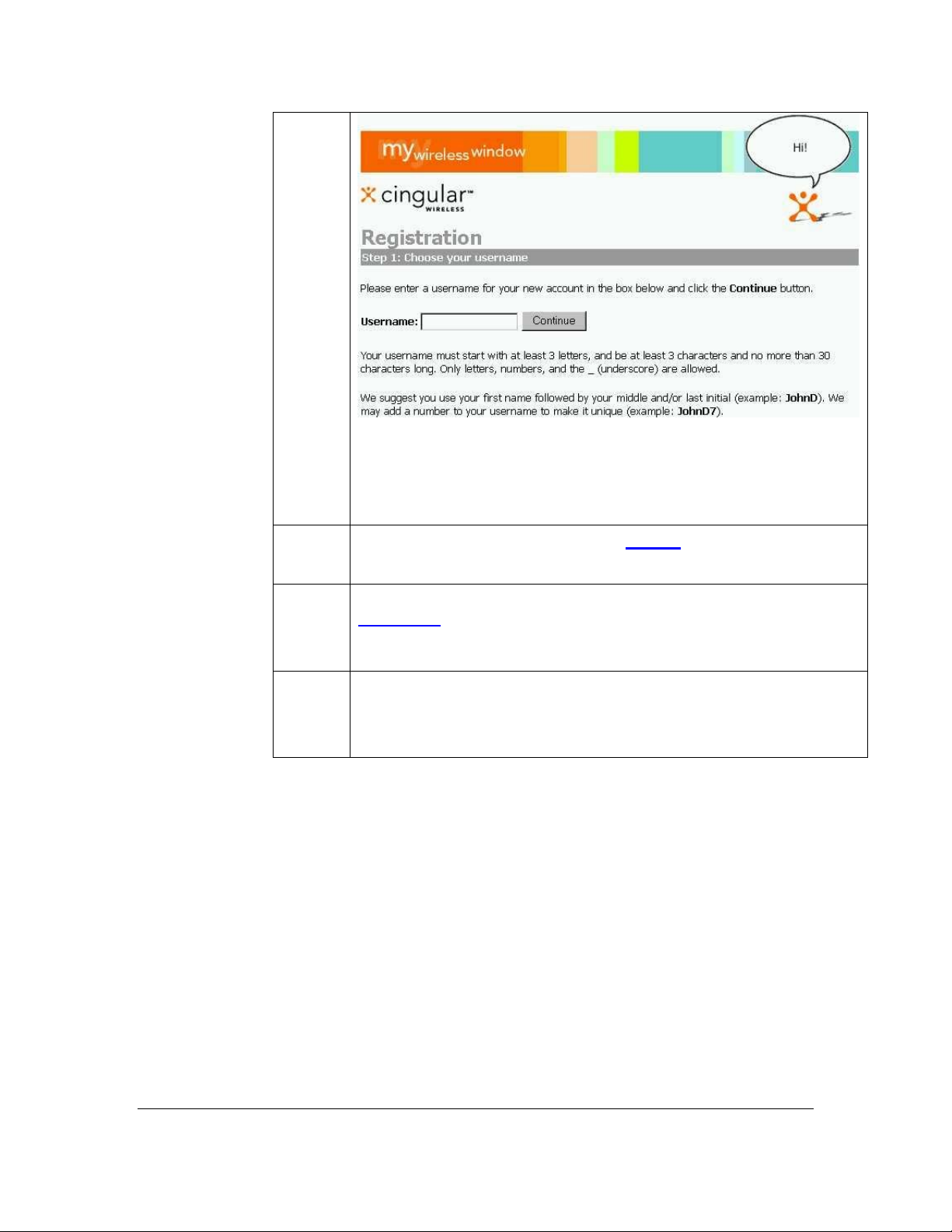
Note: Username must start w/3 alpha-characters and be no more
than 30 characters; only letters, numbers, and _ (underscore) can
be used.)
4
If Username is available, then click Accept and go to STEP 6.
5
If Username is already in use, then enter another Username, click
Try Again
, and repeat STEP 4 until the preferred Username is
available.
6
Create your user profile. Enter your personal information in the
open fields. Required information must be entered to continue
with the registration process.
Getting Started Guide 6
For Motorola V60t
Page 8

r
§ Type Password* Enter the 4-digits/characters Password
that you choose at time of activation or choose a password 4-
digits/characters in length. Passwords are not case sensitive –
AbCd is the same as abcd.
§ Confirm Password*
§ First Name*
§ Last Name*
§ Cingular Wireless Phone Number*
§ Rim Wireless Handheld email address
§ Time Zone*
§ Street Address
§ Apt./Suite
§ City
§ State/Prov.
§ ZIP/Postal Code*
§ Country
§ Birthdate
§ Desktop Email Address*
* Required Fields to Enter
Click Submit
Note: The Autho
when finished.
ization Code is sent to your handset as a
Getting Started Guide 7
For Motorola V60t
Page 9

“Text Message” and will be billed at $0.10 if you do not
subscribe to a text message package, or it will be deducted
from your messaging package or be billed at an overage rate if
you have exhausted your package.
7
In order to validate your wireless phone number for My Wireless
Window, an Authorization Code will be sent to your wireless
phone. Please ensure your wireless phone is powered on and you
are within the Cingular coverage area so you can receive this
message during the registration process. Please make sure your
wireless phone is on now.
You will be required to enter your Authorization Code on the next
screen to continue with your registration. When the message is
received on your wireless phone you can view your Authorization
Code by accessing “Text Messages” on your wireless phone.
Click “Continue” to proceed with registration.
8
Please enter the Authorization Code you received on your wireless
phone to validate your wireless phone number for My Wireless
Window. Press Submit
Getting Started Guide 8
For Motorola V60t
Page 10

9
Haven’t received your Authorization Code? If you have waited 5
minutes and still not received your Authorization Code, then try
the following options.
1. Click the “Resend” button – first make sure your phone is
powered on.
2. If you still have not received your Authorization Code, press the
“click here” to link to confirm that you entered your wireless
phone number correctly. Click the “Resend” button when you
return to the “Validate your wireless device continued” page.
3. If you correctly entered your wireless phone number and still
have not received the Authorization Code, then please contact
Cingular Wireless customer service at 1-866-463-6272 or 611
from your wireless phone.
Getting Started Guide 9
For Motorola V60t
Page 11

Personalize Your My Wireless Window Website
Personalize
your Website
.
After finishing the Self-Registration you are now logged in to the
mywirelesswindow.com Website.
· You can personalize any of the sections by clicking the blue “edit” button
located in the upper right corner of the section.
· You can set up Info Alerts by pressing the “My Info Alerts” tab and
selecting the preferences for the alert topic you desire.
· For detailed instructions on setting up alerts or other functions of the
Website see the Online User’s Guide
Getting Started Guide 10
For Motorola V60t
Page 12

Helpful Tips
This section contains helpful information on:
¨
Accessing the wireless internet from the Motorola V60t
¨
Selecting a language
¨
Finding your way to the Home menu
¨
Scrolling, choosing items, and using the soft keys on your phone
¨
Entering text with your key pad
¨
Exiting the Wireless Internet data call
¨
Personalizing Information in My Info
¨
Using Interactive Messaging
Getting Started Guide 11
For Motorola V60t
Page 13

Accessing the Wireless Internet
Motorola
V60t
Make sure you have familiarized yourself with the Internet-ready phone
features by spending a few minutes with the phone manual. Follow
battery installation and charging procedures to insure that your phone is ready
to go.
To begin accessing the Internet and using your Motorola V60t, complete the
following steps:
Step Action
1
Press the PWR button (lower left of the keypad) to turn your V60t, wireless
phone on.
2
3
4
5
Press the Menu key Note: “Recent Calls” will be highlighted.
Press the ß button until “Browser” is highlighted.
Press the Select soft key. Note: The phone will begin connecting.
The phone will now display “Security is not enabled. Enabling security can
take several minutes. Proceed?”. Press the YES soft key.
Getting Started Guide 12
For Motorola V60t
Page 14

Selecting a Language
Motorola
V60t
The first time you connect to the Internet using your wireless phone, the
phone browser will prompt you to make a language selection (English or
Spanish). You can make a selection by following these steps:
Step Action
1
2
After connecting to My Wireless Window, you will be prompted to select a
language. Use the Ý and ß keys to highlight the appropriate language and press
the OK soft key to select.
You will then be presented with the Cingular Home WAP menu:
Cingular
My Info
Messaging/Email
News & Weather
Fun & Games
Business & Finance
Sports
Travel
Find It
More…
Use the Ý and ß key to highlight “My Info” on your screen and press the OK
soft key to select.
3
4
You will be prompted to enter your username. You should sign in, using the
username you selected during Self-Registration (If you have not registered,
Refer to the Self-Registering section earlier in this.
Enter your username (Refer to Entering Text With Your Keypad) and press the
OK soft key.
You will then be prompted to enter your password. Enter the password you
created during Self-Registration (Refer to Entering Text With Your Keypad).
Press the NEXT soft key to select. Note: The phone will now connect to the
“My Info” section of My Wireless Window and display the Sign-in page.
Getting Started Guide 13
For Motorola V60t
Page 15

Finding Your Way Home
Finding Your
Way Home
Navigating
to the Home
Menu
Your Home menu will be similar to that shown here:
Cingular
My Info
Messaging/Email
News & Weather
Fun & Games
Business & Finance
Sports
Travel
Find It
More…
Each Internet-ready wireless phone has its own way of navigating to the
Home menu. Refer to the materials that came with your Internet-ready
wireless phone, and locate the keys or methods used to navigate and display
the Home menu.
The table below shows you how to get to the Home menu using Motorola
V60t phone. When you are instructed in this guide to navigate to a particular
location, use the appropriate keys or key sequence to display the Home menu
and begin the navigation task from there.
Phone Model Action
Motorola V60t
When using the phone browser, depending where you are within
the sub-menus (ex. News and Weather), you will be presented
with different options for returning to the home menu:
If the word “Home” appears in the lower left section of the
display, simply press the soft key.
If the word “Menu” appears in the lower left section of the
display, press the soft key and you will be presented with a list
of options. Just use the Ý and ß key to highlight “Home” and
press the OK soft key.
Getting Started Guide 14
For Motorola V60t
Page 16

Scrolling, Choosing Items, and Using the Soft Keys On Your Phone
Scrolling
Often, menus are too long to fit on a single phone screen. Similarly, an entire
e-mail message or a web page might not fit on a single screen. If there is more
information than the phone’s display can handle, use the Ý and ß key to scroll
down the page or press the corresponding soft key to show “More”.
Getting Started Guide 15
For Motorola V60t
Page 17

Choosing
Items
Using Soft
Keys
Using the
Keys on
Your
Internet-
ready
wireless
Phone
While navigating the menus, you will view a series of menu options for
different actions. Use the Ý and ß key on the phone to highlight the desired
item. Then select the associated soft key with the desired command (for
example, press the OK soft key).
Soft keys initiate the commands that are displayed in the bottom right, center
and/or right of the phone screen. On most screens, soft key commands will
display. Using the keys positioned directly below the bottom left, middle and
right of the phone’s screen will initiate those commands.
The arrangement and availability of soft keys varies depending on your
phone’s make and model. Refer to the materials that came with your Internet-
ready wireless phone for specific information about the location and behavior
of the keys on your phone, and how they initiate commands.
In addition to soft keys, each phone model has different keys that might
perform the same function. Some keys may also serve a dual purpose,
meaning they perform one function when using the browser and another when
using the phone to make calls.
Make sure you familiarize yourself with the most commonly used keys on
your phone, including those used to scroll up and down and the soft keys.
Getting Started Guide 16
For Motorola V60t
Page 18

Entering Text with Your Key Pad
Entering
Text
You can enter letters, numbers and symbols on the V60t by using the keypad,
however there are several convenient methods for doing so:
Please refer to the “Entering Text” section of your phone’s manual for
in-depth information on using these various methods of imputing text.
“iTAP” lets the phone predict each word as you type it. Then chose a word
from a list of possibilities.
“Tap Method” lets you enter characters one at a time by pressing the key for
letter, number, or symbol. This is the standard form of text input.
“Numeric” lets you enter only the number that appears on each key.
“Symbol” allows you to enter symbols only
Once you choose an input method, it will remain in that mode until changed.
Even if the phone is powered off. If you make a mistake, use the “
erase each character.
*” key to
Getting Started Guide 17
For Motorola V60t
Page 19

Exiting a Wireless Internet Data Call
Exit a Data
Call
On the Motorola V60t, to end a data call at any time, simply press the End
key (refer to your owner’s manual). The phone will return to the idle screen
and the In Use Indicator (refer to your owner’s manual) will disappear.
Getting Started Guide 18
For Motorola V60t
Page 20

Personalizing Information in My Info
Sign In
Although you can start using the Wireless Internet service immediately, we
recommend that you first personalize your information in My Info from your
computer. The Wireless Internet Online User’s Guide gives detailed instructions
on how to personalize the My Wireless Window web portal.
Using your phone browser, you can view and interact with the information in My
Info by following these steps:
Step Action
Place a Wireless Internet call.
1
Select the My Info link.
2
Enter the username and password that you selected when activating the service.
3
Hint: First, scroll to Username. Using the keypad, enter your username. Then do this to
enter your password.
Scroll down and select Next. The service will sign you in and present links to your
4
personal information from the My Wireless Window web portal.
Note: If you sign out, you will not be able to access the My Info section. You must sign in
again to view this information.
Getting Started Guide 19
For Motorola V60t
Page 21

Using Interactive Messaging
Sending a
Message
Interactive Messaging allows you to send and receive text messages from your
Motorola V60t to other Cingular customers with Interactive Messaging capable
phones.
Note: You must subscribe to Interactive Messaging to use this feature.
Step Action
From the idle phone display, press the Menu key. The phone will display “Recent Calls”.
1
2
Use the Ý and ß key to scroll and highlight “Messages” and press the SELECT soft key
.The phone will display “Voicemail”.
3
Use the Ý and ß key to scroll and highlight “Text Msgs” and press the SELECT soft key.
The phone will now display “Create Message”.
4
Press the SELECT soft key. Use the Ý and ß key to scroll and highlight “To:” and enter
the 10 digit mobile phone number that you wish to send the message to. It is not
necessary to enter the 1 before the areacode. Now press the OK soft key.
“Msg:” will now be highlighted. Enter the message you wish to send (For an explanation
5
on how to enter text, refer to your owner’s manual or Entering Text With Your Keypad in
this guide) and press the OK soft key.
Your phone will automatically default to a Normal priority. If you wish to change it,
6
simply press the CHANGE soft key and use the Ý and ß key to highlight the appropriate
priority and press the SELECT soft key.
Press the DONE soft key and the phone will display “Send Messages Now?”. Press the
7
YES soft key to send your message.
Getting Started Guide 20
For Motorola V60t
Page 22

Receiving
a Message
You can receive text messages on your Motorola V60t as well!
Note: You must subscribe to Interactive Messaging to use this feature.
Step Action
When another customer with Interactive Messaging sends a text message to your
1
Motorola V60t, the phone will display “1 New Text Message”. To read it, press the
READ soft key.
2
The text message will then be displayed. Use the ß key to scroll through the message.
When you have finished reading the message, you can press the DELETE or SAVE soft
3
keys.
Getting Started Guide 21
For Motorola V60t
Page 23
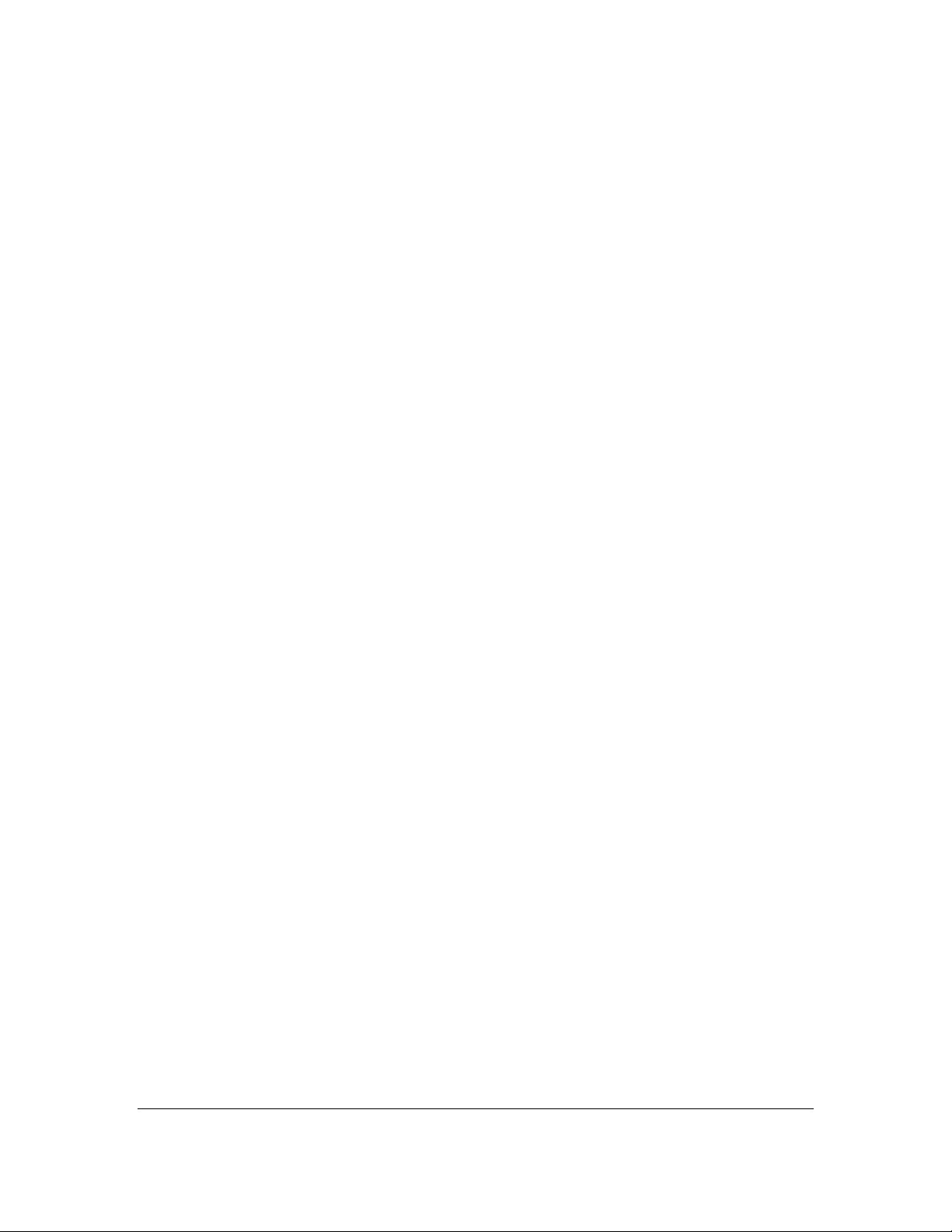
Getting Started Guide 22
For Motorola V60t
