Page 1
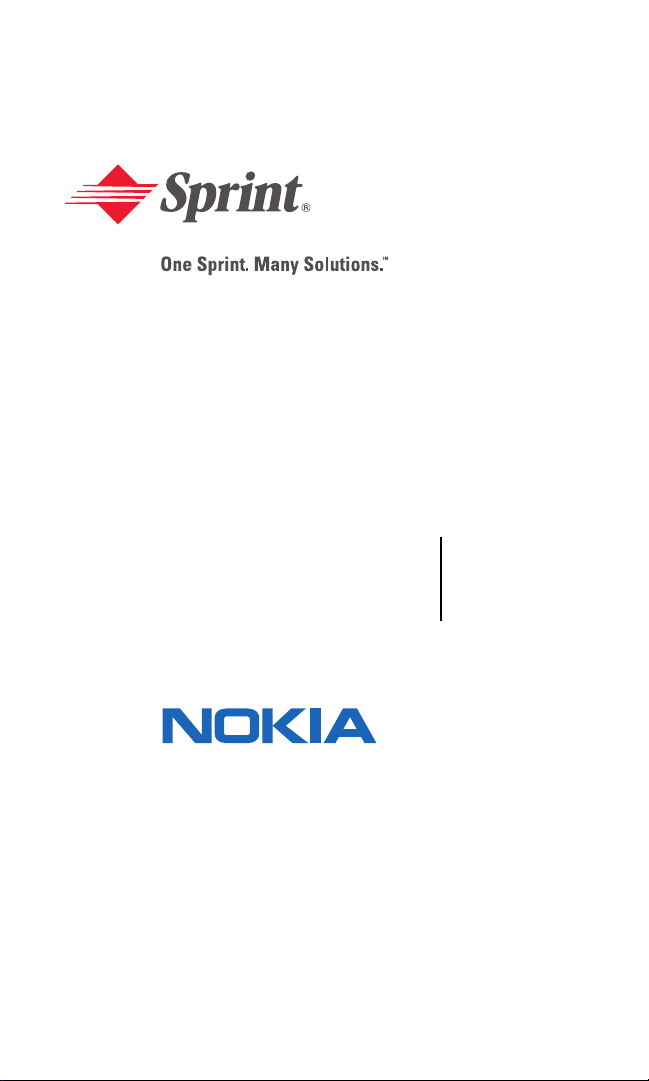
Sprint PCS Voice Phone
V-6016i by Nokia
User’s Guide
0903048
Page 2
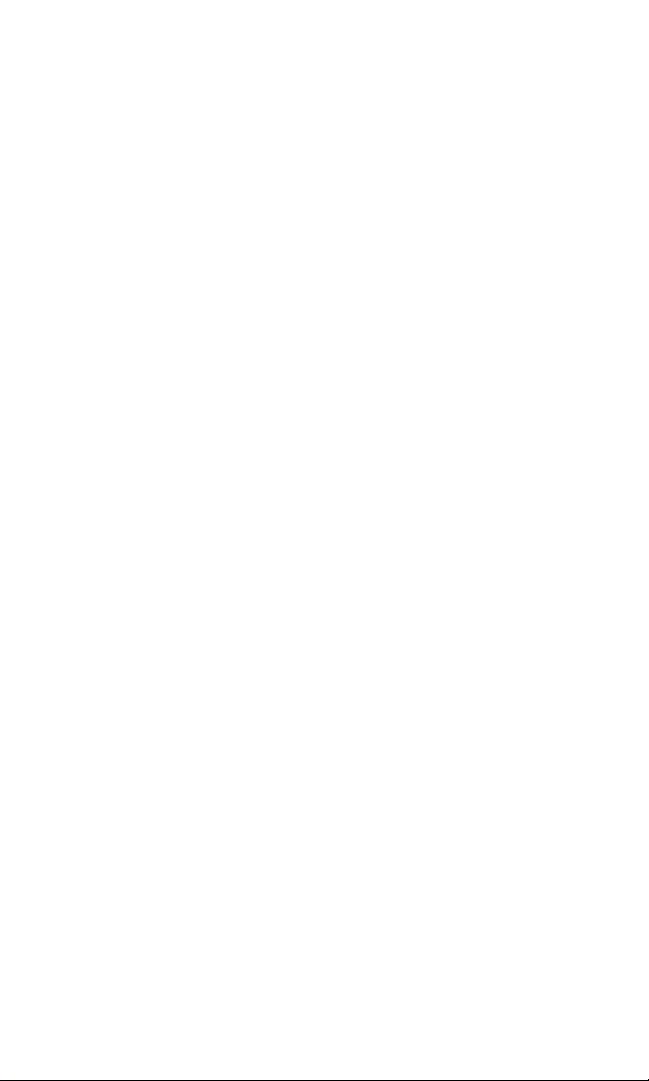
Table of Contents
Welcome to Sprint. . . . . . . . . . . . . . . . . . . . . . . . . . . . . . i
Introduction . . . . . . . . . . . . . . . . . . . . . . . . . . . . . . . . . . ii
Section 1: Getting Started . . . . . . . . . . . . . . . . . . . . . . . 1
1A.Setting Up Service . . . . . . . . . . . . . . . . . . . . . . . . . . . . . . . . . . 2
Getting Started With Sprint PCS Service . . . . . . . . . . . . . . . . . . . . . . . . . . .3
Setting Up Your Voicemail . . . . . . . . . . . . . . . . . . . . . . . . . . . . . . . . . . . . . .4
Sprint PCS Account Passwords. . . . . . . . . . . . . . . . . . . . . . . . . . . . . . . . . . .5
Getting Help . . . . . . . . . . . . . . . . . . . . . . . . . . . . . . . . . . . . . . . . . . . . . . . . .6
Section 2: Your Sprint PCS Voice Phone. . . . . . . . . . . . 8
2A.Your Sprint PCS Voice Phone: The Basics . . . . . . . . . . . . . . . 9
Front View of Your Sprint PCS Voice Phone . . . . . . . . . . . . . . . . . . . . . . .10
Key Functions . . . . . . . . . . . . . . . . . . . . . . . . . . . . . . . . . . . . . . . . . . . . . . .11
Viewing the Display Screen . . . . . . . . . . . . . . . . . . . . . . . . . . . . . . . . . . . .12
Features of Your Sprint PCS Voice Phone . . . . . . . . . . . . . . . . . . . . . . . . .14
Turning Your Phone On and Off . . . . . . . . . . . . . . . . . . . . . . . . . . . . . . . .16
Using Your Phone’s Battery and Charger. . . . . . . . . . . . . . . . . . . . . . . . . .17
Connecting Accessories . . . . . . . . . . . . . . . . . . . . . . . . . . . . . . . . . . . . . . .20
Holding Your Phone Properly . . . . . . . . . . . . . . . . . . . . . . . . . . . . . . . . . .21
Displaying Your Phone Number. . . . . . . . . . . . . . . . . . . . . . . . . . . . . . . . .21
Making and Answering Calls. . . . . . . . . . . . . . . . . . . . . . . . . . . . . . . . . . . .22
Making Calls. . . . . . . . . . . . . . . . . . . . . . . . . . . . . . . . . . . . . . . . . . . . . . .22
Dialing Options . . . . . . . . . . . . . . . . . . . . . . . . . . . . . . . . . . . . . . . . . . . .23
Answering Calls . . . . . . . . . . . . . . . . . . . . . . . . . . . . . . . . . . . . . . . . . . . .24
Missed Call Notification. . . . . . . . . . . . . . . . . . . . . . . . . . . . . . . . . . . . . .25
Calling Emergency Numbers . . . . . . . . . . . . . . . . . . . . . . . . . . . . . . . . . .25
In-Call Options . . . . . . . . . . . . . . . . . . . . . . . . . . . . . . . . . . . . . . . . . . . . .26
End-of-Call Options . . . . . . . . . . . . . . . . . . . . . . . . . . . . . . . . . . . . . . . . .26
Saving a Phone Number . . . . . . . . . . . . . . . . . . . . . . . . . . . . . . . . . . . . .27
Dialing From the Phone Book . . . . . . . . . . . . . . . . . . . . . . . . . . . . . . . . .27
Using Speed Dialing. . . . . . . . . . . . . . . . . . . . . . . . . . . . . . . . . . . . . . . . .28
Entering Text . . . . . . . . . . . . . . . . . . . . . . . . . . . . . . . . . . . . . . . . . . . . . . .29
Selecting a Character Input Mode . . . . . . . . . . . . . . . . . . . . . . . . . . . . . .29
Entering Characters Using T9 Text Input . . . . . . . . . . . . . . . . . . . . . . . .30
Entering Characters by Tapping the Keypad . . . . . . . . . . . . . . . . . . . . .32
Entering Numbers and Symbols . . . . . . . . . . . . . . . . . . . . . . . . . . . . . . .32
2B.Controlling Your Phone’s Settings . . . . . . . . . . . . . . . . . . . . 33
Setting Your Phone’s Date and Time . . . . . . . . . . . . . . . . . . . . . . . . . . . . .34
Profiles. . . . . . . . . . . . . . . . . . . . . . . . . . . . . . . . . . . . . . . . . . . . . . . . . . . . .35
Selecting a Profile. . . . . . . . . . . . . . . . . . . . . . . . . . . . . . . . . . . . . . . . . . .35
Page 3
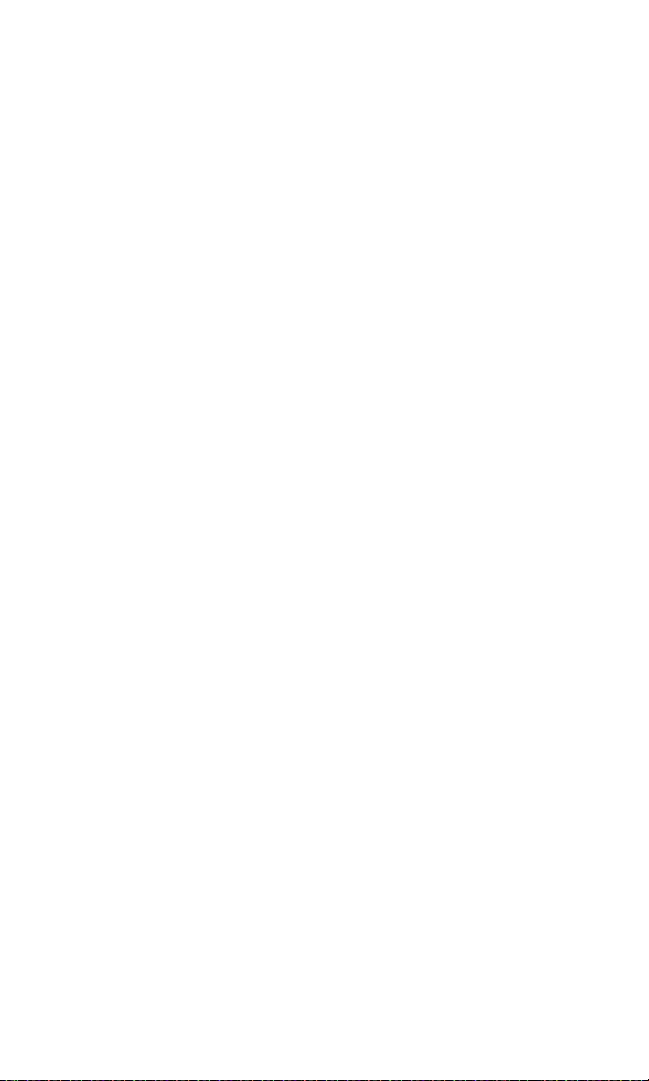
Customizing a Profile. . . . . . . . . . . . . . . . . . . . . . . . . . . . . . . . . . . . . . . .35
Renaming a Profile. . . . . . . . . . . . . . . . . . . . . . . . . . . . . . . . . . . . . . . . . .35
Sound Settings. . . . . . . . . . . . . . . . . . . . . . . . . . . . . . . . . . . . . . . . . . . . . . .36
Ringer Types . . . . . . . . . . . . . . . . . . . . . . . . . . . . . . . . . . . . . . . . . . . . . .36
Selecting a Key Tone . . . . . . . . . . . . . . . . . . . . . . . . . . . . . . . . . . . . . . . .37
Adjusting the Ringer and Earpiece Volume. . . . . . . . . . . . . . . . . . . . . . .37
Alert Notification . . . . . . . . . . . . . . . . . . . . . . . . . . . . . . . . . . . . . . . . . . .38
Silence All. . . . . . . . . . . . . . . . . . . . . . . . . . . . . . . . . . . . . . . . . . . . . . . . .38
Display Settings. . . . . . . . . . . . . . . . . . . . . . . . . . . . . . . . . . . . . . . . . . . . . .39
Changing the Text Greeting . . . . . . . . . . . . . . . . . . . . . . . . . . . . . . . . . .39
Changing the Display Screen. . . . . . . . . . . . . . . . . . . . . . . . . . . . . . . . . .40
Changing the Brightness . . . . . . . . . . . . . . . . . . . . . . . . . . . . . . . . . . . . .40
Changing the Theme Color . . . . . . . . . . . . . . . . . . . . . . . . . . . . . . . . . . .41
Changing the Clock Display . . . . . . . . . . . . . . . . . . . . . . . . . . . . . . . . . .41
Location Settings. . . . . . . . . . . . . . . . . . . . . . . . . . . . . . . . . . . . . . . . . . . . .42
TTY Use With Sprint PCS Service. . . . . . . . . . . . . . . . . . . . . . . . . . . . . . . .43
Phone Setup Options . . . . . . . . . . . . . . . . . . . . . . . . . . . . . . . . . . . . . . . . .45
Call Answer Mode . . . . . . . . . . . . . . . . . . . . . . . . . . . . . . . . . . . . . . . . . .45
Auto-Answer Mode . . . . . . . . . . . . . . . . . . . . . . . . . . . . . . . . . . . . . . . . .45
Display Language . . . . . . . . . . . . . . . . . . . . . . . . . . . . . . . . . . . . . . . . . . .46
2C.Setting Your Phone’s Security . . . . . . . . . . . . . . . . . . . . . . . . 47
Accessing the Security Menu . . . . . . . . . . . . . . . . . . . . . . . . . . . . . . . . . . .48
Using Your Phone’s Lock Feature . . . . . . . . . . . . . . . . . . . . . . . . . . . . . . .48
Locking Your Phone . . . . . . . . . . . . . . . . . . . . . . . . . . . . . . . . . . . . . . . .48
Unlocking Your Phone . . . . . . . . . . . . . . . . . . . . . . . . . . . . . . . . . . . . . .49
Changing the Lock Code . . . . . . . . . . . . . . . . . . . . . . . . . . . . . . . . . . . . .49
Calling in Lock Mode . . . . . . . . . . . . . . . . . . . . . . . . . . . . . . . . . . . . . . . .49
Restricting Calls . . . . . . . . . . . . . . . . . . . . . . . . . . . . . . . . . . . . . . . . . . . . .50
Unrestricting Calls . . . . . . . . . . . . . . . . . . . . . . . . . . . . . . . . . . . . . . . . . .51
Using Special Numbers . . . . . . . . . . . . . . . . . . . . . . . . . . . . . . . . . . . . . . . .51
Erasing the Phone Book . . . . . . . . . . . . . . . . . . . . . . . . . . . . . . . . . . . . . . .52
Resetting Your Phone. . . . . . . . . . . . . . . . . . . . . . . . . . . . . . . . . . . . . . . . .52
2D.Controlling Your Roaming Experience . . . . . . . . . . . . . . . . . 53
Understanding Roaming . . . . . . . . . . . . . . . . . . . . . . . . . . . . . . . . . . . . . . .54
Setting Your Phone’s Roam Mode . . . . . . . . . . . . . . . . . . . . . . . . . . . . . . .57
Controlling Roaming Charges Using Call Guard . . . . . . . . . . . . . . . . . . . .58
2E.Navigating Through Menus . . . . . . . . . . . . . . . . . . . . . . . . . . 59
Menu Navigation. . . . . . . . . . . . . . . . . . . . . . . . . . . . . . . . . . . . . . . . . . . . .60
Menu Structure . . . . . . . . . . . . . . . . . . . . . . . . . . . . . . . . . . . . . . . . . . . . . .60
Viewing the Menus . . . . . . . . . . . . . . . . . . . . . . . . . . . . . . . . . . . . . . . . . . .61
Reviewing the Contacts Menu . . . . . . . . . . . . . . . . . . . . . . . . . . . . . . . . . .67
Page 4
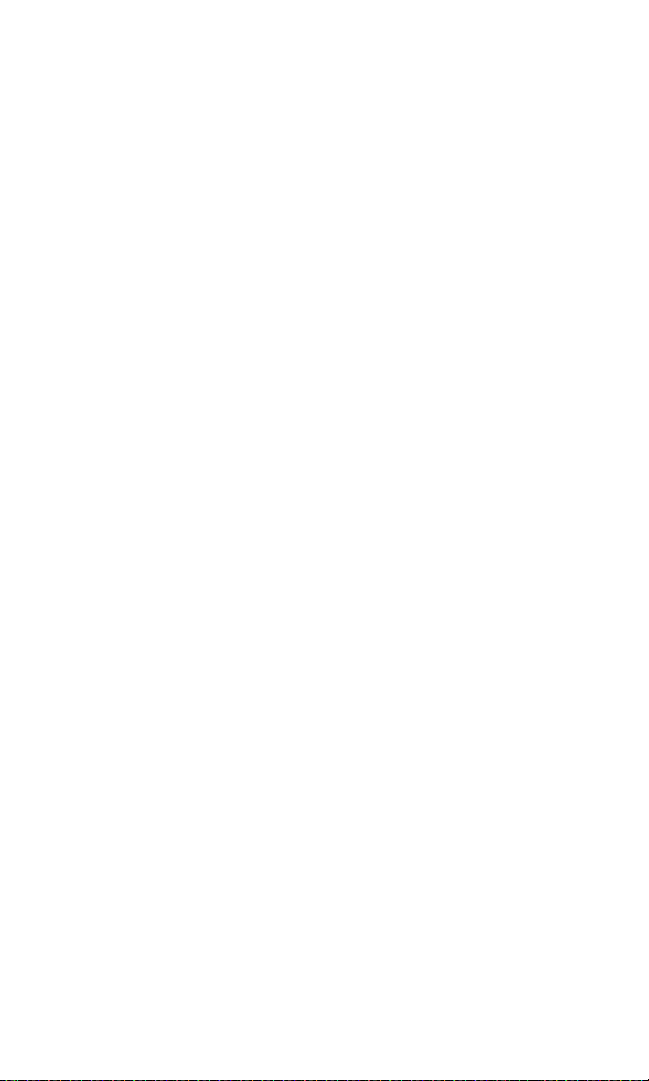
2F.Managing Call Logs . . . . . . . . . . . . . . . . . . . . . . . . . . . . . . . . . 70
Viewing Call Logs . . . . . . . . . . . . . . . . . . . . . . . . . . . . . . . . . . . . . . . . . . . .71
Call Logs Options . . . . . . . . . . . . . . . . . . . . . . . . . . . . . . . . . . . . . . . . . . . .71
Making a Call From Call Logs . . . . . . . . . . . . . . . . . . . . . . . . . . . . . . . . . . .72
Saving a Phone Number From Call Logs . . . . . . . . . . . . . . . . . . . . . . . . . .72
Prepending a Phone Number From Call Logs . . . . . . . . . . . . . . . . . . . . . .73
Erasing Call Logs . . . . . . . . . . . . . . . . . . . . . . . . . . . . . . . . . . . . . . . . . . . . .73
2G.Using the Phone Book . . . . . . . . . . . . . . . . . . . . . . . . . . . . . . 74
Adding a New Phone Book Entry . . . . . . . . . . . . . . . . . . . . . . . . . . . . . . . .75
Finding Phone Book Entries . . . . . . . . . . . . . . . . . . . . . . . . . . . . . . . . . . . .76
Phone Book Entry Options . . . . . . . . . . . . . . . . . . . . . . . . . . . . . . . . . . . . .77
Adding a Phone Number to a Phone Book Entry. . . . . . . . . . . . . . . . . . . .79
Editing a Phone Book Entry’s Phone Number . . . . . . . . . . . . . . . . . . . . . .79
Assigning Speed Dial Numbers. . . . . . . . . . . . . . . . . . . . . . . . . . . . . . . . . .80
Editing a Phone Book Entry . . . . . . . . . . . . . . . . . . . . . . . . . . . . . . . . . . . .81
Selecting a Ringer Type for an Entry . . . . . . . . . . . . . . . . . . . . . . . . . . . . .81
Dialing Sprint PCS Services. . . . . . . . . . . . . . . . . . . . . . . . . . . . . . . . . . . . .81
2H.Personal Organizer . . . . . . . . . . . . . . . . . . . . . . . . . . . . . . . . . 82
Using the Alarm Clock . . . . . . . . . . . . . . . . . . . . . . . . . . . . . . . . . . . . . . . .83
Using the Calendar . . . . . . . . . . . . . . . . . . . . . . . . . . . . . . . . . . . . . . . . . . .84
Going to Today’s Calendar Menu . . . . . . . . . . . . . . . . . . . . . . . . . . . . . .84
Adding an Event to the Calendar. . . . . . . . . . . . . . . . . . . . . . . . . . . . . . .84
Event Alerts . . . . . . . . . . . . . . . . . . . . . . . . . . . . . . . . . . . . . . . . . . . . . . .85
Event Alert Menu . . . . . . . . . . . . . . . . . . . . . . . . . . . . . . . . . . . . . . . . . . .85
Viewing Events . . . . . . . . . . . . . . . . . . . . . . . . . . . . . . . . . . . . . . . . . . . .85
Erasing Events . . . . . . . . . . . . . . . . . . . . . . . . . . . . . . . . . . . . . . . . . . . . .86
Using Voice Memos . . . . . . . . . . . . . . . . . . . . . . . . . . . . . . . . . . . . . . . . . .87
Recording a Voice Memo . . . . . . . . . . . . . . . . . . . . . . . . . . . . . . . . . . . .87
Playing a Voice Memo . . . . . . . . . . . . . . . . . . . . . . . . . . . . . . . . . . . . . . .87
Adding an Alarm to a Voice Memo . . . . . . . . . . . . . . . . . . . . . . . . . . . . .88
Listening to an Alarmed Voice Memo . . . . . . . . . . . . . . . . . . . . . . . . . . .88
Erasing Recorded Voice Memos . . . . . . . . . . . . . . . . . . . . . . . . . . . . . . .88
Using the Calculator . . . . . . . . . . . . . . . . . . . . . . . . . . . . . . . . . . . . . . . . . .89
Using the Countdown Timer Alarm . . . . . . . . . . . . . . . . . . . . . . . . . . . . . .90
Using the Stopwatch. . . . . . . . . . . . . . . . . . . . . . . . . . . . . . . . . . . . . . . . . .91
Split Timing . . . . . . . . . . . . . . . . . . . . . . . . . . . . . . . . . . . . . . . . . . . . . . .91
Lap Timing . . . . . . . . . . . . . . . . . . . . . . . . . . . . . . . . . . . . . . . . . . . . . . . .92
2I. Using Your Phone’s Voice Services . . . . . . . . . . . . . . . . . . . . 93
Using Voice-Activated Dialing. . . . . . . . . . . . . . . . . . . . . . . . . . . . . . . . . . .94
Assigning a Voice Tag to a Phone Number . . . . . . . . . . . . . . . . . . . . . . .94
Making a Call Using Voice-Activated Dialing. . . . . . . . . . . . . . . . . . . . . .95
Changing the Voice Dial Setup . . . . . . . . . . . . . . . . . . . . . . . . . . . . . . . .95
Erasing a Voice Dial Tag . . . . . . . . . . . . . . . . . . . . . . . . . . . . . . . . . . . . .95
Page 5
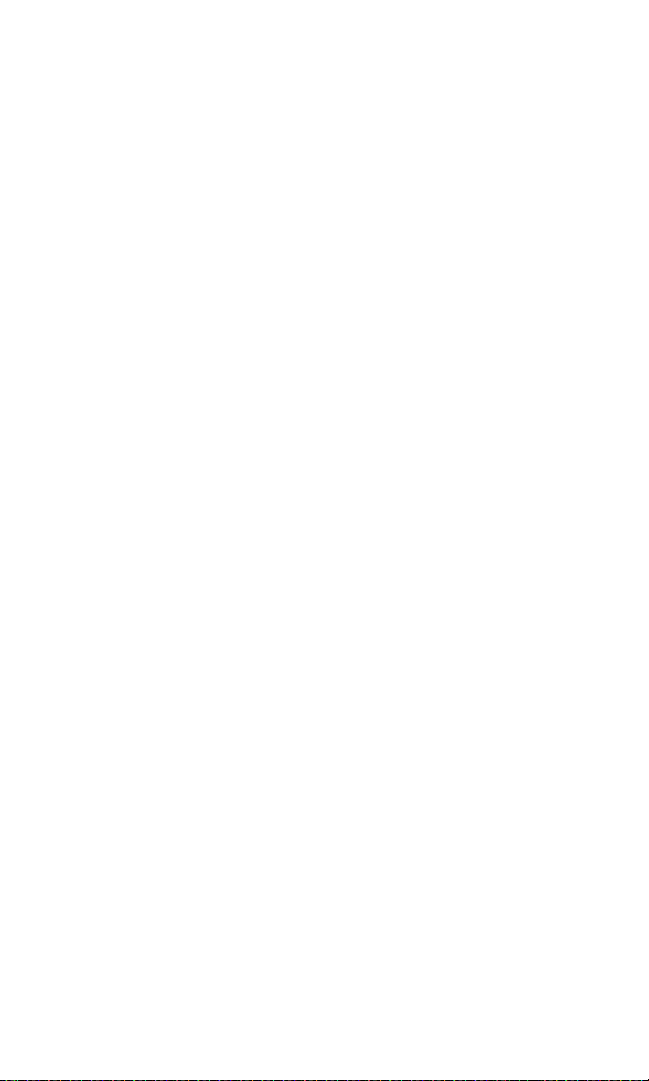
Managing Voice Memos . . . . . . . . . . . . . . . . . . . . . . . . . . . . . . . . . . . . . . .96
Recording Voice Memos . . . . . . . . . . . . . . . . . . . . . . . . . . . . . . . . . . . . .96
Playing a Voice Memo . . . . . . . . . . . . . . . . . . . . . . . . . . . . . . . . . . . . . . .96
2J.Additional Features . . . . . . . . . . . . . . . . . . . . . . . . . . . . . . . . . 97
Using a Calling Card . . . . . . . . . . . . . . . . . . . . . . . . . . . . . . . . . . . . . . . . . .98
Playing Games. . . . . . . . . . . . . . . . . . . . . . . . . . . . . . . . . . . . . . . . . . . . . .100
Section 3: Sprint PCS Service Features. . . . . . . . . . . 101
3A.Sprint PCS Service Features: The Basics . . . . . . . . . . . . . . 102
Using Voicemail . . . . . . . . . . . . . . . . . . . . . . . . . . . . . . . . . . . . . . . . . . . .103
Setting Up Your Voicemail . . . . . . . . . . . . . . . . . . . . . . . . . . . . . . . . . .103
Voicemail Notification . . . . . . . . . . . . . . . . . . . . . . . . . . . . . . . . . . . . . .103
New Voicemail Message Alerts . . . . . . . . . . . . . . . . . . . . . . . . . . . . . . .104
Retrieving Your Voicemail Messages . . . . . . . . . . . . . . . . . . . . . . . . . .105
Voicemail Options . . . . . . . . . . . . . . . . . . . . . . . . . . . . . . . . . . . . . . . . .106
Voicemail Menu Key . . . . . . . . . . . . . . . . . . . . . . . . . . . . . . . . . . . . . . .109
Using SMS Text Messaging . . . . . . . . . . . . . . . . . . . . . . . . . . . . . . . . . . . .110
Composing SMS Text Messages. . . . . . . . . . . . . . . . . . . . . . . . . . . . . . .110
Accessing SMS Text Messages . . . . . . . . . . . . . . . . . . . . . . . . . . . . . . . .111
Using Template Messages . . . . . . . . . . . . . . . . . . . . . . . . . . . . . . . . . . .111
Message Folders . . . . . . . . . . . . . . . . . . . . . . . . . . . . . . . . . . . . . . . . . . .112
Erasing Messages . . . . . . . . . . . . . . . . . . . . . . . . . . . . . . . . . . . . . . . . . .112
Using Caller ID . . . . . . . . . . . . . . . . . . . . . . . . . . . . . . . . . . . . . . . . . . . . .113
Responding to Call Waiting . . . . . . . . . . . . . . . . . . . . . . . . . . . . . . . . . . .113
Making a Three-Way Call . . . . . . . . . . . . . . . . . . . . . . . . . . . . . . . . . . . . .114
Using Call Forwarding . . . . . . . . . . . . . . . . . . . . . . . . . . . . . . . . . . . . . . .115
3B.Sprint PCS Voice Command . . . . . . . . . . . . . . . . . . . . . . . . 116
Getting Started With Sprint PCS
Voice Command . . . . . . . . . . . . . . . . . . . . . . . . . . . . . . . . . . . . . . . . . . . .117
Creating Your Own Address Book . . . . . . . . . . . . . . . . . . . . . . . . . . . . . .118
Making a Call With Sprint PCS Voice Command . . . . . . . . . . . . . . . . . . .119
Accessing Information Using Sprint PCS Voice Command . . . . . . . . . . .120
Section 4: Safety and Warranty Information . . . . . . 121
4A.Safety . . . . . . . . . . . . . . . . . . . . . . . . . . . . . . . . . . . . . . . . . . . 122
Getting the Most Out of Your Reception. . . . . . . . . . . . . . . . . . . . . . . . .123
Maintaining Safe Use of and Access to Your Phone . . . . . . . . . . . . . . . . .124
Caring for the Battery . . . . . . . . . . . . . . . . . . . . . . . . . . . . . . . . . . . . . . . .127
Acknowledging Special Precautions and the FCC Notice . . . . . . . . . . . .128
Consumer Information on Wireless Phones . . . . . . . . . . . . . . . . . . . . . .130
Owner’s Record . . . . . . . . . . . . . . . . . . . . . . . . . . . . . . . . . . . . . . . . . . . .144
User’s Guide Proprietary Notice. . . . . . . . . . . . . . . . . . . . . . . . . . . . . . . .144
Accessibility Information . . . . . . . . . . . . . . . . . . . . . . . . . . . . . . . . . . . . .145
Page 6
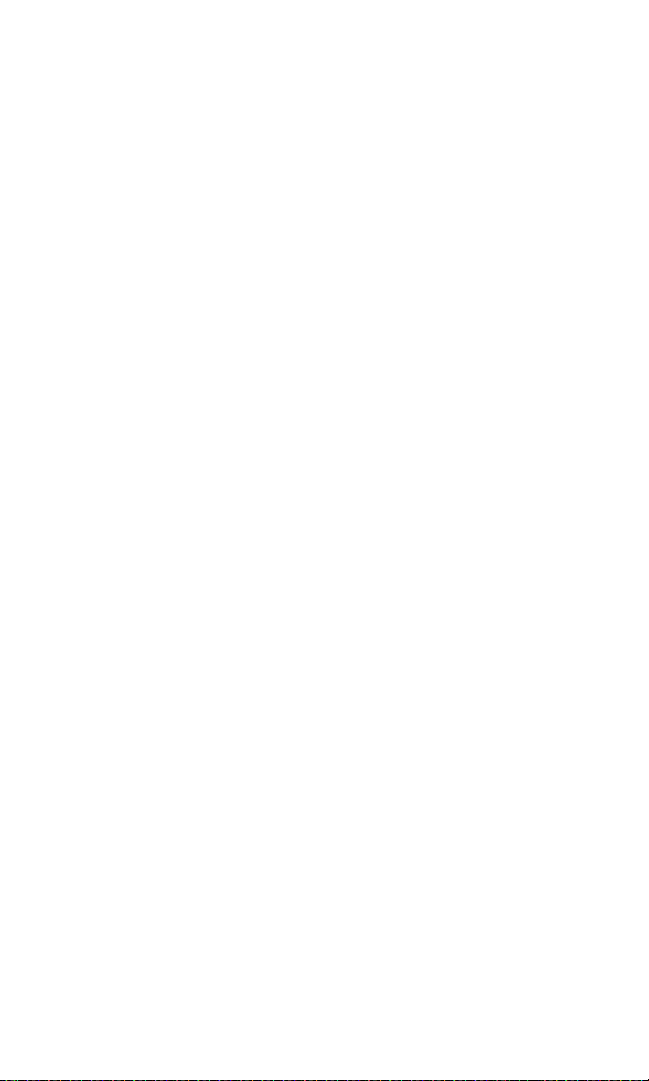
4B.Terms & Conditions and Manufacturer’s Warranty . . . . . . 146
Terms and Conditions. . . . . . . . . . . . . . . . . . . . . . . . . . . . . . . . . . . . . . . .147
Manufacturer’s Warranty . . . . . . . . . . . . . . . . . . . . . . . . . . . . . . . . . . . . .155
Index . . . . . . . . . . . . . . . . . . . . . . . . . . . . . . . . . . . . . . 159
Page 7

Welcome to Sprint
Sprint has the most complete, all-digital wireless network in the
nation. Depend on it. We are committed to bringing you the best
wireless technology available. With Sprint, you get the most
complete, all-digital wireless network in the nation so all your
services work the same wherever you go on the network. We built
our network right from the start, so no matter where you are on
the enhanced Sprint Nationwide PCS Network, all your services –
whether it’s Voicemail or Caller ID – will work the same.
This guide will familiarize you with our technology and your new
Sprint PCS Voice Phone through simple, easy-to-follow
instructions. If you have already reviewed the Start Here to Activate
guide that was packaged with your new phone, then you're ready
to explore the advanced features outlined in this guide.
If you have not read your Start Here to Activate guide, go to
Section One – Getting Started. This section provides all the
information you need to quickly unlock your phone, set up your
voicemail, and much more. It also contains information on how to
contact Sprint if you have any questions about your service, wish
to check your account balance, or want to purchase additional
products or services.
Sprint is different. All your services work the same wherever you
go on the most complete, all-digital wireless network in the nation.
Welcome and thank you for choosing Sprint.
i
Page 8
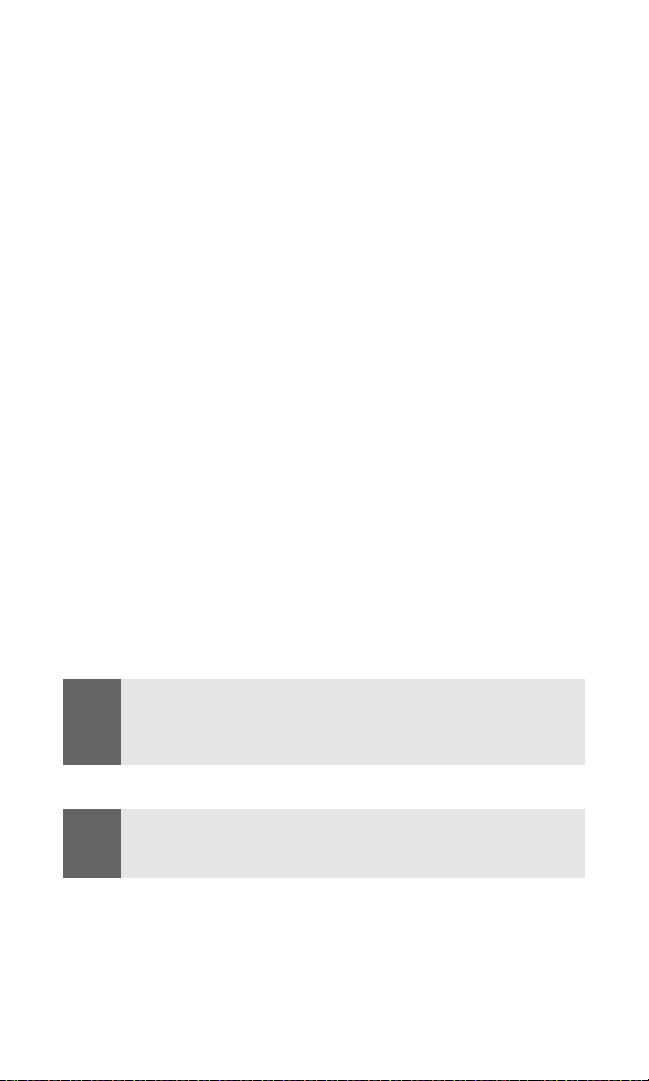
Introduction
This User’s Guide introduces you to Sprint PCS Service and all the
features of your new phone. It’s divided into four sections:
⽧ Section 1: Getting Started
⽧ Section 2: Your Sprint PCS Voice Phone
⽧ Section 3: Sprint PCS Service Features
⽧ Section 4: Safety and Warranty Information
Throughout this guide, you'll find tips that highlight special
shortcuts and timely reminders to help you make the most of your
new phone and service. The Table of Contents and Index will also
help you quickly locate specific information.
You'll get the most out of your phone if you read each section.
However, if you'd like to get right to a specific feature, simply
locate that section in the Table of Contents and click on the page
number to go directly to that page. Follow the instructions in that
section, and you'll be ready to use your phone in no time.
Note:
Note:
You can view this guide online or print it to keep it on hand. If you're
viewing it online, simply click on a topic in the Table of Contents or Index
or on any page reference. The PDF will automatically display the
appropriate page.
The phone must be turned on to use the phone’s features. Do not turn on
the phone when the use of a wireless phone is prohibited or when it may
cause interference or danger.
ii
Page 9
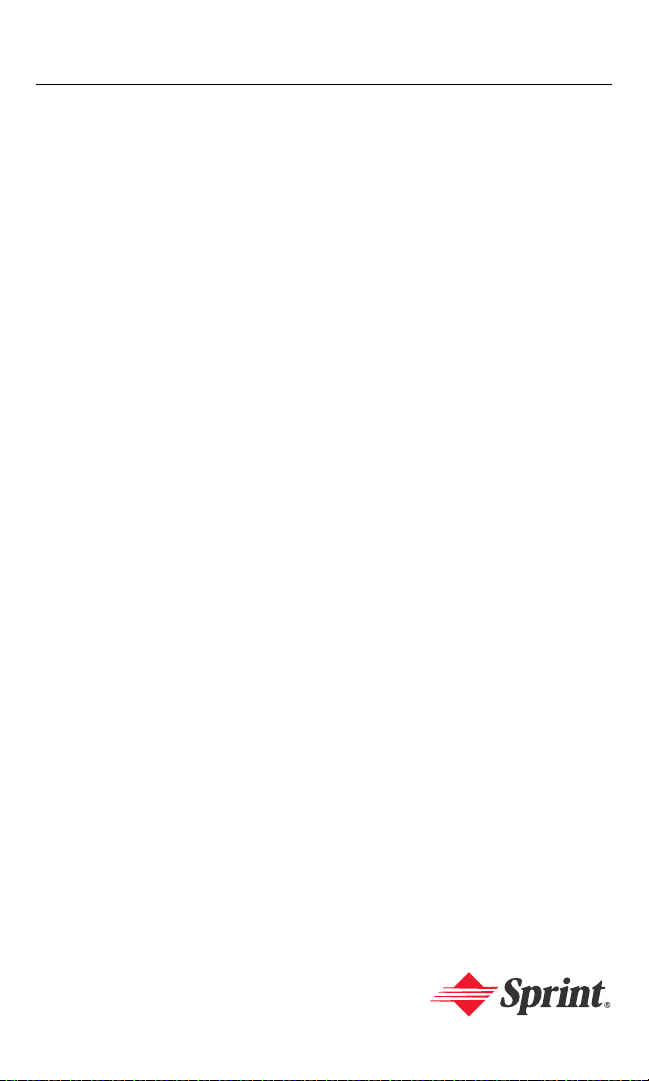
Getting Started
Section 1
Page 10
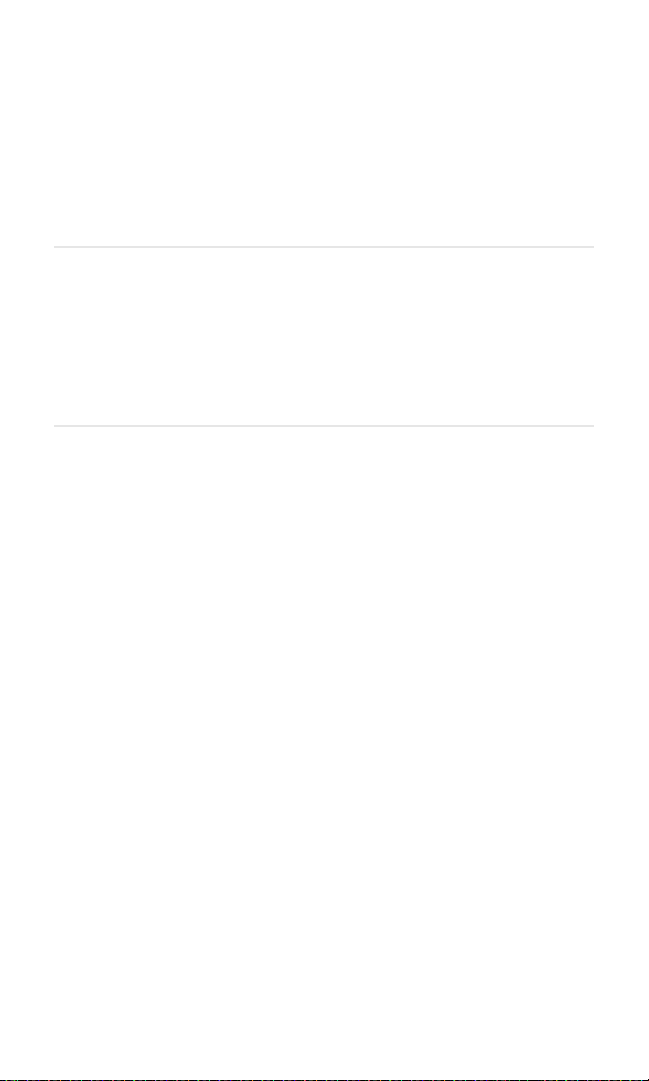
Section 1A
Setting Up Service
In This Section
⽧ Getting Started With Sprint PCS Service
⽧ Setting Up Your Voicemail
⽧ Sprint PCS Account Passwords
⽧ Getting Help
Setting up service on your new Sprint PCS Voice Phone is quick and easy.
This section walks you through the necessary steps to set up your
phone, unlock your phone, set up your voicemail, establish passwords,
and contact Sprint for assistance with your Sprint PCS Service.
Section 1A: Setting Up Service 2
Page 11

Getting Started With Sprint PCS Service
Determining if Your Phone is Already Activated
If you received your phone in the mail or purchased it at a Sprint
Store, it probably has already been activated. All you need to do is
unlock your phone.
If your phone is not activated, please refer to the Start Here Guide
included with your phone.
Unlocking Your Phone
To unlock your phone, follow these easy steps:
1. Press and hold the power key located at the top of your
phone for two seconds to turn on the phone.
2. Press the Menu softkey.
Note:
To select a softkey, press the softkey button directly below the softkey
text that appears at the bottom left and bottom right of your phone’s
display screen. Softkey actions change according to the screen you’re
viewing and will not appear if there is no corresponding action available.
3. Enter your lock code. (For security purposes, the code is not
visible as you type.)
Tip:
If you can’t recall your lock code, try using the last four digits of either your
Social Security number or Sprint PCS Phone Number or try 0000. If none of
these work, call Sprint Customer Service at 1-888-211-4PCS (4727).
Section 1A: Setting Up Service 3
Page 12
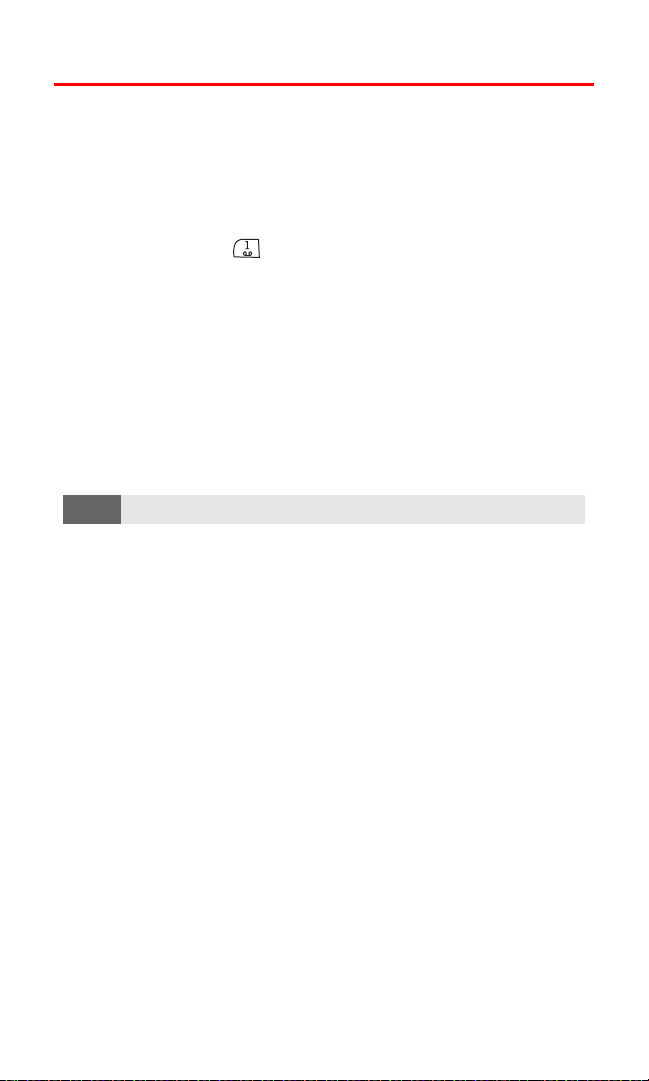
Setting Up Your Voicemail
All unanswered calls to your Sprint PCS Voice Phone are automatically
transferred to your voicemail, even if your phone is in use or turned off.
Therefore, you will want to set up your voicemail and personal greeting
as soon as your Sprint PCS Voice Phone is activated.
To set up your voicemail:
1. Press and hold for two seconds.
2. Follow the system prompts to:
䡲 Create your pass code
䡲 Record your greeting
䡲 Record your name announcement
䡲 Choose whether or not to activate One-Touch Message
Access (a feature that lets you access messages simply by
pressing and holding a single key, bypassing the need for
you to enter your pass code)
Note:
The voicemail setup process may vary in certain Affiliate areas.
For more information about using your voicemail, see “Using
Voicemail” on page 103.
Section 1A: Setting Up Service 4
Page 13
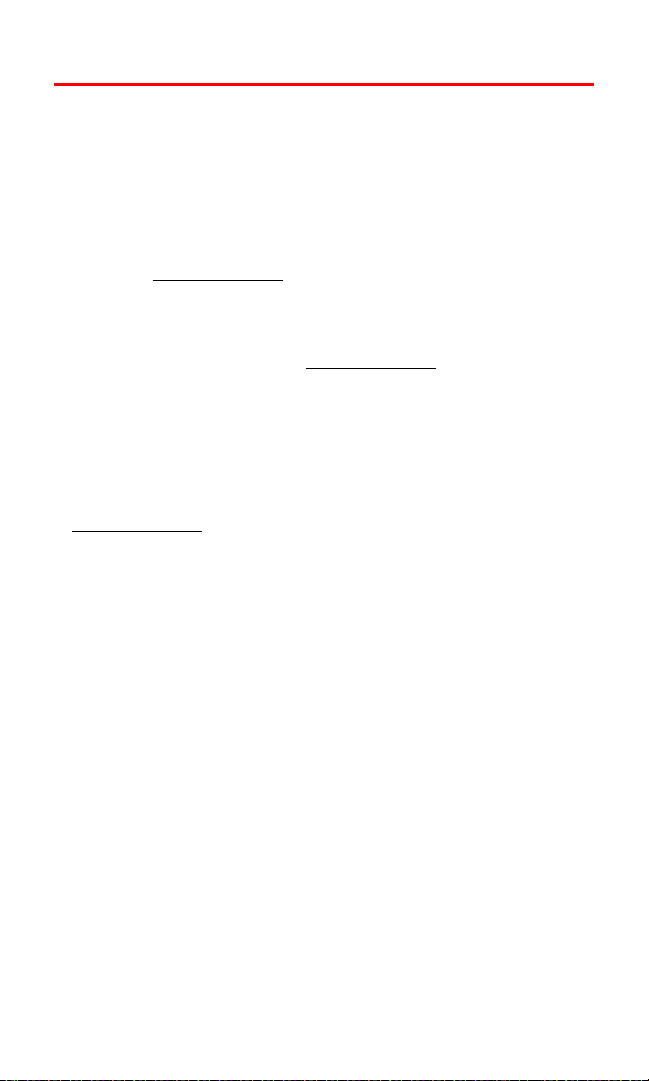
Sprint PCS Account Passwords
As a Sprint PCS customer, you enjoy unlimited access to your
personal account information and your voicemail account. To
ensure that no one else has access to your information, you will
need to create passwords to protect your privacy.
Account Password
If you are the account owner, you'll have an account password to
sign on to
Customer Service. Your default account password is the last four
digits of your Social Security number. If you are not the account
owner (if someone else pays for your Sprint PCS Service), you can
get a sub-account password at
Voicemail Password
You'll create your voicemail password (or pass code) when you set
up your voicemail. See
more information on your voicemail password.
For more information or to change your passwords, sign on to
www.sprintpcs.com or call Sprint Customer Service at
1-888-211-4PCS (4727).
www.sprintpcs.com and to use when calling Sprint
www.sprintpcs.com.
“Setting Up Your Voicemail” on page 4 for
Section 1A: Setting Up Service 5
Page 14

Getting Help
Visit Our Website
You can get up-to-date information on Sprint PCS Services and
Options by signing onto our Website at www.sprintpcs.com.
When you visit us online, you can
䢇 Review coverage maps
䢇 Learn how to use voicemail
䢇 Access your account information
䢇 Purchase accessories
䢇 Add additional options to your service plan
䢇 Check out frequently asked questions
䢇 And more
Reaching Sprint Customer Service
You can reach Sprint Customer Service many different ways:
䢇 Dial on your Sprint PCS Phone
䢇 Sign on to your account at www.sprintpcs.com
䢇 Call us toll-free at 1-888-211-4727 (Consumer customers)
or
1-888-788-4727 (Business customers)
䢇 Write to us at Sprint Customer Service, P.O. Box 8077,
London, KY 40742
Receiving Automated Invoicing Information
For your convenience, your phone gives you access to invoicing
information on your Sprint PCS Account. This information includes
balance due, payment received, invoicing cycle, and the number of
minutes used since your last invoicing cycle. (Normal airtime usage
will apply.)
To access automated invoicing information:
䊳 Press .
Note:
This service may not be available in all Affiliate areas.
Section 1A: Setting Up Service 6
Page 15
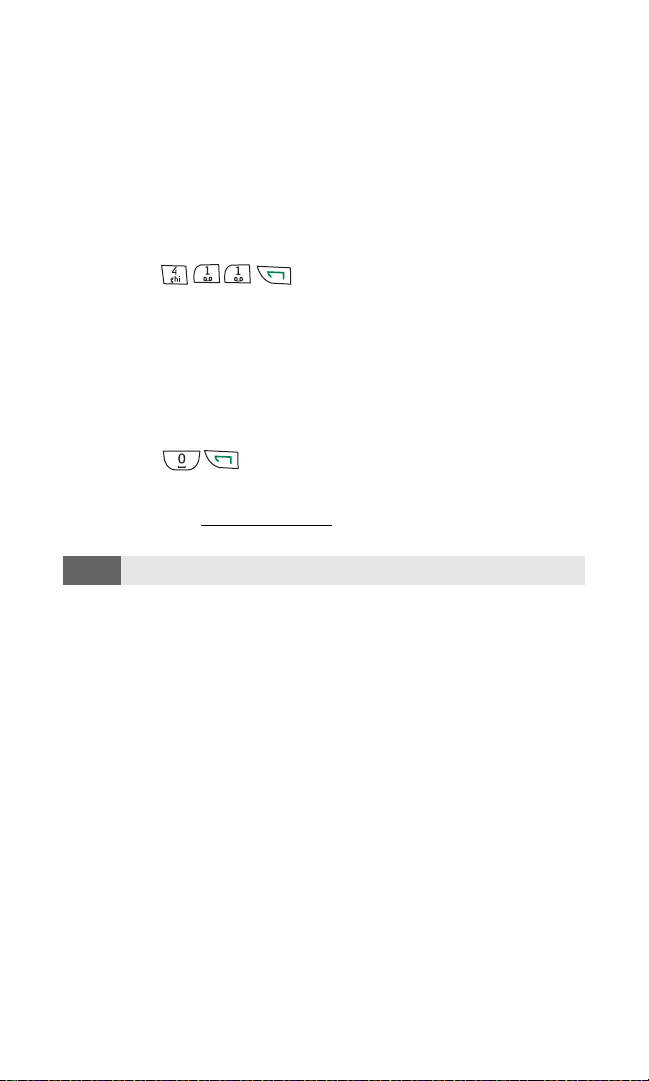
Sprint PCS Directory Assistance
You have access to a variety of services and information through
Sprint PCS Directory Assistance, including residential, business, and
government listings; assistance with local or long-distance calls;
movie listings; and hotel, restaurant, shopping, and major local
event information. There is a per-call charge and you will be billed
for airtime.
To call Sprint PCS Directory Assistance:
䊳 Press .
Sprint PCS Operator Services
Sprint PCS Operator Services provides assistance when placing
collect calls or when placing calls billed to a local telephone
calling card or third party.
To access Sprint PCS Operator Services:
䊳 Press .
For more information or to see the latest in products and services,
visit us online at
www.sprintpcs.com.
Note:
Section 1A: Setting Up Service 7
Sprint PCS Operator Services may not be available in all Affiliate areas.
Page 16

Your Sprint PCS
Voice Phone
Section 2
Page 17
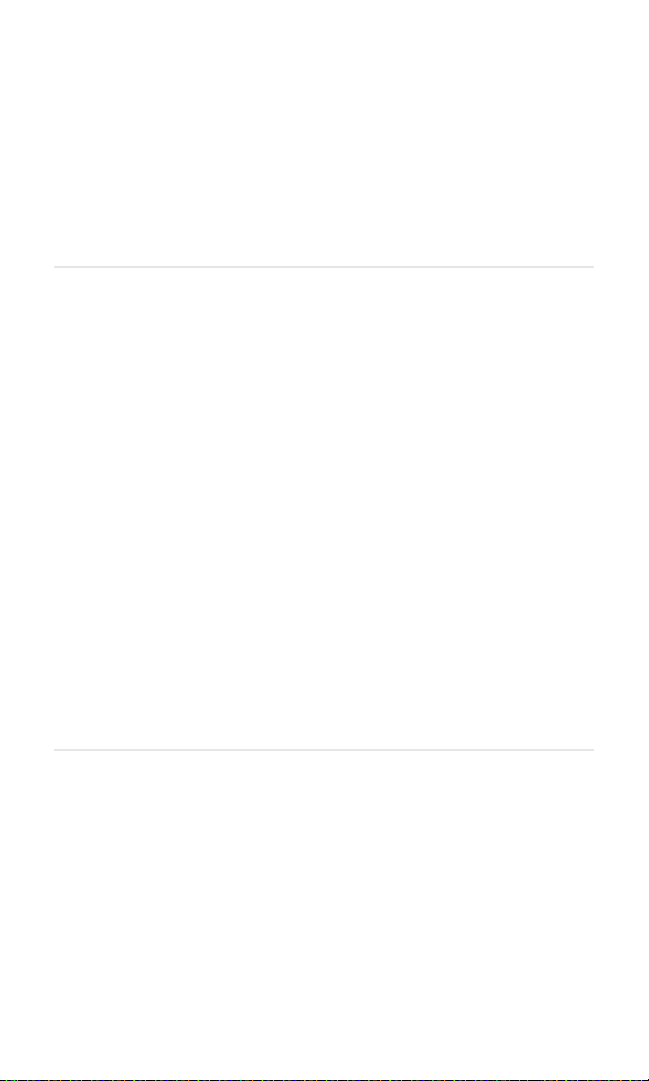
Section 2A
Your Sprint PCS Voice Phone: The Basics
In This Section
⽧ Front View of Your Sprint PCS Voice Phone
⽧ Key Functions
⽧ Viewing the Display Screen
⽧ Features of Your Sprint PCS Voice Phone
⽧ Turning Your Phone On and Off
⽧ Using Your Phone’s Battery and Charger
⽧ Connecting Accessories
⽧ Holding Your Phone Properly
⽧ Displaying Your Phone Number
⽧ Making and Answering Calls
⽧ Calling Emergency Numbers
⽧ Entering Text
Your Sprint PCS Voice Phone is packed with features that simplify your life
and expand your ability to stay connected to the people and information
that are important to you. This section will guide you through the basic
functions and calling features of your phone.
Section 2A: Your Sprint PCS Phone - The Basics 9
Page 18
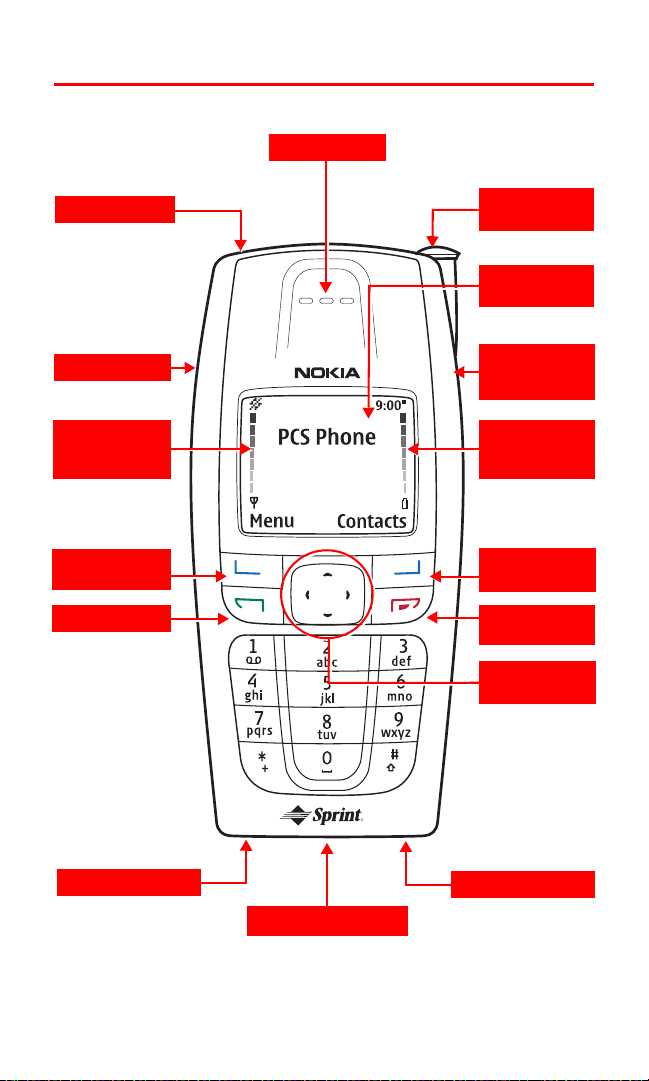
Front View of Your Sprint PCS Voice Phone
15. Earpiece
1. Power key
2. Speaker
3. Signal
Strength
Indicator
4. Selection
Key
5. Talk Key
14. Whip
Antenna
13. Display
Screen
12. Universal
Headset
Jack
11. Battery
Strength
Indicator
4. Selection
Key
10. End Call
Key
9. Navigation
Key
6. Charger Jack
7. Pop-Port Connector
Section 2A: Your Sprint PCS Phone - The Basics 10
8. Microphone
Page 19
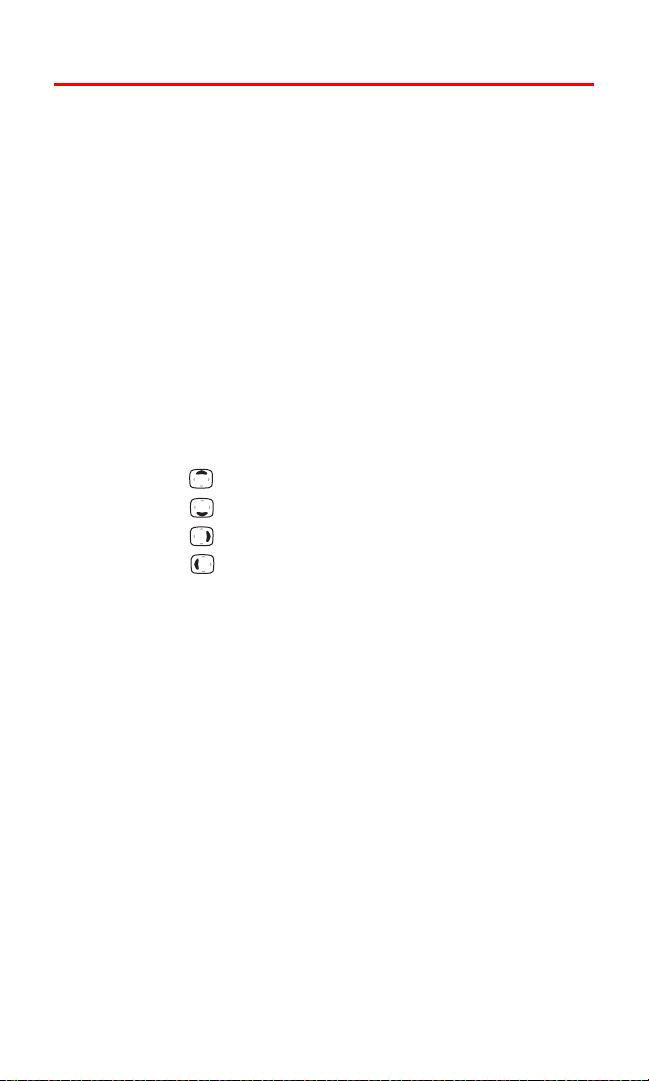
Key Functions
1. Power Key lets you power the phone on and off.
2. Speaker lets you hear phone ring tones.
3. Signal Strength Indicator indicates the signal strength
4. Selection Key lets you select softkey actions or menu items.
5. Talk Key dials outgoing and answers incoming calls.
6. Charger Jack connects the phone to the battery charger.
7. Pop-PortTM Connector provides connection to your personal
computer or laptop computer and car kit, as well as to
other accessories.
8. Microphone transmits your voice.
9. Navigation Key scrolls through menus and also acts as a shortcut
key from the standby mode.
䡲 Press to manage Profiles.
䡲 Press to view your Contacts list.
䡲 Press to access the Calendar.
䡲 Press to access Messages.
10. End Call Key ends calls or lets you return to the standby screen.
11. Battery Strength Indicator indicates the battery strength.
12. Universal Headset Jack provides a connection for a universal
2.5-mm
headset.
13. Display Screen displays status icons and menu choices.
14. Whip Antenna improves reception in weak signal areas.
15. Earpiece lets you hear the caller and automated prompts.
Section 2A: Your Sprint PCS Phone - The Basics 11
Page 20
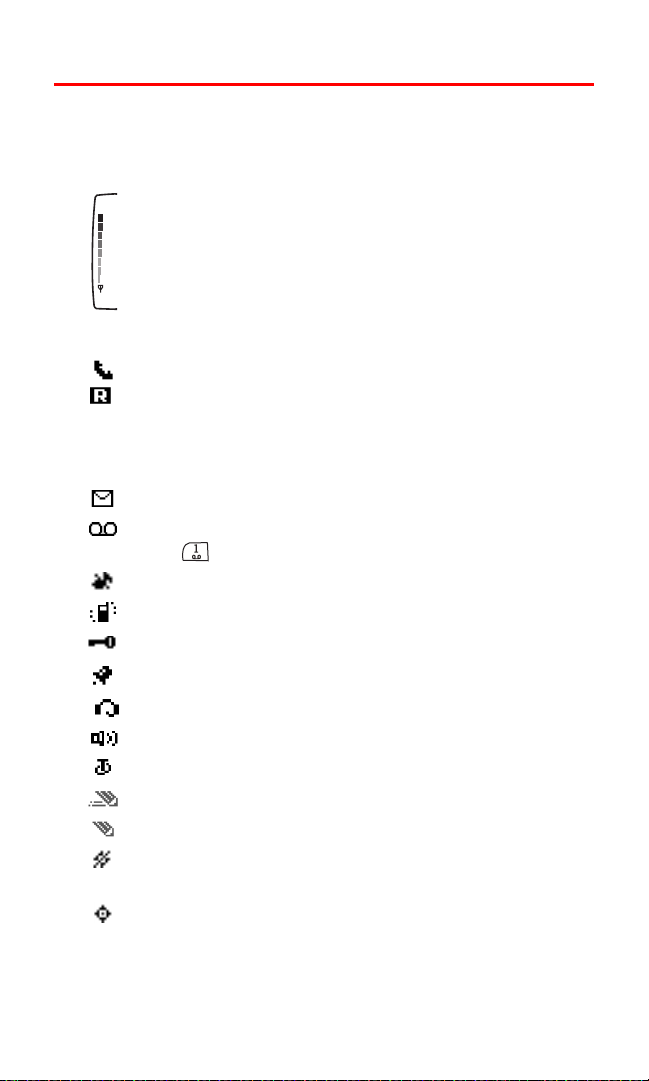
Viewing the Display Screen
Your phone’s display screen provides a wealth of information about
your phone’s status and options. This list identifies the symbols
you’ll see on your phone’s display screen:
shows your current signal strength. (The more lines you
have, the stronger your signal.)
No service available means your phone cannot find a signal.
tells you a call is in progress.
indicates you are “roaming” off the Sprint Nationwide
PCS Network. (If you are roaming on an analog system,
your phone’s display will show the roaming icon and an
“Analog Roam” text alert.)
indicates you have new text messages.
indicates you have voicemail messages. Press and
hold to call your voicemail box.
the ringing tones or warning tones are silenced.
vibrating alert is activated.
keyguard is activated.
the alarm is activated.
a headset accessory is connected.
a hands-free accessory is connected.
a loopset accessory is connected.
predictive text mode is on.
predictive text mode is off.
location information sharing (GPS) is set to share your
location with the network only during emergency calls.
location information sharing (GPS) is set to share your
location with the network whenever the phone is on and
activated.
Section 2A: Your Sprint PCS Phone - The Basics 12
Page 21
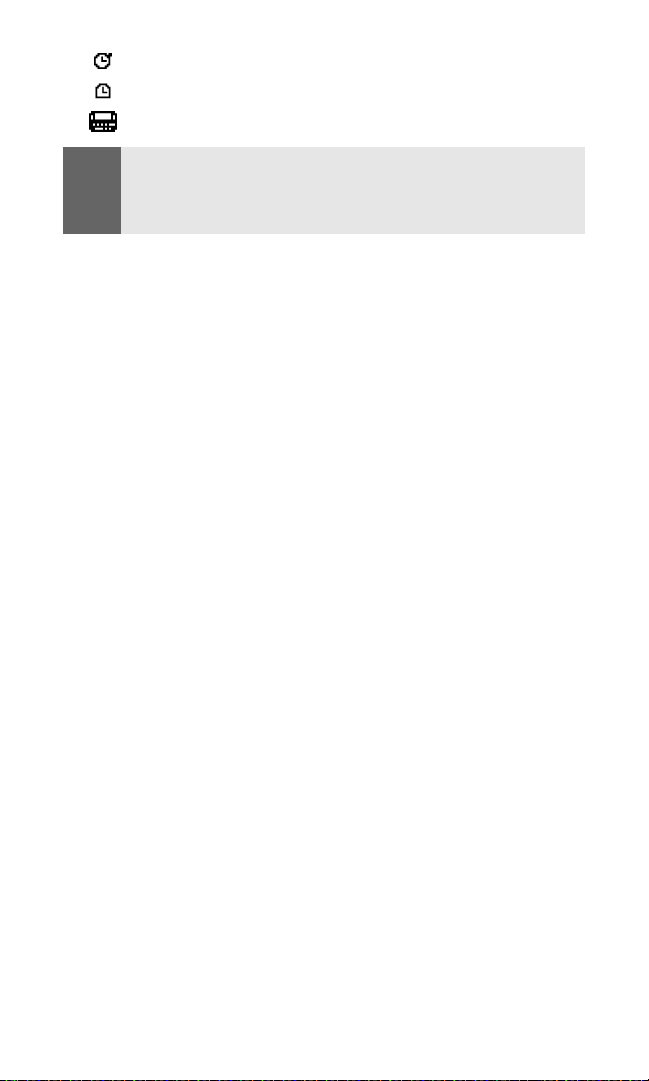
the stopwatch is running.
the countdown timer is running.
a TTY device is operating.
Note:
Display indicators help you manage your roaming charges by letting you
know when you’re off the Sprint Nationwide PCS Network and whether
you’re operating in digital or analog mode. (For more information, see
Section 2D: “Controlling Your Roaming Experience” on page 53.)
Section 2A: Your Sprint PCS Phone - The Basics 13
Page 22
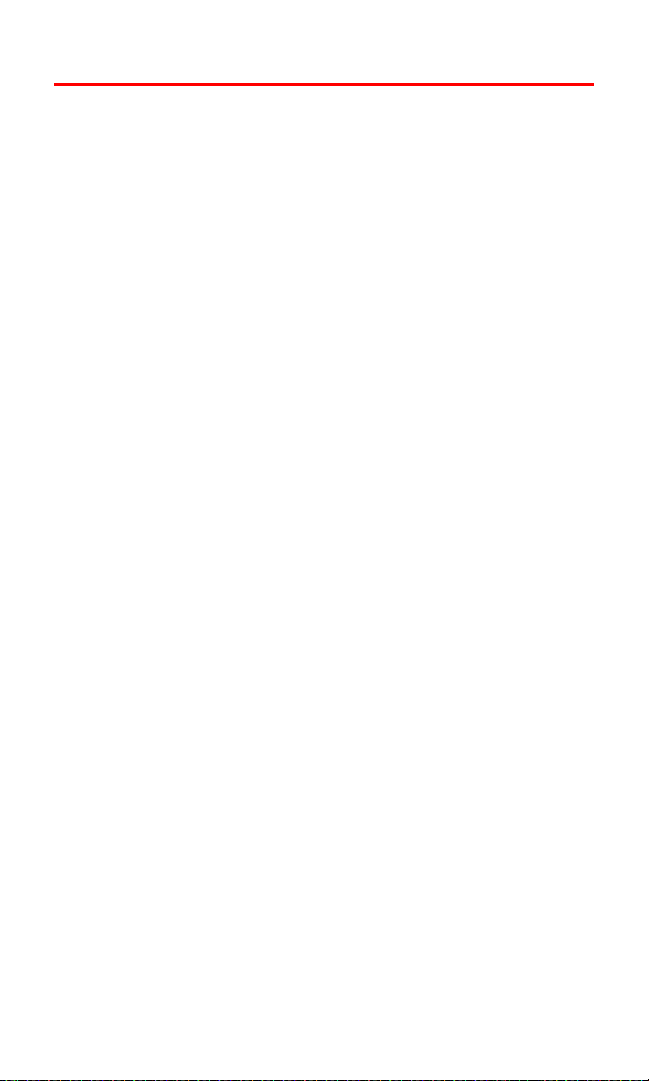
Features of Your Sprint PCS Voice Phone
Congratulations on the purchase of your Sprint PCS Voice Phone.
The V-6016i by Nokia is lightweight, easy-to-use, and reliable, and it
offers many significant features and service options. The following
list previews some of those features and options and provides page
numbers where you can find out more:
䢇 Dual-band/tri-mode capability allows you to make and receive
calls while on the Sprint Nationwide PCS Network and to roam
on other analog and 800 and 1900 MHz digital networks where
Sprint has implemented roaming agreements (
Roaming Experience” on page 53).
䢇 SMS Text Messaging provides quick and convenient text
messaging capabilities (“Using SMS Text Messaging” on page
110).
䢇 Sprint PCS Voice Command
SM
lets you dial phone numbers by
speaking someone’s name or the digits in their phone number
(“Getting Started With Sprint PCS Voice Command” on page 119).
䢇 Space for up to 250 Contacts list entries with support for
multiple numbers and addresses in each entry (“Adding a New
Phone Book Entry” on page 75).
䢇 A voice recorder to record personal notes to yourself (“Using
Voice Memos” on page 87).
䢇 The built-in organizer lets you schedule alerts to remind you of
important events (
䢇 The countdown timer with alarm and multiple-mode stopwatch
“Personal Organizer” on page 82).
for timing events (“Using the Countdown Timer Alarm” on page
90 and “Using the Stopwatch” on page 91).
䢇 Location information sharing uses GPS technology to share your
geographic location (“Location Settings” on page 42).
“Controlling Your
Section 2A: Your Sprint PCS Phone - The Basics 14
Page 23
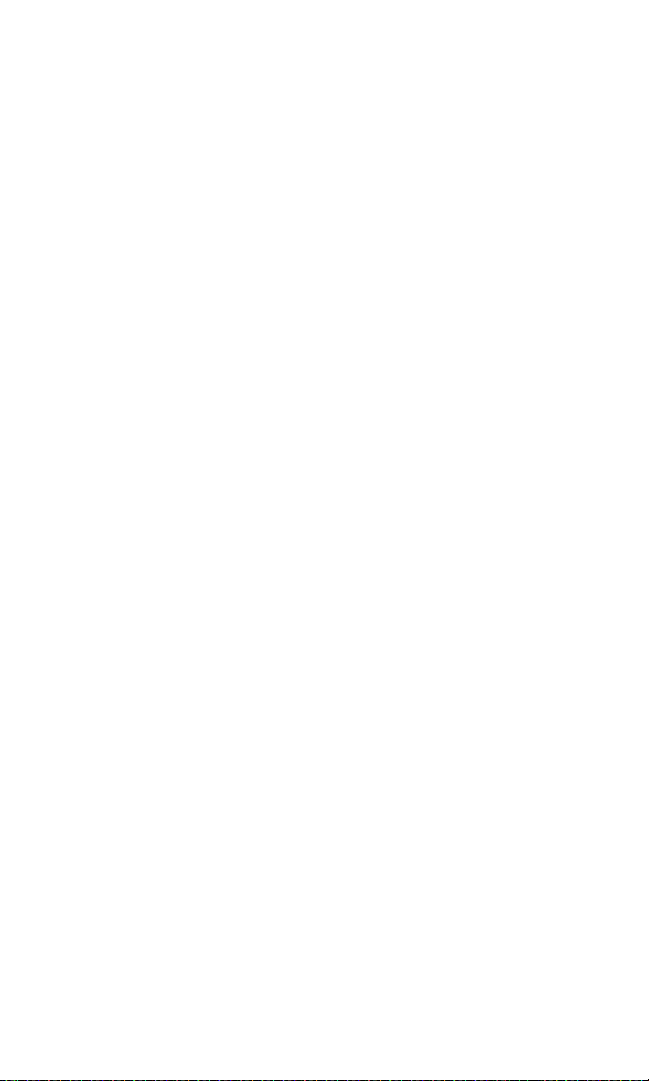
A note about Memory:
The following features may share memory: contacts, text, graphics
and ringers, calendar to-do notes, games, and applications. Use of
one or more of these features may reduce the memory available for
the remaining features that share memory. For example, saving many
calendar notes may use all of the available memory. Your phone may
display a message that the memory is full when you try to use a
shared memory feature. In this case, delete some of the information
or entries stored in the shared memory features before continuing.
Some of the features, such as ring tones, graphics, and applications
may have a certain amount of memory specially allotted to them in
addition to the memory shared with other features.
Section 2A: Your Sprint PCS Phone - The Basics 15
Page 24
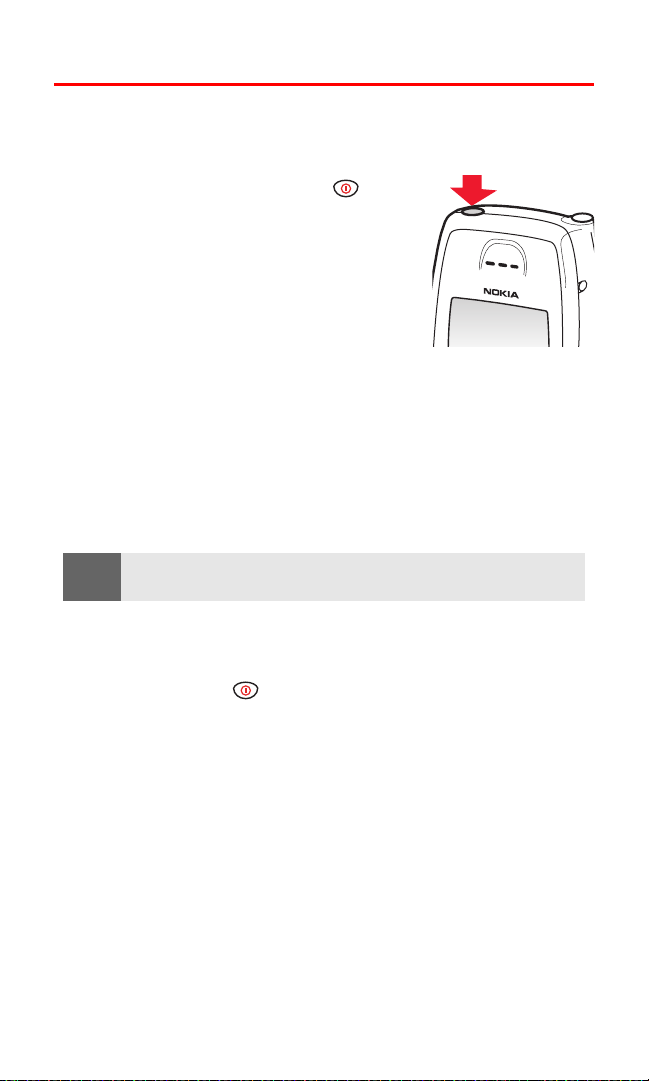
Turning Your Phone On and Off
Turning Your Phone On
To turn your phone on:
䊳 Press and hold the power key on
the top of your phone for approximately
two seconds.
Once your phone is on, it displays “Searching
for Service” that indicates your phone is
searching for a signal. When your phone finds
a signal, it automatically enters the standby
mode—the phone’s idle state. At this point,
you are ready to begin making and receiving calls.
If your phone is unable to find a signal after 15 minutes of searching,
a Power Save feature is automatically activated. When a signal is
found, your phone automatically returns to the standby mode.
In Power Save mode, your phone searches for a signal periodically
without your intervention. You can also initiate a search for Sprint
Service by pressing any key (when your phone is turned On).
PCS
Tip:
The Power Save feature helps to conserve your battery power when you
are in an area where there is no signal.
Turning Your Phone Off
To turn your phone off:
䊳 Press and hold for two seconds until you see “Goodbye”
on the display screen.
Your screen remains blank while your phone is off (unless the
battery charger is connected).
Section 2A: Your Sprint PCS Phone - The Basics 16
Page 25

Using Your Phone’s Battery and Charger
Battery Capacity
Your Sprint PCS Voice Phone is equipped with a Lithium Ion (Li-Ion)
battery. It allows you to recharge your battery before it is fully
drained. Operation times are estimates only and depend on signal
strength, phone use, network conditions, features used, battery age
and condition (including charging habits), temperatures to which
the battery is exposed, and many other factors.
The battery provides the following approximate maximum
usage times:
Function Digital (PCS) Analog
Talk time Up to 3.5 hours Up to 95 minutes
Standby time Up to 15 days Up to 26 hours
When the battery charge is getting low, the “Battery low. Please
recharge” message is displayed on your screen, and the phone
sounds a warning tone. When the battery has become too weak to
operate your phone, the message “Switching off. Please recharge” is
displayed on your screen.
Note:
Tip:
Section 2A: Your Sprint PCS Phone - The Basics 17
Long backlight settings, searching for service, and vibrate mode affect
the battery’s talk and standby times.
Be sure to watch your phone’s battery level indicator and charge the
battery before it runs out of power.
Page 26
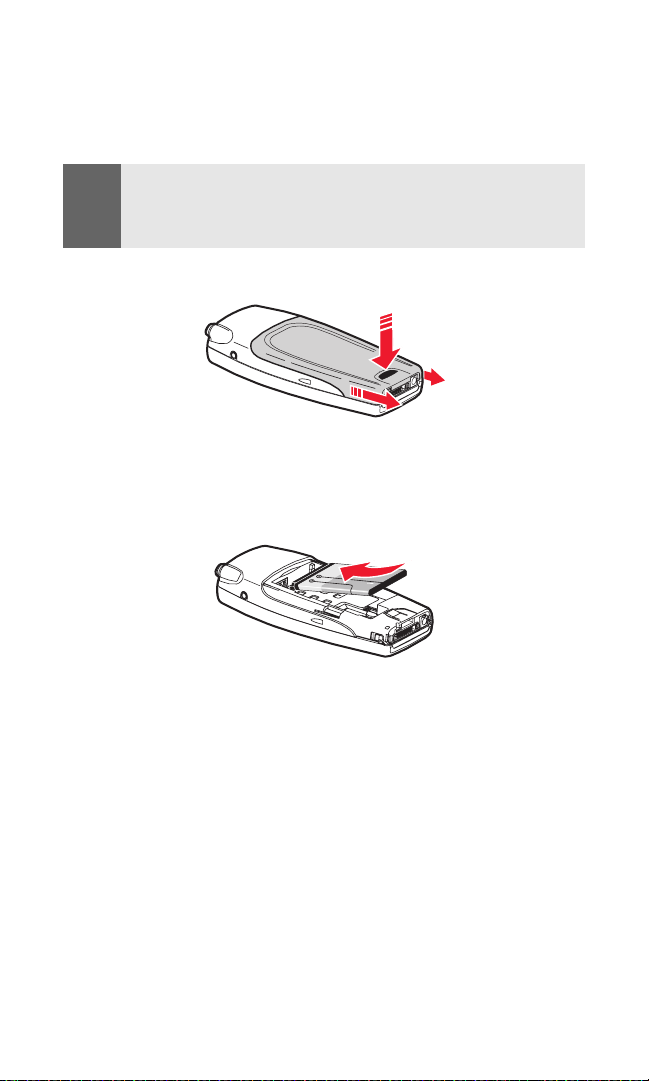
Installing the Battery
To install the battery, replace the battery, or to access your phone’s
ESN (electronic serial number), you must first remove the phone
back cover.
Note:
Before removing the cover, always switch off the power and disconnect
the charger and any other device. Avoid touching electronic components
while changing the covers. Always store and use the device with the
covers attached.
To remove the back cover, turn the phone upside down, press the
release button down, and push the back cover away.
To install the Li-Ion battery:
1. Insert the battery into the cavity at a 45-degree angle with its
metal contacts aligned with the phone’s metal contacts.
2. Press down gently until the battery snaps into place.
Section 2A: Your Sprint PCS Phone - The Basics 18
Page 27
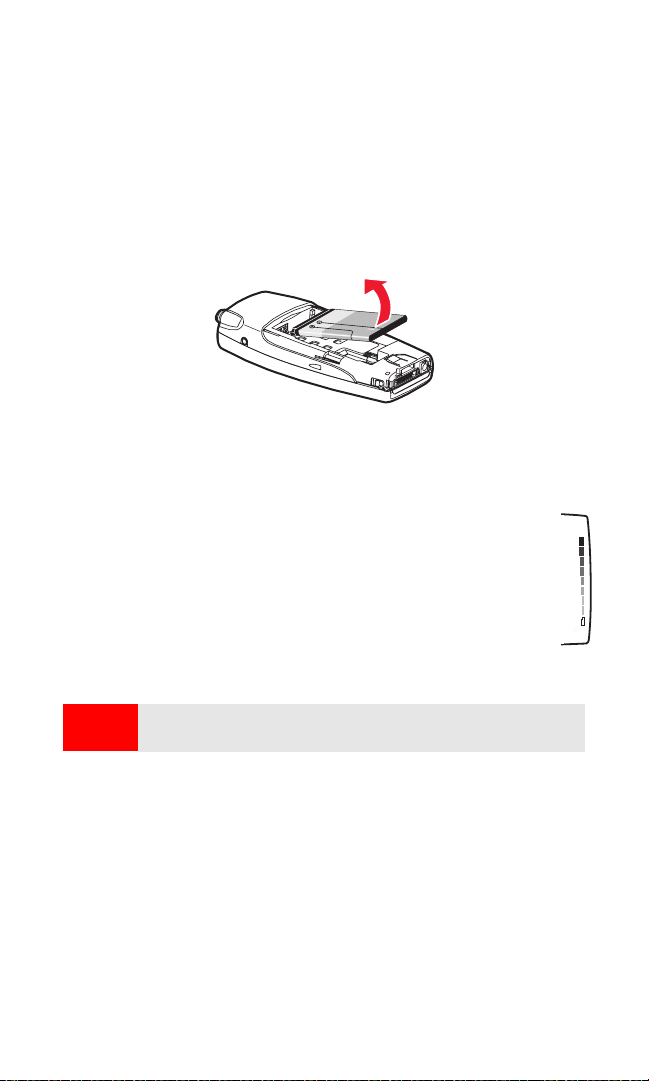
Removing the Battery
To remove your battery:
1. Make sure the power is off so that you don’t lose any stored
numbers or messages.
2. To remove the back cover, turn the phone upside down, press
the release button down, and push the back cover away.
3. Lift upward on the lower end of the battery with your finger tip
and remove the battery from the phone.
Charging the Battery
Your Sprint PCS Voice Phone’s Li-Ion battery is rechargeable and should
be charged as soon as possible so you can begin using your phone.
Keeping track of your battery’s charge is important. If your
battery level becomes too low, your phone automatically
turns off and you will lose all the information you were just
working on. For a quick check of your phone’s battery level,
glance at the battery charge indicator located in the upperright corner of your phone’s display screen.
Always use a Sprint-approved desktop charger, travel charger,
or vehicle power adapter to charge your battery.
Warning!
Using the wrong battery charger could cause damage to your phone
and void the warranty.
The following charging times for the 1070 mAh BL-6C Li-Ion battery
are approximate:
䢇 ACP-12 Charger. Up to 1 hour and 45 minutes charging time
Section 2A: Your Sprint PCS Phone - The Basics 19
Page 28

Using the Desktop Charger
To use the desktop charger provided with your phone:
1. Install the phone battery in the phone.
2. Plug the prongs of the adapter into an electrical outlet.
3. Plug the round end of the AC
adapter into the desktop
charger and insert the phone
into the charger slot.
– or –
Plug the adapter directly into
the charger jack on the phone,
if the charger stand is not used. (If the phone is on, the screen
briefly displays a “Charging” message followed immediately by a
scrolling battery strength indicator. If the phone is off, the screen
displays “Phone off. Battery charging.”)
4. When the battery is fully charged, unplug the phone from the
charger. (If the phone is on, the battery strength indicator
stops scrolling. The screen displays “Phone off. Charge
completed” if the phone is off.)
With the Sprint-approved Li-Ion battery, you can recharge the
battery before it becomes completely run down.
Warning!
Unplug the charger from the electrical plug and the device when not in
use. Do not leave the battery connected to the charger. Overcharging
may shorten its lifetime. If left unused, a fully charged battery will lose
its charge over time. Temperature extremes can affect the ability of
your battery to charge.
Connecting Accessories
Headset accessories can be connected
using the universal headset jack on the side
of your phone or the Nokia Pop-Port
connector. Using the headset and the
keypad of your phone, you can make and
answer calls as usual.
Section 2A: Your Sprint PCS Phone - The Basics 20
Page 29
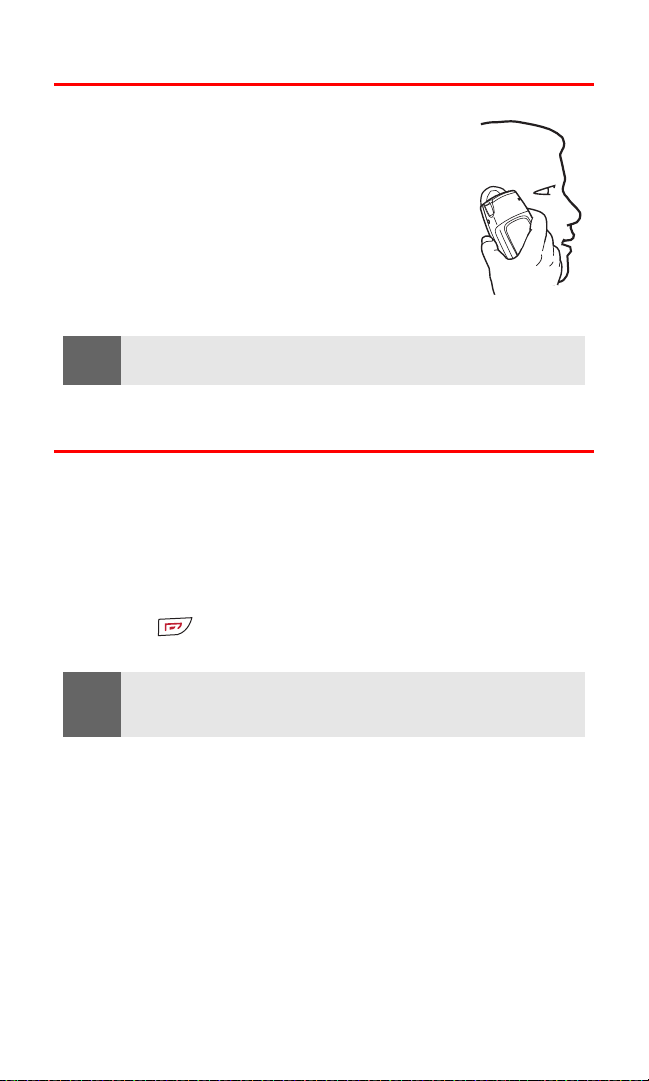
Holding Your Phone Properly
Hold your phone by placing your index finger on
the lower back cover. This helps optimize reception
by preventing your hand from obstructing the
internal antenna.
Extending the whip antenna may improve
reception in weak signal areas.
Note:
As with any other radio transmitting device, do not touch the antennae
unnecessarily when the phone is switched on.
Displaying Your Phone Number
Just in case you forget your phone number, your phone can remind
you.
To display your phone number:
1. Press Contacts, scroll to My phone no., and press Select. (Your
phone number is displayed.)
2. Press to return to the standby mode.
Note:
To access the phone main menu, press Menu from the standby mode.
Menu items may be selected by highlighting them with the navigation
key and pressing Select.
Section 2A: Your Sprint PCS Phone - The Basics 21
Page 30
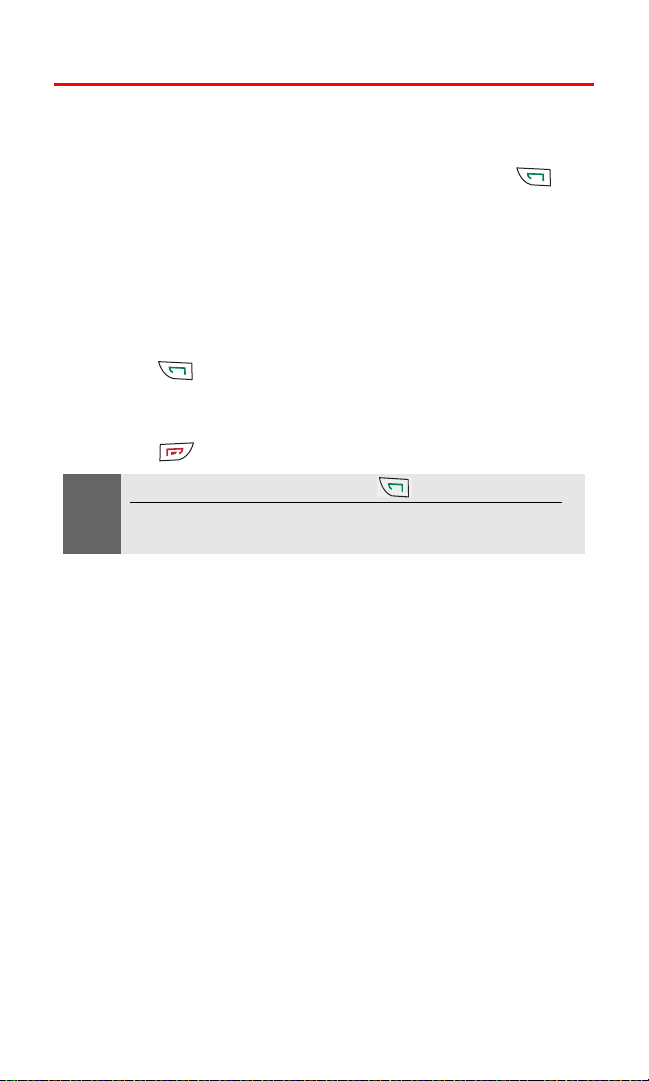
Making and Answering Calls
Making Calls
Placing a call from your Sprint PCS Phone is as easy as making a call
from any land line phone. Just enter the number and press , and
you’re on your way to clear calls.
To make a call using your keypad:
1. Make sure your phone is on.
2. Enter a phone number. (If you make a mistake while dialing,
press Clear to erase one digit at a time or press and hold Clear to
erase the entire number.)
3. Press . (To make a call when you are roaming and
Call Guard is enabled, see “Controlling Roaming Charges Using
Call Guard” on page 58.)
4. Press or End call when you are finished.
Tip:
Section 2A: Your Sprint PCS Phone - The Basics 22
To redial your last outgoing call, press twice.
When making calls off the Sprint Nationwide PCS Network, always dial
using 11 digits (1 + area code + phone number).
You can also place calls from your phone by using Sprint PCS Voice
CommandSM (“Making a Call With Sprint PCS Voice Command” on
page 121), Speed Dialing numbers from your Phone Book (“Using
Speed Dialing” on page 28), and using your Call Logs listings
(“Making a Call From Call Logs” on page 72).
Page 31
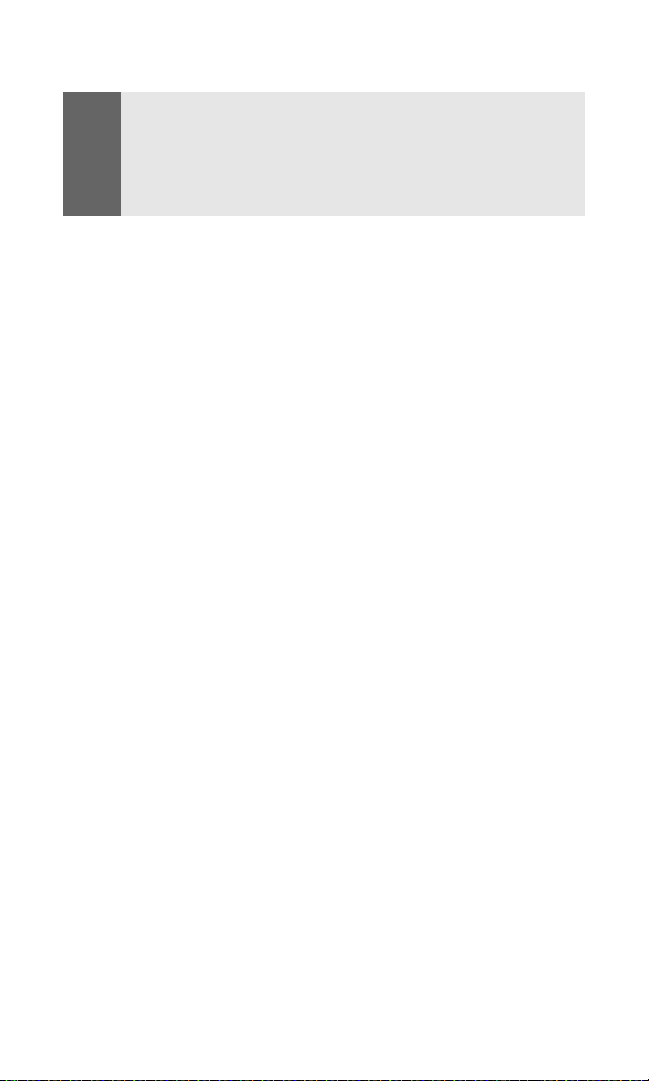
Dialing Options
Tip:
To speed dial a phone number from the standby mode, press and hold
the speed dial number. (For information on setting up speed dial
numbers, see “Assigning Speed Dial Numbers” on page 80.) (This
feature will not work when you are roaming off the Sprint Nationwide
PCS Network; when roaming you must dial using eleven digits [1 + the
area code + the seven-digit phone number.])
When you enter numbers in the standby mode, you will see a variety
of dialing options appear by pressing Options.
To choose an option, scroll to it and press Select.
䢇 Save: Saves the phone number to your Phone Book. (See “Saving
a Phone Number” on page 27.)
䢇 Add to contact: Adds the number to an existing contact in your
Contacts list.
䢇 Send message: Sends a text message to that number.
䢇 To home: Lets you make a currency conversion.
䢇 To foreign: Lets you make a currency conversion.
䢇 Countdown timer: Sets a timer and a reminder.
䢇 Call: Dials the phone number. If you are roaming and have the
Call Guard feature activated, select OK. (See
“Controlling
Roaming Charges Using Call Guard” on page 58.)
Section 2A: Your Sprint PCS Phone - The Basics 23
Page 32

Answering Calls
To answer an incoming call:
1. Make sure your phone is on. (If your phone is off, incoming
calls go to voicemail.)
2. Press to answer an incoming call.
Your phone notifies you of incoming calls in the following ways:
䢇 The phone rings or vibrates.
䢇 The backlight illuminates.
䢇 The screen displays an incoming call message.
If the incoming call is from a number stored in your Phone Book, the
phone book entry’s name is displayed. The caller’s phone number
may also be displayed, if available.
The following options are also displayed. To select an option, press
the corresponding softkey button.
䢇 Silence ( ) or mutes the ringer. (If you do not answer
the call, it is forwarded to your voicemail.)
䢇 Answer ( ) answers the incoming call.
Answering a Roam Call With Call Guard Enabled
Call Guard is an option that helps you manage your roaming charges
when making or receiving calls while outside the Sprint Nationwide
PCS Network. (See
53 for more information about roaming.)
To answer a call when you are roaming and Call Guard is enabled:
䊳 Select Answer to answer the call. (See ‘To answer incoming
roaming calls with Call Guard on:” on page 58.)
“Controlling Your Roaming Experience” on page
Note:
When your phone is off, incoming calls go directly to voicemail.
Ending a Call
To disconnect a call when you are finished:
䊳 Press or End call.
Section 2A: Your Sprint PCS Phone - The Basics 24
Page 33

Missed Call Notification
If you received a call while your phone was turned off and a voice
message was saved, “New voice message” will appear on your screen
when the phone is turned
back on.
To hear the voice message:
䊳 Press Listen.
Calling Emergency Numbers
Note:
Be sure your phone is turned on and in service. Press as many
times as needed to return to the standby mode (for example, to exit a call
or to exit a menu).
___________________________________ ______________________________________________ __________
Official emergency numbers vary by location. Check before you need to use
this feature to make sure the number is the proper one for your location.
You can place calls to 911 (dial and press ), even if
your phone is locked or your account is restricted.
Note:
This phone, like any wireless phone, operates using radio signals,
wireless and landline networks, as well as user-programmed functions.
Because of this, connections in all conditions cannot be guaranteed.
Therefore you should never rely solely upon any wireless phone for
essential communications (e.g. medical emergencies). Emergency calls
may not be possible on all wireless phone networks or when certain
network services and/or phone features are in use. Emergency numbers
vary by location. When making an emergency call, remember to give all
the necessary information as accurately as possible. Remember that
your wireless phone may be the only means of communication at the
scene of an accident. Do not end the call until given permission to do so.
Section 2A: Your Sprint PCS Phone - The Basics 25
Page 34

In-Call Options
Selecting Options during a call displays a list of features you may use
during the course of a call.
Press Options and scroll to one of the following options:
䢇 Mute/Unmute to mute your microphone, or to unmute the
microphone if it was muted earlier.
䢇 Speakerphone to let others hear the call.
Warning!
Due to higher volume levels, do not place the phone near your ear
during speakerphone use.
䢇 Three-way call to set up a three-way conversation
䢇 End all calls to end all calls.
䢇 Touch tones to send a touch-tone during a call.
䢇 Contacts to open your Contacts list menu options
䢇 Menu to view options from your main menu.
End-of-Call Options
After receiving a call from or making a call to a phone number that is
not in your Phone Book, the phone number and the duration of the
call are displayed.
After receiving a call from or making a call to a phone number that is
already in your Phone Book, the Phone Book entry name and the
duration of the call are displayed.
To select an option after a call has ended, press Options and scroll to
one of the following options:
䢇 Save to add the caller to your Phone Book.
䢇 Add to contact to add the caller number to an existing contact.
䢇 Call to dial the caller’s number.
Note:
The End-of-Call options are not displayed for calls identified as
No ID or Restricted.
Section 2A: Your Sprint PCS Phone - The Basics 26
Page 35

Saving a Phone Number
Your Sprint PCS Voice Phone can store up to 250 names in your
personal address book, with each name having up to five phone
numbers. Your phone automatically sorts the Phone Book entries
alphabetically. (For more information, see Section 2G:
Phone Book” on page 74.)
To save a number from the standby mode:
1. Enter a phone number.
2. Select Options and press Save.
3. Enter a Contact name and press OK.
4. To add other information to the contact, press Options.
- or Press Done if finished.
“Using the
Note:
A phone number labeled Fax can only be dialed using a
personal computer.
Dialing From the Phone Book
To dial directly from a Phone Book entry:
1. Press Contacts, scroll to Search, and press Select.
2. Enter the first letter, or letters, of the contact you seek. (A list
of contacts beginning with those letters is displayed.)
– or –
Scroll up or down to find the contact you seek.
Tip:
From the main menu, press the down navigation key to display your
list of contacts.
3. Highlight the contact you want to call and press . (The
display confirms that the number has been dialed when it
shows “Calling...”.)
4. To end the call, press or End call.
Section 2A: Your Sprint PCS Phone - The Basics 27
Page 36

Using Speed Dialing
With this feature, you can dial Speed Dial entries using one key press
for key locations 2–9.
To activate Speed Dialing:
1. Press Menu, scroll to Settings, and press Select.
2. Scroll to Call settings and press Select.
3. Scroll to Speed dialing and press Select.
4. Highlight On and press Select.
To Speed Dial locations 2–9:
For information on creating key assignments, see “Assigning Speed
Dial Numbers” on page 80.
1. Press the key assigned to the number you wish to dial and
press , or press and hold the assigned key for
two seconds. (The display confirms that the number has been
dialed when it shows “Calling...”.)
2. To end the call, press or End call.
Note:
Section 2A: Your Sprint PCS Phone - The Basics 28
Speed dialing is not available when you are roaming; when you are
roaming off the Sprint Nationwide PCS Network, you must always dial
using eleven digits (1 + area code + number).
Page 37

Entering Text
Selecting a Character Input Mode
Your phone provides convenient ways to enter words, letters,
punctuation, and numbers whenever you are prompted to enter text
(for example, when adding a Phone Book entry or when sending
SMS Text Messages).
To change the character input mode:
1. When you display a screen where you can enter text, press
to select a different text input mode.
2. Select a character input mode:
䡲 or T9 Predictive Text is on or off (see “Entering
Text” on page 2 9 ).
䡲 , , or to enter sentence-case, uppercase,
or lowercase characters by tapping the keypad (see “Entering
Characters by Tapping the Keypad” on page 32).
䡲 to enter numbers (see “Entering Numbers and
Symbols” on page 32).
Section 2A: Your Sprint PCS Phone - The Basics 29
Page 38

Entering Characters Using T9 Text Input
T9 Text Input (Predictive Text Input) lets you enter text in your phone
by pressing keys just once per letter. (To select this mode when
entering text, see
T9 Text Input analyzes the letters you enter using an intuitive word
database and creates a suitable word. (The word may change as you
type.) If the word you want does not display after you have entered
all the letters, press
selections. To accept a word and insert a space, press .
If you make a mistake, press Clear to erase a single character. Press
and hold Clear to delete an entire entry.
Using T9 Input
You may enter text using T9 text input in certain text field.
To use T9 input:
1. Select a text field for text input.
2. Press and hold Options until T9 prediction on is momentarily
displayed on your screen. (This input mode remains active until
you turn it off by pressing and holding Options until T9
prediction off is momentarily displayed.)
“Selecting a Character Input Mode” on page 29.)
to scroll through additional word
Tip
When predictive text is on, appears with the text mode icon. When
predictive text is off, appears with the text mode icon.
3. Key in your text. (For example, type “car” by pressing
. The word is not completed until the last letter is
pressed. If your word does not appear, press to view other
words associated with this key combination.)
4. Once a word is complete, press to create a space, and
continue keying in your text.
Section 2A: Your Sprint PCS Phone - The Basics 30
Page 39

Adding a Word to the T9 Database
If a word you want to enter does not display as an option when you
are using T9 Text Input, you can add it to the database.
To add a word to the T9 Text Input database:
1. Select the Abc character input mode. (If the word you need
does not appear, press
to scroll through alternative words
stored in the database. See “Selecting a Character Input Mode”
on page 29.)
2. If the word you need still does not appear, press Spell.
3. Enter the word using multi-tap text entry, press Options, and
press Save. (The word is added to the database and you can
continue entering your memo using predictive text. See
“Entering Characters by Tapping the Keypad” on page 32.)
For more information about T9 Text Input, visit the Tegic Website
at www.T9.com.
Section 2A: Your Sprint PCS Phone - The Basics 31
Page 40

Entering Characters by Tapping the Keypad
To enter characters by tapping the keypad, select the Abc mode (see
“Selecting a Character Input Mode” on page 29). Press the
corresponding key repeatedly until the desired character appears.
For example, to type “car,” press three times, wait two
seconds, press once, and press three times By default, the
first letter of an entry is capitalized and the following letters are
lowercase.
Characters scroll in the following order:
䢇 . @ ? ! - , &, etc.
䢇 A B C 2
䢇 D E F 3
䢇 G H I 4
䢇 J K L 5
䢇 M N O 6
䢇 P Q R S 7
䢇 T U V 8
䢇 W X Y Z 9
䢇 Space 0 (to create a new line)
䢇 Shift
After a character is entered, the cursor automatically advances to the
next space after two seconds or when you enter a character on a
different key.
Entering Numbers and Symbols
To enter numbers:
䊳 Select the mode and press the appropriate key. (See
“Selecting a Character Input Mode” on page 29.)
- or Press and hold a number key for two seconds while in the Abc
mode to insert that number.
To enter symbols and emoticons:
䊳 Press , highlight a symbol, and press Insert.
- or -
Press twice, highlight an emoticon, and press Insert.
Section 2A: Your Sprint PCS Phone - The Basics 32
Page 41

Section 2B
Controlling Your Phone’s Settings
In This Section
⽧ Setting Your Phone’s Date and Time
⽧ Profiles
⽧ Sound Settings
⽧ Display Settings
⽧ Location Settings
⽧ TTY Use With Sprint PCS Service
⽧ Phone Setup Options
Using the menu options available on your Sprint PCS Voice Phone, you can
customize your phone to sound, look, and operate just the way you want it to.
This section describes how you can change your phone’s settings to
best suit your needs. Take a few moments to review these options and
to adjust or add settings that are right for you.
Section 2B: Controlling Your Phone’s Settings 33
Page 42
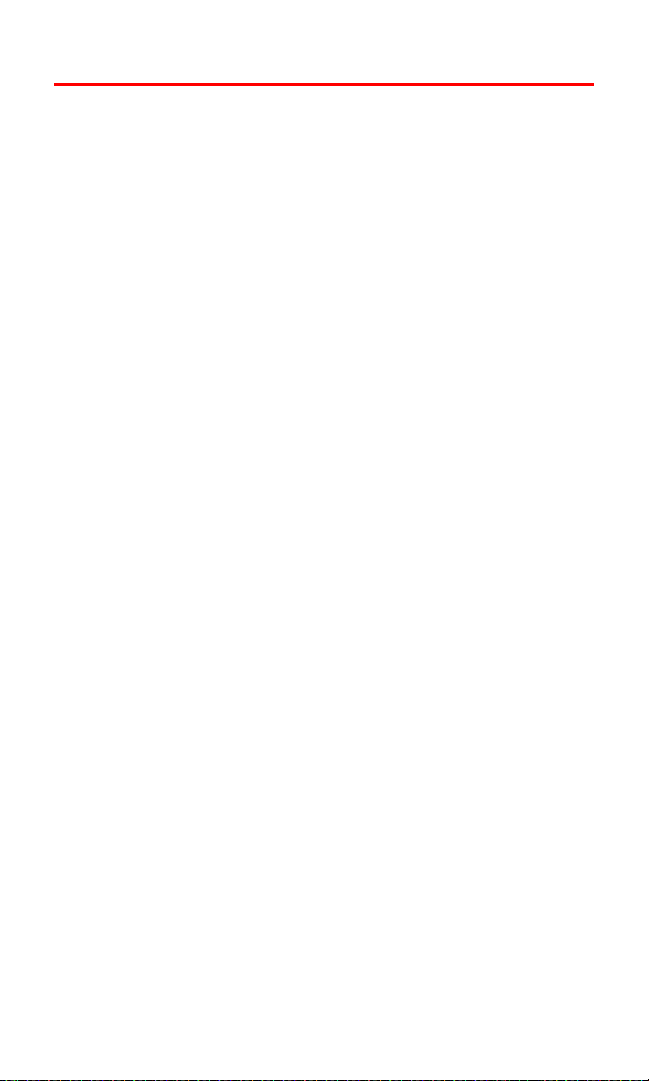
Setting Your Phone’s Date and Time
Your phone’s date and time need to be set to allow some phone
features to operate. These settings may have already been made for
your phone.
To let your phone automatically set its date and time:
Use the following steps to let your phone automatically set its time and
date based on the time and date of the local phone network.
1. Press Menu, scroll to Settings, and press Select.
2. Scroll to Time settings and press Select.
3. Scroll to Auto-update of date & time and press Select.
4. Scroll to On and press Select.
To manually set the date and time:
1. Press Menu, scroll to Settings, and press Select.
2. Scroll to Time settings and press Select.
3. Scroll to Date, press Select, scroll to Set the date, and press Select.
4. Enter the date by using either the keypad or the navigation
keys and press OK.
5. Select Date, scroll to Date format, and press Select.
6. Scroll to the date format you prefer and press Select. (You can
choose to hide the date or show the date on the phone’s display
screen by selecting Hide date or Show date in the Date menu.)
7. Return to Time settings and press Select.
8. Scroll to Clock, press Select, scroll to Set the time, and press Select.
9. Enter the time by using either the keypad or the navigation
keys and press OK.
10. Choose am or pm and press Select.
11. Scroll to Clock, press Select, scroll to Time format, and
press Select.
12. Select 24-hour or 12-hour and press Select. (You can choose to
hide the time or show the time on the phone’s display screen by
selecting Hide clock or Show clock in the Clock menu.)
Section 2B: Controlling Your Phone’s Settings 34
Page 43
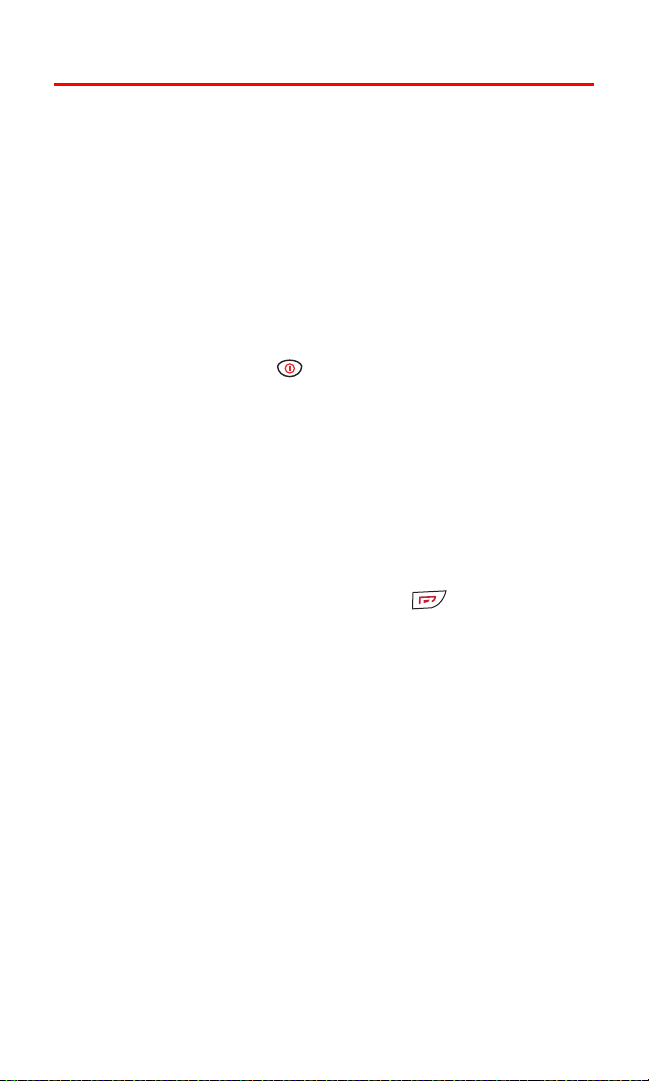
Profiles
Your phone has five different profiles (Normal, Silent, Meeting,
Outdoor, and Pager). Each profile can be customized to your
specifications. For example, you may wish to customize your Meeting
profile to accommodate your needs for taking calls during meetings.
Selecting a Profile
At any given time, you can select one of the five phone profiles to
suit your immediate situation. The most convenient way to do this is
to use the navigation key.
To select a profile:
䊳 Press the power key , scroll to a profile, and press Select.
Customizing a Profile
To customize a profile:
1. Press Menu, scroll to Profiles, and press Select.
2. Scroll to Meeting (or any other profile) and press Select.
3. Scroll to Customize and press Select.
4. Scroll through each option and make adjustments as desired.
5. Press Back to go back a menu or press to return to the
standby mode.
Renaming a Profile
Any of the profiles can be renamed, except the Normal profile.
To name a profile:
1. Press Menu, scroll to Profiles, and press Select.
2. Scroll to a profile (except Normal) and press Select.
3. Scroll to Customize and press Select.
4. Scroll to Profile name and press Select.
5. Enter a new profile name in the text box and press OK.
The profile can be renamed again anytime you choose.
Section 2B: Controlling Your Phone’s Settings 35
Page 44

Sound Settings
Ringer Types
Ringer types help you identify incoming calls and messages. You can
assign ringer types to individual phone book entries, types of calls,
and types of messages.
䢇 Preprogrammed Ringers include a variety of standard ringer types
and familiar music.
䢇 Vibrating Ringer alerts you to calls or messages without
disturbing others.
Selecting Ringer Types for Voice Calls
Your Sprint PCS Voice Phone provides a variety of ringer options
that allow you to customize your ring and volume settings. These
options allow you to identify incoming calls by the ring.
To select a ringer type for voice calls:
1. Press to list your contacts.
2. Scroll through your contacts list, highlight a contact, press
Details, then press Options.
3. Scroll to Custom tone and press Select.
4. Scroll to choose a ringing tone to assign to this contact and
press Select.
Selecting Ringer Types for Messages
To select a ringer type for messages:
1. Press Menu, scroll to Settings, and press Select.
2. Scroll to Tone settings and press Select.
3. Scroll to Message alert tone and press Select.
4. Choose an alert tone and press Select.
Section 2B: Controlling Your Phone’s Settings 36
Page 45

Selecting a Key Tone
Your phone offers a number of options for selecting the audible tones
accompanying a key press. (Longer tone lengths may be better for
tone recognition when dialing voicemail or other automated systems.)
To select a key tone length:
1. Press Menu, scroll to Settings, and press Select.
2. Scroll to Phone settings and press Select.
3. Scroll to Touch tones and press Select.
4. Scroll to Touch tone length and press Select.
5. Choose either Short or Long and press Select.
To select a key tone volume:
1. Press Menu, scroll to Settings, and press Select.
2. Scroll to Tone settings and press Select.
3. Scroll to Keypad tones and press Select.
4. Press or to change the key tone volume and press
Select.
Adjusting the Ringer and Earpiece Volume
You can adjust your phone’s volume settings to suit your needs and
your environment.
To adjust the ringer volume:
1. Press Menu, scroll to Settings, and press Select.
2. Scroll to Tone settings and press Select.
3. Scroll to Ringing volume and press Select.
4. Press or to change the ringer volume and press Select.
To adjust the earpiece volume:
You can adjust the earpiece volume.
䊳 Press or during the call.
The volume level will remain unchanged unless adjusted again.
Section 2B: Controlling Your Phone’s Settings 37
Page 46
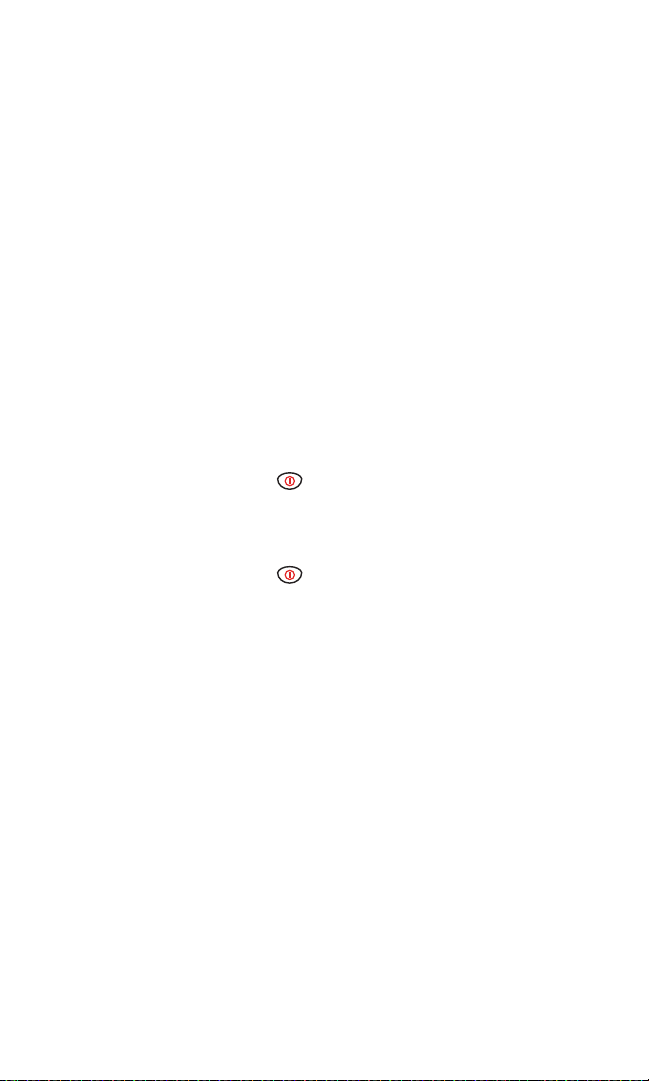
Alert Notification
Your Sprint PCS Phone can alert you with an audible tone when you
change service areas, once a minute during a voice call, or when a
call has been connected.
To enable or disable alert sounds:
1. Press Menu, scroll to Settings, and press Select.
2. Scroll to Roaming and press Select.
3. Scroll to Service change tones and press Select.
4. Choose On to enable or Off to disable, and press Select.
Silence All
There may be times when you need to silence your phone entirely.
The phone’s Silent profile allows you to mute all sounds without
turning your phone off.
To activate Silence All:
䊳 Press the power key , scroll to Silent, and press Select.
(This selects the Silent profile and the screen displays “Silent.”)
To deactivate Silence All:
䊳 Press the power key , scroll to Normal (or a profile other
than Silent), and press Select.
Section 2B: Controlling Your Phone’s Settings 38
Page 47

Display Settings
Changing the Text Greeting
The text greeting can be up to twelve characters and is displayed on
your phone’s screen in the standby mode. You may choose to
display a custom greeting or you may display your Sprint PCS User
Name on the phone’s screen.
To display or change your custom greeting:
1. Press Menu, scroll to Settings, and press Select.
2. Scroll to Phone settings and press Select.
3. Scroll to Welcome note and press Select.
4. Enter a welcome note (up to 43 characters) and press Options.
5. Scroll to Save and press Select.
Now, each time you turn on your phone, you can momentarily see
your personalized welcome note!
To display your Sprint PCS User Name as your greeting:
1. Press Menu, scroll to Settings, and press Select.
2. Scroll to Display settings and press Select.
3. Scroll to Banner and press Select.
4. Scroll to Customize, type your User Name, and press OK.
Section 2B: Controlling Your Phone’s Settings 39
Page 48

Changing the Display Screen
Your new Sprint PCS Voice Phone offers options for what you see on
the display screen while in the standby mode.
To change the wallpaper display images:
1. Press Menu, scroll to Settings, and press Select.
2. Scroll to Display settings and press Select.
3. Scroll to Wallpaper, press Select, scroll to Select wallpap., and
press Select.
4. Scroll to the Graphics folder and press Open.
5. Scroll to highlight a graphic and press Options.
6. Scroll to Open and press Select to see a larger image of the
screen saver.
– or –
Scroll to Set as wallpap. and press Select. (The wallpaper is
automatically turned on when you press Select.)
To turn off the wallpaper display image:
1. Press Menu, scroll to Settings, and press Select.
2. Scroll to Display settings and press Select.
3. Scroll to Wallpaper and press Select.
4. Scroll to Off and press Select.
Changing the Brightness
You can adjust your screen’s contrast (brightness) to suit your
surroundings.
To adjust the display brightness:
1. Press Menu, scroll to Settings, and press Select.
2. Scroll to Display settings and press Select.
3. Scroll to Display brightness and press Select.
4. Adjust the brightness by pressing the left or right navigation
keys, then press OK.
Section 2B: Controlling Your Phone’s Settings 40
Page 49
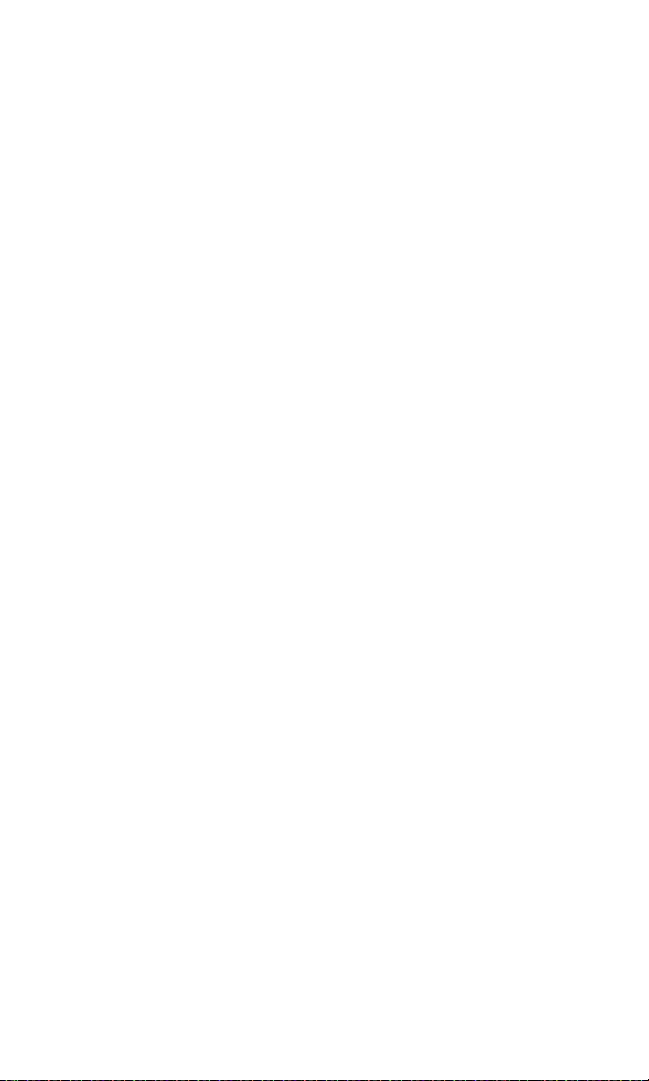
Changing the Theme Color
You can customize your phone display’s appearance by selecting a
color scheme to reflect your personality.
To change the display’s theme color:
1. Press Menu, scroll to Settings, and press Select.
2. Scroll to Display settings and press Select.
3. Scroll to Color schemes and press Select.
4. Scroll to select a color scheme and press Select.
Changing the Clock Display
You can choose whether you want your phone’s clock to display (or
to be hidden), the time format, and whether to display both time
and date. (See
more information.)
“Setting Your Phone’s Date and Time” on page 34 for
Section 2B: Controlling Your Phone’s Settings 41
Page 50

Location Settings
Your Sprint PCS Voice Phone is equipped with a Location feature for
use with location-based services that may be available in the future.
The use and accuracy of this feature is dependent on the network,
satellite systems, and the agency receiving the information. It may
not function in all areas or at all times.
The Location feature allows the network to detect your position.
Turning Location off will hide your location from everyone
except 911 emergency operators.
Note:
Even if the Location feature is enabled, no service may use your location
without your express permission.
To enable your phone’s Location feature:
1. Press Menu, scroll to Settings, and press Select.
2. Scroll to Call settings and press Select.
3. Scroll to Location info sharing and press Select. (A message
explaining the options of the Location Info Sharing feature
displays on your screen after several seconds.)
4. To read the message, press More or scroll through the message
using the up and down navigation keys, then press OK.
5. Select 911 only or On and press OK.
䡲 If you select 911 only, your phone’s location information is
shared with the network only during emergency calls.
only is the default profile.)
(911
䡲 If you select On, your phone’s location information is shared
with the network whenever the phone is powered on
and activated.
6. When the confirmation message appears, press OK.
When the Location feature is on, your phone’s standby screen will
display the icon. When Location is turned off (911 only), the
icon will display.
Section 2B: Controlling Your Phone’s Settings 42
Page 51

TTY Use With Sprint PCS Service
A TTY (also known as a TDD or Text Telephone), is a telecommunications
device that allows people who are deaf or hard of hearing, or who have
speech or language disabilities, to communicate by telephone.
Your phone is compatible with TTY devices that comply with the
TSB 121 industry standard. Please check with the manufacturer of
your TTY device to ensure that it supports digital wireless
transmission. Your Nokia phone is equipped with a universal 2.5mm
accessory jack that can be used to connect to the cable of a “cellular
ready” or “cellular compatible” TTY/TDD device. If this cable was not
provided with your TTY device, contact your TTY device
manufacturer to purchase the connector cable.
When establishing your Sprint PCS Service, please call Sprint
Customer Service via the state Telecommunications Relay Service
(TRS) by first dialing . Then provide the state TRS
with this number: 866-727-4889.
To connect your TTY device:
1. Confirm that your TTY device is “cellular ready” or “cellular
compatible” and that you have the proper connecting cable,
supplied by the manufacturer of your TTY device.
2. Plug the 3.5mm end of the cable into the input jack of the
TTY device, and plug the 2.5mm end of the cable into the
2.5mm universal jack of your Nokia phone.
To turn the TTY mode on or off:
1. Connect the TTY/TDD device to your phone.
2. Press .
3. Follow the prompts by pressing OK or Exit.
4. Select Ye s to turn on the TTY mode and dial the contact’s number.
- or Select No to turn off the TTY mode.
Note:
Section 2B: Controlling Your Phone’s Settings 43
In TTY Mode, your phone will display the TTY access icon.
If TTY mode is enabled, the audio quality of non-TTY devices connected
to the headset jack may be impaired.
Page 52

IMPORTANT
NOTICE:
911 Emergency Calling
Sprint recommends that TTY users make emergency calls by
other means, including Telecommunications Relay Services
(TRS), analog cellular, and landline communications. Wireless
TTY calls to 911 may be corrupted when received by public safety
answering points (PSAPs) rendering some communications
unintelligible. The problem encountered appears related to TTY
equipment or software used by PSAPs. This matter has been
brought to the attention of the FCC, and the wireless industry and
PSAP community are currently working to resolve this.
Section 2B: Controlling Your Phone’s Settings 44
Page 53
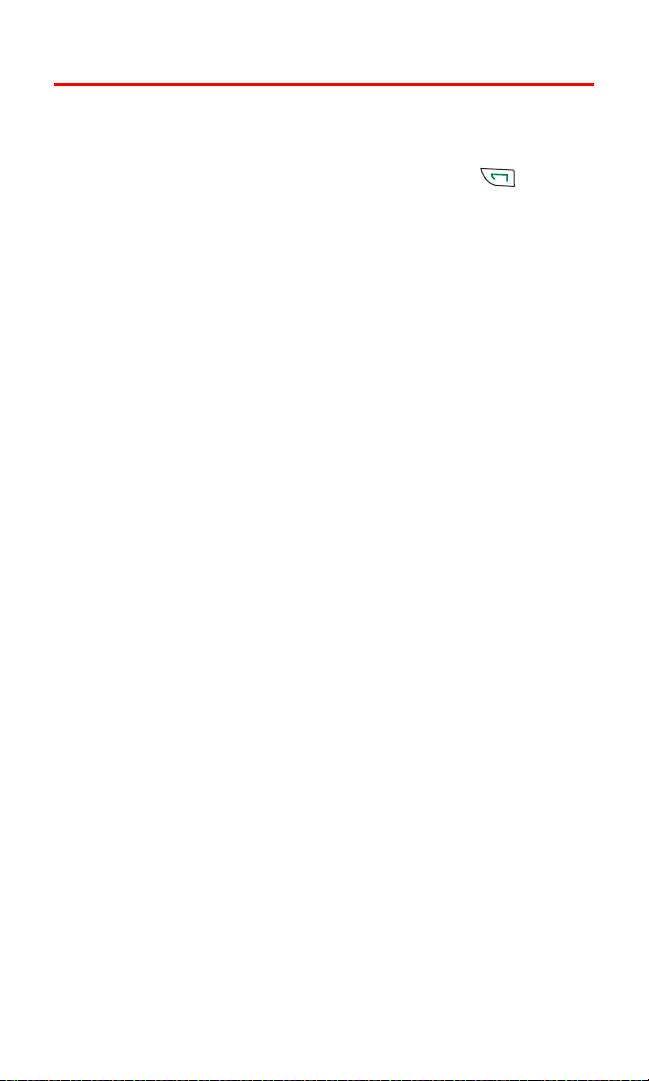
Phone Setup Options
Call Answer Mode
You can determine how to answer incoming calls on your phone,
whether you want to be required to press Answer or as usual,
or whether you can press any key to answer.
To set call answer mode:
1. Press Menu, scroll to Settings, and press Select.
2. Scroll to Call settings and press Select.
3. Scroll to Anykey answer and press Select.
4. Choose On and press Select. (Now you can answer a call by
pressing any number key.
- or Choose Off and press Select to disable any key answering.
Auto-Answer Mode
You may set your phone to automatically pick up incoming calls
when connected to an optional hands-free car kit or headset.
To set Auto-Answer mode:
1. Connect the headset device to your phone.
2. Press Menu, scroll to Settings, and press Select.
3. Scroll to Enhancement settings press Select.
4. Scroll to Headset, press Select, scroll to Automatic answer, and
press Select.
5. Choose On and press Select. (Now calls will be answered
automatically when using the headset.)
- or Choose Off and press Select to disable automatic answering.
Section 2B: Controlling Your Phone’s Settings 45
Page 54
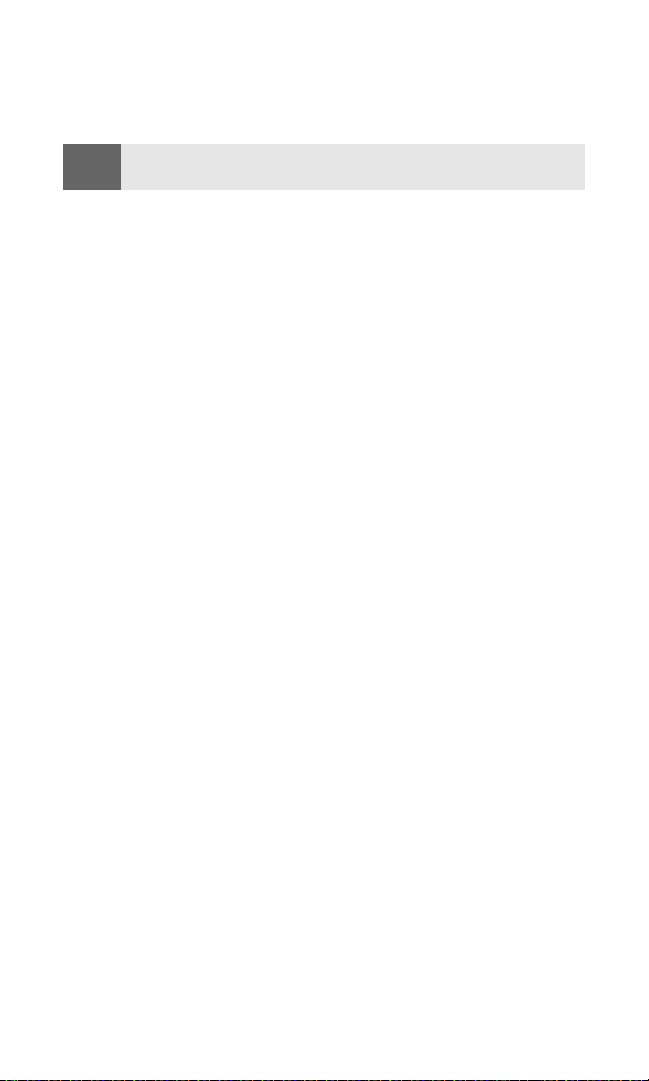
Display Language
You can choose to display your phone’s menus in English or
in Spanish.
Tip:
Selecting a language you do not understand may present a problem
when attempting to navigate menus to change the language back.
To assign a language for the phone’s display:
1. Press Menu, scroll to Settings, and press Select.
2. Scroll to Phone settings and press Select.
3. Scroll to Phone language and press Select.
4. Scroll to select a display language and press Select. (A message
appears to confirm the change.)
Section 2B: Controlling Your Phone’s Settings 46
Page 55

Section 2C
Setting Your Phone’s Security
In This Section
⽧ Accessing the Security Menu
⽧ Using Your Phone’s Lock Feature
⽧ Restricting Calls
⽧ Using Special Numbers
⽧ Erasing the Phone Book
⽧ Resetting Your Phone
By using the security settings on your Sprint PCS Voice Phone, you receive
peace of mind without sacrificing flexibility. This section will familiarize
you with your phone’s security settings. With several options available,
you can customize your phone to meet your personal needs.
Section 2C: Setting Your Phone’s Security 47
Page 56

Accessing the Security Menu
All of your phone’s security settings are available through the
Security menu. You must enter your lock code to view the
Security menu.
To access the Security menu:
1. Press Menu, scroll to Settings, and press Select.
2. Scroll to Security settings and press Select.
3. Enter your lock code and press OK. (The Security menu
is displayed.)
Tip:
If you can’t recall your lock code, try using the last four digits of either your
Social Security number or Sprint PCS Phone Number or try 0000. If none of
these work, call Sprint Customer Service at 1-888-211-4PCS (4727).
Using Your Phone’s Lock Feature
Locking Your Phone
When your phone is locked, you can only receive incoming calls or
make calls to 911, Sprint Customer Service, or special numbers.
To lock your phone:
1. Press Menu, scroll to Settings, and press Select.
2. Scroll to Security settings and press Select.
3. Enter your lock code and press OK.
4. Scroll to Phone lock and press Select.
5. Scroll to your preferred setting (Lock now, or On power-up) and
press Select. (A brief message confirming your selection is
displayed on the screen.)
Section 2C: Setting Your Phone’s Security 48
Page 57
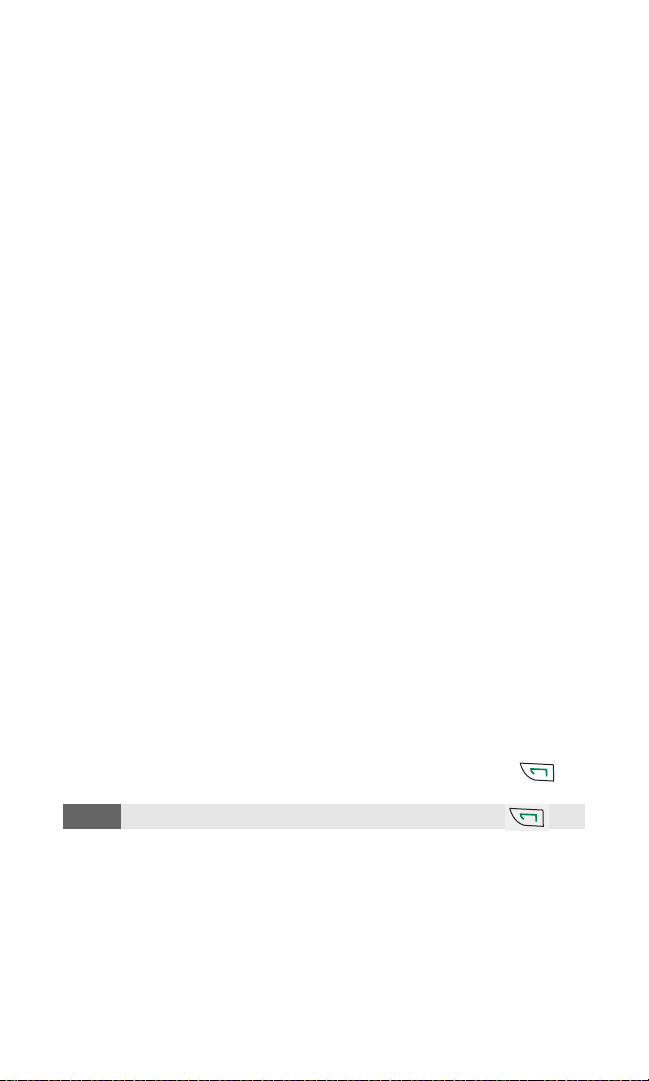
Unlocking Your Phone
To unlock your phone:
1. Press Menu, scroll to Settings, and press Select.
2. Scroll to Security settings and press Select.
3. Enter your lock code and press OK.
4. Scroll to Phone lock and press Select.
5. Scroll to Off and press Select.
Changing the Lock Code
To change your lock code:
1. Press Menu, scroll to Settings, and press Select.
2. Scroll to Security settings and press Select.
3. Enter your lock code and press OK.
4. Scroll to Change lock code and press Select.
5. Enter your new lock code and press OK. (You will be asked to
verify your new lock code.)
6. Re-enter your new lock code and press OK. (A message is
displayed confirming the lock code is changed.)
Calling in Lock Mode
You can place calls to 911 and to your special numbers when in
lock mode. (For information on special numbers, see “Using Special
Numbers” on page 51.)
To place an outgoing call in lock mode:
䊳 To call an emergency number, special number, or Sprint
Customer Service, enter the phone number and press
.
Note:
Section 2C: Setting Your Phone’s Security 49
You will not see the number you are dialing until you press .
Page 58

Restricting Calls
There may be occasions when you want to limit the numbers your
phone can call or from which it can receive calls. You can use the
Call restrictions setting to do just that. (The Call restrictions setting
does not apply to 911 or Sprint Customer Service.)
If calls are restricted, a “Call not allowed” message is displayed when
a call is attempted.
To restrict calls:
1. Press Menu, scroll to Settings, and press Select.
2. Scroll to Security settings and press Select.
3. Enter your lock code and press OK.
4. Scroll to Call restrictions and press Select.
5. Scroll to Restrict outgoing calls or Restrict incoming calls and
press Select.
6. To restrict all calls, scroll to Select, press Select, confirm by
pressing Mark, press Done, and press Ye s to save changes.
- or To restrict particular calls, scroll to Add restriction, press Select,
and either enter the number you wish to restrict or press Search
to scroll through your Contacts list and select the number.
7. Press OK.
Note:
Section 2C: Setting Your Phone’s Security 50
Restricted incoming calls are forwarded to voicemail.
Page 59

Unrestricting Calls
To unrestrict all calls:
1. Press Menu, scroll to Settings, and press Select.
2. Scroll to Security settings and press Select.
3. Enter your lock code and press OK.
4. Scroll to Call restrictions and press Select.
5. Scroll to Restrict outgoing calls or Restrict incoming calls and
press Select.
6. Scroll to Select, press Select, scroll to All calls, press Unmark,
press Done, and press Yes to save changes.
Using Special Numbers
Special numbers are important numbers that you have designated as
being “always available.” You can call and receive calls from special
numbers even if your phone is locked.
You can save three special numbers in addition to your Phone Book
entries (the same number may be in both directories).
To add or replace a special number:
1. Press Menu, scroll to Settings, and press Select.
2. Scroll to Security settings and press Select.
3. Enter your lock code and press OK.
4. Scroll to Allowed numbers when phone locked and press Select.
5. Scroll to one of the three positions and press Assign. (If there is
no number assigned to a position, it will display (empty).)
6. Enter the phone number to allow and press OK.
Note:
Section 2C: Setting Your Phone’s Security 51
There are no Speed Dial options associated with special numbers.
Page 60
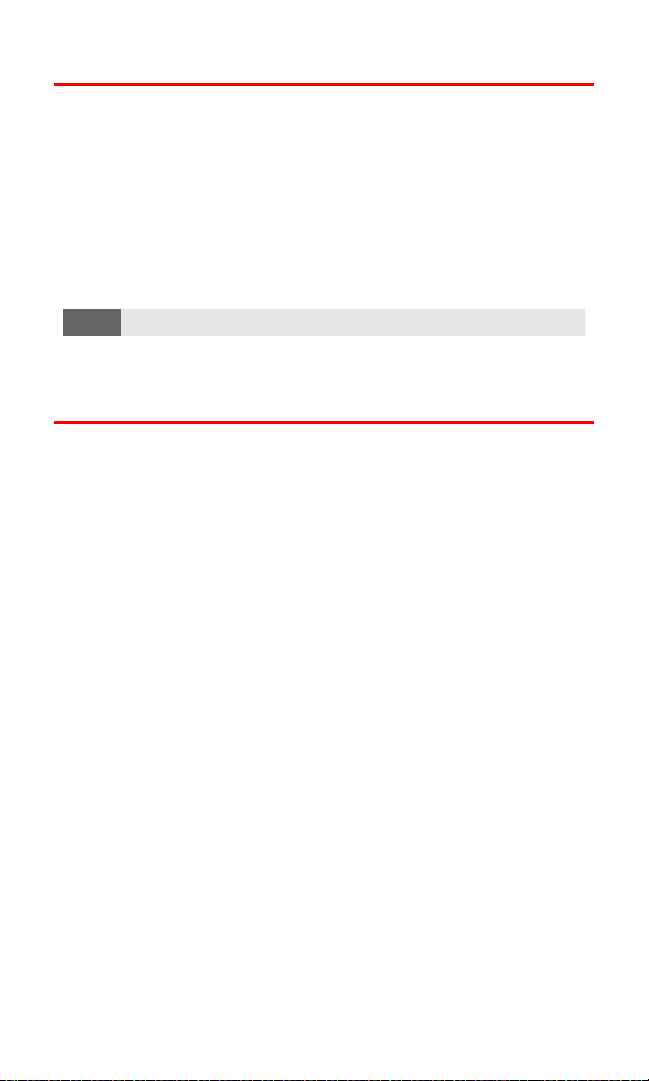
Erasing the Phone Book
You can quickly and easily erase all of the contents of your
Phone Book.
To erase all the names and phone numbers in your Phone Book:
1. Press Contacts, scroll to Delete, and press Select.
2. Scroll to Delete all and press Select. (A message appears asking
if you are sure you wish to delete your Contacts list. If you are
sure, press OK.)
Note:
This action can not be undone.
3. Enter your lock code and press OK.
Resetting Your Phone
Resetting the phone restores all the factory defaults, including the
ringer types and display settings. The Phone Book, Call Logs,
Calendar, and Messaging are not affected.
To reset your phone:
1. Press Menu, scroll to Settings, and press Select.
2. Scroll to Restore factory settings and press Select.
3. Enter your lock code and press OK.
Section 2C: Setting Your Phone’s Security 52
Page 61
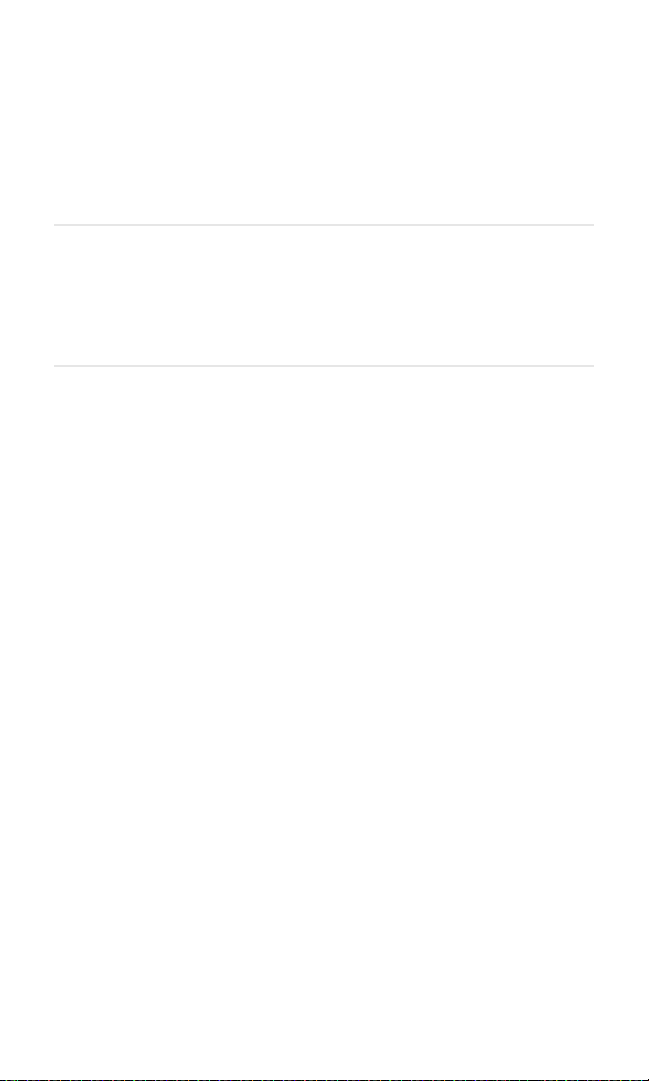
Section 2D
Controlling Your Roaming Experience
In This Section
⽧ Understanding Roaming
⽧ Setting Your Phone’s Roam Mode
⽧ Controlling Roaming Charges Using Call Guard
Roaming is the ability to make or receive calls when you’re off the
Sprint Nationwide PCS Network. Your new dual-band/tri-mode
Sprint PCS Voice Phone works anywhere on the Sprint Nationwide
PCS Network and allows you to roam on other analog and 1900
and 800
agreements with other carriers.
This section explains how roaming works as well as special features that
let you manage your roaming experience.
MHz digital networks where we’ve implemented roaming
MHz
Section 2D: Controlling Your Roaming Experience 53
Page 62

Understanding Roaming
Recognizing Icons on the Display Screen
Your phone’s display screen always lets you know when you’re off the
Sprint Nationwide PCS Network and whether your phone is operating
in analog or digital mode. The following chart indicates what you’ll
see depending on where you’re using your phone.
Roaming
Indicator
Sprint Nationwide PCS Network
Other Digital Networks
Analog Indicator
Analog Networks
Tip:
Note:
Remember, when you are using your phone off the Sprint Nationwide
PCS Network, always dial numbers using 11 digits (1 + area code + number).
Unless your Sprint PCS Service Plan includes roaming, you will pay a
higher per-minute rate for roaming calls.
Analog Roaming
Roaming on Other Digital Networks
When you’re roaming on digital networks, your call quality and
security will be similar to the quality you receive when making calls
on the Sprint Nationwide PCS Network. However, you may not be
able to access certain features.
Section 2D: Controlling Your Roaming Experience 54
Page 63

Roaming on Analog Networks
When you roam on analog networks, you will experience a similar
quality provided by other analog carriers today. Although some
features, such as Sprint PCS Voice Command, will be unavailable,
you can still make and receive calls and access voicemail. If you are
accustomed to Sprint PCS Service, you may notice some of the
following differences when using analog service:
䢇 You are more likely to experience static, cross-talk, fade-out, and
dropped calls.
䢇 Some features which are standard on the Sprint Nationwide PCS
Network, such as call waiting, and direct international dialing,
are unavailable.
䢇 Though callers can leave voicemail messages while you are
roaming, you will not receive notification until you return to the
Sprint Nationwide PCS Network. (See
“Checking for Voicemail
Messages While Roaming” on page 56.)
䢇 There are security and privacy risks (eavesdropping and cloning)
that exist with conventional analog services today.
䢇 Your battery’s charge will deplete more quickly and you will
need to recharge it more often when you use your phone for
analog roaming.
Note:
If you’re on a call when you leave the Sprint Nationwide PCS Network
and enter an area where roaming is available (whether digital or
analog), your call is dropped. If your call is dropped in an area where you
think Sprint PCS Service is available, turn your phone off and on again to
reconnect to the Sprint Nationwide PCS Network.
When using your phone in analog mode, the phone may feel warm. This
is normal for analog operation.
Section 2D: Controlling Your Roaming Experience 55
Page 64

Checking for Voicemail Messages While Roaming
When you are roaming off the Sprint Nationwide PCS Network, you
will not receive on-phone notification of new voicemail messages.
Callers can still leave messages, but you will need to periodically
check your voicemail for new messages if you are in a roaming
service area for an extended period of time.
To check your voicemail while roaming:
1. Dial 1+area code+your Sprint PCS Phone Number.
2. When you hear your voicemail greeting, press .
3. Enter your pass code at the prompt and follow the voice prompts.
When you return to the Sprint Nationwide PCS Network, voicemail
notification will resume as normal.
Section 2D: Controlling Your Roaming Experience 56
Page 65
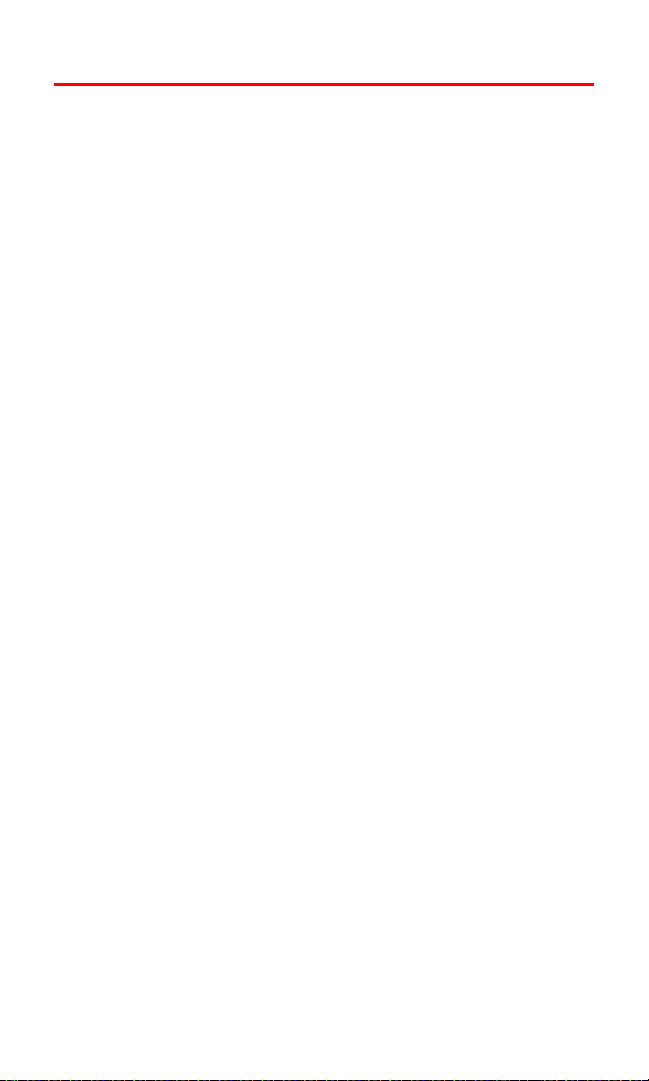
Setting Your Phone’s Roam Mode
Your Sprint PCS Phone allows you to control your ability to roam.
By using the Roaming menu option, you can determine which
signals your phone accepts.
Set Mode
Choose from three different settings on your dual-band/tri-mode
phone to control your roaming experience.
To set your phone’s roam mode:
1. Press Menu, scroll to Settings, and press Select.
2. Scroll to Roaming and press Select.
3. Scroll to Set mode and press Select.
4. To select an option, highlight it and press Select.
䡲 Sprint allows you to access the Sprint Nationwide PCS
Network only and prevents roaming on other networks.
䡲 Automatic seeks Sprint PCS Service. When Sprint PCS
Service is unavailable, the phone searches for an alternate
system.
䡲 Analog Only forces the phone to seek an analog roaming
system. The previous setting (Sprint or Automatic) is
restored the next time the phone is turned on.
Section 2D: Controlling Your Roaming Experience 57
Page 66

Controlling Roaming Charges Using Call Guard
Your phone has two ways of alerting you when you are roaming off
the Sprint Nationwide PCS Network: the roaming icon and Call
Guard. Call Guard makes it easy to manage your roaming charges by
requiring an extra step before you can place or answer a roaming
call. (This additional step is not required when you make or receive
calls while on the Sprint Nationwide PCS Network.)
To turn Call Guard on or off:
1. Press Menu, scroll to Settings, and press Select.
2. Scroll to Roaming and press Select.
3. Scroll to Call guard and press Select.
4. Highlight On or Off and press Select.
Note:
Voice Dialing and Speed Dialing are not available when you are roaming
with Call Guard enabled.
To place roaming calls with Call Guard on:
1. From the standby mode, enter a phone number. (You can also
initiate a call from the Phone Book and Call Logs.)
2. Press . (The message “Roaming rate applies. Place call?”
is displayed.)
3. Press OK to place the call.
To answer incoming roaming calls with Call Guard on:
1. To answer a roaming call (the message “Roam call” is
displayed), press Answer. (The message “Roam rate applies.
Answer call?” is displayed.)
2. Press OK to accept the call.
.
Reminder:
If the Call Guard feature is set to On, you need to take extra steps to
make and receive roaming calls, even if you have selected the
Analog setting (see “Setting Your Phone’s Roam Mode” on page 57).
Section 2D: Controlling Your Roaming Experience 58
Page 67

Section 2E
Navigating Through Menus
In This Section
⽧ Menu Navigation
⽧ Menu Structure
⽧ Viewing the Menus
⽧ Reviewing the Contacts Menu
Every function and feature of your Sprint PCS Voice Phone can be
accessed through an onscreen menu. This section is a road map to using
your Sprint PCS Voice Phone. Please take a few moments to learn your
way around and you’ll find your phone easier to use.
Section 2E: Navigating Through Menus 59
Page 68

Menu Navigation
The navigation key on your Sprint PCS Voice Phone allows you to
scroll through menus quickly and easily. The scroll bar at the right of
the menu keeps track of your position in the menu at all times.
To navigate through a menu, simply press the navigation key up or down.
Menu Structure
Selecting Menu Items
As you navigate through a menu, the options are displayed on your
screen. Select an option by scrolling to it and pressing Select.
For example, if you want to view your last incoming call:
1. From the standby mode, press Menu, scroll to Call logs, and
press Select.
2. Press the up or down navigation key to display Incoming calls,
and press Select. (Received calls are displayed on the screen in
the order they were received, with the most recent being at
the top of the list.)
Backing Up Within a Menu
To go to the previous menu:
䊳 Press Back.
To return to the standby mode:
䊳 Press Exit or .
Section 2E: Navigating Through Menus 60
Page 69

Viewing the Menus
Menu Diagram
The following list outlines your phone’s menu structure.
Call logs
Messaging
Organizer
Profiles
Settings
Gallery
Games
Keyguard
Here are the main menus and their associated sub-menus:
Call logs
Outgoing calls
Call time
Send message
View number
Use number
Save
Add to contact
Delete
Call
Incoming calls
Call time
Send message
View number
Use number
Save
Add to contact
Delete
Call
Missed calls
Call time
Send message
View number
Use number
Save
Add to contact
Delete
Call
Section 2E: Navigating Through Menus 61
Page 70

Delete call logs
All
Missed
Incoming
Outgoing
Messaging
Messages
Create message
Inbox
Sent Items
Archive
Templates
My folders
Delete messages
Message settings
Voicemail Messages
Listen to voicemail
Clear new voicemail icon
Organizer
Alarm clock
Alarm time
Alarm tone
Calendar
View day
Make a note
Go to date
Settings
Voice recorder
Record
Recordings list
Calculator
Exchange rate
(various math operations)
Countdown timer
Stopwatch
Split timing
Lap timing
Meeting
Call
Birthday
Memo
Reminder
Section 2E: Navigating Through Menus 62
Page 71

Profiles
Normal
Activate
Customize
Incoming call alert
Ringing tone
Ringing volume
Vibrating alert
Message alert tone
Keypad tones
Warning tones
Alert for
Timed
Silent
Activate
Customize
Incoming call alert
Ringing tone
Ringing volume
Vibrating alert
Message alert tone
Keypad tones
Warning tones
Alert for
Profile name
Timed
Meeting
Activate
Customize
Incoming call alert
Ringing tone
Ringing volume
Vibrating alert
Message alert tone
Keypad tones
Warning tones
Alert for
Profile name
Timed
Outdoor
Activate
Customize
Incoming call alert
Ringing tone
Ringing volume
Vibrating alert
Message alert tone
Keypad tones
Warning tones
Alert for
Profile name
Timed
Section 2E: Navigating Through Menus 63
Page 72

Pager
Settings
Voice Navigation
Call settings
Phone settings
Activate
Customize
Incoming call alert
Ringing tone
Ringing volume
Vibrating alert
Message alert tone
Keypad tones
Warning tones
Alert for
Profile name
Timed
Profiles
Normal
Silent
Meeting
Outdoor
Pager
Voicemail
Call voicemail
Voice recorder
Record
Call logs
Missed calls
Received calls
Location info sharing
911 only
On
Anykey answer
Automatic redial
Speed dialing
Calling card
None
Card A
Card B
Card C
Card D
Call summary
Phone language
Automatic keyguard
Touch tones
Welcome note
Help text activation
Section 2E: Navigating Through Menus 64
Page 73

Display settings
Wallpaper
Color schemes
Banner
Display brightness
Screen saver timeout
Backlight timeout
Time settings
Clock
Date
Auto-update of date & time
Tone settings
Incoming call alert
Ringing tone
Ringing volume
Vibrating alert
Message alert tone
Keypad tones
Warning tones
Alert for
All calls
Family
VIP
Friends
Business
Other
Phone details
User details
Version details
System details
Enhancement settings
Handsfree
Headset
Loopset
TTY/TDD
Charger
Security settings
Phone lock
Allowed numbers when phone locked
Change lock code
Call restrictions
Restrict outgoing calls
Restrict incoming calls
Network services
Call forwarding
Network feature setting
Section 2E: Navigating Through Menus 65
Page 74
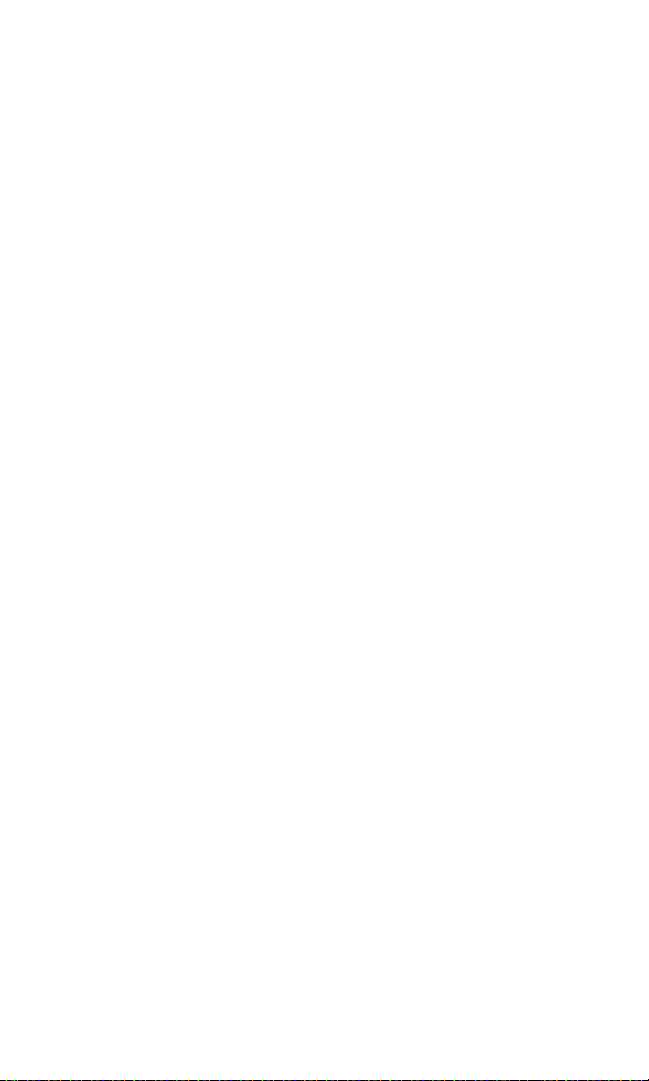
Roaming
Set mode
Sprint
Automatic
Analog only
Call guard
Roam call ringing tone
Service change tones
Restore factory settings
Gallery
View folders
Add folder
Delete folder
Rename folder
Games
Select game
Memory
Settings
Keyguard
Section 2E: Navigating Through Menus 66
Page 75
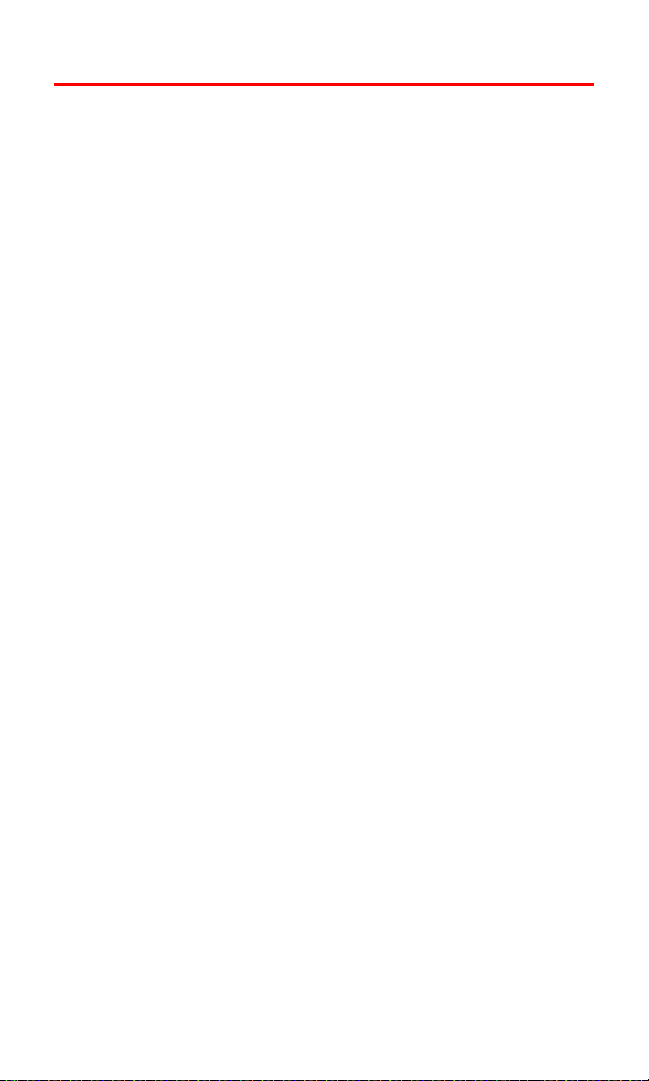
Reviewing the Contacts Menu
Contacts Menu Diagram
The Contacts menu contains your internal Phone Book entries and
lets you add, delete, and customize entries according to your
personal preferences. The following outline shows your phone’s
complete Contacts menu structure:
Search
Add new
Edit name
Delete
Add number
Settings
Speed dials
Voice tags
My phone no.
Caller groups
Here is the Contacts menu and its associated submenus:
Contacts
Search
Add new
Add voice tag
Edit number
Delete number
Use number
View
Change type
General
Mobile
Home
Work
Fax
As primary no.
Add number
General
Mobile
Home
Work
Fax
Section 2E: Navigating Through Menus 67
Page 76

Add detail
E-mail
Web address
Street addr.
Note
Caller groups
No group
Family
VIP
Friends
Business
Other
Custom tone
(various ringing tones)
Send bus. card
Send message
Speed dial
Edit name
View name
Delete
Edit name
Delete
One by one
Delete all
Add number
Add
General
Mobile
Home
Work
Fax
Settings
Scrolling view
Name list
Name and no.
Memory status
Speed dials
Voice tags
My phone no.
Caller groups
Family
Rename group
Group ringing tone
Group logo
On
Off
View
Group members
Section 2E: Navigating Through Menus 68
Page 77
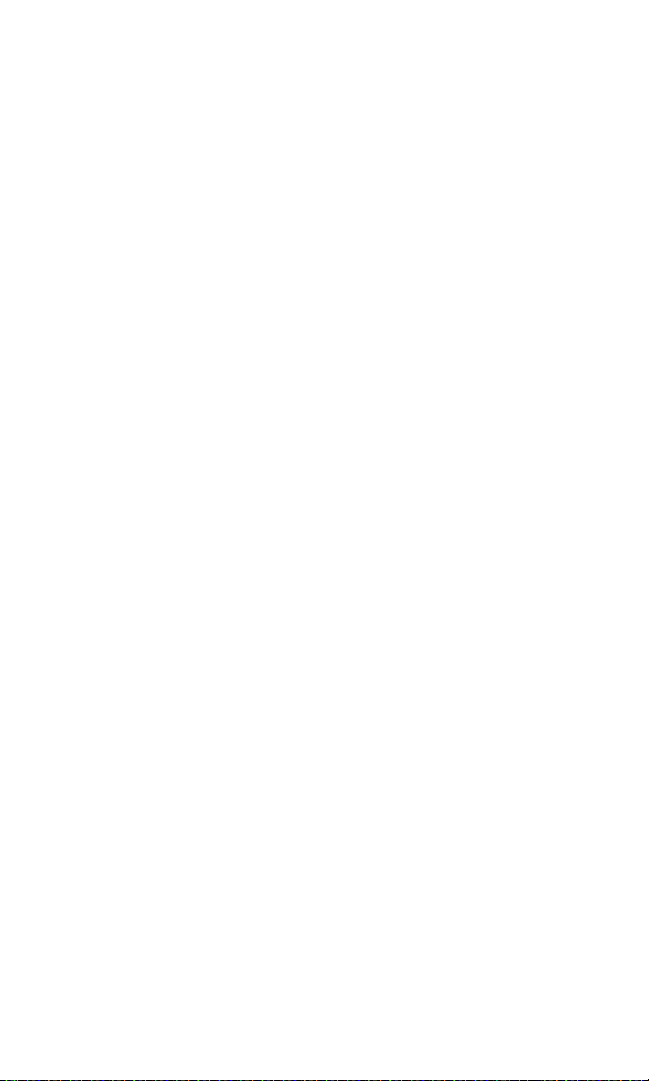
Remove contact
Add contact
VIP
Rename group
Group ringing tone
Group logo
On
Off
View
Group members
Remove contact
Add contact
Friends
Rename group
Group ringing tone
Group logo
On
Off
View
Group members
Remove contact
Add contact
Business
Rename group
Group ringing tone
Group logo
On
Off
View
Group members
Remove contact
Add contact
Other
Rename group
Group ringing tone
Group logo
On
Off
View
Group members
Remove contact
Add contact
Section 2E: Navigating Through Menus 69
Page 78

Section 2F
Managing Call Logs
In This Section
⽧ Viewing Call Logs
⽧ Call Logs Options
⽧ Making a Call From Call Logs
⽧ Saving a Phone Number From Call Logs
⽧ Prepending a Phone Number From Call Logs
⽧ Erasing Call Logs
The Call Logs keeps track of incoming calls, calls made from your
Sprint PCS Voice Phone, and missed calls. This section guides you
through accessing and making the most of your Call Logs.
Section 2F: Managing Call Logs 70
Page 79
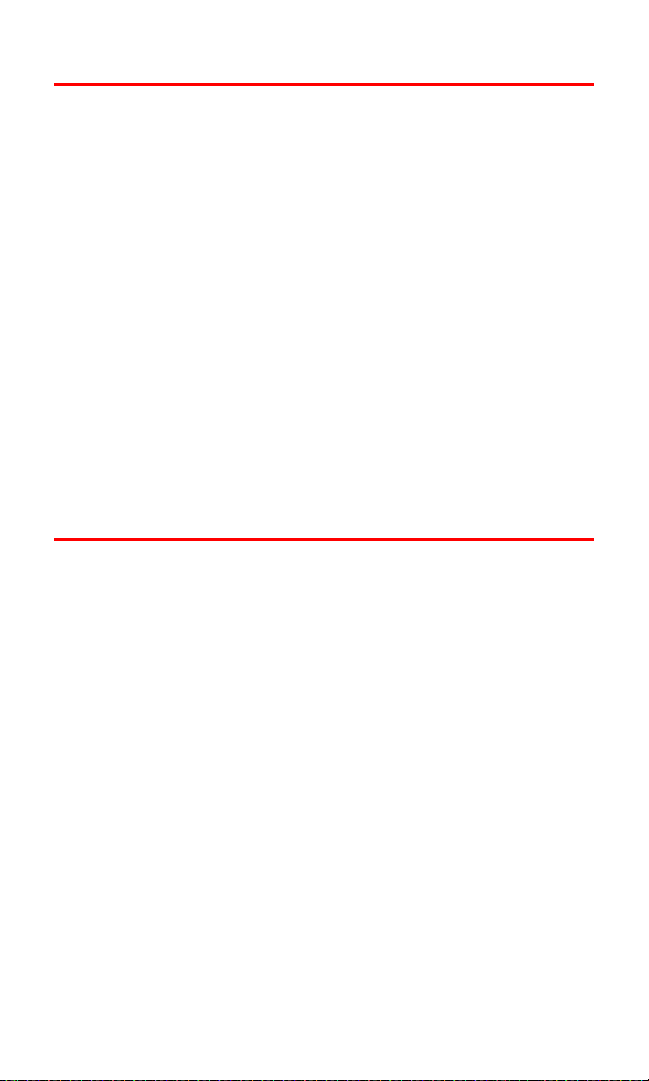
Viewing Call Logs
You’ll find the Call Logs feature very helpful. It is a list of the last
20 phone numbers (or Phone Book entries) for calls you placed,
accepted, or missed. Call Logs makes redialing a number fast and easy.
It is continually updated as new numbers are added to the beginning
of the list and the oldest entries are removed from the bottom of the
list. Your phone must be turned on and be in the Sprint Nationwide
Network in order to display the most recent missed calls.
PCS
Each entry contains the phone number (if it is available) and Phone
Book entry name (if the phone number is in your Phone Book).
Duplicate calls (same number and type of call) may only appear
once on the list.
To view a Call Logs entry:
1. Press Menu, scroll to Call logs, and press Select.
2. Scroll to Outgoing calls, Incoming calls, or Missed calls and
press Select.
Call Logs Options
For additional information and options on a particular call, highlight
a Call Logs entry and press Options. This feature gives you the
following options for each number you select:
䢇 Call time
䢇 Send message
䢇 View number
䢇 Use number
䢇 Save
䢇 Add to contact
䢇 Delete
䢇 Call
An option can be chosen by pressing Select.
Section 2F: Managing Call Logs 71
Page 80
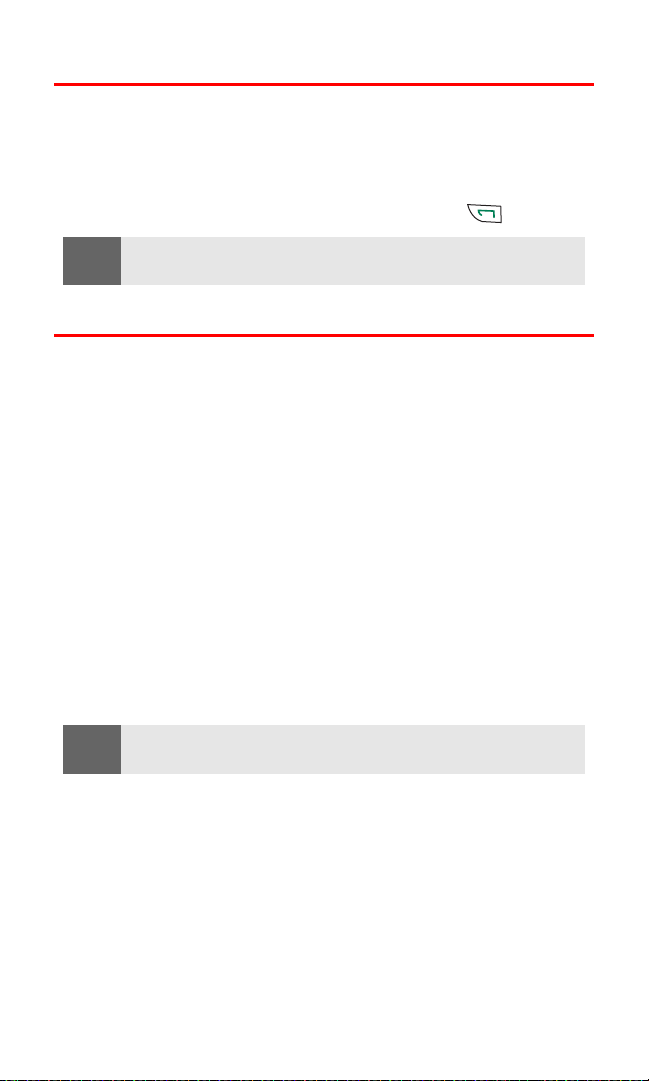
Making a Call From Call Logs
To place a call from Call Logs:
1. Press Menu, scroll to Call logs, and press Select.
2. Scroll to an option (for example, Missed calls) and press Select.
3. Scroll to the number you wish to call and press .
Note:
You cannot make calls from Call Logs to entries identified as No ID
or Restricted.
Saving a Phone Number From Call Logs
Your Sprint PCS Phone can store up to 250 names into your personal
address book, with each name having up to five phone numbers.
That’s a total of up to 1250 phone numbers.
To save a phone number from Call Logs:
1. Press Menu, scroll to Call logs, and press Select.
2. Scroll to the category you wish to view (for example, Outgoing
calls) and press Select.
3. Scroll to the number you wish to save and press Options.
4. Scroll to Save and press Select.
5. Enter the contact name you wish to assign to this number and
press OK.
After you have saved the number, the new Phone Book entry is
displayed. (See
Note:
“Phone Book Entry Options” on page 77.)
You cannot save phone numbers already in your Phone Book or from
calls identified as No ID or Restricted.
Section 2F: Managing Call Logs 72
Page 81

Prepending a Phone Number From Call Logs
If you need to make a call from Call Logs and you happen to be
outside your local area code, you can add the appropriate prefix by
prepending the number.
To prepend a phone number from Call Logs:
1. Press Menu, scroll to Call logs, and press Select.
2. Scroll to the category that contains the number (for example,
Outgoing calls) and press Select.
3. Scroll to the number you want to use and press Options.
4. Scroll to Use number and press Select.
5. Use the left navigation key to place the cursor in front of the
phone number. (Use Clear to remove numbers, if necessary.)
6. Add the required prefix numbers and press .
Erasing Call Logs
To erase Call Logs:
1. Press Menu, scroll to Call logs, and press Select.
2. Scroll to Delete call logs and press Select.
3. Scroll to the option you prefer (All, Missed, Incoming, or
Outgoing) and press Select.
Note:
Section 2F: Managing Call Logs 73
This action cannot be undone.
Page 82

Using the Phone Book
In This Section
⽧ Adding a New Phone Book Entry
⽧ Finding Phone Book Entries
⽧ Phone Book Entry Options
⽧ Adding a Phone Number to a Phone Book Entry
⽧ Editing a Phone Book Entry’s Phone Number
⽧ Assigning Speed Dial Numbers
⽧ Editing a Phone Book Entry
⽧ Selecting a Ringer Type for an Entry
⽧ Dialing Sprint PCS Services
Section 2G
Now that you know the basics that make it easier to stay in touch with
people and information, you’re ready to explore your phone’s more
advanced features. This section explains how to use your phone’s
Phone Book and helps you make the most of your contacts and time
when you are trying to connect with the important people in your life.
Section 2G: Using the Phone Book 74
Page 83

Adding a New Phone Book Entry
Your Sprint PCS Phone can store up to 250 names, with each name
having up to five phone numbers. Phone Book entries can store up
to a total of 1250 phone numbers and each entry’s name can contain
20 characters.
To add a new entry:
1. Press Contacts, scroll to Add new, and press Select.
2. Enter the name of the new contact and press OK.
3. Enter the number of the new contact and press OK.
4. Either press Options to modify this contact or press Done to
save the new entry.
After you have saved the number, the new Phone Book entry is
displayed. (See
“Phone Book Entry Options” on page 77.)
Section 2G: Using the Phone Book 75
Page 84

Finding Phone Book Entries
There are several ways to display your Phone Book entries: by name,
by speed dial number, by group, and by voice dial tags. Follow the
steps outlined in the sections below to display entries from the
Phone Book menu.
Finding Names
To find Phone Book entries by name:
1. Press Contacts, scroll to Search, and press Select.
2. Enter the first letter, or first letters, and scroll down to find the
contact you seek.
- or Press and scroll through the list of contacts in the Phone
Book.
Finding Speed Dial Numbers
To find phone numbers you have stored in speed dial locations:
1. Press Contacts, scroll to Speed dials, and press Select.
2. Scroll up or down to view speed dial contacts.
Finding Group Entries
To find entries designated as part of a group:
1. Press Contacts, scroll to Caller groups, and press Select.
2. Scroll to a caller group (for example, Friends) and press Select.
3. Scroll to Group members and press Select.
Finding Voice Dial Numbers
To find phone numbers you have stored in Voice Dial:
1. Press Contacts, scroll to Voice tags, and press Select.
2. Scroll through the list.
Section 2G: Using the Phone Book 76
Page 85

Phone Book Entry Options
To access the Phone Book entry options, display the entry, press
Details, and press Options. To choose an option, highlight it and
press Select.
Phone number options:
䢇 Add voice tag/Voice tag. Create or change a voice tag for voice
dialing the contact.
䢇 Edit number. Edit the contact number.
䢇 Delete number. Delete the contact number.
䢇 Use number. Press Select and to dial the number.
䢇 View. View the contact information.
䢇 Change type. Change a phone number category (for example,
from Mobile to Home.)
䢇 As primary no. Select one number to be the number displayed in
the Phone Book listing.
䢇 Add number. Add another number to an existing contact.
䢇 Add detail. Add a note, street address, or other information.
䢇 Caller groups. Assign this contact to a caller group.
䢇 Custom tone. Select a tone that plays when this contact calls.
䢇 Send bus. card. Send this contact’s information using infrared or
text message.
䢇 Send message. Send a text message to this contact.
䢇 Speed dial. Assign speed dialing to this contact.
䢇 Edit name. Edit this contact name.
䢇 View name. View the contact name.
䢇 Delete. Delete the contact.
Tip:
You can view the next entry by pressing the navigation key down or view
the previous entry by pressing the navigation key up.
Email options:
䢇 Send email.
䢇 Edit detail.
䢇 Delete detail. Delete the
Section 2G: Using the Phone Book 77
Page 86

䢇 View
䢇 Change type. Change a phone entry category (for example, from
web address to street address.)
䢇 Add detail. Add a note, street address, or other information
䢇 Add number. Add another number to an existing contact.
䢇 Caller groups. Assign this contact to a caller group
䢇 Custom tone. Select a tone that plays when this contact calls.
䢇 Send bus. card. Send this contact’s information using infrared or
text message.
䢇 Edit name. Edit this contact name
䢇 View name. View the contact name.
Web address, street Address, and note options:
䢇 Edit detail.
䢇 Delete detail.
䢇 View
䢇 Change type
䢇 Add detail
䢇 Add number
䢇 Caller groups
䢇 Custom tone
䢇 Send bus card
䢇 Edit name
䢇 View name
䢇 Delete
Section 2G: Using the Phone Book 78
Page 87

Adding a Phone Number to a Phone Book Entry
To add a phone number to an entry:
1. Press Contacts, scroll to Add number, and press Select.
2. Scroll to the name you wish to modify and press Add.
3. Scroll to the category to which you want to add the number
and press Select.
4. Enter the number and press OK.
5. Press Done.
Note:
Each Phone Book entry may contain up to five numbers.
Editing a Phone Book Entry’s Phone Number
To edit an entry’s phone number:
1. Press the down navigation key to view your Contacts list, scroll
to the contact you wish to modify, and press Details.
2. Scroll to the number you wish to modify and press Options.
3. Scroll to Edit number and press Select.
4. Press Clear to delete a digit, or press and hold Clear to
completely delete the number.
5. Enter the new number and press OK.
You can select which phone number is shown as the primary phone
number (default) for the contact.
To select a phone number as the primary number:
1. Press to view your Contacts list, scroll to the contact you
wish to modify, and press Details.
2. Scroll to the number you wish to modify and press Options.
3. Scroll to As primary no. and press Select. (The selected number
will now be the one shown in the Contacts listing.)
Section 2G: Using the Phone Book 79
Page 88
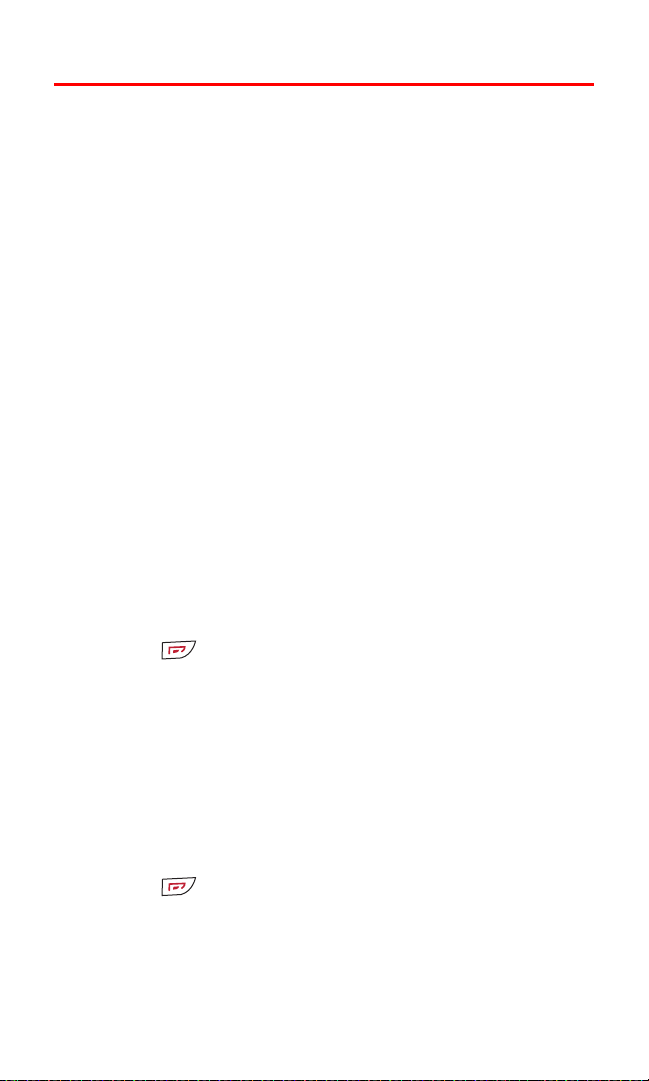
Assigning Speed Dial Numbers
Your phone can store phone numbers in speed dial locations for
keys 2–9. For details on how to make calls using speed dial numbers,
“Using Speed Dialing” on page 28.
see
Speed dial numbers can be assigned when you add a new Phone
Book entry, when you add a new phone number to an existing entry,
or when you edit an existing number.
To assign a Speed Dial number to a new phone number:
1. Press Contacts, scroll to Speed dials, and press Select.
2. Scroll to a key assignment and press Assign.
3. Enter the phone number and press OK.
4. Enter a contact name and press OK. (A message confirms the
assigned key.)
To assign a Speed Dial number to an existing phone number:
See “Finding Phone Book Entries” on page 76.
1. Press Contacts, scroll to Speed dials, and press Select.
2. Scroll to a key assignment and press Assign.
3. Press Search, scroll to the contact and phone number to which
to want to add a speed dial number, press Select, then press
Select again.
4. Press to return to the standby mode.
To change a Speed Dial assignment:
1. Press Contacts, scroll to Speed dials, and press Select.
2. Scroll to a key assignment and press Options.
3. Scroll to Change and press Select.
4. Press Search, scroll to the new contact and phone number,
press Select, and press Select again. (This contact is now
assigned to the selected speed dial key.)
5. Press to return to the standby mode.
Section 2G: Using the Phone Book 80
Page 89

Editing a Phone Book Entry
To make changes to an entry:
1. Press to view your Contacts list.
2. Scroll to the name you wish to edit and press Details.
3. Press Options, scroll to an option, and press Select.
4. Complete your editing changes and press OK.
Selecting a Ringer Type for an Entry
You can assign a ringer type to a Phone Book entry so you can
identify the caller by the ringer type. (Refer to “Ringer Types” on
page 36.)
To select a ringer type for an entry:
1. In the Contacts list, scroll to a contact, and press Details.
2. Press Options, scroll to Custom tone, and press Select.
3. Use your navigation key to scroll through available ringers.
(When you highlight a ringer type, a sample ringer will sound.)
4. Highlight your desired ringer and press Select.
Dialing Sprint PCS Services
Your Phone Book may be preprogrammed with contact numbers for
various Sprint PCS Services.You must be in digital mode to access
Sprint PCS Services.
To dial a service:
1. Press to view your Contacts list.
2. Scroll to Services, Customer Service, Directory, or
Account Info, and press to dial the number.
If your phone does not have preprogrammed numbers, you can call
1-888-211-4PCS (4727).
Section 2G: Using the Phone Book 81
Page 90
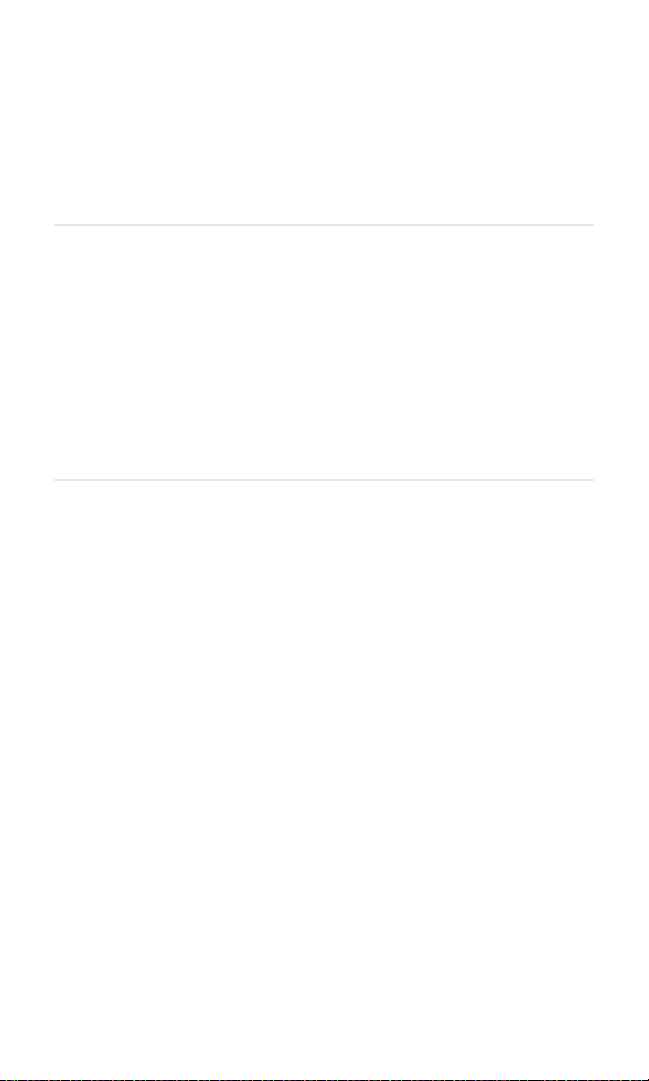
Section 2H
Personal Organizer
In This Section
⽧ Using the Alarm Clock
⽧ Using the Calendar
⽧ Using Voice Memos
⽧ Using the Calculator
⽧ Using the Countdown Timer Alarm
⽧ Using the Stopwatch
Your Sprint PCS Voice Phone is equipped with several personal
information management features that help you manage your busy
lifestyle. This section shows you how to use these features to turn your
phone into a time management planner that helps you keep up with
your contacts, schedules, and commitments. It takes productivity to a
whole new level.
Section 2H: Personal Organizer 82
Page 91

Using the Alarm Clock
The alarm clock feature lets you set an important time and alert you
when the set time occurs.
To set the alarm clock:
1. From the main screen, press Menu, scroll to Organizer, and
press Select.
2. Scroll to Alarm clock and press Select.
3. Scroll to Alarm time and press Select.
4. Enter the desired alarm time using the keypad or navigation
key and press OK.
5. Scroll to am or pm and press Select. (When the alarm occurs,
you will be alerted with the tone you selected and with a
message on the screen. When the alarm occurs, you have the
option of selecting Stop or Snooze. If you press Snooze, the
alarm will sound again later.)
Section 2H: Personal Organizer 83
Page 92

Using the Calendar
Going to Today’s Calendar Menu
To go to the Calendar menu for today ’s date:
1. From the main screen, press Menu, scroll to Organizer, and
press Select.
2. Scroll to Calendar and press Select. (When the calendar is
displayed, today’s date is automatically highlighted.)
Adding an Event to the Calendar
Your Calendar helps organize your time and reminds you of
important events.
To add an event:
1. From the main screen, press Menu, scroll to Organizer, and
press Select.
2. Scroll to Calendar and press Select.
3. Scroll to the day you wish to view and press Options.
4. Scroll down to Make a note and press Select.
5. Scroll to Meeting, Call, Birthday, Memo, or Reminder, and
press Select.
6. Type your note and press Options.
7. Follow the remaining prompts.
8. Press to return to the standby mode.
Tip:
Section 2H: Personal Organizer 84
You can use predictive text input to make text input quicker and easier.
See “Entering Characters Using T9 Text Input” on page 30.
Page 93
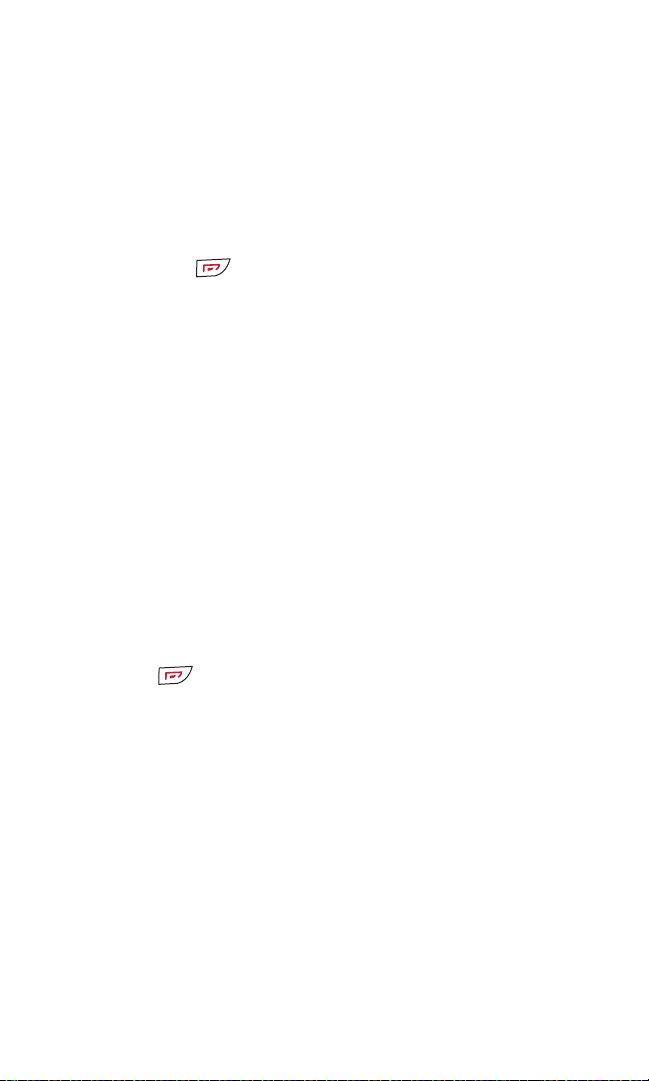
Event Alerts
There are several ways your phone alerts you of scheduled events:
䢇 By displaying an alert message.
䢇 By playing a tone.
Event Alert Menu
If you have an event alarm scheduled, your phone alerts you and
displays the event reminder. To silence the alarm and reset the
schedule, press
. To view additional options, select the
appropriate softkey.
䢇 View (left softkey) displays the event detail screen.
䢇 Exit (right softkey) silences the alarm and schedules it to alarm
again in 5 minutes.
Viewing Events
To view your scheduled events:
1. From the main screen, press Menu, scroll to Organizer, and
press Select.
2. Scroll to Calendar and press Select.
3. Scroll to the day you wish to view and press Options.
4. Scroll to View day and press Select.
5. To modify this event, press Options, scroll to Edit, press Select,
and follow the prompts.
6. Press to return to the standby mode.
Section 2H: Personal Organizer 85
Page 94

Erasing Events
You can delete a specific event in the calendar.
To delete an event:
1. From the main screen, press Menu, scroll to Organizer, and
press Select.
2. Scroll to Calendar and press Select.
3. Scroll to the day you wish to view and press Options.
4. Scroll to View day and press Select.
5. Select the event you wish to delete and press Options.
6. Scroll to Delete and press Select.
7. Press OK to confirm your decision.
You can set your calendar to automatically delete events that
occurred in the past.
To delete events scheduled in the past:
1. From the main screen, press Menu, scroll to Organizer, and
press Select.
2. Scroll to Calendar and press Select.
3. Press Options, scroll to Settings, and press Select.
4. Scroll to Auto-delete and press Select.
5. Scroll to Never, After 1 day, After 1 week, or After 1 month, and
press Select.
Section 2H: Personal Organizer 86
Page 95
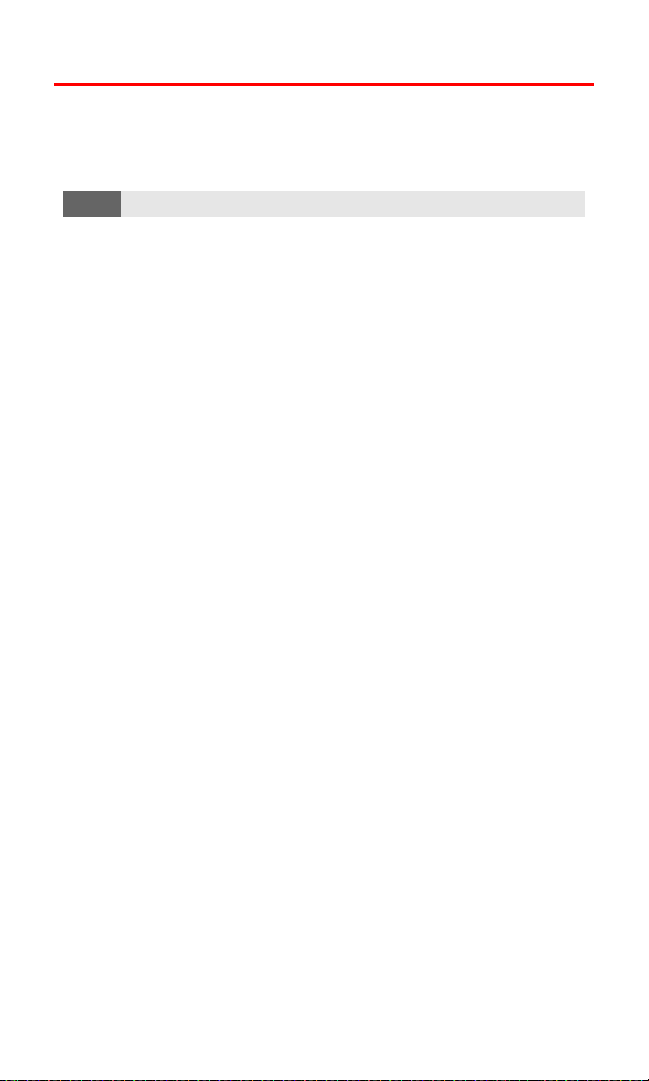
Using Voice Memos
The microphone in your phone can be used to record speech for
playback at a later time. This is an easy way to create voice
reminders to yourself.
Note:
Your phone can store up to 30 seconds of voice memos.
Recording a Voice Memo
To record a memo:
1. Press Menu, scroll to Organizer, and press Select.
2. Scroll to Voice recorder and press Select.
3. Scroll to Record and press Select.
4. Record your voice memo, then press Stop.
5. Enter the text for your recording and press OK.
Playing a Voice Memo
To play the voice memos you have recorded:
1. Press Menu, scroll to Organizer, and press Select.
2. Scroll to Voice recorder and press Select.
3. Scroll to Recordings list and press Select.
4. Scroll to the voice memo you wish to hear, press Options, scroll
to Playback, and press Select.
Section 2H: Personal Organizer 87
Page 96

Adding an Alarm to a Voice Memo
To add an alarm to remind you of a voice memo:
1. Press Menu, scroll to Organizer, and press Select.
2. Scroll to Voice recorder and press Select.
3. Scroll to Recordings list and press Select.
4. Scroll to the voice memo you to which you want to add an
alarm, press Options, scroll to Add alarm, and press Select.
5. Set the alarm date using the keypad or the 4-way navigation
key and press OK. (The date format is mm.dd.yyyy.)
6. Set the alarm time using the keypad and the 4-way navigation
key, then press OK. (The time format is hh.mm.)
7. Scroll to am or pm and press OK. (The icon next to the
memo name in the Recordings list indicates that an alarm is
attached to that voice memo.)
Listening to an Alarmed Voice Memo
To listen to your alarmed memo:
1. When the voice memo alarm sounds, press Stop to stop the
alarm. (A message is displayed showing you the alarm time and
the text of the voice memo.)
2. Press Play to hear the memo.
3. Press Exit to dismiss the memo. (The memo will stay in the
Recordings list, even though its time has expired.)
Erasing Recorded Voice Memos
To erase recorded memos:
1. Press Menu, scroll to Organizer, and press Select.
2. Scroll to Voice recorder and press Select.
3. Scroll to Recordings list and press Select.
4. Scroll to the voice memo you wish to erase, press Options,
scroll to Delete, and press Select.
5. Press OK to confirm that you want to erase the voice memo.
Note:
Section 2H: Personal Organizer 88
When you erase your last memo, the message “empty” appears.
Page 97

Using the Calculator
Your phone comes with a built-in calculator and can store one
currency exchange rate.
To use the calculator:
1. From the Organizer menu, scroll to Calculator, and press Select.
2. Use the keypad to enter numbers. (Press to enter a decimal point.)
3. Press once to add, twice to subtract, three times to
multiply, and four times to divide. (The sign appears
above
Options.)
– or –
Press Options, scroll to the function you want, and press Select.
(For example, to subtract 3 from 7, press
to subtract, press , press Options, scroll to Equals, and
press Select. The answer, 4, is displayed above the Clear key.)
4. Press and hold the Clear key to clear the screen before
beginning a new calculation.
, press twice
Note:
This calculator has a limited accuracy and rounding errors may occur,
especially in long divisions.
To convert currencies:
1. From the Organizer menu, scroll to Calculator, press Select, press
Options, scroll to Exchange rate, and press Select.
2. Scroll to Domestic unit expressed in foreign units, press Select,
enter the amount of foreign currency equivalent to one local
currency (for example, one dollar for XX pesos), and press OK.
(Press
to enter a decimal point.)
- or Scroll to Foreign unit expressed in domestic units, press Select,
enter the amount of local currency equivalent to one foreign
currency (for example, one peso for XX dollars), and press OK.
3. Enter the amount of money you want to convert using your keypad,
press Options, scroll to either To home or To
foreign (whichever is
appropriate), and press Select. (Your phone displays the
conversion answer.)
Note:
Section 2H: Personal Organizer 89
When you change base currency, you must key in the new rates
because all previously set exchange rates are set to zero.
Page 98

Using the Countdown Timer Alarm
To use the countdown timer:
1. From the Organizer menu, scroll to Countdown timer and
press Select.
2. Set the alarm time to count down by using the keypad and the
4-way navigation key, then press OK. (The format is hh.mm.)
3. Enter a note that describes the timer alarm.
4. When the timer alarm sounds (a message is displayed showing
you the alarm note), press OK to dismiss the alarm.
Section 2H: Personal Organizer 90
Page 99
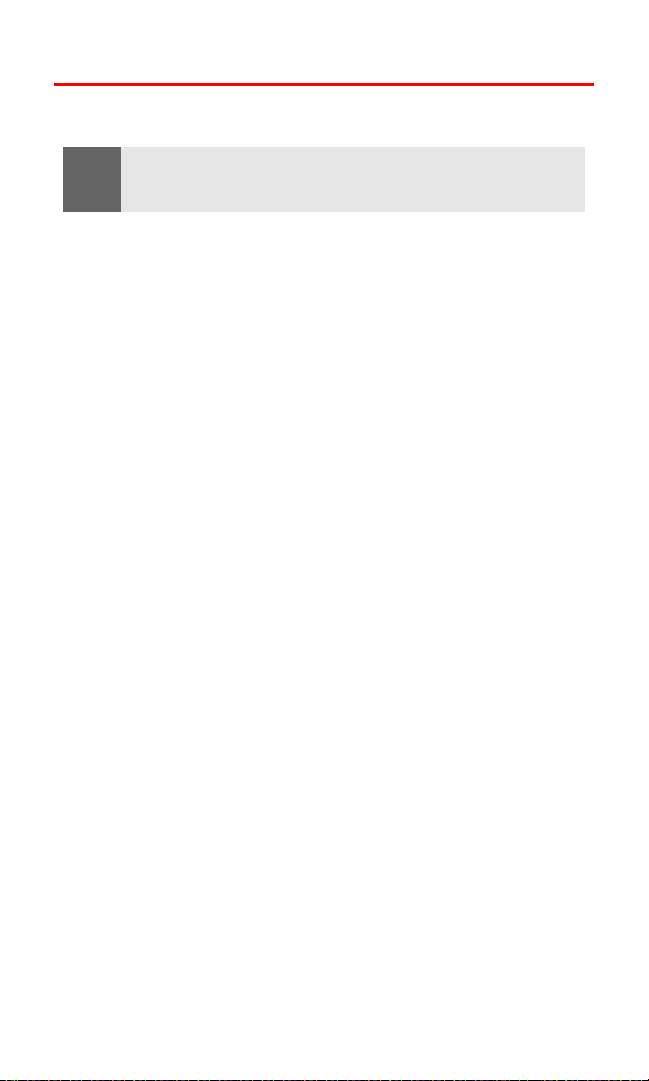
Using the Stopwatch
The stopwatch has two timing modes; split timing and lap timing.
Note:
Using the stopwatch consumes the battery and the phone’s operating
time will be reduced. Be careful not to let it run in the background when
performing other operations with your phone.
Split Timing
Split timing allows you to use the stopwatch to measure total
elapsed time while also measuring the elapsed time at intervals that
began at the start of an event. The most recent split time is shown
on the line below the total elapsed time.
To measure split times:
1. From the Organizer menu, scroll to Stopwatch, and
press Select.
2. Scroll to Split timing and press Select.
3. Press Start to start the stopwatch. (The elapsed time from the start
of the event is displayed.)
4. Press Split to start timing the next interval. (The top line of the
display shows the total elapsed time from the start of the event.
The second line shows the elapsed time from the start of the
event to when Split was last pressed. Pressing Split again starts a
new interval.)
5. Press Stop to stop the stopwatch.
6. Press Options, then scroll to Start, Save, or Reset, and press Select.
(If Save is selected, enter a name for the event in the text box and
press OK.)
Section 2H: Personal Organizer 91
Page 100

Lap Timing
Lap timing allows you to use the stopwatch to measure total elapsed
time while also measuring each individual lap. The last recorded lap
is shown on the line below the total time.
To measure lap times:
1. From the Organizer menu, scroll to Stopwatch, and
press Select.
2. Scroll to Lap timing and press Select.
3. Press Start to start the stopwatch. (The time from the start of the
lap is displayed.)
4. Press Lap to stop timing the first lap and start timing the next lap.
(The top line of the display shows the elapsed time for the current
lap. The second line shows the time for the last lap. Pressing Lap
again stops timing the last lap and starts timing a new lap.)
5. Press Stop to stop the stopwatch. (The top line of the display
switches from showing the current lap time to showing the total
time of all laps.)
6. Press Options, scroll to Start, Save, or Reset, and press Select. (If
Save is selected, enter a name for the event in the text box and
press OK.)
Section 2H: Personal Organizer 92
