Nokia N-GAGE QD User Manual
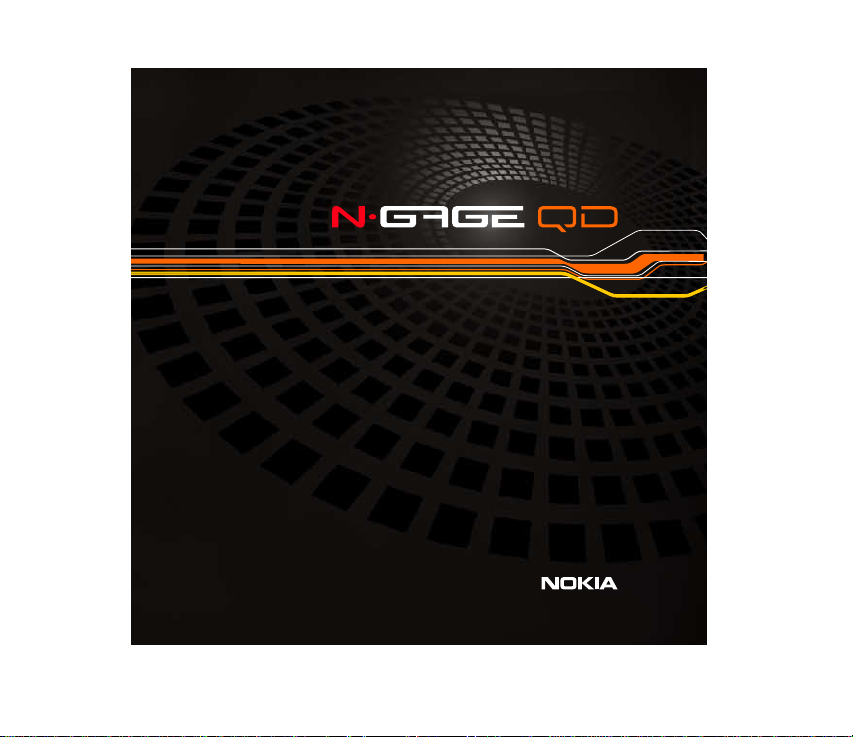
USER GUIDE
Copyright
Copyright©2004 Nokia. All rights reserved.
© 2004 Nokia. All rights reserved.
1

The wireless device described in this guide is approved for the use in GSM 850 and GSM 1900
networks.
LEGAL INFORMATION
Part No. 931 0037, Issue No. 1
Copyright © 2004
Nokia, N-Gage, N-Gage QD, Nokia Connecting People, and the Nokia Original Enhancements logos
are trademarks or registered trademarks of Nokia Corporation. Other company and product names
mentioned herein may be trademarks or trade names of their respective owners.
Electronic file created March 12, 2004.
US Patent No 5818437, 5953541, 6011554 and other pending patents.
T9 text input software Copyright ©1999-2004. Tegic Communications, Inc. All rights reserved.
Bluetooth is a registered trademark of Bluetooth SIG, Inc.
is a trademark of Sun Microsystems, Inc.
The information contained in this user guide was written for the Nokia N-Gage QD product. Nokia
operates a policy of ongoing development. Nokia reserves the right to make changes to any of the
products described in this document without prior notice.
UNDER NO CIRCUMSTANCES SHALL NOKIA BE RESPONSIBLE FOR ANY LOSS OF DATA OR INCOME
OR ANY SPECIAL, INCIDENTAL, AND CONSEQUENTIAL OR INDIRECT DAMAGES HOWSOEVER
CAUSED.
THE CONTENTS OF THIS DOCUMENT ARE PROVIDED "AS IS." EXCEPT AS REQUIRED BY APPLICABLE
LAW, NO WARRANTIES OF ANY KIND, EITHER EXPRESS OR IMPLIED, INCLUDING, BUT NOT LIMITED
TO, THE IMPLIED WARRANTIES OF MERCHANTABILITY AND FITNESS FOR A PARTICULAR PURPOSE,
ARE MADE IN RELATION TO THE ACCURACY AND RELIABILITY OR CONTENTS OF THIS DOCUMENT.
NOKIA RESERVES THE RIGHT TO REVISE THIS DOCUMENT OR WITHDRAW IT AT ANY TIME WITHOUT
PRIOR NOTICE.
Nokia. All rights reserved.
Includes RSA BSAFE cryptographic or security protocol software from RSA Security.
Java is a trademark of Sun Microsystems, Inc.
Copyright
© 2004 Nokia. All rights reserved.
2

EXPORT CONTROLS
This device may contain commodities, technology, or software subject to US export laws. Diversion
contrary to law is prohibited.
FCC/INDUSTRY CANADA NOTICE
Your device may cause TV or radio interference (for example, when using a telephone in close
proximity to receiving equipment). The FCC or Industry Canada can require you to stop using your
telephone if such interference cannot be eliminated. If you require assistance, contact your local
service facility. This device complies with part 15 of the FCC rules. Operation is subject to the
condition that this device does not cause harmful interference.
Copyright
© 2004 Nokia. All rights reserved.
3
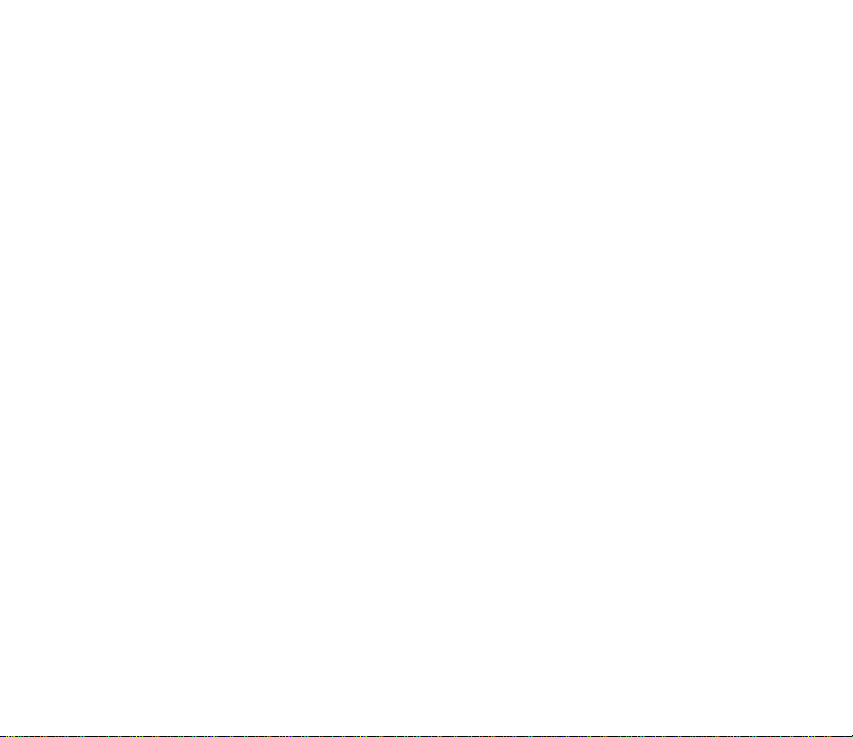
Patents
Manufactured or sold under one or more of the following US Patents.
Asterisk (*) indicates design patents pending.
4868846 4945633 5001372 5053928 5083240 5101175
5124672 5151946 5152004 5173927 5212834 5230091
5241583 5266782 5271056 5311151 5317283 5331638
5335362 5341149 5353328 5371481 5378935 5378935
5384782 5390223 5392460 5396657 5400949 5408504
5416435 5430740 5442521 5444816 5446364 5446422
5477422 5479476 5487084 5526366 5534878 5548616
5551067 5553125 5557639 5565821 5566201 5570369
5581244 5594797 5600708 5606548 5613235 5625274
5640395 5664053 5675611 5677620 5692032 5697074
5699482 5701392 5722074 5729541 5754976 5760568
5787341 5794142 5797102 5802465 5805301 5809413
5819165 5821891 5822366 5827082 5835858 5835889
5839101 5842141 5844884 5845219 5850607 5857151
5859843 5862178 5870683 5884103 5884190 5889770
5898775 5898925 5903832 5903839 5907823 5912570
5914690 5914796 5917868 5920826 5926147 5926769
5929813 5930233 5946651 5953665 5956332 5956625
Copyright
© 2004 Nokia. All rights reserved.
4
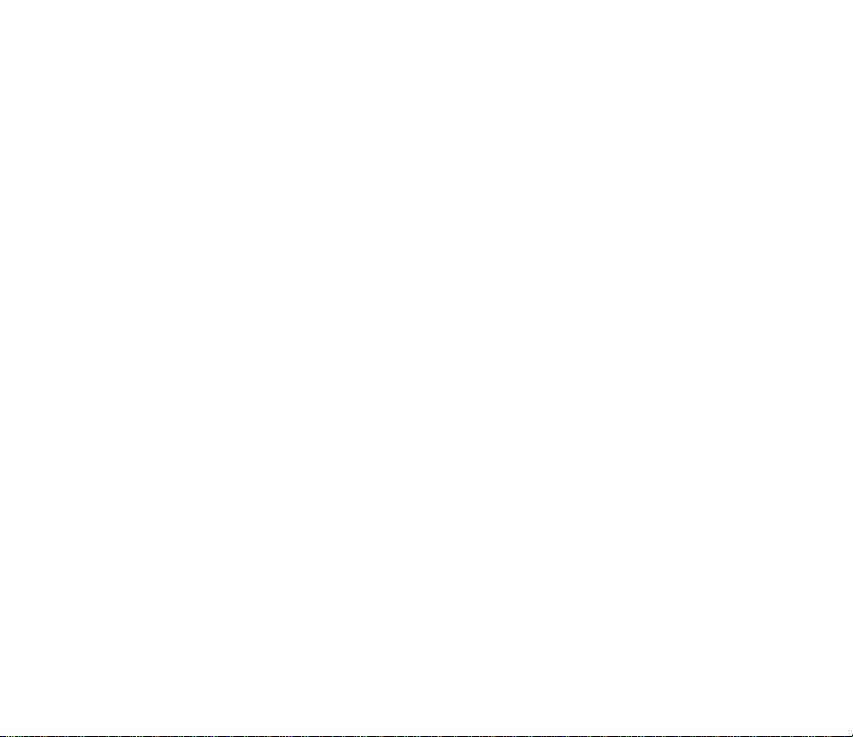
5956625 5956633 5960354 5960389 5963901 5966378
5977887 5983081 5987137 5987137 5987639 5991857
6005857 6006114 6009328 6011853 6011971 6014113
6014551 6014573 6025802 6026161 6028567 6031827
6035189 6035194 6038238 6043760 6047196 6049796
6050415 6054954 6054966 6055439 6060193 6069923
6072787 6073001 6079993 6081732 6084471 6084855
6084920 6084962 6088746 6094587 6097964 6105784
6112099 6112099 6115617 6118775 6119002 6119180
6121846 6122498 6128322 6128509 6130650 6133884
6137789 6138091 6140966 6144243 6144676 6148209
6151485 6151507 6163609 6164547 6167038 6167248
6167273 6170073 6171127 6178535 6182101 6184592
6185295 6185302 6185422 6188909 6195338 6199035
6201712 6201876 6202109 6219560 6223037 6223059
6230020 6240076 6249584 6259312 6262735 6266321
6266330 6269126 6271794 6272361 6282436 6285888
6292668 6295286 6307512 6308084 6311054 6314166
6317083 6324389 6324412 6333716 6347218 6356759
6359865 6359904 6363259 6370362 6370389 6377803
6377820 6381468 6385254 6385451 6392605 6392660
6400958 6417817 6430163 6434133 6437711 6438370
6445932 6453179 6456237 6456826 6463278 6470470
Copyright
© 2004 Nokia. All rights reserved.
5
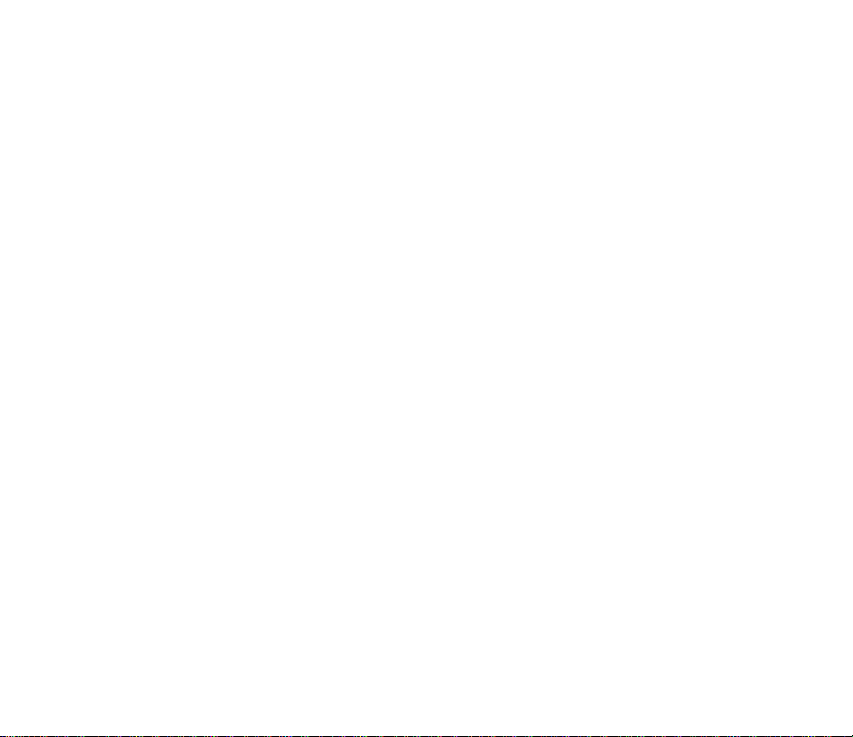
6487397 6510148 6522670 6591116 6606508 481674
29177166* 29180899* 29180898* 29180900* 29180901*
Copyright
© 2004 Nokia. All rights reserved.
6
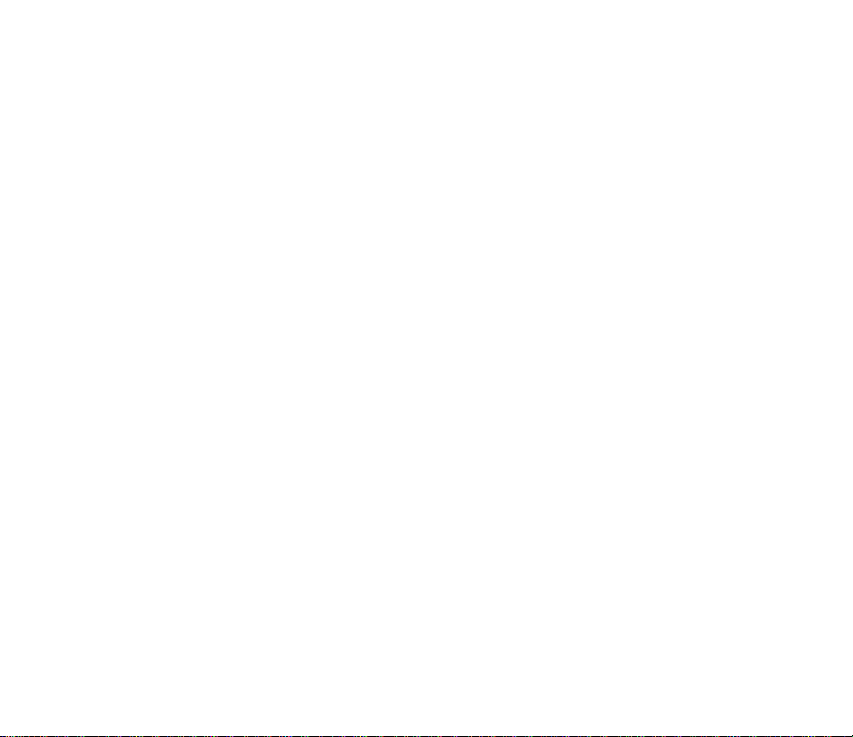
Contents
1. For your safety . . . . . . . . . . . . . . . . . . . . . . . . . . 14
About your device . . . . . . . . . . . . . . . . . . . . . . . . . . . . . . . . 16
Network services . . . . . . . . . . . . . . . . . . . . . . . . . . . . . . . . . 17
Register your device. . . . . . . . . . . . . . . . . . . . . . . . . . . . . . . 17
E-newsletters. . . . . . . . . . . . . . . . . . . . . . . . . . . . . . . . . . . . 17
Chargers, batteries, and enhancements . . . . . . . . . . . . . . . . 18
Shared memory . . . . . . . . . . . . . . . . . . . . . . . . . . . . . . . . . . 19
2. Getting started . . . . . . . . . . . . . . . . . . . . . . . . . . 20
Installing the SIM card and battery . . . . . . . . . . . . . . . . . . . 20
Charging the battery . . . . . . . . . . . . . . . . . . . . . . . . . . . . . . 23
Switch the game deck on. . . . . . . . . . . . . . . . . . . . . . . . . . . 24
Keys and parts . . . . . . . . . . . . . . . . . . . . . . . . . . . . . . . . . . . 26
About the display. . . . . . . . . . . . . . . . . . . . . . . . . . . . . . . . . . 28
Accessing applications in the menu . . . . . . . . . . . . . . . . . . . . 28
Keypad lock (Keyguard) . . . . . . . . . . . . . . . . . . . . . . . . . . . . 28
Inserting a game or memory card. . . . . . . . . . . . . . . . . . . . . 29
Ejecting a memory card . . . . . . . . . . . . . . . . . . . . . . . . . . . . 31
Playing a game. . . . . . . . . . . . . . . . . . . . . . . . . . . . . . . . . . . 31
Saving power when playing. . . . . . . . . . . . . . . . . . . . . . . . . . . . . . 32
Starting a multiplayer game . . . . . . . . . . . . . . . . . . . . . . . . . . . . 33
Tips for efficient use . . . . . . . . . . . . . . . . . . . . . . . . . . . . . . 33
Copyright
© 2004 Nokia. All rights reserved.
7
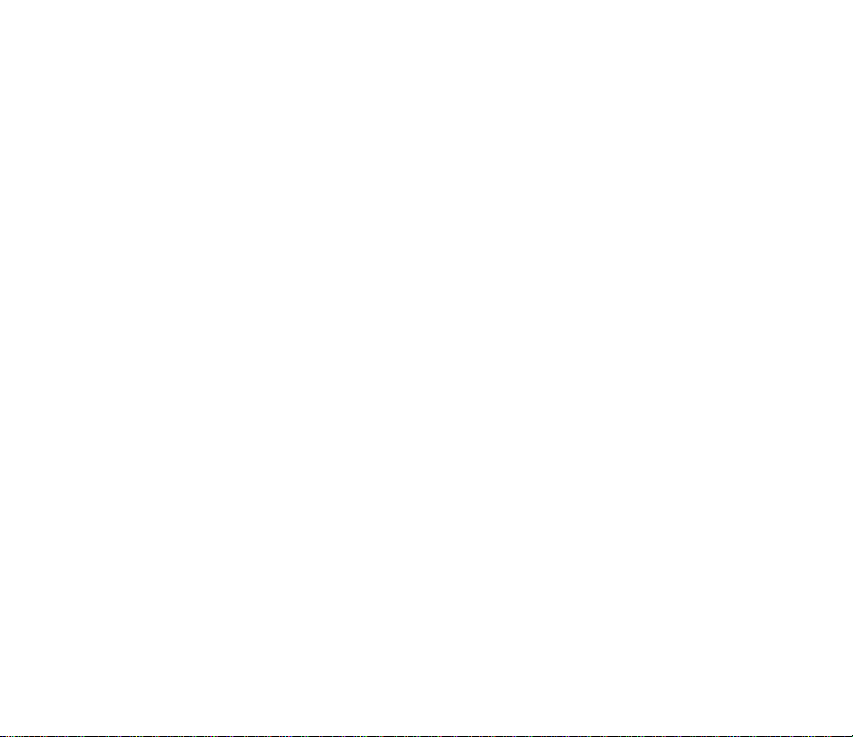
3. Your game deck. . . . . . . . . . . . . . . . . . . . . . . . . . 35
Personalizing your game deck . . . . . . . . . . . . . . . . . . . . . . . 35
Shortcuts in the standby mode. . . . . . . . . . . . . . . . . . . . . . . 36
Volume control . . . . . . . . . . . . . . . . . . . . . . . . . . . . . . . . . . 39
Loudspeaker . . . . . . . . . . . . . . . . . . . . . . . . . . . . . . . . . . . . . . . . 39
Installing software . . . . . . . . . . . . . . . . . . . . . . . . . . . . . . . . 40
Removing software . . . . . . . . . . . . . . . . . . . . . . . . . . . . . . . 41
4. Your phone . . . . . . . . . . . . . . . . . . . . . . . . . . . . . 42
Making a call. . . . . . . . . . . . . . . . . . . . . . . . . . . . . . . . . . . . 42
Making a conference call (network service) . . . . . . . . . . . . . 43
Answering or declining a call . . . . . . . . . . . . . . . . . . . . . . . . 44
Call waiting (network service) . . . . . . . . . . . . . . . . . . . . . . . 45
Options during a call . . . . . . . . . . . . . . . . . . . . . . . . . . . . . . . 45
5. N-Gage QD Arena launcher. . . . . . . . . . . . . . . . . 47
Connect to N-Gage Arena . . . . . . . . . . . . . . . . . . . . . . . . . . . 47
Getting started . . . . . . . . . . . . . . . . . . . . . . . . . . . . . . . . . . . 48
Connection settings . . . . . . . . . . . . . . . . . . . . . . . . . . . . . . . . . . . 48
Updating Arena launcher . . . . . . . . . . . . . . . . . . . . . . . . . . . 49
Registration and login . . . . . . . . . . . . . . . . . . . . . . . . . . . . . 49
Registering from your game deck . . . . . . . . . . . . . . . . . . . . . . . . . 49
Registering from your PC . . . . . . . . . . . . . . . . . . . . . . . . . . . . . . . 50
6. Contacts . . . . . . . . . . . . . . . . . . . . . . . . . . . . . . . 51
Saving names and numbers—Creating and editing
contact cards. . . . . . . . . . . . . . . . . . . . . . . . . . . . . . . . . . . . 52
Copying contacts between the SIM card
and device memory . . . . . . . . . . . . . . . . . . . . . . . . . . . . . . . 53
Adding a ringing tone for a contact card or group. . . . . . . . 53
Copyright
© 2004 Nokia. All rights reserved.
8
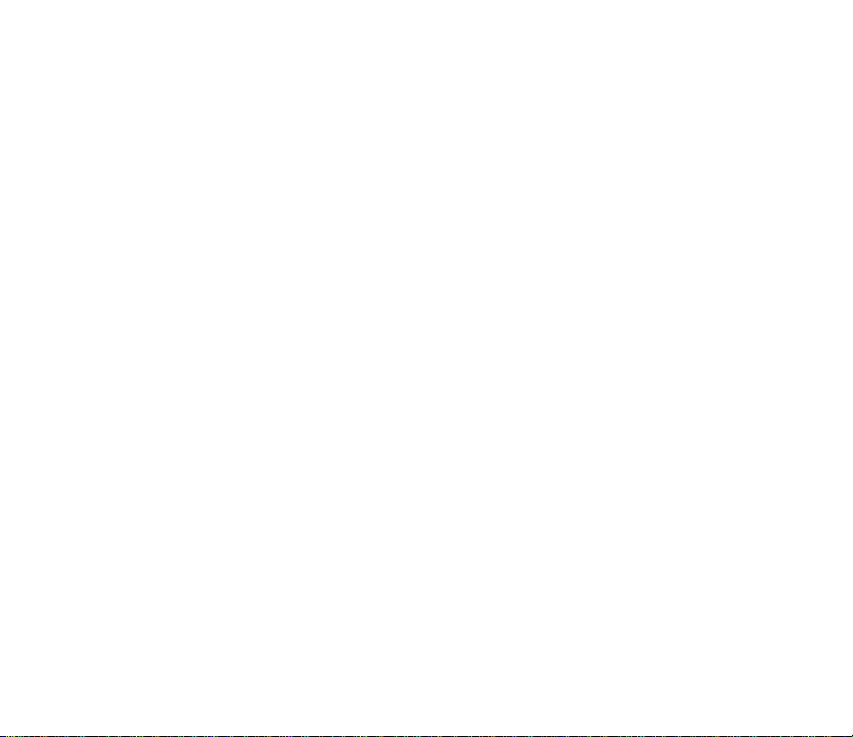
Voice dialing . . . . . . . . . . . . . . . . . . . . . . . . . . . . . . . . . . . . . 54
Adding a voice tag to a phone number . . . . . . . . . . . . . . . . . . . . . 55
Creating contact groups . . . . . . . . . . . . . . . . . . . . . . . . . . . . 57
Removing members from a group . . . . . . . . . . . . . . . . . . . . . . . . . 57
7. Calendar . . . . . . . . . . . . . . . . . . . . . . . . . . . . . . . 58
Creating calendar entries. . . . . . . . . . . . . . . . . . . . . . . . . . . 58
Calendar view . . . . . . . . . . . . . . . . . . . . . . . . . . . . . . . . . . . 59
8. Instant messaging (IM). . . . . . . . . . . . . . . . . . . . . 61
Getting started . . . . . . . . . . . . . . . . . . . . . . . . . . . . . . . . . . 62
User ID and password . . . . . . . . . . . . . . . . . . . . . . . . . . . . . . . . . . 62
First login and service settings . . . . . . . . . . . . . . . . . . . . . . . . . . . 62
Chat sessions . . . . . . . . . . . . . . . . . . . . . . . . . . . . . . . . . . . . . . . . 65
Chat history . . . . . . . . . . . . . . . . . . . . . . . . . . . . . . . . . . . . . . . . . 67
IM contacts. . . . . . . . . . . . . . . . . . . . . . . . . . . . . . . . . . . . . . . . . . 68
Group chat . . . . . . . . . . . . . . . . . . . . . . . . . . . . . . . . . . . . . . . . . 71
Settings . . . . . . . . . . . . . . . . . . . . . . . . . . . . . . . . . . . . . . . . . . . . 76
Log off service . . . . . . . . . . . . . . . . . . . . . . . . . . . . . . . . . . . . . . . 77
9. Messaging . . . . . . . . . . . . . . . . . . . . . . . . . . . . . . 79
Writing text. . . . . . . . . . . . . . . . . . . . . . . . . . . . . . . . . . . . . 80
Traditional text input . . . . . . . . . . . . . . . . . . . . . . . . . . . . . . . . . . 80
Predictive text input. . . . . . . . . . . . . . . . . . . . . . . . . . . . . . . . . . . 82
Copying text to clipboard . . . . . . . . . . . . . . . . . . . . . . . . . . . . . . . 84
Writing and sending messages . . . . . . . . . . . . . . . . . . . . . . . . . . . 85
Settings needed for multimedia messaging. . . . . . . . . . . . . . 88
Settings needed for e-mail. . . . . . . . . . . . . . . . . . . . . . . . . . 89
Inbox . . . . . . . . . . . . . . . . . . . . . . . . . . . . . . . . . . . . . . . . . . 90
Copyright
© 2004 Nokia. All rights reserved.
9
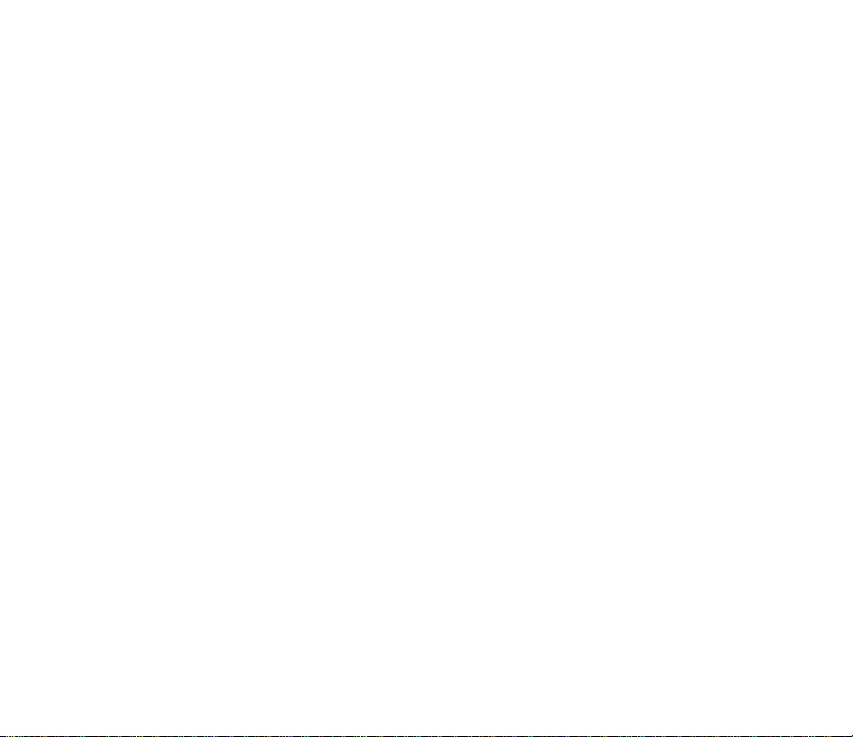
Viewing multimedia objects . . . . . . . . . . . . . . . . . . . . . . . . . . . . . 90
Receiving smart messages. . . . . . . . . . . . . . . . . . . . . . . . . . . . . . . 91
Receiving web messages . . . . . . . . . . . . . . . . . . . . . . . . . . . . . . . . 92
My folders . . . . . . . . . . . . . . . . . . . . . . . . . . . . . . . . . . . . . . 92
Mailbox . . . . . . . . . . . . . . . . . . . . . . . . . . . . . . . . . . . . . . . . 93
Opening the mailbox . . . . . . . . . . . . . . . . . . . . . . . . . . . . . . . . . . 93
Retrieving e-mail messages from the mailbox. . . . . . . . . . . . . . . . 94
Disconnecting from mailbox . . . . . . . . . . . . . . . . . . . . . . . . . . . . . 96
Outbox — messages waiting to be sent . . . . . . . . . . . . . . . . . . . . . 97
Viewing messages on a SIM card. . . . . . . . . . . . . . . . . . . . . . . . . . 98
Cell broadcast (network service) . . . . . . . . . . . . . . . . . . . . . 98
Service command editor. . . . . . . . . . . . . . . . . . . . . . . . . . . . 99
Messaging settings . . . . . . . . . . . . . . . . . . . . . . . . . . . . . . . . 99
Settings for text messages . . . . . . . . . . . . . . . . . . . . . . . . . . . . . . 99
Settings for multimedia messages . . . . . . . . . . . . . . . . . . . . . . . 100
10. Web . . . . . . . . . . . . . . . . . . . . . . . . . . . . . . . . . 107
Basic steps for accessing Web . . . . . . . . . . . . . . . . . . . . . . . 107
Receiving settings in a smart message . . . . . . . . . . . . . . . . . . . . 108
Keying in the settings manually . . . . . . . . . . . . . . . . . . . . . . . . . 108
Bookmarks view . . . . . . . . . . . . . . . . . . . . . . . . . . . . . . . . . . . . . 108
Making a connection . . . . . . . . . . . . . . . . . . . . . . . . . . . . . 109
Connection security . . . . . . . . . . . . . . . . . . . . . . . . . . . . . . 110
Browsing . . . . . . . . . . . . . . . . . . . . . . . . . . . . . . . . . . . . . . . 110
Ending a connection . . . . . . . . . . . . . . . . . . . . . . . . . . . . . . . . . 111
Emptying the cache . . . . . . . . . . . . . . . . . . . . . . . . . . . . . . . . . . 111
Settings for Web . . . . . . . . . . . . . . . . . . . . . . . . . . . . . . . . 112
Copyright
© 2004 Nokia. All rights reserved.
10
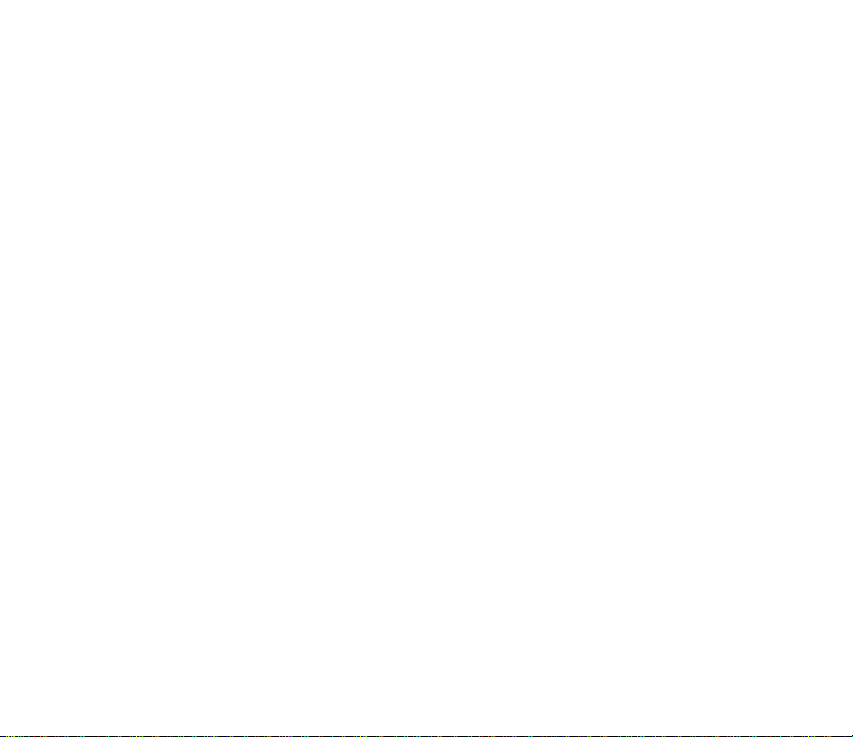
11. Extras . . . . . . . . . . . . . . . . . . . . . . . . . . . . . . . . 113
Images—Viewing images. . . . . . . . . . . . . . . . . . . . . . . . . . . 113
Screen capture . . . . . . . . . . . . . . . . . . . . . . . . . . . . . . . . . . 114
Changing Screen capture settings. . . . . . . . . . . . . . . . . . . . . . . . 115
Video player. . . . . . . . . . . . . . . . . . . . . . . . . . . . . . . . . . . . . 116
Receive a video clip in a message . . . . . . . . . . . . . . . . . . . . . . . . 116
Calculator . . . . . . . . . . . . . . . . . . . . . . . . . . . . . . . . . . . . . . 117
Clock . . . . . . . . . . . . . . . . . . . . . . . . . . . . . . . . . . . . . . . . . 118
Setting an alarm . . . . . . . . . . . . . . . . . . . . . . . . . . . . . . . . . . . . 118
Turning off the alarm . . . . . . . . . . . . . . . . . . . . . . . . . . . . . . . . 118
Notes. . . . . . . . . . . . . . . . . . . . . . . . . . . . . . . . . . . . . . . . . . 119
Applications. . . . . . . . . . . . . . . . . . . . . . . . . . . . . . . . . . . . . 119
Applications (Java™). . . . . . . . . . . . . . . . . . . . . . . . . . . . . . . . . . 120
Applications main view. . . . . . . . . . . . . . . . . . . . . . . . . . . . . . . . 121
Applications settings. . . . . . . . . . . . . . . . . . . . . . . . . . . . . . . . . . 122
Recorder . . . . . . . . . . . . . . . . . . . . . . . . . . . . . . . . . . . . . . . 123
To-do—task list . . . . . . . . . . . . . . . . . . . . . . . . . . . . . . . . . . 124
Converter—Converting measures . . . . . . . . . . . . . . . . . . . . . 124
Setting a base currency and exchange rates . . . . . . . . . . . . . . . . 125
Composer. . . . . . . . . . . . . . . . . . . . . . . . . . . . . . . . . . . . . . . 126
Go to . . . . . . . . . . . . . . . . . . . . . . . . . . . . . . . . . . . . . . . . . . 129
Adding shortcuts . . . . . . . . . . . . . . . . . . . . . . . . . . . . . . . . . . . . 129
Help. . . . . . . . . . . . . . . . . . . . . . . . . . . . . . . . . . . . . . . . . . . 130
12. Tools. . . . . . . . . . . . . . . . . . . . . . . . . . . . . . . . . . 131
Game manager. . . . . . . . . . . . . . . . . . . . . . . . . . . . . . . . . . . 131
Grouping and sorting files. . . . . . . . . . . . . . . . . . . . . . . . . . . . . . 132
Check memory . . . . . . . . . . . . . . . . . . . . . . . . . . . . . . . . . . . . . . 132
Copyright
© 2004 Nokia. All rights reserved.
11

Game file types. . . . . . . . . . . . . . . . . . . . . . . . . . . . . . . . . . . . . . 133
Backing up and restoring game data. . . . . . . . . . . . . . . . . . . . . . 133
Manager . . . . . . . . . . . . . . . . . . . . . . . . . . . . . . . . . . . . . . . 134
Installing and removing Symbian software . . . . . . . . . . . . . . . . . 134
Forward . . . . . . . . . . . . . . . . . . . . . . . . . . . . . . . . . . . . . . . . 134
Call forwarding (network service). . . . . . . . . . . . . . . . . . . . . . . . 134
Profiles . . . . . . . . . . . . . . . . . . . . . . . . . . . . . . . . . . . . . . . . 135
Changing the profiles . . . . . . . . . . . . . . . . . . . . . . . . . . . . . . . . . 135
Customizing profiles . . . . . . . . . . . . . . . . . . . . . . . . . . . . . . . . . . 136
Settings . . . . . . . . . . . . . . . . . . . . . . . . . . . . . . . . . . . . . . . . 138
Changing settings. . . . . . . . . . . . . . . . . . . . . . . . . . . . . . . . . . . . 138
Device settings . . . . . . . . . . . . . . . . . . . . . . . . . . . . . . . . . . . . . . 138
Call settings . . . . . . . . . . . . . . . . . . . . . . . . . . . . . . . . . . . . . . . . 140
Connection settings . . . . . . . . . . . . . . . . . . . . . . . . . . . . . . . . . . 141
Date and time. . . . . . . . . . . . . . . . . . . . . . . . . . . . . . . . . . . . . . . 148
Security . . . . . . . . . . . . . . . . . . . . . . . . . . . . . . . . . . . . . . . . . . . 149
Network . . . . . . . . . . . . . . . . . . . . . . . . . . . . . . . . . . . . . . . . . . 154
Enhancement settings. . . . . . . . . . . . . . . . . . . . . . . . . . . . . . . . . 154
Log . . . . . . . . . . . . . . . . . . . . . . . . . . . . . . . . . . . . . . . . . . . 155
Call log and general log . . . . . . . . . . . . . . . . . . . . . . . . . . . . . . . 155
Voice mail . . . . . . . . . . . . . . . . . . . . . . . . . . . . . . . . . . . . . . 159
Calling your voice mailbox (network service) . . . . . . . . . . . . . . . 159
Bluetooth connection. . . . . . . . . . . . . . . . . . . . . . . . . . . . . . 160
Bluetooth settings . . . . . . . . . . . . . . . . . . . . . . . . . . . . . . . . . . . 161
Sending data using Bluetooth connectivity. . . . . . . . . . . . . . . . . 162
Pairing devices . . . . . . . . . . . . . . . . . . . . . . . . . . . . . . . . . . . . . . 164
Copyright
© 2004 Nokia. All rights reserved.
12
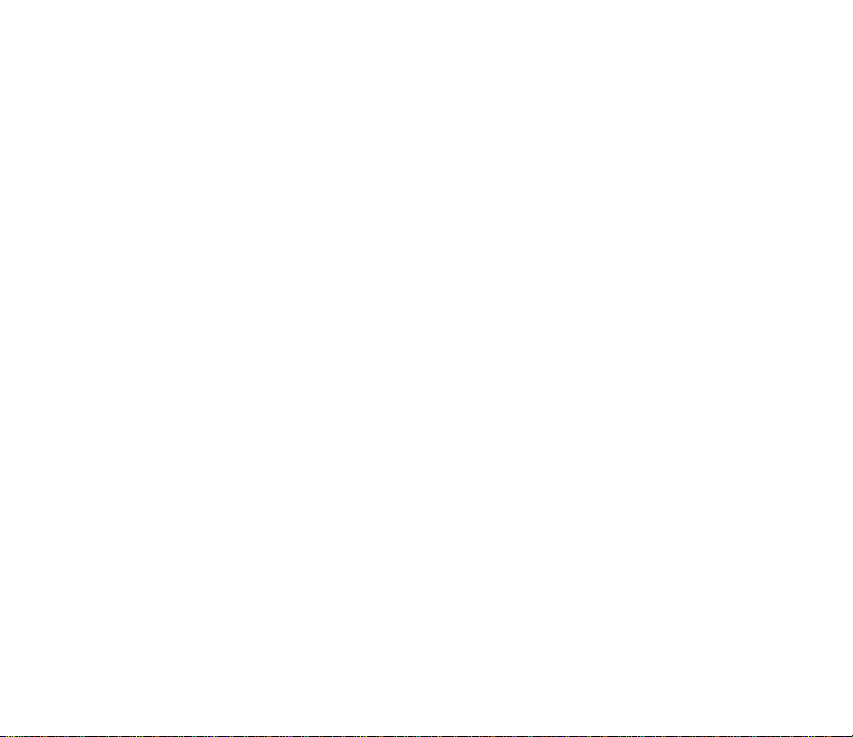
Receiving data using Bluetooth connectivity. . . . . . . . . . . . . . . . 165
Disconnecting Bluetooth. . . . . . . . . . . . . . . . . . . . . . . . . . . . . . . 165
Connecting your game deck to a computer. . . . . . . . . . . . . . . . . 166
Using the CD-ROM . . . . . . . . . . . . . . . . . . . . . . . . . . . . . . . . . . . 166
Memory . . . . . . . . . . . . . . . . . . . . . . . . . . . . . . . . . . . . . . . . 166
View memory consumption. . . . . . . . . . . . . . . . . . . . . . . . . . . . . 167
Free memory. . . . . . . . . . . . . . . . . . . . . . . . . . . . . . . . . . . . . . . . 167
Memory card tool. . . . . . . . . . . . . . . . . . . . . . . . . . . . . . . . . . . . 168
Format a memory card . . . . . . . . . . . . . . . . . . . . . . . . . . . . . . . . 169
Back up and restore information on a memory card . . . . . . . . . . 169
Lock the memory card . . . . . . . . . . . . . . . . . . . . . . . . . . . . . . . . 170
1-touch dialing . . . . . . . . . . . . . . . . . . . . . . . . . . . . . . . . . . 171
SIM directory. . . . . . . . . . . . . . . . . . . . . . . . . . . . . . . . . . . . 171
Fixed dial. . . . . . . . . . . . . . . . . . . . . . . . . . . . . . . . . . . . . . . 172
Call restrictions (network service) . . . . . . . . . . . . . . . . . . . . 173
Battery information . . . . . . . . . . . . . . . . . . . . . . . . . . . . . . . . . . 174
Enhancements . . . . . . . . . . . . . . . . . . . . . . . . . . . . . . . . . . . . . . 175
Nokia 90-Day Limited Warranty. . . . . . . . . . 187
Appendix A Message from the CTIA . . . . . . . 194
Appendix B Message from the FDA . . . . . . . . 198
Index . . . . . . . . . . . . . . . . . . . . . . . . . . . . . 205
Copyright
© 2004 Nokia. All rights reserved.
13
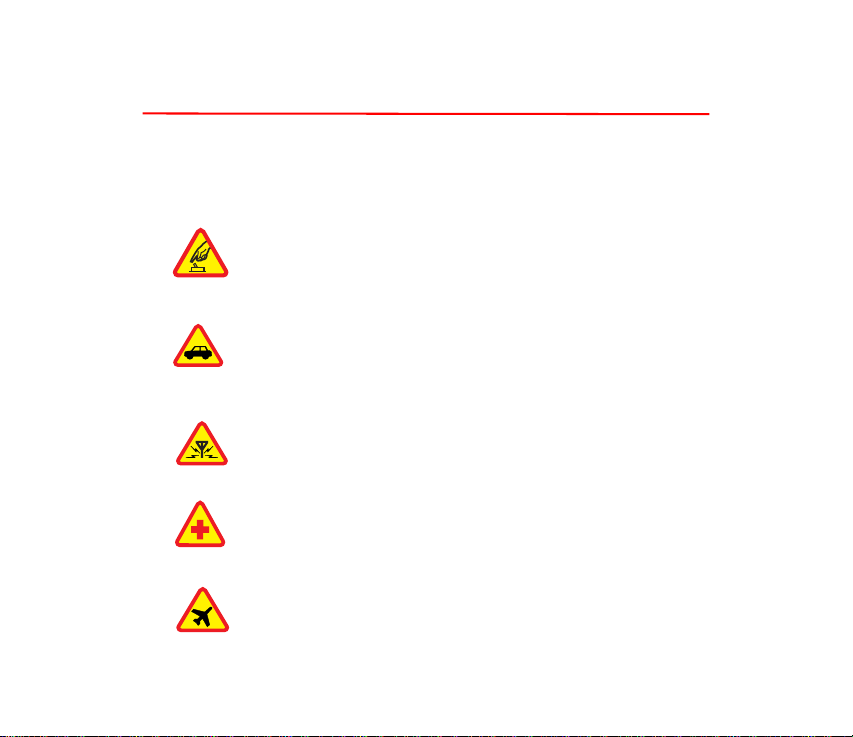
1. For your safety
Read these simple guidelines. Not following them may be dangerous or illegal.
Read the complete user guide for further information.
SWITCH ON SAFELY
Do not switch the device on when wireless phone use is prohibited or when
it may cause interference or danger.
ROAD SAFETY COMES FIRST
Obey all local laws. Always keep your hands free to operate the vehicle
while driving. Your first consideration while driving should be road safety.
INTERFERENCE
All wireless devices may be susceptible to interference, which could affect
performance.
SWITCH OFF IN HOSPITALS
Follow any restrictions. Switch the device off near medical equipment.
SWITCH OFF IN AIRCRAFT
Follow any restrictions. Wireless devices can cause interference in aircraft.
Copyright
© 2004 Nokia. All rights reserved.
14
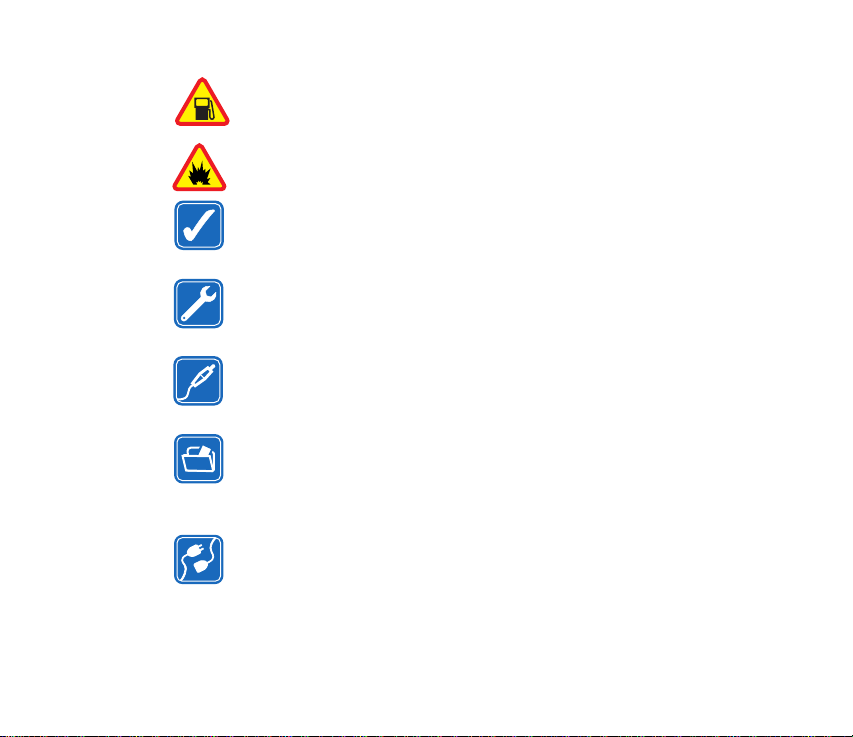
SWITCH OFF WHEN REFUELING
Don't use the device at a refueling point. Don't use near fuel or chemicals.
SWITCH OFF NEAR BLASTING
Follow any restrictions. Don't use the device where blasting is in progress.
USE SENSIBLY
Use only in the normal position as explained in the product documentation.
Don't touch the antenna unnecessarily.
QUALIFIED SERVICE
Only qualified personnel may install or repair this product.
ENHANCEMENTS AND BATTERIES
Use only approved enhancements and batteries. Do not connect
incompatible products.
BACKUP COPIES
Remember to make backup copies or keep a written record of all
important information.
CONNECTING TO OTHER DEVICES
When connecting to any other device, read its user guide for
detailed safety instructions. Do not connect incompatible products.
Copyright
© 2004 Nokia. All rights reserved.
15
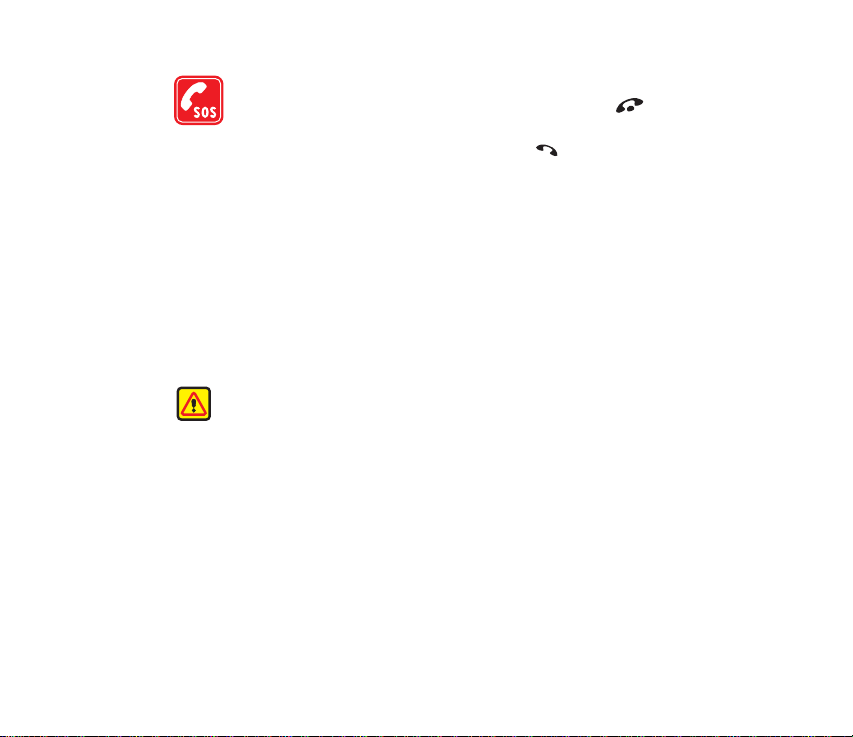
EMERGENCY CALLS
Ensure the device is switched on and in service. Press as many
times as needed to clear the display and return to the main screen.
Enter the emergency number, then press . Give your location.
Do not end the call until given permission to do so. Emergency calls
cannot be made in Offline mode.
About your device
The wireless device described in this guide is approved for use on GSM 850
and GSM 1900 networks. Contact your service provider for more information
about networks.
When using this features in this device, obey all laws and respect privacy and
legitimate rights of others.
Warning: To use any features in this device, other than the alarm
clock, the device must be switched on. Do not switch the device on
when wireless phone use may cause interference or danger.
Copyright
© 2004 Nokia. All rights reserved.
16
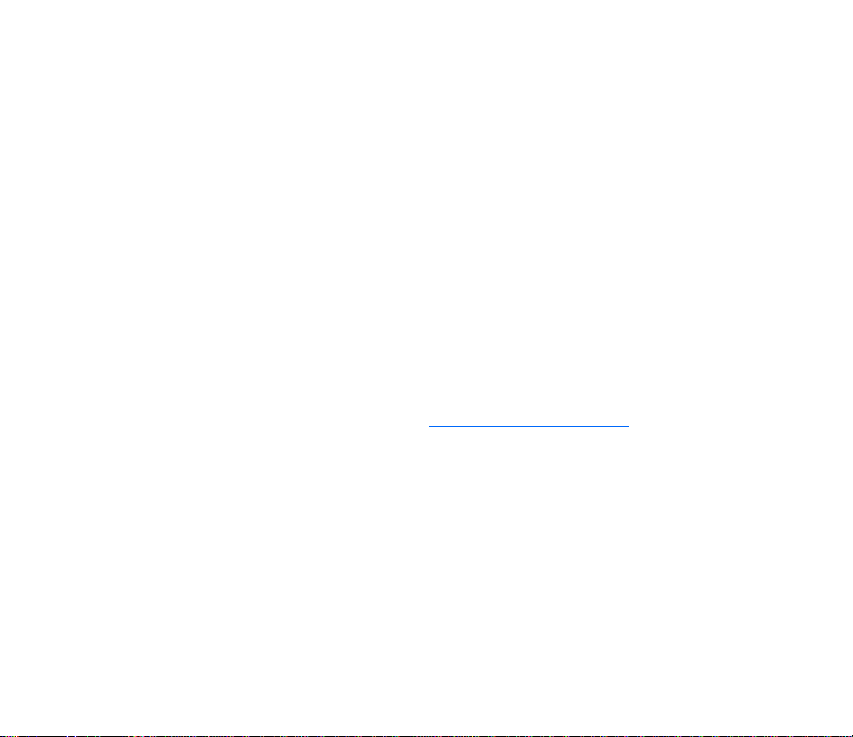
Network services
To use the phone you must have service from a wireless service provider . Many
of the features in this device depend on features in the wireless network to
function. These network services may not be available on all networks or you
may have to make specific arrangements with your service provider before
you can utilize network services. Your service provider may need to give you
additional instructions for their use and explain what charges will apply.
Some networks may have limitations that affect how you can use network
services. For instance, some networks may not support all
language-dependent characters and services.
Your service provider may have requested that certain features be disabled or
not activated in your device. If so, they will not appear on your device menu.
Contact your service provider for more information.
Register your device
Make sure to register your device at www.warranty.nokiausa.com or
1-888-NOKIA-2U (1-888-665-4228) so that we can serve your needs better
if you should need to call the center or have your device repaired.
E-newsletters
When you register your device, you can sign up for Nokia's e-newsletter Nokia
Connections if you would like. You will receive tips and tricks on using your
device, accessory information, and special offers.
Copyright
© 2004 Nokia. All rights reserved.
17
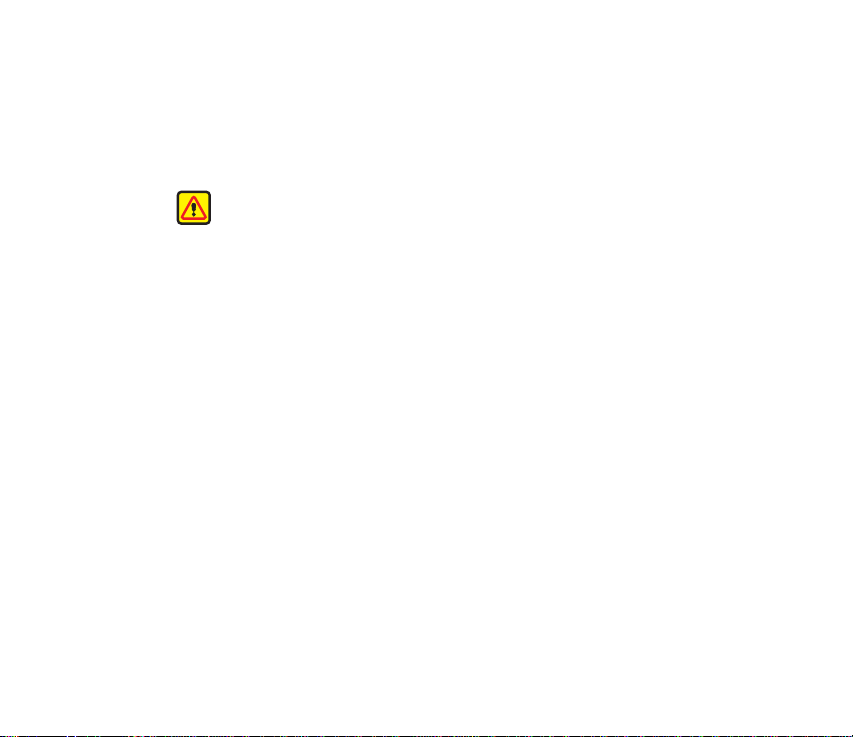
Chargers, batteries, and enhancements
Check the model number of any charger before use with this device. This
device is intended for use when supplied with power from the ACP-12 and
LCH-12.
Warning: Use only batteries, chargers and enhancements approved
by Nokia for use with the particular model. The use of any other types
may invalidate any approval or warranty, and may be dangerous.
The BL-6C battery is the only battery approved by Nokia for use with
this device.
For availability of approved enhancements, please check with your dealer.
When you disconnect the power cord of any enhancement, grasp and pull the
plug, not the cord.
Copyright
© 2004 Nokia. All rights reserved.
18
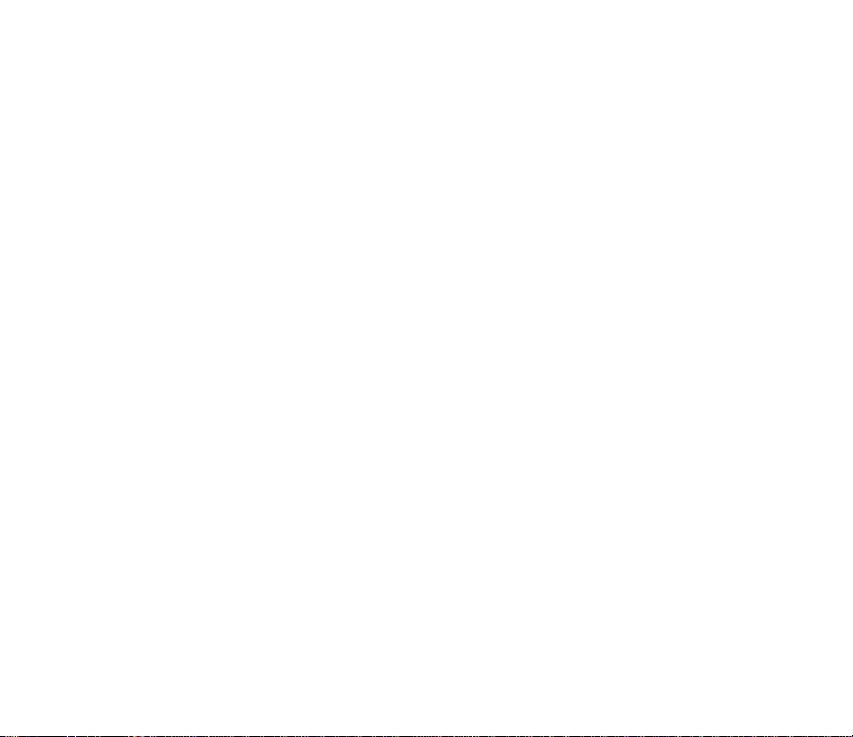
Shared memory
The following features in this device may share memory: games, contacts, text
messages, multimedia messages, images and ringing tones, RealPlayer™,
calendar and to-do notes, and downloaded applications. U se of one or more of
these features may reduce the memory available for the remaining features
sharing memory. For example, saving many multimedi a messages may use all of
the avai la ble memory. Your phone may display a message that the memory is
full when you try to use a shared memory feature. In this case, delete some of
the information or entries stored in shared memory features before
continuing. Some of the features, such as contacts, may have a certain
amount of memory specifically allotted to them in addition to the amount of
memory shared with other features.
Copyright
© 2004 Nokia. All rights reserved.
19
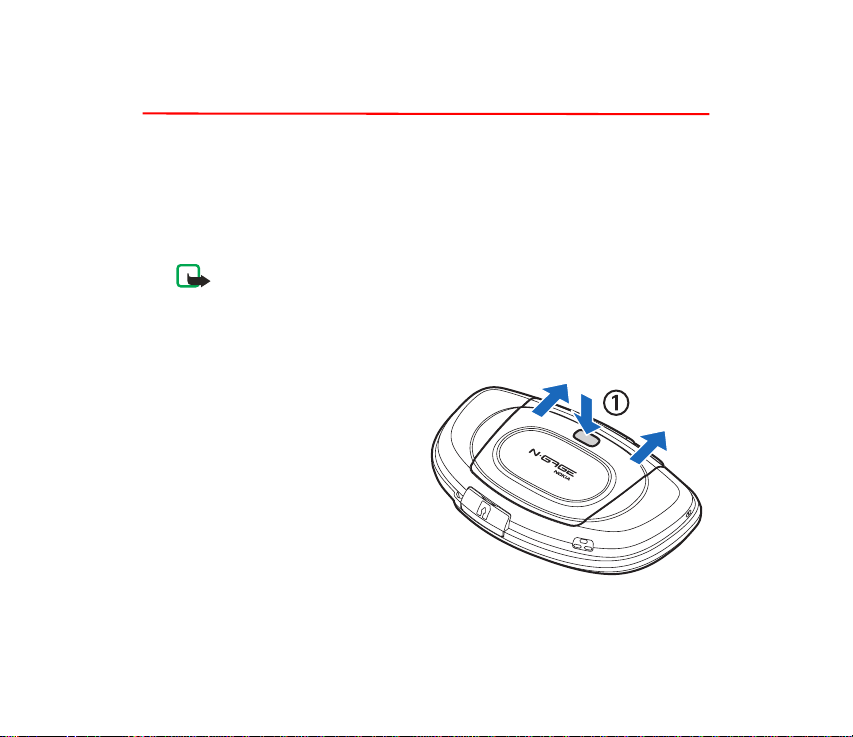
2. Getting started
Installing the SIM card and battery
Keep all SIM cards out of the reach of small children. For availability and
information on using SIM card services, contact your SIM card vendor. This
may be the service provider, network operator, or other vendor.
Note: Before removing the covers, always switch off the power and
disconnect the Nokia N-Gage QD™ mobile game deck from the
charger or any other device. Avoid touching electronic components
while changing the covers. Always store and use the game deck with
the covers attached.
1 With the back of the game
deck facing you, press the
release button (1) and slide the
cover in the direction of the
arrow.
Copyright
© 2004 Nokia. All rights reserved.
20
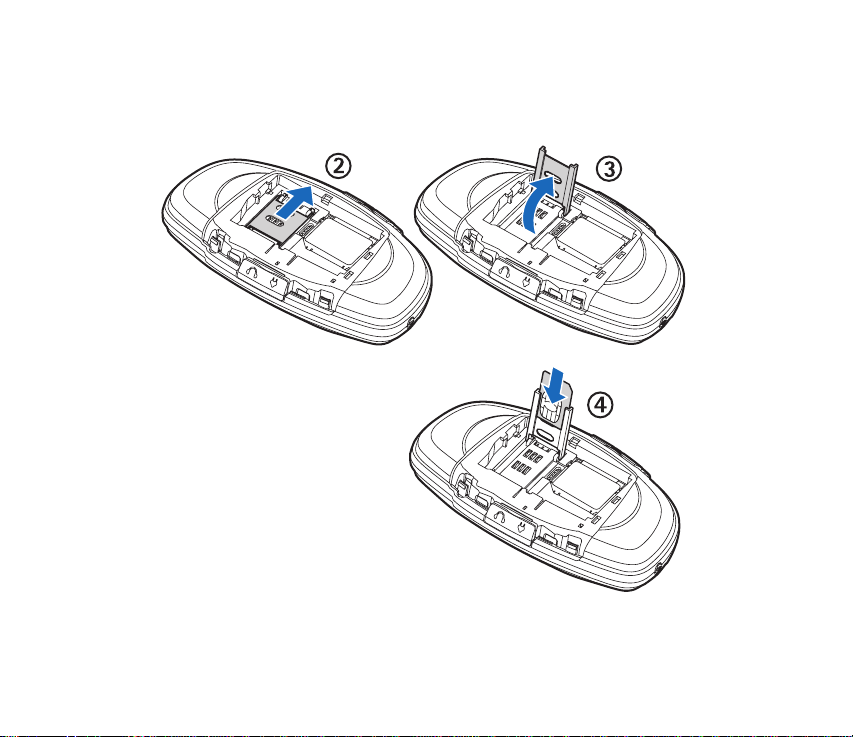
2 To release the SIM card holder, slide the holder in the direction of the
arrow (2).
3 Open it (3).
4 Insert the SIM card into the
holder (4). Make sure that
the bevelled corner on the
SIM card is facing outward
from the holder and that
the golden contact area on
the card is facing
downwards.
Copyright
© 2004 Nokia. All rights reserved.
21
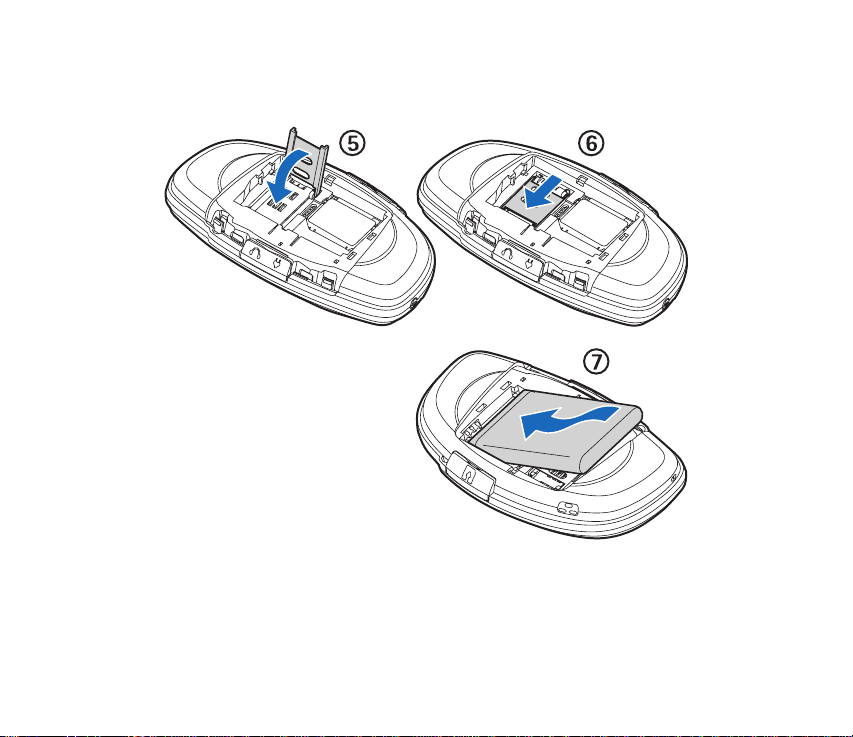
5 Close the SIM card holder (5).
6 Lock it into place (6).
7 Insert the battery (7).
Replace the back cover.
Copyright
© 2004 Nokia. All rights reserved.
22
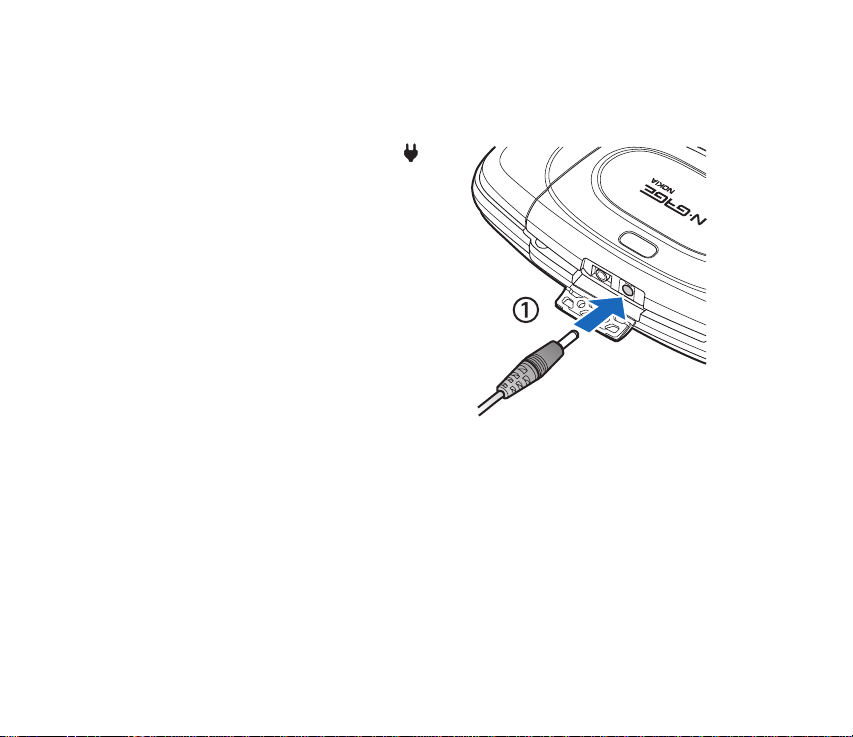
Charging the battery
1 Connect the charger to a wall outlet.
2 Open the latch marked with .
Connect the charger plug into the
jack in the game deck (1). The
battery indicator bar starts scrolling.
The game deck can be used while
charging. If the battery is completely
discharged, it may take up to a few
minutes before the charging
indicator is shown.
3 When the battery is fully charged,
the bar stops scrolling. Disconnect
the charger from the game deck,
then from the outlet.
Copyright
© 2004 Nokia. All rights reserved.
23
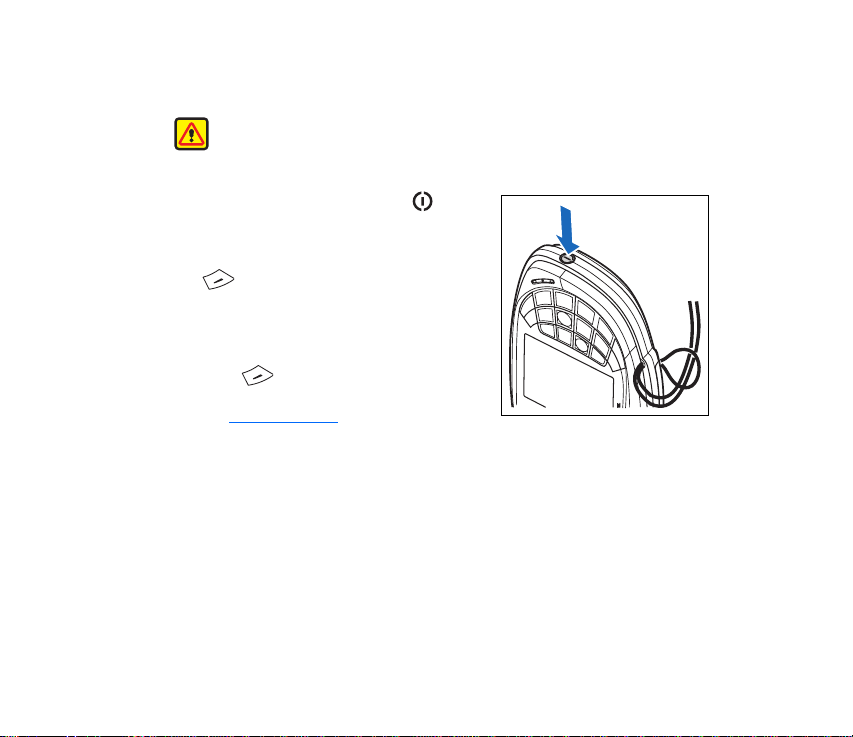
Switch the game deck on
Warning: Do not switch on the game deck when wireless phone use
is prohibited or when it may cause interference or danger.
1 Press and hold the power key .
2 If the game deck requests a PIN code, key
in the code (displayed as ****) and press
OK. The PIN code is usually supplied
with the SIM card
3 If the game deck requests a lock code, key
in the lock code (displayed as *****) and
press OK. The factory setting for the
lock code is 12345.
See Device and SIM
.
Copyright
© 2004 Nokia. All rights reserved.
24
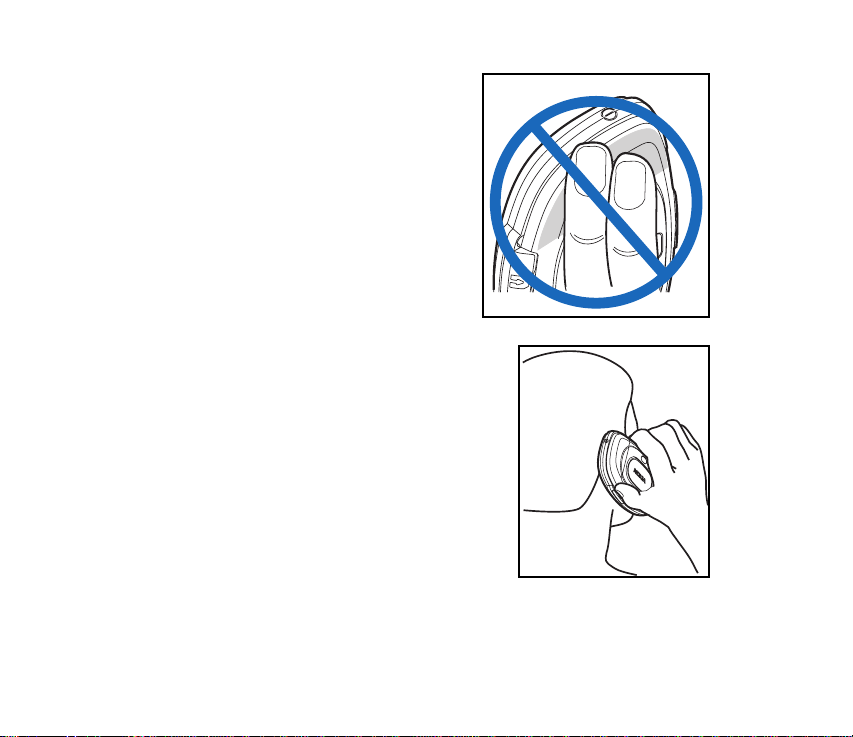
TIPS ON EFFICIENT OPERATION: Your
game deck has a built-in antenna (grey
area shown in the picture). As with any
other radio transmitting device, do not
touch the antenna unnecessarily when the
game deck is switched on. Contact with
the antenna affects call quality and may
cause the game deck to operate at a higher
power level than otherwise needed.
Avoiding contact with the antenna area
when operating the phone optimizes the
antenna performance and the battery life.
NORMAL POSITION: Hold the game deck
(as shown in the picture) with the antenna
pointed up and over your shoulder.
Copyright
© 2004 Nokia. All rights reserved.
25
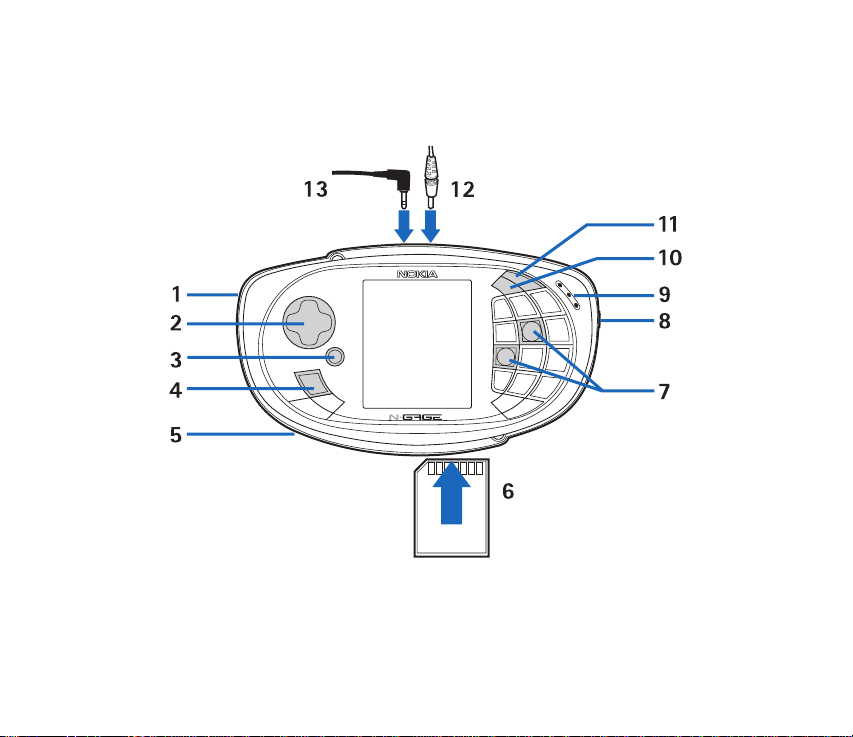
Keys and parts
Copyright
© 2004 Nokia. All rights reserved.
26
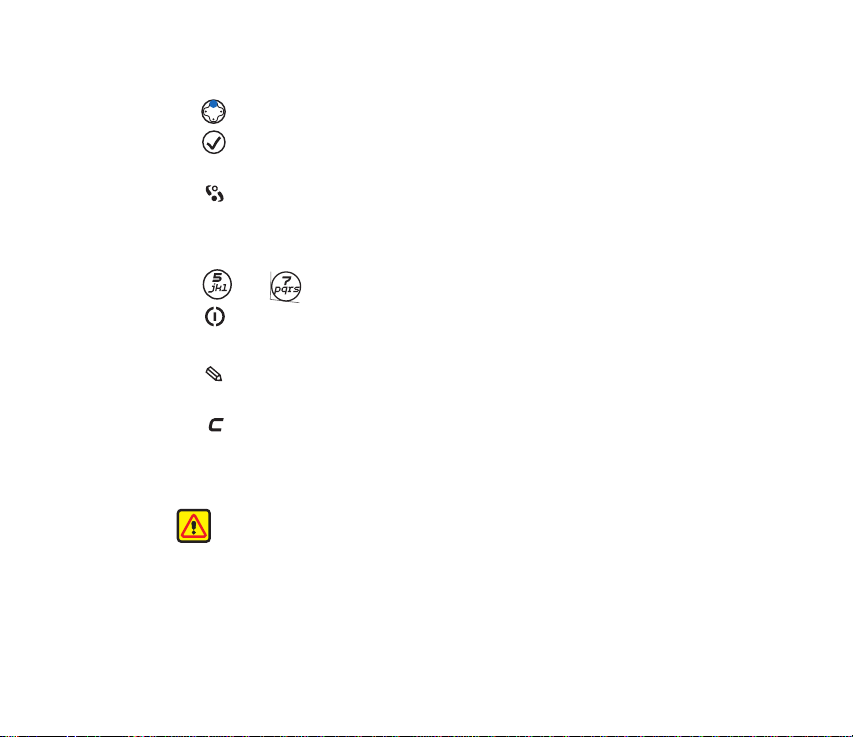
1 Microphone is on the back.
2 Controller key for playing games and menu navigation.
3 OK key selects, accepts, or activates. In standby mode, press this key
to start a game.
4 Menu key opens the main menu.
5 Loudspeaker is on the back.
6 Slot for memory or game cards.
7 and are the main game keys.
8 Power key is at the side.
9 Earpiece.
10 Edit key opens a list of commands for text editing such as Copy, Cut,
and Paste.
11 Clear key for deleting text and items.
12 Charger connector.
13 Headset connector.
Warning: Using a dual-bud headset may affect your ability to hear
sounds around you. Do not use headsets in situations that many
endanger your safety.
Copyright
© 2004 Nokia. All rights reserved.
27
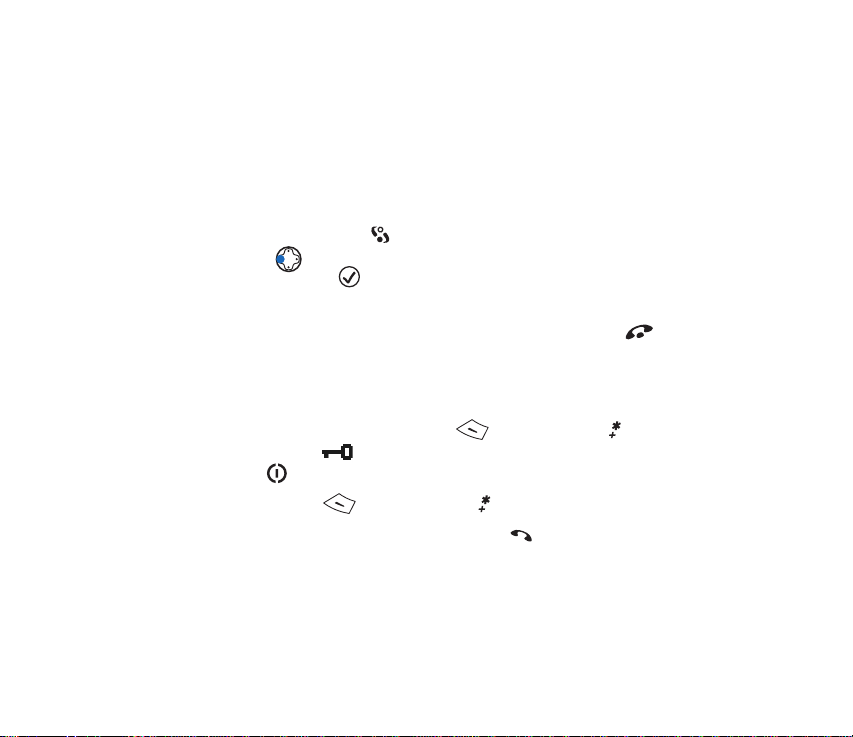
About the display
A small number of missing, discolored, or bright dots may appear on the
screen. This is a characteristic of this type of display. Some displays may
contain pixels or dots that remain on or off. This is normal, not a fault.
Accessing applications in the menu
In standby mode, press the Menu key to open the main menu. Use the
Controller key to navigate to different menu applications. To select and
open a menu, press the OK key. Use the same method to select and open
other menus and folders.
To quickly return to standby mode and make a phone call, press .
Keypad lock (Keyguard)
Use the keypad lock to prevent the keys from being accidentally pressed.
• To lock: In standby mode, first press and then press . When the
keys are locked, appears on the display.
Or, press once, select Lock keypad and press OK.
• To unlock: Press , and then press .
When the keyguard is on, to answer a call, press . During a call, the phone
can be operated in the normal way.
Copyright
© 2004 Nokia. All rights reserved.
28
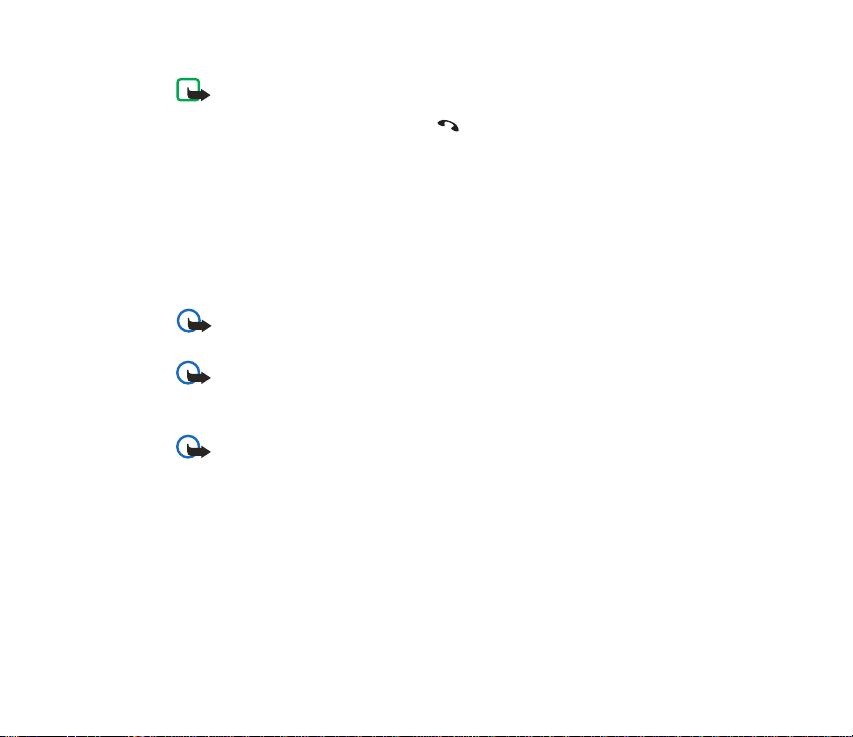
Note: When Keyguard is on, calls may be possible to the emergency
number programed into your phone (for example, 91 1). Just key in the
emergency number and press . The number is displayed only after
you have keyed in its last digit.
If you choose to start games automatically when you insert a game card, the
keypad is unlocked when a game starts. Select
Tools > Settings > Device > General > Game auto-start > On to set the
auto-start.
Inserting a game or memory card
Important: Keep all game and memory cards out of the reach of small
children.
Important: Before inserting or removing a memory card, save all
unsaved data. Inserting a memory card causes all open applications
to close. Unsaved data is lost when applications are closed.
Important: Use only MMC cards with this device. Other memory
cards, such as secure digital (SD) cards, do not fit in the MMC card
slot and are not compatible with this device.
Your game deck supports compatible MMC cards with memory from 16 MB
up to 1 GB.
Copyright
© 2004 Nokia. All rights reserved.
29
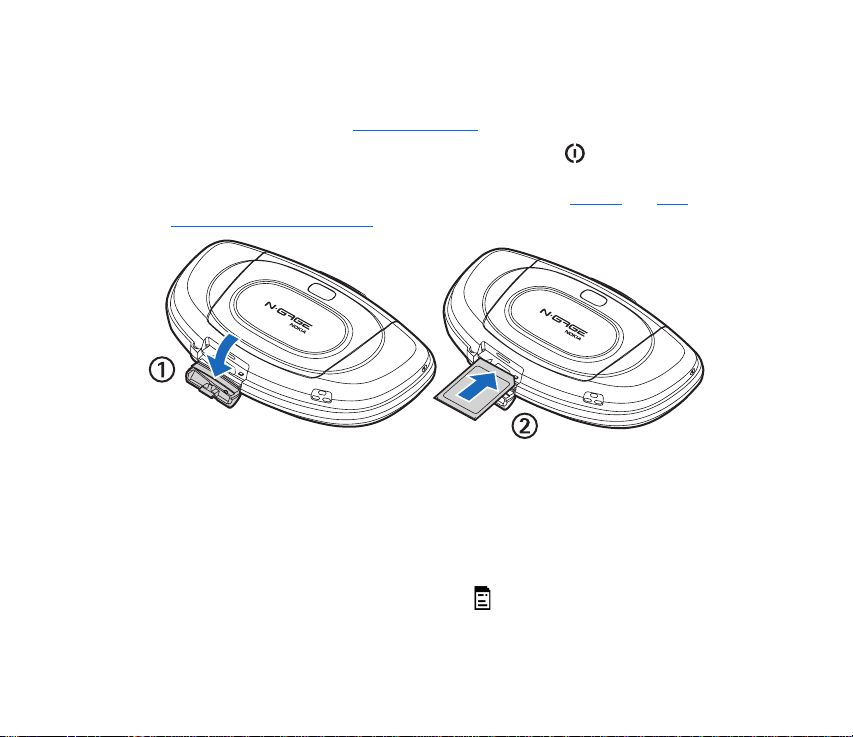
It is important not to add stickers or any type of adhesive to the MMC card.
This may cause the MMC card not to fit the card slot and can corrupt the card
or cause loss of data. See Memory card tool
.
If you do not want to be interrupted while playing, press in standby mode
and switch to Offline profile. When Offline profile is active, all GSM wireless
phone signals to and from the device are prevented. See Profiles
and Call
forwarding (network service).
1 Open the card slot (1).
2 Insert a game or a memory card (2).
3 Close the card slot.
If you inserted a game card, the game starts automatically. Also, the game
icon is automatically added as the last item of the main menu. Information
stored on a memory card is indicated with in different applications.
Copyright
© 2004 Nokia. All rights reserved.
30
