Page 1
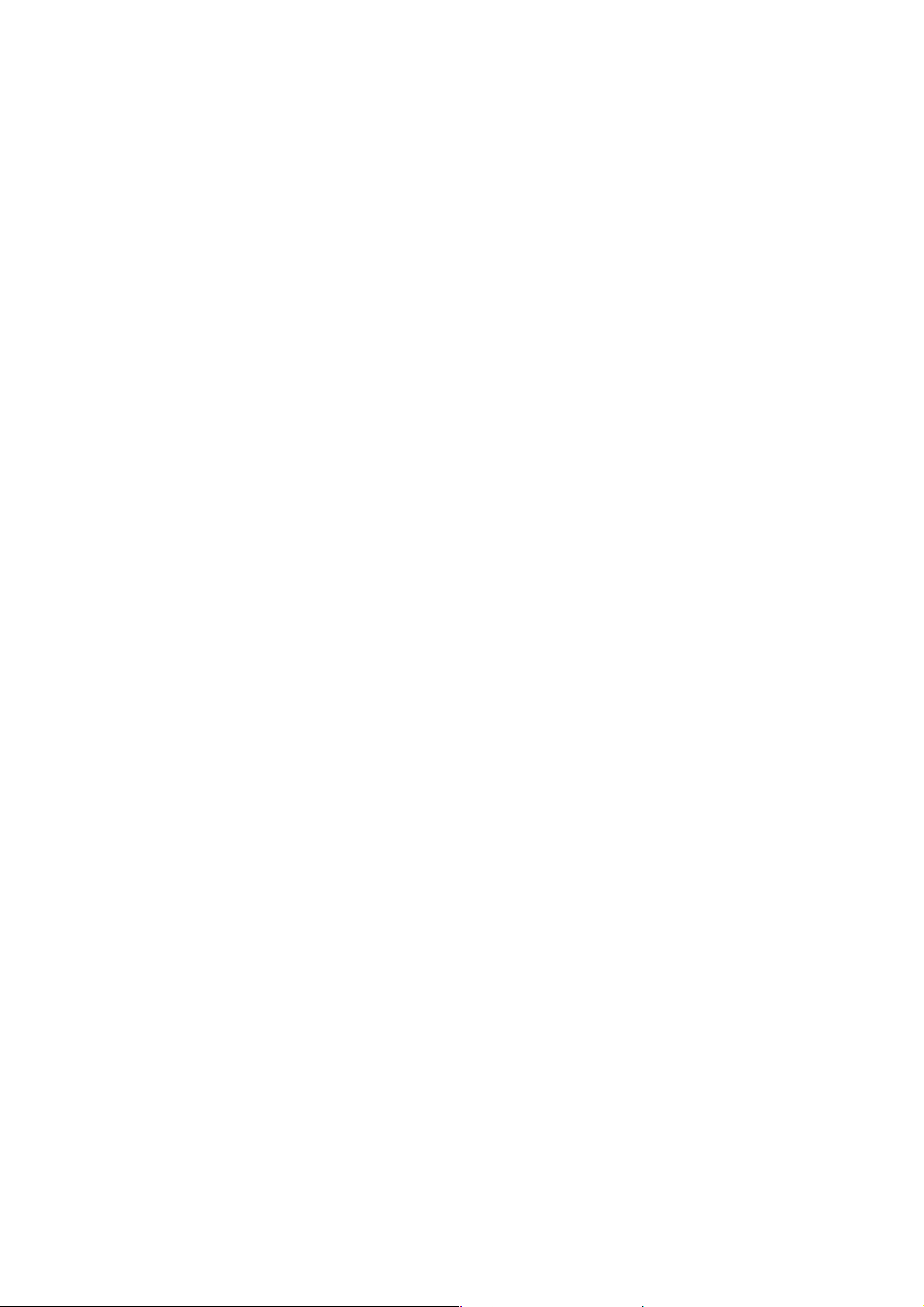
Nokia Customer Care
RH-29 Series Cellular Phones
6a - Baseband Troubleshooting
Issue 1 05/2004 Copyright © 2004 Nokia Corporation Page 1
Company Confidential
Page 2
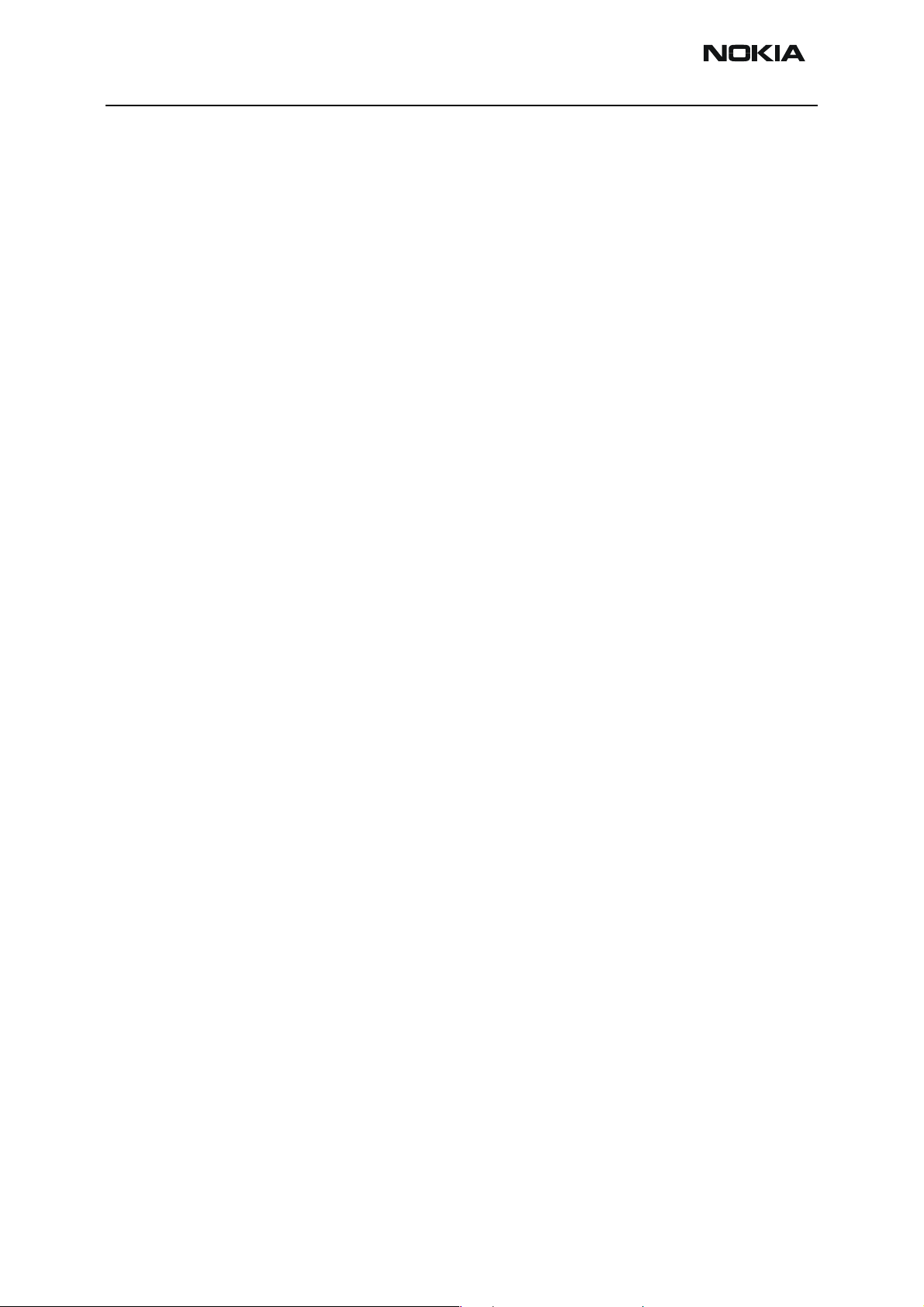
RH-29 Company Confidential
6b - Baseband Troubleshooting Nokia Customer Care
Table of Contents
Page No
Introduction to RH-29 Troubleshooting ........................................................................................... 3
General guidelines for RH-29 troubleshooting ............................................................................3
Tools needed for troubleshooting ................................................................................................. 3
General guidelines............................................................................................................................. 3
Nominal current consumption ..........................................................................................................4
Troubleshooting Paths............................................................................................................................ 5
Dead or jammed device ......................................................................................................................5
Partially damaged device ...................................................................................................................6
Most common symptoms reported by customer .........................................................................6
Most common symptoms for audio problems........................................................................... 6
Symptoms related to energy management ................................................................................ 6
Problems related to UI module:..................................................................................................... 6
Most common RF related symptoms: .......................................................................................... 6
ASIC is changed ....................................................................................................................................7
UEM changed...................................................................................................................................... 7
UPP_WD2 changed ........................................................................................................................... 7
ZOCUS changed.................................................................................................................................. 7
Test points ..............................................................................................................................................7
“CONTACT SERVICE” on display ........................................................................................................8
1CK Baseband HW Subarea Troubleshooting.................................................................................. 9
Flashing troubleshooting .................................................................................................................... 9
Energy management troubleshooting ..........................................................................................11
Device does not stay on................................................................................................................ 11
General power checking ............................................................................................................... 12
Power key troubleshooting .......................................................................................................... 14
Clocks troubleshooting.................................................................................................................. 14
Charging checking.......................................................................................................................... 16
Energy management calibration ................................................................................................ 19
ADC-reading..................................................................................................................................... 20
Backup battery ............................................................................................................................... 21
SIM card .......................................................................................................................
Memory troubleshooting ..................................................................................................................26
Serial interface troubleshooting ....................................................................................................27
CBUS................................................................................................................................................... 27
FBUS ................................................................................................................................................... 28
MBUS.................................................................................................................................................. 28
MMC troubleshooting .......................................................................................................................29
Vibra .......................................................................................................................................................30
ZOCUS ....................................................................................................................................................31
UI Module Troubleshooting ............................................................................................................... 32
Keymat backlight ................................................................................................................................32
Keyboard problem ..............................................................................................................................33
Display blank ........................................................................................................................................34
Image on display not correct ..........................................................................................................35
Backlight does not turn on .............................................................................................................36
Handportable audio ............................................................................................................
Accessory Audio ..................................................................................................................................40
..................... 22
...............37
Page 2 Copyright © 2004 Nokia Corporation Issue 1 05/2004
Company Confidential
Page 3
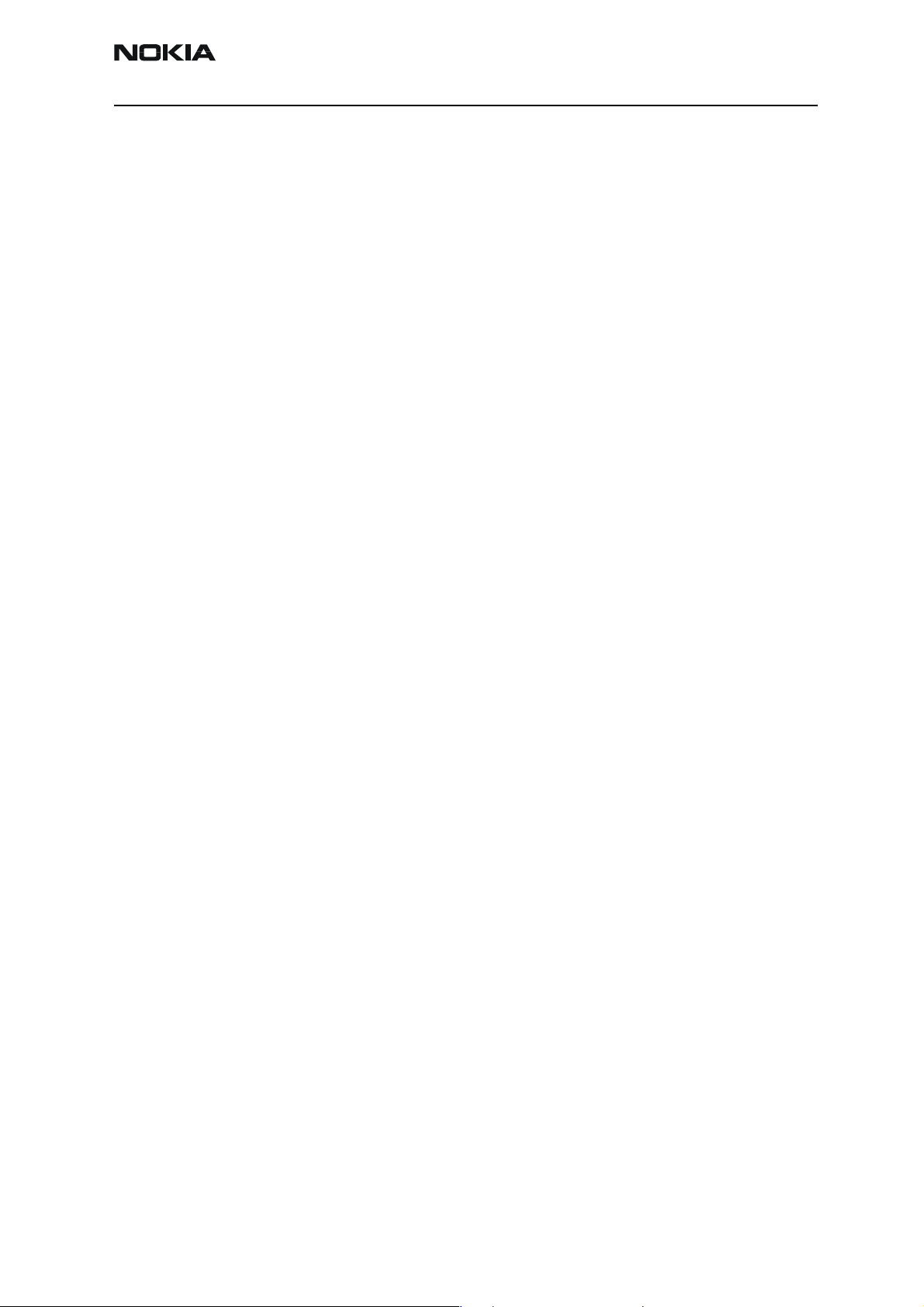
Company Confidential RH-29
Nokia Customer Care 6b - Baseband Troubleshooting
Introduction to RH-29 Troubleshooting
This document is intend to be a guide for localizing and repairing electrical faults in the
RH-29 device. First there is a brief guide for fault localizing. Then fault repairing is
divided into troubleshooting paths.
Before any service operation you must be familiar with the RH-29 product and module
level architecture. You have to also be familiar with the RH-29 specified service tools
such as the Phoenix service software, flashing tools and software.
General guidelines for RH-29 troubleshooting
Tools needed for troubleshooting
• Service tools (as listed at service tools chapter in service manual)
• Laboratory power supply with current indicator
• Oscilloscope
• Digital multimeter
General guidelines
If the device cannot be turned on by any means, see “dead device” troubleshooting
Current consumption (missing consumption) gives an idea whether the device is able to
start up.
Dropping supply voltage or very large current consumption indicates a short circuit
Check whether the connection with Phoenix works and what can be discovered with
Phoenix (ADC-readings, baseband self-test, BB-calibrations etc.)
Check baseband self-tests with Phoenix if “CONTACT SERVICE” is shown on the display.
Check visually display and rocker faults.
Force phone to LOCAL mode and make keyboard test by phoenix.
Check that board-to-board connector is OK, and connectors make good contacts.
If liquid damage, stop repairing!
Flash the phone before disassembling it, if the fault is not obvious and the Phoenix connection is OK.
Disassemble phone:
Try to locate failed module.
Issue 1 05/2004 Copyright © 2004 Nokia Corporation Page 3
Company Confidential
Page 4
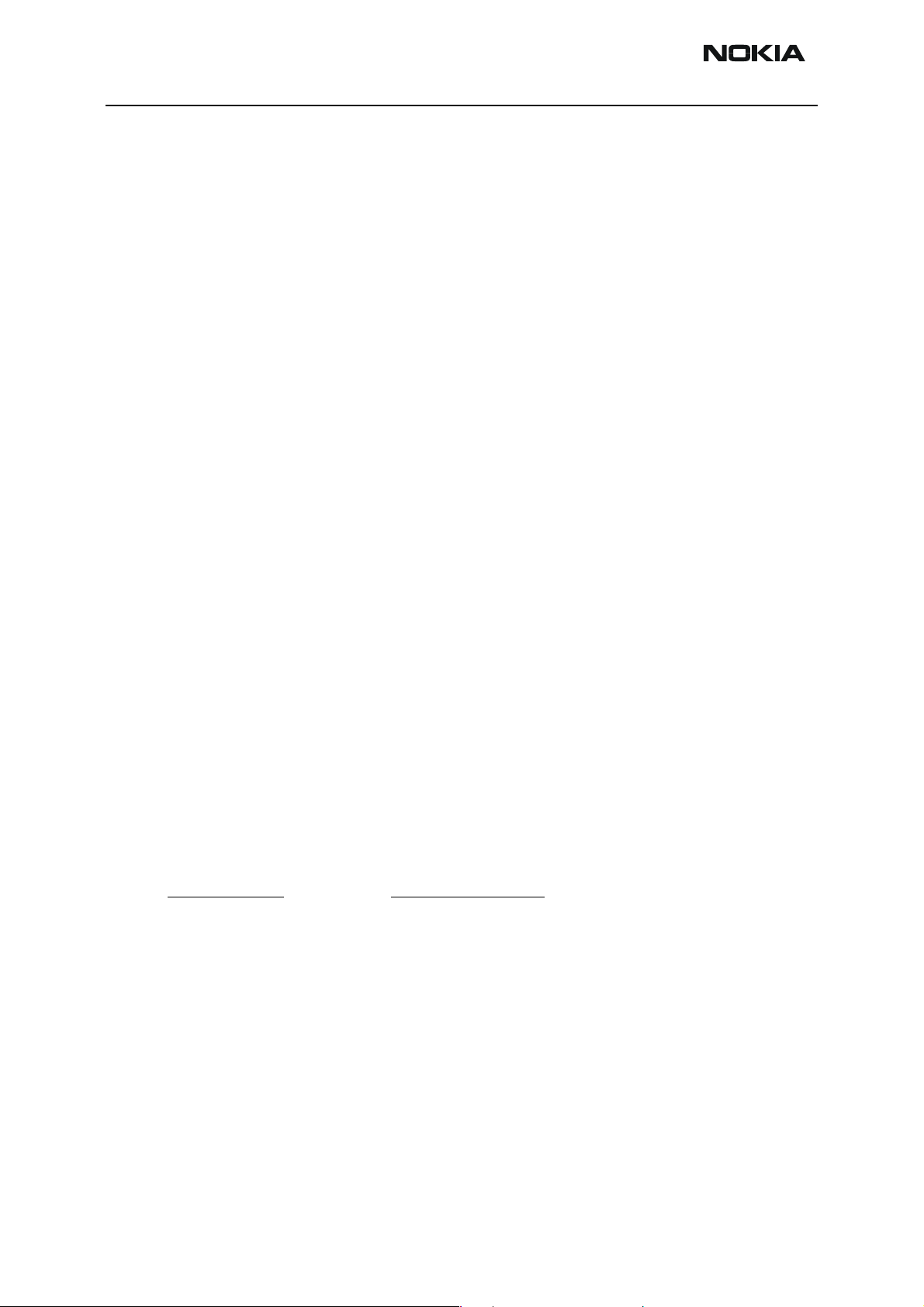
RH-29 Company Confidential
6b - Baseband Troubleshooting Nokia Customer Care
Check failed module visually:
Mechanical damages?
Solder joints OK?
Continue with specific troubleshooting procedure for the module:
If there is an obvious fault, repair it before reflashing the device.
Flash first if a fault is not obvious.
If flashing is not working go to flashing troubleshooting.
Due to CSP packages short circuits or broken solder joints are not easily seen. If the
examined signal seems to be continuously in low or high level, then measure for possible
short circuit to ground (signal low) or to supply voltage (signal high) Note that if a problem is not found from any visible contact/component it can be under CSPs where the signal is connected.
Care must be taken when assembling and disassembling the transceiver. Failure to do
this may result in unnecessary damage to device.
Nominal current consumption
NOTE: Service tools need some amount of current to work.
The following current consumption values are measured from a complete RH-29.
Vbatt = 3.6V
Measured nominal currents are drawn from the main battery.
Measurements have been made with a current probe connected to an oscilloscope.
Operating mode Current consumption
Idle 90 mA
2w audio call (backlights off) 250 mA
Page 4 Copyright © 2004 Nokia Corporation Issue 1 05/2004
Company Confidential
Page 5
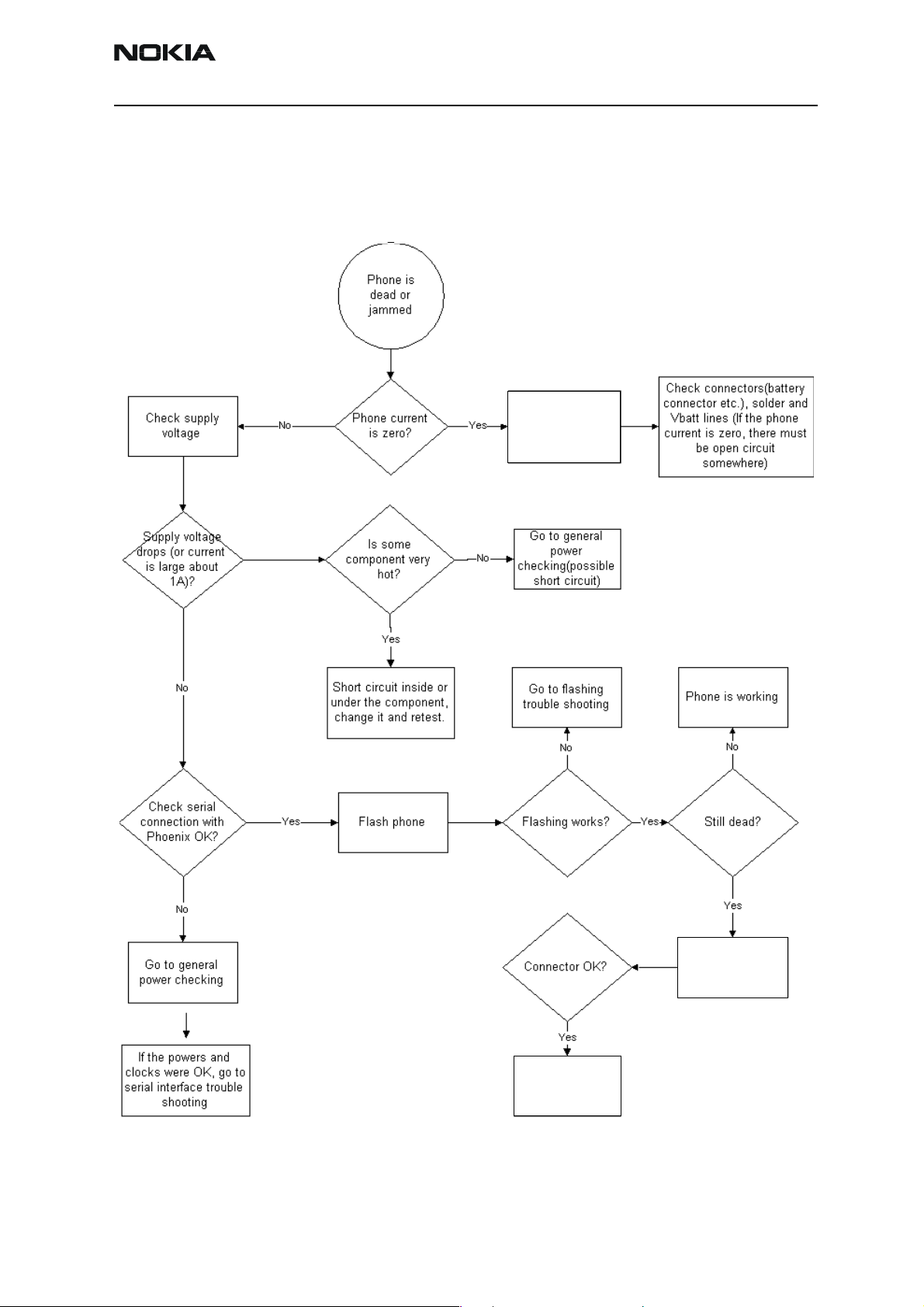
Company Confidential RH-29
Nokia Customer Care 6b - Baseband Troubleshooting
Troubleshooting Paths
Dead or jammed device
Disassemble
yes
Check UI
connector
Replace
UI module
Issue 1 05/2004 Copyright © 2004 Nokia Corporation Page 5
Company Confidential
Page 6
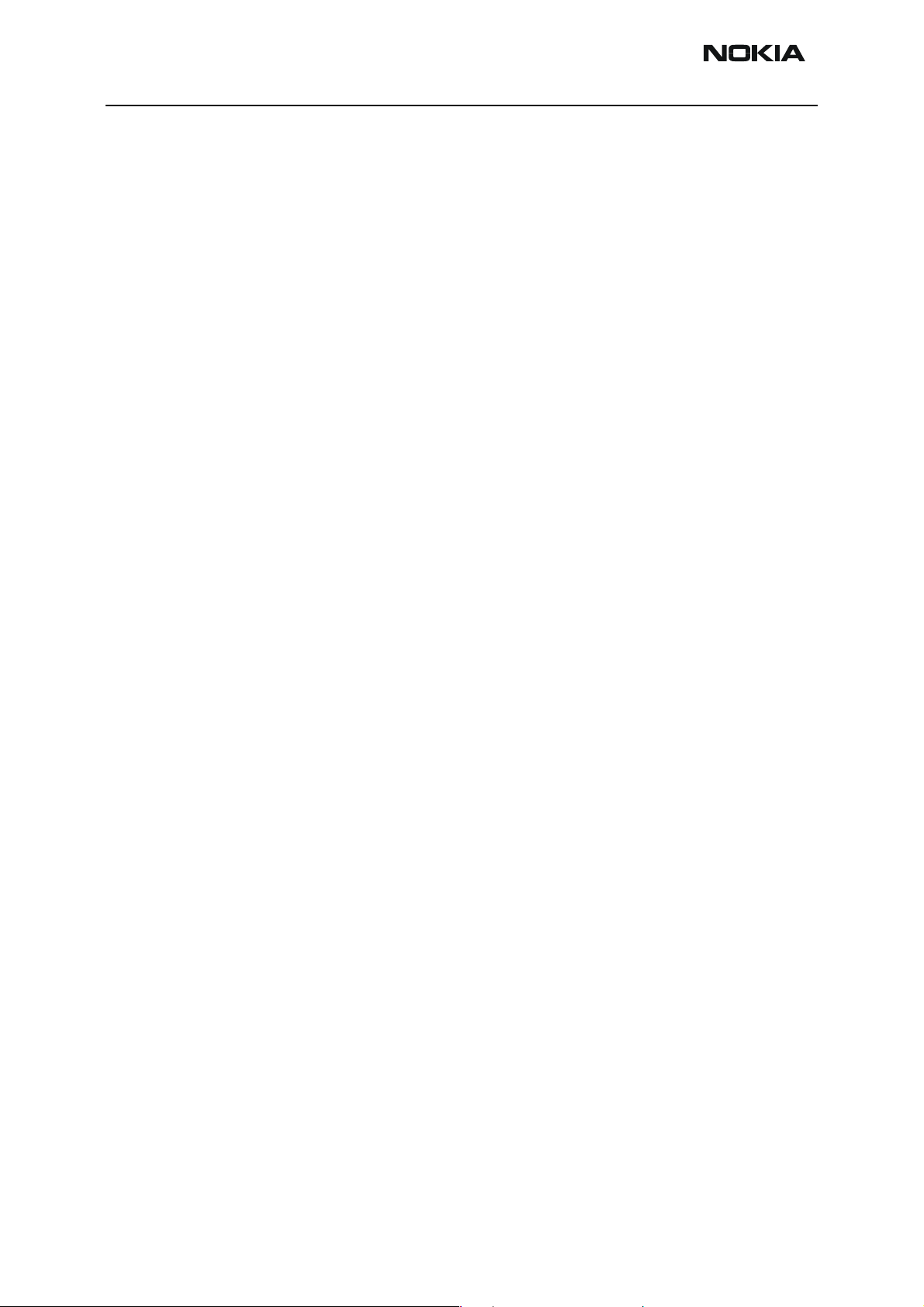
RH-29 Company Confidential
6b - Baseband Troubleshooting Nokia Customer Care
Partially damaged device
If the device is working, but some functionality is missing try to localize where the problems is and see relevant part of this manual. E.g audio is not working see “Audio Troubleshooting”, if charging is not working see chapter Charging troubleshooting etc.
Most common symptoms reported by customer
In this chapter is described most common symptoms reported by customers when the
device is brought in for service. Some tips where the trouble can be found are given also.
When troubleshooting use these tips and follow the given troubleshooting path.
Most common symptoms for audio problems
“Earpiece sound is missing”
”Handsfree sound is missing”
”Headset is not recognized”
”Microphone is not working”
”Volume cannot be adjusted”
” Ringing tones does not work”
”Audio volume too low”
If symptom is something like above see audio troubleshooting.
Symptoms related to energy management
“Phone does not stay on”
”Charging is not working”
”Time is lost during battery change”
”Charging takes too long”
”Operating time is very short”
These symptoms lead to relevant part of energy management troubleshooting
Problems related to UI module:
“UI-module keypad is not working”
”Backlight is dim”
”Backlight not even”
”Backlight is blinking”
”Keypad or display backlight is not working”
”Display related problems”
See UI- module troubleshooting.
Most common RF related symptoms:
“Call cannot be made”
”Phone does not find signal”
”Call is often dropped”
See RF troubleshooting
Page 6 Copyright © 2004 Nokia Corporation Issue 1 05/2004
Company Confidential
Page 7
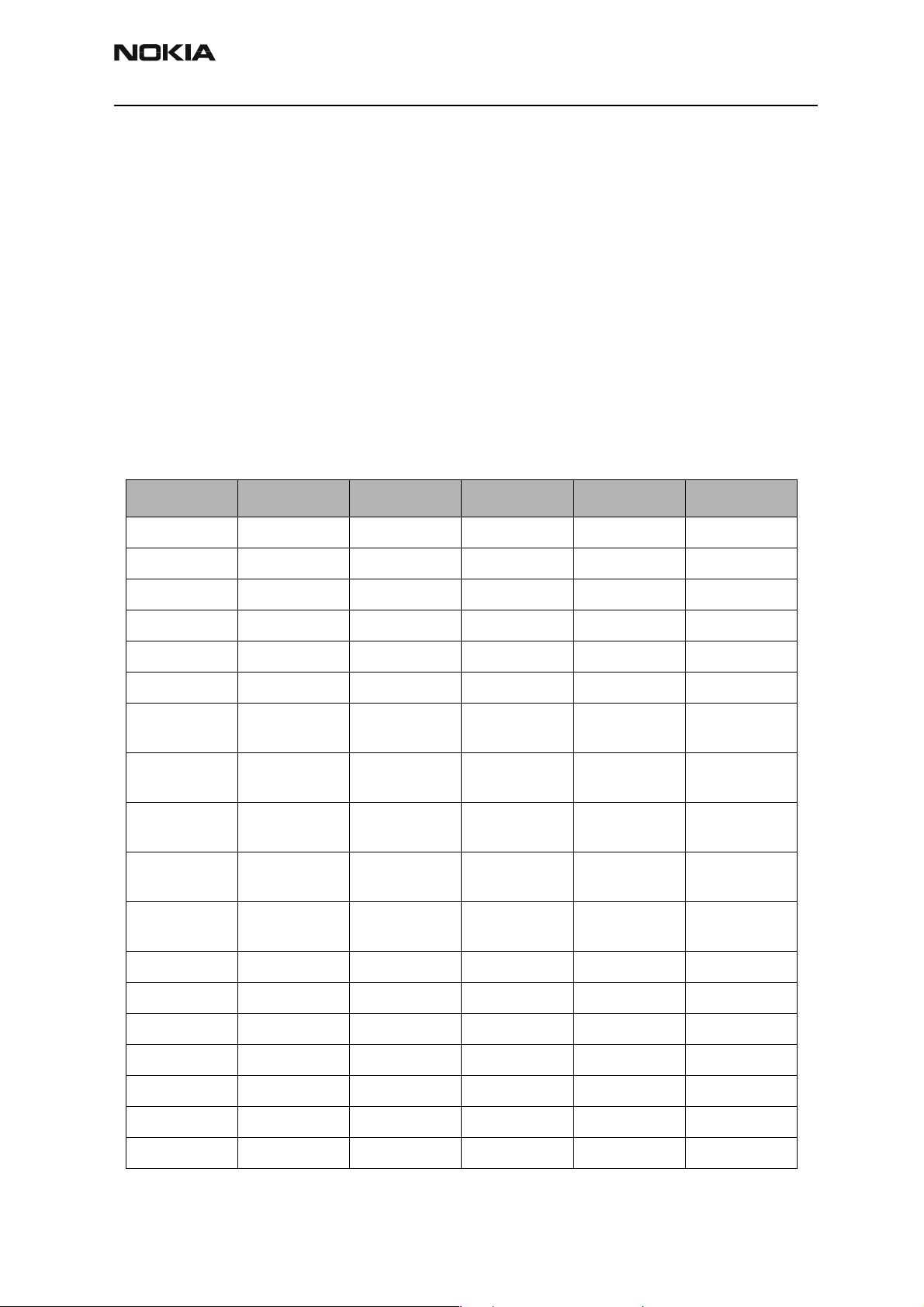
Company Confidential RH-29
Nokia Customer Care 6b - Baseband Troubleshooting
ASIC is changed
ASIC’s can be changed only at a defined service level.
UEM changed
If UEM is changed baseband calibrations should be made. New IMEI must be programmed also. ZOCUS calibration is not necessary.
UPP_WD2 changed
IMEI must be reprogrammed.
ZOCUS changed
Zocus must be re-calibrated
Test points
Test Point Signal Test Point Signal Test Point Signal
J109 UEMInt J203 TXQD J477 SIM IF
J123 SLEEPCLK J204 AUXD J482 MMC IF
J124 SLEEPX J311 FLASH CE J483 MMC IF
J125 PURX J312 FLASH CE J484 MMC IF
J170 RFCLK_I J314 SDRAMCLK J485 MMC IF
J190 EARDATA J315 FLASH CLK J487 MMC IF
J191 MICDATA J334 Shutdown
Audio PA
J192 SIMIODAI J390 Current sense
resistor
J193 SIMCLKI J391 Current sense
resistor
J194 SIMIOCTRL J392 Current sense
resistor
J195 MBUSTX J393 Current sense
resistor
J196 MBUSRX J470 SIM IF J496 MMC IF
J488 MMC IF
J490 MMC IF
J492 MMC IF
J493 MMC IF
J495 MMC IF
J197 FBUSTXI J471 SIM IF J497 MMC IF
J198 FBUSRXI J472 SIM IF J498 MMC IF
J199 RFCONVCLK J473 SIM IF J499 MMC IF
J200 RXID J474 SIM IF
J201 RXQD J475 SIM IF
J202 TXID J476 SIM IF
Issue 1 05/2004 Copyright © 2004 Nokia Corporation Page 7
Company Confidential
Page 8
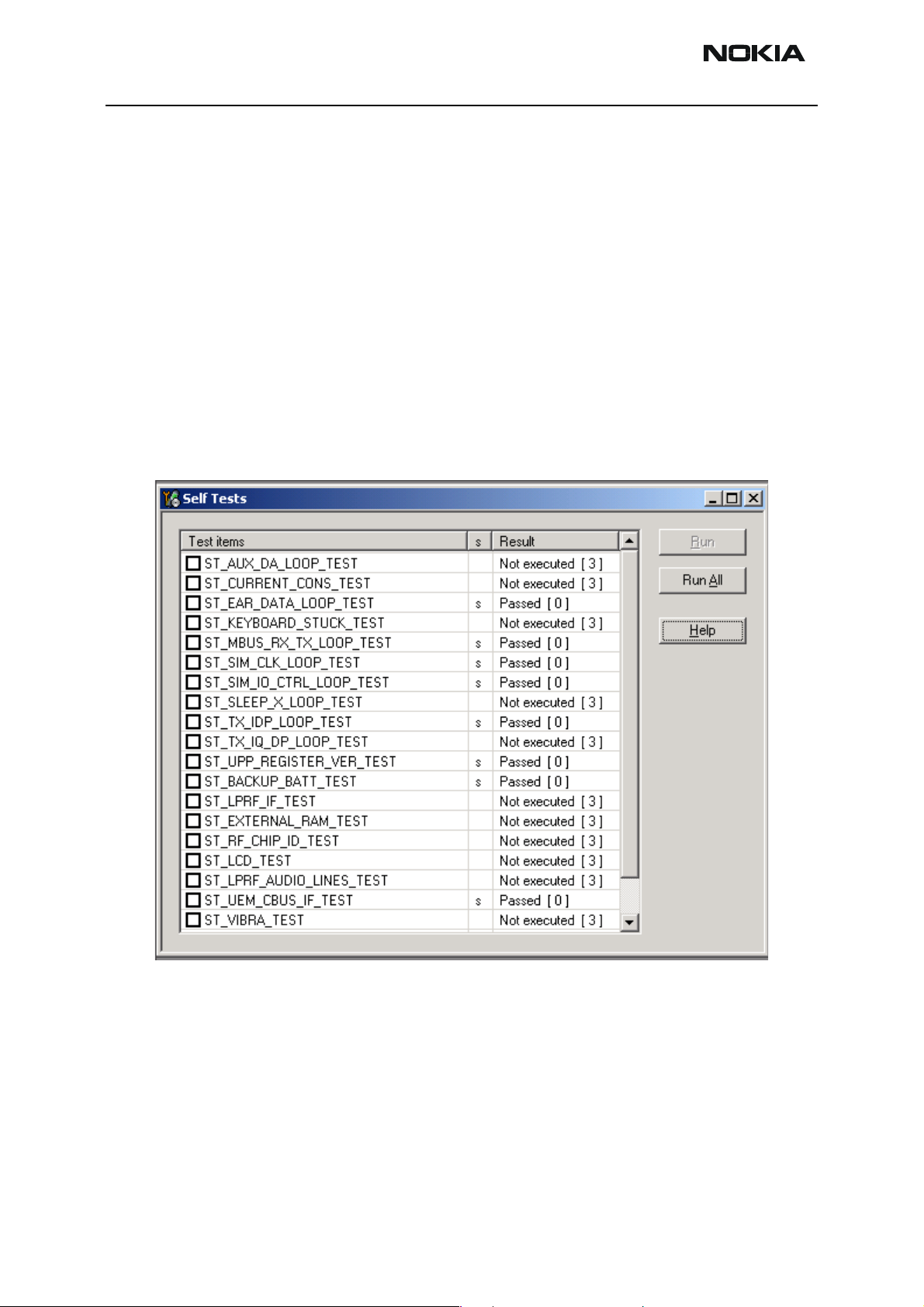
RH-29 Company Confidential
6b - Baseband Troubleshooting Nokia Customer Care
“CONTACT SERVICE” on display
CONTACT SERVICE on display (Self-tests by Phoenix)
Display information: “Contact Service”
This fault means that software is able to run and thus the watchdog of UEM can be
served.
Self-test functions are executed when the phone is powered on and if one or more selftest functions fail, the message “Contact Service” is shown on the display.
MCU self-test cases can be split into two categories: The ones that are executed during
power up and the ones that are executed only with a PC connected. These test and the
items included are as follows:
If some self-test failed, see relevant chapter in this troubleshooting document.
Page 8 Copyright © 2004 Nokia Corporation Issue 1 05/2004
Company Confidential
Page 9
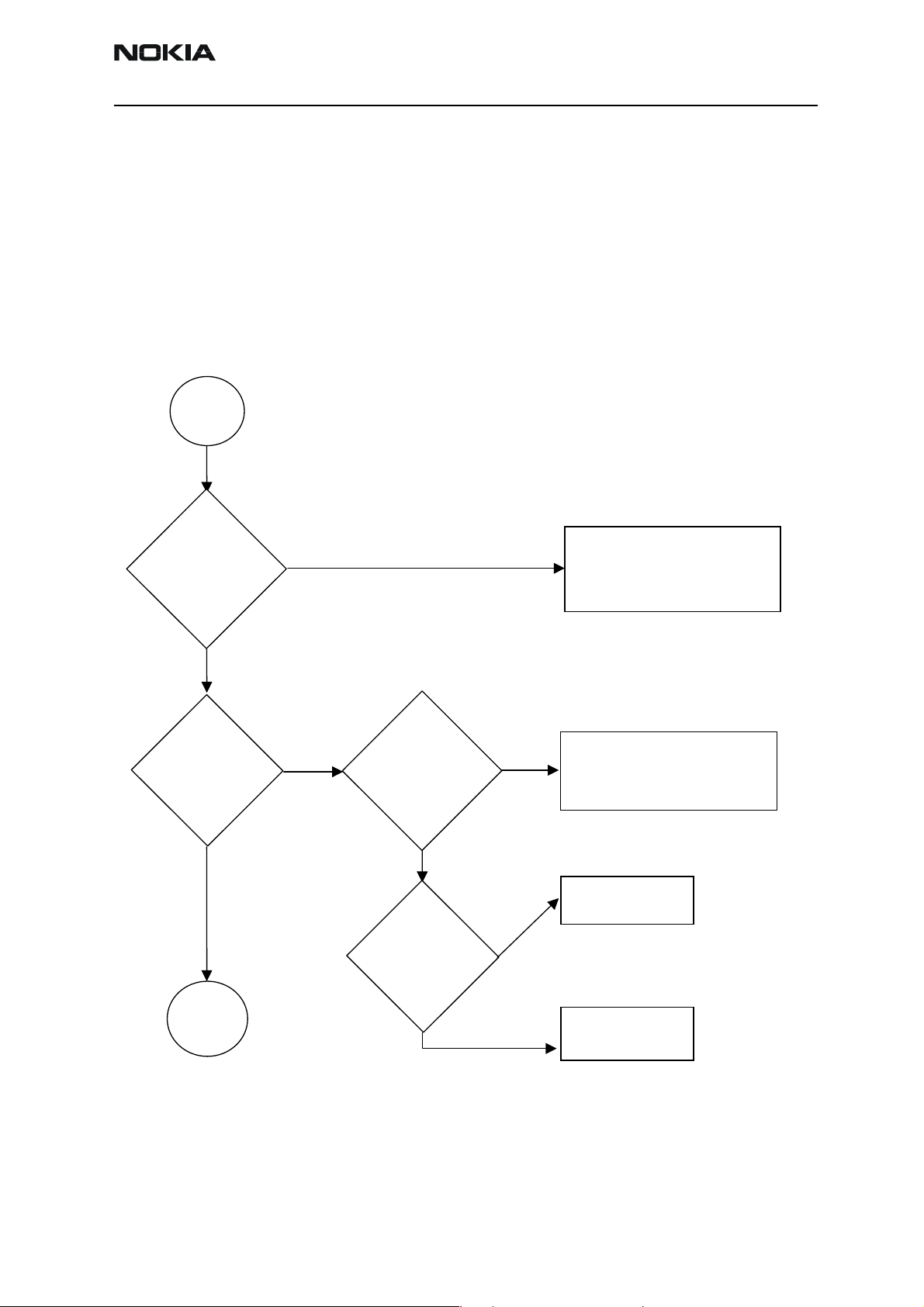
Company Confidential RH-29
Nokia Customer Care 6b - Baseband Troubleshooting
1CK Baseband HW Subarea Troubleshooting
Flashing troubleshooting
RH-29 has three memory components installed on the main PWB. The best indication of
which one is causing problems can be obtained by flashing the device. It has to be kept
in mind that all three flashes are interfaced with UPP WD2 asic that might it self have
some problems. The necessary steps are described below. Phoenix error messages during
flashing greatly help on defining what is wrong. To be able to flash the device, most
device BB area components must function properly.
Flashing
faults
The phone does
not set Flashbus
TXD line high
after startup
No
The phone does
not set the
flashbus TXD
line low after the
startup
No
Memory
faults page
2
Yes
Yes
Measure BSI
pulse during
flash
programming
Is it ok?
Yes
Measure
FBUSTX line
during flash
programming is
it 1.8V?
Yes
No
No
Check connections
Check BB voltages
Check clocks
Change UEM
Check BSI line
Check BSI line
Battery connector, flex,
Battery connector,
C239, Z383, R384
C381, R192 and C231
Change
UEM
Change UPP
WD2
Issue 1 05/2004 Copyright © 2004 Nokia Corporation Page 9
Company Confidential
Page 10
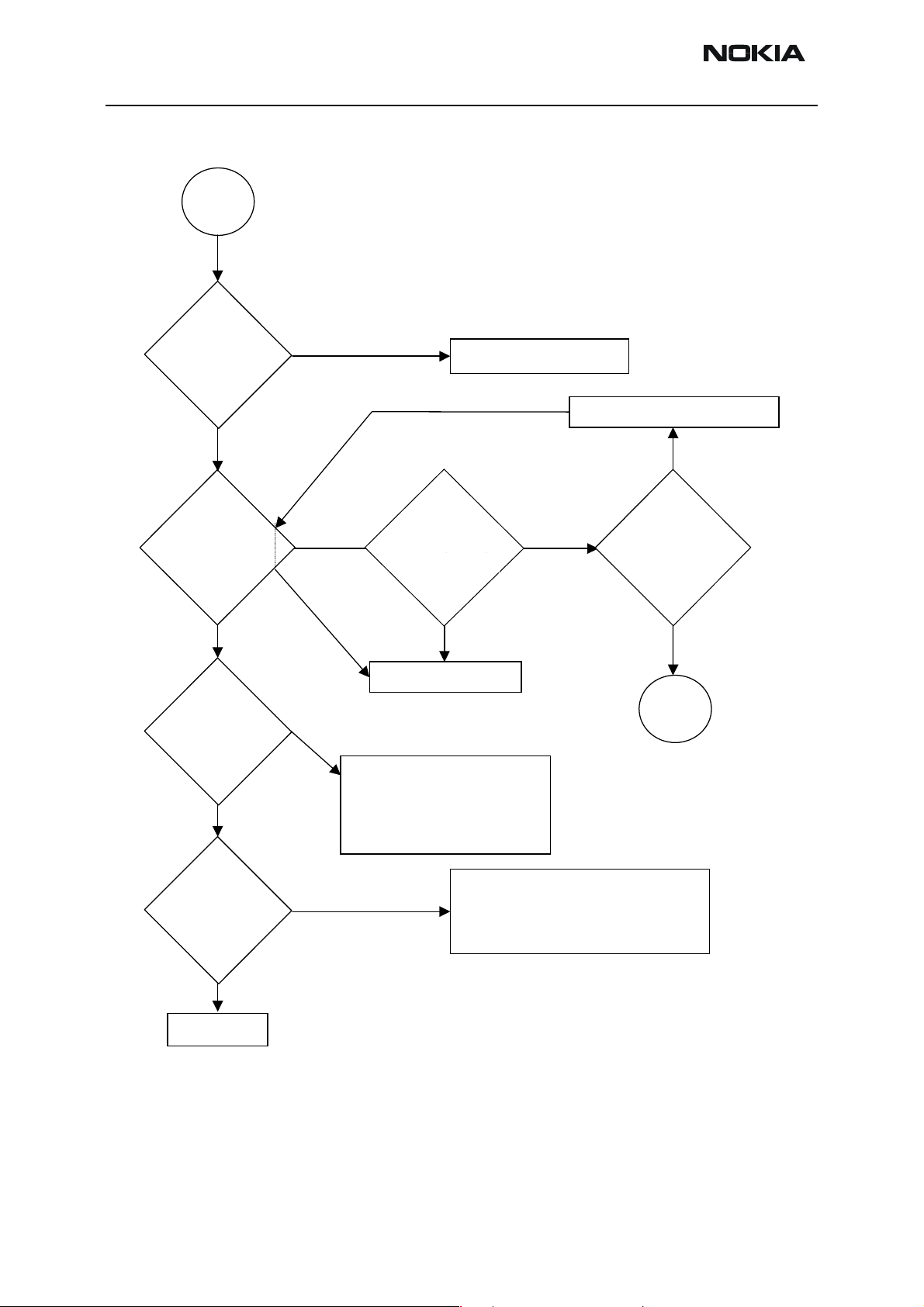
RH-29 Company Confidential
g
6b - Baseband Troubleshooting Nokia Customer Care
Memory
faults
page2
"Secondary
receive fail" or
"Algorithm send
failed"
messa
Prommer
message about
sdram failure?
manufacturer ID
and device ID
e?
No
No
Wrong
No
Yes
Yes
Yes
Change UPP_WD2
Activity in SDRAM
Activity in sdram
Clk path (R101)?
clk J108 pad?
(J314)?
No
Change UPP_WD2
Change Flash Chip
according to Phoenix
messages
If both chips report wrong
ID's -> change UPP_WD2
Yes
Change SDRAM
Yes
Voltages
Voltages
VmemA and
VmemA and
Vio OK?
VioA ok?
No
EM
troubles
"Flash informs
about a failure"
during flashing
No
Retest
Yes
Check flash0 bypass caps, check
Vpp connection to flasher, Check
Vpp resistor(4.7k)
Vpp resistor (R310)
Ok->Change flash0
Page 10 Copyright © 2004 Nokia Corporation Issue 1 05/2004
Company Confidential
Page 11
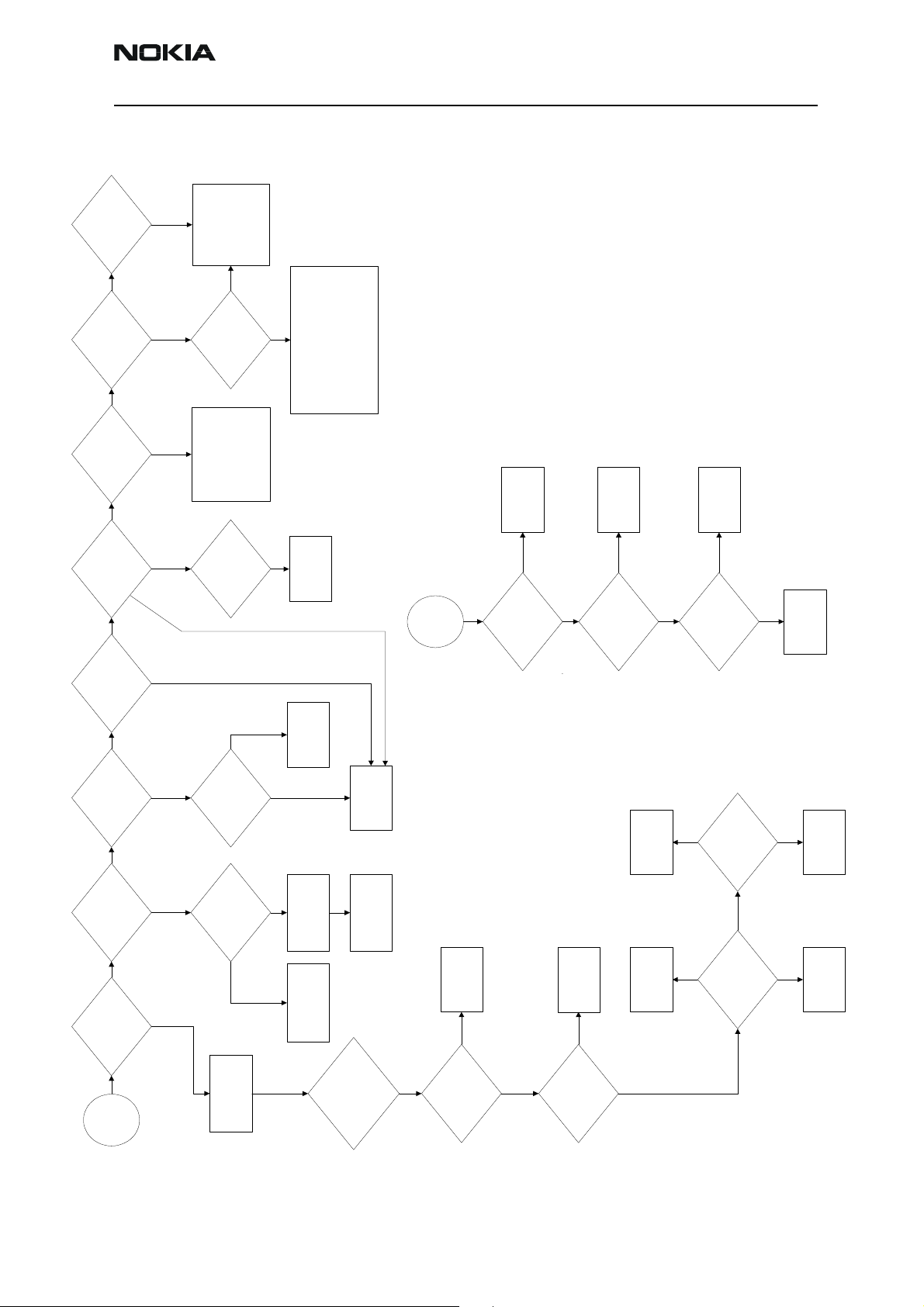
Company Confidential RH-29
Nokia Customer Care 6b - Baseband Troubleshooting
NAK" ?
C586 "Phone fail
response received"
or C684 "Data block
message ?
C385 "Data block
handling timeout"
OK ->flash (D311)
check R310 (4.7k)
Check flash byp ass
connection to flasher,
caps, check VPP R310
No
Yes
Flashing with option
"phone only" succesful ?
-> still not OK
->change BT module
Bluetooth module is unable to start flashing
-> check V601, R601,R602,R627 and C602
ID" ?
manufacture
A204 "Wrong
ID and device
SDRAM
failure" ?
message about
C108 "Prommer
C202 "Algorithm
send" or C281 "phone
C106 "Secondary
C103 "Boot serial line"
No No No No No No No
C101 "boot timeout "
Yes
Flashing
Yes
fail ?
message cheksum"
message ?
receive fail"
Fail ?
fail" message
or C102 "boot start txd
faults
and SDRAM
Change Flash chip
allredy
changed
Yes Yes Yes Yes Yes
Yes Yes Yes
Measure BSI
(D100)
according to phoenix
messages (typical D312)
if both chips report wrong
ID's -->change UPP WD2
Change
Yes
No Yes
Check BSI line
Change
Change UPP
Battery connector
SDRAM (D310)
fail
phone
Op.Start
UEM (D190)
Change
UPP WD2 (D100)
Doesn't help
Change
WD2 (D100)
(X382) and C381
UEM (D190)
Change
UEM (D190)
No
?
change flash
(128Mb) D311
Flashing starts ok
show error code C101
after 5s flashing stop's and
VIO C216 (1.8V),
UEMRSTX R431(VBAT)
and PURX J125(1.8)
Voltage VIO OK ?
OK ?
Sleep clock (J123)
is it ok ?
programming
pulse (X382,pin2
"middle") during flash
No
try flashing with
Check connections
powers from FPS-8
reflash
Change and
Yes
chips?
Broken flash-
Yes
No
Check N260
SMPS Regulator
No
?
VcoreA (1.5V)
Change
UEM (D190)
Yes
Current
mode ?
consumpti on
50mA in local
Check
XTAL ( B601)
Mjoelner (N601)
Change
UEM (D190)
Yes
Change
and reflash
UPP WD2 (D100)
Yes
No
OK
Sleep clock (J123)
NoNo
No
?
RFClk (C602)
Bias 800-1000mV ?
2.78V
Pulses to
(2.78V)
VR3(C212)
at power up ?
Change
UEM (D190)
Change
UPP WD2 (D100)
Yes Yes
Change
UPP WD2 (D100)
Issue 1 05/2004 Copyright © 2004 Nokia Corporation Page 11
Company Confidential
Page 12
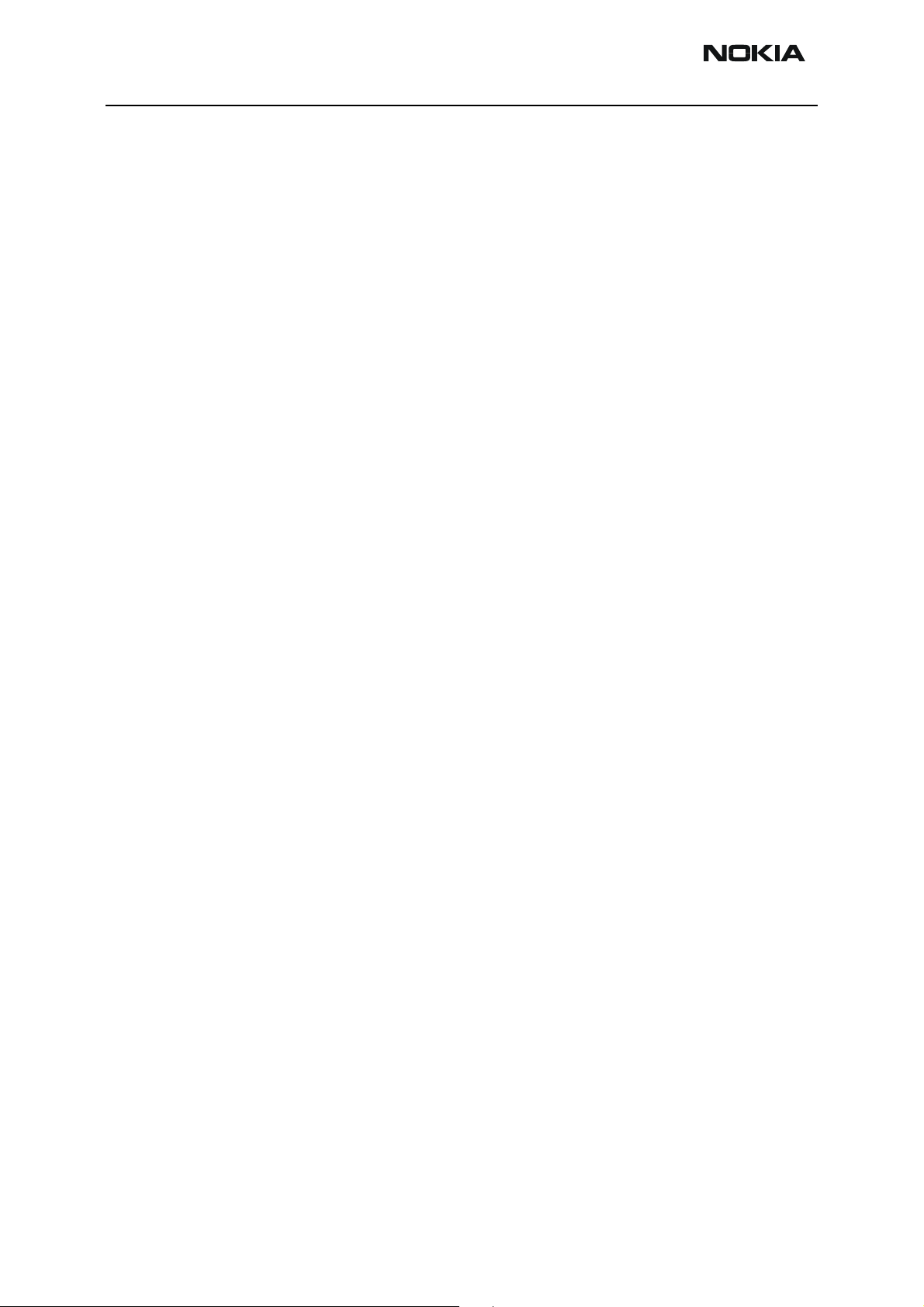
RH-29 Company Confidential
6b - Baseband Troubleshooting Nokia Customer Care
Energy management troubleshooting
Device does not stay on
If the device is switched off without any visible reason, there may be problems in the following areas:
• UEM watchdog problem (WD is not updated by SW)
• BSI line problem (BSI line is floating => contact failure)
• Battery line problem
• Soldering problem
The most likely reason is UEM WD (watchdog), which turns the device off after about 32
seconds if SW is jammed.
This may caused by SW problem, UPP_WD2 problem (Not server by SW), UEM or memory
malfunctions.
The following tests are recommended:
• General power checking
• Clocks
• Memory testing
• Serial Interface
If there is something wrong in BSI line, the device seems to be dead after the power key
is pressed. However the regulators of the device are on a few seconds before the powerdown.
This mode can easily be detected from the current consumption of the device. After a
few seconds the current consumption drops almost to 0 mA.
In this case check component or soldering
• Battery connector X382
EMI-filter R381
UEM D190 (pin number C2)
If phone boots to TEST or LOCAL mode with normal battery, BSI is short circuited to
ground. Check EMI-filter and filtering capacitors, which are located to BSI.
Page 12 Copyright © 2004 Nokia Corporation Issue 1 05/2004
Company Confidential
Page 13
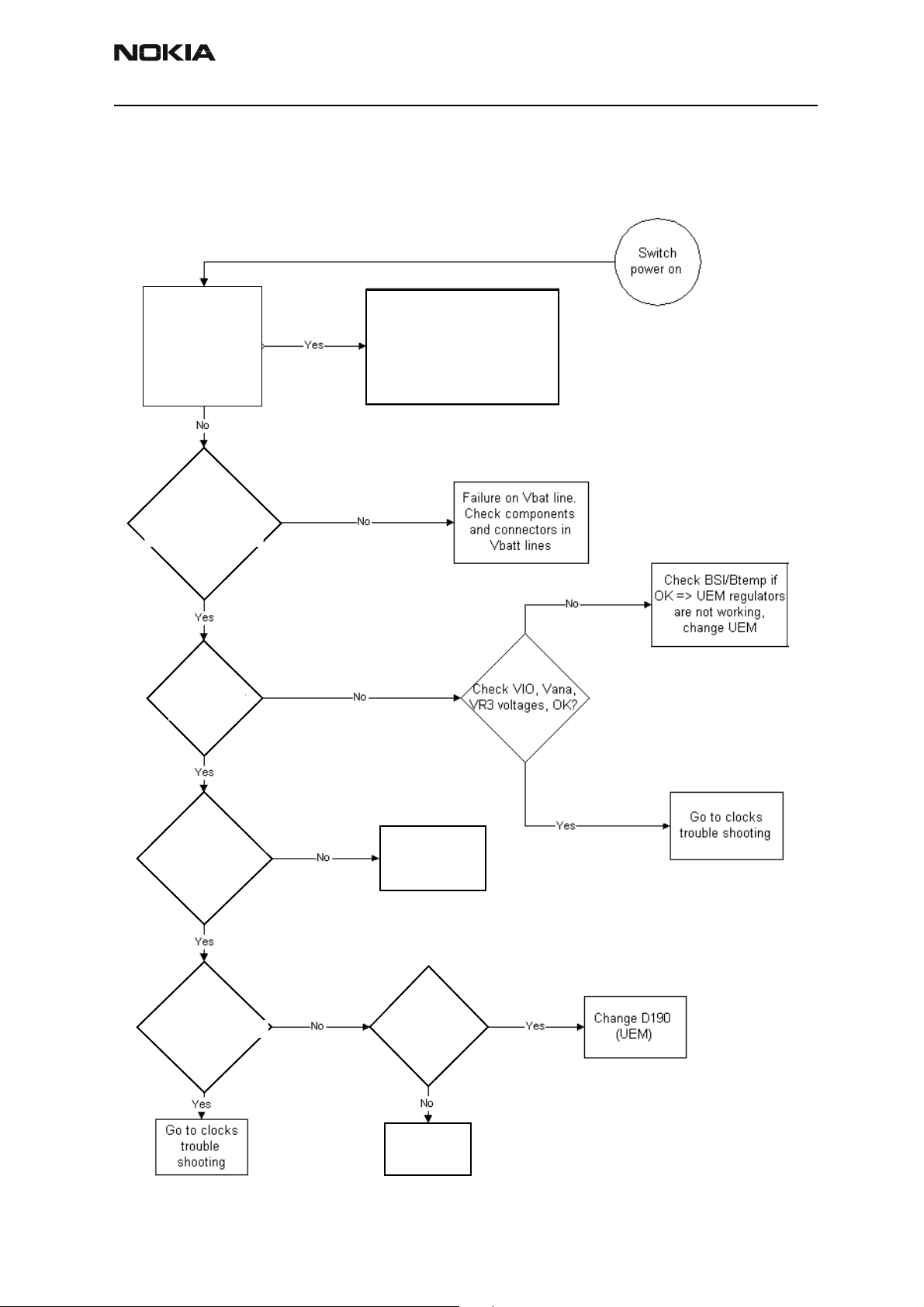
Company Confidential RH-29
C
(J
)
Nokia Customer Care 6b - Baseband Troubleshooting
General power checking
Use service tool SF-20. Battery voltage should be at least 3.6V. After phone disassembly,
use module jig MJ-21.
Supply voltage
drops? (or current
is large >1A)
Vbatt1-3, Vbatbb,
Vbattihf meas. from
300,C301 & C302
C301, C302 & C303
J125
PURX (PIN 44
?
)BT module)
Short circuit in Vbatt1-3,
Vbattbb or Vbattihf lines. Try to
find short circuit. Check
components which are able to
short circuit these lines,
(filtering components etc.)
Check Vcorea
and Vmema
voltages, OK?
Check sleep
123
clock (PIN 26 BT mod.)
32.768Khz?
See next page
Meas. from
C200, OK?
Check B190,
C199, C200
Issue 1 05/2004 Copyright © 2004 Nokia Corporation Page 13
Company Confidential
Page 14
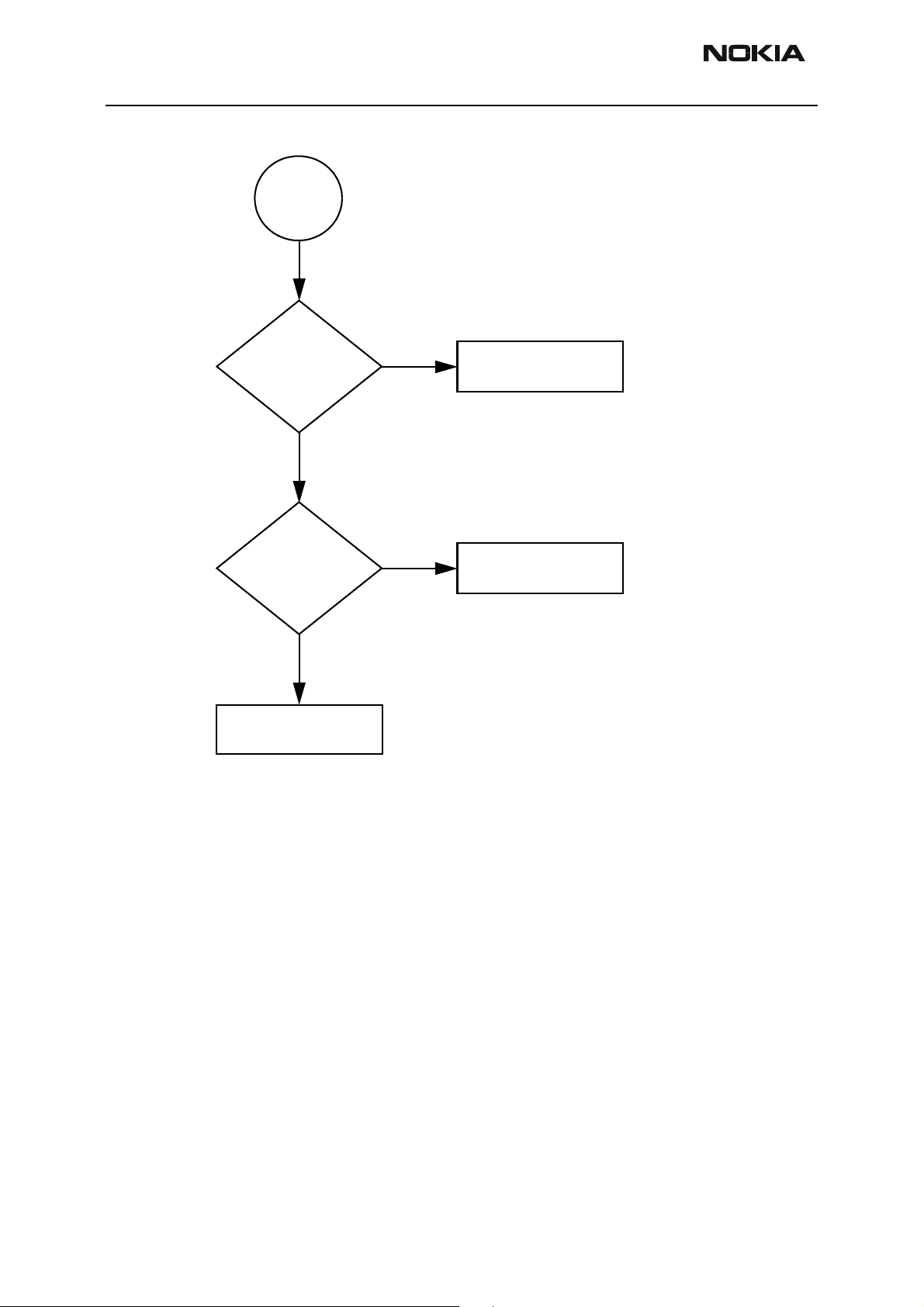
RH-29 Company Confidential
6b - Baseband Troubleshooting Nokia Customer Care
Vcorea dead
Voltages at
C262, C263 and L260
(both sides), OK?
No
Change
L260 OK?
No
Change N260 and
Retest
Yes
Yes
Retest
Retest
Page 14 Copyright © 2004 Nokia Corporation Issue 1 05/2004
Company Confidential
Page 15

Company Confidential RH-29
Nokia Customer Care 6b - Baseband Troubleshooting
Power key troubleshooting
Phone cannot
be powered by
pressing pwr
key
Clocks troubleshooting
Clocks include the following:
RF-clock
DBUS, CBUS clocks
Flash and SDRAM clocks
Sleep clock
Bluetooth clock
SIM clock
MMC clock
The main clock signal for the baseband is generated from the voltage controlled crystal
oscillator VCXO. This 26 MHz triangle wave clock signal is supplied to OSC_IN pin of
Mjoelner and out to UPPWD2. Inside UPPWD2 the clock frequency is divided to 13 MHz
Connect
charger, phone
is powered
up?
Yes
Change power key
and retest
No
See dead device
troubleshooting
Issue 1 05/2004 Copyright © 2004 Nokia Corporation Page 15
Company Confidential
Page 16

RH-29 Company Confidential
6b - Baseband Troubleshooting Nokia Customer Care
and then fed to RFCLK.
UEM
SIM
ZOCUS
VCXO
RF-ASIC
Mjoelner
13 MHz
MMC
LPRFClk
analog 26 MHZ
BT
module
RFClk
26 MHz
RFBusClk
13 MHz
UPP_WD2
FlashClk
Max 40 MHz
Flash
memories
SDRAM
SleepClk 32 MHz
SDRAM
Max 104 MHz
CBusClk 1 MHZ
DBusClk
13 MHz
SIMClk
3.25 MHz
In SLEEP mode the VCXO is off. UEM generates low frequency clock signal (32.768 kHz)
that is fed to UPP_WD2, Bluetooth and ZOCUS.
When the flashing of the device does not succeed, but powering is OK, follow these
instructions.
Note: The absence of clocks may indicate that the device (put phone to LOCAL mode
when the sleep is not allowed or press buttons so that phone is not in sleep mode) is in
sleep mode. Make sure that the device is not in sleep during clocks measuring.
IMPORTANT: Clock signals have to be measured with 1MΩ (or greater) probes!
Measure signal from J170. This should be 26Mhz clock signal. See RF Troubleshooting for
further information.
Check the crystal oscillator (B190) is oscillating at 32.768kHz frequency. If not change
B190. If OK measure sleepclk from J123. Frequency should be the same 32.678kHz (see
Figure 1, “Sleep clock,” on page 17 below.) If not change UEM.
Page 16 Copyright © 2004 Nokia Corporation Issue 1 05/2004
Company Confidential
Page 17

Company Confidential RH-29
Nokia Customer Care 6b - Baseband Troubleshooting
Figure 1: Sleep clock
(J123)
Charging checking
Use the BL6-C battery and JBV-1 calibration set to test charging. (NOTE: power supply
cannot be charged if it not has a current sinking capability.) When you are charging
totally empty battery, remember that start-up charging might take a little bit longer time
than normal. During this time display is blank.
If charger is not NMP approved type and its current and voltage is not within NMP
charger window then software does not start charging and there is “NOT CHARGING” on
the display. Voltage should be between 5.3V - 9.5V and current between 200mA –
900mA
Remove and reconnect battery and charger few times before you start to measure
device. This check ensures that the fault really exists.
(Refer to “Charging troubleshooting”)
Issue 1 05/2004 Copyright © 2004 Nokia Corporation Page 17
Company Confidential
Page 18

RH-29 Company Confidential
6b - Baseband Troubleshooting Nokia Customer Care
Figure 2: Charging troubleshooting
Check BL6-C, Btemp, BSI,
X382, R381, R390
Page 18 Copyright © 2004 Nokia Corporation Issue 1 05/2004
Company Confidential
Page 19

Company Confidential RH-29
Nokia Customer Care 6b - Baseband Troubleshooting
Nothing
happens
ACP-12
when ACP-8
is connected
Measure Vchar
at V380. Is it
>3.0Vdc?
Replace R190
and retest
Check F380, L380,
V380, C382, C389
Check R190,
is it OK?
Issue 1 05/2004 Copyright © 2004 Nokia Corporation Page 19
Company Confidential
Page 20

RH-29 Company Confidential
6b - Baseband Troubleshooting Nokia Customer Care
Energy management calibration
During energy management calibration A/D-converter, BSI, Btemp, Battery voltage,
Charger voltage and Charger current are calibrated.
Limits for calculated calibration values are as follows:
Channel Low High
ADC Offset -50 50
ADC Gain 26000 29500
BSI Gain 860 1180
Vbatt Offset 2400 2600
Vbatt Gain 10000 11000
Vchar 57000 63000
Ichar 3600 5000
ADC-offset over limits:
Inspect BSI line and components in it (R381, Pull-up resistor R192). If these are OK,
change UEM.
BSI Gain over limits:
Inspect BSI line and components in it (R381, Pull-up resistor R192). If these are OK,
change UEM.
Vbatt offset and Gain:
Inspect Vbatt lines and component in it.
Vchar over limits:
Page 20 Copyright © 2004 Nokia Corporation Issue 1 05/2004
Company Confidential
Page 21

Company Confidential RH-29
Nokia Customer Care 6b - Baseband Troubleshooting
Inspect components which are connected Vchar line: F380, L380 and V380.
Ichar over limits:
Inspect components which are connected at Vchar line. If those are OK, First change current sense resistor (R190), if calibration is not still successful change UEM.
Calibration can be checked using ADC-readings. Known voltages, currents and resistances are fed and read by ADC-readings, read values and known values can be compared.
ADC-reading
Divided and scaled battery voltage, Charger voltage, Charger current, BSI and Btemp values can be read by this tool. Read values few times before you can be sure that results
are accurate.
NOTE: IF Vbatt Scaled and Divided unit results are different default calibration values are
used. In this case perform EM-calibration to get full performance of phone.
Issue 1 05/2004 Copyright © 2004 Nokia Corporation Page 21
Company Confidential
Page 22

RH-29 Company Confidential
6b - Baseband Troubleshooting Nokia Customer Care
Maximum tolerances are:
Reading Check point Tolerance
Vbatt SCAL
Vchar 8.4V ± 40mV
Ichar 500mA ± 20mA
BSI 91k ± 1.3kohm
Btemp 47k
Backup battery
Symptom of backup battery fault is
Real Time Clock loses the correct time during short main battery removal.
The same symptom can also be seen when the backup battery is empty. About 5 hours is
needed to fully charge the backup battery in the device. NOTE: Backup battery is charged
only the same time with main battery charging. Or when the device is LOCAL or TEST
mode.
Always check the backup battery visually for any leakage or any other visual defect.
Check that the backup battery is correctly mounted in the device before closing the
cover.
4.2V ± 25mV
± 5% <+25
°C
Check with Phoenix that backup battery is OK
Measure the voltage of backup battery
• Normal operation when the voltage is > 2.0V
• Fully charged when the voltage is about 3.2V (because of large internal
impedance voltage won’t stay above 3.0V a long time after charging is
disabled)
Enable backup battery charging (start to charge main battery or boot device to LOCAL or
TEST mode)
Measure voltage of backup battery during charging, It should arise if it is not 3.2V, yet.
When the voltage is over 2.0V for sure, check backup battery with Phoenix.
-> If not OK then D190 is faulty.
Ensure that the RTC is running.
Page 22 Copyright © 2004 Nokia Corporation Issue 1 05/2004
Company Confidential
Page 23

Company Confidential RH-29
Nokia Customer Care 6b - Baseband Troubleshooting
SIM card
The whole SIM interface locates in two chips UPP_WD2 and UEM. UEM contains the SIM
interface logic level shifting. UPP provides SIMClk through UEM to the SIM. SIM interface supports both 3 V and 1.8 V SIMs.
UPP & UEM SIM connections
GND
UPP
SIM
C5 C6 C7
C1C2C3
BSI line from battery
SIMCLK
SIMRST
BSI
SIMDATA
VSIM
GND
UEM
SIMIF
register
SIMIO
SIMClk
Data
UEM
digital
logic
SIMIO
SIMClk
Data
UIF Block
UEMInt
CBusDa
CBusEnX
CBusClk
The SIM power up/down sequence is generated in the UEM. This means that the UEM
generates the RST signal to the SIM. Also the SIMCardDet signal is connected to UEM.
The card detection is taken from the BSI signal, which detects the removal of the battery.
Monitoring of the BSI signal is done by a comparator inside UEM. The threshold voltage
is calculated from the battery size specifications.
The SIM interface is powered up when the SIMCardDet signal indicates ”card in”. This
signal is derived from the BSI signal. SW tries first to power up the SIM with 1.8 V. If this
doesn't succeed power up is repeated with VSIM switched to 3 V.
The data communication between the card and the phone is asynchronous half duplex.
The clock supplied to the card is in GSM system 1.083 MHz or 3.25 MHz. The data
baudrate is SIM card clock frequency divided by 372 (by default), 64, 32 or 16.
Issue 1 05/2004 Copyright © 2004 Nokia Corporation Page 23
Company Confidential
Page 24

RH-29 Company Confidential
6b - Baseband Troubleshooting Nokia Customer Care
Figure 3: SIM Power Up.
Ch1 Vsim
Ch2 Reset
Ch3 Clock
Ch4 I/O
Measured with
3Vsim
Figure 4: SIM answer to reset.
SIM answer to reset
CH1 = SIM_CLK
CH2 = SIM_RST
CH3 = SIM_I/O
CH4 = SIM_PWR
Measure points
SIM connector
Page 24 Copyright © 2004 Nokia Corporation Issue 1 05/2004
Company Confidential
Page 25

Company Confidential RH-29
Nokia Customer Care 6b - Baseband Troubleshooting
Figure 5: SIM Clk 3.25MHz.
SIM_Clk_3.25MHz
CH1 = SIM_CLK
Measure points
SIM connector
Remember to check the two PHOENIX test cases before changing UPP!!!!
Issue 1 05/2004 Copyright © 2004 Nokia Corporation Page 25
Company Confidential
Page 26

RH-29 Company Confidential
6b - Baseband Troubleshooting Nokia Customer Care
"Insert SIM Card" in device display although card is inserted
START
Perform
SIM BB self tests.
Are they OK?
Yes
Perform
Phoenix SIM tests.
Are they OK?
Yes
Is the SIM
Detection Reliable?
Yes
No
Check & clean battery
centre contact. Verify BSI
signal has a steady voltage.
Replace UEM
Perform
BB SIM self tests.
Are they OK?
Yes
Check SIM connector
Is it OK?
Yes
Measure VSIM.
Is it 1.8/3.0V when SIM
interface is powered
up?
Yes
NoNo
No
No
Replace UPP_WD2
Check & clean connector
contacts & pads
Replace connector
Measure VSIM
resistance to GND.
Is it low?
Yes
Check C470. Is it OK?
Yes
NoNo
No
Change UEM
Change VSIM
decoupler, C470
Problem solved?
Yes
END
No
Analyse signals & look for
errors in rise / fall times due
to wrong fitted / faulty
passives
Check SIM Power Up
sequencing. Is it OK?
Yes
No
Change SIM ASIP, R470
Check Clk, RST &
DATA at SIM connector.
Are the signals
present?
Yes
No
Check Clk,
RST & DATA between
UEM and the SIM ASIP.
Are the signals
present?
Yes
Change SIM ASIP, R496
R470
No
Change UEM
Page 26 Copyright © 2004 Nokia Corporation Issue 1 05/2004
Company Confidential
Page 27

Company Confidential RH-29
Nokia Customer Care 6b - Baseband Troubleshooting
Memory troubleshooting
Most memory related errors are found through flashing the device, flashing the device is
therefore recommended before any of the steps described in this chapter. Check flashing
troubleshooting section first.
There are however a few memory related errors that cannot be found through flashing.
• - SDRAM(D310) partially damaged. This can mean that the SDRAM
component itself is partially damaged and all the memory locations cannot be successfully read or there is a soldering problem somewhere
either under UPP or SDRAM. There is a BB self test for testing SDRAM
component quite thoroughly, but the problem is that if SDRAM doesn't
function properly one may not be able to run those tests as SDRAM is
used during the device boot and self-test cannot be run if the device
hasn't booted.
• DEVICE may inform about being "out of memory " more often than it
should
• - flash1 (D312) is partially/totally damaged. During flashing the manufacturer, device and revision id's are read, but flashing is done based on
id's of the flash0 (D311). This means that one cannot see any error
messages displayed on Phoenix window during flashing if flash1 is failing. Id's are however displayed on the Phoenix window and successful
read of flash1 id's can be checked from there.
Issue 1 05/2004 Copyright © 2004 Nokia Corporation Page 27
Company Confidential
Page 28

RH-29 Company Confidential
6b - Baseband Troubleshooting Nokia Customer Care
Serial interface troubleshooting
CBUS
CBUS is a three wire serial interface between the main baseband components. The bus
consists of data, clock and bus_enable signals. In RH-29 the bus is connected from UPP
WD2 to ZOCUS, UEM and LPRF. UPP_WD2 takes care of controlling the traffic on the bus.
If the interface is faulty from the UPP WD2's end the phone won't boot properly as powering configurations don't work. Traffic on the bus can be monitored from three pins on
the LPRF module. Pins 34, 35 and 36.
In the pictures below CBUS traffic at boot up is shown. CbusEnx is connected to Ch1,
Cbus Da to Ch2 and CbusClk to Ch3.
CBUS_EN
CBUS_DATA
CBUS_CLK
If however you are able to get the phone to boot up and can reach Phoenix BB self tests
it is possible to test the functionality of each component attached to Cbus. Use
Page 28 Copyright © 2004 Nokia Corporation Issue 1 05/2004
Company Confidential
Page 29

Company Confidential RH-29
Nokia Customer Care 6b - Baseband Troubleshooting
ST_ZOCUS_CBUS_IF_TEST to test AEM Cbus interface
ST_UEM_CBUS_IF_TEST to test UEM Cbus interface
ST_LPRF_IF_TEST to test Bluetooth Cbus interface
If an error is found testing any of the above components you should replace the failing
component.
FBUS
FBUS is a two wire RX and TX interface between UPP and flash/test interface. The bus
goes through UEM which adjusts the voltage levels to suit UPP_WD2. The interface voltage level on the phone flash/test pad pattern is 2.78V and on the UPP WD2 end it is 1.8V.
The functionality of this interface should not affect the device boot into NORMAL, LOCAL
nor TEST modes. Phoenix tests can be performed through MBUS interface in the case of a
failure in FBUS interface. Flashing is not possible if there is a problem in FBUS.
MBUS
MBUS is a two wire RX and TX interface between UPP and UEM. From UEM the interface
continues to flash/test interface as a one wire interface. UEM also adjusts the voltage
levels. The interface voltage level on the phone flash/test pad pattern is 2.78V and on the
UPP WD2 end it is 1.8V. MBUS traffic between UPP WD2 and UEM can be tested with
PHOENIX (ST_MBUS_RX_TX_LOOP_TEST). Flashing is not possible if there is a problem in
MBUS.
Issue 1 05/2004 Copyright © 2004 Nokia Corporation Page 29
Company Confidential
Page 30

RH-29 Company Confidential
J
J
6b - Baseband Troubleshooting Nokia Customer Care
MMC troubleshooting
Save Photo to known
working MMC
Replace R473
Yes
Does save
succeed
Yes
No
Phoenix
MMC test
Pass
Fail
Use CRO to examine Clk and CMD
signals at points MMC connector.
Are signals
present?
No
Yes
No MMC
failure
No Physical MMC
failure, reflash
Are signals
present @
490, J495
J481, J485
No
Yes
Replace R473
Is
connector
No
No MMC fault
found
No Physical MMC
failure, reflash
Yes
Are
signals
No
Replace R473
MMC
working?
No
Replace N470
Yes
Are signals
present @
490, J495
J481, J485
No
Replace UPP_WD2
End
Yes
MMC
working?
Yes
Replace N470
No
Page 30 Copyright © 2004 Nokia Corporation Issue 1 05/2004
Company Confidential
Page 31

Company Confidential RH-29
Nokia Customer Care 6b - Baseband Troubleshooting
Vibra
There may be three kinds of problems with the vibra:
- it does not rotate
- It is noisy
- it is continuously on
Noisiness is usually caused by the contact of the rotating mass with surrounding
mechanics.
that C146 is
Check C145, C146,
C147
Issue 1 05/2004 Copyright © 2004 Nokia Corporation Page 31
Company Confidential
Page 32

RH-29 Company Confidential
6b - Baseband Troubleshooting Nokia Customer Care
ZOCUS
Check
N380
Page 32 Copyright © 2004 Nokia Corporation Issue 1 05/2004
Company Confidential
Page 33

Company Confidential RH-29
Nokia Customer Care 6b - Baseband Troubleshooting
UI Module Troubleshooting
This document describes the troubleshooting of the UI module
If the problem is in the display or in the keymat PWB the entire UI module must be
replaced. However, the earpiece may be replaced (see audio troubleshooting).
Keymat backlight
If the keymat backlight is not functioning and the backlight driver voltage is generated
correctly on the 1CK module, then the problem is either in the connector or the UI module. Note that it is possible that one LED is dead while all others are working.
Check and
measure that
R610 is on its
place.
Measure from VKEYB
that voltage is ~Vbat
when the keyboard
backlight is turned on.
OK?
V165
Issue 1 05/2004 Copyright © 2004 Nokia Corporation Page 33
Company Confidential
Page 34

RH-29 Company Confidential
6b - Baseband Troubleshooting Nokia Customer Care
Keyboard problem
If the keyboard does not work, follow the troubleshooting chart below:
Change UPPWD2
Page 34 Copyright © 2004 Nokia Corporation Issue 1 05/2004
Company Confidential
Page 35

Company Confidential RH-29
Nokia Customer Care 6b - Baseband Troubleshooting
Display blank
Check and change
V132 and Z130.
Display OK.
Issue 1 05/2004 Copyright © 2004 Nokia Corporation Page 35
Company Confidential
Page 36

RH-29 Company Confidential
6b - Baseband Troubleshooting Nokia Customer Care
Image on display not correct
MJ-21
display
Page 36 Copyright © 2004 Nokia Corporation Issue 1 05/2004
Company Confidential
Page 37

Company Confidential RH-29
C
R130
0
Nokia Customer Care 6b - Baseband Troubleshooting
Display backlight does not turn on
Display
not working
Display
LEDs OK?
C130
Check and replace
display module or
connectors.
133
Replace D13
and V130
Issue 1 05/2004 Copyright © 2004 Nokia Corporation Page 37
Company Confidential
Page 38

RH-29 Company Confidential
6b - Baseband Troubleshooting Nokia Customer Care
Hand portable audio
Start
Is earpiece
working?
Yes
Replace earpiece with
No
Place phone to MJ21 and set it to local mode.
MIC2(Amp1=0dB,MicGainCtrl=0dB), HP OUT
(GainCtrl=-6db), LOOPBACKANA on.
Measure DC-offset from earpiece pads.
new one. Does the
earpiece work now?
No
Use Phoenix audio test to set
Is it ~1.3V?
Yes
Measure MICB2 from MIC2P.
Is it ~2.1V?
Yes
Connect external audio signal
(1kHz sine 200mVp-p)
to MIC2P and gnd to MIC2N.
Yes
No
No
earpiece and
Check R341,X130
and lines. If OK,
change UEM.
Check L381,R337,R349
and lines. If OK,
change UEM.
Retest
UI module.
Measure signal from earpiece pads.
Is it ~180mV
Measure differential signal
over R336. (UEM )
Is it ~190mV
Check L381,R335,
C337 and lines.
No
No
?
p-p
?
p-p
Change UPP and retest.Yes
Change UEM and retest.Yes
Audio faults 2
Page 38 Copyright © 2004 Nokia Corporation Issue 1 05/2004
Company Confidential
Page 39

Company Confidential RH-29
Nokia Customer Care 6b - Baseband Troubleshooting
Audio fault s 2
Is
microphone
working?
Yes
Replace microphone with
No
Place phone to MJ21 and set it to local
MIC1(MicGainCtrl=0dB), EAR(GainCtrl=
Measure differential signal over R340.
new one. Does the
microphone work now?
No
mode. Use Phoenix audio test to set
-26dB) and LOOPBACKANA on.
Measure MICB1 from MICP.
Is it ~2.0V?
Yes
Connect external audio signal
(1kHz sine 200mV
gnd to MICN.
Is it ~170mV
) to MICP and
p-p
p-p
Yes
?
Yes
No
No
Retest microphone.
Check R339,R350,
R340 and lines.
If OK, change UEM.
Check R338, C344,
R340 and lines.
If OK, change UEM.
Measure differential signal
from earpiece pads.
Is it ~225mV
Yes
Change UPP and retest.
?
p-p
No
Check R341, X130
and lines.
If OK, change UEM.
Audio fault s 3
Issue 1 05/2004 Copyright © 2004 Nokia Corporation Page 39
Company Confidential
Page 40

RH-29 Company Confidential
6b - Baseband Troubleshooting Nokia Customer Care
Replace IHF-lid.
Audio fault s 3
Check IHF-lid pogo pins.
Pins stuck?
No No Yes
Yes
Does MALT work?
Is MALT
working?
Yes
No
Place phone to MJ21 and set it to local mode. Use
Phoenix audio test to set MIC2(g1&g2),
HF+HFCM(g) a nd LOOPBACKANA on.
activate Boomer IHF. Connect external
audio signal ( 1kHz sine 200mVp-p)
AudioP and AudioN pads in MJ21.
Replace MALT.
Does the MALT work now?
No
Measure DC-offset from
C331,C332,R386 and R389.
Is it ~800mV?
Yes
Use Phoenix audio test to
to MIC2P and gnd to MIC2N.
Measure differential signal from
Is it ~450mV
No
?
p-p
Yes
No
Retest phone.
Check lines. If OK,
change UEM and retest.
Yes
Retest phone.
END
Measure J334 voltage.
Is it ~1.8V?
Yes
Me asure VAPA v oltage.
Is it near supply voltage?
Yes
Measure signal between C331 and C332.
Yes
?
p-p
?
p-p
Is it ~240mV
Measure signal between R330 and R331.
Is it ~240mV
Check R332, R333,
N330 and lines.
Replace defected and retest.
No
No
No
Change UPP
and retest.
Check L330
and lines,
retest.
Check C331,C332,
R330, R331 and lines.
Replace defected.
Page 40 Copyright © 2004 Nokia Corporation Issue 1 05/2004
Company Confidential
Page 41

Company Confidential RH-29
Nokia Customer Care 6b - Baseband Troubleshooting
Accessory Audio
Start
Is
accessory
detection
working?
No
Replace connector X381.
Does detection work now?
No
Yes
Retest phone.
Yes
Check contacts of PWB.
Are those OK?
Yes
Place phone to MJ21.
Set phone to normal mode.
Measure HEADINT voltage from
L384 and J402 . Is it ~2.75V?
Yes
User may have used
unsopported accessory.
No
No
Solder a replacement
contact and retest.
Check L384 and line.
If OK, change UEM
and retest.
Accessory faults 2
Issue 1 05/2004 Copyright © 2004 Nokia Corporation Page 41
Company Confidential
Page 42

RH-29 Company Confidential
6b - Baseband Troubleshooting Nokia Customer Care
Accessory faults 2
Is
accessory
earpiece
working?
No
Place phone to MJ21 and set it to local
Replace accessory.
Does the earpiece work now?
No
mode. Use Phoenix audio test to set
MIC2(Amp1=0dB,MicGainCtrl=0dB),
HF+HFCM(GainCtrl=-6dB) and
LOOPBackAna on.
Yes
Accessory fault.
Yes
Measure DC-offset from R386, R389,
L382, HF and HFCM.
Is it ~810mV?
Yes
Measure MICB2 from MIC2P.
Is it ~2.1V?
Yes
Connect external audio signal
(1kHz sine 200mVp-p)
to MIC2P and gnd to MIC2N.
Measure differential
signal over R336.
Is it ~190mV
Yes
Measure differential signal from HF and HFCM.
Is it ~180mV
Yes
?
p-p
?
p-p
No
No
Check R386, R389,
No
No
L382 and lines. If OK,
change UEM.
Check L381,R337,R349
and lines. If OK,
change UEM.
Check L381, R335,
C337 and lines. If OK, verify
audio signal connection.
Change UEM and retest.
Change UPP and retest.
Accessory faults 3
Page 42 Copyright © 2004 Nokia Corporation Issue 1 05/2004
Company Confidential
Page 43

Company Confidential RH-29
Nokia Customer Care 6b - Baseband Troubleshooting
Accessory faults 3
Is
accessory
microphone
working?
No
Replace accessory. Does the
microphone work now?
No
Place phone to MJ21 and set it to local
mode. Use Phoenix audio test to
set MIC2(Amp1=0dB,MicGainCtrl=0dB),
HF+HFCM(GainCtrl=-6dB) and
LOOPBackAna on.
Yes
Accessory fault.
Yes
Measure MICB2 from MIC2P.
Is it ~2.1V?
Yes
Measure DC-offset from R386, R389,
L382, HF and HFCM.
Is it ~810mV?
Yes
Connect external audio signal
(1kHz sine 200mV
to MIC2P and gnd to MIC2N.
Measure differential signal
over R336.
Is it ~190mV
Yes
Measure differential signal over HF and HFCM.
Is it ~180mV
Yes
)
p-p
?
p-p
?
p-p
No
No
Check L381,R337,R349
and lines. If OK,
change UEM.
Check R386, R389,
No
L382 and lines. If OK,
change UEM.
Check L381, R335,
C337 and lines. If OK, verify
audio signal connection.
No
Change UEM and retest.
Change UPP and retest.
Accessory faults 4
Issue 1 05/2004 Copyright © 2004 Nokia Corporation Page 43
Company Confidential
Page 44

RH-29 Company Confidential
6b - Baseband Troubleshooting Nokia Customer Care
Accessory faults 4
Is
accessory
button
working?
No
Replace accessory. Does the
button work now?
No
Yes
Accessory fault.
Yes
Replace connector X381.
Does the button work now?
No
Place phone to MJ21 and set it to local
mode. Use Phoenix audio test to
set MIC2, Ear and LOOPBackAna on.
Measure voltage level from R334.
Is it ~2.1V?
Yes
Press HOOKINT
button in MJ21.
Measure voltage level from R334.
Is it ~1.0V?
Yes
Yes
No
No
Connector fault. Retest
after replacement.
Check R337,R349
and lines. If OK,
change UEM.
Check R334
and lines. If OK,
change UEM.
Retest phone.
End
Page 44 Copyright © 2004 Nokia Corporation Issue 1 05/2004
Company Confidential
