Page 1

Nokia Customer Care
Service Manual
RM-235 (Nokia N78; L3&4)
Mobile Terminal
Part No: (Issue 1)
COMPANY CONFIDENTIAL
Copyright © 2008 Nokia. All rights reserved.
Page 2

Amendment Record Sheet
Amendment Record Sheet
Amendment No Date Inserted By Comments
Issue 1 03/2008 A. Salo
RM-235
Page ii COMPANY CONFIDENTIAL Issue 1
Copyright © 2008 Nokia. All rights reserved.
Page 3

RM-235
Copyright
Copyright
Copyright © 2008 Nokia. All rights reserved.
Reproduction, transfer, distribution or storage of part or all of the contents in this document in any form
without the prior written permission of Nokia is prohibited.
Nokia, Nokia Connecting People, and Nokia X and Y are trademarks or registered trademarks of Nokia
Corporation. Other product and company names mentioned herein may be trademarks or tradenames of
their respective owners.
Nokia operates a policy of continuous development. Nokia reserves the right to make changes and
improvements to any of the products described in this document without prior notice.
Under no circumstances shall Nokia be responsible for any loss of data or income or any special, incidental,
consequential or indirect damages howsoever caused.
The contents of this document are provided "as is". Except as required by applicable law, no warranties of
any kind, either express or implied, including, but not limited to, the implied warranties of merchantability
and fitness for a particular purpose, are made in relation to the accuracy, reliability or contents of this
document. Nokia reserves the right to revise this document or withdraw it at any time without prior notice.
The availability of particular products may vary by region.
IMPORTANT
This document is intended for use by qualified service personnel only.
Issue 1 COMPANY CONFIDENTIAL Page iii
Copyright © 2008 Nokia. All rights reserved.
Page 4

RM-235
Warnings and cautions
Warnings and cautions
Warnings
• IF THE DEVICE CAN BE INSTALLED IN A VEHICLE, CARE MUST BE TAKEN ON INSTALLATION IN VEHICLES FITTED
WITH ELECTRONIC ENGINE MANAGEMENT SYSTEMS AND ANTI-SKID BRAKING SYSTEMS. UNDER CERTAIN FAULT
CONDITIONS, EMITTED RF ENERGY CAN AFFECT THEIR OPERATION. IF NECESSARY, CONSULT THE VEHICLE DEALER/
MANUFACTURER TO DETERMINE THE IMMUNITY OF VEHICLE ELECTRONIC SYSTEMS TO RF ENERGY.
• THE PRODUCT MUST NOT BE OPERATED IN AREAS LIKELY TO CONTAIN POTENTIALLY EXPLOSIVE ATMOSPHERES,
FOR EXAMPLE, PETROL STATIONS (SERVICE STATIONS), BLASTING AREAS ETC.
• OPERATION OF ANY RADIO TRANSMITTING EQUIPMENT, INCLUDING CELLULAR TELEPHONES, MAY INTERFERE
WITH THE FUNCTIONALITY OF INADEQUATELY PROTECTED MEDICAL DEVICES. CONSULT A PHYSICIAN OR THE
MANUFACTURER OF THE MEDICAL DEVICE IF YOU HAVE ANY QUESTIONS. OTHER ELECTRONIC EQUIPMENT MAY
ALSO BE SUBJECT TO INTERFERENCE.
• BEFORE MAKING ANY TEST CONNECTIONS, MAKE SURE YOU HAVE SWITCHED OFF ALL EQUIPMENT.
Cautions
• Servicing and alignment must be undertaken by qualified personnel only.
• Ensure all work is carried out at an anti-static workstation and that an anti-static wrist strap is worn.
• Ensure solder, wire, or foreign matter does not enter the telephone as damage may result.
• Use only approved components as specified in the parts list.
• Ensure all components, modules, screws and insulators are correctly re-fitted after servicing and
alignment.
• Ensure all cables and wires are repositioned correctly.
• Never test a mobile phone WCDMA transmitter with full Tx power, if there is no possibility to perform the
measurements in a good performance RF-shielded room. Even low power WCDMA transmitters may disturb
nearby WCDMA networks and cause problems to 3G cellular phone communication in a wide area.
• During testing never activate the GSM or WCDMA transmitter without a proper antenna load, otherwise
GSM or WCDMA PA may be damaged.
Page iv COMPANY CONFIDENTIAL Issue 1
Copyright © 2008 Nokia. All rights reserved.
Page 5

RM-235
ESD protection
ESD protection
Nokia requires that service points have sufficient ESD protection (against static electricity) when servicing
the phone.
Any product of which the covers are removed must be handled with ESD protection. The SIM card can be
replaced without ESD protection if the product is otherwise ready for use.
To replace the covers ESD protection must be applied.
All electronic parts of the product are susceptible to ESD. Resistors, too, can be damaged by static electricity
discharge.
All ESD sensitive parts must be packed in metallized protective bags during shipping and handling outside
any ESD Protected Area (EPA).
Every repair action involving opening the product or handling the product components must be done under
ESD protection.
ESD protected spare part packages MUST NOT be opened/closed out of an ESD Protected Area.
For more information and local requirements about ESD protection and ESD Protected Area, contact your local
Nokia After Market Services representative.
Issue 1 COMPANY CONFIDENTIAL Page v
Copyright © 2008 Nokia. All rights reserved.
Page 6

RM-235
Care and maintenance
Care and maintenance
This product is of superior design and craftsmanship and should be treated with care. The suggestions below
will help you to fulfil any warranty obligations and to enjoy this product for many years.
• Keep the phone and all its parts and accessories out of the reach of small children.
• Keep the phone dry. Precipitation, humidity and all types of liquids or moisture can contain minerals that
will corrode electronic circuits.
• Do not use or store the phone in dusty, dirty areas. Its moving parts can be damaged.
• Do not store the phone in hot areas. High temperatures can shorten the life of electronic devices, damage
batteries, and warp or melt certain plastics.
• Do not store the phone in cold areas. When it warms up (to its normal temperature), moisture can form
inside, which may damage electronic circuit boards.
• Do not drop, knock or shake the phone. Rough handling can break internal circuit boards.
• Do not use harsh chemicals, cleaning solvents, or strong detergents to clean the phone.
• Do not paint the phone. Paint can clog the moving parts and prevent proper operation.
• Use only the supplied or an approved replacement antenna. Unauthorised antennas, modifications or
attachments could damage the phone and may violate regulations governing radio devices.
All of the above suggestions apply equally to the product, battery, charger or any accessory.
Page vi COMPANY CONFIDENTIAL Issue 1
Copyright © 2008 Nokia. All rights reserved.
Page 7

RM-235
Company Policy
Company Policy
Our policy is of continuous development; details of all technical modifications will be included with service
bulletins.
While every endeavour has been made to ensure the accuracy of this document, some errors may exist. If
any errors are found by the reader, NOKIA MOBILE PHONES Business Group should be notified in writing/email.
Please state:
• Title of the Document + Issue Number/Date of publication
• Latest Amendment Number (if applicable)
• Page(s) and/or Figure(s) in error
Please send to:
NOKIA CORPORATION
Nokia Mobile Phones Business Group
Nokia Customer Care
PO Box 86
FIN-24101 SALO
Finland
E-mail: Service.Manuals@nokia.com
Issue 1 COMPANY CONFIDENTIAL Page vii
Copyright © 2008 Nokia. All rights reserved.
Page 8

RM-235
Battery information
Battery information
Note: A new battery's full performance is achieved only after two or three complete charge and
discharge cycles!
The battery can be charged and discharged hundreds of times but it will eventually wear out. When the
operating time (talk-time and standby time) is noticeably shorter than normal, it is time to buy a new battery.
Use only batteries approved by the phone manufacturer and recharge the battery only with the chargers
approved by the manufacturer. Unplug the charger when not in use. Do not leave the battery connected to
a charger for longer than a week, since overcharging may shorten its lifetime. If left unused a fully charged
battery will discharge itself over time.
Temperature extremes can affect the ability of your battery to charge.
For good operation times with Li-Ion batteries, discharge the battery from time to time by leaving the product
switched on until it turns itself off (or by using the battery discharge facility of any approved accessory
available for the product). Do not attempt to discharge the battery by any other means.
Use the battery only for its intended purpose.
Never use any charger or battery which is damaged.
Do not short-circuit the battery. Accidental short-circuiting can occur when a metallic object (coin, clip or
pen) causes direct connection of the + and - terminals of the battery (metal strips on the battery) for example
when you carry a spare battery in your pocket or purse. Short-circuiting the terminals may damage the battery
or the connecting object.
Leaving the battery in hot or cold places, such as in a closed car in summer or winter conditions, will reduce
the capacity and lifetime of the battery. Always try to keep the battery between 15°C and 25°C (59°F and 77°
F). A phone with a hot or cold battery may temporarily not work, even when the battery is fully charged.
Batteries' performance is particularly limited in temperatures well below freezing.
Do not dispose of batteries in a fire!
Dispose of batteries according to local regulations (e.g. recycling). Do not dispose as household waste.
Page viii COMPANY CONFIDENTIAL Issue 1
Copyright © 2008 Nokia. All rights reserved.
Page 9

RM-235
Nokia N78; L3&4 Service Manual Structure
Nokia N78; L3&4 Service Manual Structure
1 General Information
2 Service Tools and Service Concepts
3 BB troubleshooting
4 RF troubleshooting
5 Camera troubleshooting
6 FMTx 2.0 technical description
7 FMTx 2.0 troubleshooting
8 System module and user interface
Glossary
Issue 1 COMPANY CONFIDENTIAL Page ix
Copyright © 2008 Nokia. All rights reserved.
Page 10

RM-235
Nokia N78; L3&4 Service Manual Structure
(This page left intentionally blank.)
Page x COMPANY CONFIDENTIAL Issue 1
Copyright © 2008 Nokia. All rights reserved.
Page 11

Nokia Customer Care
1 — General Information
Issue 1 COMPANY CONFIDENTIAL Page 1 –1
Copyright © 2008 Nokia. All rights reserved.
Page 12

RM-235
General Information
(This page left intentionally blank.)
Page 1 –2 COMPANY CONFIDENTIAL Issue 1
Copyright © 2008 Nokia. All rights reserved.
Page 13

RM-235
General Information
Table of Contents
Product selection....................................................................................................................................................1–5
Product features and sales package.....................................................................................................................1–5
Mobile enhancements............................................................................................................................................1–8
Technical specifications...................................................................................................................................... 1–11
Transceiver general specifications ............................................................................................................... 1–11
Main RF characteristics for GSM850/900/1800/1900 and WCDMA VIII (900) and WCDMA I (2100)
phones................................................................................................................................................... 1–11
Battery endurance.......................................................................................................................................... 1–12
Environmental conditions ............................................................................................................................. 1–12
List of Tables
Table 1 Audio..........................................................................................................................................................1–8
Table 2 Car...............................................................................................................................................................1–9
Table 3 Data ......................................................................................................................................................... 1–10
Table 4 GPS........................................................................................................................................................... 1–10
Table 5 Messaging............................................................................................................................................... 1–10
Table 6 Power...................................................................................................................................................... 1–10
Table 7 Carrying................................................................................................................................................... 1–10
List of Figures
Figure 1 View of RM-235........................................................................................................................................1–5
Issue 1 COMPANY CONFIDENTIAL Page 1 –3
Copyright © 2008 Nokia. All rights reserved.
Page 14

RM-235
General Information
(This page left intentionally blank.)
Page 1 –4 COMPANY CONFIDENTIAL Issue 1
Copyright © 2008 Nokia. All rights reserved.
Page 15

RM-235
General Information
Product selection
The device is a dual mode handportable multimedia computer, supporting GSM/ GPRS/ EGPRS
850/900/1800/1900, with WCDMA 900/2100 HSDPA and WLAN.
The device is a 3GPP Release 5 terminal supporting WCDMA/HSDPA, EGPRS and GPRS data bearers. For WCDMA
HSDPA the maximum bit rate is up to 3.6 Mbps for downlink and 384 kbps for uplink with simultaneous CS
speech or CS video (max. 64 kbps).
For 2G and 2.5G networks the device is a Class A EGPRS DTM MSC 11 which means a maximum download speed
of up to 296kbit/s with EGPRS, and up to 107kbit/s with GPRS.
According to GSM standard 05.05 it responds to class 4 (max. 2W) in GSM 850 and EGSM 900 class 1 (1W) in
DCS 1800 and class 1 in PCS 1900. The device supports EGPRS (EDGE) class B as well as Bluetooth 2.0 EDR
standard.
The device supports two way video calls with two integrated cameras, one on the front and one on the back.
The device is an MMS (Multimedia Messaging Service) enabled multimedia computer with a large 2.4’’ QVGA
(240 x 320 pixels) TFT colour display capable of displaying 16 million colours and an integrated 3.2 Megapixel
auto focus camera. The MMS implementation follows the OMA MMS standard release 1.2. The Browser is a
highly advanced internet browser also capable of viewing operator domain XHTML Mobile Profile (MP)
content.
The device uses Symbian 9.3 operating system and supports MIDP Java 2.0 & CLDC1.1, providing a good
platform for compelling 3rd party applications.
Figure 1 View of RM-235
Product features and sales package
Imaging
Main camera:
• Sensor: 3.2 megapixel
• Carl Zeiss Optics: Tessar™ lens
• F number/Aperture: F2.8
Issue 1 COMPANY CONFIDENTIAL Page 1 –5
Copyright © 2008 Nokia. All rights reserved.
Page 16

• Focal length: 4.6 mm
35 mm (35 mm equivalent)
• Focus range: 10 cm ~ infinity
• Macro focus distance: 10-50 cm
• Shutter speed: Mechanical shutter 1/1000~1/4 s
Secondary camera:
• Sensor: CIF (352 x 288 pixels)
• F number/Aperture: F2.8
• Focal length: 43 mm (35mm equivalent)
• Focus range: 10 cm ~ infinity
Video:
• Video resolution: QCIF at 15 fps
• Audio recording: AAC (AMR for MMS)
• Video stabilization
• Video clip length: 60 min
• Video file format: .mp4 (default), .3gp (for MMS)
• White balance: automatic, sunny, cloudy, incandescent, fluorescent
• Scene: Auto, Night
• Colour tone: normal, sepia, B&W, vivid, negative
• Zoom (digital): up to 8x
Photo:
• Still image resolutions: up to 3.2 megapixel: 2048 x 1536
• Still image file format: JPEG/EXIF
• Auto focus
• Auto exposure: center weighted AE
• Image orientation: automatic
• Exposure compensation: +2 ~ -2EV at 0.5 step
• White balance: automatic, sunny, cloudy, incandescent, fluorescent
• Scene: auto, sports, portrait, close-up, landscape, night, user defined
• Colour tone: normal, sepia, B&W, vivid, negative
• Zoom (digital): up to 20x
Other camera features:
• LED flash and recording indicator
• Front camera, CIF (352 x 288) sensor
RM-235
General Information
Edit
• On device Photo editor and Video editor (manual & automatic)
View
• 2.4” QVGA (240 x 320 pixels) 16 million colour TFT display with wide viewing angle and ambient light
detector - used to optimize display and keypad backlight brightness and power consumption
• Slideshow from Gallery
Page 1 –6 COMPANY CONFIDENTIAL Issue 1
Copyright © 2008 Nokia. All rights reserved.
Page 17

RM-235
General Information
Share
• Nokia XpressShare - share effortlessly from Gallery or after capture via Email, Bluetooth, MMS or IrDA
• Direct connection to TV via cable or WLAN (UPnP)
• Video call and video sharing support. (WCDMA services)
• Online Album : Image/Video uploading from Gallery
Print
• Nokia XpressPrint – direct printing via USB (PictBridge), Bluetooth (BPP), and WLAN (UPnP), from memory
card or via online printing
Store
• Nokia XpressTransfer – easy to transfer and organize photos and video between your device and a
compatible PC
• Nokia Lifeblog (mobile & PC)
Music
• Digital music player: supports MP3/ AAC/ AAC+/ eAAC+/ WMA with playlists, equalizer and album art.
• Synchronise music with Microsoft Windows Media Player 10 & 11
• One click CD ripping, converting and transferring music to your device using Nokia Music Manager
• Stereo FM radio (87.5-108MHz /76-90MHz) with Visual Radio™ support
• Stereo speakers
• Integrated FM transmitter (88.1 – 107.9 MHz)
• Integrated handsfree speaker
• Nokia Stereo Headset (HS-45), in-box
Media
• Full-screen video playback to view downloaded, streamed or recorded video clips
• Supported video formats: MPEG-4 , H.264/AVC, H.263/3GPP, RealVideo 8/9/10
Productivity
Messaging:
• E-mail (SMTP, IMAP4, POP3), MMS, SMS
Office applications:
• Viewing of email attachments – .doc, .xls, .ppt, . pdf
PIM:
• Contacts, calendar, to-do, notes, recorder, calculator, clock, converter
Synchronization:
• Local/Remote (using SyncML)
• Data: Calendar, Contacts, To-do, Notes, E-mail
• PC Applications: Microsoft Outlook (98, 2000, 2002, 2003), Outlook Express, Lotus Organizer (5.0, 6.0),
Lotus Notes (5.0, 6.0)
Call management:
• Call logs, speed dial, voice dialling (with SIND) and voice commands
Issue 1 COMPANY CONFIDENTIAL Page 1 –7
Copyright © 2008 Nokia. All rights reserved.
Page 18

RM-235
General Information
• Nokia Push to Talk (PoC)
Connectivity
• WLAN - IEEE802.11 g/b with UPnP support
• Mini USB type B interface with USB 2.0 high speed
• Bluetooth wireless technology 2.0 + EDR
• Nokia 3.5 mm AV connector
Add-on software framework
• Symbian 9.3 OS
• Nokia Series 60, 3rd edition, feature pack 2
• Java: MIDP2.0
• C++ and Java SDKs
Additional technical specifications
• Vibrating alert
• 3GPP Rel 5 compliant
• Speech codecs supported in WCDMA: AMR
• Speech codecs supported in GSM: FR AMR/HR AMR/EFR/FR/HR
• WCDMA HSDPA 2100 MHz with simultaneous voice and packet data (PS max speed DL/UL= 3.6Mbps/
384kbps, CS max speed 64kbps)
• Dual Transfer Mode (DTM) support for simultaneous voice and packet data connection in GSM/EDGE
networks. Simple class A, multi slot class 11, max speed DL/UL: 118.4/118.4kbits/s
• EGPRS class B, multi slot class 32, (5 Rx + 3 Tx / Max Sum 6), max speed DL/UL= 296 / 177.6 kbits/s
• GPRS class B, multi slot class 32 (5 Rx + 3 Tx / Max Sum 6), max speed DL/UL= 107 / 64.2 kbits/s
• GPS
Sales package
• Transceiver RM-235
• Charger (AC-5)
• Battery (BL-6F)
• Music headset (HS-45/AD-45; HS-45/AD-43; HS-45/AD-54)
• Connectivity cable (CA-101)
Mobile enhancements
Table 1 Audio
Enhancement Type
Music headset HS-45 with AD-45 3.5mm stereo plug
HS-45 with AD-43 3.5mm stereo plug
HS-45 with AD-54 stereo plug
Basic headset HS-41
Stereo headset HS-48
Page 1 –8 COMPANY CONFIDENTIAL Issue 1
Copyright © 2008 Nokia. All rights reserved.
Page 19

RM-235
General Information
Enhancement Type
Wireless headset HS-26W
HS-36W
Bluetooth headset BH-100
MONO BH-200
BH-201
BH-202
BH-203
BH-205
BH-206
BH-207
BH-300
BH-301
BH-302
BH-303
STEREO BH-501
BH-600
STEREO BH-601
BH-602
BH-700
BH-701
BH-800
BH-801
BH-802
BH-900
BH-902
STEREO BH-903
Wireless stereo gateway AD-42W
Music headphone HS-61
Advanced headphone HS-62
Music speaker MD-3
Mini speaker MD-4
Table 2 Car
Enhancement Type
Nokia Universal Holder CR-99
Issue 1 COMPANY CONFIDENTIAL Page 1 –9
Copyright © 2008 Nokia. All rights reserved.
Page 20

Enhancement Type
Mobile charger DC-4
Wireless plug-in car handsfree HF-6W
HF-33W
HF-34W
HF-35W
Car kit Nokia 616
Multimedia car kit CK-20W
Table 3 Data
Enhancement Type
Connectivity cable CA-101
Video connectivity cable CA-75U
RM-235
General Information
MicroSD card 128MB upwards
Table 4 GPS
Enhancement Type
Wireless GPS module LD-3W
Navigation pack LD-2
Table 5 Messaging
Enhancement Type
Digital pen SU-27W
Wireless keyboard SU-8W
Table 6 Power
Enhancement Type
Battery 1200mAh Li-ion BL-6F
Travel charger AC-4
AC-5
Charger adapter CA-44
Table 7 Carrying
Enhancement Type
Universal carrying case
Page 1 –10 COMPANY CONFIDENTIAL Issue 1
Copyright © 2008 Nokia. All rights reserved.
Page 21

RM-235
General Information
Technical specifications
Transceiver general specifications
Unit Dimensions (L x W x T)
Transceiver with BL-6F
1200mAh li-ion battery
back
(mm)
113 x 49 x 15.1 ~100.8 76.5
Weight (g)
Volume (cm3)
Main RF characteristics for GSM850/900/1800/1900 and WCDMA VIII (900) and WCDMA I (2100) phones
Parameter Unit
Cellular system GSM850, EGSM900, GSM1800/1900, WCDMA VIII
(900) and WCDMA I (2100)
Rx frequency band GSM850: 869 - 894 MHz
EGSM900: 925 - 960 MHz
GSM1800: 1805 - 1880 MHz
GSM1900: 1930 - 1990 MHz
WCDMA VIII (900): 925- 960 MHz
WCDMA I (2100): 2110 - 2170 MHz
Tx frequency band GSM850: 824 - 849 MHz
EGSM900: 880 - 915 MHz
GSM1800: 1710 - 1785 MHz
GSM1900: 1850 - 1910 MHz
WCDMA VIII (900): 880 - 915 MHz
WCDMA I (2100): 1920 - 1980 MHz
Output power GSM850: +5 ...+33dBm/3.2mW ... 2W
GSM900: +5 … +33dBm/3.2mW … 2W
GSM1800: +0 … +30dBm/1.0mW … 1W
GSM1900: +0 … +30dBm/1.0mW … 1W
WCDMA VIII (900): -50 ... +24 dBm/0.01μW ...
251.2mW
WCDMA I (2100): -50 ... +24 dBm/0.01μW ...
251.2mW
EDGE output power EDGE850: +5 … +29dBm/3.2mW … 794mW
EDGE900: +5 … +29dBm/3.2mW … 794mW
EDGE1800: +0 … +26dBm/1.0mW … 400mW
EDGE1900:+0 … +26dBm/1.0mW … 400mW
Issue 1 COMPANY CONFIDENTIAL Page 1 –11
Copyright © 2008 Nokia. All rights reserved.
Page 22

Parameter Unit
Number of RF channels GSM850: 124
GSM900: 174
GSM1800: 374
GSM1900: 299
WCDMA VIII (900): 152
WCDMA I (2100): 277
Channel spacing 200 kHz
Number of Tx power levels GSM850: 15
GSM900: 15
GSM1800: 16
GSM1900: 16
WCDMA VIII (900): 75
RM-235
General Information
WCDMA I (2100): 75
Battery endurance
Battery Capacity (mAh) Talk time Stand-by
BL-6F 1200 up to 190 mins (WCDMA)
& 260 mins (GSM)
Charging times
AC-5
1h 30 min
Environmental conditions
Environmental
condition
Normal operation
Reduced performance
-15 oC ... +55 oC
55 oC ... +70 oC
Ambient temperature Notes
Specifications fulfilled
Operational only for short periods
up to 320 hrs (WCDMA) &
320 hrs (GSM)
Intermittent or no
operation
No operation or
storage
Charging allowed
Long term storage
conditions
Page 1 –12 COMPANY CONFIDENTIAL Issue 1
-40 oC ... -15 oC and +70 oC ... +85oC
<-40 oC and >+85 oC
-15 oC ... +55 oC
0 oC ... +85 oC
Copyright © 2008 Nokia. All rights reserved.
Operation not guaranteed but an
attempt to operate will not damage
the phone
No storage. An attempt to operate
may cause permanent damage
Page 23
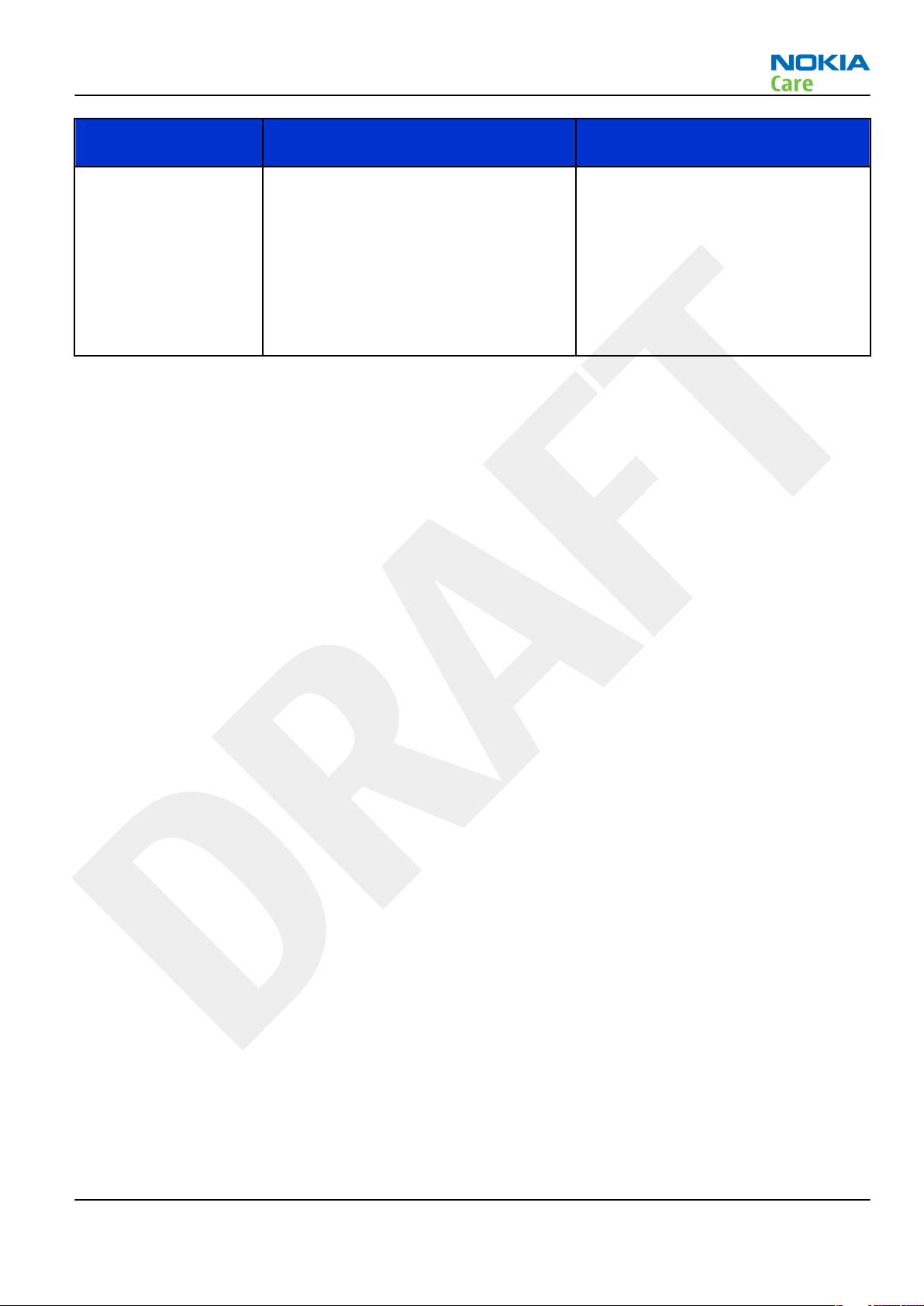
RM-235
General Information
Environmental
condition
Humidity and water
resistance
Ambient temperature Notes
Relative humidity range is 5 to 95%.
Condensed or dripping water may
cause intermittent malfunctions.
Protection against dripping water
has to be implemented in (enclosure)
mechanics.
Continuous dampness will cause
permanent damage to the module.
Issue 1 COMPANY CONFIDENTIAL Page 1 –13
Copyright © 2008 Nokia. All rights reserved.
Page 24

RM-235
General Information
(This page left intentionally blank.)
Page 1 –14 COMPANY CONFIDENTIAL Issue 1
Copyright © 2008 Nokia. All rights reserved.
Page 25

Nokia Customer Care
2 — Service Tools and Service
Concepts
Issue 1 COMPANY CONFIDENTIAL Page 2 –1
Copyright © 2008 Nokia. All rights reserved.
Page 26

RM-235
Service Tools and Service Concepts
(This page left intentionally blank.)
Page 2 –2 COMPANY CONFIDENTIAL Issue 1
Copyright © 2008 Nokia. All rights reserved.
Page 27

RM-235
Service Tools and Service Concepts
Table of Contents
Service tools............................................................................................................................................................2–5
Product specific tools........................................................................................................................................2–5
FS-58..............................................................................................................................................................2–5
MJ-144 ...........................................................................................................................................................2–5
RJ-178 ............................................................................................................................................................2–5
RJ-219 ............................................................................................................................................................2–5
SA-135 ...........................................................................................................................................................2–6
Spare locking part for FS-58........................................................................................................................2–6
SS-100............................................................................................................................................................2–6
SS-149............................................................................................................................................................2–6
SS-153............................................................................................................................................................2–6
SS-159............................................................................................................................................................2–6
SS-184............................................................................................................................................................2–7
ST-69..............................................................................................................................................................2–7
General tools......................................................................................................................................................2–7
RJ-196 ............................................................................................................................................................2–7
RJ-209 ...........................................................................................................................................................2–7
RJ-93 ..............................................................................................................................................................2–8
ST-37..............................................................................................................................................................2–8
ST-40..............................................................................................................................................................2–8
ST-64..............................................................................................................................................................2–8
Cables..................................................................................................................................................................2–8
CA-101 ...........................................................................................................................................................2–9
CA-31D ...........................................................................................................................................................2–9
CA-35S............................................................................................................................................................2–9
PCS-1........................................................................................................................................................... 2–10
XCS-1........................................................................................................................................................... 2–10
XCS-4........................................................................................................................................................... 2–10
XRS-6........................................................................................................................................................... 2–11
Service concepts .................................................................................................................................................. 2–11
POS (Point of Sale) flash concept .................................................................................................................. 2–11
Flash concept with FPS-10............................................................................................................................. 2–12
CU-4 flash concept with FPS-10..................................................................................................................... 2–13
Flash concept with FPS-10 and SB-6............................................................................................................. 2–14
Flash concept with SS-46 and CA-89DS ........................................................................................................ 2–15
Flash concept with SS-62 and CA-89DS ........................................................................................................ 2–16
Flash concept with FPS-10, SS-62 and SB-6 ................................................................................................. 2–17
Flash concept with FPS-10, SS-62 and SB-7 ................................................................................................. 2–18
Module jig service concept............................................................................................................................ 2–19
Module jig service concept with SB-6........................................................................................................... 2–20
RF testing concept with RF coupler .............................................................................................................. 2–21
Service concept for RF testing and RF/BB tuning........................................................................................ 2–23
List of Figures
Figure 2 POS flash concept ................................................................................................................................. 2–11
Figure 3 Basic flash concept with FPS-10.......................................................................................................... 2–12
Figure 4 CU-4 flash concept with FPS-10........................................................................................................... 2–13
Figure 5 Flash concept with FPS-10 and SB-6................................................................................................... 2–14
Figure 6 Flash concept with SS-46 and CA-89DS .............................................................................................. 2–15
Issue 1 COMPANY CONFIDENTIAL Page 2 –3
Copyright © 2008 Nokia. All rights reserved.
Page 28

RM-235
Service Tools and Service Concepts
Figure 7 Flash concept with SS-62 and CA-89DS .............................................................................................. 2–16
Figure 8 Flash concept with FPS-10, SS-62 and SB-6 ....................................................................................... 2–17
Figure 9 Flash concept with FPS-10, SB-7 and JBT-9........................................................................................ 2–18
Figure 10 Module jig service concept................................................................................................................ 2–19
Figure 11 Module jig service concept with SB-6............................................................................................... 2–20
Figure 12 RF testing concept with RF coupler.................................................................................................. 2–21
Figure 13 Service concept for RF testing and RF/BB tuning............................................................................ 2–23
Page 2 –4 COMPANY CONFIDENTIAL Issue 1
Copyright © 2008 Nokia. All rights reserved.
Page 29

RM-235
Service Tools and Service Concepts
Service tools
Product specific tools
The table below gives a short overview of service devices that can be used for testing, error analysis, and
repair of product RM-235. For the correct use of the service devices, and the best effort of workbench setup,
please refer to various concepts.
FS-58 Flash adapter
• FS-58 is equipped with a clip interlock system
• provides standardised interface towards Control Unit
• multiplexing between USB and FBUS media, controlled by VUSB
MJ-144 Module jig MJ-144 is meant for component level troubleshooting.
The jig includes RF interface for Bluetooth, WLAN and GPS. In addition,
it has the following features:
• Provides mechanical interface with the engine module
• Provides galvanic connection to all needed test pads in module
• Multiplexing between USB and FBUS media, controlled by Vusb
• Duplicated SIM connector
• Connector for control unit
• Access for Audio-, MMC, and USB connectors
RJ-178 Soldering jig
RJ-178 is a soldering jig used for soldering and as a rework jig for the
engine module.
RJ-219 Rework jig RJ-219 is a jig used for soldering and as a rework jig for the FM
transmitter chip. It is used together with the ST-69 stencil.
Issue 1 COMPANY CONFIDENTIAL Page 2 –5
Copyright © 2008 Nokia. All rights reserved.
Page 30

RM-235
Service Tools and Service Concepts
SA-135 RF coupler SA-135 is an RF coupler for WCDMA and GSM RF testing. It is used
together with the product-specific flash adapter.
Spare locking part for FS-58
Spare part for FS-58.
SS-100 Camera removal tool
The camera removal tool SS-100 is used to remove/attach a camera
module from/to the camera socket of the phone PWB.
SS-149 UI disassembly tool SS-149 is used for removing UI assy when disassembling the phone.
SS-153 Superkey pressing
tool
SS-153 is used to bond the superkey to the UI module when
reassembling the device with the new UI module.
Note: To ensure proper bonding, pressure needs to be
applied at least 3 seconds and assembly should be always
verified by using phoenix keypad test.
SS-159 Window disassembly
tool
SS-159 is used for removing window assy when disassembling the
phone.
Page 2 –6 COMPANY CONFIDENTIAL Issue 1
Copyright © 2008 Nokia. All rights reserved.
Page 31

RM-235
Service Tools and Service Concepts
SS-184 Window release tool SS-184 is used for removing sub LCD window assy without
disassembling the phone.
ST-69 Rework stencil ST-69 is a rework stencil used with RJ-219.
General tools
The table below gives a short overview of service devices that can be used for testing, error analysis, and
repair of product RM-235. For the correct use of the service devices, and the best effort of workbench setup,
please refer to various concepts.
RJ-196 Rework jig RJ-196 is a rework jig used when servicing the BTHFM (D6000) module.
It is used together with rework stencil ST-37.
RJ-209 Rework jig RJ-209 is used as a rework jig for the WLAN 4.0 module
This stencil takes the WLAN 4.0 module for spreading soldering paste
onto the component. This must be used together with the ST-64
rework stencil.
Issue 1 COMPANY CONFIDENTIAL Page 2 –7
Copyright © 2008 Nokia. All rights reserved.
Page 32

RM-235
Service Tools and Service Concepts
RJ-93 Rework jig RJ-93 is a rework jig used with ST-40.
ST-37 BTHFM rework stencil ST-37 stencil is used with the RJ-104 rework jig to service the BTHFM
(D6000) module.
ST-40 Rework stencil ST-40 is a rework stencil and used with RJ-93.
ST-64 Rework stencil ST-64 is the stencil used during rework of the WLAN 4.0 module. It
must be used together with the RJ-209 rework jig.
Cables
The table below gives a short overview of service devices that can be used for testing, error analysis, and
repair of product RM-235. For the correct use of the service devices, and the best effort of workbench setup,
please refer to various concepts.
Page 2 –8 COMPANY CONFIDENTIAL Issue 1
Copyright © 2008 Nokia. All rights reserved.
Page 33

RM-235
Service Tools and Service Concepts
CA-101 Micro USB cable The CA-101 is a USB-to-microUSB data cable that allows connections
between the PC and the phone.
CA-31D USB cable The CA-31D USB cable is used to connect FPS-10 or FPS-11 to a PC. It is
included in the FPS-10 and FPS-11 sales packages.
CA-35S Power cable CA-35S is a power cable for connecting, for example, the FPS-10 flash
prommer to the Point-Of-Sales (POS) flash adapter.
Issue 1 COMPANY CONFIDENTIAL Page 2 –9
Copyright © 2008 Nokia. All rights reserved.
Page 34

RM-235
Service Tools and Service Concepts
PCS-1 Power cable The PCS-1 power cable (DC) is used with a docking station, a module
jig or a control unit to supply a controlled voltage.
XCS-1 Service cable The XCS-1 service cable is used to connect FLS-4S to the POS flash
adapter for supplying a controlled operating voltage and data
connection.
XCS-4 Modular cable XCS-4 is a shielded (one specially shielded conductor) modular cable
for flashing and service purposes.
Page 2 –10 COMPANY CONFIDENTIAL Issue 1
Copyright © 2008 Nokia. All rights reserved.
Page 35

RM-235
Service Tools and Service Concepts
Service concepts
POS (Point of Sale) flash concept
XRS-6 RF cable The RF cable is used to connect, for example, a module repair jig to
the RF measurement equipment.
SMA to N-Connector approximately 610 mm.
Attenuation for:
• GSM850/900: 0.3+-0.1 dB
• GSM1800/1900: 0.5+-0.1 dB
• WLAN: 0.6+-0.1dB
Figure 2 POS flash concept
Type Description
Product specific tools
Issue 1 COMPANY CONFIDENTIAL Page 2 –11
Copyright © 2008 Nokia. All rights reserved.
Page 36

Type Description
BL-6F Battery
Other tools
FLS-5 POS flash dongle
PC with Phoenix service software
Cables
CA-101 USB connectivity cable
Flash concept with FPS-10
RM-235
Service Tools and Service Concepts
Figure 3 Basic flash concept with FPS-10
Type Description
Product specific devices
FS-58 Flash adapter
Other devices
FPS-10 Flash prommer box
PKD-1/PK-1 SW security device
SS-46 Interface adapter
PC with Phoenix service software
Cables
Page 2 –12 COMPANY CONFIDENTIAL Issue 1
Copyright © 2008 Nokia. All rights reserved.
Page 37

RM-235
Service Tools and Service Concepts
Type Description
XCS-4 Modular cable
CA-35S Power cable
USB cable
CU-4 flash concept with FPS-10
Figure 4 CU-4 flash concept with FPS-10
Type Description
Product specific devices
FS-58 Flash adapter
Other devices
CU-4 Control unit
FPS-10 Flash prommer box
PKD-1/PK-1 SW security device
SS-62 Flash adapter base
SX-4 Smart card
PC with Phoenix service software
Cables
PCS-1 Power cable
Issue 1 COMPANY CONFIDENTIAL Page 2 –13
Copyright © 2008 Nokia. All rights reserved.
Page 38

Type Description
XCS-4 Modular cable
Standard USB cable
USB cable
Flash concept with FPS-10 and SB-6
RM-235
Service Tools and Service Concepts
Figure 5 Flash concept with FPS-10 and SB-6
Type Description
Product specific tools
FS-58 Flash adapter
Other tools
FPS-10 Flash prommer box
PKD-1/PK-1 SW security device
SS-46 Interface adapter
SB-6 Bluetooth test and interface box
Page 2 –14 COMPANY CONFIDENTIAL Issue 1
Copyright © 2008 Nokia. All rights reserved.
Page 39

RM-235
Service Tools and Service Concepts
Type Description
PC with Phoenix service software
Cables
XCS-4 Modular cable
CA-35S Power cable
USB cable
Flash concept with SS-46 and CA-89DS
Figure 6 Flash concept with SS-46 and CA-89DS
Type Description
Product specific tools
FS-58 Flash adapter
Other tools
FLS-5 Flash device
SS-46 Interface adapter
Issue 1 COMPANY CONFIDENTIAL Page 2 –15
Copyright © 2008 Nokia. All rights reserved.
Page 40

Type Description
PC with Phoenix service software
Cables
CA-89DS Cable
Flash concept with SS-62 and CA-89DS
RM-235
Service Tools and Service Concepts
Figure 7 Flash concept with SS-62 and CA-89DS
Type Description
Product specific tools
FS-58 Flash adapter
Other tools
CU-4 Control unit
FLS-5 Flash device
SS-62 Flash adapter base
PC with Phoenix service software
Page 2 –16 COMPANY CONFIDENTIAL Issue 1
Copyright © 2008 Nokia. All rights reserved.
Page 41

RM-235
Service Tools and Service Concepts
Type Description
Cables
CA-89DS Cable
PCS-1 Power cable
USB cable
Flash concept with FPS-10, SS-62 and SB-6
Figure 8 Flash concept with FPS-10, SS-62 and SB-6
Type Description
Product specific tools
FS-58 Flash adapter
Other tools
CU-4 Control unit
FPS-10 Flash prommer box
PKD-1/PK-1 SW security device
SS-62 Flash adapter base
SB-6 Bluetooth test and interface box
Issue 1 COMPANY CONFIDENTIAL Page 2 –17
Copyright © 2008 Nokia. All rights reserved.
Page 42

Type Description
SX-4 Smart card
PC with Phoenix service software
Cables
XCS-4 Modular cable
PCS-1 Power cable
USB cable
Flash concept with FPS-10, SS-62 and SB-7
RM-235
Service Tools and Service Concepts
Figure 9 Flash concept with FPS-10, SB-7 and JBT-9
Type Description
Product specific tools
FS-58 Flash adapter
Other tools
CU-4 Control unit
FPS-10 Flash prommer box
PKD-1/PK-1 SW security device
SB-7 WLAN test box
SS-62 Flash adapter base
Page 2 –18 COMPANY CONFIDENTIAL Issue 1
Copyright © 2008 Nokia. All rights reserved.
Page 43

RM-235
Service Tools and Service Concepts
Type Description
SX-4 Smart card
PC with Phoenix service software
Cables
XCS-4 Modular cable
PCS-1 Power cable
USB cable
Module jig service concept
Figure 10 Module jig service concept
Type Description
Phone specific devices
MJ-144 Module jig
Other devices
CU-4 Control unit
FPS-10 Flash prommer box
PK-1 SW security device
SX-4 Smart card
Issue 1 COMPANY CONFIDENTIAL Page 2 –19
Copyright © 2008 Nokia. All rights reserved.
Page 44

Type Description
PC with VPOS and Phoenix service software
Measurement equipment
Cables
PCS-1 DC power cable
XCS-4 Modular cable
XRF-1 RF cable
USB cable
GPIB control cable
Module jig service concept with SB-6
RM-235
Service Tools and Service Concepts
Figure 11 Module jig service concept with SB-6
Type Description
Product specific tools
Page 2 –20 COMPANY CONFIDENTIAL Issue 1
Copyright © 2008 Nokia. All rights reserved.
Page 45

RM-235
Service Tools and Service Concepts
Type Description
MJ-144 Module jig
Other tools
CU-4 Control unit
FPS-10 Flash prommer box
SB-6 Bluetooth test and interface box
PKD-1 SW security device
SX-4 Smart card
Measurement equipment
PC with Phoenix service software
Cables
PCS-1 DC power cable
XCS-4 Modular cable
XRS-6 RF cable
GPIB control cable
USB cable
RF testing concept with RF coupler
Figure 12 RF testing concept with RF coupler
Issue 1 COMPANY CONFIDENTIAL Page 2 –21
Copyright © 2008 Nokia. All rights reserved.
Page 46

Type Description
Product specific devices
FS-58 Flash adapter
SA-135 RF coupler
Other devices
CU-4 Control unit
SX-4 Smart card
FPS-10 Flash prommer box
PKD-1/PK-1 SW security device
SS-62 Flash adapter base
Measurement equipment
PC with Phoenix service software
Cables
RM-235
Service Tools and Service Concepts
PCS-1 Power cable
XCS-4 Modular cable
XRS-6 RF cable
GPIB control cable
USB cable
Page 2 –22 COMPANY CONFIDENTIAL Issue 1
Copyright © 2008 Nokia. All rights reserved.
Page 47
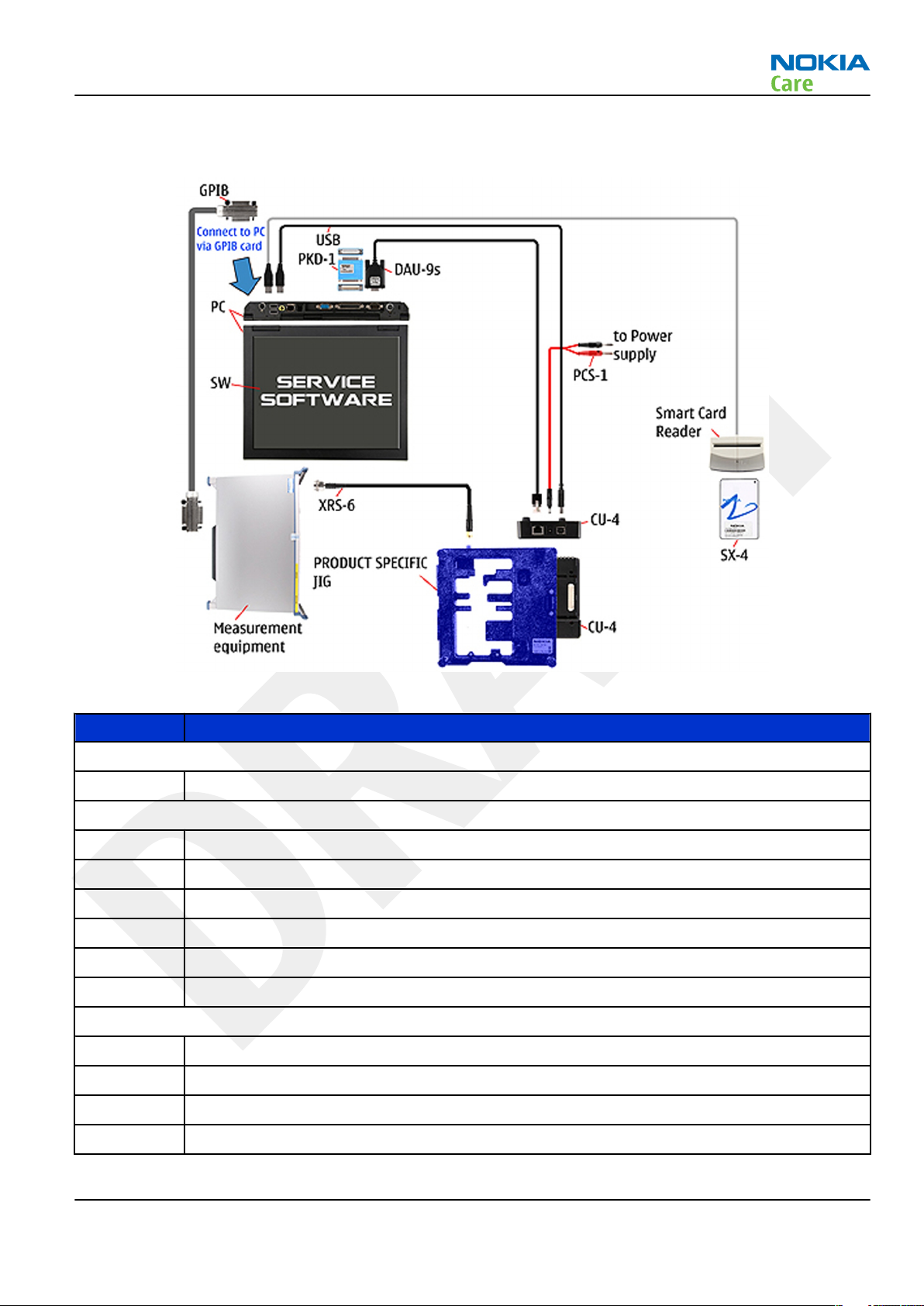
RM-235
Service Tools and Service Concepts
Service concept for RF testing and RF/BB tuning
Figure 13 Service concept for RF testing and RF/BB tuning
Type Description
Product specific devices
MJ-144 Module jig
Other devices
CU-4 Control unit
PK-1 SW security device
SX-4 Smart card
Measurement equipment
Smart card reader
PC with Phoenix service software
Cables
DAU-9S MBUS cable
PCS-1 DC power cable
XRS-6 RF cable
GPIB control cable
Issue 1 COMPANY CONFIDENTIAL Page 2 –23
Copyright © 2008 Nokia. All rights reserved.
Page 48

Type Description
USB cable
RM-235
Service Tools and Service Concepts
Page 2 –24 COMPANY CONFIDENTIAL Issue 1
Copyright © 2008 Nokia. All rights reserved.
Page 49

Nokia Customer Care
3 — BB troubleshooting
Issue 1 COMPANY CONFIDENTIAL Page 3 –1
Copyright © 2008 Nokia. All rights reserved.
Page 50

RM-235
BB troubleshooting
(This page left intentionally blank.)
Page 3 –2 COMPANY CONFIDENTIAL Issue 1
Copyright © 2008 Nokia. All rights reserved.
Page 51

RM-235
BB troubleshooting
Table of Contents
Baseband main troubleshooting..........................................................................................................................3–5
General power checking ........................................................................................................................................3–6
Backup battery troubleshooting...........................................................................................................................3–7
Dead or jammed device troubleshooting............................................................................................................3–9
USB troubleshooting ........................................................................................................................................... 3–10
SIM card troubleshooting ................................................................................................................................... 3–11
MicroSD card troubleshooting............................................................................................................................ 3–13
Combo memory troubleshooting ...................................................................................................................... 3–15
Flash programming troubleshooting................................................................................................................ 3–16
Charging troubleshooting .................................................................................................................................. 3–19
Clocking troubleshooting ................................................................................................................................... 3–20
Power key troubleshooting................................................................................................................................ 3–21
User interface troubleshooting.......................................................................................................................... 3–22
Display technical description and troubleshooting......................................................................................... 3–23
Display ............................................................................................................................................................ 3–23
Display troubleshooting ................................................................................................................................ 3–23
Display backlight and illumination troubleshooting.................................................................................. 3–26
LED driver troubleshooting ........................................................................................................................... 3–27
Audio Troubleshooting....................................................................................................................................... 3–28
External earpiece troubleshooting 1 and 2................................................................................................. 3–28
External microphone troubleshooting ........................................................................................................ 3–29
Internal earpiece troubleshooting .............................................................................................................. 3–31
Internal handsfree speaker troubleshooting ............................................................................................. 3–32
Internal microphone troubleshooting ........................................................................................................ 3–33
ALS technical description and troubleshooting ............................................................................................... 3–34
Ambient Light Sensor..................................................................................................................................... 3–34
ALS troubleshooting....................................................................................................................................... 3–34
Re-tuning ALS.................................................................................................................................................. 3–35
Bluetooth and FM radio troubleshooting ......................................................................................................... 3–37
Introduction to Bluetooth/FM radio troubleshooting................................................................................ 3–37
Bluetooth BER test.......................................................................................................................................... 3–40
Bluetooth and FM radio self tests in Phoenix.............................................................................................. 3–40
FM radio testing.............................................................................................................................................. 3–41
Bluetooth troubleshooting ........................................................................................................................... 3–43
FM radio troubleshooting.............................................................................................................................. 3–44
GPS troubleshooting ........................................................................................................................................... 3–45
GPS layout and basic test points................................................................................................................... 3–45
GPS settings for Phoenix................................................................................................................................ 3–45
GPS control................................................................................................................................................. 3–45
Quick Test window.................................................................................................................................... 3–46
GPS failure troubleshooting.......................................................................................................................... 3–48
WLAN Troubleshooting....................................................................................................................................... 3–49
WLAN component layout and test points.................................................................................................... 3–49
WLAN selftest and coexistence test in Phoenix........................................................................................... 3–49
WLAN functional tests.................................................................................................................................... 3–51
WLAN failure troubleshooting ...................................................................................................................... 3–55
List of Figures
Figure 14 Ambient Light Sensor ........................................................................................................................ 3–34
Issue 1 COMPANY CONFIDENTIAL Page 3 –3
Copyright © 2008 Nokia. All rights reserved.
Page 52

RM-235
BB troubleshooting
Figure 15 Bluetooth antenna............................................................................................................................. 3–37
Figure 16 WLAN/BT, GPS diplexer and antenna pads ...................................................................................... 3–40
Figure 17 Bluetooth and FM radio self tests in Phoenix.................................................................................. 3–41
Figure 18 GPS layout and basic test points....................................................................................................... 3–45
Figure 19 GPS Control dialogue box .................................................................................................................. 3–46
Figure 20 GPS Quick Test window ..................................................................................................................... 3–47
Figure 21 WLAN component layout and test points........................................................................................ 3–49
Page 3 –4 COMPANY CONFIDENTIAL Issue 1
Copyright © 2008 Nokia. All rights reserved.
Page 53

RM-235
BB troubleshooting
Baseband main troubleshooting
Troubleshooting flow
Issue 1 COMPANY CONFIDENTIAL Page 3 –5
Copyright © 2008 Nokia. All rights reserved.
Page 54

RM-235
BB troubleshooting
General power checking
General power checking
Signal
name
VIO_V AVILMA ON ON 1.82 Vilma I/O, NCW,
VBACK AVILMA ON ON 2.5 RTC circuitry
VSIM1 AVILMA ON ON 1.8/3,0 SIM card VBAT3
VAUX AVILMA ON ON 2.78 Displays VBAT5
VANA AVILMA ON ON 2.5 Vilma internal VBAT4
VR1 AVILMA OFF ON 2.5 VCTCXO VBAT4
Page 3 –6 COMPANY CONFIDENTIAL Issue 1
Regulator Sleep Idle Nominal
voltage
Copyright © 2008 Nokia. All rights reserved.
Main user Notes Supply
VBAT1
FMTx
Page 55

RM-235
BB troubleshooting
Signal
name
VRFC AVILMA OFF OFF 1.8 RAPIDO
VRCP1 AVILMA OFF OFF 4.75 RF module RF
VOUT BETTY ON ON 2,5 ALS VBAT6
VAUD LP3985 3,0 DAC33 On
VCAM_1V8 LM3677 OFF OFF 1,8 Camera HWA ,
VCORE_1V3 LP5952 OFF OFF 1,3 Camera HWA
VCAM_2V8 LP3985 OFF OFF 2,8 Cameras VBAT
VCORE TPS62350 ON ON 1,2 Rapido core VBAT
VIO LM3677 ON ON 1.8 VIO, VDRAM VBAT
VDDB SD
Regulator Sleep Idle Nominal
voltage
OFF OFF 2,9 SD card ON
levelsifter
Main user Notes Supply
converter
VBATCP
active
VBAT
when
used
VBAT
LP5952
LM3677
core
VBAT
when
used
LEDOUT TPS61061 OFF Keyboard and
display
backlights
TPS61052 OFF OFF 4,5/5,5 Camera flash,
backlights
VBAT 3,6
VCAM_ACT LP3985 OFF OFF 3.0 Camera VBAT
VOut TK63128 OFF OFF 2.8 NCW VBAT
VUI3V3 TK64730 ON ON 3.3 UI VBAT
VBAT
VBAT
Backup battery troubleshooting
Verify that the backup battery G2200 is empty (U<1V). Switch the phone on. Measure voltage of the battery
when the main battery is connected to the phone and the phone is switched on. Wait a few minutes and
monitor that the backup battery voltage rises. Switch off the phone, disconnect the main battery and monitor
that the voltage of the backup battery decreases. Normal behaviour of the voltage is described in the figures
below:
Issue 1 COMPANY CONFIDENTIAL Page 3 –7
Copyright © 2008 Nokia. All rights reserved.
Page 56

RM-235
BB troubleshooting
If the voltage rises and falls quickly, check the back-up battery G2200 contacts for loose soldering or shortcircuit, and repair or change G2200 if necessary. If the voltage stays ~0V, check resistance VBACK against GND.
If there is no shortcircuit, AVILMA N2200 is faulty. Replace N2200.
Page 3 –8 COMPANY CONFIDENTIAL Issue 1
Copyright © 2008 Nokia. All rights reserved.
Page 57

RM-235
BB troubleshooting
Dead or jammed device troubleshooting
Troubleshooting flow
Issue 1 COMPANY CONFIDENTIAL Page 3 –9
Copyright © 2008 Nokia. All rights reserved.
Page 58

USB troubleshooting
Troubleshooting flow
RM-235
BB troubleshooting
Page 3 –10 COMPANY CONFIDENTIAL Issue 1
Copyright © 2008 Nokia. All rights reserved.
Page 59

RM-235
BB troubleshooting
SIM card troubleshooting
Troubleshooting flow
Issue 1 COMPANY CONFIDENTIAL Page 3 –11
Copyright © 2008 Nokia. All rights reserved.
Page 60

RM-235
BB troubleshooting
Page 3 –12 COMPANY CONFIDENTIAL Issue 1
Copyright © 2008 Nokia. All rights reserved.
Page 61

RM-235
BB troubleshooting
MicroSD card troubleshooting
Troubleshooting flow
Issue 1 COMPANY CONFIDENTIAL Page 3 –13
Copyright © 2008 Nokia. All rights reserved.
Page 62

RM-235
BB troubleshooting
Page 3 –14 COMPANY CONFIDENTIAL Issue 1
Copyright © 2008 Nokia. All rights reserved.
Page 63

RM-235
BB troubleshooting
Combo memory troubleshooting
Troubleshooting flow
Issue 1 COMPANY CONFIDENTIAL Page 3 –15
Copyright © 2008 Nokia. All rights reserved.
Page 64

Flash programming troubleshooting
Troubleshooting flow
RM-235
BB troubleshooting
Page 3 –16 COMPANY CONFIDENTIAL Issue 1
Copyright © 2008 Nokia. All rights reserved.
Page 65

RM-235
BB troubleshooting
Issue 1 COMPANY CONFIDENTIAL Page 3 –17
Copyright © 2008 Nokia. All rights reserved.
Page 66

RM-235
BB troubleshooting
Page 3 –18 COMPANY CONFIDENTIAL Issue 1
Copyright © 2008 Nokia. All rights reserved.
Page 67

RM-235
BB troubleshooting
Charging troubleshooting
Troubleshooting flow
Issue 1 COMPANY CONFIDENTIAL Page 3 –19
Copyright © 2008 Nokia. All rights reserved.
Page 68

Clocking troubleshooting
Troubleshooting flow
RM-235
BB troubleshooting
Page 3 –20 COMPANY CONFIDENTIAL Issue 1
Copyright © 2008 Nokia. All rights reserved.
Page 69

RM-235
BB troubleshooting
Power key troubleshooting
Troubleshooting flow
Issue 1 COMPANY CONFIDENTIAL Page 3 –21
Copyright © 2008 Nokia. All rights reserved.
Page 70
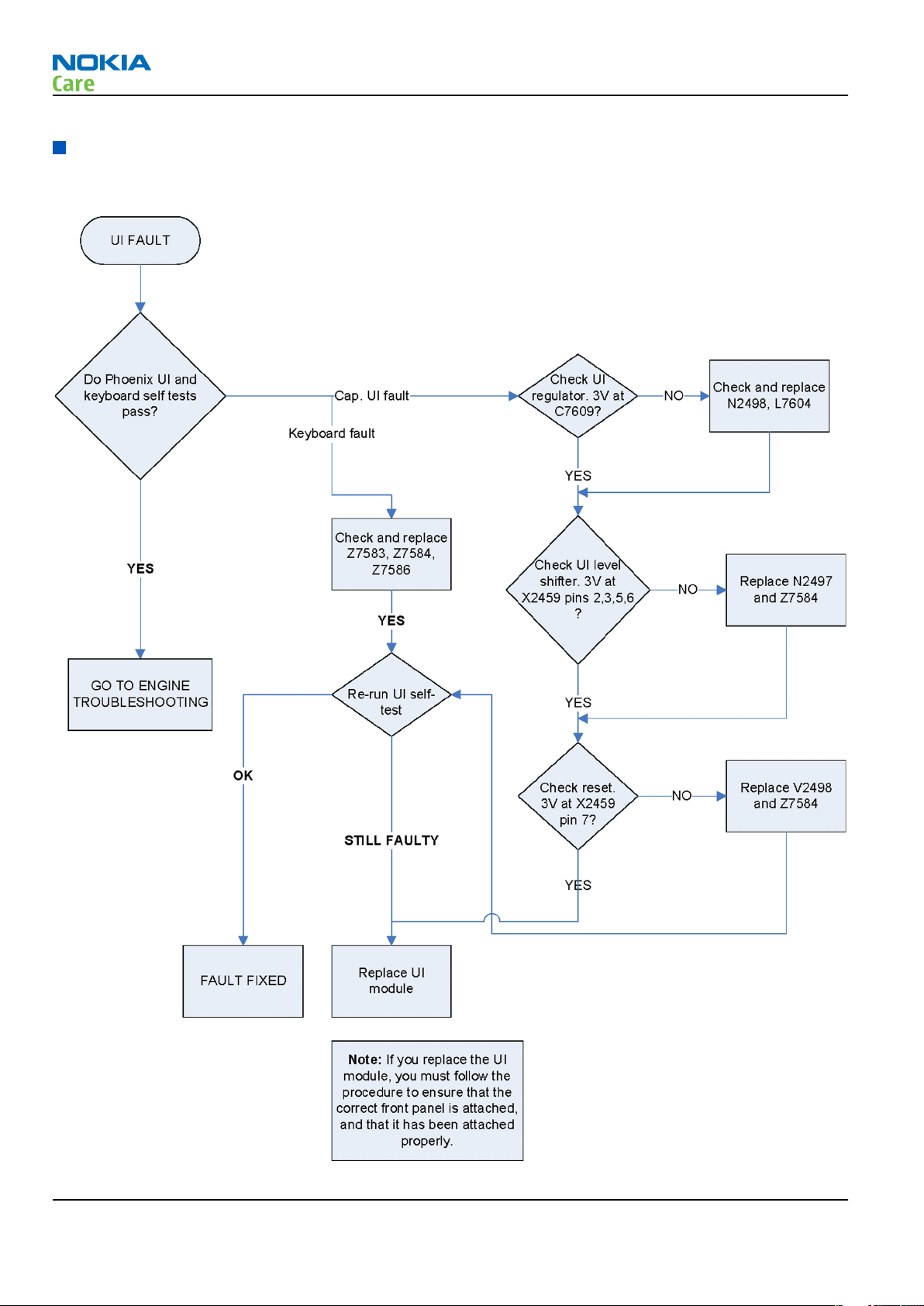
User interface troubleshooting
Troubleshooting flow
RM-235
BB troubleshooting
Page 3 –22 COMPANY CONFIDENTIAL Issue 1
Copyright © 2008 Nokia. All rights reserved.
Page 71

RM-235
BB troubleshooting
Display technical description and troubleshooting
Display
Display features
• 2.4” Active TFT QVGA display supports up to 16,777,216 colors (320 x 240 pixels, 2.6 inches)
• Wide 160° viewing angle
• Ambient light detector to optimize display brightness and power consumption
Display troubleshooting
Context
• The display is in a normal mode when the phone is in active use.
• The operating modes of the display can be controlled with the help of Phoenix.
Display blank There is no image on the display. The display looks
the same when the phone is on as it does when the
phone is off. The backlight can be on in some cases.
Image on the display not correct Image on the display can be corrupted or a part of
the image can be missing. If a part of the image is
missing, change the display module. If the image is
otherwise corrupted, follow the appropriate
troubleshooting diagram.
Backlight dim or not working at all Backlight LED components are inside the display
module. Backlight failure can also be in the
connector or in the backlight power source in the
main engine of the phone.
Visual defects (pixel) Pixel defects can be checked by controlling the
display with Phoenix. Use both colours, black and
white, on a full screen. The display may have some
random pixel defects that are acceptable for this
type of display.
The criteria when pixel defects are regarded as a display failure, resulting in a replacement of the display,
are presented the following table.
Steps
1. Verify with a working display that the fault is not on the display module itself. The display module cannot
be repaired.
Issue 1 COMPANY CONFIDENTIAL Page 3 –23
Copyright © 2008 Nokia. All rights reserved.
Page 72

RM-235
BB troubleshooting
2. Check that the cellular engine is working normally.
i To check the functionality, connect the phone to a docking station.
ii StartPhoenix service software.
iii Read the phone information to check that also the application engine is functioning normally (you
should be able to read the Phone ID).
3. Proceed to the display troubleshooting flowcharts. Use the Display Test tool in Phoenix to find the
detailed fault mode.
Before going to display troubleshooting flow make sure that engine is working and starting up correctly
otherwise go to BB troubleshooting.
Page 3 –24 COMPANY CONFIDENTIAL Issue 1
Copyright © 2008 Nokia. All rights reserved.
Page 73

RM-235
BB troubleshooting
Issue 1 COMPANY CONFIDENTIAL Page 3 –25
Copyright © 2008 Nokia. All rights reserved.
Page 74

Display backlight and illumination troubleshooting
Troubleshooting flow
RM-235
BB troubleshooting
Page 3 –26 COMPANY CONFIDENTIAL Issue 1
Copyright © 2008 Nokia. All rights reserved.
Page 75

RM-235
BB troubleshooting
LED driver troubleshooting
Troubleshooting flow
Issue 1 COMPANY CONFIDENTIAL Page 3 –27
Copyright © 2008 Nokia. All rights reserved.
Page 76

Audio Troubleshooting
External earpiece troubleshooting 1 and 2
Troubleshooting flow
RM-235
BB troubleshooting
Page 3 –28 COMPANY CONFIDENTIAL Issue 1
Copyright © 2008 Nokia. All rights reserved.
Page 77

RM-235
BB troubleshooting
Issue 1 COMPANY CONFIDENTIAL Page 3 –29
Copyright © 2008 Nokia. All rights reserved.
Page 78

External microphone troubleshooting
Troubleshooting flow
RM-235
BB troubleshooting
Page 3 –30 COMPANY CONFIDENTIAL Issue 1
Copyright © 2008 Nokia. All rights reserved.
Page 79

RM-235
BB troubleshooting
Internal earpiece troubleshooting
Troubleshooting flow
Issue 1 COMPANY CONFIDENTIAL Page 3 –31
Copyright © 2008 Nokia. All rights reserved.
Page 80

Internal handsfree speaker troubleshooting
Troubleshooting flow
RM-235
BB troubleshooting
Page 3 –32 COMPANY CONFIDENTIAL Issue 1
Copyright © 2008 Nokia. All rights reserved.
Page 81

RM-235
BB troubleshooting
Internal microphone troubleshooting
Troubleshooting flow
Issue 1 COMPANY CONFIDENTIAL Page 3 –33
Copyright © 2008 Nokia. All rights reserved.
Page 82
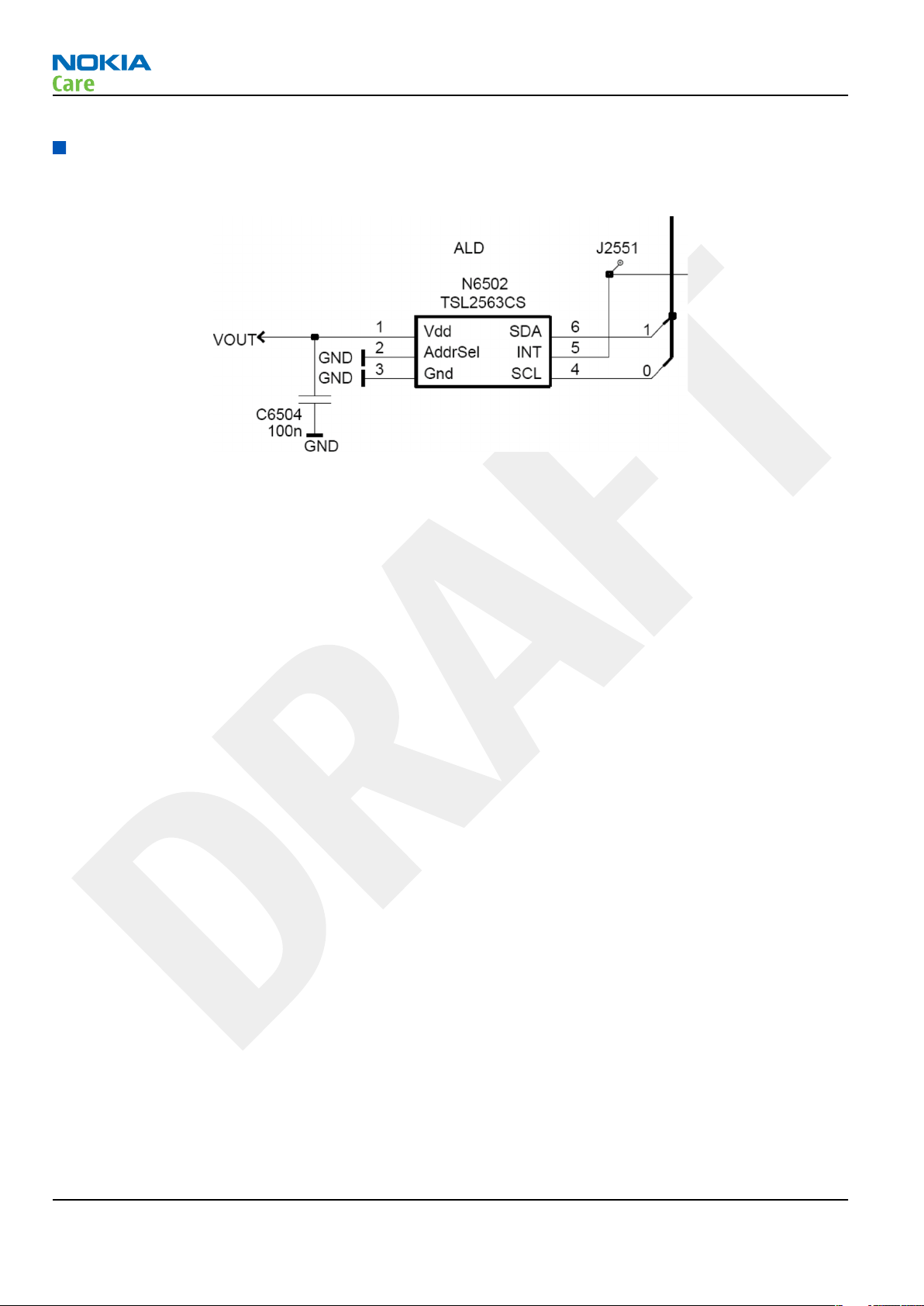
RM-235
BB troubleshooting
ALS technical description and troubleshooting
Ambient Light Sensor
Figure 14 Ambient Light Sensor
Ambient Light Sensor consists of the following components:
• Light guide
• Ambient Light Sensor (ALS)
ALS is a digital I2C interface component, having two channels with different spectral sensitivities. When
combined, the component responds to illuminance similar as human eye.
• Vdd Filtering capacitor C6504
Ambient Light Sensor information is used to control keypad and display brightness of the phone. Keyboard
and Display brightness is dimmed, when environment lighting is dark.
Ambient Light Sensor is calibrated in production and can be re-tuned in service points though not
recommended unless calibration coefficient are lost for some reason.
ALS troubleshooting
Context
Functionality check:
Steps
1. Connect phone to Phoenix and set the phone (e.g. on the table) so that the amount of ambient light seen
by ALS is as stable as possible.
2. Start Phoenix
3. Choose File -> Scan product
4. Choose Testing -> Display Test
5. Open the Lights tab, check Ambient Light Sensor check box, click Read, cover the sensor and click Read
again. When covered, Luminance reading should be less than after clicking Read without covering the
sensor.
Page 3 –34 COMPANY CONFIDENTIAL Issue 1
Copyright © 2008 Nokia. All rights reserved.
Page 83

RM-235
BB troubleshooting
6. If component doesn’t give any reading or reading doesn’t change when sensor is/is not covered, replace
the part.
Note: After replacing the ALS. If calibration values of the new sensor are lost or for some other
reason, ALS re-tuning is required (see instructions later in this document).
When doing the ALS calibration procedure, it is required to have a reference phone, which includes
calibrated ALS. ALS re-tuning instructions show why the reference phone is needed.
Re-tuning ALS
Steps
1. Connect reference phone to Phoenix and set the phone (e.g. on the table) so that the amount of ambient
light seen by ALS is as stable as possible.
2. Start Phoenix.
3. Choose File→Scan Product.
Issue 1 COMPANY CONFIDENTIAL Page 3 –35
Copyright © 2008 Nokia. All rights reserved.
Page 84

BB troubleshooting
4. Choose Tuning -> Ambient Light Sensor Calibration. You should see the following window:
RM-235
5. Read AD-count values for Channel 0 and Channel 1 by click Read button and write them down.
6. Repeat 1-5 for the phone to be calibrated and make sure the phone to be calibrated is located in the
same place as reference phone was when luminance reading was taken.
7. Calculate co-efficient from reference phone and phone to be calibrated AD-count values by division: Co-
efficient = AD-count(reference phone) / AD-count(phone to be calibrated), write down the calculated coefficient values.
8. -> Iterate by changing Channel 0 and Channel 1 (reference level) values (remove cross from ‘Use default
values only’). After writing some value to Channel 0 and Channel 1 (reference value), calibrate button
must be pressed. Stop iterating when Co-efficient is equal to Co-efficient calculated in step 7. Note that
decimal numbers should be used in the iteration in order to achieve enough precision (e.g. 200.2455)
9. After having same Co-efficient value in “Co-efficient” textbox as the calculated value, make sure that
ambient light values (read using Testing → Display Test → “Luminance” textbox) are almost the same
in reference phone and calibrated phone. Remember that illuminance readings for reference and
calibrated phones must be done in the same ambient light conditions. If illuminance values differs a lot
(difference max. +- 10%), repeat whole ALS re-tuning procedure.
10. To end the calibration, click Close.
Page 3 –36 COMPANY CONFIDENTIAL Issue 1
Copyright © 2008 Nokia. All rights reserved.
Page 85

RM-235
BB troubleshooting
Bluetooth and FM radio troubleshooting
Introduction to Bluetooth/FM radio troubleshooting
Bluetooth/WLAN/GPS antenna
Figure 15 Bluetooth antenna
The BT RF signal is routed from BTFMRDS2.0 through the WLAN module, diplexer to the shared WLAN/BT/GPS
antenna in the phone's C-cover. The WLAN RF signal is routed from the WLAN module through the diplexer
to the shared WLAN/BT/GPS antenna in the phone's C-cover. The GPS signal is routed through the diplexer
into the GPS chip.
Bluetooth/FM radio troubleshooting
The Bluetooth and FM radio are combined in the same ASIC, so both features are checked when
troubleshooting.
The following problems can occur with the Bluetooth and FM radio hardware:
Issue 1 COMPANY CONFIDENTIAL Page 3 –37
Copyright © 2008 Nokia. All rights reserved.
Page 86

BB troubleshooting
Symptom Problem Repair solution
RM-235
Unable to switch on Bluetooth on
phone user interface
Able to send data file to another
Bluetooth device, but unable to
hear audio through functional
Bluetooth headset
Able to switch on Bluetooth on
phone user interface, but unable
to detect other Bluetooth devices
Able to turn on FM radio and
Bluetooth on phone user
interface, but unable to detect
local FM radio stations with Nokia
headset inserted
Able to perform scans to detect
local FM radio stations with
functional Nokia headset
inserted, but unable to hear FM
audio through headset
Open circuit solder joints or
component failure of BTH/FM
ASIC/module BB ASICs or SMD
components.
Open circuit solder joints or
component failure of BTH/FM
ASIC/module BB ASICs.
Open circuit solder joints or
Pogo Pins not making contact
with c-cover
Open circuit solder joints or
detached component in FM
antenna circuit
Open circuit solder joints or
detached component in FM
audio path between Bluetooth/
FM ASIC and headset
Replacement of Bluetooth/
FM ASIC/module
Replacement of Bluetooth/
FM ASIC/module
Repair or replace c-cover
Repair of FM antenna
connection or FM circuit
component
Repair of FM audio circuit
Users may experience the following problems resulting in functional phones being returned to the repair
centre:
Symptom Problem Repair solution
Bluetooth feature does not
operate as desired with another
Bluetooth device
Poor FM radio reception (unable
to detect many radio stations)
Bluetooth Profile implemented
in Bluetooth accessory not
supported in Nokia phone
Nokia headset not being used Use Nokia headset
Use Bluetooth accessory with
Bluetooth profiles supported
by phone
Test coverage
The tests listed in the table below should be performed to verify whether the Bluetooth and FM receiver and
transmitter are functional. The use of Self Tests are described in section
Test Test Coverage Repair solution
Blueooth Self Test: ST_LPRF_IF_TEST Bluetooth-FM ASIC UART interface
(controls Bluetooth and FM
receiver and transmitter)
Bluetooth Self Test:
ST_BT_WAKEUP_TEST
Bluetooth ASIC interrupt control
interface
BT and FM Self Tests in Phoenix
Replacement of Bluetooth/FM
ASIC (or repair of phone BB)
Replacement of Bluetooth/FM
ASIC (or repair of phone BB)
Bluetooth Self Test:
ST_LPRF_AUDIO_LINES_TEST
Page 3 –38 COMPANY CONFIDENTIAL Issue 1
Copyright © 2008 Nokia. All rights reserved.
Bluetooth ASIC PCM interface Replacement of Bluetooth/FM
ASIC (or repair of phone BB)
Page 87
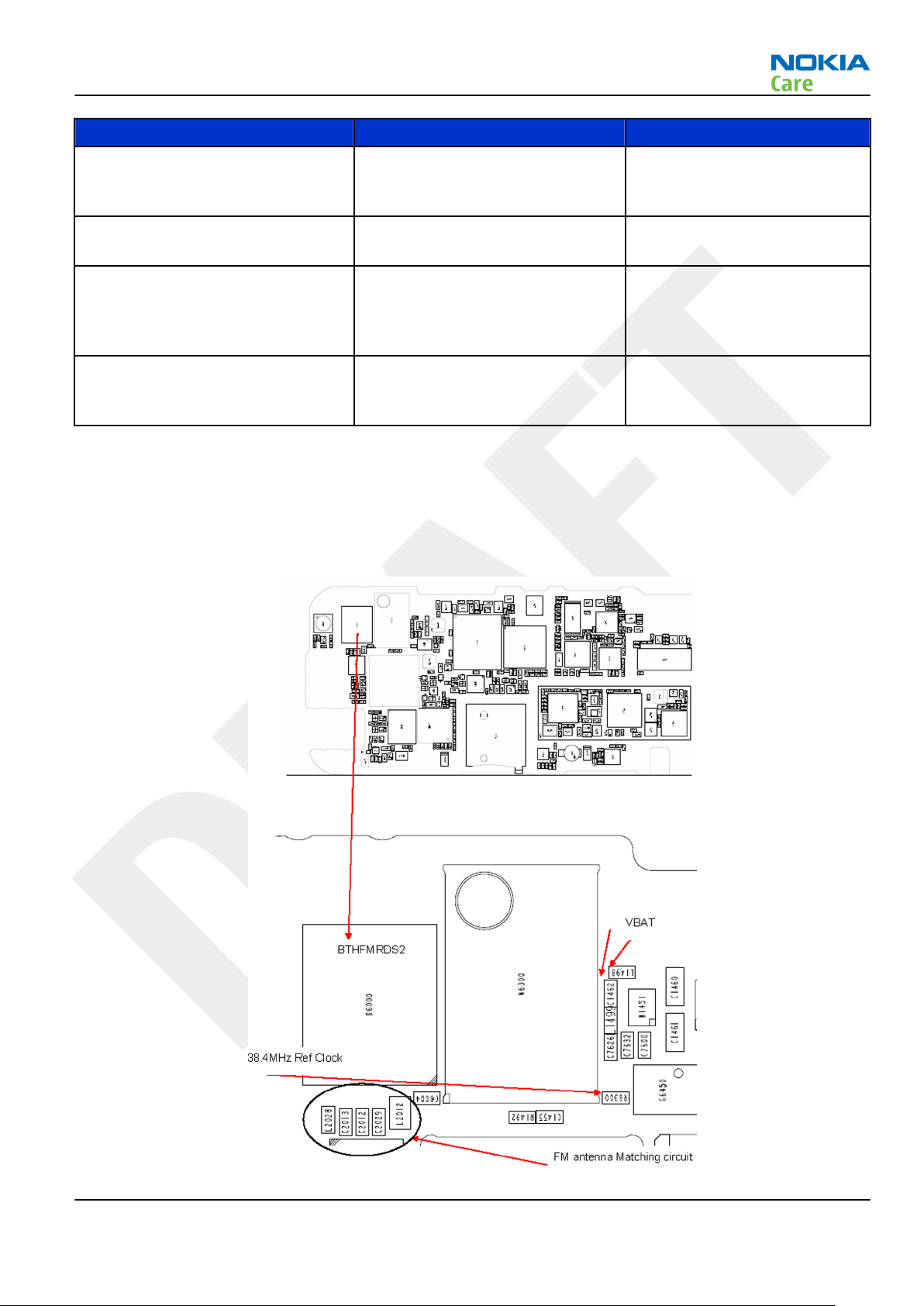
RM-235
BB troubleshooting
Test Test Coverage Repair solution
Bluetooth Functional Test: BER test
with BT-Box or functional test with
other Bluetooth device
FM Radio Self Test: ST_RADIO_TEST FM Radio I2C interface Replacement of Bluetooth/FM
FM Radio Functional Test: Perform
scan for local radio stations and
check station list displayed on
phone
FM Radio Functional Test: Listen to
local radio station
The self tests run from Phoenix software are used for fault diagnosis.
If Phoenix software is not available the functional tests with phone accessories are sufficient to verify the
functionality Bluetooth and FM radio receiver and transmitter.
Bluetooth antenna circuit Repair of Bluetooth antenna
circuit (including RF filter or
WLAN switch if fitted)
ASIC (or repair of phone BB)
FM receiver antenna circuit Repair of FM antenna circuit
(between BTHFM ASIC and
headset connector)
FM receiver audio circuit Repair of FM receiver audio
circuit (between BTHFM ASIC
and headset connector)
Bluetooth/FM radio component layout and test points
Issue 1 COMPANY CONFIDENTIAL Page 3 –39
Copyright © 2008 Nokia. All rights reserved.
Page 88

RM-235
BB troubleshooting
Figure 16 WLAN/BT, GPS diplexer and antenna pads
The Bluetooth antenna is product specific (antenna integrated into phone C cover). On phones with WLAN,
the Bluetooth RF signal is routed through a WLAN front-end module and a shared Bluetooth / WLAN antenna
is used. The FM RF signal is routed through a product specific FM antenna matching circuit to the phone
headset connector. The FM radio audio signal is routed to the headset connector through the BB ASIC shared
by the phone audio functions.
Bluetooth BER test
Prerequisites
JBT-9, or SB-6 Bluetooth test box (BT-box) is required to perform a BER test. If a BT-box not available Bluetooth
functionality can be checked by transferring a file to another Bluetooth phone. For the BER or file transfer
test the C-cover should be fitted as the BT antenna is on the C-cover.
Steps
1. Connect data cable to phone.
2. Start
3. Choose File → Scan Product.
4. Choose Testing → Bluetooth LOCALS .
5. Locate the BT-box serial number (12 digits) found in the type label on the back of the JBT-9, or SB-6
6. In the Bluetooth
7. Place the BT-box near (within 10 cm) of the phone and click Start BER Test.
Phoenix
Bluetooth test box.
service software.
LOCALS
Address
line.
window, write the 12-digit serial number on the
Counterpart BT Device
Bluetooth and FM radio self tests in Phoenix
Prerequisites
A flash adapter (or phone data cable) connected to a PC with Phoenix service software is required.
Steps
1. Place the phone in the flash adapter or connect data cable to phone.
2. Start
Page 3 –40 COMPANY CONFIDENTIAL Issue 1
Phoenix
service software.
Copyright © 2008 Nokia. All rights reserved.
Page 89

RM-235
BB troubleshooting
3. Choose File→Scan Product.
4. From the Mode drop-down menu, set mode to Local.
5. Choose Testing→Self Tests.
6. In the
• ST_LPRF_IF_TEST
• ST_LPRF_AUDIO_LINES_TEST
• ST_BT_WAKEUP_TEST
• ST_RADIO_TEST
7. To run the tests, click Start.
Self Tests
window check the following Bluetooth and FM radio related tests:
Figure 17 Bluetooth and FM radio self tests in
Phoenix
FM radio testing
Steps
1. Set signal generator parameters:
• FM modulation on
• Frequency 100MHz
• FM deviation 22kHz
• Modulation frequency 1kHz
• RF level should be varied during the test to obtain good audio signal quality
• Connect suitable antenna to signal generator
Note: You may alternately use a known good FM radio broadcast as a test signal.
2. Attach the Nokia headset to the phone’s AV connector.
3. Use Scroll button to autotune to the radio frequency.
Issue 1 COMPANY CONFIDENTIAL Page 3 –41
Copyright © 2008 Nokia. All rights reserved.
Page 90

4. Set volume to suitable level.
5. Check audio quality with a headset.
RM-235
BB troubleshooting
Page 3 –42 COMPANY CONFIDENTIAL Issue 1
Copyright © 2008 Nokia. All rights reserved.
Page 91

RM-235
BB troubleshooting
Bluetooth troubleshooting
Troubleshooting flow
Issue 1 COMPANY CONFIDENTIAL Page 3 –43
Copyright © 2008 Nokia. All rights reserved.
Page 92
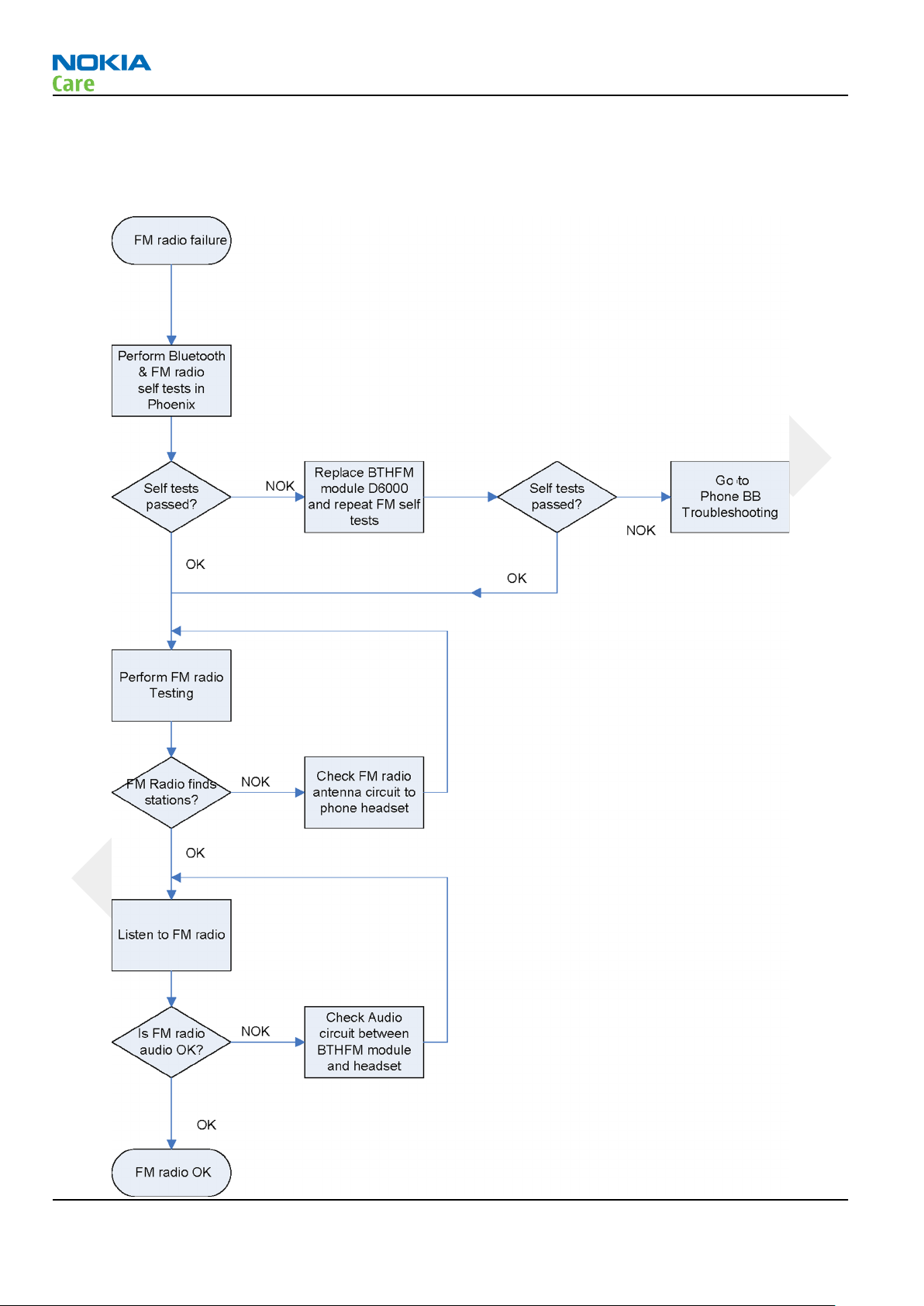
FM radio troubleshooting
Troubleshooting flow
RM-235
BB troubleshooting
Page 3 –44 COMPANY CONFIDENTIAL Issue 1
Copyright © 2008 Nokia. All rights reserved.
Page 93

RM-235
BB troubleshooting
GPS troubleshooting
GPS layout and basic test points
The GPS components are located under the shield can A7501. Satellite signals are picked up by the phones
GPS antenna in the C-cover. The signal is then routed through a diplexer and filter before being processed
by the GPS5300 receiver ASIC.
Figure 18 GPS layout and basic test points
GPS settings for Phoenix
GPS control
Prerequisites
A flash adapter with RF coupler connected to a PC with Phoenix service software is required. The GPS signal
should be connected to the RF coupler. Calibrate the signal level with a known good phone. Signal level will
be high (approx -45dBm) because it is a leakage connection.
Issue 1 COMPANY CONFIDENTIAL Page 3 –45
Copyright © 2008 Nokia. All rights reserved.
Page 94

BB troubleshooting
Context
Use the following to test GPS using Phoenix.
Steps
1. Place phone to Flash Adaptor.
2. Start Phoenix service software.
3. From the File menu, select Scan Product and check that the correct product version is displayed.
4. From the Testing menu, select GPS Control. This opens up
figure below, and enables the GPS.
GPS Control
dialogue box, as shown in the
RM-235
Figure 19 GPS Control dialogue box
Select Idle to confirm the GPS is enabled and is in idle mode; at this point all clocks should be present,
GPS_En_Reset & SleepX should be high, and Vdd_Dig, Vcc_TCXO & Vcc_PLL/VCO will be present.
Receiver On turns on all RF sections of the ASIC and so all LDOs will be on.
Quick Test window
This test will perform 3 tests in one: Self test, Oscillator Test and CW Test and will provide a Pass/Fail Response
for each. The HW Self Test confirms basic communication with the GPS ASIC. The oscillator test confirms the
frequency accuracy of the GPS TCXO against the Ref_Clk. The CW Test confirms end-to-end connectivity
between the GPS antenna pogo pins and the GPS ASIC. It also contains a receive button.
Before this test is performed a known good RM-235 unit should be tested in order to calibrate the setup. The
signal level of the Signal Generator should be adjusted so a reading of SNR 40 dB is achieved with the reference
unit. A good starting point is to set up the signal generator to -45dBm.
These checks are part of GPS failure troubleshooting (page 3–48).
Page 3 –46 COMPANY CONFIDENTIAL Issue 1
Copyright © 2008 Nokia. All rights reserved.
Page 95

RM-235
BB troubleshooting
Figure 20 GPS Quick Test window
Issue 1 COMPANY CONFIDENTIAL Page 3 –47
Copyright © 2008 Nokia. All rights reserved.
Page 96

GPS failure troubleshooting
Troubleshooting flow
RM-235
BB troubleshooting
Page 3 –48 COMPANY CONFIDENTIAL Issue 1
Copyright © 2008 Nokia. All rights reserved.
Page 97

RM-235
BB troubleshooting
WLAN Troubleshooting
WLAN component layout and test points
Figure 21 WLAN component layout and test points
The WLAN RF signal is routed from the WLAN module through diplexer to the shared WLAN/BT/GPS antenna
in the phone's C-cover.
WLAN selftest and coexistence test in Phoenix
Prerequisites
Connect complete phone assembly with C-cover to a PC with Phoenix service software using a USB data cable.
Use the following to test WLAN using Phoenix:
1 Set phone into Local Mode .
2 From the File menu, select Scan Product and check that the correct product version is displayed
3 From the Testing menu, select Self Test. This opens up a Self Test dialogue box, as shown below.
Issue 1 COMPANY CONFIDENTIAL Page 3 –49
Copyright © 2008 Nokia. All rights reserved.
Page 98

RM-235
BB troubleshooting
Select the ST_WLAN_TEST check box as shown and then select Start button. The test turns on the WLAN, sets
up the SPI interface and then downloads the WLAN firmware into the WLAN module. During the download
the WLAN acknowledges the data blocks and so the self test is a good way to confirm that the WLAN module
is communicating with the Host. The result column will change to Passed after a few seconds if operating
properly.
In addition, a test of the WLAN to BTH interface can be done by selecting the
ST_BT_WLAN_COEXISTENCE_TEST check box and selecting Start button.
This test verifies that the WLAN to BTH co-existence interface signals are properly connected and there are
no open circuit or shorts on the four interface signals.
The co-existence interface comprises BTH Txconfig, BTH RF Active, BTH Priority, and BTH Frequency.
Page 3 –50 COMPANY CONFIDENTIAL Issue 1
Copyright © 2008 Nokia. All rights reserved.
Page 99

RM-235
BB troubleshooting
In summary these two Self tests provide a simple means of ensuring the Host engine is able to communicate
with the WLAN module and check the interface to BTH. More detailed WLAN performance test is covered in
WLAN functional test section.
WLAN functional tests
On/Off test
Prerequisites
A flash adapter connected to a PC with Phoenix service software is required.
From the testing toolbar select WLAN Configuration option. This opens the WLAN configuration dialogue
box below. Selecting the Power state option button (as indicated), the WLAN can be turned ON and OFF:
1 With Power State set to OFF, measure the dc power supply current consumption of the flash adaptor.
2 Next return the Power state to ON and re-measure the dc power supply current of the flash adaptor.
The difference between the currents in (1) and (2) should be between 190 to 220mA. When WLAN is ON, the
firmware has been downloaded and the WLAN module is in the receive state. When OFF WLAN is powered
down.
Issue 1 COMPANY CONFIDENTIAL Page 3 –51
Copyright © 2008 Nokia. All rights reserved.
Page 100

RM-235
BB troubleshooting
TX tests
Prerequisites
Connect complete phone assembly with C-cover to a PC with Phoenix service software using a USB data cable.
From the testing toolbar select WLAN Tx Test option shown below. This test can be used to verify TX
configuration and functionality. The default settings are sufficient for testing the TX operation, although
other channels and data rates are equally suitable. To start the test, select the Start option button:
1 Monitor the WLAN TX spectrum on a Spectrum analyser. (When making a radiated test ensure that other
WLAN devices are not transmitting as these may be detected as well, confusing the result). A typical
11MBPS TX spectrum is shown in figure below.
2 To finish the test select the Finish option button.
The difference between the two readings should be approximately 150mA and measures the transmit current
in 11MBPS, 802.11b mode of operation.
Page 3 –52 COMPANY CONFIDENTIAL Issue 1
Copyright © 2008 Nokia. All rights reserved.
