Page 1
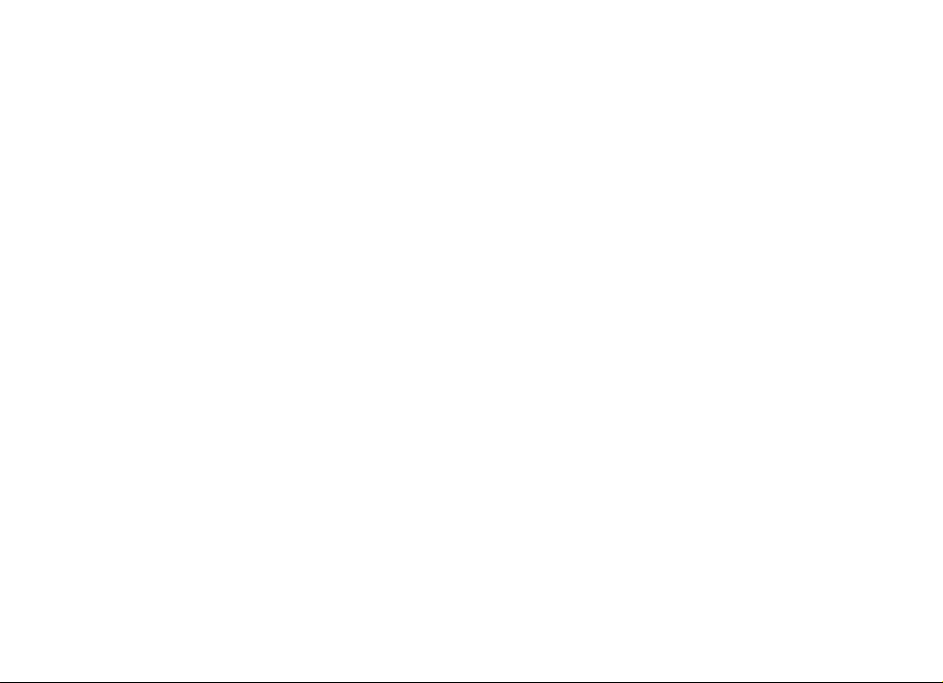
Nokia N73-1 User’s Guide
Copyright © 2007 Nokia. All rights reserved.
Page 2
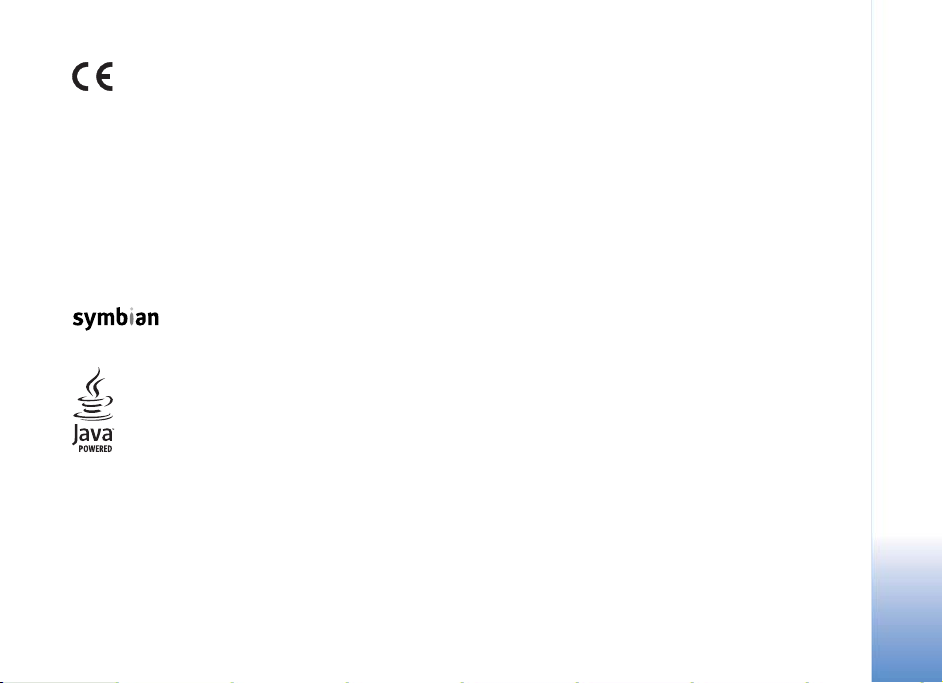
DECLARATION OF CONFORMITY
0434
© 2007 Nokia. All rights reserved.
Nokia, Nokia Connecting People, Pop-Port, Nse
trademarks or registered trademarks of Nokia Cor
mark of Nokia Corporation. Other product and company names me
may be trademarks or tradenames of their re
Reproduction, transfer, distribution or storage
document in any form without the prior wr
This product includes software lice
Symbian and Symbian OS are trademarks of Symbia
Java™ and all Java-based marks are trademarks or r
trademarks of Sun Microsystems, Inc.
US Patent No 5818437 and other pending patent
©1997-2007. Tegic Communications, Inc. All rig
This product is licensed under the MPEG-4
personal and noncommercial use in conne
encoded in compliance with the MPEG-4
in a personal and noncommercial activity and (ii)
MPEG-4 video provided by a lic
be implied for any other use. Additional information,
promotional, internal, and commercial uses,
See <http://www.mpegla.com>.
Hereby, NOKIA CORPORATION declares that
RM-133 product is in compliance with the
essential requirements and other relevant
provisions of Directive
Declaration of Conformity can be found at
http://www.nokia.com/phones/
declaration_of_conformity/.
nsed from Symbian Software Ltd © 1998-2007.
ensed video provider. No lic
1999/5/EC. A copy of the
ries, N73 and Visual Radio are
poration. Nokia tune is a sound
spective owners.
of part or all of the contents in this
itten permission of Nokia is prohibited.
n Ltd.
s. T9 text input software Copyright
hts reserved.
Visual Patent Portfolio License (i) for
ction with information which has been
Visual Standard by a consumer engaged
for use in connection with
ense is granted or shall
including that related to
may be obtained from MPEG LA, LLC.
ntioned herein
egistered
Nokia operates a policy of ongoing development. Nokia
changes and improvements to any of the product
this
without prior notice.
TO THE MAXIMUM EXTENT PERMITTED BY APPLICA
CIRCUMSTANCES SHALL NOKIA OR ANY OF ITS L
ANY LOSS OF DATA OR INCOME OR A
OR INDIRECT DAMAGES HOWSOEVER CAUSED.
THE CONTENTS OF THIS DOCUMENT ARE PROVIDED
BY APPLICABLE LAW, NO WARRANTIES OF ANY K
IMPLIED, INCLUDING, BUT NOT LIMITED TO, THE
MERCHANTABILITY AND FITNESS FOR A PARTICULA
RELATION TO THE ACCURACY, RELIABILITY OR CO
NOKIA RESERVES THE RIGHT TO REVISE THIS DO
TIME WITHOUT PRIOR NOTICE.
Export controls
The availability of particular products
products may vary by region. Please check wi
availability of language options.
This device may contain commodities, tec
laws and regulations from the US and other countrie
prohibited.
The third-party applications provided with yo
may be owned by persons or entities not af
does not own the copyrights or intellectual prop
applications. As such, Nokia does not tak
functionality of the applications, or the informat
materials. Nokia does not provide any warranty
BY USING THE APPLICATIONS YOU ACKNOWLEDGE T
PROVIDED AS IS WITHOUT WARRANTY OF ANY KIND,
MAXIMUM EXTENT PERMITTED BY APPLICAB
ACKNOWLEDGE THAT NEITHER NOKIA NOR ITS AF
REPRESENTATIONS OR WARRANTIES, EXPRESS O
LIMITED TO WARRANTIES OF TITLE, MERCHANTA
PARTICULAR PURPOSE, OR THAT THE APPLICATIONS WILL
THIRD-PARTY PATENTS, COPYRIGHTS, TRADEM
reserves the right to make
s described in this document
BLE LAW, UNDER NO
ICENSORS BE RESPONSIBLE FOR
NY SPECIAL, INCIDENTAL, CONSEQUENTIAL
“AS IS”. EXCEPT AS REQUIRED
IND, EITHER EXPRESS OR
IMPLIED WARRANTIES OF
R PURPOSE, ARE MADE IN
NTENTS OF THIS DOCUMENT.
CUMENT OR WITHDRAW IT AT ANY
and applications and services for these
th your Nokia dealer for details, and
hnology or software subject to export
s. Diversion contrary to law is
ur device may have been created and
filiated with or related to Nokia. Nokia
erty rights to the third-party
e any responsibility for end-user support,
ion in the applications or these
for the third-party applications.
HAT THE APPLICATIONS ARE
EXPRESS OR IMPLIED, TO THE
LE LAW. YOU FURTHER
FILIATES MAKE ANY
R IMPLIED, INCLUDING BUT NOT
BILITY OR FITNESS FOR A
NOT INFRINGE ANY
ARKS, OR OTHER RIGHTS.
Copyright © 2007 Nokia. All rights reserved.
i
Page 3
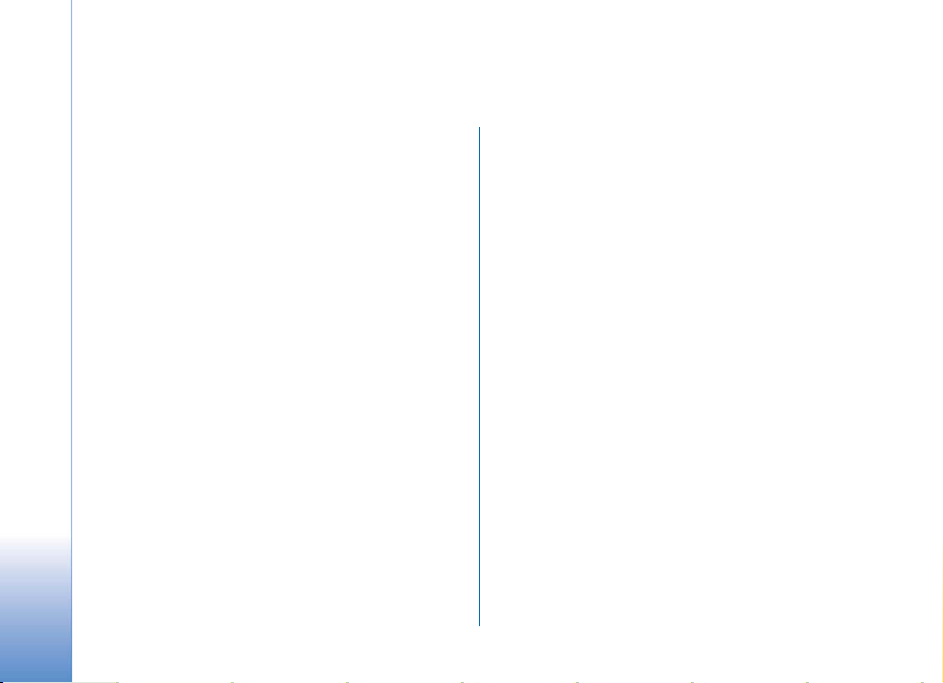
Contents
For your safety......................................... v
Get connected....................................... viii
Your Nokia N73.......................................1
Charge the battery..............................................................1
Settings..................................................................................1
Transfer content from another device..........................1
Essential indicators.............................................................2
Volume and loudspeaker control....................................3
Multimedia key (Nokia N73 (original edition))...........4
Headset..................................................................................4
Memory card tool ...............................................................4
File manager.........................................................................5
Download!.............................................................................7
Support.....................................................8
Nokia support and contact information.......................8
Software updates................................................................8
Help.........................................................................................9
Tutorial...................................................................................9
ii
Camera....................................................10
Take pictures .....................................................................10
Take pictures in a sequence..........................................15
You in the picture—self-timer......................................16
Record videos....................................................................16
Gallery.....................................................19
View and browse files.....................................................19
Albums ................................................................................22
Edit images ........................................................................22
Edit video clips.................................................................. 23
Slide show..........................................................................24
Presentations.....................................................................25
Image print ........................................................................25
Print online ........................................................................26
Share online.......................................................................27
Media applications ................................30
Music access key (Nokia N73 Music Edition) ..........30
Music player......................................................................30
Flash Player........................................................................40
Copyright © 2007 Nokia. All rights reserved.
Page 4
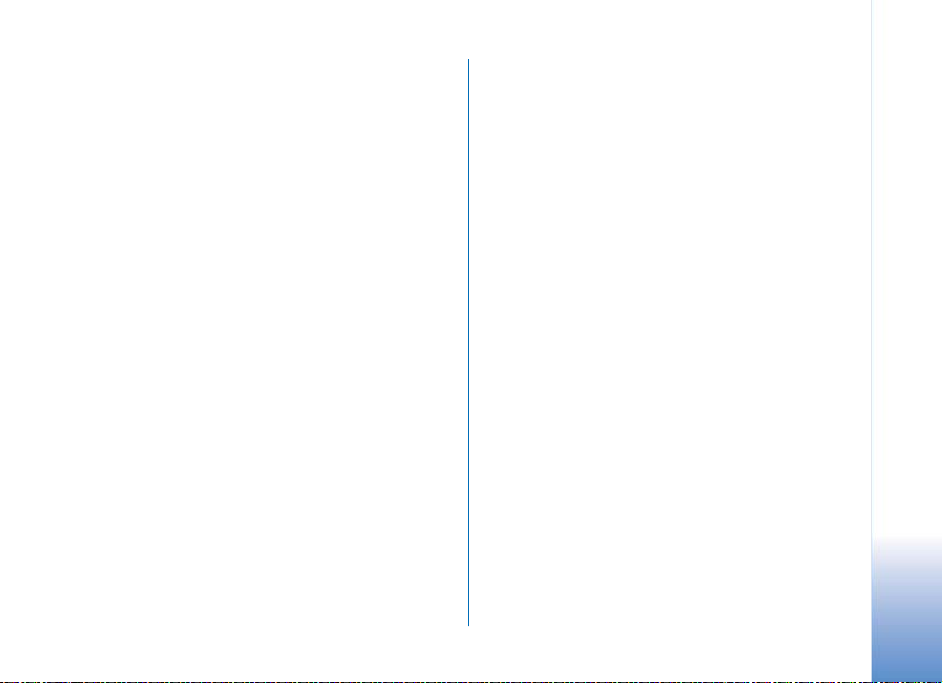
Visual Radio .......................................................................41
RealPlayer...........................................................................43
Movie director...................................................................45
Time management ................................ 47
Clock.....................................................................................47
Calendar..............................................................................48
Messaging.............................................. 50
Write text ...........................................................................51
Write and send messages...............................................52
Inbox—receive messages................................................55
Mailbox................................................................................56
View messages on a SIM card ......................................58
Messaging settings ..........................................................58
IM—instant messaging....................................................63
Contacts (Phonebook) .......................... 67
Save and edit names and numbers .............................67
Copy contacts....................................................................68
Add ringing tones for contacts.....................................69
Create contact groups.....................................................69
Make calls ............................................. 70
Voice calls...........................................................................70
Video calls...........................................................................72
Video sharing.....................................................................73
Copyright © 2007 Nokia. All rights reserved.
Answer or decline a call.................................................76
Log........................................................................................78
Web browsers........................................ 81
Services ...............................................................................81
Web......................................................................................85
Connections........................................... 87
Bluetooth connectivity...................................................87
Infrared connection.........................................................91
Data cable ..........................................................................91
PC connections .................................................................92
Connection manager.......................................................92
Synchronization................................................................93
Device manager................................................................94
Office..................................................... 96
Calculator...........................................................................96
Converter............................................................................96
Notes....................................................................................96
Recorder..............................................................................97
Quickoffice.........................................................................97
Adobe Reader .................................................................... 99
Personalize your device...................... 101
Profiles—set tones..........................................................101
3-D tones..........................................................................102
iii
Page 5
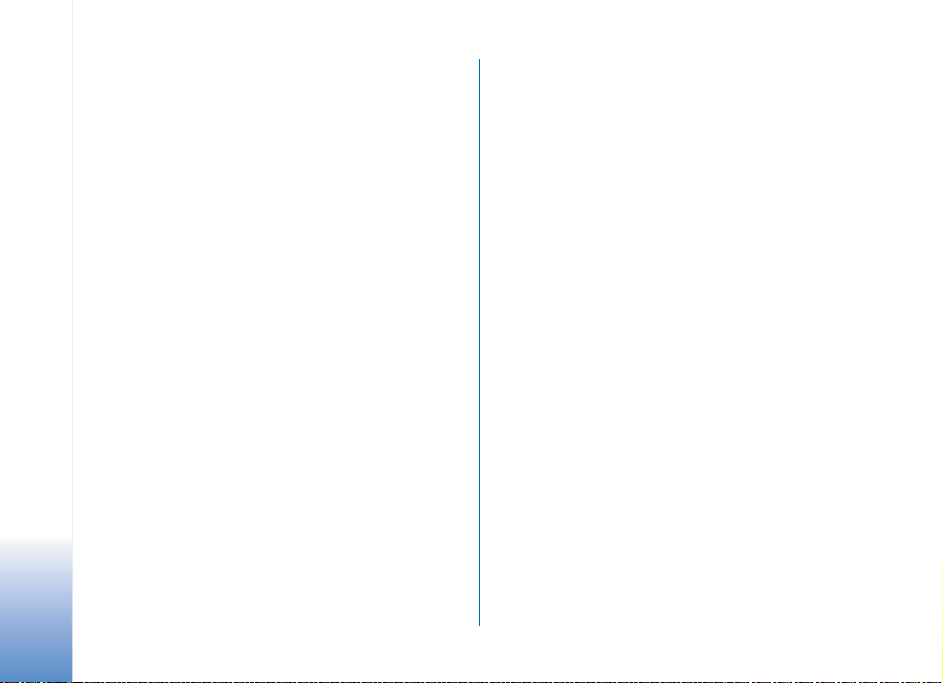
Change the look of your device.................................103
Active standby mode.....................................................104
Tools..................................................... 105
Voice commands ............................................................105
Application manager.....................................................105
Digital Rights Management........................................108
Settings................................................ 109
Phone.................................................................................109
Call .....................................................................................110
Connection.......................................................................111
Date and time .................................................................114
Security.............................................................................114
Call divert.........................................................................117
Call barring .....................................................................117
Network ............................................................................118
Enhancement ..................................................................118
Troubleshooting: Q&A........................ 120
Nokia original enhancements............ 123
Battery ..............................................................................125
Nokia Wireless Headset HS-26W..............................125
Nokia Wireless Headset HS-36W..............................126
Nokia 1 GB miniSD Card MU-24...............................126
Nokia Audio Adapter AD-46.......................................127
Battery information ........................... 128
Charging and discharging............................................128
Nokia battery authentication guidelines ................129
Care and maintenance ....................... 131
Additional safety information........... 132
Index .................................................... 136
iv
Copyright © 2007 Nokia. All rights reserved.
Page 6
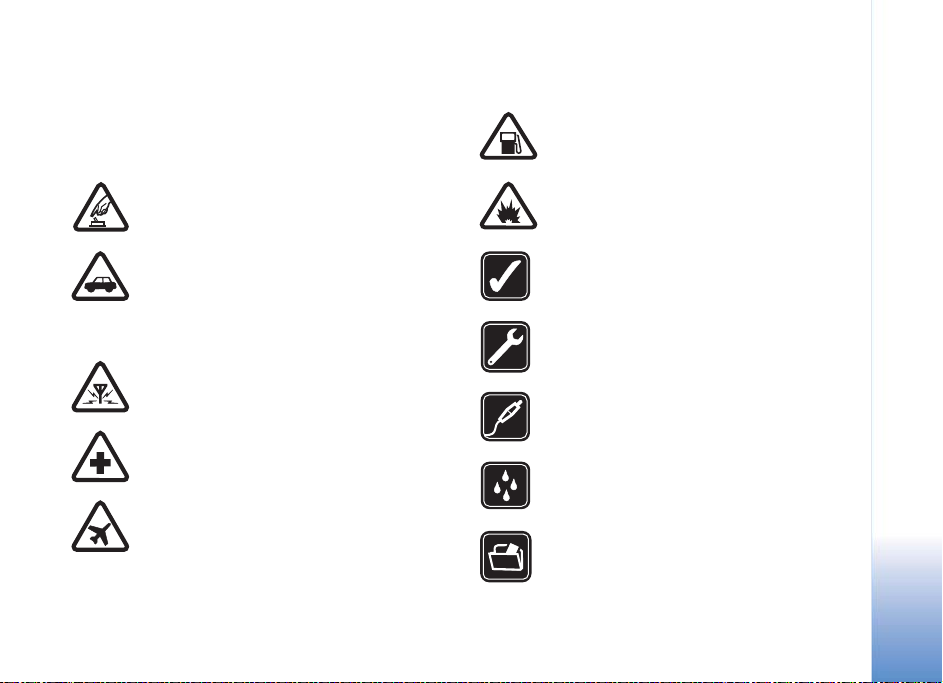
For your safety
Read these simple guidelines. Not following them may be
dangerous or illegal. Read the complete user guide for
further information.
SWITCH ON SAFELY Do not switch the device
on when wireless phone use is prohibited or
when it may cause interference or danger.
ROAD SAFETY COMES FIRST Obey all local
laws. Always keep your hands free to operate
the vehicle while driving. Your first
consideration while driving should be road
safety.
INTERFERENCE All wireless devices may be
susceptible to interference, which could affect
performance.
SWITCH OFF IN HOSPITALS Follow any
restrictions. Switch the device off near medical
equipment.
SWITCH OFF IN AIRCRAFT Follow any
restrictions. Wireless devices can cause
interference in aircraft.
Copyright © 2007 Nokia. All rights reserved.
SWITCH OFF WHEN REFUELING Do not use
the device at a refueling point. Do not use near
fuel or chemicals.
SWITCH OFF NEAR BLASTING Follow any
restrictions. Do not use the device where
blasting is in progress.
USE SENSIBLY Use only in the positions as
explained in the product documentation.
Do not touch the antenna areas unnecessarily.
QUALIFIED SERVICE Only qualified personnel
may install or repair this product.
ENHANCEMENTS AND BATTERIES Use only
approved enhancements and batteries. Do not
connect incompatible products.
WATER-RESISTANCE Your device is not
water-resistant. Keep it dry.
BACK-UP COPIES Remember to make
back-up copies or keep a written record of
all important information.
v
Page 7
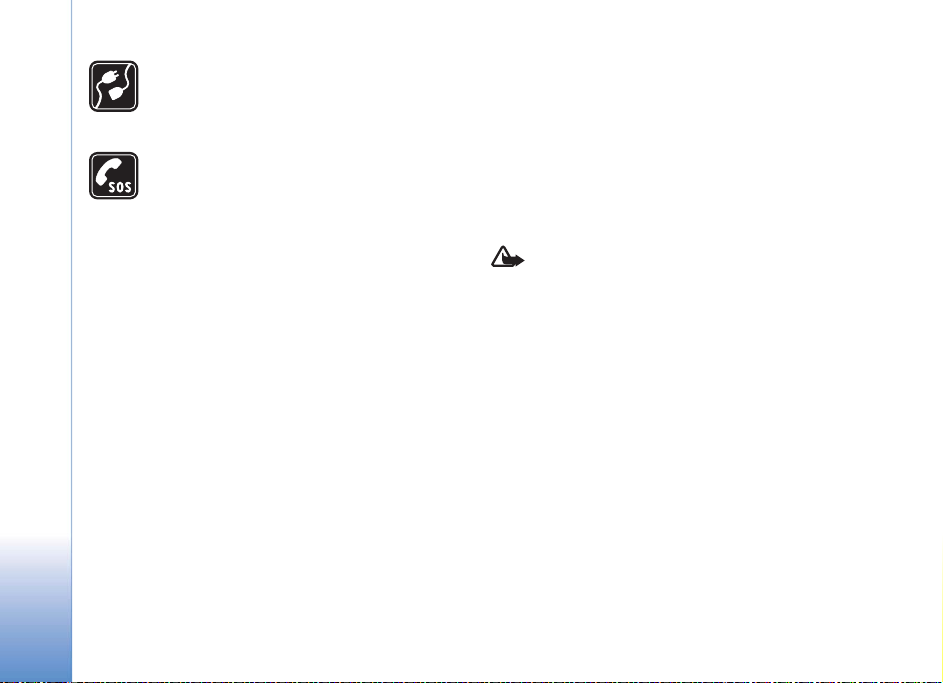
CONNECTING TO OTHER DEVICES When
connecting to any other device, read its user
guide for detailed safety instructions. Do not
connect incompatible products.
EMERGENCY CALLS Ensure the phone
function of the device is switched on and in
service. Press the end key as many times as
needed to clear the display and return to the
standby mode. Enter the emergency number,
then press the call key. Give your location.
Do not end the call until given permission to
do so.
About your device
The wireless device described in this guide is approved for
use on the EGSM 850/900/1800/1900 and UMTS 2100
networks. Contact your service provider for more
information about networks.
Your device supports Internet connections and other
methods of connectivity. Like computers, your device may
be exposed to viruses, malicious messages and
applications, and other harmful content. Exercise caution
and open messages, accept connectivity requests,
download content, and accept installations only from
trustworthy sources. To increase the security of your
devices, consider installing, using, and regularly updating
anti-virus software, firewall, and other related software on
your device and any connected computer.
When using the features in this device, obey all laws and
respect local customs, privacy and legitimate rights of
others, including copyrights.
Copyright protections may prevent some images, music
(including ringing tones), and other content from being
copied, modified, transferred or forwarded.
Warning: To use any features in this device, other
than the alarm clock, the device must be switched
on. Do not switch the device on when wireless
device use may cause interference or danger.
The office applications support common features of
Microsoft Word, PowerPoint, and Excel (Microsoft Office
2000, XP, and 2003). Not all file formats can be viewed or
modified.
Your device may have preinstalled bookmarks and links for
third-party internet sites. You may also access other thirdparty sites through your device. Third-party sites are not
affiliated with Nokia, and Nokia does not endorse or
assume liability for them. If you choose to access such
sites, you should take precautions for security or content.
vi
Copyright © 2007 Nokia. All rights reserved.
Page 8
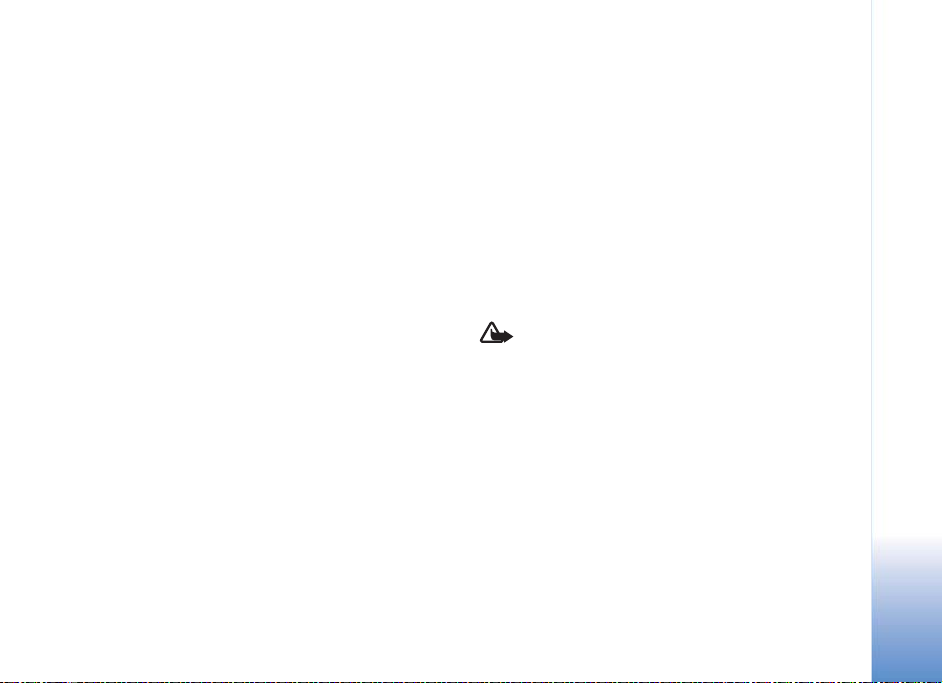
Network services
Enhancements, batteries, and
To use the phone you must have service from a wireless
service provider. Many of the features require special
network features. These features are not available on all
networks; other networks may require that you make
specific arrangements with your service provider before
you can use the network services. Your service provider can
give you instructions and explain what charges will apply.
Some networks may have limitations that affect how you
can use network services. For instance, some networks may
not support all language-dependent characters and
services.
Your service provider may have requested that certain
features be disabled or not activated in your device. If so,
these features will not appear on your device menu. Your
device may also have a special configuration such as
changes in menu names, menu order, and icons. Contact
your service provider for more information.
This device supports WAP 2.0 protocols (HTTP and SSL) that
run on TCP/IP protocols. Some features of this device, such
as MMS, browsing, e-mail, and content downloading using
the browser or over MMS, require network support for
these technologies.
For availability and information on using SIM card services,
contact your SIM card vendor. This may be the service
provider or other vendor.
Copyright © 2007 Nokia. All rights reserved.
chargers
Always switch the device off and disconnect the charger
before removing the battery.
Check the model number of any charger before use with
this device. This device is intended for use when supplied
with power from a DC-4, AC-3, or AC-4 charger and from
an AC-1, ACP-7, ACP-8, ACP-9, ACP-12, LCH-9, or LCH-12
charger when used with the CA-44 charger adapter.
The battery intended for use with this device is BP-6M.
Warning: Use only batteries, chargers, and
enhancements approved by Nokia for use with this
particular model. The use of any other types may
invalidate any approval or warranty, and may be
dangerous.
For availability of approved enhancements, please check
with your dealer. When you disconnect the power cord of
any enhancement, grasp and pull the plug, not the cord.
vii
Page 9

Get connected
Use your device on the 2G and 3G networks. See “About
your device”, p. vi.
Use Bluetooth technology to transfer files and connect to
compatible enhancements. See “Bluetooth connectivity”,
p. 87.
Use infrared to transfer and synchronize data between
compatible devices. See “Infrared connection”, p. 91.
Use a compatible USB data cable, for instance the Nokia
Connectivity Cable CA-53, to connect to compatible
devices, such as printers and PCs. See “Data cable”, p. 91.
Use a compatible miniSD card to transfer data or back up
information. See “Memory card tool”, p. 4.
viii
Copyright © 2007 Nokia. All rights reserved.
Page 10
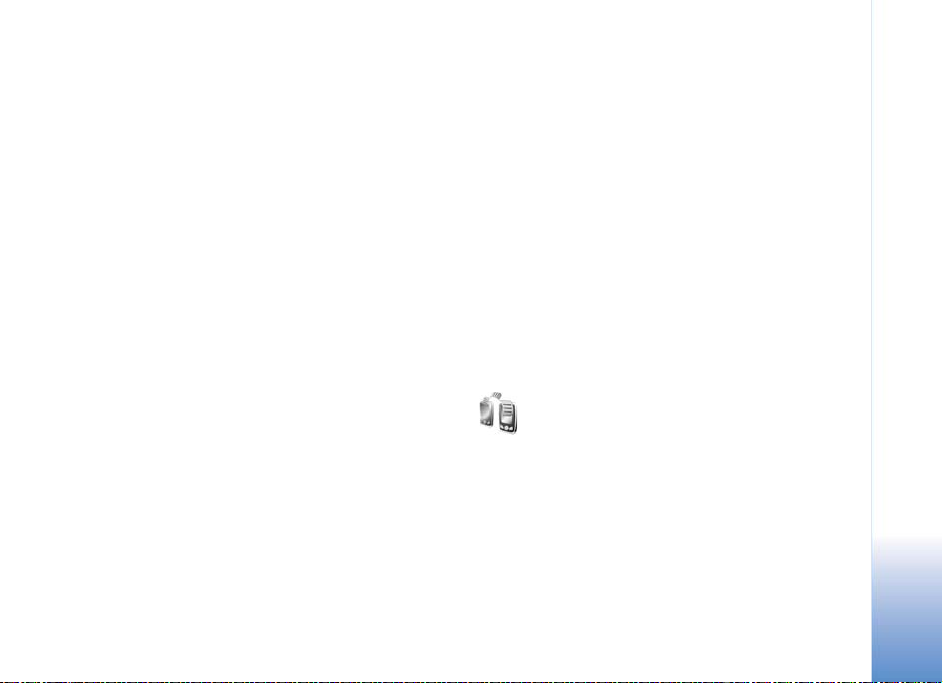
Your Nokia N73
Model number: Nokia N73-1 Music Edition.
Hereinafter referred to as Nokia N73. If a function
described in this guide is available only in the original
edition of the Nokia N73 or Nokia N73 Music Edition,
this is indicated in the section describing that function by
referring to the Nokia N73 (original edition) or Nokia
N73 Music Edition. Check the sales box of your device to
see if your device is the original Nokia N73 or Nokia N73
Music Edition.
Charge the battery
1 Connect a compatible charger to a wall outlet.
2 Connect the power cord to the device. If the battery is
completely discharged, it may take a while before the
charging indicator starts scrolling.
3 When the battery is fully charged, disconnect the
charger from the device, then from the wall outlet.
Copyright © 2007 Nokia. All rights reserved.
Settings
Your Nokia N73 normally has MMS, GPRS, streaming,
and mobile Internet settings automatically configured
in the device, based upon your wireless service provider
information. You may have settings from your service
providers already installed in your device, or you may
receive the settings from the service providers as a special
text message.
To change the general settings in your device, such as
language, the standby mode, and display settings,
see “Phone”, p. 109.
Transfer content from another device
You can transfer content, such as contacts, free of charge
from a compatible Nokia device to your Nokia N73 using
Bluetooth connectivity or infrared. The type of content
that can be transferred depends on the phone model.
If the other device supports synchronization, you can
also synchronize data between the other device and your
Nokia N73.
Your Nokia N73
1
Page 11
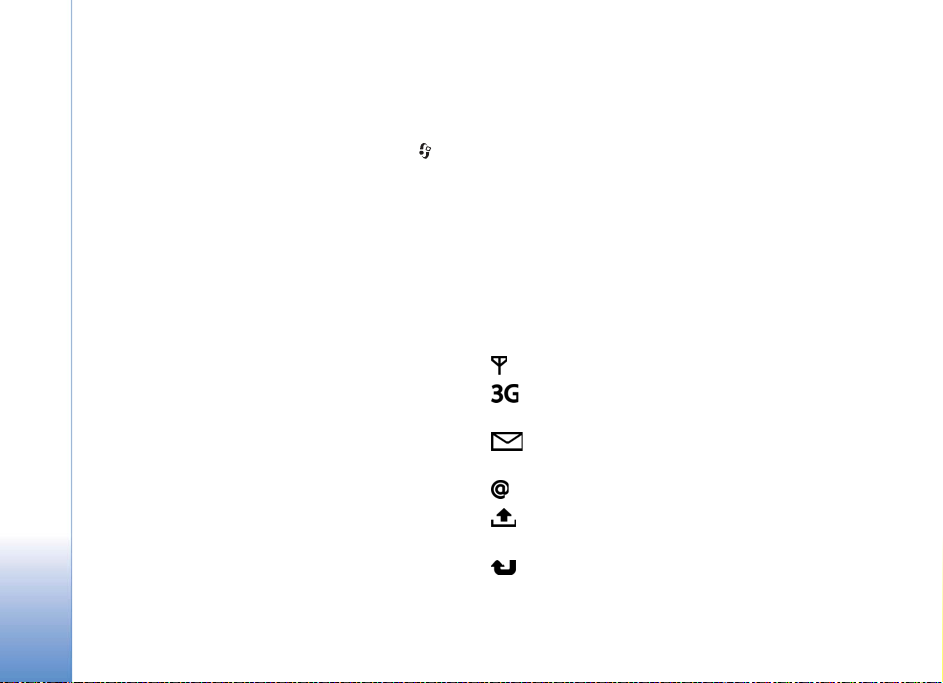
You can insert your SIM card in the other device.
When Nokia N73 is switched on without a SIM card,
the offline profile is automatically activated.
Transfer content
1 To use the application for the first time, press ,
and select Tools > Transfer. If you have used the
Your Nokia N73
application before and want to start a new transfer,
select Transfer data.
In the information view, select Continue.
2 Select whether you want to use Bluetooth
connectivity or infrared to transfer the data. Both
devices must support the selected connection type.
3 If you select Bluetooth connectivity:
To have Nokia N73 search for devices with Bluetooth
connectivity, select Continue. Select your other device
from the list. You are asked to enter a code on your
Nokia N73. Enter a code (1-16 digits), and select OK.
Enter the same code on the other device, and select
OK. The devices are now paired. See “Pair devices”,
p. 90.
For some phone models, the Data transfer application
is sent to the other devic e as a message. To ins tall Data
transfer on the other device, open the message, and
follow the instructions on the display.
If you select infrared, connect the two devices.
See “Infrared connection”, p. 91.
4 From your Nokia N73, select the content you want to
transfer from the other device.
Content is transferred from the memory of the other device
to the corresponding location in your Nokia N73.
Transferring time depends on the amount of data to be
transferred. You can cancel transferring and continue
later.
If the other device supports synchronization, you can
keep the data up-to-date in both devices. To start a
synchronization with a compatible Nokia device,
select Phones, scroll to the device, and select Options >
Synchronise. Follow the instructions on the display.
To view the log of a previous transfer, select Transfer log.
Essential indicators
The device is being used in a GSM network.
The device is being used in a UMTS network
(network service).
You have one or more unread messages in the Inbox
folder in Messaging.
You have received new e-mail in the remote mailbox.
There are messages waiting to be sent in the Outbox
folder.
You have missed calls.
2
Copyright © 2007 Nokia. All rights reserved.
Page 12
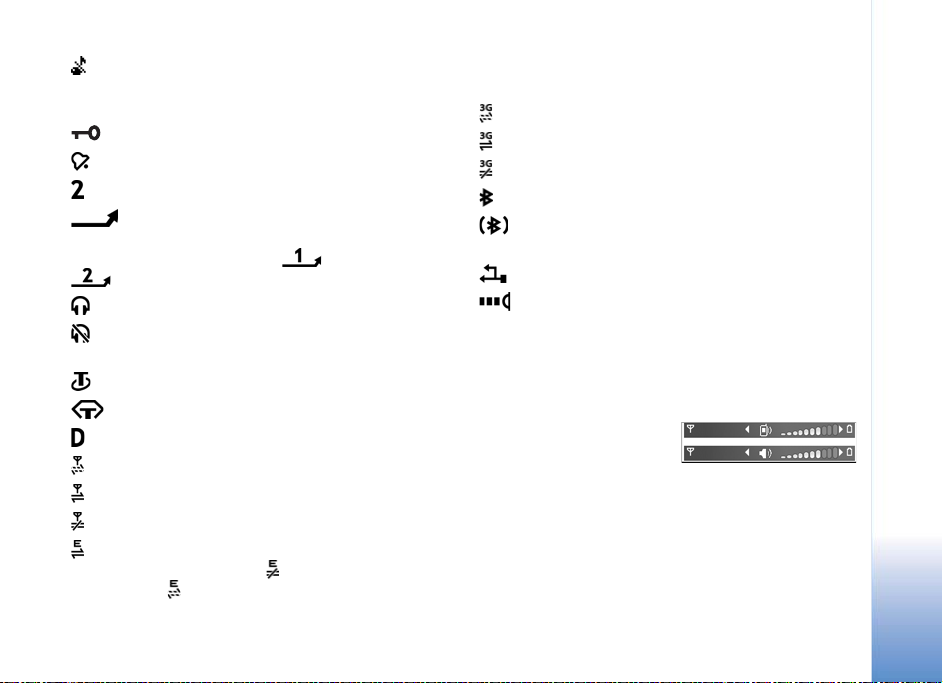
Shown if Ringing type is set to Silent and Message
alert tone, IM alert tone, and E-mail alert tone are set
to Off.
The device keypad is locked.
A clock alarm is active.
The second phone line is being used (network service).
All calls to the device are diverted to another
number. If you have two phone lines (network service),
the indicator for the first line is and for the second
.
A compatible headset is connected to the device.
The connection to a compatible headset with
Bluetooth connectivity has been lost.
A compatible loopset is connected to the device.
A compatible Text phone is connected to the device.
A data call is active.
A GPRS packet data connection is available.
A GPRS packet data connection is active.
A GPRS packet data connection is on hold.
A packet data connection is active in a part of the
network that supports EDGE. indicates the connection
is on hold and that a connection is available. The icons
indicate that EDGE is available in the network, but your
device is not necessarily using EDGE in the data transfer.
A UMTS packet data connection is available.
A UMTS packet data connection is active.
A UMTS packet data connection is on hold.
Bluetooth connectivity is on.
Data is being transmitted using Bluetooth
connectivity.
A USB connection is active.
An infrared connection is active. If the indicator is
blinking, the device is trying to connect to the other device
or the connection has been lost.
Volume and loudspeaker control
To increase or decrease the
volume level when you have
an active call or are listening
to a sound, press the volume
key on the side of the device.
The built-in loudspeaker allows you to speak and listen
from a short distance without having to hold the device to
your ear.
Your Nokia N73
Copyright © 2007 Nokia. All rights reserved.
3
Page 13
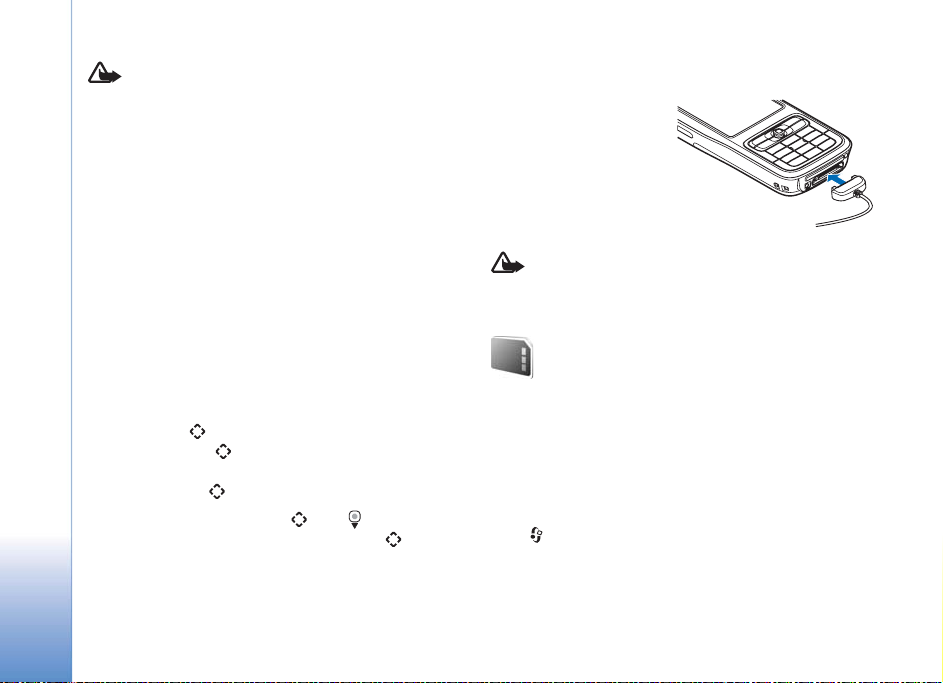
Warning: Do not hold the device near your ear
when the loudspeaker is in use, because the
volume may be extremely loud.
To use the loudspeaker during a call, select Options >
Activate loudsp..
To turn off the loudspeaker, select Options > Activate
handset.
Your Nokia N73
Headset
Connect a compatible
headset to the Pop-Port
connector of your device.
TM
Multimedia key (Nokia N73 (original edition))
This section describes the multimedia key in your
Nokia N73 (original edition) device.
With the multimedia key, you have a quick access to
multimedia content and predefined applications.
To open the shortcut assigned to the multimedia key,
press and hold . To open a list of multimedia
applications, press . To open the desired application,
use the scroll key. To exit the list without selecting an
application, press .
To change the shortcuts, press , and . To change the
applications that are shown when you press , select
Top, Left, Middle, and Right and the application.
Some shortcuts may be fixed, and you are not able to
change them.
4
Warning: When you use the headset, your ability
to hear outside sounds may be affected. Do not use
the headset where it can endanger your safety.
Memory card tool
Use only compatible miniSD cards approved by Nokia
for use with this device. Nokia uses approved industry
standards for memory cards, but some brands may not be
fully compatible with this device. Incompatible cards may
damage the card and the device and corrupt data stored on
the card.
Press , and select Tools > Memory. You can use a
compatible miniSD card as extra storage space and for
backing up the information in the device memory.
Copyright © 2007 Nokia. All rights reserved.
Page 14

To back up information from the device memory to
a compatible memory card, select Options > Backup
phone mem..
To restore information from the compatible memory card
to the device memory, select Options > Restore from
card.
To eject the memory card, press , and select Remove
mem. card.
Important: Do not remove the memory card in
the middle of an operation when the card is being
accessed. Removing the card in the middle of an
operation may damage the memory card as well as
the device, and data stored on the card may be
corrupted.
Set a password
To set a password to protect your memory card, select
Options > Set password. You can use up to 8 characters
in the password.
To change the password, select Options > Change
password.
To remove the password, select Options > Remove
password.
Format a memory card
When a memory card is reformatted, all data on the card
is permanently lost.
Some memory cards are supplied preformatted and others
require formatting. Consult your retailer to find out if you
must format the memory card before you can use it.
To format a memory card, select Options > Format mem.
card. Select Yes to confirm.
File manager
Many features of the device, such as contacts, messages,
images, videos, ringing tones, calendar notes, documents,
and downloaded applications, use memory to store data.
The free memory available depends on how much data is
already saved in the device memory.
You can use a compatible memory card as extra storage
space. Memory cards are rewritable, so you can delete old
information and save new data on a memory card.
To browse files and folders in the device memory or on
a memory card (if inserted), press , and select Tools >
File mgr.. The device memory view ( ) opens. Press
to open the memory card view ( ), if available.
Your Nokia N73
Copyright © 2007 Nokia. All rights reserved.
5
Page 15
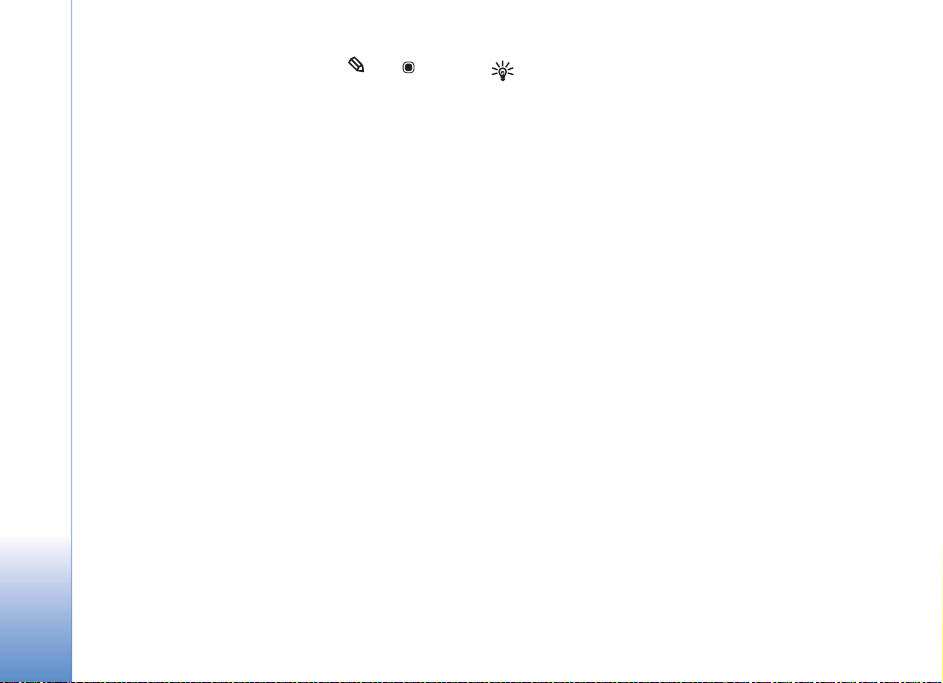
To move or copy files to a folder, press and at the
same time to mark a file, and select Options > Move to
folder or Copy to folder.
To find a file, select Options > Find and the memory from
which to search, and enter a search text that matches the
file name.
Your Nokia N73
View memory consumption
To view what types of data you have in the device and
how much memory the different data types consume,
select Options > Memory details. The amount of
available free memory is shown in Free memory.
Memory low—free memory
The device notifies you if the device or the memory card
memory is low.
To free device memory, transfer data to a compatible
memory card, if you have one. Mark files to be moved,
and select Options > Move to folder > Memory card,
and a folder.
Tip! You can use Nokia Phone Browser available in
Nokia PC Suite to view the different memories in
your device and transfer data.
To remove data to free memory, use File manager, or go to
the respective application. For example, you can remove
the following:
• Messages from Inbox, Drafts, and Sent folders in
Messaging.
• Retrieved e-mail messages from the device memory.
• Saved Web pages.
• Saved images, videos, or sound files.
• Contact information.
•Calendar notes.
• Downloaded applications. See also “Application
manager”, p. 105.
• Installation files (.sis) of applications you have
installed to a compatible miniSD card; first back up
the installation files to a compatible PC using Nokia
PC Suite.
• Any other data that you no longer need.
6
Copyright © 2007 Nokia. All rights reserved.
Page 16
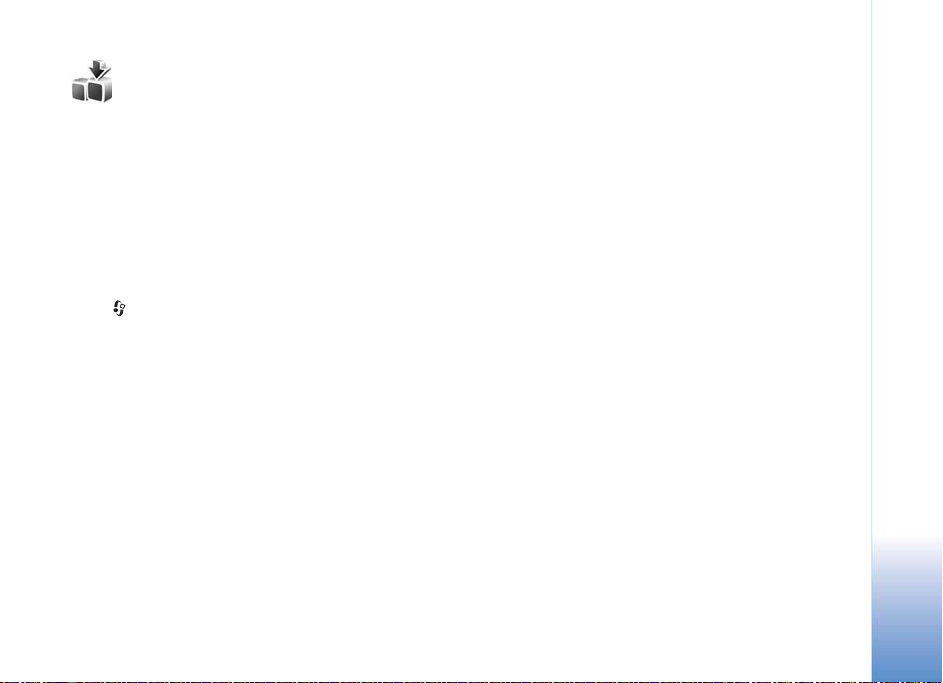
Download!
Download! (network service) is a mobile content shop
available on your device. You can browse, download,
and install items, such as applications and media files,
to your device from the Internet.
The items are categorized under catalogs and folders
provided by different service providers. Some items may
be chargeable, but you can usually preview them free of
charge.
Press , and select Internet > Download!.
For details, see the Additional applications leaflet.
Your Nokia N73
Copyright © 2007 Nokia. All rights reserved.
7
Page 17

Support
Support
Nokia support and contact information
Check www.nokia-asia.com/N73/support or your local
Nokia Web site for the latest version of this guide,
additional information, downloads, and services related to
your Nokia product.
On the Web site, you can get information on the use
of Nokia products and services. If you need to contact
customer service, check the list of local Nokia contact
centers at www.nokia.com/customerservice.
For maintenance services, check your nearest Nokia
service center at www.nokia-asia.com/repair.
Software updates
Nokia may produce software updates that may offer new
features, enhanced functions, or improved performance.
You may be able to request these updates through the
Nokia Software Updater PC application. To update the
device software, you need the Nokia Software Updater
application and a compatible PC with Microsoft Windows
2000 or XP operating system, broadband internet access,
and a compatible data cable to connect your device to
the PC.
To get more information and to download the
Nokia Software Updater application, visit
www.nokia-asia.com/softwareupdate or your local
Nokia web site.
If software updates over the air are supported by your
network, you may also be able to request updates through
the device. See “Device manager”, “Software updates”,
p. 94.
8
Copyright © 2007 Nokia. All rights reserved.
Page 18
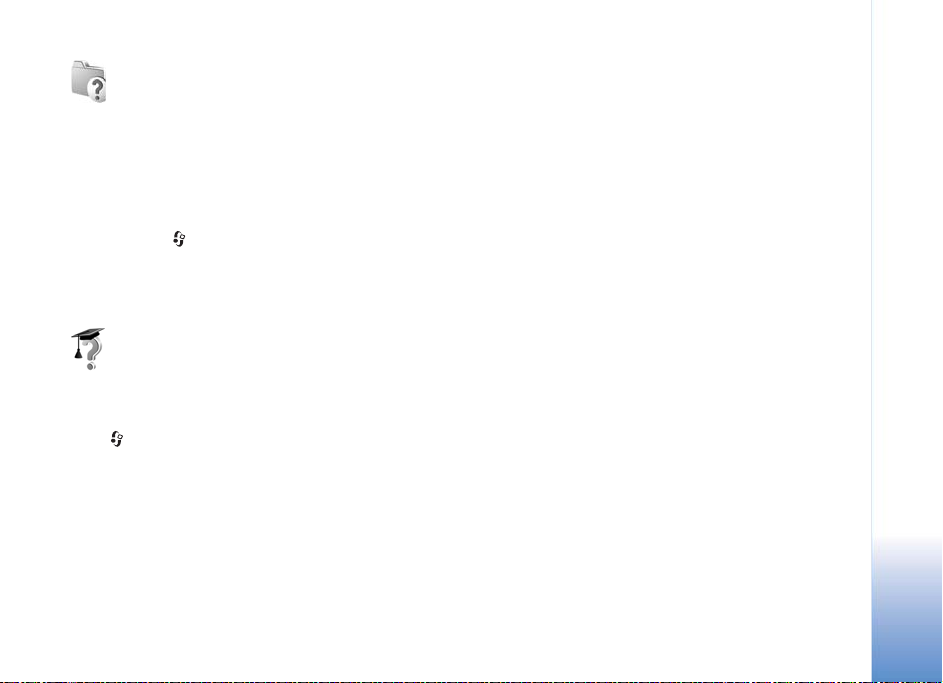
Help
Your device has context-sensitive help. When an
application is open, select Options > Help to access help
for the current view.
When you are reading the instructions, to switch between
help and the application that is open in the background,
press and hold .
To open help from the main menu, select Tools > Help.
Select the desired application to view its help topics.
Tutorial
The tutorial gives you information about some of the
features of your device. To access the tutorial in the menu,
press , and select Applications > Tutorial and the
section you want to view.
Copyright © 2007 Nokia. All rights reserved.
Support
9
Page 19
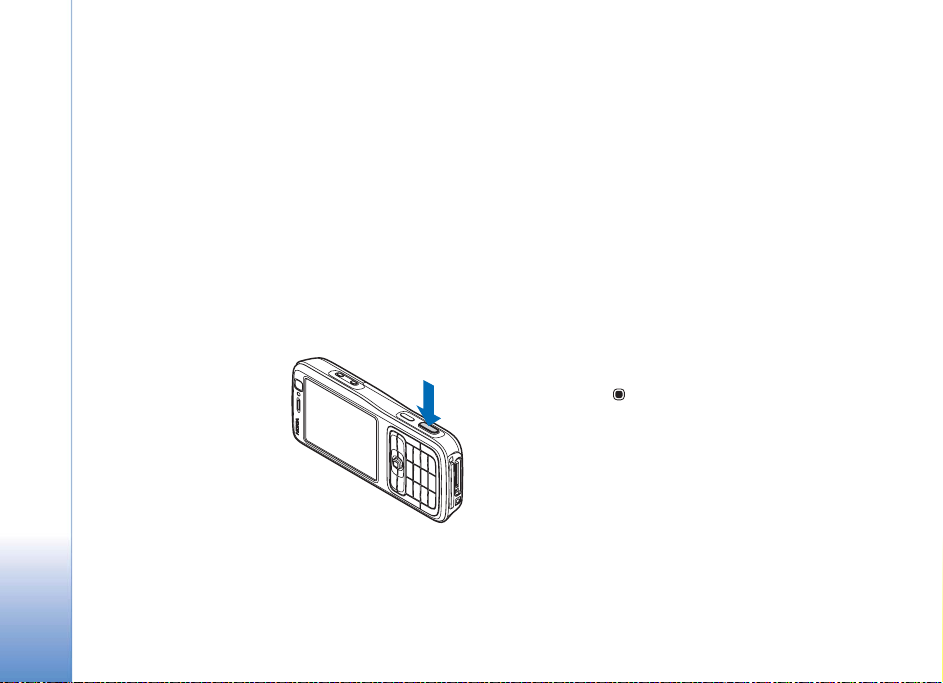
Camera
Camera
10
Your Nokia N73 has two cameras, a high resolution
camera on the back of the device (the main camera) and
a lower resolution camera on the front (the secondary
camera). You can use both cameras to take still pictures
and record videos. The secondary camera on the front is
used in portrait mode, and the main camera on the back
in landscape mode.
The Nokia N73 device supports an image capture
resolution of 2048x1536 pixels using the main camera.
The image resolution in these materials may appear
different.
The images and video clips
are automatically saved in
the Images & video folder
in Gallery. The cameras
produce .jpeg images.
Video clips are recorded in
the .mp4 file format, or in
the 3GPP file format with
the .3gp file extension
(Sharing quality).
See “Video settings”, p. 18.
Copyright © 2007 Nokia. All rights reserved.
You can send images and video clips in a multimedia
message, as an e-mail attachment, or by using Bluetooth
connectivity. You can also upload them to a compatible
online album. See “Share online”, p. 27.
Take pictures
When taking a picture, note the following:
• Use both hands to keep the camera still.
• The quality of a digitally zoomed picture is lower than
that of a nonzoomed picture.
• The camera goes into the battery saving mode if there
are no keypresses for a moment. To continue taking
pictures, press .
To take a picture, do the following:
1 To activate the main camera, open the slide. If the
camera is in Video mode, select Switch to image
mode from the active toolbar.
2 To lock the focus on an object, press the capture key
halfway down (main camera only). The green locked
focus indicator appears on the display. If the focus was
not locked, the red focus indicator appears. Release the
capture key, and press it halfway down again. You can,
however, take the picture without locking the focus.
Page 20
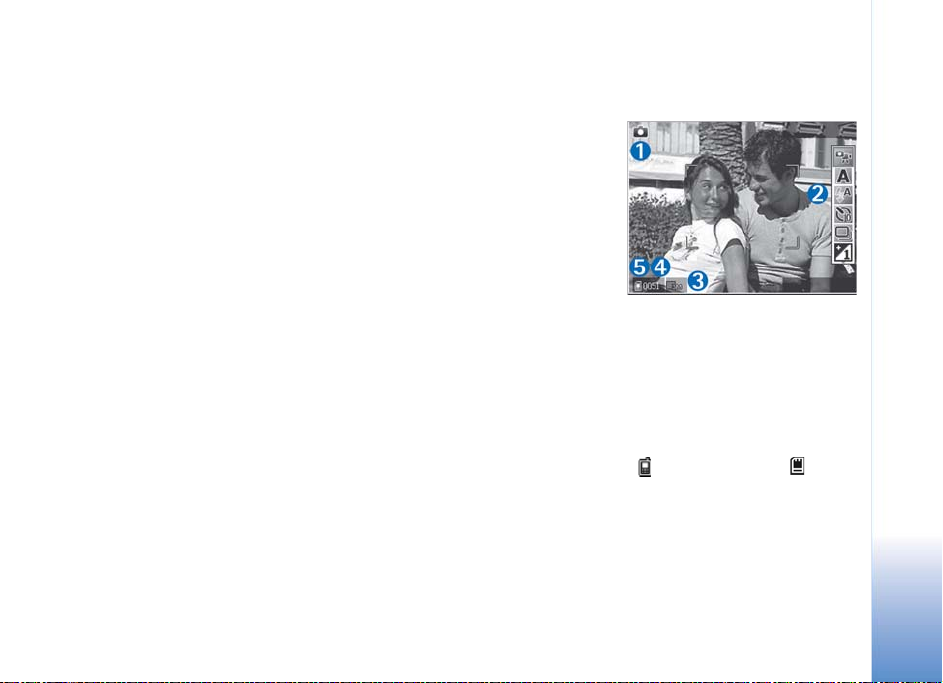
3 To take a picture, in the main camera, press the capture
key. Do not move the device before the image is saved.
To zoom in or out, use the zoom key on the side of your
device.
You can make lighting and color adjustments before taking
a picture by using the scroll key to scroll through the active
toolbar. See “Setup settings—Adjust color and lighting”,
p. 14.
Saving the captured image may take longer if you change
the zoom, lighting, or color settings.
To free memory before taking a picture, select Options >
Go to free memory (only available if you have backed up
images or video clips). See “Free memory”, p. 21.
To activate the front camera, select Options > Use
secondary camera.
To close the main camera, close the slide.
Still image camera indicators
The still image camera viewfinder displays the following:
• The current capture mode indicator (1).
• The active toolbar (2), which you can scroll through
before capturing the image to activate the self-timer or
sequence mode, or select the capturing mode, scene,
flash mode, white balance, exposure compensation,
color tone, and light sensitivity (the active toolbar
is not displayed during focus and image capture).
See “Active toolbar”, p. 12.
•The image
resolution
indicator (3)
indicates
whether the
quality of the
image is Print
3M - Large
(2048x1536
resolution), Print
2M - Medium (1600x1200 resolution), Print/e-mail
0.8M - Small (1024x768 resolution), or Multimedia
message 0.3M (640x480 resolution).
• The image counter (4) displays the estimated number
of images you can capture using the current image
quality setting and memory in use (the counter is not
displayed during focus and image capture).
• The device memory ( ) and memory card ( )
indicators (5) show where images are saved.
To display all viewfinder indicators, select Options >
Show icons. To display only the camera status indicators,
select Hide icons.
Camera
Copyright © 2007 Nokia. All rights reserved.
11
Page 21
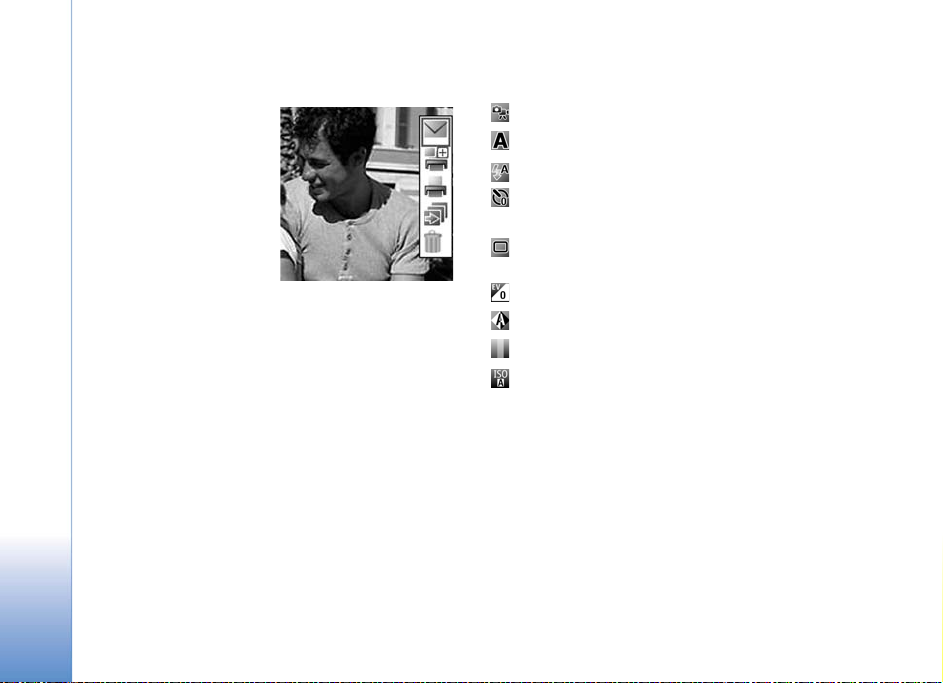
Active toolbar
In the camera, you can
use active toolbar as a
Camera
shortcut to select items
and adjust different
settings before and after
taking a picture or
recording a video. In the
active toolbar, scroll to
different items, and select
them by pressing the
scroll key. The available
options vary depending on the capture mode and state
you are in. You can also define whether the active toolbar
is always visible on the display or activated by a key press.
If you want the active toolbar to be visible on the display
before and after taking a picture or recording a video,
select Options > Show icons.
If you want the active toolbar to be visible only a while
when you need it, select Options > Hide icons. You can
activate the active toolbar by pressing the scroll key.
Before taking a picture or recording a video, in the active
toolbar, select from the following:
to switch between the video and image modes
to select the scene
to select the flash mode
to activate the self-timer (images only). See “You in
the picture—self-timer”, p. 16.
to activate the sequence mode (images only). See
“Take pictures in a sequence”, p. 15.
to adjust the exposure compensation (images only)
to adjust white balance
to select a color effect
to adjust light sensitivity (images only)
The icons change to reflect the current status of the
setting.
The available options may vary depending on the view you
are in.
See also active toolbar options in “After taking a picture”,
p. 13, “After recording a video”, p. 17, and “Active toolbar”,
p. 20 in Gallery.
12
Copyright © 2007 Nokia. All rights reserved.
Page 22
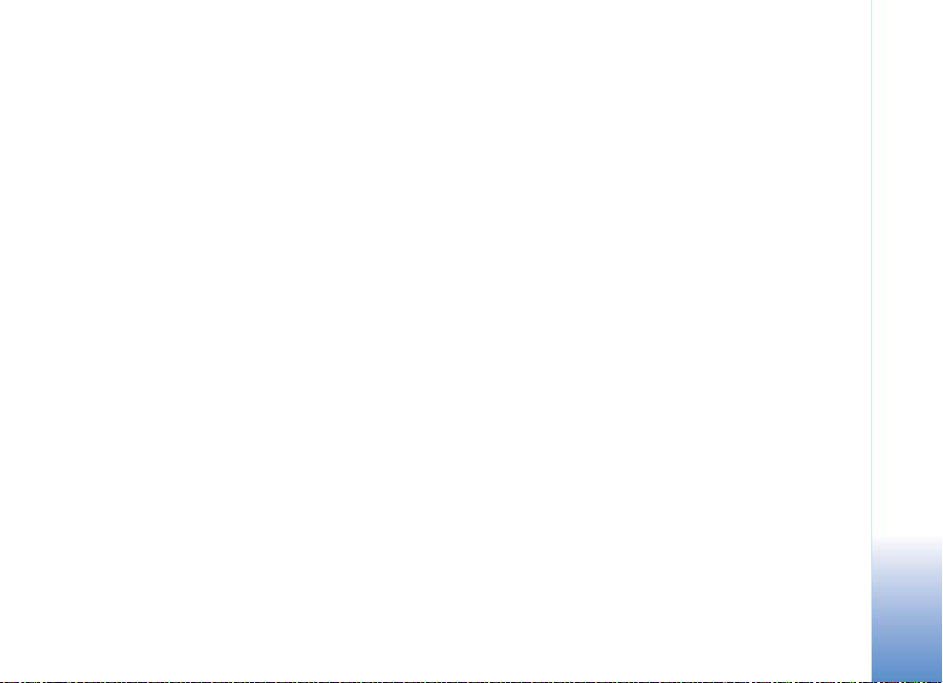
After taking a picture
After you take the picture, select the following from the
active toolbar (available only if Show captured image is
set to On in Still image camera settings):
• If you do not want to keep the image, select Delete.
• To send the image using multimedia, e-mail, Bluetooth
connectivity, or infrared, or upload it to a compatible
online album, press the call key, or select Send.
For more information, see “Messaging”, p. 50,
“Bluetooth connectivity”, p. 87, and “Share online”,
p. 27. This option is not available during an active call.
You can also send the image to a call recipient during
an active call. Select Send to caller (only available
during an active call).
• To tag images to the Print Basket for later printing,
select Add to Print basket.
• To print the picture, select Print. See “Image print”,
p. 25.
• To capture a new image, select New image.
To rename the image, select Options > Rename image.
To use the picture as wallpaper in the active standby,
select Options > Set as wallpaper.
Still image camera settings
There are two kinds of settings for the still image camera:
Image setup and main settings. To adjust Image setup,
see “Setup settings—Adjust color and lighting”, p. 14.
The setup settings return to the default settings after you
close the camera, but the main settings remain the same
until you change them again. To change the main settings,
select Options > Settings and from the following:
Image quality—Print 3M - Large (2048x1536
resolution), Print 2M - Medium (1600x1200 resolution),
Print/e-mail 0.8M - Small (1024x768 resolution),
or Multimedia message 0.3M (640x480 resolution).
The better the image quality, the more memory the
image consumes. If you want to print the image, select
Print 3M - Large, Print 2M - Medium, or Print/e-mail
0.8M - Small. If you want to send it through e-mail,
select Print/e-mail 0.8M - Small. To send the image
through MMS, select Multimedia message 0.3M.
These resolutions are only available in the main camera.
Add to album—Select whether you want to save the
image to a certain album in the gallery. If you select Yes,
a list of available albums opens.
Show captured image—Select On if you want to see the
captured image after it is taken, or Off if you want to
continue taking pictures immediately.
Camera
Copyright © 2007 Nokia. All rights reserved.
13
Page 23
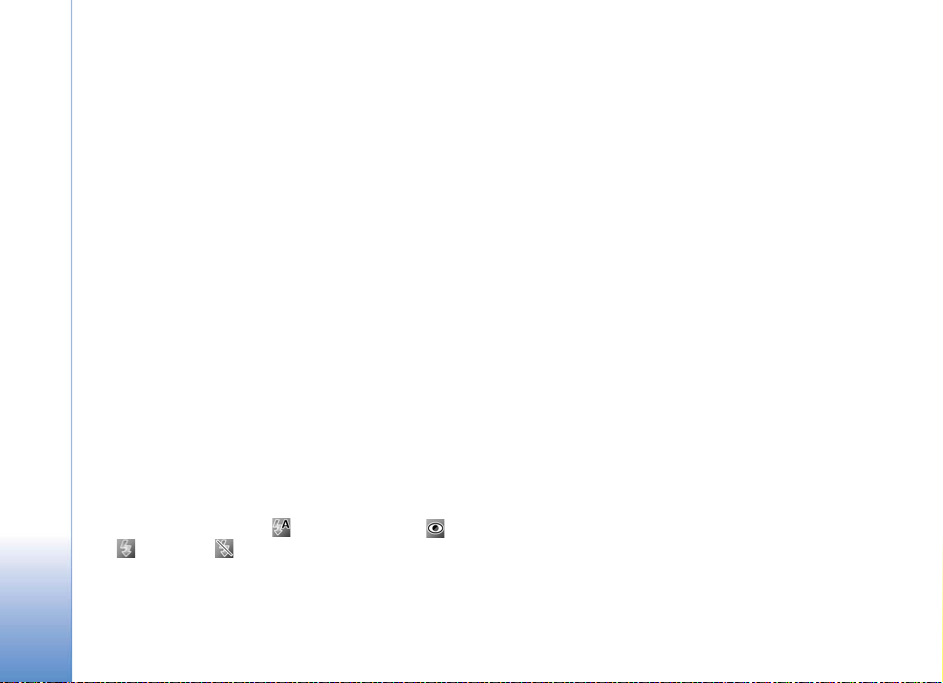
Default image name—Define the default name for the
captured images.
Extended digital zoom (main camera only)—Select On to
Camera
allow the zoom increments to be smooth and continuous
between digital and extended digital zoom. If you want to
limit the zoom to where the selected image quality is
maintained, select Off.
Capture tone—Select the tone you want to hear when
you take a picture.
Memory in use—Select where to store your images.
Restore camera settings—Select OK to return the default
values to the camera settings.
Flash
The flash is available only in the main camera.
Keep a safe distance when using the flash. Do not use the
flash on people or animals at close range. Do not cover the
flash while taking a picture.
The camera has an LED flash for low light conditions.
The following flash modes are available for the still
image camera: Automatic (), Red eye reduct. (),
On (), and Off ().
To change the flash mode, in the active toolbar, select the
desired flash mode.
Setup settings—Adjust color and lighting
To enable the camera to reproduce colors and lighting
more accurately, or to add effects to your pictures or
videos, use the scroll key to scroll through the active
toolbar, and select from the following options:
White balance—Select the current lighting condition from
the list. This allows the camera to reproduce colors more
accurately.
Exposure compensation (images only)—Adjust the
exposure time of the camera.
Colour tone—Select a color effect from the list.
Light sensitivity (images only)—Select the light sensitivity
of the camera. The darker the environment, the higher the
light sensitivity should be.
The screen display changes to match any settings you
make, so that you see how the change affects the pictures
or videos.
The available settings vary depending on the selected
camera.
The setup settings affect both the cameras; if you change
the settings in the secondary camera, the settings in the
main camera change too. The setup settings return to the
default settings when you close the camera.
14
Copyright © 2007 Nokia. All rights reserved.
Page 24
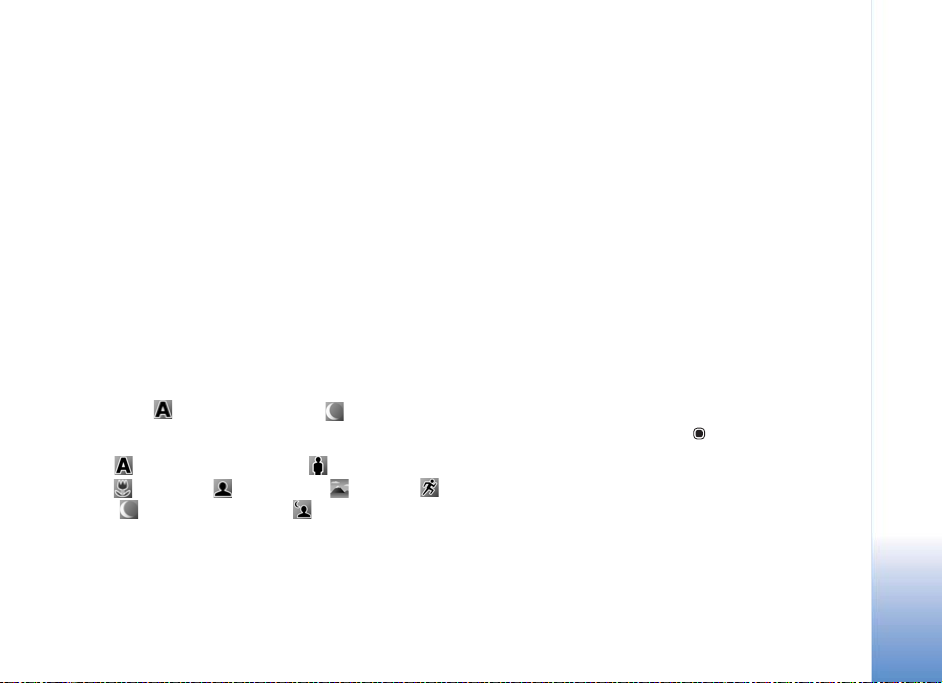
If you select a new scene, the color and lighting settings
are replaced by the selected scene. See “Scenes”, p. 15.
You can change the setup settings after selecting a scene
if needed.
Scenes
A scene helps you to find the right color and lighting
settings for the current environment. Select a proper scene
for taking pictures or recording video clips from the scene
list. The settings of each scene have been set according to
a certain style or environment.
Scenes are only available in the main camera.
Use the scroll key to scroll through the active toolbar, and
select from the following options:
Video scenes
Automatic ( ) (default) and Night ().
Image scenes
Auto () (default), User defined (), Close-up
mode(), Portrait (), Landscape (), Sports (),
Night (), and Night portrait ().
When you take pictures, the default scene is Auto. You can
select the User defined scene as the default scene.
To make your own scene suitable for a certain
environment, scroll to User defined, and select Options >
Change. In the user defined scene you can adjust different
lighting and color settings. To copy the settings of another
scene, select Based on scene mode and the desired scene.
Take pictures in a sequence
The sequence mode is available only in the main camera.
To set the camera to take six pictures or more in a
sequence (if enough memory is available), in the active
toolbar, select Switch to sequence mode.
To take six pictures, press the capture key. To take more
than six pictures, press and hold the capture key. To stop
taking pictures, release the capture key. You can capture
up to 100 images, depending on the available memory.
After you take the pictures, they are shown in a grid on the
display. To view a picture, press to open it.
You can also use the sequence mode with the self-timer.
When using the self-timer, the maximum number of
pictures is six.
To return to the sequence mode viewfinder, press the
capture key.
Camera
Copyright © 2007 Nokia. All rights reserved.
15
Page 25
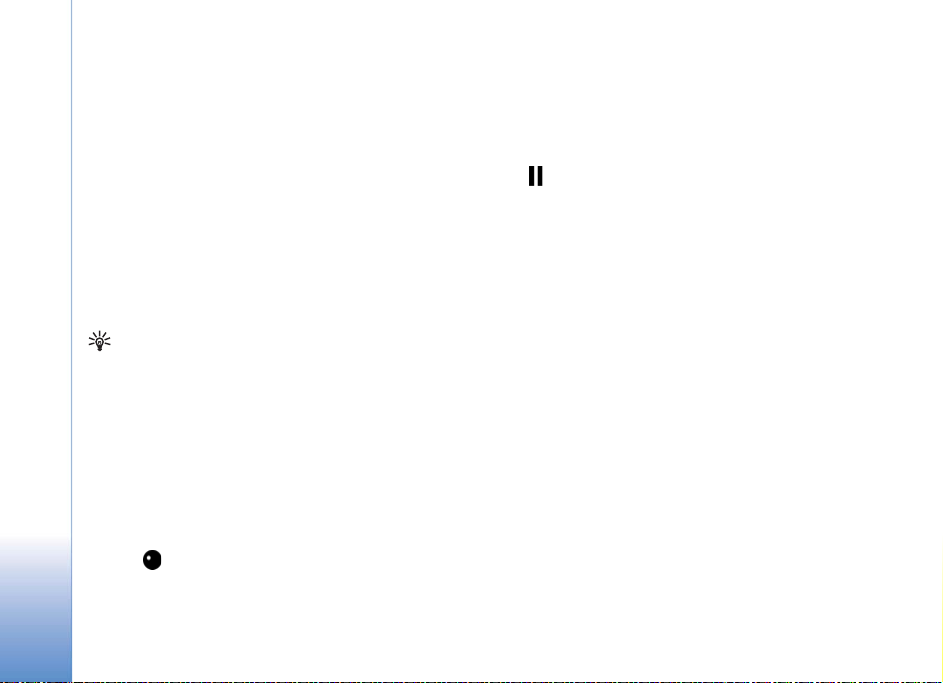
You in the picture—self-timer
The self-timer is available only in the main camera.
Camera
Use the self-timer to delay the capture so that you can
include yourself in the picture. To set the self-timer delay,
in the active toolbar, select Self timer > 2 seconds, 10
seconds, or 20 seconds. To activate the self-timer, select
Activate. The device beeps when the timer is running. The
camera takes the picture after the selected delay elapses.
To switch off Self timer, in the active toolbar, select Self
timer > Off.
You can also use the self-timer in the sequence mode.
Tip! In the active toolbar, select Self timer > 2
seconds to keep your hand steady when taking
apicture.
Record videos
1 To activate the main camera, open the slide. If the
camera is in the Image mode, select Switch to video
mode from the active toolbar.
2 Press the capture key to start recording. In the portrait
mode, use the scroll key for recording. The red record
icon is shown and a tone sounds, indicating that
recording has started.
3 Select Stop to stop recording. The video clip is
automatically saved to the Images & video folder of
Gallery. See “Gallery”, p. 19. The maximum length of
the video is 60 minutes (if enough memory is available).
To pause recording at any time, press Pause. The pause
icon ( ) blinks on the display. Video recording
automatically stops if recording is set to pause and there
are no keypresses within a minute. Press the capture key
again to resume recording.
To zoom in or out of the subject, press the zoom key on the
side of the device.
To make lighting and color adjustments before recording
a video, use the scroll key to scroll through the active
toolbar. See “Setup settings—Adjust color and lighting”,
p. 14 and “Scenes”, p. 15.
To free memory before recording a video, select Options >
Go to free memory (only available if you have backed up
images or video clips). See “Free memory”, p. 21.
To activate the front camera, select Options > Use
secondary camera.
16
Copyright © 2007 Nokia. All rights reserved.
Page 26
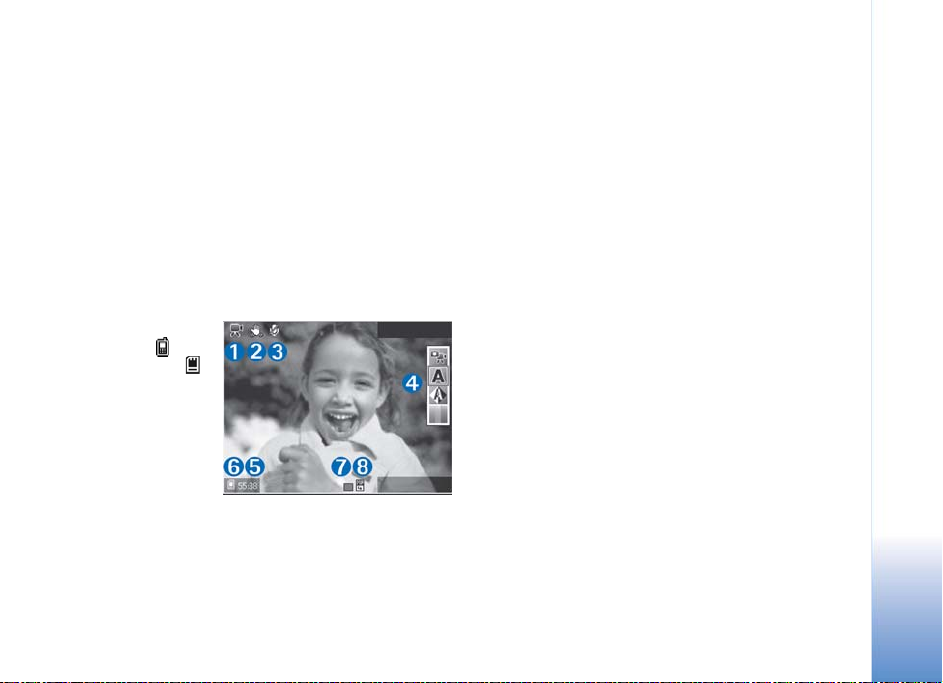
Video capture indicators
The video viewfinder displays the following:
• The current capture mode indicator (1).
• The video stabilization indicator (2).
• The audio mute on indicator (3).
• The active toolbar (4), which you can scroll through
before recording to select the scene, white balance,
and color tone (the toolbar is not displayed during
recording).
• The total available video recording time (5). When you
are recording, the current video length indicator also
shows the elapsed time and time remaining.
•The device
memory ( ) and
memory card ( )
indicators (6)
show where
videos are saved.
• The video quality
indicator (7)
indicates
whether the
quality of the video is High, Normal, or Sharing.
• The video clip file type (8).
To display all viewfinder indicators, select Options > Show
icons. Select Hide icons to display only the video status
indicators, and during the recording, the available record
time, zoom bar when zooming, and the selection keys.
To activate the front camera, select Options > Use
secondary camera.
After recording a video
After you record a video clip, select the following from the
active toolbar (available only if Show captured video is
set to On in Video settings):
• To immediately play the video clip you just recorded,
select Play.
• If you do not want to keep the video, select Delete.
• To send the video clip in a multimedia message,
or using e-mail, Bluetooth connectivity, or infrared, or
upload it to a compatible online album, press the call
key, or select Send. For more information,
see “Messaging”, p. 50, “Bluetooth connectivity”,
p. 87, and “Share online”, p. 27. This option is not
available during an active call. You cannot send video
clips saved in the .mp4 file format in a multimedia
message. You can also send the video clip to a call
recipient during an active call. Select Send to caller.
• To record a new video clip, select New video.
To rename the video, select Options > Rename video.
Camera
Copyright © 2007 Nokia. All rights reserved.
17
Page 27
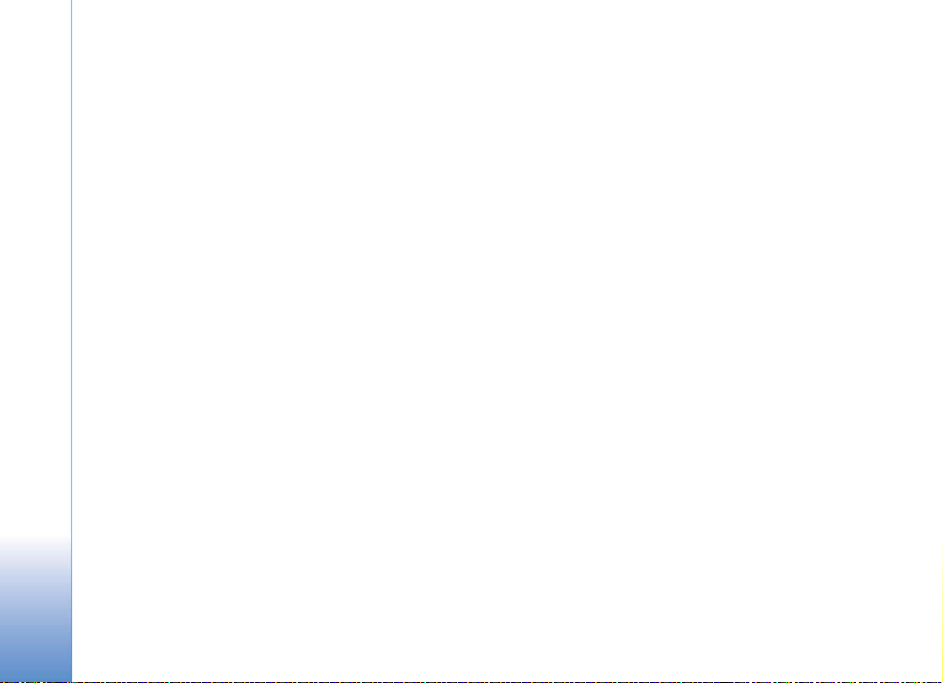
Video settings
There are two kinds of settings for the video recorder:
Video setup and main settings. To adjust Video setup
Camera
settings, see “Setup settings—Adjust color and lighting”,
p. 14. The setup settings return to the default settings
after you close the camera, but the main settings remain
the same until you change them again. To change the
main settings, select Options > Settings and from the
following:
Video quality—Set the quality of the video clip to High
(best quality for long term usage and playback on a
compatible TV or PC and mobile device), Normal
(standard quality for playback through your mobile
device), or Sharing (limited video clip size to send in a
multimedia message). If you want to view the video on a
compatible TV or PC, select High, which has CIF resolution
(352x288) and the .mp4 file format. To send the video clip
through MMS, select Sharing (QCIF resolution, .3gp file
format). The size of the video clip recorded with Sharing
is limited to 300 KB (about 20 seconds in duration) so that
it can be conveniently sent as a multimedia message to a
compatible device.
Video stabilisation—Select On to reduce camera shake
when recording the video.
Audio recording—Select On if you want to record both
image and sound.
Add to album—Select whether you want to add the
recorded video clip to a certain album in Gallery.
Select Yes to open a list of available albums.
Show captured video—Select whether you want the first
frame of the recorded video clip to be shown on the display
after the recording stops. Select Play from the active
toolbar (main camera) or Options > Play (secondary
camera) to view the video clip.
Default video name—Define the default name for the
captured video clips.
Memory in use—Define the default memory store: device
memory or memory card (if inserted).
Restore camera settings—Select OK to return the default
values to the camera settings.
18
Copyright © 2007 Nokia. All rights reserved.
Page 28
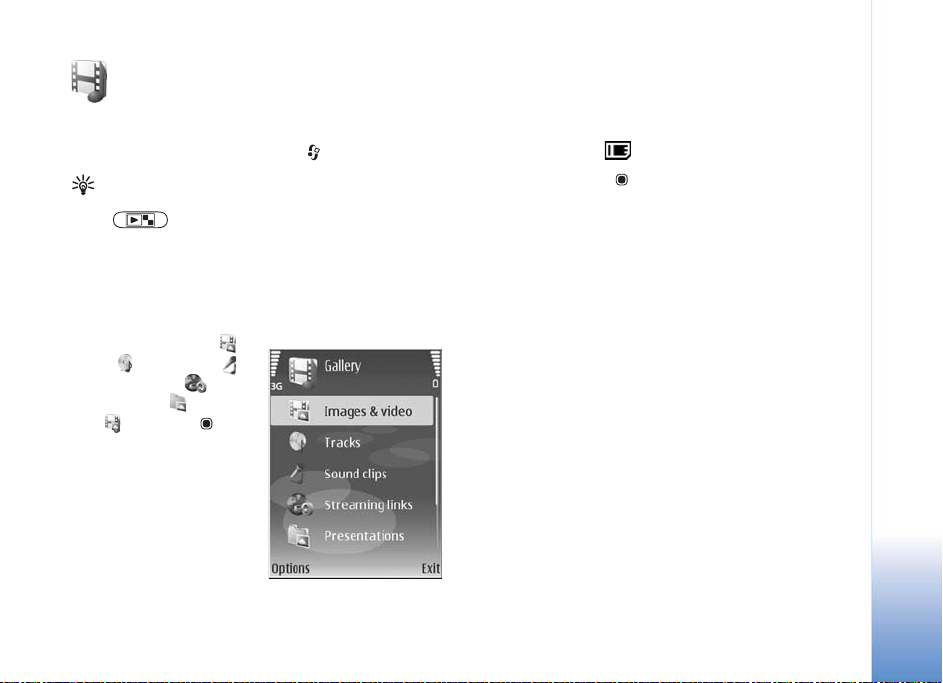
Gallery
To store and organize your images, video clips, sound clips,
playlists, and streaming links, press , and select Gallery.
Tip! If you are in another application, to view the
last stored picture in Gallery, press the review key
on the side of your device. To enter the
Images & video folder main view, press the review
key again.
View and browse files
Select Images & video ,
Tracks , Sound clips ,
Streaming links ,
Presentations , or All
files , and press to
open it.
You can browse and open
folders; and mark, copy,
and move items to folders.
You can also create
albums; and mark, copy,
and add items to albums.
See “Albums”, p. 22.
Copyright © 2007 Nokia. All rights reserved.
Files stored on your compatible memory card (if inserted)
are indicated with .
To open a file, press . Video clips, .ram files, and
streaming links are opened and played in RealPlayer, and
music and sound clips in Music player. See “RealPlayer”,
p. 43, and “Music player”, p. 30.
To copy or move files to the memory card (if inserted) or
to device memory, select a file and Options > Move and
copy > Copy to memory card or Move to memory card,
or Copy to phone mem. or Move to phone mem..
To download tracks or sound clips into Gallery using the
browser, in the Tracks or Sound clips folders, select Track
downl., or Sound downl.. To download images or videos,
in the Images & video folder, select the download icon.
The browser opens, and you can select a bookmark from
which the site can download.
Gallery
19
Page 29

Images and video clips
Pictures taken and video clips recorded with the camera
are stored in the Images & video folder in Gallery. Images
Gallery
and video clips can also be sent to you in a multimedia
message, as an e-mail attachment, through Bluetooth
connectivity, or by using infrared. To be able to view a
received image or video clip in Gallery or in RealPlayer,
you must save it in the device memory or on a compatible
memory card (if inserted).
Open the Images & video folder in Gallery. The images
and video clip files are in a loop, and ordered by date.
The number of files is displayed. To browse the files one by
one, scroll left or right. To browse files in groups, scroll up
or down.
When the image is opened, to zoom in on an image, press
the zoom key on the side of your device. The zooming ratio
is shown on the lower left part of the display. The zooming
ratio is not stored permanently.
To rotate the selected image left or right, select Options >
Rotate.
To edit a video clip or a photo, select Options > Edit.
An image editor or a video editor opens. See “Edit video
clips”, p. 23. See “Edit images”, p. 22.
To create custom video clips, select a video clip or
several clips in the gallery, and select Options > Edit.
See “Edit video clips”, p. 23.
To print your images on a compatible printer, or to store
them on your memory card (if inserted) for printing,
select Options > Print. See “Image print”, p. 25. You can
also tag images for later printing to the Print Basket in
Gallery. See “Print Basket”, p. 21.
To add an image or a video clip to an album in the gallery,
select Options > Albums > Add to album. See “Albums”,
p. 22.
To use the picture as a background image, select the
picture and Options > Use image
To delete an image or video clip, press .
> Set as wallpaper.
Active toolbar
In the Images & video folder, you can use active toolbar
as a shortcut to select different tasks. The active toolbar
is available only when you have selected an image or a
video clip.
In the active toolbar, scroll up or down to different items,
and select them by pressing the scroll key. The available
options vary depending on the state you are in and on
whether you have selected an image or a video clip.
20
Copyright © 2007 Nokia. All rights reserved.
Page 30
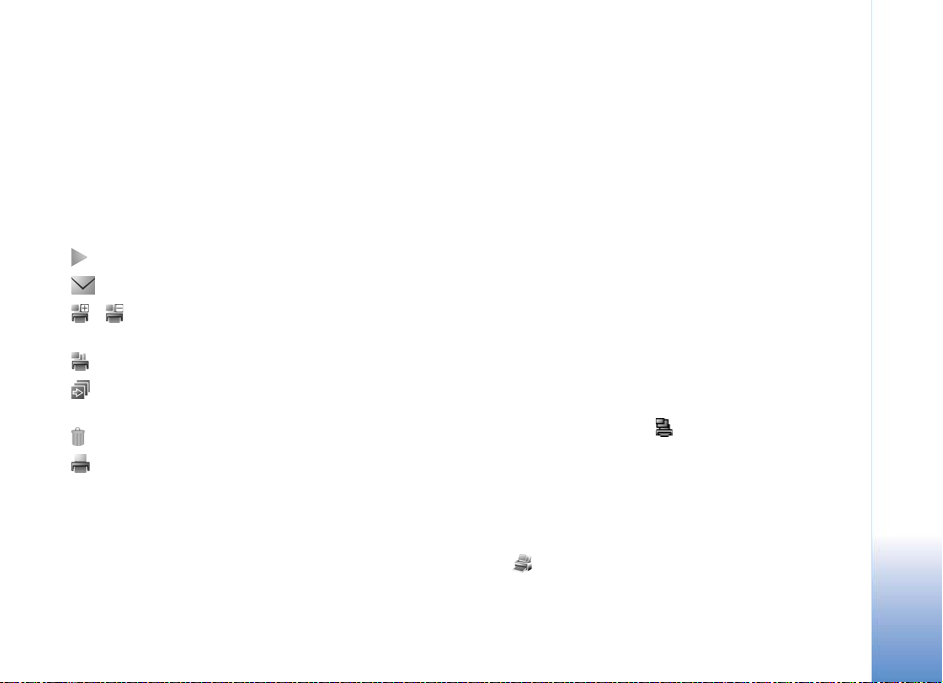
You can also define whether the active toolbar is always
visible on the display or activated by a key press.
If you want the active toolbar to be visible on the display,
select Options > Show icons.
If you want the active toolbar to be visible only a while
when you need it, select Options > Hide icons. To activate
the active toolbar, press the scroll key.
Select from the following:
to play the selected video clip.
to send the selected image or video clip.
/ to add or remove an image from the Print Basket.
See “Print Basket”, p. 21.
to view the images in the Print Basket.
to start a slide show of the images in the selected
album.
to delete the selected image or video clip.
to print the viewed image.
The available options may vary depending on the view you
are in.
Free memory
To reduce the resolution and file size of images saved
in Gallery and free memory for new pictures, select
Options > Shrink. To back up the images first, copy them
to a compatible PC or other location. Selecting Shrink
reduces the resolution of an image to 640x480.
To increase free memory space after you have copied
items to other locations or devices, select Options > Free
memory. You can browse a list of files you have copied.
To remove a copied file from Gallery, select Options >
Delete.
Print Basket
You can tag images to the Print Basket, and print them
later with a compatible printer or in a compatible printing
kiosk, if available. See “Image print”, p. 25. The tagged
images are indicated with in the Images & video
folder and albums.
To tag an image for later printing, select an image,
and Add to Print basket from the active toolbar.
To view the images in the Print Basket, select View Print
basket from the active toolbar, or select the Print Basket
icon from the Images & video folder (available only
when you have added pictures to the Print Basket).
Gallery
Copyright © 2007 Nokia. All rights reserved.
21
Page 31

To remove an image from the Print Basket, select an
image in the Images & video folder or in an album, and
Remove from print from the active toolbar.
Gallery
Albums
With albums you can conveniently manage your images
and video clips. To view the albums list, in the Images &
video folder, select Options > Albums > View albums.
To add a picture or a video clip to an album in the gallery,
scroll to a picture or video clip, and select Options >
Albums > Add to album. A list of albums opens.
Select the album to which you want to add the picture or
video clip, and press .
To remove a file from an album, press . The file is not
deleted from the Images & video folder in Gallery.
To create a new album, in the albums list view,
select Options > New album.
color, contrast, and resolution; and add effects, text,
clip art, or a frame to the picture.
Crop image
To crop an image, select Options > Apply effect > Crop.
To crop the image size manually, select Manual or select a
predefined aspect ratio from the list. If you select Manual,
a cross appears in the upper left corner of the image. Move
the scroll key to select the area to crop, and select Set.
Another cross appears in the lower right corner. Again
select the area to be cropped. To adjust the first selected
area, select Back. The selected areas form a rectangle,
which forms the cropped image.
If you selected a predefined aspect ratio, select the
upper left corner of the area to be cropped. To resize the
highlighted area, use the scroll key. To freeze the selected
area, press . To move the area within the picture, use the
scroll key. To select the area to be cropped, press .
22
Edit images
To edit the pictures after taking them, or the ones already
saved in Gallery, select Options > Edit.
Select Options > Apply effect to open a grid where you
can select different edit options indicated by small icons.
You can crop and rotate the image; adjust the brightness,
Copyright © 2007 Nokia. All rights reserved.
Reduce redness
To reduce redness of the eyes in an image, select Options >
Apply effect > Red eye reduction. Move the cross onto
the eye, and press . A loop appears on the display.
To resize the loop to fit the size of the eye, move the
scroll key. To reduce the redness, press .
Page 32

Useful shortcuts
Shortcuts in the image editor:
• To view an image in the full screen, press . To
return to the normal view, press again.
• To rotate an image clockwise or counterclockwise,
press or .
• To zoom in or out, press or .
• To move on a zoomed image, scroll up, down, left,
or right.
Edit video clips
To edit video clips in Gallery and create custom video clips,
scroll to a video clip, and select Options > Edit > Merge,
Change sound, Add text, Cut, or Create muvee. See
“Gallery”, p. 19.
Tip! You can use Movie to create custom video clips.
Select the video clips and images you want to create
a muvee with and select Options > Edit > Create
muvee. See “Movie director”, p. 45.
The video editor supports video file formats 3gp and .mp4,
and sound file formats .aac, .amr, .mp3 and .wav.
The custom video clips are automatically saved in the
Images & video in Gallery. The clips are saved on the
memory card. If the memory card is not available,
the device memory is used.
Add images, video, sound, and text
You can add images, video clips, and text to a video clip
selected in Gallery to create custom video clips.
To combine an image or a video clip with the selected
video clip, in the Images & video folder, select Options >
Edit > Merge > Image or Video clip. Select the desired
file, and press Select.
To add a new sound clip and replace the original sound
clip in the video clip, select Options > Edit > Change
sound and a sound clip.
To add text to the beginning or the end of the video clip,
select Options > Edit > Add text, enter the text you want
to add, and press OK. Then select where you want to add
the text: Beginning or End.
Cut video clip
You can trim the video clip, and add start and end marks
to exclude parts from the video clip. In the Images & video
folder, select Options > Edit > Cut.
To play the selected video clip from the start, select
Options > Play.
Tip! To take a snapshot of a video clip, press the
edit key.
Gallery
Copyright © 2007 Nokia. All rights reserved.
23
Page 33

To select which parts of the video clip are included in the
custom video clip, and define the start and end points for
them, scroll to the desired point on the video, and select
Gallery
Options > Start mark or End mark. To edit the start or
end point of the selected part, scroll to the desired mark,
and press the scroll key. You can then move the selected
mark forwards or backwards on the timeline.
To remove all the marks, select Options > Remove > All
marks.
To preview the video clip, select Options > Play marked
section. To move on the timeline, scroll left or right.
To stop playing the video clip, press Pause. To continue
playing the clip, select Options > Play. To return back to
the cut video view, press Back.
To save the changes, and return to Gallery, press Done.
Send videos
To send the video, select Options > Send > Via
multimedia, Via e-mail, Via Bluetooth, Via infrared,
or Web upload. Contact your service provider for
details of the maximum multimedia message size that
you can send.
Tip! If you want to send a video clip that is over
the maximum multimedia message size allowed by
your service provider, you can send the clip using
Bluetooth wireless technology. See “Send data using
Bluetooth connectivity”, p. 89. You can also transfer
your videos to a compatible PC using Bluetooth
connectivity, a USB data cable, or by using a
compatible memory card reader enhancement.
Slide show
In the active toolbar, select Start slide show to view a
slide show of images in full screen. The slide show starts
from the selected file. Select from the following:
• Pause—to pause the slide show
• Continue—to resume the slide show, if paused
• End—to close the slide show
To browse the images, press (previous) or (next)
(available only when Zoom and pan is off).
To adjust the tempo of the slide show, before starting
the slide show, select Options > Slide show > Settings >
Delay between slides.
To make the slide show move smoothly from one slide to
another, and let the gallery randomly zoom into and out of
the images, select Zoom and pan.
24
Copyright © 2007 Nokia. All rights reserved.
Page 34

To add sound to the slide show, select Options > Slide
show > Settings and from the following:
• Music—Select On or Off.
• Track—Select a music file from the list.
To decrease or increase the volume, use the volume key on
the side of your device.
Presentations
With presentations, you can view SVG (scalable vector
graphics) files, such as cartoons and maps. SVG images
maintain their appearance when printed or viewed with
different screen sizes and resolutions. To view SVG files,
select the Presentations folder, scroll to an image, and
select Options > Play.
To zoom in, press . To zoom out, press .
To switch between full screen and normal screen, press .
Image print
To print images with Image print, select the image you
want to print, and the print option in the gallery, camera,
image editor, or image viewer.
Use Image print to print your images using a compatible
USB data cable or Bluetooth connectivity. You can also
store images to a compatible memory card (if available),
and print them using a compatible printer that has a
memory card reader.
You can only print images that are in .jpeg format.
The pictures taken with the camera are automatically
saved in .jpeg format.
To print to a printer compatible with PictBridge, connect
the data cable before you select the print option.
Printer selection
When you use Image print for the first time, a list of
available compatible printers is displayed after you select
the image. Select a printer. The printer is set as the default
printer.
If you have connected a printer compatible with
PictBridge using a compatible data cable, for instance
the Nokia Connectivity Cable CA-53, the printer is
automatically displayed.
If the default printer is not available, a list of available
printing devices is displayed.
To change the default printer, select Options > Settings >
Default printer.
Gallery
Copyright © 2007 Nokia. All rights reserved.
25
Page 35

Print preview
The print preview view opens only when you start printing
an image in the gallery.
Gallery
The selected images are displayed using predefined
layouts. To change the layout, scroll left and right through
the available layouts for the selected printer. If the images
do not fit on a single page, scroll up or down to display the
additional pages.
Print settings
The available options vary, depending on the capabilities
of the printing device you selected.
To set a default printer, select Options > Default printer.
To select the paper size, select Paper size, the size of
paper from the list, and OK. Select Cancel to return to
the previous view.
Print online
With the Print online application you can order prints of
your images online directly to your home, or to a store
where you can pick them up. You can also order different
products with the selected image, such as mugs or mouse
pads. The available products depend on the service
provider.
In order to use Print online, you must have at least one
printing service configuration file installed. The files can be
obtained from printing service providers that support Print
online.
Order prints
You can only print images that are in .jpeg format.
Press , and select Gallery > Images & video.
1 Select an image or images in Gallery, and Options >
Print > Order prints.
2 Select a service provider from the list.
3 Select Options and from the following:
Open—to start the connection to the service provider.
Info—to view information about the service provider,
for example, the address of a store, contact details, and
Web links to more information on the service provider.
Remove—to remove the service provider from the list.
Log—to view the details of the previous orders.
4 If the service provided is a single shop service,
you are connected to the service provider, and the
images preview view displays the images you selected
in Gallery. Select Options and from the following:
Preview—to view the image before ordering a print.
Scroll up or down to view the images.
Order now—to submit your order.
26
Copyright © 2007 Nokia. All rights reserved.
Page 36

Change product order—to adjust the product details
and number of copies for the selected image. In the
product order view, you can select which product and
of what type you want to order. The available options
and products vary depending on the service provider.
Scroll left or right to view and change the image details
of the other images.
Change customer info—to change the customer and
order information.
Add image—to add more images to the order.
Remove image—to remove images from the order.
5 If the service offered is a retailer group service, you are
connected to the service provider, and need to select a
store from where you want to collect your prints. The
images preview view displays the images you selected
in Gallery. Depending on the service provider, you may
have options for browsing and searching stores with
different search criteria.
You can check details, such as opening hours of the
selected store, by selecting Options > Info (if provided
by the service provider).
Scroll to the desired retail pick up point, and press the
scroll key. You can preview the images before ordering,
change image details or customer information, or add
or remove images from the order. To order the prints,
select Options > Order now.
Share online
With the Online share application, you can share your
images and videos in compatible online albums, weblogs,
or other online sharing services on the Web. You can
upload content, save unfinished posts as drafts and
continue later, and view the content of the albums. The
supported content types may vary depending on the
service provider.
Get started
To use Online share, you must subscribe to the service
with an online image sharing service provider. You can
usually subscribe to the service on the Web page of the
service provider. Contact your service provider for
details on subscribing to the service. For more
information on compatible service providers,
www.nokia-asia.com/N73/support.
When you open the service for the first time in the Online
share application, you are prompted to create a new
account and define the user name and password for it.
You can access the account settings later through
Options > Settings in the Online share application.
See “Online sharing settings”, p. 29.
Gallery
Copyright © 2007 Nokia. All rights reserved.
27
Page 37

Upload files
Press , and select Gallery > Images & video, the files
you want to upload, and Options > Send > Web upload.
Gallery
You can access the Online share application also from the
main camera.
The Select service view opens. To create a new account
for a service, select Options > Add new account or the
service icon with the text Create new in the services list.
If you have created a new account offline, or modified an
account or service settings through a Web browser on a
compatible PC, to update the services list in your device,
select Options > Retrieve services. To select a service,
press the scroll key.
When you select the service, the selected images and
videos are shown in the edit state. You can open and view
the files, reorganize them, add text to them, or add new
files.
To cancel the Web upload process, and save the created
post as a draft, select Back > Save as draft. If the
uploading has already started, select Cancel > Save as
draft.
To connect to the service and upload the files to the Web,
select Options > Upload, or press .
Open online service
To view uploaded images and videos in the online service,
and draft and sent entries in your device, in Images &
video select Options > Open online service. If you have
created a new account offline, or modified an account or
service settings through a Web browser on a compatible
PC, select Options > Retrieve services to update the
services list in your device. Select a service from the list.
After you open a service, select from the following:
• Open in web browser—to connect to the selected
service and view the uploaded and draft albums in the
Web browser. The view may vary depending on the
service provider.
• Drafts—to view and edit the draft entries, and upload
them to the Web.
• Sent—to view the 20 latest entries created through
your device.
• New post—to create a new entry.
The available options may vary depending on the service
provider.
28
Copyright © 2007 Nokia. All rights reserved.
Page 38

Online sharing settings
To edit the Online share settings, in the Online share
application, select Options > Settings.
My accounts
In My accounts, you can create new accounts or edit
existing accounts. To create a new account, select Options
> Add new account. To edit an existing account, select an
account and Options > Edit. Select from the following:
Account name—to enter the desired name for the account.
Service provider—to select the service provider you want
to use. You cannot change the service provider for an
existing account, you must create a new account for the
new service provider. If you delete an account in My
accounts, the services related to the account are also
deleted from your device, including the sent items for
the service.
User name and Password—to enter the user name and
password you created for your account when you
registered to the online service.
Upload image size—to select the size in which the images
are uploaded to the service.
Application settings
Display image size—to select the size in which the image
is shown on the display of your device. This setting does
not affect the upload image size.
Display text size—to select the font size used to display
text in draft and sent entries, or when you add or edit text
to a new entry.
Advanced
Service providers—to view or edit service provider
settings, add a new service provider, or view details of a
service provider. If you change the service provider, all the
My accounts information for the previous service provider
is lost. You cannot change the settings of predefined
service providers.
Default access point—to change the access point used to
connect to the online service, select the access point you
want.
Gallery
Copyright © 2007 Nokia. All rights reserved.
29
Page 39

Media applications
30
Music access key
(Nokia N73 Music Edition)
This section describes the music access key in your
Nokia N73 Music Edition device.
Media applications
With the music access key, you have quick access to
Music player and Radio.
To open the Now playing view in Music player, press .
To create playlists, see “Playlists”, p. 35.
To open Radio, press and hold . To listen to Radio and
configure the settings, see “Visual Radio”, p. 41. To close
Radio, select Exit.
Tip! To leave the applications open and music
playing in the background, press twice to return
to the standby mode.
Copyright © 2007 Nokia. All rights reserved.
Music player
Music player supports files with extensions AAC, AAC+,
eAAC+, MP3, WMA, WAV, 3GP, 3GPP, MPEG, MP4, M4A,
DCF, and M3U. Music player does not necessarily support
all features of a file format or all the variations of file
formats.
For more information on player, select Options > Help for
context sensitive help.
Warning: Listen to music at a moderate level.
Continuous exposure to high volume may damage
your hearing. Do not hold the device near your ear
when the loudspeaker is in use, because the volume
may be extremely loud.
Page 40

Play a song
1 Press , and select Music player.
2 Move the scroll key to navigate to a preferred song,
artist, or other category, and press the scroll key to
open category lists.
3 Press the scroll key to start playing the selected song.
Use the scroll key to navigate the controls.
Tip! To open the Now playing view of the player
from any other view on your Nokia N73 Music
Edition device, press . To return to the previous
view, press it again.
To select more music to play in the Now playing view,
select Options > Go to Music menu.
To refresh the library after you have updated the song
selection in your device, go to Music menu, and select
Options > Refresh Music library.
The songs on a compatible memory card are available only
when the memory card is inserted.
Indicators
Icons in Music player:
—Repeat song
—Repeat all
—Shuffle on
—Loudspeaker muted
(displayed in volume pop-up)
Play modes
Shuffle play
1 To switch random play on
or off, select Options > Shuffle.
2 Select Off or On. The Now playing view is displayed
with or without the shuffle icon in top right
corner.
Repeat play
1 To repeat the current song, all songs, or to switch
repeat off, select Options > Repeat.
2 Select Off, All, or Repeat song. The Now playing view
is displayed with or without the repeat all or
repeat song icon in the top right corner.
Media applications
Copyright © 2007 Nokia. All rights reserved.
31
Page 41

Modify sound
Equalizer
To modify the tone of the music playback, select Options
> Equaliser.
To use one of the preset equalizer settings, select it with
the scroll key, and select Activate. Each preset has
different settings on a 5–band graphic equalizer.
Media applications
Modify equalizer presets
1 To create a new preset, select Options > New preset.
To modify an existing preset select Options > Edit.
The default preset cannot be edited.
2 To adjust the frequency settings, move the scroll key to
the left or right to select low, mid, or, high frequency
and up or down to increase or decrease the volume of
the selected frequency band.
3 To reset the settings to their original values, select
Options > Reset to defaults.
To delete a preset, scroll to it, and press . The default
presets cannot be deleted.
Audio settings
To modify the balance and stereo image or to enhance
bass, select Options > Audio settings.
Go to Music shop
In Music shop you can search, browse, and purchase music
for downloading to your device. The variety, availability
and appearance of Music shop services may vary.
1 In Music menu, select Options > Go to Music shop.
(This option is not available if music service Web
address has not been defined. See “Music shop
settings”, p. 32).
2 Choose from the options on the screen to search,
browse, or select ringing tones.
Music shop settings
The settings may also be predefined and not editable.
You must have valid Internet connections in order to use
this service. For more details, see “Access points”, p. 112.
The availability and appearance of Music shop settings
may vary.
You also must have the Web address of the Music shop
defined in Music shop settings.
To change or define the Web address for the Music shop,
go to Music menu, and select Options > Go to Music
shop. (Music shop may also be available as a separate
shortcut in Operator folder.)
32
Copyright © 2007 Nokia. All rights reserved.
Page 42

In Music shop, select Options > Settings. Define the
following:
Address:—Enter the Web address of the Music shop
service.
User name:—Enter your user name for Music shop. If this
field is left empty, you may have to enter your user name
at login.
Password:—Enter your password for Music shop. If this
field is left empty, you may have to enter your password
at login.
Transfer music
You can transfer music from a compatible PC or other
compatible devices using a compatible USB cable or
Bluetooth connectivity. For details about connecting
your device, see “Connections”, p. 87.
The requirements of the PC:
• Microsoft Windows XP operating system (or later).
• A compatible version of Windows Media Player
application. You can get more detailed information
about Windows Media Player compatibility from the
Nokia N73 section of the Nokia website.
• Nokia PC Suite 6.7 or later. The software is available
for installation on the sales package CD-ROM.
Connection method:
• USB data cable (miniUSB - USB)
• Compatible PC with Bluetooth connectivity
Transfer from PC
You can use three different methods to transfer files:
• To view your device on PC as an external hard drive
where you can transfer any data files, make the
connection with a compatible USB data cable or
Bluetooth connectivity. If you are using the USB cable,
select Data transfer as the connection method in your
device. This method gives you control of what you
move and where you move it, but you cannot see all
the file information. You may not be able to transfer
material that has been protected against copying.
To refresh the library after you have updated the song
selection in your device, go to Music menu, and select
Options > Refresh Music library.
• To synchronize music with Windows Media Player,
attach the USB cable and select Media player as
the connection method. A compatible memory card
needs to be inserted in the device.
• To use Nokia Music Manager in Nokia PC Suite,
attach the USB cable, and select PC Suite as the
connection method.
Media applications
Copyright © 2007 Nokia. All rights reserved.
33
Page 43

Music transfer
Both Windows Media Player and Nokia Music Manager in
Nokia PC Suite have been optimized for transferring music
files. For information about transferring music with Nokia
Music Manager, see Nokia PC Suite user guide provided on
the CD-ROM with your Nokia N73.
The functionality of the music synchronization may vary
between different versions of the Windows Media Player
Media applications
application. For more information, see the corresponding
Windows Media Player guides and helps.
Manual synchronization
After connecting your device with a compatible PC,
Windows Media Player selects manual synchronization
if there is not enough storage room in your device.
With manual synchronization, you can select the songs
and playlists that you want to move, copy, or remove.
The first time you connect your device you must enter a
name that is used as the name of your device in Windows
Media Player.
To transfer manual selections:
1 After your device is connected with Windows Media
Player, select your device in the navigation pane,
if more than one device is connected.
2 Drag the songs or albums to the list pane for
synchronization. To remove songs or albums, select an
item in the list and click Remove from list.
3 Check that the list pane contains the files you want to
synchronize and that there is enough capacity on the
device. Click Start Sync. to start the synchronization.
Automatic synchronization
To change the default file transfer option in Windows
Media Player, click the arrow under Sync, select your
device, and click Set up Sync. Clear or select the Sync this
device automatically check box.
If the Sync this device automatically check box is
selected and you connect your device, your Nokia N73
music library is automatically updated based on playlists
you have selected in Windows Media Player.
If no playlists have been selected, the whole PC music
library is selected for synchronization. Note that your PC
library may contain more files that can fit to the device
memory and a compatible memory card of your Nokia N73
(if inserted). See Windows Media Player help for more
information.
The playlists on your device are not synchronized with the
Windows Media Player playlists.
34
Copyright © 2007 Nokia. All rights reserved.
Page 44

File management
By default, Windows Media Player organizes songs into
folders, for example, by artist or album name. When using
other data transfer methods, such as Mass storage, you
may need to limit the number of files in each folder for
optimal performance. Do not store more than 50 files or
folders in a single folder.
Playlists
Create a playlist
To create a playlist of songs:
1 Select Options > Create playlist in Playlists view.
2 Enter a name for the playlist, and select OK or press the
scroll key.
3 Expand and collapse an artist title to find the songs you
want to include in the playlist. Press the scroll key to
add items. To show the song list under an artist title,
move the scroll key to the right. To hide the song list,
move the scroll key to the left.
4 When you have made your selections, select Done.
Add songs to a playlist
You can add songs to an existing playlist or first create a
new playlist.
1 In a song list, select Options > Add songs.
2 Expand and collapse an artist title to find the songs
you want to include in the playlist. Press the scroll key
to add it ems. To sh ow th e song list unde r an ar tist titl e,
move the scroll key to the right. To hide the song list,
move the scroll key to the left.
3 When you have made your selections, select Done.
Tip! You can even add songs to a playlist that is
currently playing. To search for a song start entering
letters with the keypad.
Reorder songs
1 Select Options > Reorder list in a playlist view.
2 The selected song is ready to be moved. Scroll up or
down to move it or leave it there.
3 Select Drop.
4 Scroll to the song you want to move.
5 Select Grab.
6 Scroll to a new position.
7 Select Drop.
8 When you have reordered the list, select Done.
Tip! To grab and drop, you can also press the
scroll key.
Media applications
Copyright © 2007 Nokia. All rights reserved.
35
Page 45

Remove songs from a playlist
You can remove songs from a playlist.
1 Scroll to a song in a playlist.
2 Select Options > Remove from playlist.
3 Select Yes to confirm. This deletion does not delete
the song from the device; it only removes it from the
playlist.
Add items from views to a playlist
Media applications
You can add songs, albums, artists, genres, and composers
from different views of the Music menu to existing or
new playlists.
1 In a view opened from the Music menu, select an item.
2 Select Options > Add to a playlist > Saved playlist or
New playlist.
3 If you selected New playlist, enter a name for the
playlist, and select OK. If you selected Saved playlist,
select the playlist and OK.
Tip! In some of the views you can select multiple
songs to be added by selecting Options > Mark/
Unmark > Mark.
Tip! You can add a song that you are currently
listening to to a playlist.
Playlist details
In Playlists view, select Options > Playlist details.
The following information is displayed:
Name—The name of the playlist
Songs—The current number of songs in the playlist
Location—The location of the playlist
Date—The date the playlist was last modified
Time—The time the playlist was last modified
Automatic playlists
The following playlists appear in the playlist view
automatically:
Most played tracks—Includes the 40 most-played songs
listed from the most recently played songs.
Recently played songs—Includes 40 most recently played
songs in reverse order, ending with the most recently
played song.
Recent additions—Includes songs that you have added to
the library within the past week.
36
Copyright © 2007 Nokia. All rights reserved.
Page 46

Available options
The following items are available as options in different
views of the music player:
Go to Now playing—Opens a view that displays
information about the song that is currently being played.
Go to Music shop—Opens wireless connection to a Web
shop, where you can search for, browse, and purchase
music.
Refresh Music library—Updates the library list by
scanning the device memory and the memory card of
your device for new songs and removing broken links.
Song details/Playlist details/Music library details—
Displays information about the selected item.
Help—Opens the help application.
Create playlist—Opens a view where you can create a
new playlist.
Send—Allows you to send the selected item to another
compatible device.
Delete—Removes the selected item after confirmation.
The song is permanently deleted from the device memory
or from a compatible memory card (if inserted).
Rename—Renames the selected item.
Add to a playlist—Adds the selected item to an existing
playlist or new playlist.
Album art—Opens a view which will show you album art
currently attached to the selected album or song. You can
change or add album art using images on your device.
Mark/Unmark—Allows you to select several items for
action.
Set as ringing tone—Selects the selected song as the
ringing tone of the active profile. For optimal
performance, store the ringing tones in the device
memory.
Reorder list—Rearranges the songs of a playlist.
Options only in Now playing view
Go to Music menu—Opens the Music menu view.
Shuffle—Switches the shuffle mode on or off. In shuffle
mode the songs are played in random order.
Repeat—Repeats the song or all songs in the list that is
currently being played.
Equaliser—Opens a view where you can adjust the sound
frequency balance.
Media applications
Copyright © 2007 Nokia. All rights reserved.
37
Page 47

Start visualisation—Selects album art or an animation
that shows when a track is playing. Select Close to return
to the Now playing view.
Audio settings—Opens a view where you can change the
sound balance, stereo image and bass response.
Rename items
1 Select an Artist, Album, Genre, or Composer from
Media applications
the list.
2 Select Options > Rename.
3 Enter the new name, and select OK. All songs
belonging to the selected artist, album, genre,
or composer are updated.
View and edit song details
In a song view, Select Options > Song details.
The following information is displayed and editable:
Song name—The name of the song
Artist—The name of the artist
Album—The name of the album to which this song
belongs
Track number—The song position in the album to which
this song belongs
Year—The year in which the album was released
Genre—The style category to which this song belongs
Composer—The name of the composer of this song
Comment—Any other information about this song
To view details like Format, Duration, and Copyright,
select Options > View file details in Song details view.
Library details
In Music menu select Options > Music library details.
The following information is displayed:
Songs—The current number of songs in the library
Duration—The length of current songs together
Used—The total size of the files in the music library
Refreshed—The date when the library was last modified
Set a song as a ringing tone
1 Select a song.
2 Select Options > Set as ringing tone. The selected
song has been set as the ringing tone for the active
profile.
38
Copyright © 2007 Nokia. All rights reserved.
Page 48

Change album art
1 Select a song.
2 Select Options > Album art.
3 Select Options > Change.
4 Scroll through images in the gallery of your device,
and select Select visualisation:.
5 To restore the original album art, select Restore
original.
About encoded audio
Applications like Windows Media Player, and Nokia Audio
Manager (included in the Nokia PC Suite) encode audio
files with codecs such as WMA or MP3 to save storage
space. The encoding is done by removing those parts of the
audio signal that are not audible or only barely audible by
human ear.
Regardless of the encoder and codec quality, the sound
quality of the resulting file is not as good as the original.
The basic codecs supported by this device are AAC, WMA,
and MP3. All of these have different variations.
Bitrates
When encoding audio, the quality of the resulting sound
depends on the sample rate and bit rate used for the
encoding. Sample rate is expressed as thousands of
samples per second (kHz), and for CD music the
sample rate is fixed at 44.1 kHz. Bit rate is expressed
as kilobits per second (Kbps). The higher the bitrate,
the better the sound quality.
The required quality level may depend on your demands,
the headsets used, and the surrounding noise. For MP3s a
bitrate between 128 and 192 Kbps usually gives results
good enough for listening to pop music with your device.
WMA or AAC generally gives a similar result as MP3 with
one step lower bitrate (96-160 Kbps). Variations of AAC,
such as AAC+ and enhanced AAC+ (eAAC+) provide CD
quality audio at bitrates as low as 48 Kbps. Classical music
and music with nuances usually require a higher bitrate
than basic pop music.
For speech or other sources where the quality of the sound
is less important than saving storage space, you can use
bitrates between 8 and 64 Kbps. At low bitrates WMA or
AAC generally gives better results than MP3.
Variable bitrate
Your device also supports variable bitrate (VBR). Variable
bitrate means that the bit rate of the encoding varies with
the complexity of the encoded material. When using VBR,
the encoding is optimized to preserve a constant audio
quality throughout the track, rather than losing quality for
complex music sections as with constant bitrate (CBR)
encoding.
Media applications
Copyright © 2007 Nokia. All rights reserved.
39
Page 49

Flash Player
With Flash Player, you can view, play, and interact with
compatible flash files made for mobile devices.
Organize flash files
Press , and select Applications > Flash Player.
Media applications
To open a folder or play a flash file, scroll to it, and press
the scroll key.
To send a flash file to a compatible device, scroll to it,
and press the call key.
To copy a flash file to another folder, select Options >
Organise > Copy to folder.
To move a flash file to another folder, select Options >
Organise > Move to folder.
To create a folder to organize your flash files, select
Options > Organise > New folder.
The available options may vary.
To delete a flash file, scroll to it, and press .
Play flash files
Press , and select Applications > Flash Player. Scroll to
a flash file, and press the scroll key.
To increase or decrease the volume, use the volume key on
the side of your device.
If available, select Options and from the following:
Pause—to pause the playback.
Stop—to stop the playback.
Quality—to select the playback quality. If the playback
appears uneven and slow, select Normal or Low.
Full screen—to play the file using the entire display.
To return to the normal screen, select Normal screen.
Even though they are not visible in full screen, the key
functions may still be available when you press either
selection key.
Fit to screen—to play the file in its original size after
zooming it.
Pan mode on—to be able to move around the display with
the scroll key when you have zoomed in.
40
Copyright © 2007 Nokia. All rights reserved.
Page 50

Visual Radio
Press , and select Radio. You can use the application as
a traditional FM radio with automatic tuning and saved
stations, or with parallel visual information related to the
radio program on the display, if you tune to stations that
offer Visual Radio service. The Visual Radio service uses
packet data (network service). You can listen to the FM radio
while using other applications.
Tip! To access Visual Radio in the active standby
mode on your Nokia N73 Music Edition device,
press and hold .
If you do not have access to the Visual Radio service,
the operators and radio stations in your area may not
support Visual Radio.
You can normally make a call or answer an incoming call
while listening to the radio. The radio is muted when there
is an active call.
The radio selects the used frequency band based on the
country information received from the network. If this
information is not available, you may be asked to select
the region you are located in, or you can select the region
in the Visual Radio settings. See “Settings”, p. 42.
Listen to the radio
Note that the quality of the radio broadcast depends on
the coverage of the radio station in that particular area.
The FM radio depends on an antenna other than the
wireless device antenna. A compatible headset or
enhancement needs to be attached to the device for the
FM radio to function properly.
Press , and select Radio. To start a station search,
select or . To change the frequency manually,
select Options > Manual tuning.
If you have previously saved radio stations, select or
to go to the next or previous saved station, or press
the corresponding number key to select the memory
location of a station.
To adjust the volume, press the volume keys. To listen to
the radio using the loudspeaker, select Options >
Activate loudspeaker.
Warning: Listen to music at a moderate level.
Continuous exposure to high volume may damage
your hearing. Do not hold the device near your ear
when the loudspeaker is in use, because the
volume may be extremely loud.
Media applications
Copyright © 2007 Nokia. All rights reserved.
41
Page 51

To view available stations based on location, select
Options > Station directory (network service).
To save the current tuned station to your station list,
select Options > Save station. To open the list of your
saved stations, select Options > Stations.
To return to the standby mode and leave the FM radio
playing in the background, select Options > Play in
background.
Media applications
View visual content
To check availability and costs, and to subscribe to the
service, contact your service provider.
To view available visual content for a tuned station,
select or Options > Start visual service. If the
visual service ID has not been saved for the station,
enter it, or select Retrieve to search for it in the station
directory (network service).
When the connection to the visual service is established,
the display shows the current visual content.
To adjust display settings for the visual content view,
select Options > Display settings.
Saved stations
You can save up to 20 radio stations in the radio. To open
your station list, select Options > Stations.
To listen to a saved station, select Options > Station >
Listen. To view available visual content for a station with
Visual Radio service, select Options > Station > Start
visual service.
To change station details, select Options > Station > Edit.
Settings
Select Options > Settings and from the following:
Start-up tone—Select whether a tone is played when the
application is started.
Auto-start service—Select Yes to have the Visual Radio
service start automatically when you select a saved station
that offers Visual Radio service.
Access point—Select the access point used for the data
connection. You do not need an access point to use the
application as an ordinary FM radio.
Current region—Select the region you are currently
located in. This setting is displayed only if there was no
network coverage when the application was started.
42
Copyright © 2007 Nokia. All rights reserved.
Page 52

RealPlayer
Press , and select Applications > RealPlayer. With
RealPlayer, you can play video clips, or stream media files
over the air. You can activate a streaming link when you
browse Web pages, or store it in the device memory or a
compatible memory card (if inserted).
RealPlayer supports files with extensions such as .3gp,
.mp4 or .rm. However, RealPlayer does not necessarily
support all file formats or all the variations of file formats.
For example, RealPlayer attempts to open all .mp4 files,
but some .mp4 files may include content that is not
compliant with 3GPP standards and, therefore, is not
supported by this device.
Play video clips
1 To play a media file stored in device memory, or on the
memory card (if inserted), select Options > Open and
from the following:
Most recent clips—to play one of the last six files
played in RealPlayer.
Saved clip—to play a file saved in Gallery.
See “Gallery”, p. 19.
2 Scroll to a file, and press to play the file.
Shortcuts during play:
• To fast forward, press and hold .
• To rewind through the media file, press and hold .
• To mute the sound, press and hold the volume key on
the side of your device down until is displayed.
To turn on the sound, press and hold the volume key up
until you see .
Stream content over the air
Many service providers require you to use an Internet
access point (IAP) for your default access point. Other
service providers allow you to use a WAP access point.
The access points may be configured when you first start
your device.
Contact your service provider for more information.
In RealPlayer, you can only open an rtsp:// URL address.
However, RealPlayer recognizes an http link to a .ram file.
To stream content over the air, select a streaming link
saved in Gallery, on a Web page, or received in a text
message or multimedia message. Before live content
begins streaming, your device connects to the site and
starts loading the content. The content is not saved in
your device.
Media applications
Copyright © 2007 Nokia. All rights reserved.
43
Page 53

Receive RealPlayer settings
You may receive RealPlayer settings in a special text
message from the service provider. See “Data and
settings”, p. 55. For more information, contact your
service provider.
Change the RealPlayer settings
Select Options > Settings and from the following:
Media applications
Video—to have RealPlayer automatically repeat video
clips after they finish playing.
Connection—to select whether to use a proxy server,
change the default access point, and set the port range
used when connecting. Contact your service provider for
the correct settings.
Proxy settings
Use proxy—To use a proxy server, select Yes.
Proxy serv. address—Enter the IP address of the proxy
server.
Proxy port number—Enter the port number of the proxy
server.
Glossary: Proxy servers are intermediate servers
between media servers and their users. Some service
providers use them to provide additional security or
speed up access to browser pages that contain sound
or video clips.
Network settings
Default access point—Scroll to the access point you want
to use to connect to the Internet, and press .
Online time—Set the time for RealPlayer to disconnect
from the network when you pause a media clip playing
through a network link. Select User defined, and press .
Enter the time, and select OK.
Lowest UDP port—Enter the lowest port number of the
server’s port range. The minimum value is 1024.
Highest UDP port—Enter the highest port number of the
server’s port range. The maximum value is 65535.
Select Options > Advanced settings to edit the
bandwidth values for different networks.
44
Copyright © 2007 Nokia. All rights reserved.
Page 54

Movie director
To create muvees, press , and select Gallery > Images
& video > Options > Edit > Create muvee.
muvees are short, edited video clips that can contain video,
images, music, and text. Quick muvee is created
automatically by Movie after you select the style for the
muvee. Movie uses the default music and text associated
with the chosen style. In a custom muvee you can select
your own video and music clips, images and style, and add
an opening and closing message. You can send muvees in
a multimedia message.
The muvees can be saved in the Images & video folder in
Gallery in .3gp file format.
Create a quick muvee
1 In Gallery, select images and videos for the muvee, and
Options > Edit > Create muvee. The style selection
view opens.
2 Select a style for the muvee from the style list.
3 Select Options > Create muvee.
Create a custom muvee
1 In Gallery, select images and videos for the muvee, and
Options > Edit > Create muvee. The style selection
view opens.
2 Scroll to the desired style, and select Options >
Customise.
3 Select the clips you want to include in your muvee in
Videos & images or Music.
In Videos & images, you can define the order in which
the files are played in the muvee. To select the file you
want to move, press . Then scroll to the file below
which you want to place the marked file, and press .
To add or remove images and videos from the muvee,
select Options > Add/Remove.
To cut the video clips, In Videos & images, select
Options > Select contents. See “Select content”,
p. 46.
In Message you can add an opening and closing text
to a muvee.
In Length, you can define the length of the muvee.
Select from the following:
User defined—to define the length of the muvee
Multimedia message—to optimize the length of the
muvee for sending in a multimedia message
Same as music—to set the muvee duration to be the
same as the chosen music clip
Media applications
Copyright © 2007 Nokia. All rights reserved.
45
Page 55

Auto-select—to include all the selected images and
video clips in the muvee
4 Select Options > Create muvee. The preview view
opens.
5 To preview the custom muvee before saving it,
select Options > Play.
6 To save the muvee, select Options > Save.
To create a new custom muvee by using the same style
settings, select Options > Recreate.
Media applications
Select content
To edit the selected video clips, in the Videos & images
folder, select Options > Select contents. You can select
which parts of the video clip you want to include or
exclude in the muvee. In the slide, green is for included,
red is for excluded, and grey is for neutral parts.
To include a part of the video clip in the muvee, scroll to
the part, and select Options > Include. To exclude a part,
select Options > Exclude. To exclude a shot, select
Options > Exclude shot.
To let Movie randomly include or exclude a part of the
video clip, scroll to the part, and select Options > Mark
as neutral.
To let Movie randomly include or exclude parts of video
clip, select Options > Mark all as neutral.
Settings
In the style selection view, select Options > Customise >
Settings to edit the following options:
Memory in use—Select where to store your muvees.
Resolution—Select the resolution of your muvees.
Select Automatic to use the optimal resolution based
on the number and length of the video clips you have
selected.
Default muvee name—Set a default name for the muvees.
46
Copyright © 2007 Nokia. All rights reserved.
Page 56

Time management
Clock
Press , and select Applications > Clock. To set a new
alarm, select Options > Set alarm. When an alarm is
active, is shown.
To turn off the alarm, select Stop, or to stop the alarm for
5 minutes, select Snooze.
If the alarm time is reached while the device is switched
off, the device switches itself on and starts sounding the
alarm tone. If you select Stop, the device asks whether you
want to activate the device for calls. Select No to switch
off the device or Yes to make and receive calls. Do not
select Yes when wireless phone use may cause
interference or danger.
To cancel an alarm, select Applications > Clock >
Options > Remove alarm.
Clock settings
To change the clock settings, press , and select
Applications > Clock > Options > Settings.
Copyright © 2007 Nokia. All rights reserved.
To change the time or date, select Time or Date.
To change the clock shown in the standby mode,
select Clock type > Analogue or Digital.
To allow the mobile phone network to update the
time, date, and time zone information to your device
(network service), select Network operator time > Auto-
update.
To change the alarm tone, select Clock alarm tone.
World clock
To open the world clock view, open Clock, and press .
In the world clock view, you can view the time in different
cities.
To add cities to the list, select Options > Add city. You can
add a maximum of 15 cities to the list.
To set your current city, scroll to a city, and select
Options > My current city. The city is displayed in the
clock main view, and the time in your device is changed
according to the city selected. Check that the time is
correct and matches your time zone.
Time management
47
Page 57

Calendar
Use Calendar to remind you of meetings and
anniversaries, and to keep track of your tasks and other
notes.
Create calendar entries
Time management
Shortcut: In the day, week, or month calendar view,
press any key ( — ). An appointment entry
opens, and the characters you enter are added to
the Subject field. In the to-do view, pressing any
key opens a to-do note entry.
1 Press , and select
Calendar > Options >
New entry and one of
the following:
Meeting—to remind
you of an appointment
that has a specific date
and time
Memo—to write a
general entry for a day
Anniversary—to remind
you of birthdays or
special dates (entries are
repeated every year)
To-do—to remind you of a task that needs doing by a
specific date
2 Fill in the fields. To set an alarm, select Alarm > On,
and enter the Alarm time and Alarm date.
To add a description for an appointment, select
Options > Add description.
3 To save the entry, select Done.
When the calendar alarms for a note, select Silence to turn
off the calendar alarm tone. The reminder text stays on the
screen. To end the calendar alarm, select Stop. To set the
alarm to snooze, select Snooze.
Tip! You can synchronize your calendar with a
compatible PC using Nokia PC Suite. When creating
a calendar entry, set the desired Synchronisation
option.
Calendar views
Tip! Select Options > Settings to change the
starting day of the week or the view that is shown
when you open the calendar.
In the month view, dates that have calendar entries are
marked with a small triangle in the right bottom corner.
In the week view, memos and anniversaries are placed
before 8 a.m. To switch between the month view,
week view, day view, and to-do view, press .
48
Copyright © 2007 Nokia. All rights reserved.
Page 58

To go to a certain date, select Options > Go to date.
To jump to today, press .
To send a calendar note to a compatible device, select
Options > Send.
To print calendar entries on a compatible Basic Print
Profile (BPP) equipped printer with Bluetooth connectivity
(such as HP Deskjet 450 Mobile Printer or HP Photosmart
8150), select Options > Print.
Manage your calendar entries
Deleting past entries in Calendar saves space in your
device memory.
To delete more than one event at a time, go to the month
view, and select Options > Delete entry > Before date or
All entries.
To mark a task as completed, scroll to it in the to-do view,
and select Options > Mark as done.
Calendar settings
To modify the Calendar alarm tone, Default view, Week
starts on, and Week view title, select Options > Settings.
Time management
Copyright © 2007 Nokia. All rights reserved.
49
Page 59

Messaging
Press , and select Messag. (network service).
In Messaging, you can create, send, receive, view, edit,
Messaging
and organize text messages, multimedia messages, e-mail
messages, and special text messages containing data.
You can also receive Web service messages, cell broadcast
messages, and send service commands. Messages and
data received using Bluetooth connectivity or infrared are
received in the Inbox folder in Messaging.
To create a new message, select New message.
Only devices that have compatible features can receive
and display multimedia messages. The appearance of a
message may vary depending on the receiving device.
Messaging contains the following folders:
broadcast messages, are stored here. E-mail messages are
stored in the Mailbox.
retrieve your new e-mail messages or view your previously
retrieved e-mail messages offline. See “E-mail”, p. 60.
50
Inbox—Received messages, except e-mail and cell
My folders—Organize your messages into folders.
Tip! To avoid rewriting messages that you send
often, use texts in the templates folder.
Mailbox—Connect to your remote mailbox to
Copyright © 2007 Nokia. All rights reserved.
Drafts—Draft messages that have not been sent are
stored here.
Sent—The last 20 messages that have been sent,
excluding messages sent using Bluetooth connectivity
or infrared, are stored here. To change the number of
messages to be saved, see “Other settings”, p. 63.
Outbox—Messages waiting to be sent are temporarily
stored here.
Example: Messages are placed in the outbox,
for example, when your device is outside network
coverage. You can also schedule e-mail messages to
be sent the next time you connect to your remote
mailbox.
Reports—You can request the network to send you a
delivery report of the text messages and multimedia
messages you have sent (network service). Receiving a
delivery report of a multimedia message that has been sent
to an e-mail address may not be possible.
Tip! When you have opened any of the default
folders, to switch between the folders, press
or .
Page 60

To enter and send service requests (also known as USSD
commands), such as activation commands for network
services, to your service provider, select Options > Service
command in the main view of Messaging.
Cell broadcast (network service) allows you to receive
messages on various topics, such as weather or traffic
conditions, from your service provider. For available topics
and relevant topic numbers, contact your service provider.
In the main view of Messaging, select Options > Cell
broadcast. In the main view, you can see the status of a
topic, a topic number, name, and whether it has been
flagged ( ) for follow-up.
Cell broadcast messages cannot be received in UMTS
networks. A packet data connection may prevent cell
broadcast reception.
Write text
ABC, abc, and Abc indicate the selected character mode.
123 indicates the number mode.
Traditional text input
is displayed when you write text using traditional
text input.
• Press a number key ( — ) repeatedly until the
desired character appears. There are more characters
available for a number key than are printed on the key.
• If the next letter is located on the same key as the
present one, wait until the cursor appears (or press
to end the time-out period), and enter the letter.
• To insert a space, press . To move the cursor to the
next line, press three times.
Predictive text input
You can enter any letter with a single keypress. Predictive
text input is based on a built-in dictionary to which you
can add new words. is displayed when you write
text using predictive text input.
1 To activate predictive text input, press , and select
Predictive text on. This activates predictive text input
for all editors in the device.
2 To write the desired word,
press the keys — .
Press each key only once
for one letter. For
example, to write "Nokia"
when the English
dictionary is selected,
press for N, for o,
for k, for i, and
for a.
Messaging
Copyright © 2007 Nokia. All rights reserved.
51
Page 61

The word suggestion changes after each keypress.
3 When you finish writing the word correctly, press
to confirm it, or press to add a space.
If the word is not correct, press repeatedly to
Messaging
view the matching words the dictionary has found one
by one, or press , and select Predictive text >
Matches.
If the ? character is shown after the word, the word is
not in the dictionary. To add a word to the dictionary,
select Spell, enter the word using traditional text
input, and select OK. The word is added to the
dictionary. When the dictionary is full, a new word
replaces the oldest added word.
4 Start writing the next word.
Write compound words
Write the first half of a compound word; to confirm it,
press . Write the last part of the compound word.
To complete the compound word, press to add a space.
Turn predictive text input off
To turn predictive text input off for all editors in the
device, press , and select Predictive text > Off.
Tip! To turn predictive text input on or off, quickly
press twice.
Tips on text input
To insert a number in the letter mode, press and hold the
desired number key.
To switch between the letter and number mode, press and
hold .
To switch between the different character modes,
press .
To delete a character, press . To delete more than one
character, press and hold .
The most common punctuation marks are available
under .
To open a list of special characters, press and hold .
Tip! To insert several special characters at the same
time, press when you select each character.
Write and send messages
Before you can create a multimedia message or write an
e-mail, you must have the correct connection settings in
place. See “Receive MMS and e-mail settings”, p. 54 and
“E-mail”, p. 60.
The wireless network may limit the size of MMS messages.
If the inserted picture exceeds this limit, the device may
make it smaller so that it can be sent by MMS.
52
Copyright © 2007 Nokia. All rights reserved.
Page 62

1 Select New message and from the following:
Text message—to send a text message
Multimedia message—to send a multimedia message
(MMS)
E-mail—to send an e-mail
If you have not set up your e-mail account, you are
prompted to do so. To start creating the e-mail settings
with the mailbox guide, select Start.
2 In the To field, press to
select recipients or groups
from contacts, or enter
the recipient’s phone
number or e-mail address.
To add a semicolon (;) that
separates the recipients,
press . You can also
copy and paste the
number or address from
the clipboard.
3 In the Subject field, enter
the subject of a
multimedia message or e-mail. To change the fields
that are visible, select Options > Address fields.
4 In the message field, write the message. To insert a
template, select Options > Insert or Insert object >
Template.
5 To add a media object to a multimedia message,
select Options > Insert object > Image, Sound clip,
or Video clip. When sound is added, is shown.
You cannot send video clips that are saved in the .mp4
format in a multimedia message. To change the format
in which recorded videos are saved, see “Video
settings”, p. 18.
6 To take a new picture or record sound or video for a
multimedia message, select Options > Insert new >
Image, Sound clip, or Video clip. To insert a new slide
to the message, select Slide.
To see what the multimedia message looks like,
select Options > Preview.
7 To add an attachment to an e-mail, select Options >
Insert > Image, Sound clip, Video clip, or Note.
E-mail attachments are indicated by .
Tip! To send other file types as attachments,
open the appropriate application, and select
Options > Send > Via e-mail, if available.
8 To send the message, select Options > Send,
or press .
Note: Your device may indicate that your
message was sent to the message center number
programmed into your device. Your device may
not indicate whether the message is received at
the intended destination. For more details about
messaging services, contact your service provider.
Messaging
Copyright © 2007 Nokia. All rights reserved.
53
Page 63

Your device supports the sending of text messages beyond
the character limit for a single message. Longer messages
are sent as a series of two or more messages. Your service
provider may charge accordingly. Characters that use
accents or other marks, and characters from some
Messaging
language options, take up more space, limiting the
number of characters that can be sent in a single message.
In the navigation bar, you can see the message length
indicator counting backwards. For example, 10 (2) means
that you can still add 10 characters for the text to be sent
as two messages.
E-mail messages are automatically placed in Outbox
before sending. If sending does not succeed, the e-mail is
left in the Outbox first with the Queued status, and then
if the sending has failed several times, with the Failed
status.
Tip! You can combine images, video, sound, and
text to a presentation and send it in a multimedia
message. Start to create a multimedia message,
and select Options > Create presentation.
The option is shown only if MMS creation mode is
set to Guided or Free. See “Multimedia messages”,
p. 59.
Receive MMS and e-mail settings
You may receive the settings in a message from your
service provider. See “Data and settings”, p. 55.
Enter the MMS settings manually
1 Press , and select Tools > Settings > Connection >
Access points, and define the settings for a multimedia
messaging access point. See “Connection”, p. 111.
2 Press , and select Messag. > Options > Settings >
Multimedia message > Access point in use and the
access point you created as the preferred connection.
See also “Multimedia messages”, p. 59.
Before you can send, receive, retrieve, reply to, and forward
e-mail, you must do the following:
• Configure an Internet access point (IAP) correctly.
See “Connection”, p. 111.
• Define your e-mail settings correctly. If you select
Mailbox in the Messaging main view and have not set
up your e-mail account, you are prompted to do so.
To start creating the e-mail settings with the mailbox
guide, select Start. See also “E-mail”, p. 60.
You must have a separate e-mail account. Follow the
instructions given by your remote mailbox and Internet
service provider (ISP).
54
Copyright © 2007 Nokia. All rights reserved.
Page 64

Inbox—receive messages
In the Inbox folder, indicates an unread text message,
an unread multimedia message, data received
through infrared, and data received through Bluetooth
connectivity.
When you receive a message, and 1 new message
are shown in the standby mode. To open the message,
select Show. To open a message in Inbox, scroll to it,
and press .
To reply to a received message, select Options > Reply.
To print a text or a multimedia message on a compatible
Basic Print Profile (BPP) equipped printer with Bluetooth
connectivity (such as HP Deskjet 450 Mobile Printer or
HP Photosmart 8150), select Options > Print.
Multimedia messages
Important: Exercise caution when opening
messages. Multimedia message objects may
contain malicious software or otherwise be harmful
to your device or PC.
You may receive a notification that a multimedia message
is waiting in the multimedia message center. To start a
packet data connection to retrieve the message to your
device, select Options > Retrieve.
When you open a multimedia message ( ), you may
see an image and a message. is shown if sound is
included, or if video is included. To play the sound
or the video, select the indicator.
To see the media objects that have been included in the
multimedia message, select Options > Objects.
If the message includes a multimedia presentation, is
displayed. To play the presentation, select the indicator.
Data and settings
Your device can receive many kinds of messages that
contain data ( ):
Configuration message—You may receive settings from
your service provider, or company information
management department in a configuration message.
To save the settings, select Options > Save all.
Business card—To save the information to Contacts,
select Options > Save business card. Certificates or
sound files attached to the business card are not saved.
Messaging
Copyright © 2007 Nokia. All rights reserved.
55
Page 65

Ringing tone—To save the ringing tone, select Options >
Save.
Operat. logo—To have the logo shown in the standby
mode instead of the network operator’s own
identification, select Options > Save.
Messaging
Calen. entry—To save the invitation, select Options >
Save to Calendar.
Web message—To save the bookmark to the bookmarks
list in the Web browser, select Options > Add to
bookmarks. If the message contains both access point
settings and bookmarks, to save the data, select
Options > Save all.
E-mail notif.—The note tells you how many new e-mails
you have in your remote mailbox. An extended
notification may list more detailed information.
Web service messages
Web service messages ( ) are notifications
(for example, news headlines) and may contain a text
message or a link. For availability and subscription,
contact your service provider.
Mailbox
If you select Mailbox and have not set up your e-mail
account, you are prompted to do so. To start creating
the e-mail settings with the mailbox guide, select Start.
See also “E-mail”, p. 60.
When you create a new mailbox, the name you give to the
mailbox replaces Mailbox in the Messaging main view.
You can have up to six mailboxes.
Open the mailbox
When you open the mailbox, the device asks if you want to
connect to the mailbox (Connect to mailbox?).
To connect to your mailbox and retrieve new e-mail
headings or messages, select Yes. When you view
messages online, you are continuously connected to a
remote mailbox using a data connection. See also
“Connection”, p. 111.
To view previously retrieved e-mail messages offline, select
No. When you view e-mail messages offline, your device is
not connected to the remote mailbox.
56
Copyright © 2007 Nokia. All rights reserved.
Page 66

Retrieve e-mail messages
If you are offline, select Options > Connect to start a
connection to the remote mailbox.
Important: Exercise caution when opening
messages. E-mail messages may contain
malicious software or otherwise be harmful to your
device or PC.
1 When you have an open connection to a remote
mailbox, select Options > Retrieve e-mail and one of
the following:
New—to retrieve all new e-mail messages
Selected—to retrieve only the e-mail messages that
have been marked
All—to retrieve all messages from the mailbox
To stop retrieving messages, select Cancel.
2 After you retrieve the e-mail messages, you can
continue viewing them online, or select Options >
Disconnect to close the connection and view the
e-mail messages offline.
E-mail status indicators:
The new e-mail (offline or online mode) has not
been retrieved to your device.
The new e-mail has been retrieved to your device.
The e-mail message has been read, and it has not
been retrieved to your device.
The e-mail message has been read.
The e-mail heading has been read and the message
content has been deleted from the device.
3 To open an e-mail message, press . If the e-mail
message has not been retrieved and you are offline,
you are asked if you want to retrieve this message
from the mailbox.
To view e-mail attachments, open a message that has
the attachment indicator , and select Options >
Attachments. If the attachment has a dimmed indicator,
it has not been retrieved to the device; select Options >
Retrieve.
To print an e-mail message on a compatible Basic Print
Profile (BPP) equipped printer with Bluetooth connectivity
(such as HP Deskjet 450 Mobile Printer or HP Photosmart
8150), select Options > Print.
Retrieve e-mail messages automatically
To retrieve messages automatically, select Options > E-
mail settings > Automatic retrieval > Header
retrieval > Always enabled or Only in home net.,
and define when and how often the messages are
retrieved.
Retrieving e-mail messages automatically may increase
your call costs due to the data traffic.
Messaging
Copyright © 2007 Nokia. All rights reserved.
57
Page 67

Delete e-mail messages
To delete the contents of an e-mail message from the
device while still retaining it in the remote mailbox,
select Options > Delete. In Delete msg. from:, select
Messaging
Phone only.
The device mirrors the e-mail headings in the remote
mailbox. Although you delete the message content,
the e-mail heading stays in your device. If you want to
remove the heading as well, you must first delete the
e-mail message from your remote mailbox, and then make
a connection from your device to the remote mailbox
again to update the status.
To delete an e-mail from the device and the remote
mailbox, select Options > Delete. In Delete msg. from:,
select Phone and server.
If you are offline, the e-mail is deleted first from your
device. During the next connection to the remote mailbox,
it is automatically deleted from the remote mailbox. If you
are using the POP3 protocol, messages marked to be
deleted are removed only after you have closed the
connection to the remote mailbox.
To cancel deleting an e-mail from the device and server,
scroll to an e-mail that has been marked to be deleted
during the next connection ( ), and select Options >
Restore.
Disconnect from the mailbox
When you are online, to end the data connection to the
remote mailbox, select Options > Disconnect.
View messages on a SIM card
Before you can view SIM messages, you must copy them to
a folder in your device.
1 In the Messaging main view, select Options > SIM
messages.
2 Select Options > Mark/Unmark > Mark or Mark all to
mark messages.
3 Select Options > Copy. A list of folders opens.
4 To start copying, select a folder and OK. To view the
messages, open the folder.
Messaging settings
Fill in all fields marked with Must be defined or with a red
asterisk. Follow the instructions given by your service
provider. You may also obtain settings from your service
provider in a configuration message.
Some or all message centers or access points may be preset
for your device by your service provider, and you may not
be able to change, create, edit, or remove them.
58
Copyright © 2007 Nokia. All rights reserved.
Page 68

Text messages
Press , and select Messag. > Options > Settings >
Text message and from the following:
Message centres—View a list of all text message centers
that have been defined.
Msg. centre in use—Select which message center is used
to deliver text messages.
Character encoding— To use character conversion to
another encoding system when available, select Reduced
support.
Receive report—Select whether the network sends
delivery reports on your messages (network service).
Message validity—Select how long the message center
resends your message if the first attempt fails (network
service). If the recipient cannot be reached within the
validity period, the message is deleted from the message
center.
Message sent as—Change this option only if you are sure
that your message center is able to convert text messages
into these other formats. Contact your network operator.
Preferred conn.—Select the connection used for sending
text messages: GSM network or packet data, if supported
by the network. See “Connection”, p. 111.
Reply via same ctr.—Select whether you want the reply
message to be sent using the same text message center
number (network service).
Multimedia messages
Press , and select Messag. > Options > Settings >
Multimedia message and from the following:
Image size—Define the size of the image in a multimedia
message: Original (shown only when the MMS creation
mode is set to Guided or Free), Small, or Large.
MMS creation mode —If you select Guided, the device
informs you if you try to send a message that may not be
supported by the recipient. Select Restricted; the device
prevents you from sending messages that may not be
supported.
Access point in use—Select which access point is used as
the preferred connection for the multimedia message
center.
Multimedia retrieval—Select how you want to receive
multimedia messages. To receive multimedia messages
automatically in your home network (the operator whose
SIM card is in your device), select Auto. in home network.
Outside your home network, you receive a notification
that there is multimedia message that you can retrieve in
the multimedia message center.
Messaging
Copyright © 2007 Nokia. All rights reserved.
59
Page 69

When you are outside your home network, sending and
receiving multimedia messages may cost you more.
If you select Multimedia retrieval > Always automatic,
your device automatically makes an active packet data
connection to retrieve the message both in and outside
Messaging
your home network.
Allow anon. msgs.—Select whether you want to reject
messages from an anonymous sender.
Receive adverts—Define whether you want to receive
multimedia message advertisements.
Receive report—Select whether you want the status of
the sent message to be shown in the log (network service).
Receiving a delivery report of a multimedia message that
has been sent to an e-mail address may not be possible.
Deny report sending—Select whether you want to deny
your device sending delivery reports of received
multimedia messages.
Message validity—Select how long the message center
resends your message if the first attempt fails (network
service). If the recipient cannot be reached within the
validity period, the message is deleted from the message
center.
E-mail
Press , and select Messag. > Options > Settings > E-
mail and from the following:
Mailboxes—Select a mailbox to change the following
settings: Connection settings, User settings, Retrieval
settings, and Automatic retrieval.
Mailbox in use— Select which mailbox you want to use for
sending e-mail.
To create a new mailbox, select Options > New mailbox in
the mailbox main view.
Connection settings
To edit the settings for the e-mail you receive, select
Incoming e-mail and from the following:
User name—Enter your user name, given to you by your
service provider.
Password—Enter your password. If you leave this field
blank, you are prompted for the password when you try to
connect to your remote mailbox.
Incoming mail serv.—Enter the IP address or host name of
the mail server that receives your e-mail.
Access point in use—Select an Internet access point (IAP).
See “Connection”, p. 111.
60
Copyright © 2007 Nokia. All rights reserved.
Page 70

Mailbox name—Enter a name for the mailbox.
Mailbox type—Defines the e-mail protocol that your
remote mailbox service provider recommends. The options
are POP3 and IMAP4. This setting can be selected only
once and cannot be changed if you have saved or exited
from the mailbox settings. If you use the POP3 protocol,
e-mail messages are not updated automatically when you
are online. To see the latest e-mail messages, you must
disconnect and make a new connection to your mailbox.
Security (ports)—Select the security option used to secure
the connection to the remote mailbox.
Port—Define a port for the connection.
APOP secure login (for POP3 only)—Use with the POP3
protocol to encrypt the sending of passwords to the
remote e-mail server while connecting to the mailbox.
To edit the settings for the e-mail you send, select
Outgoing e-mail and from the following:
My e-mail address—Enter the e-mail address given to you
by your service provider. Replies to your messages are sent
to this address.
Outgoing mail serv.—Enter the IP address or host name of
the mail server that sends your e-mail. You may only be
able to use the outgoing server of your network operator.
Contact your service provider for more information.
Access point in use—Select an Internet access point (IAP).
See “Connection”, p. 111.
The settings for User name, Password, Security (ports),
and Port are similar to the ones in Incoming e-mail.
User settings
My name—Enter your own name. Your name replaces your
e-mail address in the recipient’s device when the
recipient’s device supports this function.
Send message—Define how e-mail is sent from your
device. Select Immediately for the device to connect to
the mailbox when you select Send message. If you select
During next conn., e-mail is sent when the connection to
the remote mailbox is available.
Send copy to self—Select whether you want to save a
copy of the e-mail to your remote mailbox and to the
address defined in My e-mail address.
Include signature—Select whether you want to attach a
signature to your e-mail messages.
New e-mail alerts—Select whether you want to receive
the new e-mail indications, a tone and a note, when new
mail is received to the mailbox.
Messaging
Copyright © 2007 Nokia. All rights reserved.
61
Page 71

Retrieval settings
E-mail to retrieve—Define which parts of the e-mail are
retrieved: Headers only, Partially (kB) (for POP3 only),
or Msgs. & attachs. (for POP3 only).
Messaging
Retrieval amount—Define how many new e-mail
messages are retrieved to the mailbox.
IMAP4 folder path (for IMAP4 only)—Define the folder
path for folders to be subscribed.
Folder subscriptions (for IMAP4 only)—Subscribe to other
folders in the remote mailbox and retrieve content from
those folders.
Automatic retrieval
Header retrieval—Select whether you want the device to
retrieve new e-mail automatically. You can define when,
and how often, the messages are retrieved.
Retrieving e-mail messages automatically may increase
your call costs due to the data traffic.
Web service messages
Press , and select Messag. > Options > Settings >
Service message. Select whether you want to receive
service messages. If you want to set the device to
automatically activate the browser and start a network
connection to retrieve content when you receive a service
message, select Download messages > Automatically.
Cell broadcast
Check the available topics and related topic numbers with
your service provider. Press , and select Messag. >
Options > Settings > Cell broadcast and from the
following:
Reception—Select whether you want to receive cell
broadcast messages.
Language—Select the languages in which you want to
receive messages: All, Selected, or Other.
Topic detection—Select whether the device automatically
searches for new topic numbers, and saves the new
numbers without a name to the topic list.
62
Copyright © 2007 Nokia. All rights reserved.
Page 72

Other settings
Press , and select Messag. > Options > Settings >
Other and from the following:
Save sent messages—Select whether you want to save
a copy of the text messages, multimedia messages,
or e-mail that you send to the Sent folder.
No. of saved msgs.—Define how many sent messages are
saved to the Sent folder at a time. The default limit is 20
messages. When the limit is reached, the oldest message is
deleted.
Folder view—To change the folder view layout from 1 line
to 2 lines.
Memory in use—If a compatible memory card is inserted
in the device, select the memory where you want to save
your messages: Phone memory or Memory card.
that you can log in to after you register to an IM service.
Service providers may differ in their support of features.
Select Conversations to start or continue a conversation
with an IM user; IM contacts to create, edit, or view the
online status of your IM contacts; IM groups to start or
continue a group conversation with multiple IM users;
or Record. chats to view a previous instant messaging
session that you saved.
Receive IM settings
You must save the settings to access the service that you
want to use. You may receive the settings in a special text
message from the service provider that offers the IM
service. See “Data and settings”, p. 55. You can also enter
the settings manually. See “Instant messaging server
settings”, p. 66.
Messaging
IM—instant messaging
Press , and select Applications > IM.
Instant messaging (network service) allows you to
converse with other people using instant messages and
join discussion forums (IM groups) with specific topics.
Various service providers maintain compatible IM servers
Copyright © 2007 Nokia. All rights reserved.
Connect to an IM server
1 To conn ect to th e IM server in use, open IM, and select
Options > Login. To change the IM server in use and
save new IM servers, see “Instant messaging server
settings”, p. 66.
2 Enter your user ID and password, and press to log
in. You obtain the user ID and password for the IM
server from your service provider.
3 To log out, select Options > Logout.
63
Page 73

Modify your IM settings
Select Options > Settings > IM settings and from the
following:
Use screen name (shown only if IM groups are supported
Messaging
by the server)—To enter a nickname, select Yes.
Show my availability—To allow others to see if you are
online, select To everyone.
Allow messages from—To allow messages from all,
select All.
Allow invitations from—To allow invitations only from
your IM contacts, select IM contacts only. IM invitations
are sent by IM contacts who want you to join their groups.
Msg. scrolling speed—Select the speed at which new
messages are displayed.
Sort IM contacts—Select how your IM contacts are
sorted: Alphabetically or By online status.
Availabil. reloading—To select how to update
information about whether your IM contacts are online or
offline, select Automatic or Manual.
Offline contacts—Select whether IM contacts with an
offline status are shown in the IM contacts list.
Own message colour—Select the color of the instant
messages you send.
Received msg colour—Select the color of the instant
messages you receive.
IM alert tone—Change the tone played when you receive
a new instant message.
Search for IM groups and users
To search for groups, in the IM groups view, select
Options > Search. You can search by Group name, Topic,
and Members (user ID).
To search for users, in the IM contacts view, select
Options > New IM contact > Search from server.
You can search by User's name, User ID, Phone number,
and E-mail address.
Join IM groups
The IM groups view shows a list of the IM groups that you
have saved or are currently joined to.
To join a saved IM group, press .
To leave the IM group, select Options > Leave IM group.
64
Copyright © 2007 Nokia. All rights reserved.
Page 74

Instant messaging
After you join an IM group, you can view the messages that
are exchanged there, and send your own messages.
To send a message, write the message in the message
editor field, and press .
To send a private message to a participant, select
Options > Send private msg..
To reply to a private message sent to you, select the
message and Options > Reply.
To invite IM contacts who are online to join the IM group,
select Options > Send invitation.
To prevent receiving messages from certain participants,
select Options > Blocking options.
Record chats
To record the messages that are exchanged during a
conversation or while you are joined in a IM group,
select Options > Record chat. To stop recording,
select Options > Stop recording. To view the recorded
chats, in the main view, select Record. chats.
View and start conversations
The Conversations view shows a list of the individual
conversation participants that you have an ongoing
conversation with. Ongoing conversations are
automatically closed when you exit IM.
To view a conversation, scroll to a participant,
and press .
To continue the conversation, write your message,
and press .
To return to the conversations list without closing the
conversation, select Back. To close the conversation,
select Options > End conversation.
To start a new conversation, select Options > New
conversation.
To save a conversation participant to your IM contacts,
select Options > Add to IM contacts.
To send automatic replies to incoming messages, select
Options > Set auto reply on. You can still receive
messages.
Messaging
Copyright © 2007 Nokia. All rights reserved.
65
Page 75

IM contacts
In the IM contacts view, you can retrieve chat contact
lists from the server, or add a new chat contact to a
contact list. When you log in to the server, the previously
Messaging
used chat contact list is retrieved from the server
automatically.
Instant messaging server settings
Select Options > Settings > Server settings. You may
receive the settings in a special text message from the
service provider that offers the chat service. You obtain
the user ID and password from your service provider when
you register to the service. If you do not know your user
ID or password, contact your service provider.
Servers—View a list of all defined IM servers.
Default server—Change the IM server to which you want
to connect.
IM login type—To log in automatically when you start IM,
select On app. start-up.
To add a new server to your list of IM servers, select
Servers > Options > New server. Enter the following
settings:
Server name—the name for the chat server
Access point in use—the access point you want to use for
the server
Web address—the URL address of the IM server
User ID—your user ID
Password—your login password
66
Copyright © 2007 Nokia. All rights reserved.
Page 76

Contacts (Phonebook)
Press , and select Contacts. In Contacts you can save
and update contact information, such as phone numbers,
home addresses, or e-mail addresses, of your contacts.
You can add a personal ringing tone or a thumbnail image
to a contact card. You can also create contact groups,
which allow you to send text messages or e-mail to many
recipients at the same time. You can add received contact
information (business cards) to contacts. See “Data and
settings”, p. 55. Contact information can only be sent to or
received from compatible devices.
To view the number of contacts, groups, and the available
memory in Contacts, select Options > Contacts info.
Save and edit names and numbers
1 Select Options > New contact.
2 Fill in the fields that you want, and select Done.
To edit contact cards in Contacts, scroll to the contact
card you want to edit, and select Options > Edit. You can
also search for the desired contact by entering the first
letters of the name to the search field. A list of the
contacts starting with the letters appear on the display.
Copyright © 2007 Nokia. All rights reserved.
Tip! To add and edit contact cards, you can also use
Nokia Contacts Editor available in Nokia PC Suite.
To attach a small thumbnail image to a contact card, open
the contact card, and select Options > Edit > Options >
Add thumbnail. The thumbnail image is shown when the
contact calls.
To listen to the voice tag assigned to the contact, scroll to
a contact card, and press the scroll key. Then select
Options > Play voice tag. See “Voice dialing”, p. 71.
To send contact information, select the card you want to
send. Select Options > Send > Via text message, Via
multimedia, Via e-mail, Via Bluetooth, or Via infrared.
See “Messaging”, p. 50 and “Send data using Bluetooth
connectivity”, p. 89.
Tip! To print contact cards on a compatible Basic
Print Profile (BPP) equipped printer with Bluetooth
connectivity (such as HP Deskjet 450 Mobile Printer
or HP Photosmart 8150), select Options > Print.
To add a contact to a group, select Options > Add to
group (shown only if you have created a group).
See “Create contact groups”, p. 69.
Contacts (Phonebook)
67
Page 77

Tip! To check to which groups a contact belongs,
scroll to the contact, and select Options > Belongs
to groups.
To delete a contact card in Contacts, select a card,
and press . To delete several contact cards at the same
time, press and to mark the contacts, and press
to delete.
Default numbers and addresses
You can assign default numbers or addresses to a contact
Contacts (Phonebook)
card. In this way if a contact has several numbers or
addresses, you can easily call or send a message to the
contact to a certain number or address. The default
number is also used in voice dialing.
1 In Contacts, select a contact, and press .
2 Select Options > Defaults.
3 Select a default to which you want to add a number or
an address, and select Assign.
4 Select a number or an address you want to set as a
default.
The default number or address is underlined in the contact
card.
Copy contacts
To copy names and numbers from a SIM card to your
device, press , and select Contacts > Options > SIM
contacts > SIM directory. Select the names you want to
copy and Options > Copy to Contacts.
To copy contacts to your SIM card, press , and select
Contacts. Select the names you want to copy and
Options > Copy to SIM direct., or Options > Copy > To
SIM directory. Only the contact card fields supported by
your SIM card are copied.
Tip! You can synchronize your contacts to a
compatible PC with Nokia PC Suite.
SIM directory and other SIM services
For availability and information on using SIM card services,
contact your SIM card vendor. This may be the service
provider or other vendor.
Press , and select Contacts > Options > SIM
contacts > SIM directory to see the names and numbers
stored on the SIM card. In the SIM directory you can add,
edit, or copy numbers to contacts, and you can make calls.
To view the list of fixed dialing numbers, select Options >
SIM contacts > Fixed dialling contacts. This setting is
only shown if supported by your SIM card.
68
Copyright © 2007 Nokia. All rights reserved.
Page 78

To restrict calls from your device to selected phone
numbers, select Options > Activ. fixed dialling. You need
your PIN2 code to activate and deactivate fixed dialing or
edit your fixed dialing contacts. Contact your service
provider if you do not have the code. To add new numbers
to the fixed dialing list, select Options > New SIM
contact. You need the PIN2 code for these functions.
When you use Fixed dialling, packet data connections are
not possible, except when sending text messages over a
packet data connection. In this case, the message center
number and the recipient’s phone number must be
included on the fixed dialing list.
When fixed dialing is activated, calls may be possible to
the official emergency number programmed into your
device.
Add ringing tones for contacts
When a contact or group member calls you, the device
plays the chosen ringing tone (if the caller’s telephone
number is sent with the call and your device recognizes it).
1 Press to open a contact card or go to the groups list,
and select a contact group.
2 Select Options > Ringing tone. A list of ringing tones
opens.
3 Select the ringing tone you want to use for the
individual contact or the selected group.
To remove the ringing tone, select Default tone from the
list of ringing tones.
Create contact groups
1 In Contacts, press to open the groups list.
2 Select Options > New group.
3 Write a name for the group or use the default name,
and select OK.
4 Open the group, and select Options > Add members.
5 Scroll to a contact, and press to mark it. To add
multiple members at a time, repeat this action on all
the contacts you want to add.
6 Select OK to add the contacts to the group.
To rename a group, select Options > Rename, enter the
new name, and select OK.
Remove members from a group
1 In the groups list, open the group you want to modify.
2 Scroll to the contact, and select Options > Remove
from group.
3 Select Yes to remove the contact from the group.
Contacts (Phonebook)
Copyright © 2007 Nokia. All rights reserved.
69
Page 79

Make calls
Voice calls
Make calls
1 In the standby mode, enter the phone number,
2 Press to call the number.
3 Press to end the call (or to cancel the call
Pressing always ends a call, even if another
application is active.
To make a call from Contacts, press , and select
Contacts. Scroll to the desired name, or enter the first
letters of the name to the search field. Matching
contacts are listed. To call, press . Select the call
type Voice call.
You must copy the contacts from your SIM card to
Contacts before you can make a call this way.
See “Copy contacts”, p. 68.
70
Tip! To increase or decrease the volume during a
call, use the volume key on the side of your device.
including the area code. To remove a number, press .
For international calls, press twice for the +
character (replaces the international access code), and
enter the country code, area code (omit the leading
zero if necessary), and phone number.
attempt).
Copyright © 2007 Nokia. All rights reserved.
To call your voice mailbox (network service), press and hold
in the standby mode. See also “Call divert”, p. 117.
Tip! To change the phone number of your voice
mailbox, press , and select Tools > Voice mail >
Options > Change number. Enter the number
(obtained from your service provider), and select OK.
To call a recently dialed number in the standby mode,
press . Scroll to the number, and press .
Make a conference call
1 Make a call to the first participant.
2 To make a call to another participant, select Options >
New call. The first call is automatically put on hold.
3 When the new call is answered, to join the first
participant in the conference call, select Options >
Conference.
To add a new person to the call, repeat step 2, and
select Options > Conference > Add to conference.
Your device supports conference calls between a
maximum of six participants, including yourself.
Page 80

To have a private conversation with one of the
participants, select Options > Conference > Private.
Select a participant, and select Private. The conference
call is put on hold on your device. The other
participants can still continue the conference call.
After you finish the private conversation, select
Options > Conference > Add to conference to return
to the conference call.
To drop a participant, select Options > Conference >
Drop participant, scroll to the participant, and select
Drop.
4 To end the active conference call, press .
Speed dial a phone number
To activate speed dialing, press , and select Tools >
Settings > Call > Speed dialling > On.
To assign a phone number to one of the speed dialing keys
( — ), press , and select Tools > Spd. dial.
Scroll to the key to which you want to assign the phone
number, and select Options > Assign. is reserved for
the voice mailbox.
To call in the standby mode, press the speed dial key
and .
Voice dialing
Your device supports enhanced voice commands.
Enhanced voice commands are not dependent on the
speaker’s voice, so the user does not record voice tags in
advance. Instead, the device creates a voice tag for the
entries in contacts, and compares the spoken voice tag to
it. The voice recognition in the device adapts to the main
user’s voice to recognize the voice commands better.
The voice tag for a contact is the name or nickname that
is saved on the contact card. To listen to the synthesized
voice tag, open a contact card, and select Options > Play
voice tag.
Make a call with a voice tag
Note: Using voice tags may be difficult in a noisy
environment or during an emergency, so you
should not rely solely upon voice dialing in all
circumstances.
When you use voice dialing, the loudspeaker is in use. Hold
the device at a short distance away when you say the
voice tag.
1 To start voice dialing, in the standby mode, press and
hold the right selection key. If you are using a
compatible headset with the headset key, press and
hold the headset key to start voice dialing.
Make calls
Copyright © 2007 Nokia. All rights reserved.
71
Page 81

2 A short tone is played, and Speak now is displayed. Say
clearly the name or nickname that is saved on the
contact card.
3 The device plays a synthesized voice tag for the
Make calls
recognized contact in the selected device language,
and displays the name and number. After a timeout of
2.5 seconds, the device dials the number.
If the recognized contact was not correct, select Next
to view a list of other matches, or Quit to cancel voice
dialing.
If several numbers are saved under the name, the device
selects the default number, if it has been set. Otherwise
the device selects the first available number of the
following: Mobile, Mobile (home), Mobile (business),
Telephone, Tel. (home), and Tel. (business).
Video calls
When you make a video call (network service), you can see
a real-time, two-way video between you and the recipient
of the call. The live video image, or video image captured
by the camera in your device is shown to the video call
recipient.
To be able to make a video call, you must have a USIM
card and be in the coverage of a UMTS network. For
availability of and subscription to video call services,
contact your service provider.
A video call can only be made between two parties.
The video call can be made to a compatible mobile device
or an ISDN client. Video calls cannot be made while
another voice, video, or data call is active.
Icons:
You are not receiving video (the recipient is not
sending video or the network is not transmitting it).
You have denied video sending from your device.
To send a still image instead, see “Call”, p. 110.
Even if you denied video sending during a video call, the
call is still charged as a video call. Check the pricing with
your service provider.
1 To start a video call, enter
the phone number in the
standby mode, or select
Contacts and a contact.
2 Select Options > Call >
Video call.
The secondary camera on the
front is used by default in
video calls. Starting a video
call may take a while.
Waiting for video image is
shown. If the call is not
successful (for example, video calls are not supported by
the network, or the receiving device is not compatible)
72
Copyright © 2007 Nokia. All rights reserved.
Page 82

you are asked if you want to try a normal call or send a text
or multimedia message instead.
The video call is active when you see two video images, and
hear the sound through the loudspeaker. The call recipient
may deny video sending ( ), in which case you only hear
the sound and may see a still image or a grey background
graphic.
To change between showing video or hearing only sound,
select Enable/Disable > Sending video, Sending audio or
Sending audio & video.
To zoom your own image, use the zoom keys to select
Zoom in or Zoom out. The zoom indicator is shown on the
top of the display.
To switch the places of the sent video images on the
display, select Change image order.
To end the video call, press .
Video sharing
Use Video sharing (network service) to send live video or a
video clip from your mobile device to another compatible
mobile device during a voice call. Simply invite a recipient
to view the live video or a video clip you want to share.
Sharing begins automatically when the recipient accepts
the invitation.
The loudspeaker is active when you activate Video
sharing. If you do not want to use the loudspeaker for the
voice call while you share video, you can also use a
compatible headset. When a voice call is active, select
Options > Share video > Live or Clip.
To end video sharing, select Stop. Video sharing also ends
if the active voice call ends.
Video sharing requirements
Because Video sharing requires a UMTS connection,
your ability to use Video sharing depends on the UMTS
network availability. Contact your service provider for
more information on the service and network availability,
and fees associated with using this service.
To use Video sharing you must:
• Ensure that your device is set up for person-to-person
connections. See “Settings”, p. 74.
• Ensure you have an active UMTS connection and are
within UMTS network coverage. See “Settings”, p. 74.
If you start the sharing session while you are within
UMTS network coverage and a handover to GSM
occurs, the sharing session is discontinued, but your
voice call continues. Starting Video sharing is not
possible when you are not within UMTS network
coverage (for example, in a GSM network).
Make calls
Copyright © 2007 Nokia. All rights reserved.
73
Page 83

• Ensure that both the sender and recipient are
registered to the UMTS network. If you invite someone
to a sharing session and the recipient’s device is turned
off, is not within UMTS network coverage, or does not
Make calls
have Video sharing installed or person-to-person
connections set up, the recipient does not know that
you are sending an invitation. However, you receive an
error message that the recipient cannot accept the
invitation.
Settings
Person-to-person connection settings
A person-to-person connection is also known as a
Session Initiation Protocol (SIP) connection. The SIP
profile settings must be configured in your device before
you can use Video sharing. Setting up a SIP profile allows
you to establish a live person-to-person connection to
another compatible device. The SIP profile must also be
established to receive a sharing session.
Ask your service provider for the SIP profile settings,
and save them in your device. Your service provider may
send you the settings over the air or give you a list of the
needed parameters.
If you know a recipient’s SIP address, you can enter it on
the person’s contact card. Open Contacts from your
device main menu, and open the contact card (or start
a new card for that person). Select Options > Add detail >
SIP or Share view (the correct option depends on the
network operator). Enter the SIP address in the format
username@domainname (you can use an IP address
instead of a domain name).
If you do not know a SIP address for the contact, you can
also use the already saved phone number of the recipient
including the country code, for example +358, to share
video. If the phone number saved in Contacts does not
include the country code, you can enter the number
including the country code when sending the invitation.
UMTS connection settings
To set up your UMTS connection, do the following:
• Contact your service provider to establish an
agreement for you to use the UMTS network.
• Ensure that your device UMTS access point connection
settings are configured properly. For help, see
“Connection”, p. 111.
Share live video and video clips
To receive a sharing session, the device of the recipient
must support Video sharing and the recipient must
configure the required settings on their compatible mobile
device. You and the recipient must both be registered to
the service before you can start sharing.
74
Copyright © 2007 Nokia. All rights reserved.
Page 84

Live video
1 When a voice call is active, select Options > Share
video > Live, and open the slide.
2 Your device sends the invitation to the SIP address you
have added to the contact card of the recipient.
If the recipient has several SIP addresses in the contact
card, select the SIP address to which you want to send
the invitation, and Select to send the invitation.
If the SIP address of the recipient is not available,
enter a SIP address. Select OK to send the invitation.
If you do not know a SIP address for the contact,
enter the phone number of the recipient including the
country code, if it is not already saved in the Contacts.
3 Sharing begins automatically when the recipient
accepts the invitation.
The loudspeaker is active. You can also use a
compatible headset for the voice call.
4 Select Pause to pause the sharing session.
Select Continue to resume sharing.
5 To end the sharing session, select Stop. To end the voice
call, press the end key.
To save the live video you shared, press Save to accept the
Save shared video clip? query. The shared video is saved
in the Images & video folder in Gallery.
Video clip
1 When a voice call is active, select Options > Share
video > Clip.
A list of video clips saved on the device memory or
compatible memory card opens.
2 Select a video clip you want to share. A preview view
opens. To preview the clip, select Options > Play.
3 Select Options > Invite.
You may need to convert the video clip into a suitable
format to be able to share it. Clip must be converted
for sharing. Continue?appears. Select OK.
The phone sends the invitation to the SIP address you
have added to the contact card of the recipient.
If the recipient has several SIP addresses in the contact
card, select the SIP address to which you want to send
the invitation, and Select to send the invitation.
If the SIP address of the recipient is not available, enter
a SIP address. Select OK to send the invitation.
If you do not know a SIP address for the contact, enter
the phone number of the recipient including the
country code, if it is not already saved in the Contacts.
4 Sharing begins automatically when the recipient
accepts the invitation.
5 Select Pause to pause the sharing session.
Select Options > Continue to resume sharing. To fast
forward or rewind the video clip, scroll up or down.
Make calls
Copyright © 2007 Nokia. All rights reserved.
75
Page 85

6 To play the clip again, press Play.
7 To end the sharing session, select Stop. To end the
voice call, press the end key.
If you access other applications while you are sharing a
video clip, the sharing is paused. To return to the video
Make calls
sharing view and continue sharing, in the active standby
mode, select Options > Continue. See “Active standby
mode”, p. 104.
Accept an invitation
When someone sends you a share invitation, an invitation
message is displayed showing the sender’s name or SIP
address. If your device is not set to Silent, it rings when
you receive an invitation.
If someone sends you a share invitation and your device is
turned off or you are not within UMTS network coverage,
you will not know that you received an invitation.
When you receive an invitation, select from the following:
Accept—to activate the sharing session.
Reject—to decline the invitation. The sender receives a
message that you rejected the invitation. You can also
press the end key to decline the sharing session and
disconnect the voice call.
When you are receiving a video clip, to mute the sound of
the clip, press Mute.
To end video sharing, select Stop. Video sharing also ends
if the active voice call ends.
Answer or decline a call
To answer the call, press .
To mute the ringing tone when a call comes in,
select Silence.
Tip! To change the device tones for different
environments and events, for example, when you
want your device to be silent, see “Profiles—set
tones”, p. 101.
If you do not want to answer a call, press . If you have
activated the Call divert > Voice calls > If busy function
to divert calls, declining an incoming call also diverts the
call. See “Call divert”, p. 117.
When you decline an incoming call, you can send a text
message to the caller informing why you cannot answer
the call. Select Options > Send text message. You can
edit the text before sending it. To set up this option and
write a standard text message, see “Call”, p. 110.
76
Copyright © 2007 Nokia. All rights reserved.
Page 86

Answer or reject a video call
When a video call arrives, is displayed.
Tip! You can assign a ringing tone for video calls.
Press and select Profiles.
Press to answer the video call. Allow video image to
be sent to caller? appears on the display. To start sending
live video, select Yes.
If you do not activate the video call, video sending is not
activated, and you only hear the sound of the caller. A grey
screen is shown in place of the video image. To replace the
grey screen with a still image captured by the camera in
your device, see “Call”, Image in video call, p. 110.
To end the video call, press .
Call waiting (network service)
You can answer a call while you have another call in
progress if you have activated Call waiting in Tools >
Settings > Call > Call waiting.
To answer the waiting call, press . The first call is put
on hold.
To switch between the two calls, select Swap. To connect
an incoming call or a call on hold with an active call and
to disconnect yourself from the calls, select Options >
Transfer. To end the active call, press . To end both
calls, select Options > End all calls.
Options during a voice call
Many of the options that you can use during a voice call
are network services. Select Options during a call for some
of the following options: Mute or Unmute, Answer,
Reject, Swap, Hold or Unhold, Activate handset,
Activate loudsp., or Activate handsfree (if a compatible
headset with Bluetooth connectivity is attached), End
active call or End all calls, New call, Conference,
Transfer, and Open active standby. Select from the
following:
Replace—to end an active call and replace it by answering
the waiting call.
Send MMS (in UM TS n etwork s on ly)—to sen d an ima ge or
a video in a multimedia message to the other participant
of the call. You can edit the message and change the
recipient before sending. Press to send the file to a
compatible device (network service).
Make calls
Copyright © 2007 Nokia. All rights reserved.
77
Page 87

Send DTMF—to send DTMF tone strings, for example,
a password. Enter the DTMF string or search for it in
Contacts. To enter a wait character (w) or a pause
character (p), press repeatedly. Select OK to send
the tone.
Make calls
Tip! You can add DTMF tones to the Phone number
or DTMF fields in a contact card.
Options during a video call
Select Options during a video call for the following
options: Enable or Disable (video, audio, or both),
Activate handset (if you have attached a compatible
headset with Bluetooth connectivity to the device, and
want to route the audio back to your device) or Activate
handsfree (to route the audio to a compatible headset
with Bluetooth connectivity you have attached to your
device), Activate loudsp., End active call, Open active
standby, Use main camera/Use secondary camera,
Change image order, Zoom in/Zoom out, and Help.
The available options may vary.
Log
To monitor the phone numbers of missed, received, and
dialed voice calls, press , and select Applications >
Log > Recent calls. The device registers missed and
received calls only if the network supports these functions,
the device is switched on, and within the network service
area.
To clear all recent call lists, select Options > Clear recent
calls in the recent calls main view. To clear one of the call
registers, open the register you want to erase, and select
Options > Clear list. To clear an individual event, open a
register, scroll to the event, and press .
Call duration
To monitor the approximate duration of your incoming
and outgoing calls, press , and select Applications >
Log > Call duration.
To set the display of the call timers while a call is active,
select Applications > Log > Options > Settings > Show
call duration > Yes or No.
78
Copyright © 2007 Nokia. All rights reserved.
Page 88

Note: The actual time invoiced for calls by your
service provider may vary, depending on network
features, rounding off for billing, and so forth.
To clear call duration timers, select Options > Clear
timers. For this you need the lock code. See “Phone and
SIM”, p. 114.
Packet data
To check the amount of data sent and received during
packet data connections, press , and select
Applications > Log > Packet data. For example, you may
be charged for your packet data connections by the
amount of data sent and received.
Monitor all communication events
Icons in Log:
Incoming
Outgoing
Missed communication events
To monitor all voice calls, text
messages, or data connections
registered by the device, press
, select Applications >
Log, and scroll right to open
the general log. For each
communication event, you can
see the sender or recipient
name, phone number, name of
the service provider, or access
point. You can filter the
general log to view just one
type of event, and create new contact cards based on the
log information.
Tip! To view a list of sent messages, press ,
and select Messag. > Sent.
Subevents, such as a text message sent in more than one
part and packet data connections, are logged as one
communication event. Connections to your mailbox,
multimedia messaging center, or Web pages are shown as
packet data connections.
To add an unknown phone number from Log to your
contacts, select Options > Add to Contacts.
s
l
l
a
c
e
k
a
M
Copyright © 2007 Nokia. All rights reserved.
79
Page 89

To filter the log, select Options > Filter and a filter.
To erase the contents of the log, recent calls register, and
messaging delivery reports permanently, select Options >
Clear log. Select Yes to confirm.
Make calls
To set the Log duration, select Options > Settings > Log
duration. The log events remain in the device memory for
a set number of days after which they are automatically
erased to free memory. If you select No log, all the log
contents, recent calls register, and messaging delivery
reports are permanently deleted.
To view the details of a communication event, in the
general log view scroll to an event, and press .
Tip! In the details view you can copy a phone
number to the clipboard, and paste it to a text
message, for example. Select Options > Copy
number.
Packet data counter and connection timer: To view how
much data, measured in kilobytes, is transferred and how
long a certain packet data connection lasts, scroll to an
incoming or outgoing event indicated by Pack., and select
Options > View details.
80
Copyright © 2007 Nokia. All rights reserved.
Page 90

Web browsers
Services
Press , and select Internet > Services (network
service).
Various service providers maintain pages specifically
designed for mobile devices that you can view with the
Services browser. These pages use the wireless markup
language (WML), extensible hypertext markup language
(XHTML), or hypertext markup language (HTML).
To view hypertext markup language (HTML) web pages
on the internet as originally designed, use Web instead.
See “Web”, p. 85.
Check the availability of services, pricing, and fees with
your service provider. Service providers will also give you
instructions on how to use their services.
Shortcut: To start a connection, press and hold
in the standby mode.
Copyright © 2007 Nokia. All rights reserved.
Access point
To access pages, you need service settings for the page
that you want to use. You may receive the settings in a
special text message from the service provider that offers
the page. See “Data and settings”, p. 55. For more
information, contact your service provider.
Tip! Settings may be available on the Web site of a
service provider.
Enter settings manually
1 Press , select Tools > Settings > Connection >
Access points, and define the settings for an access
point. Follow the instructions given to you by your
service provider. See “Connection”, p. 111.
2 Press , and select Services > Options > Bookmark
manager > Add bookmark. Write a name for the
bookmark and the address of the page defined for the
current access point.
3 To set the created access point as the default access
point, select Options > Settings > Access point.
Web browsers
81
Page 91

Bookmarks view
The bookmarks view opens when you open Services.
Your device may have preinstalled bookmarks and links
for third-party internet sites. You may also access other
third-party sites through your device. Third-party sites are
Web browsers
not affiliated with Nokia, and Nokia does not endorse or
assume liability for them. If you choose to access such
sites, you should take precautions for security or content.
indicates the starting page defined for the default
access point.
Connection security
If the security indicator is displayed during a
connection, the data transmission between the device
and the Internet gateway or server is encrypted.
The security icon does not indicate that the data
transmission between the gateway and the content server
(or place where the requested resource is stored) is secure.
The service provider secures the data transmission
between the gateway and the content server.
Select Options > Details > Security to view details about
the connection, encryption status, and information about
server and user authentication.
Security certificates may be required for some services,
such as banking services. For more information, contact
your service provider. See also “Certificate management”,
p. 115.
Browse
Important: Use only services that you trust and
that offer adequate security and protection against
harmful software.
To download a page, select a bookmark, or enter the
address in the field ( ).
On a browser page, new links appear underlined in blue
and previously visited links in purple. Images that act as
links have a blue border around them.
To open links and make selections, press .
Shortcut: Use to jump to the end of a page and
to the beginning of a page.
To go to the previous page while browsing, select Back.
If Back is not available, select Options > Navigation
options > History to view a chronological list of the pages
you visited during a browsing session.
To retrieve the latest content from the server, select
Options > Navigation options > Reload.
To save a bookmark, select Options > Save as bookmark.
82
Copyright © 2007 Nokia. All rights reserved.
Page 92

Tip! To access the bookmarks view while browsing,
press and hold . To return to the browser view,
select Options > Back to page.
To save a page while browsing, select Options > Advanced
options > Save page. You can save pages to the device
memory or compatible memory card (if inserted), and
browse them when offline. To access the pages later, press
in the bookmarks view to open the Saved pages view.
To enter a new URL address, select Options > Navigation
options > Go to web address.
To open a sublist of commands or actions for the currently
open page, select Options > Service options.
You can download files that cannot be shown on the
browser page, such as ringing tones, images, operator
logos, themes, and video clips. To download an item,
scroll to the link, and press .
When you start a download, a list of ongoing, paused,
and completed downloads from the current browsing
session is displayed. You can also view the list by selecting
Options > Downloads. In the list, scroll to an item, and
select Options to pause, resume, or cancel ongoing
downloads, or open, save, or delete completed downloads.
Download and purchase items
You can download items such as ringing tones, images,
operator logos, themes, and video clips. These items can be
provided free, or you can purchase them. Downloaded
items are handled by the respective applications in your
device, for example, a downloaded photo can be saved in
Gallery.
Important: Only install and use applications and
other software from trusted sources, such as
applications that are Symbian Signed or have
passed the Java Verified
TM
testing.
1 To download the item, scroll to the link, and press .
2 Select the appropriate option to purchase the item,
for example, “Buy”.
3 Carefully read all the information provided.
To continue the download, select Accept. To cancel the
download, select Cancel.
End a connection
To end the connection and view the browser page offline,
select Options > Advanced options > Disconnect, or to
end the connection and close the browser,
selectOptions > Exit.
Web browsers
Copyright © 2007 Nokia. All rights reserved.
83
Page 93

Empty the cache
The information or services you have accessed are stored
in the cache memory of the device.
A cache is a memory location that is used to store data
temporarily. If you have tried to access or have accessed
confidential information requiring passwords, empty the
Web browsers
cache after each use. The information or services you have
accessed are stored in the cache. To empty the cache,
select Options > Advanced options > Clear cache.
Settings
Select Options > Settings and from the following:
Access point—Change the default access point. See
“Connection”, p. 111. Some or all access points may be
preset for your device by your service provider, and you
may not be able to change, create, edit, or remove them.
Homepage—Define the home page.
Load imgs. & sounds—Select whether you want to load
images while browsing. If you select No, to load images
later during browsing, select Options > Show images.
Font size—Select the text size.
Auto. bookmarks—Enable or disable automatic bookmark
collecting. If you want to continue collecting automatic
bookmarks but hide the folder from the bookmarks view,
select Hide folder.
Screen size—Select what is shown when you are browsing:
Select. keys only or Full screen.
Search page—Define a Web page that is downloaded
when you select Navigation options > Open search page
in the bookmarks view, or when browsing.
Volume—If you want the browser to play sounds
embedded on Web pages, select a volume level.
Rendering—If you want the page layout shown as
accurately as possible when in Small screen mode,
select By quality. If you do not want external cascading
style sheets to be downloaded, select By speed.
Cookies—Enable or disable the receiving and sending of
cookies.
Conf. DTMF sending—Select whether you want to confirm
before the device sends DTMF tones during a voice call. See
also “Options during a voice call”, p. 77.
Java/ECMA script—Enable or disable the use of scripts.
Security warnings—Hide or show security notifications.
Default encoding—If text characters are not shown
correctly, you can select another encoding according
to language.
84
Copyright © 2007 Nokia. All rights reserved.
Page 94

Web
Press , and select Internet > Web (network service).
With Web you can view hypertext markup language
(HTML) web pages on the internet as originally designed.
You can also browse web pages that are designed
specifically for mobile devices, and use extensible
hypertext markup language (XHTML), or the wireless
markup language (WML).
With Web, you can zoom in and out on a page, use Mini
map and Page overview to navigate on pages, read web
feeds and blogs, bookmark web pages, and download
content, for example.
Check the availability of services, pricing, and fees with
your service provider. Service providers will also give you
instructions on how to use their services.
To access pages, you need service settings for the page that
you want to use. You may receive the settings in a special
text message from the service provider that offers the
page. See “Data and settings”, p. 55. For more information,
contact your service provider.
Mini map
You can use Mini map to view and search for information
on Web pages that contain large amount of information.
When Mini map is on, Web automatically zooms out and
shows an overview of the Web page you browse. To move
on the page, scroll right, left, up, or down. When you find
the desired information, stop scrolling, and Mini map
takes you to the desired spot. To set Mini map on, select
Options > Settings > Mini map > On.
Page overview
When you are browsing a web page that contains a large
amount of information, you can use Page overview to
view what kind of information the page contains.
To show the page overview of the current page, press .
To find the desired spot on the page, press , , , or
. Press again to zoom in and view the desired
section of the page.
Web feeds and blogs
Important: Use only services that you trust and
that offer adequate security and protection
against harmful software.
Web browsers
Copyright © 2007 Nokia. All rights reserved.
85
Page 95

Web feeds are xml files in Web pages that are widely used
by the weblog community to share the latest entries'
headlines or their full text, for example, recent news. It is
common to find Web feeds on Web, Blog and Wiki pages.
To subscribe to a Web feed on Web pages, select Options
> Subscribe. To view the Web feeds you have subscribed
to, in the Web bookmarks view, select Web feeds.
Web browsers
Blogs or Weblogs are Web diaries. To download a Web
feed or blog on the Web, scroll to it, and press the scroll
key.
Browse
Important: Use only services that you trust and
that offer adequate security and protection
against harmful software.
To download a page, select a bookmark, and press the
scroll key. You can also enter the address in the field ( ).
Keyboard shortcuts
• Press to close the current window if two or more
windows are open.
• Press to open your bookmarks.
• Press to search for text in the current page.
• Press to return to the previous page.
• Press to list all open windows.
• Press to show the page overview. Press again
to zoom in and view the desired information.
• Press to go to a different Web page.
• Press to go to the start page.
To zoom the page in or out, press or .
To allow or prevent the automatic opening of multiple
windows, select Options > Settings > Block pop-ups >
Yes.
To view the Web pages you have visited during the current
browsing session, select Options > Navigation options >
History. To have the list of the previous pages
automatically shown when you return to the previous
page, select Options > Settings > History list > On.
End connection
To end the connection to the Web, select Options >
Advanced options > Disconnect.
To delete the information the network server collects
about your visits to various Web pages, select Options >
Advanced options > Delete cookies.
To empty the temporary memory that stores information
about your visits to different Web sites, select Options >
Advanced options > Clear cache.
86
Copyright © 2007 Nokia. All rights reserved.
Page 96

Connections
Bluetooth connectivity
You can connect wirelessly to other compatible devices
with wireless Bluetooth technology. Compatible devices
may include mobile phones, computers, and enhancements
such as headsets and car kits. You can use Bluetooth
connectivity to send images, video clips, music and sound
clips, and notes; connect wirelessly to your compatible PC
(for example, to transfer files); connect to a compatible
printer to print images with Image print. See “Image
print”, p. 25.
Since devices with Bluetooth wireless technology
communicate using radio waves, your device and the other
device do not need to be in direct line-of-sight. The two
devices only need to be within 10 meters (33 feet) of each
other, but the connection may be subject to interference
from obstructions such as walls or from other electronic
devices.
This device is compliant with Bluetooth Specification 2.0
supporting the following profiles: Basic Printing Profile,
Dial-up Networking Profile, Headset Profile, Handsfree
Profile, Object Push Profile, File Transfer Profile, Basic
Imaging Profile, SIM Access profile, Synchronization
Copyright © 2007 Nokia. All rights reserved.
Profile, and Human Interface Device Profile. To ensure
interoperability between other devices supporting
Bluetooth technology, use Nokia approved enhancements
for this model. Check with the manufacturers of other
devices to determine their compatibility with this device.
Glossary: A profile corresponds to a service or a
function, and defines how different devices connect.
For example, the Handsfree Profile is used between
the handsfree device and the mobile device. For
devices to be compatible, they must support the
same profiles.
There may be restrictions on using Bluetooth technology
in some locations. Check with your local authorities or
service provider.
Features using Bluetooth technology, or allowing such
features to run in the background while using other
features, increase the demand on battery power and
reduce the battery life.
When the device is locked, you cannot use Bluetooth
connectivity. See “Security”, p. 114 for more information
on locking the device.
Connections
87
Page 97

Settings
Press , and select Tools > Bluetooth. When you open
the application for the first time, you are asked to define
a name for your device. After you set Bluetooth
connectivity on and change My phone's visibility to
Connections
Shown to all, your device and this name can be seen by
other users with devices using Bluetooth wireless
technology.
Select from the following:
Bluetooth—Select On or Off. To connect wirelessly to
another compatible device, first set Bluetooth
connectivity On, then establish a connection.
My phone's visibility—To allow your device to be found
by other devices with Bluetooth wireless technology,
select Shown to all. To hide it from other devices, select
Hidden.
My phone's name—Edit the name of your device.
Remote SIM mode—To enable another device, such as a
compatible car kit enhancement, to use the SIM card in
your device to connect to the network, select On.
Remote SIM mode
To use the remote SIM mode with a compatible car kit
enhancement, set Bluetooth connectivity on, and enable
the use of the remote SIM mode with your device. Before
the mode can be activated, the two devices must be paired
and the pairing initiated from the other device.
When pairing, use a 16-digit passcode, and set the other
device as authorized. See “Pair devices”, p. 90. Activate the
remote SIM mode from the other device.
When remote SIM mode is on in your Nokia N73, Remote
SIM is displayed in the standby mode. The connection to
the wireless network is turned off, as indicated by in
the signal strength indicator area, and you cannot use SIM
card services or features requiring cellular network
coverage.
When the wireless device is in the remote SIM mode, you
can only use a compatible connected enhancement, such
as a car kit, to make or receive calls. Your wireless device
will not make any calls, except to the emergency numbers
programmed into your device, while in this mode. To make
calls from your device, you must first leave the remote SIM
mode. If the device has been locked, enter the code to
unlock it first.
To leave the remote SIM mode, press the power key, and
select Exit rem. SIM mode.
88
Copyright © 2007 Nokia. All rights reserved.
Page 98

Security tips
When you are not using Bluetooth connectivity, select
Bluetooth > Off or My phone's visibility > Hidden. In this
way, you can better control who can find your device with
Bluetooth wireless technology, and connect to it.
Do not pair with an unknown device. In this way, you can
better protect your device from harmful content.
Send data using Bluetooth connectivity
Several Bluetooth connections can be active at a time. For
example, if you are connected to a compatible headset,
you can also transfer files to another compatible device at
the same time.
Bluetooth connectivity indicators
• When is shown in the standby mode, Bluetooth
connectivity is on.
• When is blinking, your device is trying to connect
with another device.
• When is shown continuously, data is being
transmitted using Bluetooth connectivity.
Tip! To send text using Bluetooth connectivity, open
Notes, write the text, and select Options > Send >
Via Bluetooth.
1 Open the application where the item you want to send
is stored. For example, to send an image to another
compatible device, open Gallery.
2 Select the item and Options > Send > Via Bluetooth.
Devices with Bluetooth wireless technology within
range start to appear on the display.
Device icons: computer, phone, audio or
video device, and other device.
To interrupt the search, select Stop.
3 Select the device with which you want to connect.
4 If the other device requires pairing before data can be
transmitted, a tone sounds, and you are asked to enter
a passcode. See “Pair devices”, p. 90.
5 When the connection has been established, Sending
data is shown.
The Sent folder in Messaging does not store messages
sent using Bluetooth connectivity.
Tip! When searching for devices, some devices may
show only the unique address (device address).
To find the unique address of your device, enter
the code *#2820# in the standby mode.
Connections
Copyright © 2007 Nokia. All rights reserved.
89
Page 99

Pair devices
To open the paired devices view ( ), in the Bluetooth
application main view, press .
Before pairing, create your own passcode (1—16 digits),
and agree with the owner of the other device to use the
Connections
same code. Devices that do not have a user interface have
a factory-set passcode. The passcode is used only once.
To pair with a device, select Options > New paired
device. Devices with Bluetooth wireless technology
within range start to appear on the display. Select the
device, and enter the passcode. The same passcode must
be entered on the other device as well. After pairing, the
device is saved to the paired devices view.
Paired devices are indicated by in the device search.
To set a device as authorized or unauthorized, scroll to a
device, and select Options, and from the following:
Set as authorised—Connections between your device
and this device can be made without your knowledge.
No separate acceptance or authorization is needed.
Use this status for your own devices, such as your
compatible headset or PC, or devices that belong to
someone you trust. indicates authorized devices in
the paired devices view.
Set as unauthorised—Connection requests from this
device must be accepted separately every time.
To cancel a pairing, scroll to the device, and select
Options > Delete. If you want to cancel all pairings,
select Options > Delete all.
Tip! If you are currently connected to a device and
delete the pairing with that device, pairing is
removed immediately, and the connection to the
device is switched off.
Receive data using Bluetooth connectivity
When you receive data through Bluetooth connectivity,
a tone sounds, and you are asked if you want to accept the
message. If you accept, is shown, and the item is
placed in the Inbox folder in Messaging. Messages
received through Bluetooth connectivity are indicated
by . See “Inbox—receive messages”, p. 55.
Switch off Bluetooth connectivity
To switch off Bluetooth connectivity, select Bluetooth >
Off.
90
Copyright © 2007 Nokia. All rights reserved.
Page 100

Infrared connection
With infrared, you can transfer data such as business
cards, calendar notes, and media files with a compatible
device. See also “Modem”, p. 92.
Do not point the infrared (IR) beam at anyone's eye or
allow it to interfere with other IR devices. This device is a
Class 1 laser product.
Send and receive data using infrared
1 Make sure that the infrared ports of the sending and
receiving devices are pointing at each other, and that
there are no obstructions between the devices.
The preferable distance between the two devices is
up to 1 meter (3 feet).
2 The user of the receiving device activates the infrared
port.
To activate the infrared port of your device to receive
data through infrared, press , and select Tools >
Infrared.
3 The user of the sending device selects the desired
infrared function to start the data transfer.
To send data through infrared, locate the desired file in
an application or the file manager, and select
Options > Send > Via infrared.
If data transfer is not started within 1 minute after the
activation of the infrared port, the connection is cancelled
and must be started again.
All items received through infrared are placed in the Inbox
folder in Messaging. New infrared messages are indicated
by .
When blinks, your device is trying to connect to the
other device or a connection has been lost.
When is shown continuously, the infrared
connection is active, and your device is ready to send and
receive data using its infrared port.
Data cable
Press , and select Tools > Data cbl.. In Data cable
mode, select what the USB data cable connection is used
for: Media player, PC Suite, Image print or Mass storage.
To have the device ask the purpose of the connection each
time a compatible data cable is connected, select Ask on
connection.
Connections
Copyright © 2007 Nokia. All rights reserved.
91
