Page 1
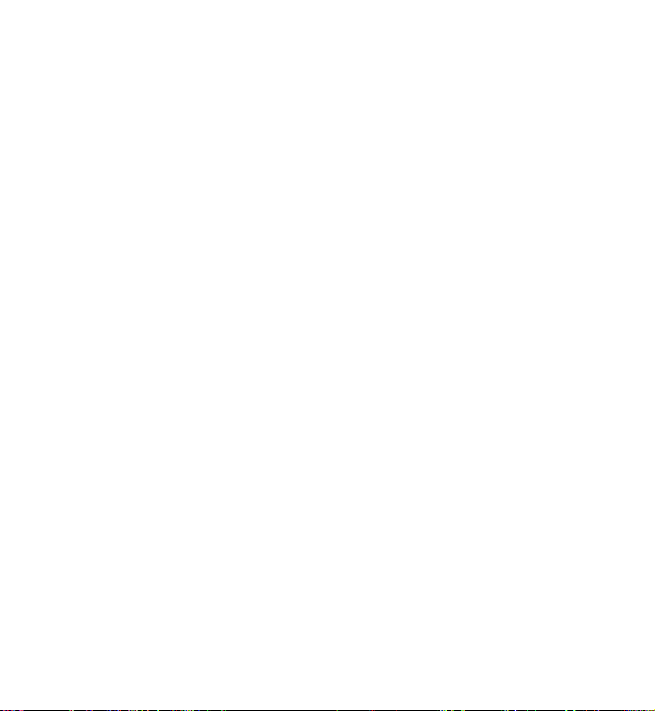
Nokia N6060v User’s Guide
Copyright © 2006 Nokia. All rights reserved.
Page 2
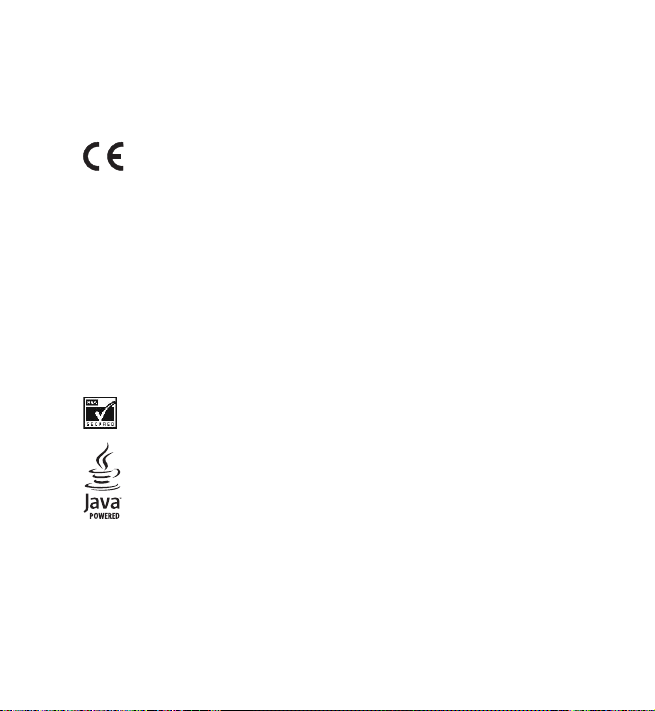
DECLARATION OF CONFORMIT Y
Hereby, NOKIA CORPORATION declares that this RH-97 product is in compliance with the
essential requirements and other relevant provisions of Directive 1999/5/EC.
A copy of the Declaration of Conformity can be found at
http://www.nokia.com/phones/declaration_of_conformity/.
0434
Copyright © 2006 Nokia. All rights reserved.
Reproduction, transfer, distribution or storage of part or all of the contents in this document in
any form without the prior written permission of Nokia is prohibited.
Nokia and Nokia Connecting People are trademarks or registered trademarks of Nokia
Corporation. Other product and company names mentioned herein may be trademarks or
tradenames of their respective owners.
Nokia tune is a sound mark of Nokia Corporation.
US Patent No 5818437 and other pending patents. T9 text input software Copyright
1997-2006. Tegic Communications, Inc. All rights reserved.
©
Includes RSA BSAFE cryptographic or security protocol software from RSA Security.
Java is a trademark of Sun Microsystems, Inc.
Nokia operates a policy of continuous development. Nokia reserves the right to make changes
and improvements to any of the products described in this document without prior notice.
Copyright © 2006 Nokia. All rights reserved.
i
Page 3
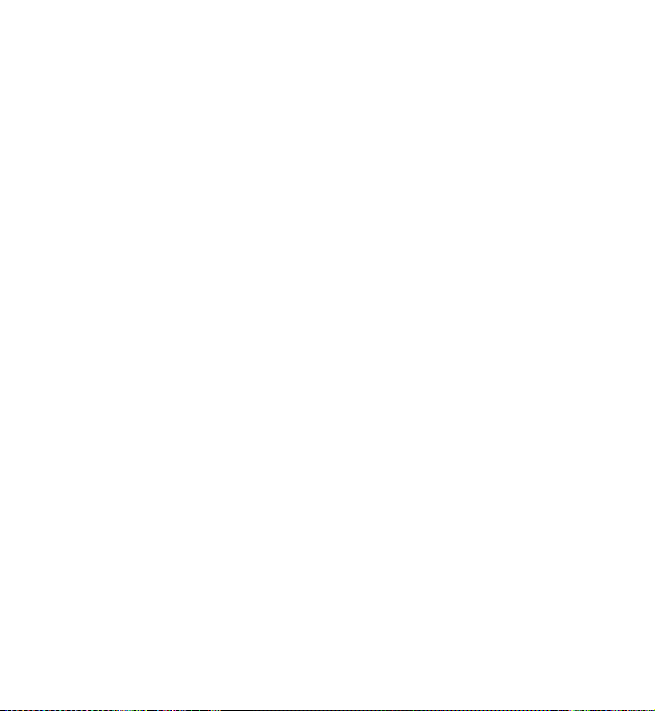
Under no circumstances shall Nokia be responsible for any loss of data or income or any
special, incidental, consequential or indirect damages howsoever caused.
The contents of this document are provided "as is". Except as required by applicable law, no
warranties of any kind, either express or implied, including, but not limited to, the implied
warranties of merchantability and fitness for a particular purpose, are made in relation to the
accuracy, reliability or contents of this document. Nokia reserves the right to revise this
document or withdraw it at any time without prior notice.
The availability of particular products may vary by region. Please check with the Nokia dealer
nearest to you.
This device may contain commodities, technology or software subject to export laws and
regulations from the US and other countries. Diversion contrary to law is prohibited.
ii
Copyright © 2006 Nokia. All rights reserved.
Page 4
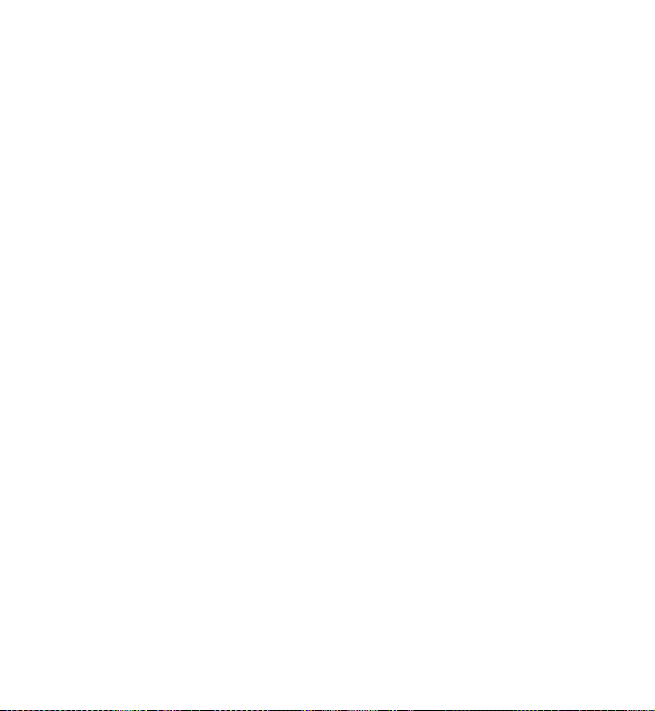
Contents
For your safety........................ vii
General information................ xi
Overview of functions................. xi
Access codes.................................. xi
Security code...................................... xi
PIN codes............................................. xi
PUK codes........................................... xii
Barring password.............................. xii
Configuration settings
service............................................. xii
Download content and
applications.................................. xiii
Nokia support and contact
information.................................. xiv
1. Get started........................... 1
Open the fold.................................. 1
Install the SIM card and
battery.............................................. 1
Charge the battery........................ 3
Switch the phone on and off..... 3
Plug and play service ........................ 4
Normal operating position.......... 4
Copyright © 2006 Nokia. All rights reserved.
2. Your phone............................ 5
Keys and parts................................ 5
Standby mode................................. 7
Display................................................... 7
Personal shortcut list........................ 7
Shortcuts in the standby mode...... 8
Power saving........................................ 8
Indicators.............................................. 9
Keypad lock (keyguard).............. 10
3. Call functions...................... 11
Make a call.................................... 11
Speed dialing.................... ................ 11
Answer or reject a call............... 12
Call waiting....................................... 12
Options during a call.................. 13
4. Write text............................ 14
Settings.......................................... 14
Predictive text input ................... 15
Write compound words................. 15
Traditional text input................. 15
5. Navigate the menus............ 17
iii
Page 5
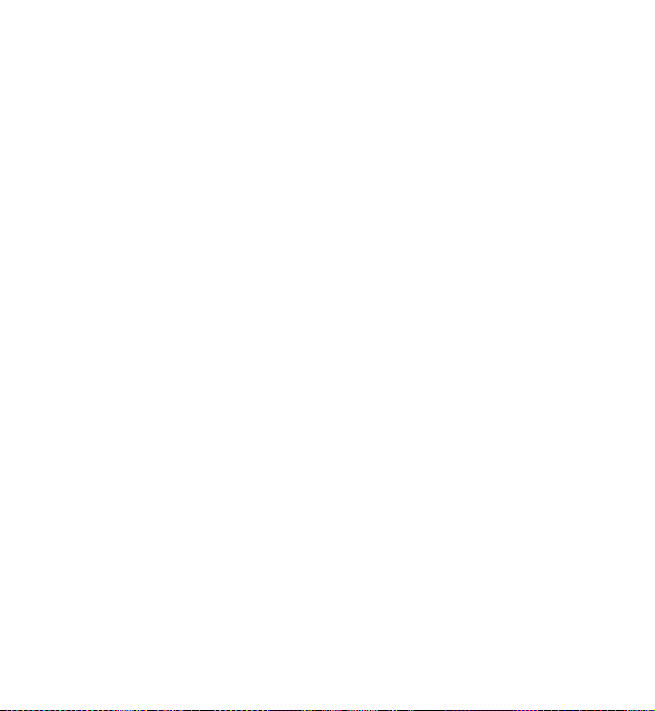
6. Messages............................ 18
Text messages (SMS).................. 18
Write and send a message ............ 19
Read and reply to a message....... 20
Templates...................................... ..... 21
Multimedia messages (MMS).. 21
Write and send a message ............ 22
Read and reply to a message....... 23
Memory full.................................. 24
Folders............................................ 25
Flash messages............................ 26
Write a flash message.................... 26
Receive a flash message................ 26
E-mail application...................... 27
Write and send an e-mail............. 27
Download e-mail........................ ..... 28
Read and reply to e-mail............... 28
Inbox and other folders...... ...... ..... 29
Delete e-mail messages................. 29
Voice messages............................ 29
Info messages............................... 30
Service commands...................... 30
Delete messages.......................... 30
Message settings......................... 31
Text and SMS e-mail...................... 31
Multimedia........................................ 31
E-mail................................................. 33
Other settings... ................................ 34
Message counter......................... 34
7. Call register........................ 35
Recent calls lists.......................... 35
Counters and timers................... 35
8. Contacts ............. .......... ...... 36
Search for a contact................... 36
Save names and phone
numbers......................................... 36
Save numbers, items, or
an image......................... ... ............ 36
Copy contacts............................... 38
Edit contact details.................... 38
Delete contacts or contact
details............................................. 38
Business cards.............................. 39
My presence.................................. 39
Subscribed names....................... 40
Add contacts to subscribed names 41
View subscribed names.................. 41
Unsubscribe a contact.................... 42
Settings.......................................... 42
Groups............................................ 42
Speed dials.................................... 42
Info, service, and my
numbers......................................... 43
iv
Copyright © 2006 Nokia. All rights reserved.
Page 6
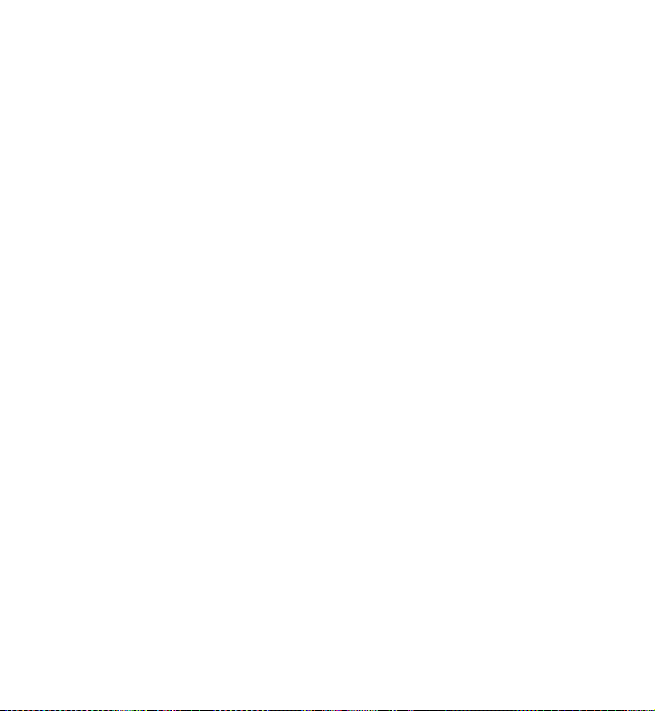
9. Settings.............................. 44
Profiles............................................ 44
Themes............................................ 44
Tones............................................... 45
Lights ............................................. 45
My shortcuts................................. 45
Display............................................ 46
Time and date............................... 47
Call................................................... 47
Phone.............................................. 49
Connectivity.................................. 50
Enhancements.............................. 50
Configuration............................... 51
Security.......................................... 53
Restore factory settings............ 54
10. Gallery.............................. 55
11. Organizer ......................... 56
Alarm clock................................... 56
Stop the alarm.................................. 56
Calendar......................................... 57
Make a calendar note............... ..... . 57
Note alarm......................................... 57
To-do list........................................ 58
Notes............................................... 58
Calculator...................................... 59
Stopwatch..................................... 59
Countdown timer........................ 60
12. Applications..................... 62
Games............................................. 62
Launch a game................................. 62
Game downloads............................. 62
Game settings................................... 62
Collection....................................... 63
Launch an application.................... 63
Other application options............. 63
Download an application.............. 64
13. Web.................................. 65
Set up browsing........................... 65
Connect to a service................... 65
Browse pages................................ 66
Browse with phone keys................ 67
Options while browsing................. 67
Direct calling.................................... 67
Appearance settings................... 68
Cookies........................................... 69
Scripts over secure connection 69
Bookmarks..................................... 69
Receive a bookmark........................ 70
Download files.............................. 70
Service inbox................................. 71
Service inbox settings.................... 71
Copyright © 2006 Nokia. All rights reserved.
v
Page 7
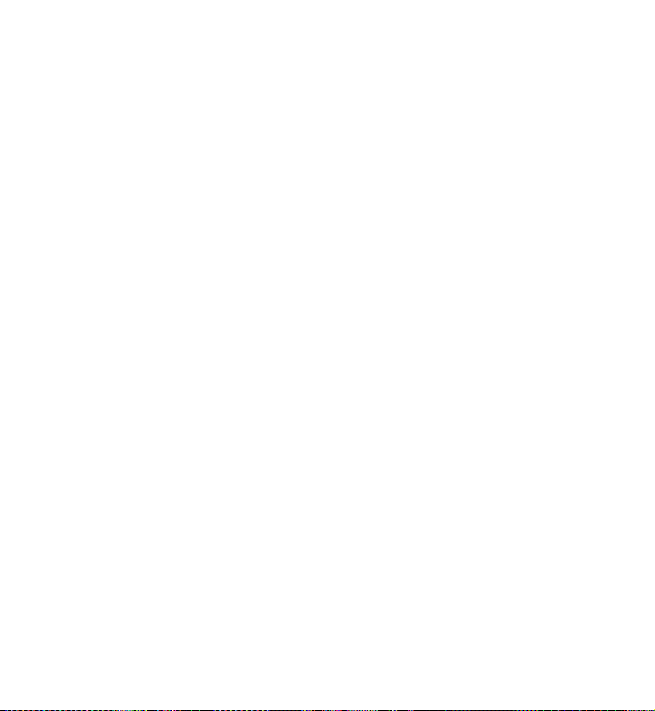
Cache memory............................. 72
Positioning information............ 72
Browser security.......................... 73
Security module............................... 73
Certificates........................................ 74
Digital signature.............................. 75
14. SIM services............... ...... 77
15. Battery information........ 78
Charging and discharging......... 78
Nokia battery authentication
guidelines...................................... 79
16. Genuine Enhancements .. 82
Power.............................................. 82
Standard Charger (ACP-7)....... ..... 83
Travel Charger (ACP-12)................ 83
Audio...................................................... 84
Nokia Headset HDC-5.................... 84
Care and maintenance........... 85
Additional safety
information............................ 87
Index....................................... 93
vi
Copyright © 2006 Nokia. All rights reserved.
Page 8
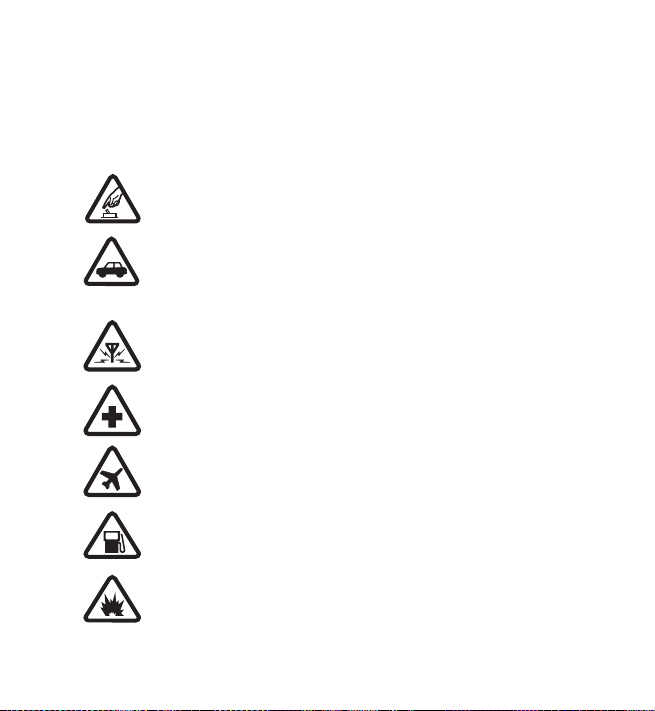
For your safety
Read these simple guidelines. Not following them may be dangerous or illegal.
Read the complete user guide for further information.
SWITCH ON SAFELY
Do not switch the phone on when wireless phone use is prohibited or
when it may cause interference or danger.
ROAD SAFETY COMES FIRST
Obey all local laws. Always keep your hands free to operate the vehicle
while driving. Your first consideration while driving should be road
safety.
INTERFERENCE
All wireless phones may be susceptible to interference, which could
affect performance.
SWITCH OFF IN HOSPITALS
Follow any restrictions. Switch the phone off near medical equipment.
SWITCH OFF IN AIRCRAFT
Follow any restrictions. Wireless devices can cause interference in
aircraft.
SWITCH OFF WHEN REFUELING
Do not use the phone at a refueling point. Do not use near fuel or
chemicals.
SWITCH OFF NEAR BLASTING
Follow any restrictions. Do not use the phone where blasting is in
progress.
Copyright © 2006 Nokia. All rights reserved.
vii
Page 9
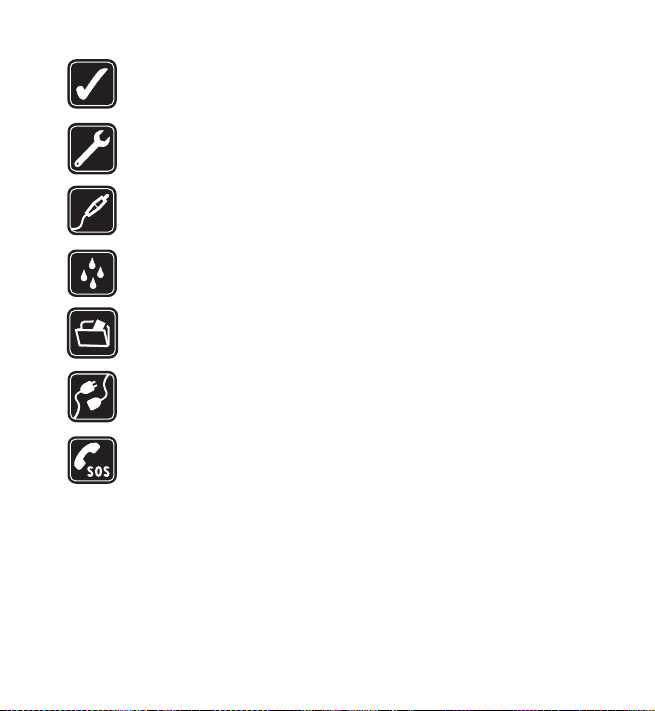
USE SENSIBLY
Use only in the normal position as explained in the product
documentation. Do not touch the antenna unnecessarily .
QUALIFIED SERVICE
Only qualified personnel may install or repair this product.
ENHANCEMENTS AND BATTERIES
Use only approved enhancements and batteries. Do not connect
incompatible products.
WATER-RESISTANCE
Your phone is not water-resistant. Keep it dry .
BACK-UP COPIES
Remember to make back-up copies or keep a written record of all
important information stored in your phone.
CONNECTING TO OTHER DEVICES
When connecting to any other device, read its user guide for detailed
safety instructions. Do not connect incompatible products.
EMERGENCY CALLS
Ensure the phone is switched on and in service. Press the end key as
many times as needed to clear the display and return to the start screen.
Enter the emergency number, then press the call key . Give your location.
Do not end the call until given permission to do so.
■ About your device
The wireless device described in this guide is approved for use on the GSM 900/
1800 networks. Contact your service provider for more information about
networks.
viii
Copyright © 2006 Nokia. All rights reserved.
Page 10
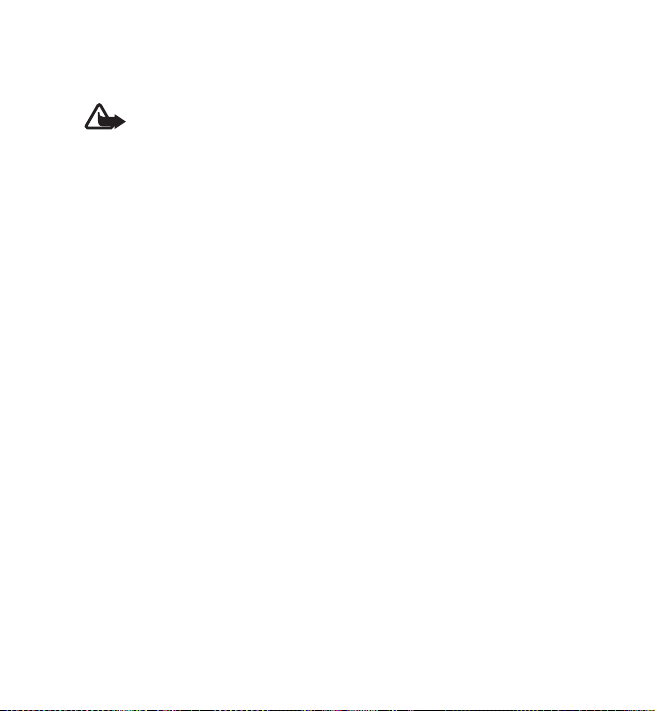
When using the features in this device, obey all laws and respect the privacy and
legitimate rights of others.
Warning: To use any features in this device, other than the alarm clock,
the device must be switched on. Do not switch the device on when
wireless device use may cause interference or danger.
■ Network services
To use the phone you must have service from a wireless service provider. Many of
the features in this device depend on features in the wireless network to function.
These network services may not be available on all networks or you may have to
make specific arrangements with your service provider before you can utilize
network services. Your service provider may need to give you additional
instructions for their use and explain what charges will apply. Some networks may
have limitations that affect how you can use network services. For instance, some
networks may not support all language-dependent characters and services.
Your service provider may have requested that certain features be disabled or not
activated in your device. If so, they will not appear on your device menu. Your
device may also have been specially configured. This configuration may include
changes in menu names, menu order and icons. Contact your service provider for
more information.
This device supports WAP 2.0 protocols (HTTP and SSL) that run on TCP/IP
protocols. Some features of this device, such as text messages, multimedia
messages, e-mail, presence enhanced contacts, mobile Internet services, and
content and application download, require network support for these technologies.
Copyright © 2006 Nokia. All rights reserved.
ix
Page 11
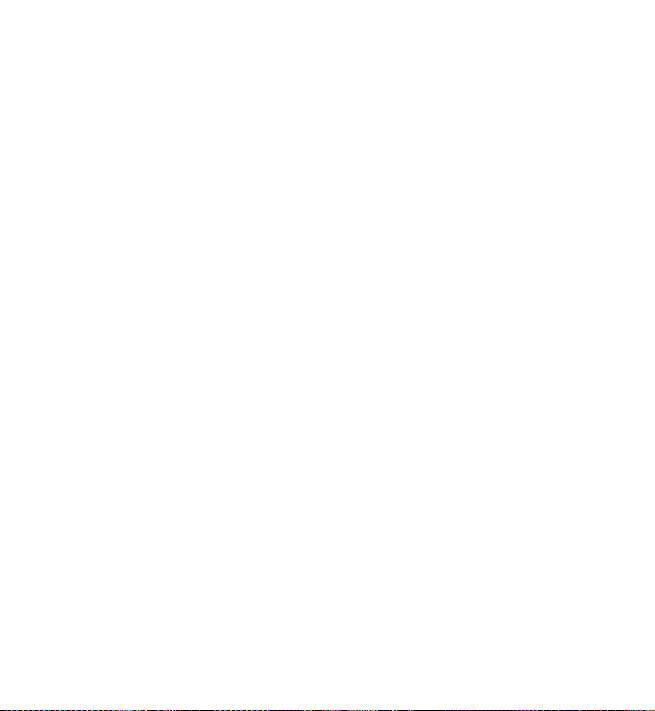
■ Shared memory
The following features in this device may share memory: gallery, contacts, text
messages, multimedia messages, instant messages, e-mail, calendar, to-do notes,
TM
Java
games and applications, and note application. Use of one or more of these
features may reduce the memory available for the remaining features sharing
memory. For example, saving many Java applications may use all of the available
memory. Y our device may display a message that the memory is full when you try
to use a shared memory feature. In this case, delete some of the information or
entries stored in the shared memory features before continuing. Some of the
features, such as text messages, may have a certain amount of memory specially
allotted to them in addition to the memory shared with other features.
■ Enhancements
A few practical rules about accessories and enhancements are as follows:
• Keep all accessories and enhancements out of the reach of small children.
• When you disconnect the power cord of any accessory or enhancement, grasp
and pull the plug, not the cord.
• Check regularly that enhancements installed in a vehicle are mounted and are
operating properly.
• Installation of any complex car enhancements must be made by qualified
personnel only.
x
Copyright © 2006 Nokia. All rights reserved.
Page 12
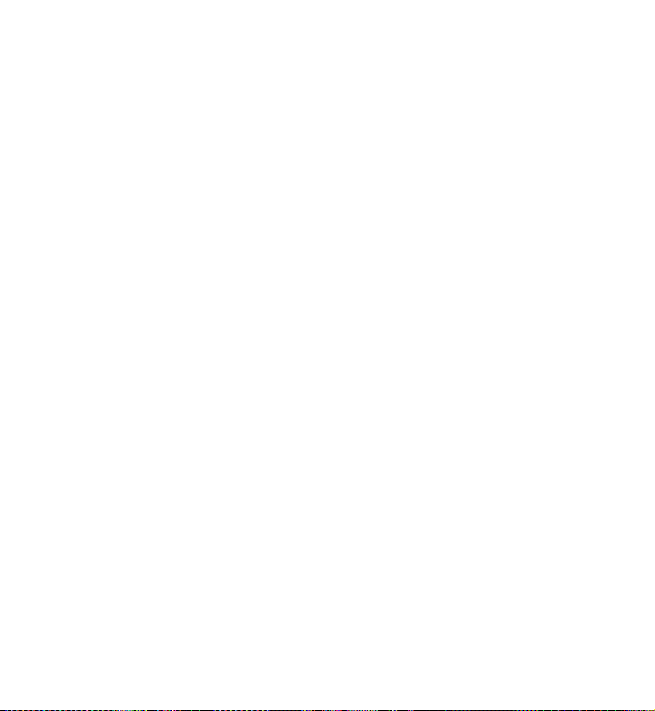
General information
■ Overview of functions
Your phone provides many functions that are practical for daily use, such
as a calendar, clock, and alarm clock. Y our phone also supports the
following functions:
• Extensible hypertext markup language (XHTML) (See “Web”, p. 65.)
• E-mail application (See “E-mail application”, p.27.)
• Presence-enhanced contacts (See “ My presence”, p. 39.)
• Java 2 Platform, Micro Edition (J2ME
■ Access codes
Security code
The security code (5 to 10 digits) helps to protect your phone against
unauthorized use. The preset code is 12345. To change the code and set
the phone to request the code, see “Security”, p. 53.
PIN codes
The personal identification number (PIN) code and the universal personal
identification number (UPIN) code (4 to 8 digits) help to protect your SIM
card against unauthorized use. See “Security”, p. 53.
TM
) (See “Applications”, p. 62.)
Copyright © 2006 Nokia. All rights reserved.
xi
Page 13
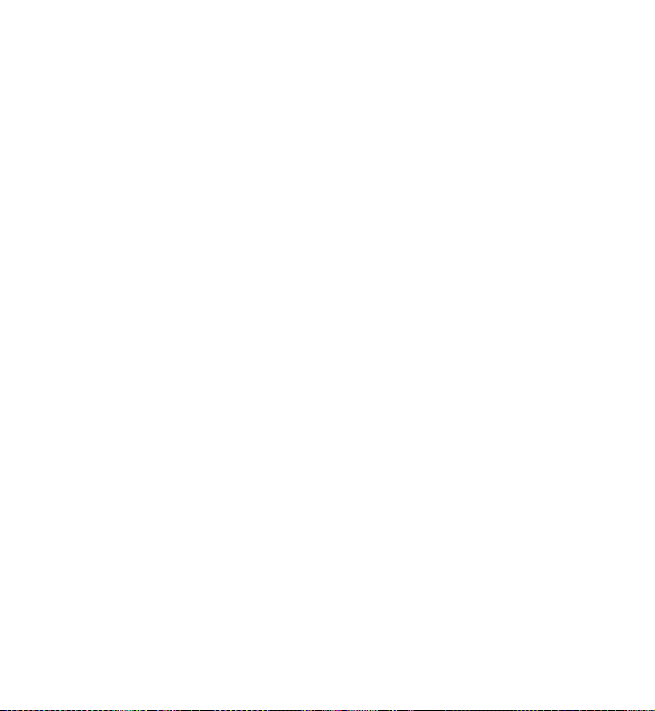
The PIN2 code (4 to 8 digits) may be supplied with the SIM card and is
required for some functions.
The module PIN is required to access the information in the security
module. See “Security module”, p. 73.
The signing PIN is required for the digital signature. See “Digital
signature”, p. 75.
PUK codes
The personal unblocking key (PUK) code and the universal personal
unblocking key (UPUK) code (8 digits) are required to change a blocked
PIN code and UPIN code, respectively. The PUK2 code (8 digits) is required
to change a blocked PIN2 code. If the codes are not supplied with the SIM
card, contact your local service provider for the codes.
Barring password
The barring password (4 digits) is required when using the Call barring
service. See “Security”, p. 53.
■ Configuration settings service
To use some of the network services, such as mobile Internet services and
MMS, your phone needs the correct configuration settings. You may be
able to receive the settings directly as a configuration message. After
receiving the settings you need to save them on your phone. The service
provider may provide a PIN that is needed to save the settings. For more
information on availability, contact your network operator , service
xii
Copyright © 2006 Nokia. All rights reserved.
Page 14
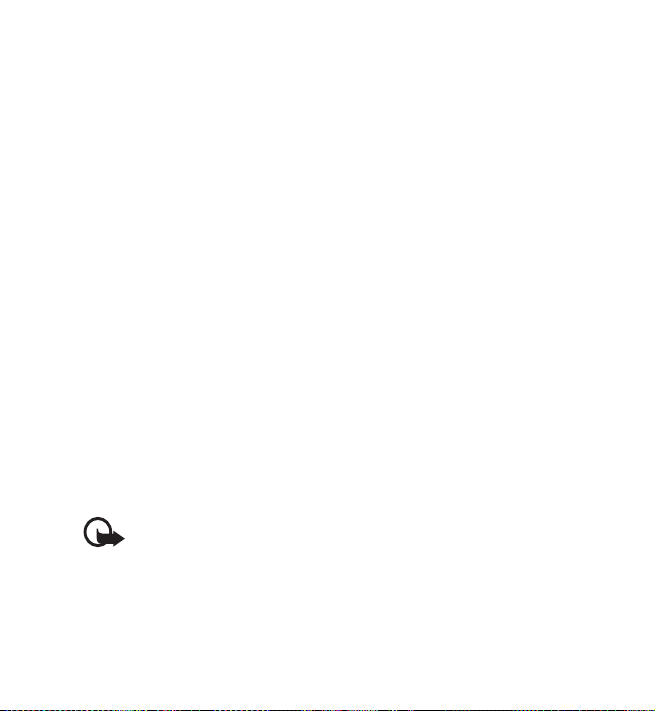
provider, nearest authorized Nokia dealer , or visit the support area on the
Nokia Web site at www.nokia-asia.com/support.
When you have received a configuration message Configuration sett.
received is displayed.
To save the settings, select Show > Save. If the phone reques ts Enter
settings' PIN:, enter the PIN code for the settings, and select OK. To
receive the PIN code, contact the service provider that supplies the
settings. If no settings are saved yet, these settings are saved and set as
default configuration settings. Otherwise, the phone asks Activate saved
configuration settings?.
To discard the received settings, select Exit or Show > Discard.
To edit the settings, see “Configuration”, p. 51.
■ Download content and applications
You may be able to download new content (for example, themes) to the
phone (network service). Select the download function (for example, in
the Gallery menu). To access the download function, see the respective
menu descriptions. For the availability of different services, pricing, and
tariffs, contact your service provider.
Important: Use only services that you trust and that offer
adequate security and protection against harmful software.
Copyright © 2006 Nokia. All rights reserved.
xiii
Page 15
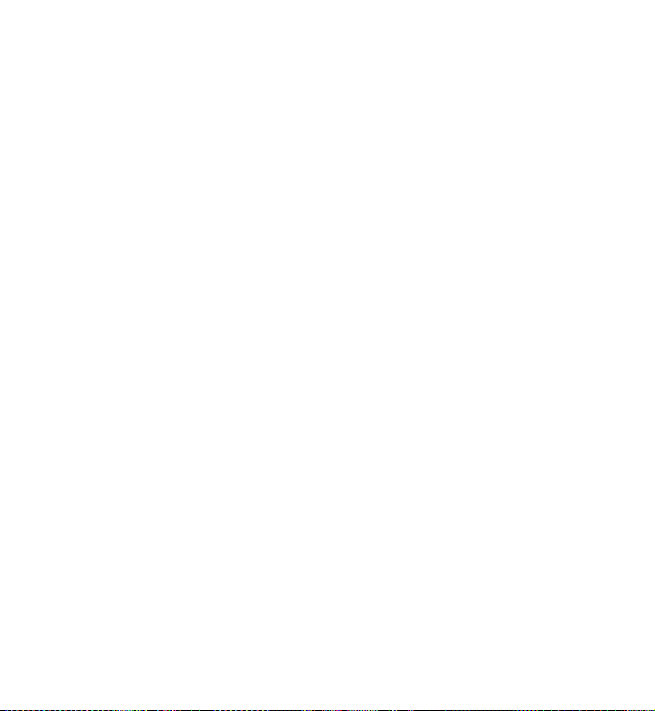
■ Nokia support and contact information
For the latest version of this guide, downloads, services and additional
information related to your Nokia product, please visit
www.nokia-asia.com/support or your local Nokia web site. You may also
download free configuration settings such as MMS, GPRS, e-mail, and
other services for your phone model at
www.nokia-asia.com/phonesettings.
Should you still require assistance, please refer to
www.nokia-asia.com/contactus.
To check for the nearest Nokia care center location for maintenance
services, you may like to visit www.nokia-asia.com/repair .
xiv
Copyright © 2006 Nokia. All rights reserved.
Page 16
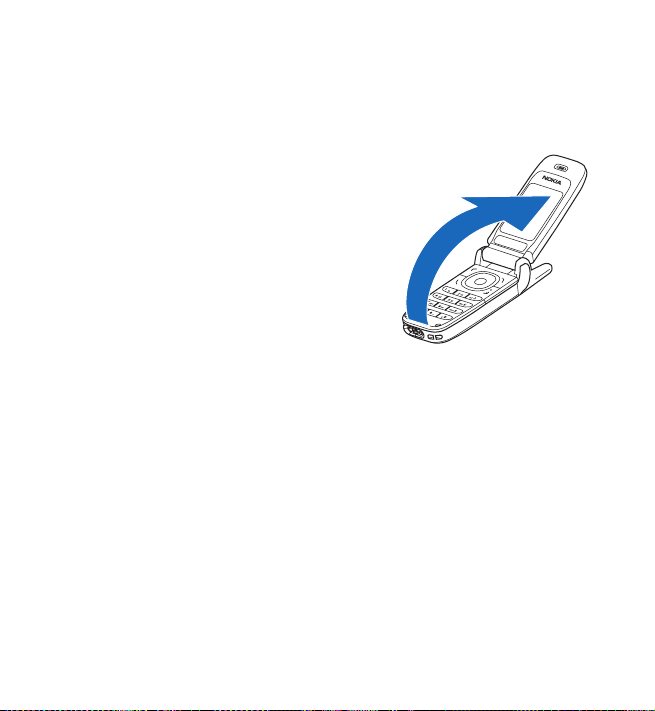
Get started
1. Get started
■ Open the fold
When you open the fold of the phone, it
opens up to approximately 154 degrees.
Do not try to force the fold open more.
■ Install the SIM card and battery
Always switch the device off and disconnect the charger before removing
the battery.
Keep all SIM cards out of the reach of small children. For availability and
information on using SIM card services, contact your SIM card vendor.
This may be the service provider, network operator , or other vendor .
This device is intended for use with the BL-5B battery.
The SIM card and its contacts can easily be damaged by scratches or
bending, so be careful when handling, inserting, or removing the card.
Copyright © 2006 Nokia. All rights reserved.
1
Page 17
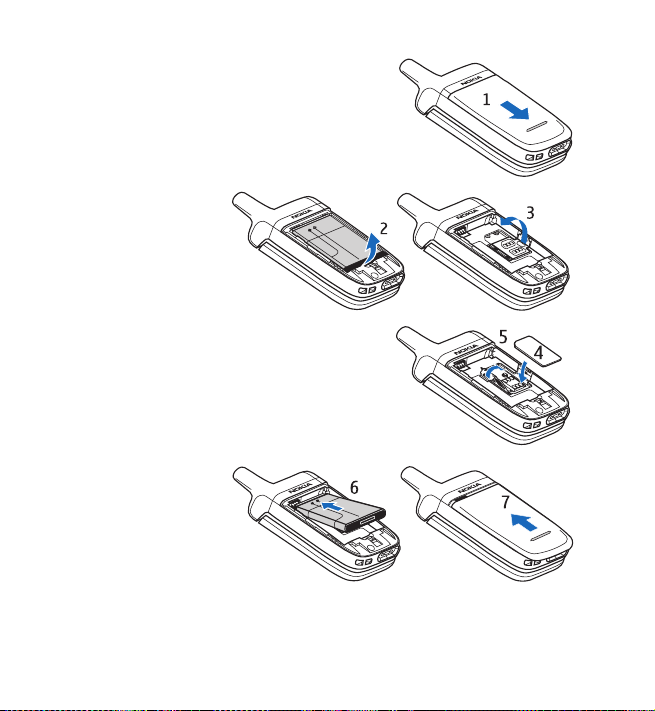
Get started
To remove the back cover of the phone, slide
the back cover to remove it from the phone
(1).
Remove the battery
as shown (2). Release
the SIM card holder
(3).
Insert the SIM card
(4). Make sure that the SIM card is properly
inserted, and that the golden contact area on
the card is facing downwards. Close the SIM
card holder (5), and press it until it snaps into
position.
Replace the battery
(6). Observe the
battery contacts.
Always use original
Nokia batteries. See
“Nokia battery
authentication guidelines”, p. 79.
Slide the back cover into its place (7).
2
Copyright © 2006 Nokia. All rights reserved.
Page 18
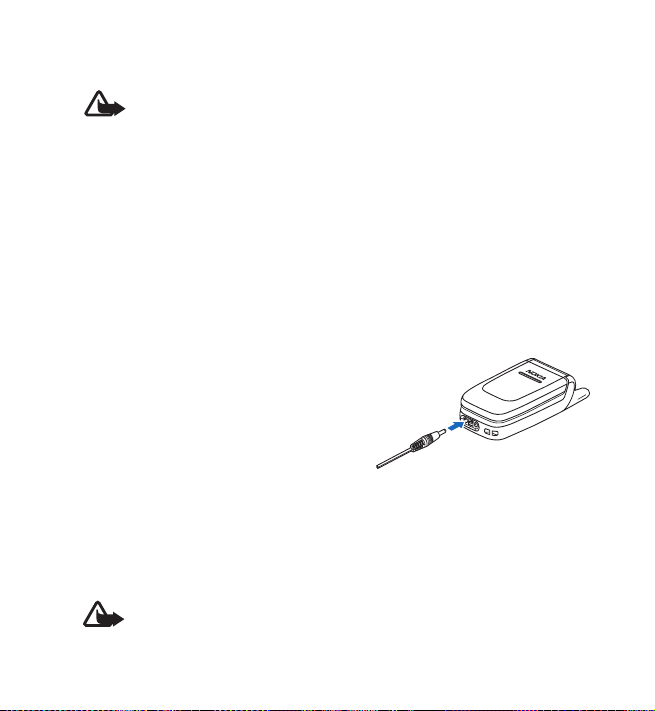
Get started
■ Charge the battery
Warning: Use only batteries, chargers, and enhancements
approved by Nokia for use with this particular model. The use of
any other types may invalidate any approval or warranty, and
may be dangerous.
Check the model number of any charger before use with this device. This
device is intended for use when supplied with power from the ACP-7 or
ACP-12 charger provided with your phone.
For availability of approved enhancements, please check with your dealer.
When you disconnect the power cord of any enhancement, grasp and pull
the plug, not the cord.
1. Connect the charger to an ac wall socket.
2. Connect the lead from the charger to
the socket on the bottom of your
phone.
The charging time depends on the
charger and the battery used.
If the battery is completely discharged,
it may take a few minutes before the charging indicator appears on the
display or before any calls can be made.
■ Switch the phone on and off
Warning: Do not switch the phone on when wireless phone use is
prohibited or when it may cause interference or danger.
Copyright © 2006 Nokia. All rights reserved.
3
Page 19
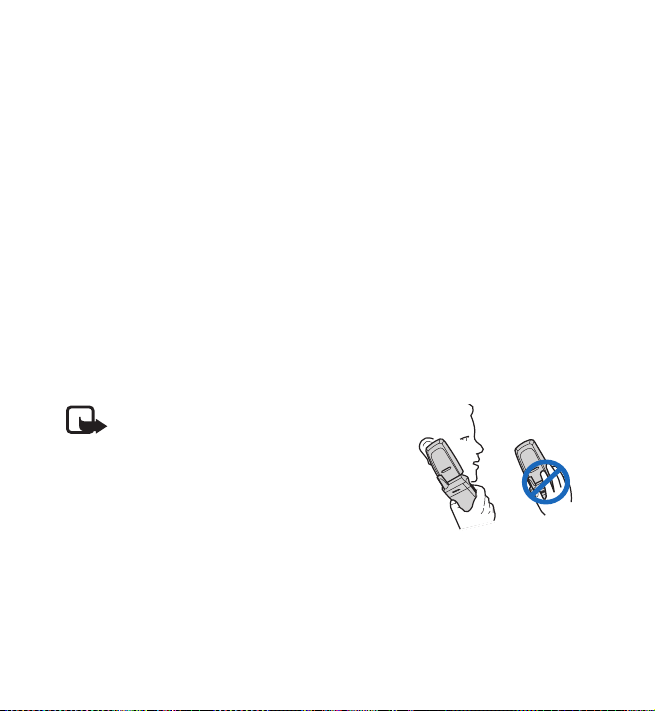
Get started
Press and hold the end key.
If the phone asks for a PIN or a UPIN code, enter the code (displayed as
****), and select OK.
Plug and play service
When you switch on your phone for the first time, and the phone is in the
standby mode, you are asked to get the configuration settings from your
service provider (network service). Confirm or decline the query. See
Connect to service provider support in “Configuration”, p. 51 and
“Configuration settings service”, p. xii.
■ Normal operating position
Use the phone only in its normal operating position.
Your device has an external antenna.
Note: As with any other radio
transmitting device, do not touch the
antenna unnecessarily when the device
is switched on. Contact with the
antenna affects call quality and may
cause the device to operate at a higher
power level than otherwise needed.
Avoiding contact with the antenna area when operating the
device optimizes the antenna performance and the battery life.
4
Copyright © 2006 Nokia. All rights reserved.
Page 20

2. Your phone
■ Keys and parts
• Earpiece (1)
• Display (2)
• Left selection key (3)
Middle selection key (4)
Right selection key (5)
The function of these keys depends on
the guiding text shown on the display
above the keys.
• 4-way navigation key (6)
Scroll up, down, left, and right.
• Call key (7)
• End key and power key (8)
• Charger connector (9)
• Headset connector (10)
• Microphone (11)
• Eyelet for a wrist strap (12)
Your phone
Copyright © 2006 Nokia. All rights reserved.
5
Page 21
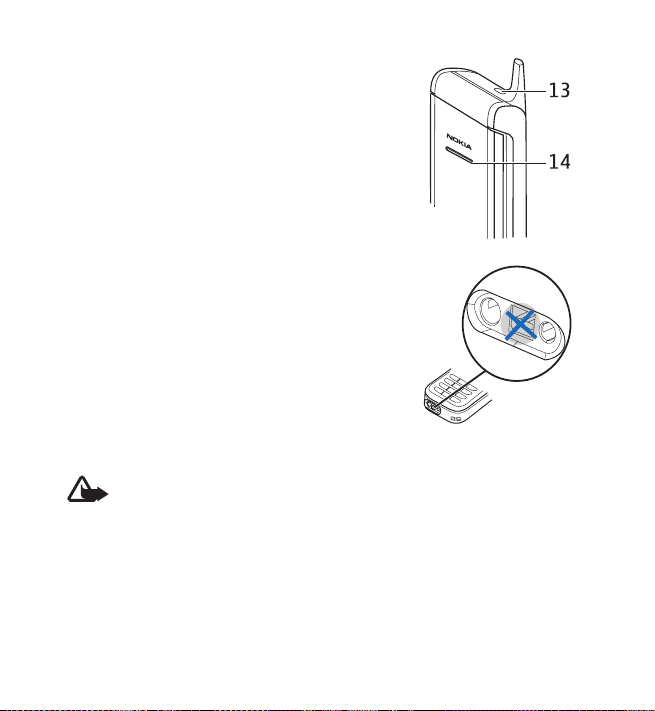
Your phone
• Loudspeaker (13)
• Pulsating light (14)
When the fold is closed, the pulsating light
notifies you of the phone status (for example,
an incoming call) if Light effects is set On. See
“Lights”, p. 45.
Note: Avoid touching the connector as it is
intended for use by authorized service people
only.
Warning: Certain parts of this device may contain nickel. Avoid
prolonged contact with the skin. Continuous exposure to nickel
on the skin may lead to nickel allergy.
6
Copyright © 2006 Nokia. All rights reserved.
Page 22
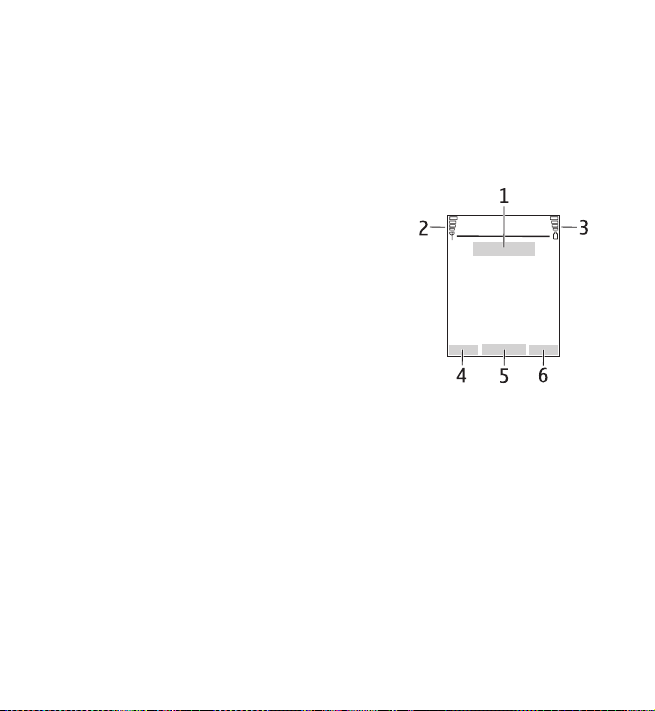
Your phone
■ Standby mode
When the phone is ready for use, and you have not entered any
characters, the phone is in the standby mode.
Display
• Name of the network or the operator
logo (1).
• Signal strength of the cellular network at
your current location (2).
• Battery charge level (3).
• The left selection key is Go to (4).
• The middle selection key is Menu (5).
• The right selection key is Names (6) or
another shortcut to a function that you
selected. See “My shortcuts”, p.45. Operator variants may have an
operator-specific name to access an operator-specific Web site.
Personal shortcut list
The left selection key is Go to.
To view the functions in the personal shortcut list, select Go to. To
activate a function, select it.
Copyright © 2006 Nokia. All rights reserved.
7
Page 23
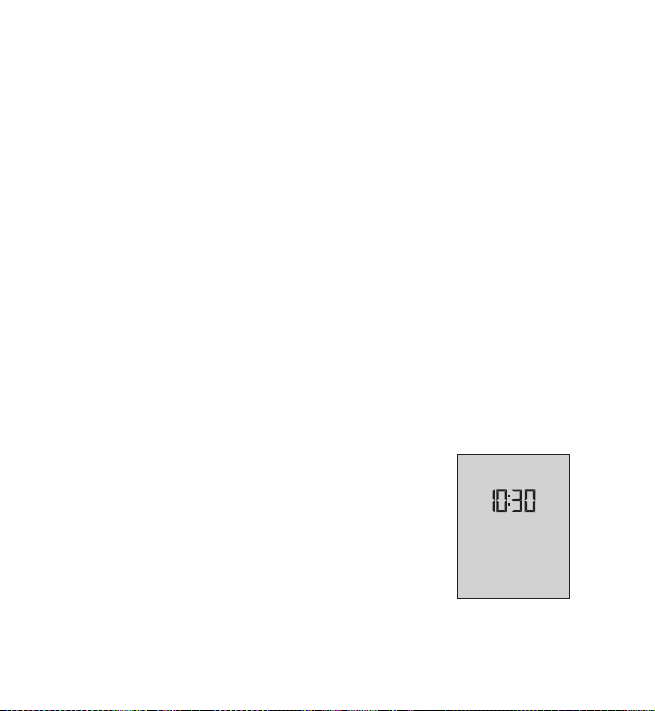
Your phone
To view a list with available functions, select Go to > Options > Select
options. To add a function to the shortcut list, select Mark. T o remove a
function from the list, select Unmark.
To rearrange the functions on your personal shortcut list, select Go to >
Options > Organise. Select the desired function and Move and the place
where you want to move the function.
Shortcuts in the standby mode
• To access the list of dialed numbers, press the call key once. Scroll to
the number or name that you want; and to call the number, press the
call key.
• To open the W eb browser , press and hold 0.
• To call your voice mailbox, press and hold 1.
• Use the navigation key as a shortcut. See “My shortcuts”, p.45.
Power saving
When the phone fold is opened, a digital clock view
overwrites the display when no function of the phone
has been used for a certain period of time. To activate
the power saver, se e Power saver in “Display”, p. 46. To
deactivate the screen saver , press any key .
8
Copyright © 2006 Nokia. All rights reserved.
Page 24
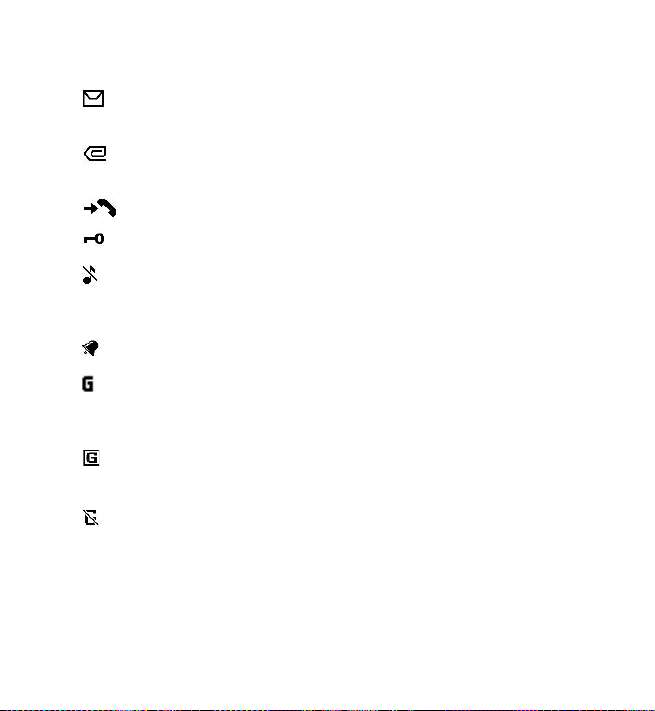
Indicators
You received one or several text or picture messages. See “Read
and reply to a message”, p. 20.
You received one or several multimedia messages. See “Read and
reply to a message”, p. 20.
The phone registered a missed call. See “Call register”, p. 35.
The keypad is locked. See “Keypad lock (keyguard)”, p. 10.
The phone does not ring for an incoming call or text message
when Incoming call alert and Message alert tone are set off. See
“Tones”, p. 45.
The alarm clock is set to On. See “Alarm clock”, p. 56.
When the packet data connection mode Always online is selected
and the packet data service is available, the indicator is shown.
See “Connectivity”, p. 50.
A packet data connection is established. See “Connectivity”, p. 50
and “Browse pages”, p. 66.
The packet data connection is suspended (on hold), for example, if
there is an incoming or outgoing call during a packet data dial-up
connection.
Your phone
Copyright © 2006 Nokia. All rights reserved.
9
Page 25
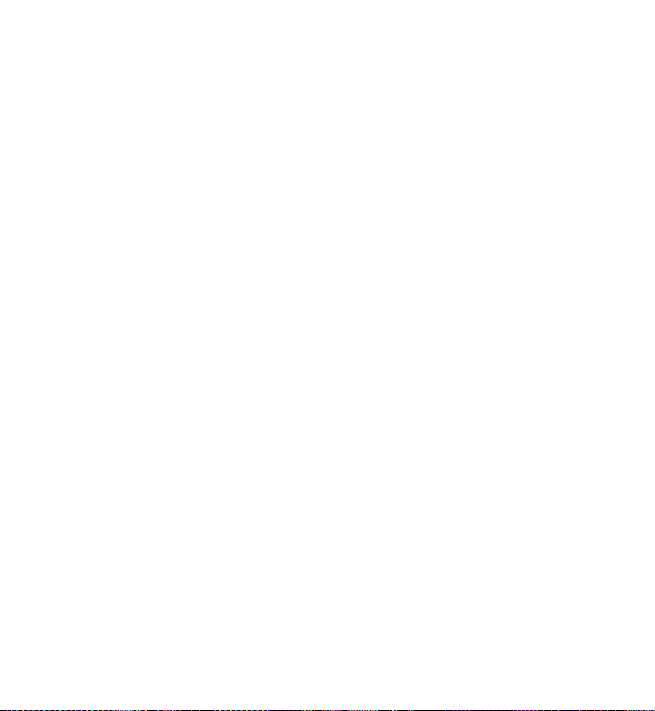
Your phone
■ Keypad lock (keyguard)
To prevent the keys from being accidentally pressed, select Menu, and
press * within 1.5 seconds to lock the keypad.
To unlock the keypad, select Unlock, and press *. If the Security keyguard
is set On, enter the security code if requested.
To answer a call when the keyguard is on, press the call key. When you end
or reject the call, the keypad automatically locks.
For Security keyguard , see “Phone”, p. 49.
When the keyguard is on, calls may be possible to the official emergency
number programmed into your device.
10
Copyright © 2006 Nokia. All rights reserved.
Page 26
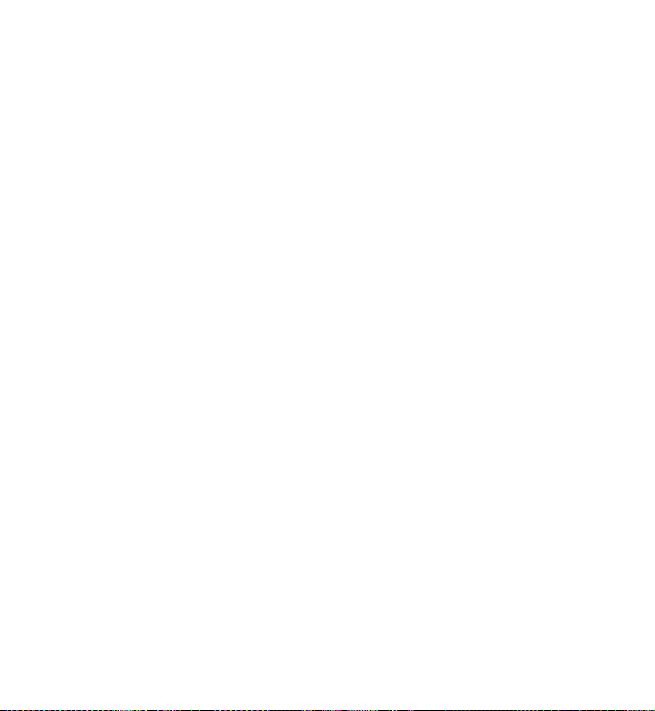
Call functions
3. Call functions
■ Make a call
1. Enter the phone number, including the area code.
For international calls, press * twice for the international prefix (the +
character replaces the international access code) and then enter the
country code, the area code without the leading 0, if necessary, and
the phone number.
2. To call the number , press the call key .
3. To end the call or to cancel the call attempt, press the end key, or close
the phone fold.
To make a call using names, search for a name or phone number in
Contacts. See “Search for a contact”, p. 36. Press the call key to call the
number.
To access the list of numbers you last called or attempted to call, press the
call key once in the standby mode. To call the number, scroll to a number
or name, and press the call key.
Speed dialing
Assign a phone number to one of the speed-dialing keys, 2 to 9. See
“Speed dials”, p. 42. Call the number in either of the following ways:
• Press a speed-dialing key , then press the call key.
Copyright © 2006 Nokia. All rights reserved.
11
Page 27
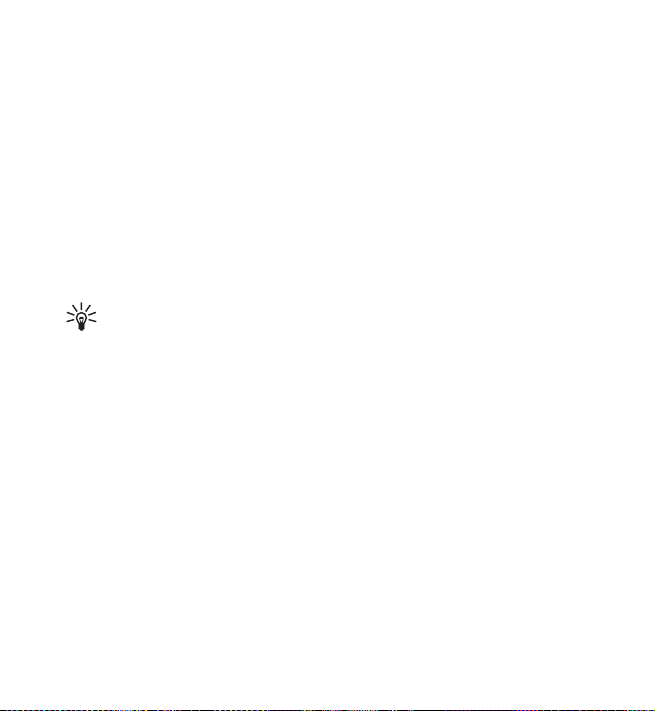
Call functions
•If Speed dialling is set to On, press and hold a speed-dialing key until
the call begins. See Speed dialling in “Call”, p. 47.
■ Answer or reject a call
To answer an incoming call, press the call key, or open the phone fold
when Answer when fold is openedis set On, see “Call”, p. 47. To end the
call, press the end key, or close the phone fold.
To reject an incoming call, press the end key , or if the phone fold is
opened, close the phone fold. To reject an incoming call when the phone
fold is closed, open the phone fold, and press the end key.
Tip: If the Divert if busy function is activated to divert the calls (for
example, to your voice mailbox) rejecting an incoming call also
diverts the call. See “Call”, p. 47.
If a compatible headset supplied with the headset key is connected to the
phone, to answer and end a call, press the headset key.
Call waiting
To answer the waiting call during an active call, press the call key . The first
call is put on hold. To end the active call, press the end key.
To activate the Call waiting function, see “Call”, p. 47.
12
Copyright © 2006 Nokia. All rights reserved.
Page 28
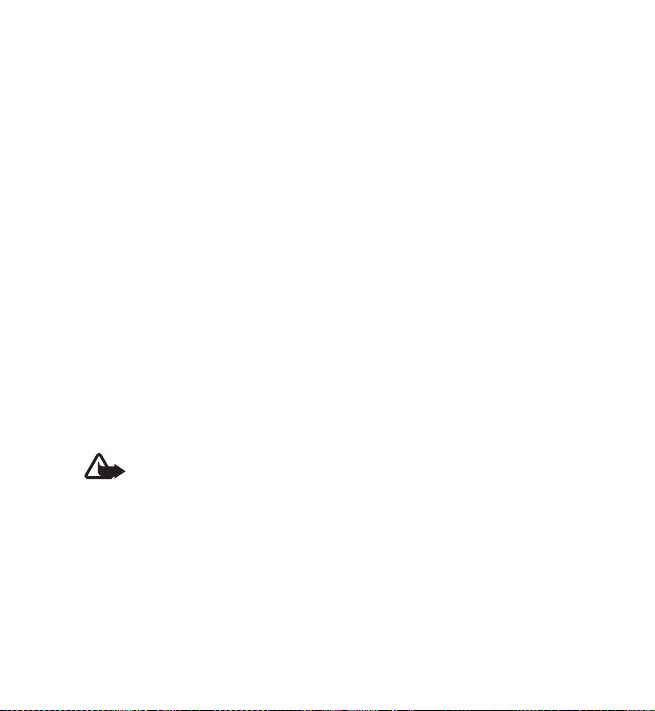
Call functions
■ Options during a call
Many of the options that you can use during a call are network services.
For availability, contact your network operator or service provider .
During a call, select Options and from the following options:
Call options are Mute or Unmute, Contacts, Menu, Lock keypad,
Loudspeaker or Handset.
Network services options are Answer and Reject, Hold or Unhold, New
call, A dd to conference, End call, End all calls, and the following:
Send DTMF — to send tone strings
Swap — to switch between the active call and the call on hold
Transfer — to connect a call on hold to an active call and disconnect
yourself
Conference — to make a conference call that allows up to six persons to
take part in a conference call
Private call —to discuss privately in a conference call
Warning: Do not hold the device near your ear when the
loudspeaker is in use, because the volume may be extremely loud.
Copyright © 2006 Nokia. All rights reserved.
13
Page 29
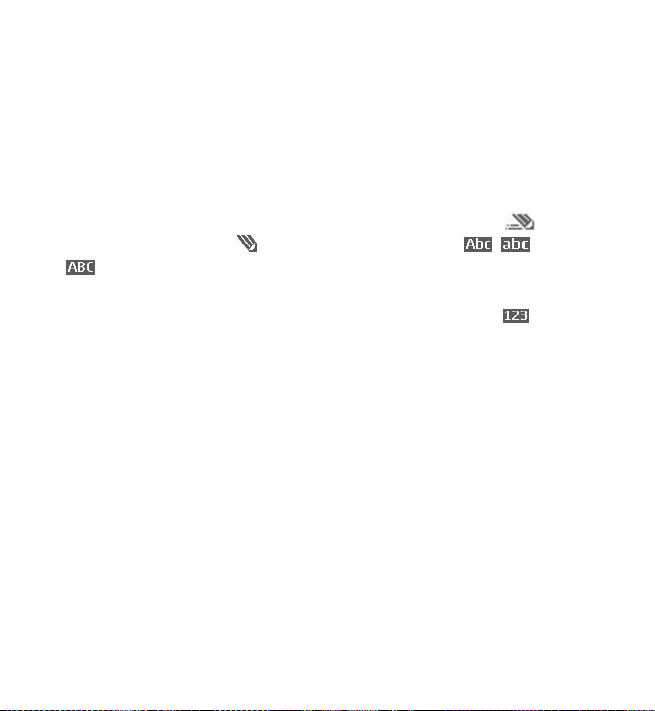
Write text
4. Write text
You can enter text (for example, when writing messages) using traditional
or predictive text input. When using traditional text input, press a number
key, 1 to 9, repeatedly until the desired character appears. In predictive
text input you can enter a letter with a single keypress.
When you are writing text, predictive text input is indicated by and
traditional text input by at the top left of the display. , , or
appear next to the text input indicator, indicating the character
case.
To change the character case and the text input mode, press #.
indicates number mode. To change from the letter to number mode, press
and hold #, and select Number mode.
■ Settings
To set the writing language, select Options > Writing language. Predictive
text input is only available for the languages listed.
Select Options > Dictionary on to set the predictive text input or
Dictionary off to set traditional text input.
14
Copyright © 2006 Nokia. All rights reserved.
Page 30
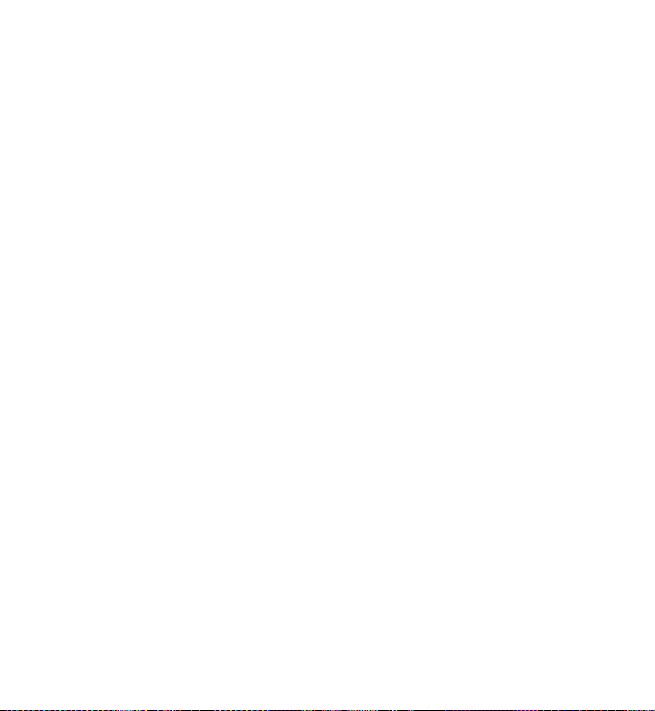
Write text
■ Predictive text input
Predictive text input is based on a built-in dictionary to which you can
also add new words.
1. Start writing a word using the 2 to 9 keys. Press each key only once for
a single letter. The word changes after each keypress.
2. When you have finished writing the word and it is correct, to confirm
it, press 0 to add a space, or press any of the navigation keys. Press a
navigation key to move the cursor.
If the word is not correct, press * repeatedly, or select Options >
Matches. When the word that you want appears, confirm it.
If ? is displayed after the word, the word you intended to write is not in
the dictionary. To add th e word to the dictionary , select Spell. Enter
the word (traditional text input is used), and select Save.
3. Start writing the next word.
Write compound words
Enter the first part of the word, and press the right navigation key to
confirm it. Write the last part of the word, and confirm the word.
■ Traditional text input
Press a number key, 1 to 9, repeatedly until the desired character appears.
Not all characters available under a number key are printed on the key.
The characters available depend on the writing language. See “Settings”,
p. 14.
Copyright © 2006 Nokia. All rights reserved.
15
Page 31

Write text
If the next letter you want is located on the same key as the present one,
wait until the cursor appears, or press any of the navigation keys and
enter the letter.
The most common punctuation marks and special characters are available
under the 1 key.
16
Copyright © 2006 Nokia. All rights reserved.
Page 32

Navigate the menus
5. Navigate the menus
The phone offers you an extensive range of functions, which are grouped
into menus.
1. To access the menu, select Menu. To change the menu view , select
Options > Main menu view > List or Grid.
2. Scroll through the menu, and select a submenu (for example, Settings).
3. If the menu contains submenus, select the one that you want (for
example, Call).
4. If the selected menu contains further submenus, select the one that
you want (for example, Anykey answer).
5. Select the setting of your choice.
6. To return to the previous menu level, select Back. To exit the menu,
select Exit.
Copyright © 2006 Nokia. All rights reserved.
17
Page 33

Messages
6. Messages
The message services can only be used if they are supported by your
network or your service provider.
Note: When sending messages, your phone may display the
words Message sent. This is an indication that the message has
been sent by your device to the message center number
programmed into your device. This is not an indication that the
message has been received at the intended destination. For more
details about messaging services, check with your service
provider.
Important: Exercise caution opening messages. Messages may
contain malicious software or otherwise be harmful to your
device or PC.
Only devices that have compatible features can receive and
display messages. The appearance of a message may vary
depending on the receiving device.
■ Text messages (SMS)
Using the short message service (SMS) you can send and receive multipart
messages made of several ordinary text messages (network service) that
can contain pictures.
Before you can send any text, picture, or e-mail message, you must save
your message center number. See “Message settings”, p. 31.
18
Copyright © 2006 Nokia. All rights reserved.
Page 34

Messages
To check SMS e-mail service availability and to subscribe to the service,
contact your service provider.
Your device supports the sending of text messages beyond the character
limit for a single message. Longer messages are sent as a series of two or
more messages. Your service provider may charge accordingly .
Characters that use accents or other marks, and characters from some
language options like Chinese, take up more space limiting the number of
characters that can be sent in a single message.
At the top of the display, you can see the message length indicator that
tracks the number of characters available. For example, 10/2 means that
you can still add 10 characters for the text to be sent as two messages.
Write and send a message
1. Select Menu> Messages > Create message > T ext message.
2. Enter a message. See “Write text”, p. 14. To insert text templates or a
picture into the message, see “Templates”, p. 21. Each picture message
comprises several text messages. Sending one picture or multipart
message may cost more than sending one text message.
3. To send the message, select Send > Recently used, To phone number,
To many, or To e-mail address. To send a message using a predefined
message profile, select Via sending profile. For the message profile, see
“Text and SMS e-mail”, p. 31. Select or enter a phone number or e-mail
address, or select a profile.
Copyright © 2006 Nokia. All rights reserved.
19
Page 35

Messages
Note: The picture message function can be used only if it is
supported by your network operator or service provider. Only
compatible devices that offer picture message features can
receive and display picture messages. The appearance of a
message may vary depending on the receiving device.
Read and reply to a message
is shown when you received an SMS message or an SMS e-mail. The
blinking indicates that the message memory is full. Before you can
receive new messages, delete some of your old messages in the Inbox
folder.
1. To view a new message, select Show. To view it later, select Exit.
To read the message later, select Menu> Messages > Inbox. If more
than one message is received, select the message that you want to
read. indicates an unread message.
2. While reading a message, select Options and delete or forward the
message; edit the message as a text message or an SMS e-mail,
rename the message you are reading or move it to another folder; or
view or extract message details. You can also copy text from the
beginning of the message to your phone calendar as a reminder note.
To save the picture in the Templates folder when reading a picture
message, select Options >Save picture.
20
Copyright © 2006 Nokia. All rights reserved.
Page 36

Messages
3. To reply as a message, select Reply > Text message, Multimedia msg.,
or Flash message. Enter the reply message. When replying to an
e-mail, first confirm or edit the e-mail address and subject.
4. To send the message to the displayed number , select Send > OK.
Templates
Your phone has text templates and picture templates that you can
use in text, picture, or SMS e-mail messages.
To access the template list, select Menu > Messages > Saved items > Text
messages > Templates.
■ Multimedia messages (MMS)
A multimedia message can contain text, a picture, a calendar note, or a
business card. If the message is too large, the phone may not be able to
receive it. Some networks allow text messages that include an Internet
address where you can view the multimedia message.
Note: Only devices that have compatible features can receive
and display multimedia messages. The appearance of a message
may vary depending on the receiving device.
You cannot receive multimedia messages during a call, a game, another
Java application, or an active browsing session. Because delivery of
multimedia messages can fail for various reasons, do not rely solely upon
them for essential communications.
Copyright © 2006 Nokia. All rights reserved.
21
Page 37

Messages
Write and send a message
To set the settings for multimedia messaging, see “Multimedia”, p. 31. To
check availability and to subscribe to the multimedia messaging service,
contact your service provider.
1. Select Menu> Messages > Create message > Multimedia msg..
2. Enter a message. See “Write text”, p. 14.
To insert a file, select Options > Insert and from the following options:
Image — to insert a file from Gallery
Sound Clip — to insert a sound file from Gallery
Business card or Calendar note — to insert a business card or a
calendar note in the message
Slide — to insert a slide to the message. Your phone supports
multimedia messages that contain several pages (slides). Each slide
can contain text, one image, a calendar note, and a business card. To
open a desired slide if the message contains several slides, select
Options > Previous slide, Next slide, or Slide list. To set the interval
between the slides, select Options > Slide timing. To move the text
component to the top or bottom of the message, select Options >
Place text first or Place text last.
The following options may also be available: Delete to delete an
image or slide from the message, Clear text, Preview, or Save message.
In More options the following options may be available: Insert contact,
Insert number, Message details, and Edit subject.
22
Copyright © 2006 Nokia. All rights reserved.
Page 38

Messages
3. To send the message, select Send > Recently used, To phone number,
To e-mail address, or To many.
4. Select the contact from the list, or enter the recipient’s phone number
or e-mail address, or search for it in Contacts. Select OK. The message
is moved to the Outbox folder for sending.
While the multimedia message is being sent, the animated indicator
is displayed, and you can use other functions on the phone. If the
sending fails, the phone tries to resend it a few times. If this fails,
the message remains in the Outbox folder , and you can try to resend it
later.
If you select Save sent messages > Yes, the sent message is saved in
the Sent items folder . See “Multimedia”, p.31. When the message is
sent, it is not an indication that the message has been received at the
intended destination.
Copyright protections may prevent some images, ringing tones, and other
content from being copied, modified, transferred or forwarded.
Read and reply to a message
The default setting of the multimedia message service is generally on.
Important: Exercise caution when opening messages.
Multimedia message objects may contain malicious software
or otherwise be harmful to your device or PC.
When your phone receives a multimedia message, the animated is
displayed. When the message has been received, and Multimedia
message received are shown.
Copyright © 2006 Nokia. All rights reserved.
23
Page 39

Messages
1. To read the message, select Show. To view it later , select Exit.
To read the message later , select Menu > Messages > Inbox. In the list
of messages, indicates an unread message. Select the message that
you want to view.
2. The function of the middle selection key changes according to the
currently displayed attachment in the message.
To view the whole message if the received message contains a
presentation, select Play.
To zoom in on an image, select Zoom. To view a business card or
calendar note or to open a theme object, select Open.
3. To reply to the message, select Options > Reply > Text message,
Multimedia msg., or Flash message. Enter the reply message, and
select Send. Y ou can send the reply message only to the person who
sent you the original message.
Select Options to access available options.
The wireless network may limit the size of MMS messages. If the inserted
picture exceeds this limit, the device may make it smaller so that it can be
sent by MMS.
■ Memory full
When you have received a new text message and the message memory is
full, blinks and Text msgs. memory full. Delete msgs. is shown. Select
No, and delete some messages from a folder. To discard the waiting
message, select Exit > Yes.
24
Copyright © 2006 Nokia. All rights reserved.
Page 40

Messages
When you have a new multimedia message waiting and the memory for
the messages is full, blinks and Multimedia memory full. View waiting
msg. is shown. To view the waiting message, select Show. Before you can
save the waiting message, delete old messages to free memory space. To
save the message, select Options > Save message.
To discard the waiting message, select Exit > Yes. If you select No, you
can view the message.
■ Folders
The phone saves received text and multimedia messages in the Inbox
folder.
Multimedia messages that have not yet been sent are moved to the
Outbox folder.
If you select Message settings > T ext messages > Save sent messages >
Yes, and Message settings > Multimedia msgs. > Save sent messages >
Yes, the sent messages are saved in the Sent items folder.
To save the text message that you are writing and wish to send later in the
Saved items folder, select Options > Save message > Saved text msgs.. For
multimedia messages, select Options >Save message. indicates
unsent messages.
To organize your text messages, you can move some of them to My folders
or add new folders for your messages. Select Messages > Saved items >
Text messages > My folders.
Copyright © 2006 Nokia. All rights reserved.
25
Page 41

Messages
To add a folder, select Options > Add folder. If you have not saved any
folders, select Add.
To delete or rename a folder, scroll to the desired folder , and select
Options > Delete folder or Rename folder.
■ Flash messages
Flash messages are text messages that are instantly displayed upon
reception.
Write a flash message
Select Menu > Messages > Create message> Flash message. Write your
message. The maximum length of a flash message is 70 characters. To
insert a blinking text into the message, select Insert blink char. from the
options list to set a marker. The text after the marker blinks until a second
marker is inserted.
Receive a flash message
A received flash message is not automatically saved. To read the message,
select Read. T o extract phone numbers, e-mail addresses, user ID, and
Web site addresses from the current message, select Options > Use detail.
To save the message, selec t Save and the folder in which you want to save
the message.
26
Copyright © 2006 Nokia. All rights reserved.
Page 42

Messages
■ E-mail application
The e-mail application (network service) allows you to access your
compatible e-mail account from your phone when you are not in the
office or at home. This e-mail application is different from the SMS and
MMS e-mail function.
Your phone supports POP3 and IMAP4 e-mail servers. Before you can send
and retrieve any e-mail, you may need to do the following:
• Obtain a new e-mail account or use the current one. For availability of
your e-mail account contact your e-mail service provider.
• For the settings required for e-mail, contact your e-mail service
provider. Y ou may receive the e-mail configuration settings as a
configuration message. See “Configuration settings service”, p. xii.
You can also enter the settings manually . See “Configuration”, p.51.
To activate the e-mail settings, select Menu > Messages > Message
settings > E-mail messages. See “E-mail”, p. 33.
Write and send an e-mail
1. Select Menu> Messages > E-mail > Create e-mail.
2. Enter the recipient’s e-mail address, a subject, and the e-mail
message.
To attach a file to the e-mail, select Options > Attach and the file in
Gallery.
3. Select Send> Send now.
Copyright © 2006 Nokia. All rights reserved.
27
Page 43

Messages
Download e-mail
1. To access the e-mail application, select Menu > Messages > E-mail.
2. To download e-mail messages that have been sent to your e-mail
account, select Retrieve.
To download new e-mail messages and to send e-mail that has been
saved in the Outbox folder , select Options> Retrieve and send.
To download first the headings of the new e-mail messages that have
been sent to your e-mail account, select Options > Check new e-mail.
Then, to download the selected e-mail, mark the desired ones, and
select Opt ions> Retrieve.
3. Select the new message in Inbox. To view it later , select Back.
indicates an unread message.
Read and reply to e-mail
Important: Exercise caution when opening messages.
E-mail messages may contain malicious software or
otherwise be harmful to your device or PC.
Select Menu > Messages > E-mail> Inbox and the desired message.
While reading the message, select Options to view the available options.
To reply to an e-mail, select Reply > Empty screen or Original text.
To reply to many, select Options > Reply to all. Confirm or edit the e-mail
address and subject; then write your reply. To send the message, select
Send > Send now.
28
Copyright © 2006 Nokia. All rights reserved.
Page 44

Messages
Inbox and other folders
Your phone saves e-mail that you have downloaded from your e-mail
account in the Inbox folder. Other folders contains the following folders:
Drafts for saving unfinished e-mail, Archive for organizing and saving
your e-mail, Outbox for saving e-mail that has not been sent, and Sent
items for saving e-mail that has been sent.
To manage the folders and their e-mail content, select Options >
Managefolder.
Delete e-mail messages
Select Menu > Messages > E-mail > Options > Manage folder and the
desired folder. Mark the messages that you want to delete. T o delete
them, select Options > Delete.
Deleting an e-mail from your phone does not delete it from the e-mail
server. T o set the phone to delete the e-mail also from the e-mail server ,
select Menu > Messages > E-mail> Options > Extra settings > Leave
copy: > Delete retr. msgs.
■ Voice messages
The voice mailbox is a network service and you may need to subscribe to
it. For details, contact your service provider.
To call your voice mailbox, select Menu > Messages > V oice messages>
Listen to voice messages. To enter , search for , or edit your voice mailbox
number, select V oice mailbox number.
Copyright © 2006 Nokia. All rights reserved.
29
Page 45

Messages
If supported by the network, indicates that there are new voice
messages. Select Listen to call your voice mailbox number.
■ Info messages
Select Menu > Messages > Info messages. With the Info messages
network service, you can receive messages on various topics from your
service provider. T o check availability , topics, and the relevant topic
numbers, contact your service provider.
■ Service commands
Select Menu > Messages > Service commands. Write and send service
requests (also known as USSD commands) to your service provider, such
as activation commands for network services.
■ Delete messages
To delete all messages from a folder, select Menu > Messages > Delete
messages and the folder from which you want to delete the messages.
Select Yes, and if the folder contains unread messages, the phone asks
whether you want to delete them also. Select Yes again.
30
Copyright © 2006 Nokia. All rights reserved.
Page 46

Messages
■ Message settings
Text and SMS e-mail
The message settings affect the sending, receiving, and viewing of
messages.
Select Menu > Messages > Message settings > Te xt messages and from
the following options:
Sending profile — If more than one message profile set is supported by
your SIM card, select the set you want to change.
The following options may be available: Message centre number
(delivered from your service provider), Messages sent via, Message
validity, Default recipient number (tex t messages) or E-mail server
(e-mail), Delivery reports, Use packet data, Reply via same centre (network
service), and Rename sending profile.
Save sent messages > Yes — Set the phone to save the sent text messages
in the Sent items folder.
Automatic resending > On — The phone automatically attempts to resend
a text message, if the sending has failed.
Multimedia
The message settings affect the sending, receiving, and viewing of
multimedia messages.
Copyright © 2006 Nokia. All rights reserved.
31
Page 47

Messages
Select Menu > Messages > Message settings > Multimedia msgs. and
from the following options:
Save sent messages > Yes — to set the phone to save sent multimedia
messages in the Sent items folder.
Delivery reports — to ask the network to send delivery reports about your
messages (network service).
Scale image down — to define the image size when you insert an image to
a multimedia message.
Default slide timing — to define the default time between slides in
multimedia messages.
Allow multimedia reception > Yes or No — to receive or to block the
multimedia message. If you select In home network, you cannot receive
multimedia messages when outside your home network.
Incoming multimedia messages > Retrieve, Retrieve manually, or Reject —
to allow the reception of multimedia messages automatically, manually
after being prompted, or to reject the reception.
Configuration settings > Configuration — Only the configurations that
support multimedia messaging are shown. Select a service provider,
Default, or Personal config. for multimedia messaging. Select Account and
a multimedia messaging service account contained in the active
configuration settings.
Allow adverts — to receive or reject advertisements. This setting is not
shown if Allow multimedia reception is set to No.
32
Copyright © 2006 Nokia. All rights reserved.
Page 48

Messages
The settings affect the sending, receiving, and viewing of e-mail.
You may receive the configuration settings for the e-mail application as
a configuration message. See “Configuration settings service”, p. xii.
You can also enter the settings manually. See “Configuration”, p. 51.
To activate the settings for the e-mail application, select Menu >
Messages > M essage settings> E-mail messages and from the following
options:
Configuration — Select the set that you want to activate.
Account — Select an account provided by the service provider .
My name — Enter your name or nickname.
E-mail address — Enter your e-mail address.
Include signature — You can define a signature that is automatically
added to the end of your e-mail when you write your message.
Reply-to address — Enter the e-mail address to which you want the
replies to be sent.
SMTP user name — Enter the name that you want to use for outgoing
mail.
SMTP password — Enter the password that you want to use for outgoing
mail.
Incoming server type — Select POP3 or IMAP4, depending on the type of
e-mail system that you use. If both types are supported, select IMAP4.
Incoming mail settings — Select available options for POP3 or IMAP4.
Copyright © 2006 Nokia. All rights reserved.
33
Page 49

Messages
Other settings
To select other settings for messages, select Menu > Messages>
Message settings > Other settings. To change the font size for reading and
writing messages, select Font size. To replace character-based smileys
with graphical ones, select Graphical smileys > Yes.
■ Message counter
Select Menu > Messages > Message counter for approximate
information on your recent communications.
34
Copyright © 2006 Nokia. All rights reserved.
Page 50

Call register
7. Call register
The phone registers the phone numbers of identified missed,
received, and dialed calls; the message recipients; and the approximate
length of your calls.
The phone registers if it is switched on and within the network service
area, and the network supports these functions.
■ Recent calls lists
When you select Options in the Missed calls, Received calls, Dialled
numbers, or Message Recipients menu, you can view the time of the call;
edit, view, or call the registered phone number; add it to the memory; or
delete it from the list. You can also send a text message. To delete the
recent calls lists, select Delete recent calls.
■ Counters and timers
Note: The actual invoice for calls and services from your service
provider may vary, depending on network features, rounding-off
for billing, taxes, and so forth.
Some timers, including the life timer, may be reset during service or
software upgrades.
Select Menu > Call register > Call duration, P acket data counter, or
Packet data conn. timer for approximate information on your recent
communications.
Copyright © 2006 Nokia. All rights reserved.
35
Page 51

Contacts
8. Contacts
You can save names and phone numbers (Contacts) in the
phone memory and SIM card memory.
The phone memory may save contacts with numbers and text items. You
can also save an image for a certain number of names.
Names and numbers saved in the SIM card memory are indicated by .
■ Search for a contact
Select Menu > Contacts > Names > Options > Search. Scroll through the
list of contacts, or enter the first letter of the name for which you are
searching.
■ Save names and phone numbers
Names and numbers are saved in the used memory. Select Menu >
Contacts > Names > Options > Add new contact. Enter the name and the
phone number.
■ Save numbers, items, or an image
In the phone memory for contacts, you can save different types of phone
numbers and short text items per name.
36
Copyright © 2006 Nokia. All rights reserved.
Page 52

Contacts
The first number you save is automatically set as the default number. It is
indicated with a frame around the number type indicator (for example,
). When you select a name (for example, to make a call), the default
number is used unless you select another number.
1. Make sure that the memory in use is Phone or Phone and SIM.
2. Scroll to the name to which you want to add a new number or text
item, and select Details > Options> Add detail.
3. To add a number , select Number and a number type.
To add another detail, select a text type or an image from Gallery.
To search for an ID from the server of your service provider if you have
connected to the presence service, select User ID > Search. See “My
presence”, p. 39. If only one ID is found, it is automatically saved.
Otherwise, to save the ID, select Options > Save. To enter the ID, select
Enter ID manually.
To change the number type, scroll to the desired number , and select
Options > Change type. To set the selected number as the default
number, select Set as default.
4. Enter the number or text item; to save it, select OK.
5. To return to the standby mode, select Back > Exit.
Copyright © 2006 Nokia. All rights reserved.
37
Page 53

Contacts
■ Copy contacts
Search for the contact you want to copy, and select Options > Copy. You
can copy names and phone numbers from the phone contact memory to
the SIM card memory, or vice versa. The SIM card memory can save names
with one phone number attached to them.
■ Edit contact details
1. Search for the contact you want to edit, select Details, and scroll to
the desired name, number, text item, or image.
2. To edit a name, number, or text item, or to change an image, select
Options > Edit name, Edit number, Edit detail, or Change image.
You cannot edit an ID when it is on the IM contacts or Subscribed
names list.
■ Delete contacts or contact details
To delete all the contacts and the details attached to them from the
phone or SIM card memory, select Menu > Contacts > Delete all
contacts > From phone mem. or From SIM card. Confirm with the security
code.
To delete a contact, search for the desired contact, and select Options >
Delete contact.
38
Copyright © 2006 Nokia. All rights reserved.
Page 54

Contacts
To delete a number, text item, or an image attached to the contac t, search
for the contact, and select Details. Scroll to the desired detail, and select
Options > Delete > Delete number, Delete detail, or Delete image.
Deleting an image from contacts does not delete it from Gallery.
■ Business cards
You can send and receive a person’s contact information from a
compatible device that supports the vCard standard as a business card.
To send a business card, search for the contact whose information you
want to send, and select Details >Options > Send bus. card> Via
multimedia or Via text message.
When you have received a business card, select Show > Save to save the
business card in the phone memory. T o discard the business card, select
Exit > Yes.
■ My presence
With the presence service (network service) you can share your presence
status with other users with compatible devices and access to the service.
Presence status includes your availability, status message, and personal
logo. Other users who have access to the service and who request your
information are able to see your status. The requested information is
shown in Subscribed names in the viewers’ Contacts menu. You can
personalize the information that you want to share with others and
control who can see your status.
Copyright © 2006 Nokia. All rights reserved.
39
Page 55

Contacts
Before you can use presence, you must subscribe to the service. To check
the availability and costs, and to subscribe to the service, contact your
network operator or service provider, from whom you also receive your
unique ID, password, and the settings for the service. See “Configuration”,
p. 51.
While you are connected to the presence service, you can use the other
functions of the phone; the presence service is active in the background.
If you disconnect from the service, your presence status is shown for a
certain amount of time to viewers, depending on the service provider.
Select Menu > Contacts > My presence and from the following options:
Connect to 'My presence' service or Disconnect from service — to connect
to or disconnect from the service
View my presence — to view the status in Private pres. and Public presence
Edit my presence — to change your presence status. Select My availability,
My presence message, My presence logo, or Sho w to.
My viewers > Current viewers, Private list, or Blocked list
Settings > Sho w current presence in idle, Synchronise with profiles,
Connection type, or Presence settings
■ Subscribed names
You can create a list of contacts whose presence status information you
want to be aware of. You can view the information if it is allowed by the
contacts and the network. To view these subscribed names, scroll through
the contacts or use the Subscribed names menu.
40
Copyright © 2006 Nokia. All rights reserved.
Page 56

Contacts
Make sure that the memory in use is Phone or Phone and SIM.
To connect to the presence service, select Menu > Contacts>
Mypresence > Connect to 'My presence' service.
Add contacts to subscribed names
1. Select Menu> Contacts > Subscribed names.
2. If you have no contacts on your list, select Add. Otherwise,
select Options > Subscribe new. The list of your contacts is shown.
3. Select a contact from the list, and if the contact has a saved user ID,
the contact is added to the subscribed names list.
View subscribed names
To view the presence information, see “Search for a contact”, p. 36.
1. Select Menu> Contacts > Subscribed names.
The status information of the first contact on the subscribed names
list is displayed. The information that the person wants to give to the
others may include text and some of the following icons:
, , or indicates that the person is available, busy, or not
available.
indicates that the person’s presence information is not available.
2. Select Details to view the details of the selected contact; or select
Options > Subscribe new, Send message, Send bus. card, or
Unsubscribe.
Copyright © 2006 Nokia. All rights reserved.
41
Page 57

Contacts
Unsubscribe a contact
To unsubscribe a contact from the Contacts list, select the contact and
Details > the user ID > Options > Unsubscribe > Yes.
To unsubscribe, use the Subscribed names menu. See “View subscribed
names”, p. 41.
■ Settings
Select Menu > Contacts > Settings and from the following options:
Memory in use — to select the SIM card or phone memory for your
contacts
Contacts view — to select how the names and numbers in contacts are
displayed
Memory status — to view the free and used memory capacity
■ Groups
Select Menu > Contacts > Groups to arrange the names and phone
numbers saved in the memory into caller groups with different ringing
tones and group images.
■ Speed dials
To assign a number to a speed-dialing key, select Menu > Contacts >
Speed dials, and scroll to the speed-dialing number that you want.
42
Copyright © 2006 Nokia. All rights reserved.
Page 58

Contacts
Select Assign, or if a number has already been assigned to the key , select
Options > Change. Select Search, the name, then the number you want
to assign. If the Speed dialling function is off, the phone asks whether you
want to activate it. See also Speed dialling in “Call”, p. 47.
To make a call using the speed-dialing keys, see “Speed dialing”, p. 11.
■ Info, service, and my numbers
Select Menu > Contacts and from the following functions:
Info numbers — to call the information numbers of your service provider if
the numbers are included on your SIM card (network service)
Service numbers — to call the service numbers of your service provider if
the numbers are included on your SIM card (network service)
My numbers — to view the phone numbers assigned to your SIM card if
the numbers are included on your SIM card
Copyright © 2006 Nokia. All rights reserved.
43
Page 59

Settings
9. Settings
■ Profiles
Your phone has various setting groups, called profiles, for which you can
customize the phone tones for different events and environments.
Select Menu > Settings > Profiles. Scroll to a profile, and select it.
To activate the selected profile, select Activate.
To set the profile to be active until a certain time up to 24 hours, select
Timed and set the time the profile setting shall end. When the time set for
the profile expires, the previous profile that was not timed becomes
active.
To personalize the profile, select Personalise. Select the setting you want
to change, and make the changes. To change your presence status
information, select My presence > My availability or My presence
message. The My presence menu is available if you set Synchronise with
profiles to On. See “My presence”, p. 39.
■ Themes
A theme contains many elements for personalizing your phone, such as
wallpaper, screen saver , color scheme, and a ringing tone (your phone
supports MP3 format ringing tone).
Select Menu > Settings > Themes and from the following options:
44
Copyright © 2006 Nokia. All rights reserved.
Page 60

Settings
Select theme — to set a theme in your phone. A list of folders in Gallery
opens. Open the Themes folder, and select a theme.
Theme downloads — to open a list of links to download more themes. See
“Download files”, p. 70.
■ Tones
You can change the settings of the selected active profile.
Select Menu > Settings > Tones. Select and change Incoming call alert,
Ringing tone, Ringing volume, Vibrating alert, Message alert tone, Instant
message alert tone, K eypad tones, and W arning tones. Y ou can find the
same settings in the Profiles menu. See “Profiles”, p. 44.
To set the phone to ring only for calls from phone numbers that belong to
a selected caller group, select Alert for. Scroll to the caller group you want
or All calls, and select Mark.
■ Lights
To set the pulsating light on to inform your phone status changes when
the fold is closed, select Menu > Settings > Lights > Light effects > On.
■ My shortcuts
With personal shortcuts, you get quick access to often used functions of
the phone. To manage the shortcuts, select Menu > Settings> My
shortcuts and from the following options:
Copyright © 2006 Nokia. All rights reserved.
45
Page 61

Settings
Right selection key — to select a function from the list for the right
selection key. See also “Standby mode”, p.7. This menu may not be shown,
depending on your service provider.
Navigation key — to select shortcut functions for the navigation key.
Scroll to the desired navigation key, and select Change and a function
from the list. To remove a shortcut function from the key, select (empty).
To reassign a function for the key, select Assign. This menu may not be
shown, depending on your service provider.
■ Display
Select Menu > Settings > Display and from the following options:
Wallpaper — to add the background image to the display in the standby
mode. To select, activate, or deactivate the wallpaper , select Select
wallpaper, On or Off. Select Select slide set and a folder in the Gallery to
use the images in the folder as a slide set. To download more images for
wallpaper, select Graphic down loads.
Screen saver> On — to activate the screen saver for the display . To set
the time after which the screen saver is activated, select Time-out. To
select a graphic for the screen saver, select Screen savers > Image and
choose an image or a graphic from the Gallery. To download more images
for the screen saver , selec t Graphic downloads.
Power saver > On — to save some battery power . A digital clock is
displayed when no function of the phone is used for a certain time.
46
Copyright © 2006 Nokia. All rights reserved.
Page 62

Settings
Colour schemes — to change the color in some display components, for
example, menu background color and signal and battery bar colors
Idle state font colour — to select the color for the texts on the display in
the standby mode
Operator logo — to set your phone to display or hide the operator logo.
The menu is dimmed if you have not saved the operator logo. For more
information on availability of an operator logo, contact your network
operator or service provider.
■ Time and date
Select Menu > Settings > Time and date and from the following options:
Clock — to set the phone to show the clock in the standby mode, adjust
the clock, and select the time zone and the time format
Date — to set the phone to show the date in the standby mode, set the
date, and select the date format and date separator
Auto-update of date & time (network service) — to set the phone to
automatically update the time and date according to the current time
zone
■ Call
Select Menu > Settings > Call and from the following options:
Copyright © 2006 Nokia. All rights reserved.
47
Page 63

Settings
Call divert (network service) — to divert your incoming calls. You may not
be able to divert your call, if some call barring functions are active. See
Call barring service in “Security”, p. 53.
Anykey answer > On — to answer an incoming call, briefly press any key,
except the end key and the left and right selection keys.
Answer when fold is opened > On — to answer an incoming call directly
when you open the phone fold.
Automatic redial > On — to set your phone to make a maximum of 10
attempts to connect the call after an unsuccessful call attempt
Speed dialling > On — to activate speed dialling. T o set up speed dialling,
see “Speed dials”, p. 42. To dial, press and hold the corresponding number
key.
Call waiting > Activate — to set the network to notify you of an incoming
call while you have a call in progress (network service). See “Call waiting”,
p. 12.
Summary after call > On — to briefly display the approximate duration
and cost (network service) of the call after each call
Send my caller ID (network service) > Set by network or Yes, No
Line for outgoing calls (network service) — to select the phone line 1 or 2
to make calls, if supported by your SIM card
48
Copyright © 2006 Nokia. All rights reserved.
Page 64

Settings
■ Phone
Select Menu > Settings > Phone and from the following options:
Phone language — to set the display language
Memory status — to view the free memory and the used memory in
Gallery, Messages, and Applications
Security keyguard — to set the phone to ask for the security code when
you unlock the keyguard. Enter the security code, confirm it and select On.
When the keyguard is on, calls still may be possible to the official
emergency number programmed into your device.
Cell info display > On — to receive information from the network operator
depending on the network cell used (network service)
Welcome note — to enter a welcome note to be shown briefly when the
phone is switched on
Operator selection > Automatic — to set the phone automatically to
select one of the cellular networks available in your area. With Manual,
you can select a network that has a roaming agreement with your home
network operator.
Confirm SIM service actions — See “SIM services”, p. 77.
Help text activation — to select whether the phone shows help texts
Start-up tone — to select whether the phone plays a start-up tone when
the phone is switched on
Copyright © 2006 Nokia. All rights reserved.
49
Page 65

Settings
■ Connectivity
General packet radio service (GPRS) is a network service that allows
mobile phones to be used for sending and receiving data over an Internet
Protocol (IP)-based network. GPRS is a data bearer that enables wireless
access to data networks such as the Internet.
The applications that may use GPRS are MMS, browsing, and Java
application downloading.
Before you can use GPRS technology, contact your network operator or
service provider for availability of and subscription to the GPRS service.
Save the GPRS settings for each of the applications used over GPRS. For
information on pricing, contact your network operator or service provider.
Select Menu > Settings > Connectivity > Packet data > P acket data
connection to establish an GPRS connection.
To set the phone to automatically register to an GPRS network when you
switch on the phone, se lect Always online.
To set the phone to register to an GPRS network and establish a
connection when an application needs it, and end the connection when
you end the application, select When needed.
■ Enhancements
This menu is shown only if the phone is or has been connected to a
compatible mobile enhancement.
50
Copyright © 2006 Nokia. All rights reserved.
Page 66

Settings
Select Menu > Settings > Enhancements. You can select an enhancement
menu if the corresponding enhancement is, or has been, connected to the
phone. Depending on the enhancement, select from the following
options:
Default profile — to select the profile that you want to be automatically
activated when you connect to the selected enhancement
Automatic answer — to set the phone to answer an incoming call
automatically after 5 seconds. If Incoming call alert is set to Beep once or
Off, automatic answer is off.
Text phone > Use text phone > Yes — to use the text phone settings
instead of headset or loopset settings
■ Configuration
You can configure your phone with settings that are required for certain
services to function correctly. The services are browser , multimedia
messaging, presence, and e-mail application. Get the settings from your
SIM card, from a service provider as a configuration message, or enter
your personal settings manually.
To save the configuration settings received by a configuration message
from a service provider, see “Configuration settings service”, p. xii.
Select Menu > Settings > Configuration and from the following options:
Copyright © 2006 Nokia. All rights reserved.
51
Page 67

Settings
Default configuration settings — to view the service providers saved in the
phone. Scroll to a service provider, and select Details to view the
applications that the configuration settings of this service provider
support. To set the configuration settings of the service provider as
default settings, select Options > Set as default. To delete configuration
settings, select Delete.
Activate default in all applications — to activate the default configuration
settings for supported applications
Preferred access point — to view the saved access points. Scroll to an
access point, and select Options > Details to view the name of the serv ice
provider, data bearer , and packet data access point .
Connect to service provider support — to download the configuration
settings from your service provider
Personal configuration settings — to add new personal accounts for
various services manually, and to activate or delete them. T o add a new
personal account if you have not added any, select Add new; otherwise,
select Options> Add new. Select the service type, and select and enter
each of the required parameters. The parameters differ according to the
selected service type. To delete or activate a personal account, scroll to it,
and select Options > Delete or Activate.
52
Copyright © 2006 Nokia. All rights reserved.
Page 68

Settings
■ Security
When security features that restrict calls are in use (such as call barring,
closed user group, and fixed dialing) calls still may be possible to the
official emergency number programmed into your device.
Select Menu > Settings > Security and from the following options:
PIN code request — to set the phone to ask for your PIN or UPIN code every
time the phone is switched on. Some SIM cards do not allow the code
request to be turned off.
Call barring service (network service) — to restrict incoming calls to and
outgoing calls from your phone. A barring password is required.
Fixed dialling — to restrict your outgoing calls to selected phone numbers
if this function is supported by your SIM card.
Closed user group (network service) — to specify a group of people whom
you can call and who can call you.
Security level > Phone — the phone asks for the security code whenever a
new SIM card is inserted into the phone. Select Memory and the phone
asks for the security code when SIM card memory is selected and you
want to change the memory in use.
Access codes — to set the PIN code or UPIN code in use or to change the
security code, PIN code, UPIN code, PIN2 code, and barring password.
Code in use — to select whether the PIN code or UPIN code should be
active.
Pin2 code request — to select whether the PIN2 code is required when
using a specific phone feature which is protected by the PIN2 code.
Copyright © 2006 Nokia. All rights reserved.
53
Page 69

Settings
■ Restore factory settings
To reset some of the menu settings to their original values, select Menu >
Settings > Restore fact ory sett.. Enter the security code. The data you
have entered or downloaded is not deleted, for example, the names and
phone numbers saved in Contacts.
54
Copyright © 2006 Nokia. All rights reserved.
Page 70

Gallery
10. Gallery
In this menu you can manage graphics, images, themes, and
tones. These files are arranged in folders.
Your phone supports an activation key system to protect acquired
content. Always check the delivery terms of any content and activation
key before acquiring them, as they may be subject to a fee.
Copyright protections may prevent some images, ringing tones, and other
content from being copied, modified, transferred, or forwarded.
To see the list of folders, select Menu > Gallery.
To see the available options of a folder, select a folder > Options.
To view the list of files in a folder, select a folder > Open.
To see the available options of a file, select a file > Options.
Some of the files may be protected by an activation key.
To update the activation key of the selected file, select Options > Activate
content. The option is only shown if the activation key updating is
supported by the file.
To view the list of all available activation keys, select Options >
Activation key list. You can delete the activation keys (for example, delete
the expired ones).
Copyright © 2006 Nokia. All rights reserved.
55
Page 71

Organizer
11. Organizer
■ Alarm clock
You can set the phone to alarm at a desired time. Select Menu >
Organiser > Alarm clock.
To set the alarm, select Alarm time, and enter the alarm time. To change
the alarm time when the alarm time is set, select On. To set the phone to
alert you on selected days of the week, select Repeat alarm.
To select the alarm tone, select Alarm tone.
To set a snooze time-out, select Snooze time-out.
Stop the alarm
The phone sounds an alert tone, and flashes Alarm! and the current time
on the display, even if the phone was switched off. To stop the alarm,
select Stop. If you let the phone continue to sound the alarm for a minute
or select Snooze, the alarm stops for the selected snooze time-out and
then resumes.
If the alarm time is reached while the device is switched off, the device
switches itself on and starts sounding the alarm tone. If you select Stop,
the device asks whether you want to activate the device for calls. Select
No to switch off the device or Yes to make and receive calls. Do not select
Yes when wireless phone use may cause interference or danger.
56
Copyright © 2006 Nokia. All rights reserved.
Page 72

Organizer
■ Calendar
Select Menu > Organiser > Calendar.
The current day is indicated by a frame. If there are any notes set for the
day, the day is in bold type. T o view the day notes, select View. T o view a
week, select Options > Week view. To delete all notes in the calendar,
select the month or week view, and select Options > Delete all notes.
Other options for the day view may be Make a note, Delete, Edit, Move, or
Repeat a note; Copy a note to another day; Send note as a text message,
as a multimedia message, or to the calendar of another compatible phone.
In Settings you can set the date and time settings. In Auto-delete notes
you can set the phone to delete old notes automatically after a specified
time.
Make a calendar note
Select Menu > Organiser > Calendar. Scroll to the date you want, and
select Options > Make a note and one of the following note types:
Meeting, Call, Birthday, Memo, or Reminder.
Note alarm
The phone beeps and displays the note. With a call note on the display,
to call the displayed number, press the call key . To stop the alarm and to
view the note, select View. To stop the alarm for approximately
10 minutes, select Snooze. To stop the alarm without viewing the note,
select Exit.
Copyright © 2006 Nokia. All rights reserved.
57
Page 73

Organizer
■ To-do list
To save notes for tasks that you must do, select Menu > Organiser> To-
do list.
To create a note if no note is added, select Add note; otherwise, select
Options > Add. Write the note, and select Save. Select the priority, the
deadline, and the alarm type for the note.
To view a note, scroll to it, and select View.
You can also select an option to delete the selected note and delete all the
notes that you have marked as done. You can sort the notes by priority or
by deadline, send a note to another phone as a text message or a
multimedia message, save a note as a calendar note, or access the
calendar.
While viewing a note, you can also select an option to edit the deadline or
priority for the note or mark the note as done.
■ Notes
To use this application for writing and sending notes, select Menu >
Organiser > Notes. To create a note if no note is added, select Add note;
otherwise, select Options > Make a note. Write a note, and select Save.
Other options for notes include deleting and editing a note. While editing
a note, you can also exit the text editor without saving the changes. You
can send the note to compatible devices using a text message or
multimedia message.
58
Copyright © 2006 Nokia. All rights reserved.
Page 74

Organizer
■ Calculator
The calculator in your phone adds, subtracts, multiplies, divides,
calculates the square and the square root, and converts currency values.
Note: This calculator has limited accuracy and is designed for
simple calculations.
Select Menu > Organiser> Calculator. When 0 is displayed on the screen,
enter the first number in the calculation. Press the # key for a decimal
point. Select Options > Add, Subtract, Multiply, Divide, Square, Square
root, or Change sign. Enter the second number. For a total, select Equals.
Repeat this sequence as many times as it is necessary. To start a new
calculation, first select and hold Clear.
To perform a currency conversion, select Menu > Organiser > Calculator.
To save the exchange rate, select Options > Exchange rate. Select either
of the displayed options. Enter the exchange rate, press the # key for a
decimal point, and select OK. The exchange rate remains in the memory
until you replace it with another one. To perform the currency conversion,
enter the amount to be converted, and select Options > In domestic or In
foreign.
Note: When you change base currency, you must enter th e new
rates because all previously set exchange rates are set to zero.
■ Stopwatch
To measure time, take intermediate times, or take lap times, use the
stopwatch. During timing, the other functions of the phone can be used.
To set the stopwatch timing in the background, press the end key .
Copyright © 2006 Nokia. All rights reserved.
59
Page 75

Organizer
Using the stopwatch or allowing it to run in the background when using
other features increases the demand on battery power and reduces the
battery life.
Select Menu > Organiser > Stopwatch and from the following options:
Split timing — to take intermediate times. To start the time observation,
select Start. Select Split every time that you w ant to take an
intermediate time. To stop the time observation, select Stop. To save the
measured time, select Save. To start the time observation again, select
Options > Start. The new time is added to the previous time. To reset the
time without saving it, select Reset. To set the stopwatch timing in the
background, press the end key.
Lap timing — to take lap times. To set the stopwatch timing in the
background, press the end key.
Continue — to view the timing that you have set in the background
Show last — to view the most recently measured time if the stopwatch is
not reset
View times or Delete times — to view or delete the saved times
■ Countdown timer
Select Menu > Organiser > Countdo wn Timer. Enter the alarm time in
hours, minutes, and seconds, and select OK. If you wish, write your own
note text that is displayed when the time expires. To start the countdown
timer, select Start. T o change the countdown time, select Change time. To
stop the timer, select Stop timer.
60
Copyright © 2006 Nokia. All rights reserved.
Page 76

Organizer
If the alarm time is reached when the phone is in the standby mode, the
phone sounds a tone and flashes the note text if it is set or Countdown
time up. To stop the alarm, press any key. If no key is pressed, the alarm
automatically stops within 60 seconds. To stop the alarm and to delete
the note text, select Exit. To restart the countdown timer, select Restart.
Copyright © 2006 Nokia. All rights reserved.
61
Page 77

Applications
12. Applications
■ Games
Your phone software includes some games.
Launch a game
Select Menu > Applications > Games. Scroll to the desired game, and
select Open.
For options related to a game, see “Other application options”, p. 63.
Game downloads
Select Menu > Applications > Options > Downloads > Game downloads.
The list of available bookmarks is shown. Select More bookmarks to access
the list of bookmarks in the Web menu. See “Bookmarks”, p. 69.
Important: Only install and use applications and other software
from sources that offer adequate security and protection against
harmful software.
Game settings
To set sounds, lights, and shakes for the game, select Menu >
Applications > Options > App. settings.
62
Copyright © 2006 Nokia. All rights reserved.
Page 78

Applications
■ Collection
Your phone software includes some Java applications specially designed
for this Nokia phone.
Launch an application
Select Menu > Applications > Collection. Scroll to an application, and
select Open.
Other application options
Delete — to delete the application or application set from the phone
Details — to view additional information about the application
Update version — to check if a new version of the application is available
for download from Web (network service)
App. access — to restrict the application from accessing the network.
Different categories are shown. Select in each category, if available, one
of the following permissions: Ask every time to set the phone to always
ask for network access, Ask first time only to set the phone to ask for
network access only on the first attempt, Always allowed to allow the
network access, or Not allowed to not allow the network access.
Web page — to provide further information or additional data for the
application from an Internet page. This feature must be supported by the
network. It is only shown if an Internet address has been provided with
the application.
Copyright © 2006 Nokia. All rights reserved.
63
Page 79

Applications
Download an application
Your phone supports J2ME Java applications. Make sure that the
application is compatible with your phone before downloading it.
Important: Only install and use applications and other software
from sources that offer adequate security and protection against
harmful software.
You can download new Java applications in different ways.
Select Menu > Applications > Options> Downloads> App. downloads.
The list of available bookmarks is shown. Select More bookmarks to access
the list of bookmarks in the Web menu. Select the appropriate bookmark
to connect to the desired page. For the availability of different services,
pricing, and tariffs, contact your service provider.
Select Menu > Web > Downloads. Download an appropriate application
or game. See “Download files”, p. 70.
Use the game download function. See “Game downloads”, p. 62.
Your device may have some bookmarks loaded for sites not affiliated with
Nokia. Nokia does not warrant or endorse these sites. If you choose to
access them, you should take the same precautions, for security or
content, as you would with any Internet site.
64
Copyright © 2006 Nokia. All rights reserved.
Page 80

Web
13. Web
You can access various mobile Internet services with your
phone browser.
Important: Use only services that you trust and that offer
adequate security and protection against harmful software.
Check the availability of these services, pricing, tariffs, and instructions
with your service provider.
With the phone browser you can view the services that use wireless
markup language (WML) or extensible hypertext markup language
(XHTML) on their pages. Appearance may vary due to screen size. You may
not be able to view all details of the Internet pages.
■ Set up browsing
You may receive the configuration settings required for browsing as a
configuration message from the network operator or service provider that
offers the service that you want to use. See “Configuration settings
service”, p. xii. You can a lso enter all the configuration settings manually .
See “Configuration”, p. 51.
■ Connect to a service
First, verify that the correct configuration settings of the service that you
want to use are activated.
Copyright © 2006 Nokia. All rights reserved.
65
Page 81

Web
1. To select the settings for connecting to the service, select Menu >
Web > Settings > Configuration settings.
2. Select Configuration. Only the configurations that support browsing
service are shown. Select a service provider, Default, or Personal
config. for browsing. See “Set up browsing”, p. 65.
Select Account and a browsing service account contained in the active
configuration settings.
Secondly, make a connection to the service in one of the following ways:
• Select Menu > Web > Home; or in the standby mode, press and
hold 0.
• To select a bookmark of the service, select Menu > Web > Bookmarks.
• To select the last URL, select Menu> Web > Last web address.
• To enter the address of the service, select Menu > Web > Go to
address, enter the address of the service, and select OK.
■ Browse pages
After you make a connection to the service, you can start browsing its
pages. The function of the phone keys may vary in different services.
Follow the text guides on the phone display. For more information,
contact your service provider.
66
Copyright © 2006 Nokia. All rights reserved.
Page 82

Web
If packet data is selected as the data bearer , is shown on the top left of
the display during browsing. If you receive a call or a text message, or
make a call during a packet data connection, is shown on the top right
of the display to indicate that the packet data connection is suspended
(on hold). After a call the phone tries to reconnect the packet data
connection.
Browse with phone keys
Use the navigation keys to browse through the page.
To select a highlighted item, press the call key, or select Select.
To enter letters and numbers, press the 0 to 9 keys. To enter special
characters, press *.
Options while browsing
Shortcuts, Home, Add bookmark, Bookmarks, Page options, History,
Downloads, Other options, Save to folder, Reload, and Quit may be
available. The service provider may also offer other options.
Direct calling
The browser may support functions that you can access while browsing.
You can make a phone call, send DTMF tones while a voice call is in
progress, and save a name and a phone number from a page.
Copyright © 2006 Nokia. All rights reserved.
67
Page 83

Web
■ Appearance settings
While browsing, select Options > Other options > Appear . settings; or in
the standby mode, select Menu > Web > Settings > Appearance settings
and from the following options:
Text wrapping > On — to set the text to continue on the next line on the
display. If you select Off, the text is abbreviated.
Font size > Extra small, Small, or Medium — to set the font size
Show images > No — to hide pictures on the page. This can speed up the
browsing of pages that contain a lot of pictures.
Alerts > Alert for unsecure connection > Yes — to set the phone to alert
when an encrypted connection changes to unencrypted during browsing.
Alerts > Alert for unsecure items > Yes — to set the phone to alert when
an encrypted page contains an unsecure item. These alerts do not
guarantee a secure connection. For more information, see “Browser
security”, p. 73.
Character encoding > Cont ent encoding — to select the encoding for the
browser page content
Character encoding > Unicode (UTF-8) web addresses > On — to set the
phone to send a URL as a UTF-8 encoding. You may need this setting when
you access a Web page created in a foreign language.
Screen Size > Full or Small — to set the screen size
68
Copyright © 2006 Nokia. All rights reserved.
Page 84

Web
■ Cookies
A cookie is data that a site saves in the cache memory of your phone.
Cookies are saved until you clear the cache memory. See “Cache memory”,
p. 72.
While browsing, select Options > Other options > Security > Cookie
settings; or in the standby mode, select Menu > Web > Settings >
Security settings > Cookies. To allow or prevent the phone from receiving
cookies, select Allow or Reject.
■ Scripts over secure connection
You can select whether to allow the running of scripts from a secure page.
The phone supports WML scripts.
1. While browsing, select Options > Other options > Security > Script
settings; or in the standby mode, select Menu > Web > Settings >
Security settings > Scripts over secure connection.
2. To allow the scripts, select Allow.
■ Bookmarks
You can save page addresses as bookmarks in the phone memory .
1. While browsing, select Options > Bookmarks; or in the standby mode,
select Menu> Web > Bookmarks.
2. Scroll to a bookmark, and select it; or press the call key to make a
connection to the page associated with the bookmark.
Copyright © 2006 Nokia. All rights reserved.
69
Page 85

Web
3. Select Options to view , edit, delete, or send the bookmark; create a
new bookmark; or save the bookmark to a folder.
Your device may have some bookmarks loaded for sites not affiliated with
Nokia. Nokia does not warrant or endorse these sites. If you choose to
access them, you should take the same precautions, for security or
content, as you would with any Internet site.
Receive a bookmark
When you have received a bookmark that is sent as a bookmark,
1 bookmark received is displayed. To save the bookmark, select Show >
Save. To view or delete the bookmark, select Options > View or Delete. To
discard the bookmark directly after you have received the bookmark,
select Exit > OK.
■ Download files
To download more tones, images, games, or applications to your phone
(network service), select Menu > Web > Downloads> Tone downloads,
Graphic downloads, Game do wnloads, Theme do wnloads, or App.
downloads.
Important: Only install and use applications and other software
from sources that offer adequate security and protection against
harmful software.
To save all downloaded files automatically in the appropriate folders in
Gallery or in Applications, select Menu > Web > Settings > Downloading
settings > Automatic saving > On.
70
Copyright © 2006 Nokia. All rights reserved.
Page 86

Web
■ Service inbox
The phone is able to receive service messages (pushed messages) sent by
your service provider (network service). Service messages are notifications
(for example, news headlines), and they may contain a text message or an
address of a service.
To access the Service inbox in the standby mode, when you have received
a service message, select Show. If you select Exit, the message is moved
to the Service inbox. To access the Service inbox later, select Menu >
Web > Service inbox.
To access the Service inbox while browsing, select Options > Other
options > Service inbox. Scroll to the message you want, and to activate
the browser and download the marked content, select Retrieve. To display
detailed information on the service notification or to delete the message,
select Options > Details or Delete.
Service inbox settings
Select Menu > Web > Settings> Service inbox settings.
To set whether you want to receive service message, select Service
messages > On or Off.
To set the phone to receive service messages only from content authors
approved by the service provider, select Message filter> On. To view the
list of the approved content authors, select Trusted channels.
Copyright © 2006 Nokia. All rights reserved.
71
Page 87

Web
To set the phone to automatically activate the browser from the standby
mode when the phone has received a service message, select Automatic
connection > On. If you select Off, the phone activates the browser only
after you select Retrieve when the phone has received a service message.
■ Cache memory
A cache is a memory location that is used to store data temporarily. If you
have tried to access or have accessed confidential information requiring
passwords, empty the cache after each use. The information or services
you have accessed are stored in the cache.
To empty the cache, while browsing, select Options > Oth er options >
Clear the cache; in the standby mode, select Menu > Web > Clear the
cache.
■ Positioning information
The network may send you a location request. You can ensure that the
network delivers location information of your phone only if you approve it
(network service). Contact your network operator or service provider to
subscribe and to agree upon the delivery of location information.
To accept or reject the location request, select Accept or Reject. If you
miss the request, the phone automatically accepts or rejects it according
to what you have agreed with your network operator or service provider.
The phone displays 1 missed position request. To view the missed location
request, select Show.
72
Copyright © 2006 Nokia. All rights reserved.
Page 88

Web
To view the information on the 10 most recen t privacy notifications and
requests or to delete them, select Menu > Web > Positioning> Position
log > Open folder or Delete all.
■ Browser security
Security features may be required for some services, such as online
banking or shopping. For such connections you need security certificates
and possibly a security module, which may be available on your SIM card.
For more information, contact your service provider.
Security module
The security module improves security services for applications requiring
a browser connection, and allows you to use a digital signature. The
security module may contain certificates as well as private and public
keys. The certificates are saved in the security module by the service
provider.
Select Menu > Web > Settings> Security settings > Security module
settings and from the following options:
Security module details — to show the security module title, status,
manufacturer, and serial number
Module PIN reque st — to set the phone to ask for the module PIN when
using services provided by the security module. Enter the code, and select
On. To disable the module PIN request, select Off.
Copyright © 2006 Nokia. All rights reserved.
73
Page 89

Web
Change module PIN — to change the module PIN, if allowed by the
security module. Enter the current module PIN code, then enter the new
code twice.
Change signing PIN — to change the signing PIN code for the digital
signature. Select the signing PIN you want to change. Enter the current
PIN code, then enter the new code twice.
See also “Access codes”, p. xi.
Certificates
Important: Even if the use of certificates makes the risks involved
in remote connections and software installation considerably
smaller, they must be used correctly in order to benefit from
increased security. The existence of a certificate does not offer
any protection by itself; the certificate manager must contain
correct, authentic, or trusted certificates for increased security to
be available. Certificates have a restricted lifetime. If Expired
certificate or Certificate not valid yet is shown even if the
certificate should be valid, check that the current date and time
in your device are correct.
Before changing any certificate settings, you must make sure that you
really trust the owner of the certificate and that the certificate really
belongs to the listed owner.
74
Copyright © 2006 Nokia. All rights reserved.
Page 90

Web
There are three kinds of certificates: server certificates, authority
certificates, and user certificates. You may receive these certificates from
your service provider. Authority certificates and user certificates may also
be saved in the security module by the service provider.
To view the list of the authority or user certificates downloaded into your
phone, select Menu > Web > Settings > Security settings > Authority
certificates or User certificates.
The security indicator is displayed during a connection, if the data
transmission between the phone and the content server is encrypted.
The security icon does not indicate that the data transmission between
the gateway and the content server (or place where the requested
resource is stored) is secure. The service provider secures the data
transmission between the gateway and the content server.
Digital signature
You can make digital signatures with your phone if your SIM card has a
security module. Using the digital signature is similar to signing your
name to a paper bill, contract, or other document.
To make a digital signature, select a link on a page, for example, the title
of the book you want to buy and its price. The text to sign, which may
include the amount and date, is shown.
Check that the header text is Read and that the digital signature icon
is shown.
Copyright © 2006 Nokia. All rights reserved.
75
Page 91

Web
If the digital signature icon does not appear, there is a security breach,
and you should not enter any personal data such as your signing PIN.
To sign the text, read all of the text first, and select Sign.
The text may not fit within a single screen. Therefore, make sure to scroll
through and read all of the text before signing.
Select the user certificate you want to use. Enter the signing PIN (see
“Access codes”, p. xi), and select OK. The digital signature icon disappears,
and the service may display a confirmation of your purchase.
76
Copyright © 2006 Nokia. All rights reserved.
Page 92

SIM services
14. SIM services
Your SIM card may provide additional services that you can access. This
menu is shown only if it is supported by your SIM card. The name and
contents of the menu depend on the SIM card.
For availability and information on using SIM card services, contact your
SIM card vendor. This may be the service provider , network operator , or
other vendor.
To set the phone to show you the confirmation messages sent between
your phone and the network when you are using the SIM services, select
Menu > Settings > Phone > Confirm SIM service actions > Yes.
Accessing these services may involve sending messages or making a
phone call for which you may be charged.
Copyright © 2006 Nokia. All rights reserved.
77
Page 93

Battery information
15. Battery information
■ Charging and discharging
Your device is powered by a rechargeable battery . The full performance of a new
battery is achieved only after two or three complete charge and discharge cycles.
The battery can be charged and discharged hundreds of times, but it will eventually
wear out. When the talk and standby times are noticeably shorter than normal,
replace the battery. Use only Nokia approved batteries, and recharge your battery
only with Nokia approved chargers designated for this device.
If a replacement battery is being used for the first time or if the battery has not
been used for a prolonged period, it may be necessary to connect the charger then
disconnect and reconnect it to begin charging the battery.
Unplug the charger from the electrical plug and the device when not in use. Do not
leave fully charged battery connected to a charger, since overcharging may shorten
its lifetime. If left unused, a fully charged battery will lose its charge over time.
If the battery is completely discharged, it may take a few minutes before the
charging indicator appears on the display or before any calls can be made.
Use the battery only for its intended purpose. Never use any charger or battery that
is damaged.
Do not short-circuit the battery . Accide ntal short-circuiti ng can occur when a
metallic object such as a coin, clip, or pen causes direct connection of the positive
(+) and negative (-) terminals of the battery. (These look like metal strips on the
battery.) Thismight happen, for example, when you carry a spare battery in your
pocket or purse. Short-circuiting the terminals may damage the battery or the
connecting object.
78
Copyright © 2006 Nokia. All rights reserved.
Page 94

Battery information
Leaving the battery in hot or cold places, such as in a closed car in summer or
winter conditions, will reduce the capacity and lifetime of the battery. Always try
to keep the battery between 15°C and 25°C (59°F and 77°F). A device with a hot or
cold battery may not work temporarily, even when the battery is fully charged.
Battery performance is particularly limited in temperatures well below freezing.
Do not dispose of batteries in a fire as they may explode. Batteries may also
explode if damaged. Dispose of batteries according to local regulations. Please
recycle when possible. Do not dispose as household waste.
■ Nokia battery authentication guidelines
Always use original Nokia batteries for your safety. T o check that you are getting an
original Nokia battery, purchase it from an authorized Nokia dealer , look for the
Nokia Original Enhancements logo on the packaging and inspect the hologram
label using the following steps:
Successful completion of the four steps is not a total assurance of the authenticity
of the battery. If you have any reason to believe that your battery is not an
authentic original Nokia battery, you should refrain from using it, and take it to the
nearest authorized Nokia service point or dealer for assistance. Your authorized
Nokia service point or dealer will inspect the battery for authenticity. If
authenticity cannot be verified, return the battery to the place of purchase.
Copyright © 2006 Nokia. All rights reserved.
79
Page 95

Battery information
Authenticate hologram
1. When looking at the hologram on the label,
you should see the Nokia connecting hands
symbol from one angle and the Nokia Original
Enhancements logo when looking from another
angle.
2. When you angle the hologram left, right, down,
and up, you should see 1, 2, 3, and 4 dots on each
side respectively.
3. Scratch the side of the label to reveal a
20-digit code, for example,
123456789198765432 1 0. T urn the battery so
that the numbers are facing upwards. The
20-digit code reads starting from the number at
the top row followed by the bottom row.
4. Confirm that the 20-digit code is valid by
following the instructions at
www.nokiaoriginals.com/check.
To create a text message enter the 20-digit code,
for example, 123456789198765432 1 0, and send
to +44 7786 200276.
80
Copyright © 2006 Nokia. All rights reserved.
Page 96

Battery information
To create a text message,
• For countries in Asia Pacific, excluding India: Enter the 20-digit code, for
example, 1234567891987654 321 0, and se nd to +6 1 427 15 15 15.
• For India only: Enter Battery followed by the 20-digit battery code, for example,
Battery 123456789198765 4321 0, andsend to 5555.
National and international operator charges will apply.
You should receive a message indicating whether the code can be authenticated.
If you need assistance confirming the battery code, contact your local Nokia Care
Centres listed at www.nokia-asia.com/carecentrelocator.
What if your battery is not authentic?
If you cannot confirm that your Nokia battery with the hologram on the label is an
authentic Nokia battery, please do not use the battery. Take it to the nearest
authorized Nokia service point or dealer for assistance. The use of a battery that is
not approved by the manufacturer may be dangerous and may result in poor
performance and damage to your device and its enhancements. It may also
invalidate any approval or warranty applying to the device.
To find out more about original Nokia batteries, visit www.nokiaoriginals.com/
battery.
Copyright © 2006 Nokia. All rights reserved.
81
Page 97

Genuine Enhancements
16.Genuine Enhancements
A new extensive range of enhancements is available for your
phone. Select the enhancements which accommodate your
specific communication needs.
Some of the enhancements are described in detail below.
For availability of the enhancements, please check with your
local dealer. A few practical rules for enhancements operation:
• Keep the enhancements out of small children’s reach.
• When you disconnect the power cord of any accessory, grasp and pull the plug,
not the cord.
• Check regularly that all mobile phone equipment in a vehicle is mounted and
operating properly.
Use only batteries, chargers and enhancements approved by the phone
manufacturer. The use of any other types may invalidate any approval or
warranty applying to the phone, and may be dangerous.
■Power
Type Tech Talktime* Standby*
BL-5B Li-ion Up to 2.5 to 3.5 hrs Up to 120 to 400 hrs
* Variation in operation times may occur depending on SIM card, network and
usage settings, usage style and environments. Use of FM radio and integrated
hands-free will affect talktime and standby.
82
Copyright © 2006 Nokia. All rights reserved.
Page 98

Genuine Enhancements
Standard Charger (ACP-7)
Small, lightweight and durable charger ACP-7 provides and easy and
convenient way to charge the phone. It is easy to connect to phone or
desktop stand.
Note: The plug types vary according to different markets.
Travel Charger (ACP-12)
Small, lightweight travel charger with multi voltage (100 - 240V)
switcher technology. Provides easy and convenient way to charge the
phone.
Note: The plug types vary according to different markets.
Copyright © 2006 Nokia. All rights reserved.
83
Page 99

Genuine Enhancements
■Audio
Nokia Headset HDC-5
For easy and simple operation this headset is provided with a remote
control.
84
Copyright © 2006 Nokia. All rights reserved.
Page 100

Care and maintenance
17.Care and maintenance
Your device is a product of superior design and craftsmanship and should be
treated with care. The suggestions below will help you protect your warranty
coverage.
• Keep the device dry. Precipitation, humidity , and all types of liquids or moisture
can contain minerals that will corrode electronic circuits. If your device does
get wet, remove the battery, and allow the device to dry completely before
replacing it.
• Do not use or store the device in dusty, dirty areas. Its moving parts and
electronic components can be damaged.
• Do not store the device in hot areas. High temperatures can shorten the life of
electronic devices, damage batteries, and warp or melt certain plastics.
• Do not store the device in cold areas. When the device returns to its normal
temperature, moisture can form inside the device and damage electronic
circuit boards.
• Do not attempt to open the device other than as instructed in this guide.
• Do not drop, knock, or shake the device. Rough handling can break internal
circuit boards and fine mechanics.
• Do not use harsh chemicals, cleaning solvents, or strong detergents to clean the
device.
• Do not paint the device. Paint can clog the moving parts and prevent proper
operation.
• Use a soft, clean, dry cloth to clean any lenses (such as camera, proximity
sensor, and light sensor lenses).
Copyright © 2006 Nokia. All rights reserved.
85
