Page 1
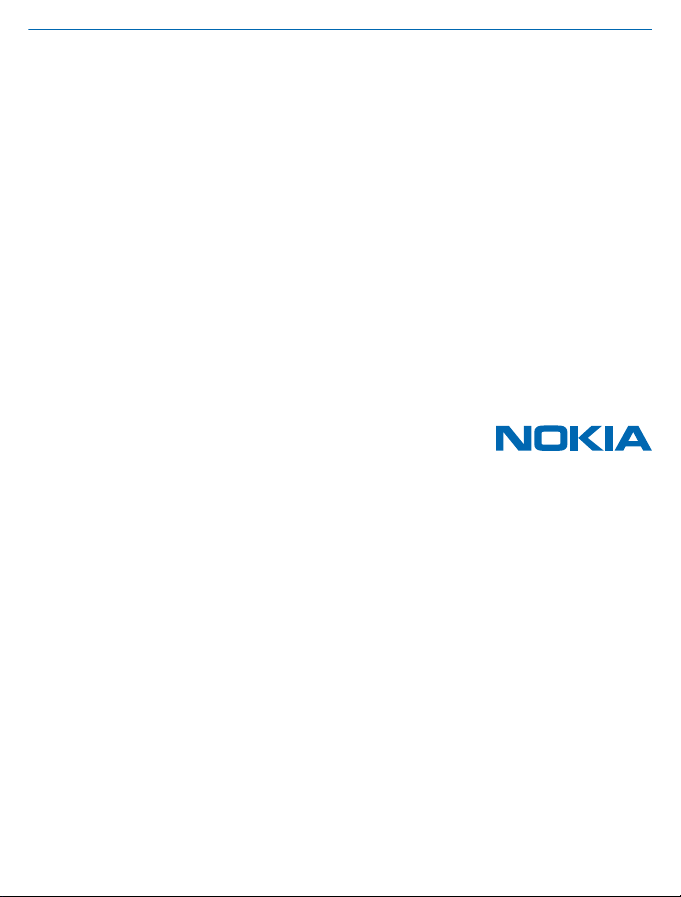
User Guide
HERE Drive
Issue 1 EN
Page 2
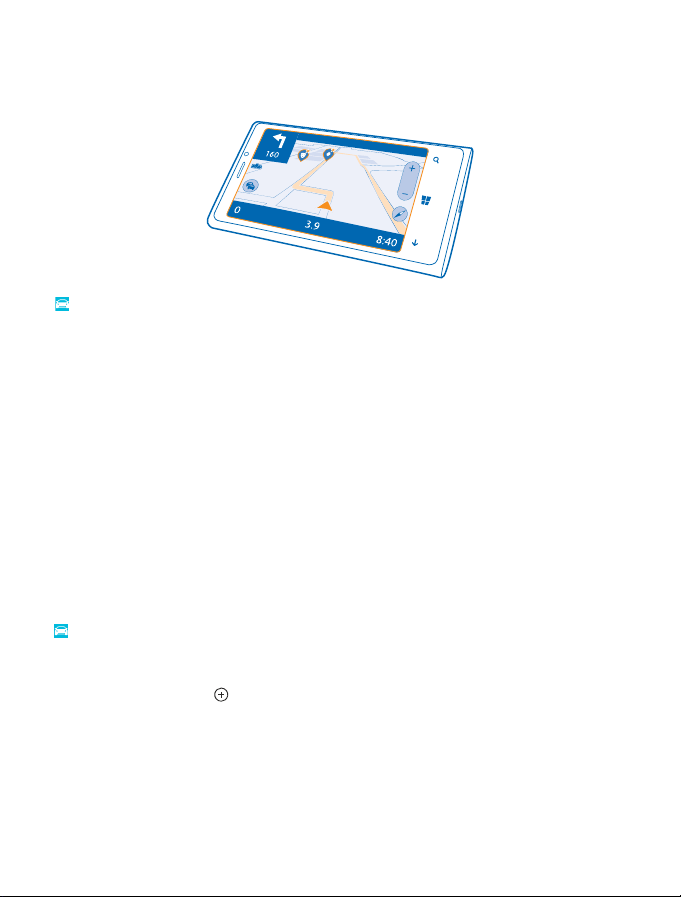
HERE Drive
HERE Drive guides you where you want to go with voice-guided turn-by-turn directions.
Tap HERE Drive.
You can:
• Find your way with turn-by-turn directions and voice guidance
• Preload maps before travelling and use HERE Drive offline to save data costs
• Get real-time info on traffic incidents and conditions on your daily routes using My Commute
• Find your parked car easily, and share its location with your friends
• Get a warning when you exceed the speed limit
• Have your favourite places backed up and at hand on all HERE apps and at here.com: save places
to your Nokia account
The available features may vary depending on your phone or country.
Using services or downloading content may cause the transfer of large amounts of data, which may
result in data costs.
Download maps
To save on data costs when travelling, save new street maps to your phone before your journey. If
you're running low on space, you can remove some maps from your phone.
HERE Drive, swipe up from the bottom of the screen, and tap Settings > Map options > Manage
Tap
maps.
To download maps on your phone, you need to be connected to a Wi-Fi network.
1. Tap download new maps >
2. Select the country or region.
Update downloaded maps
Tap update current maps to check if any of your maps have available updates, and tap install to
download the updates.
Remove a map
Tap download new maps, tap and hold the map, and tap delete.
.
© 2013 Nokia. All rights reserved.
2
Page 3
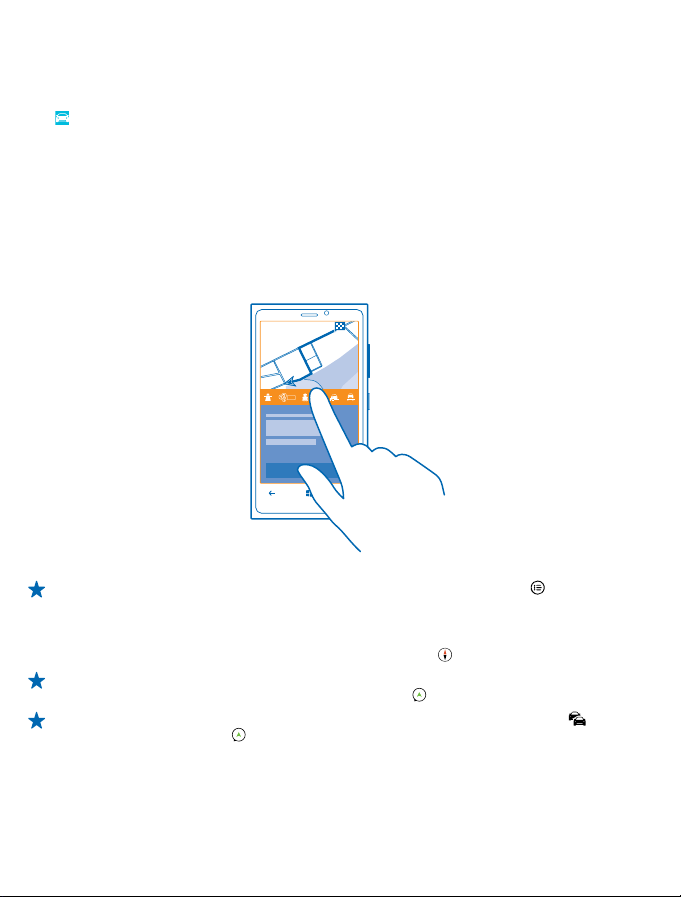
Drive to your destination
When you need clear turn-by-turn directions optimised for driving, HERE Drive helps you get to your
destination.
HERE Drive.
Tap
Obey all local laws. Using a mobile phone or some of its features while driving may be prohibited.
Always keep your hands free to operate the vehicle while driving. Your first consideration while driving
should be road safety.
If the My Commute feature is available in your country, your phone may ask you to give your home
and work address.
1. Swipe up from the bottom of the screen, tap Set destination, and search for your destination.
2. Tap the address of your destination.
3. If you want to avoid tunnels and ferries, or certain types of roads, such as unpaved roads, tap the
route options toolbar, and switch road types on or off.
Tip: If you want to examine your route turn by turn before you set off, tap .
4. To start navigation, tap START.
By default, the map rotates to your driving direction, and the compass points north. To view the map
north up, for example, to get a general picture of your route, tap
Tip: If you want to take a look at the remaining route during navigation, you can drag the map
with your finger. To return to your current location, tap
Tip: To take a quick look at the traffic situation around your current location, tap . To return
to the navigation view, tap
5. To stop the navigation, swipe up from the bottom of the screen, and tap Stop navigation.
.
> North-up.
.
© 2013 Nokia. All rights reserved.
3
Page 4

Save a place
To help with your travel plans, you can search for places, such as hotels, attractions, or petrol stations,
and have them backed up and at your disposal on all HERE apps and at here.com.
HERE Drive.
Tap
1. To search for a place, swipe up from the bottom of the screen, and tap Set destination.
2. Write search words, such as a street address or place name.
3. To see the place on the map, tap the map icon next to the place you want to save.
.
4. Tap
The place is saved to your Nokia account. If you're not signed in to your Nokia account, you are asked
to sign in.
Sync your saved places
If you're signed in to your Nokia account, your favourites are synced to your account automatically
every time you open HERE Drive. To sync your favourites manually, swipe up from the bottom of the
screen, and tap Favourites >
Drive to a saved place
Swipe up from the bottom of the screen, and tap Favourites and the place.
Tip: You can pin a favourite destination to the start screen, so you can navigate to it quickly.
Swipe up from the bottom of the screen, tap Favourites, tap and hold a place, and tap pin to
start.
.
Get voice guidance
Voice guidance, if available for your language, helps you find your way to a destination, leaving you
free to enjoy the journey.
1. Tap
HERE Drive > Settings > Navigation voice.
2. To download a voice, tap download new and a voice.
Tip: If you want to hear the street names when you're navigating, tap a voice that announces
street names (text-to-speech computer-generated voice).
If you can't find a voice with street names for your language, you may need to download and
install the speech language in the phone settings. On the start screen, swipe left, and tap
Settings > speech > Speech language. Not all languages are supported.
3. To select the voice that you want to use, tap the voice. If you don't want to use voice guidance, tap
None.
Navigate offline
To save data costs, you can also use HERE Drive offline.
1. Tap
HERE Drive.
2. Swipe up from the bottom of the screen, and tap internet connection.
3. Switch Internet connection to Off
Some features, such as search results, may be limited when using HERE Drive offline.
© 2013 Nokia. All rights reserved.
.
4
Page 5

Get assistance when commuting
Reduce your commuting stress – HERE Drive learns your daily routes and gives you real-time info on
traffic conditions and incidents.
HERE Drive.
Tap
This feature is available for selected regions around the world.
The availability of traffic info may vary according to the region and country.
When you use My Commute, your phone learns where and when you usually drive. To speed up the
learning, you can also set your usual journeys manually. Swipe up from the bottom of the screen, and
tap My Commute. Tap new commute, search for your start point and destination, for example, your
home and work address, and set the times you usually go to work and head back home. To edit an
existing commute, tap and hold it, and tap edit.
1. Swipe up from the bottom of the screen. If it's close to the time you usually set off to your
destination, your phone suggests the destination in the My Commute tile. To set off to the suggested
place, tap the tile, then tap the route and START.
Tip: Try out different routes to your daily destinations. My Commute shows you all your usual
routes. Don't let traffic slow you down – tap the live tile, and check which route is the fastest.
2. To set off to another place, for example, the gym instead of home, after tapping the My
Commute tile, swipe left or right to the place you want to drive to.
Tip: Add the My Commute live tile to the start screen, so you can see info on the traffic conditions
and estimated travel time for your next commute at a glance, and access your commutes with
a single tap. Tap
My Commute > Pin to start.
If you’re signed in to your Nokia account, your commutes are saved to your account. To remove your
My Commute info, tap
HERE Drive, swipe up from the bottom of the screen, and tap Settings >
Settings > Clear personal data > My commutes.
Get speed limit warnings
Don't let your speed drift above the limit – set your phone to warn you when you're driving too fast.
The availability of speed limit info may vary according to the region and country.
1. Tap
HERE Drive.
2. Swipe up from the bottom of the screen, tap Settings > Speed limit, and switch SPEED LIMIT
WARNING to Warning on
3. To set by how much you can exceed the limit before being warned, drag the Tell me if my speed
exceeds the limit by slider. You can set a separate limit for lower and higher speeds.
.
Find your car
Struggling to remember where you parked your car? HERE Drive saves the location of your car each
time you stop navigation.
HERE Drive, swipe up from the bottom of the screen, and tap Find my car.
Tap
To get walking directions t o y ou r ca r, t ap
tap
, and hold your phone upright, as if taking a photo in portrait mode.
© 2013 Nokia. All rights reserved.
. To see your car's location through the camera viewfinder,
5
Page 6

Tip: Pin your car location to the start screen for quicker access. Swipe up from the bottom of
the screen, and tap pin to start.
Share your car's location with your friend
Swipe up from the bottom of the screen, and tap share car location.
Upgrade HERE Drive to global navigation
Do you have HERE Drive on your phone, and you're planning a trip abroad? With HERE Drive, you can
navigate in the country or region your SIM card is registered to. Upgrade your navigation licence to
global, and you'll also get voice-guided turn-by-turn directions when travelling outside your home
country or region.
HERE Drive, swipe up from the bottom of the screen, and tap Settings > Navigation licence >
Tap
upgrade now.
After the upgrade, you can use navigation in all countries and areas where it’s available, with any SIM,
or even without a SIM.
Change the look of the Drive view
Are you using HERE Drive at night, when it's dark? With day and night modes, you can see the screen
clearly at all times. You can also change other settings to suit your needs.
HERE Drive.
Tap
1. Swipe up from the bottom of the screen, and tap Settings > Map options.
2. Switch Colours to Night. To switch night mode on automatically when it's dark, tap Automatic.
Show places such as petrol stations and rest areas on the map
Swipe up from the bottom of the screen, tap Settings > Map options > Show on map, and switch
place categories on or off.
Switch between remaining time or time of arrival view
In the navigation view, tap and hold the time of arrival, and tap an option.
© 2013 Nokia. All rights reserved.
6
Page 7

Hide prominent buildings and attractions
Swipe up from the bottom of the screen, tap Settings > Map options, and switch Landmarks to Hide
.
© 2013 Nokia. All rights reserved.
7
Page 8

© 2013 Nokia. All rights reserved.
8
