Page 1
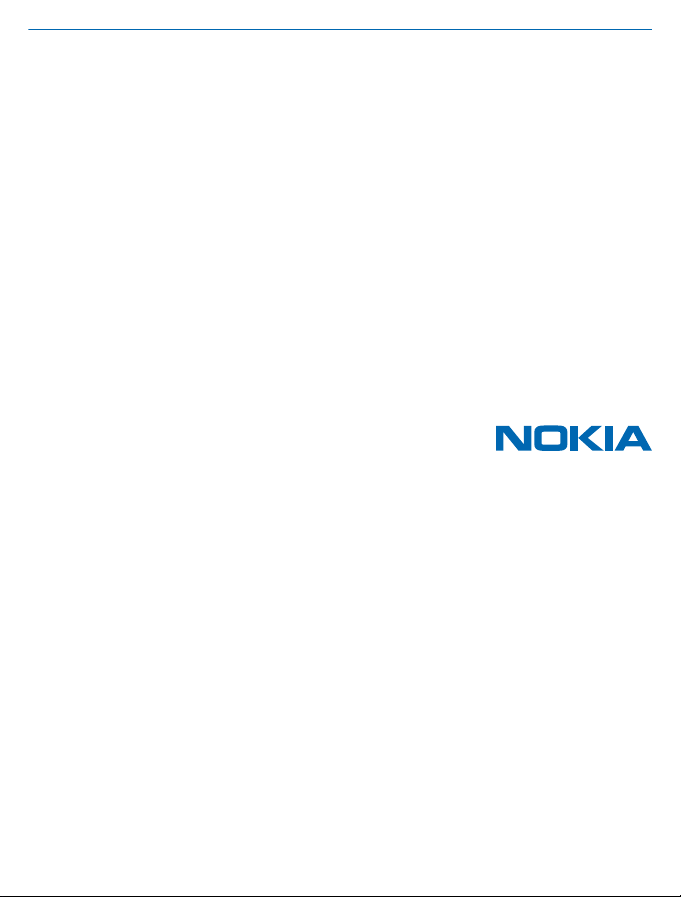
User Guide
HERE Maps
Issue 1.0 EN
Page 2
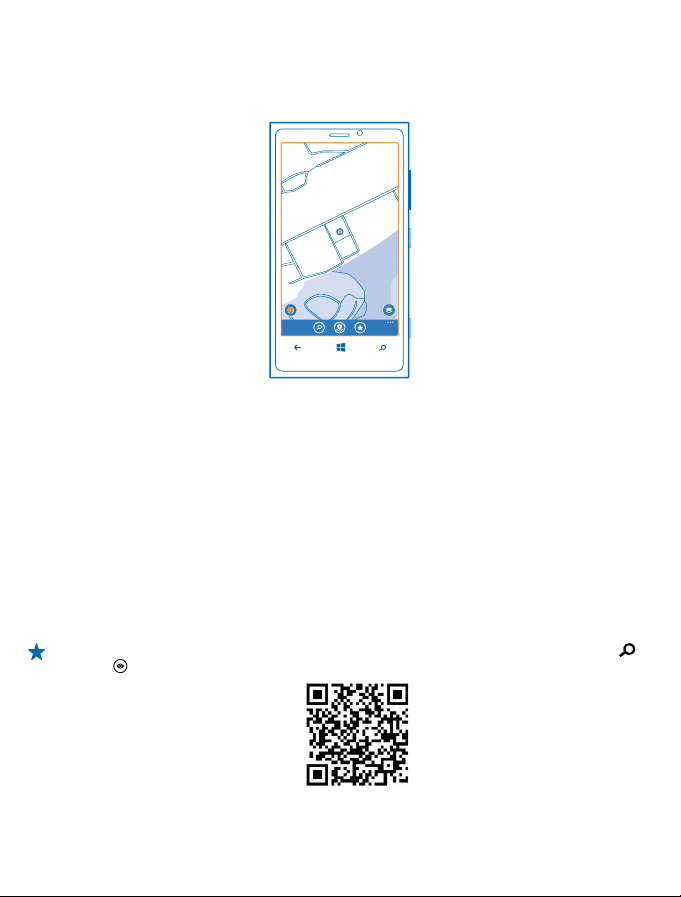
HERE Maps
HERE Maps shows you what is nearby, and directs you where you want to go.
You can:
• Search for addresses and places of interest, such as restaurants, hospitals, and airports
• Get driving, walking, and public transport directions – use your current location or any other place
as the start point
• See where you are in a shopping centre or other complex building, and find your favourite shops
and facilities
• Use your phone’s camera viewfinder to reveal the shops and restaurants around you (not available
in all phones or all areas)
• Have your favourite places backed up and at hand on all HERE apps and at here.com – save places
to your Nokia account
• Write a review of a place, or take a photo and upload it for everyone to see, either on their phones
or at here.com
The available features may vary depending on your phone.
Tip: Use this QR code to download the latest version of HERE Maps to your phone. Press ,
and tap
. Point the camera at the code, and tap the link.
Contents of digital maps may sometimes be inaccurate and incomplete. Never rely solely on the
content or the service for essential communications, such as in emergencies.
© 2013 Nokia. All rights reserved.
2
Page 3
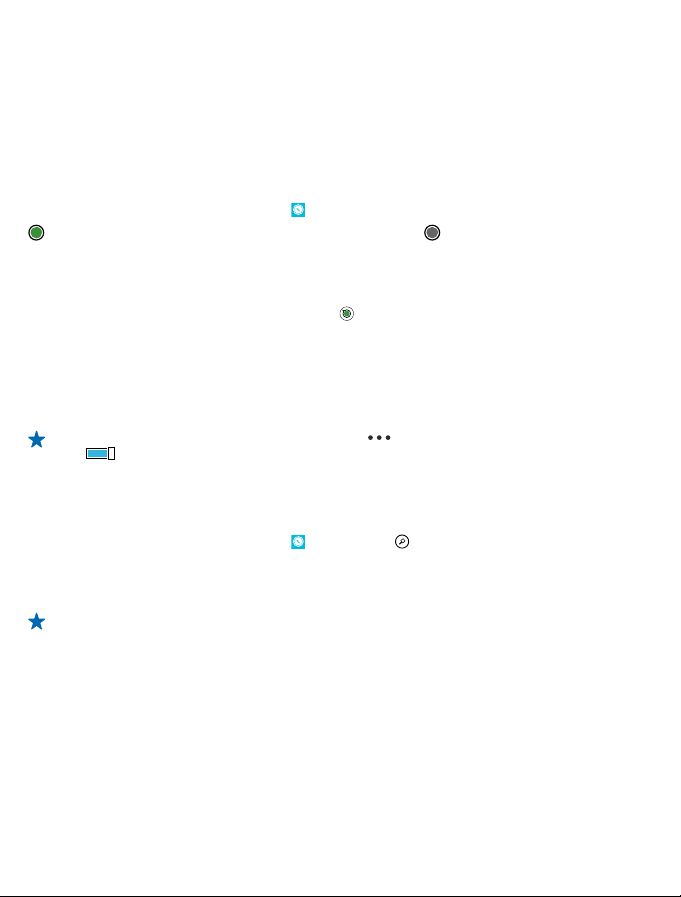
Using services or downloading content may cause the transfer of large amounts of data, which may
result in data costs.
Some content is generated by third parties and not Nokia. The content may be inaccurate and is
subject to availability.
See where you are on a map
If you need to get your bearings, check where you are on a map. You can also explore different cities
and countries.
1. On the start screen, swipe left, and tap
shows where you are. If HERE Maps can't find your location, shows your last known location.
If accurate positioning is not possible, a green halo around the location icon shows the general area
you might be in. In densely populated areas, the accuracy of the estimate is better, and the green
halo is not as wide.
2. To see your current or last known location, tap
Map coverage varies by country and region.
Browse the map
Drag the map with your finger.
Zoom in or out
Place two fingers on the map, and slide them apart to zoom in or together to zoom out.
Tip: To add zoom controls to the map view, tap > settings, and switch Zoom controls to
On
.
HERE Maps.
.
Find a location
HERE Maps helps you find specific locations and businesses.
1. On the start screen, swipe left, and tap
2. Write search words, such as a street address or place name, in the search box.
3. Select an item from the list of proposed matches as you write, or tap the enter key to search.
The location is shown on the map.
Tip: Want to see more info about a place? The place details view can contain general info, photos,
reviews, links to guides, and further suggestions of nearby places. When the location is shown
on the map, to see the place details view, tap the info bubble.
HERE Maps > .
© 2013 Nokia. All rights reserved.
3
Page 4

Tip: When you tap a public transport station, you can see the public transport lines that pass
through the station if public transport info is available.
If no search results are found, make sure the spelling of your search words is correct.
Discover nearby places
Looking for a new restaurant, hotel, or shop? HERE Maps suggests nearby places for you.
1. On the start screen, swipe left, and tap
to find suggested places nearest to you, or browse to a point on the map.
2. Tap
3. Tap
.
You can see all types of suggested places on the map.
HERE Maps.
© 2013 Nokia. All rights reserved.
4
Page 5

Find certain types of nearby places
When the nearby places are shown on the map, swipe up from the bottom of the screen, and tap
show categories and a category.
The nearby places in the category are shown in a list. To see them on the map, tap the map.
Tip: To pin a category to the start screen, after selecting a category, tap . This way you can
quickly discover new places wherever you are.
Use LiveSight to see what's around you through your camera viewfinder
To see your current or last known location, tap
To see places through the camera viewfinder, hold the phone upright as if taking a photo in portrait
mode.
. Tap next to your current location.
To get directions to a place, or to get more info, tap the place. To freeze the view, so you can study
a place without needing to hold your phone pointed at it, tap
To take a quick look at where places are located on the map, hold your phone with the screen facing
up as if holding a compass.
Tip: You can find certain types of nearby places in the same way as in the normal map view. You
can also pin a category, for example, eat & drink, to the start screen in the LiveSight view. This
way you can get to the camera view of your nearest restaurants with a single tap.
.
Find your way inside a shopping centre
No more zig-zagging in a shopping centre, looking for a particular shop. HERE Maps can guide you
through maze-like shopping centres and other vast buildings.
On the start screen, swipe left, and tap
To use this feature, you must be connected to the internet, and indoor map data must be available.
Indoor map data may not be available in all countries or regions, or for all buildings.
1. When the building is shown on the map, zoom in until you can see the parts of the building (for
example, the shops of a shopping centre).
© 2013 Nokia. All rights reserved.
HERE Maps.
5
Page 6

2. Tap the building.
Tip: To see info on a particular location in a building, such as a shop, tap the location, and then
the info bubble.
3. To see a different floor of the building, swipe up or down on the floor number to the right of the
map.
Find certain types of places in a building
Tap the building, and swipe up from the bottom of the screen. Tap show categories, and select a
category.
Find a specific place in a building
Tap the building, and swipe up from the bottom of the screen. Swipe left to directory, and tap
Get directions to a place
Want to find your way easily? Get directions for walking, driving, or using public transport – use your
current location or any other place as the start point.
1. On the start screen, swipe left, and tap
2. Tap
3. If you don't want the start point to be your current location, tap from, and search for a start point.
4. Tap to, and search for a destination.
The route is shown on the map, along with an estimate of how long it takes to get there. To see
detailed directions, swipe up from the bottom of the screen.
Get walking directions
After creating your route, tap
your location, the next turn, and the route overview, swipe left or right on the info area below the
map.
> directions.
Tip: To get directions to a place, you can also tap the place on the map, or tap and hold a point
on the map, and tap the info bubble. Tap directions to here or directions from here.
, and at the top of the view, tap start navigation. To switch between
HERE Maps.
.
© 2013 Nokia. All rights reserved.
6
Page 7

Get voice-guided driving directions in HERE Drive
After setting your destination (use your current location as the start point), tap
navigation. Your route opens in HERE Drive. If you don't have HERE Drive installed on your phone,
you are asked to download it.
Get directions for public transport
After creating your route, tap
Your route opens in HERE Transit. If you don't have HERE Transit installed on your phone, you are
asked to download it. Public transport info is available in selected cities around the world.
.
> start
Add a photo to a place
See something you like? Let others share your experience. Snap a photo and upload it for everyone
to see, either on their phone or at here.com.
1. On the start screen, swipe left, and tap
to see the places near you.
2. Tap
3. Tap the place icon on the map, and tap the info bubble.
4. In the place details view, swipe to photos, and tap
5. Tap a photo and
Rate and review a place
In the place details view, swipe to reviews, and tap
and write your review.
.
HERE Maps.
add a photo.
add a review. Tap the stars to rate the place,
Save a place
To aid your travel planning, you can search for places, such as hotels, attractions, or petrol stations,
and save them to your phone.
1. On the start screen, swipe left, and tap
2. To search for an address or place, tap
3. When the place is shown on the map, to open the place details view, tap the info bubble.
4. In the place details view, tap
Tip: You can also pin a place to the start screen for easy access. When the place is shown on
the map, tap the info bubble and
View a saved place
In the main view, tap
Remove a saved place
In the main view, tap
.
and the place, and tap .
.
HERE Maps.
.
.
Sync your saved places
Have your favourite places always backed up and at hand – sync your favourites with your Nokia
account.
On the start screen, swipe left, and tap
You can plan a trip on your computer at here.com, sync the saved places with HERE Maps on your
phone, and access the plan on the go. Syncing is also a handy way of transferring your saved places
© 2013 Nokia. All rights reserved.
HERE Maps.
7
Page 8
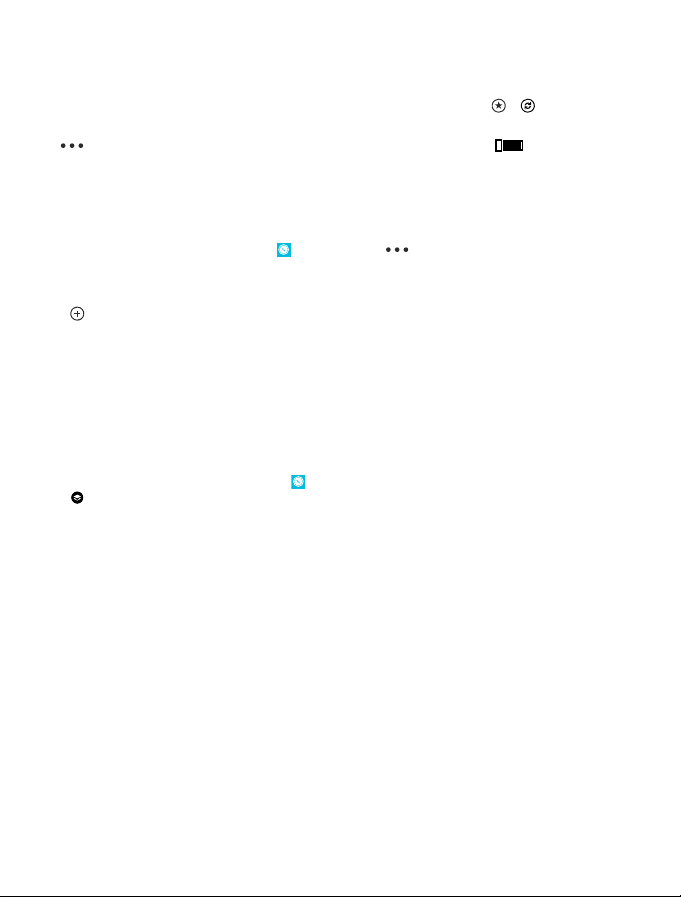
from your previous Nokia phone to your new phone. Sync your old phone with your Nokia account,
and then your new phone.
If you're signed in to your Nokia account, your favourites are synced to your account automatically
every time you open HERE Maps. To sync your saved places manually, tap > .
Switch off automatic sync
Tap
> settings, and switch Synchronise favourites automatically to .
Download maps to your phone
Save new maps to your phone before a journey, so you can browse the maps without an internet
connection when travelling.
On the start screen, swipe left, and tap
To download and update maps, switch Wi-Fi networking on.
1. Tap download new maps.
, and select the country or region.
2. Tap
Update an existing map
Tap update current maps.
Delete a map
Tap download new maps. Tap and hold the map, and tap delete.
HERE Maps > > download maps.
Change the look of the map
View the map in different modes, to highlight certain details and to help you find your way more easily.
1. On the start screen, swipe left, and tap
, and select a map view, for example, satellite or traffic.
2. Tap
The available options and features may vary by region. The unavailable options are dimmed.
HERE Maps.
© 2013 Nokia. All rights reserved.
8
