Page 1

User Guide
Microsoft Screen Sharing for Lumia
Phones (HD-10)
Issue 1.1 EN-US
Page 2
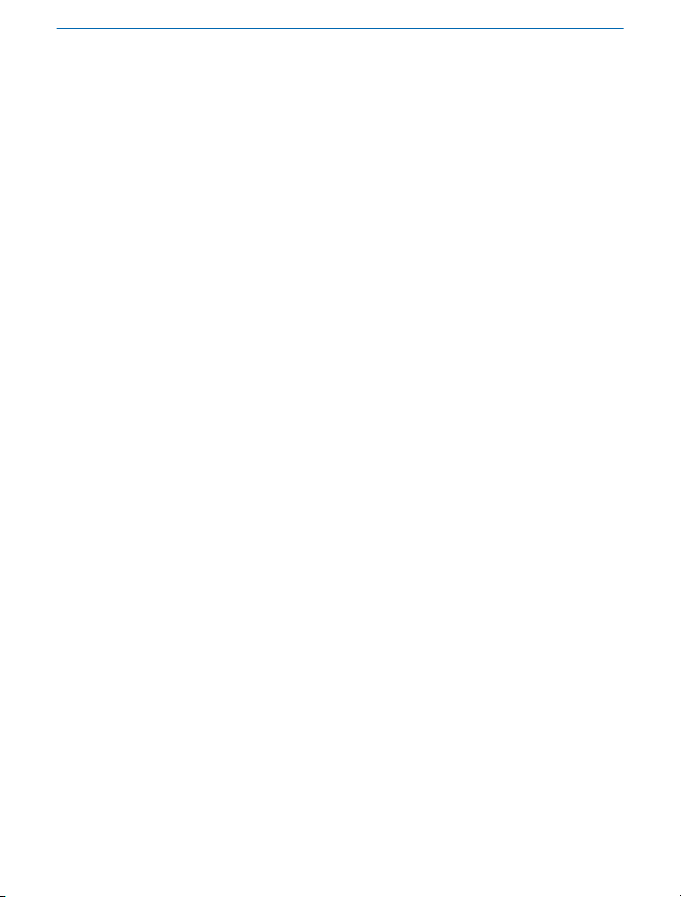
User Guide
Microsoft Screen Sharing for Lumia Phones (HD-10)
Contents
Safety 3
About your accessory 4
Keys and parts 5
Connect your adapter to the TV
and the power supply 6
Connect your adapter with your
phone or tablet 7
Restore the factory settings 8
Update your adapter software 9
Product and safety info 10
Copyrights and other notices 11
© 2014 Microsoft Mobile. All rights reserved.
2
Page 3
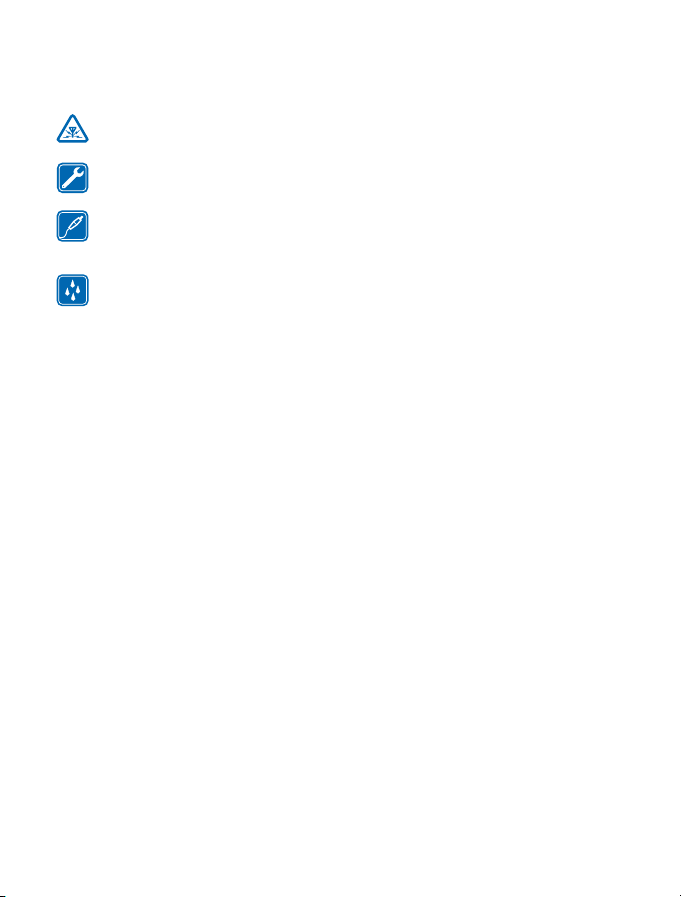
Safety
Read these simple guidelines. Not following them may be dangerous or illegal.
INTERFERENCE
All wireless devices may be susceptible to interference, which could affect performance.
QUALIFIED SERVICE
Only qualified personnel may install or repair this product.
BATTERIES, CHARGERS, AND OTHER ACCESSORIES
Use only batteries, chargers, and other accessories approved by Microsoft Mobile for
use with this device. Do not connect incompatible products.
KEEP YOUR DEVICE DRY
Your device is not water-resistant. Keep it dry.
© 2014 Microsoft Mobile. All rights reserved.
3
Page 4
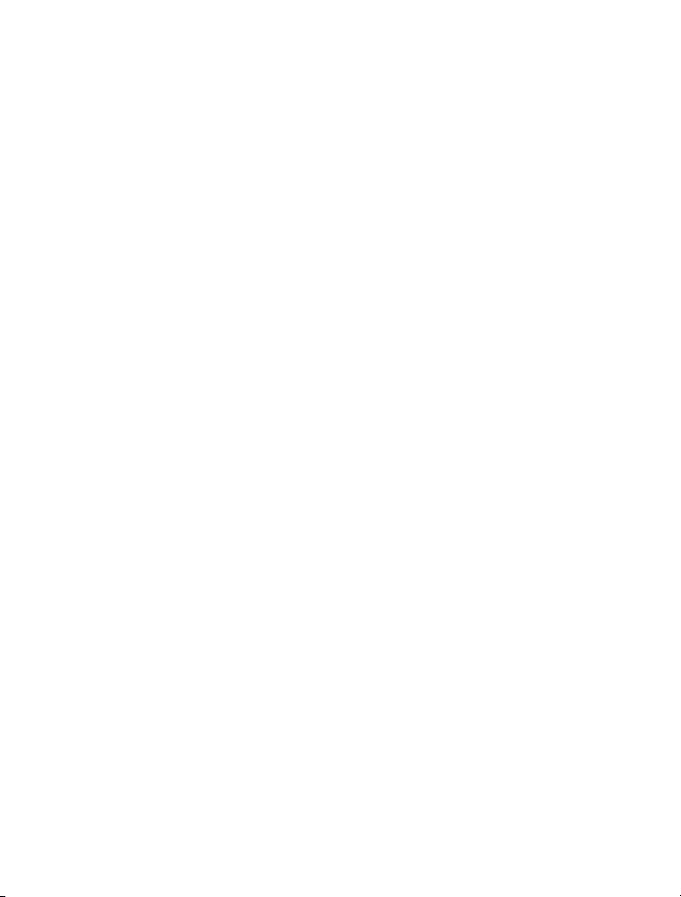
About your accessory
With this adapter, you can view the screen of your phone or tablet on your TV or monitor.
Connect the adapter to an HDMI-compatible TV, and you can see the content on your phone
or tablet mirrored on the TV screen.
To use the adapter, you need a Lumia device with screen projection or wireless display, or a
Wi-Fi CERTIFIED Miracast™ source device.
NFC only works with Lumia phones with Device Hub 3.5 or higher. The latest version is available
through Store downloads.
For more info on compatibility, support, software downloads, and troubleshooting, go to
www.microsoft.com/mobile/support/.
Read this user guide carefully before using the product. Also, read the user guide for the device
that you connect to the product.
© 2014 Microsoft Mobile. All rights reserved.
4
Page 5

Keys and parts
Get to know your device.
1 Micro-USB charger connector
2 Reset pinhole
3 NFC area
4 Detachable NFC disc
5 HDMI cable connector
6 Indicator light
This product does not include an HDMI
cable.
The surface of this product is nickelfree.
Read this user guide carefully before using the product. Also, read the user guide for the device
that you connect to the product.
© 2014 Microsoft Mobile. All rights reserved.
5
Page 6

Connect your adapter to the TV and the power supply
Connect an HDMI cable and plug in the power supply to get started.
1. Connect one end of an HDMI cable to the HDMI port of the adapter, and the other end to
the TV.
2. Connect the charger to the adapter, and plug the charger into a wall outlet.
3. Make sure your TV is switched on, and that the correct input mode is selected.
When you see the Start mirroring screen with instructions, you’re ready to connect the
adapter to your phone.
© 2014 Microsoft Mobile. All rights reserved.
6
Page 7

Connect your adapter with your phone or tablet
To get started on mirroring content from your phone, connect your adapter to your phone
using NFC.
1. Make sure you've switched on NFC on your phone.
2. Touch the NFC areas of the 2 devices together.
3. In the project my screen view on your phone, tap Screen Sharing.
4. To stop mirroring content, touch the NFC areas together again, and tap Screen Sharing
again in the project my screen view.
Tip: Detach the NFC disc from the adapter and connect to your phone from a distance.
You can also let someone else use the disc to connect their phone instead – just
remember to disconnect your phone first.
To connect without using NFC, on the start screen, swipe left, and tap Settings > project my
screen.
Tip: Add project my screen to your quick actions in the action center.
To connect a tablet, swipe in from the right of the screen, and tap Devices > Project > Add
a wireless display > Screen Sharing. If asked, on your tablet, type in the PIN code shown on
the TV screen.
If your TV doesn’t show the phone screen fully, change the picture size settings on your TV.
© 2014 Microsoft Mobile. All rights reserved.
7
Page 8
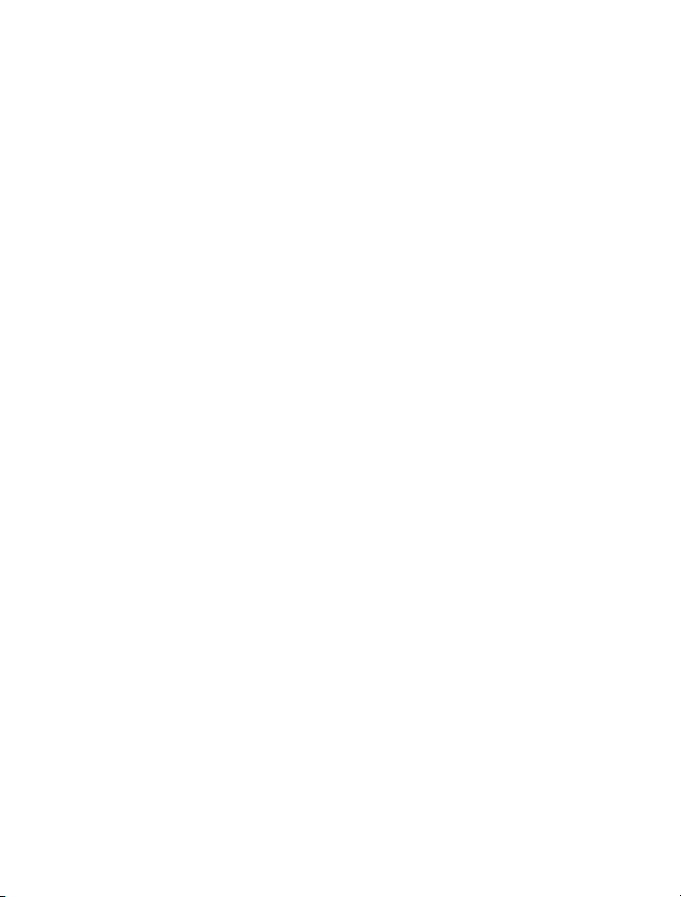
Restore the factory settings
If you want to clear all the previous connections to other devices and restore the factory
settings, reset your adapter. You can also try resetting if there’s a problem with connecting
the adapter to a device.
Make sure your adapter is connected to a TV and a power supply.
1. Wait until the Start mirroring screen is visible on the TV screen.
2. With the end of a paperclip or similar tool, press the reset button in the reset pinhole for 5
seconds.
When the Start mirroring screen is visible again, you’re ready to connect the adapter to a
phone.
© 2014 Microsoft Mobile. All rights reserved.
8
Page 9

Update your adapter software
You need a USB flash drive and a USB Y-cable. The Y-cable must have suitable connectors to
connect your adapter to the flash drive and a power supply (a charger or a computer).
1. Connect the USB flash drive to a computer.
2. Go to the adapter’s support website, download the HD-10 software update file, and save
it in the main folder of the flash drive.
3. Connect your adapter to a TV with an HDMI cable.
4. Connect the USB flash drive and a power supply to your adapter with the Y-cable.
The system checks for software updates, and shows the update screen when updating. Don’t
unplug any cables during the update.
5. Wait until the Start mirroring screen is shown.
6. Disconnect the Y-cable from your adapter, and connect the charger to your adapter in the
usual way.
The software update is now complete.
© 2014 Microsoft Mobile. All rights reserved.
9
Page 10
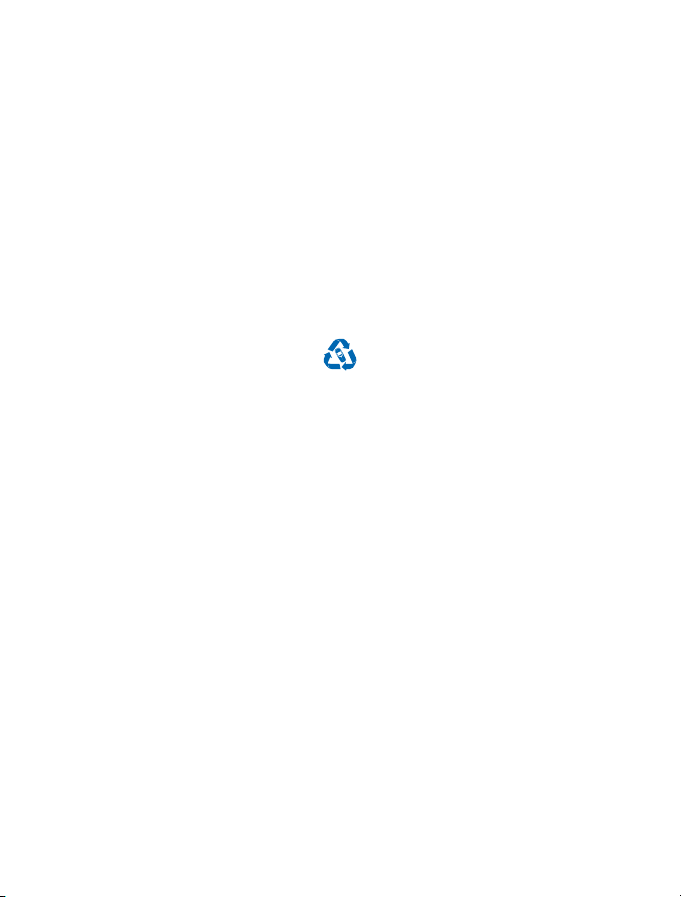
Product and safety info
Take care of your device
Handle your device, charger and accessories with care. The following suggestions help you keep your device operational.
• Keep the device dry. Precipitation, humidity, and all types of liquids or moisture can contain minerals that corrode
electronic circuits. If your device gets wet, let the device dry.
• Do not use or store the device in dusty or dirty areas.
• Do not store the device in high temperatures. High temperatures may damage the device.
• Do not store the device in cold temperatures. When the device warms to its normal temperature, moisture can
form inside the device and damage it.
• Do not open the device.
• Unauthorized modifications may damage the device and violate regulations governing radio devices.
• Do not drop, knock, or shake the device or the battery. Rough handling can break it.
• Only use a soft, clean, dry cloth to clean the surface of the device.
Parts of the device are magnetic. Metallic materials may be attracted to the device. Do not place credit cards or other
magnetic storage media near the device, because info stored on them may be erased.
Recycle
Always return your used electronic products, batteries, and packaging materials to dedicated collection points. This
way you help prevent uncontrolled garbage disposal and promote the recycling of materials. All materials of the device
can be recovered as materials and energy. Check how to recycle your products at www.microsoft.com/mobile/
recycle.
Battery and charger info
Charge your device with AC-20U or AC-60U charger. Charger plug type may vary.
Microsoft Mobile may make additional battery or charger models available for this device.
Implanted medical devices
To avoid potential interference, manufacturers of implanted medical devices recommend a minimum separation of 6
inches (15.3 centimeters) between a wireless device and the medical device. Persons who have such devices should:
• Always keep the wireless device more than 6 inches (15.3 centimeters) from the medical device.
• Turn the wireless device off if there is any reason to suspect that interference is taking place.
• Follow the manufacturer directions for the implanted medical device.
If you have any questions about using your wireless device with an implanted medical device, consult your health care
provider.
Certification information (SAR)
This device model meets guidelines for exposure to radio waves.
Your device is a radio transmitter and receiver. It is designed not to exceed the limits for exposure to radio waves
recommended by international guidelines. These guidelines were developed by the independent scientific organization
ICNIRP and include safety margins designed to assure the protection of all persons, regardless of age and health.
The exposure guidelines employ a unit of measurement known as the Specific Absorption Rate or SAR. The SAR limit
stated in the ICNIRP guidelines is 2.0 watts/kilogram (W/kg) averaged over ten grams of tissue. Tests for SAR are
© 2014 Microsoft Mobile. All rights reserved.
10
Page 11

conducted using standard operating positions with the device transmitting at its highest certified power level in all
tested frequency bands.
Your device is also designed to meet the requirements for exposure to radio waves established by the Federal
Communications Commission (USA) and Industry Canada. This device has been evaluated for compliance with those
RF exposure limits at 20 cm from body.
Copyrights and other notices
DECLARATION OF CONFORMITY
Hereby, Microsoft Mobile Oy declares that this HD-10 product is in compliance with the essential requirements and
other relevant provisions of Directive 1999/5/EC. A copy of the Declaration of Conformity can be found at
www.microsoft.com/mobile/declaration-of-conformity.
The availability of products may vary by region. For more info, contact your dealer. This device may contain commodities,
technology or software subject to export laws and regulations from the US and other countries. Diversion contrary to
law is prohibited.
THE CONTENTS OF THIS DOCUMENT ARE PROVIDED "AS IS." EXCEPT AS REQUIRED BY APPLICABLE LAW, NO
WARRANTIES OF ANY KIND, EITHER EXPRESS OR IMPLIED, INCLUDING, BUT NOT LIMITED TO, THE IMPLIED
WARRANTIES OF MERCHANTABILITY AND FITNESS FOR A PARTICULAR PURPOSE, ARE MADE IN RELATION TO THE
ACCURACY, RELIABILITY OR CONTENTS OF THIS DOCUMENT. MICROSOFT MOBILE RESERVES THE RIGHT TO REVISE
THIS DOCUMENT OR WITHDRAW IT AT ANY TIME WITHOUT PRIOR NOTICE.
TO THE MAXIMUM EXTENT PERMITTED BY APPLICABLE LAW, UNDER NO CIRCUMSTANCES SHALL MICROSOFT
MOBILE OR ANY OF ITS LICENSORS BE RESPONSIBLE FOR ANY LOSS OF DATA OR INCOME OR ANY SPECIAL,
INCIDENTAL, CONSEQUENTIAL OR INDIRECT DAMAGES HOWSOEVER CAUSED.
Reproduction, transfer or distribution of part or all of the contents in this document in any form without the prior written
permission of Microsoft Mobile is prohibited. Microsoft Mobile operates a policy of continuous development.
MICROSOFT MOBILE RESERVES THE RIGHT TO MAKE CHANGES AND IMPROVEMENTS TO ANY OF THE PRODUCTS
DESCRIBED IN THIS DOCUMENT WITHOUT PRIOR NOTICE.
Microsoft Mobile does not make any representations, provide a warranty, or take any responsibility for the functionality,
content, or end-user support of third-party apps provided with your device. By using an app, you acknowledge that
the app is provided as is.
FCC/INDUSTRY CANADA/MEXICO NOTICE
This device complies with part 15 of the FCC rules and Industry Canada license-exempt RSS standard(s). Operation is
subject to the following two conditions: (1) This device may not cause harmful interference, and (2) this device must
accept any interference received, including interference that may cause undesired operation. For more info, go to
transition.fcc.gov/oet/rfsafety/rf-faqs.html. Any changes or modifications not expressly approved by Microsoft
Mobile could void the user's authority to operate this equipment.
Note: This equipment has been tested and found to comply with the limits for a Class B digital device, pursuant to part
15 of the FCC Rules. These limits are designed to provide reasonable protection against harmful interference in a
residential installation. This equipment generates, uses and can radiate radio frequency energy and, if not installed and
used in accordance with the instructions, may cause harmful interference to radio communications. However, there is
no guarantee that interference will not occur in a particular installation. If this equipment does cause harmful
interference to radio or television reception, which can be determined by turning the equipment off and on, the user
is encouraged to try to correct the interference by one or more of the following measures:
• Reorient or relocate the receiving antenna.
• Increase the separation between the equipment and receiver.
• Connect the equipment into an outlet on a circuit different from that to which the receiver is connected.
• Consult the dealer or an experienced radio/TV technician for help.
TM © 2014 Microsoft Mobile. All rights reserved. Microsoft, Windows, the Windows logo and Lumia are trademarks of
the Microsoft group of companies. Third party products/names may be TM of respective owner.
© 2014 Microsoft Mobile. All rights reserved.
11
Page 12
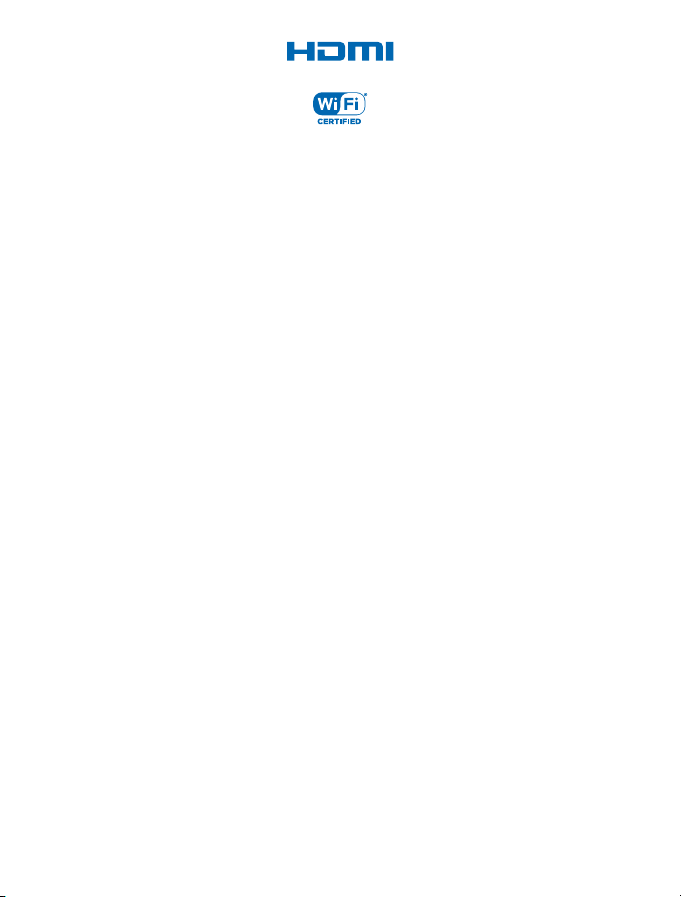
HDMI and the HDMI Logo are trademarks or registered trademarks of HDMI Licensing LLC.
Wi-Fi CERTIFIED® Logo is a certification mark of the Wi-Fi Alliance.
Wi-Fi CERTIFIED Miracast™ is a trademark of Wi-Fi Alliance.
This product contains open-source software. To view the applicable copyright and other notices, permissions, and
acknowledgement, quickly press the reset button in the reset pinhole with the end of a paperclip or similar tool, when
the Start mirroring screen is visible. To exit, quickly press the reset button again.
© 2014 Microsoft Mobile. All rights reserved.
12
