Page 1
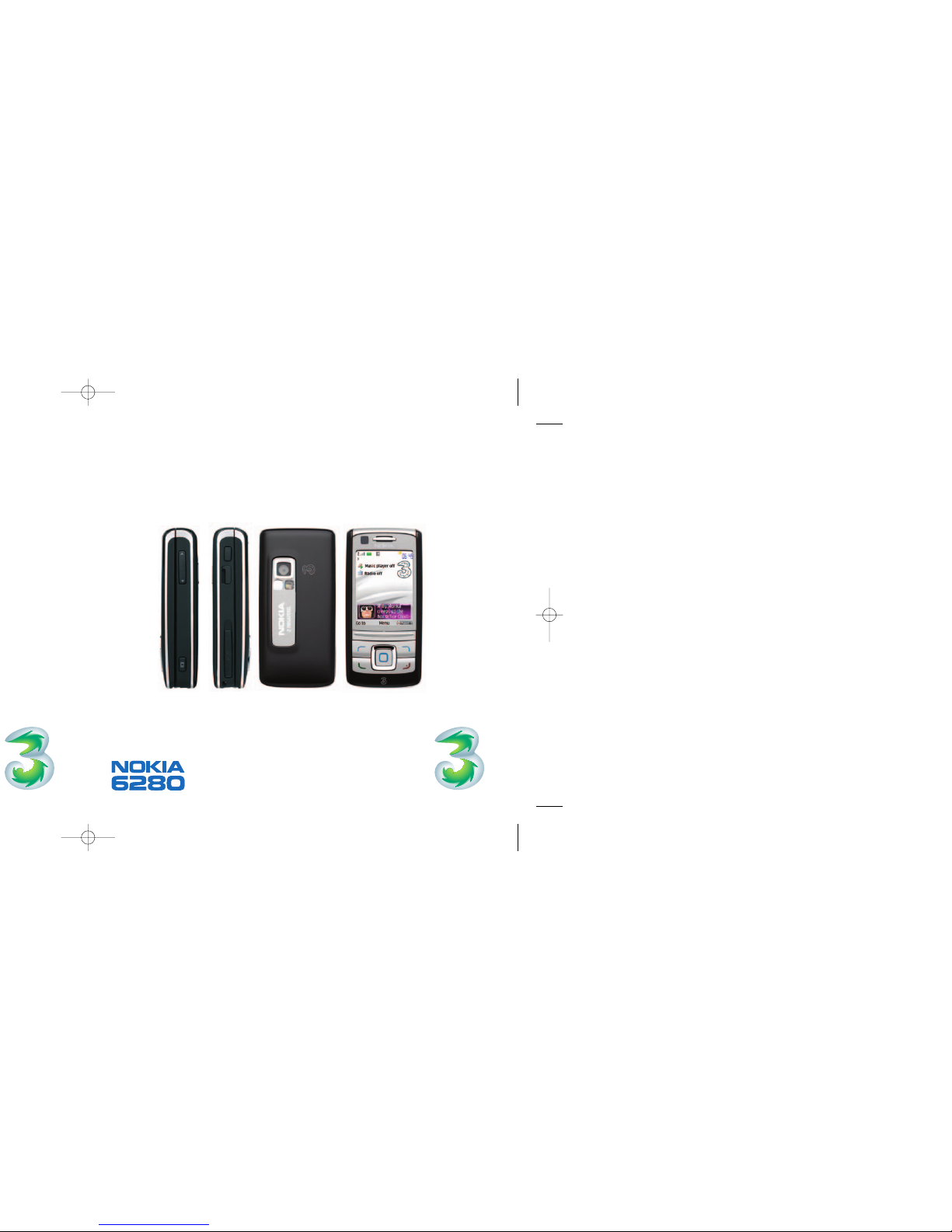
Discover.
Page 2
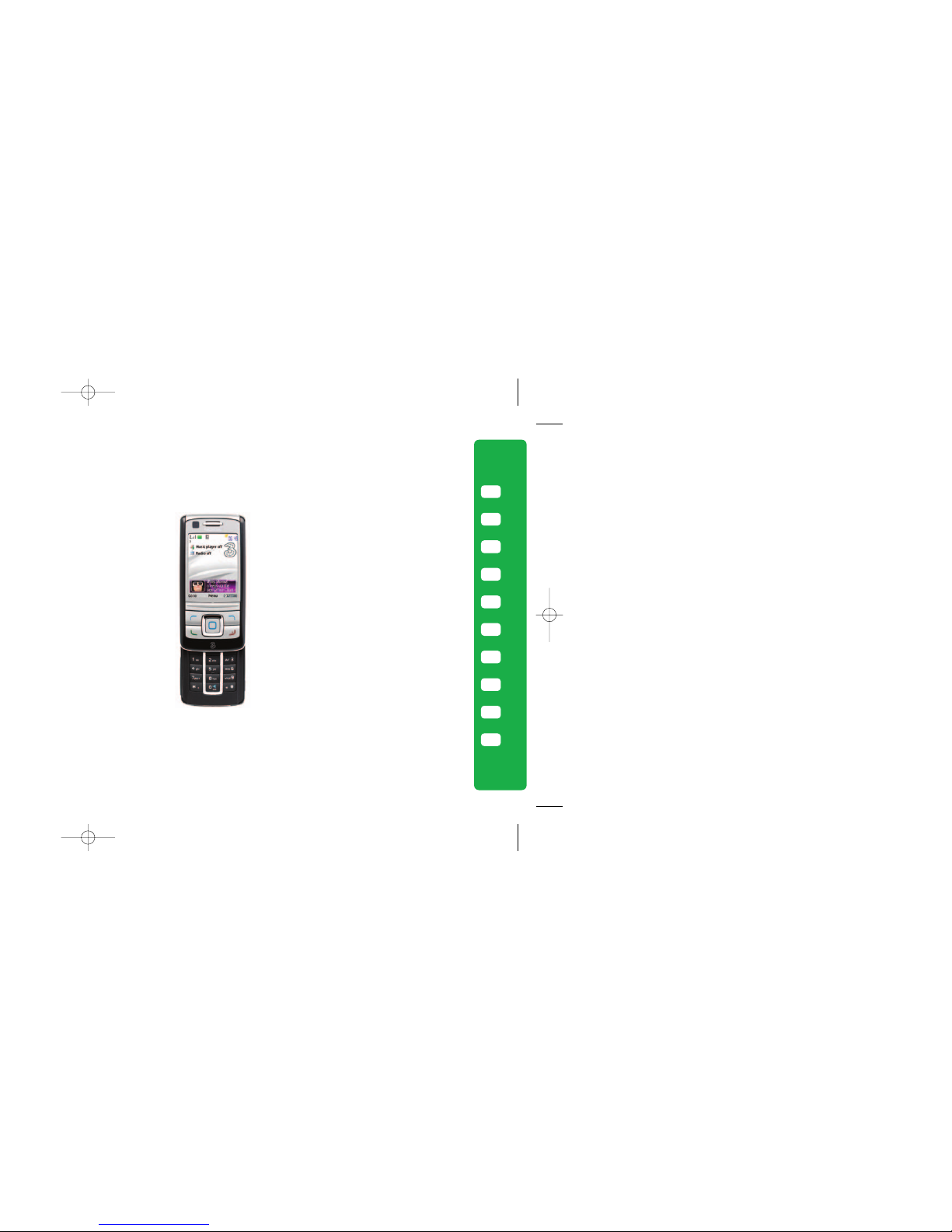
Insert your SIM and battery
Start the discovery – Planet 3
Handy information about your mobile
Getting the most from your mobile
Calling and video calling
Using camera, video and audio
Setting up your email
Text, multimedia and email messaging
Transferring files between your mobile and PC
Helpful information – My 3
The sections in green describe 3 services, and those in black describe Nokia services.
Please refer to the Nokia 6280 manufacturer’s user guide for Nokia’s Important Safety Information.
2
3
4
5
6
7
8
9
10
13
Page 3
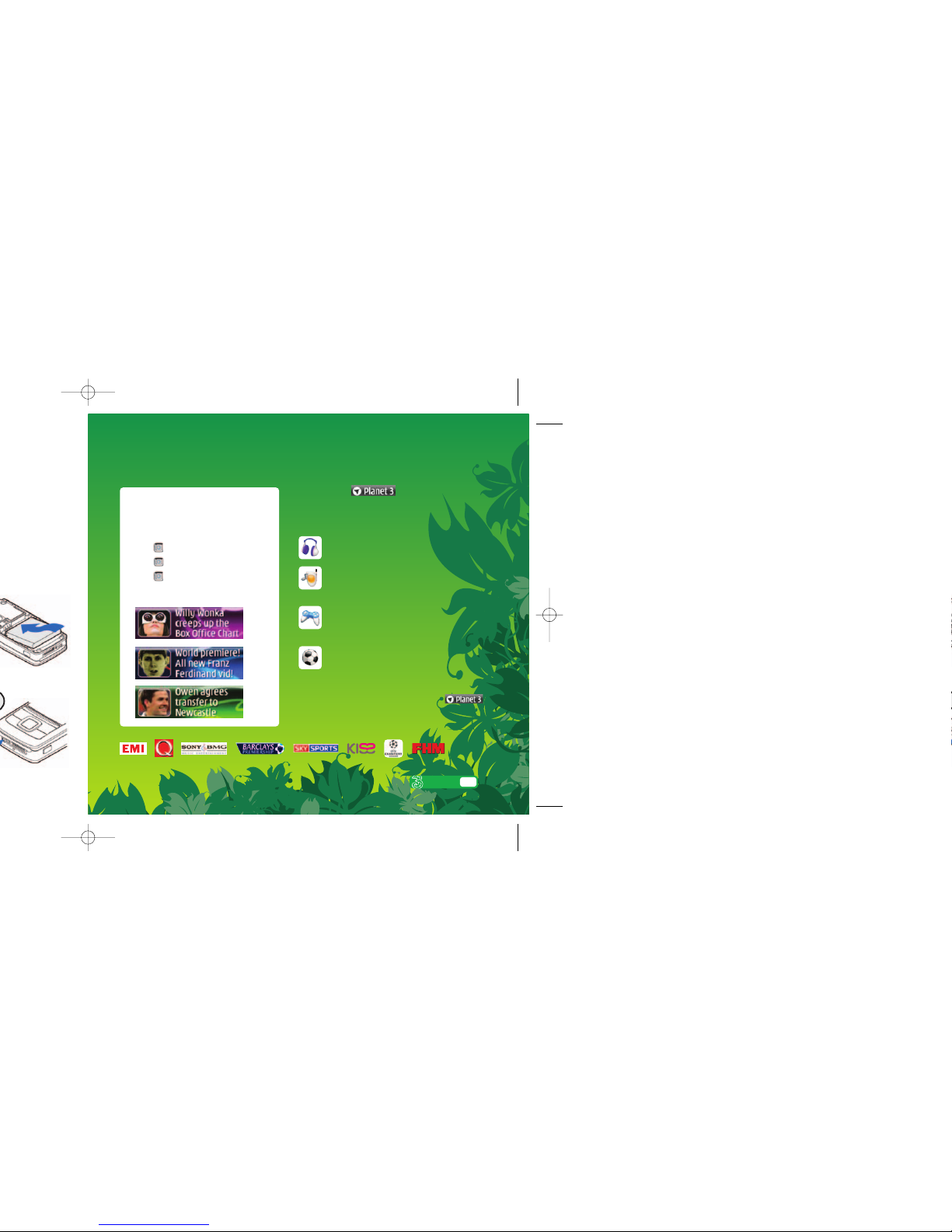
Start the discovery – two ways to access Planet 3
It’s free to browse Planet 3. You’ll be advised of any costs before downloading.
Music
Download full length music videos and tracks.
Tunes & Pix
Customise your mobile to look and sound
unlike anyone else’s.
Games
Buy a game and keep it forever or rent one
and pay less.
Football
Get the latest news, match reports, live scores
and video clips.
All this plus news, showbiz, movie trailers,
TV clips, comedy and more through .
Instant Viewer
The panel at the bottom of your mobile
screen give you access to the latest great
stuff on 3. It updates several times each day.
> Press
> Scroll (left or right)
> Press to select a particular service,
video, ringtune, story, etc.
3
User guide
Press and you can
watch music videos and goals,
play games and much more.
Page 4

Set date and time
> > Settings > Time and date
Select your ringtune
> > Gallery > Tones
> select your preferred file > Options
> Use tone > Set as ringing tone
Select your wallpaper
> > Settings > Display
> Standby mode settings > wallpaper
Send and receive email
First, you have to set up your
email account – see page 8.
Watch music videos, goals,
play games and much more
Press and wait a few
seconds for Planet 3. It’s free to
browse. You’ll be advised of any
costs before downloading
Access ‘soft boxes’
Press left or right ‘soft key’ once
To write a text message
End a call or service
Add, find or edit a contact
Press to find a contact. Press
More to send or edit contacts
Select menu
Takes you to the main menu
and sub menu
Make a voice call
Enter the number and press
to make a voice call
Access voicemail
Press and hold for voicemail.
Navigate
Navigate left, right, up and
down. Press to confirm.
Getting the most from your mobile
Power on / off
Profile select
Nokia
User guide
5
Page 5

Using camera, video and audio
7
User guide
Taking and sending photos and video clips
> To take a photo or video: press on the right side
of your mobile
> To select video camera, select Options (left ‘soft
key’) and select Video
> Press up or down to pan and zoom
> Press to take a photo or to start video recording
and press STOP (right ‘soft key’)
> Select Options (left ‘soft key’) and select Send and
follow menu
You can control light, brightness, quality, file size
and duration. In Image or Video mode select
Options (left ‘soft key’) and then select Settings
Add a photo to your contact
You can associate a photo with a contact stored
on the mobile
> Highlight the contact > Details > Options > Edit >
Options > Add detail > Image > From Gallery >
Image > select your preferred file >
Share your pictures and video clips with friends
3’s My Gallery allows you to store and share your
pictures and videos clips instantly.
> Take a photo or video, then send it to 3333
> You’ll receive a text message with your password
to access My Gallery on three.co.uk/mygallery
> Visit three.co.uk/mygallery
> Enter your 3 mobile number and the
password you received
You can invite friends to visit your gallery as well as
change your password on three.co.uk/mygallery
There are User Rules and Terms and Conditions for
the use of My Gallery. See three.co.uk/mygallery
for details.
Viewing photos or video clips or audio files
> > Gallery > Images or Video clips or
Memory card > select your preferred file
Playing a music file
> > Music player off > Memory card >
You can use the navigation key as a music
control key.
Page 6

Text, multimedia and email messagingSetting up your email
> Press and select Messaging. Select Create
message and select text or multimedia message.
Sending a text or multimedia message
> To send a text: enter phone number next to To.
Scroll to message box and write the message.
Press to send the message.
> To send a multimedia message to a mobile or email
address: press and select Image or Sound clip
or Video clip and select preferred folder and then
select a file. Select Options (left ‘soft key’) and then
select Send. Enter phone number or email address
next to To. Press to send the message.
Sending and receiving emails
> To send an email you first need to set up email on
your phone – see page 8.
> Press and select Messaging > E-mail
> Create e-mail
> Enter email address at e-mail address: scroll to
message box below e-mail text: and write your
message and press twice to send the message.
> To retrieve an email: > Press and select
Messaging > E-mail > Retrieve
> To reply to an email: scroll to the email and press
> Options > Reply
> To browse into mail: press and select.
Scroll to and press .
From the browser you can send emails and
view and manage emails, voicemails, faxmails
and contacts.
Help with entering text
>
To cycle between lower case, upper case and
predictive text, press
> To enter numbers, press the specific key
for 3 seconds.
> To change to number mode, press for
3 seconds
> To insert a symbol, press for 3 seconds
> To insert a space, press
9
User guide
Page 7

Synchronising contacts and calendar
> Connect your mobile and PC using the USB cable
> Press on your mobile
> Select Default mode on your mobile
> Click on Synchronise at the bottom right corner
of your PC. In the pop up menu, select Synchronise
Now to synchronise contacts and calendar between
your mobile and PC.
Transferring images and videos
> Connect your mobile and PC using the USB cable
> Press on your mobile
> Select Default mode on your mobile
> Right click on Nokia PC Suite at the bottom
right corner of your PC and then select File
manager to synchronise contacts and calendar
between your mobile and PC
> Then drag and drop relevant picture, audio, video
between your mobile and PC.
Please note that transferring copyright-protected
content, eg music and football videos, without the
copyright owner’s consent is illegal and will breach
the terms of your agreement with 3.
Transferring files between your mobile and PC
Indicates that the mobile is connected to the
PC. Right click on to select Synchronise.
Indicates that the mobile is connected to
the PC. Click on the Nokia PC Suite.
Nokia
User guide
11
Page 8

Helpful information – My 3
Manage your account and learn about 3 services
direct from your mobile
> Press and select .
Scroll to and press . Through My 3 you can
keep track of your bill and see how many minutes
and messages you have left, whether pay monthly
or Pay As You Go. You can also learn more about
3’s services through a selection of videos and
tasters. All My 3 services are free.
Find out more about 3’s services
> Visit three.co.uk
> For more information on My 3 visit
three.co.uk/my3
> Email customer.services@3mail.com or call
customer services on 333 (0870 7330 333
from another phone).
Useful numbers
Getting the most from your battery
> You can recharge your battery several hundred
times before it will need replacing and you don’t
need to fully discharge it before recharging.
> Don’t expose the battery charger to direct sunlight
or use in areas of high humidity such as a bathroom.
Battery life will decrease if you expose it to
temperatures below -10°C or above 45°C.
> If you charge your battery regularly and you notice
a decrease in talk time or an increase in charging
time, then it’s probably time to buy a new battery.
Mobile
333
123
444
118 333
118 313
195
999
Other phones
0870 7330 333
07782 333 123
0870 7330 444
118 333
118 313
999
3 customer services
Mail (Voicemail, email & faxmail)
Pay As You Go Top-up
Directory enquiries
International
directory enquiries
Disabled & elderly enquiries
Emergency calls
13
User guide
