Page 1
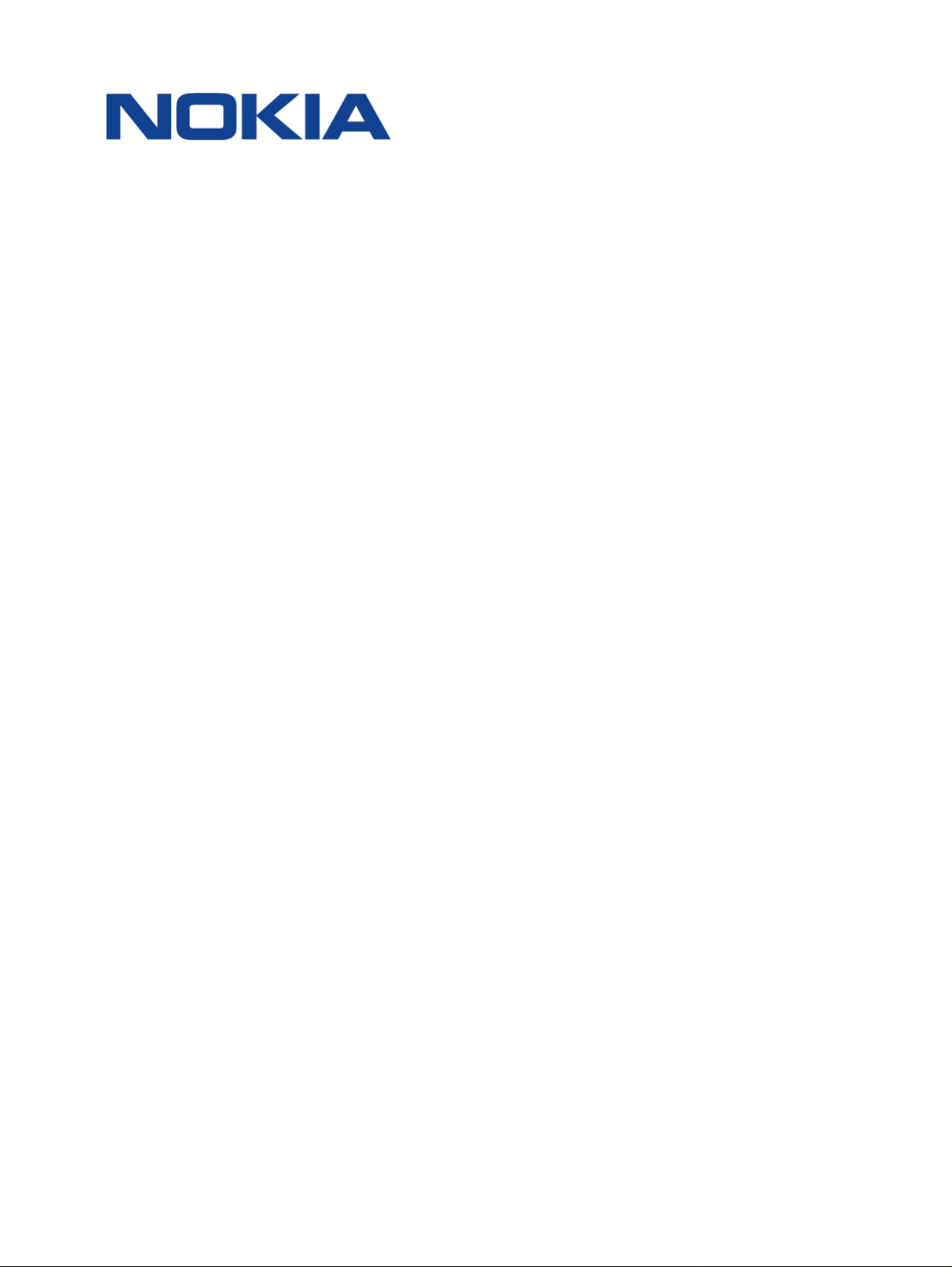
Nokia WiFi Gateway 3 Product Guide
Nokia WiFi Gateway 3
G-240W-E WiFi Gateway
Nokia WiFi Gateway 3 Product Guide
3FE-47464-AAAA-TCZZA
Issue: 01
Nokia — Proprietary and confidential
Use pursuant to applicable agreements
Page 2
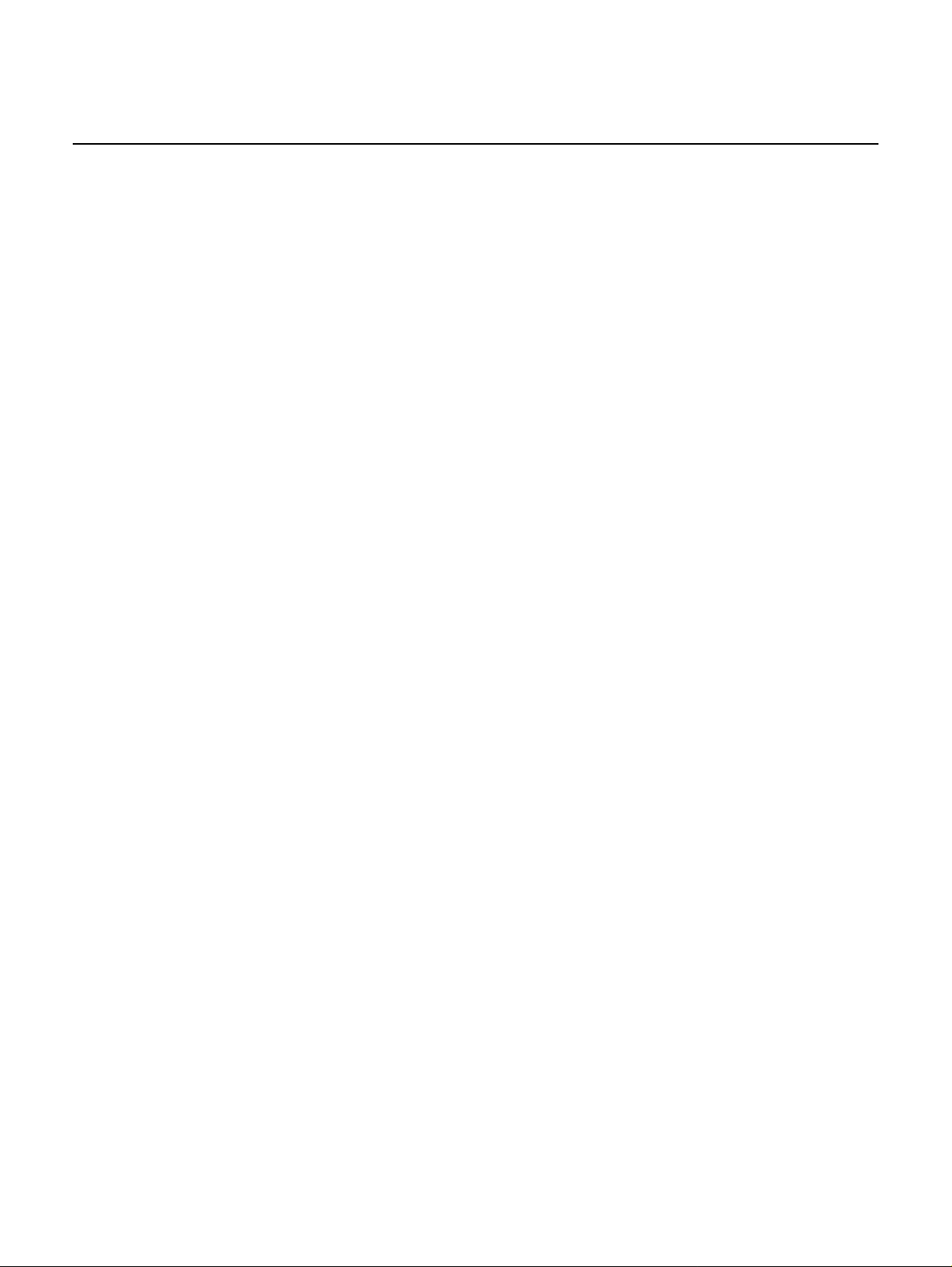
Nokia WiFi Gateway 3 Product Guide
Nokia is a registered trademark of Nokia Corporation. Other products and company
names mentioned herein may be trademarks or tradenames of their respective
owners.
The information presented is subject to change without notice. No responsibility is
assumed for inaccuracies contained herein.
© 2018 Nokia.
Contains proprietary/trade secret information which is the property of Nokia and must
not be made available to, or copied or used by anyone outside Nokia without its
written authorization. Not to be used or disclosed except in accordance with
applicable agreements.
2
3FE-47464-AAAA-TCZZA Issue: 01
Page 3
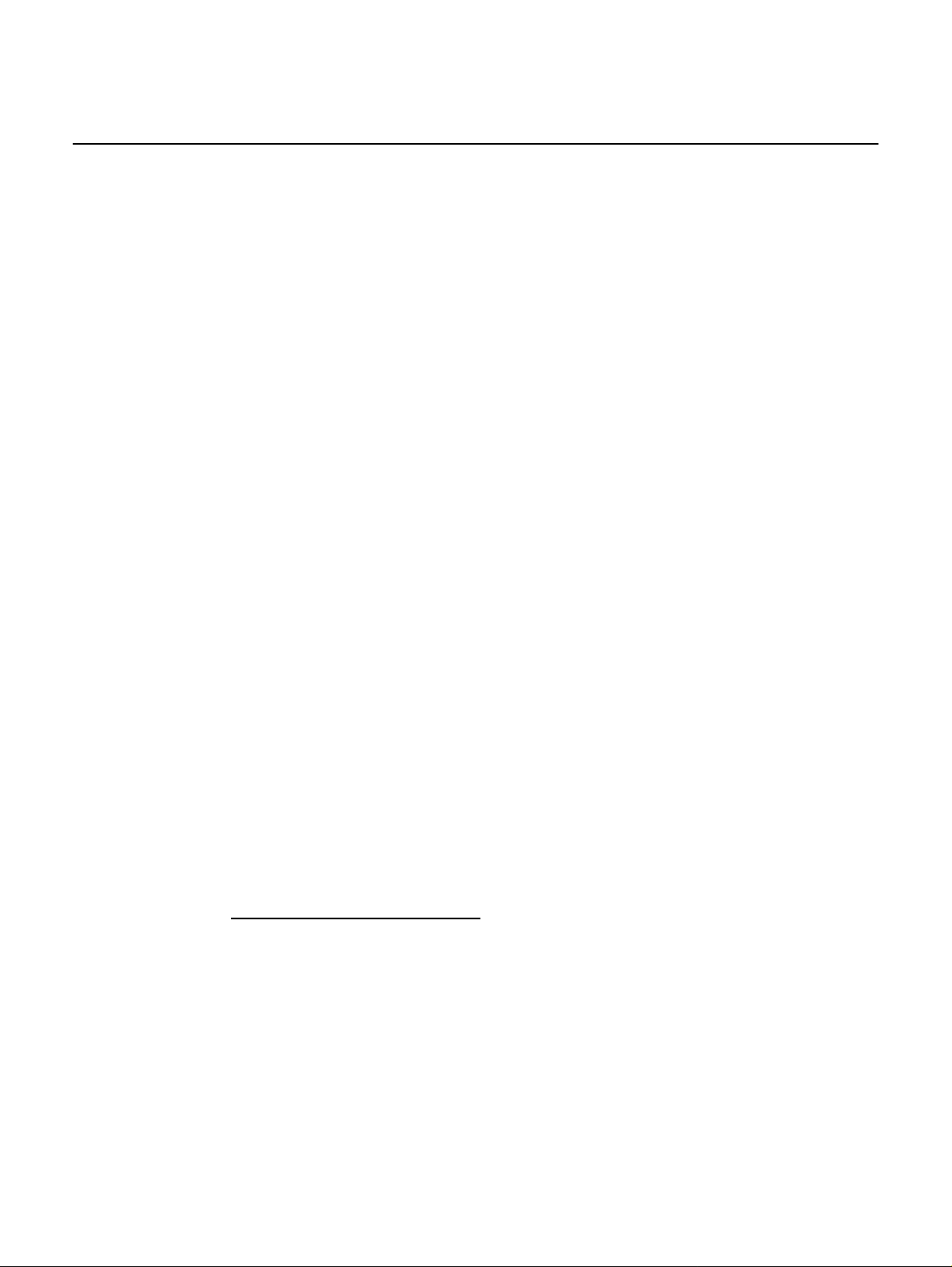
Nokia WiFi Gateway 3 Product Guide Preface
1Preface
This preface provides general information about the documentation set for Gateway
3 equipment.
1.1 Scope
This documentation set provides information about safety, features and functionality,
ordering, hardware installation and maintenance, and software installation
procedures for the current release.
1.2 Audience
This documentation set is intended for planners, administrators, operators, and
maintenance personnel involved in installing, upgrading, or maintaining The devices.
1.3 Required knowledge
The reader must be familiar with general telecommunications principles.
1.4 Acronyms and initialisms
The expansions and optional descriptions of most acronyms and initialisms appear
in the glossary (3FE-47157-AAAA-TCZZA).
1.5 Assistance and ordering phone numbers
Nokia provides global technical support through regional call centers. Phone
numbers for the regional call centers are available at the following URL:
http://support.alcatel-lucent.com
into your web browser.
For ordering information, contact your Nokia sales representative.
. If this link does not work, copy and paste it directly
Issue: 01 3FE-47464-AAAA-TCZZA 3
Page 4
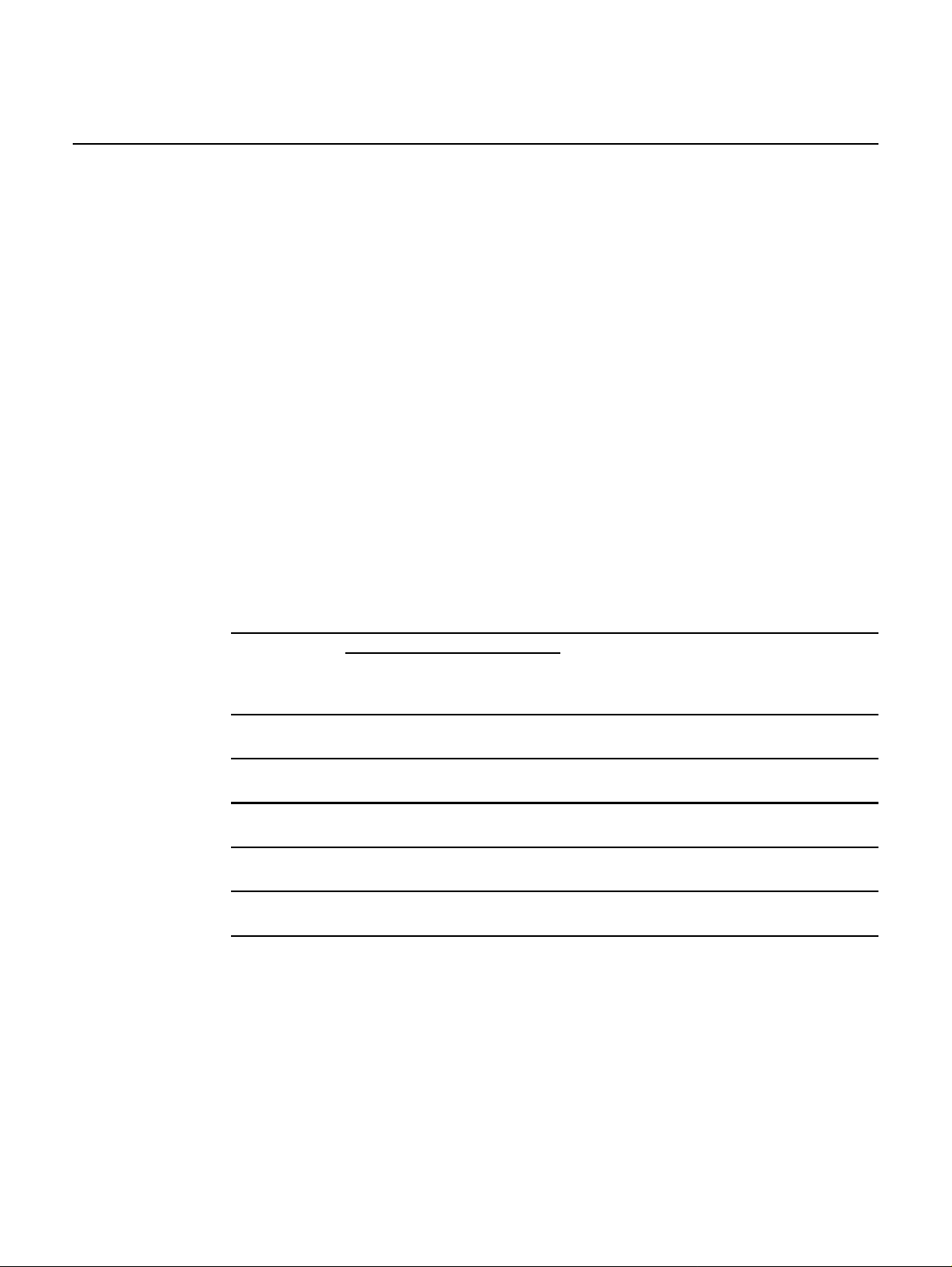
Preface
Nokia WiFi Gateway 3 Product Guide
1.6 Nokia quality processes
Nokia’s quality practices are in compliance with TL 9000 requirements. These
requirements are documented in the Fixed Networks Quality Manual
3FQ-30146-6000-QRZZA. The quality practices adequately ensure that technical
requirements and customer end-point requirements are met. The customer or its
representatives may be allowed to perform on-site quality surveillance audits, as
agreed upon during contract negotiations
1.7 Safety information
For safety information, see the appropriate safety guidelines chapter.
1.8 Documents
Documents are available using ALED or OLCS.
Procedure 1 To download a ZIP file package of the customer documentation
1 Navigate to http://support.alcatel-lucent.com and enter your user name and password. If you
are a new user and require access to this service, please contact your Nokia sales
representative.
2 From the Technical Content for drop-down menu, choose the product.
3 Click on Downloads: Electronic Delivery.
4 Choose Documentation from the drop-down menu and click Next.
5 Select the image from the drop-down menu and click Next.
6 Follow the on-screen directions to download the file.
4
3FE-47464-AAAA-TCZZA Issue: 01
Page 5
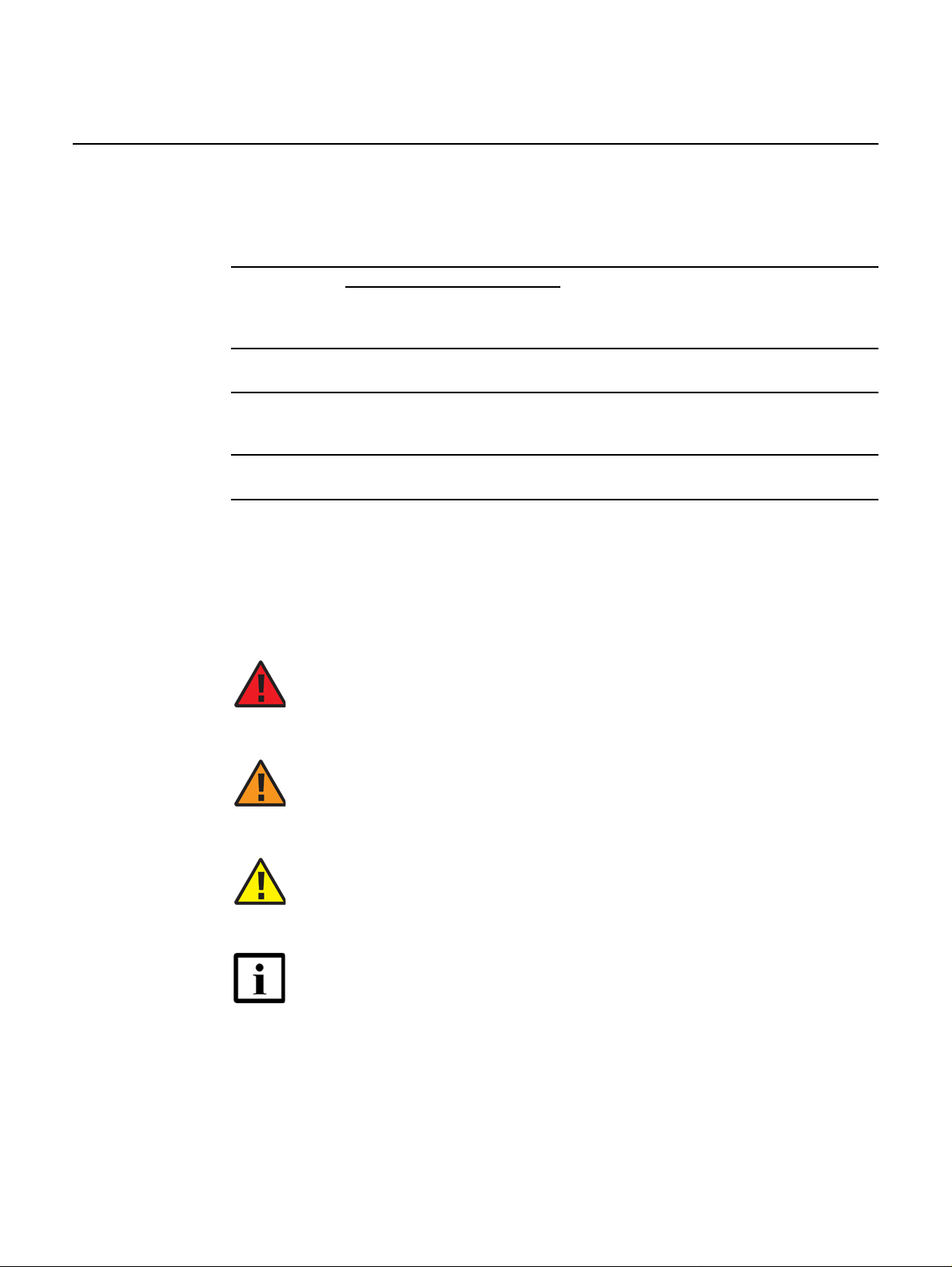
Nokia WiFi Gateway 3 Product Guide Preface
Procedure 2 To access individual documents
Individual PDFs of customer documents are also accessible through the Nokia Customer Support
website.
1 Navigate to http://support.alcatel-lucent.com and enter your user name and password. If you
are a new user and require access to this service, please contact your Nokia sales
representative.
2 From the Technical Content for drop-down menu, choose the product.
3 Click on Manuals and Guides to display a list of customer documents by title and part
number. You can filter this list using the Release drop-down menu.
4 Click on the PDF to open or save the file.
1.9 Special information
The following are examples of how special information is presented in this document.
Danger — Danger indicates that the described activity or
situation may result in serious personal injury or death; for
example, high voltage or electric shock hazards.
Warning — Warning indicates that the described activity or
situation may, or will, cause equipment damage or serious
performance problems.
Caution — Caution indicates that the described activity or
situation may, or will, cause service interruption.
Note — A note provides information that is, or may be, of
special interest.
Issue: 01 3FE-47464-AAAA-TCZZA 5
Page 6
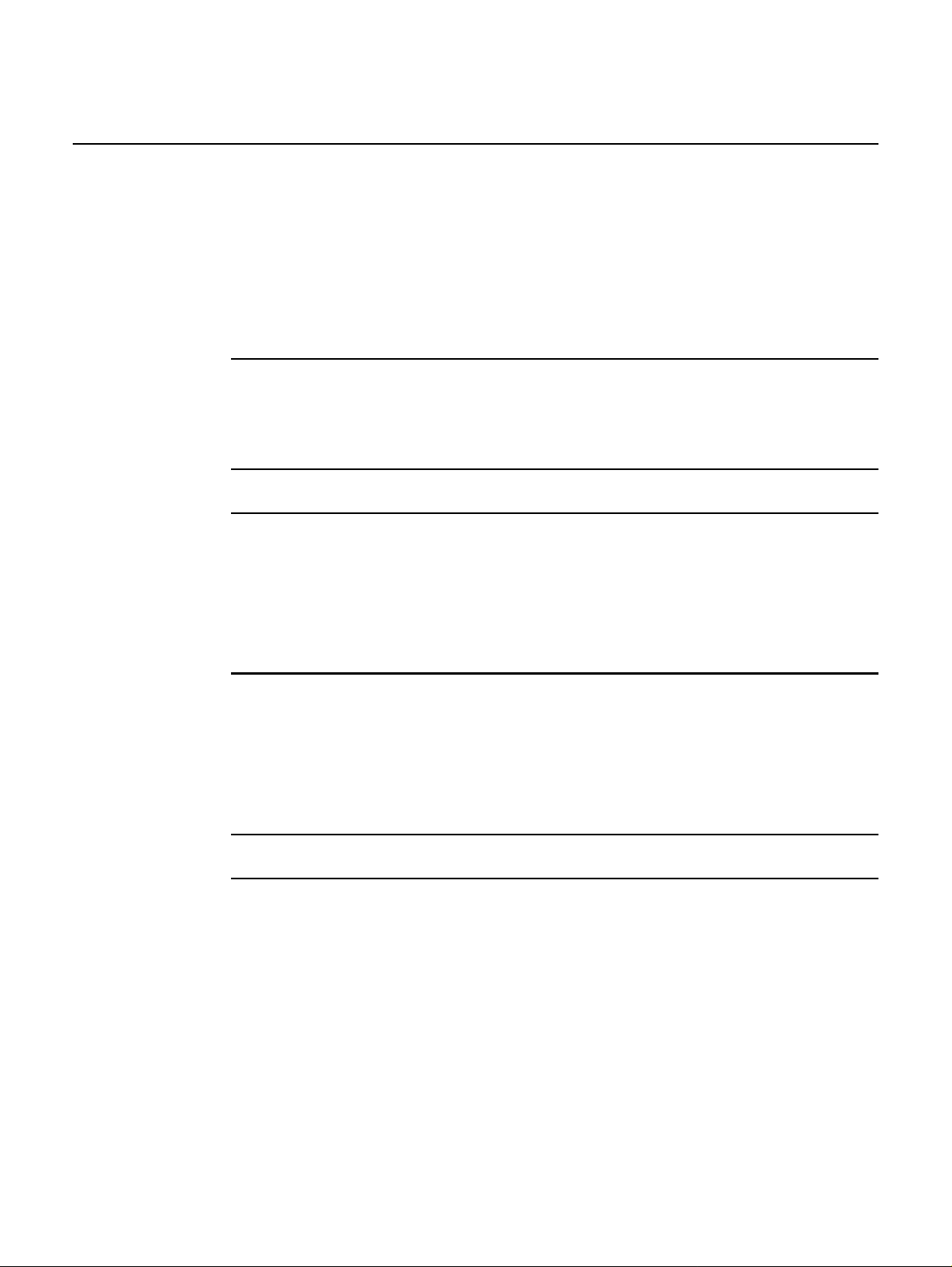
Preface
1.9.1 Procedures with options or substeps
When there are options in a procedure, they are identified by letters. When there are
required substeps in a procedure, they are identified by roman numerals.
Procedure 3 Example of options in a procedure
At step 1, you can choose option a or b. At step 2, you must do what the step indicates.
1 This step offers two options. You must choose one of the following:
a This is one option.
b This is another option.
2 You must perform this step.
Nokia WiFi Gateway 3 Product Guide
Procedure 4 Example of required substeps in a procedure
At step 1, you must perform a series of substeps within a step. At step 2, you must do what the
step indicates.
1 This step has a series of substeps that you must perform to complete the step. You must
perform the following substeps:
i This is the first substep.
ii This is the second substep.
iii This is the third substep.
2 You must perform this step.
6
3FE-47464-AAAA-TCZZA Issue: 01
Page 7
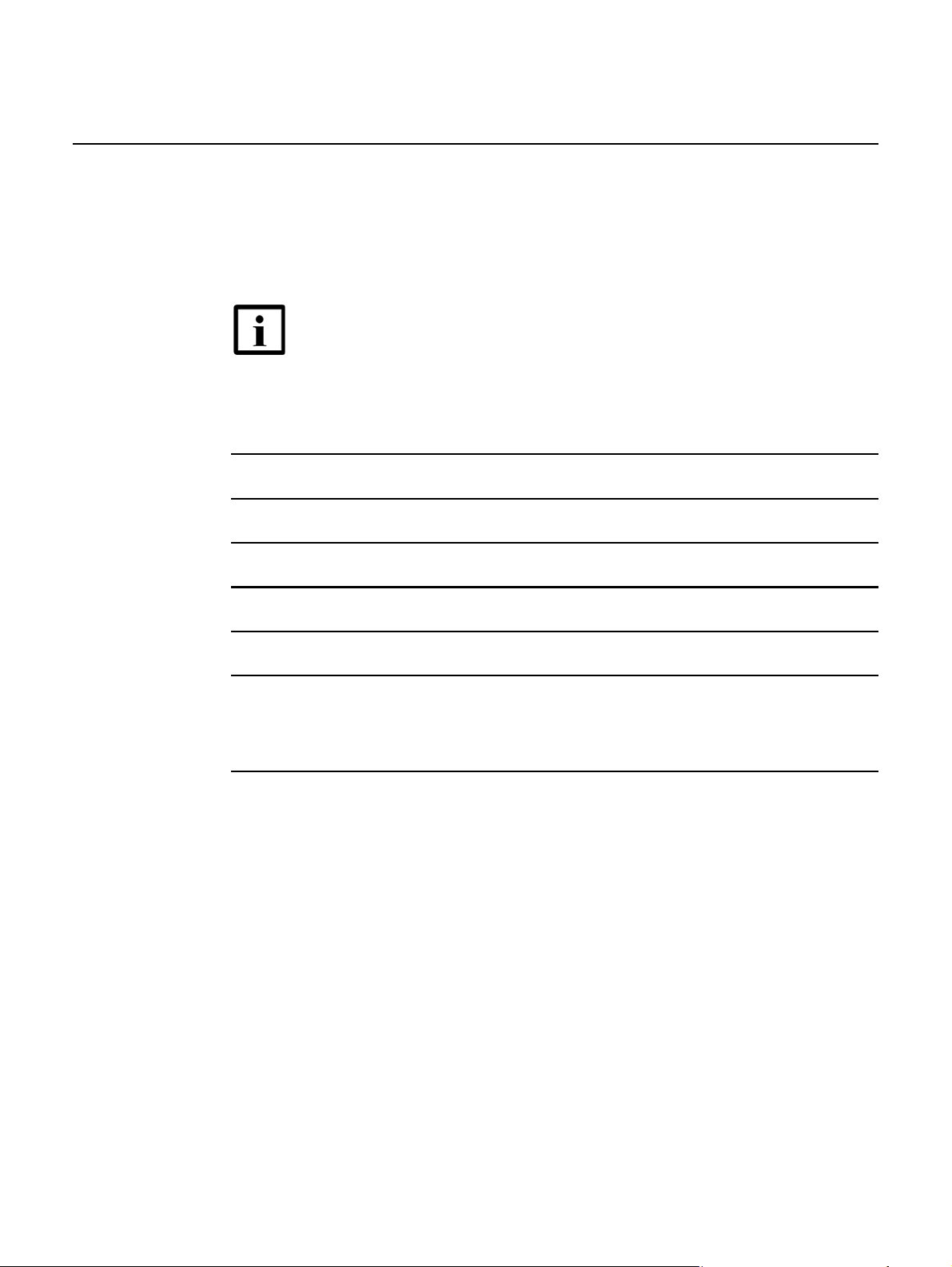
Nokia WiFi Gateway 3 Product Guide Preface
1.10 Multiple PDF document search
You can use Adobe Reader Release 6.0 and later to search multiple PDF f iles for a
common term. Adobe Reader displays the results in a single display panel. The
results are grouped by PDF file, and you can expand the entry for each file.
Note — The PDF files in which you search must be in the same
folder.
Procedure 5 To search multiple PDF files for a common term
1 Open Adobe Acrobat Reader.
2 Choose Edit→Search from the Acrobat Reader main menu. The Search PDF panel appears.
3 Enter the search criteria.
4 Click on the All PDF Documents In radio button.
5 Select the folder in which to search using the drop-down menu.
6 Click on the Search button.
Acrobat Reader displays the search results. You can expand the entries for each document
by clicking on the + symbol.
Issue: 01 3FE-47464-AAAA-TCZZA 7
Page 8
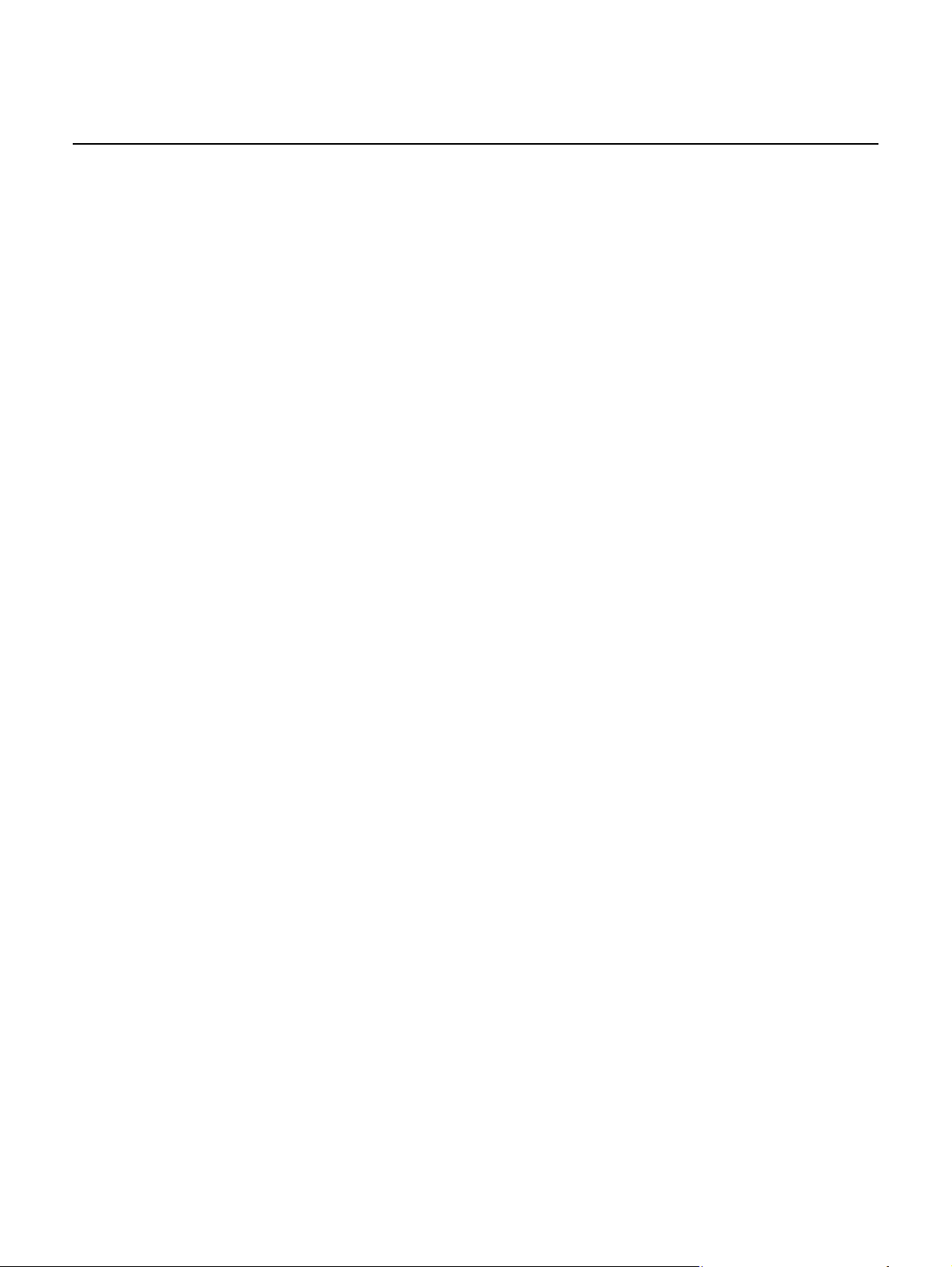
Preface
Nokia WiFi Gateway 3 Product Guide
8
3FE-47464-AAAA-TCZZA Issue: 01
Page 9
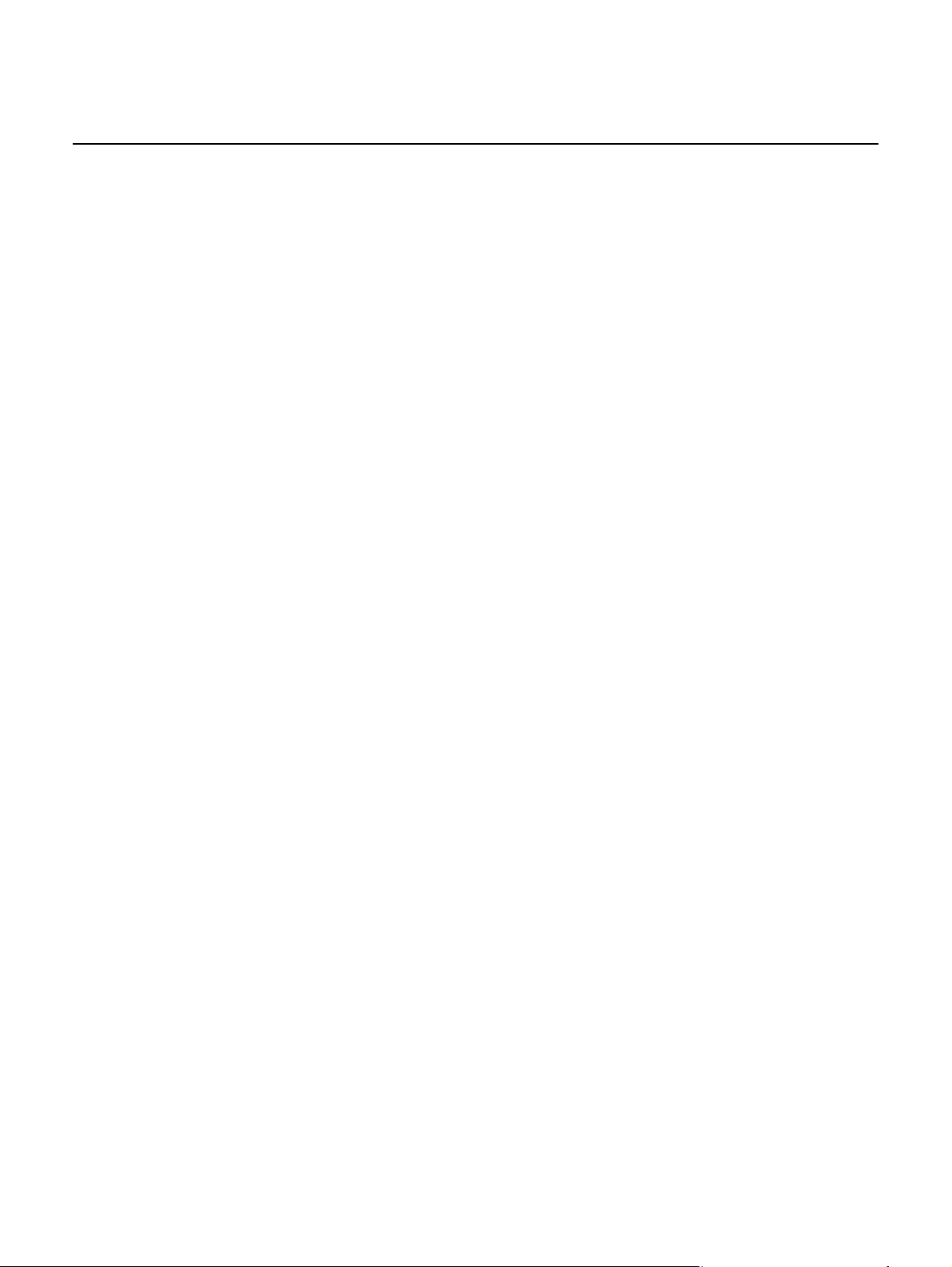
Nokia WiFi Gateway 3 Product Guide
Table of contents
1 Preface.............................................................................................3
1.1 Scope ..........................................................................................................3
1.2 Audience......................................................................................................3
1.3 Required knowledge....................................................................................3
1.4 Acronyms and initialisms.................. ... ... ... ... .... ... ... ... .... ... ... ........................3
1.5 Assistance and ordering phone numbers....................................................3
1.6 Nokia quality processes...............................................................................4
1.7 Safety information........................................................................................4
1.8 Documents ..................................................................................................4
1.9 Special information......................................................................................5
1.9.1 Procedures with options or substeps...........................................................6
1.10 Multiple PDF document search ...................................................................7
2 ANSI CPE safety guidelines.........................................................17
2.1 Safety instructions.....................................................................................17
2.1.1 Safety instruction boxes in customer documentation................................17
2.1.2 Safety-related labels..................................................................................18
2.2 Safety standards compliance ....................................................................19
2.2.1 EMC, EMI, and ESD standards compliance..............................................19
2.2.2 Energy-related products standby and off modes compliance....................20
2.2.3 FCC statement ..........................................................................................20
2.2.4 FCC Radiation Exposure Statement .........................................................21
2.2.5 Resistibility requirements compliance .......................................................21
2.3 Electrical safety guidelines........................................................................21
2.3.1 Power supplies..........................................................................................22
2.3.2 Cabling ......................................................................................................22
3 ETSI CPE safety guidelines.........................................................23
3.1 Safety instructions.....................................................................................23
3.1.1 Safety instruction boxes ............................................................................23
3.1.2 Safety-related labels..................................................................................24
3.2 Safety standards compliance ....................................................................24
3.2.1 EMC, EMI, and ESD compliance................................... ... ... ... ... .... ... ... ... ...25
3.2.2 Equipment safety standard compliance.....................................................25
3.2.3 Environmental standard compliance .........................................................26
3.2.4 Resistibility requirements compliance .......................................................26
3.2.5 Acoustic noise emission standard compliance.................................... ... ...27
3.3 Electrical safety guidelines........................................................................27
3.3.1 Power supplies..........................................................................................27
3.3.2 Cabling ......................................................................................................27
4 ETSI environmental and CRoHS guidelines...............................29
4.1 Environmental labels.................................................................................29
4.1.1 Overview....................................................................................................29
4.1.2 Environmental related labels.....................................................................29
4.1.2.1 Products below Maximum Concentration Value (MCV) label....................29
Issue: 01 3FE-47464-AAAA-TCZZA 9
Page 10
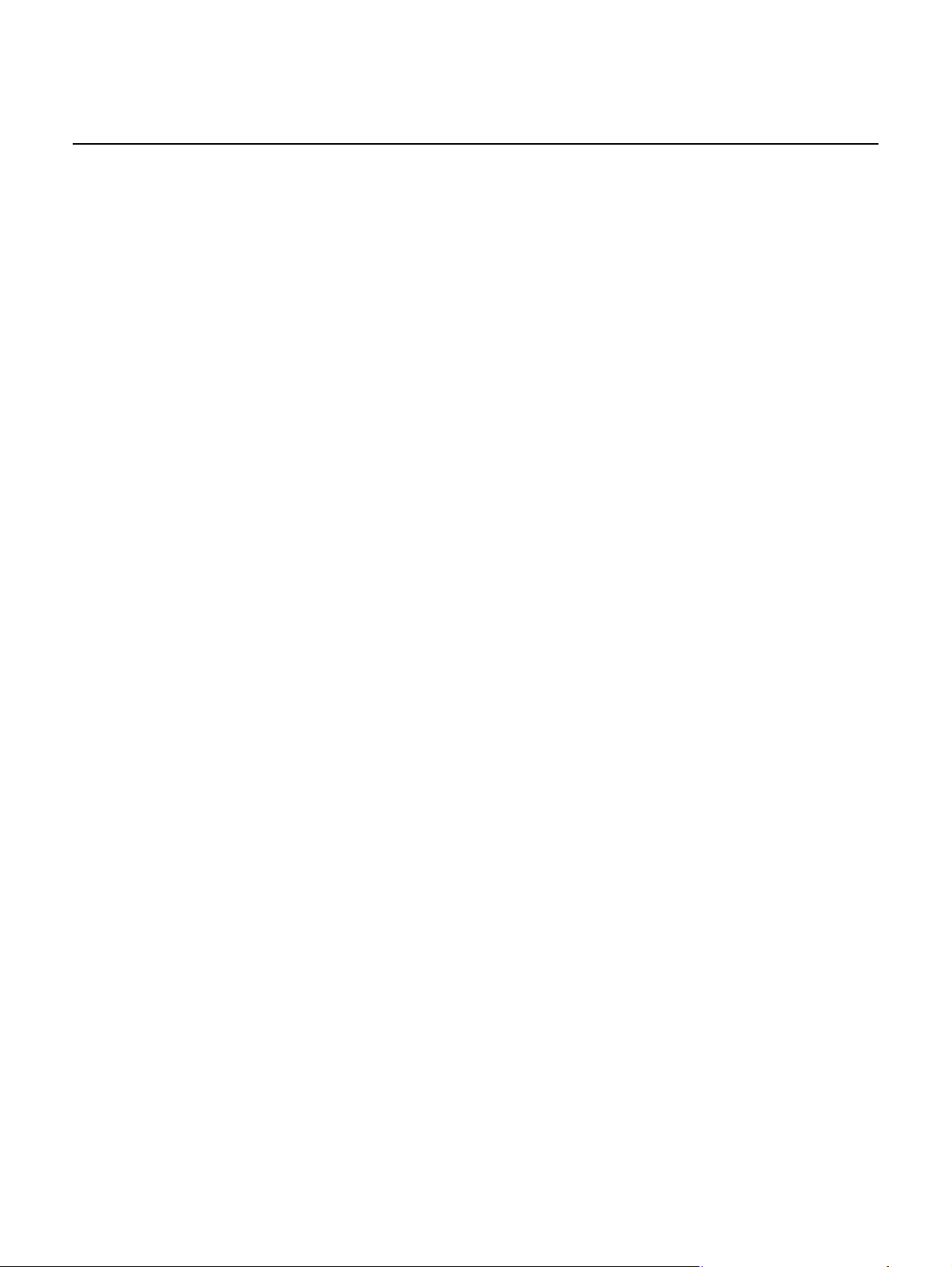
Nokia WiFi Gateway 3 Product Guide
4.1.2.2 Products containing hazardous substances above Maximum
Concentration Value (MCV) label..............................................................30
4.2 Hazardous Substances Table (HST).........................................................31
4.3 Other environmental requirements............................................................32
4.3.1 CPE environmental requirements..............................................................32
4.3.2 Transportation ...........................................................................................32
4.3.3 EU RoHS................... ... ... .... ... ... ... .... .........................................................32
4.3.4 End-of-life collection and treatment...........................................................33
5 Gateway 3 (G-240W-E) unit data sheet .......................................35
5.1 Gateway 3 (G-240W-E) part numbers and identification...........................35
5.2 Gateway 3 (G-240W-E) general description..............................................36
5.2.1 TR-069 object support for WiFi parameters ..............................................39
5.2.2 Independent TR69 session with SaaS ......................................................39
5.2.3 TR69 authentication using TLS and CA certificates..................................39
5.3 Gateway 3 (G-240W-E) software and installation feature support ............40
5.4 Gateway 3 (G-240W-E) interfaces and interface capacity ........................40
5.4.1 Gateway 3 (G-240W-E) connections and components .............................40
5.5 Gateway 3 (G-240W-E) LEDs...................................................................42
5.6 Gateway 3 (G-240W-E) detailed specifications.........................................42
5.7 Gateway 3 (G-240W-E) functional blocks .................................................43
5.8 Gateway 3 (G-240W-E) responsible party.................................................44
5.9 Gateway 3 (G-240W-E) special considerations.........................................44
5.9.1 WiFi service...............................................................................................45
5.9.1.1 WiFi standards and certifications...............................................................45
5.9.1.2 WiFi GUI features......................................................................................45
5.9.2 Gateway 3 (G-240W-E) considerations and limitations.............................45
6 Install a Gateway 3 (G-240W-E)...................................................47
6.1 Purpose.....................................................................................................47
6.2 General......................................................................................................47
6.3 Prerequisites..............................................................................................47
6.4 Recommended tools............................... ... ... .... ... ... ... .... ... ... ......................47
6.5 Safety information......................................................................................48
6.6 Procedure..................................................................................................49
7 Replace a Gateway 3 (G-240W-E)................................................53
7.1 Purpose.....................................................................................................53
7.2 General......................................................................................................53
7.3 Prerequisites..............................................................................................53
7.4 Recommended tools............................... ... ... .... ... ... ... .... ... ... ......................53
7.5 Safety information......................................................................................54
7.6 Procedure..................................................................................................55
8 Configure a Gateway 3 (G-240W-E) ............................................59
8.1 GUI configuration.......................................................................................59
8.1.1 Login..........................................................................................................59
8.1.2 Device and connection status....................................................................60
8.1.3 Network configuration................................................................................71
8.1.4 Security configuration................................................................................91
8.1.5 Application configuration .........................................................................102
10
3FE-47464-AAAA-TCZZA Issue: 01
Page 11
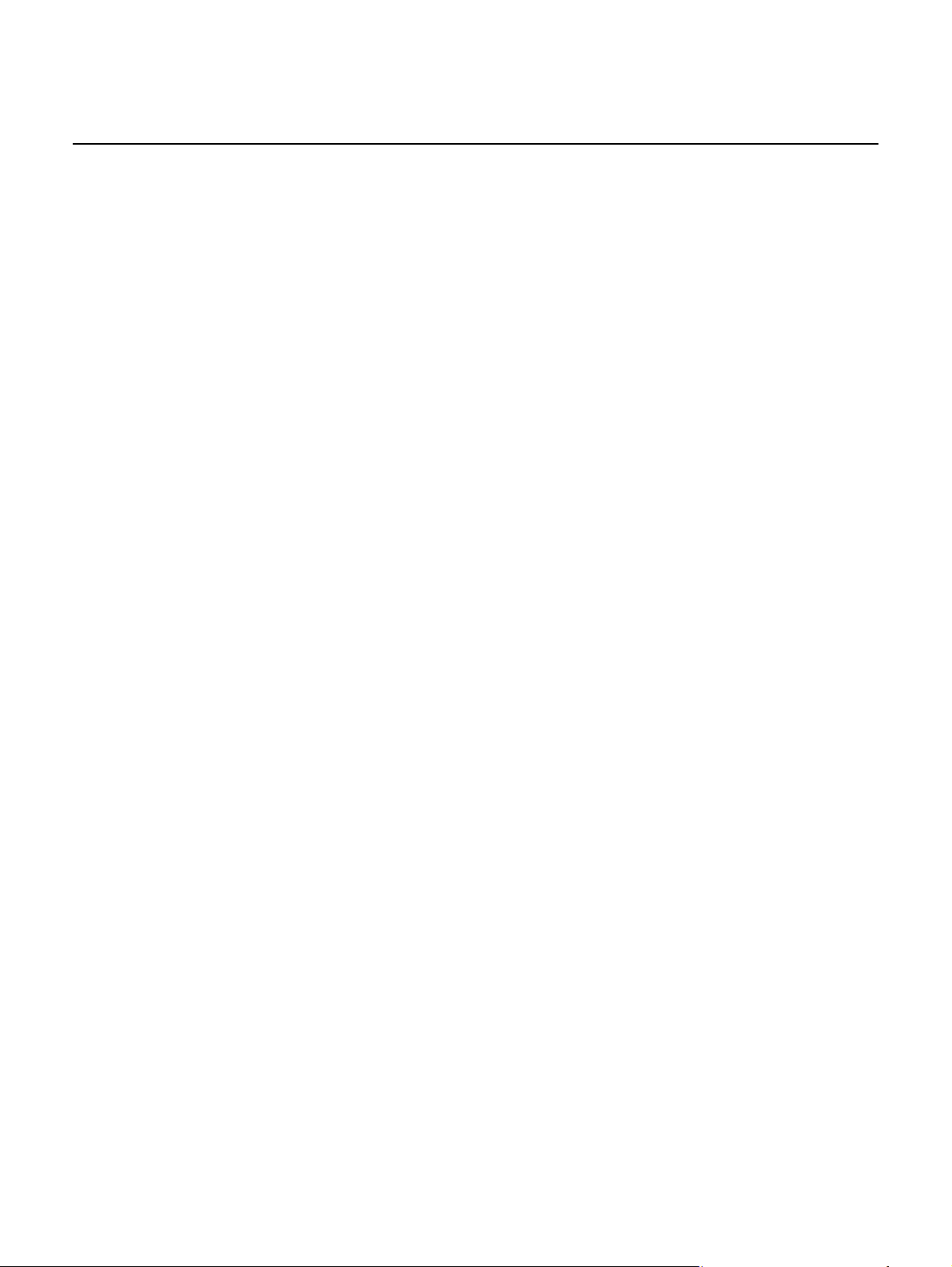
Nokia WiFi Gateway 3 Product Guide
8.1.6 Maintenance............................................................................................108
8.1.7 RG troubleshooting counters...................................................................117
Issue: 01 3FE-47464-AAAA-TCZZA 11
Page 12
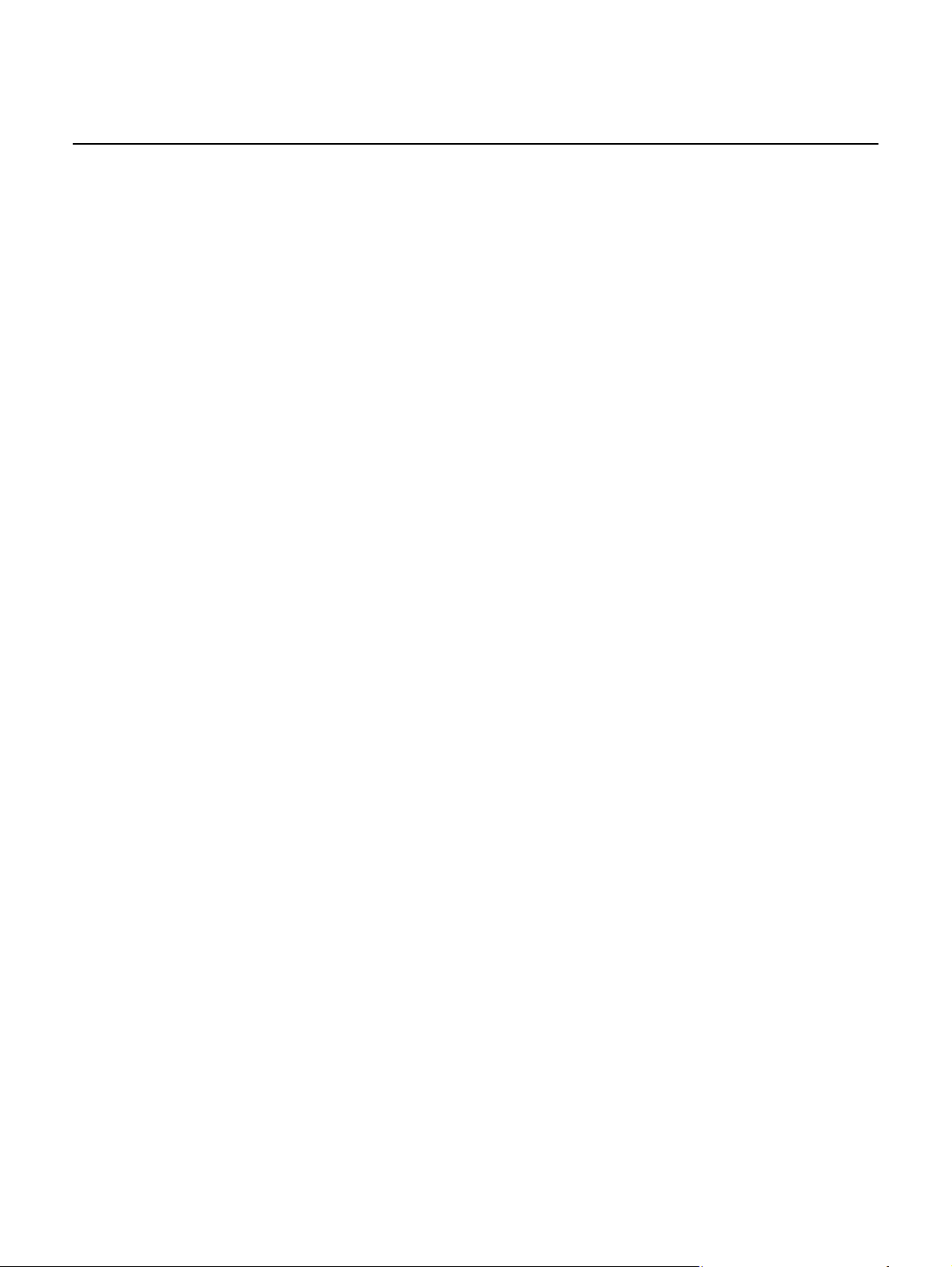
Nokia WiFi Gateway 3 Product Guide
12
3FE-47464-AAAA-TCZZA Issue: 01
Page 13
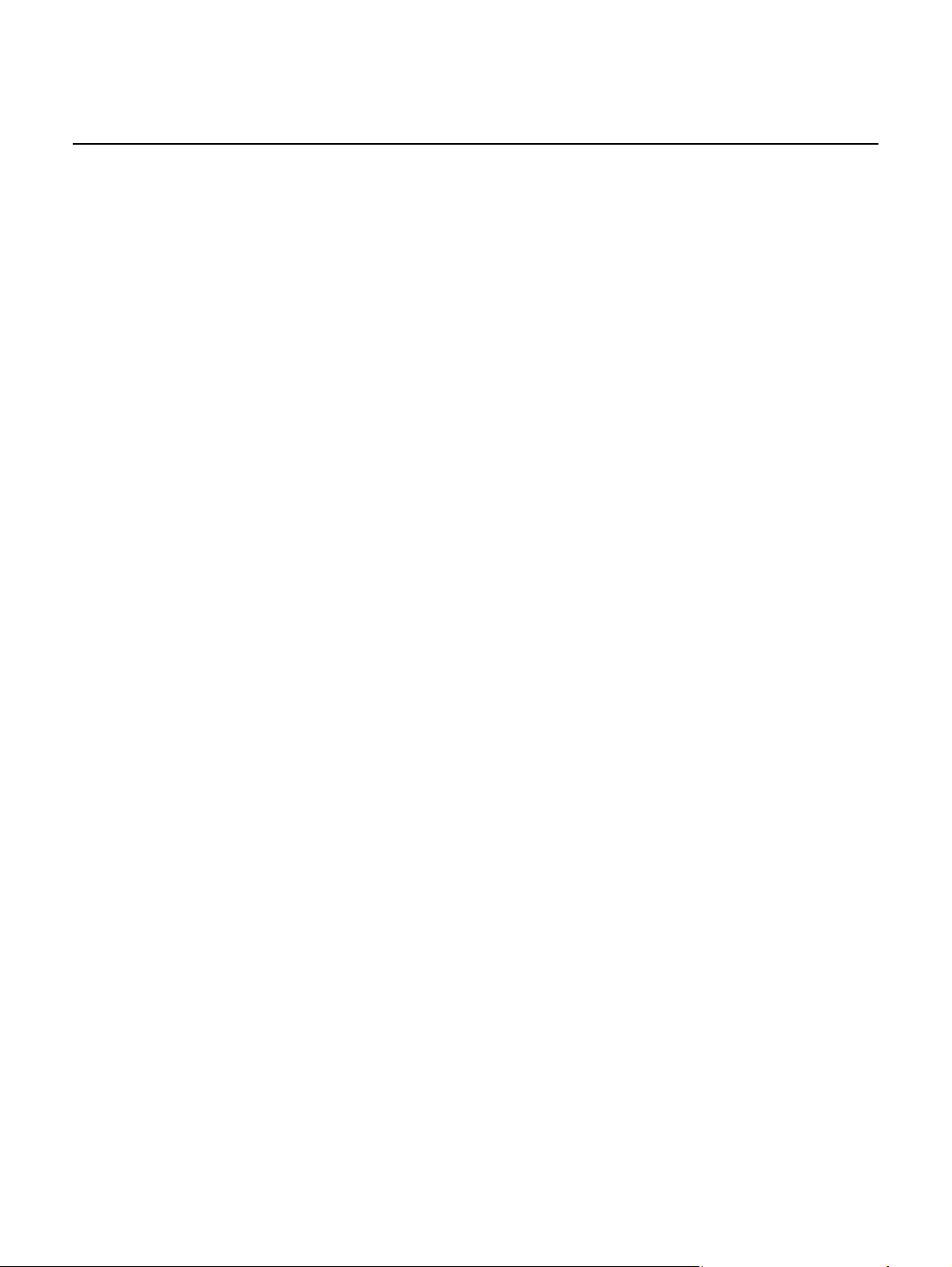
Nokia WiFi Gateway 3 Product Guide
List of figures
2 ANSI CPE safety guidelines.........................................................17
Figure 1 Sample safety label...................................................................................19
3 ETSI CPE safety guidelines.........................................................23
Figure 2 Sample safety label...................................................................................26
4 ETSI environmental and CRoHS guidelines...............................29
Figure 3 Products below MCV value label...............................................................30
Figure 4 Products above MCV value label ..............................................................31
Figure 5 Recycling/take back/disposal of product symbol.......................................33
5 Gateway 3 (G-240W-E) unit data sheet .......................................35
Figure 6 Gateway 3 (G-240W-E).............................................................................37
Figure 7 Gateway 3 (G-240W-E) physical connections...........................................41
Figure 8 Single-residence WiFi CPE with Gigabit Ethernet.....................................44
6 Install a Gateway 3 (G-240W-E)...................................................47
Figure 9 Gateway 3 (G-240W-E) cylinder removal..................................................50
Figure 10 Gateway 3 (G-240W-E) connections.........................................................51
7 Replace a Gateway 3 (G-240W-E)................................................53
Figure 11 Gateway 3 (G-240W-E) connections.........................................................55
Figure 12 Gateway 3 (G-240W-E) cylinder removal..................................................56
8 Configure a Gateway 3 (G-240W-E) ............................................59
Figure 13 Web login window......................................................................................60
Figure 14 Device Information window........................................................................61
Figure 15 LAN status window....................................................................................63
Figure 16 WAN Status window..................................................................................65
Figure 17 WAN Status IPv6 window..........................................................................67
Figure 18 Home Networking information window......................................................69
Figure 19 LAN ports statistics window.......................................................................71
Figure 20 LAN settings window.................................................................................72
Figure 21 LAN IPv6 network window.........................................................................74
Figure 22 WAN window.............................................................................................76
Figure 23 WAN DHCP window..................................................................................78
Figure 24 Wireless 2.4GHz network window.............................................................79
Figure 25 Wireless 5GHz network window................................................................81
Figure 26 Wireless Schedule window.. ... ... ... .... ... ... ... ... .... ... ... ... .... ... ... ... ... .... ... ... ... ...83
Figure 27 IP Routing window.....................................................................................84
Figure 28 DNS network window ................................................................................86
Figure 29 TR-069 network window............................................................................87
Figure 30 QoS Config window (L2)............................................................................89
Figure 31 QoS Config window (L3) ...........................................................................90
Figure 32 Firewall window.........................................................................................92
Figure 33 MAC filter window......................................................................................94
Figure 34 IP filter window ....................................... ... ... .... ... ... ... .... ... ... ... ... .... ... ... ... ...96
Figure 35 URL Filter window .....................................................................................97
Issue: 01 3FE-47464-AAAA-TCZZA 13
Page 14
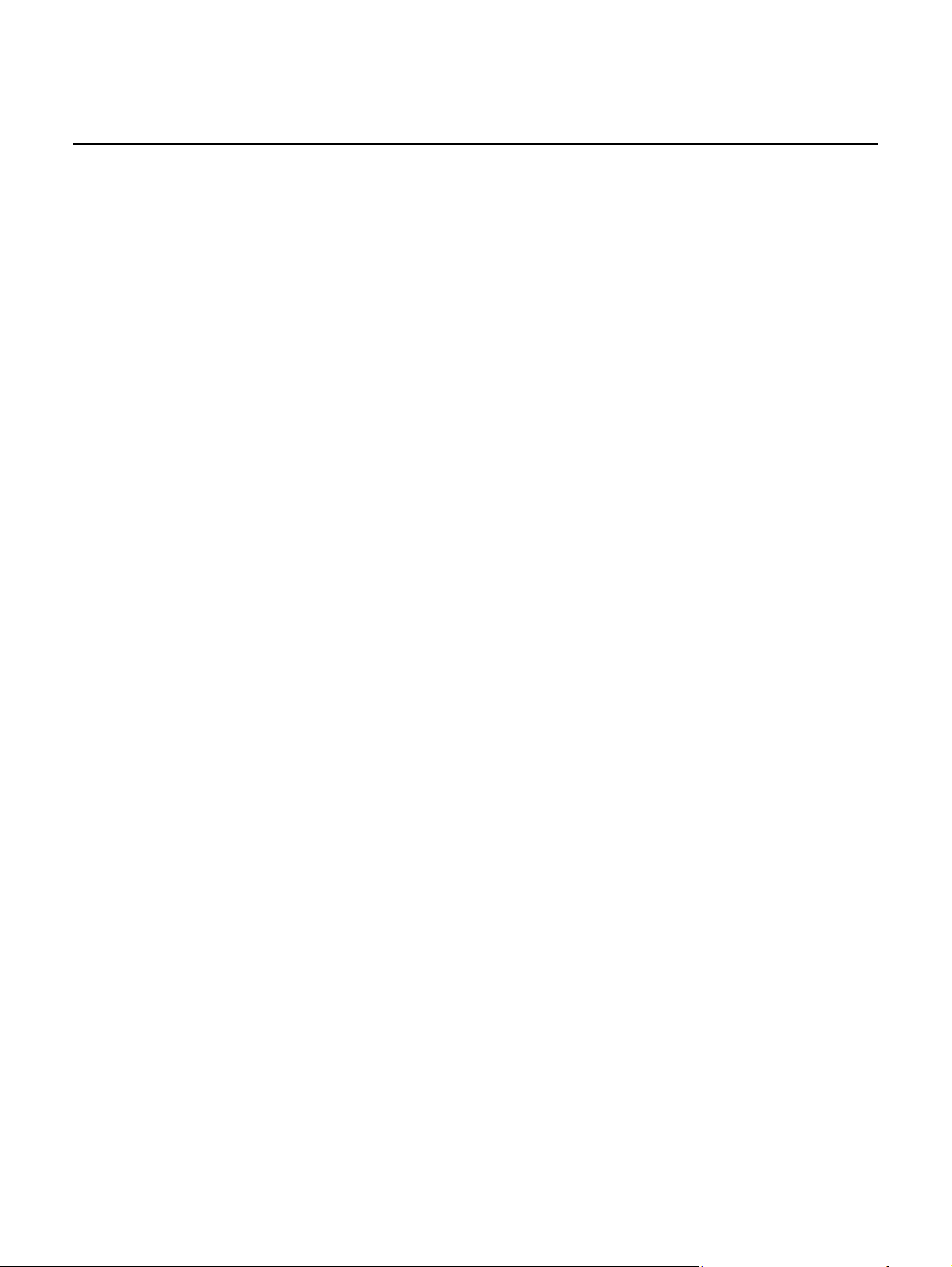
Nokia WiFi Gateway 3 Product Guide
Figure 36 Parental Control window............................................................................98
Figure 37 DMZ and ALG window.............................................................................100
Figure 38 Access Control window ...........................................................................101
Figure 39 Port forwarding window...........................................................................103
Figure 40 Port Triggering window............................................................................104
Figure 41 DDNS window .........................................................................................106
Figure 42 NTP window ............................................................................................107
Figure 43 UPnP and DLNA window.........................................................................108
Figure 44 Password window....................................................................................109
Figure 45 Device Management window............................ ... ... ... .... ... ... ... ... .... ... .......110
Figure 46 Backup and Restore window...................................................................111
Figure 47 Firmware Upgrade window......................................................................112
Figure 48 Reboot Device window............................................................................113
Figure 49 Factory Default window.................................................................... ... ... .114
Figure 50 Diagnostics window.................................................................................115
Figure 51 Log window..............................................................................................116
Figure 52 RG Troubleshooting Counters window....................................................118
14
3FE-47464-AAAA-TCZZA Issue: 01
Page 15
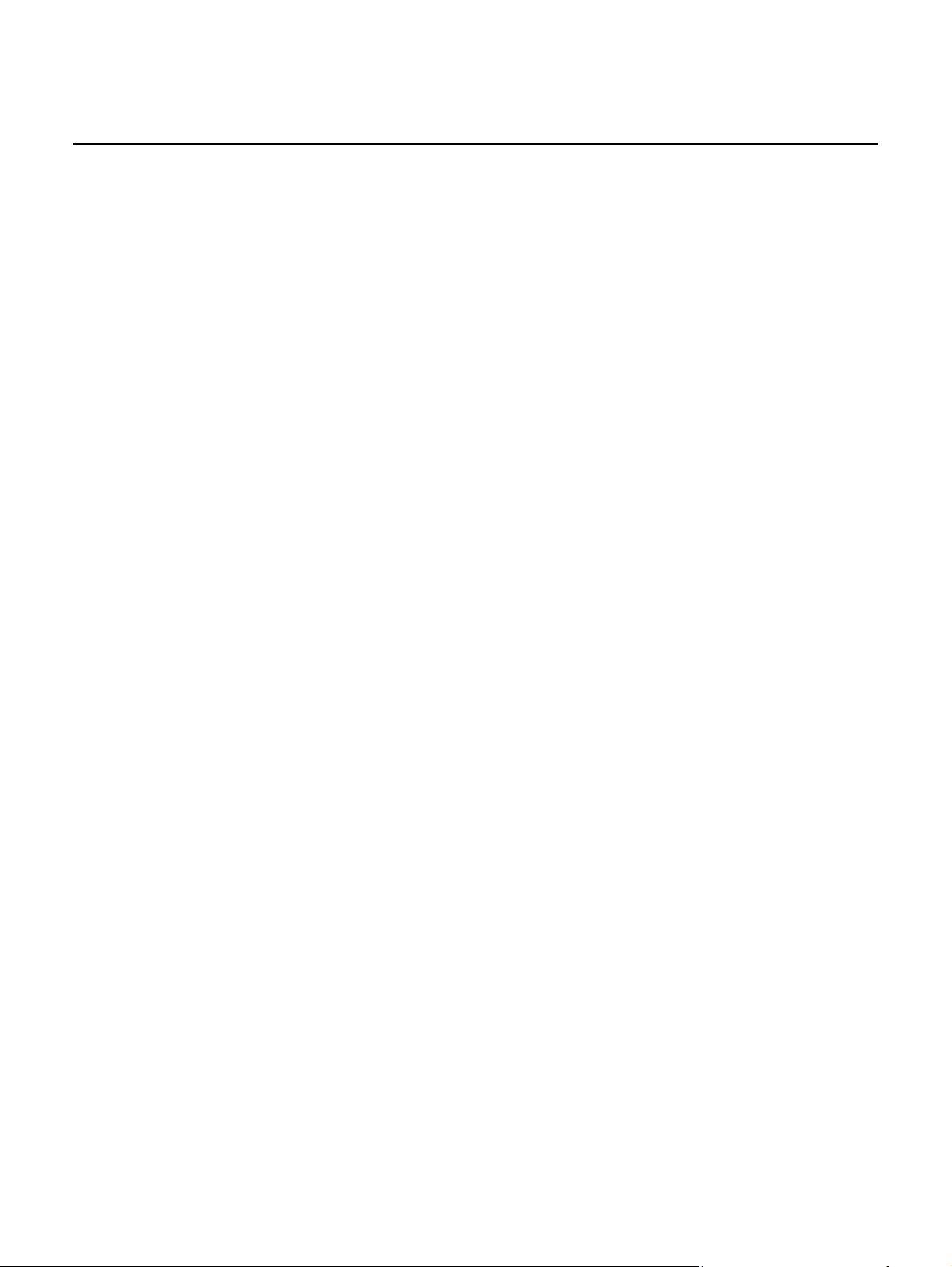
Nokia WiFi Gateway 3 Product Guide
List of tables
2 ANSI CPE safety guidelines.........................................................17
Table 1 Safety labels.............................. ... .... .........................................................18
3 ETSI CPE safety guidelines.........................................................23
Table 2 Safety labels.............................. ... .... .........................................................24
Table 3 Safety labels.............................. ... .... .........................................................25
5 Gateway 3 (G-240W-E) unit data sheet .......................................35
Table 4 Identification of Gateway 3 (G-240W-E)....................................................35
Table 5 Gateway 3 (G-240W-E) power supply ordering information......................36
Table 6 Gateway 3 (G-240W-E) function details....................................................38
Table 7 Gateway 3 (G-240W-E) interface connection capacity.............. .... ... ... ... ...40
Table 8 Gateway 3 (G-240W-E) physical connection.............................................41
Table 9 Gateway 3 (G-240W-E) LED indications...................................................42
Table 10 Gateway 3 (G-240W-E) physical specifications ........................................42
Table 11 Gateway 3 (G-240W-E) power consumption specifications......................43
Table 12 Gateway 3 (G-240W-E) environmental specifications...............................43
Table 13 Responsible party contact information ................................... ... .... ... ... ... ...44
Table 14 Gateway 3 (G-240W-E) considerations and limitations.............................45
8 Configure a Gateway 3 (G-240W-E) ............................................59
Table 15 Device Information parameters .................................................................61
Table 16 LAN status parameters..............................................................................64
Table 17 WAN Status parameters............................................................................65
Table 18 WAN status IPv6 parameters....................................................................67
Table 19 Home Networking parameters...................................................................69
Table 20 LAN parameters ........................................ ... .... ... ... ... .... ... ... ... ... .... ... ... ... ...72
Table 21 LAN IPv6 network parameters...................................................................74
Table 22 WAN parameters.............................. .........................................................76
Table 23 WAN DHCP parameters............................................................................78
Table 24 Wireless 2.4GHz network parameters.......................................................80
Table 25 Wireless 5GHz network parameters.................................................... ... ...82
Table 26 IP Routing parameters...................................... ... ... ... .... ... ... ... ... .... ... ... ... ...85
Table 27 DNS network parameters..........................................................................86
Table 28 TR-069 network parameters................................................................ ... ...87
Table 29 QoS Config parameters... .... ... ... ............................................................. ...90
Table 30 Firewall parameters................................ ... ... .... ... ... ... .... ... .........................92
Table 31 MAC filter parameters................................................................................94
Table 32 IP filter parameters.................................................................... .... ... ... ... ...96
Table 33 URL Filter parameters...............................................................................97
Table 34 Parental control parameters................................................................... ...98
Table 35 DMZ and ALG parameters ......................................................................100
Table 36 Access control parameters......................................................................102
Table 37 Port forwarding parameters.......................... .... ... ... ... .... ... ... ... ... .... ... ... ... .103
Table 38 Port triggering parameters................................................................ ... ... .104
Table 39 DDNS parameters..................................................................... .... ... ... ... .106
Table 40 Password parameters................................... .... ... ... ... .... ... .......................110
Issue: 01 3FE-47464-AAAA-TCZZA 15
Page 16
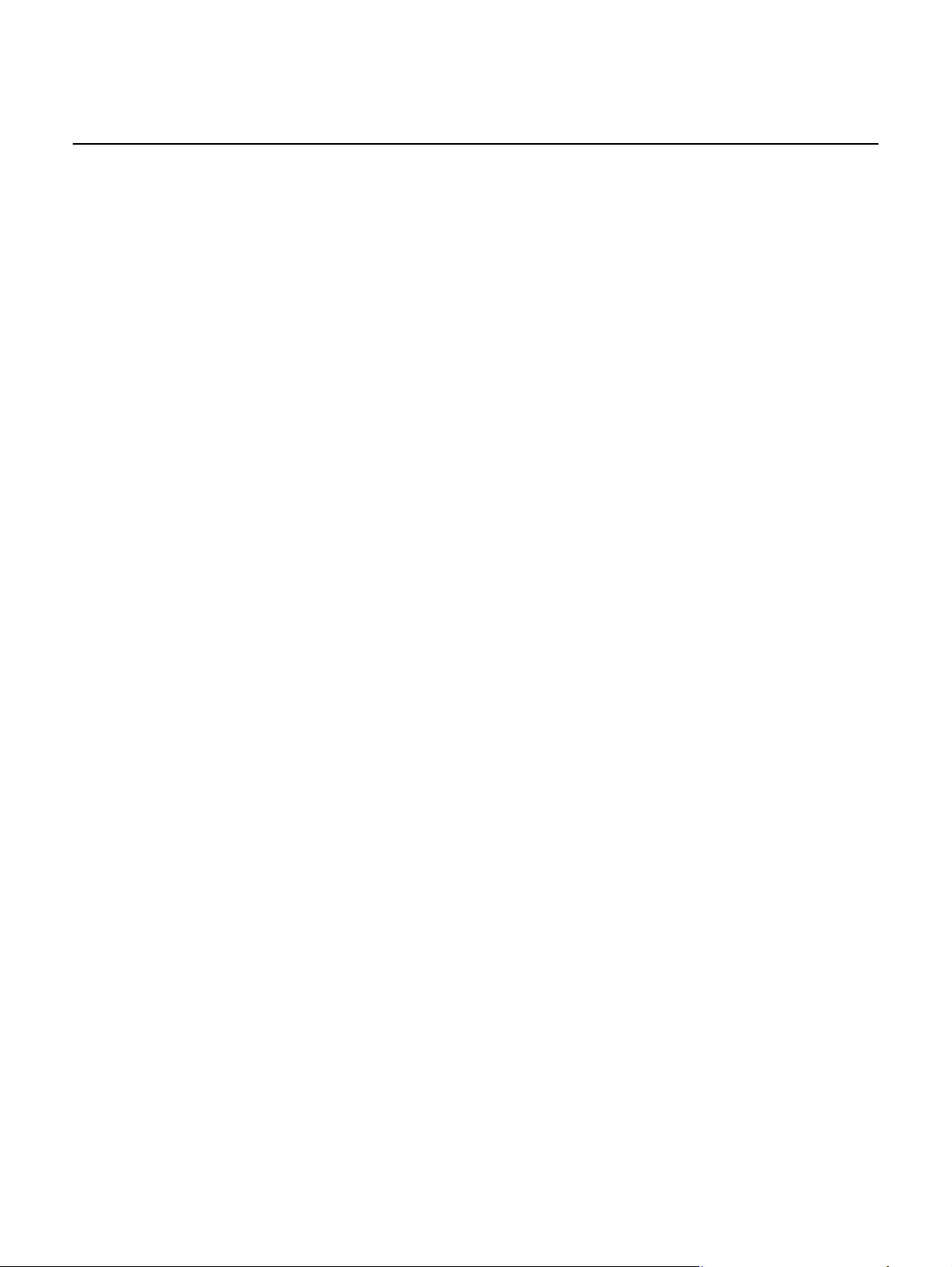
Nokia WiFi Gateway 3 Product Guide
Table 41 Device Management parameters ............................................................111
Table 42 RG Troubleshooting Counters parameters..............................................118
16
3FE-47464-AAAA-TCZZA Issue: 01
Page 17
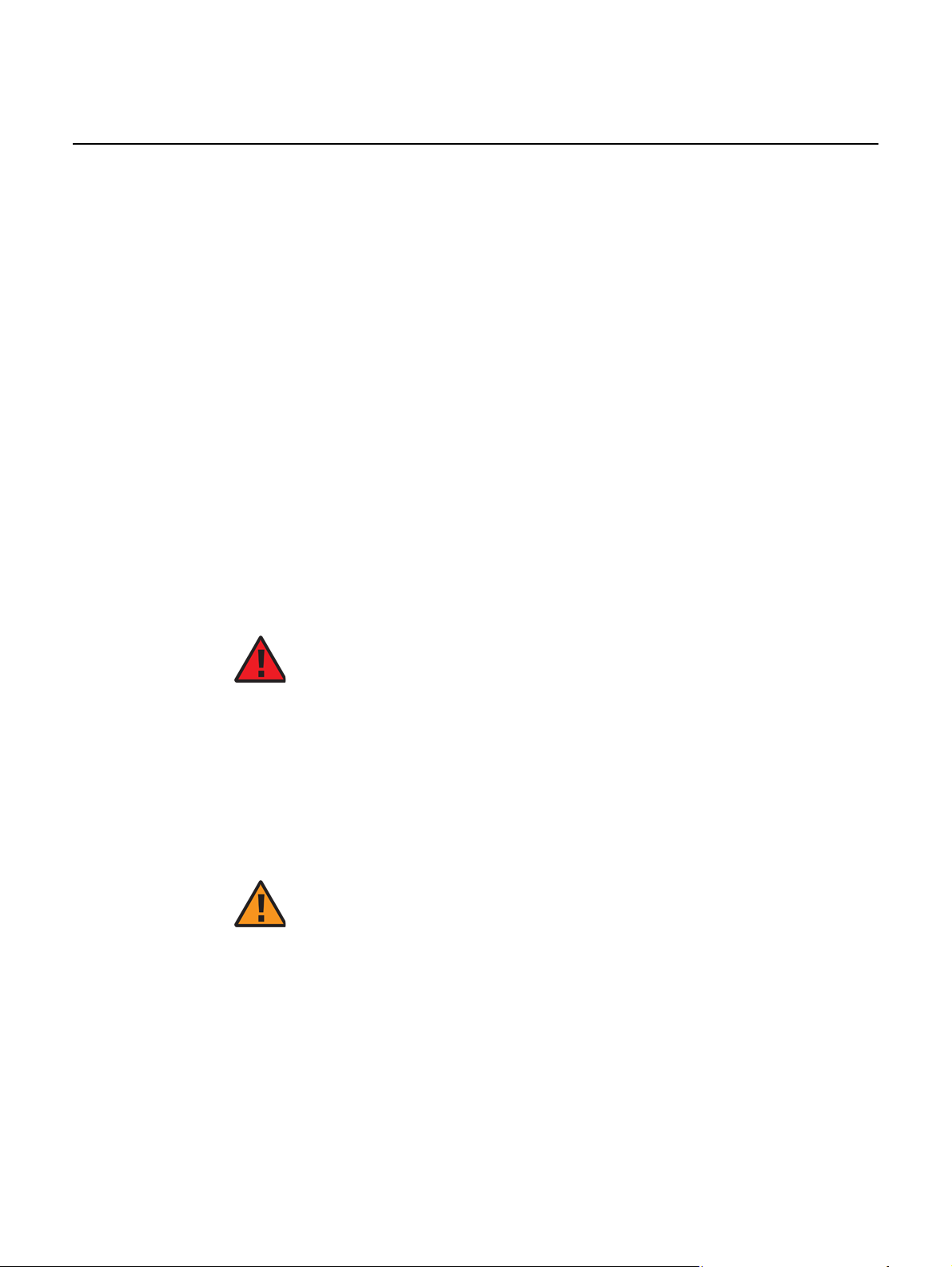
Nokia WiFi Gateway 3 Product Guide ANSI CPE safety guidelines
2 ANSI CPE safety guidelines
This chapter provides information about the mandatory regulations that govern the
installation and operation of devices in the North American or ANSI market.
2.1 Safety instructions
This section describes the safety instructions that are provided in the CPE customer
documentation and on the equipment.
2.1.1 Safety instruction boxes in customer documentation
The safety instruction boxes are provided in the CPE customer documentation.
Observe the instructions to meet safety requirements.
The following is an example of the Danger box.
Danger — Possibility of personal injury.
The Danger box indicates that the described activity or situation may pose a threat
to personal safety. It calls attention to a situation or procedure which, if no t correctly
performed or adhered to, may result in death or serious physical harm.
Do not proceed beyond a Danger box until the indicated conditions are fully
understood and met.
The following is an example of the Warning box.
Warning 1 — Possibility of equipment damage.
Warning 2 — Possibility of data loss.
The Warning box indicates that the described activity or situation may, or will, cause
equipment damage, loss of data, or serious performance problems. It identifies a
possible equipment-damaging situation or provides essential informat ion to avoid the
degradation of system operations or data.
Do not proceed beyond a warning until the indicated conditions are fully understood
and met.
Issue: 01 3FE-47464-AAAA-TCZZA 17
Page 18
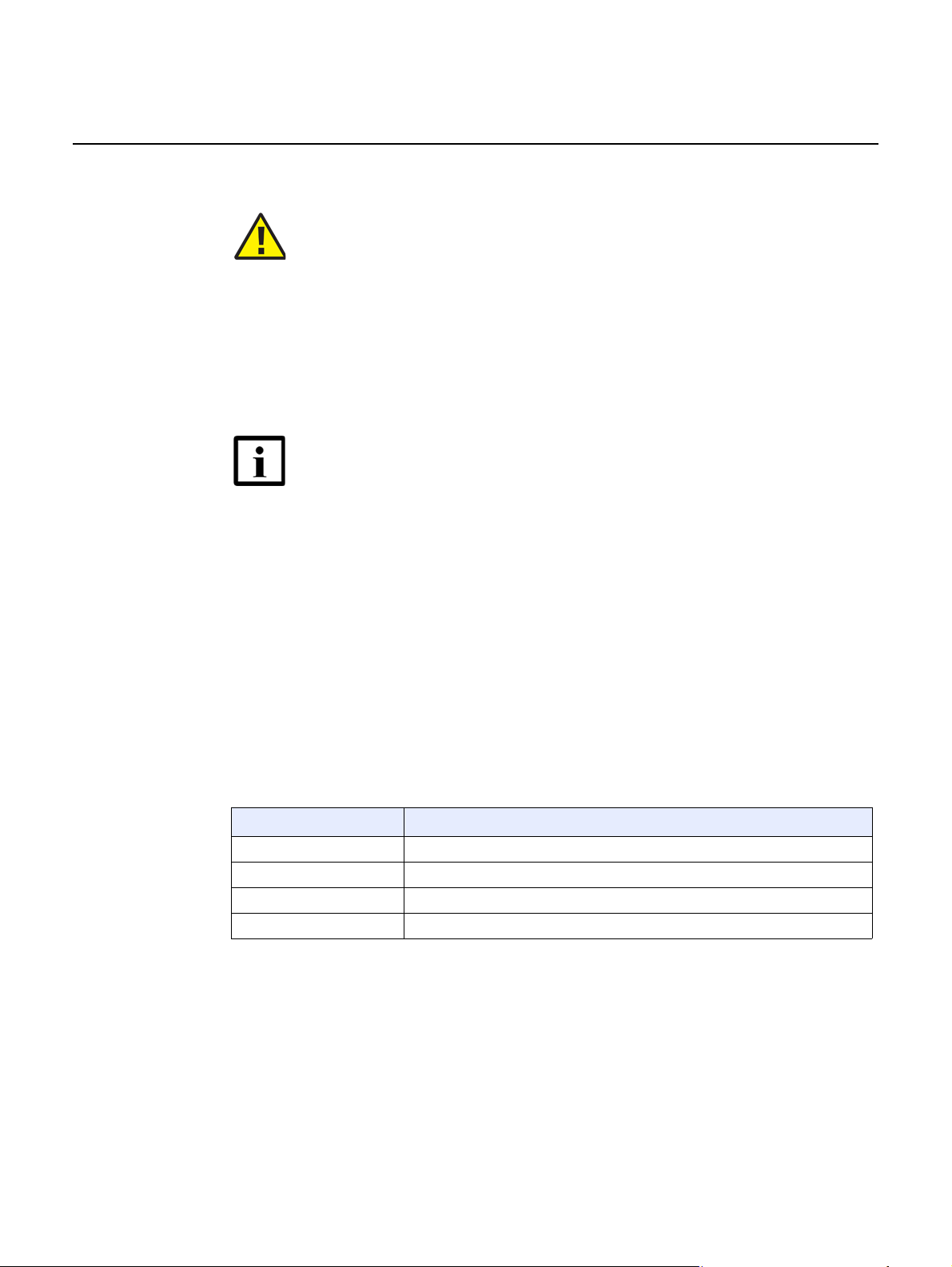
ANSI CPE safety guidelines
The following is an example of the Caution box.
The Caution box indicates that the described activity or situation may, or will, cause
service interruption.
Do not proceed beyond a caution until the indicated conditions are fully understood
and met.
The following is an example of the Note box.
The Note box provides information that assists the personnel working with devices.
It does not provide safety-related instructions.
Nokia WiFi Gateway 3 Product Guide
Caution 1 — Possibility of service interruption.
Caution 2 — Service interruption.
Note — Information of special interest.
2.1.2 Safety-related labels
The customer premises equipment is labeled with specific safety compliance
information and instructions that are related to a variant of the CPE. Observe the
instructions on the safety labels.
Table 1 provides examples of the text in the various CPE safety labels.
Table 1 Safety labels
Label text Description
ETL compliance Communication service equipment US listed.
ESD warning Caution: This assembly contains electrostatic sensitive device.
FCC standards compliance Tested to comply with FCC standards for home or office use.
CE marking There are various CE symbols for CE compliance.
Figure 1 shows a sample safety label located on the bottom of the Gateway 3
(G-240W-E).
18
3FE-47464-AAAA-TCZZA Issue: 01
Page 19
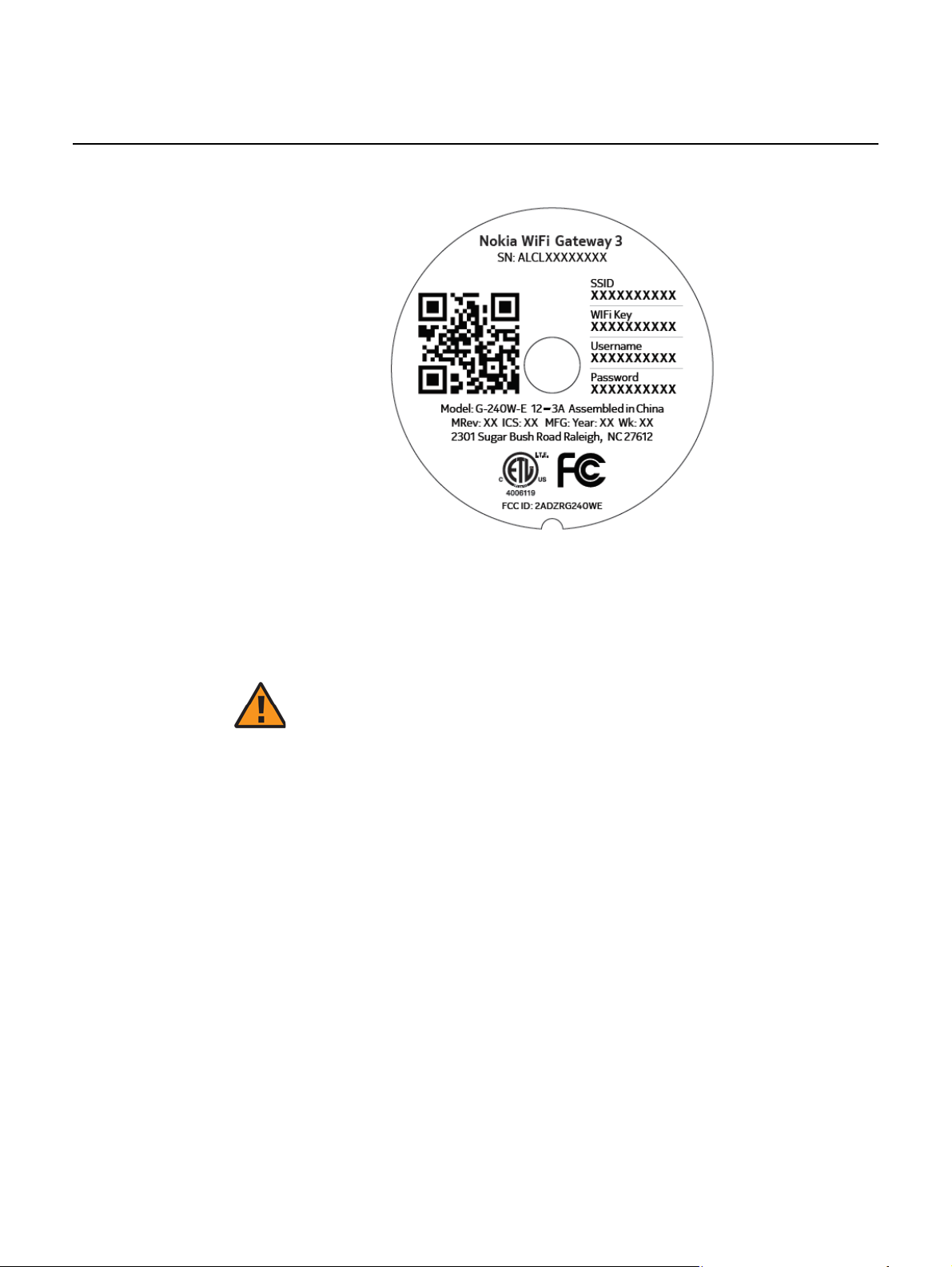
Nokia WiFi Gateway 3 Product Guide ANSI CPE safety guidelines
Figure 1 Sample safety label
2.2 Safety standards compliance
This section describes the CPE compliance with North American safety standards.
Warning — Changes or modifications to this unit not expressly
approved by the party responsible for compliance could void
the user's authority to operate the equipment.
2.2.1 EMC, EMI, and ESD standards compliance
The customer premises equipment complies with the following requirements:
• Federal Communications Commission (FCC) CFR 47, Part 15, Subpart B, Class
A requirements for equipment
This equipment has been tested and found to comply with the limits for a Class B
digital device, pursuant to Part 15 of the FCC Rules. These limits are designed to
provide reasonable protection against harmful interference in a residential
installation. This equipment generates, uses and can radiate radio frequency energy
and, if not installed and used in accordance with the instructions, may cause harmful
interference to radio communications.
Issue: 01 3FE-47464-AAAA-TCZZA 19
Page 20
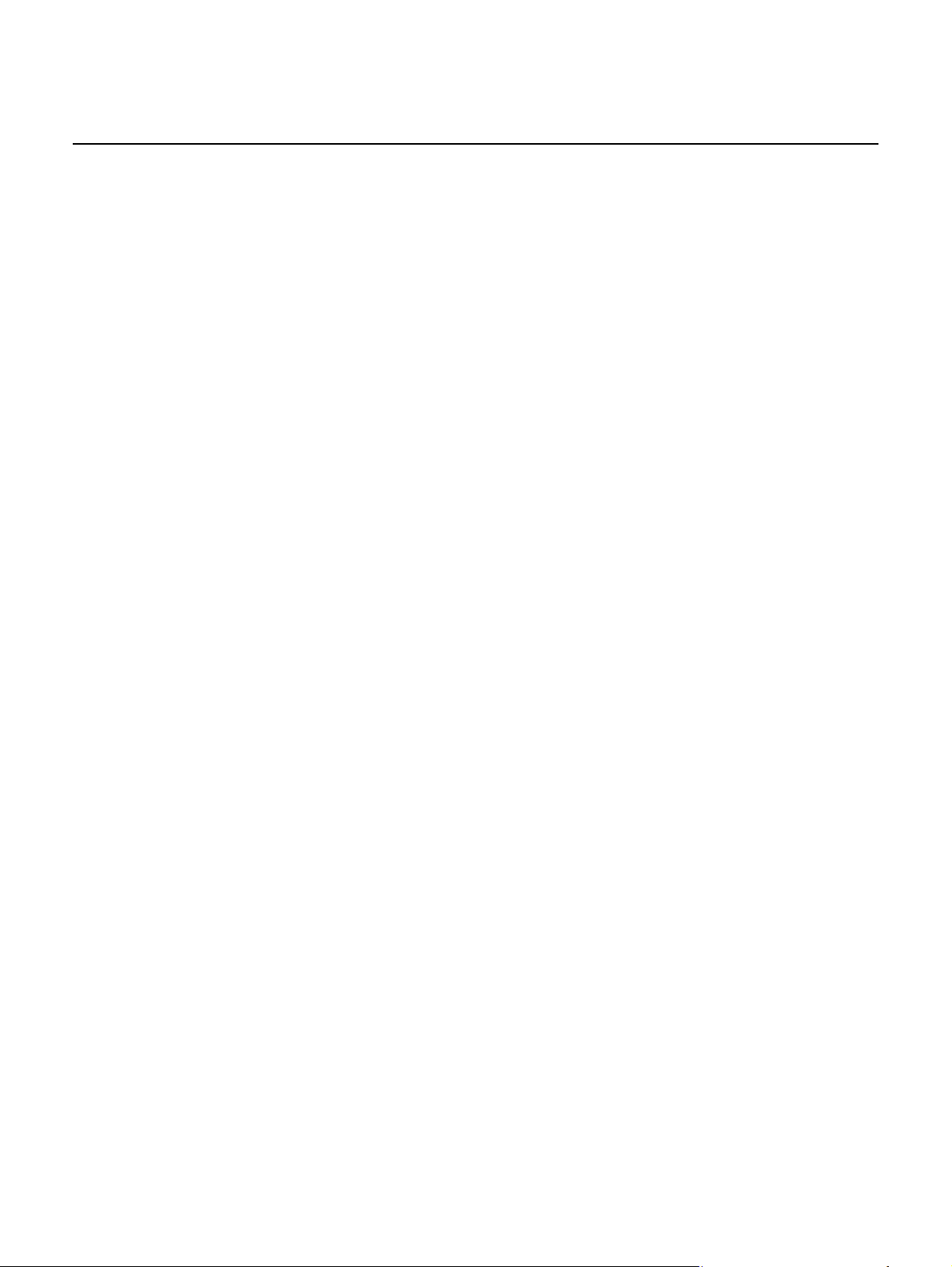
ANSI CPE safety guidelines
However, there is no guarantee that interference will not occur in a particular
installation. If this equipment does cause harmful interference to radio or television
reception, which can be determined by turning the equipment off and on, the user is
encouraged to try to correct the interference by one or more of the following
measures:
• Reorient or relocate the receiving antenna.
• Increase the separation between the equipment and receiver.
• Connect the equipment into an outlet on a circuit different from that to which the
receiver is needed.
• Consult the dealer or an experienced radio/TV technician for help.
2.2.2 Energy-related products standby and off modes compliance
Hereby, Nokia declares that the Gateway 3 (G-240W-E) devices are in compliance
with the essential requirements and other relevant provisions of Directive
2009/125/EC together with Commission Regulation (EC) No 1275/2008 and
Commission Regulation (EC) No 801/2013.
Nokia WiFi Gateway 3 Product Guide
The Gateway 3 (G-240W-E) devices qualify as high network availability (HiNA)
equipment. Since the main purpose of Gateway 3 (G-240W-E) devices is to provide
network functionality with HiNA 7 days/24 hours, the modes Off/Standby, Power
Management, and Networked Standby are inappropriate.
For information about the type and number of network ports, see “Gateway 3
(G-240W-E) interfaces and interface capacity” in chapter 5.
For information about power consumption, see “Gateway 3 (G-240W-E) detailed
specifications” in chapter 5.
2.2.3 FCC statement
This equipment has been tested and found to comply with the limits for a Class B
digital device, pursuant to part 15 of the FCC Rules. These limits are designed to
provide reasonable protection against harmful interference in a residential
installation. This equipment generates, uses and can radiate radio frequency energy
and, if not installed and used in accordance with the instructions, may cause harmful
interference to radio communications. However, there is no guarantee that
interference will not occur in a particular installation. If this equipment does cause
harmful interference to radio or television reception, which can be determined by
turning the equipment off and on, the user is encouraged to try to correct the
interference by one or more of the following measures:
20
• Reorient or relocate the receiving antenna.
• Increase the separation between the equipment and receiver.
3FE-47464-AAAA-TCZZA Issue: 01
Page 21
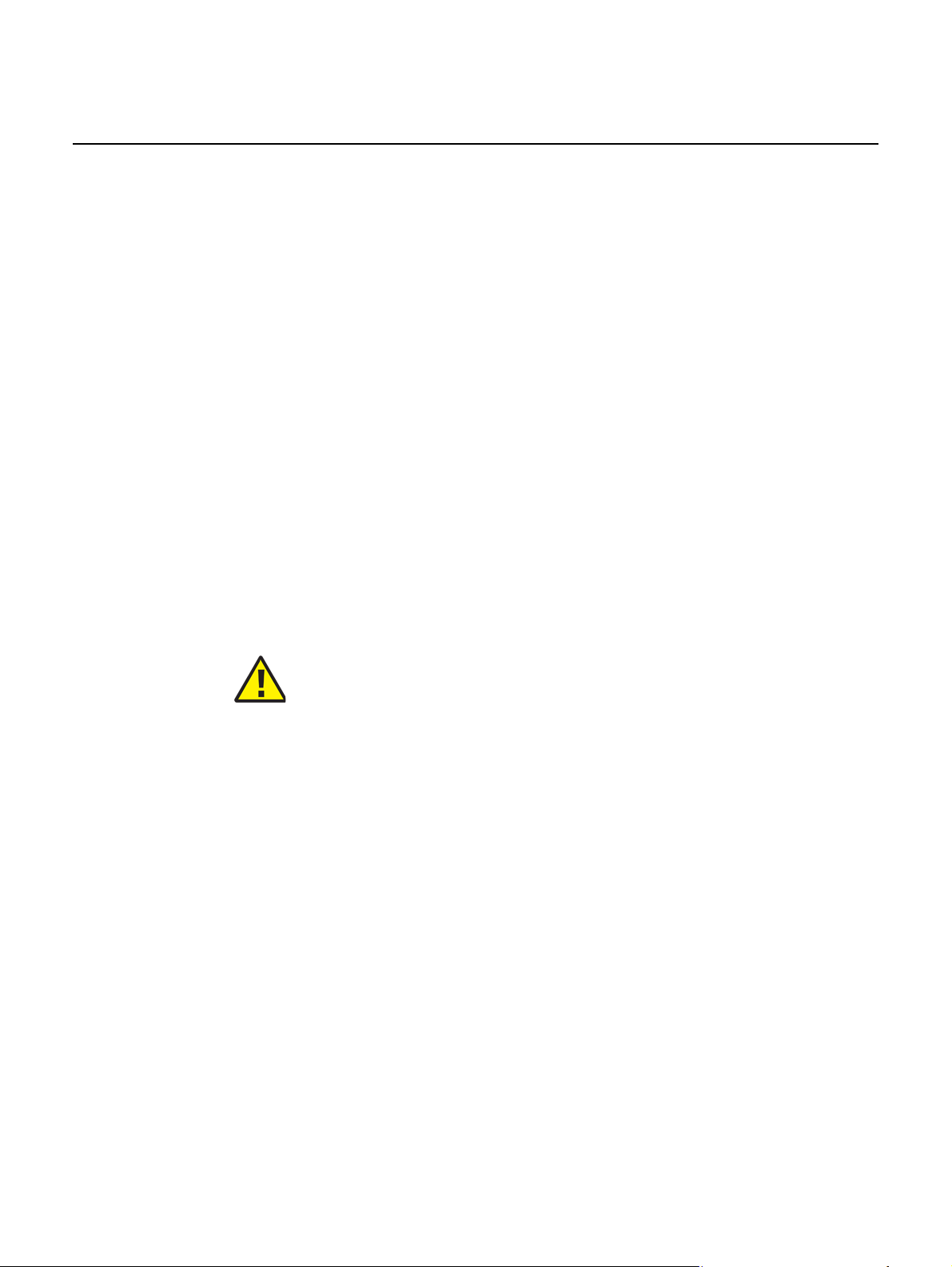
Nokia WiFi Gateway 3 Product Guide ANSI CPE safety guidelines
• Connect the equipment into an outlet on a circuit different from that to which the
receiver is connected.
• Consult the dealer or an experienced radio/TV technician for help.
2.2.4 FCC Radiation Exposure Statement
This device complies with FCC radiation exposure limits set forth for an uncontrolled
environment and it also complies with Part 15 of the FCC RF Rules. This equipment
must be installed and operated in accordance with provided instructions and the
antenna(s) used for this transmitter must be installed to provide a separation
distance of at least 20 cm from all persons and must not be co-located or operating
in conjunction with any other antenna or transmitter. End-users and installers must
be provided with antenna installation instructions and consider removing the
no-collocation statement.
This device complies with Part 15 of the FCC Rules. Operation is subject to the
following two conditions:
1 this device may not cause harmful interference, and
2 this device must accept any interference received, including interference that
may cause undesired operation.
Caution — Any changes or modifications not expressly
approved by the party responsible for compliance could void
the user's authority to operate the equipment.
2.2.5 Resistibility requirements compliance
The customer premises equipment complies with the requirements of ITU
Recommendation K.21 for resistibility of telecommunication equipment installed in
customer premises to overvoltage and overcurrents.
2.3 Electrical safety guidelines
This section provides the electrical safety guidelines for the customer premises
equipment.
Issue: 01 3FE-47464-AAAA-TCZZA 21
Page 22
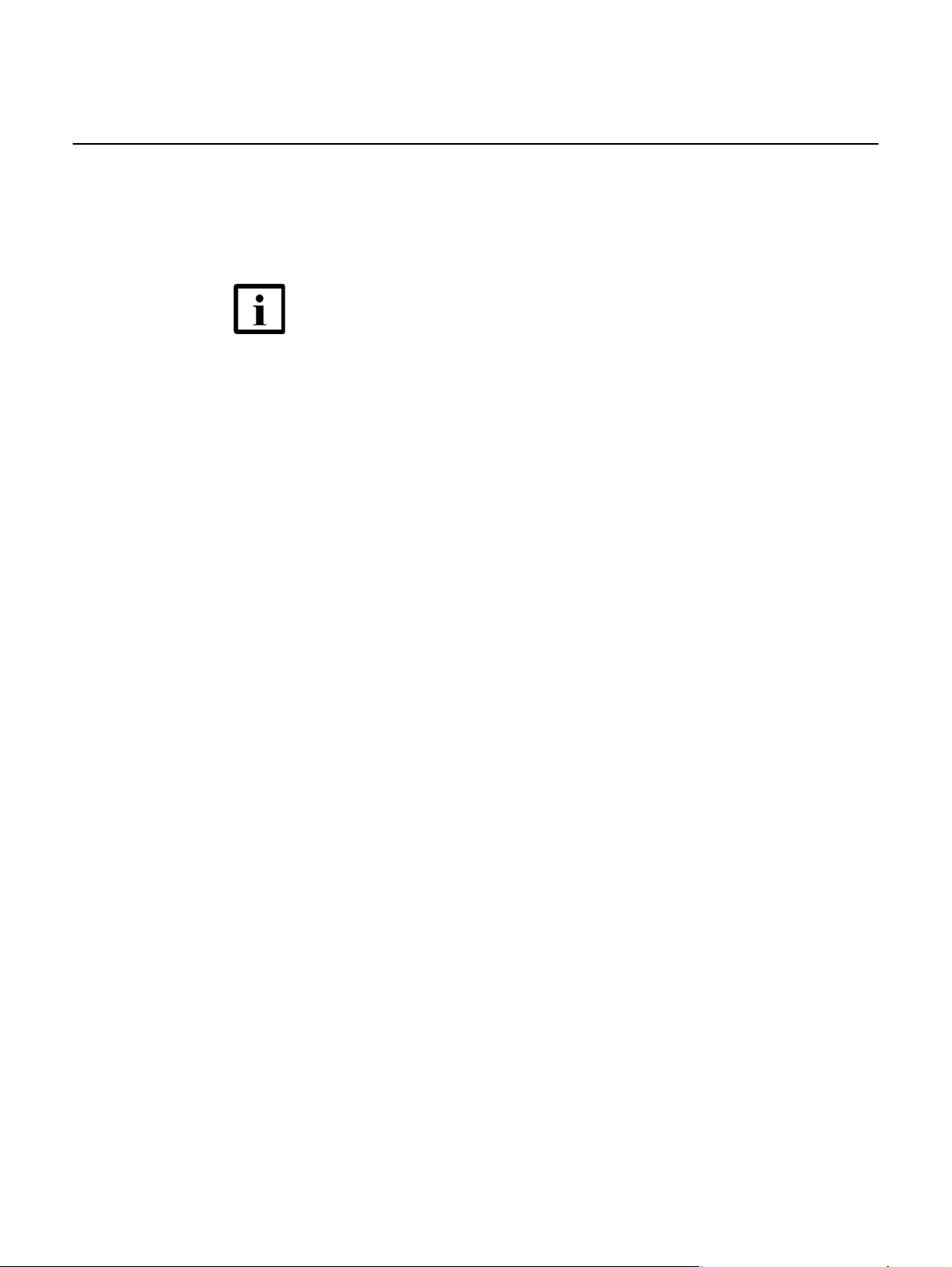
ANSI CPE safety guidelines
Gateway 3 (G-240W-E) devices are compliant with the following standards
• IEC-62368-1
• UL-62368-1
2.3.1 Power supplies
The use of any non-Nokia approved power supplies or power adapters is not
supported or endorsed by Nokia. Such use will void any warranty or support contract
with Nokia. Such use greatly increases the danger of damage to equipment or
property.
Nokia WiFi Gateway 3 Product Guide
Note — The devices comply with the U.S. National Electrical
Code. However, local electrical authorities have jurisdiction
when there are differences between the local and U.S.
standards.
2.3.2 Cabling
The following are the guidelines regarding cables used for the customer premises
equipment:
• Use only cables approved by the relevant national electrical code.
22
3FE-47464-AAAA-TCZZA Issue: 01
Page 23
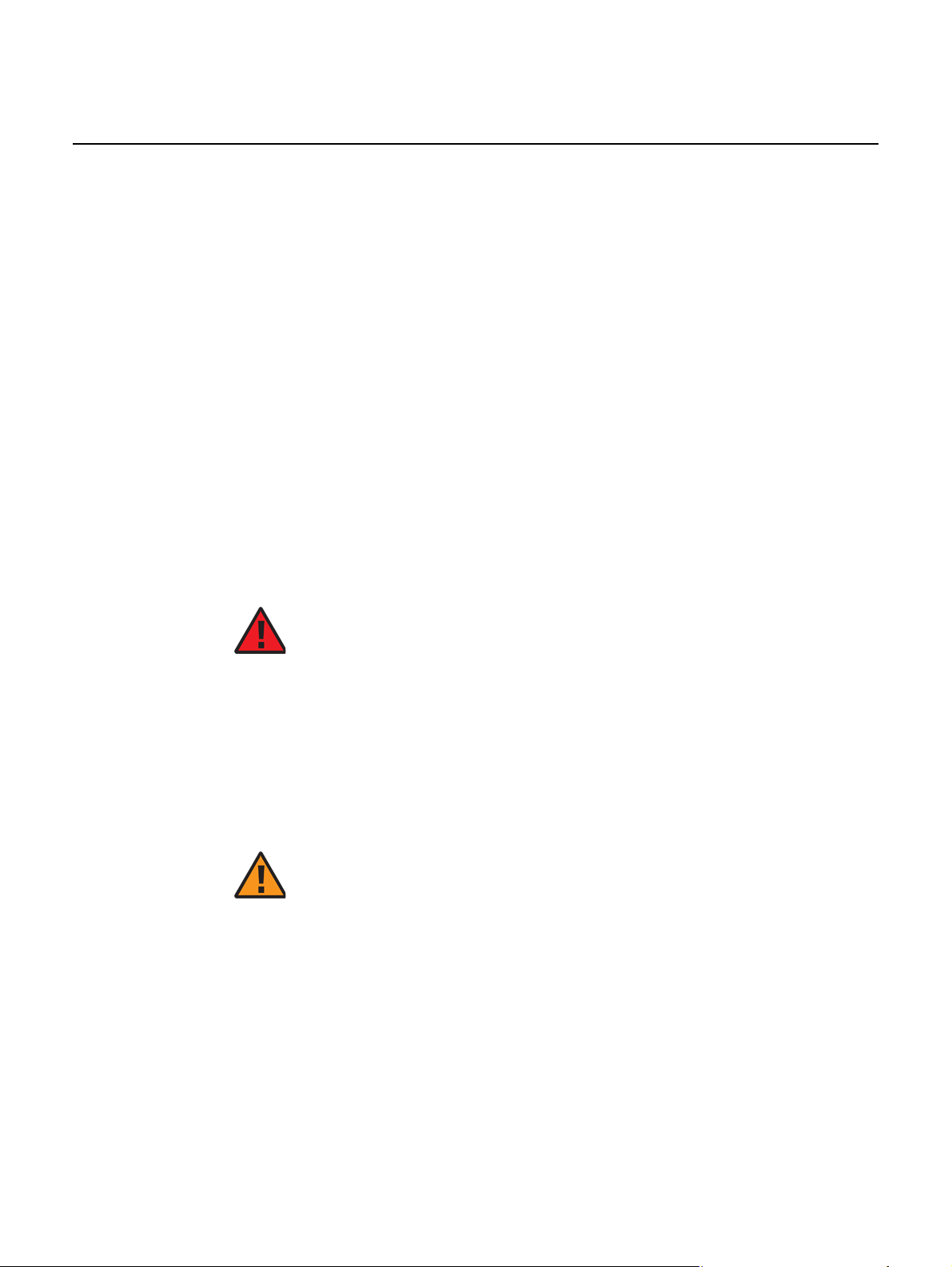
Nokia WiFi Gateway 3 Product Guide ETSI CPE safety guidelines
3 ETSI CPE safety guidelines
This chapter provides information about the mandatory regulations that govern the
installation and operation of devices.
3.1 Safety instructions
This section describes the safety instructions that are provided in the CPE customer
documentation and on the equipment.
3.1.1 Safety instruction boxes
The safety instruction boxes are provided in the CPE customer documentation.
Observe the instructions to meet safety requirements.
The following is an example of the Danger box.
Danger — Possibility of personal injury.
The Danger box indicates that the described activity or situation may pose a threat
to personal safety. It calls attention to a situation or procedure which, if no t correctly
performed or adhered to, may result in death or serious physical harm.
Do not proceed beyond a Danger box until the indicated conditions are fully
understood and met.
The following is an example of the Warning box.
Warning 1 — Possibility of equipment damage.
Warning 2 — Possibility of data loss.
The Warning box indicates that the described activity or situation may, or will, cause
equipment damage, loss of data, or serious performance problems. It identifies a
possible equipment-damaging situation or provides essential informat ion to avoid the
degradation of system operations or data.
Do not proceed beyond a warning until the indicated conditions are fully understood
and met.
Issue: 01 3FE-47464-AAAA-TCZZA 23
Page 24
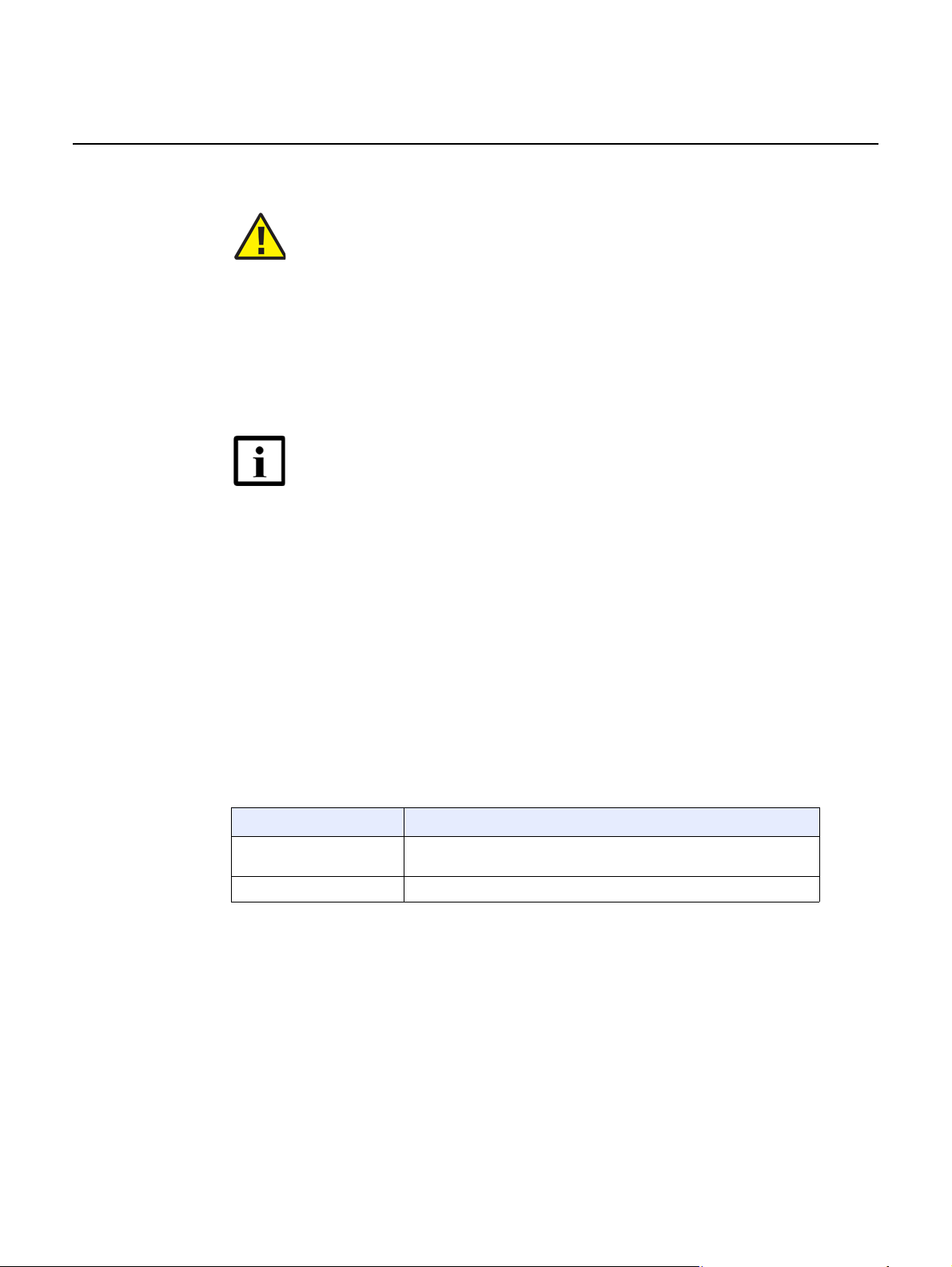
ETSI CPE safety guidelines
The following is an example of the Caution box.
The Caution box indicates that the described activity or situation may, or will, cause
service interruption.
Do not proceed beyond a caution until the indicated conditions are fully understood
and met.
The following is an example of the Note box.
The Note box provides information that assists the personnel working with devices.
It does not provide safety-related instructions.
Nokia WiFi Gateway 3 Product Guide
Caution 1 — Possibility of service interruption.
Caution 2 — Service interruption.
Note — Information of special interest.
3.1.2 Safety-related labels
The customer premises equipment is labeled with the specific safety instructions and
compliance information that is related to a variant of the CPE. Observe the
instructions on the safety labels.
Table 2 provides sample safety labels on the customer premises equipment.
Table 2 Safety labels
Label text Description
CE marking Indicates compliance to the European Council Directives including
ESD warning Caution: This assembly contains an electrostatic sensitive device.
EN60950-1 safety
3.2 Safety standards compliance
This section describes the CPE compliance with the European safety standards.
24
3FE-47464-AAAA-TCZZA Issue: 01
Page 25

Nokia WiFi Gateway 3 Product Guide ETSI CPE safety guidelines
3.2.1 EMC, EMI, and ESD compliance
The customer premises equipment complies with the following EMC, EMI, and ESD
requirements:
• EN 300-386 V1.6.1: Electromagnetic Compatibility and Radio Spectrum Matters
(ERM): Telecommunications Network Equipment; Electromagnetic Compatibility
(EMC) requirements; Electrostatic Discharge (ESD) requirements
• EN 301489-1: Electromagnetic Compatibility and Radio Spectrum Matters (ERM):
Telecommunications Network Equipment; Electromagnetic Compatibility (EMC)
Standard for Radio Equipment and Servcies; part 1: Common Technical
Requirements
• EN 301489-17: Electromagnetic Compatibility and Radio Spectrum Matters
(ERM); Electromagnetic Compatibility (EMC) Standard for Radio Equipment; Part
17: Specific Conditions for Broadband Data Transmission Systems.
• Radio Equipment Directive (RED) 2014/53/EU (applicable from 13 June 2016)
• EN 55032 (2015): Electromagnetic compatibility of multimedia equipment -
Emission Requirements
• EN 55024 (2010): Information Technology Equipment, Immunity Characteristics,
limits and methods of measurement
• Electromagnetic Compatibility (EMC) directive 2014/30/EU
• European Council Directive 2004/108/EC
• Low Voltage (LVD) directive 2014/35/EC
3.2.2 Equipment safety standard compliance
The customer premises equipment is labeled with specific safety compliance
information and instructions that are related to a variant of the CPE. Observe the
instructions on the safety labels.
Table 3 provides examples of the text in the various CPE safety labels.
Table 3 Safety labels
Label text Description
TUV compliance Type 3R enclosure - Rainproof.
ESD warning Caution: This assembly contains electrostatic sensitive device.
CDRH compliance Complies with 21 CFR 1040.10 and 1040.11.
CE marking There are various CE symbols for CE compliance.
Figure 2 shows a sample safety label located on the bottom of the Gateway 3
(G-240W-E).
Issue: 01 3FE-47464-AAAA-TCZZA 25
Page 26
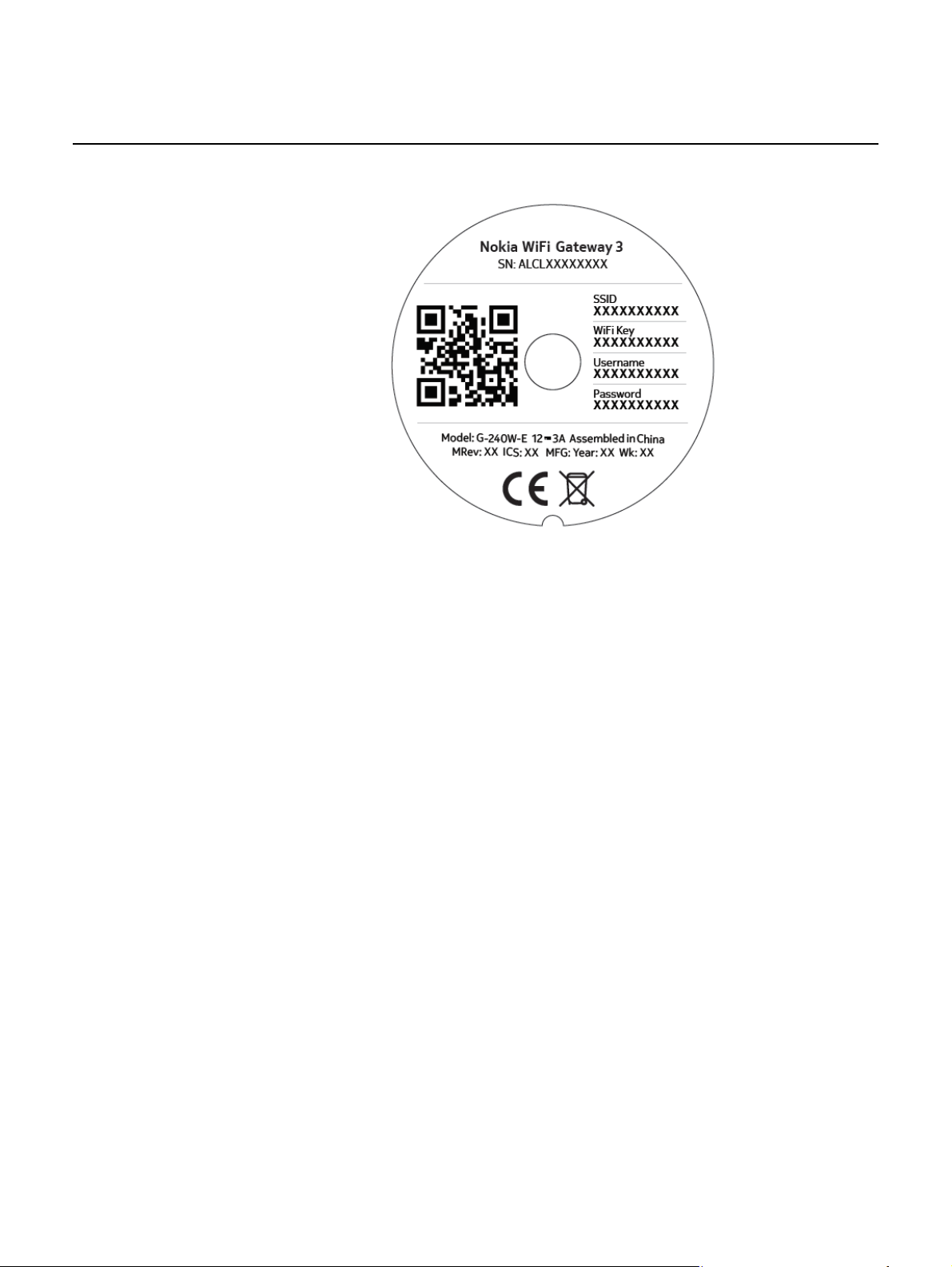
ETSI CPE safety guidelines
Figure 2 Sample safety label
Nokia WiFi Gateway 3 Product Guide
The customer premises equipment complies with the requirements of EN 60950-1,
Safety of Information Technology Equipment for use in a restricted location.
• ETS 300 019-2-1 Storage Class T1.2
• ETS 300 019-2-2 Transport Class T2.3
• ETS 300 019-2-3 Stationary Class T3.2
3.2.3 Environmental standard compliance
The customer premises equipment complies with the EN 300 019 European
environmental standards.
3.2.4 Resistibility requirements compliance
The customer premises equipment complies with the requirements of ITU
Recommendation K.21 for resistibility of telecommunication equipment installed in
customer premises to over voltage and overcurrents.
26
3FE-47464-AAAA-TCZZA Issue: 01
Page 27
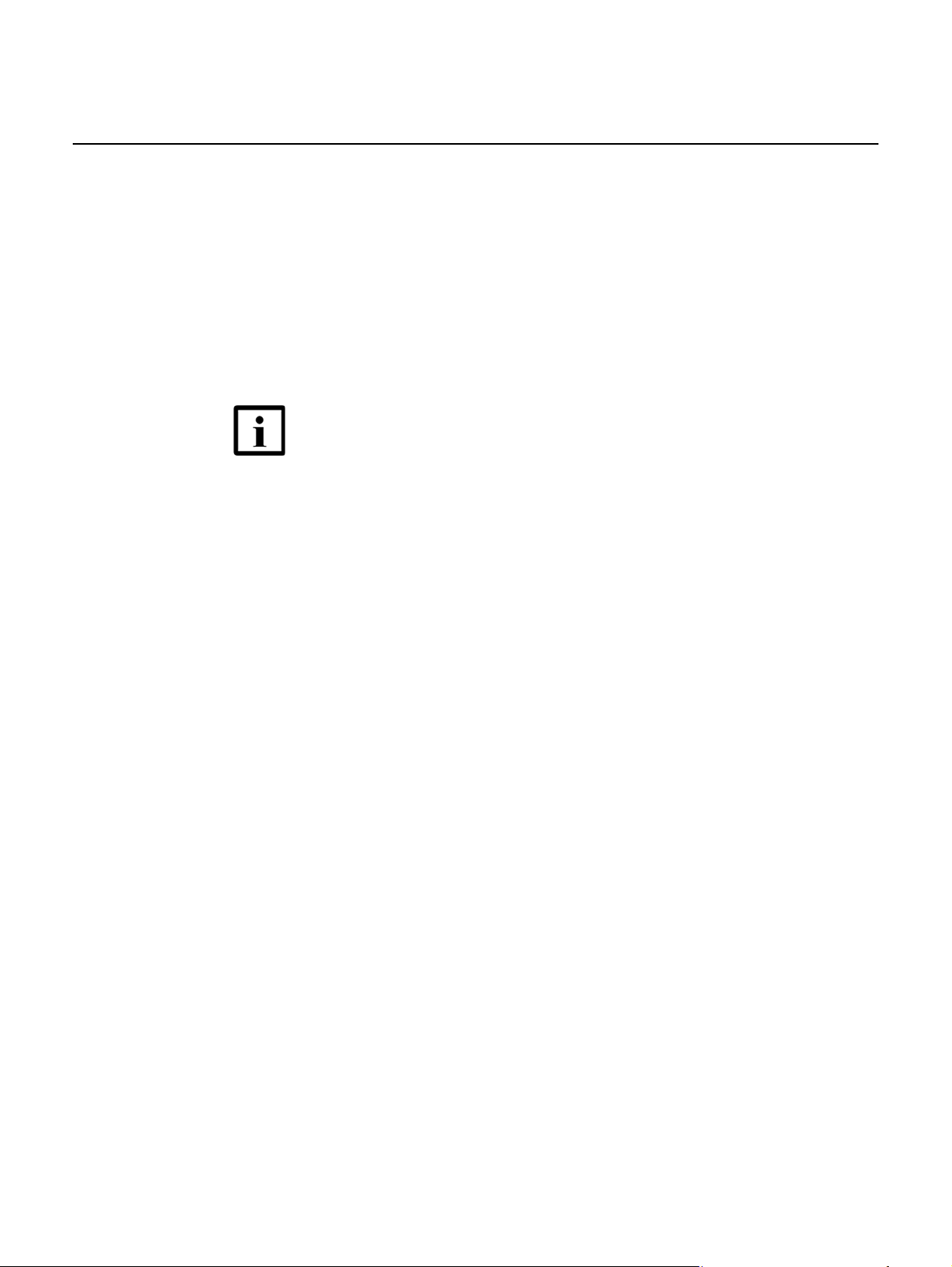
Nokia WiFi Gateway 3 Product Guide ETSI CPE safety guidelines
3.2.5 Acoustic noise emission standard compliance
The customer premises equipment complies with EN 300 753 acoustic noise
emission limit and test methods.
3.3 Electrical safety guidelines
This section provides the electrical safety guidelines for the customer premises
equipment.
Note 1 — The devices comply with the U.S. National Electrical
Code. However, local electrical authorities have jurisdiction
when there are differences between the local and U.S.
standards.
Note 2 — The devices comply with BS EN 61140.
3.3.1 Power supplies
The use of any non-Nokia approved power supplies or power adapters is not
supported or endorsed by Nokia. Such use will void any warranty or support contract
with Nokia. Such use greatly increases the danger of damage to equipment or
property.
3.3.2 Cabling
The following are the guidelines regarding cables used for the customer premises
equipment:
• All cables must be approved by the relevant national electrical code.
Issue: 01 3FE-47464-AAAA-TCZZA 27
Page 28
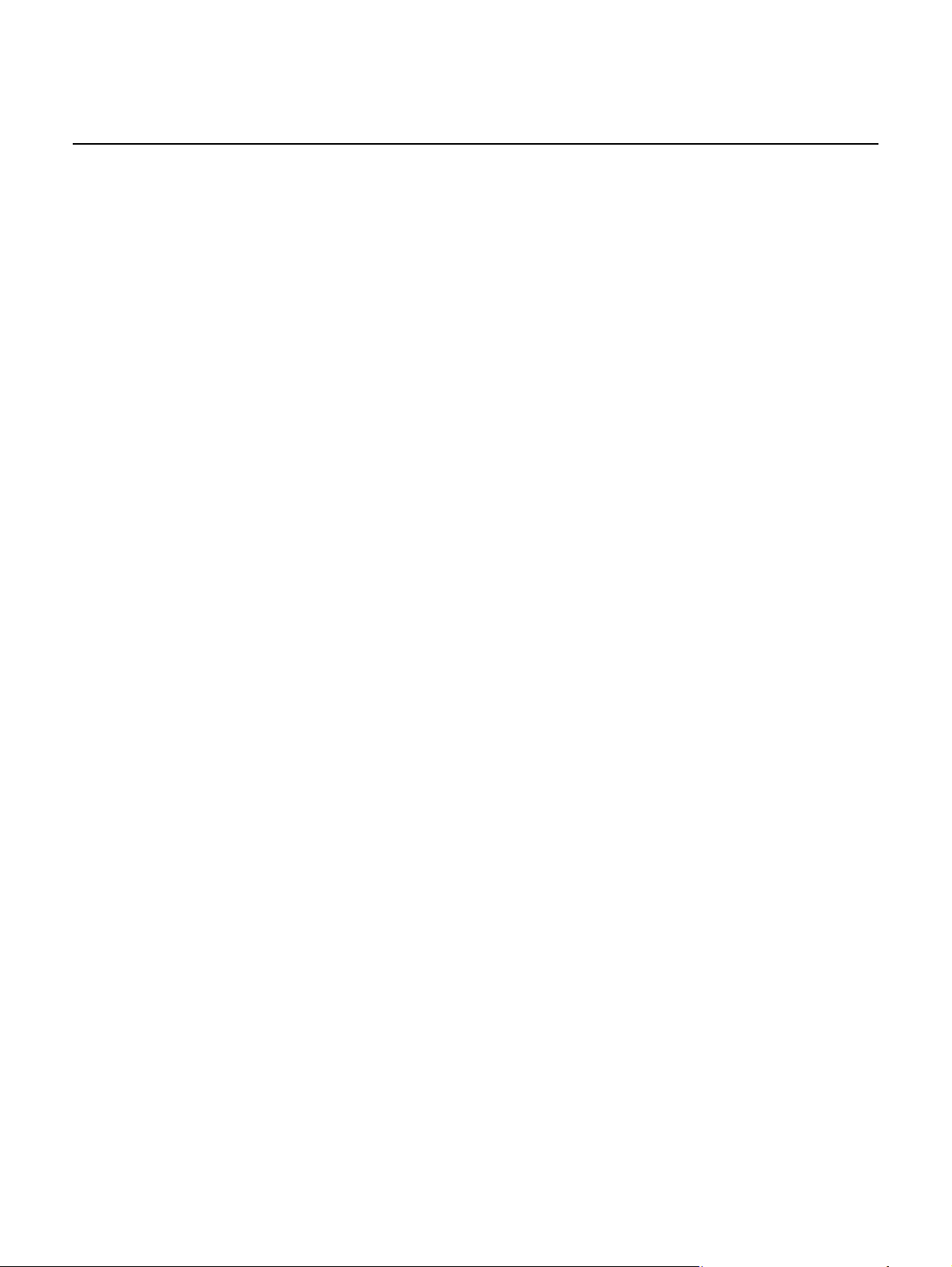
ETSI CPE safety guidelines
Nokia WiFi Gateway 3 Product Guide
28
3FE-47464-AAAA-TCZZA Issue: 01
Page 29
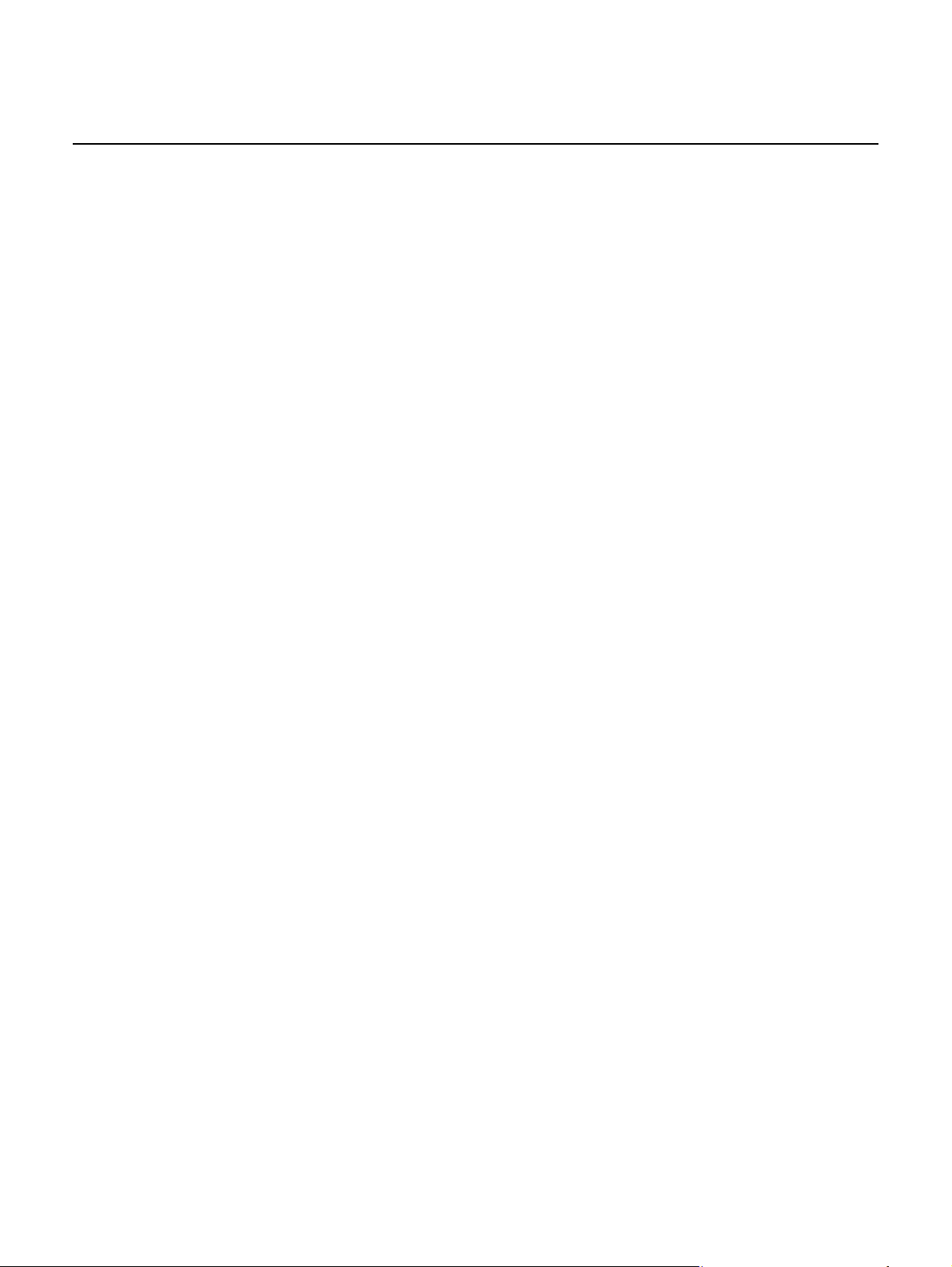
Nokia WiFi Gateway 3 Product Guide ETSI environmental and CRoHS guidelines
4 ETSI environmental and CRoHS
guidelines
This chapter provides information about the ETSI environmental China Restriction of
Hazardous Substances (CRoHS) regulations that govern the installation and
operation of devices. This chapter also includes environmental operation parameters
of general interest.
4.1 Environmental labels
This section describes the environmental instructions that are provided with the
customer documentation, equipment, and location where the equipment resides.
4.1.1 Overview
CRoHS is applicable to Electronic Information Products (EIP) manufactured or sold
and imported in the territory of the mainland of the People’s Republic of China. EIP
refers to products and their accessories manufactured by using electronic
information technology, including electronic communications products and such
subcomponents as batteries and cables.
4.1.2 Environmental related labels
Environmental labels are located on appropriate equipment. The following are
sample labels.
4.1.2.1 Products below Maximum Concentration Value (MCV) label
Figure 3 shows the label that indicates a product is below the maximum
concentration value, as defined by standard SJ/T11363-2006 (Requirements for
Concentration Limits for Certain Hazardous Substances in Electronic Information
Products). Products with this label are recyclable. The label may be found in this
documentation or on the product.
Issue: 01 3FE-47464-AAAA-TCZZA 29
Page 30
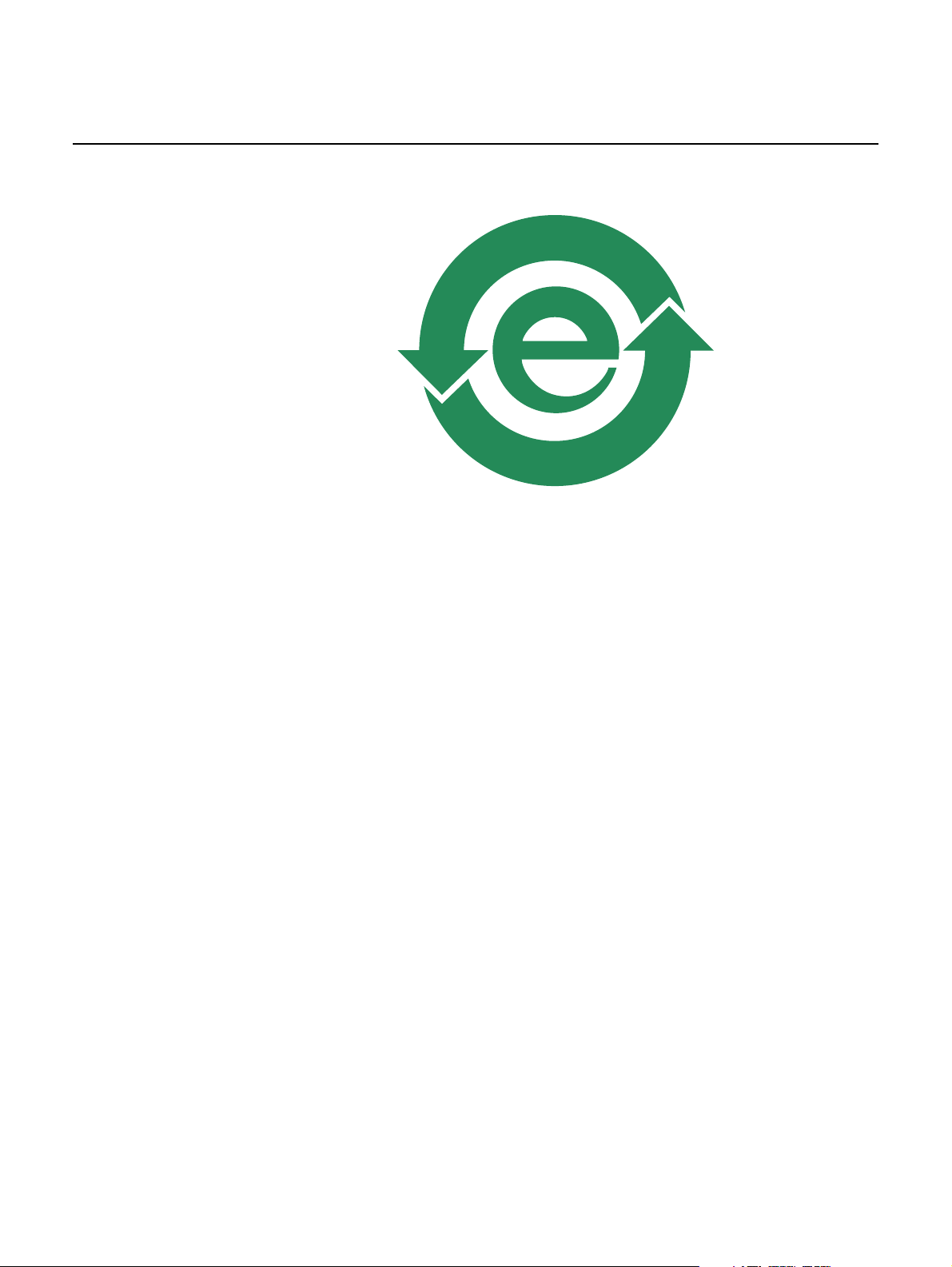
ETSI environmental and CRoHS guidelines
18986
Figure 3 Products below MCV value label
Nokia WiFi Gateway 3 Product Guide
4.1.2.2 Products containing hazardous substances above Maximum Concentration Value (MCV) label
Figure 4 shows the label that indicates a product is above the maximum
concentration value, as defined by standard SJ/T11363-2006 (Requirements for
Concentration Limits for Certain Hazardous Substances in Electronic Information
Products). The number contained inside the label indicates the Environment-Friendly
User Period (EFUP) value. The label may be found in this documentation or on the
product.
30
3FE-47464-AAAA-TCZZA Issue: 01
Page 31

Nokia WiFi Gateway 3 Product Guide ETSI environmental and CRoHS guidelines
18985
Figure 4 Products above MCV value label
Together with major international telecommunications equipment companies, Nokia
has determined it is appropriate to use an EFUP of 50 years for network
infrastructure equipment and an EFUP of 20 years for handsets and accessories.
These values are based on manufacturers' extensive practical experience of the
design, manufacturing, maintenance, usage conditions, operating environments,
and physical condition of infrastructure and handsets after years of service. The
values reflect minimum values and refer to products operated according to the
intended use conditions. See “Hazardous Substances Table (HST)” for more
information.
4.2 Hazardous Substances Table (HST)
This section describes the compliance of the OLT and CPE to the CRoHS standard
when the product and subassemblies contain hazardous substances beyond the
MCV value. This information is found in this user documentation where part numbers
for the product and subassemblies are listed. It may be referenced in other OLT and
CPE documentation.
In accordance with the People’s Republic of China Electronic Industry Standard
Marking for the Control of Pollution Caused by Electronic Information Products
(SJ/T11364-2006), customers may access the Nokia Hazardous Substance Table,
in Chinese, from the following location:
• http://www.alcatel-sbell.com.cn/wwwroot/images/upload/private/1/media/ChinaRo
HS.pdf
Issue: 01 3FE-47464-AAAA-TCZZA 31
Page 32

ETSI environmental and CRoHS guidelines
4.3 Other environmental requirements
Observe the following environmental requirements when handling the P-OLT or CPE
4.3.1 CPE environmental requirements
See the CPE technical specification documentation for more information about
temperature ranges.
4.3.2 Transportation
According to EN 300-019-1-2 - Class 2.3, transportation of the equipment must be in
packed, public transportation with no rain on packing allowed.
Nokia WiFi Gateway 3 Product Guide
4.3.3 EU RoHS
European Union (EU) Directive 2011/65/EU, “Restriction of the use of certain
Hazardous Substances” (RoHS), restricts the use of lead, mercury, cadmium,
hexavalent chromium, and certain flame retardants in electrical and electronic
equipment. Nokia products shipped to the EU comply with the EU RoHS Directive.
Nokia has implemented a material/substance content management process. The
process is described in: Nokia process for ensuring RoHS Compliance
(1AA002660031ASZZA). This ensures compliance with the European Union
Directive 2011/65/EU on the Restriction of the Use of Certain Hazardous Substances
in Electrical and Electronic Equipment.
32
3FE-47464-AAAA-TCZZA Issue: 01
Page 33

Nokia WiFi Gateway 3 Product Guide ETSI environmental and CRoHS guidelines
4.3.4 End-of-life collection and treatment
Electronic products bearing or referencing the symbol shown in Figure 5, when put
on the market within the European Union (EU), shall be collected and treated at the
end of their useful life, in compliance with applicable EU and local legislation. They
shall not be disposed of as part of unsorted municipal waste. Due to materials that
may be contained in the product, such as heavy metals or batteries, the environment
and human health may be negatively impacted as a result of inappropriate disposal.
Note — In the European Union, a solid bar under the symbol for
a crossed-out wheeled bin indicates that the product was put on
the market after 13 August 2005.
Figure 5 Recycling/take back/disposal of product symbol
About mark is used in compliance to European Union WEEE Directive (2012/19/EU).
There can be different requirements for collection and treatment in different member
states of the European Union.
In compliance with legal requirements and contractual agreements, where
applicable, Nokia will offer to provide for the collection and treatment of Nokia
products bearing the logo shown in Figure 5 at the end of their useful life, or products
displaced by Nokia equipment offers. For information regarding take-back of
equipment by Nokia, or for more information regarding the requirements for
recycling/disposal of product, contact your Nokia account manager or Nokia take
back support at sustainability.global@nokia.com.
Issue: 01 3FE-47464-AAAA-TCZZA 33
Page 34

ETSI environmental and CRoHS guidelines
Nokia WiFi Gateway 3 Product Guide
34
3FE-47464-AAAA-TCZZA Issue: 01
Page 35

Nokia WiFi Gateway 3 Product Guide Gateway 3 (G-240W-E) unit data sheet
5 Gateway 3 (G-240W-E) unit data
sheet
5.1 Gateway 3 (G-240W-E) part numbers and identification
5.2 Gateway 3 (G-240W-E) general description
5.3 Gateway 3 (G-240W-E) software and installation feature support
5.4 Gateway 3 (G-240W-E) interfaces and interface capacity
5.5 Gateway 3 (G-240W-E) LEDs
5.6 Gateway 3 (G-240W-E) detailed specifications
5.7 Gateway 3 (G-240W-E) functional blocks
5.8 Gateway 3 (G-240W-E) responsible party
5.9 Gateway 3 (G-240W-E) special considerations
5.1 Gateway 3 (G-240W-E) part numbers and
identification
Table 4 provides part numbers and identification information for the Gateway 3
(G-240W-E).
Table 4 Identification of Gateway 3 (G-240W-E)
Ordering part
number
3FE 47358 AA 3FE 47464 AA Nokia WiFi Gateway 3 (G-240W-E), GPON residential
3FE 47358 BA 3FE 47464 BA Nokia WiFi Gateway 3 (G-240W-E), GPON residential
Provisioning
number
Description CLEC CPR ECI/
gateway ONT with 2 POTS ports, 4 GE UNI, 5G Wi-Fi,
and 3x3 2.4G Wi-Fi. Includes two USB 2.0 Type A ports
and a 12V US 2-pin plug, wall-mounted power supply
variant with a barrel-type DC connector.
gateway ONT with 2 POTS ports, 4 GE UNI, 5G Wi-Fi,
and 3x3 2.4G Wi-Fi. Includes two USB 2.0 Type A ports
and a 12V EU 2-pin plug, wall-mounted power supply
variant with a barrel-type DC connector.
Bar
code
BVMHX00ARA N70GRC 472780
———
(1 of 2)
Issue: 01 3FE-47464-AAAA-TCZZA 35
Page 36

Gateway 3 (G-240W-E) unit data sheet
Nokia WiFi Gateway 3 Product Guide
Ordering part
number
3FE 47358 CA 3FE 47464 BA Nokia WiFi Gateway 3 (G-240W-E), GPON residential
(2 of 2)
Provisioning
number
Description CLEC CPR ECI/
———
gateway ONT with 2 POTS ports, 4 GE UNI, 5G Wi-Fi,
and 3x3 2.4G Wi-Fi. Includes two USB 2.0 Type A ports
and a 12V UK 3-pin plug, wall-mounted power supply
variant with a barrel-type DC connector.
Table 5 provides power supply ordering information for the Gateway 3 (G-240 W-E).
The UPS connector is a reserved interface. The UPS adapter is specified by Nokia.
The maximum overload rating should not exceed 8A, 100W.
Table 5 Gateway 3 (G-240W-E) power supply ordering information
Gateway 3
ordering part
number
3FE 47358 AA Fu hua UES36WA-120300SPAB 12V 3A 36W AC/DC power
3FE 47358 BA Fu hua UES36WA-120300SPAV 12V 3A 36W DC power
3FE 47358 CA Fu hua UES36WA-120300SPAU 12V 3A 36W AC/DC power
Manufacturer Applicable power supply
model
Ruide RD1203000-C55-20MG 12V 2A 36W AC/DC power
Ruide RD1203000-C55-20OG 12V 2A 36W DC power
Ruide RD1203000-C55-20YG 12V 2A 36W AC/DC power
Power information Compliance
adapter
adapter
adapter
adapter
adapter
adapter
Bar
code
Notes
detail
ANSI
municipality US,
FCC/ETL
ANSI
municipality US,
FCC/ETL
Europe, CE
certified
Europe, CE
certified
UK, CE certified 3-pin UK input
UK, CE certified 3-pin UK input
2-pin US input
plug
2-pin US input
plug
2-pin EU input
plug
2-pin EU input
plug
plug
plug
36
5.2 Gateway 3 (G-240W-E) general description
WiFi is abundantly deployed in home networks. Users crave a seamless experience
at home including effortlessly connecting their wireless devices to the network.
Traditional WiFi networks require unique SSIDs for each of the access points or
tedious set-up of WiFi extenders, which complicate the user experience. The Nokia
WiFi network simplifies the user experience by providing a seamless mesh network
with easy device onboarding and automated network optimization.
The overall Nokia WiFi solution is composed of one or more Nokia WiFi gateways,
the WiFi Care Portal for the customer care team of the operator, and a mobile
application for end-user self care.
3FE-47464-AAAA-TCZZA Issue: 01
Page 37

Nokia WiFi Gateway 3 Product Guide Gateway 3 (G-240W-E) unit data sheet
28280
The Gateway 3 (G-240W-E) can be deployed as either an Ethernet residential
gateway or a WiFi gateway in the Nokia WiFi solution. The residential gateway is the
central point of the mesh network providing access to the broadband network
(Internet) while the gateway aids with extending the WiFi coverage to every corner
of the home, providing seamless roaming to wireless connected devices.
The Gateway 3 (G-240W-E) has built-in concurrent dual-band WiFi 802.11b/ g/n and
802.11ac networking with triple-play capability. Gateway 3 (G-240W-E) devices can
be configured using the Nokia WiFi Mobile App, which can be downloaded on both
iOS and Android devices.
Figure 6 shows the Gateway 3 (G-240W-E) gateway.
Figure 6 Gateway 3 (G-240W-E)
The Gateway 3 (G-240W-E) provides the following functions and benefits:
• Automatically decide on wireless router mode and gateway mode in a mesh
network
• Dual-band concurrent IEEE 802.11b/g/n 3x3 2.4 GHz and 802.11ac 4x4 5 GHz
• Four 10/100/1000Base-T interface with RJ-45 connectors
• Two POTS ports with R-J11 connectors
• Two USB 2.0 Type A ports
• Nokia intelligent mesh
• Embedded edge analytics optimize network performance in real time
• Real-time wireless spectrum analysis
• Supports DFS
• GPON uplink
Issue: 01 3FE-47464-AAAA-TCZZA 37
Page 38

Gateway 3 (G-240W-E) unit data sheet
Benefits:
• PHY rate up to 450 Mb/s for 2.4 GHz and 2170 Mb/s for 5 GHz (with 1024 QAM
capable clients)
• Self-healing, self-optimizing network
• Mesh topology and intelligent mesh routing
• Seamless roaming (IEEE 802.11k, 802.11v, 802.11r/legacy)
• Band steering, channel optimization
• Embedded range boost technology helps to significantly extend absolute range
• Real-time wireless spectrum scan and analysis
• High quality of service (QoS) video over Wi-Fi
• Ease of setup and user intuitive information
Table 6 lists additional function details.
Table 6 Gateway 3 (G-240W-E) function details
Function Detail
Installation Desk mounted
WLAN
interfaces
Router mode • IPv4 and IPv6
Gateway mode
LED
Nokia WiFi Gateway 3 Product Guide
• Supports 3x3 802.11b/g/n 2.4 GHz wireless LAN (WLAN) interface
• Supports 4x4 802.11ac 5 GHz WLAN interface with multi-user multiple input, multiple
output (MU-MIMO)
• Maximum effective isotropic radiated power (EIRP) on 2.4 GHz up to 500 mW and 5 GHz
up to 1 W
• 64-bit and 128-bit Wired Equivalent Privacy (WEP) support
• Wi-Fi Protected Access (WPA) support including Pre-Shared Key (WPA-PSK) and WPA2
• Media access control (MAC) filters
• Point-to-Point Protocol over Ethernet (PPPoE) and IP over Ethernet (IPoE)
• Network Address Translation (NAT), demilitarized zone (DMZ) and firewall
• Dynamic Host Configuration Protocol (DHCP) and domain name system (DNS) proxy
• Internet Group Management Protocol (IGMP) v2/v3 proxy/Multicast Listener Discovery
(MLD) proxy
• Supports TR-069
• Supports virtual private network (VPN) pass- through for Point-to-Point Tunneling
protocol (PPTP), Layer 2 Tunneling Protocol (L2TP) and IPSec
• Port forwarding and DMZ/dynamic domain name system (DDNS)
• Flexible video delivery options over Ethernet or wireless
• Supports IPv4, IPv6
• Supports TR-069/TR-111
• Supports VPN pass-through for PPTP, L2TP and IPSec
• IGMP v2/v3 snooping and MLD proxy
• Flexible video delivery options over Ethernet or wireless
• Top LED for simple and intuitive status indication
• Safety and electromagnetic interference (EMI)
• Protection of over voltage/current
38
(1 of 2)
3FE-47464-AAAA-TCZZA Issue: 01
Page 39

Nokia WiFi Gateway 3 Product Guide Gateway 3 (G-240W-E) unit data sheet
Function Detail
Regulatory
compliance
• UL 62368-1
• FCC Part 15
• CE
(2 of 2)
5.2.1 TR-069 object support for WiFi parameters
The Gateway 3 supports the status retrieval and configuration of the following WiFi
parameters via TR-069:
• channel
• SSID
• password for WPA and WEP
• Tx power (transmission rate in dBm)
These are the same TR-069 object parameters that are supported in the GUI. For
more information, see Tables 24 and 25 in the chapter “Configure a Gateway 3
(G-240W-E)”.
5.2.2 Independent TR69 session with SaaS
The prime communication between the Nokia cloud management solution and the
Gateway 3 (G-240W-E) is TR-069.
To keep the Nokia Home WiFi management independent from the ACS of the carrier,
The device can establish an independent TR-069 session with the SaaS.
The SaaS WiFi Care URL and credentials can be programmed from the ACS solution
of the carrier, or they can be incorporated in the device pre-configuration.
5.2.3 TR69 authentication using TLS and CA certificates
Gateway 3 (G-240W-E) devices support encrypted remote TR-069 management
using TLS, as well as ACS authentication using SHA-256 pre-installed certificates.
If the ACS URL is set to the https://... format, by default, the connection will use TLS
without authentication mode. The Gateway 3 can also authenticate the ACS using a
pre-installed CA certificate.
Issue: 01 3FE-47464-AAAA-TCZZA 39
Page 40

Gateway 3 (G-240W-E) unit data sheet
5.3 Gateway 3 (G-240W-E) software and installation feature support
For information on installing or replacing the Gateway 3 (G-240W-E), see:
• Install a Gateway 3 (G-240W-E)
• Replace a Gateway 3 (G-240W-E)
5.4 Gateway 3 (G-240W-E) interfaces and interface capacity
Table 7 describes the supported interfaces and interface capacity for Gateway 3
(G-240W-E) devices.
Table 7 Gateway 3 (G-240W-E) interface connection capacity
Nokia WiFi Gateway 3 Product Guide
Type and
model
Gateway 3 2 — 4 — — — — — 1
Maximum capacity
POTS 10/ 100
BASE-T
10/ 100/1000
1000 BASE-T
RF video
(CATV)
MoCA VDSL2 E1/T1 Local
craft
5.4.1 Gateway 3 (G-240W-E) connections and components
Figure 7 shows the physical connections for Gateway 3 (G-240W-E) devices.
GPON
uplink
40
3FE-47464-AAAA-TCZZA Issue: 01
Page 41

Nokia WiFi Gateway 3 Product Guide Gateway 3 (G-240W-E) unit data sheet
ON/OFF
RESETGPON VOIP
WPS
LAN 1 LAN 2
LAN 3
POWERUPS
LAN 4
TEL 1 TEL 2
USB 1 USB 2
Power input
Bottom cover
Wi-Fi security button
VOIP LEDGPON LED
Reset
button
On/off button
USB ports (2)
POTS ports (2) RJ-11
Ethernet ports (4) RJ-45
UPS connector
28281
Figure 7 Gateway 3 (G-240W-E) physical connections
Table 8 describes the physical connections for Gateway 3 (G-240W-E) devices.
Table 8 Gateway 3 (G-240W-E) physical connection
Connection Description
GPON LED This LED is used to show the start of the GPON uplink.
VOIP LED This LED is used to show the start of VOIP services.
On/Off button This button powers the unit on or off.
WPS ON/Off button This button is used to power the WiFi Protected Setup (WPS) of new WiFi devices
USB 1 and USB 2 This connection is provided through two USB 2.0 interfaces.
TEL1 and TEL2 This connection is provided through two RJ-11 POTS ports.
LAN 1 to LAN 4 This connection is provided through Ethernet RJ-45 connectors. Up to four
UPS This connection is a reserved interface provided through a UPS cable.
Reset button Pressing the Reset button for less than 10 seconds reboots the device; pressing
Power input This connection is provided through the power connector. A power cable fitted with
Issue: 01 3FE-47464-AAAA-TCZZA 41
on or off.
10/100/1000 Base-T Ethernet interfaces are supported. The Ethernet ports can
support both data and in-band video services on all four interfaces.
the Reset button for 10 seconds resets the device to the factory defaults.
a barrel connector is used to make the connection.
Page 42

Gateway 3 (G-240W-E) unit data sheet
Nokia WiFi Gateway 3 Product Guide
5.5 Gateway 3 (G-240W-E) LEDs
The circular top of the Gateway 3 (G-240W-E) functions as a multi-color LED
indicator. The LED color and pulse rate acts as a signal to the home user, which
indicates the state of the Gateway 3 and the quality of its backhaul link.
Table 9 provides LED descriptions for the Gateway 3 (G-240W-E).
Table 9 Gateway 3 (G-240W-E) LED indications
LED color LED behavior Router mode Bridge mode LED behavior description
Off Off ✓✓ Power off.
Blue-Green Solid ✓ Good backhaul connection to the Internet.
Solid ✓ Good backhaul connection. A link to the next node is
Yellow Solid ✓ Backhaul connection is successful but not optimal. A
Slow pulsing ✓✓ Configuration mode. The unit is waiting to be
Red Solid ✓ No connection to the Internet.
Solid ✓ Backhaul connection is not successful. A link to the
Fast pulsing ✓✓ Factory reset
White Slow pulsing ✓✓ WPS enabled
3 quick pulses ✓✓ WPS successful
Solid ✓✓ Powering on
available.
link to the next node is below standard.
configured.
next node is not operational.
42
5.6 Gateway 3 (G-240W-E) detailed specifications
Table 10 lists the physical specifications for the Gateway 3 (G-240W-E).
Table 10 Gateway 3 (G-240W-E) physical specifications
Description Specification
Diameter 94 mm (3.7 in.)
Height 200 mm (78.7 in.)
Weight [within ± 0.5 lb (0.23 kg)] 857g (1.89 lb)
Table 11 lists the power consumption specifications for the Gateway 3 (G-240W-E).
3FE-47464-AAAA-TCZZA Issue: 01
Page 43

Nokia WiFi Gateway 3 Product Guide Gateway 3 (G-240W-E) unit data sheet
Table 11 Gateway 3 (G-240W-E) power consumption specifications
Maximum power
(Not to exceed)
32 W 4 10/100/1000 Base-T Ethernet,
Condition Minimum
power
8 W interfaces/services not provisioned
WiFi operational
Condition
Table 12 lists the environmental specifications for Gateway 3 (G-240W-E).
Table 12 Gateway 3 (G-240W-E) environmental specifications
Mounting
method
On desk or shelf Operating: -5°C to 45°C (23°F to 113°F)
Temperature range and humidity Altitude
ambient temperature
5% to 95% relative humidity, non-condensing
Storage: -20°C to 85°C (-4°F to 185°F)
Contact your Nokia technical support
representative for more information
5.7 Gateway 3 (G-240W-E) functional blocks
Gateway 3 (G-240W-E) devices are single-residence units that support Wireless
(WiFi) service. WiFi service on these devices is compliant with the IEEE 802.11
standard. In addition to the WiFi service, these devices transmit Ethernet packets to
two RJ-45 Ethernet ports.
Figure 8 shows the functional blocks for the Gateway 3 (G-240W-E).
Issue: 01 3FE-47464-AAAA-TCZZA 43
Page 44

Gateway 3 (G-240W-E) unit data sheet
28282
NAND
Flash
DDR3
1x3
Header
NOR
Flash
GE
PHY
GE
PHY
RJ45 RJ45RJ-11
miSLIC
RJ-11
GE
MagneticsGEMagnetics
LEDs
SoC
SPI PBI DDR3 UART GPIO
Laser
Driver
BOSA
PMD USB USB
USB
2.0
Por t
USB
2.0
Por t
MDIPCM MDI
GE
PHY
GE
PHY
RJ45 RJ45
40
MHz
RF
Diplexer
External Antenna
GE
MagneticsGEMagnetics
MDI MDI
801.11ac
4x4
801.11n
3x3
PCIe0 PCIe1
5V
3.3V
1.4V
1.2V
Powe r
Regulators
12V
40
MHz
50
MHz
Figure 8 Single-residence WiFi CPE with Gigabit Ethernet
Nokia WiFi Gateway 3 Product Guide
5.8 Gateway 3 (G-240W-E) responsible party
Table 13 lists the party in the US responsible for the Gateway 3.
Table 13 Responsible party contact information
44
5.9 Gateway 3 (G-240W-E) special considerations
This section describes the special considerations for Gateway 3 (G-240W-E)
devices.
Legal Company name Nokia USA Inc.
Address 2301 SUGAR BUSH RD. STE 300, RALEIGH,NC 27612
Phone, Fax +(866) 582-3688
3FE-47464-AAAA-TCZZA Issue: 01
Page 45

Nokia WiFi Gateway 3 Product Guide Gateway 3 (G-240W-E) unit data sheet
5.9.1 WiFi service
Gateway 3 (G-240W-E) devices feature WiFi service as well as data services. WiFi
is a wireless networking technology that uses radio waves to provide wireless HSI
and network connections. This device complies with the IEEE 802.11 standards,
which the WiFi Alliance defines as the basis for WiFi technology.
5.9.1.1 WiFi standards and certifications
The WiFi service on Gateway 3 (G-240W-E) devices supports the following IEEE
standards and WiFi Alliance certifications:
• compliant with IEEE 802.11 standards
• certified for IEEE 802.11b/g/n/ac standards
• WPA support including WPA-PSK
• certified for WPA2-Personal and WPA2-Enterprise
5.9.1.2 WiFi GUI features
Gateway 3 (G-240W-E) devices have HTML-based WiFi configuration GUIs.
In addition to the traditional web-based GUI, the home user can download and use
a mobile app for managing the Gateway 3.
5.9.2 Gateway 3 (G-240W-E) considerations and limitations
Table 14 lists the considerations and limitations for Gateway 3 (G-240W-E) devices.
Table 14 Gateway 3 (G-240W-E) considerations and limitations
Considerations and limitations
There are no special considerations or limitations at this time.
Issue: 01 3FE-47464-AAAA-TCZZA 45
Page 46

Gateway 3 (G-240W-E) unit data sheet
Nokia WiFi Gateway 3 Product Guide
46
3FE-47464-AAAA-TCZZA Issue: 01
Page 47

Nokia WiFi Gateway 3 Product Guide Install a Gateway 3 (G-240W-E)
6 Install a Gateway 3 (G-240W-E)
6.1 Purpose
6.2 General
6.3 Prerequisites
6.4 Recommended tools
6.5 Safety information
6.6 Procedure
6.1 Purpose
This chapter provides the steps to install a Gateway 3 (G-240W-E).
6.2 General
The steps listed in this chapter describe mounting and cabling for a Gateway 3
(G-240W-E).
6.3 Prerequisites
You need the following items before beginning the installation:
• all required cables
6.4 Recommended tools
You need the following tools for the installation:
• RJ-45 Ethernet cable
• paper clip
Issue: 01 3FE-47464-AAAA-TCZZA 47
Page 48

Install a Gateway 3 (G-240W-E)
6.5 Safety information
Read the following safety information before installing the unit.
Nokia WiFi Gateway 3 Product Guide
Danger 1 — Hazardous electrical voltages and currents can
cause serious physical harm or death. Always use insulated
tools and follow proper safety precautions when connecting or
disconnecting power circuits.
Danger 2 — Make sure all sources of power are turned off and
have no live voltages present on feed lines or terminals. Use a
voltmeter to measure for voltage before proceeding.
Danger 3 — Always contact the local utility company before
connecting the enclosure to the utilities.
Caution 1 — Keep indoor devices out of direct sunlight.
Prolonged exposure to direct sunlight can damage the unit.
Caution 2 — Keep 20 cm away from the Gateway 3
(G-240W-E) when configuring functions on the local web or
app.
Note 1 — Observe the local and national laws and regulations
that may be applicable to this installation.
Note 2 — Observe the following:
• The device should be installed in accordance with the
applicable requirements of the NEC or CEC. Local
authorities and practices take precedent when there is
conflict between the local standard and the NEC or CEC.
• The device must be installed by qualified service personnel.
• Indoor units must be installed with cables that are suitably
rated and listed for indoor use.
• See the detailed specifications in the Gateway 3
(G-240W-E) unit data sheet for the temperature ranges for
these devices.
48
3FE-47464-AAAA-TCZZA Issue: 01
Page 49

Nokia WiFi Gateway 3 Product Guide Install a Gateway 3 (G-240W-E)
6.6 Procedure
Use this procedure to install a Gateway 3 (G-240W-E).
1 Place the unit on a flat surface, such as a desk or shelf.
Note — The Gateway 3 (G-240W-E) cannot be stacked with another or
with other equipment. The installation requirements are:
• allow a minimum 100 mm clearance above the top cover
• allow a minimum 50 mm clearance from the side vents
• do not place any heat source directly above the top cover or below the
bottom cover
2 Connect the fiber optic cable with the SC/APC adapter into the SC/APC connector.
Danger — Fiber cables transmit invisible laser light. To avoid eye
damage or blindness, never look directly into fibers, connectors, or
adapters.
Warning — Be careful to maintain a bend radius of no less than 1.5 in.
(3.8 cm) when connecting the fiber optic cable. Too small of a bend radius
in the cable can result in damage to the optic fiber.
Issue: 01 3FE-47464-AAAA-TCZZA 49
Page 50

Install a Gateway 3 (G-240W-E)
Fiber raceway
Cylinder
Bottom cover
Fiber optic cable
and connector
28292
i Remove the fiber optic connection cover (white cylinder), as shown in Figure 9.
Figure 9 Gateway 3 (G-240W-E) cylinder removal
Nokia WiFi Gateway 3 Product Guide
Note — Fiber cable preparation varies depending on the type and size
of the inside or outside plant fiber cable being spliced to the SC/APC fiber
optic pigtail cable.
50
ii Detach the bottom cover.
iii Plug the fiber optic cable with the SC/APC adapter into the fiber optic connector, as
shown in Figure 9.
iv Wind the fiber optic cable through the fiber track at the base of the cylinder until the
desired length of the cable is reached.
v Press the fiber optic cable into the slot.
vi Replace the bottom cover.
vii Replace the fiber optic connection cover (white cylinder).
3 Review the connection locations, as shown in Figure 10.
3FE-47464-AAAA-TCZZA Issue: 01
Page 51

Nokia WiFi Gateway 3 Product Guide Install a Gateway 3 (G-240W-E)
ON/OFF
RESETGPON VOIP
WPS
LAN 1 LAN 2
LAN 3
POWERUPS
LAN 4
TEL 1 TEL 2
USB 1 USB 2
Power input
Bottom cover
Wi-Fi security button
VOIP LEDGPON LED
Reset
button
On/off button
USB ports (2)
POTS ports (2) RJ-11
Ethernet ports (4) RJ-45
UPS connector
28281
Figure 10 Gateway 3 (G-240W-E) connections
4 Connect the Ethernet cables to the RJ-45 ports; see Figure 10 for the location of the RJ-45
ports.
5 Connect the power cable to the power connector.
Note — Observe the following:
• Units must be powered by a Listed or CE approved and marked
limited power source power supply with a minimum output rate of
12 V dc, 3 A. The polarity of the power adapter plug must match the
Gateway 3.
6 Power up the unit by using the On/Off power switch.
7 Verify the LEDs and voltage status.
8 Activate and test the services.
Issue: 01 3FE-47464-AAAA-TCZZA 51
Page 52

Install a Gateway 3 (G-240W-E)
9 If necessary, reset the Gateway 3 (G-240W-E).
i Locate the Reset button as shown in Figure 10.
ii Insert the end of a straightened paper clip or other narrow object into the hole in the
10 STOP. This procedure is complete.
Nokia WiFi Gateway 3 Product Guide
Note — Resetting the device will return all settings to factory default
values; any configuration customization will be lost.
Reset button to reset the device.
52
3FE-47464-AAAA-TCZZA Issue: 01
Page 53

Nokia WiFi Gateway 3 Product Guide Replace a Gateway 3 (G-240W-E)
7 Replace a Gateway 3 (G-240W-E)
7.1 Purpose
7.2 General
7.3 Prerequisites
7.4 Recommended tools
7.5 Safety information
7.6 Procedure
7.1 Purpose
This chapter provides the steps to replace a Gateway 3 (G-240W-E).
7.2 General
The steps listed in this chapter describe mounting and cabling for a Gateway 3
(G-240W-E).
7.3 Prerequisites
You need the following items before beginning the installation:
• all required cables
7.4 Recommended tools
You need the following tools for replacing the Gateway 3 (G-240W-E):
• RJ-45 cable
• paper clip
Issue: 01 3FE-47464-AAAA-TCZZA 53
Page 54

Replace a Gateway 3 (G-240W-E)
7.5 Safety information
Read the following safety information before replacing the unit.
Nokia WiFi Gateway 3 Product Guide
Danger 1 — Hazardous electrical voltages and currents can
cause serious physical harm or death. Always use insulated
tools and follow proper safety precautions when connecting or
disconnecting power circuits.
Danger 2 — Make sure all sources of power are turned off and
have no live voltages present on feed lines or terminals. Use a
voltmeter to measure for voltage before proceeding.
Danger 3 — Always contact the local utility company before
connecting the enclosure to the utilities.
Caution 1 — Keep indoor devices out of direct sunlight.
Prolonged exposure to direct sunlight can damage the unit.
Caution 2 — Keep 20 cm away from the Gateway 3
(G-240W-E) when configuring functions on the local web or
app.
Note 1 — Observe the local and national laws and regulations
that may be applicable to this installation.
Note 2 — Observe the following:
• The device should be installed in accordance with the
applicable requirements of the NEC or CEC. Local
authorities and practices take precedent when there is
conflict between the local standard and the NEC or CEC.
• The device must be installed by qualified service personnel.
• Indoor units must be installed with cables that are suitably
rated and listed for indoor use.
• See the detailed specifications in the Gateway 3
(G-240W-E) unit data sheet for the temperature ranges for
these devices.
54
3FE-47464-AAAA-TCZZA Issue: 01
Page 55

Nokia WiFi Gateway 3 Product Guide Replace a Gateway 3 (G-240W-E)
ON/OFF
RESETGPON VOIP
WPS
LAN 1 LAN 2
LAN 3
POWERUPS
LAN 4
TEL 1 TEL 2
USB 1 USB 2
Power input
Bottom cover
Wi-Fi security button
VOIP LEDGPON LED
Reset
button
On/off button
USB ports (2)
POTS ports (2) RJ-11
Ethernet ports (4) RJ-45
UPS connector
28281
7.6 Procedure
Use this procedure to replace a Gateway 3 (G-240W-E).
1 Power down the unit by using the on/off power switch. See Figure 11 for the connections on
the Gateway 3 (G-240W-E).
Figure 11 Gateway 3 (G-240W-E) connections
2 Disconnect the WAN, Ethernet, and power cables from the Gateway 3 (G-240W-E); see
Figure 11 for the connector locations on the Gateway 3 (G-240W-E).
3 If necessary, disconnect the fiber optic cable. Go to step 5.
4 Replace the Gateway 3 (G-240W-E) with the new device. The device can be placed on any
flat surface, such as a desk or shelf.
Issue: 01 3FE-47464-AAAA-TCZZA 55
Page 56

Replace a Gateway 3 (G-240W-E)
Fiber raceway
Cylinder
Bottom cover
Fiber optic cable
and connector
28292
5 Connect the fiber optic cable with the SC/APC adapter into the SC/APC connector.
i Remove the fiber optic connection cover (white cylinder), as shown in Figure 12.
Figure 12 Gateway 3 (G-240W-E) cylinder removal
Nokia WiFi Gateway 3 Product Guide
Danger — Fiber cables transmit invisible laser light. To avoid eye
damage or blindness, never look directly into fibers, connectors, or
adapters.
Warning — Be careful to maintain a bend radius of no less than 1.5 in.
(3.8 cm) when connecting the fiber optic cable. Too small of a bend radius
in the cable can result in damage to the optic fiber.
Note — Fiber cable preparation varies depending on the type and size
of the inside or outside plant fiber cable being spliced to the SC/APC fiber
optic pigtail cable.
56
ii Detach the bottom cover.
iii Plug the fiber optic cable with the SC/APC adapter into the fiber optic connector, as
shown in Figure 12.
3FE-47464-AAAA-TCZZA Issue: 01
Page 57

Nokia WiFi Gateway 3 Product Guide Replace a Gateway 3 (G-240W-E)
iv Wind the fiber optic cable through the fiber track at the base of the cylinder until the
desired length of the cable is reached.
v Press the fiber optic cable into the slot.
vi Replace the bottom cover.
vii Replace the fiber optic connection cover (white cylinder).
6 Connect the Ethernet cables directly to the RJ-45 ports; see Figure 11 for the location of the
RJ-45 ports.
7 Connect the power cable to the power connector.
Note — Observe the following:
• Units must be powered by a Listed or CE approved and marked
limited power source with a minimum output rate of 12 V dc, 3 A. The
polarity of the power adapter plug must match the Gateway 3.
8 Power up the unit by using the On/Off power button.
9 Verify the LEDs and voltage status.
10 Activate and test the services.
11 If necessary, reset the Gateway 3 (G-240W-E).
Note — Resetting the device will return all settings to factory default
values; any configuration customization will be lost.
i Locate the Reset button on a Gateway 3 (G-240W-E) as shown in Figure 11.
ii Insert the end of a straightened paper clip or other narrow object into the hole in the
Reset button to reset the device.
12 STOP. This procedure is complete.
Issue: 01 3FE-47464-AAAA-TCZZA 57
Page 58

Replace a Gateway 3 (G-240W-E)
Nokia WiFi Gateway 3 Product Guide
58
3FE-47464-AAAA-TCZZA Issue: 01
Page 59

Nokia WiFi Gateway 3 Product Guide Configure a Gateway 3 (G-240W-E)
8 Configure a Gateway 3 (G-240W-E)
8.1 GUI configuration
8.1 GUI configuration
Use the procedures below to use the web-based GUI for the Gateway 3 (G-240W-E).
The Gateway 3 (G-240W-E) is used as an Ethernet gateway to connect devices in
the home to the Internet. The GUI provides a variety of features for the home network
including routing and firewall capability. By using the GUI, users can configure the
right network connectivity for all equipment in their home, including personal
computers, set-top boxes, mobile phones, and other consumer electronics devices,
to the Internet.
Caution — Keep 20 cm away from the Gateway 3 (G-240W-E)
when configuring functions on the local web or app.
8.1.1 Login
Use the procedure below to login to the web-based GUI for the Gateway 3
(G-240W-E).
Procedure 6 Login to web-based GUI
1 Open a web browser and enter the IP address of the Gateway 3 (G-240W-E) in the address
bar.
The login window appears.
The default gateway IP address is http://192.168.18.1. You can connect to this IP address
using your web browser after connecting your PC to one of Ethernet ports of the Gateway 3
(G-240W-E). The static IP address of your PC must be in the same 192.168.18.x subnet as
the Gateway 3 (G-240W-E).
2 Enter your username and password in the Log in window, as shown in Figure 13.
The default user name is admin. The default password is a random number, which is included
in the product kit.
Issue: 01 3FE-47464-AAAA-TCZZA 59
Page 60

Configure a Gateway 3 (G-240W-E)
Figure 13 Web login window
Caution — If you forget the current username and password, press the
reset button for 10s and the default values for the username and
password will be recovered at startup.
Pressing the Reset button for less than 10 seconds reboots the device;
pressing the Reset button for 10 seconds resets the device to the factory
defaults.
Nokia WiFi Gateway 3 Product Guide
3 Click Login. The Device Information screen appears.
Note — To help protect the security of your Internet connection, the
application displays a pop-up reminder to change both the WiFi password
and the Gateway 3 (G-240W-E) password.
To increase password security, use a minimum of 10 characters,
consisting of a mix of numbers and upper and lowercase letters.
4 STOP. This procedure is complete.
8.1.2 Device and connection status
The Gateway 3 (G-240W-E) supports the retrieval of a variety of device and
connection information, including:
• device information
• LAN status
• WAN status
• WAN status IPv6
• home networking information
• statistics
60
3FE-47464-AAAA-TCZZA Issue: 01
Page 61

Nokia WiFi Gateway 3 Product Guide Configure a Gateway 3 (G-240W-E)
Procedure 7 Device information retrieval
1 Select Status > Device Information from the top-level menu in the Ethernet Gateway window,
as shown in Figure 14.
Figure 14 Device Information window
Table 15 describes the fields in the Device Information window.
Table 15 Device Information parameters
Field Description
Device Name Name on the Gateway 3 (G-240W-E)
Vendor Name of the vendor
Serial Number Serial number of the Gateway 3 (G-240W-E)
Hardware version Hardware version of the Gateway 3 (G-240W-E)
Boot version Boot version of the Gateway 3 (G-240W-E)
Software version Software version of the Gateway 3 (G-240W-E)
Chipset Chipset of the Gateway 3 (G-240W-E)
Device Running Time Amount of time the device has run since last reset in hours, minutes,
and seconds
Issue: 01 3FE-47464-AAAA-TCZZA 61
Page 62

Configure a Gateway 3 (G-240W-E)
2 Click Refresh to update the displayed information.
3 STOP. This procedure is complete.
Nokia WiFi Gateway 3 Product Guide
62
3FE-47464-AAAA-TCZZA Issue: 01
Page 63

Nokia WiFi Gateway 3 Product Guide Configure a Gateway 3 (G-240W-E)
Procedure 8 LAN status retrieval
1 Select Status > LAN Status from the top-level menu in the Ethernet Gateway window, as
shown in Figure 15.
Figure 15 LAN status window
Table 16 describes the fields in the LAN status window.
Issue: 01 3FE-47464-AAAA-TCZZA 63
Page 64

Configure a Gateway 3 (G-240W-E)
Table 16 LAN status parameters
Field Description
Wireless Information
Wireless Status Indicates whether the wireless is on or off
Wireless Channel Wireless channel number
SSID Name Name of each SSID
Wireless Encryption Status Encryption type used on the wireless connection
Wireless Rx Packets Number of packets received on the wireless connection
Wireless Tx Packets Number of packets transmitted on the wireless connection
Wireless Rx Bytes Number of bytes received on the wireless connection
Wireless Tx Bytes Number of bytes transmitted on the wireless connection
Power Transmission (mW) Power of the wireless transmission, in mW
Ethernet Information
Ethernet Status Indicates whether the Ethernet connection is on or off
Ethernet IP Address IP address of the Ethernet connection
Ethernet Subnet Mask Subnet Mask of the Ethernet connection
Ethernet MAC Address MAC address of the Ethernet connection
Ethernet Rx Packets Number of packets received on the Ethernet connection
Ethernet Tx Packets Number of packets transmitted on the Ethernet connection
Ethernet Rx Bytes Number of bytes received on the Ethernet connection
Ethernet Tx Bytes Number of bytes transmitted on the Ethernet connection
Nokia WiFi Gateway 3 Product Guide
64
2 Click Refresh to update the displayed information.
3 STOP. This procedure is complete.
3FE-47464-AAAA-TCZZA Issue: 01
Page 65

Nokia WiFi Gateway 3 Product Guide Configure a Gateway 3 (G-240W-E)
Procedure 9 WAN status retrieval
1 Select Status > WAN Status from the top-level menu in the Ethernet Gateway window, as
shown in Figure 16.
Figure 16 WAN Status window
Table 17 describes the fields in the WAN Status window.
Table 17 WAN Status parameters
Field Description
WAN connection list Drop-down menu listing all WAN connections. The connection shown is the
Connection Mode Connection mode of the WAN connection
Enable/Disable Select this checkbox to enable the WAN connection
VLAN VLAN ID
(1 of 2)
connection for which WAN status will be shown.
Issue: 01 3FE-47464-AAAA-TCZZA 65
Page 66

Configure a Gateway 3 (G-240W-E)
Field Description
WAN Link Status Whether the WAN link is up or down
PPPoE Concentrator Read-only field identifying the PPPoE Concentrator
BRAS Connection Status Read-only field indicating the status of the broadband remote access server
IPv4 Address IPv4 address
Netmask Netmask
Gateway IPv4 gateway address
Primary DNS Primary Domain Name Server
Second DNS Secondary Domain Name Server
Ethernet Link Status Whether the PON link is up or down
Tx Packets Number of packets transmitted on the WAN connection
Rx Packets Number of packets received on the WAN connection
Tx Dropped Number of packets dropped on the transmit WAN connection
Rx Dropped Number of packets dropped on the receive WAN connection
Err Packets Number of errored packets on the WAN connection
Nokia WiFi Gateway 3 Product Guide
(2 of 2)
2 Click Refresh to update the displayed information.
3 STOP. This procedure is complete.
66
3FE-47464-AAAA-TCZZA Issue: 01
Page 67

Nokia WiFi Gateway 3 Product Guide Configure a Gateway 3 (G-240W-E)
Procedure 10 WAN status IPv6 retrieval
1 Select Status > WAN Status IPv6 from the top-level menu in the Ethernet Gateway window,
as shown in Figure 17.
Figure 17 WAN Status IPv6 window
Table 18 describes the fields in the WAN status IPv6 window.
Table 18 WAN status IPv6 parameters
Field Description
WAN connection list Drop-down menu listing all WAN connections. The connection selected is the
Enable/Disable Select this check box to enable the WAN connection
VLAN VLAN ID
WAN Link Status Whether the WAN link is up or down
IPv6 Address IPv6 address that identifies the device and its location
IPv6 Prefix IPv6 prefix
(1 of 2)
connection for which WAN status will be shown.
Issue: 01 3FE-47464-AAAA-TCZZA 67
Page 68

Configure a Gateway 3 (G-240W-E)
Field Description
IPv6 Gateway IPv6 gateway address
Primary DNS Primary Domain Name Server address
Second DNS Secondary Domain Name Server address
Ethernet Link Status Whether the link is up or down
Tx Packets Number of packets transmitted on the WAN connection
Rx Packets Number of packets received on the WAN connection
Tx Dropped Number of packets dropped on the transmit WAN connection
Rx Dropped Number of packets dropped on the receive WAN connection
Err Packets Number of errored packets on the WAN connection
(2 of 2)
2 Click Refresh to update the displayed information.
3 STOP. This procedure is complete.
Nokia WiFi Gateway 3 Product Guide
68
3FE-47464-AAAA-TCZZA Issue: 01
Page 69

Nokia WiFi Gateway 3 Product Guide Configure a Gateway 3 (G-240W-E)
Procedure 11 Home networking information retrieval
1 Select Status > Home Networking from the top-level menu in the Ethernet Gateway window,
as shown in Figure 18.
Figure 18 Home Networking information window
Table 19 describes the fields in the Home Networking window.
Table 19 Home Networking parameters
Field Description
Local Interface
Ethernet Table displays the number of Ethernet connections and their settings
Wireless Table displays the number of wireless connections and their settings
Wireless Settings
(1 of 2)
Issue: 01 3FE-47464-AAAA-TCZZA 69
Page 70

Configure a Gateway 3 (G-240W-E)
Field Description
Network Name Name of the wireless network access point
Access Point Hexadecimal address of the wireless access point
Local Devices
Table entry Each entry indicates the status (active or inactive), connection type, device name, IP
(2 of 2)
2 Click Delete to delete a particular local device connection.
3 Click Refresh to update the displayed information.
4 STOP. This procedure is complete.
Nokia WiFi Gateway 3 Product Guide
address, hardware address, and IP address allocation, lease remaining, and last active
time of each connected local device.
Procedure 12 Statistics retrieval
1 Select Status > Statistics from the top-level menu in the Ethernet Gateway window.
Statistics are available for LAN ports, WAN ports, and WLAN ports.
Figure 19 shows the statistics for the LAN ports.
70
3FE-47464-AAAA-TCZZA Issue: 01
Page 71

Nokia WiFi Gateway 3 Product Guide Configure a Gateway 3 (G-240W-E)
Figure 19 LAN ports statistics window
2 Click Refresh to update the displayed information.
3 STOP. This procedure is complete.
8.1.3 Network configuration
The Gateway 3 (G-240W-E) also supports network configuration, including:
• LAN
• LAN IPv6
• WAN
• WAN DHCP
• Wireless 2.4GHz
• Wireless 5GHz
• Wireless Schedule
• IP routing
• DNS
Issue: 01 3FE-47464-AAAA-TCZZA 71
Page 72

Configure a Gateway 3 (G-240W-E)
• TR-069
• QoS Configuration
Procedure 13 LAN configuration
1 Select Network > LAN from the top-level menu in the Ethernet Gateway window, as shown
in Figure 20.
Figure 20 LAN settings window
Nokia WiFi Gateway 3 Product Guide
72
Table 20 describes the fields in the LAN window.
Table 20 LAN parameters
Field Description
IPv4 Address IP Address of the
Subnet Mask Subnet mask of the
DHCP enable Select this check box to enable DHCP
(1 of 2)
3FE-47464-AAAA-TCZZA Issue: 01
Page 73

Nokia WiFi Gateway 3 Product Guide Configure a Gateway 3 (G-240W-E)
Field Description
DHCP Start IP Address Starting DHCP IP address
DHCP End IP Address Ending DHCP IP address
DHCP Lease Time DHCP lease time (in min)
Primary DNS Primary domain name server address
Secondary DNS Secondary domain name server address
Static DHCP MAC Address Hexadecimal MAC address to associate to the LAN
Static DHCP IP Address IP address to associate to the bound MAC address
(2 of 2)
2 Configure the LAN.
3 Click Save.
4 Bind a MAC address to the LAN by entering the MAC and IP addresses in the Static DHCP
Entry fields and then clicking Add. Repeat for all MAC addresses to be bound.
5 STOP. This procedure is complete.
Issue: 01 3FE-47464-AAAA-TCZZA 73
Page 74

Configure a Gateway 3 (G-240W-E)
Procedure 14 LAN IPv6 networking configuration
1 Select Network > LAN_IPv6 from the top-level menu in the Ethernet Gateway window, as
shown in Figure 21.
Figure 21 LAN IPv6 network window
Nokia WiFi Gateway 3 Product Guide
74
Table 21 describes the fields in the LAN IPv6 network window.
Table 21 LAN IPv6 network parameters
Field Description
DNS Server Choose a DNS server from the drop-down menu.
Prefix Config Choose a prefix config option from the drop-down menu, either WANConnection
(prefix will be obtained from the WAN) or Static (enables you to enter the prefix).
Prefix This field appears if you selected the “Static” option for the “prefix config” field.
Type a connection.
Interface This field appears if you selected the Wan Connection option for the “prefix
config” field. Choose a WAN connection interface from the drop-down menu.
DHCP Start IP Address Enter the starting DHCP IP address.
(1 of 2)
3FE-47464-AAAA-TCZZA Issue: 01
Page 75

Nokia WiFi Gateway 3 Product Guide Configure a Gateway 3 (G-240W-E)
Field Description
DHCP End IP Address Enter the ending DHCP IP address.
Whether the address info
through DCHP
Whether other info obtained
through DHCP
Maximum interval for
periodic RA messages
Minimum interval for periodic
RA messages
(2 of 2)
Select this check box to enable address information retrieval through DHCP.
Select this check box to enable retrieval of other information through DHCP.
Enter the maximum interval (in seconds) for periodic Router Advertisement
messages. The interval range is from 4 to 1800.
Enter the minimum interval (in seconds) for periodic Router Advertisement
messages. The interval range is from 4 to 1800.
2 Choose a DNS server, Prefix Config, and Interface.
3 Enter the DHCP configuration information.
4 Enter the maximum and minimum intervals for RA messages.
5 Click Save/Apply.
6 STOP. This procedure is complete.
Issue: 01 3FE-47464-AAAA-TCZZA 75
Page 76

Configure a Gateway 3 (G-240W-E)
Procedure 15 WAN networking configuration
1 Select Network > WAN from the top-level menu in the Ethernet Gateway window, as shown
in Figure 22.
Figure 22 WAN window
Nokia WiFi Gateway 3 Product Guide
76
Table 22 describes the fields in the WAN window.
Table 22 WAN parameters
Field Description
WAN Connection List Choose a WAN connection from the drop-down menu to set the connection
parameters
Connection Type Select a connection type: IPoE or PPPoE
IP Mode Choose an IP mode from the drop-down menu: IPv4 or IPv6
(1 of 2)
3FE-47464-AAAA-TCZZA Issue: 01
Page 77

Nokia WiFi Gateway 3 Product Guide Configure a Gateway 3 (G-240W-E)
Field Description
Enable/Disable Select this checkbox to enable the WAN connection
NAT Select this checkbox to enable NAT
Service Select the checkboxes to enable service types for this connection
Enable VLAN Select this checkbox to enable VLAN
VLAN ID Enter the VLAN ID
VLAN PRI Enter the VLAN PRI
WAN IP Mode Choose an IP mode from the drop-down menu
Connection Trigger Choose the trigger type from the drop-down menu
Username Enter the Username provided by your ISP
Password Enter the Password provided by your ISP
Keep Alive Time Enter the keep alive time (5 to 60 seconds)
Keep Alive Retry Enter the number of keep alive time retries (1 to 10 times)
Echo Value The echo value: the keep alive time value multiplied by the number of retries
Manual DNS Enter a DNS
(2 of 2)
2 Configure a specific WAN connection.
3 Click Save.
4 STOP. This procedure is complete.
Issue: 01 3FE-47464-AAAA-TCZZA 77
Page 78

Configure a Gateway 3 (G-240W-E)
Procedure 16 WAN DHCP configuration
1 Select Network > WAN DHCP from the top-level menu in the Ethernet Gateway window, as
shown in Figure 23.
Figure 23 WAN DHCP window
Nokia WiFi Gateway 3 Product Guide
78
Table 23 describes the fields in the WAN DHCP window.
Table 23 WAN DHCP parameters
Field Description
WAN Connection List Choose a WAN connection from the drop-down menu
DHCP Option 50 persistent Select this checkbox to enable DHCP Option 50
Enable DHCP Option 60 Select this checkbox to enable DHCP Option 60 (vendor class identifier)
Enable DHCP Option 61 Select this checkbox to enable DHCP Option 61 (client identifier)
2 Configure a WAN DHCP option.
3FE-47464-AAAA-TCZZA Issue: 01
Page 79

Nokia WiFi Gateway 3 Product Guide Configure a Gateway 3 (G-240W-E)
3 Click Save.
4 STOP. This procedure is complete.
Procedure 17 Wireless 2.4G networking configuration
1 Select Network > Wireless 2.4GHz from the top-level menu in the Ethernet Gateway window,
as shown in Figure 24.
Figure 24 Wireless 2.4GHz network window
Issue: 01 3FE-47464-AAAA-TCZZA 79
Page 80

Configure a Gateway 3 (G-240W-E)
Table 24 describes the fields in the Wireless 2.4GHz network window.
Table 24 Wireless 2.4GHz network parameters
Field Description
Enable Select this check box to enable WiFi
Mode Choose a WiFi mode from the drop-down menu:
Bandwidth Choose 20 MHz or 40 MHz from the drop-down menu.
Channel Choose a channel from the drop-down menu or choose Auto to have the channel
Transmitting Power Choose the percentage transmitting power from the drop-down menu
WMM Select this check box to enable or disable wireless multi media
Total MAX Users Enter the total number of MAX users
SSID Select Choose the SSID from the drop-down menu
SSID Name Enter the SSID name
Enable SSID Enable or disable SSID from this drop-down menu
SSID Broadcast Enable or disable SSID broadcast from this drop-down menu
MAX Users Ente r the number of MAX users
Encryption Mode Choose an encryption mode from the drop-down menu:
WPA Version Choose a WPA version from the drop-down menu:
WPA Encryption
Mode
WPA Key Enter the WPA key
Enable WPS Enable or disable WPS from this drop-down menu
WPS Mode Select a WPS mode from the drop-down menu: PBC (Push Button Connect) or PIN
Nokia WiFi Gateway 3 Product Guide
• auto (b/g/n)
• b
• g
• n
• b/g
automatically assigned
• OPEN
• WEP
• WPA/WPA2 Personal
• WPA/WPA2 Enterprise
• WPA1
• WPA2
• WPA1/WPA2
Choose a WPA encryption mode from the drop-down menu:
• TKIP
• AES
• TKIP/AES
(Personal Identification Number)
80
2 Configure the WiFi connection.
3FE-47464-AAAA-TCZZA Issue: 01
Page 81

Nokia WiFi Gateway 3 Product Guide Configure a Gateway 3 (G-240W-E)
3 If you have enabled and configured WPS, click WPS connect.
4 Click Save.
5 STOP. This procedure is complete.
Procedure 18 Wireless 5G networking configuration
1 Select Network > Wireless 5GHz from the top-level menu in the Ethernet Gateway window,
as shown in Figure 25.
Figure 25 Wireless 5GHz network window
Issue: 01 3FE-47464-AAAA-TCZZA 81
Page 82

Configure a Gateway 3 (G-240W-E)
Table 25 describes the fields in the Wireless 5GHz network window.
Table 25 Wireless 5GHz network parameters
Field Description
Enable Select this check box to enable WiFi
Bandwidth Choose from:
Channel Choose a channel from the drop-down menu or choose Auto to have the channel
Transmitting Power Choose a percentage for the transmitting power from the drop-down menu:
WMM Select this check box to enable or disable wireless multi media
Enable MU-MIMO Choose Enable or disable MU-MIMO from this drop-down menu
Total MAX Users Enter the total number of MAX users
DFS re-entry Select this check box to enable or disable DFS re-entry
SSID Select Choose the SSID from the drop-down menu
SSID Name Change the name of the selected SSID
Enable SSID Choose Enable or disable SSID from this drop-down menu
SSID Broadcast Choose Enable or disable SSID broadcast from this drop-down menu
MAX Users Enter the number of MAX users
Encryption Mode Choose an encryption mode from the drop-down menu:
WPA Key Enter the WPA key
Enable WPS Choose Enable or disable WPS from this drop-down menu
Nokia WiFi Gateway 3 Product Guide
• 20 MHz
• 40 MHz
• 80 MHz
automatically assigned
• Low (20%)
• Medium (40%)
• High (60%)
• Maximum (100%)
The default is Enable, which enables users and wireless terminals to communicate with
each other.
MU-MIMO may decrease WiFi performance for clients who do not support it, in which
case Nokia recommends that you choose Disable.
• OPEN
• WEP
• WPA/WPA2 Personal
• WPA/WPA2 Enterpris e
(1)(2)
82
Notes
(1)
When Encryption Mode is set to “WPA/WPA2 Enterprise”, the following options are no longer available: WPA
version, WPA encryption mode, WPA key, Enable WPS, WPS mode.
(2)
When Encryption Mode is set to “WPA/WPA2 Enterprise”, the following options become available: Primary
RADIUS server, port and password; Secondary RADIUS server, port, and password; RADIUS accounting port.
3FE-47464-AAAA-TCZZA Issue: 01
Page 83

Nokia WiFi Gateway 3 Product Guide Configure a Gateway 3 (G-240W-E)
2 Configure the Wireless connection.
3 If you have enabled and configured WPS, click WPS connect.
4 Click Save.
5 STOP. This procedure is complete.
Procedure 19 Wireless scheduling
1 Select Network > Wireless Schedule from the top-level menu in the Ethernet Gateway
window, as shown in Figure 26.
Figure 26 Wireless Schedule window
2 Select the Schedule Function check box to turn the wireless signal off for the configured
period.
3 Click the plus sign (+) to add a scheduling rule.
A separate panel appears for configuring wireless schedule rules.
Issue: 01 3FE-47464-AAAA-TCZZA 83
Page 84

Configure a Gateway 3 (G-240W-E)
4 Enter a start time and end time for the period in which you want the wireless signal off.
5 Choose Everyday or Individual Days from the drop-down menu.
6 If you chose Individual Days, select the check boxes for the desired days.
The Recurrence Pattern shows the rules created to date.
7 If desired, click the plus sign (+) to add more rules.
8 Click Save Changes.
9 STOP. This procedure is complete.
Procedure 20 IP Routing
Nokia WiFi Gateway 3 Product Guide
1 Select Network > IP Routing from the top-level menu in the Ethernet Gateway window, as
shown in Figure 27.
Figure 27 IP Routing window
84
3FE-47464-AAAA-TCZZA Issue: 01
Page 85

Nokia WiFi Gateway 3 Product Guide Configure a Gateway 3 (G-240W-E)
Table 27 describes the fields in the IP Routing window.
Table 26 IP Routing parameters
Field Description
Enable Routing Select this checkbox to enable static routing
Destination IP Address Enter the destination IP address
Destination Netmask Enter the destination network mask
Gateway Enter the gateway address
IPv4 Interface Choose a WAN connection previously created in the WAN network window
Forwarding Policy Choose a forwarding policy from the drop-down menu
2 Enter the routing information.
3 Click Add.
from the drop-down menu
4 STOP. This procedure is complete.
Issue: 01 3FE-47464-AAAA-TCZZA 85
Page 86

Configure a Gateway 3 (G-240W-E)
Procedure 21 DNS configuration
1 Select Network > DNS from the top-level menu in the Ethernet Gateway window, as shown
in Figure 28.
Figure 28 DNS network window
Nokia WiFi Gateway 3 Product Guide
86
Table 27 describes the fields in the DNS network window.
Table 27 DNS network parameters
Field Description
DNS Proxy Select this check box to enable DNS proxy
Domain Name Domain name
IPv4 Address Domain IP address
Origin Domain Origin domain name
New Domain New domain name
2 Enter the domain name and IP address and click Add.
3FE-47464-AAAA-TCZZA Issue: 01
Page 87

Nokia WiFi Gateway 3 Product Guide Configure a Gateway 3 (G-240W-E)
3 If required, associate an origin domain with a new domain, click Add.
4 STOP. This procedure is complete.
Procedure 22 TR-069 configuration
1 Select Network > TR-069 from the top-level menu in the Ethernet Gateway window, as
shown in Figure 29.
Figure 29 TR-069 network window
Table 28 describes the fields in the TR-069 network window.
Table 28 TR-069 network parameters
Field Description
Periodic Inform Enable Select this check box to enable periodic inform updates
Periodic Inform Interval(s) Time between periodic inform updates, in seconds
URL URL of the auto-configuration server
Username Username used to log in to the Gateway 3 (G-240W-E)
(1 of 2)
Issue: 01 3FE-47464-AAAA-TCZZA 87
Page 88

Configure a Gateway 3 (G-240W-E)
Field Description
Password Password used to log in to the Gateway 3 (G-240W-E)
Connect Request Username Username used to log in to the auto-configuration server
Connect Request Password Password used to log in to the auto-configuration server
(2 of 2)
2 Configure TR-069 by entering the required information.
3 Click Save.
4 STOP. This procedure is complete.
Procedure 23 QoS configuration
Nokia WiFi Gateway 3 Product Guide
1 Select Network > QoS Config from the top-level menu in the Ethernet Gateway window.
Figure 30 shows the window for configuring QoS L2 (Layer 2 packet sizes).
88
3FE-47464-AAAA-TCZZA Issue: 01
Page 89

Nokia WiFi Gateway 3 Product Guide Configure a Gateway 3 (G-240W-E)
Figure 30 QoS Config window (L2)
Figure 31 shows the window for configuring QoS L3 (Layer 3 packet sizes).
Issue: 01 3FE-47464-AAAA-TCZZA 89
Page 90

Configure a Gateway 3 (G-240W-E)
Figure 31 QoS Config window (L3)
Nokia WiFi Gateway 3 Product Guide
90
Table 29 describes the fields in the QoS Config window.
Table 29 QoS Config parameters
Field Description
Type Choose a QoS service layer type from the drop-down menu, either L2 or L3.
Source MAC Enter the source MAC.
Select the Exclude check box to exclude the source MAC
(1 of 2)
3FE-47464-AAAA-TCZZA Issue: 01
Page 91

Nokia WiFi Gateway 3 Product Guide Configure a Gateway 3 (G-240W-E)
Field Description
Interface Choose an interface from the drop-down menu
DSCP Remark Enter the value for the DSCP mark (range: 0-63); valid only for L3 Criteria
802.1p Mark Enter the value for the 802.1p (range: 0-7)
Forwarding Policy Enter the number for the forwarding policy (range: 1-7)
Additional fields for L3
Protocol Choose a protocol from the drop-down menu, or select the Exclude check box
Application Choose an application from the drop-down menu
Source IP and
Source IP Mask
Destination IP and
Destination IP Mask
Source Port and
Source Port Max
Destination Port and
Destination Port Max
(2 of 2)
Enter the values for the source IP and IP mask, or select the Exclude check box
Enter the values for the destination IP and IP mask, or select the Exclude check box
Enter the values for the source port and port max (highest port number) or select the
Exclude check box
Enter the values for the destination port and port max (highest port number), or select
the Exclude check box
2 Choose a QoS type from the drop-down menu: L2 or L3.
3 Configure a QoS policy.
4 Click Add to add a QoS policy.
5 STOP. This procedure is complete.
8.1.4 Security configuration
The Gateway 3 (G-240W-E) also supports security configuration, including:
• Firewall
• MAC Filter
• IP Filter
• URL Filter
• Parental Control
• DMZ and ALG
• Access Control
Issue: 01 3FE-47464-AAAA-TCZZA 91
Page 92

Configure a Gateway 3 (G-240W-E)
Procedure 24 Firewall configuration
1 Select Security > Firewall from the top-level menu in the Ethernet Gateway window, as
shown in Figure 32.
Figure 32 Firewall window
Nokia WiFi Gateway 3 Product Guide
Firewall security applies only to services provided by the Gateway 3 (G-240W-E). Internet
access from the LAN side is not affected by this firewall.
Three security levels are available: Off, Low, and High.
At the Off level, no firewall security is in effect,
At the Low level, pre-routing is supported: port forwarding, DMZ, host application, and host
drop. Also supported are application services: DDNS, DHCP, DNS, H248, IGMP, NTP client,
SSH, Telnet, TFTP, TR-069, and VoIP. The following types of ICMP messages are permitted:
echo request and reply, destination unreachable, and TTL exceeded. Other types of ICMP
messages are blocked. DNS proxy is supported from LAN to WAN but not from WAN to LAN.
At the High level, pre-routing and application services are not supported. UDP Port 8000 can
be used to access the services, for example FTP can use 8021 and Telnet can use 8023.
Regular UDP cannot be used. RG access is permitted via the LAN side but not via the WAN
side.
Table 30 describes the fields in the firewall window.
Table 30 Firewall parameters
Field Description
Security level Choose the security level from the drop-down menu: Off, Low, or High
(1 of 2)
92
3FE-47464-AAAA-TCZZA Issue: 01
Page 93

Nokia WiFi Gateway 3 Product Guide Configure a Gateway 3 (G-240W-E)
Field Description
Attack Protection
(Protection against
DoS or DDoS attacks)
(2 of 2)
Choose enable or disable attack protect from the drop-down menu
The default is disable
2 Configure the firewall.
3 Click Save.
4 STOP. This procedure is complete.
Issue: 01 3FE-47464-AAAA-TCZZA 93
Page 94

Configure a Gateway 3 (G-240W-E)
Procedure 25 MAC filter configuration
1 Select Security > MAC Filter from the top-level menu in the Ethernet Gateway window, as
shown in Figure 33.
Figure 33 MAC filter window
Nokia WiFi Gateway 3 Product Guide
94
Table 31 describes the fields in the MAC filter window.
Table 31 MAC filter parameters
Field Description
Ethernet Interface
(1 of 2)
3FE-47464-AAAA-TCZZA Issue: 01
Page 95

Nokia WiFi Gateway 3 Product Guide Configure a Gateway 3 (G-240W-E)
Field Description
MAC Filter Mode Choose the MAC filter mode from this drop-down menu: Blocked or Allowed
LAN Port Select the check boxes for the LAN ports
MAC Address Choose a MAC address from the drop-down menu or enter the address in the text field
WiFi SSID
MAC Filter Mode Choose the MAC filter mode from this drop-down menu: Blocked or Allowed
SSID Select Choose an SSID option from the drop-down menu
Enable Select this check box to enable MAC filtering for WiFi SSID
MAC Address Choose a MAC address from the drop-down menu or enter the address in the text field
(2 of 2)
2 Configure a MAC filter for the Ethernet interface.
3 Click Save.
4 If desired, select a MAC address and click the Delete column to delete a MAC address.
5 Click Refresh to update the information.
6 Configure a MAC filter for WiFi SSID (WLAN MAC filter).
7 Click Save.
8 STOP. This procedure is complete.
Issue: 01 3FE-47464-AAAA-TCZZA 95
Page 96

Configure a Gateway 3 (G-240W-E)
Procedure 26 IP filter configuration
1 Select Security > IP filter from the top-level menu in the Ethernet Gateway window, as shown
in Figure 34.
Figure 34 IP filter window
Nokia WiFi Gateway 3 Product Guide
Table 32 describes the fields in the IP filter window.
Table 32 IP filter parameters
Field Description
Enable IP Filter Select this check box to enable an IP filter
Mode Choose an IP filter mode from the drop-down menu:
• Drop for upstream
• Drop for downstream
Internal Client Choose an internal client from the drop-down menu:
• Customer setting - uses the IP address input below
• IP - uses the connecting devices' IP to the
Local IP Address Local IP address
Source Subnet Mask Source subnet mask
Remote IP Address Remote IP address
Destination Subnet Mask Destination subnet mask
Protocol Choose an application protocol or all from the drop-down menu
2 Configure the IP filter.
96
3FE-47464-AAAA-TCZZA Issue: 01
Page 97

Nokia WiFi Gateway 3 Product Guide Configure a Gateway 3 (G-240W-E)
3 Click Add.
4 STOP. This procedure is complete.
Procedure 27 URL filter configuration
1 Select Security > URL Filter from the top-level menu in the Ethernet Gateway window, as
shown in Figure 35.
Figure 35 URL Filter window
Note — You cannot use URL filtering for HTTPS. The URL is encrypted
when using HTTPS.
Table 33 describes the fields in the URL Filter window.
Table 33 URL Filter parameters
Field Description
Enable URL filter Select the check box to enable the URL filter
URL filter type Select the radio button for Block or Allow the URL
URL Address Enter the URL address
(1 of 2)
Issue: 01 3FE-47464-AAAA-TCZZA 97
Page 98

Configure a Gateway 3 (G-240W-E)
Field Description
Port Enter the port number; the default is 80
(2 of 2)
2 Configure the URL Filter.
3 Click Add Filter.
4 STOP. This procedure is complete.
Procedure 28 Parental control
1 Select Security > Parent Control from the top-level menu in the Ethernet Gateway window,
as shown in Figure 36.
Nokia WiFi Gateway 3 Product Guide
Figure 36 Parental Control window
Table 34 describes the fields in the Parental Control window.
Table 34 Parental control parameters
Field Description
Policy Name Enter a name for the parental control policy or choose a policy from the list
98
(1 of 2)
3FE-47464-AAAA-TCZZA Issue: 01
Page 99

Nokia WiFi Gateway 3 Product Guide Configure a Gateway 3 (G-240W-E)
Field Description
Device The device for which the rule will apply
IP Enter the IPv4 address for the device or choose an IPv4 address from the list
Days of the week Choose Every Day, or Individual Days and select the check boxes for the days of the week
From/To Enter the times for the policy to be in effect
(2 of 2)
for which the policy applies
2 Select the Access Control check box.
3 Click the plus sign (+) to add a policy.
A separate panel appears for configuring the policy name, IP address of the device, and
dates and times for the policy.
4 Configure the parental control policy.
5 Click Enable to activate the policy.
6 STOP. This procedure is complete.
Issue: 01 3FE-47464-AAAA-TCZZA 99
Page 100

Configure a Gateway 3 (G-240W-E)
Procedure 29 DMZ and ALG configuration
1 Select Security > DMZ and ALG from the top-level menu in the Ethernet Gateway window,
as shown in Figure 37.
Figure 37 DMZ and ALG window
Nokia WiFi Gateway 3 Product Guide
Table 35 describes the fields in the DMZ and ALG window.
Table 35 DMZ and ALG parameters
Field Description
ALG Config Select the check boxes to enable the protocols to be supported by the ALG: FTP,
DMZ Config
WAN Connection List Choose a WAN connection from the drop-down menu
Enable DMZ Select this check box to enable DMZ on the chosen WAN connection
DMZ IP Address Choose Customer Setting and enter the DMZ IP address or choose the IP address
2 Configure ALG.
3 Click Save ALG.
4 Configure DMZ.
TFTP, SIP, H323, RTSP, L2TP, IPSEC, PPTP
of a connected device from the drop-down menu
100
3FE-47464-AAAA-TCZZA Issue: 01
