Page 1

Bluetooth Keyboard
For Symbian Series60
User’s Guide
CAUTION: To use this product properly, please read the user's guide before
installation
Page 2

Welcome
Congratulations on your purchase of the foldable bluetooth keyboard for
iPhone, windows mobile and Symbian systems. The foldable bluetooth
keyboard is for you if you want a fast and easy way to write email, text
messages or notes while you are on the go.With it you can increase your
productivity by entering text quickly and easily while using your phone's
display, forget about wires and cables – the bluetooth wireless technology
allows you to connect to a compatible phone, have it to hand whenever
you need it, its foldable and lightweight design makes it convenient to
carry,take advantage of the shortcut keys to work even more efficiently
Keyboard Layout
In order to make your keyboard as small as possible, the number and punctuation row has been removed. To activate numlock mode, press <Num/
Numlock> once, and it will exit the numlock mode after you press <Num/
Numlock> again. To type a punctuation or function key, hold down <Punct>
or < Function>
Page 3
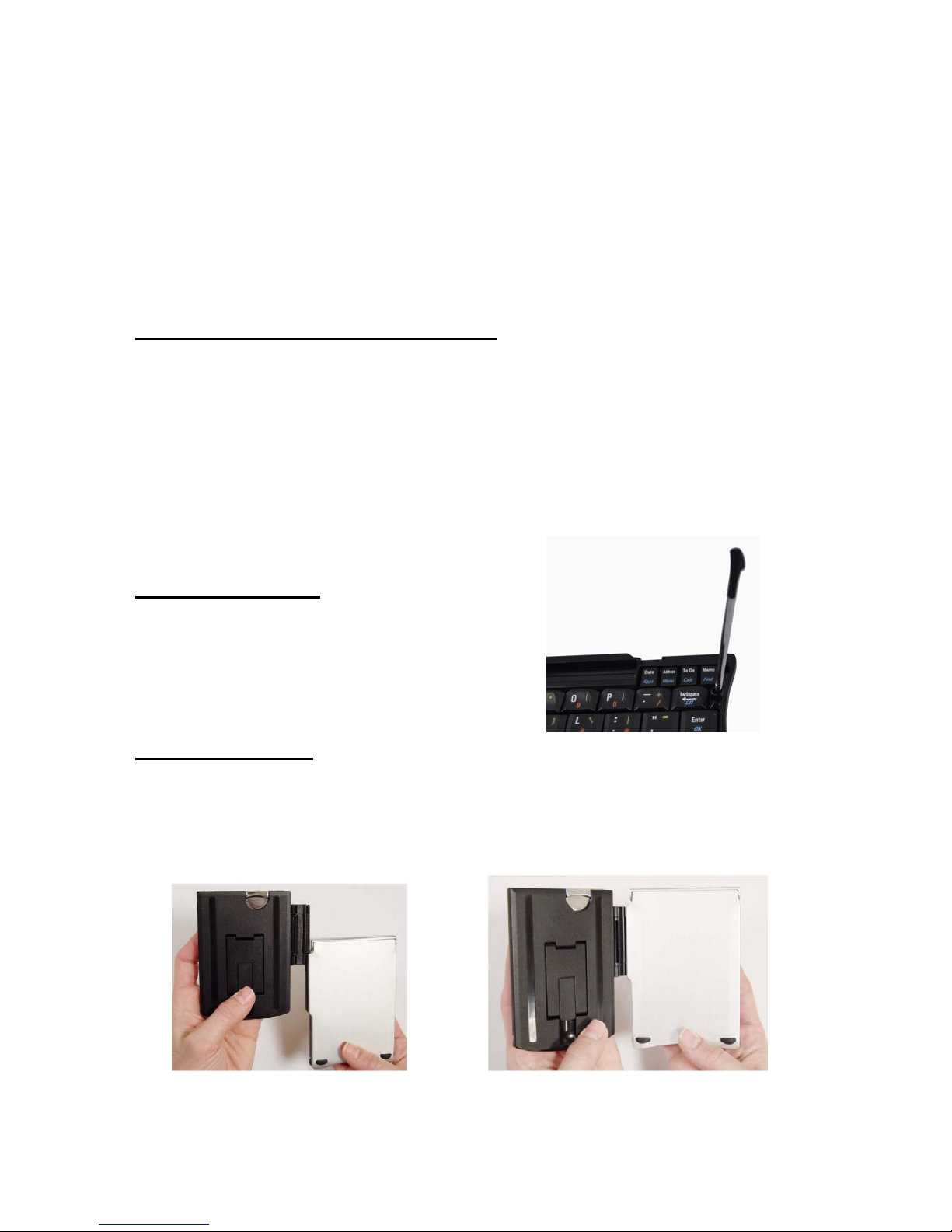
Key Color Function
Num/Numlock Red Number Lock
Function Blue Function Commands
Punt Green Punctuation Keys
Opening and closing the keyboard
Hold the folded bluetooth keyboard and press the release buttons located on
both sides of the bluetooth keyboard. The keyboard will open like a book.
Recommend: To avoid undesirable interaction when floding the keyboard,
you are strongly recommended to press the power switch
before closing the keyboard.
Placing the stylus
A stylus usually is used for the smartphone
or PDA also, so a stylus holder is need.
Setting the stand
Solution 1:
a) Slide the hinge axis into the slot of the half of bluetooth keyboard
\
Page 4

b) Open the bluetooth keyboard, slide the hinge axis into the slot of the
other half of bluetooth keyboard, then pull out the support leg on the
back of the stand.
Solution 2:
a) Snap out the support wire at the bottom of the Stand.
b) Pull out the support leg on the back of the Stand and place it on a flat
surface.
c) Place your handheld on the support wire.
Pair button and Indication lamp
1. To connect, press conn.
(or press and hold Cmd
+ Find simultaneously)
Page 5

2. Indication lamp:
z Blinking quickly:
the keyboard is ready to pair
to a Bluetooth device
z Blinking slowly: battery low
System Requirement
z Symbian S60 2nd edition or above
z Bluetooth version 2.0
Installation Guide
Step 1. Installing the Battery
z Open the battery compartment located on top of the keyboard.
z Insert the AAA battery as per the diagram in the upper right of the battery
compartment.
z Close the battery compartment.
Important: Use only 1.5V AAA
alkaline battery, for better efficiency
purpose, a fine brand of the alkaline battery is hi ghly suggested.
Step 2. Installing the driver on your Symbian Device
z Select the driver, which matches yours
a) Bluetooth keyboard application for Symbian Series 60 2nd edition, ,
please select < folder >\ Symbian\ driver\ Symbian _ S60_ 2nd.sis
Page 6

Model list: Nokia 6260, 6630, N70, N72, 7610, 6670, 3230, 6680,
6681, 7710 and N90 etc
b) Bluetooth keyboard application for Symbian Series 60 3rd edition,
please select < folder >\ Symbian\ driver\ Symbian _ S60_1_30.sis
Model list: Nokia 3250, 5500, 6210, E50, E51, E60, E61, E61i, E65,
E70, N71, N73, N77, N80, N80 Internet Edition, N91, N93, N92 and
N93i. etc
c) Bluetooth keyboard application for Symbian Series 60 3.1 edition,
please select < folder >Symbian\ driver\ Symbian _S60_31.sis
Model list: Nokia N76, N77, N81, N82, N95, E63, E71, E66,
E90, 5700 XpressMusic, 6110 Navigator, 6120 classic and 6290
SAMSUNG G810, G818, 400, i408, i450, i458, i550, i558, i560,
i568, i8510, L870, L878 etc
d) Bluetooth keyboard application for Symbian Series 60 3.2 edition,
please select < folder >Symbian\ driver\ Symbian _S60_32.sis
Model list: Nokia 5630, N78, N79, N86, N85, N96, E52, E72, E75,
6730C, 6720C, 5730XM, 5630XM, 6210 Navigator, 6220 classic,
5320 XpressMusic and 6650 etc
z Download the driver to a compatible PC
z Transfer it to your smartphone using application installer and connectivity
cable or bluetooth wireless connection using bluetooth dongle.
z Run *.sis (For more information on installing applications in your
smartphone, please see your phone's user guide)
z An icon as appear on the screen
Page 7

Step 3. Pairing your Bluetooth Keyboard with your device
z Press the “Conn.” button for 1-3 seconds, the red LED on the keyboard
should now be periodically flashing.
z Make su re Bluetooth is already turned on - you'll find this utility either in
'Tools' or 'Connectivity', depending on device
z Start up the 'Wireless keyboard' utility and press 'Options' > 'Find keyboa-
rds'. Your new keyboard should be found within a few seconds. Highlight it
and press 'Select'.
z Just follow the prompts. You'll be asked to make up and enter a 'passcode'
(anything you want, it's a one-time only thing and part of the Bluetooth
spec - this is a trivial use for Bluetooth and the security obviously isn't
Page 8

necessary) on the smartphone keypad. A couple of digits will do, e.g. '0'
z Enter "0" on the bluetooth keyboard (making sure to use the correct num/
numlock key to actually get a '0') and press Enter, as prompted.
z Pick the right language driver for your keyboard. You're done! If all is well,
the smartphone will pop up a 'Connected' message and then the Wireless
Keyboard utility will send itself into the background so that you can get on
with other things. Try opening up a new entry in 'Notes' and doing some
typing.
Page 9

Product Specifications
z Bluetooth Specification: Version 2.0 Class 2
z Ra nge of Frequency: 2.4GHz Spectrum
z Operating Voltage: 1.2 ~1.6Vdc ( powered by 1 AAA batterie )
z Operation Current: < 8mA
z Standby Current: 1.2mA
z Sleep Current: < 200uA
z Close the keyboard: < 0.1uA
z Transmit Range: up to 10 meters
z Storage Temperature: -40 ~ +125 degree
z Dimensions: 117mm(L) x 80.8mm(W)x 14mm(H)
z Weight: 103g+/-2g
Troubleshooting
If you are unable to connect your Bluetooth Keyboard to your smartphone,
or the keyboard work unconventionally, please try the following
z Please use a new and a fine brand alkaline battery if the handheld can not
find MP-0118.
z The keyboard must repeat the handheld’s passkey and press enter, or else
you will pair it fail.
z Please press the power switch a time within 5 seconds when you close the
keyboard, if your computer input a key or some keys after close the
keyboard
z Make sure bluetooth is already turned on
z Make sure the driver is correct
z Ensure the Bluetooth Keyboard is within a 10 meters range of your device
:
Page 10

Federal Communication Commission Interference Statement
This device complies with Part 15 of the FCC Rules. Operation is subject to the
Following two conditions:
1. This device may not cause harmful interference.
2. This device must accept any interference received., including interference
that may cause undesired operation.
Caution: Changes or modifications not expressly approved by the party
responsible for compliance could void the user’s authority to operate the
equipment.
Dispose of batteries according to local regulations. Do not dispose as
household waste
