Page 1
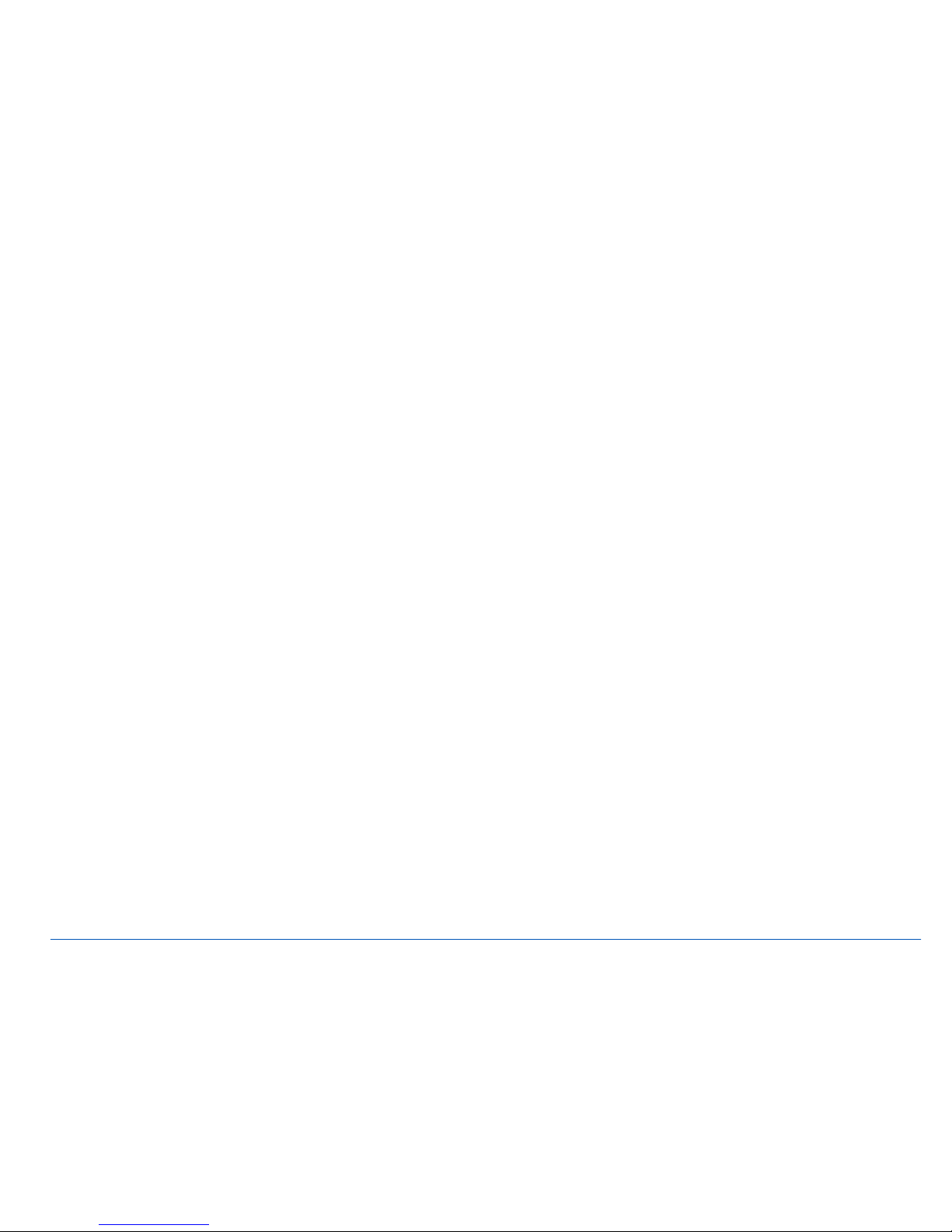
Nokia 6600 fold User Guide
Page 2
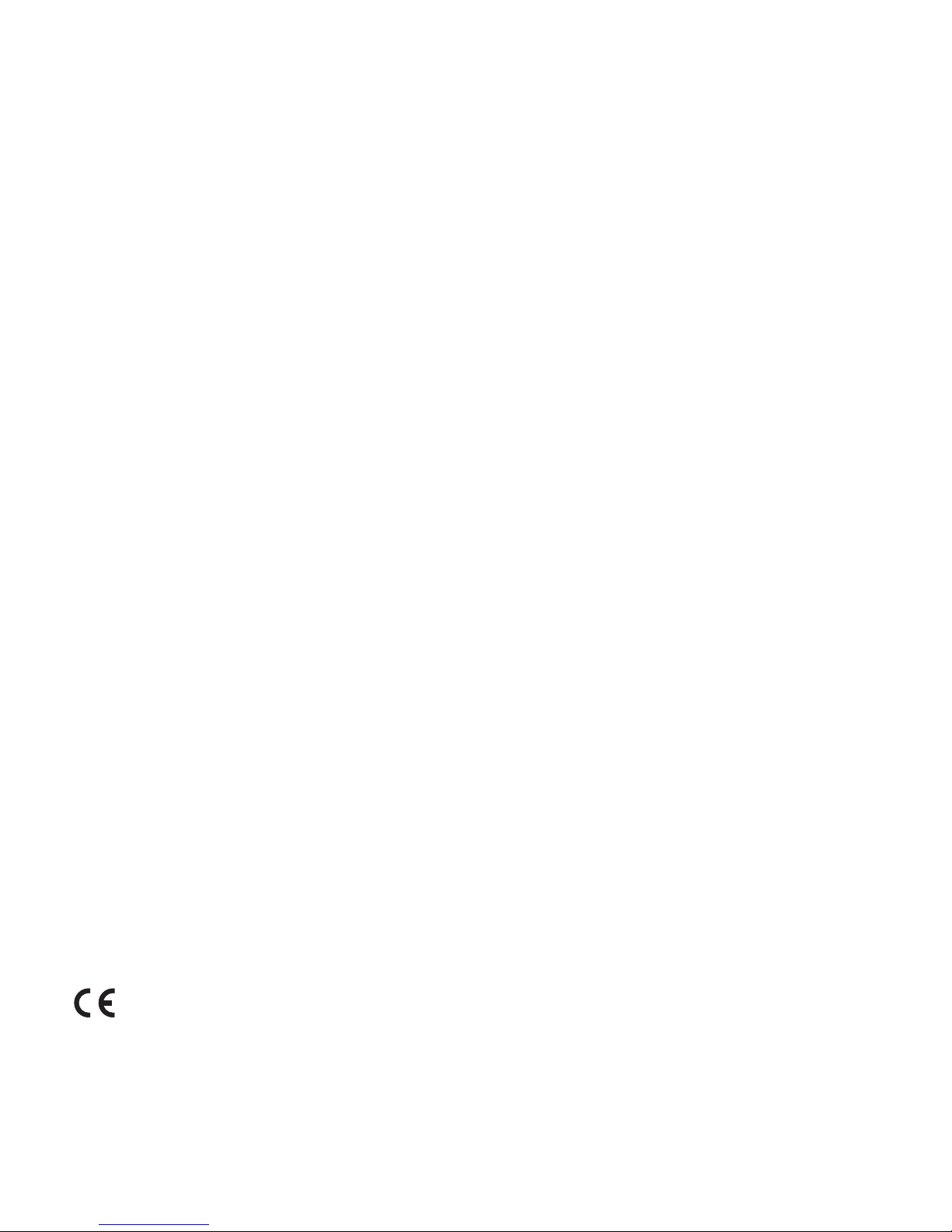
DECLARATION OF CONFORMITY
Hereby, NOKIA CORPORATION declares that this RM-325 product is in
compliance with the essential requirements and other relevant
provisions of Directive 1999/5/EC.
A copy of the Declaration of Conformity can be found at
http://www.nokia.com/phones/declaration_of_conformity/.
© 2008 Nokia. All rights reserved.
Nokia, Nokia Connecting People and Navi are trademarks or registered
trademarks of Nokia Corporation. Nokia tune is a sound mark of Nokia
Corporation. Other product and company names mentioned herein may
be trademarks or tradenames of their respective owners.
Reproduction, transfer, distribution, or storage of part or all of the
contents in this document in any form without the prior written
permission of Nokia is prohibited.
US Patent No 5818437 and other pending patents. T9 text input
Portions of the Nokia Maps software are © 1996-2008 The FreeType
Project. All rights reserved
.
This product is licensed under the MPEG-4 Visual Patent Portfolio
License (i) for personal and noncommercial use in connection with
information which has been encoded in compliance with the MPEG-4
Visual Standard by a consumer engaged in a personal and
noncommercial activity and (ii) for use in connection with MPEG-4
video provided by a licensed video provider. No license is granted or
shall be implied for any other use. Additional information, including
that related to promotional, internal, and commercial uses, may be
obtained from MPEG LA, LLC. See http://www.mpegla.com.
Nokia operates a policy of ongoing development. Nokia reserves the
right to make changes and improvements to any of the products
described in this document without prior notice.
TO THE MAXIMUM EXTENT PERMITTED BY APPLICABLE LAW, UNDER NO
CIRCUMSTANCES SHALL NOKIA OR ANY OF ITS LICENSORS BE
RESPONSIBLE FOR ANY LOSS OF DATA OR INCOME OR ANY SPECIAL,
INCIDENTAL, CONSEQUENTIAL OR INDIRECT DAMAGES HOWSOEVER
CAUSED.
0434
Page 3
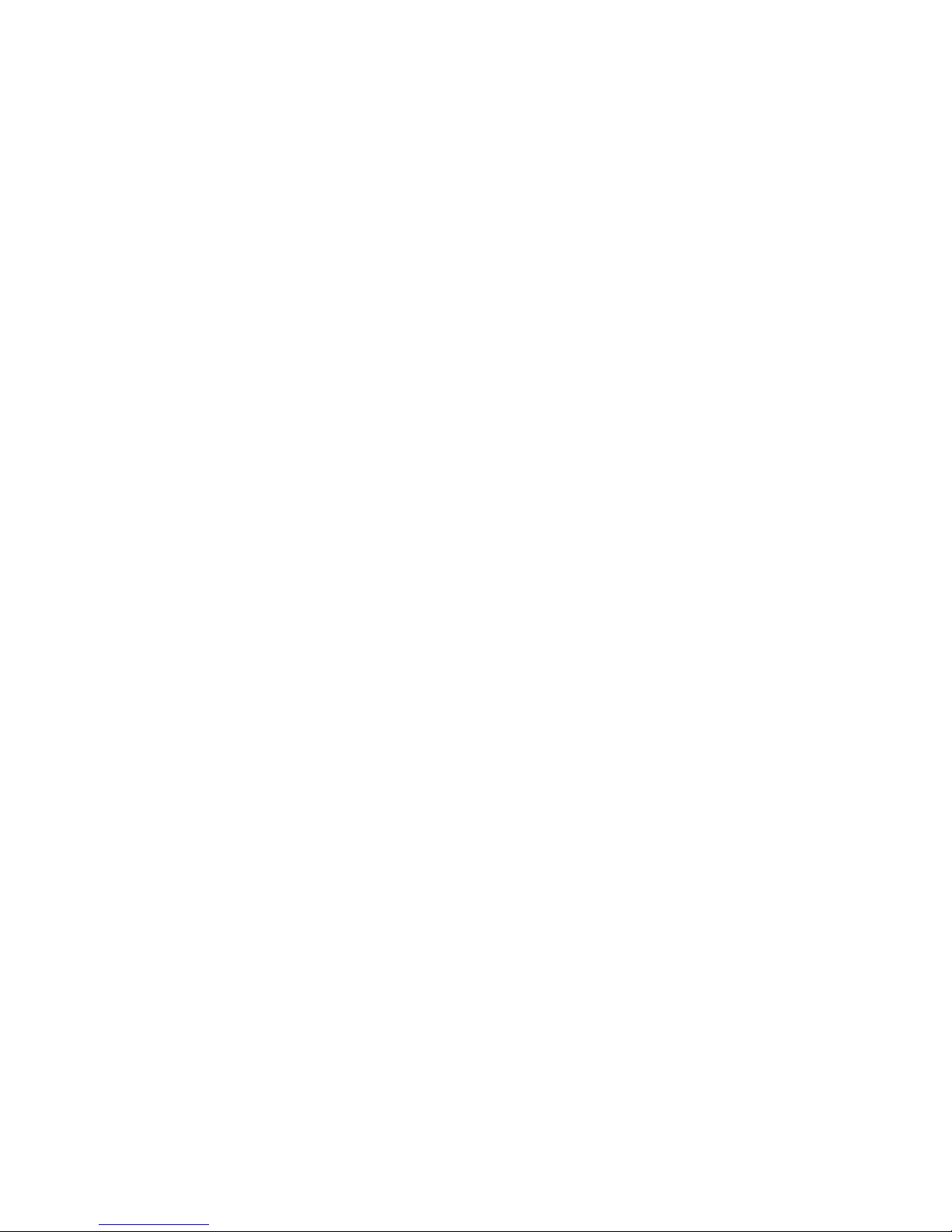
Export controls
This device may contain commodities, technology or software subject
to export laws and regulations from the US and other countries.
Diversion contrary to law is prohibited.
The third-party applications provided with your device may have been
created and may be owned by persons or entities not affiliated with or
related to Nokia. Nokia does not own the copyrights or intellectual
property rights to the third-party applications. As such, Nokia does not
take any responsibility for end-user support, functionality of the
applications, or the information in the applications or these materials.
Nokia does not provide any warranty for the third-party applications.
BY USING THE APPLICATIONS YOU ACKNOWLEDGE THAT THE
APPLICATIONS ARE PROVIDED AS IS WITHOUT WARRANTY OF ANY
KIND, EXPRESS OR IMPLIED, TO THE MAXIMUM EXTENT PERMITTED BY
APPLICABLE LAW. YOU FURTHER ACKNOWLEDGE THAT NEITHER NOKIA
NOR ITS AFFILIATES MAKE ANY REPRESENTATIONS OR WARRANTIES,
EXPRESS OR IMPLIED, INCLUDING BUT NOT LIMITED TO WARRANTIES
OF TITLE, MERCHANTABILITY OR FITNESS FOR A PARTICULAR PURPOSE,
OR THAT THE APPLICATIONS WILL NOT INFRINGE ANY THIRD-PARTY
PATENTS, COPYRIGHTS, TRADEMARKS, OR OTHER RIGHTS.
Page 4
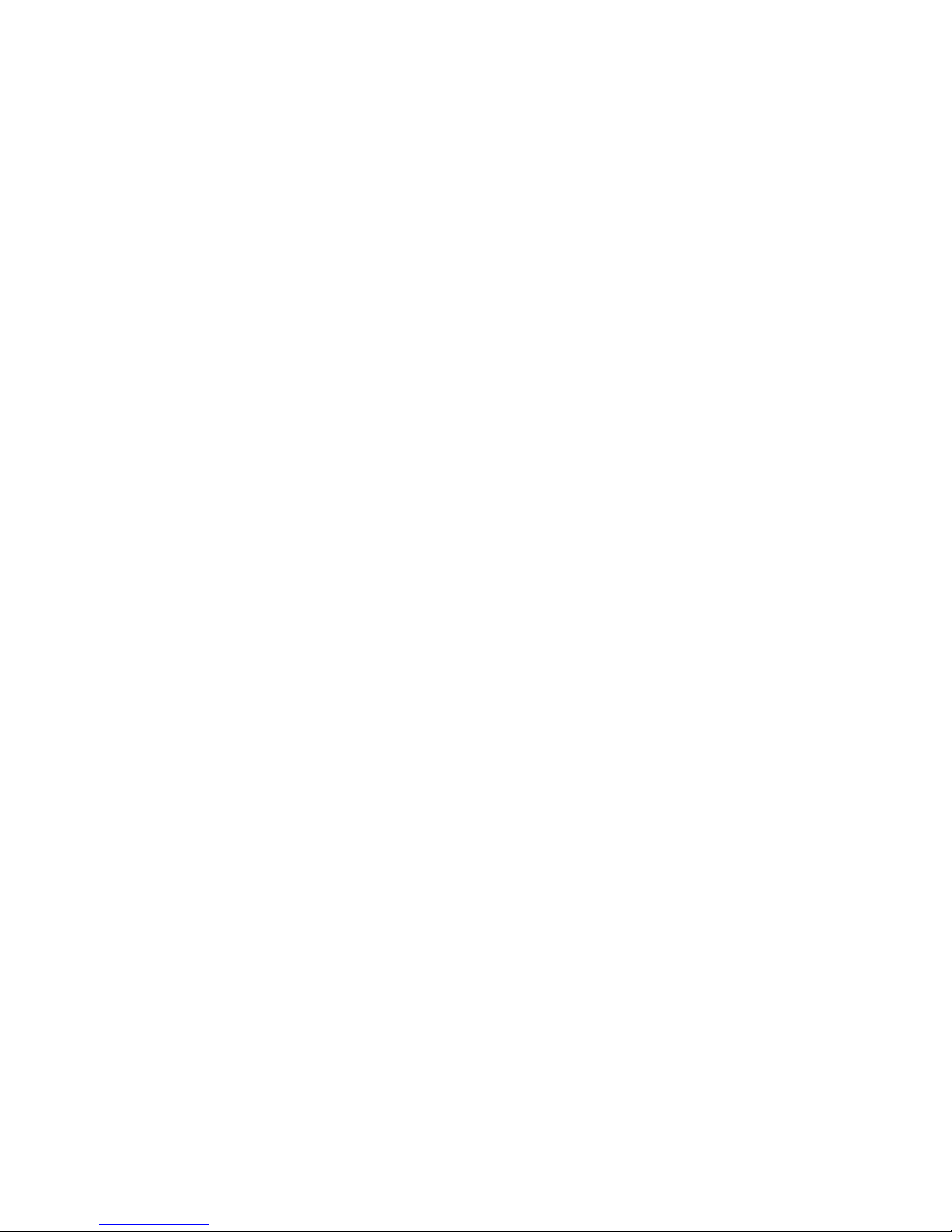
Contents
Contents
SAFETY ...................................................................... 7
General information................................................. 8
Helpful hints....................................................................................... 8
About your device........................................................................... 10
Network services ............................................................................. 10
Enhancements.................................................................................. 11
Access codes..................................................................................... 11
Software updates ............................................................................ 12
Phone software updates................................................................ 13
My Nokia ........................................................................................... 13
Download content .......................................................................... 13
Nokia support................................................................................... 13
1. Get started.......................................................... 14
Insert SIM card, memory card and battery.............................. 14
Sensor................................................................................................. 19
Double-tap .................................................................................... 19
Show indicators and time ......................................................... 19
Mute and reject ........................................................................... 19
Standby mode ................................................................................. 20
Active standby mode.................................................................. 20
Indicators....................................................................................... 20
Flight profile..................................................................................... 21
2. Calls .................................................................... 22
Make a voice call ............................................................................ 22
Answer and end a voice call ........................................................ 22
Mute and reject a voice call ........................................................ 22
Speed dialling................................................................................... 23
Voice dialling.................................................................................... 23
Page 5
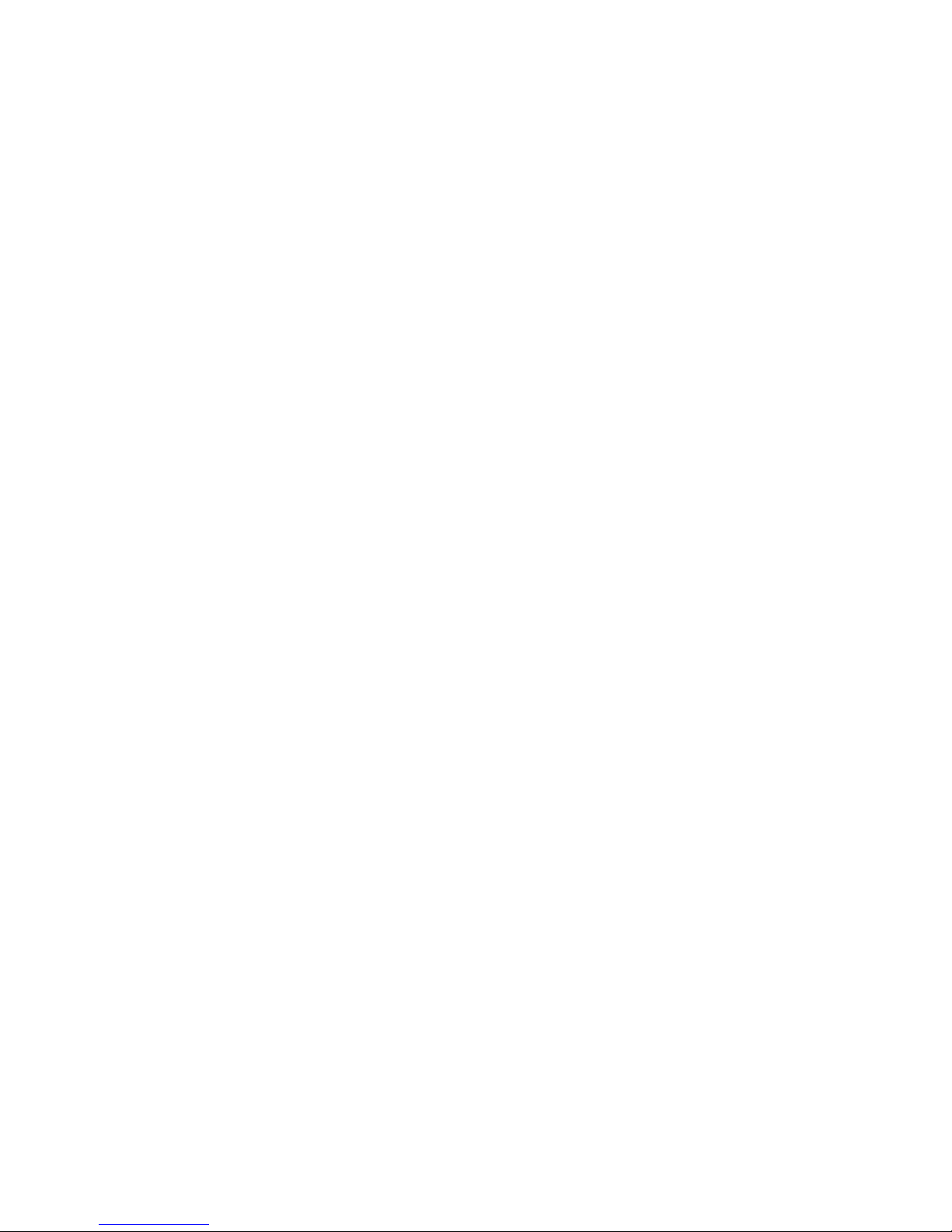
Contents
Nokia Xpress audio messaging ................................................... 27
Flash messages ................................................................................ 27
E-mail application.......................................................................... 27
E-mail setup wizard ................................................................... 27
Write and send e-mail............................................................... 28
Download e-mail......................................................................... 28
Read and reply to e-mail .......................................................... 28
Instant messaging .......................................................................... 28
Voice messages ............................................................................... 29
Video messages ............................................................................... 29
Info messages .................................................................................. 29
Service commands.......................................................................... 29
Message settings ............................................................................ 29
General settings........................................................................... 29
Text messages .............................................................................. 30
Multimedia messages ................................................................ 30
E-mail messages.......................................................................... 31
Service messages......................................................................... 31
7. Settings............................................................... 35
Profiles............................................................................................... 35
Themes............................................................................................... 35
Tones .................................................................................................. 35
Lights.................................................................................................. 35
Display ............................................................................................... 36
Standby mode settings .............................................................. 36
Date and time.................................................................................. 36
My shortcuts.................................................................................... 36
Left and right selection key ..................................................... 36
Scroll key ....................................................................................... 37
Active standby key...................................................................... 37
Sync and backup............................................................................. 37
Connectivity ..................................................................................... 37
Bluetooth wireless technology................................................ 37
Packet data ................................................................................... 38
USB data cable............................................................................. 39
Call...................................................................................................... 39
Page 6
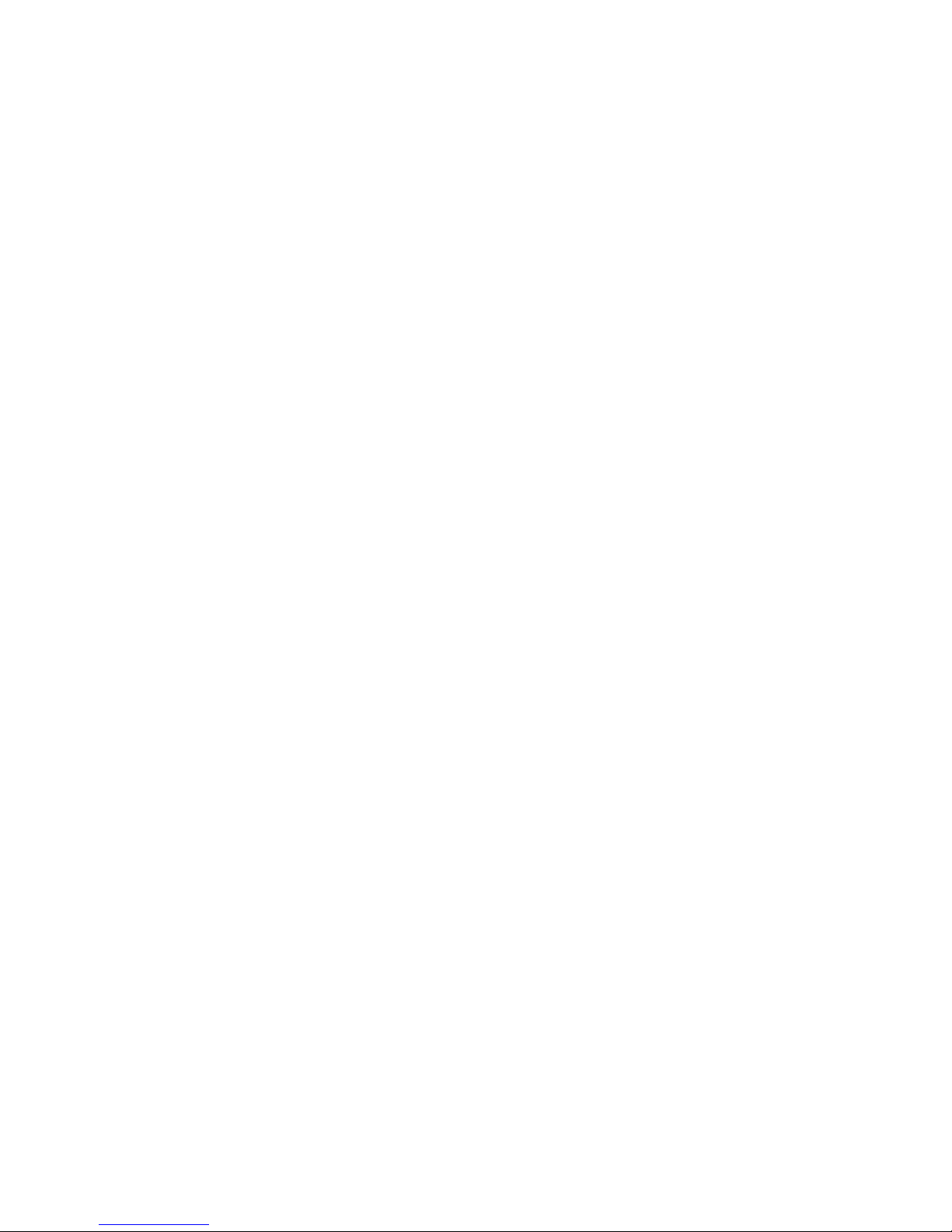
Contents
10. Media................................................................ 46
Camera and video ........................................................................... 46
Capture an image ........................................................................ 46
Record a video clip...................................................................... 46
Camera and video options ........................................................ 46
Music player ..................................................................................... 46
Music menu................................................................................... 47
Play music...................................................................................... 47
Radio................................................................................................... 48
Tune-in and save radio stations .............................................. 48
Listen to the radio ....................................................................... 48
Voice recorder .................................................................................. 48
Record sound ................................................................................ 49
Equaliser ............................................................................................ 49
Stereo widening............................................................................... 49
11. Organiser .......................................................... 50
Alarm clock ....................................................................................... 50
Stop the alarm.............................................................................. 50
Application options ........................................................................ 53
13. Web .................................................................. 54
Connect to a service....................................................................... 54
Browse pages ................................................................................... 55
Bookmarks......................................................................................... 55
Appearance settings....................................................................... 55
Security settings.............................................................................. 55
Cookies and cache....................................................................... 55
Scripts over secure connection................................................ 56
Browser security.............................................................................. 56
Certificates .................................................................................... 56
Digital signature .......................................................................... 57
14. Maps................................................................. 58
Download maps............................................................................... 58
Nokia Map Loader ....................................................................... 58
Network service ........................................................................... 58
Maps and GPS.................................................................................. 59
Page 7
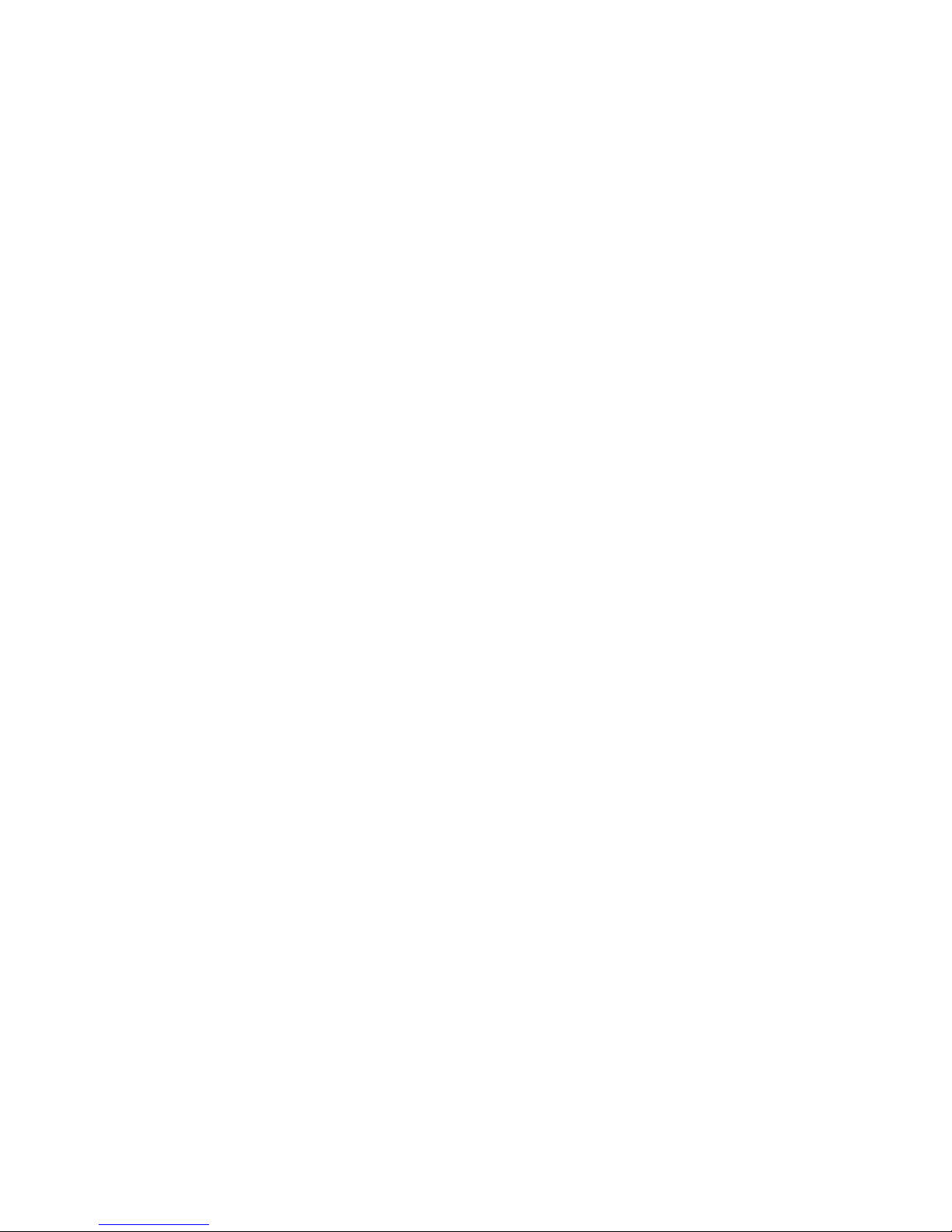
Contents
Nokia Bluetooth Speakers MD-5W ........................................... 64
Nokia Speakerphone HF-300 ...................................................... 64
Nokia Mobile Charger DC-4 ........................................................ 64
MicroUSB connectivity cable CA-101 ...................................... 64
18. Battery and charger information .................... 65
Nokia battery authentication guidelines ................................. 66
19. Care and maintenance ..................................... 67
20. Additional safety information ........................ 68
Index ........................................................................ 72
Page 8
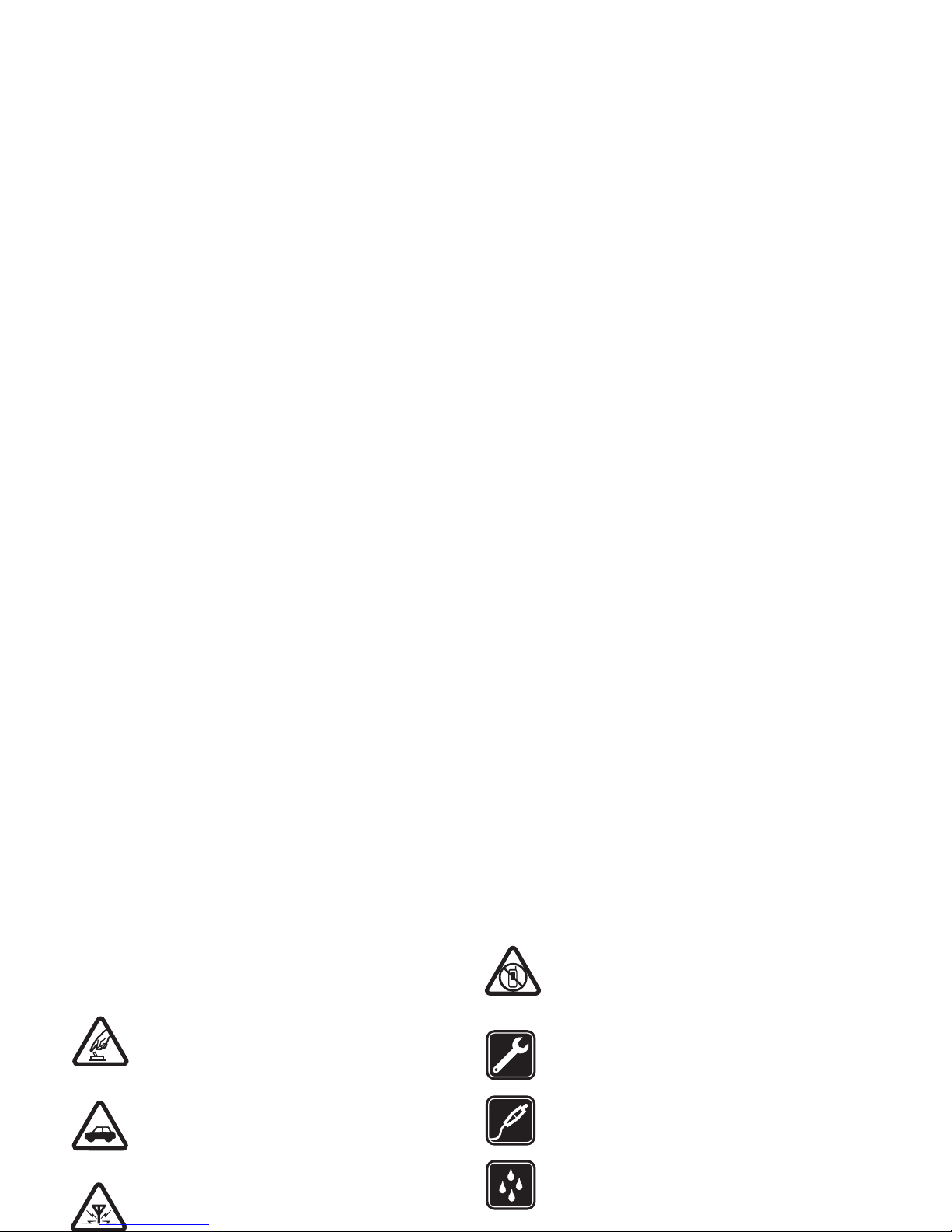
SAFETY
SAFETY
Read these simple guidelines. Not following them may be
dangerous or illegal. Read the complete user guide for further
information.
SWITCH ON SAFELY
Do not switch the device on when wireless phone
use is prohibited or when it may cause interference
or danger.
ROAD SAFETY COMES FIRST
Obey all local laws. Always keep your hands free to
operate the vehicle while driving. Your first
consideration while driving should be road safety.
INTERFERENCE
All wireless devices may be susceptible to
interference, which could affect performance.
SWITCH OFF IN RESTRICTED AREAS
Follow any restrictions. Switch the device off in
aircraft, near medical equipment, fuel, chemicals,
or blasting areas.
QUALIFIED SERVICE
Only qualified personnel may install or repair this
product.
ENHANCEMENTS AND BATTERIES
Use only approved enhancements and batteries. Do
not connect incompatible products.
WATER-RESISTANCE
Your device is not water-resistant. Keep it dry.
Page 9
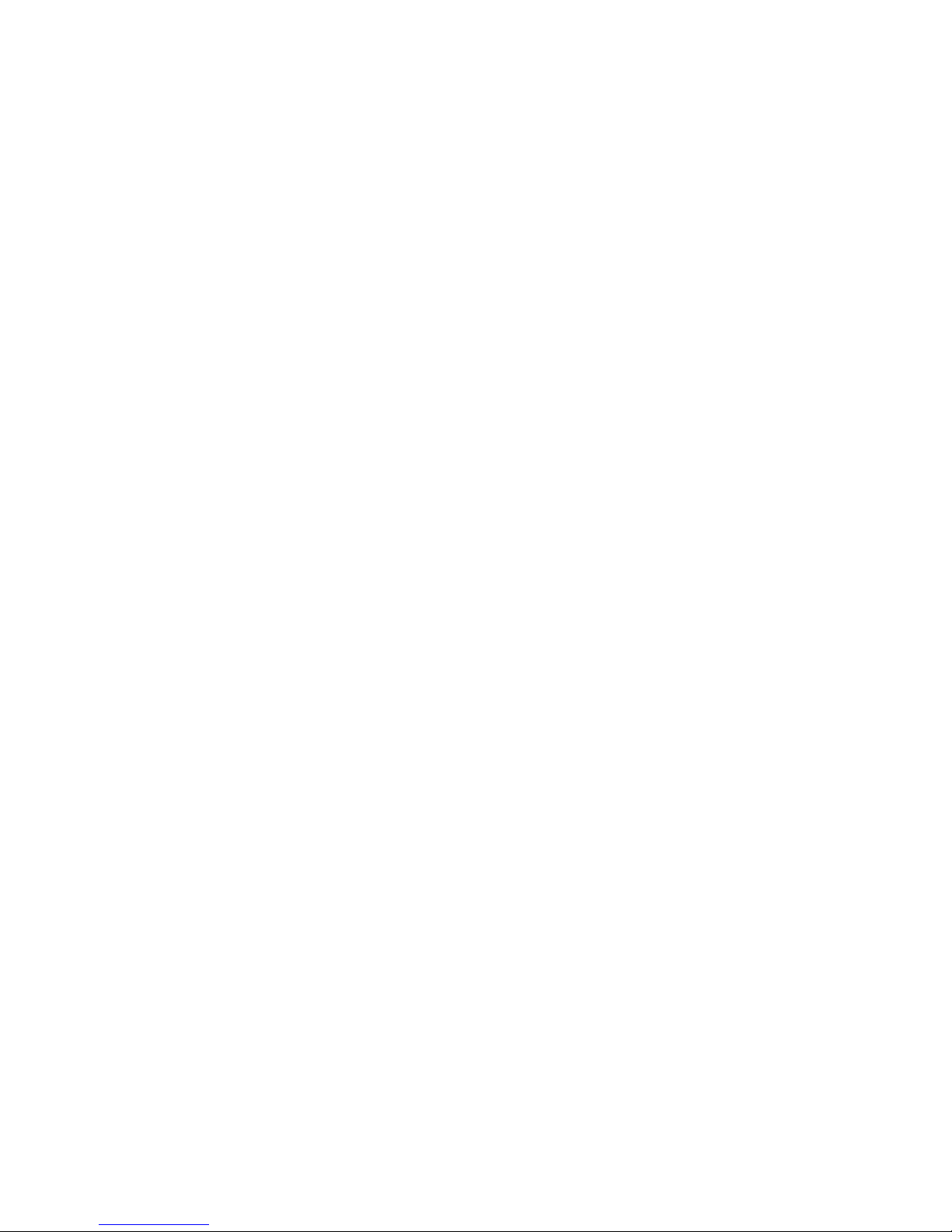
General information
General information
■ Helpful hints
Before taking your phone to a Nokia Care point
Q: What can I do to resolve operation issues with my
phone?
A: Try the following:
• Switch off the phone, and remove and replace the
battery.
• Restore the factory settings. Select Menu >
Settings > Rest. factory sett.. To save all personal
data in your phone select Restore settings only.
• Update the phone software with Nokia Software
• Check that the distance between the two devices is
not more than 10 metres (33 feet) and that there are
no walls or other obstructions between the devices.
• Check that the other device is not in the hidden
mode.
Calls
Q: How do I mute an incoming call or alarm tone?
A: With the fold closed, double-tap the secondary
display.
Q: How do I change the volume?
A: To adjust the volume during a call, scroll up or down.
Page 10
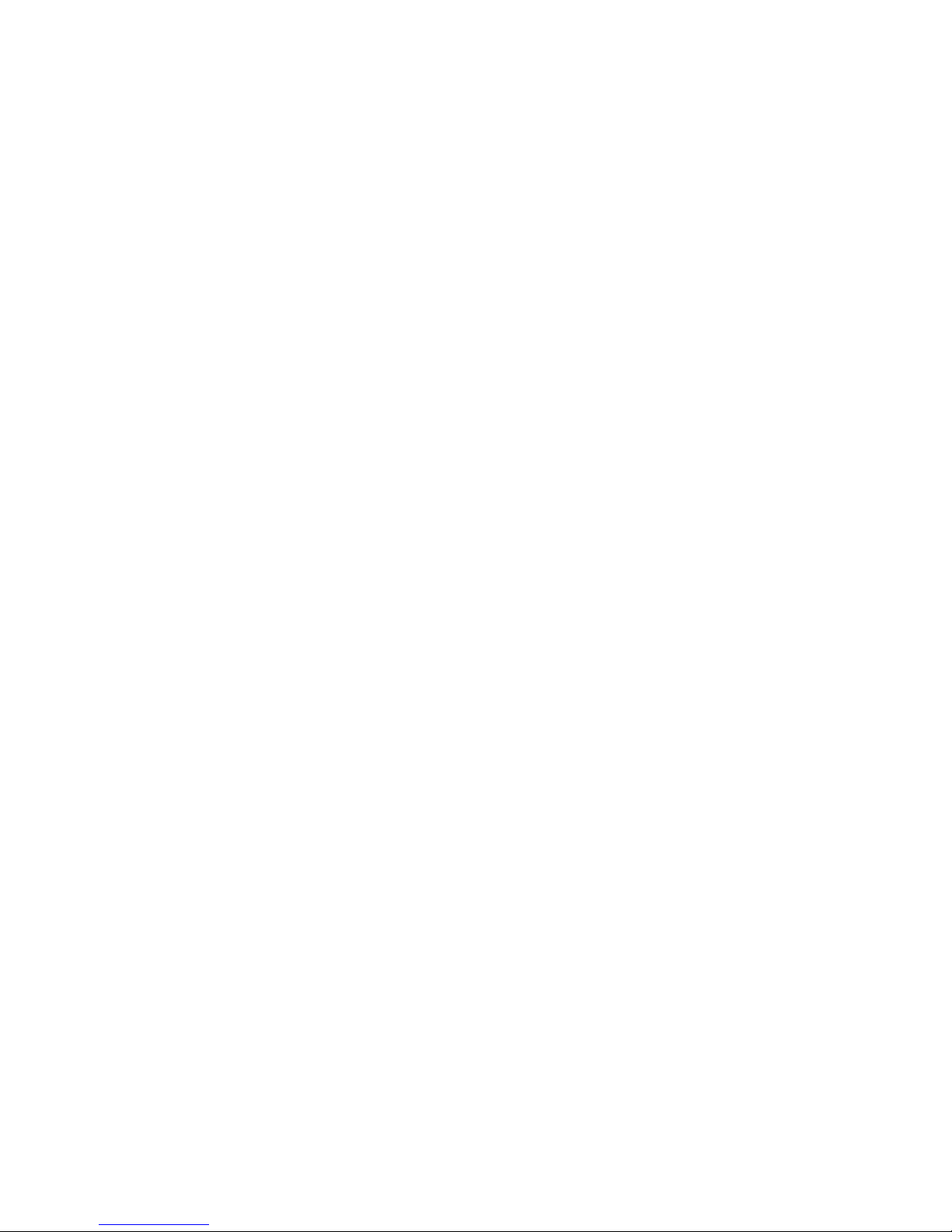
General information
Contacts
Q: How do I add a new contact?
A: Select Menu > Contacts > Add new.
Q: How do I add additional information to a contact?
A: Search for the contact to which you want to add a
detail, and select Details > Options > Add detail and
from the available options.
Menus
Q: How can I change the look of the menus?
A: To change the menu view, select Menu > Options >
Main menu view > List, Grid, Grid with labels, or Tab.
Q: How do I personalise my menu?
A: To rearrange the menu, select Menu > Options >
Q: How do I set up e-mail?
A: To use the e-mail function on your phone, you need a
compatible e-mail system. For the correct settings,
contact your e-mail service provider. You may receive
the settings as a configuration message. To activate the
e-mail settings, select Menu > Messaging > Message
settings > E-mail messages.
PC connectivity
Q: Why do I have problems connecting the phone to my
PC?
A: Ensure that Nokia PC Suite is installed and running
on your PC. See the user guide for Nokia PC Suite. For
further information on how to use Nokia PC Suite, see
the help function in Nokia PC Suite or the support
pages at www.nokia-asia.com.
Page 11
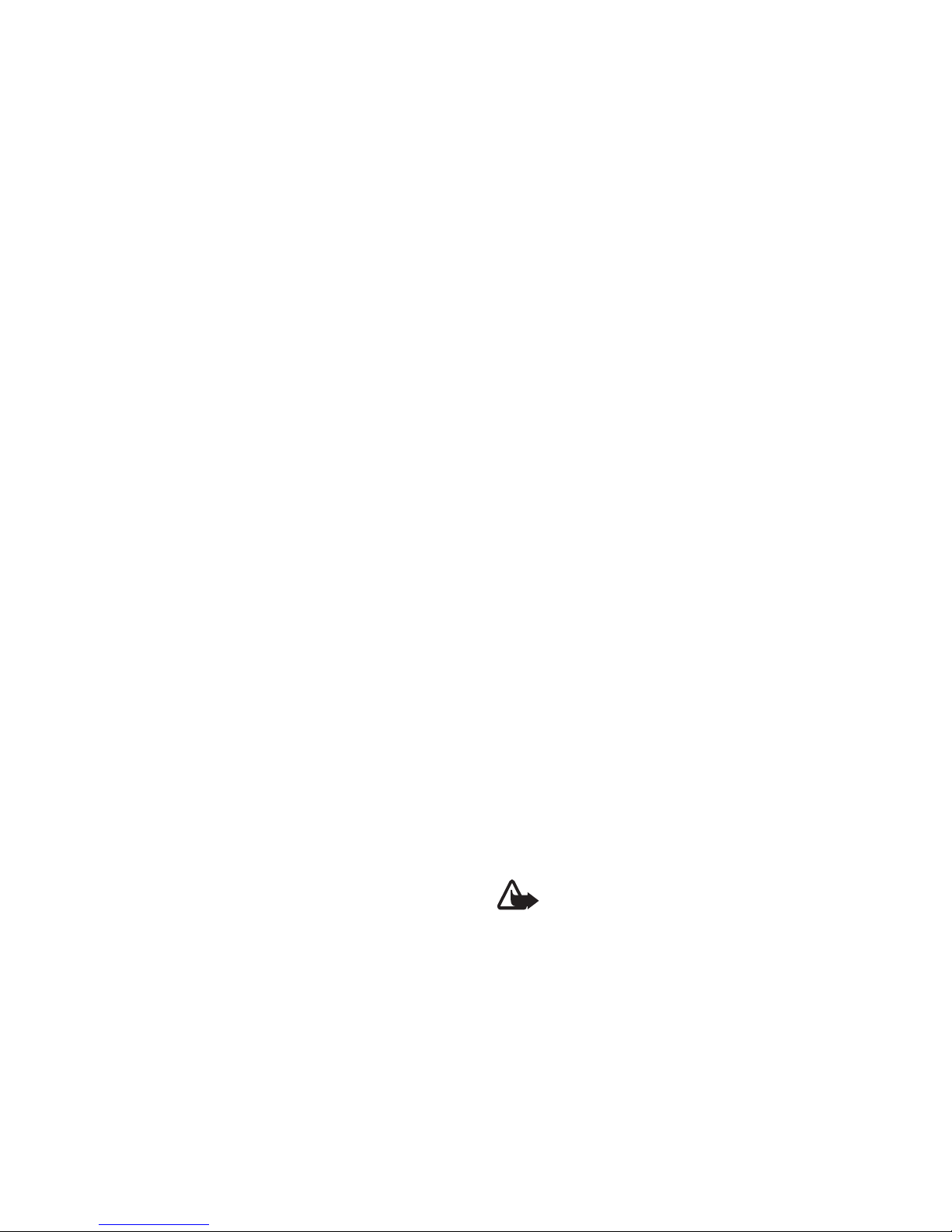
General information
• To call your video mailbox, press and hold 2.
• To change from any profile to the silent profile and
back to the general profile, press and hold #.
■ About your device
The wireless device described in this guide is approved
for use on the WCDMA 850 and 2100 and GSM 850,
900, 1800, and 1900 networks. Contact your service
provider for more information about networks.
When using the features in this device, obey all laws
and respect local customs, privacy and legitimate rights
of others, including copyrights.
Copyright protection may prevent some images, music,
and other content from being copied, modified, or
Warning: To use any features in this device,
other than the alarm clock, the device must be
switched on. Do not switch the device on when
wireless device use may cause interference or
danger.
Remember to make back-up copies or keep a written
record of all important information stored in your
device.
When connecting to any other device, read its user
guide for detailed safety instructions. Do not connect
incompatible products.
■ Network services
To use the phone you must have service from a wireless
service provider. Many of the features require special
Page 12
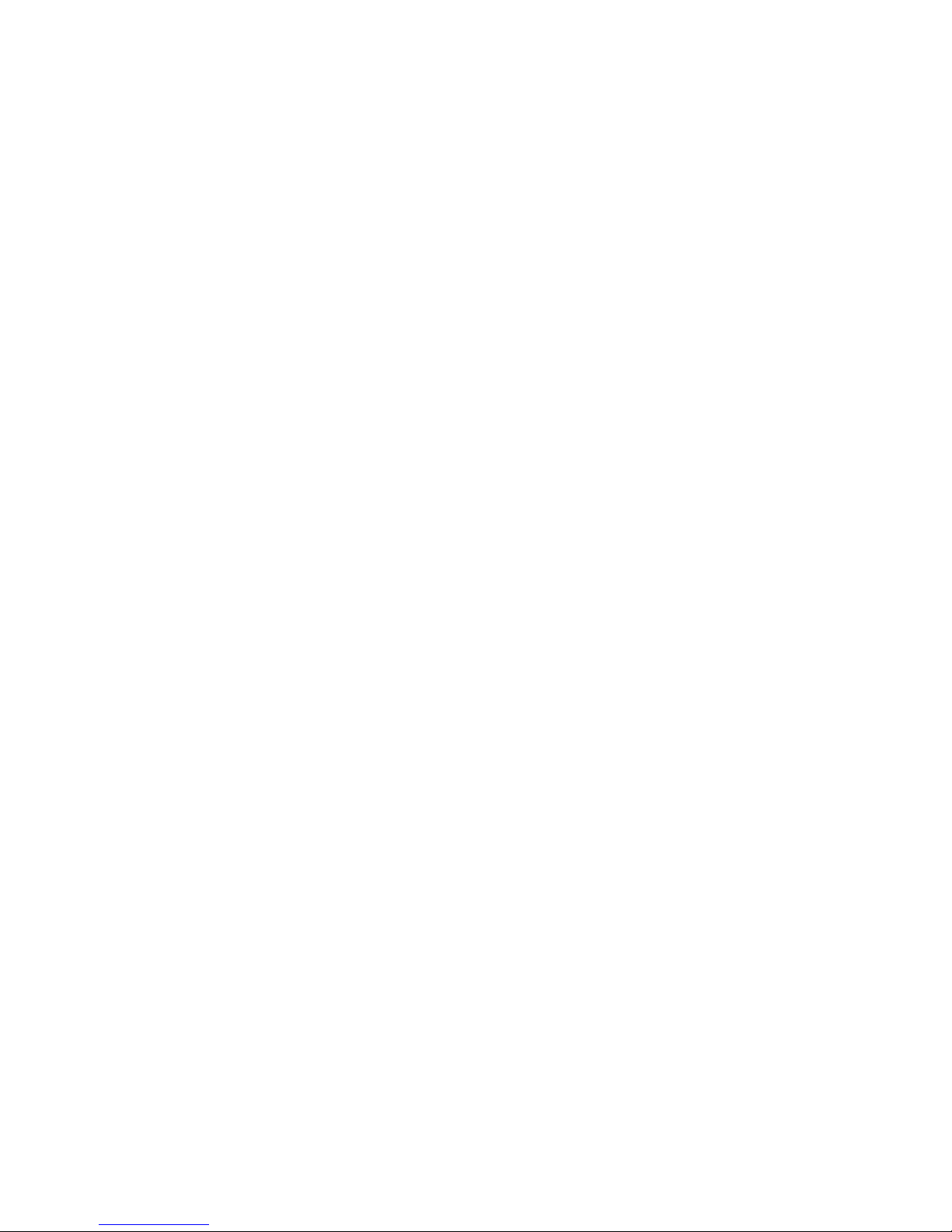
General information
Your service provider may have requested that certain
features be disabled or not activated in your device. If
so, these features will not appear on your device menu.
Your device may also have a special configuration such
as changes in menu names, menu order, and icons.
Contact your service provider for more information.
This device supports WAP 2.0 protocols (HTTP and SSL)
that run on TCP/IP protocols. Some features of this
device, such as the multimedia messaging service
(MMS), browsing, the e-mail application, instant
messaging, presence enhanced contacts, remote
synchronisation, and content downloading using the
browser or MMS, require network support for these
technologies.
cord of any enhancement, grasp and pull the plug, not
the cord.
■ Access codes
Select Menu > Settings > Security to set how your
phone uses the access codes and security settings.
• Keypad lock (keyguard) prevents accidental
keypresses:
1. To lock the keypad, with the fold open, select
Menu > * within 3.5 seconds.
2. To unlock the keypad, with the fold open, select
Menu > * within 1.5 seconds.
To answer a call when the keypad is locked, press the
call key. When you end or reject the call, the keypad
Page 13
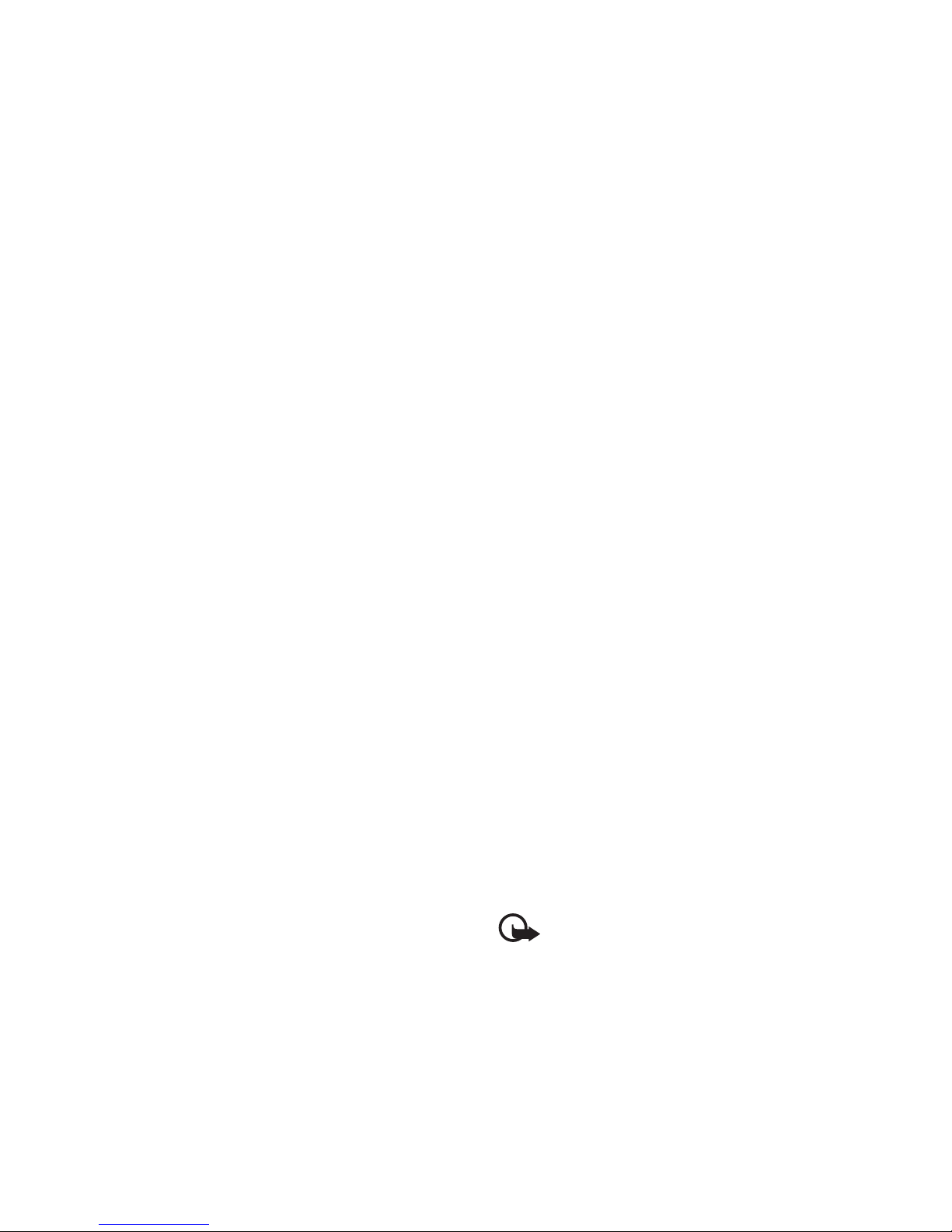
General information
place separate from your phone. If you forget the
code and your phone is locked, your phone will
require service and additional charges may apply.
For more information, contact a Nokia Care point or
your phone dealer.
• The PIN code, supplied with the SIM card, helps to
protect the card against unauthorised use.
• The PIN2 code, supplied with some SIM cards, is
required to access certain services.
• PUK and PUK2 codes may be supplied with the SIM
card. If you enter the PIN or PIN2 code incorrectly
three times in succession, you are asked for the PUK
or PUK2 code. If you do not have them, contact your
service provider.
• The barring password (4 digits) is required when
■ Software updates
Important: Use only services that you trust
and that offer adequate security and
protection against harmful software.
Nokia may produce software updates that may offer
new features, enhanced functions, or improved
performance. You may be able to request these updates
through the Nokia Software Updater PC application. To
update the device software, you need the Nokia
Software Updater application and a compatible PC with
Microsoft Windows 2000 or XP operating system,
broadband internet access, and a compatible data cable
to connect your device to the PC.
To get more information and to download the Nokia
Software Updater application, visit www.nokia-
Page 14
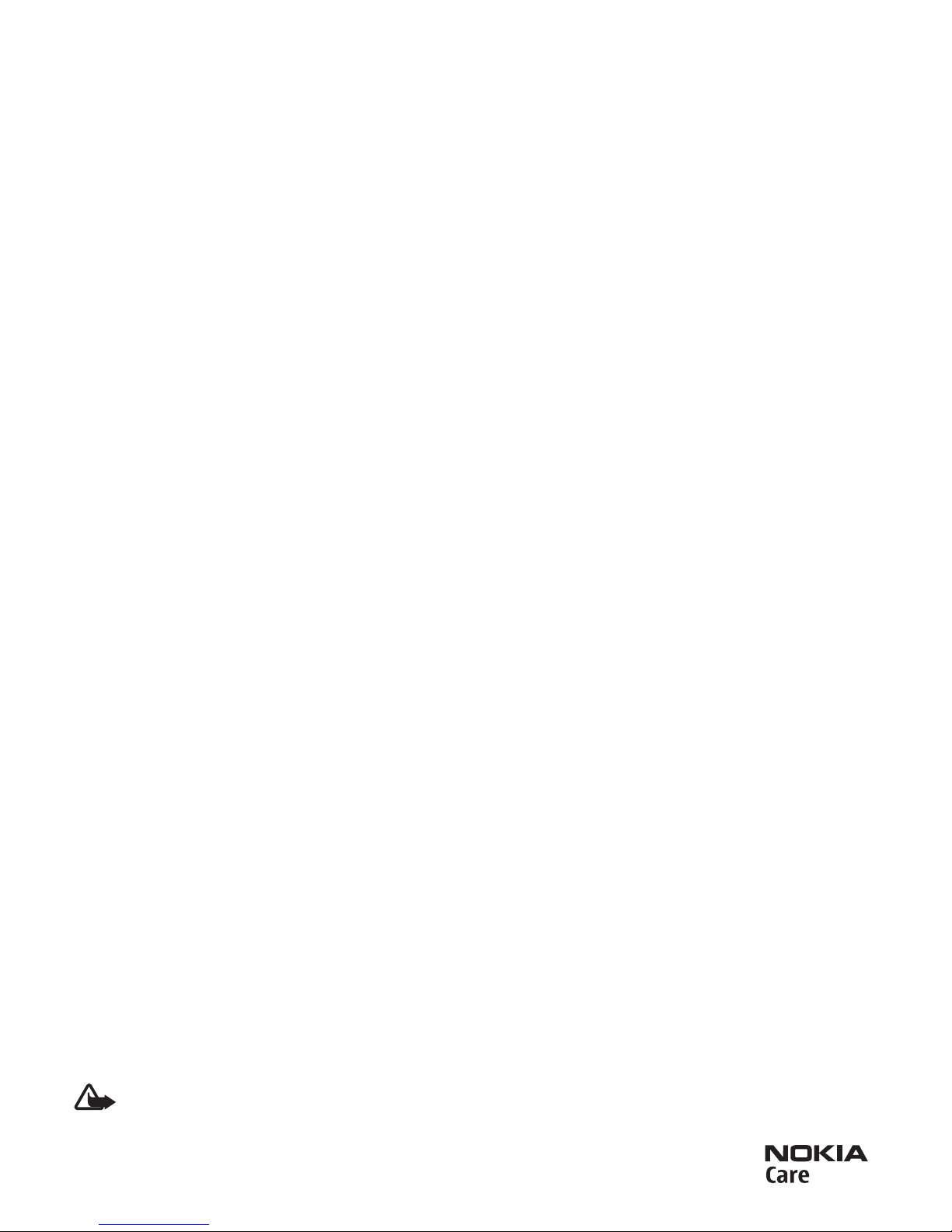
General information
If software updates over the air are supported by your
network, you may also be able to request updates
through the device. See “Phone,” p. 40.
■ Phone software updates
Your service provider may send phone software updates
over the air directly to your device. This option may not
be available, depending on your phone.
Warning: If you install a software update, you
cannot use the device, even to make
emergency calls, until the installation is
completed and the device is restarted. Be sure
to back up data before accepting installation
of an update.
■ Download content
You may be able to download new content (for
example, themes) to your phone (network service).
For the availability of different services, pricing, and
tariffs, contact your service provider.
■ Nokia support
Check www.nokia-asia.com/support or your local Nokia
website for the latest guides, additional information,
downloads, and services related to your Nokia product.
The website provides information on
the use of Nokia products and
services. If you need to contact Nokia
Care services, see the list of local Nokia Care contact
Page 15
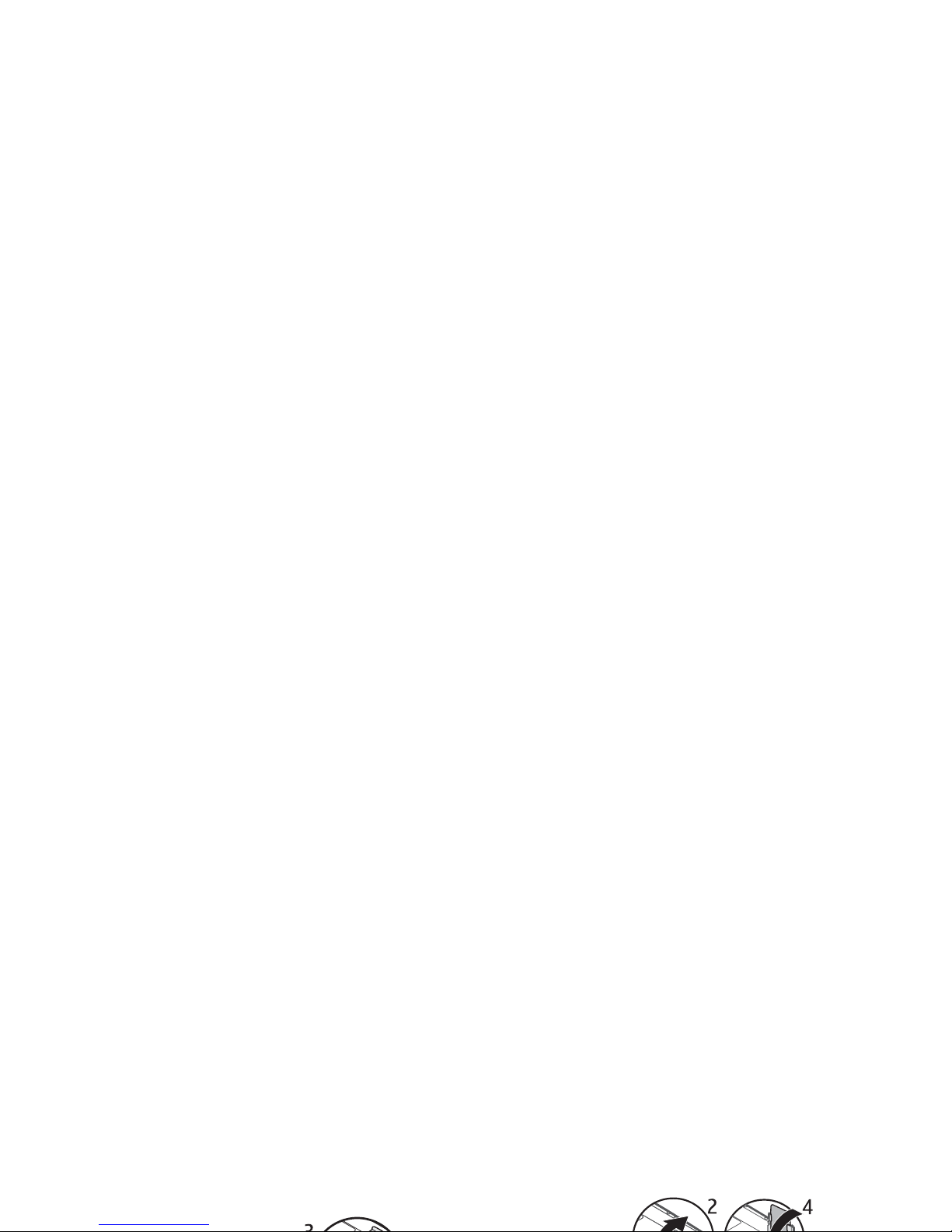
Get started
1. Get started
■ Insert SIM card, memory card and
battery
The SIM card and its contacts can easily be damaged by
scratches or bending, so be careful when handling,
inserting, or removing the card.
Insert the SIM card
1. With the back of the phone facing you, remove the
battery cover (1).
2. To release the SIM card holder, gently pull the
locking clip of the card holder, and open it (2).
3. Insert the SIM card (3). Make sure that the SIM card
is properly inserted and that the contact area on the
card is facing down.
4. Close the SIM card holder, and press it until it snaps
into position (4).
Insert the memory card and the battery
1. To insert the memory card, slide the card holder (1),
and swing it open (2).
2. Slide the memory card into the card holder (3).
Page 16
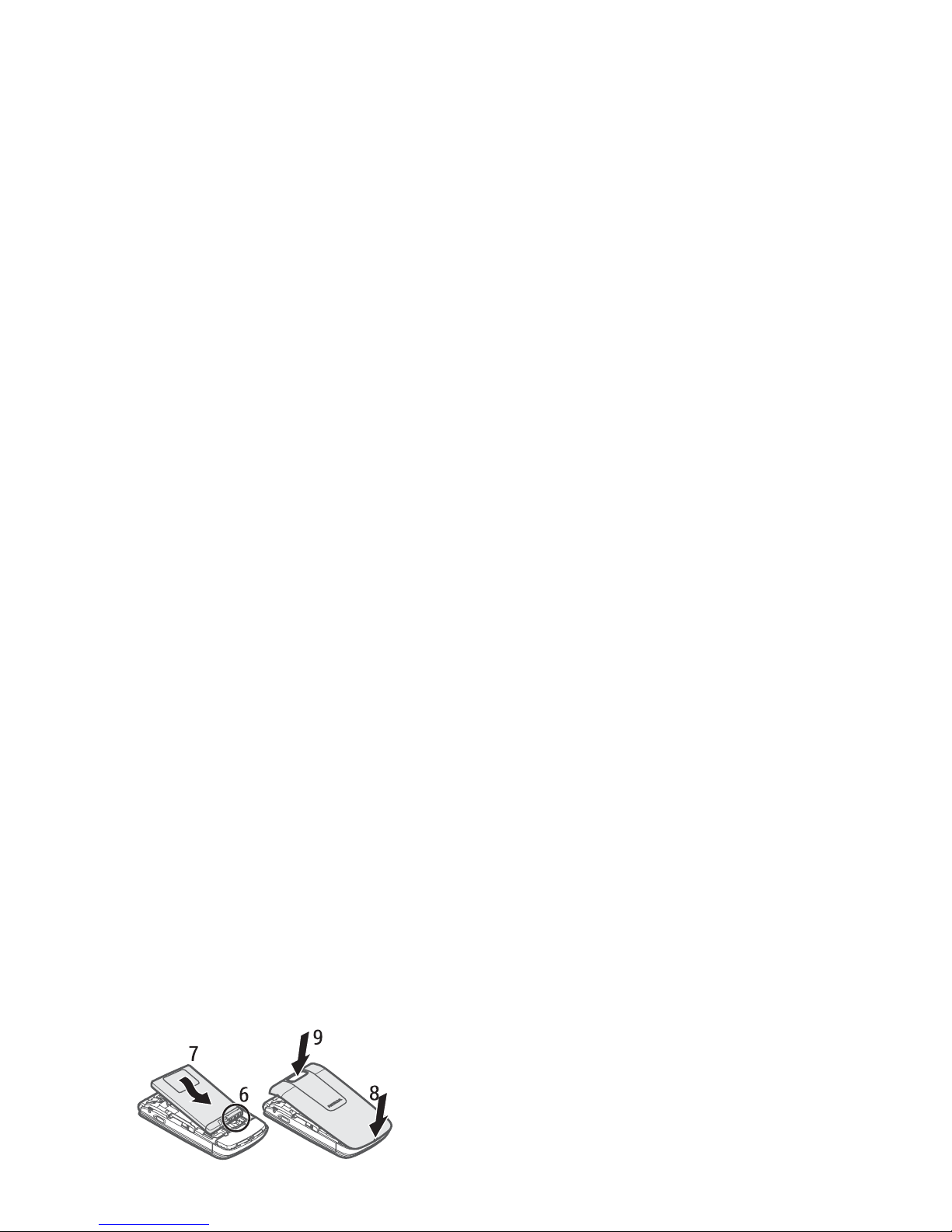
Get started
3. Swing the card holder back in place (4), and close it
(5). Make sure the card is properly inserted and that
the contact area on the card is facing down.
4. Observe the battery contacts (6), and insert the
battery (7).
5. Replace the battery cover (8-9).
■ microSD memory card
Use only compatible microSD cards approved by Nokia
for use with this device. Nokia uses approved industry
standards for memory cards, but some brands may not
be fully compatible with this device. Incompatible cards
may damage the card and the device and corrupt data
stored on the card.
■ Charge the battery
Always switch the device off and disconnect the
charger before removing the battery.
Charging the BL-4CT battery with the AC-4 charger
takes about 1 hour and 30 minutes while the phone is in
the standby mode.
1. Connect the charger to a wall socket.
2. Connect the lead from the charger to the charger
Page 17
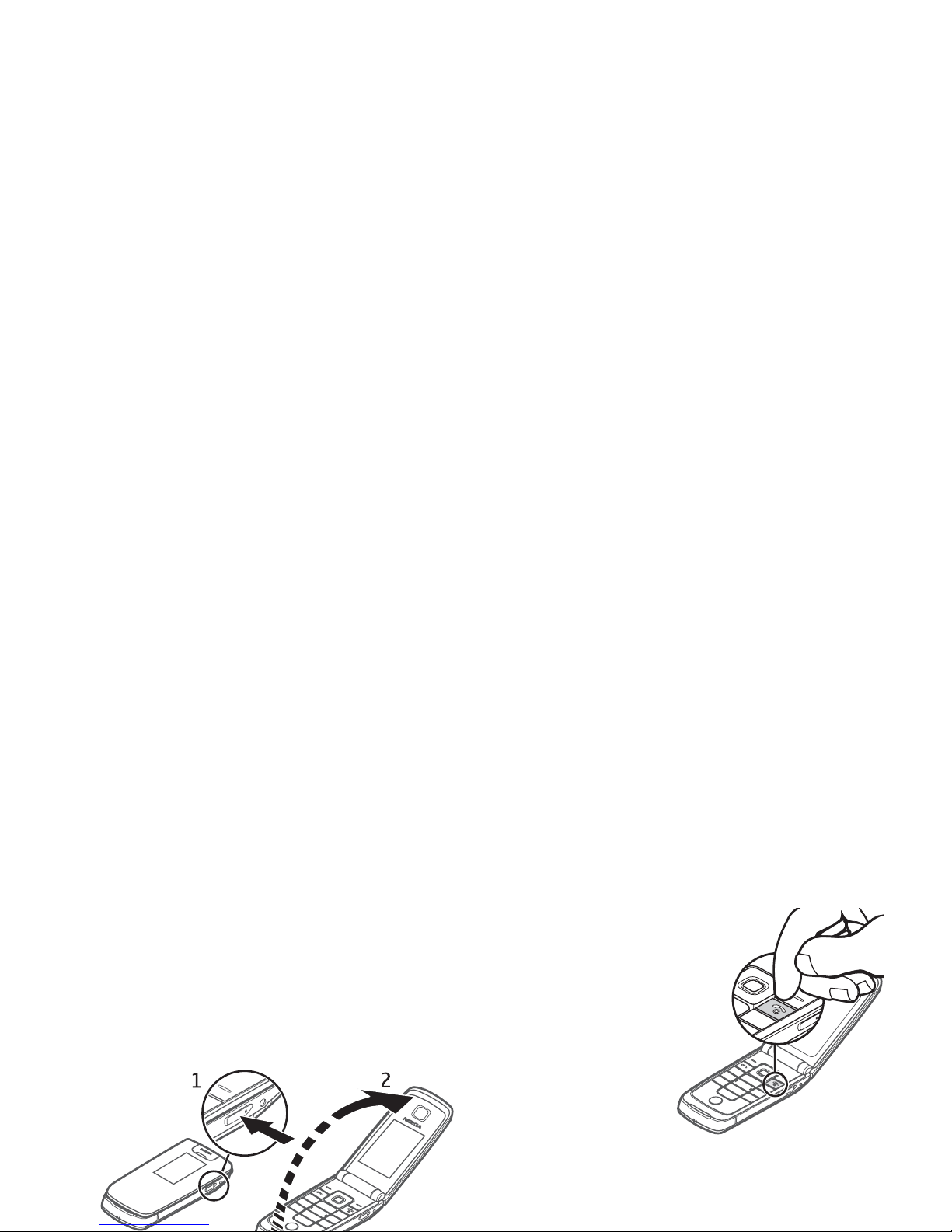
Get started
If the battery is completely discharged, it may take
several minutes before the charging indicator appears
on the display or before any calls can be made.
■ Open and close the phone
To open the fold, press the open fold key (1). The fold
swings open (2) to about 161 degrees. Do not try to
force the fold open more.
■ Switch the phone on and off
1. Press and hold the
power key.
2. If the phone asks for
a PIN or a UPIN
code, enter the code
(displayed as ****),
and select OK.
When you switch on
your phone for the first
time, and the phone is
in the standby mode,
you are asked to get the configuration settings from
your service provider (network service). Confirm or
decline the query. See “Configuration,” p. 41 and
Page 18
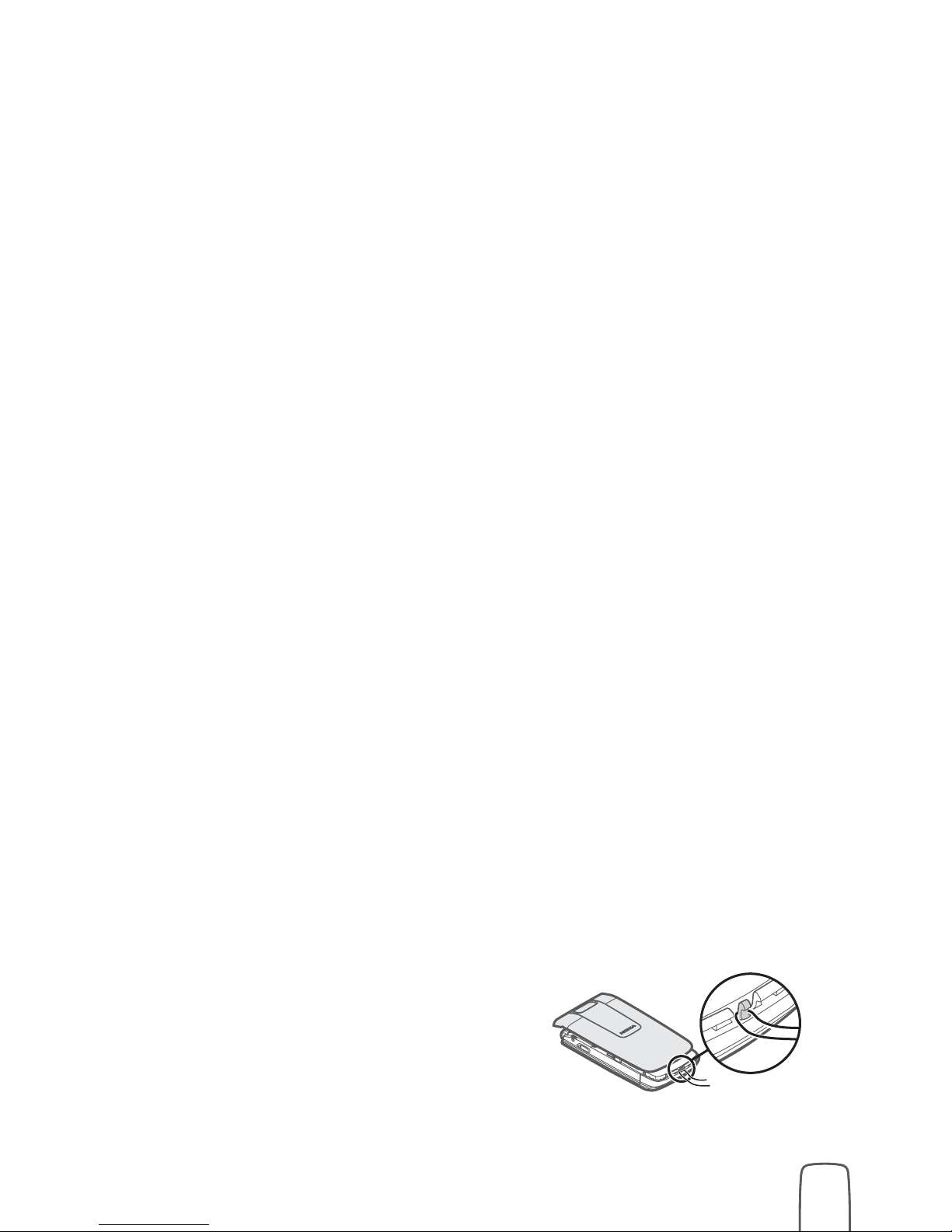
Get started
(network service) to change the time, time zone, and
date settings.
■ Configuration settings service
To use some of the network services, such as mobile
internet services, MMS, Nokia Xpress audio messaging,
or remote internet server synchronisation, your phone
needs the correct configuration settings. For more
information on availability, contact your network
operator, service provider, nearest authorised Nokia
dealer, or see the support area on the Nokia website,
www.nokia-asia.com/support.
When you have received the settings as a configuration
message, and the settings are not automatically saved
and activated, Configuration settings received is
■ Wrist strap
Remove the battery cover of the phone. Attach the
wrist strap. Replace the battery cover.
■ Antenna
Your device may have internal and
external antennas. As with any radio
transmitting device, avoid touching
Page 19

Get started
■ Keys and parts
1. Front camera
2. Earpiece/Magnet
anchor plate
3. Light sensor
4. Display
5. Left selection key
6. Right selection key
7. Navi
TM
scroll key;
hereafter referred
to as scroll key
8. Middle selection
key
14. USB port
15. Secondary display
16. Wrist strap eyelet
17. 2-megapixel camera
18. Camera flash
19. Charger connector
20. Open fold key (electromagnetic opening)
Page 20
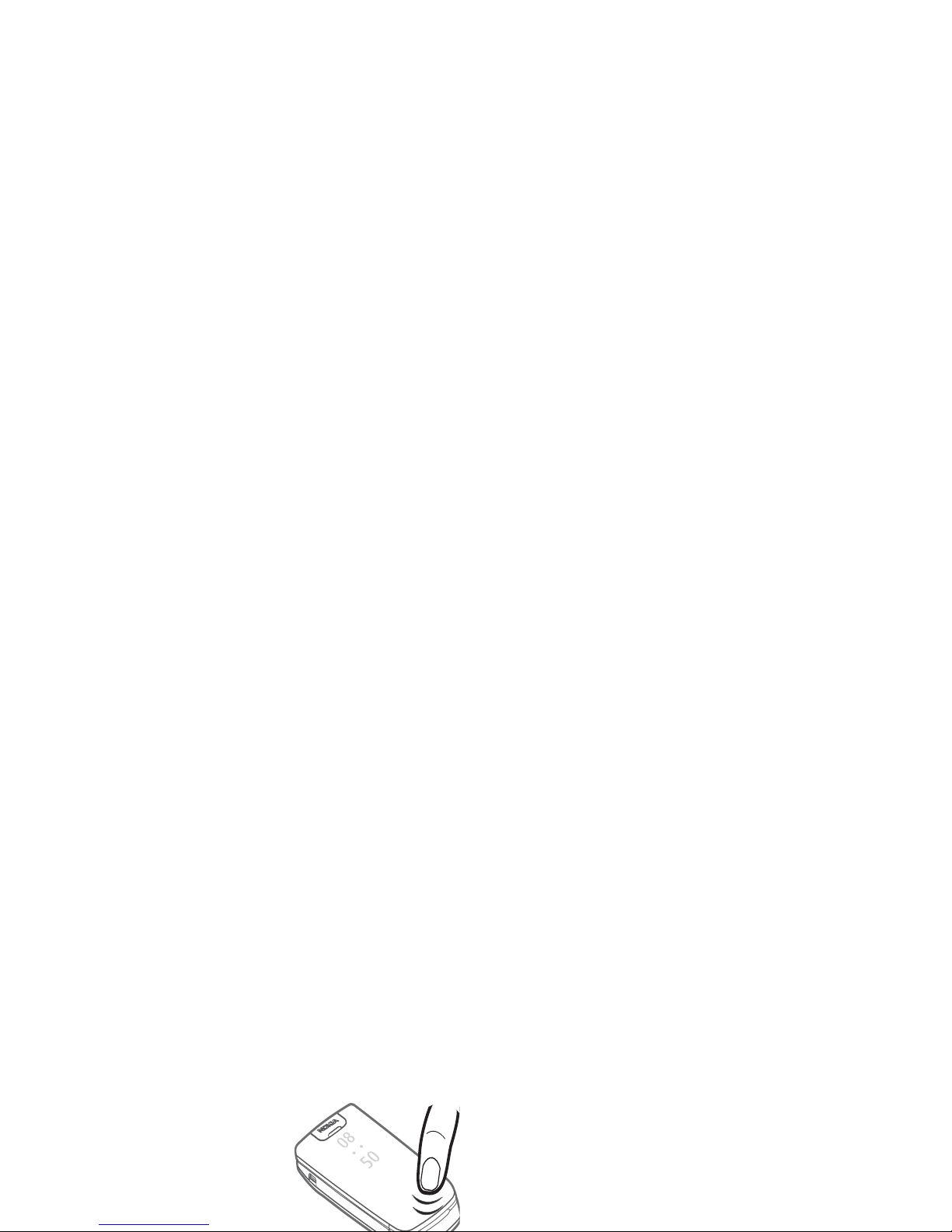
Get started
■ Sensor
Select Menu > Settings > Phone > Sensor settings >
Sensor > On to activate the function.
The tap function allows you to quickly mute and reject
calls and alarm tones. You can see the time and
indicators for missed calls, and new messages on the
secondary display.
Double-tap
Always double-tap the
secondary display, in the area
below the hidden outer
display, with the fold closed.
Show indicators and time
To display the time, double-tap the secondary, hidden
display. An analogue or digital clock appears, depending
on the selected clock settings. See “Set the time, zone,
and date,” p. 16.
If you have the music player or FM radio open, you must
turn them off first. If you have missed calls or received
new messages, you must view them before you see the
time.
Move your phone away from bright light (for example,
direct sunlight) to view indicators and time on the
hidden outer display.
Mute and reject
To mute an incoming call or alarm tone, double-tap the
Page 21

Get started
■ Standby mode
The phone is in the standby mode when the phone is
ready for use, and you have not entered any characters.
1. 3G indicator
2. Signal strength of the cellular network
9. The middle selection key mode is Menu.
10. Right selection key. By default this is Names that
takes you to your saved contacts. See “Left and
right selection key,” p. 36.
Active standby mode
To enable or disable the active standby mode, select
Menu > Settings > Display > Active standby > Active
standby mode.
In the active standby mode, scroll up or down to
navigate in the list, and select Select or View. The arrow
indicates that further information is available. To stop
navigation, select Exit.
To organise and change the active standby mode,
activate the active standby mode, and select Options >
Page 22
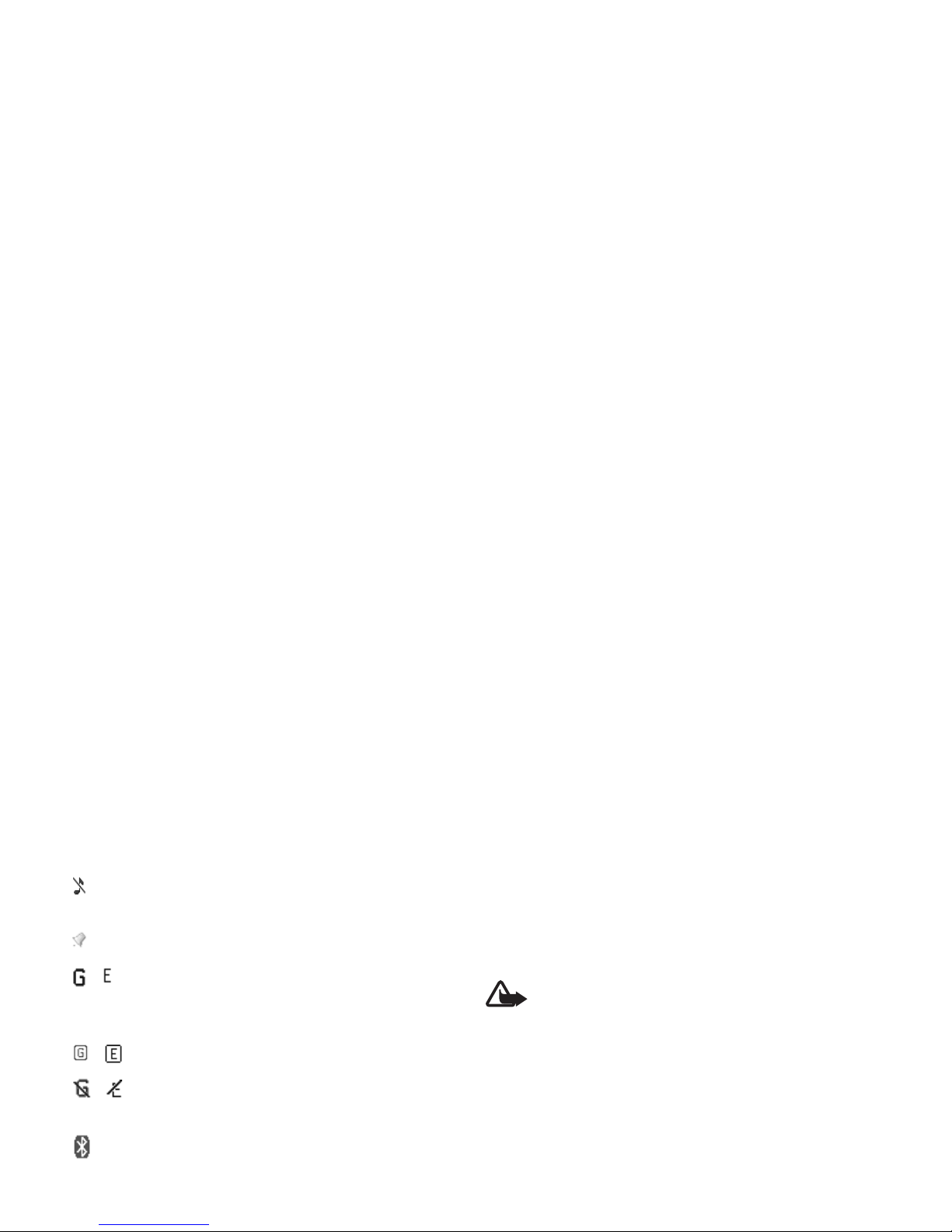
Get started
The phone is silent when an incoming call or
text message is received. See “Tones,” p. 35.
An alarm is active. See “Alarm clock,” p. 50.
, The packet data connection mode Always
online is selected and the packet data service is
available.
, A GPRS or EGPRS connection is established.
, The GPRS or EGPRS connection is suspended
(on hold).
Bluetooth connection indicator. See “Bluetooth
wireless technology,” p. 37.
■ Flight profile
To deactivate the flight profile, select any other profile.
In the offline or flight profiles, you may need to unlock
the device and change to the calling profile before
making a call.
Warning: With the flight profile you cannot
make or receive any calls, including emergency
calls, or use other features that require
network coverage. To make calls, you must first
activate the phone function by changing
profiles. If the device has been locked, enter
the lock code. If you need to make an
emergency call while the device is locked and
in the flight profile, you may be also able to
enter an official emergency number
programmed in your device in the lock code
Page 23
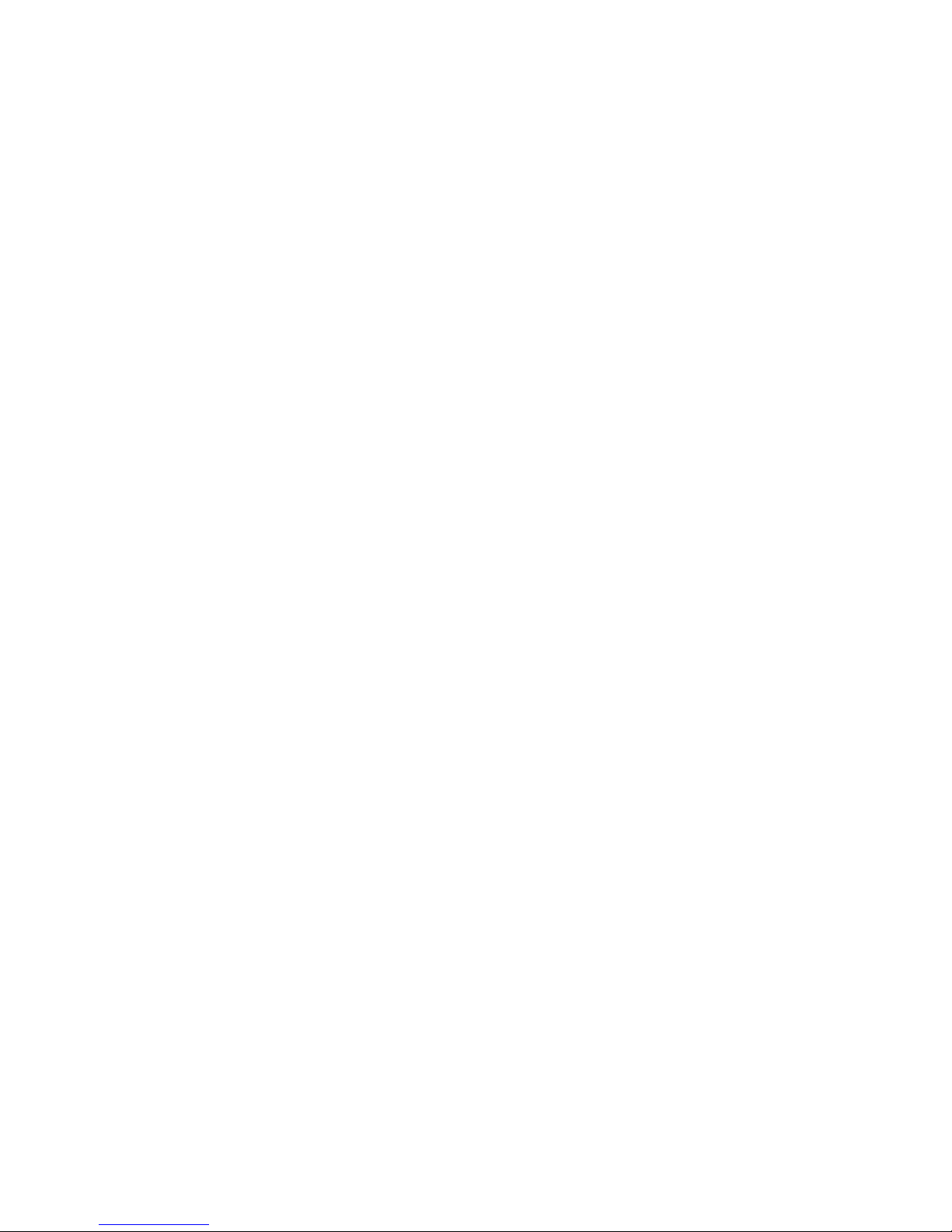
Calls
2. Calls
■ Make a voice call
Do one of the following:
• Enter the phone number, including the area code,
and press the call key.
For international calls, press * twice for the
international prefix (the + character replaces the
international access code), enter the country code,
the area code without the leading 0, if necessary,
and the phone number.
• To access the call log, press the call key once, scroll
to the number or name that you want, and press the
call key.
To activate the fold setting, select Menu > Settings >
Call > Answ. if fold opened > On.
■ Mute and reject a voice call
Use the keypad:
• To mute the ringing tone, select Silence. Then
answer or reject the call.
• To reject a call, press the end key.
Use tap commands on the secondary display:
To activate the tap settings, select Menu > Settings >
Phone > Sensor settings. See “Sensor,” p. 19.
Page 24

Calls
■ Speed dialling
To assign a number to one of the speed-dialling keys, 3
to 9:
1. Select Menu > Contacts > Speed dials.
2. Scroll to the speed-dialling number that you want.
3. Select Assign, or, if a number has already been
assigned to the key, select Options > Change.
4. Enter the number or select Search and the contact
you want to assign.
If speed dialling is deactivated, the phone asks whether
you want to activate it.
Select Menu > Settings > Call > Speed dialling > On.
To call a number, press and hold a speed-dialling key
until the call begins.
your language. Do the Voice recog. training from the
instructions on the display.
Note: Using voice tags may be difficult in a
noisy environment or during an emergency, so
you should not rely solely upon voice dialling in
all circumstances.
1. In the standby mode, press and hold the right
selection key. A short tone sounds, and Speak now is
displayed.
2. Speak the name of the contact you want to dial. If
the voice recognition is successful, a list with
matches is shown. The phone plays the voice
command of the first match on the list. If the match
is incorrect, scroll to another entry.
Page 25

Calls
Call waiting
To be informed that a call is waiting while you are on
the phone (network service), select Menu > Settings >
Call > Call waiting > Activate.
To answer a waiting call during an active call, press the
call key. The first call is put on hold. To end the active
call, press the end key.
■ Make a video call
When you make a video call, you send a real-time video,
captured by the camera on the front of your phone, to
the recipient of the call.
To be able to make a video call, you must have a USIM
card and be connected in a WCDMA network. For
2. Press and hold the call key, or select Options >
Video call. Starting a video call may take a while.
Video call and an outgoing animation is shown. If
the call is not successful (for example, video calls are
not supported by the network, or the receiving
device is not compatible) you are asked if you want
to try a normal call or send a message instead.
To adjust the volume during a call, scroll up or down.
3. To end the call, press the end key.
During extended operation such as an active video call
and high speed data connection, the device may feel
warm. In most cases, this condition is normal. If you
suspect the device is not working properly, take it to the
nearest authorised service facility.
Page 26

Write text
3. Write text
You can enter text using traditional or predictive text
input. Select and hold Options when you write text, to
switch between traditional text input, indicated by
, and predictive text input, indicated by . Not
all languages are supported by predictive text input.
The character cases are indicated by , , and .
To change the character case, press #. To change from
the letter to number mode, indicated by , press and
hold #, and select Number mode. To change from the
number to the letter mode, press and hold #.
To set the writing language, select Options > Writing
language.
■ Predictive text input
Predictive text input is based on a built-in dictionary to
which you can add new words.
1. Start writing a word using the keys 2 to 9. The phone
displays * or the letter if it separately has a meaning
as a word. The entered letters are underlined.
2. When you finish writing the word and it is correct,
to confirm it, press 0 to add a space.
If the word is not correct, press * repeatedly, and
select the word from the list.
If the ? character is displayed after the word, the
Page 27

Messaging
4. Messaging
■ Write and send a text message
1. Select Menu > Messaging > Create message >
Message.
2. Enter one or more phone numbers in the To: field. To
retrieve a phone number from a memory, select Add.
3. Write your message in the Text: field.
To use a text template, scroll down, and select
Insert.
4. To send the message, select Send.
■ Write and send a multimedia
4. To view the message before sending it, select
Options > Preview.
5. To send the message, select Send.
To check availability and to subscribe to the multimedia
messaging service (MMS, network service), contact
your service provider.
Only devices that have compatible features can receive
and display multimedia messages. The appearance of a
message may vary depending on the receiving device.
The wireless network may limit the size of MMS
messages. If the inserted picture exceeds this limit, the
device may make it smaller so that it can be sent by
Page 28

Messaging
3. To send the message, select Send.
Important: Exercise caution when opening
messages. Messages may contain malicious
software or otherwise be harmful to your
device or PC.
■ Nokia Xpress audio messaging
You can use the multimedia messaging service (MMS)
to create and send an audio message. MMS must be
activated before you can send audio messages.
1. Select Menu > Messaging > Create message >
Audio message. The recorder opens.
2. Speak your message.
3. Enter one or more phone numbers in the To: field, or
■ Flash messages
Select Menu > Messaging > Create message > Flash
message. Enter the recipient’s phone number, and write
your message.
Flash messages are text messages that are instantly
displayed upon receipt. Flash messages are not
automatically saved.
■ E-mail application
To activate the e-mail settings, select Menu >
Messaging > Message settings > E-mail messages.
To use the e-mail function on your phone, you need a
compatible e-mail system.
You may receive the e-mail settings as a configuration
Page 29

Messaging
Options > Add mailbox to start the e-mail setup
wizard. Follow the instructions on the display.
The e-mail application requires an internet access point
without a proxy. WAP access points normally include a
proxy and do not work with the e-mail application.
Write and send e-mail
You can either write an e-mail message before
connecting to the e-mail service, or connect to the
service first, and then write and send your e-mail.
1. Select Menu > Messaging > Create message > E-
mail.
If more than one e-mail account is defined, select
the account from which you want to send the email.
Download e-mail
1. To download e-mail message headers, select
Menu > Messaging and your e-mail account.
2. To download an e-mail and its attachments, select
the e-mail and Open or Retrieve.
Read and reply to e-mail
1. Select Menu > Messaging the account name, and
the relevant message.
2. To reply to an e-mail, select Options > Reply.
Confirm or edit the e-mail address and subject, and
create your reply.
3. To send the message, select Send.
To close the connection to your e-mail account,
Page 30

Messaging
must subscribe to a service and register with the IM
service you want to use. For more information about
signing up for IM services, contact your service
provider.
■ Voice messages
The voice mailbox is a network service, and you may
need to subscribe to it. For more information, contact
your service provider.
To call your voice mailbox, select Menu > Messaging >
Voice messages > Listen to voice msgs., or press and
hold 1. To enter, search for, or edit your voice mailbox
number, select Voice mailbox no..
■ Video messages
■ Info messages
Select Menu > Messaging > Info messages to receive
messages on various topics from your service provider
(network service). For more information, contact your
service provider.
■ Service commands
Select Menu > Messaging > Serv. commands to write
and send service requests (USSD commands) to your
service provider, such as activation commands for
network services.
■ Message settings
General settings
Page 31

Messaging
memory is full. This setting is only shown if you set your
phone to save sent messages.
Favourite recipient — to define easily available message
recipients or groups when sending messages
Font size — to select the font size used in messages
Graphical smileys — to set your phone to replace
character-based smileys with graphical ones
Text messages
The text message settings affect the sending, receiving,
and viewing of text messages.
Select Menu > Messaging > Message settings > Text
messages and from the following options:
Delivery reports — request delivery reports about your
Messages sent via — to select the format of the
messages to be sent: Text, Paging, or Fax (network
service)
Use packet data — to send text messages through a
packet data connection, if available
Character support — to select how characters in the
messages to be sent are shown. To show all characters,
select Full. If you select Reduced, characters with
accents and other marks may be converted to other
characters.
Rep. via same centre — to allow the recipient of your
message to send you a reply using your message centre
(network service)
Multimedia messages
Page 32

Messaging
MMS creation mode — to restrict or allow various types
of multimedia to be added to messages
Image size in MMS — to set the image size in
multimedia messages
Default slide timing — to define the default time
between slides in multimedia messages
Allow MMS receptn. — to receive or block multimedia
messages. If you select In home network (default), you
can only receive multimedia messages when you are in
your home network. The availability of this menu
depends on your phone.
Incoming MMS msgs. — to decide how multimedia
messages are retrieved.
Allow adverts — to receive or reject advertisements.
configuration message. See “Configuration settings
service,” p. 17. You can also enter the settings
manually. See “Configuration,” p. 41.
Select Menu > Messaging > Message settings > E-mail
messages and from the following options:
New e-mail notif. — to receive a notification of new e-
mail
Allow mail reception — to receive e-mail in a foreign
network or only in your home network
Reply with orig. msg. — to include the original message
in the reply
Image size in e-mail — to select the size of images in e-
mail
Edit mailboxes — to add new mailboxes or edit the one
Page 33

Contacts
5. Contacts
You can save names and phone numbers (contacts) to
the phone memory and to the SIM card memory.
The phone memory may save contacts with additional
details, such as various phone numbers and text items.
You can also save an image for a limited number of
contacts.
The SIM card memory can save names with one phone
number attached to them. The contacts saved in the
SIM card memory are indicated by .
To synchronise your contacts from a PC, see
“Connectivity,” p. 37.
■ Edit contacts
Select Menu > Contacts > Names. Search for the
contact that you want to edit, select Options > Edit,
and scroll to the details you want to change.
■ Add contact details
Scroll to the contact that you want to add a detail, and
select Details > Options > Add detail, and from the
available options.
In the phone memory you can save different types of
phone numbers, a tone, an image or a video clip, and
short text items for a contact.
Page 34

Contacts
To move or copy all contacts, select Menu > Contacts >
Move contacts or Copy contacts.
To move or copy individual contacts, select Menu >
Contacts > Names. Scroll to the contact, and select
Options > Move contact or Copy contact.
To move or copy multiple contacts, select Menu >
Contacts > Names. Scroll to a contact, and select
Options > Mark. Mark the other contacts, and select
Options > Move marked or Copy marked.
■ Groups
Select Menu > Contacts > Groups to arrange the
names and phone numbers into caller groups with
different ringing tones and group images.
When you receive a business card, to save the business
card in the phone memory, select Show > Save. To
discard the business card, select Exit > Yes.
■ Contact settings
Select Menu > Contacts > Settings and from the
following options:
Memory in use — See “Add contact details,” p. 32.
Contacts view — to select how the names and numbers
in contacts are displayed
Name display — to select whether the contact’s first or
last name is displayed first
Font size — to set the font size for the contact list
Memory status — to view the amount of free and used
Page 35

Log
6. Log
To view the information on your calls, messages, data,
and synchronisation, select Menu > Log and the desired
item.
Note: The actual invoice for calls and services
from your service provider may vary, depending
on network features, rounding off for billing,
taxes, and so forth.
Page 36

Settings
7. Settings
■ Profiles
Select Menu > Settings > Profiles, the desired profile,
and from the following options:
Activate — to activate the selected profile
Personalise — to customise the profile with ringing
tones, ringing volume, vibrating alerts, light effects, and
message alert tones.
Timed — to set the profile to be active for a certain time
up to 24 hours. After this time the previous profile
becomes active.
■ Tones
Select Menu > Settings > Tones to change the tone
settings of the selected active profile. You can find the
same settings in the profiles menu.
If you select the highest ringing tone level, the ringing
tone reaches its highest level after a few seconds.
■ Lights
Select Menu > Settings > Lights > Light effects to turn
lights on or off indicating standby mode, missed events,
alarms and reminders, calls, and low battery level. Light
effects settings are profile dependent. Changing light
Page 37

Settings
■ Display
Display settings allow you to personalise your display
view.
Standby mode settings
Select Menu > Settings > Display and from the
following options:
Wallpaper — to add a background image for the
standby modes
Active standby — to use the active standby mode
Standby font colour — to select the font colour for the
standby mode
Display brightness — to adjust display brightness
Navigation key icons — to display the icons of the scroll
Font size — to set the font size for messaging, contacts,
and web pages
Operator logo — to display or hide the operator logo, if
available
Cell info display — to receive information from the
network operator depending on the network cell used
(network service)
■ Date and time
Select Menu > Settings > Date and time > Date & time
settings, Date and time format, or Auto-update of time
(network service) to change the clock type, time, time
zone, and date settings.
■ My shortcuts
Page 38

Settings
In the standby mode, if the left selection key is Go to, to
activate a function, select Go to > Options and from
the following options:
Select options — to add or remove a function
Organise — to rearrange the functions
Scroll key
To assign other phone functions from a predefined list
to the scroll key, select Menu > Settings > My
shortcuts > Navigation key.
Active standby key
To select how the scroll key activates the active standby
mode, select Menu > Settings > My shortcuts > Active
Restore backup — Select a backup file stored on the
memory card or an external device and restore it to the
phone. Select Options > Details for information about
the selected backup file.
Data transfer — Synchronise or copy data between your
phone and another device, PC, or network server
(network service).
■ Connectivity
You can connect the phone to a compatible device
using Bluetooth wireless technology or a USB data
cable.
Bluetooth wireless technology
Bluetooth technology allows you to connect your
Page 39

Settings
enhancements for this model. Check with the
manufacturers of other devices to determine their
compatibility with this device.
Features using Bluetooth technology increase the
demand on battery power and reduce the battery life.
Set up a Bluetooth connection
Select Menu > Settings > Connectivity > Bluetooth
and take the following steps:
1. Select My phone's name and enter a name for your
phone.
2. To activate Bluetooth connectivity, select
Bluetooth > On. indicates that Bluetooth is
active.
3. To connect your phone with an audio enhancement,
If you are concerned about security, turn off the
Bluetooth function, or set My phone's visibility to
Hidden. Accept Bluetooth communication only from
those you trust.
Packet data
General packet radio service (GPRS) is a network service
that allows mobile phones to send and receive data
over an internet protocol (IP)-based network.
You can use your phone as a modem by connecting it to
a compatible PC using Bluetooth technology or a USB
data cable. For more information see the Nokia PC Suite
user guide.
To define how to use the service, select Menu >
Settings > Connectivity > Packet data > Packet data
Page 40

Settings
USB data cable
You can use a USB data cable to transfer data between
your phone and a compatible PC or a printer supporting
PictBridge.
To activate the phone for data transfer or image
printing, connect the data cable and select the mode:
Ask on conn. — to set your phone to ask whether to get
connected
PC Suite — to use the data cable for Nokia PC Suite
Printing & Media — to use your phone with a PictBridge
compatible printer, or to connect your phone to a
compatible PC
Data storage — to connect to a PC that does not have
Nokia software and use your phone for data storage
call barring functions are active. See Call barring service
in “Access codes,” p. 11.
Anykey answer — to answer an incoming call by briefly
pressing any key, except the power key, the left and
right selection keys, or the end key
Automatic redial — to automatically redial the number
if a call fails. The phone tries to call the number 10
times.
Video-voice redial — to select whether the phone
automatically makes a voice call to the number to
which a video call failed
Voice clarity — to enhance speech intelligibility
especially in noisy environments
Speed dialling — See “Speed dialling,” p. 23.
Page 41

Settings
Answ. if fold opened — to answer an incoming call by
opening the fold
Video sharing — to sha re your live camera view wi th the
call recipient during an ongoing voice call. To check
availability and costs, and to subscribe to the service,
contact your network operator or service provider.
■ Phone
Select Menu > Settings > Phone and from the
following options:
Language settings — to set the display language of your
phone, select Phone language. Automatic selects the
language according to the information on the SIM card.
To select the USIM card language, select SIM language.
To set a language for the voice commands, select
Flight query — See “Flight profile,” p. 21.
Phone updates — to update your phone software if
there is an update available
Network mode — to use both the UMTS and the GSM
network. You cannot access this option during an active
call.
Operator selection — to automatically select one of the
cellular networks available in your area. With Manual
you can select a network that has a roaming agreement
with your service provider.
Help text activation — to select whether the phone
shows help texts
Start-up tone — to select whether the phone sounds a
tone when it is switched on
Page 42

Settings
Select Menu > Settings > Enhancements, an
enhancement, and an option depending on the
enhancement.
■ Configuration
You can configure your phone with settings that are
required for certain services. Your service provider may
also send you these settings as a text message. See
“Configuration settings service,” p.17.
Select Menu > Settings > Configuration and from the
following options:
Default config. sett. — to view the service providers
saved in the phone and set a default service provider
Act. def. in all apps. — to activate the default
configuration settings for supported applications
■ Security
When security features that restrict calls are in use
(such as call barring, closed user group, and fixed
dialling), calls may be possible to the official emergency
number programmed into your device.
Select Menu > Settings > Security and from the
following options:
PIN code request or UPIN code request — to set the
phone to ask for your PIN or UPIN code every time the
phone is switched on. Some SIM cards do not allow the
code request to be turned off.
PIN2 code request — to select whether the PIN2 code is
required when using a specific phone feature which is
protected by the PIN2 code. Some SIM cards do not
allow the code request to be turned off.
Page 43

Settings
Closed user group — to specify a group of people whom
you can call and who can call you (network service)
Security level — Select Phone to request the security
code whenever a new SIM card is inserted into the
phone. Select Memory to request the security code
when the SIM card memory is selected, and you want to
change the memory in use.
Access codes — to change the security code, PIN code,
UPIN code, PIN2 code, or barring password
Code in use — to select whether the PIN code or UPIN
code should be active
Authority certificates or User certificates — to view the
list of the authority or user certificates downloaded
into your phone. See “Certificates,” p. 56.
Security module sett. — to view the security module
Restore settings only — to reset all preference settings
without deleting any personal data
Restore all — to reset all preference settings and delete
all personal data, such as contacts, messages, media
files, and activation keys
Page 44

Operator menu
8. Operator menu
Access a portal to services provided by your network
operator. For more information, contact your network
operator. The operator can update this menu with a
service message.
Page 45

Gallery
9. Gallery
Manage images, video clips, music files, themes,
graphics, tones, recordings, and received files. These
files are stored in the phone memory or on a memory
card, and may be arranged in folders.
Your phone supports an activation key system to
protect acquired content. Always check the delivery
terms of any content and activation key before
acquiring them, as they may be subject to a fee.
To see the list of folders, select Menu > Gallery.
To see the available options of a folder, select a folder
and Options.
To view the list of files in a folder, select a folder and
protected content. With this device you can access
content protected with WMDRM 10, OMA DRM 2.0,
OMA DRM 1.0. If certain DRM software fails to protect
the content, content owners may ask that such DRM
software's ability to access new DRM-protected
content be revoked. Revocation may also prevent
renewal of such DRM-protected content already in your
device. Revocation of such DRM software does not
affect the use of content protected with other types of
DRM or the use of non-DRM-protected content.
Digital rights management (DRM) protected content
comes with an associated activation key that defines
your rights to use the content.
Page 46

Gallery
If your device has WMDRM protected content, both the
activation keys and the content will be lost if the device
memory is formatted. You may also lose the activation
keys and the content if the files on your device get
corrupted. Losing the activation keys or the content
may limit your ability to use the same content on your
device again. For more information, contact your
service provider.
■ Print images
Your phone supports Nokia XpressPrint to print images
that are in JPG format.
1. To connect your phone to a compatible printer, use a
data cable or send the image using Bluetooth
connectivity to a printer supporting Bluetooth
Page 47

Media
10. Media
■ Camera and video
Capture images or record video clips with the built-in
2-megapixel camera.
The camera produces images in JPG format and video
clips in 3GP format, and you can digitally zoom up to
eight times.
Capture an image
Select Menu > Media > Camera; or, if the video
function is on, scroll left or right.
To zoom in or out, scroll up or down.
Record a video clip
Select Menu > Media > Video; or, if the camera
function is on, scroll left or right. To zoom in or out,
scroll up or down.
To start the video recording, select Record. The phone
saves the video clips to the memory card, if available, or
to the phone memory.
Camera and video options
To use a filter, select Options > Effects.
To adapt the camera to the light conditions, select
Options > White balance.
Page 48

Media
from the web or transferred to the phone with Nokia PC
Suite. You can also view your recorded or downloaded
video clips.
Music and video files stored in the music folder of the
phone memory or on the memory card are
automatically detected and added to the music library.
To open the music player, select Menu > Media >
Music player.
To open a list of all songs stored in your phone, select
All songs > Open, or scroll right.
To create or manage playlists, select Playlists > Open,
or scroll right.
To open folders with Artists, Albums, or Genres, scroll to
the one you want, and select Expand, or scroll right.
video clips from the web, or view compatible video
streams from a network server (network service).
Play music
Warning: Listen to music at a moderate level.
Continuous exposure to high volume may
damage your hearing. Do not hold the device
near your ear when the loudspeaker is in use,
because the volume may be extremely loud.
When you open the Music player menu, the details of
the first track on the default playlist are shown.
To play, select .
To adjust the volume, scroll up or down.
To pause the playing, select .
Page 49

Media
■ Radio
The FM radio depends on an antenna, other than the
wireless device antenna, and a compatible headset
needs to be attached to the device for the FM radio to
function properly.
Warning: Listen to music at a moderate level.
Continuous exposure to high volume may
damage your hearing. Do not hold the device
near your ear when the loudspeaker is in use,
because the volume may be extremely loud.
Select Menu > Media > Radio.
To use the graphical keys , , , or on the
display, scroll left or right.
Listen to the radio
1. To scroll to the desired radio station, select + or -, or
press the headset key.
2. To select a radio station location, briefly press the
corresponding number keys.
3. Select Options and from the following:
Stations — to select a saved station from the list. It is
only possible to enter the station list if the selected
station is saved.
Search all stations — to search for all radio stations that
the phone can receive.
Set frequency — to enter the frequency of a radio
station
Settings — to change the Radio Data System (RDS)
Page 50

Media
The recorder cannot be used when a data call or GPRS
connection is active.
Select Menu > Media > Voice recorder. To use the
graphical keys , , or on the display, scroll left
or right.
Record sound
1. Select , or, during a call, select Options > Record.
While recording a call, all parties to the call hear a
faint beeping sound. To pause the recording, select
.
2. To end the recording, select . The recording is
saved in Recordings in Gallery.
Select Options to play or send the last recording, to
access the list of recordings, or to select the memory
■ Stereo widening
Select Menu > Media > Stereo widening to create a
wider stereo sound effect when you are using a stereo
headset.
Page 51

Organiser
11. Organiser
■ Alarm clock
Select Menu > Organiser > Alarm clock.
To set an alarm, select Alarm time, and enter the alarm
time. To change the alarm time when the alarm time is
set, select On.
To set an alarm to repeat on selected days of the week,
select Repeat alarm. If you select the radio as the alarm
tone, connect the headset to the phone.
To set a snooze time-out, select the length of time and
Save.
The current day is framed. If there are any notes set for
the day, the day is in bold type. To view the day notes,
select View. To view a week, select Options > Week
view. To delete all notes in the calendar, select the
month or week view, and select Options > Delete notes.
To set the date, time, time zone, calendar tone, date or
time format, default view, or the first day of the week,
select Settings. To set the phone to delete old notes
automatically after a specified time, select Auto-delete
notes.
To synchronise your calendar from a PC, see
“Connectivity,” p. 37.
Page 52

Organiser
alarm and to view the note, select View. If you let the
alarm sound for a minute or select Snooze, the alarm
stops for the snooze time-out, then resumes.
To stop the alarm without viewing the note, select Exit.
■ To-do list
Select Menu > Organiser > To-do list.
To make a to-do note if no note is added, select Add;
otherwise, select Options > Add. Fill in the fields, and
select Save.
To view a note, scroll to it, and select View.
■ Notes
Select Menu > Organiser > Notes to write and send
■ Calculator
Select Menu > Organiser > Calculator. When 0 is
displayed on the screen, enter the first number in the
calculation. Press # for a decimal point. Scroll to the
desired operation or function. Enter the second number.
Repeat this sequence as many times as it is necessary.
To start a new calculation, first select and press Clear as
many times necessary until 0 is displayed.
This calculator has limited accuracy and is designed for
simple calculations.
■ Countdown timer
1. To activate the countdown timer, select Menu >
Organiser > Countd. timer > Normal timer, enter the
alarm time, and write a note that is displayed when
Page 53

Organiser
2. Select Menu > Organiser > Countd. timer > Interval
timer.
3. To start the timer, select Start timer > Start.
■ Stopwatch
Select Menu > Organiser > Stopwatch and from the
following options:
Split timing — to take intermediate times. To reset the
time without saving it, select Stop > Options > Reset.
Lap timing — to take lap times
Continue — to view the timing that you have set in the
background
Show last — to view the most recently measured time if
the stopwatch is not reset
Page 54

Applications
12. Applications
■ Launch a game
Select Menu > Applications > Games. Scroll to the
desired game, and select Open.
■ Launch an application
Select Menu > Applications > Collection. Scroll to an
application, and select Open.
■ Application options
Update version — to check if a new version of the
application is available for download from the web
Page 55

Web
13. Web
You can access various mobile internet services with
your phone browser.
Important: Use only services that you trust
and that offer adequate security and
protection against harmful software.
Check the availability of these services, pricing, tariffs,
and instructions with your service provider.
With the phone browser you can view the services that
use wireless markup language (WML) or extensible
hypertext markup language (XHTML) on their pages.
Appearance may vary due to screen size. You may not
be able to view all details of the internet pages.
2. Select Configuration. Only the configurations that
support browsing service are shown. Select a service
provider, Default, or Personal config. for browsing.
You may receive the configuration settings required
for browsing as a configuration message from the
service provider that offers the service that you
want to use.
3. Select Account and a browsing service account
contained in the active configuration settings.
4. Select Displ. term. window > Yes to perform manual
user authentication for intranet connections.
Make a connection to the service in one of the
Page 56

Web
• To enter the address of the service, select Menu >
Web > Go to address. Enter the address of the
service, and select OK.
■ Browse pages
After you make a connection to the service, you can
start browsing its pages. The function of the phone keys
may vary in different services. Follow the text guides on
the display. For more information, contact your service
provider.
■ Bookmarks
You can save page addresses as bookmarks in the phone
memory.
1. While browsing, select Options > Add bookmark; or
■ Appearance settings
To personalise the way web pages are displayed on your
phone, while browsing, select Options > Settings >
Display; or in the standby mode, select Menu > Web >
Web settings > Display.
■ Security settings
Cookies and cache
A cookie is data that a site saves in the cache memory
of your phone. Cookies are saved until you clear the
cache memory.
While browsing, select Options > Settings > Security >
Cookies; or in the standby mode, select Menu > Web >
Web settings > Security > Cookies. To allow or prevent
Page 57

Web
Scripts over secure connection
You can select whether to allow the running of scripts
from a secure page. The phone supports WML scripts.
To allow the scripts, while browsing, select Options >
Settings > Security > WMLscript; or in the standby
mode, select Menu > Web > Web settings > Security >
WMLscript > Allow.
■ Browser security
Security features may be required for some services,
such as online banking or shopping. For such
connections you need security certificates and possibly
a security module, which may be available on your SIM
card. For more information, contact your service
provider.
certificate manager must contain correct,
authentic, or trusted certificates for increased
security to be available. Certificates have a
restricted lifetime. If "Expired certificate" or
"Certificate not valid yet" is shown, even if the
certificate should be valid, check that the
current date and time in your device are
correct.
Before changing any certificate settings, you must
make sure that you really trust the owner of the
certificate and that the certificate really belongs to the
listed owner.
There are three kinds of certificates: server certificates,
authority certificates, and user certificates. You may
receive these certificates from your service provider.
Page 58

Web
The security icon does not indicate that the data
transmission between the gateway and the content
server (or the place where the requested resource is
stored) is secure. The service provider secures the data
transmission between the gateway and the content
server.
Digital signature
You can make digital signatures with your phone if your
SIM card has a security module. Using the digital
signature can be the same as signing your name to a
paper bill, contract, or other document.
1. To make a digital signature, select a link on a page,
for example, the title of the book you want to buy
and its price. The text to sign, which may include the
3. Select the user certificate you want to use. Enter the
signing PIN. The digital signature icon disappears,
and the service may display a confirmation of your
purchase.
Page 59

Maps
14. Maps
You can browse maps for different cities and countries,
search for addresses and points of interest, plan routes
from one location to another, save locations as
landmarks, and send them to compatible devices.
Almost all digital cartography is inaccurate and
incomplete to some extent. Never rely solely on the
cartography that you download for use in this device.
To use the Maps application, select Menu > Maps and
the desired item.
■ Download maps
Your phone may contain pre-installed maps on the
phone, and select Menu > Maps to do an initial
configuration.
To change the selection of maps on your memory card,
and to ensure that all maps are from the same release,
use the Nokia Map Loader to delete all maps on the
memory card and download a new selection.
Network service
You can set your phone to automatically connect to
Nokia Maps server for assisted address search or route
planning, and download maps that you do not have in
your phone when needed. Select Menu > Maps >
Page 60

Maps
■ Maps and GPS
You can use the global positioning system (GPS) with
the Maps application to find out your location, or
measure distances and coordinates.
Before you can use the GPS function with your phone,
you must pair your phone with a compatible external
GPS receiver using Bluetooth wireless technology. For
more information, see the user guide for your GPS
device.
After pairing the Bluetooth GPS device with the phone,
it may take several minutes for the phone to display
your current location. Subsequent connections should
be faster, unless the GPS has not been used for several
days, or you are very far away from the last place you
used it, it may take several minutes to detect and
also be affected by poor satellite geometry. Availability
and quality of GPS signals may be affected by your
location, buildings, natural obstacles, and weather
conditions. The GPS receiver should only be used
outdoors to allow reception of GPS signals.
Any GPS should not be used for precise location
measurement, and you should never rely solely on
location data from the GPS receiver and cellular radio
networks for positioning or navigation.
■ Extra services
Maps also supports navigation with voice guidance,
which requires a regional licence. To use this service,
you need a compatible external GPS device that
supports Bluetooth wireless technology.
Page 61

Maps
During the purchase procedure, you are offered to
transfer the existing navigation licence to the new SIM
card without extra charge.
Page 62

SIM services
15. SIM services
Your SIM card may provide additional services. You can
access this menu only if supported by your SIM card.
The name and contents of the menu depend on the
available services.
For availability and information on using SIM card
services, contact your SIM card vendor. This may be the
service provider or other vendor.
Accessing these services may involve sending messages
or making a phone call for which you may be charged.
Page 63

PC connectivity
16. PC connectivity
You can send and receive e-mail and access the
internet when your phone is connected to a compatible
PC through a Bluetooth or a data cable connection. You
can use your phone with a variety of PC connectivity
and data communications applications.
■ Nokia PC Suite
With Nokia PC Suite, you can manage your music,
synchronise contacts, calendar, notes, and to-do notes
between your phone and a compatible PC or a remote
internet server (network service). You may find more
information and PC Suite at www.nokia-asia.com/
For better performance during data calls, place the
phone on a stationary surface with the keypad facing
downward. Do not move the phone by holding it in your
hand during a data call.
Page 64

Genuine Enhancements
17. Genuine Enhancements
Warning: Use only batteries, chargers, and
enhancements approved by Nokia for use with
this particular model. The use of any other
types may invalidate any approval or warranty,
and may be dangerous.
A new extensive range of
enhancements is available for your
device. Select the enhancements
which accommodate your specific
communication needs.
■ Enhancements
• Installation of any complex car enhancements must
be made by qualified personnel only.
■ Battery
Important: Battery talk and standby times are
estimates only and depend on signal strength,
network conditions, features used, battery age
and condition temperatures to which battery is
Type Talktime Standby
BL-4CT up to
3 hours up to 300 hours
Page 65

Genuine Enhancements
■ Nokia Bluetooth Headset BH-803
Stainless steel details, a glossy piano black finish and an
innovative touch-sensitive volume control ensure you
turn heads with the Nokia Bluetooth Headset BH-803.
Simply glide along the headset to adjust volume and
great audio clarity.
■ Nokia Bluetooth Speakers MD-5W
Nokia Bluetooth Speakers MD-5W are for you if you
want to listen to audio files on your compatible device,
and make Bluetooth calls on handy speakerphone.
■ Nokia Speakerphone HF-300
This handsfree solution clips onto your car's sun visor -
■ Nokia Mobile Charger DC-4
Simple and compact, this mobile phone charger offers
rapid phone charging from a car cigarette lighter
socket.
■ MicroUSB connectivity cable CA-101
Connectivity cable for transferring important data and
synchronizing e.g. calendar, phonebook and to-do lists
with a compatible PC. Support for USB 2.0 standard,
USB charging and high speed data transfer.
Page 66

Battery and charger information
18. Battery and charger information
Your device is powered by a rechargeable battery. The battery
intended for use with this device is BL-4CT. This device is
intended for use when supplied with power from the following
chargers: AC-4. The battery can be charged and discharged
hundreds of times, but it will eventually wear out. When the
talk and standby times are noticeably shorter than normal,
replace the battery. Use only Nokia approved batteries, and
recharge your battery only with Nokia approved chargers
designated for this device. Use of an unapproved battery or
charger may present a risk of fire, explosion, leakage, or other
hazard.
If a battery is being used for the first time or if the battery has
not been used for a prolonged period, it may be necessary to
connect the charger, then disconnect and reconnect it to
lifetime. If left unused, a fully charged battery will lose its
charge over time.
Always try to keep the battery between 15°C and 25°C (59°F
and 77°F). Extreme temperatures reduce the capacity and
lifetime of the battery. A device with a hot or cold battery may
not work temporarily. Battery performance is particularly
limited in temperatures well below freezing.
Do not short-circuit the battery. Accidental short-circuiting
can occur when a metallic object such as a coin, clip, or pen
causes direct connection of the positive (+) and negative
(-) terminals of the battery. (These look like metal strips on the
battery.) This might happen, for example, when you carry a
spare battery in your pocket or purse. Short-circuiting the
terminals may damage the battery or the connecting object.
Page 67

Battery and charger information
Do not modify, remanufacture, attempt to insert foreign
objects into the battery, or immerse or expose it to water or
other liquids.
Improper battery use may result in a fire, explosion, or other
hazard. If the device or battery is dropped, especially on a hard
surface, and you believe the battery has been damaged, take it
to a service centre for inspection before continuing to use it.
Use the battery only for its intended purpose. Never use any
charger or battery that is damaged. Keep your battery out of
the reach of small children.
■ Nokia battery authentication
guidelines
Always use original Nokia batteries for your safety. To check
that you are getting an original Nokia battery, purchase it from
an authorised Nokia dealer, and inspect the hologram label
Authenticate hologram
1. When you look at the
hologram on the label, you
should see the Nokia
connecting hands symbol from
one angle and the Nokia
Original Enhancements logo
when looking from another
angle.
2. When you angle the
hologram left, right, down and
up, you should see 1, 2, 3 and 4
dots on each side respectively.
Page 68

Care and maintenance
19. Care and maintenance
Your device is a product of superior design and craftsmanship
and should be treated with care. The following suggestions
will help you protect your warranty coverage.
• Keep the device dry. Precipitation, humidity, and all types
of liquids or moisture can contain minerals that will
corrode electronic circuits. If your device does get wet,
remove the battery, and allow the device to dry completely
before replacing it.
• Do not use or store the device in dusty, dirty areas. Its
moving parts and electronic components can be damaged.
• Do not store the device in hot areas. High temperatures
can shorten the life of electronic devices, damage
batteries, and warp or melt certain plastics.
• Do not paint the device. Paint can clog the moving parts
and prevent proper operation.
• Use a soft, clean, dry cloth to clean any lenses, such as
camera, proximity sensor, and light sensor lenses.
• Use only the supplied or an approved replacement
antenna. Unauthorised antennas, modifications, or
attachments could damage the device and may violate
regulations governing radio devices.
• Use chargers indoors.
• Always create a backup of data you want to keep, such as
contacts and calendar notes.
• To reset the device from time to time for optimum
performance, power off the device and remove the battery.
Page 69

Additional safety information
20. Additional safety information
■ Small children
Your device and its enhancements may contain small parts.
Keep them out of the reach of small children.
■ Operating environment
This device meets RF exposure guidelines when used either in
the normal use position against the ear or when positioned at
least 1.0 centimeters (3/8 inch) away from the body. When a
carry case, belt clip, or holder is used for body-worn operation,
it should not contain metal and should position the device the
above-stated distance from your body.
To transmit data files or messages, this device requires a
quality connection to the network. In some cases, transmission
of data files or messages may be delayed until such a
inadequately protected medical devices. Consult a physician or
the manufacturer of the medical device to determine if they
are adequately shielded from external RF energy or if you have
any questions. Switch off your device in health care facilities
when any regulations posted in these areas instruct you to do
so. Hospitals or health care facilities may be using equipment
that could be sensitive to external RF energy.
Implanted medical devices
Manufacturers of medical devices recommend that a
minimum separation of 15.3 centimeters (6 inches) should be
maintained between a wireless device and an implanted
medical device, such as a pacemaker or implanted cardioverter
defibrillator, to avoid potential interference with the medical
Page 70

Additional safety information
• Read and follow the directions from the manufacturer of
their implanted medical device.
If you have any questions about using your wireless device
with an implanted medical device, consult your health care
provider.
Hearing aids
Some digital wireless devices may interfere with some hearing
aids. If interference occurs, consult your service provider.
■ Vehicles
RF signals may affect improperly installed or inadequately
shielded electronic systems in motor vehicles such as
electronic fuel injection systems, electronic antiskid (antilock)
braking systems, electronic speed control systems, and air bag
systems. For more information, check with the manufacturer,
or its representative, of your vehicle or any equipment that has
installed or portable wireless equipment in the area over the
air bag or in the air bag deployment area. If in-vehicle wireless
equipment is improperly installed and the air bag inflates,
serious injury could result.
Using your device while flying in aircraft is prohibited. Switch
off your device before boarding an aircraft. The use of wireless
teledevices in an aircraft may be dangerous to the operation of
the aircraft, disrupt the wireless telephone network, and may
be illegal.
■ Potentially explosive environments
Switch off your device when in any area with a potentially
explosive atmosphere, and obey all signs and instructions.
Potentially explosive atmospheres include areas where you
would normally be advised to turn off your vehicle engine.
Sparks in such areas could cause an explosion or fire resulting
in bodily injury or even death. Switch off the device at
Page 71

Additional safety information
■ Emergency calls
Important: This device operates using radio signals,
wireless networks, landline networks, and userprogrammed functions. If your device supports voice
calls over the internet (internet calls), activate both
the internet calls and the cellular phone. The device
will attempt to make emergency calls over both the
cellular networks and through your internet call
provider if both are activated. Connections in all
conditions cannot be guaranteed. You should never
rely solely on any wireless device for essential
communications like medical emergencies.
To make an emergency call:
1. If the device is not on, switch it on. Check for adequate
signal strength. Depending on your device, you may also
need to complete the following:
When making an emergency call, give all the necessary
information as accurately as possible. Your wireless device
may be the only means of communication at the scene of an
accident. Do not end the call until given permission to do so.
Page 72

Additional safety information
■ Certification information (SAR)
This mobile device meets guidelines for exposure to radio
waves.
Your mobile device is a radio transmitter and receiver. It is
designed not to exceed the limits for exposure to radio waves
recommended by international guidelines. These guidelines
were developed by the independent scientific organization
ICNIRP and include safety margins designed to assure the
protection of all persons, regardless of age and health.
The exposure guidelines for mobile devices employ a unit of
measurement known as the Specific Absorption Rate or SAR.
The SAR limit stated in the ICNIRP guidelines is 2.0 watts/
kilogram (W/kg) averaged over 10 grams of tissue. Tests for
SAR are conducted using standard operating positions with
the device transmitting at its highest certified power level in
all tested frequency bands. The actual SAR level of an
operating device can be below the maximum value because
Page 73

Index
A
access codes 11
active standby mode 20
alarm clock
50
antenna 17
audio messages 27
B
Battery 63
battery
14
Bluetooth 37
browser 55
business cards
33
C
character case
25
charge level 20
codes 11
configurations
general
41
setting service 17
contact information
13
contacts
copying 32
editing
32
groups 33
saving 32
searching
32
settings 33
speed dialling 23
cookies
55
customer service 13
ending calls
22
Enhancements 63
equaliser 49
F
factory settings 42
flash messages
27
flight mode 21
G
gallery 44
games 53
Genuine Enhancements
63
GPS 58
H
Page 74

keypad lock 11
keys 18
L
language settings 40
locking the keypad 11
loudspeaker
18, 23
M
maps 58
message settings
e-mail 31
general
29
multimedia messages 30
text messages 30
messages
audio messages
27
flash messages 27
info messages
29
service commands 29
O
operator logo 20, 36
operator menu 43
organiser
50
P
parts 18
PC connectivity 62
PC Suite 62
phone
keys
18
parts 18
power key
16
predictive text input 25
profiles 35
R
radio 48
recorder
48
ringing tones 35
light
35
messages 29
my shortcuts 36
phone
40
profiles 35
restore factory settings 42
security
41
themes 35
tones 35
shortcuts
36
signal strength 20
SIM services 61
software updates
12
speakerphone. See loudspeaker.
speed dialling 23
standby mode
20, 36
stopwatch 52
switching on and off 16
T
text 25
Page 75

W
wallpaper 36
web 54
writing text
25
