Page 1

aricent.com
LTTH CPE
User Manual
Aricent:
Revision Number 0.3
Page 2

Copyright © 2016 The Aricent Group. All Rights Reserved. No part of this document may be
reproduced, stored in a retrieval system, distributed or transmitted, in any form, or by any means,
electronic or otherwise, including photocopying, reprinting, or recording, for any purpose, without the
express prior written permission of The Aricent Group.
Printed in ________
TRADEMARKS Aricent and the Aricent Logo are marks and registered trademarks of the Aricent Group in
the U.S. and certain other countries. The use of these trademarks without Aricent’s prior written consent
is strictly prohibited. Other third party trademarks referenced are the property of their respective
owners. Please note that the above list is not all-inclusive, and the absence of any mark from this list does
not mean that it is not an Aricent trademark.
DISCLAIMER The information in this book is provided “AS - IS”, without warranty of any kind, express or
implied, including but not limited to a warranty of merchantability, fitness for any particular purpose, title or
non-infringement of third party rights, and Aricent specifically disclaims all other warranties, conditions or
representations. This document is provided for informational purposes only, and should not be construed
as a representation or a commitment on the part of Aricent. Information in this document is subject to
change without notice.
REQUESTS For information requests or for obtaining permission for the use of this work, please submit a
written request to: Corporate Marketing and Legal, The Aricent Group, One Tower Center Boulevard, 18th
Floor, East Brunswick, NJ08816, USA.
DOCUMENT No.:
USER MANUAL 2
© 2016 Aricent Group. Confidential & Proprietary.
Page 3

Contents
CHAPTER 1: INTRODUCTION ________________________________________________ 5
1.1 PURPOSE ..................................................................................................... 5
1.2 SCOPE ......................................................................................................... 5
1.3 WHO SHOULD READ THIS MANUAL ................................................................ 5
1.4 HOW THIS MANUAL IS ORGANIZED .................................................................. 6
1.5 ACRONYMS .................................................................................................. 6
CHAPTER 2: LTTH CPE OVERVIEW ___________________________________________ 7
2.1 PRODUCT OVERVIEW .................................................................................... 7
2.2 DEPLOYMENT OVERVIEW .............................................................................. 9
2.3 KEY CHARACTERISTICS .............................................................................. 10
2.3.1 WIFI ....................................................................................................... 10
2.3.2 Ethernet ................................................................................................. 10
2.3.3 PoE+ ...................................................................................................... 10
2.3.4 USB ....................................................................................................... 10
2.3.1 TR-069 ................................................................................................... 10
2.4 INTERFACE/PORTS ..................................................................................... 10
2.5 STATUS LED .............................................................................................. 11
2.6 POWER SUPPLY ......................................................................................... 12
2.7 PERFORMANCE .......................................................................................... 13
2.7.1 Throughput ............................................................................................ 13
2.7.1.1 WIFI -----------------------------------------------------------------------------------13
2.7.1.2 Ethernet ------------------------------------------------------------------------------13
2.7.1.3 USB -----------------------------------------------------------------------------------13
2.7.2 Power Consumption .............................................................................. 13
2.8 COMPLIANCE STATEMENTS ......................................................................... 13
CHAPTER 3: INSTALLATION PROCEDURE ____________________________________ 15
3.1 SAFETY INFORMATION ................................................................................. 15
3.2 WARNING ................................................................................................... 15
3.3 PACKAGE CONTENT .................................................................................... 15
3.4 LTTH CPE INSTALLATION PREREQUISITE .................................................... 16
3.5 LTTH CPE INSTALLATION ........................................................................... 16
3.5.1 Wall mount option .................................................................................. 16
3.5.2 Table top option ..................................................................................... 21
3.5.3 Managing CPE using Mobile Management Application ........................ 22
3.5.3.1 CPE Firmware Upgrade ---------------------------------------------------------22
3.5.3.2 Wi-Fi Parameters update --------------------------------------------------------23
3.5.3.2.1 Change SSID/Wi-Fi Name --------------------------------------------------23
3.5.3.2.2 Change Security mode ------------------------------------------------------24
3.5.3.2.3 Change Wi-Fi password -----------------------------------------------------25
3.5.3.2.4 Change Wi-Fi channel -------------------------------------------------------25
3.5.3.2.5 Enable/disable 5 GHz Wi-Fi band -----------------------------------------25
CHAPTER 4: TROUBLESHOOTING ___________________________________________ 26
USER MANUAL 1
© 2016 Aricent Group. Confidential & Proprietary.
Page 4

LTTH CPE
4.1 COMMON PROBLEMS DURING LTTH CPE INSTALLATION AND STARTUP PHASE
26
4.1.1 During start-up phase, CPE is rebooting repeatedly ............................. 26
4.1.2 CPE stuck in repeated uBOOT .............................................................. 27
4.1.3 CPE registration fails at LTTH-C ........................................................... 27
4.1.4 OTA CPE firmware upgrade is not initiated via LTTH-C ....................... 27
4.1.5 CPE firmware upgrade fails using ‘img_upgrade’ test tool .................... 27
4.1.6 CPE firmware activation fails ................................................................. 28
4.2 COMMON PROBLEMS DURING EXECUTION PHASE ........................................ 28
4.2.1 Ethernet station is not able to communicate to CPE on LAN-1/LAN-2
interface .............................................................................................................. 28
4.2.2 5GHz SSID is not broadcasted by CPE ................................................ 28
4.2.3 WiFi user not able to connect to CPE due to wrong password provided
29
4.2.4 WiFi/Ethernet client not able to access internet and CPE LED is blinking
orange 29
4.2.5 WiFi/Ethernet client not able to access internet and CPE LED is stable
Green 29
CHAPTER 5: APPENDIX A FACTORY SETTINGS _______________________________ 31
CHAPTER 6: APPENDIX B SPECIFICATIONS __________________________________ 32
CHAPTER 7: REVISION HISTORY ____________________________________________ 33
ARICENT: 2
© 2016 Aricent Group. Confidential & Proprietary.
Page 5

LTTH CPE
List of Figures
Figure 2-1 IDU Module .................................................................................................................................. 8
Figure 2-2 Deployment Overview .................................................................................................................. 9
Figure 2-3 Interface Ports of IDU module .................................................................................................... 11
Figure 2-4 Power Supply adapter ................................................................................................................ 12
Figure 3-1 Holster and screws .................................................................................................................... 16
Figure 3-2 Mechanical arrangement for Wall mount option ........................................................................ 17
Figure 3-3 Recommended Cable routing (Bottom of IDU module) ............................................................. 18
Figure 3-4 Space for connecting cables ...................................................................................................... 19
Figure 3-5 Groove for inserting Holster ....................................................................................................... 19
Figure 3-2 Inserting Holster in the IDU module ........................................................................................... 20
Figure 3-7 IDU Table top option .................................................................................................................. 21
Figure 3-8 Firmware Update Available Notification ..................................................................................... 22
Figure 3-9 Option - Restart CPE and Update .............................................................................................. 23
Figure 3-10 Network Settings - Wi-Fi Name and control 5GHz band ......................................................... 24
Figure 3-11 Security mode & Wi-Fi Password Change ............................................................................... 24
Figure 3-12 Wi-Fi Channel Change ............................................................................................................. 25
ARICENT: 3
© 2016 Aricent Group. Confidential & Proprietary.
Page 6

Page 7

Introduction
1.1 Purpose
This document serves as a user manual for LTTH CPE (IDU) during installation and
troubleshooting.
INTRODUCTION
Chapter
1
Note: The terms “LTTH CPE” and IDU are interchangeably used in the rest of this
document. Also, following terms can be used interchangeably
LTTH -> FastMile
NTE -> Outdoor Modem
CPE -> Home Router
1.2 Scope
The scope of this document is limited to providing information on
CPE physical installation
General management using Mobile Application and
Troubleshooting during the piloting phase of IDU
1.3 Who Should Read this Manual
This document is intended for:
Integration and Verification Team
System integrators
Operators
USER MANUAL 5
© 2016 Aricent Group. Confidential & Proprietary.
Page 8

INTRODUCTION
#
Chapter
Contents
1
Introduction
Introduces LTTH CPE (IDU); defines the purpose, scope, and
intended audience of this document; explains how information is
organized in this document.
2
LTTH CPE Overview
This chapter presents brief overview of LTTH CPE.
3
Installation Procedure
This chapter presents detailed installation steps and startup
procedure for LTTH CPE
4
Troubleshooting
This chapter lists down common problems faced during various
phases. It also contains their resolutions.
ACS
Auto Configuration Server
CPE
Customer Premises Equipment
IDU
Indoor Unit of CPE
NTE
Network Termination Equipment (same as ODU)
ODU
Outdoor Unit of CPE (same as NTE)
PoS
Point of sales
PoSApp
Point of sales Application
PoE
Power over Ethernet
GBE
Gigabit Ethernet
DBDC
Dual band dual concurrent
LTTH
LTE to the home
LED
Light Emitting Diode
RGB
Red Green Blue
LAN
Local Area Network
WAN
Wide Area Network
MIMO
Multiple Input Multiple Output
USB
Universal Serial Bus
LTE
Long Term Evolution
PSE
Power Sourcing Equipment
1.4 How this manual is organized
1.5 Acronyms
The acronyms expanded in Error! Reference source not found. are fundamental to the
information provided in this guide.
ARICENT: 6
© 2016 Aricent Group. Confidential & Proprietary.
Page 9

LTTH CPE OVERVIEW
LTTH CPE Overview
Chapter
2
This chapter provides an overview of LTTH CPE.
2.1 Product Overview
LTTH (LTE-to-the-Home) is a Customer Premises Equipment (CPE), the purpose of which is to
provide the last mile broadband connection to the home using LTE technology. It Consists of an
Indoor Unit (IDU) and Outdoor Unit (ODU).
Indoor and outdoor units are connected together with a wired interface that provides power from
the indoor unit to the outdoor unit as well as the high speed data connection using Power-overEthernet (PoE+).
IDU provides support for
2 GBE LAN ports and 1 GBE WAN Port (PoE+)
2x2 DBDC MIMO WiFi interface - 802.11b/g/n at 2.4 GHz & 802.11 a/n/ac at 5 GHz
USB 3.0 interface via Type C connector
One Tri-color RGB LED for status indication
+54VDC External regulated power connection (Adapter)
ARICENT: 7
© 2016 Aricent Group. Confidential & Proprietary.
Page 10

LTTH CPE OVERVIEW
Figure 2-1 IDU Module
ARICENT: 8
© 2016 Aricent Group. Confidential & Proprietary.
Page 11

LTTH CPE OVERVIEW
2.2 Deployment Overview
Wireless access modules IDU and ODU module are interfaced by means of PoE+ interface. The
outdoor module has LTE communication through which it sends or receives information to the
service provider. The received data is then transmitted to the Indoor Unit for LAN and/or Wi-Fi
Communication.
Figure 2-2 Deployment Overview
ARICENT: 9
© 2016 Aricent Group. Confidential & Proprietary.
Page 12

LTTH CPE OVERVIEW
2.3 Key Characteristics
2.3.1 WIFI
802.11b/g/n at 2.4 GHz & 802.11a/n/ac at 5 GHz
2x2 DBDC MIMO Internal Antenna configuration
5G frequency range (5.15GHz to 5.25GHz)
Bandwidth: 802.11n with max 40 MHz and 802.11ac with max 80MHz
Transmit power: Max 23dBm branch/chain
Modulation: 2G with 64QAM and 5G with 256QAMTransmit power control (TPC) and Dynamic
Frequency Selection (DFS)
2.3.2 Ethernet
Supports 2 numbers of LAN and 1 number of WAN
Supports IEEE802.3 10BASE-Te, 100BASE-TX and 1000BASE-T
Supports CAT5/5E/6 unshielded twisted pair cable for max 1000Mbps
Supports IEEE802.3az Energy efficient Ethernet
2.3.3 PoE+
WAN Port supports PoE+ PSE as per IEEE802.3 at type-2
Maximum power delivery with 30W (25.4W for PoE+ PD)
2.3.4 USB
Supports Type-C reversible connector
Supports USB3.0 with 5Gbps
Supports legacy USB2.0 devices
Supports 5V@1.5A power outputs
2.3.1 TR-069
Supports device management using TR-069 standard
Supports communication between AP and client
Supports configuration management, diagnostics and monitoring
2.4 Interface/Ports
IDU module has some of User interfaces and indications as shown in below fig.
IDU module has
2 Nos of GbE LAN port
1 No of GbE WAN port with POE+ PSE
1 No of Super speed USB 3.0
Reset switch
+54V DC power input
Multi-color LED indication
ARICENT: 10
© 2016 Aricent Group. Confidential & Proprietary.
Page 13

LTTH CPE OVERVIEW
COLOR INDICATION
FUNCTION
ORANGE
Indicates that CPE is starting up.
ORANGE Blink
Indicates that the CPE has encountered a problem condition
GREEN
Indicates that the CPE is working fine
GREEN Blink
Indicates that a new Firmware Update is available on CPE
WiFi interface (antenna is present internal to the IDU module)
Figure 2-3 Interface Ports of IDU module
2.5 Status LED
IDU has one Multi-color status indication as shown in above fig. LED uses different colors to
indicate the user about different status conditions. The LED is present under the IDU module
which will not provide light pollution until it is purposefully seen.
ARICENT: 11
© 2016 Aricent Group. Confidential & Proprietary.
Page 14

LTTH CPE OVERVIEW
2.6 Power Supply
Separate power supply adapter is used to power the IDU module. The Power supply adapter is
connected to the Main AC power supply which powers the IDU module.
Figure 2-4 Power Supply adapter
Specifications:
Input: 100V-200V AC 50/60Hz
Output: +54V DC output 1.11A
ARICENT: 12
© 2016 Aricent Group. Confidential & Proprietary.
Page 15

LTTH CPE OVERVIEW
2.7 Performance
2.7.1 Throughput
2.7.1.1 WIFI
IEEE802.11n MIMO with max 300Mbps
TCP Throughput: 231Mbps
UDP Throughput: 257.53Mbps
IEEE802.11ac MIMO with max 866Mbps
TCP Throughput: 648.2Mbps
UDP Throughput: 728.42Mbps
Notes:
All throughput results are taken under wired and shielded environment.
Attenuation used is 20dBm
TCP throughput is taken using Iperf, Window Size 256k, No. of client streams:8
UDP throughput is taken using Ixia IxNetwork, Packet Length used is 1450 in
case of UDP
All the data rates are in Mbps.
2.7.1.2 Ethernet
IEEE802.3ab; 1000BASE-T with max 1000Mbps (986.5Mbps as per EVM test result)
2.7.1.3 USB
USB3.0 with max 26MBps write and 80MBps read (as per EVM test result)
2.7.2 Power Consumption
Power consumption at idle state: 6.9Watts
Power consumption at all interfaces being exercised: 7.6Watts
Power consumption at full throughput: 10.2Watts
2.8 Compliance statements
FCCID: 2AL7J-FMHRN0002
(1) This device may not cause harmful interference, and
(2) This device must accept any interference received, including
Interference that may cause undesired operation
FCC Caution!!!
• Any changes or modifications not expressly approved by the party
ARICENT: 13
© 2016 Aricent Group. Confidential & Proprietary.
Page 16
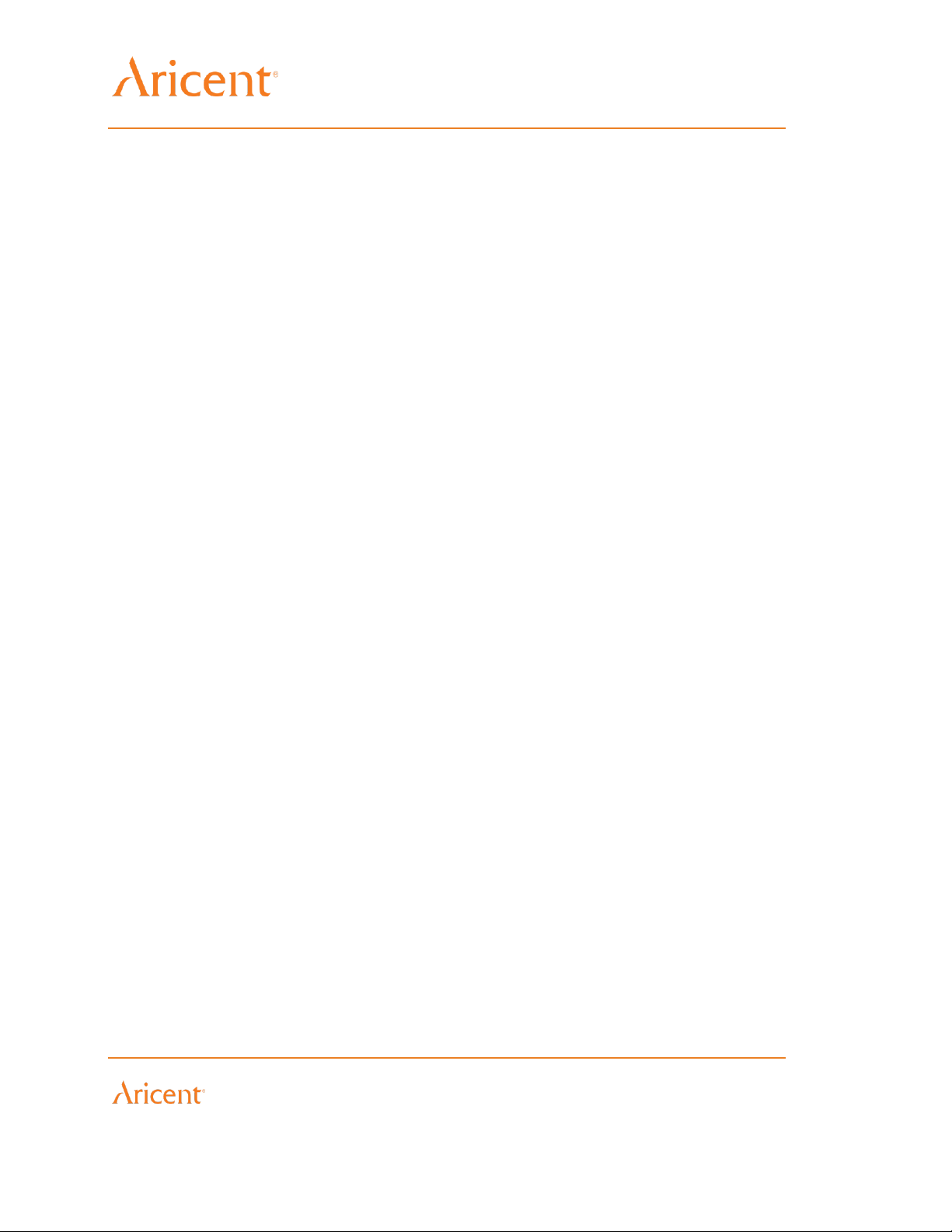
LTTH CPE OVERVIEW
Responsible for compliance could void the user's authority to operate this
Equipment
• This equipment should be installed and operated with minimum distance
20 cm between the radiator & your body.
This equipment generates, uses and can radiate radio frequency energy
And, if not installed and used in accordance with the instructions, may
Cause harmful interference to radio communications. However, there is no
Guarantee that interference will not occur in a particular installation.
If this equipment does cause harmful interference to radio or television
Reception, which can be determined by turning the equipment off and on,
The user is encouraged to try to correct the interference by one or more of
The following measures:
—Reorient or relocate the receiving antenna.
—Increase the separation between the equipment and receiver.
—Connect the equipment into an outlet on a circuit different from that to
Which the receiver is connected
—Consult the dealer or an experienced radio/TV technician for help.
ARICENT: 14
© 2016 Aricent Group. Confidential & Proprietary.
Page 17

INSTALLATION PROCEDURE
Sl. No
Item
Qty
1.
IDU Unit
1
2.
Power Adapter
1
3.
Wall Mounting holster
1
4.
Screws
2
Chapter
3
Installation Procedure
This chapter describes the pre-requisite for LTTH CPE Installation and its step by step installation
procedure and respective dependencies.
3.1 Safety information
Only experienced installation professionals who has complete knowledge on safety codes
and, where applicable, are licensed by the appropriate government regulatory authorities
should install CPE
Use only the allotted power adapter for powering the IDU
Do not POWER ON before assembling the entire setup.
Do not block the air flow from the air vents in the IDU box
3.2 Warning
Do not live insert the adapter to the AC mains when the Main supply is ON
It is recommended to avoid hot plug of the PoE+ WAN connector to the ODU module.
3.3 Package content
ARICENT: 15
© 2016 Aricent Group. Confidential & Proprietary.
Page 18

INSTALLATION PROCEDURE
3.4 LTTH CPE Installation Prerequisite
Mechanical Tools are required for Wall mounting the IDU Unit.
3.5 LTTH CPE installation
IDU can be used as Wall mount or Table top depending on the user convenient
3.5.1 Wall mount option
Wall mount option needs mechanical arrangements to be done,
Choose the wall where the IDU is to be mounted. The walls should not have ventilation
close to the IDU module to avoid contact with rain water.
Avoid mounting close to side wall which blocks the air vent
The wall should have the sufficient space for connecting the cables required for IDU
module
Steps to be followed for using wall mount option.
First the holster should be mounted on the wall as shown below
Figure 3-1 Holster and screws
ARICENT: 16
© 2016 Aricent Group. Confidential & Proprietary.
Page 19

INSTALLATION PROCEDURE
1
Holster
2
Screws
Figure 3-2 Mechanical arrangement for Wall mount option
ARICENT: 17
© 2016 Aricent Group. Confidential & Proprietary.
Page 20

INSTALLATION PROCEDURE
Then insert the cables to the IDU module and route the cables as shown blow for
proper arrangement
Figure 3-3 Recommended Cable routing (Bottom of IDU module)
ARICENT: 18
© 2016 Aricent Group. Confidential & Proprietary.
Page 21

INSTALLATION PROCEDURE
The bottom of the IDU module is having sufficient space to route the cables
Figure 3-4 Space for connecting cables
After connecting the cables to the IDU module, the module can be mounted on the
holster by inserting the holster bend in the groove of IDU box as shown below
Figure 3-5 Groove for inserting Holster
ARICENT: 19
© 2016 Aricent Group. Confidential & Proprietary.
Page 22

INSTALLATION PROCEDURE
Figure 3-6 Inserting Holster in the IDU module
ARICENT: 20
© 2016 Aricent Group. Confidential & Proprietary.
Page 23

INSTALLATION PROCEDURE
3.5.2 Table top option
For table top option follow the following steps.
First insert the required cables at the back of the IDU module
Route the cables properly as shown in previous diagrams
Place the IDU module on the table for user access.
Figure 3-7 IDU Table top option
ARICENT: 21
© 2016 Aricent Group. Confidential & Proprietary.
Page 24

INSTALLATION PROCEDURE
3.5.3 Managing CPE using Mobile Management Application
The end user is provided with a Mobile Management Application which can be installed
on Android and iOS mobile devices. The user can perform the following operations on
IDU using this application.
Firmware upgrade of the IDU
Change the following Wi-Fi parameters on IDU
o Change SSID/Wi-Fi Name
o Change Security mode
o Change Wi-Fi password
o Change Wi-Fi channel
o Enable/disable 5Ghz Wi-Fi band
These actions are elaborated more in the following sections.
Note: Details of installation of this application on Android and other devices is out of
scope of this document.
3.5.3.1 CPE Firmware Upgrade
Whenever a new firmware is downloaded to CPE and is available for upgrade,
the Management Application automatically starts showing the below notification.
Figure 3-8 Firmware Update Available Notification
The end user click on the “Update available” button to go to the “Software Update”
screen where an update can be started by clicking on “Restart CPE and Update”
ARICENT: 22
© 2016 Aricent Group. Confidential & Proprietary.
Page 25

INSTALLATION PROCEDURE
button. This will update the CPE with the latest downloaded software and restart
the CPE.
Figure 3-9 Option - Restart CPE and Update
In case the user does not update Firmware on CPE by clicking “Restart CPE and
Update”, it is be upgraded automatically on next reboot.
3.5.3.2 Wi-Fi Parameters update
Many Wi-Fi parameters for CPE can be updated using the mobile applications.
3.5.3.2.1 Change SSID/Wi-Fi Name
Wi-Fi name (or SSID) can be changed from the “Network Settings” page
where the name next to “Wi-Fi Name” can be changed to the user’s liking.
Any combination of alphanumeric characters (uppercase and lowercase)
up to a maximum length of 32 can be set. It should also be noted that user
can only change the 2.4 GHz band Name. The name for 5 GHz band is
automatically derived this this name. E.g. If 2.4 GHz Name is set to TEST
then the 5 GHz Name is automatically set to TEST-5GHz.
ARICENT: 23
© 2016 Aricent Group. Confidential & Proprietary.
Page 26

INSTALLATION PROCEDURE
Figure 3-10 Network Settings - Wi-Fi Name and control 5GHz band
3.5.3.2.2 Change Security mode
Security mode can be changed to either WPA2/AES or None. User should
be careful while changing the mode to “None” as this would mean that the
Wi-Fi would work unprotected and any W-Fi password set will not have any
effect.
Figure 3-11 Security mode & Wi-Fi Password Change
ARICENT: 24
© 2016 Aricent Group. Confidential & Proprietary.
Page 27

INSTALLATION PROCEDURE
3.5.3.2.3 Change Wi-Fi password
Wi-Fi password can be changed to the user’s liking from the “Security
mode” page. Any combination of alphanumeric characters (min. 8
characters, max. 64 characters) can be set. It should also be noted that
user can only change the 2.4 GHz band password. The password for 5
GHz band is automatically set to the same password.
3.5.3.2.4 Change Wi-Fi channel
Wi-Fi channel can be changed to any of the possible values in the
“Network Channel” page. Please note that changing may lead to enhanced
or degraded performance of Wi-Fi and hence should only be changed by
expert/advanced users.
Figure 3-12 Wi-Fi Channel Change
Note: Channel for 5GHz band is auto-selected.
3.5.3.2.5 Enable/disable 5 GHz Wi-Fi band
User can also enable or disable the high performance 5GHz Wi-Fi band from
the “Network Settings” page. This band is enabled by default.
ARICENT: 25
© 2016 Aricent Group. Confidential & Proprietary.
Page 28

TROUBLESHOOTING
Chapter
4
Troubleshooting
This chapter contains the possible issues a user might face while installing/familiarizing with LTTH
CPE. It also contains resolution for the same.
4.1 Common Problems during LTTH CPE Installation and
startup Phase
4.1.1 During start-up phase, CPE is rebooting repeatedly
Root causes
I. The running.config.cfg file is corrupted.
II. UDID is not configured.
Indication to user
CPE LED will be stable orange.
How to resolve/fix
I. Delete the running.config.cfg file via CPE console from path
/opt/Nokia/var/command/data and perform CPE reboot. An alternative option is to
Perform CPE Factory Reset via Reset button.
II. Check CPE UDID via CPE console from INVENT_TEST utility and select option
(1) and READ UDID. If UDID is not written then Write UDID and perform a CPE
Reboot.
ARICENT: 26
© 2016 Aricent Group. Confidential & Proprietary.
Page 29

TROUBLESHOOTING
4.1.2 CPE stuck in repeated uBOOT
Root causes
Any key is pressed by mistake in CPE console before it reaches to Auto Boot mode.
Indication to user
CPE LED will be stable orange.
How to resolve/fix
Execute ‘sf bflagwr’ command via CPE console and followed by ‘RESET’ command.
4.1.3 CPE registration fails at LTTH-C
Root causes
Wrong HW version or Product Class is mentioned while Registering Product Category at
LTTH-C.
Indication to user
CPE is not present under ‘Find CPE’ tab at LTTH-C.
How to resolve/fix
Rectify HW version or Product Class value while Registering Product Category at LTTHC and Perform CPE Reboot or Factory Reset.
4.1.4 OTA CPE firmware upgrade is not initiated via LTTH-C
Root causes
Wrong HW version or Product Class is mentioned while Registering Product Category at
LTTH-C.
Indication to user
No, CPE LED will be stable green.
How to resolve/fix
Rectify HW version or Product Class value while Registering Product Category at LTTHC and re-initiate CPE firmware upgrade by performing ‘Reconciliation’ operation by LTTHC.
4.1.5 CPE firmware upgrade fails using ‘img_upgrade’ test tool
Root causes
ARICENT: 27
© 2016 Aricent Group. Confidential & Proprietary.
Page 30

TROUBLESHOOTING
The ‘img_upgrade’ test tool perform the firmware upgrade in passive partition and
firmware upgrade fails if passive partition is faulty.
Indication to user
CPE will be operational with old firmware build.
How to resolve/fix
Perform CPE firmware upgrade via TFTP server.
4.1.6 CPE firmware activation fails
Root causes
CPE reboot is performed before SW flashing is completed.
Indication to user
CPE will be operational with old firmware build.
How to resolve/fix
Perform CPE reboot only when CPE LED turns to blinking green indicating that SW
flashing is completed and new firmware is ready to be activated. An alternative option is
to perform software activation through Management App when ‘SW update available’
option is appeared on screen.
4.2 Common Problems during Execution Phase
4.2.1 Ethernet station is not able to communicate to CPE on
LAN-1/LAN-2 interface
Root causes
Ethernet station IP address is incorrect.
Indication to user
Ping to CPE (192.168.254.2) will not work.
How to resolve/fix
Go to Network interface settings on Ethernet station and select automatic DHCP option. If
static IP is configured then ensure static IP are in range 192.168.1.101-254 for LAN1 and
192.168.2.101-254.
4.2.2 5GHz SSID is not broadcasted by CPE
Root causes
ARICENT: 28
© 2016 Aricent Group. Confidential & Proprietary.
Page 31

TROUBLESHOOTING
5 GHz radio switch is off or client does not support 5GHz band hence will not detect 5Ghz
SSID.
Indication to user
Unable to see 5GHz SSID.
How to resolve/fix
Enable 5 GHz radio via CPE console by executing command “./cpe_ctrl setwlanstatus –s
1” from path /usr/local/bin. Alternatively 5 GHz radio can be enabled via Management
app.
4.2.3 WiFi user not able to connect to CPE due to wrong
password provided
Root causes
User has forgotten the password or password is not known to user.
Indication to user
Not able to connect to CPE
How to resolve/fix
Change password via CPE console by executing command “./cpe_ctrl setwlansmode -m
2
-pwd mypassword” from path /usr/local/bin/. Alternatively perform factory reset and try
connecting using default password.
4.2.4 WiFi/Ethernet client not able to access internet and CPE
LED is blinking orange
Root causes
CPE has lost connectivity with NTE/LTE network.
Indication to user
LED blinking orange and internet is not accessible.
How to resolve/fix
Check PoE cable is properly connected between CPE and NTE. If this is fine then
problem to be looked at operator side.
4.2.5 WiFi/Ethernet client not able to access internet and CPE
LED is stable Green
Root causes
Manual network proxy is set at client side.
Indication to user
ARICENT: 29
© 2016 Aricent Group. Confidential & Proprietary.
Page 32

TROUBLESHOOTING
Internet is not accessible.
How to resolve/fix
Configure network proxy setting to ‘Automatic’ and try to access the internet.
ARICENT: 30
© 2016 Aricent Group. Confidential & Proprietary.
Page 33

APPENDIX A FACTORY SETTINGS
FEATURE
Default Behavior
Router Login
User login URL
User name (case-sensitive)
Login password (case-sensitive)
Local Network (LAN)
LAN IP
192.168.1.1
Subnet mask
255.255.255.0
DHCP server
Enabled
DHCP range
192.168.1.2 to 192.168.1.254
DHCP starting IP address
192.168.1.2
DHCP ending IP address
192.168.1.254
Wireless Wi-Fi
Wireless communication
Enabled
SSID name
See router label
Password
See router label
Security
WPA2-PSK (AES)
Broadcast SSID
Enabled
Transmission speed
Auto
Operating mode
Up to 300 Mbps at 2.4 GHz, 867 Mbps at 5 GHz
Chapter
5
Appendix A Factory Settings
You can return the router to its factory settings. Use the end of a paper clip or a similar object to
press and hold the Reset button on the back of the router for at least five seconds.
The router resets and returns to the factory configuration settings shown in the following table,
ARICENT: 31
© 2016 Aricent Group. Confidential & Proprietary.
Page 34

APPENDIX B SPECIFICATIONS
FEATURE
DESCRIPTION
Altitude
≤ 2000m
Dimension
165mm x 165mm x 41.5mm
Weight
600 grams
Operating temperature
0 to 40 deg C
Storage temperature
-40 to 85 deg C
Operating humidity
0% to 93% non-condensing
Appendix B Specifications
Chapter
6
ARICENT: 32
© 2016 Aricent Group. Confidential & Proprietary.
Page 35

Rev
Date of Issue
Author
Approver
Description
0.1 Aricent
Initial draft version
0.2 Aricent
Review comment from
Nokia incorporated
0.3 Aricent
TUV inputs added
Revision History
ARICENT: 33
© 2016 Aricent Group. Confidential & Proprietary.
