Page 1

Using your Bluetooth Adapter with the Nokia 3650.
Belkin Bluetooth Software ver 1.2
Before Starting:
1. Make sure you have the latest Nokia PC Suite software loaded on the computer. The
Nokia PC Suite is required to connect to the Nokia 3650.
Note: You just download the PC Suite software for your Region. For example. If you
purchased your Phone in the US, you must download PC Suite from www.nokiausa.com
2. Make sure the Belkin Bluetooth software and adapter is installed.
Pairing the Nokia 3650
1. Go to the Main Menu of your Nokia 3650
2. Go to CONNECT and select it by pressing the center of your Scroll Key
3. Select Bluetooth
Page 2
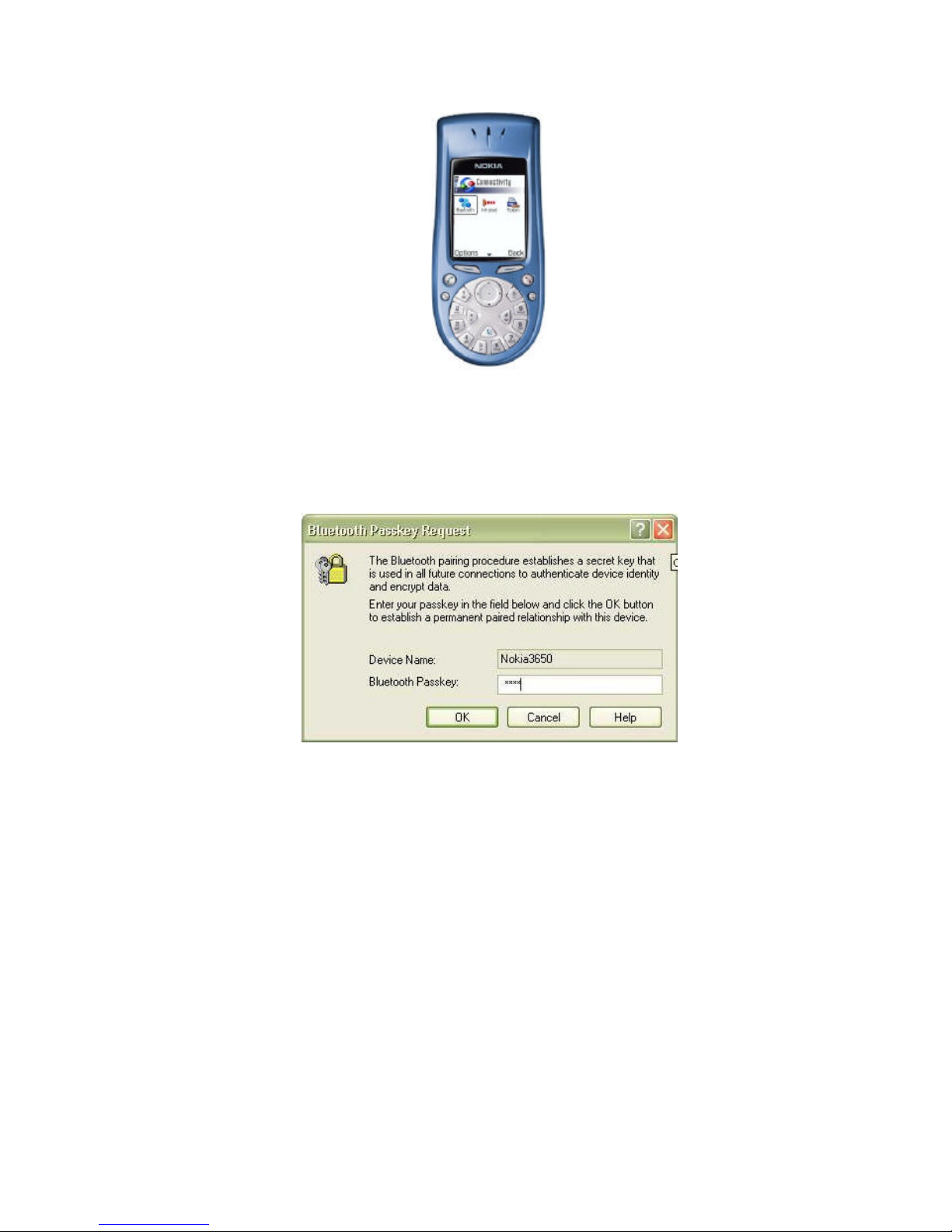
4. Make sure Bluetooth is set to ON
5. Using your Scroll Key scroll to the next tab to the right in your Bluetooth Menu
6. Select OPTIONS and then NEW PAIRED DEVICES
7. Your Phone will search you area for active Bluetooth devices
8. Select the Computer you would like to connect your phone To
9. Enter a passkey, use 0000 and click OK
10. On your Computer check the taskbar (next to the Clock) for the Passkey prompt
11. Enter the same Passkey on your Computer (0000)
Setting COM Ports on the Computer
1. On your Computer, open Bluetooth Neighborhood.
2. On the Tool Bar Menu Select BLUETOOTH then DEVICE CONFIGURATION
Page 3
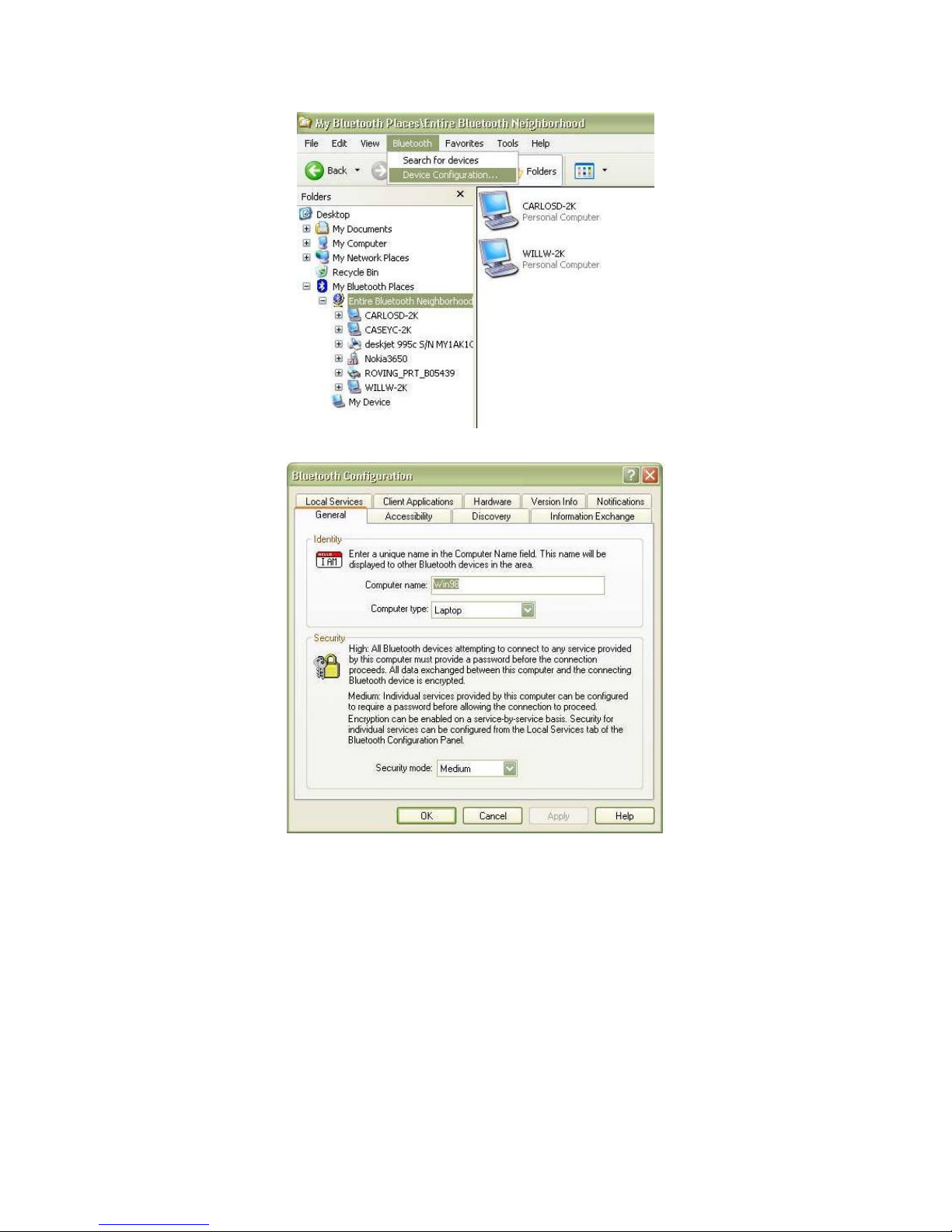
3. Click on the LOCAL SERVICES TAB
4. Double click on the SERIAL PORT
5. Make sure that Startup is the only option Checked (uncheck encryption)
6. Next change the port to ComPort COM 9 or a higher number COM Port and click OK
Page 4

7. Now go to the Client APPLICATIONS TAB under the DEVICE CONFIGURATION
8. Double Click on Bluetooth Serial Port
9. Click on the Pull down Menu and Click on COM10 or higher and Click OK
10. Click apply
Connect to COM Ports
1. Go to Bluetooth Neighborhood
2. Go to My Device
3. Right click on the Serial Port Icon the go to Properties
Page 5

4. Verify the COM (COM9 or higher set in step 6 above) is selected and that Start up
5. Automatically is checked (uncheck encryption).
6. Double Click on the M-Router icon (PC Suite) on your taskbar.
Page 6

7. In the PC Suite Software enable COM9 or higher set in step 6 only and close
8. Go Back to Entire Bluetooth Neighborhood and double click on the Paired Nokia Phone
Icon
9. Double click on the serial Port icon
10. Accept the connection on your Phone
11. You may get an error on your computer saying that com 0 is being used. Click OK.
12. You may get a connection fail prompt. Click OK
Page 7

You are now connected to your phone. Verify the connection by double clicking on the M-router
icon on the bottom right of you’re tool bar. The PC Suite Icon in the system tray will also turn from
grayed out to blue and green meaning that is connected.
