Nokia E50 connection settings
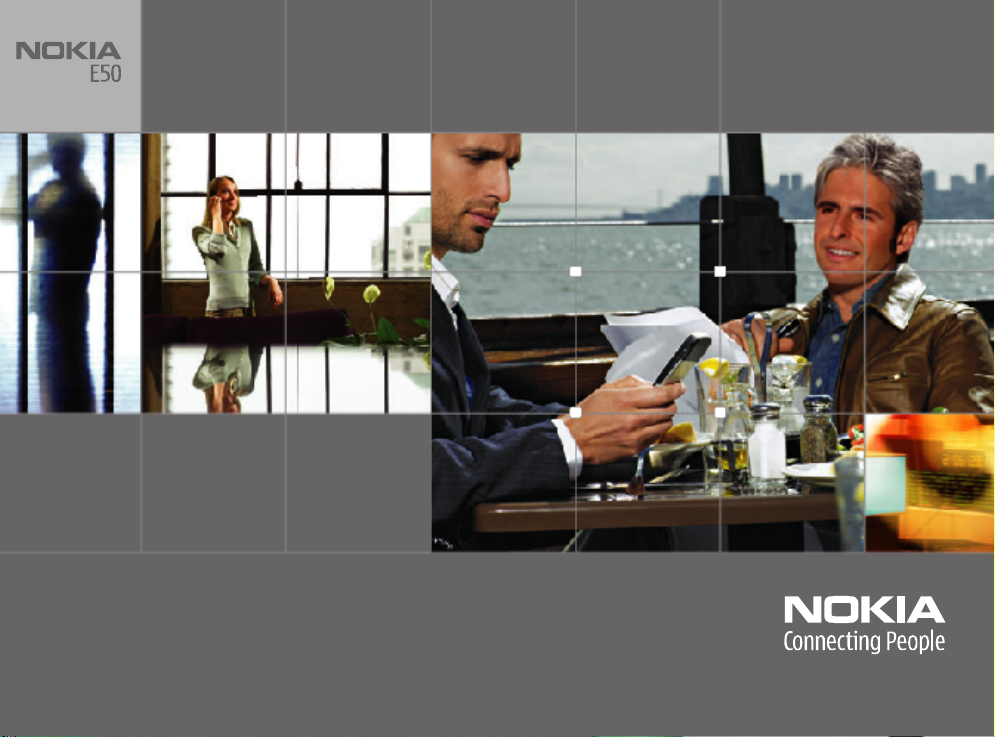
Nokia for
Business
Nokia and Nokia Connecting People are registered trademarks of Nokia Corporation
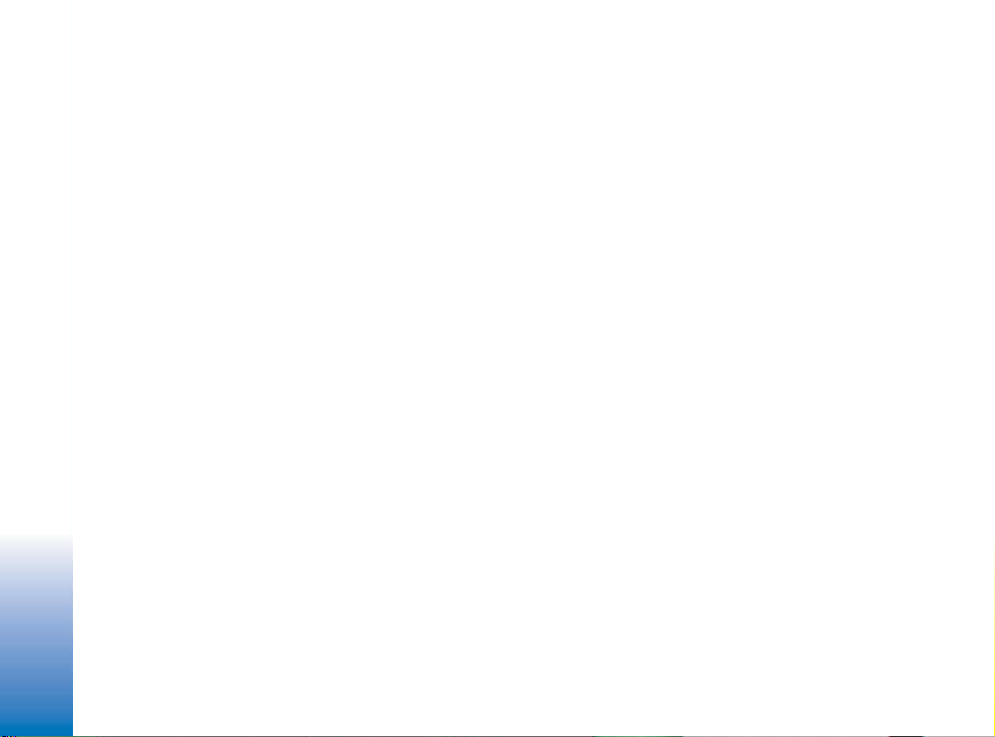
Nokia E50
Configuring connection settings
Nokia E50 Configuring connection settings
Legal Notice
Copyright © Nokia 2006. All rights reserved.
Reproduction, transfer, distribution or storage of part or all of the contents in this
document in any form without the prior written permission of Nokia is prohibited.
Nokia and Nokia Connecting People are registered trademarks of Nokia Corporation.
Other product and company names mentioned herein may be trademarks or trade
names of their respective owners.
Nokia operates a policy of continuous development. Nokia reserves the right to make
changes and improvements to any of the products described in this document
without prior notice.
Under no circumstances shall Nokia be responsible for any loss of data or income or
any special, incidental, consequential or indirect damages howsoever caused.
The contents of this document are provided "as is". Except as required by applicable
law, no warranties of any kind, either express or implied, including, but not limited
to, the implied warranties of merchantability and fitness for a particular purpose, are
made in relation to the accuracy, reliability or contents of this document. Nokia
reserves the right to revise this document or withdraw it at any time without prior
notice.
Copyright © 2006 Nokia. All rights reserved.
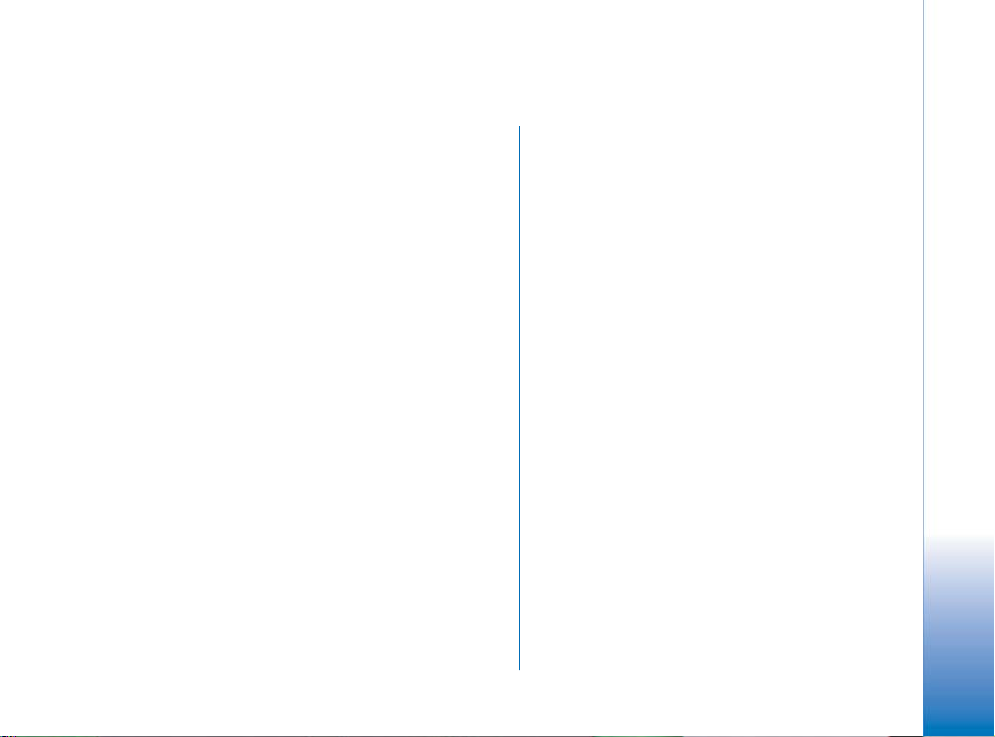
Introduction
This document is a support guide for the configuration of
Internet settings needed to use the Nokia E50 for data
connections.
To access the Internet (in order to use WWW or mail), the
following conditions must exist:
• The cellular network (EGSM 850/900/1800/1900) you
use must support data calls.
• The data service (also the high-speed HSCSD service if
used) must be activated for your SIM card.
• You must have obtained an Internet access point (IAP)
from an Internet service provider.
• Proper Internet settings must have been configured in
your device.
For information about the correct settings, contact your
Internet service provider or system administrator. The
service provider may be able to configure the access point
for you using a special SMS message or WWW page, which
sets up all the necessary Internet access settings. Please
contact your Internet service provider (ISP) for details.
The necessary settings for Internet configuration are
provided by your Internet Service Provider. If your Internet
settings are incomplete or incorrect, please contact your
service provider. Depending on your ISP or network
operator, you may not need to fill in all of the settings.
When you insert a SIM card, the device will read the
necessary GPRS, MMS, and SMSC settings from the SIM
card if they are available, and no manual configuration is
necessary. Note that this may not work with all operators
and SIM cards.
Copyright © 2006 Nokia. All rights reserved.
Introduction
3
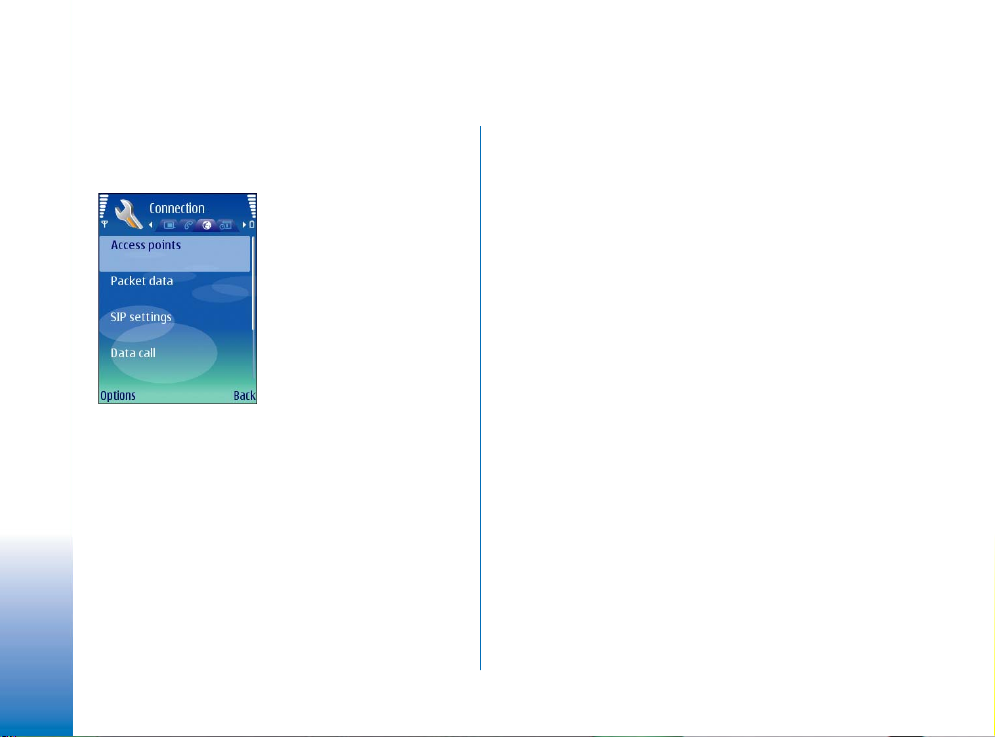
Creating Internet connections
Creating an Internet access point for data calls
Creating Internet connections
1 Select Menu→ Tools→ Settings→ Connection→
Access points.
2 The list of existing access points is shown. Press
→ New access point to create a new Internet
Options
access point.
To use an existing access point as a basis for the new
one, select Use existing settings. To start with an empty
access point, select Use default settings.
3 Define the following settings:
• Connection name — Type a descriptive name for the
Internet access point, such as My Data Call
Internet.
Copyright © 2006 Nokia. All rights reserved.
4
• Data bearer — Select Data call or speed data (GSM only).
• Dial-up number — Enter the modem telephone
number of the acess point. Remember to type +
before international numbers.
• User name — Enter your user name if required by the
service provider. User names are often case-sensitive
and provided by your service provider.
• Prompt password — Select Yes to enter your password
each time you log into a server or No to save the
password in your device memory and automate the
login.
• Password — Enter your password if required by the
service provider. The password is often casesensitive and provided by the service provider.
• Authentication — Select Secure to always send your
password encrypted or Normal to send your password
encrypted when possible.
• Homepage — Enter the Web address of the page you
want to display as a home page when you use this
access point.
• Data call type — Select Analogue or ISDN. This setting
depends on both your GSM network operator and
Internet service provider, because some GSM
networks do not support certain types of ISDN
connections. For details, contact your Internet
service provider. If ISDN connections are available,
