Page 1
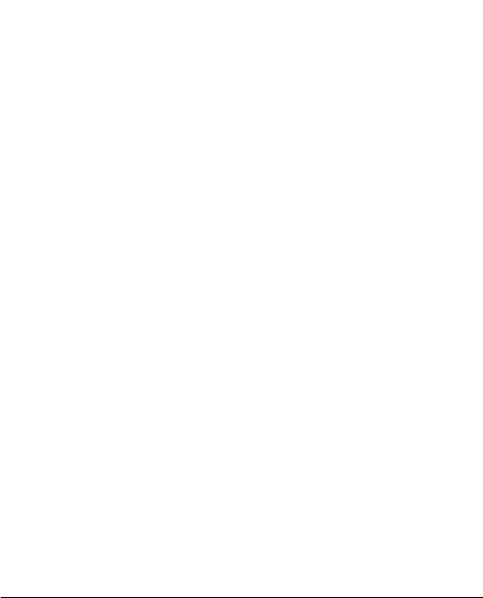
Nokia C2–02 User Guide
9229882
Issue 1.0
Page 2
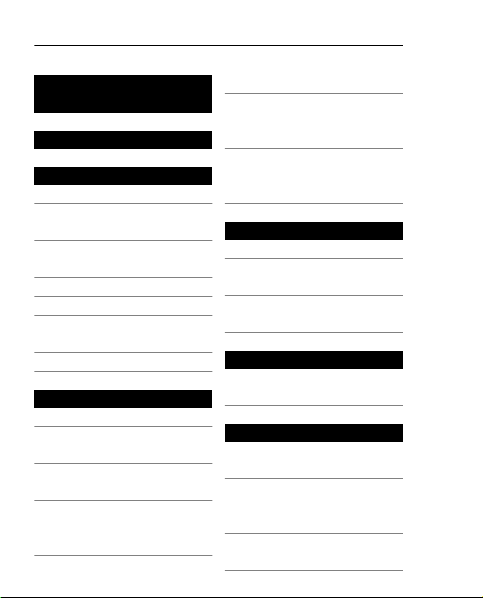
2 www.nokia.com/support
Contents
Safety 5
Get started 7
Keys and parts 7
Insert a SIM card and
battery 8
Insert a memory
card 11
Charge the battery 13
Attach a strap 14
Switch the phone on
or off 15
GSM antenna 16
Basic use 17
Access codes 17
Lock or unlock the
keys and screen 19
Touch screen
actions 19
Swipe to open an
application or
activate a feature 22
Indicators 22
Copy contacts or
messages from your
old phone 23
Change the volume
of a call, song, or
video 24
Calls 25
Make a call 25
Call the last dialed
number 25
View your missed
calls 26
Contacts 26
Save a name and
phone number 26
Text input 27
Switch between text
input modes 27
Write using
traditional text
input 28
Use predictive text
input 29
Page 3
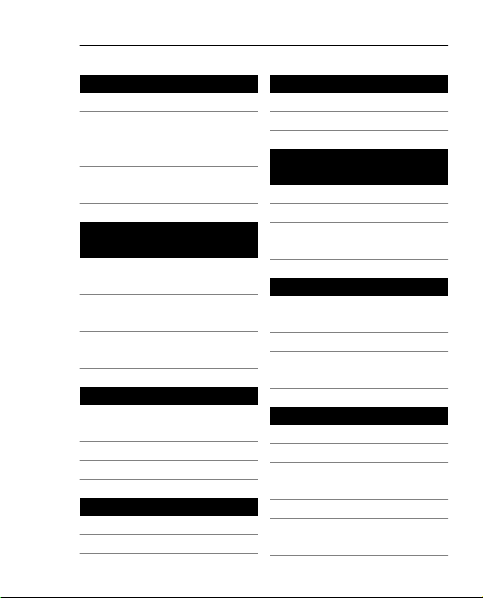
www.nokia.com/support 3
Messaging 30
Send a message 30
Retrieve a
multimedia
message 32
Listen to voice
messages 33
Personalize your
phone 34
About the home
screen 34
Customize the home
screen 35
Customize your
phone tones 36
Time management 38
Change the time and
date 38
Set an alarm 38
Add an appointment 39
Connectivity 39
Bluetooth 39
USB data cable 42
Music and audio 43
FM radio 43
Media Player 45
Pictures and
videos 46
Take a picture 46
Record a video 46
Send a picture or
video 47
Web 48
About the web
browser 48
Browse the web 49
Clear browsing
history 49
Mail and chat 49
About Mail 49
Send a mail 50
Read and reply to
mail 51
About Chat 51
Chat with your
friends 51
Page 4
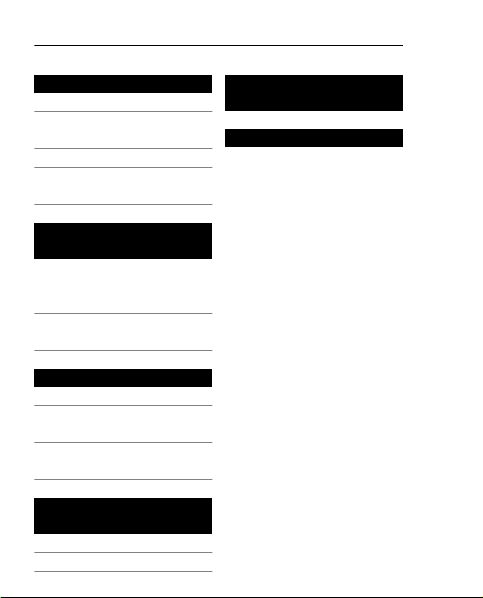
4 www.nokia.com/support
Maps 52
About Maps 52
View your current
location on the map 54
Find a place 54
Share your location
or a place 55
Nokia's Ovi
services 56
Availability and costs
of Nokia's Ovi
services 56
Access Nokia's Ovi
services 56
Find help 56
Support 56
Subscribe to the Tips
and Offers service 57
Keep your phone up
to date 58
Protect the
environment 63
Save energy 63
Recycle 63
Product and safety
information 64
Index 77
Page 5
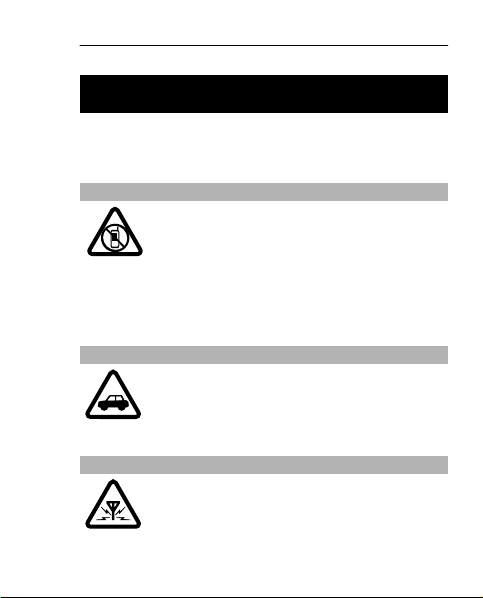
English 5
Safety
Read these simple guidelines. Not following them
may be dangerous or illegal. For further
information, read the complete user guide.
SWITCH OFF IN RESTRICTED AREAS
Switch the device off when cell phone use
is not allowed or when it may cause
interference or danger, for example, in
aircraft, in hospitals or near medical
equipment, fuel, chemicals, or blasting
areas. Obey all instructions in restricted
areas.
ROAD SAFETY COMES FIRST
Obey all local laws. Always keep your
hands free to operate the vehicle while
driving. Your first consideration while
driving should be road safety.
INTERFERENCE
All wireless devices may be susceptible to
interference, which could affect
performance.
Page 6
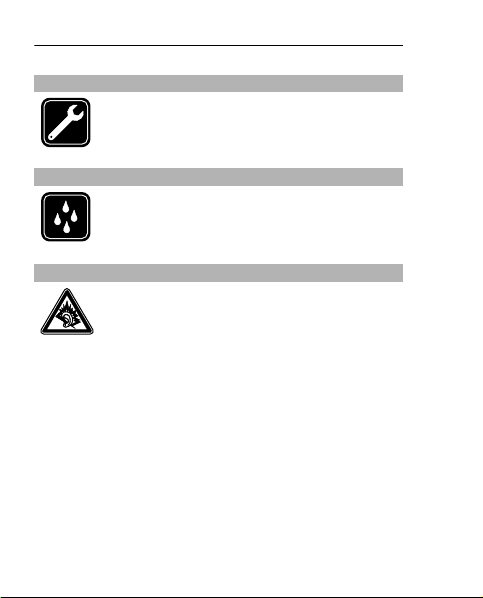
6English
QUALIFIED SERVICE
Only qualified personnel may install or
repair this product.
KEEP YOUR DEVICE DRY
Your device is not water-resistant. Keep it
dry.
PROTECT YOUR HEARING
Listen to a headset at a moderate level,
and do not hold the device near your ear
when the loudspeaker is in use.
Page 7
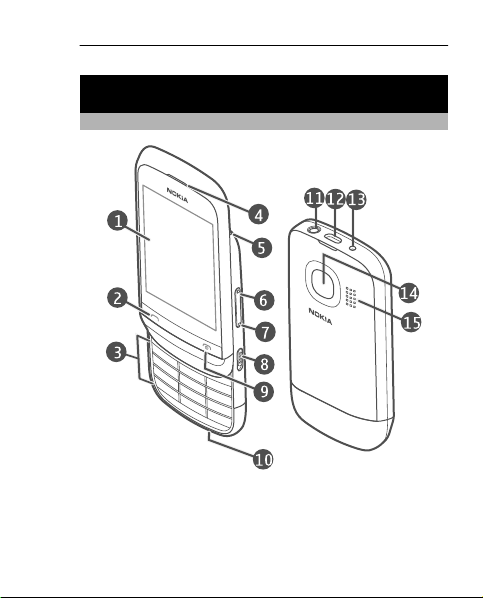
Get started
Keys and parts
1 Display
2 Call key
3 Keypad
4 Earpiece
English 7
Page 8
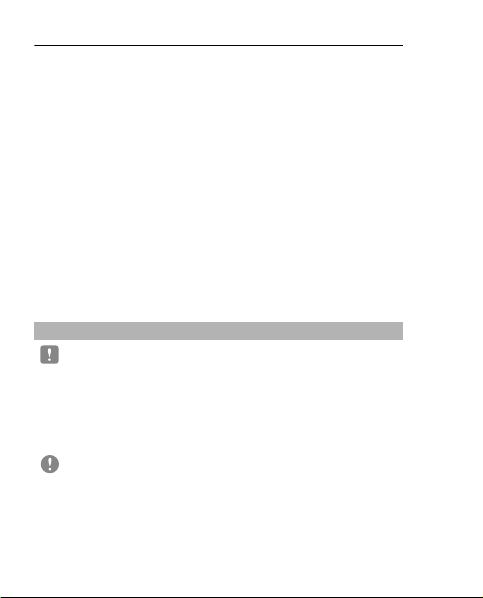
8English
5 Wrist strap hole
6 Volume up/Zoom in key
7 Volume down/Zoom out key
8 Key lock switch
9 End/Power key
10 Microphone
11 Nokia AV Connector (3.5 mm)
12 Micro-USB connector
13 Charger connector
14 Camera lens. Before using the camera, remove
the protective tape from the lens.
15 Loudspeaker
Insert a SIM card and battery
Note: Switch the device off and disconnect the
charger and any other device before removing any
covers. Avoid touching electronic components while
changing any covers. Always store and use the
device with any covers attached.
Important: Do not use a mini-UICC SIM card, also
known as a micro-SIM card, a micro-SIM card with an
adapter, or a SIM card that has a mini-UICC cutout
(see figure) in this device. A micro-SIM card is smaller
than the standard SIM card. This device does not
support the use of micro-SIM cards and use of
Page 9
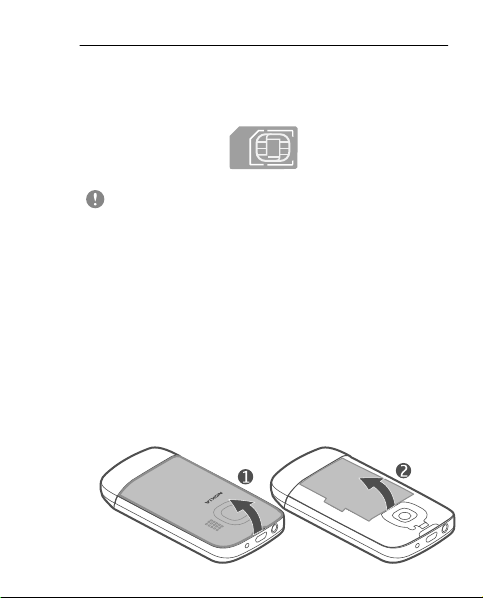
English 9
incompatible SIM cards may damage the card or the
device, and may corrupt data stored on the card.
Important: To prevent damage to the SIM card,
always remove the battery before you insert or
remove the card.
This phone is intended for use with a BL-5C battery.
Always use original Nokia batteries.
The SIM card and its contacts can be easily damaged
by scratches or bending, so be careful when
handling, inserting, or removing the card.
1 Place your finger in the recess at the top of the
phone, and carefully lift and remove the back
cover (1). If the battery is inserted, lift it out (2).
Page 10
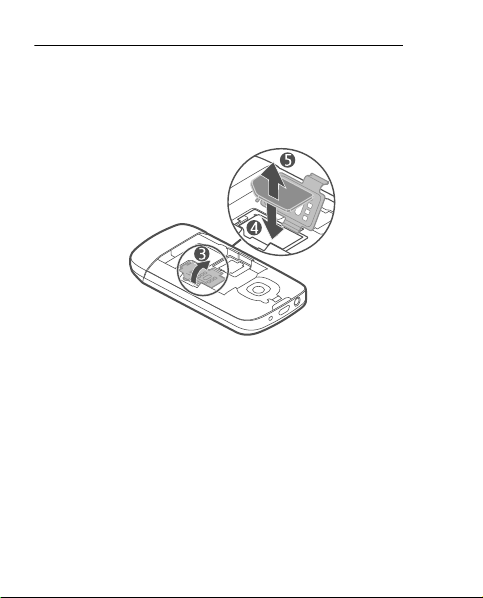
10 English
2 Open the SIM card holder (3), and insert or
remove the SIM card (4 or 5). Make sure the
contact area of the card is facing down.
3 Line up the contacts of the battery and the
battery compartment, and insert the battery (6).
To replace the back cover, direct the bottom
locking catches toward their slots (7), and press
down until the cover locks into place (8).
Page 11
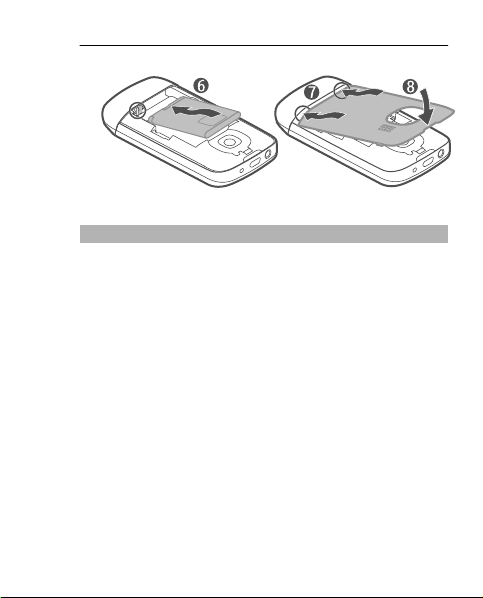
English 11
Insert a memory card
Use only compatible memory cards approved by
Nokia for use with this device. Incompatible cards
may damage the card and the device and corrupt
data stored on the card.
Your phone supports memory cards with a capacity
of up to 32 GB.
Page 12
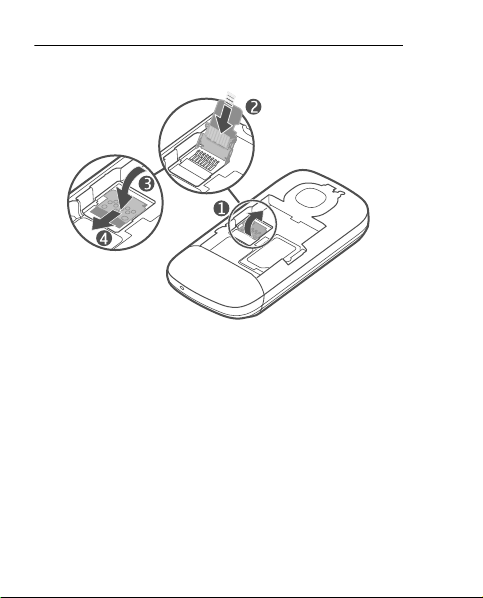
12 English
1 Switch the phone off, and remove the back cover
and battery.
2 To release the memory card holder, slide the
holder in the direction indicated by the arrow
on the holder. Lift the memory card holder (1).
3 Insert a compatible memory card. Make sure the
contact area of the card is facing down (2).
4 Lower the memory card holder (3).
5 To lock the memory card holder, slide the holder
to its original position (4).
Page 13
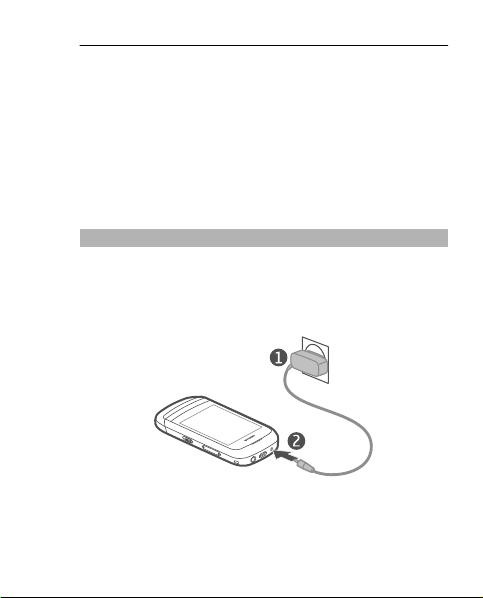
English 13
Remove the memory card
1 Switch the phone off.
2 Remove the back cover and battery.
3 To release the memory card holder, slide the
holder in the direction indicated by the arrow
on the holder. Lift the memory card holder, and
remove the memory card.
Charge the battery
Your battery has been partially charged at the
factory, but you may need to recharge it before you
can switch on your phone for the first time. If the
phone indicates a low charge, do the following:
1 Connect the charger to a wall outlet.
2 Connect the charger to the phone.
Page 14
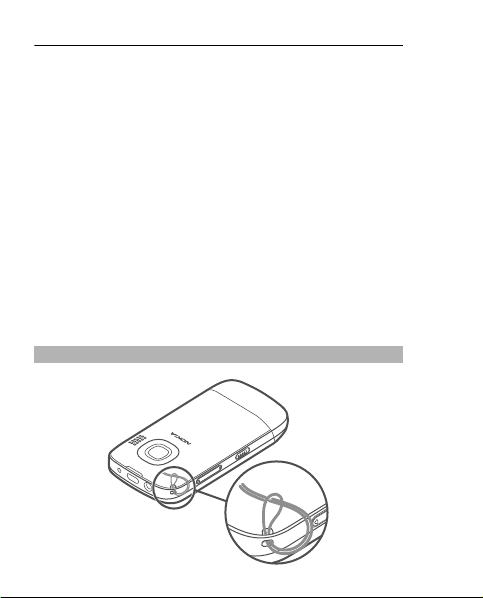
14 English
3 When the phone indicates a full charge,
disconnect the charger from the phone, then
from the wall outlet.
You do not need to charge the battery for a specific
length of time, and you can use the phone while it
is charging.
If the battery is completely discharged, it may take
several minutes before the charging indicator is
displayed or before any calls can be made.
If the battery has not been used for a long time, to
begin charging, you may need to connect the
charger, then disconnect and reconnect it.
Attach a strap
Page 15
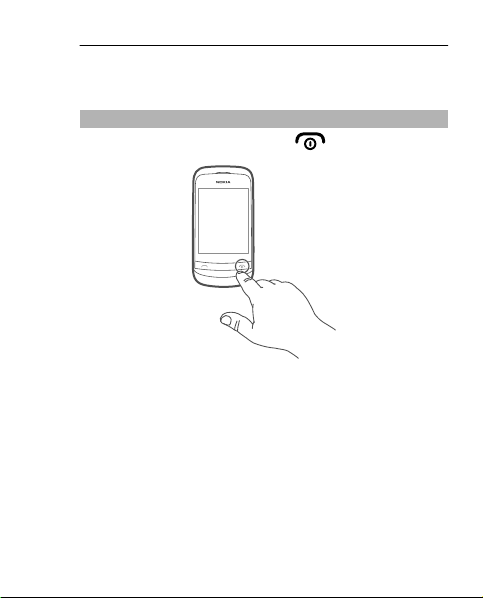
English 15
Straps may be available separately.
Switch the phone on or off
Press and hold the power key
.
You may be prompted to get the configuration
settings from your network service provider. For
more information on this network service, contact
your network service provider.
Page 16
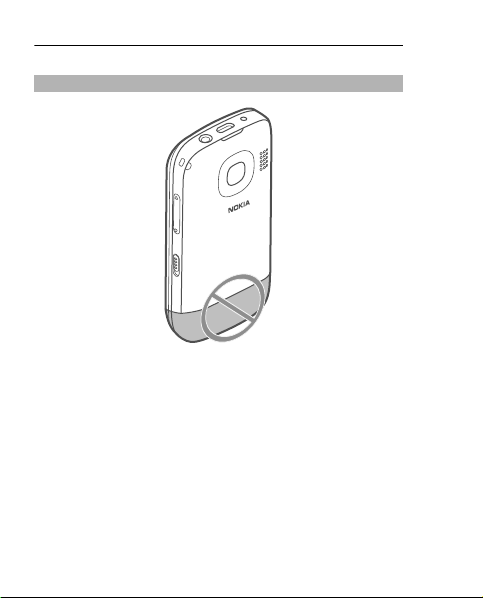
16 English
GSM antenna
The antenna area is highlighted.
Avoid touching the antenna area while the antenna
is in use. Contact with antennas affects the
communication quality and may reduce battery life
due to higher power level during operation.
Page 17
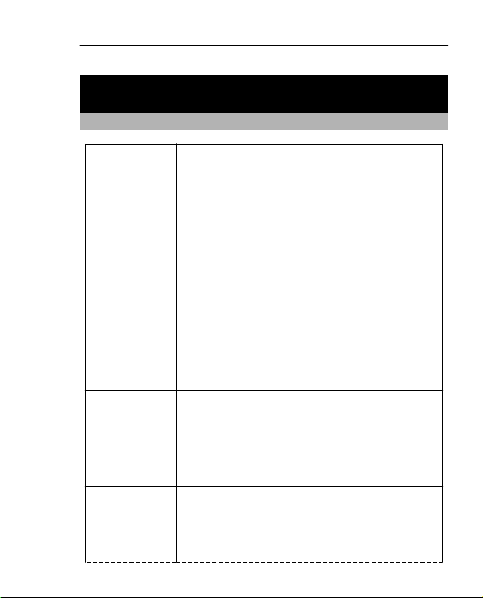
Basic use
Access codes
English 17
PIN or PIN2
code
(4-8 digits)
PUK or PUK2
code
(8 digits)
IMEI
number
(15 digits)
These protect your SIM card against
unauthorized use or are required to
access some features.
You can set your device to ask for the
PIN code when you switch it on.
If not supplied with your SIM card or
you forget the codes, contact your
service provider.
If you enter the code incorrectly three
times in a row, you need to unblock
the code with the PUK or PUK2 code.
These are required to unblock a PIN
or PIN2 code.
If not supplied with your SIM card,
contact your service provider.
This is used to identify valid devices
in the network. The number can also
be used to block, for example, stolen
devices.
Page 18
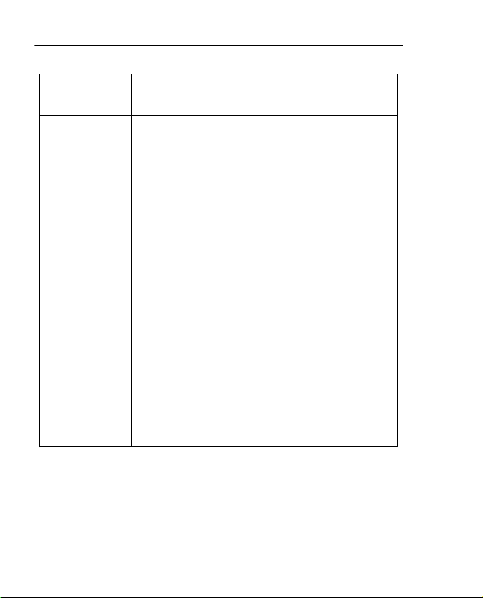
18 English
To view your IMEI number, dial
*#06#.
Lock code
(security
code)
(min. 4
digits or
characters)
The personal unblocking key (PUK) code and the
universal personal unblocking key (UPUK) code (8
digits) are required to change a blocked PIN code
and UPIN code, respectively. The PUK2 code (8 digits)
is required to change a blocked PIN2 code. These
This helps you protect your device
against unauthorized use.
You can set your device to ask for the
lock code that you define. The default
lock code is 12345.
Keep the code secret and in a safe
place, separate from your device.
If you forget the code and your device
is locked, your device will require
service. Additional charges may
apply, and all the personal data in
your device may be deleted.
For more information, contact a
Nokia Care Point or your device
dealer.
Page 19
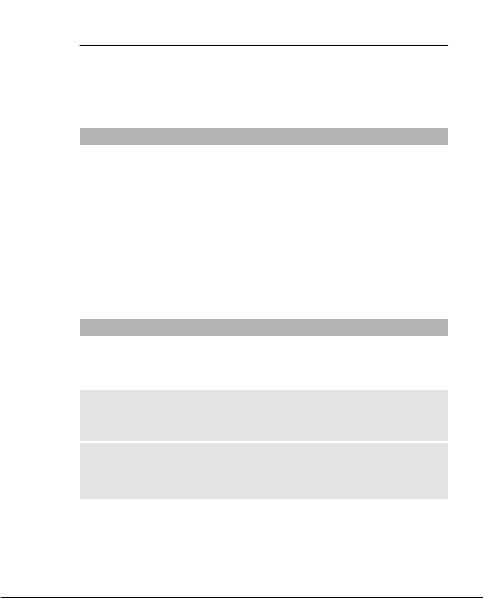
English 19
codes are not supplied with the SIM card. Contact
your local service provider for the codes.
Lock or unlock the keys and screen
To avoid accidentally making a call when your phone
is in your pocket or bag, lock the keys and screen of
your phone.
Slide the key lock switch.
Tip: If the key lock switch is out of reach, to unlock
the keys and screen, press the end key, and select
Unlock.
Touch screen actions
To interact with the touch screen user interface, tap
or tap and hold the touch screen.
Open an application or other screen element
Tap the application or element.
Access item-specific options
Tap and hold the item. A pop-up menu with
available options opens.
Page 20
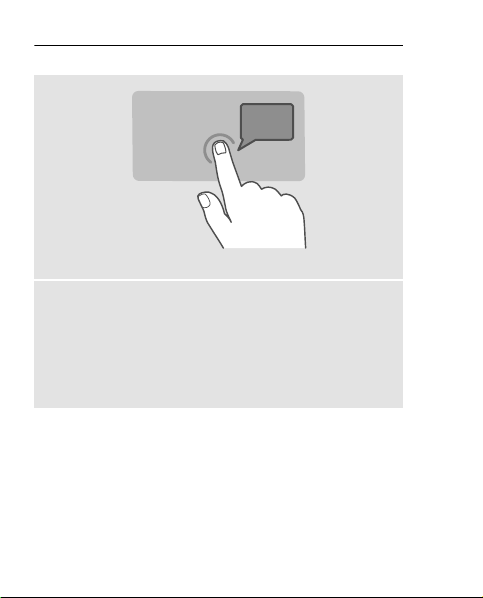
20 English
Scroll in a list or menu
Place your finger on the screen, slide it quickly up or
down the screen, and then lift your finger. The
content of the screen scrolls with the speed and
direction it had at the moment of release. To select
an item from a scrolling list and to stop the
movement, tap the item.
Page 21
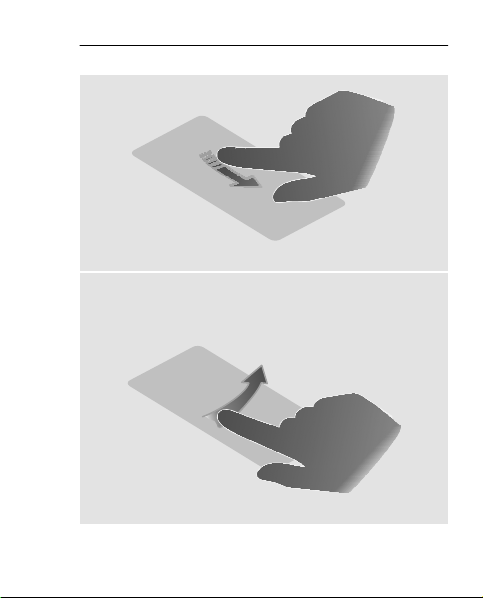
English 21
Swipe
Place a finger on the screen, and steadily slide your
finger in the desired direction.
Page 22
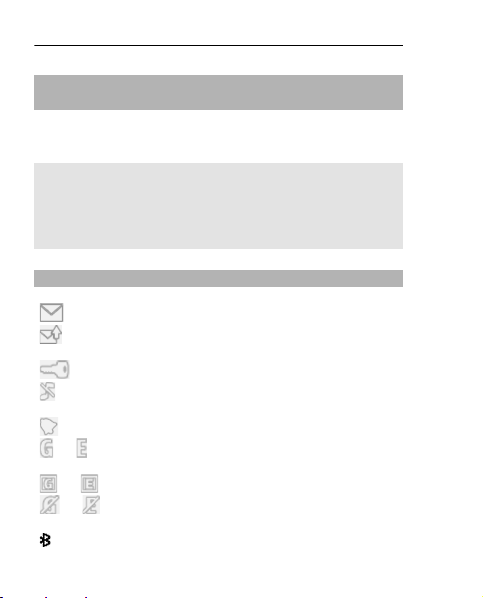
22 English
Swipe to open an application or activate a
feature
You can open applications or activate features when
you swipe left or right on the home screen.
Assign a function or feature to a swipe action
Select Menu > Settings > My shortcuts > Swipe
gesture, and select the swipe direction and desired
function or feature.
Indicators
You have unread messages.
You have unsent, cancelled, or failed
messages.
The keypad is locked.
The phone does not ring for incoming
calls or text messages.
An alarm is set.
or
or
or
The phone is registered to the GPRS or
EGPRS network.
A GPRS or EGPRS connection is open.
The GPRS or EGPRS connection is
suspended (on hold).
Bluetooth is activated.
Page 23
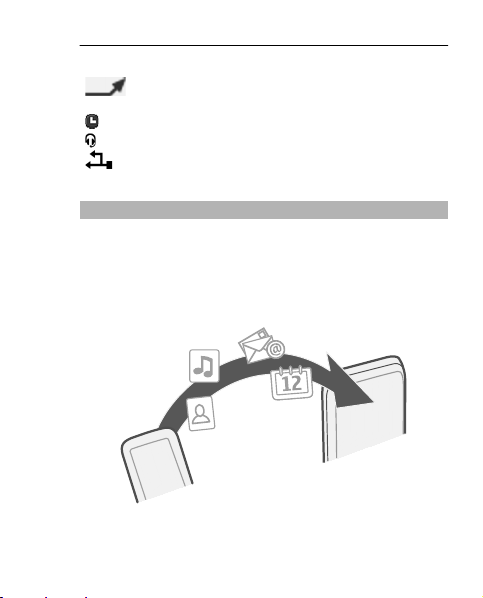
English 23
All incoming calls are diverted to
another number.
The currently active profile is timed.
A headset is connected to the phone.
The phone is connected to another
device, using a USB data cable.
Copy contacts or messages from your old phone
Want to copy your content from your previous
compatible Nokia phone and start using your new
phone quickly? You can copy, for example, contacts,
calendar entries, and messages to your new phone,
free of charge.
1 Activate Bluetooth in both phones.
Page 24
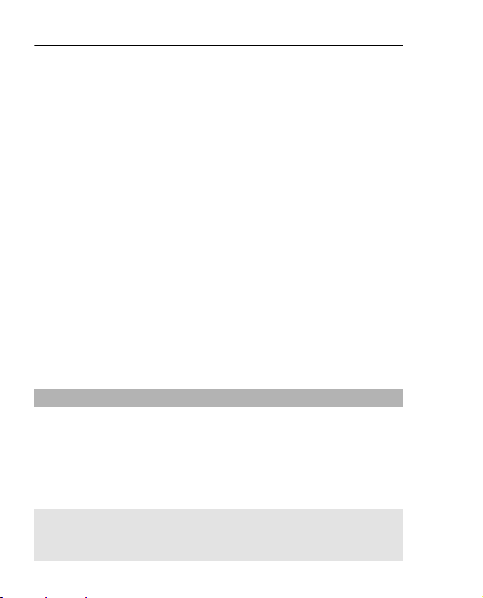
24 English
Select Menu > Settings > Connectivity >
Bluetooth.
2 Select Menu > Settings > Sync & backup.
3 Select Phone switch > Copy to this.
4 Select the content to copy and Done.
5 Select your previous phone from the list.
6 If the other phone requires a passcode, enter the
passcode. The passcode, which you can define
yourself, must be entered in both phones. The
passcode in some phones is fixed. For details,
see the user guide of the other phone.
The passcode is valid only for the current
connection.
7 If prompted, allow connection and copying
requests.
Change the volume of a call, song, or video
Use the volume keys.
The built-in loudspeaker allows you to speak and
listen from a short distance without having to hold
the phone to your ear.
Activate the loudspeaker during a call
Select Loudsp..
Page 25

English 25
Calls
Make a call
1 Open the slide.
2 On the home screen, enter the phone number.
To delete a number, select Clear.
For international calls, select * twice for the +
character (which replaces the international
access code), and enter the country code, area
code (omit the leading zero if necessary), and
phone number.The + character as a replacement
for the international access code may not work
in all regions. In this case, enter the
international access code directly.
3 Press the call key.
4 To end the call, press the end key.
Tip: If the slide is closed and
home screen, to use the virtual keypad to enter the
phone number, select
Call the last dialed number
Trying to call someone, but they are not answering?
It is easy to call them again.
1 On the home screen, press the call key.
is displayed on the
.
Page 26

26 English
2 Go to the number, and press the call key.
View your missed calls
Want to see who made the call you missed?
On the home screen, select View. The caller's name
is displayed, if stored in the contacts list.
Missed and received calls are logged only if
supported by the network, and the phone is
switched on and within the network service area.
Call back the contact or number
Go to the contact or number, and press the call key.
View the missed calls later
Select Menu > Contacts > Log and Missed calls.
Contacts
Save a name and phone number
Select Menu > Contacts.
Select Add new, and enter the number and name.
If prompted, select where to save the contact.
Page 27

English 27
Add or edit the details of a contact
1 Select Names and a contact.
2 Select Options > Add detail.
Tip: To add a ringtone or picture for a contact, select
the contact and Options > Add detail >
Multimedia.
Text input
Switch between text input modes
When writing text, you can use traditional
predictive
, , and indicate the character cases.
indicates that number mode is activated.
Activate or deactivate predictive text input
mode
Select Options > Prediction > Prediction on or
Prediction off. Not all languages are supported by
predictive text input.
Switch between character cases
Press #.
text input.
or
Page 28

28 English
Activate number mode
Press and hold #, and select Number mode. To
return to letter mode, press and hold #.
Tip: To quickly enter an individual number, press
and hold the number key.
Set the writing language
Select Options > Writing language.
Tip: To activate number mode, activate or
deactivate predictive text input mode, or set the
writing language, you can also press and hold #, and
select the appropriate option.
Write using traditional text input
1 Press a number key (2-9) repeatedly, until the
desired character is displayed.
2 Insert special characters If it is located on the
same key, wait until the cursor is displayed, or
move the cursor forward.
The available characters depend on the selected
writing language.
Page 29

English 29
Move the cursor
Select
or , or tap where you want to place the
cursor.
Insert a common punctuation mark
Press 1 repeatedly.
Insert a special character
Select
and the desired character.
Insert a space
Press 0.
Use predictive text input
Write using predictive text input
The built-in dictionary suggests words as you select
the number keys.
1 Select each number key (2–9) once for each
character.
2 To find the desired word, select * repeatedly.
3 To confirm the word, select
.
Page 30

30 English
Add a missing word to the dictionary
If ? is displayed when you enter a word using
predictive text input, the word is not in the
dictionary. You can add it to the built-in dictionary.
1 Select Spell.
2 Write the word using traditional text input.
3 Select Save.
Write a compound word
1 Write the first part of the word. To confirm the
word, move the cursor forward.
2 Write the next part of the word, and confirm
again.
Messaging
Send a message
Keep in touch with your family and friends with text
and multimedia messages. You can attach your
pictures, videos, and business cards to your
message.
Select Menu > Messaging.
1 Select Create message.
Page 31

English 31
2 To add an attachment , select Options > Insert
object.
3 Write your message, and select Continue.
4 To enter a phone number or e-mail address
manually, select Number or mail. Enter a
phone number, or select Mail, and enter a mail
address.
5 Select Send.
Tip: To insert a special character or smiley, select
Options > Insert symbol.
Sending a message with an attachment may be
more expensive than sending a normal text
message. For more information, contact your
service provider.
You can send text messages that are longer than the
character limit for a single message. Longer
messages are sent as two or more messages. Your
service provider may charge accordingly.
Characters with accents, other marks, or some
language options, take more space, limiting the
number of characters that can be sent in a single
message.
Page 32

32 English
If the item you insert in a multimedia message is too
large for the network, the device may automatically
reduce the size.
Only compatible devices can receive and display
multimedia messages. Messages may look different
in different devices.
Retrieve a multimedia message
By default, your phone retrieves multimedia
messages automatically when you are in your home
network.
Tip: Outside your home network, sending and
receiving multimedia messages may cost you more.
To save costs, you can stop your phone from
retrieving multimedia messages automatically. For
more information on the costs, contact your
network service provider.
Edit settings for multimedia message retrieval
1 Select Menu > Messaging > Msg. settings >
MMS.
2 Select MMS reception and from the following
Automatic — Multimedia messages are always
retrieved automatically.
Page 33

English 33
Autom. in home — Multimedia messages are
retrieved automatically when you are in your
home network. This option is activated by
default.
Manual — You receive notifications about
multimedia messages that you have received in
your messaging center, and you can retrieve the
multimedia messages manually.
Off — Multimedia message retrieval is
deactivated. You do not get notifications about
multimedia messages.
If you select MMS reception > Manual, you can
retrieve multimedia messages manually.
Retrieve a multimedia message manually
1 Select Menu > Messaging > Inbox.
2 Open the multimedia message notification, and
select Retrieve. The multimedia message is
downloaded to your phone.
Listen to voice messages
When you can't answer, you can divert calls to your
voice mailbox and listen to your messages later.
Page 34

34 English
You may need a voice mailbox subscription. For
more information on this network service, contact
your service provider.
1 Select Menu > Messaging > Voice messages
and Voice mailbox no..
2 Enter your voice mailbox number, and select
OK.
3 To call your voice mailbox, on the home screen,
press and hold 1.
Personalize your phone
About the home screen
On the home screen, you can:
• See notifications of missed calls and received
messages
• Open your favorite applications
• Control applications, such as the radio
• Add shortcuts for different features, such as
writing a message
• View your favorite contacts, and quickly call or
send messages to them
Page 35

English 35
Customize the home screen
Want to see your favorite landscape or pictures of
your family in the background of the home screen?
You can change this wallpaper, and rearrange items
on the home screen, to customize it to your liking.
Change the wallpaper
1 Select Menu > Settings and Display >
Wallpaper.
2 Select a folder and a picture.
You can also take a picture with your phone
camera, and use that picture.
Tip: Download more wallpapers from Ovi Store.
Add an application or shortcut
1 Tap and hold the home screen, and from the
pop-up menu, select Personalise view.
2 Select the bar, an item from the list, and Back.
Change a shortcut
1 Tap and hold the shortcut you want to change,
and from the pop-up menu, select Change
shortcut.
2 Select an item from the list and Back.
Page 36

36 English
Tip: To remove an application or shortcut bar from
the home screen, replace it with another one, or
select (empty).
Tip: To increase the font size in the Messaging and
Contacts applications, when browsing the web, or
in the main menu, select Menu > Settings and
Display > Font size.
Customize your phone tones
You can customize the ringtones and key and
warning tones for each profile.
Select Menu > Settings and Tones.
Change the ringtone
Select Ringtone: and a ringtone.
Tip: Download more ringtones from Nokia's Ovi
Store. To learn more about Ovi Store, go to
www.ovi.com.
After selecting a ringtone, you can mark a section of
the ringtone, and set the section as your ringtone.
The original ringtone or sound clip is not copied or
modified. Preset ringtones cannot be modified, and
not all formats of ringtones are supported.
Page 37

English 37
Mark the section to use
1 Select a ringtone. When prompted, select Yes.
2 Drag the start marker
3 Drag the end marker
to the start point.
to the end point.
When a marker is moved to a new point, the
selection plays.
4 To manually play the selection, select Play.
5 Select Done.
Tip: To fine-tune the start and end points of the
selection, select
or , and select and hold or
.
Change the volume of the keypad tones
Select Keypad tones:, and drag the volume bar.
Page 38

38 English
Time management
Change the time and date
Select Menu > Settings and Date and time.
Change the time zone when traveling
1 Select Date & time settings > Time zone:.
2 Select the time zone of your location.
3 Select Save.
The time and date are set according to the time
zone. This makes sure that your phone displays the
correct sending time of received text or multimedia
messages.
For example, GMT -5 denotes the time zone for New
York (USA), 5 hours west of Greenwich, London (UK).
Set an alarm
You can use your phone as an alarm clock.
Select Menu > Applications > Alarm clock.
1 Set the alarm time.
2 Select
to set the alarm.
Page 39

English 39
3 To set the alarm to sound, for example, at the
same time every day, select Settings > Alarm
repeat > On and the days.
Add an appointment
Save your important appointments to your calendar
as meeting entries.
Select Menu > Calendar.
1 Go to the desired date, and select Options >
Add new entry.
2 Select the entry type field Meeting, and fill in
the fields.
Connectivity
Bluetooth
About Bluetooth connectivity
Select Menu > Settings > Connectivity >
Bluetooth.
You can connect wirelessly to other compatible
devices, such as phones, computers, headsets, and
car kits.
Page 40

40 English
You can use the connection to send items from your
phone, copy files from your compatible PC, and print
files with a compatible printer.
Since devices with Bluetooth wireless technology
communicate using radio waves, they do not need
to be in direct line-of-sight. However, they must be
within 10 meters (33 feet) of each other, although
the connection may be subject to interference from
obstructions such as walls or from other electronic
devices.
When your phone is locked, only connections to
authorized devices are possible.
Page 41

English 41
Tip: To access Bluetooth settings from the home
screen, add a shortcut to the shortcut widget.
Send a picture or other content to another
device using Bluetooth
Use Bluetooth to send pictures, videos, business
cards, and other content created by you to your
computer or a friend's compatible phone or device.
1 Select and hold the item to send, and from the
pop-up menu, select Send > Via Bluetooth.
2 Select the device to connect to. If the desired
device is not displayed, to search for it, select
Options > New search. Bluetooth devices
within range are displayed.
3 If the other device requires a passcode, enter
the passcode. The passcode, which you can
define yourself, must be entered in both
devices. The passcode in some devices is fixed.
For details, see the user guide of the device.
The passcode is valid only for the current
connection.
The available options may vary.
Page 42

42 English
USB data cable
Copy content between your phone and a
computer
You can use a USB data cable to copy your pictures
and other content between your phone and a
compatible computer.
1 Use a compatible USB cable to connect your
phone to a computer.
2 Select from the following modes:
Nokia Ovi Suite — Nokia Ovi Suite is installed
on your computer.
Media transfer — Nokia Ovi Suite is not
installed on your computer. If you want to
connect your phone to a home entertainment
system or printer, use this mode.
Mass storage — Nokia Ovi Suite is not installed
on your computer. The phone is displayed as a
portable device on your computer. If you want
to connect your phone to other devices, such as
a home or car stereo, use this mode.
3 To copy the content, use the file manager of the
computer.
To copy your contacts, music files, videos, or
pictures, use Nokia Ovi Suite.
Page 43

English 43
Music and audio
FM radio
About the FM radio
Select Menu > Music > Radio.
You can listen to FM radio stations using your phone
- just connect a headset, and select a station.
To listen to the radio, you need to attach a
compatible headset to the device. The headset acts
as an antenna.
Listen to the radio
Select Menu > Music > Radio.
Page 44

44 English
Change the volume
Use the volume keys.
Close the radio
Press and hold the end key.
Set the radio to play in the background
Select Options > Play in backgr..
Close the radio when it is playing in the
background
Press and hold the end key.
Find and save radio stations
Search for your favorite radio stations, and save
them, so you can easily listen to them later.
Select Menu > Music > Radio.
Search for the next available station
Select and hold
or .
Save a station
Select Options > Save station.
Page 45

English 45
Automatically search for radio stations
Select Options > Search all stat.. For best results,
search when outdoors or near a window.
Switch to a saved station
Select
or .
Rename a station
1 Select Options > Stations.
2 Select and hold the station, and from the pop-
up menu, select Rename.
Tip: To access a station directly from the saved
station list, press the number key that corresponds
to the number of the station.
Media Player
Play a song
Play music stored in the phone memory or on the
memory card.
Select Menu > Music > My music and All songs.
1 Select a song.
2To pause playing, select
; to resume, select .
Page 46

46 English
Play a video
Play videos stored in the phone memory or on the
memory card.
Select Menu > Music > My music and Videos.
1 Select a video.
2 To pause playback, select
.
; to resume, select
Pictures and videos
Take a picture
1 Select Menu > Photos > Camera.
2 To zoom in or out, use the volume keys.
3 Select
The pictures are saved in Menu > Photos > My
photos.
Close the camera
Press the end key.
Record a video
Besides taking pictures with your phone, you can
also capture your special moments as videos.
.
Page 47

English 47
Select Menu > Photos > Video camera.
1 To switch from image mode to video mode, if
necessary, select
2 To start recording, select
> Video c..
.
To zoom in or out, use the volume keys.
3 To stop the recording, select
.
Videos are saved in Menu > Photos > My videos.
Close the camera
Press the end key.
Send a picture or video
Want to share your pictures and videos with friends
and family? Send a multimedia message or send a
picture using Bluetooth.
Select Menu > Applications > Gallery.
Send a picture
1 Select the folder containing the picture.
2 Select and hold the picture to send.
To send more than one picture, select
Options > Mark, and mark the desired pictures.
Page 48

48 English
3 Select Send or Options > Send marked and
the desired sending method.
Send a video
1 Select the folder containing the video.
2 Select Options > Mark, and mark the video. You
can mark several videos to send.
3 Select Options > Send marked and the desired
sending method.
Web
About the web browser
Select Menu > Internet.
You can view web pages on the internet with the
web browser on your phone.
To browse the web, you must be connected to the
internet.
For the availability of these services, pricing, and
instructions, contact your network service provider.
You may receive the configuration settings required
for browsing as a configuration message from your
network service provider.
Page 49

English 49
Browse the web
Select Menu > Internet.
Go to a website
Select Go to address, and enter the address.
Clear browsing history
Select Menu > Internet.
A cache is a memory location that is used to store
data temporarily. If you have, or have tried to, access
confidential information or a secure service,
requiring passwords, clear the cache after each use.
Clear the cache or cookies
While browsing a website, select Options >
Tools > Clear the cache or Clear cookies.
Prevent cookies from being stored
Select Options > Settings > Security > Cookies.
Mail and chat
About Mail
Select Menu > Messaging > Mail.
Page 50

50 English
You can use your phone to read and send mail from
your mail accounts from different mail service
providers.
Your phone supports push mail.
Using services or downloading content may cause
transfer of large amounts of data, which may result
in data traffic costs.
If you do not already have a mail account, you can
create a Nokia account, which includes Nokia's Ovi
Mail service. For more information, go to
www.ovi.com. With your Nokia account, you can
access all of Nokia's Ovi services.
Send a mail
Select Menu > Messaging > Mail and a mail
account.
1 Select Options > Compose new.
2 Enter the recipient’s mail address and the
subject, and write your message.
3 To attach a file, for example, a picture, select
Options > Attach > From Gallery.
4 To take a picture to attach to the mail, select
Options > Attach > From Camera.
Page 51

English 51
5 Select Send.
Read and reply to mail
Select Menu > Messaging > Mail and a mail
account.
1 Select a mail.
2 To reply to or forward a mail, select Options.
About Chat
Select Menu > Messaging > Chat.
You can exchange instant messages with your
friends. Chat is a network service.
You can leave the Chat application running in the
background while you use other features of your
phone, and still be notified of new instant messages.
Using services or downloading content may cause
transfer of large amounts of data, which may result
in data traffic costs.
Chat with your friends
Select Menu > Messaging > Chat.
Page 52

52 English
You can sign in to and chat in several services at the
same time. You must separately sign in to each
service.
You can have ongoing conversations with several
contacts at the same time.
1 If several chat services are available, select the
desired service.
2 Sign in to the service.
3 In your contacts list, select the contact you want
to chat with.
4 Write your message in the text box at the
bottom of the display.
5 Select Send.
Maps
About Maps
Your phone comes with the Maps application, and
may have a memory card with preloaded maps for
your country. Insert the memor y card into the phone
before using Maps.
Select Menu > Maps.
Page 53

English 53
You can browse maps of different cities in your
country. You can also:
• View your current location
• Plan a route to a nearby place
• Search for a place or specific address, and save
it
• Send your location or a place to a friend in a text
message
When you browse to an area which is not covered
by the maps already downloaded on the memory
card, a map for the area is automatically
downloaded through the internet. Downloading
maps may involve transmission of large amounts of
data through your service provider's network. For
information about data transmission charges,
contact your service provider.
You can also use the Nokia Ovi Suite application to
download maps. To download and install Nokia Ovi
Suite on your compatible computer, go to
www.ovi.com.
Network access may be required to find your current
location. You may be prompted to select an internet
access point.
Page 54

54 English
Some services may not be available in all countries,
and may be provided only in selected languages.
Contents of digital maps may sometimes be
inaccurate and incomplete. Never rely solely on the
content or the service for essential communications,
such as in emergencies.
View your current location on the map
Select Menu > Maps and My position.
Update your current location
Select Options > Update position.
Save your current location
Select Options > Save as favorite.
Find a place
Select Menu > Maps.
1 Select Search.
2 Enter the name of the place or address.
3 Select Go. A list of matching places or addresses
is displayed.
Page 55

English 55
Refine your search
1 Select Advanced > Find place or Find
address.
2 Define more details for your search, and follow
the instructions.
Tip: To search from the entire category of places,
leave all name fields blank.
Tip: If you can't find the place you are looking for,
try to search from an online database. Select Search
online for. Additional charges may apply. For
details, contact your service provider.
Share your location or a place
You can send your current location or a place on the
map to a friend in a text message.
Select Menu > Maps.
1 Select My position or a place on the map and
Options > Send this place.
2 Write your message. The address and a link to
the location are automatically added.
3 Enter the recipient's phone number, or select
Search and a contact.
4 Select Send.
Page 56

56 English
When your friend receives the message containing
the address details and link, to view the place on the
map in the phone web browser, they can select the
link.
Nokia's Ovi services
Availability and costs of Nokia's Ovi services
The availability of Nokia's Ovi services may vary by
region. Using the services or downloading content
may cause transfer of large amounts of data, which
may result in data traffic costs. For information
about data transmission charges, contact your
network service provider.
To learn more about Ovi, go to www.ovi.com.
Access Nokia's Ovi services
Select Menu > Applications > Apps and games
and the desired Ovi service.
Find help
Support
When you want to learn more about how t o use your
product or you are unsure how your phone should
Page 57

English 57
function, go to www.nokia.com/support, or using
your cell phone, nokia.mobi/support.
If this does not resolve your issue, do one of the
following:
• Reboot your phone. Switch off the phone, and
remove the battery. After about a minute,
replace the battery, and switch on the phone.
• Update your phone software
• Restore the original factory settings
If your issue remains unsolved, contact Nokia for
repair options. Go to www.nokia.com/repair, or in
Latin America, www.nokia-latinoamerica.com/
centrosdeservicio. Before sending your phone for
repair, always back up your data.
For additional product support information, see the
warranty and reference leaflet included with your
Nokia device.
Subscribe to the Tips and Offers service
Tips and Offers is a convenient service to help you
get the most out of your phone, providing you with
tips and support messages, as well as updates for
your games and applications.
Page 58

58 English
Select Menu > Applications > Apps and games >
Tips and offers.
Text message charges may apply when you
subscribe or unsubscribe. For terms and conditions,
see your phone user guide, or go to
www.nokia.com/mynokia.
Keep your phone up to date
Update phone software using your phone
Want to improve the performance of your phone
and get application updates and great new
features? Update the software regularly to get the
most out of your phone. You can also set your phone
to automatically check for updates.
Warning:
If you install a software update, you cannot use the
device, even to make emergency calls, until the
installation is completed and the device is restarted.
Using services or downloading content may cause
transfer of large amounts of data, which may result
in data traffic costs.
Page 59

English 59
Make sure that the device battery has enough
power, or connect the charger before starting the
update.
Select Menu > Settings.
1 Select Device > Device updates.
2 To display the current software version and
check whether an update is available, select
Current sw details.
Page 60

60 English
3 To download and install a software update,
select Downl. device sw. Follow the displayed
instructions.
4 If the installation was cancelled after the
download, select Install sw update.
The software update may take several minutes. If
there are problems with the installation, contact
your network service provider.
Check for software updates automatically
Select Automatic SW update, and define how often
to check for new software updates.
Your network service provider may send phone
software updates over the air directly to your phone.
For more information on this network service,
contact your network service provider.
Update phone software using your PC
You can use the Nokia Ovi Suite PC application to
update your phone software. You need a compatible
PC, a high-speed internet connection, and a
compatible USB data cable to connect your phone to
the PC.
Page 61

English 61
To get more information and to download the Nokia
Ovi Suite application, go to www.ovi.com/suite.
Restore original settings
If your phone is not working properly, you can reset
some settings to their original values.
1 End all calls and connections.
2 Select Menu > Settings and Rest. fact. sett. >
Settings only.
3 Enter the security code.
This does not affect documents or files stored on
your phone.
After restoring the original settings, your phone
switches off and then on again. This may take longer
than usual.
Organize files
You can move, copy, and delete files and folders, or
create new folders in your phone memory or on the
memory card. If you organize your files into their
own folders, it might help you find the files in future.
Select Menu > Applications > Gallery.
Page 62

62 English
Create a new folder
In the folder where you want to create a sub-folder,
select Options > Add folder.
Copy or move a file to a folder
Select and hold the file, and from the pop-up menu,
select the appropriate option.
Tip: You can also play music or videos, or view
pictures in Gallery.
Back up your pictures and other content to a
memory card
Want to make sure you will not lose any important
files? You can back up your phone memory to a
compatible memory card.
Select Menu > Settings > Sync & backup.
Select Create backup.
Restore a backup
Select Restore backup.
Page 63

English 63
Protect the environment
Save energy
You do not need to charge your battery so often if
you do the following:
• Close applications and data connections, such as
your Bluetooth connection, when not in use.
• Deactivate unnecessary sounds, such as touch
screen and key tones.
Recycle
When this phone has reached the end of its working
life, all of its materials can be recovered as materials
and energy. To guarantee the correct disposal and
reuse, Nokia co-operates with its partners through
a program called We:recycle. For information on
how to recycle your old Nokia products and where
to find collection sites, go to www.nokia.com/
werecycle, or call the Nokia Contact Center.
Page 64

64 English
Recycle packaging and user guides at your local
recycling scheme.
For more information on the environmental
attributes of your phone, go to www.nokia.com/
ecoprofile.
Product and safety information
Network services and costs
Your device is approved for use on the (E)GSM 850 and 1900 MHz networks.
To use the device, you need a subscription with a service provider.
Using network services and downloading content to your device requires a
network connection and may result in data traffic costs. Some product
features require support from the network, and you may need to subscribe
to them.
Take care of your device
Handle your device, battery, charger and accessories with care. The
following suggestions help you protect your warranty coverage.
• Keep the device dry. Precipitation, humidity, and all types of liquids
or moisture can contain minerals that corrode electronic circuits. If
your device gets wet, remo ve the battery, and allow the device to dry.
• Do not use or store the device in dusty or dirty areas. Moving parts
and electronic components can be damaged.
• Do not store the device in high temperatures. High temperatures can
shorten the life of the device, damage the battery, and warp or melt
plastics.
Page 65

English 65
• Do not store the device in c old temperatures. When the device warms
to its normal temperature, moisture can form inside the device and
damage electronic circuits.
• Do not attempt to open the device other than as instructed in the user
guide.
• Unauthorized modifications may damage the device and violate
regulations governing radio devices.
• Do not drop, knock, or shake the device. Rough handling can break
internal circuit boards and mechanics.
• Only use a soft, clean, dry cloth to clean the surface of the device.
• Do not paint the device. Paint can clog moving parts and prevent
proper operation.
• Switch off the device and remove the battery from time to time for
optimum performance.
• Keep your device away from magnets or magnetic fields.
• To keep your important data safe, store it in at least two separate
places, such as your device, memory card, or computer, or write down
important information.
Recycle
Always return your used electronic products, batteries, and packaging
materials to dedicated collection points. This way you help prevent
uncontrolled garbage disposal and promote the recycling of mat erials.
Check how to recycle your Nokia products at www.nokia.com/recycling.
About Digital Rights Management
When using this device, obey all laws and respect local customs, privacy and
legitimate rights of others, including copyrights. Copyright protection may
prevent you from copying, modifying, or transferring images, music, and
other content.
Page 66

66 English
Content owners may use different types of digital rights management (DRM)
technologies to protect their intellectual property, including copyrights.
This device uses various types of DRM software to access DRM-protected
content. With this device you can access content protected with WMDRM 10
and OMA DRM 1.0. If certain DRM software fails to protect the content,
content owners may ask that such DRM software's ability to access new DRMprotected content be revoked. Revocation may also prevent renewal of such
DRM-protected content already in your device. Revocation of such DRM
software does not affect the use of content protected with other types of
DRM or the use of non-DRM-protected content.
Digital rights management (DRM) protected content comes w ith an
associated license that defines your rights to use the content.
If your device has OMA DRM-protected content, to back up both the licenses
and the content, use the backup feature of Nokia Ovi Suite.
Other transfer methods may not transfer the licenses which need to be
restored with the content for you to be able to continue the use of OMA DRMprotected content after the device memory is formatted. You may also need
to restore the licenses in case the files on your device get corrupted.
If your device has WMDRM-protected content, both the licenses and the
content will be lost if the device memory is formatted. You may also lose
the licenses and the content if the files on your device get corrupted. Losing
the licenses or the content may limit your ability to use the same content
on your device again. For more information, contact your service provider.
Some licenses may be connected to a specific SIM card, and the protected
content can be accessed only if the SIM card is inserted in the device.
Page 67

English 67
Batteries and chargers
Battery and charger information
Your device is intended for use with a BL-5Crechargeable battery. Nokia may
make additional battery models available for this device. Always use original
Nokia batteries.
This device is intended for use when supplied with power from the following
chargers: AC-3. The exact Nokia charger model number may vary depending
on the plug type, identified by E, X, AR, U, A, C, K, or B.
The battery can be charged and discharged hundreds of times, but it will
eventually wear out. When the talk and standby times are noticeably shorter
than normal, replace the battery.
Battery safety
Always switch the device off and disconnect the charger before removing
the battery. When you unplug a charger or an accessory, hold and pull the
plug, not the cord.
When your charger is not in use, unplug it from the electrical plug and the
device. Do not leave a fully charged battery connected to a charger, as
overcharging may shorten the battery’s lifetime. If left unused, a fully
charged battery will lose its charge over time.
Always keep the battery between 15°C and 25°C (59°F and 77°F). Extreme
temperatures reduce t he capacity and lifetime of the batte ry. A device with
a hot or cold battery may not work temporarily.
Accidental short-circuiting can happen when a metallic object touches the
metal strips on the battery, for example, if you carry a spare battery in your
pocket. Short-circuiting may damage the battery or the connecting object.
Do not dispose of batteries in a fire as they may explode. Dispose of batteries
according to local regulations. Recycle when possible. Do not dispose as
household garbage.
Page 68

68 English
Do not dismantle, cut, open, crush, bend, puncture, or shred cells or
batteries. If a battery leaks, do not let battery liquid touch skin or eyes. If
this happens, immediately flush the affected areas with water, or seek
medical help.
Do not modify, remanufacture, attempt to insert foreign objects into the
battery, or immerse or expose it to water or other liquids. Batteries may
explode if damaged.
Use the battery and charger for their intended purposes only. Improper use,
or use of unapproved batteries or incompatible chargers may present a risk
of fire, explosion, or other hazard, and may invalidate any approval or
warranty. If you believe the battery or charger is damaged, take it to a
service center for inspection before continuing to use it. Never use a
damaged battery or charger. Only use the charger indoors.
Additional safety information
Make an emergency call
1 Make sure the device is switched on.
2 Check for adequate signal strength. You may also need to do the
following:
• Insert a SIM card.
• Deactivate call restrictions you have activated for your device,
such as call restricting, fixed dialing, or closed user group.
• Make sure the flight profile is not activated.
• If the device screen and keys are locked, unlock them.
3 Press the end key repeatedly, until the home screen is displayed.
4Open the slide.
5 Enter the official emergency number for your present location.
Emergency call numbers vary by location.
6 Press the call key.
Page 69

English 69
7 Give the necessary information as accurately as possible. Do not end
the call until given permission to do so.
Important: Activate both cell ular and internet calls, if your devi ce
supports internet calls. The device may attempt to make emergency calls
both through cellular networks and through your internet call service
provider. Connections in all conditions cannot be guaranteed. Never rely
solely on any wireless device for essential communications like medical
emergencies.
Small children
Your device and its accessories are not toys. They may contain small parts.
Keep them out of the reach of small children.
Medical devices
Operation of radio transmitting equipment, including wireless phones, may
interfere with the function of inadequately protected medical devices.
Consult a physician or the manufacturer of the medical device to determine
whether they are adequately shielded from external RF energy. Switch off
your device when regulations posted instruct you to do so, for example, in
hospitals.
Implanted medical devices
Manufacturers of medical devices recommend a minimum separation of
15.3 centimeters (6 inches) between a wireless device and an implanted
medical device, such as a pacemaker or implanted cardioverter defibrillator,
to avoid potential interference with the medical de vice. Persons who have
such devices should:
• Always keep the wireless device more than 15.3 centimeters (6 inches)
from the medical device.
• Not carry the wireless device in a breast pock et.
• Hold the wireless device to the ear opposite the medical device.
Page 70

70 English
• Turn the wireless device off if there is any reason to suspect that
interference is taking place.
• Follow the manufacturer directions for the implanted medical device.
If you have any questions about using your wireless device with an
implanted medical device, consult your health care provider.
Accessibility solutions
Nok ia is comm itte d to maki ng mo bile phon es ea sy to use f or a ll in divi dual s,
including those with disabilities. For more information, visit the Nokia
website at www.nokiaaccessibility.com.
Hearing
Warning:
When you use the headset, your ability to hear outside sounds may be
affected. Do not use the headset where it can endanger your safety.
Some wireless devices may interfere with some hearing aids.
Nickel
Note: The surface of this device does not contain nickel in the platings.
The surface of this device contains stainless steel.
Protect your device from harmful content
Your device may be exposed to viruses and other harmful content. Take the
following precautions:
• Be cautious when opening messages. They may contain malicious
software or otherwise be harmful to your device or computer.
Page 71

English 71
• Be cautious when accepting connectivity requests, browsing the
internet, or downloading content. Do not accept Bluetooth
connections from sources you do not trust.
• Only install and use services and software from sources that you trust
and that offer adequate security and protection.
• Install antivirus and other security software on your device and any
connected computer. Only use one antivirus application at a time.
Using more may affect performance and operation of the device and/
or computer.
• If you access preinstalled bookmarks and links to third party internet
sites, take the appropriate precautions. Nokia does not endorse or
assume liability for such sites.
Operating environment
This device meets RF exposure guidelines in the normal use position at the
ear or at least 1.5 centimetres (5/8 inch) away from the body. Any carry case,
belt clip, or holder for body-worn operation should not contain metal and
should position the device the above-stated distance from your body.
To send data files or messages requires a quality connection to the network.
Data files or messages may be delayed until such a connection is available.
Follow the separation distance instructions until the transmission is
completed.
Vehicles
Radio signals may affect improperly installed or inadequately shielded
electronic systems in motor vehicles such as electronic fuel injection,
electronic antilock braking, electronic speed control, and air bag systems.
For more information, check with the manufacturer of your vehicle or its
equipment.
Only qualified personnel should install the device in a vehicle. Faulty
installation or service may be dangerous and may invalidate your warranty.
Check regularly that all wireless device equipment in your vehicle is
Page 72

72 English
mounted and operating properly. Do not store or carry flammable liquids,
gases, or explosive materials in the same compartment as the device, its
parts, or accessories. Remember that air bags inflate with great force. Do
not place your device or accessories in the air bag deployment area.
Switch off your device before boarding an aircraft. The use of wireless
devices in an aircraft may be dangerous to the operation of the aircraft and
may be illegal.
Potentially explosive environments
Switch off your device in any area with a potentially explosive atmosphere.
Obey all posted instructions. Sparks in such areas could cause an explosion
or fire resulting in bodily injury or death. Switch off the device at refueling
points such as near gas pumps at service stations. Observe restrictions in
fuel depots, storage, and distribution areas; chemical plants; or where
blasting operations are in progress. Areas with a potentially explosive
atmosphere are often, but not always, clearly marked. They include areas
where you would be advised to turn off your vehicle engine, below deck on
boats, chemical transfer or storage facilities and where the air contains
chemicals or particles such as grain, dust, or metal powders. You should
check with the manufacturers of vehicles using liquefied petroleum gas
(such as propane or butane) to determine if this device can be safely used
in their vicinity.
Certification information (SAR)
This cellular device meets guidelines for exposure to radio waves.
Your cellular device is a radio transmitter and receiver. It is designed not to
exceed the limits for exposure to radio waves recommended by
international guidelines. These guidelines were developed by the
independent scientific organization ICNIRP and include safety margins
designed to assure the protection of all persons, regardless of age and
health.
Page 73

English 73
The exposure guidelines for cellular devices employ a unit of measurement
known as the Specific Absorption Rate or SAR. The SAR limit stated in the
ICNIRP guidelines is 2.0 watts/kilogram (W/kg) averaged over 10 grams of
tissue. Tests for SAR are conducted using standard operating positions with
the device transmitting at its highest certified power level in all tested
frequency bands. The actual SAR level of an operating device can be below
the maximum value because the device is designed to use only the power
required to reach the network. That amount changes depending on a
number of factors such as how close you are to a network base station.
The highest SAR value under the ICNIRP guidelines for use of the device at
the ear is 0.46 W/kg .
Use of device accessories may result in different SAR values. SAR values may
vary depending on national reporting and testing requirements and the
network band. Additional SAR information may be provided under product
information at www.nokia.com.
Your cellular device is also designed to meet the requirements for exposure
to radio waves established by the Federal Communications Commission
(USA) and Industry Canada. These requirements set a SAR limit of 1.6 W/kg
averaged over one gram of tissue. The highest SAR value reported under
this standard during product certification for use at the ear is 0.68 W/kg and
when properly worn on the body is 0.55 W/kg .
Copyright and other notices
© 2011 Nokia. All rights reserved.
Nokia, Nokia Conne cting People, Ovi, and WE: log o are trademarks or
registered tradem arks of Nokia Corporation. Nokia t une is a sound mark of
Nokia Corporation. Other product and company names mentioned herein
may be trademarks or tradenames of their respective owners.
Page 74

74 English
Reproduction, transfer, dis tribution, or storage of part or all of the content s
in this document in any form without the prior written permission of Nokia
is prohibited. Nokia operates a policy of continuous development. Nokia
reserves the right to make changes and improvements to any of the
products described in this document without prior notice.
Includes RSA BSAFE cryptographic or security protocol software from RSA
Security.
Java and all Java-based marks are trademarks or registered trademarks of
Sun Microsystems, Inc.
Portions of the Nokia Maps software are ©1996-2011 The FreeType Project.
All rights reserved.
The Bluetooth word mark and logos are owned by the Bluetooth SIG, Inc.
and any use of such marks by Nokia is under license.
This product is licensed under the MPEG-4 Visual Patent Portfolio License (i)
for personal and noncommercial use in connection with information which
has been encoded in compliance with the MPEG-4 Visual Standard by a
consumer engaged in a personal and noncommercial activity and (ii) for use
in connection with MPEG-4 video provided by a licensed video provider. No
license is granted or shall be implied for any other use. Additional
information, including that related to promotional, internal, and
Page 75

English 75
commercial uses, may be obtained from MPEG LA, LLC. See http://
www.mpegla.com.
To the maximum extent permitted by applicable law, under no
circumstances shall Nokia or any of its licensors be responsible for any loss
of data or income or any special, incidental, consequential or indirect
damages howsoever caused.
The contents of this document are provided "as is." Except as required by
applicable law, no warranties of any kind, either express or implied,
including, but not limited to, the implied warranties of merchantability and
fitness for a particular purpose, are made in relation to the accuracy,
reliability or contents of this document. Nokia reserves the right to revise
this document or withdraw i t at any time without prior notice.
The availability of products, features, applications and services may vary by
region. For more information, contact your Nokia dealer or your service
provider. This device may contain commodities, technology or software
subject to export laws and regulations from the US and other countries.
Diversion contrary to law is prohibited.
The availability of Ovi services may vary by region.
FCC/INDUSTRY CANADA NOTICE
Your device may cause TV or radio interference (for example, when using a
telephone in close proximity to receiving equipment). The FCC or Industry
Canada can require you to stop using your telephone if such interference
cannot be eliminated. If you require assistance, contact your local service
facility. This device complies with part 15 of the FCC rules and Industry
Canada license-exempt RSS standard(s). Operation is subject to the
following two conditions: (1) This device may not cause harmful
interference, and (2) this device must accept any interference received,
including interference that may cause undesired operation. Any changes or
modifications not expressly approved by Nokia could void the user's
authority to operate this equipment.
Page 76

76 English
Some operations and features are SIM card and/or network dependent, MMS
dependent, or dependent on the compatibility of devices and the content
formats supported. Some services are subject to a separate charge.
9229882/Issue 1.0 EN-US
Page 77

English 77
Index
A
access codes 17
alarm clock 38
alarms 38
antennas 16
audio 35
B
backing up data 62
battery 8, 67
— charging 13
Bluetooth 39, 41
browser 48, 49
See web browser
business cards 41
C
cable connection 42
cache 49
Calendar 39
calls
— emergency 68
— log 25, 26
— making 25
camera
— recording videos 46
— sending pictures
and videos 47
— taking pictures 46
charging the battery 67
chat services (IM) 51
clock 38
contacts
— adding 26
— copying 23
— saving 26
copying content 23, 42
customizing your
phone 35, 36
D
data connections
— Bluetooth 39
date and time 38
dictionary 30
E
e-mail 49
emergency calls 68
Page 78

78 English
environmental tips 63
F
factory settings,
restoring 61
file management 61
FM radio 43, 44
H
home screen 22, 34, 35
I
IM (instant
messaging) 51
IMEI number 17
indicators 22
internet 48, 49
K
keyguard 19
keys and parts 7
L
lock code 17
locking
— keys 19
— screen 19
loudspeaker 24
M
mail 49
— creating 50
— reading and
replying to 51
— sending 50
mailbox
— speech 33
Maps 52
— current location 54
— searching 54
— sharing 55
meeting entries 39
Memory cards 11
messages
— copying 23
— sending 30
MMS (multimedia
message service) 30, 32
Multimedia
messages 30, 32
music 45
Page 79

English 79
N
Nokia support
information 56
Nokia's Ovi services 56
O
Ovi by Nokia 56
P
phone
— switching on/off 15
Phone switch 23
pictures
— copying 42
— sending 41, 47
— taking 46
PIN codes 17
powering on/off 15
predictive text input 27,
29, 30
profiles
— customizing 36
PUK codes 17
R
radio 43, 44
recording
— videos 46
recycling 63
restoring data 62
restoring settings 61
ringtones 36
S
searching
— radio stations 44
security code 17
settings
— restoring 61
SIM card 8
SMS (short message
service) 30
software update 58
software updates 60
support 56
switching on/off 15
T
taking pictures
See camera
text input 27, 28, 29, 30
text messages 30
Page 80

80 English
time and date 38
Tips and offers service57
tones
— customizing 36
touch screen 19
transferring content 23,
42
turning on/off 15
U
updates
— phone software 58,
60
USB connections 42
V
videos
— copying 42
— playing 46
— recording 46
— sending 41, 47
voice messages 33
volume 24
W
web 48, 49
web browser 48
— browsing pages 49
— cache 49
— cookies 49
wrist strap 14
