Page 1
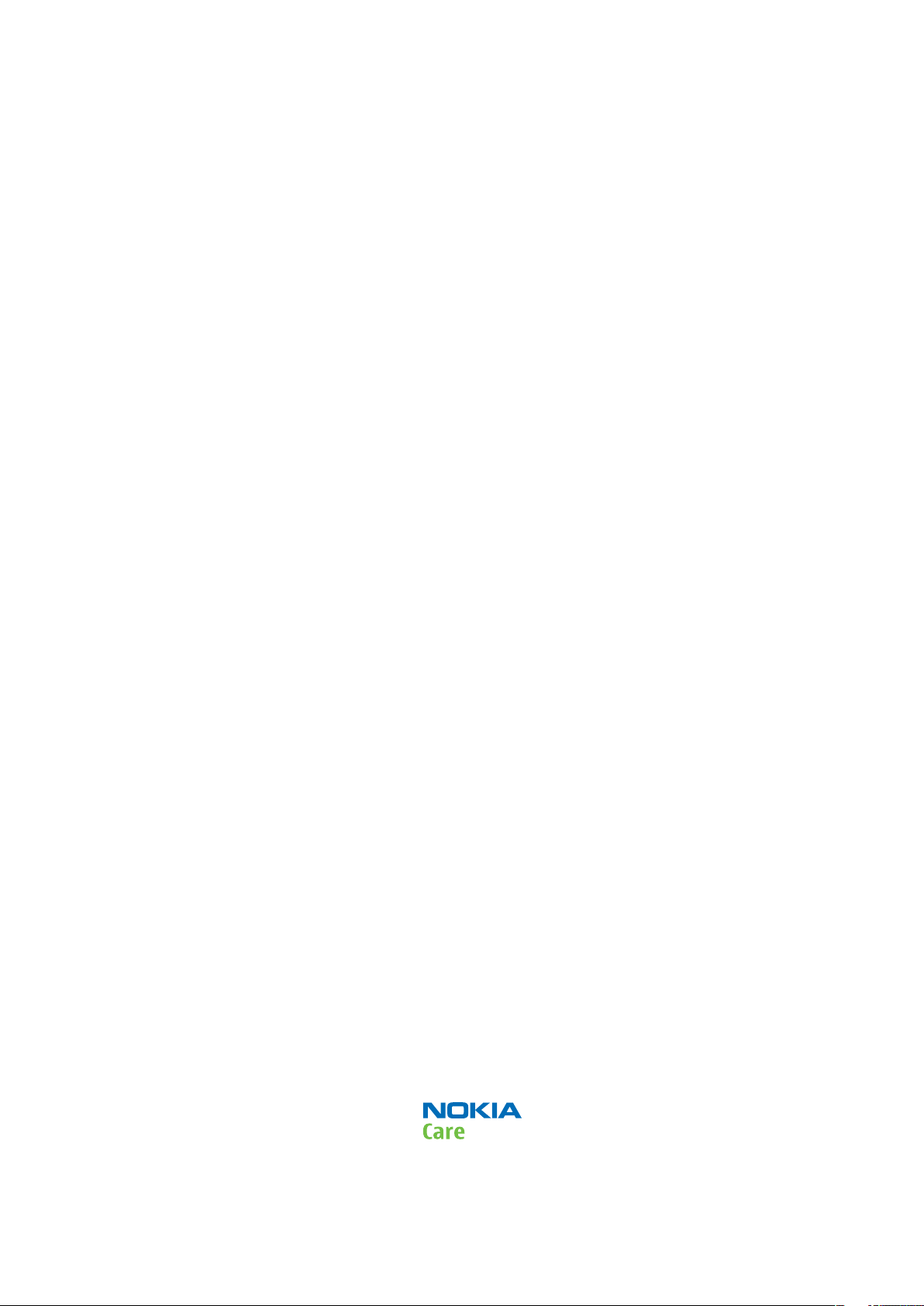
Nokia Customer Care
Service Manual
RM-721; RM-722 (Nokia C2-01)
Mobile Terminal
Part No: (Issue 1)
COMPANY CONFIDENTIAL
Copyright © 2011 Nokia. All rights reserved.
Page 2
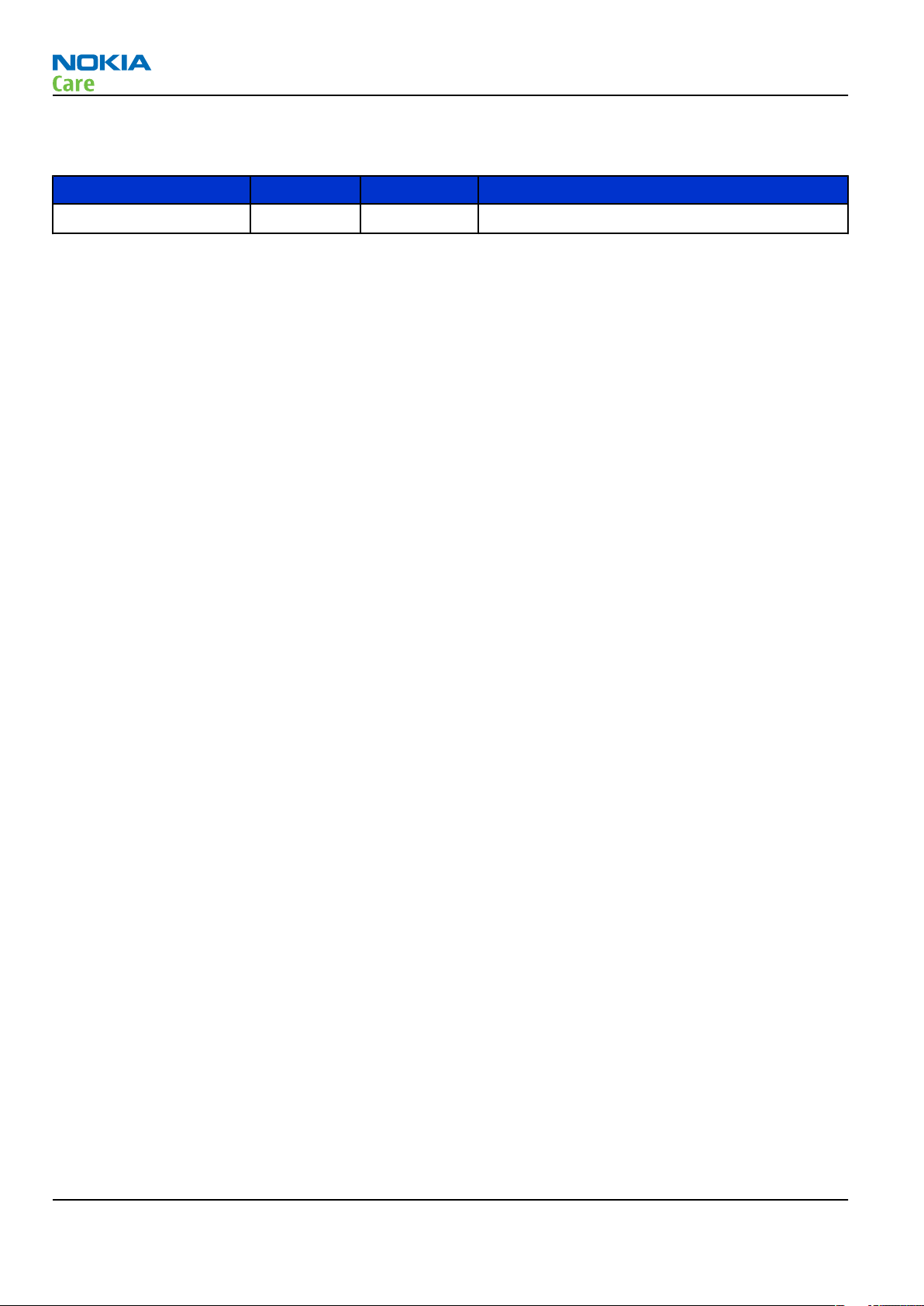
Amendment Record Sheet
Amendment No Date Inserted By Comments
Issue 1 01/2011 Jeff Zhao
RM-721; RM-722
Amendment Record Sheet
Page ii COMPANY CONFIDENTIAL Issue 1
Copyright © 2011 Nokia. All rights reserved.
Page 3
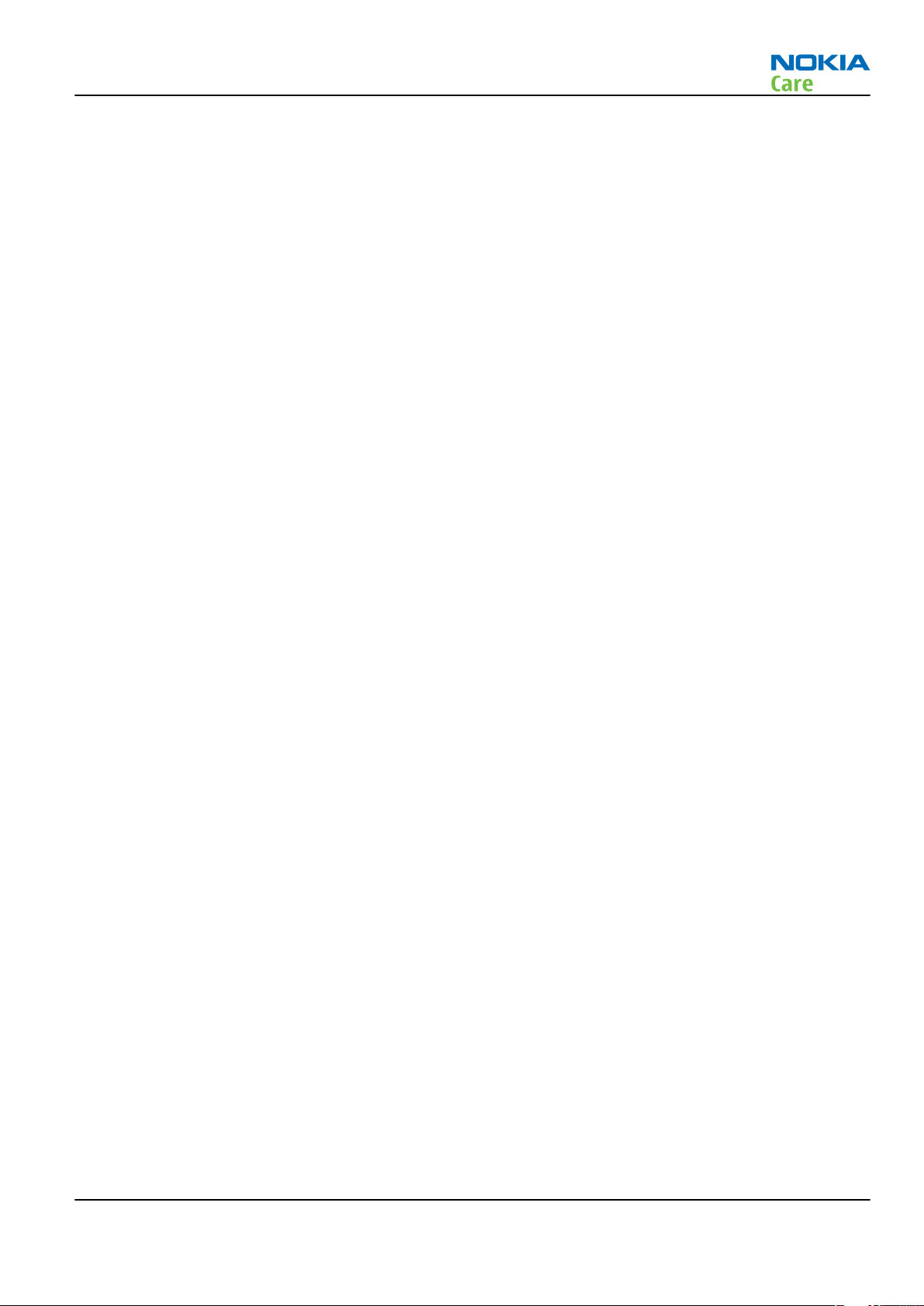
RM-721; RM-722
Copyright
Copyright
Copyright © 2011 Nokia. All rights reserved.
Reproduction, transfer, distribution or storage of part or all of the contents in this document in any form
without the prior written permission of Nokia is prohibited.
Nokia, Nokia Connecting People, and Nokia X and Y are trademarks or registered trademarks of Nokia
Corporation. Other product and company names mentioned herein may be trademarks or tradenames of
their respective owners.
Nokia operates a policy of continuous development. Nokia reserves the right to make changes and
improvements to any of the products described in this document without prior notice.
Under no circumstances shall Nokia be responsible for any loss of data or income or any special, incidental,
consequential or indirect damages howsoever caused.
The contents of this document are provided "as is". Except as required by applicable law, no warranties of
any kind, either express or implied, including, but not limited to, the implied warranties of merchantability
and fitness for a particular purpose, are made in relation to the accuracy, reliability or contents of this
document. Nokia reserves the right to revise this document or withdraw it at any time without prior notice.
The availability of particular products may vary by region.
IMPORTANT
This document is intended for use by qualified service personnel only.
Issue 1 COMPANY CONFIDENTIAL Page iii
Copyright © 2011 Nokia. All rights reserved.
Page 4
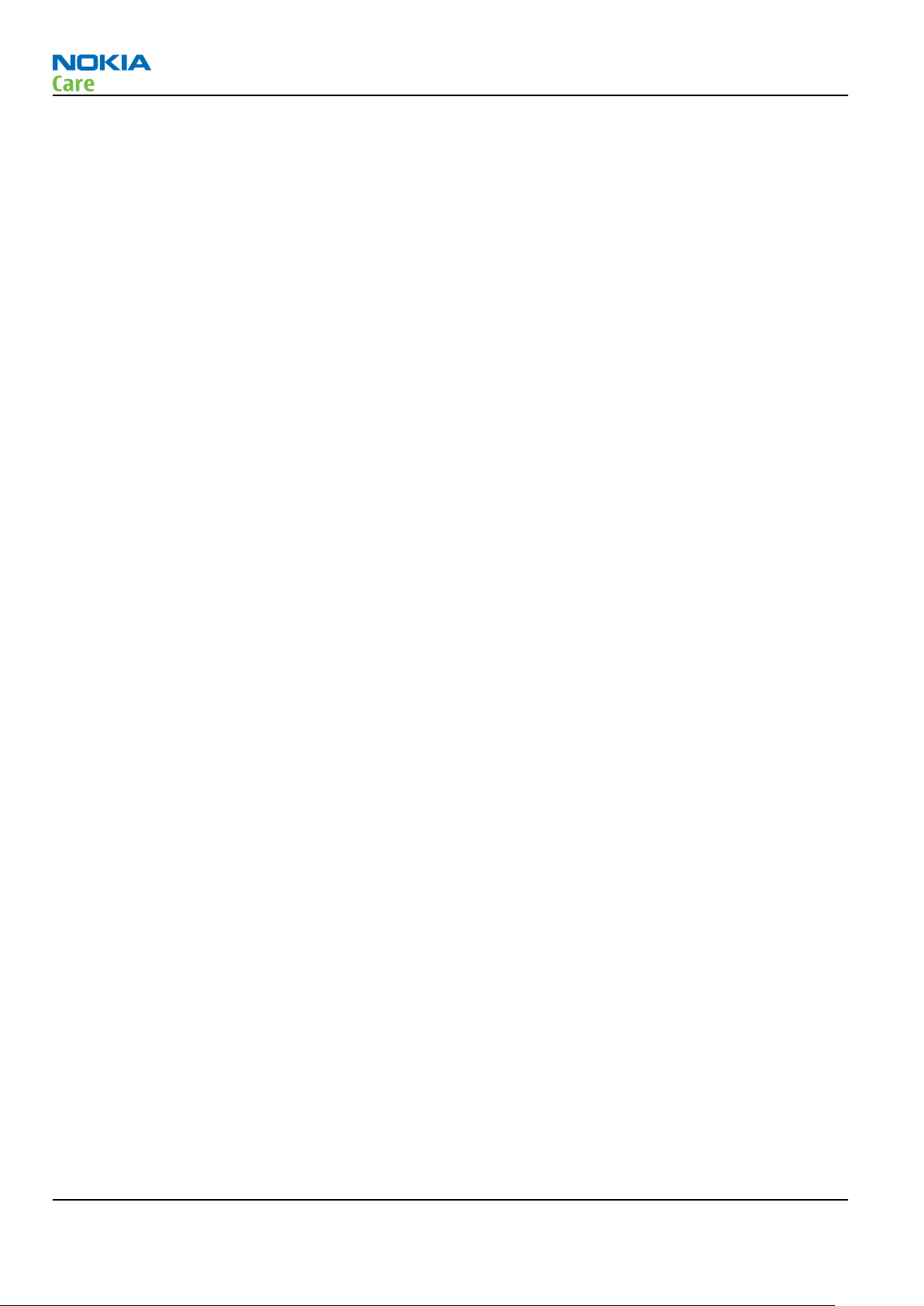
RM-721; RM-722
Warnings and cautions
Warnings and cautions
Warnings
•
IF THE DEVICE CAN BE INSTALLED IN A VEHICLE, CARE MUST BE TAKEN ON INSTALLATION IN VEHICLES FITTED
WITH ELECTRONIC ENGINE MANAGEMENT SYSTEMS AND ANTI-SKID BRAKING SYSTEMS. UNDER CERTAIN FAULT
CONDITIONS, EMITTED RF ENERGY CAN AFFECT THEIR OPERATION. IF NECESSARY, CONSULT THE VEHICLE DEALER/
MANUFACTURER TO DETERMINE THE IMMUNITY OF VEHICLE ELECTRONIC SYSTEMS TO RF ENERGY.
•
THE PRODUCT MUST NOT BE OPERATED IN AREAS LIKELY TO CONTAIN POTENTIALLY EXPLOSIVE ATMOSPHERES,
FOR EXAMPLE, PETROL STATIONS (SERVICE STATIONS), BLASTING AREAS ETC.
•
OPERATION OF ANY RADIO TRANSMITTING EQUIPMENT, INCLUDING CELLULAR TELEPHONES, MAY INTERFERE
WITH THE FUNCTIONALITY OF INADEQUATELY PROTECTED MEDICAL DEVICES. CONSULT A PHYSICIAN OR THE
MANUFACTURER OF THE MEDICAL DEVICE IF YOU HAVE ANY QUESTIONS. OTHER ELECTRONIC EQUIPMENT MAY
ALSO BE SUBJECT TO INTERFERENCE.
•
BEFORE MAKING ANY TEST CONNECTIONS, MAKE SURE YOU HAVE SWITCHED OFF ALL EQUIPMENT.
Cautions
•
Servicing and alignment must be undertaken by qualified personnel only.
•
Ensure all work is carried out at an anti-static workstation and that an anti-static wrist strap is worn.
•
Ensure solder, wire, or foreign matter does not enter the telephone as damage may result.
•
Use only approved components as specified in the parts list.
•
Ensure all components, modules, screws and insulators are correctly re-fitted after servicing and
alignment.
•
Ensure all cables and wires are repositioned correctly.
•
Never test a mobile phone WCDMA transmitter with full Tx power, if there is no possibility to perform the
measurements in a good performance RF-shielded room. Even low power WCDMA transmitters may disturb
nearby WCDMA networks and cause problems to 3G cellular phone communication in a wide area.
•
During testing never activate the GSM or WCDMA transmitter without a proper antenna load, otherwise
GSM or WCDMA PA may be damaged.
Page iv COMPANY CONFIDENTIAL Issue 1
Copyright © 2011 Nokia. All rights reserved.
Page 5
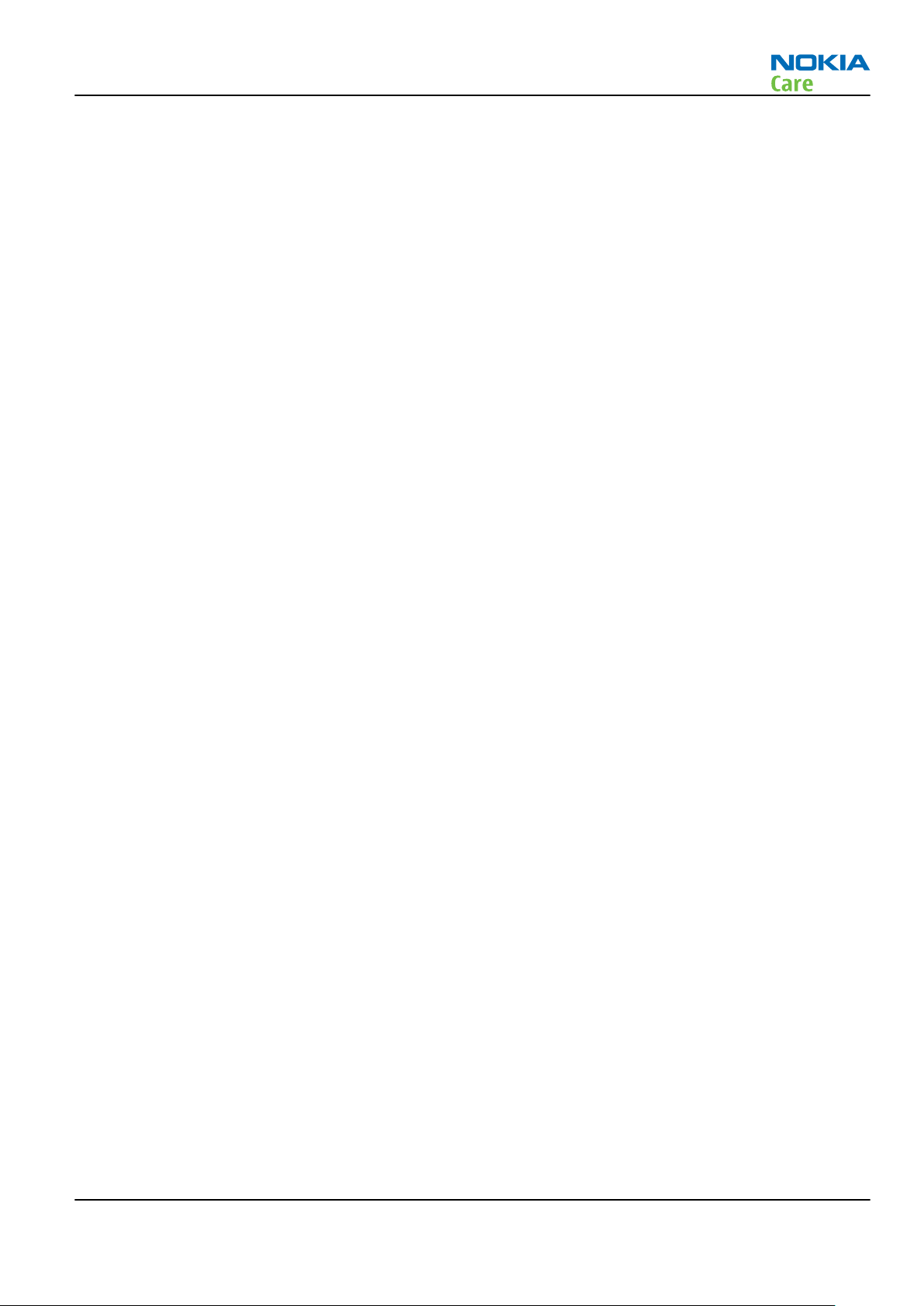
RM-721; RM-722
For your safety
For your safety
QUALIFIED SERVICE
Only qualified personnel may install or repair phone equipment.
ACCESSORIES AND BATTERIES
Use only approved accessories and batteries. Do not connect incompatible products.
CONNECTING TO OTHER DEVICES
When connecting to any other device, read its user’s guide for detailed safety instructions. Do not connect
incompatible products.
Issue 1 COMPANY CONFIDENTIAL Page v
Copyright © 2011 Nokia. All rights reserved.
Page 6
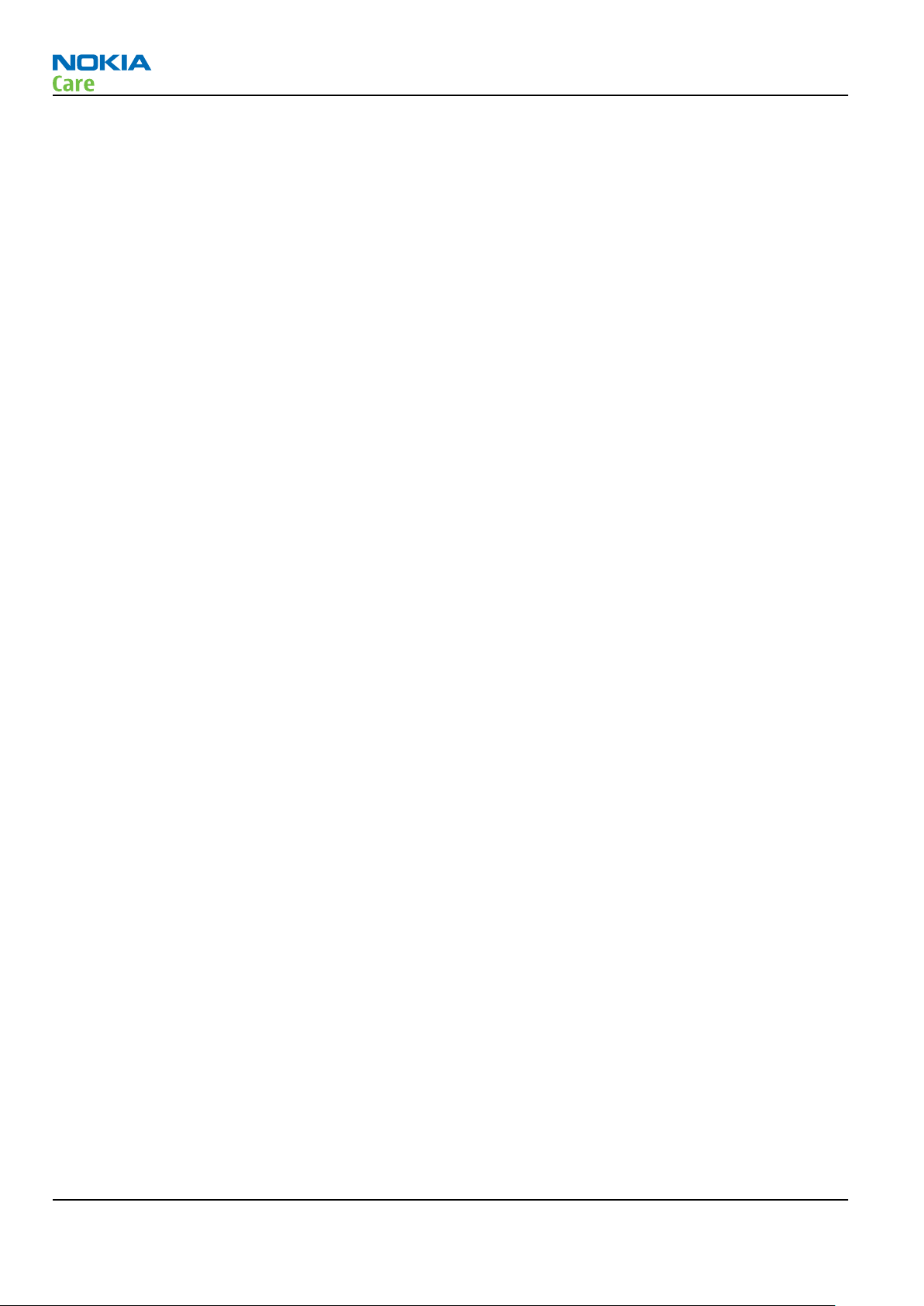
RM-721; RM-722
Care and maintenance
Care and maintenance
This product is of superior design and craftsmanship and should be treated with care. The suggestions below
will help you to fulfil any warranty obligations and to enjoy this product for many years.
•
Keep the phone and all its parts and accessories out of the reach of small children.
•
Keep the phone dry. Precipitation, humidity and all types of liquids or moisture can contain minerals that
will corrode electronic circuits.
•
Do not use or store the phone in dusty, dirty areas. Its moving parts can be damaged.
•
Do not store the phone in hot areas. High temperatures can shorten the life of electronic devices, damage
batteries, and warp or melt certain plastics.
•
Do not store the phone in cold areas. When it warms up (to its normal temperature), moisture can form
inside, which may damage electronic circuit boards.
•
Do not drop, knock or shake the phone. Rough handling can break internal circuit boards.
•
Do not use harsh chemicals, cleaning solvents, or strong detergents to clean the phone.
•
Do not paint the phone. Paint can clog the moving parts and prevent proper operation.
•
Use only the supplied or an approved replacement antenna. Unauthorised antennas, modifications or
attachments could damage the phone and may violate regulations governing radio devices.
All of the above suggestions apply equally to the product, battery, charger or any accessory.
Page vi COMPANY CONFIDENTIAL Issue 1
Copyright © 2011 Nokia. All rights reserved.
Page 7
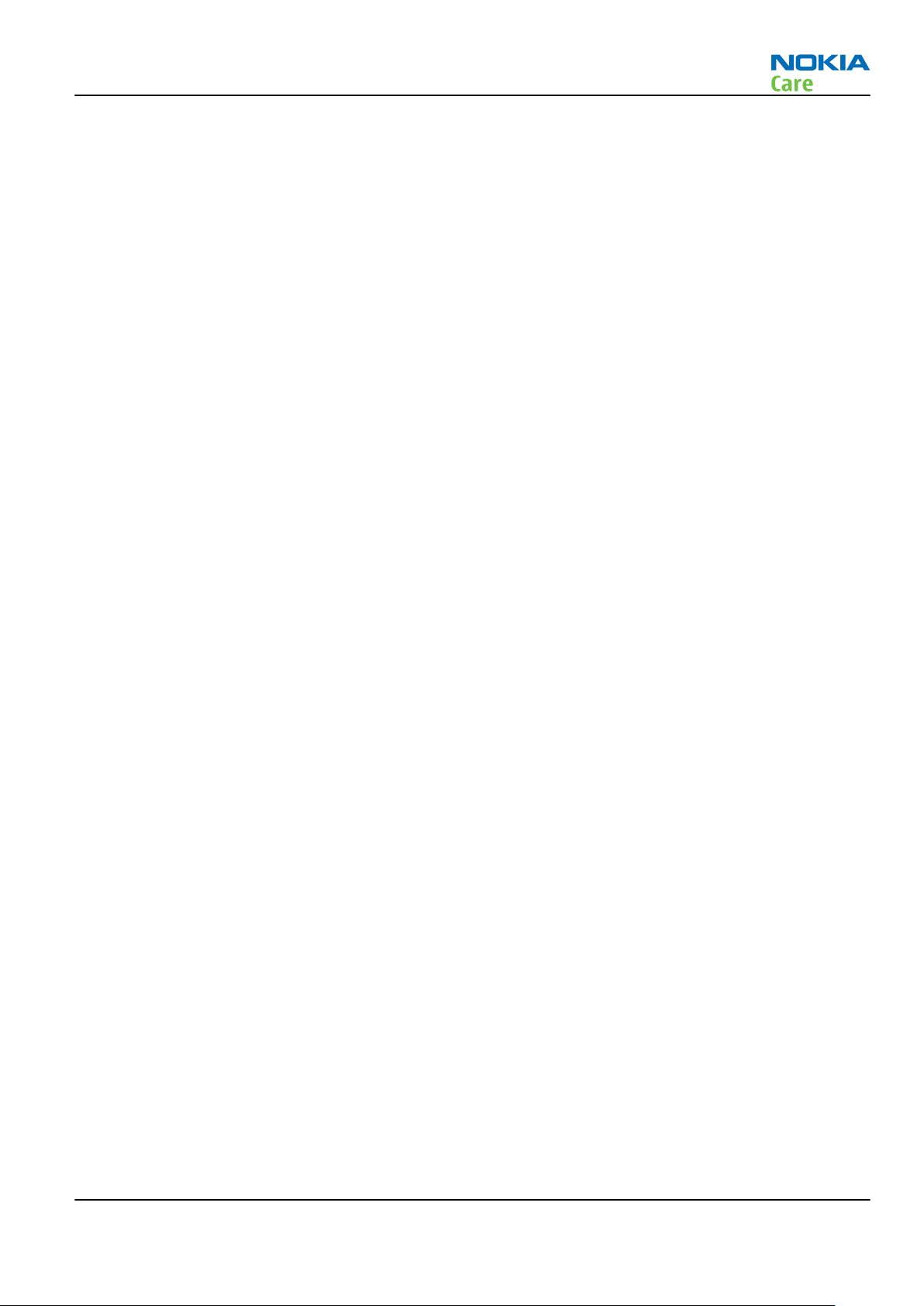
RM-721; RM-722
ESD protection
ESD protection
Nokia requires that service points have sufficient ESD protection (against static electricity) when servicing
the phone.
Any product of which the covers are removed must be handled with ESD protection. The SIM card can be
replaced without ESD protection if the product is otherwise ready for use.
To replace the covers ESD protection must be applied.
All electronic parts of the product are susceptible to ESD. Resistors, too, can be damaged by static electricity
discharge.
All ESD sensitive parts must be packed in metallized protective bags during shipping and handling outside
any ESD Protected Area (EPA).
Every repair action involving opening the product or handling the product components must be done under
ESD protection.
ESD protected spare part packages MUST NOT be opened/closed out of an ESD Protected Area.
For more information and local requirements about ESD protection and ESD Protected Area, contact your local
Nokia After Market Services representative.
Issue 1 COMPANY CONFIDENTIAL Page vii
Copyright © 2011 Nokia. All rights reserved.
Page 8
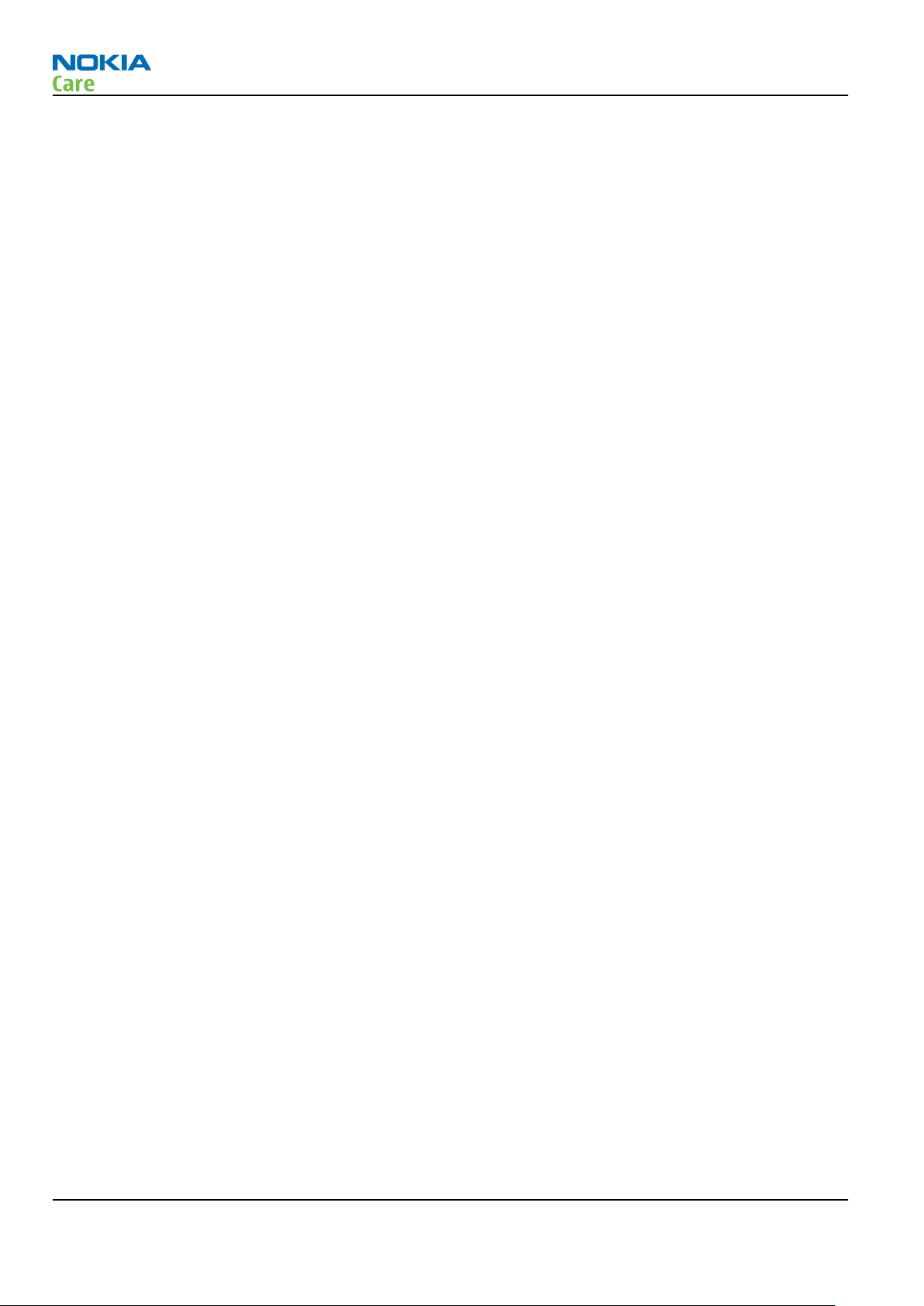
RM-721; RM-722
Battery information
Battery information
Note: A new battery's full performance is achieved only after two or three complete charge and
discharge cycles!
The battery can be charged and discharged hundreds of times but it will eventually wear out. When the
operating time (talk-time and standby time) is noticeably shorter than normal, it is time to buy a new battery.
Use only batteries approved by the phone manufacturer and recharge the battery only with the chargers
approved by the manufacturer. Unplug the charger when not in use. Do not leave the battery connected to
a charger for longer than a week, since overcharging may shorten its lifetime. If left unused a fully charged
battery will discharge itself over time.
Temperature extremes can affect the ability of your battery to charge.
For good operation times with Li-Ion batteries, discharge the battery from time to time by leaving the product
switched on until it turns itself off (or by using the battery discharge facility of any approved accessory
available for the product). Do not attempt to discharge the battery by any other means.
Use the battery only for its intended purpose.
Never use any charger or battery which is damaged.
Do not short-circuit the battery. Accidental short-circuiting can occur when a metallic object (coin, clip or
pen) causes direct connection of the + and - terminals of the battery (metal strips on the battery) for example
when you carry a spare battery in your pocket or purse. Short-circuiting the terminals may damage the battery
or the connecting object.
Leaving the battery in hot or cold places, such as in a closed car in summer or winter conditions, will reduce
the capacity and lifetime of the battery. Always try to keep the battery between 15°C and 25°C (59°F and 77°
F). A phone with a hot or cold battery may temporarily not work, even when the battery is fully charged.
Batteries' performance is particularly limited in temperatures well below freezing.
Do not dispose of batteries in a fire!
Dispose of batteries according to local regulations (e.g. recycling). Do not dispose as household waste.
Page viii COMPANY CONFIDENTIAL Issue 1
Copyright © 2011 Nokia. All rights reserved.
Page 9
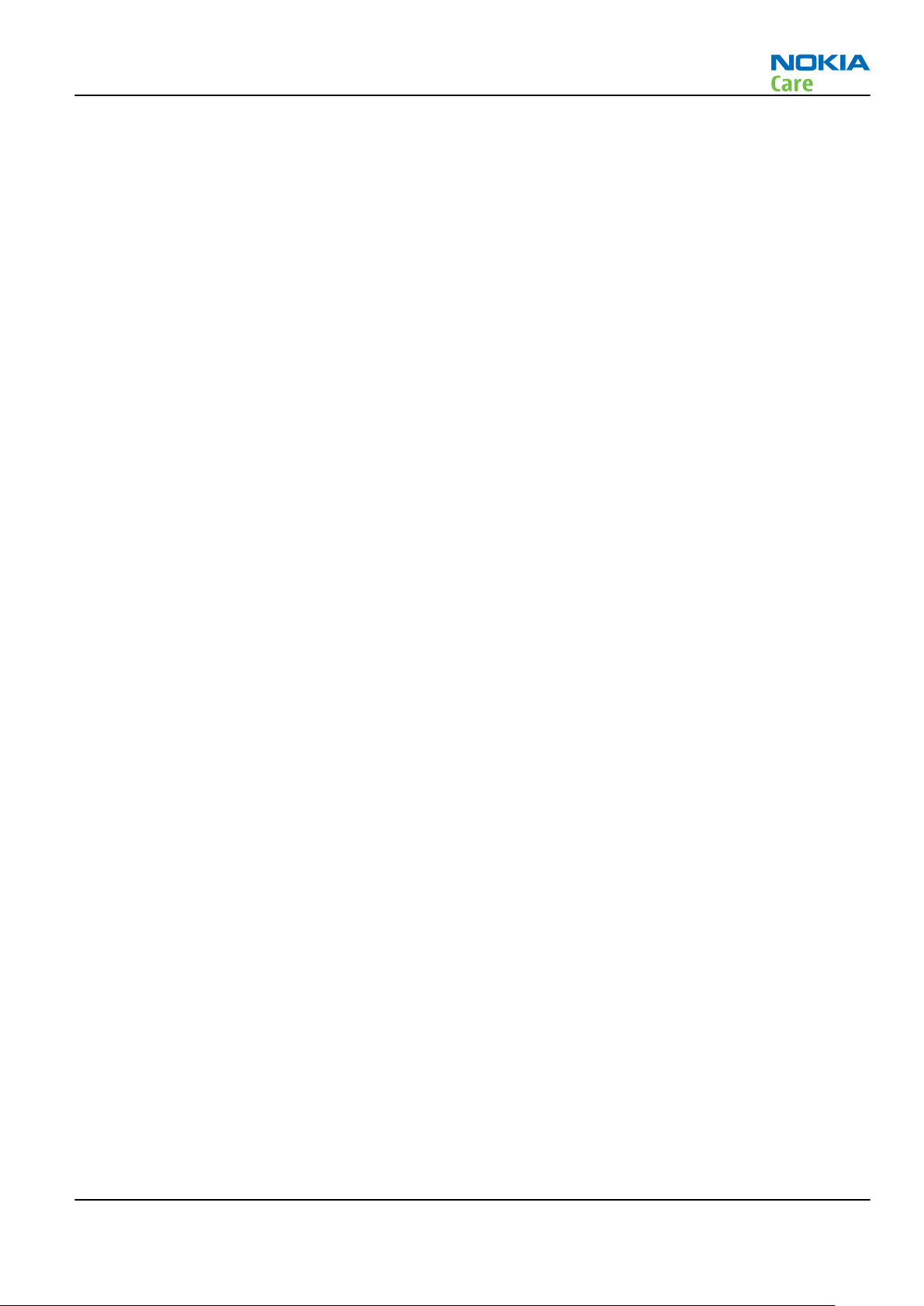
RM-721; RM-722
Company policy
Company policy
Our policy is of continuous development; details of all technical modifications will be included with service
bulletins.
While every endeavour has been made to ensure the accuracy of this document, some errors may exist. If
any errors are found by the reader, NOKIA MOBILE PHONES Business Group should be notified in writing/email.
Please state:
•
Title of the Document + Issue Number/Date of publication
•
Latest Amendment Number (if applicable)
•
Page(s) and/or Figure(s) in error
Please send to:
NOKIA CORPORATION
Nokia Mobile Phones Business Group
Nokia Customer Care
PO Box 86
FIN-24101 SALO
Finland
E-mail: Service.Manuals@nokia.com
Issue 1 COMPANY CONFIDENTIAL Page ix
Copyright © 2011 Nokia. All rights reserved.
Page 10
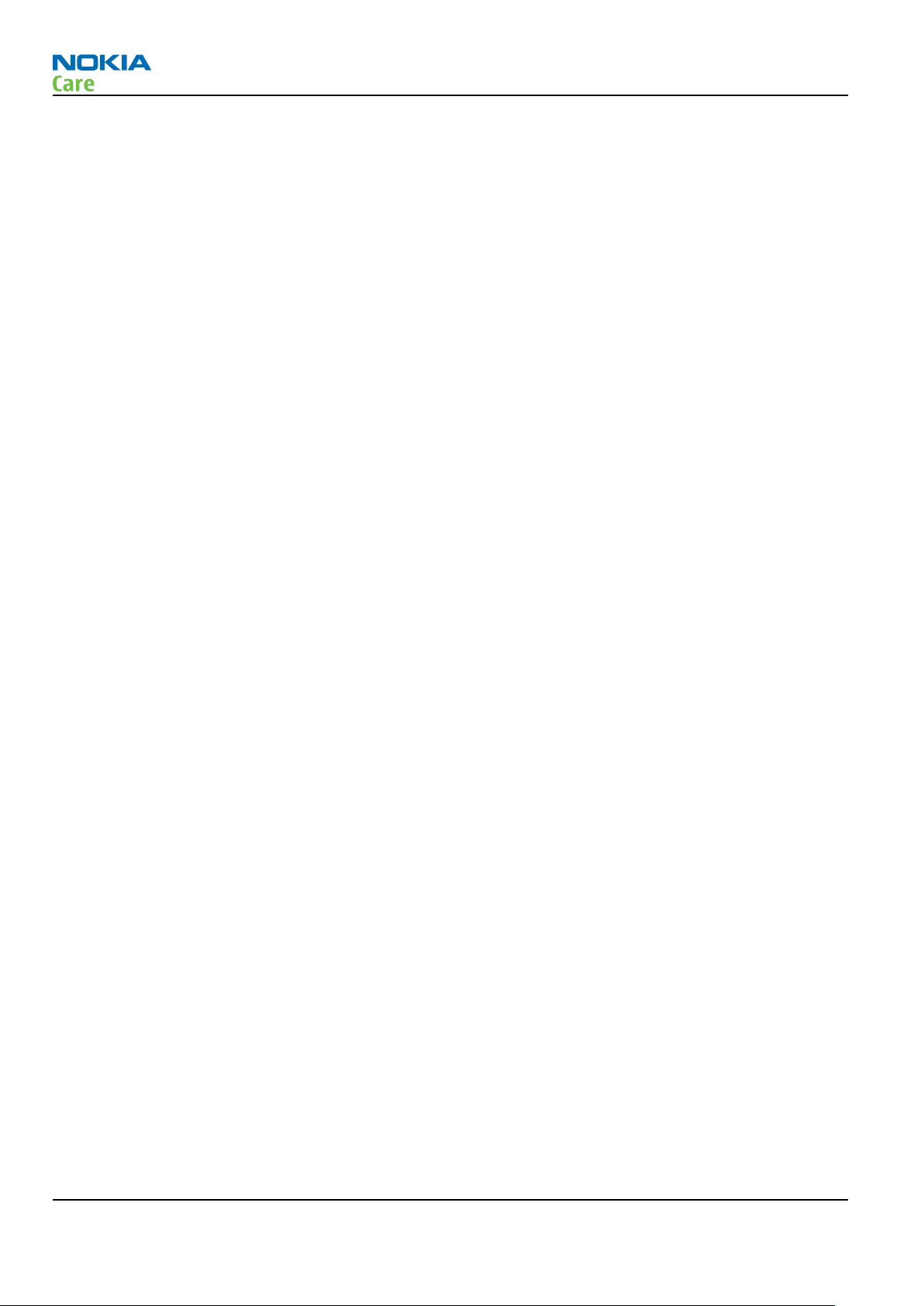
RM-721; RM-722
Company policy
(This page left intentionally blank.)
Page x COMPANY CONFIDENTIAL Issue 1
Copyright © 2011 Nokia. All rights reserved.
Page 11

RM-721; RM-722
Nokia C2-01 Service Manual Structure
Nokia C2-01 Service Manual Structure
1 General information
2 Service Devices and Service Concepts
3 BB Troubleshooting and Manual Tuning Guide
4 RF Troubleshooting
5 System Module
Glossary
Issue 1 COMPANY CONFIDENTIAL Page xi
Copyright © 2011 Nokia. All rights reserved.
Page 12
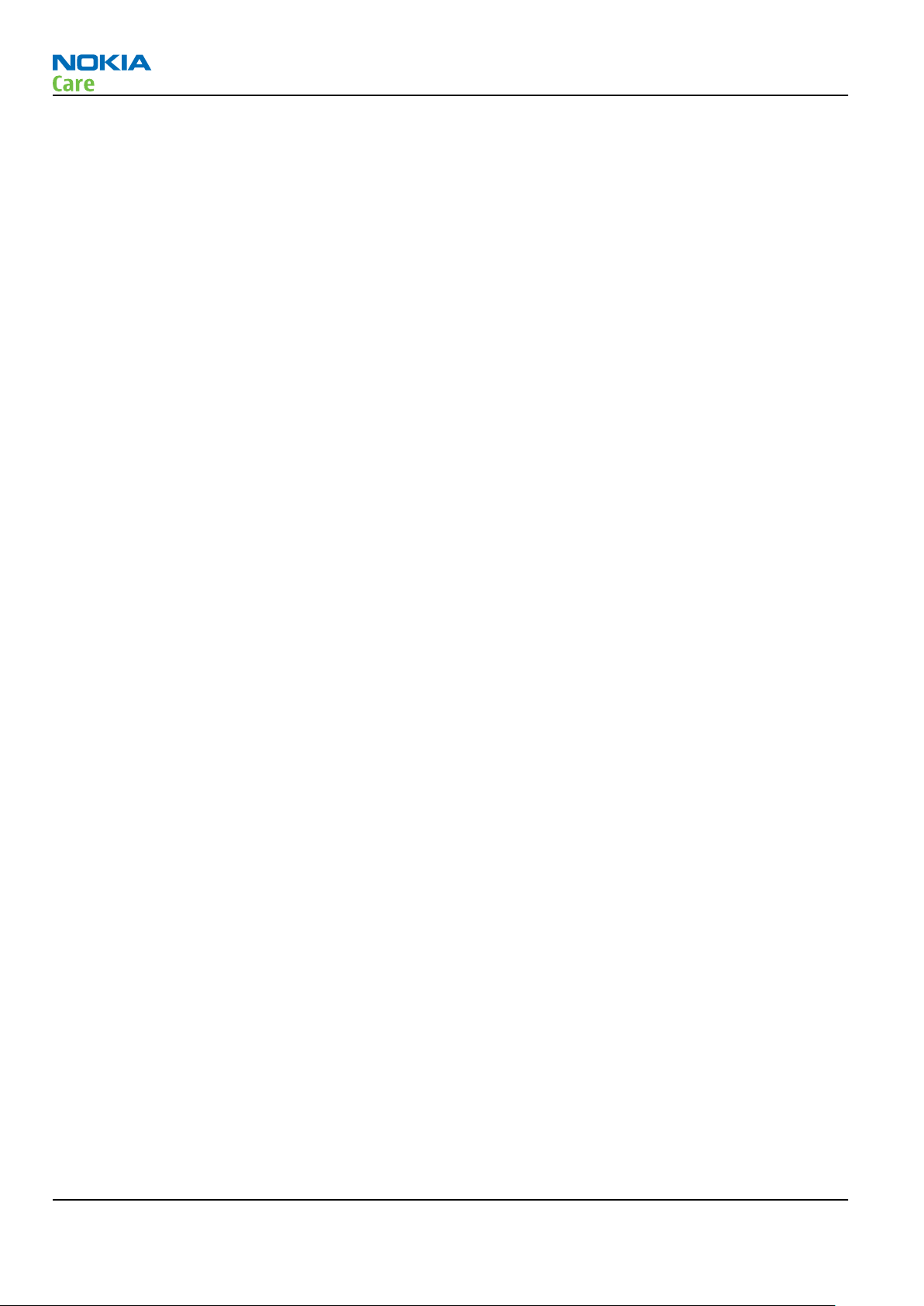
RM-721; RM-722
Nokia C2-01 Service Manual Structure
(This page left intentionally blank.)
Page xii COMPANY CONFIDENTIAL Issue 1
Copyright © 2011 Nokia. All rights reserved.
Page 13
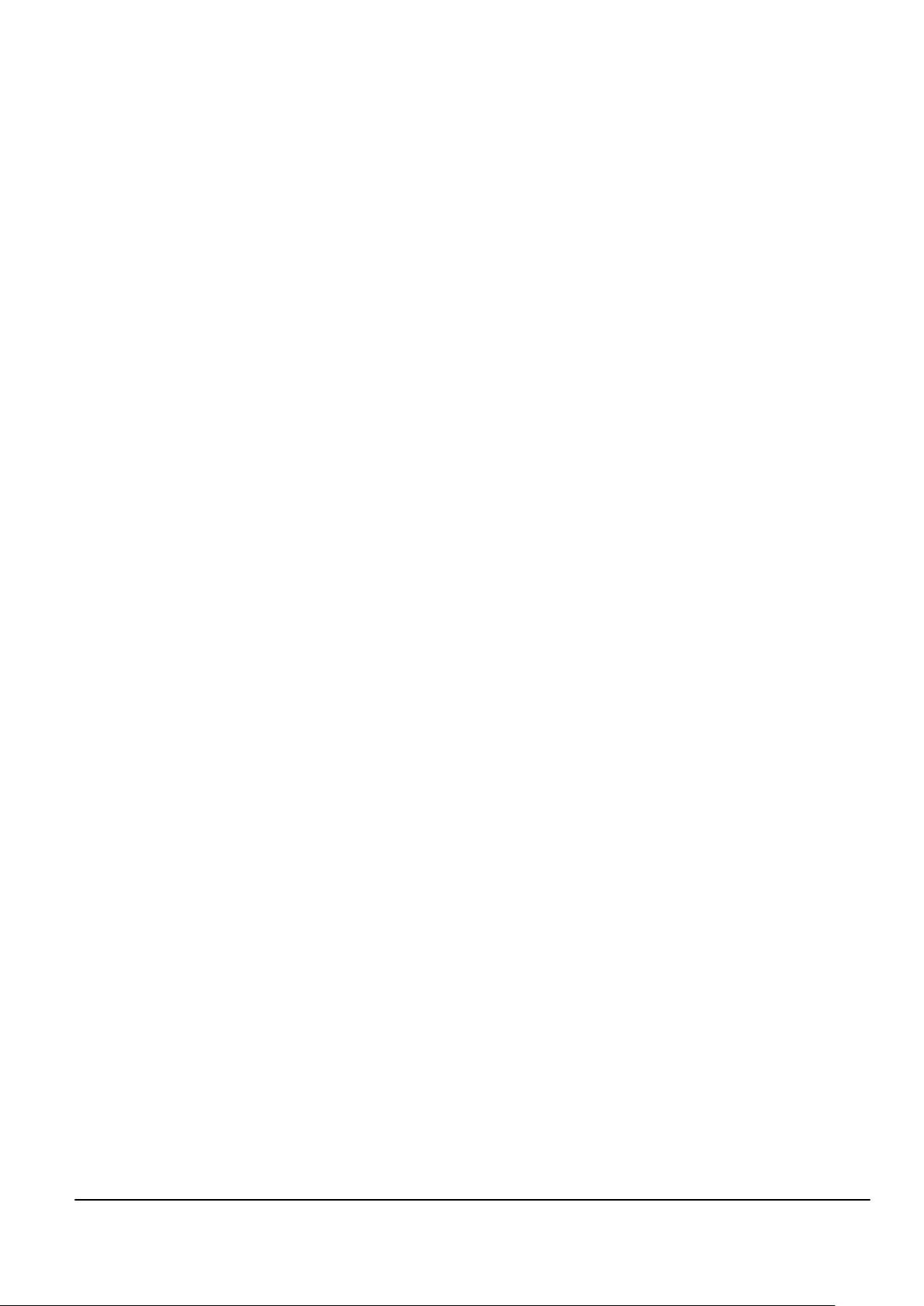
Nokia Customer Care
1 — General information
Issue 1 COMPANY CONFIDENTIAL Page 1 – 1
Copyright © 2011 Nokia. All rights reserved.
Page 14

RM-721; RM-722
General information
(This page left intentionally blank.)
Page 1 – 2 COMPANY CONFIDENTIAL Issue 1
Copyright © 2011 Nokia. All rights reserved.
Page 15
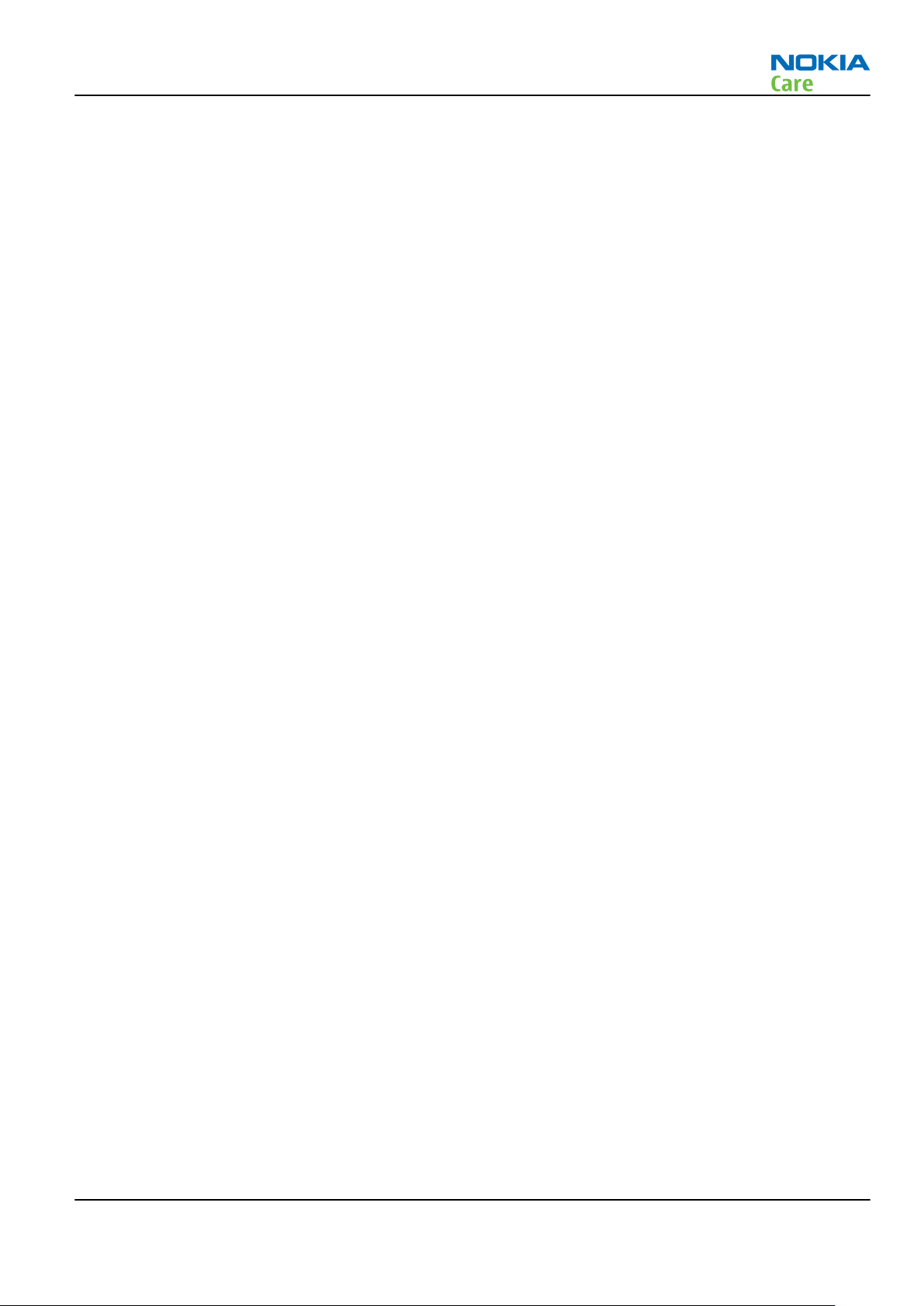
RM-721; RM-722
General information
Table of Contents
Product selection................................................................................................................................................... 1–5
Product features and sales package.................................................................................................................... 1–5
Product and module list ....................................................................................................................................... 1–7
Mobile enhancements........................................................................................................................................... 1–8
Technical specifications..................................................................................................................................... 1–10
General specifications................................................................................................................................... 1–10
Battery endurance......................................................................................................................................... 1–10
Main RF characteristics for GSM 850/900/1800/1900, WCDMA 900/1900/2100 and WCDMA
850/1900/2100 phones...................................................................................................................... 1–10
Environmental conditions ............................................................................................................................ 1–12
List of Tables
Table 1 Audio......................................................................................................................................................... 1–8
Table 2 Car.............................................................................................................................................................. 1–8
Table 3 Data ........................................................................................................................................................... 1–9
Table 4 Music ......................................................................................................................................................... 1–9
Table 5 Navigation ................................................................................................................................................ 1–9
Table 6 Power........................................................................................................................................................ 1–9
List of Figures
Figure 1 RM-721/RM-722 product picture........................................................................................................... 1–5
Issue 1 COMPANY CONFIDENTIAL Page 1 – 3
Copyright © 2011 Nokia. All rights reserved.
Page 16
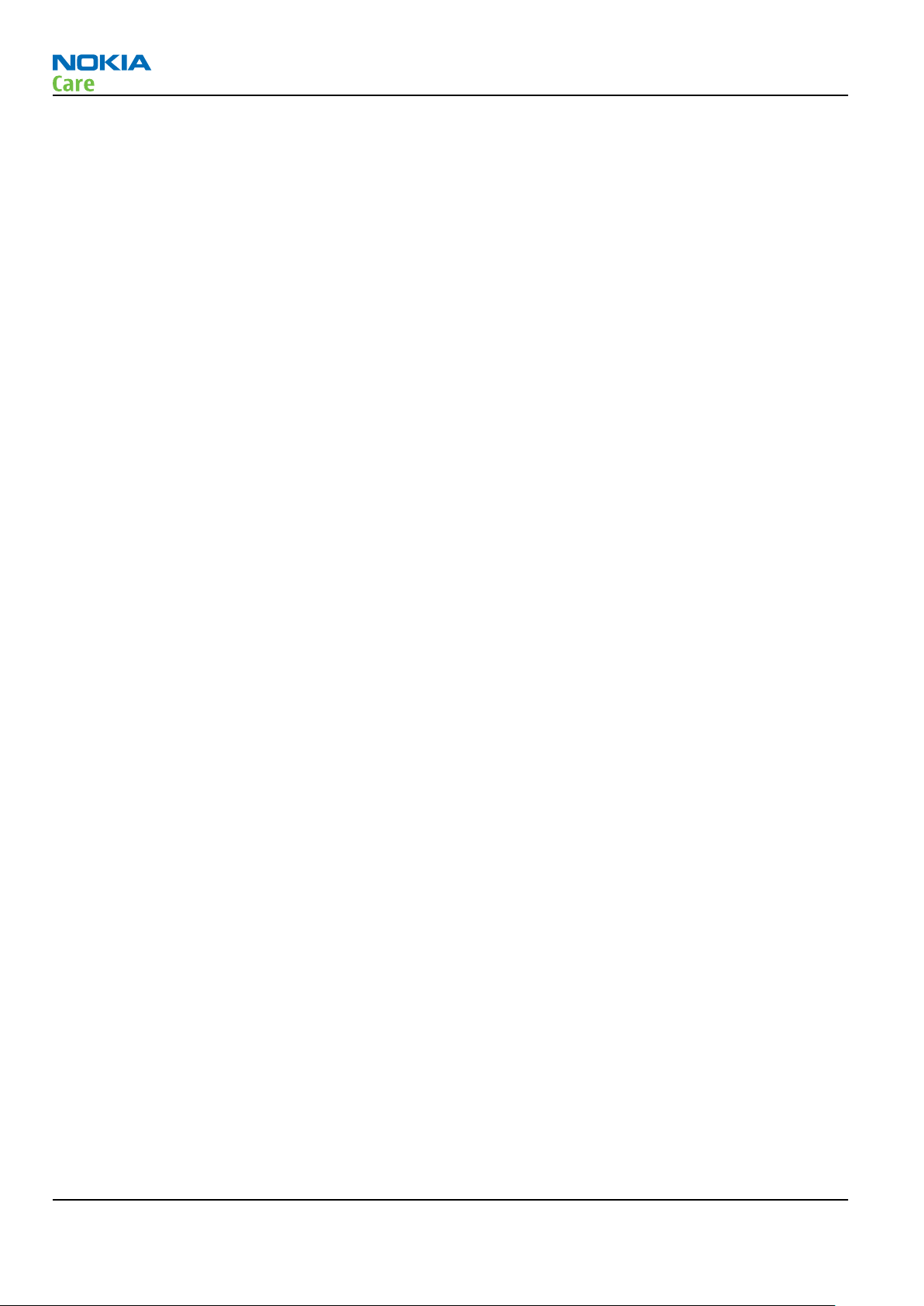
RM-721; RM-722
General information
(This page left intentionally blank.)
Page 1 – 4 COMPANY CONFIDENTIAL Issue 1
Copyright © 2011 Nokia. All rights reserved.
Page 17
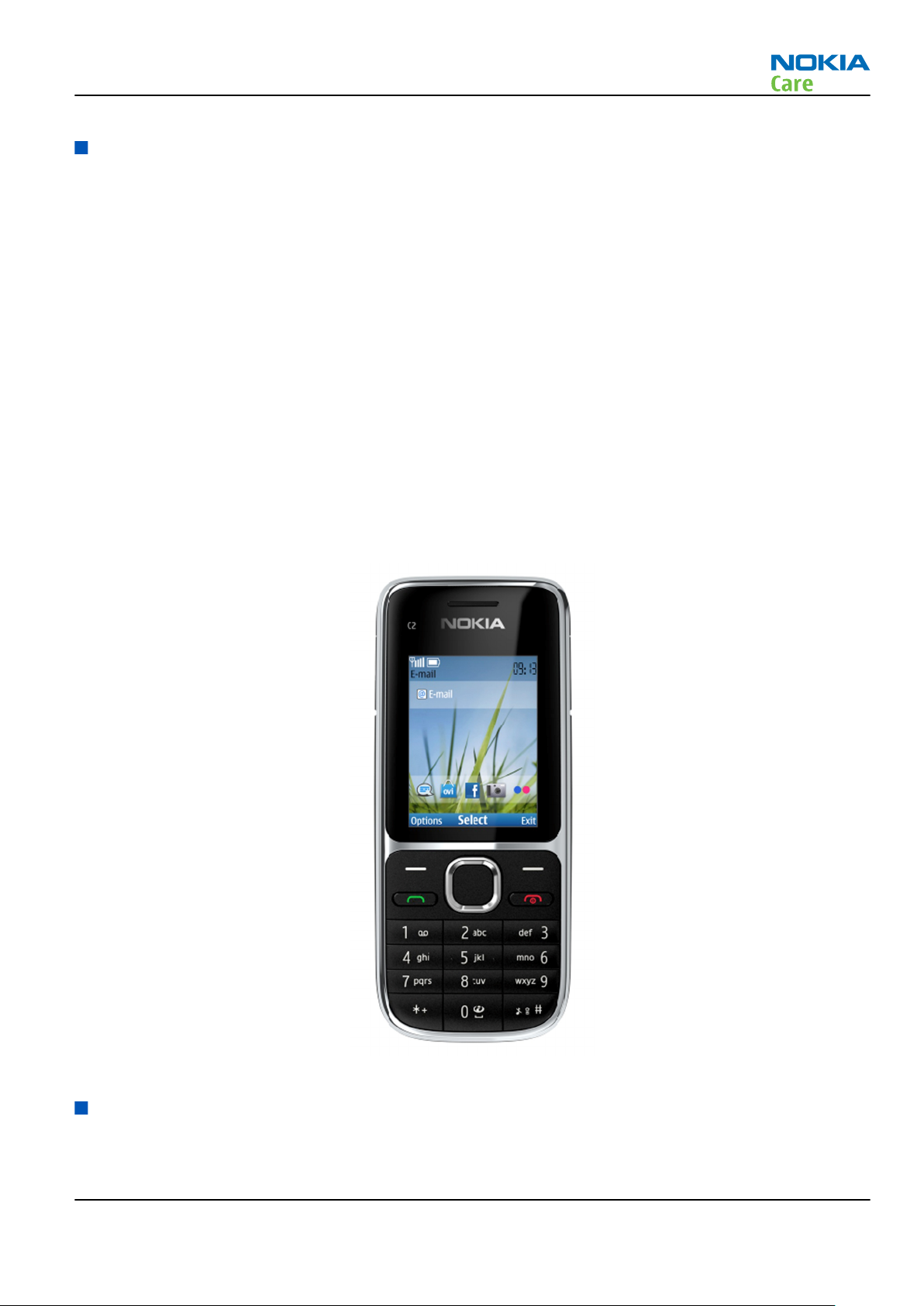
RM-721; RM-722
General information
Product selection
RM-721/RM-722 is a WCDMA/GSM handportable phone with a slide form factor. RM-722 supports EGSM
850/900/1800/1900 and WCDMA 850/1900/2100. RM-721 supports EGSM 850/900/1800/1900 and WCDMA
900/1900/2100 bands. The device supports GPRS/EGPRS and WCDMA data bearers.
For WCDMA the maximum bit rate is up to 384 kbps for downlink and 384 kbps for uplink with simultaneous
CS speech or CS video (max. 64 kbps).
For GPRS/EGPRS networks the device is a Class B EGPRS MSC 32 (5 Rx + 3 Tx, max sum 6), which means a
maximum downlink speed of 296 kbps and uplink speed of 177.6 kbps. The device also supports Dual Transfer
Mode (DTM) for simultaneous voice and packet data connection in GSM/EDGE networks; simple class A, multi
slot class 11, (4 Rx + 3 Tx, max sum 5 ), downlink speed of 177.6 kbps and uplink speed of 118.4 kbps.
The device is an MMS (Multimedia Messaging Service) enabled multimedia device. The MMS implementation
follows the OMA MMS standard release 1.3. The device also supports Bluetooth 2.1 standard with the stereo
audio profiles.
The device has a large 2.4’’ QVGA (320 x 240 pixels) TFT display with 262K colours. It also has a 3.2 Megapixel
EDOF camera with 4 x digital smooth zoom and 3GP video player/recorder.
The device supports the S40 Compact UI and S40 OSS web browser, which brings desktop-like Web browsing
experience to mobile devices.
The device also supports MIDP Java 2.1, providing a good platform for compelling 3rd party applications.
Figure 1 RM-721/RM-722 product picture
Product features and sales package
Hardware characteristics
•
Bar form factor with NCVM coating (mertal coating)
Issue 1 COMPANY CONFIDENTIAL Page 1 – 5
Copyright © 2011 Nokia. All rights reserved.
Page 18
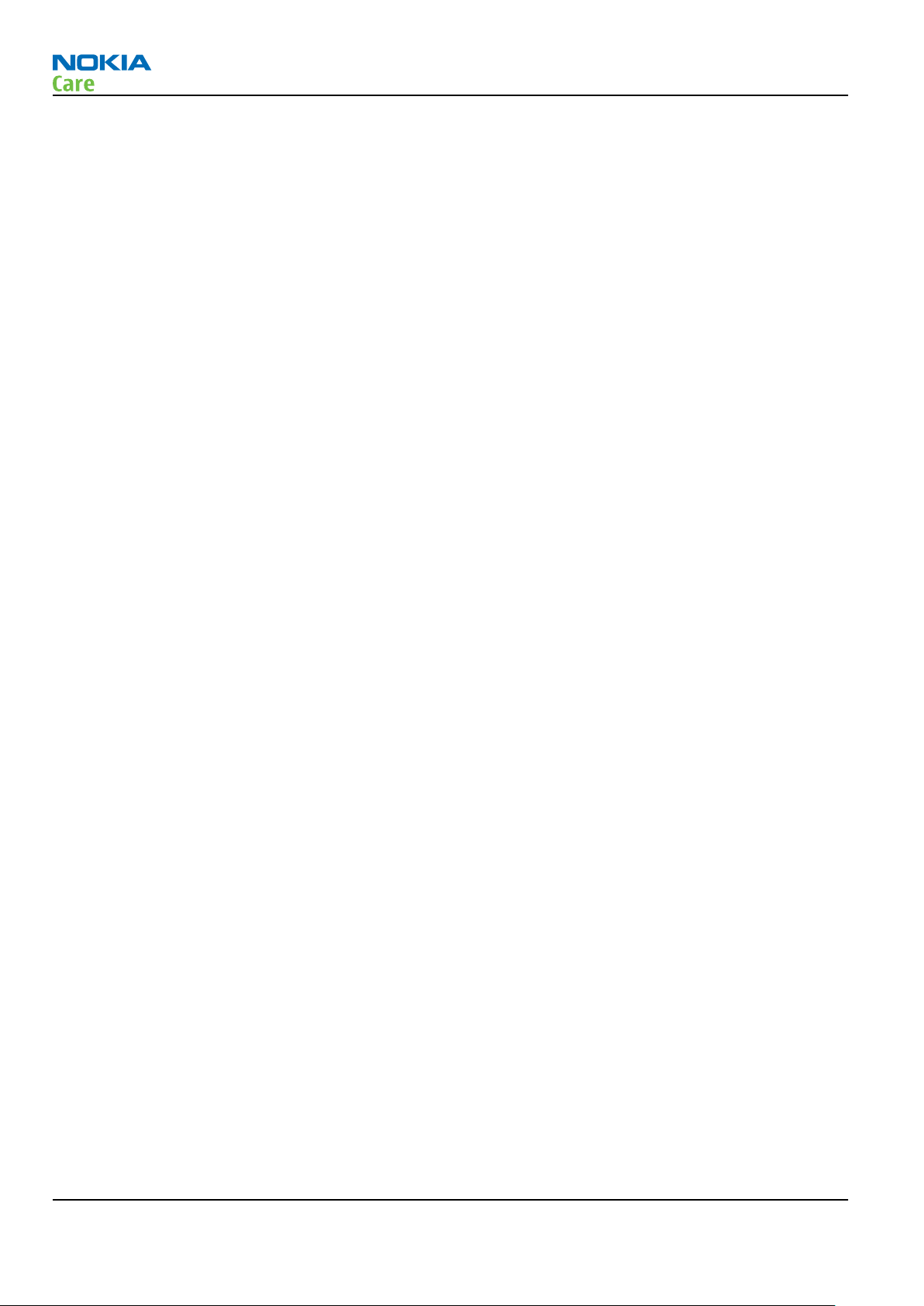
RM-721; RM-722
General information
•
2 ramp up color variants (Warm Silver and Black)
•
ITU-T key mat, (5-way) NaviTM key, hard cap keys for call and end keys
•
no separate ON/OFF key end key is used
•
2 WCDMA variants:
850/1900/2100 Ritsa 6.0 (+ Quadband GSM)
900/1900/2100 Ritsa 6.8 (+ Quadband GSM)
•
3 GPP Rel. 5 (Rel. 6 partly supported)
•
Display: 2,0” QVGA 320x240 TFT 262K color display
•
3.2 MPix EDOF camera, 4x digital smooth zooming
•
User data memory min. 46Mb plus 15Mb for phonebook
•
MicroSD memory card slot (support up to 16GB)
•
Combo 128 MB Flash, 64 MB SDRAM
•
Speech codec support for HR, FR, EFR, NB-AMR
•
SIM support: 3volt, 1.8volt
•
BTHFMRDS3.0D
•
Vibra: SMD Vibra, type shaft
•
Speaker: Malt slim Eva
•
Clapton microphone
•
Bluetooth v. 2.1 with stereo audio profiles, SIM access profile, audio remote control profile. Easy pairing
with other BT device
•
RDS Stereo FM Radio (frequency 87.5 - 108.0MHz)
•
Type B uUSB connector (without OTG support)
•
2mm charging connector (DC)
•
3.5mm AV connector
•
FOTA
•
No HAC
•
No POC
UI features
•
Series 40 SPR 9.1 user interface with Active Idle, Douglas 8 UIS, Contemporary
Applications/Service enablers
•
SMS with conversational messaging
•
Audio messaging
•
NMS 2.0 Nokia e-mail client
•
NMS 2.0 Nokia IM client
•
Facebook client
•
MySpace client
•
WAP 2.0
•
Java MIDP 2.1
•
Applications: Calculator 2, Converter 2, Size converter, Mobile Search Client (Nokia Search v. 2.0) tbd.,
MyNokia
Page 1 – 6 COMPANY CONFIDENTIAL Issue 1
Copyright © 2011 Nokia. All rights reserved.
Page 19
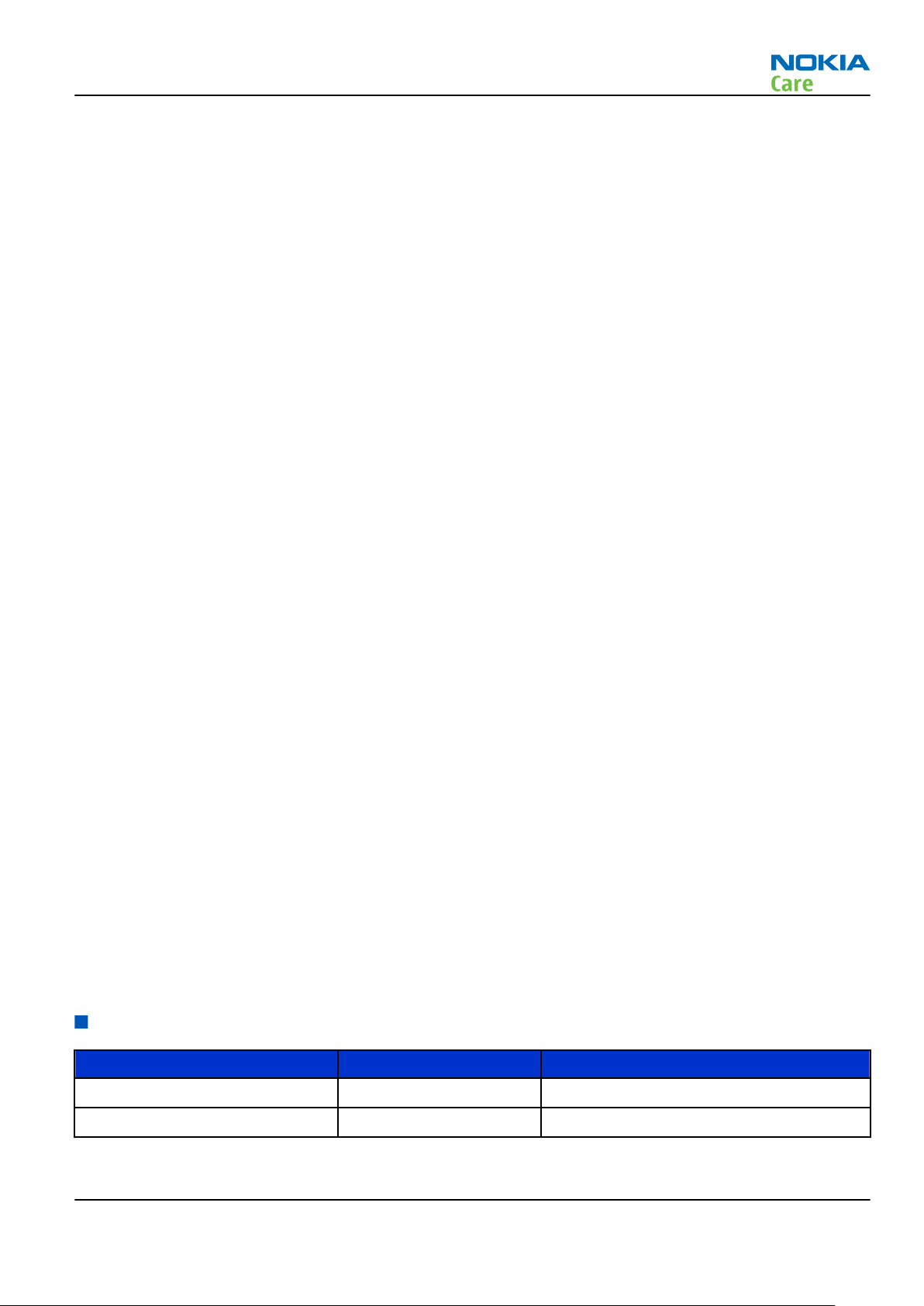
RM-721; RM-722
General information
•
Nokia Life Tools 1.6 and V1.7 in later release
•
Flickr Image Upload (pre loaded link)
•
Music player (Media player)
•
Nokia Maps enabling (v. 2.0 )supported
•
Games (e.g. Bounce II, Brain Champion, SudokuII, Block’d, Tower City Bloxx, Diamond rush)
•
Services and games please refer to content sheet
Other key features
•
Opera Mini Browser (as default browser)
•
Ring tones: MP3, AAC, AAC+, eAAC+, WMA and 64 polyphonic ringing tones
•
Media player audio formats: MP3, MP4, AAC, AAC+, eAAC+, WMA, WAV, NB AMR, WB AMR, MIDI
•
Media player video formats: H.263, MPEG4, H.264, Real-time straming, 3GPP streaming
•
Video recording in QCIF w/ 15fps (QVGA tbd.) and playing up to VGA
•
WM DRM ≥ 10, OMA DRM 2.0
•
Imaging 09 PhotoViewer and PhotoEditor, animated gallery w/ automatic image orientation
•
Downloadable themes, games and screensavers
•
Power Organizer with local calendar
•
English-Chinese dictionary (China, APAC)
•
2000 phone book entry
Language Support
•
Menu Text and Input: Language packs for APAC, China, Europe, Americas and MEA market areas
•
Predictive Text Input: For APAC, China, Europe, Americas and MEA
Accessories
(Inbox)
•
Battery: BL-5C (1020mAh)
•
Chargers: Inbox AC-3 (China: AC-8C w. CA-101)
•
Memory cards: no card inbox
•
Wired headset: WH-102
•
User Guide
(Outbox, plus enhancement list)
•
Micro SD card MU-37, 2GB
•
USB Data and charging cable, CA-101D
•
BT Headset mono, BH-104
Product and module list
Module name Type code Notes
RM-721 1MJL
RM-722 1MJK
Issue 1 COMPANY CONFIDENTIAL Page 1 – 7
Copyright © 2011 Nokia. All rights reserved.
Page 20
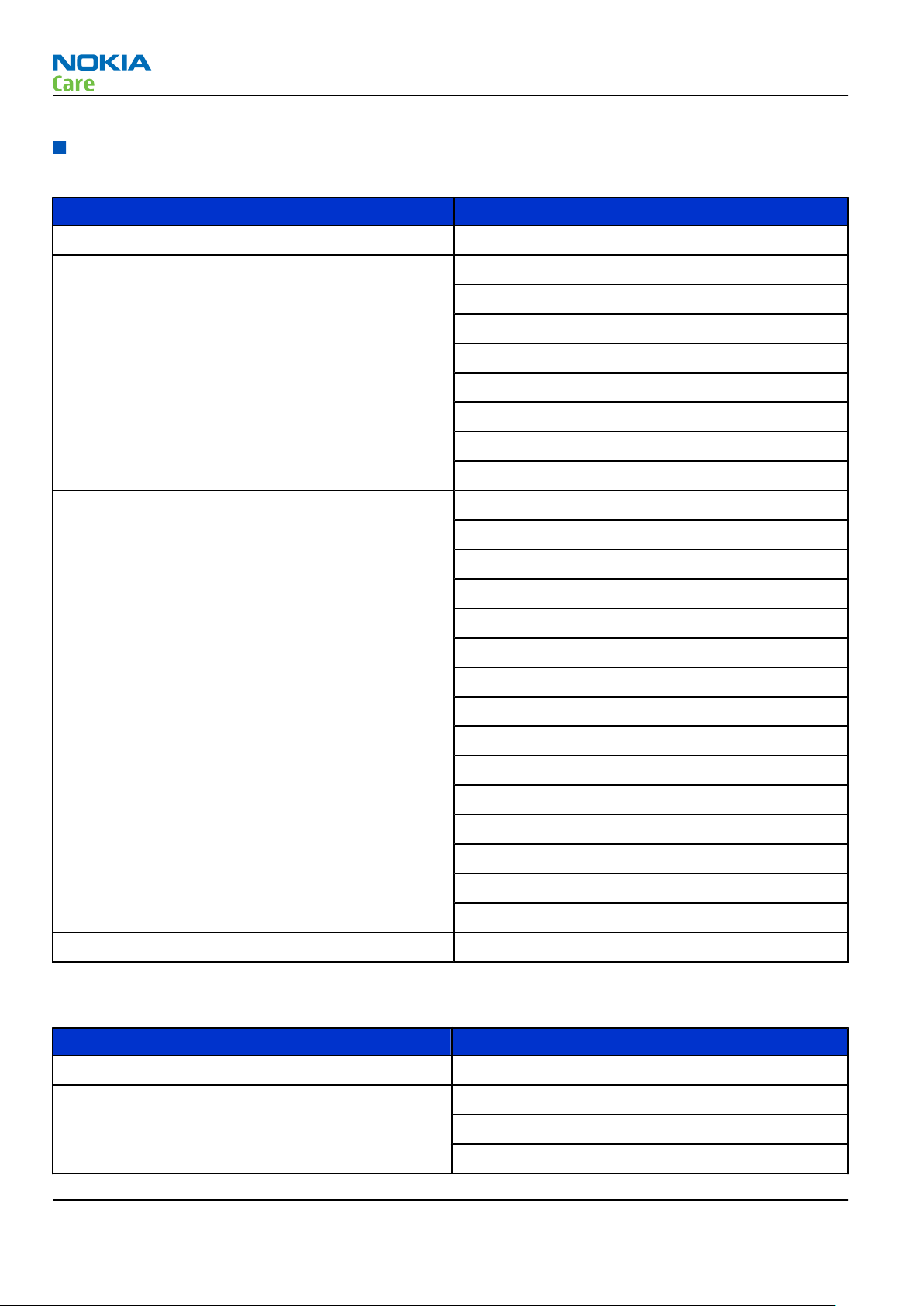
Mobile enhancements
Table 1 Audio
Enhancement Type
TTY adapter HDA-11
Wired headsets WH-102
WH-201
WH-205
WH-500
WH-600
WH-601
WH-700
WH-701
Wireless headsets BH-103
RM-721; RM-722
General information
BH-104
BH-105
BH-106
BH-212
BH-213
BH-214
BH-215
BH-216
BH-504
BH-606
BH-701
BH-703
BH-804
BH-904
Wireless loopset LPS-5
Table 2 Car
Enhancement Type
Auto Navigation Nokia 500 Auto Navigation
Car kit CK-7Wi
CK-100
CK-300
Page 1 – 8 COMPANY CONFIDENTIAL Issue 1
Copyright © 2011 Nokia. All rights reserved.
Page 21
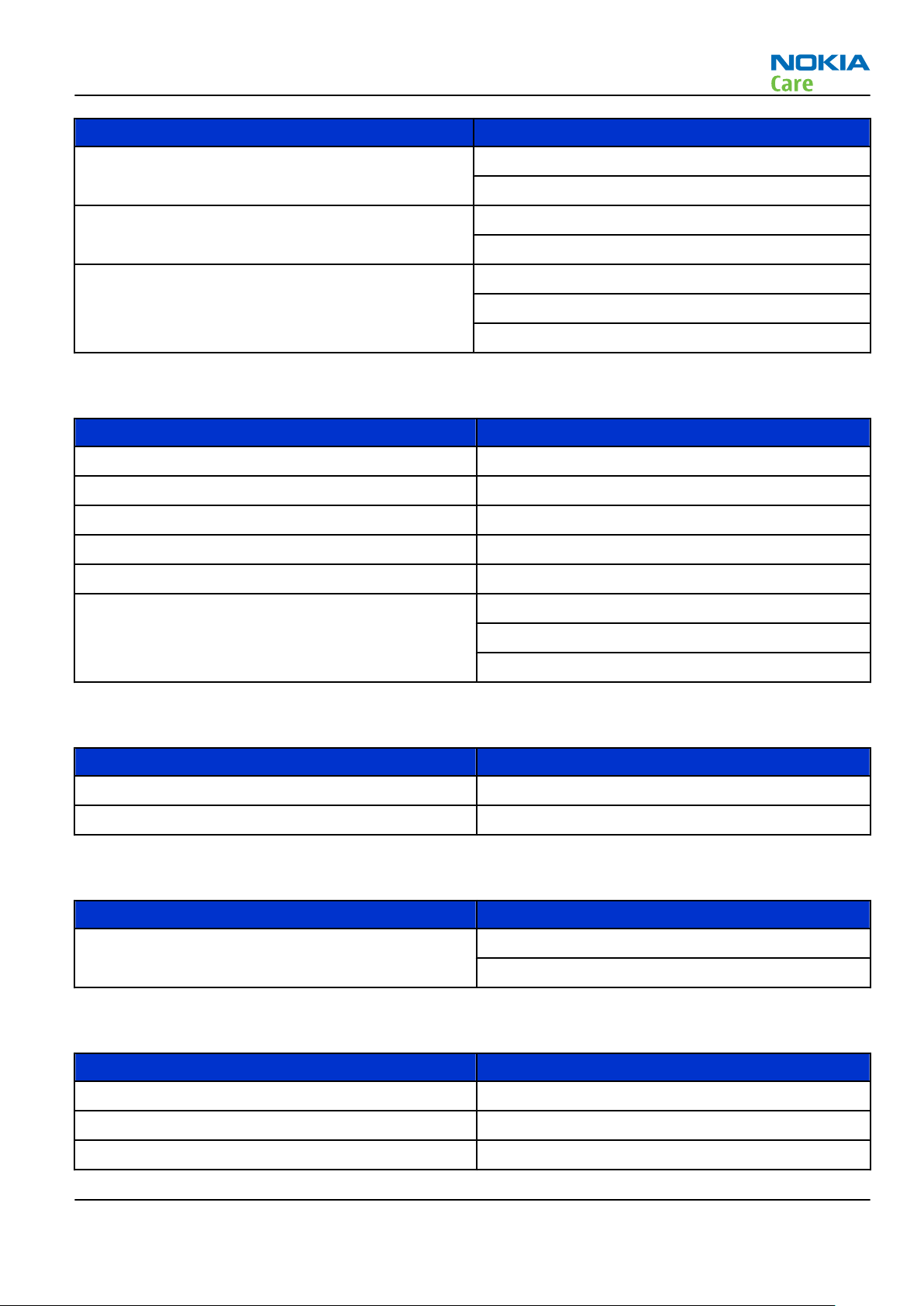
RM-721; RM-722
General information
Enhancement Type
Holder easy mount HH-12
HH-17
Universal holder CR-39
CR-82
Wireless plug-in car handsfree HF-200
HF-310
HF-510
Table 3 Data
Enhancement Type
MicroSD card, 1 GB MU-22
MicroSD card, 2 GB MU-37
MicroSD card, 4 GB MU-41
MicroSD card, 8 GB MU-43
MicroSD card, 16 GB MU-44
MicroUSB connectivity adapter cable CA-101
CA-101D
CA-126
Table 4 Music
Enhancement Type
Mini speakers MD-8
Wireless music speakers MD-7W
Table 5 Navigation
Enhancement Type
Wireless GPS Module LD-3W
LD-4W
Table 6 Power
Enhancement Type
Battery 1020 mAh Li-Ion BL-5C
Back-up power DC-11
First aid charger DC-8
Issue 1 COMPANY CONFIDENTIAL Page 1 – 9
Copyright © 2011 Nokia. All rights reserved.
Page 22

Enhancement Type
Mobile charger DC-4
DC-6
Retractable mobile charger DC-9
DC-10
Travel charger AC-4
AC-5
AC-6
AC-8
AC-10
USB Charger Adapter Cable CA-100
CA-100C
Charger adapter (3.5mm to 2mm) CA-44
RM-721; RM-722
General information
Technical specifications
General specifications
Unit Dimension (mm) Weight (g) Volume (cc)
Transceiver with BL-5C
1020 mAh Li-Ion battery
pack
Battery endurance
Battery NMP talk time NMP standby time Music play time
BL-5C 1020 mAh Li-ion
battery pack
Note: Variation in operating times may occur depending on SIM card, network and usage settings,
usage style and environments.
109.8 x 46.9 x 15.3 89 (without battery) 78.8
Up to 8 hours 45
minutes (GSM)
Up to 4 hours 30
minutes (WCDMA)
Up to 430 hours (GSM)
Up to 450 hours
(WCDMA)
Up to 34 hours
(headset)
Main RF characteristics for GSM 850/900/1800/1900, WCDMA 900/1900/2100 and WCDMA 850/1900/2100 phones
Parameter Unit
Cellular system GSM850, EGSM900, GSM1800/1900, WCDMA V (850),
WCDMA VIII (900), WCDMA II (1900) and WCDMA I
(2100)
Page 1 – 10 COMPANY CONFIDENTIAL Issue 1
Copyright © 2011 Nokia. All rights reserved.
Page 23
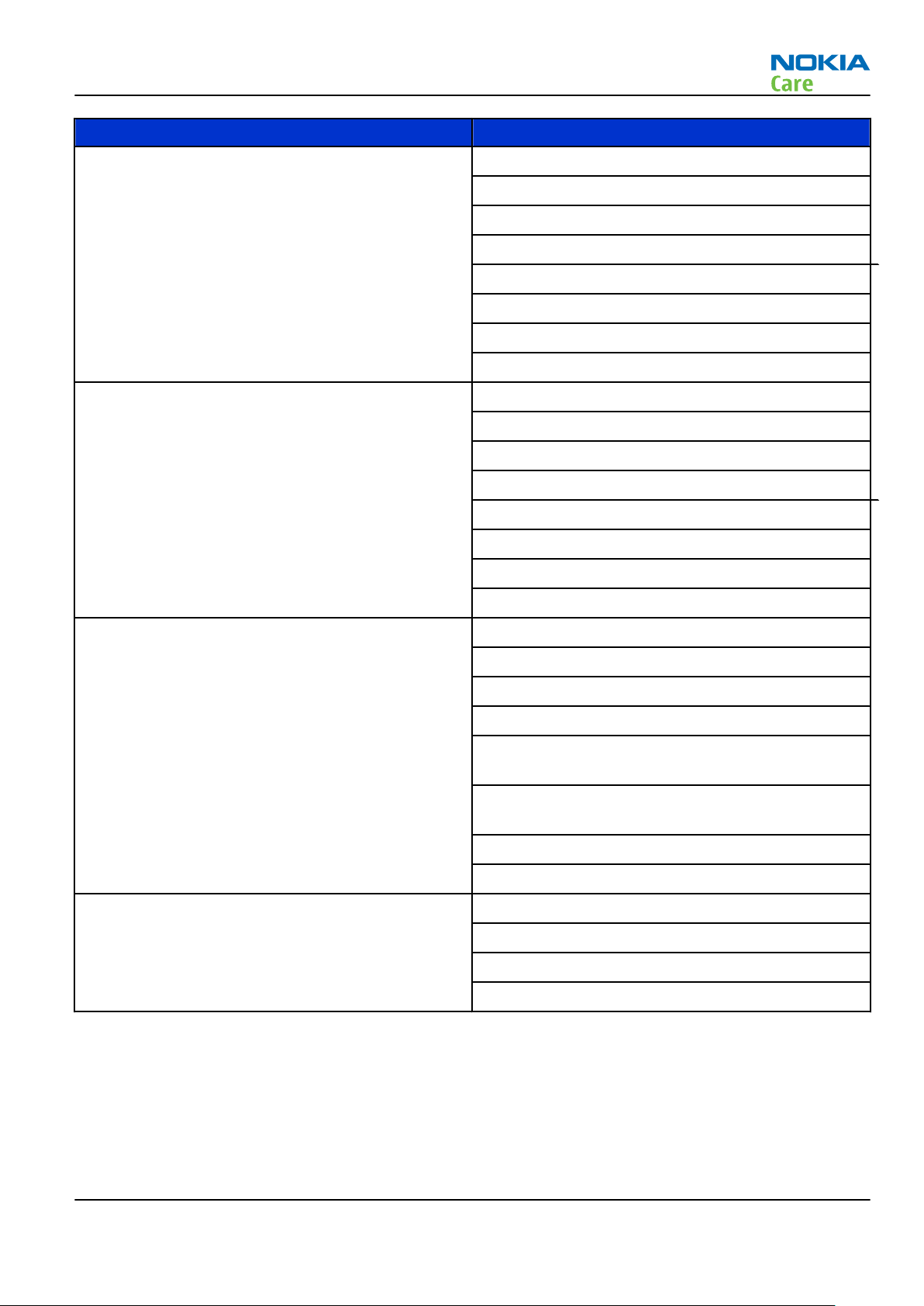
RM-721; RM-722
General information
Parameter Unit
Rx frequency band GSM850: 869 - 894 MHz
EGSM900: 925 - 960 MHz
GSM1800: 1805 - 1880 MHz
GSM1900: 1930 - 1990 MHz
WCDMA VIII (900): 925- 960 MHz
WCDMA V (850): 869 - 894 MHz
WCDMA II (1900): 1930-1990MHz
WCDMA I (2100): 2110 - 2170 MHz
Tx frequency band GSM850: 824 - 849 MHz
EGSM900: 880 - 915 MHz
GSM1800: 1710 - 1785 MHz
GSM1900: 1850 - 1910 MHz
WCDMA VIII (900): 880 - 915 MHz
WCDMA V (850): 824 - 849 MHz
WCDMA II (1900): 1850-1910MHz
WCDMA I (2100): 1920 - 1980 MHz
Output power GSM850: +5...32.5dBm/3.2mW...1.8W
GSM900: +5...32.5dBm/3.2mW...1.8W
GSM1800: +0...29.5dBm/1mW...0.9W
GSM1900: +0...29.5dBm/1mW...0.9W
WCDMA VIII (900) [RM-721 only]: -50...+23dBm/
0.01µW...200mW
WCDMA V (850) [RM-722 only]: -50...+23dBm/
0.01µW...200mW
WCDMA II (1900): -50...+23dBm/0.01µW...200mW
WCDMA I (2100): -50...+23dBm/0.01µW...200mW
EDGE output power EDGE850: +5...26.5dBm/3.2mW...447mW
EDGE900: +5...26.5dBm/3.2mW...447mW
EDGE1800: +0...25.5dBm/1.0mW...355mW
EDGE1900: +0...25.5dBm/1.0mW...355mW
Issue 1 COMPANY CONFIDENTIAL Page 1 – 11
Copyright © 2011 Nokia. All rights reserved.
Page 24
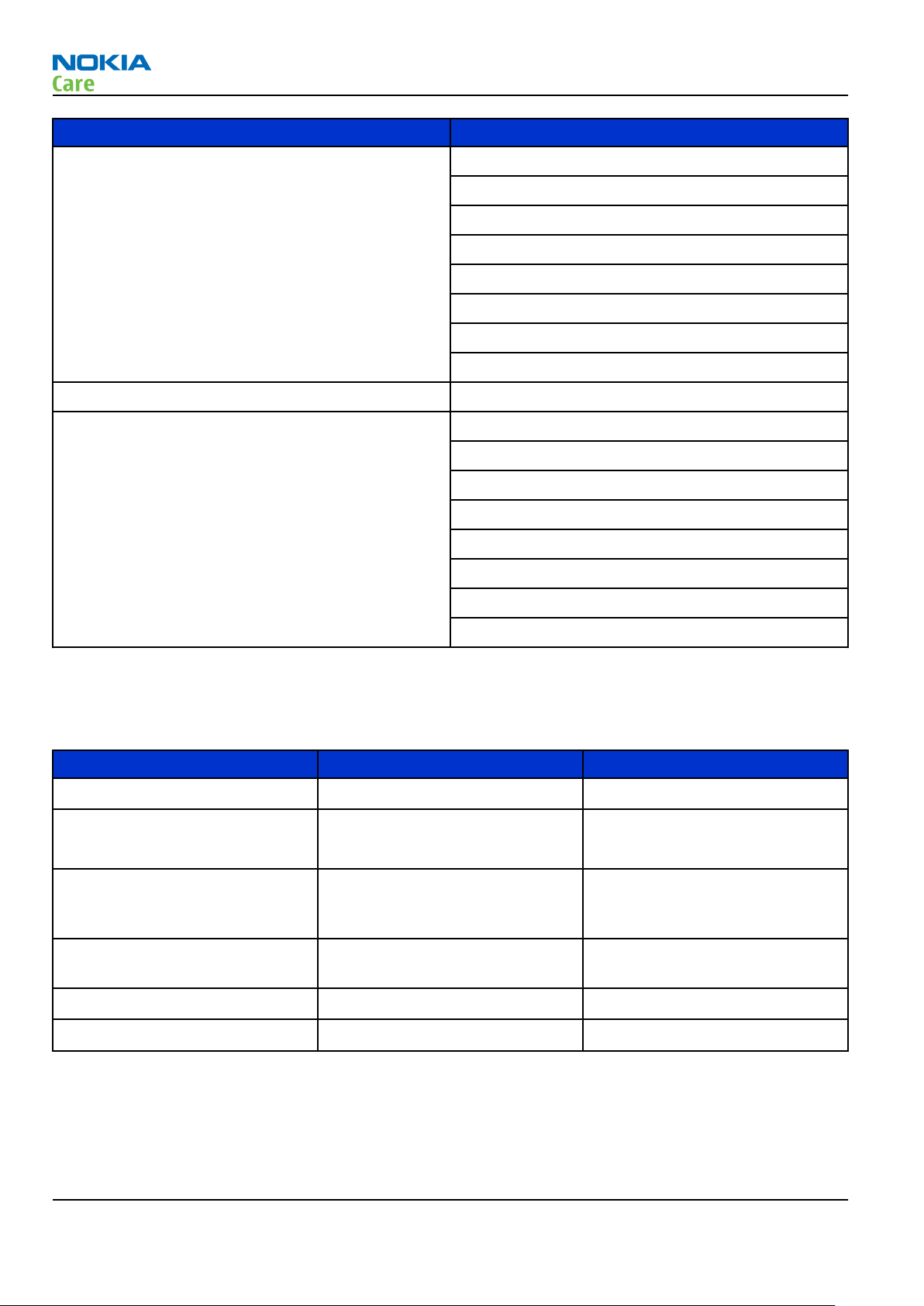
RM-721; RM-722
General information
Parameter Unit
Number of RF channels GSM850: 124
GSM900: 174
GSM1800: 374
GSM1900: 299
WCDMA VIII (900): 152
WCDMA V (850): 108
WCDMA II (1900): 289
WCDMA I (2100): 277
Channel spacing 200 kHz (WCDMA V and II 100/200 kHz)
Number of Tx power levels GSM850: 15
GSM900: 15
GSM1800: 16
GSM1900: 16
WCDMA VIII (900): 75
WCDMA V (850): 75
WCDMA II (1900): 75
WCDMA I (2100): 75
Environmental conditions
Temperature conditions
Environmental condition Ambient temperature Notes
Normal operation
Reduced performance
Intermittent operation
No operation or storage
-10oC...+55oC
-30oC...-10oC
+55oC...+70oC
-40oC...-30oC
+70oC...+85 oC
<-40oC...>+85oC
Specifications fulfilled
Operational for shorts periods
only
Operation not guaranteed but an
attempt to operate does not
damage the phone.
No storage or operation: an
attempt may damage the phone.
Charging allowed
Long term storage conditions
-25oC...+50oC
0oC...+85oC
Humidity
Relative humidity range is 5...95%.
Page 1 – 12 COMPANY CONFIDENTIAL Issue 1
Copyright © 2011 Nokia. All rights reserved.
Page 25

RM-721; RM-722
General information
The HW module is not protected against water. Condensed or splashed water might cause malfunction. Any
submerge of the phone will cause permanent damage. Long-term high humidity, with condensation, will
cause permanent damage because of corrosion.
Vibration
The module should withstand the following vibrations:
•
5 - 10 Hz; +10dB / octave
•
10 - 50 Hz; 5.58 m2 / s3 (0.0558 g2/ Hz)
•
50 - 300 Hz; - 10 dB / octave
ESD strength
Conducted discharge is 8 kV (>10 discharges) and air contact 15 kV ( >10 discharges ).
The standard for electrostatic discharge is IEC 61000-4-2, and this device fulfils level 4 requirements.
RoHS
This device uses RoHS compliant components and lead-free soldering process.
Issue 1 COMPANY CONFIDENTIAL Page 1 – 13
Copyright © 2011 Nokia. All rights reserved.
Page 26
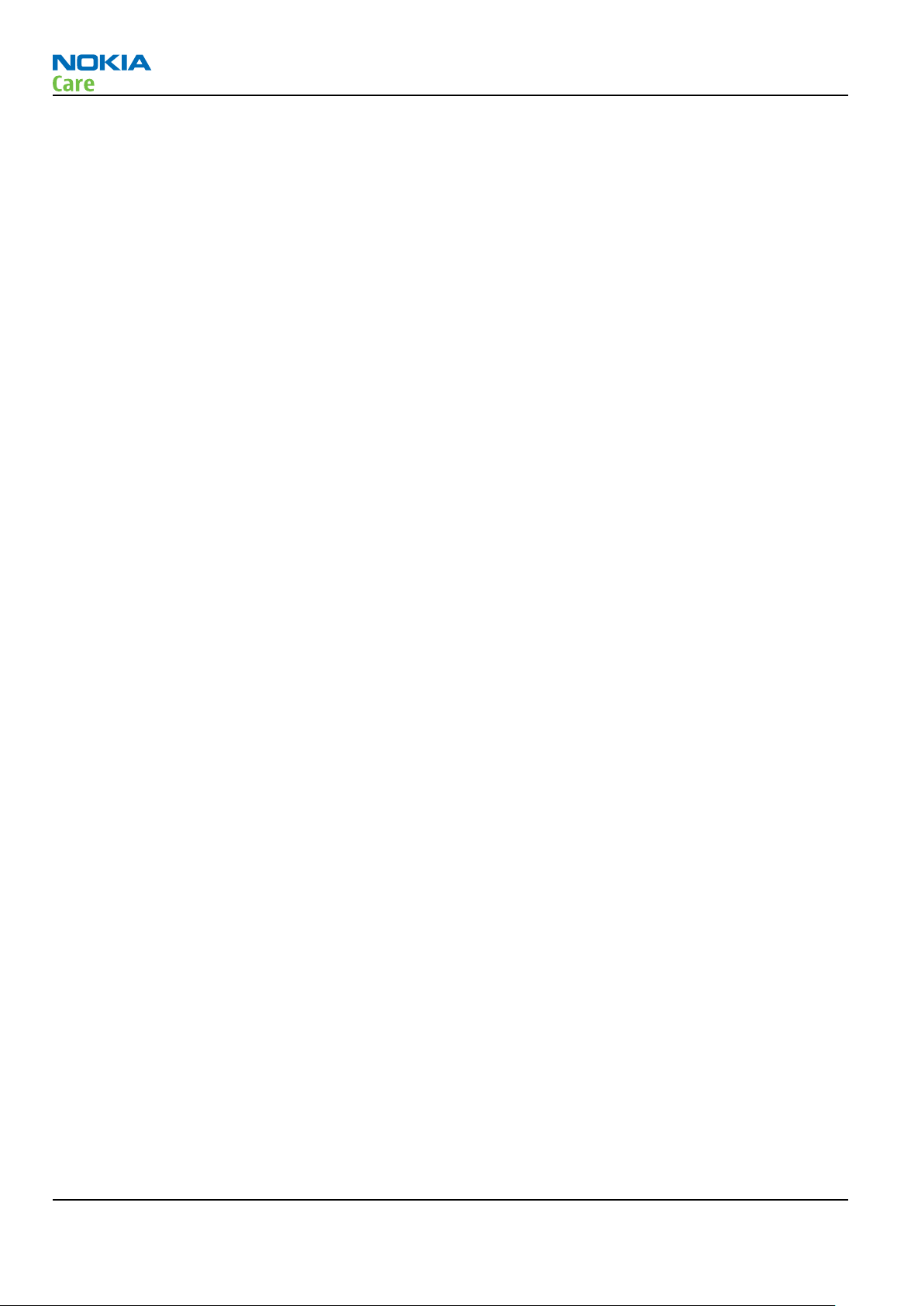
RM-721; RM-722
General information
(This page left intentionally blank.)
Page 1 – 14 COMPANY CONFIDENTIAL Issue 1
Copyright © 2011 Nokia. All rights reserved.
Page 27

Nokia Customer Care
2 — Service Devices and
Service Concepts
Issue 1 COMPANY CONFIDENTIAL Page 2 – 1
Copyright © 2011 Nokia. All rights reserved.
Page 28
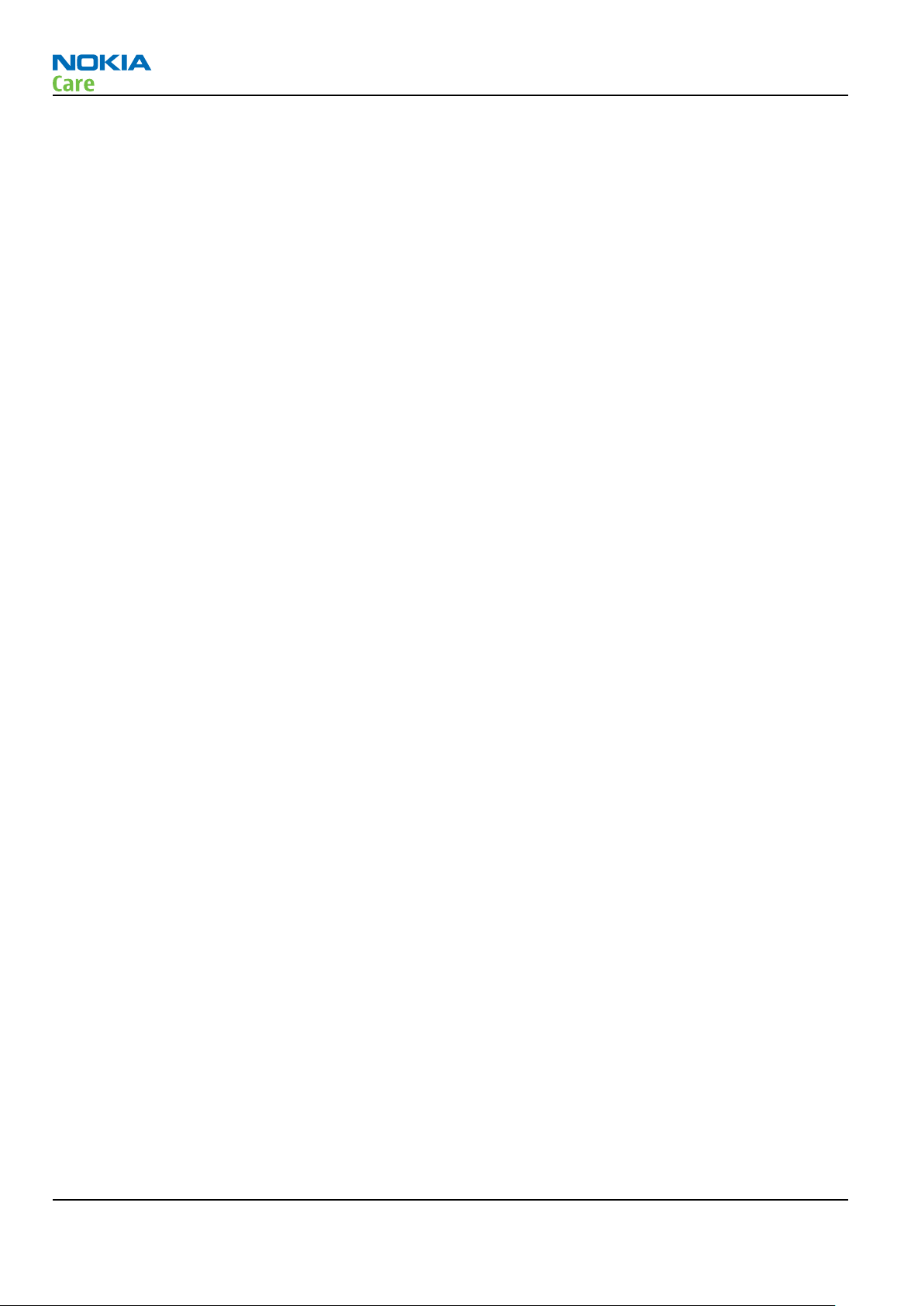
RM-721; RM-722
Service Devices and Service Concepts
(This page left intentionally blank.)
Page 2 – 2 COMPANY CONFIDENTIAL Issue 1
Copyright © 2011 Nokia. All rights reserved.
Page 29
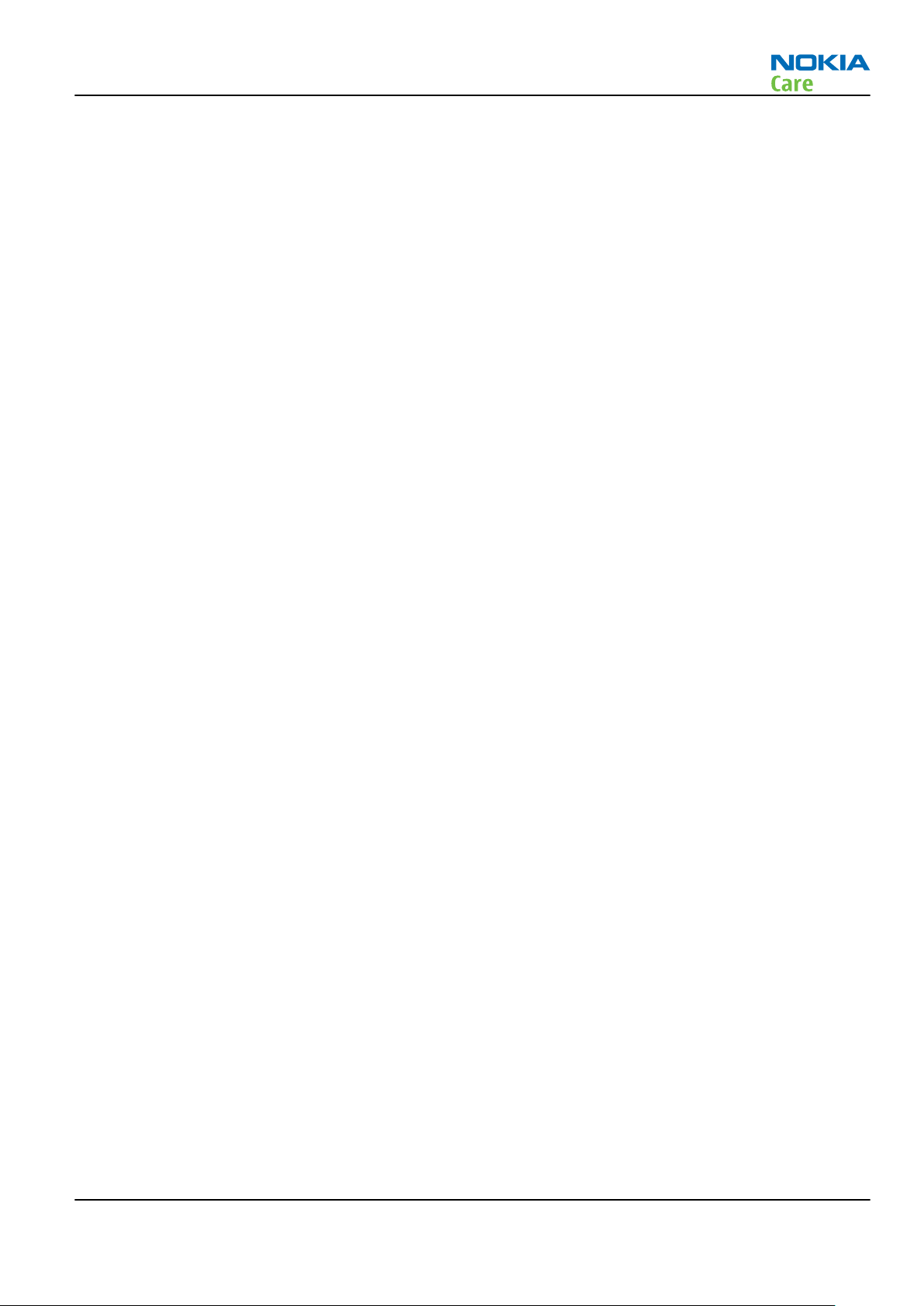
RM-721; RM-722
Service Devices and Service Concepts
Table of Contents
Service devices....................................................................................................................................................... 2–5
Product specific devices................................................................................................................................... 2–5
FS-160........................................................................................................................................................... 2–5
MJ-312 .......................................................................................................................................................... 2–5
General devices................................................................................................................................................. 2–5
AC-35............................................................................................................................................................. 2–5
CU-4............................................................................................................................................................... 2–6
FLS-5 ............................................................................................................................................................. 2–7
FPS-21........................................................................................................................................................... 2–7
PK-1............................................................................................................................................................... 2–8
RJ-230 ........................................................................................................................................................... 2–8
SB-6............................................................................................................................................................... 2–8
SRT-6............................................................................................................................................................. 2–8
SS-46............................................................................................................................................................. 2–8
SS-62............................................................................................................................................................. 2–9
SS-88............................................................................................................................................................. 2–9
SS-93............................................................................................................................................................. 2–9
SX-4............................................................................................................................................................... 2–9
Cables................................................................................................................................................................. 2–9
CA-101 .......................................................................................................................................................... 2–9
CA-158RS ................................................................................................................................................... 2–10
CA-31D ....................................................................................................................................................... 2–10
CA-89DS ..................................................................................................................................................... 2–10
DAU-9S....................................................................................................................................................... 2–11
PCS-1.......................................................................................................................................................... 2–11
XRS-6.......................................................................................................................................................... 2–11
Service concepts ................................................................................................................................................. 2–12
POS (Point of Sale) flash concept ................................................................................................................. 2–12
POS (Point of Sale) flash concept — option 2............................................................................................. 2–13
Flash concept with FPS-21............................................................................................................................ 2–14
CU-4 flash concept with FPS-21.................................................................................................................... 2–15
Module jig service concept........................................................................................................................... 2–16
Service concept for RF testing and RF/BB tuning....................................................................................... 2–17
Bluetooth testing concept with SB-6 .......................................................................................................... 2–18
List of Tables
Table 7 Attenuation values ............................................................................................................................... 2–10
List of Figures
Figure 2 POS flash concept ................................................................................................................................ 2–12
Figure 3 POS flash concept — option 2............................................................................................................ 2–13
Figure 4 Basic flash concept with FPS-21......................................................................................................... 2–14
Figure 5 CU-4 flash concept with FPS-21.......................................................................................................... 2–15
Figure 6 Module jig service concept ................................................................................................................. 2–16
Figure 7 Service concept for RF testing and RF/BB tuning ............................................................................. 2–17
Figure 8 Service concept for RF testing and RF/BB tuning ............................................................................. 2–18
Issue 1 COMPANY CONFIDENTIAL Page 2 – 3
Copyright © 2011 Nokia. All rights reserved.
Page 30
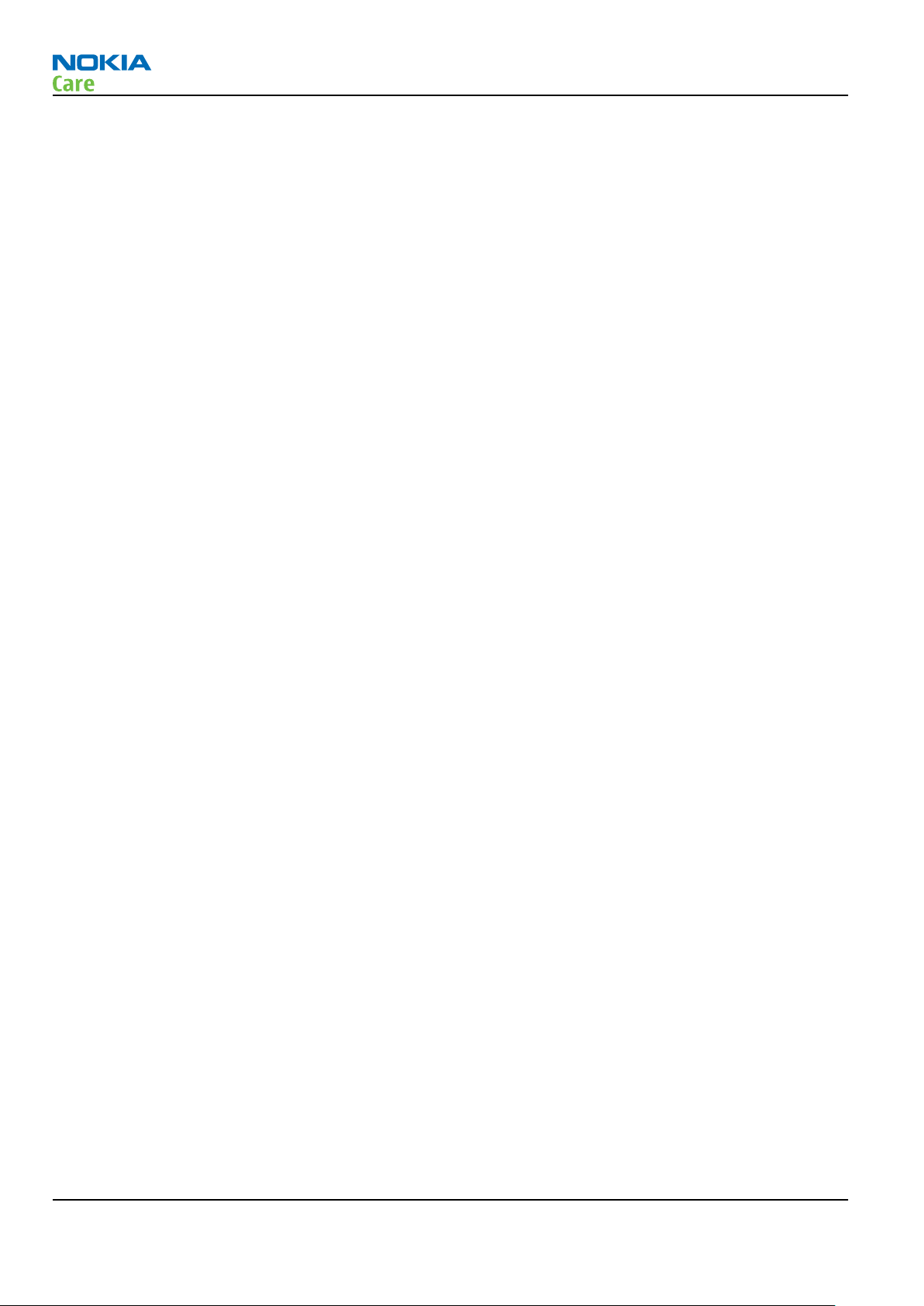
RM-721; RM-722
Service Devices and Service Concepts
(This page left intentionally blank.)
Page 2 – 4 COMPANY CONFIDENTIAL Issue 1
Copyright © 2011 Nokia. All rights reserved.
Page 31

RM-721; RM-722
Service Devices and Service Concepts
Service devices
Product specific devices
The table below gives a short overview of service devices that can be used for testing, error analysis, and
repair of product RM-721; RM-722. For the correct use of the service devices, and the best effort of workbench
setup, please refer to various concepts.
FS-160 Flash adapter
•
FS-160 is equipped with a clip interlock system
•
provides standardised interface towards Control Unit
•
multiplexing between USB and FBUS media, controlled by VUSB
MJ-312 Module jig MJ-312 is meant for component level troubleshooting.
The jig includes an RF interface for GSM and WCDMA. In addition, it has
the following features:
•
Provides mechanical interface with the engine module
•
Provides galvanic connection to all needed test pads in module
•
Multiplexing between USB and FBUS media, controlled by Vusb
•
MMC interface
•
Duplicated SIM connector
•
Connector for control unit
•
Access for AV- and USB connectors
General devices
The table below gives a short overview of service devices that can be used for testing, error analysis, and
repair of product RM-721; RM-722. For the correct use of the service devices, and the best effort of workbench
setup, please refer to various concepts.
AC-35 Power supply Universal power supply for FPS-21; included in the FPS-21 sales
package.
Input 100V…230V 50Hz…60Hz, output voltage of 12 V and output
current up to 3 A.
Issue 1 COMPANY CONFIDENTIAL Page 2 – 5
Copyright © 2011 Nokia. All rights reserved.
Page 32

RM-721; RM-722
Service Devices and Service Concepts
CU-4 Control unit CU-4 is a general service tool used with a module jig and/or a flash
adapter. It requires an external 12 V power supply.
The unit has the following features:
•
software controlled via USB
•
EM calibration function
•
Forwards FBUS/Flashbus traffic to/from terminal
•
Forwards USB traffic to/from terminal
•
software controlled BSI values
•
regulated VBATT voltage
•
2 x USB2.0 connector (Hub)
•
FBUS and USB connections supported
When using CU-4, note the special order of connecting cables and
other service equipment:
Instructions
1 Connect a service tool (jig, flash adapter) to CU-4.
2 Connect CU-4 to your PC with a USB cable.
3 Connect supply voltage (12 V)
4 Connect an FBUS cable (if necessary).
5 Start Phoenix service software.
Note: Phoenix enables CU-4 regulators via USB when it is
started.
Reconnecting the power supply requires a Phoenix restart.
Page 2 – 6 COMPANY CONFIDENTIAL Issue 1
Copyright © 2011 Nokia. All rights reserved.
Page 33

RM-721; RM-722
Service Devices and Service Concepts
FLS-5 Flash device FLS-5 is a dongle and flash device incorporated into one package,
developed specifically for POS use.
Note: FLS-5 can be used as an alternative to PK-1.
FPS-21 Flash prommer
FPS-21 sales package:
•
FPS-21 prommer
•
AC-35 power supply
•
CA-31D USB cable
FPS-21 interfaces:
Front
•
Service cable connector
Provides Flashbus, USB and VBAT connections to a mobile device.
•
SmartCard socket
A SmartCard is needed to allow DCT-4 generation mobile device
programming.
Rear
•
DC power input
For connecting the external power supply (AC-35).
•
Two USB A type ports (USB1/USB3)
Can be used, for example, for connecting external storage memory
devices or mobile devices
•
One USB B type device connector (USB2)
For connecting a PC.
•
Phone connector
Service cable connection for connecting Flashbus/FLA.
•
Ethernet RJ45 type socket (LAN)
For connecting the FPS-21 to LAN.
Inside
•
Four SD card memory slots
For internal storage memory.
Note: In order to access the SD memory card slots inside
FPS-21, the prommer needs to be opened by removing the
front panel, rear panel and heatsink from the prommer body.
Issue 1 COMPANY CONFIDENTIAL Page 2 – 7
Copyright © 2011 Nokia. All rights reserved.
Page 34

RM-721; RM-722
Service Devices and Service Concepts
PK-1 Software protection
key
PK-1 is a hardware protection key with a USB interface. It has the same
functionality as the PKD-1 series dongle.
PK-1 is meant for use with a PC that does not have a series interface.
To use this USB dongle for security service functions please register
the dongle in the same way as the PKD-1 series dongle.
RJ-230 Soldering jig
RJ-230 is a soldering jig used for soldering and as a rework jig for the
engine module.
SB-6 Bluetooth test and
interface box (sales
package)
The SB-6 test box is a generic service device used to perform Bluetooth
bit error rate (BER) testing, and establishing cordless FBUS connection
via Bluetooth. An ACP-8x charger is needed for BER testing and an
AXS-4 cable in case of cordless interface usage testing .
Sales package includes:
•
SB-6 test box
•
Installation and warranty information
SRT-6 Opening tool SRT-6 is used to open phone covers.
Note: The SRT-6 is included in the Nokia Standard Toolkit.
SS-46 Interface adapter SS-46 acts as an interface adapter between the flash adapter and
FPS-21.
Page 2 – 8 COMPANY CONFIDENTIAL Issue 1
Copyright © 2011 Nokia. All rights reserved.
Page 35

RM-721; RM-722
Service Devices and Service Concepts
SS-62 Generic flash adapter
base for BB5
•
generic base for flash adapters and couplers
•
SS-62 equipped with a clip interlock system
•
provides standardised interface towards Control Unit
•
multiplexing between USB and FBUS media, controlled by VUSB
SS-88 Camera removal tool The camera removal tool SS-88 is used to remove/attach the camera
module from/to the socket.
SS-93 Opening tool SS-93 is used for opening JAE connectors.
Note: The SS-93 is included in Nokia Standard Toolkit.
SX-4 Smart card SX-4 is a BB5 security device used to protect critical features in tuning
and testing.
SX-4 is also needed together with FPS-21 when DCT-4 phones are
flashed.
Cables
The table below gives a short overview of service devices that can be used for testing, error analysis, and
repair of product RM-721; RM-722. For the correct use of the service devices, and the best effort of workbench
setup, please refer to various concepts.
CA-101 Micro USB cable The CA-101 is a USB-to-microUSB data cable that allows connections
between the PC and the phone.
Issue 1 COMPANY CONFIDENTIAL Page 2 – 9
Copyright © 2011 Nokia. All rights reserved.
Page 36

RM-721; RM-722
Service Devices and Service Concepts
CA-158RS RF tuning cable Product-specific adapter cable for RF tuning.
•
Table 7 Attenuation values
Band Attenuation Rx
GSM 850/900 0.30 dB
GSM 1800 0.38 dB
GSM 1900 0.41 dB
WCDMA I (2 GHz) 0.45 dB
CA-31D USB cable The CA-31D USB cable is used to connect FPS-21 to a PC. It is included
in the FPS-21 sales package.
CA-89DS Cable Provides VBAT and Flashbus connections to mobile device
programming adapters.
Page 2 – 10 COMPANY CONFIDENTIAL Issue 1
Copyright © 2011 Nokia. All rights reserved.
Page 37

RM-721; RM-722
Service Devices and Service Concepts
DAU-9S MBUS cable The MBUS cable DAU-9S has a modular connector and is used, for
example, between the PC's serial port and module jigs, flash adapters
or docking station adapters.
Note: Docking station adapters valid for DCT4 products.
PCS-1 Power cable The PCS-1 power cable (DC) is used with a docking station, a module
jig or a control unit to supply a controlled voltage.
XRS-6 RF cable The RF cable is used to connect, for example, a module repair jig to
the RF measurement equipment.
SMA to N-Connector approximately 610 mm.
Attenuation for:
•
GSM850/900: 0.3+-0.1 dB
•
GSM1800/1900: 0.5+-0.1 dB
•
WLAN: 0.6+-0.1dB
Issue 1 COMPANY CONFIDENTIAL Page 2 – 11
Copyright © 2011 Nokia. All rights reserved.
Page 38

Service concepts
POS (Point of Sale) flash concept
RM-721; RM-722
Service Devices and Service Concepts
Figure 2 POS flash concept
Type Description
Product specific tools
BL-5C Battery
Other tools
FLS-5 POS flash dongle
PC with service software
Cables
CA-101 Micro USB cable
Page 2 – 12 COMPANY CONFIDENTIAL Issue 1
Copyright © 2011 Nokia. All rights reserved.
Page 39

RM-721; RM-722
Service Devices and Service Concepts
POS (Point of Sale) flash concept — option 2
Figure 3 POS flash concept — option 2
Issue 1 COMPANY CONFIDENTIAL Page 2 – 13
Copyright © 2011 Nokia. All rights reserved.
Page 40

Flash concept with FPS-21
RM-721; RM-722
Service Devices and Service Concepts
Figure 4 Basic flash concept with FPS-21
Type Description
Product specific devices
FS-160 Flash adapter
Other devices
FPS-21 Flash prommer box
AC-35 Power supply
PK-1 SW security device
SS-46 Interface adapter
PC with Phoenix service software
Cables
CA-89DS Service cable
USB cable
Page 2 – 14 COMPANY CONFIDENTIAL Issue 1
Copyright © 2011 Nokia. All rights reserved.
Page 41

RM-721; RM-722
Service Devices and Service Concepts
CU-4 flash concept with FPS-21
Figure 5 CU-4 flash concept with FPS-21
Type Description
Product specific devices
FS-160 Flash adapter
Other devices
CU-4 Control unit
FPS-21 Flash prommer box
AC-35 Power supply
PK-1 SW security device
SS-62 Flash adapter base
SX-4 Smart card (for DCT-4 generation mobile device programming)
PC with Phoenix service software
Cables
PCS-1 Power cable
CA-89DS Service cable
Standard USB cable
Issue 1 COMPANY CONFIDENTIAL Page 2 – 15
Copyright © 2011 Nokia. All rights reserved.
Page 42

Type Description
USB cable
Module jig service concept
RM-721; RM-722
Service Devices and Service Concepts
Figure 6 Module jig service concept
Type Description
Phone specific devices
MJ-312 Module jig
Other devices
CU-4 Control unit
FPS-21 Flash prommer box
PK-1 SW security device
SX-4 Smart card
PC with VPOS and Phoenix service software
Measurement equipment
Cables
CA-89DS Service cable
PCS-1 DC power cable
XRS-6 RF cable
USB cable
Page 2 – 16 COMPANY CONFIDENTIAL Issue 1
Copyright © 2011 Nokia. All rights reserved.
Page 43

RM-721; RM-722
Service Devices and Service Concepts
Type Description
GPIB control cable
Service concept for RF testing and RF/BB tuning
Figure 7 Service concept for RF testing and RF/BB tuning
Type Description
Product specific devices
MJ-312 Module jig
Other devices
CU-4 Control unit
PK-1 SW security device
SX-4 Smart card
Measurement equipment
Smart card reader
PC with Phoenix service software
Cables
DAU-9S MBUS cable
PCS-1 DC power cable
Issue 1 COMPANY CONFIDENTIAL Page 2 – 17
Copyright © 2011 Nokia. All rights reserved.
Page 44

Type Description
XRS-6 RF cable
GPIB control cable
USB cable
Bluetooth testing concept with SB-6
RM-721; RM-722
Service Devices and Service Concepts
Figure 8 Service concept for RF testing and RF/BB tuning
Type Description
Product specific devices
FS-160 Flash adapter
Other devices
CU-4 Control unit
SS-62 Flash adapter base
PK-1 SW security device
SX-4 Smart card
SB-6 Bluetooth test and interface box
Smart card reader
PC with Phoenix service software
Cables
DAU-9S MBUS cable
Page 2 – 18 COMPANY CONFIDENTIAL Issue 1
Copyright © 2011 Nokia. All rights reserved.
Page 45

RM-721; RM-722
Service Devices and Service Concepts
Type Description
PCS-1 DC power cable
USB cable
Issue 1 COMPANY CONFIDENTIAL Page 2 – 19
Copyright © 2011 Nokia. All rights reserved.
Page 46

RM-721; RM-722
Service Devices and Service Concepts
(This page left intentionally blank.)
Page 2 – 20 COMPANY CONFIDENTIAL Issue 1
Copyright © 2011 Nokia. All rights reserved.
Page 47

Nokia Customer Care
3 — BB Troubleshooting and
Manual Tuning Guide
Issue 1 COMPANY CONFIDENTIAL Page 3 – 1
Copyright © 2011 Nokia. All rights reserved.
Page 48

RM-721; RM-722
BB Troubleshooting and Manual Tuning Guide
(This page left intentionally blank.)
Page 3 – 2 COMPANY CONFIDENTIAL Issue 1
Copyright © 2011 Nokia. All rights reserved.
Page 49

RM-721; RM-722
BB Troubleshooting and Manual Tuning Guide
Table of Contents
Baseband self tests in Phoenix ............................................................................................................................ 3–5
Power and charging troubleshooting................................................................................................................. 3–7
Dead or jammed device troubleshooting...................................................................................................... 3–7
Power key (End key) troubleshooting............................................................................................................ 3–9
General voltage checking troubleshooting ............................................................................................... 3–10
General power checking............................................................................................................................... 3–11
Charging troubleshooting ............................................................................................................................ 3–13
USB charging troubleshooting..................................................................................................................... 3–13
Battery current measuring fault troubleshooting ..................................................................................... 3–15
Interface troubleshooting ................................................................................................................................. 3–16
Flash programming fault troubleshooting................................................................................................. 3–16
SIM card troubleshooting ............................................................................................................................. 3–18
MicroSD card troubleshooting...................................................................................................................... 3–19
USB data interface troubleshooting............................................................................................................ 3–20
User interface troubleshooting......................................................................................................................... 3–22
Keypad troubleshooting............................................................................................................................... 3–22
Numerical keypad illumination troubleshooting ...................................................................................... 3–23
Display module troubleshooting................................................................................................................. 3–24
General instructions for display troubleshooting................................................................................. 3–24
Display module troubleshooting............................................................................................................ 3–26
Bluetooth and FM radio troubleshooting ........................................................................................................ 3–27
Bluetooth troubleshooting .......................................................................................................................... 3–27
FM radio troubleshooting............................................................................................................................. 3–27
Camera module troubleshooting...................................................................................................................... 3–28
Taking and evaluating test pictures with main camera ........................................................................... 3–28
Camera troubleshooting............................................................................................................................... 3–29
Camera hardware troubleshooting............................................................................................................. 3–30
Audio troubleshooting....................................................................................................................................... 3–30
Audio troubleshooting test instructions..................................................................................................... 3–30
Internal earpiece troubleshooting .............................................................................................................. 3–33
Internal microphone troubleshooting........................................................................................................ 3–34
Internal handsfree (IHF) troubleshooting................................................................................................... 3–34
External earpiece troubleshooting.............................................................................................................. 3–35
External microphone troubleshooting........................................................................................................ 3–36
Acoustics troubleshooting............................................................................................................................ 3–38
Introduction to acoustics troubleshooting ........................................................................................... 3–38
Earpiece troubleshooting........................................................................................................................ 3–39
IHF troubleshooting................................................................................................................................. 3–39
Microphone troubleshooting .................................................................................................................. 3–41
Vibra troubleshooting................................................................................................................................... 3–42
Tucson troubleshooting .................................................................................................................................... 3–43
Requirements ................................................................................................................................................ 3–43
Terms in Tucson ............................................................................................................................................ 3–43
Certificate restore BB5 .................................................................................................................................. 3–44
Product code change BB5............................................................................................................................. 3–47
IMEI/ESN rebuild DCT-4 ................................................................................................................................. 3–51
Product code change DCT-4.......................................................................................................................... 3–53
Use of SX-4T smart card in product code change....................................................................................... 3–55
Flash pin for DCT-4 ........................................................................................................................................ 3–56
Troubleshooting............................................................................................................................................ 3–58
Issue 1 COMPANY CONFIDENTIAL Page 3 – 3
Copyright © 2011 Nokia. All rights reserved.
Page 50

RM-721; RM-722
BB Troubleshooting and Manual Tuning Guide
Common things to be checked in case of problems.................................................................................. 3–61
Error reporting to Nokia ............................................................................................................................... 3–62
Baseband manual tuning guide........................................................................................................................ 3–63
Energy management calibration................................................................................................................. 3–63
List of Tables
Table 8 Display module troubleshooting cases............................................................................................... 3–25
Table 9 Pixel defects .......................................................................................................................................... 3–25
Table 10 Calibration value limits ...................................................................................................................... 3–64
List of Figures
Figure 9 Flashing pic 1. Take single trig measurement for the rise of the BSI signal................................. 3–17
Figure 10 Single-ended output waveform of the Ext_in_HP_out measurement when earpiece is
connected. ................................................................................................................................................ 3–32
Figure 11 Differential output waveform of the Ext_in_IHF_out out loop measurement when speaker is
connected. ................................................................................................................................................ 3–32
Figure 12 Single-ended output waveform of the HP_in_Ext_out loop when microphone is connected....
3–33
Page 3 – 4 COMPANY CONFIDENTIAL Issue 1
Copyright © 2011 Nokia. All rights reserved.
Page 51

RM-721; RM-722
BB Troubleshooting and Manual Tuning Guide
Baseband self tests in Phoenix
Context
Always start the troubleshooting procedure by running the Phoenix self tests. If a test fails, please follow the
diagram below.
If the phone is dead and you cannot perform the self tests, go to
Dead or jammed device troubleshooting.
Issue 1 COMPANY CONFIDENTIAL Page 3 – 5
Copyright © 2011 Nokia. All rights reserved.
Page 52

Troubleshooting flow
RM-721; RM-722
BB Troubleshooting and Manual Tuning Guide
Page 3 – 6 COMPANY CONFIDENTIAL Issue 1
Copyright © 2011 Nokia. All rights reserved.
Page 53

RM-721; RM-722
BB Troubleshooting and Manual Tuning Guide
Power and charging troubleshooting
Dead or jammed device troubleshooting
Troubleshooting flow - Page 1 of 2
Issue 1 COMPANY CONFIDENTIAL Page 3 – 7
Copyright © 2011 Nokia. All rights reserved.
Page 54

Troubleshooting flow - Page 2 of 2
RM-721; RM-722
BB Troubleshooting and Manual Tuning Guide
Page 3 – 8 COMPANY CONFIDENTIAL Issue 1
Copyright © 2011 Nokia. All rights reserved.
Page 55

RM-721; RM-722
BB Troubleshooting and Manual Tuning Guide
Power key (End key) troubleshooting
Troubleshooting flow
Issue 1 COMPANY CONFIDENTIAL Page 3 – 9
Copyright © 2011 Nokia. All rights reserved.
Page 56

General voltage checking troubleshooting
Troubleshooting flow - Page 1 of 2
RM-721; RM-722
BB Troubleshooting and Manual Tuning Guide
Page 3 – 10 COMPANY CONFIDENTIAL Issue 1
Copyright © 2011 Nokia. All rights reserved.
Page 57

RM-721; RM-722
BB Troubleshooting and Manual Tuning Guide
Troubleshooting flow - Page 2 of 2
Issue 1 COMPANY CONFIDENTIAL Page 3 – 11
Copyright © 2011 Nokia. All rights reserved.
Page 58

General power checking
Check the following voltages:
RM-721; RM-722
BB Troubleshooting and Manual Tuning Guide
Signal
Rename
VIO Pearl_J ON ON 1.8 Memory, I/Os,
VBACK Pearl_J ON ON 2.5 Back-up
VSIM Pearl_J ON ON 1.8/3.0 SIM card
VAUX1 Pearl_J ON ON 2.5/2.8 Camera,
VANA (VAUX1) Pearl_J ON ON 2.5 Camera
VR1 Pearl_J OFF ON 2.5 Crystal
VMEM Pearl_J OFF OFF 2.9 microSD Disabled in
Regulator Sleep Idle Nominal
voltage
Main user Notes
display,
camera,
BTHFMTXRDS3.
0
battery
display and hall
sensor
oscillators
sleep
Page 3 – 12 COMPANY CONFIDENTIAL Issue 1
Copyright © 2011 Nokia. All rights reserved.
Page 59

RM-721; RM-722
BB Troubleshooting and Manual Tuning Guide
Charging troubleshooting
Troubleshooting flow
Issue 1 COMPANY CONFIDENTIAL Page 3 – 13
Copyright © 2011 Nokia. All rights reserved.
Page 60

USB charging troubleshooting
Troubleshooting flow
RM-721; RM-722
BB Troubleshooting and Manual Tuning Guide
Page 3 – 14 COMPANY CONFIDENTIAL Issue 1
Copyright © 2011 Nokia. All rights reserved.
Page 61

RM-721; RM-722
BB Troubleshooting and Manual Tuning Guide
Battery current measuring fault troubleshooting
Troubleshooting flow
Issue 1 COMPANY CONFIDENTIAL Page 3 – 15
Copyright © 2011 Nokia. All rights reserved.
Page 62

Interface troubleshooting
Flash programming fault troubleshooting
Troubleshooting flow - Page 1 of 2
RM-721; RM-722
BB Troubleshooting and Manual Tuning Guide
Page 3 – 16 COMPANY CONFIDENTIAL Issue 1
Copyright © 2011 Nokia. All rights reserved.
Page 63

RM-721; RM-722
BB Troubleshooting and Manual Tuning Guide
Troubleshooting flow - Page 2 of 2
Figure 9 Flashing pic 1. Take single trig measurement for the rise of the BSI signal
Issue 1 COMPANY CONFIDENTIAL Page 3 – 17
Copyright © 2011 Nokia. All rights reserved.
Page 64

SIM card troubleshooting
Troubleshooting flow
RM-721; RM-722
BB Troubleshooting and Manual Tuning Guide
Page 3 – 18 COMPANY CONFIDENTIAL Issue 1
Copyright © 2011 Nokia. All rights reserved.
Page 65

RM-721; RM-722
BB Troubleshooting and Manual Tuning Guide
Issue 1 COMPANY CONFIDENTIAL Page 3 – 19
Copyright © 2011 Nokia. All rights reserved.
Page 66

MicroSD card troubleshooting
Troubleshooting flow
RM-721; RM-722
BB Troubleshooting and Manual Tuning Guide
Page 3 – 20 COMPANY CONFIDENTIAL Issue 1
Copyright © 2011 Nokia. All rights reserved.
Page 67

RM-721; RM-722
BB Troubleshooting and Manual Tuning Guide
USB data interface troubleshooting
Troubleshooting flow - Page 1 of 2
Issue 1 COMPANY CONFIDENTIAL Page 3 – 21
Copyright © 2011 Nokia. All rights reserved.
Page 68

Troubleshooting flow - Page 2 of 2
RM-721; RM-722
BB Troubleshooting and Manual Tuning Guide
User interface troubleshooting
Keypad troubleshooting
Context
If one or more keys are stuck, so that the key does not react when a keydome key is pressed, the failure is
caused by mechanical reasons (dirt, rust, mechanical damage, etc.)
If the failure mode is not clear, start with the Keyboard test in Phoenix.
Page 3 – 22 COMPANY CONFIDENTIAL Issue 1
Copyright © 2011 Nokia. All rights reserved.
Page 69

RM-721; RM-722
BB Troubleshooting and Manual Tuning Guide
Troubleshooting flow
Issue 1 COMPANY CONFIDENTIAL Page 3 – 23
Copyright © 2011 Nokia. All rights reserved.
Page 70

Numerical keypad illumination troubleshooting
Troubleshooting flow
RM-721; RM-722
BB Troubleshooting and Manual Tuning Guide
Display module troubleshooting
General instructions for display troubleshooting
Context
•
The display is in a normal mode when the phone is in active use.
•
Display is in a sleep mode when the phone is in the screen saver mode.
Page 3 – 24 COMPANY CONFIDENTIAL Issue 1
Copyright © 2011 Nokia. All rights reserved.
Page 71

RM-721; RM-722
BB Troubleshooting and Manual Tuning Guide
Table 8 Display module troubleshooting cases
Display blank There is no image on the display. The display looks
the same when the phone is on as it does when the
phone is off. The backlight can be on in some cases.
Image on the display not correct Image on the display can be corrupted or a part of
the image can be missing. If a part of the image is
missing, change the display module. If the image is
otherwise corrupted, follow the appropriate
troubleshooting diagram.
Backlight dim or not working at all Backlight LED components are inside the display
module. Backlight failure can also be in the
connector or in the backlight power source in the
main engine of the phone.
This means that in case the display is working
(image OK), the backlight is faulty.
Visual defects (pixel) Pixel defects can be checked by controlling the
display with Phoenix. Use both colours, black and
white, on a full screen.
The display may have some random pixel defects
that are acceptable for this type of display. The
criteria when pixel defects are regarded as a display
failure, resulting in a replacement of the display, are
presented the following table.
Table 9 Pixel defects
Item White dot defect Black dot
Total
defect
1 Defect counts R G B White Dot
1 1
Total
1 1 1 1
2 Combined
defect counts
Not allowed.
Two single dot defects that are within 5 mm of each other should be
interpreted as combined dot defect.
Steps
1. Verify with a working display that the fault is not on the display module itself.
The display module cannot be repaired.
2. Check that the cellular engine is working normally.
i To check the functionality, connect the phone to a docking station.
ii Start
iii Read the phone information to check that also the application engine is functioning normally (you
3. Proceed to the display troubleshooting flowcharts.
Phoenix
service software.
should be able to read the APE ID).
Use the Display Test tool in
Phoenix
to find the detailed fault mode.
Issue 1 COMPANY CONFIDENTIAL Page 3 – 25
Copyright © 2011 Nokia. All rights reserved.
Page 72

BB Troubleshooting and Manual Tuning Guide
Display module troubleshooting
Context
Use the display test tool in Phoenix to find the detailed fault mode.
Troubleshooting flow
RM-721; RM-722
Page 3 – 26 COMPANY CONFIDENTIAL Issue 1
Copyright © 2011 Nokia. All rights reserved.
Page 73

RM-721; RM-722
BB Troubleshooting and Manual Tuning Guide
Bluetooth and FM radio troubleshooting
Bluetooth troubleshooting
Troubleshooting flow
Issue 1 COMPANY CONFIDENTIAL Page 3 – 27
Copyright © 2011 Nokia. All rights reserved.
Page 74

FM radio troubleshooting
Troubleshooting flow
RM-721; RM-722
BB Troubleshooting and Manual Tuning Guide
Camera module troubleshooting
Taking and evaluating test pictures with main camera
When
•
Page 3 – 28 COMPANY CONFIDENTIAL Issue 1
taking
Avoid bright fluorescent light, 50/60Hz electrical network or high artificial illumination levels
a test picture, remember the following:
Copyright © 2011 Nokia. All rights reserved.
Page 75

RM-721; RM-722
BB Troubleshooting and Manual Tuning Guide
•
If the phone is hot, let it rest for a while before taking the picture
•
Make sure the optical system is clean
•
Use highest possible resolution
•
Make sure the light is sufficient (bright office lightning)
•
Do not take the picture towards a light source
•
Hold the phone as still as possible when taking the picture
•
If camera has auto focus: Pictures should be taken both at infinity ~>2m and at macro distance ~10-15 cm
in order to verify auto focus functionality
When
•
•
•
•
•
evaluating
The center of the picture is sharper than the edges
The image may be blurred, though it does not show in the viewfinder
Analyse the picture from your PC monitor, full colour setting is recommended
If possible, compare with a picture of the same motive taken with a similar Nokia device
If camera has auto focus: Remember that the white focussing frame which appears when the camera
button is pressed halfway down, must turn green for auto focus lock. If the frame turns red, the camera
is not focussed!
a test picture, remember the following:
Camera troubleshooting
Troubleshooting flow
Issue 1 COMPANY CONFIDENTIAL Page 3 – 29
Copyright © 2011 Nokia. All rights reserved.
Page 76

Camera hardware troubleshooting
Troubleshooting flow
RM-721; RM-722
BB Troubleshooting and Manual Tuning Guide
Audio troubleshooting
Audio troubleshooting test instructions
Single-endedl external earpiece and differential internal earpiece outputs can be measured either with a
single-ended or a differential probe.
When measuring with a single-ended probe each output is measured against the ground.
Internal handsfree output is measured using a current probe, if a special low-pass filter designed for
measuring a digital amplifier is not available. Note also that when using a current probe, the input signal
frequency must be set to 2kHz.
The input signal for each loop test can be either single-ended or differential.
Required equipment
The following equipment is needed for the tests:
•
Oscilloscope
Page 3 – 30 COMPANY CONFIDENTIAL Issue 1
Copyright © 2011 Nokia. All rights reserved.
Page 77

RM-721; RM-722
BB Troubleshooting and Manual Tuning Guide
•
Function generator (sine waveform)
•
'Active speaker' or 'speaker and power amplifier'
•
Sound level meter
•
Current probe
•
Phoenix service software
•
Battery voltage 3.7V
Test procedure
Audio can be tested using the Phoenix audio routings option. Three different audio loop paths can be
activated:
•
External microphone to internal earpiece
•
External microphone to internal handsfree speaker
•
Internal microphone to external earpiece
Each audio loop sets routing from the specified input to the specified output enabling a quick in-out test.
Loop path gains are fixed and they cannot be changed using Phoenix. Correct pins and signals for each test
are presented in a table in the following section.
Phoenix audio loop tests and test results
The results presented in this table apply when no accessory is connected and battery voltage is set to 3.7V.
Earpiece, internal microphone and speaker are in place during measurement. Applying a headset accessory
during measurement causes a significant drop in measured quantities.
The gain values presented in the table apply for a differential output vs. single-ended/differential input.
Loop test Input
terminal
External
Mic to
External
Earpiece
External
Mic to
Internal
Earpiece
External
Mic to
Internal
handsfree
XMICP and
GND
XMICP and
GND
XMICP and
GND
Output
terminal
HSEAR R and
GND
HSEAR L and
GND
EarP and GND 10.9 100 353 1.2 NA
EarN and GND
IHF pads 28.1 100 2540 0 112mA
Path gain
[dB]
16.7 100 680 1.2 NA
Input
voltage
[mVpp]
Output
voltage
[mVpp]
Output
DC level
[V]
Output
current
(calc.)
[mA]
Issue 1 COMPANY CONFIDENTIAL Page 3 – 31
Copyright © 2011 Nokia. All rights reserved.
Page 78

Measurement data
RM-721; RM-722
BB Troubleshooting and Manual Tuning Guide
Figure 10 Single-ended output waveform of the Ext_in_HP_out measurement when earpiece is connected.
If a special low-pass filter designed for measuring digital amplifiers is unavailable, the measurement must be performed with a
current probe and the input signal frequency must be 2kHz.
Figure 11 Differential output waveform of the Ext_in_IHF_out out loop measurement when speaker is connected.
Page 3 – 32 COMPANY CONFIDENTIAL Issue 1
Copyright © 2011 Nokia. All rights reserved.
Page 79

RM-721; RM-722
BB Troubleshooting and Manual Tuning Guide
Figure 12 Single-ended output waveform of the HP_in_Ext_out loop when microphone is connected.
Internal earpiece troubleshooting
Troubleshooting flow
Issue 1 COMPANY CONFIDENTIAL Page 3 – 33
Copyright © 2011 Nokia. All rights reserved.
Page 80

Internal microphone troubleshooting
Troubleshooting flow
RM-721; RM-722
BB Troubleshooting and Manual Tuning Guide
Page 3 – 34 COMPANY CONFIDENTIAL Issue 1
Copyright © 2011 Nokia. All rights reserved.
Page 81

RM-721; RM-722
BB Troubleshooting and Manual Tuning Guide
Internal handsfree (IHF) troubleshooting
Troubleshooting flow
Issue 1 COMPANY CONFIDENTIAL Page 3 – 35
Copyright © 2011 Nokia. All rights reserved.
Page 82

External earpiece troubleshooting
Troubleshooting flow
RM-721; RM-722
BB Troubleshooting and Manual Tuning Guide
Page 3 – 36 COMPANY CONFIDENTIAL Issue 1
Copyright © 2011 Nokia. All rights reserved.
Page 83

RM-721; RM-722
BB Troubleshooting and Manual Tuning Guide
External microphone troubleshooting
Troubleshooting flow
Issue 1 COMPANY CONFIDENTIAL Page 3 – 37
Copyright © 2011 Nokia. All rights reserved.
Page 84

RM-721; RM-722
BB Troubleshooting and Manual Tuning Guide
Acoustics troubleshooting
Introduction to acoustics troubleshooting
Acoustics design ensures that the sound is detected correctly with a microphone and properly radiated to
the outside of the device by the speaker. The acoustics of the phone include three basic systems: earpiece,
integrated handsfree (IHF) and a Clapton microphone.
The sound reproduced from the earpiece readiates through a single hole on the front cover (A-cover). The
sound reproduced from the IHF speaker radiates from the sound holes located on the bottom part of the
phone.
For a correct functionality of the phone, all sound holes must be always open. When the phone is used, care
must be taken not to close any of those holes with a hand or fingers. The phone should be dry and clean,
and no objects must be located in such a way that they close any of the holes.
Page 3 – 38 COMPANY CONFIDENTIAL Issue 1
Copyright © 2011 Nokia. All rights reserved.
Page 85

RM-721; RM-722
BB Troubleshooting and Manual Tuning Guide
Earpiece troubleshooting
Troubleshooting flow
Issue 1 COMPANY CONFIDENTIAL Page 3 – 39
Copyright © 2011 Nokia. All rights reserved.
Page 86

IHF troubleshooting
Troubleshooting flow
RM-721; RM-722
BB Troubleshooting and Manual Tuning Guide
Page 3 – 40 COMPANY CONFIDENTIAL Issue 1
Copyright © 2011 Nokia. All rights reserved.
Page 87

RM-721; RM-722
BB Troubleshooting and Manual Tuning Guide
Microphone troubleshooting
Troubleshooting flow
Issue 1 COMPANY CONFIDENTIAL Page 3 – 41
Copyright © 2011 Nokia. All rights reserved.
Page 88

Vibra troubleshooting
Troubleshooting flow
RM-721; RM-722
BB Troubleshooting and Manual Tuning Guide
Page 3 – 42 COMPANY CONFIDENTIAL Issue 1
Copyright © 2011 Nokia. All rights reserved.
Page 89

RM-721; RM-722
BB Troubleshooting and Manual Tuning Guide
Tucson troubleshooting
Requirements
•
Latest Phoenix Service Software
•
“Tucson add on” package if one has been released between complete Phoenix releases
•
FPS-10 or 21 Flash prommer updated with latest flash update package
•
- Latest product specific data package, supporting for the variants you want to change the phones to.
Certificate restoring without flashing does not require data packages to be installed
•
SX-4 or SX-4T Smart Card, which has been registered for Tucson use in Nokia Online Security Device Master,
and for which local Nokia Care has granted Tucson user rights
•
BB 5.0 models:SS-46 with phone specific flash adapter connected to flash prommer
•
DCT-4 models:JBV-1 with phone specific flash adapter connected to flash prommer
•
Active online connection to internet, please refer to Technical Bulletins for IP addresses
Terms in Tucson
Certificate restore BB 5 and IMEI rebuild
When certificate restoring for BB 5 products or IMEI rebuild for DCT-4 products is performed, existing data
from Nokia System is programmed in the phone. The phone will be in the same condition as it was when it
left the factory for the first time.
If “Product Code Change” has been SUCCESSFULLY performed with Tucson after the phone left the factory, it
will be restored back to the variant it was made into during Product Code change event.
It is recommended to perform “Restore” function without selecting “Flash Product” – option to avoid possible
SW downgrade which causes the phone to die.
Product code change with Tucson connection
When Product Code change with Tucson is successfully performed, phone variant will be changed. Data for
the new variant is extracted from Nokia System, and programmed in the phone.
After successful change, phone specific information in Nokia systems will match the new variant, and it can
be used for e.g. certificate restoring. If you perform several product code changes, Nokia system will always
be up to date with the latest successful event.
Failed / incomplete actions will not change the phone specific information in Nokia systems.
This function can be performed with or without flashing the phone with correct software, selection can be
made by checking / unchecking the tick box on Phoenix UI.
Options for product code change
"van2var" is Tucson operation which you can change open (i.e. not Sim Locked) terminal to another variant,
possibly creating a Sim Locked terminal. It only allows you to change to another open terminal or to locked
one, but not back. Variant itself is any variation of terminal (some may be as simple as cover color, language,
operator customization etc). Variants are either open or locked to some operator.
"var2var" is Tucson operation which allows you to create any compatible variant regardless what the source
is or whether it is locked or not. You can for example take operator locked phones and create unlocked vanilla
terminals out of them. Only few have this permission and it also requires use of SX-4T type Smart Card.
BB 5 downgrade
If BB 5 generation product is programmed with older software than already exists in the phone, it will become
“dead”. This happens if programming is done without Tucson connection.
Issue 1 COMPANY CONFIDENTIAL Page 3 – 43
Copyright © 2011 Nokia. All rights reserved.
Page 90

RM-721; RM-722
BB Troubleshooting and Manual Tuning Guide
When product code change with TUCSON is performed, it is possible to “downgrade” BB 5 product software
to lower version. This is also valid for some of the latest DCT-4 models.
Software downgrade depends on the installed product specific data package and its product SW version.
Phoenix will compare the product SW version to the SW versions it finds installed on you PC. If older SW for
the new variant is found and needed, downgrade will be allowed during Tucson product code change event.
This function always requires the “Flash” option to be selected on Phoenix UI.
This function is ONLY possible in association with “Product Code Change” – function! If you try to downgrade
SW during BB5 certificate restoring phone will become dead.
Please note that SW downgrade is not possible for all BB5 models, only those which support Data Package 2
concept.
Please note that product code must be changed during downgrade, procedure will fail if you try to downgrade
SW version to older one and use the same product code as phone already has.
Information in Nokia online warranty check
Nokia Online follows the information in Nokia System. Please note that after product code change it takes
approximately one working day for the new information to be updated to NOL.
In case you receive errors, please check phone information from NOL based on IMEI number.
PIN codes
4 Digit PIN for DCT-4 Flash
•
Use “Smart Card Activator” – UI in Phoenix to request it from Nokia by email
•
You have 3 attempts to enter this PIN correctly
•
If you enter PIN incorrectly or forget it, you need to request it from Nokia again by using “Smart Card
Activator” – UI in Phoenix
5 Digit TUCSON PIN for SX-4 use
•
You will get PIN by email, when your smart card has been approved for Tucson use
•
There is no limit to how many times this PIN can be entered incorrectly, but you are not allowed to use
Tucson either.
•
You are requested to change your password periodically
•
If you enter Pin incorrectly you need to reactivate your Smart card for Tucson use
•
If you forget the PIN you must re register the Smart Card from the start
6 Digit Smart Card PIN for SX-4T use
•
You will get PIN by email, when your SX-4T smart card has been registered for Tucson use.
•
You have 3 attempts to enter this PIN correctly
•
If you enter PIN incorrectly the Smart Card becomes unusable and you need to request a new one
•
If you forget the PIN you can request it from Nokia
Certificate restore BB5
•
Connect phone and scan product, read phone information to check communication with phone.
•
Open
Tools
–>
Menu
.
•
Provide Tucson Password and PIN code which have been delivered to you by email. Please note that
characters are case sensitive
Page 3 – 44 COMPANY CONFIDENTIAL Issue 1
Copyright © 2011 Nokia. All rights reserved.
Page 91

RM-721; RM-722
BB Troubleshooting and Manual Tuning Guide
•
Select OK, Phoenix will read product information from phone.
Product code shown on the UI does not matter, because during restoring it will be replaced by the product
code which is the latest one stored in Nokia system.
It is recommended to perform “Restore” function without selecting “Flash Product” – option to avoid possible
SW downgrade which causes the phone to die.
Information from phone and Smart Card are read and connection to Tucson server is established.
Issue 1 COMPANY CONFIDENTIAL Page 3 – 45
Copyright © 2011 Nokia. All rights reserved.
Page 92

RM-721; RM-722
BB Troubleshooting and Manual Tuning Guide
Information from Nokia system is retrieved and programmed in the phone
After programming confirmation about successful event is sent to Nokia system.
Page 3 – 46 COMPANY CONFIDENTIAL Issue 1
Copyright © 2011 Nokia. All rights reserved.
Page 93

RM-721; RM-722
BB Troubleshooting and Manual Tuning Guide
Product code change BB5
•
Connect phone and scan product, read phone information to check communication with phone.
•
Open “
•
Provide Tucson Password and PIN code which have been delivered to you by email. Please note that
characters are case sensitive
Tools
” –> “
Product Code Change
” ->
Menu
•
Select product code of new variant from list.
If product code you want is not shown, please install correct data package including the variant.
•
Select “OK” and “
Issue 1 COMPANY CONFIDENTIAL Page 3 – 47
SWAP
”.
Copyright © 2011 Nokia. All rights reserved.
Page 94

RM-721; RM-722
BB Troubleshooting and Manual Tuning Guide
Information from phone is read and connection to Tucson server is established.
If “Flash Product” – option was selected, phone SW is programmed.
Page 3 – 48 COMPANY CONFIDENTIAL Issue 1
Copyright © 2011 Nokia. All rights reserved.
Page 95

RM-721; RM-722
BB Troubleshooting and Manual Tuning Guide
New data retrieved from Nokia system is programmed in the phone.
Confirmation about successful event is sent to Nokia system.
Issue 1 COMPANY CONFIDENTIAL Page 3 – 49
Copyright © 2011 Nokia. All rights reserved.
Page 96

RM-721; RM-722
BB Troubleshooting and Manual Tuning Guide
Phone has now been changed to another variant.
If there is need to restore the data, this information will be sent back to phone.
Warranty information in NOL will show the current information in about 24 hours
Page 3 – 50 COMPANY CONFIDENTIAL Issue 1
Copyright © 2011 Nokia. All rights reserved.
Page 97

RM-721; RM-722
BB Troubleshooting and Manual Tuning Guide
IMEI/ESN rebuild DCT-4
•
Supply power to JBV-1 Docking station from an external power supply. Higher voltage is needed so that
phone is forced in correct mode during procedure.
•
Connect phone and scan product, read phone information to check communication with phone.
•
Open
Tools
–>
IMEI / ESN Rebuild DCT-4 –> Menu
•
Provide Tucson Password and PIN code which have been delivered to you by email. Please note that
characters are case sensitive
.
Product code shown on the UI does not matter, because during restoring it will be replaced by the product
code which is the latest one stored in Nokia system.
Do not select the “Flash Product” – option!
Issue 1 COMPANY CONFIDENTIAL Page 3 – 51
Copyright © 2011 Nokia. All rights reserved.
Page 98

RM-721; RM-722
BB Troubleshooting and Manual Tuning Guide
Information from phone is read and connection to Tucson server is established.
Information from Nokia system is retrieved and programmed in the phone.
Confirmation about successful event is sent to Nokia system.
Page 3 – 52 COMPANY CONFIDENTIAL Issue 1
Copyright © 2011 Nokia. All rights reserved.
Page 99

RM-721; RM-722
BB Troubleshooting and Manual Tuning Guide
Product code change DCT-4
•
Supply power to JBV-1 Docking station from an external power supply. Higher voltage is needed so that
phone is forced in correct mode during procedure.
•
Connect phone and scan product, read phone information to check communication with phone.
•
Open
Tools
–>
Product Code Change DCT-4 –> Menu
•
Provide Tucson Password and PIN code which have been delivered to you by email. Please note that
characters are case sensitive.
•
Do not select the “Flash Product” – option!
.
Issue 1 COMPANY CONFIDENTIAL Page 3 – 53
Copyright © 2011 Nokia. All rights reserved.
Page 100

RM-721; RM-722
BB Troubleshooting and Manual Tuning Guide
•
Select product code of new variant from list.
If product code you want is not shown, please install correct data package including the variant.
•
Select “OK” and “
SWAP
”.
Information from phone is read and connection to Tucson server is established.
Information from Nokia system is retrieved and programmed in the phone.
Confirmation about successful event is sent to Nokia system.
Phone has now been changed to another variant.
If there is need to restore the data, this information will be sent back to phone.
Warranty information in NOL will show the current information in about 24 hours.
Page 3 – 54 COMPANY CONFIDENTIAL Issue 1
Copyright © 2011 Nokia. All rights reserved.
