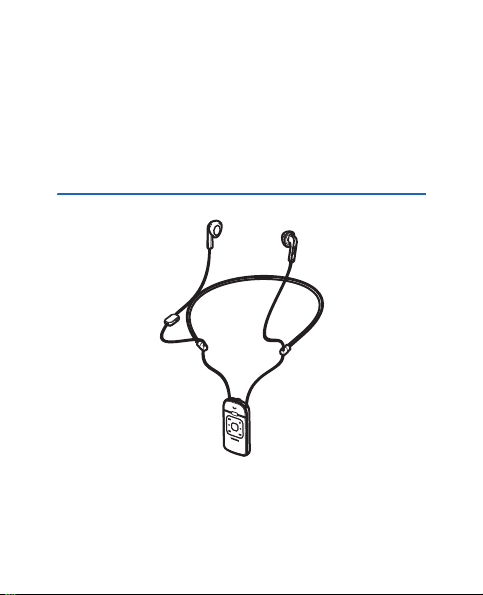
Nokia Bluetooth Stereo Headset BH-903 User Guide
Issue 2 EN
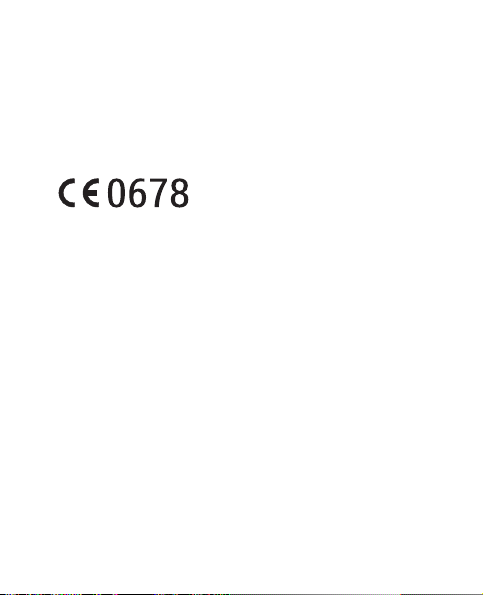
DECLARATION OF CONFORMITY
Hereby, NOKIA CORPORATION declares that this HS-72W product is
in compliance with the essential requirements and other relevant
provisions of Directive 1999/5/EC. A copy of the Declaration of
Conformity can be found at http://www.nokia.com/phones/
declaration_of_conformity/.
© 2008 Nokia. All rights reserved.
Nokia and Nokia Connecting People are registered trademarks of
Nokia Corporation. Other product and company names mentioned
herein may be trademarks or tradenames of their respective owners.
Reproduction, transfer, distribution, or storage of part or all of the
contents in this document in any form without the prior written
permission of Nokia is prohibited.
Bluetooth is a registered trademark of Bluetooth SIG, Inc.
Nokia operates a policy of ongoing development. Nokia reserves the
right to make changes and improvements to any of the products
described in this document without prior notice.
To the maximum extent permitted by applicable law, under no
circumstances shall Nokia or any of its licensors be responsible for
any loss of data or income or any special, incidental, consequential
or indirect damages howsoever caused.
2
© 2008 Nokia. All rights reserved.
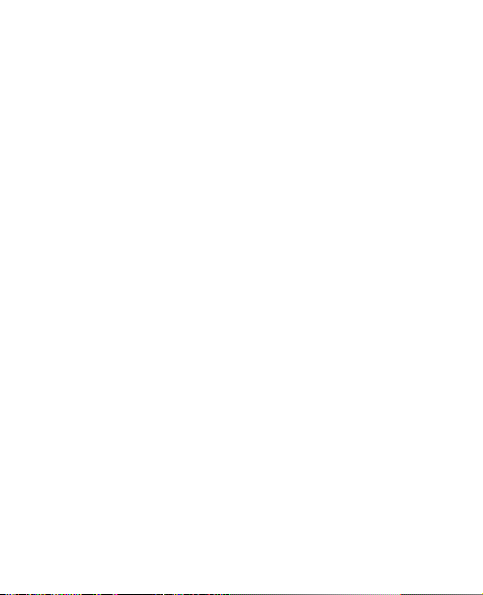
The contents of this document are provided "as is". Except as
required by applicable law, no warranties of any kind, either express
or implied, including, but not limited to, the implied warranties of
merchantability and fitness for a particular purpose, are made in
relation to the accuracy, reliability or contents of this document.
Nokia reserves the right to revise this document or withdraw it at
any time without prior notice.
The availability of particular products may vary by region. Please
check with your Nokia dealer for details.
Export Controls
This device may contain commodities, technology or software
subject to export laws and regulations from the US and other
countries. Diversion contrary to law is prohibited.
Issue 2 EN
© 2008 Nokia. All rights reserved.
3
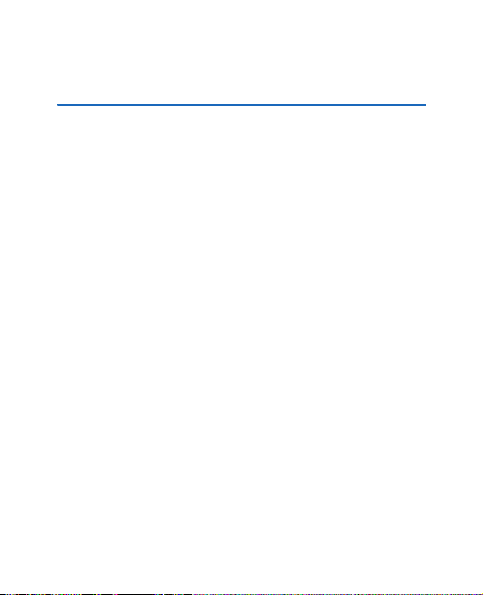
Contents
Contents
1. Introduction .............................................................. 6
Bluetooth wireless technology............................................................... 7
2. Get started................................................................. 9
Keys and parts............................................................................................. 9
Chargers..................................................................................................... 11
Charge the battery.................................................................................. 11
Switch on or off....................................................................................... 13
Switch on .............................................................................................. 13
Switch off.............................................................................................. 13
Pair and connect the headset.............................................................. 14
Pair and connect the headset with a phone ............................... 14
Pair and connect the headset with a music device................... 15
Disconnect the headset..................................................................... 16
Reconnect the headset...................................................................... 17
Display........................................................................................................ 18
3. Basic use .................................................................. 20
Wear the headset.................................................................................... 20
Adjust the headset volume................................................................... 21
Lock or unlock the keys......................................................................... 22
View current time ................................................................................... 22
Make a call................................................................................................ 23
Answer a call............................................................................................ 23
Mute or unmute the microphone....................................................... 24
4
© 2008 Nokia. All rights reserved.
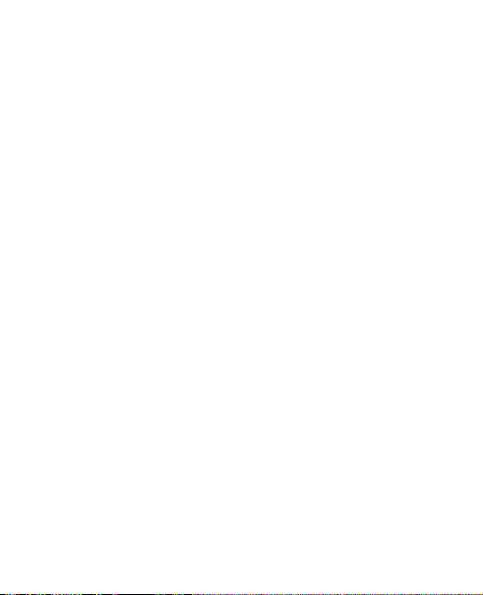
Contents
Switch the call between headset and phone.................................. 24
Call waiting............................................................................................... 24
Clear settings or reset............................................................................ 25
Troubleshooting....................................................................................... 26
4. Menu functions....................................................... 27
Music player ............................................................................................. 27
FM radio..................................................................................................... 29
Search for a radio station................................................................. 30
Listen to radio ...................................................................................... 31
Recent calls............................................................................................... 32
Settings...................................................................................................... 32
Brightness.............................................................................................. 32
Connections.......................................................................................... 33
Automatic keylock .............................................................................. 33
Language ............................................................................................... 34
Reset ....................................................................................................... 34
5. Battery information ................................................ 35
Care and maintenance ................................................ 37
© 2008 Nokia. All rights reserved.
5
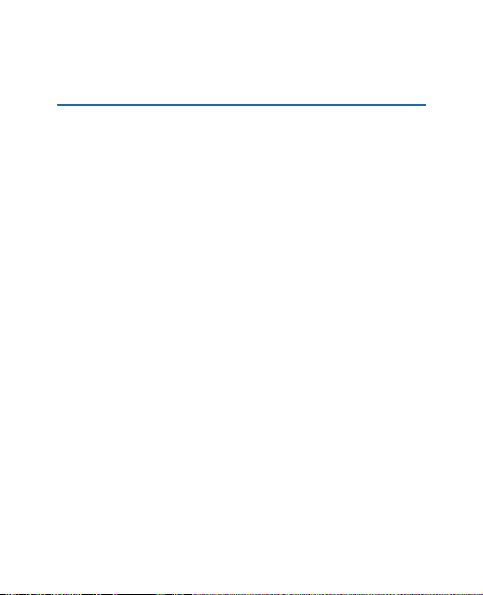
Introduction
1. Introduction
With the Nokia Bluetooth Stereo Headset BH-903, you can
listen to music and handle calls hands-free on your
compatible mobile device. The headset also has a built-in
FM radio. You can use the headset with compatible devices
that support Bluetooth wireless technology.
Read this user guide carefully before using the headset. Also
read the user guide for your mobile device. It provides
important safety and maintenance information.
Check www.nokia.com/support or your local Nokia website
for the latest version of the user guide and additional
information related to your Nokia product.
Keep the headset and its accessories out of the reach of
small children.
6
© 2008 Nokia. All rights reserved.
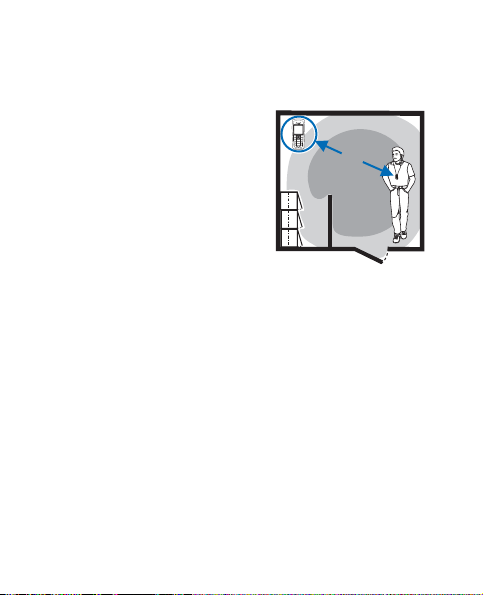
Introduction
■ Bluetooth wireless technology
Bluetooth wireless technology
allows you to connect
compatible devices without
cables. A Bluetooth connection
does not require that the mobile
device and the headset are in
line of sight, but the maximum
distance between the devices is
10 metres (33 feet). The closer
the mobile device and the headset are to each other, the
better is the performance. The optimal operating range is
shown in dark grey in the picture. The connection is subject
to interference from distance and obstructions (shown in
light grey) or other electronic devices.
The headset is compliant with the Bluetooth Specification
2.0 + EDR supporting the following profiles: Headset Profile
1.1, Hands-Free Profile (HFP) 1.5, Phone Book Access Profile
(PBAP) 1.0, Advanced Audio Distribution Profile (A2DP) 1.0,
and Audio Video Remote Control Profile (AVRCP) 1.0. Check
<10m
© 2008 Nokia. All rights reserved.
7
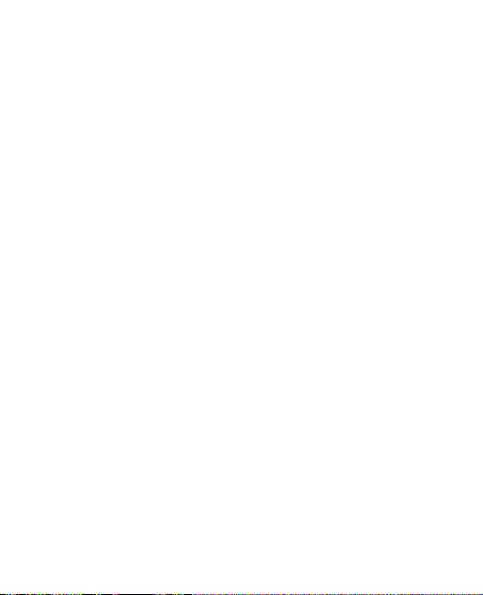
Introduction
with the manufacturers of other devices to determine their
compatibility with this device.
8
© 2008 Nokia. All rights reserved.
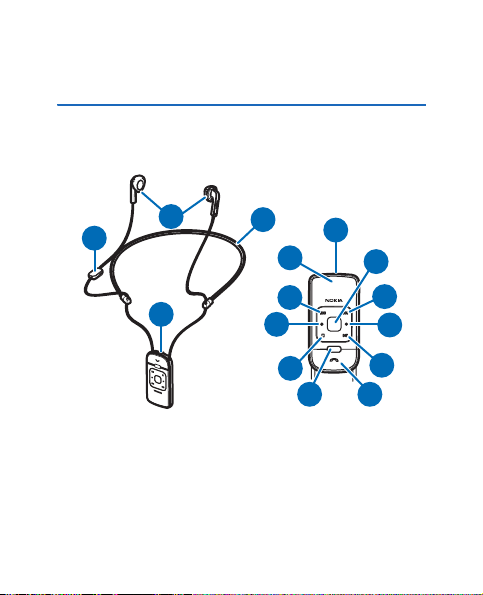
2. Get started
■ Keys and parts
Get started
1
2
3
The headset contains the following parts:
1. Earphones
2. Controller with a microphone on the back, a mute key
on the side, and an answer/end key on the front.
© 2008 Nokia. All rights reserved.
4
5
6
7
8
9
10
14
11
12
8
13
9
9
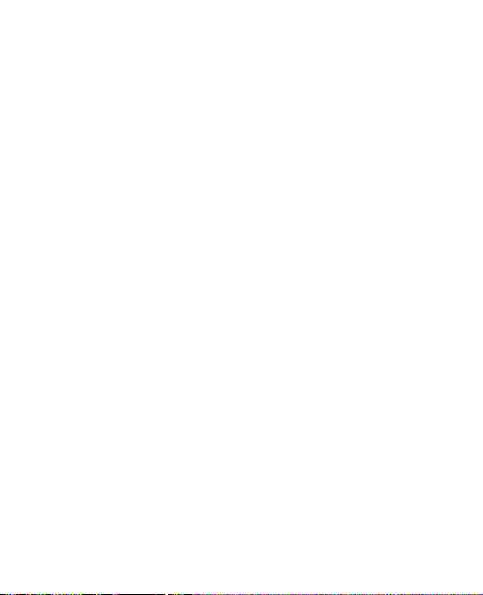
Get started
3. Charger connector
4. Neckstrap
5. Power key
6. Display
7. Rewind key
8. Scroll keys
9. Stop key
10. Menu key
11. Selection key
12. Forward key
13. Play/pause key
14. Answer/end key
The symbols for the rewind key, forward key, stop key, play/
pause key, and answer/end key are shown if the keys can be
used and the headset is not in the power saving mode or the
keys are not locked. When you press one of these keys, use
only one finger.
10
© 2008 Nokia. All rights reserved.
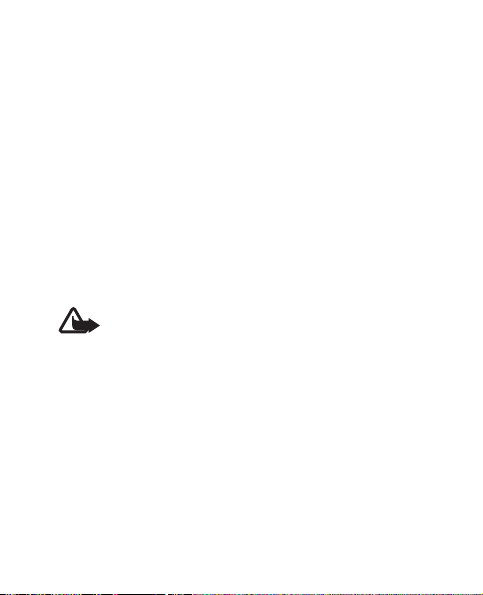
Get started
Before you can start using the headset, you must charge the
battery and pair the headset with a compatible device.
Parts of the headset are magnetic. Metallic materials may
be attracted to the headset. Do not place credit cards or
other magnetic storage media near the headset, because
information stored on them may be erased.
■ Chargers
This device is intended for use when supplied with power
from the following chargers: AC-3, AC-4, AC-5, and DC-4.
Warning: Use only chargers approved by Nokia for
use with this particular enhancement. The use of
any other types may invalidate any approval or warranty,
and may be dangerous.
When you disconnect the power cord of any enhancement,
grasp and pull the plug, not the cord.
■ Charge the battery
Before charging the battery, carefully read “Battery
information,” p. 35.
© 2008 Nokia. All rights reserved.
11
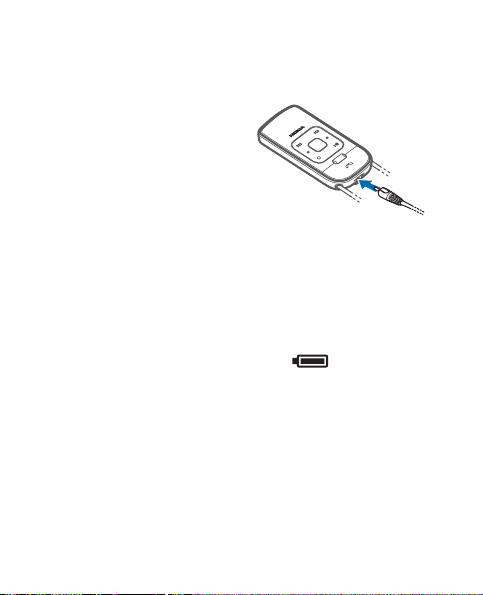
Get started
1. Connect the charger to a wall outlet.
2. Connect the charger
cable to the charger
connector on the headset.
When the charging starts,
Charging is briefly
displayed on the headset.
During charging, a
battery animation is displayed.
It may take a while before charging starts. If charging
does not start, disconnect the charger, and plug it in
again. Charging the battery fully may take up to 45
minutes.
3. When the battery is fully charged, is displayed.
Disconnect the charger from the headset and the wall
outlet.
The fully charged battery has power for up to 11 hours of
talk time, up to 150 hours of standby time, up to 11 hours of
music playing time, or up to 11 hours of radio playing time.
With 20 minutes charging, the battery has power for up to 9
hours of talk time, music playing time, or radio playing time.
12
© 2008 Nokia. All rights reserved.
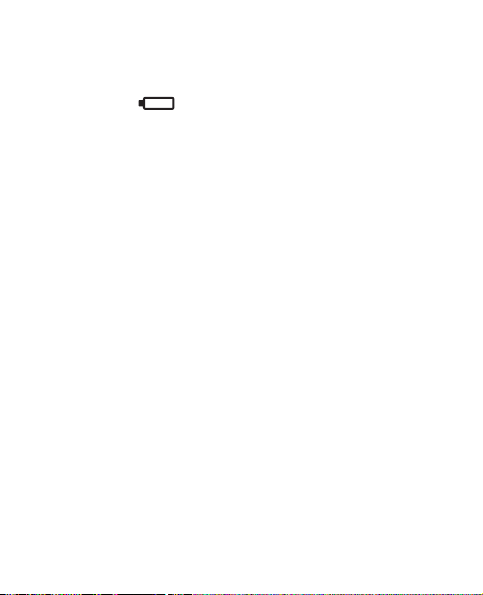
Get started
When battery power is low, the headset beeps every 5
minutes and flashes on the display. Recharge the
battery.
■ Switch on or off
Switch on
To switch on, press and hold the power key until the headset
beeps and the Nokia logo is displayed.
The headset tries to connect to one of the four most
recently used devices that support the Hands-Free
Bluetooth profile or the most recently used device that
supports the A2DP Bluetooth profile.
If the headset has not been paired with a device, it enters
the pairing mode. See “Pair and connect the headset,” p. 14.
Switch off
To switch off, press and hold the power key until the
headset beeps and Switching off is displayed.
© 2008 Nokia. All rights reserved.
13
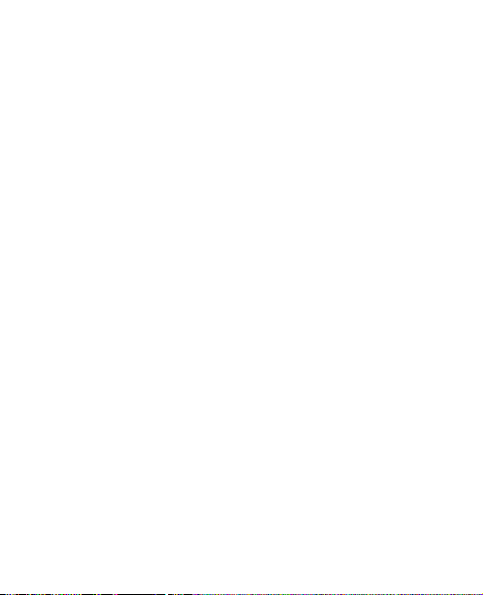
Get started
The headset switches off automatically if it is not
connected to a paired device and the headset is not used
within about 30 minutes.
■ Pair and connect the headset
Pair and connect the headset with a phone
If your mobile phone supports the A2DP Bluetooth profile
and has a music player, you can also use the headset to
operate the player.
1. Ensure that your phone is switched on.
2. If the headset has not been previously paired with a
device, switch on the headset. The headset
automatically enters the pairing mode.
If the headset has been previously paired with another
device, switch off the headset, and press and hold the
power key until a text about pairing is displayed. You
can also start pairing using the Pairing function
described in “Connections,” p. 33.
To cancel pairing, press the selection key.
14
© 2008 Nokia. All rights reserved.
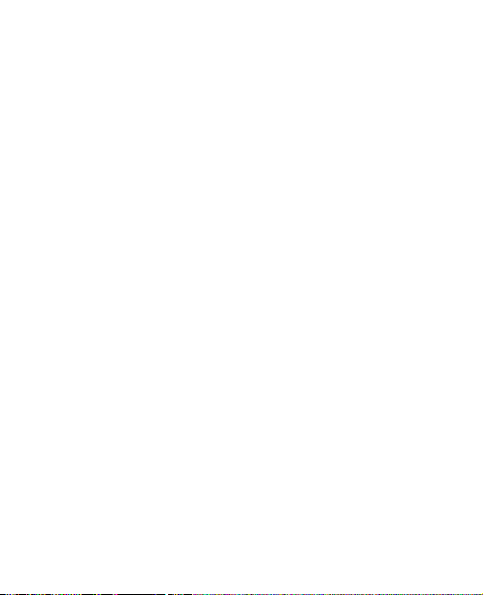
Get started
3. Activate the Bluetooth feature on the phone, and set it
to search for Bluetooth devices.
4. Select the headset (Nokia BH-903) from the list of
found devices on your phone.
5. Enter the passcode 0000 to pair and connect the
headset to your phone. With some phones, you may
need to make the connection separately after pairing.
You only need to pair the headset with your phone once.
If pairing succeeds, Pairing OK is displayed, and the headset
appears in the menu of the phone where you can view the
currently paired Bluetooth devices.
Pair and connect the headset with a music device
If your phone does not support the A2DP Bluetooth profile,
you can separately pair the headset with the phone and a
music device that supports this profile.
If you have paired and connected the headset with your
phone, disconnect the headset from it before pairing the
headset with a music device.
© 2008 Nokia. All rights reserved.
15
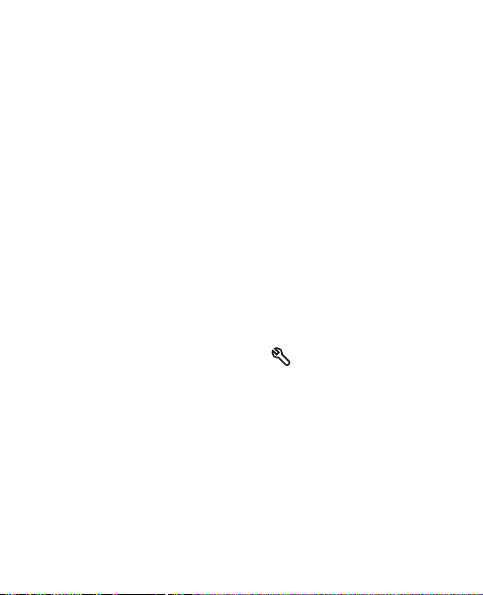
Get started
To pair the headset with a music device, follow the
instructions in “Pair and connect the headset with a phone,”
p. 14. If your music device does not have a keypad, it may
use the Bluetooth passcode 0000 by default. If this is not
the case, see the user guide of your music device to change
the default Bluetooth passcode to 0000.
If pairing succeeds, Pairing OK is displayed.
Disconnect the headset
To disconnect the headset from your mobile phone or music
device, do one of the following:
• Switch off the headset.
• Press the menu key, and select > Connection and
Call connections or Music connections. For details, see
“Connections,” p. 33.
• Disconnect the headset in the Bluetooth menu of your
device.
You do not need to delete pairing with the headset to
disconnect it.
16
© 2008 Nokia. All rights reserved.
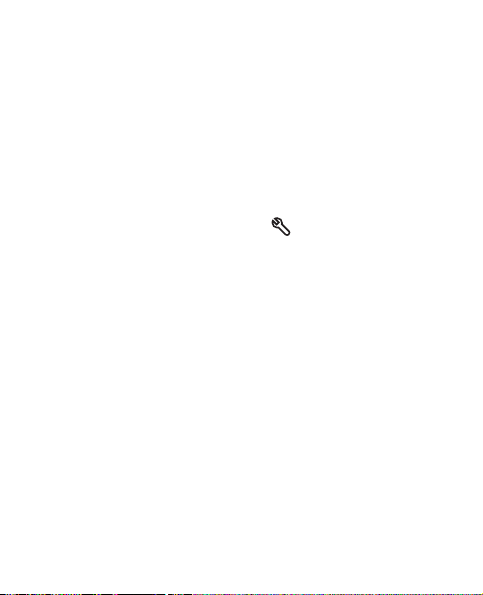
Get started
Reconnect the headset
If the headset loses the connection to a paired device, you
can connect the headset manually to the device. Switch on
the headset, and do one of the following:
• Make the connection in the Bluetooth menu of the
paired device.
• Press the menu key, and select > Connection and
Call connections or Music connections. For details, see
“Connections,” p. 33.
• Press and hold the answer/end key to connect to a
device that supports the Hands-Free Bluetooth profile,
or press and hold the play/pause key to connect to a
device that supports the A2DP Bluetooth profile.
You may be able to set your device so that the headset
connects to it automatically when the headset is switched
on. To do this in a Nokia device, change your paired device
settings in the Bluetooth menu.
© 2008 Nokia. All rights reserved.
17
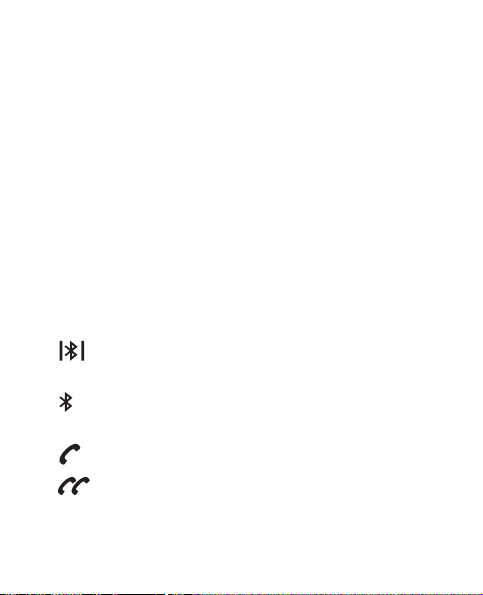
Get started
■ Display
When the headset is on but not used for about 10 seconds,
the display goes to the power saving mode. In this mode,
the display turns off for about 5 seconds and turns on for
about 1 second at regular intervals.
To activate the display when it is in the power saving mode,
press any key.
To activate the display and keys if the keys are locked,
briefly press the power key. See also “Lock or unlock the
keys,” p. 22.
The following indicators can be shown on the display:
The headset is connected to a compatible device
and ready for use.
The headset is not connected to a compatible
device.
A call is in progress.
A call is active and another call is on hold.
18
© 2008 Nokia. All rights reserved.
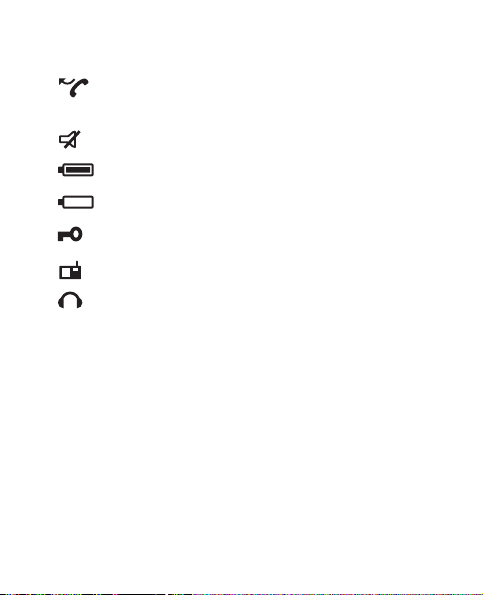
Get started
You have missed calls. This indicator is not shown
in the radio and music player modes.
The microphone is muted (during a call).
The battery is fully charged.
The battery charge is low.
The headset keys are locked.
The headset is in the radio mode.
The headset is in the music player mode.
© 2008 Nokia. All rights reserved.
19
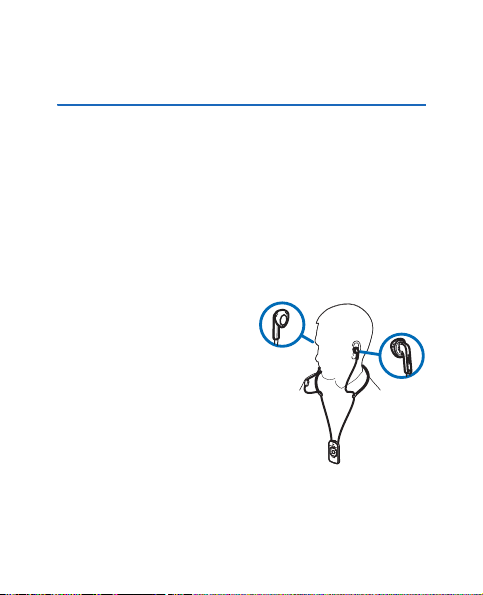
Basic use
3. Basic use
■ Wear the headset
The headset comes with a pair of earphones with rubber
earpads. If the rubber earpads are too small or not suitable
for your ears, you can replace or cover them with the
supplied foam earpads. For the best audio quality, cover the
rubber earpads with the foam ones. To install the earpads,
push them onto the earphones.
To wear the headset, place the
strap around your neck, and
put the earphones into your
ears.
To adjust the length of the
earphone cables, pull the
cables toward or away from the
earphones.
Adjust the microphone as close to your mouth as possible
for optimal audio quality.
20
© 2008 Nokia. All rights reserved.
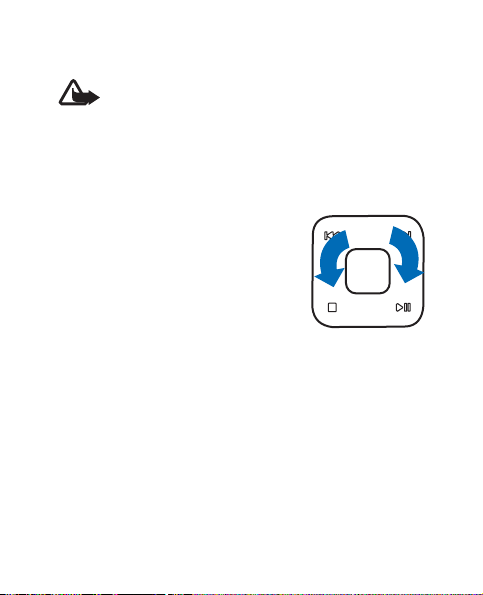
Basic use
Warning: When you use the headset, your ability
to hear outside sounds may be affected. Do not
use the headset where it can endanger your
safety.
■ Adjust the headset volume
To adjust the headset volume, move
your finger around the selection key
on the touch sensitive area clockwise
to increase or anticlockwise to
decrease the volume. Use only one
finger at a time.
Alternatively, use the keys of your
compatible mobile phone or music device.
You can adjust the volume during a call or when you listen
to the music player or radio.
© 2008 Nokia. All rights reserved.
21
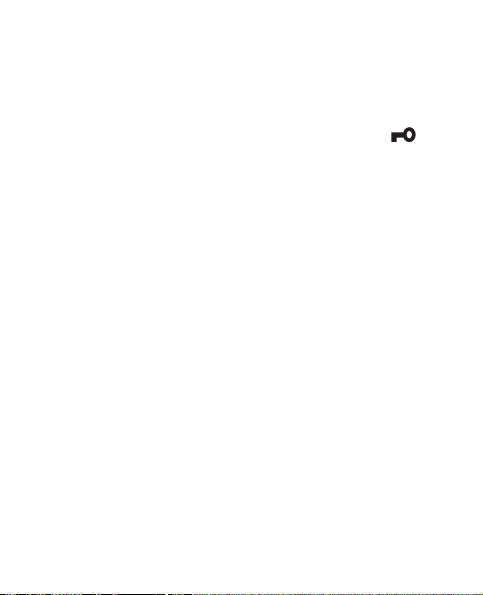
Basic use
■ Lock or unlock the keys
To lock or unlock the headset keys (also during a call),
briefly press the power key. When the keys are locked,
is displayed.
When you make or receive a call, the key lock remains off
until the call is ended, if you do not manually lock the keys
during the call.
When the key lock is on, the headset cannot be switched
off, and the following key symbols are not shown: answer/
end key, rewind key, forward key, stop key, and play/pause
key.
To set the headset to automatically lock the keys, see
“Automatic keylock,” p. 33.
■ View current time
The time is shown only if the headset is connected to a
compatible Nokia device that provides the time to the
headset and the time display is enabled in the device.
To view the time, press the menu key, and press and hold
the selection key in the main menu.
22
© 2008 Nokia. All rights reserved.
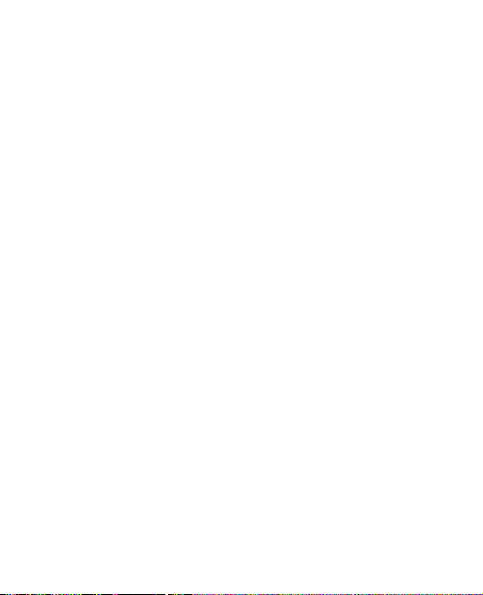
Basic use
To view the time when the keys are locked, press and hold
the selection key.
■ Make a call
To make a call, use your mobile phone in the normal way
when the headset is connected to it.
If your phone supports last number redialling with the
headset, press the answer/end key twice when no call is in
progress. See also “Recent calls,” p. 32.
If your device supports voice dialling with the headset, press
and hold the answer/end key when no call is in progress,
and proceed as described in the phone user guide.
To end a call, press the answer/end key.
■ Answer a call
To answer a call, press the answer/end key. To reject a call,
press the answer/end key twice.
© 2008 Nokia. All rights reserved.
23
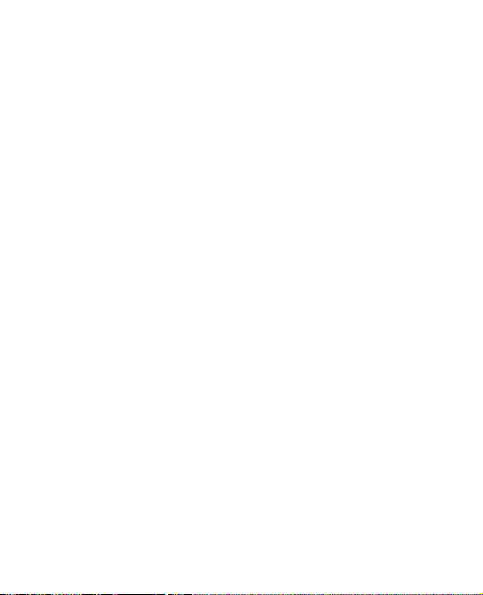
Basic use
■ Mute or unmute the microphone
To mute or unmute the microphone, press the mute key
during a call.
■ Switch the call between headset and
phone
To switch the call from the headset to the connected phone,
press and hold the power key (the headset switches off), or
use the keys of your phone.
To switch the call back to the headset, switch on the
headset, or press and hold the answer/end key (when the
headset is on).
■ Call waiting
Call waiting is a network service. To use call waiting, your
mobile phone must support the Bluetooth Hands-Free
profile 1.5, and call waiting must be set to on in the phone.
To answer a waiting call and put the current call on hold,
press and hold the answer/end key.
24
© 2008 Nokia. All rights reserved.
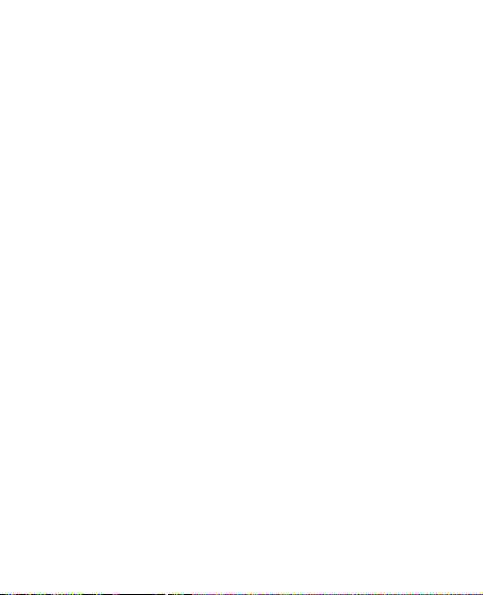
Basic use
To answer a waiting call and end the current call, press the
answer/end key.
To reject a waiting call and continue the current call, press
the answer/end key twice.
To switch between the active call and the call on hold, press
and hold the answer/end key.
To end the active call and make the call on hold active, press
the answer/end key.
■ Clear settings or reset
To restore the original settings of the headset, use the
Setup > Reset function (see “Reset,” p. 34). Alternatively,
switch off the headset, press and hold the power key and
answer/end key at the same time, and press the selection
key to confirm the operation.
To reset the headset if it stops functioning, although it is
charged, plug the headset into a charger, and press the
power key and answer/end key at the same time. The reset
does not delete the headset settings.
© 2008 Nokia. All rights reserved.
25
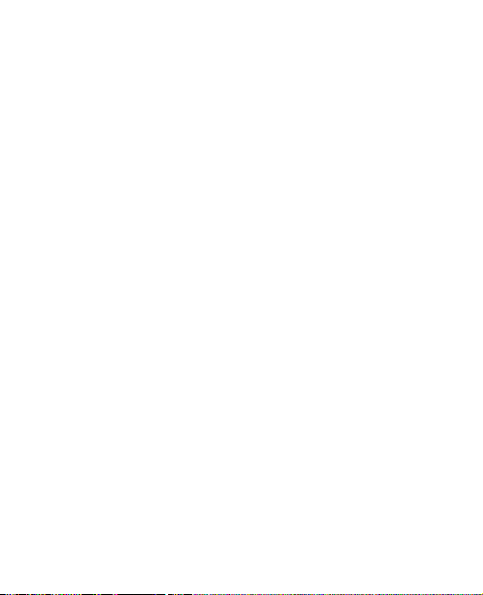
Basic use
■ Troubleshooting
If you cannot connect the headset to your compatible
mobile phone or music device, do the following:
• Ensure that the headset is charged, switched on, and
paired with your device.
• Ensure that the Bluetooth feature is enabled on your
device.
• Ensure that the headset is within 10 metres (33 feet) of
your device and that there are no obstructions between
the headset and the device, such as walls, or other
electronic devices.
If the name of the person calling is not shown on the
headset display, even though it is saved in the mobile phone
connected to the headset, the phone may not be fully
compatible with the headset.
26
© 2008 Nokia. All rights reserved.
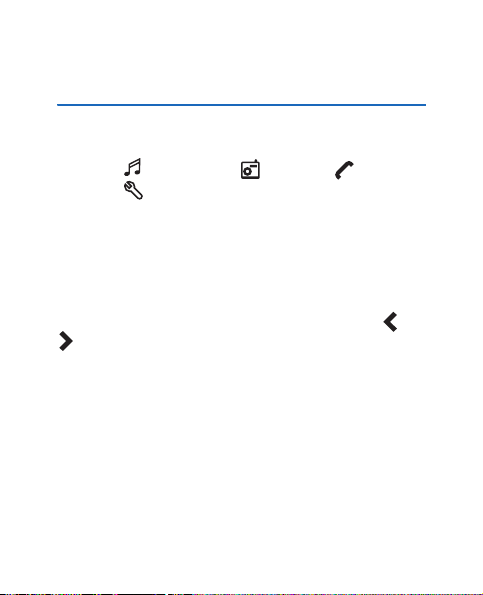
Menu functions
4. Menu functions
The headset has a menu facility that contains the following
functions: (music player), (FM radio), (recent
calls), and (settings).
To access the list of menu functions, press the menu key
when no call is in progress. To scroll through the functions,
press either scroll key. To select a function, press the
selection key.
To scroll through settings or setting options, press either
scroll key. If all the settings do not fit on the display, or
is displayed. The active option is indicated by a filled
circle. To select an option, press the selection key.
To return to the previous menu level (or exit the list of menu
functions), press the menu key.
■ Music player
To use the headset keys to operate your compatible music
device or mobile phone that supports the A2DP Bluetooth
© 2008 Nokia. All rights reserved.
27
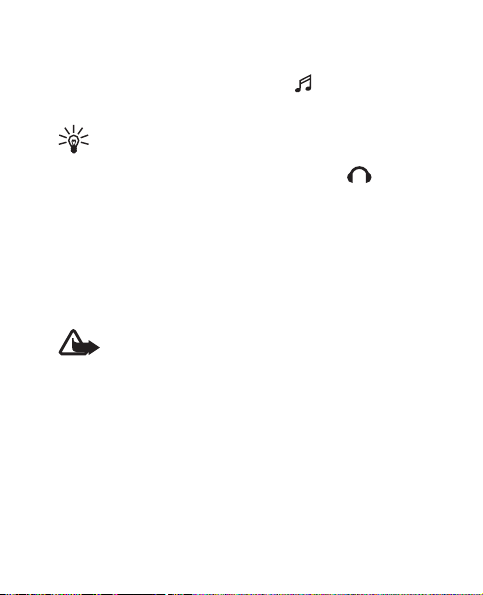
Menu functions
profile, press the menu key, and select . If you have been
listening to the FM radio of the headset, the radio stops.
Tip: To access the music player quickly, press and
hold the menu key.
When the headset is in the music player mode, is
displayed. The available music functions depend on the
device connected to the headset.
To select the next track, press the forward key. To play the
current track from the start, press the rewind key. To select
the previous track, press the rewind key twice.
To listen to the selected track, press the play/pause key.
Warning: Listen to music at a moderate level.
Continuous exposure to high volume may damage
your hearing.
To scroll through the current track, press and hold the
forward or rewind key.
To pause or resume playing, press the play/pause key.
To stop playing, press the stop key. To play the current track
from the start when the player is stopped, press the play/
pause key.
28
© 2008 Nokia. All rights reserved.
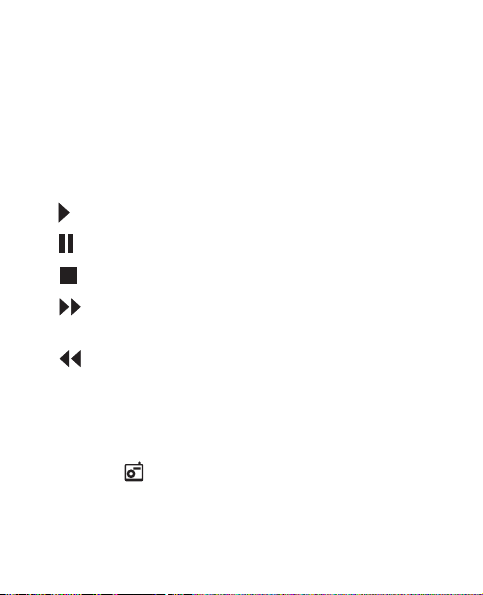
Menu functions
To exit the music player, press the stop key twice.
You can also use other functions of the headset, except the
radio, while listening to music. Press the menu key, and
select the desired function.
The following indicators can be shown in the music player:
The music player is playing.
The music player is paused.
The music player is stopped.
The music player is fast-forwarding the tracks or
opening the next track.
The music player is rewinding the tracks or
opening the previous track.
■ FM radio
To turn on the FM radio of the headset, press the menu key,
and select . If you have been listening to the music
player, the player stops.
© 2008 Nokia. All rights reserved.
29
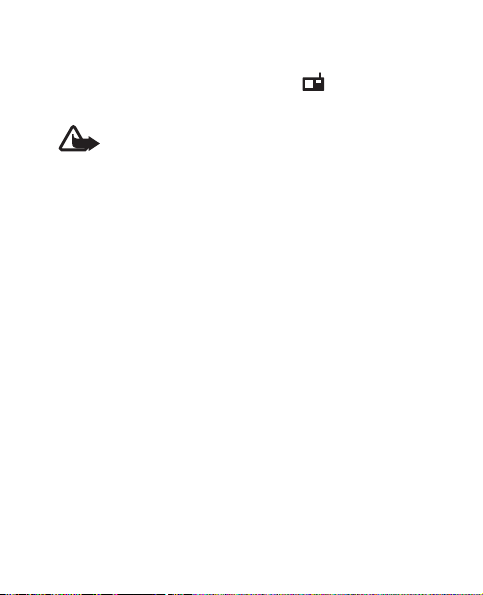
Menu functions
When the headset is in the radio mode, is displayed.
The headset cable acts as an antenna for the radio.
Warning: Listen to music at a moderate level.
Continuous exposure to high volume may damage
your hearing.
Search for a radio station
To search for radio stations available at your location, press
and hold the forward or rewind key for about 2 seconds. (To
stop the search, press the stop key.)
When the headset finds a station, the station starts to play,
and the name, frequency, and signal strength of the station
are displayed. The station name is displayed only if the
station supports the RDS (Radio Data Systems) technology.
To save the station in the headset, press and hold the play/
pause key, press the forward or rewind key to scroll to the
desired memory location, and press and hold the play/pause
key.
30
© 2008 Nokia. All rights reserved.

Menu functions
Listen to radio
To scroll through saved radio stations, press the forward or
rewind key repeatedly.
To pause listening to the radio, press the stop key. To resume
listening, press the play/pause key.
To stop listening to the radio and exit the radio, press the
stop key twice.
You can also use other functions of the headset, except the
music player, while listening to the radio. Press the menu
key, and select the desired function.
The following indicators can be displayed in the radio mode:
The radio is stopped.
You are searching forwards for radio stations.
You are searching backwards for radio stations.
The bars beside this indicator show the signal
strength of the radio station. The more bars there
are, the stronger the signal.
© 2008 Nokia. All rights reserved.
31

Menu functions
■ Recent calls
To view recent calls, press the menu key, and select and
the desired submenu. You can view the most recently
dialled, received, and missed calls. When you connect the
headset to your mobile phone, the call information is
transferred from the phone to the headset if the phone
supports this feature.
The phone registers missed and received calls only if the
network supports these functions and the phone is switched
on and within the network service area.
To call a number, scroll to it, and press the answer/end key.
■ Settings
To change headset settings, press the menu key, and select
and the desired submenu.
Brightness
To set the display brightness, select Brightness. Press either
scroll key to scroll to the desired level, and press the
selection key.
32
© 2008 Nokia. All rights reserved.

Menu functions
Connections
To manage the Bluetooth devices paired with the headset,
select Connection.
To pair the headset with a compatible device, select Pai ring
(to cancel the pairing, press the selection key). When Start
pairing? is displayed, press the selection key, and proceed as
instructed in “Pair and connect the headset,” p. 14. If you
start pairing while the headset is connected to a device, the
connection is cancelled.
To view the currently paired mobile phones that support the
Hands-Free Bluetooth profile, select Call connections; to
view the currently paired music devices that support the
A2DP Bluetooth profile, select Music connections. The
currently connected device is indicated by a filled circle. To
connect the headset to a device or disconnect the headset
from it, scroll to the device, and press the selection key.
Automatic keylock
To turn the automatic key lock on or off, select Auto
keylock. When the automatic key lock is on, the keys are
locked after 30 seconds (when no call is in progress) if the
© 2008 Nokia. All rights reserved.
33

Menu functions
keys are not pressed during that time. See also “Lock or
unlock the keys,” p. 22.
Language
To select the language for the texts shown on the headset
display, select Language. Scroll to the desired language, and
press the selection key. The language is automatically
updated from the connected Nokia device if the device
provides the language setting.
Reset
To restore the original settings, select Reset, and press the
selection key to confirm the operation. All the settings that
you have saved (such as radio stations and paired devices)
are deleted. See also “Clear settings or reset,” p. 25.
34
© 2008 Nokia. All rights reserved.

Battery information
5. Battery information
This device has an internal, nonremovable, rechargeable
battery. Do not attempt to remove the battery from the
device as you may damage the device. The battery can be
charged and discharged hundreds of times, but it will
eventually wear out. Recharge your battery only with Nokia
approved chargers designated for this device. Use of an
unapproved charger may present a risk of fire, explosion,
leakage, or other hazard.
If a battery is being used for the first time or if the battery
has not been used for a prolonged period, it may be
necessary to connect the charger, then disconnect and
reconnect it to begin charging the battery. If the battery is
completely discharged, it may take several minutes before
the charging indicator appears on the display.
Unplug the charger from the electrical plug and the device
when not in use. Do not leave a fully charged battery
connected to a charger, since overcharging may shorten its
© 2008 Nokia. All rights reserved.
35

Battery information
lifetime. If left unused, a fully charged battery will lose its
charge over time.
Always try to keep the battery between 15°C and 25°C (59°F
and 77°F). Extreme temperatures reduce the capacity and
lifetime of the battery. A device with a hot or cold battery
may not work temporarily. Battery performance is
particularly limited in temperatures well below freezing.
Do not dispose of batteries in a fire as they may explode.
Batteries may also explode if damaged.
Never use any charger that is damaged.
Important: Operating times are estimates only
and depend on the mobile device used, features
used, battery age and condition, temperatures to
which battery is exposed, and many other factors.
36
© 2008 Nokia. All rights reserved.

Care and maintenance
Care and maintenance
Your device is a product of superior design and
craftsmanship and should be treated with care. The
following suggestions will help you protect your warranty
coverage.
• Keep the device dry. Precipitation, humidity, and all
types of liquids or moisture can contain minerals that
will corrode electronic circuits. If your device does get
wet, allow it to dry completely.
• Do not use or store the device in dusty, dirty areas. Its
moving parts and electronic components can be
damaged.
• Do not store the device in hot areas. High temperatures
can shorten the life of electronic devices, damage
batteries, and warp or melt certain plastics.
• Do not store the device in cold areas. When the device
returns to its normal temperature, moisture can form
inside the device and damage electronic circuit boards.
• Do not attempt to open the device.
© 2008 Nokia. All rights reserved.
37

Care and maintenance
• Do not drop, knock, or shake the device. Rough handling
can break internal circuit boards and fine mechanics.
• Do not use harsh chemicals, cleaning solvents, or strong
detergents to clean the device.
• Do not paint the device. Paint can clog the moving parts
and prevent proper operation.
These suggestions apply equally to your device, battery, or
charger. If any device is not working properly, take it to the
nearest authorised service facility for service.
38
© 2008 Nokia. All rights reserved.

诺基亚蓝牙立体声耳机 BH-903 用户手册
第 2 版

声明
我们诺基亚公司郑重声明产品 HS-72W 符合指令 1999/5/EC
中的基本要求及其他相关条款。此声明的全文可经由
http://www.nokia.com/phones/declaration_of_conformity/ 找到。
2008 诺基亚。保留所有权利。
©
诺基亚、Nokia 和 Nokia Connecting People 是诺基亚公司的注
册商标。在本文档中提及的其他产品或公司的名称可能是其
各自所有者的商标或商名。
在未经诺基亚事先书面许可的情况下,严禁以任何形式复
制、传递、分发和存储本文档中的任何内容。
Bluetooth 是 Bluetooth SIG, Inc. 的注册商标。
诺基亚遵循持续发展的策略。因此,诺基亚保留在不预先通
知的情况下,对本文档中描述的任何产品进行修改和改进的
权利。
在适用法律允许的最大限度内,在任何情况下,诺基亚或其
任何许可证持有方均不对任何数据或收入方面的损失,或任
何特殊、偶然、附带或间接损失承担责任,无论该损失由何
种原因引起。
本文档的内容按 “现状”提供。除非适用的法律另有规定,
否则不对本文档的准确性、可靠性和内容做出任何类型的、
2
© 2008
诺基亚。保留所有权利。

明确或默许的保证,其中包括但不限于对适销性和对具体用
途的适用性的保证。诺基亚保留在不预先通知的情况下随时
修订或收回本文档的权利。有关最新的产品更新文档,请参
见 http://www.nokia.com.cn。
产品的供货情况可能因地区而异。 有关详情,请向您的诺基
亚指定经销商咨询。
出口控制
本设备可能包含受美国和其他国家或地区的出口法律和法规
控制的商品、技术或软件。严禁任何违反法律的转移行为。
第 2 版
© 2008
诺基亚。保留所有权利。
3

目录
目录
1. 简介.................................................................. 6
蓝牙无线技术 .......................................................................... 7
2. 使用入门........................................................... 8
按键和组成部分 ...................................................................... 8
充电器 .................................................................................... 10
为电池充电 ............................................................................ 11
启动或关闭耳机 .................................................................... 12
启动 ..................................................................................... 12
关闭 ..................................................................................... 12
配对并连接耳机 .................................................................... 13
将耳机与手机配对并建立连接......................................... 13
将耳机与音乐设备配对并建立连接................................. 14
断开耳机的连接................................................................. 15
重新连接耳机..................................................................... 15
屏幕 ........................................................................................ 16
3. 基本使用方法 ................................................. 18
佩戴耳机 ................................................................................ 18
调节耳机音量 ........................................................................ 19
锁定和解锁按键 .................................................................... 19
查看当前时间 ........................................................................ 20
拨打电话 ................................................................................ 20
接听来电 ................................................................................ 21
使麦克风静音或取消静音 .................................................... 21
4
© 2008
诺基亚。保留所有权利。

目录
在耳机和手机间切换通话 .................................................... 21
呼叫等待 ................................................................................ 22
清除设置或恢复设置 ............................................................ 22
疑难解答 ................................................................................ 23
4. 功能表功能..................................................... 24
音乐播放器 ............................................................................ 24
调频收音机 ............................................................................ 26
搜寻电台............................................................................. 26
收听广播............................................................................. 27
最近通话 ................................................................................ 28
设置 ........................................................................................ 28
亮度 ..................................................................................... 28
连接 ..................................................................................... 29
自动按键锁定..................................................................... 29
语言 ..................................................................................... 30
重设 ..................................................................................... 30
5. 电池信息......................................................... 31
维护和保养......................................................... 33
© 2008
诺基亚。保留所有权利。
5

简介
1. 简介
使用诺基亚蓝牙立体声耳机 BH-903,您可以在兼容
移动设备上以免提方式欣赏音乐和管理通话。 此耳机
还装有内置调频收音机。 您可以将耳机与支持蓝牙无
线技术的兼容设备配合使用。
使用耳机前,请仔细阅读本 《用户手册》。 另请阅读
移动设备的 《用户手册》。 其中包括了重要的安全和
维护信息。
有关 《用户手册》的最新版本和与您的诺基亚产品
相关的附加信息,请访问诺基亚中国网站 http://
www.nokia.com.cn。
请将耳机及其配件放置在小孩接触不到的地方。
6
© 2008
诺基亚。保留所有权利。

简介
■ 蓝牙无线技术
采用蓝牙无线技术,可以在
兼容设备之间建立无线连
接。 蓝牙连接不要求保持移
动设备和耳机相互正对,但
二者之间的最大距离不应超
过 10 米 (约 33 英尺)。 移动
设备与耳机的距离越近,蓝
牙连接的效果越好。 图中的
深灰色部分表示最佳工作范
围。 蓝牙连接可能因为距离、障碍物 (图中浅灰色部
分) 或其他电子设备而受到干扰。
此耳机符合第 2.0 版蓝牙规范及 EDR (Enhanced Data
Rate,增强型数据速率) 标准且支持以下蓝牙模式:
第 1.1 版耳机模式、第 1.5 版免提模式 (HFP)、第 1.0
版电话簿访问模式 (PBAP)、第 1.0 版高级音频传输模
式 (A2DP) 和第 1.0 版高级音频视频远程控制模式
(AVRCP)。 请向其他设备的制造商咨询该设备是否与
本耳机兼容。
© 2008
诺基亚。保留所有权利。
<10m
7

使用入门
2. 使用入门
■ 按键和组成部分
1
2
3
耳机由以下部分组成:
1. 听筒
2. 控制键:背面是麦克风,侧面是静音键,正面为
接听 / 挂断键。
8
© 2008
4
6
7
8
9
10
诺基亚。保留所有权利。
5
11
12
8
13
9
14

使用入门
3. 充电器插孔
4. 挂绳
5. 电源键
6. 屏幕
7. 快退键
8. 滚动键
9. 停止键
10. 功能表键
11. 选择键
12. 快进键
13. 播放 / 暂停键
14. 接听 / 挂断键
如果按键可以使用,且耳机未处于省电模式,或者按
键未被锁定时,屏幕将显示快退键、快进键、停止
键、播放/暂停键和接听/挂断键的图标。按其中任一
按键时,应只用一根手指进行操作。
您必须先为电池充电并在兼容设备和耳机间配对,然
后才可以开始使用耳机。
© 2008
诺基亚。保留所有权利。
9

使用入门
耳机的某些部件具有磁性。 金属物体可能被吸附在耳
机上。 请勿使信用卡或其他磁性存储介质靠近耳机,
以免因消磁而丢失其所储存的信息。
■ 充电器
使用任何充电器为本耳机充电前,请先检查充电器的
1
型号
。本设备需由以下充电器供电方可使用: AC-
3、 AC-4、 AC-5 和 DC-4。
警告:仅可使用经诺基亚认可,适用于此特
定型号耳机的充电器。 使用其他类型的充电
器会违反对耳机的认可或保修条款,并可能导致危
险。
切断任何配件的电源时,应握住并拔出插头,而不是
拉扯电源线。
1. 充电器的具体型号因插头类型的不同而不同。例如,对于
AC-3,充电器的具体型号可以是 AC-3C、 AC-3U 或 AC3X 等。在中国大陆地区销售的充电器类型为 AC-6C。
10
© 2008
诺基亚。保留所有权利。

使用入门
■ 为电池充电
为电池充电前,请仔细阅读第 31 页上的 “电池信
息”。
1. 将充电器插到交流电源插座上。
2. 将充电器连接线插头插
入耳机的充电器插孔。
当充电开始时,耳机上
会短暂显示正在充电。
充电中,会显示电池动
画。
在充电开始前,可能需
要稍候片刻。 如果未开始充电,请断开充电器的
连接,重新插入充电器插头。 为电池完全充电可
能需要 45 分钟的时间。
3. 电池充满电后,将显示 。 先断开充电器与耳
机的连接,然后从交流电源插座上拔出充电器。
完全充电的电池可提供上限约为 11 小时的通话时
间、上限约为 150 小时的待机时间、上限约为 11 小
时的音乐播放时间,或上限约为 11 小时的收音机播
© 2008
诺基亚。保留所有权利。
11

使用入门
放时间。电池充电 20 分钟, 可提供上限约为 9 小时
的通话时间、音乐播放时间或收音机播放时间。
当电池电量不足时,耳机将每隔 5 分钟蜂鸣一次,且
屏幕上会闪烁 。 此时,请尽快为电池充电。
■ 启动或关闭耳机
启动
要启动耳机,请按住电源键直至耳机蜂鸣并显示诺基
亚标志。
耳机将尝试连接至四个最近使用过的、支持蓝牙免提
模式的设备中的一个,或连接至最近使用过的支持
A2DP 蓝牙模式的设备。
如果耳机以前未与设备进行过配对,则会进入配对模
式。 请参见第 13 页的 “配对并连接耳机”。
关闭
要关闭耳机,请按住电源键直至耳机蜂鸣且显示正在
关闭。
12
© 2008
诺基亚。保留所有权利。

使用入门
如果耳机未连接至配对设备且 30 分钟内未被使用,
则耳机将自动关闭。
■ 配对并连接耳机
将耳机与手机配对并建立连接
如果您的手机支持 A2DP 蓝牙模式且带有音乐播放
器,您也可以使用耳机来操控播放器。
1. 确保手机已开机。
2. 如果耳机以前未与移动设备进行过配对,请启动
耳机。 耳机会自动进入配对模式。
如果耳机以前曾与其他设备进行过配对,请关闭
耳机,然后按住电源键直至关于配对的文字显示
在屏幕上。 您也可以使用第 29 页的 “连接”中
所描述的配对功能开始配对。
要取消配对,请按选择键。
3. 启动手机的蓝牙功能,并设定手机开始搜索蓝牙
设备。
© 2008
诺基亚。保留所有权利。
13

使用入门
4. 从您手机上已发现设备的列表中选择耳机 (Nokia
BH-903)。
5. 输入密码 0000 以将耳机和手机配对,并在二者之
间建立连接。 对于某些手机,您可能需要先进行
配对,然后再将耳机连接至手机。 您只需要为耳
机和手机配对一次。
如果配对成功,则会显示配对成功,且耳机会出现在
手机的功能表中。您可以在该功能表中查看当前配对
的蓝牙设备。
将耳机与音乐设备配对并建立连接
如果手机不支持 A2DP 蓝牙模式,则可以分别将耳机
与手机和支持该蓝牙模式的音乐设备配对。
如果已将耳机与手机配对并建立连接,请在将耳机与
音乐设备配对前断开耳机与手机的连接。
要将耳机与音乐设备配对,请按第 13 页的 “将耳机
与手机配对并建立连接”中的说明操作。 如果音乐设
备没有键盘,则可能使用默认蓝牙密码 0000。 如果
密码不正确,请参见音乐设备的 《用户手册》以将
默认蓝牙密码更改为 0000。
14
© 2008
诺基亚。保留所有权利。

使用入门
如果配对成功,则会显示配对成功。
断开耳机的连接
要断开耳机与手机或音乐设备的连接,请执行以下任
一操作:
• 关闭耳机。
• 按功能表键,选择 > 连接与呼叫连接或音乐连
接。 有关详情,请参见第 29 页的 “连接”。
• 使用设备的蓝牙功能表断开耳机与设备的连接。
您不需要为了断开连接而删除与耳机的配对。
重新连接耳机
如果耳机与配对设备连接失败,您可以手动将耳机连
接至设备。 启动耳机,并执行以下任一操作:
• 使用配对设备的蓝牙功能表建立连接。
• 按功能表键,然后选择 > 连接与呼叫连接或音
乐连接。 有关详情,请参见第 29 页的 “连接”。
© 2008
诺基亚。保留所有权利。
15

使用入门
• 按住接听/挂断键以连接至支持蓝牙免提模式的设
备,或按住播放/暂停键以连接至支持 A2DP 蓝牙
模式的设备。
您可以对您的设备进行设置,以使耳机在启动时自动
与其建立连接。 要在诺基亚设备中实现此目的,请在
蓝牙功能表中更改配对设备设置。
■ 屏幕
当耳机启动但在大约 10 秒钟内未使用时,屏幕会进
入节电模式。 在此模式下,屏幕会以固定间隔关闭大
约 5 秒钟,然后启动约 1 秒钟。
在省电模式下,要启动屏幕,请按任意键。
如果按键被锁,要启动屏幕和按键,请快速按电源
键。 另请参见第 19 页的 “锁定和解锁按键”。
以下指示符号可能显示在屏幕上:
耳机已连接至兼容的设备且准备就绪。
耳机未连接至兼容的设备。
正在通话中。
16
© 2008
诺基亚。保留所有权利。

使用入门
有一个当前通话和另一个保留的通话。
有未接来电。 在收音机和音乐播放器模式
下,该指示符号不会显示。
麦克风已静音 ( 通话中 )。
电池已充足电。
电池电量不足。
耳机按键被锁定。
耳机处于收音机模式。
耳机处于音乐播放器模式。
© 2008
诺基亚。保留所有权利。
17

基本使用方法
3. 基本使用方法
■ 佩戴耳机
耳机配有一对带橡胶耳套的听筒。 如果橡胶耳套太小
或不适合您的耳朵,您可以用提供的海绵耳套替代或
将海绵耳套套在橡胶耳套上。要获取最佳的音质,请
将海绵耳套套在橡胶耳套上。要装上耳套,请用力将
其套在听筒上。
要佩戴耳机,请先将挂绳绕
在脖子上,然后将听筒塞入
耳中。
要调整听筒连线的长度,请
将连线朝听筒方向或与之相
反的方向拉。
要获得最佳音频效果,请调
整麦克风使其尽可能接近您
的嘴部。
18
© 2008
诺基亚。保留所有权利。

基本使用方法
警告:使用耳机会削弱您听到外界声音的听
力。 因此,请不要在可能威胁到您的安全的
情况下使用耳机。
■ 调节耳机音量
要调节耳机音量,请围绕触摸感
应屏上的选择键顺时针移动手指
以增大音量或逆时针移动手指以
降低音量。每次应只用一根手指
进行操作。
您也可以使用兼容手机或音乐设
备的按键。
在通话中或使用音乐播放器或收音机收听音乐时,您
可以调节音量。
■ 锁定和解锁按键
要锁定或解锁全部耳机按键 (即使在通话中),请快速
按电源键。 按键锁定后,将显示 。
在拨打或接听电话时,如果您没有在通话中手动锁定
按键,则按键在通话结束前不会被锁定。
© 2008
诺基亚。保留所有权利。
19

基本使用方法
按键被锁定时,耳机将无法关闭,也不会显示以下按
键图标: 接听/挂断键、快退键、快进键、停止键和
播放/暂停键。
要设置耳机自动锁定按键,请参见第 29 页的 “自动
按键锁定”。
■ 查看当前时间
仅当与耳机相连接的兼容诺基亚设备能为耳机提供时
间,且在该设备中已启动时间显示时,耳机才会显示
时间。
要查看时间,请先按功能表键,然后按住主功能表中
的选择键。
要在按键被锁定时查看时间,请按住选择键。
■ 拨打电话
如果已将耳机连接至手机,则可以按普通方式使用手
机拨打电话。
如果手机支持使用耳机重拨最后拨打的号码,请在未
进行通话时连按两下接听/挂断键。 另请参见第 28 页
的 “最近通话”。
20
© 2008
诺基亚。保留所有权利。

基本使用方法
如果设备支持使用耳机进行声控拨号,则可在未进行
通话时按住接听/挂断键,然后按手机 《用户手册》
中的说明操作。
要结束通话,请按接听/挂断键。
■ 接听来电
要接听通话,请按接听/挂断键。 要拒绝接听来电,
请连按两下接听/挂断键。
■ 使麦克风静音或取消静音
要使麦克风静音或取消静音,请在通话中按静音键。
■ 在耳机和手机间切换通话
要将通话从耳机切换至连接的手机,请按住电源键
(耳机会关闭),或使用手机的按键。
要将通话重新切换至耳机,请启动耳机,或按住接听
/挂断键 (当耳机启动时)。
© 2008
诺基亚。保留所有权利。
21

基本使用方法
■ 呼叫等待
呼叫等待为网络服务。 要使用呼叫等待,您的手机必
须支持第 1.5 版蓝牙免提模式,且手机必须已启动呼
叫等待。
要接听等待的呼叫并保留当前通话,请按住接听/挂
断键。
要接听等待的呼叫并结束当前通话,请按接听/挂断
键。
要拒绝接听等待的呼叫并继续当前通话,请连按两次
接听/挂断键。
要在当前通话和保留的通话之间切换,请按住接听/
挂断键。
要结束当前通话并接通保留的通话,请按接听/挂断
键。
■ 清除设置或恢复设置
要恢复耳机的出厂设置,请使用设置 > 重设功能,请
参见第 30 页的 “重设”。 也可以关闭耳机,同时按
住电源键和接听/挂断键,然后按选择键以确认操作。
22
© 2008
诺基亚。保留所有权利。

基本使用方法
如果耳机电量充足而仍然停止工作,请将充电器插入
耳机,并同时按电源键和接听/挂断键以恢复耳机的
设置。 重设不会清除耳机的设置。
■ 疑难解答
如果您不能将耳机连接至兼容手机或音乐设备,请执
行以下操作:
• 确保耳机电池已充过电,耳机处于打开状态且已
与设备配对。
• 确保设备的蓝牙功能已启动。
• 确保耳机处于距离设备 10 米 (约 33 英尺) 的范围
内,并且耳机与设备之间无障碍物 (如墙壁或其他
电子设备)。
如果联系人姓名已经保存在与耳机连接的手机中,但
通话时却没有显示在耳机屏幕上,则说明该手机与耳
机可能不完全兼容。
© 2008
诺基亚。保留所有权利。
23

功能表功能
4. 功能表功能
耳机配有功能表,包含以下功能: (音乐播放器),
(调频收音机), (最近通话) 和 (设置)。
要进入功能表的功能列表,请在未进行通话时按功能
表键。 要滚动浏览功能,请按任一滚动键。 要选择一
个功能,请按选择键。
要滚动浏览设置或设置选项,请按任一滚动键。 如果
屏幕无法显示所有设置,则会显示 或 。 当前处
于活动状态的选项以实心圆表示。 要选择一个选项,
请按选择键。
要返回至上一级功能表 (或退出功能表的功能列表),
请按功能表键。
■ 音乐播放器
要使用耳机按键操控支持 A2DP 蓝牙模式的兼容音乐
设备或手机,请按功能表键,然后选择 。 如果您
正在收听耳机上的调频收音机,则收音机会停止工
作。
24
© 2008
诺基亚。保留所有权利。

功能表功能
提示: 要快速启动音乐播放器,请按住功能表
键。
当耳机处于音乐播放器模式时,将显示 。 可用的
音乐功能依赖于与耳机相连的设备。
要选择下一首曲目,请按快进键。 要从头播放当前曲
目,请按快退键。 要选择上一首曲目,请连按两次快
退键。
要欣赏所选曲目,请按播放 / 暂停键。
警告:欣赏音乐时请选用中等适度音量。 持
续使用过高音量可能损害您的听力。
要滚动浏览当前曲目,请按住快进键或快退键。
要暂停或恢复播放,请按播放/暂停键。
要停止播放,请按停止键。 要在播放器停止工作的情
况下从头播放当前曲目,请按播放/暂停键。
要退出音乐播放器,请连按两下停止键。
欣赏音乐时,您也可以使用耳机的其他功能 (除收音
机外)。 按功能表键,然后选择所需功能。
以下指示符号可能显示在音乐播放器上:
© 2008
诺基亚。保留所有权利。
25

功能表功能
音乐播放器正在播放。
音乐播放器已暂停。
音乐播放器已停止。
音乐播放器正快进或正打开下一曲目。
音乐播放器正快退或正打开上一曲目。
■ 调频收音机
要打开耳机上的调频收音机,请按功能表键,然后选
择 。 如果您正在使用音乐播放器欣赏音乐,则播
放器将会停止。
当耳机处于收音机模式时,将显示 。 此时耳机连
线用作收音机的天线。
警告:欣赏音乐时请选用中等适度音量。 持
续使用过高音量可能损害您的听力。
搜寻电台
要搜寻您所在地区可搜寻到的电台,请按住快进键或
快退键约 2 秒钟。 (要停止搜寻,请按停止键。 )
26
© 2008
诺基亚。保留所有权利。

功能表功能
耳机搜到一个电台后,便开始播放该电台的节目,并
将显示该电台的名称、频率和信号强度。 仅当电台支
持 RDS (广播数据系统) 技术时,电台名称才会显示。
要将电台保存在耳机中,请先按住播放/暂停键,再
按快进或快退键滚动至所需存储位置,然后按住播放
/暂停键。
收听广播
要滚动浏览所储存的电台,请反复按快进或快退键。
要暂停收听广播,请按停止键。 要恢复收听,请按播
放/暂停键。
要停止收听广播并退出收音机,请连按两次停止键。
收听收音机时,您也可以使用耳机的其他功能 (除音
乐播放器外)。 按功能表键,然后选择所需功能。
在收音机模式下可能显示以下指示符号:
收音机已停止。
您正在向前搜寻电台。
您正在向后搜寻电台。
© 2008
诺基亚。保留所有权利。
27

功能表功能
指示符号旁的指示条表示电台的信号强度。
指示条越多,信号越强。
■ 最近通话
要查看最近的通话,请按功能表键,然后选择 以
及所需的子功能表。 您可以查看最近的已拨电话、已
接来电和未接来电。 当耳机连接至手机时,可将通话
信息从手机复制至耳机 (此功能需手机支持)。
仅当网络支持相关功能,手机处于开机状态且位于网
络服务区内时,它才能记录未接来电和已接来电。
要拨打电话号码,请滚动至所需号码,然后按接听/
挂断键。
■ 设置
要更改耳机设置,请按功能表键,然后选择 以及
所需子功能表。
亮度
要设置屏幕亮度,请选择亮度。 按任一滚动键至所需
级别,然后按选择键。
28
© 2008
诺基亚。保留所有权利。

功能表功能
连接
要管理与耳机配对的蓝牙设备,请选择连接。
要将耳机与兼容设备配对,请选择配对 (要取消配
对,请按选择键)。 当开始配对?显示时,按选择键,
然后按第 13 页的 “配对并连接耳机”中的说明操
作。 如果在耳机已连接至设备时开始配对,则连接会
取消。
要查看当前已配对的支持免提蓝牙模式的手机,请选
择呼叫连接;要查看当前已配对的支持 A2DP 蓝牙模
式的音乐设备,请选择音乐连接。 当前连接的设备以
实心圆表示。 要将耳机连接至设备或断开耳机与设备
的连接,请滚动至设备,然后按选择键。
自动按键锁定
要开启或关闭自动按键锁定,请选择自动键锁定。 启
动自动按键锁定后,如果在 30 秒内未按键且未进行
通话,则按键将锁定。 另请参见第 19 页的 “锁定和
解锁按键”。
© 2008
诺基亚。保留所有权利。
29

功能表功能
语言
要选择在耳机屏幕上显示的文字的语言,请选择语
言。 滚动至所需语言,然后按选择键。 如果连接的诺
基亚设备提供语言设置,则可从该设备自动更新语
言。
重设
要恢复出厂设置,请选择重设,然后按选择键以确认
操作。 您储存的所有设置 (如电台和配对设备) 都将被
删除。 另请参见第 22 页的 “清除设置或恢复设
置”。
30
© 2008
诺基亚。保留所有权利。

电池信息
5. 电池信息
本设备配有内置式不可拆卸充电电池。 请勿尝试从设
备中取出电池,以免毁坏设备。 电池可以充电、放电
几百次,但最终会失效。 仅可使用经诺基亚认可,适
用于此耳机的充电器为电池充电。 使用未经认可的充
电器可能会导致火灾、爆炸、泄露或其他危险。
若是初次使用电池,或如果电池已有较长时间未使
用,则可能需要先连接充电器,然后断开并重新连接
充电器以开始为电池充电。 如果电池电量已完全耗
尽,则可能需要等待几分钟,屏幕上才会出现充电指
示符号。
充电器不用时,请断开其与耳机的连接,并从电源插
座上拔出充电器插头。 请勿将完全充电的电池长时间
连接在充电器上,因为过度充电会缩短电池的寿命。
如果已完全充电的电池搁置不用,电池本身在一段时
间后会放电。
应尽量将电池温度保持在15°C 和 25°C (59°F 和 77°F)
之间。 过高或过低的温度将减少电池的容量和寿命。
© 2008
诺基亚。保留所有权利。
31

电池信息
电池过冷或过热可能会造成设备暂时无法工作。 当温
度远低于冰点时,电池的性能尤其受到限制。
请勿将电池掷入火中,以免电池爆炸。 受损电池也可
能会爆炸。
切勿使用任何受损的充电器。
重要须知: 操作时间仅为估计值,实际时间
则依赖于使用的移动设备、使用的功能、电
池寿命和使用条件、电池所处环境的温度,
以及许多其他因素。
32
© 2008
诺基亚。保留所有权利。

维护和保养
维护和保养
您的设备是具有优良设计和工艺的产品,应小心使
用。下列建议将帮助您有效使用保修服务。
• 保持设备干燥。雨水、湿气和各种液体或水分都
可能含有矿物质,会腐蚀电子线路。如果设备被
打湿,请将其完全晾干。
• 不要在有灰尘或肮脏的地方使用或存放设备。这
样会损坏它的可拆卸部件和电子元件。
• 不要将设备存放在过热的地方。高温会缩短电子
设备的寿命、毁坏电池、使一些塑料部件变形或
熔化。
• 不要将设备存放在过冷的地方。否则当设备温度
升高至常温时,其内部会形成潮气,这会毁坏电
路板。
• 不要试图拆开设备。
• 不要扔放、敲打或振动设备。粗暴地对待设备会
毁坏内部电路板及精密的结构。
• 不要用烈性化学制品、清洗剂或强洗涤剂清洗设
备。
© 2008
诺基亚。保留所有权利。
33

维护和保养
• 不要用颜料涂抹设备。涂抹会在可拆卸部件中阻
塞杂物从而影响正常操作。
这些建议同样适用于您的设备、电池或充电器。 如果
任何设备不能正常工作,请将其送至距离您最近的授
权维修机构进行维修。
34
© 2008
诺基亚。保留所有权利。

Nokia
藍牙立體聲耳機
BH-903
用戶指南
第
2 版

一致性聲明
本公司
(NOKIA CORPORATION)
1999/5/EC
副本可於
declaration_of_conformity/
© 2008
諾基亞、
冊商標。本文所提及的其他產品及公司名稱可能分別為其各
自擁有者的商標或商號。
指引的基本要求和其他相關規定。一致性聲明的
http://www.nokia.com/phones/
諾基亞。版權所有。
Nokia 及 Nokia Connecting People
內取得。
聲明產品
HS-72W 符合
是諾基亞公司的註
未事先取得諾基亞的書面同意,嚴禁以任何形式複製、傳
輸、分發或儲存本文件的部分或全部內容。
Bluetooth 是 Bluetooth SIG, Inc.
諾基亞奉行持續研發的政策。諾基亞保留對本文所描述之任
何產品進行更改及改進的權利,恕不預先通知。
在適用法律許可的最大範圍內,對數據遺失、收益損失或因
此所引致的任何特別的、意外的、連帶的或間接的損失,諾
基亞或其特許人概不負責。
本文件的內容以 「現有形式」提供。除適用的法律要求外,
有關本文內容的正確性及可靠性,包括但不限於對特殊目的
的註冊商標。
的適銷性及適用性均不提供任何明示或默示的保證。諾基亞
諾基亞。版權所有。
2
© 2008

保留隨時修訂或收回本文件之權利,恕不預先通知。如要獲
取最新的產品資料,請瀏覽
特定產品的供應可能因地區而有所不同。詳情請向諾基亞經
銷商查詢。
出口管制
此裝置可能包含受美國或其他國家出口法律和條例約束的商
品、技術或軟件。禁止進行非法傳送。
第
2 版
© 2008
http://www.nokia.com.hk
諾基亞。版權所有。
。
繁體香港
3

目錄
目錄
1.簡介.................................................................. 6
藍牙無線技術
使用須知
2.
按鍵及部件
充電器
為電池充電
開機或關機
開機
關機
配對及連接耳機
將耳機與手機進行配對及連接
將耳機與音樂裝置進行配對及連接
中斷耳機的連接
重新連接耳機
螢幕
基本用途
3.
佩戴耳機
調校耳機音量
鎖定或解鎖按鍵
檢視當前時間
撥打電話
接聽來電
4
.......................................................................... 7
........................................................... 8
.............................................................................. 8
.................................................................................... 10
............................................................................ 11
............................................................................ 12
..................................................................................... 12
..................................................................................... 12
.................................................................... 13
................................................................. 15
........................................................................................ 16
..................................................................... 15
......................................... 13
................................. 14
......................................................... 18
................................................................................ 18
........................................................................ 19
.................................................................... 19
........................................................................ 20
................................................................................ 20
................................................................................ 21
諾基亞。版權所有。
© 2008

靜音或取消靜音麥克風
在耳機與手機之間切換通話
來電等候
................................................................................ 21
清除設定或重新設定
疑難排解
................................................................................ 23
功能表功能
4.
音樂播放機
FM
搜尋電台
收聽收音機
最近的通話
設定
亮度
連接
自動鍵盤鎖
語言
重設
5.
保養及維修
............................................................................ 24
收音機
............................................................................. 26
............................................................................. 27
............................................................................ 28
........................................................................................ 28
..................................................................................... 29
..................................................................................... 29
..................................................................................... 30
..................................................................................... 30
電池資料
......................................................... 31
......................................................... 33
........................................................ 21
................................................ 21
............................................................ 22
..................................................... 24
......................................................................... 27
......................................................................... 29
諾基亞。版權所有。
© 2008
目錄
繁體香港
5

簡介
1.
簡介
您可以使用
動裝置上聆聽音樂及免提控制通話。 本耳機亦內置有
收音機。您可以將耳機與支援藍牙無線技術的兼
FM
容裝置一起使用。
使用耳機之前,請仔細閱讀本用戶指南。 亦請閱讀您
流動裝置的用戶指南。 該指南提供了重要的安全和維
修資料。
查看
www.nokia.com.hk
本,以及與您的諾基亞產品相關的其他資訊。
請將無線耳機及其配件置於兒童無法觸及的地方。
6
藍牙立體聲耳機
Nokia
© 2008
在兼容流
BH-903
,獲取本用戶指南的最新版
諾基亞。版權所有。

簡介
■ 藍牙無線技術
藍牙無線技術可讓您無需使
用連接線而與兼容裝置連
接。 藍牙連接不要求流動裝
置與耳機在同一視線內,但
是裝置之間的最大距離不能
超過
10 米 (33英呎)
。流動
裝置與無線耳機距離越近,
效能便越好。最佳距離如圖
中深灰色區域所示。連接可
能會受到距離及障礙物 (如淺灰色區域所示) 或其他
電子裝置的干擾。
耳機與支援以下操作模式的藍牙規格
容: 耳機操作模式
訊錄存取操作模式
式
(A2DP) 1.0
。請向其他裝置製造商查詢以確定該裝置與本裝
1.0
、免提操作模式
1.1
(PBAP) 1.0
、進階音效分配操作模
,及影音遠端控制操作模式
置的兼容性。
諾基亞。版權所有。
© 2008
<10m
2.0 + EDR
(HFP) 1.5
(AVRCP)
兼
、通
繁體香港
7

使用須知
使用須知
2.
■ 按鍵及部件
1
2
4
5
6
7
3
8
9
10
本耳機包含以下部件:
耳機
1.
背面有麥克風、側面有靜音鍵、正面有接聽/結
2.
束鍵的控制器。
8
諾基亞。版權所有。
© 2008
14
11
12
8
13
9

使用須知
充電器連接器
3.
頸帶
4.
電源鍵
5.
螢幕
6.
倒退鍵
7.
捲動鍵
8.
停止鍵
9.
功能表鍵
10.
選擇鍵
11.
快進鍵
12.
13.播放/
14.接聽/
暫停鍵
結束鍵
如果倒退鍵、快進鍵、停止鍵、播放/暫聽鍵以及接
聽/結束鍵可以使用,並且耳機不在省電模式下或按
鍵未被鎖定,便會顯示這些按鍵符號。當你按任何一
個鍵時,應僅用一根手指進行操作。
在開始使用耳機前,您必須為電池充電,並將耳機與
兼容裝置進行配對。
諾基亞。版權所有。
© 2008
繁體香港
9

使用須知
耳機的某些部分具有磁性,可能會吸引金屬物件。請
勿將信用卡或其他磁性儲存媒介置於無線耳機附近,
因為信用卡或儲存媒介上所儲存的資料可能會被刪
除。
■ 充電器
將充電器用於本耳機之前,請先檢查充電器的型號1。
只能使用以下充電器對本裝置充電:
AC-5 以及 DC-4
。
AC-3、AC-4
警告:請僅使用經諾基亞許可的、供本特定
增強配套使用的充電器。使用其他任何充電
器,可能會令保養失效,甚至造成危險。
中斷任何增強配套的電源線時,請握住插頭拔出,不
要拉電線。
充電器具體型號視乎插頭類型而有所不同。例如,對於
1.
型插頭,充電器的具體型號可以是
AC-3
及
等。
AC-3X
諾基亞。版權所有。
10
© 2008
AC-3C、AC-3U
、

使用須知
■ 為電池充電
為電池充電前,請詳細閱讀 「電池資料」,
第
頁。
31
將充電器連接至壁裝電源插座。
1.
將充電器纜線連接至耳
2.
機的充電器插孔。當開
始充電時,充電中字樣
會短暫顯示於耳機上。
充電過程中,電池動畫
會顯示。
可能需要一會兒才能開
始充電。 如果沒有開始充電,中斷充電器的連
接,再重新插入。電池完全充滿可能需要
鐘。
電池充滿電後,螢幕上會顯示圖示 。中斷充
3.
電器與耳機及壁裝電源插座的連接。
充滿電的電池通話時間長達
小時;音樂播放時間為
150
時間
小時。充電
11
© 2008
分鐘的電池可支持長達
20
諾基亞。版權所有。
小時;待機時間為
11
小時;收音機播放
11
45
分
繁體香港
9
11

使用須知
小時的通話時間、播放音樂時間、或收音機播放
時間。
電池電量不足時,耳機每
同時圖示
池充電。
會在螢幕上閃爍。這時,請再次為電
分鐘會發出 「嗶」一聲,
5
■ 開機或關機
開機
要開啟耳機,長按電源鍵直至耳機發出 「嗶」一聲,
並且顯示諾基亞圖示。
耳機嘗試連接至最近使用過的支援免提藍牙操作模式
的四個裝置之一,或連接至最近使用過的支援
藍牙操作模式的裝置。
如果耳機尚未與其他裝置配對,它便會進入配對模
式。請參閱 「配對及連接耳機」,第
關機
要關閉耳機,長按電源鍵直至耳機發出 「嗶」一聲,
並顯示關機中字樣。
12
諾基亞。版權所有。
© 2008
13
A2DP
頁。

使用須知
如果耳機未連接至配對裝置,並且在約
使用,耳機便會自動關機。
分鐘內未
30
■ 配對及連接耳機
將耳機與手機進行配對及連接
如果您的流動電話支援
樂播放機功能,您便可以使用耳機操作音樂播放機。
請確保手機已開機。
1.
如果耳機之前沒有與裝置配對,開啟耳機。 耳機
2.
自動進入配對模式。
如果耳機之前已與其他裝置配對,關閉耳機,然
後長按電源鍵直至顯示有關配對的字樣。亦可以
使用配對功能開始配對,請參閱 「連接」,第
頁。
要取消配對,按選擇鍵。
啟動手機的藍牙功能,並設定手機找尋藍牙裝
3.
置。
諾基亞。版權所有。
© 2008
藍牙操作模式並具備音
A2DP
29
繁體香港
13

使用須知
從手機已找到裝置清單中選擇本耳機
4.
903)
輸入密碼
5.
。
以進行配對,並將耳機連接至手
0000
(Nokia BH-
機。 對於一些手機,需要在配對後單獨建立連
接。只需將耳機與手機配對一次。
如果配對成功,便會顯示配對成功字樣,並且耳機會
顯示於手機的功能表中,可以在此功能表中檢視目前
已配對的藍牙裝置。
將耳機與音樂裝置進行配對及連接
如果您的手機不支援
獨將耳機與手機及支援此操作模式的音樂裝置進行配
對。
如果您已將耳機與手機配對並已連接至手機,在將耳
機與音樂裝置配對前,中斷耳機與手機的連接。
要將耳機與音樂裝置配對,請遵從 「將耳機與手機
進行配對及連接」的指引,第
裝置沒有配備鍵盤,裝置可能會使用預設藍牙密碼
如果該密碼不對,請參閱音樂裝置用戶指南以
0000。
將預設藍牙密碼變更為
14
© 2008
藍牙操作模式,您可以單
A2DP
13 頁。
。
0000
諾基亞。版權所有。
如果您的音樂

使用須知
如果配對成功,便會顯示配對成功字樣。
中斷耳機的連接
要從流動電話或音樂裝置上中斷耳機,執行以下一個
操作:
• 關閉耳機。
• 按功能表鍵,選擇
連接。 詳情請參閱 「連接」,第
連接以及通話連接或音樂
>
29
頁。
• 在裝置的 「藍牙」功能表內中斷與耳機的連接。
您不需要刪除與耳機的配對來中斷耳機的連接。
重新連接耳機
如果耳機失去與配對裝置的連接,可以手動連接耳機
至裝置。 開啟耳機,並執行以下一個操作:
• 在配對裝置的 「藍牙」功能表中建立連接。
• 按功能表鍵,選擇
連接。 詳情請參閱 「連接」,第
© 2008
連接以及通話連接或音樂
>
29
諾基亞。版權所有。
頁。
繁體香港
15

使用須知
• 長按接聽/結束鍵連接至支援免提藍牙操作模式的
裝置,或長按播放/暫停鍵連接至支援
A2DP
藍牙
操作模式的裝置。
您可以設定您的裝置使耳機在開啟時自動連接至您的
裝置。 為此,在諾基亞裝置的藍牙功能表中變更已配
對裝置設定。
■ 螢幕
如果耳機已開啟但在約
螢幕便進入省電模式。 在此模式下,螢幕會在特定時
間間隔關閉大約
5
在螢幕處於省電模式時要啟動螢幕,按任意鍵。
要在按鍵處於鎖定狀態時啟動螢幕及按鍵,短暫按電
源鍵。亦請參閱 「鎖定或解鎖按鍵」,第
以下指示符號可能會顯示於螢幕上:
耳機已連接至兼容裝置,且準備就緒,可以
使用。
耳機沒有連接至兼容裝置。
16
© 2008
秒鐘內未進行任何操作,
10
秒鐘,然後開啟大約
諾基亞。版權所有。
秒鐘。
1
19
頁。

使用須知
正在通話中。
有一個正在進行的通話及一個保留的通話。
您有未接來電。 此指示符號在收音機及音樂
播放機模式下不顯示。
麥克風已靜音 (在通話過程中)。
電池已充滿電。
電池電量不足。
耳機按鍵處於鎖定狀態。
耳機處於收音機模式。
耳機處於音樂播放機模式。
諾基亞。版權所有。
© 2008
繁體香港
17

基本用途
基本用途
3.
■ 佩戴耳機
本耳機隨帶有一對橡膠耳墊耳筒。 如果耳墊太小或不
適合您的耳朵,可以換用隨帶的海綿耳墊或將海綿耳
墊放在橡膠耳墊上使用。 要獲取最佳音效,請將海綿
耳墊放在橡膠耳墊上。要安裝耳墊,將耳墊推入耳
筒。
要佩戴耳機,將頸帶置於脖
子上,將耳筒放入耳朵。
要調校耳筒線的長度,將耳
筒線推入或拉離耳筒。
將麥克風儘量靠近嘴部,以
獲取最佳的音效。
警告:使用耳機可
能會影響您收聽外面的聲音。在危及您安全
的地方,請不要使用耳機。
18
諾基亞。版權所有。
© 2008

基本用途
■ 調校耳機音量
要調校耳機音量,在觸摸敏感區
的選擇鍵周圍移動手指,順時鐘
方向移動可增大音量,逆時鐘方
向移動可降低音量。一次應僅用
一根手指操作。
亦可以使用兼容流動電話或音樂
裝置上的按鍵。
可以在通話期間或聆聽音樂播放機或收音機時調校音
量。
■ 鎖定或解鎖按鍵
要鎖定或解鎖耳機按鍵 (在通話期間),快速按電源
鍵。 鎖定按鍵後,便會顯示圖示 。
在撥打或接聽電話時,按鍵鎖會保持處於關閉狀態,
直至通話結束,如果在通話期間未手動鎖定按鍵。
按鍵鎖處於開啟狀態時,不能關閉耳機,亦不會顯示
以下按鍵符號: 接聽/結束鍵、倒退鍵、快進鍵、停
止鍵以及播放/暫停鍵。
諾基亞。版權所有。
© 2008
繁體香港
19

基本用途
要設定耳機自動鎖定按鍵,請參閱 「自動鍵盤鎖」,
第
頁。
29
■ 檢視當前時間
僅當耳機連接至向耳機提供時間的兼容諾基亞裝置,
並且該裝置的時間顯示功能啟用時,才會顯示時間。
要檢視時間,按功能表鍵,並在主功能表中長按選擇
鍵。
要在按鍵處於鎖定狀態時檢視時間,長按選擇鍵。
■ 撥打電話
要撥打電話,在耳機連接至手機後,以正常方式使用
手機。
如果手機支援使用耳機重撥最後撥打的電話號碼,在
沒有正在進行通話時連按接聽/結束鍵兩次。亦請參
閱 「最近的通話」,第
如果您的裝置支援使用耳機進行語音撥號,在沒有進
行通話時長按接聽/結束鍵,然後依照手機用戶指南
所述方法進行操作。
20
© 2008
頁。
28
諾基亞。版權所有。

基本用途
要結束通話,按接聽/結束鍵。
■ 接聽來電
要接聽來電,按接聽/結束鍵。 要拒絕來電,按接聽
結束鍵兩次。
■ 靜音或取消靜音麥克風
要使麥克風靜音或取消靜音,在通話期間按靜音鍵。
■ 在耳機與手機之間切換通話
要將通話從耳機切換至已連接的手機,長按電源鍵
耳機關閉),或使用手機按鍵。
(
要將通話切換回耳機,開啟耳機,或長按接聽/結束
鍵 (當耳機開啟時)。
■ 來電等候
來電等候是一項網絡服務。 要使用來電等候功能,您
的手機必須支援藍牙免提操作模式
來電等候功能必須處於開啟狀態。
諾基亞。版權所有。
© 2008
,並且手機的
1.5
/
繁體香港
21

基本用途
要接聽等候的電話並將當前通話設置為保留,長按接
聽/結束鍵。
要接聽等候的電話並結束當前通話,按接聽/結束鍵。
要拒絕等候的電話並繼續當前通話,按接聽/結束鍵
兩次。
要在當前通話和保留的通話之間切換,長按接聽/結
束鍵。
要結束當前通話並接聽保留的通話,按接聽/結束鍵。
■ 清除設定或重新設定
要恢復耳機的原廠設定,使用設定> 重設功能 (請參
閱 「重設」,第
30 頁。)
電源鍵及接聽/結束鍵,然後按選擇鍵以確認操作。
如果耳機停止工作,要重設耳機,將耳機插入充電器
即使已經充滿電),按電源鍵,並同時按接聽/結束
(
鍵。 重設操作不會刪除耳機的設定。
22
© 2008
或者,關閉耳機,同時長按
諾基亞。版權所有。

基本用途
■ 疑難排解
如果無法連接耳機至兼容流動電話或音樂裝置,執行
以下操作:
• 確保耳機已充滿電、處於開啟狀態且已與裝置配
對。
• 確保裝置上的藍牙功能已啟用。
• 確保耳機在距離裝置
10 米 (33 英呎)
且耳機與裝置之間沒有障礙物 (如牆壁或其他電子
裝置)。
如果來電的人士的姓名未顯示於耳機螢幕上,即使其
已儲存於連接至耳機的手機中,則表明手機可能與耳
機不完全兼容。
諾基亞。版權所有。
© 2008
範圍之內,並
繁體香港
23

功能 表 功能
功能表功能
4.
本耳機有一個功能表,其中包含以下功能:
播放機)、
(設定)
要存取功能表的功能清單,在沒有任何通話時按功能
表鍵。 要捲動功能,按任一捲動鍵。 要選擇功能,按
選擇鍵。
要捲動設定或設定選項,按任一捲動鍵。 如果所有設
定無法在螢幕上全部顯示,便會顯示圖示
實心圓表示正在使用中的選項。 要選擇選項,按選擇
鍵。
要返回上一層功能表 (或離開功能表功能清單),按功
能表鍵。
收音機)、 (最近的通話記錄) 以及
(FM
。
音樂
(
或 。
■ 音樂播放機
要使用耳機按鍵操作支援 A2DP 藍牙操作模式的兼容
音樂裝置或流動電話,按功能表鍵,並選擇 。 這
諾基亞。版權所有。
24
© 2008

功能 表 功能
時如果您正在收聽耳機上的
收音機,收音機便會
FM
停止。
秘訣:要快速存取音樂播放機,長按功能表
鍵。
耳機處於音樂播放機模式時,便會顯示圖示 。 可
用的音樂功能視乎連接至耳機的裝置而定。
要選擇下一首樂曲,按快進鍵。 要從頭播放當前的樂
曲,按倒退鍵。 要選擇上一首樂曲,按倒退鍵兩次。
要欣賞選擇的樂曲,按播放/暫停鍵。
警告:請以中等音量聆聽音樂。持續以高音
量聽音樂可能會損傷您的聽力。
要捲動當前樂曲,長按快進鍵或倒退鍵。
要暫停或繼續播放,按播放/暫停鍵。
要停止播放,按停止鍵。 要在播放機停止後從頭播放
當前的樂曲,按播放/暫停鍵。
要離開音樂播放機,按停止鍵兩次。
在聆聽音樂時,亦可以使用除收音機以外的其他耳機
功能。 按功能表鍵,選擇需要的功能。
以下指示符號可能會顯示於音樂播放機上:
諾基亞。版權所有。
© 2008
繁體香港
25

功能 表 功能
音樂播放機正在播放。
音樂播放機暫停播放。
音樂播放機停止播放。
音樂播放機正在快進樂曲,或正在開啟下一
首樂曲。
音樂播放機正在倒退樂曲,或正在開啟上一
首樂曲。
■
要開啟耳機的
如果您正在聆聽音樂播放機,播放機將會停止播放。
耳機處於收音機模式時,便會顯示圖示 。 耳機線
可用作收音機的天線。
26
收音機
FM
收音機,按功能表鍵,並選擇 。
FM
警告:請以中等音量聆聽音樂。持續以高音
量聽音樂可能會損傷您的聽力。
諾基亞。版權所有。
© 2008

功能 表 功能
搜尋電台
要搜尋您所在位置可用的電台,長按快進鍵或倒退鍵
約
秒鐘。 (要停止搜尋,按停止鍵。
2
)
如果耳機找到電台,該電台便會開始播放,並且會顯
示頻率以及訊號強度。
要將電台儲存於耳機中,長按播放/暫停鍵,按快進
或倒退鍵,捲動至需要的記憶體位置,然後長按播放
暫停鍵。
/
收聽收音機
要在儲存的電台之間捲動,反覆按快進或倒退鍵。
要暫停收聽收音機,按停止鍵。 要繼續收聽,按播放
暫停鍵。
/
要停止收聽並離開收音機,按停止鍵兩次。
在收聽收音機時,亦可以使用除音樂播放機以外的其
他耳機功能。 按功能表鍵,選擇需要的功能。
以下指示符號可能會在收音機模式下顯示:
收音機停止。
諾基亞。版權所有。
© 2008
繁體香港
27

功能 表 功能
正在往前搜尋電台。
正在往後搜尋電台。
此指示符號旁邊的豎條表示電台的訊號強
度。 豎條越多,表示訊號越強。
■ 最近的通話
要檢視最近的通話,按功能表鍵,選擇
的子功能表。 您可以檢視最近已撥電話、已接及未接
來電。 將耳機連接至您的手機時,通話資料會從手機
傳送至耳機 (如果手機支援此功能)。
僅當網絡支援這些功能,而且手機已開機並在網絡服
務範圍內時,手機才會記錄未接及已接電話。
要撥打某個號碼,捲動至該號碼,然後按接聽/結束
鍵。
以及需要
■ 設定
要變更耳機設定,按功能表鍵,選擇
子功能表。
諾基亞。版權所有。
28
© 2008
以及需要的
