Page 1
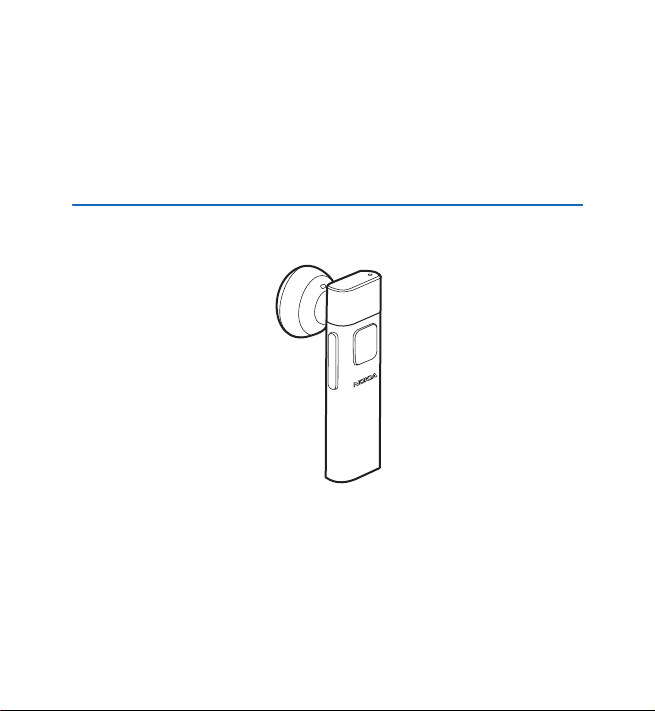
Nokia Bluetooth Headset BH-804 User Guide
Issue 1.0
Page 2
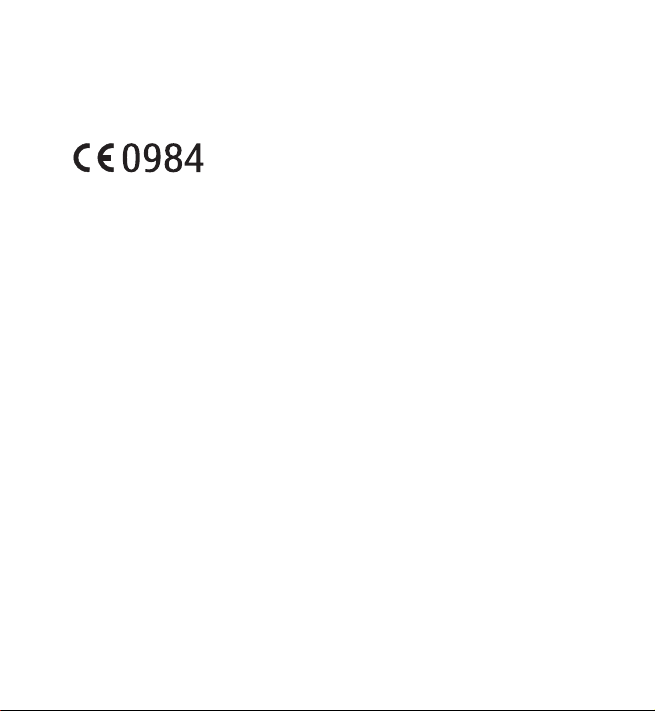
DECLARATION OF CONFORMITY
Hereby, NOKIA CORPORATION declares that this BH-804 product is in compliance with the
essential requirements and other relevant provisions of Directive 1999/5/EC. A copy of the
Declaration of Conformity can be found at
http://www.nokia.com/phones/declaration_of_conformity/.
© 2008 Nokia. All rights reserved.
Nokia, Nokia Connecting People and the Nokia Original Accessories logo are registered
trademarks of Nokia Corporation. Other product and company names mentioned herein may be
trademarks or tradenames of their respective owners.
Reproduction, transfer, distribution, or storage of part or all of the contents in this document in
any form without the prior written permission of Nokia is prohibited.
Bluetooth is a registered trademark of Bluetooth SIG, Inc.
Nokia operates a policy of ongoing development. Nokia reserves the right to make changes and
improvements to any of the products described in this document without prior notice.
To the maximum extent permitted by applicable law, under no circumstances shall Nokia or any
of its licensors be responsible for any loss of data or income or any special, incidental,
consequential or indirect damages howsoever caused.
The contents of this document are provided "as is". Except as required by applicable law, no
warranties of any kind, either express or implied, including, but not limited to, the implied
warranties of merchantability and fitness for a particular purpose, are made in relation to the
accuracy, reliability or contents of this document. Nokia reserves the right to revise this
document or withdraw it at any time without prior notice.
The availability of particular products may vary by region. Please check with your Nokia dealer
for details.
2
© 2008 Nokia. All rights reserved.
Page 3
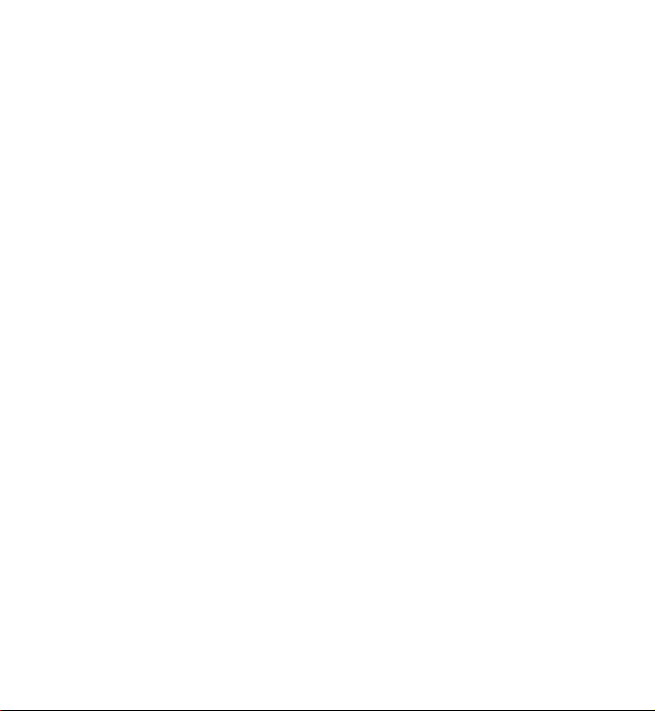
Export controls
This device may contain commodities, technology or software subject to export laws and
regulations from the US and other countries. Diversion contrary to law is prohibited.
Issue 1.0
© 2008 Nokia. All rights reserved.
3
Page 4
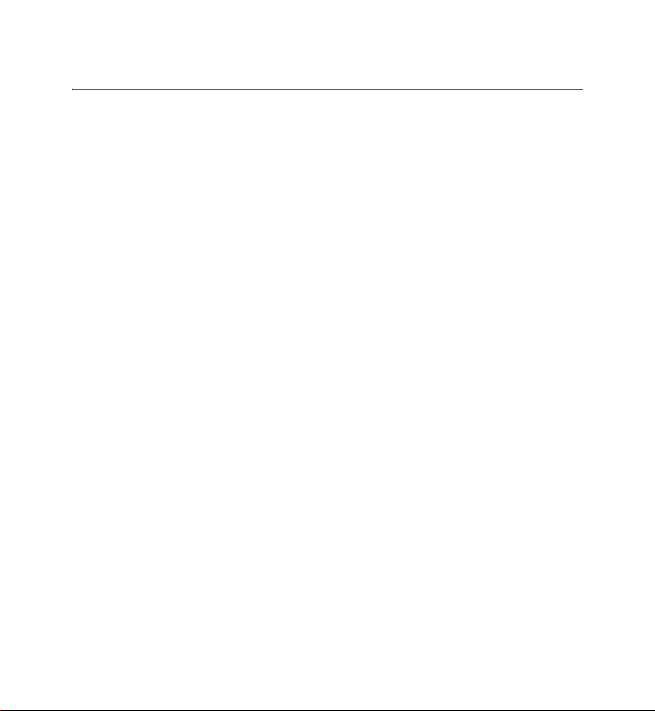
Contents
Contents
1. Introduction ......................... 5
Bluetooth wireless technology.......... 5
2. Get started ........................... 7
Keys and parts........................................ 7
Chargers................................................... 7
Charge the battery................................ 8
Switch the headset on or off ............. 9
Pair the headset................................... 10
Disconnect the headset.................. 11
Reconnect the headset................... 11
Troubleshooting ................................... 11
4
© 2008 Nokia. All rights reserved.
3. Basic use ............................. 12
Place the headset on the ear ........... 12
Carry the headset in the strap......... 13
Calls......................................................... 13
Adjust the volume ............................... 14
Switch a call between headset and
mobile device........................................ 14
Clear settings or reset ........................ 15
4. Battery information ........... 16
Care and maintenance........... 18
Page 5
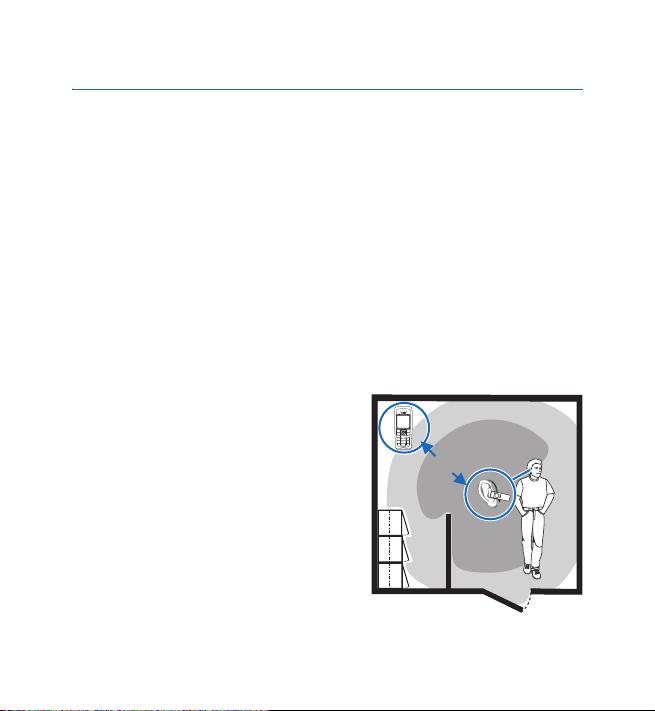
Introduction
1. Introduction
With the Nokia Bluetooth Headset BH-804, you can make and answer
calls while on the move. You can use the headset with compatible devices
that support Bluetooth wireless technology.
Read this user guide carefully before using the headset. Also, read the
user guide for your mobile device that you connect to the headset. For
more information, see www.nokia.com/support or your local Nokia
website.
This product may contain small parts. Keep them out of the reach of small
children.
■ Bluetooth wireless technology
Bluetooth wireless technology allows you
to connect compatible devices without
cables. The headset and the other device
do not need to be in line of sight, but they
should be within 10 metres (33 feet) of
each other. The closer the headset and
the other device are to each other, the
better is the performance. The optimal
operating range is shown in dark grey in
the picture. The connection is subject to
<10m
© 2008 Nokia. All rights reserved.
5
Page 6
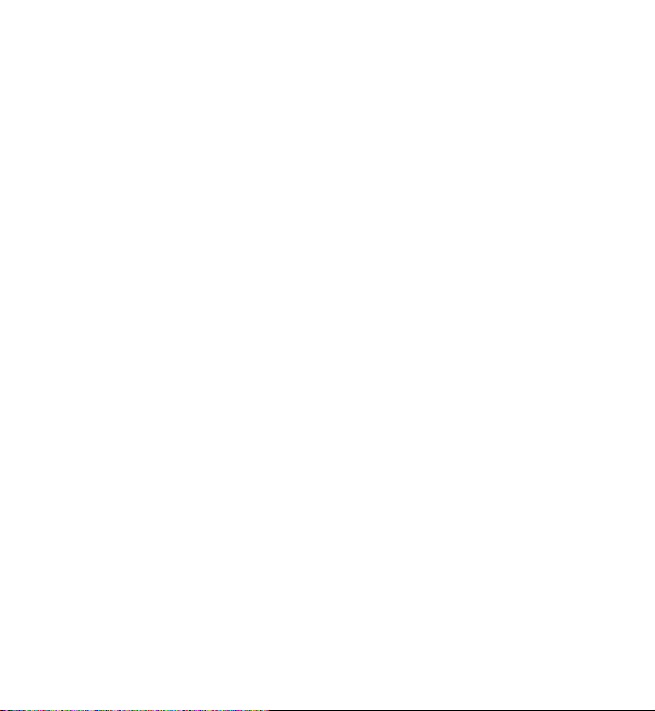
Introduction
interference from distance and obstructions (shown in light grey) or other
electronic devices.
The headset is compliant with the Bluetooth Specification 2.0 + EDR
supporting the Headset Profile 1.1 and Hands-Free Profile 1.5. Check with
the manufacturers of other devices to determine their compatibility with
this device.
6
© 2008 Nokia. All rights reserved.
Page 7
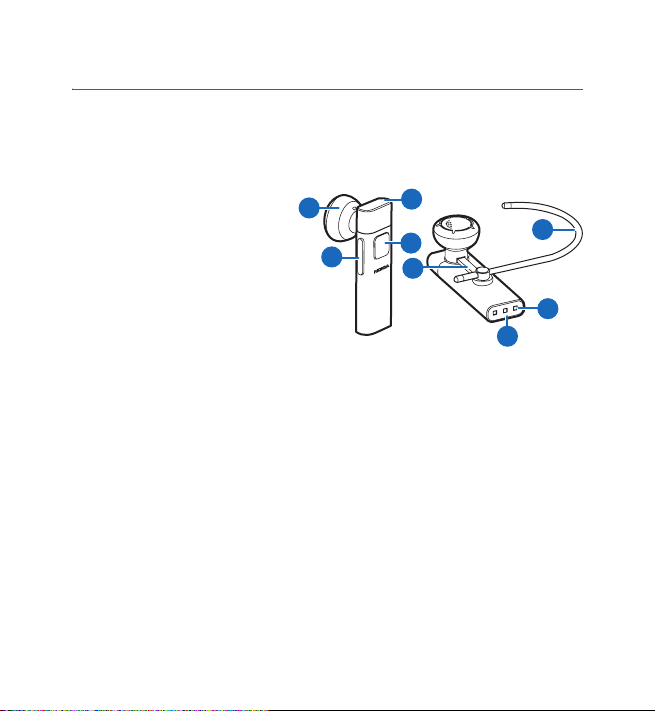
Get started
2. Get started
■ Keys and parts
The headset contains the following parts:
1. Earpiece
2. Indicator light
3. Volume keys
4. Multifunction key
5. Earloop holder
6. Earloop
7. Microphone
8. Charging contacts
Before using the headset, you must charge the battery and pair the
headset with a compatible device.
Parts of the headset, desk stand, and charger adapter are magnetic.
Metallic materials may be attracted to these devices. Do not place credit
cards or other magnetic storage media near these devices, because
information stored on them may be erased.
1
3
■ Chargers
This device is intended for use when supplied with power from the AC-6
and DC-6 chargers.
2
4
6
5
8
7
© 2008 Nokia. All rights reserved.
7
Page 8
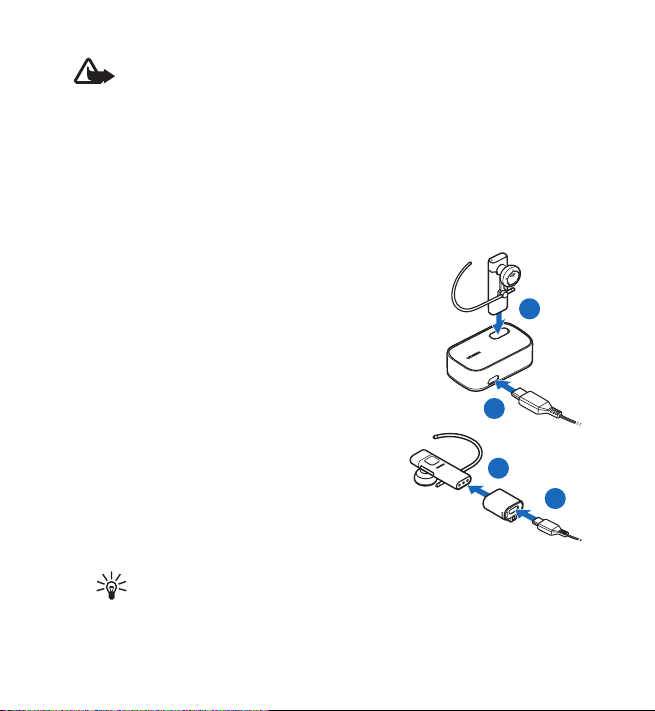
Get started
Warning: Use only chargers approved by Nokia for use with this
particular enhancement. The use of any other types may invalidate any
approval or warranty, and may be dangerous.
When you disconnect the power cord of any enhancement, grasp and pull
the plug, not the cord.
■ Charge the battery
Before charging the battery, carefully read “Battery information”, p. 16.
1. Connect the charger to a wall outlet.
2. To charge the headset in the desk stand (if
provided with the headset), connect the
charger cable to the charger connector at the
side of the desk stand (1), and place the lower
end of the headset into the slot on the desk
stand (2). The headset switches off.
To charge the headset using the charger
adapter (if provided with the headset),
connect the charger cable to the charger
connector on the adapter (1), and insert
the lower end of the headset into the
adapter (2). The headset switches off.
Tip: To keep the adapter attached to the charger cable, push the
cable into the slot on the adapter.
2
1
2
1
8
© 2008 Nokia. All rights reserved.
Page 9

Get started
The red indicator light is displayed during charging. Charging the
battery fully may take up to 1 hour with the AC-6 or DC-6 charger.
3. When the battery is fully charged, the green indicator light is
displayed. Remove the headset from the desk stand or remove the
adapter.
4. Disconnect the charger from the wall outlet.
The battery can also be charged through the USB port of a compatible PC
using the Nokia Connectivity Cable CA-101 (sold separately). Connect one
end of the cable to the desk stand or charger adapter and the other end to
the USB port on the PC.
The fully charged battery has power for up to 4 hours of talk time or up to
150 hours of standby time.
When the battery is discharged, the headset beeps about every minute,
and the red indicator light flashes.
■ Switch the headset on or off
To switch on, press and hold the multifunction key for about 2 seconds.
The headset beeps, and the green indicator light is displayed. The headset
first tries to connect to the last used mobile device and then, if the
connection fails, to one of the other paired devices. When the headset is
connected to a device and is ready for use, the blue indicator light flashes
slowly. If the headset has not been paired with a device, it automatically
enters the pairing mode (see “Pair the headset”, p. 10).
To switch off, press and hold the multifunction key for about 4 seconds.
The headset beeps, and the red indicator light is briefly displayed. If the
© 2008 Nokia. All rights reserved.
9
Page 10
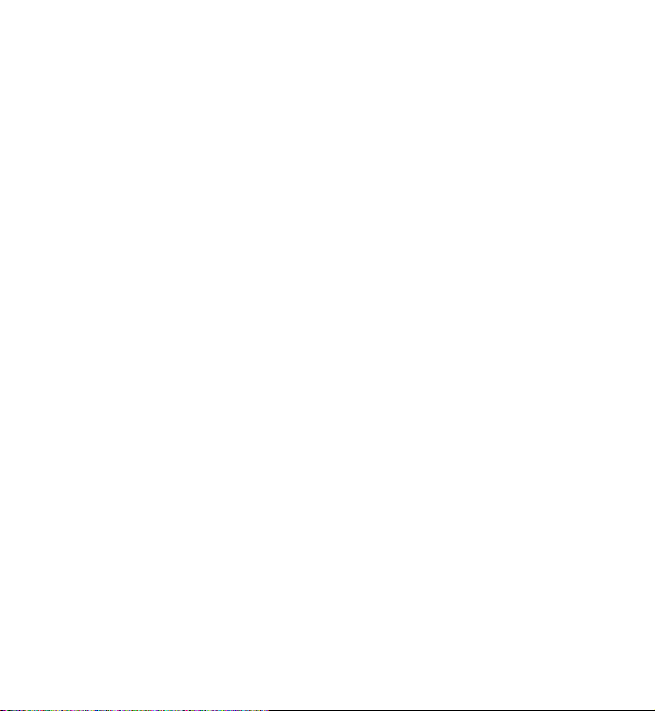
Get started
headset is not connected to a device within about 30 minutes, it switches
off automatically.
■ Pair the headset
1. Ensure that your mobile device is on and the headset is off.
2. To pair the headset if it has not been previously paired with a device,
switch on the headset. The headset enters the pairing mode, and the
blue indicator light starts to flash quickly.
To pair the headset if it has been previously paired with another
device, ensure that the headset is switched off, and press and hold the
multifunction key (for about 4 seconds) until the blue indicator light
starts to flash quickly.
3. Activate the Bluetooth feature on your device, and set it to search for
Bluetooth devices. For details, see the user guide of your device.
4. Select the headset (Nokia BH-804) from the list of found devices.
5. Enter 0000 to pair and connect the headset to your device, if your
device asks you to do so. In some devices, you may need to make the
connection separately after pairing. For details, see the user guide of
your device.
If pairing is successful, the headset appears in the menu of the mobile
device where you can view the currently paired Bluetooth devices.
When the headset is connected to your device and is ready for use, the
blue indicator light flashes slowly.
10
© 2008 Nokia. All rights reserved.
Page 11
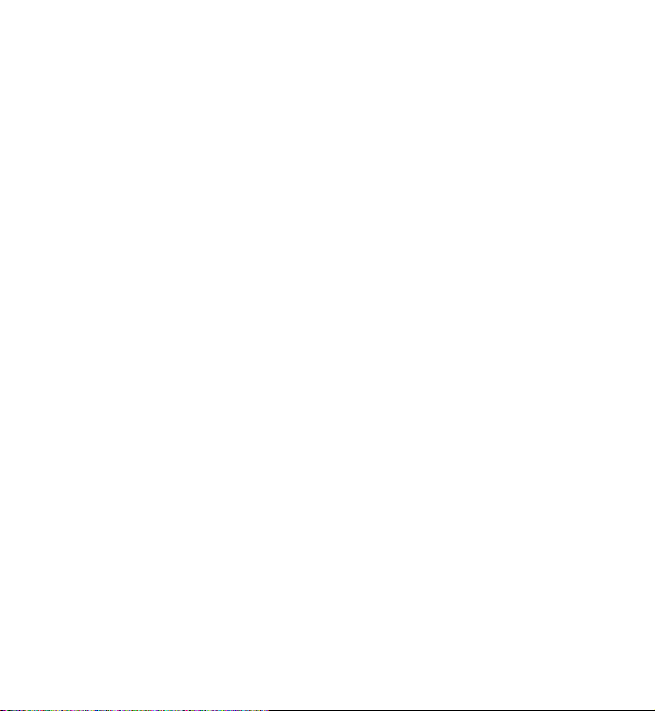
Get started
Disconnect the headset
To disconnect the headset from your mobile device, switch off the
headset, or disconnect it in the Bluetooth menu of the device.
You do not need to delete pairing with the headset to disconnect it.
Reconnect the headset
If you disconnect the headset from your mobile device, you can reconnect
the headset to the device without switching the headset off and back on.
Press and hold the multifunction key for about 2 seconds, or make the
connection in the Bluetooth menu of your device.
You may be able to set your mobile device so that the headset connects to
it automatically. To activate this feature in a Nokia device, change the
paired device settings in the Bluetooth menu.
■ Troubleshooting
If you cannot connect the headset to your mobile device, ensure the
following:
• The headset is charged, switched on, and paired with your device.
• The Bluetooth feature is activated on your device.
• The headset is within 10 metres (33 feet) of your device and that there
are no obstructions between the headset and the device, such as walls,
or other electronic devices.
© 2008 Nokia. All rights reserved.
11
Page 12

Basic use
3. Basic use
■ Place the headset on the ear
The headset is provided with an earloop that you can use for a better fit
on your ear.
To use the headset without the earloop, gently push the earpiece into your
ear (1), and point the headset toward your mouth.
To use the headset with the earloop, insert the earloop holder into the slot
at the base of the earpiece (2), and insert the earloop into the opening on
the holder (3). To wear the headset on the right ear, rotate the earloop so
that the loop is to the right of the Nokia logo. Slide the earloop over your
ear (4), and push or pull the earloop to set its length. Gently push the
earpiece into your ear, and point the headset toward your mouth (5).
1
2
4
3
To use the headset on the left ear, rotate the earloop so that it is to the
left of the Nokia logo (6).
12
© 2008 Nokia. All rights reserved.
5
Page 13
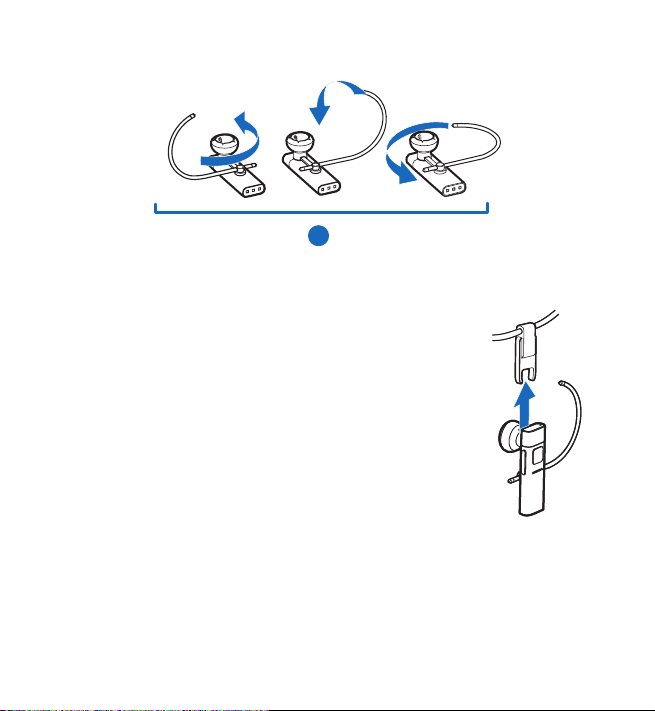
Basic use
6
To detach the earloop, gently pull it from the headset.
■ Carry the headset in the strap
The headset may be provided with a carrying strap. You
can use the strap to wear the headset around your neck.
To attach the headset to the strap, insert the headset into
the catch at the end of the strap.
To detach the headset, pull it from the catch.
■ Calls
To make a call, use your mobile device in the normal way
when the headset is connected to it. The blue indicator light flashes
during the call.
© 2008 Nokia. All rights reserved.
13
Page 14
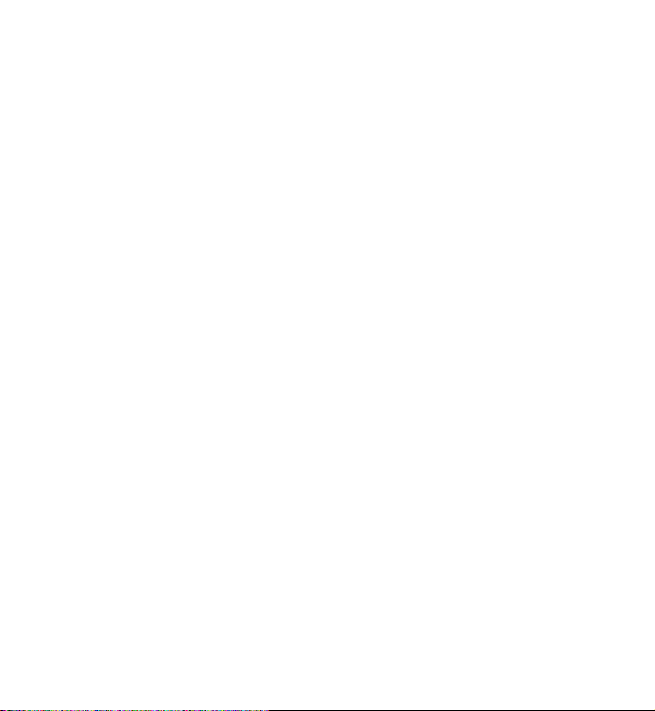
Basic use
To redial the number you last called (if your mobile device supports this
feature with the headset), when no call is in progress, press the
multifunction key twice.
To activate voice dialling (if your mobile device supports this feature with
the headset), when no call is in progress, press and hold the multifunction
key for about 2 seconds until the mobile device starts voice dialling, and
proceed as described in the user guide of the device.
When you receive a call, the blue indicator light flashes quickly, and you
hear a ringing tone through the headset. To answer the call, press the
multifunction key, or use the keys of the mobile device. To reject the call,
press the multifunction key twice, or use the keys of the mobile device.
To end a call, press the multifunction key, or use the keys of the mobile
device.
■ Adjust the volume
To adjust the headset volume, press either volume key.
■ Switch a call between headset and mobile device
To switch a call from the headset to a connected device, press and hold
the multifunction key for about 4 seconds (the headset switches off), or
use the keys of your device.
To switch the call back to the headset, switch on the headset (and
connect it to your paired device), or press and hold the multifunction key
for about 2 seconds (when the headset is switched on).
14
© 2008 Nokia. All rights reserved.
Page 15
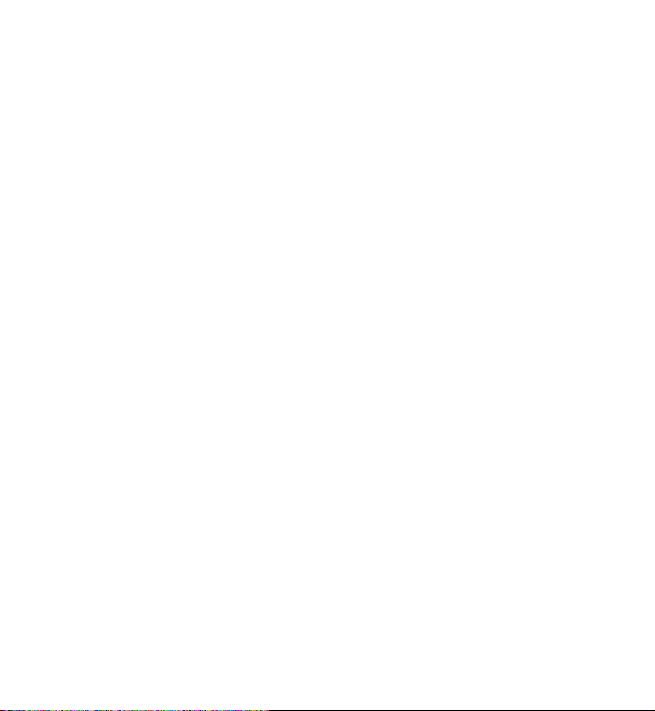
Basic use
■ Clear settings or reset
To clear all the pairing settings from the headset, switch off the headset,
and press and hold the multifunction key (for over 8 seconds) until the
red, green, and blue indicator lights start to alternate. After the settings
are cleared, the headset enters the pairing mode.
To reset the headset if it stops functioning, even though it is charged,
connect the headset to a charger that is plugged into a wall outlet (see
“Charge the battery”, p. 8). The reset does not clear the pairing settings.
© 2008 Nokia. All rights reserved.
15
Page 16
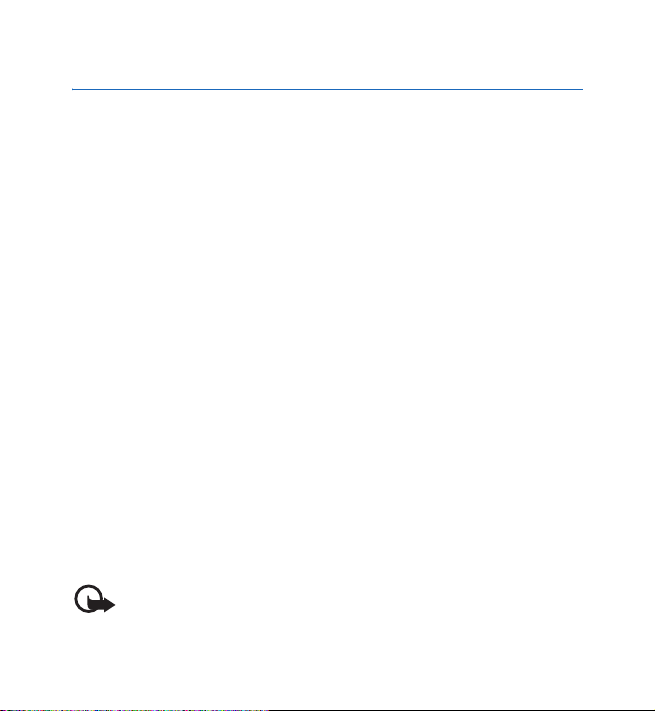
Battery information
4. Battery information
This device has an internal, nonremovable, rechargeable battery. Do not attempt to
remove the battery from the device as you may damage the device. The battery can
be charged and discharged hundreds of times, but it will eventually wear out.
Recharge your battery only with Nokia approved chargers designated for this
device. Use of an unapproved charger may present a risk of fire, explosion, leakage,
or other hazard.
If a battery is being used for the first time or if the battery has not been used for a
prolonged period, it may be necessary to connect the charger, then disconnect and
reconnect it to begin charging the battery. If the battery is completely discharged,
it may take several minutes before the charging indicator light is displayed.
Unplug the charger from the electrical plug and the device when not in use. Do not
leave a fully charged battery connected to a charger, since overcharging may
shorten its lifetime. If left unused, a fully charged battery will lose its charge over
time.
Always try to keep the battery between 15°C and 25°C (59°F and 77°F). Extreme
temperatures reduce the capacity and lifetime of the battery. A device with a hot or
cold battery may not work temporarily. Battery performance is particularly limited
in temperatures well below freezing.
Do not dispose of batteries in a fire as they may explode. Batteries may also
explode if damaged.
Never use any charger that is damaged.
Important: Battery talk and standby times are estimates only and depend
on network conditions, features used, battery age and condition,
temperatures to which battery is exposed, and many other factors. The
16
© 2008 Nokia. All rights reserved.
Page 17
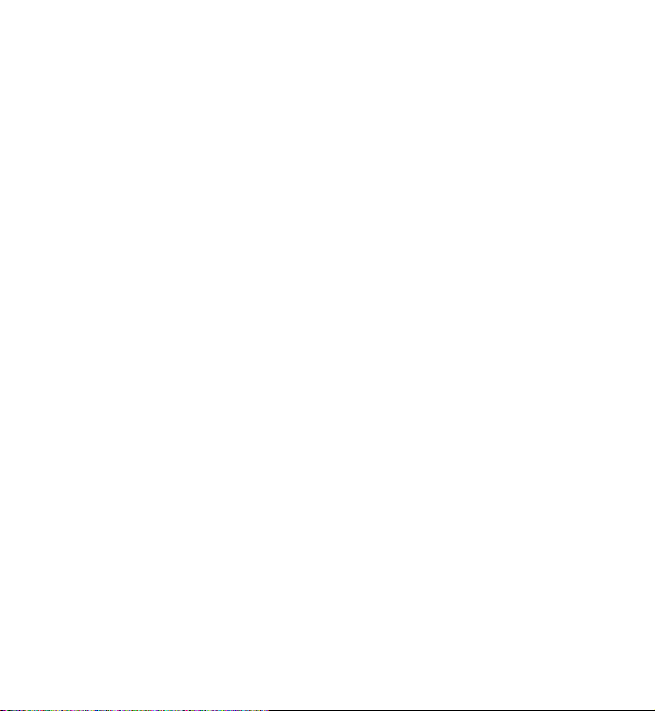
Battery information
amount of time a device is used for calls will affect its standby time.
Likewise, the amount of time that the device is turned on and in the
standby mode will affect its talk time.
© 2008 Nokia. All rights reserved.
17
Page 18
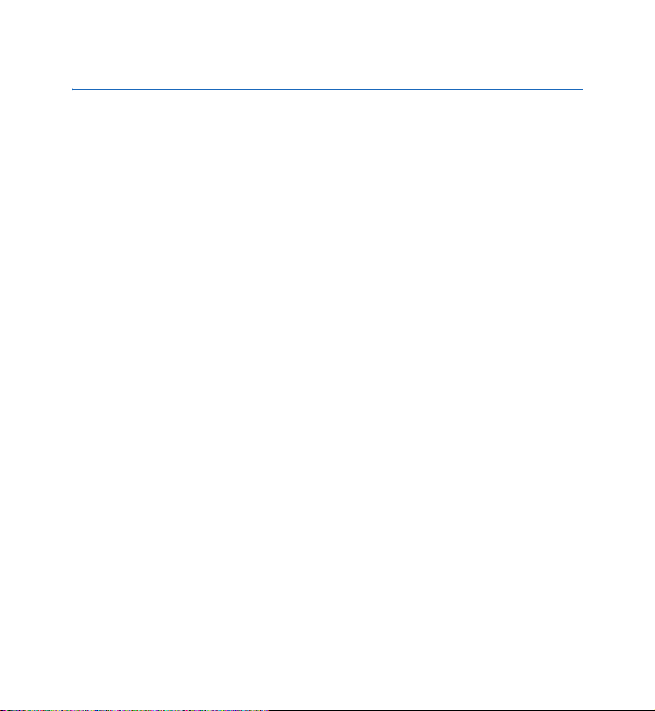
Care and maintenance
Care and maintenance
Your device is a product of superior design and craftsmanship and should be
treated with care. The following suggestions will help you protect your warranty
coverage.
• Keep the device dry. Precipitation, humidity, and all types of liquids or moisture
can contain minerals that will corrode electronic circuits. If your device does
get wet, allow it to dry completely.
• Do not use or store the device in dusty, dirty areas. Its moving parts and
electronic components can be damaged.
• Do not store the device in hot areas. High temperatures can shorten the life of
electronic devices, damage batteries, and warp or melt certain plastics.
• Do not store the device in cold areas. When the device returns to its normal
temperature, moisture can form inside the device and damage electronic
circuit boards.
• Do not attempt to open the device.
• Do not drop, knock, or shake the device. Rough handling can break internal
circuit boards and fine mechanics.
• Do not use harsh chemicals, cleaning solvents, or strong detergents to clean the
device.
• Do not paint the device. Paint can clog the moving parts and prevent proper
operation.
These suggestions apply equally to your device, charger, or any enhancement. If any
device is not working properly, take it to the nearest authorised service facility for
service.
18
© 2008 Nokia. All rights reserved.
Page 19
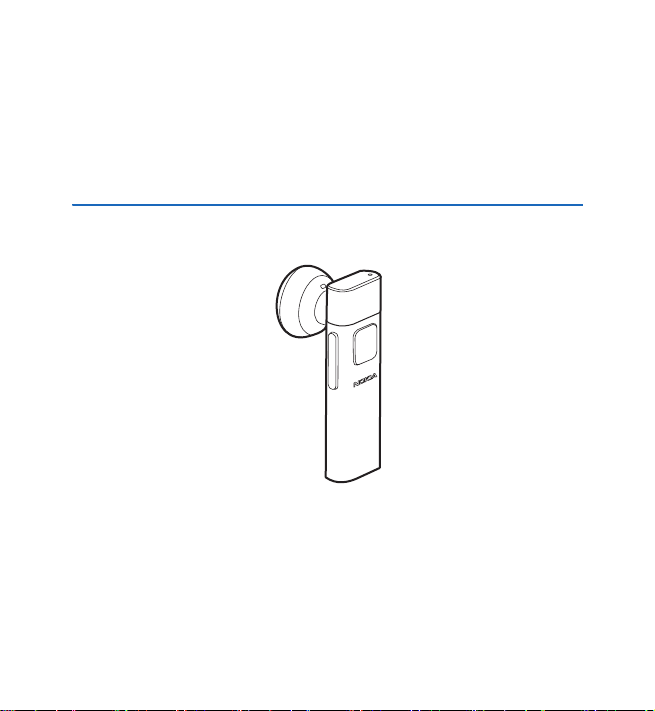
诺基亚蓝牙耳机 BH-804 用户手册
第 1.0 版
Page 20

声明
我们诺基亚公司郑重声明产品 BH-804 符合指令 1999/5/EC 中的基本要求及其他相关
条款。此声明的全文可经由
http://www.nokia.com/phones/declaration_of_conformity/ 找到。
©
2008 诺基亚。保留所有权利。
诺基亚、Nokia、Nokia Connecting People 和诺基亚原厂配件标志是诺基亚公司的注
册商标。在本文档中提及的其他产品或公司的名称可能是其各自所有者的商标或
商名。
在未经诺基亚事先书面许可的情况下,严禁以任何形式复制、传递、分发和存储本
文档中的任何内容。
Bluetooth 是 Bluetooth SIG, Inc. 的注册商标。
诺基亚遵循持续发展的策略。因此,诺基亚保留在不预先通知的情况下,对本文档
中描述的任何产品进行修改和改进的权利。
在适用法律允许的最大限度内,在任何情况下,诺基亚或其任何许可证持有方均不
对任何数据或收入方面的损失,或任何特殊、偶然、附带或间接损失承担责任,无
论该损失由何种原因引起。
本文档的内容按“现状”提供。除非适用的法律另有规定,否则不对本文档的准确
性、可靠性和内容做出任何类型的、明确或默许的保证,其中包括但不限于对适销
性和对具体用途的适用性的保证。诺基亚保留在不预先通知的情况下随时修订或收
回本文档的权利。有关最新的产品更新文档,请参见 http://www.nokia.com.cn。
产品的供货情况可能因地区而异。 有关详情,请向您的诺基亚指定经销商咨询。
出口控制
本设备可能包含受美国和其他国家或地区的出口法律和法规控制的商品、技术或软
件。严禁任何违反法律的转移行为。
第 1.0 版
2
© 2008
诺基亚。保留所有权利。
Page 21

目录
目录
1. 简介................................. 4
蓝牙无线技术................................ 4
2. 使用入门.......................... 5
按键和组成部分............................ 5
充电器............................................ 6
为电池充电.................................... 6
启动或关闭耳机............................ 7
配对耳机........................................ 8
断开耳机的连接 .........................
重新连接耳机 ............................. 9
疑难解答........................................ 9
© 2008
诺基亚。保留所有权利。
3. 基本使用方法................. 10
将耳机佩戴在耳部...................... 10
使用挂绳携带耳机...................... 11
通话.............................................. 11
调节音量...................................... 12
在耳机和移动设备间切换通话.. 12
清除设置或恢复设置.................. 12
4. 电池信息........................ 13
8
维护和保养........................ 14
3
Page 22

简介
1. 简介
使用诺基亚蓝牙耳机 BH-804,您可以在移动中拨打和接听电话。
您可以将耳机与支持蓝牙无线技术的兼容设备配合使用。
使用耳机前,请仔细阅读本《用户手册》。另请阅读与耳机相连
的移动设备的《用户手册》。如需更多信息,请参见诺基亚中国
网站 www.nokia.com.cn。
本产品可能包含一些小部件。请将其放在小孩接触不到的地方。
■ 蓝牙无线技术
采用蓝牙无线技术,可以在兼容设备
之间建立无线连接。耳机和其他设备
不需要保持相互正对,但二者之间的
距离不应超过 10 米 (约 33 英尺)。耳
机与其他设备的距离越近,蓝牙连接
的效果越好。图中的深灰色部分表示
最佳工作范围。蓝牙连接可能因为距
离、障碍物 (图中浅灰色部分) 或其他
电子设备而受到干扰。
此耳机符合第 2.0 版蓝牙规范及 EDR
(Enhanced Data Rate,增强型数据速率) 标准且支持第 1.1 版耳机
模式和第 1.5 版免提模式。请向其他设备的制造商咨询该设备是
否与本耳机兼容。
<10m
4
© 2008
诺基亚。保留所有权利。
Page 23

使用入门
2. 使用入门
■ 按键和组成部分
耳机由以下部分组成:
1. 听筒
2. 指示灯
3. 音量键
4. 多功能键
5. 耳挂固定架
6. 耳挂
7. 麦克风
8. 充电接口
您必须先为电池充电并在兼容设备和耳机间配对,然后才可以使
用耳机。
耳机、台式充电座和充电器适配器的某些部分具有磁性。金属物
体可能被吸附在这些设备上。请勿使信用卡或其他磁性存储介质
靠近这些设备,以免因消磁而丢失其所储存的信息。
1
3
2
4
6
5
8
7
© 2008
诺基亚。保留所有权利。
5
Page 24

使用入门
■ 充电器
使用任何充电器为本设备充电前,请先检查充电器的型号。本设
备需由 AC-6C + CA-101 或 DC-6 充电器供电方可使用。
警告:仅可使用经诺基亚认可,适用于此特定型号配件的充电
器。使用其他类型的充电器会违反对该设备的认可或保修条款,
并可能导致危险。
切断任何配件的电源时,应握住并拔出插头,而不是拉扯电源
线。
■ 为电池充电
为电池充电前,请仔细阅读第 13 页的“电池信息”。
1. 将充电器插到交流电源插座上。
2. 要使用台式充电座 (如果随耳机提供) 为耳
机充电,请将充电器连接线连接至台式充
电座侧面的充电器插孔中 (1),然后将耳
机下端插入台式充电座的插槽中 (2)。耳
机会关闭。
要使用充电器适配器 (如果随耳机提
供) 为耳机充电,请将充电器连接线连
接至适配器上的充电器插孔中 (1),然
后将耳机下端插入适配器 (2)。耳机会
关闭。
2
1
2
1
6
© 2008
诺基亚。保留所有权利。
Page 25

使用入门
提示:要将适配器和充电器连接线固定在一起,请将连
接线推入适配器的插槽中。
充电过程中,红色指示灯会亮起。用 AC-6C + CA-101 或 DC-6
充电器给电池充满电约需 1 小时。
3. 当电池完全充电后,绿色指示灯会亮起。将耳机从台式充电座
中取出或拔出适配器。
4. 断开充电器与交流电源插座的连接。
也可以使用诺基亚数据线 CA-101 通过兼容 PC 的 USB 端口给电
池充电。将连接线一端连接到台式充电器或充电器适配器,另一
端连接到 PC 的 USB 端口。
完全充电的电池可提供上限约为 4 小时的通话时间或上限约为
150 小时的待机时间。
当电池电量已耗尽时,耳机每分钟都会蜂鸣,且红色指示灯会闪
烁。
■ 启动或关闭耳机
要启动耳机,请按住多功能键约 2 秒。耳机会发出蜂鸣声,且绿
色指示灯会亮起。耳机会首先尝试连接至最近使用过的移动设
备。如果连接未成功,则耳机将尝试连接至其他配对设备中的一
个。当耳机连接至设备且准备就绪时,蓝色指示灯会缓慢闪烁。
如果耳机未与设备配对,则会自动进入配对模式 (请参见第 8 页
的“配对耳机”)。
© 2008
诺基亚。保留所有权利。
7
Page 26

使用入门
要关闭耳机,请按住多功能键约 4 秒。耳机会蜂鸣,且红色指示
灯会短暂亮起。如果耳机在 30 分钟内未连接至设备,则会自动
关闭。
■ 配对耳机
1. 确保移动设备已开机且耳机已关闭。
2. 如果耳机以前未与设备进行过配对,则配对耳机时,请先启动
耳机。耳机会进入配对模式,且蓝色指示灯开始快速闪烁。
如果耳机以前曾与其他设备进行过配对,则配对耳机时,请先
确保耳机已关闭,然后按住多功能键 (约 4 秒) 直至蓝色指示灯
开始快速闪烁。
3. 启动设备的蓝牙功能,并设定设备开始搜索蓝牙设备。有关详
情,请参见设备的《用户手册》。
4. 从找到的设备的列表中选择耳机 (诺基亚 BH-804)。
5. 如果设备发出提示,请输入 0000 将耳机与设备配对并在二者
之间建立连接。对于部分设备,您可能需要在完成配对后,单
独建立连接。有关详情,请参见设备的《用户手册》。
如果配对成功,耳机会显示在移动设备的功能表中,且您可以在
该功能表中查看当前配对的蓝牙设备。
当耳机连接至设备且准备就绪时,蓝色指示灯会缓慢闪烁。
断开耳机的连接
要断开耳机与移动设备的连接,请关闭耳机或使用设备的蓝牙功
能表断开连接。
8
© 2008
诺基亚。保留所有权利。
Page 27

使用入门
您不需要为了断开连接而删除与耳机的配对。
重新连接耳机
如果断开耳机与移动设备的连接,您可以重新建立连接,而无需
关闭耳机然后重新开启。按住多功能键约 2 秒,或使用设备的蓝
牙功能表建立连接。
您可以对移动设备进行设置,使耳机自动连接至该设备。要启动
诺基亚设备中的此项功能,请在蓝牙功能表中更改配对设备设
置。
■ 疑难解答
如果无法将耳机连接至移动设备,请确保已执行以下操作:
• 耳机电池已充过电、已开启且已与设备配对。
• 设备的蓝牙功能已启动。
• 耳机处于距离设备 10 米 (约 33 英尺) 的范围内,并且耳机与设
备之间无障碍物 (如墙壁或其他电子设备)。
© 2008
诺基亚。保留所有权利。
9
Page 28

基本使用方法
3. 基本使用方法
■ 将耳机佩戴在耳部
耳机配有耳挂,可将耳机舒适地佩戴在耳部。
使用耳机时若不佩戴耳挂,请将听筒轻轻地塞入耳内 (1),然后
将耳机朝向嘴部。
使用耳机时若佩戴耳挂,请将耳挂固定架插入听筒底部的插槽中
(2),然后将耳挂插入固定架上的小孔中 (3)。要将耳机佩戴于右
耳上,请旋转耳挂以使其位于“Nokia”标志的右侧。滑动耳挂
将其挂在耳上 (4),并推/拉耳挂以调整耳挂的长度。将听筒轻轻
塞入耳中,然后使耳机朝向您的嘴部 (5)。
1
要将耳机佩戴于左耳上,请旋转耳挂以使其位于“Nokia”标志
的左侧 (6)。
2
4
5
3
10
© 2008
诺基亚。保留所有权利。
Page 29

基本使用方法
6
要取下耳挂,将其从耳机上轻轻拉出。
■ 使用挂绳携带耳机
耳机可能配有挂绳。您可以用挂绳将耳机挂在脖子
上。
要将耳机固定在挂绳上,请将耳机插入挂绳末端的
卡锁中。
要取下耳机,请将其从卡锁中拉出。
■ 通话
如果已将耳机连接至移动设备,则可以按普通方式
使用移动设备拨打电话。通话时,蓝色指示灯会闪烁。
要重拨最后一次拨打过的号码 (如果移动设备支持耳机的此项功
能),请在未进行通话的状态时连按两下多功能键。
© 2008
诺基亚。保留所有权利。
11
Page 30

基本使用方法
要启动声控拨号 (如果移动设备支持耳机的此项功能),请在未进
行通话时按住多功能键约 2 秒,直至移动设备开始声控拨号,然
后按设备《用户手册》的说明操作。
当您接到来电时,蓝色指示灯会快速闪烁,且您会通过耳机听到
铃声。要接听来电,请按多功能键,或使用移动设备的按键。要
拒绝接听来电,请连按两次多功能键,或使用移动设备的按键。
要结束通话,请按多功能键,或使用移动设备的按键。
■ 调节音量
要调节耳机音量,请按任一音量键。
■ 在耳机和移动设备间切换通话
要将通话从耳机切换至连接的设备,请按住多功能键约 4 秒 (耳
机会关闭),或使用设备的按键。
要将通话重新切换回耳机,请启动耳机 (并将其连接至配对设
备),或按住多功能键约 2 秒 (如果耳机已启动)。
■ 清除设置或恢复设置
要从耳机清除所有配对设置,请关闭耳机,并按住多功能键 8 秒
以上,直至红色、绿色和蓝色指示灯开始交替闪烁。设置清除之
后,耳机会进入配对模式。
如果耳机已充足电,但仍然停止工作,则可将耳机连接至已插入
交流电源插座的充电器,以此来恢复耳机的设置 (请参见第 6 页
的 “为电池充电”)。 恢复设置不会清除配对设置。
12
© 2008
诺基亚。保留所有权利。
Page 31

电池信息
4. 电池信息
本设备配有内置式不可拆卸充电电池。请勿尝试从设备中取出电池,以
免毁坏设备。电池可以充电、放电几百次,但最终会失效。仅可使用经
诺基亚认可,适用于此型号设备的充电器为电池充电。使用未经认可的
充电器可能存在火灾、爆炸、泄露或发生其他危险的风险。
若是初次使用电池,或如果电池已有较长时间未使用,则可能需要先连
接充电器,然后断开并重新连接充电器以开始为电池充电。 如果电池电
量已完全耗尽,则可能需要等待几分钟指示灯才会显示。
充电器不用时,请断开其与设备的连接,并从电源插座上拔出充电器插
头。请勿将完全充电的电池长时间连接在充电器上,因为过度充电会缩
短电池的寿命。如果已完全充电的电池搁置不用,电池本身在一段时间
后会放电。
应尽量将电池温度保持在15°C 和 25°C (59°F 和 77°F) 之间。温度过高或
过低会减小电池的容量并缩短电池的寿命。设备电池过冷或过热可能
会造成设备暂时无法工作。当温度远低于冰点时,电池的性能尤其受到
限制。
请勿将电池掷入火中,以免电池爆炸。受损电池也可能会爆炸。
切勿使用任何受损的充电器。
重要须知:电池通话时间和待机时间仅为估计值,实际时间则依
赖于网络状况、使用的功能、电池寿命和使用条件、电池所处环
境的温度以及许多其他因素。 使用设备进行通话的时间长短会影
响其待机时间。 同样,设备开机并处于待机状态的时间长短也会
影响其通话时间。
© 2008
诺基亚。保留所有权利。
13
Page 32

维护和保养
维护和保养
您的设备是具有优良设计和工艺的产品,应小心使用。下列建议将帮助
您有效使用保修服务。
• 保持设备干燥。雨水、湿气和各种液体或水分都可能含有矿物质,会
腐蚀电子线路。如果设备被打湿,请将其完全晾干。
• 不要在有灰尘或肮脏的地方使用或存放设备。这样会损坏它的可拆卸
部件和电子元件。
• 不要将设备存放在过热的地方。高温会缩短电子设备的寿命、毁坏电
池、使一些塑料部件变形或熔化。
• 不要将设备存放在过冷的地方。否则当设备温度升高至常温时,其内
部会形成潮气,这会毁坏电路板。
• 不要试图拆开设备。
• 不要扔放、敲打或振动设备。粗暴地对待设备会毁坏内部电路板及精
密的结构。
• 不要用烈性化学制品、清洗剂或强洗涤剂清洗设备。
• 不要用颜料涂抹设备。涂抹会在可拆卸部件中阻塞杂物从而影响正常
操作。
这些建议都同样适合您的设备、充电器和任何配件。如果任何设备出现
故障,请将其送至距离您最近的授权维修机构进行维修。
14
© 2008
诺基亚。保留所有权利。
Page 33

维护和保养
© 2008
诺基亚。保留所有权利。
15
Page 34

Nokia
藍牙無線耳機
用戶指南
BH-804
第
版
1.0
Page 35

一致性聲明
本公司
(NOKIA CORPORATION)
和其他相關規定。一致性聲明的副本可於
http://www.nokia.com/phones/declaration_of_conformity/
諾基亞。版權所有。
© 2008
諾基亞、
Nokia、 Nokia Connecting People
的註冊商標。本文所提及的其他產品及公司名稱可能分別為其各自擁有者的商標或
商號。
未事先取得諾基亞的書面同意,嚴禁以任何形式複製、傳輸、分發或儲存本文件的
部分或全部內容。
Bluetooth 是 Bluetooth SIG, Inc.
諾基亞奉行持續研發的政策。諾基亞保留對本文所描述之任何產品進行更改及改進
的權利,恕不預先通知。
在適用法律許可的最大範圍內,對數據遺失、收益損失或因此所引致的任何特別
的、意外的、連帶的或間接的損失,諾基亞或其特許人概不負責。
本文件的內容以 「現有形式」提供。除適用的法律要求外,有關本文內容的正確性
及可靠性,包括但不限於對特殊目的的適銷性及適用性均不提供任何明示或默示的
保證。諾基亞保留隨時修訂或收回本文件之權利,恕不預先通知。如要獲取最新的
產品資料,請瀏覽
特定產品的供應可能因地區而有所不同。詳情請向諾基亞經銷商查詢。
出口管制
本裝置可能含有受美國及其他國家出口法律及法規約束的物品、技術或軟件。禁止
與法律相抵觸的改動。
第
1.0 版
http://www.nokia.com.hk
聲明產品
及諾基亞原廠增強配套標誌是諾基亞公司
的註冊商標。
BH-804符合 1999/5/EC
內取得。
。
指引的基本要求
2
諾基亞。版權所有。
© 2008
Page 36

目錄
目錄
1.簡介................................. 4
藍牙無線技術
使用須知
2.
按鍵及部件
充電器
為電池充電
開啟或關閉無線耳機
將無線耳機配對
中斷耳機的連接
重新連接耳機
疑難排解
................................ 4
.......................... 5
.................................... 5
............................................
.................................... 6
........................................ 9
.................... 7
............................
......................... 8
............................. 9
諾基亞。版權所有。
© 2008
基本用途
3.
將無線耳機置於耳上
用掛繩攜帶耳機
通話
調校音量
5
在無線耳機與流動裝置之間
切換通話
清除設定或重新設定
7
電池資料
4.
保養及維修
........................ 10
.............................................. 11
...................................... 12
...................................... 12
........................ 13
........................ 14
.................. 10
.......................... 11
.................. 12
3
Page 37

簡介
1.
簡介
您可以使用
話。您可以將此無線耳機與支援藍牙無線技術的兼容裝置一起使
用。
使用耳機之前,請仔細閱讀本用戶指南。亦請閱讀您要連接至無
線耳機的流動裝置的用戶指南。詳情請參閱諾基亞香港網站
www.nokia.com.hk
本產品可能含有一些小部件。請將其置於兒童無法觸及的地方。
Nokia
藍牙無線耳機
。
BH-804
在開車時撥打及接聽電
■ 藍牙無線技術
藍牙無線技術可讓您無需使用連接
線而與兼容裝置連接。耳機與另一
裝置不必在視線範圍內,但是二者
的距離不得超過
離越近,效能便越好。最佳距離如
圖中深灰色區域所示。連接可能會
受到距離及障礙物 (如淺灰色區域所
示) 或其他電子裝置的干擾。
本耳機符合藍牙規格
求,該規格支援耳機操作模式
免提操作模式
裝置的兼容性。
4
10 米 (33 英呎)
2.0 + EDR
。請向其他裝置製造商查詢以確定該裝置與本
1.5
© 2008
。距
的要
及
1.1
諾基亞。版權所有。
<10m
Page 38

使用須知
使用須知
2.
■ 按鍵及部件
本耳機包含以下部件:
聽筒
1.
指示燈
2.
音量鍵
3.
多功能鍵
4.
耳掛夾
5.
耳掛
6.
麥克風
7.
充電連接器
8.
使用無線耳機前,必須為電池充電,並將無線耳機與兼容裝置進
行配對。
本耳機、充電座、充電器配接器的某些部分具有磁性。因此,這
些裝置可能會吸引金屬物件。請勿將信用卡或其他磁性儲存媒介
置於這些裝置附近,因為信用卡或儲存媒介上所儲存的資料可能
會被清除。
1
3
2
4
6
5
8
7
■ 充電器
將充電器用於本裝置之前,請先檢查充電器的型號1。僅可使用
AC-6 及 DC-6
充電器為本裝置充電。
諾基亞。版權所有。
© 2008
5
Page 39

使用須知
警告:請僅使用經諾基亞許可的、供本特定增強配套使用的充電
器。使用其他任何充電器,可能會令保養失效,甚至造成危險。
中斷任何增強配套的電源線時,請握住插頭拔出,不要拉電線。
■ 為電池充電
為電池充電前,請仔細閱讀「電池資料」,第
將充電器連接至壁裝電源插座。
1.
要用充電座 (如果與耳機一起提供) 為耳機
2.
充電,連接充電器纜線至充電座側部的插
孔
,將耳機下端插入充電座插槽中
(1)
(2)
無線耳機關閉。
要使用充電器配接器 (如果與耳機一起
提供) 為耳機充電,將充電器纜線插入
配接器上的充電器插孔
的下端插入配接器
(2)
,並將耳機
(1)
。無線耳機關閉。
提示:要保持配接器與充電器
纜線的連接,將纜線推入配接器插槽中。
充電期間紅色指示燈會顯示。用
完全充滿電可能需要
小時。
1
AC-6 或 DC-6
。
頁。
13
充電器,電池
2
1
2
1
充電器的具體型號因插頭類型的不同而不同。例如:對於
1.
體型號可以是
6
AC-3C、AC-3U、AC-3X
© 2008
。
等
諾基亞。版權所有。
型插頭,充電器的具
AC-3
Page 40

使用須知
電池充滿電時,綠色指示燈會顯示。從充電座移除耳機,或移
3.
除配接器。
從壁裝電源插座拔下充電器。
4.
亦可使用
埠為電池充電。將傳輸線的一端連接至充電座或充電器配接
USB
器,另一端連接個人電腦的
充滿電的電池通話時間長達
Nokia
配接器傳輸線
USB
4
CA-101 (
單獨購買) 透過兼容
埠。
小時,待機時間長達
150
PC
小時。
的
電池電量不足時,耳機約每分鐘便會發出「嗶」一聲,且紅色指
示燈會閃爍。
■ 開啟或關閉無線耳機
要開機,按住多功能鍵約
綠色指示燈。耳機會先嘗試連接至最後一次使用的流動裝置,如
果連接失敗,則會連接至其他已配對裝置。將無線耳機連接至裝
置,並處於備用狀態時,藍色指示燈會緩慢閃爍。如果無線耳機
尚未與裝置配對,無線耳機會自動進入配對模式 (請參閱 「將無
線耳機配對」,第
7 頁)
要關閉耳機,長按多功能鍵約
聲,並短暫顯示紅色指示燈。如果無線耳機在約
連接至裝置,無線耳機便會自動關閉。
秒。耳機會發出「嗶」一聲,並顯示
2
。
秒。無線耳機會發出「嗶」一
4
分鐘內沒有
30
■ 將無線耳機配對
確保您的流動裝置已開啟且無線耳機已關閉。
1.
諾基亞。版權所有。
© 2008
7
Page 41

使用須知
要配對無線耳機 (如果該無線耳機之前沒有與裝置配對),開啟
2.
無線耳機。無線耳機進入配對模式,並且藍色指示燈快速閃
爍。
要配對無線耳機 (如果該無線耳機之前已與其他裝置配對),確
保無線耳機已關閉,並按住多功能鍵 (約
,直至藍色指示
4 秒)
燈開始快速閃爍。
啟動裝置的藍牙功能,並設定手機找尋藍牙裝置。如需詳細資
3.
料,請參閱您裝置的用戶指南。
從已找到裝置的列表中選擇無線耳機
4.
5.
輸入
,將耳機與您的裝置配對並相連 (如果您的裝置要求
0000
(Nokia BH-804)
。
這麼做)。在某些裝置中,您可能需要在配對後單獨建立連接。
如需詳細資料,請參閱您裝置的用戶指南。
如果配對成功,無線耳機便會顯示在流動裝置的功能表中,您可
以在此功能表中查看目前已配對的藍牙裝置。
將無線耳機連接至裝置,並且當處於備用狀態時,藍色指示燈會
緩慢閃爍。
中斷耳機的連接
要從流動裝置斷開無線耳機的連接,關閉無線耳機,或從您裝置
的藍牙功能表內中斷與無線耳機的連接。
您不需要刪除與耳機的配對來中斷耳機的連接。
8
諾基亞。版權所有。
© 2008
Page 42

使用須知
重新連接耳機
如果從流動裝置斷開耳機,可以不關閉並重新開啟耳機而將其重
新連接至裝置。按住多功能鍵約
秒,或在您裝置的藍牙功能表
2
中進行連接。
可以設定您的流動裝置,使無線耳機自動與其連接。可透過在諾
基亞裝置的藍牙功能表中變更配對裝置設定,啟動此功能。
■ 疑難排解
如果您不能將無線耳機連接至流動裝置,確保已完成以下操作:
• 耳機已充滿電、處於開啟狀態且已與裝置配對。
• 您裝置的藍牙功能已啟用。
• 耳機在距離裝置
10 米 (33 英呎)
間沒有障礙物 (如牆壁或其他電子裝置)。
範圍之內,並且耳機與裝置之
諾基亞。版權所有。
© 2008
9
Page 43

基本用途
基本用途
3.
■ 將無線耳機置於耳上
隨耳機提供有耳掛,使用耳掛使耳機佩戴更合適。
要不佩戴耳掛使用無線耳機,將聽筒輕輕塞入耳朵
線耳機朝向自己的嘴部。
要佩戴耳掛使用耳機,將耳掛夾插入聽筒底部的插槽
耳掛插入耳掛夾孔中
「
」標誌的右邊。在耳上滑動耳掛
Nokia
長度。 將聽筒輕輕塞入耳朵,並使無線耳機朝向自己的嘴部
1
。要將耳機戴在右耳上,旋轉耳掛至
(3)
,然後推或拉耳掛調校
(4)
2
4
3
,並使無
(1)
,並將
(2)
(5)
。
5
要在左耳上使用無線耳機,旋轉耳掛至「
。
(6)
10
諾基亞。版權所有。
© 2008
」標誌的左邊
Nokia
Page 44

基本用途
6
要取下耳掛,從無線耳機上輕輕拉下它。
■ 用掛繩攜帶耳機
本無線耳機提供有掛繩。可使用掛繩將耳機戴在脖
子上。
要將掛繩繫在耳機上,將耳機插入掛繩一端的卡扣
中。
要取下耳機,將其從卡扣拔除。
■ 通話
要撥打電話,在無線耳機已連接至您的流動裝置時
以正常方式使用裝置。通話期間,藍色指示燈會閃爍。
要重撥最後撥打的號碼 (如果您的流動裝置支援此功能),若沒有
正在進行通話,按兩次多功能鍵。
諾基亞。版權所有。
© 2008
11
Page 45

基本用途
要啟動語音撥號 (如果流動裝置支援耳機的此功能),如果未進行
通話,按住多功能鍵約
按照裝置用戶指南所述進行操作。
當接到來電時,藍色指示燈會快速閃爍,且無線耳機會響起鈴
聲。要接聽來電,按多功能鍵或使用流動裝置上的按鍵。要拒絕
來電,按兩次多功能鍵或使用流動裝置上的按鍵。
要結束通話,按多功能鍵或使用流動裝置上的按鍵。
秒,直至流動裝置開始語音撥號,然後
2
■ 調校音量
要調校耳機音量,按任意音量鍵。
■ 在無線耳機與流動裝置之間切換通話
要將通話從無線耳機切換至已連接的裝置,按住多功能鍵約
無線耳機關閉),或使用裝置上的按鍵。
(
要將通話切換回耳機,開啟無線耳機 (並連接至已配對裝置),或
按住多功能鍵約
無線耳機開啟)。
2 秒 (
4
秒
■ 清除設定或重新設定
要從耳機清除所有配對設定,長按多功能鍵 (超過
色、綠色、藍色指示燈開始交替閃爍。 清除設定後,耳機便進入
配對模式。
如果耳機停止工作,要重設耳機,即使它已充電,連接耳機至充
電器,並將充電器插入壁裝電源插座 (請參閱 「為電池充電」,
第
。重設不會清除配對設定。
6 頁)
8 秒)
直至紅
12
諾基亞。版權所有。
© 2008
Page 46

電池資料
電池資料
4.
本裝置備有內置、不可移除的可充電電池。請勿嘗試從裝置取下電池,
因為可能會損壞裝置。電池可以充電、放電數百次,但最終亦會失效。
僅使用經諾基亞許可的、適用於本裝置的充電器為您的電池充電。使用
未經許可的充電器可能會引致失火、爆炸、洩漏或其他危險。
如果電池是第一次使用或者長時間未使用,開始為電池充電時,可能需
要將電池連接至充電器,並中斷連接,然後再連接。如果電池完全沒
電,充電指示燈可能在數分鐘後才會顯示。
不使用充電器時將其從電源插座及裝置中拔出。請勿將充滿電的電池連
接至充電器,因為過度充電可能會縮短電池的壽命。如果充滿電的電池
擱置不用,電池本身便會不斷放電。
請盡量將電池的溫度保持在
會降低電池的容量,並縮短電池的使用壽命。如果裝上過熱或過冷之電
池,裝置可能會暫時無法使用。電池的效能在冰點以下將大打折扣。
切勿將電池丟入火中,因其可能發生爆炸。電池受損壞時亦可能發生爆炸。
請勿使用損壞的充電器。
重要資料:電池通話及待機時間僅僅是估計時間,其與網絡條
件、使用的功能、電池的使用時間和條件、電池的溫度及其他許
多因素有關。裝置用於通話的總時間會影響其待機時間。同樣
地,裝置開啟及處於待機模式下的總時間亦會影響其通話時間。
15°C 及 25°C (59°F 及 77°F)
之間。極端溫度
諾基亞。版權所有。
© 2008
13
Page 47

保養及維修
保養及維修
本裝置是採用優良技術設計的產品,務請小心使用。以下建議有助維護
您裝置的保養。
• 請保持裝置乾燥。雨水、濕氣與各種液體或水份可能含有腐蝕電路的
礦物質。如果您的裝置被弄濕,請讓裝置回復完全乾燥。
• 請勿將裝置存放在佈滿灰塵、髒亂的地方或在此類地方使用裝置。活
動式零件及電子元件可能較容易損壞。
• 請勿將裝置存放在高溫之處。高溫會縮短電子裝置的壽命、損壞電池
並使部分塑膠材質變形或熔化。
• 請勿將裝置存放在低溫之處。當裝置升溫至正常的溫度時,其內部可
能會產生濕氣,損壞電路板。
• 請勿嘗試拆卸裝置。
• 請勿扔擲、敲擊或搖晃裝置。粗暴的使用方式可能會破壞內部的電路
板及精密構造。
• 請勿使用刺激性的化學製品、清潔溶劑或腐蝕性的清潔劑來清潔裝置。
• 請勿為裝置塗上顏料。 塗料可能會妨礙裝置的活動式零件,並妨礙其
正常使用。
這些建議同樣適用於您的裝置、充電器或其他任何增強配套。 如果任何
裝置不能正常工作,請送交就近的授權服務處進行維修。
14
諾基亞。版權所有。
© 2008
Page 48

Nokia
藍牙耳機
用戶指南
BH-804
第
版
1.0
Page 49

合格聲明書
本公司
NOKIA CORPORATION
1999/5/EC)
在:
http://www.nokia.com/phones/declaration_of_conformity/
的基本要求和其他相關規定。此聲明
聲明產品
符合歐盟指令
BH-804
(Declaration of Conformity)
中找到。
1999/5/EC (Directive
的全文可
© 2008 Nokia。
Nokia 、 Nokia Connecting People與Nokia
的註冊商標。 本文件中所提及的其他產品與公司名稱可能分別為其各自擁有者之商
標或註冊名稱。
未取得
或全部的內容。
Bluetooth 是 Bluetooth SIG, Inc.
Nokia
利,恕不另行通知。
在適用法律所允許之最大範圍內,不論是任何情況,包括發生資料或收入損失或任
何特殊、附隨、衍生性或間接之損害,無論其發生原因為何,
商都毋需承擔任何損害之責任。
本文件之內容係依「現況」提供。除非適用的法律另有規定,否則不對本文件之準
確性、可靠性或內容做出任何類型的明確或隱含的保證,其中包括但不限於對特定
目的的商用性與適用性的默示保證。
利,恕不另行通知。如需最新產品資訊,請參閱
特定產品的取得依地區而有所不同。如需詳細資訊,請洽詢當地的
出口管制
本裝置可能包含了受到美國與其他國家之出口法律與條例所規範的商品、技術或軟
體。 禁止在違反法律的情況下進行轉移。
根據交通部電信器材管制辦法第十二條及第十四條:
2
版權所有,翻印必究。
原廠行動週邊產品標誌是
的書面同意,嚴禁以任何形式複製、傳送、散佈或儲存本文件之部分
Nokia
的註冊商標。
奉行持續發展的政策。
© 2008 Nokia。
保留對本文件中所描述產品進行變更或改進的權
Nokia
Nokia
保留於任何時刻修正或作廢此文件的權
Nokia
www.nokia.com.tw
版權所有,翻印必究。
。
Nokia Corporation
或其認可供應
經銷商。
Nokia
Page 50

經型式認證合格之低功率射頻電機,非經許可,公司、商號或使用者均不得擅自變
更頻率、加大功率或變更原設計之特性及功能。
低功率射頻電機之使用不得影響飛航安全及干擾合法通信;經發現有干擾現象時,
應立即停用,並改善至無干擾時方得繼續使用。
前項合法通信,指依電信法規定作業之無線電通信。低功率射頻電機須忍受合法通
信或工業、科學及醫療用電波輻射電機設備之干擾。
第
版
1.0
© 2008 Nokia。
版權所有,翻印必究。
3
Page 51

目錄
目錄
1.簡介................................. 5
藍牙無線技術
開始使用
2.
按鍵和組件
充電器
為電池充電
開啟或關閉耳機電源
為耳機配對
中斷耳機連線
重新連線耳機
疑難排解
4
................................ 5
.......................... 6
.................................... 6
............................................ 7
.................................... 7
.................... 8
.................................... 9
........................... 10
........................... 10
...................................... 10
© 2008 Nokia。
基本使用
3.
佩戴耳機
使用掛鏈佩戴耳機
通話
調整音量
在耳機與行動裝置之間
切換通話
清除設定或重設
4.
...................................... 11
.............................................. 12
...................................... 13
...................................... 13
電池資訊
照顧與維修
版權所有,翻印必究。
........................ 11
...................... 12
.......................... 13
........................ 14
........................ 15
Page 52

1.
簡介
簡介
藍牙耳機
Nokia
在支援藍牙無線技術的相容裝置上使用本耳機。
在使用耳機之前,請先詳細閱讀本用戶指南。另外也請閱讀您使
用與本耳機連線之行動裝置的用戶指南。如需詳細資訊,請造訪
Nokia 網站 www.nokia.com.tw
本產品可能會含有小型的零件。請將這些零件放在孩童接觸不到
的地方。
BH-804
可讓您在行進中撥打及接聽電話。您可以
。
■ 藍牙無線技術
透過藍牙無線技術,您不需使用連
接線即可連線相容裝置。耳機與裝
置不需要在視線範圍內的同一直線
上,但是兩者之間的距離必須在
公尺
(33 英呎)
間的距離越近,效能越好。最佳運
作範圍已顯示在圖片中的深灰色區
域。連線可能會受到距離與障礙物
顯示在淺灰色區域) 或其他電子裝置
(
的干擾。
本耳機符合支援「耳機模式
規格
2.0 + EDR
詢,瞭解該藍牙裝置與本裝置的相容性。
以內。耳機與裝置之
。若要使用其他藍牙裝置,請向該裝置製造商查
© 2008 Nokia。
10
」及「免持聽筒模式
1.1
版權所有,翻印必究。
<10m
」的藍牙
1.5
5
Page 53

開始使用
開始使用
2.
■ 按鍵和組件
本耳機包含下列組件:
聽筒
1.
指示燈
2.
音量鍵
3.
多功能鍵
4.
耳掛支架
5.
耳掛
6.
麥克風
7.
充電接口
8.
開始使用耳機之前,您必須先將電池充電,並將耳機與相容裝置
進行配對。
本耳機、座充和充電器轉接器的某些部分具有磁性, 這些裝置可
能吸引金屬物質。請勿將信用卡或其他具磁性的儲存媒介放置在
這些裝置附近,以免遺失儲存的資料。
1
3
2
4
6
5
8
7
6
© 2008 Nokia。
版權所有,翻印必究。
Page 54

開始使用
■ 充電器
在使用任何耳機充電器之前,請先檢查充電器的型號1。本裝置
需要使用
AC-6 和 DC-6
警告: 此行動週邊產品僅可使用
類型可能會造成保固失效,並導致危險。
充電器供應電源。
Nokia
認可的充電器。使用其他
在拔下任何週邊產品的電源線時,請握住插頭部分拉出,請勿直
接拉扯電源線。
■ 為電池充電
在為電池充電前,請先詳細閱讀第
將充電器插入牆上的電源插座。
1.
若要在座充 (若有隨附) 上為耳機充電,請
2.
將充電器連接線插入座充側面的充電器插
孔
,並將耳機下端插入座充的插槽中
(1)
。耳機電源就會關閉。
(2)
頁的「電池資訊」。
14
2
1
1. 充電器的型號會因插頭類型的不同而相異。例如: AC-3 充電器的型號可
能為 AC-3C、AC-3U 或 AC-3X 等
© 2008 Nokia。
。
版權所有,翻印必究。
7
Page 55

開始使用
若要使用充電器轉接器 (若有隨附) 為
耳機充電,請將充電器連接線插入轉
接器的充電器插孔
插入轉接器
(2)
,並將耳機下端
(1)
。耳機電源就會關閉。
2
1
提示:為使轉接器能穩固連接
充電器連接線,請將連接線推入轉接器上的插槽。
紅色指示燈在充電期間會亮起。使用
AC-6 或 DC-6
充電器將
電池充飽,可能需要 1小時的時間。
電池充飽後,綠色指示燈會顯示。將耳機從座充取下,或拔下
3.
轉接器。
拔下牆上電源插座上的充電器。
4.
也可以使用
Nokia
連接線
CA-101 (另售)
透過相容電腦的
USB
連
接埠為電池充電。將連接線的一端連接座充或充電器轉接器,另
一端連接電腦的
已充飽的電池可使用的通話時間最多可達
高可達
150
小時。
USB
連接埠。
小時,而待機時間最
4
當電池電力即將耗盡時,耳機會約每分鐘發出嗶聲一次,且紅色
指示燈會閃爍。
■ 開啟或關閉耳機電源
若要開啟電源,請按住多功能鍵約
綠色指示燈會顯示。 耳機會先嘗試連線上次使用的行動裝置,然
後如果連線失敗,才會嘗試連線至其他配對裝置。當耳機連線至
秒。耳機會以嗶聲提示,且
2
8
© 2008 Nokia。
版權所有,翻印必究。
Page 56

開始使用
裝置並且完成使用準備之後,指示燈會變成緩慢閃爍的藍燈。如
果耳機還沒有與任何裝置進行配對,它將會自動進入配對模式
請參閱第
(
若要關閉電源,請按住多功能鍵約
紅色指示燈會短暫地亮起。若耳機沒有在約
頁的「為耳機配對」)。
9
秒。耳機會以嗶聲提示,且
4
分鐘內連線至裝
30
置,便會自動關閉電源。
■ 為耳機配對
請確定您的行動裝置已開機,同時耳機電源已關閉。
1.
如果要為先前未與任何裝置配對的耳機進行配對,請開啟耳機
2.
電源。耳機就會進入配對模式,而且指示燈會變成快速閃爍的
藍燈。
如果要將先前已經與其他裝置配對的耳機進行配對,請先確定
耳機電源已關機,然後按住多功能鍵 (約
成快速閃爍的藍燈。
啟動您裝置上的藍牙功能,並讓手機搜尋藍牙裝置。如需詳細
3.
資訊,請參閱裝置的用戶指南。
從找到的裝置清單中選擇耳機
4.
若裝置提示時,請輸入
5.
(Nokia BH-804)
以將耳機配對及連線至您的裝置。
0000
部分裝置可能需要在配對後個別地進行連線。如需詳細資訊,
請參閱裝置的用戶指南。
如果配對成功,耳機會出現在行動裝置的已配對藍牙裝置清單
中。
,直到指示燈變
4 秒)
。
© 2008 Nokia。
版權所有,翻印必究。
9
Page 57

開始使用
當耳機連線至裝置並且完成使用準備之後,指示燈會變成緩慢閃
爍的藍燈。
中斷耳機連線
若要將耳機與行動裝置中斷連線,請關閉耳機電源,或在裝置的
藍牙功能表中選擇中斷連線。
您不需要刪除與耳機的配對即可中斷連線。
重新連線耳機
如果您是從行動裝置中斷與耳機的連線,您不需執行耳機關機及
開機的動作,即可重新將耳機與裝置連線。按住多功能鍵約
或從您裝置的藍牙功能表中進行連線。
您也可以設定您的行動裝置,使耳機自動與其連線。若要在
裝置中啟動此功能,請在藍牙功能表中變更配對裝置設定。
秒,
2
Nokia
■ 疑難排解
如果您無法將耳機連線行動裝置,請執行下列步驟:
• 確認耳機已充電、電源已開啟,而且已與裝置配對。
• 確認裝置上的藍牙功能已啟動。
• 確認耳機與裝置距離在
之間沒有障礙物 (例如牆壁) 或其他電子裝置。
10 公尺 (33 英呎)
之內,且耳機與裝置
10
© 2008 Nokia。
版權所有,翻印必究。
Page 58

基本使用
基本使用
3.
■ 佩戴耳機
耳機附有一副耳掛,能夠讓耳機佩戴更穩固。
若不想使用耳掛,請輕輕戴上聽筒
準您的口部。
若要使用耳掛,請將耳掛支架插入聽筒底部的插槽
將耳掛插入支架的開口
讓它朝向
推回或拉下耳掛以調整長度。請輕輕戴上聽筒,接著調整耳機,
使它對準您的口部
標誌的右方。將耳掛從您耳朵上方套下
Nokia
(5)
1
。要將耳機佩戴在右耳,請旋轉耳掛
(3)
。
2
,接著調整耳機,使它對
(1)
中,然後
(2)
(4)
4
3
,接著
5
若要將耳機佩戴於左耳,請旋轉耳掛使它位於
。
(6)
© 2008 Nokia。
版權所有,翻印必究。
Nokia
標誌的左方
11
Page 59

基本使用
6
若要取下耳掛,請將它從耳機上輕輕拉下。
■ 使用掛鏈佩戴耳機
耳機可能隨附一個掛鏈。您可以使用掛鏈將耳機佩
戴在您的頸項。
若要將耳機繫上掛鏈,請將耳機插入掛鏈末端的掛
鉤。
若要取下耳機,請將耳機自掛鉤拉出。
■ 通話
若要進行撥號,當耳機連接至裝置時,請以一般的
方式使用行動裝置。藍色指示燈會在通話期間閃爍。
若要重撥上次撥出的號碼 (如果您的行動裝置支援耳機使用此功
能),請在未進行通話時連按兩次多功能鍵。
12
© 2008 Nokia。
版權所有,翻印必究。
Page 60

基本使用
若要啟動聲控撥號 (如果您的行動裝置支援耳機使用此功能),請
在未進行通話時按住多功能鍵約
聲控撥號,然後按照裝置用戶指南的指示進行操作。
有來電時,指示燈會變成快速閃爍的藍燈,而且會從耳機聽到響
鈴。若要接聽來電,請按多功能鍵,或使用行動裝置的按鍵。若
要拒絕來電,請按兩下多功能鍵,或使用行動裝置的按鍵。
若要結束通話,請按多功能鍵,或使用行動裝置的按鍵。
秒鐘,直到行動裝置開始進行
2
■ 調整音量
若要調整耳機音量,請按任一音量鍵。
■ 在耳機與行動裝置之間切換通話
若要將通話從耳機切換至連線的裝置,請按住多功能鍵約
耳機便會關閉),或使用您裝置的按鍵。
(
若要將通話切換回耳機,請開啟耳機 (並連線至配對的裝置),或
按住多功能鍵約
2 秒鐘 (
當耳機開啟時)。
4
秒
■ 清除設定或重設
若要從耳機清除所有配對,請關閉耳機電源,然後按住多功能鍵
(超過 8 秒鐘)
定清除完畢之後,耳機會進入配對模式。
若因耳機停止運作而想要重設耳機,請將耳機插入已插上牆上電
源插座的充電器,即使耳機已充電過 (請參閱第
充電」)。重設並不會清除配對設定。
,直到指示燈輪流閃爍紅色、綠色及藍色燈號。設
頁的「為電池
7
© 2008 Nokia。
版權所有,翻印必究。
13
Page 61

電池資訊
電池資訊
4.
本裝置具有內建而且不可移除的充電電池。請勿試圖取出本裝置的電
池,因為您可能會損壞本裝置。電池可以充電和放電好幾百次,但最終
仍然會失效。請只使用經過
電池充電。使用未經認可的充電器,電池可能造成失火、爆炸、漏液或
其他危險。
若是第一次使用電池,或者已經很久沒有使用該顆電池,您可能需要將
電池連接到充電器,然後將充電器中斷連接再重新連接以開始充電。若
電池電力已完全耗盡,可能要等幾分鐘後才會顯示充電指示符號。
充電器不用時,請拔下充電器插頭,並中斷與裝置的連結。請勿將充電
完畢的電池留在充電器中,因為充電過度可能會縮短電池的壽命。若將
已完全充電的電池擱置不用,電池本身會不斷放電。
盡量將電池保存在
會造成電池電容量及壽命的縮減。若裝配過熱或過冷之電池,本裝置亦
可能暫時無法操作。電池的效能在冰點以下將大打折扣。
請勿將電池丟入火中,因為可能會產生爆炸。若電池損壞,也可能會發
生爆炸。
請勿使用已損壞的充電器。
重要:電池的通話時間和待機時間只是估計值,取決於系統狀
況、您所使用的功能、電池使用年限與狀況、電池操作環境溫度
以及其他許多因素。裝置已通話的時間將會影響其待機時間。反
之,裝置開機後已待機的時間,也會影響其通話時間。
15°C 與 25°C (59°F 和 77°F)
認可,且專為本裝置所設計的充電器為
Nokia
之間。過熱或過冷的溫度
14
© 2008 Nokia。
版權所有,翻印必究。
Page 62

照顧與維修
照顧與維修
您的裝置為具優質設計及技術的產品,應妥善維護。下列的建議有助於
您維護保固。
• 請將裝置保持乾燥。雨水、溼氣與各種液體或水份可能含有腐蝕電路
的礦物質。如果裝置已受潮,請讓裝置完全乾燥。
• 請勿在佈滿灰塵、髒亂的區域中使用或存放本裝置。活動式的零件和
電子組件可能較容易損壞。
• 請勿將本裝置存放在高溫處。高溫可能會縮短電子裝置的壽命、破壞
電池,並使某些塑膠零件變形或融化。
• 請勿將本裝置存放在低溫處。當裝置恢復到常溫時,其內部會有濕氣
凝結,可能會損及電路板。
• 請勿嘗試拆卸此裝置。
• 請勿扔擲、敲擊或搖晃本裝置。粗暴的使用方式會破壞內部的電路板
和精密的機械。
• 請勿使用刺激性的化學製品,清潔溶劑或腐蝕性的清潔劑來清潔本
裝置。
• 請勿為本裝置上漆。油漆可能會阻塞活動式的零件,使其無法正常操
作。
這些建議對於裝置、充電器或任何其他行動週邊產品均適用。如果裝置
無法正常運作,請就近洽詢客戶服務中心為您服務。
© 2008 Nokia。
版權所有,翻印必究。
15
