Page 1

Owner’s Manual
Page 2

Page 3

MEDIAMASTER 9828 T
Contents
General information 4
For your safety 4
Remote control 5
Front and rear panel 6
About smartcard and CA module 7
General 7
Inserting the CA module and the smartcard 7
Connection 8
Preparing the Remote Control 8
About the digital transmission 9
Connecting to the TV aerial 9
Connecting the Mediamaster 10
Connecting the Mediamaster to the TV 10
Connecting a TV and VCR 10
Connecting an Satellite Receiver and a VCR 11
Connecting a HiFi system 11
Switching on for the First Time with
SCART Connections 12
Procedure when RF Connections are Used 12
First time installation 13
General Information 13
The Welcome Menu 13
Language 13
RF modulator type 14
Channel Search 14
Channel Search Progress 15
Time adjustment 15
Finishing the first time installation 15
Viewing mode 16
General Information 16
Programme Information 16
Application Download (“Open TV”) 16
Information. The “i” button 17
Guide 17
List of Channels 18
Options. The green button 18
TV Release. The 0 button 19
Video Recording 19
Teletext. The TEXT button 19
EXIT TV 19
Main menu 20
General Information 20
TV and Radio Channels 20
Edit Channels 20
Guide 24
System Configuration 24
Channel Search 24
TV Settings 25
Time adjustment 25
Receiver Upgrade 26
Reinstall 26
User Preferences 26
Language Preferences 26
Parental Control 27
Appearance Preferences 27
System Information 28
Conditional Access 28
Glossary of terms 29
Problem solving 30
Front panel display 31
Technical specifications 32
Nokia and Nokia Connecting People are registered trademarks of Nokia Corporation. Other product
and company names mentioned herein are trademarks or trade names of their owners.
Nokia operates a policy of continuous development. Therefore we reserve the right to make changes
and improvements to any of the products described in this manual without any prior notice.
Copyright © 2001. Nokia Corporation.
All rights reserved.
GB 3
Page 4
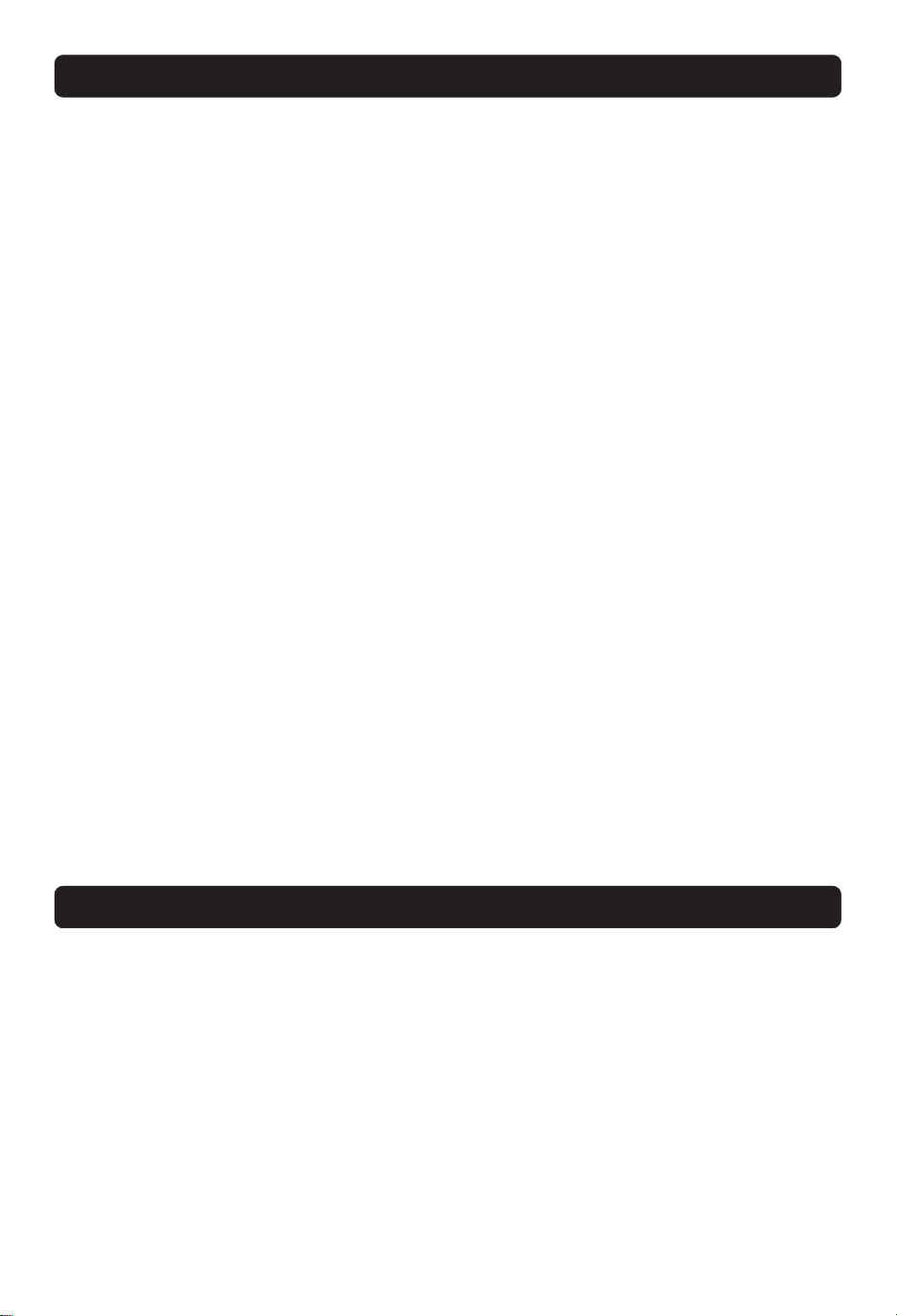
GENERAL OPERATION OF THE MEDIAMASTER
Throughout this manual you will notice that the everyday operation of your Mediamaster is based on a series of user friendly
on-screen displays and menus. These menus will help you get the
most from your Mediamaster, guiding you through installation,
channel selection, viewing and many other functions.
All functions can be carried out using the buttons on the remote control, and some of the functions can also be carried out
using the buttons on the front panel.
If at any time when using the menus (except Installation and
Reinstall) you want to return to the normal TV mode, press the
EXIT button.
Should you experience any difficulties with the operation of
your Mediamaster, please consult the relevant section of this
manual, including the Problem Solving, or alternatively call your
dealer or a customer service adviser.
FOR YOUR SAFETY
• For sufficient ventilation, there must be at least
10 cm free air space above, behind and on each
side of the Mediamaster.
• Do not cover the Mediamaster's ventilation
openings with items such as newspapers, tablecloths, curtains or similar.
• Do not place the Mediamaster on top of a unit
that emits heat.
• Do not expose the Mediamaster to dripping or
splashing liquids.
• Do not place any objects filled with liquids, such
as vases, on the Mediamaster.
• Do not place naked flame sources, such as
lighted candles, on the Mediamaster.
GB 4
• Use a soft cloth and a mild solution of washingup liquid to clean the casing.
• Do not connect or modify cables when the
Mediamaster is plugged in.
• Do not remove the cover.
• Service should be carried out only at a Nokia
Authorised Service Centre.
• Please note that the only way to isolate the
Mediamaster completely from the mains supply
is to unplug the mains lead!
Page 5
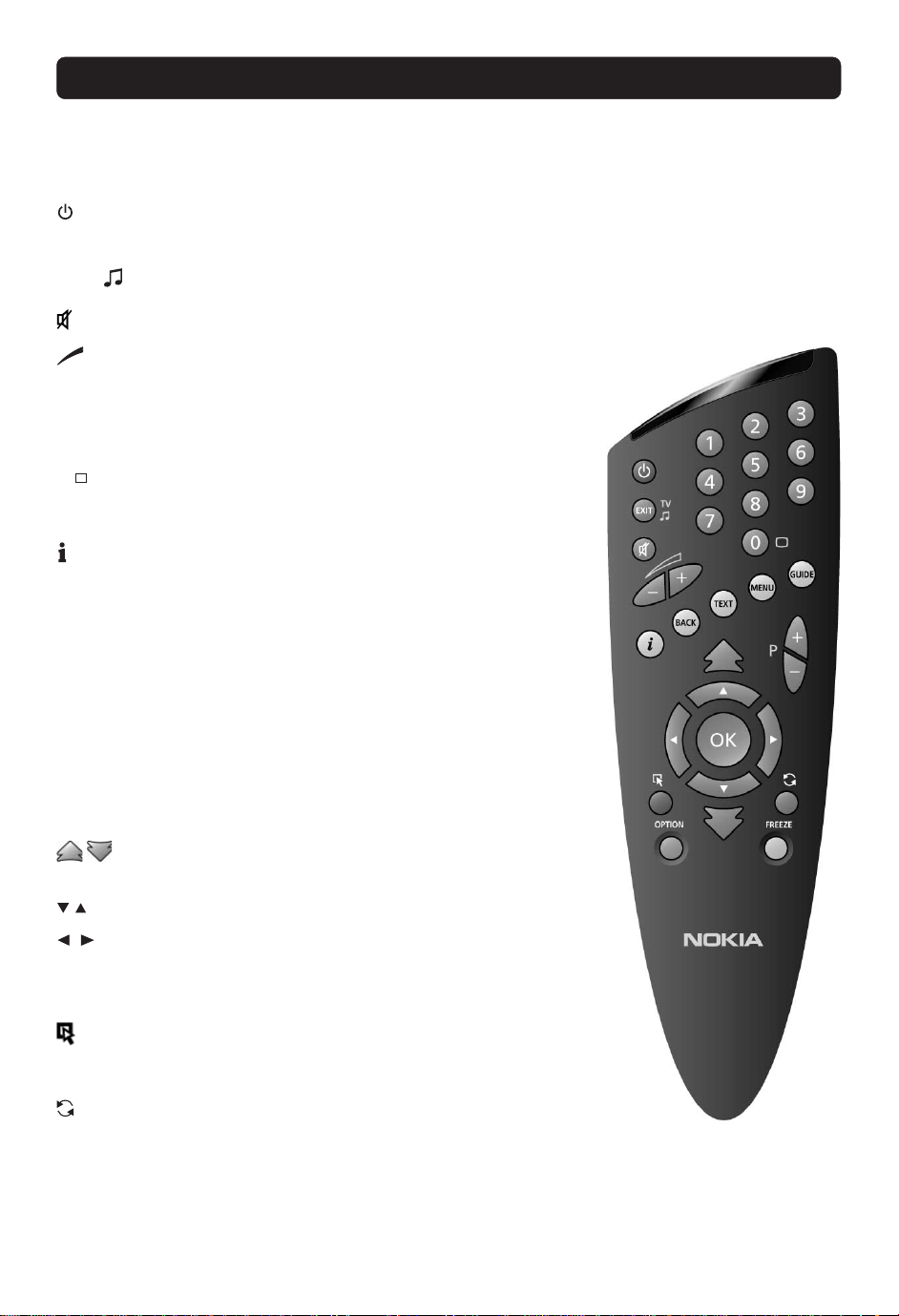
REMOTE CONTROL
This section describes how to operate the Mediamaster using the buttons on the remote control.
Some of the functions can also be carried out using the buttons on the front panel.
Switch the Mediamaster in and out of standby mode.
EXIT TV To return to the viewing mode from a menu without stor-
ing settings (in menu mode.)
Switch between TV or Radio mode (in viewing mode.)
Turn the sound off/on (mute.)
- + Adjust the volume. The Mediamaster’s maximum level is
controlled by the TV’s present volume setting.
0 - 9 Change channel and to select individual menu options.
0 TV Release. Switch between digital TV, analogue TV and
BACK Go back one level in the menus.
TEXT Select teletext information.
MENU To display or exit from the ”Main Menu” screen.
GUIDE To obtain a list of present and following programmes for the
P+ P- Change channels up and down.
Move up/down in the menus and to change channels.
Change settings in menus.
Note: If 0 is entered as the first digit, the TV Release functionality is activated (see below.)
analogue satellite TV and VCR, when your systems are connected by SCART leads.
Info. To display short and extended information (if transmitted) about current and next programmes.
Press to enter teletext (if available).
available channels. This information is only shown if your
Service Provider transmits programme information (EPG
information.)
Change page in a menu/list/text if more than one page is
available. To browse through teletext history.
OK Confirm choices and selection of a highlighted item.
Display the TV channel list.
(Red) To download an “Open TV” application
OPTION (Green) Select options in viewing mode.
(Blue) Toggle between present and previous TV/Radio
channels.
FREEZE (Yellow) Select the freeze function.
Press once to freeze the screen picture.
Press any other key to return to normal mode again.
GB 5
Page 6

FRONT AND REAR PANEL
Front Panel
Slot
for a CA module with a
Smartcard
to put the
Mediamaster in and
out of standby
Display
shows channel information, error messages, remote control
commands and time in stand by
mode
Rear Panel
Mains lead
95 - 250 V AC
50-60 Hz
Button
for the CA module
release
AUX SCART
for connection to a
VCR, or an analogue
satellite receiver
for several functions, e.g
selecting channels, highlighting an option within a
menu or scrolling through
channels
DIGITAL AUDIO
phono connector
S/PDIF output for connection to a HiFi system
TV AERIAL
for a terrestrial (conventional) TV aerial or
an additional small
indoor aerial
GB 6
TV SCART
for connection
to the TV
AUDIO L R
phono connectors
Stereo outputs for
connection to a HiFi
system
SERIAL PORT
to read and load
data information
TV/VCR
for an RF-cable to
the aerial input of
the TV or VCR
Page 7

ABOUT THE SMARTCARD AND CA MODULE
General
To be able to receive terrestrial scrambled digital channels you will
need a CA module and a Smartcard from a Service Provider.
There are a few different CA modules on the European market.
Each one of the CA modules support a certain kind of encryption
system. Examples of such a system are Viaccess, Conax, Irdeto,
Nagravision and Mediaguard. Depending on in which country you
use the Mediamaster, your local salesman will provide you with
the right type of CA module.
Please note that a Smartcard may only be valid for a single Service Provider and due to this, a specific range of channels.
The Smartcard and the CA module may cause special menus not
described in this manual. Follow the instructions from the Service Provider.
Note: The CA modules and Smartcards are only distributed by
Service Providers and special distributors, not by Nokia.
After ins<ard, leave it in the slot permanently. Do not remove it
again, unless you will be asked to do so. This is important, because if, for example, your Service Provider wants to download
new information to the Smartcard, the card has to be in the slot.
CA module
Smartcard
Inserting the CA module and the smartcard
Insert the CA module and the smartcard according to the instructions provided with the module.
CA module
Smartcard
GB 7
Page 8

CONNECTION OF THE MEDIAMASTER
The box for your Mediamaster should contain the following items:
• the Mediamaster
• remote control with 2 AAA batteries
• SCART lead (fully featured 1,0 metre)
• aerial/RF lead (double screened 1,5 metres)
• Owner’s Manual
• Software License agreement
• mains lead
SCART lead
RF lead
Mains lead
About the SCART sockets
• The rear panel of the Mediamaster is equipped with 2 SCART
sockets (see diagram). When you connect other products
to any of these sockets, always use fully featured SCART
leads (as supplied). There are “less well specified” SCART
leads on the market and picture quality could be reduced if you
use them.
Preparing the Remote Control
• Remove the cover on the battery compartment at the bottom
of the remote control.
• Insert the 2 AAA (1,5 V) batteries, as shown in the diagram,
taking care to observe the + and - markings indicated inside.
• Replace the cover.
Owner’s manual License
agrement
SCART socket
Remote
control
GB 8
Page 9

INSTALLATION OF THE MEDIAMASTER
About the digital transmission
Digital Radio and TV signals can be blocked by buildings, mountains and the terrain. Depending on if the receiver is located in a
depression in the ground, behind a mountain or in a concrete
building, the quality of reception may vary considerably.
A digital signal can be “boosted” if reflections of it (from e. g. a
building) are added to the original signal.
Reflections can be used for reception by directing the aerial towards a mountain or a high building, providing that they do not
block the transmitter.
As with most other transmissions, bad weather does affect the
reception quality negatively.
Connecting to the TV aerial
You can connect the Mediamaster to the following type of aerials:
1. Standard outdoor aerial
Where possible, use an outdoor roof aerial intended for receiving UHF channels between 21 and 69.
Please note the following:
• In some block of flats, the roof-mounted aerial system includes
a filter and channel selector. If so, the aerial will probably not
work with the Mediamaster. Please consult the landlord.
• Many older roof-mounted aerials may only receive a limited
number of channels. As a result, digital channels transmitted
on higher frequencies are difficult or even impossible to receive. The problem can be solved by replacing the roof aerial.
• Some outdoor aerials are directed towards an analogue transmitter. The aerial must be directed towards a digital TV transmitter.
• It is not always advisable to position the aerial as high as possible. If problems arise, experiment with different aerial
heights.
2. Indoor and window-mounted aerials
This type of aerial may be enough if the reception conditions are
very good. If an indoor aerial is used, please note the following:
• Use an aerial for UHF channels 21 - 69, such as a directional
aerial.
• Place the aerial by the window and directed towards the TV
transmitter, if possible.
• An aerial with an amplifier is recommended as it may provide
a stronger signal.
• The strength of the TV signal varies according to reflections
from e. g. buildings. The signal penetrates thick stone or concrete walls poorly. However, a wooden building is not a big barrier to digital TV signals.
GB 9
Page 10

INSTALLATION OF THE MEDIAMASTER
Connecting the Mediamaster
There are many different types of TV/VCR and other equipment
you can connect to the Mediamaster.
In this manual you will see some of the most common ways to
connect your equipment.
If you use RF leads you will have to tune your TV and VCR to the
Mediamaster output channel (see page 12).
If you have problems with your connections and need help, contact your dealer or Service Provider.
Connecting the Mediamaster to the TV
• Connect a SCART lead between the main SCART socket on
the TV and the TV SCART socket on the Mediamaster.
• Connect an RF lead from the TV/VCR output on the Mediamaster to the RF input socket on the TV.
• Connect the TV aerial to the TV AERIAL input socket on the
Mediamaster.
RFSCART
Connecting a TV and VCR
Refer to your VCR’s manual for full instructions.
If your TV and VCR have two SCART-sockets
• Connect a SCART lead between the main SCART socket on
the TV and the TV SCART socket on the Mediamaster.
• Connect a SCART lead between the VCR and the AUX SCART
socket on the Mediamaster.
• Connect a SCART lead between the VCR and the second
SCART socket on the TV.
• Connect an RF lead from the TV/VCR output on the Mediamaster to the RF input socket on the VCR.
• Connect an RF lead from the RF output on the VCR to the TV
AERIAL input socket on the TV.
• Connect the TV aerial directly to the TV AERIAL input socket
on the Mediamaster.
If your VCR only has one SCART-socket
• Follow connection details from above, but without the 3rd
SCART lead.
Your VCR will then need to be tuned to the Mediamaster.
RF
RF
SCART
SCART
SCART
SCART
SCART
Aerial
Video
RF
Mediamaster
Aerial
RF
Video
Mediamaster
GB 10
Page 11

INSTALLATION OF THE MEDIAMASTER
Connecting an Satellite Receiver and a VCR
• Connect a SCART lead between the main SCART socket on
the TV and the TV SCART socket on the Mediamaster.
• Connect a SCART lead between the TV SCART socket on the
satellite receiver and the AUX SCART socket on the
Mediamaster.
• Connect a SCART lead between the VCR and the 2:nd SCART
socket on the TV (if available).
• Connect an RF lead from the RF output on the VCR to the TV
aerial input on the TV.
• Connect an RF lead from the RF output on the satellite receiver
to the RF input socket on the VCR.
• Connect an RF lead from the TV/VCR output on the Mediamaster to the RF input socket on the satellite receiver.
• Connect the TV aerial to the TV AERIAL input socket on the
Mediamaster.
• Connect the coaxial cable between the LNB and the LNB
socket on the satellite (analogue or digital) receiver.
Both the VCR and the analogue satellite receiver must be
tuned to different UHF channels than the Mediamaster when
using RF-connectors.
The analogue satellite receiver must be switched to OFF
(standby) when you want to watch digital terrestrial channels from the Mediamaster.
RF
Aerial
RF
SCART
VCR
Satellite receiver
Antenna
Mediamaster
Connecting a HiFi system
• Connect an RCA/Cinch stereo cable from the AUDIO L R sockets on the Mediamaster to the LINE, AUX, SPARE or EXTRA
input sockets on your HiFi system.
• If available you can connect an RCA/Cinch single cable from
the DIGITAL AUDIO socket on the Mediamaster to your HiFi
or Dolby Pro Logic system.
Note: To avoid interference you must use a screened audio
cable.
GB 11
Page 12

INSTALLATION OF THE MEDIAMASTER
Switching on for the First Time with
SCART Connections
• Plug in your Mediamaster
• Now you will see the ”Welcome” menu on the screen.
• Press OK on the Mediamaster remote control to start the In-
stallation procedure.
You may now proceed to “First Time Installation.”
Procedure when RF Connections are Used
This procedure is necessary only if your Mediamaster is connected to the TV with an RF lead and no SCART leads are
used.
To tune your TV to the RF signal you might also need your TV
manual in addition to this manual. The steps below explain what
to do if you have been unable to use SCART leads in your connection.
• Plug in your Mediamaster.
Tuning your TV to the Mediamaster
• Select a channel number on the TV that is not currently used
for other TV channels.
• Follow the instructions in your TV manual to tune the TV channel selector to UHF channel 43 (this is the Mediamaster’s factory preset UHF channel). If you are already using this channel, select another non occupied UHF channel between 21to
69 on the TV.
• If you need to change UHF channel you do as follows:
First you change on the Mediamaster. Use the or buttons
on the front panel of the Mediamaster, or on the remote. You
will see the UHF channel number displayed on the front panel
of the Mediamaster. Then, tune the TV channel selector to the
same UHF channel.
• When you have correctly changed the UHF channel number
you will see the ”
If there is interference from other channels you will have to
change the chosen UHF channel.
• Follow the instructions in your TV manual to store this UHF channel as the channel used by your Mediamaster. You will have to
select it when you want to watch terrestrial digital TV channels.
• Once the welcome message is visible, press the OK button
on the Mediamasters remote control to start the installation
procedure.
Welcome
” menu on the TV screen.
If for some reason you have to change the RF channel later,
you can do this by using TV settings menu further on in this
manual. If you have a VCR connected it must be tuned to a different UHF channel (between 21 to 69) than the Mediamaster.
You may now proceed to “First Time Installation.”
GB 12
Page 13

FIRST TIME INSTALLATION
General Information
Once you have correctly connected the Mediamaster, you also
have to perform a “First Time Installation.”
During this procedure, helpful information is displayed at the bottom of the menus.
Please note!
The OK button always confirms a selection within these menus,
and pressing it will take you to the next step in the installation
process. However, and this is important, often more than one
value has to be entered in a menu. First, perform all necessary
settings on the different lines. Then, confirm them all simultaneously by pressing OK.
You can always go back to the previous menu by pressing the
BACK button.
Use the buttons to move upwards and downwards from one
line to another. Use to change settings.
You can also use the numeric buttons on the remote control to
select a line in a menu and to enter numeric values.
The Welcome Menu
This picture indicates that you have started the installation procedure.
• Press OK on the remote control to start the Installation pro-
cedure.
Language
Select the desired menu language.
This will also be the main language for audio and subtitling.
GB 13
Page 14

FIRST TIME INSTALLATION
RF modulator type
If the Mediamaster is connected to the TV with a RF cable, you
must select the right RF modulator alternative, which is dependent on the country where the Mediamaster is being used.
Select Normal (PAL B/G) for all countries except the UK.
Select UK (PAL I) when the box is used in the UK.
If you get picture but no sound, the RF modulator selection might
be wrong.
Channel Search
The Channel Search procedure can be performed in two different ways: Automatic Search or Manual Search.
Automatic Search *
• Start the Automatic search on by pressing OK.
Manual Search *
When you perform a Manual search you first need to enter some
parameters for the channel search to work.
The information you need to enter in this menu is available from
your Service Provider.
Frequency: Enter the frequency . If you enter the wrong figure(s),
erase with the button.
Transmission Mode: Select 2k or 8k.
Guard Interval: Select one of the available alternatives.
Network Search: Select Yes if you want to search on all frequen-
cies in a specific network.
• Press OK to start searching for channels. (See Channel Search
Progress” on the next page.)
* Frequency Offset
Select No and only the standard, fixed, channel frequencies will
be used at the search procedure. Under normal circumstances
this will be quite sufficient. Select Yes when you want the search
procedure to be more accurate. The fixed channel frequency will
still be searched, but this time with two extra steps; ± 167 kHz
from the fixed frequency. NOTE! You have to select Yes or No
before you start the search procedure.
GB 14
Page 15

FIRST TIME INSTALLATION
Channel Search Progress
This menu will be shown as long as the Mediamaster is searching for channels to download
All channels found will be listed in two columns on the screen;
TV channels in one column and Radio channels in the other.
Please note that the search procedure may take a few minutes.
When the search procedure has ended, the screen will show how
many TV and Radio channels have been found.
Press OK.
Time adjustment
The time is adjusted by using the buttons, ±1/2 an hour at a
time.
You can also adjust the minutes by using the buttons.
Press OK to finish the first time installation, see below.
Finishing the first time installation
The channels found at the search procedure will now be saved.
A message telling that the installation procedure is completed will
be shown on the screen.
Press OK in order to start watching channels from the box.
GB 15
Page 16

VIEWING MODE
General Information
The following describes the basic functions of your Mediamaster
while watching terrestrial digital TV .
Some of the functions described here are dependent on the
Service Provider and can only be used if they are included in
the transmitted programme information.
Please note, that during the Channel Search procedure, the
Mediamaster may download a large number of channels. This
may include channels from various Service Providers, also those
to which you do not have access unless you have a Smartcard
from one of those Service Providers.
If you select a programme to which you do not have access, you
will get a message on the screen. This message may vary, depending on Service Provider and used Smartcard/CA Module.
While viewing, the current channel number will be shown on the
front panel display.
In addition to the normal functions like switching the Mediamaster in/out of standby, changing the volume etc. there are
some other useful functions which will be explained in this part
of the manual.
You can always leave a menu at any time you want, without
affecting any settings, by pressing the EXIT button.
Channel
list
Information about
the current programme
Programme Information
Every time you change channels you will receive programme information for a few seconds.
The information may include:
Current time.
Channel list.
Channel number and name.
Name of the current and next programme.
The start and total time of the current programme.
A bar, indicating the elapsed time of the current programme.
Recommended lowest age limit for watching the programme.
The start and total time of the next programme.
Programme information will only be available if it is included in
the transmission. Otherwise a “No information available” message will be shown.
You may change channel lists with the
Application Download (“Open TV” applications)
From some channels it is possible to download specific programme applications such as games and various information.
Channels which provide these services will show a symbol in the
upper left corner of the screen. By pressing the red button on the
remote control you start the download of the application.
To close an application and return to watch TV, press the P+ or
P- button on the remote control.
buttons.
Current
time
Channel number
and name
Information about
the next programme
Press the red button on the
remote control to start downloading an Open TV application
12
Age limit
information
GB 16
Page 17

VIEWING MODE
Information. The “i” Button
The Mediamaster has the ability to display information about programmes currently being broadcast as well as those being broadcast next.
By pressing the “i” button while watching TV you will get a special Programme Information Banner. Select channel with or
the numeric buttons.
The “i” symbol is coloured blue when displaying information
about the current channel, and red when information for another
channel is shown.
• Press “i” again to get more information about the current programme.
• If a lot of information is available you can use the double arrow button to see the rest of the text.
• Press “i” a third time to return to TV mode.
• In this view, you can select to get information about the cur-
rent and next programme by using the
• You can leave the menus at any time and return to viewing TV
by pressing EXIT.
buttons.
Guide
Press MENU Select GUIDE. Press OK and you get access to the
Nokia EPG (Electronic Programme Guide) which will give the ti-
tles of the current and next programmes on different channels.
Use the buttons to move the cursor to another programme.
Use the buttons to get information about next programmes.
Use the double arrow buttons to move a page at a time up and
down.
When a line is highlighted, you can get more information about
this programme by pressing the “i” button.
In certain circumstances you may get an EPG from your Service
provider instead. If so, please follow the instructions given in that
menu.
*
GB 17
Page 18

VIEWING MODE
List of Channels
At the channel search procedure, 2 Channel lists named “TV
channels” and “Radio channels” are created. A Radio list will only
be created and highlighted when radio channels were available
to download.
In the Channel lists scrambled channels are marked with a picture of a Smartcard (if this information is transmitted in the signal).
If you have performed a new channel search the new channels
found will be marked with a star in the “Channels” list.
Locked channels will be marked with a padlock.
While viewing TV or listening to a radio channel you get access
to the respectively Channel list by pressing OK. The lists can also
be selected in the main menu.
At the top of the menu you will see the name of the list. The current list is the one in which the channel you are watching right
now is located.
• If the list contains a large number of channels, you can close
networks to reduce the number of channels. You open/close
a network by marking it and pressing . A closed network is
indicated with .
• Change channel lists with
• You can change channel by stepping with the buttons or
enter the channel number with the numeric buttons on the remote control.
• To change one channel list page at a time, use the double ar-
row buttons.
• Press OK when a channel name is highlighted to start watch-
ing to it.
.
Name of the
Channel list
Channel number
and name
Indicates a
scrambled channel
Indicates a
closed network
Network
name
• You can also get more information about a marked (highlighted)
channel by pressing the “i” button.
Options. The green button
By pressing the OPTION button, you open a menu in which it is
possible to enter temporary settings. A menu will only appear
if the programme contains any options to set or change.
Settings made in this “options menu” are only valid for the programme you currently are watching. If you leave the programme
and return to it again, the temporary settings will be gone.
Audio Language
Select among the different languages being broadcast.
Subtitle Language
Select among different subtitle languages. If you select OFF, you
will not get any subtitling at all.
GB 18
Page 19

VIEWING MODE
Format
If you have a TV set with a 4:3 picture format, and the transmission is in 16:9, you can select Fullscreen or Letterbox to change
display format.
Fullscreen will fill up the screen vertically, but cut off some information from the left and right sides of the picture.
Letterbox will give a complete picture, but leave black areas at
the top and bottom.
TV Release (0)
With the 0 button you can toggle between:
digital terrestrial TV
analogue terrestrial TV
video (the video must be switched on)
(This is only valid if the units are connected via SCART cables, and
not by a RF connection.)
Video Recording
Please note, that during the recording of a programme, everything shown on the screen will be registered! For example, if you
call up a menu from the Mediamaster on the screen, the menu
will be recorded!
The TEXT Button (Teletext)
• Pressing the TEXT button will open a Teletext page (if Teletext
is transmitted.) Select teletext pages with the numeric buttons
on the remote control.
• You can also quickly step to the different page alternatives
shown in any page by pressing .
• Press OK on a selected number to go to that page.
• Press EXIT, BACK or TEXT to return to TV mode.
• The 0 button will show the index page (normally page 100.)
will show the next or previous teletext page.
• You can use the double arrow buttons to browse through the
pages you just have visited.
On most new TV sets you can use the TV’s remote control to
open and control the teletext functions while watching digital TV
channels. (The function is called VBI insertion.) NOTE: Also see
“Subtitles”settings on pages 26 and 27.
Channel number
Analogue TV mode
Video mode. (The Video
must be switched ON)
EXIT TV
This button has double functions.
While watching TV: The TV/ function is used to switch from
TV to radio mode and vice versa.
When you have entered a menu, the EXIT function is used to
leave the menu at any time without changing anything.
GB 19
Page 20

MAIN MENU
General Information
Many of the functions of the Mediamaster are available from the
Main Menu.
• Press MENU to open it.
TV and Radio Channels
Please refer to “List of channels” on page 18.
Edit Channels
From these menus you can create and edit channel lists. You can,
among other things, create favourite lists; add, delete, rename
and arrange the order of the channels within the lists.
In the All TV list the channels are normally presented network
by network. First the name of the network. Then the name of the
regional network transmitter from which you are receiving the
channels.
The All TV list can contain a lot of channels. By creating your own
favourite lists you can make channel handling a bit more convenient.
GB 20
Page 21

MAIN MENU
Create list
Create your own favourite lists, containing the channels you
watch most frequently. You can give each list a specific name, e.g.
“Sport” or “Films.”
How to give a specific name
This procedure is the same whether you enter a name for the first
time or change an existing.
• Move to a new character position by using .
• To delete the last character use
• Enter the characters one by one (A....Z, 0....9) by using .
To speed up the procedure a bit you can use the double arrow
buttons to jump 3 letters at the time.
• Figures can also be entered with the numeric buttons on the
remote control.
• The next letter will be shown above the current, and the previous below it.
• Toggle between capital and lowercase letters with the blue
button.
When you have given the list a name; press OK and you will enter the “Select Channels” menu (see next page) from where you
add channels to the list.
.
Rename list
From here you can give an existing list a new name. Use the arrow buttons the same way as when you created the list.
Rearrange lists
If you have created several Favourite lists you can determine the
sequence in which the lists will appear.
Delete list
If you want to delete a Favourite list completely, select the list
and press OK.
GB 21
Page 22

MAIN MENU
Select Channels
From this menu you add and remove the channels in your Favourite Lists. You use the “All TV” list as base to select the channels
from.
A channel is added or removed by pressing the OK button. The
square to the right on a line will be empty for removed channels,
and will contain an “x” for added channels.
• If you have a Favourite list that contains several networks, you
can close the one(s) you are not going to work with. You open/
close a network by first marking it and then pressing
A closed network is indicated with on the line.
• Move to desired channel(s) with
meric buttons, and add/remove them by pressing OK.
• When you are ready, confirm the selections and leave the
menu by pressing BACK or EXIT.
Lock Channels
To get to this menu you first have to enter your access code.
From here you can lock (and later unlock) channels in any of the
lists in order to prevent e.g. your children from watching.
Select the channel you want to lock and press OK. Repeat the
procedure for each channel you want to lock. When you lock a
channel in any list, the channel will automatically be locked in all
other lists.
A locked channel will be marked with a padlock symbol.
, double arrows or the nu-
.
When watching TV, you will be asked to enter your access code
before you can watch a locked channel.
Rename Channels
Within any of your favourite lists you can rename the channels.
Mark the channel you want to rename and press OK. The Rename dialogue box will then appear and let you modify the existing name.
To enter the new name, please follow the instructions under the
headline How to give a specific name on page 21.
When you have changed a channel name, the new name will appear in all lists where the channel is included.
GB 22
Page 23

MAIN MENU
Rearrange Channels
From here you can arrange the sequence for the channels within
your favourite lists.
• With
• Press
• Move the channel to the desired position with and press
It is also possible to first mark several channels, and then move
them all simultaneously.
• For each channel, press the
• When a number of channels are marked this way and you want
• The marked channels will now be put together into one group.
• The right side of the first and last marked channel will change
• Use the corresponding buttons to move the selected channels
• When the channels are in the position you want, press OK.
, mark the channel you want to move to a new posi-
tion within the list.
again and the right side of the marked channel will
change to .
OK.
button to add it to the set of
marked channels.
to move the whole set of channels, press again.
to arrows respectively.
to a new position within the list.
Delete Channels
From here, when the All TV list is selected in the “Edit Channels” menu, you can delete channels.
Please note. Channels deleted this way will be permanently
deleted. The only way to get them back is to perform a new
channel search.
To delete channels:
Mark the channel you want to delete and press OK. You will be
asked if you really want to delete it. If so, confirm by pressing OK
once more. If not, press BACK.
Remove Channels
From here, when a favourite list is selected in the “Edit Channels” menu, you can remove channels from those lists.
Mark the channel you want to remove and press OK. You will be
asked if you really want to remove it. If so, confirm by pressing
OK once more. If not, press BACK.
Channels removed from a list this way are not permanently deleted. They are still available from the All TV list.
GB 23
Page 24

MAIN MENU
Guide
Press GUIDE to get access to the receiver’s EPG.
Refer to page 17.
System Configuration
You will be asked to enter your access code before you can open
this menu. The code is preset to 1234 from the factory.
(The code can be changed from the Parental Control menu. Refer to page 26.)
If you want to customize the system to suit you better, you can
specify some settings from the submenus in the “System Configuration” menu.
Please note that many of these functions are the same as in the
“First Time Installation.”
Channel Search
The Channel Search procedure can be performed in different
ways. You can perform an Automatic or a Manual Search.
Refer to page 14.
GB 24
Page 25

MAIN MENU
TV Settings
From here you can adjust settings concerning your TV.
TV screen format
Select your TV screen format.
The 4:3 format is the standard format for most TV screens.
Select 16:9 for a wide screen TV.
TV signal
If the teletext function does not work when watching channels
from an analogue satellite receiver connected to the Mediamaster, change this setting from RGB to PAL.
RF channel
Select this alternative if you have to change the RF channel.
If you change the RF channel number in the Mediamaster, you
must also change it to the same value on the TV. If you do not,
the picture will become black.
Always test the receiver and any units connected to it before
changing the RF channel. Never use an RF channel number that
is close to a transmitting channel (± one channel number) or that
is used by any of the connected units.
RF modulator type
If the Mediamaster is connected to the TV by an RF lead, you can
select the RF modulator type. The RF Modulator affects a channel’s audio. If you get picture but no sound, the RF modulator selection might be wrong.
Select UK (PAL I) if the Mediamaster is used in the UK.
Select Normal if it is used elsewhere.
The RF channel number will be indicated on the front display of the
Mediamaster.
Position of the RGB output
Adjust the horizontal position of the TV picture with the
tons. (The TV signal, see above, must be set to RGB for this function to work.)
but-
Time adjustment
The time is adjusted by using the buttons, ±1/2 an hour at a
time.
You can also adjust the minutes by using the buttons.
Press OK to finish the first time installation, see below.
GB 25
Page 26

MAIN MENU
Receiver Upgrade
For future update, if any, of the box, it will be possible to download
new versions of the system software.
Enter this menu to check for new software. If new software is
available you will get information in the menu on how to proceed.
NEVER turn off the Mediamaster, never use the remote control or disconnect the aerial cable during the download procedure! This can damage the software and the receiver will
have to be sent in for service!
Reinstall
Use this option only if you have to start the complete installation
procedure from scratch. If you continue from here, all your previous settings, parental code and favourite channels etc. will be
erased!
If you do not want to change any settings you can leave this
menu when the warning is displayed by pressing BACK.
User Preferences
From here you can change the menu language. You also have
access to the Parental Control and the Appearance menus.
Language Preferences
Menu Language
Here you may select which language the menus will be shown in.
Main and Alternative audio Ianguage
If more than one audio language is transmitted, you may select
the main and an alternative language.
Subtitles
If you select the Visible alternative for subtitling and more than
one language is available, you may select a main language and
an alternative. In case you want to control the Teletext function
with your TV remote control, this parameter must be set to In-
visible.
GB 26
Page 27

MAIN MENU
Parental Control
To open this menu you will be asked to enter your access code.
From the factory the access code is set to 1234.
The following settings can be altered from this menu.
Receiver lock
If you select On, you will have to enter the access code every
time you start the Mediamaster from standby.
Age Rating Control
If you want everybody to have access to all available types of programmes, select Off.
If you select On, you may block programmes unsuitable for children. Select an age limit between 4 and 18 years on the line that
appears.
However, you should be aware that not all Service Providers have
the necessary codes for these functions implemented in their
transmissions.
Change access code
From here you can change the access code from the standard 1234. DO NOT FORGET IT! Without it you do not have access to any of the functions where the code is required!
Appearance Preferences
Banner time-out
When you switch channels, an information banner will be shown
for a few seconds. You can select for how long the banner will
be shown.
Volume bar
Select whether or not you want the volume bar to appear on the
screen when you change the volume.
Volume bar time-out
Select how long the banner will be visible on the screen.
Subtitles
Select whether or not subtitles will be visible on the screen. In
case you want to control the Teletext function with your TV remote control, this parameter must be set to Invisible.
Picture format
If you have a TV set with the 4:3 picture format and the transmission is in 16:9, you can select Fullscreen or Letterbox.
Fullscreen will fill up the screen but cut off some information on
the left and right sides.
Letterbox will give a complete picture, but leave black areas at
the top and bottom.
‘fullscreen format’
‘letterbox format’
GB 27
Page 28

MAIN MENU
System Information
If you have to contact your service provider or a service center,
they might ask for information available from this menu. Therefore, it is important that you first check the information in the
following menus.
System Information
This gives general information about which hardware and software version your Mediamaster is running on.
Diagnostics
To find out the condition of certain parts of the Mediamaster, you
can run a diagnostic test.
The signal input (strength) is messured in Signal-to-Noice ratio
(S/N). During normal conditions a S/N level of 18 - 20 dB will be
enough to give good picture and sound reception. However, to
achive good reception also during bad weather, atmospheric disturbances or other interferences in the transmission, the signal
strength should be higher, something like 25 dB or more.
Conditional Access
A menu will only be activated if you have inserted a valid
CA module with a Smartcard in the slot behind the front lid.
The picture to the right is only an example of how a CA menu
might look like. The menus might differ with different modules.
If more than one CA system is activated, select the one from
which you want information.
GB 28
Page 29

GLOSSARY OF TERMS
Access
Authorisation to use the coding system to purchase /
order TV programmes.
Audio system
With digital reception, the sound is transmitted in packages and is selected either in a special audio mode or preselected by using the installation set-up. This makes it
possible to select between several different languages
in a film. The number of choices is dependent on what
is available in the transmission.
CA
Conditional Access. A system to control subscriber access to services, programmes and events.
CA module
A device for the decoding of scrambled signals.
Common Interface
Describes a DVB standard hardware and software architecture for Conditional Access systems.
DVB
The Digital Video Broadcast group was created to establish a technical framework for the introduction of digital
video broadcasting systems.
EPG
Electronic Programme Guide. A software that enables
viewers to navigate easily among the large number of
channels provided by digital technology, in order to select the service they desire.
MHz
The prefix mega means million, and Hertz means cycles
per second.
MPEG
Moving Picture Experts Group. Body established by the
International Standards Organisation to provide the basis for a picture coding and compression system.
Network
A number of digital channels transmitted from one
source. Grouped under separate headings in the channel
list.
OFDM
Orthogonal Frequency Division Multiplexing. Modulation
method used in digital terrestrial networks in Europe.
PCMCIA
Personal Computer Memory Card International Association. The Common Interface slot follows this standard.
Parental control
A feature that allows parents to "lock" programmes that
they consider unsuitable for children. A "locked" channel or
programme can only be "unlocked" with the special parental access code.
Parental Access code
A four-digit code stored in the Mediamaster. Used to lock
the Mediamaster.
PIN code
Personal Identification Number. A four-digit code stored in
the Smartcard. For PPV (Pay Per View) or other services
together with the subscription.
RF
Radio frequency (known as HF in some countries).
SERIAL RS 232
A serial communication standard data port.
SCART
A 21-pin connector used for connection of the
Mediamaster, VCR and TV. Also named Euroconnector or
Peritel connector.
Scrambled programme
Some TV programmes are transmitted in scrambled form.
A Smartcard, and a CA module, will be needed to view such
programmes.
Service provider
Is a company that collects a number of programms/services and distributes them to customers.
S/PDIF
Sony/Philips digital interface format. Digital audio output.
SW
Software. Programme code.
VCR
Video Cassette Recorder.
GB 29
Page 30

PROBLEM SOLVING
Problem
The display on the front panel does
not light up/is not lit.
No sound or picture, but the front
panel shows the time or - - : - -.
Bad picture/blocking error.
The front panel shows a channel
number, but you can’t see anything
from digital TV.
When the Mediamaster tries to find
and store channels during the first
installation, a message ‘no channels
found’ is displayed or some channels are missing from the channel
list.
Possible causes
Mains cable is not connected.
The Mediamaster is in standby
mode.
Signal to weak.
The Mediamaster is not set in TV
mode.
The SCART connection has been
made wrong or your TV has not selected the correct AV/EXT channel.
The aerial is not properly connected
to the Mediamaster.
The aerial is not pointing in the right
direction.
The aerial is not suitable for digital
channels.
The indoor aerial is not enough.
There are no digital transmission.
What to do
Check that the mains cable is
plugged in to the power socket.
Press the standby button or any
number button to bring the
Mediamaster out of standby.
Check if the aerial works for
analouge reception.
If your system is connected by
SCART leads, press 0. If this does
not work, set the TV to its appropriate AV input. If your system is connected only by RF leads, set your TV
to that channel you have tuned for
digital terrestrial TV.
Check SCART connections, making
sure leads are firmly pushed into the
sockets. Try manually selecting the
AV/EXT channel on your TV.
Check the aerial connector and the
aerial installation.
Check if you can see the analouge
channels.
Check that the aerial is pointing in
the right direction.
Check that the digital transmission
are available in the aerea.
Pressing ”0” does not switch between a digital channel and an analogue channel.
There is interference on your digital
terrestrial channels, an existing terrestrial channel or video channels.
You can’t find all the channels you
think should be available.
There is no Welcome menu on the
screen after you switched on the
Mediamaster for the first time.
GB 30
The system is not connected by
SCART leads.
The system is RF connected but
the TV is not tuned to its channel
for digital terrestrial TV.
The system is connected by RF
leads and the output channel of the
Mediamaster interferes with an existing terrestrial channel or video
channel.
The signal to your aerial may be
weak.
Your aerial may need adjusting or
your local transmitter may not be
working.
The system is connected by SCART
leads and the TV is not in AV/EXT
mode.
The system is connected by RF
leads and the TV is not set to the
channel tuned for digital terrestrial
TV.
The TV Release function (0) will only
work for SCART connected systems.
Change the Mediamaster output
channel to a more suitable channel
between 21-69. Or connect the system by SCART leads.
Try retuning your Mediamaster, following the relevant steps in this
manual. If you are still missing channels, your aerial may need adjusting.
Contact your dealer or Service Provider. They will check this for you.
If the system is connected by
SCART leads, switch the TV to appropriate AV input.
If the system is connected by RF
leads, switch the TV to the channel
for digital terrestrial TV. If you have
not manually tuned in the TV you
may do this first. Please look in the
TV manaul for instructions.
Page 31

PROBLEM SOLVING
Problem
You made a video recording of a digital terrestrial channel and whole or
parts of the programme was not
recorded.
The remote control is not working.
You see the on-screen message.
Viewing card faulty.
You have forgotten your secret PIN
code.
Possible causes
The Mediamaster was not left on
the appropriate channel.
The system is connected by SCART
leads and the VCR is not in AV/EXT
mode.
The system is connected by RF
leads and the VCR is not set to the
channel tuned for digital terrestrial
TV.
Battery exhausted.
Remote control is incorrectly
aimed.
The Mediamaster is in standby
mode.
The Mediamaster can’t recognise
your smartcard.
What to do
If you make a recording of digital terrestrial TV your Mediamaster has to be left
on the channel you like to record.
If the system is connected by SCART
leads, switch the VCR to appropriate AV
input.
If the system is connected by RF leads,
switch the VCR to the channel for digital
terrestrial TV. If you have not manually
tuned in the VCR you may do this first.
Please look in the VCR manaul for instructions.
Change the batteries (both.
Aim the remote control at box.
Check that nothing blocks the front
panel.
Check if (.) is flashing on the front panel
display when you press a button. If not
replace the batteries (both).
Check that you are using the proper
Smartcard. Check that the Smartcard
has been correctly inserted. If the problem persists, you may have a problem
with the card.
Contact your dealer or Service Provider.
Contact your Service Provider. They will
help you set it up again.
CA Module is not working.
Please note! The first thing to do before sending the Media-master to service is to:
1: Perform ”Diagnostic” procedure in System Information menu.
2: Try downloading new software into the Mediamaster. With this procedure, the new software may solve the
problem in the quickest and most efficient way. See the relevant section ”Receiver Upgrade” further on in this
manual.
What to do if you can’t solve the problem
Please contact your dealer or Service Provider.
CA module is not installed.
CA module is not correctly inserted.
Check that the CA module has been correctly inserted.
Contact your dealer or Service Provider.
FRONT PANEL DISPLAY
When power-up, boot version,
product family and system software version is shown.
When starting from standby, product variant and system software
version is shown.
Remaining time in percent during the download procedure.
The Mediamaster is in standby mode,
and current time is shown.
Channel number in TV
mode.
RF channel in tuning mode.
In TV mode.
In video mode.
When downloading new software via the air.
When downloading new software via the Serial RS232
socket.
Error messages. For service
personnel
Lights when no signal is being
received. Flashes when pressing
a button on the remote control.
GB 31
Page 32

TECHNICAL SPECIFICATIONS
Transmission Standards DVB, MPEG 2, OFDM
RF input Modulator output
In-/output connector IEC female / IEC male
RF input frequency 470 to 862 MHz
RF input power level -78 to -30 dBm
RF impedance 75 Ω
Frequency range Loop through 47-862MHz
Frequency range RF modulator 470-862 MHz
Output channel UHF CH 21-69
Preset channel 43
Output signal PAL B/G
Modulation Supports 2k and 8k
TV SCART
Video output 1 V
Audio output 0,5 V
RGB output Internal RGB or from
(±1 dB) / 75 Ω
pp
/ R
>10 kΩ
rms
L
AUX SCART
RGB bandwidth 5,8 MHz ±3 dB
Fast blanking output Internal or from
AUX SCART
Status output 0/6/12 V / R
10 kΩ
L
AUX SCART
Video output 1 V
Video input 1 V
Audio output 0,5 V
Audio input 0,5 Vrms / R
Status input 0/6/12 V / R
Fast blanking input 0/2 V for RGB, bypass to
(±1 dB) / 75 Ω
pp
/ 75 Ω
pp
/ R
>10 kΩ
rms
L
>10 kΩ
L
>10 kΩ
L
TV SCART
RGB input Yes
DIGITAL AUDIO (S/PDIF)
Connector 1 x RCA
AUDIO R L
Connector 2 x RCA (R+L)
Output 0,5 V
± 0,5 dB/ RL 10 kΩ
rms
SERIAL (RS 232) Serial data
Connector 9-pin D-sub male
Signals RS232, max. 115,2 kbit/s
Pin 1 DCD (Data carrier detect) not connected
2 RXD (Receive data)
3 TXD (Transmit data)
4 DTR (Data terminal ready) Set to high
5 GND (Signal ground)
6 DSR (Data set ready) not connected
7 RTS (Ready to send)
8 CTS (Clear to send)
9 RI (Ring indicator) not connected
Conditional Access system:
One slot for a Common Interface CA module (DVB and
PCMCIA Standards).
Front panel
4x7 segment numeric LED display, Buttons: ,▼ ▲
General data
The model code, variant and serial number, are located on a
label on the underside of the housing.
Supply voltage 95-250 V AC, 50-60 Hz
Power consumption max 20 W
Power consumption in
standby 3 W
Operating temperature +5° C to +45° C
Storage temperature - 40° C to +65° C
Humidity 25 to 75 % rel humidity
Operating distance for
remote control max 10 meters
Dimensions (w x d x h) 380 x 240 x 65 mm
Weight 1,8 kg approx
SCART sockets
TV AUX
1 Audio out right ch. Audio out right ch.
2 - Audio in right ch.
3 Audio out left ch. Audio out left ch.
4 Audio ground Audio ground
5 RGB blue ground RGB blue ground
6 - Audio in left ch.
7 RGB blue signal out RGB blue signal in
8 Switch voltage out Switch voltage in
9 RGB green ground RGB green ground
10 Connect to pin 10 in AUX scart
11 RGB green signal out RGB green signal in
12 - 13 RGB red ground RGB red ground
14 Fast blank. ground Fast blank. ground
15 RGB red signal out RGB red signal in
16 Fast blanking out Fast blanking in
17 Video out ground Video out ground
18 - Video in ground
19 Video out Video out
20 - Video in
21 Ground (casing) Ground (casing)
220
121
GB 32
Page 33

Page 34

Nokia is a registered trademark of Nokia Corporation
www.nokia.com
66 76989-10
© 0142
