Page 1

Owner’s Manual
MEDIAMASTER
9800 S
Page 2
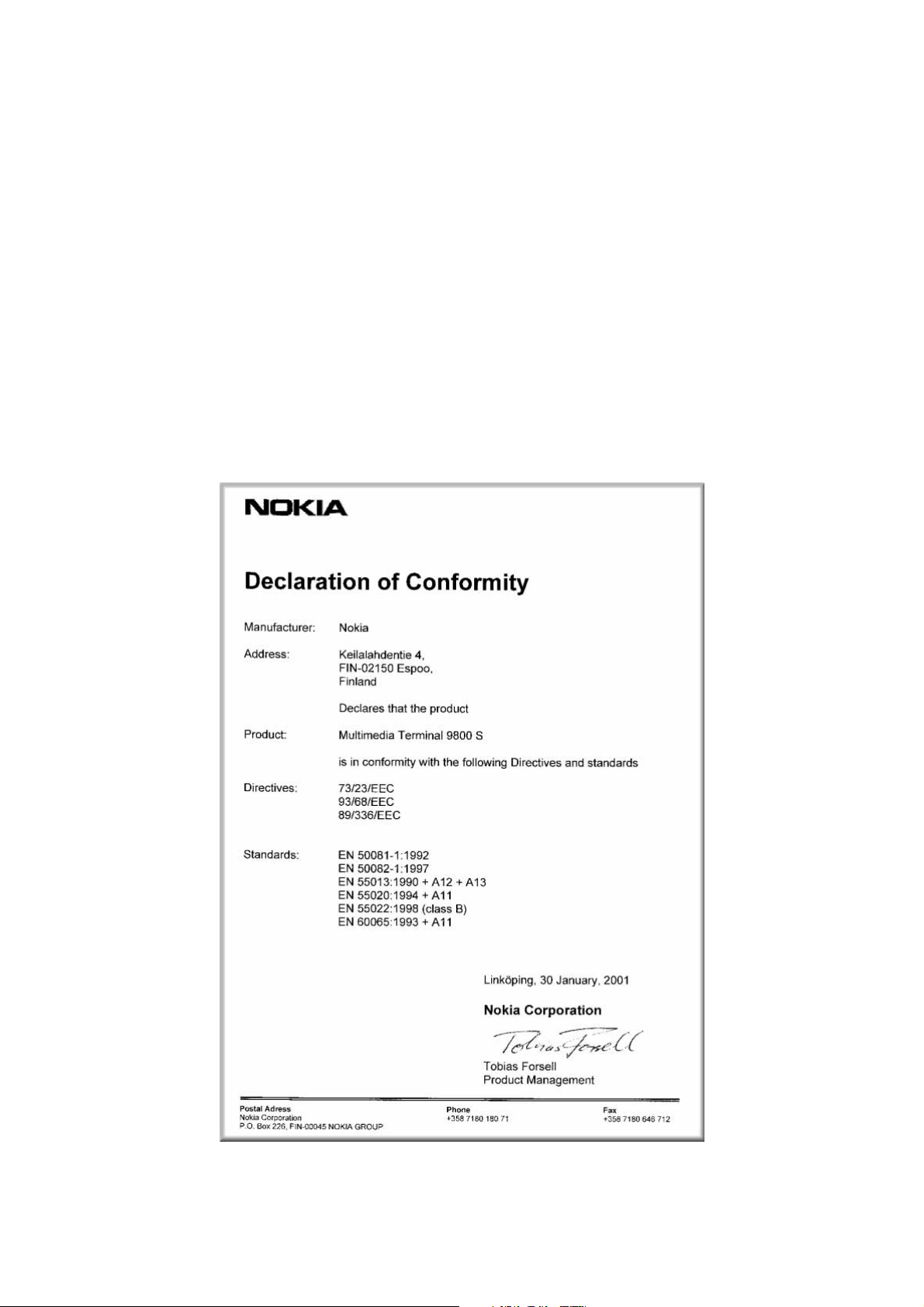
GB
Hereby, Nokia declares that this digital receiver,
Mediamaster 9800 S, is in conformity with essential
requirements and other relevant provisions of Directive
1999/5/EC. This Terminal Equipment is intended for
connection to the analogue Public Switched Telephone
Networks (PSTNs), in which network addressing, if
provided, is by means of Dual Tone Multiple Frequency
(DTMF) signalling.
Page 3
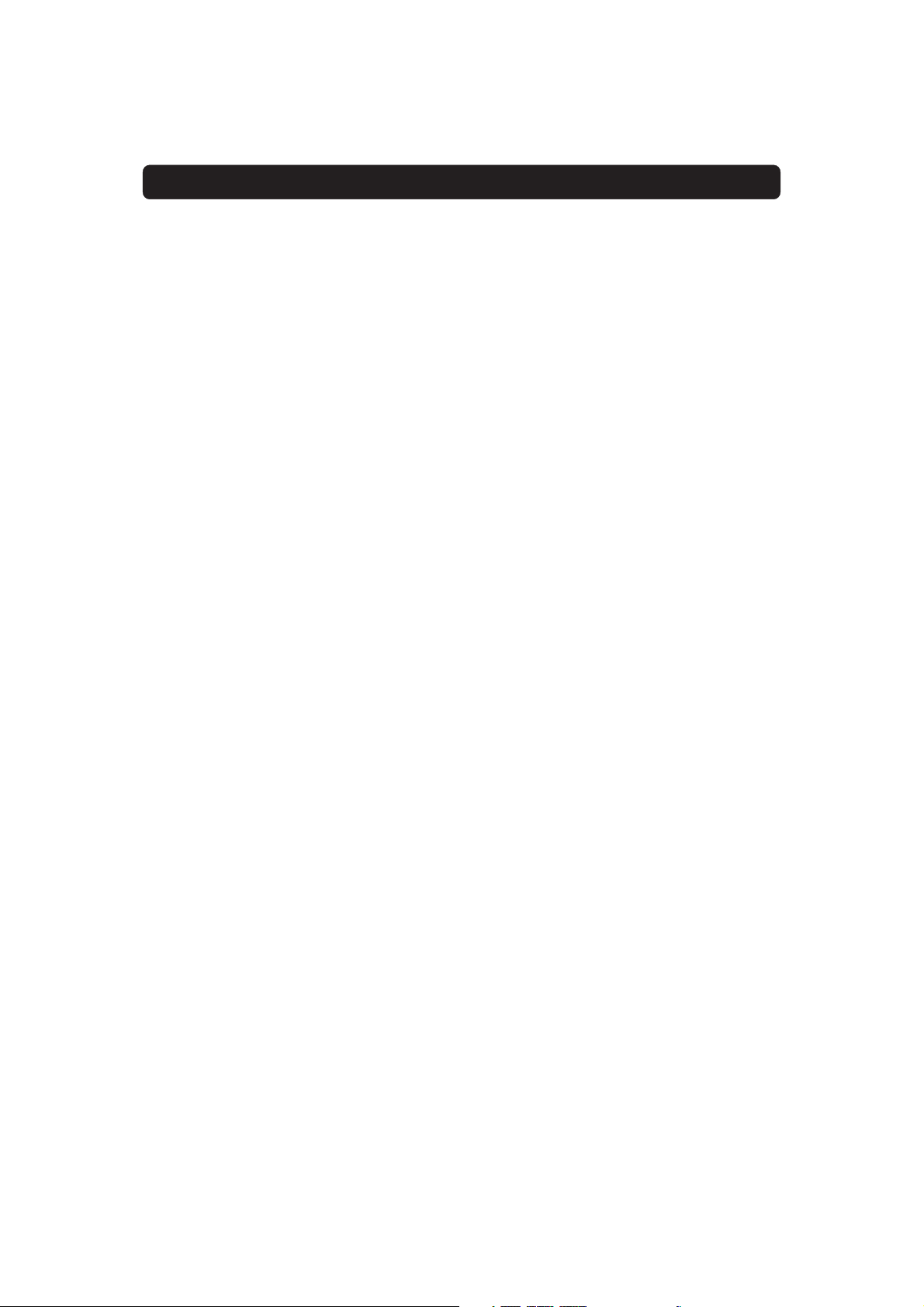
MEDIAMASTER 9800 S
Contents
General information 4
For your safety 4
Remote Control 5
Front and rear panel 6
Viaccess smartcard 7
The CA module with its smartcard 7
Preparing the Remote Control 8
Connecting the Mediamaster to the dish 8
Connecting the Mediamaster 9
Connecting to the TV 9
Connecting a TV and VCR 9
Connecting an analogue satellite receiver
and a VCR 10
Nokia smart priority switch 10
Universal Twin LNB 10
Connecting a HiFi system 10
Switching on for the first time with
SCART connections 11
Tuning procedure when RF connections
are used 11
First time installation 12
General information 12
The Welcome menu 12
Language 12
RF Modulator type 13
Antenna/Satellite selection 13
Common menus 13
Antenna adjustment and signal check 14
About signal strength (AGC)
and signal quality (SNR) 14
Antenna/Satellite selection 15-16
Multisatellite/DiSEqC switch configuration 17
Antenna motor installation 18-22
Channel search progress 22
Time adjustment 22
Viewing mode 23
General information 23
Programme information 23
The “i” (information) button 24
Guide 24
List of TV and radio channels 25
Options (green button) 25
TV release (0) 26
Video recording 26
The TEXT button (Teletext) 26
EXIT TV 26
Main menu 27
General information 27
TV and radio channels 27
Edit channels 27
Update channels 31
Guide 32
System configuration 32
Channel search 32
Edit satellites 34
Antenna/Satellite configuration 36
TV settings 36
Time adjustment 36
Receiver upgrade 37
Reinstall 37
User preferences 37
Language preferences 37
Parental control 38
Appearance preferences 39
System information 40
Conditional Access 41
Viaccess embedded 41
Smartcard settings 41
Common Interface (CI) 41
Glossary 42
Problem solving 43
Front panel display 44
Technical specifications 45
Menu screen structure 46
Nokia and Nokia Connecting People are registered trademarks of Nokia
Corporation. Other product and company names mentioned herein may be
trademarks or trade names of their owners.
Nokia operates a policy of continuous development. Therefore we reserve the
right to make changes and improvements to any of the products described in
this manual without any prior notice.
Copyright © 2001. Nokia Corporation.
All rights reserved.
GB 3
Page 4
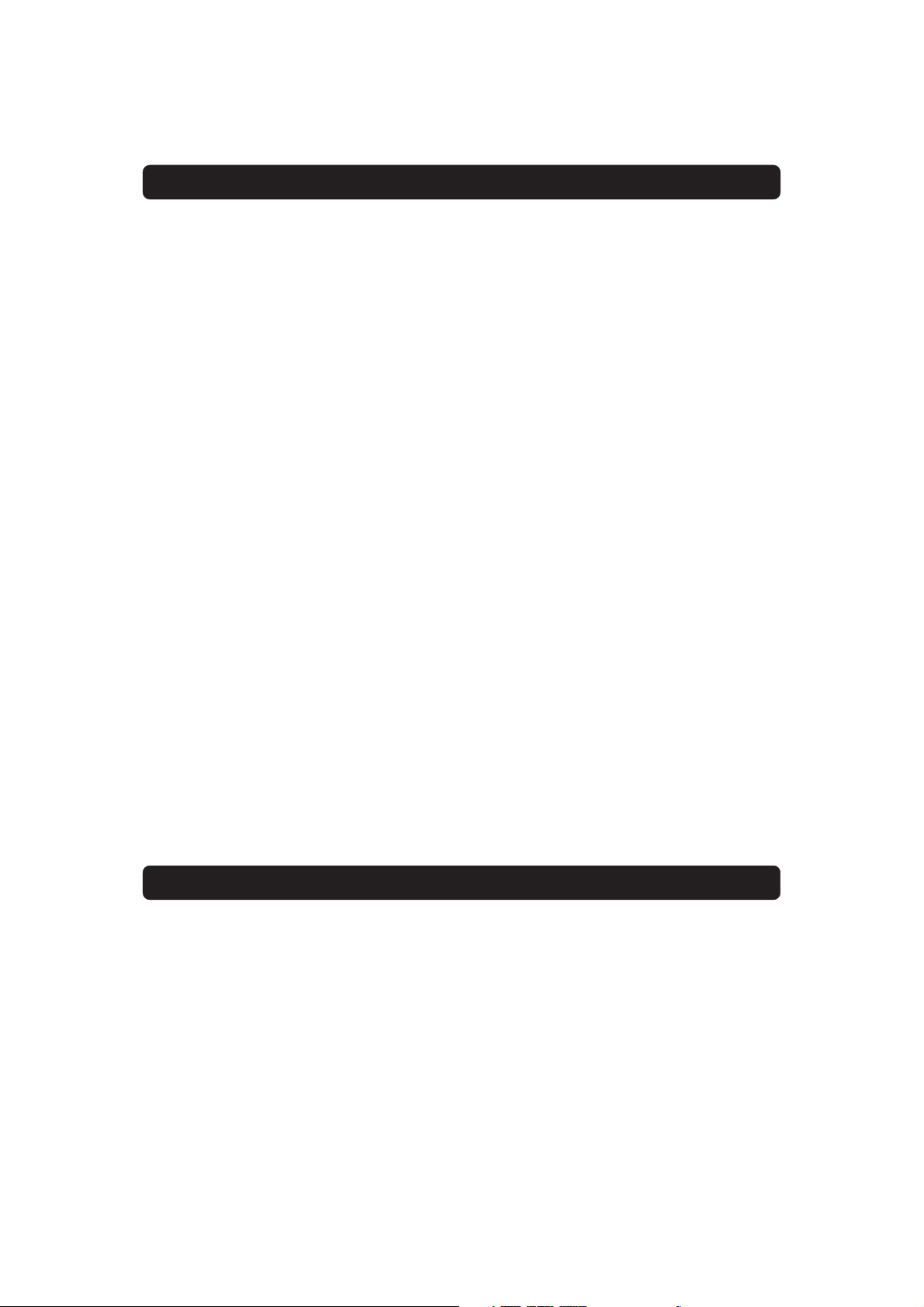
GENERAL OPERATION OF THE MEDIAMASTER
Throughout this manual you will notice that the everyday operation of your Mediamaster is based on a series of user friendly onscreen displays and menus. These menus will help you get the
most from your Mediamaster, guiding you through installation,
channel selection, viewing and many other functions.
All functions can be carried out using the buttons on the remote
control, and some of the functions can also be carried out using
the buttons on the front panel.
Please be aware that new software may change the functionality of the Mediamaster.
Should you experience any difficulties with the operation of your
Mediamaster, please consult the relevant section of this manual,
including the Problem Solving, or alternatively call your dealer or
a customer service adviser.
FOR YOUR SAFETY
• Allow clear space around the Media-master for
sufficient ventilation.
• Do not cover the Mediamaster or place it on a
unit that emits heat.
• Use a soft cloth and a mild solution of washingup liquid to clean the casing.
• Never allow liquids, spray or other materials to
come into contact with the inside of the
Mediamaster.
• Do not connect or modify cables when the
Mediamaster is plugged in.
GB 4
• Do not remove the cover.
• Do not allow the unit to be exposed to hot, cold
or humid conditions.
• Service should be carried out only at a Nokia
Authorised Service Centre.
• Please note that the only way to isolate the
Mediamaster completely from the mains supply
is to unplug the mains lead!
Page 5
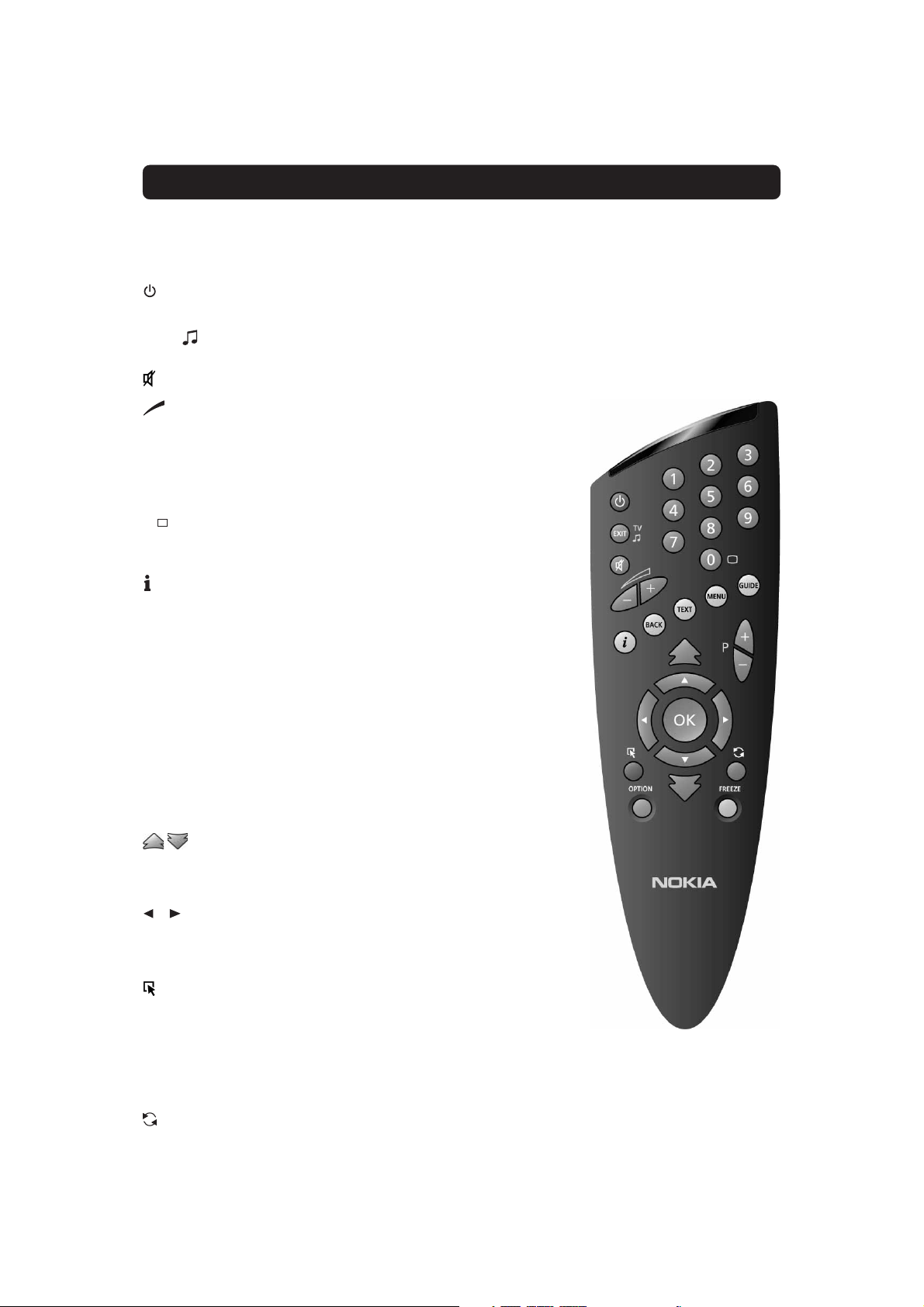
REMOTE CONTROL
This section describes how to operate the Mediamaster using the buttons on the remote control.
Some of the functions can also be carried out using the buttons on the front panel.
Switch the Mediamaster in and out of standby mode.
EXIT TV Return to the viewing mode from a menu without storing
settings (in menu mode).
Switch between TV or Radio (in viewing mode).
Turn the sound off/on (mute).
- + Adjust the volume of digital programmes.
The Mediamaster’s maximum level is controlled by the TV’s
present volume setting.
0 - 9 Change channel and to select individual menu options.
0
BACK Go back one level in the menus without storing settings.
TEXT Select teletext information.
MENU Display or exit from the ”Main Menu” screen.
GUIDE Obtain a list of present and following programmes for the
P+ / P - Change channels up and down by one unit.
▲ ▼ Move up/down in the menus and to change channels.
Change settings in menus.
Note: If 0 is entered as the first digit, the TV Release functionality is activated (see below).
TV Release. To switch between digital TV/Radio, analogue
TV and analogue satellite TV and VCR, when your systems
are connected by SCART leads.
Info. To display short and extended information (if transmitted) about current and next programmes.
Press to enter teletext (if available).
available channels. This information is only shown if your
Service Provider transmits programme information (EPG
information).
Return to TV mode from an “Open TV” application.
Change page in a menu/list/text if more than one page is
available. To browse through teletext history.
OK Confirm choices and selection of a highlighted item.
Display the TV/Radio channel list.
(Red) Download an “Open TV” application.
OPTION (Green) Select service options in viewing mode.
OPTION + code will open locked channels.
FREEZE (Yellow) Select the freeze function.
Press once to freeze the screen picture.
Press any other key to go to normal mode again.
(Blue) Toggle between present and previous TV/Radio channels.
GB 5
Page 6
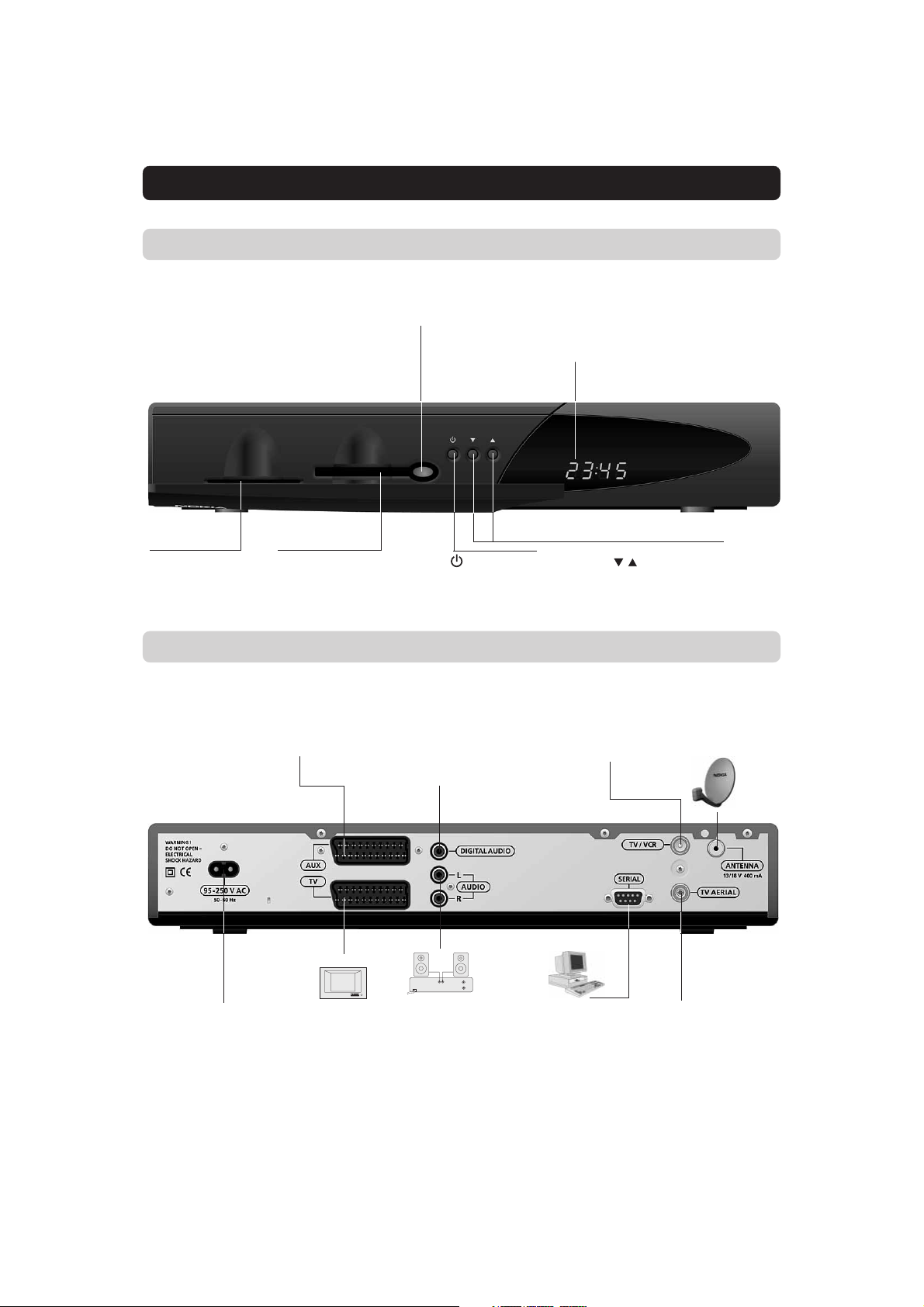
FRONT AND REAR PANEL
Front Panel
Slot
for a Smartcard
Rear Panel
Button
Push the button to release
an inserted CA module
Slot
for a CA module
with a Smartcard
AUX SCART
for connection to a VCR,
or an analogue satellite
receiver
to put the Mediamaster
in and out of standby
mode
DIGITAL AUDIO
phono connector
S/PDIF output for
connection to
a HiFi system
Display
Shows channel number, error
messages and remote control
commands. In standby mode
the time is shown.
to move up/down in
the menus and to
change channels.
TV/VCR
for an RF-cable to
the aerial input of
the TV or VCR
ANTENNA *
Satellite dish
input (F-connector)
GB 6
95-250 V AC
50-60 Hz.
Connection for
the enclosed
mains cable.
TV SCART
for connection
to the TV
AUDIO L R
phono connectors
Stereo outputs for
connection to a HiFi
system
* LNB cable also feeds the LNB with a supply voltage of 13/
18 V (V/H polarisation) and a 0/22 kHz signal (bandswitch).
Max LNB current 500 mA.
SERIAL PORT
to read and load
data information
TV AERIAL
for a terrestrial (conventional) TV aerial
Page 7
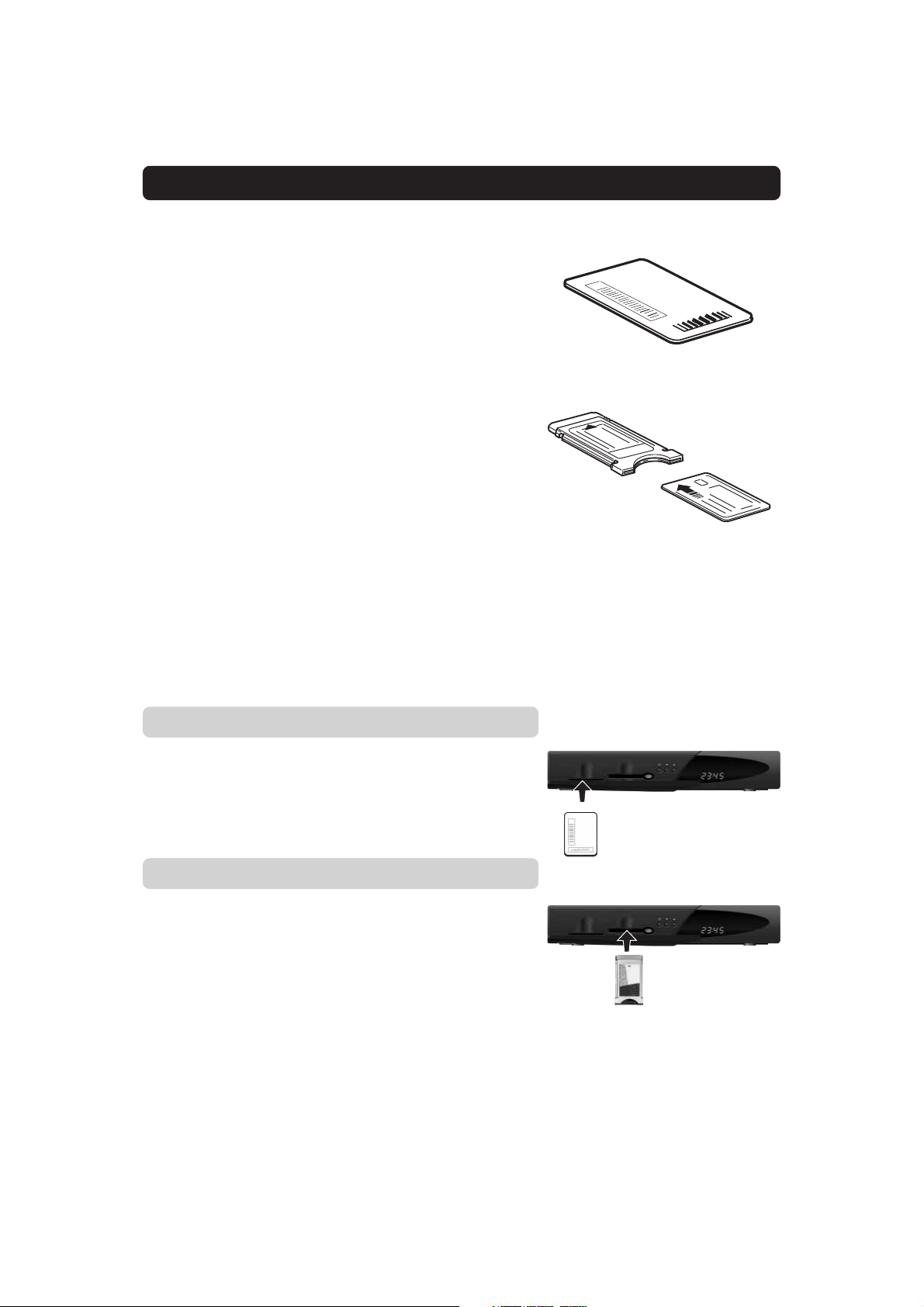
ABOUT THE SMARTCARD AND CA MODULE
To be able to receive scrambled digital satellite channels you will
need a Smartcard and/or a Common Interface CA (Conditional Access) module * from the Service Provider of your choice.
The Service Provider is the programme distributor.
If you are subscribing to services from more than one Service
Provider, you might have to change between different Smartcards and/or CA modules.
Please note that a Smartcard and CA module may only be valid
for a single Service Provider and due to this, a specific range of
channels.
The Smartcard and the CA module may also provide access to
special menus not described in this manual. If so, please follow
the instructions from the Service Provider.
Only ”free to air” channels are available without the Smartcard
and/or the CA Module.
Note: The Smartcard and/or the CA module are distributed by
your Service Provider.
After inserting the card, leave it in the slot permanently. Do not
remove it again, unless your Service Provider asks you to do so.
This is important, because if your Service Provider wants to
download new information to the Smartcard, the card has to be
in the slot.
* Only use a DVB Standard Common Interface CA Module
Viaccess smartcard
Only for Pay-TV services coded with the Viaccess CA system.
• Insert your Smartcard fully into the left slot behind the lid of
the front panel of the Mediamaster. The gold chip should face
downwards and inwards.
The CA Module with its smartcard
• Follow the instructions from your Service Provider concerning
the Smartcard and/or CA module.
• Insert the CA module fully into the slot behind the lid of the
front panel of the Mediamaster.
• Press the grey button on the front panel if you need to remove
the CA module.
PIN Code
The Smartcard is loaded with a 4-digit code, also called a PIN code
(Personal Identification Number).
The code is essential in order to access future services offered
by the Service Provider.
GB 7
Page 8
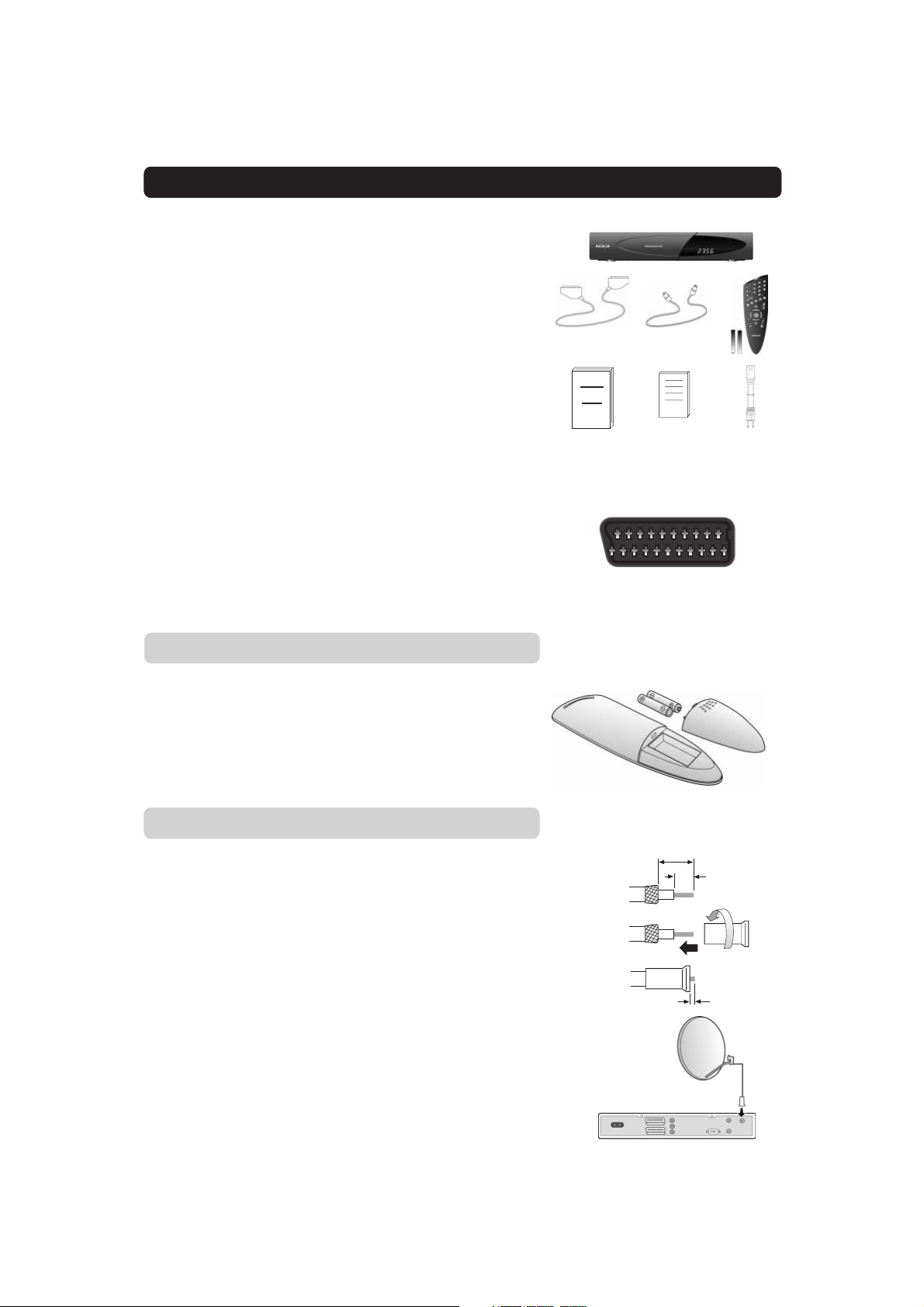
INSTALLATION OF THE MEDIAMASTER
The box for your Mediamaster should contain the
following items:
• the Mediamaster
• a remote control with 2 AAA batteries
• a SCART lead (fully featured 1,0 metre)
• an aerial/RF lead (double screened 1,5 metres)
• an Owner’s Manual (this document)
• a Software License agreement
• mains cable
SCART lead
RF lead
About the SCART sockets
The rear panel of the Mediamaster is equipped with 2 SCART
sockets (see diagram). When you connect other products to
any of these sockets, always use fully featured SCART leads
(as supplied). There are “less well specified” SCART leads on the
market and picture quality could be reduced if you use them.
Preparing the Remote Control
• Remove the cover on the battery compartment at the bottom
of the remote control.
• Insert the 2 AAA (1,5 V) batteries, as shown in the diagram,
taking care to observe the + and - markings indicated inside.
• Replace the cover.
Connecting the Mediamaster to the Dish
If you need to fit the F-connectors onto the cable
• Prepare each end of the cable as shown in the diagram. You
will need to fold back the outer braid (as shown).
• Slide the F-connector onto the cable, then turn it clockwise
until it grips the braid.
• Ensure that 3 mm of the core is protruding from the end of the
connector.
Owner’s manual License
agrement
SCART socket
15 mm
Mains cable
8 mm
F-connector
3 mm
Installing the Satellite Dish
• See the ”Fitting instructions for satellite dish” on how to in-
stall the dish.
• Connect the coaxial cable, with F-connectors fitted, from the
LNB on the satellite dish to the socket marked ”ANTENNA”on
the rear panel of the Mediamaster (or e.g. a DiSEqC switch).
GB 8
Page 9
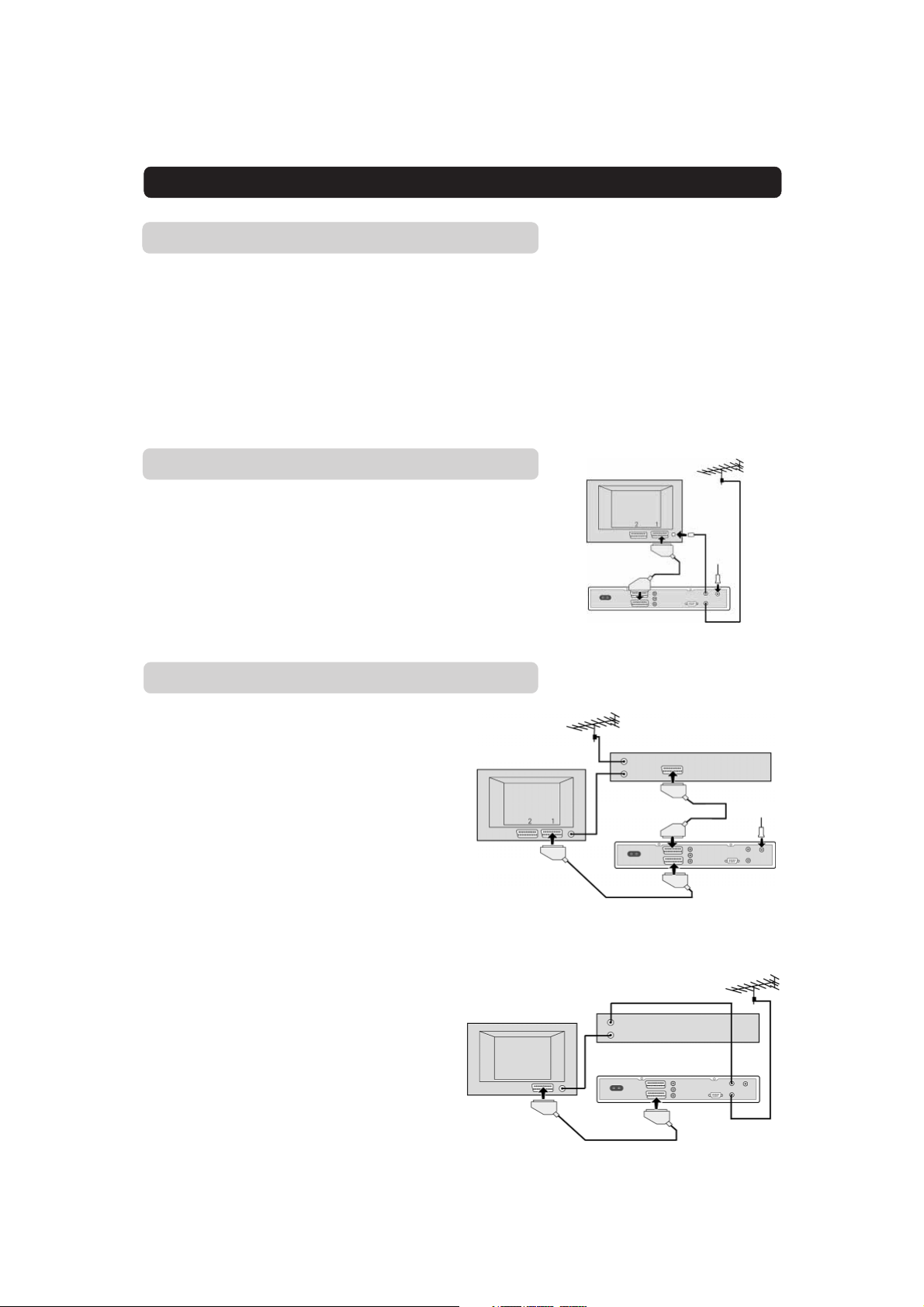
INSTALLATION OF THE MEDIAMASTER
Connecting the Mediamaster
There are many different types of TV/VCR and other equipment
that you can connect to the Mediamaster.
In this manual you will see some of the most common ways to
connect your equipment.
If you use RF leads you will have to tune your TV and VCR to the
Mediamaster output channel (see page 11).
If you have problems with your connections and need help, contact your dealer or Service Provider.
Connecting to the TV
• Connect the SCART lead between the main SCART socket on
the TV and the TV SCART socket on the Mediamaster.
• Connect an RF lead from the TV/VCR output on the Mediamaster to the RF input socket on the TV.
• Connect the TV aerial to the TV AERIAL input socket on the
Mediamaster.
SCART
RF
Connecting a TV and VCR
Refer to your VCR’s manual for full instructions.
• Connect one SCART lead between the main SCART socket on
the TV and the TV SCART socket on the Mediamaster.
• Connect another SCART lead between the VCR
and the AUX SCART socket on the
Mediamaster.
• Connect the RF lead from the RF output on the
VCR to the TV aerial input on the TV.
• Connect the TV aerial to the RF input socket on the VCR.
If your TV has a SCART socket, but your VCR does not
• Connect a SCART lead between the main SCART socket on
the TV and the TV SCART socket on the Mediamaster.
• Connect an RF lead from the RF output on the
VCR to the TV aerial input on the TV.
• Connect an RF lead from the TV/VCR output on
the Mediamaster to the RF input socket on
the VCR.
• Connect the TV aerial to the TV AERIAL input
socket on the Mediamaster.
RF
SCART
RF
SCART
VCR
SCART
Mediamaster
RF
VCR
Mediamaster
GB 9
Page 10
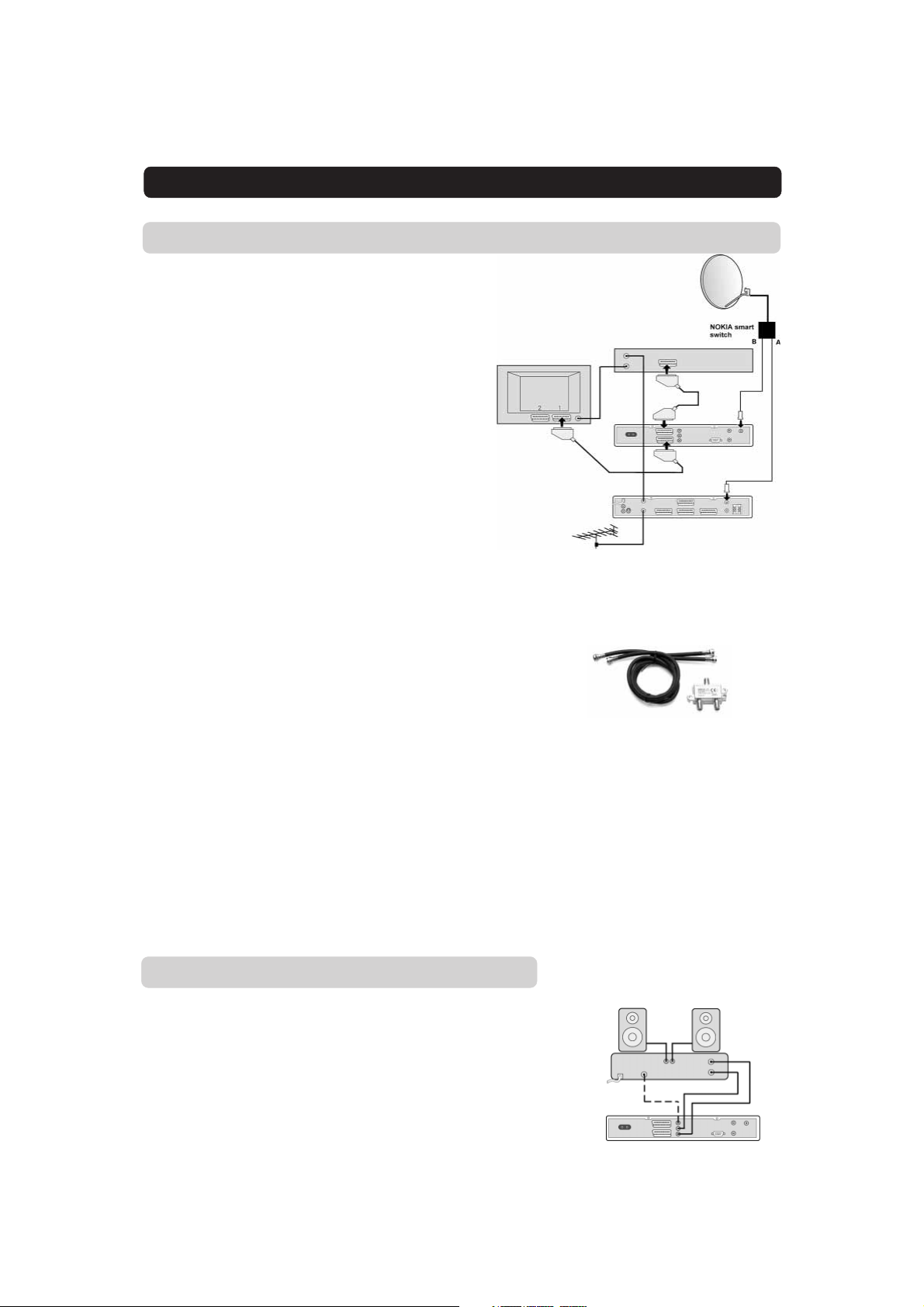
INSTALLATION OF THE MEDIAMASTER
Connecting an Analogue Satellite Receiver and a VCR
• Connect a SCART lead between the main SCART socket on
the TV and the TV SCART socket on the Mediamaster.
• Connect a SCART lead between the VCR and the AUX SCART
socket on the Mediamaster.
• Connect an RF lead from the RF output on the VCR to the TV
aerial input on the TV.
• Connect an RF lead from the RF output on the
Analogue receiver to the RF input socket on the
VCR.
• Connect the TV aerial to the RF input socket on the Analogue
receiver.
In order to switch the signal from the dish between the ana-
logue and digital receivers, you need a Nokia Smart switch (at
A B in the diagram) or a Universal Twin LNB.
Nokia Smart switch
• Connect a coaxial cable between output A on the NOKIA Smart
switch (accessory) to the LNB socket on the analogue
receiver.
• Connect a coaxial cable between output B on the NOKIA Smart
switch to the ANTENNA socket on the Mediamaster.
With Nokia Smart
switch
VCR
SCART
RF
Mediamaster
Analogue receiver
The analogue receiver must be switched to OFF (standby) when
you want to watch digital satellite channels from the
Mediamaster.
Connecting a HiFi System
• Connect an RCA/Cinch stereo cable from the AUDIO L R sockets on the Mediamaster to the LINE, AUX, SPARE or EXTRA
input sockets on your HiFi system.
• If available you can connect an RCA/Cinch single cable from
the DIGITAL AUDIO socket on the Mediamaster to your HiFi
or Dolby Pro Logic system.
Note: To avoid interference you must use a screened audio
cable.
GB 10
Nokia Smart Switch
Page 11
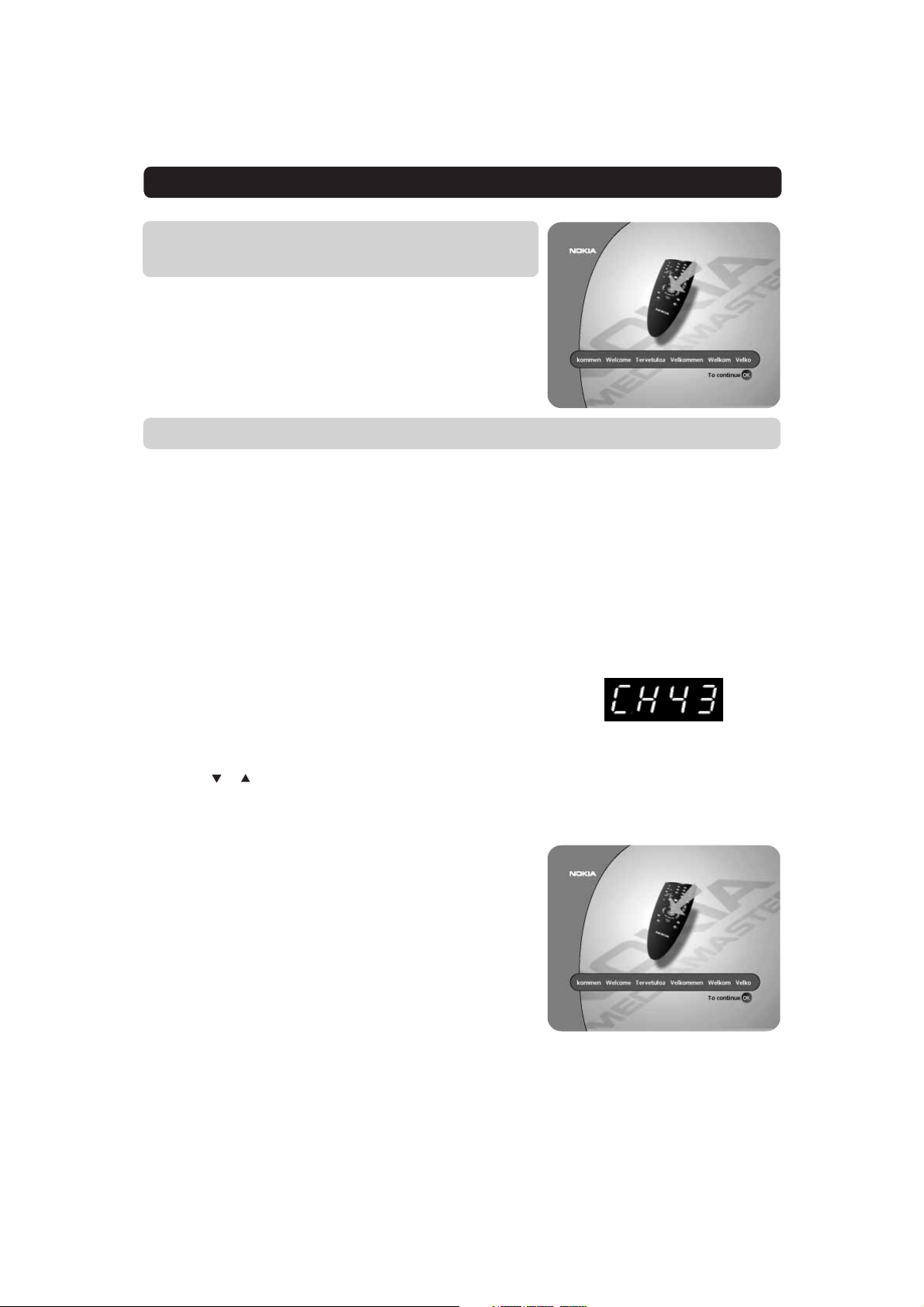
INSTALLATION OF THE MEDIAMASTER
Switching on for the First Time with
SCART Connections
• Plug in your Mediamaster
• Now you will see the ”Welcome” menu on the screen.
• Press OK on the Mediamaster remote control to start the In-
stallation procedure.
You may now proceed to “First Time Installation.”
Tuning Procedure when RF Connections are Used
This procedure is necessary only if your Mediamaster is connected to the TV with an RF lead.
To tune your TV to the RF signal you might also need your TV
manual in addition to this manual. The steps below explain what
to do if you have been unable to use SCART leads in your connection.
• Plug in your Mediamaster.
Tuning your TV to the Mediamaster
• Select a channel number on the TV that is not currently used
for other TV channels.
• Follow the instructions in your TV manual to tune the TV channel selector to UHF channel 43 (this is the Mediamaster’s factory preset UHF channel). If you are already using this channel, select another non occupied UHF channel between 21to
69 on the TV.
• For example, if you select UHF channel 45 on your TV, you
must change your Mediamaster to the same channel.
Use the
or on the remote, to change to the corresponding channel. You
will see the UHF channel number displayed on the front panel
of the Mediamaster.
• When you have correctly changed the UHF channel number
you will see the ”
If there is interference from other channels you will have to
change the chosen UHF channel.
• Follow the instructions in your TV manual to store this UHF channel as the channel used by your Mediamaster. You will have to
select it when you want to watch digital TV/Radio channels.
• Once the welcome message is visible, press the OK button
on the Mediamasters remote control to start the installation
procedure.
or buttons on the front panel of the Mediamaster,
Welcome
” menu on the TV screen.
If for some reason you have to change the RF channel later,
you can do this by using TV settings menu further on in this
manual.
If you have a VCR connected it must be tuned to a different
UHF channel (between 21 to 69) than the Mediamaster.
You may now proceed to “First Time Installation.”
GB 11
Page 12
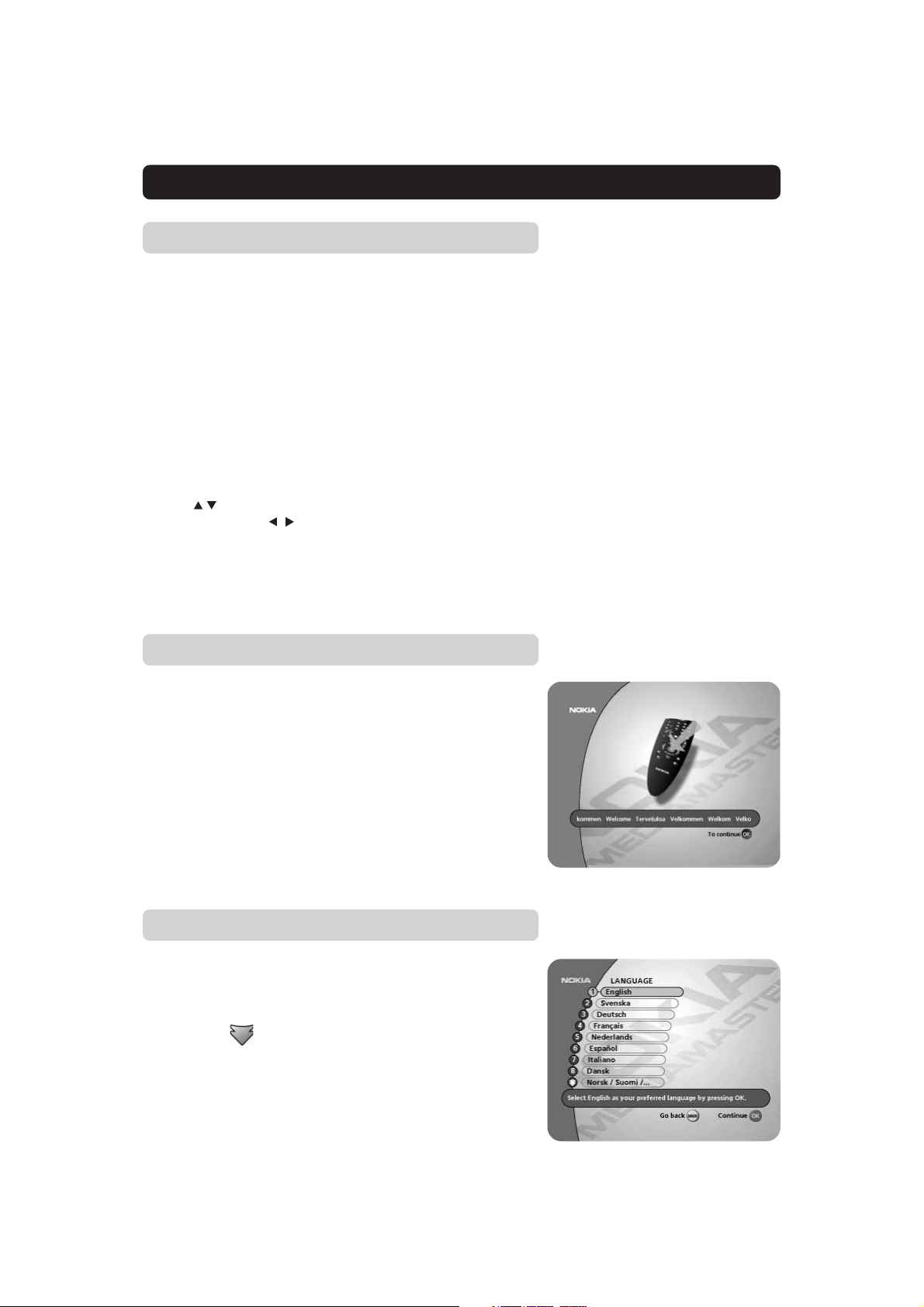
FIRST TIME INSTALLATION
General Information
Once you have correctly connected the Mediamaster, you also
have to perform a “First Time Installation.”
During this procedure, helpful information is displayed at the bottom of the menus.
Please note!
The OK button always confirms a selection within these menus,
and pressing it will take you to the next step in the installation
process. However, and this is important, often more than one
value has to be entered in a menu. First, perform all necessary
settings on the different lines. Then, confirm them all simultaneously by pressing OK.
You can always go back to the previous menu by pressing the
BACK button.
Use the
line to another. Use to change settings.
You can also use the numeric buttons on the remote control to
select a line in a menu and to enter numeric values.
buttons to move upwards and downwards from one
The Welcome Menu
This picture indicates that you have started the installation procedure.
Press the OK button to proceed.
Language
Select the desired menu language.
This will also be the main language for subtitling and audio.
To reach the Norwegian, Finnish, Russian, Turkish and the Greek
language alternative, you first have to press the double arrow
down button
on the remote control.
GB 12
Page 13
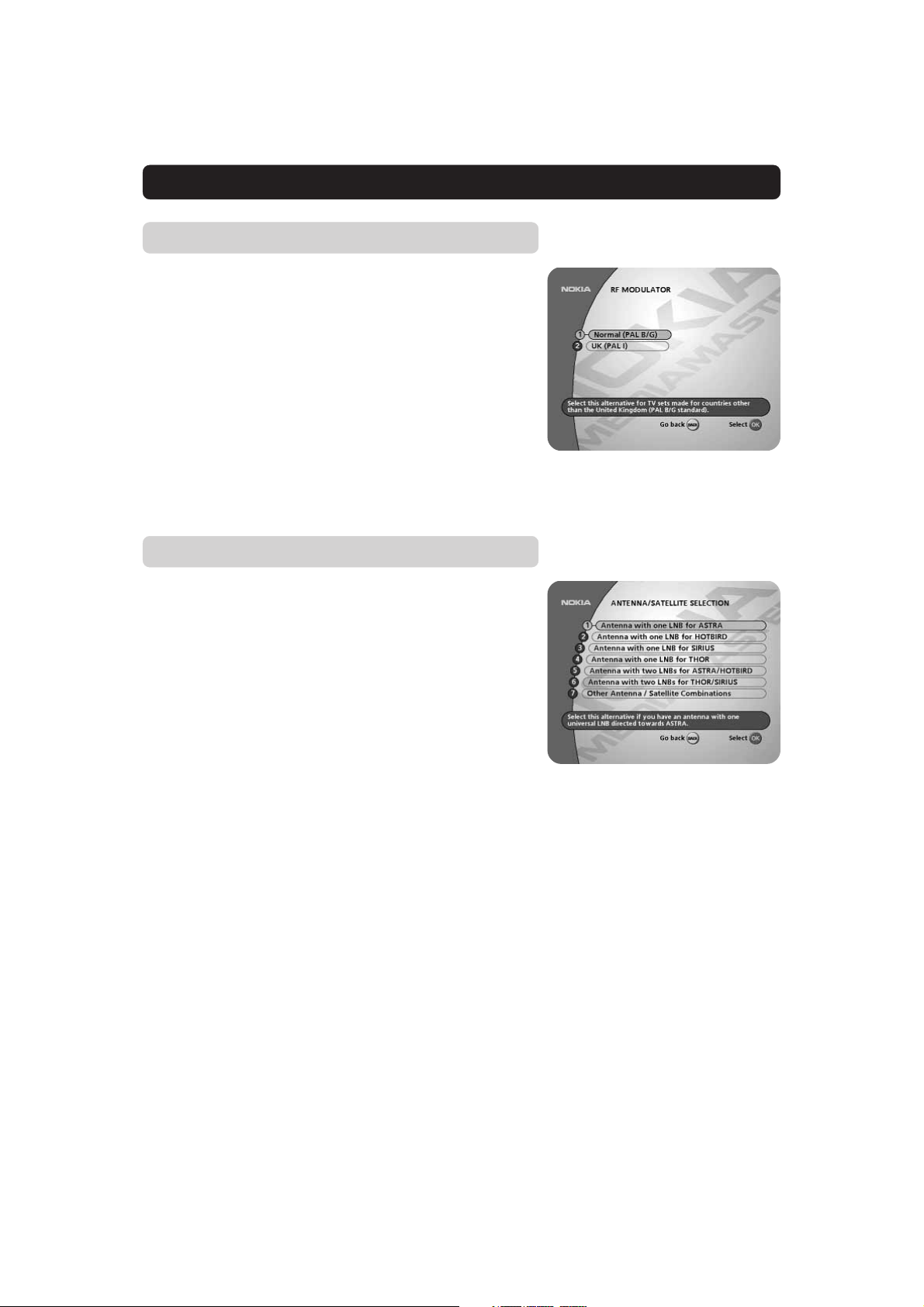
FIRST TIME INSTALLATION
RF Modulator Type
If the Mediamaster is connected to the TV with a RF cable, you
must select the right RF modulator alternative, which is dependent on the country where the Mediamaster is being used.
Select “Normal (PAL B/G)” when the box is used outside the
UK.
Select “UK (PAL I)” when the box is used inside the UK.
If you get picture but no sound, the RF modulator selection might
be wrong.
Antenna/Satellite Selection
Select one of the alternatives from line 1 to 4 if you have a single antenna equipped with one LNB for receiving signals from
either ASTRA, HOTBIRD, SIRIUS or THOR.
Select one of the alternatives from line 5 or 6 if you have one
antenna with two LNBs or two antennas with one LNB on each
for receiving signals from the combination ASTRA/HOTBIRD or
THOR/SIRIUS. In these cases you also need a DiSEqC switch.
For any other antenna/LNB combination, select alternative 7.
Alternatives 1-6 requires the use of a Universal LNB(s.)
GB 13
Page 14
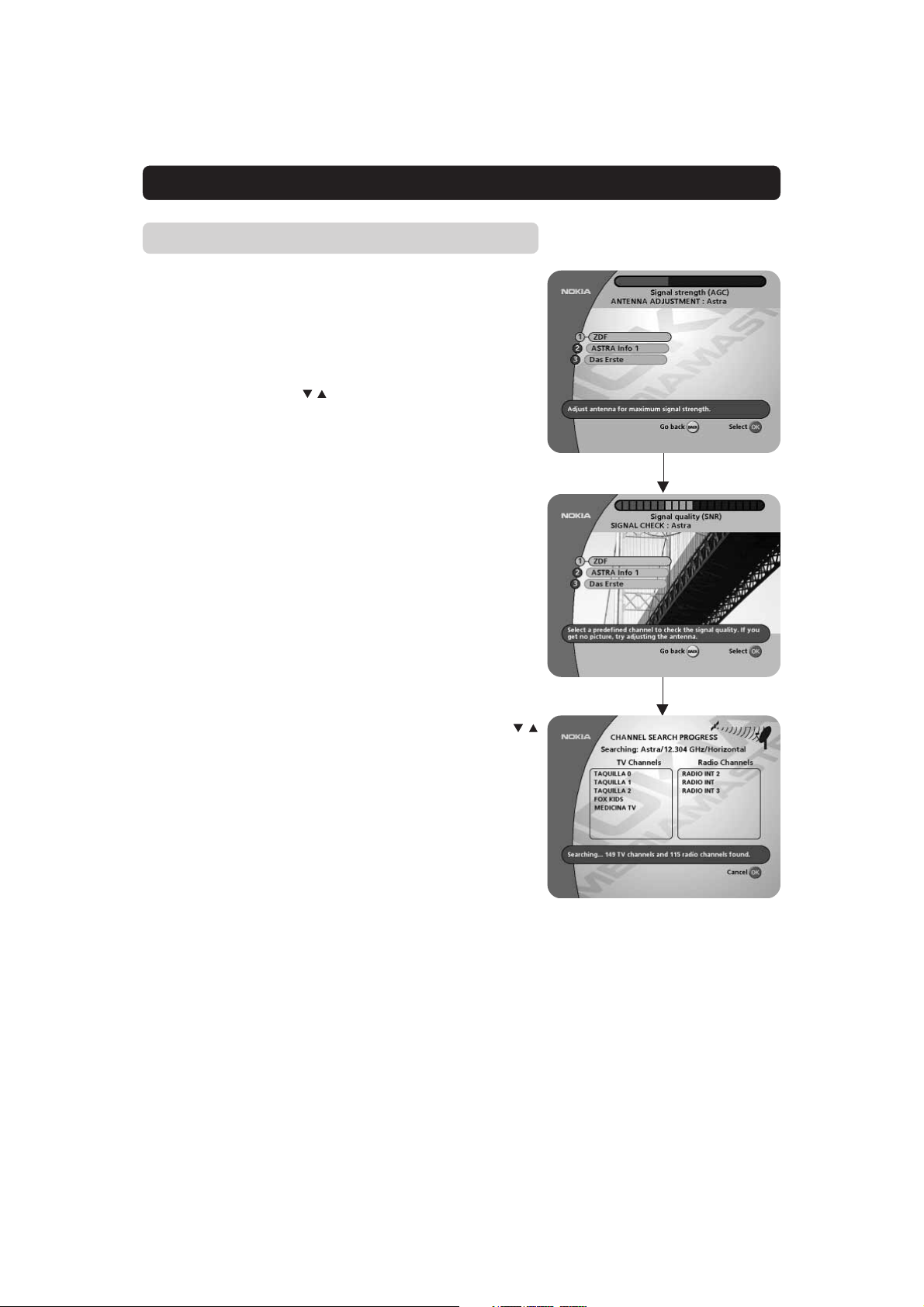
FIRST TIME INSTALLATION
Antenna Adjustment and Signal Check
Pressing OK from the selected alternative in the previous menu
will display the Antenna Adjustment menu (shown to the right)
on the screen.
For each satellite, (e.g. ASTRA, HOTBIRD, SIRIUS, THOR), up to
4 different channels are preprogrammed and shown in the menu.
When you adjust the antenna, your Mediamaster will use the
marked channel to find signals from a satellite. (You can select
another channel with the buttons.)
1 Adjust the antenna towards the desired satellite until you have
a high value on the Signal Strength (AGC) *) indicator (the red
bar at the top of the menu.)
2 When the antenna is correctly positioned towards the satel-
lite and the signal strength is as good as possible, press OK.
If you have found a digital signal you should then normally get
a picture from the marked channel.
3 The bar at the top of the menu will now change to a red/yel-
low/green Signal Quality (SNR) *
channel.
If you do not get a picture, you may be tuned to an analogue signal source. Another reason could also be that the antenna is positioned towards the wrong satellite.
Press the BACK button and start from point 1 again.
The reason could also be that the marked channel is not transmitting at the moment. If so, select one of the other preprogrammed channels in the “Signal Quality” menu with the
buttons.
When you have picture from a TV channel, press OK. The Mediamaster automatically starts searching for and downloads channels from the satellite. Please refer to page 22.
(If you have a good indication in the signal quality menu, but no
picture from any of the channel alternatives, try proceeding with
the channel search anyway by pressing OK).
)
indicator for that specific
OK
OK
*)About Signal Strength (AGC)
and Signal Quality (SNR)
The different signal indicators at the top of the menu provide information about two things:
AGC: The AGC, shown with a red bar, will indicate the average
strength of any incoming signal, digital as well as analogue.
SNR: When a programme from a satellite channel shows up on
the screen, the indicator bar will change from showing
AGC to showing SNR. The bar is now red, yellow and
green, and will indicate the signal quality from that specific
channel.
GB 14
Page 15
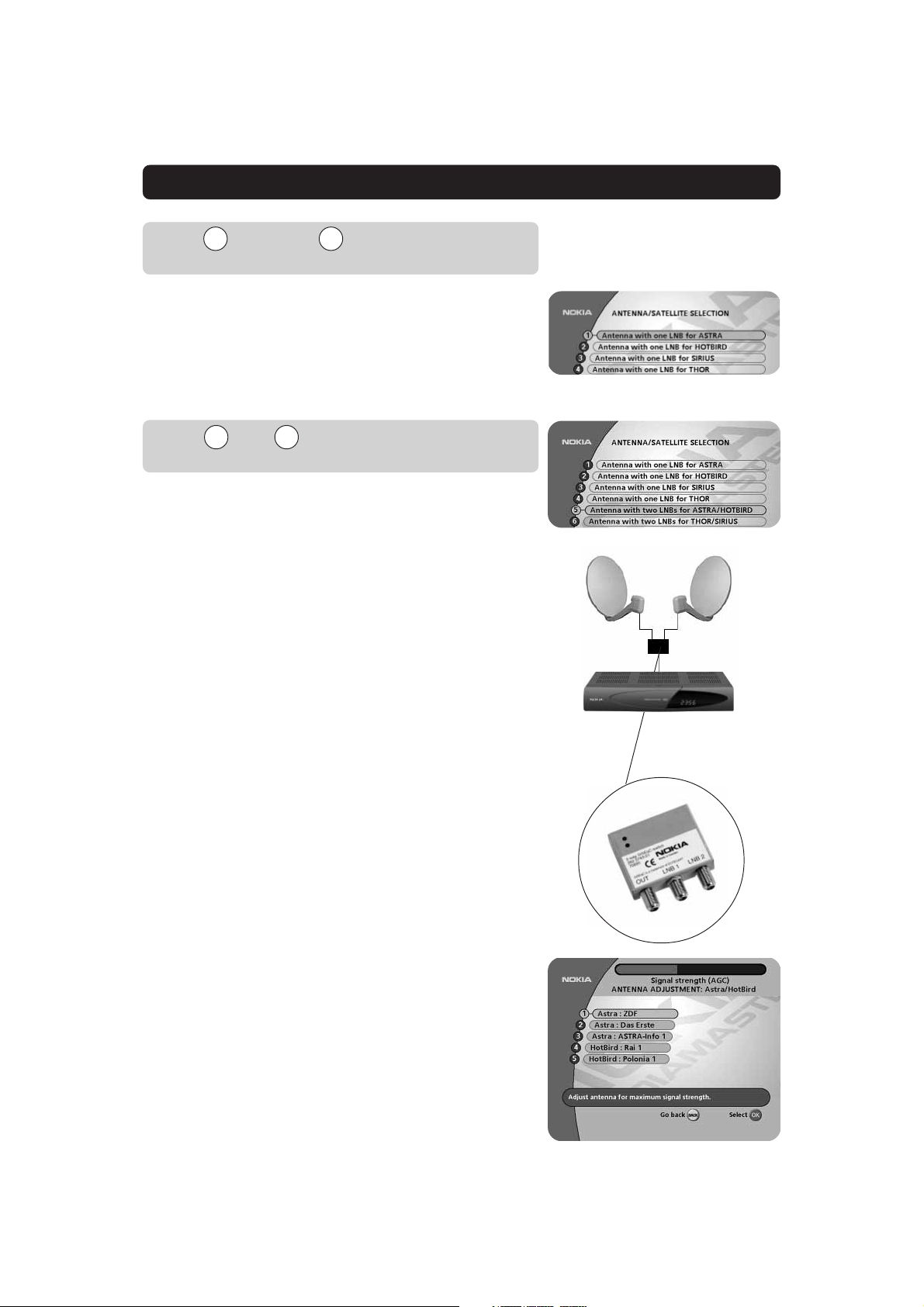
FIRST TIME INSTALLATION
Line through on the Antenna Sat-
1 4
ellite Selection Menu
Select one of the alternatives ASTRA, HOTBIRD, SIRIUS or
THOR when you have a single LNB pointed towards any of these
satellites.
Then follow the “Antenna Adjustment and Signal Check” instructions on the previous page.
Line and on the Antenna Satellite
5 6
Selection Menu
Select one of these alternatives when you have a single antenna
equipped with 2 LNBs, or two antennas with one LNB on each,
and want to watch channels from ASTRA/HOTBIRD or THOR/
SIRIUS.
In this case you must first connect the LNBs to an external switch
since there is only one antenna input on the Mediamaster. Once
installed the switch automatically selects the correct LNB for the
selected channel.
TM
This external switch is better known as a DiSEqC
the switch can be located close to the LNBs, you only need one
cable down to the Mediamaster.
switch. Since
Connection of a DiSEqC switch:
• Connect the cable from the LNB intended for channels from
ASTRA (or THOR) to the connector marked LNB 1 (A) on the
switch,
• and the cable from HOTBIRD (or SIRIUS) to the connector
marked LNB 2 (B).
• Connect the antenna cable to the connector marked Receiver
OUT on the switch. Connect the other end of this cable to the
ANTENNA input in the rear of the Mediamaster.
Please follow the instructions on page 14, “Antenna Adjust-
ment and Signal Check.”
The difference in this case is that you now will have channel alternatives from two satellites.
Adjust the antenna until the indication value is as good as possible for both satellites.
GB 15
Page 16

FIRST TIME INSTALLATION
Line 7 on the Antenna Satellite Selection
Menu
This selection is necessary only if your satellite choice differs
from the preprogrammed satellite alternatives (line 1-4) in the following ways; if you do not use a universal LNB or when you have
more than two LNB’s.
You also must select this alternative when your antenna is controlled by motor (ref. to page 18.)
One Antenna/One LNB Configuration
Select this alternative if you have one LNB mounted on the antenna and you want to select another, not preprogrammed, satellite.
OK
LNB Type
Select the local oscillator (L. O.) frequency valid for the present
LNB. The most common values, including Universal LNB, are
selectable with the
You can also enter a value with the numeric buttons when the
symbol for the remote control is visible on the line.
LNB Offset voltage
If the cable down from the antenna is very long, the voltage at
the LNB could be too low to change the polarization. You can increase the voltage to the LNB by 0,5 V.
Satellite
Select one of the preprogrammed satellites.
Predefined Channel
Select one of the preprogrammed channels and adjust your antenna according to the “Antenna Adjustment and Signal
Check” section on page 14.
buttons.
OK
OK
Please follow the procedure described on page 14.
GB 16
Page 17

FIRST TIME INSTALLATION
Multisatellite/DiSEqC switch configuration
Select this alternative if your antenna system has more than one
LNB and when you not use any of the alternatives Astra/Hotbird
or Thor/Sirius from the menu “Antenna/satellite selection” on
page 13.
You can connect up to 4 LNBs. The selection of the different LNBs
must be controlled by an external switch. Refer to page 15, “Connection of a DiSEqC switch.”
For each LNB you connect to the DiSEqC switch, the following configuration has to be performed.
As an example the following part will describe how the LNB in-
tended for Astra 2A will be configured to the DiSEqC input 1 (A)
on the switch and the LNB intended for Eutelsat W2 to DiSEqC
input 2 (B).
Switch type and port
Here you select the input for each LNB that will be connected.
In this specific example, the DiSEqC 1 input will be selected first.
LNB type
Select “Universal” or the local oscillator (L. O.) frequency valid
for the connected LNB.
LNB Offset voltage
If the cable down from any of the LNB’s is very long, it might be
necessary to increase the voltage to these LNB’s by 0,5 V.
In most cases nothing has to be altered here. Leave the default
value “0 V” as it is. If the switch does not change between horizontal and vertical polarization, the voltage to a LNB can be increased later.
Increase the voltage:
a. only if a LNB does not change polarization
b. only to the specific LNB mentioned in a. above
Satellite
In this example, select Astra 2A because its LNB is connected
to the DiSEqC 1 input on the switch.
Predefined channel
Select one of the predefined channels and adjust the antenna as
described on page 14, “Antenna adjustment and signal check”.
Before you can continue, a TV picture from the predefined channel must be visible in the background.
When you do have a picture and press OK to continue, you receive a confirmation on the TV screen that the configuration of
the DiSEqC 1 input is ready. You will also be asked if you want to
configure another DiSEqC input. (Continue on the next page.)
GB 17
Page 18

FIRST TIME INSTALLATION
In this case also the input for the Eutelsat W2 satellite shall be
configured, so press OK. This means that the same procedure
as for Astra 2A has to be repeted. But this time select DiSEqC 2
from “Switch type and port” and Eutelsat W2 as the satellite.
When the configuration of DiSEqC 2 is ready, press OK. A confirmation that also DiSEqC 2 is finished will show up.
As no more input is to be configured, now it is time to start
searching for channels from the Astra 2A and Eutelsat W2 satellites.
The channel search procedure is started by pressing the BACK
button. Please refer to the “Channel search” part on page 22.
Antenna Motor
In case you have an antenna motor to control your satellite antenna you have to make the following settings.
• From the “Antenna/Satellite Selection” menu select line 7 (refer to page 13) and press OK.
• Select line 3, “Motor Antenna Configuration” and press OK.
Type of motor
• Select SATSCAN if it is a Nokia SatScan motor.
• Select DiSEqC in case the motor you use is controlled by
DiSEqC commands.
LNB type
• Select Universal, one of the fixed frequencies or enter the LNB
frequency with the numeric buttons on the remote control.
LNB Offset Voltage
If the cable down from the antenna is very long, the voltage at
the LNB could be too low to change the polarization. You can increase the voltage to the LNB by 0,5 Volt.
GB 18
Page 19

FIRST TIME INSTALLATION
Adjust Motor for ASTRA
To continue the installation you now have to determine
the angle to ASTRA 1. The motor and the antenna must
be adjusted towards the ASTRA 1 satellites on 19,2
East as this is the reference setting. All other preprogrammed satellite positions are oriented relative to
ASTRA 1.
You also have to mount the antenna at a proper place
outdoors.
How to do all this, please read the separate Fitting Instructions for the SatScan positioner.
(The figure to the right will appear when you select line 4 from
the menu above and press OK.)
On condition that the outdoor installations are finished, the antenna is properly adjusted towards ASTRA and the Signal
Strength (AGC) bar is as strong as possible:
• Select one of the predefined ASTRA channel alternatives
• Press OK....
°
....and the Signal Strength bar will change to indicate the Signal
Quality (SNR) bar instead (Red/Yellow/Green) *
)
. This indication
will show the signal quality from the predefined TV channel. Select the predefined channel that will give the best bar indication.
Within a few seconds you will also get picture from the channel
in the background.
• If necessary, select line 1 and fine tune the motor with the
buttons on the remote control.
• Press OK and you will return to....
....the Motor Antenna Configuration menu again.
As you now have picture from ASTRA, it is time to perform a
Channel Search procedure.
• Select one of the lines 1-3.
• Press OK......
)
*
If no indication is shown the antenna is probably not adjusted
towards ASTRA 1. Please refer to page 14.
GB 19
Page 20

FIRST TIME INSTALLATION
....and you will get the Channel Search menu.
The most common is to start from the “Automatic Search” line.
(You can always make a Manual or Advanced Search later on.)
• Select ASTRA on the Automatic Search line
• Press OK......
.......and you get the Antenna Adjustment menu.
• If necessary, adjust the motor until the Signal Strength (AGC)
is optimal. Please note, that this will only affect the present
satellite position.
• Select one of the Predefined Channels and press OK.....
.....and you get a menu from where you can check the Signal
Quality (SNR) from the predefined channels. You must wait until
the picture appears that sometimes may take up to 10-15 seconds.
• If necessary, adjust the motor until the Signal Quality (SNR) is
optimal. Please note, that this will only affect the present satellite position.
• Press OK to.....
.....start the main search procedure for (in this case) the ASTRA
channels. The search procedure will take a while. Please refer to
page 22.
GB 20
Page 21

FIRST TIME INSTALLATION
When the channel search from ASTRA is finished you can search
for channels from other satellites.
• Press MENU on the remote control and the MAIN MENU will
appear on the screen.
• Select line 6, System Configuration
• On demand, enter the Access Code 1234....
......and the System Configuration Menu will appear.
• Select Channel Search
• Press OK to get the Channel Search menu again.
The most common satellite positions (22 pos.) are preprogrammed in the SatScan motor.
As long as you select satellite positions from the line “Automatic
Search” you also have access to preprogrammed TV channels
that makes it easy to check the signal quality.
• From line 1 Automatic Search, select another satellite from
which you want to watch channels.
Then the procedure is the same as for the first satellite installation.
However, you must give the antenna motor some time to
turn itself to the new position!
GB 21
Page 22

FIRST TIME INSTALLATION
East and West Limit Set Up
You only have to set these limits if the antenna is prevented from
reaching its East/West limit positions. This could be the case e.g.
if the antenna is mounted too tight to a wall or in any similar situation.
To set these limits, adjust the antenna using the for the east
limit and for the west.
Watch the antenna movement, and when it has reached its possible limit, set each limit by pressing OK.
Remove Limits
In case you need to remove limits.
When you perform this command you do not just remove the lim-
its. The motor will also turn itself to the 0° (Zero) position.
However, next time you select a channel the motor will turn to
its proper position.
Channel Search Progress
This menu will be shown as long as the Mediamaster is searching for channels to download
All channels found will be listed in two columns on the screen;
with TV channels in one column and Radio channels in the other.
Please note that the search procedure may take a few minutes.
When the search procedure has ended, the screen will show how
many TV and Radio channels have been found.
Press OK to continue.
Time Adjustment
The time is adjusted by using the buttons, ±1/2 an hour at a
time.
You can also adjust the minutes by using the buttons.
Press OK to finish the first time installation.
Finishing the first time installation
The channels found at the search procedure will now be saved.
A message telling that the installation procedure is completed will
be shown on the screen.
Press OK in order to start watching channels from the box.
GB 22
Page 23

VIEWING MODE
General Information
The following describes the basic functions of your Mediamaster
while watching satellite TV or listening to satellite radio.
Some of the functions described here are dependent on the
Service Provider and can only be used if they are included in
the transmitted programme information.
Please note, that during the Channel Search procedure, the
Mediamaster may download a large number of channels. This
may include channels from various Service Providers, also those
to which you do not have access unless you have a Smartcard
from one of those Service Providers.
If you select a programme to which you do not have access, you
will get a message on the screen. This message may vary, depending on Service Provider and used Smartcard/CA Module.
While viewing, the current channel number will be shown on the
front panel display.
In addition to the normal functions like switching the Mediamaster in/out of stand-by, changing the volume etc. there are
some other useful functions which will be explained in this part
of the manual.
You can always leave a menu at any time you want, without
affecting any settings, by pressing the EXIT button.
Programme Information
Channel
list
Information
about the
current programme
Every time you change channels you will receive programme information for a few seconds. (In the “User Preferences” menu
you can select how long this information will be shown.)
The information may include:
Current time.
Channel list.
Channel number and name.
Name of the current and next programme.
The start and total time of the current programme.
A bar, indicating the elapsed time of the current programme.
Recommended lowest age limit for watching the programme.
The start and total time of the next programme.
Programme information will only be available if it is included in
the transmission. Otherwise a “No information available” message will be shown.
You may change channel lists with the
buttons.
This symbol will be shown in the upper left corner of the screen
when a downloadable application (”Open TV”) is included in a
channel transmission.
To close an application and return to watch TV, press the P+ or
P- button on the remote control.
Please refer to page 38 for further information.
Current
time
Channel number
and name
Information about
the next programme
Press the red button on the
remote control to start
downloading an “Open TV”
application
Age limit
information
GB 23
Page 24

VIEWING MODE
The “i” (Information) Button
The Mediamaster has the ability to display information about programmes currently being broadcast as well as those being broadcast next.
This procedure is the same for both TV and Radio mode.
By pressing the “i” button while watching TV you will get a special Programme Information Banner. Select channel with
the numeric buttons.
The “i” symbol is coloured blue when displaying information
about the current channel, and red when information for another
channel is shown.
Press “i” again to get more information about the current programme.
If a lot of information is available you can use the double arrow
button to see the rest of the text.
Press “i” a third time to return to TV/Radio mode.
or
In this view, you can select to get information about the current
and next programme by using the buttons.
You can leave the menus at any time and return to viewing TV by
pressing EXIT.
Guide
By pressing the GUIDE button you get access to the TV Guide
(or Radio Guide if you are listening to radio channels) which will
give the titles of the current and next programmes on different
channels. The information is only available from the network (e.g.
DF1, TPS) to which the channel you are watching belongs.
Use the buttons to move the cursor to another programme.
Use the double arrow buttons to move a page at a time up and
down.
When a line is highlighted, you can get more information about
this programme by pressing the “i” button.
GB 24
Page 25

VIEWING MODE
List of TV and radio channels
At the channel search procedure, two channel lists are created.
One list named “All TV” containing all channels, and another
named “Free TV” containing only free channels.
In the “All TV” list scrambled channels are marked with a picture
of a Smartcard (if this information is transmitted in the signal) and
locked channels are marked with a padlock.
If you have performed a new channel search, the new channels
found will be marked with a star
in the “All TV” list.
When viewing TV or listening to radio channels you can access
the channel list by pressing OK. The lists are sorted by satellite,
network and channel.
At the top of the menu you will see the name of the list. The current list is the one in which the channel you are watching right
now is located.
• If the list contains a large number of channels, you can close
satellites or networks to reduce the number of channels. You
open/close a satellite or network by marking it and pressing
. A closed satellite/network is indicated with .
Change channel lists with
.
To open the radio channel list you first have to enter radio mode
by pressing “EXIT TV
You can change channel by stepping with the
” and then OK.
buttons or
enter the channel number with the numeric buttons on the remote control.
Press OK when a channel name is highlighted to start watching/
listening to it.
To change one channel list page at a time, use the double arrow
buttons.
You can also get more information about a marked (highlighted)
channel by pressing the “i” button.
Name of the
Channel list
Channel
number
and
name
Indicates a
closed satellite
Network
name
Indicates a
scrambled
channel
Indicates a
locked channel
Options (green button)
By pressing the OPTION button, you open a menu in which it is
possible to enter temporary settings. The menu will only appear
if the programme contains any options to change.
Settings made in this “options menu” are only valid for the programme you currently are watching. If you leave the programme
and return to it again, the temporary settings will be gone.
Audio language
If available, you can select among the different languages being
broadcast.
Subtitle language
If available, you can select among different subtitle languages. If
you select “OFF”, you will not get any subtitling at all.
Format
If you have a TV set with a 4:3 picture format, and the transmission is in 16:9, you can select Fullscreen or Letterbox to change
display format. Fullscreen will fill up the screen vertically, but cut
off some information from the left and right sides of the picture.
Letterbox will give a complete picture, but leave black areas at
the top and bottom.
GB 25
Page 26

VIEWING MODE
TV release (0)
With the 0 button you can toggle between analogue terrestrial
TV, video, analogue and digital satellite TV signals.
(This is only valid if the units are connected via SCART cables, and
not by a RF connection.)
Video recording
Please note, that during the recording of a programme, everything shown on the screen will be registered! For example, if you
call up a menu from the Mediamaster on the screen, the menu
will be recorded!
When recording digital channels from the Mediamaster and the
Videorecorder is connected with a SCART cable: put the video
into AV/AUX or E1 mode.
When recording digital channels from the Mediamaster and the
Videorecorder is connected with a RF cable: you first must give
the Mediamaster an own position number on the video. (The
same way as you probably already have given e.g. SVT1 and other
channels their own positions.) Select this position number when
you make a recording.
The TEXT button (teletext)
Pressing the TEXT button will open a teletext page (if teletext is
transmitted.) Select teletext pages with the numeric buttons on
the remote control.
You can also quickly step to the different page alternatives shown
in any page by pressing . Press OK on a selected number to
go to that page.
Press EXIT, BACK or TEXT to return to TV/radio mode.
The “0” button will show the index page (normally page 100.)
will show the next or previous teletext page.
You can use the double arrow buttons to browse through the
pages you just have visited.
When “hidden text” is applicable it can be shown by pressing the
“i” button.
On most new TV sets you can use the TV’s remote control to
open and control the teletext functions while watching digital TV
channels. (The function is called VBI insertion.) NOTE: Also see
“Subtitles”settings on pages 37 and 39.
EXIT TV
This button has double functions.
While watching TV: The TV/ function is used to switch from
TV to radio mode and vice versa.
When you have entered a menu, the EXIT function is used to
leave the menu at any time without changing anything.
GB 26
Page 27

MAIN MENU
General Information
Many of the functions of the Mediamaster are available from the
Main Menu.
Press MENU to open it.
TV and Radio Channels
Please refer to “List of TV and Radio channels” on page 25.
Edit Channels
From these menus you can create and edit channel lists. You can,
among other things, create favourite lists; add, delete, rename
and arrange the order of the channels within the lists.
In the “All TV” list the channels are presented satellite by satellite starting with the name of the satellite, followed by the name
of the distributor, also called the Network Identifier (ID.) Examples of Network ID:s are DF1 and Canal+.
The “All TV” list can contain hundreds of channels. By creating
your own favourite lists you can make the channel handling more
confortable.
Important about editing channels
Before you start you must select which list, TV or radio, you want
to edit. While you are watching TV and press the MENU button
and select Edit channels, you can edit TV channels. While listening to radio channels and doing the same, you can edit radio channels.
After the selection, radio or TV, use the buttons on the remote control to select the name of the list to edit.
GB 27
Page 28

MAIN MENU
Create list
From here you can create your own favourite lists, containing the
channels you watch most frequently. You can give each list a specific name, e.g. “Sport” or “Films.”
When a favourite list is selected, you see only those channels
defined in the list.
When you have given the list a name; press OK and you will enter the “Select Channels” menu (see next page) from where you
add channels to the list.
You can create separate favourite lists for TV and Radio channels.
How to give a specific name
This procedure is the same whether you enter a name for the first
time or change an existing.
• Move to a new character position by using .
• To delete the last character use .
• Enter the characters one by one (A....Z, 0....9) by using
To speed up the procedure a bit you can use the double arrow
buttons to jump 3 letters at the time.
• Figures can also be entered with the numeric buttons on the
remote control.
• The next letter will be shown above the current, and the pre-
vious below it.
• Toggle between capital and lowercase letters with the blue
button.
.
Rename list
From here you can give an existing list a new name. Use the arrow buttons the same way as when you created the list.
Rearrange lists
If you have created several Favourite lists you can determine the
sequence in which the lists will appear.
Delete list
If you want to delete a Favourite list completely, select the list
and press OK.
GB 28
Page 29

MAIN MENU
Select Channels
From this menu you add and remove the channels in your Favourite Lists. You use the “All TV” or “All Radio” list as basis to select the channels from.
A channel is added or removed by pressing the OK button. The
square to the right on a line will be empty for removed channels,
and will contain an “x” for added channels.
• If you have a Favourite list that contains several satellites and
networks, you can close the one(s) you are not going to work
with. You open/close a satellite or network by first marking it
and then pressing
A closed satellite/network is indicated with on the line.
• Move to desired channel(s) with
meric buttons, and add/remove them by pressing OK.
• When you are ready, confirm the selections and leave the
menu by pressing BACK or EXIT.
Lock Channels
To get to this menu you first have to enter your access code.
From here you can lock (and later unlock) channels in any of the
lists in order to prevent e.g. your children from watching.
Select the channel you want to lock and press OK. Repeat the
procedure for each channel you want to lock. When you lock a
channel in any list, the channel will automatically be locked in all
other lists.
A locked channel will be marked with a padlock symbol.
.
, double arrows or the nu-
Press the green (OPTION) button and enter your access code to
open a locked channel.
Rename Channels
Within any of your favourite lists you can rename the channels.
Mark the channel you want to rename and press OK. The Rename dialogue box will then appear and let you modify the existing name.
To enter the new name, please follow the instructions under the
headline “How to give a specific name” on page 28.
When you have changed a channel name, the new name will appear in all lists where the channel is included.
GB 29
Page 30

MAIN MENU
Rearrange Channels
From here you can arrange the sequence for the channels within
your favourite lists.
• With
• Press again and the right side of the marked channel will
• Move the channel to the desired position with
It is also possible to first mark several channels, and then move
them all simultaneously.
• For each channel, press the button to add it to the set of
• When a number of channels are marked this way and you want
• The marked channels will now be put together into one group.
• The right side of the first and last marked channel will change
• Use the corresponding buttons to move the selected channels
• When the channels are in the position you want, press OK.
, mark the channel you want to move to a new posi-
tion within the list.
change to .
OK.
marked channels.
to move the whole set of channels, press
to arrows respectively.
to a new position within the list.
again.
and press
Delete Channels
From here, when the “All TV” list is selected in the “Edit Channels” menu, you can delete channels.
Please note. Channels deleted this way will be permanently
deleted. The only way to get them back is to perform a new
channel search.
To delete channels:
Mark the channel you want to delete and press OK. You will be
asked if you really want to delete it. If so, confirm by pressing OK
once more. If not, press BACK.
Remove Channels
From here, when the “Free TV” or a favourite list is selected
in the “Edit Channels” menu, you can remove channels from
those lists.
To remove channels:
Mark the channel you want to remove and press OK. You will be
asked if you really want to remove it. If so, confirm by pressing
OK once more. If not, press BACK.
Channels removed from a list this way are not permanently deleted. They are still available from the “All TV” list.
GB 30
Page 31

MAIN MENU
Update Channels
When new TV and radio channels are added to the different satellites, you can check and automatically update the main and free
channel lists.
New channels will be marked with a star
After each download, check the channel lists for new channels
marked with .
During the search procedure the old channels will be coloured
light blue, and new channels found will be coloured black in the
“Channel search progress” menu.
The following alternatives are selectable:
1 All Configured Satellites: Will search and update the lists
from those satellites you use to watch channels from. If you,
for example, have downloaded channels from ASTRA, THOR
and SIRIUS, those three satellites will be updated.
Note: This alternative is only possible for fixed antennas. If
your antenna is controled by motor, the first line will not be
selectable.
2 Current Satellite: Will search and update the lists from the
satellite you right now are watching TV.
3 Current Network: Will search and update the lists from the
Network the present channel belongs to.
4 Current Transponder: Will search and update the lists from
the Transponder the present channel belongs to.
in the channel lists.
You can find out which Satellite and Network the channel you are
watching right now belongs to:
While watching a channel, first press OK, then the i button.
Update channels via a PC
It is also possible to update new channels via internet and a PC.
You will find information how this is done on the URL
http://www.lyngsat.com/nokia
GB 31
Page 32

MAIN MENU
Guide
Please refer to description on page 24.
System Configuration
You will be asked to enter your access code before you can enter this menu. The code is preset to 1234 from the factory.
(The code can be changed from the Parental Control menu. Refer to page 38.)
If you want to customize the system to suit you better, you can
specify some settings from the submenus in the “System Configuration” menu.
Please note that many of these functions are the same as in the
“First Time Installation.”
Channel Search
The Channel Search procedure can be performed in different
ways.
• If there are predefined channels, you can make an Automatic,
Manual or Advanced Search.
• If no predefined channel is available you can make a Manual
or Advanced Search.
Automatic Search
Start an Automatic Search on a selected satellite by pressing OK.
GB 32
Page 33

MAIN MENU
Manual Search
When you perform a Manual Search you first need to enter some
parameters for the channel search to work.
The information you need to enter in this menu is available in
magazines covering satellite TV reception, on the Internet or from
your Service Provider.
Transponder frequency: Specify the frequency in GHz. If you
enter the wrong figure(s), erase with the
Polarization: Select Horizontal, Vertical, Circular left or Circular
right.
Symbol rate (MSym/s): Enter with the numeric buttons. If you
enter the wrong figure(s), erase with the
FEC: Select “Auto” or any of the preprogrammed values.
Network Search: Select “Ye s” if you want to search on all trans-
ponders connected to a specific network.
Adjust Motor: Adjust (if necessary) the motor for the current
satellite.
Press OK to start searching for channels.
button.
button.
Advanced Search
The information to enter in this menu is available in magazines
covering satellite TV reception, or from your Service Provider.
You can use this menu if you are looking for some “special” channels (i.e. non-DVB standard channels) which can only be found
when you have entered the necessary settings here.
Transponder Frequency: Specify the frequency in GHz.
Polarization: Select Horizontal, Vertical, Circular left or right.
Symbol Rate (MSym/s): Enter with the numeric buttons.
FEC: Enter the appropriate Forward Error Correction (FEC) or
select AUTO
PID Video: Enter the PID (Packet Identifier) for the video signal.
PID Audio: Enter the PID for the audio signal.
PID PCR: Enter the PID for the PCR (Programme Clock Refer-
ence).
Adjust Motor: Adjust (if necessary) the motor for the current satellite.
Press OK to start searching for channels.
GB 33
Page 34

MAIN MENU
Edit Satellites
When a new satellite has been sent into orbit, or if you select a
not preprogrammed satellite, you can add it to the existing satellite list.
To add a new satellite
• Select the line “New Satellite”.
• Press OK.
• Enter the name of the new satellite. (How to enter a name is
described on page 28.)
• Enter the position (in degrees) with the numeric buttons on the
remote control. (Use the left arrow button to erase digits.)
• Select orientation; East or West.
• Press OK to save these settings.
Before you can watch channels from that new satellite you must
also carry out the following steps:
For a fixed antenna:
• Select “Antenna/Satellite Configuration” in the “System Con-
figuration” menu.
• Follow the instructions on page 16 or 17. Select the new sat-
ellite name on line 3 (page 16) or 4 (page 17).
• Adjust the antenna towards the new satellite. Alternate be-
tween the Signal Strength (AGC) and Signal Quality (SNR) bar
indications to check the levels. Please note: In this case, (a
brand-new satellite), you do not get a TV picture in the background on the screen, even when the SNR indication is good!
When both indication bars (AGC and SNR) are good:
• Press the BACK button until you return to the ”System Con-
figuration” menu.
• Select ”Channel Search”.
• Select “Manual” or “Advanced” search.
• Select the new satellite name.
• Enter the settings for Transponder frequency, Polarization etc.
for the new satellite.
• Press OK to start the channel search procedure in order to
download channels from the new satellite.
• When you get the message on the screen that ”you have
found X new TV-channels and X new radio channels”, press
OK to save the new channels.
The new channels will be saved in the box and added to the “All
TV” and “Free TV” lists.
At the same time as you save the new channels, also the settings
for the new satellite will be saved.
GB 34
Page 35

MAIN MENU
When your antenna is controlled by a motor:
• Enter the “Channel Search” menu.
• Select “Manual” or “Advanced” search.
• Select the new satellite name.
• Enter the settings for Transponder frequency, Polarization etc.
for the new satellite.
• Select the last line, “Adjust Motor”, from where you now, by
pressing the
tenna to the position for the new satellite.
Alternate between the Signal Strength (AGC) and Signal Qual-
ity (SNR) bar indications to check the levels. Please note: In
this case, (a brand-new satellite), you do not get a TV picture
in the background on the screen, even when the SNR indication is good! When both indication bars (AGC and SNR) are
good:
• Press OK to start the channel search procedure in order to
download channels from the new satellite.
• When you get the message on the screen that ”you have
found X new TV-channels and X new radio channels”, press
OK to save the new channels.
The new channels will be saved in the box and added to the “All
TV” and “Free TV” lists.
The position of the new satellite will be added to the preprogrammed satellite positions in the antenna motor.
buttons on the remote control, can
move the an-
View attributes
Chech position and orientation for different satellites by selecting the line “View Attributes”.
Delete Satellite
You can also delete an added satellite. (This is not possible for the
factory preprogrammed satellites.)
If you want to delete the satellite from which you right now are
watching a channel, you will get a screen message about how
to proceed.
When you delete a satellite you also delete the channels belonging to it (from the ”All TV” and “Free TV” lists.)
GB 35
Page 36

MAIN MENU
Antenna/Satellite Configuration
The procedure is the same as performed during the First Time Installation. Please refer to page 16.
TV Settings
From here you can adjust settings concerning your TV.
TV screen format
Select your TV screen format.
The 4:3 format is the standard format for most TV screens.
Select 16:9 for a wide screen TV.
TV signal
If the teletext function does not work when watching channels
from an analogue satellite receiver connected to the Mediamaster, change this setting from RGB to PAL.
RF channel
Select this alternative if you have to change the RF channel.
If you change the RF channel number, you must also change it
to the same value on the TV. If you do not, the picture will become
black.
RF modulator type
If the Mediamaster is connected to the TV by an RF lead, you can
select the RF modulator type. The RF Modulator affects a channel’s audio. If you get picture but no sound, the RF modulator selection might be wrong.
Select “Normal (PAL B/G)” when the box is used outside the UK.
Select “UK (PAL I)” when the box is used inside the UK.
Position of the RGB output
Adjust the horizontal position of the TV picture with the buttons. (The “TV signal,” see above, must be set to RGB for this
function to work.)
Time Adjustment
The time is adjusted by using the buttons, ±1/2 an hour at a
time.
You can also adjust the minutes by using the buttons.
The RF channel number will be indicated on the front display of the
Mediamaster.
GB 36
Page 37

MAIN MENU
Receiver Upgrade
In order to keep the Mediamaster up-to-date, it will be possible
to download new versions of the system software via satellite
and from the Internet. New software may include new or improved features for existing menus.
Enter this menu to check for new software. If new software is
available you will get information in the menu on how to proceed.
If you download new software from ”Nokia Internet pages”, you
transfer the software from the computer to the Mediamaster via
the serial port.
IMPORTANT! Updating via satellite may take a while. The front
display will indicate the percent left to download.
NEVER turn off the Mediamaster, never use the remote control or disconnect the antenna/LNB cable during the download procedure! This will damage the software and the receiver will have to be sent in for service!
Reinstall
Use this option only if you have to start the complete installation
procedure from scratch. If you continue from here, all your previous settings, parental code and favourite channels etc. will be
erased!
If you do not want to perform a reinstallation you can leave
this menu when the warning is displayed by pressing BACK.
User Preferences
From here you can change the menu language. You also have
access to the Parental Control and the Appearance menus.
Language Preferences
Menu Language
Here you may select in which language the menus will be shown .
Main and Alternative audio Ianguage
If more than one audio language is transmitted, you may select
the main and an alternative language.
Subtitles
If you select the “Visible” alternative for subtitling and more than
one language is available, you may select a main language and
an alternative.
In case you want to control the Teletext function with your TV
remote control, this parameter must be set to ”Invisible”.
GB 37
Page 38

MAIN MENU
Parental Control
To open this menu you will be asked to enter your access code.
From the factory the access code is set to 1234.
The following settings can be altered from this menu.
Receiver lock
If you select “On,” you will have to enter the access code every
time you start the Mediamaster from stand-by.
Age Rating Control
If you want everybody to have access to all available types of programmes, select “Off.”
If you select “On,” you may block programmes unsuitable for
children. Select an age limit between 4 and 18 years on the line
that appears.
However, you should be aware that not all Service Providers have
the necessary codes for these functions implemented in their
transmissions.
Do not use this Age Rating Control function if you are using the
Age Rating Control provided with your Smartcard. See page 41.
Change access code
From here you can change the access code from the standard 1234. DO NOT FORGET IT! Without it you do not have access to any of the functions where the code is required!
If you forget it, you have to contact an Authorized Nokia
Service Center to get help.
Application Download (“Open TV” applications)
From some channels it is possible to download specific programme applications such as games and various information.
When you select the alternative ”Manual” below, channels which
provide these services will show a symbol in the upper left corner of the screen. By pressing the red button on the remote control you start the download of the application.
Manual: You select to download the application manually. A Symbol will be shown on the screen.
Automatic: When you select a channel containing a
downloadable application, it will automatically be downloaded
when you select the channel.
Off: It will not be possible to download applications. No symbol
will be shown on the screen.
To close an application and return to watch TV, press the P+ or
P- button on the remote control.
GB 38
Symbol on screen
During an application download
the picture above will be shown
on the TV screen
Page 39

MAIN MENU
Appearance Preferences
Banner time-out
When you switch channels, an information banner will be shown
for a few seconds. You can select for how long the banner will
be shown.
Volume bar
Select whether or not you want the volume bar to appear on the
screen when you change the volume.
Volume bar time-out
Select how long the banner will be visible on the screen.
Subtitles
Select whether or not subtitles will be visible on the screen.
In case you want to control the Teletext function with your TV remote control, this parameter must be set to ”Invisible”.
Picture format
If you have a TV set with the 4:3 picture format and the transmission is in 16:9, you can select Fullscreen or Letterbox.
Fullscreen will fill up the screen but cut off some information on
the left and right sides.
Letterbox will give a complete picture, but leave black areas at
the top and bottom.
‘fullscreen format’
‘letterbox format’
GB 39
Page 40

MAIN MENU
System Information
If you have to contact your service provider or a service center,
they might ask for information available from this menu. Therefore, it is important that you first check the information in the
following menus.
System Information
This gives general information about which hardware and software version your Mediamaster is running on.
Release info
Please note, that the “Release info” alternative in the menu
above will only be available when release information is included
in a new downloaded software version.
If so, by pressing the i button while still in the “System Information” menu, you will get a message describing the new functions
in the latest software release you have downloaded to the Mediamaster.
Diagnostics
To find out the condition of certain parts of the Mediamaster, you
can run a diagnostic test.
GB 40
Page 41

MAIN MENU
Conditional Access
This menu will only be activated if you have inserted a valid Smartcard in the slot behind the front lid.
If more than one CA system is activated, select the one from
which you want information.
The Viaccess Conditional Access (CA) System is embedded in the
Mediamaster. A Smartcard that supports this standard can be
used in the left slot on the front panel.
Different CA modules (with their Smartcards) supporting the DVB
Common Interface (CI) standard can be used in the right slot.
Viaccess embedded
From here you get subscription information from a Smartcard
supplied by a Viaccess Service Provider.
Smartcard settings
Age Rating Control
This is an age rating control function which is connected to your
smartcard. It will only affect the channels you have subscribed
to. Choose “On” if you want to activate the age rating.
This means that you have to enter your smartcard PIN code to
be able to watch the age rated channels. The age rating of each
programme is controlled by your Service Provider.
Do not use this Age Rating Control if you are using the Age Rating Control within the Parental Control menu. See page 38.
Age Limit
Select an age limit. Programmes transmitted with a lower limit
age will not need the access code.
Change Smart Card Code
In this menu you can change the code on your Smartcard.
Common Interface (CI)
This leads to the menus provided by the CA Module and its Smartcard.
GB 41
Page 42

GLOSSARY OF TERMS
Access
Authorisation to use the coding system to purchase /
order TV programmes.
AGC
Automatic Gain Control.
Audio system
With digital satellite reception, the sound is transmitted
in packages and is selected either in a special audio mode
or pre-selected by using the installation set-up. This
makes it possible to select between several different languages in a film. The number of choices is dependent on
what is available in the signal.
CA
Conditional Access. A system to control subscriber access to services, programmes and events.
CA module
A device for the decoding of scrambled signals.
Common Interface
Describes a DVB standard hardware and software architecture for Conditional Access systems.
DVB
The Digital Video Broadcast group was created to establish a technical framework for the introduction of digital
video broadcasting systems.
EPG
Electronic Programme Guide. A software that enables
viewers to navigate easily among the large number of
channels provided by digital technology, in order to select the service they desire.
FEC
Forward Error Correction. Correction of faulty bits in the
received signal.
GHz
The prefix giga means billion, and Hertz means cycles per
second. Signals in the GHz range are often called microwaves.
LNB (low-noise block converter) or LNBF
An electronic unit mounted on the satellite dish. It receives the signals reflected by the dish and converts
them to signals that can be used by the Mediamaster.
L.O.
Local oscillator part of the LNB. It converts from the satellite frequency down to a frequency acceptable for the
Mediamaster.
Mediamaster
A unit that converts the digital satellite signals into audio
and video signals. The audio and video signal can be sent
to the TV set either via SCART or via RF (modulator output).
MHz
The prefix mega means million, and Hertz means cycles
per second.
MPEG
Moving Picture Experts Group. Body established by the
International Standards Organisation to provide the basis for a picture coding and compression system.
Network
A number of digital channels transmitted from one
source. Grouped under separate headings in the channel list.
Parental control
A feature that allows parents to ”lock” programmes that
they consider unsuitable for children. A ”locked” channel or programme can only be ”unlocked” with the special parental access code.
Parental Access code
A four-digit code stored in the Mediamaster. Used to
lock the Mediamaster.
PCMCIA
Personal Computer Memory Card International Association. The Common Interface slot follows this standard.
PCR
Program Clock Reference.
PIN code
Personal Identification Number. A four-digit code stored
in the Smartcard. For PPV (Pay Per View) or other services together with the subscription.
Polarization
Polarization allows several programmes to be fit into the
same frequency band. The signals from a satellite are
transmitted either with linear (vertical or horizontal) polarization or circular (right or left) polarization.
RF
Radio frequency (known as HF in some countries).
SERIAL RS 232
A serial communication standard data port.
Satellite dish
A dish-shaped antenna (reflector) to receive signals from
a satellite. The dish focuses the signals into the LNB.
SCART
A 21-pin connector used for connection of the
Mediamaster,VCR and TV. Also named Euroconnector
or Peritel connector.
Scrambled satellite TV programme
Some satellite TV programmes are transmitted in scrambled form. A Smartcard, and possibly a CA module, will
be needed to view such programmes.
Service provider
Is a company that collects a number of programms/services and distributes them to customers.
SNR
Signal to Noice Ratio. Signal quality measure.
S/PDIF
Sony/Philips digital interface format. Digital audio output.
Symbol rate
Speed of the digital transmission
SW
Software. Programme code.
TS
Transport stream.
VCR
Video Cassette Recorder.
GB 42
Page 43

PROBLEM SOLVING
Problem
The display on the front panel does
not light up/is not lit.
No sound or picture, but the front
panel shows the time or - - : - -.
No sound or picture.
No sound or picture on horizontal
modulated transponder.
Bad picture/blocking error.
There is no Welcome menu on the
screen after you switched on the
Mediamaster for the first time.
Possible causes
Mains cable is not connected.
The Mediamaster is in standby
mode.
The satellite dish is not pointing
at the satellite.
No signal or weak signal.
The LNB is faulty.
The satellite dish is not pointing
at the satellite.
Signal too strong.
Satellite dish is too small.
LNB noise factor too high.
The LNB is faulty.
The system is connected by SCART
leads and the TV is not in AV/EXT
mode.
What to do
Check that the mains cable is
plugged into the power socket.
Press the standby button or any
number button to bring the Mediamaster out of standby mode.
Adjust the dish. Check the signal
level indicator in one of the channel
search submenus.
Check the cable connections, LNB
and other equipment connected between the LNB and the receiver, or
adjust the dish.
Replace the LNB.
Increase the LNB voltage with 0,5 V
from the System Configuration
menu if you have a long cable.
Adjust the dish.
Connect a signal attenuator to the
LNB input.
Change to a larger dish.
Change to an LNB with lower noise
factor.
Change the LNB.
If the system is connected by
SCART leads, switch the TV to the
appropriate AV input.
There is interference on your digital
satellite channels, an existing terrestrial channel or video signal.
You made a video recording of a digital satellite channel and whole or
parts of the programme was not
recorded.
The system is connected by RF
leads and the TV is not set to the
channel tuned for digital satellite
TV.
The system is connected by RF
leads and the output channel of the
Media-master interferes with an
existing terrestrial channel or video
signal.
The Mediamaster was not left on
the appropriate channel.
The system is connected by SCART
leads and the VCR is not in AV/EXT
mode.
The system is connected by RF
leads and the VCR is not set to the
channel tuned for digital satellite
TV.
If the system is connected by RF
leads, switch the TV to the channel
for digital satellite TV. If you have
not tuned in the TV you may do this
first. Please look in the TV manual
for instructions. You can also
change the RF-channel in the
Mediamaster. See TV settings.
Change the Mediamaster output
channel to a more suitable channel
between 21-69, or connect the system by SCART leads.
If you make a recording of digital
satellite TV your Mediamaster has
to be left on the channel you want
to record.
If the system is connected by
SCART leads, switch the VCR to
appropriate AV input.
If the system is connected by RF
leads, switch the VCR to the channel for digital satellite TV. If you
have not tuned in the VCR you may
do this first. Please look in the VCR
manual for instructions.
GB 43
Page 44

PROBLEM SOLVING
Problem
The remote control is not working.
You see the on-screen message.
Viewing card error.
You have forgotten your secret PIN
code.
CA Module is not working.
Black picture.
Possible causes
Battery exhausted.
Remote control is incorrectly
aimed.
The Mediamaster is in standby
mode.
The Mediamaster can’t recognise
your Smartcard.
CA module is not installed.
CA module is not correctly
inserted.
CA module is inserted but not
working correctly.
What to do
Change the batteries (both).
Aim the remote control at box.
Check that nothing blocks the front
panel.
Check if (.) is flashing on the front
panel display when you press a button.
If not replace the batteries (both).
Check that you are using the proper
Smartcard. Check that the Smartcard
has been correctly inserted with the
gold chip downwards. If the problem
persists, you may have a problem with
the card.
Contact your dealer or Service Provider.
Contact your Service Provider.
They will help you set it up again.
Check that the CA module has been
correctly inserted.
Contact your dealer or Service Provider.
Eject the CA module and reinsert it
again.
Please note: The first thing to do before sending the Mediamaster to service is to:
1: Perform ”Diagnostic” procedure in System Information menu.
2: Try downloading new software into the Mediamaster.
With this procedure, the new software may solve the problem in the quickest and most efficient way.
See the relevant section ”Receiver Upgrade” earlier on in this manual.
What to do if you can’t solve the problem
If you have tried all of the actions suggested above, without solving the problem, please contact your
dealer or Service Provider.
FRONT PANEL DISPLAY
When power-up, boot version,
product family and system software
version is shown.
When starting from standby, product variant and system software
version is shown.
Remaining time in percent during
the download procedure.
The Mediamaster is in standby
mode, and current time is shown.
Channel number in TV mode.
Channel number in radio mode.
RF channel in tuning mode.
GB 44
In TV mode.
In video mode.
When downloading new software
via the air.
When downloading new software
via the Serial RS232 socket.
Error messages. For service personnel
Lights when no signal is being received.
Flashes when pressing a button
on the remote control.
Page 45

TECHNICAL SPECIFICATIONS
Transmission
Standards DVB, MPEG 2
LNB / Tuner input
Connector 1x F-type (LNB)
RF input frequency 920-2150 MHz
RF input power level -20 to -70 dBm
Supply voltage 13,5 /18,5 V ±5%
Max. current 500 mA, overload protected
Control voltage 22 kHz, 0,65 V
DiSEqC Tone burst A/B or
pp
Level 1.2
RF impedance 75 Ω
RF modulator
In-/output connector IEC female / IEC male
Modulator frequency 470 to 862 MHz
Output level 70 ± 5dBV
Output channel 21-69
Preset channel 43
Output signal PAL B/G orPAL I
TV SCART
Video output 1 V
Audio output 0,5 V
RGB output Internal RGB or from
(±1 dB) / 75 Ω
pp
/ R
>10 kΩ
rms
L
AUX SCART
RGB bandwidth 5,8 MHz ±3 dB
Fast blanking output Internal or from
AUX SCART
Status output 0/6/12 V / R
10 kΩ
L
AUX SCART
Video output 1 V
Video input 1 V
Audio output 0,5 V
Audio input 0,5 Vrms / R
Status input 0/6/12 V / R
Fast blanking input 0/2 V for RGB, bypass to
(±1 dB) / 75 Ω
pp
/ 75 Ω
pp
/ R
>10 kΩ
rms
L
>10 kΩ
L
>10 kΩ
L
TV SCART
RGB input Yes
DIGITAL AUDIO (S/PDIF)
Connector 1 x RCA
AUDIO R L
Connector 2 x RCA (R+L)
Output 0,5 V
± 0,5 dB/ RL 10 kΩ
rms
SERIAL (RS 232) Serial data
Connector 9-pin D-sub male
Signals RS232, max. 57600 bit/s
Pin 1 DCD (Data carrier detect) not connected
2 RXD (Receive data)
3 TXD (Transmit data)
4 DTR (Data terminal ready) Set to high
5 GND (Signal ground)
6 DSR (Data set ready) not connected
7 RTS (Ready to send)
8 CTS (Clear to send)
9 RI (Ring indicator) not connected
Conditional access system
Embedded Viaccess and one PCMCIA interface for a Common
Interface CA module (DVB Standard)
Smartcard Interface
Interface for one card according to ISO 7816
Supports embedded descrambler Viaccess
Front panel
4x7 segment numeric LED display. Buttons: , (standby,
programme number up and down)
General data
The model code, variant and serial number, are located on a
label on the underside of the housing.
Supply voltage 95-250 V AC, 50-60 Hz
Power consumption max 27 W at 500 mA LNB load
Power consumption in
standby 5 W
Operating temperature +5° C to +45° C
Storage temperature - 40° C to +65° C
Humidity 25 to 90 % rel humidity
Operating distance for
remote control max 10 meters
Dimensions (w x d x h) 380 x 240 x 65 mm
Weight 1,8 kg approx
SCART-sockets
TV AUX
1 Audio out right ch. Audio out right ch.
2 - Audio in right ch.
3 Audio out left ch. Audio out left ch.
4 Audio ground Audio ground
5 RGB blue ground RGB blue ground
6 - Audio in left ch.
7 RGB blue signal out RGB blue signal in
8 Switch voltage out Switch voltage in
9 RGB green ground RGB green ground
10 Connect to pin 10 in AUX scart
11 RGB green signal out RGB green signal in
12 - 13 RGB red ground RGB red ground
14 Fast blank. ground Fast blank. ground
15 RGB red signal out RGB red signal in
16 Fast blanking out Fast blanking in
17 Video out ground Video out ground
18 - Video in ground
19 Video out Video out
20 - Video in
21 Ground (casing) Ground (casing)
220
121
GB 45
Page 46

MENUS SCREEN STRUCTURE
First time installation
Welcome
menu
Language
1 English
2 Svenska
3 Deutsch
4 Français
5 .......
RF Modulator
1 Normal
2UK
Antenna/Satellite Selection
1 Antenna with one LNB for ASTRA
2 Antenna with one LNB for Hotbird
3 Antenna with one LNB for Sirius
4 Antenna with ........................
Antenna Adjustment:
1 CNN
2 SPORT
3 MTV
Signal Check:
1 CNN
2 SPORT
3 MTV
Channel Search Progress
TV Channels Radio Channels
1 CNN 101 CNN Radio
2 MTV 102 ARD
3 DF1 103 ZDF
4
........
104 .......
Main Menu
TV Channels
All TV
❿
❿
Satellite
Netoperator Name
1 NRK 1
2 CNN
3 TV3
4 TV4
5 ......
Radio Channels
❿
All Radio
Satellite
Netoperator name
1 NRK 1
2 CNN
3 TV 3
4 TV4
5 .......
Edit Channels
Astra
❿
1 Create List
2 Rename List
3 Rearrange Lists
4 Delete Llists
5 Select Channels
6 Lock Channels
7 Rename Channels
8 Rearrange Channels
9 Delete Channels
Code
System Configuration
1 Channel Search
2 Edit Satellites
3
Antenna/Satellite Configuration
4 TV Settings
5 Time Adjustment
6 Receiver Upgrade
7 Reinstall
1 Automatic Search
1
❿
2 Manual Search
3 Advanced Search
2
1 New Satellite
❿
2 View Attributes
3 Delete Satellite
Antenna/Satellite
Configuration
1 One Antenna/One LNB Config
3
2 Multisat./DiSEqC Switch Config
❿
3 Motor Antenna Configuration
TV Settings
1 TV Screen Format
2 TV Signal
4
3 RF Channel
❿
4 RF Modulator type
5 Position of the RGB Output
Time Adjustment
5
❿
19:35
System Configuration
6
❿
Receiver Upgrade
Looking for new software
version ....
System Configuration
7
Reinstall
❿
If you .......
.........
Satellite:
Position:
.......
❿
Satellite:
Position:
.......
❿
Channel Search
Edit Satellites
GB 46
Picture
User Preferences
1 Language Preferences
❿
2 Parental Control
❿
i
❿
i
❿
3 Appearance Preferences
Access control
❿
.............
Smart Card Settings
1 Age Rating Control
2 Age Limit
❿
3 Change Smart Card Code
Code changing
❿
procedure
Viaccess Embedded
❿
Subscription information
....... ....... ...... .
........ ...... .....
1
Viaccess Embedded
2
1 Subscription information
2 Smart Card Settings
❿
❿
1
Conditional Access
1 Viaccess embedded
2
2 Common Interface
9
5
8
4
❿
❿
❿
❿
❿
Update Channels
1 All Configured Satellites
2 Current Satellite
3 Current Network
4 Current Transponder
Channel Search Progress
TV Channels Radio Channels
1 CNN 101 CNN Radio
2 MTV 102 ARD
3 DF1 103 ZDF
4
........
104 .......
❿
Picture
Motor Antenna Configuration
1 Type of motor
2 LNB type
3 LNB Offset Voltage
❿
4 Adjust Motor for Astra
5 East Limit Set Up
6 West Limit Set Up
7 Remove Limits
1
2
3
1+2
271
❿
❿
❿
❿
❿
3
3
Main Menu
1 TV Channels
2 Radio Channels
6
3 Edit Channels
4 Update Channels
5 Guide
6 System Configuration
7 User Preferences
8 System Information
9 Viaccess Embedded
(9 Conditional Access)
Antenna Adjustment:
1 CNN
❿
2 SPORT
3 MTV
Antenna Adjustment:
1 Transponder frequency
2 Polarization
❿
3 Symbol rate
4 FEC
5 Network Search
6 Adjust Motor
Manual Search:
1 Transponder frequency
2 Polarization
❿
3 Symbol rate
4 FEC
5 PID Video
6 PID Audio
7 PID PCR
8 Adjust Motor
Antenna Adjustment:
1 Switch type and port
❿
2 LNB type
3 LNB Offset Voltage
4 Satellite
5 Predefined channel
1
2
3
GUIDE
❿
❿
❿
❿
❿
❿
❿
Time Adjustment
19:35
❿
Language Preferences
1 Menu Language
2 Main Audio Language
3 Alternative Audio Language
4 Subtitles
5 Main Subtitle Language
6 Alternative Subtitle Language
Code
User Preferences
Access Code
Enter access code xxxx
❿
Parental Control
1 Receiver Lock Off
2 Age rating Control On
3 Age Limit 15
4
Change Access Code
5 Application Download
1 Banner Time-out
2 Volume Bar
3 Volume Bar Time-out
4 Subtitles
5 Picture format
Code changing
❿
procedure
Appearance Preferences
TV Guide
123 TV 1 .......
124 TV 2 .......
125 TV 3 .......
126 TV 4 .......
❿
i
TV Guide
........
...... .................
........................
........................
.........................
❿
System Information
Hardware version: 1.2
Software version: MA1.2T
Boot software version: 104
Ci module type: -
EXIT
OK
i
❿
Diagnostics
Signal input: 18dbS/N
CA module communication: No
Smart Card detection: Yes
Front End: OK
Microprocessor check: OK
Software check: OK
❿
Major changes between .......:
- Open TV ....
- Functionality ...
Page 47

Page 48

Important Information
Wiring the plug (UK and Eire only)
The mains lead on this product is already fitted with a non-rewireable (moulded) plug
incorporating a fuse, the value of which is indicated on the pin face of the plug. Should
the fuse need to be replaced, an ASTA or BSI approved BS 1362 of the same rating
fuse must be used.
If the fuse cover is detachable, always refit the cover after replacing the fuse.
NEVER use the plug with the fuse cover omitted.
If the fitted plug is not suitable for your socket outlets, it should be cut off, after having first removed the fuse, and an appropriate plug fitted in its place. If this new plug
contains a fuse, its value should be the same as that removed from the non-rewireable
plug.
The severed plug must be destroyed immediately to avoid possible shock hazard.
If you need to replace the mains plug, follow the instructions given below:
The wires in the mains lead are coloured in accordance with the following code:
BLUE - Neutral (N): BROWN - Live (L).
As these colours may not correspond with the coloured markings identifying the terminals in your plug, proceed as follows:
The wire coloured BLUE must be connected to the terminal marked with the letter N
or coloured BLUE or BLACK.
The wire coloured BROWN must be connected to the terminal marked with the letter
L or coloured BROWN or RED.
On no account should either of these wires be connected to the terminal marked E or
coloured GREEN or GREEN and YELLOW.
Before replacing the plug cover, make certain that the cord grip is clamped over the
sheath of the lead: not simply over the two wires.
If in doubt, consult a qualified electrician.
66 76932-31
Nokia is a registered trademark of Nokia Corporation
www.nokia.com
© 0109
