Page 1

B-Speech® MiniPad User Manual
User Manual
For
Nokia 9500
Page 1 of 22
Page 2
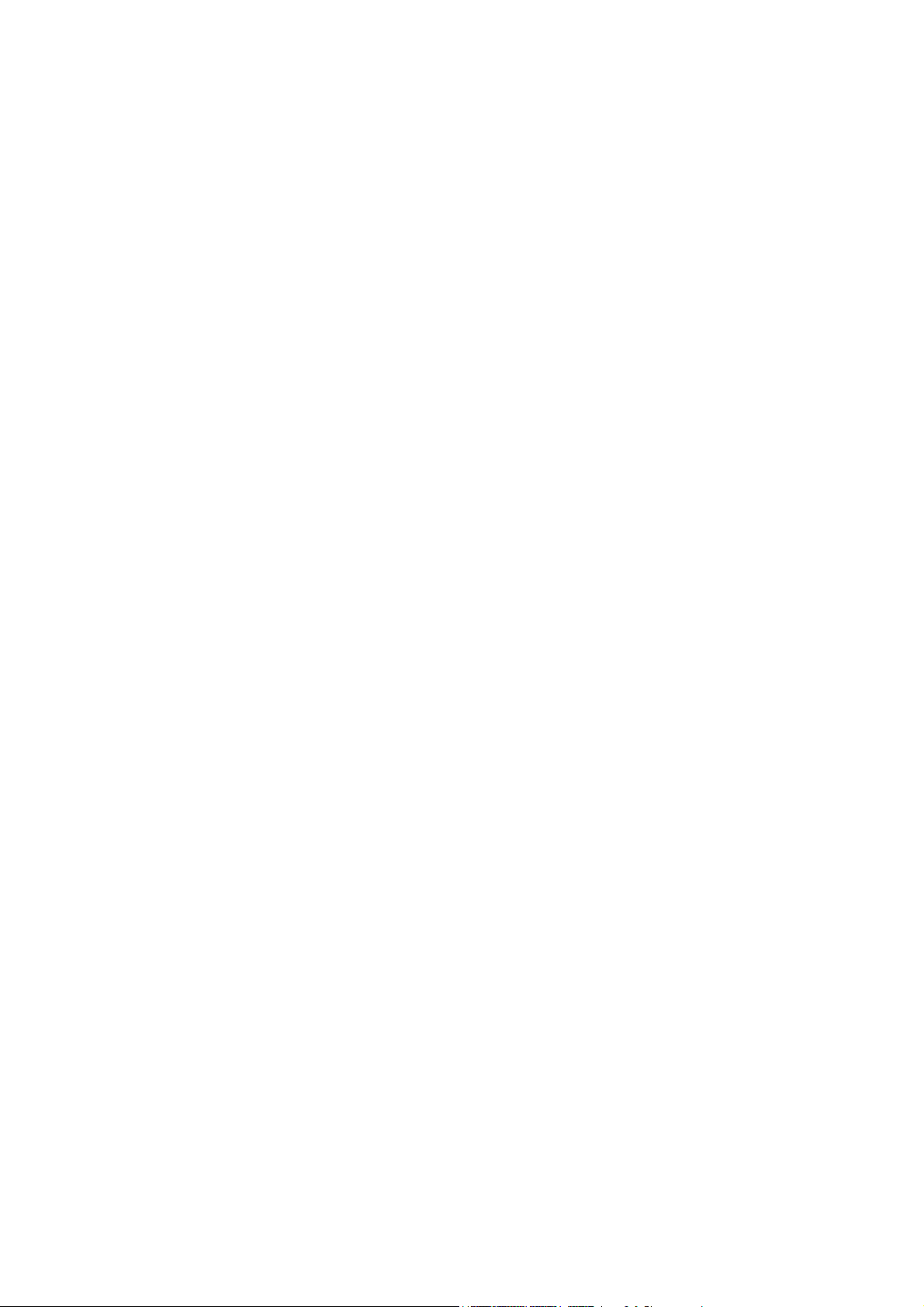
B-Speech® MiniPad User Manual
Manufacturer's Disclaimer Statement
The information in this document is subject to change without notice and does not
represent a commitment on the part of the vendor. No warranty or representation,
either expressed or implied, is made with respect to the quality, accuracy or fitness
for any particular purpose of this document. The manufacturer reserves the right to
make changes to the content of this document and/or the products associated with
it at any time without obligation to notify any person or organization of such changes.
In no event will the manufacturer be liable for direct, indirect, special, incidental or
consequential damages arising out of the use or inability to use this product or
documentation, even if advised of the possibility of such damages. This document
contains materials protected by copyright. All rights are reserved. No part of this
manual may be reproduced or transmitted in any form, by any means or for any
purpose without expressed written consent of its authors. Product names appearing
in this document are mentioned for identification purchases only. All trademarks,
product names or brand names appearing in this document are registered property
of their respective owner
Page 2 of 22
Page 3
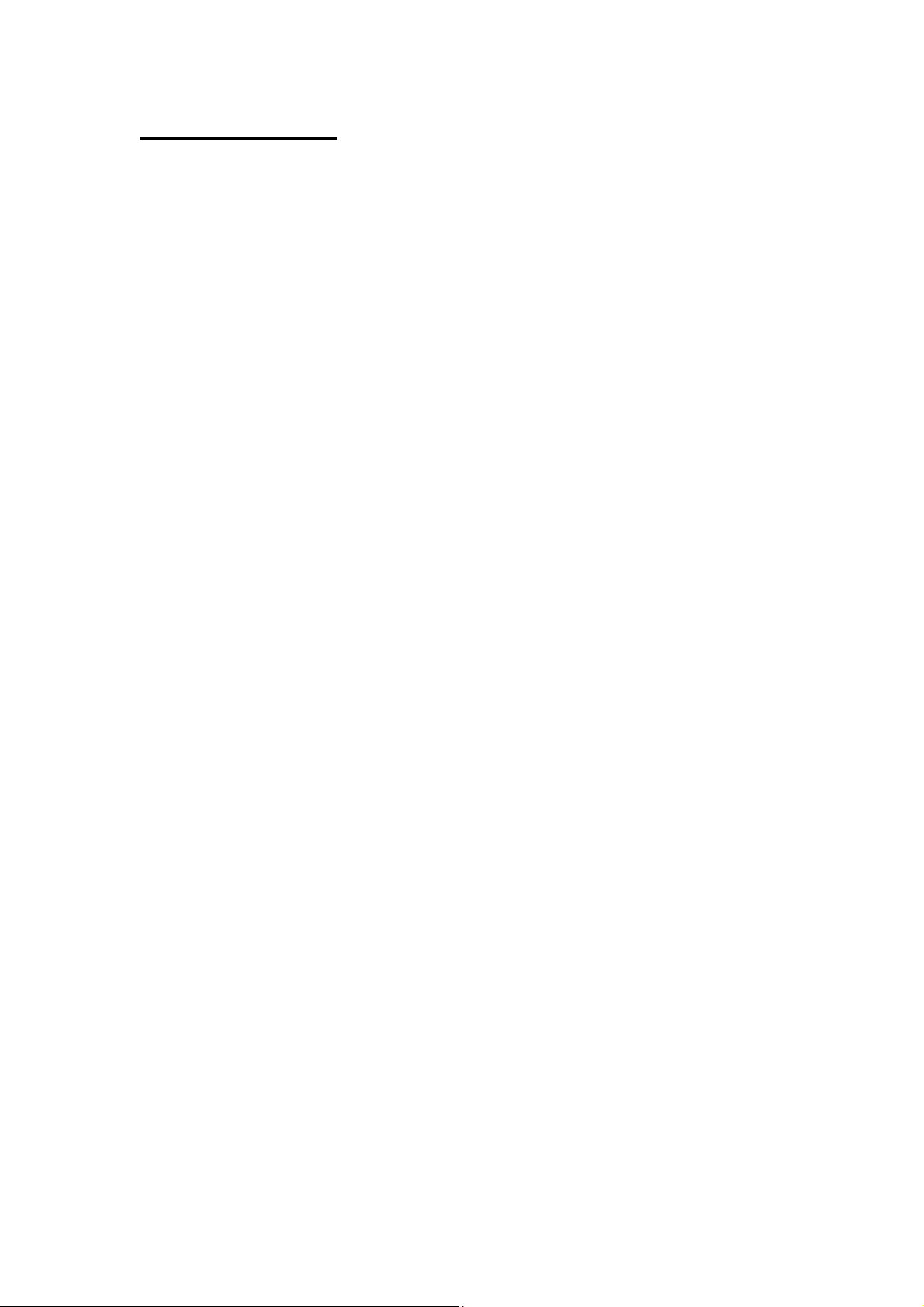
BK300 User’s Manual
Table of Contents:
Introduction of Bluetooth Keyboard ……………………… 4
¾ Keyboard Features …………………………………………………………………………….
4
Driver Installation / Upgrading / Removing …………… 5
¾ System requirements …………………………….…………………………………………
¾ Before to use ………………………………….…………………………………………………
¾ How to Install / Upgrade/ Remove the Bluetooth keyboard Driver ….
5
5
5
Configuring Bluetooth Keyboard …………………………… 8
The Illustration of “ Config ” Page ………………………… 9
¾ Active BTKeybd ……………..……………………….…………………………………………
¾ Reconnection ………………………………………………………………….………………….
¾ Typing Repeat Rate ……………………………………………………..…………………...
¾ Typing Repeat Delay ……………………………………………………..…………………...
¾ Power Saving Mode ……………………………………………………..…………………...
¾ Keyboard Test ………..…………………………………………………..…………………...
9
10
11
11
11
12
The Illustration of “ Function ” Page ……………………… 13
The Illustration of “ About ” Page …………………………. 14
Function key and the Combination keys …………………. 15
¾ Launching Applications ……………………………………………......................
¾ Editing Text Command ……………………………………………………………………..
¾ Function Key ………………………………………………………………………………………
¾ Symbol Characters …………………………………………………….....................
¾ Latin Characters ………………………………………………..……………………………..
¾ Calculator Functions ………………………………………………….....................
15
15
16
17
18
19
Bluetooth Keyboard Status LED …………………………….. 20
Product Specifications …………………………………………. 21
Appendix A : Troubleshooting ………………………………. 22
Page 3 of 22
Page 4
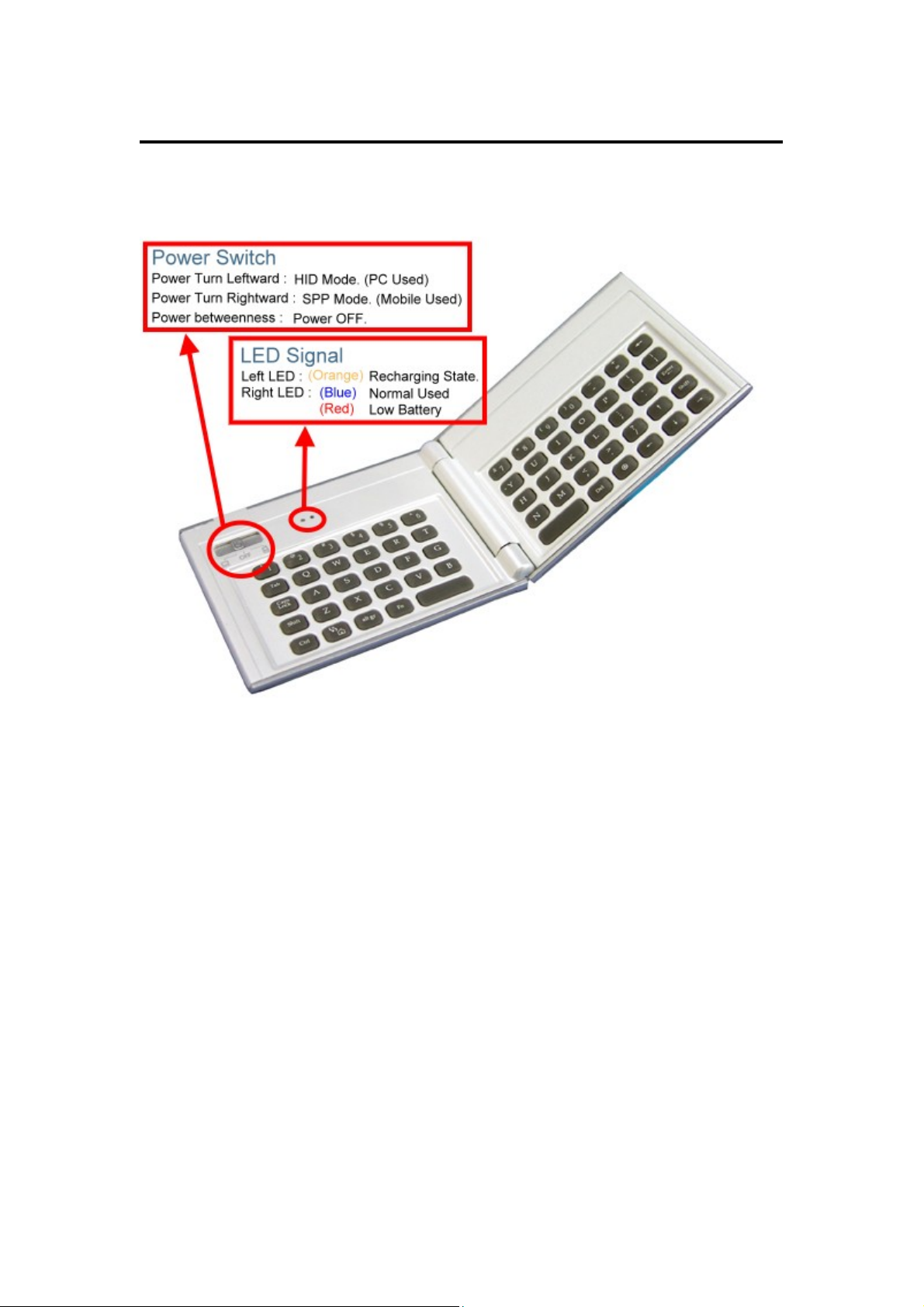
BK300 User’s Manual
Introduction of Bluetooth Keyboard
¾ Keyboard Features
Page 4 of 22
Page 5
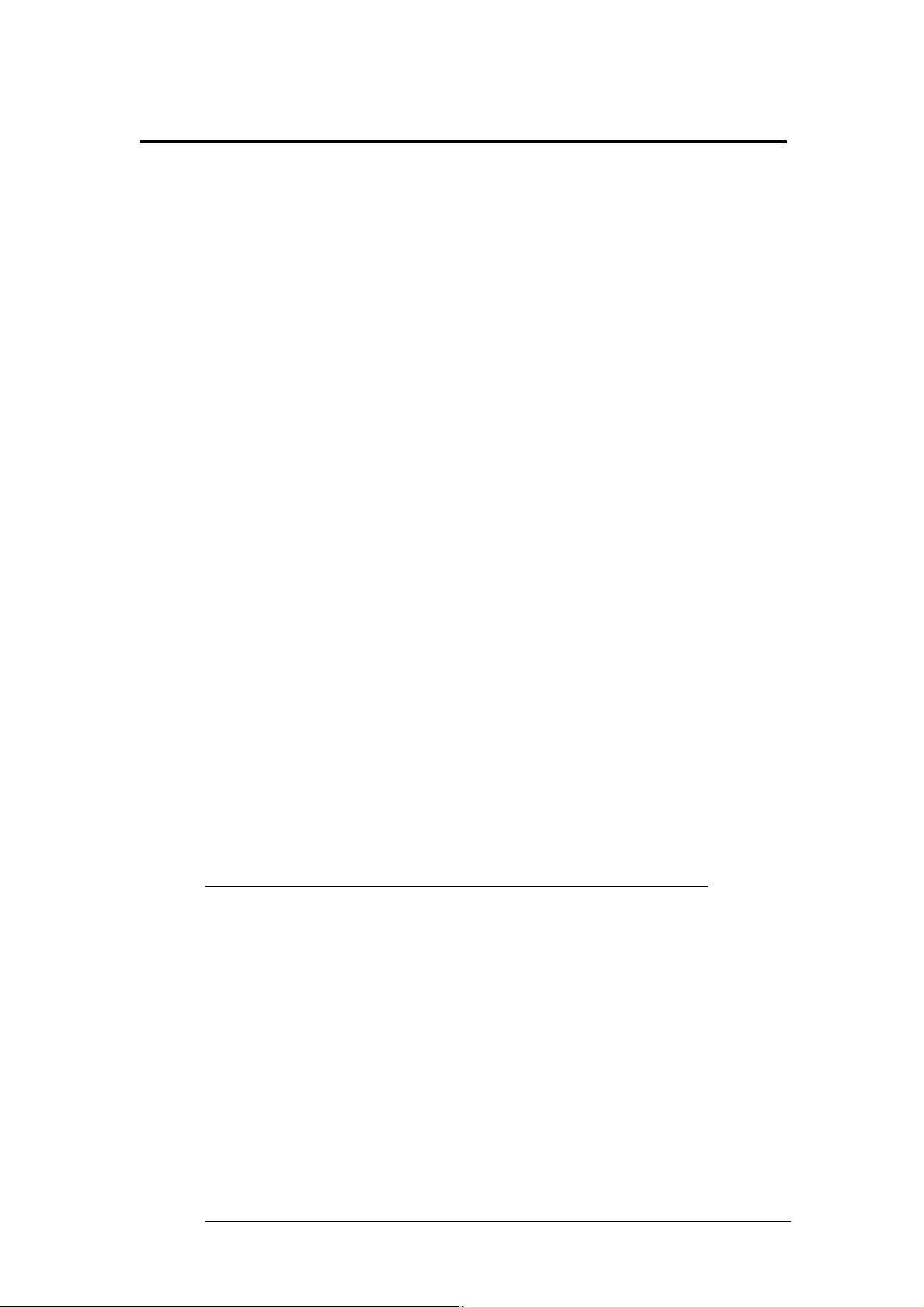
BK300 User’s Manual
Driver Installation / Upgrading / Removing
¾ System requirements
Nokia 9500
At least 100 KB free memory on your Smartphone.
A computer with the Microsoft Windows 2000/XP operating system.
PC Suite (available on one of the CDs delivered with your phone).
¾ Before to Use
Check the batteries status of Bluetooth Mini keyboard.
(Turn the switch on to check the Blue light on the keyboard.)
Disable other application which will use Bluetooth port on your mobile device
¾ How to Install / Upgrade / Remove the
Bluetooth keyboard Driver?
Installation
For Nokia 9500, the Bluetooth keyboard driver can be installed by AutoRun
CD-ROM, PC Suite, Cable or Wireless file transfer (Infrared or Bluetooth).
Please find the details as below information.
( When the Nokia 9500 receive the file, it will show message with file “MiniKB.sis”, click “ View”.
You will be warned that “The identity of the software supplier cannot be guaranteed. Do you
want to proceed?” Click “Yes”, then click “Install”. )
Install the Application in Nokia 9500 by AutoRun CD-ROM
1 Establish the connection between your computer and your Nokia 9500.
2 Insert Bluetooth Universal Keyboard CD into computer’s CD-Rom drive.
3 Follow the instruction on screen to complete the installation.
4 When the installation is finished, you can find this Bluetooth keyboard icon
is showed on the Menu of the mobile device.
Install the Application in Nokia 9500 Smartphone by “Application
Page 5 of 22
Page 6
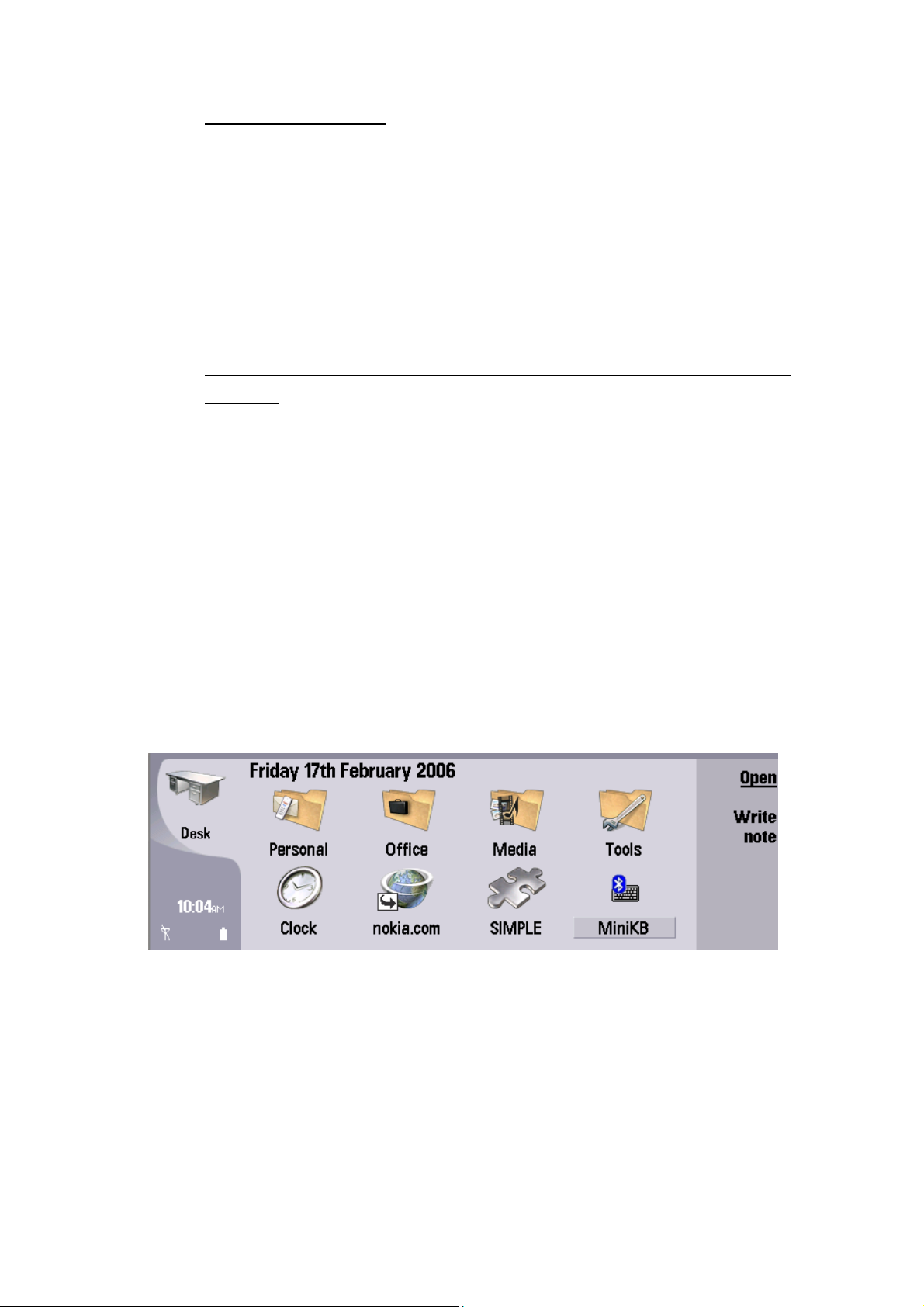
BK300 User’s Manual
installer” of PC Suite
1. PC Suite (available on one of the CDs delivered with your phone) must be
installed in your PC, and the Nokia 9500 must be connected to the PC via
SyncStation, infrared or Bluetooth.
2. Start the software Install Software on your PC, and select the application
(Path: CD-Rom driver » Files » Symbian » Nokia9500 » Language »
MiniKB.sis) to install. Confirm to install the application in the Nokia 9500 and
follow the instructions.
Install the Application in Nokia 9500 by Infrared or Bluetooth file
Transfer
1 Disable applications or drivers in the Nokia 9500, which may use Infrared or
Bluetooth ports.
2 Path: CD-Rom driver » Files » Symbian » Nokia9500 » Language. Tag the file
“MiniKB.sis” on your computer or CD-ROM.
3 Follow the instructions for the Infrared or Bluetooth software on your
computer to located the Nokia 9500 and transfer the file to it.
After the driver is installed successfully ,
the keyboard driver icon will show up in
the main menu. (Figure 1)
Figure 1
Upgrading
Page 6 of 22
Page 7
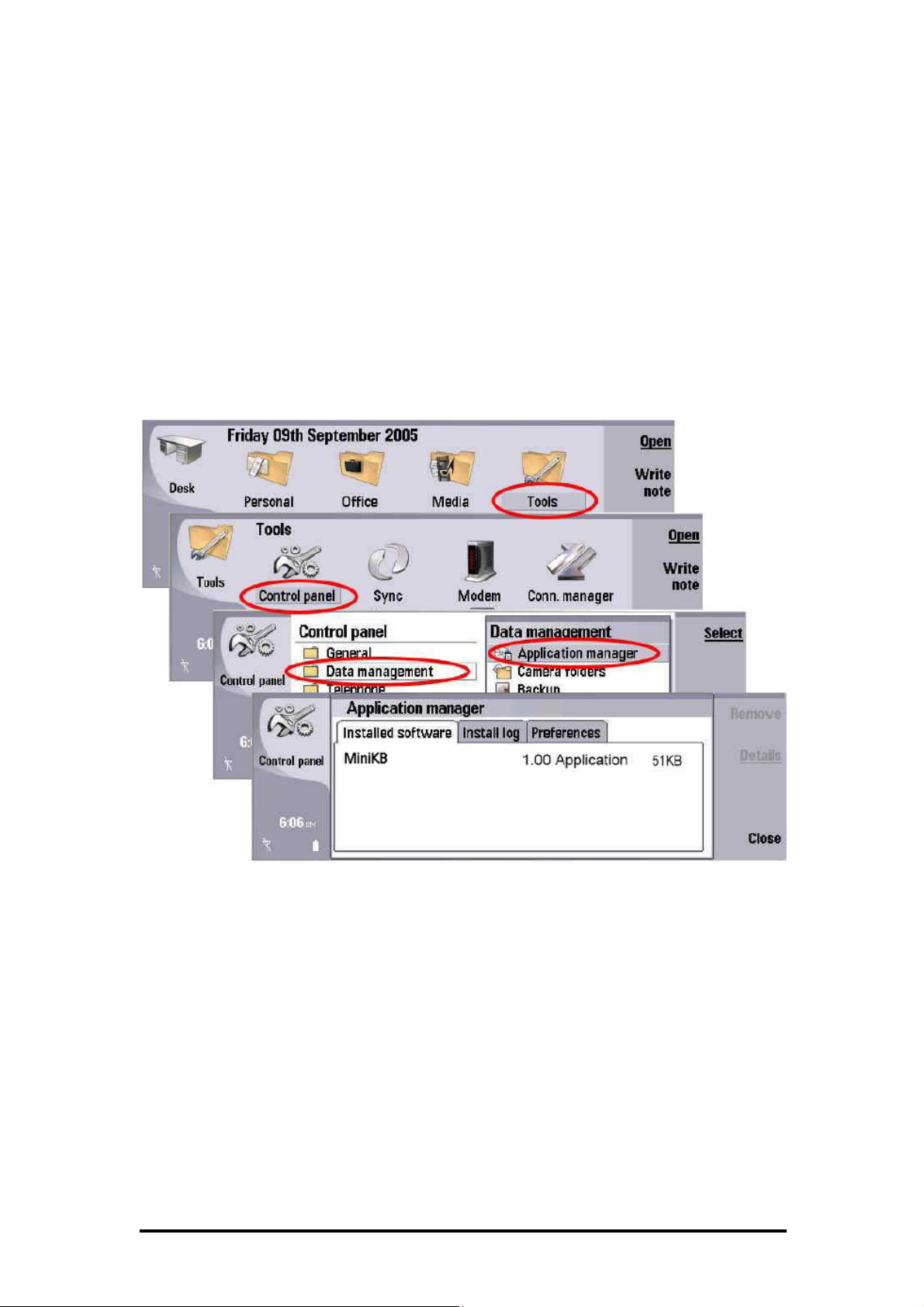
BK300 User’s Manual
Please check the Agent’s website from time to time to check if any new
driver is released.
( If you want to install the latest driver, please uninstall the previous driver first. )
Removing
1. From the Applications View, go to [Tools] -> [Contrl panel].
2. Select [Data management] -> [Application manager].
A list of applications that can be uninstalled is shown.
3. Select the application to uninstall.
4. Select [Remove]. ( Figure 2)
Figure 2
Configuring Bluetooth Keyboard
Page 7 of 22
Page 8

BK300 User’s Manual
¾ When you click the “MiniKB” icon, you will see three pages “ Config ” , “ Function ”,
“ About ”. (Figure 3)
Figure 3
¾ “ Config ” page
There are including:
” Active Keyboard” , “ Reconnection ”, “ Typing Repeat Rate “,
“ Typing Repeat Delay “, ” Power Saving Mode “, “ Keyboard Test “.
¾ “ Function ” page
This allows you to assign application or file to open as “Hot Keys”.
¾ “ About ” page
Provides the version of the driver installed in your Nokia 9500.
The Illustration of “ Config ” Page
Page 8 of 22
Page 9

BK300 User’s Manual
¾ Active Keyboard
How to connect the Bluetooth
keyboard with your device??
Step 1:
Turn the Bluetooth keyboard on, the LED will flash blue once every other
second, the Bluetooth keyboard is in discovery mode.
Step 2:
Click “MiniKB” icon in application list of the Nokia 9500. (Figure 4)
Figure 4
Step 3:
Click ” A
Keyboard automatically. (Figure 5)
ctive Keyboard ”. Nokia 9500 will search and connect the Bluetooth
Figure 5
Step 4:
When the connection establish successfully,
the LED of the Bluetooth keyboard will flash blue twice
every other second.
¾ Reconnection
After the connection established successfully, then you can turn “Reconnection” to
Page 9 of 22
Page 10

BK300 User’s Manual
“On”. This function allows the Bluetooth keyboard memorizes the last connected
device, and they will pair automatically in next connection without further search.
(Figure 6)
Figure 6
Note: Please do not turn “ Reconnection ” on before the first connection
established.
¾ Typing Repeat Rate
This option allows you to set the speed at which a letter, number or other character
repeats when you press and hold a key.
(Figure 7)
Figure 7
¾ Typing Delay Time
This option allows you to set the length of time before a letter, number or other
Page 10 of 22
Page 11

BK300 User’s Manual
character begins to repeat when you press and hold a key. (Figure 8)
Figure 8
¾ Power Saving Mode
This option allows you decide after an Idle Period, the connection will be off
automatically for power saving. (Figure 9)
Figure 9
¾ Keyboard Test
Test the repeat rate and delay by holding down a letter or number key on the keyboard.
Page 11 of 22
Page 12

BK300 User’s Manual
The character appears according to the setting you have chosen. Change and test
these settings until you achieve the desired outcome. (Figure 10)
Figure 10
The Illustration of “ Function ” Page
Page 12 of 22
Page 13

BK300 User’s Manual
¾ How to set function keys for your Bluetooth keyboard?
You should able to setup 10 different sets of function key (Fn -1Fn -2 ~ Fn -0)
(Figure 11). Please use the [Fn] key to combine with the number [0] ~ [9] to
active the function key.
Figure 11
The Illustration of “ About ” Page
Page 13 of 22
Page 14

BK300 User’s Manual
¾ How to check the version of driver?
Please click ” About ” page. (Figure 12)
Driver version: V1.00
English Version
German Version
French Version
EN
DE
FR
Figure 12
Function key and the Combination keys
Page 14 of 22
Page 15

BK300 User’s Manual
¾ Launching Applications :
Launch the application by shortcut.
Function Keystroke
Launches a specific user-defined application. [ Fn ] + [ 0 ]~[ 9 ]
Launches “ Messaging ” app. [ Fn ] + [ Z ]
Launches “ Contacts ” app. [ Fn ] + [ X ]
Launches “ Meeting request viewer ” app. [ Fn ] + [ C ]
Launches “ Calendar ” app. [ Fn ] + [ V ]
Launches “ Desk ” app. [ Fn ] + [ Q ]
Launches “ Telephone ” app. [ Fn ] + [ W ]
Launches “ Messaging ” app. [ Fn ] + [ E ]
Launches “ Web ” app. [ Fn ] + [ R ]
Launches “ Contacts ” app. [ Fn ] + [ T ]
Launches “ Documents ” app. [ Fn ] + [ Y ]
Launches “ Calendar ” app. [ Fn ] + [ U ]
Launches “ My own ” app. [ Fn ] + [ I ]
¾ Editing Text Command :
This table lists the key combinations to activate various commands.
Function Keystroke
Selects the previous character [ Shift ] + [ Í ]
Selects the next character [ Shift ] + [ Î ]
Selects pervious line [ Shift ] + [ Ï ]
Selects next line [ Shift ] + [ Ð ]
Select all text [ Ctrl ] + [ A ]
Cuts selected text [ Ctrl ] + [ X ]
Copies selected text [ Ctrl ] + [ C ]
Pastes cut or copied text [ Ctrl ] + [ V ]
Undo [ Ctrl ] + [ Z ]
¾ Function Key
Page 15 of 22
Page 16

BK300 User’s Manual
Function Keystroke
Command Button 1 [ Ctrl ] + [ 1 ]
Command Button 2 [ Ctrl ] + [ 2 ]
Command Button 3 [ Ctrl ] + [ 3 ]
Command Button 4 [ Ctrl ] + [ 4 ]
Menu key
ESC key [ Fn ] + [ Tab ]
Main menu
Select key
All keys embedded with gray characters are
accessible by enabling the Num Lock setting.
Enabling Num Lock emulates a 10-key
keypad interface found on most standard
keyboards.
Insert a tab [ Tab ]
[ Ctrl ] +
[ Fn ] + [ Caps Lock ]
¾ Symbol Characters :
International character Key
Page 16 of 22
Page 17

BK300 User’s Manual
Keystroke Character
[ Alt gr ] + [ 1 ] ~
[ Alt gr ] + [ 4 ] `
[ Alt gr ] + [ 6 ] \
[ Alt gr ] + [ 7 ]
[ Alt gr ] + [ Q ] ®
[ Alt gr ] + [ W ] ©
[ Alt gr ] + [ E ] €
[ Alt gr ] + [ Y ]
[ Alt gr ] + [ P ]
[ Alt gr ] + [ A ] «
[ Alt gr ] + [ S ] »
[ Alt gr ] + [ D ] µ
[ Alt gr ] + [ F ] Ç
[ Alt gr ] + [ G ] ñ
[ Alt gr ] + [ H ] ¿
¾ Latin Characters
How to input Latin Character?
Page 17 of 22
Page 18

BK300 User’s Manual
Press [ Fn ] + [ Ctrl ] at same time, the Bluetooth keyboard is in Latin mode. This
table lists keystrokes to activate Latin functions.
Keystroke Character
Q á
W à
E ä
R â
T å
Y ã
Y æ
I ç
O ñ
P ø
A é
S è
D ë
F ê
G í
H ì
J ï
K î
L ß
; ý
‘ ÿ
Z ó
X ò
C ö
V ô
B õ
N ú
M ù
, ü
. û
/ ¿
¾ Calculator Functions:
Press [ Fn ] + [ Caps Lock ] at same time, the Bluetooth keyboard is in NumLock
Page 18 of 22
Page 19

BK300 User’s Manual
mode. This table lists keystrokes to activate calculator functions.
keystroke Action
/ ( + ) Add
; ( - ) Subtract
P ( * ) Multiply
- ( / ) Divide
= ( = ) Equals
J ( 1 ) One
K ( 2 ) Two
L ( 3) Three
U ( 4 ) Four
I ( 5 ) Five
O ( 6 ) Six
8 ( 7 ) Seven
9 ( 8 ) Eight
0 ( 9 ) Nine
M ( 0 ) Zero
Bluetooth Mini Keyboard Status LED
Page 19 of 22
Page 20

BK300 User’s Manual
When the Bluetooth keyboard is open, you can find a LED on your left side keyboard.
This LED can indicate the status of the keyboard and battery
When the LED flashs Blue light once every other second, this is the state that
the Bluetooth keyboard can be detected by handheld device.
When the LED flashs Blue light twice every other second, this is the status that
the Bluetooth keyboard is connected by handheld device.
When the LED flashs Red light once or twice every other second, this is the
batteries are in low level. You should change the batteries immediately.
When the LED flashs Orange light , this is the Mini keyboard is in charge mode
Product Specifications
Page 20 of 22
Page 21

BK300 User’s Manual
Item Typ. Unit
Module Size
(Close)
Module Size
(Open)
Weight Net 83 g
Absolute Maximum Rating
Item Min Max Unit Note
Operation Temperature -10 50
Storage Environmental -30 70
Horizontal (H) 90 mm
Vertical (V) 71 mm
Depth (D) 12 mm
Horizontal (H) 172 mm
Vertical (V) 71 mm
Depth (D) 6 mm
Humidity Condition 5 ~
90%RH
Humidity Condition 5 ~
90%RH
Appendix A : Troubleshooting
Page 21 of 22
Page 22

BK300 User’s Manual
1. Why Smartphone has no response when I type on Bluetooth keyboard?
¾ Make sure the keyboard is in the connected status by LED flash time.
¾ Check the battery of mobile device is charged.
¾ Check the batteries of Bluetooth keyboard have enough power by LED
color.
2. May I store the Bluetooth keyboard driver into my storage card?
¾ Yes.
3. Why couldn't I remove the Bluetooth keyboard driver from my device?
¾ Please check if the Bluetooth keyboard still in the link mode or not. If the
keyboard still connected with your device, please close the application
from your device and try again.
4. What if my Smartphone is not link with the Bluetooth keyboard but the
signal of the keyboard display with the link mode?
¾ The Bluetooth keyboard might connect with other device; if you could
switch off the power of the keyboard, the keyboard should remain in
search mode. We also suggest you to switch off the power of keyboard if
you are not going to use it.
Page 22 of 22
