Nokia 8.3 5G Manual

Nokia 8.3 5G
User Guide
Issue 2020-09-23 en-INT

Nokia 8.3 5G User Guide
1About this user guide
Important: For important information on the safe use of your device and battery, read “For your safety” and “Product Safety” info in the printed user guide, or at
www.nokia.com/support before you take the device into use. To find out how to get started with your new device, read the printed user guide.
© 2020 HMD Global Oy. All rights reserved. |
2 |
Nokia 8.3 5G User Guide
Table of Contents
1 About this user guide |
2 |
|
2 |
Table of Contents |
3 |
3 |
Get started |
6 |
|
Keep your phone up to date . . . . . . . . . . . . . . . . . . . . . . . . . . . . . . . . . . |
6 |
|
Keys and parts . . . . . . . . . . . . . . . . . . . . . . . . . . . . . . . . . . . . . . . . . . |
6 |
|
Insert the SIM and memory cards . . . . . . . . . . . . . . . . . . . . . . . . . . . . . . . |
8 |
|
Charge your phone . . . . . . . . . . . . . . . . . . . . . . . . . . . . . . . . . . . . . . . |
9 |
|
Switch on and set up your phone . . . . . . . . . . . . . . . . . . . . . . . . . . . . . . . . |
9 |
|
Dual SIM settings . . . . . . . . . . . . . . . . . . . . . . . . . . . . . . . . . . . . . . . . |
10 |
|
Lock or unlock your phone . . . . . . . . . . . . . . . . . . . . . . . . . . . . . . . . . . . |
11 |
|
Use the touch screen . . . . . . . . . . . . . . . . . . . . . . . . . . . . . . . . . . . . . . |
11 |
4 |
Basics |
15 |
|
Personalize your phone . . . . . . . . . . . . . . . . . . . . . . . . . . . . . . . . . . . . . |
15 |
|
Notifications . . . . . . . . . . . . . . . . . . . . . . . . . . . . . . . . . . . . . . . . . . . |
15 |
|
Control volume . . . . . . . . . . . . . . . . . . . . . . . . . . . . . . . . . . . . . . . . . . |
16 |
|
Automatic text correction . . . . . . . . . . . . . . . . . . . . . . . . . . . . . . . . . . . . |
17 |
|
Google Assistant . . . . . . . . . . . . . . . . . . . . . . . . . . . . . . . . . . . . . . . . . |
17 |
|
Battery life . . . . . . . . . . . . . . . . . . . . . . . . . . . . . . . . . . . . . . . . . . . . |
18 |
|
Accessibility . . . . . . . . . . . . . . . . . . . . . . . . . . . . . . . . . . . . . . . . . . . |
19 |
|
FM Radio . . . . . . . . . . . . . . . . . . . . . . . . . . . . . . . . . . . . . . . . . . . . . |
19 |
5 Connect with your friends and family |
21 |
|
|
Calls . . . . . . . . . . . . . . . . . . . . . . . . . . . . . . . . . . . . . . . . . . . . . . . . |
21 |
|
Contacts . . . . . . . . . . . . . . . . . . . . . . . . . . . . . . . . . . . . . . . . . . . . . |
21 |
|
Send messages . . . . . . . . . . . . . . . . . . . . . . . . . . . . . . . . . . . . . . . . . |
21 |
|
Mail . . . . . . . . . . . . . . . . . . . . . . . . . . . . . . . . . . . . . . . . . . . . . . . . |
22 |
© 2020 HMD Global Oy. All rights reserved. |
3 |
Nokia 8.3 5G User Guide |
|
6 Camera |
23 |
Camera basics . . . . . . . . . . . . . . . . . . . . . . . . . . . . . . . . . . . . . . . . . . |
23 |
Videos . . . . . . . . . . . . . . . . . . . . . . . . . . . . . . . . . . . . . . . . . . . . . . . |
23 |
Use your camera like a pro . . . . . . . . . . . . . . . . . . . . . . . . . . . . . . . . . . . |
24 |
Your photos and videos . . . . . . . . . . . . . . . . . . . . . . . . . . . . . . . . . . . . . |
25 |
7 Internet and connections |
26 |
Activate Wi-Fi . . . . . . . . . . . . . . . . . . . . . . . . . . . . . . . . . . . . . . . . . . . |
26 |
Browse the web . . . . . . . . . . . . . . . . . . . . . . . . . . . . . . . . . . . . . . . . . |
26 |
Bluetooth® . . . . . . . . . . . . . . . . . . . . . . . . . . . . . . . . . . . . . . . . . . . . |
27 |
NFC . . . . . . . . . . . . . . . . . . . . . . . . . . . . . . . . . . . . . . . . . . . . . . . . |
29 |
VPN . . . . . . . . . . . . . . . . . . . . . . . . . . . . . . . . . . . . . . . . . . . . . . . . |
30 |
8 Organize your day |
31 |
Date and time . . . . . . . . . . . . . . . . . . . . . . . . . . . . . . . . . . . . . . . . . . |
31 |
Alarm clock . . . . . . . . . . . . . . . . . . . . . . . . . . . . . . . . . . . . . . . . . . . . |
31 |
Calendar . . . . . . . . . . . . . . . . . . . . . . . . . . . . . . . . . . . . . . . . . . . . . |
31 |
9 Maps |
33 |
Find places and get directions . . . . . . . . . . . . . . . . . . . . . . . . . . . . . . . . . |
33 |
Download and update maps . . . . . . . . . . . . . . . . . . . . . . . . . . . . . . . . . . |
33 |
Use location services . . . . . . . . . . . . . . . . . . . . . . . . . . . . . . . . . . . . . . |
34 |
10 Apps, updates, and backups |
35 |
Get apps from Google Play . . . . . . . . . . . . . . . . . . . . . . . . . . . . . . . . . . . |
35 |
Free up space on your phone . . . . . . . . . . . . . . . . . . . . . . . . . . . . . . . . . . |
35 |
Update your phone software . . . . . . . . . . . . . . . . . . . . . . . . . . . . . . . . . . |
36 |
Back up your data . . . . . . . . . . . . . . . . . . . . . . . . . . . . . . . . . . . . . . . . |
36 |
Restore original settings and remove private content from your phone . . . . . . . . . . |
36 |
© 2020 HMD Global Oy. All rights reserved. |
4 |
Nokia 8.3 5G User Guide
11 Protect your phone |
37 |
Protect your phone with a screen lock . . . . . . . . . . . . . . . . . . . . . . . . . . . . . 37 Protect your phone with your face . . . . . . . . . . . . . . . . . . . . . . . . . . . . . . . 37 Protect your phone with your fingerprint . . . . . . . . . . . . . . . . . . . . . . . . . . . 38 Change your SIM PIN code . . . . . . . . . . . . . . . . . . . . . . . . . . . . . . . . . . . 38 Access codes . . . . . . . . . . . . . . . . . . . . . . . . . . . . . . . . . . . . . . . . . . . 38
12 Product and safety information |
41 |
For your safety . . . . . . . . . . . . . . . . . . . . . . . . . . . . . . . . . . . . . . . . . . |
41 |
Network services and costs . . . . . . . . . . . . . . . . . . . . . . . . . . . . . . . . . . . |
43 |
Emergency calls . . . . . . . . . . . . . . . . . . . . . . . . . . . . . . . . . . . . . . . . . |
44 |
Take care of your device . . . . . . . . . . . . . . . . . . . . . . . . . . . . . . . . . . . . |
44 |
Recycle . . . . . . . . . . . . . . . . . . . . . . . . . . . . . . . . . . . . . . . . . . . . . . |
45 |
Crossed-out wheelie bin symbol . . . . . . . . . . . . . . . . . . . . . . . . . . . . . . . . |
46 |
Battery and charger information . . . . . . . . . . . . . . . . . . . . . . . . . . . . . . . . |
46 |
Small children . . . . . . . . . . . . . . . . . . . . . . . . . . . . . . . . . . . . . . . . . . |
47 |
Medical devices . . . . . . . . . . . . . . . . . . . . . . . . . . . . . . . . . . . . . . . . . |
47 |
Implanted medical devices . . . . . . . . . . . . . . . . . . . . . . . . . . . . . . . . . . . |
47 |
Hearing . . . . . . . . . . . . . . . . . . . . . . . . . . . . . . . . . . . . . . . . . . . . . . |
48 |
Protect your device from harmful content . . . . . . . . . . . . . . . . . . . . . . . . . . |
48 |
Vehicles . . . . . . . . . . . . . . . . . . . . . . . . . . . . . . . . . . . . . . . . . . . . . . |
48 |
Potentially explosive environments . . . . . . . . . . . . . . . . . . . . . . . . . . . . . . |
49 |
Certification information (SAR) . . . . . . . . . . . . . . . . . . . . . . . . . . . . . . . . |
49 |
About Digital Rights Management . . . . . . . . . . . . . . . . . . . . . . . . . . . . . . . |
50 |
Copyrights and other notices . . . . . . . . . . . . . . . . . . . . . . . . . . . . . . . . . . |
50 |
© 2020 HMD Global Oy. All rights reserved. |
5 |
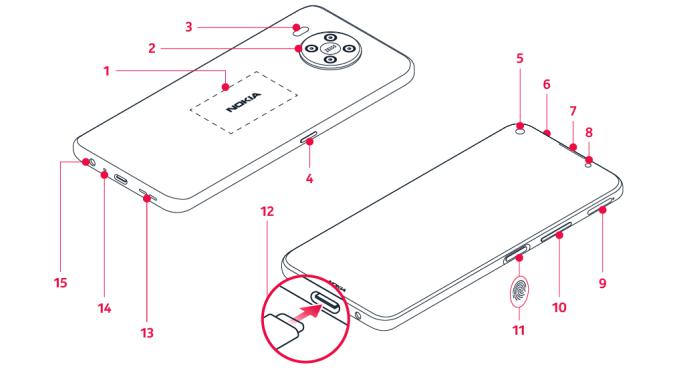
Nokia 8.3 5G User Guide
3Get started
KEEP YOUR PHONE UP TO DATE
Your phone software
Keep your phone up to date and accept available software updates to get new and enhanced features for your phone. Updating the software may also improve your phone’s performance.
KEYS AND PARTS
Your phone
This user guide applies to the following models: TA-1243, TA-1251.
1. |
NFC area |
7. |
Earpiece |
2. |
Camera |
8. |
Proximity and light sensor |
3. |
Flash |
9. |
SIM and memory card slot |
4. |
Google Assistant/Google Search key* |
10. |
Volume keys |
5. |
Front camera |
11. |
Power/Lock key/Fingerprint sensor |
6. |
Microphone |
12. |
USB connector |
© 2020 HMD Global Oy. All rights reserved. |
6 |

Nokia 8.3 5G User Guide
13. Loudspeaker |
15. Headset connector |
14. Microphone
Some of the accessories mentioned in this user guide, such as charger, headset, or data cable, may be sold separately.
*Google Assistant is not available in certain languages and countries. Where not available Google Assistant is replaced by Google Search. Check availability at https://support.google.com/assistant.
Important: The device screen and back cover are made of glass. This glass can break if the device is dropped on a hard surface or receives a substantial impact. If the glass breaks, do not touch the glass parts of the device or attempt to remove the broken glass from the device. Stop using the device until the glass is replaced by authorized service personnel.
Parts and connectors, magnetism
Do not connect to products that create an output signal, as this may damage the device. Do not connect any voltage source to the audio connector. If you connect an external device or headset, other than those approved for use with this device, to the audio connector, pay special attention to volume levels.
Parts of the device are magnetic. Metallic materials may be attracted to the device. Do not place credit cards or other magnetic stripe cards near the device for extended periods of time, since the cards may be damaged.
© 2020 HMD Global Oy. All rights reserved. |
7 |
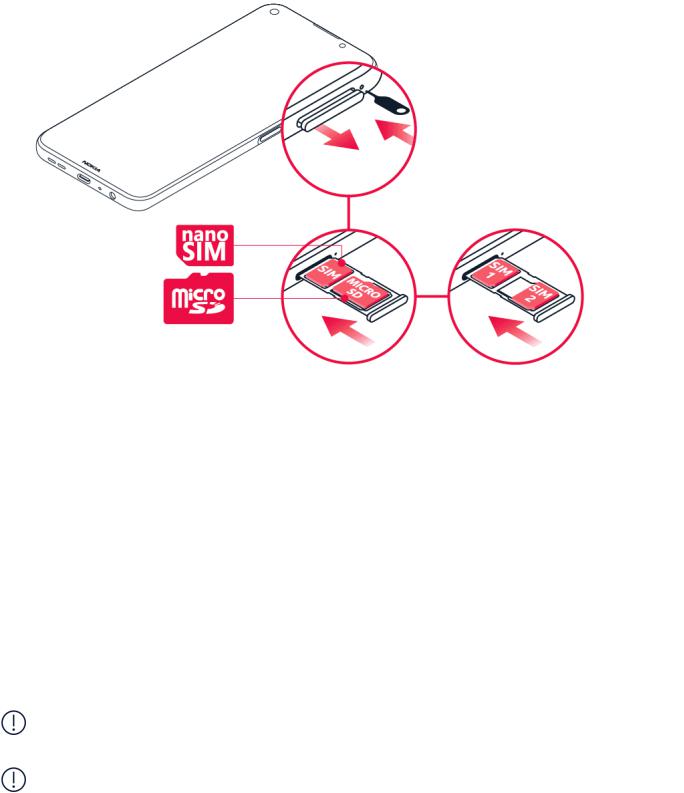
Nokia 8.3 5G User Guide
INSERT THE SIM AND MEMORY CARDS
Insert the SIM card
1.Open the SIM card tray: push the tray opener pin in the tray hole and slide the tray out.
2.If you have a single-SIM phone, put a nano-SIM card in slot 1 and a memory card in slot 2 on the tray with the contact areas face down. If you have a dual-SIM phone, put a nano-SIM card in slot 1 and either a second SIM or a memory card in slot 2 with the contact areas face down.
3.Slide the tray back in.
Use only original nano-SIM cards. Use of incompatible SIM cards may damage the card or the device, and may corrupt data stored on the card.
Use only compatible memory cards approved for use with this device. Incompatible cards may damage the card and the device and corrupt data stored on the card.
Important: 5G may not be available when two SIM cards are inserted in your phone. If you have two SIM cards inserted, both SIM cards support 4G/3G/2G. Download the software update when available to enable 5G/4G/3G/2G support for SIM1 and 4G/3G/2G support for
SIM2 when two SIM cards are inserted.
Important: Do not remove the memory card when an app is using it. Doing so may damage the memory card and the device and corrupt data stored on the card.
© 2020 HMD Global Oy. All rights reserved. |
8 |
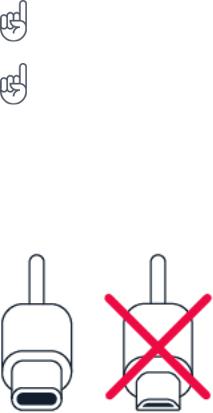
Nokia 8.3 5G User Guide
Tip: To find out if your phone can use 2 SIM cards, see the label on the sales box. If there are
2 IMEI codes on the label, you have a dual-SIM phone.
Tip: Use a fast, up to 512 GB microSD memory card from a well-known manufacturer.
CHARGE YOUR PHONE
Charge the battery
1.Plug a compatible charger into a wall outlet.
2.Connect the cable to your phone.
Your phone supports the USB type C cable. You can also charge your phone from a computer with a USB cable, but it may take a longer time.
If the battery is completely discharged, it may take several minutes before the charging indicator is displayed.
SWITCH ON AND SET UP YOUR PHONE
When you switch your phone on for the first time, your phone guides you to set up your network connections and phone settings.
Switch on your phone
1.To switch on your phone, press and hold the power key until the phone vibrates.
2.When the phone is switched on, choose your language and region.
3.Follow the instructions shown on your phone.
© 2020 HMD Global Oy. All rights reserved. |
9 |
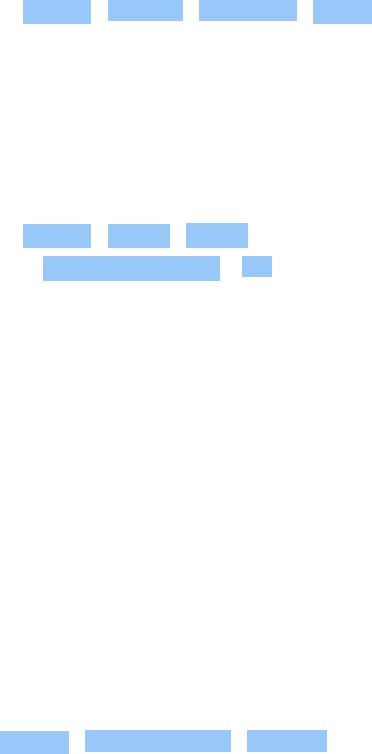
Nokia 8.3 5G User Guide
Transfer data from your previous phone
You can transfer data from an old phone to your new phone using your Google account.
To back up data on your old phone to your Google account, refer to your old phone’s user guide.
1. Tap Settings > Accounts > Add account > Google .
2.Select which data you want to restore on your new phone. The sync starts automatically once your phone is connected to the internet.
Restore app settings from your previous Android™ phone
If your previous phone was an Android, and back up to Google account is enabled on it, you can restore your app settings and Wi-Fi passwords.
1.Tap Settings > System > Backup .
2.Switch Backup to Google Drive to On .
DUAL SIM SETTINGS
If you have a dual-SIM phone, you can have 2 SIMs in your phone, for example, one for your work and one for your personal use.
Choose which SIM to use
When, for example, making a call, you can choose which SIM to use by tapping the corresponding SIM 1 or SIM 2 button after you dial the number.
Your phone shows the network status for both SIMs separately. Both SIM cards are available at the same time when the device is not being used, but while one SIM card is active, when, for example, making a call, the other may be unavailable.
Manage your SIMs
Don’t want work to interfere with your free time? Or do you have a cheaper data connection on one SIM? You can decide which SIM you want to use.
Tap Settings > Network & Internet > SIM Cards .
© 2020 HMD Global Oy. All rights reserved. |
10 |

Nokia 8.3 5G User Guide
Rename a SIM card
Tap the SIM you want to rename, and type in the name you want.
Select which SIM to use for calls or data connection
Under Preferred SIM for , tap the setting you want to change and select the SIM.
LOCK OR UNLOCK YOUR PHONE
Lock your phone
If you want to avoid accidentally making a call when your phone is in your pocket or bag, you can lock your keys and screen.
To lock your keys and screen, press the power key.
Unlock the keys and screen
Press the power key, and swipe up across the screen. If asked, provide additional credentials.
USE THE TOUCH SCREEN
Important: Avoid scratching the touch screen. Never use an actual pen, pencil, or other sharp object on the touch screen.
© 2020 HMD Global Oy. All rights reserved. |
11 |
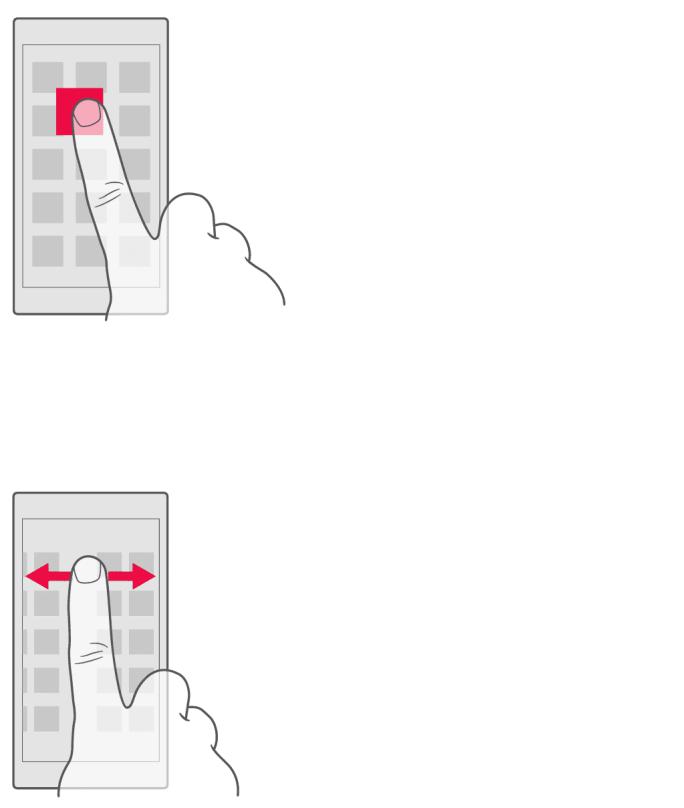
Nokia 8.3 5G User Guide
Tap and hold to drag an item
Place your finger on the item for a couple of seconds, and slide your finger across the screen.
Swipe
Place your finger on the screen, and slide your finger in the direction you want. |
|
© 2020 HMD Global Oy. All rights reserved. |
12 |
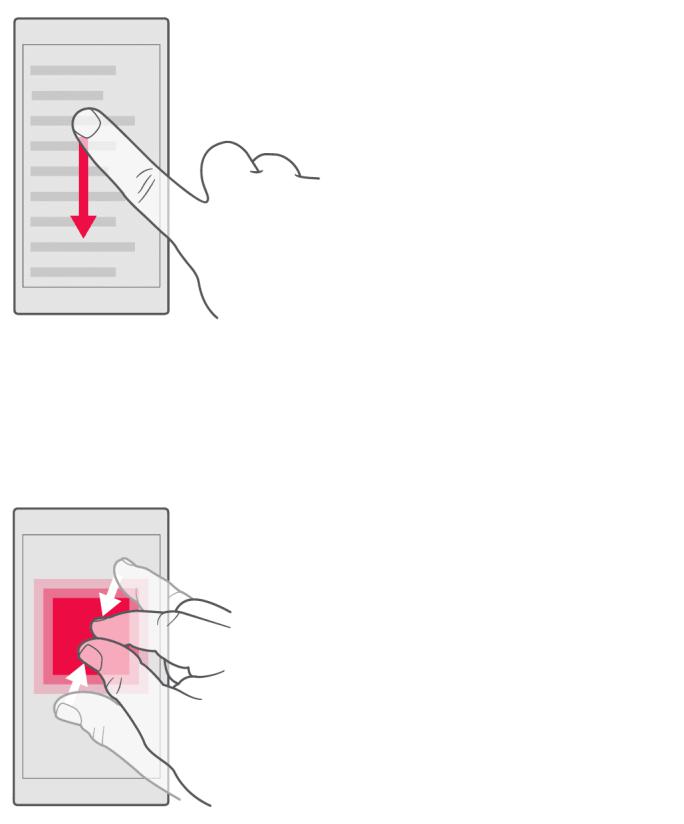
Nokia 8.3 5G User Guide
Scroll through a long list or menu
Slide your finger quickly in a flicking motion up or down the screen, and lift your finger. To stop the scrolling, tap the screen.
Zoom in or out
Place 2 fingers on an item, such as a map, photo, or web page, and slide your fingers apart or together.
© 2020 HMD Global Oy. All rights reserved. |
13 |
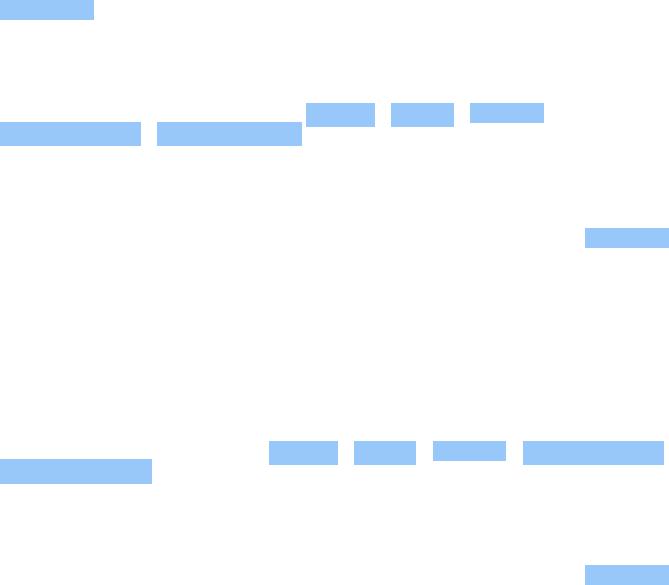
Nokia 8.3 5G User Guide
Lock the screen orientation
The screen rotates automatically when you turn the phone 90 degrees.
To lock the screen in portrait mode, swipe down from the top of the screen, and tap Auto-rotate .
Navigate with gestures
To switch on using gesture navigation, tap Settings > System > Gestures > System navigation > Gesture navigation .
•To see all your apps, swipe up from the bottom of the screen.
•To go to the home screen, swipe up from the bottom of the screen. The app you were in stays open in the background.
•To see which apps you have open, swipe up from the bottom of the screen without releasing your finger until you see the apps, and then release your finger.
•To switch to another open app, tap the app.
•To close all the open apps, swipe right through all the apps, and tap CLEAR ALL .
•To go back to the previous screen you were in, swipe from the right or left edge of the screen. Your phone remembers all the apps and websites you’ve visited since the last time your screen was locked.
Navigate with keys
To switch on the navigation keys, tap Settings > System > Gestures > System navigation > 3-button navigation .
•To see all your apps, swipe up the home key .
•To go to the home screen, tap the home key. The app you were in stays open in the background.
•To see which apps you have open, tap .
•To switch to another open app, swipe right and tap the app.
•To close all the open apps, swipe right through all the apps, and tap CLEAR ALL .
•To go back to the previous screen you were in, tap . Your phone remembers all the apps and websites you’ve visited since the last time your screen was locked.
© 2020 HMD Global Oy. All rights reserved. |
14 |
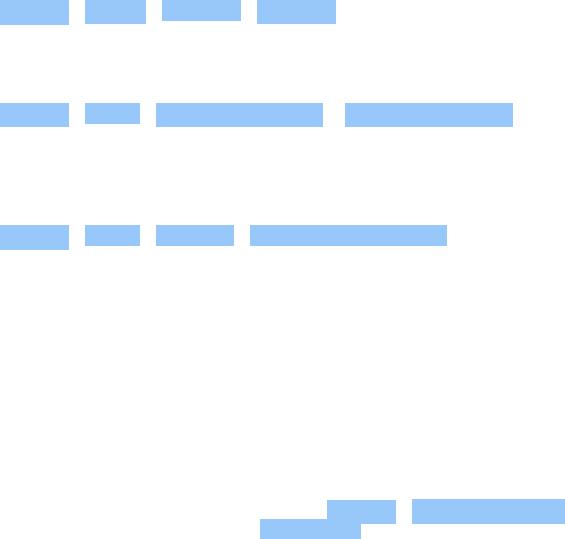
Nokia 8.3 5G User Guide
4Basics
PERSONALIZE YOUR PHONE
Change your wallpaper
Tap Settings > Display > Advanced > Wallpaper .
Change your phone ringtone
Tap Settings > Sound > Phone ringtone (SIM1) or Phone ringtone (SIM2) , and select the tone.
Change your message notification sound
Tap Settings > Sound > Advanced > Default notification sound .
NOTIFICATIONS
Use the notification panel
When you receive new notifications, such as messages or missed calls, indicator icons appear on the status bar at the top of the screen. To see more information about the notifications, drag the status bar down. To close the view, swipe up on the screen.
To open the notification panel, drag the status bar down. To close the notification panel, swipe up on the screen.
To change the notification settings of an app, tap Settings > Apps & notifications and tap the app name to open the app settings. Tap Notifications . You can turn off or on the notifications per each app individually.
© 2020 HMD Global Oy. All rights reserved. |
15 |
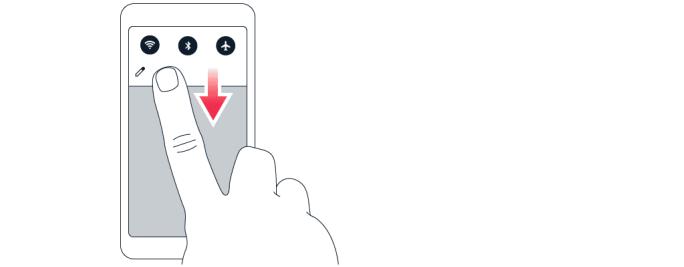
Nokia 8.3 5G User Guide
Use the quick setting icons
To activate features, tap the quick settings icons on the notification panel. To see more icons, drag the menu down.
To rearrange the icons, tap , tap and hold an icon, and then drag it to another location.
CONTROL VOLUME
Change the volume
If you have trouble hearing your phone ringing in noisy environments, or calls are too loud, you can change the volume to your liking by using the volume keys on the side of your phone.
Do not connect to products that create an output signal, as this may damage the device. Do not connect any voltage source to the audio connector. If you connect an external device or headset, other than those approved for use with this device, to the audio connector, pay special attention to volume levels.
Change the volume for media and apps
Press a volume key on the side of your phone to see the volume status bar, tap , and drag the slider on the volume bar for media and apps left or right.
Set the phone to silent
To set the phone to silent, press the volume down key, tap to set your phone to vibrate only and tap to set it to silent.
© 2020 HMD Global Oy. All rights reserved. |
16 |
