Page 1
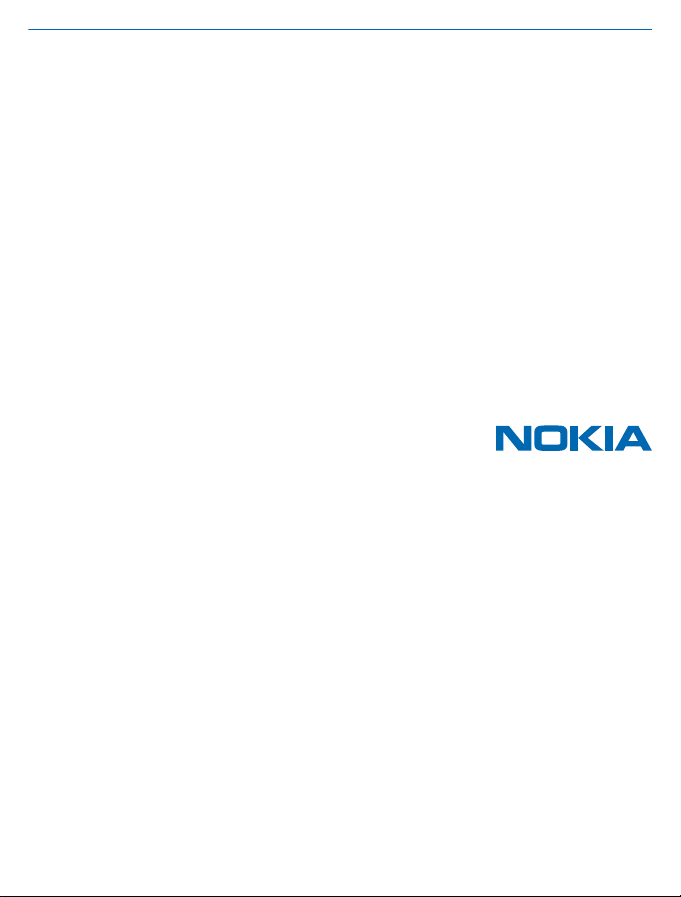
User Guide
Nokia Lumia 830
Issue 1 EN
Page 2
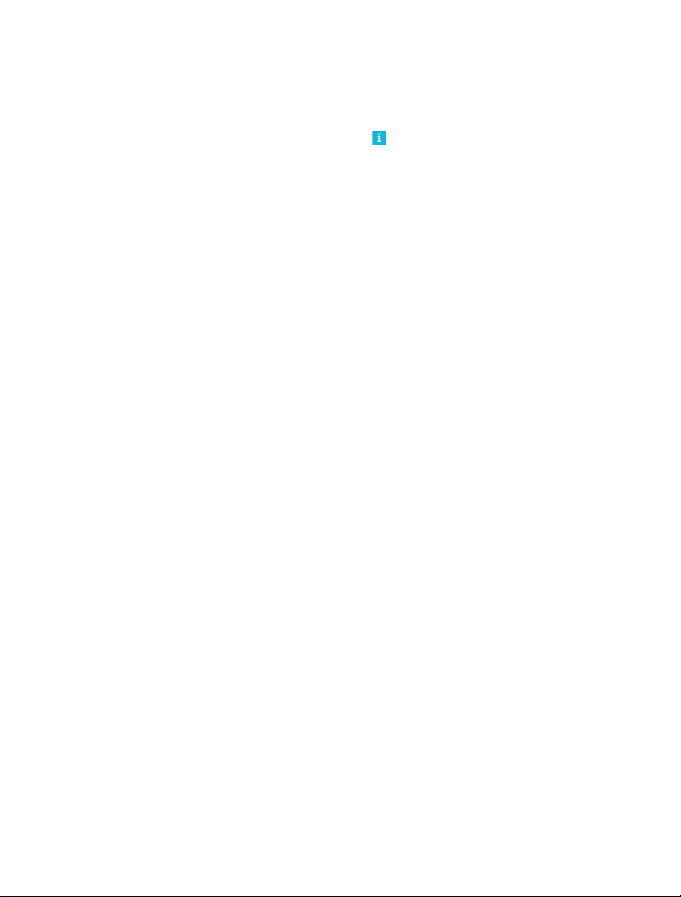
Psst...
This guide isn't all there is...
There's a user guide in your phone – it's always with you, available when needed. Check out videos,
find answers to your questions, and get helpful tips. Tap
Phone, check out the section for new Windows Phone users.
Check out the support videos at www.youtube.com/NokiaSupportVideos.
For info on Microsoft Mobile Service terms and Privacy policy, go to www.nokia.com/privacy.
First start-up
Your new phone comes with great features that are installed when you start your phone for the first
time. Allow some minutes while your phone sets up.
Lumia Help+Tips. If you’re new to Windows
© 2014 Microsoft Mobile. All rights reserved.
2
Page 3
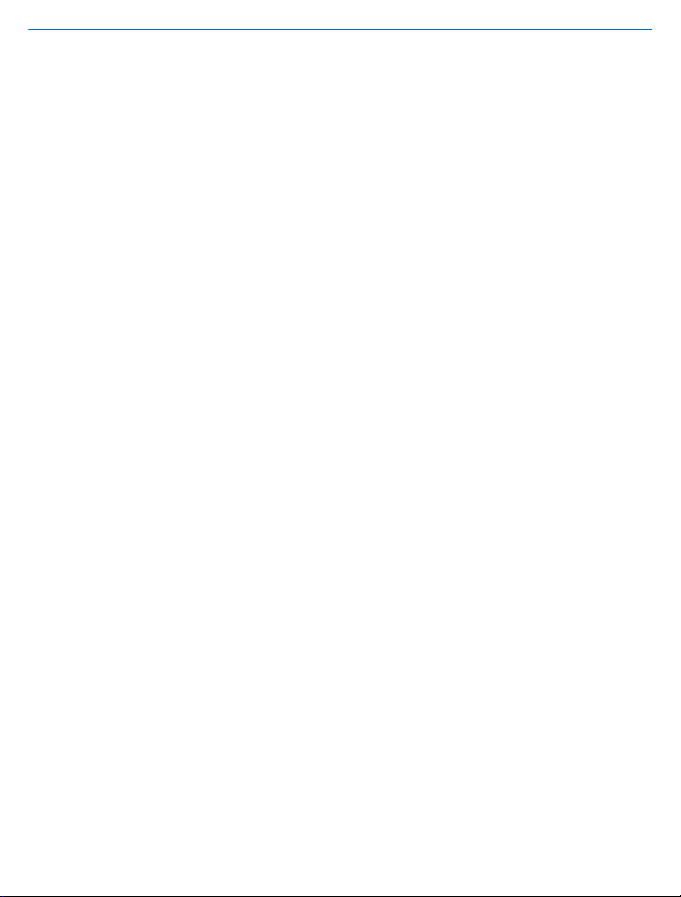
User Guide
Nokia Lumia 830
Contents
For your safety 5
Get started 6
Keys and parts 6
Insert the SIM and memory card 6
Remove the SIM and memory card 9
Switch the phone on 11
Charge your phone 12
Transfer content to your Lumia phone 13
Lock the keys and screen 16
Connect the headset 17
Antenna locations 18
Basics 19
Get to know your phone 19
Accounts 26
Personalize your phone 30
Cortana 34
Accessibility 35
Take a screenshot 36
Extend battery life 37
Save on data roaming costs 39
Write text 39
Scan codes or text 43
Clock and calendar 43
Browse your SIM apps 46
Store 46
People & messaging 50
Calls 50
Contacts 54
Social networks 59
Messages 60
Mail 63
Camera 69
Get to know Nokia Camera 69
Change the default camera 69
Camera basics 69
Advanced photography 72
Photos and videos 76
Maps & navigation 80
Switch location services on 80
Find a location 80
Get directions to a place 80
Download maps to your phone 81
Positioning methods 81
Internet 82
Define internet connections 82
Connect your computer to the web 82
Use your data plan efficiently 83
Web browser 83
Search the web 85
Close internet connections 86
Entertainment 87
Watch and listen 87
FM radio 89
MixRadio 90
Sync music and videos between your
phone and computer 90
Games 91
Office 93
Microsoft Office Mobile 93
Write a note 95
© 2014 Microsoft Mobile. All rights reserved.
3
Page 4
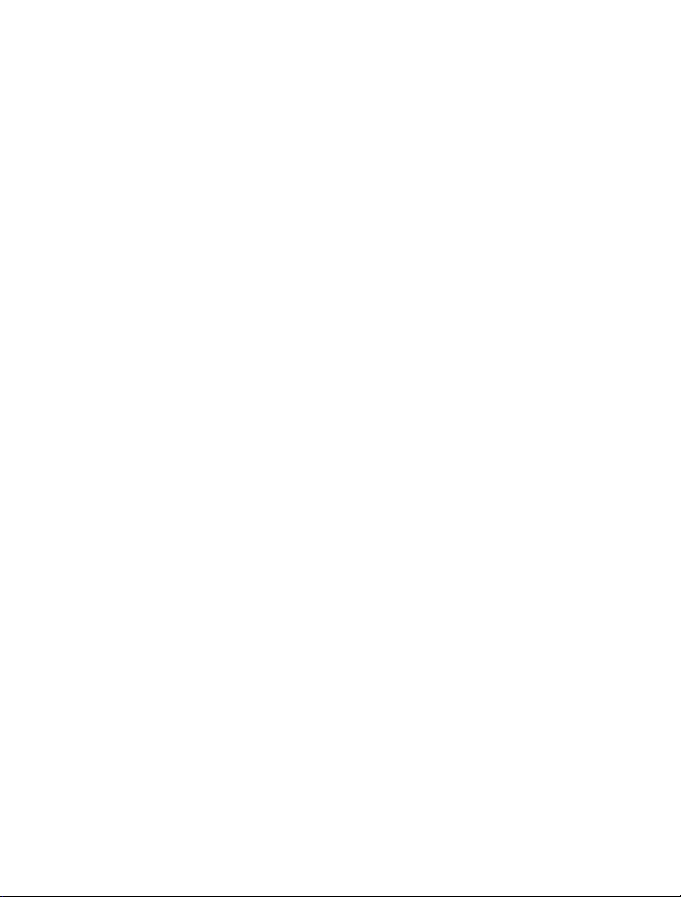
Continue with a document on another
device 96
Use the calculator 96
Use your work phone 96
Tips for business users 97
Phone management & connectivity 99
Update your phone software 99
Wi-Fi 100
NFC 101
Bluetooth 103
Memory and storage 105
Copy content between your phone and
computer 107
Security 108
Wallet 110
Access codes 110
Troubleshooting and support 112
Find your model number and serial
number (IMEI) 113
Product and safety info 113
© 2014 Microsoft Mobile. All rights reserved.
4
Page 5
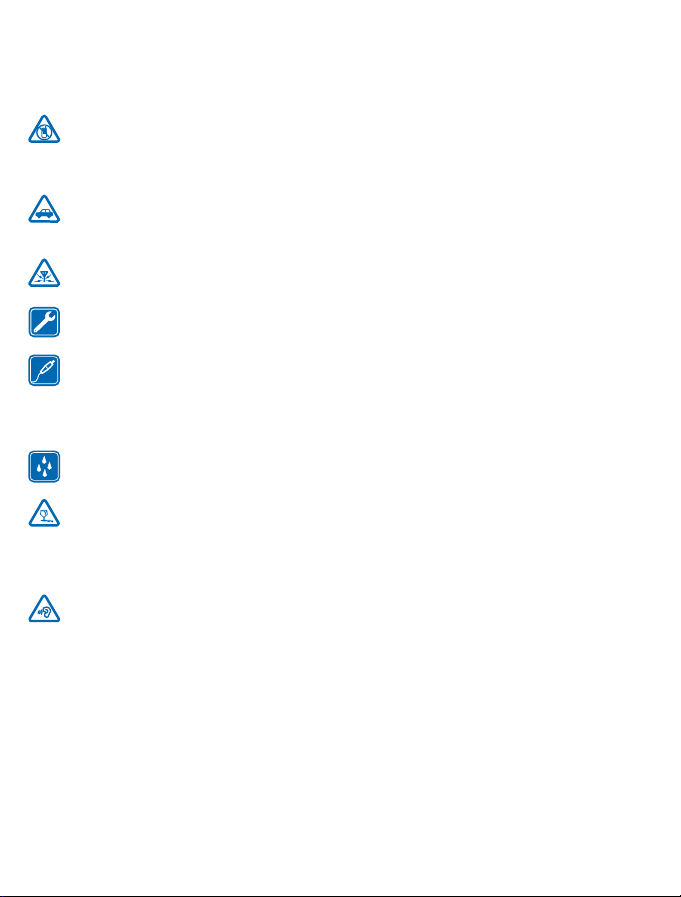
For your safety
Read these simple guidelines. Not following them may be dangerous or illegal.
SWITCH OFF IN RESTRICTED AREAS
Switch the device off when mobile phone use is not allowed or when it may cause interference
or danger, for example, in aircraft, in hospitals or near medical equipment, fuel, chemicals, or
blasting areas. Obey all instructions in restricted areas.
ROAD SAFETY COMES FIRST
Obey all local laws. Always keep your hands free to operate the vehicle while driving. Your first
consideration while driving should be road safety.
INTERFERENCE
All wireless devices may be susceptible to interference, which could affect performance.
QUALIFIED SERVICE
Only qualified personnel may install or repair this product.
BATTERIES, CHARGERS, AND OTHER ACCESSORIES
Use only batteries, chargers, and other accessories approved by Microsoft Mobile for use with
this device. Third-party chargers that comply with the IEC/EN 62684 standard, and that can
connect to your device micro USB connector, may be compatible. Do not connect incompatible
products.
KEEP YOUR DEVICE DRY
Your device is not water-resistant. Keep it dry.
GLASS PARTS
The device screen is made of glass. This glass can break if the device is dropped on a hard
surface or receives a substantial impact. If the glass breaks, do not touch the glass parts of
the device or attempt to remove the broken glass from the device. Stop using the device until the
glass is replaced by qualified service personnel.
PROTECT YOUR HEARING
To prevent possible hearing damage, do not listen at high volume levels for long periods.
Exercise caution when holding your device near your ear while the speakerphone is in use.
© 2014 Microsoft Mobile. All rights reserved.
5
Page 6

Get started
Get to grips with the basics, and have your phone up and running in no time.
Keys and parts
Explore the keys and parts of your new phone.
1Micro-USB connector
2Earpiece
3 Audio connector AHJ 3.5 mm
4 Proximity/Light sensor
5 Front camera
6Volume keys
7 Power/Lock key
8 Camera key
9
Search key
10
Start key
11 Microphone
12
Back key
13 Antenna area
14 NFC area
15 Microphone
16 Camera flash
17 Camera lens
18 Wireless charging area
19 Loudspeaker
Some of the accessories mentioned in this user
guide, such as charger, headset, or data cable,
may be sold separately.
Insert the SIM and memory card
Read on to learn how to insert a SIM card and a memory card into your phone.
Important: Your device uses a nano-SIM card, also known as a nano-UICC card. Use of
incompatible SIM cards, or use of SIM card adapters, may damage the card or the device, and
may corrupt data stored on the card.
© 2014 Microsoft Mobile. All rights reserved.
6
Page 7
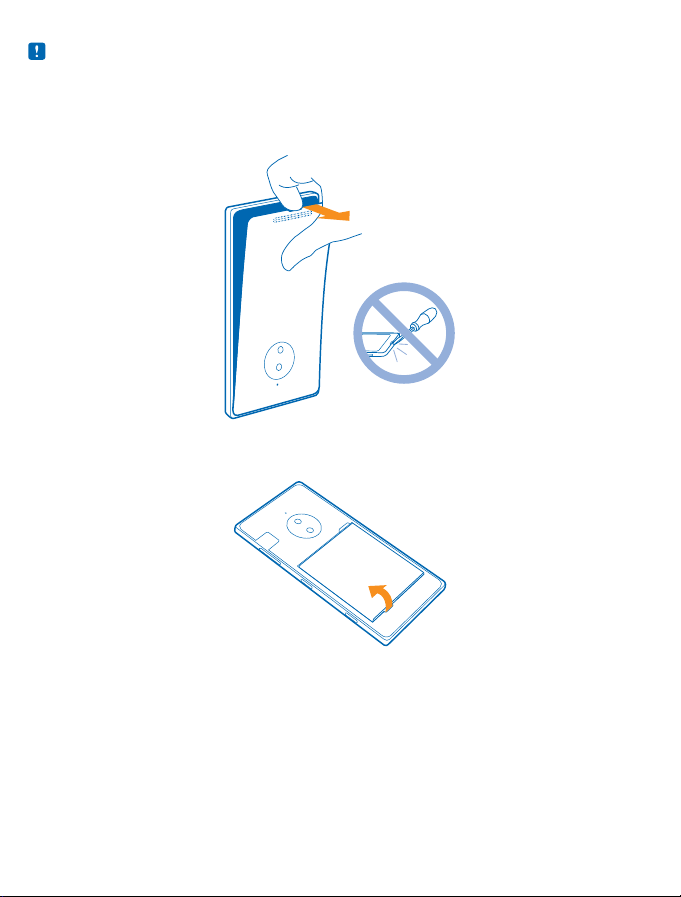
Note: Switch the device off and disconnect the charger and any other device before removing
any covers. Avoid touching electronic components while changing any covers. Always store and
use the device with any covers attached.
1. Switch your phone off.
2. At the bottom of the phone, put the nail of your index finger in the small slot between the metal
frame and the back cover. Press the middle of the back cover, bend the cover open, and remove it.
Do not use any sharp tools, as they may damage the screen.
3. If the battery is in, lift it out.
4. Slide the nano-SIM card into the SIM slot with the metal contact area down until you hear a click.
© 2014 Microsoft Mobile. All rights reserved.
7
Page 8
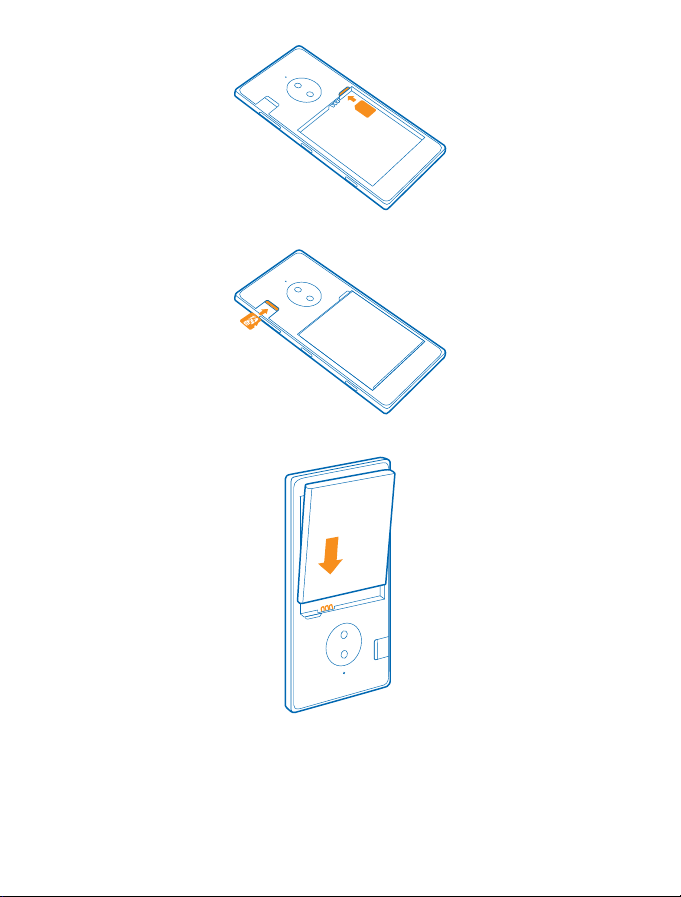
5. If you have a memory card, slide the card into the memory card slot until you hear a click.
6. Line up the battery contacts, and put the battery in.
7. Press the top edge of the back cover against the top edge of your phone. Snap the cover into place,
locking all the latches around the edges of the cover.
© 2014 Microsoft Mobile. All rights reserved.
8
Page 9
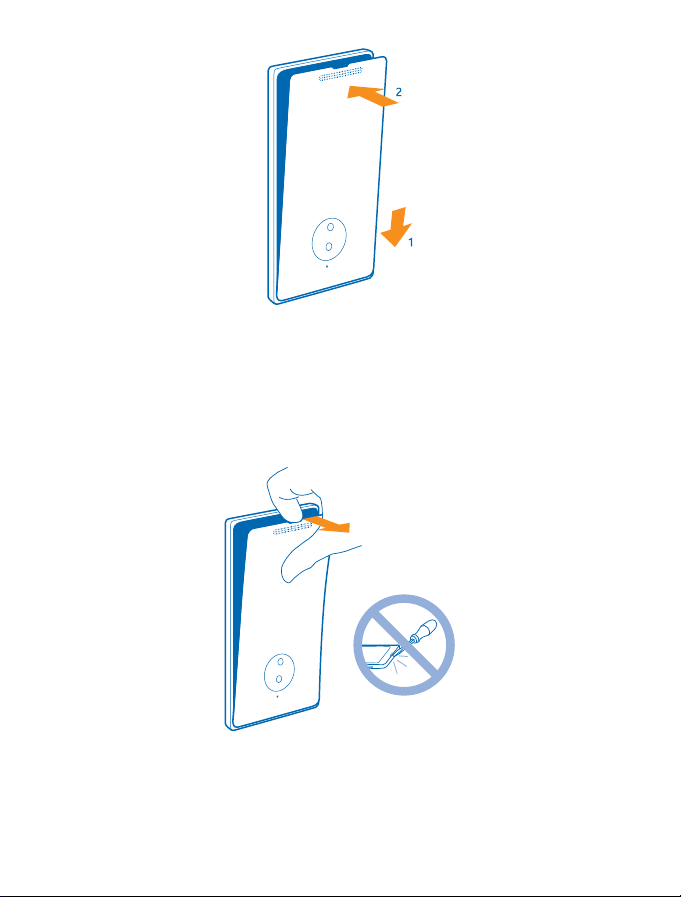
8. Switch your phone on.
Remove the SIM and memory card
Got a new SIM or memory card? Learn how to remove the previous card from your phone.
1. Switch your phone off.
2. At the bottom of the phone, put the nail of your index finger in the small slot between the metal
frame and the back cover. Press the middle of the back cover, bend the cover open, and remove it.
3. If the battery is in, lift it out.
© 2014 Microsoft Mobile. All rights reserved.
9
Page 10
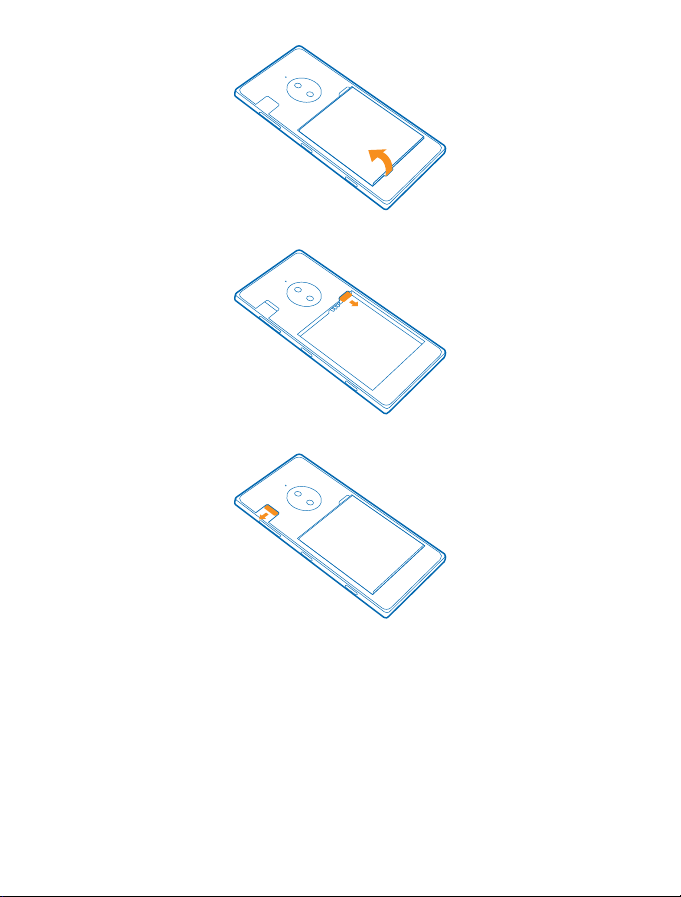
4. To remove the SIM card, pull it out from the slot.
5. To remove the memory card, pull it out from the slot.
6. Line up the battery contacts, and put the battery in.
© 2014 Microsoft Mobile. All rights reserved.
10
Page 11
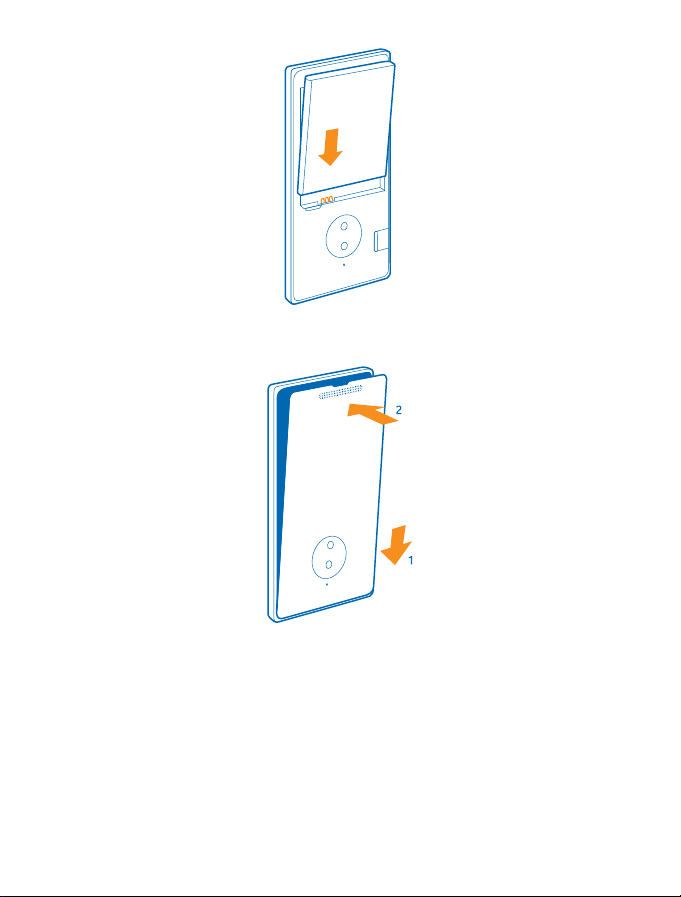
7. Press the top edge of the back cover against the top edge of your phone. Snap the cover into place,
locking all the latches around the edges of the cover. Don't press the keys while attaching the cover.
8. Switch your phone on.
Switch the phone on
Are you ready? Switch your phone on, and start exploring it.
Press the power key until the phone vibrates.
© 2014 Microsoft Mobile. All rights reserved.
11
Page 12
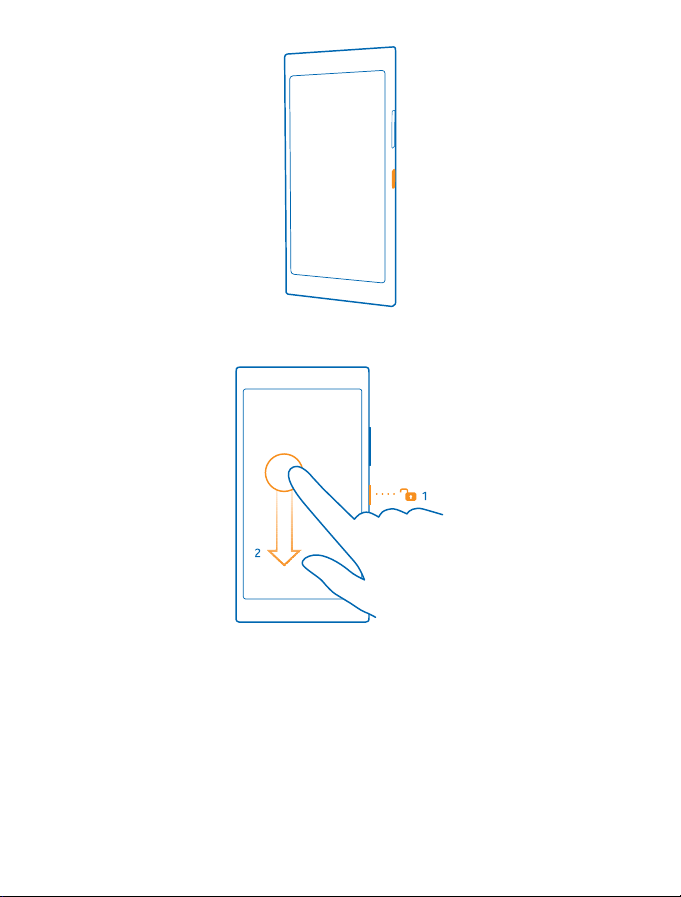
Switch the phone off
Press and hold the power key, and drag the lock screen down.
Charge your phone
Learn how to charge your phone.
Charge your phone with a USB charger
Your battery has been partially charged at the factory, but you may need to recharge it before you
can switch the phone on for the first time.
Make sure you use a compatible USB charger to charge your phone. The charger may be sold
separately.
© 2014 Microsoft Mobile. All rights reserved.
12
Page 13
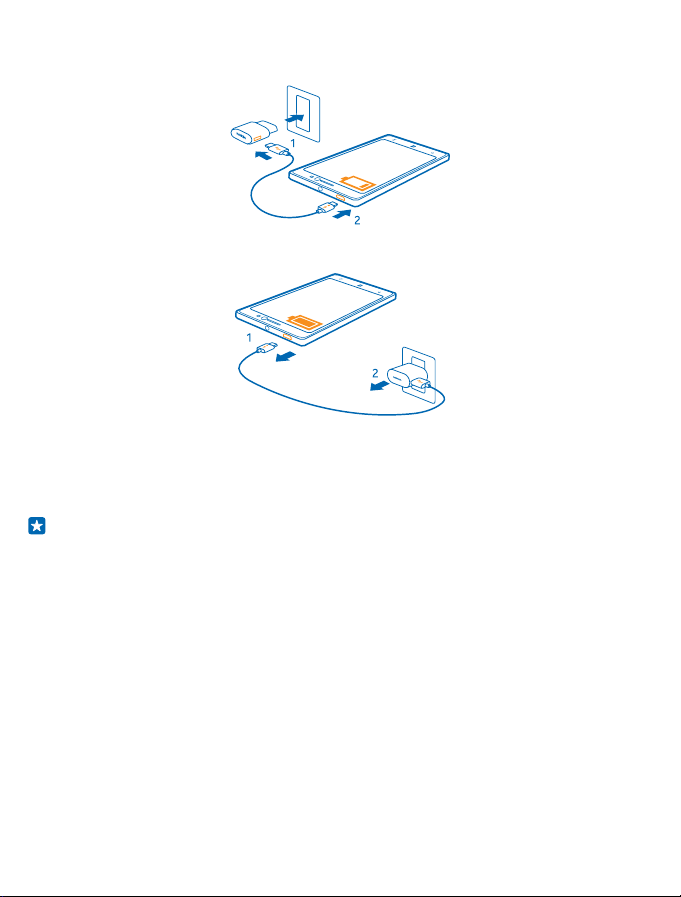
1. Plug the charger into a wall outlet. If necessary, connect the USB cable to the charger.
2. Connect the micro-USB end of the charger's cable to your phone.
3. When the battery is full, disconnect the charger from the phone, then from the wall outlet.
You don't need to charge the battery for a specific length of time, and you can use the phone while
it's charging.
If the battery is completely discharged, it may take up to 20 minutes before the charging indicator
is displayed.
Tip: You can use USB charging when a wall outlet is not available. Data can be transferred while
charging the device. The efficiency of USB charging power varies significantly, and it may take
a long time for charging to start and the device to start functioning.
Make sure your computer is switched on.
First connect the USB cable to the computer, then to your phone. When the battery is full, first
disconnect the USB cable from your phone, then from the computer.
The battery can be charged and discharged hundreds of times, but it will eventually wear out. When
the talk and standby times are noticeably shorter than normal, replace the battery.
Transfer content to your Lumia phone
Learn how to transfer content to your Lumia phone.
Transfer content to your new Lumia phone
Got a new phone and don’t want to lose your photos, videos, and other important stuff you have on
your old phone? There are nifty ways to transfer content to your new phone.
These instructions may not apply to all phone models and manufacturers.
© 2014 Microsoft Mobile. All rights reserved.
13
Page 14
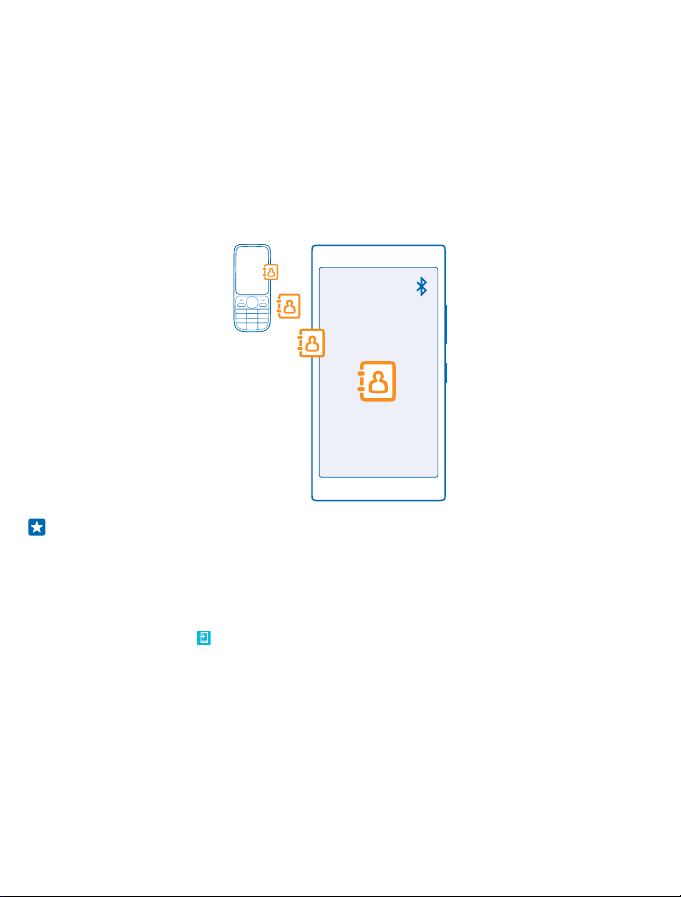
You may need to install some apps on your phone or computer for the transfer. Depending on what
you need to install and how much content you are transferring, the transfer may take a while.
Some file formats may not be transferred. Some third-party converter apps may be available to
convert the files to a format that can be transferred.
For more info, go to www.nokia.com/us-en/switch-easy (in English only).
Copy contacts
Have your nearest and dearest instantly at your fingertips. Use the Transfer my Data app to easily
copy your contacts, text messages, and pictures from your old phone. The app does not work with
all phone models.
Tip: If you have an older Windows Phone device, or have previously backed up your contacts in
your Microsoft Account, you can also add your account to your phone, and import the contacts
to your phone straight from the service.
Your old phone needs to support Bluetooth. The contacts on your old phone need to be stored in the
phone memory, not on the SIM.
1. On your old phone, switch Bluetooth on, and make sure the phone is visible to other devices.
2. On your new phone, tap
3. Tap continue, and switch Bluetooth on.
4. Select your old phone from the list of found devices, and follow the instructions shown on both
phones.
If your contacts are written in a language that is not supported by your new phone, the contact info
may not be shown correctly.
If you don't yet have the Transfer my Data app, you can download it from www.windowsphone.com/
s?appid=dc08943b-7b3d-4ee5-aa3c-30f1a826af02.
Transfer my Data.
© 2014 Microsoft Mobile. All rights reserved.
14
Page 15
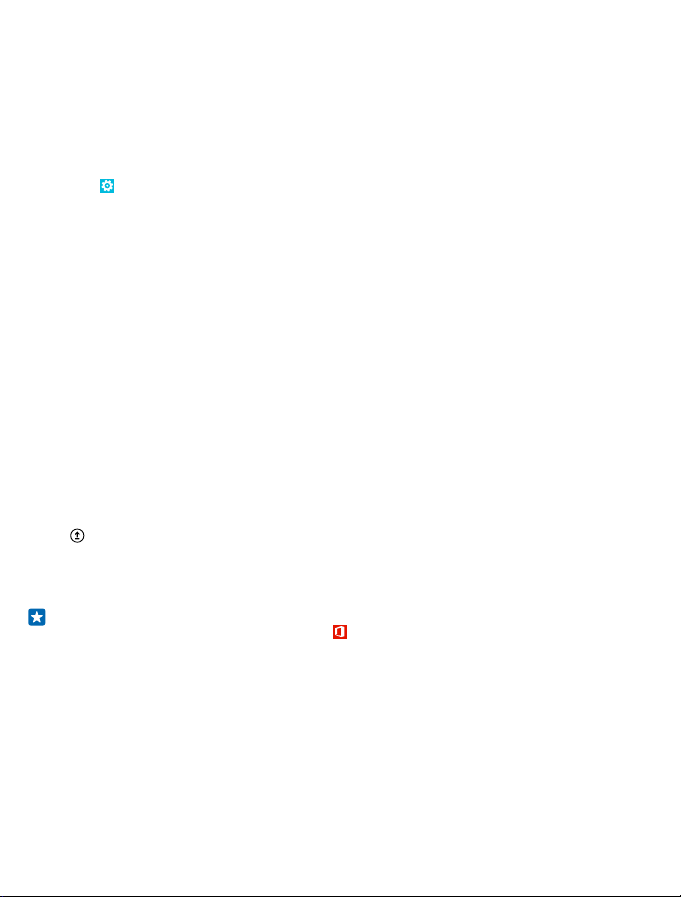
Transfer content using your Microsoft account
If your old phone is a Windows Phone, the easiest way to transfer your contacts, calendar, and text
messages to your new Lumia phone is your Microsoft account.
If you don't have a Microsoft account set up on your new Lumia phone yet, on the start screen, swipe
down from the top of the screen, tap ALL SETTINGS > email+accounts > add an account, and create
a Microsoft account following the instructions shown on the screen.
1. To select what you want to back up to your Microsoft account, on your previous Windows Phone
device, tap
Your contacts and calendar are backed up automatically to your Microsoft account.
2. On your new Lumia phone, sign in to your Microsoft account. Your contacts, calendar, and text
messages are automatically transferred to your new Lumia phone.
Transfer content using OneDrive
Upload your Office documents, photos, and videos to OneDrive to easily transfer them from your
old phone to your new Lumia phone.
To easily upload and manage your content in OneDrive, download and install the OneDrive app from:
• Google Play for an Android phone
• iTunes Store for an iPhone
• Store for Windows Phones (if not already in phone)
• Mac App Store for an Apple Mac
• support.microsoft.com for your PC
You need a Microsoft account to sign in to OneDrive.
OneDrive may not be available for all phone models.
1. On your old phone, open the OneDrive app.
2. Tap
3. Select upload.
You can now sign in to OneDrive with your Microsoft account to access your content on any device
and download it when you need it.
Using services or downloading content, including free items, may cause the transfer of large amounts
of data, which may result in data costs.
Settings > backup.
, and select what you want to upload.
Tip: To transfer Office documents, you can also save them directly to OneDrive. To access your
documents, on your new Lumia phone, tap
Office > OneDrive.
Transfer content from a Symbian or S40 phone
Use Nokia Suite to transfer your contacts, calendar entries, and photos from a Symbian or S40 phone
to your Lumia phone.
Make sure you have the latest Nokia Suite installed on your PC. You can download it from
www.nokia.com/nokiasuite.
You need a Microsoft account to sign into OneDrive.
© 2014 Microsoft Mobile. All rights reserved.
15
Page 16

1. Use a compatible USB cable to connect your Symbian or S40 phone to your PC.
2. Open Nokia Suite on your PC.
3. Select Copy content to Nokia Lumia, and follow the instructions shown on your computer. Your
files are copied to OneDrive. Your photos are copied to the Pictures folder in OneDrive, and your
contacts and calendar events to your Outlook.com.
4. To access your photos, on your Lumia phone, swipe left, and tap OneDrive. Your contacts and
calendar events are synced automatically.
Tip: Your Symbian or S40 phone doesn’t support Nokia Suite? Or want to transfer other content,
such as your videos? You can also connect your phone to your computer and drag and drop the
files you want to transfer onto your computer. If you have the OneDrive desktop app, drag and
drop the files straight to the OneDrive folder for automatic upload.
Transfer Outlook info from an Android phone or iPhone
Use your Microsoft account to transfer your Outlook contacts, calendar entries, and to-dos from
your Android phone or iPhone to your Lumia phone.
You need a Microsoft account to sync your Lumia phone with Outlook.com.
1. Use a compatible USB cable to connect your phone to your computer.
2. On your computer, set the appropriate sync software, such as Samsung Kies, HTC Sense, Sony PC
Companion, or iTunes, to sync the items to Outlook, and sync contacts, calendar entries, and to-dos
from your phone to your computer.
3. In Outlook, add the Microsoft account to Outlook using Microsoft Outlook Hotmail Connector. Go
to www.office.microsoft.com, search for Hotmail Connector, and download it to your computer. You
may need to configure the Hotmail Connector settings.
4. Sync the content you want from Outlook to your Microsoft account. It may take a while before the
content is available on your Microsoft account.
5. To sync the content to your Lumia phone, simply sign into your Microsoft account.
For more info, go to www.windowsphone.com, and see the FAQs on how to sync your Outlook
contacts and calendar to Windows Phone.
Lock the keys and screen
Want to avoid accidentally making a call when your phone is in your pocket or bag?
Press the power key.
© 2014 Microsoft Mobile. All rights reserved.
16
Page 17
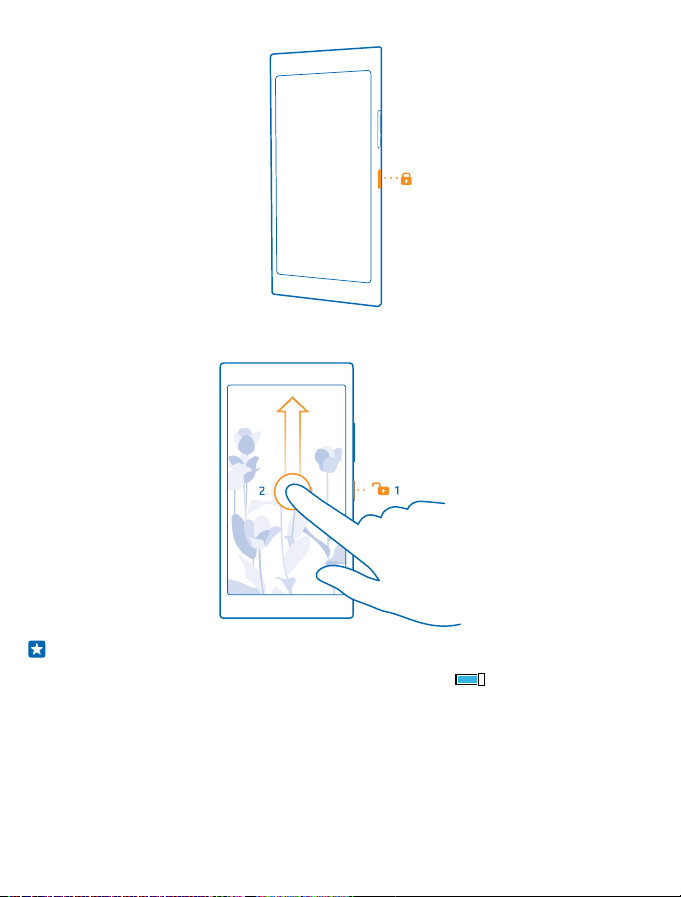
Unlock the keys and screen
Press the power key, and drag the lock screen up.
Tip: Instead of pressing the power key, you can also double-tap the screen if double-tap is
switched on. To switch on double-tap, on the start screen, swipe down from the top of the
screen, tap ALL SETTINGS > touch, and switch Wake up to On
Set the keys and screen to lock automatically
On the start screen, swipe down from the top of the screen, tap ALL SETTINGS > lock screen > Screen
times out after, and select the length of time after which the keys and screen are locked
automatically.
.
Connect the headset
Enjoy your favorite music, or free your hands for other things when in a call.
© 2014 Microsoft Mobile. All rights reserved.
17
Page 18
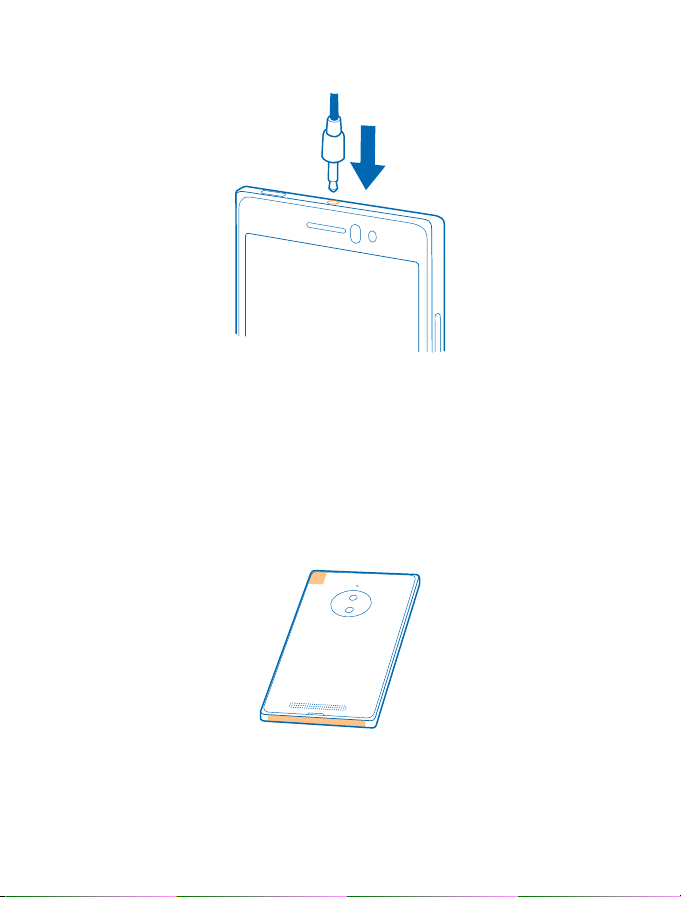
The headset may be sold separately.
Connect the headset to your phone.
Do not connect to products that create an output signal, as this may damage the device. Do not
connect any voltage source to the audio connector. If you connect an external device or headset,
other than those approved for use with this device, to the audio connector, pay special attention to
volume levels.
Antenna locations
Learn where the antennas are located on your phone to get the best possible performance.
Avoid touching the antenna area while the antenna is in use. Contact with antennas affects the
communication quality and may reduce battery life due to higher power level during operation.
The antenna areas are highlighted.
© 2014 Microsoft Mobile. All rights reserved.
18
Page 19
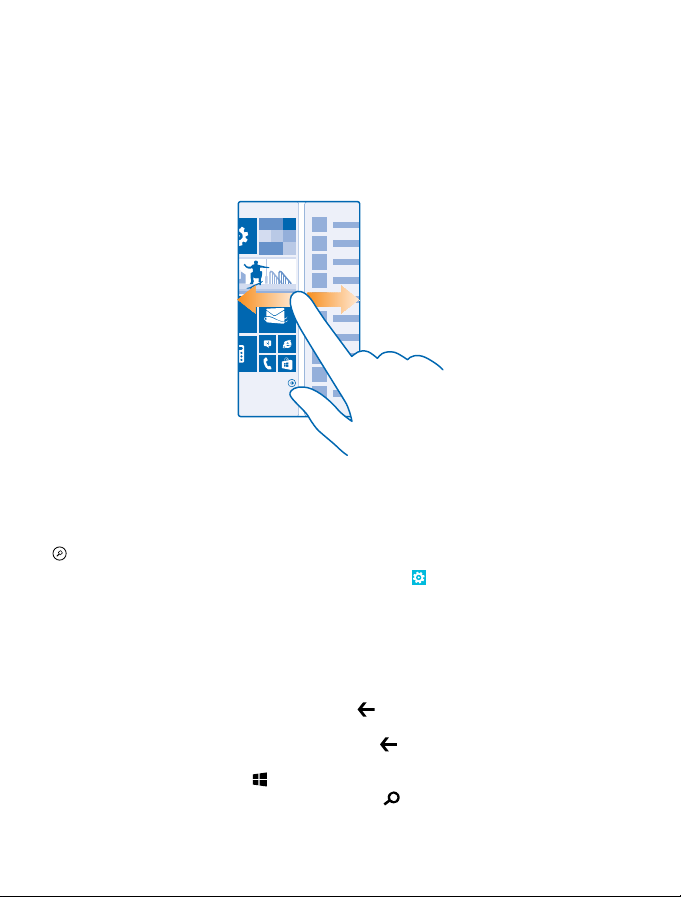
Basics
Learn how to get the most out of your new phone.
Get to know your phone
Your phone has two views, start screen and apps menu. To switch between the views, simply swipe
left or right.
Start screen: The animated live tiles show your missed calls and received messages, the latest news
and weather forecasts, and more. Updates of your pinned contacts are shown on the tile, and you
can view your contacts' details directly from the start screen.
Apps menu: All your apps are listed here, all neatly ordered. If you have a lot of apps, to look one up,
.
tap
To access the Windows Phone software license terms, select
terms. Note that by using the software, you accept the terms. If you do not accept the terms, do not
use the device or software. Instead contact Microsoft Mobile or the party from which you purchased
the device to determine its return policy.
Settings > about. Please read the
Back, start, and search keys
The back, start, and search keys help you navigate your phone.
• To see which apps you have open, press and hold
the ones you don’t need.
• To go back to the previous screen you were in, press
websites you've visited since the last time your screen was locked.
• To go to the start screen, press
• To search the web or for items on your phone, press
© 2014 Microsoft Mobile. All rights reserved.
. The app you were in stays open in the background.
. You can then switch to another app or close
. Your phone remembers all the apps and
.
19
Page 20
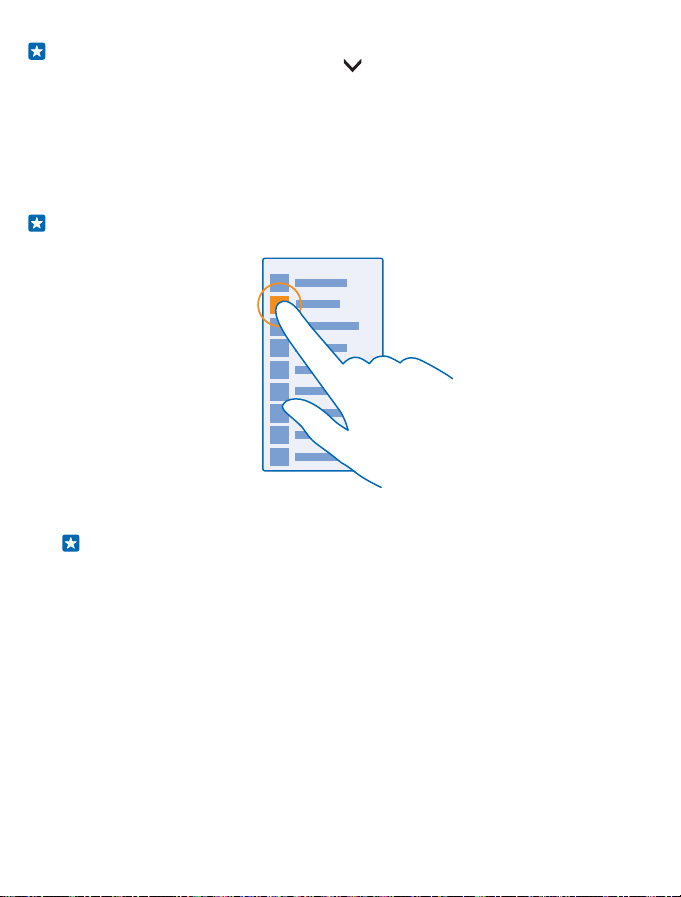
Tip: If your phone has the navigation bar on the touch screen, you can hide it to avoid accidental
key presses when doing something else. Tap
back, swipe up from the bottom of the screen. To personalize the navigation bar more, on the
start screen, swipe down from the top of the screen, and tap ALL SETTINGS > navigation bar.
Use the touch screen
Explore your phone with a tap, swipe, or drag.
1. To use your phone, simply tap or tap and hold the touch screen.
2. To open further options, place your finger on an item until the menu opens.
Example: To open an app or other item, tap the app or item. To edit or delete a calendar
appointment, tap and hold the appointment, and select the appropriate option.
Tip: You can even use your phone while wearing gloves. On the start screen, swipe down
from the top of the screen, tap ALL SETTINGS > touch, and switch Touch sensitivity to
high.
Tap and hold to drag an item
Place your finger on the item for a couple of seconds, and slide your finger across the screen.
on the left side of the toolbar. To get the keys
© 2014 Microsoft Mobile. All rights reserved.
20
Page 21
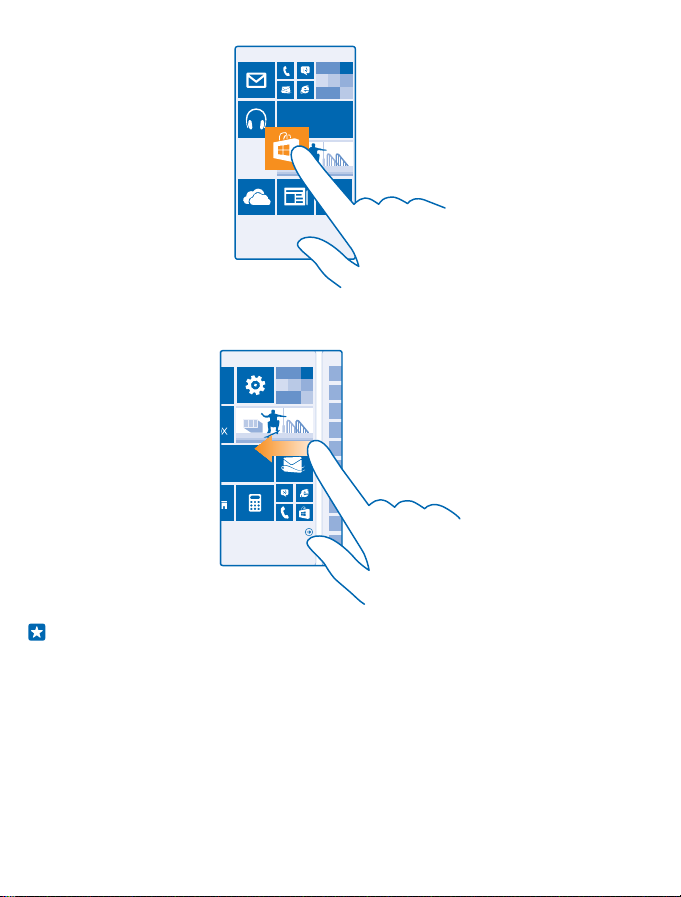
Swipe
Place your finger on the screen, and slide your finger in the direction you want.
Example: Swipe left or right between the start screen and the apps menu, or between different
views in the hubs. To quickly scroll through a long list or menu, slide your finger quickly in a
flicking motion up or down the screen, and lift your finger. To stop the scrolling, tap the screen.
© 2014 Microsoft Mobile. All rights reserved.
21
Page 22
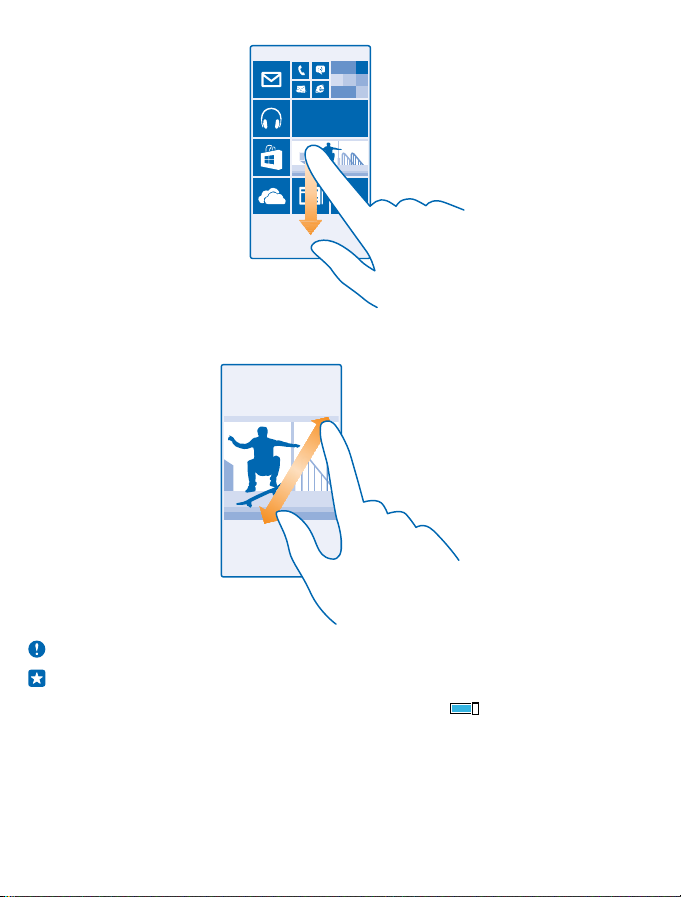
Zoom in or out
Place 2 fingers on an item, such as a map, photo, or web page, and slide your fingers apart or together.
Important: Avoid scratching the touch screen.
Tip: The screen rotates automatically when you turn the phone 90 degrees. To lock the screen
in its current orientation, on the start screen, swipe down from the top of the screen, and tap
ALL SETTINGS > screen rotation. Switch Rotation lock to On
work in all apps or views.
Switch between views and apps
Don't have all the apps you need on your start screen? Swipe to the apps menu to find them. Or check
what’s already running on your phone and switch between the apps.
. Screen rotation may not
© 2014 Microsoft Mobile. All rights reserved.
22
Page 23
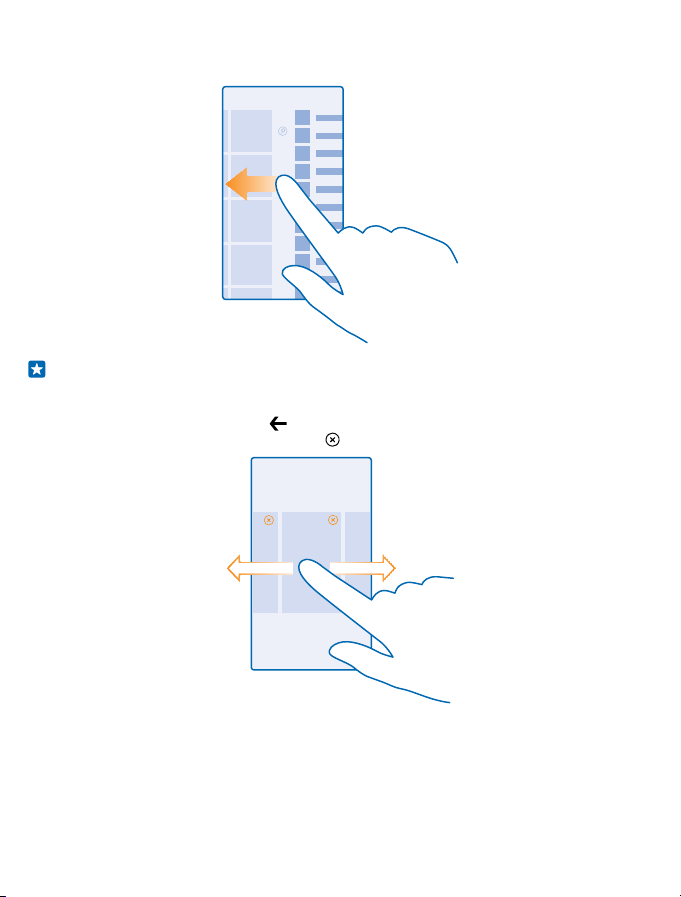
To see all apps on your phone, on the start screen, simply swipe left. To return to the start screen,
swipe right.
Tip: To find an app quickly, tap any letter in the apps menu, and in the following menu, tap the
first letter or character for the app you want.
View, switch between, and close open apps
To view the open apps, press and hold
app. To close the apps you no longer need, tap
. To switch the app, swipe to the app you want, and tap the
.
Check notifications on your phone
Want to check your latest mails or messages quickly? Or to connect to a Wi-Fi network easily? You
can quickly check notifications, change some settings, and more in the action center that opens from
the top of the screen.
1. Swipe down from the top of the screen.
© 2014 Microsoft Mobile. All rights reserved.
23
Page 24

In this screen, you can:
• See your missed calls and recent unread mails and messages
• Check any notifications, such as available app updates in Store
• Open apps
•Check for Wi-Fi networks, and connect to them
• Quickly jump to settings
2. To close the menu, press the back key.
Personalize the action center
On the start screen, swipe down from the top of the screen, and tap ALL SETTINGS > notifications
+actions. To change a shortcut, tap the shortcut and the app you want. You can also select which
notifications you want to receive and how.
Change the volume
Trouble hearing your phone ringing in noisy environments, or calls too loud? You can change the
volume to your liking.
Use the volume keys.
By default, the volume keys control the volume of alarms and reminders.
© 2014 Microsoft Mobile. All rights reserved.
24
Page 25
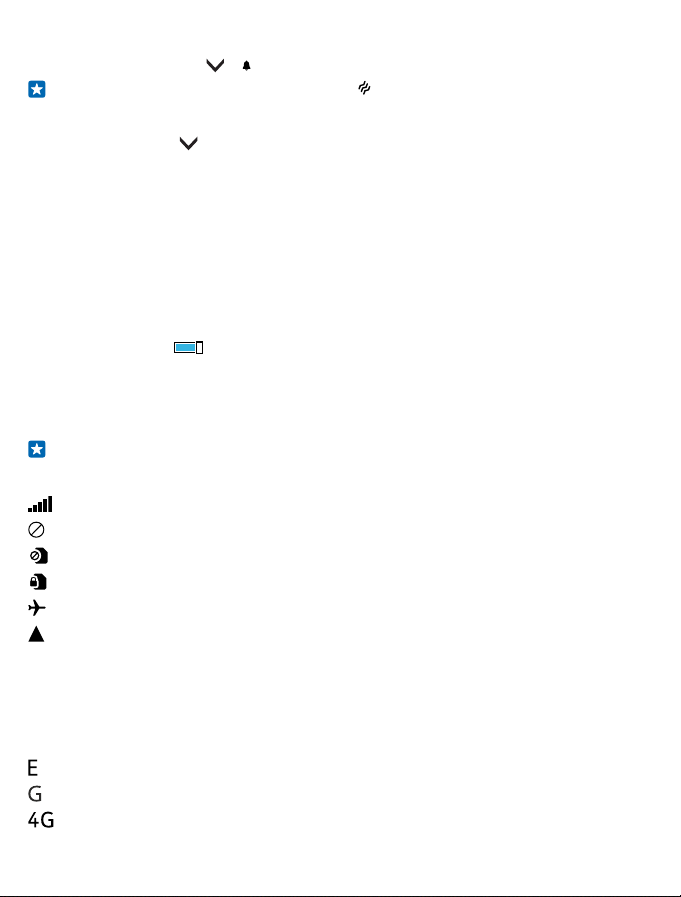
Switch to silent mode
Press a volume key, and tap
Tip: If you don’t want your phone to vibrate, tap . To change other sound settings, on the start
screen, swipe down from the top of the screen, and tap ALL SETTINGS > ringtones+sounds.
Change the volume for media and apps
Press a volume key, tap
Use your phone in airplane mode
In places where you don't want to make or receive calls, you can still access your music, videos, and
offline games if you switch airplane mode on.
Airplane mode closes connections to the mobile network and switches your device's wireless features
off. Comply with the instructions and safety requirements given by, for example, an airline, and any
applicable laws and regulations. Where allowed, you can connect to a Wi-Fi network to, for example,
browse the internet or switch Bluetooth and NFC sharing on in airplane mode.
1. On the start screen, swipe down from the top of the screen, and tap ALL SETTINGS > airplane
mode.
2. Switch Status to On
Icons shown on your phone
The status bar at the top of the screen tells you the current time, battery and signal strength, and
much more.
Tip: To see hidden icons, tap the status bar.
Mobile signal strength
Signal strength
Your phone isn't connected to a mobile network.
There is no SIM card in your phone.
Your SIM card is locked.
Airplane mode is switched on.
Your phone is roaming outside your home mobile network.
Mobile data connection
Single letters, combinations of letters, or combinations of letters and numbers show the type of
mobile network to which you're connected.
Icons that show the network connection type may vary between regions and network service
providers.
An EDGE data connection is open.
A GPRS data connection is open.
Your phone is connected to a 4G network.
© 2014 Microsoft Mobile. All rights reserved.
> .
, and set the volume for media and apps.
.
25
Page 26
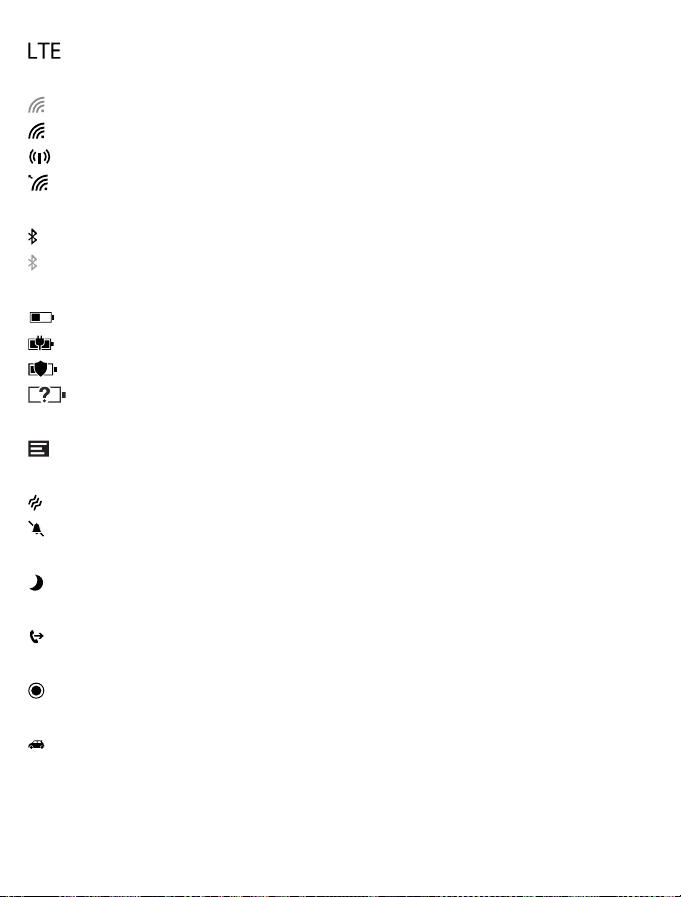
An LTE data connection is open.
Wi-Fi connection
A Wi-Fi connection is available.
A Wi-Fi connection is active.
A mobile data connection is shared with other devices over Wi-Fi.
Data is transferred over Wi-Fi.
Bluetooth device
A Bluetooth device is connected to your phone.
Bluetooth is switched on, but your phone isn't connected to a Bluetooth device.
Battery
Battery power level
The battery is charging.
Battery saver mode is switched on.
Battery power or state of the battery isn't currently known.
Notifications
You have unread notifications.
Profiles
Vibrate mode is switched on.
Silent mode is switched on.
Cortana
Cortana is handling your calls and messages.
Call forwarding
Your calls are forwarded to another number or your voice mailbox.
Location
An app or service is using your location info.
Driving mode
Driving mode is switched on.
Accounts
Learn about the different accounts on your phone and what you can do with them.
© 2014 Microsoft Mobile. All rights reserved.
26
Page 27
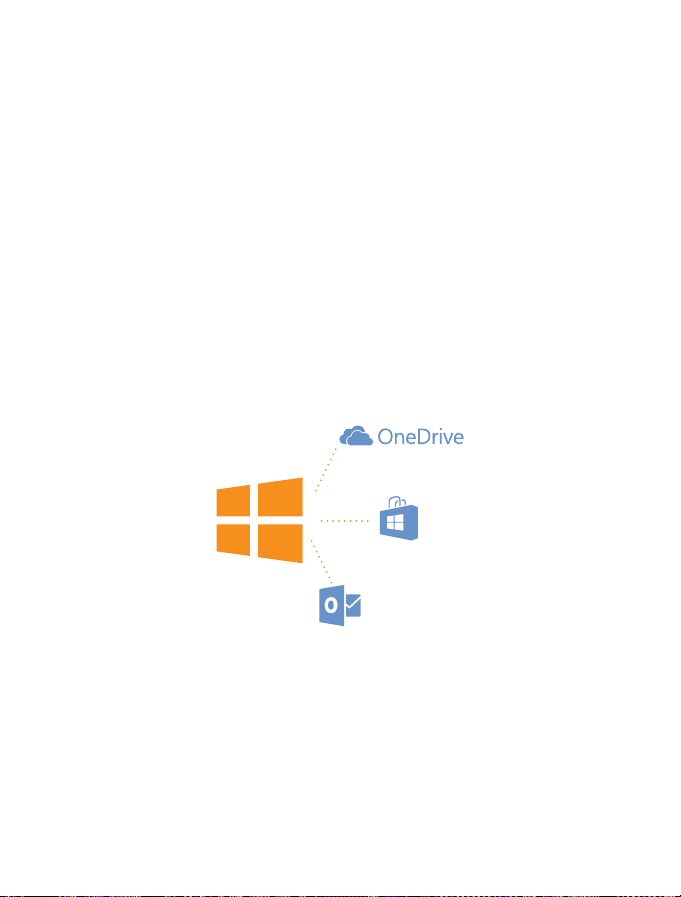
Microsoft account
With a Microsoft account, you can access Microsoft services with a single username and password
on your computer or phone. You can also use the same username and password on your Xbox.
With your Microsoft account, you can, for example:
• Download content from Store
• Back up your contacts
• Upload, store, and share pictures and documents
• Back up your phone on OneDrive
• Play Xbox games
• Get your avatar and gaming achievements on your phone, a nd add to them whe n you pla y games
on your phone
• Keep track of and lock your lost phone with Find My Phone
• Get feeds from social networking services to your People hub
To learn more about Microsoft account and what can you do with it, go to
www.windowsphone.com.
Create your Microsoft account
Spice up your life and get more from your phone – create a Microsoft account. If you didn’t create a
Microsoft account during the first start-up, you can always do it later.
1. On the start screen, swipe down from the top of the screen, and tap ALL SETTINGS > email
+accounts > add an account.
2. Tap Microsoft account.
3. Create your Microsoft account, or sign in with your existing username and password, and follow
the instructions shown on your phone.
Parents must approve the account for children under the age of 13. To approve the account, on the
start screen, swipe down from the top of the screen, tap ALL SETTINGS > email+accounts > add an
account > Microsoft account, and follow the instructions shown on the phone.
You can also create or manage your account at www.live.com.
© 2014 Microsoft Mobile. All rights reserved.
27
Page 28

Set up My Family
Want to control what your kids can download with their phones? With My Family, you can restrict your
kids from downloading paid or age-rated content from Store or games store.
Xbox doesn't support child accounts in some countries or regions where Windows Phones are
available.
1. Go to https://www.windowsphone.com/family, and log in to your Microsoft account.
2. Add the account you want to My Family.
3. Change the settings for your kid’s account.
OneDrive
Learn what OneDrive is and how to use it.
OneDrive cloud storage
Store your stuff in the clouds. You don't need to worry about freeing memory for your favorite or
new apps.
OneDrive is cloud storage for all your documents and photos, so you can access, share, or restore
them if needed. You can also set it to back up your stuff automatically, so when you take a photo or
a video, it's copied to your cloud album.
With OneDrive, you can access your photos, documents, and more from your phone, tablet, or
computer. Depending on the app, you can even continue working on a document right from where
you left it earlier.
There are several places where you can access your stuff on OneDrive. You can save photos to
OneDrive in the Photos hub, or manage your office documents in the Office hub.
Save your photos and other stuff to OneDrive
You can upload files saved on your phone to OneDrive for easy access from your phone, tablet, or
computer.
© 2014 Microsoft Mobile. All rights reserved.
28
Page 29

You need a Microsoft account to connect to OneDrive.
Tap
OneDrive.
Upload a photo
and the photo you want to upload.
Tap
Tip: To set your phone to automatically upload photos or videos to OneDrive, on the start
screen, swipe down from the top of the screen, and tap ALL SETTINGS. Swipe to applications,
and tap photos+camera > OneDrive.
Save an Office document to OneDrive
Tap
Office, swipe to places, and tap phone. Then tap and hold the file you want to save, and tap
save to... > OneDrive.
Tip: You can also save a document to OneDrive while working on it. Tap > save as..., and
switch Save to to OneDrive. If you change the Save to location, it changes the default location
for all files.
When you save your Offic e documents to OneDrive, you can continue working on the document right
where you left it, on any device connected to your Microsoft account.
Save a file or folder back to your phone
Tap and hold the item you want, tap
Share your photos and documents between your devices
With OneDrive, you can easily access your photos, documents, and other stuff you have uploaded
from any of your devices.
To upload your photos, documents, or other stuff saved on your phone, tablet, or computer to
OneDrive, you need to sign in to your Microsoft account. To access the uploaded content on another
device, you need to sign in to the same Microsoft account that was used when uploading the content.
To upload or download content, you need an internet connection. If you don't have a data plan, the
data transmission costs may pile up quickly. For info about possible data costs, contact your network
service provider.
There are several places where you can access your stuff on OneDrive. On your phone, you can check
your photos and videos in the Photos hub, or open your Office documents in the Office hub. You can
also download the OneDrive app from Store to see and manage all types of files on your phone.
On your tablet or computer, you can either manage your stuff online at onedrive.com, or you can use
the OneDrive app and access OneDrive straight from your desktop. If you don't yet have the OneDrive
app, you can download and install it from onedrive.com.
Tip: With the OneDrive app on your computer, you can simply drag and drop the files you want
to upload to the OneDrive folder in the file manager, such as Windows Explorer or Finder, and
the files are automatically uploaded to OneDrive.
, select where to save it, and tap .
Set up an account
Stay up to date – add your important accounts, such as social media or mail accounts, to your phone.
1. On the start screen, swipe down from the top of the screen, and tap ALL SETTINGS > email
+accounts.
2. Tap add an account and the name of the service, and follow the instructions shown.
© 2014 Microsoft Mobile. All rights reserved.
29
Page 30
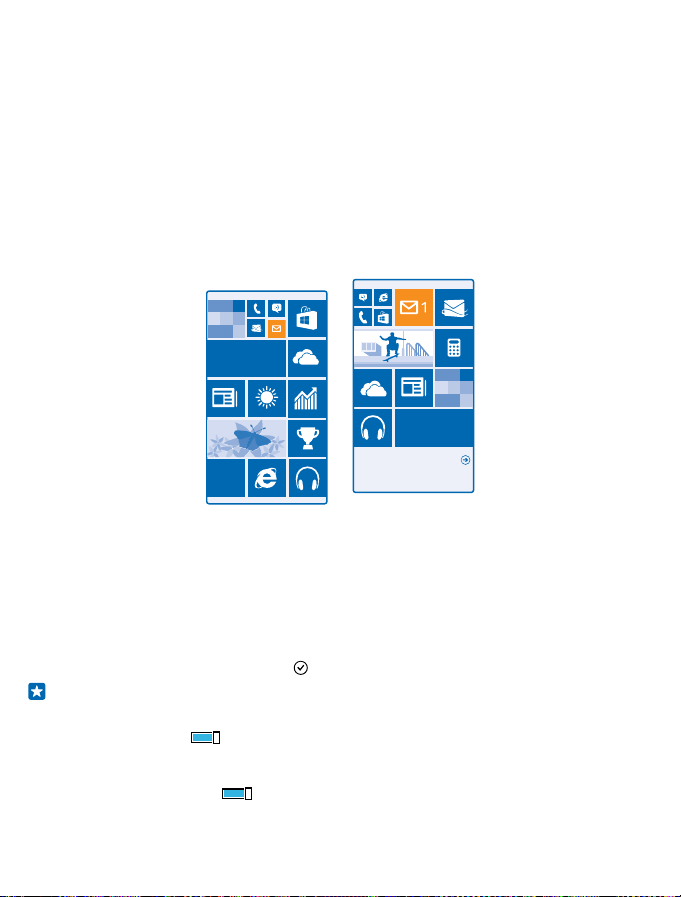
Store your full-resolution photos in AT&T Locker
Create an AT&T Locker account to store your full-resolution photos, videos, and music in the AT&T
Locker cloud service.
1. Tap AT&T Locker.
2. Type in the requested details, and accept the AT&T Locker Terms of Service.
You can access your stored content from your phone or from the web (www.att.com/locker).
Using services or downloading content, including free items, may cause the transfer of large amounts
of data, which may result in data costs.
Personalize your phone
Learn how to personalize the start screen, and how to change ringtones.
Personalize the start screen
Want to change the way the start screen looks? Choose your background photo, pin your favorite
apps and much more to the start screen, or change the tile size and layout as you like. To get the
most out of the space on the start screen, group apps into folders.
1. To add a background photo, on the start screen, swipe down from the top of the screen, and tap
ALL SETTINGS.
2. Tap start+theme > choose photo.
3. Tap a photo, crop it as you like, and tap
Tip: Why not match your background and tile colors with your background picture? Tap
Background or Accent color. To share your theme on all your Windows devices, on the start
screen, swipe down from the top of the screen, tap ALL SETTINGS > sync my settings, and
switch theme to On
Change the tile layout
If your phone has only 2 columns of tiles on the start screen by default, you can add a third one.
Switch Show more Tiles to On
You can now move and resize the tiles to benefit from the new column.
© 2014 Microsoft Mobile. All rights reserved.
.
.
.
30
Page 31

Move a tile
Tap and hold the tile, drag and drop it to the new location, and tap the screen.
Resize or unpin a tile
To resize, tap and hold the tile, and tap the arrow icon.
The tiles can be either small, medium, or wide. The bigger the tile is, the more info it can show.
To unpin the tile, tap and hold the tile, and tap .
Group tiles into folders
Tap and hold the tile, and drag and drop it on top of the tile or folder you want to group it with. To
change the name of the folder, tap and hold the name, and type in the name you want. To remove a
folder, unpin the tiles in it.
Pin an app
Swipe left to go to the apps menu, tap and hold the app, and tap pin to start.
Pin a contact
People, tap and hold the contact, and tap pin to start.
Tap
When you pin contacts, their feed updates are shown on the tile, and you can call them directly from
the start screen.
© 2014 Microsoft Mobile. All rights reserved.
31
Page 32

Personalize the lock screen
Would you like to make your lock screen look unique? You can, for example, have your own favorite
photo in the background.
On the start screen, swipe down from the top of the screen, and tap ALL SETTINGS > lock screen.
Tip: You can decide which app notifications, such as missed calls or new messages, you want to
see on the lock screen. Simply tap a notification slot, and choose the app you want to add.
Change the background photo
Tap change photo, select a photo, adjust it to get the best possible fit, and tap
Tip: You can also shuffle photos from Bing on your lock screen. Switch Background to Bing.
Show the artist when playing music
Switch Show artist when playing music to On
Create a safe, fun start screen for kids
You can let your kids use some apps on your phone without having to worry about them accidentally
deleting your work mail, making online purchases, or doing anything else they shouldn't. Put selected
apps, games, and other favorites for kids to enjoy in their own start screen.
.
.
© 2014 Microsoft Mobile. All rights reserved.
32
Page 33

1. On the start screen, swipe down from the top of the screen, and tap ALL SETTINGS.
2. Tap kid's corner.
3. Choose which content your kids can use. You can also set a password to keep your kids from
accessing your own start screen.
Tip: Show your kids how they can personalize their start screen. To change, for example, the
background picture, tap customize. On the start screen, you can resize or move tiles in the
normal way.
Tip: To let your kids make an in-app purchase, such as buy game points, define a Wallet PIN.
You must type in the Wallet PIN to make each purchase. To define a Wallet PIN, tap
> settings+PIN. Some purchases may not be available for all ages.
Go to your own start screen
Press the power key twice, and swipe up on your own lock screen. If you've set a password, type it in.
Go back to the kid's start screen
On your own lock screen, swipe left, and on the kid's lock screen, swipe up.
Switch the kid's start screen off
On the start screen, swipe down from the top of the screen, and tap ALL SETTINGS, and switch kid's
corner to Off
Personalize your phone tones
Want to change the notification tones your phone uses? Or add your own tones or your favorite song
to the collection?
1. On the start screen, swipe down from the top of the screen, and tap ALL SETTINGS > ringtones
+sounds.
2. Select the type of ringtone or alert you want to change, and select the sound.
Tip: Want to set a specific ringtone for a contact so you immediately know when they are calling?
Edit the contact info in the People hub.
.
Wallet >
© 2014 Microsoft Mobile. All rights reserved.
33
Page 34

Change the notification sound for an app
Tap manage app sounds and the app you want, and select the notification sound.
Add new ringtones from your PC to your phone
Connect your phone to your PC with a USB cable, and use the file manager of your PC to move the
song you want to the ringtone folder in your phone. Your PC must have Windows Vista, Windows 7,
Windows 8, or later.
To set the song as your ringtone, in the ringtones+sounds view, tap Ringtone, and under Custom,
tap the song.
You can use a song as your ringtone if it is not protected with digital rights management (DRM), and
it’s smaller than 30 MB.
Tip: Want to create your own unique ringtone? Tap Store, and download the Ringtone Maker
app.
Switch your phone to silent mode
When you switch silent mode on, all ringtones and alert tones are muted. Use this when you are, for
example, at the theater or in a meeting.
Press a volume key to see the volume status bar at the top of the screen, and tap
1. To switch to silent mode, tap
2. If you don’t want your phone to vibrate, tap
Tip: Don’t want to keep your phone in silent mode but can’t answer right now? To silence an
incoming call, press the volume down key. If you have switched Flip to silence on, you can simply
turn your phone face down. To switch Flip to silence on, on the start screen, swipe down from
the top of the screen, tap ALL SETTINGS > audio, swipe left, if needed, and switch Flip to
silence to On
.
.
.
.
Cortana
Let Cortana make your daily life easier.
Cortana voice assistant
Ever wished for extra help to keep your busy life in check? Cortana is your personal assistant on your
phone, only a word away.
Cortana can help you:
• Schedule a meeting
• Set a reminder for an important task
• Send automatic replies for callers when you don’t want to be disturbed
• Check your location
• Get up-to-date traffic and weather info, and much more
You can do all this using your voice, with only a minimum of fiddling with the touch screen to distract
you from other activities.
You need a Microsoft account to use Cortana.
© 2014 Microsoft Mobile. All rights reserved.
34
Page 35

This feature is not available in all languages. If you set your phone to a language not supported, the
Cortana tile and app aren’t shown. For info on the supported languages, go to
www.windowsphone.com.
Set up Cortana
Got your hands full, but need to use your phone? You can use your voice to make a call, send a text
message, search the web, or open an app.
You need a Microsoft account to use Cortana.
Cortana.
1. Tap
2. Follow the instructions shown on your phone.
To later change your settings, such as your name, tap
Use Cortana
Got your hands full, but need to use your phone? You can use your voice to make a call, schedule a
meeting, search the web, or open an app.
Tap
Cortana.
Tap
, say what you want to do, and follow the instructions shown on your phone.
Example: Say Make an appointment, and see what happens.
Tip: Heard a catchy tune and want to know what it is? While the music is playing, tap .
> settings.
Accessibility
Learn how to make using your phone easier.
Use your phone with ease
Struggling with small text or blurry images? Make the fonts larger and the screen easier to view. You
can also use your phone with a teletypewriter (TTY/TDD).
1. On the start screen, swipe down from the top of the screen, and tap ALL SETTINGS.
2. Tap ease of access.
Change the font size
Tap the Text size slider.
Switch high contrast on
Switch High contrast to On
Magnify the screen
Switch Screen magnifier to On
magnifier, use 2 fingers to move around the screen. To stop magnification, double-tap the screen
with 2 fingers.
.
, and double-tap the screen with 2 fingers. When using the
© 2014 Microsoft Mobile. All rights reserved.
35
Page 36

Use your phone with a TTY/TDD
Switch TTY/TDD to full.
The available TTY/TDD modes may vary depending on your network service provider.
Use your phone with a hearing aid
Switch Telecoil to On
To check the Hearing Aid Compatibility rating for your phone, go to www.nokiaaccessibility.com/
hac.html.
Use the screen reader
Narrator reads the info on your screen aloud.
Not all languages are supported, and you may need to download additional language packages.
1. On the start screen, swipe down from the top of the screen, tap ALL SETTINGS > ease of access,
and switch Narrator to On
2. To hear the names of the items on the screen, move your finger on the screen. To open an item,
double-tap the item.
When Narrator is switched on, some touch screen actions, such as swipe, are disabled.
Unlock the keys and screen when using the screen reader
Press the power key to wake up the screen, then double-tap the start key
Close the screen reader
Press the start key
.
.
.
and the volume up key at the same time to switch Narrator off or back on.
Take a screenshot
Did you just finish personalizing your start screen, and want to share your work of art? You can capture
your screen and send it to your friends.
1. Press the volume up key and the power key at the same time.
© 2014 Microsoft Mobile. All rights reserved.
36
Page 37

2. Tap Photos > albums > Screenshots.
3. Tap and hold the screenshot you want to send, and tap share....
Extend battery life
Get the most out of your phone while getting the battery life you need. There are steps you can take
to save power on your phone.
To save power:
Charge wisely Always charge the battery fully.
Select only the sounds that you need Mute unnecessary sounds, such as key press sounds. On
Use wired headphones Use wired headphones, rather than the speakerphone.
Use Battery Saver You can set your phone to automatically save power
Change the phone screen settings • Set the phone screen to switch off after a short time.
the start screen, swipe down from the top of the screen,
tap ALL SETTINGS > ringtones+sounds, and select
which sounds to keep.
when the battery charge level is low. To check the
battery status, and to switch Battery Saver on, on the
start screen, swipe down from the top of the screen, and
tap ALL SETTINGS > Battery Saver.
When your phone goes into battery saver mode, you may
not be able to change the settings of all apps.
On the start screen, swipe down from the top of the
screen, and tap ALL SETTINGS > lock screen > Screen
times out after.
© 2014 Microsoft Mobile. All rights reserved.
37
Page 38

• Use double-tap to wake up your phone only when
needed. To switch the feature off, on the start screen,
swipe down from the top of the screen, tap ALL
SETTINGS > touch, and switch Wake up to Off
Lower the screen brightness • On the start screen, swipe down from the top of the
Stop apps from running in the
background
Use location services selectively If you want to keep location services switched on, but
Use network connections selectively • Set your phone to check for new mail less frequently,
screen, and tap ALL SETTINGS > brightness. Make
sure that Automatically adjust is switched to Off
. Switch Level to low, and switch Automatically
adjust to On
• To lower the screen brightness when the battery
saver is on, on the start screen, swipe down from the
top of the screen, tap ALL SETTINGS > display, and
switch Battery Saver brightness to On
Close the apps you are not using. To close most of the
apps, press and hold
to close.
don't want to use check-in services, on the start screen,
swipe down from the top of the screen, and tap ALL
SETTINGS. Swipe to applications, tap people, and switch
Use my location to Off
or even by request only. In every mailbox you have,
tap
often to sync.
• Switch Bluetooth on only when needed.
• Turn NFC on only when needed. To switch the NFC
feature off, on the start screen, swipe down from the
top of the screen, tap ALL SETTINGS > NFC, and
switch Tap to share to Off
• Use a Wi-Fi connection to connect to the internet,
rather than a mobile data connection.
• Stop your phone scanning for available wireless
networks. On the start screen, swipe down from the
top of the screen, tap ALL SETTINGS > Wi-Fi, and
switch Wi-Fi networking to Off
• If you're listening to music or otherwise using your
phone, but don't want to make or receive calls, switch
airplane mode on. On the start screen, swipe down
from the top of the screen, tap ALL SETTINGS >
airplane mode, and switch Status to On
.
.
, and tap on the apps you want
.
> settings > sync settings, and select how
.
.
.
.
© 2014 Microsoft Mobile. All rights reserved.
38
Page 39

Check battery use
To check which apps have been eating up your battery life, on the start screen, swipe down from the
top of the screen, and tap ALL SETTINGS > Battery Saver, and swipe to usage.
Save on data roaming costs
Want to save on your phone bills? You can cut data roaming costs by changing mobile data settings.
Data roaming means using your phone to receive data over networks that your network service
provider doesn't own or operate. Connecting to the internet when roaming, especially when abroad,
can raise data costs substantially. Your network service provider can charge you a fixed fee for data
transfer or on a pay-as-you-use basis. To use the optimal connection method, change the Wi-Fi,
mobile data, and mail download settings.
Using a Wi-Fi connection is generally faster and less expensive than using a mobile data connection.
If both Wi-Fi and mobile data connections are available, your phone uses the Wi-Fi connection.
On the start screen, swipe down from the top of the screen, and tap
1. Make sure Wi-Fi networking is switched to On
2. Select the connection you want to use.
Close a mobile data connection
On the start screen, swipe down from the top of the screen, tap ALL SETTINGS > cellular+SIM, and
switch Data connection to off
Tip: You can also follow your data usage with the data sense app.
Stop data roaming
On the start screen, swipe down from the top of the screen, tap ALL SETTINGS > cellular+SIM, and
switch Data roaming options to don't roam.
Download mail less frequently
In every mailbox you have, tap
.
> settings > sync settings, and select how often to sync.
.
.
Write text
Learn how to write text quickly and efficiently with your phone’s keyboard.
Use the on-screen keyboard
Writing with the on-screen keyboard is easy. You can use the keyboard when holding your phone in
portrait or landscape mode. You can write your messages by tapping the letters or by swiping through
them.
Tap a text box.
© 2014 Microsoft Mobile. All rights reserved.
39
Page 40

1Character keys
2Shift key
3 Numbers and symbols key
4Smiley key
5 Comma key
6Space key
7Enter key
8 Backspace key
The keyboard layout can vary in different apps and languages.
Tip: To add the comma key to the keyboard, on the start screen, swipe down from the top of
the screen, and tap ALL SETTINGS > keyboard > advanced > Show a comma key when
available.
Swipe to write text
Swipe from the first letter of the word, and draw a path from letter to letter. Lift your finger after the
last letter. To continue, keep on swiping without tapping the space key. Your phone adds the spaces.
Not all languages are supported.
Switch between upper and lower case characters
Tap the shift key. To switch caps lock mode on, double-tap the key. To return to normal mode, tap
the shift key again.
Type in a number or special character
Tap the numbers and symbols key. To see more spec ial character keys, tap the shift key. Some special
character keys bring up more symbols. To see more symbols, tap and hold a symbol or special
character.
Tip: To put a period at the end of a sentence, and to start a new sentence, tap the space key
twice.
Tip: To quickly type in a number or special character, while holding the numbers and symbol
key, slide your finger to the character, and lift your finger.
© 2014 Microsoft Mobile. All rights reserved.
40
Page 41

Copy or paste text
Tap a word, drag the circles before and after the word to highlight the section you want to copy, and
. To paste the text, tap .
tap
Add an accent to a character
Tap and hold the character, and tap the accented character.
Delete a character
Tap the backspace key.
Move the cursor
To edit a word you just wrote, tap and hold the text until you see the cursor. Drag the cursor to the
place you want.
© 2014 Microsoft Mobile. All rights reserved.
41
Page 42

Use keyboard word suggestions
Your phone suggests words as you write, to help you write quickly and more accurately. Word
suggestions are available in several languages.
When you start writing a word, your phone suggests possible words. When the word you want is shown
in the suggestion bar, select the word. To see more suggestions, swipe left.
Tip: If the suggested word is marked in bold, your phone automatically uses it to replace the
wo rd y ou wro te. If t he w ord is wro ng, tap it to s ee t he o rig ina l w ord and a fe w o the r su gge sti ons .
Correct a word
If you notice that you have misspelled a word, tap it to see suggestions for correcting the word.
Add a new word to the dictionary
If the word you want isn't in the dictionary, write the word, tap it, and tap the plus sign (+) in the
suggestion bar. Your phone also learns new words when you have written them a few times.
Switch word suggestions off
On the start screen, swipe down from the top of the screen, and tap ALL SETTINGS > keyboard.Tap
your language keyboard, and clear the Suggest text check box.
Add writing languages
You can add several writing languages to your keyboard and switch between the languages when
writing.
1. On the start screen, swipe down from the top of the screen, and tap ALL SETTINGS > keyboard >
add keyboards.
2. Select the languages you want to write in.
Tip: To remove a pre-installed keyboard, tap and hold the language you don't want to use, and
tap remove.
Switch between the languages when writing
Tap the language key repeatedly until the language you want is shown. The keyboard layout and word
suggestions change according to the language selected. The language key is only shown when more
than one keyboard has been installed.
© 2014 Microsoft Mobile. All rights reserved.
42
Page 43

Scan codes or text
Use your phone camera to scan things, such as QR codes, barcodes, and book and DVD covers, and
get further info on what your phone recognizes.
> .
Tap
If you’re using Cortana, tap Nokia Camera >
1. Point the camera at a code.
2. Tap a result for more info.
Tip: Keep the camera steady, and make sure what you're scanning is completely visible in the
camera viewfinder.
Example: Try scanning the following code, and see what happens.
Translate or search for text on the web
Point the camera at the text, tap scan text and the words you want, and tap translate or search.
This feature may not be available in all languages.
> lenses... > .
Clock and calendar
Keep track of time – learn how to use your phone as a clock, as well as an alarm clock, and how to
keep your appointments, tasks, and schedules up to date.
© 2014 Microsoft Mobile. All rights reserved.
43
Page 44

Set an alarm
You can use your phone as an alarm clock.
1. Tap Alarms.
.
2. Tap
3. Set the time, fill in the alarm details, and tap
Tip: Want to wake up to your favorite song? Like with other notification tones, you can add your
own tones to your phone and personalize your alarm tones to your liking.
For the alarm to sound, your phone must be turned on, and the phone volume needs to be loud
enough.
Tip: You can quickly see the time of the next active alarm if you have pinned the Alarms app to
the start screen. The tile size must be at least medium.
Snooze an alarm
If you don’t want to get up just yet, when the alarm sounds, tap snooze. Before snoozing, you can
change the snooze time. Pressing the back key
Turn an alarm off
Switch the alarm to Off
Delete an alarm
Tap the alarm and
.
.
.
snoozes the alarm for 2 minutes.
Update the time and date automatically
You can set your phone to update the time, date, and time zone automatically. Automatic update is
a network service and may not be available depending on your region or network service provider.
On the start screen, swipe down from the top of the screen, and tap ALL SETTINGS > date+time.
Switch Set date and time automatically to On
Tip: Want to change the time format? Switch the 24-hour clock on or off as you wish. To change
how dates are shown, tap ALL SETTINGS > region.
Update the time and date manually
Switch Set date and time automatically to Off , and edit the time and date.
© 2014 Microsoft Mobile. All rights reserved.
.
44
Page 45

Update the time zone manually when traveling abroad
Switch Set date and time automatically to Off
Add an appointment
Need to remember an appointment? Add it to your calendar.
Tap
Calendar.
1. Tap
.
2. Type in the details you want, and set the time.
3. To add, for example, the duration, reminder, or recurrence for the event, tap more details.
4. When done, tap
Tip: To edit an event, tap and hold the event you want, tap edit, and edit the details you want.
Send a meeting invitation
When creating an event, tap more details > add someone >
.
You can send meeting invitations to contacts who have a mail address.
Create an event on another calendar
By default, your events go to your Microsoft account calendar. If you have, for example, a shared
calendar with your family, you can create and share the event instantly. To change the calendar when
creating the event, tap more details > Calendar and the calendar you want to use.
Example: You can create an event to a calendar you are sharing with other people, such as your
Family room calendar or your work calendar, so they know when you are busy.
Change your status for an event
When you want to let others know when you’re busy or out of the office, tap more details > Status
and the status you want. By default, your status is free.
Delete an appointment
Tap and hold the appointment, and tap delete.
Switch between calendar views
Want to see your appointments for the day or week at a glance? Planning when to have your vacation?
You can browse through your calendar in different views.
Calendar.
Tap
1. To switch between the daily, weekly, monthly, and yearly views, tap
view, tap the day to see all your events.
2. To switch between days, weeks, months, or years, swipe left or right. To quickly jump to a particular
month of a given year, in the yearly view, swipe to the year you want, and tap the month.
Tip: If you allow the calendar to use your location, you can also check the weather in the daily
or weekly view.
Check your task list
Tap > tasks.
.
, and tap Time zone and a location.
, select the contacts you want, and tap
. In the weekly or monthly
© 2014 Microsoft Mobile. All rights reserved.
45
Page 46

Add a task to your task list
Do you have important deadlines to meet at work, library books to return, or some other tasks you
need to remember? You can add them to your task list and cross them out once completed. If you
have a particular deadline, set a reminder.
Calendar > > tasks.
Tap
1. Tap
, and fill in the fields.
2. To add a reminder, switch Reminder to On
.
3. Tap
Edit or delete a task
Tap and hold the task, and tap edit or delete.
Tip: Feeling energetic? Or hands full and no time for extra tasks? To quickly bring the time of
the event forward or postpone it, tap and hold the task, and select the option you want.
Mark a task as complete
Tap and hold the task, and tap complete.
Use multiple calendars
When you set up mail accounts on your phone, you can see the calendars from all your accounts in
one place.
Calendar.
1. Tap
2. To show or hide a calendar, tap
When a calendar is hidden, the calendar events and reminders are not shown in different calendar
views.
Change the color for each calendar
Tap
> settings, and tap the current color and the new color.
> settings, and turn the calendar on or off.
, and set the reminder date and time.
Browse your SIM apps
If your service provider has included apps on your SIM card, here's how to find them.
1. On the start screen, swipe down from the top of the screen, and tap ALL SETTINGS > cellular+SIM.
2. Tap the SIM.
3. Tap SIM applications.
Store
Make your phone your own with more apps, games, and other items, some of which are free of charge.
Browse Store to find the latest content for you and your phone.
© 2014 Microsoft Mobile. All rights reserved.
46
Page 47

You can download:
•Apps
•Games
• Entertainment apps and services
• News apps and services
• Books
You can also:
• Get content that is relevant to your tastes and location
• Share recommendations with your friends
The availability of Store and the selection of items available for download depend on your region.
To download from Store, you need to be signed in to your Microsoft account on your phone. When
you're signed in, you are offered content compatible with your phone.
You can search for and download content directly to your phone, or browse Store content on your
computer and send links from there to your phone by text message.
Many items are free of charge; some you need to pay for with your credit card or on your phone bill.
The availability of payment methods depends on your country of residence and your network service
provider.
Using services or downloading content, including free items, may cause the transfer of large amounts
of data, which may result in data costs.
Browse Store
Check out the latest and most downloaded apps, games, and other items recommended for you and
your phone. Browse different categories, or search for specific items.
Store.
Tap
© 2014 Microsoft Mobile. All rights reserved.
47
Page 48

1. Tap a category on the front page, or swipe left or right to see more categories and items.
2. Tap an item to view its details. When you view an item, related items are also shown.
Tip: Did you find something in Store that you know your friends would be interested in? Tap
share to send them a link.
Tip: Want to get personalized suggestions on which apps and games might interest you? Sign
in to your Microsoft account, and Store suggests a selection of apps for you.
Search Store
, write your search words, and tap .
Tap
Download an app, game, or other item
Download free apps, games, or other stuff, or buy more content for your phone.
1. Tap
Store.
2. Tap an item to view its details.
3. If the item has a price, tap buy, or to try the item for free for a limited time, tap try. If the item is
free, tap install.
The availability of payment methods depends on your country of residence and your network service
provider.
4. If you're not signed in to your Microsoft account, sign in now.
5. Follow the instructions shown on your phone.
When the download is complete, you can open or view the item, or continue browsing for more
content. The content type determines where the item is stored in your phone: music, videos, and
podcasts can be found in Music, Video, and podcasts, games can be found in Games, and apps can
be found in the apps menu.
For more info on an item, contact the publisher of the item.
Tip: Use a Wi-Fi connection to download large files.
Tip: In the Store main view, you can see a notification at the top right corner of the screen on
how many of your downloaded apps, games, and other content have updates.
Tip: If you want to see info on your downloaded apps, games, and other content, tap Store >
> downloads, and swipe to downloads to see the ongoing downloads, or to history to see
the previously downloaded content.
If the app you’ve downloaded doesn’t support your phone language, the app uses US English by
default. If you’ve added more than one phone language and the app supports one of them, the app
is downloaded in the supported language.
Tip: You can also use your computer to browse Windows Phone Store and download content to
your phone. Go to www.windowsphone.com, and browse or search for apps and games.
View your ongoing downloads
While an item is downloading, you can continue to browse Store for other content and add items to
be downloaded.
To view the status of your downloads, in the Store main view, swipe to downloads to see the ongoing
downloads, or to history to see the previously downloaded content.
© 2014 Microsoft Mobile. All rights reserved.
48
Page 49

Tip: To check the status of the currently ongoing download, tap check install.
Tip: If you need to, for example, temporarily close your internet connection, tap and hold the
downloading item, and tap pause. To resume downloading, tap resume. Pause pending items
individually. If a download fails, you can re-download the item.
Write a review for an app
Do you want to share your opinion on an app with other Store users? Rate and review the app. You
can post one review per app that you download.
1. On the start screen, swipe left, tap and hold the app, and tap rate and review.
2. Rate the app, and write your review.
Tip: You can rate and review your other items in the same way.
Reset your advertising ID
If you don’t want your apps to connect your past activities with your future ones, on the start screen,
swipe down from the top of the screen, and tap ALL SETTINGS > advertising id > reset your
advertising ID.
© 2014 Microsoft Mobile. All rights reserved.
49
Page 50

People & messaging
Contact your friends and family, and share your files, such as photos, using your phone. Stay tuned
with the latest updates to your social networking services even when on the go.
Calls
Want to make calls on your new phone and talk to your friends? Read on and you'll learn how.
Call a contact
Calling your friends is quick and easy when you've saved them as contacts in your phone.
Tap
.
1. Tap
.
2. Tap the contact and the number, if the contact has several numbers.
Tip: Is your friend's voice too loud or quiet? Press the volume keys to change the volume.
Tip: Want to let others hear the conversation? Tap speaker.
Call a phone number
Tap
, type in the phone number, and tap call.
To type in the + character, used for international calls, tap and hold 0.
The + character only works from abroad. The + character may not work in all regions. In this case,
enter the international access code directly.
Search your call history
To search for a call record, swipe to history, tap
Remove a call record
To remove a call record, swipe to history, tap and hold the call record, and tap delete.
To remove all the call records, tap
Copy and paste a phone number
On the start screen, tap
tap copy, and in a text box, tap
People, swipe to contacts, tap a contact, tap and hold the phone number,
> select calls > > select all > .
.
, and type in the contact's name or phone number.
Make a call with Skype
You can use your phone to make Skype-to-Skype calls and video calls. With Skype global rates, you
can also call landlines or other mobile phones. Pay as you go with your credit card, or get a monthly
subscription for the best rates.
If you don't yet have the Skype app, you can download it from www.windowsphone.com/s?
appid=c3f8e570-68b3-4d6a-bdbb-c0a3f4360a51.
Skype, and sign in with the same Microsoft account that you use with your phone.
Tap
To call a Skype contact, swipe to people, tap the contact you want to call, and tap
© 2014 Microsoft Mobile. All rights reserved.
.
50
Page 51

For more info on Skype-to-Skype calls, see the video at www.youtube.com/watch?
v=AF2HRYdPnAM (in English only).
Tip: To save on data costs, use a Wi-Fi network connection with Skype whenever possible.
Make a video call with Skype
Swipe to people, tap the contact you want to call, and tap
If your phone does not have a front camera, you can use the main camera for video calls.
Make a Skype call with Cortana
On the start screen, tap Cortana >
of the contact.
Cortana is not available in all languages. For info on the supported languages, go to
www.windowsphone.com.
Use speed dial to call your favorite contacts
Call your most important contacts quickly with 1-touch dial.
1. To add a contact to 1-touch dial, tap
to add.
2. Tap and hold the contact's phone number, and tap add to speed dial.
Call a contact with 1-touch dial
, swipe to speed dial, and tap a contact.
Tap
Call the last dialed number
Still have some words to say to your friends? Call them again. In the call history view, you can see info
about the calls you have made and received.
1. Tap
, and swipe to history.
2. Tap the name or phone number.
Silence an incoming call
If your phone rings when you don't want to be disturbed, you can silence the ringtone for that call.
If you want to be able to silence your phone by turning it face down, the Flip to silence feature must
be switched on. On the start screen, swipe down from the top of the screen, tap ALL SETTINGS >
audio, swipe left, if needed, and switch Flip to silence to On
When someone calls you, press the volume key or the lock key. You can also turn your phone face
down.
and say Skype call or Skype video call, followed by the name
People, swipe to contacts, and tap the contact you want
.
.
© 2014 Microsoft Mobile. All rights reserved.
51
Page 52

Reply to a call by a text message
Can't speak right now to answer a call? You can reply to the caller by a text message.
1. When someone calls you, tap TEXT REPLY.
2. Tap type a message..., and write your message.
You can only reply by a text message to calls from the contacts saved in your phone.
Switch text reply on or off
Tap
> > settings, and switch Text reply to On or Off .
Edit a pre-written text message
> > settings > edit replies, and edit the reply you want.
Tap
Make a conference call
Your phone supports conference calls between two or more people. The maximum number of
participants can vary, depending on your network service provider.
1. Make a call to the first person.
2. To make a call to another person, press
3. When the new call is answered, tap
Add another person to the call
Tap
, call another person, and tap .
Have a private conversation with someone
and the person's name or phone number. The conference call is put on hold on your phone.
Tap
The other people continue the conference call.
To return to the conference call, tap
, and make the call in the normal way.
.
.
© 2014 Microsoft Mobile. All rights reserved.
52
Page 53

Forward calls to another phone
Can't always answer the phone, but don't want to miss any incoming calls? You can forward them to
another phone number.
For availability of this feature, contact your network service provider.
1. Depending on your phone, do either of the following:
• On the start screen, swipe down from the top of the screen, and tap ALL SETTINGS > network
+ > set.
• Tap
2. Switch Call forwarding to On
Depending on your phone, you may also be able to make the choice separately for different situations,
such as when you can’t answer or when you’re in a call.
Forward calls to your voice mail
Besides forwarding calls to another phone number, you can also forward these calls to your voice
mail and listen to them later.
For availability of this feature, contact your network service provider.
1. Tap
2. Type in your default voice mail number in the Voicemail number box.
Contact your service provider to get the default voice mail number.
3. To forward calls to the voice mail number, do either of the following, depending on your phone:
•Switch Call forwarding to On
• Swipe down from the top of the screen, tap ALL SETTINGS > network+ > set, and type in the
Depending on your phone, you may either forward all your calls to your voice mail, or make the choice
separately for different situations, such as when you can’t answer or when you’re in a call.
> > settings.
, if needed, and select where you want to forward your calls.
Tip: To check if call forwarding is being used, shown by , tap the top of the screen.
> > settings.
Tip: Depending on your service provider, you may also be able to type in another voice mail
number.
, if needed, and type in the voice mail number.
voice mail number.
Tip: If you want to avoid forwarding calls to your voice mail, type in another number, such as
the number of your second phone. You can also contact your service provider about deactivating
the voice mail service.
Call your voice mailbox
If you've forwarded incoming calls to your voice mailbox, you can call it and listen to the messages
your friends have left.
1. Tap
.
. Or, if you’re using visual voice mail, swipe right to see the list of voice mail messages. If
2. Tap
asked, type in the voice mail password you received from your network service provider.
3. You can listen or reply to voice mail messages, delete them, or record a greeting message.
© 2014 Microsoft Mobile. All rights reserved.
53
Page 54

For the availability of the voice mailbox service, and for info on setting up how long before calls are
forwarded, contact your network service provider.
Use visual voice mail
Visual voice mail allows you to see a list of your voice messages and choose which one to play or
delete.
You may need to contact your service provider to get this service on your phone.
> > settings.
1. Tap
2. Switch Visual voicemail to On
3. Type in your voice mail number in the Voicemail number box.
Contact your service provider to get your voice mail number.
Tip: Depending on your service provider, you may also be able to type in another voice mail
number.
Listen to a voice message
, and swipe right to see the list of voice mail messages. If asked, type in the password, and tap
Tap
the message you want to listen to.
Block calls and messages
Getting unwanted calls or text messages? Block them with the call+SMS filter app.
To add a phone number to your blocked numbers list, on the start screen, tap
tap and hold the caller you want to block, and tap block number....
You can also add numbers to your blocked numbers list from text messages.
On the start screen, swipe down from the top of the screen, and tap ALL SETTINGS > call+SMS
filter.
Switch Block calls+SMS to On
Check which numbers are blocked
Tap blocked numbers.
Get notifications about blocked calls or messages
Tap advanced, and switch Notifications to On
.
, swipe to history,
.
.
Contacts
You can save and organize your friends' phone numbers, addresses, and other contact information
in the People hub. You can also get in touch with your friends through social networking services.
© 2014 Microsoft Mobile. All rights reserved.
54
Page 55

People hub
The People hub is where all your friends’ contact info is kept. It lets you stay in touch with the people
who matter the most through rooms and groups. Your social networks are also here.
Go to contacts to see your friends’ contact info from every account you have signed into. You can
organize the list the way you like by filtering it by account or hiding the contacts without phone
numbers. Your own contact card is also here.
Check out what's new to see your friends’ social network status updates conveniently in one place.
The rooms view is home to your rooms and groups, which are ways to stay in touch with your most
important contacts. The rooms let you and your invited friends privately chat and share things like
calendars and photos. The groups make it easy to see social updates from just the people you add
to the group and to send mails or messages to all of them at once.
Add or delete a contact
Keep your friends with you. Save their phone numbers, addresses, and other info to the People hub.
Add a contact
People, and swipe to contacts.
Tap
1. Tap
.
2. If you're signed in to several accounts, select the account to which you want to save the contact.
You cannot save a contact to your phone only, it’s always saved to an account.
3. Add the contact details, and tap
Tip: When editing a phone number, to see more special characters, tap and hold the period key.
To add a short pause, tap the comma key, or to dial an extension, tap X.
Tip: Your contacts are backed up automatically to your Microsoft account.
.
© 2014 Microsoft Mobile. All rights reserved.
55
Page 56

Edit a contact
Tap the contact and
Delete a contact
Tap the contact and
Filter your contacts list
If you don't want contacts from social networking services to show up in your contacts list, you can
filter them out. In the contacts list, tap
want to show or hide.
Tip: You can also filter out the contacts without phone numbers. Switch Hide contacts without
phone numbers to On
Save a number from a received call
Have you received a call from a person whose phone number is not yet saved in your People hub?
You can easily save the number in a new or existing contacts list entry.
, and swipe to history.
1. Tap
next to a phone number, and tap .
2. Tap
3. Tap
, edit the phone number and phone number type, and tap .
4. Edit other contact details, including the name, and tap
Save a number from a received message
Have you received a message from a person whose phone number is not yet saved in your People
hub? You can easily save the number in a new or existing contacts list entry.
Messaging.
1. Tap
2. In the conversations list, tap a conversation and
3. Tap
, edit the phone number and phone number type, and tap .
4. Edit other contact details, including the name, and tap
Search for a contact
Need to contact your friends quic kly? Rather than scrolling through all your contacts, you can search
or jump to a letter or character in the contacts list. You can also use a voice command to call or send
a message to a contact.
People, and swipe to contacts.
1. Tap
2. Tap
, and start writing a name. The list filters as you write.
Tip: Pin your most important contacts or contact groups to the start screen. Tap and hold a
contact, and tap pin to start.
Jump to a letter or character in your contacts list
Tap any letter in the contacts list on the left, and in the following menu, tap the first letter or character
for the name you want.
Use a voice command
In any view, press and hold
supported.
, and edit or add details, such as a ringtone or a web address.
> delete.
> settings > filter contact list and the accounts you
.
.
> .
.
, and say Call or Text and the contact's name. Not all languages are
© 2014 Microsoft Mobile. All rights reserved.
56
Page 57

Link contacts
Do you have separate entries for the same contact from different social networking services or mail
accounts? You can link multiple contacts so that their info is in a single contact card.
People, and swipe to contacts.
Tap
1. Tap the main contact you want to link to and
2. Tap choose a contact and the contact to be linked.
Unlink a contact
Tap the main contact and
Copy contacts
Have your nearest and dearest instantly at your fingertips. Use the Transfer my Data app to easily
copy your contacts, text messages, and pictures from your old phone. The app does not work with
all phone models.
Tip: If you have an older Windows Phone device, or have previously backed up your contacts in
your Microsoft Account, you can also add your account to your phone, and import the contacts
to your phone straight from the service.
Your old phone needs to support Bluetooth. The contacts on your old phone need to be stored in the
phone memory, not on the SIM.
1. On your old phone, switch Bluetooth on, and make sure the phone is visible to other devices.
2. On your new phone, tap
3. Tap continue, and switch Bluetooth on.
4. Select your old phone from the list of found devices, and follow the instructions shown on both
phones.
If your contacts are written in a language that is not supported by your new phone, the contact info
may not be shown correctly.
, and tap the contact to be unlinked and unlink.
Transfer my Data.
.
© 2014 Microsoft Mobile. All rights reserved.
57
Page 58

If you don't yet have the Transfer my Data app, you can download it from www.windowsphone.com/
s?appid=dc08943b-7b3d-4ee5-aa3c-30f1a826af02.
Copy contacts from a SIM card
If you have contacts stored on your SIM card, you can copy them to your phone.
Make sure your SIM card is inserted.
People.
1. Tap
2. Tap
3. To import all your contacts, tap import.
You can’t save contacts to your new SIM card.
Create, edit, or delete a contact group
You can create contact groups to send a message to several people at the same time, or to see social
updates from just group members. For example, you can add family members to the same group and
reach them quickly with the same message.
Tap
1. Tap
2. Write a name for the group, and tap
3. Tap
4. Tap
Add a new group contact
Tap the group, and tap
Remove a contact from a group
Tap the group and
Rename a group
Tap the group and
Delete a contact group
Tap the group and
> settings > import from SIM.
Tip: To select individual contacts, tap clear, and use the check boxes.
People, and swipe to rooms.
> Group.
and a contact. To add another contact, tap again.
.
Tip: There is already a group called Best friends in your phone.
> and a contact.
. Tap the contact and remove from group.
> rename, and write the new name.
> delete.
.
Share your plans with your family and friends
Want to gather with people, but find it difficult to se t a dat e and time convenie nt for eve rybody? Y ou
can invite others to chat, and privately share a calendar, photos, or notes, such as shopping lists.
Although this feature works best on Windows Phone 8 and later releases, phones running on Windows
Phone 7 can join rooms and set up shared calendars. To use this feature, you need to sign in to your
Microsoft account.
1. To create a room for sharing, tap
> Room.
2. Tap
3. Write a name for the room, and tap
© 2014 Microsoft Mobile. All rights reserved.
People, and swipe to rooms.
.
58
Page 59

4. To switch between a group chat, calendar, note, or photo album, swipe left or right.
5. To invite someone to join the room, tap
Tip: If you haven't used rooms yet, your phone has a Family Room ready for you. In the People
hub, swipe to rooms, and tap Family Room. To invite someone to the room for the first time,
tap invite someone.
Share a contact
It's easy to share a contact with your friends by using NFC. Just tap their phones, and you're done.
1. To make sure NFC is switched on, on the start screen, swipe down from the top of the screen, tap
ALL SETTINGS > NFC, and switch Tap to share to On
2. On the start screen, tap
3. Tap a contact and
4. Touch your friend's phone with your phone. The other phone must support NFC. For more info,
see the user guide of the other phone.
This feature may not be compatible with all phones that support NFC.
People, and swipe to contacts.
> share contact > > Tap to share (NFC).
> and a contact.
.
Social networks
Want to keep in touch with your friends? You can set up social networking services on your phone.
Social networking services on your phone keep you connected.
Set up a social media account
Set up your social networking service accounts.
Tap the social networking app you want to sign in to, such as Facebook, and follow the instructions
shown.
To download more social networking apps, tap
Tip: When you sign in to an account, the contacts in the account are automatically imported. To
choose which accounts show up in your contacts list, on the start screen, tap
to contacts, and tap
© 2014 Microsoft Mobile. All rights reserved.
> settings > filter contact list.
Store.
People, swipe
59
Page 60

See your friends' status updates
Tap
People, and swipe to what's new.
Post your status
If you feel like reaching out to your friends, let them know what's on your mind. Post a status update
to the social networking services that you use.
People, and swipe to contacts.
1. Tap
2. Tap your own contact card and post an update.
3. Select the service to post to.
4. Write your message.
.
5. Tap
Important: Before sharing your location, consider carefully with whom you are sharing. Check
the privacy settings of the social networking service you are using, as you might share your
location with a large group of people.
Change your profile photo
When you set up your Microsoft account or a social networking service on your phone, your profile
photo from one of these services becomes your contact card photo on your phone.
People, and swipe to contacts.
1. Tap
2. At the top of your contacts list, tap your own photo.
3. Tap your photo again, and either choose one of the offered photos, or tap find another to select
a new photo.
4. Drag the photo around to adjust the cropping, and tap
Share a photo in social networking services
After you take a photo, upload it to the web so all your friends can see what you're up to.
1. Tap Photos.
2. Browse your photo albums for the photo you want to share.
3. Tap and hold the photo, and tap share....
4. Tap the social networking service where you want to upload the photo.
5. Add a caption if you want, and share or send your photo.
.
Messages
Stay in touch with your friends with text or multimedia messages.
Send a message
With text and multimedia messages, you can quickly contact your friends and family.
1. Tap
Messaging.
.
2. Tap
If you start writing a message and switch to another app before sending it, you can continue your
message when you return to Messaging. Tap
© 2014 Microsoft Mobile. All rights reserved.
> drafts. The draft message is deleted when sent.
60
Page 61

3. To add a recipient from your contacts list, tap , or start writing a name. You can also type in a
phone number.
Tip: To add several recipients, tap > , select the recipients you want, and tap .
4. Tap the message box, and write your message.
Tip: To add a smiley, tap .
5. To add an attachment, tap
6. To send the message, tap
Tip: To be able to send multimedia messages, swipe down from the top of the screen, tap ALL
SETTINGS > cellular+SIM, and switch Data connection to on
Only compatible devices can receive and show multimedia messages. Messages may look different
in different devices.
Forward a message
In threads, tap a conversation, tap and hold the message you want to forward, and tap forward.
Before forwarding the message, you can edit what's written or add or remove attachments.
Read a message
You can see on the start screen when you've received a message.
You can view the messages between you and a contact in one conversation thread. The thread can
contain text and multimedia messages.
, and select the attachment.
.
.
1. Tap Messaging.
2. To read a message, tap a conversation.
Tip: To be able to receive multimedia messages, swipe down from the top of the screen, tap
ALL SETTINGS > cellular+SIM, and switch Data connection to on
You can send text messages that are longer than the character limit for a single message. Longer
messages are sent as two or more messages. Your service provider may charge accordingly.
Characters with accents, other marks, or some language options, take more space, and limit the
number of characters that can be sent in a single message.
© 2014 Microsoft Mobile. All rights reserved.
.
61
Page 62

Using services or downloading content, including free items, may cause the transfer of large amounts
of data, which may result in data costs.
Save an attachment
Tap the attachment, such as a photo, and tap > save.
Delete a conversation
In threads, tap
Delete a single message in a conversation
In threads, tap a conversation, tap and hold the message you want to delete, and tap delete.
Delete all messages in your phone
> > select all > .
Tap
Reply to a message
Don't keep your friend waiting – reply to the message straight away.
1. Tap
2. In threads, tap the conversation containing the message.
3. Tap the message box, and write your message.
4. Tap
Forward a message
In threads, tap a conversation, tap and hold the message you want to forward, and tap forward.
Before forwarding the message, you can edit what's written or add or remove attachments.
Send a message to a group
Need to send a message to a group of people? Create a group in the People hub, and you can reach
them all with a single message or mail.
People, and swipe to rooms.
Tap
1. Tap the group and text or send email.
2. Write and send your message.
Tip: To create a group, tap > Group.
Chat using Skype
You can use your phone to send Skype-to-Skype instant messages.
If you don't yet have the Skype app, you can download it from www.windowsphone.com/s?
appid=c3f8e570-68b3-4d6a-bdbb-c0a3f4360a51.
1. Tap
2. Sign in with the same Microsoft account that you use with your phone.
3. Swipe to people, and tap the contact you want to chat with.
4. Write your message, and tap
For more info on Skype-to-Skype instant messages, see the video at www.youtube.com/watch?
v=AF2HRYdPnAM (in English only).
, select the conversation you want to delete, and tap .
Messaging.
.
Skype.
.
© 2014 Microsoft Mobile. All rights reserved.
62
Page 63

Tip: To save on data costs, use a Wi-Fi network connection with Skype whenever possible.
Send your location in a message
Asked your friends to come and meet you, but they don't know the place? Send them your location
on a map.
This feature may not be available for all regions.
Your phone may ask you about using your location. You need to allow it to use this feature.
1. When writing a text message, tap
Sending a message with an attachment may be more expensive than sending a normal text message.
For more info, contact your service provider.
2. Tap
.
Your friends receive a message with a picture of where you are on the map.
Send an audio message
Want to celebrate your friend's birthday with a song? Send your song as an audio message.
1. When writing a message, tap
2. Record your message, and tap done.
.
3. Tap
> my location.
> voice note.
You can use your phone to read and reply to mail when you're on the go.
© 2014 Microsoft Mobile. All rights reserved.
63
Page 64

On the start screen, tap .
To send and receive mail, you must be connected to the internet.
Add a mailbox
Do you use different mail addresses for business and leisure? You can add several mailboxes to your
phone.
To set up mail in your phone, you must be connected to the internet.
If you didn't sign in to your Microsoft account during the first start-up, you can do it now. When you
add a Microsoft account to your phone, a mail account is added automatically.
.
1. Tap
2. Tap an account, and write your username and password.
Tip: To add your work mail, contacts, and calendar to your phone with advanced setup, write
your username and password, tap Exchange, and type in the required details.
3. Tap sign in.
Tip: Depending on your mail account, you can also sync other items than just mails to your
phone, such as your contacts and calendar.
If your phone doesn't find your mail settings, advanced setup can find them. For this, you need to
know your mail account type and the addresses of your incoming and outgoing mail servers. You can
get this info from your mail service provider.
To find out more about setting up different mail accounts, see the How-to section at
www.windowsphone.com.
Add a mailbox later
In your mailbox, tap
Delete a mailbox
On the start screen, swipe down from the top of the screen, and tap ALL SETTINGS > email
+accounts. Tap and hold the mailbox, and tap delete.
> add email account and an account, and sign in.
© 2014 Microsoft Mobile. All rights reserved.
64
Page 65

Exchange
Would you like to have your work mail, contacts, and calendar at hand, whether you are sitting by your
computer or on the go with your phone? You can sync the important content between your phone
and a Microsoft Exchange server.
Exchange can be set up only if your company has a Microsoft Exchange server. In addition, your
company IT administrator must have activated Microsoft Exchange for your account.
Before starting the setup, make sure you have the following:
• A corporate mail address
• Your Exchange server name (contact your company IT department)
• Your network domain name (contact your company IT department)
• Your office network password
Depending on the Exchange server configuration, you may need to type in additional info during the
setup. If you don't know the correct info, contact your company IT department.
During the setup, you can define how often you want your phone to sync the content with the
server. Only content defined when setting up the account is synced. To sync additional content,
change the Exchange account settings.
With Exchange, it may be mandatory to use the lock code.
Open mail from the start screen
With live mail tiles you can open mail directly from the start screen.
From the tiles, you can see the number of unread mails and if you've received new mail.
You can pin several mailboxes to the start screen. For example, dedicate a tile for business mail and
another for personal mail. If you link several mailboxes into a unified inbox, you can open mail from
all your inboxes in one tile.
To read your mail, tap the tile.
© 2014 Microsoft Mobile. All rights reserved.
65
Page 66

Send mail
Don't let your mail pile up. Use your phone to read and write mail on the go.
1. Tap
.
and an account, if you have linked inboxes.
2. Tap
3. To add a recipient from your contacts list, tap
address.
Tip: To remove a recipient, tap the name and Remove.
4. Write the subject and your mail.
Tip: Your phone can help you write your mail faster. While writing, your phone suggests possible
next words to complete your sentence. To add a word, tap a suggestion. To browse the list,
swipe over the suggestions. This feature is not available in all languages.
5. To attach a photo, tap
Tip: You can also take a new photo while writing your mail. Tap , take a photo, and tap
accept.
to send the mail.
6. Tap
Send an Office document
Office, tap the document you want to send and > share..., and select the mail account
Tap
you want to use.
Read mail
Waiting for important news? Use your phone to read your mail instead of checking them only when
you're at your desk.
You can see when you have new mail on the start screen.
.
1. Tap
2. In your mailbox, tap the mail. Unread mail is marked in a different color.
Tip: To zoom in or out, place 2 fingers on the screen, and slide them together or apart.
.
, or start writing a name. You can also write the
© 2014 Microsoft Mobile. All rights reserved.
66
Page 67

Tip: If a mail contains a web address, tap it to go to the website.
Read mail in a conversation
In your mailbox, tap the conversation that includes the mail, and tap the mail. A conversation with
unread mail is marked in a different color.
Save an attachment
With the mail open, tap the attachment, such as a photo, and it is downloaded to your phone. Tap
and hold the attachment, and tap save. Not all file formats can be saved.
Copy a link
With the mail open, tap and hold the web link, and tap copy link.
Reply to mail
Do you receive mail that needs a quick answer? Reply straight away using your phone.
.
1. Tap
2. Open the mail, and tap
Tip: To reply to the sender only, tap reply. To reply to the sender and all the other recipients,
tap reply all.
Forward mail
Open the mail, and tap
Delete mail
Is your mailbox overflowing? Delete some mails to free up space in your phone.
1. In your mailbox, tap to the left of the mails you want to delete.
2. Tap the check boxes that appear next to the mails, and tap
All the mails you selected are deleted. Depending on your mail account, the mail may be deleted from
your mail server, too.
.
> forward.
© 2014 Microsoft Mobile. All rights reserved.
67
Page 68

Delete one mail
Open the mail, and tap
View mails separately
Mails are grouped by title in conversations. A conversation also includes your replies. If you'd like to
view all your mails separately, you can switch the conversations feature off.
.
1. Tap
2. Tap
3. Switch Conversations to Off
Send automatic replies
If you are on vacation or otherwise out of the office, you can send automatic replies to the mails that
arrive during your absence.
1. Tap
2. Switch Status to On
Link several mailboxes as a unified inbox
If you have more than one mail account, you can choose which inboxes you want to link together into
one inbox. The unified inbox lets you see all your mail at a glance.
1. On the start screen, tap a mailbox.
2. Tap
3. In the other inboxes list, tap the inboxes you want to link to the first one.
4. Tap rename linked inbox, write a new name for the mailbox, and tap
The new unified inbox is pinned to the start screen.
Unlink unified inboxes
On the start screen, tap the unified inbox and
want to unlink and unlink.
> settings.
> > settings > automatic replies.
> link inboxes.
.
.
, write your reply, and tap .
.
> linked inboxes. In the list, tap the inboxes you
© 2014 Microsoft Mobile. All rights reserved.
68
Page 69

Camera
Why carry a separate camera if your phone has all you need for capturing memories? With your phone
camera, you can easily take photos or record videos.
Get to know Nokia Camera
Want to take outstanding photos? Nokia Camera gives you full control.
With Nokia Camera, you can:
• Change each setting manually to your preference
• Take better group photos or photos of moving objects with the smart sequence mode
• Reframe full-resolution photos for sharing while keeping the original photo intact
If you don't yet have the Nokia Camera app, you can download it from www.windowsphone.com/s?
appid=bfd2d954-12da-415c-ad99-69a20f101e04.
You can upload your photos to OneDrive for easy access from your phone, tablet, or computer.
Change the default camera
You can change the default camera app from Nokia Camera to Microsoft Camera – whichever you
prefer.
1. On the start screen, swipe down from the top of the screen, tap ALL SETTINGS, swipe to
applications, and tap photos+camera.
2. Tap Default camera app, and select the camera you want.
Add a shortcut for the camera
On the start screen, swipe down from the top of the screen, and tap ALL SETTINGS > notifications
+actions. To change a shortcut to open the default camera, tap the shortcut and
Use the camera key
If your phone has a camera key, to switch the camera on, press the camera key.
Tip: To quickly switch the camera on when the phone is locked, press and hold the camera key
for a couple of seconds.
.
Camera basics
Take a photo
Shoot sharp and vibrant photos – capture the best moments in your photo album.
1. Tap
Nokia Camera.
Tip: If your phone has a camera key, to quickly switch the camera on when your phone is locked,
press and hold the camera key for a couple of seconds.
2. To zoom in, swipe up, and to zoom out, swipe down.
3. To take the photo, tap .
© 2014 Microsoft Mobile. All rights reserved.
69
Page 70

Keep a safe distance when using the flash. Do not use the flash on people or animals at close range.
Do not cover the flash while taking a photo.
View the photo in full-resolution view
To view the photo you just took, tap . This full-resolution photo can only be viewed in Nokia
Camera.
Reframe your full-resolution photos
Capture the best moments with Nokia Camera and reframe the photos when you have time.
1. In Nokia Camera, after taking a photo, tap
2. Tap the photo and reframe >
.
3. Tap
The original full-resolution photo stays intact, and the reframed photo can be shared. The reframed
photo is saved in Photos. The full-resolution photo can only be viewed in Nokia Camera. Outside
Nokia Camera, an easy-to-share version of the photo is used.
Tip: You can also open photos in Nokia Camera while viewing them in the Photos hub.
Take a selfie
To take a selfie easily, use the front camera of your phone.
.
.
1. Tap Nokia Camera.
2. Tap
3. To take the photo, tap
Glam up your selfie
Use the Lumia Selfie app to take cool selfies with the front or main camera. Your picture is enhanced
and ready to be shared in a snap.
© 2014 Microsoft Mobile. All rights reserved.
> front facing.
Tip: You can also record videos with the front camera. To switch to video recording, tap . To
start recording, tap
.
again.
70
Page 71

To download Lumia Selfie, go to www.windowsphone.com/s?appid=40b6a721-15d2-4843a746-774bd7b9bda9.
Lumia Selfie.
1. Tap
2. To take a selfie, tap the screen.
Tip: To take a high-quality selfie using the main camera, look into the main camera lens, follow
the beeps to line up the shot, and hold still as the camera takes your photo. If your phone has
2 cameras, tap
Tip: To avoid camera shake, tap > timer, and select a delay.
3. To reframe the selfie, slide your fingers apart or together, and tap
4. To enhance your selfie, tap
5. To apply a filter to your selfie, tap
Tip: To remove all enhancements and filters from the selfie, tap > clear all effects.
6. To save your selfie, tap
Record a video
Besides taking photos with your phone, you can also capture your special moments as videos.
1. Tap
Nokia Camera.
2. To switch from photo to video mode, tap
3. To zoom in, swipe up, and to zoom out, swipe down.
4. To start recording, tap
5. To stop recording, tap
To view the video you just recorded, tap
Save your photos and videos to a memory card
If there is a memory card in your phone, and your phone memory is filling up, save the photos you
take and videos you record to the memory card.
For the best video quality, record videos to your phone memory. If you record videos to the memory
card, it is recommended that the microSD card you use is a fast 4–128GB card by a well-known
manufacturer.
1. On the start screen, swipe down from the top of the screen, tap ALL SETTINGS, and swipe to
storage sense.
2. Switch Store new photos on my to SD card.
Use only compatible memory cards approved for use with this device. Incompatible cards may
damage the card and the device and corrupt data stored on the card.
to switch to the main camera.
.
.
.
.
. The timer starts to run.
. The timer stops.
. The video is saved in Photos.
.
Save location info to your photos and videos
If you want to remember exactly where you were when you took a particular photo or video, you can
set your phone to automatically record the location.
1. On the start screen, swipe down from the top of the screen, and tap ALL SETTINGS.
2. Swipe to applications, and tap photos+camera > Use location info.
© 2014 Microsoft Mobile. All rights reserved.
71
Page 72

Location info can be attached to a photo or video, if your location can be determined using satellite
or network methods. If you share a photo or video that contains location info, the location info may
be shown to those who view the photo or video. You can switch off geotagging in the phone settings.
Share your photos and videos
Share your best shots directly from the camera.
1. Tap
Nokia Camera.
2. Take a photo, or record a video.
, and tap the photo.
3. Tap
, select how you want to share, and follow the instructions.
4. Tap
Tip: You can also share from the Photos hub. Select the photo or video, and tap .
Using services or downloading content, including free items, may cause the transfer of large amounts
of data, which may result in data costs.
Not all sharing services support all file formats or videos recorded in high quality.
Advanced photography
Take photos like a pro
Would you like to use your full creative potential, and take professional-looking photos? With Nokia
Camera, you can manually adjust the camera settings both in camera and video mode.
Nokia Camera.
1. Tap
2. To view the settings, drag
slider. You can, for example, change Exposure compensation to control the amount of light in your
photo.
3. To close the settings, drag
4. To take a photo, tap
Tip: To get hands-on learning on different settings, tap > tutorials.
Record videos in surround sound
You can record Dolby Digital Plus 5.1 multichannel audio for your videos. You can also change other
audio recording settings to suit different recording conditions.
Make sure you have downloaded the latest version of the Nokia Camera app from Store.
The available sound settings may vary depending on your phone.
Nokia Camera > > > settings.
Tap
Switch Surround sound to on.
Surround sound records the sound field around you in Dolby Digital Plus 5.1 multichannel audio format
with an additional audio track in stereo AAC format.
Tip: To get the best audio recording quality, hold your phone by the corners in landscape mo de.
to the left. To change a setting, slide your finger up or down on the
to the right.
.
© 2014 Microsoft Mobile. All rights reserved.
72
Page 73

Record normal stereo sound
Switch Directional stereo to off.
Directional stereo captures the sounds from the front more precisely and blocks out sounds from
the sides and back. Normal stereo picks up sounds from all directions equally.
Reduce low frequency noise
To reduce the chance of capturing background noise, switch Audio bass filter to Strong (200 Hz):
filters out low frequencies like engine noise.
Frame your photos with ease
Want to frame your photos professionally? Use viewfinder grids and compose perfect photos.
Nokia Camera.
1. Tap
2. Tap
3. To take the photo, tap
Nokia Camera tips
Want to take full advantage of Nokia Camera? Take a look at these tips and learn more about your
high-resolution camera.
• If your phone has a camera key, to quickly switch the camera on when your phone is locked, press
• If you don't use the camera for about a minute, it goes to sleep. To wake the camera up, press
• To switch from camera to video mode, tap
• You can zoom Nokia Camera with only one finger. To zoom in, swipe up, and to zoom out, swipe
• To view the photos you have taken with Nokia Camera, tap
• To see the screen at its best, make sure you're not covering the light sensor.
> settings, and switch Framing grids to, for example, golden ratio or rule of thirds.
.
and hold the camera key for a couple of seconds.
the power key, and drag the lock screen up.
.
down.
at the corner of the screen.
© 2014 Microsoft Mobile. All rights reserved.
73
Page 74

Take better photos with smart sequence mode
Want to take better photos of moving objects or take a group photo where everyone is at their best?
Use smart sequence mode and snap superb photos.
Nokia Camera.
1. Tap
.
2. Tap
3. To take a photo, tap
The phone takes a sequence of photos. To see what you can do with them, tap
and edit smart sequence.
Change a face in a group photo
Did someone have a great facial expression that you'd like to have in your photo? If you took a photo
using smart sequence mode, you can pick the faces you like best and put them in your group photo.
1. Take a photo using smart sequence mode
, then tap the photo and edit smart sequence.
2. Tap
3. Swipe up or down to CHANGE FACES, and tap the photo.
4. Tap the face you want to change, and swipe left to find an alternative face.
5. Tap the face you want to use.
Repeat steps 4–5 for all the faces you'd like to change.
6. When you're done, tap
Take an action shot
Want to take great photos of moving objects? Use smart sequence mod e to convert photos of moving
objects into a single dynamic photo.
.
, then tap the photo
.
.
1. Take a photo using smart sequence mode .
Tip: You don't need to follow the moving object when taking the photo. Just keep the camera
still.
, then tap the photo and edit smart sequence.
2. Tap
© 2014 Microsoft Mobile. All rights reserved.
74
Page 75

3. Swipe up or down to ACTION SHOT, and tap the photo.
4. To delete moving objects from the photo, tap the white circles at the bottom of the screen.
5. To select which moving object you want to highlight, move the circle at the bottom right corner of
the screen.
Tip: To highlight all the moving objects, tap .
6. When you're done, tap
Focus on an object
Use smart sequence mode to emphasize moving objects by blurring the background.
1. Take a photo using smart sequence mode
Tip: You don't need to follow the moving object when taking the photo. Just keep the camera
still.
, then tap the photo and edit smart sequence.
2. Tap
3. Swipe up or down to MOTION FOCUS, and tap the photo.
4. To change the focused object, swipe left or right.
5. When you're done, tap
Remove moving objects from a photo
Did someone walk through your photo at the last moment? Use smart sequence mode to remove
unwanted moving objects from a photo.
1. Take a photo using smart sequence mode
2. Tap
, then tap the photo and edit smart sequence.
3. Swipe up or down to REMOVE MOVING OBJECTS, and tap the photo.
The camera automatically removes moving objects from the photo.
.
4. Tap
Tip: To undo the object removal, tap the screen and . Then tap the screen again, and tap .
Add movement to your photos
Do you want to create magical photos that seem almost alive? Use the Lumia Cinemagraph app to
animate your still photos.
If you don't yet have the Lumia Cinemagraph app, you can download it from
www.windowsphone.com/s?appid=594477c0-e991-4ed4-8be4-466055670e69.
Lumia Cinemagraph.
1. Tap
2. To take a photo, tap
3. Pick the areas you want to animate, and tap
4. To save the animated photo, tap
.
.
and the screen.
.
.
.
.
Download camera lenses from Store
Would you like to make your camera even better and find new fun ways to take great photos?
Download camera lenses apps from Store.
© 2014 Microsoft Mobile. All rights reserved.
75
Page 76

1. Tap Nokia Camera.
2. Tap
Using services or downloading content, including free items, may cause the transfer of large amounts
of data, which may result in data costs.
> lenses... > find more lenses, and follow the instructions.
Photos and videos
Shot lots of great photos and videos? Here's how you view, organize, share, and edit them.
Photos hub
The photos you've taken or videos you've recorded with your phone are saved to the Photos hub,
where you can browse and view them.
© 2014 Microsoft Mobile. All rights reserved.
76
Page 77

To find your photos and videos easily, mark your favorites, or organize them into albums.
View photos
Relive those important moments – view the photos on your phone.
Tap Photos.
1. To view a photo you've taken, swipe to albums, and tap Camera Roll and the photo.
2. To view the next photo, swipe left. To view the previous photo, swipe right.
Find photos by date and location
Tap
Zoom in or out
Place 2 fingers on the screen, and slide your fingers together or apart.
Mark a photo as a favorite
Would you like to find your best shots quickly and easily? Mark them as favorites, and see them in
the favorites view in the Photos hub.
1. Tap Photos > albums, and browse to the photo.
If the photo is in an online album, you can download it to your phone.
2. Tap
View your favorites
In the Photos hub, swipe to favorites.
Upload photos and videos to the web
Want to upload your photos and videos to a social networking service for your friends and family to
see? You can do that directly from the Photos hub.
1. Tap Photos, and browse to a photo or video.
2. Tap
3. Tap
> settings > Group my photos by time and location.
Tip: To quickly zoom in or zoom back out, double-tap the photo.
> .
Tip: To quickly mark several photos as favorites, select the album where the photos are, tap
, select the photos, and tap .
and the service.
or .
Tip: To select several photos at once, in the Photos hub, tap the album and , select the photos,
and tap
Tip: To access your photos from all your devices, you can set up uploading to OneDrive. The
OneDrive album is then available in the Photos hub when you view your photos. To set up the
feature, on the start screen, swipe down from the top of the screen, and tap ALL SETTINGS.
Swipe to applications, tap photos+camera, and select an option.
.
Change the background in the Photos hub
Have a superb shot that makes you feel good every time you look at it? Set it as the background of
the Photos hub.
© 2014 Microsoft Mobile. All rights reserved.
77
Page 78

1. Tap Photos.
2. Tap
3. Switch Start Tile shows to single photo.
4. Tap choose photo to select a background photo.
Create an album
To easily find photos of an occasion, a person, or a trip, organize your photos into albums according
to subject, for example.
If your computer is a Mac, install the Windows Phone app from the Mac App Store.
1. Connect your phone to a compatible computer with a compatible USB cable.
2. On your computer, open a file manager, such as Windows Explorer or Finder, and browse to the
folder for photos.
3. Add a new folder, give it a name, and add photos to the folder.
The folder appears as an album in the albums view on your phone.
Delete an album
Tap Photos > albums. Tap and hold an album, and tap delete.
When you delete an album from the phone, the photos in that album are also deleted. If you've copied
the album to your computer, the album and the photos in it stay on your computer.
You cannot delete online albums from your phone.
Create the stories of your life
Let your photos tell the stories of your life with Lumia Storyteller.
If you don’t have the Lumia Storyteller app in your phone, you can download it from
www.windowsphone.com/s?appid=b0940143-e67e-4f74-8f68-16b7ad872dd2.
Your phone needs access to your location info. To allow it, on the start screen, swipe down from the
top of the screen, and tap ALL SETTINGS > location, and switch Location services to On
1. Tap
The photos you have taken are automatically collected together as stories. You need to have at least
7 photos taken at a time and in one place for the app to form a story.
2. To create a story yourself, tap
3. To rename the story, tap the collection and the title, and write a new name.
4. To view a photo in the story, tap the collection, swipe left, and tap a photo. To browse the other
photos, swipe left or right.
Locate your photo on a map
To see on a map where a photo was taken, place 2 fingers on the photo, and slide them together.
© 2014 Microsoft Mobile. All rights reserved.
> settings.
Tip: You can also set your phone to periodically change the photo automatically. Tap >
settings. Switch Start Tile shows to all photos or favorite photos, and tap shuffle now.
Tip: If your computer's operating system is Windows 7 or Windows 8 or later, you can also use
the Windows Phone app. With Windows 7, you can download it from www.windowsphone.com.
.
Lumia Storyteller.
, select the photos, and tap .
Tip: You can add captions to the photos in the story. Tap a photo and add caption. To view a
caption, tap the photo.
78
Page 79

Copy your photos to your computer
Have you taken photos with your phone that you'd like to copy to your computer? Use your
computer's file manager to copy or move your photos.
If your computer is a Mac, install the Nokia Photo Transfer for Mac app from www.nokia.com.
1. Connect your phone to a compatible computer with a compatible USB cable.
2. On your computer, open a file manager, such as Windows Explorer or Finder, and browse to your
phone.
Tip: Your phone is shown under portable devices as Windows Phone. To see the folders of your
phone, double-click the name of the phone. There are separate folders for documents, music,
photos, ringtones, and videos.
3. Open the folder for photos, and select and copy the photos to your computer.
Tip: If your computer's operating system is Windows 7 or Windows 8, you can also use the
Windows Phone app. With Windows 7, you can download it from www.windowsphone.com.
Edit a photo
You can do quick edits, such as rotate and crop, to the photos you have taken. Or use auto-fix to let
your phone fix your photo with just one simple tap.
1. Tap Photos > albums and a photo.
2. Tap
3. To save the edited photo, tap
> edit and an option.
Tip: If you have downloaded photo editing apps from Store, they are listed here as editing
options.
.
© 2014 Microsoft Mobile. All rights reserved.
79
Page 80

Maps & navigation
Explore what’s out there and how to get there.
Switch location services on
Use map apps to find out where you are, and save your location to the photos you take. Apps can use
your location info to offer you a wider variety of services.
1. On the start screen, swipe down from the top of the screen, and tap ALL SETTINGS.
2. Tap location, and switch Location services to On .
Find a location
Maps helps you find specific locations and businesses.
Maps.
Tap
1. Tap
.
2. Write search words, such as a street address or place name, in the search box.
3. Select an item from the list of proposed matches as you write, or tap the enter key to search.
The location is shown on the map.
If no search results are found, make sure the spelling of your search words is correct.
See your current location
.
Tap
Get directions to a place
Want to find your way easily? Get directions for walking, driving, or using public transportation – use
your current location or any other place as the starting point.
Maps > .
1. Tap
2. If you don't want the start point to be your current location, tap Start, and search for a starting
point.
3. Tap End, and search for a destination.
The route is shown on the map, along with an estimate of how long it takes to get there. To see
detailed directions, tap route steps.
Tip: To remove a route you no longer need from the map, tap > clear map.
Get walking directions
After creating your route, tap
Get voice-guided driving directions
After setting your destination (use your current location as the start point), tap
Get directions for public transportation
After creating your route, tap
Public transportation info is available in selected cities around the world.
.
> start voice nav.
.
© 2014 Microsoft Mobile. All rights reserved.
80
Page 81

Download maps to your phone
Save new maps to your phone before a journey, so you can browse the maps without an internet
connection when traveling.
To download and update maps, switch Wi-Fi networking on.
Maps > > settings.
Tap
1. Tap download maps >
2. Select the country or region.
Update an existing map
Tap check for updates.
Delete a map
Tap download maps, tap and hold the map, and tap delete.
.
Positioning methods
Your phone shows your location on the map using GPS, GLONASS, A-GPS, Wi-Fi, or network (Cell ID)
based positioning.
The availability, accuracy and completeness of the location info depend on, for example, your
location, surroundings, and third party sources, and may be limited. Location info may not be
available, for example, inside buildings or underground. For privacy info related to positioning
methods, see the Microsoft Mobile Privacy Policy.
The Assisted GPS (A-GPS) network service and other similar enhancements to GPS and GLONASS
retrieve location info using the cellular network, and assists in calculating your current location.
A-GPS and other enhancements to GPS and GLONASS may require transferring small amounts of data
over the mobile network. If you want to avoid data costs, for example when traveling, you can switch
the mobile data connection off in your phone settings.
Wi-Fi positioning improves positioning accuracy when satellite signals are not available, especially
when you are indoors or between tall buildings. If you're in a place where the use of Wi-Fi is restricted,
you can switch Wi-Fi off in your phone settings.
Note: Using Wi-Fi may be restricted in some countries. For example, in the EU, you are only
allowed to use 5150–5350 MHz Wi-Fi indoors, and in the USA and Canada, you are only allowed
to use 5.15–5.25 GHz Wi-Fi indoors. For more info, contact your local authorities.
The trip meter may not be accurate, depending on the availability and quality of your satellite
connection.
© 2014 Microsoft Mobile. All rights reserved.
81
Page 82

Internet
Learn how to create wireless connections and browse the web while keeping your data costs down.
Define internet connections
Does your network service provider charge you a fixed fee for data transfer or on a pay-as-you-use
basis? Change the Wi-Fi and mobile data settings to reduce your data costs while roaming and at
home.
Important: Use encryption to increase the security of your Wi-Fi connection. Using encryption
reduces the risk of others accessing your data.
Using a Wi-Fi connection is generally faster and less expensive than using a mobile data connection.
If both Wi-Fi and mobile data connections are available, your phone uses the Wi-Fi connection.
On the start screen, swipe down from the top of the screen, and tap
1. Switch Wi-Fi networking to On
2. Select the connection you want to use.
Use a mobile data connection
On the start screen, swipe down from the top of the screen, tap ALL SETTINGS > cellular+SIM, and
switch Data connection to on
Use a mobile data connection when roaming
On the start screen, swipe down from the top of the screen, tap ALL SETTINGS > cellular+SIM, and
switch Data roaming options to roam.
Connecting to the internet when roaming, especially when abroad, can raise data costs substantially.
Data roaming means using your phone to receive data over networks that your network service
provider doesn't own or operate.
Tip: You can also follow your data usage with the data sense app.
.
.
Connect your computer to the web
Want to use the internet on your laptop on the go? Turn your phone into a Wi-Fi hotspot, and use
your mobile data connection to access the internet with your laptop or other device.
1. On the start screen, swipe down from the top of the screen, and tap ALL SETTINGS > internet
sharing.
2. Switch Sharing to On
3. To change the name of your connection, tap setup > Broadcast name, and write a name.
Tip: You can also type in a password for the connection.
4. Select the connection on the other device.
The other device uses data from your data plan, which may result in data traffic costs. For info on
availability and costs, contact your network service provider.
.
.
© 2014 Microsoft Mobile. All rights reserved.
82
Page 83

Use your data plan efficiently
Worried about your data usage costs? The data sense app helps you find more efficient ways to use
mobile data and track your usage. This app can cut off data connections entirely if needed.
1. Tap data sense.
2. Tap set limit, and choose the values you want.
Tip: When using Internet Explorer, you can save on data usage costs automatically. Tap >
settings > Data Sense savings, and select the setting you want.
Web browser
Catch up on the news, and visit your favorite websites. You can use Internet Explorer 11 in your phone
to view web pages on the internet. Your browser can also help warn you against security threats.
Tap
Internet Explorer.
To browse the web, you must be connected to the internet.
Browse the web
Who needs a computer, when you can browse the internet on your phone?
Tip: If your network service provider doesn't charge you a fixed fee for data transfer, to save
on data costs, use a Wi-Fi network to connect to the internet.
Internet Explorer.
1. Tap
2. Tap the address bar.
3. Write a web address.
Tip: To quickly write a web address suffix such as .org, tap and hold the suffix key on the
keyboard, and tap the suffix you want.
4. Tap
Zoom in or out
Place 2 fingers on the screen, and slide your fingers apart or together.
.
Tip: To search the internet, write a search word in the address bar, and tap .
© 2014 Microsoft Mobile. All rights reserved.
83
Page 84

Tip: You can also double-tap the screen.
Open a new tab
When you want to visit several websites at the same time, you can open new browser tabs and switch
between them.
Tap
Internet Explorer.
6
Tap
> .
Tip: To open tabs you’re browsing on other devices, swipe left to other.
Switch between tabs
6
and the tab you want.
Tap
Close a tab
6
Tap
> .
Change the browser mode
Too much zooming? Trouble reading the text on websites? You can use your browser in mobile or
desktop mode, or switch certain web pages to the reading view and set the font size to your liking.
1. To set the browser to always use the mode you want, tap
2. Change the setting for Website preference.
Switch to the reading view
on the address bar. To set the font size for the reading view, tap > settings > advanced
Tap
settings > Reading view font size.
Tip: To learn more about the browser settings and what they do, tap the link at the bottom of
the screen.
Internet Explorer > > settings.
© 2014 Microsoft Mobile. All rights reserved.
84
Page 85

Add a website to your favorites
If you visit the same websites all the time, ad d them to your favorites, so you can access them quickly.
Tap
Internet Explorer.
1. Go to a website.
2. Tap
3. Edit the name if you want to, and tap
Go to a favorite website
Tap
Share a web page
When you've found an interesting web page, you can send it to your friends. If your friends are next
to you, use NFC to share the page simply by tapping the phones together. Otherwise, you can send
the page in a mail or text message or post it to your social networks.
1. To make sure Tap to share (NFC) is switched on, on the start screen, swipe down from the top of
the screen, tap ALL SETTINGS > NFC, and switch Tap to share to On
2. Tap
3. Tap
4. Touch your friend's phone with your phone. The other phone must support NFC. For more info,
see the user guide of the other phone.
This feature may not be compatible with all phones that support NFC.
Send a web page in a mail or text message or post to your social networks
While browsing, tap
Clear the browser history
When you've finished browsing, you can delete your private data, such as your browsing history and
temporary internet files.
1. Tap
2. Tap
A cache is a memory location that is used to store data temporarily. If you have, or have tried to,
access confidential info or a secure service, requiring passwords, clear the cache after each use.
Delete an individual item in your browsing history
Tap
> add to favorites.
Tip: You can also pin your favorite websites to the start screen. While browsing a website, tap
> pin to start.
> favorites and a website.
Tip: To quickly access your favorites, add the favorites icon to the address bar. Tap >
settings, and switch Use address bar button for to favorites.
Internet Explorer, and go to a website.
> share page > Tap to share (NFC).
> share page and how you want to share.
Internet Explorer.
> settings > delete history.
> recent > , the item you want to delete, and .
.
.
Search the web
Explore the web and the outside world with Bing search. You can use the keyboard or your voice to
write your search words.
© 2014 Microsoft Mobile. All rights reserved.
85
Page 86

1. Press .
2. Write your search word in the search box, and tap
proposed matches.
3. To see related search results, swipe left to see the different search result categories.
. You can also select a search word from the
Close internet connections
Save your battery by closing internet connections that are open in the background. You can do it
without closing any apps.
1. On the start screen, swipe down from the top of the screen, and tap
2. Switch Wi-Fi networking to Off
Tip: Wi-Fi networking switches back on automatically. To change this setting, tap Turn Wi-Fi
back on.
Close a mobile data connection
On the start screen, swipe down from the top of the screen, tap ALL SETTINGS > cellular+SIM, and
switch Data connection to off
.
.
.
© 2014 Microsoft Mobile. All rights reserved.
86
Page 87

Entertainment
Having a spare moment and in need of entertainment? Learn how to watch videos, listen to your
favorite music, and play games.
Watch and listen
You can use your phone to watch videos and listen to music and podcasts while on the move.
Play music
Listen to your favorite music wherever you are.
Tap
Music.
Tap the song, artist, album, or playlist you want to play.
Tip: You can improve the quality of the sound by changing the equalizer settings. On the start
screen, swipe down from the top of the screen, and tap ALL SETTINGS > audio.
Pause or resume playback
or .
Tap
Tip: To play songs in a random order, tap .
Fast-forward or rewind
Tap and hold
Tip: To subscribe and listen to podcasts, tap Podcasts.
The service may not be available in all countries and regions.
Play a podcast
Keep up with your favorite podcasts and subscribe to them on your phone.
1. Tap
2. Tap audio or video and the podcast you want to watch or listen to.
Tip: To select a certain episode of the podcast, tap .
Subscribe to a podcast
Swipe to GET PODCASTS, and write the podcast address.
Tip: You can also search for a podcast by name.
or .
Podcasts.
Play a video
Have your favorite media with you while on the move – watch videos wherever you are.
1. Tap
Video.
2. Swipe to COLLECTION.
3. Tap the video you want to play.
Tip: You can also buy or rent movies and television shows from the Xbox video store.
© 2014 Microsoft Mobile. All rights reserved.
87
Page 88

Pause or resume playback
or .
Tap
Fast-forward or rewind
Tap and hold
Enhance your audio experience
Get the most out of your music experience and enhance the sound of your music and videos.
Audio personalization is not enabled when listening to the FM radio or when using Bluetooth
accessories.
1. On the start screen, swipe down from the top of the screen, and tap ALL SETTINGS > audio.
2. To adjust the tone of music, swipe to equalizer, and drag the bands to your liking. You can also
select one of the equalizer presets.
Tip: To get more consistent playback volume for all music and video tracks, swipe to
enhancements, and switch Dolby audio levelling to On
Enable surround sound for all audio
To enable surround sound for all stereo audio when listening with your headphones, switchDolby
virtual surround to on. By default, surround sound is enabled for 5.1 multichannel audio.
Improve speech clarity
To improve the speech clarity of video tracks, switch Dolby dialog enhancer to On
Project your screen over Wi-Fi
Want to watch a video on a bigger screen? Project your screen over Wi-Fi on a compatible TV, monitor,
or projector.
The other device must support Miracast technology.
Projection of copyrighted material may be restricted.
1. On the start screen, swipe down from the top of the screen, and tap ALL SETTINGS > project my
screen.
2. Tap the device you want to use.
For more info, see the other device’s user guide.
Tip: To change the orientation of the projected screen, tap Advanced > External screen
orientation.
Tip: To show a dot on the projected screen when you touch the phone screen, for example,
when showing a PowerPoint presentation, tap Advanced, and switch Show touch to On
or .
.
.
.
Listen to music wirelessly
With a wireless speaker, you can listen to music in high audio quality without any cables.
Wireless speakers are sold separately. The availability of accessories varies by region.
1. On the start screen, swipe down from the top of the screen, and tap ALL SETTINGS > NFC.
2. Switch Tap to share to On
Before using NFC, make sure the screen and keys are unlocked.
© 2014 Microsoft Mobile. All rights reserved.
.
88
Page 89

3. Touch the NFC area of the speaker with the NFC area of your phone. The speaker connects to your
phone automatically.
Tip: You can also connect using Bluetooth. On the start screen, swipe down from the top of the
screen, tap ALL SETTINGS > Bluetooth, and pair your phone with the speaker.
FM radio
Learn how to listen to the radio on your phone.
Listen to the radio
Enjoy your favorite FM radio stations on the go.
To listen to the radio, you need to connect a compatible headset to the device. The headset acts as
an antenna.
The headset may be sold separately.
© 2014 Microsoft Mobile. All rights reserved.
89
Page 90

Tap FM Radio.
Go to the next or previous station
Swipe left or right on the frequency bar.
Save a radio station
Save your favorite radio stations so you can easily listen to them later.
FM Radio.
Tap
To save the station that you are listening to, tap
View your saved stations list
.
Tap
Remove a station from the list
.
Tap
.
MixRadio
Discover new music with MixRadio.
With MixRadio, you can:
• Listen to curated mixes
• Take your mixes offline and listen to them even without an internet connection
• Mark songs with thumbs up or thumbs down to get a mix that’s tailored more to your taste
• Create your own mixes based on your favorite artists
• Get more info about your favorite artists, such as their next gigs
To learn more about using MixRadio, on your phone, tap
This service may not be available in all regions.
Downloading and streaming music and other content may involve transfer of large amounts of data
through your service provider’s network. For info about data transmission charges, contact your
network service provider.
MixRadio, swipe left, and tap .
Sync music and videos between your phone and computer
Do you have media on your computer that you want to listen to or watch on your phone? Use a USB
cable to sync music and videos between your phone and computer.
1. Connect your phone to a compatible computer with a USB cable.
2. In your computer's file manager, such as Windows Explorer or Finder, drag and drop your songs
and videos to your phone.
Tip: If your computer's operating system is Windows 7 or Windows 8, you can also use the
Windows Phone app. Windows 8 installs the app automatically. With Windows 7, you can
download it from www.windowsphone.com.
For info on which app works with which computer, see the following table:
© 2014 Microsoft Mobile. All rights reserved.
90
Page 91

Windows
Phone app
Windows 8 x x x
Windows 8 RT x x
Windows 7 x x
Windows Vista/XP x
Mac x
Windows
Phone app for
desktop
Windows
Phone app for
Mac
Windows
Explorer
Games
Want to have some fun? Keep yourself entertained by downloading and playing games on your phone.
Get new games
Head to games store to download and install new games on your phone.
1. Tap
Games > games store.
2. Browse the selection, and tap the game you want.
3. To download a free game, tap install.
4. To try a game for free, tap try.
5. To buy a game, tap buy.
Tip: To uninstall a game, on the start screen, swipe left, tap and hold the game, and tap
uninstall.
The availability of payment methods depends on your country of residence and your network service
provider.
Manage your kid’s downloads
If your kid has a Windows Phone 8.1, you can use the My Family website to manage their game and
app downloads and settings. To set up My Family, go to https://www.windowsphone.com/family,
sign in to the Microsoft account with both your and the kid’s mail address and password, and follow
the instructions.
© 2014 Microsoft Mobile. All rights reserved.
91
Page 92

This feature is not available in all languages. For more info on feature and service availability, see the
How-to section at www.windowsphone.com.
Availability of apps and games may depend on your kid’s age.
Play a game
Gaming on your phone is a truly social experience. Xbox, Microsoft's gaming service, lets you play
games with your friends and use your gamer profile to keep track of game scores and achievements.
You can do this online, on your Xbox console, and on your phone in the Games hub.
Games.
Tap
Swipe to COLLECTION, and select a game. If it's an Xbox game, sign in to your Xbox account. If you
don't yet have an account, you can create one. Xbox is not available in all areas.
Tip: You can pin your favorite games to the start screen. In the apps menu, tap and hold the
game, and tap pin to start.
Get more games
Swipe to COLLECTION, and tap games store.
Tip: When signed in to your Xbox account, you can receive invitations from your friends to play
a game. If you don't have the game, but it is available in your area in games store, you can either
download a trial version or buy it right away.
Resume playing a game
When you return to a game, there may be a resume icon in the game itself. If not, tap the screen.
© 2014 Microsoft Mobile. All rights reserved.
92
Page 93

Office
Keep yourself organized. Learn how to use the calendar and the Microsoft Office apps.
Microsoft Office Mobile
Microsoft Office Mobile is your office away from the office.
Go to the Office hub to create and edit Word documents and Excel workbooks, open and view
PowerPoint slide shows, and share documents using SharePoint.
You can also save your documents to OneDrive. OneDrive is cloud storage that you can use to access
your documents from your phone, tablet, computer, or Xbox. When you stop working on a document
and go back to it later, you’re in the same place where you left it – no matter which device you're
using.
Microsoft Office Mobile consists of the following:
• Microsoft Word Mobile
• Microsoft Excel Mobile
• Microsoft PowerPoint Mobile
• Microsoft SharePoint Workspace Mobile
•OneDrive
Work with Word Mobile
Polish your documents on the road with Microsoft Word Mobile. You can create or edit documents
and share your work on a SharePoint site.
Office.
Tap
1. Swipe to places.
2. Tap the location of the file.
3. Tap the Word file you want to edit.
4. To edit the text, tap
5. To save your document, tap
Tip: To access an important document quickly, you can pin it to the start screen. Tap and hold
the document, and tap pin to start.
.
> save.
© 2014 Microsoft Mobile. All rights reserved.
93
Page 94

Create a new document
Swipe to recent, and tap
Search for text in a document
Tap the Word file and
Add a comment
> .
Tap
Format text
Tap the Word file and
Highlight text
Tap the Word file and
See the document structure
Tap
.
Send a document in a mail
Tap the Word file and
Delete a document
Swipe to places, tap and hold the document, and tap delete.
Work with Excel Mobile
No need to travel to the office to check the latest figures. With Microsoft Excel Mobile, you can edit
your spreadsheets, create new ones, and share your work on a SharePoint site.
Office.
Tap
1. Swipe to places.
2. Tap the location of the file.
3. Tap the Excel file you want to edit.
4. To move to another worksheet, tap
5. To save your workbook, tap
Create a new workbook
Tap recent >
Add a comment to a cell
Tap
Apply a filter to cells
Tap
Change the cell and text format
Tap
Change the row or column size
Tap a row or column, and drag the slider.
Find data from a workbook
Tap the Excel file and
Send a workbook in a mail
Tap the Excel file and
.
> comment.
> apply filter.
> format cell....
.
.
> .
> , and select the highlight color.
> share....
and a worksheet.
> save.
.
> share....
© 2014 Microsoft Mobile. All rights reserved.
94
Page 95

Work with PowerPoint Mobile
Add the finishing touches to your presentation en route to your meeting with Microsoft PowerPoint
Mobile.
Office, swipe to places, and tap the location of the PowerPoint file you want to view.
1. Tap
2. Tap a PowerPoint file, and turn your phone to landscape mode.
3. To browse between slides, swipe left or right.
4. To go to a specific slide, tap
5. To add a note to a slide, turn your phone to portrait mode, and tap the blank area under the slide.
6. To edit a slide, tap
7. To save your presentation, tap
Send a presentation in a mail
Tap the PowerPoint file and
Delete a presentation
Tap and hold the PowerPoint file, and tap delete.
Watch a PowerPoint broadcast
To watch a PowerPoint presentation broadcast over the internet, open the mail containing the link
to the broadcast presentation, and tap the link.
Work with SharePoint Workspace Mobile
Work on shared Microsoft Office documents, and collaborate on projects, schedules, and ideas. With
Microsoft SharePoint Workspace Mobile, you can browse, send, edit, and sync your documents online.
Office, and swipe to places.
1. Tap
2. Tap
, write the web address for a SharePoint site, and tap .
3. Select a document.
A copy is downloaded to your phone.
4. View or edit the document, and save your changes.
Tip: To keep an offline copy of a document on your phone, tap and hold the document, and tap
always keep offline.
Return to SharePoint Workspace Mobile
.
Press
. Tap to return.
and the slide you want to see.
> save.
> share....
Write a note
Notes on paper are easy to lose. Instead of jotting them down on paper, you can write your notes
with Microsoft OneNote Mobile. This way, you always have your notes with you. You can also sync
your notes to OneDrive and view and edit them with OneNote on your phone, on your computer, or
online in a web browser.
OneNote.
1. Tap
.
2. Tap
3. Write your note.
4. To format the text, tap
5. To add a picture, tap
6. To record a sound clip, tap
© 2014 Microsoft Mobile. All rights reserved.
.
> format.
.
95
Page 96

7. To save the changes, press .
If you have a Microsoft account set up on your phone, your changes are saved and synced to your
default Personal (Web) notebook on OneDrive. Otherwise, your changes are saved on your phone.
Send a note in a mail
Tap a note and
Tip: To access an important note quickly, you can pin it to the start screen. Tap and hold the
note, and tap pin to start.
> share....
Continue with a document on another device
You can save your Office document on OneDrive and continue your work on another device.
1. When working on an Office document, tap
2. Tap Save to > OneDrive.
3. Tap save.
You can now open the document from OneDrive on another device and continue where you left off.
> save as....
Use the calculator
Forget your pocket calculator – there’s a basic, scientific, and binary calculator in your phone.
1. Tap
Calculator.
2. To use the basic calculator, hold your phone upright.
Use the scientific calculator
Turn your phone to landscape mode, right edge up.
Use the binary calculator
Turn your phone to landscape mode, left edge up.
Use your work phone
A company account on your phone helps you do your job.
If you have a work phone, your company can create a company account that keeps the info in your
phone more secure, gives you access to documents or info from inside the company's network, and
even provides apps or Hubs that help you do your job.
If your company has apps available, you are given the option to download them, as soon as you've
finished adding the company account to your phone. If an app isn't available until after you've already
set up your account, your company can let you know how to get it.
A company Hub lets you get to all sorts of company info in one place – such as news, expenses, apps,
or access to a company store. Installing a Hub works the same way as installing a company app – if
one's available, you have the option to add it once you've added your company account. If your
company develops a Hub later, you are offered another way to get it set up when ready.
Most company accounts include a policy. A company policy allows your company to add safeguards
to your phone, often to protect confidential or sensitive info.
To set up your company account, on the start screen, swipe from the top of the screen, and tap ALL
SETTINGS > workplace.
© 2014 Microsoft Mobile. All rights reserved.
96
Page 97

Tips for business users
Use your phone efficiently at work.
For more info on Microsoft Mobile’s offering for businesses, go to Nokia Expert Center at https://
expertcentre.nokia.com.
Work with mail and calendar on your phone and PC
You can use different mail addresses for business and leisure. You can add several mailboxes to your
phone and use the same mail account both on your phone and on your PC, be it Outlook, Office 365,
or any other mail account. Your mail and calendar stay in sync, and you can join meetings directly
from calendar invitations. You can use the integrated mail and calendar so that, for example, when
you have a meeting coming up, you can view the attendee list and, with a tap, access any mail or text
message discussions you have had with an attendee.
For more info on Office 365, see the video at www.youtube.com/watch?v=2QxiYmAerpw (in English
only).
Keep your data secure on your phone
Your phone has a variety of security options to make sure no one else has access to the sensitive
data you have stored on your phone. For example, you can set your phone to lock automatically, or
you can even locate your phone if it gets lost (not available in all regions).
For more info, go to www.nokia.com/gb-en/products/nokia-for-business/.
Be productive with Office apps
Your phone has the mobile versions of Microsoft Office apps.
You can:
• Review your notes and documents, make last-minute changes, or create new documents
• View and edit PowerPoint presentations
• Create, view, and edit Microsoft Excel workbooks
• Save your Office files to OneDrive, and pick up where you left off when you're back at your
computer
• Access the Office 365 service
With SharePoint Workspace Mobile, you can open, edit, and save Microsoft Office documents that
are on SharePoint 2010 or SharePoint Online sites.
For more info on Office 365, see the video at www.youtube.com/watch?v=2QxiYmAerpw (in English
only).
Connect to your company resources
You may need a virtual private network (VPN) connection to access your company resources, such as
intranet or corporate mail.
Contact your company IT administrator for details of your VPN configuration.
© 2014 Microsoft Mobile. All rights reserved.
97
Page 98

On the start screen, swipe down from the top of the screen, tap ALL SETTINGS > VPN, and switch
Status to On
1. To add a VPN profile, tap
2. Switch Connect automatically to On
3. Write the profile info as instructed by your company IT administrator.
Your phone automatically connects to the VPN when it is required.
Tip: To change the VPN mobile data connection and roaming settings, tap options.
Edit a VPN profile
Tap and hold the profile, tap edit, and change the info as required.
Delete a VPN profile
Tap and hold the profile, and tap delete.
Switch to manual VPN connection
Tap and hold the profile, and tap switch to manual. Tap the profile to connect to the VPN.
Collaborate efficiently with Lync on your phone
Microsoft Lync is a next-generation communications service that connects people in new ways,
anytime, from virtually anywhere.
With Lync, you can:
• Keep track of your contacts’ availability
• Send instant messages
• Make phone calls
• Start or join audio, video, or web conferences
Lync is built to fully integrate with Microsoft Office. You can download the Microsoft Lync mobile
version to your phone from Store.
For more info, see the user documentation on the Microsoft Lync support pages at
lync.microsoft.com/en-us/resources/pages/resources.aspx?title=downloads.
.
.
.
© 2014 Microsoft Mobile. All rights reserved.
98
Page 99

Phone management & connectivity
Take care of your phone and its contents. Learn how to connect to accessories and networks, transfer
files, create backups, lock your phone, and keep the software up to date.
Update your phone software
Stay in step with the beat – update you r phone software and apps wirelessly to get new and enhanced
features for your phone. Updating the software may also improve your phone performance.
Make sure that the device battery has enough power, or connect the charger before starting the
update.
Warning: If you install a software update, you cannot use the device, even to make emergency
calls, until the installation is completed and the device is restarted.
Using services or downloading content, including free items, may cause the transfer of large amounts
of data, which may result in data costs.
© 2014 Microsoft Mobile. All rights reserved.
99
Page 100

By default, your phone automatically downloads available updates whenever the data connection
settings, for example roaming, allow it. When your phone notifies you that an update is available, just
follow the instructions shown on your phone. If your phone is short on memory, you may need to
move your apps, photos, and other stuff to the memory card.
Tip: By default, your phone updates your apps automatically when you’re connected to a Wi-Fi
network. To check your update history, tap
After the update, check the Lumia Help+Tips app or support pages for your new user guide.
Switch off automatic update downloading
If you want to keep tight control of your data costs while roaming, you can switch off automatic
update downloading. On the start screen, swipe down from the top of the screen, tap ALL
SETTINGS > phone update, and clear the Automatically download updates if my data settings allow
it check box.
Store, and swipe to history.
Wi-Fi
Find out more about using the Wi-Fi connection.
Connect to a Wi-Fi
Connecting to a Wi-Fi network is a handy way of accessing the internet. When out and about, you can
connect to Wi-Fi networks in public places, such as a library or internet café.
Your phone periodically checks for and not ifies you of available connections. The notification appears
briefly at the top of the screen. To manage your Wi-Fi connections, select the notification.
On the start screen, swipe down from the top of the screen, and tap
1. Switch Wi-Fi networking to On
2. Select the connection you want to use.
Wi-Fi positioning improves positioning accuracy when satellite signals are not available, especially
when you are indoors or between tall buildings.
.
.
© 2014 Microsoft Mobile. All rights reserved.
100
