Page 1

Customer Care Solutions
Technical Documentation
SERVICE
MANUAL
[NMP Part No. 0275659]
RH-10 Series (8280)
Issue 1 Copyright Nokia Corporation. All Rights Reserved
Page 2
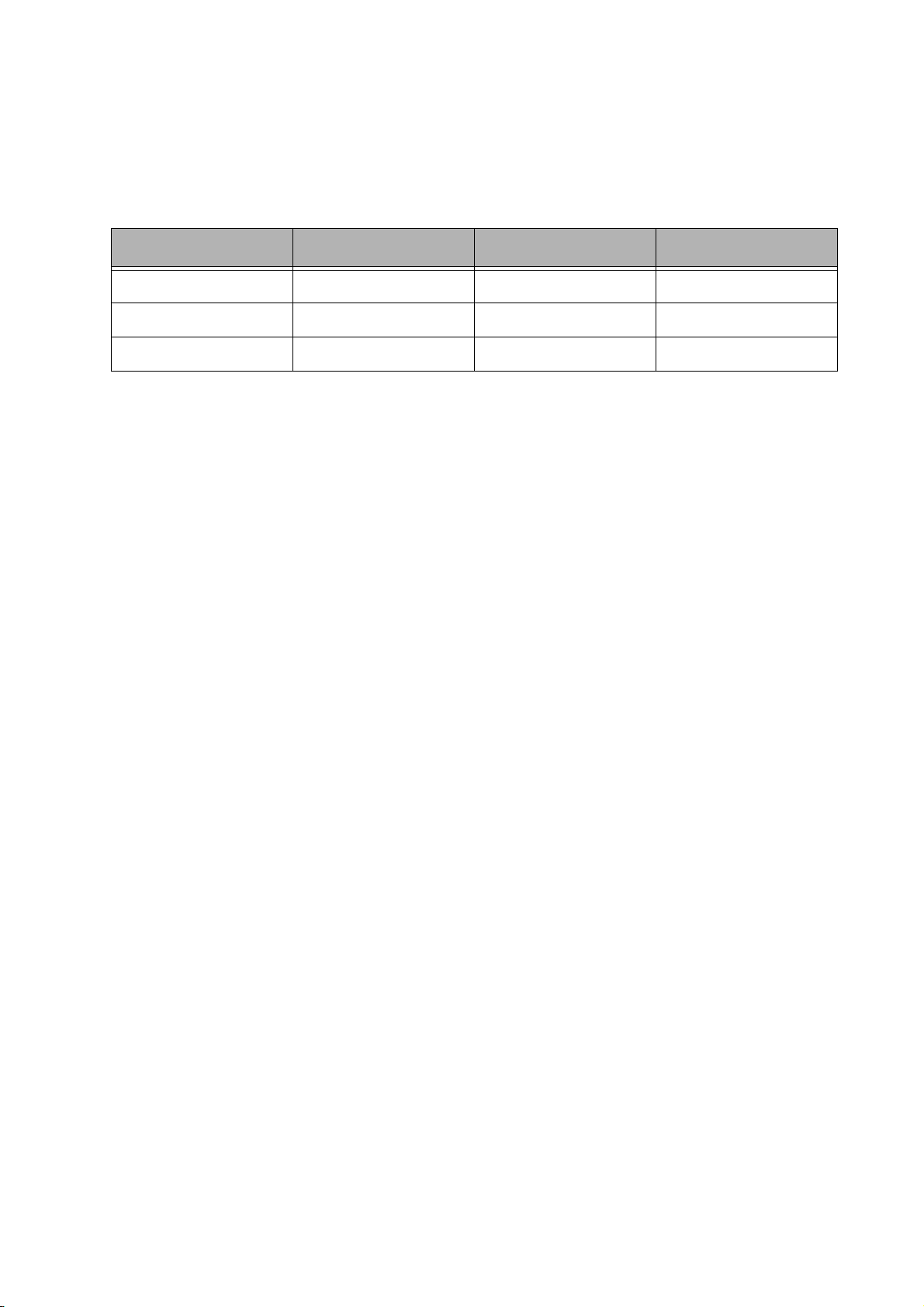
Customer Care Solutions
Technical Documentation
Amendment Record Sheet
Amendment No Date Inserted By Comments
09/2002 J Fraser Issue 1
Issue 1 Copyright Nokia Corporation. All Rights Reserved
Page 3

Customer Care Solutions
Technical Documentation
RH-10 Series Cellular Phones
Service Manual – Overall Manual Contents
Service Manual comprising
RH-10 Series Transceiver booklet comprising
Foreword
General
Parts
Service Software Instructions
Service Tools
Disassembly/Assembly
Troubleshooting
Troub leshooting-Antenna
System Module
Schematics
Issue 1 Copyright Nokia Corporation. All Rights Reserved
Page 4
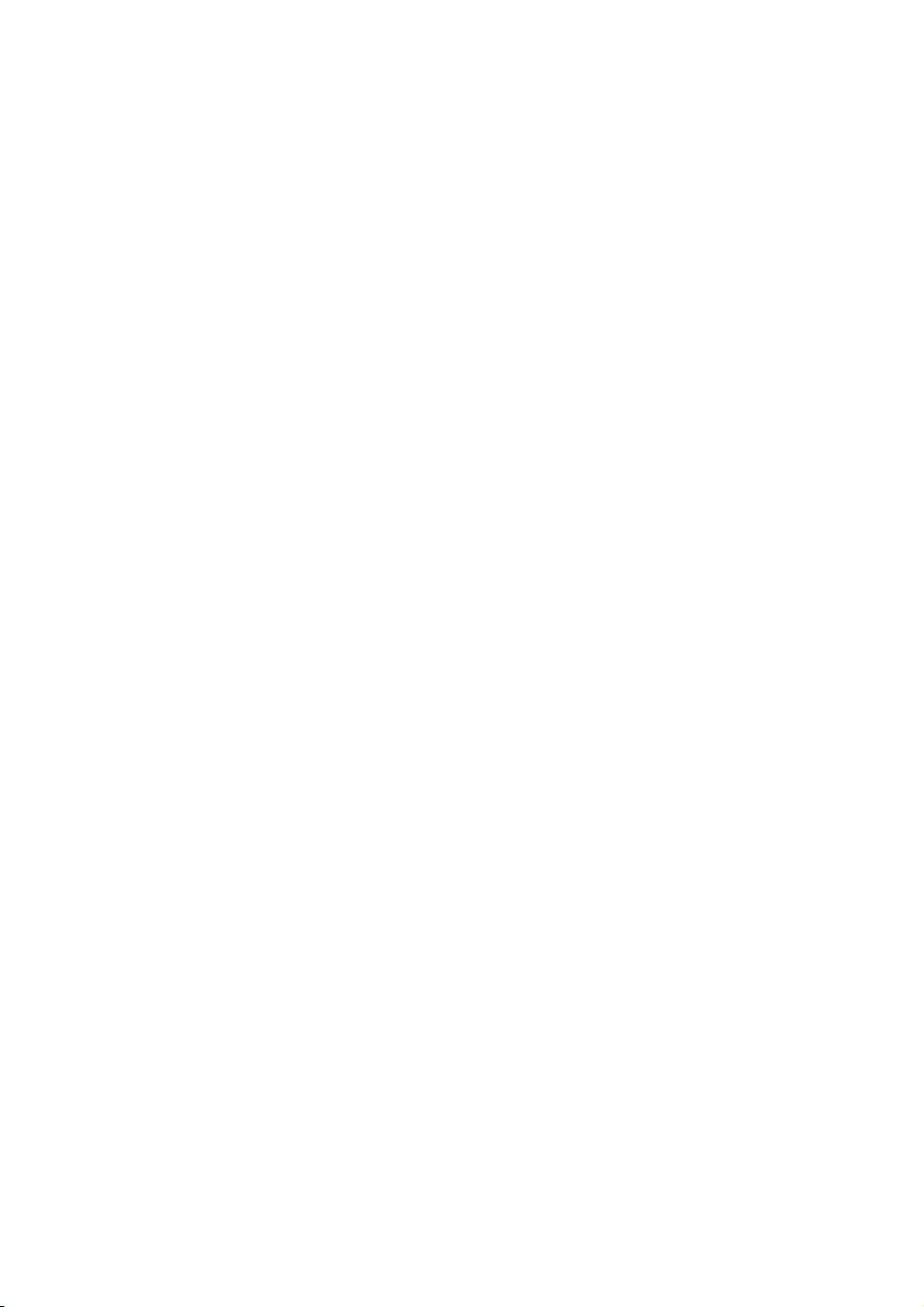
This document is intended for use by qualified service personnel only.
Company Policy
Our policy is of continuous development; details of all technical modifications will be
included with service bulletins.
While every endeavour has been made to ensure the accuracy of this document, some
errors may exist. If any errors are found by the reader, Nokia Corporation should be notified in writing.
Please state:
Customer Care Solutions
Technical Documentation
IMPORTANT
Title of the Document + Issue Number/Date of publication
Latest Amendment Number (if applicable)
Page(s) and/or Figure(s) in error
Please send to: Nokia Corporation
CCS Technical Documentation
PO Box 86
FIN-24101 SALO
Finland
Issue 1 Copyright Nokia Corporation. All Rights Reserved
Page 5

Customer Care Solutions
Technical Documentation
Warnings and Cautions
Please refer to the phone's user guide for instructions relating to operation, care and
maintenance including important safety information. Note also the following:
Warnings:
1. CARE MUST BE TAKEN ON INSTALLATION IN VEHICLES FITTED WITH
ELECTRONIC ENGINE MANAGEMENT SYSTEMS AND ANTI-SKID BRAKING
SYSTEMS. UNDER CERTAIN FAULT CONDITIONS, EMITTED RF ENERGY CAN
AFFECT THEIR OPERATION. IF NECESSARY, CONSULT THE VEHICLE DEALER/
MANUFACTURER TO DETERMINE THE IMMUNITY OF VEHICLE ELECTRONIC
SYSTEMS TO RF ENERGY.
2. THE HANDPORTABLE TELEPHONE MUST NOT BE OPERATED IN AREAS LIKELY
TO CONTAIN POTENTIALLY EXPLOSIVE ATMOSPHERES EG PETROL STATIONS
(SERVICE STATIONS), BLASTING AREAS ETC.
3. OPERATION OF ANY RADIO TRANSMITTING EQUIPMENT, INCLUDING
Cautions:
1. Servicing and alignment must be undertaken by qualified personnel only.
2. Ensure all work is carried out at an anti-static workstation and that an
3. Ensure solder, wire, or foreign matter does not enter the telephone as
4. Use only approved components as specified in the parts list.
5. Ensure all components, modules screws and insulators are correctly
CELLULAR TELEPHONES, MAY INTERFERE WITH THE FUNCTIONALITY OF
INADEQUATELY PROTECTED MEDICAL DEVICES. CONSULT A PHYSICIAN OR
THE MANUFACTURER OF THE MEDICAL DEVICE IF YOU HAVE ANY
QUESTIONS. OTHER ELECTRONIC EQUIPMENT MAY ALSO BE SUBJECT TO
INTERFERENCE.
anti-static wrist strap is worn.
damage may result.
re-fitted after servicing and alignment. Ensure all cables and wires are
repositioned correctly.
Issue 1 Copyright Nokia Corporation. All Rights Reserved
Page 6

CCS Technical Documentation
RH-10 Series Transceivers
General Information
Issue 1 09/2002 Confidential Nokia Corporation
Page 7

RH-10
General Information CCS Technical Documentation
Page 2 Nokia Corporation Confidential Issue 1 09/2002
Page 8
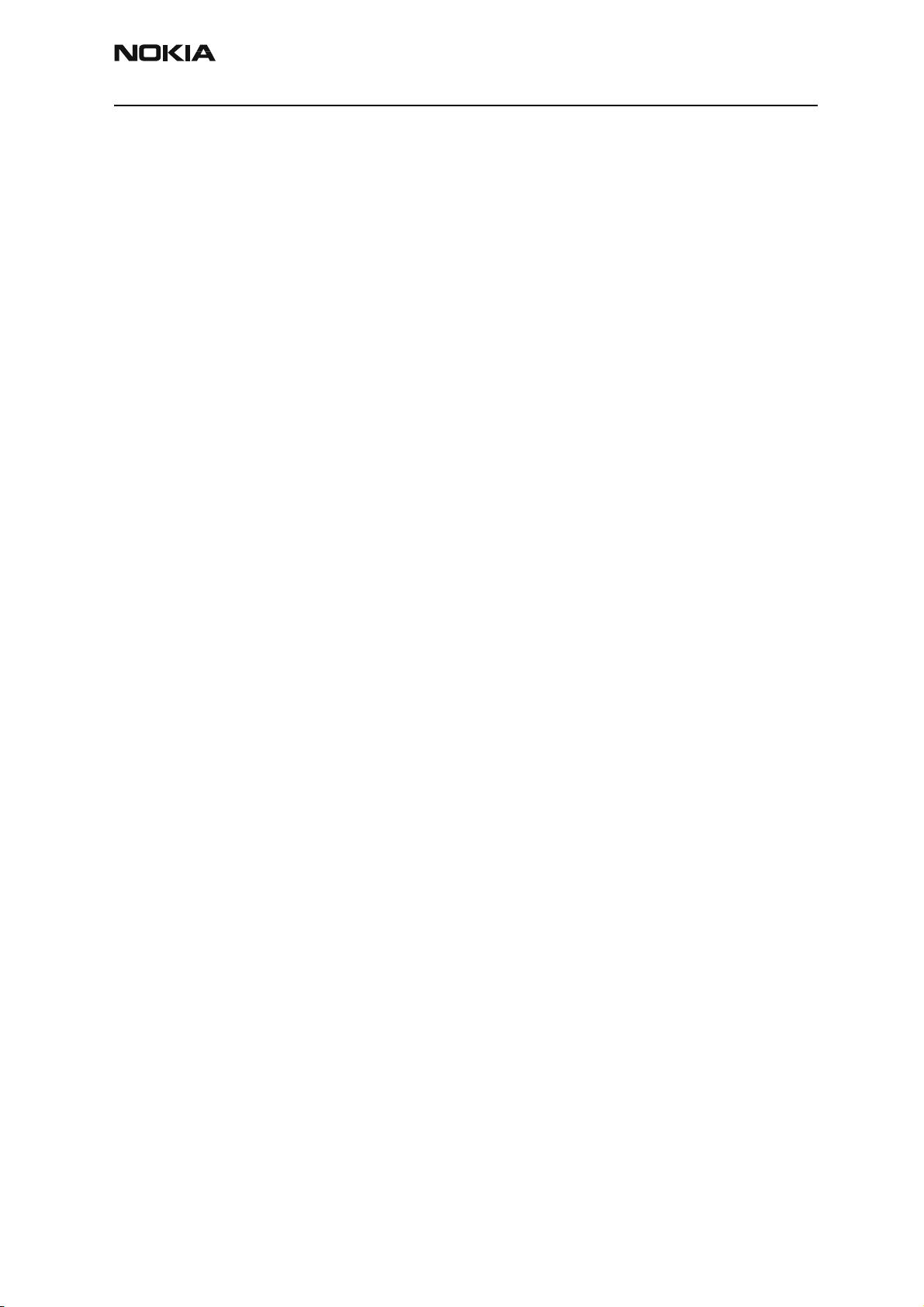
RH-10
CCS Technical Documentation General Information
Contents
Page No
Product Selection ........................................................................................................... 5
Handportables ..............................................................................................................5
Charging Options .........................................................................................................6
Modules and Accessories............................................................................................... 8
Modules .......................................................................................................................8
Interconnection Diagram .............................................................................................8
Accessories ..................................................................................................................9
Mobile Accessories ......................................................................................................9
Technical Specifications .............................................................................................. 10
General Specifications of Transceiver RH-10 .............................................................10
Issue 1 09/2002 Nokia Corporation Confidential Page 3
Page 9

RH-10
General Information CCS Technical Documentation
Page 4 Nokia Corporation Confidential Issue 1 09/2002
Page 10

RH-10
CCS Technical Documentation General Information
Product Selection
Handportables
The Nokia RH-10 is a dual band/dual mode radio transceiver unit for U.S. CDMA/ AMPs
800 MHz networks. The transceiver is fully based on DCT4 technology.
The transceiver consists of System/RF module, keypad module, LCD module, and assembly parts. The User Interface consists of normal number, talk, soft, and power keys in the
keymat. The NPW-3 has an internal antenna and the antenna connection is provided by
springs from the antenna to the PWB.
Item name Type code Material code
RH-10 transceiver
Standard battery (Li-Ion 1000 mAh) BLB-3 0670331
AC Performance travel charger ACP-8U 0675196
Remote headset HDE-2 0694075
Issue 1 09/2002 Nokia Corporation Confidential Page 5
Page 11

RH-10
General Information CCS Technical Documentation
Charging Options
Chargers allow the user to charge the handportable and spare battery from an electrical
outlet.
Item Name Type code Material code
1 AC travel charger (Euro plug) 207-253 Vac ACP-7E 0675144
2 AC travel charger (US plug) 108-132 Vac
AC travel charger (US plug) 207-253 Vac
AC travel charger (US plug) 198-242 Vac
ACP-7U
ACP-7P
ACP-7C
0675143
0675147
0675158
Page 6 Nokia Corporation Confidential Issue 1 09/2002
Page 12

RH-10
CCS Technical Documentation General Information
Item Name Type code Material code
3 AC travel charger (UK plug) 207-253 Vac
AC travel charger (UK plug) 180-220 Vac
4 AC travel charger (Australia) 216-264 Vac ACP-7A 0675148
5 Performance travel charger (Euro plug) 90-264 Vac
Performance travel charger (Korea plug) 90-264 Vac
6 Performance travel charger (UK plug) 90-264 Vac ACP-8X 0675197
7 Performance travel charger (US plug) 90-264 Vac
Performance travel charger (China plug) 90-264 Vac
8 Performance travel charger (Australia plug) 90-264 Vac ACP-8A 0675214
Travel charger (U.K.)
Travel charger (Australia)
Travel charger (Argentina)
Travel charger (Europe)
Travel charger (U.S.)
Travel charger (Brazil/Portugal)
Travel charger (China)
ACP-7X
ACP-7H
ACP-8E
ACP-8K
ACP-8U
ACP-8C
ACP-12X
ACP-12A
ACP-12AR
ACP-12E
ACP-12U
ACP-12UB
ACP-12C
0675145
0675146
0675195
0675199
0675196
0675211
0675296
0675300
0675298
0675294
0675303
0675293
0675298
Issue 1 09/2002 Nokia Corporation Confidential Page 7
Page 13

RH-10
System/RF Module
1AE
Antenna
Vibra
General Information CCS Technical Documentation
Modules and Accessories
Modules
Name of module Type des Material code
Basic transceiver, blue RH-10 0508071
System/RF module (Brazil factory) 1AE 0202053
SW NPW-3 basic flash module SW Customer-dependent
Mechanics assembly parts RH-10 0262817
Interconnection Diagram
14
Keypad
2
2
User Interface
8
Display
2
Earpiece
Charger
Mic
2
2
4
Battery
4
Headset
Page 8 Nokia Corporation Confidential Issue 1 09/2002
Page 14

RH-10
CCS Technical Documentation General Information
Accessories
Unit/type Product code
Standard battery BLB-3 1000 mAh Li-Ion 0670331
AC travel charger ACP-7A (AUS) 216-264 Vac 0675148
AC travel charger ACP-7C (US) 198-242 Vac 0675158
AC travel charger ACP-7E (EUR) 207-253 Vac 0675144
AC travel charger ACP-7H (UK) 180-220 Vac 0675146
AC travel charger ACP-7U (US) 108-132 Vac 0675143
AC travel charger ACP-7X (UK) 207-253 Vac 0675145
AC travel charger ACP-7P (US) 207-253 Vac 0675147
Performance travel charger ACP-8A (AUS) 90-264 Vac 0675214
Performance travel charger ACP-8C (US) 90-264 Vac 0675211
Performance travel charger ACP-8E (EUR) 90-264 Vac 0675195
Performance travel charger ACP-8K (KOR) 90-264 Vac 0675199
Performance travel charger ACP-8U (US) 90-264 Vac 0675196
Performance travel charger ACP-8X (UK) 90-264 Vac 0675197
Travel charger ACP-12X (UK) 0675296
Travel charger ACP-12A (Australia) 0675300
Travel charger ACP-12AR (Argentina) 0675298
Travel charger ACP-12E (Europe) 0675294
Travel charger ACP-12U (U.S.) 0675303
Travel charger ACP-12UB (Brazil/Portugal) 0675293
Travel charger ACP-12C (China) 0675297
Cigarette lighter charger LCH-9 0675120
Loopset LPS-3 0630244
Battery Charging Stand DDC-1 (made in China)
Battery Charging Stand DDC-1 (made in Hong Kong
675243
675261
Mobile Accessories
Handsfree unit PPH-1 with microphone 0272687
Remote headset HDE-2 without hook button 0694075
Remote headset HDC-5 with hook button 0694059
Issue 1 09/2002 Nokia Corporation Confidential Page 9
Page 15

RH-10
General Information CCS Technical Documentation
Technical Specifications
General Specifications of Transceiver RH-10
Parameter Specifications
Cellular system CDMA 800 AMPS 800
RX frequency band 869-894 MHz 869-894 MHz
TX frequency band 824-849 MHz 824-849 MHz
Number of RF channels 787 voice channels 831 voice chan-
nels
Channel spacing 30 kHz 30 kHz
Power levels 2 to 7 in analog mode (+8 dBm to +27.0 dBm)
2 to 10 in digital mode (-4 dBm to +27.5 dBm)
Parameter Mode Value and unit
Talk time Analog 60 min - 112 min
Talk time Digital two modes: IS95 = 4 hrs
1X = 3.5 hrs
Standby time Analog 37 hours - 60 hours
Standby time Digital IS95 = 300 hrs
1X = 600 hrs
Dimensions 107x47x21.5 mm
Weight with BLB-3 battery 110 g
Page 10 Nokia Corporation Confidential Issue 1 09/2002
Page 16

CCS Technical Documentation
RH-10 Series Transceivers
Parts Lists
Issue 1 09/2002 Confidential Nokia Corporation
Page 17

RH-10
Parts Lists CCS Technical Documentation
Page 2 Nokia Corporation Confidential Issue 1 09/2002
Page 18

RH-10
CCS Technical Documentation Parts Lists
Contents
Page No
Exploded View of RH-10 .............................................................................................. 5
Assembly Parts............................................................................................................... 5
EDMS Issue 1.16 Code: 0262817 ...............................................................................5
Parts List ........................................................................................................................ 6
RH-10 (8280) — EDMS Issue 6.3 Code: 0202053 .....................................................6
Issue 1 09/2002 Nokia Corporation Confidential Page 3
Page 19

RH-10
Parts Lists CCS Technical Documentation
Page 4 Nokia Corporation Confidential Issue 1 09/2002
Page 20

RH-10
CCS Technical Documentation Parts Lists
Exploded View of RH-10
Assembly Parts
EDMS Issue 1.16 Code: 0262817
Item Qty Code Description
1 1 9491039 A-cover assembly (navy blue)
2 1 9794110 Keymat assembly
3 4 6150065 Screws M1.6x9.0mm DMD 08507 GIO
4 2 6150067 Screws M1.6x7.0mm DMD 08506 GIO
5 1 9480990 Display assembly DMC 05505 HDB86
6 1 5140067 Speaker + spring 105+-3dB 32R D13.2
7 1 0202053 1AE RF/BB Module
8 1 9517227 RF shield assembly DMC 05503 HDB86
9 1 5409199 Battery connector 4POL 10V 2A SPR
10 1 0660269 Diva Antenna module
11 1 9452133 Volume key DMD 07908 HDB76
12 1 6800055 Vibra motor
13 1 5140205 Microphone
14 1 5400181 System connector Spr HS/SW+DC+MIC+V.MOTOR
1 5460049 System connector DC+HS/Jack
Issue 1 09/2002 Nokia Corporation Confidential Page 5
Page 21

RH-10
Parts Lists CCS Technical Documentation
Item Qty Code Description
15 1 9494064 B-cover assembly DMC 04197 HDB76
16 1 9510858 RF Plug DMD 08302 HDB76
17 1 9494029 Battery cover (navy blue)
Parts List
RH-10 (8280) — EDMS Issue 6.3 Code: 0202053
Item Code Side X Y Description Value Type
R102 1430804 Bottom Q 8 Chip res 0W06 100K J 0402
R150 1620103 Top R 7 Res network 0W06 2X22R J 0404
R152 1430796 Top R 6 Chip res 0W06 47K J 0402
R154 1620031 Top R 6 Res network 0W06 2X1K0 J 0404
R158 1430804 Top R 8 Chip res 0W06 100K J 0402
R160 1620103 Top R 7 Res network 0W06 2X22R J 0404
R164 1620031 Top R 7 Res network 0W06 2X1K0 J 0404
R167 1620031 Top T 7 Res network 0W06 2X1K0 J 0404
R169 1620031 Top T 7 Res network 0W06 2X1K0 J 0404
R172 1430796 Top R 7 Chip res 0W06 47K J 0402
R173 1620031 Top R 7 Res network 0W06 2X1K0 J 0404
R174 1430778 Top S 7 Chip res 0W06 10K J 0402
R176 1620031 Top T 8 Res network 0W06 2X1K0 J 0404
R177 1825033 Bottom S 7 Chip varistor VWM14VC46V 0402
R190 4120011 Top T 7 Bidirectional
zener5
R200 1419003 Top P 8 Chip res 0W5 0R22 J 200
R202 1620043 Bottom Q 6 Res network 0W03 4X100K J 0804
ZDIX4
IP4043CX5
PPM
CSP5
1210
R206 1430770 Bottom Q 6 Chip res 0W06 4K7 J 0402
R207 1430770 Bottom Q 6 Chip res 0W06 4K7 J 0402
R303 1430700 Top N 7 Chip res 0W06 10R J 0402
R304 1430770 Top C 9 Chip res 0W06 4K7 J 0402
R305 1430744 Top N 7 Chip res 0W06 470R J 0402
R306 1825033 Top M 8 Chip varistor VWM14V VC46V 0402
Page 6 Nokia Corporation Confidential Issue 1 09/2002
Page 22

RH-10
CCS Technical Documentation Parts Lists
Item Code Side X Y Description Value Type
R307 1430706 Top N 7 Chip res 0W06 15R J 0402
R427 1430754 Top R 3 Chip res 0W06 1K0 J 0402
R428 1430770 Top R 3 Chip res 0W06 4K7 J 0402
R430 1430754 Top R 3 Chip res 0W06 1K0 J 0402
R431 1430770 Top R 3 Chip res 0W06 4K7 J 0402
R433 1430754 Top R 4 Chip res 0W06 1K0 J 0402
R434 1430770 Top R 4 Chip res 0W06 4K7 J 0402
R435 1430770 Top R 2 Chip res 0W06 4K7 J 0402
R450 1430770 Bottom Q 3 Chip res 0W06 4K7 J 0402
R501 1430700 Bottom M 7 Chip res 0W06 10R J 0402
R503 1430778 Bottom L 8 Chip res 0W06 10K J 0402
R505 1430708 Bottom I 6 Chip res 0W06 18R J 0402
R506 1430700 Bottom I 7 Chip res 0W06 10R J 0402
R508 1430766 Bottom K 7 Chip res 0W06 3K9 J 0402
R509 1430730 Bottom I 7 Chip res 0W06 150R J 0402
R510 1430804 Bottom L 6 Chip res 0W06 100K J 0402
R511 1430794 Bottom L 6 Chip res 0W06 39K J 0402
R512 1430700 Bottom L 6 Chip res 0W06 10R J 0402
R513 1430700 Bottom L 7 Chip res 0W06 10R J 0402
R515 1430700 Bottom L 7 Chip res 0W06 10R J 0402
R517 1430772 Bottom I 6 Chip res 0W06 5K6 J 0402
R518 1430740 Bottom I 6 Chip res 0W06 330R J 0402
R519 1430718 Bottom I 7 Chip res 0W06 47R J 0402
R520 1430754 Bottom J 6 Chip res 0W06 1K0 J 0402
R521 1430764 Bottom J 6 Chip res 0W06 3K3 J 0402
R522 1430728 Bottom J 6 Chip res 0W06 120R J 0402
R523 1430730 Bottom I 6 Chip res 0W06 150R J 0402
R550 1430778 Bottom K 8 Chip res 0W06 10K J 0402
R551 1430690 Bottom i 8 Chip res jumper 0R0 0402
R601 1430758 Bottom H 6 Chip res 0W06 1K5 J 0402
R602 1430790 Bottom H 6 Chip res 0W06 27K J 0402
R604 1430772 Bottom G 7 Chip res 0W06 5K6 J 0402
Issue 1 09/2002 Nokia Corporation Confidential Page 7
Page 23

RH-10
Parts Lists CCS Technical Documentation
Item Code Side X Y Description Value Type
R605 1430770 Bottom G 6 Chip res 0W06 4K7 J 0402
R606 1430770 Bottom F 6 Chip res 0W06 4K7 J 0402
R607 1430762 Bottom F 7 Chip res 0W06 2K2 J 0402
R609 1430758 Bottom H 5 Chip res 0W06 1K5 J 0402
R611 1430804 Bottom H 6 Chip res 0W06 100K J 0402
R621 1430774 Bottom H 7 Chip res 0W06 6K8 J 0402
R702 1430754 Bottom M 4 Chip res 0W06 1K0 J 0402
R703 1430744 Bottom M 3 Chip res 0W06 470R J 0402
R704 1430770 Bottom M 4 Chip res 0W06 4K7 J 0402
R705 1430790 Bottom M 3 Chip res 0W06 27K J 0402
R706 1430776 Bottom L 3 Chip res 0W06 8K2 J 0402
R721 1430796 Bottom H 3 Chip res 0W06 47K J 0402
R722 1430796 Bottom J 3 Chip res 0W06 47K J 0402
R801 1430748 Bottom D 7 Chip res 0W06 680R J 0402
R808 1820035 Bottom E 7 NTC res 47K J B=4050+-3%0805
C100 2320744 Bottom R 5 Chip cap X7R 1N0 K 50V 0402
C102 2320552 Bottom F 3 Chip cap NP0 47P J 50V 0402
C108 2320552 Bottom F 4 Chip cap NP0 47P J 50V 0402
C109 2320552 Bottom F 3 Chip cap NP0 47P J 50V 0402
C150 2320552 Top R 6 Chip cap NP0 47P J 50V 0402
C151 2320805 Top S 7 Chip cap X5R 100N K 10V 0402
C152 2320552 Top R 6 Chip cap NP0 47P J 50V 0402
C154 2320805 Top S 6 Chip cap X5R 100N K 10V 0402
C155 2320805 Top S 6 Chip cap X5R 100N K 10V 0402
C156 2320552 Top U 6 Chip cap NP0 47P J 50V 0402
C158 2320552 Top R 7 Chip cap NP0 47P J 50V 0402
C170 2320552 Top R 6 Chip cap NP0 47P J 50V 0402
C172 2320552 Top R 7 Chip cap NP0 47P J 50V 0402
C174 2320805 Top S 6 Chip cap X5R 100N K 10V 0402
C175 2320805 Top S 7 Chip cap X5R 100N K 10V 0402
C176 2320552 Top T 7 Chip cap NP0 47P J 50V 0402
C180 2320552 Top R 7 Chip cap NP0 47P J 50V 0402
Page 8 Nokia Corporation Confidential Issue 1 09/2002
Page 24

RH-10
CCS Technical Documentation Parts Lists
Item Code Side X Y Description Value Type
C181 2320552 Top R 7 Chip cap NP0 47P J 50V 0402
C184 2320552 Top R 7 Chip cap NP0 47P J 50V 0402
C193 2320560 Top R 6 Chip cap NP0 100P J 50V 0402
C194 2320481 Top R 8 Chip cap X5R 1U K 6V3 0603
C195 2320560 Top R 6 Chip cap NP0 100P J 50V 0402
C202 2320778 Top O 8 Chip cap X7R 10N K 16V 0402
C203 2320805 Bottom Q 8 Chip cap X5R 100N K 10V 0402
C211 2320481 Top Q 8 Chip cap X5R 1U K 6V3 0603
C222 2320805 Bottom O 5 Chip cap X5R 100N K 10V 0402
C223 2320805 Bottom P 8 Chip cap X5R 100N K 10V 0402
C224 2320805 Bottom P 7 Chip cap X5R 100N K 10V 0402
C225 2320805 Bottom P 6 Chip cap X5R 100N K 10V 0402
C226 2320481 Top R 8 Chip cap X5R 1U K 6V3 0603
C227 2320778 Bottom P 6 Chip cap X7R 10N K 16V 0402
C229 2320805 Top P 5 Chip cap X5R 100N K 10V 0402
C230 2320778 Bottom P 6 Chip cap X7R 10N K 16V 0402
C232 2320778 Bottom P 6 Chip cap X7R 10N K 16V 0402
C233 2320481 Top R 5 Chip cap X5R 1U K 6V3 0603
C234 2320481 Bottom Q 7 Chip cap X5R 1U K 6V3 0603
C235 2320481 Bottom Q 7 Chip cap X5R 1U K 6V3 0603
C237 2320481 Top O 8 Chip cap X5R 1U K 6V3 0603
C238 2320805 Top Q 5 Chip cap X5R 100N K 10V 0402
C239 2320481 Top P 8 Chip cap X5R 1U K 6V3 0603
C240 2320481 Bottom P 7 Chip cap X5R 1U K 6V3 0603
C241 2320805 Bottom O 7 Chip cap X5R 100N K 10V 0402
C242 2320481 Top R 5 Chip cap X5R 1U K 6V3 0603
C243 2320481 Top Q 5 Chip cap X5R 1U K 6V3 0603
C245 2320481 Bottom O 7 Chip cap X5R 1U K 6V3 0603
C246 2320481 Top O 6 Chip cap X5R 1U K 6V3 0603
C247 2320481 Top N 6 Chip cap X5R 1U K 6V3 0603
C248 2320481 Bottom P 6 Chip cap X5R 1U K 6V3 0603
C249 2320481 Bottom O 6 Chip cap X5R 1U K 6V3 0603
Issue 1 09/2002 Nokia Corporation Confidential Page 9
Page 25

RH-10
Parts Lists CCS Technical Documentation
Item Code Side X Y Description Value Type
C250 2320481 Bottom O 6 Chip cap X5R 1U K 6V3 0603
C251 2320481 Bottom P 7 Chip cap X5R 1U K 6V3 0603
C252 2320481 Top N 6 Chip cap X5R 1U K 6V3 0603
C253 2320481 Top N 7 Chip cap X5R 1U K 6V3 0603
C254 2320481 Top O 6 Chip cap X5R 1U K 6V3 0603
C255 2320481 Top N 7 Chip cap X5R 1U K 6V3 0603
C256 2320481 Top O 7 Chip cap X5R 1U K 6V3 0603
C257 2320481 Top O 7 Chip cap X5R 1U K 6V3 0603
C258 2320481 Top N 7 Chip cap X5R 1U K 6V3 0603
C259 2320481 Top O 7 Chip cap X5R 1U K 6V3 0603
C260 2313213 Top O 8 Chip cap X5R 10U K 6V3 1206
C264 2320481 Top P 8 Chip cap X5R 1U K 6V3 0603
C270 2313213 Bottom E 3 Chip cap X5R 10U K 6V3 1206
C271 2313213 Bottom D 3 Chip cap X5R 10U K 6V3 1206
C273 2320805 Bottom E 4 Chip cap X5R 100N K 10V 0402
C302 2318003 Top C 8 Chip cap X5R 1U0 K 16V 0603
C303 2320805 Top D 8 Chip cap X5R 100N K 10V 0402
C304 2320805 Top D 8 Chip cap X5R 100N K 10V 0402
C305 2320544 Top C 9 Chip cap NP0 22P J 50V 0402
C400 2320805 Top Q 5 Chip cap X5R 100N K 10V 0402
C401 2320805 Top O 3 Chip cap X5R 100N K 10V 0402
C402 2320805 Top R 4 Chip cap X5R 100N K 10V 0402
C403 2320805 Top R 3 Chip cap X5R 100N K 10V 0402
C404 2320805 Top R 4 Chip cap X5R 100N K 10V 0402
C405 2320805 Top O 4 Chip cap X5R 100N K 10V 0402
C422 2320778 Top R 3 Chip cap X7R 10N K 16V 0402
C423 2320744 Top R 3 Chip cap X7R 1N0 K 50V 0402
C424 2320778 Top R 3 Chip cap X7R 10N K 16V 0402
C425 2320744 Top R 3 Chip cap X7R 1N0 K 50V 0402
C426 2320778 Top R 5 Chip cap X7R 10N K 16V 0402
C427 2320744 Top R 4 Chip cap X7R 1N0 K 50V 0402
C428 2320778 Bottom L 3 Chip cap X7R 10N K 16V 0402
Page 10 Nokia Corporation Confidential Issue 1 09/2002
Page 26

RH-10
CCS Technical Documentation Parts Lists
Item Code Side X Y Description Value Type
C429 2320783 Top R 4 Chip cap X7R 33N K 10V 0402
C430 2320783 Top S 3 Chip cap X7R 33N K 10V 0402
C431 2320783 Top S 3 Chip cap X7R 33N K 10V 0402
C435 2320778 Top R 2 Chip cap X7R 10N K 16V 0402
C450 2320778 Bottom O 5 Chip cap X7R 10N K 16V 0402
C451 2320805 Bottom O 2 Chip cap X5R 100N K 10V 0402
C454 2320778 Bottom P 3 Chip cap X7R 10N K 16V 0402
C502 2320576 Bottom J 6 Chip cap X7R 470P J 50V 0402
C503 2320783 Bottom L 5 Chip cap X7R 33N K 10V 0402
C504 2320778 Bottom L 7 Chip cap X7R 10N K 16V 0402
C505 2320778 Bottom L 6 Chip cap X7R 10N K 16V 0402
C507 2320778 Bottom M 7 Chip cap X7R 10N K 16V 0402
C508 2420019 Bottom L 7 Chip cap PPS 68N J 16V 1210
C509 2320584 Bottom L 8 Chip cap X7R 1N0 J 50V 0402
C511 2320481 Bottom L 7 Chip cap X5R 1U K 6V3 0603
C512 2320576 Bottom J 6 Chip cap X7R 470P J 50V 0402
C513 2320576 Bottom J 6 Chip cap X7R 470P J 50V 0402
C514 2320550 Bottom I 8 Chip cap NP0 39P J 50V 0402
C515 2320552 Bottom L 8 Chip cap NP0 47P J 50V 0402
C516 2320548 Bottom L 7 Chip cap NP0 33P J 50V 0402
C518 2320618 Bottom L 8 Chip cap X7R 4N7 J 25V 0402
C519 2320520 Bottom I 8 Chip cap NP0 2P2 C 50V 0402
C520 2320481 Bottom L 6 Chip cap X5R 1U K 6V3 0603
C521 2320805 Bottom L 7 Chip cap X5R 100N K 10V 0402
C522 2320778 Bottom M 7 Chip cap X7R 10N K 16V 0402
C523 2320584 Bottom I 6 Chip cap X7R 1N0 J 50V 0402
C524 2320576 Bottom I 6 Chip cap X7R 470P J 50V 0402
C525 2320584 Bottom J 5 Chip cap X7R 1N0 J 50V 0402
C526 2320508 Bottom I 7 Chip cap NP0 1P0 C 50V 0402
C532 2320536 Bottom K 7 Chip cap NP0 10P J 50V 0402
C550 2320584 Bottom K 8 Chip cap X7R 1N0 J 50V 0402
C602 2320633 Bottom G 6 Chip cap NP0 220P J 25V 0402
Issue 1 09/2002 Nokia Corporation Confidential Page 11
Page 27

RH-10
Parts Lists CCS Technical Documentation
Item Code Side X Y Description Value Type
C603 2320552 Bottom H 6 Chip cap NP0 47P J 50V 0402
C605 2320560 Bottom G 7 Chip cap NP0 100P J 50V 0402
C606 2320584 Bottom H 6 Chip cap X7R 1N0 J 50V 0402
C607 2320778 Bottom H 6 Chip cap X7R 10N K 16V 0402
C612 2320120 Bottom G 6 Chip cap X7R 22N K 25V 0603
C613 2360001 Bottom G 7 Chip cap X5R 330N K 10V 0603
C614 2320552 Bottom H 8 Chip cap NP0 47P J 50V 0402
C615 2320584 Bottom H 8 Chip cap X7R 1N0 J 50V 0402
C618 2320481 Bottom H 5 Chip cap X5R 1U K 6V3 0603
C619 2320552 Bottom G 8 Chip cap NP0 47P J 50V 0402
C620 2320552 Bottom H 9 Chip cap NP0 47P J 50V 0402
C629 2320532 Bottom G 6 Chip cap NP0 6P8 C 50V 0402
C630 2320540 Bottom G 6 Chip cap NP0 15P J 50V 0402
C631 2320524 Bottom G 6 Chip cap NP0 3P3 C 50V 0402
C632 2320584 Bottom F 6 Chip cap X7R 1N0 J 50V 0402
C633 2320552 Bottom G 8 Chip cap NP0 47P J 50V 0402
C637 2320560 Bottom G 6 Chip cap NP0 100P J 50V 0402
C638 2320778 Bottom G 6 Chip cap X7R 10N K 16V 0402
C639 2320744 Bottom H 9 Chip cap X7R 1N0 K 50V 0402
C640 2320516 Bottom G 8 Chip cap NP0 1P5 C 50V 0402
C642 2320516 Bottom G 8 Chip cap NP0 1P5 C 50V 0402
C648 2320744 Bottom G 8 Chip cap X7R 1N0 K 50V 0402
C649 2320552 Bottom G 8 Chip cap NP0 47P J 50V 0402
C652 2320481 Bottom G 7 Chip cap X5R 1U K 6V3 0603
C653 2320744 Bottom G 8 Chip cap X7R 1N0 K 50V 0402
C666 2320552 Bottom H 7 Chip cap NP0 47P J 50V 0402
C701 2320783 Bottom M 4 Chip cap X7R 33N K 10V 0402
C702 2320584 Bottom M 4 Chip cap X7R 1N0 J 50V 0402
C704 2320778 Bottom K 3 Chip cap X7R 10N K 16V 0402
C706 2320778 Bottom M 3 Chip cap X7R 10N K 16V 0402
C707 2320778 Bottom L 3 Chip cap X7R 10N K 16V 0402
C708 2320778 Bottom M 4 Chip cap X7R 10N K 16V 0402
Page 12 Nokia Corporation Confidential Issue 1 09/2002
Page 28

RH-10
CCS Technical Documentation Parts Lists
Item Code Side X Y Description Value Type
C710 2320778 Bottom L 3 Chip cap X7R 10N K 16V 0402
C712 2320778 Bottom L 4 Chip cap X7R 10N K 16V 0402
C714 2360001 Bottom M 3 Chip cap X5R 330N K 10V 0603
C715 2320620 Bottom M 4 Chip cap X7R 10N J 16V 0402
C716 2320548 Bottom M 4 Chip cap NP0 33P J 50V 0402
C718 2320778 Bottom L 4 Chip cap X7R 10N K 16V 0402
C722 2320778 Bottom L 4 Chip cap X7R 10N K 16V 0402
C723 2320778 Bottom L 4 Chip cap X7R 10N K 16V 0402
C750 2320560 Bottom J 3 Chip cap NP0 100P J 50V 0402
C753 2320560 Bottom H 3 Chip cap NP0 100P J 50V 0402
C755 2320516 Bottom G 4 Chip cap NP0 1P5 C 50V 0402
C757 2320554 Bottom H 4 Chip cap NP0 56P J 50V 0402
C758 2320785 Bottom H 4 Chip cap X7R 47N K 10V 0402
C759 2320602 Bottom H 5 Chip cap NP0 4P7 C 50V 0402
C760 2320538 Bottom H 3 Chip cap NP0 12P J 50V 0402
C761 2320596 Bottom I 3 Chip cap X7R 3N3 J 50V 0402
C766 2320560 Bottom H 4 Chip cap NP0 100P J 50V 0402
C767 2320554 Bottom I 3 Chip cap NP0 56P J 50V 0402
C769 2320584 Bottom H 3 Chip cap X7R 1N0 J 50V 0402
C770 2320518 Bottom K 3 Chip cap NP0 1P8 C 50V 0402
C771 2320544 Bottom K 4 Chip cap NP0 22P J 50V 0402
C772 2320544 Bottom K 4 Chip cap NP0 22P J 50V 0402
C777 2320536 Bottom J 4 Chip cap NP0 10P J 50V 0402
C778 2320532 Bottom J 5 Chip cap NP0 6P8 C 50V 0402
C779 2320532 Bottom J 4 Chip cap NP0 6P8 C 50V 0402
C781 2320526 Bottom I 4 Chip cap NP0 3P9 C 50V 0402
C782 2320526 Bottom I 3 Chip cap NP0 3P9 C 50V 0402
C783 2320602 Bottom I 4 Chip cap NP0 4P7 C 50V 0402
C784 2320584 Bottom I 4 Chip cap X7R 1N0 J 50V 0402
C786 2320805 Bottom I 3 Chip cap X5R 100N K 10V 0402
C807 2320620 Bottom E 6 Chip cap X7R 10N J 16V 0402
C810 2320744 Bottom E 7 Chip cap X7R 1N0 K 50V 0402
Issue 1 09/2002 Nokia Corporation Confidential Page 13
Page 29

RH-10
Parts Lists CCS Technical Documentation
Item Code Side X Y Description Value Type
C811 2320552 Bottom E 8 Chip cap NP0 47P J 50V 0402
C841 2312255 Bottom E 7 Chip cap X5R 10U K 10V 1206
C842 2312255 Bottom D 9 Chip cap X5R 10U K 10V 1206
L100 3203743 Bottom S 5 Ferr bead 0R03 42R/
100MHz 3A
L270 3203743 Bottom E 4 Ferr bead 0R03 42R/
100MHz 3A
L271 3640091 Bottom C 3 Chip coil 15UH K 0.8A 6.5X5.3X2.0
L501 3646061 Bottom I 8 Chip coil 15N J Q30/800MHZ 0402
L503 3646117 Bottom I 7 Chip coil 5N6
+-0N1
L504 3646059 Bottom I 8 Chip coil 5N6
+-0N3
L505 3646055 Bottom I 7 Chip coil 8N2 J Q28/800MHz 0402
L509 3646009 Bottom I 6 Chip coil 10N J Q30/800M 0402
L603 3646065 Bottom H 8 Chip coil 12N J Q31/800MHz 0402
L604 3646065 Bottom G 8 Chip coil 12N J Q31/800MHz 0402
L611 3645219 Bottom G 6 Chil coil 10N J Q31/250MHz 0603
L701 3645223 Bottom M 4 Chip coil 33N J Q40/250MHz 0603
L750 3646415 Bottom G 3 Chip coil 19N J Q24/250MHz 0402
Q26/1GH 0402
Q28/800M 0402
0805
0805
L752 3646061 Bottom H 4 Chip coil 15N J Q30/800MHz 0402
L753 3645351 Bottom H 4 Chip coil 220N J T Q8/50MHz 0603
L754 3645195 Bottom I 3 Chip coil 82N J Q12/100MHz 0603
L755 3646061 Bottom H 3 Chip coil 15N J Q30/800MHz 0402
L757 3646061 Bottom H 4 Chip coil 15N J Q30/800MHz 0402
L759 3645243 Bottom K 2 Chip coil 47N J Q38/200MHz 0603
L760 3645229 Bottom K 3 Chip coil 120N J Q32/150MHz 0603
L761 3645229 Bottom K 4 Chip coil 120N J Q32/150MHz 0603
L762 3645195 Bottom I 4 Chip coil 82N J Q12/100MHz 0603
L764 3645301 Bottom I 4 Chip coil 180N J Q13/100MHz 0603
L765 3645229 Bottom J 5 Chip coil 120N J Q32/150MHz 0603
L766 3645229 Bottom J 4 Chip coil 120N J Q32/150MHz 0603
L767 3645319 Bottom K 5 Chip coil 220N J Q25/100MHz 0603
L768 3645319 Bottom K 4 Chip coil 220N J Q25/100MHz 0603
Page 14 Nokia Corporation Confidential Issue 1 09/2002
Page 30

RH-10
CCS Technical Documentation Parts Lists
Item Code Side X Y Description Value Type
L770 3645195 Bottom H 4 Chip coil 82N J Q12/100MHz 0603
L771 3646053 Bottom H 3 Chip coil 4N7
+- 0N3
L801 3645191 Bottom E 5 Chip coil 8N2 J Q10/100MHz 0603
T604 4550209 Bottom H 8 Transfer balun 824-894MHz SMD
V100 4113721 Bottom R 5 TVS Di
1PMT16AT3
V270 4110457 Bottom D 4 Sch Di
MBRM140T3
V300 4219937 Top M 7 TRX2 UMT1/
PUMT1
V301 4219937 Top M 7 TRX2 UMT1/
PUMT1
V324 4864543 Top I 2 LED CL270WB-D White 90’ VF <
V325 4864543 Top G 9 LED CL270WB-D White 90’ VF <
V326 4864543 Top I 9 LED CL270WB-D White 90’ VF <
Q28/800M 0402
16V 175W PWRMITE
40V 1.0A PWRMITE
P40V100MA SOT363
P40V100MA SOT363
4.0V
4.0V
4.0V
V327 4864543 Top G 1 LED CL270WB-D White 90’ VF <
4.0V
V329 4110475 Top N 8 Sch Di RB521S-30 200MA 35V SOD523
V420 4219921 Top S 4 TR DTC143ZE N RBE4K7/47K 0A1 SC75
V421 4219921 Top S 3 TR DTC143ZE N RBE4K7/47K 0A1 SC75
V422 4219921 Top S 3 TR DTC143ZE N RBE4K7/47K 0A1 SC75
V500 4210100 Bottom I 6 TR BC848W N 30V 0.1A100MHz SOT323
V601 4110921 Bottom F 6 Cap Di BBY57-
02W
V602 4112491 Bottom G 6 Pin Di BA892 0A1 0R7@1MA SCD-80
V701 4110921 Bottom M 5 Cap Di BBY57-
02W
Z301 4120031 Top N 8 EMI/ESD filt EMIF10-1K010F1 BGA-24
Z604 4511275 Bottom F 9 Saw Filt 836.5+- 12.5MHz/3.5DB 3X3
Z751 4511309 Bottom H 5 Saw Filt 881.5+- 12.5MHz/3DB 2.5X2
Z752 4510359 Bottom I 4 XTAL Filt 128.1MHz +-
1/4 16/4P SOD523
1/4 16/4P SOD523
3.8X3.8
15KHz
Z753 4511329 Bottom I 2 Saw Filt 128.1MHz+-
0.61MHz
9X5X1.6
Issue 1 09/2002 Nokia Corporation Confidential Page 15
Page 31

RH-10
Parts Lists CCS Technical Documentation
Item Code Side X Y Description Value Type
Z802 4510329 Bottom D 6 Isolator 824-
849MHz
Z803 4512175 Bottom C 5 Dupl 824-849/ 869-894MHz 5X5X1.5
D200 4370841 Top P 6 UEM V6.0 W-DOG ENA TO09L TFBGA168
D400 4370873 Top P 3 UPP8M V2.2 F751986B C035 UBGA144
D450 4341207 Bottom O 3 Flash NMP DCT4 64MBIT 40MHz
N271 4341255 Bottom D 3 VREG PWM/LDO (NCP1500) MSOP8
N501 4341293 Bottom M 7 2XSYNTH 2.5/1.2G (LMX2370) MLF24
N502 4341295 Bottom I 8 RF Amp G5.5DB/ 2.1GHz (ULOBA) SC70-6
N601 4370857 Bottom H 7 ROBIND SSB
UPCONVERTER
N603 4370885 Bottom G 9 Tomcat RF2356E4 CDMA 2000 SOT23-8
N701 4370851 Bottom L 4 BATMAND RFIC
RCVR
N750 4370863 Bottom H 3 Alfred LNA/Mixer/ VQFN-24
N801 4350343 Bottom D 8 PW amp RF9209E6.7 CDMA 800
.65DB 5X5X2
CDMA TFBGA
CDMA UFBGA84
N806 4120091 Bottom E 6 CDMA
PWR detector
G501 4510347 Bottom K 6 VCTCXO 19.2MHz +-1.5PPM 2.7V
G502 4350329 Bottom J 7 VCO 986-1034/ 2040-2140MHz 2.7V
B200 4510219 Top Q 8 Crystal 32.768KHz +-30PPM 9PF
B302 5140211 Top C 3 Buzzer 85DB3KHz 3.0V 10.4X8.7X3.1
F100 5119019 Bottom S 5 Sm Fuse F 1.5A 32V 0603
S330 5209001 Top B 8 Sm SW Tact Spst 12V 50MA Side Key
S331 5209001 Top C 2 Sm SW Tact Spst 12V 50MA Side Key
S332 5209001 Bottom E 2 Sm SW Tact Spst 12V 50MA Side Key
X303 5469081 Top L 7 Sm Conn 2X7M P0.5 Spr.50V PCB/PCB
X800 5429021 Bottom B 7 Sm Conn RF+SW 100V 1W 50R 2.2GHz
STPAC 01-F1 BGA8
Page 16 Nokia Corporation Confidential Issue 1 09/2002
Page 32

CCS Technical Documentation
RH-10 Series Transceivers
Service Software Instructions
Issue 1 09/2002 Confidential Nokia Corporation
Page 33

RH-10
Service Software Instructions CCS Technical Documentation
Page 2 Nokia Corporation Confidential Issue 1 09/2002
Page 34

RH-10
CCS Technical Documentation Service Software Instructions
Contents
Page No
Phoenix User’s Guide................................................................................................... 5
Introduction ..................................................................................................................5
General Setup Procedure .............................................................................................5
Hardware Requirements for using Phoenix .................................................................6
Installing Phoenix ........................................................................................................6
Installation Directions............................................................................................... 6
Software Support Bundles:........................................................................................ 6
Starting a Phoenix Session ...........................................................................................7
Concepts.................................................................................................................... 7
Initial Session with Phoenix ........................................................................................7
Scanning for a Product .................................................................................................9
Using Components .......................................................................................................9
Using Profiles ..............................................................................................................9
Uninstalling Phoenix .................................................................................................10
Uninstalling Phoenix version:................................................................................. 10
Diego 2.0 User’s Guide............................................................................................... 11
Introduction ................................................................................................................11
General Setup Procedure ...........................................................................................11
Hardware Requirements for using Diego ..................................................................12
Installing Diego .........................................................................................................12
Installing:................................................................................................................. 12
Software Support Bundles:...................................................................................... 13
Starting a Diego Session ............................................................................................13
Concepts.................................................................................................................. 13
Initial Session with Diego and FLS-4S Dongle .........................................................13
Scanning for a Product ...............................................................................................15
Using Components .....................................................................................................15
Uninstalling Diego .....................................................................................................15
Uninstalling Diego version: .................................................................................... 16
Issue 1 09/2002 Nokia Corporation Confidential Page 3
Page 35

RH-10
Service Software Instructions CCS Technical Documentation
Page 4 Nokia Corporation Confidential Issue 1 09/2002
Page 36

RH-10
CCS Technical Documentation Service Software Instructions
Phoenix User’s Guide
Introduction
This section briefly describes how to install Phoenix and includes some basic information
on how to use the program. More detailed information can be found in the Phoenix Help
files. Each feature in Phoenix has its own Help file, which can be activated whil running
Phoenix. To activate a Help file while Phoenix is running, press the F1 key or the specific
feature’s Help button.
General Setup Procedure
Initial installation of Phoenix requires the complete Phoenix installation package. This
package, currently around 30 Megabytes in size, is provided on a CD-ROM disk. Because
of this large size, it is not recommended to download the file nor is it practical to provide
it on 3.5-inch floppy disks.
Install Phoenix by following the steps outlined on the material that comes with the disk.
It should be noted that installation of a Nokia dongle on the computer being loaded is
REQUIRED prior to beginning the installation of the software.
The software is packaged into an InstallShield executable bundle. When the user doubleclicks on this file, the installation program provides on-screen instructions on how to
proceed. Standard installation, provided by selecting all default choices, is highly recommended. You may do a custom installation and place Phoenix into a special location on
your hard drive, but this is only recommended for experienced users.
It is necessary to reboot the computer after installing the software. The program will not
be usable until a reboot is performed. After reboot, the Phoenix icon is displayed on the
computer desktop. Double-clicking on this icon launches the program.
Issue 1 09/2002 Nokia Corporation Confidential Page 5
Page 37

RH-10
Service Software Instructions CCS Technical Documentation
Hardware Requirements for using Phoenix
Minimum Hardware Requirements
Processor 233 MHz
RAM 64 MB
Disk Space Needed 50-100 MB
Supported Operating Systems Notes
Windows 95 Limited, no USB support
Windows 98
Windows NT 4.0 no USB support
Windows 2000 Professional version
Installing Phoenix
Before installing the software, verify:
• The dongle is attached to the parallel port for PKD version dongles, or an FLS-4 version
dongle is attached on either the parallel port or the USB port (if the computer supports
USB).
• Ensure that if the computer supports administrator rights (typically on Windows NT
and Windows 2000 installations) that access is enabled for the user performing the
Phoenix installation.
• If a previous version of Phoenix has been installed, it may be necessary to first properly
remove that program prior to installing the new version. If installation is performed,
be sure to reboot the computer prior to continuing. See the section Uninstalling
Phoenix for instructions on how to uninstall.
Installation Directions
• Insert the CD-ROM disk into the computer drive
• Access the drive and double-click on the Phoenix software package found on the CD.
• Follow the on-screen prompts to conclusion.
Note that rebooting the computer may be necessary when completed.
Software Support Bundles:
The Phoenix installation is auto-executable. You must obtain Software Support Bundles
to load software upgrade files to customer-specific phone models.
Page 6 Nokia Corporation Confidential Issue 1 09/2002
Page 38

RH-10
CCS Technical Documentation Service Software Instructions
These bundles are created by PAMS and made available by AMS on the Partners Web
Page http://americas.partners.nokia.com
have not registered as a user, contact Nokia Central Service in Melbourne, Florida.
Similar to the Phoenix installation, these Software Support Bundles are InstallShield executable packages. Just double-click on the package and it will auto-install.
No rebooting of the computer is required.
. This web page is password-controlled; if you
Starting a Phoenix Session
Concepts
When referring to Phoenix, Product is the cellular phone attached to the computer.
More specifically, it is the particular type of phone.
Connection is the type of cable used to attach the phone and the port on the computer
where it is attached. Refer to Chapter 7-Service Tools for additional information.
The first time Phoenix is used, certain connection configurations must be made. Subsequent uses will rely on these selections and they will not need to be made again.
Initial Session with Phoenix
It is necessary to create the connection the first time Phoenix is used. Follow these simple steps:
Issue 1 09/2002 Nokia Corporation Confidential Page 7
Page 39

RH-10
Service Software Instructions CCS Technical Documentation
Select Manage Connections… from the “File” drop-down menu.
Next click the A
When the Select Mode dialog box appears, you may then select either Wizard, which will
auto-detect your connection configuration, or Manual, which allows you to manually
select options to create the connection.
dd… button to create a new connection.
Page 8 Nokia Corporation Confidential Issue 1 09/2002
Page 40

RH-10
CCS Technical Documentation Service Software Instructions
Once a connection is defined, make sure that the one to be used is moved to the top of
the list (use the up down arrows on the Manage Connections dialog box. Then click on
the Apply button. Close the window when finished.
You can now proceed with the normal initiation of a session by selecting a product or
scanning for a product.
Scanning for a Product
Many features of this program are product-specific. Therefore it is necessary to configure Phoenix for the product on which you will be working at the beginning of the session.
Scan Product – Choose Scan Product from the drop-down menu list and Phoenix will
automatically scan for product and select the necessary configurations. The status bar
at the bottom will indicate if the product was found and its type.
Using Components
When working with Phoenix, tasks are generally managed by specific software components. From the menu, select the desired component or task to be performed.
“Opening a component” is defined as opening a tool window within Phoenix. When this
window is opened, Phoenix also opens a toolbar for it and adds component-specific
menu items in the Window menu.
Using Profiles
Phoenix’s Profile feature allows product, connection and currently open components to
be stored into permanent storage by creating a profile file with a name of your choice
followed by an .nmp file extension for later retrieval.
Saved profiles makes it easy to configure Phoenix into a desired configuration with
favorite windows already opened and ready to go.
Issue 1 09/2002 Nokia Corporation Confidential Page 9
Page 41

RH-10
Service Software Instructions CCS Technical Documentation
Opening and saving profiles is done via menu commands found in the File drop-down
menu: Open Profile and Save Profile.
Profiles are stored into a disk file with user-defined names. As a result, there can be
multiple profiles for different repeated tasks or user preferences.
Uninstalling Phoenix
As mentioned in the Installing Phoenix section, it may be necessary or desirable to
remove Phoenix. Care must be taken to follow this procedure. Failure to remove the
program properly will cause misconfiguration of the computer’s registry.
Uninstalling Phoenix version:
• Access the computer’s “Control Panel” section, selectable from the Start button or the
“My Computer” desktop icon
• Select the “Add/Remove Programs” icon
• Select the Phoenix version to be removed, and click the Add/Remove button
• Click on the OK button to begin the process of removal
• Follow the on-screen instructions
Be sure to reboot the computer when finished.
Page 10 Nokia Corporation Confidential Issue 1 09/2002
Page 42

RH-10
CCS Technical Documentation Service Software Instructions
Diego 2.0 User’s Guide
Introduction
This section briefly describes how to install Diego 2.0 and includes some basic information on how to use the program. More detailed information can be found in the Diego
Help files. Each feature in Diego has its own Help file, which can be activated while running Diego. To activate a Help file while Diego is running, press the F1 key or the specific
feature’s Help button.
Diego 2.0 is designed to be used by point of sales locations. Ease of use and minimal
operator decision-making were key factors in the design. Additionally, this Diego version
is compatible with current-generation phones (DCT3 versions such as 5185i, 5170i,
5180i, 6185i, and 3285) and the new generation phones currently being introduced
(DCT4 versions such as the 6385).
General Setup Procedure
Initial installation of Diego requires the complete Diego installation package. This package, currently around 18 megabytes in size, is provided on a CD-ROM disk. Because of
this large size, it is not recommended to download the file nor is it practical to provide it
on 3.5-inch floppy disks.
Install Diego by following the steps as outlined on the material that comes with the disk.
It should be noted that installation of a Nokia dongle on the computer being loaded is
REQUIRED prior to beginning the installation of the software.
The software is packaged into an InstallShield executable bundle. When the user double-clicks on this file, the installation program provides on-screen instructions on how to
proceed. Standard installation, provided by selecting all default choices, is highly recommended. You may do a custom installation and place Diego into a special location on
your hard drive; however, this is only recommended for experienced users.
It is necessary to reboot the computer after installing the software. The program is not
usable until a reboot is performed. After reboot, the Diego icon is included on the computer desktop. Double-clicking on this icon launches the program.
Issue 1 09/2002 Nokia Corporation Confidential Page 11
Page 43

RH-10
Service Software Instructions CCS Technical Documentation
Hardware Requirements for using Diego
Minimum Hardware requirements
Processor 233 MHz
RAM 64 MB
Disk space needed 50 - 100 MB
Supported Operating systems Notes
Installing Diego
Before installing the software, verify:
• An FLS-4 version dongle is attached to either the parallel port or the USB port (if the
computer supports USB). An FLS-2D may be used; however, the FLS-2D does not support the new generation DCT-4 version phones.
• Ensure that if the computer supports administrator rights (typically on Windows NT
and Windows 2000 installations) that access is enabled for the user performing the
installation.
• If a previous version of Diego has been installed, it may be necessary to first properly
remove that program prior to installing the new version. If installation is performed,
be sure to reboot the computer prior to continuing. See Uninstalling Diego for
instructions on how to uninstall.
Windows 95 limited, no USB support
Windows 98
Windows NT 4.0 no USB support
Windows 2000 Professional version
Installing:
• Insert the CD-ROM disk into the computer drive.
• Access the drive and double-click on the Diego software package found on the CD.
• Follow the on-screen prompts to conclusion.
Page 12 Nokia Corporation Confidential Issue 1 09/2002
Page 44

RH-10
CCS Technical Documentation Service Software Instructions
Note that rebooting the computer will be necessary when completed.
Software Support Bundles:
The Diego installation is auto-executable. You must obtain Software Support Bundles to
load software upgrade files to customer-specific models.
These bundles are created by PAMS and made available by AMS on the Partners Web
Page http://americas.partners.nokia.com . This web page is password-controlled; if you
have not registered as a user, contact Nokia Central Service in Melbourne, Florida.
Similar to the Diego installation, these packages are executable packages. Just doubleclick on the package, and it will auto-install.
No rebooting of the computer is required.
Starting a Diego Session
Concepts
When referring to Diego, Product is the cellular phone attached to the computer. More
specifically, it is the particular type of phone.
Connection is the type of cable used to attach the phone and the port on the computer
where it is attached. Refer to Chapter 7-Service Tools for more information.
The first time Diego is used, certain connection configurations must be made. Subsequent uses will rely on these selections and they will not need to be made again.
Initial Session with Diego and FLS-4S Dongle
You must configure the Virtual Port Connection in Diego the first time Diego is launched.
The FLS-4 dongle uses virtual port, which eliminates the need to use the serial port (as
the FLS-2D does). During the installation of the FLS-4 drivers (included in the Diego
installation package), a virtual COM port is set to the next available COM port number.
This port selection must be put into the Diego configuration.
Follow these simple steps:
Issue 1 09/2002 Nokia Corporation Confidential Page 13
Page 45

RH-10
Service Software Instructions CCS Technical Documentation
Select “My Computer” desktop icon and click on the “FLS Virtual Port” icon.
Make note of the Virtual Port Assignment (COM 2 in this example).
Next select “Add…” to create a new connection.
Page 14 Nokia Corporation Confidential Issue 1 09/2002
Page 46

RH-10
CCS Technical Documentation Service Software Instructions
Note: COM port settings can only be entered or changed if the auto-connection feature of Diego is
disabled (as indicated in the grey Status box). To disable the auto-connect feature, click on this icon in
the toolbar.
Select the Virtual COM port setting . Then press the Apply button.
You can now proceed with the normal initiation of a session.
Scanning for a Product
Many features of this program are product-specific. Therefore, it is necessary to configure Diego at the beginning of a session for the product on which you will be working.
Scanning of the product can be done manually or automatically. The default setting is
automatic. This setting can be changed to manual in the “settings” – “general” box. In
automatic mode, Diego will automatically scan for a product at a periodic rate. The scan
rate is defaulted to every 5 seconds, but it can be changed to a different frequency in the
Setup menu.
To manually scan for a product, click on the “Settings” icon as noted above.
Using Components
When working with Diego, tasks are generally managed by specific software components. From the icons displayed on the left side of the screen, select the desired component or task to be performed.
“Opening a component” is defined as opening a tool window within Diego. When this
window is opened, Diego also opens a task box for it, which includes component-specific menu items.
Uninstalling Diego
As mentioned in the Installing Diego section, it may be necessary or desirable to remove
Issue 1 09/2002 Nokia Corporation Confidential Page 15
Page 47

RH-10
Service Software Instructions CCS Technical Documentation
Diego. Care must be taken to follow this procedure. Failure to remove the program
properly will cause misconfiguration of the computer’s registry.
Uninstalling Diego version:
• Go to the computer’s “Control Panel”, selectable from the Start button or the “My
Computer” desktop icon.
• Select “Add/Remove Programs” icon.
• Select the Diego version to be removed, and click the Add/Remove button.
• Click on the OK button to begin the process of removal.
• Follow the on-screen instructions.
Be sure to reboot the computer when finished.
Page 16 Nokia Corporation Confidential Issue 1 09/2002
Page 48

CCS Technical Documentation
RH-10 Series Transceivers
Service Tools
Issue 1 09/2002 Confidential Nokia Corporation
Page 49

RH-10
Service Tools CCS Technical Documentation
Page 2 Nokia Corporation Confidential Issue 1 09/2002
Page 50

RH-10
CCS Technical Documentation Service Tools
Contents
Page No
Service Tools List .......................................................................................................... 5
Flashing and Testing Setup.......................................................................................... 11
POS Flash Setup 1 .....................................................................................................11
Flashing, testing, tuning with covers on (Setups 2a, 2b, 2c, 2d) ...............................12
Service Setup 2a ........................................................................................................13
Service Setup 2b ........................................................................................................14
Service Setup 2c ........................................................................................................15
Service Setup 2d ........................................................................................................16
Issue 1 09/2002 Nokia Corporation Confidential Page 3
Page 51

RH-10
Service Tools CCS Technical Documentation
Page 4 Nokia Corporation Confidential Issue 1 09/2002
Page 52

RH-10
CCS Technical Documentation Service Tools
Service Tools List
JBV-1 Docking Station
DA-5 Docking Station
Adapter
0770298 The Docking Station is needed
for MBus, Fbus, RF, and audio
connections. This setup allows
connection between flash prommers. When the audio box is
connected, it has to be connected to the phone’s audio connector. The Docking Station can
be powered by FPS-8 or external
power supply.
0770523 Works in concert with JBV-1
Docking Station.
FLA-47 Flash Adapter 0770508 Flash Adapter allows continuous
maximum power supply for the
phone from an external power
supply. The Flash Adapter allows
Mbus/Fbus connections. The
Flash Adapter is protected
against over-voltage, over-current, and cross-connection. The
Flash Adapter provides a regulated voltage to the phone.
Note: The flash adapter is
designed for flashing only.
Issue 1 09/2002 Nokia Corporation Confidential Page 5
Page 53

RH-10
Service Tools CCS Technical Documentation
MJS-59 Module Jig 0770366 The purpose of the MJS-59 mod-
ule service jig is to provide a
method of component-level testing, by applying voltage from an
external power supply when the
phone engine is out of its
mechanics. The engine module
and UI module of RH-10 can be
tested with MJS-59.
RF connection is established
through a replaceable GAC-5
connector. Two SMA-type connectors are available for audio
testing using ADS-7 cables. This
type of connection eliminates
the need for external audio splitter.
Note: The nominal supply voltage
for the MJS-59 is +4.1V. The supply voltage must not exceed
+5.0V.
FPS-8 Flash Prommer 0080321 The Flash Prommer FPS-8 is used
for heavy flash.
Includes ACF-8 AC charger
(0680032).
Includes AXS-4 D9-D9 cable
(0730090).
ADS-6 Audio Cable 0730241 The Audio Cable connects to the
Audio Box JBA-8.
ADS-7 Audio Cable 0730261 ADS-7 Audio Cable is for use
with MJS-59 Module Jig. Audio
is split at the module jig, eliminating the need for a separate
audio box in this configuration.
Page 6 Nokia Corporation Confidential Issue 1 09/2002
Page 54

RH-10
CCS Technical Documentation Service Tools
JBA-8 Audio Box 0770320 The JBA-8 is required for audio
testing.
XCS-4 Mbus/Fbus
Cable
XRS-6 RF Cable 0730231 RF Cable XRS-6 is used to con-
AXP-8 Printer Cable 073F000 The Parallel Printer Cable con-
0730178 The XCS-4 Service Cable is a
modular cable for flashing DCT4
products when using FPS-8.
nect the service tools to RF
measuring equipment.
nects the parallel connector of
the PC and the parallel input of
the FPS-8.
SCB-3 DC Cable 0730114 The DC Cable SCB-3 is used to
connect the Service Box to the
charger connection Vin of the
phone when doing the charger
calibration service procedure.
Issue 1 09/2002 Nokia Corporation Confidential Page 7
Page 55

RH-10
Service Tools CCS Technical Documentation
DAU-9S MBus Cable 0730108 The Mbus Cable DAU-9S has a
modular connector, used with
the MJS-59 Module Jig.
PCS-1 Power Cable 0730012 The Power Cable PCS-1 is used to
connect the MJS-59 Module Jig
to an external power supply.
XCS-1 Interface Cable 0730218 The Interface Cable XCS-1 is
used to connect the FLS-4S dongle to an FLS adapter. It provides
data connection as well as
power.
0770543 IDI type of test probe pins for
DA-5 and FLA-47, S-0-J-2.2-G.,
bag of 10
FLS-4S POS Flash 0080543 The Point of Sale (POS) Flash is a
low-cost software upgrade tool.
This requires the XCS-1 Interface
Cable, FLA-47 Flash Adapter, and
ACP-8U Power Supply for operation.
Page 8 Nokia Corporation Confidential Issue 1 09/2002
Page 56

RH-10
CCS Technical Documentation Service Tools
PKD-1 SW Security
Device
JBU-11 Docking Station
0750018 SW Security Device is a piece of
hardware enabling the use of the
service software when connected
to the LPT (parallel port) of the
PC. A dongle is required for use
of the service software. A printer
or any such device can be connected to the PC through the
dongle, if needed.
Cautions: Make sure that you
have switched off the PC and the
printer before making connections. Do not connect the PKD-1
to the serial port. You may damage your PKD-1.
0775294 The Docking Station and RF
Adapter RC1 are needed for
Mbus, Fbus, and RF connections.
The Docking Station also may be
used without RC1 if RF output is
not desired. The Docking Station
may be powered by the FPS-8
setup or by an external power
supply.
Note: Toggle the DC power supply
switch to correct mode before
applying power.
RC1 RF Adapter 0775296 Used with the Docking Station
JBU-11, above. The RC1 uses the
GAC-5 for RF interface.
XRS-5 RF Connector 0730228 XRS-5 (shown at left in drawing)
is used for readings, in conjunction with the BBS-10 service
battery.
Note: Use with protection grommet, pictured at lower right.
GAC-5 RF Connector 0770473 GAC-5 is used with JBU-11/RC1
and MJS-59 to make RF connections. This connector is included
with both tools; however, it is
available separately as a userreplaceable part in the event of
damage. The connector and both
jigs are designed to accept a
micro in-line attenautor. This
permits attenuation as close to
the source RF as possible.
Issue 1 09/2002 Nokia Corporation Confidential Page 9
Page 57

RH-10
Service Tools CCS Technical Documentation
Flashing and Testing Setup
POS Flash Setup 1
Item Name Type Code
1 POS Flash Adapter FLA-47 0770508
2 Interface Cable XCS-1 0730218
3 AC Charger ACP-8F 0680032
4 POS Flash dongle FLS-4S 0080543
Software
Page 10 Nokia Corporation Confidential Issue 1 09/2002
Page 58

RH-10
CCS Technical Documentation Service Tools
Flashing, testing, tuning with covers on (Setups 2a, 2b, 2c, 2d)
Tightened performance specifications require more precise equipment and methods for
testing and alignment. Manual tuning can’t provide accurate results for RH-10 products,
which means that this task has to be automated.
These setups are intended to be used either with Phoenix or Darium SW. With the Phoenix SW, it is possible to do manual testing and automated tuning. With Darium, it is possible to do automated testing and tuning.
Issue 1 09/2002 Nokia Corporation Confidential Page 11
Page 59

RH-10
Service Tools CCS Technical Documentation
Service Setup 2a
Item Name Type Code
1 POS Flash Adapter FLA-47 0770508
2 Power Cable (included in FLA-47
sales pack)
3 Mbus/Fbus Cable XCS-4 0730178
4 Flash Prommer FPS-8 0080321
5 Printer cable (included in FPS-8 sales pack) 073F000
6 D9-D9 cable (included in FPS-8 sales pack) 0730090
7 SW Security Device PKD-1 0750018
8 AC charger ACP-8F 0680032
FLC-2 0730185
Page 12 Nokia Corporation Confidential Issue 1 09/2002
Page 60

RH-10
CCS Technical Documentation Service Tools
Service Setup 2b
Item Name Type Code
1 Docking Station
Docking Station Adapter
2 Power Cable PCS-1 0730012
3 Mbus/Fbus Cable XCS-4 0730178
4 Flash Prommer FPS-8 0080321
5 Printer cable (included in FPS-8 sales pack) 073F000
6 D9-D9 cable (included in FPS-8 sales pack) 0730090
7 SW Security Device PKD-1 0750018
8 AC charger ACP-8F 0680032
JBV-1
DA-5
0770298
0770523
Issue 1 09/2002 Nokia Corporation Confidential Page 13
Page 61

RH-10
Service Tools CCS Technical Documentation
Service Setup 2c
Item Name Type Code
1 Module Jig MJS-59 0770366
2 Power Cable PCS-1 0730012
3 RF Cable XRS-6 0730231
4MBus Cable DAU-9S0730108
5 SW Security Device PKD-1 0750018
Page 14 Nokia Corporation Confidential Issue 1 09/2002
Page 62

RH-10
CCS Technical Documentation Service Tools
Service Setup 2d
Item Name Type Code
1 Docking Station JBV-1 0770298
2 Docking Station Adapter DA-5 0770523
3RF Connector GAC-50770473
4 DC Cable SCB-3S 0730114
5 RF Cable XRS-6 0730231
6 Power Cable PCS-1 0730012
7MBus Cable DAU-9S0730108
8 SW Security Device PKD-1 0750018
Issue 1 09/2002 Nokia Corporation Confidential Page 15
Page 63

RH-10
Service Tools CCS Technical Documentation
Page 16 Nokia Corporation Confidential Issue 1 09/2002
Page 64

CCS Technical Documentation
RH-10 Series Transceivers
Disassembly / Assembly
Issue 1 09/2002 Confidential Nokia Corporation
Page 65

RH-10
Disassembly / Assembly CC S T echnica l Document a tion
Page 2 Nokia Corporation Confidential Issue 1 09/2002
Page 66

RH-10
CCS Technical Documentation Disassembly / Assembly
Contents
Page No
Disassembly................................................................................................................... 5
A-Cover..................................................................................................................... 5
Screws x 6 (4 x long top/bottom) (2 x short middle)................................................ 6
UI Snap Fit................................................................................................................ 6
Speaker...................................................................................................................... 7
Radio Module............................................................................................................ 7
System Connector ..................................................................................................... 8
RF Shield................................................................................................................... 8
Vibra Motor and Microphone ................................................................................... 9
Battery Connector (also see Battery Connector Handling, which follows)............ 10
Battery Connector Handling.................................................................................... 10
Antenna ................................................................................................................... 11
Volume Key ............................................................................................................ 11
Issue 1 09/2002 Nokia Corporation Confidential Page 3
Page 67

RH-10
Disassembly / Assembly CC S T echnica l Document a tion
Page 4 Nokia Corporation Confidential Issue 1 09/2002
Page 68

RH-10
CCS Technical Documentation Disassembly / Assembly
Disassembly/Assembly Instructions
Order of photographs are for Disassembly.
To Assemble, simply reverse the order shown.
Note: Finger cots or gloves should be worn when phone is disassembled.
Note: ESD precautions should be strictly observed when handling unassembled phones.
A-Cover
(Disassemble) After removing the battery cover, grasp the bottom of the A-cover and the
bottom of the transceiver. Pull apart (photo below, left). The A-cover is hinged at the top;
do not force apart. The hinge releases when the bottom is fully separated from the transceiver.
(Assemble) Ensure that the keypad is properly seated in the A-cover, pressing at each of
the four guide pins with a fingertip (photo below, right). While holding the A-cover
approximately 30 degrees to the transceiver, engage the top hinge. Now push the bottom
of the A-cover towards the transceiver until it seats fully.
Issue 1 09/2002 Nokia Corporation Confidential Page 5
Page 69

RH-10
Disassembly / Assembly CC S T echnica l Document a tion
Screws x 6 (4 x long top/bottom) (2 x short middle)
(Disassemble) Using a size T6 driver, remove all six screws.
(Assemble) Replace the screws in the order shown in the photo below left. Be sure to
apply pressure to the board with the other hand to ensure a flat fit for all spring contacts. The photo at right shows the different lengths of screws.
NOTE: Screw torque should be set at 16 Ncm +/-2 Ncm. This can only be achieved with a properly
calibrated torque driver. All torque drivers should have routine inspections for correct calibration and
proper performance.
UI Snap Fit
(Disassemble) Using a small, flat screwdriver or a pair of fine tweezers, gently disengage
one of the two snaps that hold the UI board to the B-cover (located on either side of the
phone, level with the bottom edge of the LCD). (Photo below, left, illustrates this.) The
second snap should disengage easily as the UI module is removed from the radio module
(photo below, right). Care should be taken to not damage the snaps.
(Assemble) Make sure the UI module is properly aligned with the radio module. Apply an
even, downward pressure to both snaps at once.
Page 6 Nokia Corporation Confidential Issue 1 09/2002
Page 70

RH-10
CCS Technical Documentation Disassembly / Assembly
Speaker
(Disassemble) The speaker may now be removed, if needed, by carefully lifting at the
open cavities for the speaker snap fits. A pair of offset tweezers may be used to grasp
both sides of the speaker (see photo, below); then simply lift the speaker straight up.
NOTE: DO NOT pierce with sharp object, or touch the spring contacts of the speaker or display.
(Assemble) It is recommended that offset tweezers be used to insert the speaker, avoiding contact with hands. It is important to keep the contacts safe.
NOTE: DO NOT touch the spring contacts.
Radio Module
(Disassemble) The radio module now is free to be removed.
NOTE: Be careful NOT to damage the springs of the battery contact or system connector while
removing the radio module.
(Assemble) Carefully install the radio module, using the guide pins on the B-cover for
position.
NOTE: Special care should be taken NOT to damage the spring contacts.
Issue 1 09/2002 Nokia Corporation Confidential Page 7
Page 71

RH-10
Disassembly / Assembly CC S T echnica l Document a tion
System Connector
(Disassemble) Once the radio module has been removed, the system connector is free to
be removed from the B-cover.
NOTE: Take care NOT to touch the springs during assembly or disassembly. Also, do not lay aside
with contacts down.
(Assemble) See the NOTE above for precautions
RF Shield
(Disassemble) The RF shield is free to be removed by grasping at top and bottom (see
photo below), carefully lifting over the battery contact springs. Do not use the center of
shield for removal, as damage to shield springs or battery contact springs may occur.
(Assemble) Great care should be taken to avoid contact with the battery contact springs
and to avoid damage.
Page 8 Nokia Corporation Confidential Issue 1 09/2002
Page 72

RH-10
CCS Technical Documentation Disassembly / Assembly
Vibra Motor and Microphone
(Disassemble) Note two through-holes located in the bottom of the connector (photo,
below left). A small, blunt object may be inserted to help dislodge the microphone or
vibra motor. The motor may also be removed by gently lifting the vibra shaft. Do not
force the motor out; damage will occur. If the assemblies are to be reused, be careful not
to touch any spring contacts.
(Assemble) Use tweezers to reinsert (photo, below right), using the tip to fully seat.
NOTE: DO NOT use fingertips to seat! Overstress by pushing on spring contacts can lead to intermittent failures in time, even if the initial testing is okay.
Issue 1 09/2002 Nokia Corporation Confidential Page 9
Page 73

RH-10
Disassembly / Assembly CC S T echnica l Document a tion
Battery Connector (also see Battery Connector Handling, which follows)
(Disassemble) Insert the tip of a very thin, flat-tip screwdriver (or similar instrument)
between the battery connector and the B-cover wall (at approximately the center of the
battery connector). Gently rock the handle of the screwdriver (see photo below) downward to disengage the two locking clips and to lift the battery connector upward.
(Assemble) Carefully place the connector in the B-cover. Then use a small screwdriver or
tweezer tip to push the center of the connector in order to fully seat. You should hear/
feel the locking mechanism engage.
Battery Connector Handling
The springs that make contact with the PWB can be easily bent while exposed or while
outside of an assembled phone. Take care NOT to touch these contacts at any time if the
connector is to be reused. Tweezers should be used to remove new connectors from tray.
Page 10 Nokia Corporation Confidential Issue 1 09/2002
Page 74

RH-10
CCS Technical Documentation Disassembly / Assembly
Antenna
(Disassemble) Insert a small screwdriver between the antenna and the B-cover next to
one of the two retaining snaps (indicated by blue - bottom two - arrows in the following
photo). Using the tool as a lever, gently disengage each of the two snaps. Care should be
taken NOT to damage the guide pin, positioned through the top portion of the antenna
(indicated by white - top - arrow in the following photo).
(Assemble) Position the antenna onto the B-cover guide pin (white - top - arrow in photo
below). Press straight down in the middle of the antenna until you feel/hear the snaps
engage, indicating that the assemblies are fully seated.
NOTE: Initial alignment and straight insertion is critical to keep from damaging the guide pin.
Volume Key
(Disassemble) With antenna removed, volume key is free and may be lifted off.
(Assemble) Insert key fully onto the guide pin.
Issue 1 09/2002 Nokia Corporation Confidential Page 11
Page 75

RH-10
Disassembly / Assembly CC S T echnica l Document a tion
Page 12 Nokia Corporation Confidential Issue 1 09/2002
Page 76

CCS Technical Documentation
RH-10 Series Transceivers
Troubleshooting
Issue 1 09/2002 Confidential Nokia Corporation
Page 77

RH-10
Troubleshooting CCS Technical Documentation
Page 2 Nokia Corporation Confidential Issue 1 09/2002
Page 78

RH-10
CCS Technical Documentation Troubleshooting
Contents
Page No
Transmitter Troubleshooting.......................................................................................... 5
Tuning Information........................................................................................................ 5
ST Batman VHFPLL ...................................................................................................5
ST TX Detector Cell ....................................................................................................5
ST Robin VHFPLL Cell ..............................................................................................6
SN Cell PA Temp ........................................................................................................6
SN Cell RX BB Filter ..................................................................................................7
SN Cell RX DC Offset I (or Q) ...................................................................................7
SN AMPS RX BB Filter ..............................................................................................7
SN AMPS RX DC Offset I (or Q) ...............................................................................7
Test TX Start-up Current .............................................................................................8
Test TX Start-up Amplitude ........................................................................................8
TN VCTCXO Frequency .............................................................................................8
TN TX DC Offset Reference Power ..........................................................................10
TN TX DC Offset Carrier Suppression .....................................................................11
TN TX IF AGC Cell Po (O) [or (1), (2), (3), or (4)] .................................................11
TN PA Gain Cal Cell Po (0) [or, (1), (2), (3), (4), or (5)] .........................................12
TX TX IF 11 dBm Set CELL Po ...............................................................................13
TN TX RF AGC Cell Po (0) [or (1), or (2)] ..............................................................14
TN TX Gain Comp Cell Po MD (or LO, LM, ML, MH, HM, or HI) .......................14
TX IF 11 dBm Set CELL Po .....................................................................................15
TN TX RF AGC Cell Po (0) [or (1), or (2)] ..............................................................15
TN TX Gain Comp Cell (or PCS) Po MD (or LO, LM, ML, MH, HM, or HI) ........16
TN G_Offset Cell MD ...............................................................................................17
TN AMPS PL2 Po Mid (or Low, LowMid, MidLow, MidHigh, HighMid, or High) 17
TN AMPS PL3 (or 4, 5, 6, or 7) Po ...........................................................................18
TN TX Limiting Po Cell IS95, Low channel (or LowMid, MidLow, Mid, MidHigh,
HighMid, or High channel) ......................................................................................18
TN TX Limiting Cell CDMA2000: Po ......................................................................19
TS ACPR Cell — Low ..............................................................................................19
TN RX IF AGC RXdBCtr (0) [or (1) or (2)] .............................................................19
TN LNA AMPS (or Cell) LowGain (or HighGain) LO (or LM, ML, MD, MH, HM,
HI) ............................................................................................................................20
Final UI Test: Rho .....................................................................................................20
Final UI Test: Frame Error Rate (FER) .....................................................................20
Final UI Test: SINAD ................................................................................................20
Probing/Troubleshooting ............................................................................................. 21
Overview ....................................................................................................................21
Probing Tables ...........................................................................................................22
Probing Diagrams ......................................................................................................29
Phoenix Instructions ..................................................................................................30
Turning on Cell CDMA Transmitter....................................................................... 30
Turning on AMPS Transmitter ............................................................................... 31
Turning on Receiver Only....................................................................................... 32
Verifying a Single Manual Tuning.......................................................................... 33
Adjusting PDM Values for AGCs and AFC........................................................... 33
Reading Tuning Values from the Phone................................................................. 34
Issue 1 09/2002 Nokia Corporation Confidential Page 3
Page 79

RH-10
Troubleshooting CCS Technical Documentation
Reading RSSI and AGC PDM Values from the Phone .......................................... 34
Loading PRLs into the Phone.................................................................................. 35
Changing Between Local Mode and Normal Mode................................................ 35
Baseband Test Tone for AMPS Transmitter Tests.................................................. 36
Block Diagrams .........................................................................................................37
Page 4 Nokia Corporation Confidential Issue 1 09/2002
Page 80

RH-10
CCS Technical Documentation Troubleshooting
Transmitter Troubleshooting
The Diva troubleshooting section includes tuning information, troubleshooting test,
probing points, and block diagrams.
Tuning Information
ST Batman VHFPLL
This is one of the phone’s self-tests, which gives either a Pass or Fail result only.
The VHFPLL is inside the Batman IC. The phone checks the VHFPLL’s lock detect bit. If this
bit indicates that the PLL is unlocked, the test will fail.
Manual Verification: Turn on the Cell or PCS receiver to any channel and probe at L701
(probing point 39 in Figure 2), using an RF probe connected to a spectrum analyzer tuned
to 256.2 MHz. If the PLL is locked, it will be stable in frequency. If it is unlocked, you may
have to use a wide span to see it since it may be far off frequency.
Troubleshooting: Check C701, C714, R703, R702, C715, R704, V701, C716, L701, and
C702. Check power supplies to Batman, particularly check for 2.7v on VR5 at C710 and
on VR7 at C708. Check for 1.8v on VIO. If no fault is found, replace N701 (Batman).
ST TX Detector Cell
This is one of the phone’s self-tests, which gives either a Pass or Fail result only.
The phone transmits at several power levels and checks the ADC value of the power
detector. The ADC value is measured first for a set of AGC values, and then each AGC
value is changed individually to ensure that the ADC changes as each AGC change is
made.
Manual Verification: Using Main Mode, turn on the Cell CDMA TX with the channel set to
384 and turn on IS95 modulation using CDMA control. Using the PDM window, set:
TX_IF_AGC to -100
TX_RF_AGC to -512
PA_AGC to +511
Record the TX signal power from the antenna connector, using a spectrum analyzer centered at 836.52 MHz. (The self-test measures the power detector reading instead, but at
the present time it cannot be done with Phoenix. An easy way to check functionality
without removing the covers is to check transmitted power.) Transmitter power should be
greater than 24 dBm. (PWR_OUT greater than 1.91v, which corresponds to the power
detector ADC=700.)
For each of the next three cases, TX power should be less than 24 dBm (less than 1.91v
on PWR_OUT).
Issue 1 09/2002 Nokia Corporation Confidential Page 5
Page 81

RH-10
Troubleshooting CCS Technical Documentation
1 TX_IF_AGC to -80
TX_RF_AGC to -512
PA_AGC to -512
2 TX_IF_AGC to +511
TX_RF_AGC to -512
PA_AGC to +511
3 TX_IF_AGC to -80
TX_RF_AGC to +511
PA_AGC to +511
Troubleshooting: If there is a failure associated with only some of the cases above, check
the AGC voltages and components of the associated PDMs as described in Tables 1 and 4.
For problems with the IF or RF AGC, also check Robin and supporting components. For PA
AGC problems, also check the PA and supporting components. If all the above cases fail,
troubleshoot the TX chain as described in this section.
If all the output powers pass, perhaps the test is failing because the ADC voltage is
wrong. The limit is 1.64v. If the voltages are wrong, then check the power detector at
R821, R801, R804, L801, C805, R806, R805, C803, V801, C804, and C807, and also Robin.
If the voltages are correct and it still fails, check the UEM (D200).
ST Robin VHFPLL Cell
This is one of the phone’s self-tests, which gives either a Pass or Fail result only.
The VHFPLL is inside the Robin IC. The phone checks the VHFPLL’s lock-detect bit. If this
bit indicates that the PLL is unlocked, the test will fail.
Manual Verification: Turn on the Cell CDMA receiver to any channel and probe at L611
(probing point 11, Figure 1), using an RF probe connected to a spectrum analyzer tuned
to 346.2 MHz. If the PLL is locked, it will be stable in frequency. If it is unlocked, you may
have to use a wide space to see it since it may be far off frequency.
Troubleshooting: Check C612, C613, R607, R605, C632, R606, C638, L611, C631, C630,
V601, C629, V602, C637, R609, C618. Check power supplies to N601 (Robin), ensuring
2.7v on VR3 and VR6, and 1.8v on VIO. If no problems are found, replace Robin.
SN Cell PA Temp
This is one of the phone’s self-tunings, which reads the ADC voltage of thermistor R808,
and checks to make sure the phone is at room temperature. A phone should not be tuned
while it is either hot or cold.
The phone reports the ADC voltage value of the thermistor and it should be within the
set limits.
Manual Verification: Ensure the phone is cool by letting it cool down for several minutes.
Retest, keeping in mind that if there is a short circuit on the board, the phone will get
Page 6 Nokia Corporation Confidential Issue 1 09/2002
Page 82

RH-10
CCS Technical Documentation Troubleshooting
hot very quickly.
Troubleshooting: If the phone was recently transmitting in Cell band at full power for an
extended period of time, it is probably hot for that reason. Let it cool down for a few
minutes before proceeding. If it still fails, there may be either a short on the board or a
problem with the PA Temp circuitry. To check PA Temp circuitry, check R808, C232, R202,
and D200. If a short is suspected, check the Cell PA first. If an infrared camera is available, this is one of the easiest methods to detect a short.
SN Cell RX BB Filter
This is one of the phone’s self-tunings, which tunes the lowpass filter in the Batman IC
(N701), in Cell CDMA mode.
This self-tuning returns one of the filters tuned parameters, which should be within the
set limits.
Manual Verification: Use “RF Tuning” dialog box in Phoenix; set mode to Self Tune, and
choose this tuning.
Troubleshooting: Check Batman (N701) and supporting components.
SN Cell RX DC Offset I (or Q)
This is one of the phone’s self-tunings, which measures and adjusts the cell band CDMA
receiver DC offsets until they are within the set limits.
The DC offset is returned for I (or Q).
Manual Verification: Use “RF Tuning” dialog box in Phoenix; set mode to Self Tune, and
choose this tuning.
Troubleshooting: Check Batman (N701) and supporting components.
SN AMPS RX BB Filter
This is one of the phone’s self-tunings, which tunes the lowpass filter in the Batman IC
(N701), in AMPS mode.
This self-tuning returns one of the filters tuned parameters, which should be within the
set limits.
Manual Verification: Use the “RF Tuning” dialog box in Phoenix; set mode to Self Tune,
and choose this tuning.
Troubleshooting: Check Batman (N701) and supporting components.
SN AMPS RX DC Offset I (or Q)
This is one of the phone’s self-tunings, which measures and adjusts the cell band CDMA
receiver DC offsets until they are within the set limits.
Issue 1 09/2002 Nokia Corporation Confidential Page 7
Page 83

RH-10
Troubleshooting CCS Technical Documentation
The DC offset is returned for I (or Q).
Manual Verification: Using the “RF Tuning” dialog box in Phoenix, set mode to Self Tune,
and choose this tuning.
Troubleshooting: Check Batman (N701) and supporting components.
Test TX Start-up Current
This test turns on the AMPS transmitter (PCS transmitter for PCS-only phones) and measures current of the whole phone—which can detect some assembly errors.
Manual Verification: Set the phone to local mode and turn on the AMPS transmitter. Set
the PDM values as listed in Table 1a for AMPS Power Level 5 (for PCS, set output power
to +12dBm). Read the phone’s current on the power supply and check to see that it is
within the set limits. If the power supply does not display current draw, use a current
meter in series with the phone. If the phone powers down when the mode is set, it may
be that the phone is drawing more current than the current limit setting on the power
supply.
Troubleshooting: If current is very high, there may be a short circuit on the phone caused
by a solder bridge, a failed component that is internally shorted, a component placed
with the wrong rotation, or some other reason. Short circuits can be difficult to find, but
one of the easiest methods is to use a thermal camera and look for hot spots that are not
normally hot. Look for the hottests spots. A visual inspection can find solder bridges or
wrong component rotations. A failed component can be found by functional tests of the
phone’s sub-blocks.
Test TX Start-up Amplitude
This test turns on the AMPS transmitter and checks for the presence of a TX signal with
an amplitude within a specified range. A wide range is allowed since the transmitter is
not yet tuned.
Manual Verification: Set the phone to local mode and turn on the AMPS transmitter set
to channel 384. Set the AGC PDM values as in Test 17. Look for an output signal at
836.52 MHz with an amplitude within the set limits. The frequency of the signal may not
be accurate since the VCTCXO has not been tuned yet.
Troubleshooting: Check proper placement, rotation, and soldering of the components of
the TX chain, as shown in Figure 1. Check for the presence of LO tones as listed in
Table 2. Check for the presence of a TX signal at each point in the TX chain, probing
according to Table 2.
TN VCTCXO Frequency
The purpose of this tuning is to determine what the AFC DAC value needs to be in order
to center the VCTCXO frequency. The PCS transmitter is turned on and no TX baseband
modulation is provided. The carrier then is centered in frequency. This is done to the carrier after it has been mixed up to 1880 MHz, since it is easier to measure the tolerance of
Page 8 Nokia Corporation Confidential Issue 1 09/2002
Page 84

RH-10
CCS Technical Documentation Troubleshooting
1 ppm at 1880 MHz than it is at 19.2 MHz. Additionally, the tone at 1880 MHz can be
measured without taking the phone apart.
The result of this test is a PDM value for the AFC DAC, which must be within +/- 150,
corresponding to 2.2v on the VCTCXO control pin (pin 1) and the carrier centerd within
+/- 100Hz. The VCTCXO must be able to be centered within a certain voltage range in
order to allow for aging of the crystal (the centering voltage slowly drifts over time and
the phone will eventually run out of voltage range if it begins too close to the edge of
the range).
Manual Verification: Using the “RF Main Mode” dialog box in Phoenix, turn on the PCS
transmitter and set it to channel 600. Do not add any modulation. Using the RF Tuning
window, set Mode=RF Tuning, and choose this tuning. Look for a transmitted tone on the
spectrum analyzer at 1880 MHz. If no tone is present, proceed to Troubleshooting below.
Center the carrier to within +/- 100 Hz of 1880 MHz. (If sidetones are present, be careful
to center the carrier and not one of the sidetones.) The values you enter into the Values
edit box are the AFC values that control the VCTCXO frequency. Start with a value of “0”,
adjusting until it is centered, staying within the set limits.
Troubleshooting:
1 If there is no tone, probe pin 3 of G501 for a tone at 19.2 MHz. If this is not
present, check power supplies, particularly ensuring 2.7v on VCTCXO Vcc pin,
pin 4 of G501. Also check the control pin (pin 1 of G501) for a voltage between
0.4 and 2.7v. If the voltages are correct, and soldering of all G501 terminals is
correct, replace G501. If 19.2 MHz tone is present but tone at 836.52 MHz is not,
troubleshoot Cell TX Chain section.
2 If the carrier is present but the PDM needed to center it is outside of the +/- 150
range, or if it cannot be centered, there is a hardware problem.
3 In the following procedure, performing frequency centering on the RF carrier at
1880 MHz will detect frequency errors due to the VCTCXO and supporting hardware, which will be the majority of the problems, but will not detect frequency
errors due to the hardware that mixes the VCTCXO tone at 19.2 MHz up to
1880 MHz. In order to also troubleshoot this hardware, frequency centering
should be performed on the 19.2 MHz tone to +/- 19.2 Hz on pin 3 of G501,
using a frequency counter. Then the VHF and UHF LOs should be checked. (Since
this will be time-consuming and will probably only account for a small percentage
of the failures, it is not recommended unless the situation justifies the time spent.)
The VHF LO is inside the Robin IC (N601) and troubleshooting of the Cell UHF LO
is according to Table 2.
4 If the carrier can be centered, but the PDM is out-of-range, check the control
voltage on pin 1 of G501. If it is 2.2v (and pin 4 is at 2.7v and pin2 at 0v), then
the VCTCXO (G501) is working correctly but the circuit that delivers the control
voltage is not. Check soldering of all G501 terminals; also check R510, R511,
Issue 1 09/2002 Nokia Corporation Confidential Page 9
Page 85

RH-10
Troubleshooting CCS Technical Documentation
C503, and D200. If the control voltage on pin 1 of G501 is not 2.2v, but the carrier is centered, then there is a problem with the VCTCXO G501. If there is 2.7v on
pin 4 and the soldering is correct, then replace G501.
5 If the carrier cannot be centered, check to see if you can adjust to 2.2v on pin 1
of G501. If you can, within the PDM range of +/- 150, then the circuitry that
delivers the voltage is working correctly, and the VCTCXO has a problem. Troubleshoot as described in the previous section. If you cannot adjust to 2.2v within the
accepted range, then the AFC circuitry has a problem. Troubleshoot it as
described in the previous section.
6 If there is a fault with both the AFC circuitry and the VCTCXO, then several com-
binations of the previously described conditions are possible. Start by ensuring
2.2v on pin 1 of G501, using a PDM within the range of +/- 150. Then center the
phone.
TN TX DC Offset Reference Power
Both this tuning and the next (TN TX DC Offset Carrier Suppression) are to adjust the
DC offset voltages on the I and Q inputs to the modulator for minimal carrier
feedthrough (maximum carrier suppression). Initially, the DC offsets are set to a nominal
value, and the power of a tone offset in frequency 20 kHz from the carrier is measured in
dBm and recorded as a reference (in this tuning). Then, in the next tuning, the carrier
suppression (delta between center tone and tone that is offset 20 kHz) is measured. If it
passes, it is reported in that tuning. If not, the DC offsets are adjusted until it passes, and
the passing value is reported.
The reported result is the power in dBm of the tone that is offset 20 kHz from the carrier,
as measured on the antenna connector, with the nominal DC offsets applied.
Manual Verification: In Phoenix, use the RF Main Mode dialog box to set the AMPS
transmitter to channel 384. Using the RF Tuning dialog box, set the I and Q DC offsets to
0,0 by entering 0,0 in the Values edit box. Center the transmit signal on the spectrum
analyzer, set the span to 100 kHz. Lower the bandwidth so that the two sidetones can be
differentiated from the carrier. Measure the amplitude of the sidetone at 20 kHz above
the carrier. The amplitude of the sidetone will probably be higher than that of the carrier.
The amplitude should be within the test limits.
Troubleshooting: If the carrier is not present, troubleshoot the cell TX chain using the
“things to check” list and probing table/diagrams. If the two tones offset at 20 kHz are
not present, check for them with an oscilloscope on one of the four pads of probing
point 1 in Figure 1, being very careful not to short the pad to an adjacent pad. The frequency should be 20 kHz. If tone is not present on these four pads, then there is a problem with D200 (UEM). If the tones are present at probing point 1 but not on the TX
signal, check to see if they are on Robin output at L613 at 836.52 MHz + 20 kHz. If not,
there is a problem with N601 (Robin). Ensure power supplies to Robin (VR2, VR3, VR6,
and VIO) are correct. Check components around Robin. If still failing, replace Robin.
Page 10 Nokia Corporation Confidential Issue 1 09/2002
Page 86

RH-10
CCS Technical Documentation Troubleshooting
TN TX DC Offset Carrier Suppression
(See TN TX DC Offset Reference Power) tuning section. This step reports the delta
between the reference at 836.52 + 20 kHz and the minimum carrier level at 836.52 MHz.
The result is a delta in dB between the reference at 836.52 MHz + 20 kHz and the minimum carrier level at 836.52 MHz found by adjusting the DC offsets for I and Q individually. The delta should be at least 35 dB.
Manual Verification: Set up the phone as in the previous test, and record the reference
power of the offset tone. Measure the delta between the center and offset tones. If the
delta is 35 dB or greater, the phone passes. If less than 35 dB, vary the “I” DC offset on
the “Values” line in the RF Tuning dialog box, using the values listed below until the minimum carrier maximum delta is found. Leave Q at 0. On the “Values” line, enter “I,Q”. The
appropriate values (in decimal) are:
-560
-504
-448
-392
-336
-280
-224
-168
-112
-56
0
56
11 2
168
224
280
336
302
448
504
560
If the minimum is 35 dB or greater, the phone passes. If the minimum is less than 35 dB,
then vary Q in the same manner as I, using the above values, holding I constant at the
minumum value determined above, until the delta is at least 35 dB.
Troubleshooting: Check N601 (Robin), D200 (UEM), and associated components.
TN TX IF AGC Cell Po (O) [or (1), (2), (3), or (4)]
The IF gain curve is characterized by varying the TX_IF_AGC and measuring the transmit
power. This is only done once (in cell CDMA mode) since the same circuitry is used for
both cell.
Issue 1 09/2002 Nokia Corporation Confidential Page 11
Page 87

RH-10
Troubleshooting CCS Technical Documentation
The results are TX power readings in dBm of the transmitted signal corresponding to
given PDM settings of the Cell TX IF AGC.
Manual Verification: Set the phone in local mode; then program it to Cell CDMA RX/TX
mode on channel 384. Set modulation to IS95 voice. Set the Cell PA PDM to +218 decimal and the TX RF AGC to -512 decimal, using the sliders in the PDM dialog box under
the RF drop-down menu. Change the TX_IF_AGC to the settings in the following table
and measure the TX power levels, checking to see that they are within the specified
range.
PDM for TX IF AGC Acceptable range for output power (in dBm)
(a) +300 decimal check tuning
(b) +150 results file
(c) 0 for limits
Change the TX_RF_AGC PDM to +511. Leave the TX_IF_AGC at 0 and the PA_AGC at
+218. Measure the output power. Subtract this power from the power measured in (c)
above. This is the RF_AGC gain delta.
Leave the PA_AGC and TX_RF_AGC values as is; then enter the alues listed below for the
TX_IF_AGC. Measure the output power, then add to each the RF_AGC gain delta calculated above. Check that these sums are within the listed ranges.
PDM for TX IF AGC
-200 check tuning results
-400 file for limits
Acceptable range for sum:[output power +
RF_AGC gain delta], in dBm
Troubleshooting: Check Robin (N801) and supporting components. Also check D400,
which generates the PDM signals. Check AGC PDM voltages according to Tables 1 and 4.
Troubleshoot the rest of the transmitter chain, if necessary.
TN PA Gain Cal Cell Po (0) [or, (1), (2), (3), (4), or (5)]
These tunings model the cell PA gain curve by setting the PA AGC PDM to several values
and measuring output power. First, the TX PA AGC and the TX RF AGC are set to (approximately) their maximum used values (not the maximum possible values, but the maximum of the range over which they are used). Then, the TX IF AGC is set so that the
transmit power on the antenna connector is approximately +11 dBm (this power is
reported in the next tuning, TX TX IF 11 dBm Set CELL Po). Then, six PDM values are
written to the PA AGC and the output power is measured for each. These values are
reported in this tuning. The software then performs curve fitting to interpolate between
the measured data points.
The result is the transmitted power in dBm for each of the six PA AGC PDM settings
(results labeled 0 through 5).
Page 12 Nokia Corporation Confidential Issue 1 09/2002
Page 88

RH-10
CCS Technical Documentation Troubleshooting
Manual Verification: Turn on the cell CDMA transmitter in Phoenix, using the RF Main
Mode dialog box, and set it to channel 384. Set modulation to IS95 voice.
Set the TX_IF_AGC PDM to 0 decimal.
Set the PA AGC PDM to +218 decimal.
Set the TX RF AGC PDM to -512 decimal.
Adjust the TX IF AGC PDM so that the transmitted tone at 836.52 MHz measures
+11 dBm +/- 0.5 dB on the antenna connector, using a spectrum analyzer (use 0 as a
starting point).
Note the value obtained in the step above as it will be needed in other Troubleshooting sections.
Write the PDM values listed in the following table into the PA AGC and record the output
power. Check to see if the output power is within the ranges listed on the tuning result
printout. (Limits are not provided in this document as they may change.)
PDM for PA AGC Acceptable range for output power (in dBm)
+218 decimal limit range for Po(5)
-12 limit range for Po(4)
-202 limit range for Po(3)
-268 limit range for Po(2)
-329 limit range for Po(1)
-366 limit range for Po(0)
Troubleshooting: If the power readings are low, check the AGC voltages as given in
Tables 1 and 4. You can also probe on the PA input as given in Table 2 to find out if the
power level is going into the PA, or if the power level is correct going into the PA but the
PA gain is too low. If the power level going into the PA is too low, probe the TX chain at
all the other points prior to the PA listed in the table to see where the gain is lacking.
When that point is identified, check the soldering of all related components, and replace
components until the fault is found. If the power on the PA input is not low and the PA
AGC voltage is correct, similarly probe the power at all points after the PA to find the
fault—being extremely careful not to short the probing point to ground because this will
instantly destroy the PA. Visually check soldering first, and probe on PA output as a last
resort.
TX TX IF 11 dBm Set CELL Po
See previous tuning (TN PA Gain Cal Cell Po (0) [or, (1), (2), (3), (4), or (5)]). This is
the part of the previous tuning when the TX IF AGC is adjusted so that the output power
is +11 dBm.
The result is a power in dBm. A perfect result would be +11.00 dBm.
Issue 1 09/2002 Nokia Corporation Confidential Page 13
Page 89

RH-10
Troubleshooting CCS Technical Documentation
Manual Verification: See previous section.
Troubleshooting: See previous section.
TN TX RF AGC Cell Po (0) [or (1), or (2)]
This tuning characterizes the RF AGC curve by entering PDM values to the RF AGC and
measuring the output power.
The results are TX power readings in dBm of the transmitted signal measured for each of
the listed PDM settings of the Cell TX RF AGC.
Manual Verification: Set up the transmitter as described in tuning 24.3 above.
Set the Cell PA PDM to -329.
Set the TX_IF_AGC to the value determined in tuning 24.3 above to give +11 dBm on the
output.
Change the TX RF AGC to the settings in the following table, and measure the TX power
levels. Check to see that they are within the specified range.
PDM for TX RF AGC Acceptable range for output power, in dBm
-512 decimal check
-67 decimal limits
-22 decimal in tuning
+418 results
+511 file
Troubleshooting: Check Robin (N801) according to Tables 1, 2, and 4. Also check D400,
which generates the PDM signals. Check AGC PDM voltages according to Table 1. Troubleshoot the rest of the cell transmitter, if needed.
TN TX Gain Comp Cell Po MD (or LO, LM, ML, MH, HM, or HI)
Both this tuning and the next (TX IF dBm Set Cell Po) ensure that the value of TxdBCtr
correctly corresponds to the absolute TX output power. On the midchannel, with TxdBCtr
set to a specified value, G_Offset is adjusted so that the output power is -8 dBm and
that value of G-Offset is recorded (which is an absolute value) in the next tuning. (The
output power in dBm is recorded in this tuning.) After this is done on the midchannel,
the channel is changed to each of the other channels and output power is reported.
(G_Offset is not adjusted on the other channels as it was on the center channel — just
the output power is recorded.)
The result is the transmitted power in dBM, which should be -8.0 dBm +/- 0.5 dB on the
center channel.
Page 14 Nokia Corporation Confidential Issue 1 09/2002
Page 90

RH-10
CCS Technical Documentation Troubleshooting
Manual Verification: Set the phone to local mode and program it to Cellular (or PCS)
CDMA RX/TX mode on channel 384 (or 600 for PCS), using the Main Mode dialog box.
Using the Phoenix RF Tuning dialog box, choose “mode” = RF Tuning and choose this test.
Adjust G_Offset in the “values” dialog box line until the TX output power (measured on
the RF connector with a spectrum analyzer) is equal to -8.0 dBm +/- 0.5 dB. Use the
G_Offset limit range as a guide to which values to enter.
Once this is done on the center channel, change to each of the other channels and record
the power. Do not adjust G_Offset on the other channels—just record the power. It
should be within the limits listed in the tuning results file.
Channel Cell
Low 991
LowMid 107
MidLow 245
Mid 384
MidHigh 512
HighMid 660
High 799
Troubleshooting: If -8 dBm cannot be attained, troubleshoot Cell TX.
TX IF 11 dBm Set CELL Po
See the previous tuning (TN TX Gain Comp Cell Po MD (or LO, LM, ML, MH, HM, or
HI)). This is the part of the previous tuning when the TX IF AGC is adjusted so that the
output power is +11 dBm.
The result is a power in dBm. A perfect result would be +11.00 dBm.
Manual Verification: See previous tuning.
Troubleshooting: See previous tuning.
TN TX RF AGC Cell Po (0) [or (1), or (2)]
This tuning characterizes the RF AGC curve by entering PDM values to the RF AGC and
measuring the output power.
The results are TX power readings in dBm of the transmitted signal measured for each of
the listed PDM settings of the Cell TX RF AGC.
Manual Verification: Set up the transmitter as described in tuning 24.3 above.
Set the Cell PA PDM to -329.
Issue 1 09/2002 Nokia Corporation Confidential Page 15
Page 91

RH-10
Troubleshooting CCS Technical Documentation
Set the TX_IF_AGC to the value determined in tuning 24.3 above to give +11 dBm on the
output.
Change the TX RF AGC to the settings in the following table, and measure the TX power
levels. Check to see that they are within the specified range.
PDM for TX RF AGC Acceptable range for output power, in dBm
-512 decimal check
-67 decimal limits
-22 decimal in tuning
+418 results
+511 file
Troubleshooting: Check Robin (N801) according to Tables 1, 2, and 4. Also check D400,
which generates PDM signals. Check AGC PDM voltages according to Table 1. Troubleshoot the rest of the cell transmitter, if needed.
TN TX Gain Comp Cell (or PCS) Po MD (or LO, LM, ML, MH, HM, or HI)
Both this tuning and the next (TN G_Offset Cell MD) ensure that the value of TxdBCtr
correctly corresponds to the absolute TX output power. On the midchannel, with TxdBCtr
set to a specified value, G_Offset is adjusted so that the output power is -8 dBm, and
that value of G_Offset is recorded (which is an absolute value) in the next tuning. (The
output power in dBm is recorded in this tuning.) After this is done on the midchannel,
the channel is changed to each of the other channels, and output power is reported.
(G_Offset is not adjusted on the other channels as it was on the center channel—just the
output power is recorded.)
The result is the transmitted power in dBm, which should be -8.0 dBm +/- 0.5 dB on the
center channel.
Manual Verification: Set the phone to local mode and program it to Cellular (or PCS)
CDMA RX/TX mode on channel 384 (or 600 for PCS), using the Main Mode dialog box.
Using the Phoenix RF Tuning dialog box, choose “mode” = RF Tuning, and choose this
test. Adjust G_Offset in the “values” dialog box line until the TX output power (measured
on the RF connector with a spectrum analyzer) is equal to -8.0 dBm +/- 0.5 dB. Use the
G_Offset limit range as a guide to which values to enter.
Once this is done on the center channel, change to each of the other channels and record
the power. Do not adjust G_Offset on the other channels—just record the power. It
should be within the limits listed in the tuning results file.
Page 16 Nokia Corporation Confidential Issue 1 09/2002
Page 92

RH-10
CCS Technical Documentation Troubleshooting
Channel Cell
Low 991
LowMid 107
MidLow 245
Mid 384
MidHigh 512
HighMid 660
High 799
Troubleshooting: If -8 dBm cannot be attained, troubleshoot Cell TX.
TN G_Offset Cell MD
See previous tuning (TN TX Gain Comp Cell (or PCS) Po MD (or LO, LM, ML, MH, HM,
or HI)). This step reports G_Offset.
The result is the value of G_Offset, which gives -8.0 dBm transmitted power.
Manual Verification: See the previous tuning. This is the value of G_Offset needed to get
-8 dBm on the center channel.
Troubleshooting: If G_Offset is not within the limits, troubleshoot the Cell TX.
TN AMPS PL2 Po Mid (or Low, LowMid, MidLow, MidHigh, HighMid, or High)
This procedure tunes the AMPS transmit Power Level 0 on seven channels by adjusting
TxdBCtr. The channels are: Low=991, LowMid=107, MidLow=245, Mid=384,
MidHigh=521, HighMid=660, High=799. The algorithm then interpolates between the
measured points for frequency compensation.
The result is measured transmit power in dBm for power level 0 on each of the seven
channels.
Manual Verification: Set the phone to local mode and turn on the AMPS transceiver to
the channel that failed.
Using the Phoenix RF Tuning dialog box, set “mode”=RF Tuning, and select this test.
Adjust TxdBCtr in the “values” dialog box until the output power is within the limits
(adjusting for cable loss).
Troubleshooting: Troubleshoot the cell transmitter, setting the TX AGC values to those
listed for Power Level 0 in Table 1.
Issue 1 09/2002 Nokia Corporation Confidential Page 17
Page 93

RH-10
Troubleshooting CCS Technical Documentation
TN AMPS PL3 (or 4, 5, 6, or 7) Po
This procedure tunes power levels 3 through 7, all on the center channel. (Power level 0
was tuned in the previous test. Power levels 1 and 2 are the same as 0 for this phone.)
The result is measured trasmit power in dBm for power levels 3 through 7 on
channel 384.
Manual Verification: Use the same procedure as in the previous tuning (TN AMPS PL2
Po Mid (or Low, LowMid, MidLow, MidHigh, HighMid, or High)), but on channel 384
note that the limits are different from the previous tuning.
Troubleshooting: Trouble the cell transmitter, setting the AGCs as in Table 1 for the power
level that failed.
TN TX Limiting Po Cell IS95, Low channel (or LowMid, MidLow, Mid, MidHigh,
HighMid, or High channel)
This tuning provides an upper limit on the transmit power while in Cell IS95 mode. The
reason for this is to ensure that the phone never violates the SAR (Specific Absorption
Ratio) limit, which is a health and safety specification that limits the amount of radiation near the user’s head. The phone is set to transmit and TxdBCtr is adjusted for the
maximum transmit power.
The result is a power level in dBm, which is the maximum allowed. This is done on each
of the seven channels.
Manual Verification: Using Phoenix, set the phone to local mode; then turn on the Cell
transmitter set to each of the channels in the following list.
Using the RF Tuning dialog box, adjust TxdBCtr in the “values” dialog box until the TX
power—measured on the RF connector with a spectrum analyzer—is within the limits on
each of the following channels.
Channel Cell
Low 991
LowMid 107
MidLow 245
Mid 384
MidHigh 512
HighMid 660
High 799
Troubleshooting: If the maximum cannot be reached, either a component in the transmitter has too much loss, or not enough gain. Troubleshoot the Cell transmitter with the
phone set to the same channel as the failed channel.
Page 18 Nokia Corporation Confidential Issue 1 09/2002
Page 94

RH-10
CCS Technical Documentation Troubleshooting
TN TX Limiting Cell CDMA2000: Po
This is the same as the previous tuning (TN TX Limiting Po Cell IS95, Low channel (or
LowMid, MidLow, Mid, MidHigh, HighMid or High channel)), except that CDMA2000
(C2K) modulation is used instead of IS95.
For an explanation of result, see the previous tuning.
Manual Verification: Same as the previous tuning, except choose the CDMA2000 tuning
in the RF Tuning dialog box.
Troubleshooting: Same as previous tuning.
TS ACPR Cell — Low
See the description for PCS ACPR. In cell band, however, the offset is -0.9 MHz
(+0.9 MHz).
Manual Verification: Set up the measurement as described in section 42.3 but turn on
the Cell transmitter to channel 384. Likewise, use the TxdBCtr value for Cell TX Limiting
on channel 384 in IS95 mode. Measure at the center frequency of 836.52 MHz, and the
offset of +/- 0.9 MHz.
Troubleshooting: Refer to section 42.3 and also the Cell TX troubleshooting guide. Cell
band TX decoupling capacitors are C653, C633, C649, C648, C619, C841, C817, C810,
C811, C803.
TN RX IF AGC RXdBCtr (0) [or (1) or (2)]
This tuning calibrates the RX IF AGC curve, because the output power of the IF part of
the Batman IC is not a linear function of RX_IF_AGC. The tuner injects three known signal power levels into the phone’s receiver and, for each one, the phone’s AGC algorithm
adjusts the RX_IF_AGC to get the same amplitude at the output of Batman (although
different amplitudes are going in). From these three points, curve fitting is used to interpolate between measurement points.
The result is a value of RxdBCtr (which corresponds to a value of RX_IF_AGC) for each of
three CW input powers injected into the receiver:
-87.5 dBm, -57 dBm, and -18 dBm
Manual Verification: With the phone in local mode, use the Main Mode dialog to turn on
the AMPS receiver set to channel 384. Using the RF Tuning dialog, perform the manual
tuning three times—each time injecting the CW signal at the amplitudes listed above;
one amplitude per tuning. Each time, record RxdBCtr—which is returned by Phoenix during the manual tuning. For the manual tuning, use the RF Tuning dialog box with
“mode”= RF Tuning, and choose the appropriate tuning name. Ensure that the resulting
value of RxdBCtr is within the limits in the tuning results file.
Troubleshooting: While injecting a signal into the receiver, check the values of RSSI and
Issue 1 09/2002 Nokia Corporation Confidential Page 19
Page 95

RH-10
Troubleshooting CCS Technical Documentation
RX_IF_AGC PDM value and, if needed, voltage. RSSI should be within +/- 2 dB of the
actual power in dBm on the RF connector. The AGC will try to keep the same amplitude
on Batman output; therefore, if the AGC value is larger than normal, this indicates that
the AGC is compensating for loss in the chain prior to the variable gain amplifier.
After checking RSSI and AGC value, if it is still necessary to probe to pinpoint the source
of the error, use the AMPS probing tables.
TN LNA AMPS (or Cell) LowGain (or HighGain) LO (or LM, ML, MD, MH, HM,
HI)
This tuning records RxdBCtr (which is automatically adjusted to produce the same amplitude on the receiver output no matter what the input is) for the receiver with the LNA in
HighGain mode, and again with the LNA in LowGain mode. For AMPS, this is done only
on the center channel. For Cell and PCS, it is done over several channels.
The result is a value of RxdBCtr.
Manual Verification: Using Phoenix, choose this tuning in the RF Tuning dialog box.
Inject a CW signal that is 10 kHz offset from the center frequency of the channel that is
being tuned. For AMPS, set the amplitude to -65 dBm. For both Cell and PCS, set the
amplitude to -95 dBm. Record RxdBCtr, which is returned from Phoenix in the lowest
field in the RF Tuning dialog box.
Troubleshooting: Check Alfred and supporting components.
Final UI Test: Rho
Rho is a measure of CDMA transmit signal quality, which encompasses other transmitter
indicators such as phase error and magnitude error. Rho is measured with the phone in a
phone call, and is read directly from the call box. Rho is measured with the sector power
= -75 dBm. If Rho fails, check the signal purity of the LOs. Check synthesizer components
and power supply decoupling.
Final UI Test: Frame Error Rate (FER)
This measurement—also made while in a phone call—measures the frame errors of the
receiver in CDMA mode. A low amplitude signal (typically at a receiver sensitivity level of
-104 dBm), is injected into the receiver, and the FER is recorded. FER is measured in percentage (0.5% or lower is considered passing). Failures are most often caused by excess
loss/insufficient gain in the receiver chain. Failures may also be the result of excess noise
in the receiver. Check for correct signal levels and AGC values/voltages.
Final UI Test: SINAD
SINAD (Signal-to-Noise-and-Distortion) is similar to a sensitivity/FER measurement for
CDMA, but it is used in AMPS. A low-level signal (typically at sensitivity level of -116.0
dBm) is injected into the receiver, and SINAD is read off the call box. The passing limit is
12 dB.
Page 20 Nokia Corporation Confidential Issue 1 09/2002
Page 96

RH-10
CCS Technical Documentation Troubleshooting
Probing/Troubleshooting
Overview
When measuring CDMA transmit signals, if the spectrum analyzer does not have a CDMA
personality card, the CDMA signal power can be approximated by setting the resolution
bandwidth to 1 MHz and using the marker. CDMA signal power is measured by integrating power over a 1.23 MHz bandwidth while the marker measures power at only one frequency.
Probing is generally done in local mode, although situations may arise whereby the troubleshooter may need to probe while in a call. If this is done, be aware that in some cases,
probing may disturb the circuit so that the call drops.
The following tables list power levels for many combinations of AGC values; however, it
generally is only necessary to check one combination. Likewise, although probing points
and signal level information are given for each point in the receiver and transmitter
chains, the troubleshooter is not expected to probe each point on every phone. Only the
suspect trouble spots should be probed.
Absolute power measurements were made with an Agilent (HP) 85024A active high
impedance probe. While other probes may be used, it is strongly recommended that the
probe be high impedance so that the measurement does not load the circuit. Adjust
absolute measurements if the probe has a different gain or if a probe attenuator is used.
If a range is provided for loss, typically the higher loss occurs at the band edges.
Power depends on the impedance of the circuit. For example, if a circuit has a nominal
loss of 5 dB, then straightforward probing on the input and output, then subtracting,
might not result in 5 dB because the input impedance might be different from the output
impedance. However, after mathematically adjusting the power on either the input or
output to compensate for the difference in impedance, 5 dB is then calculated. Most
components in the RF section have the same input and output impedance (50 ohms), but
where this is not the case, absolute power is noted in the tables in dBm, rather than loss
or gain in dB.
When testing the CDMA receiver, it is easier to inject a CW tone into the receiver. The
gains and losses will be the same for a CW signal as for CDMA.
Issue 1 09/2002 Nokia Corporation Confidential Page 21
Page 97

RH-10
Troubleshooting CCS Technical Documentation
Probing Tables
Table 1: Transmit Output Power and Associated AGC PDM values and voltages
channel 384
AMPS
TX RF AGC TX IF AGC Probed RF
PDM value voltage PDM value voltage PDM value voltage
typical v typical v dBm typical v dBm
-409 0.17 -102 0.70 -11.2 +/- 3 dB -19 0.84 25.5 (PL0)
-409 0.17 -89 0.72 -13.2 +/- 3 dB -123 0.66 24.2 (PL3)
-409 0.17 -73 0.75 -15.4 +/- 3 dB -310 0.34 19.9 (PL4)
-249 0.44 -63 0.77 -19.2 +/- 3 dB -330 0.30 15.8 (PL5)
-104 0.70 -53 0.78 -22.4 +/- 3 dB -330 0.30 12.5 (PL6)
37 0.95 -48 0.79 -27.9 +/- 3 dB -330 0.30 8.2 (PL7)
-403 0.17 -115 0.66 -16 +/- 3 dB 220 1.27 25
-403 0.17 116 1.08 -42 +/- 3 dB -270 0.40 -2
200 1.23 124 1.09 -58 +/- 3 dB -331 0.29 -23
450 1.68 124 1.09 -65 +/- 3 dB -331 0.29 -39
511 1.78 207 1.24 -75 +/- 3 dB -331 0.29 -50
power on
Balun Out
CELL CDMA
PA AGC RF power
on RF connector
Note: AGC PDM values will change (sometimes drastically) as the phone warms up. The table lists
PDM values for initial power up. After 10 minutes at full power, PDM values will be different.
Table 2: RF/Analog Probing for Transmitter
Where to start checking if RF
power not correct (soldering,
shorts, DC power applied if
active, correct voltage of DC
signals, otherwise replace)
D200, N601 (VR2,3,6,IO)
Probing Point
UEM (D200)
out=Robin (N601)
in
Probing
Location on
the board
1, Figure 1 Use O-scope. For CDMA modula-
Probed Absolute Power (dBm) or
gain/loss (dB) or voltage (v)
tion turned on, 550 mV p-p, looks
like noise. For AMPS, with test tone
turned on.
Page 22 Nokia Corporation Confidential Issue 1 09/2002
Page 98

RH-10
CCS Technical Documentation Troubleshooting
Table 2: RF/Analog Probing for Transmitter
Where to start checking if RF
power not correct (soldering,
shorts, DC power applied if
active, correct voltage of DC
signals, otherwise replace)
Probing Point
Probing
Location on
the board
Probed Absolute Power (dBm) or
gain/loss (dB) or voltage (v)
Robin (N601)
out=Balun (T604)
in
Balun (T604)
out=Tomcat
(N603) in
Tomcat (N603) out
= TX SAW filter
(Z604) in
TX SAW filter
(Z604) out = cell
PA (N801) in
Cell PA (N801) out
= cell isolator
(Z802) in
2a and 2b,
Figure 1
3, Figure 1 See Table 1 T604, L613, C640, C642, L603,
4, Figure 1 Gain = 12-16 dB through Tomcat N603 (also ensure 3.6v on pin 5
5, Figure 1 Loss = 2-3 dB through SAW filter Z604, N603, N801 (Vbat)
6, Figure 1.
Probing here
not recommended unless
necessary; best
to measure on
RF connector
Easiest to probe on balun output as
per Table 1. Nominal loss through
balun = 1 dB, but it will appear as
3-4 dB gain due to impedance difference. On Robin output, you may
see amplitude imbalance between
2 sides of probing point 2 due to
impedance differences (less in
Cell).
PA has variable gain, see Table 1.
Best to measure on RF connector.
N601 (ensure VREFRF02 is 1.35v.
Check AGC voltages/PDMs), T604,
L604, L603, C640, C642, C620,
N603 (including check for 3.6v on
pin 5), D400 (including AGC voltage)
L604, N601. C620, N603 (including: check PD_CELL high as in Table
2), N603 (including check for 3.6v
on pin 5 and 2.6v on pin 4)
and PD_CELL high as in Table 1b),
N601, C649, C639, Z604, N801
(Vbat)
N801 (including: check 3.6v on
Vbat, Z802, R821, R801, R804,
L801, C805, R806, R805, V801),
D400 (including AGC voltage),
N601 (since lref, also check
PA_AGC).
Cell isolator
(Z802) out = cell
duplexer (Z803) in
Cell duplexer
(Z803) out
7, Figure 1.
Probing here
not recommended unless
necessary; best
to measure on
RF connector
8, Figure 1.
Probing here
not recommended unless
necessary; best
to measure on
RF connector
Loss = 0.6 dB through isolator. Best
to measure on RF connector as in
Table 1
Loss = 1.3 dB through duplexer Z802, C801, L812, X800. If no cable
Z802, N801 (Vbat), R821, R801,
Z803
connected to X800, then additionally: L802, R823, L803, R824
Issue 1 09/2002 Nokia Corporation Confidential Page 23
Page 99

RH-10
Troubleshooting CCS Technical Documentation
Table 2: RF/Analog Probing for Transmitter
Where to start checking if RF
power not correct (soldering,
shorts, DC power applied if
active, correct voltage of DC
signals, otherwise replace)
Probing Point
Probing
Location on
the board
Probed Absolute Power (dBm) or
gain/loss (dB) or voltage (v)
UHF LO at
1009.62 MHz for
channel 384
VHF LO at
346.2 MHz for cell
band, any channel
10, Figure 1.
Can probe on
top of plastic
to check for
presence of LO,
but won’t read
accurate
power
11, Fi g ur e 1
(You can touch
top of plastic
to verify presence of LO, but
this won’t
measure
amplitude
accurately.)
Power approx. -3 dBm If LO is present but off freq (could
be off by hundreds of MHz), then
VCO G502 is at least putting out a
signal. If LO not present, check
G502, R507, R505, R515 first. Else,
check C511, C501, C532, C550,
R550, C509, R503, C508, R508,
C518, N501, R506, C516, C515,
C521, R513, C504. Lastly, check
R523, R519, R509.
N601, C612, C613, R607, R605,
C632, R606, C618, R609, C629,
V602, C637, V601, C630, C631,
L611, C638, R604, R601, R602
Voltage on Robin UEM output for mode with test turned on
Page 24 Nokia Corporation Confidential Issue 1 09/2002
Page 100

RH-10
CCS Technical Documentation Troubleshooting
Voltage on UEM output for mode
Table 3: DC Probing for Transmitter
DC probing
Item to check Setting
TX RF AGC See Table 1 12, Figure 3 See Table 1 D400 (UPP), R433, C426, R434,
TX IF AGC See Table 1 13, Figure 3 See Table 1 D400 (UPP), R427, C422, R428,
PA AGC See Table 1 14, Figure 3 See Table 1 D400 (UPP), R430, C424, R431,
PD_CELL High for TX on,
Low for TX off
VREFRF02 fixed 50, Figure 1 1.36v D200, C606, N601
location on
board
49, Figure 1 High = 2.6v
Table 4: Receiver Probing (PDM and voltage)
DC voltage
Low - 0v
Items to check if voltage
incorrect
C427, C429, V420, N601
C423, C430, V421, N601
C425, C431, V422, N601
N601, C649, N603
PDM
lower limit
AMPS ch 384 LowGain 2 102 55 0.98 -65 dBm
PDM
upper limit
PDM mean
Voltage for
PDM mean
RX power in
Issue 1 09/2002 Nokia Corporation Confidential Page 25
