Page 1
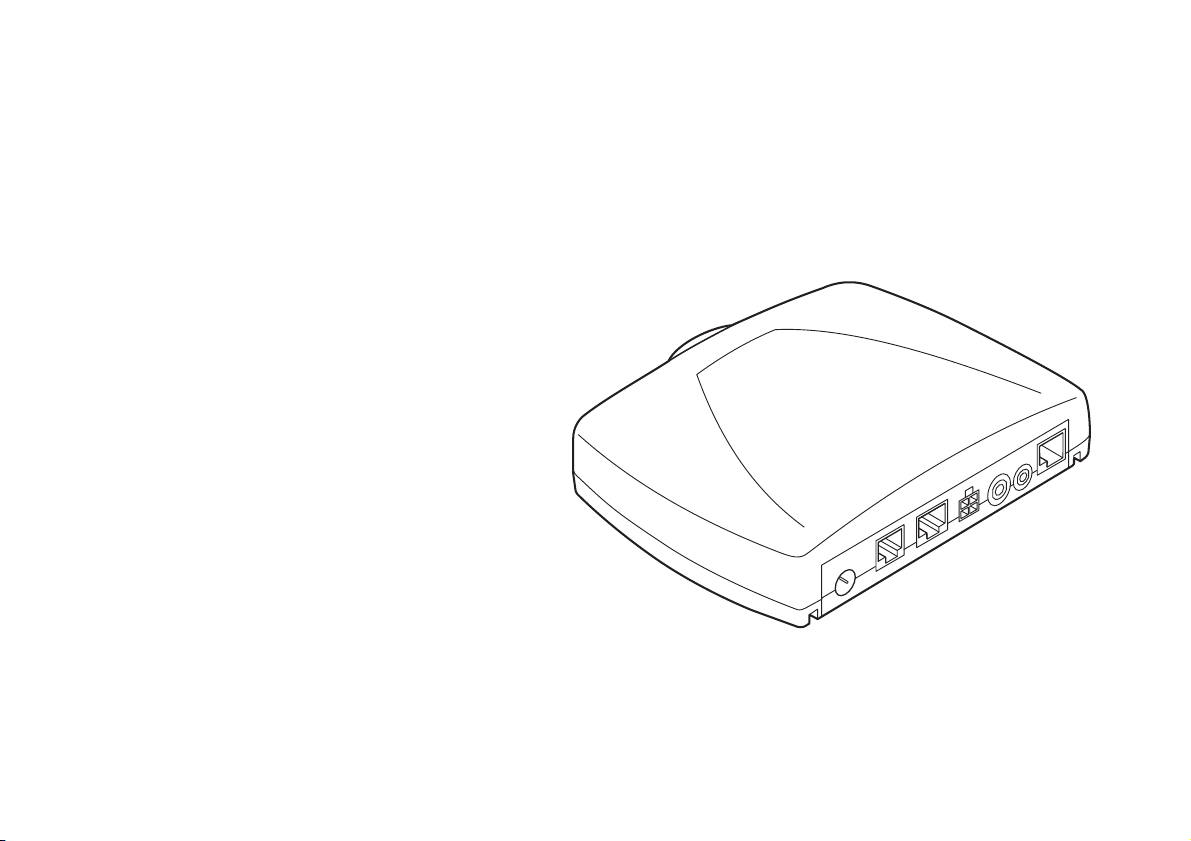
Nokia 810 car phone
User Guide
Installation Guide
9356656
Issue 4
Page 2
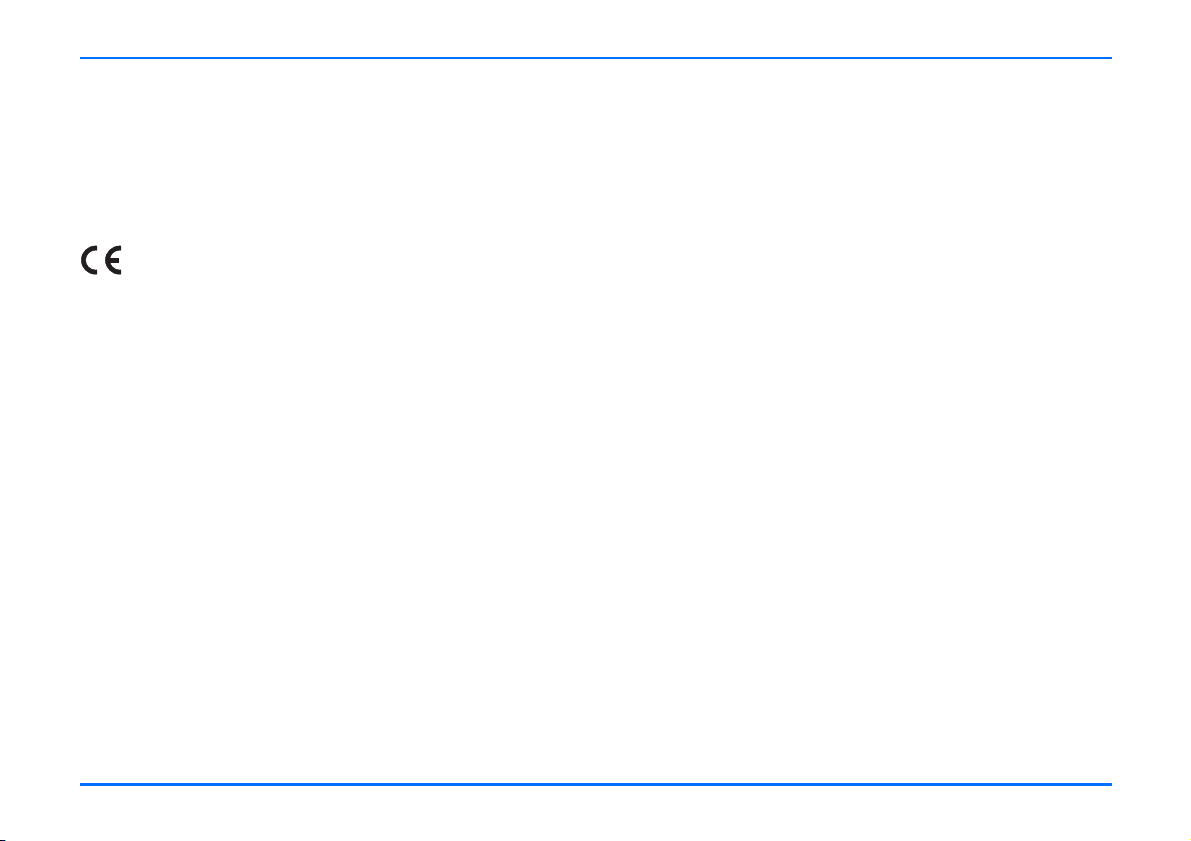
DECLARATION OF CONFORMITY
Hereby, NOKIA CORPORATION, declares that this TFE-4R product is in
compliance with the essential requirements and other relevant
provisions of Directive 1999/5/EC. The product is in conformity with
the limits defined in Directive 2004/104/EC (amending Directive
72/245/EEC), Annex I, paragraph 6.5, 6.6, 6.8 and 6.9. A copy of the
Declaration of Conformity can be found at: http://www.nokia.com/
phones/declaration_of_conformity/
The availability of particular products and services may vary by region.
Please check with the Nokia dealer nearest to you.
Export Controls
This device may contain commodities, technology or software subject
to export laws and regulations from the US and other countries.
Diversion contrary to law is prohibited.
0434
© 2005-2006 Nokia. All rights reserved.
Reproduction, transfer, distribution or storage of part or all of the
contents of this document in any form without the prior written
permission of Nokia is prohibited.
Nokia, Nokia Connecting People, and Navi
registered trademarks of Nokia Corporation. Other products and
company names mentioned herein may be trademarks or tradenames
of their respective owners.
Bluetooth is a registered trademark of Bluetooth SIG, Inc.
Nokia operates a policy of continuous development. Nokia reserves the
right to make changes and improvements to any of the products
described in this document without prior notice.
Under no circumstances shall Nokia be responsible for any loss of data
or income or any special, incidental, consequential or indirect damages
howsoever caused.
The contents of this document are provided “as is”. Except as required
by applicable law, no warranties of any kind, either express or implied,
including, but not limited to, the implied warranties of merchantability
and fitness for a particular purpose, are made in relation to the
accuracy, reliability or contents of this document. Nokia reserves the
right to revise this document or withdraw it at any time without prior
notice.
2
TM
wheel are trademarks or
9356656/Issue 4
Page 3
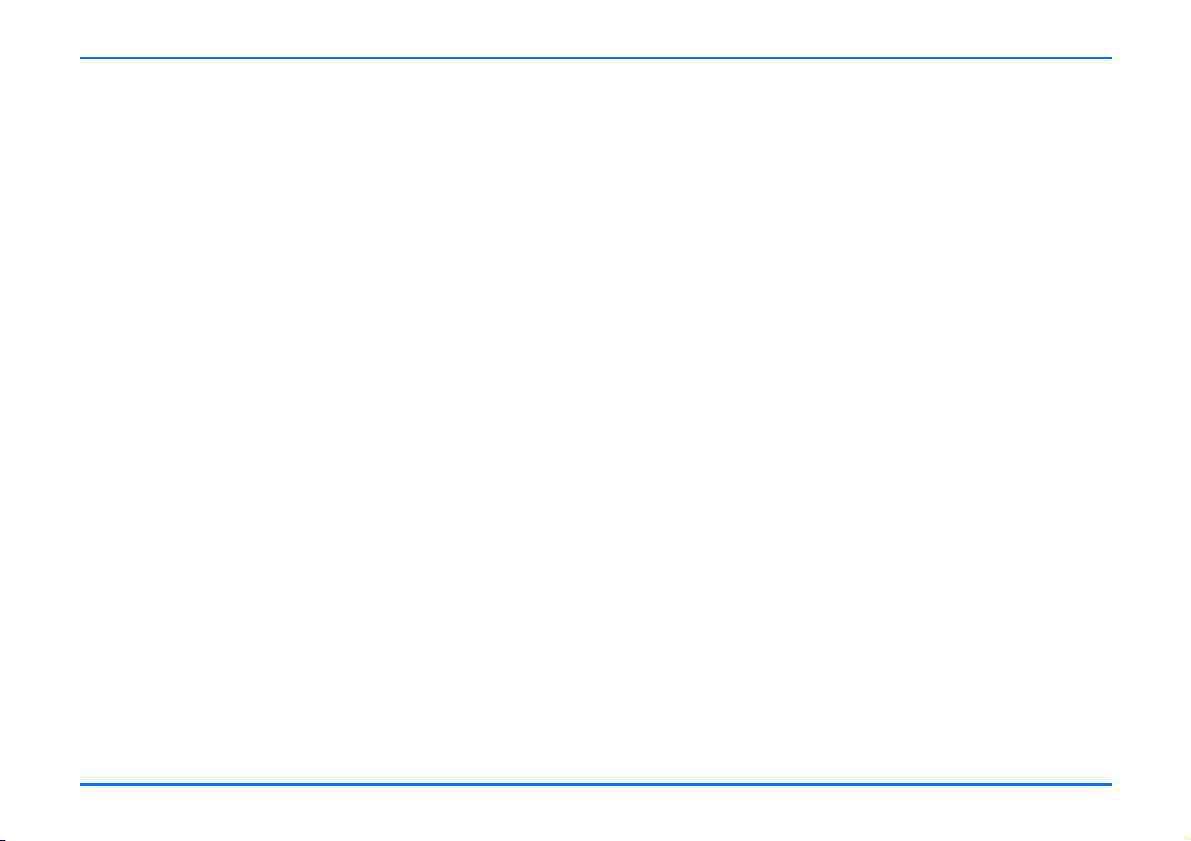
Table of content
Table of content
For your safety . . . . . . . . . . . . . . . . . . . . . . . . . . . .5
General information . . . . . . . . . . . . . . . . . . . . . . . .7
Overview of the car phone and equipment . . . 7
Before putting your phone into operation . . . 11
Stickers in the sales package . . . . . . . . . . . . . 11
Access codes required for the SIM card . . . . . 11
Your car phone . . . . . . . . . . . . . . . . . . . . . . . . . . .12
Display . . . . . . . . . . . . . . . . . . . . . . . . . . . . . . . 12
Display indicators . . . . . . . . . . . . . . . . . . . . . . . 12
Basic components of the handset . . . . . . . . . 14
Getting started . . . . . . . . . . . . . . . . . . . . . . . . . . .16
Installing the SIM card . . . . . . . . . . . . . . . . . . 16
Switching on/off and off mode . . . . . . . . . . . . 17
Call functions . . . . . . . . . . . . . . . . . . . . . . . . . . . .18
Voice dialling . . . . . . . . . . . . . . . . . . . . . . . . . . 18
Calling a contact (name search) . . . . . . . . . . . 18
Redialling . . . . . . . . . . . . . . . . . . . . . . . . . . . . . 19
Making a call using the keypad . . . . . . . . . . . 19
Using the Navi
List of favourites . . . . . . . . . . . . . . . . . . . . . . . 19
TM
wheel to make a call . . . . . 19
Call waiting . . . . . . . . . . . . . . . . . . . . . . . . . . . 20
Options during a call . . . . . . . . . . . . . . . . . . . . 21
Using the menu . . . . . . . . . . . . . . . . . . . . . . . . . . 23
Accessing a menu function . . . . . . . . . . . . . . . 23
List of menu functions . . . . . . . . . . . . . . . . . . . 23
Menu functions . . . . . . . . . . . . . . . . . . . . . . . . . . 26
Messages . . . . . . . . . . . . . . . . . . . . . . . . . . . . . 26
Call register . . . . . . . . . . . . . . . . . . . . . . . . . . . 30
Contacts . . . . . . . . . . . . . . . . . . . . . . . . . . . . . . 31
Tones . . . . . . . . . . . . . . . . . . . . . . . . . . . . . . . . . 33
Settings . . . . . . . . . . . . . . . . . . . . . . . . . . . . . . . 34
Voice . . . . . . . . . . . . . . . . . . . . . . . . . . . . . . . . . 43
Recorder . . . . . . . . . . . . . . . . . . . . . . . . . . . . . . 46
Bluetooth wireless technology . . . . . . . . . . . . 47
User data . . . . . . . . . . . . . . . . . . . . . . . . . . . . . . 50
Data communication . . . . . . . . . . . . . . . . . . . . . . 53
Bluetooth wireless technology . . . . . . . . . . . . 53
Sending and receiving a business card . . . . . . 53
GPRS (General Packet Radio Service) . . . . . . . 53
HSCSD (High Speed Circuit Switched Data) . 54
Reference information . . . . . . . . . . . . . . . . . . . 54
3
Page 4
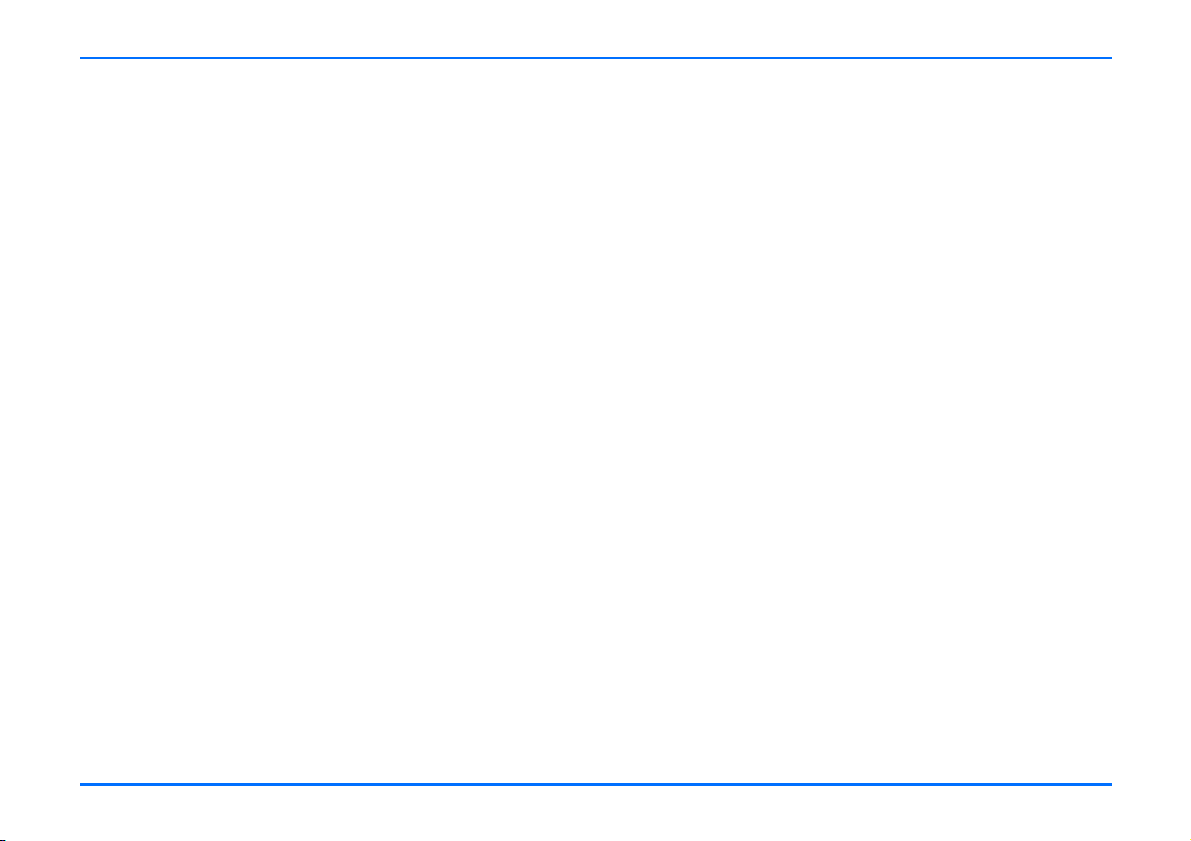
Table of content
Installation . . . . . . . . . . . . . . . . . . . . . . . . . . . . . .56
Your Nokia 810 car phone . . . . . . . . . . . . . . . 56
Safety first . . . . . . . . . . . . . . . . . . . . . . . . . . . . 57
Mounting . . . . . . . . . . . . . . . . . . . . . . . . . . . . . 57
Audio settings . . . . . . . . . . . . . . . . . . . . . . . . . 60
Function test . . . . . . . . . . . . . . . . . . . . . . . . . . 60
Included in the sales package . . . . . . . . . . . . . 60
Care and maintenance . . . . . . . . . . . . . . . . . . . . .61
Important safety information . . . . . . . . . . . . . . . .62
Technical data . . . . . . . . . . . . . . . . . . . . . . . . . . .64
Glossary . . . . . . . . . . . . . . . . . . . . . . . . . . . . . . . .65
4
Page 5
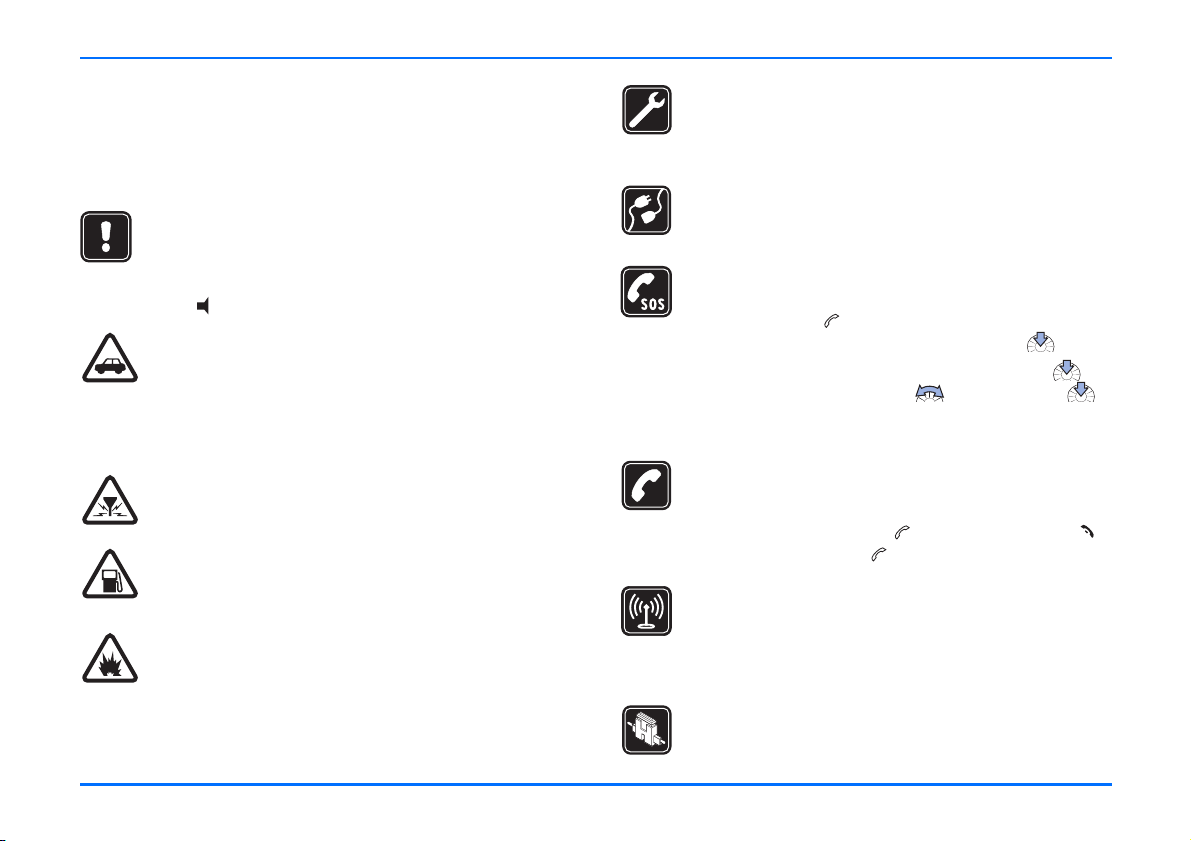
For your safety
For your safety
Read these simple guidelines. Breaking the rules may be
dangerous or illegal. Further detailed information is given in
this user’s guide.
OFF MODE
If wireless phone use is prohibited or when it may
cause interference or danger, switch your car phone
over to off mode. To do so, with ignition on, press and
hold .
ROAD SAFETY COMES FIRST
Remember that the safety of operating a motor
vehicle in traffic requires the full attention of all
motorists. Only use your car phone if traffic conditions
permit safe use and check if local laws/regulations
restrict the use of mobile phones while driving.
INTERFERENCE
All wireless phones may get interference, which could
affect performance.
OFF MODE WHEN REFUELLING
Switch your car phone over to off mode at a refuelling
point. Don’t use near fuel or chemicals.
OFF MODE NEAR BLASTING
Switch your car phone over to off mode where
blasting is in progress. Observe restrictions, and follow
any regulations or rules.
QUALIFIED INSTALLATION AND SERVICE
Only a qualified professional may install or repair
phone equipment.
CONNECTING TO OTHER DEVICES
When connecting to any other device read the relevant
user’s guide for detailed safety instructions. Do not
connect incompatible products.
EMERGENCY CALLS
Ensure the phone is switched on and in service.
XPress and hold until Make an emergency call? is
shown on the display. Confirm by pressing .
XConfirm the security inquiry Yes by pressing or
cancel by selecting No with and pressing .
Give your location. Do not end the call until told to do
so.
CALLING
Ensure that the car’s ignition is on. Select the desired
phone number or enter the phone number, including
the area code, then press . To end a call, press .
To answer a call, press .
ANTENNA
In order to comply with RF exposure requirements for
mobile transmitting devices, a minimum distance of
20 cm must be maintained between the antenna and
all persons.
FUSE REPLACEMENT
Replace a blown fuse with a fuse with of the same type
and size. Never use a fuse with a higher rating!
5
Page 6
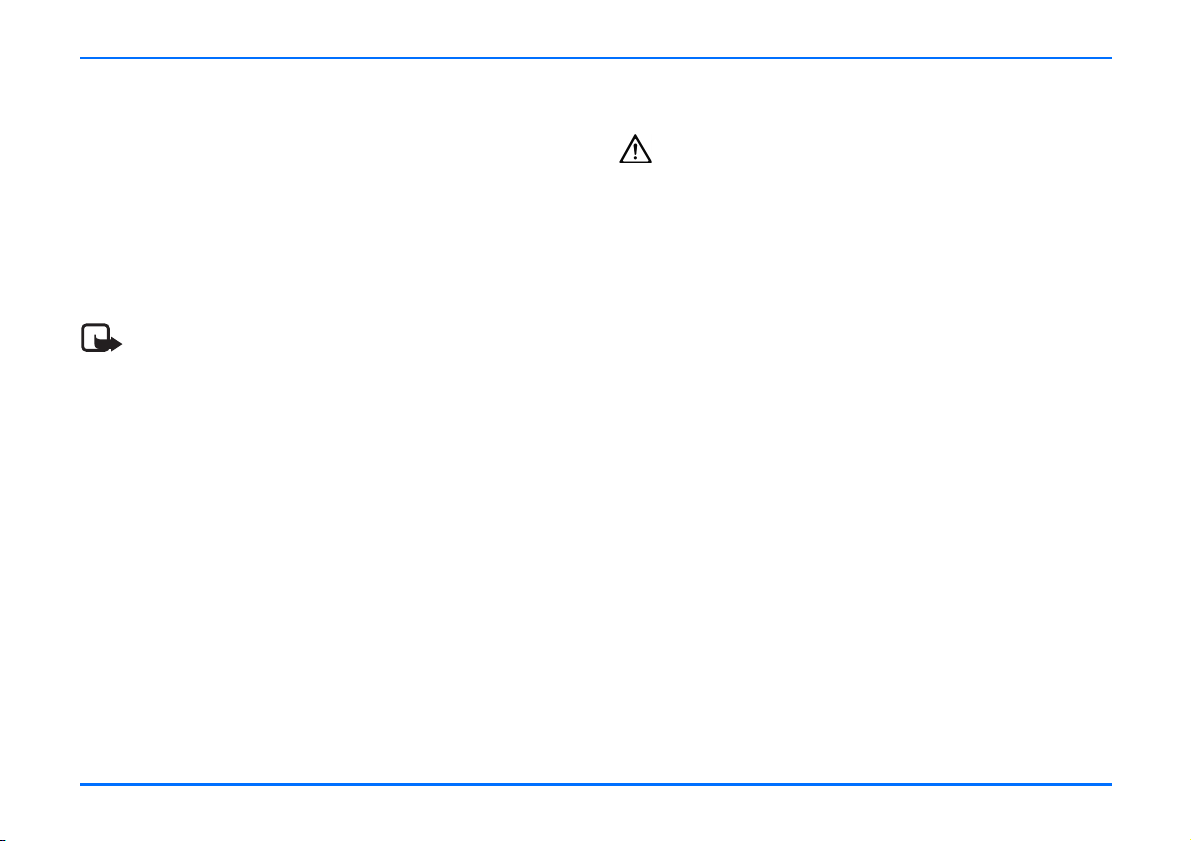
Network Services
Network Services
The wireless phone described in this guide is approved for use in
the (E)GSM 900 and GSM 1800 networks.
A number of features included in this guide are called Network
Services. These are special services that you arrange through
your wireless service provider. Before you can take advantage of
any of these Network Services, you must subscribe to them
through your service provider and obtain instructions for their
use from your service provider.
Note
Some networks may not support all language-dependent
characters and/or services.
About accessories
Warning!
Use only accessories approved by the phone
manufacturer for use with this particular phone model.
The use of any other types may invalidate any approval
or warranty applying to the phone and may be
dangerous.
For availability of approved accessories, please check
with your dealer.
6
Page 7
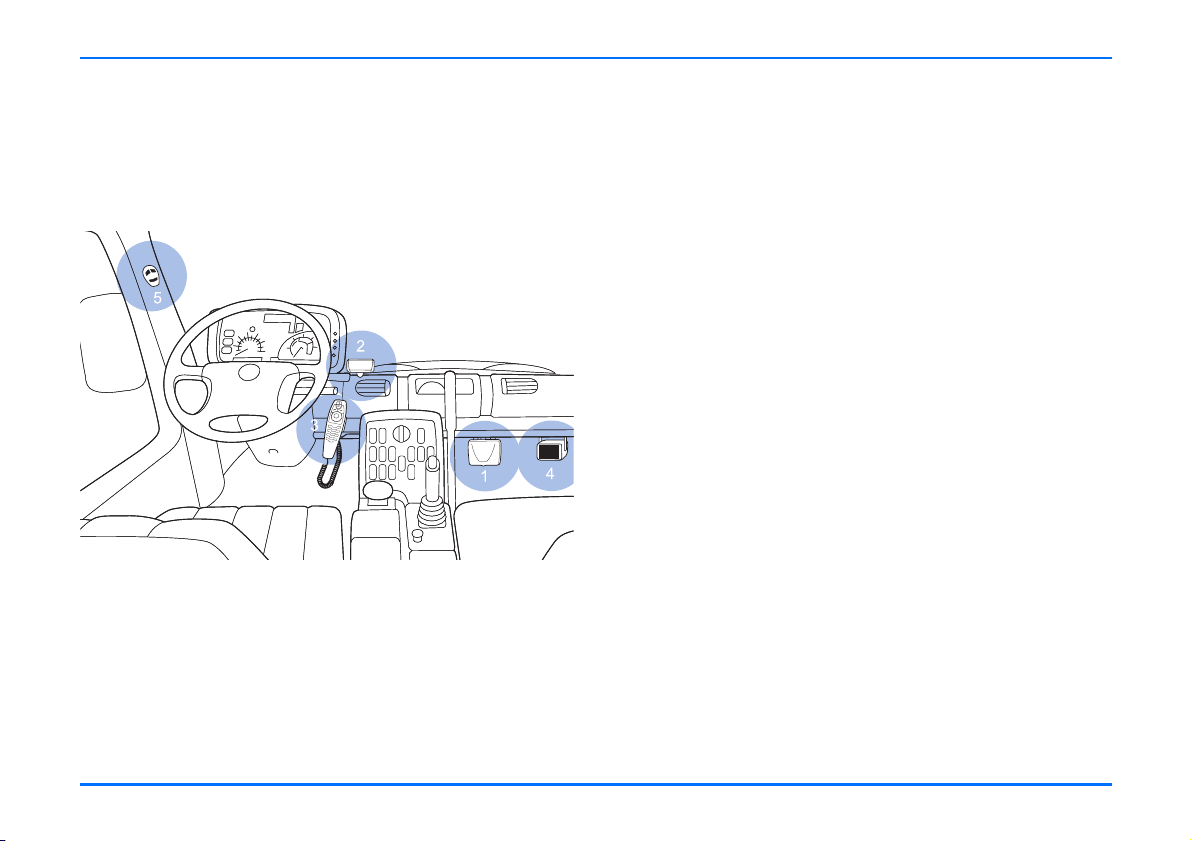
General information
1. General information
Overview of the car phone and equipment
Your car phone is made up of several components, which are
described below:
Car phone equipment
1. Radio unit TFE-4R
The radio unit is a (E)GSM 900/1800 car telephone with
Bluetooth wireless technology that allows you to connect a
compatible external GSM antenna and compatible external
devices wireless by Bluetooth technology or using an RS232
adapter cable.
2. Display XDW-1R
The separate display comes with generously sized, easy-to-
read fonts, convenient user-customisable display
positioning and automatic backlighting that is configurable
for day- or nighttime use.
3. Handset HSU-4
The handset comprises a set of function elements (keys and
TM
Navi
wheel), alphanumeric keypad, microphone, and
earpiece.
The handset is specially designed so that accessing key
telephone functions is made simpler for the user, allowing
intuitive operation.
4. Loudspeaker SP-2
A separate loudspeaker is provided for top-quality audio
transmission of the acoustic signals from your car phone
and voice transmission when calls are made. Should you
wish to use the loudspeakers belonging to your car radio
instead, please ask the service technician who is to install
your car phone for professional assistance as the car phone
may not be compatible with your system.
5. Microphone MP-2
The handsfree microphone supplied in the sales package has
been tailormade for the vehicular environment. State-ofthe-art technologies geared for effective echo and noise
suppression in automotive systems enable quality results
even in poor conditions. Selecting a suitable mounting
location may also enhance the performance of the device.
See “Installation” on page 56.
7
Page 8
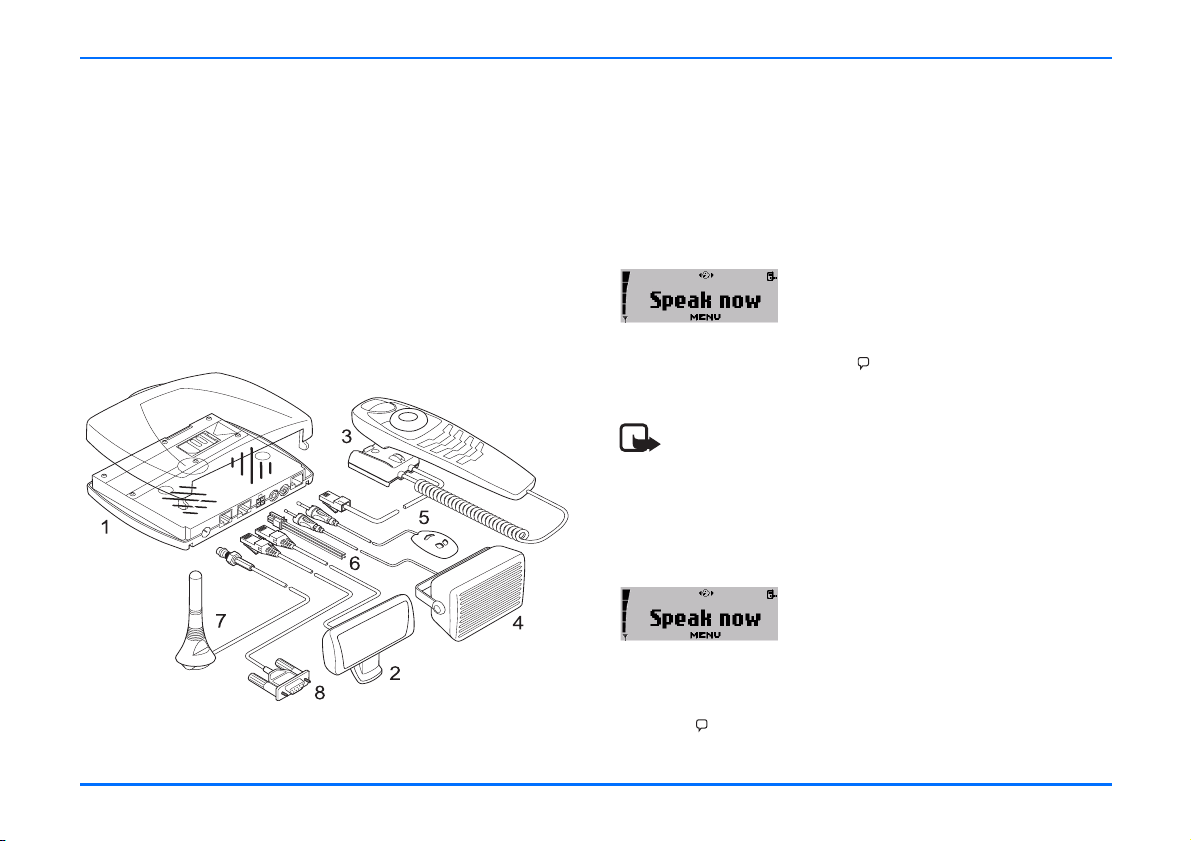
Overview of the car phone and equipment
6. System cables PCU-4
A set of cables is included for connection to the power
supply and the ignition system and to mute the radio.
7. GSM antenna (not included in the sales package)
Connecting the radio unit to a compatible external GSM
antenna will allow optimum wireless performance of the car
phone.
8. RS232 cable AD-3
An RS232 adapter cable provides a convenient way to
connect your car phone to the serial port of a compatible
laptop computer.
Car phone equipment and cable connections
Special features
For enhanced safety and operating comfort of wireless
communication in the vehicular environment, this car phone is
equipped with a variety of special features tailored for
automotive applications. A number of these extras are sketched
below:
Voice dialling
You can make a phone call by saying a
voice tag you assigned to a contact. You
can assign voice tags to up to 12
contacts. To make a voice call from the
standby display, just press the key on the handset and speak
the desired voice tag.
Note
To be able to voice dial a contact, you must record a
voice tag for the number stored in the car phone. For
further information, see “Voice dialling” on page 18 and
“Voice” on page 43.
Voice commands
You have a selection of phone functions
which can be activated by saying a voice
command. As many as three voice tags
for the voice commands can be added.
You can activate the voice command in the same way as
making a call by using a voice tag. From the standby display,
press the key on the handset and speak the voice command
for the desired function.
8
Page 9
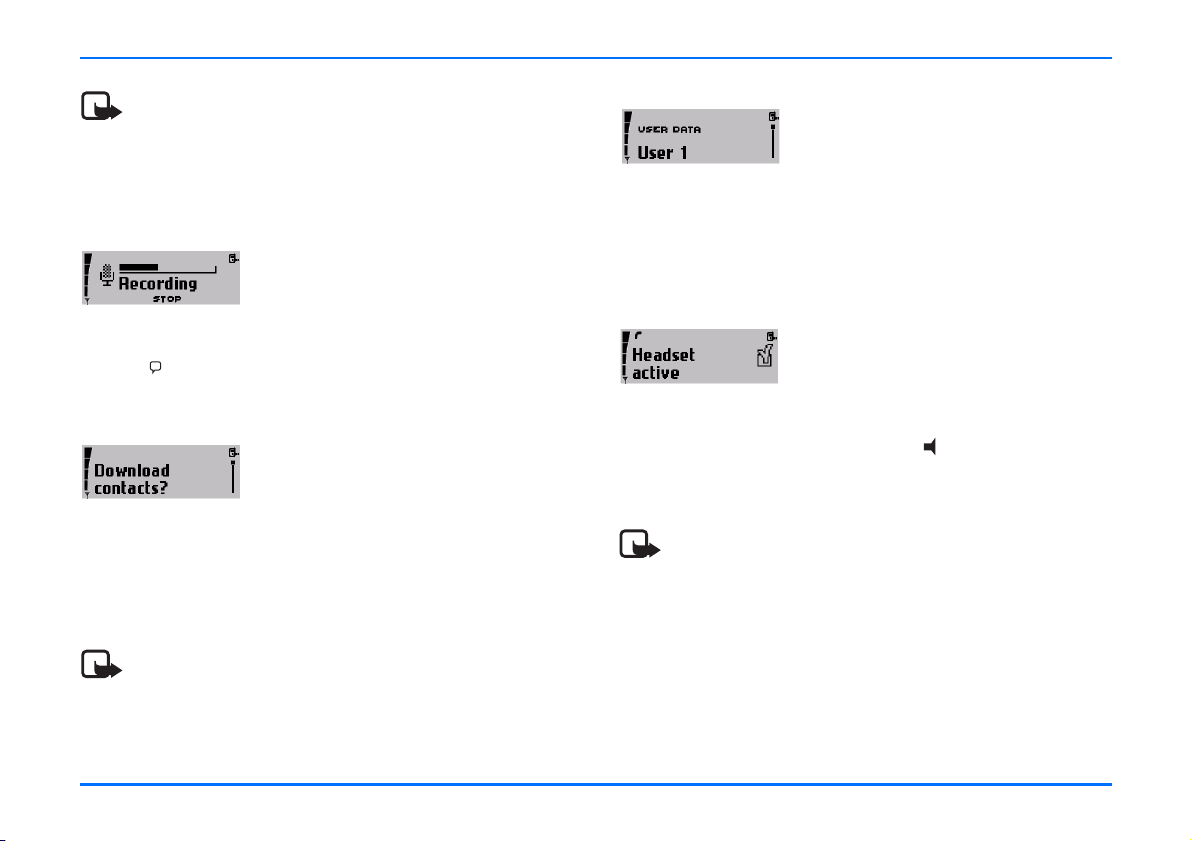
Overview of the car phone and equipment
Note
To be able to use a voice command to activate a desired
function, you must record a voice tag for this function in
the car phone. For further information, see “Voice
commands” on page 44.
Voice recorder
This feature acts as a dictaphone,
allowing you to record personal voice
memos. You can record up to 10 voice
memos that last a total oft three
minutes. To start recording from the standby display, press and
hold the key on the handset. To play a recorded speech memo
select the option Play in the record menu.
Copying contact entries from your mobile phone
If you have a compatible mobile phone
that supports Bluetooth technology, you
can copy contact entries from the mobile
phone to the car phone.
To download the contacts from your compatible mobile phone,
you can use a personal voice command (for example, "Copy
contacts") or select Download contacts? in the User data menu.
For further information, see “User data” on page 50.
Note
To be able to use this feature, you must pair the mobile
phone and the car phone using Bluetooth wireless
technology. For further information, see “Bluetooth
wireless technology” on page 47.
Multi-user capability
This feature lets you store personal
entries or phone settings under two
different user data profiles. For example,
you can save contact entries, voice tags
for voice dialling, and voice commands or ringing tones for two
users and access them from the car phone using the same SIM
card. Just activate your personal user profile to access your
data.
Switchover to wireless headset
This feature supports use of compatible
headsets with Bluetooth technology.
You can switch calls over from handsfree
mode where the car phone microphone
and loudspeaker system is used to a wireless headset that is
comfortable and easy to use. Press the key on the car phone
handset to switch incoming or ongoing calls over to your
wireless headset.
Note
To be able to use this feature, you must pair the wireless
headset and the car phone using Bluetooth wireless
technology. For further information, see “Bluetooth
wireless technology” on page 47.
9
Page 10
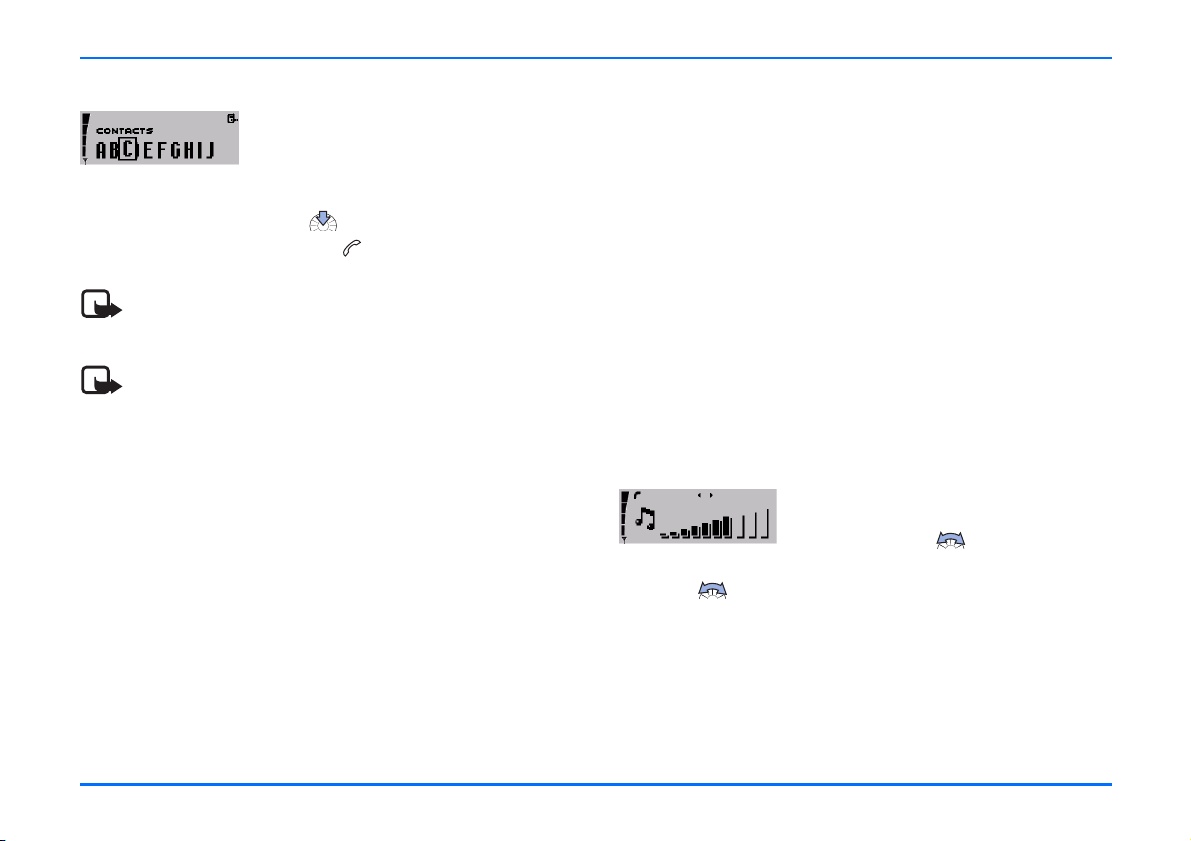
Overview of the car phone and equipment
Quick access to the contacts
To call a contact quickly:
X In the standby display, scroll right to the first letter of the
contact name, and press .
X Scroll to the name, and press to dial the number.
Note
To save contacts, see “Download contacts” on page 51.
Note
You can assign up to five phone numbers to a name in
your contacts. For further information, see “Contacts” on
page 31.
Mobile data communication using Bluetooth wireless technology or an RS232 cable
Your car phone comes with a convenient feature allowing you
to connect compatible external devices such as a laptop
computer or compatible vehicle on-board systems to the car
phone either wireless through Bluetooth wireless technology or
using an RS232 cable.
This means that you can now utilise GSM data services such as
GPRS or HSCSD for mobile fax transmissions, Internet access or
vehicle fleet services. For further information, see “Data transfer
over the RS232 interface” on page 55.
SIM card
To operate your car phone, you must insert a SIM card in the
radio unit. For further information, see “Installing the SIM card”
on page 16.
Comfortable volume regulation with Navi
Regulate the volume of the ringing tone
notifying you of an incoming call simply
by scrolling with as needed.
You can also adjust the loudspeaker volume during an ongoing
call with .
TM
wheel
10
Page 11
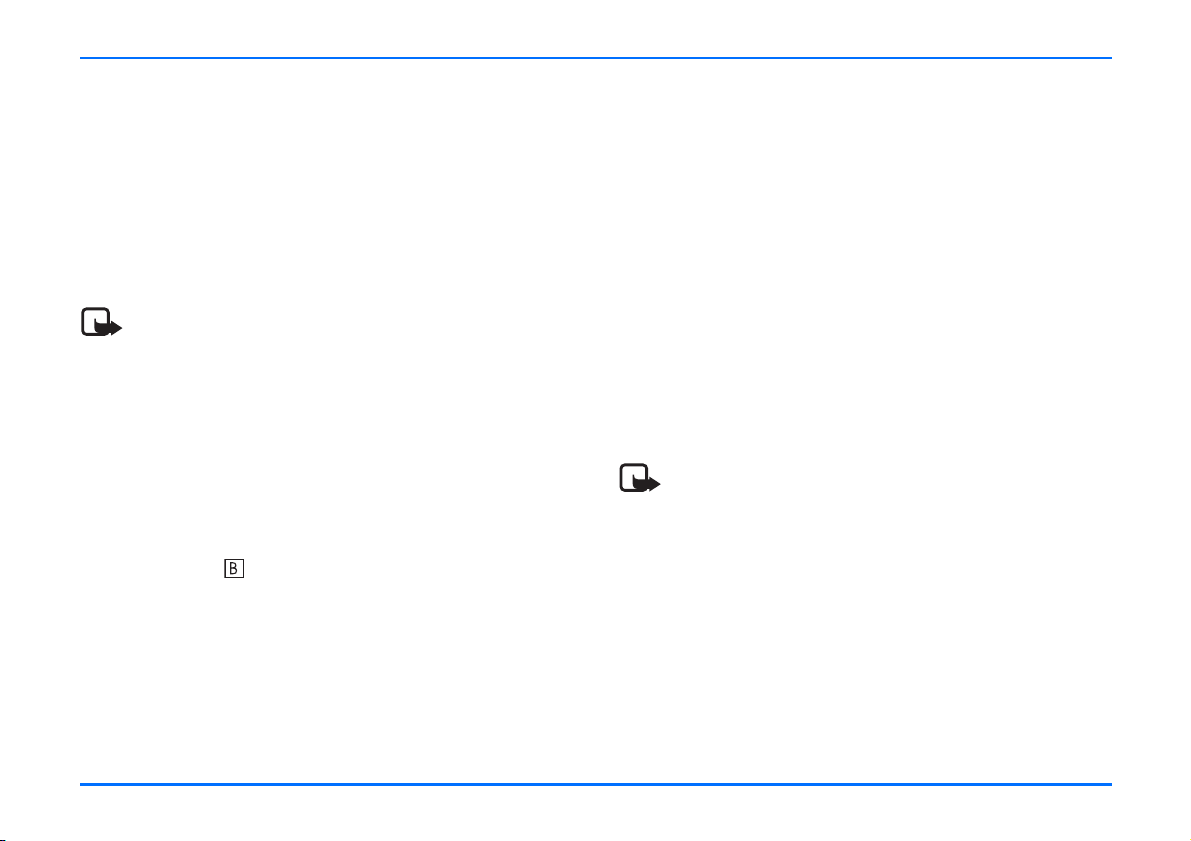
Before putting your phone into operation
Before putting your phone into operation
Before you use your car phone, note the following:
y The car phone is automatically switched on with the car
ignition.
y When you switch off your car ignition, the car phone is not
switched off automatically; it remains in service for the
period of time that is set using the power down timer. For
further information, see “Power down timer” on page 38
Note
Check your car phone equipment regularly to ensure
that it is correctly mounted and is working properly.
A valid SIM card is required for operation of your car phone. For
further information, see “Installing the SIM card” on page 16.
Stickers in the sales package
The stickers supplied with your car phone are important for
service and related purposes.
X Attach sticker to your warranty card.
Access codes required for the SIM card
y PIN code (4-8 digits):
The PIN (Personal Identification Number) protects your SIM
card against unauthorised use. The PIN code is usually
supplied with the SIM card.
Some service providers may allow you to switch off the
prompt, requesting you to enter the PIN at power on.
y PIN2 code (4-8 digits):
The PIN2 code may be supplied with the SIM card and is
required to access some functions.
y PUK and PUK2 codes (8 digits):
The PUK (Personal Unblocking Key) code is required to
change a blocked PIN code. The PUK2 code is required to
change a blocked PIN2 code.
Note
If these codes have not been supplied with your SIM
card, please contact your service provider.
11
Page 12
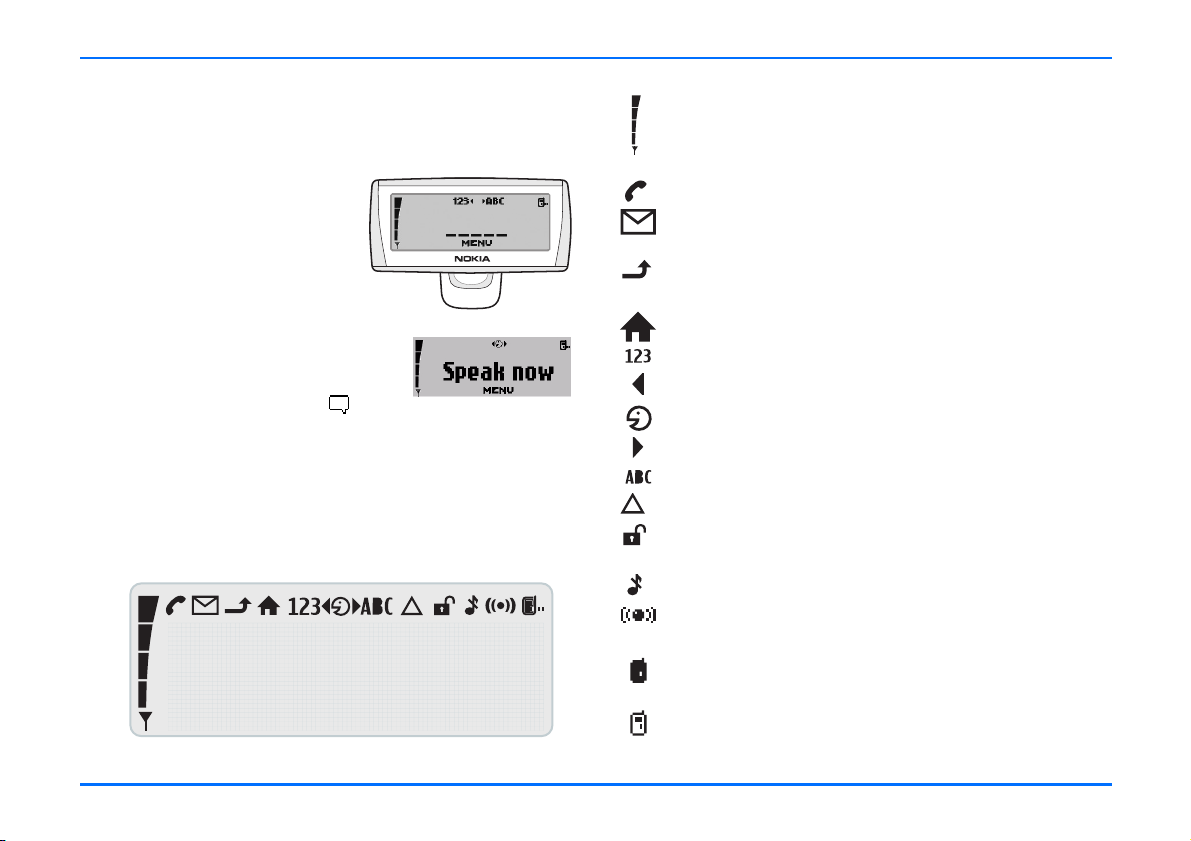
Your car phone
2. Your car phone
Display
When the car phone is ready for use
and no characters have as yet been
entered, the standby display as
depicted in the figure is shown. In
addition the logo of the network
operator is shown.
If you wish to activate a function
using a voice tag, you will first have
to call the voice display. To do so
from the standby display, press
To adjust the display brightness to optimise performance, see
“Display backlighting” on page 37.
Display indicators
The indicators described below may be shown on the display.
Shows the signal strength of the cellular network at the
current location. The higher the bar, the stronger the
signal.
Indicates an ongoing call.
You have received one or more text messages.
Indicates unread text messages.
The call diverting feature is on (network service).
See “Call divert (network service)” on page 35.
The home zone service is active (network service).
You may enter numbers.
Turn the Navi wheel to the left.
You may speak now.
Turn the Navi wheel to the right.
You may enter letters.
Shows that roaming is active.
The network has deactivated the encryption function.
The ringing tone is switched off.
Bluetooth wireless technology is activated, see
“Bluetooth wireless technology” on page 47.
User profile 1 is in use.
See “Download contacts” on page 51.
User profile 2 is in use.
See “Download contacts” on page 51.
12
Page 13
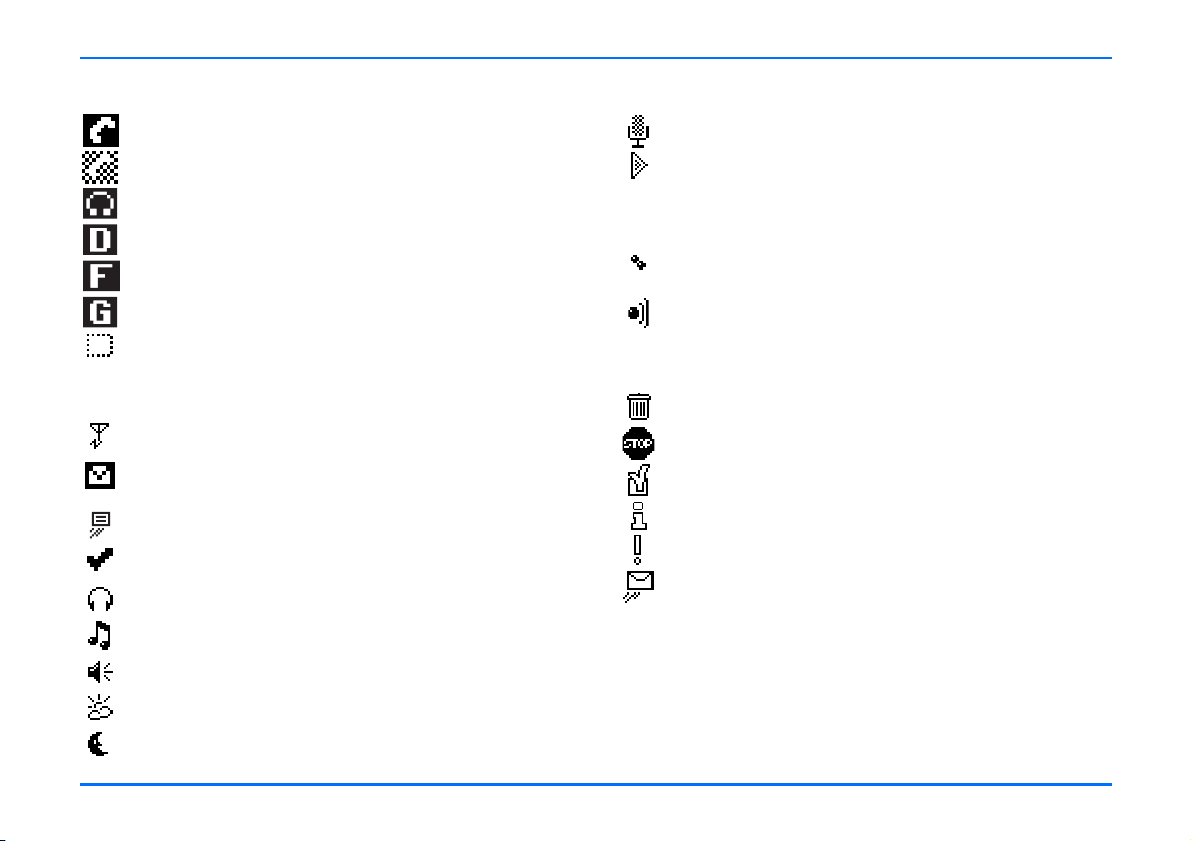
Display indicators
Call indicators
Indicates an active voice call.
Indicates that a voice call has been disconnected.
Voice calls have been switched over to the headset.
Data communication is active.
Fax communication is active.
A GPRS connection has been established.
The call is on hold.
General indicators
Indicates a manual network search.
Indicates unread text messages. If this indicator is
flashing, the memory is full.
Indicates a business card is being forwarded.
This setting is active.
Headset volume can be adjusted.
Ringing tone volume can be adjusted.
Loudspeaker volume can be adjusted.
Indicators for recorder functions
Recorder function is on.
The tape is being played back.
Indicators for Bluetooth functions
Device with Bluetooth technology has been paired with
the car phone.
Bluetooth wireless technology is activated.
Notification indicators
Indicates that an item has been erased.
Indicates that your entry is incorrect or not permissible.
O.K. (confirms a setting or selection made).
Indicates additional information.
Indicates a warning or a caution.
Your text message is being sent (does not indicate that
the message has been received).
Daytime display is active.
Nighttime display is active.
13
Page 14
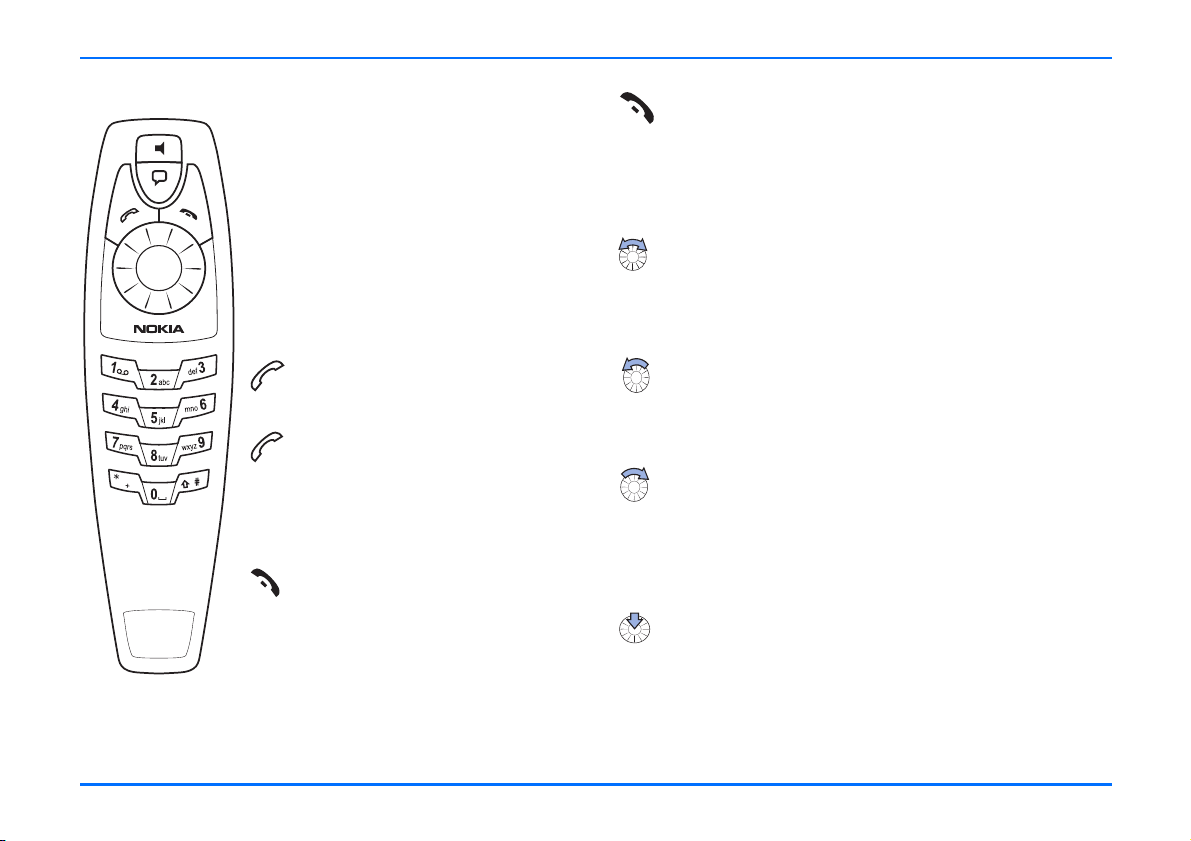
Basic components of the handset
Basic components of the handset
The handset consists of the function
selectors, the alphanumeric keypad, the
microphone, and the earpiece.
Function selectors
The function selectors include four keys
and a Navi wheel. Depending on the
setting selected, you can choose from the
following options:
Press and hold
– the emergency call function is
active.
Press
– to accept an incoming call.
– to display the list of the last 10
phone numbers you have called or
attempted to call.
– to start dialling a number.
Press and hold
– to delete text, numbers or other
entries.
– to return to the standby display.
Press
– to end a call.
– to delete a character or number
entered.
– to return to the previous menu
item or display.
Navi wheel
Turn the Navi wheel to adjust the volume of the ringing
tone of an incoming call or the loudspeaker volume during
an ongoing call. You can also use the Navi wheel to scroll
within a menu.
In the standby display, turn the Navi wheel to the left
to enter a phone number. If you are in the voice display,
turning the Navi wheel to the left scrolls through the
voice commands.
In the standby display, turn the Navi wheel to the right
to search for a contact entry. If you are in the voice
display, turning the Navi wheel to the right scrolls
through the voice tags you assigned for voice dialling a
number.
Press the Navi wheel
to access a function in a particular context:
– to start the menu and select an item.
– to select an item from a list.
– to start options and select an item.
14
Page 15
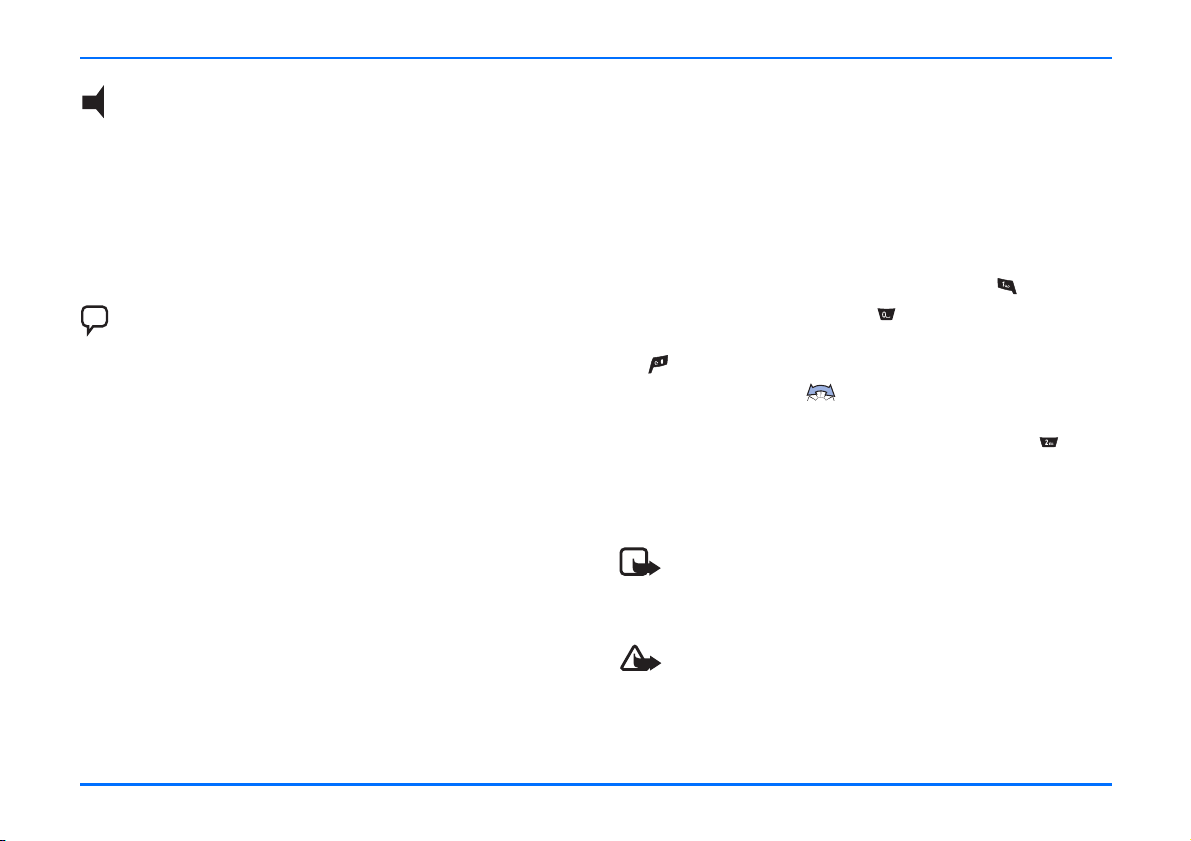
Basic components of the handset
This key activates the following functions from the standby
display:
X Press to switch off loudspeaker.
An incoming call is indicated by a flashing display.
X Press and hold to put the car phone in off mode. Press again
to return to the standby display.
X Press to switch incoming or ongoing calls from your car
phone over to a compatible, paired headset and back as
desired.
This key activates the following voice functions from the
standby display:
X Press to activate voice dialling and voice commands.
X Press and hold to activate recording (also during ongoing
calls).
Alphanumeric keypad
Use these keys to enter numbers 0-9, letters, and other
characters. Several characters have been assigned to each key.
To enter a character, repeatedly press the related key until you
have reached the desired character.
Entering numbers and characters:
X To enter a number, press and hold the number key for
approximately one second.
X To enter special characters, repeatedly press .
X To enter a blank space, press .
X To switch between upper- and lower-case characters, press
.
X Use the Navi wheel to move the cursor in the entered
text.
For example, if you wish to enter the letter “C”, press three
times. When the flashing cursor appears to the right of the
letter entered, you can select the next character to be entered.
Repeat these steps until you have completed your entry.
Note
The procedure set out above applies only for entering
text.
Caution!
When you have finished using the handset, make sure
that it is placed securely in the cradle. A loose handset
may cause bodily injury if you have to brake sharply or
should have an accident.
15
Page 16
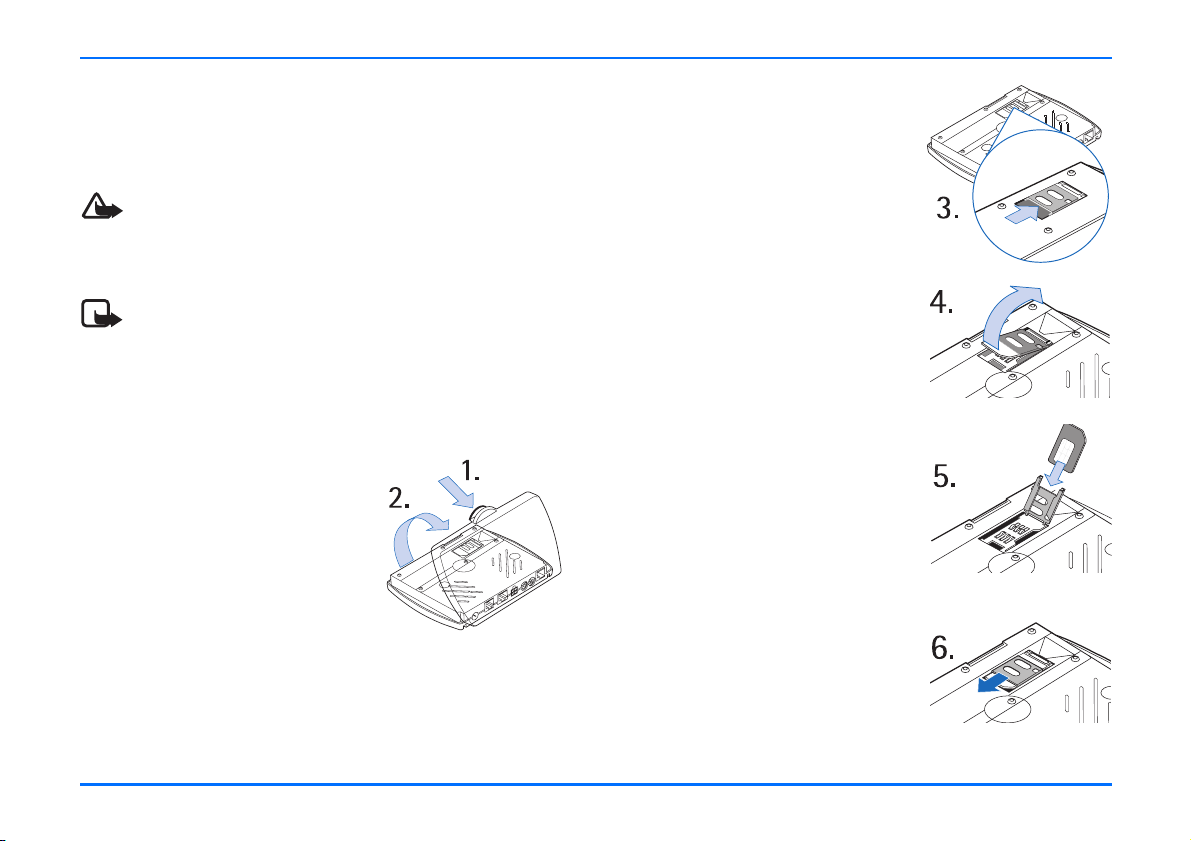
Getting started
3. Getting started
Installing the SIM card
Caution!
Keep all miniature SIM cards out of the reach of small
children.
Note
The SIM card and its contacts can easily be damaged by
scratches or bending, so be careful when handling,
inserting or removing the card
X Switch off the car’s ignition before inserting the SIM card.
X Gently press the catch on the
radio unit casing (1) to open and
lift the cover (2).
X Slide the SIM card holder (3) as
shown to unlock it.
X Open the SIM card holder by
lifting it upwards on one side as
depicted in figure (4).
X Carefully insert the SIM card into
the holder (5). Make sure that the
SIM card is inserted properly and
that the golden contact area on
the card is facing you.
X Push the SIM card holder down
into its original position and lock it
into place by sliding it in the
direction indicated by the arrow.
Close the cover of the radio unit
and check to make sure it catches.
16
Page 17
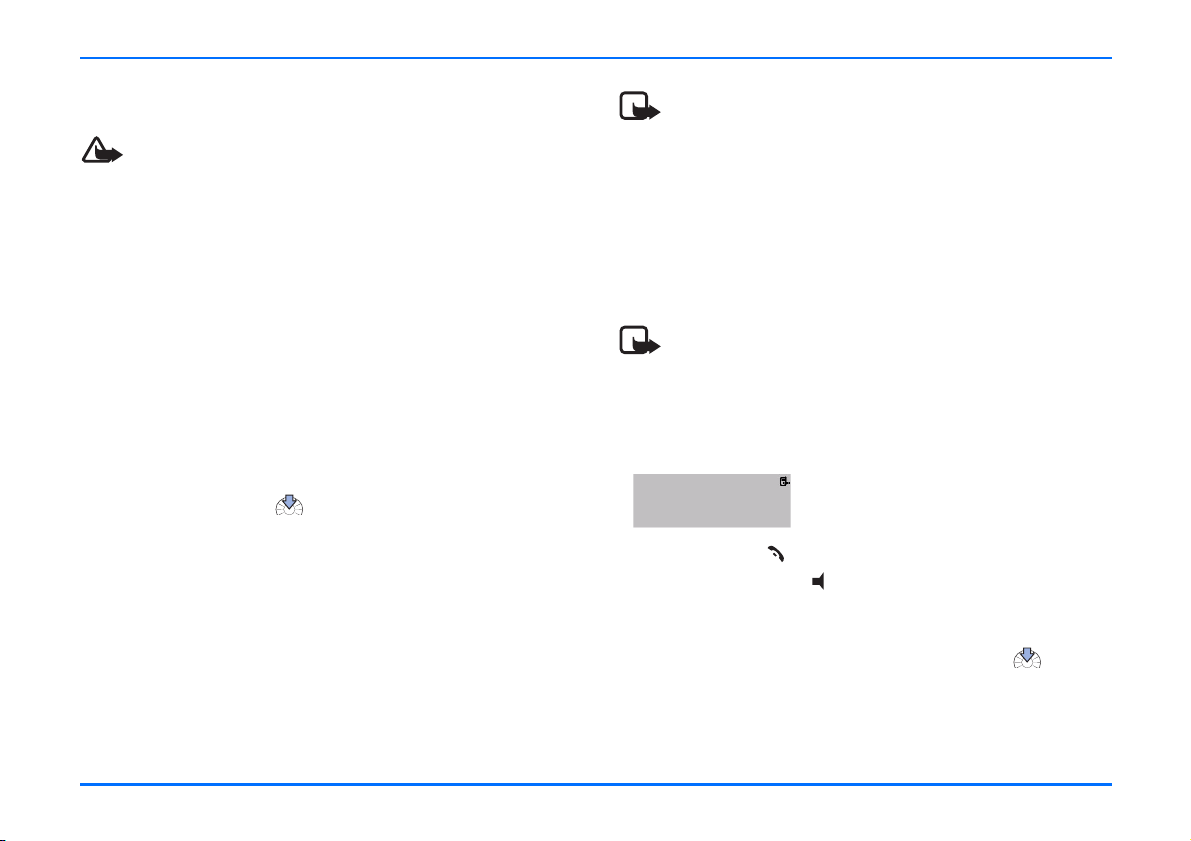
Switching on/off and off mode
Switching on/off and off mode
Caution!
If wireless phone use is prohibited or when it may cause
interference or danger, switch your car phone over to off
mode. The car phone is then deactivated, even if the car
ignition is on.
Switching on the phone
To switch on your car phone, simply turn the ignition key. Your
car phone is connected to the ignition system, so that turning
the ignition on automatically switches your car phone on.
If the message SIM rejected is shown on the display although
checking the SIM card has shown that the SIM is properly
inserted, please contact your network operator or service
provider for assistance.
If you are requested to enter your PIN code, enter the PIN code
(displayed as ****). Press to confirm the PIN.
For further information, see “Change PIN code” on page 40.
After you have entered the correct PIN, the car phone
automatically activates the user data profile that was in use the
last time the phone was switched on. If no entries have been
made in the car phone memory for this particular user profile,
the car phone asks you if you want to copy the contact entries
from the SIM card memory to the car phone memory for this
user profile.
Note
The car phone entries represent those in the internal car
phone memory and not those on the SIM card in use.
Switching off the phone
When you switch off your car ignition, the car phone is not
switched off automatically; it remains in service for the period
of time that you set using the power down timer. Then the
phone automatically switches off.
Note
The factory setting for the power down timer is five
minutes.
Off mode
To change over to off mode when your
car’s ignition is switched on:
X Press and hold .
X Then press and hold .
When your car phone is in off mode, the display as depicted
in the figure above is shown.
X To put your car phone back into service, press .
X Follow the instructions shown on the display.
17
Page 18
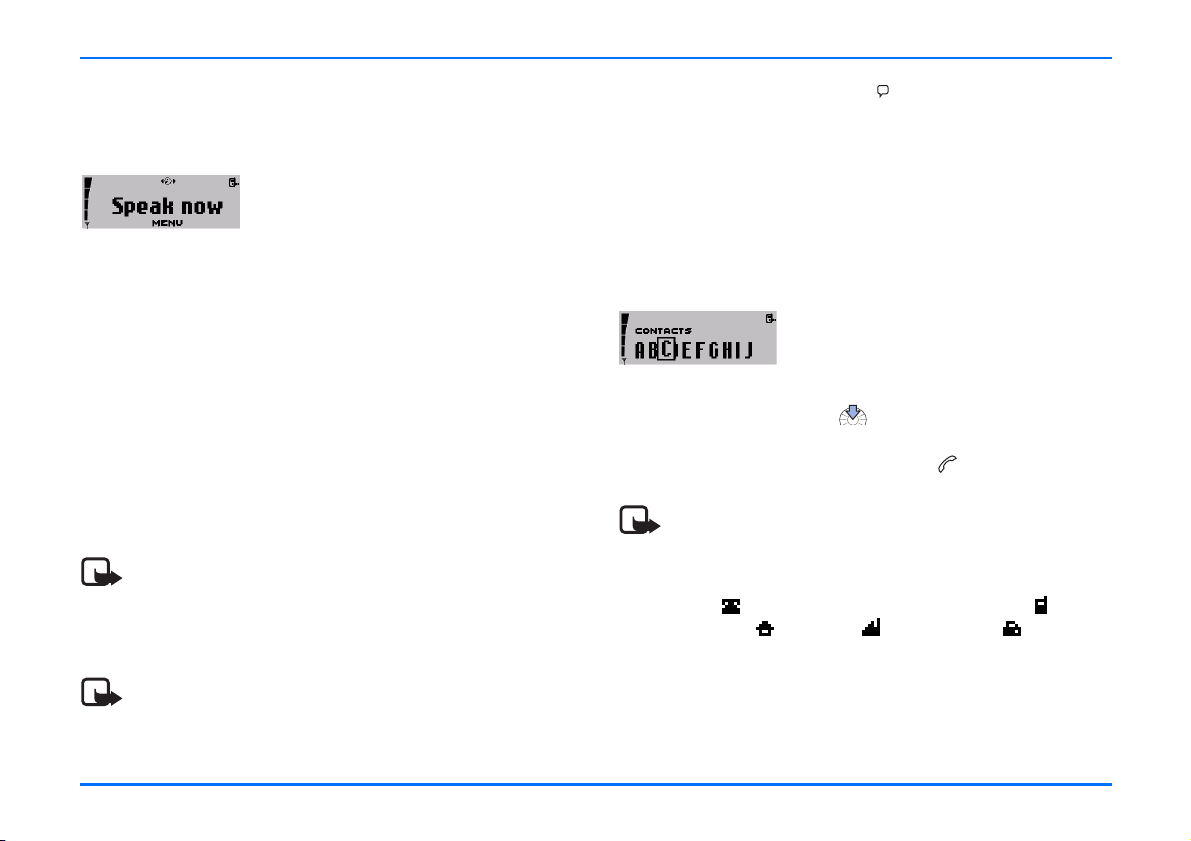
Call functions
4. Call functions
Voice dialling
You can make a phone call simply by
saying a voice tag that has been added
to a number in the contacts. Name tags
may be added to up to 12 of the numbers
stored in the contacts. Any spoken word (or words) such as the
name of a person can be used as a voice tag to voice dial a call.
Before using voice dialling, note that:
y Voice tags are not language dependent. They are dependent
on the speaker's voice.
y Voice tags are sensitive to background noise. Record them
and make calls in a quiet environment.
y You must say the name exactly as you said it when you
recorded it.
y Very short names are not accepted. Use long names and
avoid similar names for different numbers.
Note
Using voice tags may be difficult in a noisy environment
or during an emergency, so you should not rely solely
upon voice dialling in all circumstances.
X To voice dial a number, press to access the voice display.
The message Speak now will appear on the display.
X Say the voice tag belonging to the desired number loudly
and clearly.
Your car phone plays the recorded voice tag and
automatically dials the number assigned to it.
Calling a contact (name search)
X In the standby display, scroll right to the desired letter of
the alphabet, and press to open the list of names
beginning with this letter.
X Scroll to the desired name, and press to dial the number.
Note
You can add up to five phone numbers to an entry in
your contacts. The first number saved under a name is
automatically set as the default number and is indicated
with (General). Other number types are
(Mobile), (Home), (Office), and (Fax).
Note
To assign a voice tag to a contact, see “Voice tags” on
page 43.
18
Page 19
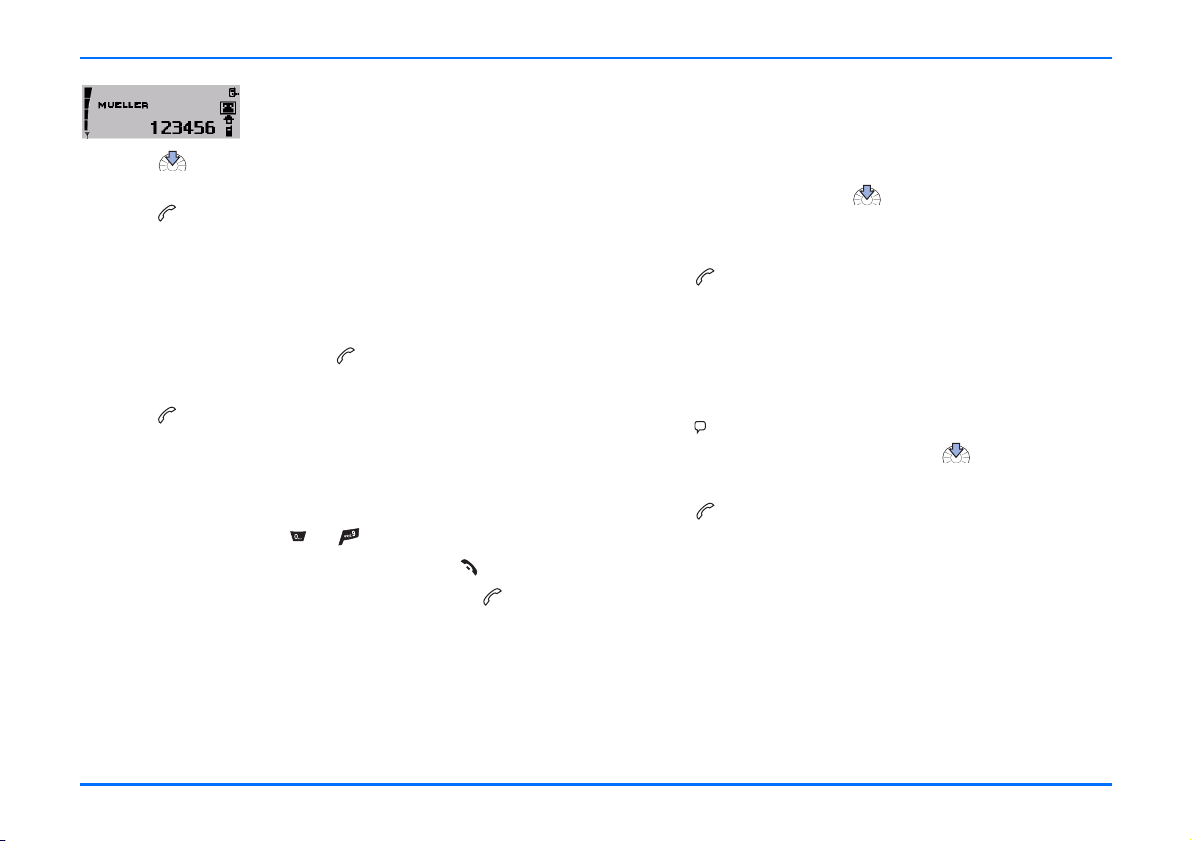
Redialling
To call any one of the other numbers
stored for a name:
X Press , and scroll to the desired symbol or phone
number.
X Press to dial the number.
Redialling
To redial a number you have recently dialled, you can view a list
of up to 10 numbers that you have last called or attempted to
call.
X In the standby display, press ,
X Scroll to the desired number or name.
X Press to dial the number.
Making a call using the keypad
You can also make a call by entering a phone number.
X In the standby display, to enter the desired phone number,
press the number keys to .
X If you entered the number incorrectly, press to delete it.
X To call the number shown on the display, press .
Using the Navi wheel to make a call
You can use the Navi wheel to enter a phone number and make
a call.
X In the standby display, scroll left to the first digit in the
phone number, and press .
X Repeat this step for the other digits of the desired number
until the complete phone number is shown on the display.
X Press to call the number.
List of favourites
You can add up to 12 contacts to this list. The list of favourites
allows you to quickly access numbers you frequently call.
To view the list from the standby display,
X Press .
X Scroll to the desired entry, and press .
X Follow the instructions shown on the display.
X Press to dial the number.
19
Page 20
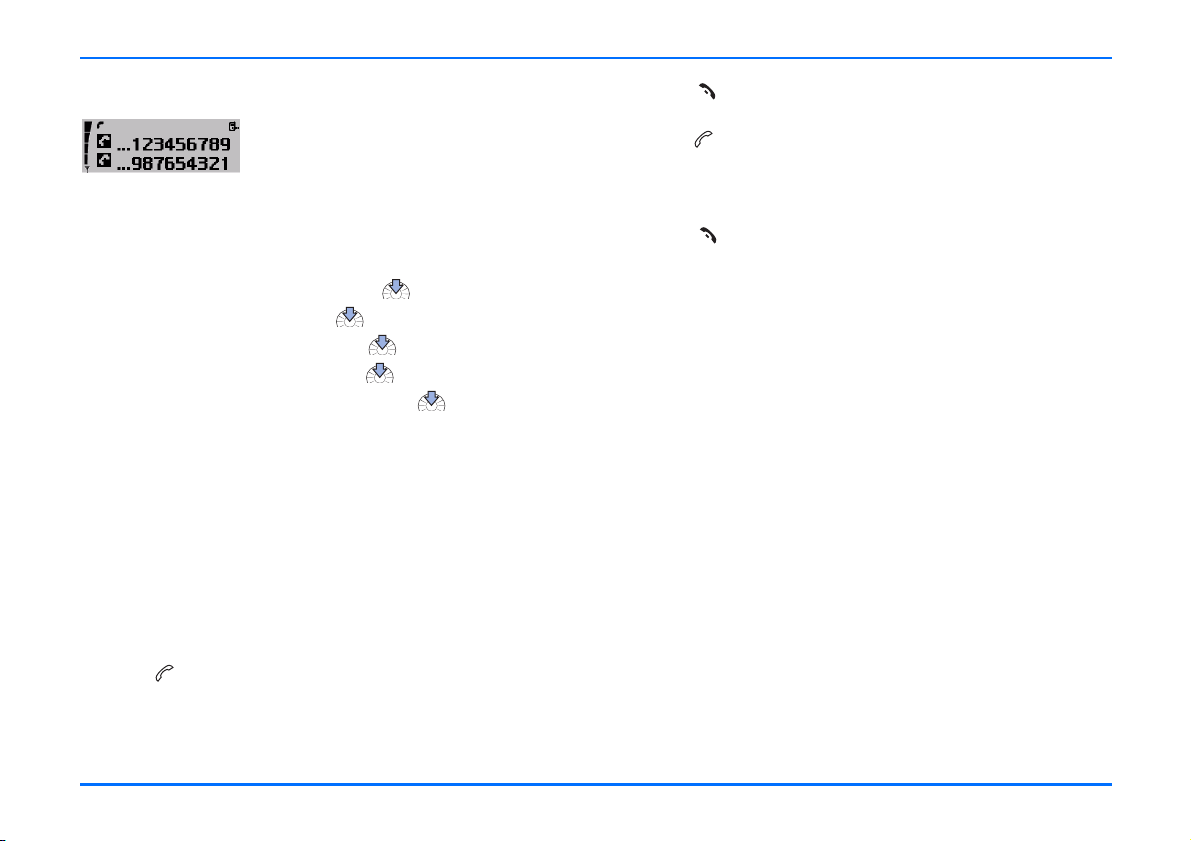
Call waiting
Call waiting
If Call waiting (network service) is
activated, you are notified of any
incoming call while you have another
call in progress. This feature allows you
to accept this call.
To use the call waiting function in your car phone, you must
first activate it:
X With the display in standby, press .
X Scroll to Settings, and press .
X Scroll to Call settings, and press .
X Scroll to Call waiting, and press .
X Scroll to the desired setting, and press .
Select from the following options:
y Activate
This option activates the call waiting service.
y Cancel
This option deactivates the call waiting service.
y Check status
This option lets you know whether this service is currently
active for your car phone.
X Press to end a currently active call and return to the call
on hold.
X Press to switch between the active call and the call on
hold.
The other call is placed on hold.
X Press to end a currently active call.
For further information, see “Call waiting (network service)” on
page 36.
X Press to accept an incoming call while you are engaged
in an active call.
The first call is placed on hold.
20
Page 21

Options during a call
Options during a call
The following options are available to you during an active call:
y Mute
y Send DTMF
y Contacts
To access these options:
X Press during a call to view the list of options.
X Scroll to the desired option, and press .
X Follow the instructions shown on the display.
Mute call
To mute a call in progress, select Mute,
which switches off the microphone.
Muted is displayed.
X Press during an active call.
X Scroll to Muted, and press to mute the call.
X Press to unmute the microphone.
Send DTMF tones
DTMF tone strings can be used to send passwords or to access
your answering machine or to control an automatic voice
dialogue system.
X During a call, press .
X Scroll to Send DTMF, and press .
X Scroll right to access the contacts in order to select a string
of numbers that have been predefined and saved.
X Scroll left to enter a string of numbers.
X Press to select the desired entry.
X If you have accessed the contact entries, scroll to the
defined string, and press .
or
X To enter the desired string of numbers, use the keypad.
For further information, see “Basic components of the
handset” on page 14.
When a number is selected, it is immediately sent as a DTMF
tone.
X Press to exit this option and return to the call display.
The call in progress remains active.
Note
You can save DTMF strings as contacts. For further
information on adding entries to the contacts, see “Add
a name” on page 31.
Contacts
During a call, you may wish to view contact entries to check a
number or to give the caller a particular number.
To view contacts:
X During a call, press .
X Scroll right to the desired letter of the alphabet, and press
to open the list of names beginning with this letter.
21
Page 22

Options during a call
X Scroll to the desired name, and press to view the
number.
X Press to exit the contacts. The call in progress remains
active.
Adjust the loudspeaker volume
X During a call, adjust the loudspeaker volume with .
Accepting or refusing an incoming call
You can either accept or refuse any incoming call:
X Press to accept an incoming call and, when finished,
press to end it.
X Press to refuse an incoming call.
If the function Divert if busy is activated (network service) and
your incoming calls are directed to another number such as
your voice mailbox number, any call you refuse is also diverted
to this number. For more information, see “Call divert (network
service)” on page 35.
Recorder
The tape recorder feature allows you to record pieces of speech,
sounds, or an active phone call.
Warning!
Obey all local laws governing recording of calls. Do not
use this feature illegally.
X Press and hold to begin recording during a phone call.
X Press to stop recording.
For further information, see “Recorder” on page 46.
X Press during an active call.
X Scroll to the desired option, and press .
X Follow the instructions shown on the display.
22
Page 23

Using the menu
5. Using the menu
The Nokia 810 car phone offers you an extensive range of
functions, which are grouped in menus.
Accessing a menu function
To access the menu from the standby display, press the Navi
wheel . You can then navigate the menu using the
following keys:
Turn the Navi wheel to the left to scroll down through a
list of functions.
Turn the Navi wheel to the right to scroll up through a list
of functions.
Press the Navi wheel to select a desired option.
Press this key to delete an entry made. Or press this key to
return to the previous menu level (see the list of menu
functions). Press and hold this key to clear the display.
List of menu functions
■ Messages
Create message
Send
Clear text
Use template
Save as template
Inbox
Call
Reply
Forward
Save as template
Delete
Sent messages
Open
Details
Delete
Message settings
Message centre number
Reply via same centre
View templates
Send
Delete
■ Call register
Missed calls
Received calls
23
Page 24

List of menu functions
Dialled numbers
■ Contacts
Search
Add contact
Edit contact
Delete
Add number
Memory status
Speed dials
■ Tones
Ringing volume
Ringing tone
Warning tones
■ Settings
Time settings
Call settings
My number sending
Set by network
On
Off
Call divert
Divert all voice calls
Divert if busy
Divert if not answered
Divert if out of reach
Divert if not available
Cancel all diverts
Automatic answer
Automatic answer off
Automatic answer on
Call waiting
Call waiting activated
Call waiting deactivated
Check status
Speed dialling
Speed dialling on
Speed dialling off
Phone settings
Language
Backlight settings
Cell info display
Cell info display on
Cell info display off
Network selection
Automatic
Manual
Power down timer
Voice mailbox
Listen to voice messages
Voice mailbox number
GPRS modem
Security settings
PIN code request
Change PIN code
24
Page 25

List of menu functions
Closed user group
Default
On
Off
Fixed dialling
Off
Number list
On
Equaliser settings
Loudspeaker
Radio loudsp.
Restore factory settings
■ Voice
Voice tags
New voice tag
List of voice tags
Play
Change
Delete
Voice commands
New voice command
List of voice commands
Play
Change
Delete
■ Recorder
Record
Play
Delete
■ Bluetooth
Search for Bluetooth devs.
View active devices
View paired devices
Create connection
Delete pairing
Request authorisation
Edit Bluetooth name
Bluetooth name
■ User data
Download contacts
Change user
User 1
User 2
Phone memory
SIM and phone mem.
SIM memory
Phone memory
25
Page 26

Menu functions
6. Menu functions
Messages
You can receive and read text messages
on your car phone and write, send, and
save text messages.
Before you can send text messages, you must define necessary
Message settings.
Note
Remember that traffic safety comes first. Don’t hold the
handset while driving and only use the features offered
by your car phone when traffic conditions permit this.
Note
When sending messages by means of the SMS network
service, your car phone may display the words Message
sent. This is only an indication that the message has
been sent to the message centre number programmed
into your car phone. This does not mean that the
message has been received at the intended destination.
Create message
X With the display in standby, press .
X Scroll to Messages, and press .
X Scroll to Create message, and press .
X Use the alphanumeric keypad on the car handset to write
your text message. For further information, see
“Alphanumeric keypad” on page 15.
X When you have finished writing your message, press .
Select from the following options:
Send
To send text messages:
X Scroll to Send, and press .
X Select the phone number of the recipient from the contacts,
or enter the desired number.
X To send the message, press .
Clear text
To delete entered text, scroll to Delete, and press .
26
Page 27

Messages
Use template
You can reply to a text message using a template.
To view the list of templates:
X With the display in standby, press .
X Scroll to Messages, and press .
X Scroll to View templates, and press to view the list.
X Scroll through the list of templates, and press to select
the desired template.
X Press to confirm the selection.
Save as template
This convenient option lets you save a received text message as
a template. To use the template, select Reply with template to
view the list and send the message.
X Scroll to Save as template, and press .
Inbox
When you have received a text message,
the indicator and the number of
new messages are shown on the display
along with the notification New msgs.
received
Text messages sent to your car phone are shown in the order in
which they are received. Unread text messages are indicated by
, with read text messages indicated by the symbol.
A flashing SMS indicator means that the message memory
is full. To be able to send or receive a new message, you must
delete some of the old ones.
If you have received more than one text message:
X With the display in standby, press .
X Scroll to Messages and press .
X Scroll to Inbox and press to view the list of messages.
X Scroll to the desired message and press to read it.
X Scroll to either browse through the message or display the
message itself, the sender or sender’s phone number, and
the date and time the message was received.
Your car phone comes with a number of options for handling
the message selected:
X Press .
X Scroll to the desired option and press .
27
Page 28

Messages
Call
Select this option to make a call to the sender’s phone number.
Reply
Select this option to write a reply to a text message you
received.
Forward
Select this option to forward a text message to another number.
Save as template
This convenient option lets you save a received text message as
a template. To use the template when writing your own text
message, select Reply with template.
Delete
Select this option to delete a text message.
Sent messages
You can open a sent message, view its details, or delete it.
X With the display in standby, press .
X Select Messages, and press .
X Scroll to Sent messages, and press .
X Scroll to the desired message, and press .
X Press to confirm the selection.
X Scroll to the desired option, and press .
Open
This option opens the selected text message.
Details
Select this option to view the name and phone number of the
recipient and the time and date the text message was sent.
Delete
This option deletes a text message.
28
Page 29

Messages
Message settings
To be able to send text messages, you must define settings on
your car phone.
Message centre number
You receive this number from your service provider.
Note
This option saves the phone number of the message
center, which you need to send text messages.
Reply using same message center (network service)
Replies to text messages are typically handled by the SMS
center to which the sender subscribes. Reply via same centre
allows the recipient of your message to send you a reply using
your message center.
To make these settings:
X With the display in standby, press .
X Scroll to Message settings, and press .
X Scroll to the desired option, and press .
X Follow the instructions on the display.
View templates
Your car phone has five standard templates for text messages.
In addition to these, you can save five templates based on
received text messages.
X With the display in standby, press .
X Scroll to Messages, and press .
X Scroll to View templates, and press to view the list.
X Scroll through the list of templates, and press to select
the desired template.
X Press to confirm selection of the template.
X Scroll to the desired option, and press .
X Follow the instructions shown on the display.
Send
The template selected is sent.
Delete
To delete templates you saved, scroll to Delete, and press
to delete the template:
Note
While you can delete the templates you saved from
received text messages, you cannot delete the five
standard templates stored in the car phone memory.
29
Page 30

Call register
Call register
The car phone registers the phone
numbers of missed, received, and dialled
calls, as well as the time and date of your
calls.
Note
The car phone registers missed and received calls only if
the network supports these functions and if the car
phone is switched on and within the network service
area.
Note
In these lists you can view up to 10 of the last calls made
to your car phone or up to 10 of the last dialled
numbers. The most current item is shown at the top of
the list.
Three options are available for each of the items in the call
register: Call, Time of call, or Delete.
X Select an entry in the desired list, and press .
X Scroll to the desired option, and press .
X Follow the instructions on the display.
X Press to return to the previous menu, or press and hold to
return to the standby display.
Missed calls
To view a list of up to 10 of the latest registered calls:
X With the display in standby, press .
X Scroll to Call register, and press .
X Scroll to Missed calls, and press to view the list.
X Scroll through the list.
X Press and hold to return to the standby display.
Received calls
To view a list of up to 10 registered numbers of the latest calls
you have received:
X With the display in standby, press .
X Scroll to Call register, and press .
X Scroll to Received calls, and press to view the list.
X Scroll through the list.
Dialled numbers
You can use a shortcut to view the list of up to 10 of the last
dialled numbers with the display in standby: press and hold .
Alternatively, to view the list of dialled numbers:
X With the display in standby, press .
X Scroll to Call regist., and press .
X Scroll to Dialled numbers, and press to view the list.
X Scroll through the list.
30
Page 31

Contacts
Contacts
All of the entries you create in the
contacts are saved in the internal car
phone memory. You can also copy
entries from a SIM card or a compatible
mobile phone that supports Bluetooth wireless technology to
your car phone. For further information, see “Download
contacts” on page 51.
For each user profile, you can store up to 1000 names in the car
phone memory with up to five numbers for each name.
Note
If the number of contact entries you try to copy from the
memory of a compatible mobile phone using Bluetooth
wireless technology exceeds the available space in the
car phone memory, not all of the entries are copied.
When you select a name from the contact entries (for example,
to make a call), the general number is used by default unless
you select another number.
Search for names and numbers
You can access the list of names and phone numbers quickly
from the standby display:
X Scroll right to the first letter of the desired name, and press
.
X You can now view all the names stored in your contacts list
that start with the letter selected. They are listed in
alphabetical order.
X Scroll to the desired name in the list.
X To make a call to this person, press .
X To cancel dialling or to end the call, press .
X To return to the standby display, press .
For further information, see “Calling a contact (name search)”
on page 18.
Add a name
Names and phone numbers are stored in the contacts. To add a
name and the related number to your contacts.
X With the display in standby, press .
X Scroll to Contacts , and press .
X Scroll right to Add contact, and press .
X Enter the name with the alphanumeric keys, and press
to save it.
X Enter the corresponding number, and press to save it.
X To erase a character incorrectly selected, press .
31
Page 32

Contacts
Edit names and phone numbers
You can edit names and phone numbers in the contacts:
X With the display in standby, press .
X Scroll to Contacts, and press .
X Scroll to Edit contact, and press .
X Scroll to the first letter of the desired name, and press
to view the list of entries starting with this letter.
X Scroll to the desired contact, and press .
X You can now edit the entry. Scroll to the letter or number to
be changed, and make the desired changes.
X To save any changes made, press .
Delete contact entries
You can delete one or more names and the related numbers
from the contacts.
X With the display in standby, press .
X Scroll to Contacts, and press to open the contacts.
X Scroll to Delete, and press .
X Scroll to the desired option, and press .
X Follow the instructions shown on the display.
Add a phone number
You can add up to four additional phone numbers to an entry in
the contacts. The first number saved under a name is
automatically set as the default number and is indicated with
(General). Other number types are (Mobile),
(Home), (Office), and (Fax)
X With the display in standby, press .
X Scroll to Contacts, and press to open the contacts.
X Scroll to Add number, and press .
X Scroll to the desired name in the contacts, and press .
X Scroll to the symbol you wish to assign to the number you
are adding, and press .
X Enter the number, and press to save it.
Query the memory status
This option allows you to view the free storage space in the car
phone memory.
X With the display in standby, press .
X Scroll to Contacts, and press .
X Scroll to Memory status, and press .
X You can now view the memory status on the display.
32
Page 33

Tones
Speed dialling
The speed dialling option is a convenient shortcut function that
lets you dial a phone number assigned to a number key quickly
and easily.
To activate (On) or deactivate (Off) the speed dialling option,
select Settings > Call settings > Speed dialling.
Assign a phone number to a speed dialling key
You can assign any phone number in your contacts to a speed
dialling key ( to ). Note that the key is reserved for
speed dialling your voice mailbox. The following options are
available for each of the dialling keys: View number, Change, or
Delete.
X With the display in standby, press .
X Scroll to Contacts, and press .
X Scroll to Speed dialling, and press to view the list of
speed dialling keys and the phone numbers assigned to
them.
X Scroll to the desired entry in the contacts, and press .
The options View number, Change, and Delete are
displayed.
X Scroll to the desired option, and press .
X Follow the instructions shown on the display.
Speed dial a number
X Press and hold the speed dialling key assigned to the
number until the call is started.
Note
For the setting options, please see “Speed dialling” on
page 33.
Tones
You can choose the desired ringing tone
for incoming calls, change the volume,
and switch warning tones on or off as
desired.
Note
Use the Navi wheel to regulate the volume of the
ringing tone when the car phone is ringing to notify you
of an incoming call or to change the loudspeaker volume
during a call in progress.
X With the display in standby, press .
X Scroll to Tones, and press .
X Scroll to the desired option, and press .
X Follow the instructions on the display.
33
Page 34

Settings
Ringing volume
This option sets the loudspeaker volume for an incoming call.
X To regulate the volume of the ringing tone when you receive
an incoming call or to change the loudspeaker volume
during a call in progress, use the Navi wheel .
Ringing tone
This option offers you a range of ringing tones to choose from.
Select the one you would like to have notify you of an incoming
call.
Warning tones
This option lets you activate or deactivate special notification
tones.
Settings
Set the time and date
X With the display in standby, press .
X Scroll to Settings, and press .
X Scroll to Time settings, and press .
X Scroll to Set the time, and press .
X Scroll to set the hour. Press to take over the setting
and continue with the minutes.
X Repeat the above step to set the minutes.
X Repeat the above procedure to access the options Time
format, Set the date, and Date format to make the desired
settings.
Call settings
X With the display in standby, press .
X Scroll to Settings, and press .
X Scroll to Call settings, and press .
34
Page 35

Settings
My number sending (network service)
y Set by network
This activates the setting you have agreed with your
network operator.
y On
This option activates your caller ID: the person you call can
view your car phone number.
y Off
If you do not wish your number to be sent to the called
party, use this option to deactivate your caller ID.
X Scroll to the desired option, and press .
Call divert (network service)
With Call divert, you can direct your incoming calls to another
number (for example, to your voice mailbox number). For
details, contact your service provider.
Your car phone offers you a wide variety of options to choose
from:
y Divert all voice calls
This option diverts all incoming voice calls.
y Divert if busy
This option diverts voice calls when your number is busy or
when you refuse an incoming call.
y Divert if not answered
This option diverts all voice calls you fail to answer.
y Divert if out of reach
This option diverts voice calls when you are out of reach of
the network.
y Divert if not available
This option diverts all voice calls you receive when you are
not available.
y Cancel all diverts
This option cancels any active divert options.
To make call divert settings:
X With the display in standby, press .
X Scroll to Settings, and press .
X Scroll to Call settings, and press .
X Scroll to Call divert, and press .
X Scroll to the desired call divert feature, and press .
You can select any of four options for each of the divert
features offered:
y Activate
This option lets you select the number you wish to direct
diverted voice calls to your Voice mailbox or any other
number.
y Cancel
This option deactivates a call divert feature.
y Check status
This option allows you to check the status of a call divert
feature.
y Delay
This option sets the time period after which an incoming
voice call is to be diverted if not answered. This is only
available if you have activated Divert if not answered.
35
Page 36

Settings
Note
The original factory setting for the delay time is five
seconds. Active call diverts are shown by an indicator on
the display. For further information, see “Display
indicators” on page 12.
Automatic answer
This feature allows you to automatically answer incoming calls
after the first ring whenever your car phone is on and off mode
is not active. You can switch this feature on or off as desired.
Caution!
If you activate this feature, you should make sure that
the ringing tone is set sufficiently loud to make you
aware of an incoming call. Otherwise, you may run the
risk of a caller listening in on conversations carried on in
the car.
To activate the automatic answer feature:
X With the display in standby, press .
X Scroll to Settings, and press .
X Scroll to Call settings, and press .
X Scroll to Automatic answer, and press .
X Scroll to On or Off, and press to select the desired
setting.
Call waiting (network service)
If the Call waiting feature is activated, you are notified of any
incoming call while you have another call in progress. This
feature allows you to accept this call.
To activate call waiting:
X With the display in standby, press .
X Scroll to Settings, and press .
X Scroll to Call settings, and press .
X Scroll to Call waiting, and press .
X Scroll to the desired setting, and press .
Select from the following options:
y Activate
This option activates the call waiting service.
y Cancel
This option deactivates the call waiting service.
y Check status
This option lets you know whether this service is currently
active for your car phone.
X Press to accept an incoming call while you are engaged
in an active call.
The first call is placed on hold.
X Press to end a currently active call and to return to the
call on hold.
36
Page 37

Settings
Speed dialling
The speed dialling option is a convenient shortcut function that
lets you dial a phone number assigned to a number key quickly
and easily.
To activate or deactivate speed dialling, select Settings > Call
settings > Speed dialling >On or Off.
For further information, see “Speed dialling” on page 33.
Phone settings
You can define various basic settings for your car phone.
Language
This option lets you select the language for display texts.
To set the display text language:
X With the display in standby, press .
X Scroll to Settings, and press .
X Scroll to Phone settings, and press .
X Scroll to Language, and press .
X Scroll to the desired language, and press .
If you select Automatic, the car phone selects the language
according to the information stored on the SIM card.
Display backlighting
You can adjust the brightness of the display backlighting for
better viewing comfort. To adjust the backlighting:
X With the display in standby, press .
X Scroll to Settings, and press .
X Scroll to Phone settings, and press .
X Scroll to Backlight settings, and press .
X Scroll to the desired backlighting setting, and press .
Cell info display
When this function is activated, information about the radio
cell you are using is displayed. However, you can only use this
network service if the car phone is booked into a cellular
network based on microcellular network (MCN) technology.
To select this function:
X With the display in standby, press .
X Scroll to Settings, and press
X Scroll to Phone settings, and press .
X Scroll to Cell info display, and press .
X Scroll to Cell info display on or Cell info display off, and
press to select the desired setting.
X Follow the instructions shown on the display.
37
Page 38

Settings
Network selection
You can select the cellular network in which you use the car
phone manually or automatically.
y Automatic
Your car phone automatically selects a suitable available
cellular network.
y Manual
You can view a list of available cellular networks and select
any network that has a roaming agreement with your home
network operator. The car phone stays in manual mode until
the automatic mode is selected or another SIM card is
inserted into the phone.
To select the desired cellular network:
X With the display in standby, press .
X Scroll to Settings, and press .
X Scroll to Phone settings, and press .
X Scroll to Network selection, and press .
X Scroll to the desired setting, and press .
X Follow the instructions shown on the display.
Power down timer
Your car phone comes with a power down delay that keeps your
phone in service for the period of time set, even when the car
ignition is switched off. After you switch off the ignition, the
car phone remains in operation for the time set in Power down
timer. If you are in a call when the ignition is switched off, the
power down timer does not begin the countdown until the
active call ends.
Note
The original factory setting for the power down timer is
zero minutes. The power down delay is limited to a
maximum delay time of 24 hours.
Note
Your car phone is powered by the car battery. When
setting the power down timer, take care not to drain
your car battery.
To set the power down timer:
X With the display in standby, press .
X Scroll to Settings, and press .
X Scroll to Phone settings, and press .
X Scroll to Power down timer, and press .
X Scroll to set the time as desired.
X Press to activate the timer.
A message on the display notifies you that the power down
timer is set.
38
Page 39

Settings
Voice mailbox
Your service provider may offer you a voice mailbox service,
which you have to install before you can receive voice
messages. To access this mailbox, you may need to save the
number to your car phone. Your service provider will give you
further information on this service and let you know the
number of your voice mailbox.
Voice mailbox number
To enter your voice mailbox number:
X With the display in standby, press .
X Scroll to Settings, and press .
X Scroll to Voice mailbox, and press .
X Scroll to Voice mailbox number, and press .
X Use the Navi wheel number editor to enter the number.
X If you select an incorrect number, press to delete it.
X To save the number, press OK in the Navi wheel number
editor, or press .
Note
Press and hold to dial your voice mailbox direct.
Listen to voice messages
To listen to voice messages:
X With the display in standby, press .
X Scroll to Settings, and press .
X Scroll to Voice mailbox, and press .
X Scroll to Listen to voice messages, and press .
GPRS modem settings (network service)
You can use your car phone as a modem to enable GPRS
connectivity. Note, however, that you need a GPRS access point
to do so. Contact your network operator or service provider for
information.
To use GPRS:
y You must subscribe to the GPRS service of your network
operator or service provider.
y For the relevant information on the availability of GPRS and
the necessary settings, contact your network operator or
service provider.
y You must save the settings required to use GPRS
applications to your car phone.
To set up a GPRS access point:
X With the display in standby, press .
X Scroll to Settings, and press .
X Scroll to GPRS modem, and press .
X To set up a new GPRS access point or to change an existing
one, press again.
39
Page 40

Settings
X Press to open the option Edit access point?, and enter
the alphanumeric characters of the GPRS access point using
the Navi wheel text editor.
X To save the name of the access point, press OK in the Navi
wheel text editor or press .
X If you have made a mistake in selecting a character, press
to delete it. Press and hold this key if you wish to erase
the complete entry.
For further information and to download modem driver
software for your computer or laptop computer, visit the Nokia
Web site at www.nokia.com\support.
GPRS charges
You may be charged for GPRS data transmission or for an
application that uses GPRS. For details of charges, contact your
network operator or service provider.
Security settings
Caution!
For some security settings (for example, when calls are
restricted to closed user groups or fixed dialling
numbers), calls still may be possible to the official
emergency number programmed into your device.
PIN code request
Use this option to set the car phone to ask for the PIN code of
the car SIM card installed in the radio unit whenever the phone
is switched on. Remember that some providers do not allow the
PIN code request function to be deactivated.
Change PIN code
This option lets you change the PIN code of the car SIM card
installed in the radio unit of your car phone. Remember that
these codes may only include the numbers 0 to 9.
For further information, see “Access codes required for the SIM
card” on page 11.
40
Page 41

Settings
Closed user group
This is a network service that specifies the group of people you
can call or who can call you. For further information, contact
your network operator or service provider.
You can choose from three options for this service:
y Default
The settings made by your service provider are active.
y On
The closed user group service is active.
y Off
The closed user group service is deactivated.
Fixed dialling numbers
You can restrict your outgoing calls to selected phone numbers,
if this function is supported by your car SIM card. To save and
edit the numbers on this list, you need the PIN2 code.
Note
If you wish to use this feature when accessing the SIM
card of a compatible mobile phone connected to your
car phone using Bluetooth SIM access profile
technology, you must define the corresponding settings
in the compatible mobile phone. For further information,
see the user guide applicable for the compatible mobile
phone with Bluetooth technology that you are using.
y Off
The fixed dialling numbers feature is deactivated.
y Number list
This option allows you to view the phone numbers that may
be used for outgoing calls.
y On
The fixed dialling numbers feature is active.
To set up fixed dialling numbers:
X With the display in standby, press .
X Scroll to Settings, and press .
X Scroll to Security settings, and press .
X Scroll to Fixed dialling, and press .
X Scroll to the desired option, and press .
X Follow the instructions on the display.
For further information, see “Access codes required for the SIM
card” on page 11.
You can choose from three options for this feature when using
the car SIM card installed in your car phone:
41
Page 42

Settings
Equaliser settings
Your car phone supports a variety of options for output over a
loudspeaker:
y Direct connection to the SP-2 loudspeaker supplied in the
sales package.
y Connection to compatible car radio loudspeakers using the
audio line-in of your car radio. You must adjust the audio
level suitably if this option is selected.
y Connection to a compatible car radio loudspeaker over an
additional relay that switches audio output over to the
loudspeaker (not included in the sales package). Ask the
service technician who installs your car phone for
professional assistance.
To make the desired setting:
X With the display in standby, press .
X Scroll to Settings, and press .
X Scroll to Equaliser settings, and press .
X Scroll to Loudspeaker or Radio loudsp., and press to
select the desired option.
Restore factory settings
You can reset all of the menu settings to the original factory
settings.
X With the display in standby, press .
X Scroll to Settings, and press .
X Scroll to Restore factory settings?, and press .
X Follow the instructions on the display.
Caution!
If you have erased a setting, you cannot undo this
operation. The data is irretrievably lost.
42
Page 43

Voice
Voice
Before recording voice tags or using
voice dialling, you must be aware of
some essential facts:
y Voice tags are not language dependent. They are dependent
on the speaker's voice.
y Voice tags are sensitive to background noise. Record them
and make calls in a quiet environment.
y When recording a voice tag or making a call by saying a
voice tag, make sure to speak clearly into the microphone.
y Very short names are not accepted. Use long names and
avoid similar names for different numbers.
Note
You must say the name exactly as you said it when you
recorded it. This may be difficult in, for example, a noisy
environment or during an emergency, so you should not
rely solely upon voice dialling in all circumstances.
Voice tags
You can assign Voice tags to phone numbers and your car
phone will automatically try to dial the number when it
recognises the tag.
New voice tag
This option lets you record a New voice tag, assign it to a phone
number, and save it in the car phone memory. You can save up
to 12 voice tags with the related numbers per user profile in
your car phone. A voice tag can be any spoken word (or words)
such as the name of a person.
X With the display in standby, press .
X Scroll to Voice, and press .
X Scroll to Voice tags, and press .
X Scroll to New voice tag, and press .
X Scroll to the desired name in the contacts, and press .
X Scroll to the desired number you wish to record the voice
tag for, and press .
X Press again and you are prompted to speak the voice
tag you have selected for this entry.
X Follow the instructions on the display.
Voice tag list
To check all of the voice tags saved in your car phone memory
and to edit the list:
X With the display in standby, press .
X Scroll to Voice, and press .
X Scroll to Voice tags, and press .
X Scroll to List of voice tags, and press .
X Scroll to the desired name in the contacts that you wish to
edit, and press .
X Scroll to the desired option, and press .
43
Page 44

Voice
X Follow the instructions on the display. Select from the
following options:
y Play
This option plays back the voice tag as recorded.
y Change
You can replace any voice tag by a new one. Select this
option, and say the new voice tag.
y Delete voice tag?
This option erases a voice tag and makes room in the
memory for a new voice tag.
Voice dial a number
To voice dial a number:
X Press .
Speak now is displayed.
X Say the voice tag belonging to the desired number loudly
and clearly.
Your car phone plays the voice tag and automatically dials
the number assigned to it.
X To cancel voice dialling, press .
Note
If you are using a compatible headset with Bluetooth
technology, press the key on the headset to activate it
before speaking the voice tag.
Voice commands
You have a selection of phone features that can be activated by
saying a voice command. A voice tag may be assigned to as
many as three of the commands on the list. You can activate
the voice command in the same way as making a call using a
name tag. Three options are available:
y Play
This option lets you play selected recordings. The last made
recording is played first. Press while listening to a
recording to skip it and go to the next one.
y Download contacts
You can use this feature to copy contact entries from a
compatible mobile phone that supports Bluetooth wireless
technology or from the SIM card installed in the compatible
mobile phone to the car phone memory. If a wireless
Bluetooth SIM access profile connection is established, the
contact entries stored on the compatible mobile phone are
automatically downloaded.
y Conn. to Bluetooth headset
This option allows you to establish a wireless link to a
compatible paired headset that supports Bluetooth
technology. If there is no headset paired with the car phone,
Search for audio enhancem. is displayed. For further
information, see “Search for devices that support Bluetooth
technology” on page 51.
44
Page 45

Voice
New voice commands
This option allows you to record a voice command (one or more
words acting as a spoken command) and assign it to a function
in the list of voice commands.
X With the display in standby, press .
X Scroll to Voice, and press .
X Scroll to Voice commands, and press .
X Scroll to New voice command, and press .
X Scroll to the desired function for which you wish to record a
voice command, and press .
X Press again and you are prompted to speak the voice
tag you have selected for this entry.
X Follow the instructions on the display.
The voice command list includes the phone functions listed for
voice commands. Each function on the list can be checked and
edited using the options below:
y Play voice commands
This option plays the voice command as recorded.
y Change
You can record a new voice command for a selected entry,
replacing the existing one.
y Delete voice command?
This option erases a voice command and makes room in the
memory for a new one.
Before using voice commands, note that:
y Voice commands are not language dependent. They are
dependent on the speaker's voice.
y Voice commands are sensitive to background noise. Record
them and make calls in a quiet environment.
y You must say the command exactly as you said it when you
recorded it.
y Very short commands are not accepted. Use long commands
and avoid similar commands for different functions.
You can use a shortcut to access the list of voice commands
direct from the standby display:
X Press , and scroll left.
X You can now view the list of Voice commands.
X Follow the instructions on the display.
Execute a voice command
Note
When an application using the GPRS connection sends
or receives data, you cannot execute a voice command.
To do so, you must first end the application using the
GPRS connection.
To execute a voice command:
45
Page 46

Recorder
X Press .
Speak now is displayed.
X Say the voice command loudly and clearly.
Your car phone plays the voice command and automatically
performs the function assigned to it.
Recorder
The tape recorder feature allows you to
record pieces of speech, sounds, or an
active phone call. This is especially useful if you need to note
information during a call. For example, you can record a name
or a number to be written down later.
Warning!
Obey all local laws governing recording of calls. Do not
use this feature illegally.
You can make up to 10 recordings as long as you do not exceed
an overall recording time of three minutes. Each recording is
saved together with the running number and the length and
time of the call.
New recordings are automatically saved in the memory. When
the memory is full, the message No memory to save rec. is
displayed. To be able to make new tape recordings, you must
erase some old ones.
Note
You can easily play your recordings using a voice
command. Say the voice command, and your car phone
starts to play the last recording. Press to skip to the
next recording.
Note
To use this shortcut, you must assign a voice command
to this function in your car phone. For further
information, see “Voice commands” on page 44.
Record
This option allows pieces of speech to be recorded and
automatically saves the recording.
To make a recording:
X With the display in standby, press .
X Scroll to Recorder, and press .
X Scroll to Record, and press .
X To stop the recording, press .
You can also use this feature during a call in progress.
X Press and hold to begin recording.
X To end the recording, press .
All tape recordings are stored and numbered.
Two options are available for the recordings: Play and Delete.
46
Page 47

Bluetooth wireless technology
Play
You can play a selected recording.
To view the list of recordings and select one to play:
X With the display in standby, press .
X Scroll to Recorder, and press to view the list of
recordings.
X Scroll to the desired recording in the list, and press .
X Scroll to Play, and press .
The selected recording is played.
X Press to return to the list of recordings or to the
previous menu item.
X To stop playing the recording, press .
Delete
You can use this option to erase a voice command in order to
make room for new ones.
X With the display in standby, press .
X Scroll to Recorder, and press .
X Scroll to the desired recording, and press .
X Scroll to Delete, and press .
X Press again to go to the next recording.
Bluetooth wireless technology
Bluetooth wireless technology is an
international standard for wireless
short-range communication, allowing
you to establish a wireless connection
between your car phone and a compatible device supporting
Bluetooth wireless technology. Such devices may include, for
example, mobile phone, a laptop computer, or a wireless
headset.
Since devices with Bluetooth technology communicate using
radio waves, your phone and the other device do not need to be
in direct line-of-sight. The two devices only need to be within a
maximum of 10 metres of each other, although the connection
can be subject to interference from obstructions such as the car
body or from other electronic devices.
Note
If you wish to use this function, make sure that both the
car phone and the other device supporting Bluetooth
technology are switched on. There may be restrictions on
using such devices in some countries. Check with your
local authorities.
Activating and deactivating Bluetooth
The Bluetooth function is always activated in your car phone.
However, in other devices with Bluetooth technology, for
example, mobile phones, Bluetooth may have to be activated or
deactivated in the device. Make sure that Bluetooth is active in
47
Page 48

Bluetooth wireless technology
all devices supporting Bluetooth wireless technology that you
wish to use with your car phone.
For further information, see the user’s guide applicable for the
device with Bluetooth technology that you are using.
Search for audio enhancements
You can search for a wireless headset with Bluetooth
technology.
X With the display in standby, press .
X Scroll to Bluetooth, and press .
X Scroll to Search for audio enhancem., and press .
The car phone begins to search for enhancements supporting
Bluetooth wireless technology. Devices that are found are
shown on a list, with the device found last listed at the bottom.
X Scroll to browse the list.
X Press to begin pairing.
Note
A wireless headset with Bluetooth technology can only
be found by the car phone if there is no active Bluetooth
wireless connection from the wireless headset to
another compatible device supporting Bluetooth
technology. Therefore, to switch over to a wireless
headset with Bluetooth technology, you may need to
break an existing Bluetooth wireless connection (for
example, to a mobile phone).
Pairing with devices with Bluetooth technology
To create a connection, you may need to exchange Bluetooth
passcodes with the device you are connecting to for the first
time. This operation is called pairing. The Bluetooth passcode is
a 1- to 16-character-long numeric code. If you are asked to
enter a passcode, you must enter the passcode supplied with
the device.
When establishing a wireless connection to devices such as a
mobile phone using Bluetooth technology, you may be able to
use a temporary passcode created by yourself. This passcode is
used only once and you do not have to memorise it. Enter this
passcode into the two devices sharing a Bluetooth connection.
Then follow the instructions shown on the displays of the two
devices.
To start pairing, select a device on the list:
X Scroll to the desired device, and press .
View active devices
To view the currently active devices with Bluetooth technology
that share a connection with your car phone:
X With the display in standby, press .
X Scroll to Bluetooth, and press .
X Scroll to View active devices, and press .
X Scroll to the desired device with Bluetooth technology, and
press .
X Scroll to the desired option, and press .
X Press to return to the previous menu. Press and hold
to return to the standby display.
48
Page 49

Bluetooth wireless technology
View paired devices
You can view a list of Bluetooth wireless technology paired
devices to create a connection to a paired device or to edit the
list of paired devices.
X With the display in standby, press .
X Scroll to Bluetooth , and press .
X Scroll to the item View paired devices, and press to
open the list of paired devices.
X Scroll to the desired device, and press .
X Scroll to the desired option, and press .
X Follow the instructions on the display.
This function calls up a list of all paired devices with Bluetooth
technology. The last pairing is listed at the top. Some of the
options below may be available depending on the status of the
device or the connection.
Create connection
This option establishes a wireless connection to a paired device
with Bluetooth technology.
Delete pairing
This option removes a device from the list of paired devices with
Bluetooth technology.
Request authorisation
You can define whether the connection from the paired device
is established automatically (No) or whether the car phone asks
for authorization before pairing when the device to be paired
comes within Bluetooth range of the car phone (Yes).
Edit Bluetooth name
This option changes the name of the device with Bluetooth
technology that is paired with your car phone.
X With the display in standby, press .
X Scroll to Bluetooth, and press .
X Scroll to View paired devices, and press .
X Scroll to the name of the desired device, and press .
X Scroll to Edit Bluetooth name?, and press .
X The devices that are paired with the car phone are displayed
with their respective Bluetooth names. Scroll to the desired
device, and press .
X Scroll to the desired option Yes or No, and press
If you select Yes, the Bluetooth name currently in use is
displayed.
X Use the Navi wheel text editor to make any desired changes.
X Press to delete a character.
X Press to save an entry.
X Entry completed? is displayed. Scroll to Yes, and press
to confirm.
49
Page 50

User data
The car phone Bluetooth name
This option lets you change the Bluetooth name of your car
phone, which is shown to others. Use the alphanumeric keypad
to change the name. The factory setting is "Nokia 810".
X With the display in standby, press .
X Scroll to Bluetooth, and press .
X Scroll to Bluetooth name, and press .
X The name of the car phone appears on the display as Nokia
810. Press to select the device.
X Edit Bluetooth name? is displayed.
X Scroll to Yes or No, and press to select the desired
option.
X If you select Yes, you can now use the text editor to change
the name.
X Press to delete a character.
X When you have finished entering characters, press .
X Entry completed? is displayed. Scroll to Yes, and press
to save the name.
User data
The car phone can store and
administrate data or settings under two
different user data profiles. A user profile
includes contact entries, name tags and
voice commands, or car phone settings. Now two users sharing
the car can access their personalized user data using the same
SIM card simply by activating their personal user profile.
Note
The indicator for the currently active user profile is
shown in the status row of the display. If user profile 1 is
active, is shown. If user profile 2 is active, is
shown. One of the user profiles is active in the car phone
at all times. When you use the car phone for the first
time, user profile 1 is active.
50
Page 51

User data
Download contacts
You can use this feature to copy contact entries from the car
SIM card inserted in the car phone or from a compatible mobile
phone supporting Bluetooth wireless technology to the car
phone memory.
Note
Many phones with the Symbian operating system
require an additional application to be installed in order
to download contacts. The software and installation help
can be downloaded free of charge from the Nokia Web
site: http://www.nokia.com/support.
Note
You do not have direct access to the contact entries
stored on a SIM card inserted in the car phone. To access
these numbers, you must copy them to the car phone
memory. Follow the instructions shown on the display.
X With the display in standby, press .
X Scroll to User data, and press .
X Scroll to Download contacts, and press .
Paired devices with Bluetooth technology
X Scroll to the compatible mobile phone with Bluetooth
technology (the name is displayed in the list of paired
devices) whose contacts you wish to download using the
wireless Bluetooth connection to the car phone memory.
X Press to begin copying the entries.
Note
You can deactivate the option Request authorisation in
the compatible mobile phone so that connections
between the devices using Bluetooth wireless
technology can conveniently be made automatically
without separate acceptance or authorization. To do so,
scroll to the menu item View paired devices, select
Request authorisation, and set it to Off. For further
information, see the user guide applicable for the
compatible mobile phone with Bluetooth technology
that you are using.
SIM card
X Press to copy the contacts from the SIM card inserted
in the radio unit to the car phone memory.
Search for devices that support Bluetooth technology
X Scroll to Search for Bluetooth devs., and press if you
wish to carry out the download from a device that is not
paired with the car phone.
51
Page 52

User data
Change user
You can save two user profiles in your car phone. The currently
active profile is displayed at all times using two indicators:
User 1
User 2
X With the display in standby, press .
X Scroll to User data, and press .
X Scroll to Change to user 1 or Change to user 2, and press
to select the desired option.
X The user profile selected is activated.
You may be prompted to enter the PIN code of the SIM card.
Phone memory
You can copy contact data from any compatible mobile phone
that supports Bluetooth wireless technology to your car phone.
Select from the following options:
y SIM and phone mem.
This default setting lets you copy the contact data from the
mobile phone SIM card and memory to the car phone
memory.
y SIM memory
This option lets you download only the contact data from
your mobile phone SIM card to the car phone memory.
y Phone memory
This option copies the entries stored in the phone memory
of your mobile phone to the car phone memory.
52
Page 53

Data communication
7. Data communication
Bluetooth wireless technology
Bluetooth wireless technology enables wireless connections
between compatible electronic devices at a maximum range of
10 metres. Use the car phone as a modem for fax and data
communication or to connect wirelessly to compatible
enhancements with Bluetooth technology.
Note
In some countries, there may be restrictions on using
devices with Bluetooth wireless technology. Check with
your dealer and the local authorities.
Sending and receiving a business card
You can send or receive a person’s contact information as a
business card either using Bluetooth wireless technology or in
the form of a text message.
Receiving a business card
Make sure that your car phone is ready to receive data by
means of Bluetooth wireless technology.
The user of the other compatible phone can now send their
business card and phone number using the desired medium.
When you have received a business card using Bluetooth
technology or as a text message, press the Navi wheel
select Save to store the business card in the car phone memory.
If you do not want to save the business card, select Discard.
and
Sending a business card
You can forward a received business card to a compatible
mobile phone using Bluetooth wireless technology if the phone
supports it or to any handheld device that supports the vCard
standard using the short message service.
Select Forward for the received business card, or if you should
also wish to save the business card for your personal use, select
Save and forward.
To send a business card using Bluetooth wireless technology,
select via Bluetooth. To send a business card as a text message,
select Via text message.
GPRS (General Packet Radio Service)
GPRS is a technology that allows mobile phones to be used for
sending and receiving data over the mobile network (network
service). GPRS as such is a data bearer that enables wireless
access to data networks such as the Internet. The applications
that may use GPRS are WAP, SMS messaging, and the GPRS
dial-up.
Before you can use GPRS technology, you must subscribe to the
GPRS service. For details on the availability of and subscription
to the GPRS service, contact your network operator or service
provider.
For further information, see “GPRS modem settings (network
service)” on page 39.
53
Page 54

HSCSD (High Speed Circuit Switched Data)
HSCSD (High Speed Circuit Switched Data)
The car phone enables you to use GSM high-speed data services
(network service).
You can use high-speed functionality when your car phone is
connected to a compatible computer by means of an RS232
cable or Bluetooth wireless technology and when the modem
drivers supporting high-speed data software are installed on
the computer and selected as an active modem.
For information on the availability of and subscription to highspeed data services, please contact your network operator or
service provider.
Reference information
Cellular transmission
Your car phone employs the data transmission capabilities of
the GSM network to send faxes, text messages, and e-mail, as
well as to establish connections with remote computers
(network services).
GSM data capabilities of your car phone
We recommend that you move the car to a location where the
strongest possible cellular signal can be obtained. A stronger
signal allows more efficient data transmission.
Cellular data communications are subject to a number of
factors that may cause interference:
Noise
Radio interference from electronic equipment and devices or
from surrounding traffic may impact the transmission quality.
Handovers
As the car phone user moves from one network cell to another,
the signal strength of the channel drops and the cellular
telephone exchange may hand the user over to a different cell
and frequency where the signal is stronger. A cell handover may
also occur when the user is stationary due to varying cellular
traffic loads. Such handovers may cause delays.
Dead spots and dropouts
Dead spots are areas where radio signals cannot be received.
Dropouts occur when the car phone user passes through an area
where the radio signal is blocked or reduced by geographic or
man-made obstructions such as hills or high buildings.
54
Page 55

Reference information
Low signal strength
Due to either distance from a base station or obstacles between
your car phone and the base station, the radio signal strength
from a cell site may not be strong or stable enough to provide a
reliable cellular connection for trouble-free reception or
transmission. Therefore, to ensure the best possible
communication, remember to take the following points into
consideration when using your car phone:
Data and fax transmission will work best when the car is
stationary. Attempting cellular communication while in a
moving vehicle is not recommended. Fax transmission is more
easily impaired than data or text message transmission.
Check the signal strength on your car phone display. If the
cellular signals are not strong enough to support a voice call,
data connection should not be attempted until you can find a
location with better reception.
Data transfer over the RS232 interface
Connect your compatible laptop computer to the car phone
system with the adapter cable (D-SUB9 to 10-pin western)
supplied with the phone.
Should you wish to transfer data between your car phone and a
compatible laptop, plug the 10-pin western connector into the
port provided in the radio unit. The D-SUB9 connector plugs
into the laptop. A compatible mobile fax device can also be
connected. For further information, see “Overview of the car
phone and equipment” on page 7.
To use your modem, you must select the data transmission
speed Standard 19200 bps on the laptop. For more information,
see the Nokia Web site: http://www.nokia.com.
55
Page 56

Installation
8. Installation
Your Nokia 810 car phone
The Nokia 810 car phone is designed for installation in motor
vehicles. The sales package contains a convenient handsfree
device that allows you to make calls without holding a phone to
your ear, a separate handset for ease of use, and an easy-toread display.
Note
The Nokia 810 car phone may only be installed by a
qualified service technician using the approved original
Nokia parts supplied in the sales package. Please note
that non-observance of this requirement will result in
loss of warranty. End users should remember that the car
phone comprises complex technical equipment that
requires professional installation using special tools and
expert know-how.
Note
Note that the instructions contained in this installation
guide are general guidelines which apply for the
installation of the car phone in an automobile. However,
due to the wide variety of car types and models available
on the market, this guide cannot consider the individual
technical requirements relevant for any particular
vehicle. Contact the vehicle manufacturer for further
detailed information about the vehicle in question.
For important safety information and/or instructions on the
operation, care and maintenance of your car phone, see
“Important safety information” on page 62 and “Care and
maintenance” on page 61.
Car phone equipment.
56
Page 57

Safety first
Safety first
Note
Please read the basic safety guidelines set out below
before beginning any installation work.
y Make sure that the car ignition is off and disconnect the car
battery before beginning with the installation work and
ensure that it cannot be reconnected inadvertently.
y Do not smoke when working on the car. Make sure that
there is no source of fire or flame nearby.
y Take care not to cause damage to electrical cables, fuel or
brake lines or safety equipment during installation work.
y Make sure not to impact the steering or braking systems or
other key systems essential for proper operation of the car
when installing car phone equipment. Check to make sure
that deployment of the airbag is not blocked or impaired in
any way.
y RF signals may affect improperly installed or inadequately
shielded electronic systems in motor vehicles (for example,
electronic fuel injection systems, electronic anti-skid
braking systems, electronic speed control systems, airbag
systems). Should you note a fault or change in the operation
of such a system, contact your car dealer.
y Only use the car phone at an operating voltage of 12 V with
the minus pole earthed. Failure to observe this requirement
may result in damage to the car’s electronics system.
y Do not operate your car phone off the car battery for a
longer period of time, that is, with the engine switched off,
as this may cause your battery to run dry.
y In order to comply with RF exposure requirements for
mobile transmitting devices, a minimum separation
distance of 20 cm must be maintained between the antenna
and all persons.
Mounting
Car phone equipment and cable connections
57
Page 58

Mounting
Radio unit TFE-4R (Pos.1)
It is recommended to mount the radio unit TFE-4R at a less
visible position in the car interior. However, ensure that the unit
is installed to permit easy access to the SIM card so that it can
be changed if necessary and make sure that the cables for the
microphone and loudspeaker will reach the places you intend to
mount these components.
Note
When installing the radio unit, make sure to mount the
bracket in such a way that the unit slides into place
towards the front of the car or is mounted sideways.
Otherwise the unit may break loose if you have an
accident and cause injury or damage.
Installing the radio unit in the car
Display XDW-1R (Pos.2)
The mount for the display unit is to be fixed to the dashboard or
to any other location in the cockpit area where the display is
clearly visible for the user but does not impair control or
operation of the vehicle.
If you have any questions about installing your car phone,
please ask your service technician, who will be glad to provide
you with information on the most suitable mount for the
display unit in your vehicle. Some mounting systems do not
require boreholes.
Remember that all equipment must be mounted so that it does
not interfere with the operation of the vehicle.
Handset HSU-4 (Pos.3)
The handset comes with a mount that is to be fixed in a suitable
location where it is easily accessible for the user. However, take
particular care to ensure that the handset will not interfere
with the driver’s operation of the vehicle. Make sure that the
cable will reach to the radio unit for connection.The best
location to mount the handset is horizontally on the console
between the driver’s and front passenger’s seats.
Loudspeaker SP-2 (Pos.4)
To ensure good acoustic quality, mount the loudspeaker so that
it is pointed in the user’s direction. It is recommended that you
mount the loudspeaker a minimum distance of one metre away
from the microphone to avoid feedback.
58
Page 59

Mounting
Microphone MP-2 (Pos.5)
Note
Use only the MP-2 microphone that comes with your car
phone. Use of any other microphone such as any device
which may already be installed in the car may affect the
operation of the phone, for example, due to noise.
Mount the handsfree microphone approx. 30 cm from the user’s
head, and position it so that it points towards the user’s mouth.
Experience has shown that the best locations are near the
rearview mirror or to the left of the sun visor. Check to make
sure the microphone does not impair control or operation of the
vehicle. We recommend that you keep the microphone a
minimum distance of one metre away from the car phone
loudspeaker to avoid feedback.
Take care to mount the microphone so that it is not exposed to
air streams from the vents. Do not lay the microphone cable in
the heating, ventilation or AC system. Use the double-sided
adhesive tape supplied to fix the microphone as this will
prevent noise from the car body being transmitted into the
interior.
When you accept an incoming call or when an outgoing call is
connected, the system will automatically mute your car radio
and the call will be switched over to the car phone loudspeaker.
System cable PCU-4 (Pos.6)
The system cable connects the car phone to the car’s electronics
system. See the wiring diagram for exact instructions.
Note
When laying the cables, take care to position them so
that they are located as far as possible from the
electronics systems installed in your car in order to avoid
electromagnetic interference.
Ensure that cables are placed so that they will not be
subjected to mechanical wear and tear (for example, not
laid under car seats or over sharp edges).
GSM antenna (Pos.7) (not included in the sales package)
Your car phone is designed to be connected to an external GSM
antenna. However, if your car is equipped with a compatible
radio/GSM antenna with a frequency separating filter, this may
be used instead.
If your car does not come with a GSM antenna, please contact
your dealer for information on the best location for mounting
and for the relevant installation guidelines.
RS232 adapter cable AD-3 (Pos. 8)
An RS232 adapter cable provides a convenient way to connect
your car phone to the serial port of a compatible laptop
computer.
For further information, see the section on “Access codes
required for the SIM card” on page 11.
59
Page 60

Audio settings
Audio settings
Your car phone supports a variety of options for output over a
loudspeaker:
y Direct connection to the SP-2 loudspeaker supplied in the
sales package.
y Connection to a compatible car radio loudspeaker over an
additional relay that switches audio output over to the
loudspeaker (not included in the sales package).
y Connection to the compatible car radio loudspeakers over
the line-in input of your car radio. If you select this option,
you must adjust the audio level accordingly.
To make audio settings, select the Start-up tour or Settings
menu:
X Scroll to Equaliser settings and press .
X Scroll to the desired option and press .
Function test
After your car phone has been installed, it needs to be checked
to ensure that it is working properly. When testing the
operation of the equipment, also check that it has been
mounted so that it in no way impairs the driver during
operation of the vehicle.
Note
To make a wireless connection between your car phone
and a compatible accessory with Bluetooth technology,
ensure that the devices are within the range necessary
for Bluetooth transmission. Remember that external
devices need to be supplied with sufficient power for
this feature (check the battery pack).
Included in the sales package
y Radio unit TFE-4R
y Display XDW-1R
y Handset HSU-4
y Loudspeaker SP-2
y Microphone MP-2
y System cable PCU-4
y RS232 adapter cable AD-3
60
Page 61

Care and maintenance
9. Care and maintenance
Your car phone is a product of superior design and
craftsmanship and should be treated with care. The suggestions
below will help you to fulfil any warranty obligations and to
enjoy this product for many years.
y Keep the car phone and all its parts and accessories out of
the reach of small children.
y Keep the car phone dry. Precipitation, humidity, and all
types of liquids or moisture can contain minerals that will
corrode electronic circuits.
y Do not use or store the car phone in dusty, dirty areas. Its
moving parts can be damaged.
y Do not store the car phone in hot areas. High temperatures
can shorten the life of electronic devices, damage batteries,
and warp or melt certain plastics.
y Do not store the car phone in cold areas. When it warms up
(to its normal temperature), moisture can form inside, which
may damage electronic circuit boards.
y Do not attempt to open the car phone. Non-expert handling
may damage it.
y Do not drop, knock or shake the car phone. Rough handling
can break internal circuit boards.
y Do not use harsh chemicals, cleaning solvents or strong
detergents to clean the car phone.
y Do not paint the car phone. Paint can clog the moving parts
and prevent proper operation.
y Use only an approved antenna. Unauthorised antennas,
modifications or attachments could damage the car phone
and may violate regulations governing radio devices.
All of the above suggestions apply equally to your car phone or
any accessory. If any of them is not working properly, take it to
your nearest qualified service facility. The personnel there will
assist you and, if necessary, arrange for service.
61
Page 62

Important safety information
10. Important safety information
Traffic safety
Do not use a handset while driving a vehicle. Always secure the
phone in its holder; do not place the phone on the passenger
seat or where it can break loose in a collision or a sudden stop.
Remember: road safety always comes first!
Operating environment
Remember to follow any special regulations in force in any area
and always switch off your phone whenever it is forbidden to
use it, or when it may cause interference or danger.
Electronic devices
Most modern electronic equipment is shielded from radio
frequency (RF) signals. However, certain electronic equipment
may not be shielded against the RF signals from your car phone.
Pacemakers
Pacemaker manufacturers recommend that a minimum
separation distance of 20 cm be maintained between the
vehicle antenna and a pacemaker to avoid potential
interference with the pacemaker. These recommendations are
consistent with the independent research by and
recommendations of Wireless Technology Research.
If you have any reason to suspect that interference is taking
place, switch your car phone over to off mode immediately.
Potentially explosive atmospheres
Switch your car phone over to off mode, see “Off mode” on
page 17, when in any area with a potentially explosive
atmosphere and obey all signs and instructions. Sparks in such
areas could cause an explosion or fire resulting in bodily injury
or even death.
Users are advised not to use the car phone when at a refuelling
point. Remember to observe the restrictions on the use of radio
equipment in fuel depots (fuel storage and distribution areas),
chemical plants or where blasting operations are in progress.
Areas with a potentially explosive atmosphere are often, but
not always, clearly marked. They include below deck on boats,
chemical transfer or storage facilities, vehicles using liquified
petroleum gas (such as propane or butane), areas where the air
contains chemicals or particles such as grain, dust or metal
powders, and any other area where you would normally be
advised to turn off your vehicle engine.
Vehicles
Only qualified personnel should service the car phone or install
the car phone in a vehicle. Faulty installation or service may be
dangerous and may invalidate any warranty which may apply to
the unit.
Check regularly that all wireless phone equipment in your
vehicle is mounted and operating properly.
Do not store or carry flammable liquids, gases or explosive
materials in the same compartment as the phone, its parts or
accessories.
62
Page 63

Emergency calls
For vehicles equipped with an air bag, remember that an air bag
inflates with great force. Do not place objects, including both
installed or portable wireless equipment in the area over the air
bag or in the air bag deployment area. If in-vehicle wireless
equipment is improperly installed and the air bag inflates,
serious injury could result.
Failure to observe these instructions may lead to suspension or
denial of telephone services to the offender, or legal action or
both.
Emergency calls
Emergency calls may not be possible on all wireless phone
networks or when certain network services and/or phone
features are in use. Check with local service providers.
Caution!
This car phone, like any wireless phone, operates using
radio signals, wireless and landline networks as well as
user-programmed functions. Because of this,
connections in all conditions cannot be guaranteed.
Therefore, you should never rely solely upon any wireless
phone for essential communications (for example,
medical emergencies).
To make an emergency call
If the car phone or car ignition is not on,
switch it on. Check for adequate signal
strength.
Some networks may require that a valid
SIM card is properly inserted in the car
phone.
X Press and hold until Make an emergency call? is shown
on the display. Confirm by pressing .
X Confirm the security inquiry Yes by pressing or cancel
by selecting No with and pressing .
When making an emergency call, remember to give all the
necessary information as accurately as possible. Remember that
your car phone may be the only means of communication at the
scene of an accident - do not cut off the call until given
permission to do so.
63
Page 64

Technical data
11. Technical data
Battery voltage
12.6 VDC (10.8 – 16.0 V)
Negative potential to ground (GND).
Current carrying capacity
1.5 A (off mode 1 mA)
Transmitting power
EGSM 900: 3.2 mW – 2 W
DCS 1800: 1.0 mW – 1 W
System cable PCU-4
System cable wiring
1. Red, BATTERY, +12V
2. Black, GND, ground
3. Yellow, MUTE, radio mute
When call is set up, switch over from +12V to 0V.
4. Blue, ACC / IGN, ignition
5. 2A fuse
6. 1A fuse
64
Page 65

Glossary
12. Glossary
DTMF tones
DTMF (Dual Tone Multi-Frequency) tones are the tones you hear
when you press the number keys on the phone keypad. DTMF
tones allow you to communicate with voice mailboxes,
computerised telephony systems, etc.
GPRS
GPRS (General Packet Radio Service) enables wireless data
transmission. For wireless access to data networks, you will
need a GPRS access point from your network operator or service
provider. For further information, see “GPRS (General Packet
Radio Service)” on page 53.
GSM
GSM, the Global System for Mobile Communication, is the
technical standard for mobile radio networks.
HSCSD
HSCSD (High Speed Circuit Switched Data) makes data
connections faster for attractive GSM data services. For further
information, see “HSCSD (High Speed Circuit Switched Data)”
on page 54.
IMEI
The IMEI is the serial number of your device and is supplied with
the car phone.
PIN code
The PIN (Personal Identification Number) is a 4- to 8-digit code
that protects your SIM card from unauthorised use. The PIN
code is supplied with the SIM card. For further information, see
“Access codes required for the SIM card” on page 11.
PUK code
The PUK (Personal Unblocking Key) is an 8-digit code that is
required to change a disabled PIN code.
The PUK code is supplied with the SIM card. If you lose the code
or it has not been provided with the SIM card, contact your
network operator.
SIM card
The SIM (Subscriber Identity Module) card contains all the
information the cellular network needs to identify the network
user. The SIM card also contains security-related data.
SMS
The network service SMS (Short Message Service) allows you to
send short text messages (of up to 160 characters) to mobile
phones and to receive short text messages from other mobile
users if this service is enabled.
SMSC number
You need the SMSC (Short Message Service Centre) number to
send text messages.
65
