Page 1
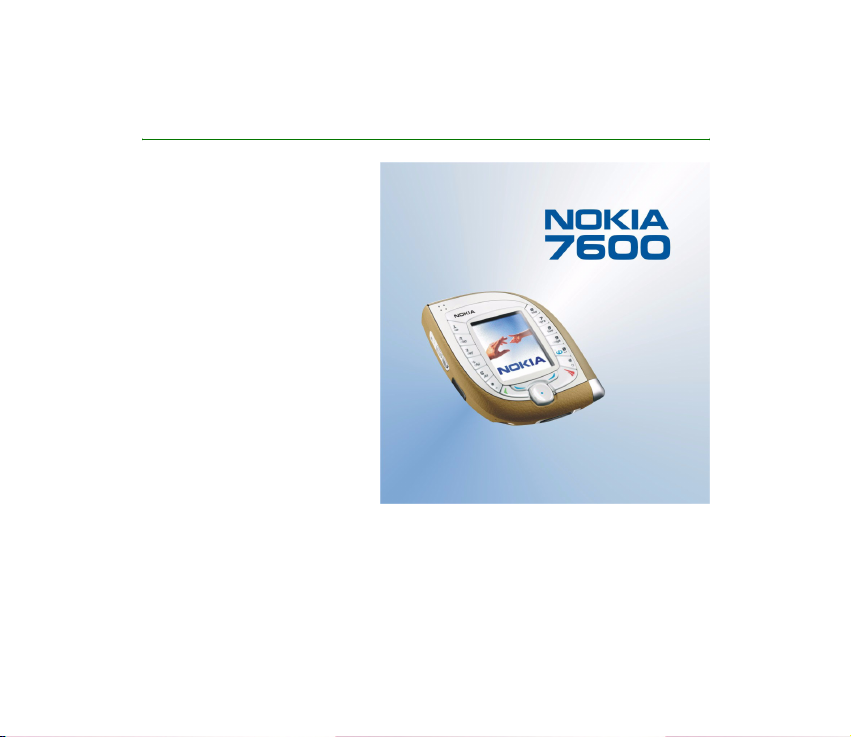
User’s Guide
9355736
Issue 1
Page 2
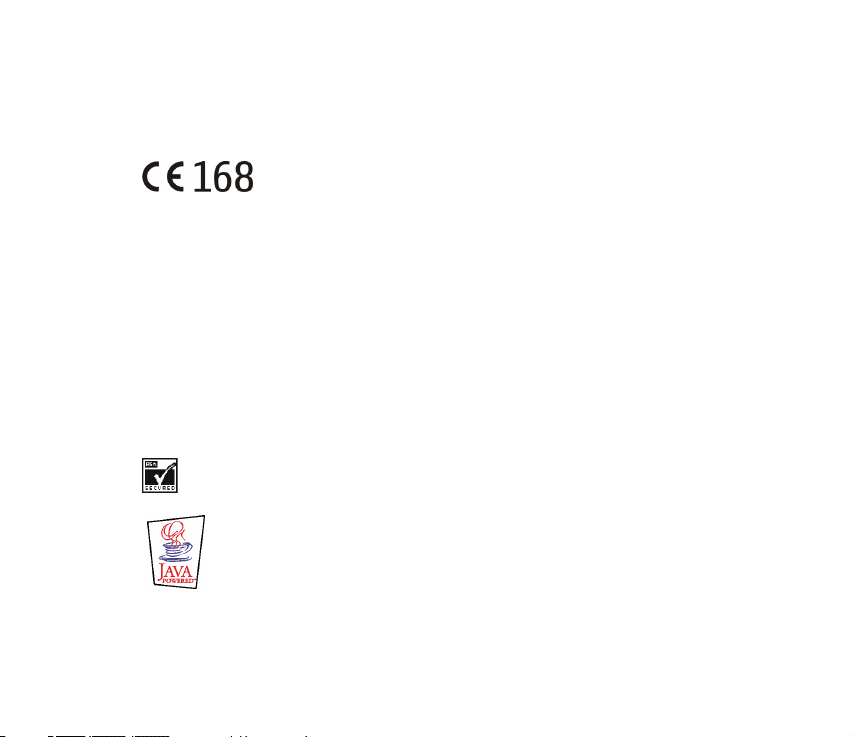
DECLARATION OF CONFORMITY
We, NOKIA CORPORATION declare under our sole responsibility that the product NMM-3 is in conformity
with the provisions of the following Council Directive: 1999/5/EC.
A copy of the Declaration of Conformity can be found from
http://www.nokia.com/phones/declaration_of_conformity/.
Copyright © Nokia 2003. All rights reserved.
Reproduction, transfer, distribution or storage of part or all of the contents in this document in any form
without the prior written permission of Nokia is prohibited.
Nokia, Nokia Connecting People, Pop-Port and Xpress-on are trademarks or registered trademarks of
Nokia Corporation. Other product and company names mentioned herein may be trademarks or
tradenames of their respective owners.
Nokia tune is a sound mark of Nokia Corporation.
Bluetooth is a registered trademark of Bluetooth SIG, Inc.
US Patent No 5818437 and other pending patents. T9 text input software Copyright (C) 1997-2003. Tegic
Communications, Inc. All rights reserved.
Includes RSA BSAFE cryptographic or security protocol software from RSA Security.
Java is a trademark of Sun Microsystems, Inc.
Page 3

USE OF THIS PRODUCT IN ANY MANNER THAT COMPLIES WITH THE MPEG-4 VISUAL STANDARD IS
PROHIBITED, EXCEPT FOR USE DIRECTLY RELATED TO (A) DATA OR INFORMATION (i) GENERATED BY AND
OBTAINED WITHOUT CHARGE FROM A CONSUMER NOT THEREBY ENGAGED IN A BUSINESS ENTERPRISE,
AND (ii) FOR PERSONAL USE ONLY; AND (B) OTHER USES SPECIFICALLY AND SEPARATELY LICENSED BY
MPEG LA, L.L.C.
Nokia operates a policy of continuous development. Nokia reserves the right to make changes and
improvements to any of the products described in this document without prior notice.
Under no circumstances shall Nokia be responsible for any loss of data or income or any special,
incidental, consequential or indirect damages howsoever caused.
The contents of this document are provided "as is". Except as required by applicable law, no warranties of
any kind, either express or implied, including, but not limited to, the implied warranties of
merchantability and fitness for a particular purpose, are made in relation to the accuracy, reliability or
contents of this document. Nokia reserves the right to rev ise t his docu ment or wi thdraw i t at a ny ti me
without prior notice.
The availability of particular products may vary by region. Please check with the Nokia dealer nearest to
you.
Page 4
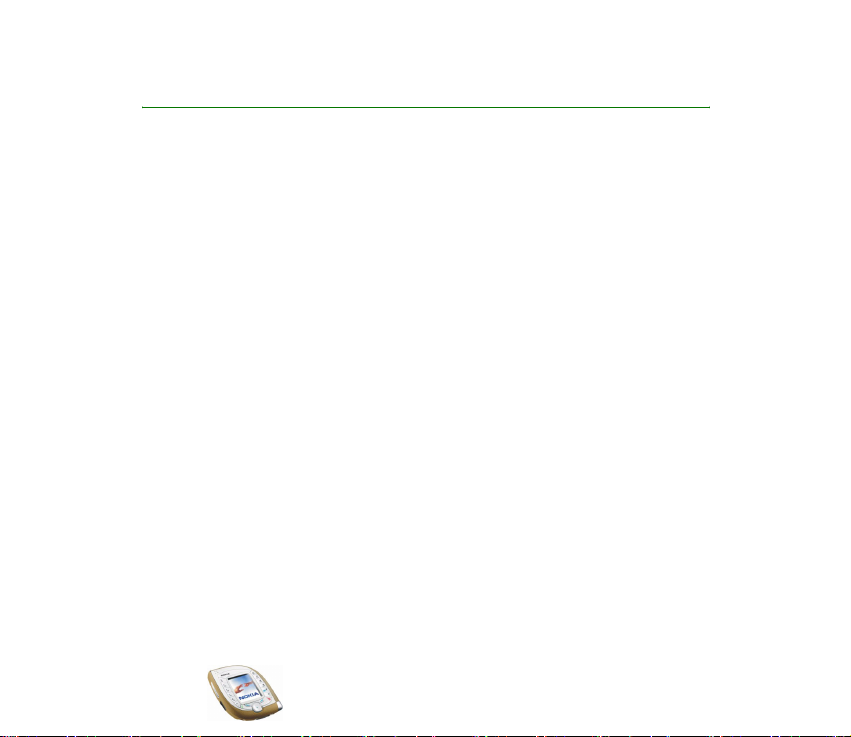
Contents
FOR YOUR SAFETY ..............................................................................................11
General information............................................................................................15
Stickers in the sales package ................................................................................................................. 15
Access codes ...............................................................................................................................................15
Downloading content and applications ..............................................................................................17
Nokia 7600 imaging phone - Overview ............................................................18
Camera and multimedia messages....................................................................................................... 18
Music player................................................................................................................................................18
Nokia PC Suite and Nokia Audio Manager......................................................................................... 19
Shared memory ..........................................................................................................................................19
Support for GSM and UMTS networks ................................................................................................20
GPRS for fast data transfer.....................................................................................................................21
1. Your phone.......................................................................................................22
Keys and connectors.................................................................................................................................22
Front keys and earpiece .......................................................................................................................22
Top keys .................................................................................................................................................... 23
Side keys and infrared port .................................................................................................................24
Bottom connectors ................................................................................................................................ 24
Three selection keys ..............................................................................................................................25
Standby mode and display indicators..................................................................................................26
Putting on the wrist strap ................................................................................................................... 26
Using the Nokia HS-3 headset...........................................................................................................27
2. Getting started ................................................................................................28
Copyright © 2003 Nokia. All rights reserved.
4
Page 5
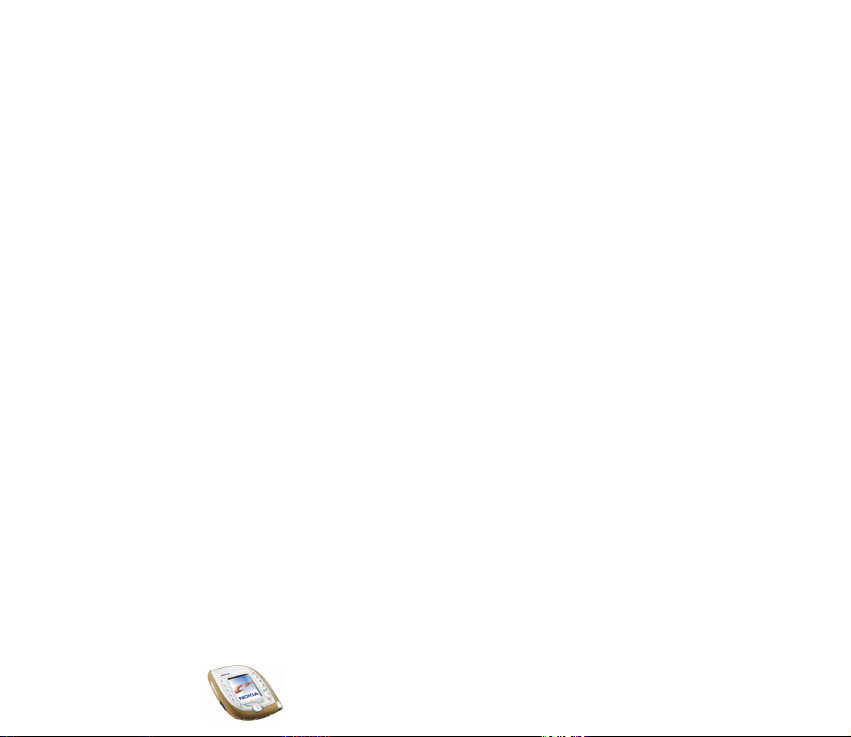
Installing the SIM card and the battery.............................................................................................. 28
Installation...............................................................................................................................................28
Charging the battery ................................................................................................................................30
Switching the phone on and off ........................................................................................................... 31
Changing the Xpress-on sleeves ........................................................................................................... 32
Using the camera.......................................................................................................................................34
3. Basic functions ................................................................................................37
Making a call ..............................................................................................................................................37
Answering or rejecting an incoming call............................................................................................ 39
Functions available during a call ..........................................................................................................40
Using the loudspeaker.............................................................................................................................. 40
Using the voice key...................................................................................................................................41
Keypad lock (Keyguard) ........................................................................................................................... 42
Writing text................................................................................................................................................. 42
Predictive text input..............................................................................................................................43
Setting predictive text input on or off .........................................................................................43
Using predictive text input ..............................................................................................................43
Writing compound words.................................................................................................................44
Using traditional text input ................................................................................................................ 45
General instructions on writing text.............................................................................................45
4. Using the menu ...............................................................................................46
Accessing a menu function ....................................................................................................................46
List of menu functions ............................................................................................................................. 48
5. Menu functions ...............................................................................................56
Messages (Menu 1) ................................................................................................................................... 56
Text and picture messages (SMS)...................................................................................................... 56
Copyright
© 2003 Nokia. All rights reserved.
5
Page 6
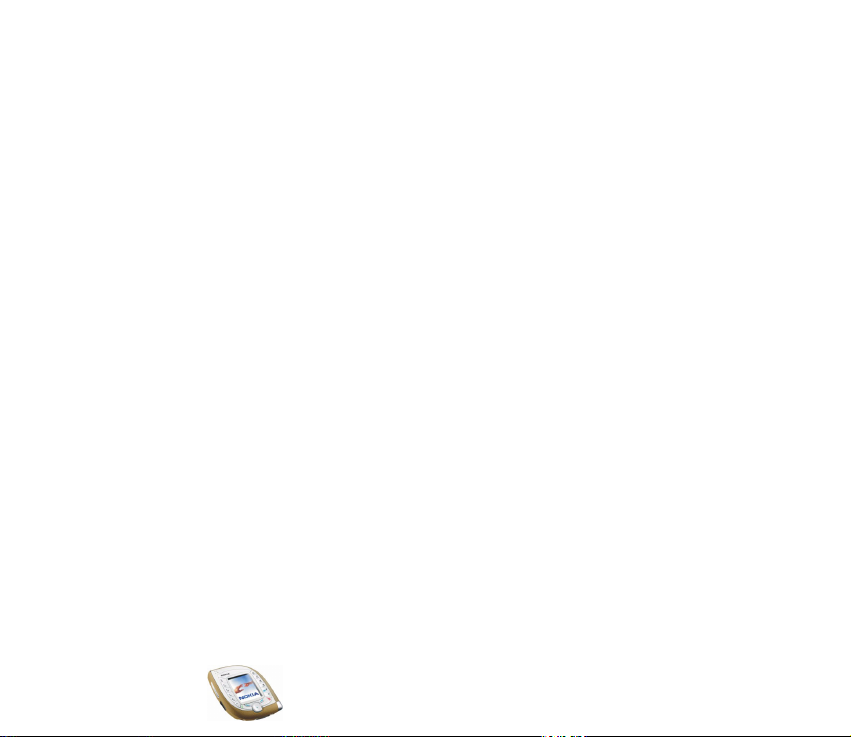
Writing and sending a text or picture message ........................................................................ 56
Reading and replying to a text or picture message..................................................................58
Folders for text and picture messages.......................................................................................... 60
Multimedia messages (MMS) ............................................................................................................. 61
Writing and sending a multimedia message .............................................................................. 62
Reading and replying to a multimedia message ....................................................................... 65
Folders for multimedia messages...................................................................................................67
E-mail messages..................................................................................................................................... 67
Writing and sending an e-mail message ..................................................................................... 68
Connecting to the e-mail service and retrieving new messages ..........................................69
Folders for e-mail messages............................................................................................................ 70
Keying in the e-mail settings manually....................................................................................... 71
General settings for the e-mail function.....................................................................................73
Deleting messages .................................................................................................................................73
Chat............................................................................................................................................................ 74
Voice messages.......................................................................................................................................74
Info messages.......................................................................................................................................... 75
Message settings.................................................................................................................................... 76
Settings for text messages...............................................................................................................76
Settings for multimedia messages ................................................................................................77
Other settings ...................................................................................................................................... 79
Service commands .................................................................................................................................79
Distribution lists ..................................................................................................................................... 79
Call register (Menu 2) ..............................................................................................................................80
Missed, received and dialled calls .....................................................................................................80
Call counters and call timers..............................................................................................................82
Contacts (Menu 3) .................................................................................................................................... 82
Alternative ways to access the functions in this menu..............................................................83
Copyright © 2003 Nokia. All rights reserved.
6
Page 7
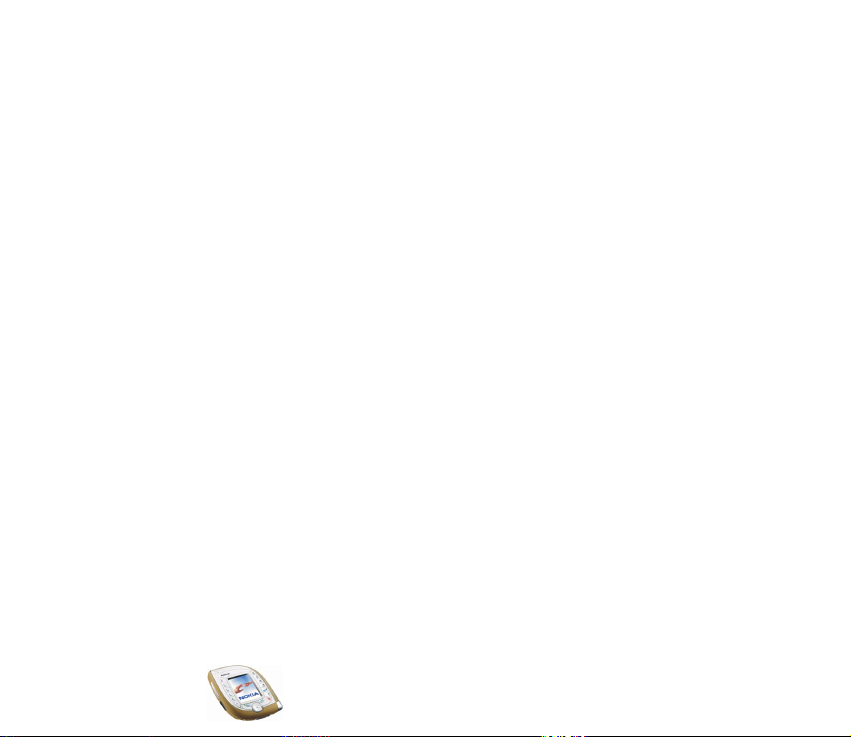
Selecting the settings for contacts ...................................................................................................83
Saving names and phone numbers ...................................................................................................83
Adding an image to a saved name or number...............................................................................85
Changing the image attached to a saved name ........................................................................ 85
Searching for a name in the contacts..............................................................................................86
Deleting contacts ...................................................................................................................................86
Editing a name, number or text item ...............................................................................................86
Copying contacts....................................................................................................................................87
Voice dialling...........................................................................................................................................87
Recording a voice tag........................................................................................................................ 88
Making a call using a voice tag...................................................................................................... 88
Playing, changing or deleting a voice tag ...................................................................................88
Other functions related to the contacts list...................................................................................88
Speed dials............................................................................................................................................ 89
Business cards .....................................................................................................................................90
Profiles (Menu 4) .......................................................................................................................................90
Settings (Menu 5)......................................................................................................................................91
Personal shortcuts .................................................................................................................................91
Time and date settings ......................................................................................................................... 92
Call settings............................................................................................................................................. 93
Phone settings ........................................................................................................................................94
Display settings.......................................................................................................................................97
Tone settings ...........................................................................................................................................99
Adding new tones to your phone................................................................................................ 100
Enhancement settings ....................................................................................................................... 101
Enhancement indicators in standby mode............................................................................... 101
Security settings.................................................................................................................................. 101
Restoring factory settings ................................................................................................................ 103
Copyright
© 2003 Nokia. All rights reserved.
7
Page 8
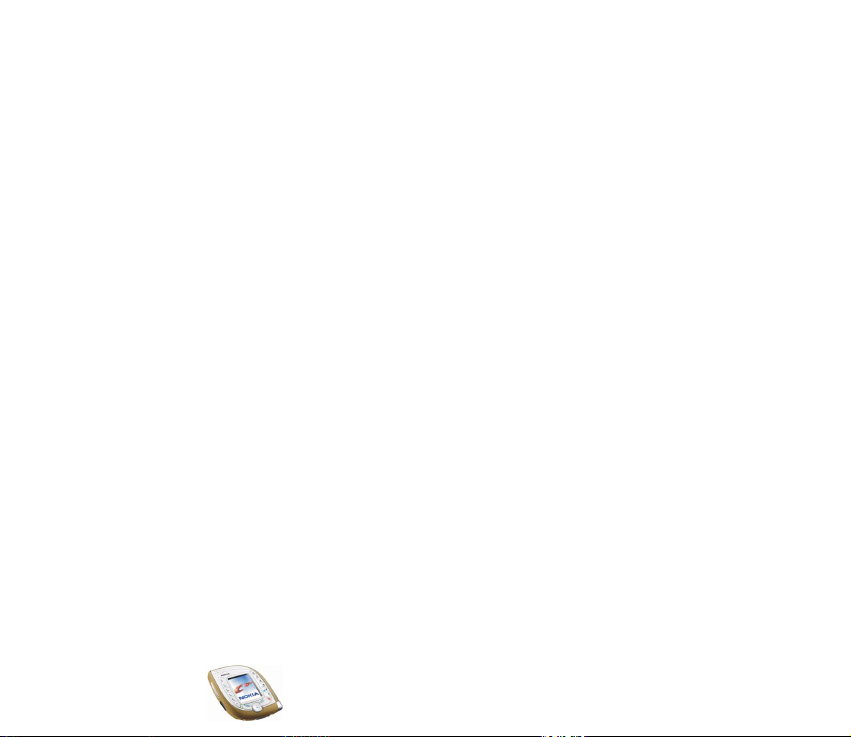
Camera (Menu 6).................................................................................................................................... 104
Taking a photo or recording a video clip...................................................................................... 104
Adjusting the camera settings ........................................................................................................ 104
Media player (Menu 7).......................................................................................................................... 105
Streaming content.............................................................................................................................. 106
Music (Menu 8)....................................................................................................................................... 107
Playing the music tracks transferred to the phone................................................................... 108
Settings for the music player .......................................................................................................... 108
Gallery (Menu 9)..................................................................................................................................... 109
Usage rights.......................................................................................................................................... 113
Organiser (Menu 10).............................................................................................................................. 113
Alarm clock ........................................................................................................................................... 114
Calendar................................................................................................................................................. 115
Using the different calendar views ............................................................................................ 115
Making a calendar note................................................................................................................. 117
When the phone sounds an alarm for a note.......................................................................... 118
To-do list ............................................................................................................................................... 118
Wallet..................................................................................................................................................... 119
Saving and changing personal card information ................................................................... 119
Personal notes .................................................................................................................................. 120
Wallet settings ................................................................................................................................. 120
Games (Menu 11) ................................................................................................................................... 120
Applications (Menu 12) ........................................................................................................................ 121
Extras (Menu 13) .................................................................................................................................... 124
Calculator.............................................................................................................................................. 124
Making a currency conversion..................................................................................................... 125
Voice commands ................................................................................................................................. 125
Adding a voice command to a menu function........................................................................ 125
Copyright © 2003 Nokia. All rights reserved.
8
Page 9
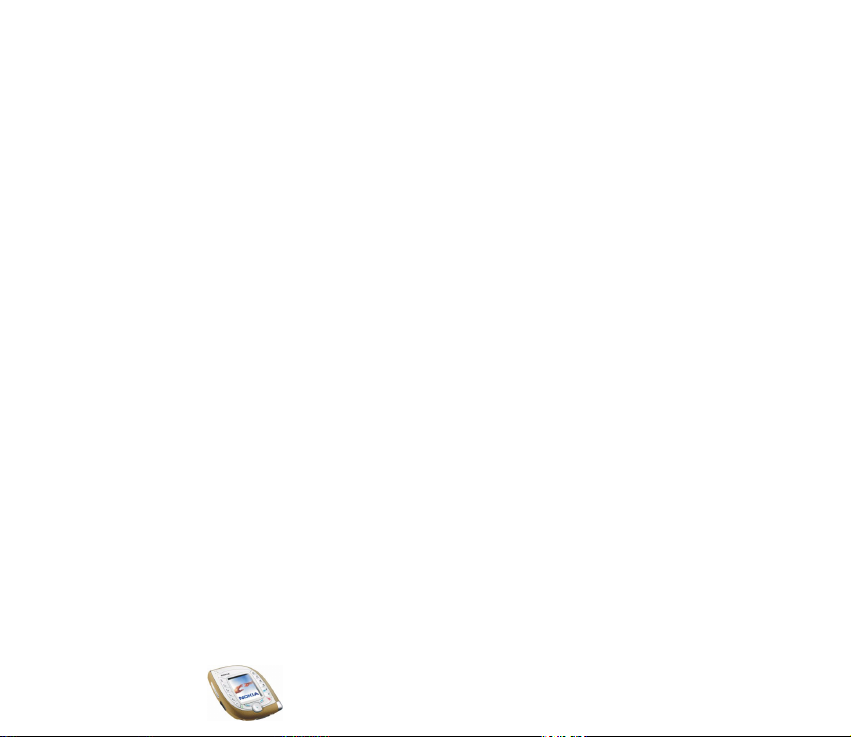
Using a voice command................................................................................................................. 126
Playing, changing or deleting a voice command.................................................................... 126
Countdown timer ................................................................................................................................ 126
Stopwatch ............................................................................................................................................. 127
Taking split times or lap times..................................................................................................... 127
Connectivity (Menu 14)........................................................................................................................ 128
Bluetooth wireless technology........................................................................................................ 128
General information........................................................................................................................ 128
Setting up a Bluetooth connection ............................................................................................ 129
Deactivating the Bluetooth feature ........................................................................................... 130
Viewing the paired devices ........................................................................................................... 130
Bluetooth settings........................................................................................................................... 130
Infrared .................................................................................................................................................. 131
GPRS ....................................................................................................................................................... 132
GPRS indicators................................................................................................................................ 132
Selecting the GPRS connection mode ....................................................................................... 132
GPRS modem settings .................................................................................................................... 133
Services (Menu 15) ................................................................................................................................ 134
Basic steps for accessing and using browser services.............................................................. 134
Setting up the phone for a browser service ................................................................................ 135
Saving the service settings received as a message................................................................ 135
Keying in the service settings manually ................................................................................... 135
Appearance settings ....................................................................................................................... 136
Cookie settings ................................................................................................................................. 137
Making a connection to a browser service.................................................................................. 137
Browsing the pages of a service..................................................................................................... 138
Using the phone keys while browsing....................................................................................... 138
Ending a browser connection .......................................................................................................... 139
Copyright
© 2003 Nokia. All rights reserved.
9
Page 10
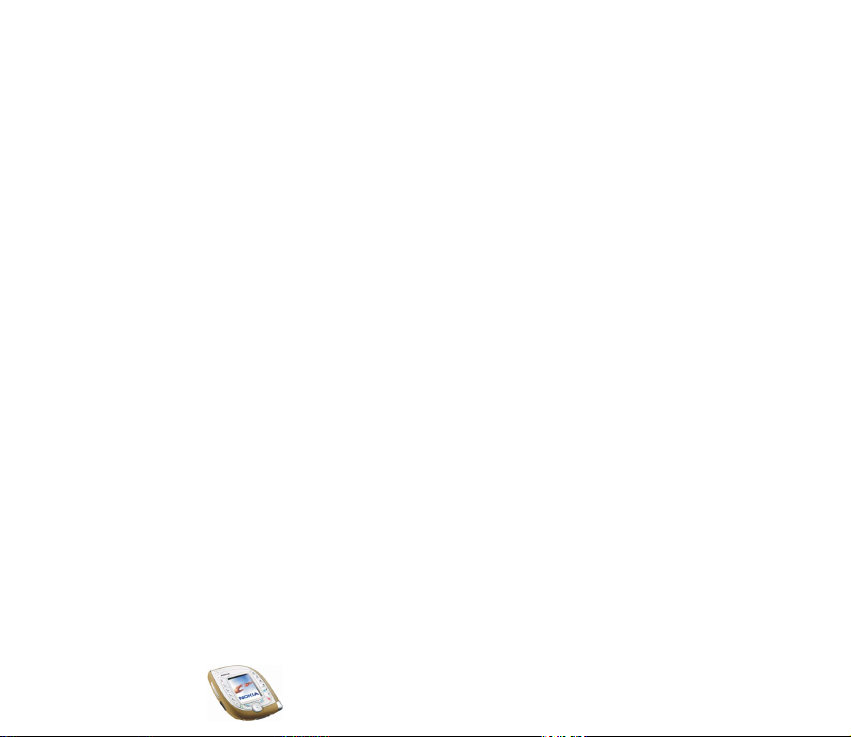
Bookmarks............................................................................................................................................. 140
Receiving a bookmark .................................................................................................................... 141
Service inbox ........................................................................................................................................ 141
Settings for the service inbox ...................................................................................................... 141
Emptying the cache memory ........................................................................................................... 142
Security features for browser connections.................................................................................. 142
Security module ............................................................................................................................... 142
Certificates ........................................................................................................................................ 143
Go to (Menu 16) ..................................................................................................................................... 145
SIM services (Menu 17) ........................................................................................................................ 145
6. PC connectivity............................................................................................. 146
USB port for fast local connections .................................................................................................. 146
Using your phone as a modem ........................................................................................................... 147
7. Battery information...................................................................................... 148
Charging and discharging .................................................................................................................... 148
CARE AND MAINTENANCE.............................................................................. 150
IMPORTANT SAFETY INFORMATION............................................................... 151
Copyright © 2003 Nokia. All rights reserved.
10
Page 11
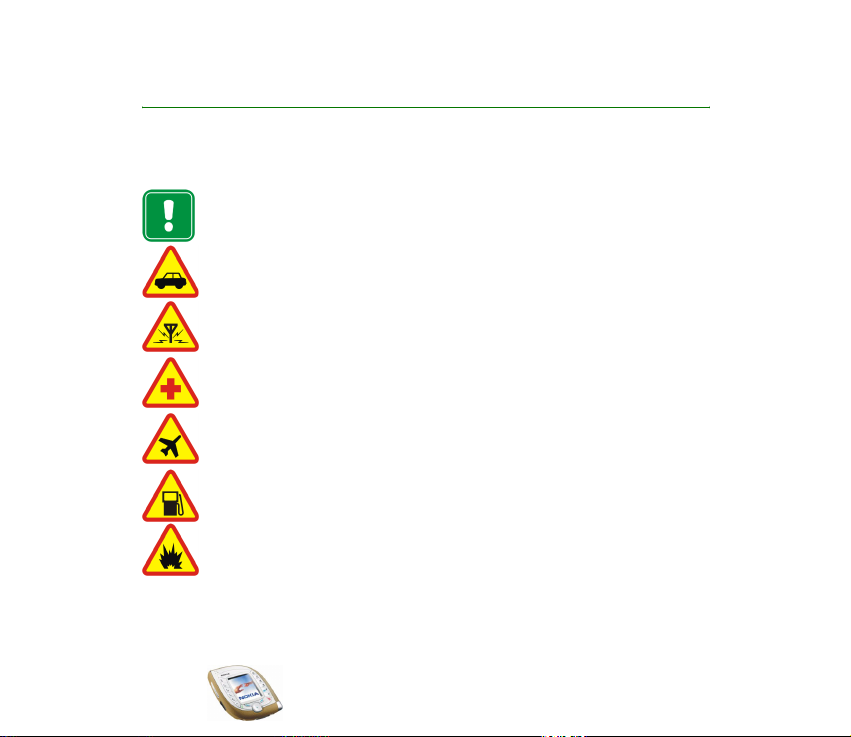
FOR YOUR SAFETY
Read these simple guidelines. Breaking the rules may be dangerous or illegal. Further
detailed information is given in this manual.
Do not switch the phone on when wireless phone use is prohibited or when it
may cause interference or danger.
ROAD SAFETY COMES FIRST
Don't use a hand-held phone while driving.
INTERFERENCE
All wireless phones may get interference, which could affect performance.
SWITCH OFF IN HOSPITALS
Follow any regulations or rules. Switch the phone off near medical equipment.
SWITCH OFF IN AIRCRAFT
Wireless devices can cause interference in aircraft.
SWITCH OFF WHEN REFUELLING
Don't use the phone at a refuelling point. Don't use near fuel or chemicals.
SWITCH OFF NEAR BLASTING
Don't use the phone where blasting is in progress. Observe restrictions, and
follow any regulations or rules.
Copyright
© 2003 Nokia. All rights reserved.
11
Page 12
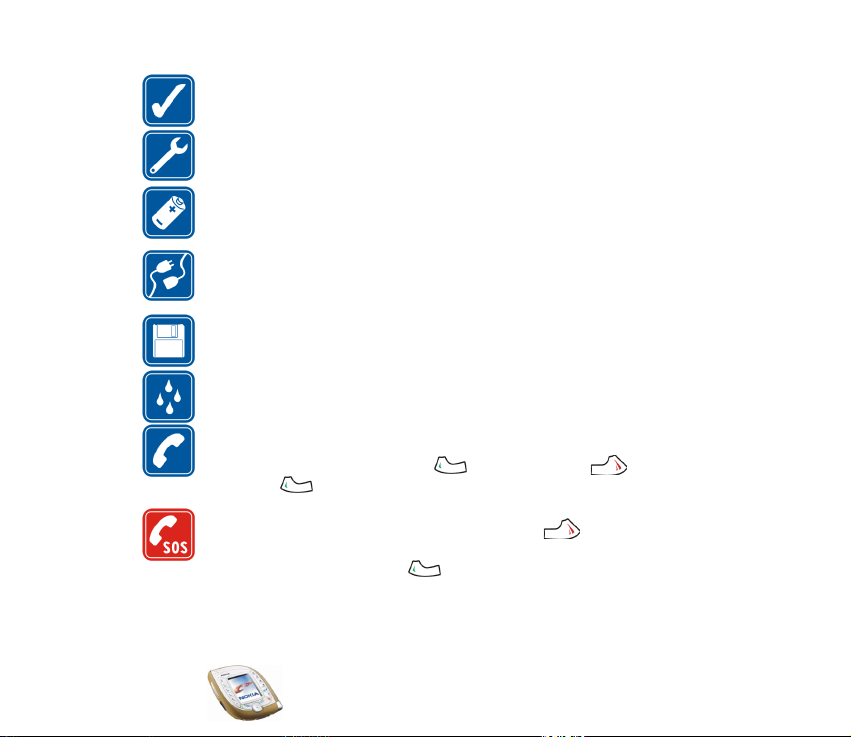
USE SENSIBLY
Use only in the normal position. Don't touch the antenna unnecessarily.
QUALIFIED SERVICE
Only qualified personnel may install or repair phone equipment.
ACCESSORIES AND BATTERIES
Use only approved accessories and batteries. Do not connect incompatible
products.
CONNECTING TO OTHER DEVICES
When connecting to any other device, read its user's guide for detailed safety
instructions. Do not connect incompatible products.
BACKUP COPIES
Remember to make backup copies of all important data.
WATER-RESISTANCE
Your phone is not water-resistant. Keep it dry.
CALLING
Ensure the phone is switched on and in service. Enter the phone number,
including the area code, then press . To end a call, press . To answer a
call, press .
EMERGENCY CALLS
Ensure the phone is switched on and in service. Press as many times as
needed (e.g. to exit a call, to exit a menu, etc.) to clear the display. Enter the
emergency number, then press . Give your location. Do not end the call
until told to do so.
Copyright © 2003 Nokia. All rights reserved.
12
Page 13
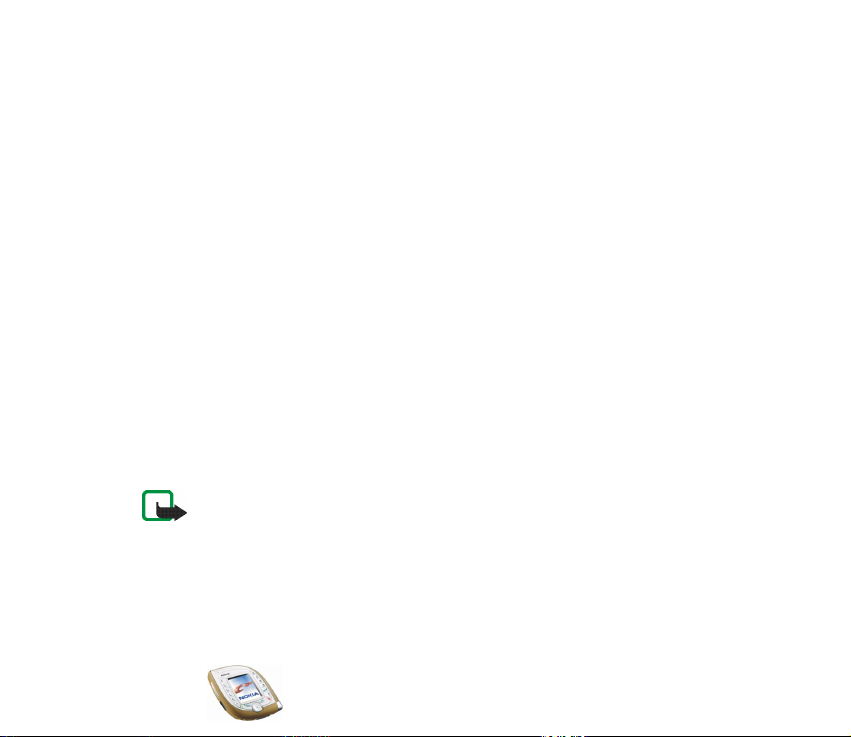
When using the features in this device, obey all laws and honor privacy and legitimate rights
of others.
■ Network services
The wireless phone described in this guide is approved for use on the EGSM 900, GSM 1800
and UMTS networks.
Dual mode (operation in both GSM/EGSM and UMTS networks) is a network dependent
feature. Check with your local service provider if you can subscribe to and use this feature.
This wireless phone is a 3GPP GSM Release 99 terminal supporting GPRS service, and is
designed to support also Release 97 GPRS networks. However, proper functionality in all
Release 97 GPRS networks cannot be guaranteed. For more information, contact your
service provider or local Nokia dealer.
This phone supports WAP 2.0 protocols (HTTP and SSL) that run on TCP/IP protocols. Some
features of this phone, such as MMS, browsing, e-mail and content downloading via
browser or over MMS, require network support for these technologies.
A number of features included in this guide are called Network Services. These are special
services that you arrange through your wireless service provider. Before you can take
advantage of any of these Network Services, you must subscribe to them through your
service provider and obtain instructions for their use from your service provider.
Note: Some networks may not support all language-dependent characters and/or
services.
Copyright
© 2003 Nokia. All rights reserved.
13
Page 14
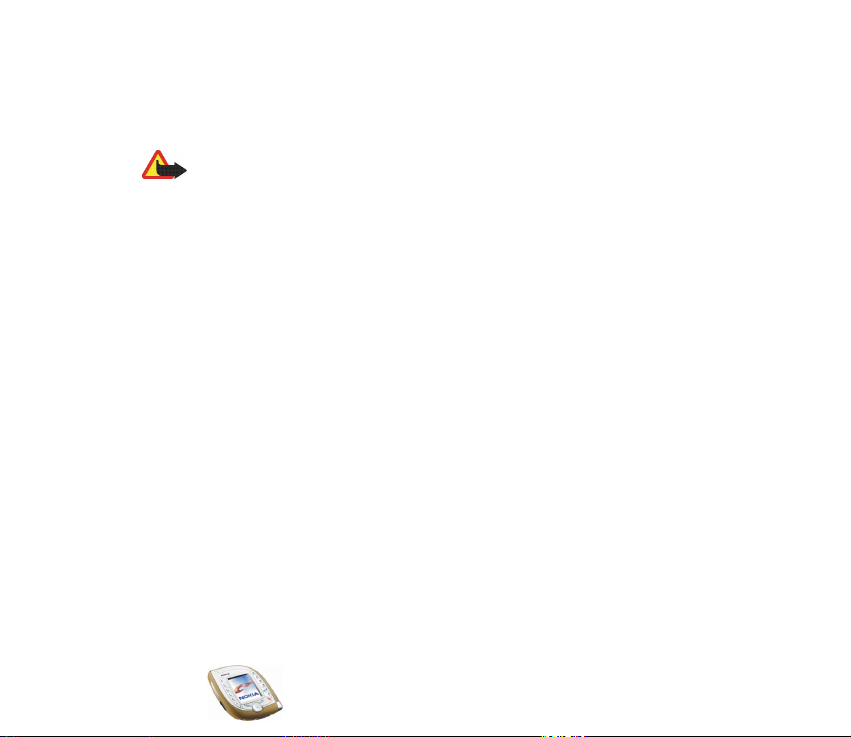
■ About accessories
Check the model number of any charger before use with this device. This device is intended
for use when supplied with power from ACP-12, LCH-9 and LCH-12.
Warning: Use only batteries, chargers and accessories approved by the phone
manufacturer for use with this particular phone model. The use of any other types
may invalidate any approval or warranty applying to the phone, and may be
dangerous.
For availability of approved accessories, please check with your dealer.
When you disconnect the power cord of any accessory, grasp and pull the plug, not the cord.
Copyright © 2003 Nokia. All rights reserved.
14
Page 15
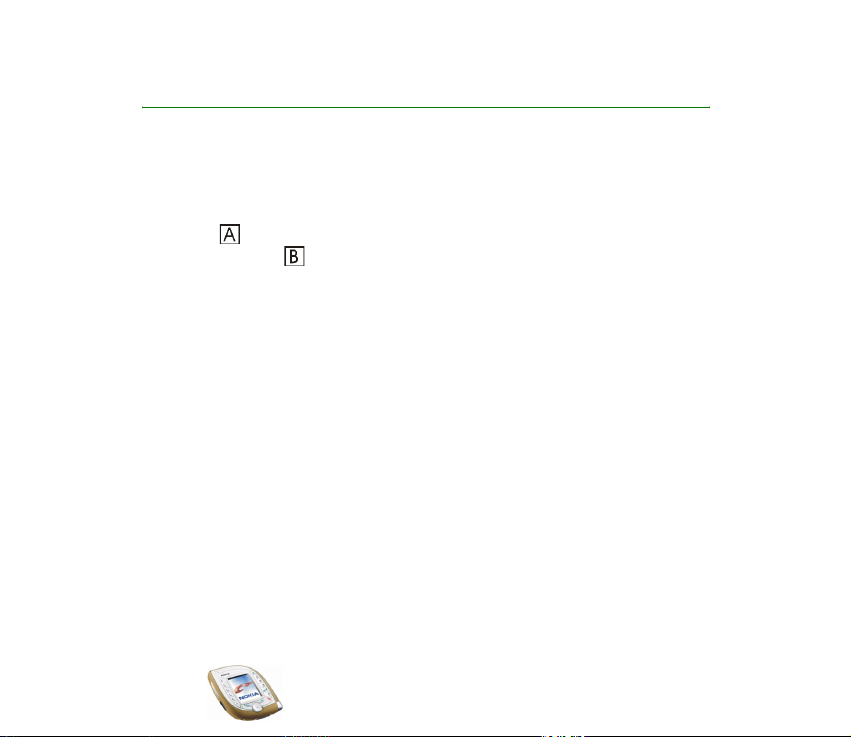
General information
■ Stickers in the sales package
The stickers contain important information for services and customer support
purposes. Keep these stickers in a safe and secure place.
Attach the sticker to the Club Nokia Invitation Card supplied in the sales
package. Attach the sticker to your warranty card.
■ Access codes
• Security code: This code is supplied with your phone. The security code
protects your phone against unauthorised use. The preset code is 12345.
Change the code and set the phone to request it using the Access codes and
Security level functions in the Security settings menu. Keep the new code
secret and in a safe place separate from your phone.
• PIN code: The PIN (Personal Identification Number) code may be supplied with
the SIM card. It protects the SIM card against unauthorised use. If you activate
the PIN code request function in the Security settings menu, the code is
requested each time the phone is switched on.
If you enter an incorrect PIN code three times in succession, the SIM card is
blocked. Key in the PUK code and press OK. Key in a new PIN code and press
OK. Key in the new code again and press OK.
Copyright
© 2003 Nokia. All rights reserved.
15
Page 16
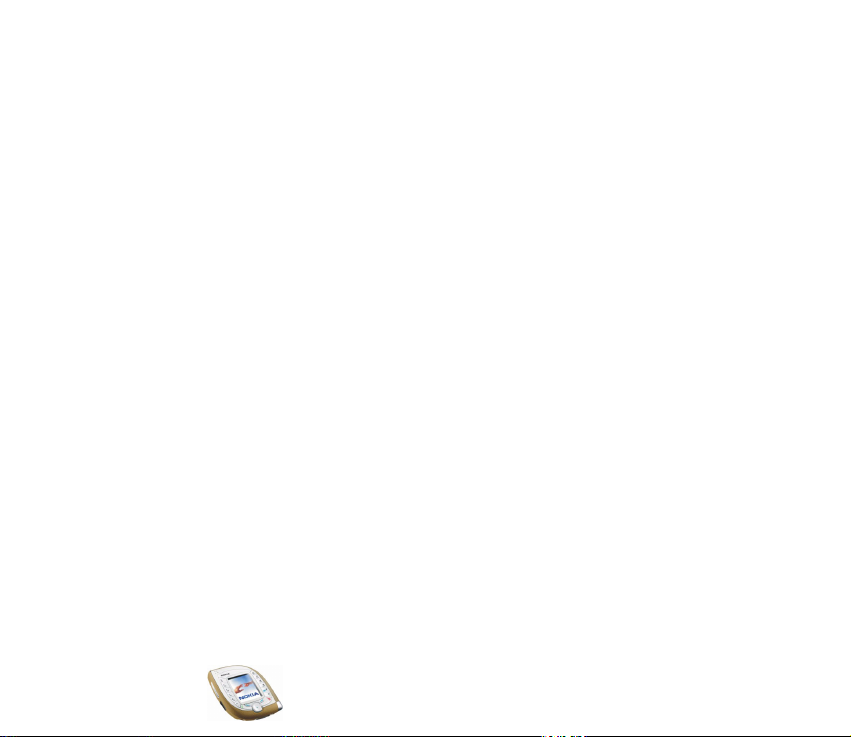
• PIN2 code: This code may be supplied with the SIM card and is required to
access some functions, such as charging unit counters.
• PUK and PUK2 codes: The PUK and PUK2 codes may be supplied with the SIM
card. If this is not the case, contact your service provider.
• Barring password: The barring password is needed when using the Call barring
service function in the Security settings menu.
• Module PIN and signing PIN: The module PIN is needed to access the
information in the security module. The signing PIN is needed for the digital
signature. These PIN codes may be supplied with the SIM card if the card
contains a security module.
• Wallet code: The wallet code is needed to use the wallet services.
• UPIN and UPUK codes: The UPIN code may be supplied with the USIM card.
The USIM card is an enhanced version of the SIM card and is supported by
UMTS mobile phones.
The UPIN code protects the USIM card against unauthorised use.
The UPUK code may be supplied with the USIM card and is needed to unblock a
UPIN code.
Copyright © 2003 Nokia. All rights reserved.
16
Page 17
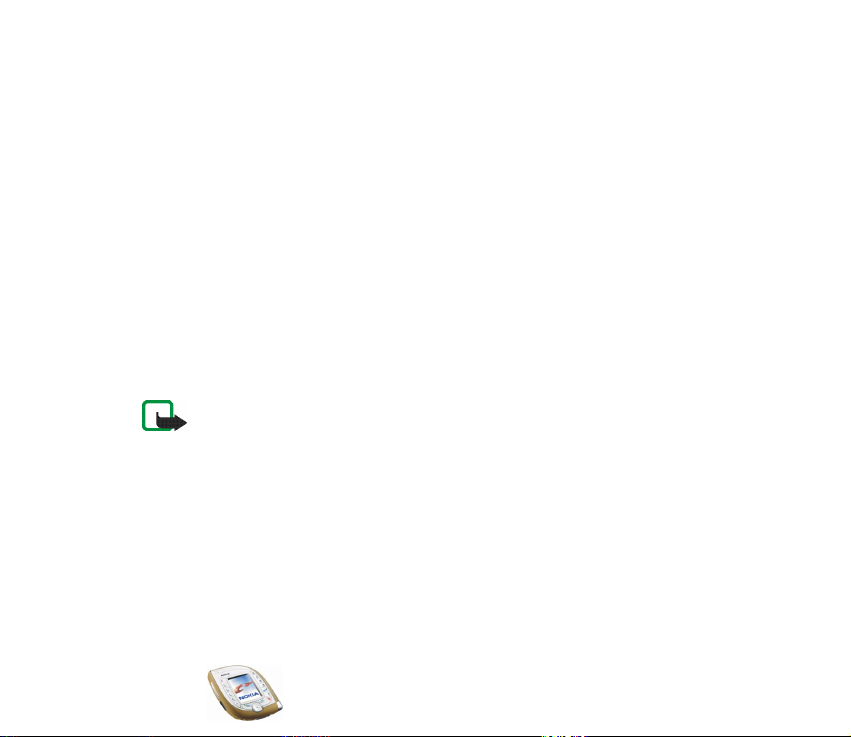
■ Downloading content and applications
You may be able to download new content (for example images and video clips)
and applications into the phone (network service).
1. Select the download function for example in the Applications, Gallery or
Games menu. To access the download function, see the respective menu
descriptions.
A list of bookmarks is shown. Select More bookmarks if you want to vie w the
bookmarks available in the Services menu.
2. Select the bookmark of the browser page you want to access. If the connection
fails, change the active set of connection settings in the Services menu and try
the connection again. Follow the instructions provided by the service.
For the availability of different services, pricing and tariffs, contact your
network operator and/or the service provider.
Note that Nokia does not warrant for applications from non-Nokia sites. If you
choose to download Java applications from them, you should take the same
precautions, for security or content, as you would with any site.
Copyright
© 2003 Nokia. All rights reserved.
17
Page 18
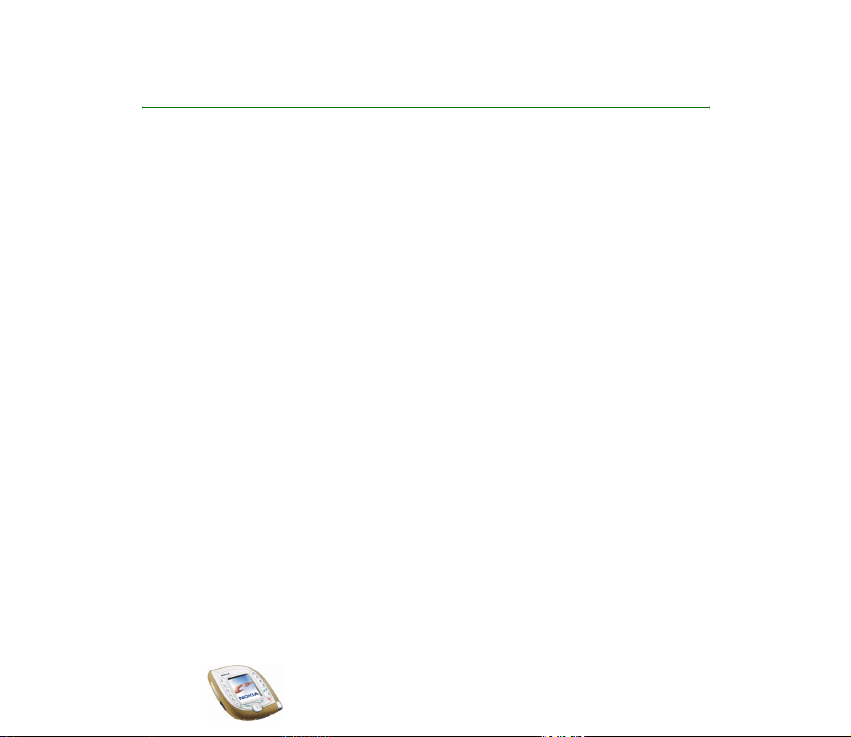
Nokia 7600 imaging phone - Overview
The Nokia 7600 imaging phone is a versatile multimedia phone that provides
many convenient features for daily use. Some of these features are briefly
described here.
■ Camera and multimedia messages
Your phone has a built-in camera that can be used for taking photos and
recording short video clips with sound. You can attach the photo or video clip to a
multimedia message and send it via the Multimedia Messaging Service (MMS) to
a compatible device (network service).
The photos can also be used as wallpaper in standby mode or as thumbnail
pictures in the contacts list.
■ Music player
The phone includes a music player that allows you to listen to audio files using a
headset or the phone’s loudspeaker. You can transfer audio files to your phone via
the Nokia Audio Manager PC software included on the CD-ROM in the sales
package.
Copyright © 2003 Nokia. All rights reserved.
18
Page 19
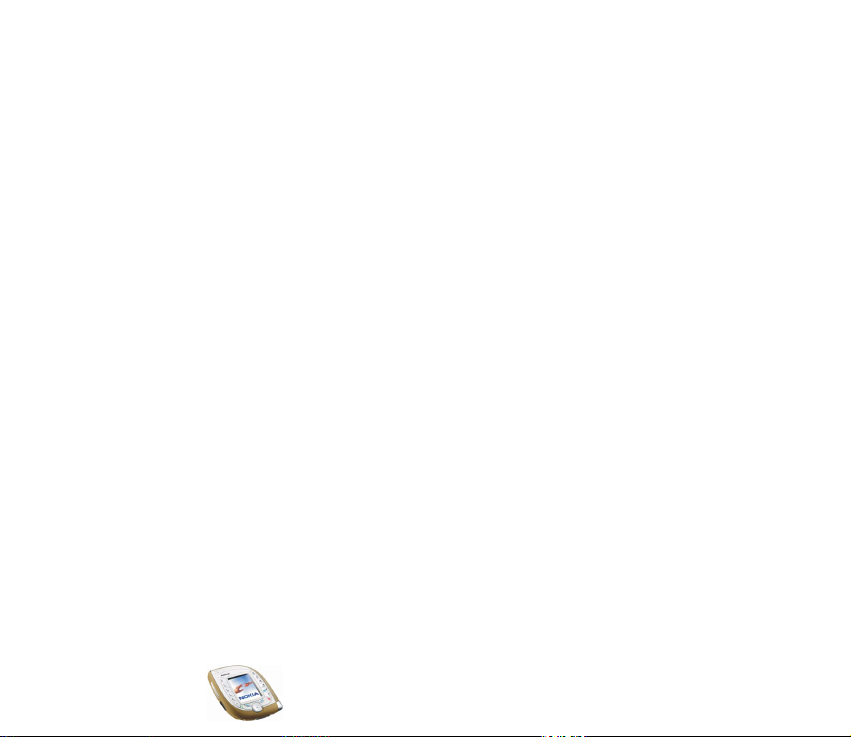
■ Nokia PC Suite and Nokia Audio Manager
The CD-ROM supplied with the phone contains the Nokia PC Suite software which
includes an extensive collection of different applications.
With these applications you can, for example, create new ringing tones, manage
the photos and video clips captured with the phone’s camera, and install new
TM
applications to your phone.
Java
With the Nokia Audio Manager application you can transfer AAC or MP3 music
files from a compatible PC to your phone via the USB cable (DKU-2). This cable is
supplied with the phone. You can also create play lists of your music files and save
your CD audio files in AAC format and transfer them to your phone. You can then
play the music files in your phone’s Music menu.
Nokia PC Suite is also available on Nokia’s Web site at www.nokia.com.
For more information, refer to the documentation and Help files that come with
Nokia PC Suite and Nokia Audio Manager.
■ Shared memory
The following features in this phone may share memory: contacts list; text and
multimedia messages; images, video clips, ringing tones and music files in the
Gallery menu; bookmarks; calendar and to-do notes; Java games and applications.
Using any such features may reduce the memory available for any features
sharing memory. This is especially true with heavy use of any of the features
(although some of the features may have a certain amount of memory specially
allotted to them in addition to the amount of memory shared with other features).
Copyright
© 2003 Nokia. All rights reserved.
19
Page 20
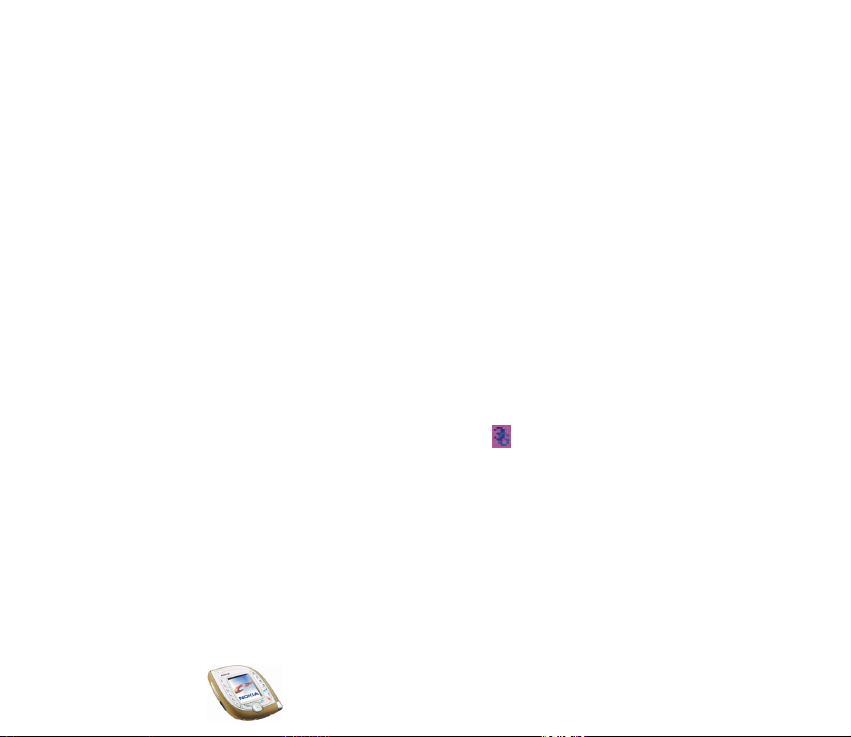
For example, saving many images may take all of the shared memory and your
phone may display a message that the memory is full. In this case, delete some of
the information or entries stored in the shared memory features before
continuing.
You can check the amount of free and used shared memory with the Memory
status function in the Phone settings menu, see page 94.
■ Support for GSM and UMTS networks
Your phone can be used in GSM 900, GSM 1800 and UMTS networks.
The UMTS network allows fast communications and simultaneous use of several
call functions. When the phone is using a UMTS network you can, for example,
take a photo during a call and send it in a multimedia message without ending the
call (network service).
The phone selects the GSM or UMTS network automatically according to the
network parameters and the roaming agreements between the network operators.
When the phone is being used in a UMTS network, is shown in standby mode,
if supported by the network.
Copyright © 2003 Nokia. All rights reserved.
20
Page 21
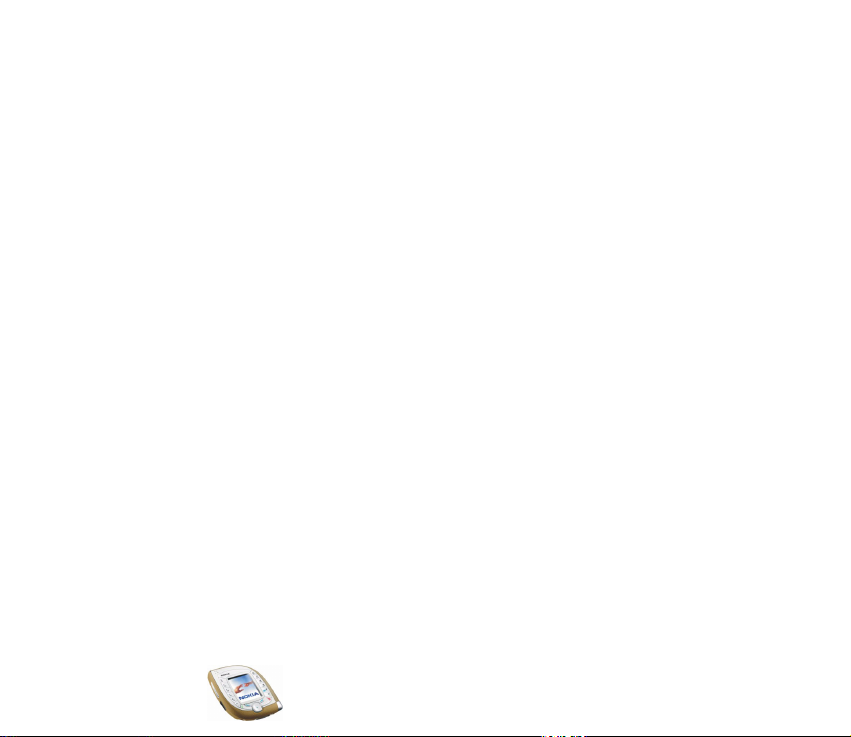
■ GPRS for fast data transfer
You can use the phone for fast GPRS (General Packet Radio Service) data services
(network services).
GPRS can be used for accessing WAP and Internet services, sending and receiving
text and multimedia messages and downloading Java games and applications
(network services).
Subscribe to the GPRS service from your network operator or service provider and
save the GPRS settings for the functions (for example multimedia messages) that
you want to use with the GPRS service.
Copyright
© 2003 Nokia. All rights reserved.
21
Page 22
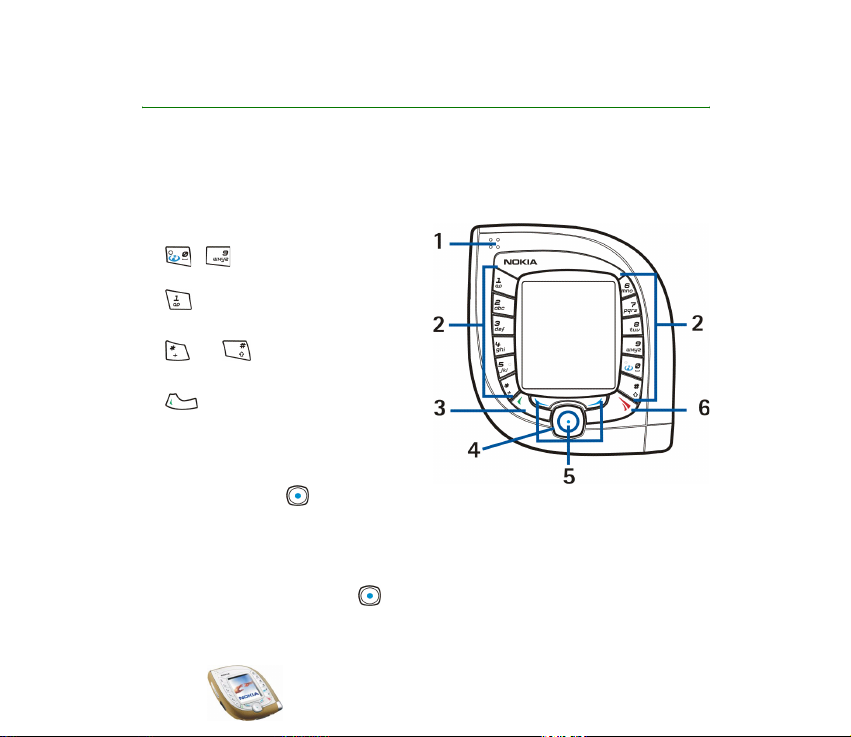
1. Your phone
■ Keys and connectors
Front keys and earpiece
1. Earpiece
2. - enter numbers and
characters. Pressing and holding
calls your voice mailbox
(network service).
and are used for various
purposes in different functions.
3. dials a phone number or
answers a call. Pressing this key in
standby mode shows the most
recently dialled numbers.
4. 4-way scroll key
With this key you can scroll through different lists, such as contacts and menu
functions, and move the cursor for example when writing a message.
If you press the centre of the scroll key, the phone performs the function
displayed above it. Pressing left in standby mode opens a text editing
Copyright © 2003 Nokia. All rights reserved.
22
Page 23
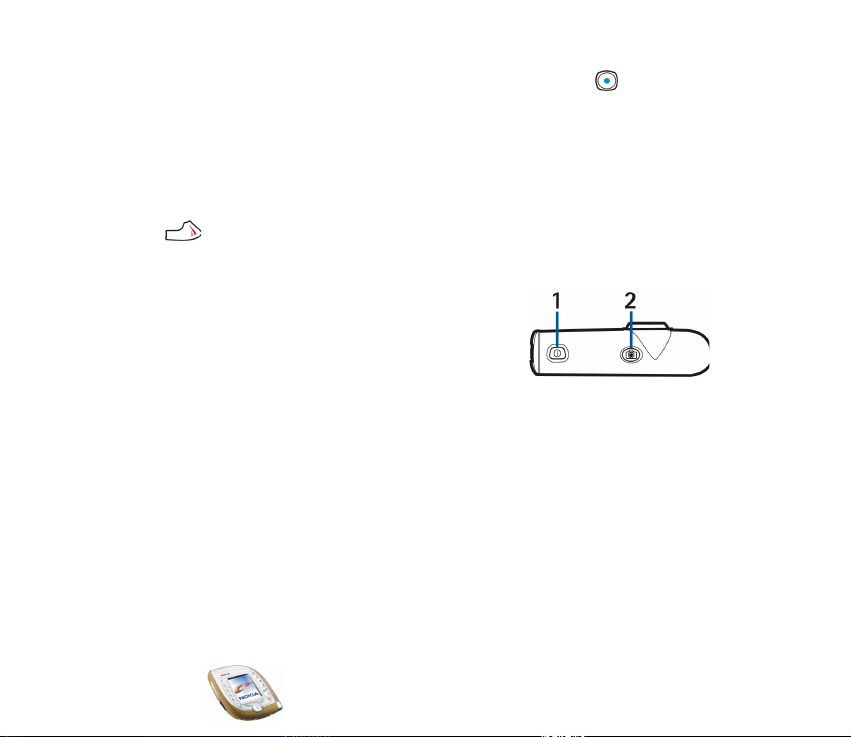
screen where you can write and send a text message. Pressing right in
standby mode opens the calendar.
5. Three selection keys
Each key performs the function that is displayed above it. The middle selection
key (indicated with a blue spot) can be found in the centre of the 4-way scroll
key. See also Three selection keys on page 25.
6. ends an active call or rejects a call. This key also exits from any
function.
Top keys
1. Power key
Press and hold this key to switch the phone on or
off.
If you press this key while the keypad is locked, the phone’s lights turn on for
about 15 seconds.
2. Camera key for activating the camera to take a picture or record a video clip
Copyright
© 2003 Nokia. All rights reserved.
23
Page 24
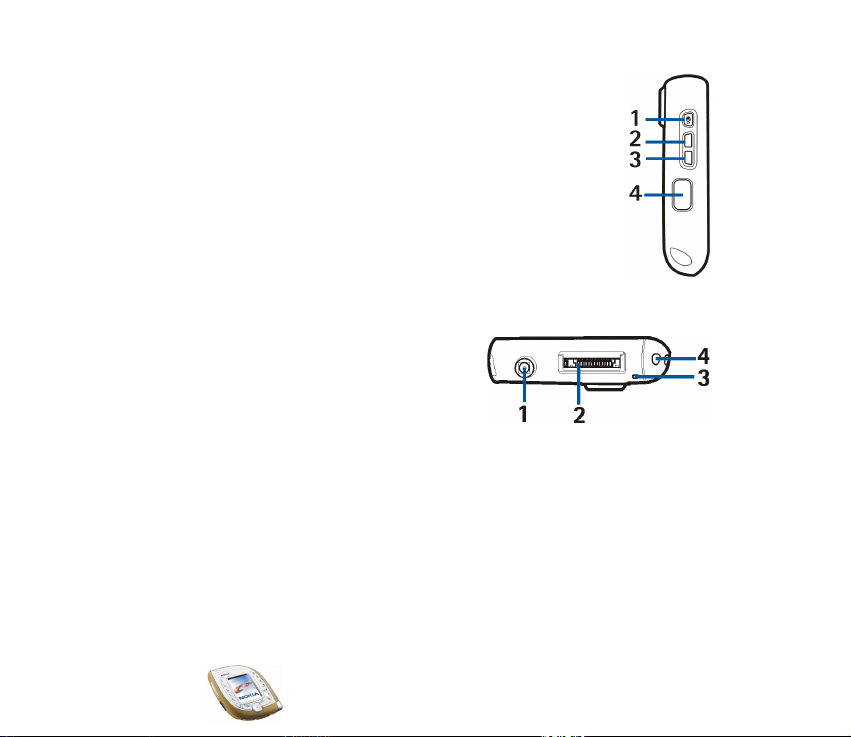
Side keys and infrared port
1. Voice key
Press this key to start voice recording. Press and hold this key to
activate voice dialling. See also Using the voice key on page 41.
2. Volume up key
3. Volume down key
4. Infrared port for a wireless connection with a compatible
device
Bottom connectors
1. Charger connector
2. Pop-Port
USB port
3. Microphone
4. Holes for a carrying strap
TM
connector with an integrated
Copyright © 2003 Nokia. All rights reserved.
24
Page 25
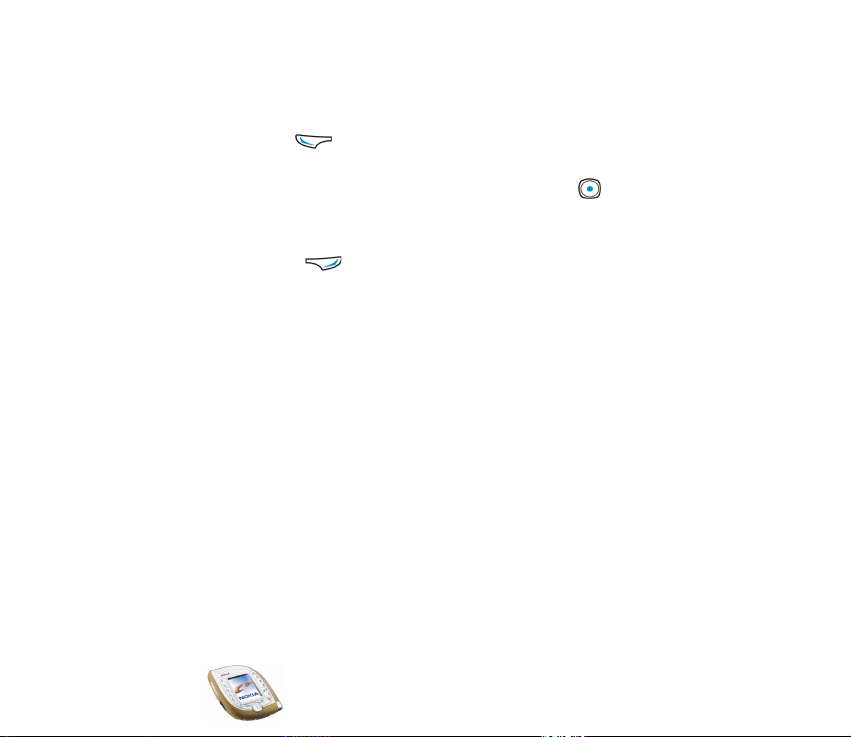
Three selection keys
The function of these keys depends on the guiding text displayed above them.
The left selection key ( ) usually opens a list of options related to the currently
displayed function. In standby mode, this selection key is Gallery.
The middle selection key, located in the centre of the scroll key , usually
performs the default operation of the current function. In standby mode, this
selection key is Menu.
The right selection key ( ) usually takes you back to the previous menu level in
the menu functions. In standby mode, the function of this key depends on the
settings made with the Personal shortcuts menu under the Settings menu, see
page 91. In standby mode, this key is Names if no other functions are assigned to
it. Otherwise the key is Go to which allows you to quickly access the functions on
the list.
Copyright
© 2003 Nokia. All rights reserved.
25
Page 26
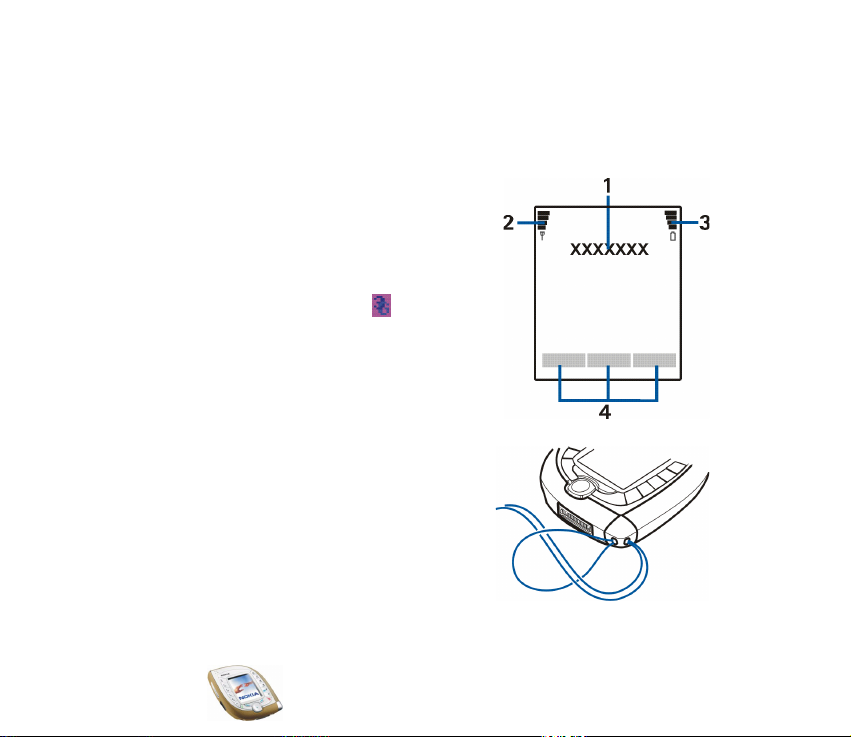
■ Standby mode and display indicators
When the phone is ready for use and you have not keyed in any characters, the
phone is in standby mode. The following indicators are shown in standby mode.
Other essential indicators are described throughout this guide.
1. Shows the name of the network in which the
phone is being used, or the operator logo.
2. Shows the signal strength of the cellular
network at your current location. The higher
the bar, the stronger the signal.
The indicator below the bar is when you
are using the phone in a UMTS network.
3. Shows the battery charge level. The higher
the bar, the more power in the battery.
4. Guiding texts for the three selection keys.
Putting on the wrist strap
Thread the strap as shown in the picture and
then tighten it.
Copyright © 2003 Nokia. All rights reserved.
26
Page 27
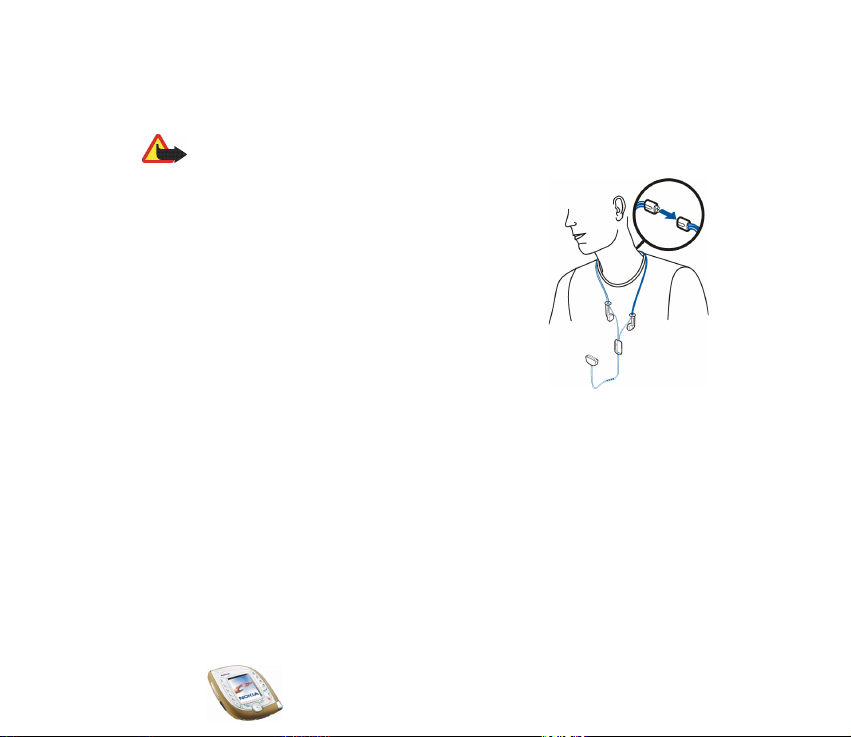
Using the Nokia HS-3 headset
Connect the compatible headset to the Pop-Port connector of your phone.
Warning! This headset may affect your ability to hear sounds around you. Do not
use this headset in situations that may endanger your safety.
Attach the two cables together and carry the headset as
shown in the picture.
Copyright
© 2003 Nokia. All rights reserved.
27
Page 28
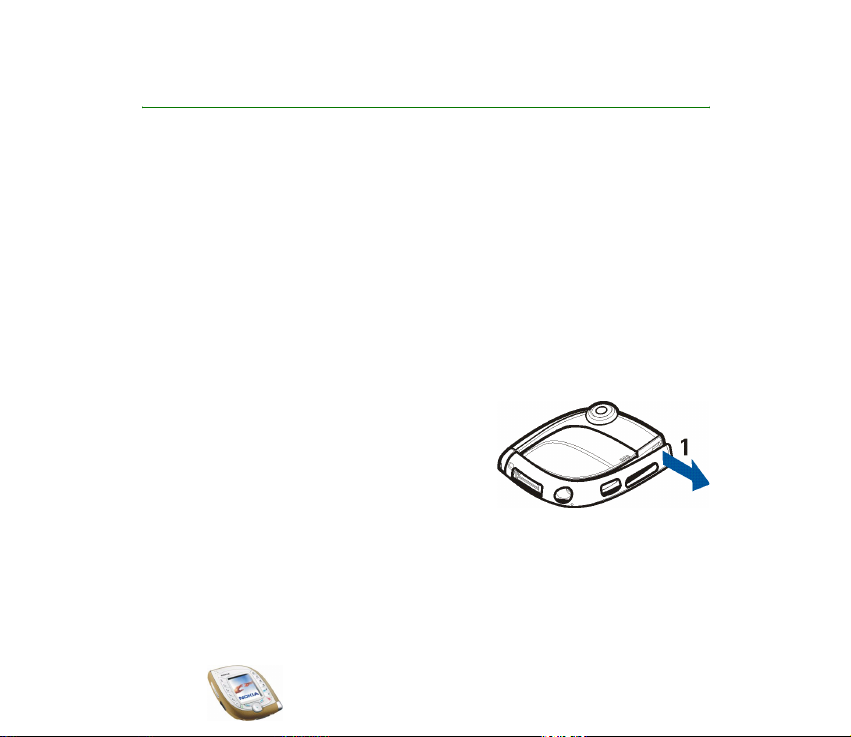
2. Getting started
■ Installing the SIM card and the battery
• Keep all miniature SIM cards out of the reach of small children.
• The SIM card and its contacts can easily be damaged by scratches or bending,
so be careful when handling, inserting or removing the card.
• Before installing or removing the SIM card, always switch off the power and
disconnect the phone from the charger and any other device.
Installation
To open the back cover of the phone, you first need to remove one of the two side
covers (’sleeves’) from the phone.
1. With the display facing downwards and the
camera lens pointing to the top left, remove
the right sleeve from the phone (1).
Copyright © 2003 Nokia. All rights reserved.
28
Page 29
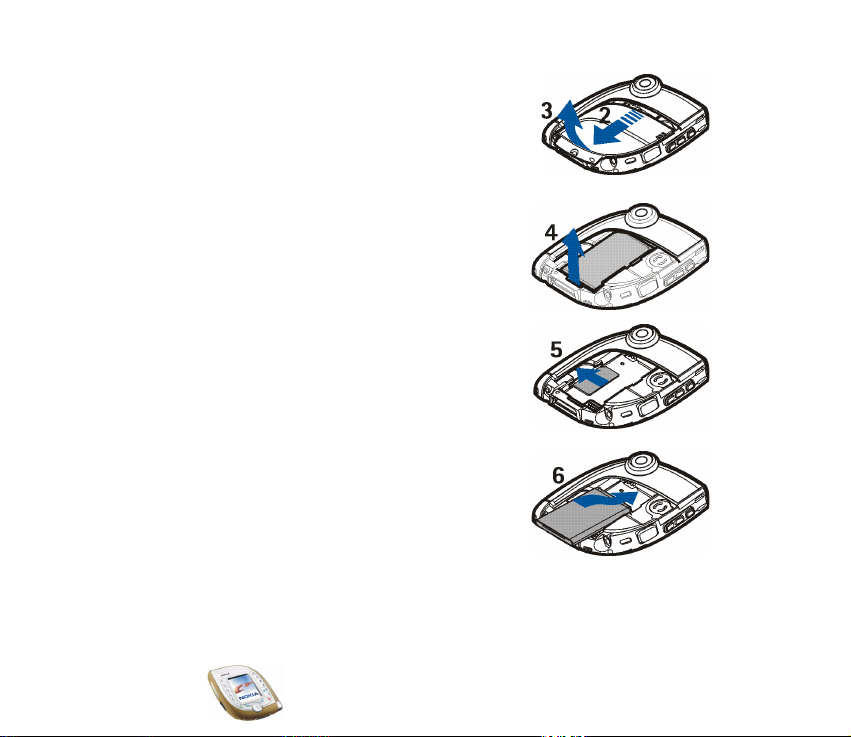
2. Slide the back cover to the bottom of the phone
(2) and lift it off the phone (3).
3. Remove the battery by lifting it from
the edge (4).
4. Slide the SIM card into the SIM card slot (5).
Make sure that the golden contacts on the card
are facing downwards and that the bevelled
corner points towards the camera lens.
5. Align the battery contacts with the
corresponding contacts on the phone (6) and
push the battery towards the phone until it
locks into place.
Copyright
© 2003 Nokia. All rights reserved.
29
Page 30
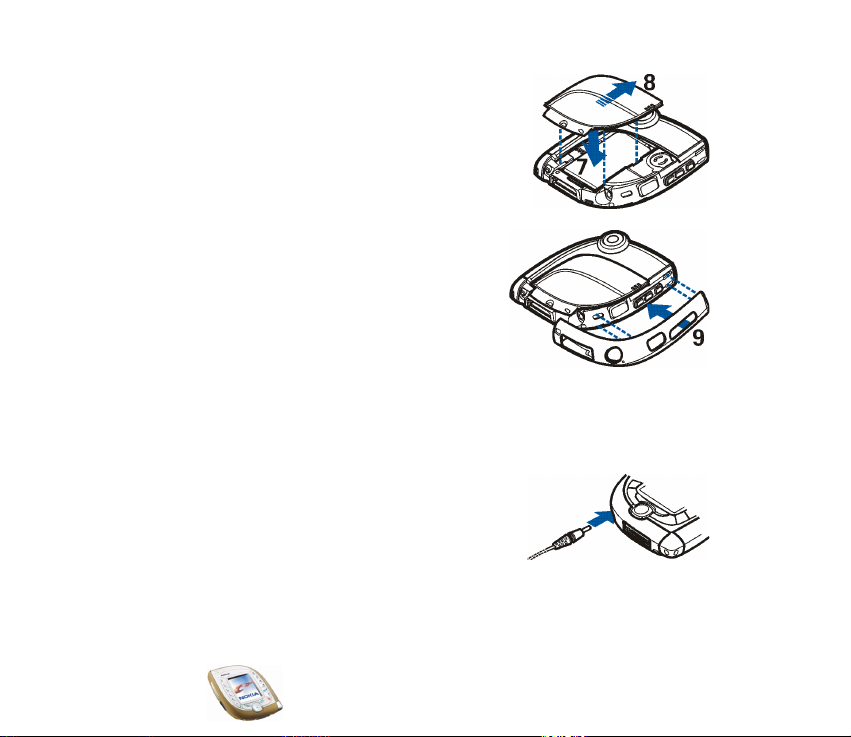
6. Place the back cover over the battery (7) and
slide it gently i nto place (8). Make sure that the
cover is properly in place.
7. Replace the sleeve by pushing it towards the
phone. Make sure that the sleeve is properly in
place.
■ Charging the battery
• Do not charge the battery when the back cover or the sleeves of the phone are
removed. See also Battery information on page 148.
1. Connect the lead from the charger to the bottom
of your phone.
2. Connect the charger to an AC wall socket.
The charging indicator bar starts scrolling on the
display. If the battery is completely flat, it may take a few minutes before this
indicator appears. You can use the phone during charging.
Copyright © 2003 Nokia. All rights reserved.
30
Page 31

• Charging the battery supplied with the phone takes about 1 hour 30
minutes when using the ACP-12 charger.
•If Not charging is displayed, wait for a while, disconnect the charger, plug it
in again and retry. If charging still fails, contact your dealer.
3. When the battery is fully charged, the charging indicator bar stops scrolling.
Disconnect the charger from the AC wall outlet and the phone.
■ Switching the phone on and off
Warning: Do not switch the phone on when wireless phone use is prohibited or
when it may cause interference or danger.
Press and hold the power key.
• If the phone asks for a PIN or UPIN code or security
code, key in the code and press OK. See also Access
codes on page 15.
• If the phone displays Insert SIM card even though the
SIM card is properly inserted, or SIM card not
supported, insert the card again. If the text still
appears on the display, contact your network operator
or service provider. Your phone does not support 5 Volt
SIM cards and the card may need to be changed.
Copyright
© 2003 Nokia. All rights reserved.
31
Page 32

TIPS ON EFFICIENT OPERATION: Your phone has two
internal antennas (blue areas in the picture). As with any
other radio transmitting device, do not touch the antennas
unnecessarily when the phone is switched on. Contact with
the antennas affects call quality and may cause the phone
to operate at a higher power level than otherwise needed.
Not touching the antenna area during a phone call optimises the antenna performance and
the talktime of your phone.
■ Changing the Xpress-on sleeves
Before changing the sleeves, always switch off the power and disconnect the phone from
the charger or any other device. Always store and use the phone with the covers attached.
You can change the side covers (sleeves) of the phone.
1. With the display facing upwards and the camera lens
pointing to the right, remove the sleeves from the phone
starting from the corner indicated with the text ’Nokia’
(1).
Copyright © 2003 Nokia. All rights reserved.
32
Page 33

2. Align the new right sleeve with the phone (2).
3. Install the new right sleeve by pushing its ends
towards the phone.
Make sure that the sleeve is properly in place.
4. Align the new left sleeve with the phone.
Copyright
© 2003 Nokia. All rights reserved.
33
Page 34

5. Install the new left sleeve by pushing its ends towards
the phone.
Make sure that the sleeve is properly in place.
■ Using the camera
The phone has a built-in camera that can be used for
taking photos and recording video clips. For information about the camera
settings, see Camera (Menu 6) on page 104.
Photos and video clips use shared memory, see page 19.
Note: Your phone must be switched on to use this function. Do not switch the
phone on when wireless phone use is prohibited or when it may cause interference
or danger.
1. To activate the camera, press the camera key on top of the phone in standby
mode.
The live image appears on the display. You can use the display as a viewfinder.
Pressing Options allows access to the following functions. Select
• Change mode to set the camera to the desired operation mode. You can set
the default mode in the Camera menu. For details, see Camera (Menu 6) on
page 104.
Tip: To quickly change the camera mode, press and hold left or right.
Copyright © 2003 Nokia. All rights reserved.
34
Page 35

• Self-timer to set the camera to take the photo within 10 seconds after you
press Start.
• Mute to turn off the microphone when the selected camera mode is Video.
• Open Gallery to view the photos in the desired folder of the Gallery menu.
2. Press Capture (or the camera key) to take a photo or Record (or the camera
key) to record a video clip.
If you do not press Capture or Record within one minute, press Continue to
activate the camera again.
• The approximate number of photos that can be saved in the phone is shown
at the top of the display.
If the distance to the subject is closer than 30 centimetres it may affect the
sharpness of your photo.
• When you record a video clip, the red indicator and the amount of
remaining recording time is shown at the top of the display. The default
maximum length of a video clip is 15 seconds. You can change this time in
the Camera menu.
To stop the recording and save the video clip, press Stop.
To pause the recording, press Pause. To resume the recording, press
Continue.
Copyright
© 2003 Nokia. All rights reserved.
35
Page 36

3. The photo or video clip is saved with the default name in the Images or Video
clips folder of the Gallery menu. You can define the default name in the
Camera menu. The photos are saved in JPEG format and the video clips in 3GP
format.
To delete the displayed photo, press Delete. To view the video clip, press Play.
To capture a new photo or video clip, press Back.
If you press Options, you can, for example, send the photo or video clip in a
multimedia message (network service) or via an infrared or Bluetooth
connection to a compatible device. You can also attach a portrait photo to a
name or phone number in the contacts list.
Note that a video clip can be sent in a multimedia message only if the length of
the clip is 15 seconds at the most.
Copyright © 2003 Nokia. All rights reserved.
36
Page 37

3. Basic functions
■ Making a call
1. Key in the phone number, including the area code. If you key in an incorrect
character, press left or right to move the cursor and Clear to delete the
character to the left of the cursor.
To make an international call: Press twice for the + character (replaces
the international access code) and key in the country code, area code (omit the
leading zero, if necessary) and phone number.
2. Press to call the number.
To take a photo and send it in a multimedia message (in UMTS networks
only): Press the camera key and press Capture (or the camera key again). To
send the photo to a compatible device (network service), press Options, and
select Send.
3. Press to end the call or to cancel the call attempt.
Calling a phone number saved in the contacts list
Press down (or up) in standby mode. Key in the first letter(s) of the name that
has been saved with the phone number. Scroll to the name with . To view the
default phone number saved with the name, press Details or press and hold .
Press to make the call.
Copyright
© 2003 Nokia. All rights reserved.
37
Page 38

Calling a recently dialled number
In standby mode, press once to view up to 20 numbers that you have last
called or attempted to call. Scroll to the desired number or name, and press
to call the number.
To call the last dialled number, press twice in standby mode.
Calling your voice mailbox
To call your voice mailbox (network service) in standby mode, press and hold ,
or press and .
If the phone asks for the voice mailbox number, key it in and press OK. See also
Voice messages on page 74.
When you have received a voice message, may be shown at the top of the
display (network service). Press Listen to call your voice mailbox.
Voice dialling
You can dial a phone number by saying one or more words that have been
attached to it. See Voice dialling on page 87.
Speed dialling a phone number
If you have assigned a phone number to one of the keys to (see Speed
dials on page 89), you can call the phone number in the following ways:
• In standby mode, press the desired number key and . OR:
•If the Speed dialling function (see page 94) is set on, press and hold the number
key in standby mode until the call is started.
Copyright © 2003 Nokia. All rights reserved.
38
Page 39

Making another call during a call (network service)
During a call, press Options and select New call. Key in the phone number, or
search for it in the contacts, and press Call or . The first call is put on hold.
• To switch between the two calls, press Swap or . To end the active call,
press , or press Options and select End call. To end both calls, press
Options and select End all calls.
• To join the two calls into a conference call (network service), press Options and
select Conference. To have a private conversation with one of the participants,
select Private and the participant. To rejoin the call, select Conference. To end
the call, press .
■ Answering or rejecting an incoming call
Press to answer the call. If you want to mute the ringing tone, press Silence.
To reject the call, press , or press Options and select Reject. The rejected call
will be diverted if you have activated a call divert option such as Divert if busy.
If a compatible headset, such as the Nokia HS-3 headset, is connected to the
phone, you can answer and end a call by pressing the headset button.
Call waiting
You can answer a call while you have another call in progress if you have
activated the Call waiting function in the Call settings menu (network service). To
answer the waiting call, press Answer or . The first call is put on hold.
Copyright
© 2003 Nokia. All rights reserved.
39
Page 40

■ Functions available during a call
You can press Options for some of the following functions during a call:
Mute or Unmute, End call, End all calls, Contacts, Menu, Hold or Unhold, New call
(network service), Conference (network service), Private (network service),
Answer, Reject, Swap (network service), Send DTMF, Loudspeaker or Handset, Lock
keypad, Transfer (network service), Headset, Handsfree, Record.
Select
• Send DTMF to send DTMF tone strings, for example, a password. Key in the
DTMF string, or search for it in the contacts list. To key in a wait character (w)
or a pause character (p), press repeatedly.
• Transfer to connect the held call to the active call and to disconnect yourself
from the call.
• Headset or Handsfree to switch the active call to the respective compatible
enhancement connected to the phone.
■ Using the loudspeaker
The phone has a loudspeaker that allows you to use the phone hands free during a
call. Do not hold the phone to your ear during loudspeaker operation.
Important! Do not hold the phone near to your ear when the loudspeaker is in
use because the volume may be extremely loud.
• To activate the loudspeaker during a call: Press Options and select
Loudspeaker, or press Loudsp. if available. When the loudspeaker is active,
is shown at the top of the display.
Copyright © 2003 Nokia. All rights reserved.
40
Page 41

• To deactivate the loudspeaker: Press Options and select Handset, or press
Handset if available.
If a compatible car kit, such as the CK-1W, or headset, such as the HS-3, is
connected to the phone, the Handset option is replaced with Handsfree or
Headset, and the selection key Handset changes to Handsfr. or Headset,
respectively.
■ Using the voice key
The voice key is located above the volume keys on the side of the phone. This key
can be used for voice recording, voice dialling and voice commands.
To use the voice key for voice dialling, see pages 38 and 87. To use the voice key
for voice commands, see page 125. These functions can be used only in standby
mode.
Voice recording
You can record for example a name and a phone number and write them down
later.
Press the voice key to start voice recording. When recording, hold the phone in the
normal position near to your ear.
To stop the recording, press the voice key. The recording is saved in the Recordings
folder of the Gallery menu, see page 109.
Voice recording can be used also during a call (press Options and select Record).
While recording a call, all parties to the call hear a faint beep approximately every
five seconds.
Copyright
© 2003 Nokia. All rights reserved.
41
Page 42

■ Keypad lock (Keyguard)
You can lock the keypad to prevent the keys being accidentally pressed, for
example when your phone is in your handbag.
To lock the keypad, press Menu in standby mode and then within 1.5 seconds.
To unlock the keypad, press Unlock and then within 1.5 seconds.
If you have set the Security keyguard function to On, you need to enter a security
code to unlock the phone.
When the keypad is locked:
• The indicator is shown.
• To answer a call, press . During the call, the phone can be operated
normally. When you end or reject the call, the keypad will automatically be
locked.
You can also set the keypad to lock automatically after a certain length of time
(see Automatic keyguard on page 95), or you can set the phone to ask for the
security code when you unlock the keypad (see Security keyguard on page 95).
Note: When Keyguard is on, calls may be possible to the emergency number
programmed into your phone (e.g. 112 or other official emergency number). Key in
the emergency number and press . The number is displayed only after you
have keyed in its last digit.
■ Writing text
You can key in text, for example messages or calendar notes, using predictive or
traditional text input.
Copyright © 2003 Nokia. All rights reserved.
42
Page 43

Predictive text input
In predictive text input, you can key in characters by pressing a letter key once for
each character. This input method uses a dictionary built into the phone.
Setting predictive text input on or off
When writing text, press Options and select Dictionary.
• To set predictive text input on, select the language you want from the
dictionary list. Predictive text input is only available for the languages on the
list.
• To revert to traditional text input, select Dictionary off.
Tip: To quickly set predictive text input on or off when writing text, press
twice, or press and hold Options.
Using predictive text input
Check that is shown at the top of the display.
1. Write a word by using the keys to . Press each key only once for one
letter. The word may change after each keypress. For general instructions on
writing text, see page 45.
For example, to write ‘Nokia’, press .
• To insert a common punctuation mark, press and then repeatedly.
OR: Press and hold , scroll to the desired character and press Use.
• To insert a special character: Press and hold , scroll to the desired
character and press Use or .
Copyright
© 2003 Nokia. All rights reserved.
43
Page 44

2. If the displayed word is the one that you want, press (a space is inserted)
and write the next word.
• If the word is not the one that you want, press Options, select Matches and
the desired word, and press Use. OR: Press repeatedly until the word
appears. To view the previous match, press Prev.
• If the ’?’ character is shown after the word, no words in the dictionary
correspond to your keypresses. To add a word to the dictionary: Press Spell,
key in the word using traditional text input and press Save. When the
dictionary becomes full, the new word replaces the oldest one that was
added.
• To edit the previous word, press left to select it and modify it.
3. When using predictive text input, pressing Options can also allow access to
the following functions:
• Insert word or Edit word: You can key in a word using traditional text input
and add it into the dictionary. Insert word is shown when no word is
underlined, i.e. selected for editing. Edit word is shown when a word is
underlined.
• Insert symbol: You can select a special character from a list.
Writing compound words
Key in the first part of the word and confirm it by pressing right. Repeat this
with the last part of the word.
Copyright © 2003 Nokia. All rights reserved.
44
Page 45

Using traditional text input
Check that is shown at the top of the display. Press a key one or more times
until the desired character is displayed. Not all available characters are printed on
the keys. The characters available depend on the language selected in the
Language settings menu.
• If the next letter that you want is located on the same key as the present one,
wait until the cursor is shown and key in the letter.
• To add a common punctuation mark or special character, press repeatedly.
OR: Press , scroll to the desired character and press Use.
General instructions on writing text
• To insert a space, press .
• To move the cursor, use the key.
• To delete the character to the left of the cursor, press Clear. Press and hold
Clear to delete several characters.
• To change the character case, press repeatedly and check the indicator, for
example Abc, at the top of the display.
• To insert a number, press and hold the desired key. To insert several numbers,
press and hold and key in the numbers. To continue writing text, press and
hold .
Copyright
© 2003 Nokia. All rights reserved.
45
Page 46

4. Using the menu
Your phone offers a wide range of functions that are grouped in menus.
Most of the menu functions are provided with a brief help text. To view the help
text, scroll to the desired menu function and wait for about 15 seconds. To exit the
help text, press Back.
The help text can be set to on or off using the Help text activation function in the
Phone settings menu, see page 94.
■ Accessing a menu function
By scrolling
1. Press Menu in standby mode.
2. Press down, up, left or right to scroll to a main menu, for example Settings,
and press Select to open it.
When the menu view is List, you can press to scroll up or down through the
main menus. To change the menu view, see Menu view in Display settings on
page 97.
3. Scroll to a submenu, for example Call settings, and press Select.
If the submenu contains further submenus, for example Speed dialling, repeat
this step.
4. Scroll to a setting option, for example Off, and press Select.
Copyright © 2003 Nokia. All rights reserved.
46
Page 47

Press Back to return to the previous menu level, and Exit to exit to standby
mode.
By using a shortcut number
The menus, submenus and setting options are numbered. This shortcut number is
shown at the top right of the display.
Press Menu in standby mode. Within two seconds, key in the shortcut number of
the main menu that you want to open. Repeat this for the submenu and setting
option.
Copyright
© 2003 Nokia. All rights reserved.
47
Page 48

■ List of menu functions
1. Messages
1. Text messages
1. Create message
2. Inbox
3. Sent items
4. Archive
5. Templates
6. My folders
7. Distribution lists
8. Delete messages
2. Multimedia msgs.
1. Create message
2. Inbox
3. Outbox
4. Sent items
5. Saved items
6. Delete messages
3. E-mail
4. Chat
5. Voice messages
1. Listen to voice messages
2. Voice mailbox number
6. Info messages
7. Message settings
1. Text messages
Copyright © 2003 Nokia. All rights reserved.
48
Page 49

2. Multimedia msgs.
3. Other settings
8. Service commands
2. Call register
1. Missed calls
2. Received calls
3. Dialled numbers
4. Delete recent call lists
1. All
2. Missed
3. Received
4. Dialled
5. Call duration
1. Last call duration
2. Received calls' duration
3. Dialled calls' duration
4. All calls' duration
5. Clear timers
6. GPRS data counter
1. Data sent in last session
2. Data received in last session
3. All sent data
4. All received data
5. Clear counters
7. GPRS connection timer
1. Duration of last session
Copyright
© 2003 Nokia. All rights reserved.
49
Page 50

2. Duration of all sessions
3. Clear timers
3. Contacts
1. Search
2. Add contact
3. Delete
4. Copy
5. Settings
1. Memory in use
2. Contacts view
3. Memory status
6. Speed dials
7. Voice tags
8. Service numbers
1
9. My numbers
10.Caller groups
4. Profiles
1. General
1. Activate
2. Personalise
3. Timed
1. For availability, contact your network operator or service provider.
Copyright © 2003 Nokia. All rights reserved.
50
Page 51

2. Silent (same submenus as in General)
3. Meeting (same submenus as in General)
4. Outdoor (same submenus as in General)
5. Pager (same submenus as in General)
5. Settings
1. Personal shortcuts
2. Time and date settings
1. Clock
2. Date
3. Auto-update of date & time
3. Call settings
1. Call divert
2. Anykey answer
3. Automatic redial
4. Speed dialling
5. Call waiting
6. Summary after call
7. Send my caller ID
8. Line for outgoing calls
1
4. Phone settings
1. Language settings
2. Automatic keyguard
3. Security keyguard
4. Cell info display
1. For availability, contact your network operator or service provider.
Copyright
© 2003 Nokia. All rights reserved.
51
Page 52

5. Welcome note
6. Operator selection
7. Network mode
8. Confirm SIM service actions
9. Help text activation
10.Start-up tone
11.Memory status
5. Display settings
1. Wallpaper
2. Colour schemes
3. Menu view
4. Operator logo
5. Screen saver time-out
6. Tone settings
1. Incoming call alert
2. Ringing tone
3. Ringing volume
4. Vibrating alert
5. Message alert tone
6. Keypad tones
7. Warning tones
8. Alert for
7. Enhancement settings
1
1. Headset
2. Handsfree
1. Shown only if the phone is or has been connected to a compatible headset, handsfree unit or
loopset.
Copyright © 2003 Nokia. All rights reserved.
52
Page 53

3. Loopset
8. Security settings
1. Code in use
2. PIN code request or UPIN code request
3. Call barring service
4. Fixed dialling
2
5. Closed user group
6. Security level
7. Access codes
9. Restore factory settings
6. Camera
1. Standard photo
2. Portrait photo
3. Night mode
4. Video
5. Settings
7. Media player
8. Music
9. Gallery
10.Organiser
1. Alarm clock
2. Calendar
1. The name of this setting depends on the Code in use setting.
2. Shown only if supported by your SIM card
1
Copyright
© 2003 Nokia. All rights reserved.
53
Page 54

3. To-do list
4. Wallet
11.Games
1. Select game
2. Game downloads
3. Memory
4. Settings
1. Game sounds
2. Game lights
3. Shakes
12.Applications
1. Select application
2. App. downloads
3. Memory
13. Extras
1. Calculator
2. Voice commands
3. Countdown timer
4. Stopwatch
14. Connectivity
1. Bluetooth
1. Bluetooth
2. Search for audio enhancements
3. View active device
Copyright © 2003 Nokia. All rights reserved.
54
Page 55

4. View paired devices
5. Bluetooth settings
2. Infrared
3. GPRS
1. GPRS connection
2. GPRS modem settings
15. Services
1. Home
2. Bookmarks
3. Service inbox
4. Settings
5. Go to address
6. Clear the cache
16. Go to
17. SIM services
1. Shown only if supported by your SIM card. The name and contents depend on the SIM card.
1
Copyright
© 2003 Nokia. All rights reserved.
55
Page 56

5. Menu functions
■ Messages (Menu 1)
You can read, write, send and save text and multimedia messages and
e-mail messages. The messages are organised into folders.
Text and picture messages (SMS)
Your phone supports the sending of text messages beyond the 160 characters
limit (network service). If your message exceeds this limit, it will be sent as a series
of two or more messages.
Text messages can contain pictures. Each picture message is made up of several
text messages. Therefore, sending one picture message may cost more than
sending one text message.
Before you can send text or picture messages, you need to save your message
centre number, see Message settings on page 76.
Note: The picture message function can be used only if it is supported by your
network operator or service provider. Only phones that offer picture message
features can receive and display picture messages.
Writing and sending a text or picture message
1. Press Menu in standby mode, and select Messages, Text messages and Create
message. OR: Press left in standby mode.
2. Key in the message, see Writing text on page 42.
Copyright © 2003 Nokia. All rights reserved.
56
Page 57

At the top the display, you can see the message length indicator counting
backwards from 160. For example, 10/2 means that you can still add 10
characters for the text to be sent as two messages.
Using special (Unicode) characters such as ’á’ takes up more space. Note that
predictive text input may use Unicode characters.
• To insert a picture into the message, press Options and select Insert picture.
The list of folders in the Gallery is shown, see page 109. Scroll to the desired
picture, press Options and select Insert. There are no preset pictures for
picture messages in the phone.
To view the text and picture together, press Options and select Preview. To
change the picture or delete it from the message, press Options and select
the desired function.
• To use a predefined text as a base for the message, press Options, select
Use template, scroll to the desired template, press Options and select
Insert.
• To insert a phone number from the contacts list, press Options and select
Insert number. Press Search or press down and select the number from
the contacts list.
• To insert a name from the contacts list, press Options and select Insert
contact and the desired name. To insert a number or text item saved with
the name, press Options and select View details and the desired number or
text item.
Copyright
© 2003 Nokia. All rights reserved.
57
Page 58

• To save the message in the Archive or Templates folder or in a folder that
you have created inside the My folders folder, press Options and select Save
message.
3. To send the message, press Send or , key in the recipient’s phone number
or search for it in the contacts list, and press OK.
Alternatively: Press Options and select Sending options. Select
• Send to many to send the message to several recipients. Scroll to the first
recipient and press Send. When you have sent the message to everyone you
want, press Done.
• Send to list to send the message using a distribution list, see page 79.
• Sending profile to send the message using the settings that you have
defined earlier. See Message settings on page 76.
The sent message is saved in the Sent items folder. Note that a separate text
message is sent to each recipient when you are using Send to many or Send to list
functions.
Note: When sending messages via the SMS network service, your phone may
display the words Message sent. This is an indication that the message has been
sent by your phone to the message centre number programmed into your phone.
This is not an indication that the message has been received at the intended
destination. For more details about SMS services, check with your service provider.
Reading and replying to a text or picture message
When you receive a message, the indicator and the number of new messages
followed by messages received are displayed.
Copyright © 2003 Nokia. All rights reserved.
58
Page 59

If the indicator blinks, the text message memory is full. Before you can receive
new messages, you need to delete some old ones. See page 73. Text messages use
shared memory, see page 19.
1. Press Show to view the newly received message right away, or press Exit to
view it later.
Viewing the message later: Press Menu in standby mode, and select Messages,
Text messages and Inbox. Select the desired message from the list. An unread
message is indicated by .
2. Scroll through the message.
3. To reply to the displayed message, press Reply. Select
• Original text if you want to include the original message in the reply.
• Template or a standard answer such as Thank you if you want to use a
preset text as a base for the new message.
4. To send your reply, press Send or .
Alternatively: Press Options and select Sending options and the desired option.
The options are the same as when sending a text or picture message, see page
56.
Other functions accessible with the Options key
While reading a message, pressing Options also allows access to the following
functions: Delete, Use detail, Chat, Forward, Edit (for text messages) / Edit text (for
picture messages), Move, Rename, Copy to calendar, Save picture (for picture
messages), Message details.
Copyright
© 2003 Nokia. All rights reserved.
59
Page 60

Tip: You can use most of these functions without opening a message. For
example, to forward a message, scroll to the desired message on the list,
press Options and select Forward.
Select
• Use detail to extract a phone number, e-mail address or Web address from the
message.
• Move to move the message to the Archive or Templates folder or to a folder
that you have created inside the My folders folder.
• Copy to calendar to copy the message text to your phone’s calendar as a
reminder note for the current day.
• Save picture to save the picture in the Gallery menu, if you are viewing a
picture message.
• Message details to view the sender’s name and phone number, the message
centre used, and the date and time of receipt.
Folders for text and picture messages
The phone has different folders for saving sent and received text and picture
messages.
To open a folder, press Menu in standby mode, and select Messages, Text
messages and one of the following folders:
• Inbox where the phone saves received messages.
• Sent items where the phone saves sent messages.
• Archive where you can save messages for later use.
Copyright © 2003 Nokia. All rights reserved.
60
Page 61

• Templates where you can save text messages that you want to use as a base
when writing or replying to a message.
To edit or delete a template, select the desired template, press Options, and
select the desired function.
• My folders where you can create new folders for your messages.
To add a folder, press Add (if the folder list is empty) or press Options and
select Add folder. To delete or rename a folder, press Options and select the
desired function.
Multimedia messages (MMS)
The phone allows you to send and receive multimedia messages of up to 100
kilobytes.
Note: This function can be used only if it is supported by your network operator or
service provider. Only phones that offer compatible multimedia message features
can receive and display multimedia messages.
If Allow multimedia reception is set to Yes or In home network, your operator or
service provider may charge you for every message you receive.
Note that multimedia messages cannot be received in GSM networks during a call.
Because delivery of multimedia messages can fail for a variety of reasons, do not
rely solely upon them for essential communications.
Sent and received multimedia messages use shared memory, see page 19.
Copyright
© 2003 Nokia. All rights reserved.
61
Page 62

Writing and sending a multimedia message
Before you can use the multimedia messaging service, you need to define its
settings, see page 77. For the settings, availability and subscription to this service,
contact your network operator or service provider.
Before sending a multimedia message, read the notes on page 64.
1. Press Menu in standby mode, and select Messages, Multimedia msgs. and
Create message.
2. Key in a message, see Writing text on page 42.
• To insert an image, sound clip or video clip, press Options and select Insert
and the desired option.
The list of folders in the Gallery menu is shown. Scroll to the desired file,
press Options and select Insert.
• Your phone supports the sending and receiving of multimedia messages
that contain several pages (’slides’). To add a new slide to the message,
press Options and select Insert and Slide. Each slide can contain text, one
image and one sound clip.
If you have added several slides to the message, you can open the desired
slide by pressing Options and selecting Previous slide, Next slide or Slide
list.
To set the interval between the slides, press Options and select Slide timing.
To move the text part to the top or bottom of the message, press Options
and select Text on top or Text on bottom.
Copyright © 2003 Nokia. All rights reserved.
62
Page 63

• To insert a name from the contacts list, press Options and select More
options, Insert contact and the name from the name list. To insert a text
item attached to the name, for example a postal address, press Options in
the name list and select View details and the desired text item.
To insert a number from the contacts list, press Options and select More
options and Insert number. Select the name and then the desired number.
• To delete an object or slide from the message, press Options and select
Delete and the appropriate option.
• To save the message in the Saved items folder, press Options and select
Save message.
3. To add a subject to the message, press Options and select More options and
Edit subject. Key in the subject and press OK.
• To view for example the size, subject and recipient of the message, press
Options and select More options and Message details.
• To view the message or slide presentation before sending it, press Options
and select Preview. The function of the middle selection key depends on the
displayed object. The presentation is played automatically.
4. To send the message to a phone number, press Send or . To send t he
message to an e-mail address, press Options and select Send to e-mail.
To send the message to several recipients, press Options and select Send to
many.
5. Key in the recipient’s phone number or e-mail address, or search for it in the
contacts list. Press OK to send the message.
Copyright
© 2003 Nokia. All rights reserved.
63
Page 64

If you pressed Options and selected Send to many in step 4, pr ess Options,
select Search number or Search e-mail, and select the recipients one by one
from the contacts list. When you have selected all the recipients, press Done.
Press Send or to send the message separately to each recipient.
The message is saved in the Outbox folder until it is sent. The sent messages are
saved in the Sent items folder if the Save sent messages setting is Yes. See Settings
for multimedia messages on page 77.
Notes for sending a multimedia message
• Copyright protections may prevent some images, ringing tones, and other
content from being copied, modified, transferred or forwarded.
• It may take more time to send a multimedia message than a text message.
During sending, the animated indicator is displayed and you can use other
functions of the phone.
If the sending is interrupted, the phone tries to resend the message a few
times. If the sending fails, the message remains in the Outbox folder where you
can try to resend it later.
• If you send a multimedia message to a phone that does not support
multimedia messaging, the network may send a text message to the recipient
that includes an Internet address where the multimedia message can be
viewed (network service).
Copyright © 2003 Nokia. All rights reserved.
64
Page 65

Reading and replying to a multimedia message
While the phone is receiving a multimedia message, the animated indicator is
displayed. When the message has been received, the indicator and the text
Multimedia message received are shown.
If the indicator blinks, the memory for multimedia messages is full. Before you
can receive new messages, you need to delete some old ones, see page 73.
Multimedia messages use shared memory, see page 19.
Read also the notes for receiving multimedia messages on page 66.
1. Press Show to view the newly received message right away or press Exit to
view it later.
To view the message later: Press Menu in standby mode, and select Messages,
Multimedia msgs. and Inbox. Select the desired message from the list. An
unread message is indicated by .
2. Scroll through the message. The function of the middle selection key changes
according to the displayed object. If the message contains a slide presentation,
the presentation is played automatically.
• To reply to the message, press Reply if the text part of the message is
displayed, or press Options and select Reply if any other part of the
message is displayed.
• To listen to a sound clip or view a video clip, press Play.
To turn the audio off or on while viewing a video clip, press Options and
select Mute audio or Unmute audio, respectively.
Copyright
© 2003 Nokia. All rights reserved.
65
Page 66

• To save an image, sound clip or video clip in the Gallery menu, press
Options and select the appropriate function.
• To view an image in a larger size, press Zoom. You can scroll the image with
.
• Pressing Options also allows access to the following functions: Set contrast
(for photos), Details, Delete message, Forward to no., Forward to e-mail,
Forward to many, Message details.
With Use detail you can extract a phone number, e-mail address or Web
address from the message.
Tip: You can press instead of using the Use detail function.
Notes for receiving a multimedia message
• If you receive a multimedia message that is too large for the phone (over 100
kilobytes), the network may send you a text message that includes an Internet
address where you can view the multimedia message on your PC (network
service).
• If the received message contains an object such as an image or sound clip that
is not supported by the phone, the object may be replaced with its name and
the text Object format not supported.
• Copyright protections may prevent some images, ringing tones, and other
content from being copied, modified, transferred or forwarded.
Copyright © 2003 Nokia. All rights reserved.
66
Page 67

Folders for multimedia messages
The phone has different folders for saving received and sent multimedia messages.
To open a folder, press Menu in standby mode, and select Messages, Multimedia
msgs. and one of the following folders:
• Inbox where the phone saves received messages.
• Sent items where the phone saves sent messages if the Save sent messages
setting in the Multimedia msgs. menu is Yes. See Settings for multimedia
messages on page 77.
• Saved items where you can save messages for later use.
• Outbox where a message is saved until it is sent. Press Options to, for example,
resend a message whose sending has failed.
E-mail messages
You can send and receive e-mail messages without attachments (network
service). To send or receive messages:
• You need an e-mail account. Contact your e-mail service provider.
• Define the service settings that contain the GPRS access point settings for email. See Setting up the phone for a browser service on page 135.
• Activate the set of service settings that can be used for e-mail. See General
settings for the e-mail function on page 73.
• Define the e-mail settings, see page 71.
Copyright
© 2003 Nokia. All rights reserved.
67
Page 68

Writing and sending an e-mail message
You can write your e-mail message before connecting to the e-mail service or
connect to the service first and then write and send the message.
1. Press Menu in standby mode and select Messages, E-mail, Open and Create e-
mail.
2. Key in the recipient’s e-mail address and press Options and select OK. OR: To
search for the e-mail address in the contacts list, press Options, select Search,
scroll to the name under which the e-mail address is saved, press Options and
select OK.
3. Key in a subject for the message and press Options and select OK. You can skip
this step if you want.
4. Key in the message. The number of available characters is shown on the top
right of the display.
5. To send the message, press Options and select Send e-mail. Select Send now to
send the message immediately or Send later to save it in the Outbox folder
from which you can send it later.
If you want to continue writing the message later, press Options and select
Save draft msg. to save it in t he Drafts folder.
To send the message as a carbon copy or blind carbon copy, press Options and
select Add cc or Add bcc, respectively.
To edit the recipient or subject, press Options and select Edit recipient or Edit
subject.
Copyright © 2003 Nokia. All rights reserved.
68
Page 69

• Sending the message later: Press Menu and select Messages, E-mail,
Open, Other folders, Outbox and Send now.
Connecting to the e-mail service and retrieving new messages
The e-mail function uses shared memory, see page 19. If the message memory
becomes full, you need to delete some old messages before you can retrieve new
ones.
1. To connect to the e-mail service and retrieve new messages that you have
received into your e-mail account: Press Menu and select Messages, E-mail,
Open and Retrieve. The messages are saved in the Inbox folder.
To retrieve new messages and send the messages saved in the Outbox folder:
press Menu and select Messages, E-mail, Open, Other options and Retrieve and
send.
2. Press Select to view a new message or press Back to view it later. An unread
text message is indicated by .
Reading the message later: Press Menu, select Messages, E-mail, Open and
Inbox.
3. To reply to the displayed message, press Reply. Select Original text if you want
to include the original message in the reply. Write your reply message.
Press Send and select Send now to send the message.
For other functions that can be accessed by pressing Options in the Inbox folder,
see Inbox in Folders for e-mail messages on page 70.
Copyright
© 2003 Nokia. All rights reserved.
69
Page 70

Folders for e-mail messages
Your phone has different folders for e-mail messages.
To open the Inbox folder, press Menu in standby mode, and select Messages, E-
mail, Open and Inbox.
To open any other e-mail folder, press Menu in standby mode, and select
Messages, E-mail, Open and Other folders.
• Inbox is the folder where the phone saves the e-mail messages that you have
retrieved from your e-mail account.
While reading a message, you can press Options to delete or forward the
message, reply to it, move it to the Archive folder, mark it as unread, select the
character encoding method, view its details or view its next or previous page.
• Outbox is the folder where the phone saves the e-mail message you are writing
if you press Options and select Send later.
While reading a message, you can press Options for example to send or edit
the message or save it in the Drafts folder.
• Sent items is the folder where the phone saves sent messages.
• Drafts is the folder where you can save unfinished messages.
While reading a message, you can press Options for example to move the
message to the Outbox folder.
• Archive is the folder where you can save messages for later use.
Copyright © 2003 Nokia. All rights reserved.
70
Page 71

Keying in the e-mail settings manually
You may receive the e-mail connection settings as an Over The Air (OTA) message
from the e-mail service provider. You can also key in the settings manually.
1. Press Menu in standby mode and select Messages, E-mail, Open, Other options
and Settings.
2. Select Mailbox in use and the mailbox whose settings you want to edit. These
settings are needed for sending and retrieving e-mail messages. For the correct
settings, contact your e-mail service provider.
3. Select Edit active mailbox and define the settings one by one.
• Mailbox name: Key in the name that you want to use for the mailbox.
• E-mail address: Key in your e-mail address.
• My name: Key in your name or nickname if you want the recipient to see it.
• Outgoing (SMTP) server: Key in the address of the outgoing e-mail server.
• Incoming server type: Select POP3 or IMAP4. If the server supports both
types, select IMAP4. Changing the server type also changes the port
number for incoming e-mail.
• Incoming (POP3/IMAP) server: Key in the address of the incoming e-mail
server.
• POP3/IMAP user name: Key in the user name that is needed to access the
mailbox. If you have not defined your SMTP user name, the e-mail server
uses this user name instead.
Copyright
© 2003 Nokia. All rights reserved.
71
Page 72

• POP3/IMAP password: Key in the password that is needed to access the
mailbox. If you have not defined your SMTP password, the e-mail server
uses this password instead.
• Advanced settings and select
• Outgoing (SMTP) port: Key in the port number for outgoing e-mail.
• Use SMTP authorisation: Set this setting to on if your e-mail service
provider requires authentication for sending e-mail. You have to also
define your SMTP user name and SMTP password.
• SMTP user name: Key in the user name for outgoing e-mail that you
have obtained from your e-mail service provider.
• SMTP password: Key in the password for outgoing e-mail. If you do not
define this setting, the phone asks for it when you make a connection to
your e-mail account.
• Include signature: If you set this setting to on, you can define a text that
is automatically added to the end of the messages that you send.
• Incoming (POP3/IMAP) port: Key in the port number for incoming email.
• Reply-to address: Key in the e-mail address to which you want the
replies to be sent, if it differs from your e-mail address.
• Secure login APOP: Select On if your connection requires an encrypted
login, otherwise leave it to Off. This setting is only shown if you have
selected POP3 in the Incoming server type setting.
Copyright © 2003 Nokia. All rights reserved.
72
Page 73

Using encrypted login enables improved security for user names and
passwords. It does not improve security for the connection itself.
• Retrieve e-mails: Select All to retrieve all your e-mail messages at once,
or select User defined to retrieve only some of them at a time.
General settings for the e-mail function
Press Menu in standby mode and select Messages and E-mail. Select
• Connect via to activate the network connection settings that you want to use
with the e-mail function.
Select Application to activate the settings that are used for the e-mail
function or select Default to use the same settings as with your browser, see
Keying in the service settings manually on page 135.
• Details shows information about the e-mail function.
Deleting messages
To delete a text or multimedia message that you are reading or viewing, press
Options and select the appropriate function.
To delete all messages from a folder or all the folders:
1. Press Menu in standby mode and select Messages, Text messages or
Multimedia msgs., and Delete messages.
2. To delete all the messages from a folder, select the desired folder and press Yes.
To delete all the text messages from all the folders, select All messages and
press Yes.
Copyright
© 2003 Nokia. All rights reserved.
73
Page 74

Chat
Chat is a fast way to have a conversation using text messages. Each chat message
is sent as a separate text message.
The messages received and sent during a chat are not saved.
1. To start a chat, press Menu in standby mode and select Messages and Chat.
Key in or search the contacts list for the phone number of the person with
whom you want to chat, and press OK.
Another way to start a chat: While reading a text message, press Options and
select Chat.
2. Key in your nickname for the chat and press OK.
3. Write your message, and press Send or to send it.
4. The reply message from the other person is shown above the message that you
sent. To reply to the message, press OK and repeat step 3.
5. To end the chat, press Options and select Quit in the editor screen.
During a chat, you can press Options and select Chat history to view the most
recent messages of the current chat, or select Chat name to edit your nickname.
Voice messages
Voice mailbox is a network service and you may need to subscribe to it before
using it for the first time.
Copyright © 2003 Nokia. All rights reserved.
74
Page 75

Press Menu in standby mode, and select Messages and Voice messages. Select
Voice mailbox number to save the number of your voice mailbox or Listen to voice
messages to call it.
Each phone line may have its own voice mailbox number, see Line for outgoing
calls on page 94.
Tip: To quickly call your voice mailbox, press and hold .
Info messages
This network service allows you to receive messages on various topics from your
service provider.
Press Menu in standby mode, and select Messages and Info service. Select
• Info service and then On or Off to allow or prevent the receipt of info messages
on the active topics or Topic index to set the phone to receive a topic list from
the network.
• Topics to mark topics as active or inactive, add a new topic to the list, or edit or
delete the existing topics.
• Language to choose the languages for info messages. Only info messages in
the selected languages will be shown. If you select All, info messages in all
languages will be shown.
• Info topics saved on SIM card to add new topics to the SIM card or to delete
existing topics from it. This menu is shown only if supported by your SIM card.
Copyright
© 2003 Nokia. All rights reserved.
75
Page 76

• Read to view the received info messages. Select the topic and view the
messages by scrolling through them. To pick up a number from the message,
press Use no.. To deactivate the topic, press Options and select Close topic.
In UMTS networks, it may not be possible to receive info messages.
Message settings
Text message settings affect the sending of text messages. Multimedia message
settings affect the sending and receiving of multimedia messages.
The Font size setting in the Other settings submenu affects both text and
multimedia messages.
Settings for text messages
Press Menu in standby mode, and select Messages, Message settings, Text
messages and Sending profile. Select the group of settings (’sending profile’)
whose settings you want to change, if your SIM card supports several profiles.
Default profile is the sending profile that the phone will use if you do not select
another profile.
Select
• Message centre number to save the phone number needed for sending text and
picture messages. You obtain this number from your service provider.
• Messages sent via to choose the message type Text, E-mail, Paging or Fax
(network service).
• Message validity to choose how long the network should attempt to deliver
your message to its recipient (network service).
Copyright © 2003 Nokia. All rights reserved.
76
Page 77

• Default recipient number to save a phone number where messages are sent by
default when this sending profile is used.
• Delivery reports to request the network to send delivery reports on your
messages (network service).
• Use GPRS to set GPRS as the preferred bearer for sending text messages. When
this setting is Yes, the phone sends a text message over a GPRS connection if
this is possible.
• Reply via same centre to allow the recipient of your message to send you a
reply message via your message centre (network service).
• Rename sending profile to change the name of the sending profile. The name
of the default profile cannot be changed.
Overwriting settings
You can set the phone to automatically replace old messages with new ones. Press
Menu in standby mode, and select Messages, Message settings, Text messages
and Overwriting in sent items or Overwriting in inbox. Select Allowed to set the
phone to replace the old text messages with new ones in the Sent items or Inbox
folder, respectively.
Settings for multimedia messages
Press Menu in standby mode, and select Messages, Message settings and
Multimedia msgs.. Select
• Save sent messages and Yes to set the phone to save sent multimedia messages
in the Sent items folder. If you select No, the sent messages are not saved.
Copyright
© 2003 Nokia. All rights reserved.
77
Page 78

• Delivery reports to request the network to send delivery reports on your
messages (network service).
• Scale image down to select whether images are scaled to a smaller size when
inserted into a message.
• Default slide timing to define the default interval for slides in your
presentations.
• Allow multimedia reception to allow (Yes) or prevent (No) the receipt of
multimedia messages or to allow it only in your home network (In home
network).
• Incoming multimedia messages to set the phone to automatically fetch newly
received multimedia messages (Retrieve), or select Reject if you do not want to
receive multimedia messages.
This setting is not shown if Allow multimedia reception is set to No.
• Connection settings to define the settings for fetching newly received
multimedia messages. Activate the connection set in which you want to save
the settings and then edit them. See also Keying in the service settings
manually on page 135.
For proper settings, contact your network operator or service provider.
• Allow adverts to allow or prevent the receipt of advertisements. This setting is
not shown if Allow multimedia reception is set to No or Incoming multimedia
messages is set to Reject.
Copyright © 2003 Nokia. All rights reserved.
78
Page 79

Other settings
To select the font size for viewing text and multimedia messages, press Menu in
standby mode, and select Messages, Message settings, Other settings, and Font
size.
Service commands
You can send service requests to your service provider (network service). For
proper commands, contact your service provider.
Press Menu in standby mode, and select Messages and Service commands. Key in
the desired characters. Press and hold to switch between letters and numbers.
Press Send to send the request.
Distribution lists
You can create distribution lists for sending text and picture messages to several
recipients at a time. Note that you may be charged separately for each recipient of
a message to a distribution list.
1. Press Menu in standby mode, and select Messages, Text messages and
Distribution lists.
2. To create a new list, press Add if there are no existing distribution lists, or press
Options and select Add list if there are existing lists. Key in a name for the new
list and press OK.
To view the names on a list, scroll to the desired list and press View.
Copyright
© 2003 Nokia. All rights reserved.
79
Page 80

To rename a list, clear it or delete it, press Options, and select the appropriate
function.
3. If you opened a distribution list by pressing View in step 2, you can do one of
the following:
• To add a new name to the list, press Add and select the desired name from
the phone’s internal contacts list.
• To view the contact information of a recipient, scroll to the desired name,
press Options and select View details.
• To delete a recipient from the list, scroll to the desired name, press Options
and select Delete contact.
Sending a message using a distribution list
Press Menu in standby mode, and select Messages, Text messages and Create
message. Write the message. Press Options and select Sending options, Send to
list and the desired list.
■ Call register (Menu 2)
In this menu you can view the phone numbers of missed, received and
dialled calls, and the approximate length of your calls.
Missed, received and dialled calls
To view the phone numbers of missed, received and dialled calls, press Menu in standby mode and select Call register. Select
Copyright © 2003 Nokia. All rights reserved.
80
Page 81

• Missed calls to view up to ten phone numbers from which somebody has most
recently tried to call you with no success (network service).
Tip: When a note about missed calls is shown in standby mode, press
List to view the phone numbers. Scroll to the number that you want to
call back and press .
• Received calls to view up to ten phone numbers from which you have most
recently accepted calls (network service).
• Dialled numbers to view up to 20 phone numbers that you have most recently
called or attempted to call. See also Calling a recently dialled number on page
38.
• Delete recent call lists to clear the lists of missed, received, and dialled calls.
Notes about missed, received and dialled calls
• The phone registers missed and received calls only if the network supports
these functions and the phone is switched on and within the network’s service
area.
• If the phone number of a registered call has been saved with a name in your
contacts list, the name is shown on the call list. To view the phone number,
press View. To call the number, press .
•If you press Options in the Missed calls, Received calls or Dialled numbers
menu, you can view the date and time of the call and edit or call the registered
phone number, save it in the contacts list, delete it from the list or send a
message to the number.
Copyright
© 2003 Nokia. All rights reserved.
81
Page 82

Call counters and call timers
Note: The actual invoice for calls and services from your service provider may vary,
depending upon network features, rounding-off for billing, taxes and so forth.
Press Menu in standby mode and select Call register. Select
• Call duration to view the approximate duration of your incoming and outgoing
calls.
Each phone line may have its own call timers. See Line for outgoing calls on
page 94.
• GPRS data counter to view the amount of data that was sent and received
during the last GPRS connection or the total amount of sent and received data.
The counter unit is a byte.
Text messages sent and received over a GPRS connection are not included in
the data count.
• GPRS connection timer to view the approximate duration of the last GPRS
connection or all GPRS connections.
■ Contacts (Menu 3)
You can save names and phone numbers (contacts) in the phone’s
memory and in the SIM card’s memory.
To access this menu: Press Menu in standby mode and select Contacts. The number of names that can be saved depends on their length, and the number
and length of related phone numbers and text items. The phone supports SIM
cards that can save up to 250 names and phone numbers.
Contacts saved in the phone’s memory use shared memory, see page 19.
Copyright © 2003 Nokia. All rights reserved.
82
Page 83

Alternative ways to access the functions in this menu
You can access the functions also by pressing Names in standby mode (or by
pressing Go to and selecting Contacts).
Some of the functions can also be accessed as follows: Press down (or up) in
standby mode, scroll to the name that you want, press Details, scroll to a number
or text item, press Options and select the desired function.
To access the contacts during a call, press Options and select Contacts.
Selecting the settings for contacts
Press Menu in standby mode and select Contacts and Settings. Select
• Memory in use to select the contact memory that you want to use. If you want
to search for names and phone numbers in both memories, select Phone and
SIM. In this case, the names and numbers will be saved in the phone’s memory.
• Contacts view to select how the names, numbers and images are displayed in
the contacts list. For example, select Name and image to view the names with
the attached images.
• Memory status to view how much free memory is available in each contact
memory.
Saving names and phone numbers
1. Press Menu in standby mode and select Contacts and Add contact.
2. Key in the name and press OK to save it.
Copyright
© 2003 Nokia. All rights reserved.
83
Page 84

3. Key in the phone number, including the area code, and press OK to save it.
• To use the phone number while abroad, press twice (for the +
character) and key in the country code, area code (omit the leading zero, if
necessary) and phone number.
4. To return to standby mode, press Done.
Tip: To quickly save a name and phone number, key in the phone number in
standby mode and press Save. Key in the name and press OK.
Saving multiple numbers and text items per name
You can save different types of numbers and text items per name in the phone’s
contact memory.
The first phone number that you save with the name is the default number. It is
indicated with a frame around the number type indicator, for example . When
you select a name from the contacts list, for example to make a call, the default
number is used unless you select another number.
1. Make sure that the selected memory is Phone or Phone and SIM.
2. Press down (or up) in standby mode.
3. Scroll to the name to which you want to add a number or text item, and press
Details.
4. Press Options, and select Add number, Add detail or Change type.
• To add a phone number, select Add number and a number type.
• To add a text item, select Add detail and a text type.
Copyright © 2003 Nokia. All rights reserved.
84
Page 85

• To change the type of the selected number or text item, select Change type
and the desired type.
5. Press to return to standby mode.
Changing the default number
Press down (or up) in standby mode, scroll to the desired name and press
Details. Scroll to the number that you want to set as the default number. Press
Options and select Set as default.
Adding an image to a saved name or number
You can add an image to a name or number saved in the phone’s memory. The
image is shown when you receive a call from the given phone number.
Press down (or up) in standby mode, scroll to the name (and number) to which
you want to add an image and press Details. Press Options and select Add image.
The list of folders in the Gallery menu is shown. Scroll to the desired image, press
Options and select Save to contacts.
Changing the image attached to a saved name
Press down (or up) in standby mode, scroll to the desired name and press
Details.
Scroll to the image, press Options and select Change image. OR: If the Contacts
view setting is Name and number, scroll to the image and press Change.
Scroll to the desired image in the Gallery menu, press Options and select Save to
contacts.
Copyright
© 2003 Nokia. All rights reserved.
85
Page 86

Searching for a name in the contacts
1. Press Menu in standby mode and select Contacts and Search. OR: Press
down (or up) in standby mode.
2. Key in the first letter(s) of the desired name, if you want.
3. Scroll to the desired name, and press Details. If the name is saved on the SIM
card, is shown at the top of the display.
4. Scroll through the phone numbers and text items added to the name.
Deleting contacts
Press Menu in standby mode and select Contacts and Delete. Select One by one or
Delete all.
Deleting a name and number will also delete the additional numbers, text items
and image added to it. Deleting an image from the contacts does not delete it
from the Gallery menu.
Deleting a number, text item or image added to a name
Press down (or up) in standby mode, scroll to the desired name (and number)
and press Details. Scroll to the number, text item or image you want to delete,
press Options, select the appropriate function, and press Yes.
Editing a name, number or text item
1. Press down (or up) in standby mode, scroll to the desired name and press
Details.
Copyright © 2003 Nokia. All rights reserved.
86
Page 87

2. Scroll to the desired name, number or text item, press Options and select the
desired function. OR: If the Contacts view setting is Name and number, scroll
to the desired name, number or text item and press Edit.
3. Edit the name, number or text item, and press OK.
Copying contacts
You can copy names and phone numbers from the phone to the SIM card and vice
versa. Text items or images saved in the phone will not be copied to the SIM card.
Press Menu in standby mode and select Contacts and Copy. Select the copying
direction. Select One by one, All or Default numbers (shown when you copy from
the phone). Select whether you want to keep the original names and numbers
(Keep original) or delete them (Move original).
Voice dialling
You can dial a phone number by saying one or more words (’voice tag’) attached to
it.
Voice tags are saved in the phone. All the voice tags are deleted if you insert
another SIM card into the phone and save new voice tags.
Before using voice dialling, note that:
• Voice tags are not language dependent. They are dependent on the speaker’s voice.
• Voice tags are sensitive to background noise. Record them and make calls in a quiet
environment.
Copyright
© 2003 Nokia. All rights reserved.
87
Page 88

• When recording a voice tag or making a call by saying a voice tag, hold the phone in the
normal position near to your ear.
• Very short names are not accepted. Use long names and avoid similar names for different
numbers.
Note: You must say the name exactly as you said it when you recorded it. This may
be difficult in, for example, a noisy environment or during an emergency, so you
should not rely solely upon voice dialling in all circumstances.
Recording a voice tag
Press down (or up) in standby mode, scroll to the desired name, and press
Details. Press Options and select Add voice tag. Press Start and clearly say the
word(s) that you want to record as the voice tag.
Making a call using a voice tag
Press and hold the right selection key or the voice key in standby mode until you
hear a short tone, and say the voice tag clearly.
Playing, changing or deleting a voice tag
Press Menu in standby mode and select Contacts and Voice tags. Select the
desired name or phone number and the function that you want.
Other functions related to the contacts list
To access the following functions, press Menu in standby mode and select
Contacts. Select
• Service numbers to call the service numbers of your service provider if they are
available on your SIM card (network service).
Copyright © 2003 Nokia. All rights reserved.
88
Page 89

• My numbers to view the phone numbers assigned to your SIM card if this is
allowed by the card.
• Caller groups to arrange the names and phone numbers saved in the Contacts
menu into caller groups. For each group, you can select a ringing tone and a
logo that is shown when you receive a call from an identified phone number
that belongs to the given group.
You can select from the following functions: Group name, Group ringing tone,
Group logo, Group members.
If you selected Group members, press Add to add a name to the group or press
Remove to delete a name from the group.
See also Alert for in Tone settings on page 99.
Speed dials
You can set the keys to to work as speed dialling keys. To make a call using
speed dialling, see page 38.
Assigning a phone number to a speed dialling key
Press Menu in standby mode and select Contacts and Speed dials. Scroll to the
desired key and press Assign. Press Search and select the name and number that
you want to assign to the selected key.
If a phone number is already assigned to the key, you can view the number by
pressing View or change the number or delete the assignment by pressing Options
and selecting the desired option.
Copyright
© 2003 Nokia. All rights reserved.
89
Page 90

Business cards
You can send or receive a person’s contact information as a business card.
To send a business card to a compatible phone or other device which supports the
vCard standard: Press down (or up) in standby mode, scroll to the desired
name, and press Details. Press Options and select Send bus. card. Select Via
infrared, Via text message (network service), or Via Bluetooth.
When you receive a business card, press Show and Save to save the business card
in the phone’s memory. To discard the business card, press Exit and OK.
■ Profiles (Menu 4)
Your phone has several setting groups, ’profiles’, for which you can
customise the phone tones for different events and environments.
To access this menu: Press Menu in standby mode and select Profiles.
1. Select a profile that you want to activate or whose settings you want to
change.
2. Select Activate, Personalise or Timed.
• To activate the selected profile, select Activate or Timed.
To activate the profile for a certain amount of time, select Timed and set
the end time. When this time expires, the previous profile that was not
timed, becomes active.
• To change the profile settings, select Personalise. Select the setting that
you want to change and make the change.
Copyright © 2003 Nokia. All rights reserved.
90
Page 91

For information on the settings, see Tone settings on page 99. With Profile
name you can rename the selected profile. The General profile cannot be
renamed.
The name of the currently active profile is shown in standby mode, except when
the General profile is active. If the profile is timed, is shown in front of its
name.
Tip: To change the profile quickly in standby mode, briefly press the power
key and select the profile you want to activate.
■ Settings (Menu 5)
In this menu you can change various settings of the phone. You can
also reset some menu settings to their default values.
To access this menu: Press Menu in standby mode and select Settings.
Personal shortcuts
You can select the function for the right selection key shown in standby mode and
the functions (’personal shortcuts’) that can be accessed by pressing Go to in
standby mode or by entering the Go to menu.
To access this menu: Press Menu in standby mode, and select Settings and
Personal shortcuts. Select
• Right selection key to select the function for the right selection key. The
options are an operator-specific name, Go to and Contacts.
Copyright
© 2003 Nokia. All rights reserved.
91
Page 92

• Select Go to options to select the functions for your shortcut list. Scroll to a
function and press Mark to add it to the list. To remove a function from the list,
press Unmark. To save the changes, press Done and Yes.
• Organise Go to options to change the order of the functions on the list. Scroll
to the desired function, press Move and select where you want to move the
function to.
Time and date settings
To access this menu: Press Menu in standby mode, and select Settings and Time
and date settings. Select
• Clock to set the time, show (or hide) the time in standby mode or select the 12hour or 24-hour time format.
If the battery is removed from the phone for a long time, you may need to set
the time again.
• Date to show (or hide) the date in standby mode, set the date or select the date
format or date separator.
If the battery is removed from the phone for a long time, you may need to set
the date again.
• Auto-update of date & time to set the phone to automatically update the time
and date according to the current time zone (network service).
Automatic update of date and time does not change the time you have set for
the alarm clock, calendar or alarm notes. They remain in local time, which may
cause some alarms that you have set to expire immediately after the update.
Copyright © 2003 Nokia. All rights reserved.
92
Page 93

Call settings
To access this menu: Press Menu in standby mode, and select Settings and Call
settings. Select
• Call divert to direct your incoming calls to your voice mailbox or another phone
number (network service). Divert options that are not supported by your SIM
card or your network operator may not be shown.
Select the desired divert option, for example Divert if busy to divert the calls
when your number is busy or when you reject an incoming call. Set the divert
option on (Activate) or off (Cancel), or check whether the option is activated
(Check status).
• If you selected Activate, select where the calls are to be diverted to. If you
activate the divert option Divert if not answered or Divert if not available,
you can also select the delay time after which the call is diverted.
• If you selected Check status, press Number to view the phone number to
which the calls are diverted or Details to view the phone number and the
delay time (available for Divert if not answered and Divert if not available).
Several divert options can be active at the same time. When all calls are
diverted, is shown in standby mode.
Each phone line may have its own call divert settings. See Line for outgoing
calls.
• Anykey answer and On if you want to answer an incoming call by briefly
pressing any key, except the power key, the selection keys and .
Copyright
© 2003 Nokia. All rights reserved.
93
Page 94

• Automatic redial to set the phone to make up to ten attempts to connect the
call after an unsuccessful call attempt.
• Speed dialling and On if you want to call the names and phone numbers
assigned to the speed dial keys to by pressing and holding the
corresponding key. See also Speed dials on page 89.
• Call waiting and Activate to request the network to notify you when you
receive a new call during a call (network service). See also Call waiting on page
39.
• Summary after call and On to set the phone to briefly display the approximate
duration of the last call.
• Send my caller ID to show (Ye s) your phone number to the person you are
calling or to hide it (No). This is a network service.
• Line for outgoing calls to select the phone line 1 or 2 for making calls (network
service). Calls on both lines can be answered regardless of the selected line.
If you select Line 2 and have not subscribed to this network service, you will
not be able to make calls. When line 2 is selected, 2 is shown in standby mode.
Phone settings
To access this menu: Press Menu in standby mode, and select Settings and Phone
settings. Select
• Language settings to select the language for the display texts. If you select
Phone language and Automatic, the phone selects the language according to
Copyright © 2003 Nokia. All rights reserved.
94
Page 95

the information on the SIM card. If the card includes several languages, you
can select the desired one with the SIM language setting.
This setting also affects the date and time formats used, for example, in the
calendar.
• Automatic keyguard to set the keypad to lock automatically after a certain
length of time when the phone is in standby mode.
To activate the automatic keyguard, select On and set the time after which the
keypad is locked. To deactivate the automatic keyguard, select Off.
See also Keypad lock (Keyguard) on page 42.
Note: When Keyguard is on, calls may be possible to the emergency number
programmed into your phone (e.g. 112 or other official emergency number). Key
in the emergency number and press . The number is displayed only after you
have keyed in its last digit.
• Security keyguard to set the phone to ask for the security code when the
keypad lock is opened. Note that activating this function does not protect your
phone data from PC Suite access.
To activate the security keyguard, key in the security code, press OK and select
On. To deactivate the security keyguard, select Off.
See also Keypad lock (Keyguard) on page 42.
• Cell info display to set the phone to indicate when it is used in a cellular
network based on the Micro Cellular Network (MCN) technology (network
service).
Copyright
© 2003 Nokia. All rights reserved.
95
Page 96

• Welcome note to create a note that is shown briefly when the phone is
switched on. Key in the note and save it by pressing Save. To delete the note,
press Options and select Delete.
• Operator selection to set the phone to automatically select a cellular operator
that is available in your area (Automatic) or to select the desired operator from
a list (Manual).
The selected operator must have a roaming agreement with your home
network. If no such agreement exists, No network access will be displayed and
you must select another operator.
The phone stays in manual mode until automatic mode is selected or another
SIM card is inserted into the phone.
• Network mode to set the phone to automatically select the GSM or UMTS
network (Dual network) or set the phone to use the GSM network.
If you select Dual network, the phone selects a GSM or UMTS network
automatically according to the network parametres and the roaming
agreements between the network operators.
If you select GSM, the phone only tries to use the selected network. If the
selected network is not available in your location, you need to change this
setting.
After changing the setting, the phone switches itself off and back on.
Warning: If you set the phone to use only the GSM network, you will
not be able to make any calls, including emergency calls, or use other
Copyright © 2003 Nokia. All rights reserved.
96
Page 97

features requiring a network connection, if the selected network is not
available.
• Confirm SIM service actions to set the phone to show confirmation messages
(Yes) when you use SIM card services.
• Help text activation to set the phone to show help texts that guide you in using
the menu functions.
• Start-up tone to set the phone to play a tone when the phone is switched on.
• Memory status to view the total amount of free and used shared memory and
the amount of memory used by different functions.
Display settings
To access this menu: Press Menu in standby mode, and select Settings and
Display settings. Select
• Wallpaper to set the phone to show a background image, ’wallpaper’, when the
phone is in standby mode.
The wallpaper images can be found in the Gallery menu. You can save new
images in supported formats from received multimedia messages, download
them from browser pages, or transfer them with Nokia PC Suite from a
compatible PC. Also photos taken with the phone’s camera can be used as
wallpaper.
To set an image as the wallpaper, do either of the following:
• To select the wallpaper image for the first time or to change the image,
select Select wallpaper. Scroll to the desired folder in the Gallery menu and
Copyright
© 2003 Nokia. All rights reserved.
97
Page 98

press Open. Scroll to the image you want. Press Open and Options, and
select Set as wallpaper.
• If you have previously used the wallpaper but have then selected Off, select
On.
If you delete an image from the Gallery menu while it is used as the wallpaper,
the image will still be used as the wallpaper until you change it.
• Colour schemes to select the colour for some parts of the phone display, such
as the indicators for the signal strength and battery charge level.
• Menu view to set the manner in which the phone displays the main menu. If
you select List, the menus are shown as a list. If you select Grid, the menus are
shown as a grid. In the grid view, the menu name is shown at the top of the
display.
• Operator logo to set the phone to display or hide the operator logo saved in the
phone. If there is no operator logo available in the phone, this function is
dimmed.
For availability of operator logos, contact your network operator or service
provider. You can create your own operator logos using the Nokia Image
Converter application, see Nokia PC Suite and Nokia Audio Manager on page
19.
• Screen saver time-out to set the time after which the screen saver feature is
activated.
The screen saver is a power saving feature that becomes active if the phone is
not used for a certain length of time in standby mode. When the screen saver is
Copyright © 2003 Nokia. All rights reserved.
98
Page 99

active, a digital clock moves from the top to the bottom of the display and the
rest of the display is blank.
Select the time-out from the available values, or select Other and set the value.
You can deactivate the screen saver by pressing any key.
Tone settings
You can change the tone and vibrator settings of the currently selected profile.
The same settings can also be found in the Profiles menu, see page 90.
To access this menu: Press Menu in standby mode, and select Settings and Tone
settings. Select
• Incoming call alert to choose how the phone notifies you of an incoming voice
call. The options are Ringing, Ascending, Ring once, Beep once and Off.
For example, if you select Off, the phone remains silent when you receive a call.
• Ringing tone to select the tone that rings when you receive a voice call. If you
want to select a tone, for example an MP3 file, saved in the Gallery menu,
select Open gallery from the tone list.
• Ringing volume to select the volume level for the ringing tones and message
alert tones.
• Vibrating alert to set the phone to vibrate when you receive a call or message.
The vibrating alert does not work when the phone is connected to a charger,
desktop stand or car kit.
Copyright
© 2003 Nokia. All rights reserved.
99
Page 100

• Message alert tone to select the tone that you hear when you receive a
message. To select the tone from the ringing tone list, select Ringing tone and
the desired tone.
• Keypad tones to select the volume for keypad tones.
• Warning tones to set the phone to sound tones, for example, when the battery
is running out of power.
• Alert for to set the phone to ring only upon calls from phone numbers that
belong to a certain caller group. Scroll to the desired caller group or All calls
and press Mark. You can select several groups. After you have made your
selections, press Done and Yes.
For adding a member to a caller group, see Other functions related to the
contacts list on page 88.
When Incoming call alert is set to Off and Message alert tone is set to Off, is
shown in standby mode.
Adding new tones to your phone
For availability of tones for example via the text messaging service (SMS), contact
your network operator or service provider. The tones are saved in the Gallery
menu.
You can create your own tones using the Nokia Sound Converter or Nokia PC
Composer application included in the Nokia PC Suite software.
Copyright © 2003 Nokia. All rights reserved.
100
