Page 1
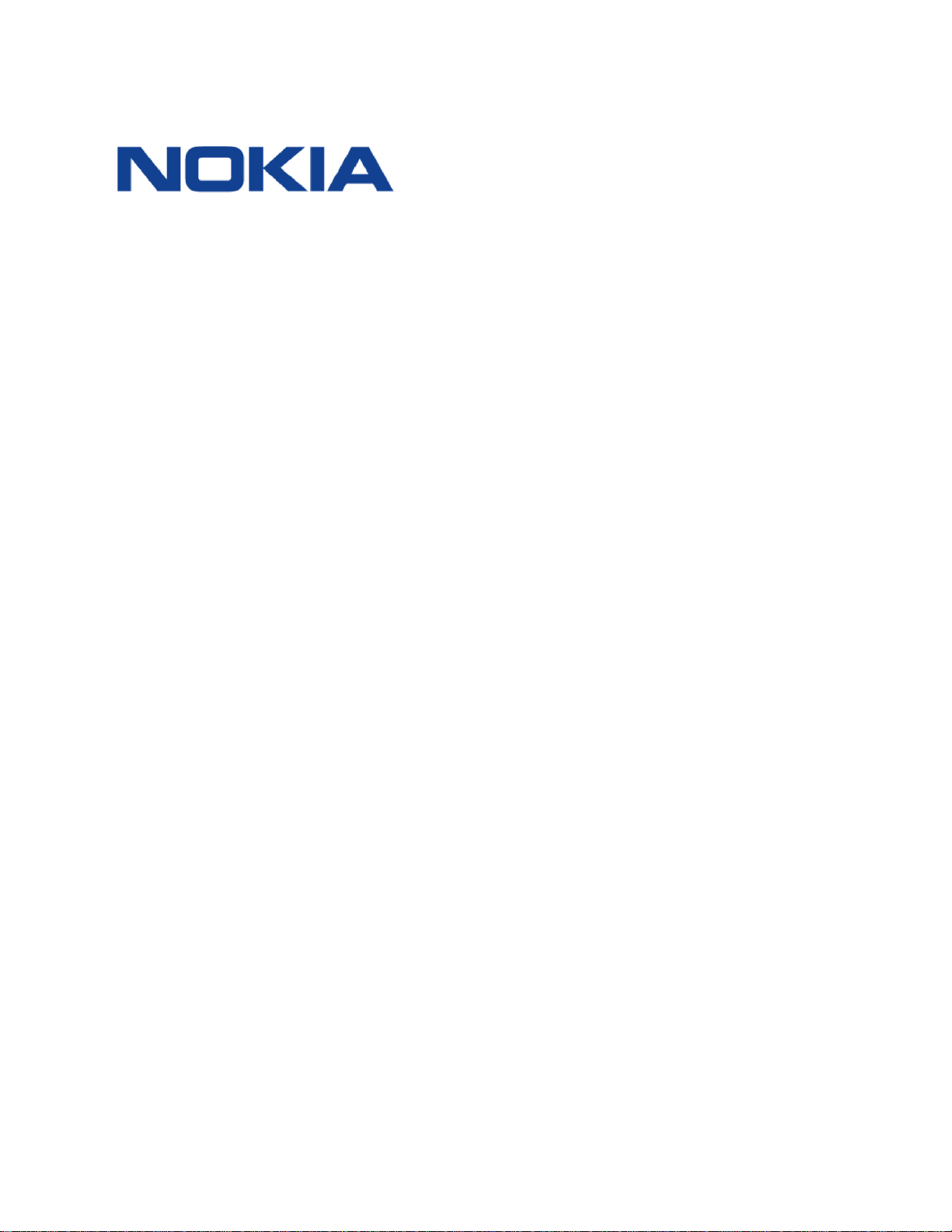
WPON Product Overview
WPON R1.1 solution
WPON Product Overview
3TG-00038-AAAA-TCZZA Issue: 01 August 2018
Nokia — Proprietary and confidential
Use pursuant to applicable agreements
Page 2
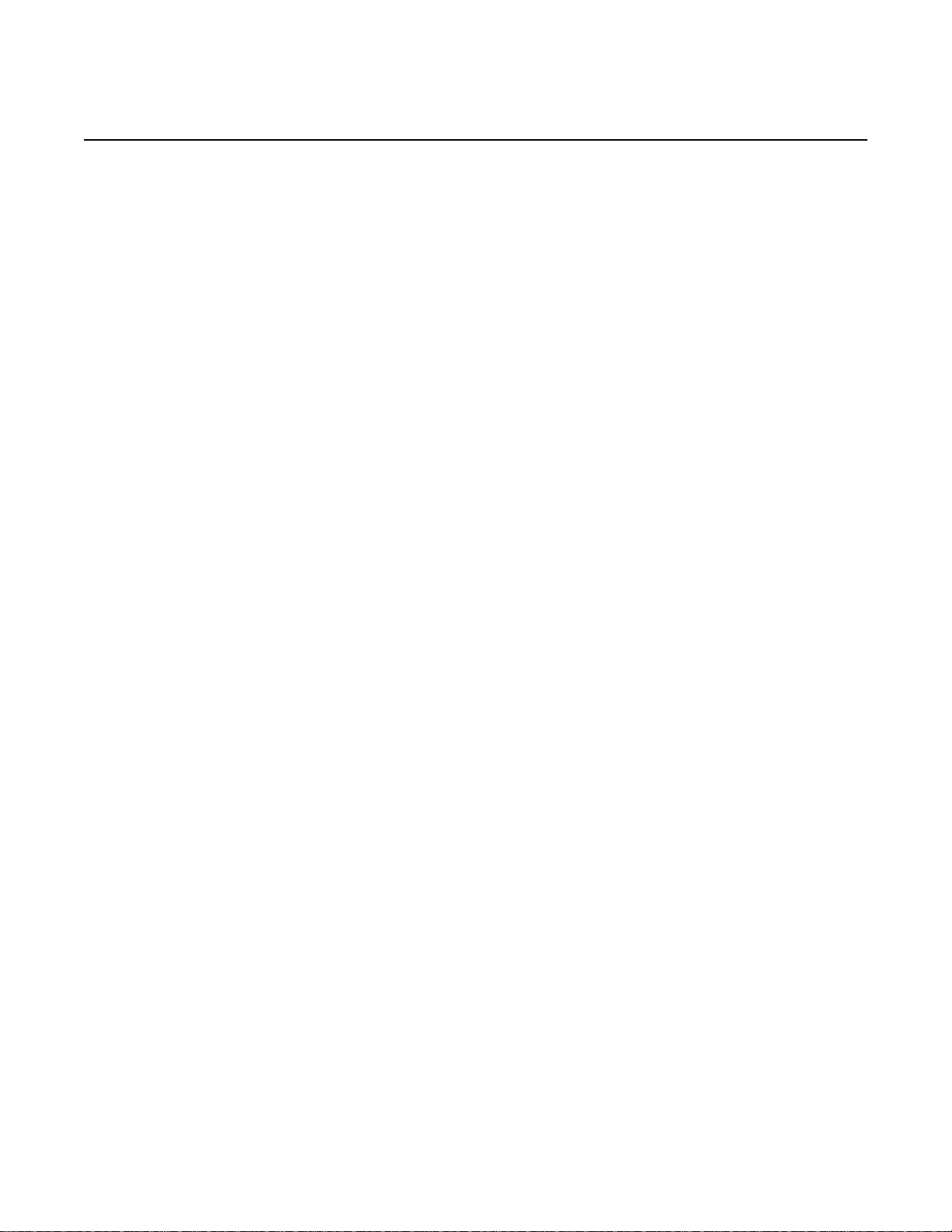
WPON Product Overview
2 3TG-00038-AAAA-TCZZA Issue: 01
Nokia is a registered trademark of Nokia Corporation. Other products and
company names mentioned herein may be trademarks or tradenames of their
respective owners.
The information presented is subject to change without notice. No responsibility is
assumed for inaccuracies contained herein.
© 2018 Nokia.
Contains proprietary/trade secret information which is the property of Nokia and
must not be made available to, or copied or used by anyone outside Nokia without
its written authorization. Not to be used or disclosed except in accordance with
applicable agreements.
Page 3
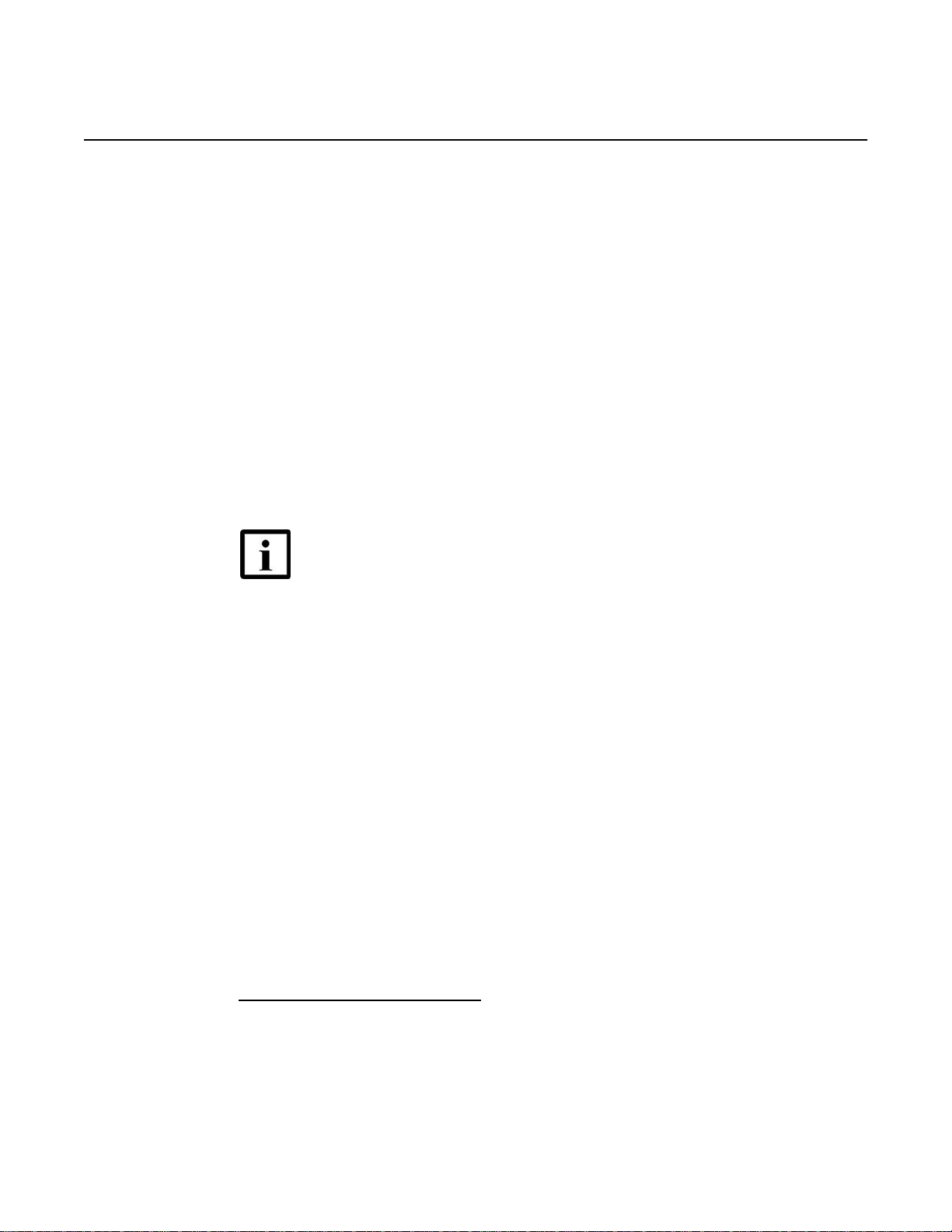
WPON Product Overview Preface
Issue: 01 3TG-00038-AAAA-TCZZA 3
1 Preface
This preface provides general information about the documentation for the Nokia
WPON solution.
1.1 Scope
The documentation for the WPON solution provides information about safety,
features and functionality, ordering, hardware installation and maintenance, and
software installation procedures for the products in the current release of the WPON
solution. The documentation for the WPON solution provides some information
about configuring products in the WPON solution.
1.2 Audience
The documentation for the WPON solution is intended for planners, administrators,
operators, and maintenance personnel involved in installing, upgrading, or
maintaining the products that are part of the WPON solution.
Note — The HOU installation guide that is in the document set
for the WPON solution has been prepared for use by subscribers
if it is considered appropriate for them, rather than operational
personnel, to install or replace an HOU. The HOU installation guide
can be used by operational personnel as well.
1.3 Required knowledge
The reader must be familiar with general telecommunications principles.
1.4 Acronyms and initialisms
Expansions and optional descriptions of most acronyms and initialisms used in this
document are provided in the glossary at the back of this document.
1.5 Assistance and ordering phone numbers
Nokia provides global technical support through regional call centers. Phone
numbers for the regional call centers are available at the following URL:
http://support.alcatel-lucent.com.
For ordering information, contact your Nokia sales representative.
Page 4
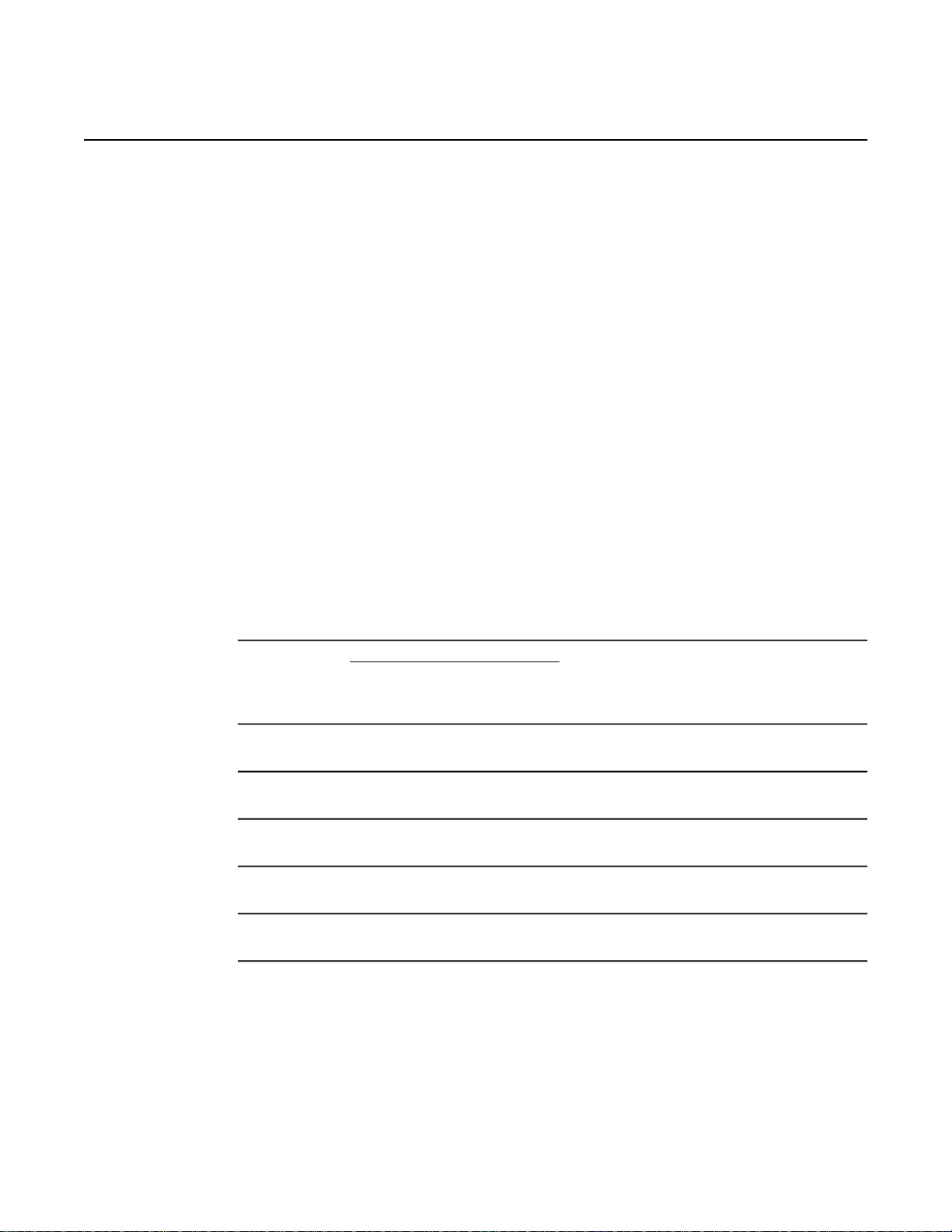
Preface WPON Product Overview
4 3TG-00038-AAAA-TCZZA Issue: 01
1.6 Nokia quality processes
Nokia’s WPON quality practices are in compliance with TL 9000
requirements.These requirements are documented in the Fixed Networks Quality
Manual
3FQ-30146-6000-QRZZA. The quality practices adequately ensure that technical
requirements and customer end-point requirements are met. The customer or its
representatives may be allowed to perform on-site quality surveillance audits, as
agreed upon during contract negotiations
1.7 Safety information
For safety information, see the appropriate safety guideline chapters.
1.8 Documents
Documents are available from Nokia using ALED or OLCS.
Procedure 1 To download a ZIP file package of the customer documentation
1 Navigate to http://support.alcatel-lucent.com and enter your user name and password. If
you are a new user and require access to this service, please contact your Nokia sales
representative.
2 From the Technical Content for drop-down menu, choose the product.
3 Click on Downloads: Electronic Delivery.
4 Choose Documentation from the drop-down menu and click Next.
5 Select the image from the drop-down menu and click Next.
6 Follow the on-screen directions to download the file.
Procedure 2 To access individual documents
Individual PDFs of customer documents are also accessible through the Nokia Customer
Support website.
Page 5
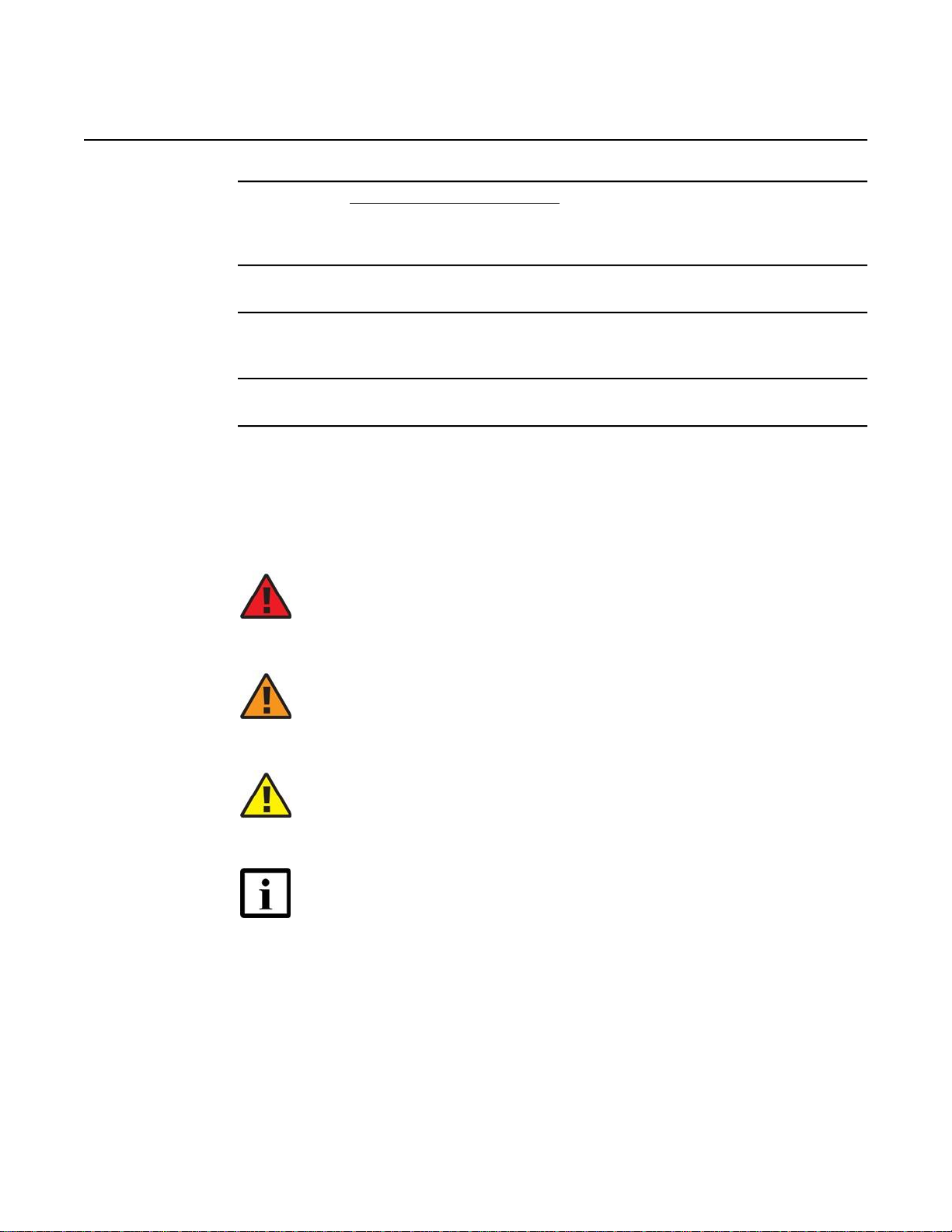
WPON Product Overview Preface
Issue: 01 3TG-00038-AAAA-TCZZA 5
1 Navigate to http://support.alcatel-lucent.com and enter your user name and password. If
you are a new user and require access to this service, please contact your Nokia sales
representative.
2 From the Technical Content for drop-down menu, choose the product.
3 Click on Manuals and Guides to display a list of customer documents by title and part
number. You can filter this list using the Release drop-down menu.
4 Click on the PDF to open or save the file.
1.9 Special information
The following are examples of how special information is presented in this document.
Danger — Danger indicates that the described activity or situation
may result in serious personal injury or death; for example, high
voltage or electric shock hazards.
Warning — Warning indicates that the described activity or situation
may, or will, cause equipment damage or serious performance
problems.
Caution — Caution indicates that the described activity or situation
may, or will, cause service interruption.
Note — A note provides information that is, or may be, of special
interest.
1.9.1 Steps with options or substeps
When there are options in a step, they are identified by letters. When there are
required substeps in a step, they are identified by roman numerals.
Page 6
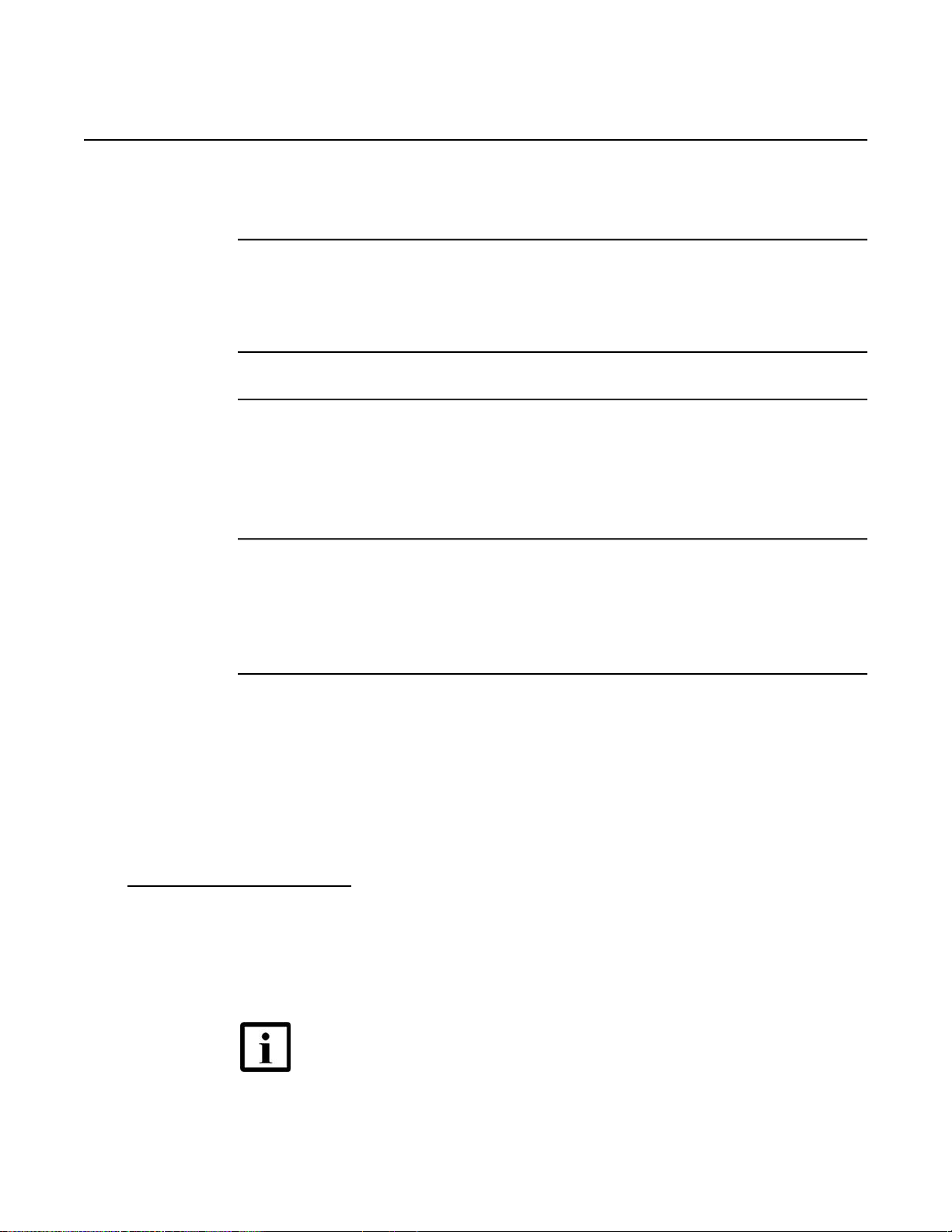
Preface WPON Product Overview
6 3TG-00038-AAAA-TCZZA Issue: 01
Procedure 3 Example of options in a step
At step 1, you must choose option a or b.
1 This step offers two options. You must choose one of the following:
a This is one option.
b This is another option.
2 You must perform this step.
Procedure 4 Example of required substeps in a step
At step 1, you must perform a series of substeps within the step.
1 This step has a series of substeps that you must perform to complete the step. You must
perform the following substeps: i This is the first substep. ii This is the second
substep.
iii This is the third substep.
2 You must perform this step.
1
1.10Multiple PDF document search
You can use Adobe Reader Release 6.0 and later to search multiple PDF files for a
common term. Adobe Reader displays the results in a single display panel. The
results are grouped by PDF file, and you can expand the entry for each file.
Note — The PDF files in which you search must be in the same folder.
Page 7
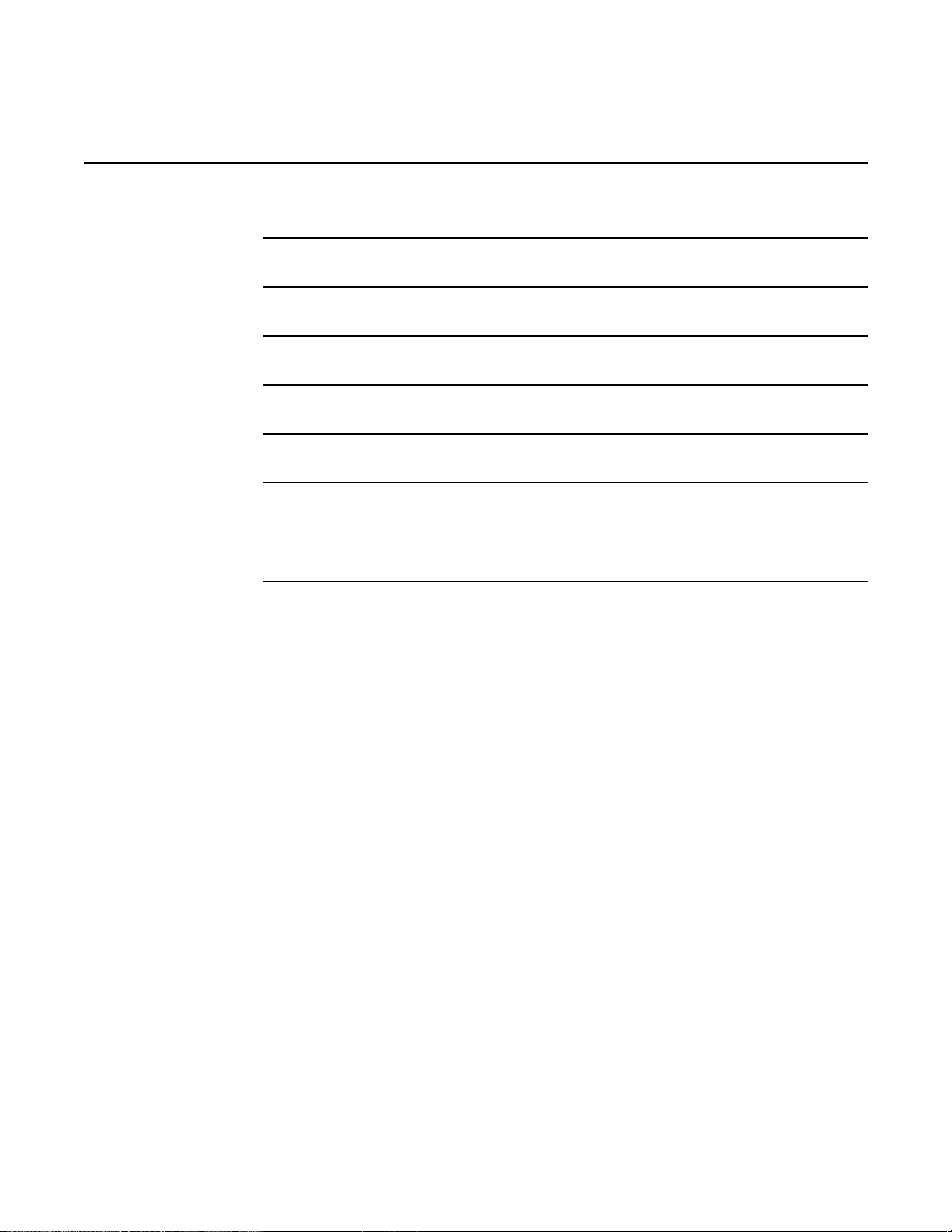
WPON Product Overview Preface
Issue: 01 3TG-00038-AAAA-TCZZA 7
Procedure 5
1
2
3
4
5
6
To search multiple PDF files for a common term
Open Adobe Acrobat Reader.
Choose Edit→Search from the Acrobat Reader main menu. The Search PDF panel
appears.
Enter the search criteria.
Click on the All PDF Documents In radio button.
Select the folder in which to search using the drop-down menu.
Click on the Search button.
Acrobat Reader displays the search results. You can expand the entries for each document
by clicking on the + symbol.
Page 8
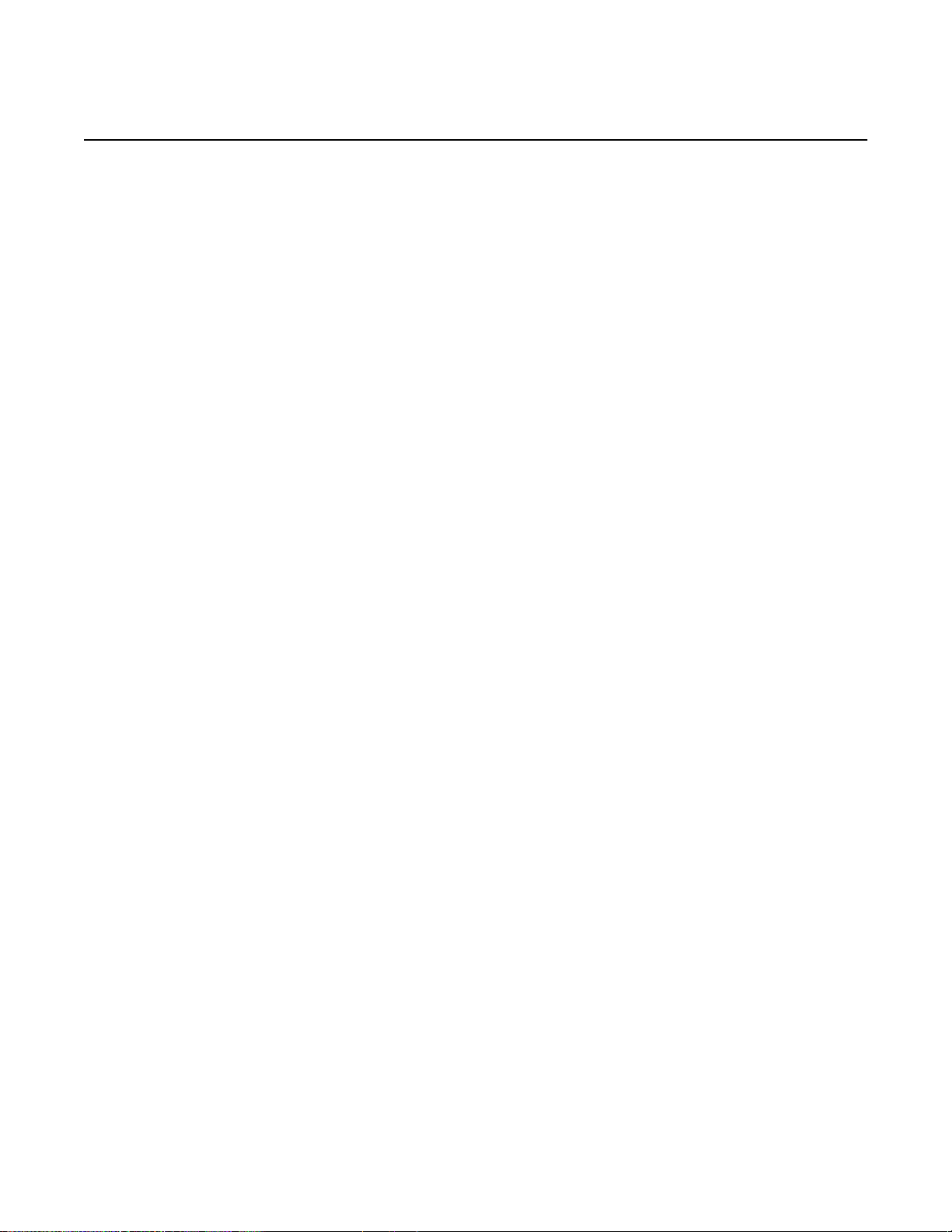
Preface WPON Product Overview
8 3TG-00038-AAAA-TCZZA Issue: 01
Page 9

WPON Product Overview
Issue: 01 3TG-00038-AAAA-TCZZA 9
Table of contents
1 Preface.............................................................................................3
1.1 Scope ..........................................................................................................3
1.2 Audience......................................................................................................3
1.3 Required knowledge....................................................................................3
1.4 Acronyms and initialisms.............................................................................3
1.5 Assistance and ordering phone numbers....................................................3
1.6 Nokia quality processes...............................................................................4
1.7 Safety information........................................................................................4
1.8 Documents ..................................................................................................4
1.9 Special information......................................................................................5
1.9.1 Steps with options or substeps....................................................................6
1.10 Multiple PDF document search ...................................................................6
2 ETSI environmental and CRoHS guidelines...............................17
2.1 Environmental labels.................................................................................17
2.1.1 Overview....................................................................................................17
2.1.2 Environmental related labels.....................................................................17
2.1.2.1 Products below Maximum Concentration Value (MCV) label....................17
2.1.2.2 Products containing hazardous substances above Maximum
Concentration Value (MCV) label..............................................................18
2.2 Hazardous Substances Table (HST).........................................................19
2.3 Other environmental requirements............................................................20
2.3.1 Environmental requirements......................................................................20
2.3.2 Storage......................................................................................................20
2.3.3 Transportation ...........................................................................................20
2.3.4 Stationary use............................................................................................20
2.3.5 Thermal limitations ....................................................................................21
2.3.6 Material content compliance......................................................................21
2.3.7 End-of-life collection and treatment...........................................................21
3 ETSI safety guidelines..................................................................23
3.1 Safety instructions.....................................................................................23
3.1.1 Safety instruction boxes ............................................................................23
3.1.2 Safety-related labels..................................................................................24
3.2 Safety standards compliance ....................................................................24
3.2.1 EMC compliance .......................................................................................25
3.2.2 Equipment safety standard compliance.....................................................25
3.2.3 Environmental standard compliance .........................................................25
3.2.4 Laser product standard compliance ..........................................................25
3.3 Electrical safety guidelines........................................................................26
3.3.1 Power supplies..........................................................................................26
3.3.2 Cabling ......................................................................................................26
3.3.3 Protective earth .........................................................................................26
3.4 ESD safety guidelines ...............................................................................27
3.5 Environmental requirements......................................................................27
Page 10
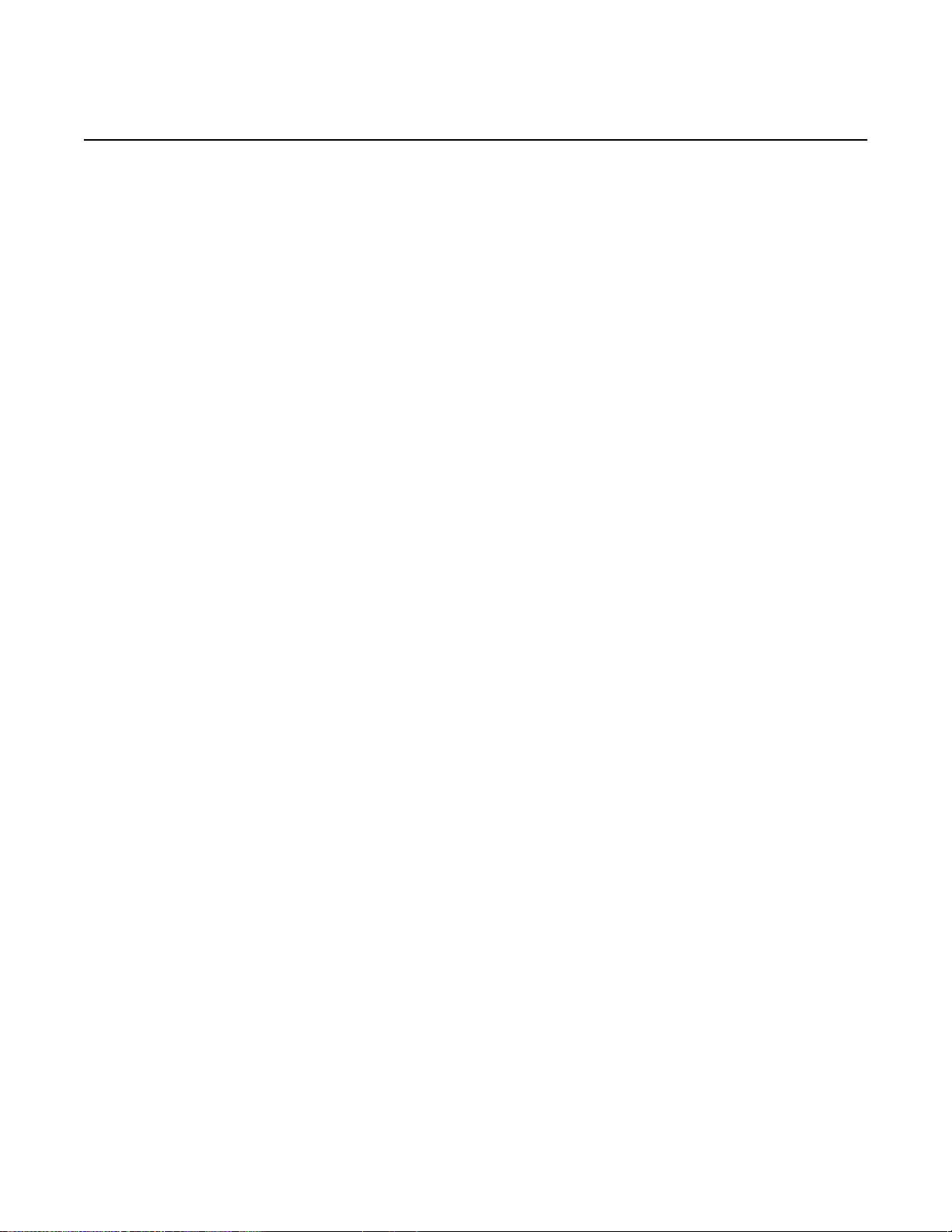
WPON Product Overview
4 ANSI safety guidelines.................................................................29
4.1 Safety instructions.....................................................................................29
4.1.1 Safety instruction boxes in customer documentation................................29
4.1.2 Safety-related labels..................................................................................30
4.2 Safety standards compliance ....................................................................31
4.2.1 EMC, EMI, and ESD compliance...............................................................32
4.2.2 Equipment safety standard compliance.....................................................32
4.3 Electrical safety guidelines........................................................................33
4.3.1 Power supplies..........................................................................................33
4.3.2 Cabling ......................................................................................................33
4.3.3 Protective earth .........................................................................................33
4.4 ESD safety guidelines ...............................................................................34
4.5 Environmental requirements......................................................................34
5 WPON solution overview .............................................................35
5.1 WPON solution..........................................................................................35
5.1.1 APs............................................................................................................37
5.1.1.1 Head AP....................................................................................................38
5.1.1.2 Relay AP....................................................................................................38
5.1.1.3 Extension AP.............................................................................................38
5.1.2 HOUs.........................................................................................................39
5.1.3 APs and HOUs in WPONs ........................................................................39
5.2 WPON topologies......................................................................................39
5.2.1 Basic WPON topology...............................................................................39
5.2.2 Wireless daisy chain topology...................................................................40
5.3 WPON architecture....................................................................................42
5.3.1 Underlay network.......................................................................................42
5.3.2 Overlay network.........................................................................................43
5.4 WPON services.........................................................................................44
5.5 WPON management .................................................................................45
5.5.1 WPON management through the WPON manager ..................................45
5.5.2 WPON management through the Nokia Altiplano.....................................46
5.5.3 WPON management through Bluetooth ...................................................47
5.6 WPON planning considerations.................................................................48
5.7 Compatible CPE........................................................................................48
6 AP unit data sheet ........................................................................49
6.1 AP part numbers and identification............................................................49
6.2 AP general description ..............................................................................51
6.3 AP software and installation feature support.............................................53
6.4 Subscriber traffic interfaces on the AP......................................................53
6.4.1 AP physical connections and components................................................53
6.4.2 AP wireless components...........................................................................55
6.5 AP LED information...................................................................................55
6.6 AP specifications.......................................................................................56
6.7 AP wireless specifications.........................................................................57
6.8 Performance monitoring statistics .............................................................57
6.9 Functional blocks.......................................................................................58
10 3TG-00038-AAAA-TCZZA Issue: 01
Page 11
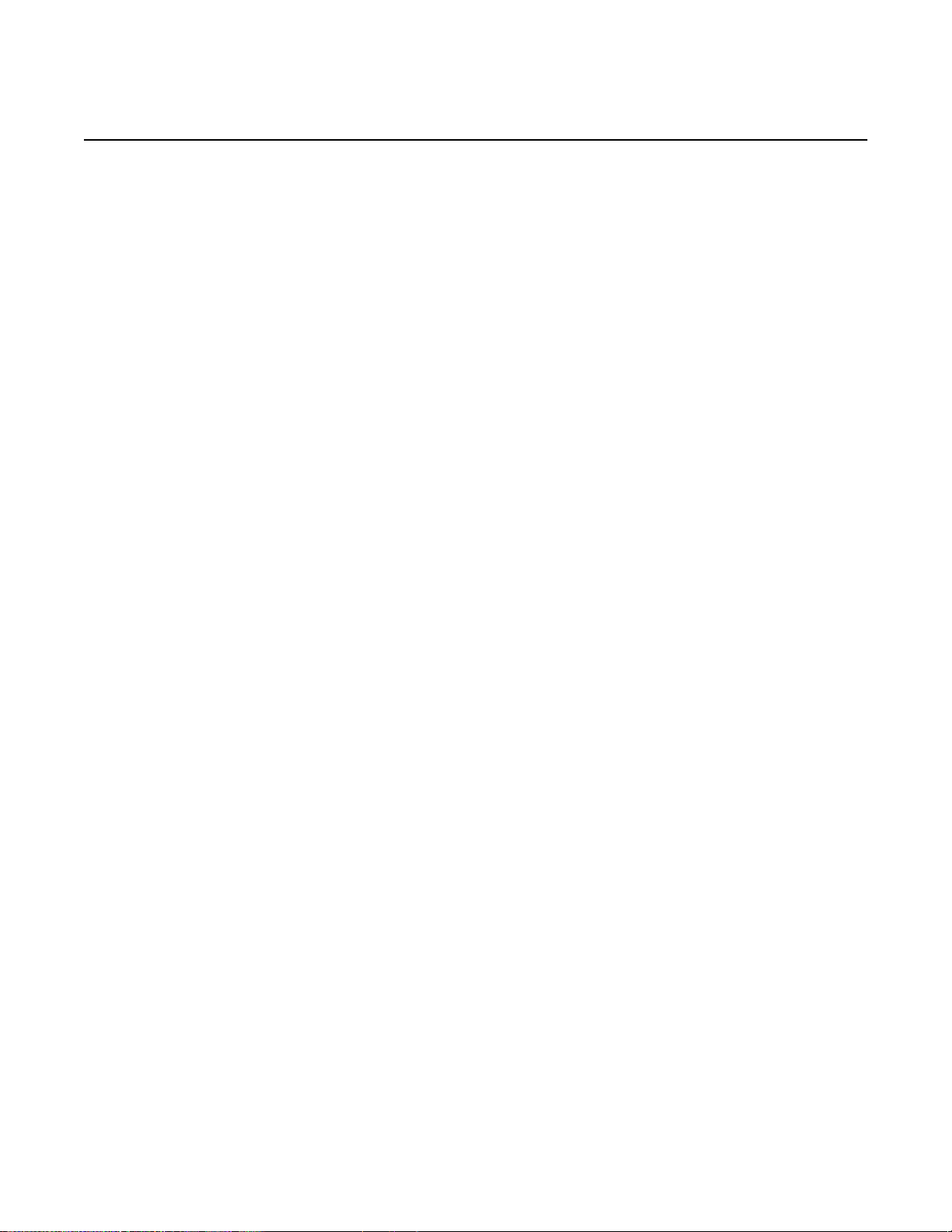
WPON Product Overview
6.10 AP standards compliance..........................................................................59
6.10.1 Energy-related products standby and off modes compliance....................60
7 HOU unit data sheet .....................................................................61
7.1 HOU part numbers and identification ........................................................61
7.2 HOU general description...........................................................................62
7.3 HOU software and installation feature support..........................................63
7.4 Subscriber traffic interfaces on the HOU...................................................63
7.4.1 HOU physical connections and components.............................................63
7.4.2 HOU wireless components........................................................................65
7.5 HOU LED information................................................................................65
7.6 HOU specifications....................................................................................65
7.7 HOU wireless specifications......................................................................66
7.8 Performance monitoring statistics .............................................................67
7.9 Functional blocks.......................................................................................67
7.10 HOU standards compliance.......................................................................67
7.10.1 Energy-related products standby and off modes compliance....................68
7.10.2 HOU compliance statement.......................................................................69
8 Installing or replacing APs and HOUs........................................71
8.1 Before installing APs and HOUs................................................................71
8.2 Installation scenarios for APs and HOUs ..................................................73
8.3 Replacement scenarios for APs and HOUs ..............................................73
8.4 AP installation and replacement................................................................73
8.5 HOU installation and replacement.............................................................73
8.5.1 HOU pre-installation tasks.........................................................................74
8.5.2 HOU pre-replacement tasks......................................................................75
9 Configure an AP or HOU..............................................................77
9.1 AP configuration........................................................................................77
9.1.1 Local configuration of an AP......................................................................77
9.2 HOU configuration.....................................................................................77
9.2.1 Local configuration of an HOU ..................................................................78
10 Fiber optic maintenance ..............................................................79
10.1 Purpose.....................................................................................................79
10.2 General......................................................................................................79
10.2.1 Handling considerations............................................................................79
10.2.2 Fiber optic jumper cable care....................................................................80
10.2.3 Acceptance criteria for fiber optic device inspections................................80
10.2.4 Acceptance criteria....................................................................................80
10.3 Prerequisites..............................................................................................80
10.4 Parts list.....................................................................................................80
10.5 Recommended tools..................................................................................80
10.6 Procedure..................................................................................................80
11 Glossary ........................................................................................85
Issue: 01 3TG-00038-AAAA-TCZZA 11
Page 12
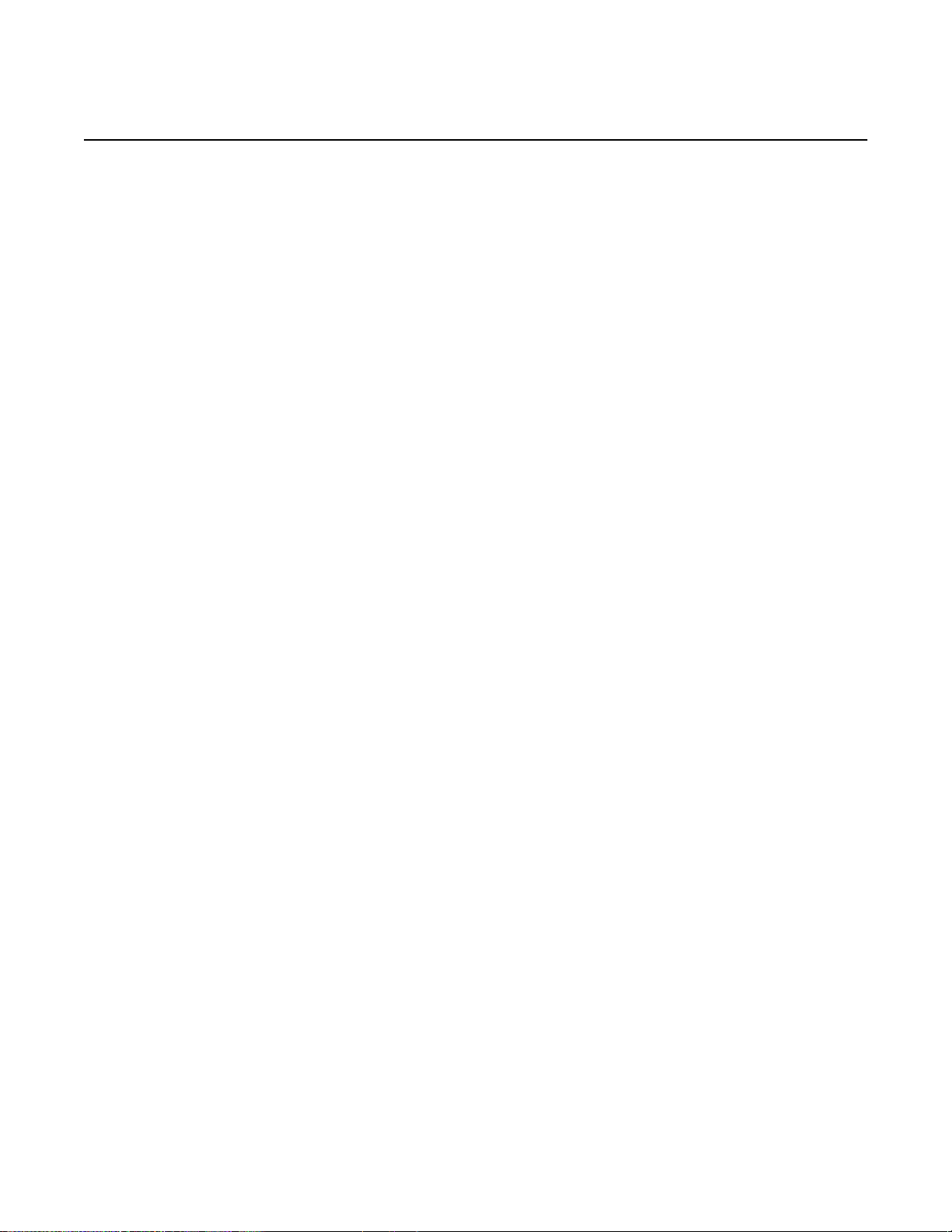
WPON Product Overview
12 3TG-00038-AAAA-TCZZA Issue: 01
Page 13
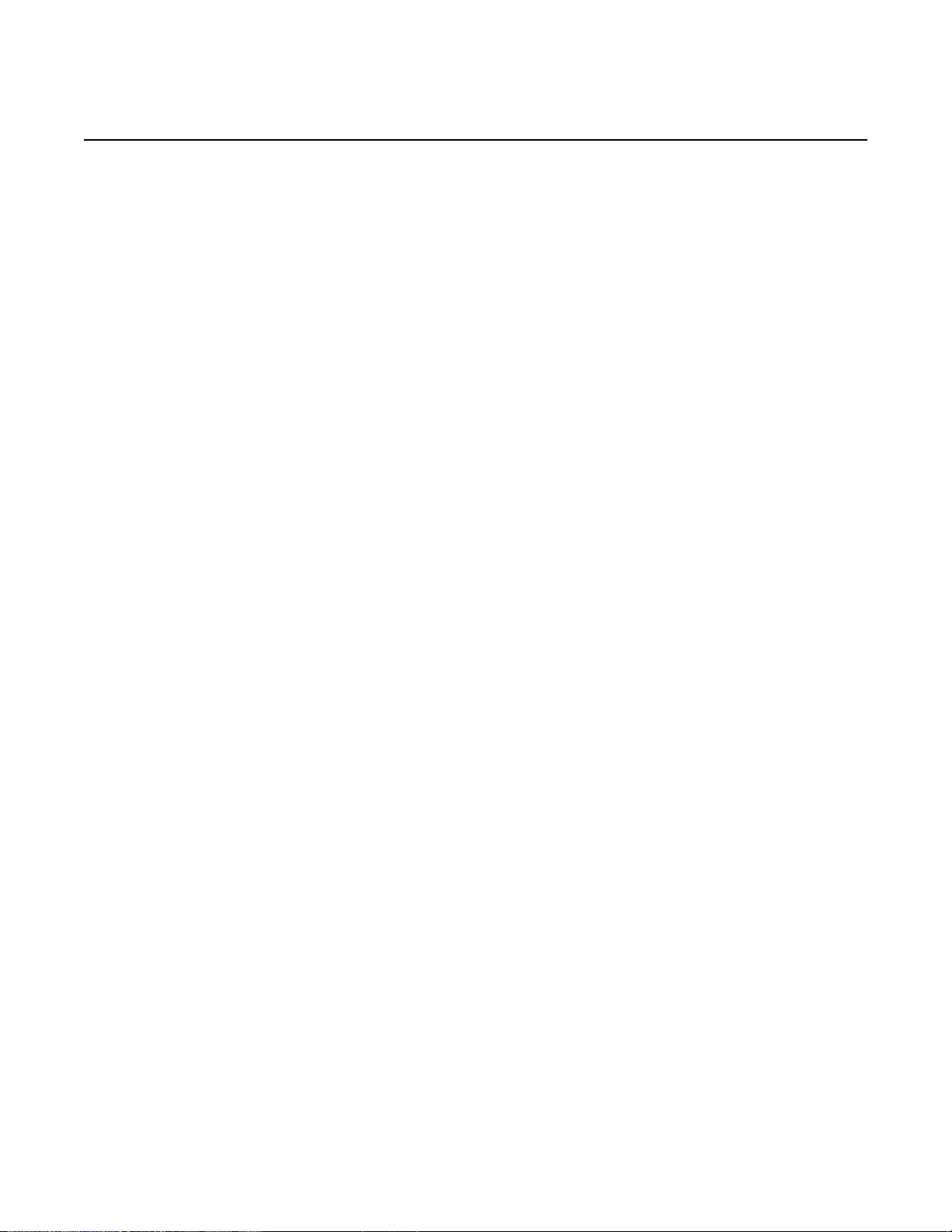
WPON Product Overview
2
ETSI environmental and CRoHS guidelines...............................17
Figure 1
Products below MCV value label...............................................................18
Figure 2
Products above MCV value label ..............................................................19
Figure 3
Recycling/take back/disposal of product symbol.......................................22
4
ANSI safety guidelines.................................................................29
Figure 4
Sample safety label for FCC......................................................................31
Figure 5
Sample safety label for ETL ......................................................................31
5
WPON solution overview .............................................................35
Figure 6
High-level representation of the WPON solution.......................................36
Figure 7
WPON example with a 7360 ISAM............................................................37
Figure 8
Example of an AP pair...............................................................................38
Figure 9
Example of a linear daisy chain topology..................................................41
Figure 10
Example of a daisy chain topology that has an AP pair ............................42
Figure 11
WPON service support with an ISAM........................................................44
Figure 12
WPON service independent an ISAM .......................................................44
6
AP unit data sheet ........................................................................49
Figure 13
AP physical connections............................................................................54
Figure 14
Functional blocks of an AP........................................................................58
7
HOU unit data sheet .....................................................................61
Figure 15
HOU physical connections ........................................................................64
Figure 16
Functional blocks of an HOU.....................................................................67
10
Fiber optic maintenance ..............................................................79
Figure 17
Parts of a fiber optic cable.........................................................................80
Figure 18
Single-mode end-face zones.....................................................................82
Figure 19
Preferred condition of fiber optic end-face.................................................82
List of figures
Issue: 01 3TG-00038-AAAA-TCZZA 13
Page 14
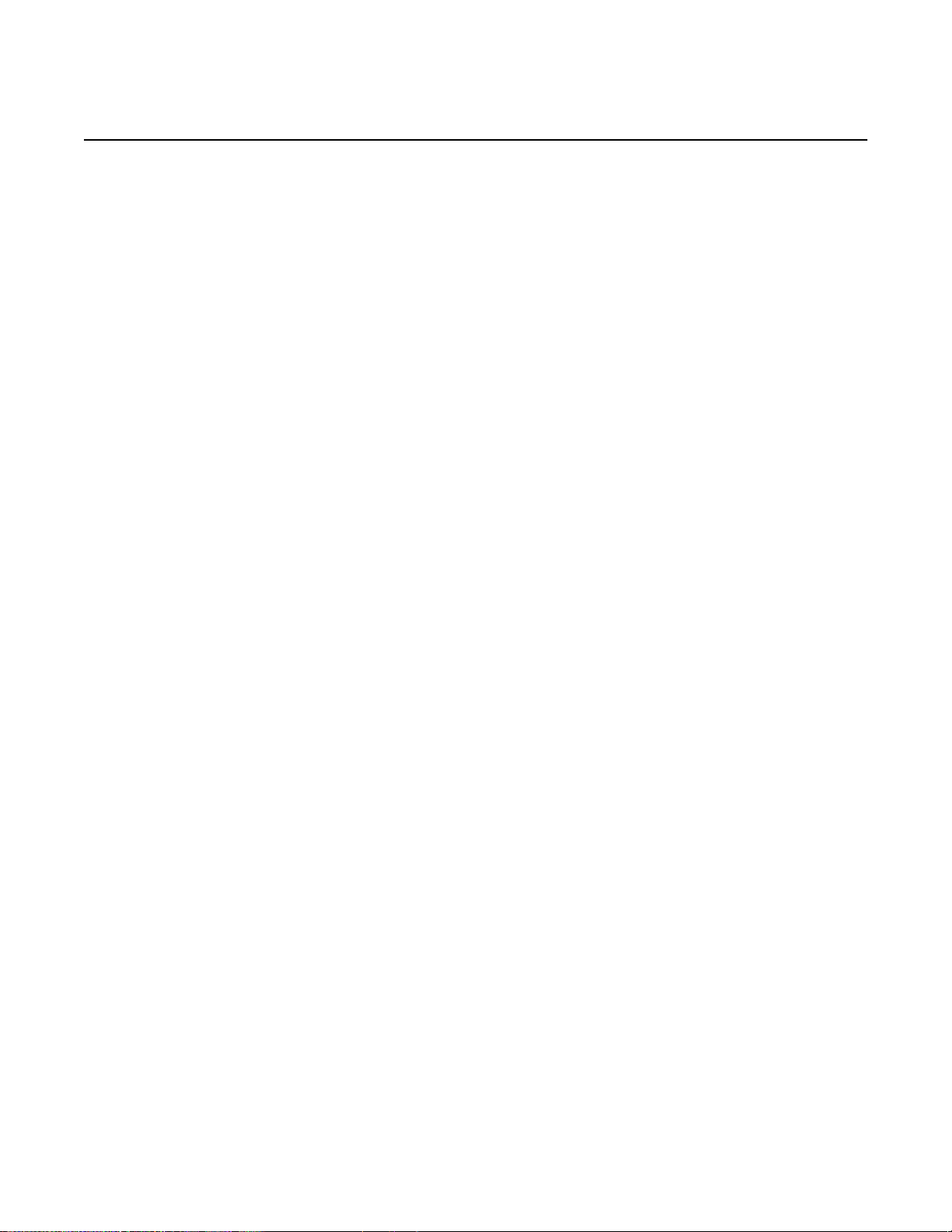
List of tables
3
ETSI safety guidelines..................................................................23
Table 1
Safety labels..............................................................................................24
4
ANSI safety guidelines.................................................................29
Table 2
Safety labels..............................................................................................30
6
AP unit data sheet ........................................................................49
Table 3
AP part numbers and descriptions ............................................................50
Table 4
Items provided in the AP kits....................................................................51
Table 5
Orderable AP accessories.........................................................................51
Table 6
AP subscriber traffic interfaces..................................................................53
Table 7
AP physical connections and components................................................54
Table 8
AP LED behavior description.....................................................................55
Table 9
AP physical specifications.........................................................................56
Table 10
AP power consumption specifications.......................................................56
Table 11
AP environmental requirements................................................................57
Table 12
Wireless specifications for the AP.............................................................57
7
HOU unit data sheet .....................................................................61
Table 13
HOU part numbers and descriptions.........................................................61
Table 14
HOU subscriber traffic interfaces...............................................................63
Table 15
HOU physical connections and components.............................................64
Table 16
HOU LED behavior description .................................................................65
Table 17
HOU physical specifications......................................................................65
Table 18
HOU power consumption specifications....................................................66
Table 19
HOU environmental requirements.............................................................66
Table 20
Wireless specifications for the HOU..........................................................66
8
Installing or replacing APs and HOUs........................................71
Table 21
HOU installation and replacement actions ................................................74
Table 22
Pre-installation tasks for the HOU.............................................................75
Table 23
Pre-replacement tasks for the HOU ..........................................................76
10
Fiber optic maintenance ..............................................................79
Table 24
Single-mode end-face inspection acceptance criteria...............................81
Table 25
Acceptable and unacceptable conditions for fiber optic end-faces............83
WPON Product Overview
14 3TG-00038-AAAA-TCZZA Issue: 01
Page 15
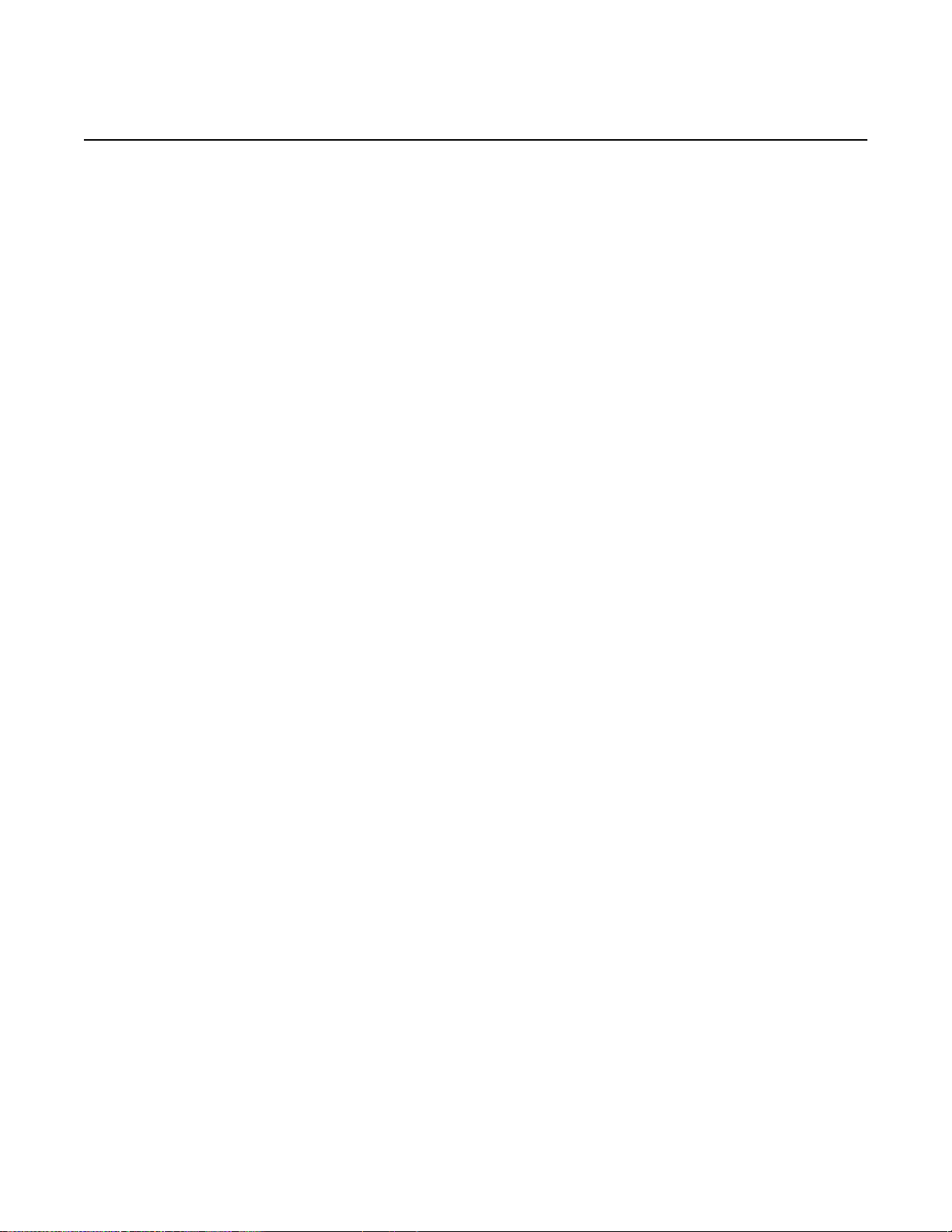
WPON Product Overview ETSI environmental and CRoHS guidelines
2 ETSI environmental and CRoHS
guidelines
This chapter provides information about the ETSI environmental China Restriction
of Hazardous Substances (CRoHS) regulations that govern the installation and
operation of AP and HOU equipment. This chapter also includes environmental
operation parameters of general interest.
2.1 Environmental labels
This section describes the environmental instructions that are provided with the
customer documentation, equipment, and location where the equipment resides.
2.1.1 Overview
CRoHS is applicable to Electronic Information Products (EIP) manufactured or sold
and imported in the territory of the mainland of the People’s Republic of China. EIP
refers to products and their accessories manufactured by using electronic
information technology, including electronic communications products and such
subcomponents as batteries and cables.
2.1.2 Environmental related labels
Environmental labels are located on appropriate equipment. The following are
sample labels.
2.1.2.1 Products below Maximum Concentration
Value (MCV) label
Figure 1 shows the label that indicates a product is below the maximum
concentration value, as defined by standard SJ/T11363-2006 (Requirements for
Concentration Limits for Certain Hazardous Substances in Electronic Information
Issue: 01 3TG-00038-AAAA-TCZZA 15
Page 16
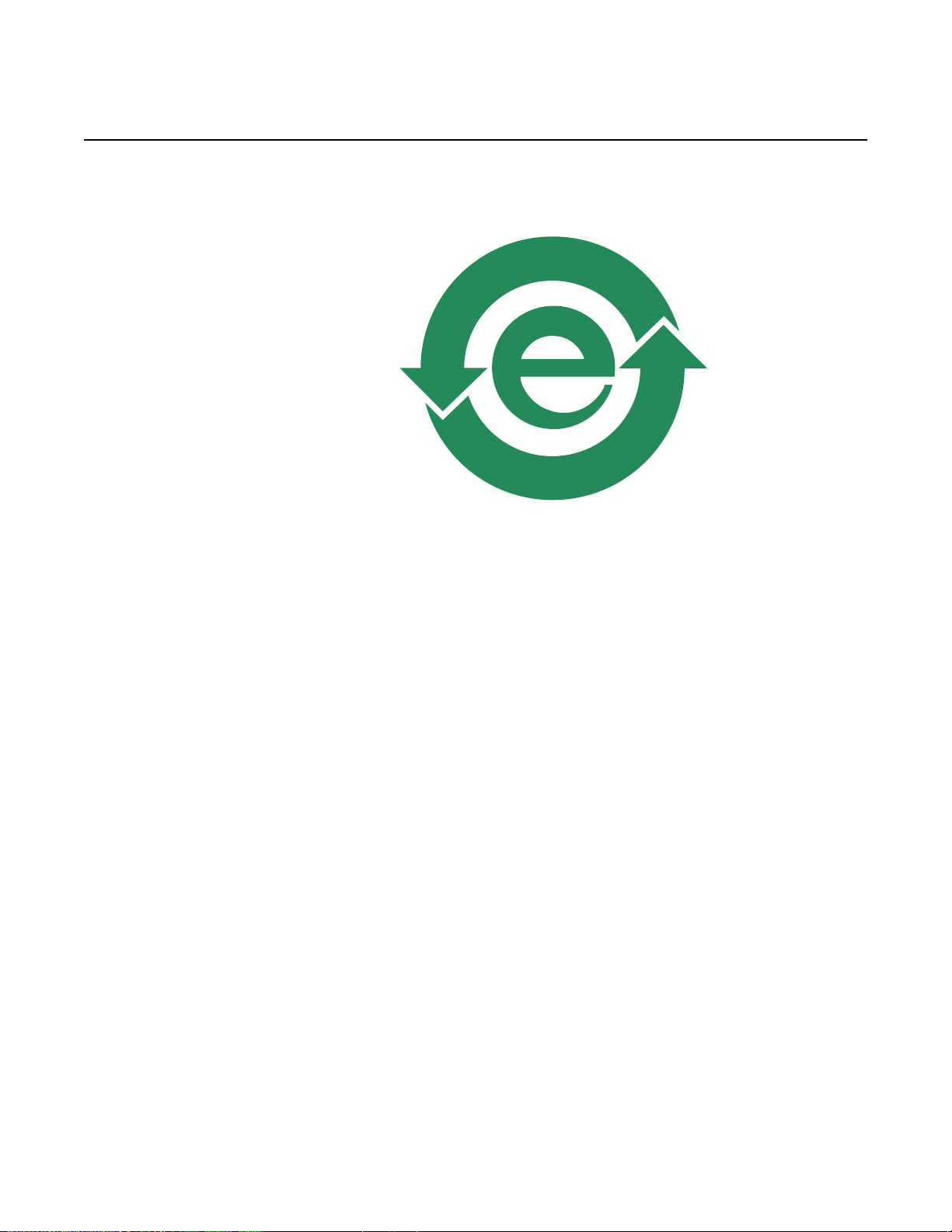
ETSI environmental and CRoHS guidelines WPON Product Overview
16 3TG-00038-AAAA-TCZZA Issue: 01
Products). Products with this label are recyclable. The label may be found in this
documentation or on the product.
Figure 1 Products below MCV value label
18986
2.1.2.2 Products containing hazardous substances above
Maximum Concentration Value (MCV) label
Figure 2 shows the label that indicates a product is above the maximum
concentration value, as defined by standard SJ/T11363-2006 (Requirements for
Concentration Limits for Certain Hazardous Substances in Electronic Information
Products). The number contained inside the label indicates the Environment-
Friendly User Period (EFUP) value. The label may be found in this documentation
or on the product.
Page 17
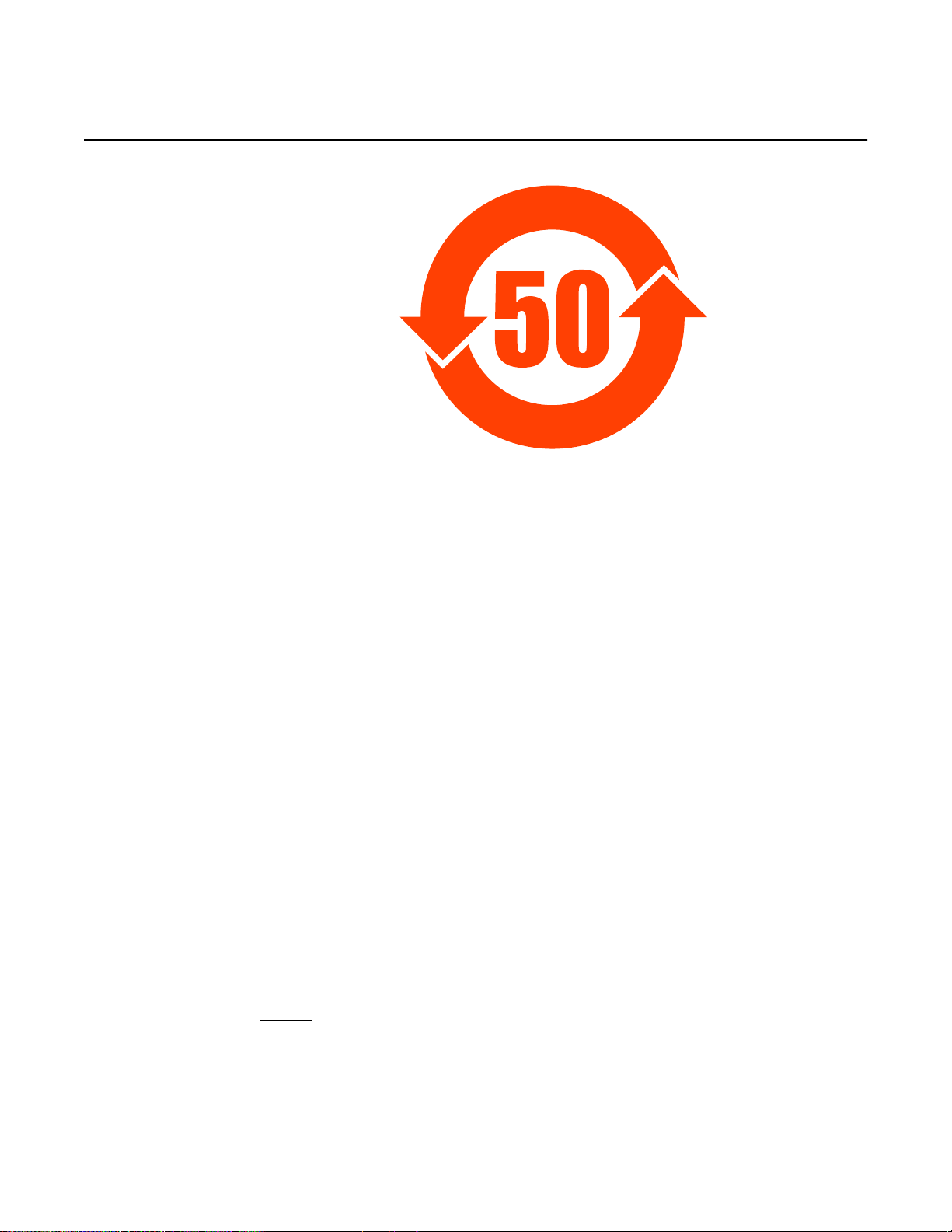
WPON Product Overview ETSI environmental and CRoHS guidelines
Figure 2 Products above MCV value label
18985
Together with major international telecommunications equipment companies, Nokia
has determined it is appropriate to use an EFUP of 50 years for network
infrastructure equipment and an EFUP of 20 years for handsets and accessories.
These values are based on manufacturers' extensive practical experience of the
design, manufacturing, maintenance, usage conditions, operating environments,
and physical condition of infrastructure and handsets after years of service. The
values reflect minimum values and refer to products operated according to the
intended use conditions. See “Hazardous Substances Table (HST)” for more
information.
2.2 Hazardous Substances Table (HST)
This section describes the compliance of the AP and HOU equipment to the CRoHS
standard when the product and subassemblies contain hazardous substances
beyond the MCV value. This information is found in this user documentation where
part numbers for the product and subassemblies are listed. It may be referenced in
other documentation that describes the AP or HOU equipment.
In accordance with the People’s Republic of China Electronic Industry Standard
Marking for the Control of Pollution Caused by Electronic Information Products
(SJ/T11364-2006), customers may access the Nokia Hazardous Substance Table,
in Chinese, from the following location:
• http://www.alcatel-sbell.com.cn/wwwroot/images/upload/private/1/media/ChinaRo
HS.pdf
Issue: 01 3TG-00038-AAAA-TCZZA 17
Page 18
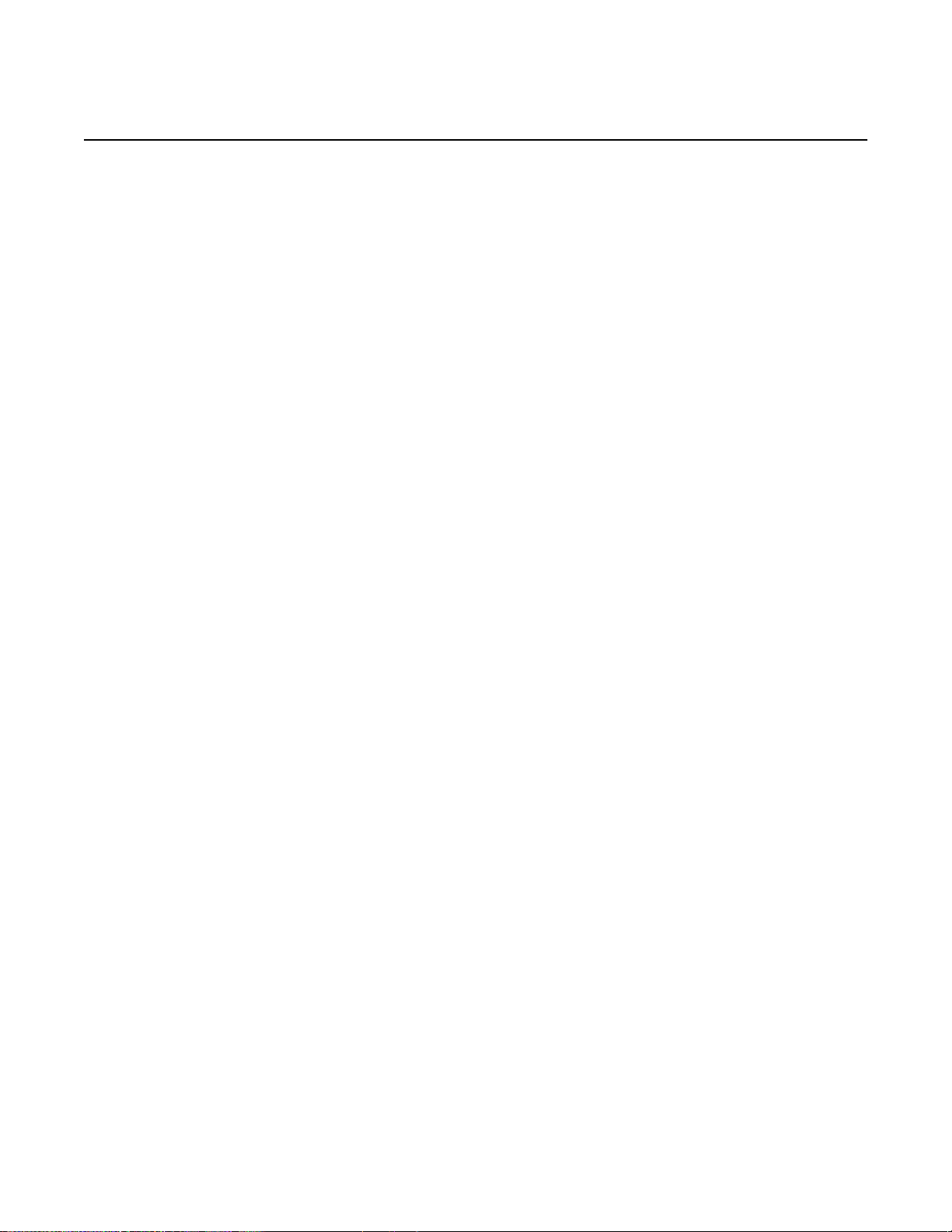
ETSI environmental and CRoHS guidelines WPON Product Overview
18 3TG-00038-AAAA-TCZZA Issue: 01
2.3 Other environmental requirements
Observe the following environmental requirements when handling AP or HOU
equipment.
2.3.1 Environmental requirements
See chapter 6 in this guide for more information about temperature ranges for the
AP equipment and other AP specifications.
See chapter 7 in this guide for more information about temperature ranges for the
HOU equipment and other HOU specifications.
2.3.2 Storage
According to ETS 300-019-1-1 - Class 1.1, storage of AP and HOU equipment must
be in Class 1.1, weather-protected, temperature-controlled locations.
2.3.3 Transportation
According to EN 300-019-1-2 - Class 2.3, transportation of AP and HOU equipment
must be in packed, public transportation with no rain on packing allowed.
2.3.4 Stationary use
According to EN 300-019-1-3 - Class 3.1/3.2/3.E, stationary use of AP and HOU
equipment must be in a temperature-controlled location, with no rain allowed, and
with no condensation allowed.
2.3.5 Thermal limitations
The thermal limitations for the AP and HOU equipment are:
• operating temperature (ambient): –30°C to 65°C (–22°F to 149°F)
Page 19
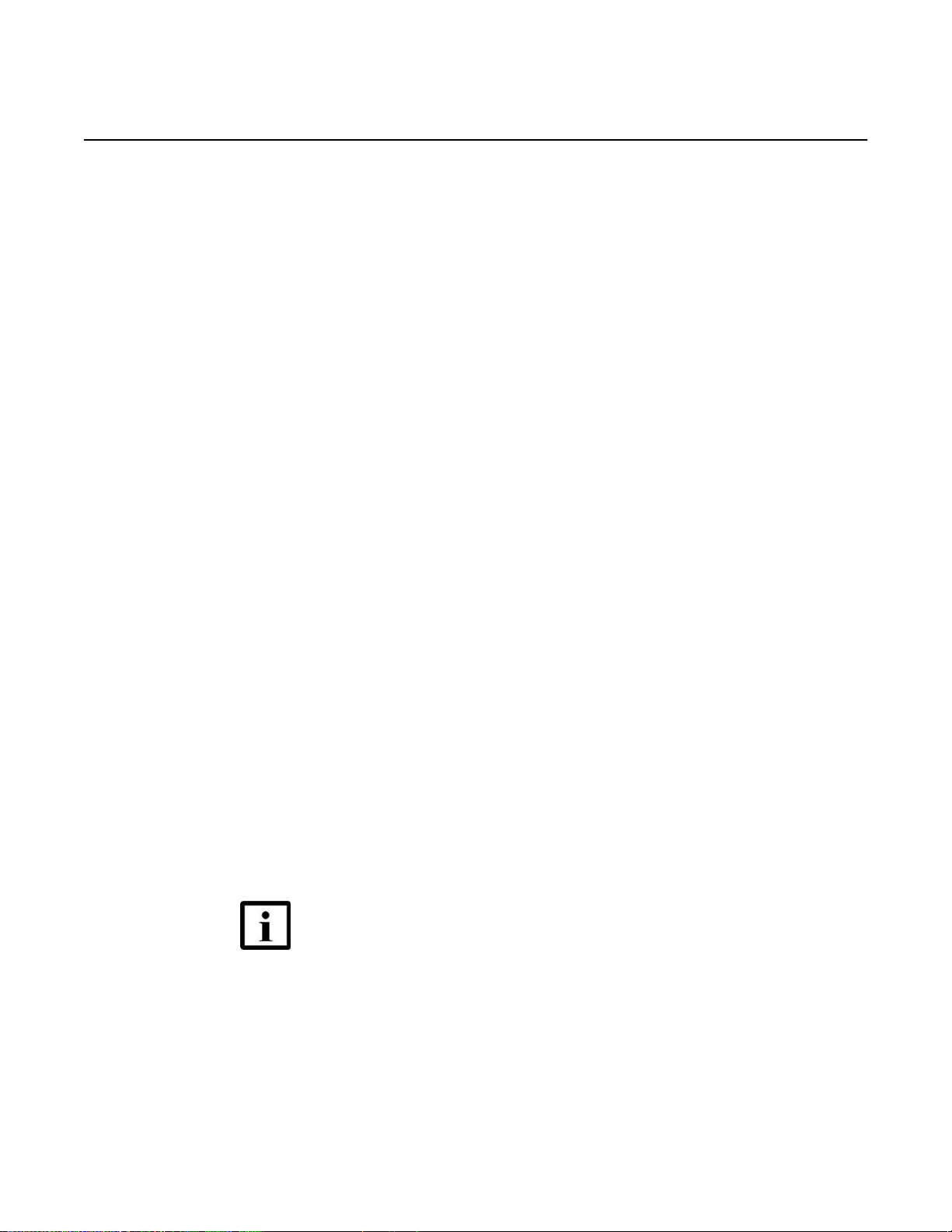
WPON Product Overview ETSI environmental and CRoHS guidelines
Issue: 01 3TG-00038-AAAA-TCZZA 19
• operating relative humidity: 5% to 85%
• short-term relative humidity: 5% to 95%, but not to exceed 0.024 kg of water/kg
(0.85 oz of water/lb)
2.3.6 Material content compliance
European Union (EU) Directive 2002/95/EC, “Restriction of the use of certain
Hazardous Substances” (RoHS), restricts the use of lead, mercury, cadmium,
hexavalent chromium, and certain flame retardants in electrical and electronic
equipment. This Directive applies to electrical and electronic products placed on
the EU market after 1 July 2006, with various exemptions, including an exemption
for lead solder in network infrastructure equipment. Nokia products shipped to the
EU after 1 July 2006 comply with the EU RoHS Directive.
Nokia has implemented a material/substance content management process. The
process is described in: Nokia process for ensuring RoHS Compliance
(1AA002660031ASZZA). This ensures compliance with the European Union
Directive 2011/65/EU on the Restriction of the Use of Certain Hazardous
Substances in Electrical and Electronic Equipment (RoHS2). With the process
equipment is assessed in accordance with the Harmonised Standard
EN50581:2012 (CENELEC) on Technical documentation for the assessment of
electrical and electronic products with respect to the restriction of hazardous
substances.
2.3.7 End-of-life collection and treatment
Electronic products bearing or referencing the symbol shown in Figure 3, when put
on the market within the European Union (EU), shall be collected and treated at the
end of their useful life, in compliance with applicable EU and local legislation. They
shall not be disposed of as part of unsorted municipal waste. Due to materials that
may be contained in the product, such as heavy metals or batteries, the environment
and human health may be negatively impacted as a result of inappropriate disposal.
Note — In the European Union, a solid bar under the symbol for
a crossed-out wheeled bin indicates that the product was put on
the market after 13 August 2005.
Page 20
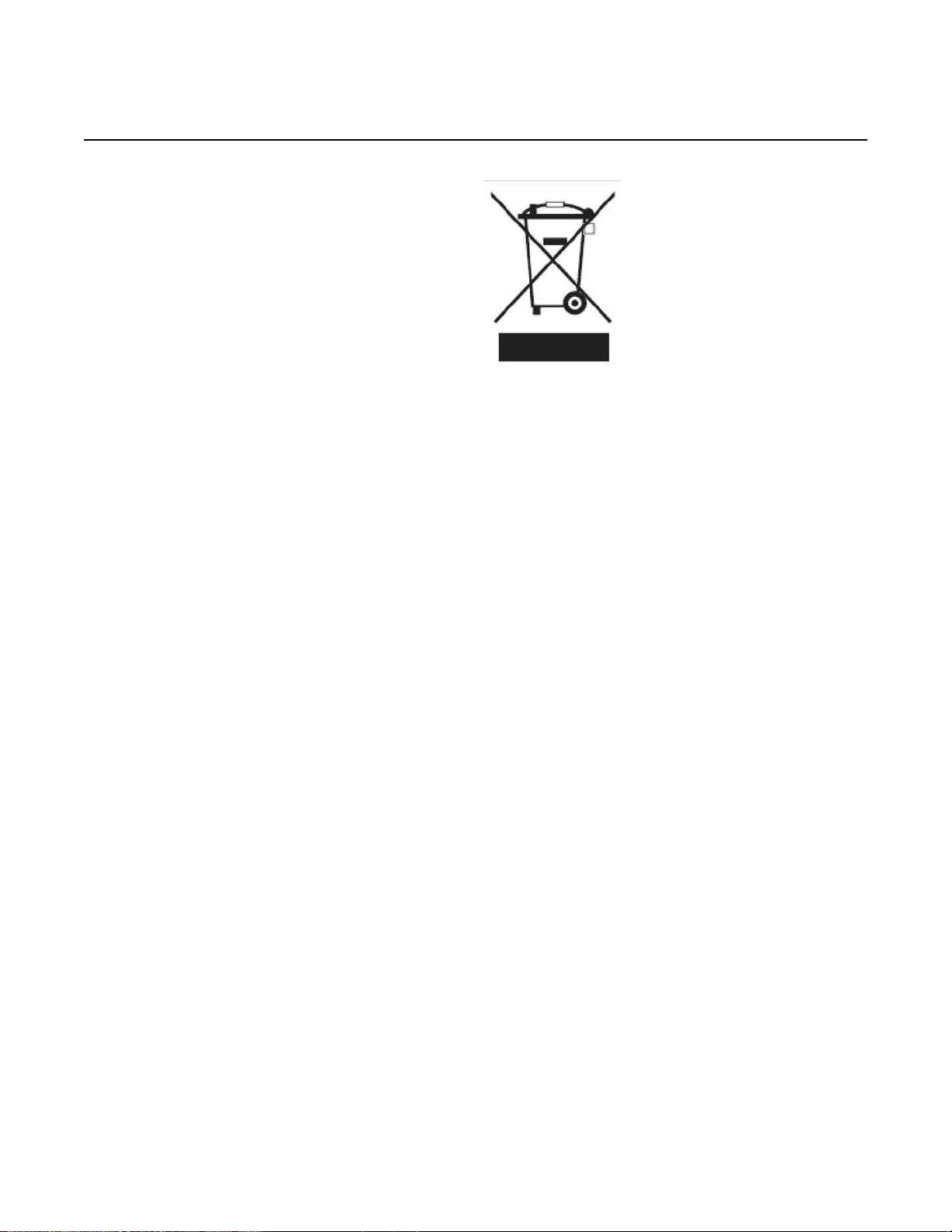
ETSI environmental and CRoHS guidelines WPON Product Overview
20 3TG-00038-AAAA-TCZZA Issue: 01
Figure 3 Recycling/take back/disposal of product symbol
At the end of its life, AP and HOU equipment is subject to the applicable local
legislations that implement the European Directive 2012/19EU on waste electrical
and electronic equipment (WEEE).
There can be different requirements for collection and treatment in different member
states of the European Union.
In compliance with legal requirements and contractual agreements, where
applicable, Nokia will offer to provide for the collection and treatment of Nokia
products bearing the logo shown in Figure 3 at the end of their useful life, or products
displaced by Nokia equipment offers. For information regarding take-back of
equipment by Nokia, or for more information regarding the requirements for
recycling/disposal of product, contact your Nokia account manager or Nokia take
back support at sustainability.global@nokia.com.
Page 21
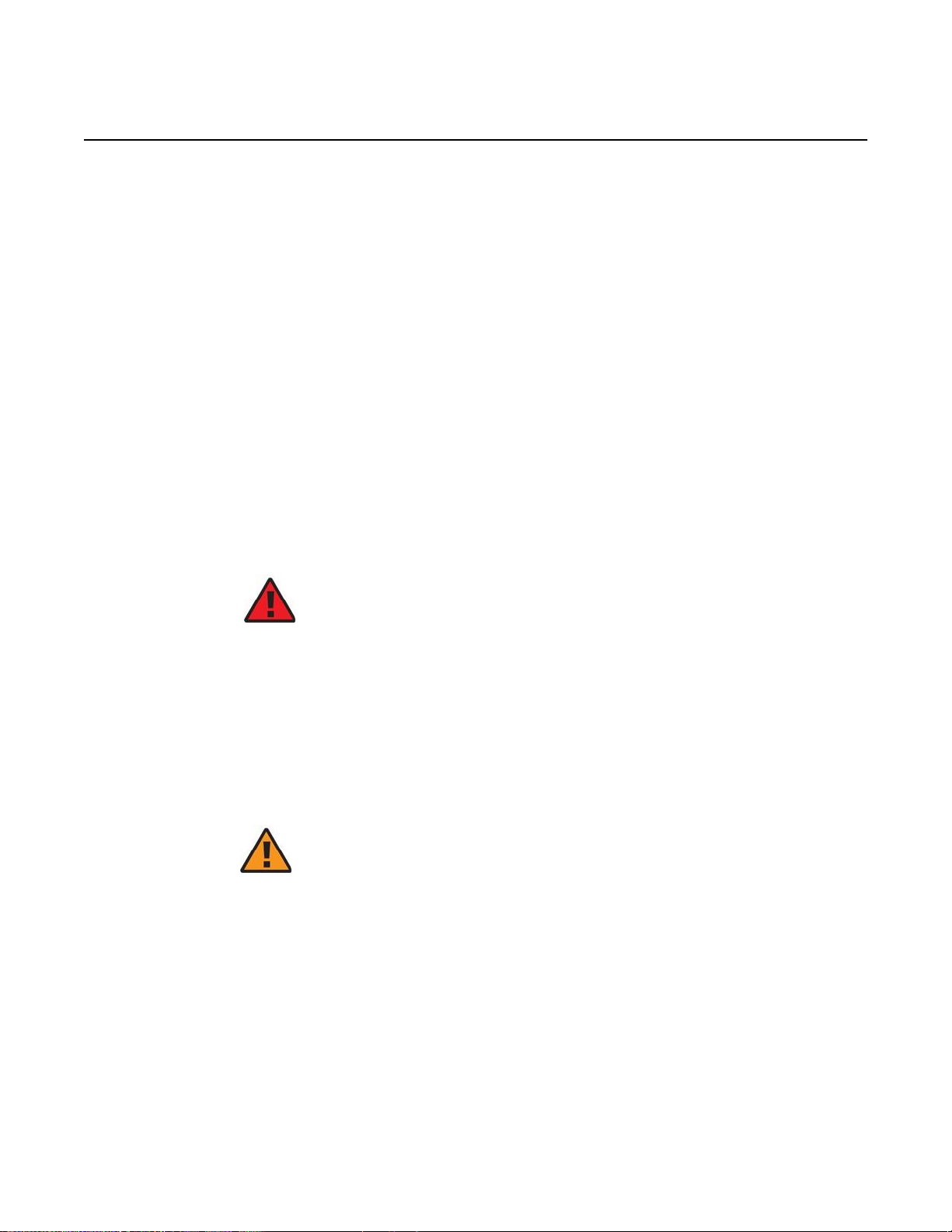
WPON Product Overview ETSI safety guidelines
Issue: 01 3TG-00038-AAAA-TCZZA 21
3 ETSI safety guidelines
This chapter provides information about the mandatory regulations that govern the
installation and operation of AP and HOU equipment in the ETSI market.
3.1 Safety instructions
This section describes the safety instructions that are provided in the customer
documentation and on the AP and HOU equipment.
3.1.1 Safety instruction boxes
The safety instruction boxes are provided in the AP and HOU customer
documentation. Observe the instructions to meet safety requirements.
The following is an example of the Danger box.
Danger — Possibility of personal injury.
The Danger box indicates that the described activity or situation may pose a threat
to personal safety. It calls attention to a situation or procedure which, if not correctly
performed or adhered to, may result in death or serious physical harm.
Do not proceed beyond a Danger box until the indicated conditions are fully
understood and met.
The following is an example of the Warning box.
Warning 1 — Possibility of equipment damage.
Warning 2 — Possibility of data loss.
The Warning box indicates that the described activity or situation may, or will, cause
equipment damage, loss of data, or serious performance problems. It identifies a
possible equipment-damaging situation or provides essential information to avoid
the degradation of system operations or data.
Page 22
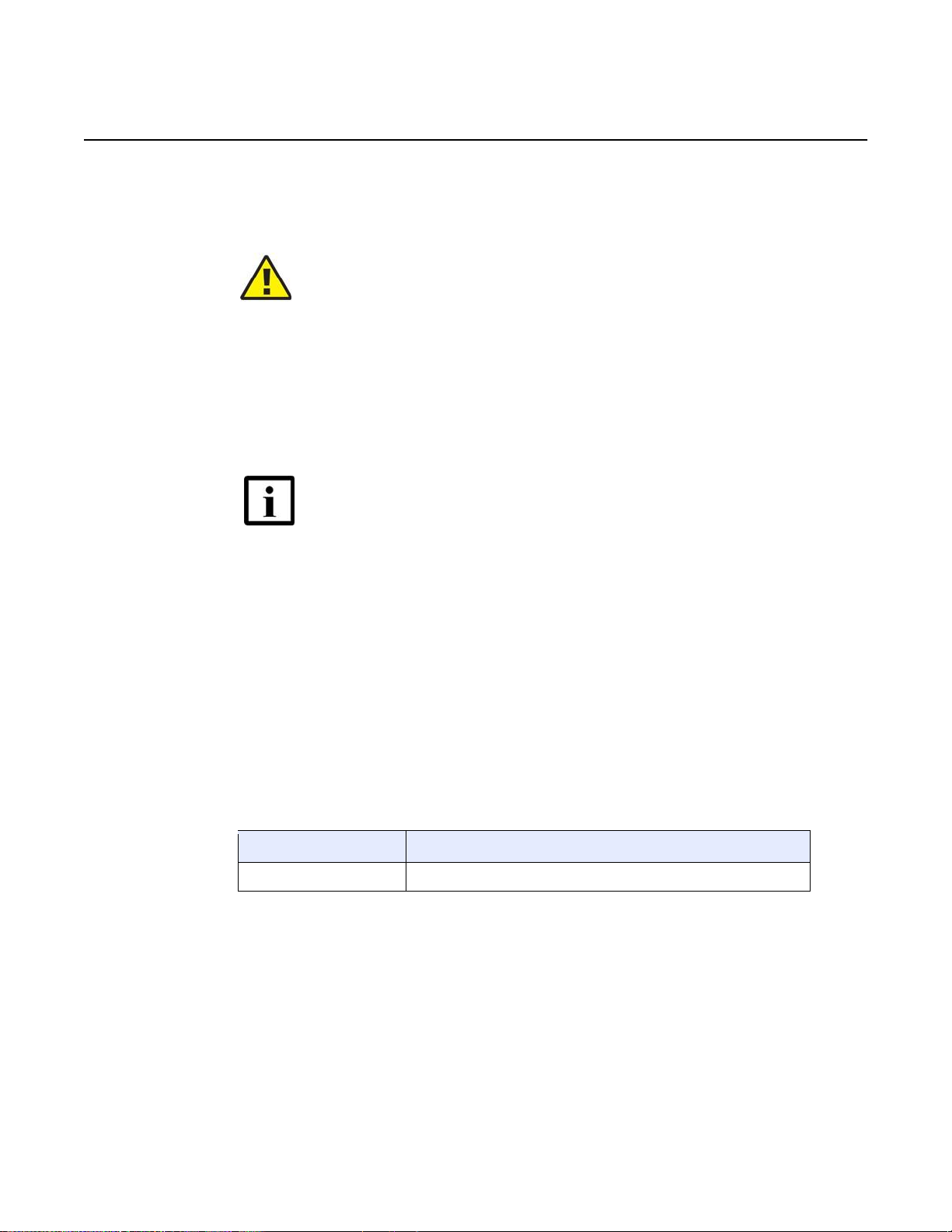
ETSI safety guidelines WPON Product Overview
22 3TG-00038-AAAA-TCZZA Issue: 01
Do not proceed beyond a warning until the indicated conditions are fully understood
and met.
The following is an example of the Caution box.
Caution 1 — Possibility of service interruption.
Caution 2 — Service interruption.
The Caution box indicates that the described activity or situation may, or will, cause
service interruption.
Do not proceed beyond a caution until the indicated conditions are fully understood
and met.
The following is an example of the Note box.
Note — Information of special interest.
The Note box provides information that assists the personnel working with AP or
HOU equipment. It does not provide safety-related instructions.
3.1.2 Safety-related labels
The AP and HOU equipment is labeled with the specific safety instructions and
compliance information that is related to a product, or product variant, of the
equipment. Observe the instructions on the safety labels.
Table 1 provides sample safety labels on AP and HOU equipment.
Table 1 Safety labels
Description
Label text
ESD warning
Caution: This assembly contains an electrostatic sensitive device.
3.2 Safety standards compliance
This section describes AP and HOU equipment compliance with the European
safety standards.
Page 23
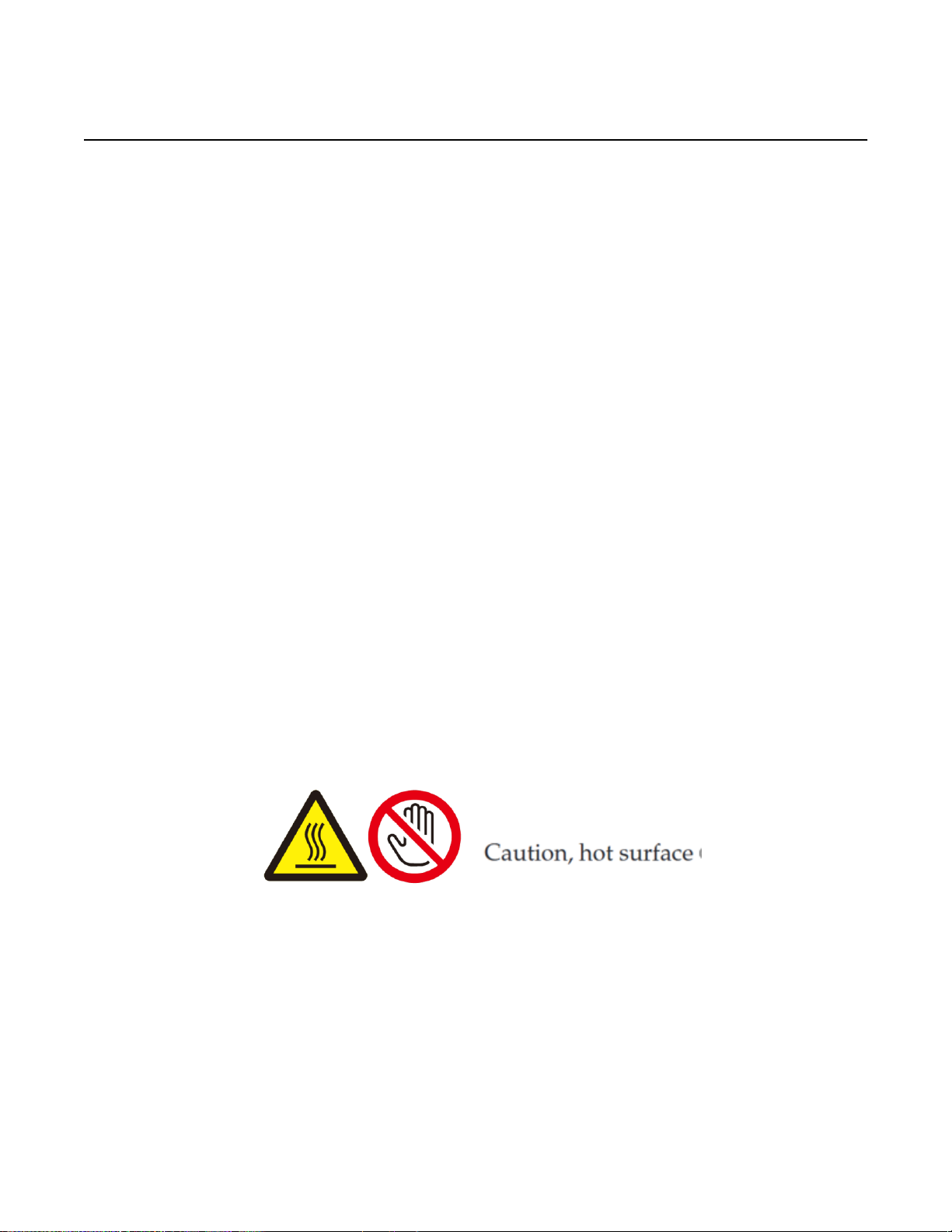
WPON Product Overview ETSI safety guidelines
Issue: 01 3TG-00038-AAAA-TCZZA 23
3.2.1 EMC compliance
The AP and HOU equipment complies with the following EMC requirements:
• Electromagnetic compatibility of multimedia equipment - Emission requirements
CISPR 32, EN 55032
• Electromagnetic compatibility of multimedia equipment - Immunity requirements
CISPR 35, EN55035
• Electromagnetic Compatibility (EMC) standard for radio equipment and services;
Part 1: Common technical requirements; Harmonized Standard covering the
essential requirements of article 3.1(b) of Directive 2014/53/EU and the essential
requirements of article 6 of Directive 2014/30/EU EN 301489-1
• Electromagnetic Compatibility (EMC) standard for radio equipment and services;
Part 17: Specific conditions for Broadband Data Transmission Systems;
Harmonized Standard covering the essential requirements of article 3.1(b) of
Directive 2014/53/EU EN 301489-17
3.2.2 Equipment safety standard compliance
The AP and HOU equipment complies with the requirements of the following:
• EN 60950-1, Safety of Information Technology Equipment for use in a restricted
location (per R-269)
• IEC 60950-22, EN 60950-22: Information Technology Equipment- Safety - Part
22 Equipment to be installed Outdoors
•
Page 24
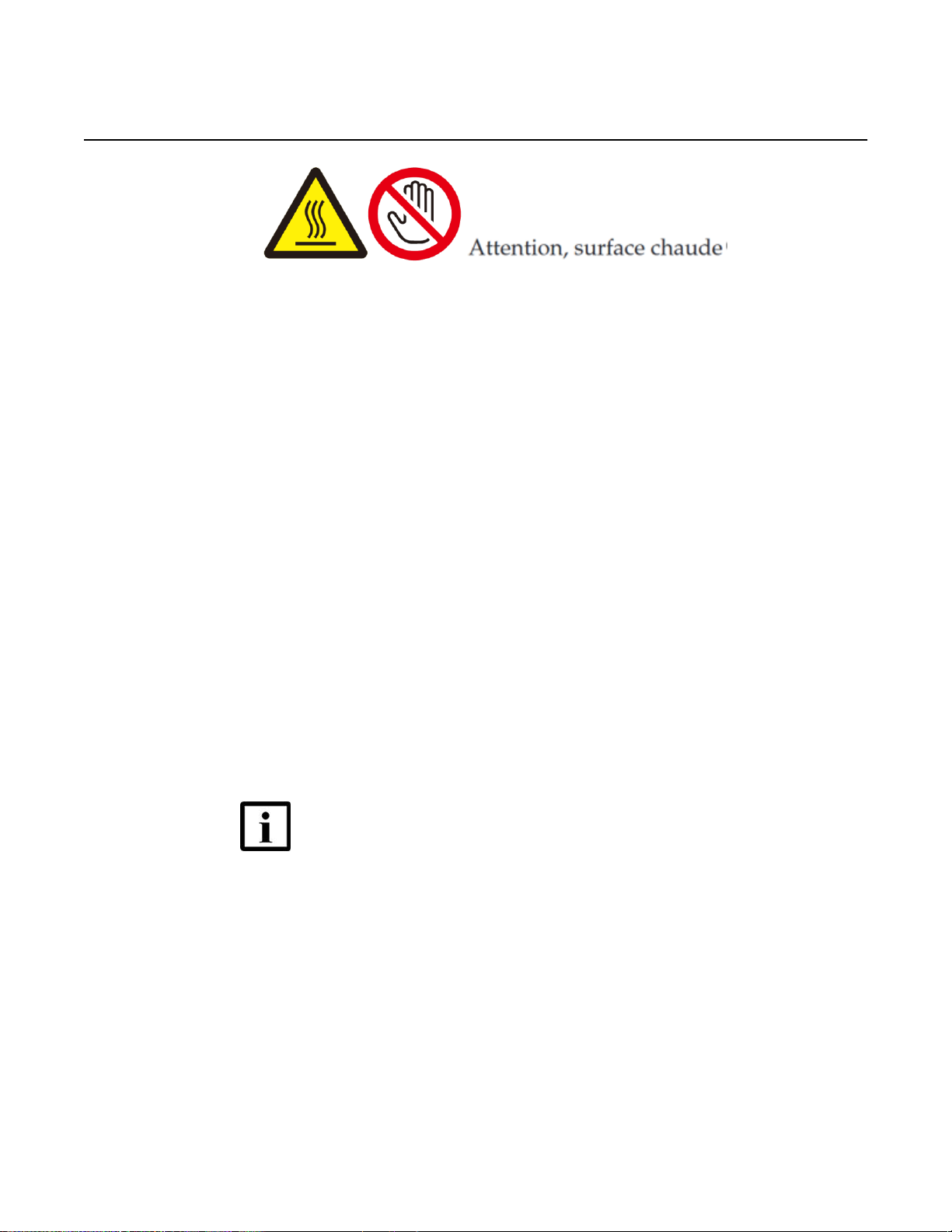
ETSI safety guidelines WPON Product Overview
•
3.2.3 Environmental standard compliance
The AP and HOU equipment complies with the EN 300 019 European environmental
standards.
3.2.4 Laser product standard compliance
The AP and HOU equipment is not a laser product.
3.3 Electrical safety guidelines
This section provides the electrical safety guidelines for the AP and HOU equipment.
Note 1 — The AP and HOU equipment complies with the U.S.
National Electrical Code. However, local electrical authorities have
jurisdiction when there are differences between the local and U.S.
standards.
Note 2 — The AP and HOU equipment complies with BS EN 61140.
24 3TG-00038-AAAA-TCZZA Issue: 01
Page 25
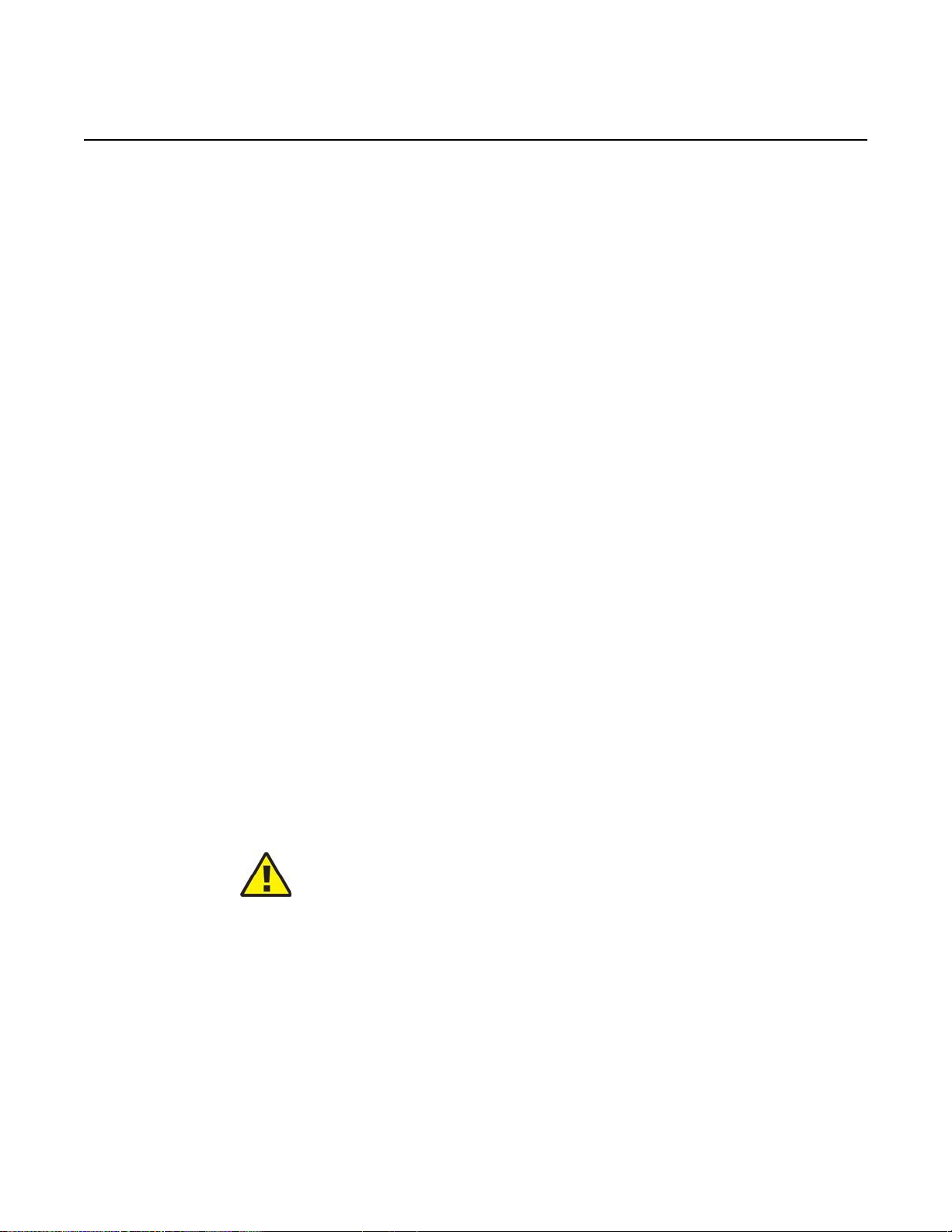
WPON Product Overview ETSI safety guidelines
Issue: 01 3TG-00038-AAAA-TCZZA 25
3.3.1 Power supplies
The use of any non-Nokia approved power supplies or power adapters is not
supported or endorsed by Nokia. Such use will void any warranty or support contract
with Nokia. Such use greatly increases the danger of damage to equipment or
property.
3.3.2 Cabling
The following are the guidelines regarding cables used for the AP and HOU
equipment:
• All cables must be approved by the relevant national electrical code.
• Cables for connection to the AP equipment must be suitable for outdoor use.
• Cables for outdoor connection to the HOU equipment must be suitable for
outdoor use.
• The HOU equipment must be used with the cabling supplied with the equipment.
3.3.3 Protective earth
Earthing and bonding of the AP and HOU equipment must comply with the
requirements of local electrical codes.
3.4 ESD safety guidelines
The AP and HOU equipment is sensitive to ESD if opened. Operations personnel
must observe the following ESD instructions when they handle the AP or HOU
equipment.
Caution — This equipment is ESD sensitive if opened. Proper ESD
protections should be used if you open the AP or HOU.
Service personnel are not required to wear wrist straps when performing normal
installation or maintenance activities.
Page 26
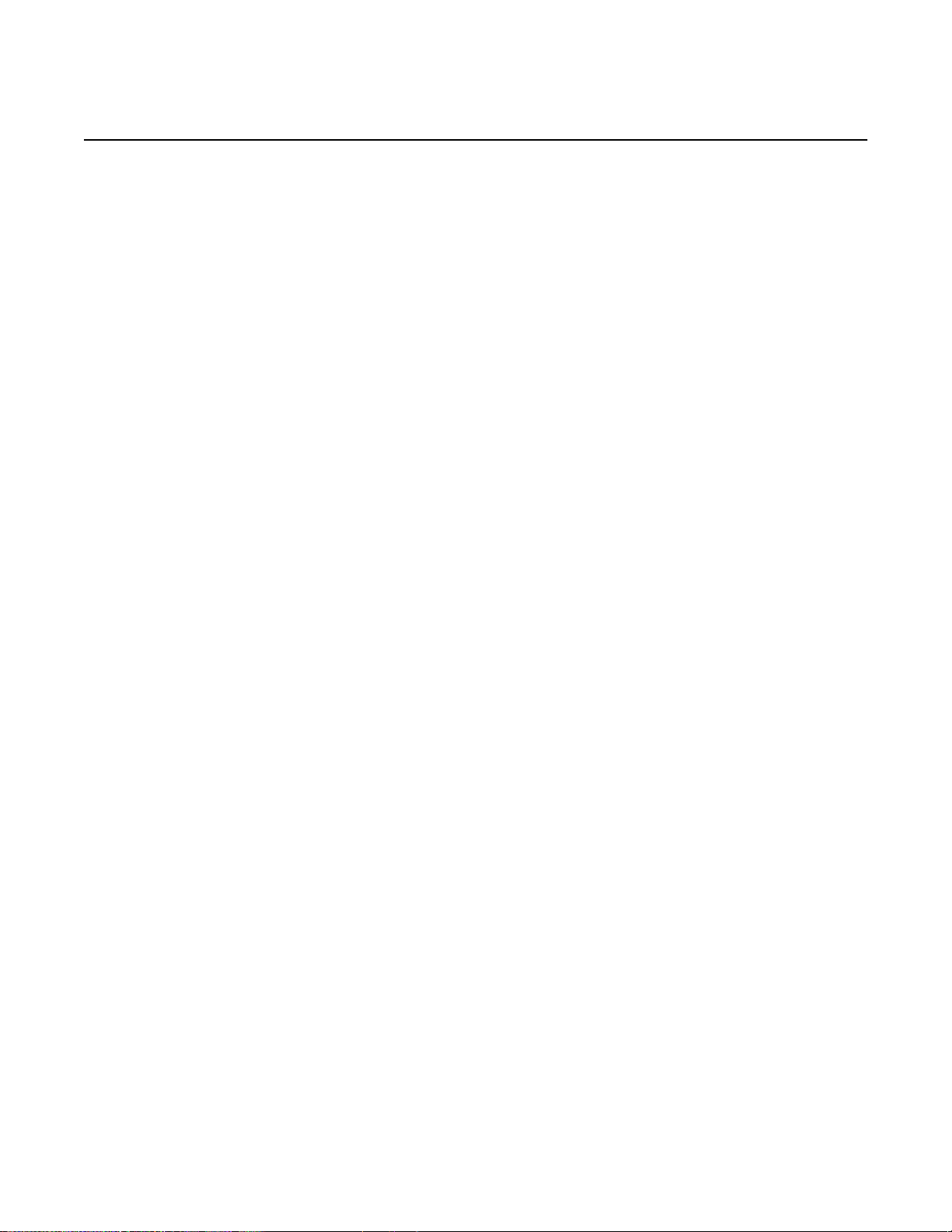
ETSI safety guidelines WPON Product Overview
26 3TG-00038-AAAA-TCZZA Issue: 01
3.5 Environmental requirements
See chapter 6 in this guide for more information about temperature ranges for the
AP equipment and other AP specifications.
See chapter 7 in this guide for more information about temperature ranges for the
HOU equipment and other HOU specifications.
During operation in the supported temperature range, condensation inside the AP
and HOU equipment caused by humidity is not an issue because the AP and HOU
are sealed units.
Page 27
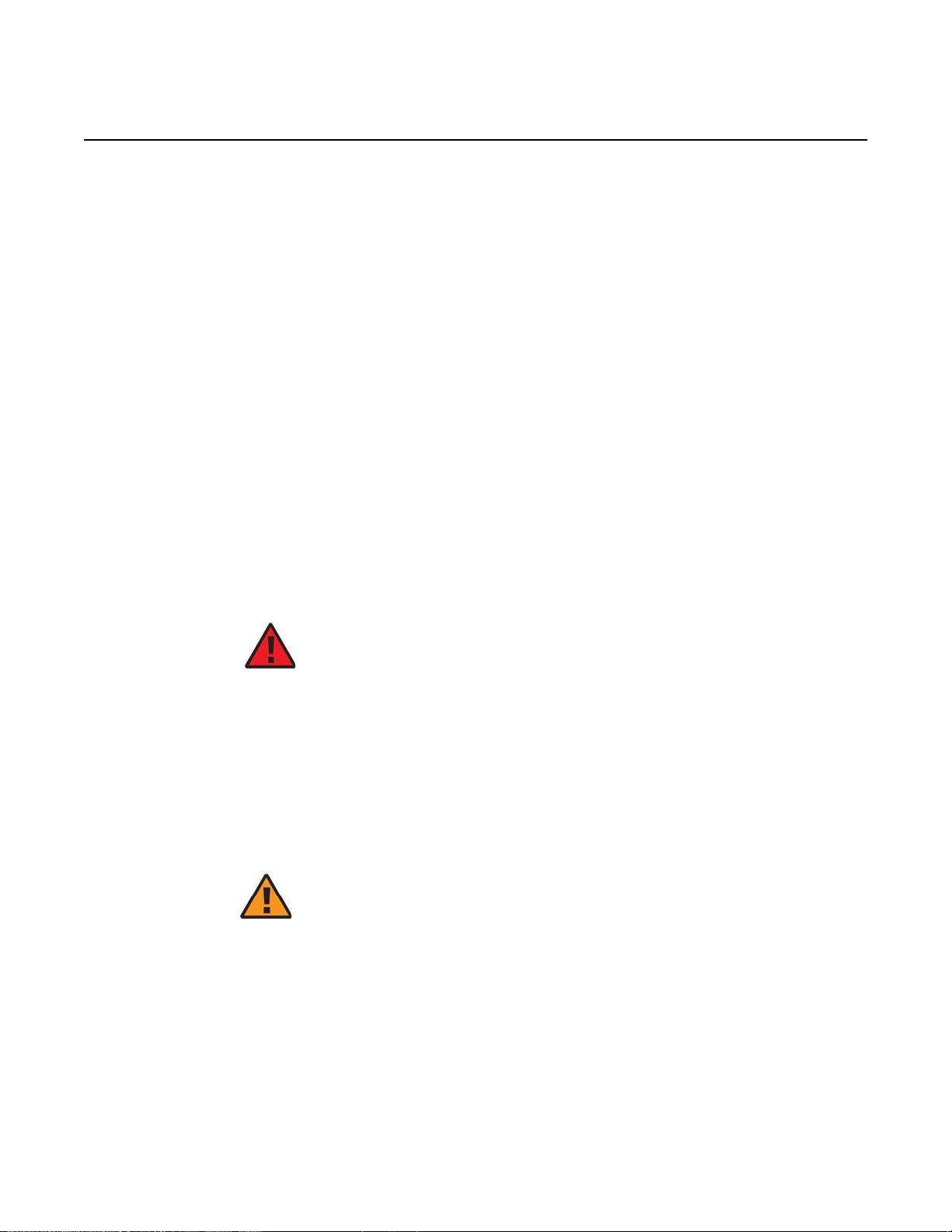
WPON Product Overview ANSI safety guidelines
Issue: 01 3TG-00038-AAAA-TCZZA 27
4 ANSI safety guidelines
This chapter provides information about the mandatory regulations that govern the
installation and operation of the AP and HOU equipment in the North American or
ANSI market.
4.1 Safety instructions
This section describes the safety instructions that are provided in the customer
documentation and on the AP and HOU equipment.
4.1.1 Safety instruction boxes in customer
documentation
The safety instruction boxes are provided in the AP and HOU customer
documentation. Observe the instructions to meet safety requirements.
The following is an example of the Danger box.
Danger — Possibility of personal injury.
The Danger box indicates that the described activity or situation may pose a threat
to personal safety. It calls attention to a situation or procedure which, if not correctly
performed or adhered to, may result in death or serious physical harm.
Do not proceed beyond a Danger box until the indicated conditions are fully
understood and met.
The following is an example of the Warning box.
Warning 1 — Possibility of equipment damage.
Warning 2 — Possibility of data loss.
The Warning box indicates that the described activity or situation may, or will, cause
equipment damage, loss of data, or serious performance problems. It identifies a
possible equipment-damaging situation or provides essential information to avoid
the degradation of system operations or data.
Page 28

ANSI safety guidelines WPON Product Overview
28 3TG-00038-AAAA-TCZZA Issue: 01
Do not proceed beyond a warning until the indicated conditions are fully understood
and met.
The following is an example of the Caution box.
Caution 1 — Possibility of service interruption.
Caution 2 — Service interruption.
The Caution box indicates that the described activity or situation may, or will, cause
service interruption.
Do not proceed beyond a caution until the indicated conditions are fully understood
and met.
The following is an example of the Note box.
Note — Information of special interest.
The Note box provides information that assists the personnel working with AP or
HOU equipment. It does not provide safety-related instructions.
4.1.2 Safety-related labels
The AP and HOU equipment is labeled with specific safety compliance information
and instructions that are related to a product, or product variant, of the equipment.
Observe the instructions on the safety labels.
Table 2 provides examples of the text in the various AP and HOU equipment safety
labels.
Table 2 Safety labels
Description
Label text
UL compliance
ETL/cETL
UL50E compliance
Type 3
ESD warning
Caution: This assembly contains electrostatic sensitive device.
FCC standards compliance
Tested to comply with FCC standards for home or office use.
Operation conditions
This device complies with Part 15 of the FCC Rules. Operation is
subject to the following two conditions: (1) this device may not cause
harmful interference, and (2) this device must accept any interference
received, including interference that may cause undesired operation.
Page 29

WPON Product Overview ANSI safety guidelines
CE marking
There are various CE symbols for CE compliance.
Tested to Comply
with FCC Standards
FOR HOME OR
OFFICE USE
COMMUNICATION SERVICE
EQUIPMENT
cUS LISTED
27FY
Type 3R Enclosure - Rainproof
This device complies with Part 15 of the FCC Rules. Operation
is subject to the following two conditions: (1) this device may
not cause harmful interference, and (2) this device must accept
any interference received, including interference that may
cause undesired operation.
This Class A digital apparatus complies with Canadian ICES-003.
Cet appareil numerique de la class A est conforme a la norme NMB003 du Canada
CAUTION This Assembly Contains
Electrostatic Sensitive Devices
®
Figure 4 shows a sample safety label for FCC and Figure 5 shows a sample safety
label for ETL.
Figure 4 Sample safety label for FCC
Figure 5 Sample safety label for ETL
5011710
4.2 Safety standards compliance
This section describes the AP and HOU equipment compliance with North American
safety standards.
Warning — Changes or modifications to this unit not expressly
approved by the party responsible for compliance could void the
user's authority to operate the equipment.
18533
27799
Issue: 01 3TG-00038-AAAA-TCZZA 29
Page 30

ANSI safety guidelines WPON Product Overview
30 3TG-00038-AAAA-TCZZA Issue: 01
4.2.1 EMC, EMI, and ESD compliance
The AP and HOU equipment complies with the following EMC, EMI, and ESD
requirements:
• Federal Communications Commission PART 15-RADIO FREQUENCY DEVICES
Subpart C-INTENTIONAL RADIATORS Title 47 CFR Part 15. Part 15.247, Part
15.255
This equipment has been tested and found to comply with the limits for a Class B
digital device, pursuant to Part 15 of the FCC Rules. These limits are designed to
provide reasonable protection against harmful interference in a residential
installation. This equipment generates, uses and can radiate radio frequency energy
and, if not installed and used in accordance with the instructions, may cause harmful
interference to radio communications.
However, there is no guarantee that interference will not occur in a particular
installation. If this equipment does cause harmful interference to radio or television
reception, which can be determined by turning the equipment off and on, the user
is encouraged to try to correct the interference by one or more of the following
measures:
• Reorient or relocate the receiving antenna.
• Increase the separation between the equipment and receiver.
• Connect the equipment into an outlet on a circuit different from that to which the
receiver is needed.
• Consult the dealer or an experienced radio/TV technician for help.
4.2.2 Equipment safety standard compliance
The AP and HOU equipment complies with the requirements of:
• UL62368-1, Outdoor ONTs to “Communication Service Equipment” (CSE) and
Indoor ONTs to Information Technology Equipment (ITE)
• Information Technology Equipment- Safety - Part 22 Equipment to be installed
Outdoors
• UL 60950-22
4.3 Electrical safety guidelines
This section provides the electrical safety guidelines for the AP and HOU equipment.
Page 31

WPON Product Overview ANSI safety guidelines
Note — The AP and HOU equipment complies with the U.S.
National Electrical Code. However, local electrical authorities have
jurisdiction when there are differences between the local and U.S.
standards.
4.3.1 Power supplies
The use of any non-Nokia approved power supplies or power adapters is not
supported or endorsed by Nokia. Such use will void any warranty or support contract
with Nokia. Such use greatly increases the danger of damage to equipment or
property.
4.3.2 Cabling
The following are the guidelines regarding cables used for the AP and HOU
equipment:
• All cables must be approved by the relevant national electrical code.
• Cables for connection to the AP equipment must be suitable for outdoor use.
• Cables for outdoor connection to the HOU equipment must be suitable for
outdoor use.
• The HOU equipment must be used with the cabling supplied with the equipment.
4.3.3 Protective earth
Earthing and bonding of the AP and HOU equipment must comply with the
requirements of NEC article 250 or local electrical codes.
4.4 ESD safety guidelines
The AP and HOU equipment is sensitive to ESD if opened. Operations personnel
must observe the following ESD instructions when they handle the AP or HOU
equipment.
Caution — This equipment is ESD sensitive if opened. Proper ESD
protections should be used if you open the AP or HOU.
Issue: 01 3TG-00038-AAAA-TCZZA 31
Page 32

ANSI safety guidelines WPON Product Overview
32 3TG-00038-AAAA-TCZZA Issue: 01
Service personnel are not required to wear wrist straps when performing normal
installation or maintenance activities.
4.5 Environmental requirements
See chapter 6 in this guide for more information about temperature ranges for the
AP equipment and other AP specifications.
See chapter 7 in this guide for more information about temperature ranges for the
HOU equipment and other HOU specifications.
During operation in the supported temperature range, condensation inside the AP
and HOU equipment caused by humidity is not an issue because the AP and HOU
are sealed units.
Page 33

WPON Product Overview WPON solution overview
Issue: 01 3TG-00038-AAAA-TCZZA 33
5 WPON solution overview
5.1 WPON solution
5.2 WPON topologies
5.3 WPON architecture
5.4 WPON services
5.5 WPON management
5.6 WPON planning considerations
5.7 Compatible CPE
5.1 WPON solution
The Nokia Wireless PON solution is an ideal technology for fixed operators to use
as an alternative to a physical fiber drop. It provides a 60 GHz wireless drop for a
PON or P2P-based optic network so that fiber optic cables are not used for
connection to subscribers’ homes. The WPON solution can be deployed tactically to
provide ubiquitous coverage to service areas where fiber is impractical, or
strategically for a whole service area as a lower-cost alternative to Gigabit fiber to
the home.
The WPON has an Access Point (AP) that physically connects to the PON or P2Pbased optic network. The AP uses 1 Gbps wireless line-of-sight communication with
up to eight Home Outdoor Units (HOUs) up to 100 m (328 ft) away per AP that
provide Gigabit Ethernet connectivity to CPE inside the subscriber homes.
Depending on certain deploy-ability conditions, the reach can be than 100 m (328
ft), but support for 1 Gbps is not guaranteed.
Connectivity from the AP to the PON, or 1 Gigabit Ethernet or 10 Gigabit Ethernet
P2P-based optic network, is done through an SFP module that can be installed in
the SFP cage of the AP. The SFP module can be an SFP ONT or a P2P optical
Ethernet uplink SFP.
The WPON solution uses the 802.11ad standard to deliver ultra broadband access
over short distances with limited interference between systems because of narrow
beams and inherent propagation limitations of this standard.
Figure 6 shows a high-level representation of the WPON solution providing a
wireless drop from a PON or P2P-based optic network to three subscriber homes.
Page 34

WPON solution overview WPON Product Overview
AP
PON or P2P-
based optic
network
Fiber optic cable
HOU
Subscriber
home
HOU
Subscriber
home
HOU
Subscriber
home
WPON solution
UNI
NNI
Figure 6 High-level representation of the WPON solution
27556
The WPON solution can be used with a fiber distribution network that includes the
Nokia 7360 ISAM as shown in Figure 7; in this case, the WPON is deployed as an
extension of the ISAM.
34 3TG-00038-AAAA-TCZZA Issue: 01
Page 35

WPON Product Overview WPON solution overview
Issue: 01 3TG-00038-AAAA-TCZZA 35
Figure 7 WPON example with a 7360 ISAM
27557
The WPON solution can also be used directly with a network that does not include
an ISAM.
A PON or a P2P-based optic network can have multiple WPONs; for example, the
EMAN that uses the 7360 ISAM shown in Figure 7 has three WPONs.
5.1.1 APs
An AP can be installed on a pole such as a utility pole or light pole, or on the
outside of a building and uses 1 Gbps wireless line-of-sight communication with up
to eight HOUs up to 100 m (328 ft) away; depending on certain deploy-ability
conditions, the reach can be than 100 m (328 ft), but support for 1 Gbps is not
guaranteed. The AP can be considered to be a directional multi-Gigabit access
point. An AP contains a GPS and magnetometer, enabling it to report its location
and orientation to the management system.
An AP can be a Head AP, Relay AP, or an Extension AP.
Page 36

WPON solution overview WPON Product Overview
36 3TG-00038-AAAA-TCZZA Issue: 01
5.1.1.1 Head AP
The Head AP is an AP that is connected to a PON or P2P-based optic network; it
provides the optical-to-wireless conversion for the WPON. Every WPON has a Head
AP. Depending on the WPON topology, the Head AP might be the only AP in the
WPON or it might have wireless connectivity to other APs in the WPON.
A pole-mounted Head AP can be connected to an Extension AP.
5.1.1.2 Relay AP
The Relay AP is an AP that has wireless connectivity to other APs in a WPON, either
to the Head AP and/or to other Relay APs in the WPON. A Relay AP cannot be
connected to a PON or P2P-based optic network.
A pole-mounted Relay AP can be connected to an Extension AP.
5.1.1.3 Extension AP
The Extension AP is an AP that does not have wireless connectivity to other APs in
a WPON. It can be installed with a Head AP or Relay AP on a pole to provide wider
wireless coverage, such as to HOUs on houses on both sides of a street. In this
case the pair of APs are connected to each other through a 1 Gigabit electrical
Ethernet cable that handles all the traffic between the two APs. Figure 8 shows an
AP pair, with each AP of the AP pair employing wireless line-of-sight communication
with three HOUs; the figure does not indicate which AP is the Head AP and which
AP is the Extension AP.
Figure 8 Example of an AP pair
27558
An Extension AP cannot function as a Head AP or Relay AP.
Pole
AP
AP
Page 37

WPON Product Overview WPON solution overview
Issue: 01 3TG-00038-AAAA-TCZZA 37
5.1.2 HOUs
An HOU provides the wireless-to-Gigabit Ethernet electrical conversion for the
WPON solution at the subscriber premises. An HOU can be considered to be a
wireless station (STA). An HOU is installed on the outside of a subscriber’s home
and uses a UTP cat-5 electrical cable for physical connectivity to CPE such as a
residential gateway inside the home. The same cable is used to provide power over
Ethernet to the HOU, using power provided by the CPE or from a Nokia-approved
PoE injector. An HOU contains a GPS and magnetometer, enabling it to report its
location and orientation to the management system.
The HOU is easy to install and may be installed or replaced by subscribers if
considered appropriate.
After physical installation and power up, an HOU automatically connects to the best
AP available, reports its presence, gets configured, and initiates service per the
customer subscribed service type.
5.1.3 APs and HOUs in WPONs
At a minimum, a WPON consists of one AP and at least one HOU.
A WPON has a single NNI point at the optical connection point of the AP with the
PON or P2P-based optic network. This AP is the Head AP.
A WPON can have multiple UNI points, one at each HOU that is part of the WPON.
The number and types of APs and HOUs in a WPON depends on the topology used
for the WPON. See section 5.2 for more information about WPON topologies.
5.2 WPON topologies
The WPON solution can be set up in the following topologies:
• basic WPON topology
• wireless daisy chain topology
5.2.1 Basic WPON topology
The basic WPON topology consists of a single AP or AP pair that connects to the
PON or P2P-based optic network and provides wireless communications to HOUs
through wireless line-of-sight communication. The topology shown in Figure 6 is an
example of the basic WPON topology. The network shown in Figure 7 has three
basic WPONs.
Page 38

WPON solution overview WPON Product Overview
38 3TG-00038-AAAA-TCZZA Issue: 01
The basic WPON topology requires a Head AP to connect to the fiber optic network;
the Head AP may also connect to an Extension AP. The basic WPON topology does
not have Relay APs.
5.2.2 Wireless daisy chain topology
A WPON can be set up in a linear or a branched, non-looped, daisy chain topology
so that APs can use line-of-sight wireless communication with other APs in the
WPON. A Head AP is connected to the PON or P2P-based optic network; the other
APs in the daisy chain are Relay APs. The fiber optical connection at the Head AP
supports all the subscribers that are served by all the APs in the daisy chain. Each
Relay AP in the daisy chain automatically uses self backhaul so that all upstream
traffic is transmitted to the PON or P2P-based optic network through the Head AP.
A total of three APs, including the Head AP, with a maximum of two hops, can be
supported in a daisy chain topology. Extension APs are not included as APs and are
not included in the hop count.
In a linear daisy chain topology, an AP communicates with one direct downstream
AP. In a branched daisy chain topology, an AP communicates with more than one
direct downstream AP.
The Head AP can use wireless line-of-sight communication with up to two
downstream Relay APs and up to eight HOUs. A Relay AP can use wireless line-ofsight communication with up to two APs (including one upstream AP, which could
be the Head AP or another Relay AP), and up to eight HOUs for a maximum of
three APs in total in the daisy chain topology. The Relay AP can also function as a
connection between two APs without connecting to any HOUs.
Figure 9 shows a linear daisy chain that has two Relay APs. Each of the APs in the
example has wireless communications with three HOUs.
Page 39

WPON Product Overview WPON solution overview
Issue: 01 3TG-00038-AAAA-TCZZA 39
Figure 9 Example of a linear daisy chain topology
27559
Note — APs to be used in a daisy chain must be ordered from Nokia
for use as a Head AP or as Relay APs.
If an AP pair is used in a daisy chain, the Extension AP is not part of the daisy chain.
Figure 10 shows an example of a daisy chain that has a Relay AP that is part of an
AP pair.
Head AP
PON
Fiber optic cable
Relay AP
Relay AP
Page 40

WPON solution overview WPON Product Overview
40 3TG-00038-AAAA-TCZZA Issue: 01
Figure 10 Example of a daisy chain topology that has an AP pair
5.3 WPON architecture
A WPON is made up:
• an underlay network
• one or more overlay networks
5.3.1 Underlay network
The underlay network serves as an IP-based network that provides connectivity
between all the APs and HOUs in the WPON. The underlay network uses RIP for
route distribution and routing for the APs and HOUs using IP addresses that are
assigned by a private DHCP server hosted in the Head AP.
The Head AP has an internal DHCP server that is private and delivers IP addresses
to the HOUs. Other APs perform DHCP relay. The IGMP proxy function is in the
Head AP,
A WPON has a single underlay network.
Page 41

WPON Product Overview WPON solution overview
Issue: 01 3TG-00038-AAAA-TCZZA 41
The underlay network is managed through the WPON manager. See section 5.5.1
for more information about the WPON manager.
5.3.2 Overlay network
The overlay network is a virtual network that provides L2 connectivity between an
HOU and its associated AP through the use of a GRE tunnel. The overlay network
provides logical P2P connectivity on top of the underlay network. The WPON
solution behaves like a L2 network where Ethernet frames are cross connected on
a tagged VLAN basis between the NNI (which is an AP) and UNI (which is an HOU).
A WPON has an overlay network for each HOU in the WPON.
If an HOU is associated with an AP that is part of a basic WPON topology, the AP
(which is a Head AP) and the HOU function as a Layer 2 switch with the AP being
the NNI point and a GRE tunnel endpoint and with the HOU being the UNI point and
the other GRE tunnel endpoint.
The GRE tunnel is always setup between the Head AP and UNI port, regardless of
the WPON topology used.
A GRE tunnel carries Ethernet frames both directions between the HOU and AP.
Each HOU has a private IP address and an X.509 certificate. The Head AP has a
private DHCP server to assign internal IP addresses, with each wireless segment
having its own subnet. In the AP, the remote IP address is unspecified and learned
dynamically, and each GRE tunnel in the WPON is assigned a unique key. The
DSCP field of the IP header of the GRE tunnel packets is used to preserve QoS
inside the WPON. The DSCP values match the traffic class to which the flow
carried inside is mapped. On the wireless interfaces, queue selection is done
based on the DSCP values.
For multicast traffic, an IGMP proxy is used in the AP to dynamically build the
multicast forwarding tree so that multicast traffic is passed to the GRE tunnels for
delivery to the HOUs.
In the downstream direction, the AP transmits only subscriber-specific traffic
(including multicast traffic that the subscriber subscribes to) over the overlay network
to the associated HOU (that is, it is the AP, not the HOU, that differentiates traffic
that is not intended for the subscriber associated with each HOU, for example, traffic
with an unknown destination or traffic destined for other stations associated with the
AP).
APs use priority queues on a weighted fair queuing basis to ensure that each HOU
gets a fair share of the bandwidth (upstream and downstream).
Overlay networks, including GRE tunnels, are created and managed through the
WPON manager. See section 5.5.1 for more information about the WPON manager.
Page 42

WPON solution overview WPON Product Overview
42 3TG-00038-AAAA-TCZZA Issue: 01
5.4 WPON services
The WPON solution supports the following services:
• high speed Internet
• voice over IP
• broadcast TV
Figure 11 shows an example of a WPON supporting all three of the above services
when the WPON is deployed as an extension of an ISAM.
Figure 11 WPON service support with an ISAM
High Speed
Internet
Voice over IP
Broadcast TV
27662
Figure 12 shows an example of a WPON supporting all three of the above services
when the WPON is deployed independently of an ISAM to provide layer 2 service.
Figure 12 WPON service independent an ISAM
High Speed
Internet
Voice over IP
Broadcast TV
27663
Server
Server
Server
AP
ISAM
EMAN
Server
Server
Server
AP
EMAN
Page 43

WPON Product Overview WPON solution overview
Issue: 01 3TG-00038-AAAA-TCZZA 43
The WPON transports the above three services, meaning that they are transparent
to the WPON. The WPON can support a voice service, but this requires an external
solution.
5.5 WPON management
The following are used for management of the WPON solution:
• WPON manager (section 5.5.1)
• Nokia Altiplano (section 5.5.2)
• Bluetooth (section 5.5.3)
5.5.1 WPON management through the WPON manager
The WPON manager is based on the Altiplano Management System (described in
section 5.5.2) and it provides web server management for the WPON solution. The
WPON manager serves as the element manager for the WPON and allows you to
configure the following:
• equipment deployment, specifically provisioning of the basic infrastructure such
as hardware components of APs and HOUs in a WPON, including device
management configurations, targeted software version, and the interface to the
PON or P2P optical network
• the underlay network of a WPON, specifically provisioning of the wireless and/or
Ethernet interfaces of APs and HOUs, including IP addresses and underlying
network routing aspects
• the overlay networks of a WPON, specifically provisioning of loopback interfaces,
provisioning GRE tunnels by creating GRE tunnel endpoints in the WPON, and
creating services
The WPON manager:
• provides abstractions for service provisioning across the various elements in a
WPON
• is responsible for monitoring the health of the various elements in a WPON as
well as monitoring the health of services provisioned on them
• is responsible for management of the GRE tunnels in a WPON
• is responsible for IP address assignment for the underlay network and
configuration of DHCP services in the private DHCP server of the Head AP for
dynamic IP assignment for all other elements in the WPON
• controls the entire QoS configuration
The WPON manager provides a GUI that provides the following:
Page 44

WPON solution overview WPON Product Overview
44 3TG-00038-AAAA-TCZZA Issue: 01
• device list, with information such as name, type, connection status, alignment
status, and health for each AP and HOU in the WPON
• topology history that shows information such as topology version, timestamp, and
user name and allows you to view a graphical comparison of topology versions
of the WPON
• network list that provides the AP name, interface name, interface mode, IP
address, and subnet for each WPON
The WPON manager is provided as an extension or plug-in as part of the Altiplano.
When you create and provision APs and HOUs and create GRE tunnels and
services through the WPON manager, the information is passed to the Altiplano.
See section 5.5.2 for more information about the Altiplano.
5.5.2 WPON management through the Nokia Altiplano
The Nokia Altiplano is a cloud-native access platform that consists of two products:
• the Nokia Altiplano Access Controller: • The Access Controller is the domain
controller for unified management of both SDN and traditional access networks. It
offers a wide range of APIs and tools, such as field force, service fulfillment, service
assurance and task center applications that help to visualize, automate, optimize and
enhance the network. It provides automation, easy integration with the OSS/BSS and
flexible programming of end-to-end services in the access network.
• The Access Controller automates the network and provides software management,
backup and restore, and alarm collection functions
• the Nokia Altiplano Access Virtualizer: • The Access Virtualizer is the cloud
component that creates a virtualized and centralized view of the network in the cloud.
It offers the logic and primitives for efficiently programming and monitoring the
underlying network elements, without having to deal with challenges such as node
reachability and scalability when connecting to hundreds of thousands of nodes.
• The Access Virtualizer programs nodes and provides a persistent management agent
(PMA) function for the APs and HOUs in each WPON, and acts as a persistent
management agent aggregator towards the WPON manager; the persistent
management agent provides disaggregation of the management layer and abstraction
of the WPON via standard YANG models
The Altiplano provisions APs and HOUs in response to call-home messages sent by
the APs and HOUs to it after they have been created and provisioned through the
WPON manager.
5.5.3 WPON management through Bluetooth
Local craft terminal access for APs and HOUs is provided through a Bluetooth
interface (classical Bluetooth, reach greater than 20 m (65.6 ft)) on the AP or HOU.
Page 45

WPON Product Overview WPON solution overview
Issue: 01 3TG-00038-AAAA-TCZZA 45
The Bluetooth interface provides access to a Bluetooth server that is used for local
management of the AP or HOU through an app on a Bluetooth-equipped mobile
phone that can be used as a local terminal to access the AP or HOU for on-site
configuration, troubleshooting, or maintenance.
The app is a Native Mobile Application, which can assist in troubleshooting the AP
and HOU in case the connection towards the WPON manager is broken.
Connection between the mobile phone and the AP or HOU is established over
Bluetooth with a Personal Area Network (PAN) Profile using the MAC address. The
MAC address is retrieved from Quick Response (QR) code during QR scanning of
the AP or HOU.
The user logs in to the app using a default password that should be changed
immediately for security reasons via the Nokia Altiplano (PMA). After first login, the
password is securely stored (hashed) on the mobile phone, so credentials do not
need to be provided by the user in upcoming logins.
The app offers the possibility of performing different setup and troubleshooting
actions, such as setup of the AP or HOU, setting the time of day, displaying some
statistics, and performing resets, including to factory settings. The app can be used
to display the MAC address, serial number, and product type.
The app allows you to upload Certificate Authority (CA) certificates to the AP and
HOU from the mobile device. Uploading can be done by selecting the option Upload
CA certificates from the app main screen after successful login has taken place.
The app user must first manually download the certificates into the Download folder
on the mobile device before they can be uploaded to the WPON devices. Only the
following CA certificate names are valid for uploading to the WPON devices:
• pmaCA.pem
• radiusCA.pem
• logserverCA.pem
If the downloaded CA certificates do not adhere to these naming rules, the app user
must manually rename the files prior to uploading them so that the files upload
successfully.
See section 9.1.1 in this document for information about using the Bluetooth
interface to configure an AP.
See section 9.2.1 in this document for information about using the Bluetooth
interface to configure an HOU.
5.6 WPON planning considerations
WPON planning considerations include the following:
• planing the network:
Page 46

WPON solution overview WPON Product Overview
46 3TG-00038-AAAA-TCZZA Issue: 01
• network topology of the APs and HOUs
• address pool for the Head AP in the public DHCP server
• IP route from Head AP's address to the WPON manager needs be configured; the
correct gateway address also be configured in the DHCP pool in the public DHCP
server
• Public DHCP server, RADIUS server and the WPON manger need to be
deployed correctly; the following are important:
• the public DHCP server is configured for Option 125 for the WPON manager address
and port and for Option 43 (vendor specific value) for all Head AP serial numbers
• correct CA certificate is installed on RADIUS server, HTTPS file server (software
image repository), and WPON manager for call home • correct software image is in
the HTTPS file server
• APs and HOUs must have correct time and correct CA certificates
• serial numbers need to be put into the WPON manager to be able to do the
following:
• preparation of configurations for AP and HOU for their serial number, setting work
mode, L2/L3 configuration and WiGig configuration, update private DHCP server
configuration in Head AP
• for configuration of Option 43 in the public DHCP server for permitted access device
(APs and HOUs)
• for all devices will be updated to the latest version from the WPON manager at the
same time
• for the operator to use the WPON manager to know whether the network topology
is correctly deployed
• the WPON manager needs to define the private DHCP server of the Head
AP for configuration of Option 125 for the WPON manager address/port and
Option 43 for all connected Relay APs, Extension APs, and HOUs
5.7 Compatible CPE
The HOU supports connection of any VLAN tagging compatible residential gateway
or router or similar Internet-access CPE that can connect to the HOU through the
Cat5 Ethernet cable attached to the HOU.
An example of CPE that can connect to the HOU is the Nokia Beacon 1 (HA-020WA) residential gateway.
The Cat5 Ethernet cable attached to the HOU also provides ground and PoE power
to the HOU. If the CPE cannot provide PoE power to the HOU, a Nokia-approved
PoE injector (PoE 802.3at/PoE+) will need to be used in conjunction with the CPE.
See chapter 7 for more information about the HOU and its physical connections.
Page 47

WPON Product Overview AP unit data sheet
Issue: 01 3TG-00038-AAAA-TCZZA 47
6 AP unit data sheet
6.1 AP part numbers and identification
6.2 AP general description
6.3 AP software and installation feature support
6.4 Subscriber traffic interfaces on the AP
6.5 AP LED information
6.6 AP specifications
6.7 AP wireless specifications
6.8 Performance monitoring statistics
6.9 Functional blocks
6.10 AP standards compliance
6.1 AP part numbers and identification
Table 3 provides part numbers and descriptions for the APs.
Table 3 AP part numbers and descriptions
Part number
Description
3TG 00093 CA
This AP is designed to be used as an Extension AP in an AP pair on a pole.
It has one Ethernet connection, a power connection, and one baseband unit. The baseband unit used is used for
wireless connections to HOUs.
This AP does not have any fiber optic connections and cannot be used as a Head AP to connect to a PON or P2Pbased optic network.
The Ethernet connection is used to connect to the other AP in an AP pair.
It is local grid powered (48 VDC).
Note — APs to be used in a daisy chain must be ordered from Nokia
for use as a Head AP or as Relay APs.
Table 4 provides a summary of the items provided in the AP kits.
Page 48

AP unit data sheet WPON Product Overview
48 3TG-00038-AAAA-TCZZA Issue: 01
Table 4 Items provided in the AP kits
Item
Kit for Head AP
or Relay AP on a
pole
Kit Extension AP
on a pole
Kit for Head AP
or Relay AP on a
wall
AP 1 1
1
Ethernet cable
1
RJ 45 connector
2
Power adapter
1 1 1
SFP connector (only used for Head AP)
1 1
IP67 cap plug
2 1 2
Pole-mount bracket with AP mounting plate
and pole adapter
1
1
Wall-mount bracket with AP mounting plate
1
MAC label
1 1 1
Table 5 provides ordering information for AP accessories.
Table 5 Orderable AP accessories
Accessory
Orderable part number
Notes
SFP ONT
3FE 46541 AA
This is an SFP module to connect a Head AP to a PON. It is
identified as G-010S-A.
P2P 1 Gigabit
optical
Ethernet uplink
SFP
3FE 25774 AA
This is an SFP module to connect a Head AP to a P2P-based
optic network with a 1 Gigabit optical Ethernet uplink.
P2P 10 Gigabit
optical
Ethernet uplink
SFP
3FE 62600 AA
This is an SFP module to connect a Head AP to a P2P-based
optic network with a 10 Gigabit optical Ethernet uplink.
6.2 AP general description
APs are designed to provide the optical-to-wireless conversion for the WPON
solution by providing a fiber optic interface to the PON or P2P optical network
along with providing wireless 180 degree line-of-sight communication with up to
eight HOUs. Depending on the WPON topology, an AP can also provide wireless
line-of-sight communication with other APs. See chapter 5 for more information
about the WPON solution.
Connectivity from the AP to the PON or P2P-based optic network is done through
an SFP module that can be installed in the SFP cage of the AP. The SFP module
can be an SFP ONT or a P2P optical Ethernet uplink SFP.
Page 49

WPON Product Overview AP unit data sheet
Issue: 01 3TG-00038-AAAA-TCZZA 49
On the wireless side, the AP uses 802.11ad supporting unlicensed 60 GHz mm
Wave wireless line-of-sight communication with 1 Gbps peak speeds.
The AP is managed through the WPON manager and the Nokia Altiplano cloudnative access platform. A local craft terminal access point is provided on the AP
through a Bluetooth interface (classical Bluetooth, reach greater than 20 m (65.6 ft))
for management through an app. See section 5.5 in this document for more
information about management of the WPON solution.
The AP provides the following functions and features:
• optical to wireless conversion • wireless Gigabit Ethernet channels: • In North
America: an AP uses two channels: one channel is used for interfaces to other APs, the
other channel is used for the drop interface to HOUs
• Outside North America: an AP uses three channels: two channels are used for interfaces
to other APs, one channel is used for the drop interface to HOUs
• in the downstream direction, the AP filters subscriber traffic and transmits it to the
respective HOUs (that is, the AP discards traffic that is not intended for the
subscriber associated with the HOU)
• can be installed on a pole such as a utility pole or a light pole (fits multiple pole
dimensions and geometries) or on the building facade
• daisy chain with other APs using self backhaul
• up to 1 Gbps aggregate capacity per HOU, supporting 1 Gbps peak speeds to up
to eight HOUs up to 100 m (328) away; depending on certain deploy-ability
conditions, the reach can be than 100 m (328), but support for 1 Gbps is not
guaranteed
• beam-forming antennas for fast and reliable wireless connection
• built-in different antenna configurations and applications
• wide field of view for antennas: 180 degrees horizontal and 60 degrees vertical
• PON or P2P optic fiber feed (uses an SFP module)
• single mode fiber (uses SC/APC connector)
• local grid DC powered (48 VDC)
• built-in GPS and magnetometer
• IP66 protected
• compact size
• X.509 certificate-based authentication • encryption over the air:
• WPA2-Enterprise
• IEEE 802.1X/EAP-TLS for mutual authentication
• data-confidentiality protocol GCMP, added as per 802.11ad amendment
Page 50

AP unit data sheet WPON Product Overview
50 3TG-00038-AAAA-TCZZA Issue: 01
6.3 AP software and installation feature support
AP software is managed through the WPON manager and the Nokia Altiplano; see
section 5.5.1 for information about the WPON manager and section 5.5.2 for
information about the Nokia Altiplano.
For information about installing or replacing an AP, see chapter 8 in this guide and
see the AP Installation Guide. See section 5.5.3 in this document for information
about managing the AP through its Bluetooth interface when installing or replacing
an AP.
6.4 Subscriber traffic interfaces on the AP
Table 6 describes the supported subscriber traffic interfaces for the APs.
Table 6 AP subscriber traffic interfaces
AP
Number of interfaces
PON/P2P optic
fiber
Ethernet
(1)
Wireless
(2)
Head AP
One
One
Two:
• one for drop to the HOUs
• one for daisy chaining to one
downstream AP
Relay AP
-
One
Three:
• one for drop to the HOUs
• one for daisy chaining to the upstream
AP (3)
• one for daisy chaining to one or more
downstream APs
Extension AP used in
an AP pair
-
One
One for drop to the HOUs
Notes
(1)
The Ethernet interface is only used for connecting two APs that make up an AP pair; AP pairs are only
supported for pole-mount APs.
(2)
The wireless components are described in more detail in section 6.4.2.
(3)
The upstream AP can be a Rely AP or the Head AP.
6.4.1 AP physical connections and components
Figure 13 shows the AP physical connections and section 6.4.2 describes the
wireless components.
Page 51

WPON Product Overview AP unit data sheet
Issue: 01 3TG-00038-AAAA-TCZZA 51
Figure 13 AP physical connections
27561
Table 7 describes the AP physical connections and components.
Table 7 AP physical connections and components
Connection or
component
Description
PON/P2P fiber
optic connection
This connection is provided through single mode fiber optic cable with an SC/APC
connector through an SFP ONT or a P2P optical Ethernet uplink SFP.
This connection is provided on AP variants that support Head AP functionality; an IP67
cap plug is used if the connection is not supported.
Ethernet
connection
This connection is provided through an RJ 45 connector. It is used for connecting two APs
in an AP pair to each other through a 1 Gigabit electrical Ethernet cable.
This connection is provided on AP variants that can be connected as an AP pair; an IP67
cap plug is used if the connection is not used.
Power
connection
Connection to the local power grid (48 VDC) is provided through a power cable.
LED
Single multifunction LED
See section 6.5 for information about the LED
(1 of 2)
Power connection
PON/P2P fiber optic connection
Ground connection
Ethernet connection
Page 52

AP unit data sheet WPON Product Overview
52 3TG-00038-AAAA-TCZZA Issue: 01
Connection or
component
Description
Ground
connection
This connection uses an M5 screw
(2 of 2)
6.4.2 AP wireless components
Depending on the variant, the AP has wireless components that are used for the
following:
• drop to HOUs:
• one baseband unit that has three single-tile 32-antenna/RF arrays that have a scan
range of +/- 90° azimuth, +30°+x /-30°+x elevation, antenna tiles tilted upwards,
providing total angle 180° azimuth and 60° elevation
• the 32-antenna/RF arrays use vertical polarization and are located at the center line
of the AP
• daisy chaining to an upstream or downstream AP:
• two baseband units (one for upstream and the other for downstream)
• each baseband unit has a 64-antenna/RF array that is made up of two 32-antenna
tiles and has a scan range of +/- 30° Azimuth, +/- 30° elevation, antenna tiles are not
tilted
• the 64-antenna/RF arrays use horizontal polarization and are located towards the
left and right sides of the AP
• for a wall-mounted AP, the antenna/RF arrays are angled 15° away from the wall
6.5 AP LED information
The AP has a single multi-color LED to signal alarms and states.
The LED is located at the bottom of the AP Table
8 describes the AP LED behavior.
Table 8 AP LED behavior description
LED color and behavior
LED behavior description
Red off
No alarm
Red flashing
Critical alarm
Red solid
Major alarm
Green off
OAM link is established
Page 53

WPON Product Overview AP unit data sheet
Issue: 01 3TG-00038-AAAA-TCZZA 53
Green flashing slow
OAM link failure
(1 of 2)
LED color and behavior
LED behavior description
Green flashing fast
Application startup
Green solid
Boot function
(2 of 2)
6.6 AP specifications
Table 9 lists the physical specifications for the AP.
Table 9 AP physical specifications
Dimensions
Specifications
Height
25.2 cm (9.9 in)
Width
16.6 cm (6.5 in)
Depth
8.0 cm (3.1 in)
Weight [within ± 0.23 kg (0.5 lb)]
1650 g (3.6 lb)
Table 10 lists power consumption specifications for the AP
Table 10 AP power consumption specifications
AP
Maximum power
(not to exceed)
Condition
Minimum
power
Condition
Wall-mount
Head or
Relay
27 W
Maximum traffic load
17 W
No traffic load
Pole-mount
Head or
Relay
27 W
Maximum traffic load
17 W
No traffic load
Pole-mount
Extension
19 W
Maximum traffic load
16 W
No traffic load
Table 11 lists the environmental requirements for the AP.
Table 11 AP environmental requirements
Mounting
method
Temperature range and humidity
Altitude
Pole or on an
outside wall
Operating:
–30°C to 65°C (–22°F to 149°F) ambient
temperature
5% to 85% relative humidity, non-condensing
Maximum operating altitude is
3048 m (10 000 ft) above mean
sea level
Page 54

AP unit data sheet WPON Product Overview
Storage:
–40°C to 65°C (–40° to 149°F)
5% to 93% relative humidity, non-condensing
6.7 AP wireless specifications
Table 12 lists the wireless specifications for the AP.
Table 12 Wireless specifications for the AP
Specification Description
Base standard 802.11ad
Drop function 180° field of view thanks to multiple steerable beamforming high-gain patch
antenna arrays
Frequency and duplexing 60GHz / TDD
Channels
Aggregate throughput
System gain (link budget)
HPBW
1,2, 3 (center frequencies 58.32,60.48, 62.64 GHz)
1.5 gbps (PHY rate) drop up to 100 m (328 ft)
18 dBi
14°
Maximum non-operating altitude is
12 192 m (40 000 ft) above mean
sea level
6.8 Performance monitoring statistics
WiGig statistics can be checked through the Bluetooth interface during installation
of the AP.
6.9 Functional blocks
Figure 14 shows the functional blocks for an AP. Note that not all functional blocks
are used in all AP variants:
• a Head AP does not use the upstream antenna/RF block • a Relay AP does not
connect to a fiber optic cable
• an Expansion AP does not:
• use upstream and downstream antenna/RF blocks
• connect to a fiber optic cable
• the 1.0 G Ethernet block is only used if the AP is part of an AP pair; a UTP cat-5
cable is used for the connection between the two APs
54 3TG-00038-AAAA-TCZZA Issue: 01
Page 55

WPON Product Overview AP unit data sheet
Figure 14 Functional blocks of an AP
To
HOUs
To PON/P2P
optical network
if applicable
AP
SFP cage
Bluetooth
GPS
Power
DRAM/
Flash
SOC
1 GE
To the other
AP if AP pair
6.10 AP standards compliance
The APs are compliant with the following standards:
27563
• Environmental: IP 66, full sunload, ETSI class 4.1E, ANSI NEBS GR-487 core
• EN-300019-2-1 (Class T1.2)
• EN-300019-2-2 (Class T2.3)
• EN-300019-2-3 (Class T3.2))
• ETL
• FCC (Class B)/CAN ICES-003
• IEEE 802.11ad
• ITU-T G.984 (GPON interface framing)
• ITU-T G.984.2 (1.25 Gbps, 2.5 Gbps)
• ITU-T G.984.3 (activation with automatic discovery of a serial number and a
password)
Issue: 01 3TG-00038-AAAA-TCZZA 55
Page 56

AP unit data sheet WPON Product Overview
• ITU-T G.984.4 (standard and revised) (OMCI interface for management and
provisioning) (done by an SFP ONT installed in the fiber optic connection point of
a Head AP)
• Electromagnetic compatibility of multimedia equipment - Emission requirements
CISPR 32, EN 55032
• Electromagnetic compatibility of multimedia equipment - Immunity requirements
CISPR 35, EN55035
• Electromagnetic Compatibility (EMC) standard for radio equipment and services;
Part 1: Common technical requirements; Harmonized Standard covering the
essential requirements of article 3.1(b) of Directive 2014/53/EU and the essential
requirements of article 6 of Directive 2014/30/EU EN 301489-1
• Electromagnetic Compatibility (EMC) standard for radio equipment and services;
Part 17: Specific conditions for Broadband Data Transmission Systems;
Harmonized Standard covering the essential requirements of article 3.1(b) of
Directive 2014/53/EU EN 301489-17
• EN 60950-1, Safety of Information Technology Equipment for use in a restricted
location (per R-269)
• IEC 60950-22, EN 60950-22: Information Technology Equipment- Safety - Part
22 Equipment to be installed Outdoors
• EN 300 019 European environmental standards
• Federal Communications Commission PART 15-RADIO FREQUENCY
DEVICES
Subpart C-INTENTIONAL RADIATORS Title 47 CFR Part 15. Part 15.247, Part
15.255
• UL62368-1, Outdoor ONTs to “Communication Service Equipment” (CSE) and
Indoor ONTs to Information Technology Equipment (ITE)
• Information Technology Equipment- Safety - Part 22 Equipment to be installed
Outdoors
• UL 60950-22
6.10.1 Energy-related products standby and off modes
compliance
Hereby, Nokia declares that the APs are in compliance with the essential
requirements and other relevant provisions of Directive 2009/125/EC together with
Commission Regulation (EC) No 1275/2008 and Commission Regulation (EC) No
801/2013.
The APs qualify as equipment with high network availability (HiNA) functionality.
Since the main purpose of the APs is to provide network functionality with HiNA 7
days /24 hours, the modes Off/Standby, Power Management, and Networked
Standby are inappropriate.
56 3TG-00038-AAAA-TCZZA Issue: 01
Page 57

WPON Product Overview AP unit data sheet
For information about the type and number of network ports, see “Subscriber traffic
interfaces on the AP” in this chapter.
For information about power consumption, see “AP specifications” in this chapter.
Issue: 01 3TG-00038-AAAA-TCZZA 57
Page 58

HOU unit data sheet WPON Product Overview
7 HOU unit data sheet
7.1 HOU part numbers and identification
7.2 HOU general description
7.3 HOU software and installation feature support
7.4 Subscriber traffic interfaces on the HOU
7.5 HOU LED information
7.6 HOU specifications
7.7 HOU wireless specifications
7.8 Performance monitoring statistics
7.9 Functional blocks
7.10 HOU standards compliance
7.1 HOU part numbers and identification
Table 13 provides part numbers and descriptions for the HOU.
Table 13 HOU part numbers and descriptions
Part number Description
3FE 47795AA HOU with one baseband unit and one Gigabit Ethernet port.
The baseband unit is used for wireless connection to an AP.
The Gigabit Ethernet port is used for connection to CPE, such as a residential gateway, through a pre-attached 3 m
(9.8 ft) Cat5 cable. The HOU is PoE-powered through the Cat5 cable.
If required, an additional Cat5 cable can be attached to the first Cat5 cable to increase its length, to a maximum
combined length of 100 m (328 ft).
7.2 HOU general description
An HOU provides the wireless-to-Gigabit Ethernet electrical conversion for the
WPON solution at the subscriber premises. The HOU is installed on the facade of a
subscriber’s home and uses a pre-attached Cat5 cable to physically connect to the
CPE, such as a residential gateway, inside the home. See chapter 5 for more
information about the WPON solution.
On the wireless side, the HOU is compliant with 802.11ad DMG STA supporting
unlicensed 60 GHz mm Wave wireless line-of-sight communication with 1 Gbps
58 3TG-00038-AAAA-TCZZA Issue: 01
Page 59

WPON Product Overview HOU unit data sheet
peak speeds up to 100 m (328 ft). Depending on certain deploy-ability conditions,
the reach can be than 100 m (328 ft), but support for 1 Gbps is not guaranteed.
The HOU is managed through the WPON manager and the Nokia Altiplano cloudnative access platform. A local craft terminal access point is provided on the HOU
through a Bluetooth interface (classical Bluetooth, reach greater than 20 m (65.6
ft)) for management through an app. See section 5.5 for more management
information.
The HOU provides the following functions and features:
• wireless-to-Gigabit Ethernet conversion
• automatically connects to the best AP available, reports its presence, gets
configured, and initiates service per the customer subscribed service type
• beam-forming antennas for fast and reliable wireless connection
• wide field of view for antennas (180 degrees horizontal and 60 degrees vertical)
means there is no need to aim the antenna • installed on the facade of a
subscriber’s home
• Ethernet connectivity and POE power: • provides symmetrical Ethernet connectivity
at Gigabit speeds to CPE over a pre-attached Cat5 cable
• PoE-powered over the pre-attached Ethernet cable; the cable attaches to the CPE or to
a Nokia-approved PoE injector (PoE 802.3at/PoE+)
• built-in GPS and magnetometer
• IP66 protected
• compact size means that it is barely noticeable on building • X.509 certificate-
based authentication • encryption over the air:
• WPA2-Enterprise
• IEEE 802.1X/EAP-TLS for mutual authentication
• data-confidentiality protocol GCMP, added as per 802.11ad amendment
7.3 HOU software and installation feature support
HOU software is managed through the WPON manager based on the Nokia
Altiplano Management System; see section 5.5 in this document for information
about the WPON manager and Nokia Altiplano.
For information about installing or replacing an HOU, see chapter 8 in this guide and
see the HOU Installation Guide. See section 5.5.3 in this document for information
about managing the HOU through its Bluetooth interface when installing or replacing
an HOU.
Note that the HOU is easy to install and may be installed or replaced by the
subscriber if considered appropriate. The HOU Installation Guide has been prepared
for use by subscribers as well as for use by operational personnel.
Issue: 01 3TG-00038-AAAA-TCZZA 59
Page 60

HOU unit data sheet WPON Product Overview
7.4 Subscriber traffic interfaces on the HOU
Table 14 describes the supported subscriber traffic interfaces for the HOU.
Table 14 HOU subscriber traffic interfaces
Interface Description
Wireless One 802.11ad wireless interface for communication with an AP
Ethernet One Gigabit Ethernet interface for connection to CPE; the same cable is used for power
over Ethernet to the HOU and provides indoor grounding
7.4.1 HOU physical connections and components
Figure 15 shows the HOU physical connections and section 7.4.2 describes the
wireless components.
Figure 15 HOU physical connections
Ground cable
Ethernet connection
27564
Table 15 describes the HOU physical connections and components.
Table 15 HOU physical connections and components
Connection or
component
Ethernet
connection
60 3TG-00038-AAAA-TCZZA Issue: 01
Description
This connection is for used for CPE connection, power (PoE), and indoor grounding.
The connection is provided through an RJ 45 connector at the end of a 3 m (9.8 ft) Cat5
Ethernet cable attached to the HOU. The cable is used for connecting to CPE, such as a
residential gateway. The cable is a shielded RJ 45 cable that provides indoor grounding
for the HOU.
PoE (802.3at) power is provided through the same cable, using power supplied by the
CPE, or supplied by a Nokia-approved PoE injector.
If required, an additional Cat5 Ethernet cable can be attached to the Cat5 Ethernet cable
to increase its length, to a maximum combined length of 100 m (328 ft).
Page 61

WPON Product Overview HOU unit data sheet
Ground
connection
LED Single multifunction LED
An external ground point is provided on the back of the HOU in case a ground separate
from the indoor ground provided by the Ethernet connection is required
See section 7.5 for more information about the LED
7.4.2 HOU wireless components
The HOU has one baseband unit for wireless communication with an AP:
• the baseband unit has three single-tile 32-antenna/RF arrays that have a scan
range of +/- 90° Azimuth, +30° /-30° elevation, using the supplied mounting kit
the HOU can be mechanically tilted upwards or downwards.
• the 32-antenna/RF arrays use vertical polarization and are located at the center
line of the HOU
7.5 HOU LED information
The HOU has a single multi-colour LED is used to signal alarms and states, as
described in Table 16.
The LED is located at the bottom of the HOU.
Table 16 describes the HOU LED behavior.
Table 16 HOU LED behavior description
LED color and behavior LED behavior description
Red off No alarm
Red flashing Critical alarm
Red solid Major alarm
Green off OAM link is established
Green flashing slow OAM link failure
Green flashing fast Application startup
Green solid Boot function
7.6 HOU specifications
Table 17 lists the physical specifications for the HOU.
Table 17 HOU physical specifications
Dimensions Specifications
Height 13 cm (5.1 in)
Width 13 cm (5.1 in)
Issue: 01 3TG-00038-AAAA-TCZZA 61
Page 62

HOU unit data sheet WPON Product Overview
Depth 6.5 cm (2.6 in)
(1 of 2)
Dimensions Specifications
Weight [within ± 0.23 kg (0.5 lb)]
(2 of 2)
800 g (28.2 oz)
Table 18 lists power consumption specifications for the HOU.
Table 18 HOU power consumption specifications
Maximum power
(not to exceed)
16 W Maximum traffic load 13 W No traffic load
Condition M inimum
power
Condition
Table 19 lists the environmental requirements for the HOU.
Table 19 HOU environmental requirements
Mounting
method
On an outside
wall
Temperature range and humidity Altitude
Operating:
–30°C to 65°C (–22°F to 149°F) ambient
temperature
5% to 85% relative humidity, non-condensing
Storage:
–40°C to 65°C (–40° to 149°F)
5% to 93% relative humidity, non-condensing
Maximum operating altitude is
3048 m (10 000 ft) above mean
sea level
Maximum non-operating altitude is
12 192 m (40 000 ft) above mean
sea level
7.7 HOU wireless specifications
Table 20 lists the wireless specifications for the HOU. Table
20 Wireless specifications for the HOU
Specification Description
Base standard 802.11ad
Drop function 180° field of view thanks to multiple steerable beamforming high-gain patch
antenna arrays
Frequency and duplexing 60GHz / TDD
Channels
1,2,3 (center frequencies 58.32,60.48, 62.64 GHz)
(1 of 2)
Specification Description
62 3TG-00038-AAAA-TCZZA Issue: 01
Page 63

WPON Product Overview HOU unit data sheet
Aggregate throughput
System gain (link budget)
HPBW
(2 of 2)
1.5 gbps (PHY rate) drop up to 100 m (328
18 dBi
14°
ft)
7.8 Performance monitoring statistics
WiGig statistics can be checked through the Bluetooth interface during installation
of the HOU.
7.9 Functional blocks
Figure 16 shows the functional blocks for the HOU.
Figure 16 Functional blocks of an HOU
HOU
3 p 2 a tch
a ntenn a
tile s
11 a d
bas e ba nd
u nit
S OC +
memory
DC
7.10 HOU standards compliance
The HOU is compliant with the following standards:
• IEEE 802.11ad DMG STA
• Environmental: IP 66, full sunload, ETSI class 4.1E, ANSI NEBS GR-487 core
• Electromagnetic compatibility of multimedia equipment - Emission requirements
CISPR 32, EN 55032
• Electromagnetic compatibility of multimedia equipment - Immunity requirements
CISPR 35, EN55035
Electric a l
Gig ab it
Ethernet
( )POE
To CPETo AP
27664
Issue: 01 3TG-00038-AAAA-TCZZA 63
Page 64

HOU unit data sheet WPON Product Overview
64 3TG-00038-AAAA-TCZZA Issue: 01
• Electromagnetic Compatibility (EMC) standard for radio equipment and services;
Part 1: Common technical requirements; Harmonized Standard covering the
essential requirements of article 3.1(b) of Directive 2014/53/EU and the essential
requirements of article 6 of Directive 2014/30/EU EN 301489-1
• Electromagnetic Compatibility (EMC) standard for radio equipment and services;
Part 17: Specific conditions for Broadband Data Transmission Systems;
Harmonized Standard covering the essential requirements of article 3.1(b) of
Directive 2014/53/EU EN 301489-17
• EN 60950-1, Safety of Information Technology Equipment for use in a restricted
location (per R-269)
• IEC 60950-22, EN 60950-22: Information Technology Equipment- Safety - Part
22 Equipment to be installed Outdoors
• EN 300 019 European environmental standards
• Federal Communications Commission PART 15-RADIO FREQUENCY
DEVICES
Subpart C-INTENTIONAL RADIATORS Title 47 CFR Part 15. Part 15.247, Part
15.255
• UL62368-1, Outdoor ONTs to “Communication Service Equipment” (CSE) and
Indoor ONTs to Information Technology Equipment (ITE)
• Information Technology Equipment- Safety - Part 22 Equipment to be installed
Outdoors
• UL 60950-22
7.10.1 Energy-related products standby and off modes
compliance
Hereby, Nokia declares that the HOU is in compliance with the essential
requirements and other relevant provisions of Directive 2009/125/EC together with
Commission Regulation (EC) No 1275/2008 and Commission Regulation (EC) No
801/2013.
The HOU qualifies as equipment with high network availability (HiNA) functionality.
Since the main purpose of the HOU is to provide network functionality with HiNA 7
days /24 hours, the modes Off/Standby, Power Management, and Networked
Standby are inappropriate.
For information about the type and number of network ports, see “Subscriber traffic
interfaces on the HOU” in this chapter.
For information about power consumption, see “HOU specifications” in this chapter.
Page 65

WPON Product Overview HOU unit data sheet
Issue: 01 3TG-00038-AAAA-TCZZA 65
7.10.2 HOU compliance statement
This device complies with Part 15 of the FCC Rules. Operation is subject to the
following two conditions:
1 This device may not cause harmful interference.
2 This device must accept any interference received, including interference that
may cause undesired operation.
Warning: Changes or modifications to this unit not expressly approved by the party
responsible for compliance could void the user's authority to operate the equipment.
NOTE: This equipment has been tested and found to comply with the limits for a
Class B digital device, pursuant to Part 15 of the FCC Rules. These limits are
designed to provide reasonable protection against harmful interference in a
residential installation. This equipment generates, uses and can radiate radio
frequency energy and, if not installed and used in accordance with the instructions,
may cause harmful interference to radio communications.
However, there is no guarantee that interference will not occur in a particular
installation. If this equipment does cause harmful interference to radio or television
reception, which can be determined by turning the equipment off and on, the user is
encouraged to try to correct the interference by one or more of the following
measures:
• Reorient or relocate the receiving antenna.
• Increase the separation between the equipment and receiver.
• Connect the equipment into an outlet on a circuit different from that to which the
receiver is needed.
• Consult the dealer or an experienced radio/TV technician for help.
Page 66

Installing or replacing APs and HOUs WPON Product Overview
66 3TG-00038-AAAA-TCZZA Issue: 01
8 Installing or replacing APs and
HOUs
8.1 Before installing APs and HOUs
8.2 Installation scenarios for APs and HOUs
8.3 Replacement scenarios for APs and HOUs
8.4 AP installation and replacement
8.5 HOU installation and replacement
8.1 Before installing APs and HOUs
Before installing APs and HOUs, make sure that the WPON planning considerations
described in section 5.6 have been addressed.
Be sure to consider the following for the WPON manager, RADIUS server, and
public DHCP server before installing APs and HOUs:
WPON manager:
• certificate settings: • for device certificates, Nokia issues them by Nokia Factory CA,
so Nokia Factory CA is put in the WPON manager Trustchain.crt
• by default, the WPON manager uses the certificate issued by Nokia Factory CA; you
must install the WPON manager’s private key and certificate in the WPON manager • if
you want to want to use an operator-specific CA to issue/sign the WPON manager
certificate, then besides installing WPON’s 's private key and certificate in the WPON
manager, you must also upload the CA certificate to each WPON device (that is, all APs
and HOUs) through the mobile app later on for authentication purposes
• the whole topology should be pre-defined in the WPON manager
• the WPON manager needs to define the private DHCP server inside the Head
AP for configuration of Option 125 for the WPON manager address/port and
Option
43 for all connected Relay APs, Extension APs, and HOUs
RADIUS server:
Page 67

WPON Product Overview Installing or replacing APs and HOUs
Issue: 01 3TG-00038-AAAA-TCZZA 67
• the Nokia Factory CA is automatically set as the device CA file in the RADIUS
server
• if you want to use the Nokia-issued certificate for the RADIUS server, you must
put the private key and the certificate provided by Nokia as the 509 certificate for
wigig authentication in the RADIUS server
• if you want to use an operator-issued certificate to issue/sign the RADIUS
server's certificate, then besides putting the corresponding private key and
certificate in the RADIUS server for wigig authentication, you also need to upload
the CA certificate to the WPON devices (that is, Relay APs, Extension APs, and
HOUs) through the mobile app
Public DHCP server:
• you need to set Option 125 for the WPON manager address and port
• you need to set Option 43 (vendor specific value) for all Head AP serial numbers
For all installation scenarios, the Head AP should be configured first, then Relay APs
and Extension APs, and then HOUs last of all.
If any changes are made for Option 125 or Option 43 on the public DHCP server or
on the private DHCP server in the Head AP, or for CA on the RADIUS server, then
all WPON devices need to be reset.
Before APs and HOUs can be brought into operation after installation, all the
required back-end components have to be available:
• Altiplano
• RADIUS server
• File server with software images
• OAM network has to be provisioned and IP connectivity between
Altiplano/RADIUS/file server and WPON has to be put in place. This includes
configuring the public DHCP server that will be handing out IP addresses to the
WPON. This DHCP server has to be configured to provide the Altiplano URL to
the WPON system.
For the Head AP: configuration of the private DHCP server inside the Head AP
for configuration of Option 125 and Option 43
An app on a Bluetooth-equipped mobile phone is required for installing APs and
HOUs. See section 5.5.3 for more information.
After an AP or HOU has been installed, it can be created and provisioned in Altiplano.
This can be done with or without filling in the serial number. If it is already known
which serial number goes where, the serial number can be added before installation
Page 68

Installing or replacing APs and HOUs WPON Product Overview
68 3TG-00038-AAAA-TCZZA Issue: 01
of the AP or HOU, or if the serial number is not yet known, it can be added after the
AP or HOU is installed.
8.2 Installation scenarios for APs and HOUs
A number of installation scenarios are possible for APs and HOUs, including
installation of the HOU by the subscriber. Careful consideration of the installation
scenarios in advance of installation can greatly speed up the installation process.
See the following sections for information about installing an AP or HOU:
• installing an AP: section 8.4 (operations personnel only)
• installing an HOU: section 8.5 (includes information for installation of the HOU by
the subscriber or by operations personnel)
8.3 Replacement scenarios for APs and HOUs
The HOU is easy to replace and may be replaced by the subscriber if considered
appropriate.
See the following sections for information about replacing an AP or HOU:
• replacing an AP: section 8.4 (operations personnel only)
• replacing an HOU: section 8.5 (includes information for replacement of the HOU
by the subscriber or by operations personnel)
8.4 AP installation and replacement
An AP can be installed on a pole or on the outside of a building.
Refer to chapter 6 for detailed information about the AP before you install or replace
it. See section 8.1 for information before installing the AP.
See the AP Installation Guide for instructions on how to install or replace an AP; the
AP Installation Guide guide includes pre-installation and pre-replacement
information and steps, and includes some information about using the mobile app
through the bluetooth interface of the AP.
Page 69

WPON Product Overview Installing or replacing APs and HOUs
Issue: 01 3TG-00038-AAAA-TCZZA 69
8.5 HOU installation and replacement
The HOU is designed to be installed on the outside of a subscriber’s home.
The HOU is easy to install and may be installed or replaced by the subscriber if
considered appropriate.
Note 1 — If the HOU is to be installed by the subscriber, it is
recommended that the AP be installed before the subscriber installs
the HOU as this will help to ensure that the subscriber installs the
HOU in a suitable location.
Note 2 — If the HOU is to be installed by operations personnel,
the AP and HOU installation sequence can be determined by
the operations personnel.
Note 3 — Instructions for installing the HOU by subscribers or
by operations personnel are provided in the HOU Installation
Guide. The HOU Installation Guide has been prepared under
the assumption that the AP to which the HOU will be connected
has already been installed.
Table 21 indicates the HOU installation and replacement actions to be performed by
operations personnel and subscribers.
Table 21 HOU installation and replacement actions
Action
Operations
personnel
Subscriber
Refer to chapter 7 in this document for detailed information about the HOU
✓
Perform HOU pre-installation or pre-replacement tasks:
• see section 8.5.1 for HOU pre-installation tasks
• see section 8.5.2 for HOU pre-replacement tasks
✓
✓ (1)
Install or replace an HOU according to information and steps in the HOU
Installation Guide
(2)
✓
✓
Notes
(1)
If the subscriber will be installing or replacing the HOU, some of the pre-installation or pre-replacement tasks
will involve the subscriber.
(2)
The HOU Installation Guide has been prepared for use by subscribers or operations personnel.
Page 70

Installing or replacing APs and HOUs WPON Product Overview
70 3TG-00038-AAAA-TCZZA Issue: 01
8.5.1 HOU pre-installation tasks
The following tasks must be performed by operations personnel before an HOU can
be installed by operations personnel or by a subscriber. If the subscriber will be
installing the HOU; some of the pre-installation tasks will involve the subscriber.
Table 22 lists the pre-installation tasks for the HOU and indicates which tasks involve
operations personnel and which tasks involve subscribers.
Table 22 Pre-installation tasks for the HOU
Task
Operations
personnel
Subscriber
Create and provision the HOU in Altiplano with or without filling in the serial
number. If it is already known which serial number goes where, it can be added
now, or if the serial number is not yet known, it can be added after the HOU is
installed. This can be done via the GUI or can be scripted.
See section 8.1 for more information before installing the HOU.
✓
Make sure that the f ollowing are available to the person doing the installation
(either operations personnel or subscriber):
• the HOU and any accessories that are to be supplied with the HOU
• information about the mobile app to be installed on the Bluetooth-
equipped mobile phone that will be used to configure or troubleshoot the
HOU during installation
• the HOU Installation Gu ide
• additional info for the install process, such as the AP location, HOU
details, and any other specific and relevant information
✓
✓
If the installation is to be done by the subscriber, make sure to provide contact
information or instructions so that the subscriber can let you know when the
installation is complete and you can do any other tasks that are required on
the network side so that the HOU can be managed from the W PON manager
and so on.
Also provide contact information to the subscriber in case the HOU needs to be
returned or replaced or if there are issues during the installation process.
✓
✓
Once all the tasks in Table 22 have been completed, operations personnel or the
subscriber can install the HOU according to information and steps in the HOU
Installation Guide.
8.5.2 HOU pre-replacement tasks
The following tasks must be performed by operations personnel before an HOU can
be replaced by operations personnel or a subscriber. Note that if the subscriber will
be replacing the HOU, some of the pre-replacement tasks in will involve the
subscriber.
Page 71

WPON Product Overview Installing or replacing APs and HOUs
Issue: 01 3TG-00038-AAAA-TCZZA 71
Table 23 lists the pre-replacement tasks for the HOU and indicates which tasks
involve operations personnel and which tasks involve subscribers.
Table 23 Pre-replacement tasks for the HOU
Task
Operations
personnel
Subscriber
Unprovision the existing HOU and create and provision the replacement HOU;
including the following:
• Option 43 set in the private DHCP server inside the Head AP associated
with the serial number; this is set using the W PON manager
• Any certificate authority (CA) files for update must already be manually
uploaded to the RADIUS server
✓
Make sure that the following are available to the person doing the replacement
(either operations personnel or subscriber):
• the replacement HOU
• the HOU Installation Guide
• information about the mobile app installed on the Bluetooth-equipped
mobile phone that will be used to configure or troubleshoot the
replacement HOU
• additional info for the replacement process, including return or disposal
information for the old HOU
✓
✓
If the replacement is to be done by the subscriber, make sure to provide contact
information or instructions so that the subscriber can let you know when the
replacement is complete and you can do any other tasks that are required on
the network side so that the replacement HOU can be managed from the
WPON manager and so on.
Also provide contact information to the subscriber in case there are issues
during the replacement.
✓
✓
Page 72

WPON Product Overview
Issue: 01 3TG-00038-AAAA-TCZZA 72
Configure an AP or HOU
9 Configure an AP or HOU
9.1 AP configuration
9.2 HOU configuration
9.1 AP configuration
You can configure an AP:
• remotely through the WPON manager (see section 5.5.1)
• remotely through the Nokia Altiplano (see section 5.5.2)
• locally through Bluetooth (see section 9.1.1)
9.1.1 Local configuration of an AP
Local craft terminal access for an AP is provided through a Bluetooth interface
(classical Bluetooth, reach greater than 20 m (65.6 ft) on the AP.
The Bluetooth interface provides access to a Bluetooth server that can be used for
local management of the AP through an app on a Bluetooth-equipped mobile phone.
You can perform configuration actions such as the following through the Bluetooth
interface of an AP:
• perform system restart
• perform reset to factory settings and restart
• synchronize the date/time of the AP with the clock of the mobile phone
• upload certificates from the mobile device to the AP
See section 5.5.3 for more information about management of the AP through the
Bluetooth interface; the AP Installation Guide has information about using the app
through the Bluetooth interface when installing or replacing an AP.
9.2 HOU configuration
You can configure the HOU:
• remotely through the WPON manager (see section 5.5.1)
• remotely through the Nokia Altiplano (see section 5.5.2)
Page 73

WPON Product Overview Fiber optic maintenance
Issue: 01 3TG-00038-AAAA-TCZZA 73
• locally through Bluetooth (see section 9.2.1)
Configure an AP or HOU
9.2.1 Local configuration of an HOU
Local craft terminal access for an HOU is provided through a Bluetooth interface
(classical Bluetooth, reach greater than 20 m (65.6 ft)) on the HOU.
The Bluetooth interface provides access to a Bluetooth server that can be used for
local management of the HOU through an app on a Bluetooth-equipped mobile
phone.
You can perform configuration actions such as the following through the Bluetooth
interface of an HOU:
• perform system restart
• perform reset to factory settings and restart
• synchronize the clock of the HOU with the clock of the mobile phone
• upload certificates from the mobile device to the HOU
See section 5.5.3 for more information about management of the HOU through the
Bluetooth interface; the HOU Installation Guide has information about using the
Bluetooth interface when installing or replacing an HOU.
Page 74

WPON Product Overview
74 3TG-00038-AAAA-TCZZA Issue: 01
10 Fiber optic maintenance
10.1 Purpose
This chapter provides the steps for proper maintenance of fiber optic devices including fiber
optic receptacles and connectors.
10.2 General
Proper maintenance of fiber optic devices consists of inspection and, if necessary, cleaning of
fiber optic receptacles and connectors. Recommendations for handling fiber optic devices
including fiber optic jumper cables as well as the recommended acceptance criteria for fiber optic
device inspections appear below.
10.2.1 Handling considerations
Consider the following when handling fiber optic devices and accessories.
• The bend radius for single-mode optical cable should not be less than 102 mm (2 in.), and
the bend radius for multimode optical cable is 152 mm (6 in.).
• Handle cables with care; avoid twisting the cable while turning its connectors or routing the
cable during installation.
• Connect or disconnect a connector by holding the sides of the connector and pulling gently.
Note — Do not pull on the boot off the connector.
• Do not touch the fiber cable end-faces.
• Do not expose the cable to excessive heat.
• Do not allow connectors to strike or drag across work surfaces, including the floor.
• Do not allow cables to support any weight.
• Do not use cable ties to secure fiber optic cables. • Do not crush or damage fibers by placing
objects on top of a cable or a connector, or by rough handling while mounting other nearby
devices.
• Keep dust and contaminants away from fiber optic surfaces.
• Keep dust caps on connectors and input/output plugs on receptacles until just prior to
installation.
• Store unused dust caps and plugs in an anti-static, zipper-locked plastic bag for future use.
• Replace dust caps and plugs if they:
• fall on the floor
• are cracked or damaged in any way
Page 75

WPON Product Overview Fiber optic maintenance
Issue: 01 3TG-00038-AAAA-TCZZA 75
• are dirty or exposed to dust in the environment
Figure 17 shows the main parts of a fiber optic cable.
Page 76

Fiber optic maintenance WPON Product Overview
76 3TG-00038-AAAA-TCZZA Issue: 01
Figure 17 Parts of a fiber optic cable
10.2.2 Fiber optic jumper cable care
Use the following guidelines to care for fiber optic jumper cables.
• Store all unused fiber optic jumper cables in a cabinet.
• Hang all unused fiber jumper optic cables on a cable rack, or lay them flat in a cupboard.
• Ensure there is no tension on the fiber optic cable, or any sharp bending, twisting, or kinks
(micro-bends). • The radius of the bend should meet the specifications of the manufacturer,
or be at least 38 mm (1.5 in.).
• When the fiber-optic jumper cable is not in use, cover the end connectors with the dust caps.
10.2.3 Acceptance criteria for fiber optic device
inspections
Fiber optic connectors and receptacles must be visually inspected before every connection,
including the first-time installation of components still in their original packaging. After the fiber
optic devices pass inspection and the connection is made, it is not necessary to disassemble the
connection for inspection.
The following guidelines apply to acceptance criteria.
Core
Cladding
Ferrule
Boot
Cable
Connector
Page 77

WPON Product Overview Fiber optic maintenance
Issue: 01 3TG-00038-AAAA-TCZZA 77
• Loose contamination of any kind is not acceptable and must be cleaned from the end-face.
• For inspection purposes, pits are to be treated the same as non-removable contamination.
• When measuring oddly shaped contamination (non-round shapes), use the largest
dimension.
• If contamination falls across more than one zone, use the acceptance criteria of the most
stringent zone.
• For multifiber cable, each end-face must meet the inspection criteria.
10.2.4 Acceptance criteria
Acceptance criteria for single-mode end-faces are provided in Table 24. The zones referred to in
Table 24 are illustrated in Figure 18.
The result of an inspection can be one of three conditions:
• preferred
• acceptable
• unacceptable
Table 24 Single-mode end-face inspection acceptance criteria
Zone
Diameter
Acceptance criteria (number and size)
Non-removable
(contamination of pits)
Scratches
Core
9 µm
None
None
Core zone
<50 µm
None
None
Cladding zone
50 to 120 µm
Quantity: 3 max.
Diameter: 5 µm max.
Quantity: 2 max.
Width: 2 µm max.
Epoxy zone
120 to 130
µm
Quantity: no limit
Diameter: 10 µm
No limit
Contact zone
130 to 250
µm
Quantity: no limit
Diameter: 10 µm
No limit
Page 78

Fiber optic maintenance WPON Product Overview
78 3TG-00038-AAAA-TCZZA Issue: 01
Figure 18 Single-mode end-face zones
The preferred condition of an end-face is shown in Figure 19. There should be no evidence of
contamination, scratches, or any defect. Figure 19 also identifies the end-face zones shown in
Figure 18. For clarity, the zones are not shown to scale, and the core and core zones are shown
as one zone.
Figure 19 Preferred condition of fiber optic end-face
FGU184
Table 25 illustrates acceptable and unacceptable inspections.
Table 25 Acceptable and unacceptable conditions for fiber optic end-faces
Criteria
Acceptable
Unacceptable
Core and core zone
Cladding zone
Epoxy zone
Contact zone
Page 79

WPON Product Overview Fiber optic maintenance
Issue: 01 3TG-00038-AAAA-TCZZA 79
Contamination, particles,
or pits in single-mode fiber
Contamination within cladding
zone, but outside core zone
Diameter is < 5 µm
Contamination in core zone
Contamination in contact
zone
Diameter is < 10 µm
Contamination (large
particle) in cladding zone
Diameter is > 10 µm
— — Removable contamination
(oil)
Scratches in single-mode
fiber
One scratch in cladding zone,
or multiple scratches in a
contact zone
One scratch through core
Contamination particles or
pits in multi-mode fiber
Contamination in cladding or
epoxy zone
Diameter is < 10 µm
Contamination, large
particle in cladding zone
Diameter is > 10 µm
10.3 Prerequisites
For fiber optic connection inspection, you need an inspection kit or equivalent equipment that
may contain the following items:
• 200x video microscope
• video monitor
• adapters for connectors and receptacles
• instructions for the use of the kit components
Page 80

Fiber optic maintenance WPON Product Overview
80 3TG-00038-AAAA-TCZZA Issue: 01
The following list contains the methods used to clean a fiber optical connector. The items are
listed numerically, in order of the most preferred method.
1 a cleaner cassette
2 a lint-free cloth
3 a stick cleaner (swab)
For fiber optic cleaning, you need the following items depending on which cleaning method you
use:
• Cassette cleaner (reel type or equivalent), or lint-free, nonabrasive cloths
• Optical grade stick cleaners (swabs) that have a tightly wrapped tip (1.25 mm, 2.50 mm and
4.0 mm) (
• Pure optical-grade isopropyl alcohol for cleaning connector end-faces
• A can of contaminant-free compressed air (dry nitrogen) for removing dust from connectors
(ferrule and end-face surfaces)
Note — Do not use commercially compressed air or house air.
You may also require:
• dust caps for connectors
• anti-static, zipper-locked plastic bags
Note — Do not use pink anti-static bags.
10.4 Parts list
None.
10.5 Recommended tools
None.
10.6 Procedure
Use this procedure to inspect and, if necessary, clean the fiber optic cable connectors.
1 Disconnect any power to the fiber optic device before inspection.
Page 81

WPON Product Overview Fiber optic maintenance
Issue: 01 3TG-00038-AAAA-TCZZA 81
Danger — Never look into the end of an optical cable while optical power is
being applied to the fiber. When cleaning or taking measurements, avoid eye
exposure to open-ended fibers and optical connectors. The fibers and
connectors may be connected to a laser transmitter. Use a microscope and video
monitor when inspecting the end-face.
2 Gently disconnect the fiber optic connector from the receptacle.
3 Inspect the cable jacket for nicks, cuts, bends, kinks, or other signs of damage.
4 Inspect the ferrule for signs of damage, for example scratches, cracks, or damaged guide
holes (badly worn or out-of-round).
5 Using the inspection kit, inspect the receptacle.
Warning 1 — Clean fiber optic receptacles only when the receptacles are
connected for the first time, or if there is evidence of contamination.
Warning 2 — Always use the proper cleaning materials, otherwise the fiber
optic equipment may become contaminated.
Determine whether the receptacle is contaminated (does not pass acceptance criteria
documented in “Acceptance criteria”).
aIf yes, go to step 8. b
If no, go to step 7.
Note —
Do not use the cable if there is damage.
Note —
Do not use the device if there is damage.
Page 82

Fiber optic maintenance WPON Product Overview
82 3TG-00038-AAAA-TCZZA Issue: 01
6 Using the inspection kit, inspect the connector.
Warning 1 — While cleaning a fiber optic connector, do not touch the surface of
the connector with your fingers.
Warning 2 — Always use the proper cleaning materials, otherwise the fiber
optic equipment may become contaminated.
Determine whether the connector is contaminated (does not pass acceptance
criteria documented in “Acceptance criteria”). a If yes, go to step 8.
b If no, go to step 7.
7 Reconnect the connector and receptacle.
Warning — Be careful to maintain a bend radius of no less than 3.8 cm
(1.5 in) when connecting the fiber optic cable. Too small of a bend radius
in the cable can result in damage to the optic fiber.
i Check that fiber optic connection is functioning properly.
Note 1 — Do not use optical devices that do not function properly.
Note 2 — In a fiber distribution network, it is an industry best practice to
use APC-based connections or spliced connections to avoid any potential
network problems. Nokia recommends that the unused ports of splitters be
terminated into an APC-based connector.
ii Go to step 17.
8 Clean the connector or receptacle by gently wiping the ferrule and end-face surfaces using
a cleaner cassette or a dry lint-free cloth.
9 Inspect the connector or receptacle.
Determine whether the connector or receptacle is contaminated (does not pass
acceptance criteria documented in “Acceptance criteria”) a If yes, go to step 10. b If no,
go to step 7.
Page 83

WPON Product Overview Fiber optic maintenance
Issue: 01 3TG-00038-AAAA-TCZZA 83
10 If the connector or receptacle fails the inspection, clean the connector or receptacle by
gently wiping the ferrule and end-face surfaces using a cleaner cassette that has a drop of
optical-grade isopropyl alcohol applied to it. Alternately, use a lint-free cloth that has a drop
of optical-grade isopropyl alcohol applied to it.
11 Remove any alcohol residue by gently wiping the ferrule and end-face surfaces with a dry
section of cleaner cassette, or a lint-free cloth.
12 Inspect the connector or receptacle.
Determine whether the connector or receptacle is contaminated (does not pass acceptance
criteria documented in “Acceptance criteria”) a If yes, go to step 13.
b If no, go to step 7.
13 If necessary, repeat step 8 through step 12 until the connector or receptacle passes the
inspection.
14 If the connector or receptacle continues to fail inspection after several attempts at
cleaning, use the canned, compressed air to remove any dust or debris.
15 Inspect the connector or receptacle.
Determine whether the connector or receptacle is contaminated (does not pass
acceptance criteria documented in “Acceptance criteria”) a If yes, go to step 16. b If no,
go to step 7.
16 If the connector or receptacle fails the inspection, repeat step 14 through step 15 again
until inspection is passed or fiber optic device is considered damaged and unusable.
Note —
You may need to open the cleaner cassette window by hand to
apply the alcohol to the cassette.
Note —
Do not allow the extension tube of the can to touch the fiber.
Page 84

Fiber optic maintenance WPON Product Overview
84 3TG-00038-AAAA-TCZZA Issue: 01
Note — Typically you should not use a fiber optic device that does not pass
inspection. However, only a live test informs you if a connector or receptacle
cannot be used.
17 STOP. This procedure is complete.
Page 85

WPON Product Overview
Issue: 01 3TG-00038-AAAA-TCZZA 85
Glossary
11 Glossary
This glossary provides the expansions and optional descriptions of most acronyms
and initialisms that appear in the WPON documentation.
ALED Alcatel-Lucent Electronic Delivery
ANSI American National Standards Institute
AP Access Point
CRoHS China Restriction of Hazardous Substances
DHCP Dynamic Host Configuration Protocol
DSCP Differentiated Services Code Point
EFUP Environment-Friendly User Period
EIP Electronic Information Products
EMAN Ethernet Metropolitan Area Network
EMC ElectroMagnetic Compatibility
EMI Electromagnetic Interference
ESD ElectroStatic Discharge
ETSI European Telecommunications Standards Institute
FCC Federal Communications Commission
GEM Generic Equipment Mode
GPS Global Positioning System
GRE Generic Routing Encapsulation
GUI Graphical User Interface
HOU Home Outdoor Unit
HST Hazardous Substances Table
IP Internet Protocol
L2 Layer 2
LED Light Emitting Diode
Page 86

WPON Product Overview
86 3TG-00038-AAAA-TCZZA Issue: 01
MAC Media Access Control
MCV Maximum Concentration Value
Glossary
NNI
Network Node Interface
OLCS
Online Customer Support
ONT
Optical Network Terminal
P2P
Point to Point
PAN
Personal Area Network
PDF
Portable Document Format
PMA
Persistent Management Agent
PoE
Power over Ethernet
PON
Passive Optical Network
QR
Quick Response
RADIUS
Remote Authentication Dial-In User Service
RIP
Routing Information Protocol
SC
Snap Connect
SFP
Small Form-factor Pluggable
TV
Television
UL
Underwriters’ Laboratories
UNI
User Network Interface
QoS
Quality of Service
VDC
Volts Direct Current
VLAN
Virtual Local Area Network
WPON
Wireless PON
YANG
Yet Another Next Generation
Glossar
y
Page 87

WPON Product Overview
Glossary
FCC Statement
Any Changes or modifications not expressly approved by the party responsible for compliance could void
the user’s authority to operate the equipment.
This device complies with part 15 of the FCC Rules. Operation is subject to the following two conditions:
(1) This device may not cause harmful interference, and
(2) This device must accept any interference received, including interference that may cause undesired
operation.
FCC Radiation Exposure Statement:
This equipment c
omplies with FCC radiation exposure limits set forth for an uncontrolled
environment .This equipment should be installed and operated with minimum distance
20cm between the radiator& your body.
Note: This equipment has been tested and found to comply with the limits for a Class B digital
device, pursuant to part 15 of the FCC Rules. These limits are designed to provide reasonable
protection against harmful interference in a residential installation. This equipment generates, uses
and can radiate radio frequency energy and, if not installed and used in accordance with the
instructions, may cause harmful interference to radio communications. However, there is no
guarantee that interference will not occur in a particular installation. If this equipment does cause
harmful interference to radio or television reception, which can be determined by turning the
equipment off and on, the user is encouraged to try to correct the interference by one or more of
the following measures:
—Reorient or relocate the receiving antenna.
Increase the separation between the equipment and receiver.
—
—Connect the equipment into an outlet on a circuit different from that to which the receiver is
connected.
—Consult the dealer or an experienced radio/TV technician for help.
it is not permitted to use the product on aircraft or satellite
Issue: 01 3TG-00038-AAAA-TCZZA 87
s.
Page 88

Customer document and product
support
Customer documentation
Customer Documentation Welcome Page
Technical Support
Customer Documentation Technical Support
Documentation feedback
Customer Documentation Feedback
Copyright 2018 Nokia.
3TG-00038-AAAA-TCZZA
