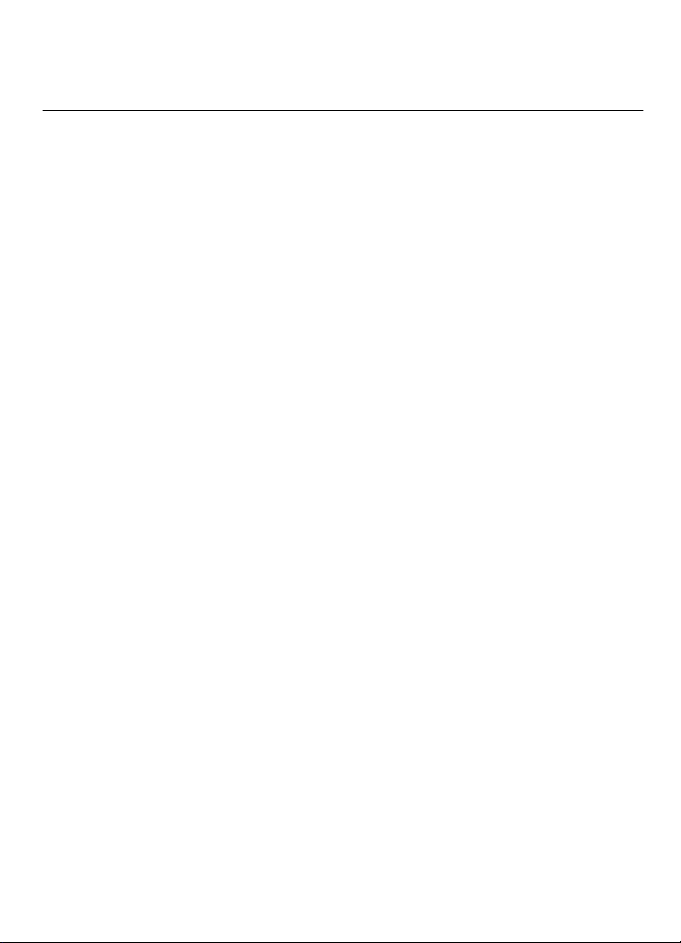
Nokia 7510 Supernova User Guide
9210904
Issue 1

DECLARATION OF CONFORMITY
Hereby, NOKIA CORPORATION declares that this RM-398 product is in compliance with the
essential requirements and other relevant provisions of Directive 1999/5/EC. A copy of the
Declaration of Conformity can be found at http://www.nokia.com/phones/
declaration_of_conformity/.
© 2008 Nokia. All rights reserved.
Nokia, Nokia Connecting People and Navi are trademarks or registered trademarks of Nokia Corporation. Nokia tune
is a sound mark of Nokia Corporation. Other product and company names mentioned herein may be trademarks or
tradenames of their respective owners.
Reproduction, transfer, distribution, or storage of part or all of the contents in this document in any form without
the prior written permission of Nokia is prohibited.
US Patent No 5818437 and other pending patents. T9 text input software Copyright © 1997-2008. Tegic
Communications, Inc. All rights reserved.
Includes RSA BSAFE cryptographic or security protocol software from RSA Security.
Java and all Java-based marks are trademarks or registered trademarks of Sun Microsystems, Inc.
This product is licensed under the MPEG-4 Visual Patent Portfolio License (i) for personal and noncommercial use in
connection with information which has been encoded in compliance with the MPEG-4 Visual Standard by a consumer
engaged in a personal and noncommercial activity and (ii) for use in connection with MPEG-4 video provided by a
licensed video provider. No license is granted or shall be implied for any other use. Additional information, including
that related to promotional, internal, and commercial uses, may be obtained from MPEG LA, LLC. See http://
www.mpegla.com
Nokia operates a policy of ongoing development. Nokia reserves the right to make changes and improvements to
any of the products described in this document without prior notice.
TO THE MAXIMUM EXTENT PERMITTED BY APPLICABLE LAW, UNDER NO CIRCUMSTANCES SHALL NOKIA OR ANY OF ITS
LICENSORS BE RESPONSIBLE FOR ANY LOSS OF DATA OR INCOME OR ANY SPECIAL, INCIDENTAL, CONSEQUENTIAL OR INDIRECT
DAMAGES HOWSOEVER CAUSED.
THE CONTEN TS OF T HIS DOC UMENT A RE PRO VIDED " AS IS". EXCEP T AS REQ UIRED BY APPL ICABL E LAW, N O WARRA NTIES OF
ANY KIND, EITHER EXPRESS OR IMPLIED, INCLUDING, BUT NOT LIMITED TO, THE IMPLIED WARRANTIES OF MERCHANTABILITY
AND FITNESS FOR A PARTICULAR PURPOSE, ARE MADE IN RELATION TO THE ACCURACY, RELIABILITY OR CONTENTS OF THIS
DOCUMENT. NOKIA RESERVES THE RIGHT TO REVISE THIS DOCUMENT OR WITHDRAW IT AT ANY TIME WIT HOUT PRIOR
NOTICE.
The availability of particular products and applications and services for these products may vary by region. Please
check with your Nokia dealer for details, and availability of language options.
Export controls
This device may contain commodities, technology or software subject to export laws and regulations from the US
and other countries. Diversion contrary to law is prohibited.
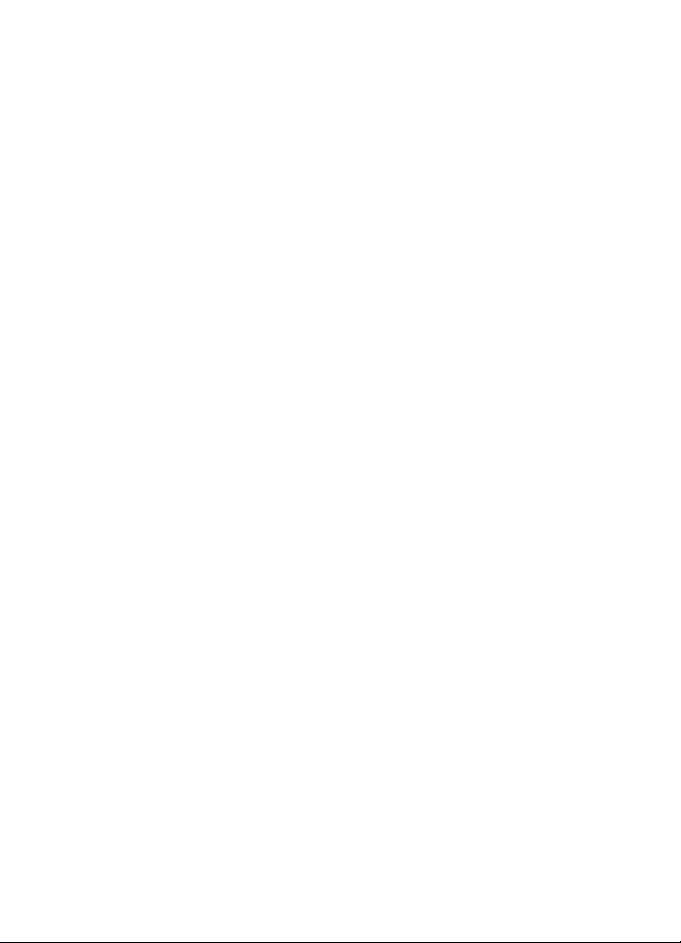
FCC/INDUSTRY CANADA NOTICE
Your device may cause TV or radio interference (for example, when using a telephone in close proximity to receiving
equipment). The FCC or Industry Canada can require you to stop using your telephone if such interference cannot be
eliminated. If you require assistance, contact your local service facility. Th is device complies with part 15 of the FCC
rules. Operation is subject to the following two conditions: (1) This device may not cause harmful interference, and
(2) this device must accept any interference received, including interference that may cause undesired operation.
Any changes or modifications not expressly approved by Nokia could void the user's authority to operate this
equipment.
Model number: 7510a
9210904/Issue 1
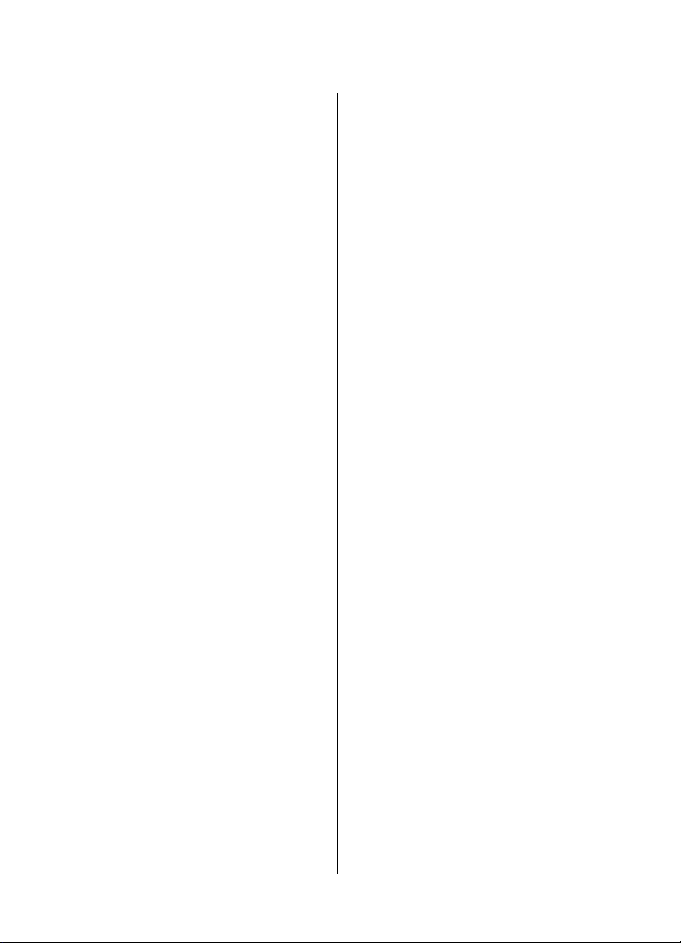
Contents
Safety...........................................7
1. General information................8
About your device......................................8
Network services.......................................8
Access codes...............................................8
Configuration setting service...................9
My Nokia.....................................................9
Download content.....................................9
Helpful hints.............................................10
Software updates....................................10
Nokia support..........................................10
Digital rights management....................11
2. Get started.............................11
Install SIM card and battery....................11
Insert a microSD card..............................12
Remove the memory card......................13
Change the covers...................................13
Charge the battery..................................13
Antenna....................................................14
Connect a USB cable................................14
Headset.....................................................14
Strap.........................................................15
Keys and parts.........................................15
Switch the phone on and off..................16
Navigate the menus................................16
Standby mode..........................................17
Display...................................................17
Home screen.........................................17
Shortcuts in the standby mode...........17
Indicators..............................................18
Flight mode..............................................18
Keypad lock..............................................19
Functions without a SIM card.................19
3. Calls.......................................19
Make a call................................................19
Answer and end a call ............................19
Dialling shortcuts....................................20
Voice dialling...........................................20
Options during a call...............................20
4. Write text..............................21
Text modes...............................................21
Traditional text input..............................21
Predictive text input...............................21
5. Messaging..............................22
Text and multimedia messages.............22
Text messages......................................22
Multimedia messages..........................22
Create a text or multimedia
message.................................................22
Read a message and reply...................23
Send messages......................................23
E-mail........................................................24
E-mail setup wizard..............................24
Write and send an e-mail....................24
Read an e-mail and reply.....................24
New e-mail notifications.....................24
Flash messages........................................25
Nokia Xpress audio messages................25
Instant messaging...................................25
Info messages, SIM messages, and
service commands...................................25
Voice messages........................................26
Message settings.....................................26
6. Contacts.................................26
Manage contacts......................................27
Business cards..........................................28
Assign dialling shortcuts........................28
7. Call log ..................................28
8. Position log...........................28
9. Connectivity...........................29
Bluetooth wireless technology..............29
Packet data..............................................30
USB data cable.........................................30
Synchronisation and backup..................30
Nokia PC Suite..........................................31
10. Settings...............................31
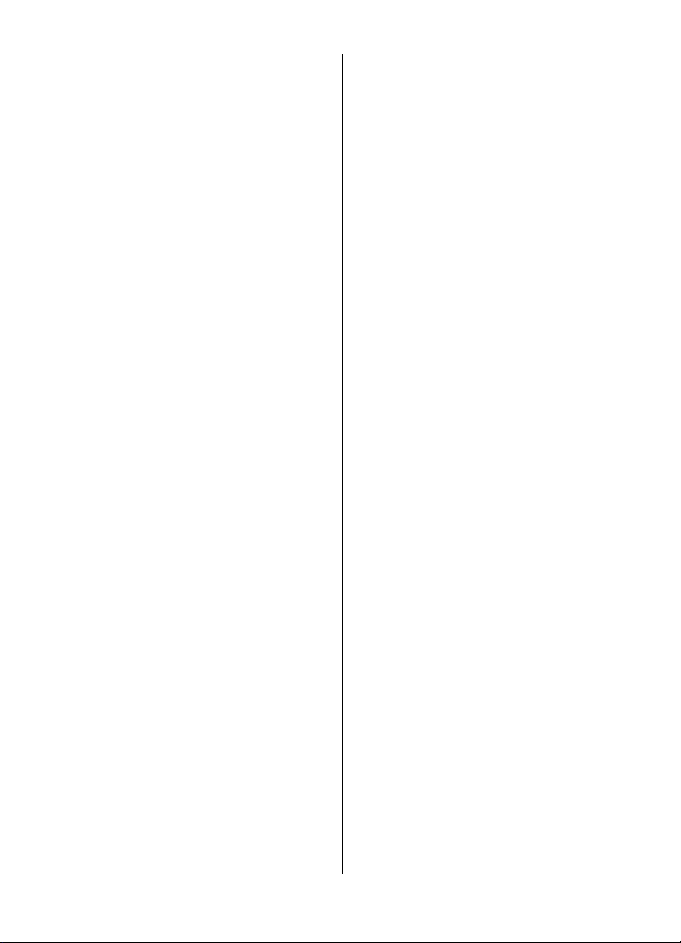
Profiles......................................................31
Themes.....................................................31
Tones........................................................31
Lights........................................................31
Display......................................................32
Date and time..........................................32
My shortcuts.............................................32
Left and right selection keys...............32
Other shortcuts.....................................32
Call.............................................................33
Phone........................................................33
Voice commands.....................................34
Accessories...............................................34
Configuration...........................................34
Software updates over the air...............35
Security.....................................................35
Restore factory settings..........................36
11. Operator menu....................36
12. Gallery.................................37
Folders and files......................................37
Print images.............................................37
Share images and videos online............37
Memory card............................................37
13. Media...................................38
Camera and video....................................38
Take a picture.......................................38
Record a video clip...............................38
Camera and video options...................39
Media player.............................................39
Music menu...........................................39
Play songs..............................................40
Change the media player look............40
Radio.........................................................40
Tune in to radio stations.....................41
Radio settings.......................................41
Voice recorder..........................................41
Equaliser...................................................42
Stereo widening......................................42
14. Organiser.............................42
Alarm clock...............................................42
Calendar....................................................43
Contents
Maps..........................................................43
Download maps....................................43
Maps and GPS........................................44
Extra services........................................44
To-do list..................................................45
Notes.........................................................45
Calculator.................................................45
Countdown timer....................................45
Stopwatch................................................46
15. Applications.........................46
Launch an application.............................46
Download an application.......................46
16. Web ....................................47
Connect to a service................................47
Web uploads............................................47
Appearance settings...............................48
Cache memory.........................................48
Browser security......................................48
17. SIM services.........................49
Enhancements...........................50
Battery.......................................50
Battery and charger information...........50
Nokia battery authentication
guidelines.................................................51
Authenticate hologram........................51
What if your battery is not
authentic?..............................................52
Care and maintenance..............52
Disposal....................................................53
Additional safety
information...............................53
Small children..........................................53
Operating environment..........................53
Medical devices........................................54
Implanted medical devices..................54
Hearing aids..........................................54
Vehicles.....................................................54

Contents
Potentially explosive
environments...........................................55
Emergency calls.......................................55
Certification information (SAR)..............56
Index.........................................57
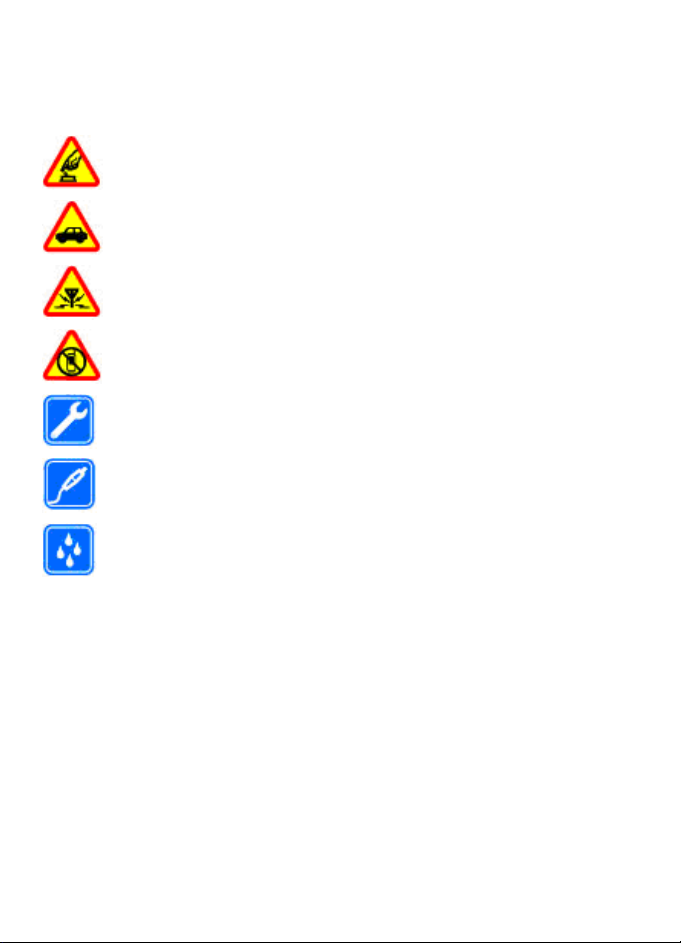
Safety
Read these simple guidelines. Not following them may be dangerous or illegal. Read
the complete user guide for further information.
SWITCH ON SAFELY
Do not switch the device on when wireless phone use is prohibited or when
it may cause interference or danger.
ROAD SAFETY COMES FIRST
Obey all local laws. Always keep your hands free to operate the vehicle while
driving. Your first consideration while driving should be road safety.
INTERFERENCE
All wireless devices may be susceptible to interference, which could affect
performance.
SWITCH OFF IN RESTRICTED AREAS
Follow any restrictions. Switch the device off in aircraft, near medical
equipment, fuel, chemicals, or blasting areas.
QUALIFIED SERVICE
Only qualified personnel may install or repair this product.
ENHANCEMENTS AND BATTERIES
Use only approved enhancements and batteries. Do not connect incompatible
products.
WATER-RESISTANCE
Your device is not water-resistant. Keep it dry.
© 2008 Nokia. All rights reserved. 7
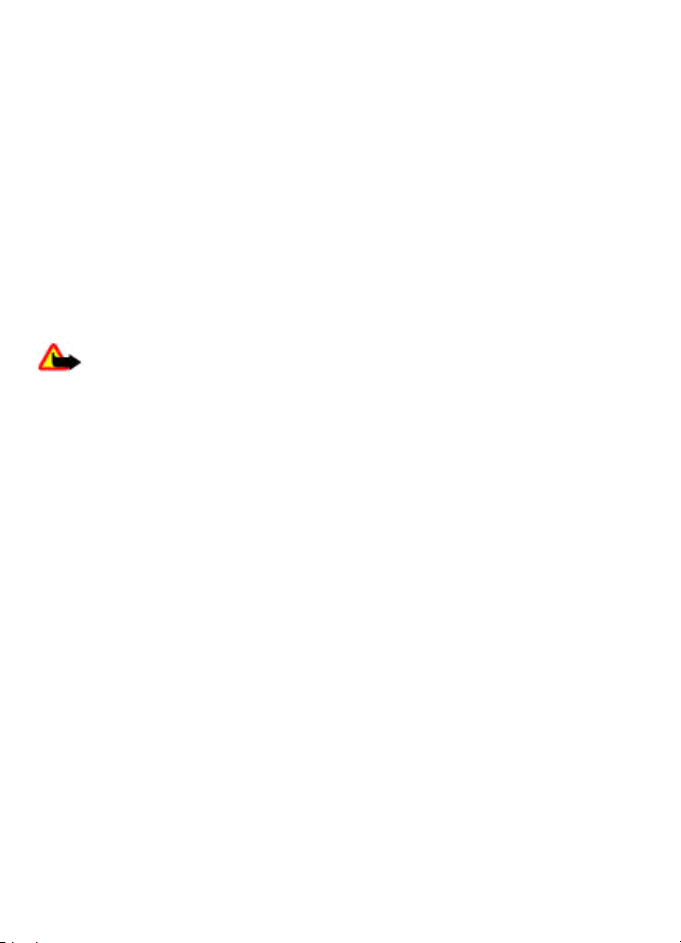
1. General information
About your device
The wireless device described in this guide is approved for use on the GSM 850, 900,
1800, and 1900 MHz networks. Contact your service provider for more information about
networks.
When using the features in this device, obey all laws and respect local customs, privacy
and legitimate rights of others, including copyrights.
Copyright protection may prevent some images, music, and other content from being
copied, modified, or transferred.
Your device may have preinstalled bookmarks and links for third-party internet sites.
You may also access other third-party sites through your device. Third-party sites are
not affiliated with Nokia, and Nokia does not endorse or assume liability for them. If
you choose to access such sites, you should take precautions for security or content.
Warning: To use any features in this device, other than the alarm clock, the
device must be switched on. Do not switch the device on when wireless device use may
cause interference or danger.
Remember to make back-up copies or keep a written record of all important information
stored in your device.
When connecting to any other device, read its user guide for detailed safety instructions.
Do not connect incompatible products.
Network services
To use the device you must have service from a wireless service provider. Many of the
features require special network features. These features are not available on all
networks; other networks may require that you make specific arrangements with your
service provider before you can use the network services. Using network services
involves transmission of data. Check with your service provider for details about fees in
your home network and when roaming on other networks. Your service provider can
give you instructions and explain what charges will apply. Some networks may have
limitations that affect how you can use network services. For instance, some networks
may not support all language-dependent characters and services.
Your service provider may have requested that certain features be disabled or not
activated in your device. If so, these features will not appear on your device menu. Your
device may also have a special configuration such as changes in menu names, menu
order, and icons. Contact your service provider for more information.
Access codes
To set how your phone uses the access codes and security settings, select Menu >
Settings > Security > Access codes.
© 2008 Nokia. All rights reserved.8
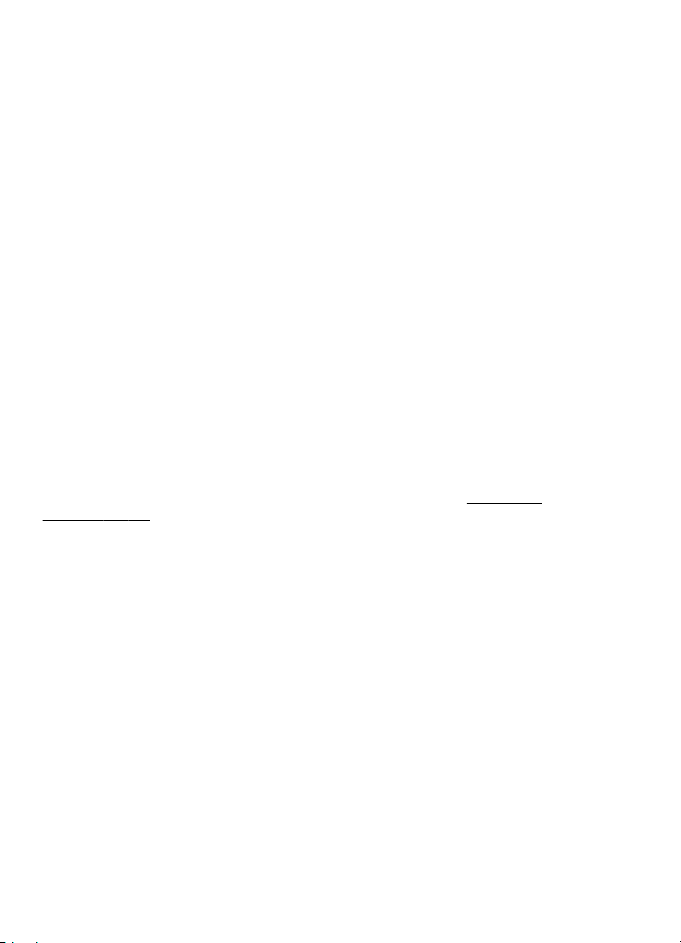
General information
● The PIN (UPIN) code, supplied with the SIM (USIM) card, helps to protect the card
against unauthorised use.
● The PIN2 (UPIN2) code, supplied with some SIM (USIM) cards, is required to access
certain services.
● PUK (UPUK) and PUK2 (UPUK2) codes may be supplied with the SIM (USIM) card. If you
enter the PIN code incorrectly three times in succession, you are asked for the PUK
code. If the codes are not supplied, contact your service provider.
● The security code helps to protect your phone against unauthorised use. You can
create and change the code, and set the phone to request the code. Keep the code
secret and in a safe place separate from your phone. If you forget the code and your
phone is locked, your phone will require service and additional charges may apply.
For more information, contact a Nokia Care point or your phone dealer.
● The barring password is required when using the call barring service to restrict calls
to and from your phone (network service).
● To view or change the security module settings for the web browser, select Menu >
Settings > Security > Security module sett..
Configuration setting service
To use some of the network services, such as mobile internet services, the multimedia
messaging service (MMS), Nokia Xpress audio messaging, or remote internet server
synchronisation, your phone needs the correct configuration settings. For more
information on availability, contact your service provider or the nearest authorised
Nokia dealer, or visit the support area on the Nokia website.
support", p. 10.
When you have received the settings as a configuration message and the settings are
not automatically saved and activated,
To save the settings, select Show > Save. If required, enter the PIN code supplied by
the service provider.
Configuration settings received is displayed.
See "Nokia
My Nokia
Receive free tips, tricks, and support for your Nokia phone, plus free trial content,
interactive demonstrations, a personalised web page, and news about the latest Nokia
products and services.
Get the most out of your Nokia phone and register to My Nokia today! For more
information and availability in your region, see www.nokia.com/mynokia.
Download content
You may be able to download new content (for example, themes) to your phone
(network service).
© 2008 Nokia. All rights reserved. 9
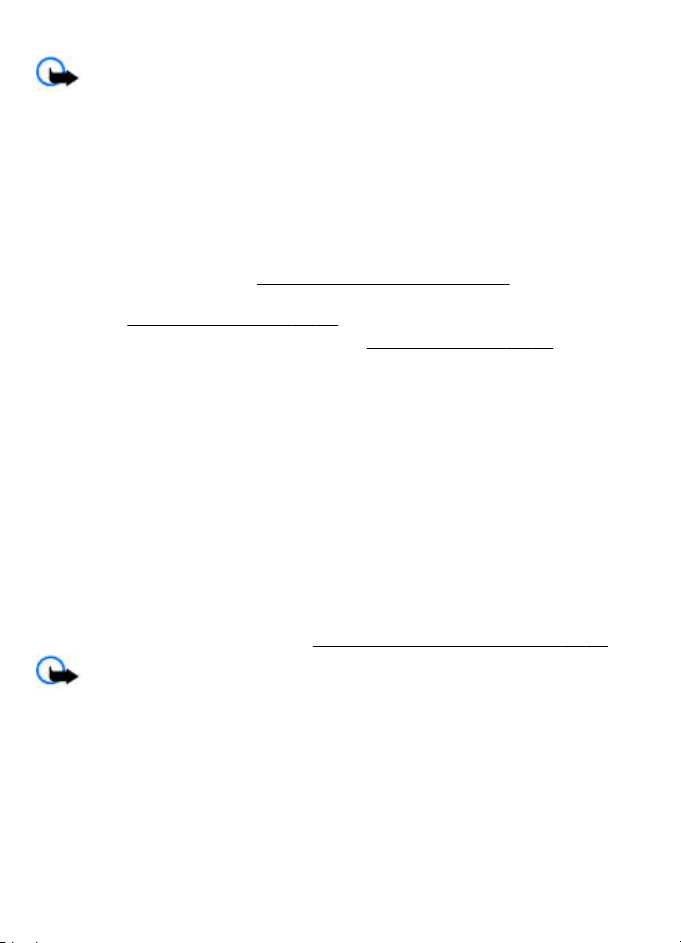
General information
Important: Use only services that you trust and that offer adequate security and
protection against harmful software.
For the availability of different services and pricing, contact your service provider.
Helpful hints
If you have queries with your phone, or you are unsure how your phone should function,
refer to the user guide. If this does not help, try the following:
● Reset the phone: switch off the phone, and remove the battery. After a few seconds,
insert the battery, and switch on the phone.
● Restore the factory settings.
● Update your phone software with the Nokia Software Updater application, if
available.
● Visit a Nokia website, or contact Nokia Care.
If a query remains unresolved, contact your local Nokia Care point for repair options.
Before sending your phone for repair, always back up or make a record of data in your
phone.
See "Software updates", p. 10.
See "Restore factory settings", p. 36.
See "Nokia support", p. 10.
Software updates
Nokia may produce software updates that may offer new features, enhanced functions,
or improved performance. You may be able to request these updates through the Nokia
Software Updater PC application. To update the device software, you need the Nokia
Software Updater application and a compatible PC with Microsoft Windows 2000, XP or
Vista operating system, broadband internet access, and a compatible data cable to
connect your device to the PC.
To get more information and to download the Nokia Software Updater application, visit
www.nokia.com/softwareupdate or your local Nokia website.
If software updates over the air are supported by your network, you may also be able
to request updates through the phone.
See "Software updates over the air", p. 35.
Important: Use only services that you trust and that offer adequate security and
protection against harmful software.
Nokia support
Check www.nokia.com/support or your local Nokia website for the latest version of this
guide, additional information, downloads, and services related to your Nokia product.
Configuration settings service
Download free configuration settings such as MMS, GPRS, e-mail, and other services for
your phone model at www.nokia.com/support.
© 2008 Nokia. All rights reserved.10

Get started
Nokia PC Suite
You may find PC Suite and related information on the Nokia website at www.nokia.com/
support.
Nokia Care services
If you need to contact Nokia Care services, check the list of local Nokia
Care contact centres at www.nokia.com/customerservice.
Maintenance
For maintenance services, check your nearest Nokia Care point at www.nokia.com/
repair.
Digital rights management
Content owners may use different types of digital rights management (DRM)
technologies to protect their intellectual property, including copyrights. This device uses
various types of DRM software to access DRM-protected content. With this device you
can access content protected with WMDRM 10, OMA DRM 1.0, OMA DRM 1.0 forward lock,
and OMA DRM 2.0. If certain DRM software fails to protect the content, content owners
may ask that such DRM software's ability to access new DRM-protected content be
revoked. Revocation may also prevent renewal of such DRM-protected content already
in your device. Revocation of such DRM software does not affect the use of content
protected with other types of DRM or the use of non-DRM-protected content.
Digital rights management (DRM) protected content comes with an associated
activation key that defines your rights to use the content.
If your device has OMA DRM-protected content, to back up both the activation keys and
the content, use the backup feature of Nokia PC Suite. Other transfer methods may not
transfer the activation keys which need to be restored with the content for you to be
able to continue the use of OMA DRM-protected content after the device memory is
formatted. You may also need to restore the activation keys in case the files on your
device get corrupted.
If your device has WMDRM-protected content, both the activation keys and the content
will be lost if the device memory is formatted. You may also lose the activation keys and
the content if the files on your device get corrupted. Losing the activation keys or the
content may limit your ability to use the same content on your device again. For more
information, contact your service provider.
2. Get started
Install SIM card and battery
Always switch the device off and disconnect the charger before removing the battery.
This phone is intended for use with a BL-5BT battery. Always use original Nokia batteries.
See "Nokia battery authentication guidelines", p. 51.
© 2008 Nokia. All rights reserved. 11

Get started
The SIM card and its contacts can be easily damaged by scratches or bending, so be
careful when handling, inserting, or removing the card.
1. Slide the cover (1), and
remove it. Remove the
battery (2).
2. Open the SIM card holder (3).
Insert the SIM card with the
contact surface facing down
into the holder (4). Close the
SIM card holder (5).
3. Observe the battery contacts (6), and insert the battery
(7). Replace the back cover (8).
Insert a microSD card
Use only compatible microSD cards approved by Nokia for use with this device. Nokia
uses approved industry standards for memory cards, but some brands may not be fully
compatible with this device. Incompatible cards may damage the card and the device
and corrupt data stored on the card.
You phone supports microSD cards of up to 8 GB.
1. Remove the back cover.
2. Insert the card into the memory card slot with the
contact surface facing down, and press until it locks into
place.
3. Replace the back cover.
© 2008 Nokia. All rights reserved.12

Get started
Remove the memory card
Important: Do not remove the memory card in the middle of an operation when
the card is being accessed. Removing the card in the middle of an operation may damage
the memory card as well as the device, and data stored on the card may be corrupted.
You can remove or replace the memory card during phone operation without switching
the device off.
1. Ensure that no application is currently accessing the memory card.
2. Remove the back cover.
3. Press the memory card slightly in to release the lock, and remove it.
4. Replace the back cover.
Change the covers
Note: Always switch off the power and disconnect the charger and any other
device before removing the covers. Avoid touching electronic components while
changing the covers. Always store and use the device with the covers attached.
Remove covers
Slide the cover until it unlocks, and
remove it.
Replace covers
Place the cover on the device, and
slide it until it locks.
Charge the battery
Your battery has been precharged, but the charging levels may vary.
1. Connect the charger to a wall outlet.
© 2008 Nokia. All rights reserved. 13
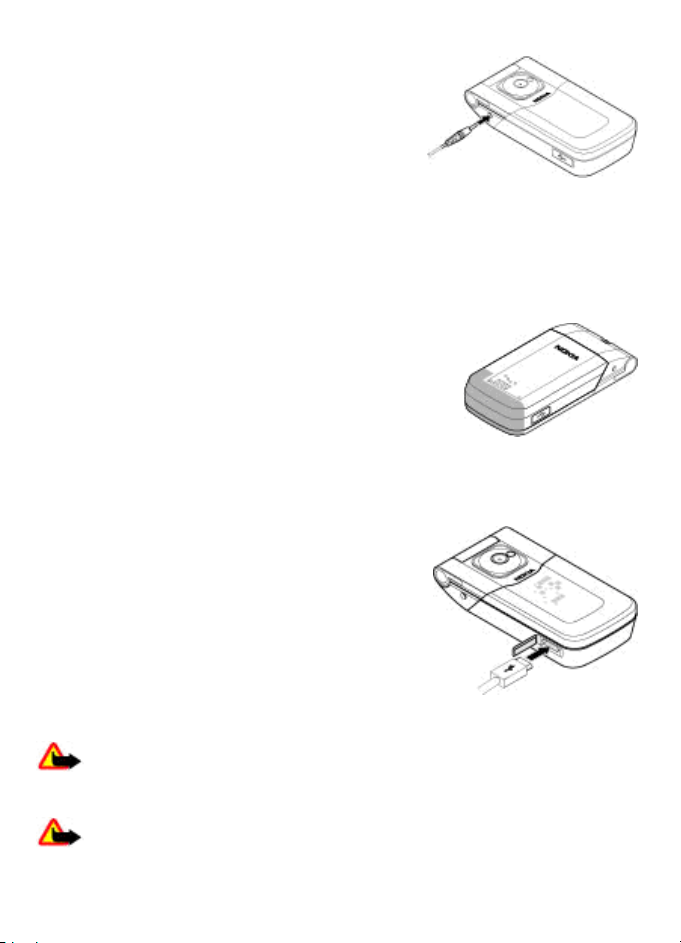
Get started
2. Connect the charger to the device. During charging,
the reminder light flashes up about every 30
seconds.
3. When the battery is fully charged, disconnect the
charger from the device, then from the wall outlet.
If the battery is completely discharged, it may take a few
minutes before the charging indicator appears on the
display or before any calls can be made.
The charging time depends on the charger used. Charging a BL-5BT battery with the
AC-3 charger takes approximately 2 hours 40 minutes while the phone is in the standby
mode.
Antenna
Your device may have internal and external antennas. As with
any radio transmitting device, avoid touching the antenna
area unnecessarily while the antenna is transmitting or
receiving. Contact with such an antenna affects the
communication quality and may cause the device to operate
at a higher power level than otherwise needed and may
reduce the battery life.
The figure shows the antenna area marked in grey.
Connect a USB cable
Open the cover of the USB connector, and connect the
USB cable to the device.
Headset
Warning: Listen to music at a moderate level. Continuous exposure to high
volume may damage your hearing. Do not hold the device near your ear when the
loudspeaker is in use, because the volume may be extremely loud.
Warning: When you use the headset, your ability to hear outside sounds may
be affected. Do not use the headset where it can endanger your safety.
© 2008 Nokia. All rights reserved.14

Get started
When connecting any external device or any headset, other than those approved by
Nokia for use with this device, to the Nokia AV Connector, pay special attention to volume
levels.
Do not connect products that create an output signal as this may cause damage to the
device. Do not connect any voltage source to the Nokia AV Connector.
Strap
Thread a strap as shown in the picture and tighten it.
Keys and parts
1 Earpiece 2 Display
3 Navi™ key; hereafter referred to as
scroll key
5 Call key 6 Keypad
7 Right selection key 8 Power/End key
© 2008 Nokia. All rights reserved. 15
4 Left selection key

Get started
9 Microphone 10 Charger connector
11 Reminder light 12 Camera lens
13 Camera flash 14 Hidden cover display
15 Mini USB cable connector 16 Wrist strap eyelet
17 Nokia AV Connector (2.5 mm) 18 Fold release button
19 Volume keys 20 Loudspeaker
Switch the phone on and off
To switch the phone on or off, press and hold the power key.
If the phone prompts for a PIN code, enter the code (displayed as ****).
If the phone prompts you for the time and date, enter the local time, select the time
zone of your location in terms of the time difference with respect to Greenwich Mean
Time (GMT), and enter the date.
When you switch on your phone for the first time, you may be prompted to get the
configuration settings from your service provider (network service). For more
information, refer to Connect to support. See
"Configuration setting service", p. 9.
See "Date and time", p. 32.
"Configuration", p. 34, and
Navigate the menus
The phone offers you an extensive range of functions that are grouped into menus.
1. To access the menu, select Menu.
2. Scroll through the menu, and select an option (for example, Settings).
3. If the selected menu contains further submenus, select one (for example, Call).
4. If the selected menu contains further submenus, repeat step 3.
5. Select the setting of your choice.
6. To return to the previous menu level, select Back.
To exit the menu, select Exit.
To change the menu view, select Options > Main menu view. Scroll right, and select
from the available options.
To rearrange the menu, select Options > Organise. Scroll to the menu item to be
moved, and select Move. Scroll to where you want to move the menu item, and select
OK. To save the change, select Done > Yes.
© 2008 Nokia. All rights reserved.16

Get started
Standby mode
When the phone is ready for use, and you have not entered any characters, the phone
is in the standby mode.
Display
1
Signal strength of the cellular network
2
Battery charge status
3 Indicators
4 Name of the network or the operator logo
5 Clock
6 Display
7 Function of the left selection key
8 Function of the Navi key
9 Function of the right selection key
You may change the function of the left and right selection key. See "Left and right
selection keys", p. 32.
Home screen
The home screen mode displays a list of selected phone features and information that
you can directly access.
To activate or deactivate the home screen mode, select Menu > Settings > Display >
Home screen > Home screen mode.
To organise and change the home screen mode, select Menu > Settings > Display >
Home screen > Personalise view and from the available options.
To select the key that is used to activate the home screen mode, select Menu >
Settings > Display > Home screen > Home screen key and from the available
options.
Depending on the setting, in the home screen mode, scroll up or down to navigate in
the list, and select Select, View, or Edit. The arrows indicate that further information
is available. To stop navigation, select Exit.
Shortcuts in the standby mode
To access a list of numbers you have dialled, press the call key once. To call a number
from the list, scroll to the number or name, and press the call key.
© 2008 Nokia. All rights reserved. 17
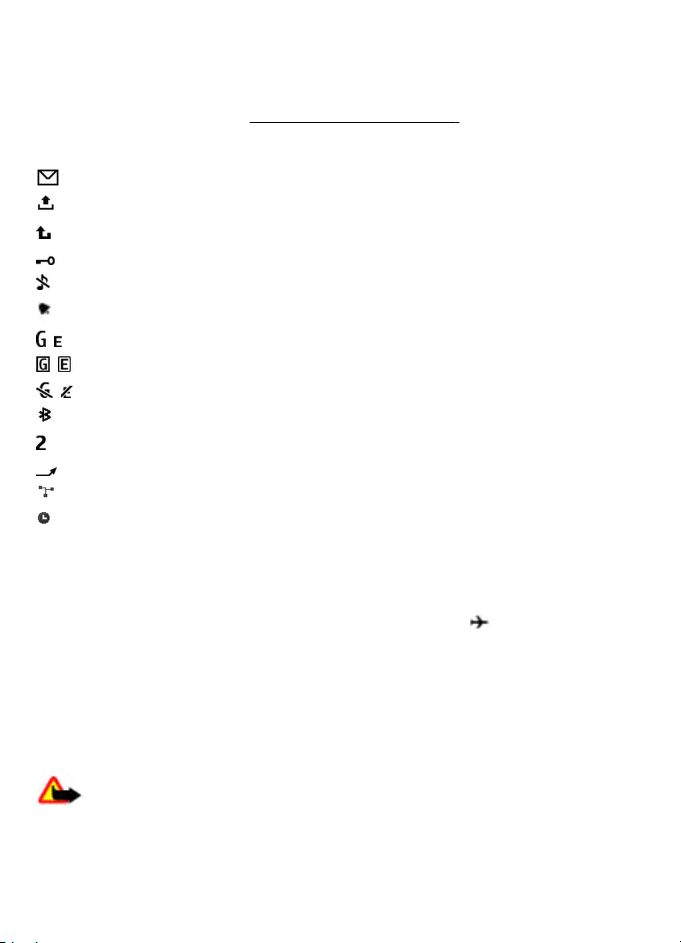
Get started
To open the web browser, press and hold 0.
To call your voice mailbox, press and hold 1.
You can use keys as shortcuts.
See "Dialling shortcuts", p. 20.
Indicators
You have unread messages.
You have unsent, cancelled, or failed messages.
You have missed calls.
The keypad is locked.
The phone does not ring for incoming calls or text messages.
An alarm is set.
/ The phone is registered to the GPRS or EGPRS network.
/ The phone has an open GPRS or EGPRS connection.
/ The GPRS or EGPRS connection is suspended (on hold).
Bluetooth connectivity is turned on.
If you have two phone lines, the second phone line is selected.
All incoming calls are diverted to another number.
Calls are limited to a closed user group.
The currently active profile is timed.
Flight mode
Use the flight mode in radio sensitive environments—on board aircraft or in hospitals
—to deactivate all radio frequency functions. You still have access to offline games, the
calendar, and phone numbers. When the flight mode is active,
To activate or set up the flight mode, select Menu > Settings > Profiles > Flight >
Activate or Personalise.
To deactivate the flight mode, select any other profile.
Make an emergency call in flight mode
Enter the emergency number, press the call key, and when Exit flight profile? is
displayed, select Yes.
is displayed.
Warning: With the flight profile you cannot make or receive any calls, including
emergency calls, or use other features that require network coverage. To make calls,
you must first activate the phone function by changing profiles. If the device has been
locked, enter the lock code. If you need to make an emergency call while the device is
© 2008 Nokia. All rights reserved.18
