Page 1
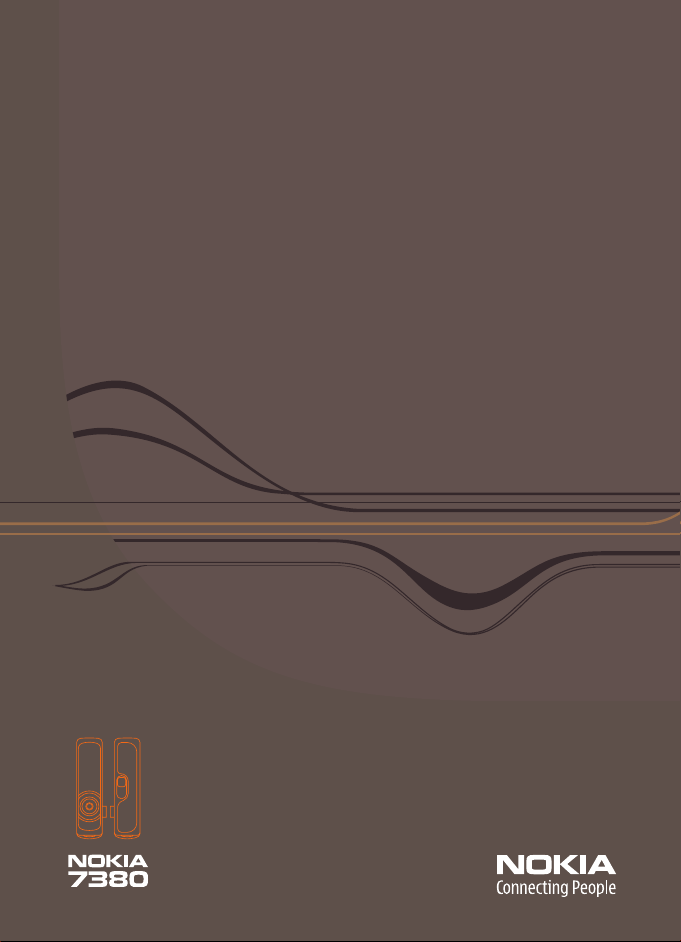
Page 2
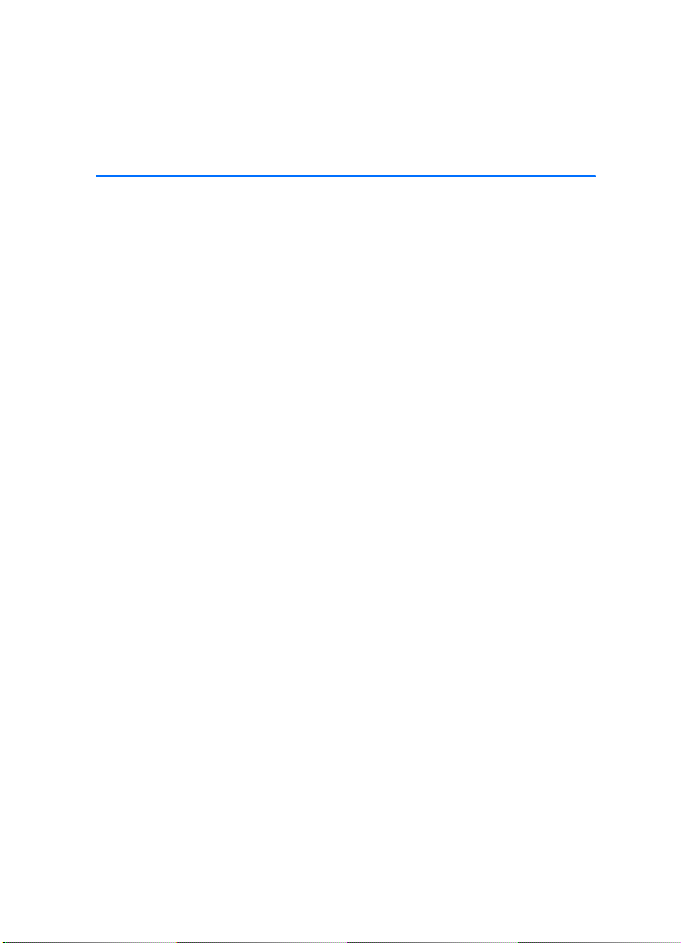
Nokia 7380 User Guide
Nota: La traducción en español de este manual inicia en la Página 67.
9244909
Issue 1
1
Page 3
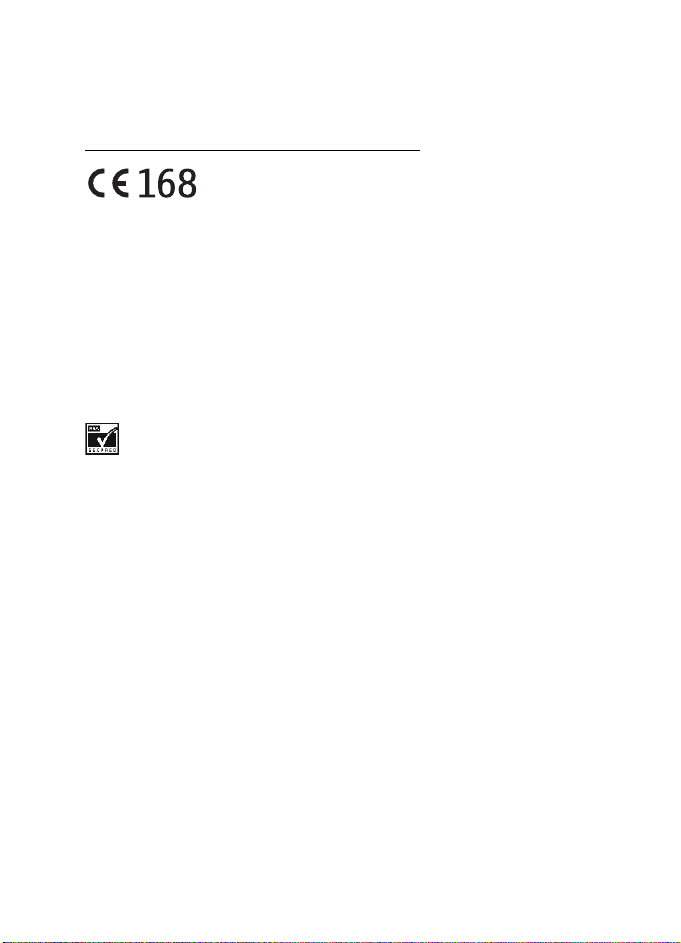
DECLARATION OF CONFORMITY
We, NOKIA CORPORATION declare under our sole responsibility that the product RH-64 is in
conformity with the provisions of the following Council Directive: 1999/5/EC.
A copy of the Declaration of Conformity can be found at
http://www.nokia.com/phones/declaration_of_conformity/
LEGAL INFORMATION
Copyright © 2005 Nokia. All rights reserved.
Reproduction, transfer, distribution or storage of part or all of the contents in this document
in any form without the prior written permission of Nokia is prohibited.
Nokia, Nokia Connecting People, Navi, and Nokia 7380 are trademarks or registered
trademarks of Nokia Corporation. Other product and company names mentioned herein may
be trademarks or tradenames of their respective owners.
Nokia tune is a sound mark of Nokia Corporation.
US Patent No 5818437 and other pending patents. T9 text input software Copyright (C)
1997-2005. Tegic Communications, Inc. All rights reserved.
Bluetooth is a registered trademark of Bluetooth SIG, Inc.
Includes RSA BSAFE cryptographic or security protocol software from RSA Security.
The information contained in this user guide was written for the Nokia 7380 product. Nokia
operates a policy of ongoing development. Nokia reserves the right to make changes to any
of the products described in this document without prior notice.
UNDER NO CIRCUMSTANCES SHALL NOKIA BE RESPONSIBLE FOR ANY LOSS OF DATA OR
INCOME OR ANY SPECIAL, INCIDENTAL, AND CONSEQUENTIAL OR INDIRECT DAMAGES
HOWSOEVER CAUSED.
THE C ONTE NTS O F THIS DO CUME NT AR E PRO VIDED "A S IS. " EXC EPT A S REQU IRED BY
APPLICABLE LAW, NO WARRANTIES OF ANY KIND, EITHER EXPRESS OR IMPLIED, INCLUDING,
BUT NOT LIMITED TO, THE IMPLIED WARRANTIES OF MERCHANTABILITY AND FITNESS FOR A
PARTICULAR PURPOSE, ARE MADE IN RELATION TO THE ACCURACY AND RELIABILITY OR
CONTENTS OF THIS DOCUMENT. NOKIA RESERVES THE RIGHT TO REVISE THIS DOCUMENT OR
WITHDRAW IT AT ANY TIME WITHOUT PRIOR NOTICE.
Export Controls
This device may contain commodities, technology, or software subject to export laws and
regulations from the U.S. and other countries. Diversion contrary to law is prohibited.
FCC/Industry Canada notice
Your device may cause TV or radio interference (for example, when using a telephone in close
proximity to receiving equipment). The FCC or Industry Canada can require you to stop using your
telephone if such interference cannot be eliminated. If you require assistance, contact your local
service facility. This device complies with part 15 of the FCC rules. Operation is subject to the
condition that this device does not cause harmful interference. Any change s or modifications not
expressly approved by Nokia could void the user’s authority to operate this equipment.
9244909/Issue 1
.
2
Page 4
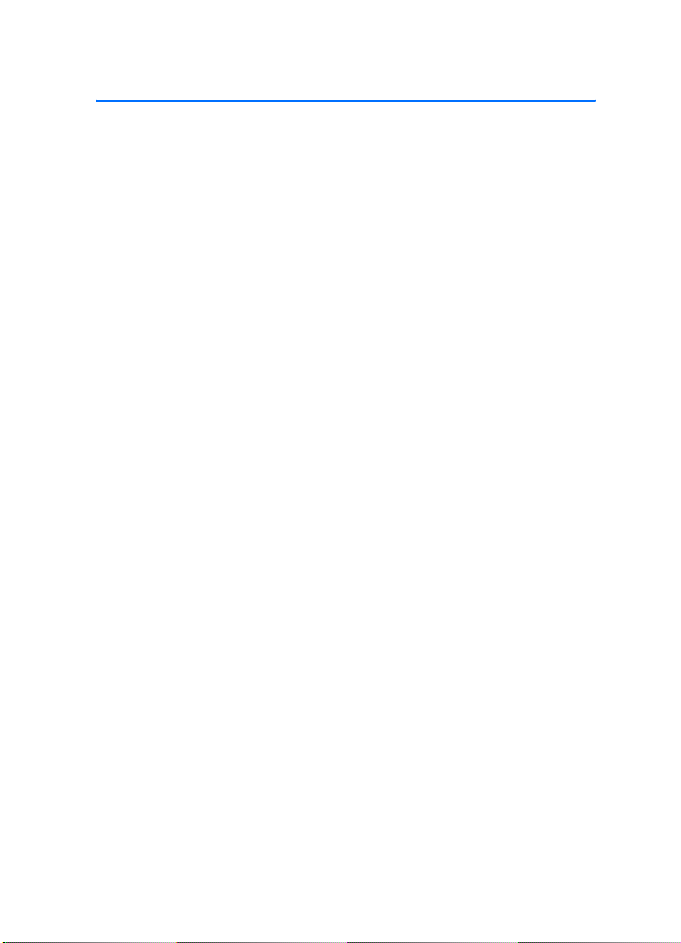
Table of Contents
Table of Contents
For your safety..................................................................................... 5
General information ............................................................................ 7
About your device ................................................................................................................. 7
Access codes........................................................................................................................... 7
Network services.................................................................................................................... 8
Configuration settings service........................................................................................... 8
Download content and applications................................................................................ 9
Nokia support and contact information ......................................................................... 9
1. Your phone .................................................................................. 10
Keys and connectors........................................................................................................... 10
Spinner ................................................................................................................................... 11
Standby mode....................................................................................................................... 11
Keypad lock (keyguard)...................................................................................................... 13
2. Get started................................................................................... 14
Install the SIM card............................................................................................................ 14
Charge the battery.............................................................................................................. 15
Switch the phone on and off........................................................................................... 15
Normal operating position................................................................................................ 16
Wrist strap............................................................................................................................. 16
3. Call functions .............................................................................. 17
Make a call............................................................................................................................ 17
Voice dialing......................................................................................................................... 18
Answer or decline an incoming call............................................................................... 18
Options during a call.......................................................................................................... 19
4. Write text .................................................................................... 20
Tips for writing text............................................................................................................ 21
5. Menu functions........................................................................... 22
Access a menu function.................................................................................................... 22
Messaging.............................................................................................................................. 22
Contacts................................................................................................................................. 29
Call log.................................................................................................................................... 31
Settings .................................................................................................................................. 31
Gallery..................................................................................................................................... 39
Media...................................................................................................................................... 39
3
Page 5
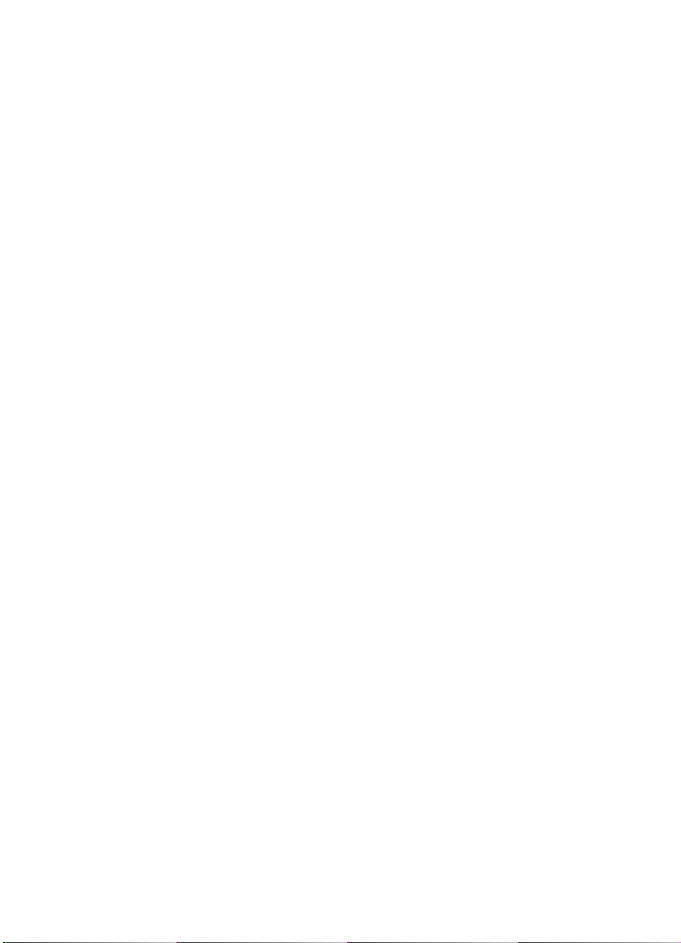
Table of Contents
Organizer............................................................................................................................... 43
Web......................................................................................................................................... 46
SIM services.......................................................................................................................... 52
Number entry....................................................................................................................... 52
6. PC Connectivity............................................................................ 53
Nokia PC Suite..................................................................................................................... 53
Data communication applications................................................................................. 54
7. Battery information ..................................................................... 55
Charging and discharging................................................................................................. 55
Care and maintenance ....................................................................... 58
Additional safety information........................................................... 59
Index.................................................................................................... 64
4
Page 6
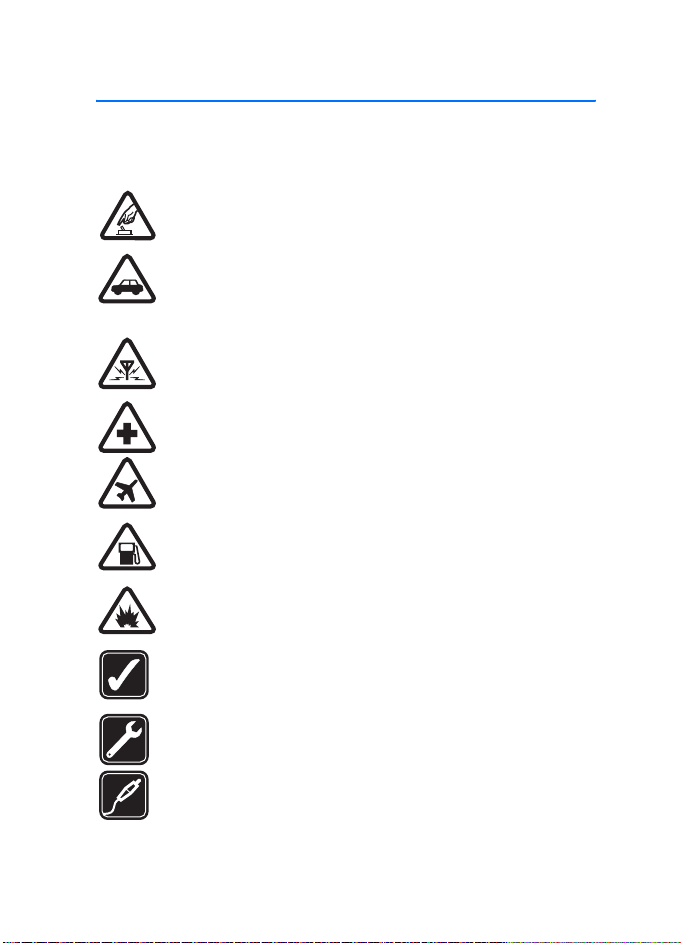
For your safety
For your safety
Read these simple guidelines. Not following them may be dangerous or illegal.
Read the complete user guide for further information.
SWITCH ON SAFELY
Do not switch the phone on when wireless phone use is prohibited or
when it may cause interference or danger.
ROAD SAFETY COMES FIRST
Obey all local laws. Always keep your hands free to operate the
vehicle while driving. Your first consideration while driving should be
road safety.
INTERFERENCE
All wireless phones may be susceptible to interference, which could
affect performance.
SWITCH OFF IN HOSPITALS
Follow any restrictions. Switch the phone off near medical equipment.
SWITCH OFF IN AIRCRAFT
Follow any restrictions. Wireless devices can cause interference
in aircraft.
SWITCH OFF WHEN REFUELING
Do not use the phone at a refueling point. Do not use near fuel
or chemicals.
SWITCH OFF NEAR BLASTING
Follow any restrictions. Do not use the phone where blasting is
in progress.
USE SENSIBLY
Use only in the normal position as explained in the product
documentation. Do not touch the antenna unnecessarily.
QUALIFIED SERVICE
Only qualified personnel may install or repair this product.
ENHANCEMENTS AND BATTERIES
Use only approved enhancements and batteries. Do not connect
incompatible products.
5
Page 7
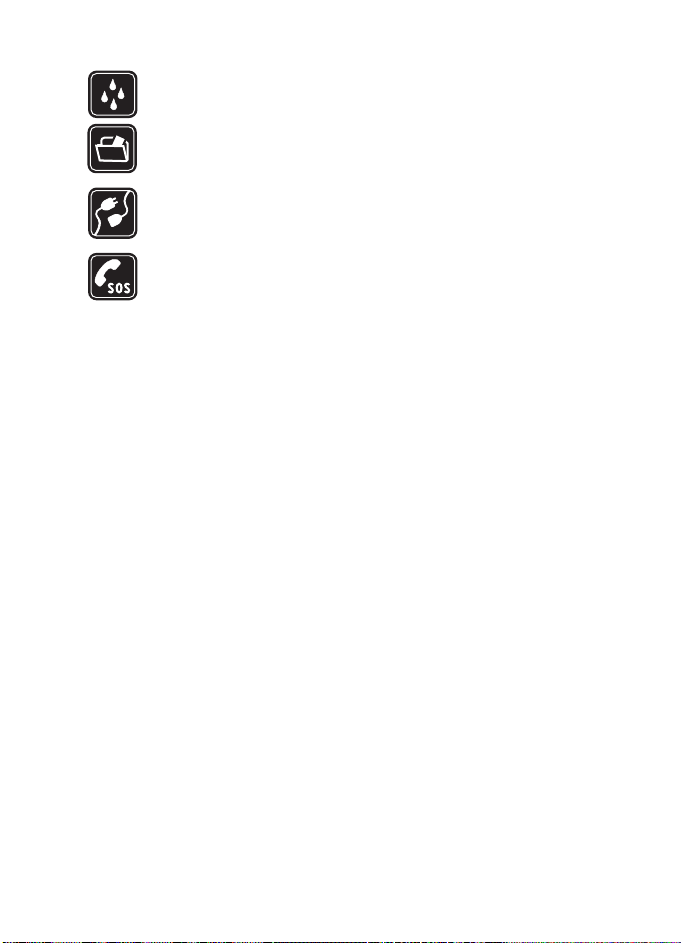
For your safety
WATER-RESISTANCE
Your phone is not water-resistant. Keep it dry.
BACK-UP COPIES
Remember to make back-up copies or keep a written record of all
important information stored in your phone.
CONNECTING TO OTHER DEVICES
When connecting to any other device, read its user guide for
detailed safety instructions. Do not connect incompatible products.
EMERGENCY CALLS
Ensure that the phone is switched on and in service. Press the end
key as many times as needed to clear the display and return to the
start screen. Press and hold the middle selection key and enter the
emergency number, then press the call key. Give your location. Do
not end the call until given permission to do so.
6
Page 8
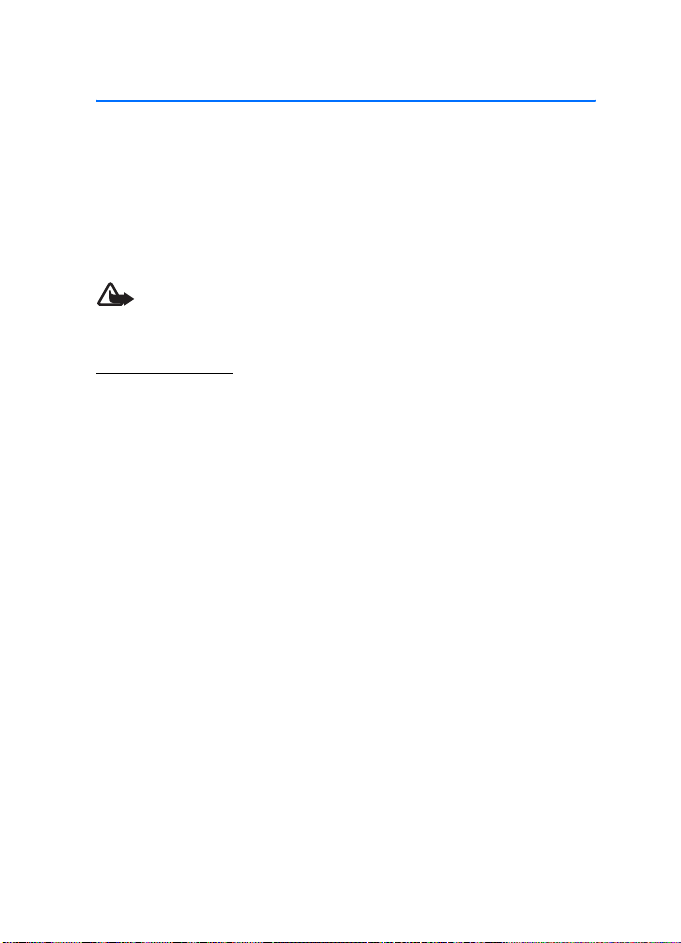
General information
General information
■ About your device
The wireless device described in this guide is approved for use on the EGSM 900
and GSM 1800/1900 networks. Contact your service provider for more information
about networks.
When using the features in this device, obey all laws and respect the privacy and
legitimate rights of others.
Warning: To use any features in this device, other than the alarm clock,
the device must be switched on. Do not switch the device on when
wireless device use may cause interference or danger.
Shared memory
The following features in this device may share memory: contacts, messages, voice
commands and SMS distribution lists, calenda r and to-do notes. Use of one or more
of these features may reduce the memory available for the remaining features
sharing memory. For example, saving many multimedia messages may use all of the
available memory. Your device may display a message that the memory is full when
yo u t ry t o use a s har ed mem ory f ea tur e. In t his ca se, de let e s ome of th e i nfo rmat io n
or entries stored in the shared memory features before continuing. Some of the
features, such as images, gallery tones, and text messages may have a certain amount
of memory allotted to them in addition to the memory shared with other features.
Gallery files share a different memory. For further information, see "Gallery," p. 39.
■ Access codes
• Security code (5–10 digits): The security code helps to protect your phone
against unauthorized use. The code is supplied with your phone. The preset
code is 12345. To change the code and to set the phone to request it, see
"Security," p. 38.
• PIN code (4–8 digits): The PIN (personal identification number) code helps
to protect the SIM card against unauthorized use. It may be supplied with the
SIM card. If you activate the PIN code request function in the Security
settings menu, the code is requested each time the phone is switched on.
• PIN2 code (4–8 digits): This code may be supplied with the SIM card and is
required to access some functions, such as call counters.
7
Page 9
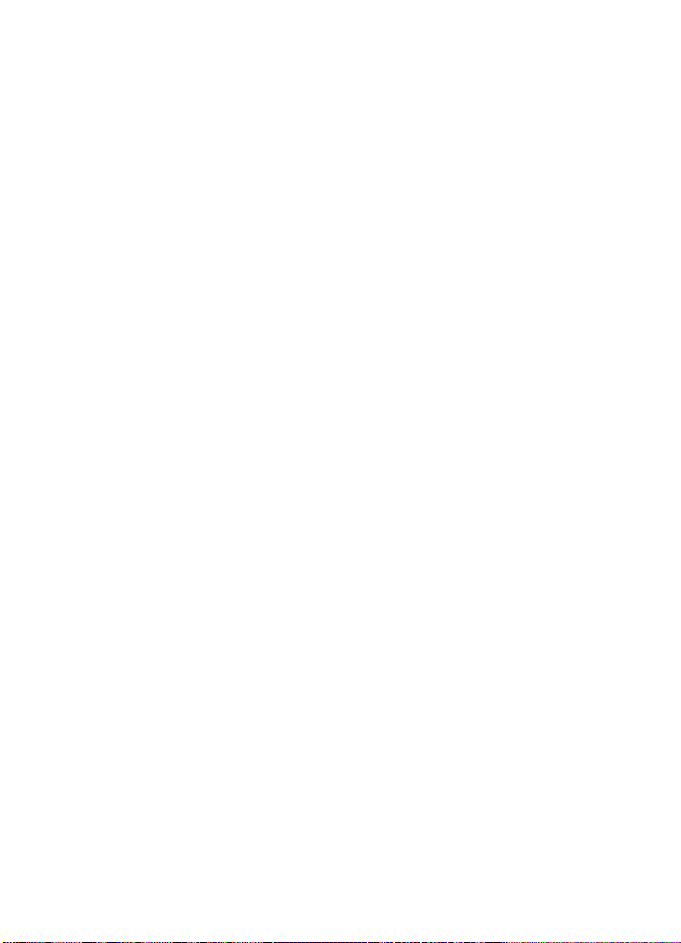
General information
• PUK and PUK2 codes (8 digits): The PUK (personal unblocking key) code is
required to change a blocked PIN code. The PUK2 code is required to change a
blocked PIN2 code.
• Restriction password (4 digits): This code is required when using the Call
restrictions function in the Securit y settings menu.
• Module PIN and signing PIN: The module PIN is required to access the
information in the security module. See "Security module," p. 50.
The signing PIN is required for the digital signature. See "Security mod ule," p. 50.
■ Network services
To use the phone you must have a service from a wireless service provider. Many
of the features in this device depend on features in the wireless network to function.
These network services may not be available on all networks or you may have to
make specific arrangements with your service provider before you can utilize network
services. Your service provider may need to give you additional instructions for their
use and explain what charges will apply. Some networks may have limitations
that affect how you can use network services. For instance, some networks may
not support all language-dependent characters and services.
■ Configuration settings service
To use some of the network services, such as mobile Internet services, MMS, or
synchronization, your phone needs the correct configuration settings. You may
receive the settings directly as a configuration message, and you need to save the
settings on your phone. The service provider may provide a PIN that is needed to
save the settings. For more information on the availability of the settings, contact
your network operator, service provider, nearest authorized Nokia dealer or visit
the support area on the Nokia Web site, www.nokiausa.com/support.
When you receive a configuration message, Configuration settings receive d is
displayed. To view the received settings, select Show.
To save the received settings, select Save. If the device asks Enter settings' PIN: ,
enter the PIN-code for settings, and select OK. Select whether you want these
settings as the default. For availability of the PIN code, contact the service
provider that supplies the settings.
To discard the received settings, select Discard.
To view and edit the settings, see "Configuration," p. 37.
8
Page 10
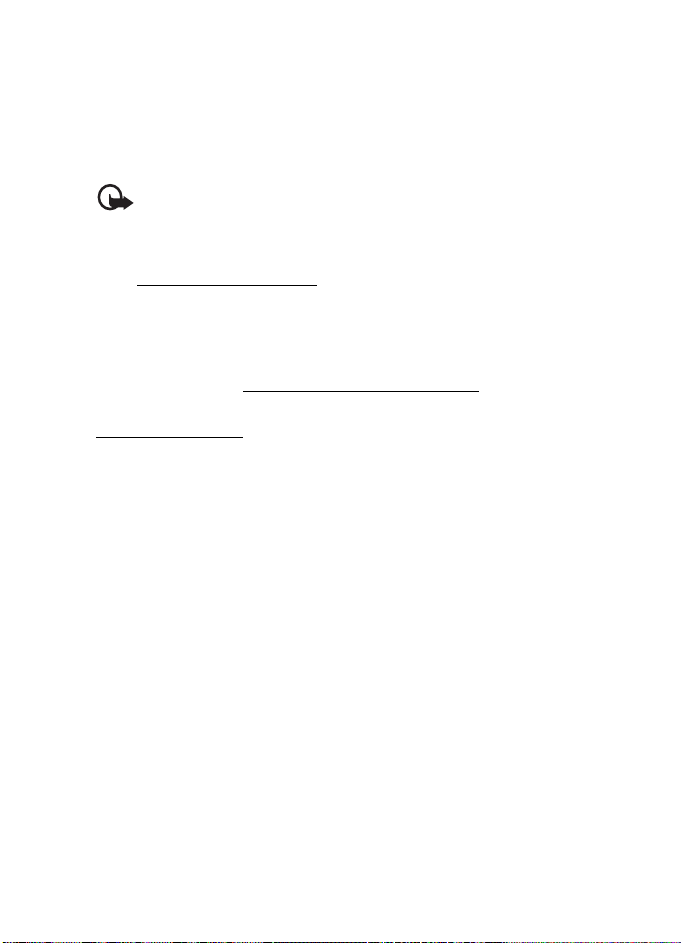
General information
■ Download content and applications
You may be able to download content, such as themes, tones, and video clips to the
phone (network service). Select the download function (for example, in the Gallery
menu). To access the download function, see the respective menu descriptions. For
the availability of different services, pricing, and tariffs, contact your service provider.
Important: Only install and use applications and other software from sources
that offer adequate security and protection against harmful software.
■ Nokia support and contact information
Check www.nokiausa.com/support or your local Nokia Web site for the latest
version of this guide, additional information, downloads, and services related to
your Nokia product.
On the Web site, you can get information on the use of Nokia products and
services. If you need to contact customer service, check the list of local Nokia
Care contact centers at www.nokiausa.com/customerservice
For maintenance services, check your nearest Nokia Care services location at
www.nokia.com/repair
.
.
9
Page 11
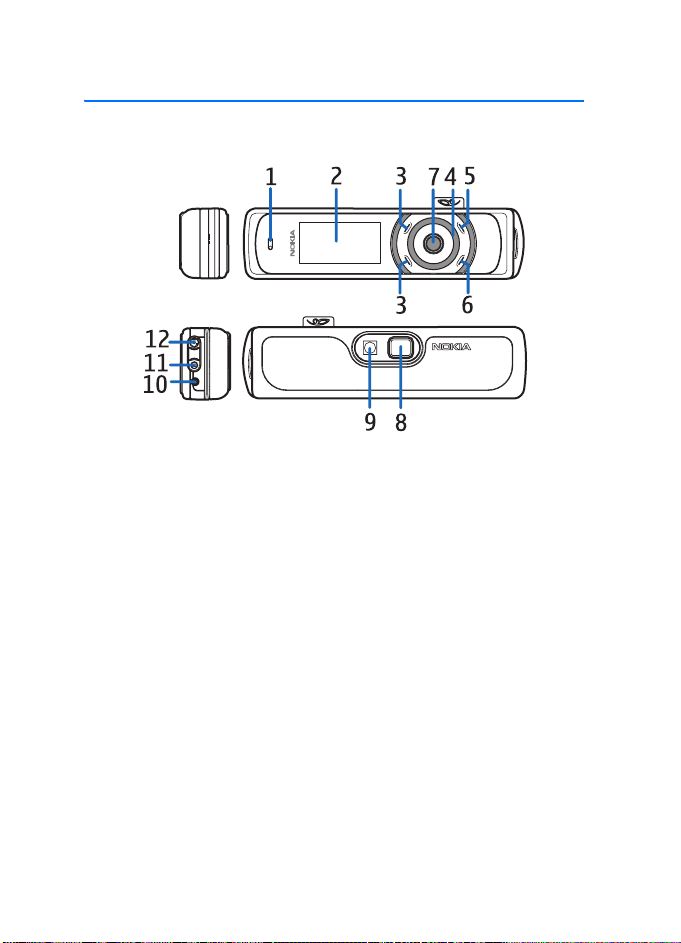
Your phone
1. Your phone
■ Keys and connectors
• Earpiece (1)
• Display and mirror (2)
• Upper selection key, lower selection key, middle selection key (3)
The function of these keys depend on the guiding text shown on the display
beside these keys. See "Standby mode," p. 11.
TM
•Navi
• E nd k ey ( 5) e nds an a cti ve c all and exits from any function. Press and hold the
• Call key (6) dials the phone number and answers a call. In the standby mode,
• Pulsating light indicator (7)
• Camera lens (8)
• Camera flash (9)
spinner (4)
Use the spinner to scroll through the character bar when entering text
and numbers, scrolling through different lists, and browsing messages.
See "Spinner," p. 11.
end key to switch on and off.
it shows the list of the most recently called numbers.
10
Page 12
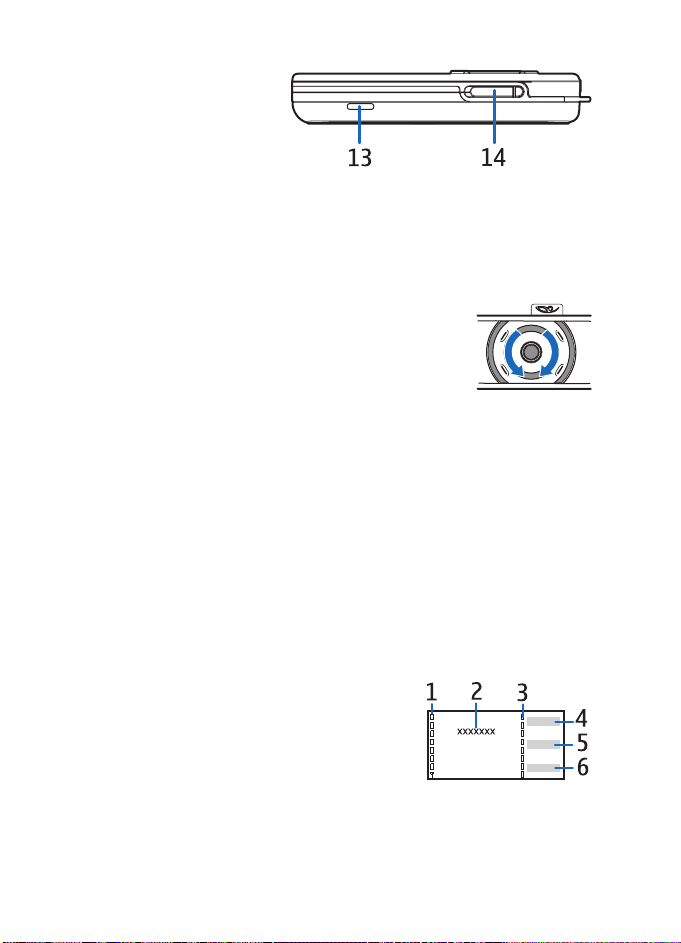
Your phone
• Microphone (10)
• Enhancement connector
(11) used to connect a
headset or other
enhancement
• Charger connector (12)
• Loudspeaker (13)
• S IM card slot (1 4)
■ Spinner
You can use the spinner to enter characters, scroll through
different lists, and browse messages.
To use the spinner, rotate it clockwise or counterclockwise.
The middle selection key is located in the center of the spinner.
In the standby mode you can use the spinner as follows:
Press and hold the middle selection key to enter a phone number.
Rotate the spinner to scroll to a digit of the phone number in the character bar
that is shown at the bottom of the display, and press Select. Repeat this for each
digit of the phone number.
To call the phone number, press the call key, or select Options > Call.
To save the phone number with a name, select Options > Save, and the letters of
the name one by one from the character bar, and Options > Accept.
■ Standby mode
When the phone is ready for use, and you have not keyed in any characters, the
phone is in the standby mode.
• Signal strength of the cellular network (1)
• Name of the network or the operator logo (2)
• Battery charge level (3)
• The upper selection key (4) in the standby
mode is Go To
• The middle selection key (5) in the standby mode is Menu
• The lower selection key (6) in the standby mode may be Names
See "Essential indicators," p. 12.
11
Page 13
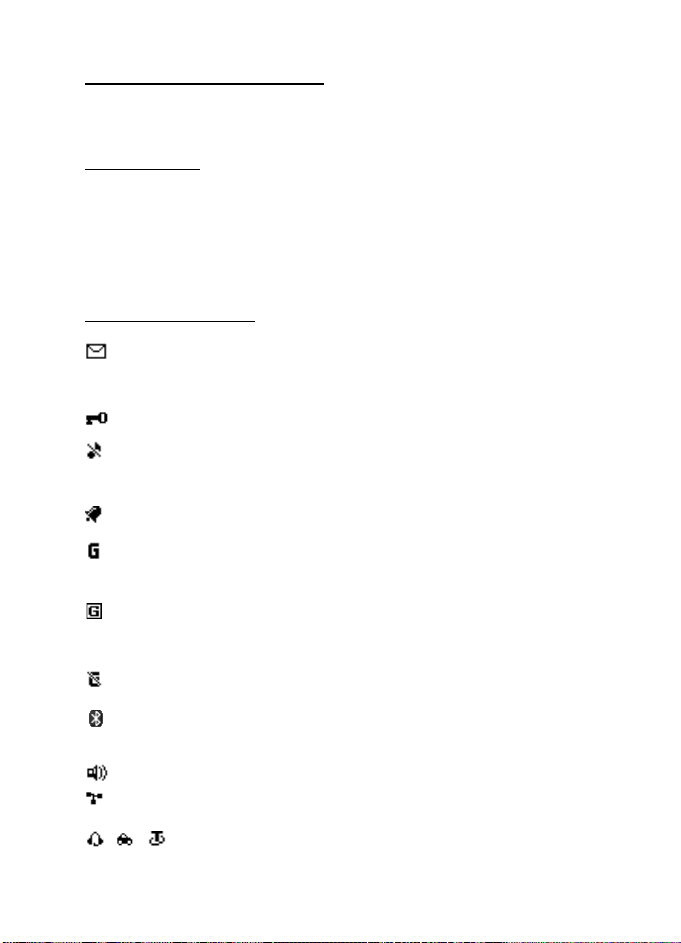
Your phone
Wallpaper and screen saver
You can set your phone to display a background picture, wallpaper and a screen
saver when the phone is in the standby mode. See "Display settings," p. 32.
Power saving
For power saving, the light of the display and the keys is switched off after a
certain period of time. The pulsating light indicator shows that the phone is
switched on. The first keypress switches the display light on.
Deactivating the pulsating light indicator (Ligh t effects) also saves power.
See "Profiles," p. 31.
Essential indicators
You have received one or several text or multimedia messages.
See "Read and reply to an SMS message or an SMS e-mail," p. 23 or
"Read and reply to a multimedia message," p. 26.
The phone keypad is locked. See "Keypad lock (keyguard)," p. 13.
The phone does not ring for an incoming call or text message when
Incoming call alert is set to Off and Message alert tone is set to Off.
See "Tones," p. 32.
The alarm clock is set to On. See "Alarm clock," p. 43.
When the (E)GPRS connection mode Always online is selected and the
(E)GPRS service is available, the indicator is shown on the top left of the
display. See "Packet data connection," p. 35.
When the (E)GPRS connection is established, the indicator is shown on
the top left of the display. See "Packet data connection," p. 35 and
"Browse pages," p. 47.
The (E)GPRS connection is suspended (on hold) (for example if there is
an incoming or outgoing call during the (E)GPRS connection).
Bluetooth wireless technology indicator. See "Bluetooth wireless
technology," p. 34.
The loudspeaker has been activated. See "Options during a call," p. 19.
Calls are limited to a closed user group. See "Security," p. 38.
, , A headset, handsfree device, or loopset, or similar enhancement is
connected to the phone.
12
Page 14
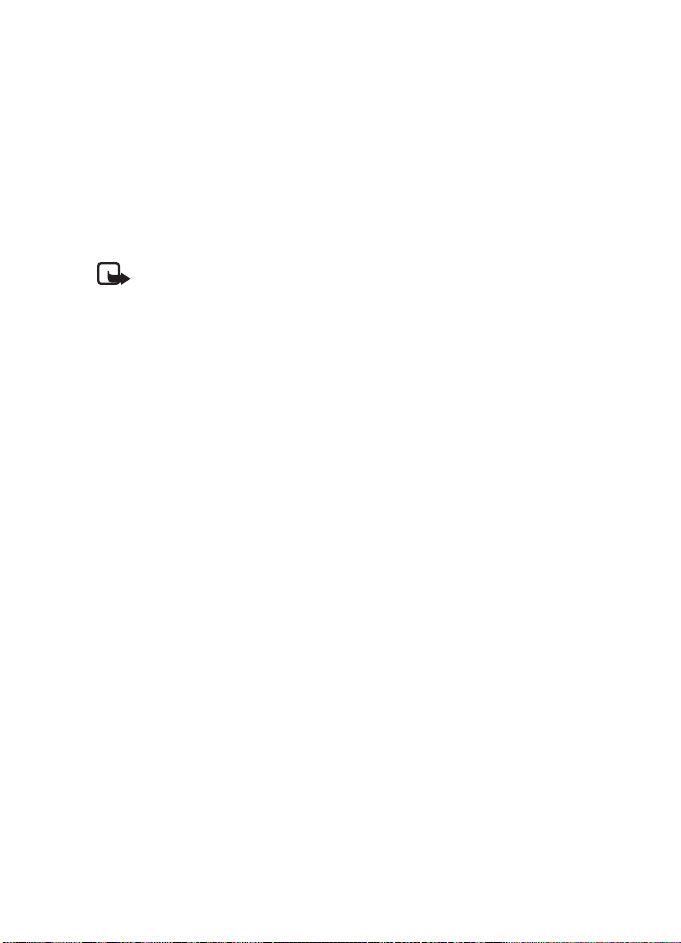
Your phone
■ Keypad lock (keyguard)
You can lock the keypad to prevent the keys from being accidentally pressed.
Select Menu or Unlock, then the call key within 1.5 seconds to lock or unlock
the keypad. If the Security keyguard is set to On, select Unlock, and enter the
security code.
An incoming call can be operated normally. When you end or decline the call, the
keypad automatically locks.
For Automatic keyguard and Security keyguard, see "Phone settings," p. 36.
Note: When the keyguard is on, calls still may be possible to the official
emergency number programmed into your device. For more details, see
"Emergency calls," p. 61.
13
Page 15
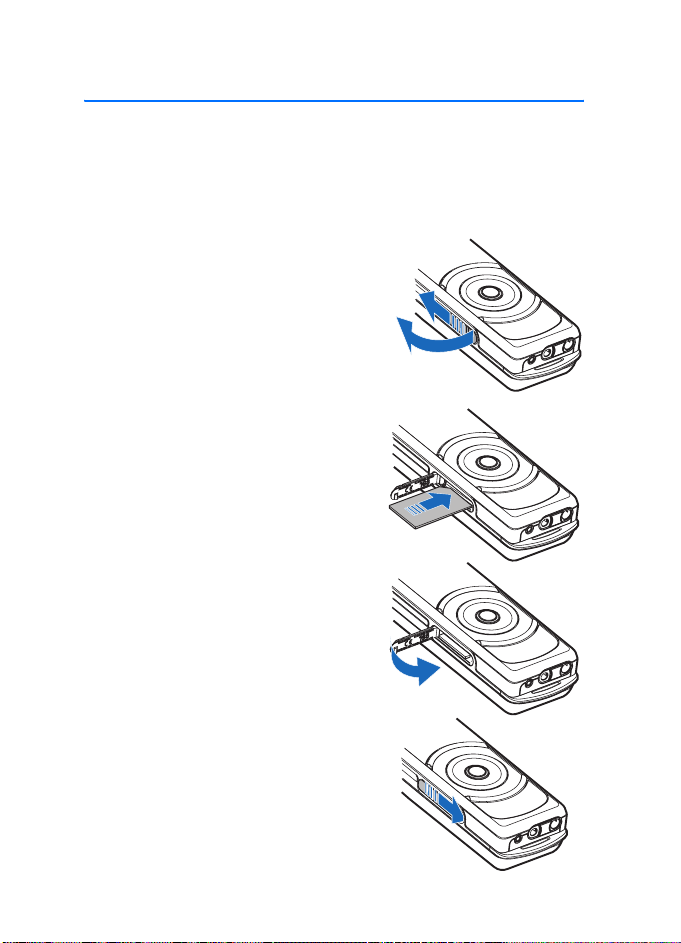
Get started
2. Get started
■ Install the SIM card
Keep all SIM cards out of the reach of small children. For availability and information
on using SIM card services, contact your SIM card vendor. This may be the service
provider, network operator, or other vendor.
To open the SIM slot, slide the SIM door to the
left (1) and open it (2).
1
2
Insert the SIM card with the gold-colored
contacts on the card facing downwards and the
edge with the cut-off corner facing inwards.
Close the SIM door and press until you hear a
distinct click.
To close the SIM door slide it to the right.
To release the SIM card, slide the SIM door
to the left. Press the SIM door inwards until
you hear a distinct click and the SIM card
is released.
14
Page 16
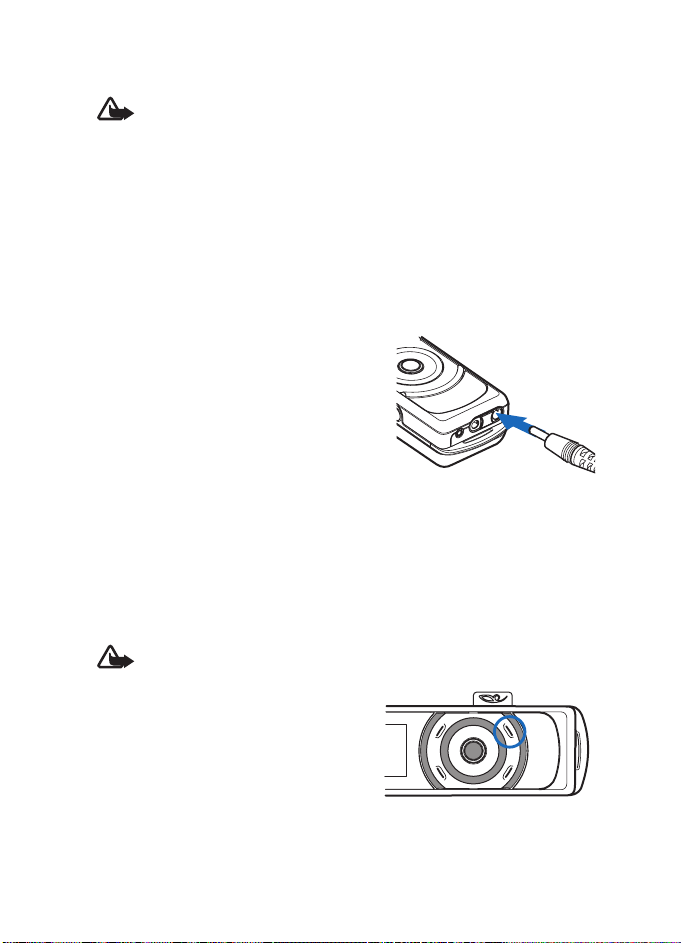
Get started
■ Charge the battery
Warning: Use only batteries, chargers, and enhancements approved by
Nokia for use with this particular model. The use of any other types may
invalidate any approval or warranty, and may be dangerous.
This device has an internal, nonremovable, rechargeable battery. Do not attempt
to remove the battery from the device as you may damage the device. Nokia
recommends taking it to the nearest authorized service facility for replacement
of the battery.
Check the model number of any charger before use with this device. This device
is intended for use when supplied with power from the AC-1, ACP-12, or
LCH-12 chargers.
1. Connect the charger to an AC wall socket.
2. Connect the lead from the charger to the
socket on the bottom of your phone.
The text Charging is displayed briefly if the
phone is switched on. If the battery is
completely discharged, it may take a few
minutes before the charging indicator
appears on the display or before any calls
can be made.
The charging time depends on the charger used. Charging a battery with the AC-1
charger takes up to 1 hour and 30 minutes while the phone is in the standby mode.
The BL-8N internal fixed battery provides up to 3 hours of talk time and up to
10 days of standby time. Operation times are estimates and may vary depending
on network conditions, charging, and device use.
■ Switch the phone on and off
Warning: Do not switch the phone on when wireless phone use is
prohibited or when it may cause interference or danger.
Press and hold the end key until the phone
switches on or off.
If the phone asks for a PIN code or the
security code, scroll to the desired digit in
the character bar, and select it. Repeat this
for each digit of the code. If you enter an
incorrect character, select Clear to delete it.
Select Options > Accept.
See also PIN code request in "Security," p. 38 and "Access codes," p. 7.
15
Page 17
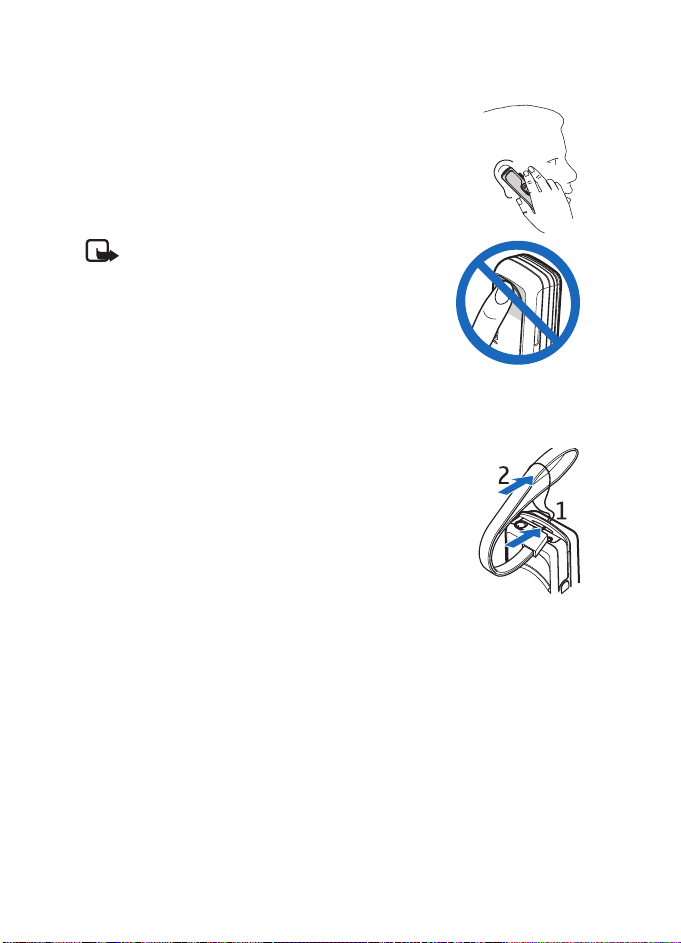
Get started
■ Normal operating position
Your phone has an internal antenna. Use the phone only in its
normal operating position.
Note: As with any other radio transmitting
device, do not touch the antenna unnecessarily
when the device is switched on. Contact with the
antenna affects call quality and may cause the
device to operate at a higher power level than
otherwise needed. Avoiding contact with the
antenna area when operating the device optimizes
the antenna performance and the battery life.
■ Wrist strap
Thread the strap as shown in the picture, and tighten it.
16
Page 18
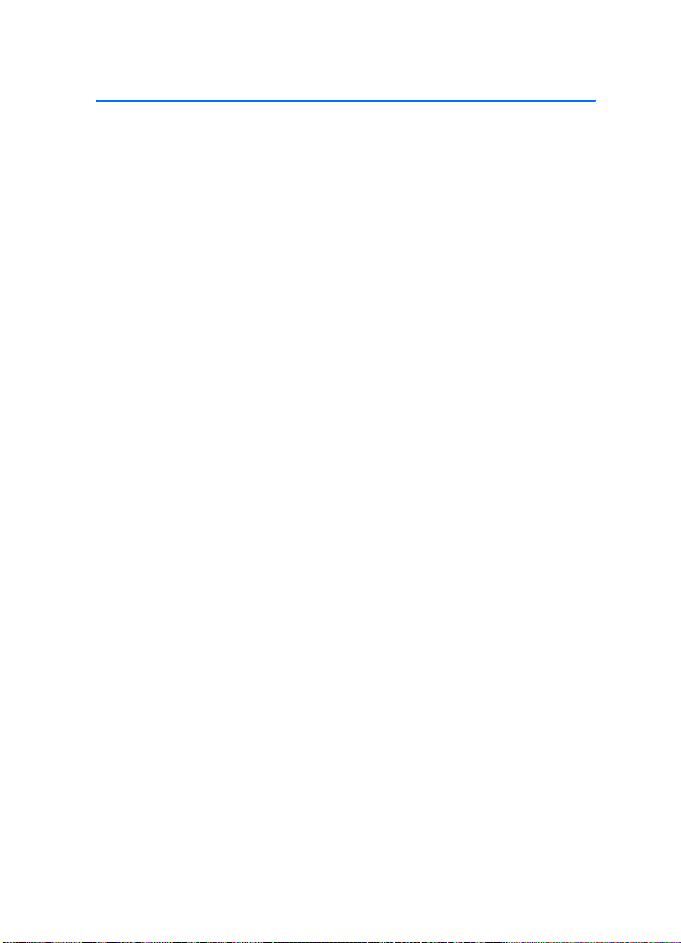
Call functions
3. Call functions
■ Make a call
1. Press and hold the middle selection key in the standby mode, and enter the
phone number, including the area code. To enter the phone number, scroll to
the desired digit in the character bar, and select it. Repeat this for each digit of
the phone number. If you enter an incorrect character, select Clear to delete it.
For international calls, enter the + character for the international access code,
the country code, the area code without the leading 1, if necessary, and the
phone number.
2. Press the call key to call the number.
3. Press the end key to end the call or to cancel the call attempt.
Make a call using contacts
To search for a name or phone number that you saved in Contacts, see "Search
for a contact," p. 29. Press the call key to call the number.
Call a recently dialed number
In the standby mode, press the call key once to access the list of up to 20
numbers that you last called or attempted to call. Scroll to the number or name
that you want, and press the call key to call the number.
Call your voice mailbox
In the standby mode, press and hold the middle selection key, select 1, and press
the call key. See also "Nokia Xpress audio messaging," p. 27. If this feature is
supported by the network, the indicator shows new voice messages. Select Listen
to call your voice mailbox number.
Make another call during a call (network service)
During a call, select Options > New call. Enter the phone number, or select Options >
Find to search for the phone number in the contacts. Select Call or the call key.
The first call is put on hold. To switch between the two calls, press the call key.
17
Page 19
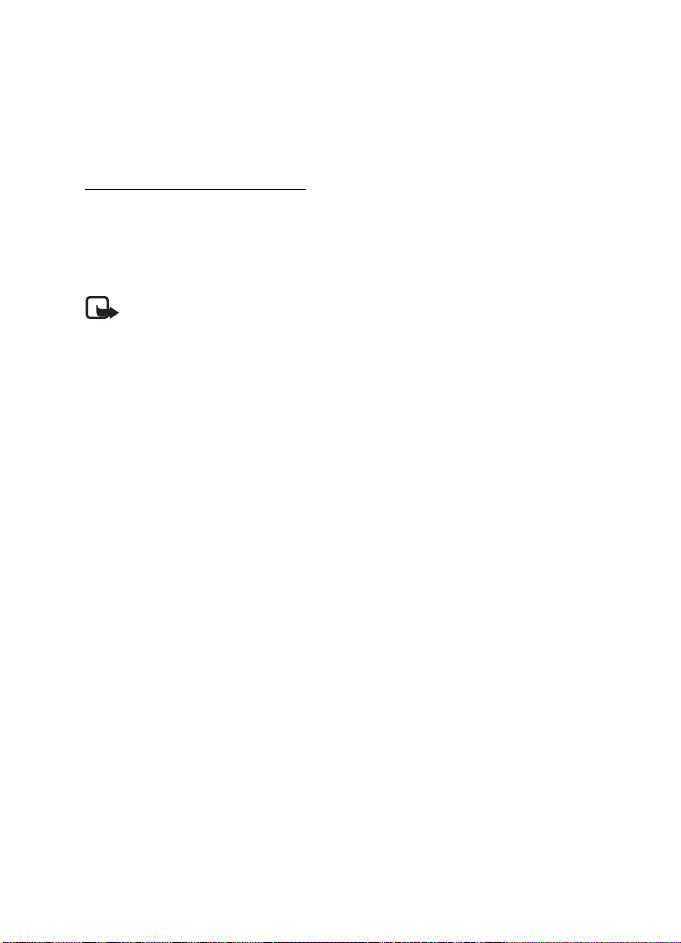
Call functions
■ Voice dialing
You can make a phone call by saying the name that is stored in the contact list of
the phone. A voice command is added automatically to all entries in the contact
list of the phone.
Make a voice-dialing call
If an application is sending or receiving data using a packet data connection, end
the application before you use voice dialing.
Voice commands are language-dependent. For the language setting, see
Playback language in "Phone settings," p. 36.
Note: Using voice commands may be difficult in a noisy environment or
during an emergency, so you should not rely solely upon voice dialing in
all circumstances.
1. In the standby mode, press and hold the right selection key. A short tone is
played, and Speak now is displayed.
If you are using a compatible headset with the headset key, press and hold
the headset key to start the voice dialing.
2. Say the voice command clearly. If the voice recognition was successful, a list
with matches is shown. The phone plays the voice command of the match on
the top of the list. After a time-out of 1.5 seconds, the phone dials the number;
or, if the result is not the right one, scroll to another entry, and select it to dial
the number. See "Voice commands," p. 33.
■ Answer or decline an incoming call
Press the call key to answer the call. If you want to mute the ringing tone,
select Silence.
To decline the call, press the end key. The declined call is forwarded if you have
activated the Forward if busy function. See "Call," p. 36.
Call waiting
You can answer a call while you have another call in progress if you have activated
the Call waiting function in the Call settings menu (network service). To answer the
waiting call, select Answer or press the call key. The first call is put on hold.
18
Page 20
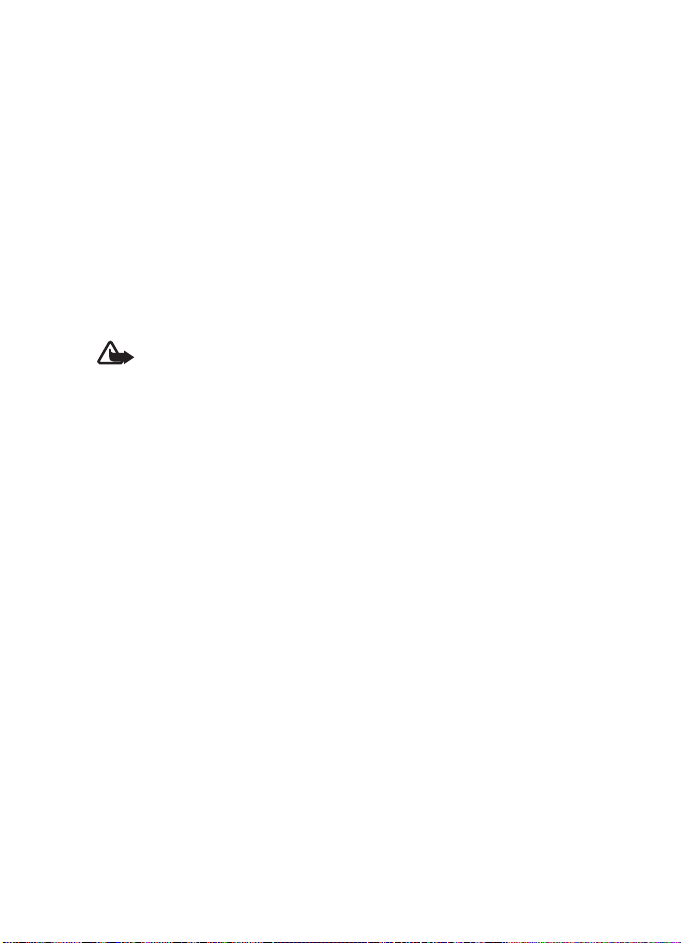
Call functions
■ Options during a call
Many of the options that you can use during a call are network services.
For availability, contact your network operator.
Call options are Volume, Mute or Unmute, Number entry, Contacts, Menu,
Record, Lock keypad, Loudspeaker or Handset.
Network services options are Answer and Decline, Hold or Unhold, New call,
Conference, End call, End all calls and the following:
Touch tones—send tone strings
Swap— switch between the active call and the call on hold
Transfer calls—connect a call on hold to an active call and disconnect yourself
Private call—discuss privately in a conference call
Warning: Do not hold the device near your ear when the loudspeaker is
in use, because the volume may be extremely loud.
19
Page 21
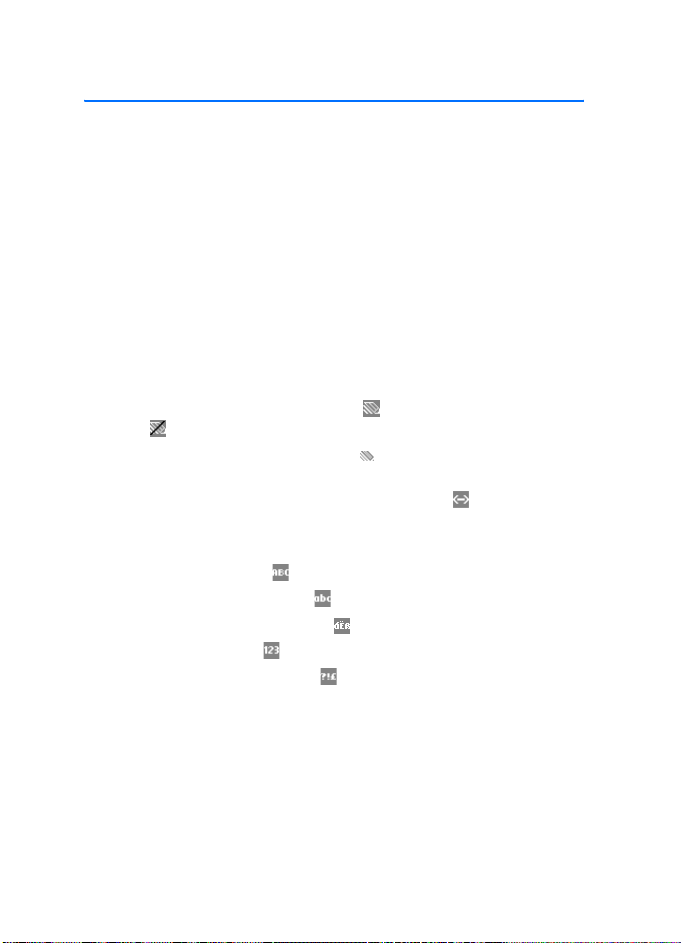
Write text
4. Write text
When writing a message, you can enter letters, numbers, and special characters
by selecting them from the character bar shown at the bottom of the display.
Scroll to the desired character, and select it.
To speed up the selection, you can use character prediction, in which the most
commonly used characters are placed at the beginning of the character list. The
characters suggested by character prediction depend on the previously selected
characters. If you do not use character prediction, the characters are shown in
alphabetical order.
The characters available depend on the language selected in the Phone language
menu. See "Phone settings," p. 36.
In addition to the characters, you may be able to use the character bar for
the following:
• To set the character prediction on, select . To set the prediction off,
select .
When the character prediction is active, is shown at the top of the
display, and the predicted characters are shown in blue.
• To move the cursor in the written text or number select , and rotate the
spinner. To continue writing, select Continue.
• To enter a space, select the space in the character bar.
• To enter uppercase, select .
• To enter lowercase letters, select .
• To enter accented characters, select .
• To enter numbers, select .
• To enter special characters, select .
For some of these options, you can also select Options and the desired option.
If necessary, to accept a written text or number, select Options > Accept.
20
Page 22
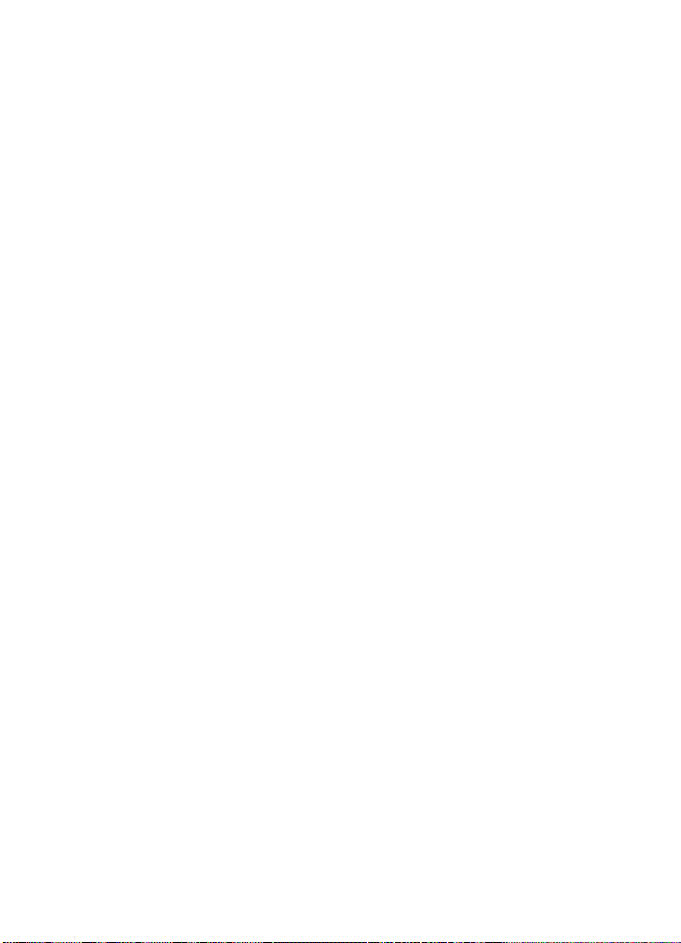
Write text
■ Tips for writing text
The following functions may also be available for writing text:
To delete a character to the left of the cursor, select Clear. Select and hold Clear
to delete the characters more quickly.
To delete all the characters at once when writing a message, select Options >
Clear text.
To move to the first character of the character bar, rotate the spinner to the right
at the end of the bar (or rotate to the left to the last character at the start of the
bar), select Options > Looping on.
To change the input language, select Options > Writing language and the language.
21
Page 23
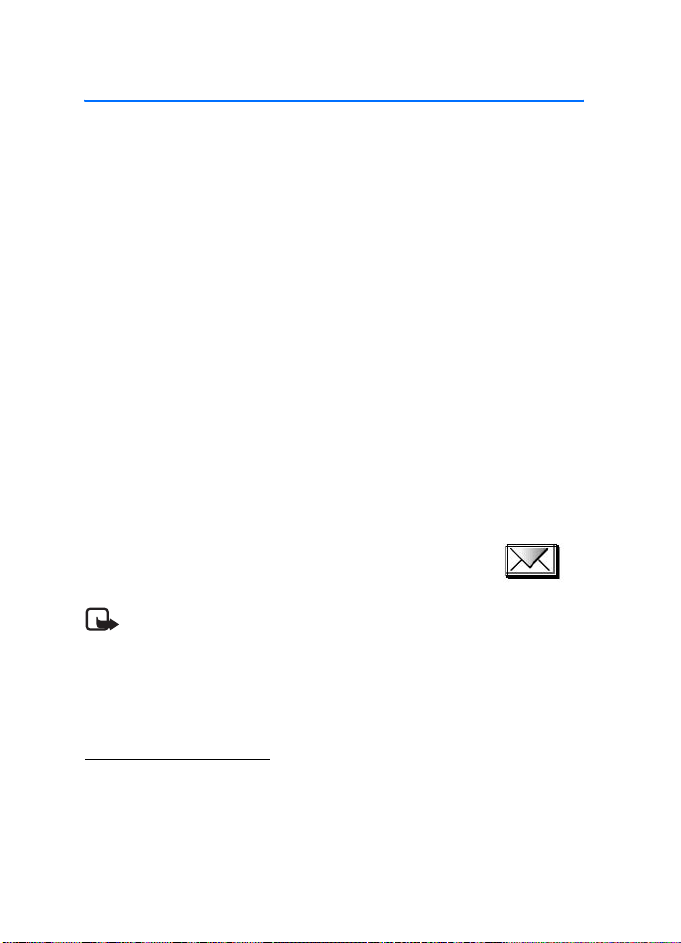
Menu functions
5. Menu functions
Your phone offers a wide range of functions that are grouped in menus.
Most of the menu functions have a brief help text. To view the help text, scroll to
the desired menu function, and wait for about 15 seconds.
You can set the help text on or off using the Help text activation function in the
Phone settings menu. See "Phone settings," p. 36.
■ Access a menu function
1. In the standby mode, select Menu.
2. Scroll with the spinner to the desired main menu (for example ,Settings), and
select it.
3. If the menu contains submenus, select the one that you want (for example,
Call settings).
If the selected submenu contains further submenus (for example Automatic
redial), repeat this step.
4. Select the setting that you want.
Select Back to return to the previous menu level, or select Exit or press the end
key to exit the menu.
■ Messaging
The message services can only be used if they are supported by
your network or by your service provider (network services).
Note: When sending messages, your phone may display the words
Message sent. This is an indication that the message has been sent by
your device to the message center number programmed into your device.
This is not an indication that the message has been received at the
intended destination. For more details about messaging services, check
with your service provider.
Text messages (SMS)
Your device supports the sending of text messages beyond the character limit for
a single message. Longer messages are sent as a series of two or more messages.
Your service provider may charge accordingly. Characters that use accents or
other marks, and characters from some language options like Chinese, take up
more space limiting the number of characters that can be sent in a single message.
22
Page 24
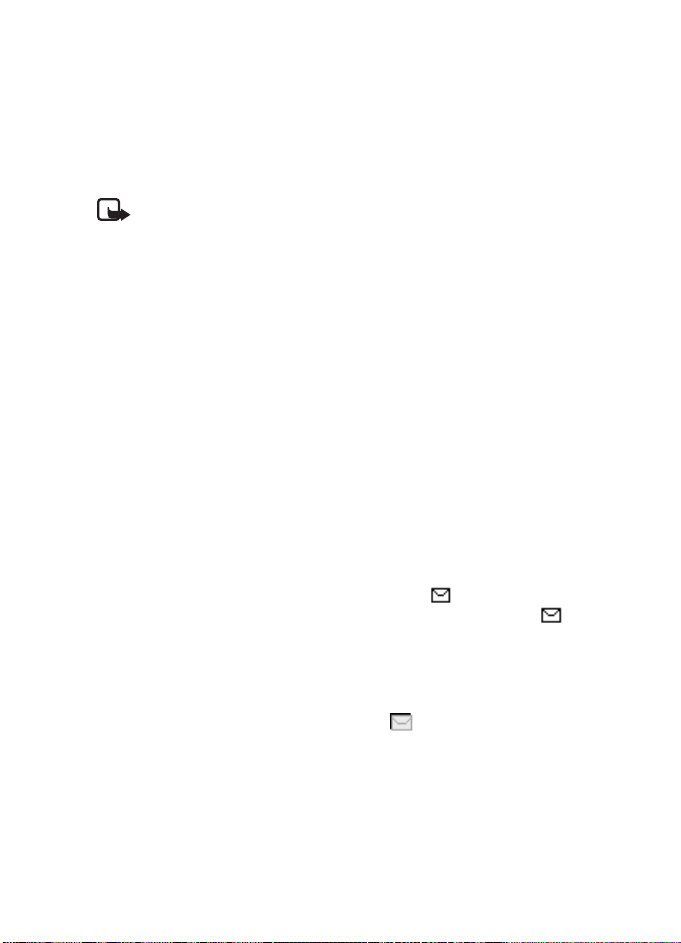
Menu functions
On the top of the display, you can see the message length indicator counting
backwards from 160. For example, 10 (2) means that you can still add 10 characters
for the text to be sent as two messages. Special (Unicode) characters such as ë, â, á, ì
ta ke up m ore sp ace.
Before you can send a message, you must save some message settings. See "Text
and SMS e-mail message settings," p. 28.
Note: The picture message function can be used only if it is supported by
your network operator or service provider. Only compatible devices that
offer picture message features can receive and display picture messages.
The appearance of a message may vary depending on the receiving device.
The text messages function uses shared memory. See "Shared memory," p. 7.
Write and send messages
Select Menu > Messaging > Create message > Text message. Enter a message.
To send the messag e, press the call key or select Options > Send. Enter the recipient’s
phone number, or select Options > Find to search for the phone number in Contacts.
Select Options > Accept to send the message.
Options for sending a message
After you have written a message, select Options > Sending options. With Send
to many you can send the message to several recipients. To send a message as an
SMS e-mail (network service), select Send as e-mail. With Sending profile you
can use a predefined message profile to send the message. To define a message
profile, see "Text and SMS e-mail message settings," p. 28.
Read and reply to an SMS message or an SMS e-mail
When you have received a message or an SMS e-mail, and the number of
new messages followed by N messages received are shown. The blinking
indicates that the message memory is full. Before you can receive new messages,
delete old messages.
1. Select Show to view the new message, or press Exit to view it later. If more
than one message is received, select the one that you want to read. An unread
text message or SMS e-mail is indicated by .
2. While viewing the message, select Options, and view the available options.
3. Select Reply and the message type to reply to a message. When replying to an
SMS e-mail, confirm or edit the e-mail address and subject. Then write your
reply message.
4. To send the message, press the call key, or select Options > Send. Select
Options > Accept to send the message to the displayed number.
23
Page 25
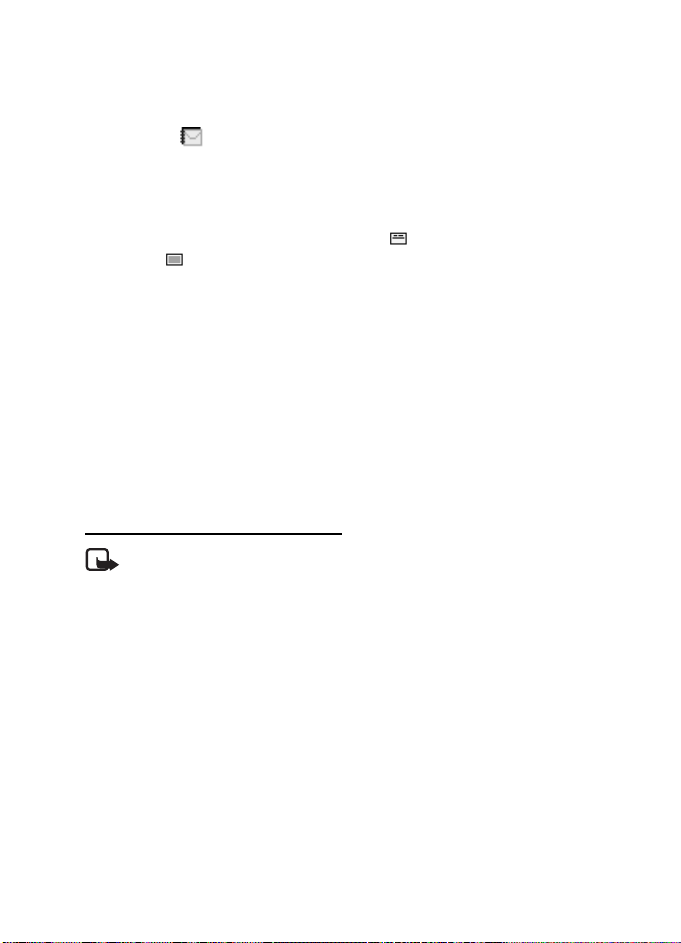
Menu functions
Inbox and sent items folders
The phone saves incoming text and multimedia messages in the Inbox folder and
sent text and multimedia messages in the Se nt items folder. Text messages are
indicated with .
Text messages that you want to send later can be saved in the Saved text msgs.,
My folders, or Templates folder.
Templates
Your phone includes text templates, indicated by , and picture templates,
indicated by .
To access the template list, select Menu > Messaging > Saved items > Text
messages > Templates.
Saved items folder and My folders
To organize your messages, move some of them to the Saved items folder, or add
new folders for your messages. While reading a message, select Options > Move
message, scroll to the folder that you want to move the message to, and select it.
To add or delete a folder, select Menu > Messaging > Saved items > Text
messages > My folders. To add a folder if you have not saved any folder, select
Add. Otherwise, select Options >Add folder. To delete a folder, scroll to the folder
that you want to delete, and select Options > Delete folder.
Multimedia messages (MMS)
Note: Only devices that have compatible features can receive and display
multimedia messages. The appearance of a message may vary depending
on the receiving device.
A multimedia message can contain text, sound, and a picture or a video clip. The
phone supports multimedia messages that are up to 300 KB in size. If the message
contains a picture in compatible format, the phone may scale it down to fit the
display area. The wireless network may limit the size of MMS messages. If the
inserted picture exceeds this limit, the device may make it smaller so that it can
be sent by MMS.
The multimedia message function uses shared memory.
See "Shared memory," p. 7.
If Allow multim. recept. is set to Yes or In home network, your operator or service
provider may charge you for every message you receive. The default setting to
receive multimedia messages is generally on. See "Settings for multimedia
messages," p. 28.
24
Page 26
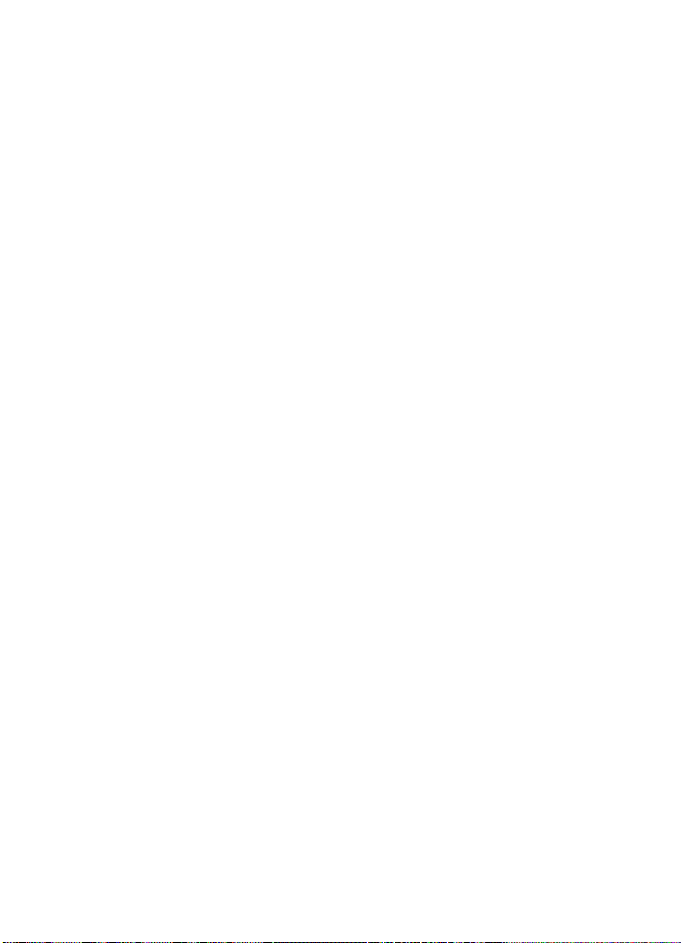
Menu functions
Multimedia messaging supports the following formats:
• Picture: JPEG, GIF, WBMP, BMP, and PNG.
• Sound: scalable polyphonic MIDI (SP-MIDI), with AMR audio, monophonic
ringing tones, and ACC/MP3 tones.
• Video clips in 3gp format with SubQCIF and QCIF resolution and AMR audio.
The phone does not necessarily support all variations of the mentioned file
formats. If a received message contains any unsupported elements, they may be
replaced with the file name and the text Object format not supported.
You are not able to receive any multimedia messages if a call is in progress.
Because delivery of multimedia messages can fail for a variety of reasons, do not
rely solely upon them for essential communications.
Write and send a multimedia message
To set the settings for multimedia messaging, see "Settings for multimedia
messages," p. 28. To check availability and to subscribe to the multimedia
messaging service, contact your network operator or service provider.
Copyright protections may prevent some images, music (including ringing tones),
and other content from being copied, modified, transferred, or forwarded.
1. Select Menu > Messaging > Create message > Multimedia message.
2. Enter a message. See "Write text," p. 20.
To insert a file in the message, select Options > Insert and the desired option
from Gallery; or select Calendar note or Business card.
To move the text component to the top or bottom of the message, select
Options > Place text first or Place text last.
Your phone supports the sending and receiving of multimedia messages that
contain several pages (slides). To insert a slide in the message, select Options >
Insert > Slide. Each slide can contain text, one image, and one sound clip.
If the message contains several slides, to open the desired one, select Options
Previous slide, Next slide, or Slide list. To set the interval between the slides,
select Options > Slide timing.
The following options may also be available: Delete to delete an image, slide,
or sound clip from the message, Preview, or Save message. In More options
the following options may be available: Insert contact, Insert number,
Message details , and Edit subject.
3. To send the message, press the call key, or select Options > Send to to select
one of the sending options: Recent ly used, To phone number, To e-mail
address, or To many.
25
Page 27
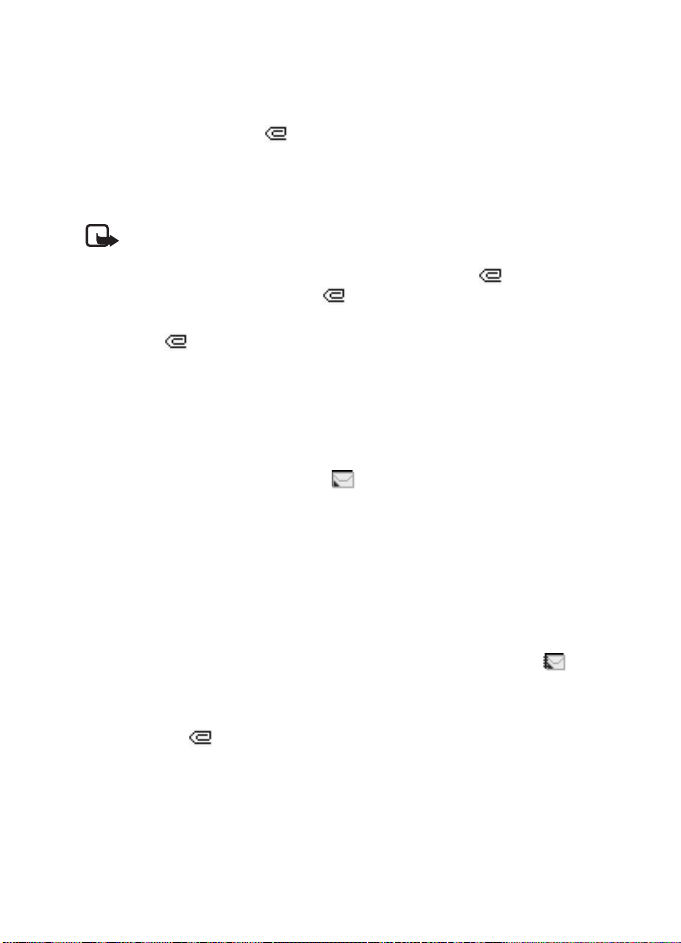
Menu functions
4. Enter the recipient’s phone number (or e-mail address) or select Options >
Find to search for it in Contacts. Select Options > Accept. The message is
moved to the Outbox folder for sending. While the multimedia message is
being sent, the animated is displayed and you can use other functions on
the phone. If sending fails, the message remains in the Outbox folder, and you
can try to resend it later.
Read and reply to a multimedia message
Important: Exercise caution when opening messages. Messages may
contain malicious software or otherwise be harmful to your device or PC.
When your phone receives a multimedia message, the animated is displayed.
When the message has been received, and Multimedia message receive d
are shown.
The blinking indicates that the memory for multimedia messages is full. See
"Multimedia messages memory full," p. 26.
The appearance of a multimedia message may vary depending on the
receiving device.
1. Select Show to view the message, or Exit to view it later.
2. To read the message later: Select Menu > Messaging > Inbox. An unread
multimedia message is indicated by .
3. Scroll to view the message. Select Options to access available options.
Inbox, Outbox, Saved and Sent items folders
The phone saves received multimedia messages in the Inbox folder. Multimedia
messages that have not yet been sent are moved to the Outbox folder. You can
save the multimedia messages that you want to send later in the Saved items
folder. The multimedia messages that have been sent are saved in the Sent items
folder of Multimedia messages if Save sent messages is set to Yes. See "Settings
for multimedia messages," p. 28. Multimedia messages are indicated with .
Multimedia messages memory full
When you have a new multimedia message waiting and the memory for the
messages is full, blinks and Multimedia memory full. View waiting me ssage.
is shown. To view the waiting message, select Show. To save the message, select
Options > Save message, and delete old messages by first selecting the folder,
then the oId message to be deleted. To discard the waiting message, select Exit >
Yes. If you select No, you can view the message.
26
Page 28
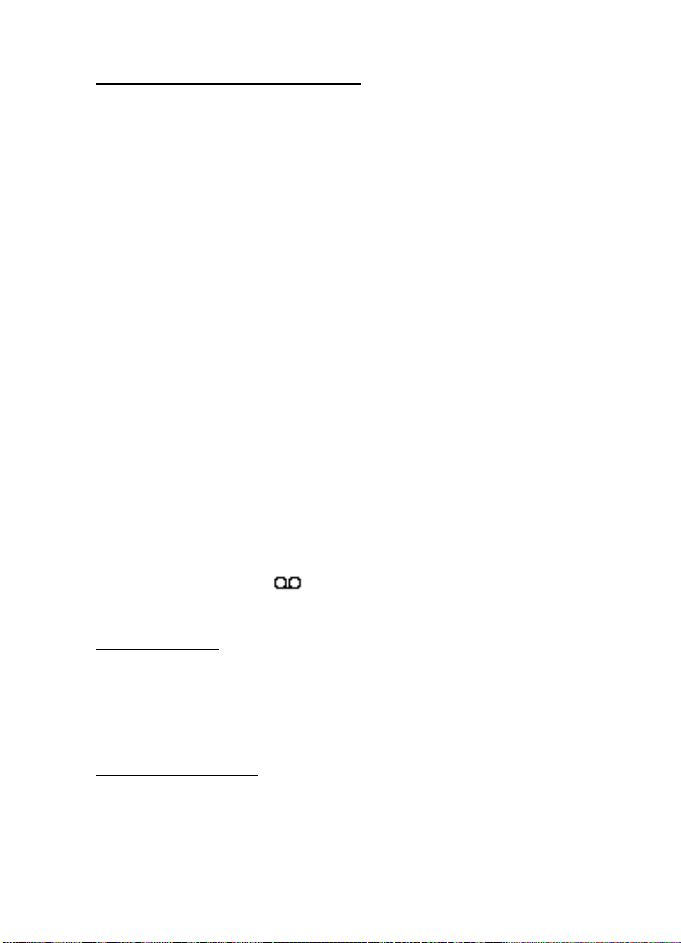
Menu functions
Nokia Xpress audio messaging
With this menu, use the multimedia message service to create and send a voice
message in a convenient way. Multimedia messaging service must be activated
before this service can be used.
Create and send an audio message
1. Select Menu > Audio message. The recorder opens. To use the recorder, see
"Voice recorder," p. 42.
2. When you have stopped the recording, the display shows Message ready for
use. Press the middle selection key, and select from the following options:
Recently used—To send the message to a recently used phone number
To phone number—To enter the phone number with the spinner
To e-mail address—To enter the e-mail address of the recipient
To many—To send the message to more than one recipient
Then select Options > Accept, and the message will be sent.
Receive an audio message
When your phone is receiving an audio message, 1 audio message received is
shown. Select Play to open the message, or select Show > Play if there is more
than one message received. Select Options to see the available options. To listen
to the message later, select Exit.
To save the message, select Options > Save and the folder in which you want to
save the message.
If supported by the network, indicates new voice messages. Select Listen to
call your voice mailbox number.
Info messages
With the info message network service, you may be able to receive messages on
various topics from your service provider. These messages may include items such
as weather or traffic conditions. For availability, topics, and the relevant topic
numbers, contact your service provider.
Service commands
Select Menu > Messaging > Service commands. Enter and send service requests
(also known as USSD commands), such as activation commands for network
services, to your service provider.
27
Page 29
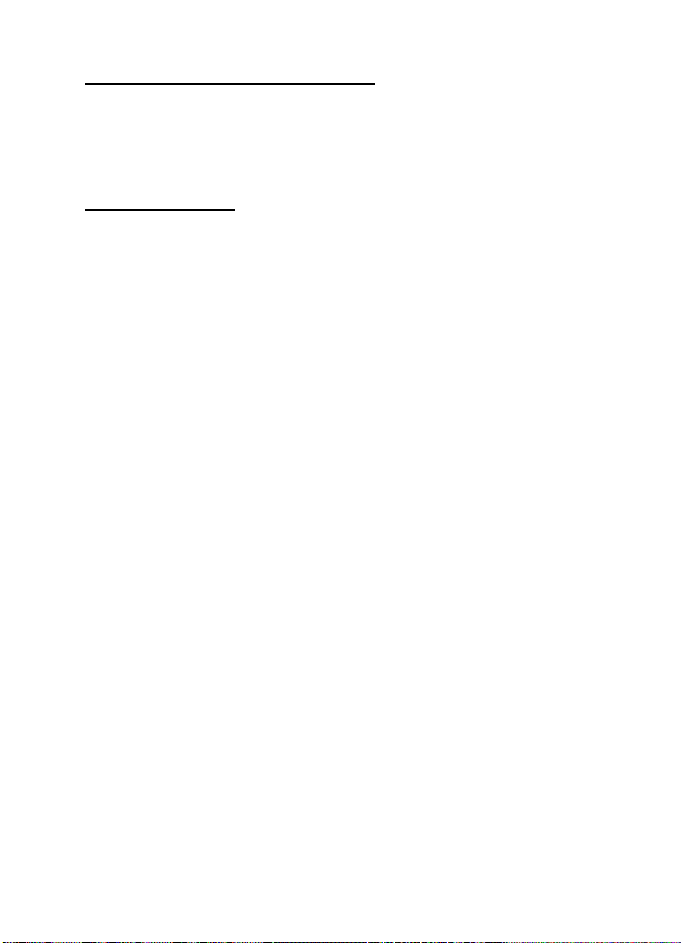
Menu functions
Delete all messages from a folder
To delete all messages from a folder, select Menu > Messaging > Delete
messages. Select the folder from which you want to delete the messages and Yes
to confirm the action. If the folder contains unread messages, the phone asks
whether you want to delete them also.
Message settings
The message settings affect the sending, receiving, and viewing of messages.
Text and SMS e-mail message settings
Select Menu > Messaging >Message settings > Text messages.
Sending profile—If more than one message profile set is supported by your SIM
card, select the set that you want to change.
Save sent messages > Yes—Sets the phone to save sent multimedia messages in
the Sent items folder.
Settings for multimedia messages
If Allow multim. recept. is set to Yes or In home network, your operator or service
provider may charge you for every message you receive. The default setting to
receive multimedia messages is generally on.
Select Menu > Messaging > Message settin gs > Multimedia messages and from
the following options:
Save sent messages > Yes—to set the phone to save sent multimedia messages in
the Sent items folder
Delivery reports—to ask the network to send delivery reports about your messages
(network service)
Scale image down—to define the image size when you insert the image into the
multimedia message
Default slide timing—to define the default time for slides in multimedia messages
Allow multim. recept.—Select No, Yes or, In home network to use the multimedia
service. If Allow multim. recept. is set to Yes or In home network, your operator or
service provider may charge you for every message you receive. The default
setting to receive multimedia messages is generally on.
Incoming multi. msgs.—Select Retrieve to set the phone to automatically retrieve
newly received multimedia messages, or select Reject if you do not want to
receive multimedia messages. This setting is not shown if Allow multim. recep t. is
set to No.
28
Page 30
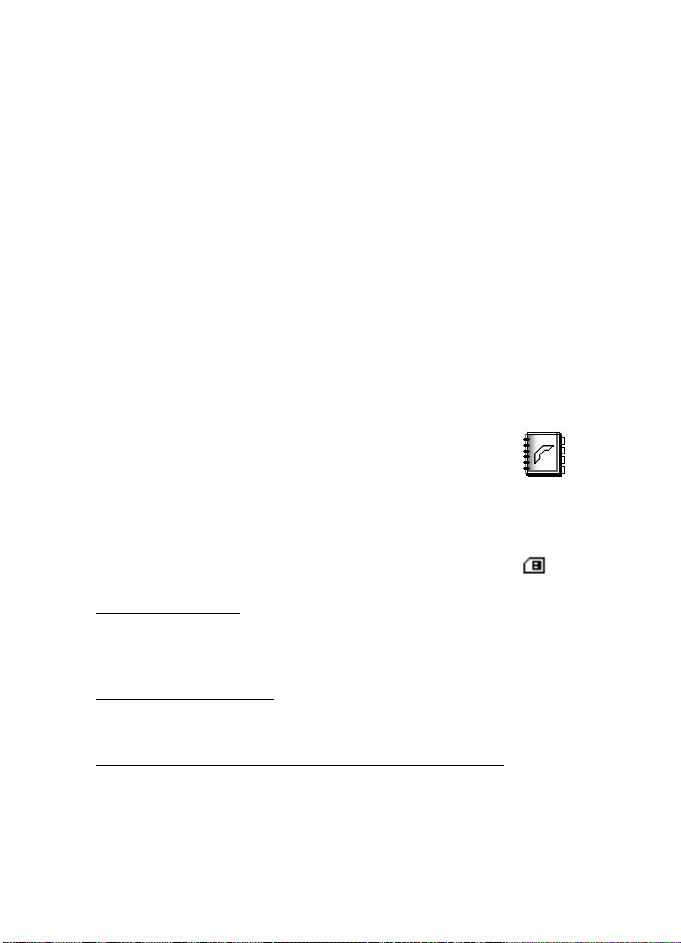
Menu functions
Configuration settings—Select Configuration and the default service provider for
retrieving multimedia messages. Select Account to see the accounts provided by the
service provider. If more than one account is displayed, select the one that you want
to use. You may receive the settings as a configuration message from the service
provider. To receive the settings as a configuration message, see "Configuration
settings service," p. 8. To enter the settings manually, see "Configuration," p. 37.
Allow—to choose to allow the reception of messages defined as advertisements.
This setting is not shown if Allow multim. recept. is set to No.
Font size settings
To select the font size for reading and writing messages, select Menu >
Messaging > Message se ttings > Other settings > Font size.
Message counter
To view how many messages you have sent and received, select Menu >
Messaging > Message counter. Select Sent messages or Received messages,
or select Clear counters to clear the counters.
■ Contacts
You can save names and phone numbers (contacts) in the
phone memory and in the SIM card memory. The phone
memory can save names and numbers. Different details (text notes) can be
associated with each name. You can also attach an image to a limited number of
names. Contacts use shared memory. See "Shared memory," p. 7.
Names and numbers saved in the SIM card memory, are indicated by .
Contact settings
Select Menu > Contacts > Settings > Memory in use, Contacts view, or
Memory status.
Search for a contact
Select Menu > Contacts > Names.
Save names and phone numbers (Add contact)
Select Menu > Contacts > Add new contact. Enter the name and the phone
number, and select Done.
29
Page 31

Menu functions
Save numbers, text items, or an image
You can save different types of phone numbers and short text items per name in
the phone internal memory for contacts.
The first number saved is automatically set as the primary number, and it is
indicated with a frame around the number type indicator (for example ).
When you select a name from contacts, the default number is used unless you
select another number.
1. Ensure that the memory in use is Phone or Phon e and SIM.
2. Scroll to the name saved in the phone internal memory for the contact to
which you want to add a new number or text item, and select Options >
Contact details.
3. Select Options > Add number, Add detail, or Ad d image.
4. To add a number or detail, select one of the number types or text types,
respectively, or select an image from the Gallery.
To change the number or text type, select Options > Change type.
To set the selected number as the default number, select Set as default.
5. Enter the number or text item, and select Options > Accept to save it.
Edit or delete details
Search for the contact that you want to edit or delete, and select Details. Scroll
to the name, number, text item, or image that you want to edit or delete, and
select Options.
To edit a name, number, or text item, or to change the image, select Edit name,
Edit number, Edit detail, or Change image.
To delete a number, text item, or image, select Delete nu mber, Delete de tail, or
Delete image.
Copy contacts
You can copy names and phone numbers from the phone memory to your SIM
card memory and vice versa. Text items saved in the phone internal memory, such
as e-mail addresses, are not copied to the SIM card.
1. Select Menu > Contacts > Names > Options > Copy.
2. Select the copying direction; From phone to SIM card or From SIM card to p hone.
3. Select One by one, All, or Primary numbers. If you select One by one, scroll to
the name that you want to copy, and select Copy. Primary numbers is shown
if you copy from the phone to the SIM card. Only the default numbers are copied.
30
Page 32

Menu functions
4. To choose whether you want to keep or delete the original names and
numbers, select Keep original or Move original. If you select All or Primary
numbers, select Yes when Copy contacts? or Move contacts? is displayed.
Send and receive a business card
When you have received a business card, select Show > Save to save the business
card in the phone memory. To discard the business card, select Exit > Yes.
To send a business card, search for the name and phone number that you want to
send from Contacts, select Details > Options > Send bu siness card > Via infrared,
Via text message (network service), Via Bluetooth, or Via multimedia (network
service) > Primary number or All details.
■ Call log
The phone logs the phone numbers of missed, received, and
dialed calls, and the approximate length of your calls. The
phone logs the calls only if the network supports these
functions, and the phone is switched on and within the network service area.
When you select Options in the Missed calls, Received calls, and Dialed numbers
menus, you can view the date and the time of the call, edit or delete the phone
number from the list, save the number in Contacts, or send a message to the
number.
Counters and timers
Note: The actual invoice for calls and services from your service
provider may vary, depending upon network features, rounding off for
billing, taxes, and so forth.
Select Menu > Log > Call timers, Packet data counter, or Packet data connection
timer for approximate information on your recent communications.
■ Settings
Profiles
Your phone has various setting groups, called profiles that allow you to
customize the phone tones for different events and environments.
Select Menu > Settings > Profiles and a profile.
To activate the selected profile, select Activate.
31
Page 33

Menu functions
To personalize the profile, select Customize and the setting that you want to
change. For the tone settings, see "Tones," p. 32. Select Light effects to activate the
pulsating light indicator if the phone is switched on and the display light is switched
off. To rename a profile, select Profile nam e. The Normal profile cannot be renamed.
To set the profile to be active until a certain time up to 24 hours, select Timed,
and set the time for the profile setting to end.
Themes
A theme is a package that may include a screen saver, a wallpaper image, a
ringing tone, and a color scheme to customize your phone for different events
and environments.
Select Menu > Settings > Themes. To activate a theme, select Select theme to
view the Themes folder in Gallery. Open the folder, and scroll to a theme. Select
Options > Apply theme. To download new themes, select Theme downloads.
Tones
You can change the settings of the selected active profile.
Select Menu > Settings > Tone settings and from the following options:
Incoming call alert, Ringing tone, Ringing volume , Vibrating alert, Message alert
tone, Keypad tones, and Warning tones. You can find the same settings in the
Profiles menu. See "Profiles," p. 31. Select Alert for to set the phone to ring only
upon calls from phone numbers that belong to a selected caller group. Scroll to
the caller group that you want to select, or select All calls > Mark.
Display settings
Select Menu > Settings > Display settings.
Wallpaper—to set your phone to display a background image when the phone is
in standby mode
Color schemes—to change the color in some display components
Operator logo—to set your phone to display the operator logo
Screen saver—to choose an animation or a still image as screen saver from
Graphics. Select Time-out and the time after which the screen saver is activated.
Select On to activate the screen saver.
Time and date settings
Select Menu > Settings > Time and date settings.
Clock—to set the phone to show the clock in the standby mode, adjust the clock,
and select time zone and the time format
32
Page 34
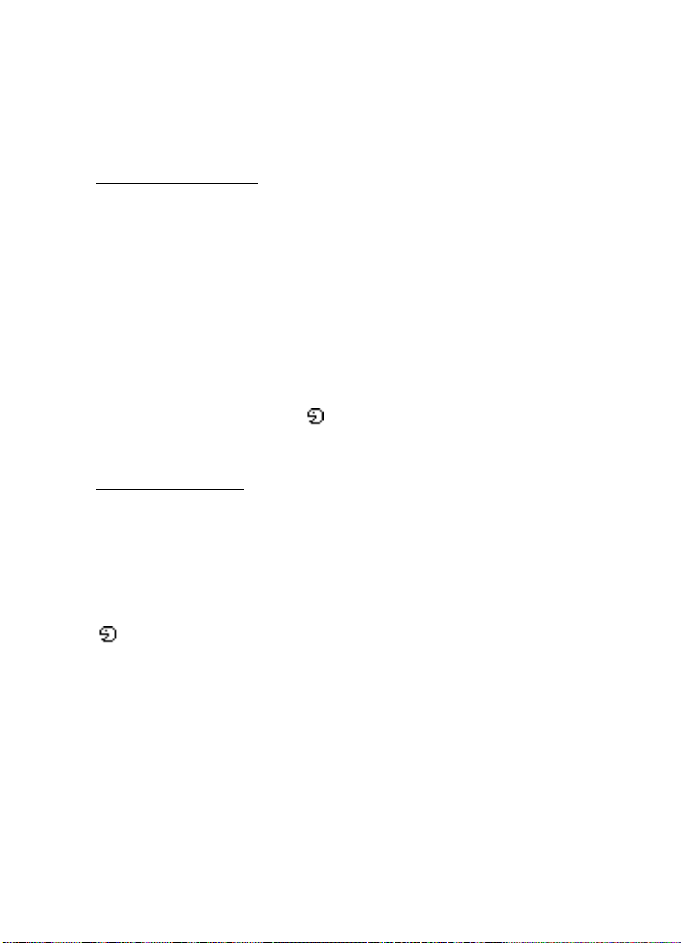
Menu functions
Date—to set the phone to show the date in the standby mode, set the date, and
select the date format and date separator
Auto-update of time—to set the phone to automatically update the time and
date according to the current time zone (network service).
Personal shortcuts
With personal shortcuts you get quick access to frequently used phone functions.
Lower selection key
Select Menu > Settings > Personal shortcuts > Lower se lection key to alloc ate on e
phone function from a predefined list to the lower selection key. See "Standby
mode," p. 11. This menu is not shown in some operator variants.
Voice commands
You can activate phone functions by saying a voice command.
Select Menu > Settings > Personal shortcuts > Voice commands. Select a function
folder, scroll to the function to which you want to add a voice command, and select
Add. A voice tag is indicated with . See "Voice recorder," p. 42.
To activate a voice command, see "Voice dialing," p. 18.
Voice commands
The phone has a voice recognition feature that lets you say voice commands to
dial numbers and perform phone functions.
Voice commands are language-dependent. For the language setting, see
Playback language in "Phone settings," p. 36.
To select phone functions to be activated with a voice command, select Menu >
Settings > Personal shortcuts > Voice commands. Select a function and Add.
indicates that a voice command is activated. To play the activated voice
command, select Playback. To execute a voice command, see "Make a voice-
dialing call," p. 18.
To manage the voice commands, scroll to a phone function, and select Options,
and from the following options:
Edit—to change the voice command of a phone function, and enter the new name
Remove—to deactivate the voice command from the selected function
Add all—to activate voice commands to all phone functions from the voice
commands list. Not shown if all voice commands are active
Remove all—to deactivate voice commands of all phone functions from the voice
commands list. Not shown if all voice commands are inactive
33
Page 35

Menu functions
Connectivity
You can connect the phone to a compatible device using a Bluetooth connection.
You can also define the settings for packet data dial-up connections.
Bluetooth wireless technology
This device is compliant with Bluetooth Specification 1.1
supporting the following profiles: Headset Profile,
Handsfree Profile, Object Push Profile, File Transfer Profile,
and Dial Up Networking Profile. To ensure interoperability
between other devices supporting Bluetooth wireless
technology, use Nokia approved enhancements for this
model. Check with the manufacturers of other devices to
determine their compatibility with this device.
There may be restrictions on using Bluetooth technology in some locations.
Check with your local authorities or service provider.
Features using Bluetooth wireless technology or allowing such features to run in
the background while using other features, increase the demand on battery
power and reduce the battery life.
Bluetooth technology enables wireless connections between electronic devices
within a maximum range of 10 meters. A Bluetooth connection can be used to
send images, videos, texts, business cards, calendar notes, or to connect
wirelessly to compatible devices using Bluetooth technology, such as computers.
Not all computers using Bluetooth technology are necessarily compatible.
Set up a Bluetooth connection
1. Select Menu > Settings > Connectivity > Bluetooth.
2. To activate the Bluetooth function, select Bluetooth > On.
3. Select Search for audio enhancements to search for compatible Bluetooth
audio devices, and select the device that you want to connect to the phone,
or select Paired devices to search for any Bluetooth device in range. If the list
is empty, select New to list any Bluetooth device in range. Scroll to a device,
and select Pair.
4. Enter the Bluetooth passcode of the device to associate (pair), and connect
the device to your phone to start using the device. You only need to give this
passcode when you connect to the device for the first time.
34
Page 36

Menu functions
Bluetooth connection
Select Menu > Settings > Connectivity > Bluetooth. Select from the
following options:
Active device—to check which Bluetooth connection is currently active. If you
want to close the connection to the selected device, select Disconnect.
Paired devices—to view a list of Bluetooth devices that are currently paired with
the phone. Scroll to the desired device. If you want to delete the pairing to the
device, select Delete.
Select Connect to connect to the selected device, or select Options to access
available functions depending on the status of the device and the Bluetooth
connection. Select A ssign short name to give a nickname (visible only to you) to
the selected device. Select Auto-con n., no conf. > Yes if you want the phone to
connect to the selected device automatically, or No if you want the phone to ask
for your permission first. An active Bluetooth connection is indicated by at
the top of the display.
Bluetooth settings
Select Menu > Settings > Connectivity > Bluetooth > Bluetooth settings to
define how your phone is shown to other Bluetooth devices. Select My phone's
visibility and Shown to all to show the phone to all other Bluetooth devices or
Hidden to show the phone only to the paired devices. If possible use the hidden
mode. Select My phone's name to change your phone Bluetooth device name.
Packet data
GPRS (general packet radio service) is a network service that allows mobile
phones to be used for sending and receiving data over an Internet Protocol (IP)based network. EGPRS (enhanced GPRS) is similar to GPRS, but enables faster
connections. For more information on availability of (E)GPRS and data transfer
speed, subscription, and pricing, contact your service provider. Save the (E)GPRS
settings for each of the applications used over (E)GPRS.
Packet data connection
Select Menu > Settings > Connectivity > Packet data >Packet data conn. and
from the following options:
Always online—to set the phone to automatically register to a packet data
network when you switch the phone on
GPRS and EGPRS are not indicated separately; the indicators for GPRS and EGPRS
are the same.
When needed—to set the (E)GPRS registration and connection to established when
an application using (E)GPRS needs it and closed when you end the application.
35
Page 37

Menu functions
Packet data modem settings
You can connect the phone using Bluetooth wireless technology to a compatible
PC and use the phone as a modem to enable packet data connectivity from the PC.
To define the settings for packet data connections from your PC, select Menu >
Settings > Connectivity > Packet data > Packet data settings and from the
following options:
Active access point—to activate the access point you want to use
Edit active access point—to change the access point settings
You can also set the packet data service settings (access point name) on your PC
using the Nokia Modem Options software. See "Nokia PC Suite," p. 53. If you have
set the settings both on your PC and on your phone, the PC settings are used.
Call
Select Menu > Settings > Call settings and from the following options:
Call forwarding (network service)—For details, contact your service provider.
Automatic redial > On—Your phone makes a maximum of 10 attempts to
connect the call after an unsuccesful attempt.
Call waiting > Activate—The network notifies you of an incoming call while you
have a call in progress (network service). See "Call waiting," p. 18.
Summary after call > On—The phone briefly displays the approximate duration
and cost (network service) of the call after each call.
Send my caller ID (network service)—Select Yes or Set by network.
Phone settings
Select Menu > Settings > Phone settings and from the following options:
Language settings > Phone language—to set the display language of your phone
Language settings > Writing language—to set the text editing language of
your phone
Language settings > Playback language—to select a language available for playback
Memory status—Scroll to view the free memory, the total used memory, and the
used memory for each function in the list
Automatic keyguard—to set the keypad of your phone to lock automatically after
a preset time delay when the phone is in the standby mode and no function of
the phone has been used
36
Page 38

Menu functions
Security keyguard—Enter the security code, and select On to set the phone to ask
for the security code when you unlock the keyguard.
When the keyguard is on, calls still may be possible to the official emergency
number. See "Keypad lock (keyguard)," p. 13.
Cell info display > On—to receive information from the network depending on
the network cell used (network service)
Welcome note—Enter the note that you would like to be shown briefly when the
phone is switched on. To save the note, select Options >Save.
Operator selection > Automatic—The phone automatically selects one of the
cellular networks available in your area. With Manual, you can select a network
that has a roaming agreement with your home network operator.
Confirm SIM actions—See "SIM services," p. 52.
Help text activation—to set the phone to show or not to show the help texts
Start-up tone—to set the phone to play or not to play a start-up tone when it is
switched on
Enhancements
The enhancement settings menu is shown only if the phone has been connected
to a compatible mobile enhancement, such as headphones.
Select Menu > Settings > Enhancem ent settings. You can select an enhancement
menu if the corresponding enhancement is or has been connected to the phone.
Depending on the enhancement, you may be able to select some of the following
options: Default profile or Automatic answer.
Configuration
Some of the network services require correct configuration settings on your phone.
Get the settings from a service provider as a configuration message, or enter your
personal settings manually. Configuration settings from up to 10 different service
providers can be stored in the phone and can be managed within this menu.
To save the configuration settings received by a configuration message sent by a
service provider, see "Configuration settings service," p. 8.
The settings can be viewed and partly edited also in the different applications.
Select Menu > Settings > Configuration settings and from the following options:
Default config.—to view the list of service providers stored on the phone (the
default service provider is highlighted) and to select another service provider as
default. Scroll to a provider, and select Details to view the list with supported
applications. To delete a service provider from the list, select Options > Delete.
37
Page 39

Menu functions
Activate default in all applications—to set the applications to use the settings
from the default service provider
Preferred access point—to select another access point. Normally use the access
point from your preferred network operator.
Enter the settings manually
To enter, view, and edit the settings manually, select Menu > Settings >
Configuration settings > Personal config. settings.
To add a new configuration, select Add new, or select Options > Add new. Select
one of the application types from the list, and enter all the necessary settings. To
activate the settings, select Back > Options > Activate.
To view or to edit the user-defined settings, select the application that you want
to view, and select the setting to edit.
Security
When security features that restrict calls are in use (such as call restriction,
closed user group, and fixed dialing) calls may still be possible to the official
emergency number programmed into your device.
Select Menu > Settings > Security settings, and from the following options:
PIN code request—to set the phone to request your PIN code every time the phone
is switched on. Some SIM cards do not allow the PIN code request to be turned off.
Call restrictions (network service) to restrict incoming calls and outgoing calls
(network service). A restriction password is required.
Fixed dialing to restrict your outgoing calls to selected phone numbers if this
function is supported by your SIM card.
Closed user group to specify a group of people whom you can call and who can
call you (network service).
Security level—If you select Phone, the phone requests the security code when a
new SIM card is inserted into the phone.
If you select Memory, the phone requests the security code when the SIM card
memory is selected and you want to change the memory in use.
Access codes—to change the security code, PIN code, PIN2 code, or
restriction password.
Restore factory settings
To reset some of the menu settings to their original values, select Menu >
Settings > Restore factory settings.
38
Page 40
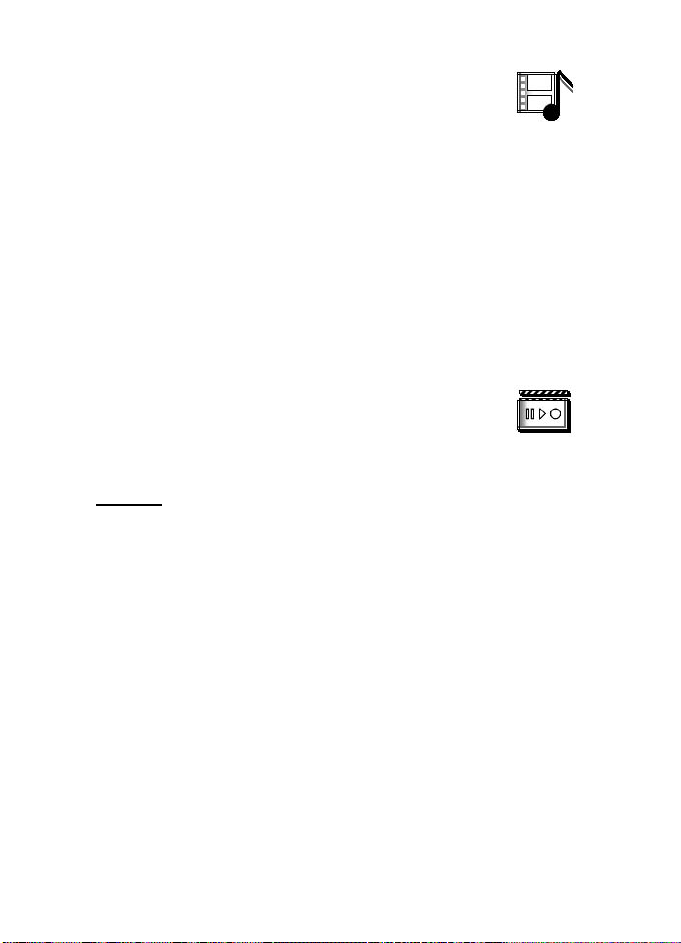
Menu functions
■ Gallery
In this menu, you can manage graphics, images, video clips,
recordings, and tones. These files are arranged in folders.
Your phone supports a digital rights management (DRM) system to protect
acquired content. Always check the delivery terms of any content and activation
key before acquiring them, as they may be subject to a fee.
Copyright protections may prevent some images, music (including ringing tones),
and other content from being copied, modified, transferred, or forwarded.
1. Select Menu > Gallery. A list of folders is shown.
2. Scroll to the desired folder, and select Open to view a list of files in the folder,
or select Options to access available options.
3. If you have opened a folder, select the file that you want to view, and select
Open; or select Options to use one of the available functions.
■ Media
Copyright protections may prevent some images, music
(including ringing tones), and other content from being
copied, modified, transferred or forwarded.
Camera
You can take photos or record video clips with the built-in 2-megapixel camera.
The camera lens and the camera flash are on the back of the phone, and the
display of the phone works as a viewfinder. The camera produces pictures in JPEG
format and video clips in 3GP format.
The Nokia 7380 device supports an image capture resolution of 640x480 pixels.
The image resolution in these materials may appear different.
When taking and using images or video clips, obey all laws and respect local
customs as well as privacy and legitimate rights of others.
Take a photo
Keep a safe distance when using the flash. Do not use the flash on people or
animals at close range. Do not cover the flash while taking a picture.
Select Menu > Media > Camera > Capture. The phone saves the photo in Gallery
Images. To take another photo, select Back; to send the photo as a multimedia
message, select Send. To view the options, select Options.
If the lighting is dim, or to use the camera flash, select Options > Night mode on
or Flash on.
39
Page 41

Menu functions
Record a video clip
Select Menu > Media > Camera. To select the video mode, scroll left or right, or
select Options > Video, and select Record. To pause the recording, select Pause; to
resume the recording, select Continue. To stop the recording, select Stop. The phone
saves the recording in Gallery > Video clips. To view the options, select Options.
Media player
With the media player you can view, play, and download files, such as images,
audio, video, and animated images. You can also view compatible streaming
videos from a network server (network service).
Select Menu > Media > Media player > Open gallery, Bookmarks, Go to address,
or Media downloads.
Set up the phone for a streaming service
You may receive the streaming settings as a configuration message from the
service provider that offers the service that you want to use. To receive the
service settings as a configuration message, see "Configuration settings service,"
p. 8. See also "Configuration," p. 37. You can also edit the settings with PC Suite.
Select Menu > Media > Media player > Streaming settings and from the
following options:
Active conn. settings—Scroll to the connection set that you want to activate, and
select Activate.
Edit active connection settings—Select each of the settings one by one, and enter
all the required settings according to the information that you have received
from your service provider.
Music player
Your phone includes a music player for listening to music tracks, recordings, or
other MP3 or AAC sound files that you have transferred to the phone with the
Nokia Audio Manager application. Music files are automatically detected and
added to the default track list.
Play music tracks
1. Select Menu > Media > Music player. The details of the first track on the
default track list are shown.
To use the graphical keys, , , , or , on the display, scroll left or
right to the desired key, and select it.
40
Page 42

Menu functions
2. To play a track, scroll to the track that you want, and select .
To skip to the beginning of the next track, select . To skip to the beginning
of the previous track, select twice.
To rewind the current track, select and hold . To fast forward the current
track, select and hold . Release the key at the position you want.
3. To stop the playing, select .
Warning: Lis ten t o music at a moderate l evel . Con tinuous ex posu re to hig h
volume may damage your hearing. Do not hold the device near your ear
when the loudspeaker is in use, because the volume may be extremely loud.
Music player settings
In the Music player menu, the following options may be available:
Volume—to change the volume level, scroll the spinner left or right.
Play via bluetooth—to make a connection to an audio enhancement using a
Bluetooth connection.
Track list—to view all the tracks available on the track list. To play a track, scroll
to the desired track, and select Play. Select Options > Refresh all tracks or Change
track list to refresh the track list (for example, after adding new tracks to the list)
or change the track list that is shown when you open the Music player menu, if
several track lists are available in the phone.
Play options > Random > On—to play the tracks in the track list in random order.
Select Repeat > Current track or All tracks to play the current track or the entire
track list repeatedly.
Loudspeaker or Headset—to listen to the music player through the loudspeaker or
a compatible headset connected to the phone.
Tip: When using a headset, to skip to the next track, press the headset key.
Send—to send the selected file using MMS or a Bluetooth connection.
Music downloads—to connect to a browser service related to the current track. This
function is only available when the address of the service is included in the track.
Memory status—to view the free and used memory capacity.
41
Page 43

Menu functions
Radio
To listen to the radio on your phone, connect the compatible headset to the headset
connector on the bottom of the phone. The lead of the headset functions as the
radio antenna, so let it hang freely. The quality of the radio broadcast depends on the
radio station coverage in that particular area. To turn on the radio, select Menu >
Media > Radio. The channel location number, the name of the radio channel (if you
have saved the channel), and the frequency of the radio channel are displayed. If you
have already saved radio channels, scroll and select a radio channel location 1 to 20.
Tune and save radio channels
When the radio is on, select or and press Select to change the radio
frequency in 0.05 MHz steps, or press and hold Select to start the channel search.
Searching stops when a channel is found. To save a channel, select Options >
Save channel. Enter the name of the channel, and select Options > Accept.
Use the radio
When the radio is on, select or to scroll to the previous or next saved
channel or select Options, and from the following options:
Turn of f—to turn off the radio
Volume—to set the volume of the radio
Channels—to view the channel list. Select Options to rename or to delete
the channel.
Loudspeaker (or Headset)—to listen to the radio using the loudspeaker (or headset).
Keep the headset connected to the phone. The lead of the headset functions as the
radio antenna.
Set frequency—Enter the frequency of the radio channel that you want to listen
to. You can enter a frequency between 87.5 MHz and 108.0 MHz. To set the
frequency, select Options > Accept.
Voice recorder
You can record pieces of speech, sound, or an active call for up to 3 minutes. This
is useful when you want to record a name and phone number to write down later.
The recorder cannot be used when a data call or GPRS connection is active.
Recording
1. Select Menu > Media > Voice recorder.
2. To start the recording, select Record. To start the recording during a call,
select Options > Record. While recording a call, all parties to the call hear a
faint beeping sound about every 5 seconds.
42
Page 44

Menu functions
3. To end the recording, select Stop. The recording is saved in the Recordings
folder of the Gallery menu.
4. To listen to the latest recording, select Play last recorded.
5. To send the latest recording, select Send last recorde d.
List of recordings
Select Menu > Media > Voice recorder > Recordings list. The list of folders in the
Gallery is show n. Open Recordings to see the list with recordings. Select Options
to select some of the options for files in the Gallery. See "Gallery," p. 39.
■ Organizer
Alarm clock
You can set the phone to sound an alarm at a desired time.
Select Menu > Organizer > Alarm clock.
To set the alarm, select Alarm time, and enter the alarm time. To change the
alarm time when the alarm time is set, select On. Select Repeat alarm to set the
phone to alert you on selected days of the week.
Select Alarm tone and the default alarm tone. To personalize the alarm tone,
select one from the ringing tone list or from Gallery.
Stop the alarm
The phone sounds an alert tone and flashes Alarm! and the current time on the display.
Select Stop to stop the alarm. If you let the phone continue to sound the alarm for
a minute or select Snooze, the alarm stops for about 10 minutes, then resumes.
If the alarm time is reached while the device is switched off, the device switches
itself on and starts sounding the alarm tone. If you select Stop, the device asks
whether you want to activate the device for calls. Select No to switch off the
device or Yes to make and receive calls. Do not select Yes when wireless phone
use may cause interference or danger.
Calendar
The calendar uses shared memory. See "Shared memory," p. 7.
Select Menu > Organizer > Calendar.
The current day is indicated by a frame. If there are any notes set for the day, the
day is shown in bold type. To view the day notes, select View. To view a week,
select Options > W eek view. To view a single note, select View.
43
Page 45
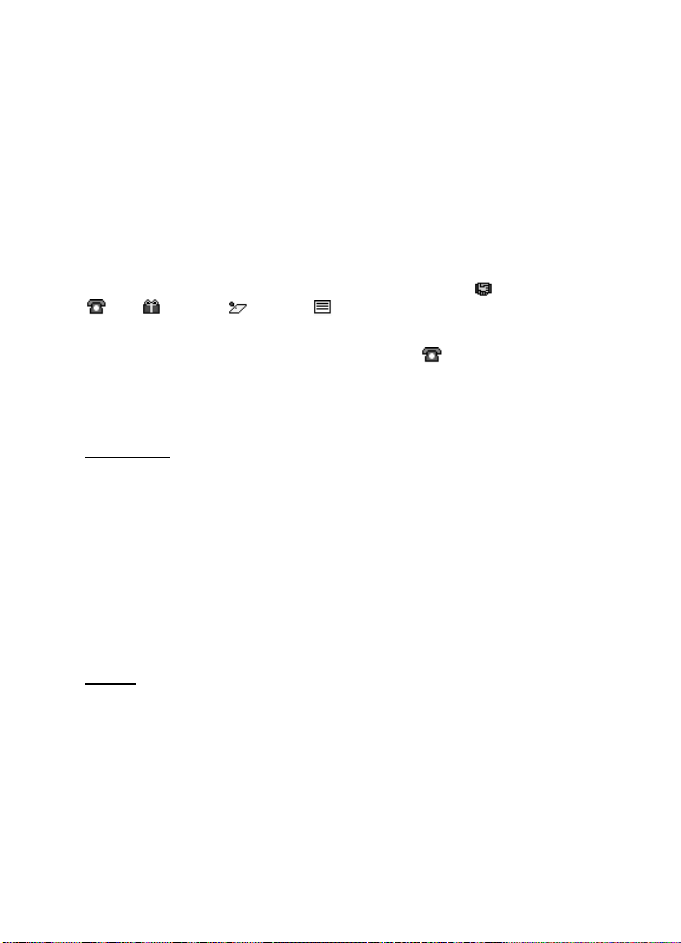
Menu functions
Other options for the calendar view may be to create, delete, edit, move and
repeat a note; copy a note to another day; or send a note to another compatible
phone calendar as a note, text message, or multimedia message. In Settings you
can set the date, time, time zone, date or time format, or the first day of the
week. In the Auto-delete notes option you can set the phone to delete old notes
automatically after a specified time.
To delete all notes in the calendar, select the month or week view and Options >
Delete all notes.
Make a calendar note
Select Menu > Organizer > Calendar. Scroll to the date that you want, and select
Options > Make a note. Select one of the following note types: Meeting,
Call, Birthday, Memo, or Reminder.
Note alarm
The phone beeps and displays the note. With a call note on the display, to call
the displayed number, press the call key. To stop the alarm and view the note, select
View. If you select Snooze, the phone sounds an alarm again after 10 minutes. To
stop the alarm without viewing the note, select Exit.
To-do list
You can save a note for a task that you must do, select a priority level for the
note, and mark it as done when you complete it. You can sort the notes by priority
or by date. The to-do list uses shared memory. See "Shared memory," p. 7.
Select Menu > Organizer > To-do list.
To make a note, select Add note or select Options > Add. Enter the note, and
select Options > Save. Select the priority for the note. The phone automatically
sets the deadline without an alarm for the note. To change the deadline, view the
note, and select the deadline option.
Scroll to a note, and select View or select Options to see the available options.
Notes
You can use this application for writing and sending notes to compatible devices
using Bluetooth wireless technology, SMS, or MMS. The notes application uses
shared memory. See "Shared memory," p. 7.
Select Menu > Organizer > Notes.
To add a note, select Add note or select Options > Mak e a note. Enter the note,
and select Options > Save.
Scroll to a note, and select View or select Options to see the available options
for notes.
44
Page 46

Menu functions
Synchronization
Synchronization allows you to save your calendar and contacts data on a remote
Internet server (network service) or on a compatible PC. If you have saved data on
the remote Internet server, you can synchronize your phone by starting the
synchronization from your phone. You can also synchronize the data in your
phone contacts, calendar, and notes to correspond to the data of your compatible
PC by starting the synchronization from your PC. The contact data in your SIM
card is not synchronized.
Synchronize from your phone
Before synchronizing from your phone, you must subscribe to a synchronization
service and get the configuration settings from your provider. For more information
on availability and the synchronization service settings, contact your service provider.
To start the synchronization from your phone:
1. Activate the connection settings you need for the synchronization.
See "Settings for synchronization from your phone," p. 45.
2. Select Menu > Settings > Connectivity > Data transfer > Server sync >
Data to be synchron. Mark the data to be synchronized and select Done.
3. Select Menu > Settings > Connectivity > Data transfer >Server sync >
Synchronize. The marked data of the active set is synchronized after
confirmation.
Settings for synchronization from your phone
You may receive the synchronization settings as a configuration message. For
more information on availability and the synchronization service settings,
contact your service provider. For receiving the settings as a configuration
message, see "Configuration settings service," p. 8. To enter the settings
manually, see "Configuration," p. 37.
Select Menu > Settings >Connectivity >D ata transfer >Server sync > Sync
settings. Select Configuration, scroll to the service provider whose settings you
want to activate and select it. Select Account to see the accounts provided by the
service provider. If more than one account is displayed, select the one that you
want to use.
Synchronize from your compatible PC
To synchronize contacts, the calendar, and the notes from your compatible PC,
use a Bluetooth connection. You also need the PC Suite software of your phone
installed on the PC. Start the synchronization from the PC using PC Suite. Ensure
that the phone is in the standby mode and that the time and date are set.
45
Page 47

Menu functions
■ Web
You can access various mobile Internet services with your
phone browser.
Check the availability of these services, pricing, and tariffs with the service
provider whose service you want to use.
With your phone browser you can view the services that use wireless mark-up
language (WML) or extensible hypertext mark-up language (xHTML) on their
pages. Appearance may vary due to screen size. You may not be able to view all
the details of the Internet pages.
Important: Use only services that you trust and that offer adequate
security and protection against harmful software.
Set up the phone for a service
Your phone may have stored some service settings. You may receive additional
settings as a configuration message from the network operator or service
provider that offers the service that you want to use.
To receive the service settings as a configuration message, see "Configuration
settings service," p. 8 and "Configuration," p. 37.
For more information and for the appropriate settings, contact the service
provider that offers the service that you want to use.
Connect to a service
Ensure that the Web settings of the service that you want to use are activated. To
activate the settings, select Menu > Web > Settings > Configuration settings >
Configuration and the configuration set you want to activate.
To make a connection to the Web, use one of the following methods:
• Open the start page (for example, the homepage of the service provider):
Select Menu, and select Web and Home.
• Select a bookmark of the service: Press Menu > Web > Bookmarks and a
bookmark. If the bookmark does not work with the current active service
settings, activate another set of service settings and try again.
• Select the last URL: Select Menu > Web > Last web address.
• Enter the address of the service:
Select Menu > Web > Go to address. Enter the address of the service, and
select Options > Accept.
46
Page 48

Menu functions
Browse pages
After you make a connection to the service, you can start browsing its pages. The
function of the phone keys may vary in different services. Follow the text guides
on the phone display. For more information, contact your service provider.
If GPRS is selected as the data bearer, is shown on the top left of the display
during browsing. If you receive a call or a text message, or make a call during an
(E)GPRS connection, is shown on the top left of the display to indicate that
the (E)GPRS connection is suspended (on hold). After a call, for example, the
phone tries to reconnect the (E)GPRS connection.
Use the phone keys while browsing
• Use the spinner to browse through the page.
• To select a highlighted item, press the call key, or select Options to select the
option for opening the link.
• To enter letters, numbers, or special characters, press the middle selection
key, and select the characters one by one from the bar.
Options while browsing
Select Options, and the following options may be available: Shortcuts, Home,
Add bookmark, Bookmarks, Page options, History, Downloads, Save to folder,
Other options, Reload, and Quit. The service provider may also offer other options.
Select Scroll right-left or Scroll up-down, to browse the content of the page.
Direct calling
The browser supports functions that you can access while browsing. You can
make a voice call, send touch tones while a voice call is in progress, and save a
name and a phone number from a page.
Cache memory
To empty the cache, do one of the following:
• While browsing, select Options > Other options > Clear the cache
• In the standby mode, select Menu > Web > Clear the cache.
A cache is a memory location that is used to store data temporarily. If you have
tried to access or have accessed confidential information requiring passwords,
empty the cache after each use. The information or services you have accessed is
stored in the cache.
47
Page 49

Menu functions
Disconnect from a service
To quit browsing and to end the connection, select Options > Quit. When Quit
browsing? is shown, select Yes. Alternatively, press the end key twice, or press
and hold the end key.
Appearance settings
While browsing, select Options > Other options > Appearance settings, or in the
standby mode, select Menu >Web >Settings > Appearance settings. Select from
the following options:
Text wrapping—If you select On, the text continues on the next line. If you select
Off, the text is abbreviated.
Font size—Select a size.
Show images—If you select No, pictures appearing on the page are not shown.
Alerts—Select Alert for unsec. conn. > Yes to set the phone to alert when a secure
connection changes to an insecure one during browsing. Select Alert for unsec.
items > Yes to set the phone to alert when a secure page contains a nonsecure
item. These alerts do not guarantee a secure connection. For more information,
see "Browser security," p. 50.
Character encoding—to select the character set that the phone uses for showing
browser pages that do not include that information or to select whether to
always use UTF-8 encoding when sending a Web address to a compatible phone.
Cookies
A cookie is data that a site saves in the cache memory of your phone browser. The
data can be your user information or your browsing preferences. Cookies are
saved until you clear the cache memory. See "Cache memory," p. 47.
While browsing, select Options > Other options > Security > Cookie settings, or
in the standby mode, select Menu > Web > Settings > Security settings >
Cookies, Allow, or Reject.
Bookmarks
While browsing select Options > Bookmarks, or in the standby mode, select
Menu > Web > Bookmarks. Scroll to the bookmark that you want to use, and
select it to make a connection to the page associated with the bookmark. Or,
select Options to view the title and the address of the selected bookmark; edit or
delete the selected bookmark; send it directly to another phone as a bookmark or
text message; or create a new bookmark.
48
Page 50
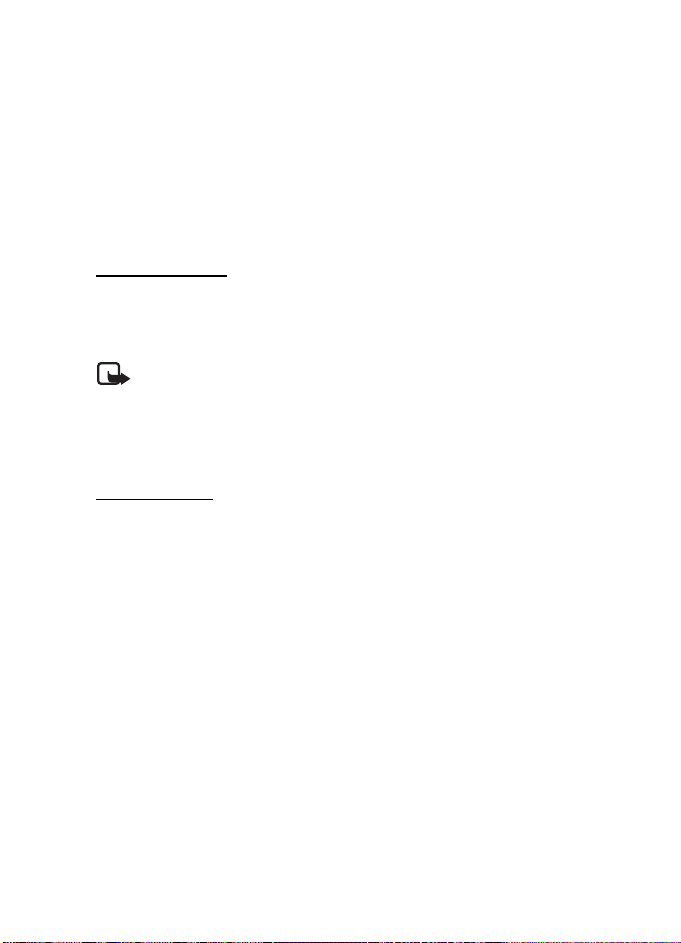
Menu functions
Your device may have some bookmarks loaded for sites not affiliated to Nokia.
Nokia does not w arrant or endorse these sites. If you choose t o acces s them, you
should take the same precautions, for security or content, as you would with any
Internet site.
Receive a bookmark
When you receive a bookmark (sent as a bookmark) 1 bookmark received is
displayed. Select Show to view the bookmark. To save the bookmark, select Save.
To see details, select Options > View. To discard the bookmark, select Delete.
Download files
To download more tones, graphics, videos, or themes to your phone (network
service), select Menu > Web > Downloads.
Select Tone downloads, G raphic downloads, Video downloads or Theme downloads.
Important: Only install and use applications and other software
from sources that offer adequate security and protection against
harmful software.
For the availability of different services, pricing, and tariffs, contact your
service provider.
Service inbox
The phone is able to receive service messages (push messages) sent by your service
provider (network service). Service messages are notifications of, for example, news
headlines, and they may contain a text message or an address of a service.
To access the Service inbox, when you have received a service message, select
Show. If you select Exit, the message is moved to the Service inbox. To access the
Service inbox later, select Menu > Web > Service inbox.
To access the Service inbox while browsing, select Options > Other options >
Service inbox. Scroll to the message that you want, select Retrieve to activate the
browser and download the marked content, select Options > Details to display
detailed information on the service notification, or select Delete to delete it.
Service inbox settings
Select Menu > Web > Settings > Service inbox settings and from the
following options:
Service messages > On (or Off)—to set the phone to receive (or not to receive)
service messages.
49
Page 51

Menu functions
Message filter > On—to set the phone to receive service messages only from
content authors approved by the service provider. To view the list of the approved
content authors, select Trusted channe ls.
Automatic conn.—If you set the phone to receive service messages and select On,
the phone automatically activates the browser from the standby mode when the
phone has received a service message.
Browser security
Security features may be required for some services, such as banking services or
online shopping. For such connections you need security certificates and possibly
a security module which may be available on your SIM card. For more information,
contact your service provider.
Security module
The security module can contain certificates as well as private and public keys. The
purpose of the security module is to improve security services for applications
requiring browser connection, and it allows you to use a digital signature. The
certificates are saved in the security module by the service provider.
Select Menu > Web > Settings > Security settings > Security module settings
and from the following options:
Security module details—to show the security module title, its status,
manufacturer, and serial number
Module PIN request—to set the phone to request the module PIN when using
services provided by the security module
Change module PIN—to change the module PIN, if allowed by the security module
Change signing PIN—to change the signing PIN
See also "Access codes," p. 7.
Certificates
There are three kinds of certificates: server certificates, authority certificates, and
user certificates.
• The phone uses a server certificate to create a connection with improved security
to the content server. The phone receives the server certificate from the service
provider before the connection is established and its validity is checked using
the authority certificates saved in the phone. Server certificates are not saved.
The security indicator is displayed during a connection if the data
transmission between the phone and the content server is encrypted.
50
Page 52

Menu functions
The security icon does not indicate that the data transmission between the
gateway and the content server (or place where the requested resource is
stored) is secure. The service provider secures the data transmission between
the gateway and the content server.
• Authority certificates are used by some services, such as banking services, for
checking the validity of other certificates. Authority certificates can either be
saved in the security module by the service provider, or they can be downloaded
from the network, if the service supports the use of authority certificates.
• User certificates are issued to users by a certifying authority. User certificates
are required to create a digital signature, and they associate the user with a
specific private key in a security module.
Important: Even if the use of certificates makes the risks involved in remote
connections and software installation considerably smaller, they must be
used correctly in order to benefit from increased security. The existence
of a certificate does not offer any protection by itself; the certificate
manager must contain correct, authentic, or trusted certificates for
increased security to be available.
Certificates have a restricted lifetime. If Expired certificate or Certificate
not valid yet is shown even if the certificate should be valid, check that
the current date and time in your device are correct.
Before changing any certificate settings, you must make sure that you
really trust the owner of the certificate and that the certificate really
belongs to the listed owner.
Digital signature
You can make digital signatures with your phone if your SIM card has a security
module. The signature can be traced back to you using the private key on the
security module and the user certificate that was used to perform the signature.
Using the digital signature can be the same as signing your name to a paper bill,
contract, or other document.
To make a digital signature, select a link on a page; for example, the title of the
book that you want to buy and its price. The text to sign (for example, amount
and date) is shown.
Check that the header text is Read and that the digital signature icon is shown.
Note: If the digital signature icon does not appear, there is a security breach,
and you should not enter any personal data such as your signing PIN.
To sign the text, read all of the text first, then select Sign.
51
Page 53

Menu functions
The text may not fit within a single screen. Therefore, make sure to scroll through
and read all of the text before signing.
Select the user certificate that you want to use. Enter the signing PIN
(see "Access codes," p. 7).
■ SIM services
In addition to the functions available on the phone, your SIM
card may provide additional services that you can access in
this menu, which is shown only if it is supported by your SIM card. The name and
contents of the menu depend on the SIM card.
For availability, rates, and information on using SIM services, contact your SIM
card vendor. This may be the network operator, service provider, or other vendor.
Depending on the operator. To set the phone to show you the confirmation
messages sent between your phone and the network when you are using the SIM
services, select Menu > Settings > Phone settings > Confirm SIM actions > Yes.
Accessing these services may involve sending messages or making a phone call
for which you may be charged.
■ Number entry
This function allows you to access the number entry state, in
which you can make a call or perform other tasks to the phone
number you have entered.
Select Menu > Number entry, and enter the number you want. Select Options
and from the following options:
Save—to add the number to your contacts
Move cursor—to change to cursor mode
Add to contact—to add the number to a contact, that is already stored in your
contact list
Send message—to create a message and send it to this number
Call—to make a call to this number
52
Page 54

PC Connectivity
6. PC Connectivity
You can send and receive e-mails and access the Internet when your phone is
connected to a compatible PC using a Bluetooth wireless connection. You can
use your phone with a variety of PC connectivity and data communications
applications. With Nokia PC Suite you can synchronize contacts, calendar, and
notes between your phone and the compatible PC or a remote Internet server
(network service).
You may find more information and downloadable files in the support area on the
Nokia Web site, www.nokiausa.com/support
■ Nokia PC Suite
Nokia PC Suite contains the following applications (in alphabetical order):
• HTML Help to support the application usage.
• Nokia Connection Manager to select the connection type between the PC
and the phone.
• Nokia Contacts Editor to edit contacts in your ph one.
• Nokia Content Copier to backup and restore personal data between your
phone and a compatible PC. This application also supports content transfer to
another compatible Nokia phone.
• Nokia Image Converter to make images in supported formats usable for
multimedia messages or wallpaper and to transfer them to your phone.
• Nokia Modem Options contains settings for HSCSD and GPRS connections.
• Nokia Multimedia Player to play sounds, images, videos, and multimedia
messages on the PC. Multimedia Player allows you to view multimedia
content received on your phone or through e-mail.
• Nokia PC Sync to synchronize contacts, calendar, and to-do notes between
your phone and a compatible PC.
• Nokia Phone Browser to view the contents of the Gallery folder of your phone
on a compatible PC. You can browse picture and audio files and also modify
files in the phone memory and transfer files between your phone and the PC.
• Nokia Sound Converter to optimize polyphonic ringing tones in supported
formats to be compatible with your phone and to transfer them to your phone.
• Nokia Text Editor to send text messages.
Copyright protections may prevent some images, ringing tones, and other content
from being copied, modified, transferred or forwarded.
.
53
Page 55

PC Connectivity
(E)GPRS, HSCSD, and CSD
With your phone you can use the (E)GPRS (enhanced GPRS), GPRS (general packet
radio service), HSCSD (high-speed, circuit-switched data) and CSD (circuit-switched
data, GSM data) data services.
For availability and subscription to data services, contact your network operator
or service provider.
The use of HSCSD services consumes the phone battery faster than normal voice
or data calls. You may need to connect the phone to a charger for the duration of
the data transfer.
See "Packet data modem settings," p. 36.
■ Data communication applications
For information on using a data communication application, refer to the
documentation provided with it.
Making or answering phone calls during a computer connection is not
recommended as it might disrupt the operation.
For better performance during data calls, place the phone on a stationary surface
with the keypad facing downward. Do not move the phone by holding it in your
hand during a data call.
54
Page 56

Battery information
7. Battery information
■ Charging and discharging
This device has an internal, nonremovable, rechargeable battery. Do not attempt
to remove the battery from the device as you may damage the device. Take it to
the nearest authorized service facility for replacement of the battery.
If a replacement battery is being used for the first time or if the battery has not
been used for a prolonged period, it may be necessary to connect the charger
then disconnect and reconnect it to begin charging the battery.
Unplug the charger from the electrical plug and the device when not in use. Do not
leave fully charged battery connected to a charger, since overcharging may shorten
its lifetime. If left unused, a fully charged battery will lose its charge over time.
If the battery is completely discharged, it may take a few minutes before the
charging indicator appears on the display or before any calls can be made.
Use the battery only for its intended purpose. Never use any charger or battery
that is damaged.
Do not short-circuit the battery. Accidental short-circuiting can occur when a
metallic object such as a coin, clip, or pen causes direct connection of the
positive (+) and negative (-) terminals of the battery. (These look like metal strips
on the battery.) This might happen, for example, when you carry a spare battery
in your pocket or purse. Short-circuiting the terminals may damage the battery
or the connecting object.
Leaving the battery in hot or cold places, such as in a closed car in summer or
winter conditions, will reduce the capacity and lifetime of the battery. Always try
to keep the battery between 15°C and 25°C (59°F and 77°F). A device with a hot
or cold battery may not work temporarily, even when the battery is fully charged.
Battery performance is particularly limited in temperatures well below freezing.
Do not dispose of batteries in a fire as they may explode. Batteries may also explode
if damaged. Dispose of batteries according to local regulations. Please recycle when
possible. Do not dispose as household waste.
55
Page 57

Battery information
■ Nokia battery authentication guidelines
Always use original Nokia batteries for your safety. To check that you are getting
an original Nokia battery, purchase it from an authorized Nokia dealer, look for
the Nokia Original Enhancements logo on the packaging and inspect the
hologram label using the following steps:
Successful completion of the four steps is not a total assurance of the
authenticity of the battery. If you have any reason to believe that your battery is
not an authentic original Nokia battery, you should refrain from using it and take
it to the nearest authorized Nokia service point or dealer for assistance. Your
authorized Nokia service point or dealer will inspect the battery for authenticity.
If authenticity cannot be verified, return the battery to the place of purchase.
Authenticate hologram
1. When looking at the hologram on the label, you
should see the Nokia connecting hands symbol from
one angle and the Nokia Original Enhancements
logo when looking from another angle.
2. When you angle the hologram left, right, down,
and up, you should see 1, 2, 3, and 4 dots on each
side respectively.
56
3. Scratch the side of the label to reveal a 20-digit
code, for example 12345678919876543210.
Turn the battery so that the numbers are facing
upwards. The 20-digit code reads starting from the
number at the top row followed by the bottom row.
4. Confirm that the 20-digit code is valid by following
the instructions at www.nokia.com/batterycheck
.
Page 58

Battery information
What if your battery is not authentic?
If you cannot confirm that your Nokia battery with the hologram on the label is
an authentic Nokia battery, please do not use the battery. Take it to the nearest
authorized Nokia service point or dealer for assistance. The use of a battery that
is not approved by the manufacturer may be dangerous and may result in poor
performance and damage to your device and its enhancements. It may also
invalidate any approval or warranty applying to the device.
To find out more about original Nokia batteries, visit www.nokia.com/battery
.
57
Page 59

Care and maintenance
Care and maintenance
Your device is a product of superior design and craftsmanship and should be treated
with care. The suggestions below will help you protect your warranty coverage.
• Keep the device dry. Precipitation, humidity and all types of liquids or moisture
can contain minerals that will corrode electronic circuits. If your device does
get wet, remove the battery and allow the device to dry completely before
replacing it.
• Do not attempt to remove the battery from the device. Nokia recommends to
take it to the nearest authorized service facility for replacement of the battery.
• Do not use or store the device in dusty, dirty areas. Its moving parts and
electronic components can be damaged.
• Do not store the device in hot areas. High temperatures can shorten the life of
electronic devices, damage batteries, and warp or melt certain plastics.
• Do not store the device in cold areas. When the device returns to its normal
temperature, moisture can form inside the device and damage electronic
circuit boards.
• Do not attempt to open the device other than as instructed in this guide.
• Do not drop, knock, or shake the device. Rough handling can break internal
circuit boards and fine mechanics.
• Do not use harsh chemicals, cleaning solvents, or strong detergents to clean
the device.
• Do not paint the device. Paint can clog the moving parts and prevent
proper operation.
• Use chargers indoors.
• Use a soft, clean, dry cloth to clean any lenses (such as camera, proximity
sensor, and light sensor lenses).
• Use only the supplied or an approved replacement antenna. Unauthorized
antennas, modifications, or attachments could damage the device and may
violate regulations governing radio devices.
• Always create a backup of data you want to keep (such as contacts and
calendar notes) before sending your device to a service facility.
All of the above suggestions apply equally to your device, battery, charger, or any
enhancement. If any device is not working properly, take it to the nearest
authorized service facility for service.
58
Page 60

Additional safety information
Additional safety information
Your device and its enhancements may contain small parts. Keep them out of the
reach of small children.
■ Operating environment
Remember to follow any special regulations in force in any area and always switch
off your device when its use is prohibited or when it may cause interference or
danger. Use the device only in its normal operating positions. This device meets
RF exposure guidelines when used either in the normal use position against the
ear or when positioned at least 1.5 centimeters (5/8 inches) from the body. When
a carry case, belt clip, or holder is used for body-worn operation, it should not
contain metal and should position the device the above-stated distance from
your body.
To transmit data files or messages, this device requires a good quality connection
to the network. In some cases, transmission of data files or messages may be
delayed until such a connection is available. Ensure that the above separation
distance instructions are followed until the transmission is completed.
Parts of the device are magnetic. Metallic materials may be attracted to the device.
Do not place credit cards or other magnetic storage media near the device,
because information stored on them may be erased.
■ Medical devices
Operation of any radio transmitting equipment, including wireless phones, may
interfere with the functionality of inadequately protected medical devices. Consult
a physician or the manufacturer of the medical device to determine if they are
adequately shielded from external RF energy or if you have any questions. Switch
off your device in health care facilities when any regulations posted in these areas
instruct you to do so. Hospitals or health care facilities may be using equipment
that could be sensitive to external RF energy.
Pacemakers
Pacemaker manufacturers recommend that a minimum separation of 15.3 cm (6 in.)
be maintained between a wireless phone and a pacemaker to avoid potential
interference with the pacemaker. These recommendations are consistent with the
independent research by and recommendations of Wireless Technology Research.
Persons with pacemakers should:
• always keep the device more than 15.3 cm (6 in.) from the pacemaker;
• not carry the device in a breast pocket; and
59
Page 61
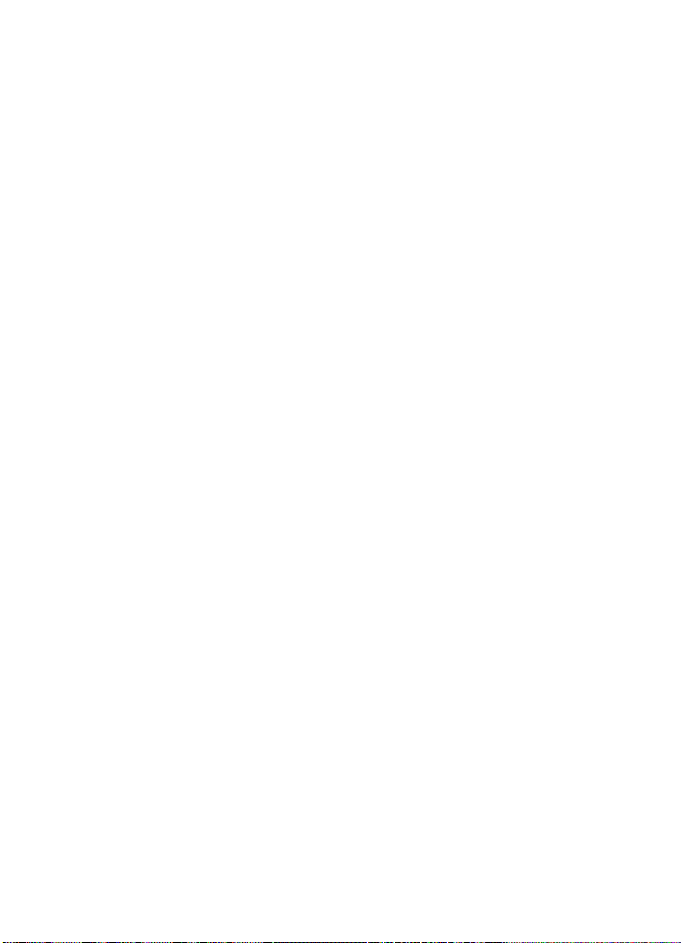
Additional safety information
• hold the device to the ear opposite the pacemaker to minimize the potential
for interference.
If you suspect interference, switch off your device and move the device away.
Hearing aids
Some digital wireless devices may interfere with some hearing aids. If
interference occurs, consult your service provider.
■ Vehicles
RF signals may affect improperly installed or inadequately shielded electronic
systems in motor vehicles such as electronic fuel injection systems, electronic
antiskid (antilock) braking systems, electronic speed control systems, air bag
systems. For more information, check with the manufacturer or its representative
of your vehicle or any equipment that has been added.
Only qualified personnel should service the device, or install the device in a
vehicle. Faulty installation or service may be dangerous and may invalidate any
warranty that may apply to the device. Check regularly that all wireless device
equipment in your vehicle is mounted and operating properly. Do not store or
carry flammable liquids, gases, or explosive materials in the same compartment
as the device, its parts, or enhancements. For vehicles equipped with an air bag,
remember that air bags inflate with great force. Do not place objects, including
installed or portable wireless equipment in the area over the air bag or in the air
bag deployment area. If in-vehicle wireless equipment is improperly installed and
the air bag inflates, serious injury could result.
Using your device while flying in aircraft is prohibited. Switch off your device
before boarding an aircraft. The use of wireless teledevices in an aircraft may be
dangerous to the operation of the aircraft, disrupt the wireless telephone network,
and may be illegal.
■ Potentially explosive environments
Switch off your device when in any area with a potentially explosive atmosphere,
and obey all signs and instructions. Potentially explosive atmospheres include areas
where you would normally be advised to turn off your vehicle engine. Sparks in such
areas could cause an explosion or fire resulting in bodily injury or even death.
Switch off the device at refueling points such as near gas pumps at service stations.
Observe restrictions on the use of radio equipment in fuel depots, storage, and
distribution areas, chemical plants or where blasting operations are in progress.
Areas with a potentially explosive atmosphere are often but not always clearly
marked. They include below deck on boats, chemical transfer or storage facilities,
vehicles using liquefied petroleum gas (such as propane or butane), and areas
where the air contains chemicals or particles such as grain, dust or metal powders.
60
Page 62

Additional safety information
■ Emergency calls
Important: Wireless phones, including this device, operate using radio
signals, wireless networks, landline networks, and user-programmed
functions. Because of this, connections in all conditions cannot be
guaranteed. You should never rely solely on any wireless device for
essential communications like medical emergencies.
To make an emergency call:
1. If the phone is not on, switch it on. Check for adequate signal strength.
Some networks may require that a valid SIM card is properly inserted in
the device.
2. Press the end key as many times as needed to clear the display and ready the
phone for calls.
3. Press and hold the middle selection key, and select the digits of the emergency
number for your present location (112, 911, or other official emergency number)
one by one from the character bar. Emergency numbers vary by location.
4. Press the call key.
If certain features are in use, you may first need to turn those features off before
you can make an emergency call. If the device is in offline or flight mode you
must change the profile to activate the phone function before you can make an
emergency call. Consult this guide or your service provider for more information.
To make an emergency call with no SIM card inserted:
To make an emergency call with no SIM card inserted in the phone, press and hold
the call key for 1.5 seconds. You are asked if you want to make an emergency call.
When making an emergency call, give all the necessary information as accurately
as possible. Your wireless device may be the only means of communication at the
scene of an accident. Do not end the call until given permission to do so.
61
Page 63
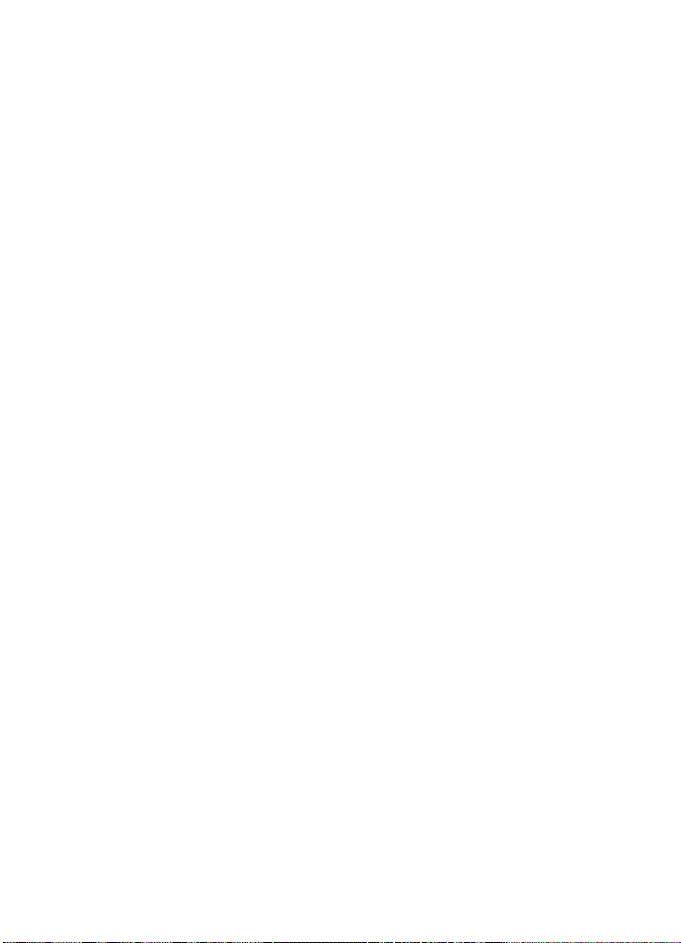
Additional safety information
■ Certification information (SAR)
This mobile device meets guidelines for exposure to radio waves.
Your mobile device is a radio transmitter and receiver. It is designed not to exceed
the limits for exposure to radio waves recommended by international guidelines.
These guidelines were developed b y the independent scientific organization ICNIRP
and include safety margins designed to assure the protection of all persons,
regardless of age and health.
The exposure guidelines for mobile devices employ a unit of measurement known
as the Specific Absorption Rate, or SAR. The SAR limit stated in the ICNIRP
guidelines is 2.0 watts/kilogram (W/kg) averaged over 10 grams of tissue. Tests
for SAR are conducted using standard operating positions with the device
transmitting at its highest certified power level in all tested frequency bands. The
actual SAR level of an operating device can be below the maximum value
because the device is designed to use only the power required to reach the
network. That amount changes depending of a number of factors such as how
close you are to the network base station. The highest SAR value under the
ICNIRP guidelines for use of the device at the ear is 0.65 W/kg.
Use of device accessories and enhancements may result in different SAR values.
SAR values may vary depending on national reporting and testing requirements
and the network band. Additional SAR information may be provided under
product information at www.nokia.com.
Your mobile device is also designed to meet the requirements for exposure to
radio waves established by the Federal Communications Commission (USA) and
Industry Canada. These requirements set a SAR limit of 1.6 W/kg averaged over
1 gram of tissue. The highest SAR value reported under this standard during
product certification for use at the ear is 0.44 W/kg and when properly worn on
the body is 0.62 W/kg. Information about this device model can be found at
http://www.fcc.gov/oet/fccid by searching the equipment authorization system
using FCC ID: QTKRM-111.
62
Page 64

Additional safety information
■ Technical information
Feature Specification
Weight 80 g (2.8 oz) with BL-8N internal fixed
Size Volume: 63 cm
Frequency range GSM 900
Transmitter output power Up to 2 W
Battery voltage 3.7 V dc
Number of channels 299
Memory size Up to 4 MB flash memory
Operating temperature 59°F to + 77°F
battery
3
Length: 114 mm (4.5 in)
Width: 30 mm (1.2 in)
Thickness: 20 mm (0.8 in)
880–915 MHz (TX)
925–960 MHz (RX)
GSM 1800
1710–1785 MHz (TX)
1805–1865 MHz (RX)
GSM 1900
1850–1910 MHz (TX)
1930–1990 MHz (RX)
Up to 4.6 MB shared memory
(15°C to + 25°C)
(3.8 in3)
63
Page 65

Index
Index
A
access codes 7
alarm clock
applications, download
audio messaging
43
9
27
B
battery
authentication
charge
charging and discharging
Bluetooth wireless technology
bookmarks
browser security
business card
56
15
48
50
31
C
cache memory 47
calendar
43
call
17
answer
18
decline
18
log
31
options
19
recently dialed number
voice mailbox
call waiting
camera
configuration settings
contact Nokia
contacts
content, download
cookies
18
39
9
29–31
48
17
17
8
9
D
date 32
dial
17
recently dialed number
voice
18
voice mailbox
digital signature
51
17
17
55
34–35
display settings
download
applications
content
32
9
9
E
e-mail 28
enhancements
37
F
files, download from Web 49
folder
add or delete
delete messages
inbox
outbox
saved items
sent items
font size settings
24
28
24, 26
26
24, 26
24, 26
29
I
indicators 12
Internet browsing
bookmarks
certificates
cookies
disconnect
download files
security
settings
46–52
48
50
48
48
49
50
48
K
keypad lock or unlock 13
M
media 39
media player
memory
cache
shared
40
47
7
64
Page 66

Index
message
counter
29
e-mail
28
folders
24
multimedia
send
settings
SMS
templates
text
write
multimedia message
memory
read
reply
send
settings
write
music player
24
23
28
23
24
22
23
26
26
26
25
28
25
40
N
network services 8
Nokia PC Suite
Nokia support
Nokia Xpress audio messaging
notes
53
9
44
P
PC Suite 53
phone settings
photos
profiles
36
39
31
R
radio 42
S
settings
browser
48
call
36
configuration
connectivity
contacts
display
enhancements
37
34
29
32
37
27
29
font size
multimedia message
phone
36
profiles
31
restore default
security
38
themes
32
time and date
tones
32
shared memory
shortcuts
33
SIM
card
14
services
spinner
standby mode
synchronization
52
11
11
T
templates 24
themes
32
time
32
to-do list
44
tones
32
V
video clip 40
voice commands
voice dial
18
voice recorder
42
W
WAP services 50
signing documents
Web browsing
bookmarks
certificates
cookies
disconnect
download files
security
settings
write text
Writing language
46–52
48
50
48
48
50
48
20
28
38
32
7
45
33
51
49
36
65
Page 67

NOTES
66
Page 68

Nokia 7380 Manual del Usuario
Importante: Para prevenir cualquier malfuncionam iento y evitar daños, lea
detalladamente este manual de instrucciones antes de conectar y operar
este aparato. Conserve el manual para referencias futuras.
9244909
Edición 1
67
Page 69

DECLARACIÓN DE CONFORMIDAD
Nosotros, NOKIA CORPORATION declaramos bajo nuestra única responsabilidad que el
producto RM-111 se adapta a las condiciones dispuestas en la Normativa de Consejo
siguiente: 1999/5/EC.
Existe una copia de la Declaración de Conformidad en la dirección
http://www.nokia.com/phones/declaration_of_conformity/
Copyright © 2005 Nokia. Todos los derechos reservados.
Se prohíbe la duplicación, desvío, distribución o almacenamiento parcial o total del contenido
de este documento en ninguna forma sin previo permiso escrito por Nokia.
Nokia, Nokia Connecting People, Navi y Nokia 7380 son marcas, registradas o no, de Nokia
Corporation. Otros nombres de productos y compañías aquí mencionados podrían s er marcas
o nombres, registrados o no, de sus respectivos propietarios.
Nokia tune es una marca de sonido registrada de Nokia Corporation.
Nº Patente de EE.UU. 5818437 y otras patentes pendientes. Software Ingreso Intuitivo de
Texto T9 Copyright (C) 1997-2005. Tegic Communications, Inc. Todos los derechos reservados.
Bluetooth es marca registrada de Bluetooth SIG, Inc.
Se incluye el software de protocolo de seguridad o criptográfico RSA BSAFE de
RSA Security.
La información en este manual del usuario fue escrita para el producto Nokia 7380. Nokia
opera bajo un sistema de desarrollo continuo. Nokia se reserva el derecho de hacer cambios y
mejoras en cualquier producto descrito en este manual sin previo aviso.
BAJO NINGÚN CONCEPTO NOKIA SERÁ RESPONSABLE POR CUALQUIER PÉRDIDA DE DATOS
O GANANCIAS O POR CUALQUIER OTRO DAÑO ESPECIAL O INCIDENTAL, POR CUALQUIER
CAUSA DIRECTA O INDIRECTA.
EL CONTENIDO DE ESTE DOCUMENTO ESTÁ PROVISTO "TAL CUAL". ADEMÁS DE LAS EXIGIDAS
POR LAS LEYES, NO SE EMITE NINGUNA OTRA GARANTÍA DE NINGÚN TIPO, SEA EXPRESA O
IMPLÍCITA, INCLUYENDO, PERO SIN LIMITARSE A, GARANTÍAS IMPLÍCITAS DE MERCADEO Y DE
CAPACIDAD PARA UN PROPÓSITO PARTICULAR, EN CUANTO A LA PRECISIÓN Y FIABILIDAD O
CONTENIDO DE ESTE DOCUMENTO. NOKIA SE RESERVA EL DERECHO DE REVISAR ESTE
DOCUMENTO O DESCONTINUAR SU USO EN CUALQUIER MOMENTO SIN PREVIO AVISO.
Control de Exportaciones
Este dispositivo podría contener bienes, tecnología o software sujeto a leyes y regulaciones de
exportación de los Estados Unidos y otros países. Se prohíbe su desvío contraviniendo las leyes.
Aviso FCC/Industria Canadiense
Su teléfono podría causar interferencias radioeléctricas y te levisivas (por ejemplo, cuando usted
usa su teléfono muy próximo a equipos receptores electrónicos). La FCC/Industria Canadiense
puede exigirle que deje de usar su teléfono si tales interferencias no se pueden eliminar. Si necesita
ayuda, comuníquese con su centro de servicio local. Este dispositivo cumple con la sección 15 de
los reglamentos de la FCC. El funcionamiento de este aparato está sujeto a la condición de que no
cause interferencia perjudicial. Cualquier cambio o modificación que no haya sido expresamente
aprobado por Nokia podría invalidar la autoridad del usuario para operar este equipo.
9244909/Edición 1
.
68
Page 70
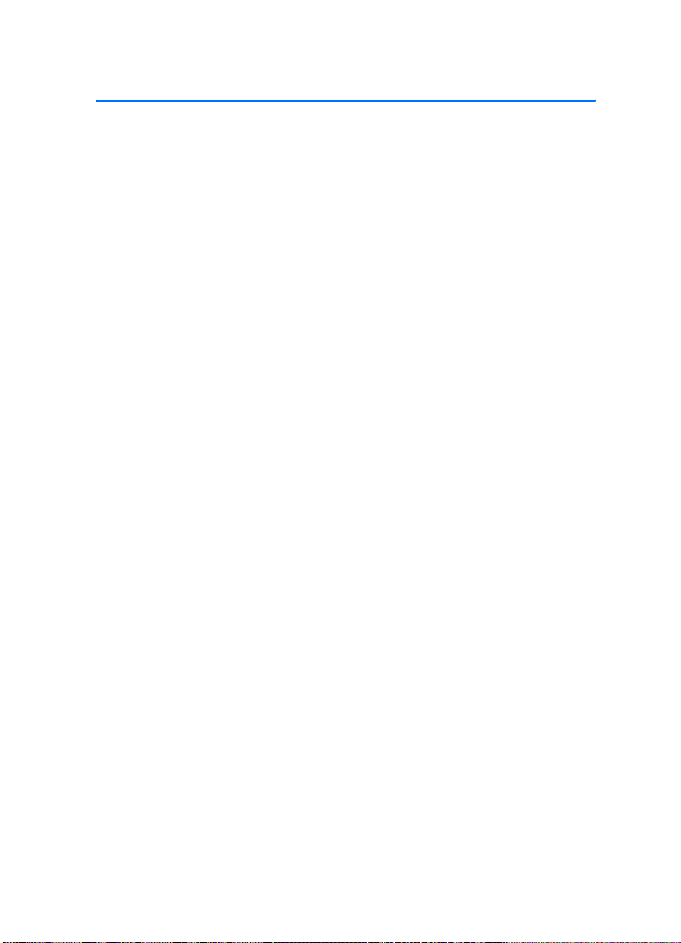
Contenido
Contenido
Para su seguridad............................................................................... 71
Información General.......................................................................... 73
Acerca de su dispositivo.................................................................................................... 73
Códigos de acceso............................................................................................................... 73
Servicios de Red................................................................................................................... 74
Servicio de ajustes de configuración ............................................................................. 74
Descargar contenido y aplicaciones............................................................................... 75
Soporte Nokia e información de contacto................................................................... 75
1. Su teléfono .................................................................................. 76
Teclas y conectores............................................................................................................. 76
Tecla Rotatoria..................................................................................................................... 77
Modo standby....................................................................................................................... 78
Bloquear el teclado (Bloqueo de teclas)....................................................................... 79
2. Inicio ............................................................................................ 80
Insertar la tarjeta SIM........................................................................................................ 80
Cargar la batería.................................................................................................................. 81
Encender/apagar el teléfono............................................................................................ 81
Posición normal de funcionamiento.............................................................................. 82
Correa de muñequera......................................................................................................... 82
3. Funciones de llamada.................................................................. 83
Hacer una llamada.............................................................................................................. 83
Marcación por voz............................................................................................................... 84
Contestar o rechazar una llamada ................................................................................. 84
Opciones durante una llamada........................................................................................ 85
4. Redactar texto ............................................................................. 86
Sugerencias para la redacción......................................................................................... 87
5. Funciones de Menú..................................................................... 88
Acceder a una función del menú.................................................................................... 88
Mensajería............................................................................................................................. 88
Contactos............................................................................................................................... 96
Registro.................................................................................................................................. 98
Configuraciones................................................................................................................... 98
Galería ................................................................................................................................. 106
Multimedia......................................................................................................................... 106
69
Page 71

Contenido
Organizador........................................................................................................................ 110
La Web ................................................................................................................................ 113
Servicios SIM...................................................................................................................... 120
Ingreso de número............................................................................................................ 120
6. Conectividad PC ........................................................................ 121
Nokia PC Suite................................................................................................................... 121
Aplicaciones para la comunicación de datos............................................................ 122
7. Información sobre las baterías................................................. 123
Carga y descarga............................................................................................................... 123
Cuidado y mantenimiento .............................................................. 126
Información adicional de seguridad............................................... 128
Índice................................................................................................ 134
70
Page 72

Para su seguridad
Para su seguridad
Lea estas sencillas normas. El incumplimiento de ellas puede ser peligroso o
ilegal. Lea el manual del usuario completo para obtener más información.
ENCIENDA EL TELÉFONO CON SEGURIDAD
No encienda el teléfono donde el uso de teléfonos móviles esté
prohibido o pueda causar interferencias o peligros.
LA SEGURIDAD DEL TRÁFICO ANTE TODO
Obedezca todas las leyes locales. No ocupe las manos en otras tareas
mientras conduce. Su primera consideración cuando conduce debe
ser la seguridad en la carretera.
INTERFERENCIAS
Todos los teléfonos móviles pueden ser susceptibles a interferencias
que afecten a su rendimiento.
APAGUE EL TELÉFONO EN LOS HOSPITALES
Siga cualquier restricción. Apague el teléfono cuando se encuentre
cerca de equipos médicos.
APAGUE EL TELÉFONO EN LAS AERONAVES
Siga cualquier restricción. Los dispositivos celulares pueden causar
interferencias en las aeronaves.
APAGUE EL TELÉFONO CUANDO CARGUE COMBUSTIBLE
No use el teléfono en estaciones de servicio. No use el teléfono cerca
de combustibles o elementos químicos.
APAGUE EL TELÉFONO CERCA DE DONDE SE REALIZAN EXPLOSIONES
Siga cualquier restricción. No utilice su teléfono donde se estén
realizando explosiones.
ÚSELO CORRECTAMENTE
Utilice el teléfono sólo en la posición normal, como se explica en la
documentación del producto. No toque la antena innecesariamente.
SERVICIO CALIFICADO
Sólo personal de servicio calificado puede instalar o reparar
este producto.
ACCESORIOS Y BATERÍAS
Utilice sólo accesorios y baterías aprobados. No conecte
productos incompatibles.
71
Page 73

Para su seguridad
RESISTENCIA AL AGUA
Su teléfono no es r esistente al agua . Man téngal o seco.
COPIAS DE SEGURIDAD
Recuerde hacer copias de seguridad o de tener un registro por escrito
de toda la información importante almace nada en su teléfono.
CONEXIÓN A OTROS DISPOSITIVOS
Antes de conectarse con otro dispositivo, lea el manual del usuario
correspondiente para conocer en detalle las instrucciones de seguridad.
No conecte productos incompatibles.
LLAMADAS DE EMERGENCIA
Asegúrese de que el teléfono se encuentre encendido y funcionando.
Pulse la tecla Finalizar tantas veces como sea necesario para borrar lo
que aparece en pantalla y volver a la pantalla inicial. Mantenga pulsada
la tecla de selección intermedia e ingrese el número de emergencia,
luego pulse la tecla Llamar. Indique su ubicación. No termine la
llamada hasta que se lo indiquen.
72
Page 74
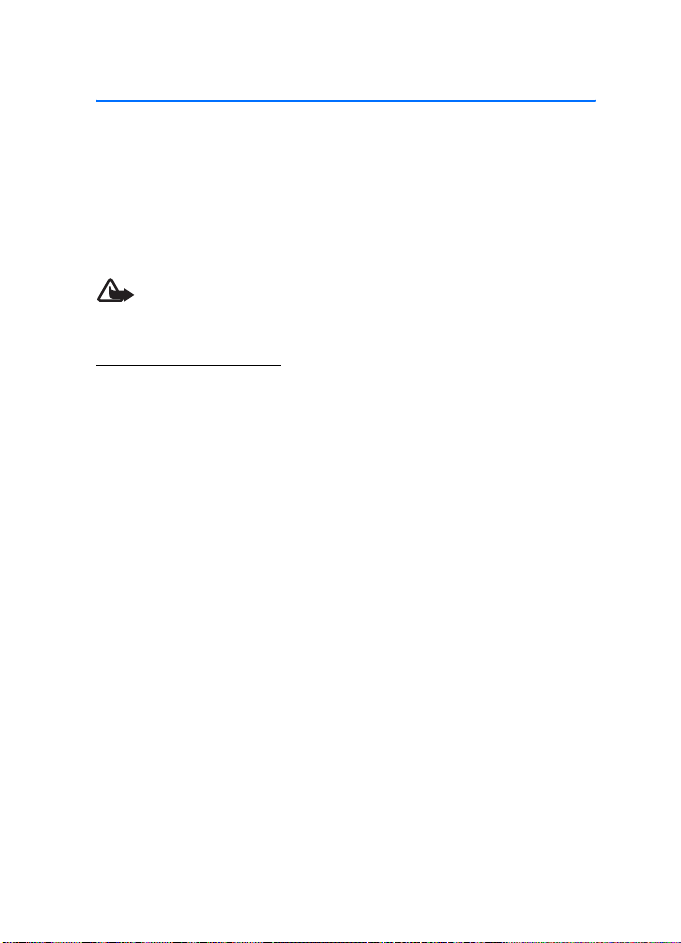
Información General
Información General
■ Acerca de su dispositivo
El dispositivo móvil descrito en este manual está aprobado para ser usado en las
redes EGSM 900 y GSM 850. Comuníquese con su proveedor de servicio para
obtener más información sobre redes.
Cuando use las opciones en este dispositivo, obedezca todas las leyes y respete la
privacidad y los derechos legítimos de los demás.
Advertencia: Para poder usar cualquiera de las funciones en este dispositivo,
con excepción del reloj de alarma, es preciso encender el dispositivo.
No lo encienda donde el uso pueda causar interferencias o peligros.
Memoria compartida
Las siguientes funciones en este dispositivo podrían compartir memoria: contactos,
mensajes, comandos de voz y listas de distribución SMS, agenda y notas de tareas.
El uso de una o más de estas funciones puede reducir la memoria disponible para
el resto de las funciones que comparten memoria. Por ejemplo, guardar muchos
mensajes multimedia podría usar toda la memoria disponible. Puede que el
dispositivo muestre un mensaje indicando que la memoria está llena si trata de
utilizar una función que comparte memoria. En ese caso, borre parte de la
información o entradas almacenadas en las funciones que comparten memoria
antes de continuar. Algunas funciones, como imágenes, tonos en galería y mensajes
de texto, podrían tener una cantidad de memoria asignada, además de la memoria
compartida con otras funciones.
Los archivos en Galería comparten una memoria diferente. Para obtener más detalles,
consulte "Galería", pág. 106.
■ Códigos de acceso
• Código de seguridad (5 a 10 dígitos): el código de seguridad ayuda a proteger
su teléfono contra el uso no autorizado. El código es provisto con su teléfono.
El código predeterminado es 12345. Para cambiar el código, y para configurar
el teléfono para que solicite el código, consulte "Seguridad", pág. 105.
• Código PIN (4 a 8 dígitos): el código PIN (número de identificación personal)
ayuda a proteger su tarjeta SIM contra el uso no autorizado. Éste podría ser
provisto con la tarjeta SIM. Si activa la función Solicitud código PIN en el
menú Configuraciones de seguridad, se le pedirá el código cada vez que
encienda su teléfono.
73
Page 75

Información General
• Código PIN2 (4 a 8 dígitos): este código podría ser facilitado con la tarjeta
SIM y es requerido para acceder a algunas funciones, tales como los
contadores de llamadas.
• Códigos PUK y PUK2 (8 dígitos): el código PUK (tecla de desbloqueo personal)
se requiere para cambiar un código PIN bloqueado. El código PUK2 se requiere
para cambiar un código PIN2 bloqueado.
• Contraseña de restricción (4 dígitos): este código se requiere cuando se usa
la función Restricción de llamadas en el menú Configuraciones de seguridad.
• Módulo PIN y PIN de firma: el módulo PIN se requiere para acceder a
la información en el módulo de seguridad. Consulte "Módulo de seguridad",
pág. 118.
El PIN de firma se requiere para la firma digital. Consulte "Módulo de
seguridad", pág. 118.
■ Servicios de Red
Para utilizar el teléfono, debe contratar los servicios de un proveedor de servicio
móvil. La mayoría de las funciones de este dispositivo dependen de las funciones
de la red inalámbrica para poder utilizarse. Estos servicios de red podrían no estar
disponibles en todas las redes o tendría que hacer arreglos específicos con su
proveedor de servicio antes de utilizarlos. Es posible que su proveedor de servicio
le dé instrucciones adicionales para su uso y le indique qué cargos son aplicables
en cada caso. Algunas redes pueden tener limitaciones que inciden en el uso de
los servicios de red. Por ejemplo, ciertas redes podrían no admitir todos los
servicios y caracteres de idiomas.
■ Servicio de ajustes de configuración
Para usar algunos de los servicios de red, tal como los servicios de Internet móvil,
MMS o sincronización, su teléfono requiere los ajustes de configuración correctos.
Podría recibir las configuraciones directamente como un mensaje de configuración
y deberá guardarlas en su teléfono. El proveedor de servicio podría proporcionar un
PIN que se requiere para guardar las configuraciones. Para obtener más información
sobre la disponibilidad de las configuraciones, consulte con su operador de red,
proveedor de servicio, distribuidor autorizado Nokia más cercano, o visite el área
de soporte en el sitio Web Nokia, www.nokia.com/support.
Cuando recibe un mensaje de configuración, Configuraciones recibidas %U aparece
en la pantalla. Para ver las configuraciones recibidas, elija Mostrar.
74
Page 76

Información General
Para guardar las configuraciones recibidas, elija Guardar. Si el dispositivo requiere
Escribir PIN de config.:, ingrese el código PIN para las configuraciones, y elija OK.
Elija si desea tener estas configuraciones como predeterminadas. Para obtener el
código PIN, consulte con el proveedor de servicio que suministra las configuraciones.
Para eliminar las configuraciones recibidas, elija Descart.
Para ver y editar las configuraciones, consulte "Configuración", pág. 104.
■ Descargar contenido y aplicaciones
Posiblemente pueda descargar contenido, tal como temas, tonos y videoclips en
el teléfono (servicio de red). Elija la función que desea descargar (por ejemplo, en
el menú Galería). Para acceder a la función de descarga, vea las descripciones
respectivas del menú. Para obtener información sobre disponibilidad de diferentes
servicios, precios y tarifas, consulte con su proveedor de servicio.
Importante: Instale y utilice sólo aplicaciones y otro software de fuentes
que brinden seguridad y protección adecuada contra software dañino.
■ Soporte Nokia e información de contacto
Visite www.nokia.com/support o su página Web local de Nokia para obtener la
versión más reciente de este manual, más datos, descargas y servicios
relacionados a su producto Nokia.
En la página Web, podrá obtener información sobre el uso de los productos y
servicios de Nokia. Si necesita comunicarse con servicio al cliente, consulte la
lista local de los Centros de atención al cliente Nokia en www.nokiausa.com/
customerservice.
Para solicitar servicios de mantenimiento, consulte el Centro de servicio Nokia
más cercano en www.nokia.com/repair
.
75
Page 77
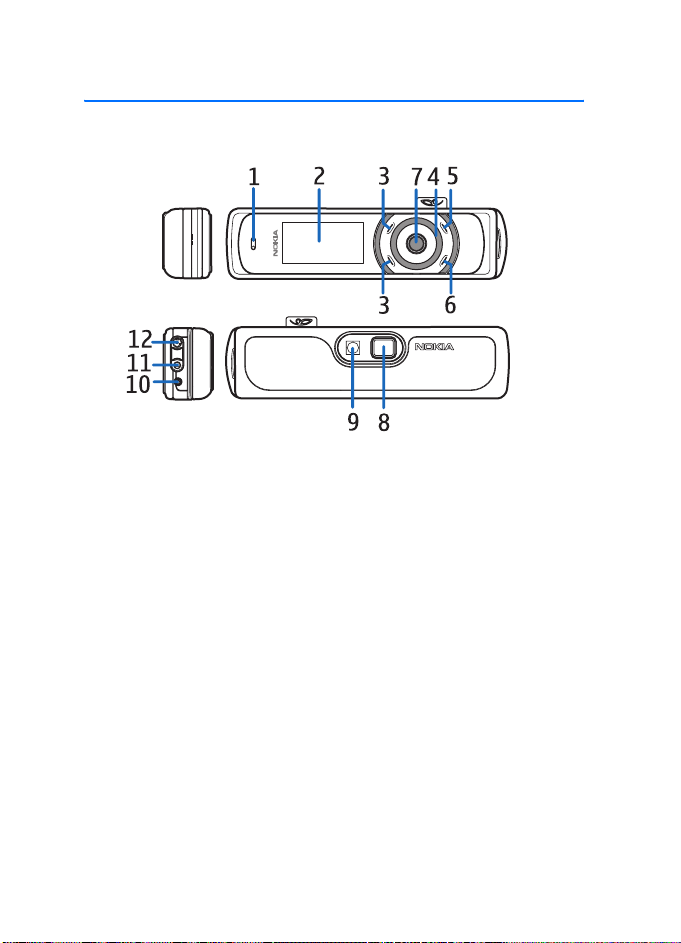
Su teléfono
1. Su teléfono
■ Teclas y conectores
• Auricular (1)
• Pantalla y espejo (2)
• Tecla de selección superior, tecla de selección inferior, tecla de selección
intermedia (3)
La función de estas teclas dependen del texto de guía que aparece en la
pantalla junto a estas teclas. Consulte "Modo standby", pág. 78.
TM
•Tecla Navi
Use la tecla Navi rotatoria para desplazarse por la barra de caracteres al
ingresar texto y números, desplazarse a través de diferentes listas y navegar
por los mensajes. Consulte "Tecla Rotatoria", pág. 77.
• Tecla Finalizar (5) termina una llamada activa, y sale de cualquier función.
Mantenga pulsada la tecla Finalizar para encender y apagar el teléfono.
• Tecla Llamar (6) marca un número telefónico y contesta una llamada. En el modo
standby, esta tecla accede a la lista de los números marcados con más frecuencia.
• Luz indicadora parpadeante (7)
•Lente de la cámara (8)
• Flash de cámara (9)
rotatoria (4)
76
Page 78
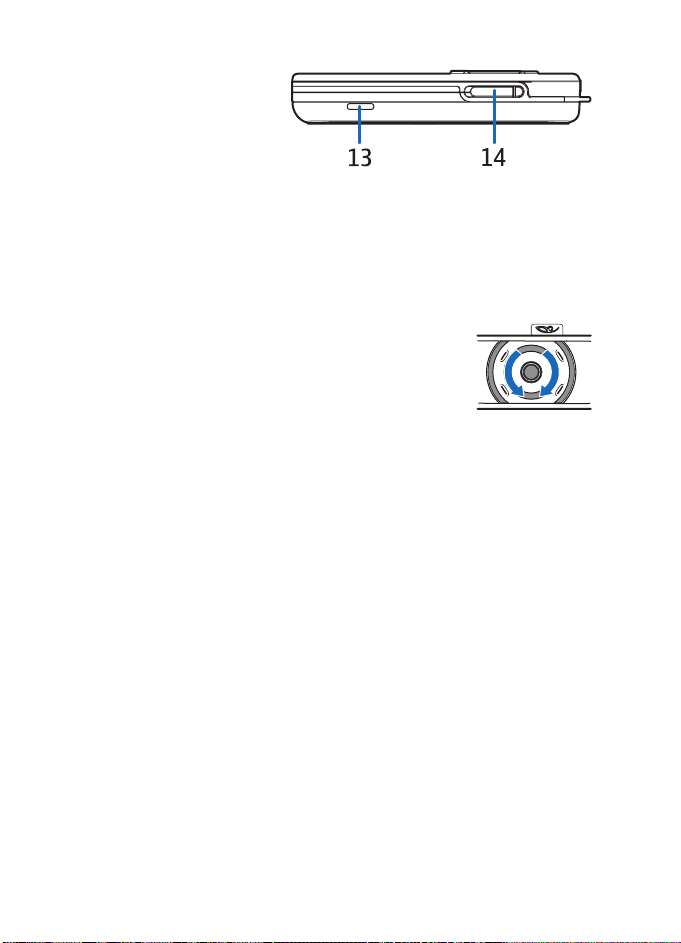
Su teléfono
• Micrófono (10)
• Conector paraaccesorios
(11) que se usa para
conectar un equipo
auricular u otro accesorio
• Conector para el
cargador (12)
• Altavoz (13)
• Ranura de la tarjeta SIM (14)
■ Tecla Rotatoria
Podrá usar la tecla rotatoria para ingresar caracteres,
desplazarse a través de diferentes listas y navegar por
los mensajes.
Para usar la tecla rotatoria, muévala en el sentido de las
manecillas del reloj o contra el sentido de las manecillas
del reloj.
La tecla de selección intermedia está ubicada en el centro de la tecla rotatoria.
En el modo standby podrá usar la tecla rotatoria de la siguiente manera:
Mantenga pulsada la tecla de selección intermedia para ingresar un
número telefónico.
Gire la tecla rotatoria para desplazarse a un dígito del número telefónico en la barra
de caracteres, la cual aparece en la parte inferior de la pantalla y pulse Selec.
Repita este paso para cada dígito del número telefónico.
Para llamar a un número telefónico, pulse la tecla Llamar, o elija Opciones > Llamar.
Para guardar el número telefónico con un nombre, elija Opciones > Guardar, y las
letras del nombre, una a una, desde la barra de caracteres, y Opciones > Aceptar.
77
Page 79

Su teléfono
■ Modo standby
El teléfono está en el modo standby cuando está encendido, listo y no se ha
ingresado ningún carácter.
• Indicador de la intensidad de la señal de la red
inalámbrica (1)
• Nombre de la red o logotipo del operador (2)
• Nivel de carga de la batería (3)
• La tecla de selección superior (4) en el modo
standby es Ir a
• La tecla de selección intermedia (5) en el modo standby Menú
• La tecla de selección inferior (6) en el modo standby podría ser Nombres
Consulte "Indicadores esenciales", pág. 78.
Imagen de fondo y protector de pantalla
Puede configurar su teléfono para que muestre una imagen de fondo y un protector
de pantalla cuando esté en el modo standby. Consulte "Configuraciones de
pantalla", pág. 99.
Ahorrador de energía
Para ahorrar energía, la luz de la pantalla y las teclas se apagan después de un
lapso de tiempo. El indicador de la luz parpadeante muestra que el teléfono está
encendido. Al pulsar el teclado, se enciende la luz de la pantalla.
Si desactiva el indicador de la luz parpadeante (Efectos de luz) también ahorra
energía. Consulte "Perfiles", pág. 98.
Indicadores esenciales
Ha recibido uno o varios mensajes de texto o multimedia. Consulte "Leer y
contestar a un mensaje SMS o e-mail SMS", pág. 89 o "Leer y contestar
mensajes multimedia", pág. 92.
El teclado del teléfono está bloqueado. Consulte "Bloquear el teclado
(Bloqueo de teclas)", pág. 79.
El teléfono no suena al recibir una llamada o mensaje de texto cuando
Aviso llam. entrante ha sido programada enDesactivar y Tono aviso
mensajes ha sido programada en Desactivar. Consulte "Tonos", pág. 99.
78
Page 80

Su teléfono
El reloj alarma se programa en Activar. Consulte "Reloj despertador",
pág. 110.
Cuando la modalidad de conexión (E) GPRS Siempre en línea se
elige y el servicio (E) GPRS está disponible, el indicador aparece en la
parte superior izquierda de la pantalla. Consulte "Conexión de datos por
paquetes", pág. 102.
Cuando se establece la conexión (E) GPRS, el indicador aparece en la
parte superior izquierda de la pantalla. Consulte "Conexión de datos por
paquetes", pág. 102 y "Navegar por páginas", pág. 114.
La conexión (E)GPRS es suspendida (en espera) (por ejemplo si hay una
llamada entrante o saliente durante la conexión (E)GPRS).
Indicador de la tecnología inalámbrica Bluetooth. Consulte "Tecnología
inalámbrica Bluetooth", pág. 101.
El altavoz ha sido activado. Consulte "Opciones durante una llamada",
pág. 85.
Las llamadas están restringidas a un grupo de usuarios cerrado.
Consulte "Seguridad", pág. 105.
, , Un equipo auricular, dispositivo manos libres, o una extensión
inductiva, o accesorio similar está conectado al teléfono.
■ Bloquear el teclado (Bloqueo de teclas)
Puede bloquear el teclado para prevenir la opresión accidental de teclas.
Elija Menú o Desbloq., luego la tecla Llamar dentro de 1,5 segundos para bloquear
o desbloquear el teclado. Si la función Bloqueo seguridad ha sido programada en
Activar, elija Desbloq., e ingrese el código de seguridad.
Una llamada entrante puede ser manejada como de costumbre. Cuando finaliza o
rechaza la llamada, las teclas se bloquean automáticamente.
Para Bloqueo automático y Bloqueo seguridad, consulte "Configuraciones de
teléfono", pág. 103.
Nota: Cuando se encuentra activada la función de bloqueo del teclado,
pueden efectuarse llamadas al número de emergencia oficial
programado en su dispositivo. Para obtener más opciones, consulte
"Llamadas de emergencia", pág. 130.
79
Page 81

Inicio
2. Inicio
■ Insertar la tarjeta SIM
Mantenga las tarjetas SIM fuera del alcance de los niños. Para conocer la
disponibilidad e información de uso de los servicios de tarjetas SIM, comuníquese
con el proveedor de su tarjeta SIM. Puede ser su proveedor de servicio, operador
de red u otro distribuidor.
Para abrir la ranura de la tarjeta SIM, deslice
la puerta de la tarjeta SIM hacia la izquierda
(1) y ábrala (2).
Inserte la tarjeta SIM con los contactos
dorados de la tarjeta hacia abajo y la esquina
biselada hacia adentro.
Cierre la puerta de la tarjeta SIM y pulse hasta
que escuche un clic.
1
2
Para cerrar la puerta de la tarjeta SIM, deslícela
hacia la derecha.
Para soltar la tarjeta SIM, deslice la puerta de la
tarjeta SIM hacia la izquierda. Pulse la puerta de
la tarjeta SIM hacia adentro hasta que escuche
un clic y la tarjeta SIM entre en su lugar.
80
Page 82

Inicio
■ Cargar la batería
Advertencia: Utilice sólo baterías, cargadores y accesorios aprobados por
Nokia para este modelo particular de teléfono. El uso de cualquier otro tipo
puede anular toda aprobación o garantía y puede resultar peligroso.
Este dispositivo tiene una batería interna, recargable y que no puede ser retirada.
No trate de quitar la batería del dispositivo, ya que podría dañarlo. Nokia recomienda
que lo lleve a su centro de servicio autorizado más cercano para reponer la batería.
Verifique el modelo del cargador antes de usarlo con este dispositivo. Este dispositivo
se debe usar con los cargadores AC-1, ACP-12 o LCH-12 como fuente de energía.
1. Conecte el cargador a un tomacorriente
CA de pared.
2. Conecte el cable del cargador al puerto de
salida en la base del teléfono.
El texto Cargando aparece brevemente si el
teléfono está encendido. Si la batería está
completamente descargada, puede tomar
unos pocos minutos antes de que el indicador
de carga aparezca en la pantalla o antes de
que se puedan hacer llamadas.
El tiempo de carga depende del cargador que se está usando. Mientras el teléfono
está en el modo standby una carga de batería con el cargador AC-1 toma hasta
1 hora 30 minutos.
La batería fija interna BL-8N rinde hasta 3 horas de tiempo de conversación y hasta
10 días de tiempo de reserva. Los tiempos de operación son aproximaciones y
podrían variar dependiendo de las condiciones de la red, carga y uso del dispositivo.
■ Encender/apagar el teléfono
Advertencia: No encienda el teléfono donde el uso de teléfonos móviles
esté prohibido o pueda causar interferencias o peligros.
Mantenga pulsada la tecla Finalizar hasta
que el teléfono se encienda o apague.
Si el teléfono solicita un código PIN o el
código de seguridad, desplácese al dígito
deseado en la barra de caracteres y
selecciónelo. Repita este paso para cada
dígito del código. Si ingresa un carácter incorrecto, elija Borrar para borrarlo.
Elija Opciones > Aceptar.
81
Page 83

Inicio
Consulte también Solicitud código PIN en "Seguridad", pág. 105 y "Códigos de
acceso", pág. 73.
■ Posición normal de funcionamiento
Su teléfono tiene una antena interior. Use el teléfono en su
posición normal de funcionamiento.
Nota: Igual como sucede con cualquier dispositivo
radiotransmisor, no deberá tocar sin necesidad la
antena cuando el dispositivo esté encendido. El
contacto del cuerpo con la antena afecta a la
calidad de la llamada y puede aumentar
innecesariamente el nivel de potencia que necesita
el dispositivo para su funcionamiento. No tocar el
área que rodea la antena durante el uso del
dispositivo optimiza el rendimiento de la antena y la duración de la batería.
■ Correa de muñequera
Ensarte la correa como se muestra en el gráfico, luego ajústela.
82
Page 84

Funciones de llamada
3. Funciones de llamada
■ Hacer una llamada
1. Mantenga pulsada la tecla de selección intermedia en el modo standby, e
ingrese el número telefónico, incluido el código de área. Para ingresar el
número telefónico, desplácese al dígito deseado en la barra de caracteres, y
selecciónelo. Repita este paso para cada dígito del número telefónico. Si
ingresa un carácter incorrecto, elija Borrar para borrarlo.
Para llamadas internacionales, ingrese el carácter + para el código de acceso
internacional, el código del país, el código de área sin el 1 inicial, si fuese
necesario, y el número telefónico.
2. Pulse la tecla Llamar para llamar al número.
3. Pulse la tecla Finalizar para terminar la llamada o para cancelar el intento
de llamada.
Hacer una llamada usando contactos
Para buscar un nombre o número telefónico que haya guardado en Guía, consulte
"Buscar un contacto", pág. 96. Pulse la tecla Llamar para llamar al número.
Llamar a un número recién marcado
En el modo standby, pulse la tecla Llamar una vez para acceder a la lista de los
últimos 20 números telefónicos recién llamados o ha intentado llamar. Desplácese
al número o nombre que desee, y pulse la tecla Llamar para hacer la llamada.
Llamar al buzón de correo de voz
En el modo standby, mantenga pulsada la tecla de selección intermedia, elija 1, y
pulse la tecla Llamar. También consulte "Audio mensaje Nokia Xpress", pág. 93. Si
la red admite esta función, el indicador muestra nuevos mensajes de voz. Elija
Escuchar para llamar al número de su buzón de correo de voz 12.
Hacer otra llamada durante una llamada (servicio de red)
Durante una llamada, elija Opciones > Llamada nueva. Ingrese el número telefónico,
elija Opciones > Buscar para buscar el número telefónico en los contactos. Elija
Llamar o la tecla Llamar. La primera llamada es retenida. Para intercambiar entre
las dos llamadas, pulse la tecla Llamar.
83
Page 85

Funciones de llamada
■ Marcación por voz
Puede hacer una llamada telefónica por medio de decir el nombre guardado en la
lista de contactos del teléfono. Se añade automáticamente un comando de voz a
todos los ingresos en el directorio del teléfono.
Hacer una llamada de marcación por voz
Si una aplicación está enviando o recibiendo datos a través de una conexión de
datos por paquetes, finalice la aplicación antes de usar la marcación por voz.
Los comandos de voz dependen del idioma. Para configurar el idioma, consulte
Idioma reproducción en "Configuraciones de teléfono", pág. 103.
Nota: El uso de comandos de voz podría resultar difícil en un lugar
ruidoso o durante una emergencia, así que no debería depender sólo
de la marcación por voz en todas las circunstancias.
1. En el modo standby, mantenga pulsada la tecla de selección izquierda.
El dispositivo emite un bip y muestra Hable ahora.
Si está usando un equipo auricular compatible con botón, mantenga pulsado
este botón para iniciar la marcación por voz.
2. Pronuncie bien el comando de voz. Si el teléfono reconoce el comando, aparece
una lista de coincidencias. El teléfono reproduce el comando de voz de la
coincidencia en el inicio de la lista. Después de un tiempo de interrupción de
1,5 segundos, el teléfono marca el número; en caso de que el resultado no sea
el correcto, desplácese a otra entrada, y selecciónela para marcar el número.
Consulte "Comandos de voz", pág. 100.
■ Contestar o rechazar una llamada
Pulse la tecla Llamar para contestar a la llamada Si desea silenciar el tono de
timbre, elija Silenciar.
Para rechazar la llamada, pulse la tecla Finalizar. La llamada rechazada es desviada
si activó la función Desviar si ocupado. Consulte "Llamadas", pág. 103.
Llamada en espera
Puede contestar a una llamada mientras tiene otra en curso si ha activado la
función Llamada en espera en el menú Configuraciones de llamadas (servicio de
red). Para contestar la llamada en espera, elija Contestar o pulse la tecla LLamar.
La primera llamada es retenida.
84
Page 86

Funciones de llamada
■ Opciones durante una llamada
La mayoría de las opciones que puede usar durante una llamada son servicios de
red. Para disponibilidad, consulte con su operador de red.
Las opciones de llamada son Volu men, Silenciar micrófono o Activar micrófono,
Entrada de número, Guía, Menú, Grabar, Bloquear teclado, Altavoz o Teléfono.
Las opciones de servicios de red son Contestar y Rechazar, Retener o Atender,
Llamada nueva, Conferencia, Finalizar llamada, Finalizar llamadas y las siguientes:
Enviar DTMF : para enviar secuencias de tono
Intercambiar : para intercambiar entre la llamada activa y la llamada en espera
Transferir : para conecta r una llamada en espera a una llama da acti va y
desconectarse uno mismo
Llamada privada: para hablar en privado en una llamada de conferencia
Advertencia: No sostenga el dispositivo cerca a su oído cuando el altavoz
esté en uso, ya que el volumen podría estar extremadamente alto.
85
Page 87

Redactar texto
4. Redactar texto
Al redactar texto, puede ingresar letras, números y caracteres especiales al elegirlos
desde la barra de caracteres que aparece en la parte inferior de la pantalla.
Desplácese al carácter deseado, y selecciónelo.
Para agilizar la selección, puede usar la predicción del carácter, en el que los más
comúnmente usados aparecen al inicio de la lista de caracteres. Los caracteres
sugeridos por la predicción del carácter dependen del los caracteres previamente
seleccionados. Si no usa la predicción del carácter, los caracteres aparecen en
orden alfabético.
Los caracteres disponibles dependen del idioma seleccionado en el menú Idioma
del teléfono. Consulte "Configuraciones de teléfono", pág. 103.
Además de los caracteres, podría usar la barra de caracteres como sigue:
• Para programar la predicción de carácter a activa, elija . Para programar la
predicción a desactivar, elija .
Cuando la predicción de carácter está activada, aparece en la parte superior
de la pantalla, y los caracteres de predicción aparecen en azul.
• Para mover el cursor en el texto escrito o número, elija , y gire la tecla
rotatoria. Para continuar escribiendo, elija Cont.
• Para ingresar un espacio, elija el espacio en la barra de carácter.
• Para ingresar mayúsculas, elija .
• Para ingresar minúsculas, elija .
• Para ingresar caracteres con tilde, elija .
• Para ingresar números, elija .
• Para ingresar caracteres especiales, elija .
Para algunas de estas funciones, también puede elegir Opciones y la opción deseada.
En caso de ser necesario, para aceptar un texto escrito o número, elija
Opciones > Aceptar.
86
Page 88

Redactar texto
■ Sugerencias para la redacción
Las funciones siguientes podrían estar disponibles para la redacción de texto:
Para eliminar un carácter a la izquierda del cursor, elija Borrar. Elija y mantenga
pulsada Borrar para eliminar los caracteres con mayor rapidez.
Para eliminar todos los caracteres a la vez cuando escribe un mensaje, elija
Opciones > Borrar texto.
Para ir al primer carácter de la barra de carácter, gire la tecla rotatoria hacia la
derecha al final de la barra, (o gire hacia la izquierda hasta el último carácter al
inicio de la barra), elija Opciones > Bucle activ ado.
Para cambiar el idioma seleccionado, elija Opciones > Idioma escritura y el idioma.
87
Page 89
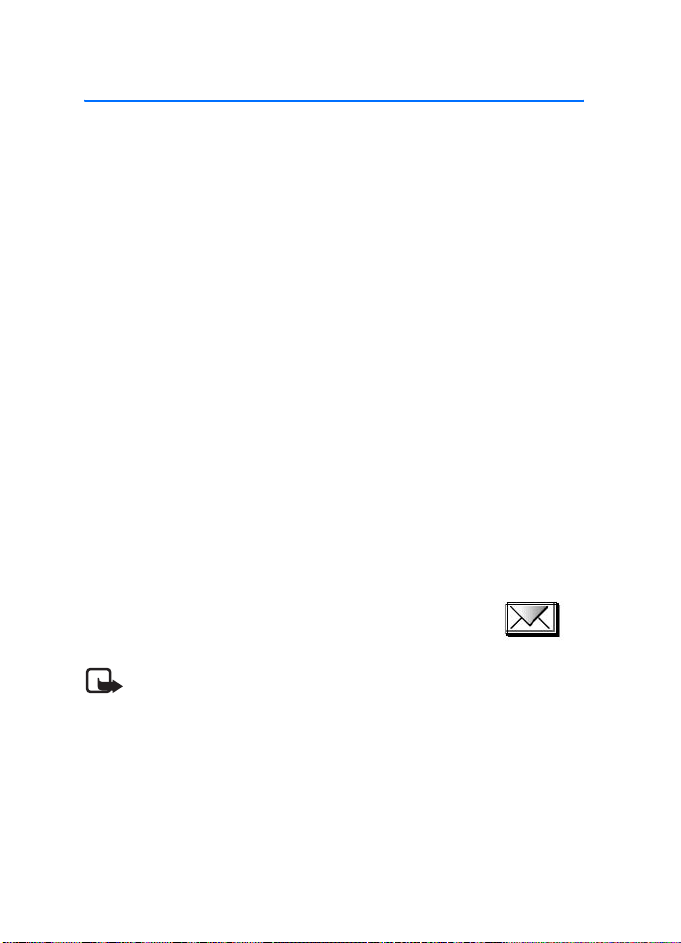
Funciones de Menú
5. Funciones de Menú
Su teléfono ofrece una amplia variedad de func iones que están agrupadas en menús.
La mayoría de las funciones de menú cuentan con un breve texto de ayuda. Para
ver el texto de ayuda, desplácese a la función de menú que desea, y espere unos
15 segundos.
Puede activar o desactivar el texto de ayuda usando la función Activ. textos
ayuda en el menú Configuraciones de t eléfono. Consulte "Configuraciones de
teléfono", pág. 103.
■ Acceder a una función del menú
1. En el modo standby, elija Menú.
2. Desplácese con la tecla rotatoria al menú principal que desee (por ejemplo,
Configuraciones), y elíjalo.
3. Si el menú contiene submenús, elija el que usted desea (por ejemplo,
Configuraciones de llamadas).
Si el submenú seleccionado cuenta con más submenús (por ejemplo
Remarcado auto.), repita este paso.
4. Elija las configuraciones que desee.
Elija Atrás para regresar al nivel del menú previo, o elija Salir o pulse la tecla
Finalizar para salir del menú.
■ Mensajería
El servicio de mensajes sólo se puede usar si su red o proveedor
de servicio lo admite (servicio de red).
Nota: Cuando envía mensajes, su teléfono puede mostrar las palabras
Mensaje enviado. Ésta es una indicación de que el mensaje ha sido
enviado por su dispositivo al número del centro de servicio de mensajes
programado en su dispositivo. No significa que el destinatario haya
recibido el mensaje. Si desea información más detallada acerca de los
servicios de mensajería, consulte con su proveedor de servicio.
88
Page 90
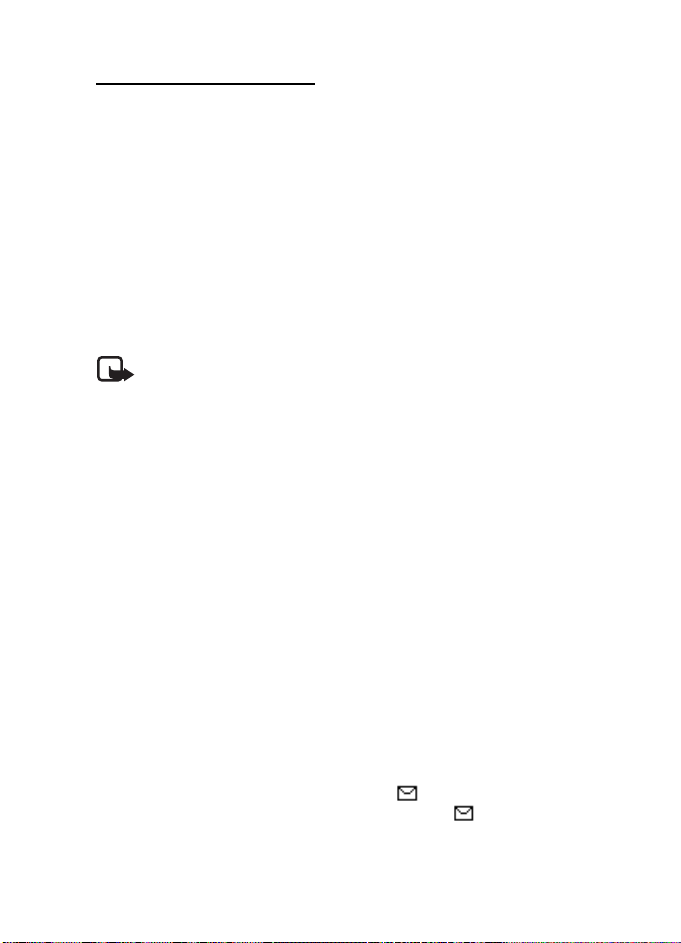
Funciones de Menú
Mensajes de texto (SMS)
Su dispositivo es compatible con la función envío de mensajes de texto que exceden
el límite de caracteres para un solo mensaje. Los textos más largos son enviados
como una serie de dos o más mensajes. Es posible que su proveedor de servicio le
cobre los cargos correspondientes. Los caracteres que llevan tilde u otros signos
y los caracteres de otros idiomas, como el chino, usan más espacio, de tal manera
que se limita la cantidad de caracteres que se puede enviar en un solo mensaje.
En la parte superior de la pantalla, puede ver el indicador de la longitud del mensaje
contando regresivamente desde 160. Por ejemplo, 10 (2) significa que aún puede
agregar 10 caracteres para ser enviados como dos mensajes de texto. El uso de
caracteres especiales (Unicode), tales como: as ë, â, á, ì ocupa más espacio.
Antes de enviar un mensaje, deberá guardar algunas configuraciones de mensajes.
Consulte "Configuraciones de Mensajes de texto y de e-mail SMS", pág. 94.
Nota: Puede usar la función de mensajes con imágenes solamente si su
operador de red o proveedor de servicio la admite. Sólo los dispositivos que
ofrecen la función de mensajes con imágenes pueden recibir y mostrar
este tipo de mensajes. El aspecto de un mensaje multimedia puede variar
según el dispositivo receptor.
La función de mensajes de texto usa la memoria compartida. Consulte "Memoria
compartida", pág. 73.
Redactar y enviar mensajes
Elija Menú > Mensajes > Crear mensaje > Mensaje de texto. Ingrese un mensaje.
Para enviar el mensaje, pulse la tecla Llamar o elija Opciones > Enviar. Ingrese el
número telefónico del destinatario, o elija Opciones > Buscar para buscar el
número telefónico en los Guía. Elija Opciones > Aceptar para enviar el mensaje.
Opciones para enviar un mensaje
Después de redactar un mensaje, elija Opciones > Enviar. A varios puede enviar el
mensaje a varios destinatarios. Para enviar un mensaje como un e-mail SMS
(servicio de red), elija A dirección de e-mai l. Vía Perfil de enví o puede usar un perfil
de mensaje predefinido para enviar el mensaje. Para definir un perfil de mensaje,
consulte "Configuraciones de Mensajes de texto y de e-mail SMS", pág. 94.
Leer y contestar a un mensaje SMS o e-mail SMS
Cuando haya recibido un mensaje o e-mail SMS, y el número de mensajes
recibidos seguido por %N mensajes recibidos aparecen. El destellante indica
que la memoria para mensajes está llena. Antes de que pueda recibir nuevos
menajes, elimine mensajes antiguos.
89
Page 91

Funciones de Menú
1. Pulse Mostrar para ver el nuevo mensaje o pulse Salir para verlo en otro
momento. Si ha recibido más de uno, elija el mensaje que quiera leer. Un
mensaje de texto o e-mail SMS no leído es indicado por .
2. Mientras ve el mensaje, elija Opciones, y vea las opciones disponibles.
3. Elija Responder y el tipo de mensaje para contestar a un mensaje. Cuando
responda un e-mail SMS, primero confirme o edite la dirección y el tema del
e-mail. Luego escriba su mensaje de respuesta.
4. Para enviar el mensaje, pulse la tecla Llamar o elija Opciones > Enviar. Elija
Opciones > Aceptar para enviar el mensaje al número mostrado.
Carpetas de Buzón de entrada y de Elementos enviados
El teléfono guarda texto y mensajes multimedia recibidos en la carpeta Buzón de
entrada y envía texto y mensajes multimedia a la carpeta Elementos enviados.
Los mensajes de textos son indicados con .
Los mensajes de texto que desee enviar más tarde pueden guardarse en la carpeta
Mens. texto guard., Mis carpetas, o Plantillas.
Plantillas
Su teléfono incluye plantillas de texto, indicadas por , y plantillas de imágenes,
indicadas por .
Para acceder a la lista de plantillas, elija Menú > Mensajes > Elem. guardados >
Mensajes de texto > Plantillas.
Carpeta de Elementos guardados y Mis carpetas
Para organizar sus mensajes, puede mover unos de ellos a la carpeta Elem. guardados
o agregar carpetas para sus mensajes. Mientras lee un mensaje, elija Opciones >
Mover mensaje, desplácese a la carpeta que a la que desea mover el mensaje, y elíjala.
Para agregar o eliminar una carpeta, elija Menú > Mensajes > Elem. guardados >
Mensajes de texto > Mis carpetas. Para agregar una carpeta, si no ha guardado
ninguna carpeta, elija Agregar. O bien, elija Opciones > Agregar carpeta. Para
borrar una carpeta, desplácese hasta la misma y elija Opciones > Eliminar carpeta.
Mensajes multimedia (MMS)
Nota: Sólo los dispositivos con funciones compatibles pueden recibir y
mostrar mensajes multimedia. El aspecto de un mensaje multimedia
puede variar según el dispositivo receptor.
90
Page 92
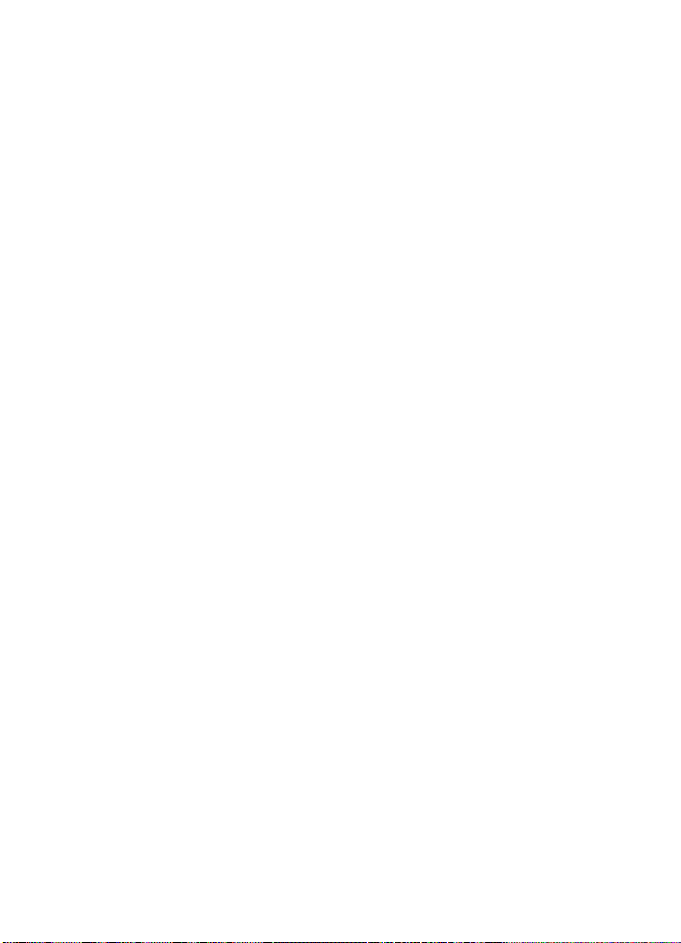
Funciones de Menú
Un mensaje multimedia puede tener texto, sonido, un gráfico o videoclip. El teléfono
admite mensajes multimedia de hasta 300 KB en tamaño. Si el mensaje contiene
una imagen en formato compatible, el teléfono puede minimizar la escala para
que quepa en el área de la pantalla. La red celular podría limitar el tamaño de los
mensajes MMS. Si la imagen insertada excede este límite, el dispositivo podría
reducir el tamaño para poder enviarla por MMS.
La función de mensajes multimedia usa la memoria compartida.
Consulte "Memoria compartida", pág. 73.
Si Permitir rec. multim.está programada enSí o Sistema doméstico, su operador o
proveedor de servicio puede pasarle un cargo por cada mensaje que recibe. La
programación predeterminada para recibir mensajes multimedia es, en general,
Activar. Consulte "Configuraciones para mensajes multimedia", pág. 94.
El servicio de mensajes multimedia admite los siguientes formatos:
• Imágenes: JPEG, GIF, WBMP, BMP y PNG
• Sonido: polifónico escalable MIDI (SP-MIDI), con audio AMR, tonos de timbre
monofónicos y tonos ACC/MP3.
• Videoclip en formato 3gp con SubQCIF y resolución QCIF y audio AMR.
El teléfono no admite necesariamente todas las variaciones de estos formatos de
archivo. Si un mensaje recibido contiene unos elementos no admitidos, podrían ser
cambiados por el nombre de archivo y el texto Format o de objeto no compa tible.
No podrá recibir mensajes multimedia si una llamada está en progreso. Puesto
que la entrega de mensajes multimedia puede fracasar por varias razones, no
dependa solamente de dicha función para comunicaciones importantes.
Redactar y enviar un mensaje multimedia
Para ajustar las configuraciones para mensajes multimedia consulte
"Configuraciones para mensajes multimedia", pág. 94. Para confirmar
disponibilidad y para suscribirse a un servicio de mensajes multimedia,
consulte con su operador de red o proveedor de servicio.
Las protecciones de copyright pueden prevenir la duplicación, modificación,
transferencia o reenvío de imágenes, música (incluso tonos de timbre), y
otro contenido.
1. Elija Menú > Mensajes > Cre ar mensaje > Mensaje multimedia.
2. Ingrese un mensaje. Consulte "Redactar texto", pág. 86.
Para insertar un archivo en el mensaje, elija Opciones > Insertar y la opción
deseada de Galería; o elija Nota calendario o Tarjeta negocios.
Para mover la parte de texto al principio o final del mensaje, elija Opciones >
Texto arriba o Texto abajo.
91
Page 93
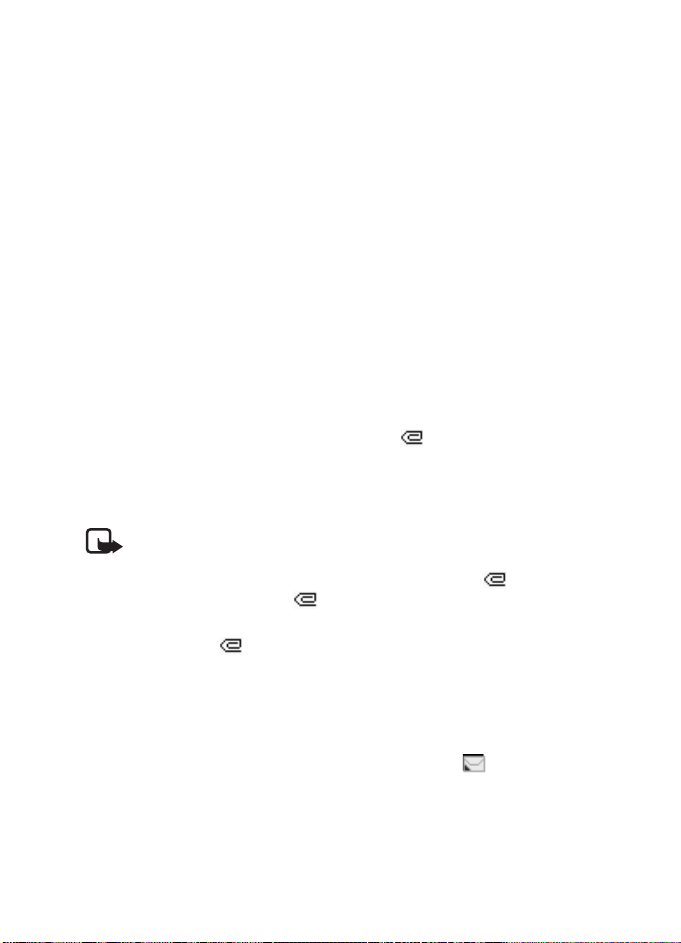
Funciones de Menú
Su teléfono admite el envío y recepción de mensajes multimedia que contienen
varias páginas (diapositivas). Para insertar una diapositiva en el mensaje, elija
Opciones > Insertar > Diapositiva. Cada diapositiva puede tener texto, una
imagen y un clip de sonido.
Si el mensaje tiene varias diapositivas, puede abrir la que quiera, pulsando
Opciones > Diapositiva anterior, Diapositiva siguiente, o Lista diap ositivas. Para
programar el intervalo entre las diapositivas, elija Opciones > Prog ramar diapo.
Las opciones siguientes también podrían estar disponibles: Eliminar para borrar
una imagen, diapositiva o clip de sonido del mensaje, Vista previa o Guardar
mensaje. En Más opciones las siguientes opciones podrían estar disponibles;
Insertar contacto, Insertar número, Detalles de mensaje y Editar asunt o.
3. Para enviar el mensaje, pulse la tecla Llamar, o elija Opciones > Enviar para
elegir una de las siguientes opciones de envío: Últimos usados, A número
teléfono, A dirección de e-mail o A varios.
4. Ingrese el número telefónico del destinatario (o dirección de e-mail) o elija
Opciones > Buscar para buscarlo en Guía. Elija Opciones > Ac eptar. El mensaje
se traslada a la carpeta Buzón de salida para ser enviado. Cuando el mensaje
multimedia se está enviando, el icono animado aparece y puede usar
otras funciones del teléfono. Si el envío falla, el mensaje permanece en la
carpeta del Buzón de salida y puede tratar de enviarlo más tarde.
Leer y contestar mensajes multimedia
Importante: Tenga precaución al abrir los mensajes. Los mensajes
podrían contener software dañino o bien estropear su dispositivo o PC.
Cuando el teléfono recibe un mensaje multimedia, se muestra el animado.
Cuando se ha recibido el mensaje y Mensaje multimedia re cibido aparece
en pantalla.
El icono parpadeante indica que la memoria de los mensajes multimedia
está llena. Consulte "Memoria de mensajes multimedia llena", pág. 93.
El aspecto de un mensaje multimedia puede variar según el dispositivo receptor.
1. Elija Mostrar para ver el mensaje, o Salir para verlo en otro momento.
2. Para leer el mensaje en otro momento, elija Menú > Mensajes > Buzón de
entrada. Un mensaje multimedia no leído es indicado por .
3. Desplácese para ver el mensaje. Elija Opciones para acceder a las
opciones disponibles.
92
Page 94

Funciones de Menú
Carpetas de Buzón de entrada, Buzón de salida, Elementos
guardados y Elementos enviados
El teléfono guarda los mensajes multimedia recibidos en la carpeta Buzón de
entrada Los mensajes multimedia que aún no han sido enviados son trasladados a la
carpeta Buzón de salida. Puede guardar los mensajes multimedia que desea enviar
en otro momento en la carpeta Elem. guardados . Los mensajes multimedia que han
sido enviados son guardados en la carpeta Elementos enviados de Mensajes
multimedia si Guardar mens. env. es configurada a Sí. Consulte "Configuraciones
para mensajes multimedia", pág. 94. Mensajes multimedia son indicados con .
Memoria de mensajes multimedia llena
Cuando tiene un mensaje multimedia nuevo en espera y la memoria para mensajes
está llena, destella y el mensaje Memoria multimedia llena, ver men. en es pera
aparece. Para ver el mensaje en espera, elija Mostrar. Para guardar el mensaje, elija
Opciones > Guardar mensa je, y elimine mensajes antiguos eligiendo primero la
carpeta y luego el mensaje que desea borrar. Para descartar el mensaje en espera, elija
Salir > Sí. Si elige No, podrá ver el mensaje.
Audio mensaje Nokia Xpress
Con este menú, use el servicio de multimedia para crear y enviar un mensaje de
voz de manera conveniente. Se debe activar el servicio de mensajería multimedia
antes de poder usar el servicio.
Crear y enviar un mensaje de audio
1. Elija Menú > Mensaje de voz. Se abre la grabadora. Para usar la grabadora,
consulte "Grabador de voz", pág. 110.
2. Cuando haya finalizado la grabación, la pantalla muestra Mensaje listo para
usar. Pulse la tecla de selección intermedia, y elija de las opciones siguientes:
Últimos usados: para enviar el mensaje a un número telefónico
recientemente usado
A número teléfono: para ingresar el número telefónico con la tecla rotatoria
A dirección de e-mail: para ingresar la dirección de e-mail del destinatario
A varios: para enviar el mensaje a más de un destinatario
Luego elija Opciones > Acepta r y el mensaje será enviado.
Recibir un mensaje de audio
Cuando su teléfono está recibiendo un mensaje de audio, 1 mensaje de voz recibido
aparece en la pantalla. Elija Reprod. para abrir el mensaje, o elija Mostrar > Reprod.
si hay más de un mensaje recibido. Elija Opciones para ver las opciones disponibles.
Para escuchar el mensaje en otro momento, elija Salir.
93
Page 95
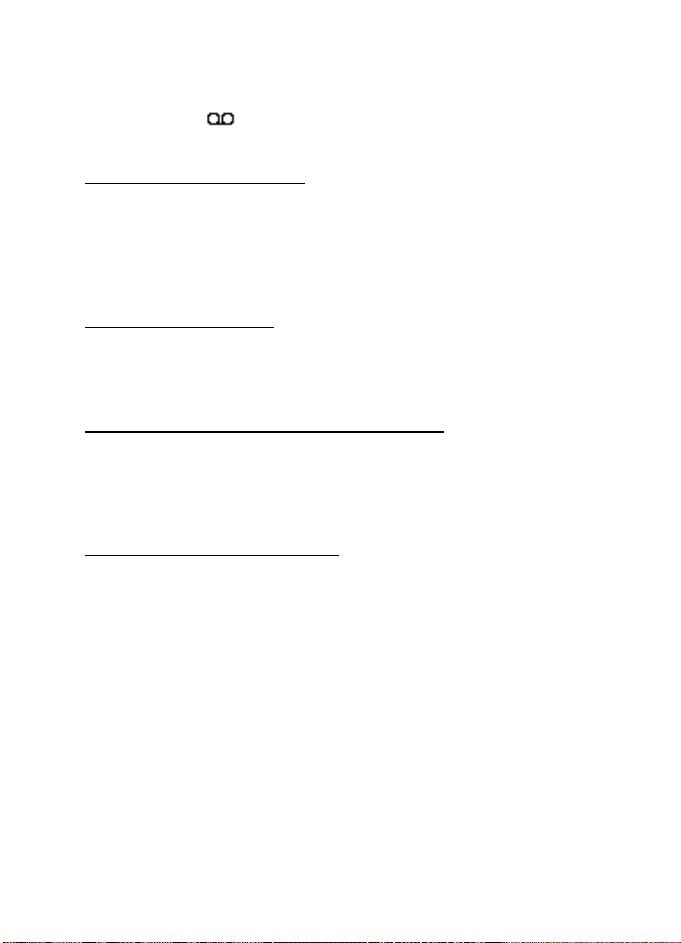
Funciones de Menú
Para guardar el mensaje, elija Opciones > Guardar y elija la carpeta en la cual
desea guardar el mensaje.
Si su red lo admite, indica nuevos mensajes de voz. Elija Escuchar para
llamar al número de su buzón de correo de voz.
Mensajes de información
Con el servicio de red Mensaje de información, es posible recibir mensajes sobre
varios asuntos por parte de su proveedor de servicio. Éstos mensajes pueden
incluir temas como condiciones del tiempo o tráfico. Consulte con su proveedor
de servicio para obtener información sobre disponibilidad, temas y los números
de temas relevantes.
Comandos de servicio
Elija Menú > Mensajes > Comandos servicio. Ingrese y envíe una solicitud de
servicio (también denominado comandos USSD), como comandos de activación
para servicios de red, a su proveedor de servicio.
Borrar todos los mensajes en una carpeta
Para borrar todos los mensajes en una carpeta, elija Menú > Mensajes > Eliminar
mensajes. Elija la carpeta cuyos mensajes desea eliminar y elija Sí para confirmar.
Si la carpeta tiene mensajes no leídos, el teléfono le preguntará si también
desea borrarlos.
Configuraciones de mensajes
Las configuraciones de mensajes afectan al envío, recepción y aspecto de
los mensajes.
Configuraciones de Mensajes de texto y de e-mail SMS
Elija Menú > Mensajes >Config. mensajes > Mensajes de texto.
Perfil de envío: si su tarjeta SIM admite más de un conjunto de perfil de mensaje,
elija el conjunto que desee cambiar.
Guardar mens. env. > Sí: programa el teléfono para que guarde mensajes
multimedia enviados en la carpeta Elementos enviados.
Configuraciones para mensajes multimedia
Si Pe rmitir rec. multim. está programada enSí o Sistema doméstico, su operador o
proveedor de servicio puede pasarle un cargo por cada mensaje que recibe. La
programación predeterminada para recibir mensajes multimedia es, en
general, Activar.
94
Page 96

Funciones de Menú
Elija Menú > Mensajes > Config. mensajes > Mensajes multimedia y una de las
siguientes opciones:
Guardar mens. env. > Sí: para programar el teléfono para que guarde mensajes
multimedia en la carpeta Elementos enviados
Informes de entrega: para pedir a la red que le envíe informes sobre la entrega de
sus mensajes (servicio de red)
Reduc. imag. a escala: para definir el tamaño de la imagen cuando es insertada en
el mensaje multimedia.
Progr. diapo. predet.: para definir el tiempo predeterminado entre diapositivas en
los mensajes multimedia
Permitir rec. multim.: elija No, Sí o Sistema doméstico para usar el sistema
multimedia. Si Permitir rec. multim.está programada en Sí o Sistema doméstico,
su operador o proveedor de servicio puede pasarle un cargo por cada mensaje
que recibe. La programación predeterminada para recibir mensajes multimedia
es, en general, Activar.
Multim. entrantes: elija Recuperar para que el teléfono recupere automáticamente
los mensajes multimedia, o elija Rechazar si no desea recibir mensajes multimedia.
Esta configuración no aparece si Permitir rec. multim. está programada en No.
Ajustes de configuración: elija Configuración y el proveedor de servicio
predeterminado para recuperar los mensajes multimedia. Elija Cuenta para ver las
cuentas provistas por el proveedor de servicio. Si hay más de una cuenta mostrada,
elija la que desee usar. Podría recibir las configuraciones como un mensaje de
configuración desde su proveedor de servicio. Para recibir las configuraciones de
servicio como un mensaje de configuración, consulte "Servicio de ajustes de
configuración", pág. 74. Para acceder a las configuraciones manualmente,
consulte "Configuración", pág. 104.
Permitir publicidad: para permitir la recepción de mensajes definidos como
publicidad. Esta configuración no aparece si Permitir rec. multim. está
programada en No.
Configuraciones de tamaño de letra
Para elegir el tamaño de letra para la lectura y redacción de mensajes, elija
Menú > Mensajes > Config. mensajes > O tras config. > Tamaño de letra.
Contador de mensajes
Para ver cuántos mensajes ha enviado y recibido, elija Menú > Mensajes >
Contador mensajes. Elija Mensajes enviados o Mensajes recibidos, o elija
Borrar contadores para programar los contadores en cero.
95
Page 97

Funciones de Menú
■ Contactos
Puede guardar nombres y números telefónicos (contactos) en
la memoria del teléfono y de la tarjeta SIM. La memoria del
teléfono puede guardar nombres y números. Diferentes detalles
(notas de texto) pueden asociarse con cada nombre. También puede adjuntar una
imagen a un número limitado de nombres. Guía usa memoria compartida.
Consulte "Memoria compartida", pág. 73.
Los nombres y números guardados en la memoria de la tarjeta SIM, se indican
con .
Configuraciones de contactos
Elija Menú > Guía > Configuraciones > Memoria en uso, Vista contactos, o
Estado de la memoria.
Buscar un contacto
Elija Menú > Guía > Nombres.
Guardar nombres y números telefónicos (Agregar contacto)
Elija Menú > Guía > Agr. nvo. contacto. Ingrese el nombre y número telefónico, y
elija Listo.
Guardar números, elementos de texto o una imagen
Puede guardar diferentes tipos de números telefónicos y elementos de texto cortos
por nombre en la memoria interna del teléfono para sus contactos.
El primer número guardado se programa automáticamente como el número
primario, y es indicado con un marco alrededor del indicador del tipo de número,
(por ejemplo ). Cuando elige un nombre de sus contactos, el número
predeterminado es usado a menos que elija otro número.
1. Asegúrese de que la memoria usada es Teléfono o Teléfono y SIM.
2. Desplácese al nombre guardado en la memoria interna del teléfono para el
contacto al que desea agregar un número nuevo o elemento del texto, y elija
Detalles > Opciones > Agregar detalles.
3. Elija Detalles > Opciones > Agregar detalles, Número o Imagen.
4. Para agregar un número o detalle, elija uno de los tipos de número o tipos de
texto, respectivamente, o elija una imagen de la Galería.
Para cambiar el tipo de número o texto, elija Opciones > Cam biar tipo.
Para configurar el número elegido como el número predeterminado, elija
Como Nº pre det.
96
Page 98

Funciones de Menú
5. Ingrese el número o elemento del texto, y elija Opciones > Aceptar
para guardarlo.
Editar o eliminar detalles
Busque el contacto que desea editar o eliminar, y elija Detalles. Desplácese hasta
el nombre, número, elemento del texto o imagen que desea editar o eliminar, y
elija Opciones.
Para editar un nombre, número o elemento del texto, o para cambiar la imagen,
elija Editar nombre > Editar número, Editar información o Cambiar imagen.
Para borrar un número, elemento del texto o imagen, elija Eliminar nú mero,
Eliminar detalles o Eliminar imagen.
Copiar contactos
Puede copiar nombres y números telefónicos de la memoria del teléfono a la
memoria de la tarjeta SIM, o viceversa. Los elementos del texto guardados en la
memoria interna del teléfono, tal como direcciones de e-mail, no son copiados en
la tarjeta SIM.
1. Elija Menú > Guía > Nombres > Opciones > Copiar.
2. Elija la instrucción para copiar; Del teléfono a la tarjeta SIM o De la tarjeta
SIM al teléfono.
3. Elija Una a una, Todas, o N° predeterminados. Si elige Una a una, desplácese al
nombre que desea copiar, y elija Copiar. N° predeterminados aparece en la
pantalla si copia del teléfono a la tarjeta SIM. Sólo los números
predeterminados son copiados.
4. Para escoger si desea mantener o eliminar los nombres y números
telefónicos originales, elija Guardar original o Mover original. Si elige
Todas o N° predeterminados, elija Sí cuando ¿Copiar contactos? o
¿Mover contactos? aparezca.
Enviar y recibir tarjetas de negocios
Cuando haya recibido una tarjeta de negocios, elija Mostrar > Guardar para
almacenar la tarjeta de negocios en la memoria del teléfono. Para descartar la
tarjeta de negocios, elija Salir > Sí.
Para enviar una tarjeta de negocios, busque el nombre y número telefónico que
desea enviar en Guía, elija Detalles > Opciones > Env. tarj. negocios > Vía
infrarrojo, Vía SMS (servicio de red), Vía Bluetooth o Vía multimedia (servicio de
red) > Como Nº predet. o Todos los detalles.
97
Page 99

Funciones de Menú
■ Registro
El teléfono registra los números telefónicos de las llamadas
perdidas (no contestadas), recibidas y marcadas, y la duración
aproximada de sus llamadas. El teléfono registra estos elementos
sólo si la red admite estas funciones y el teléfono está encendido y dentro del área
de servicio de red.
Cuando elija Opciones en los menús Llamadas perdidas, Llamadas recibidas y
Números marcados, podrá ver la fecha y hora de la llamada, editar o borrar el número
telefónico de la lista, guardar el número en Guía, o enviar un mensaje al número.
Contadores y cronómetros
Nota: El tiempo real facturado por su proveedor de servicio para las
llamadas y servicios podría variar según los servicios de red, redondeo de
la factura, impuestos, etc.
Elija Menú > Registro > Duración de las llamadas, Contador de paquetes de datos
o Cronómetro conexión paquetes de datos para obtener información aproximada
sobre las comunicaciones recientes.
■ Configuraciones
Perfiles
Su teléfono tiene varios grupos de configuraciones, denominados perfiles, con los
cuales puede personalizar los tonos del teléfono para distintos eventos y entornos.
Elija Menú > Configuraciones > Perfiles y un perfil.
Para activar el perfil seleccionado, elija Activar.
Para personalizar el perfil, elija Personalizar y la configuración que desea cambiar.
Para configuraciones de tonos, consulte "Tonos", pág. 99. Elija Efectos de luz para
activar la luz indicadora parpadeante si el teléfono está encendido y la luz de la
pantalla está desactivada. Para dar otro nombre a un perfil, elija Nom bre del perfil.
No puede dar otro nombre al perfil Normal.
Para programar el perfil para que esté activado hasta cierto tiempo (hasta 24 horas),
elija Programado y programe la hora en que desea que el perfil venza.
Temas
Un tema es un paquete que podría incluir un protector de pantalla, imagen de
fondo, timbrado musical y esquema de colores con el objeto de personalizar su
teléfono para los diferentes eventos y entornos.
98
Page 100

Funciones de Menú
Elija Menú > Configuraciones > Temas. Para activar un tema, elija Seleccionar
tema para ver la carpeta Temas en Galería. Abra la tapa, y desplácese a un tema.
Elija Opciones > Aplicar tema. Para descargar temas nuevos, elija Descargas temas.
Tonos
Puede programar las configuraciones del perfil activo.
Elija Menú > Configuraciones > Configuración de tonos y de las opciones
siguientes: Aviso llam. ent rante, To no del timbr e, Volumen del timbre, Alerta
vibrante, Ton o aviso mensajes, Tonos d el teclado y Tonos de aviso. Podrá encontrar
las mismas configuraciones en el menú Perfiles. Consulte"Perfiles", pág. 98. Elija
Aviso para para que el teléfono suene sólo cuando entren llamadas de los
números reflejados en el grupo de llamantes elegido. Desplácese hasta el grupo
de llamante deseado, o elija Todas las llam. > Marcar.
Configuraciones de pantalla
Elija Menú > Configuraciones > Configuraciones de pantalla.
Imagen de fondo: para que el teléfono muestre una imagen de fondo cuando está
en el modo standby
Esquemas de co lores: para cambiar el color en algunos componentes de la pantalla
Logo de operador: para que el teléfono muestre el logotipo del operador
Protector de pantalla: para elegir una animación o imagen fija como protector de
pantalla desde Gráficos. Elija Tiempo de espera y la hora tras la cual se activará el
protector de pantalla. Elija Activar para activar el protector de pantalla.
Configuraciones de hora y fecha
Elija Menú > Configuraciones > Configuraciones de hora y fecha.
Reloj: para que el teléfono muestre el reloj en el modo standby, ajustar el reloj y
elegir el huso horario y el formato de hora
Fecha: para que el teléfono muestre la fecha en el standby, fijar la fecha y elegir
el formato de fecha y el separador de tiempo
Actualiz. auto. hora: para que el teléfono actualice automáticamente la hora y
fecha de acuerdo al huso horario actual (servicio de red).
Accesos directos personales
Usando los accesos directos personales se puede agilizar el acceso a las funciones
del teléfono de uso frecuente.
99
