Page 1
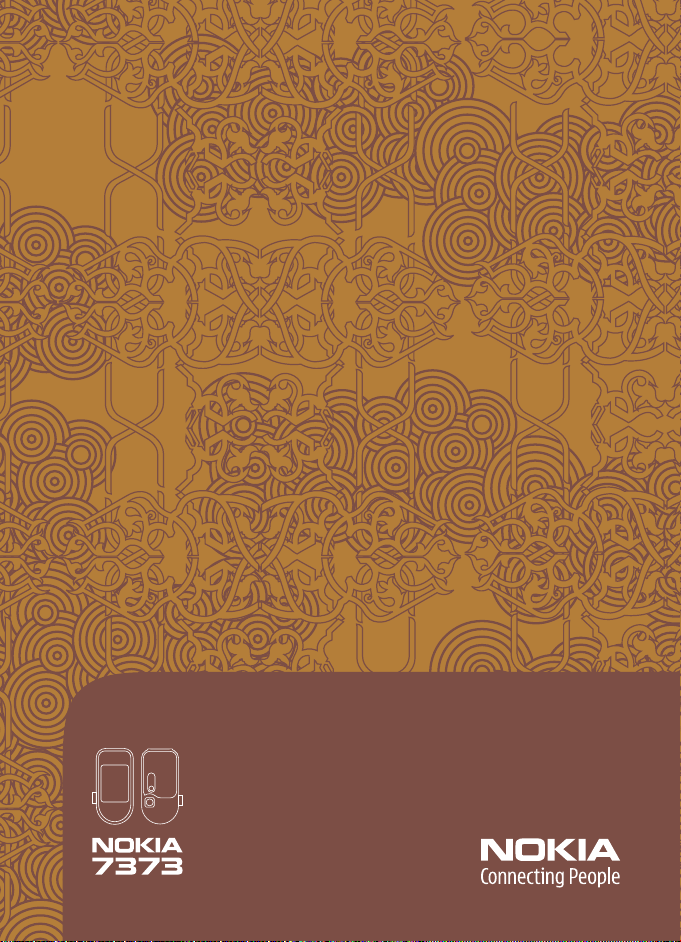
User guide
Manual del usuario
Page 2
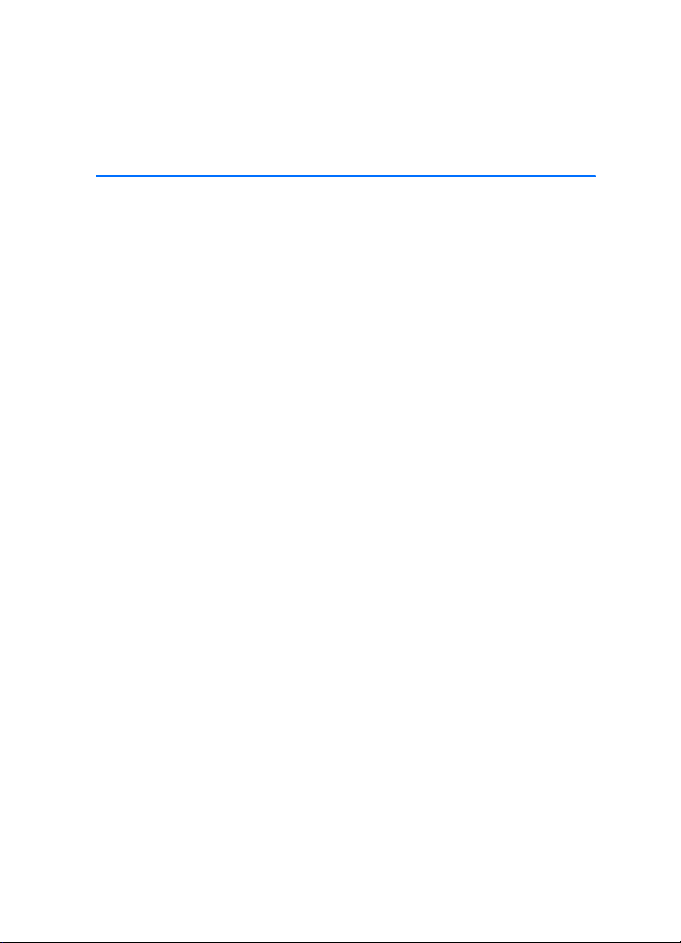
Nokia 7373 User Guide
Nota: La traducción en español de este manual inicia en la Página 85.
9253882
Issue 1
1
Page 3
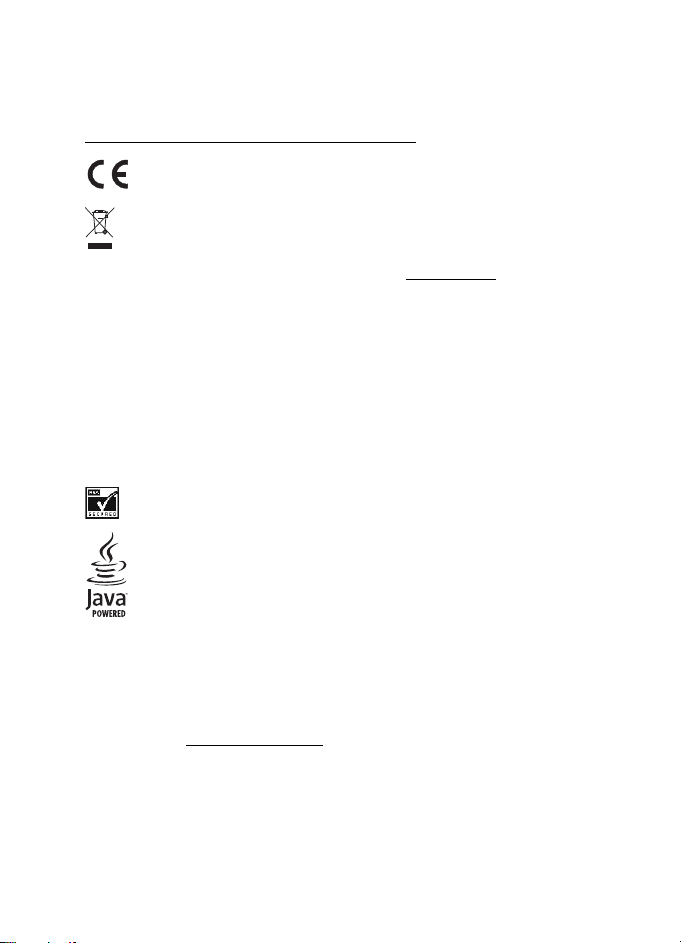
DECLARATION OF CONFORMITY
Hereby, NOKIA CORPORATION declares that this RM-209 product is in compliance with the
essential requirements and other relevant provisions of Directive 1999/5/EC
A copy of the Declaration of Conformity can be found from
http://www.nokia.com/phones/declaration_of_conformity/
.
0434
The crossed-out wheeled bin means that within the European Union the product
must be taken to separate collection at the product end-of life. This applies to your
device but also to any enhancements marked with this symbol. Do not dispose of
these products as unsorted municipal waste. For more information, see product
Eco-Declaration or country specific information at www.nokia.com
Copyright © 2006 Nokia. All rights reserved.
Part No. 9253882, Issue 1
Reproduction, transfer, distribution or storage of part or all of the contents in this document
in any form without the prior written permission of Nokia is prohibited.
Nokia, Nokia Connecting People, Xpress-on, XpressPrint, and Pop-Port are trademarks or
registered trademarks of Nokia Corporation. Other product and company names mentioned
herein may be trademarks or tradenames of their respective owners.
Nokia tune is a sound mark of Nokia Corporation.
US Patent No 5818437 and other pending patents. T9 text input software Copyright
(C) 1997-2006. Tegic Communications, Inc. All rights reserved.
Includes RSA BSAFE cryptographic or security protocol software from RSA Security.
Java is a trademark of Sun Microsystems, Inc.
This product is licensed under the MPEG-4 Visual Patent Portfolio License (i) for personal and
noncommercial use in connection with information which has been encoded in compliance
with the MPEG-4 Visual Standard by a consumer engaged in a personal and noncommercial
activity and (ii) for use in connection with MPEG-4 video provided by a licensed video
provider. No license is granted or shall be implied for any other use. Additional information
including that relating to promotional, internal and commercial uses may be obtained from
MPEG LA, LLC. See http://www.mpegla.com
Nokia operates a policy of continuous development. Nokia reserves the right to make changes
and improvements to any of the products described in this document without prior notice.
This device complies with Directive 2002/95/EC on the restriction of the use of certain
hazardous substances in electrical and electronic equipment.
Under no circumstances shall Nokia be responsible for any loss of data or income or any
special, incidental, consequential or indirect damages howsoever caused.
.
.
2
Page 4
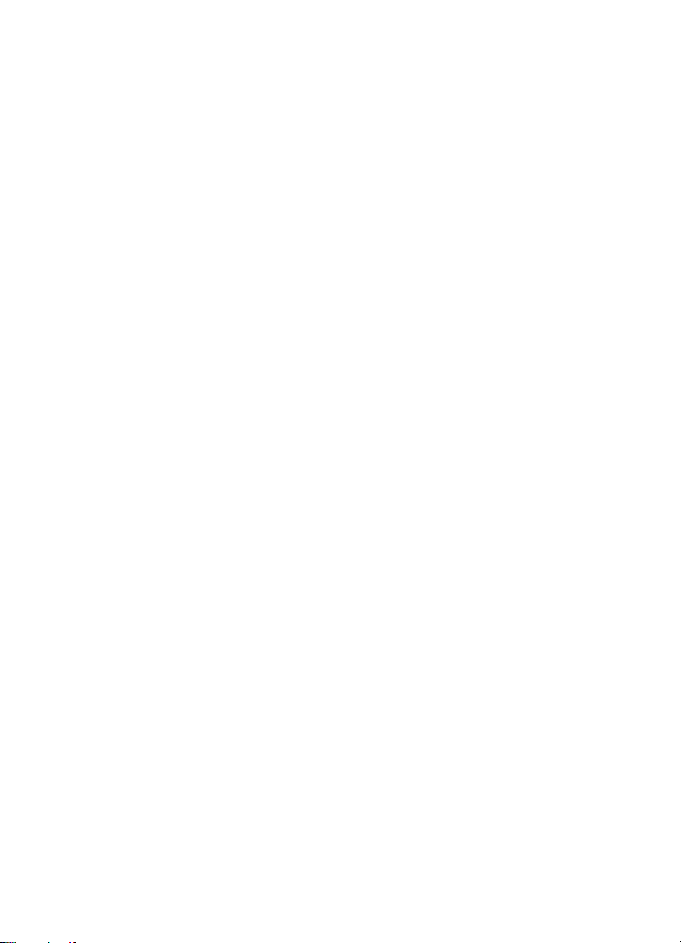
The contents of this document are provided "as is". Except as required by applicable law,
no warranties of any kind, either express or implied, including, but not limited to, the implied
warranties of merchantability and fitness for a particular purpose, are made in relation to the
accuracy, reliability or contents of this document. Nokia reserves the right to revise this
document or withdraw it at any time without prior notice.
The availability of particular products may vary by region. Please check with the Nokia dealer
nearest to you.
EXPORT CONTROLS
This device may contain commodities, technology or software subject to export laws and
regulations from the US and other countries. Diversion contrary to law is prohibited.
FCC INDUSTRY CANADA NOTICE
Your device may cause TV or radio interference (for example, when using a telephone in close
proximity to receiving equipment). The FCC or Industry Canada can require you to stop using
your telephone if such interference cannot be eliminated. If you require assistance, contact
your local service facility. This device complies with part 15 of the FCC rules. Operation is
subject to the following two conditions: (1) This device may not cause harmful interference,
and (2) this device must accept any interference received, including interference that may
cause undesired operation. Any changes or modifications not expressly approved by Nokia
could void the user's authority to operate this equipment.
3
Page 5
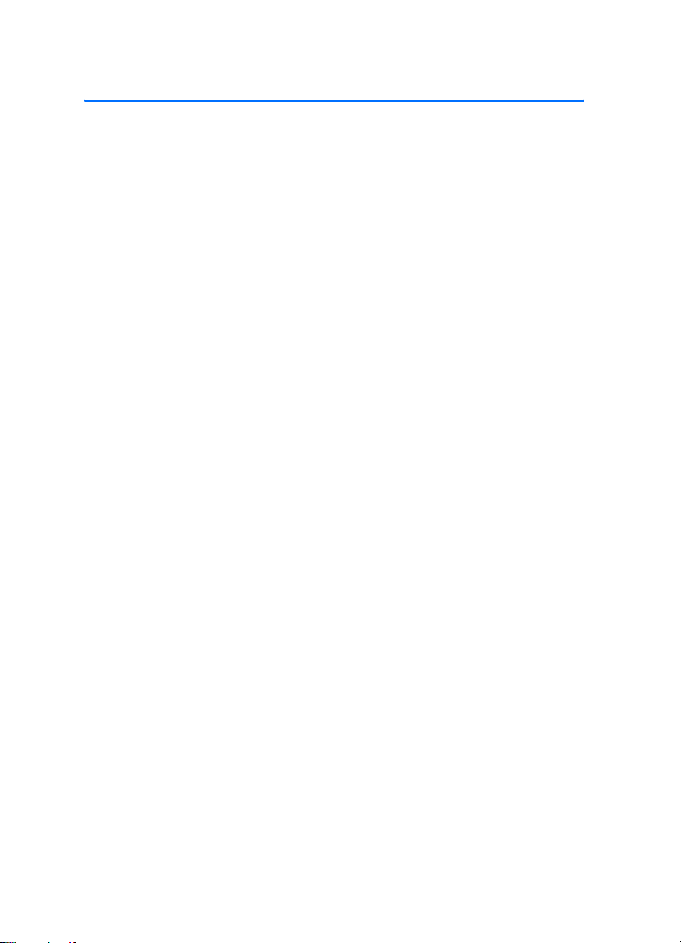
Contents
Contents
For your safety.......................... 6
General information................. 9
Access codes............................................ 9
Configuration settings service ........ 10
Download content.............................. 10
1. Get started....................... 11
Install SIM card and battery............ 11
Insert a microSD card........................ 12
Charge the battery.............................. 12
Open and close the phone................ 13
Switch the phone on and off........... 13
Antenna................................................. 14
Phone strap........................................... 14
2. Your phone...................... 15
Keys and parts...................................... 15
Standby mode...................................... 16
Flight mode........................................... 18
Keypad lock (keyguard)..................... 18
Functions without a SIM card......... 18
3. Call functions.................. 19
Make a call ........................................... 19
Answer or decline a call.................... 20
Options during a call.......................... 20
4. Write text........................ 21
Traditional text input......................... 21
Predictive text input .......................... 21
5. Navigate the menus........ 22
6. Messaging........................ 23
Text message........................................ 23
Multimedia message.......................... 24
Flash messages.................................... 26
Nokia Xpress audio messaging........ 26
Memory full.......................................... 27
Folders.................................................... 27
E-mail application.............................. 27
Instant messaging............................... 30
Voice messages.................................... 33
Info messages ...................................... 33
Service commands.............................. 33
Delete messages.................................. 33
SIM messages....................................... 33
Message settings................................. 34
7. Contacts ........................... 37
Find a contact...................................... 37
Save names and phone numbers.... 37
Save details........................................... 37
Copy or move contacts...................... 37
Edit contact details............................ 38
Synchronize all.................................... 38
Delete contacts.................................... 38
Business cards...................................... 38
Settings.................................................. 39
Groups.................................................... 39
1-touch dialing.................................... 39
Info, service, and my numbers........ 39
8. Call log ............................. 40
Location information......................... 40
9. Settings ............................ 41
Profiles................................................... 41
Themes................................................... 41
Tones....................................................... 41
Display.................................................... 42
Time and date ...................................... 42
My shortcuts........................................ 43
Connectivity ......................................... 44
Call.......................................................... 47
Phone...................................................... 48
Enhancements ..................................... 49
Configuration....................................... 49
Security.................................................. 50
Restore factory settings.................... 51
Phone software updates................... 51
10. Operator menu................. 52
4
Page 6
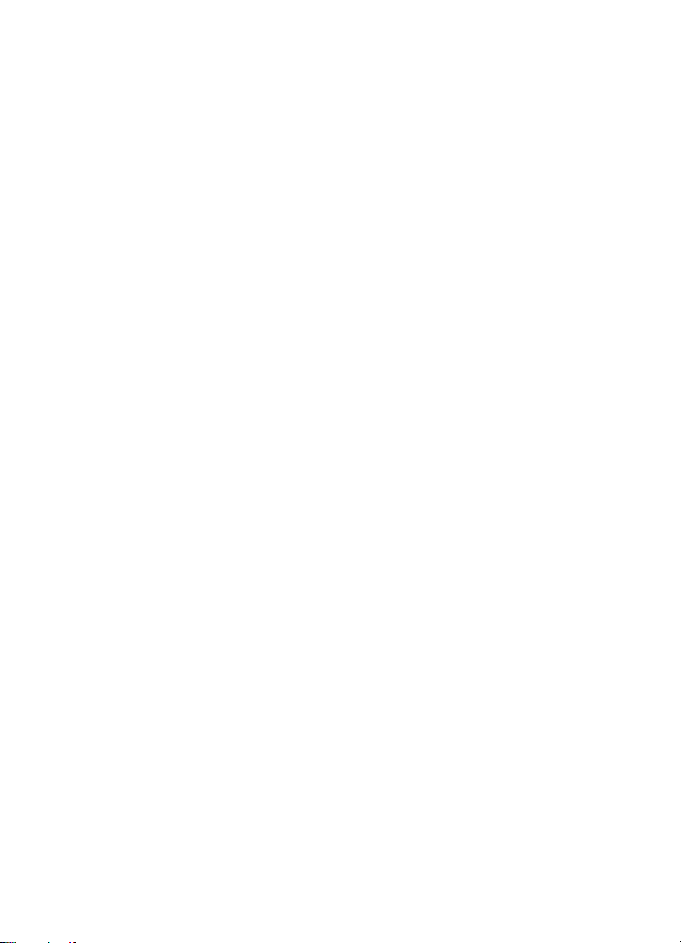
Contents
11. Gallery.............................. 53
Print images.......................................... 53
Memory card......................................... 53
12. Media ............................... 55
Camera and video................................ 55
Media player......................................... 56
Music player.......................................... 56
Radio....................................................... 58
Voice recorder....................................... 59
Equalizer................................................. 59
Stereo widening................................... 59
13. Organizer.......................... 60
Alarm clock............................................ 60
Calendar................................................. 60
To-do list................................................ 61
Notes....................................................... 61
Calculator.............................................. 61
Countdown timer ................................ 62
Stopwatch ............................................. 62
14. Applications..................... 63
Launch a game..................................... 63
Launch an application........................ 63
Application options............................. 63
Download an application.................. 63
15. Web................................... 65
Set up browsing................................... 65
Connect to a service........................... 65
Browse pages........................................ 66
Bookmarks............................................. 66
Appearance settings........................... 67
Security settings.................................. 67
Download settings.............................. 68
Service inbox ........................................ 68
Cache memory...................................... 68
Browser security.................................. 69
16. SIM services...................... 71
17. PC connectivity................ 72
Nokia PC Suite...................................... 72
Packet data, HSCSD, and CSD.......... 72
Bluetooth............................................... 72
Data communication applications . 72
18. Battery information......... 73
Charging and discharging................. 73
Nokia battery authentication.......... 73
Care and maintenance ........... 75
Additional safety information 76
Index........................................ 81
5
Page 7
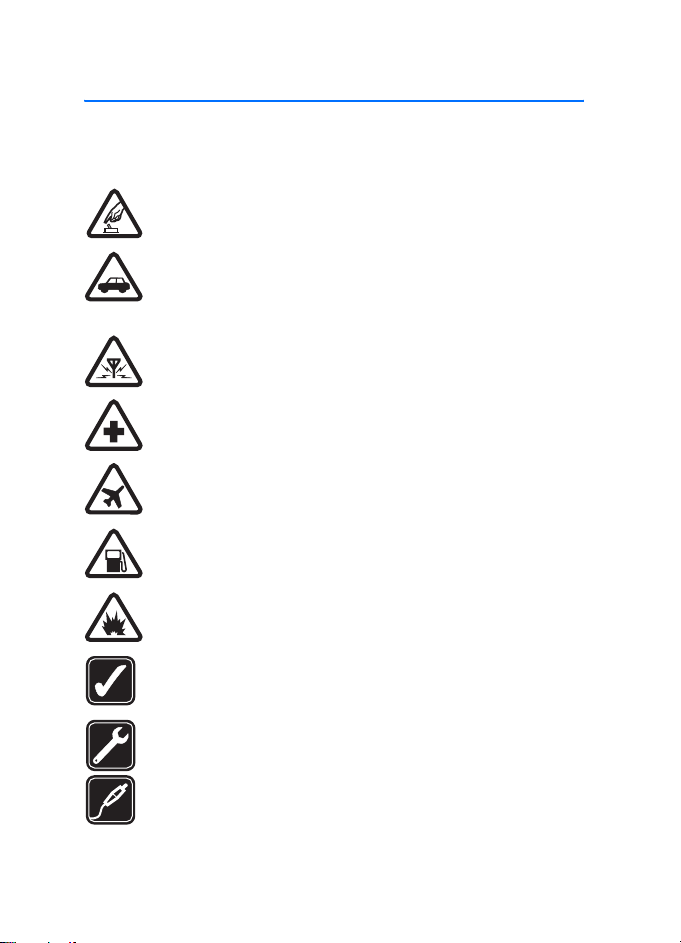
For your safety
For your safety
Read these simple guidelines. Not following them may be dangerous or illegal.
Read the complete user guide for further information.
SWITCH ON SAFELY
Do not switch the phone on when wireless phone use is prohibited
or when it may cause interference or danger.
ROAD SAFETY COMES FIRST
Obey all local laws. Always keep your hands free to operate the
vehicle while driving. Your first consideration while driving should
be road safety.
INTERFERENCE
All wireless phones may be susceptible to interference, which could
affect performance.
SWITCH OFF IN HOSPITALS
Follow any restrictions. Switch the phone off near medical
equipment.
SWITCH OFF IN AIRCRAFT
Follow any restrictions. Wireless devices can cause interference
in aircraft.
SWITCH OFF WHEN REFUELING
Do not use the phone at a refueling point. Do not use near fuel
or chemicals.
SWITCH OFF NEAR BLASTING
Follow any restrictions. Do not use the phone where blasting
is in progress.
USE SENSIBLY
Use only in the normal position as explained in the product
documentation. Do not touch the antenna unnecessarily.
QUALIFIED SERVICE
Only qualified personnel may install or repair this product.
ENHANCEMENTS AND BATTERIES
Use only approved enhancements and batteries. Do not connect
incompatible products.
6
Page 8
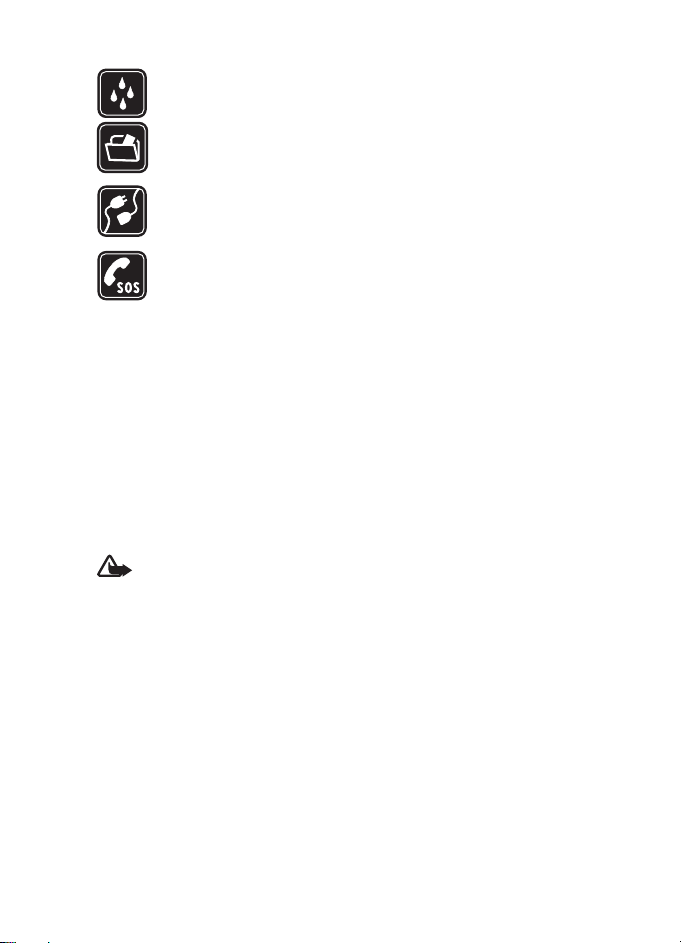
For your safety
WATER-RESISTANCE
Your phone is not water-resistant. Keep it dry.
BACK-UP COPIES
Remember to make back-up copies or keep a written record of all
important information stored in your phone.
CONNECTING TO OTHER DEVICES
When connecting to any other device, read its user guide for detailed
safety instructions. Do not connect incompatible products.
EMERGENCY CALLS
Ensure the phone is switched on and in service. Press the end key
as many times as needed to clear the display and return to the start
screen. Enter the emergency number, then press the call key. Give
your location. Do not end the call until given permission to do so.
■ About your device
The wireless device described in this guide is approved for use on the GSM 900,
1800, and 1900 networks. Contact your service provider for more information
about networks.
When using the features in this device, obey all laws and respect the privacy
and legitimate rights of others.
When taking and using images or video clips, obey all laws and respect local
customs as well as privacy and legitimate rights of others including copyrights.
Warning: To use any features in this device, other than the alarm clock,
the device must be switched on. Do not switch the device on when
wireless device use may cause interference or danger.
■ Network services
To use the phone you must have service from a wireless service provider. Many
of the features in this device depend on features in the wireless network to
function. These network services may not be available on all networks or you may
have to make specific arrangements with your service provider before you can
utilize network services. Your service provider may need to give you additional
instructions for their use and explain what charges will apply. Some networks
may have limitations that affect how you can use network services. For instance,
some networks may not support all language-dependent characters and services.
Your service provider may have requested that certain features be disabled
or not activated in your device. If so, they will not appear on your device menu.
7
Page 9
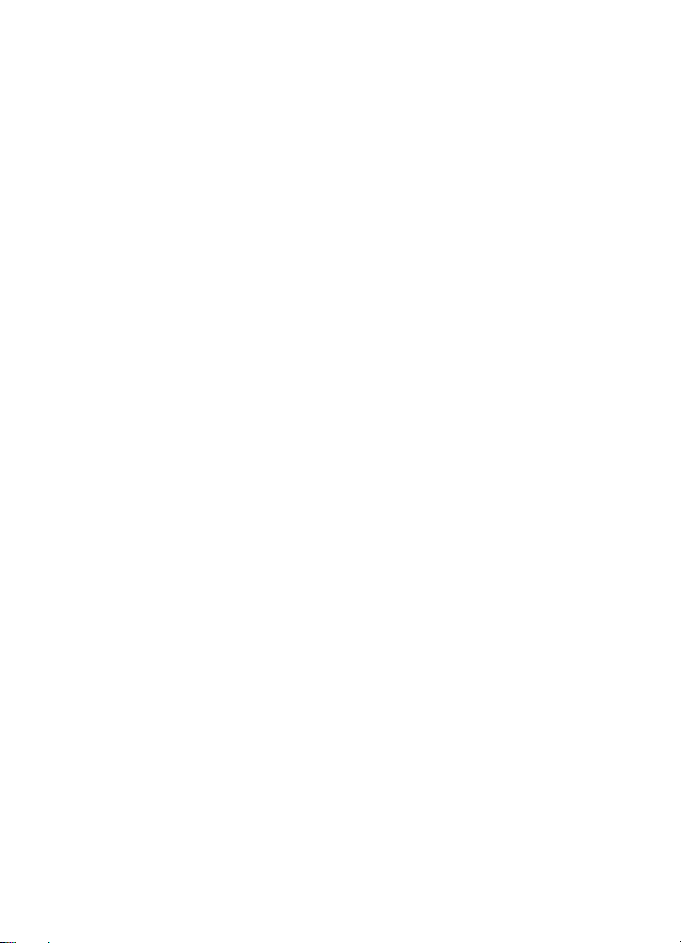
For your safety
Your device may also have been specially configured for your network provider.
This configuration may include changes in menu names, menu order and icons.
Contact your service provider for more information.
This device supports WAP 2.0 protocols (HTTP and SSL) that run on TCP/IP
protocols. Some features of this device, such as multimedia messaging service
(MMS), browsing, e-mail application, instant messaging, presence enhanced
contacts, remote synchronization, and content downloading using the browser
or MMS, require network support for these technologies.
■ Shared memory
The following features in this device may share memory: gallery, contacts, text
messages, multimedia messages, and instant messages, e-mail, calendar, to-do
notes, Java
these features may reduce the memory available for the remaining features sharing
memory. For example, saving many Java applications may use all of the available
memory. Your device may display a message that the memory is full when you try
to use a shared memory feature. In this case, delete some of the information or
entries stored in the shared memory features before continuing. Some of the
features, such as text messages, may have a certain amount of memory specially
allotted to them in addition to the memory shared with other features.
TM
games and applications, and note application. Use of one or more of
■ Enhancements
A few practical rules about accessories and enhancements:
• Keep all accessories and enhancements out of the reach of small children.
• When you disconnect the power cord of any accessory or enhancement,
grasp and pull the plug, not the cord.
• Check regularly that enhancements installed in a vehicle are mounted
and are operating properly.
• Installation of any complex car enhancements must be made by qualified
personnel only.
8
Page 10
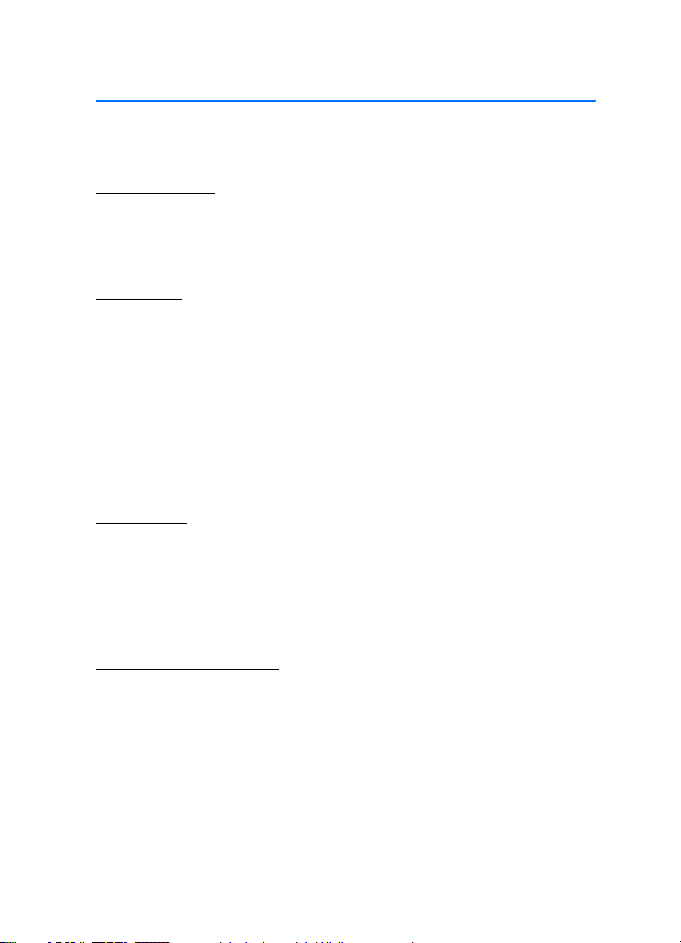
General information
General information
■ Access codes
Security code
The security code (5 to 10 digits) helps to protect your phone against unauthorized
use. The preset code is 12345. To change the code, and to set the phone to request
the code, see "Security," p. 50.
PIN codes
The personal identification number (PIN) code and the universal personal
identification number (UPIN) code (4 to 8 digits) help to protect your SIM card
against unauthorized use. See "Security," p. 50.
The PIN2 code (4 to 8 digits) may be supplied with the SIM card and is required
for some functions.
The module PIN is required to access the information in the security module.
See "Security module," p. 69.
The signing PIN is required for the digital signature. See "Digital signature," p. 70.
PUK codes
The personal unblocking key (PUK) code and the universal personal unblocking
key (UPUK) code (8 digits) is required to change a blocked PIN code and UPIN
code, respectively. The PUK2 code (8 digits) is required to change a blocked PIN2
code. If the codes are not supplied with the SIM card, contact your local service
provider for the codes.
Restriction password
The restriction password (4 digits) is required when using the Call restrictions.
See "Security," p. 50.
9
Page 11
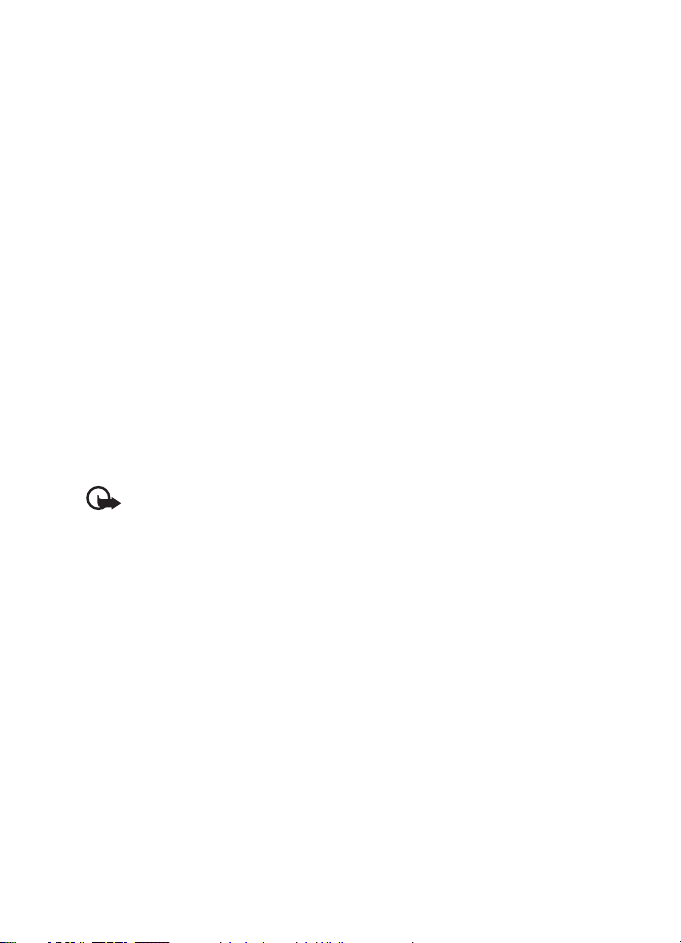
General information
■ Configuration settings service
To use some of the network services, such as mobile Internet services, MMS, Nokia
Xpress audio messaging, or remote Internet server synchronization, your phone
needs the correct configuration settings. For more information on availability,
contact your network operator, service provider, nearest authorized Nokia dealer.
When you have received the settings as a configuration message, and the
settings are not automatically saved and activated, Configuration settings
received is displayed.
To save the settings, select Show > Save. If required, enter the PIN code supplied
by the service provider.
To discard the received settings, select Exit or Show > Discard.
■ Download content
You may be able to download new content (for example, themes) to the phone
(network service). You may also be able to download updates of phone software
(network service). See "Phone," p. 48, Phone updates.
For the availability of different services, pricing, and tariffs, contact your
service provider.
Important: Use only services that you trust and that offer adequate
security and protection against harmful software.
10
Page 12
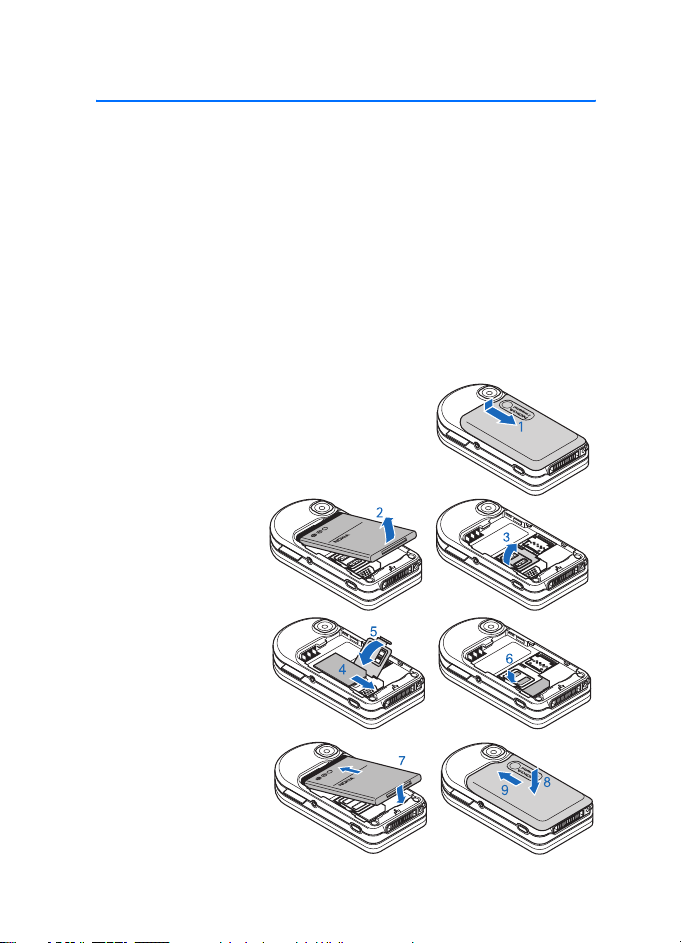
Get started
1. Get started
■ Install SIM card and battery
Always switch the device off and disconnect the charger before removing
the battery.
Keep all SIM cards and memory cards out of the reach of small children.
For availability and information on using SIM card services, contact your SIM
card vendor. This may be the service provider, network operator, or other vendor.
This device is intended for use with BL-4B battery. Always use original Nokia
batteries. See "Nokia battery authentication," p. 73.
The SIM card and its contacts can easily be damaged by scratches or bending,
so be careful when handling, inserting, or removing the card.
To remove the back cover of the phone,
press and slide the cover (1).
Remove the battery
as shown (2). Open (3)
the SIM card holder.
Insert the SIM card
properly into the
holder (4). Close the
SIM card holder (5),
and slightly press the
holder to lock it (6).
Replace the battery (7).
Observe the battery
contacts. Slide the back
cover into its place (8, 9).
11
Page 13
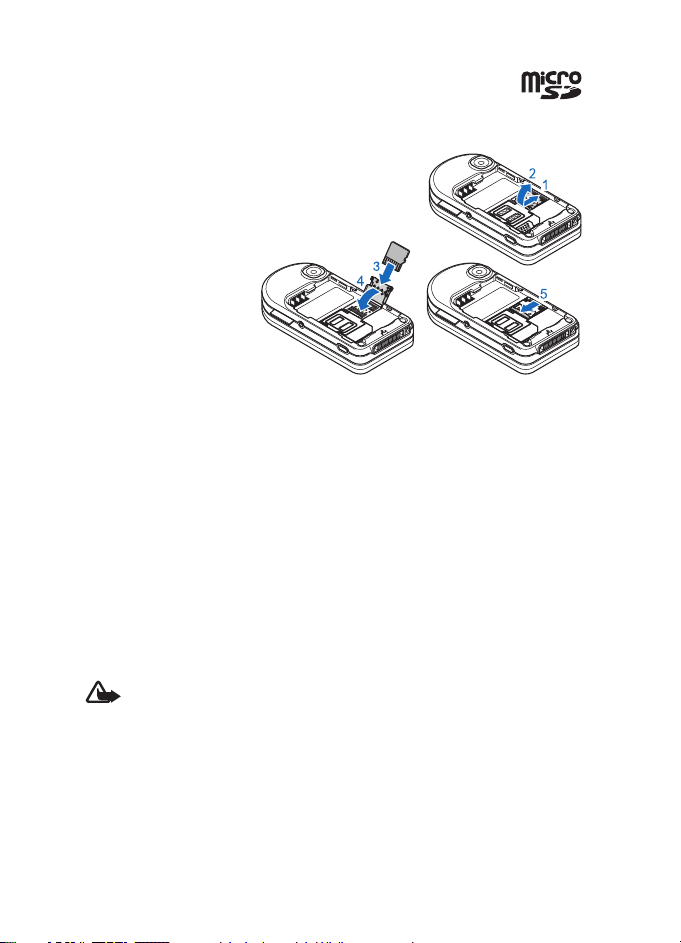
Get started
■ Insert a microSD card
Keep all microSD memory cards out of the reach of small children.
Switch the phone off, and remove the back cover and the battery of the phone.
Slide the memory card
holder to unlock (1) and
open the card holder (2).
Insert the memory card
into the card holder
with the contact surface
facing backwards (3),
and close the card
holder (4).
Slide the card holder
to lock it (5).
Replace the battery and close the back cover of the phone.
Use only compatible microSD cards with this device. Other memory cards, such
as Reduced Size MultiMedia cards, do not fit in the microSD card slot and are not
compatible with this device. Using an incompatible memory card may damage
the memory card as well as the device, and data stored on the incompatible card
may be corrupted.
Use only microSD cards approved by Nokia for use with this device. Nokia utilizes
the approved industry standards for memory cards but not all other brands may
function correctly or be fully compatible with this device.
■ Charge the battery
Check the model number of any charger before use with this device. This device
is intended for use when supplied with power from an AC-3 charger.
Warning: Use only batteries, chargers, and enhancements approved
by Nokia for use with this particular model. The use of any other types
may invalidate any approval or warranty, and may be dangerous.
For availability of approved enhancements, please check with your dealer.
When you disconnect the power cord of any enhancement, grasp and pull
the plug, not the cord.
12
Page 14
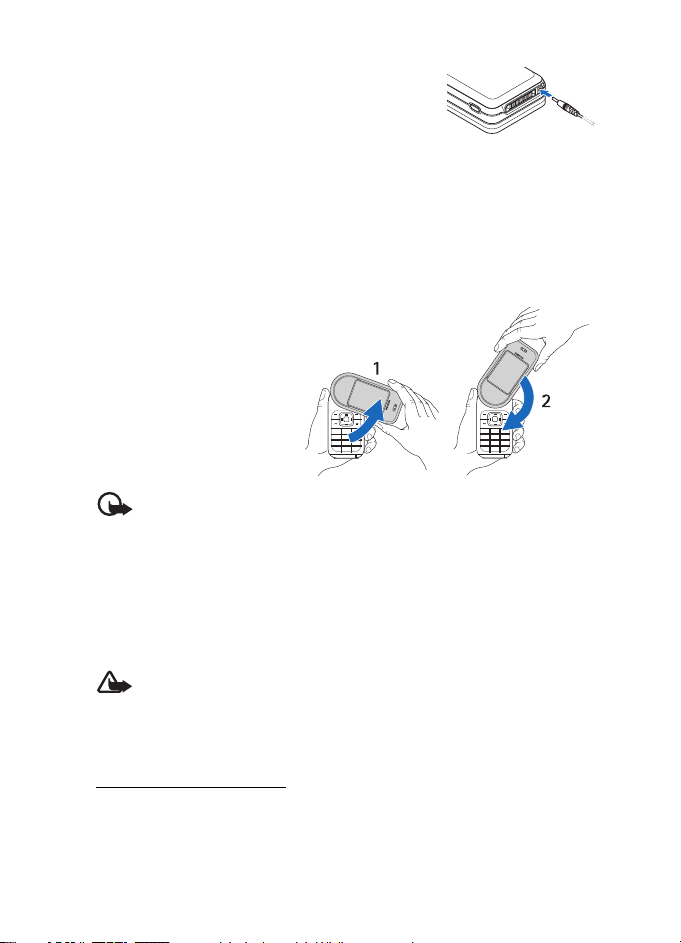
Get started
1. Connect the charger to a wall socket.
2. Connect the lead from the charger to the socket
on the bottom of your phone.
If the battery is completely discharged, it may take a few minutes before the
charging indicator appears on the display or before any calls can be made.
The charging time depends on the charger used. Charging a BL-4B battery with
the AC-3 charger takes approximately 2 hours and 20 minutes while the phone
is in the standby mode.
■ Open and close the phone
To open the phone rotate
the upper part to the right (1)
or to the left until it snaps
into place.
To close the phone, rotate
the upper part down in the
opposite direction (2).
Important: When you open the phone, rotate the upper part 180 degrees
to the left or right. Do not rotate the upper part more than 180 degrees.
If you force the upper part more than 180 degrees in either direction,
the phone will be damaged.
To switch off a tone that sounds when you open and close the phone,
see "Tones," p. 41.
■ Switch the phone on and off
Warning: Do not switch the phone on when wireless phone use
is prohibited or when it may cause interference or danger.
Press and hold the power key. See "Keys and parts," p. 15. If the phone asks
for a PIN or a UPIN code, enter the code (displayed as ****), and select OK.
Set the time and date
Enter the local time, select the time zone of your location in terms of the time
difference with respect to Greenwich Mean Time (GMT), and enter the date.
See "Time and date," p. 42.
13
Page 15
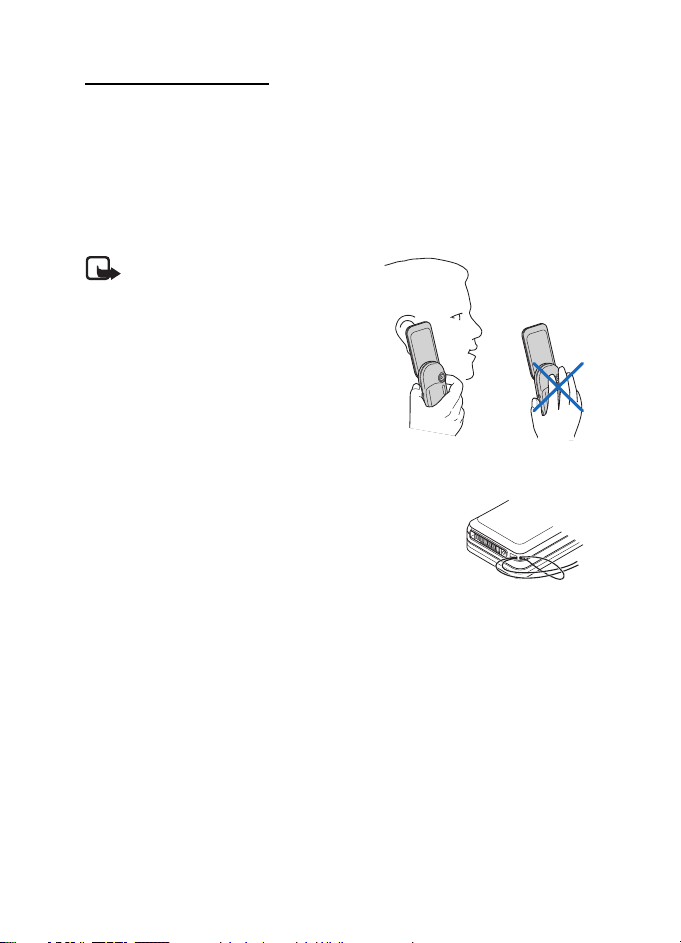
Get started
Plug and play service
When you switch on your phone for the first time, and the phone is in the standby
mode, you are asked to get the configuration settings from your service provider
(network service). Confirm or decline the query. See "Connect to support," p. 49,
and "Configuration settings service," p. 10.
■ Antenna
Your device has an internal antenna.
Note: As with any other radio
transmitting device, do not touch the
antenna unnecessarily when the
device is switched on. Contact with
the antenna affects call quality and
may cause the device to operate at
a higher power level than otherwise
needed. Avoiding contact with the
antenna area when operating the
device optimizes the antenna
performance and the battery life.
■ Phone strap
Your phone may come with a phone strap. To use the
phone strap, thread the strap through the eyelet of the
phone as shown in the picture and tighten it.
14
Page 16
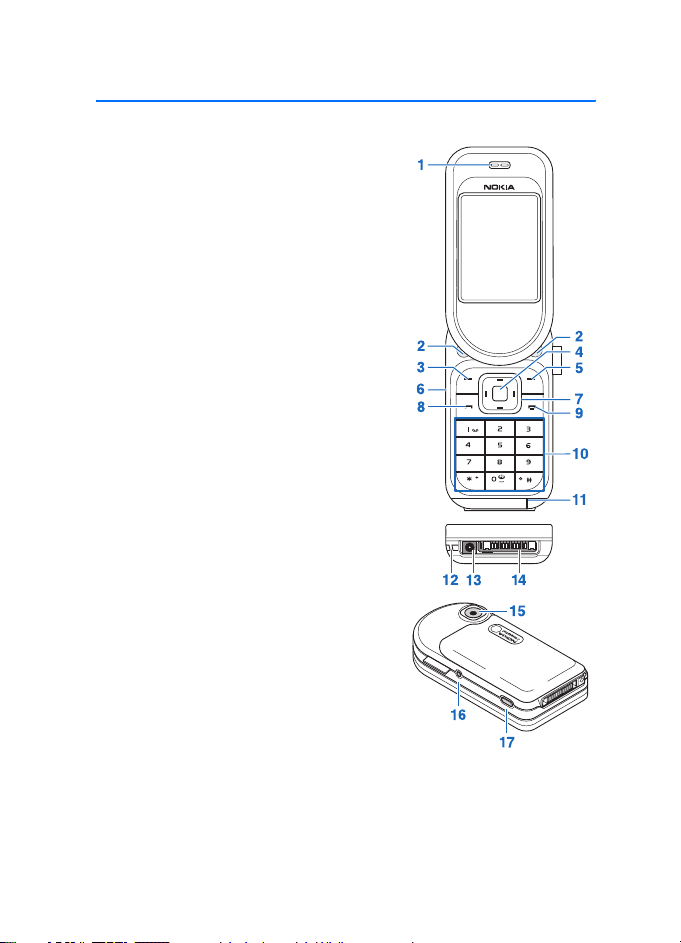
2. Your phone
■ Keys and parts
Earpiece (1)
Twin stereo speakers (2)
Left selection key (3)
Middle selection key (4)
Right selection key (5)
Volume key and zoom key (6)
4-way scroll key (7)
Call key (8)
End key (9)
Keypad (10)
Microphone (11)
Phone strap eyelet (12)
Charger connector (13)
TM
Pop-Port
Camera lens (15)
Power key (16)
Camera key (17)
connector (14)
Your phone
15
Page 17
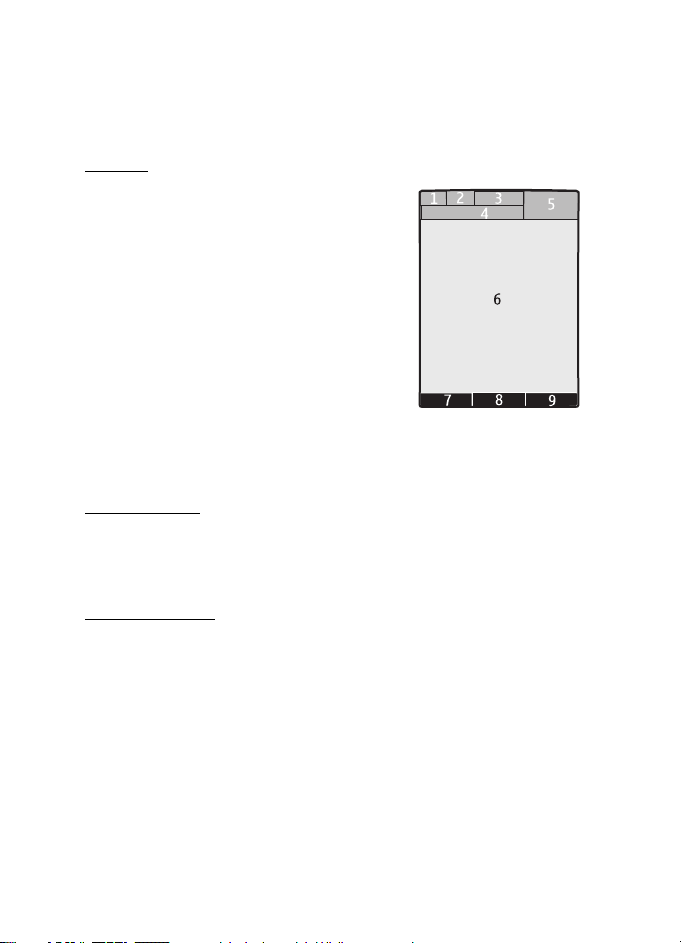
Your phone
■ Standby mode
When the phone is ready for use, and you have not entered any characters,
the phone is in the standby mode.
Display
Signal strength of the cellular network (1)
Battery charge status (2)
Indicators (3)
Name of the network or the operator logo (4)
Clock (5)
Main screen (6)
Function of left selection key (7) is Go to or a shortcut
to another function. See "Left selection key," p. 43.
Function of middle selection key (8) is Menu
Function of right selection key (9) is Music or a
shortcut to another function. See "Right selection key," p. 43. Operator variants
may have an operator-specific name to access an operator-specific Web site.
Power saving
Your phone has some features in order to save battery power in standby mode
if the phone is not active. These features may be activated or not. See Power
saver and Sleep mode in "Display," p. 42.
Active standby
In the active standby mode there is a list of selected phone features and information
on the screen that you can directly access. To switch it on or off, select Menu >
Settings > Display > Active standby > Active standby mode > On or Off.
In the standby mode, scroll up or down to activate the navigation in the list,
and select Select or View. Left and right arrows at the beginning and end of a line
indicate that further information is available by scrolling left or right. To end the
active standby navigation mode, select Exit.
To organize and change the active standby mode, activate the navigation mode,
and select Options and from the available options.
16
Page 18
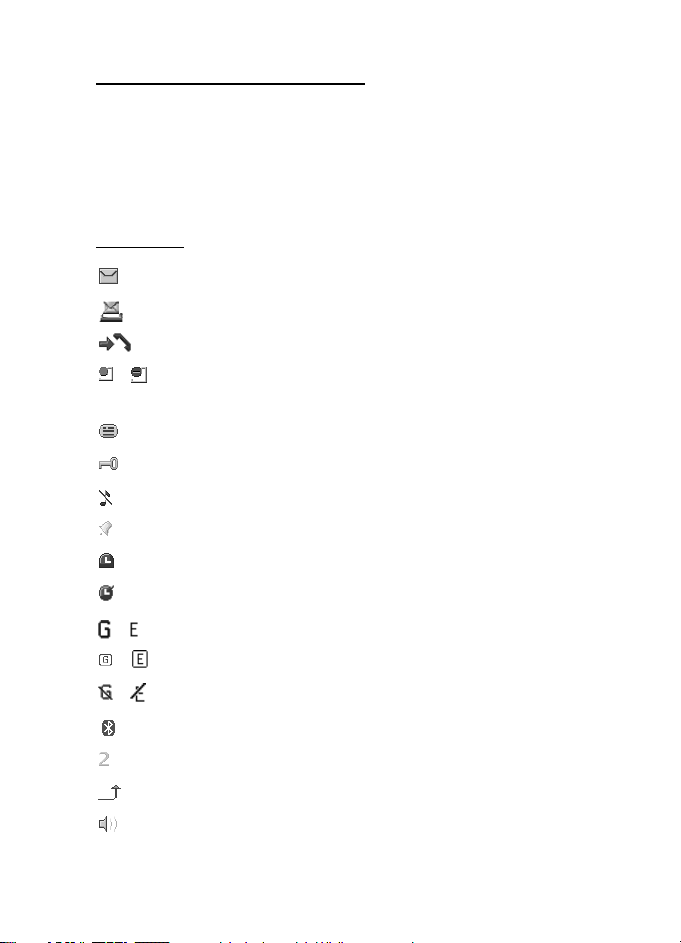
Your phone
Shortcuts in the standby mode
• To access the list of dialed numbers, press the call key once. Scroll to the
number or name that you want; and to call the number, press the call key.
• To open the web browser, press and hold 0.
• To call your voice mailbox, press and hold 1.
• Use the scroll key as a shortcut. See "My shortcuts," p. 43.
Indicators
You have unread messages in the Inbox folder.
You have unsent, canceled or failed messages in the Outbox folder.
The phone registered a missed call.
/ Your phone is connected to the instant messaging service,
and the availability status is online or offline.
You received one or several instant messages.
The keys are locked.
The phone does not ring for an incoming call or text message.
The alarm clock is activated.
The countdown timer is running.
The stopwatch is running in the background.
/ The phone is registered to the GPRS or EGPRS network.
/ A GPRS or EGPRS connection is established.
/ The GPRS or EGPRS connection is suspended (on hold).
A Bluetooth connection is active.
If you have two phone lines, the second phone line is selected.
All incoming calls are forwarded to another number.
The loudspeakers are activated, or the music stand is connected
to the phone.
17
Page 19
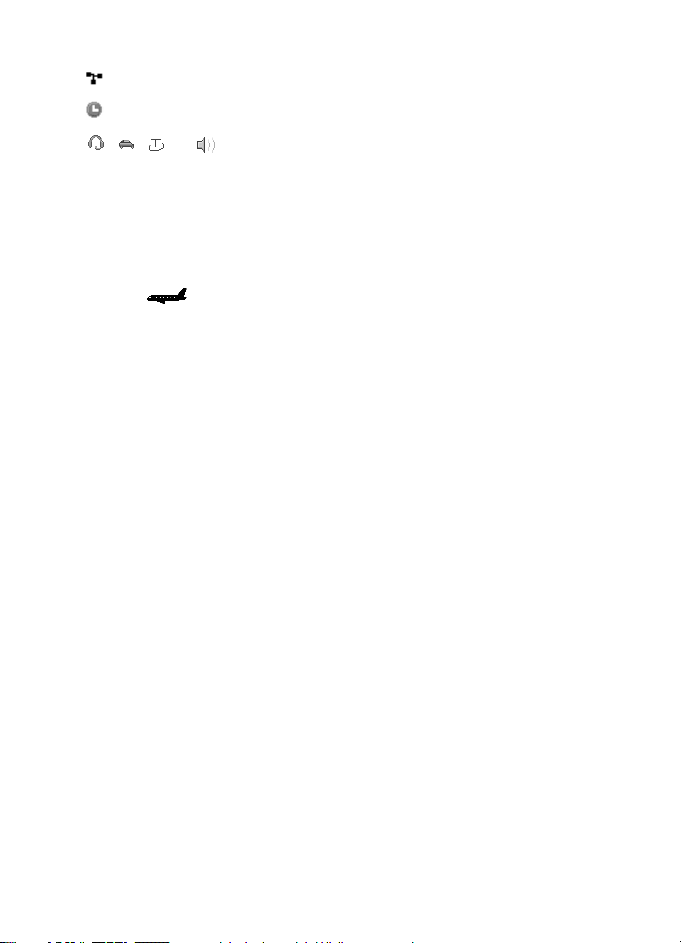
Your phone
Calls are limited to a closed user group.
The timed profile is selected.
, , , or A headset, handsfree, loopset, or music stand
enhancement is connected to the phone.
■ Flight mode
You can deactivate all radio frequency functionality and still have access
to offline games, calendar, and phone numbers. Use the flight mode in radio
sensitive environments—on board aircraft or in hospitals. When the flight mode
is active, is shown.
Select Menu > Settings > Profiles > Flight > Activat e or Customize.
To deactivate the flight mode, select any other profile.
In the flight mode you can make an emergency call. Enter the emergency number,
press the call key, and select Yes when asked Exit flight profile? The phone
attempts to make an emergency call.
■ Keypad lock (keyguard)
To prevent accidental keypresses, select Menu, and press * within 3.5 seconds
to lock the keys.
To unlock the keys, select Unlock, and press * within 1.5 seconds. If the Security
keyguard is set On, enter the security code if requested.
To answer a call when the keys are locked, press the call key. When you end
or decline the call, the keys automatically lock.
For Automatic keyguard and Security keyguard, see "Phone," p. 48.
When the keys are locked, calls may be possible to the official emergency number
programmed into your device.
■ Functions without a SIM card
Several functions of your phone may be used without installing a SIM card (for
example, the data transfer with a compatible PC or another compatible device).
Some functions appear dimmed in the menus and cannot be used.
For an emergency call, some networks may require that a valid SIM card
is properly inserted in the device.
18
Page 20
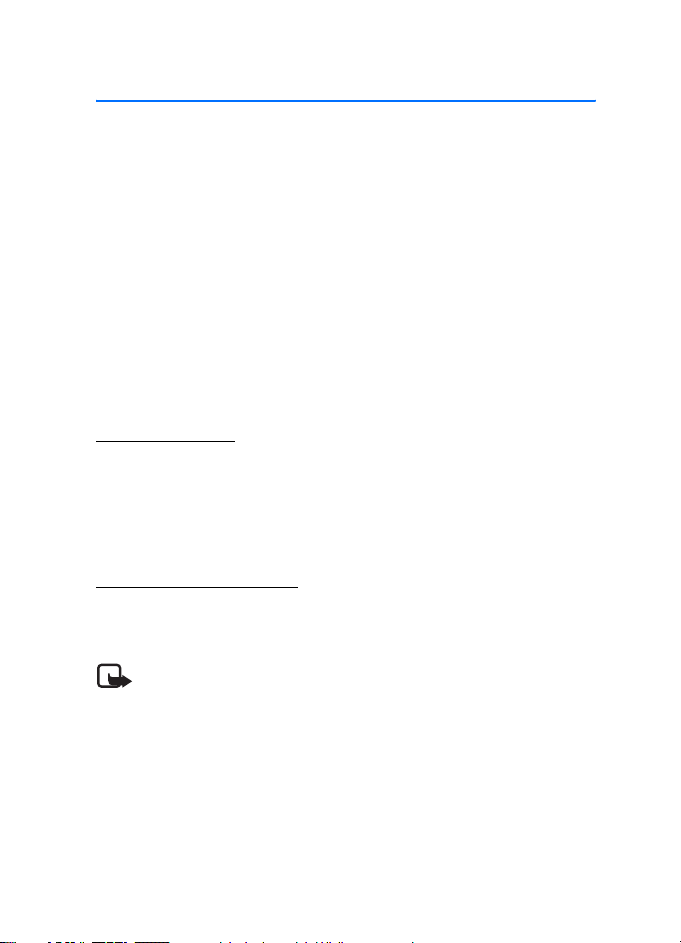
Call functions
3. Call functions
■ Make a call
1. Enter the phone number, including the area code.
For international calls, press * twice for the international prefix (the + character
replaces the international access code), enter the country code, the area code
without the leading 0, if necessary, and the phone number.
2. To call the number, press the call key.
To adjust the volume in a call, press the volume up or down key.
3. To end the call or to cancel the call attempt, press the end key, or close the phone.
To find a name or phone number that you have saved in Contacts, see "Find a
contact," p. 37. Press the call key to call the number.
To access the list of dialed numbers, press the call key once in the standby mode.
To call the number, select a number or name, and press the call key.
1-touch dialing
Assign a phone number to one of the 1-touch dialing keys, 2 to 9. See "1-touch
dialing," p. 39. Call the number in either of the following ways:
• Press a 1-touch dialing key, then the call key.
•If 1-touch dialing is set to On, press and hold a 1-touch dialing key until the
call begins. See 1-touch dialing in "Call," p. 47.
Enhanced voice dialing
You can make a phone call by saying the name that is saved in the contact list
of the phone. Voice commands are language-dependent. To set the language,
see Recognition lang. in "Phone," p. 48.
Note: Using voice tags may be difficult in a noisy environment or
during an emergency, so you should not rely solely upon voice dialing
in all circumstances.
1. In the standby mode, press and hold the right selection key, or press and hold
the volume down key. A short tone is played, and Speak now is displayed.
2. Say the voice command clearly. If the voice recognition is successful, a list
with matches is shown. The phone plays the voice command of the match on
the top of the list. If the result is not the correct one, scroll to another entry.
Using voice commands to carry out a selected phone function is similar
to voice dialing. See Voice commands in "My shortcuts," p. 43.
19
Page 21
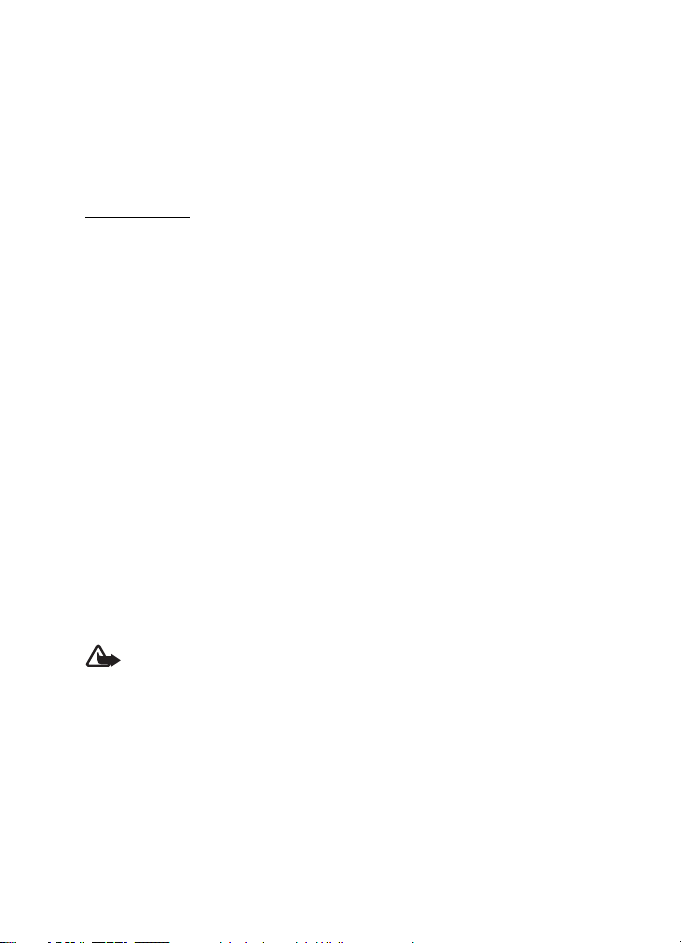
Call functions
■ Answer or decline a call
To answer an incoming call, press the call key, or open the phone. To end the call,
press the end key, or close the phone.
To decline an incoming call, press the end key. To mute the ringing tone,
select Silence.
Call waiting
To answer the waiting call during an active call (network service), press the call
key. The first call is put on hold. To end the active call, press the end key.
To activate the Call waiting function, see "Call," p. 47.
■ Options during a call
Many of the options that you can use during a call are network services.
For availability, contact your service provider.
During a call, select Options and from the following options:
Call options are Mute or Unmute, Contacts, Menu, Lock keypad, Record,
Voice clarity, Loudspeaker or Handset.
Network services options are Answer or Decline, Hold or Unhold, New call,
Add to conference, End call, End all calls, and the following:
Touch tones — to send tone strings
Swap — to switch between the active call and the call on hold
Transfe r calls — to connect a call on hold to an active call and disconnect yourself
Conference — to make a conference call
Private call — to discuss privately in a conference call
Warning: Do not hold the device near your ear when the loudspeaker
is in use, because the volume may be extremely loud.
20
Page 22
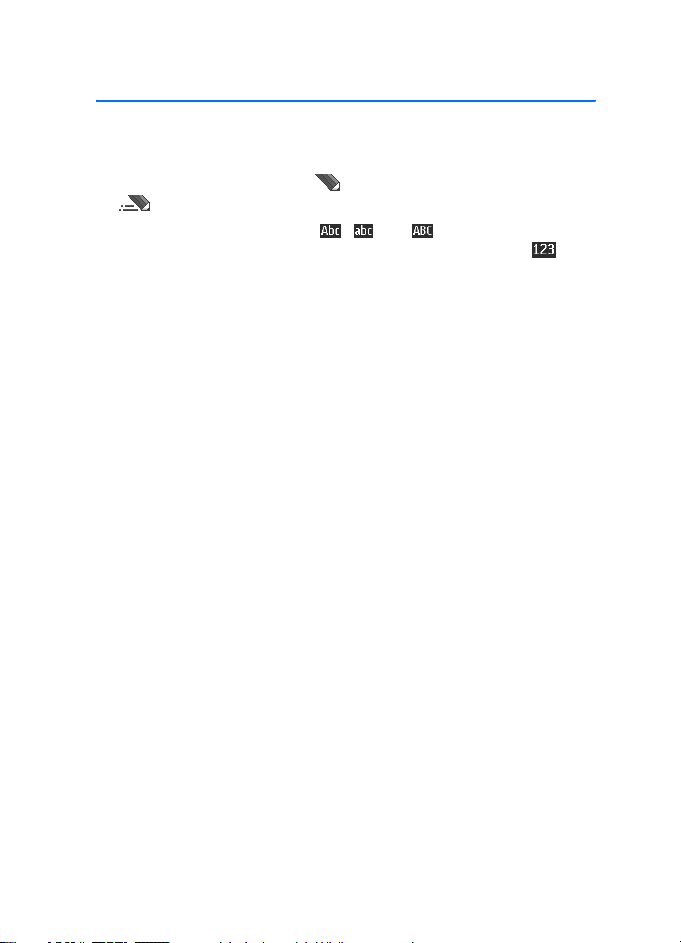
Write text
4. Write text
To enter text (for example, when writing messages), use traditional or predictive
text input. When you write text, press and hold Options to toggle between
traditional text input, indicated by , and predictive text input, indicated
by . Not all languages are supported by predictive text input.
The character cases are indicated by , , and . To change the character
case, press #. To change from the letter to number mode, indicated by ,
press and hold #, and select Number mode. To change from the number to the
letter mode, press and hold #.
To set the writing language, select Options > Writing language.
■ Traditional text input
Press a number key, 1 to 9, repeatedly until the desired character appears.
The characters available depend on the selected writing language. If the next
letter you want is located on the same key as the present one, wait until the
cursor appears and enter the letter. The most common punctuation marks
and special characters are available under the number key 1.
■ Predictive text input
Predictive text input is based on a built-in dictionary to which you can also
add new words.
1. Start writing a word, using the keys 2 to 9. Press each key only once for
one letter.
2. When you finish writing the word and it is correct, to confirm it by adding
a space, press 0.
If the word is not correct, press * repeatedly, and select the word from the list.
If the ? character is displayed after the word, the word you intended to write
is not in the dictionary. To add the word to the dictionary, select Spell. Enter
the word using traditional text input, and select Save.
To write compound words, enter the first part of the word, and press the scroll
key right to confirm it. Write the last part of the word, and confirm the word.
3. Start writing the next word.
21
Page 23
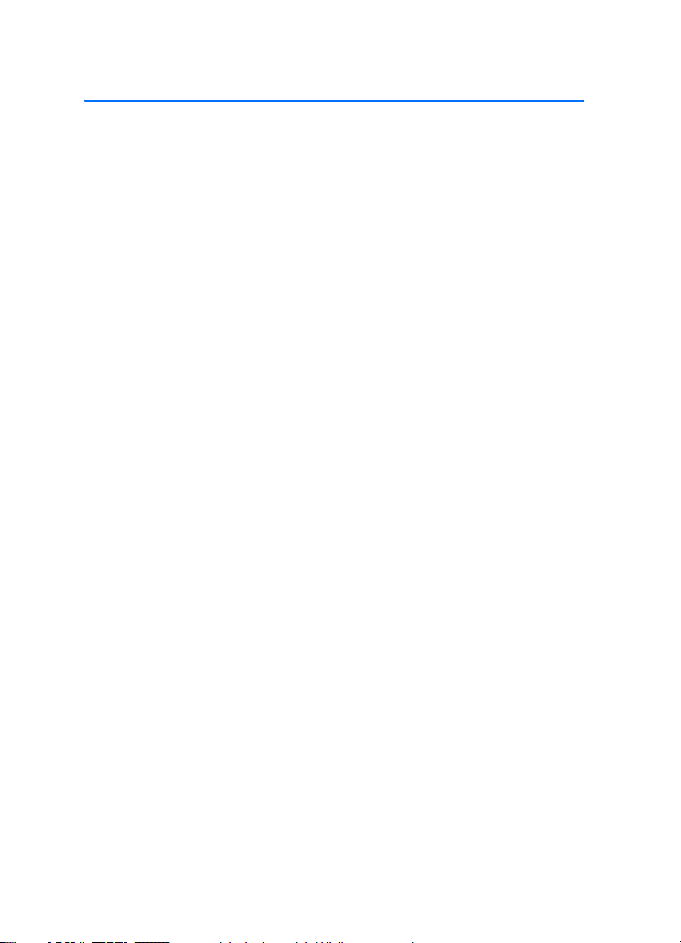
Navigate the menus
5. Navigate the menus
The phone offers you an extensive range of functions, which are grouped into menus.
1. To access the menu, select Menu.
To change the menu view, select Options > Main menu view > List, Grid,
Grid with labels, or Tab.
To rearrange the menu, scroll to the menu you want to move, and select
Options > Organize > Move. Scroll to where you want to move the menu,
and select OK. To save the change, select Done > Yes.
2. Scroll through the menu, and select an option (for example, Settings).
3. If the selected menu contains further submenus, select the one that you want
(for example, Call).
4. If the selected menu contains further submenus, repeat step 3.
5. Select the setting of your choice.
6. To return to the previous menu level, select Back. To exit the menu, select Exit.
22
Page 24
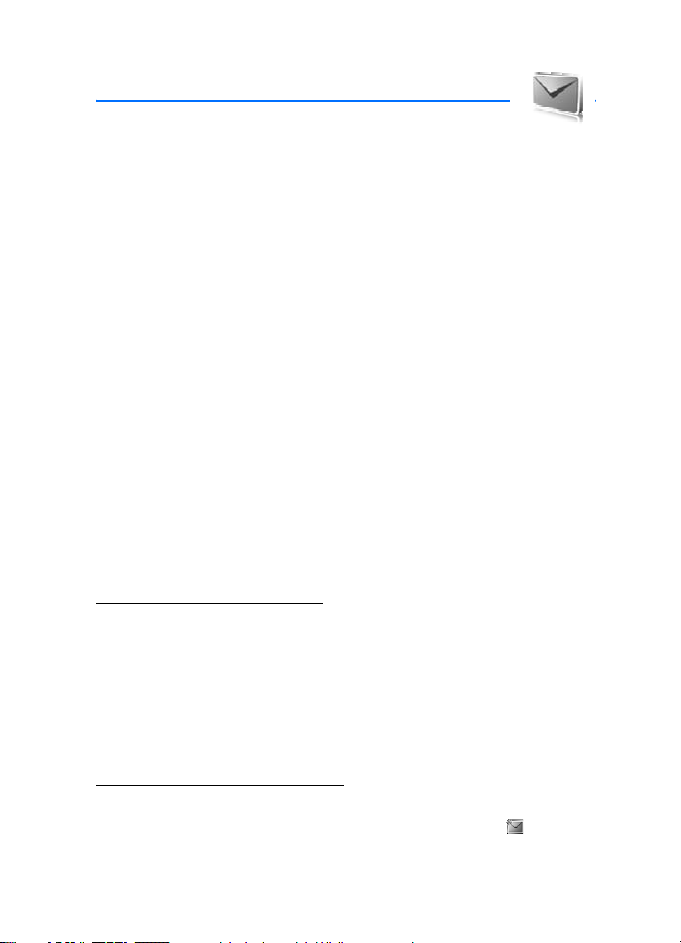
Messaging
6. Messaging
You can read, write, send, and save text, multimedia, e-mail, audio, and flash
messages and postcards. All messages are organized into folders.
■ Text message
With the short message service (SMS) you can send and receive text messages,
and receive messages that can contain pictures (network service).
Before you can send any text or SMS e-mail message, you must save your
message center number. See "Message settings," p. 34.
To check SMS e-mail service availability and to subscribe to the service,
contact your service provider. To save an e-mail address in Contacts,
see "Save details," p. 37.
Your device supports the sending of text messages beyond the character limit for
a single message. Longer messages will be sent as a series of two or more messages.
Your service provider may charge accordingly. Characters that use accents or other
marks, and characters from some language options like Chinese, take up more
space limiting the number of characters that can be sent in a single message.
An indicator at the top of the display shows the total number of characters left
and the number of messages needed for sending. For example, 673/2 means
that there are 673 characters left and that the message will be sent as a series
of 2 messages.
Write and send a message
1. Select Menu > Messaging > Create message > Text message.
2. Enter one or more phone numbers or e-mail addresses in the To: field.
To retrieve a phone number or e-mail address from a memory, select Add.
3. For a SMS e-mail, enter a subject in the Subject: field.
4. Write your message in the Message: field.
5. To send the message, select Send. See "Message sending," p. 25.
Read and reply to a message
1. To view a received message, select Show. To view it later, select Exit.
To read the message later, select Menu > Messaging > Inbox. is shown
if you have unread messages in Inbox.
23
Page 25
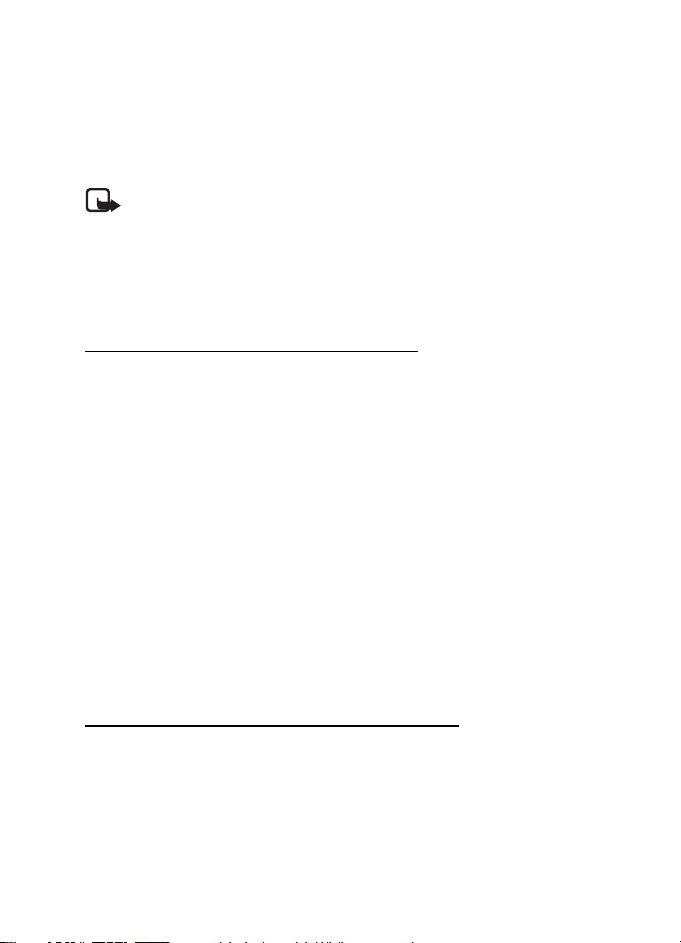
Messaging
2. To reply to a message, select Reply and the message type.
3. Create the reply message.
4. To send the message, select Send. See "Message sending," p. 25.
■ Multimedia message
Note: Only devices that have compatible features can receive and display
multimedia messages. The appearance of a message may vary depending
on the receiving device.
A multimedia message can contain some attachments.
To check availability and to subscribe to the multimedia messaging service
(MMS), contact your service provider. See "Message settings," p. 34.
Write and send a multimedia message
The wireless network may limit the size of MMS messages. If the inserted image
exceeds this limit, the device may make it smaller so that it can be sent by MMS.
1. Select Menu > Messaging > Create message > Multimedia.
2. Write your message.
Your phone supports multimedia messages that contain several pages (slides).
A message can contain a calendar note and a business card as attachments.
A slide can contain text, one image, and one sound clip; or text and a video clip.
To insert a slide in the message, select New; or select Options > Insert > Slide.
To insert a file in the message, select Insert; or select Options > Insert.
3. To view the message before sending it, select Options > Preview.
4. To send the message, select Send. See "Message sending," p. 25.
5. Enter one or more phone numbers or e-mail addresses in the To: field.
To retrieve a phone number or e-mail address from a memory, select Add.
6. To send the message, select Send. See "Message sending," p. 25.
Write and send a multimedia plus message
The wireless network may limit the size of MMS messages. If the inserted image
exceeds this limit, the device may make it smaller so that it can be sent by MMS.
Any content can be added to the multimedia plus message. Such content might
be images, video clips, sound clips, business cards, calendar notes, themes, streaming
links, or even unsupported files (for example, files received with an e-mail).
24
Page 26
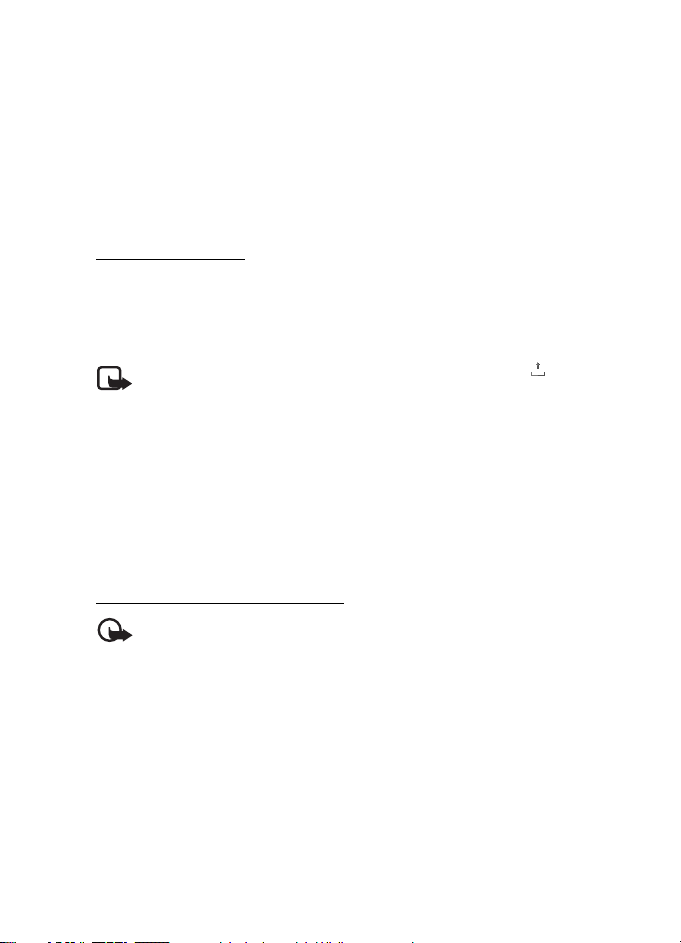
Messaging
1. Select Menu > Messaging > Create message > Multimedia plus.
2. Enter one or more phone numbers or e-mail addresses in the To: field.
To retrieve a phone number or e-mail address from a memory, select Add.
3. Enter a subject and write your message.
4. To add a file, select Insert and from the options.
5. To view the message before sending it, select Options > Preview.
6. To send the message, select Send. See "Message sending," p. 25.
Message sending
Copyright protections may prevent some images, music (including ringing tones),
and other content from being copied, modified, transferred or forwarded.
To send the message, select Send. The phone saves the message in the Outbox
folder, and the sending starts.
Note: When the phone is sending the message, the animated
is shown. This is an indication that the message has been sent by your
device to the message center number programmed into your device.
This is not an indication that the message has been received at the
intended destination. For more details about messaging services,
check with your service provider.
If an interruption occurs while the message is being sent, the phone tries to resend
the message a few times. If these attempts fail, the message remains in the
Outbox folder. To cancel the sending of the messages in the Outbox folder,
scroll to the desired message, and select Options > Cancel sending.
Read and reply to a message
Important: Exercise caution when opening messages. Multimedia message
objects may contain malicious software or otherwise be harmful to your
device or PC.
1. To view the received message, select Show. To view it later, select Exit.
2. To view the whole message if the received message contains a presentation,
select Play.
To view the files in the presentation or the attachments, select Options >
Objects or Attachments.
3. To reply to the message, select Options > Reply and the message type.
4. Create the reply message.
5. To send the message, select Send. See "Message sending," p. 25.
25
Page 27
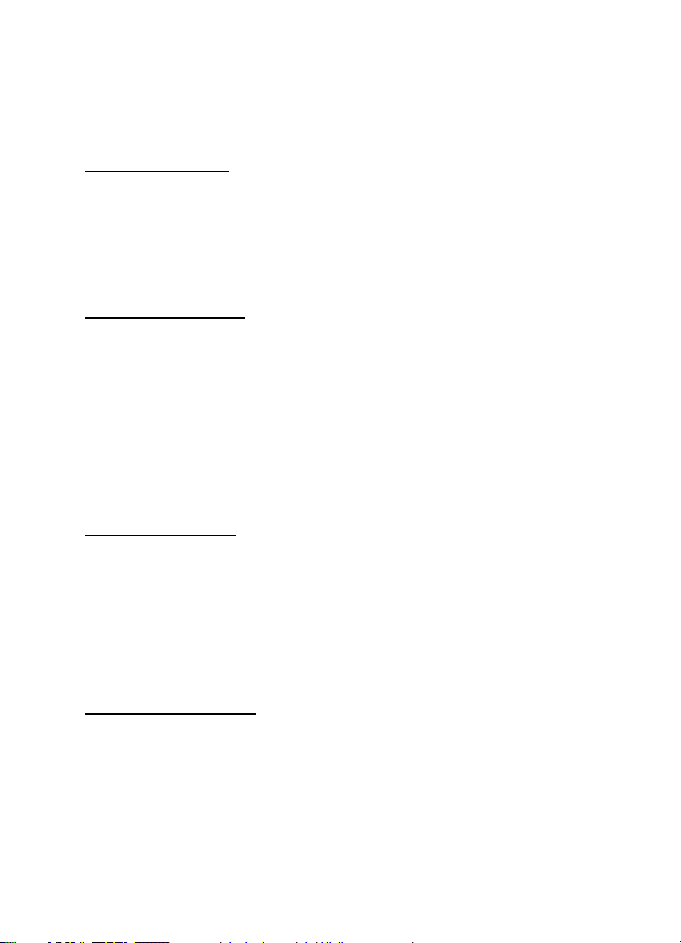
Messaging
■ Flash messages
Flash messages are text messages that are instantly displayed upon reception.
Flash messages are not automatically saved.
Write a message
Select Menu > Messaging > Create message > Flash message. Enter the recipient’s
phone number and write your message. The maximum length of a flash message
is 70 characters. To insert a blinking text into the message, select Options >
Insert blink charact. to set a marker. The text behind the marker blinks. To end
the blinking text range insert a second marker.
Receive a message
A received flash message is indicated with Message: and a few words from the
beginning of the message. To read the message, select Read. To extract numbers
and addresses from the current message, select Options > Use detail. To save the
message, select Save and the folder in which you want to save it.
■ Nokia Xpress audio messaging
You can use the MMS to create and send a audio message in a convenient way.
MMS must be activated before you can use audio messages.
Create a message
1. Select Menu > Messaging > Create message > Audio message. The recorder
opens. To use the recorder, see "Voice recorder," p. 59.
2. Speak your message.
3. Enter one or more phone numbers in the To: f iel d, o r sel ect Add to retrieve
a number.
4. To send the message, select Send.
Listen to a message
To open a received audio message, select Play; or if more than one message
is received, select Show > Play. To listen to the message later, select Exit.
26
Page 28
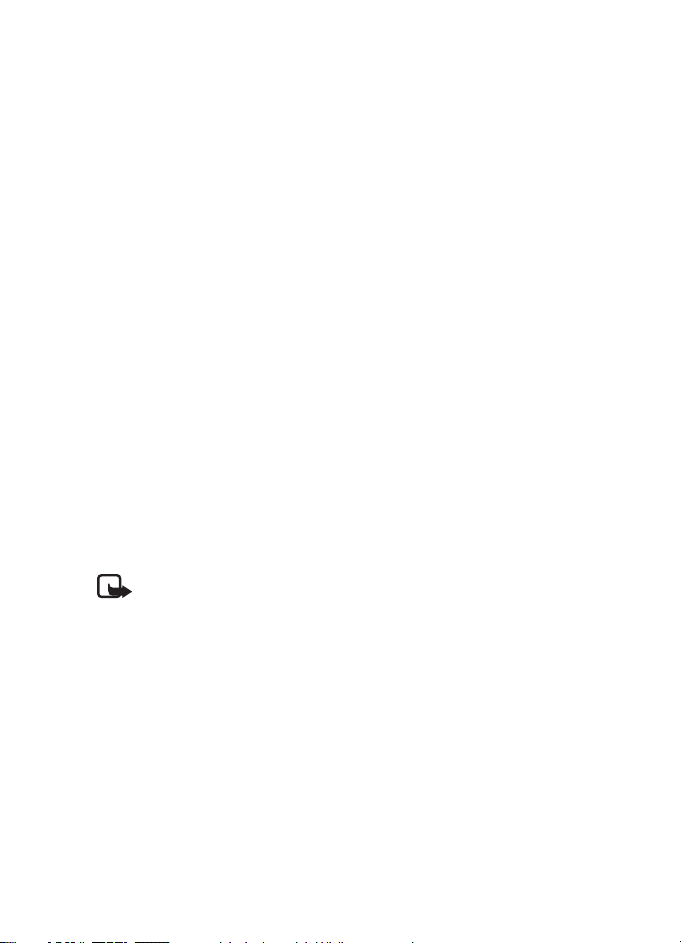
Messaging
■ Memory full
When you receive a message, and the memory for the messages is full, Memory
full. Unable to receive messages. is shown. To first delete old messages, select
OK > Yes and the folder. Scroll to the desired message, and select Delete.
If more messages are to be deleted, select Mark. Mark all the messages you
want to delete, and select Options > Delete marked.
■ Folders
The phone saves received messages in the Inbox folder.
Messages that have not yet been sent are saved in the Outbox folder.
To set the phone to save the sent messages in the Sent items folder, see Save sent
messages in "General setti ngs," p . 34.
To edit and send messages that you have written and saved in the Drafts folder,
select Menu > Messaging > Drafts.
You can move your messages to the Saved items folder. To organize your Saved
items subfolders, select Menu > Messaging > Saved items. To add a folder, select
Options > Add folder. To delete or rename a folder, scroll to the desired folder,
and select Options > Delete folder or Rename folder.
Your phone has templates. To create a new template, save a message as a template.
To access the template list, select Menu > Messaging > Saved items > Template s.
■ E-mail application
Note: Depending on your available network services, you may not have
access to all of the features described in this guide.
The e-mail application uses a packet data connection (network service) to allow
you to access your e-mail account. This e-mail application is different from the SMS
e-mail function. To use the e-mail function on your phone, you need a compatible
e-mail system.
You can write, send, and read e-mail with your phone. Your phone supports POP3
and IMAP4 e-mail servers.
Before you can send and retrieve any e-mail messages, you must obtain a new
e-mail account or use your current account. To check the availability of your
e-mail account, contact your e-mail service provider.
27
Page 29
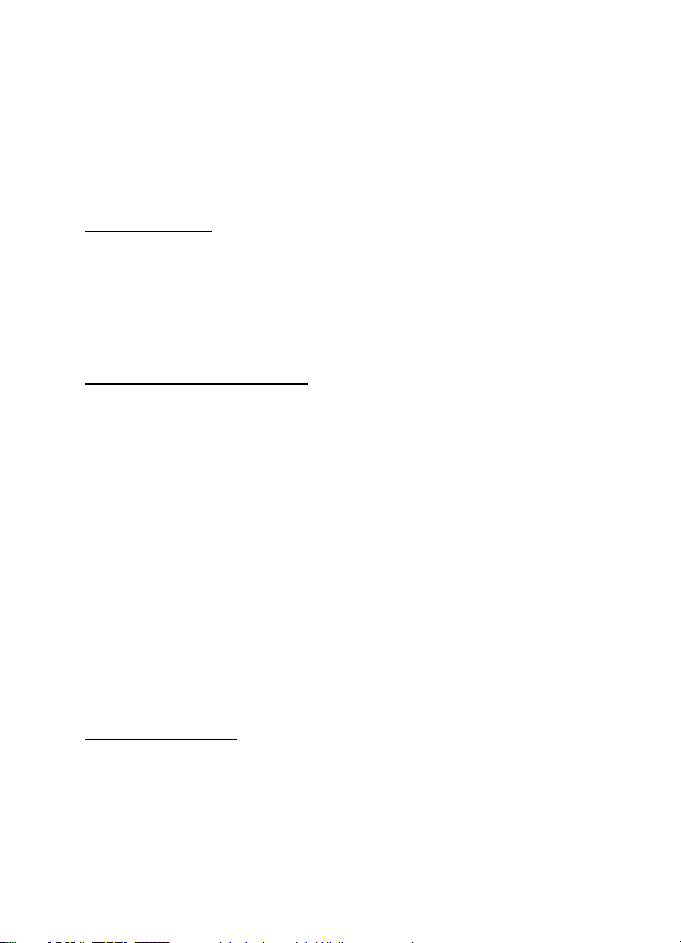
Messaging
Check your e-mail settings with your e-mail service provider. You may receive the
e-mail configuration settings as a configuration message. See "Configuration
settings service," p. 10.
To activate the e-mail settings, select Menu > Messaging > Message settings >
E-mail messages. See "E-mail messages," p. 36.
This application does not support keypad tones.
Setting wizard
The setting wizard will start automatically if no e-mail settings are defined in
the phone. To enter the settings manually, select Menu > Messaging > E-mail >
Options > Manage accounts > Options > New.
The Manage accounts options allow you to add, delete, and change the
e-mail settings.
Write and send an e-mail
You can write your e-mail message before connecting to the e-mail service;
or connect to the service first, then write and send your e-mail.
1. Select Menu > Messaging > E-mail > Write new e-mail.
2. If more than one e-mail account is defined, select the account from which
you want to send the e-mail.
3. Enter the recipient’s e-mail address, write the subject, and enter the e-mail
message. To attach a file from Gallery, select Options > Attach file.
4. To send the e-mail message, select Send > Send now.
To save the e-mail in the Outbox folder to be sent later , select Send >
Send later.
To edit or continue writing your e-mail later, select Options > Save as draft.
The e-mail is saved in Outboxes > Drafts.
To send the e-mail later, select Menu > Messaging > E-mail > Options >
Send now or Send/check e-mail.
Download e-mail
1. To download e-mail messages that have been sent to your e-mail account,
select Menu > Messaging > E-mail > Check new e-mail.
If more than one e-mail account is defined, select the account from which
you want to download the e-mail.
The e-mail application only downloads e-mail headers at first.
28
Page 30
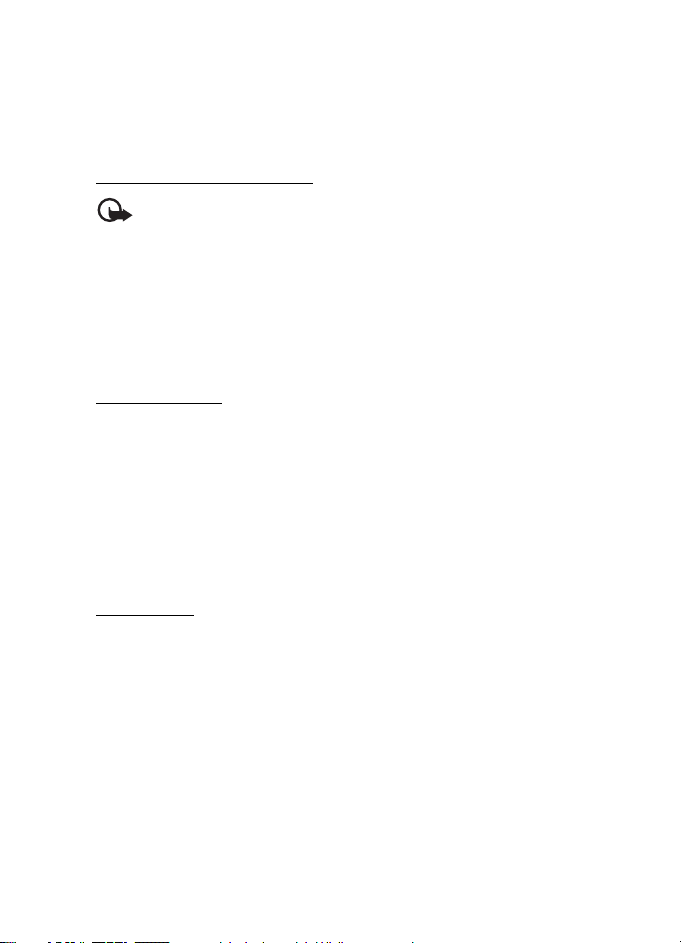
Messaging
2. Select Back > Inboxes, the account name, and the new message, and select
Retrieve to download the complete e-mail message.
To download new e-mail messages and to send e-mail that has been saved in the
Outbox folder, select Options > Send/check e-mail.
Read and reply to e-mail
Important: Exercise caution when opening messages. E-mail messages may
contain malicious software or otherwise be harmful to your device or PC.
1. Select Menu > Messaging > E-mail > Inboxes, the account name, and the
desired message.
2. To reply to an e-mail, select Reply > Original text or Empty message. To reply
to many, select Options > Reply to all. Confirm or edit the e-mail address and
subject; then write your reply.
3. To send the message, select Send > Send now.
E-mail folders
Your phone saves e-mail that you have downloaded from your e-mail account in
the Inboxes folder. The Inboxes folder contains the following folders: a folder for
incoming e-mail, Archive for archiving e-mail, Custom 1—Custom 3 for sorting
e-mail, Junk where all spam e-mail is stored, Drafts for saving unfinished e-mail,
Outbox for saving e-mail that has not been sent, and Sent items for saving e-mail
that has been sent.
To manage the folders and their e-mail content, select Options to view the
available options of each folder.
Spam filter
To activate and define a spam filter, select Options > Spam filter > Settings
in the main e-mail idle screen. The spam filter allows you to put specific senders
on a black or white list. Black list sender messages are filtered to the Junk folder.
Unknown and white list sender messages are downloaded into the account inbox.
To blacklist a sender, select the e-mail message in the Inboxes folder and
Options > Blacklist sender.
29
Page 31

Messaging
■ Instant messaging
With instant messaging (IM) (network service) you can send short, simple text
messages to online users. You have to subscribe to a service and register with the
IM service you want to use. For more information about signing up for IM services,
contact your service provider.
To set the required settings for the IM service, see Connection settin gs in "Access,"
p. 30. The icons and texts on the display may vary, depending on the IM service.
Note: Depending on your IM service, you may not have access to all
of the features described in this guide.
Access
Select Menu > Messaging > IMs. IMs may be replaced by another term depending
on the service provider. If more than one set of connection settings for IM service
is available, select the one you want. Select from the following options:
Login — to connect to the IM service. To set the phone to automatically connect
to the IM service when you switch on the phone; in the login session, select
Automatic login: > On, or select Menu > Messaging > IMs, connect to the IM
service, and select Options > Settings > Automatic login > On.
Saved conversations — to view, erase, or rename the conversations that you
saved during an IM session
Connection settings — to edit the settings needed for messaging and presence
connection
Connect
To connect to the service, access the instant messages menu, select the IM service,
if needed, and select Login.
To disconnect from the IM service, select Options > Logout.
Sessions
When connected to the service, your status, as seen by others, is shown in a status
line: My status: Online , My status: Busy or Status: Appear off.. To change your own
status, select Change.
Below the status line there are three folders that contain your contacts and
showing their status: Conversations, Online and Offline. To expand the folder,
highlight it, and select Expand (or scroll right); to collapse the folder, select
Collapse (or scroll left).
30
Page 32

Messaging
Conversations — shows the list of new and read instant messages or invitations
to IM during the active IM session.
indicates a new group message.
indicates a read group message.
indicates a new instant message.
indicates a read instant message.
indicates an invitation.
The icons and texts on the display depends on the IM service.
Online — shows the number of contacts that are online
Offline — shows the number of contacts that are offline
To start a conversation , expand the Online or the Offline folder, scroll to the contact
with whom you would like to chat, and select Chat. To answer an invitation, or to reply
to a message, expand the Conversations folder, scroll to the contact to whom you
would like to chat, and select Open. To add contacts, see "Add IM c ontacts," p. 32.
Groups > Public groups (not visible if groups are not supported by the network) —
The list of bookmarks to public groups provided by the service provider is displayed.
To start a IM session with a group, scroll to a group, and select Join. Enter the
screen name that you want to use as your nickname in the conversation. When
you have successfully joined the group conversation, you can start a group
conversation. You can create a private group. See "Groups," p. 32.
Search > Users or Groups — to find other IM users or public groups on the network
by phone number, screen name, e-mail address, or name. If you select Groups, you
can search for a group by a member in the group, or by group name, topic, or ID.
Options > Chat or Join group — to start the conversation when you have found
the user or the group that you want
Accept or reject an invitation
If you receive a new invitation, to read it, select Read. If more than one invitation
is received, select an invitation and Open. To join the private group conversation,
select Accept, and enter the screen name you want to use as your nickname.
To reject or delete the invitation, select Options > Reject or Delete.
Read an instant message
If you receive a new message that is not a message associated with an active
conversation, New instant message is displayed. To read it, select Read.
If more than one message is received, select a message and Open.
31
Page 33

Messaging
New messages received during an active conversation are held in IMs >
Conversations. If you receive a message from someone who is not in IM contacts ,
the sender ID is displayed. To save a new contact that is not in the phone memory,
select Options > Save contact.
Participate in a conversation
To join or start an IM session, write your message, and select Send.
If you receive a new message during a conversation from a person who is not
taking part in the current conversation, is displayed, and the phone sounds
an alert tone.
Write your message, and select Send. Your message is displayed, and the reply
message is displayed below your message.
Add IM contacts
When connected to the IM service, in the IM main menu, select Options >
Add contact > By mobile number, Enter ID manually, Search from server,
or Copy from server (depending on service provider).
Scroll to a contact. To start a conversation, select Chat.
Block or unblock messages
When you are in a conversation and want to block messages, select Options >
Block contact.
To block messages from a specific contact in your contacts list, scroll
to the contact in Conversations, Online, or Offline, and select Options >
Block contact > OK.
To unblock a contact, in the IM main menu, select Options > Blocked list.
Scroll to the contact you want to unblock, and select Unblock > OK.
Groups
You can use the public groups provided by the service provider, or create your
own private groups for an IM conversation.
Public
You can bookmark public groups that your service provider may maintain.
Connect to the IM service, and select Groups > Public groups. Select a group
and Join. If you are not in the group, enter your screen name as your nickname
for the group. To delete a group from your list, select Options > Delete group.
To find a group, select Groups > Public groups > Search groups.
32
Page 34

Messaging
Private
Connect to the IM service, and from the main menu, select Options > Create
group. Enter the name for the group and the screen name that you want to use
as your nickname. Mark the private group members in the contacts list, and
write an invitation.
■ Voice messages
The voice mailbox is a network service to which you may need to subscribe.
For more information contact your service provider.
To call your voice mailbox, select Menu > Messaging > Voice messages >
Listen to voice msgs.. To enter, find, or edit your voice mailbox number,
select Voice mailbox no..
If supported by the network, indicates new voice messages. To call your
voice mailbox number, select Listen.
■ Info messages
You can receive messages on various topics from your service provider (network
service). For more information, contact your service provider. Select Menu >
Messaging > Info messages and from the available options.
■ Service commands
Write and send service requests (USSD commands) to your service provider,
such as activation commands for network services. Select Menu > Messaging >
Serv. commands.
■ Delete messages
To delete messages, select Menu > Messaging > Delete messages >
By message to delete single messages, By folder to delete all messages from
a folder, or All messages.
■ SIM messages
SIM messages are specific text messages that are saved to your SIM card.
You can copy or move those messages from the SIM to the phone memory,
but not vice versa. To read SIM messages, select Menu > Messaging >
Options > SIM messages.
33
Page 35

Messaging
■ Message settings
General settings
General settings are common for text and multimedia messages.
Select Menu > Messaging > Message settin gs > General settings and from
the following options:
Save sent messages > Ye s — to set the phone to save the sent messages in the
Sent items folder
Overwriting in Sent > Allowed — to set the phone to overwrite the old sent
messages with the new ones when the message memory is full. This setting
is shown only if you set Save sent messages > Yes.
Font size — t o select the font s ize u sed in messages
Graphical smileys > Yes — to set the phone to replace character-based smileys
with graphical ones
Text messages
The text message settings affect the sending, receiving, and viewing of text
and SMS e-mail messages.
Select Menu > Messaging > Message settin gs > Text messages and from the
following options:
Delivery reports > On — to ask the network to send delivery reports about your
messages (network service)
Message centers > Add center — to set the phone number and name of the
message center that is required for sending text messages. You receive this
number from your service provider.
Msg. center in use — to select the message center in use
E-mail msg. centers > Add center — to set the phone numbers and name of the
e-mail center for sending SMS e-mails.
E-mail center in us e — to select the SMS e-mail message center in use
Message validity — to select the length of time for which the network attempts
to deliver your message
Messages s ent via — to select the format of the messages to be sent: Text, Page,
or Fax (network service)
Use packet data > Yes — to set GPRS as the preferred SMS bearer
34
Page 36

Messaging
Character support > Full — to select all characters in the messages to be sent
as viewed. If you select Reduced, characters with accents and other marks may
be converted to other characters.
Rep. via same center > Yes — to allow the recipient of your message to send you
a reply using your message center (network service)
Multimedia messages
The message settings affect the sending, receiving, and viewing of multimedia
messages. You may receive the configuration settings for multimedia messaging
as a configuration message. See "Configuration settings service," p. 10. You can
also enter the settings manually. See "Configuration," p. 49.
Select Menu > Messaging > Message settings > Multimedia messages and from
the following options:
Delivery reports > On — to ask the network to send delivery reports about your
messages (network service)
Img. size (MMS plus) — to set the image size in multimedia plus messages
Image size (MMS) — to set the image size in multimedia messages
Default slide timing — to define the default time between slides in
multimedia messages
Allow MMS receptn. > Yes or No — to receive or block the multimedia message.
If you select In home network, you cannot receive multimedia messages when
outside your home network. The default setting of the multimedia message
service is generally In home network. The availability of this menu depends
on your phone.
Incoming MMS msgs. — to allow the reception of multimedia messages automatically,
manually after being prompted, or to reject the reception. This setting is not shown
if Allow MMS receptn. is set to No.
Allow ads — to receive or reject advertisements. This setting is not shown if Allow
MMS receptn. is set to No, or Incoming MMS msgs. is set to Reject.
Configuration sett. > Configuration — Only the configurations that support
multimedia messaging are shown. Select a service provider, Default, or Personal
config. for multimedia messaging. Select Account and a MMS account contained
in the active configuration settings.
35
Page 37

Messaging
E-mail messages
The settings affect the sending, receiving, and viewing of e-mail. You may receive the
settings as a configuration message. See "Configuration settings service," p. 10.
You can also enter the settings manually. See "Configuration," p. 49.
Select Menu > Messaging > Message settin gs > E-mail messages and from
the following options:
Configuration — to select the set that you want to activate
Account — to select an account provided by the service provider
My name — to enter your name or nickname
E-mail address — to enter your e-mail address
Login information — to enter information according to the server type
Incoming mail sett. — to select the maximum number of e-mails to be retrieved
Outgoing sett. (SMTP) — to enter SMTP (simple mail transfer protocol) settings
Displ. term. window > Yes — to perform manual user authentication for
intranet connections
36
Page 38

Contacts
7. Contacts
You can save names and phone numbers (contacts) in the phone
memory and in the SIM card memory.
The phone memory may save contacts with additional details, such as various
phone numbers and text items. You can also save an image for a limited number
of contacts.
The SIM card memory can save names with one phone number attached to them.
The contacts saved in the SIM card memory are indicated by .
■ Find a contact
Select Menu > Contacts > Names. Scroll through the list of contacts, or enter
the first characters of the name you are looking for.
■ Save names and phone numbers
Names and numbers are saved in the used memory. To save a name and phone
number, select Menu > Contacts > Names > Options > Add new contact.
■ Save details
In the phone memory, you can save different types of phone numbers, a tone
or a video clip, and short text items for a contact.
The first number you save is automatically set as the primary number and is
indicated with a frame around the number type indicator (for example, ).
When you select a name from contacts (for example, to make a call), the primary
number is used unless you select another number.
Make sure that the memory in use is Phone or Phone and SIM. See "Settings," p. 39.
Find the contact to which you want to add a detail, and select Details >
Options > Add detail. Select from the options available.
■ Copy or move contacts
To copy or move a contact from the phone contact memory to the SIM card
memory, or vice versa, select Menu > Contacts > Names. Select the contact
to copy or move and Options > Copy contact or Move contact.
37
Page 39

Contacts
To copy or move several contacts, select the first contact to copy or move and
Options > Mark. Mark the other contacts, and select Options > Copy marked
or Move marked.
To copy or move all contacts from the phone contact memory to the SIM card
memory, or vice versa, select Menu > Contacts > Copy contacts or Move contacts.
The SIM card memory can save names with one phone number attached to them.
■ Edit contact details
Find the contact, and select Details. To edit a name, number, or text item or to change
the image, select Options > Edit. To change the number type, scroll to the desired
number, and select Options > Change type. To set the selected number as the
primary number, select Set as default.
■ Synchronize all
Synchronize your calendar, contacts data, and notes with a remote Internet
server (network service). For details see "Synchronize from a server," p. 46.
■ Delete contacts
To delete all the contacts and the details attached to them from the phone or SIM
card memory, select Menu > Contacts > Del. all contacts > From phone memory
or From SIM card.
To delete a contact, find the desired contact, and select Options > Delete contact.
To delete a number, text item, or an image attached to the contact, find the
contact, and select Details. Scroll to the desired detail, and select Options >
Delete and from the options available.
■ Business cards
You can send and receive a person’s contact information from a compatible
device that supports the vCard standard as a business card.
To send a business card, find the contact whose information you want to send,
and select Details > Options > Send business card.
When you have received a business card, select Show > Save to save the business
card in the phone memory. To discard the business card, select Exit > Yes.
38
Page 40

Contacts
■ Settings
Select Menu > Contacts > Settings and from the following options:
Memory in use — to select the SIM card or phone memory for your contacts.
Select Phone and SIM to recall names and number from both memories. In that
case, when you save names and numbers, they are saved in the phone memory.
Contacts view — to select how the names and numbers in Contacts are displayed
Name display — to select whether the contact’s first or last name is displayed first
Font size — to set the font size for the list of contacts
Memory status — to view the free and used memory capacity
■ Groups
Select Menu > Contacts > Groups to arrange the names and phone numbers saved
in the memory into caller groups with different ringing tones and group images.
■ 1-touch dialing
To assign a number to a 1-touch dialing key, select Menu > Contacts >
1-touch dialing, and scroll to the 1-touch dialing number that you want.
Select Assign, or if a number has already been assigned to the key, select
Options > Change. Select Find and the contact you want to assign. If the
1-touch dialing function is off, the phone asks whether you want to activate it.
See also 1-touch dialing in "Call," p. 47.
To make a call using the 1-touch dialing keys, see "1-touch dialing," p. 19.
■ Info, service, and my numbers
Select Menu > Contacts and from one of these submenus:
Info numbers — to call the information numbers of your service provider
if the numbers are included on your SIM card (network service)
Service numbers — to call the service numbers of your service provider
if the numbers are included on your SIM card (network service)
My numbers — to view the phone numbers assigned to your SIM card,
if the numbers are included on your SIM card
39
Page 41

Call log
8. Call log
The phone logs your missed, received, and dialed calls if the network supports
it and the phone is switched on and within the network service area.
To view the information on your calls, select Menu > Log > Missed calls,
Received calls, or Dialed numbers. To view your recent missed and received calls
and the dialed numbers chronologically, select Call log. To view the contacts
to whom you most recently sent messages, select Msg. recipients.
To view the approximate information on your recent communications, select
Menu > Log > Call timers, Data counter, or Pack. data timer.
To view how many text and multimedia messages you have sent and received,
select Menu > Log > Message log.
Note: The actual invoice for calls and services from your service provider
may vary, depending on network features, rounding off for billing, taxes,
and so forth.
Some timers may be reset during service or software upgrades.
■ Location information
The network may send you a location request (network service). Contact your service
provider to subscribe and to agree upon the delivery of location information.
To accept or reject the location request, select Accept or Reject. If you miss the
request, the phone automatically accepts or rejects it according to what you have
agreed with your network operator or service provider. The phone displays
1 missed position request. To view the missed location request, select Show.
To view the information on the 10 most recent privacy notifications and requests
or to delete them, select Menu > Log > Positi oning > Posi tion log > Open folder
or Delete all.
40
Page 42

Settings
9. Settings
■ Profiles
Your phone has various setting groups called profiles, for which you can
customize the phone tones for different events and environments.
Select Menu > Settings > Profiles, the desired profile and from the following options:
Activate — to activate the selected profile
Customize — to personalize the profile. Select the setting you want to change,
and make the changes.
Timed — to set the profile to be active until a certain time (up to 24 hours) and
set the end time. When the time set for the profile expires, the previous profile
that was not timed becomes active.
■ Themes
A theme contains elements for personalizing your phone.
Select Menu > Settings > Themes and from the following options:
Select theme — to set a theme. A list of folders in Gallery opens. Open the Themes
folder, and select a theme.
Theme downloads — to open a list of links to download more themes
■ Tones
You can change the tone settings of the selected active profile.
Select Menu > Settings > Tones. You can find the same settings in the Profiles
menu. See Customize in "Profiles," p. 41.
To set the phone to ring only for calls from phone numbers that belong
to a selected caller group, select Alert for. Scroll to the caller group you want
or All calls, and select Mark.
Select Options > Save to save the settings or Cancel to leave the settings unchanged.
If you select the highest ringing tone level, the ringing tone reaches its highest
level after a few seconds.
41
Page 43

Settings
■ Display
Select Menu > Settings > Display and from the available options:
Wallpaper — to add the background image in the standby mode
Active standby — to switch the active standby mode on or off and to organize
and personalize the active standby mode
Standby font color — to select the color for the texts in the standby mode
Navigation key icons — to display the icons of the current scroll key shortcuts
in the standby mode when active standby is off
Swivel animation — to set your phone to display an animation and sound a tone
when you open and close the phone depending on the theme
Screen saver > On — to set your phone to display a screen saver. To download
more screen savers, select Graphic downloads. To set the time after which the
screen saver is activated, select Time-out.
Power saver — to save some battery power. The date and a digital clock are
displayed when no function of the phone is used for a certain time.
Sleep mode — to save some battery power. The display turns completely black
when no function of the phone is used for a certain time.
Font size — to set the font size for messaging, contacts, and web pages
Operator logo — to set your phone to display or hide the operator logo
Cell info display > On — to display the cell identity, if available from the network
■ Time and date
To change the clock type, time, time zone, and date settings, select Menu >
Settings > Time and date > Time, Date, or Auto-update of time (network service).
When traveling to a different time zone, select Menu > Settings > Time and date >
Time > Time zone and the time zone of your location in terms of the time difference
with respect to Greenwich Mean Time (GMT) or Universal Time Coordinated (UTC).
The time and date are set according to the time zone and enable your phone
to display the correct sending time of received text or multimedia messages.
For example, GMT -5 denotes the time zone for New York (USA), 5 hours west
of Greenwich, London (UK).
42
Page 44

Settings
■ My shortcuts
With personal shortcuts you get quick access to often used functions of the phone.
Left selection key
To select a function from the list, select Menu > Settings > My shortcuts >
Left selection ke y.
In the standby mode, select Go to > Options and from the following options:
Select options — to add a function to the shortcut list or to remove one
Organize — to rearrange the functions on your personal shortcut list
Right selection key
To select a function from the list, select Menu > Settings > My shortcuts >
Right selection key.
Navigation key
To assign other phone functions from a predefined list to the navigation key
(scroll key), select Menu > Settings > My shortcuts > Navigation ke y.
Voice commands
To call contacts and carry out phone functions, say the voice commands. Voice
commands are language-dependent. To set the language, see Recognition lang.
in "Phone," p. 48.
To select the phone functions to activate with a voice commands, select Menu >
Settings > My shortcuts > Voice commands and a folder. Scroll to a function.
indicates that the voice tag is activated. To activate the voice tag, select Add.
To play the activated voice command, select Play. To use voice commands,
see "Enhanced voice dialing," p. 19.
To manage the voice commands, scroll to a phone function, and select from
the following options:
Edit or Remove — to change or deactivate the voice command of the selected function
Add all or Remove all — to activate or deactivate voice commands to all functions
in the voice commands list
43
Page 45

Settings
■ Connectivity
You can connect the phone to a compatible device using a Bluetooth wireless
technology or a USB data cable connection. You can also define the settings
for EGPRS dial-up connections.
Bluetooth wireless technology
This device is compliant with Bluetooth Specification 2.0 + EDR supporting the
following profiles: generic access, service discovery application (SDP), generic
object exchange, hands-free, headset, object push, file transfer, dial-up networking,
SIM access, and serial port. To ensure interoperability between other devices
supporting Bluetooth technology, use Nokia approved enhancements for this
model. Check with the manufacturers of other devices to determine their
compatibility with this device.
There may be restrictions on using Bluetooth technology in some locations.
Check with your local authorities or service provider.
Features using Bluetooth technology or allowing such features to run in the
background while using other features, increase the demand on battery power
and reduce the battery life.
Bluetooth technology allows you to connect the phone to a compatible
Bluetooth device within 10 meters (32 feet). Since devices using Bluetooth
technology communicate using radio waves, your phone and the other devices
do not need to be in direct line-of-sight, although the connection can be subject
to interference from obstructions such as walls or from other electronic devices.
Set up a Bluetooth connection
Select Menu > Settings > Connectivity > Bluetooth and from the following options:
Bluetooth > On or Off — to activate or deactivate the Bluetooth function.
indicates that Bluetooth is activated.
Search audio enhanc. — to search for compatible Bluetooth audio devices.
Select the device that you want to connect to the phone.
Pair ed devi ces — to search for any Bluetooth device in range. Select New to list
any Bluetooth device in range. Select a device and Pair. Enter an agreed Bluetooth
passcode of the device (up to 16 characters) to pair the device to your phone.
You must only give this passcode when you connect to the device for the first
time. Your phone connects to the device, and you can start data transfer.
44
Page 46

Settings
Bluetooth wireless connection
Select Menu > Settings > Connectivity > Bluetooth. To check which Bluetooth
connection is currently active, select Active devices. To view a list of Bluetooth
devices that are currently paired with the phone, select Paired devices.
Bluetooth settings
To define how your phone is shown to other Bluetooth devices, select Menu >
Settings > Connectivity > Bluetooth > My phone's visibility or My phone's name.
If you are concerned about security, turn off the Bluetooth function, or set
My phone's visibility to Hidden. Always accept only Bluetooth communication
from others with whom you agree.
Packet data
General packet radio service (GPRS) is a network service that allows mobile
phones to send and receive data over an Internet protocol (IP)based network.
To define how to use the service, select Menu > Settings > Connectivity >
Packet data > Packet data conn. and from the following options:
When needed — to set the packet data connection to established when an application
needs it. The connection will be closed when the application is terminated.
Always online — to set the phone to automatically connect to a packet data
network when you switch the phone on
Modem settings
You can connect the phone using Bluetooth wireless technology or USB data
cable connection to a compatible PC and use the phone as a modem to enable
GPRS connectivity from the PC.
To define the settings for connections from your PC, select Menu > Settings >
Connectivity > Packet data > Packet data settings > Active access point, and
activate the access point you want to use. Select Edit active access pt. > Alias
for access point, enter a name to change the access point settings, and select OK.
Select Packet data acc. pt., enter the access point name (APN) to establish
a connection to an network, and select OK.
You can also set the EGPRS dial-up service settings (access point name) on your
PC using the Nokia Modem Options software. See "Nokia PC Suite," p. 72. If you
have set the settings both on your PC and on your phone, the PC settings are used.
45
Page 47

Settings
Data transfer
Synchronize your calendar, contacts data, and notes with another compatible
device (for example, a mobile phone), a compatible PC, or a remote Internet
server (network service).
Your phone allows data transfer with a compatible PC or another compatible
device when using the phone without a SIM card.
Transfer contact list
To copy or synchronize data from your phone, the name of the device and the
settings must be in the list of transfer contacts. If you receive data from another
device (for example, a compatible mobile phone), the corresponding transfer
contact is automatically added to the list, using the contact data from the other
device. Server sync and PC synchronization are the original items in the list.
To add a new transfer contact to the list (for example, a mobile phone), select
Menu > Settings > Connectivity > Data transfer > Options > Add transfer
contact > Phone synchronization or Phone copy, and enter the settings according
to the transfer type.
To edit the copy and synchronize settings, select a contact from the transfer
contact list and Options > Edit.
To delete a transfer contact, select it from the transfer contact list and
Options > Delete.
Data transfer with a compatible device
For synchronization use Bluetooth wireless technology or a cable connection.
The other device must be activated for receiving data.
To start data transfer, select Menu > Settings > Connectivity > Data transfer and
the transfer contact from the list other than Server sync or PC synchronization.
According to the settings, the selected data is copied or synchronized.
Synchronize from a compatible PC
To synchronize data from calendar, notes, and contacts, install the Nokia PC Suite
software of your phone on the PC. Use Bluetooth wireless technology or a USB
data cable for the synchronization, and start the synchronization from the PC.
Synchronize from a server
To use a remote Internet server, subscribe to a synchronization service. For more
information and the settings required for this service, contact your service
provider. You may receive the settings as a configuration message. See
"Configuration settings service," p. 10 and "Configuration," p. 49.
46
Page 48

Settings
To start the synchronization from your phone, select Menu > Settings >
Connectivity > Data transfer > Server sync. Depending on the settings,
select Initializing syn-chronization or Initializing copy.
Synchronizing for the first time or after an interrupted synchronization may
take up to 30 minutes to complete.
USB data cable
You can use the USB data cable to transfer data between the phone and a compatible
PC or a printer supporting PictBridge. You can also use the USB data cable with
Nokia PC Suite.
To activate the phone for data transfer or image printing, connect the data cable.
Confirm USB data cable connected. Select mode. and select from the following options:
Nokia mode — to use the cable for PC Suite
Printing & media — to use the phone with a PictBridge compatible printer or with
your compatible PC
Data storage — to connect to a PC that does not have Nokia software and use the
phone as a data storage device
To change the USB mode, select Menu > Settings > Connectivity > USB data
cable > Nokia mode, Printing & media, or Data storage.
■ Call
Select Menu > Settings > Call and from the following options:
Call forwarding — to forward your incoming calls (network service). You may
not be able to forward your calls if some call restriction functions are active.
See Call restrictions in "Security," p. 50.
Voice clarity > Active — to enhance speech intelligibility especially in
noisy environments
Anykey answer > On — to answer an incoming call by briefly pressing any key, except
the power key, the camera key, the left and right selection keys, or the end key
Automatic redial > On — to make a maximum of 10 attempts to connect the call
after an unsuccessful call attempt
1-touch dialing > On — to dial the names and phone numbers assigned to the
1-touch dialing keys 2 to 9 by pressing and holding the corresponding number key
Call waiting > Activate — to have the network notify you of an incoming call
while you have a call in progress (network service). See "Call waiting," p. 20.
47
Page 49

Settings
Summary after call > On — to briefly display the approximate duration and cost
(network service) of the call after each call
Send my caller ID > Yes — to show your phone number to the person you are
calling (network service). To use the setting agreed upon with your service
provider, select Set by network.
Outgoing call line — to select the phone line 1 or 2 for making calls if supported
by your SIM card (network service).
Swivel call handling — to set the phone to answer calls when you open the phone
and to end calls when you close the phone
■ Phone
Select Menu > Settings > Phone and from the following options:
Language settings — To set the display language of your phone, select Phone
language. Automatic selects the language according to the information on the
SIM card. To select the USIM card language, select SIM language. To set a language
for voice commands, select Recognition lang..
Security keyguard — to set the phone to ask for the security code when you unlock
the keyguard. Enter the security code, and select On.
Automatic keyguard — to lock the keys automatically after a preset time delay
when the phone is in the standby mode and no function of the phone has been
used. Select On, and set the time.
Welcom e note — to write the note that is shown when the phone is switched on
Flight query > On — The phone asks every time when it is switched on whether the
flight profile shall be used. With flight profile all radio connections are switched
off. The flight profile should be used in areas sensitive to radio emissions.
Phone updates — to receive phone software updates from your service provider
(network service). This option may not be available, depending on your phone.
See "Phone software updates," p. 51.
Operator selection > Automatic — to set the phone to automatically select one
of the cellular networks available in your area. With Manual you can select
a network that has a roaming agreement with your service provider.
Confirm SIM actions — See "SIM services," p. 71.
Help text activation — to select whether the phone shows help texts
Start-up tone > On — The phone plays a tone when it is switched on.
48
Page 50

Settings
■ Enhancements
This menu or the following options are shown only if the phone is or has been
connected to a compatible mobile enhancement.
Select Menu > Settings > Enhancements. Select an enhancement, and depending
on the enhancement, from the following options:
Default profile — to select the profile that you want to be automatically activated
when you connect to the selected enhancement
Automatic answer — to set the phone to answer an incoming call automatically after
5 seconds. If Incoming call alert is set to Beep once or Off, automatic answer is off.
Lights — to set the lights permanently On. Select Automatic to set the lights
on for 15 seconds after a key press.
TTY/TDD > Use TTY > Yes — to use the TTY settings instead of headset
or loopset settings
If your phone is provided with a hearing aid coil, select Hearing aid > T-coil hrng.
aid mode > On to optimize the sound quality when using a t-coil hearing aid.
The icon is shown when the T-coil hrng. aid mode is active.
■ Configuration
You can configure your phone with settings that are required for certain services
to function correctly. Your service provider may also send you these settings.
See "Configuration settings service," p. 10.
Select Menu > Settings > Configuration and from the following options:
Default config. sett. — to view the service providers saved in the phone. To set
the configuration settings of the service provider as default settings, select
Options > Set as default.
Activ. def. in all apps. — to activate the default configuration settings for
supported applications
Preferred access pt. — to view the saved access points. Scroll to an access point,
and select Options > Details to view the name of the service provider, data
bearer, and packet data access point or GSM dial-up number.
Connect to support — to download the configuration settings from your
service provider
Device manager sett. — to allow or prevent the phone from receiving phone
software updates. This option may not be available, depending on your phone.
See "Phone software updates," p. 51.
49
Page 51

Settings
Personal config. sett. — to add new personal accounts for various services manually
and to activate or delete them. To add a new personal account if you have not
added any, select Add new; otherwise, select Options > Add new. Select the service
type, and select and enter each of the required parameters. The parameters differ
according to the selected service type. To delete or activate a personal account,
scroll to it, and select Options > Delete or Activate.
■ Security
When security features that restrict calls are in use (such as call restriction,
closed user group, and fixed dialing) calls still may be possible to the official
emergency number programmed into your device.
Select Menu > Settings > Security and from the following options:
PIN code request and UPIN code request — to set the phone to ask for your PIN
or UPIN code every time the phone is switched on. Some SIM cards do not allow
the code request to be turned off.
PIN2 code request — to select whether the PIN2 code is required when using
a specific phone feature which is protected by the PIN2 code. Some SIM cards
do not allow the code request to be turned off.
Call restrictions — to restrict incoming calls to and outgoing calls from your
phone (network service). A restriction password is required.
Fixed dialing — to restrict your outgoing calls to selected phone numbers if this
function is supported by your SIM card. When the fixed dialing is on, GPRS
connections are not possible except while sending text messages over a GPRS
connection. In this case, the recipient’s phone number and the message center
number must be included in the fixed dialing list.
Closed user group — to specify a group of people whom you can call and who can
call you (network service)
Security level > Phone — to set the phone to ask for the security code whenever
a new SIM card is inserted into the phone. If you select Memory, the phone asks
for the security code when the SIM card memory is selected, and you want to
change the memory in use.
Access codes — to change the security code, PIN code, UPIN code, PIN2 code,
or restriction password
Code in use — to select whether the PIN code or UPIN code should be active
Authority certificates or User ce rtificates — to view the list of the authority
or user certificates downloaded into your phone. See "Certificates," p. 69.
Security module sett. — to view Secur. module details, activate Module PIN
request, or change the module PIN and signing PIN. See also "Access codes," p. 9.
50
Page 52

Settings
■ Restore factory settings
To reset some of the menu settings to their original values, select Menu >
Settings > Rest. factory sett.. Enter the security code. The names and phone
numbers saved in Contacts are not deleted.
■ Phone software updates
Note: Depending on your available network services, you may not have
access to all of the features described in this guide.
Your service provider may send phone software updates over the air directly to
your device (network service). This option may not be available, depending on
your phone.
Warning: If you install a software update, you cannot use the device, even
to make emergency calls, until the update is completed and the device is
restarted. Be sure to backup data before accepting a software update.
Settings
To allowed or disallow phone software updates, select Menu > Settings >
Configuration > Device manager sett. > Serv. softw. updates and following options:
Always allow — to perform all software downloads and updates automatically
Always reject — to reject all software updates
Confirm first — to perform software downloads and updates only after your
confirmation (default setting)
Request a software update
Select Menu > Settings > Phone > Phone updates to request available phone
software updates from your service provider. Select Current softw. details to
display the current software version and check whether an update is needed.
Select Downl. phone softw. to download and install a phone software update.
Follow the instructions on the display.
Install a software update
Select Install softw. update to start the installation, when the installation
was cancelled after the download.
The software update may take several minutes. If there are problems with
the installation, contact your service provider.
51
Page 53

Operator menu
10. Operator menu
This menu lets you access a portal to services provided by your network operator.
The name and the icon depend on the operator. For more information contact
your network operator. The operator can update this menu with a service message.
For more information, see "Service inbox," p. 68.
52
Page 54

Gallery
11. Gall ery
In this menu you can manage images, video clips, music files,
themes, graphics, tones, recordings, and received files. These files are stored
in the phone memory or an attached microSD memory card and may be arranged
in folders.
Your phone supports an activation key system to protect acquired content.
Always check the delivery terms of any content and activation key before
acquiring them, as they may be subject to a fee.
Copyright protections may prevent some images, music (including ringing tones),
and other content from being copied, modified, transferred or forwarded.
To see the list of folders, select Menu > Gallery.
To see the available options of a folder, select a folder and Options.
To view the list of files in a folder, select a folder and Open.
To see the available options of a file, select a file and Options.
To view the folders of the memory card when moving a file, scroll to the memory
card, and press the scroll key right.
■ Print images
Your device supports Nokia XPressPrint. To connect it to a compatible printer use
a data cable or send the image using Bluetooth to a printer supporting Bluetooth
technology. See "Connectivity," p. 44.
You can print images that are in the JPEG format. The images taken with the
camera are automatically saved in the JPEG format.
Select the image you want to print and Options > Print.
■ Memory card
Keep all memory cards out of the reach of small children.
You can use the microSD memory card to store your multimedia files such as video
clips, music tracks, and sound files, images, and messaging data.
Some of the folders in Gallery with content that the phone uses (for example,
Themes) may be stored on the memory card.
To insert and remove the microSD memory card, see "Insert a microSD card," p. 12.
53
Page 55

Gallery
Format the memory card
When a memory card is formatted, all data on the card is permanently lost. Some
memory cards are supplied preformatted and others require formatting. Consult
your retailer to find out if you must format the memory card before you can use it.
To format a memory card, select Menu >Gallery or Applications, the memory
card folder , and Options > Format memory card > Yes.
When formatting is complete, enter a name for the memory card.
Lock the memory card
To set a passwor d to lock your me mory card to help prevent unauthorized use,
select Options > Set password. The password can be up to eight characters long.
The password is stored in your phone, and you do not have to enter it again while
you are using the memory card on the same phone. If you want to use the memory
card on another phone, you are asked for the password. To delete the password,
select Options > Delete password.
Check memory consumption
To check the memory consumption of different data groups and the available
memory for installing new applications or software on your memory card,
select Options > Details.
54
Page 56

Media
12. Media
When taking and using images or video clips, obey all laws and respect local
customs as well as privacy and legitimate rights of others including copyrights.
■ Camera and video
You can take images or record video clips with the built-in camera.
Take an image
To have the still image function, press the camera key in the standby mode, select
Menu > Media > Camera, or if the video function is on, scroll left or right.
To take an image in landscape
format, hold the phone in a
horizontal position. To zoom
in and out in the camera mode,
press the scroll key up and down
or the volume keys.
To take an image, select Capture,
or press the camera key. The phone saves the images on the memory card
automatically, if installed.
Select Options to set Night mode on if the lighting is dim, Self-timer on
to activate the self-timer, or Img. sequence on to take ima ges in a fast sequence.
With the highest image size setting three images are taken in a sequence; with
other size settings five images are taken.
Select Options > Settings > Image preview time and a preview time to display
captured. During the preview time, select Back to take another image or Send
to send the image as a multimedia message.
Your device supports an image capture resolution of 1280 x 960 pixels.
The image resolution in these materials may appear different.
Record a video clip
To have the video function, press and hold the camera key in the standby mode,
and select Menu > Media > Video or if the camera function is on, scroll left or
right. To start the video recording, select Record. To pause the recording, select
Pause; to resume the recording, select Continue; to stop the recording, select
Stop. The phone saves the images on the memory card or the phone memory.
55
Page 57

Media
Camera and video options
To use a filter, select Options > Effects > False colors, Grayscale, Sepia, Negative,
or Solarize.
To adopt the camera to the light conditions, select Options > White balance >
Auto, Daylight, Tungsten or Fluorescent.
To change other camera and video settings and to select the image and video
storage select Options > Settings.
■ Media player
With the media player you can view, play, and download files, such as images,
audio, video, and animated images. You can also view compatible streaming
videos from a network server (network service).
Select Menu > Media > Media player > Open gallery, Bookmarks, Go to address,
or Media downloads to select or download media.
Select Menu > Media > Media player > FF/Rew interval to set the step width
for fast forward or rewind.
Configuration for a streaming service
You may receive the configuration settings required for streaming as a c onfiguration
message from the service provider. See "Configuration settings service," p. 10.
You can also enter the settings manually. See "Configuration," p. 49. To activate
the settings, do the following:
1. Select Menu > Media > Media player > Streaming settings > Configuration.
2. Select a service provider, Default, or Personal config. for streaming.
3. Select Account and a streaming service account contained in the active
configuration settings.
■ Music player
Your phone includes a music player for listening to music tracks or other MP3
or AAC sound files that you have downloaded from the Web or transferred to
the phone with the Nokia Audio Manager application, which is part of Nokia
PC Suite. See "Nokia PC Suite," p. 72.
Copyright protections may prevent some images, music (including ringing tones),
and other content from being copied, modified, transferred or forwarded.
56
Page 58

Media
Music files stored in the music folder in the phone memory or on the memory
card will automatically be detected and added to the music library during the
startup of the phone.
To open the music player, select Menu > Media > Music player.
Playing the music tracks
Warning! Listen to music at a moderate level. Continuous exposure
to high volume may damage your hearing.
Operate the music player with the virtual keys on the display.
When you open the Music player menu, the details of the first track on the
default track list are shown. To start playing, select .
To adjust the volume level, use the volume keys on the side of the phone.
To pause the playing, select .
To skip to the next track, select . To skip to the beginning of the previous
track, select .
To rewind the current track, select and hold . To fast forward the current
track, select and hold . Release the key at the position you want.
To exit the music player, select Back.
Note: If music is playing, it will continue playing after you exit the music
player. To stop the music and exit the music player, select and Back.
Music player options
In the Music player menu, select from the following options:
Show tracks — View all available tracks of the active track list and play the
desired track. To play a track, scroll to the desired track, and select Play.
Music library — View all available tracks ordered according to Artists, Albums,
Genres, Composers, or Track lists. Select Update library to refresh the lists. Track
lists generated with the Nokia Music Manager you will find under Track lists >
My track lists.
Play options — Select Random to play the tracks on the track list in random order.
Select Repeat to play the current track or the entire track list repeatedly.
Media equalizer — to select or define an equalizer setting
Add to Favorites — to add the current track to the favorite track list
Play via Bluetooth — to connect and play the tracks on an audio accessory
using Bluetooth technology
Use tone — Set the currently played music track, for example, as a ringing tone.
Send — to send the current track by a multimedia message or using
Bluetooth technology
57
Page 59

Media
Web page — to access a Web page associated with the currently played track
Music downloads — to connect to a Web service
Memory status — to view the free and used memory capacity
■ Radio
The FM radio depends on an antenna other than the wireless device’s antenna.
A compatible headset or enhancement needs to be attached to the device for the
FM radio to function properly.
Warning: Lis ten to mu sic a t a mo dera te level . Con tinu ous e xposure to hi gh
volu me may da mage your hearing . Do n ot ho ld the devi ce ne ar your e ar
when the loudspeaker is in use, because the volume may be extremely loud.
Select Menu > Media > Radio.
To use the graphical keys , , , or on the display, scroll left or right
to the desired key, and select it.
Save radio frequencies
1. To start the search, select and hold or . To change the radio frequency
in 0.05 MHz steps, briefly press or .
2. To save a frequency to a memory location, 1 to 9, press and hold the
corresponding number key. To save a frequency to a memory location from
10 to 20, press briefly 1 or 2, and press and hold the desired number key, 0 to 9.
3. Enter the name of the radio station.
Listen to the radio
Note: The menu items on your device may vary depending on your location.
Select Menu > Media > Radio. To scroll to the desired frequency, select or ,
or press the headset key. To select a radio station, briefly press the corresponding
number keys. To adjust the volume, press the volume keys.
Select from the following Options:
Turn of f — to turn off the radio
Loudspeaker or Headset — to listen to the radio using the loudspeaker or headset.
Keep the headset connected to the phone. The lead of the headset functions
as the radio antenna.
Mono output or Stereo output — to listen to the radio in monophonic sound
or in stereo
Stations — to select the list of saved stations. To delete or rename a station,
scroll to the desired station, and select Options > Delete station or Rename.
58
Page 60

Media
Search all stations — to search automatically the available stations at your location
Set frequency — to enter the frequency of the desired radio station
Station directory — to access a Web site with a list of radio stations
When an application using a packet data or HSCSD connection is sending
or receiving data, it may interfere with the radio.
■ Voice recorder
You can record pieces of speech, sound, or an active call, and save them in Gallery.
This is useful when recording a name and phone number to write down later.
The recorder cannot be used when a data call or GPRS connection is active.
Record sound
1. Select Menu > Media > Voice recorder.
To use the graphical keys , , or on the display, scroll left or right
to the desired key, and select it.
2. To start the recording, select . To start the recording during a call, select
Options > Record. While recording a call, all parties to the call hear a faint
beeping. When recording a call, hold the phone in the normal position near
to your ear. To pause the recording, select .
3. To end the recording, select . The recording is saved in Gallery > Recordings.
To listen to the latest recording, select Options > Play last recorded.
To send the last recording, select Options > Send last recorded.
To see the list of recordings in Gallery, select Options > Recordings list >
Recordings.
■ Equalizer
You can control the sound quality when using the music player by amplifying
or diminishing frequency bands.
Select Menu > Media > Equalizer.
To activate a set, scroll to one of the equalizer sets, and select Activate.
To view, edit, or rename a selected set, select Options > View, Edit, or Rename.
Not all sets can be edited or renamed.
■ Stereo widening
Stereo widening enhances the audio output of the phone by enabling a wider stereo
sound effect. To change the setting, select Menu > Media > Stereo widening.
59
Page 61

Organizer
13. Organizer
■ Alarm clock
You can set the phone to alarm at a desired time. Select Menu > Organizer >
Alarm clock.
To set the alarm, select Alarm t ime, and enter the alarm time. To change the
alarm time when the alarm time is set, select On.
To set the phone to alert you on selected days of the week, select Repeat alarm.
To select the alarm tone or set the radio as the alarm tone, select Alarm tone.
If you select the radio as an alarm tone, connect the headset to the phone.
To set a snooze time-out, select Snooze time-out and the time.
Stop the alarm
The phone sounds an alert tone, and flashes Alarm! and the current time on
the display, even if the phone was switched off. To stop the alarm, select Stop.
If you let the phone continue to sound the alarm for a minute or select Snooze,
the alarm stops for the time you set in Snooze time-out, then resumes.
If the alarm time is reached while the device is switched off, the device switches
itself on and starts sounding the alarm tone. If you select Stop, the device asks
whether you want to activate the device for calls. Select No to switch off the
device or Yes to make and receive calls. Do not select Yes when wireless phone
use may cause interference or danger.
■ Calendar
Select Menu > Organizer > Calendar.
The current day is indicated by a frame. If there are any notes set for the day,
the day is in bold type, and the beginning of the note is shown below the
calendar. To view the day notes, select View. To view a week, select Options >
Week view. To delete all notes in the calendar, select the month or week view,
and select Options > Delete all notes.
In Settings you can set the date, time, time zone, date or time format, date separator,
default view, or the first day of the week. In Auto-delete notes you can set the
phone to delete old notes automatically after a specified time.
60
Page 62

Organizer
Make a calendar note
Select Menu > Organizer > Calendar. Scroll to the date, and select Options >
Make a note and one of the following note types: Meeting, Call,
Birthday, Memo, or Reminder. Fill in the fields.
Note alarm
The phone displays the note and if set, sounds a tone. With a call note on the
display, to call the displayed number, press the call key. To stop the alarm and
to view the note, select View. To stop the alarm for 10 minutes, select Snooze.
To stop the alarm without viewing the note, select Exit.
■ To-do list
To save a note for a task that you must do, select Menu > Organizer > To-do list.
To make a note if no note is added, select Add; otherwise, select Options > Add.
Fill in the fields, and select Save.
To view a note, scroll to it, and select View. While viewing a note, you can also
select an option to edit the attributes. You can also select an option to delete
the selected note and delete all the notes that you have marked as done.
■ Notes
To write and send notes, select Menu > Organizer > Notes.
To make a note if no note is added, select Add; otherwise, select Options > Make
a note. Write the note, and select Save.
■ Calculator
The calculator in your phone provides basic arithmetic and trigonometric
functions, calculates the square and the square root, the inverse of a number,
and converts currency values.
Note: This calculator has limited accuracy and is designed for
simple calculations.
Select Menu > Organizer > Calculator. Press # for a decimal point. Scroll to the
desired operation or function, or select it from the Options.
To save the exchange rate, select Options > Exchange rate. To perform the
currency conversion, enter the amount to be converted, and select Options >
To home or To foreign.
61
Page 63

Organizer
■ Countdown timer
To start the countdown timer, select Menu > Organizer > Countd. timer >
Normal timer, enter the alarm time, and write a note text that is displayed
when the time expires. To start the countdown timer, select Start. To change
the countdown time, select Change time. To stop the timer, select Stop timer.
To have an interval timer with up to 10 intervals started, enter the intervals.
Select Menu > Organizer > Countd. timer > Interval timer. To start the timer,
select Start timer > Start.
■ Stopwatch
You can measure time, take intermediate times, or take lap times using the
stopwatch. During timing, the other functions of the phone can be used.
To set the stopwatch timing in the background, press the end key.
Using the stopwatch or allowing it to run in the background when using other
features increases the demand on battery power and reduces the battery life.
Select Menu > Organizer > Stopwatch and from the following options:
Split timing — to take intermediate times. To start the time observation, select
Start. Select Split every time that you want to take an intermediate time.
To stop the time observation, select Stop.
To save the measured time, select Save.
To start the time observation again, select Options > Start. The new time is
added to the previous time. To reset the time without saving it, select Reset.
Lap timing — to take lap times
Continue — to view the timing that you have set in the background
Show last time — to view the mos t recently measured tim e if the stopwa tch
is not reset
View times or Delete times — to view or delete the saved times
62
Page 64

Applications
14. Applications
In this menu you can manage applications and games. These files are stored in the
phone memory or an attached microSD memory card and may be arranged in folders.
For options to format or lock and unlock the memory card see "Memory card," p. 53.
■ Launch a game
Your phone software includes some games.
Select Menu > Applications > Games. Scroll to the desired game, and select Open.
To set sounds, lights, and shakes for the game, select Menu > Applications >
Options > Application settings. For more options, see "Application options," p. 63.
■ Launch an application
Your phone software includes some Java applications.
Select Menu > Applications > Collection. Scroll to an application, and select Open.
■ Application options
Update version — to check if a new version of the application is available for
download from Web (network service)
Application access — to restrict the application from accessing the network
Web page — to provide further information or additional data for the application
from an Internet page (network service), if available
■ Download an application
Your phone supports J2ME Java applications. Make sure that the application
is compatible with your phone before downloading it.
Important: Only install and use applications and other software
from sources that offer adequate security and protection against
harmful software.
You can download new Java applications and games in different ways.
63
Page 65

Applications
Use the Nokia Application Installer from PC Suite to download the applications
to your phone, or select Menu > Applications > Options > Downloads > App.
downloads; the list of available bookmarks is shown. See "Bookmarks," p. 66.
For the availability of different services, pricing, and tariffs, contact your
service provider.
Your device may have some bookmarks loaded for sites not affiliated with Nokia.
Nokia does not warrant or endorse these sites. If you choose to access them,
you should take the same precautions, for security or content, as you would
with any Internet site.
64
Page 66

Web
15. Web
You can access various mobile Internet services with your phone browser.
Important: Use only services that you trust and that offer adequate
security and protection against harmful software.
Check the availability of these services, pricing, tariffs, and instructions with
your service provider.
With the phone browser you can view the services that use wireless markup
language (WML) or extensible hypertext markup language (XHTML) on their
pages. Appearance may vary due to screen size. You may not be able to view
all details of the Internet pages.
■ Set up browsing
You may receive the configuration settings required for browsing as a configuration
message from the service provider that offers the service that you want to use.
See "Configuration settings service," p. 10. You can also enter all the configuration
settings manually. See "Configuration," p. 49.
■ Connect to a service
Ensure that the correct configuration settings of the service are activated.
1. To select the settings for connecting to the service, select Menu > Web >
Settings > Configuration sett..
2. Select Configuration. Only the configurations that support browsing service
are shown. Select a service provider, Default, or Personal config. for browsing.
See "Set up browsing," p. 65.
3. Select Account and a browsing service account contained in the active
configuration settings.
4. Select Displ. term. window > Yes to perform manual user authentication
for intranet connections.
Make a connection to the service in one of the following ways:
• Select Menu > Web > Home.
• To select a bookmark of the service, select Menu > Web > Bookmarks.
• To select the last URL, select Menu > Web > Last web addr..
• To enter the address of the service, select Menu > Web > Go to address.
Enter the address of the service, and select OK.
65
Page 67

Web
■ Browse pages
After you make a connection to the service, you can start browsing its pages.
The function of the phone keys may vary in different services. Follow the text
guides on the phone display. For more information, contact your service provider.
Browse with phone keys
To browse through the page, scroll in any direction.
To select an item, press the call key, or select Select.
To enter letters and numbers, press the 0 to 9 keys. To enter special characters,
press *.
Direct calling
While browsing, you can make a phone call, and save a name and a phone
number from a page.
■ Bookmarks
You can save page addresses as bookmarks in the phone memory.
1. While browsing, select Options > Bookmarks; or in the standby mode, select
Menu > Web > Bookmarks.
2. Scroll to a bookmark, and select it; or press the call key to make a connection
to the page associated with the bookmark.
3. Select Options to view, edit, delete, or send the bookmark; to create a new
bookmark; or to save the bookmark to a folder.
Your device may have some bookmarks loaded for sites not affiliated with Nokia.
Nokia does not warrant or endorse these sites. If you choose to access them,
you should take the same precautions, for security or content, as you would
with any Internet site.
Receive a bookmark
When you have received a bookmark that is sent as a bookmark, 1 bookmark
received is displayed. To view the bookmark, select Show.
66
Page 68

Web
■ Appearance settings
While browsing, select Options > Other options > Appearance settings; or in the
standby mode, select Menu > Web > Settings > Appearance settings and from
the following options:
Text wrapping — to select how the text shall appear on the display
Font size — to set the font size
Show images > No — to hide images on the page
Alerts > Alert for unsec. conn. > Yes — to set the phone to alert when a secure
connection changes to an unsecure one during browsing
Alerts > Alert for unsec. items > Yes — to set the phone to alert when a secure
page contains an unsecure item. These alerts do not guarantee a secure
connection. For more information, see "Browser security," p. 69.
Character encoding > Content encoding — to select the encoding for the browser
page content
Character encoding > Unicode (UTF-8) addr. > On — to set the phone to send
a URL as a UTF-8 encoding
Screen size > Full or Small — to set the screen layout
JavaScript > Enable — to enable the Java scripts
■ Security settings
Cookies
A cookie is data that a site saves in the cache memory of your phone. Cookies are
saved until you clear the cache memory. See "Cache memory," p. 68.
While browsing, select Options > Other options > Security > Cookie settings;
or in the standby mode, select Menu > Web > Settings > Security settings > Cookies.
To allow or prevent the phone from receiving cookies, select Allow or Reject.
Scripts over secure connection
You can select whether to allow the running of scripts from a secure page.
The phone supports WML scripts.
While browsing, to allow the scripts, select Options > Other options > Security >
WMLScript settings; or in the standby mode, select Menu > Web > Settings >
Security settings > WMLScripts in conn. > Allow.
67
Page 69

Web
■ Download settings
To automatically save all downloaded files in Gallery, select Menu > Web >
Settings > Downloading sett. > Automatic saving > On.
■ Service inbox
The phone is able to receive service messages sent by your service provider
(network service). Service messages are notifications (for example, news
headlines), and they may contain a text message or an address of a service.
To access the Service inbox in the standby mode, when you have received a service
message, select Show. If you select Exit, the message is moved to the Service inbox.
To access the Service inbox later, select Menu > Web > Service inbox.
To access the Service inbox while browsing, select Options > Other options >
Service inbox. Scroll to the message you want, and to activate the browser and
download the marked content, select Retrieve. To display detailed information on
the service notification or delete the message, select Options > Details or Delete.
Service inbox settings
Select Menu > Web > Settings > Service inbox sett..
To set whether you want to receive service messages, select Service messages >
On or Off.
To set the phone to receive service messages only from content authors approved
by the service provider, select Me ssage filter > On. To view the list of the approved
content authors, select Trusted channels.
To set the phone to automatically activate the browser from the standby mode
when the phone has received a service message, select Autom. connection > On.
If you select Off, the phone activates the browser only after you select Retrieve
when the phone has received a service message.
■ Cache memory
A cache is a memory location that is used to store data temporarily. If you have
tried to access or have accessed confidential information requiring passwords,
empty the cache after each use. The information or services you have accessed
is stored in the cache.
To empty the cache while browsing, select Options > Other options > Clear the
cache; in the standby mode, select Menu > Web > Clear the cache .
68
Page 70

Web
■ Browser security
Security features may be required for some services, such as online banking
or shopping. For such connections you need security certificates and possibly a
security module, which may be available on your SIM card. For more information,
contact your service provider.
Security module
The security module improves security services for applications requiring
a browser connection, and allows you to use a digital signature. The security
module may contain certificates as well as private and public keys.
The certificates are saved in the security module by the service provider.
To view or change the security module settings, select Menu > Settings >
Security > Security module sett. .
Certificates
Important: Even if the use of certificates makes the risks involved
in remote connections and software installation considerably smaller,
they must be used correctly in order to benefit from increased security.
The existence of a certificate does not offer any protection by itself;
the certificate manager must contain correct, authentic, or trusted
certificates for increased security to be available. Certificates have
a restricted lifetime. If Expired certificate or Certificate not valid yet
is shown even if the certificate should be valid, check that the current
date and time in your device are correct. Before changing any certificate
settings, you must make sure that you really trust the owner of the
certificate and that the certificate really belongs to the listed owner.
There are three kinds of certificates: server certificates, authority certificates,
and user certificates. You may receive these certificates from your service
provider. Authority certificates and user certificates may also be saved in the
security module by the service provider.
To view the list of the authority or user certificates downloaded into your phone,
select Menu > Settings > Security > Authority certificates or User certificates.
is displayed during a connection, if the data transmission between the
phone and the content server is encrypted.
69
Page 71

Web
The security icon does not indicate that the data transmission between the
gateway and the content server (or place where the requested resource is stored)
is secure. The service provider secures the data transmission between the
gateway and the content server.
Digital signature
You can make digital signatures with your phone if your SIM card has a security
module. Using the digital signature can be the same as signing your name to
a paper bill, contract, or other document.
To make a digital signature, select a link on a page (for example, the title of the
book you want to buy and its price). The text to sign is shown, which may include
the amount and date.
Check that the header text is Read and that the digital signature icon
is shown.
If the digital signature icon does not appear, there is a security breach,
and you should not enter any personal data such as your signing PIN.
To sign the text, read all of the text first, and select Sign.
The text may not fit within a single screen. Therefore, make sure to scroll through
and read all of the text before signing.
Select the user certificate you want to use. Enter the signing PIN. The digital
signature icon disappears, and the service may display a confirmation of
your purchase.
70
Page 72

SIM services
16. SIM services
Your SIM card may provide additional services. You can access
this menu only if it is supported by your SIM card. The name and contents
of the menu depend on the available services.
For availability and information on using SIM card services, contact your SIM
card vendor. This may be the service provider, network operator, or other vendor.
To set the phone to show you the confirmation messages sent between your
phone and the network when you are using the SIM services, select Menu >
Settings > Phone > Confirm SIM actions > Yes .
Accessing these services may involve sending messages or making a phone call
for which you may be charged.
71
Page 73

PC connectivity
17. PC connectivity
You can send and receive e-mail, and access the Internet when your phone is
connected to a compatible PC through a Bluetooth or a data cable connection.
You can use your phone with a variety of PC connectivity and data
communications applications.
■ Nokia PC Suite
With Nokia PC Suite you can synchronize contacts, calendar, notes, and to-do
notes between your phone and the compatible PC or a remote Internet server
(network service). You may find more information and PC Suite on your local
Nokia Web site.
■ Packet data, HSCSD, and CSD
With your phone you can use the packet data, high-speed circuit switched data
(HSCSD), and circuit switched data (CSD, GSM data) data services. For availability
and subscription to data services, contact your network operator or service
provider. See "Modem settings," p. 45.
The use of HSCSD services consumes the phone battery faster than normal
voice or data calls.
■ Bluetooth
Use the Bluetooth technology to connect your compatible Laptop to the Internet.
Your phone must have activated a service provider that supports Internet access
and your PC has to support Bluetooth PAN (Personal Area Network). After connecting
to the network access point (NAP) service of the phone and pairing with your PC
your phone automatically opens a packet data connection to the Internet. PC Suite
software installation is not necessary when using the NAP service of the phone.
See "Bluetooth wireless technology," p. 44.
■ Data communication applications
For information on using a data communication application, refer to the
documentation provided with it.
Making or answering phone calls during a computer connection is not recommended,
as it might disrupt the operation.
For better performance during data calls, place the phone on a stationary surface
with the keypad facing downward. Do not move the phone by holding it in your
hand during a data call.
72
Page 74

Battery information
18. Battery information
■ Charging and discharging
Your device is powered by a rechargeable battery. The full performance of a new
battery is achieved only after two or three complete charge and discharge cycles.
The battery can be charged and discharged hundreds of times, but it will eventually
wear out. When the talk and standby times are noticeably shorter than normal,
replace the battery. Use only Nokia approved batteries, and recharge your battery
only with Nokia approved chargers designated for this device.
If a replacement battery is being used for the first time or if the battery has not
been used for a prolonged period, it may be necessary to connect the charger and
then disconnect and reconnect it to start the charging.
Unplug the charger from the electrical plug and the device when not in use. Do not
leave fully charged battery connected to a charger, since overcharging may shorten
its lifetime. If left unused, a fully charged battery will lose its charge over time.
If the battery is completely discharged, it may take a few minutes before the
charging indicator appears on the display or before any calls can be made.
Use the battery only for its intended purpose. Never use any charger or battery
that is damaged.
Do not short-circuit the battery. Accidental short-circuiting can occur when a metallic
object such as a coin, clip, or pen causes direct connection of the positive (+) and
negative (-) terminals of the battery. (These look like metal strips on the battery.) This
might happen, for example, when you carry a spare battery in your pocket or purse.
Short-circuiting the terminals may damage the battery or the connecting object.
Leaving the battery in hot or cold places, such as in a closed car in summer or
winter conditions, will reduce the capacity and lifetime of the battery. Always try
to keep the battery between 15°C and 25°C (59°F and 77°F). A device with a hot
or cold battery may not work temporarily, even when the battery is fully charged.
Battery performance is particularly limited in temperatures well below freezing.
Do not dispose of batteries in a fire as they may explode. Batteries may also explode
if damaged. Dispose of batteries according to local regulations. Please recycle
when possible. Do not dispose as household waste.
■ Nokia battery authentication
Always use original Nokia batteries for your safety. To check that you are getting an
original Nokia battery, purchase it from an authorized Nokia dealer, look for the
73
Page 75

Battery information
Nokia Original Enhancements logo on the packaging, and inspect the hologram
label using the following steps:
Successful completion of the four steps is not a total assurance of the authenticity
of the battery. If you have any reason to believe that your battery is not an authentic
original Nokia battery, you should refrain from using it, and take it to the nearest
authorized Nokia service point or dealer for assistance. Your authorized Nokia
service point or dealer will inspect the battery for authenticity. If authenticity
cannot be verified, return the battery to the place of purchase.
Authenticate hologram
1. When looking at the hologram on the label, you
should see the Nokia connecting hands symbol from
one angle and the Nokia Original Enhancements
logo when looking from another angle.
2. When you angle the hologram left, right, down,
and up, you should see 1, 2, 3, and 4 dots on each
side respectively.
3. Scratch the side of the label to reveal a 20-digit
code, for example, 12345678919876543210.
Turn the battery so that the numbers are facing
upwards. The 20-digit code reads starting from the
number at the top row followed by the bottom row.
4. Confirm that the 20-digit code is valid by following
the instructions at www.nokia.com/batterycheck
What if your battery is not authentic?
If you cannot confirm that your Nokia battery with the hologram on the label is
an authentic Nokia battery, please do not use the battery. Take it to the nearest
authorized Nokia service point or dealer for assistance. The use of a battery that
is not approved by the manufacturer may be dangerous and may result in poor
performance and damage to your device and its enhancements. It may also
invalidate any approval or warranty applying to the device.
To find out more about original Nokia batteries, visit www.nokia.com/battery
.
.
74
Page 76

Care and maintenance
Care and maintenance
Your device is a product of superior design and craftsmanship and should be treated
with care. The suggestions below will help you protect your warranty coverage.
• Keep the device dry. Precipitation, humidity and all types of liquids or
moisture can contain minerals that will corrode electronic circuits. If your
device does get wet, remove the battery and allow the device to dry
completely before replacing it.
• Do not use or store the device in dusty, dirty areas. Its moving parts and
electronic components can be damaged.
• Do not store the device in hot areas. High temperatures can shorten the life
of electronic devices, damage batteries, and warp or melt certain plastics.
• Do not store the device in cold areas. When the device returns to its normal
temperature, moisture can form inside the device and damage electronic
circuit boards.
• Do not attempt to open the device other than as instructed in this guide.
• Do not drop, knock, or shake the device. Rough handling can break internal
circuit boards and fine mechanics.
• Do not use harsh chemicals, cleaning solvents, or strong detergents to clean
the device.
• Do not paint the device. Paint can clog the moving parts and prevent
proper operation.
• Do not touch the main display with hard or angular materials. Objects like
earrings or jewelry may scratch the display.
• Use a soft, clean, dry cloth to clean any lenses (such as camera, proximity
sensor, and light sensor lenses).
• Use only the supplied or an approved replacement antenna. Unauthorized
antennas, modifications, or attachments could damage the device and may
violate regulations governing radio devices.
• Use chargers indoors.
• A lways c reate a backup o f data you want to keep (such as contacts and
calendar notes) before sending your device to a service facility.
All of the above suggestions apply equally to your device, battery, charger,
or any enhancement. If any device is not working properly, take it to the nearest
authorized service facility for service.
75
Page 77

Additional safety information
Additional safety information
Your device and its enhancements may contain small parts. Keep them out of the
reach of small children.
■ Operating environment
Remember to follow any special regulations in force in any area, and always switch
off your device when its use is prohibited or when it may cause interference or danger.
Use the device only in its normal operating positions. This device meets RF exposure
guidelines when used either in the normal use position against the ear or when
positioned at least 2.2 centimeters (7/8 inch) away from the body. When a carry
case, belt clip or holder is used for body-worn operation, it should not contain
metal and should position the device the above-stated distance from your body.
To transmit data files or messages, this device requires a quality connection to
the network. In some cases, transmission of data files or messages may be delayed
until such a connection is available. Ensure that the above separation distance
instructions are followed until the transmission is completed.
Parts of the device are magnetic. Metallic materials may be attracted to the device.
Do not place credit cards or other magnetic storage media near the device, because
information stored on them may be erased.
■ Medical devices
Operation of any radio transmitting equipment, including wireless phones,
may interfere with the functionality of inadequately protected medical devices.
Consult a physician or the manufacturer of the medical device to determine
if they are adequately shielded from external RF energy or if you have any
questions. Switch off your device in health care facilities when any regulations
posted in these areas instruct you to do so. Hospitals or health care facilities
may be using equipment that could be sensitive to external RF energy.
Pacemakers
Pacemaker manufacturers rec ommend that a minimum separation of 15.3 ce ntimeters
(6 inches) be maintained between a wireless phone and a pacemaker to avoid
potential interference with the pacemaker. These recommendations are consistent
with the independent research by and recommendations of Wireless Technology
Research. Persons with pacemakers should do the following:
• Always keep the device more than 15.3 centimeters (6 inches) from the pacemaker
76
Page 78

Additional safety information
• Not carry the device in a breast pocket
• Hold the device to the ear opposite the pacemaker to minimize the potential
for interference.
If you suspect interference, switch off your device, and move the device away.
Hearing aids
Some digital wireless devices may interfere with some hearing aids. If interference
occurs, consult your service provider.
■ Vehicles
RF signals may affect improperly installed or inadequately shielded electronic
systems in motor vehicles such as electronic fuel injection systems, electronic
antiskid (antilock) braking systems, electronic speed control systems, and air bag
systems. For more information, check with the manufacturer or its representative
of your vehicle or any equipment that has been added.
Only qualified personnel should service the device, or install the device in a vehicle.
Faulty installation or service may be dangerous and may invalidate any warranty
that may apply to the device. Check regularly that all wireless device equipment
in your vehicle is mounted and operating properly. Do not store or carry flammable
liquids, gases, or explosive materials in the same compartment as the device, its
parts, or enhancements. For vehicles equipped with an air bag, remember that air
bags inflate with great force. Do not place objects, including installed or portable
wireless equipment in the area over the air bag or in the air bag deployment area.
If in-vehicle wireless equipment is improperly installed and the air bag inflates,
serious injury could result.
Using your device while flying in aircraft is prohibited. Switch off your device
before boarding an aircraft. The use of wireless teledevices in an aircraft may
be dangerous to the operation of the aircraft, disrupt the wireless telephone
network, and may be illegal.
77
Page 79

Additional safety information
■ Potentially explosive environments
Switch off your device when in any area with a potentially explosive atmosphere
and obey all signs and instructions. Potentially explosive atmospheres include
areas where you would normally be advised to turn off your vehicle engine.
Sparks in such areas could cause an explosion or fire resulting in bodily injury
or even death. Switch off the device at refueling points such as near gas pumps
at service stations. Observe restrictions on the use of radio equipment in fuel
depots, storage, and distribution areas; chemical plants; or where blasting
operations are in progress. Areas with a potentially explosive atmosphere are
often but not always clearly marked. They include below deck on boats,
chemical transfer or storage facilities, vehicles using liquefied petroleum gas
(such as propane or butane), and areas where the air contains chemicals
or particles such as grain, dust, or metal powders.
■ Emergency calls
Important: Wireless phones, including this device, operate using radio
signals, wireless networks, landline networks, and user-programmed
functions. Because of this, connections in all conditions cannot be
guaranteed. You should never rely solely on any wireless device for
essential communications like medical emergencies.
To make an emergency call:
1. If the device is not on, switch it on. Check for adequate signal strength.
Some networks may require that a valid SIM card is properly inserted
in the device.
2. Press the end key as many times as needed to clear the display and ready
the device for calls.
3. Enter the official emergency number for your present location.
Emergency numbers vary by location.
4. Press the call key.
If certain features are in use, you may first need to turn those features off before
you can make an emergency call. If the device is in the offline or flight mode, you
must change the profile to activate the phone function before you can make an
emergency call. Consult this guide or your service provider for more information.
When making an emergency call, give all the necessary information as accurately
as possible. Your wireless device may be the only means of communication at the
scene of an accident. Do not end the call until given permission to do so.
78
Page 80

Additional safety information
■ Certification information (SAR)
THIS MODEL PHONE MEETS GUIDELINES FOR EXPOSURE TO RADIO WAVES.
Your mobile device is a radio transmitter and receiver. It is designed not to exceed
the limits for exposure to radio waves recommended by international guidelines.
These guidelines were developed by the independent scientific organization ICNIRP
and include safety margins designed to assure the protection of all persons,
regardless of age and health.
The exposure guidelines for mobile devices employ a unit of measurement
known as the Specific Absorption Rate or SAR. The SAR limit stated in the ICNIRP
guidelines is 2.0 watts/kilogram (W/kg) averaged over ten grams of tissue.
Tests for SAR are conducted using standard operating positions with the device
transmitting at its highest certified power level in all tested frequency bands.
The actual SAR level of an operating device can be below the maximum value
because the device is designed to use only the power required to reach the
network. That amount changes depending on a number of factors such as how
close you are to a network base station. The highest SAR value under the ICNIRP
guidelines for use of the device at the ear is 0.56 W/kg.
Use of device accessories and enhancements may result in different SAR values.
SAR values may vary depending on national reporting and testing requirements
and the network band. Additional SAR information may be provided under
product information at www.nokia.com
Your mobile device is also designed to meet the requirements for exposure
to radio waves established by the Federal Communications Commission (USA)
and Industry Canada. These requirements set a SAR limit of 1.6 W/kg averaged
over one gram of tissue. The highest SAR value reported under this standard
during product certification for use at the ear is 0.56 W/kg and when properly
worn on the body is 0.47 W/kg. Information about this device model can be found
at http://www.fcc.gov/oet/fccid
system using FCC ID: PPIRM-209.
.
by searching the equipment authorization
79
Page 81

Additional safety information
■ Technical information
Feature Specification
Weight 105.8 g (3.7 oz)
Size Volume: 73 cm
Length: 88 mm (3.5 in)
Width: 43 mm (1.7 in)
Thickness: 23 mm (0.9 in)
3
(4.5 in3)
Frequency range RM-209
Transmitter output power Up to 2 W
Battery voltage 3.7 V dc
Operating times Standby time: up to 200 hours
Operating temperature 15°C to + 25°C
Nokia 7373
GSM 900
880–915 MHz (TX); 925–960 MHz (RX)
GSM 1800
1710–1785 MHz (TX); 1805–1865 MHz (RX)
GSM 1900
1850–1910 MHz (TX); 1930–1990 MHz (RX)
Talk time: up to 2.5 hours
BL-4B Li-Ion 700 mAh battery
(59°F to + 77°F)
80
Page 82

Index
Index
Numerics
1-touch dialing 19, 39
A
access codes 9
accessories. See enhancements.
active standby 16, 42
alarm clock 60
antenna 14
applications
applications collection 63
audio messages 26
B
battery
authentication 73
charging 12
charging, discharging 73
blacklist 29
Bluetooth 44, 72
bookmarks 66
browser
appearance settings 67
bookmarks 66
security 67
set up 65
business cards 38
C
cache memory 68
calculator 61
calendar 60
calendar notes 61
call
1-touch dialing 19
adjusting call volume 19
forwarding 47
functions 19
log 40
options 20
settings 47
waiting 20
call key 15
call register. See call log.
calls
answer 20
international 19
making of 19
reject 20
voice dialing 19
camera
effects 56
filter 56
key 15
record a video clip 55
settings 56
take an image 55
certificates 69
certification information 79
character case 21
charge the battery 12
clock settings 42
codes 9
configuration 49
setting service 10
settings 14
contacts
1-touch dialing 39
copy 37
delete 38
edit 38
groups 39
my numbers 39
save 37
search 37
service numbers 39
settings 39
cookies 67
countdown timer 62
81
Page 83

Index
D
data
communication 72
transfer 46
data cable 47
date settings 42
delete
messages 33
delete messages 33
digital signature 70
display 16
downloads 10, 68
E
earpiece 15
EGPRS 45
e-mail application 27
emergency calls 78
end
call 19
end key 15
enhancements 8, 49
equalizer 59
explosive environments 78
F
factory settings 51
flash messages 26
FM radio 58
font size 42
forwarding a call 47
I
image 55
IMAP4 27
indicators 17
info messages 33
installation 11
instant messaging 30
Internet 65–70
J
junk folder 29
K
keyguard 18
keypad 15
keypad lock 18
keys 15
call key 15
end key 15
keyguard 18
keypad 15
keypad lock 18
power on/off 15
scroll key 15
selection keys 15, 16
L
language settings 48
location information 40
log 40
loudspeaker 15, 20
G
gallery 53
games 63
GPRS 45
H
handsfree. See loudspeaker.
hearing aid 49, 77
82
M
main display 42
maintenance 75
media player 56
memory card 53
memory full 27
menu 22
messages
audio message 26
Page 84

Index
center number 23
flash message 26
folder 27
info messages 33
length indicator 23
service commands 33
settings for 34–36
text 23
voice message 33
microphone 15
MMS. See multimedia messages.
multimedia messages 24
music player 56
N
navigation 22
navigation key 43
navigation key. See scroll key.
network
name on display 16
services 7
notes 61
numbers 39
O
offline mode 18
operator menu 52
organizer 60
P
pacemakers 76
packet data 45
packet data. See general packet radio
service.
parts 15
PC connectivity 72
PC Suite 72
phone
configuration 49
keys 15
open 13
parts 15
settings 48
updates 48, 51
phone lock. See keypad lock.
PictBridge 47
PIN codes 9, 13
plug and play service 14
POP3 27
Pop-Port 15
positioning. See location information.
power key 15
power saver 42
predictive text input 21
compound words 21
profiles 41
PUK codes 9
pushed messages 68
R
radio 58
recorder 59
restriction password 9
ringing tones 41
S
safety information 6, 76
SAR 79
screen saver 42
scroll key 15
scrolling 22
security
codes 9
module 69
settings 50
selection keys 15, 16
service
commands 33
inbox 68
messages 68
numbers 39
services 65–70
settings
call 47
83
Page 85

Index
camera 56
clock 42
configuration 49
connectivity 44
data transfer 46
date 42
downloads 68
enhancements 49
GPRS, EGPRS 45
main display 42
messages 34
my shortcuts 43
phone 48
profiles 41
restore factory settings 51
security 50
service inbox 68
themes 41
time 42
tones 41
USB data cable 47
wallpaper 42
shared memory 8
shortcuts 17, 43
signal strength 16
SIM
card 18
card installation 11
messages 33
services 71
SMS. See text messages
software updates 48, 51
spam filter 29
standby mode 16, 43
status indicators 16
stereo widening 59
stopwatch 62
strap 14
streaming service 56
switch on and off 13
swivel 42
synchronization 46
T
take an image 55
text 21
text message 23
text phone 49
themes 41
time settings 42
to-do list 61
tones 41
traditional text input 21
U
unlock keypad 18
UPIN 13
V
vehicles 77
video clip 55
voice
commands 43
dialing 19
messages 33
recorder 59
volume
adjusting during a call 19
key 19
volume key 15
W
wallpaper 42
web 65–70
wireless markup language 65
wrist strap 14
write text 21
X
XHTML 65
Z
zoom key 15
84
Page 86

Nokia 7373 Manual del Usuario
9253882
Edición 1
85
Page 87

DECLARACIÓN DE CONFORMIDAD
Por este medio, NOKIA CORPORATION, declara que este producto RM-209 se adapta a las
condiciones dispuestas y otras provisiones relevantes de la Directiva 1999/5/EC
Existe una copia de la Declaración de Conformidad disponible en la dirección
http://www.nokia.com/phones/declaration_of_conformity/
.
0434
Este símbolo significa que dentro de la Unión Europea el producto debe entregarse
en un local especial para su eliminación luego de finalizada su vida útil. Este reglamento
se aplica tant o a su dispositivo como a cualquier accesorio marc ado con este símbolo.
No deseche estos productos junto con los demás desperdicios domésticos. Para
obtener más información, consulte la Eco-Declaración o información de país del
producto en www.nokia.com
Copyright © 2006 Nokia. Todos los derechos reservados.
Parte Nº 9253882, Edición 1
Se prohíbe la duplicación, desvío, distribución o almacenamiento parcial o de todo el
contenido de este documento en ninguna forma sin previo permiso escrito por Nokia.
Nokia, Nokia Connecting People, Xpress-on, XpressPrint y Pop-Port son marcas, registradas o
no, de Nokia Corporation. Otros nombres de productos y compañías aquí mencionados podrían
ser marcas o nombres, registrados o no, de sus respectivos propietarios.
Nokia Tune es una marca de sonido registrada de Nokia Corporation.
Nº Patente EE.UU.5818437 y otras patentes pendientes. Software ingreso de texto T9
Copyright (C) 1997-2006. Tegic Communications, Inc. Todos los derechos reservados.
Se incluye el software de protocolo de seguridad o criptográfico RSA BSAFE
de RSA Security.
Java es marca registrada de Sun Microsystems, Inc.
Este producto está autorizado bajo la Licencia en Cartera de Patentes Visual MPEG-4 (i) para
uso personal y no comercial en relación con la información que ha sido codificada de acuerdo
con el Estándar Visual MPEG-4 por un consumidor que se dedica a una actividad personal y
no comercial y (ii) para su uso en relación con el video MPEG-4 provisto por un proveedor
autorizado de video. Ningún permiso es concedido o será implícito para cualquier otro uso.
Más información incluso lo relacionado a los usos comerciales, internos y de promoción
podrían obtenerse de MPEG LA, LLC. Ver http://www.mpegla.com
This product is licensed under the MPEG-4 Visual Patent Portfolio License (i) for personal and
noncommercial use in connection with information which has been encoded in compliance
with the MPEG-4 Visual Standard by a consumer engaged in a personal and noncommercial
activity and (ii) for use in connection with MPEG-4 video provided by a licensed video provider.
No license is granted or shall be implied for any other use. Additional information including
that relating to promotional, internal and commercial uses may be obtained from MPEG LA,
LLC. See http://www.mpegla.com
.
.
.
86
Page 88

Nokia opera bajo un sistema de desarrollo continuo. Nokia se reserva el derecho de hacer
cambios y mejoras en cualquier producto descrito en este manual sin previo aviso.
Este dispositivo cumple con la Directiva 2002/95/EC sobre la restricción del uso de ciertas
substancias peligrosas en equipos eléctricos y electrónicos.
Bajo ningún concepto nokia será responsable por cualquier pérdida de datos o ganancias
o por cualquier otro daño especial o incidental, por cualquier causa directa o indirecta.
El contenido de este documento está provisto "tal cual". Además de las exigidas por las leyes,
no se emite ninguna otra garantía de ningún tipo, sea expresa o implícita, incluyendo, pero
sin limitarse a, garantías implícitas de mercadeo y de capacidad para un propósito particular,
en cuanto a la precisión y fia bilidad o contenido de este documento. Nokia se reserva el derecho
de revisar este documento o descontinuar su uso en cualquier momento sin previo aviso.
La disponibilidad de las funciones y productos puede variar dependiendo el país y el operador,
por favor consulte a su distribuidor local para obtener más información.
CONTROL DE EXPORTACIONES
Este dispositivo podrí a contener bienes, tecnología o software sujet o a las leyes y regulaciones
de exportación de los Estados Unidos y otros países. Se prohíbe su desvío contraviniendo
las leyes.
AVISO FCC/ INDUSTRIA CANADIENSE
Su dispositivo puede causar interferencias radioeléctricas y televisivas (ej., cuando usted usa
su dispositivo muy próximo a equipos receptores electrónicos). La FCC/Industria Canadiense
puede exigirle que deje de usar su teléfono si tales interferencias no se pueden eliminar.
Si necesita ayuda, comuníquese con su centro de servicio local. Este aparato cumple con la
sección 15 de los reglamentos de la FCC. El funcionamiento de este dispositivo está sujeto
a las siguientes condiciones: (1) el dispositivo no debe causar interferencia perjudicial, y
(2) este dispositivo debe aceptar cualquier interferencia recibida, incluso interferencia que
pueda causar un funcionamiento no deseado. Cualquier cambio o modificación que no haya
sido expresamente aprobado por Nokia puede anular la autoridad del usuario para operar
este equipo
.
87
Page 89

Contenido
Contenido
Para su seguridad ................... 90
Información general............... 93
Códigos de acceso................................ 93
Servicio de ajustes
de configuración.................................. 93
Descargar contenido........................... 94
1. Introducción ..................... 95
Instalar la tarjeta SIM y la batería.. 95
Insertar una tarjeta microSD............ 96
Cargar la batería .................................. 96
Abrir y cerrar el teléfono.................... 97
Encender y apagar el teléfono ......... 97
Antena..................................................... 98
Correa del teléfono.............................. 98
2. Su teléfono....................... 99
Teclas y partes ...................................... 99
Modo standby....................................... 99
Modo de vuelo.................................... 102
Bloquear el teclado
(Bloqueo de teclas)............................ 102
Funciones sin una tarjeta SIM ....... 102
3. Funciones de llamada .... 103
Realizar una llamada........................ 103
Contestar o rechazar una llamada 104
Opciones durante una llamada...... 104
4. Escribir texto .................. 105
Ingreso de texto tradicional............ 105
Ingreso de texto predictivo............. 105
5. Navegar por los menús.. 106
6. Mensajería ...................... 107
Mensaje de texto............................... 107
Mensaje multimedia ......................... 108
Mensajes flash ................................... 110
Mensajería de voz Nokia Xpress .... 111
Memoria llena..................................... 111
Carpetas................................................ 111
Aplicación de e-mail......................... 112
Mensajería instantánea.................... 114
Mensajes de voz................................. 118
Mensajes de información................ 118
Comandos de servicio....................... 118
Eliminar mensajes.............................. 118
Mensajes SIM...................................... 118
Configuraciones de mensajes......... 119
7. Contactos ....................... 122
Buscar un contacto........................... 122
Guardar nombres y
números telefónicos.......................... 122
Guardar detalles................................. 122
Copiar o transferir contactos ......... 123
Editar detalles de contactos........... 123
Sincronizar todo................................. 123
Eliminar contactos............................. 123
Tarjetas de negocios.......................... 124
Configuraciones.................................. 124
Grupos................................................... 124
Marcación rápida............................... 124
Números de información, números
de servicio y mis números............... 125
8. Registro .......................... 126
Información de ubicación................ 126
9. Configuraciones............. 127
Perfiles .................................................. 127
Temas .................................................... 127
Tonos ..................................................... 127
Pantalla................................................. 128
Hora y fecha........................................ 128
Mis accesos directos......................... 129
Conectividad........................................ 130
Llamada ................................................ 133
Teléfono................................................ 134
88
Page 90

Contenido
Accesorios............................................ 135
Configuración..................................... 136
Seguridad............................................. 136
Restaurar configuraciones
de fábrica............................................. 137
Actualizaciones de software
del teléfono......................................... 138
10. El menú Operador ......... 139
11. Galería............................ 140
Imprimir imágenes............................ 140
Tarjeta de memoria........................... 140
12. Multimedia .................... 142
Cámara y video................................... 142
Reproductor multimedia ................. 143
Reproductor de música.................... 144
Radio..................................................... 145
Grabadora de voz............................... 146
Ecualizador.......................................... 147
Ampliación de estéreo...................... 147
13. Organizador ................... 148
Alarma .................................................. 148
Agenda.................................................. 148
Lista de tareas.................................... 149
Notas..................................................... 149
Calculadora ......................................... 149
Temporizador ..................................... 150
Cronómetro ......................................... 150
14. Aplicaciones................... 151
Iniciar un juego.................................. 151
Iniciar una aplicación....................... 151
Opciones de aplicaciones................ 151
Descargar una aplicación................ 151
15. Web................................. 153
Configurar el explorador................. 153
Conectarse a un servicio................. 153
Explorar páginas................................ 154
Favoritos............................................... 154
Configuraciones de apariencia ...... 155
Configuraciones de seguridad ....... 155
Configuraciones de descarga......... 156
Buzón de servicio .............................. 156
Memoria caché .................................. 157
Seguridad del explorador................ 157
16. Servicios SIM.................. 159
17. Conectividad de PC........ 160
Nokia PC Suite.................................... 160
Paquete de datos, HSCSD y CSD... 160
Bluetooth............................................. 160
Aplicaciones para la comunicación
de datos................................................ 161
18. Información sobre
las baterías ..................... 162
Carga y descarga ............................... 162
Normas para la autenticación
de baterías Nokia............................... 163
Cuidado y mantenimiento ... 165
Información adicional
de seguridad ......................... 167
Índice..................................... 172
89
Page 91

Para su seguridad
Para su seguridad
Lea estas sencillas normas. El incumplimiento de ellas puede ser peligroso
o ilegal. Lea el manual del usuario completo para obtener más información.
ENCIENDA EL TELÉFONO EN FORMA SEGURA
No encienda el teléfono donde el uso de teléfonos móviles esté
prohibido o pueda causar interferencia o peligro.
LA SEGURIDAD VIAL ANTE TODO
Obedezca todas las leyes locales. Mantenga siempre las manos libres
para maniobrar el vehículo mientras conduce. Su prioridad cuando
conduce debe ser la seguridad vial.
INTERFERENCIAS
Todos los teléfonos móviles pueden ser susceptibles a interferencias
que pueden afectar a su rendimiento.
APAGUE EL TELÉFONO EN LOS HOSPITALES
Respete todas las restricciones existentes. Apague el teléfono cuando
se encuentre cerca de equipo médico.
APAGUE EL TELÉFONO EN LOS AVIONES
Respete todas las restricciones existentes. Los dispositivos celulares
pueden causar interferencias en los aviones.
APAGUE EL TELÉFONO CUANDO CARGUE COMBUSTIBLE
No utilice el teléfono en las estaciones de servicio. Tampoco cerca
de combustibles ni elementos químicos.
APAGUE EL TELÉFONO CERCA DE DONDE SE REALIZAN EXPLOSIONES
Respete todas las restricciones existentes. No utilice su teléfono
donde se estén realizando explosiones.
ÚSELO CORRECTAMENTE
Use el dispositivo sólo en la posición normal como se explica en la
documentación del producto. Evite el contacto innecesario con la antena.
SERVICIO TÉCNICO CALIFICADO
Sólo personal de servicio técnico calificado puede instalar o reparar
este producto.
ACCESORIOS Y BATERÍAS
Utilice sólo baterías y accesorios aprobados. No conecte
productos incompatibles.
90
Page 92

Para su seguridad
NO MOJE EL TELÉFONO
Su teléfono no es resistente al agua. Manténgalo seco.
COPIAS DE SEGURIDAD
Recuerde hacer copias de seguridad o llevar un registro por escrito
de toda la información importante que guarda en el teléfono.
CONEXIÓN CON OTROS DISPOSITIVOS
Antes de conectar el teléfono con otro dispositivo, lea el manual
del usuario para obtener instrucciones detalladas de seguridad.
No conecte productos incompatibles.
LLAMADAS DE EMERGENCIA
Asegúrese de que el teléfono se encuentre encendido y funcionando.
Pulse la tecla Finalizar tantas veces como sea necesario para borrar lo que
aparece en pantalla y regresar a la pantalla de inicio. Ingrese el número
de emergencia y luego pulse la tecla Llamar. Indique su ubicación.
No finalice la llamada hasta que reciba instrucciones de hacerlo.
■ Acerca de su dispositivo
El dispositivo móvil descrito en este manual está aprobado para su uso en las
redes GSM 900, 1800 y 1900. Comuníquese con su proveedor de servicios para
obtener más información sobre redes.
Al usar las funciones de este dispositivo, obedezca todas las leyes y respete
la privacidad y los derechos legítimos de otros.
Al tomar y usar imágenes o videoclips, obedezca todas las leyes y respete las
costumbres locales tanto como los derechos legítimos y la privacidad de otros.
Advertencia: Para poder usar cualquiera de las funciones en este
dispositivo, con la excepción de la alarma, es preciso encender
el dispositivo. No encienda el dispositivo donde el uso de teléfonos
móviles pueda causar interferencia o peligro.
■ Servicios de red
Para utilizar el teléfono debe contratar los servicios de un proveedor de servicios
móviles. Muchas de las opciones de este dispositivo dependen de las funciones de la
red inalámbrica para su funcionamiento. Es posible que estos servicios de red no
estén disponibles en todas las redes o bien deberá hacer arreglos específicos con su
proveedor de servicios antes de utilizar los servicios de red. Es posible que el proveedor
de servicios le entregue instrucciones adicionales sobre cómo utilizarlos y le indique
qué cargos aplican. Algunas redes pueden tener limitaciones que inciden en el uso de
los servicios de red. Por ejemplo, es posible que algunas redes no admitan todos
los servicios y caracteres que dependen del idioma.
91
Page 93

Para su seguridad
Su proveedor de servicios puede haber solicitado que ciertas funciones de su
dispositivo sean inhabilitadas o no activadas. De ser así, éstas no aparecerán en el
menú. Es posible que su dispositivo también haya sido configurado especialmente
para su proveedor de red. Esta configuración puede incluir cambios en nombres
de menús, orden del menú e iconos. Comuníquese con su proveedor de servicios
para obtener más información.
Este dispositivo admite los protocolos WAP 2.0 (HTTP y SSL) que se ejecutan en
los protocolos TCP/IP. Algunas funciones en este dispositivo, como el servicio de
mensajería multimedia (MMS), exploración, aplicación de e-mail, mensajería
instantánea, contactos de presencia mejorados, sincronización remota y la descarga
de contenido usando el explorador o MMS, requieren el que la red admita
estas tecnologías.
■ Memoria compartida
Las siguientes funciones en este dispositivo pueden compartir memoria: galería,
contactos, mensajes de texto, mensajes multimedia y mensajes instantáneos, e-mail,
agenda, notas de tareas, juegos y aplicaciones Java
El uso de una o más de estas funciones puede reducir la memoria disponible para
el resto de las funciones que comparten memoria. Por ejemplo, guardar muchas
aplicaciones Java podría utilizar toda la memoria disponible. Su dispositivo puede
mostrar un mensaje avisando que la memoria está llena cuando trata de usar una
función que comparte memoria. En ese caso, elimine parte de la información o
entradas almacenadas en las funciones que comparten memoria antes de continuar.
Algunas funciones, como mensajes de texto, pueden tener una cantidad de
memoria asignada especialmente para ellas, además de la memoria compartida
con otras funciones.
TM
y la aplicación de notas.
■ Accesorios
Algunas normas prácticas sobre los accesorios:
• Mantenga todos los accesorios fuera del alcance de los niños.
• Cuando desconecte el cable de alimentación de cualquier accesorio, sujete
y tire del enchufe, no del cable.
• Verifique con regularidad que los accesorios instalados en un vehículo estén
bien montados y funcionando correctamente.
• Sólo personal calificado debe instalar accesorios complejos para automóvil.
92
Page 94

Información general
Información general
■ Códigos de acceso
Código de seguridad
El código de seguridad (de cinco a diez dígitos) le ayuda a evitar el uso no autorizado
de su teléfono. El código preconfigurado es 12345. Para cambiar el código y para
configurar el teléfono para que solicite el código, consulte "Seguridad", pág. 136.
Códigos PIN
El código de número de identificación personal (PIN) y el código de número de
identificación personal universal (UPIN) (de cuatro a ocho dígitos) ayudan a proteger
su tarjeta SIM contra su uso no autorizado. Consulte "Seguridad", pág. 136.
El código PIN2 (de cuatro a ocho dígitos) se puede proporcionar con la tarjeta
SIM y es necesario para algunas funciones.
El módulo PIN es necesario para acceder a la información en el módulo de seguridad.
Consulte "Módulo de seguridad", pág. 157.
El PIN de firma es necesario para la firma digital. Consulte "Firma digital", pág. 158.
Códigos PUK
El código de clave de desbloqueo personal (PUK) y el código de clave de desbloqueo
universal personal (UPUK) (de ocho dígitos) son necesarios para cambiar un código
PIN y UPIN bloqueado respectivamente. El código PUK2 (de ocho dígitos) es necesario
para cambiar un código PIN2 bloqueado. Si los códigos no son proporcionados con la
tarjeta SIM, comuníquese con su proveedor de servicios local para solicitarlos.
Contraseña de restricción
Para usar la función Restricción llamadas, se necesita la contraseña de restricción
(de cuatro dígitos). Consulte "Seguridad", pág. 136.
■ Servicio de ajustes de configuración
Para utilizar algunos de los servicios de red, como servicios de Internet móvil,
mensajes MMS, mensajería de voz Nokia Xpress o sincronización con el servidor
de Internet remoto, su teléfono necesita los ajustes de configuración correctos.
Para obtener más información acerca de disponibilidad, comuníquese con su
operador de red, proveedor de servicios, o distribuidor Nokia autorizado más cercano.
93
Page 95

Información general
Cuando recibe las configuraciones como un mensaje de configuración y las
configuraciones no se guardan y activan automáticamente, Ajustes de
configuración recibidos aparece en la pantalla.
Para guardar las configuraciones, seleccione Mostrar > Guardar. Si es necesario,
ingrese el código PIN que le proporcionó el proveedor de servicios.
Para eliminar las configuraciones recibidas, seleccione Salir o Mostrar > Descartar.
■ Descargar contenido
Es posible que pueda descargar nuevo contenido (por ejemplo, temas) en el teléfono
(servicio de red). También le sería posible descargar actualizaciones del software del
teléfono (servicio de red). Consulte "Teléfono", pág. 134, Actualiz. teléfono.
Para obtener más información sobre la disponibilidad de diferentes servicios,
precios y tarifas, comuníquese con su proveedor de servicios.
Importante: Use sólo los servicios fiables y que ofrecen seguridad
adecuada y protección contra software perjudicial.
94
Page 96

Introducción
1. Introducción
■ Instalar la tarjeta SIM y la batería
Siempre apague el dispositivo y desconecte el cargador antes de retirar la batería.
Mantenga todas las tarjetas SIM y tarjetas de memoria fuera del alcance de los niños.
Para obtener información sobre disponibilidad y uso de los servicios de las
tarjetas SIM, comuníquese con el proveedor de su tarjeta SIM. Puede ser su
proveedor de servicios, operador de red u otro proveedor.
Este dispositivo está diseñado para su uso con la Batería BL-4B. Utilice siempre
baterías originales Nokia. Consulte "Normas para la autenticación de baterías
Nokia", pág. 163.
La tarjeta SIM y sus contactos pueden dañarse fácilmente, al rayarse o doblarse,
así que tenga cuidado al instalar o retirar la tarjeta SIM.
Para retirar la cubierta posterior del teléfono,
presione y deslice la cubierta (1).
Retire la batería como
se muestra (2). Abra
el soporte de la tarjeta
SIM (3).
Inserte la tarjeta SIM
correctamente dentro del
sujetador (4). Cierre el
soporte de la tarjeta SIM
(5) y deslícelo hasta que
encaje en su posición (6).
Vuelva a colocar la
batería (7). Observe los
contactos de la batería.
Deslice la cubierta
posterior en su sitio (8, 9).
95
Page 97

Introducción
■ Insertar una tarjeta microSD
Mantenga todas las tarjetas microSD fuera del alcance de los niños.
Apague el teléfono y retire la cubierta posterior y la batería del teléfono.
Deslice el soporte de
la tarjeta de memoria
para abrir el soporte
de la tarjeta (1, 2).
Inserte la tarjeta de
memoria en el soporte
de la tarjeta con los
contactos hacia abajo (3)
y cierre el soporte de la
tarjeta (4).
Deslice el soporte de la
tarjeta para que encaje
en su posición (5).
Vuelva a colocar la batería y cierre la cubierta posterior del teléfono.
Utilice sólo tarjetas microSD compatibles con este dispositivo. Otras tarjetas
de memoria, como las tarjetas Multimedia de Tamaño Reducido, no caben en la
ranura para la tarjeta microSD y no son compatibles con este dispositivo. El uso
de una tarjeta de memoria no compatible puede dañar la tarjeta y el dispositivo,
además de alterar los datos almacenados en ella.
Sólo use tarjetas microSD aprobadas por Nokia para uso con este dispositivo.
Nokia usa los estándares aprobados por la industria para tarjetas de memoria
pero no todas las marcas funcionan correctamente o son compatibles en su
totalidad con este dispositivo.
■ Cargar la batería
Verifique el modelo del cargador antes de usarlo con su dispositivo.
Este dispositivo está diseñado para su uso con el cargador AC-3.
Advertencia: Utilice sólo baterías, cargadores y accesorios aprobados
por Nokia para este modelo particular de teléfono. El uso de cualquier
otro tipo de batería, cargador o accesorio puede anular toda aprobación
o garantía y podría resultar peligroso.
96
Page 98

Introducción
Para obtener más información sobre disponibilidad de accesorios aprobados,
consulte con su proveedor. Cuando desconecte el cable de alimentación
de cualquier accesorio, sujete y tire del enchufe, no del cable.
1. Conecte el cargador a un enchufe de pared.
2. Conecte el cable del cargador al puerto de salida
en la base del teléfono.
Si la batería está completamente descargada, puede tomar unos pocos minutos
antes de que el indicador de carga aparezca en la pantalla o antes de poder
realizar alguna llamada.
El tiempo de carga depende del cargador que se está usando. Por ejemplo, cargar
una Batería BL-4B con el cargador AC-3 toma aproximadamente 2 horas y
20 minutos con el teléfono en el modo standby.
■ Abrir y cerrar el teléfono
Para abrir el teléfono,
gire la parte superior hacia
la derecha (1) o hacia la
izquierda hasta que encaje
en su posición.
Para cerrar el teléfono, gire
la parte superior hacia abajo
en la dirección opuesta (2).
Importante: Cuando abra el teléfono, gire la parte superior a 180 grados
hacia la izquierda o derecha. No gire la parte superior a más de 180 grados.
Si fuerza la parte superior a más de 180 grados hacia cualquier dirección,
el teléfono se dañará.
Para desactivar el sonido de un tono cuando abre y cierra el teléfono, consulte
"Tonos", pág. 127.
■ Encender y apagar el teléfono
Advertencia: No encienda el teléfono donde el uso de teléfonos móviles
esté prohibido o pueda causar interferencia o peligro.
Mantenga pulsada la tecla Encender/Apagar. Consulte "Teclas y partes", pág. 99. Si
el teléfono solicita un PIN o un código UPIN, ingrese el código (aparece como ****) y
seleccione OK.
97
Page 99

Introducción
Fijar la hora y la fecha
Ingrese la hora local, seleccione la zona horaria de su ubicación en términos de la
diferencia de tiempo con la hora del meridiano de Greenwich (GMT) e ingrese la
fecha. Consulte "Hora y fecha", pág. 128.
Servicio Plug and play
Cuando encienda su teléfono por primera vez y éste se encuentre en el modo
standby, se le solicitarán los ajustes de configuración de su proveedor de servicios
(servicio de red). Confirme o rechace la solicitud de configuraciones. Consulte
"Conectar con soporte," pág. 136 y "Servicio de ajustes de configuración",
pág. 93.
■ Antena
Su dispositivo tiene una antena interna.
Nota: Al igual que al usar otros
dispositivos de transmisión por radio,
no toque la an tena si no es nece sario
mientras el dispositivo esté encendido.
El contacto del cuerpo con la antena
afecta la calidad de la llamada y
puede hacer que el dispositivo
funcione con una potencia más alta
de la ne cesaria. No toc ar el área que
rodea la antena durante el uso del
dispositivo optimiza el rendimiento
de la antena y la vida útil de la batería.
■ Correa del teléfono
Su teléfono incluye una correa. Para usar la correa del
teléfono, pase la correa por el pasador del teléfono como
se muestra en ilustración y ajuste la correa.
98
Page 100

2. Su teléfono
■ Teclas y partes
Auricular (1)
Altavoces estéreo (2)
Tecla de selección izquierda (3)
Tecla de selección central (4)
Tecla de selección derecha (5)
Tecla volumen y tecla zoom (6)
Tecla de desplazamiento de 4 sentidos (7)
Tecla Llamar (8)
Tecla Finalizar (9)
Teclado (10)
Micrófono (11)
Pasador para la correa del teléfono (12)
Conector del cargador (13)
TM
Conector Pop-Port
Lente de la cámara (15)
Tecla Encender/Apagar (16)
Tecla Cámara (17)
(14)
Su teléfono
■ Modo standby
El teléfono está en modo standby cuando está encendido, listo y no se ha
ingresado ningún carácter.
99
